Christie LX601I, LWU501I, LWU421, LW401, LX501 User Manual
...
LX501/LW401/LWU421/
LX601i/LW551i/LWU501i
User Manual-Instant Stack Guide
020-000489-02
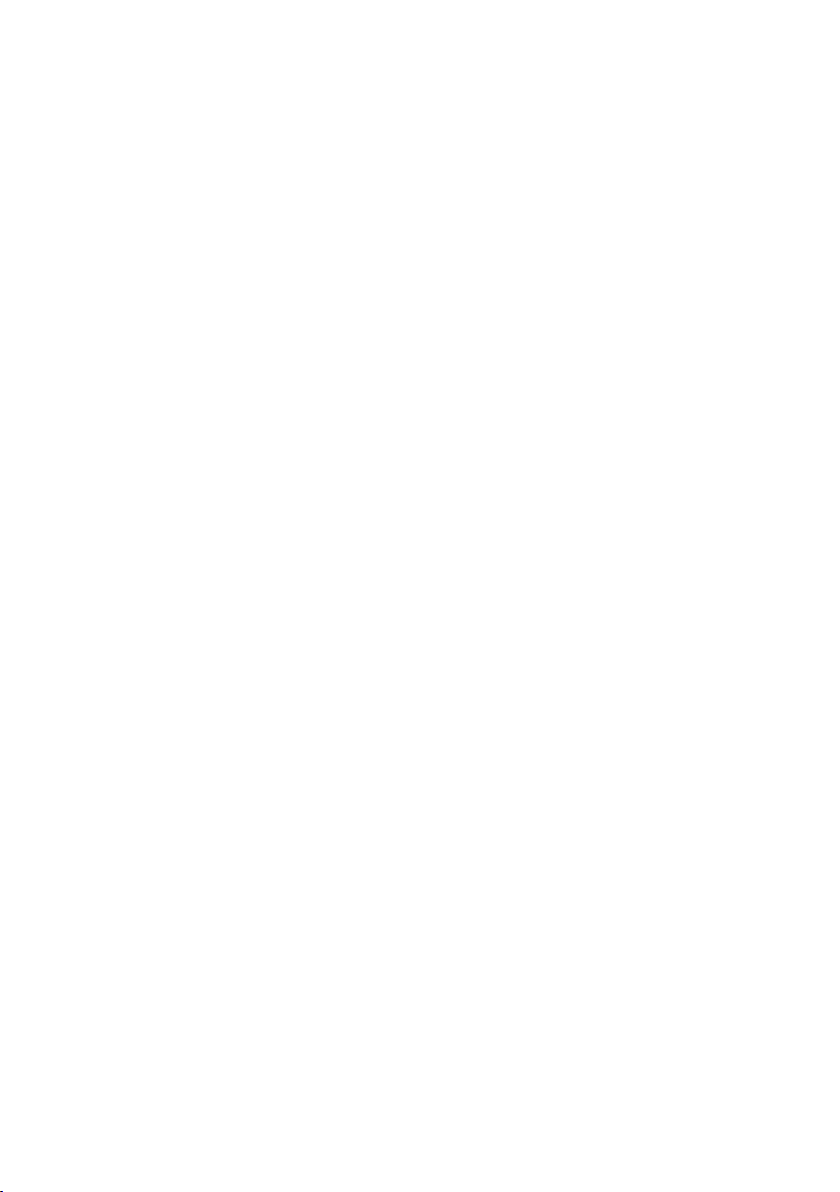
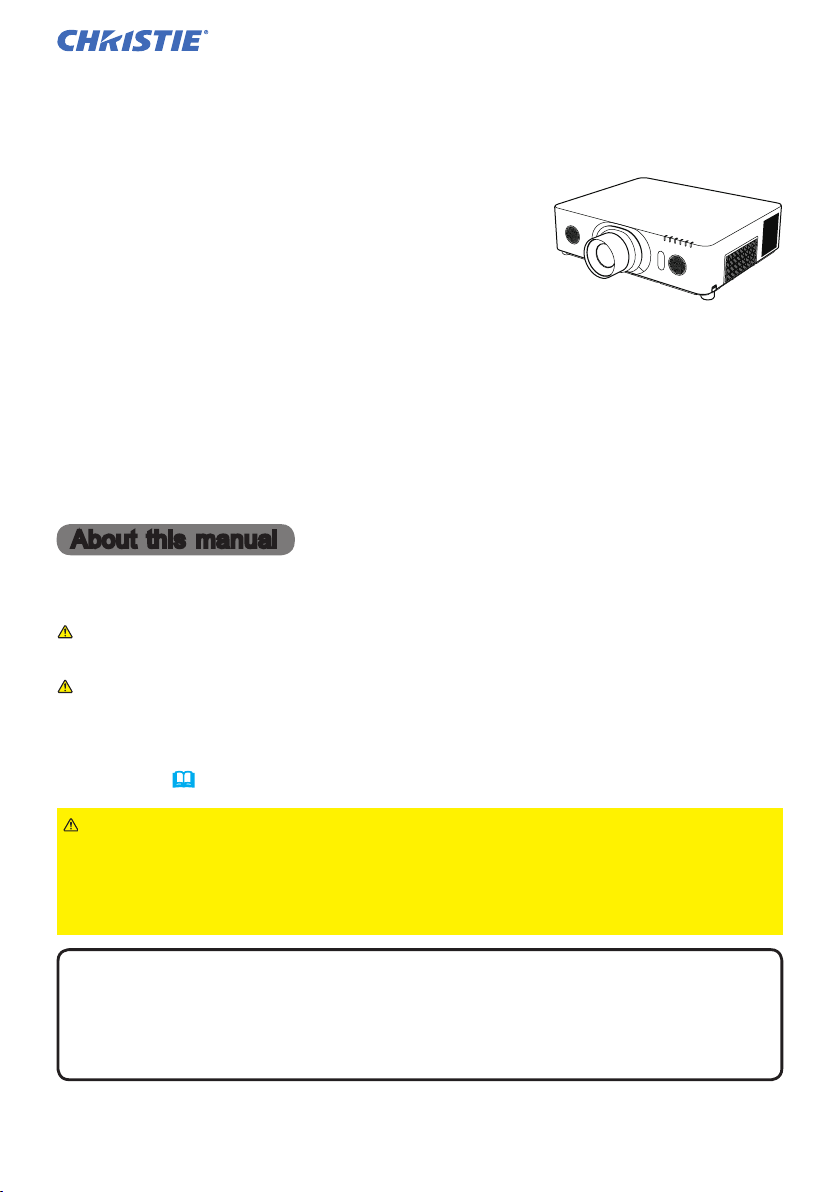
LX501/LX601i/LW401/LW551i/LWU421/LWU501i
Projector
LX501/LW401/LWU421/
LX601i/LW551i/LWU501i
User Manual
Instant Stack Guide
User's Manual (detailed) - Instant Stack Guide
Thank you for purchasing this projector.
Features
This projector can be used with another projector of the same model to project an
image on the same screen using the Instant Stack feature.
The two projectors can be operated simultaneously to make the image brighter.
Moreover, if you connect two projectors with RS-232C cross-over cable, it turns to
a kind of intellectual stacking system. The two projectors can work alternately by
themselves, and once one projector has an accident the other voluntarily starts to
work to keep your presentation going.
These features, generically called Instant Stack, provide you with the broad use.
About this manual
Various symbols are used in this manual. The meanings of these symbols are
described below.
WARNING
CAUTION
NOTICE
This symbol indicates information that, if ignored, could possibly
result in personal injury or even death due to incorrect handling.
This symbol indicates information that, if ignored, could possibly result
in personal injury or physical damage due to incorrect handling.
This entry notices of fear of causing trouble.
Please refer to the pages written following this symbol.
WARNING ►Before using this product, be sure to read all manuals for this
product. After reading them, store them in a safe place for future reference.
►Follow all the instructions in the manuals or on the product. The manufacturer
assumes no responsibility for any damage caused by mishandling that is beyond
normal usage dened in the manuals.
NOTE • The information in this manual is subject to change without notice.
• The manufacturer assumes no responsibility for any errors that may appear in
this manual.
• The reproduction, transfer or copy of all or any part of this document is not
permitted without express written consent.
Trademark acknowledgment
All the trademarks in this manual are the properties of their respective owners.
Instant Stack Guide 020-000489-02 Rev. 1 (06-2012)
1
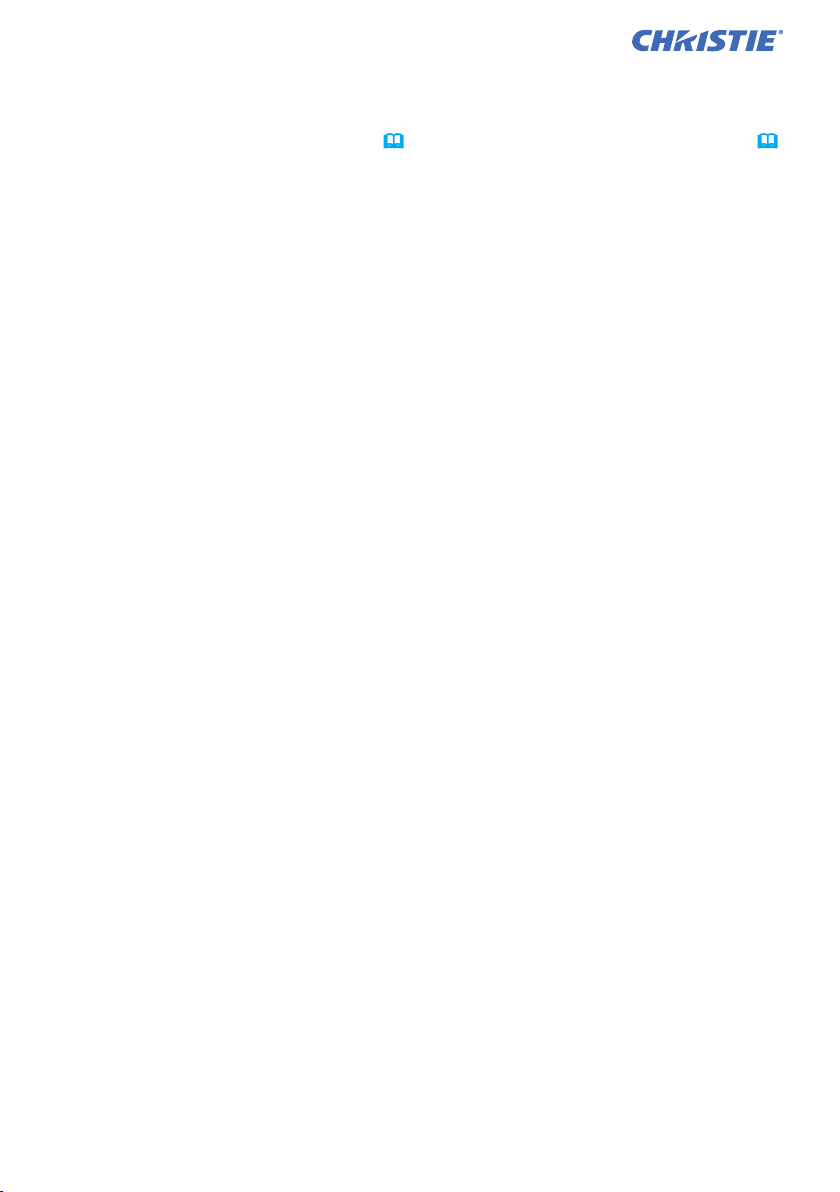
LX501/LX601i/LW401/LW551i/LWU421/LWU501i
Contents
1. Introduction ........................3
1.1 Basic information
and preparations ............................. 3
Instant Stack ........................................3
Intellectual Stack and Simple Stack ..... 3
Remote control for Intellectual Stack
and Simple Stack ............................. 3
2. Installation ..........................5
2.1 Preparing for Intellectual Stack..... 5
2.2 Installing
the rst projector (Set A) ................ 6
Deciding installation position ............... 6
Setting up Set A ................................... 6
2.3 Installing
the second projector (Set B) .......... 8
Deciding installation position ............... 8
Connecting projectors .......................... 8
Setting up Set B ................................... 8
2.4 Conrming Main
and Sub settings ............................ 10
2.5 Fine adjusting
image position ............................... 11
For Intellectual Stack users ............... 11
For Simple Stack users ...................... 12
3. STACK menu settings ......13
3.1 Displaying STACK menu ............ 13
3.2 Selecting Main, Sub or off ..........14
3.3 Selecting lamp operation mode .. 15
3.4 Selecting lamp switching mode .. 17
3.5 Selecting input source for Sub.... 18
3.6 Exiting Intellectual
3.7 Important information
4. Connecting cables ...........23
4.1 Connecting an RS-232C cable ... 23
4.2 Connecting signal cables............ 24
5. Setting input ports
5.1 Preparing for menu operations ... 25
5.2 Checking Main projector's
5.3 Starting up Main projector ..........26
5.4 Setting the menu ........................27
Stack menu ................................... 19
STACK menu ..................................... 19
Dialog from STACK menu .................. 19
for Intellectual Stack ......................20
Inputting image from Main to Sub ...... 24
Inputting image
to Sub and Main individually ........... 24
using menu .........................25
operating status ............................. 25
Inputting image from Main to Sub
- Computer signal ...........................27
Inputting image from Main to Sub
- Video signal
(either component or video) ........... 28
Inputting image to
Sub and Main individually ............... 28
6. Restrictions
on Schedule function ........30
7. Troubleshooting ...............32
Instant Stack Guide 020-000489-02 Rev. 1 (06-2012)
2
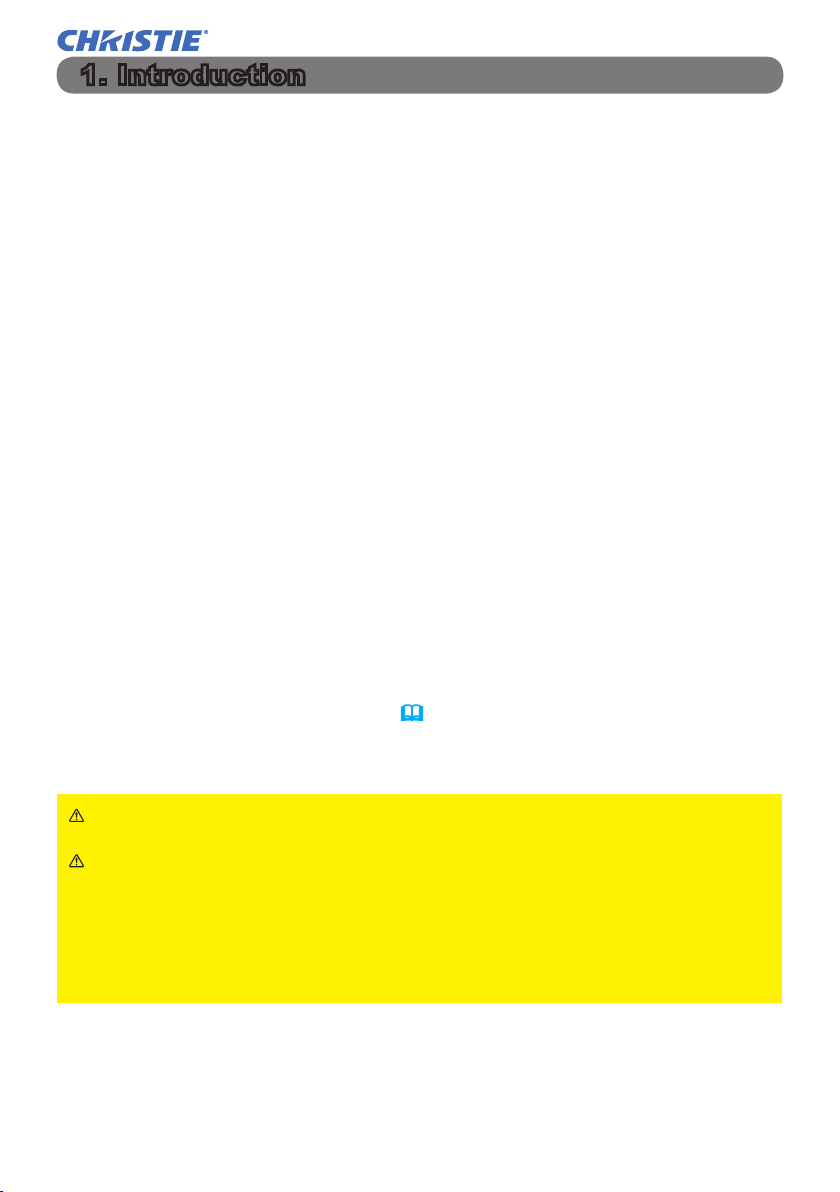
LX501/LX601i/LW401/LW551i/LWU421/LWU501i
1. Introduction
1.1 Basic information and preparations
Instant Stack
Instant Stack is a feature that allows you to superimpose images projected from
two projectors easily.
Intellectual Stack and Simple Stack
Instant Stack includes the following two features.
When two projectors are connected via an RS-232C cable with necessary settings performed on the projectors, these two projectors will automatically operate
in synchronization with each other according to the settings. This is known as
Intellectual Stack in this manual.
The two projectors operate individually without the RS-232C connection. This is
known as Simple Stack in this manual.
Remote control for Intellectual Stack and Simple Stack
For Intellectual Stack, one projector is set as Main and the other is set as Sub.
Only the Main projector is capable of receiving the remote control signals.
the projectors from the control panel of the Main projector or with the remote control
pointing at the Main projector. For details on operating by remote control and from
the control panel, refer to 3.7 Important Information for Intellectual Stack.
Stack, both projectors can receive the remote control signals.
To avoid incorrect operations with the remote control, it is recommended to
operate both projectors with the control panel or a wired remote control, or one
projector with the remote control and the other with the control panel or a wired
remote control. In this case, disable the remote control receiving on the other
projector with the KEY LOCK feature. (Operating Guide → OPTION menu)
Operate
For Simple
If you require more information on Instant Stack, please consult your dealer.
WARNING ► Do not place projectors directly on top of other projectors.
CAUTION ► Place the projector in a cool place with sufcient ventilation.
Keep a space of 30 cm or more between a side of the projector and other
objects such as a wall. Keep a space of 30 cm or more between the two
projectors, especially if you are installing the projectors side by side. Take care
not to let the hot exhaust air from other projectors enter the intake vents of the
projector.
(continued on next page)
Instant Stack Guide 020-000489-02 Rev. 1 (06-2012)
3

LX501/LX601i/LW401/LW551i/LWU421/LWU501i
Introduction
1.1 Basic information and preparations (continued)
NOTICE ► Intellectual Stack can be operated only in pairs of the same model
projectors.
► A maximum of two projectors can be used as Intellectual Stack.
► Depending on the installation and surrounding environment, images
projected from the two projectors may not superimpose well enough. The
images cannot superimpose well enough especially when the screen is slanted,
deformed or the surface is uneven.
• Images projected immediately after turning on the projectors are unstable due
to rising internal temperature. Wait for more than 20 minutes before starting
to adjust the superimposed images.
• The image positions may shift due to temperature change, vibration, or shock
caused by hitting the projector. Install the projectors in a stable environment
when using Instant Stack. If the image positions are shifted, readjust the
images. (
6, 8, 11
)
• The image positions may shift over time due to the tension and the weight of
the connecting cables. Make sure not to impose any load on the projectors
when arranging the cables.
• If the volume level of the built-in speakers is too high, noise may occur and
the image quality may deteriorate. In this case, check the volume setting on
both projectors.
• When two projectors are connected using the RS-232C cable, the Main
projector will be able to control the Sub projector. This feature is known as
Intellectual Stack. (
8
) When Intellectual Stack by means of RS-232C
feature is used, RS-232C communication cannot be used to control the
projector. If you wish to control the projectors from a computer, use the LAN
connection that is connected to any of the projectors.
• When Intellectual Stack is used, the operations or settings of some functions
are restricted. Refer to this manual for details. (
30
)
Instant Stack Guide 020-000489-02 Rev. 1 (06-2012)
4
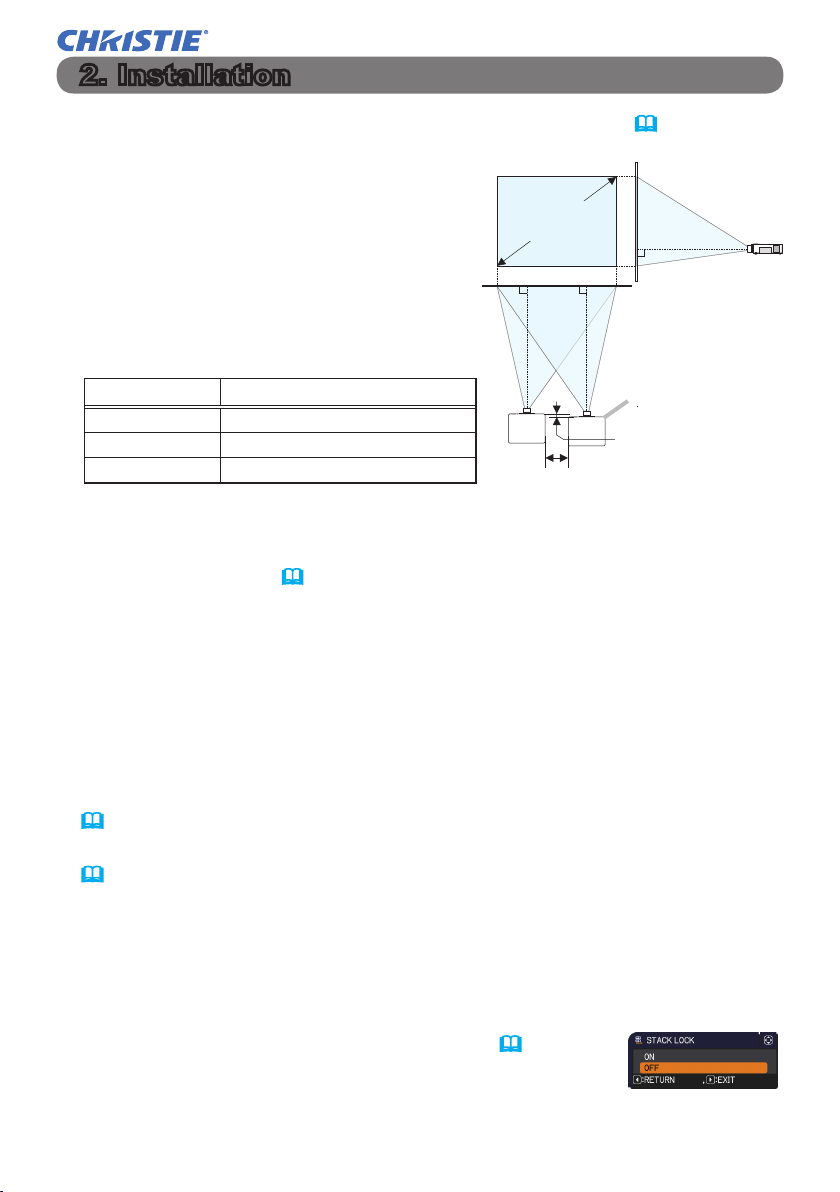
2. Installation
LX501/LX601i/LW401/LW551i/LWU421/LWU501i
For safety reasons, read 1.1 Basic information and preparations (
3, 4
) carefully
before installation. In addition, take note of the followings for proper use of Instant
Stack.
● Use the same model projectors.
● Arrange the projectors side by side.
● Make sure the projection screen is
Screen
size
perpendicular to the projectors.
● Project images larger than the recommended
screen size shown in the table. The greater
the distance between the projectors, the
larger the screen size needs to be.
L: distance [cm] Recommended screen size [inch]
30 200
50 250
100 380
L (30cm or more)
Projector
0 ± 10cm
● If you control one projector with the remote control during installation, it is
recommended to operate the other with the control panel or a
wired remote
control. In this case, disable the remote control receiving on the other projector with
the KEY LOCK feature. (
Operating Guide → OPTION menu)
● Images from Set A and Set B may superimpose well but the image positions
can shift over time.
Readjust to superimpose the images.
2.1 Preparing for Intellectual Stack
When using Intellectual Stack via RS-232C connection, ensure the following settings
are set on the two projectors. Otherwise, the Intellectual Stack menu cannot be
operated.
● STANDBY MODE in SETUP menu: NORMAL
(Operating Guide → SETUP menu)
● COMMUNICATION TYPE under COMMUNICATION in SERVICE menu: OFF
(
Operating Guide → OPTION menu)
● STACK LOCK in SECURITY menu: OFF
When STACK LOCK is set to on, menus related to Instant Stack cannot be operated.
It is therefore necessary to set it to off during installation and menu setting.
(1) Use the ▲/▼/◄/► buttons to go into the following menu.
ADVANCED MENU > SECURITY (> ENTER PASSWORD) > STACK LOCK
STACK LOCK dialog will appear on screen. (
Guide → SECURITY menu)
(2) Use the ▲/▼ buttons to highlight OFF, and press the ►
button to complete the setting.
Instant Stack Guide 020-000489-02 Rev. 1 (06-2012)
5
Operating
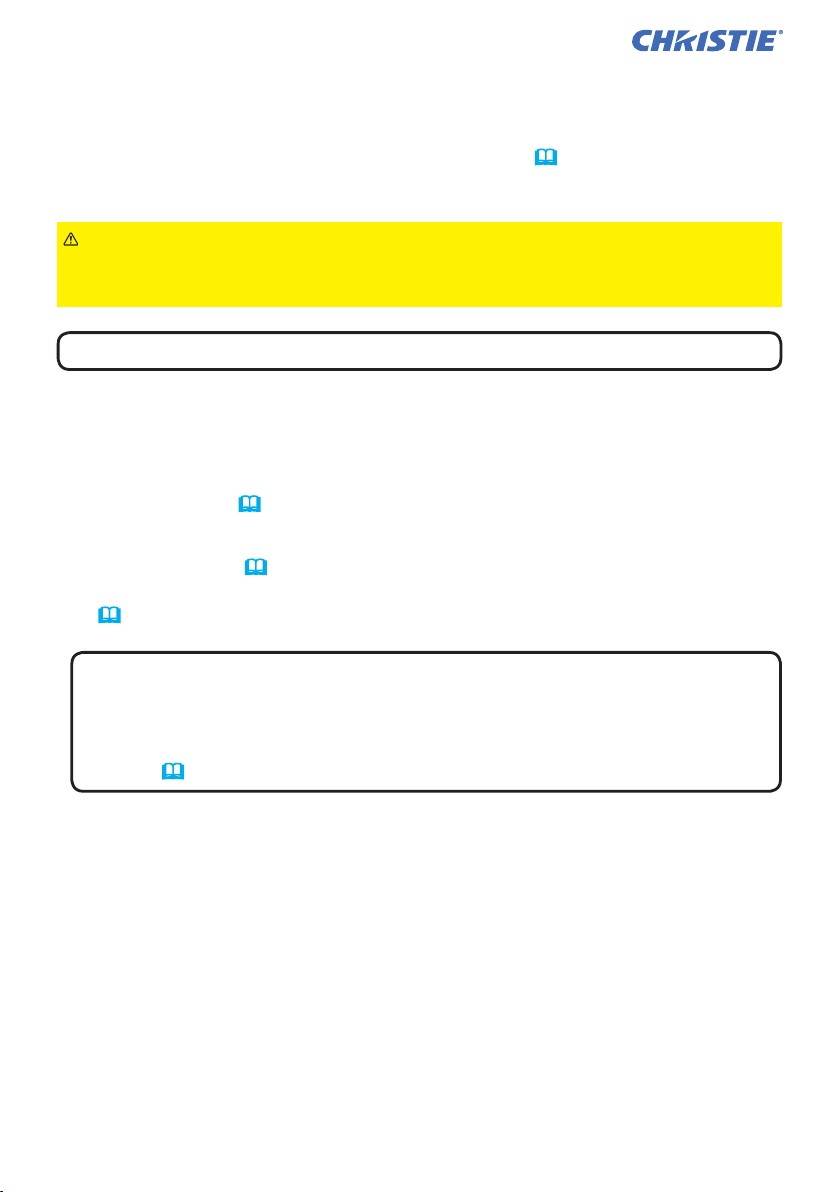
LX501/LX601i/LW401/LW551i/LWU421/LWU501i
Installation
2.2 Installing the rst projector (Set A)
Deciding installation position
Decide the position of Set A and its projection angle. (User’s Manual (concise)
→ Arrangement and Adjusting the projector’s elevator)
WARNING ►Only for LX601i, LW551i and LWU501i, it is possible to install
the projector for any direction with specied mounting accessories. Consult with
your dealer about such a special installation.
NOTE
• Set the tilt angle of Set A to within 9 degrees from the level line.
Setting up Set A
1. Turn on Set A.
2. Perform the INSTALLATION setting rst if necessary as it may change the
image position. (Operating Guide → SETUP menu )
3. Adjust the image of Set A to t the screen with the ZOOM, FOCUS and LENS
SHIFT features. (Operating Guide → Adjusting the lens)
Adjust the image position using KEYSTONE and PERFECT FIT if necessary.
(Operating Guide → EASY MENU or SETUP menu)
NOTE • KEYSTONE cannot be operated when PERFECT FIT is in use.
To adjust the image using both KEYSTONE and PERFECT FIT, adjust
KEYSTONE rst.
• If you are using Simple Stack, go to 2.3 Installation of the second projector
(Set B). (
(continued on next page)
Instant Stack Guide 020-000489-02 Rev. 1 (06-2012)
8
)
6
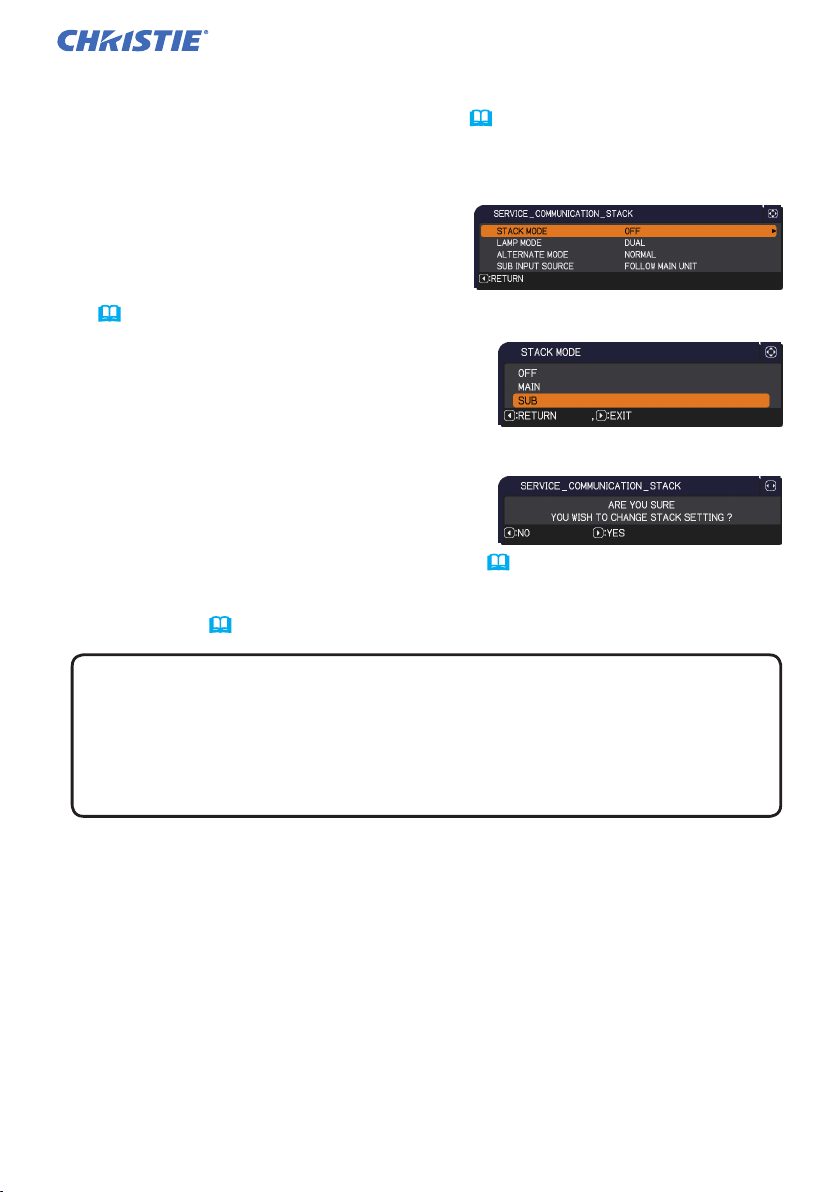
LX501/LX601i/LW401/LW551i/LWU421/LWU501i
2.2 Installing the rst projector (Set A) - Setting up Set A (continued)
Installation
4. Display the menu with the MENU button. (Operating Guide → Using the
menu function)
5. Use the ▲/▼/◄/► buttons to go into the following menu.
ADVANCED MENU > OPTION
> SERVICE > COMMUNICATION
> STACK
STACK menu will appear on screen.
(
Operating Guide → OPTION menu)
6. Use the ▲/▼ buttons to highlight STACK
MODE, and press the ► button to display
the STACK MODE dialog.
Highlight SUB pressing the ▲/▼ buttons,
and press the ► button.
7. After pressing the ► button, a dialog to
conrm whether or not to save the setting is
displayed.
Press the ► button to complete the setting. (19)
8. If you are using Intellectual Stack, disable the remote control receiving using
KEY LOCK. (Operating Guide → OPTION menu)
NOTE • Set A will not be operated by the remote control hereafter. To
avoid crosstalk when operating with the remote control, it is recommended to
disable the remote control receiving using KEY LOCK.
• After the STACK MODE setting is completed, Set A (Sub) will not be able
to receive the remote control signals. When STACK MODE is set to OFF,
enable the remote control receiving using KEY LOCK if necessary.
Instant Stack Guide 020-000489-02 Rev. 1 (06-2012)
7
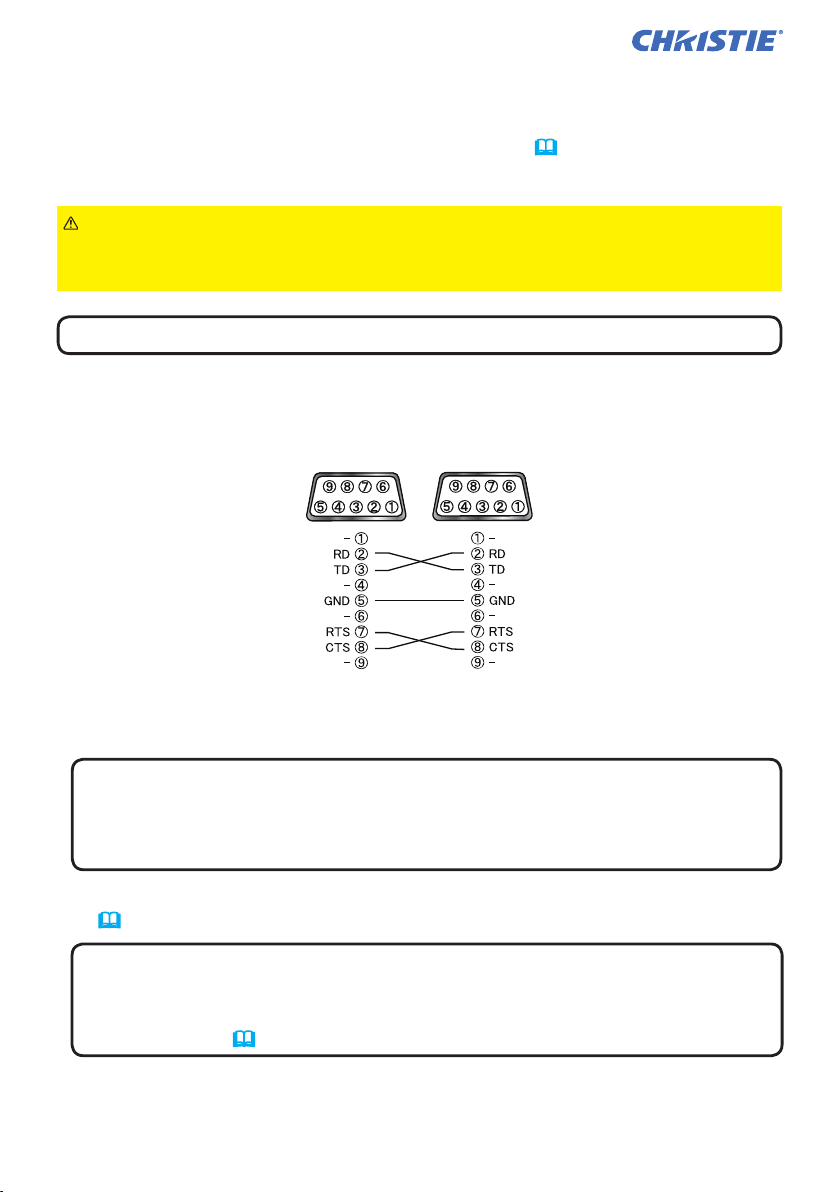
LX501/LX601i/LW401/LW551i/LWU421/LWU501i
Installation
2.3 Installing the second projector (Set B)
Deciding installation position
Decide the position of Set B and its projection angle. (User’s Manual (concise)
→ Arrangement and Adjusting the projector’s elevator)
WARNING ►Only for LX601i, LW551i and LWU501i, it is possible to install
the projector for any direction with specied mounting accessories. Consult with
your dealer about such a special installation.
NOTE • Set the tilt angle of Set B to within 9 degrees from the level line.
Connecting projectors
To use Intellectual Stack, connect an RS-232C cross cable between the
CONTROL port of Set A and Set B.
Setting up Set B
1. Turn on Set B.
NOTE • After turning on Set B, make sure the image of Set B is not
signicantly tilted compared to the image of Set A. If the image is overly
tilted, rotate the elevator feet of Set B to adjust the angle such that the tilt is
just about right.
2. Reset the adjustment of KEYSTONE and PERFECT FIT on Set B.
(Operating Guide → EASY MENU or SETUP menu)
NOTE • KEYSTONE cannot be operated when PERFECT FIT is in use. To
reset both functions, reset PERFECT FIT rst.
• Perform the INSTALLATION setting rst if necessary as it may change the
image position. (
(continued on next page)
Instant Stack Guide 020-000489-02 Rev. 1 (06-2012)
Operating Guide → SETUP menu)
8
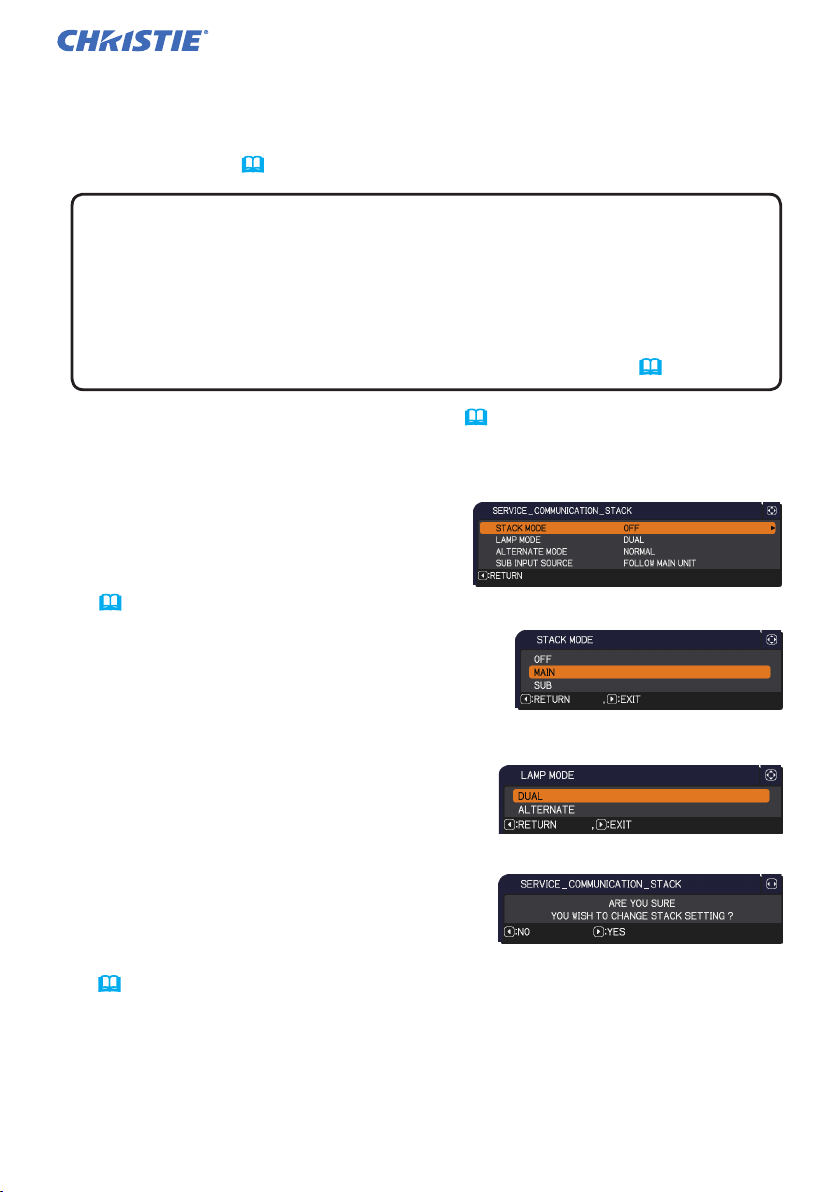
LX501/LX601i/LW401/LW551i/LWU421/LWU501i
2.3 Installing the second projector (Set B) - Setting up Set B (continued)
Installation
3. Adjust the image size and position of Set B with the ZOOM, FOCUS and
LENS SHIFT features such that the image can be superimposed well to the
image of Set A. (Operating Guide → Adjusting the lens)
NOTE • Fine adjustment of the image size and position thereafter with
functions such as KEYSTONE and PERFECT FIT does not increase the
image size. It is therefore important to have the image of Set B completely
overlapping the image of Set A.
•
When controlling Set B with the remote control, Set A may also respond to the
remote control. It is recommended to control Set B with the control panel on Set B.
• If you are using Simple Stack, go to For Simple Stack users. (
12
)
4. Display the menu with the MENU button. (Operating Guide → Using the
menu function)
5. Use the ▲/▼/◄/► buttons to go into the following menu.
ADVANCED MENU > OPTION
> SERVICE > COMMUNICATION
> STACK
STACK menu will appear on screen.
Operating Guide → OPTION menu)
(
6. Use the ▲/▼ buttons to highlight STACK
MODE, and press the ► button to display the
STACK MODE dialog.
Highlight MAIN with the ▲/▼ buttons, and
press the ◄ button to return to the previous menu.
7. Use the ▲/▼ buttons to highlight LAMP
MODE, and press the ► button to display
the LAMP MODE dialog.
Highlight DUAL with the ▲/▼ buttons, and press the ► button.
8. After pressing the ► button, a dialog to
conrm whether or not to save the setting is
displayed.
Press the ► button to complete the setting.
(19)
Instant Stack Guide 020-000489-02 Rev. 1 (06-2012)
9
