Page 1
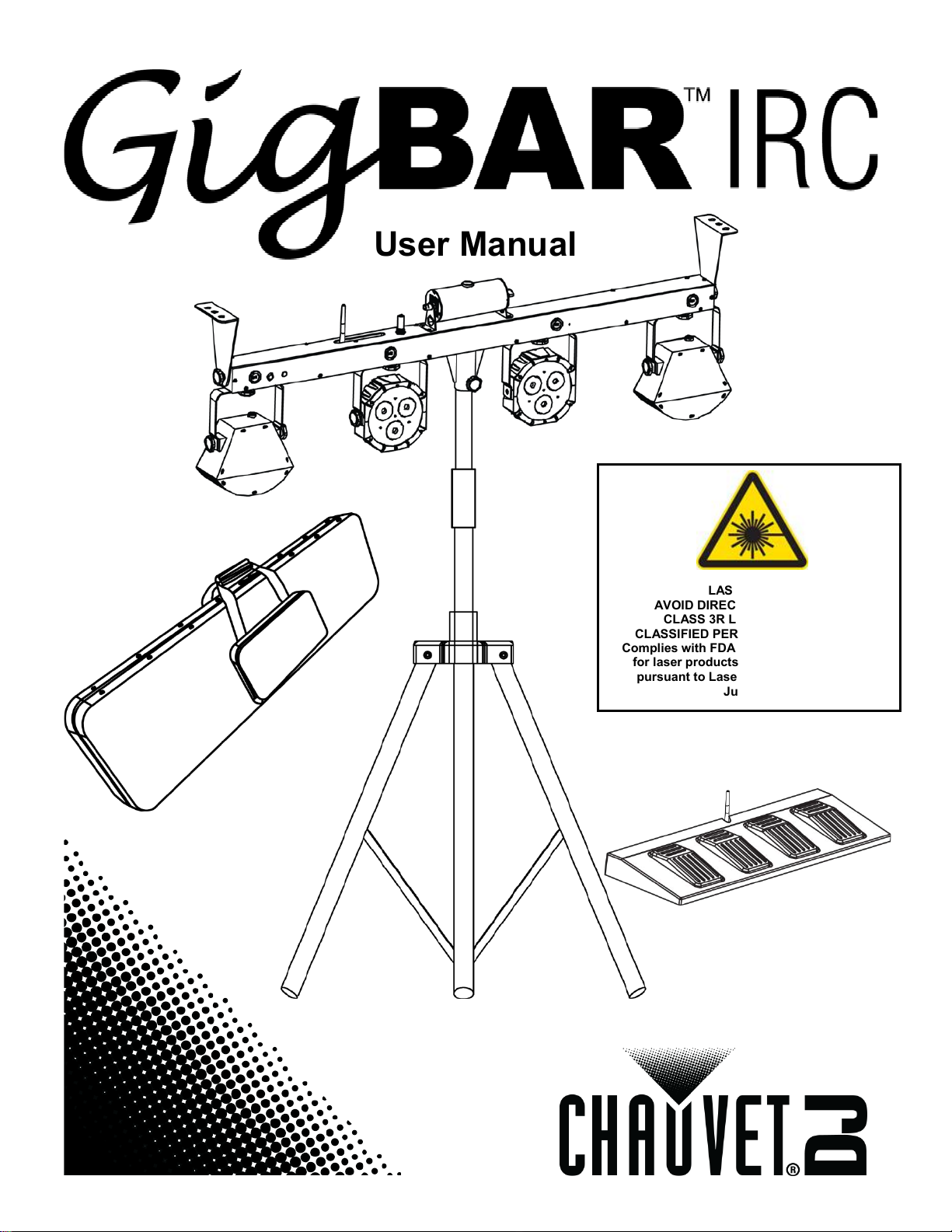
User Manual
AVOID DIRECT EYE EXPOSURE
CLASSIFIED PER EN/IEC 60825-1:2007
Complies with FDA performance standards
for laser products except for deviations
pursuant to Laser Notice No. 50, dated
LASER LIGHT
CLASS 3R LASER PRODUCT
June 24, 2007.
Page 2
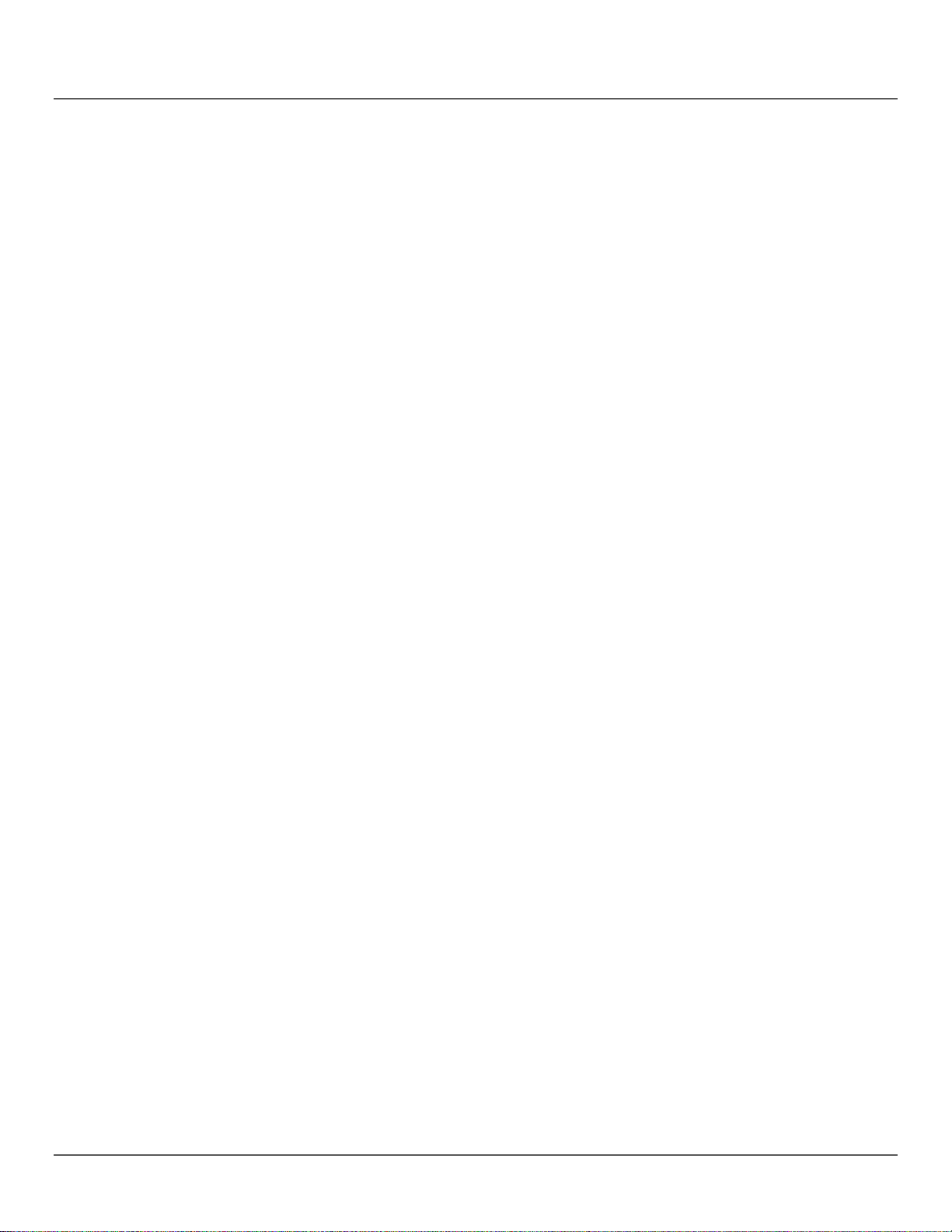
TABLE OF CONTENTS
1. Before You Begin ................................................................................................................................ 6
What Is Included ....................................................................................................................................................... 6
Description ................................................................................................................................................................ 6
Unpacking Instructions ............................................................................................................................................. 6
Claims ................................................................................................................................................................. 6
Manual Conventions ................................................................................................................................................. 6
Symbols .................................................................................................................................................................... 6
Disclaimer ................................................................................................................................................................. 6
Safety Notes ............................................................................................................................................................. 7
Non-Interlocked Housing Warning ...................................................................................................................... 8
Laser Safety Notes ................................................................................................................................................... 8
Laser Safety Label Reproduction ...................................................................................................................... 10
Laser Exposure Warning ................................................................................................................................... 11
Laser Emission Data ......................................................................................................................................... 11
Laser Compliance Statement ............................................................................................................................ 11
2. Introduction ....................................................................................................................................... 12
Overview ................................................................................................................................................................. 12
Overview ................................................................................................................................................................. 13
Dimensions ............................................................................................................................................................. 14
3. Setup ................................................................................................................................................. 15
AC Power ............................................................................................................................................................... 15
Fuse Replacement ............................................................................................................................................ 15
Power Linking .................................................................................................................................................... 15
Mounting ................................................................................................................................................................. 16
Orientation ......................................................................................................................................................... 16
Rigging .............................................................................................................................................................. 16
Mounting Diagram ....................................................................................................................................... 16
Proper Usage ......................................................................................................................................................... 17
4. Operation ........................................................................................................................................... 18
Control Panel Operation ......................................................................................................................................... 18
Menu Map ............................................................................................................................................................... 18
Configuration (Standalone) .................................................................................................................................... 20
Sound Mixed Effect Sound-Active Mode .......................................................................................................... 20
Auto Mixed Effect Automatic Mode ................................................................................................................... 20
Show Settings ................................................................................................................................................... 20
Master/Slave ..................................................................................................................................................... 20
Mode ................................................................................................................................................................. 20
Master/Slave Mode (Cont.) ............................................................................................................................... 21
Configuration (DMX) ............................................................................................................................................... 21
DMX Personality and Starting Address ............................................................................................................. 21
Custom Color Adjustment ...................................................................................................................................... 21
System Settings ...................................................................................................................................................... 22
Default Pod Arrangement .................................................................................................................................. 22
Examples of Pod Order Rearrangement .......................................................................................................... 22
DMX Channel Assignments and Values ........................................................................................................... 23
20CH ........................................................................................................................................................... 23
9 CH ............................................................................................................................................................ 25
3 CH ............................................................................................................................................................ 26
IRC-6 (Infrared Remote Control 6) Operation ................................................................................................... 27
Page 2 of 96 GigBAR™ IRC User Manual Rev. 4
Page 3
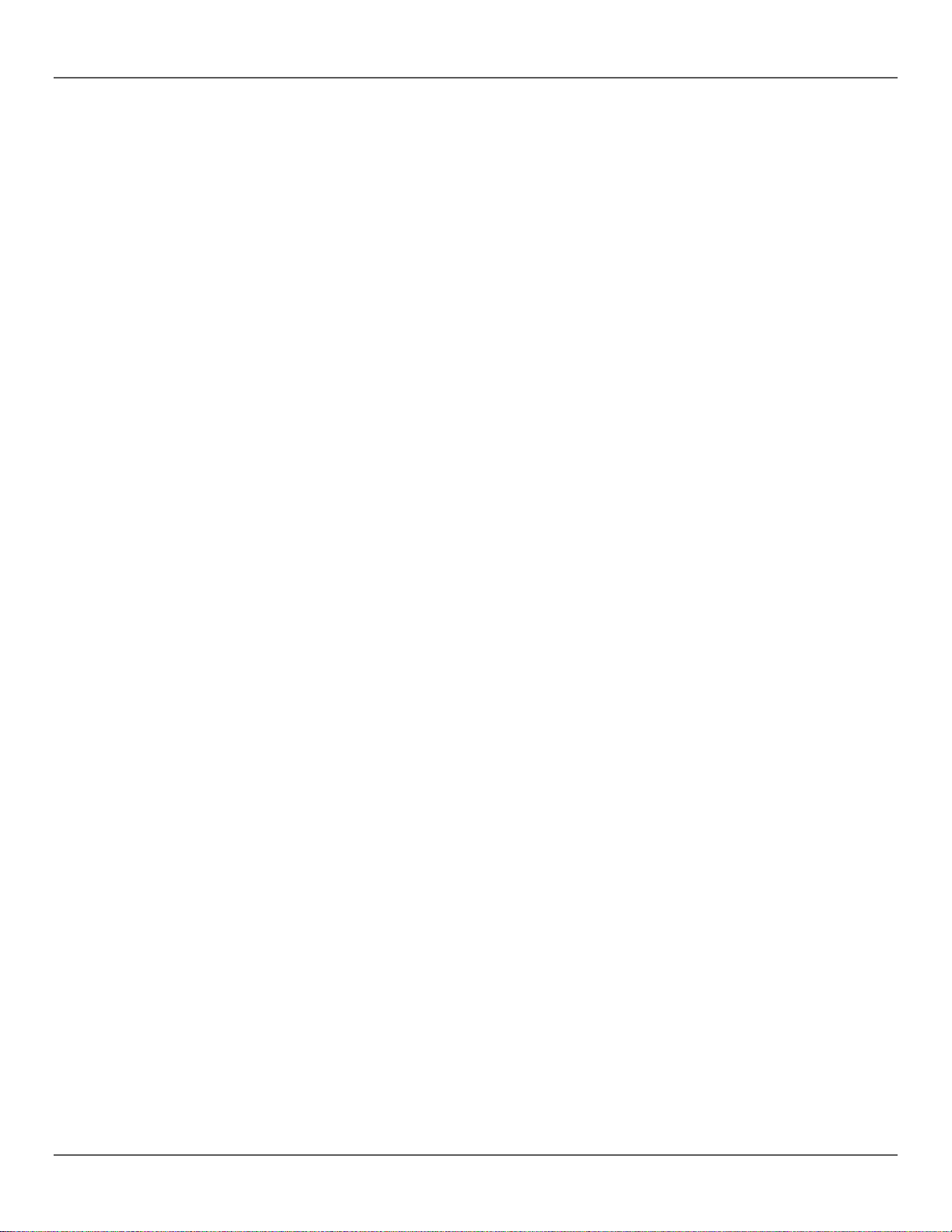
Footswitch Operation ........................................................................................................................................ 28
5. Technical Information ....................................................................................................................... 29
Product Maintenance ............................................................................................................................................. 29
6. Technical Specifications .................................................................................................................. 30
Returns .................................................................................................................................................. 32
Contact Us ............................................................................................................................................. 33
1. Antes de Empezar ............................................................................................................................. 34
Que va Incluido ....................................................................................................................................................... 34
Descripción ............................................................................................................................................................. 34
Instrucciones de Desembalaje ............................................................................................................................... 34
Reclamaciones .................................................................................................................................................. 34
Convenciones del Manual ...................................................................................................................................... 34
Símbolos ................................................................................................................................................................. 34
Exención de Responsabilidad ................................................................................................................................ 34
Notas de Seguridad ................................................................................................................................................ 35
Advertencia sobre Carcasa no Cerrada ............................................................................................................ 36
Notas de Seguridad sobre Láser ............................................................................................................................ 36
Reproducción de la Etiqueta de Segur idad del Láser....................................................................................... 38
Advertencia sobre Exposición al Láser ............................................................................................................. 39
Datos de Emisión Láser .................................................................................................................................... 39
Declaración de Conformidad Láser................................................................................................................... 39
2. Introdución ........................................................................................................................................ 40
Vista General .......................................................................................................................................................... 40
Vista General .......................................................................................................................................................... 41
Dimensiones ........................................................................................................................................................... 42
3. Configuración ................................................................................................................................... 43
Corriente Alterna .................................................................................................................................................... 43
Sustitución del Fusible ...................................................................................................................................... 43
Alimentación en Cadena ................................................................................................................................... 43
Montaje ................................................................................................................................................................... 44
Orientación ........................................................................................................................................................ 44
Colocación ......................................................................................................................................................... 44
Diagrama de Montaje .................................................................................................................................. 44
Uso Adecuado ........................................................................................................................................................ 45
4. Funcionamiento ................................................................................................................................ 46
Funcionamiento del Panel de Control .................................................................................................................... 46
Mapa de Menú ........................................................................................................................................................ 46
Configuración (Independiente) ............................................................................................................................... 49
Modo Efecto Mezclado de Sonido Activo por Sonido ....................................................................................... 49
Modo Efecto Mezclado Automático................................................................................................................... 49
Configuración del Show .................................................................................................................................... 49
Modo Maestro/Esclavo ...................................................................................................................................... 50
Configuración (DMX) .............................................................................................................................................. 51
Personalidad DMX y Dirección de Inicio ........................................................................................................... 51
Ajuste de Color Personalizado ............................................................................................................................... 51
Configuración de Sistem a ...................................................................................................................................... 52
Disposición de las Unidades por Defecto ......................................................................................................... 52
Ejemplos de Recolocación del Orden de las Unidades .................................................................................... 52
Asignaciones de Canal y Valores DMX ............................................................................................................ 53
20CH ........................................................................................................................................................... 53
9 CH ............................................................................................................................................................ 56
GigBAR™ IRC User Manual Rev. 4 Page 3 of 96
Page 4
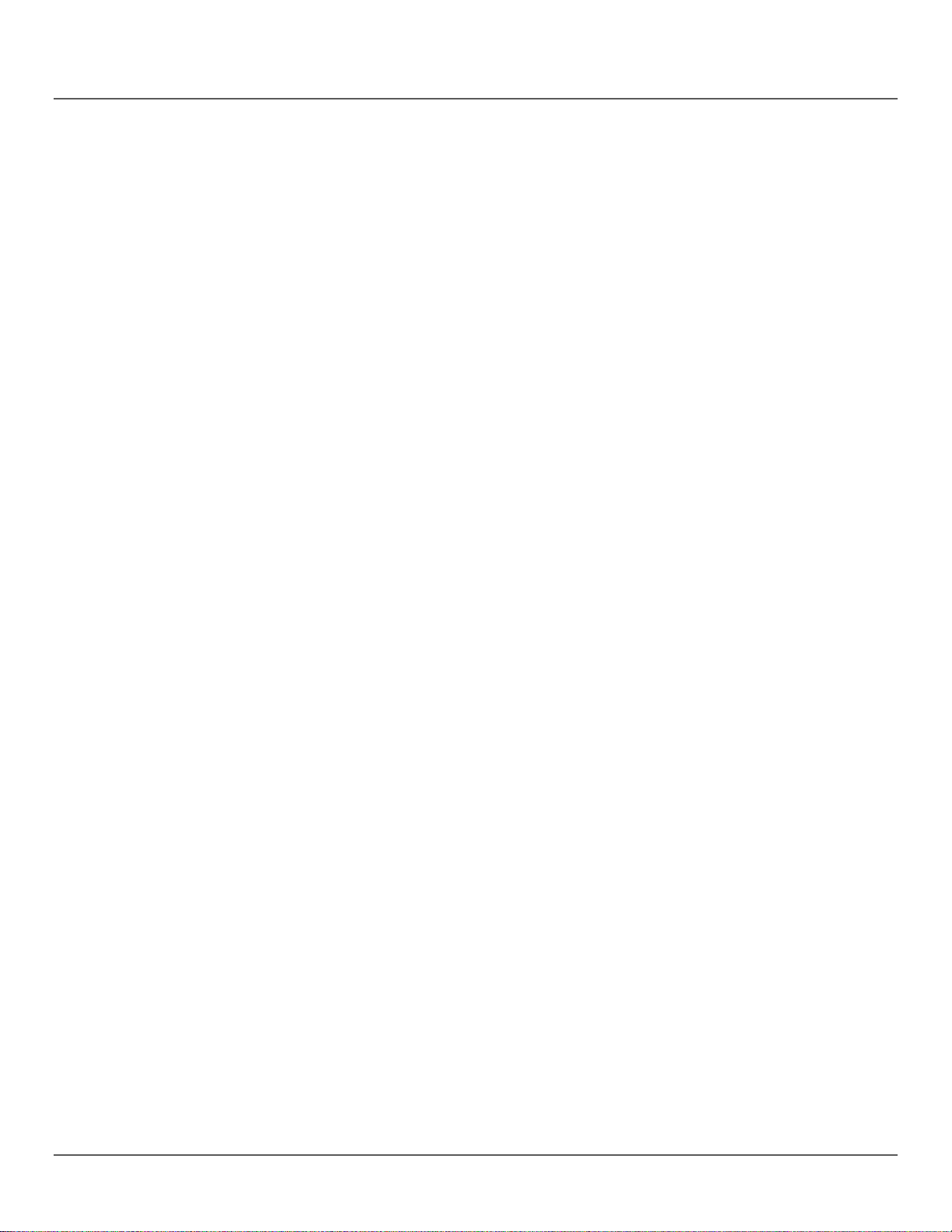
3 CH ............................................................................................................................................................ 57
Funcionamiento del IRC-6 (Control Remoto por Infrarrojos 6) ......................................................................... 58
Funcionamiento del Conmutador de Pie ........................................................................................................... 59
5. Información Técnica ......................................................................................................................... 60
Mantenimiento del Producto ................................................................................................................................... 60
6. Especificaciones Técnicas ............................................................................................................... 61
Devoluciones ........................................................................................................................................ 63
Contacto ................................................................................................................................................ 64
1. Avant de Commencer ....................................................................................................................... 65
Contenu .................................................................................................................................................................. 65
Description .............................................................................................................................................................. 65
Instructions de Déballage ....................................................................................................................................... 65
Réclamations ..................................................................................................................................................... 65
Conventions Manuelles .......................................................................................................................................... 65
Symboles ................................................................................................................................................................ 65
Clause de Non Responsabilit é ............................................................................................................................... 66
Consignes de Sécurité ........................................................................................................................................... 66
Avertissement de Boîtier non-Verrouillé............................................................................................................ 67
Consignes de Sécurité des Lasers ......................................................................................................................... 68
Reproduction de l'Etiquette de Sécurité Laser .................................................................................................. 70
Avertissement d'Exposition au Laser ................................................................................................................ 71
Données d'émission laser ................................................................................................................................. 71
Déclaration de Conformité Laser ...................................................................................................................... 71
2. Introduction ....................................................................................................................................... 72
Vue d'Ensemble ..................................................................................................................................................... 72
Vue d'Ensemble ..................................................................................................................................................... 73
Dimensions ............................................................................................................................................................. 74
3. Configuration .................................................................................................................................... 75
Alimentation CA ...................................................................................................................................................... 75
Remplacement des fusibles .............................................................................................................................. 75
Chaînage Électrique .......................................................................................................................................... 75
Installation .............................................................................................................................................................. 76
Orientation ......................................................................................................................................................... 76
Montage ............................................................................................................................................................ 76
Schéma de Montage ................................................................................................................................... 76
Utilisation Appropriée ............................................................................................................................................. 77
4. Fonctionnement ................................................................................................................................ 78
Utilisation du panneau de commande .................................................................................................................... 78
Plan du Menu ......................................................................................................................................................... 78
Configuration (Autonome) ...................................................................................................................................... 81
Mode effet Mélangé Activé par le Son .............................................................................................................. 81
Mode Effet Mélangé Automatique ..................................................................................................................... 81
Paramètres du Spectacle .................................................................................................................................. 81
Mode Maître/Esclave ........................................................................................................................................ 82
Configuration (DMX) ............................................................................................................................................... 83
Personnalité DMX et Adresse DMX de Départ ................................................................................................. 83
Réglage de Couleur Personnalisé .......................................................................................................................... 83
Paramètres système............................................................................................................................................... 84
Disposition par Défaut des Modules ................................................................................................................. 84
Des Exemples de Modification de l'Ordre des Modules ................................................................................... 84
Affectation de Canaux DMX et Valeurs ............................................................................................................ 85
Page 4 of 96 GigBAR™ IRC User Manual Rev. 4
Page 5
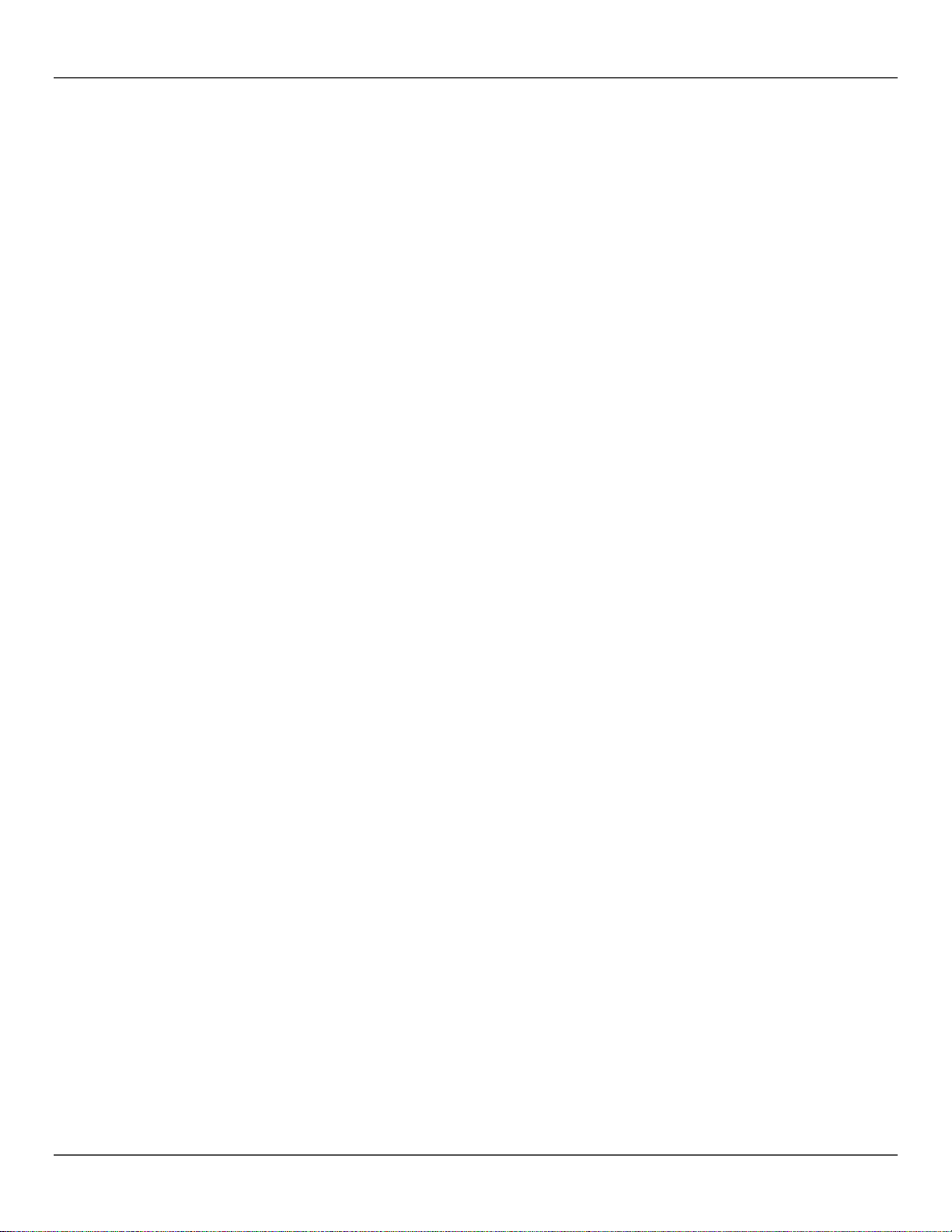
20CH ........................................................................................................................................................... 85
9 CH ............................................................................................................................................................ 88
3 CH ............................................................................................................................................................ 89
Fonctionnement avec l'IRC-6 (Télécommande par infrarouge 6) ..................................................................... 90
Fonctionnement avec la Pédale ........................................................................................................................ 91
5. Informations Techniques ................................................................................................................. 92
Entretien de l'Appareil ............................................................................................................................................ 92
6. Spécifications Techniques ............................................................................................................... 93
Renvois ................................................................................................................................................. 95
Nous Contacter ..................................................................................................................................... 96
GigBAR™ IRC User Manual Rev. 4 Page 5 of 96
Page 6
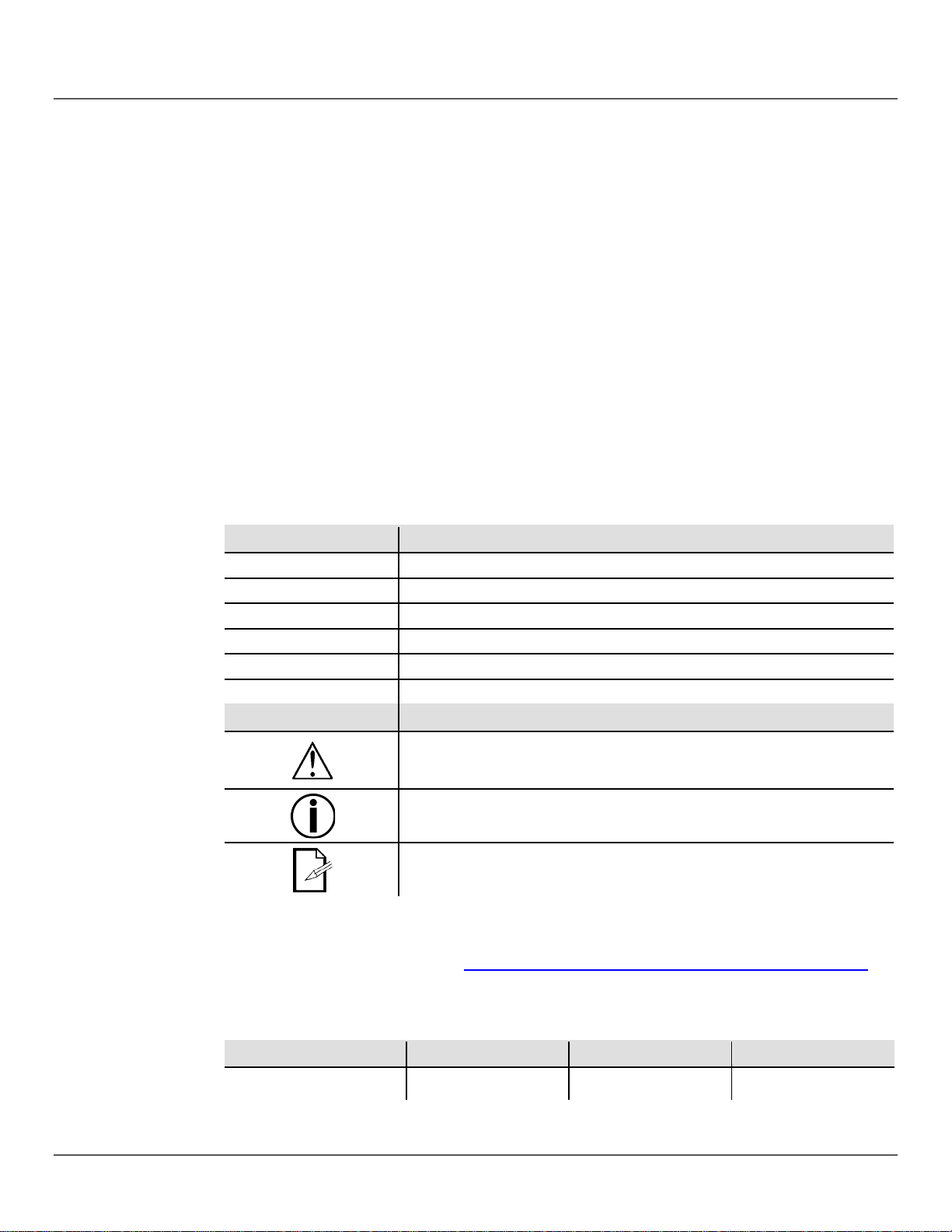
What Is
VIP Gear Bag
• Tripod Stand
Description
The GigBAR ™ IRC is the ultim ate all-in-one system that includes two RG B LED rotating derby
Unpacking
Instructions
Carefully unpack the pr oduct imm ediately and check the box t o make sure all the parts are in
Claims
If the box or the contents (the product and included accessories) appear damaged from
Manual
Convention
Meaning
1–512
A range of values
50/60
A set of values of which only one can be chosen
Settings
A menu option not to be modified
Menu > Settings
A sequence of menu options to be followed
<ENTER>
A key to be pressed on the product’s control panel
ON
A value to be entered or selected
Symbols
Symbol
Meaning
Critical installation, configuration, or operation information. Ignoring this
the operator.
Disclaimer
Author
Date
Editor
Date
1. BEFORE YOU BEGIN
• GigBAR™ IRC
Included
• Power Cord
• 2 L-Brackets
• Wireless Footswitch with Battery
•
effects, two high-power tri-color LED PARs, a r ed/green laser and a white strobe multi-output
effect. Easily allows for separate color and program control of each of the individually
adjustable heads. IRC-6 remote control sold separately.
the package and are in good condition.
shipping or show sig ns of mishandling, notif y the carrier immediatel y, not Chauvet. Fail ure to
do so in a timely manner may invalidate your claim with the carrier. In addition, keep the
container and all the packing material for inspection.
For other issues, such as missing components or parts, damage not related to shipping, or
concealed damage, file a claim with Chauvet within 7 days of delivery.
• Tripod Carry Bag
• Warranty Card
• User Manual
Conventions
The information an d specifications contained i n this document are subject to c hange without
notice. Chauvet assumes no responsibility or liability for any errors or omissions that may
appear in this m anual, and reserves the right to re vise or recreate this manual at an y time.
Download the latest version from http://www.chauvetlighting.com/product-manuals-literature/
© Copyright 2014 Chauvet. All rights reserved.
Printed in P.R.C.
Electronically published by Chauvet in the United States of America.
information can cause the product to not work, dama ge it, or cause harm to
Important installation or configuration information. The product may not
function correctly if this information is not used.
Useful information.
.
Page 6 of 96 GigBAR™ IRC User Manual Rev. 4
M. Trouard 12/29/14 A. Leon 12/29/14
Page 7
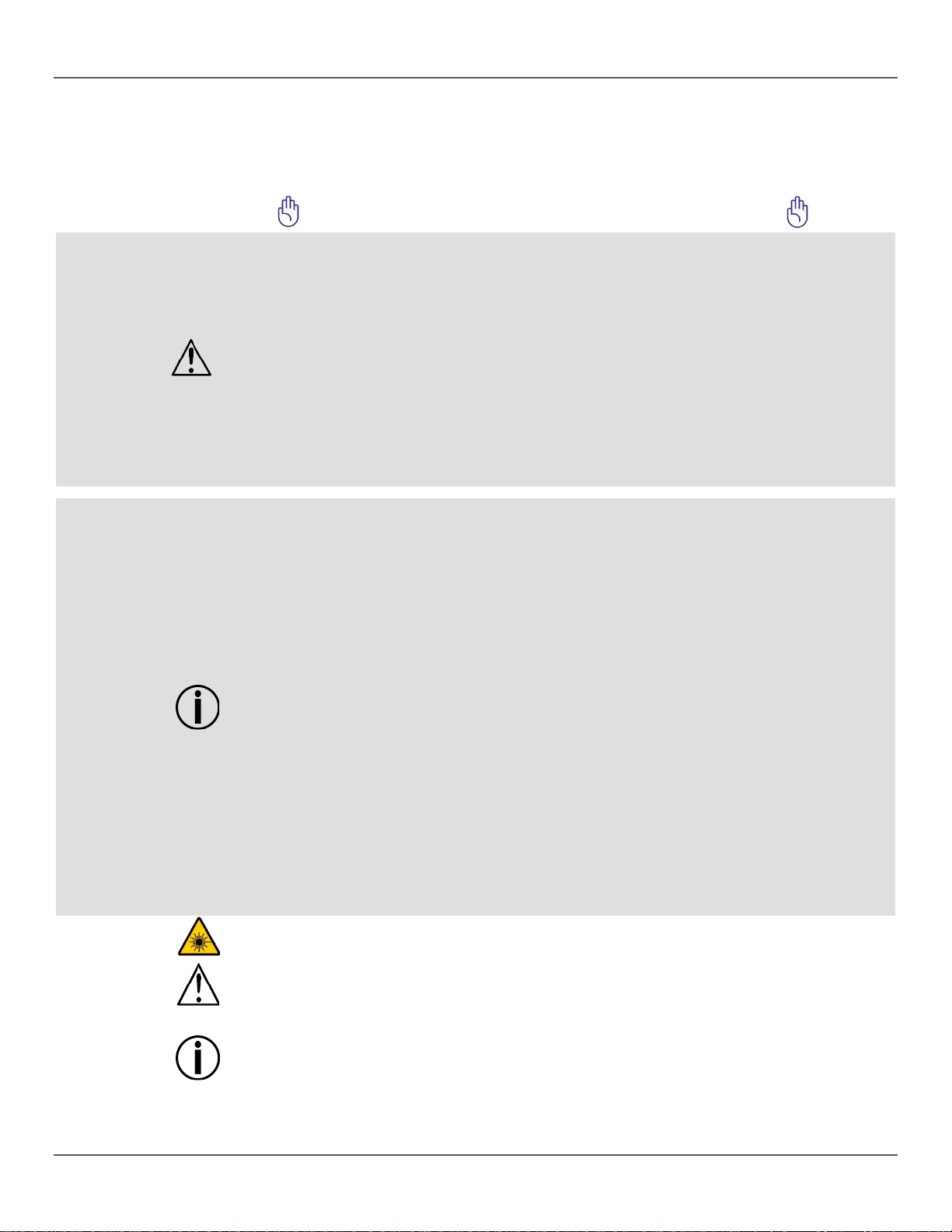
Safety Notes
The Safety Notes include im portant laser system safety inf ormation. Read and understand all
. Knowing these safet y instructions is
in a safe place
CAUTION! Use of controls, adjustments, or procedures other than THOSE specified IN
• Chauvet requires the placement of sandbags on the base of the stand for added
instructions before po wering on the laser for the first tim e
crucial to a voiding laser eye injur y and breaking the law. Kee p this User Manual
for future reference.
STOP AND READ ALL LASER SAFETY DATA
• Lasers can be hazardous and have unique safety considerations. Permanent eye injury and
blindness is possible if lasers are used incorrectly. Pay close attention to each safety
REMARK and WARNING statement in this User Manual. Read all instructions carefully
BEFORE operating this device.
• Always connect the product to a grounded circuit to avoid the risk of electrocution.
• Always disconnect the product from the power source before cleaning.
• Avoid direct eye exposure to the light source while the product is on.
• Make sure the power cord is not crimped or damaged.
• Never disconnect the product from power by pulling or tugging on the cord.
• If mounting the product overhead, always secure to a fastening device using a safety cable.
• Make sure there are no flammable materials close to the product when operating.
• Do not touch the product’s housing when operating bec aus e it ma y be very hot.
• This product is not intended for permanent installation.
• Always make sure that the voltage of the outlet to which you are connecting the product is
within the range stated on the decal or rear panel of the product.
• The product is for indoor use only! (IP20) To prevent risk of fire or shock, do not expose the
product to rain or moisture.
• Always install the product in a location with adequate ventilation, at least 20 in (50 cm) from
adjacent surfaces.
• Be sure that no ventilat ion s lots on the produc t ’s housing are blocked.
• Never connect the product to a dimmer.
• Always use the mounting bracket to carry the product.
• Do not switch the product on/off in short intervals. This will reduce the laser diode life.
• Do not shake this product. Avoid brute force when mounting or operating this product.
• ALWAYS use a safety cable when mounting the product overhead.
• The ambient operating temperature for the laser is 59 °F to 95 °F (15 °C to 35 °C). Do not
operate this product outside this range.
• In the event of a serious operating problem, stop using the product immediately.
• Never try to repair the product. Repairs carried out by unskilled people can lead to damage
or malfunction. Contact the nearest authorized technical assistance center.
• To eliminate unnecessary wear and improve the lifespan, during periods of non-use
completely disconnect the produc ts from power via breaker or by unplugging it.
THIS USER MANUAL may result in hazardous radiation exposure.
stability.
• DO NOT go past the printed stopping point on the mast.
• DO NOT over-tighten the knob at the tripod mounting insertion point, as it may
damage the mast of the stand.
• DO NOT use this stand in any way that it was not intended.
GigBAR™ IRC User Manual Rev. 4 Page 7 of 96
Page 8
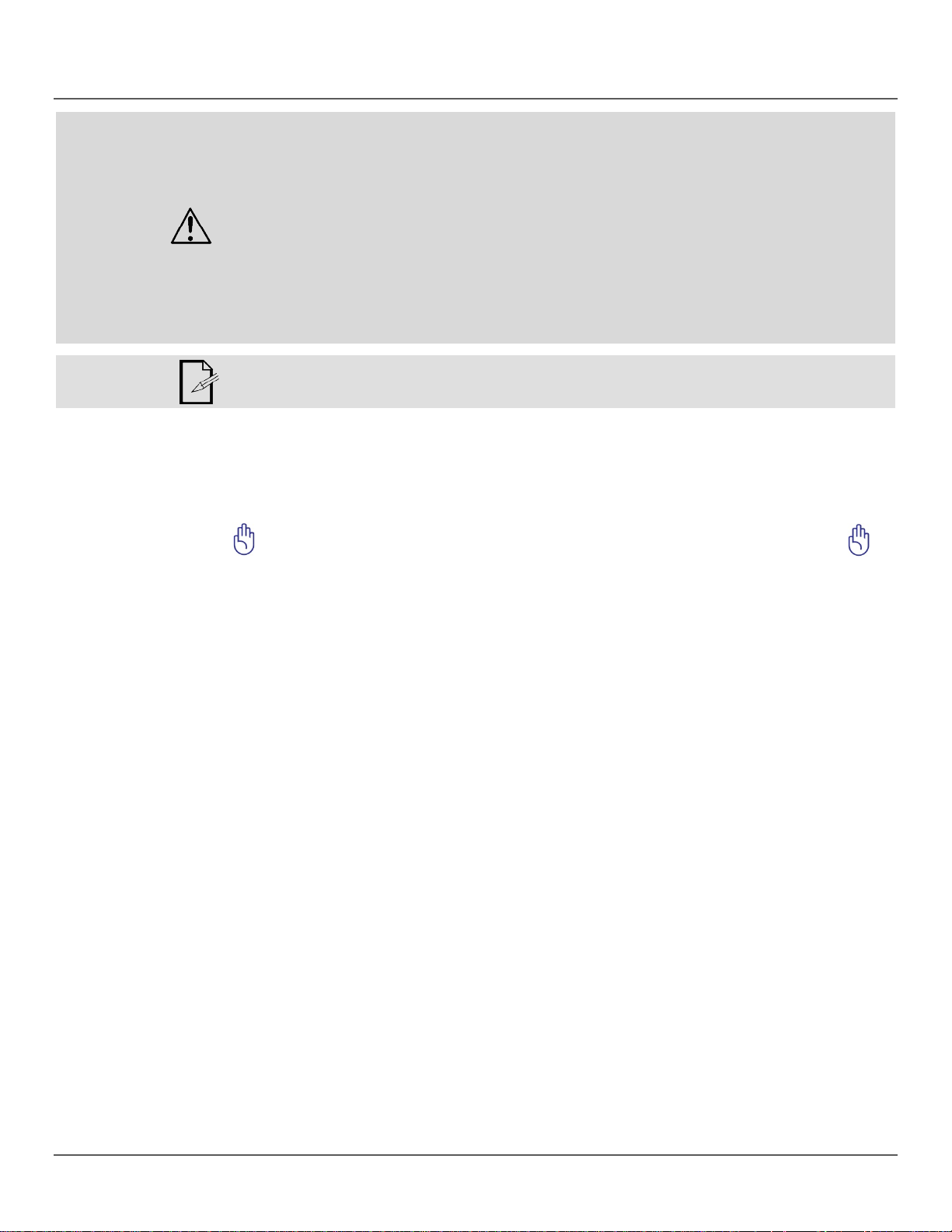
Non-Interlocked
Laser Safety
Notes
Laser light is different from any other l ight. Laser light can caus e eye injury if the product is not
any other kind
at
Class 3B
Class 3R
eye
direct eye exposure.
a dance
Housing Warning
• Avoid direct eye contact with laser light. Never intentionally expose your eyes or others to
direct laser light.
• This laser product can potentially cause instant eye injury or blindness if laser light directly
strikes the eyes.
• It is illegal and dangerous to shine this laser into audience areas, where the audience or
other personnel could get direct laser beams or bright reflections into their eyes.
• It is a U.S. federal offense to shine any laser at aircraft.
• Use of controls, adjustments, or procedures other than those specified in this User Manual
may result in hazardous radiation exposure.
• DO NOT attempt any repairs. Repairs and servicing must be carried out by a certified
technician. Unauthorized modifications are forbidden for safety reasons!
• Keep this User Manual for future consultation. If transferring ownership of the product
to another user, be sure this document is kept with the laser.
• This unit contains high power laser devices internally.
• Do not open the laser housing, due to potential exposure to unsafe levels of laser radiation.
• The laser power levels, accessible if the unit is opened, can cause instant blindness, skin
burns, and fires.
STOP AND READ ALL THE LASER SAFETY NOTES BELOW
set up and used properl y. L as er lig ht is a thousand times mor e conc entr ate d tha n
of light. This concentration can cause instant eye injuries by burning the retina (the lightsensitive portion at the bac k of the eye). The he at f rom a las er light c annot be felt, bu t it can s till
injure or blind prod uct operators and the audience. Even very sm all amounts of laser light
long distances are ar e pote ntia ll y hazardo us.
DO NOT assum e that exposure to an individual laser beam is safe, even a ti ny beam split off
from a larger beam. This laser product uses dozens of milliwatts of laser power—
levels internally—and s plits them into multiple beams—Class 3R le ve ls. The individual
level beams are potentially hazardous to the eyes.
DO NOT assum e that a moving laser light is safe. Laser light is never without risk. Since
injuries can occur i nstantly, it is critical to prevent th e possibility of ANY
According to laser safety regulations, it is not legal to aim Class 3R lasers into areas where
people can be exposed, even if the laser is aimed below people ’s faces, such as at
floor.
Page 8 of 96 GigBAR™ IRC User Manual Rev. 4
Page 9
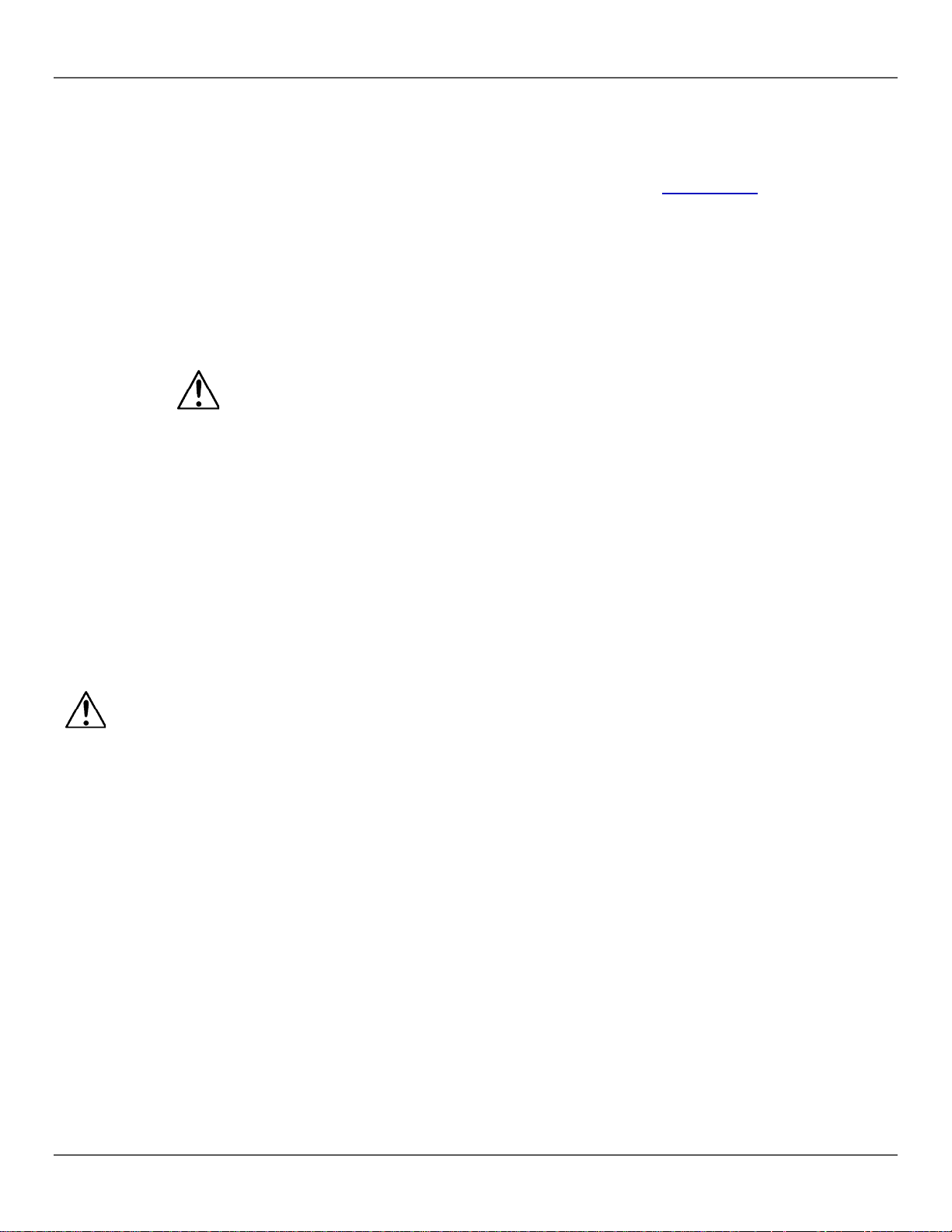
• Do not operate the laser without first reading and understanding all the safety and technica l
data in this manual.
• ALWAYS set up and install all laser effects so that any laser light is at least 3 meters (9.8
feet) above the floor on which people are standing. See the Proper Usage
manual.
• After setup, and prior to public use, test the lasers to ensure the y are functioni ng pr operly.
Do not use the product if any defect is detected.
• DO NOT use laser if it is emitting only one or two beams, rather than dozens/hundreds, as
this indicates damage to the diffraction grating optic, and allows emission of laser levels
higher than Class 3R.
• DO NOT point lasers at people or animals.
• DO NOT look into the laser aperture or laser beams.
• DO NOT point lasers into areas where people could be exposed to them..
• DO NOT point lasers at highly reflective surfaces such as windows, mirrors, and shiny metal.
Even laser reflections can be hazardous.
• Never point a laser at aircraft; this is a U.S. federal offense.
• Never point un-terminated laser beams into the sky.
• Do not expose the output optic (aperture) to harsh cleaning chemicals.
• Do not use the laser if the housing is damaged, open, or if the optics appear damaged in any
way.
• Never open the laser housing. The high laser power levels inside of the protective housing
can start fires or burn skin, and will cause instant eye injury.
• Never leave this product running unattended.
• The operation of a Class 3R laser show is allowed only if the lasers are operated by a skilled
and well-trained professional, who is familiar with the data included in this manual.
• The legal requirements for using laser entertainment products vary from country to country.
The user is responsible for the legal requirements in the location/country of use.
section of this
CAUTION! Do not operate this device in ways not specified in this User Manual. Failure to follow the
instructions will void the warranty, may damage the product, or injure the user or the audience.
CAUTION! This product cannot be discarded with household waste. Contact your local waste
management service for electronic disposal regulations in your area.
GigBAR™ IRC User Manual Rev. 4 Page 9 of 96
Page 10
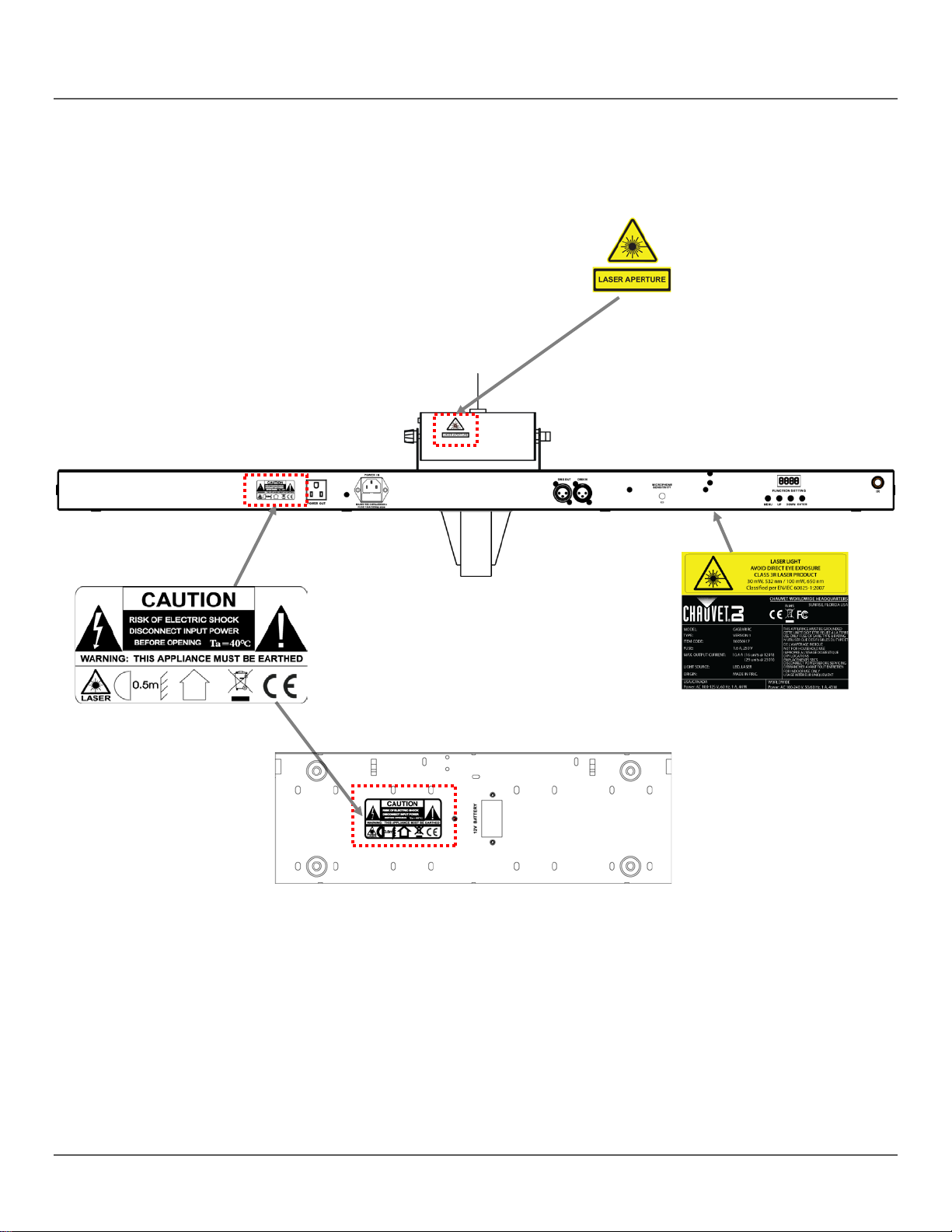
Laser Safety Label
Reproduction
GigBAR™ IRC
Rear
Footswitch Rear
Page 10 of 96 GigBAR™ IRC User Manual Rev. 4
Page 11
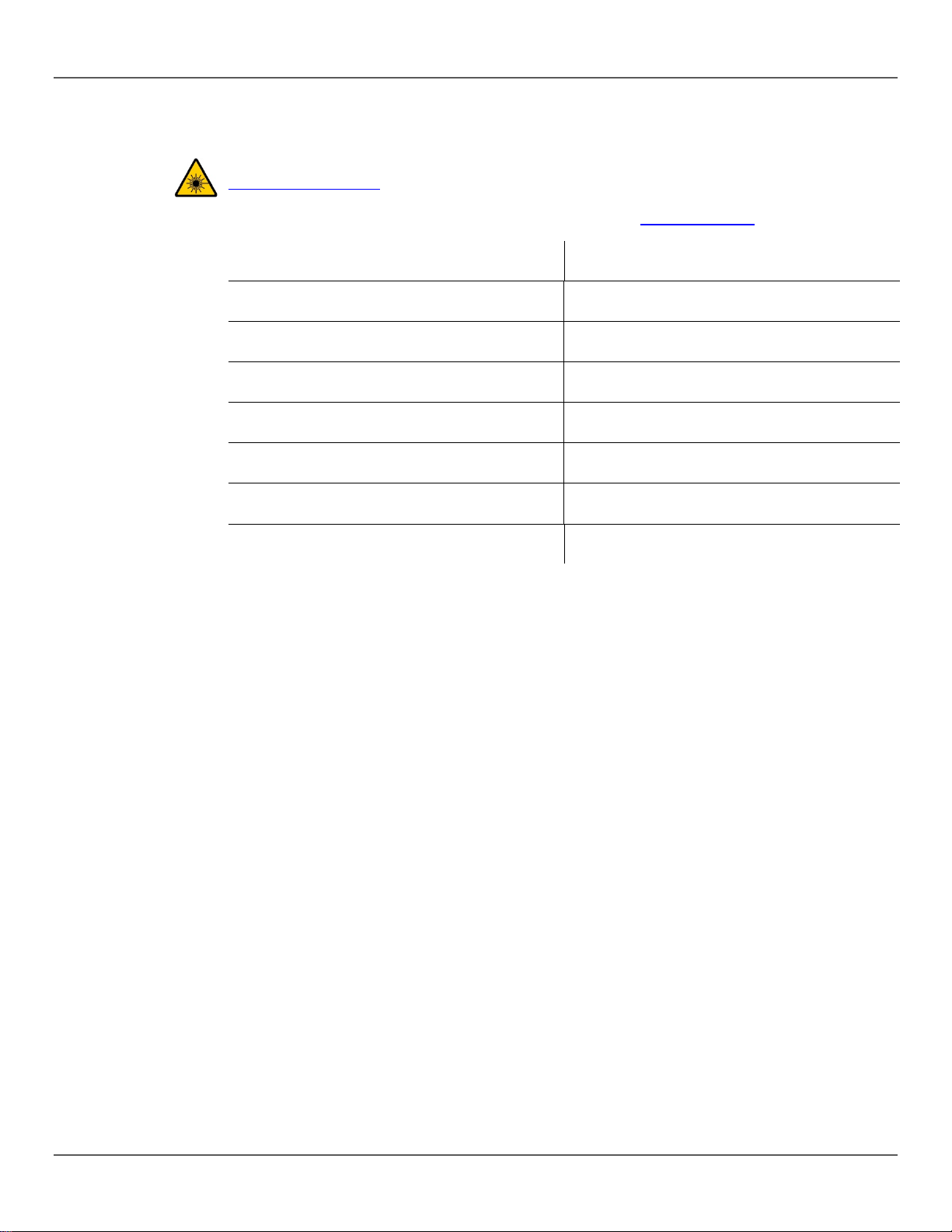
Laser Exposure
LASER LIGHT AVOID DIRECT EYE EXPOSURE
Standard “For Safe Use of Lasers”, available from the Laser Institute of America:
and others,
Laser Emission
As measured under
IEC measurement
conditions for
Laser
This laser product complies with EN/IEC 60825-1 Ed 2, 2007-03, and U.S. FDA/CDRH
) No maintenance
is required to keep this product in compliance with laser performance standards.
Warning
Further guidelines and saf ety programs for safe use of lasers can be found in t he ANSI Z136.1
www.laserinstitute.org. Many local governments, corporations, agencies, military,
require all lasers to be used under the gui delines of ANSI Z1 36.1. Laser Displa y guidance can
be obtained via the International Laser Displa y Associa tion:
Laser Classification
Class 3R
www.laserist.org.
Data
Green Laser Medium
classification
Red Laser Medium
Beam Diameter
Pulse Data
Divergence (each beam)
Divergence (total light)
Laser Power of Each Beam from Aperture
DPSS Nd:YVO4, 532 nm/30 mW
LD GaAIAs, 650 nm/100 mW
<5 mm at aperture
All pulses < 4 Hz (>0.25 sec)
<2 mrad
<160 degrees
<5 mW
Compliance
Statement
FLPPS via the terms of Laser Notice No. 50 dated June 24, 2007. This laser device is
classified 3R. (Class 3R is the international equivalent of U.S. Class IIIa.
GigBAR™ IRC User Manual Rev. 4 Page 11 of 96
Page 12
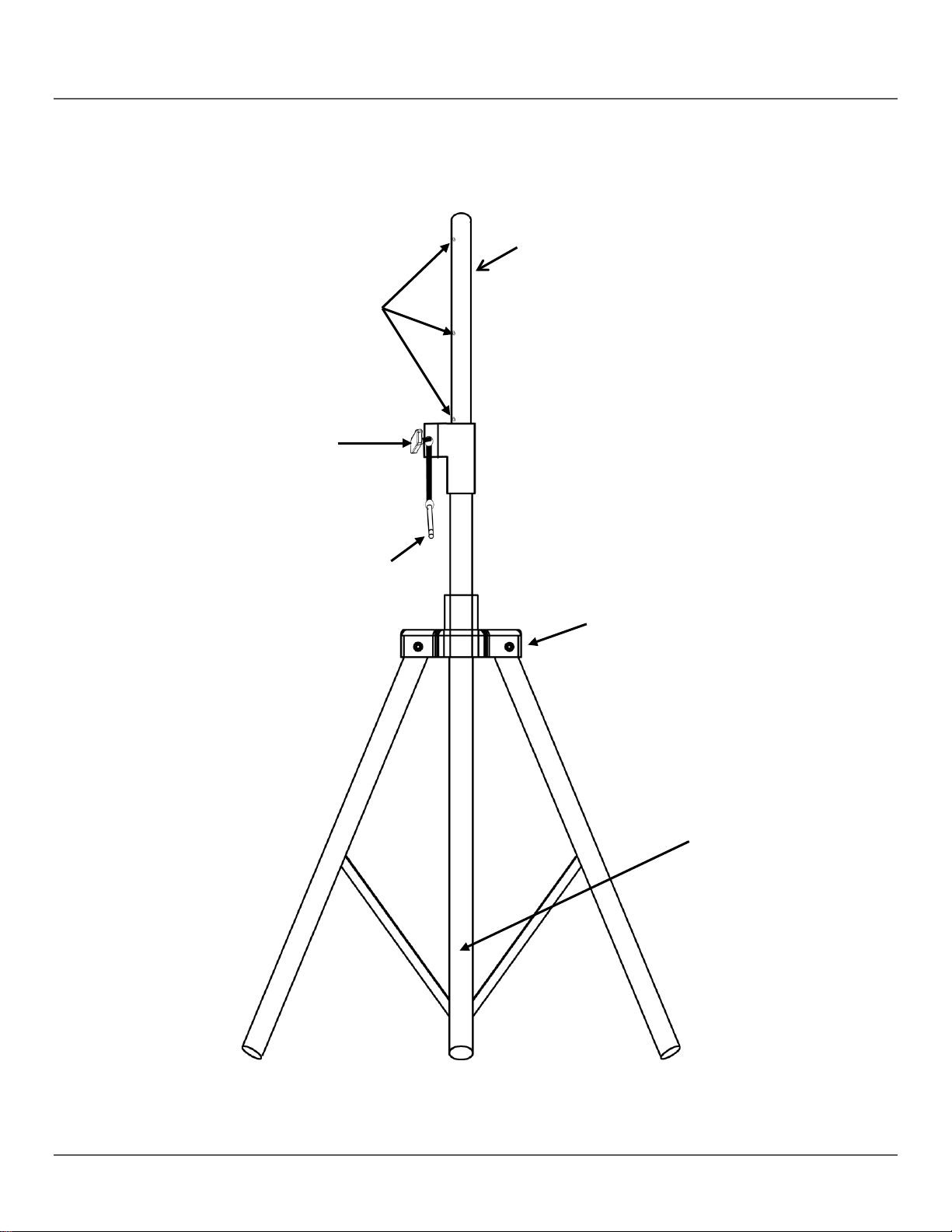
Overview
Safety Pin
Holes
Legs
2. INTRODUCTION
Positioning
Tension
Knob
Mast
Collar
Tripod
Stand
Tripod
Page 12 of 96 GigBAR™ IRC User Manual Rev. 4
Page 13
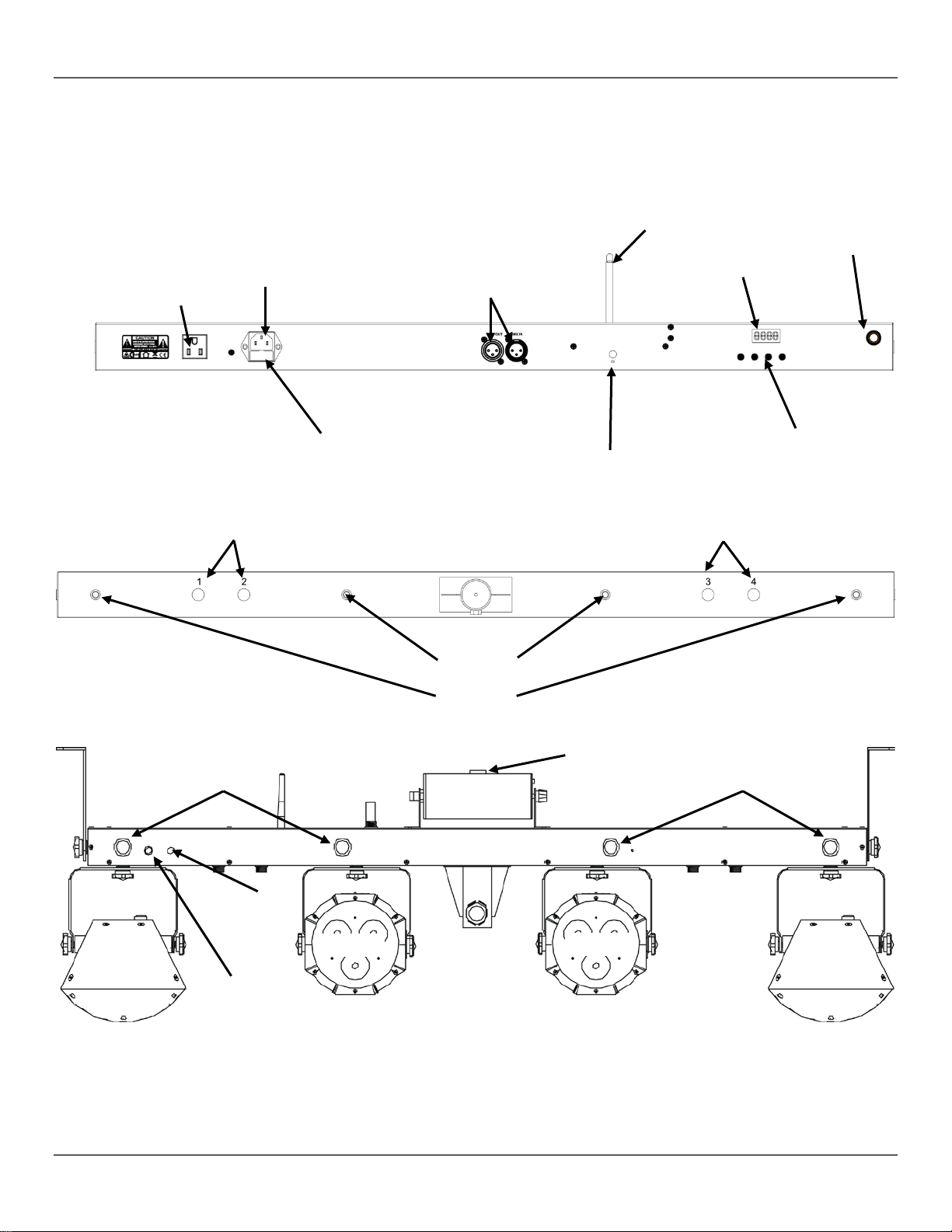
Overview
(Cont.)
DMX
Adjustment
Pod Mounting
for Pods 1 & 2
Derby 1
Back Panel View
Power
Out
Power In
In/Out
Fuse
Holder
Output Ports
Wireless
Antenna
Sound
Sensitivity
Knob
LCD
Display
Buttons
Output Ports
for Pods 3 & 4
Rear IR
Sensor
Menu
Underside Panel View
Front View
Strobes
IR
Sensor
Microphone
Par 1
Locations
Laser
Strobes
Par 2
Derby 2
GigBAR™ IRC User Manual Rev. 4 Page 13 of 96
Page 14
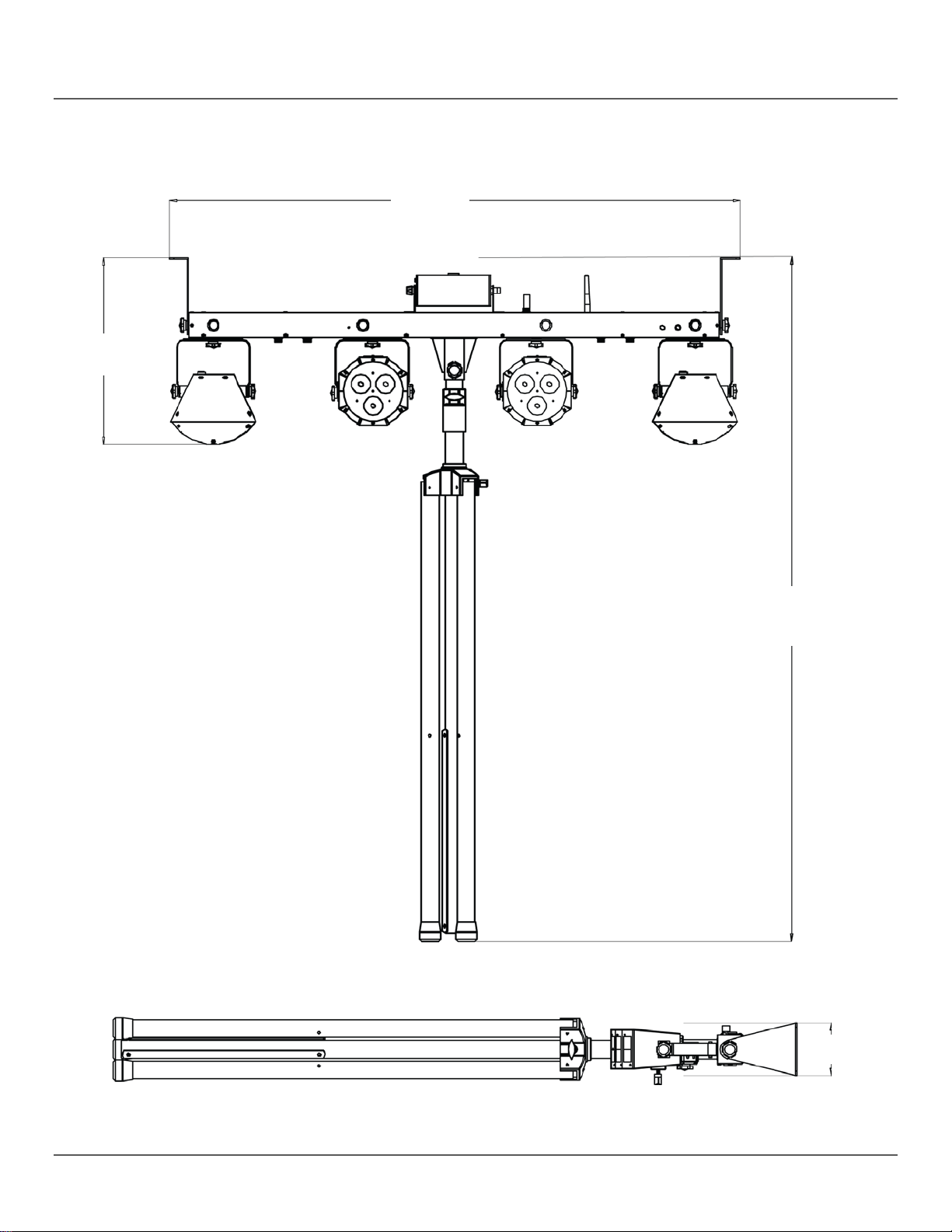
Dimensions
2.5 m
4.3 in
110 mm
387 mm
1,185 mm
15.2 in
46.7 in
At maximum
8.3 ft
Page 14 of 96 GigBAR™ IRC User Manual Rev. 4
Page 15
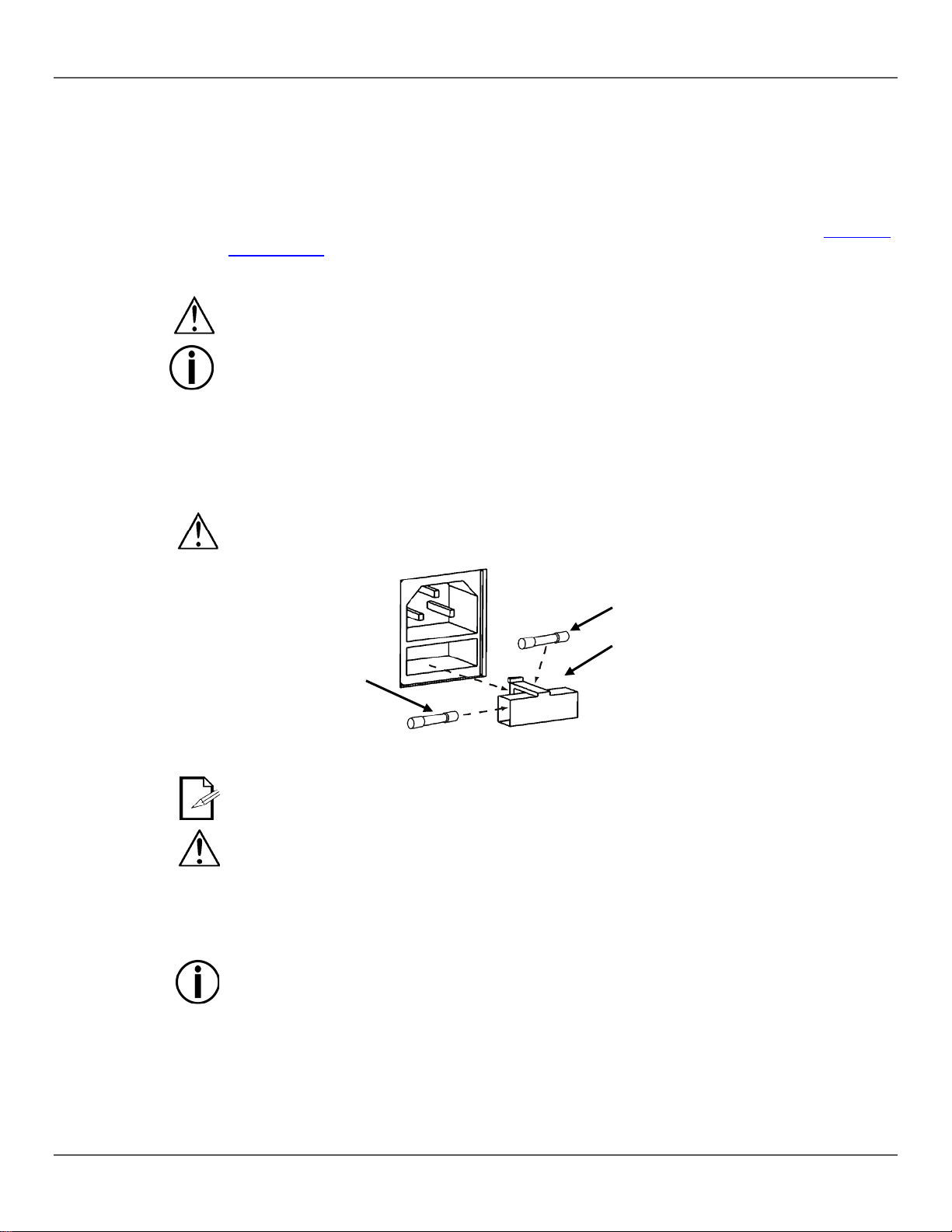
AC Power
ranging power supply and it can wor k with an input
circuit breaker, power outlet , and wiring), use
Technical
’s average current
Always connect the product to a protected circuit (circuit breaker or fuse). Make sure the
Never connect the product to a rheostat (variable resistor) or dimmer circuit, even if the
Fuse
Disconnect the product from power. 1.
Insert the fuse holder back in place and reconnect power. 6.
Power Linking
Power linking is when products are dais y c hained together through th e power in and power out
nd up to
Installed fuse
(held by plastic clip)
Safety cap
3. SETUP
The GigBAR™ IRC has an internal autovoltage range of 100 to 240 VAC, 50/60 Hz.
To determine the product’s power requ irements (
the current value listed on the label affixed to the product’s back panel, or refer to
Specificationsin this m anual. The listed current rating indicates the product
draw under normal conditions.
product has an appropriate electrical ground to avoid the risk of electrocution or fire.
rheostat or dimmer channel serves only as a 0 to 100% switch.
Replacement
Wedge the tip of a flat-head screwdriver into the slot of the fuse holder. 2.
Pry the fuse holder out of the housing. 3.
Remove the blown fuse from the holder. 4.
Replace with a fuse of the exact same type and rating. 5.
Disconnect the product from power before replacing the fuse.
Spare fuse holder
(inside safety cap)
The product does not ship with a spare fuse; however, the safety cap has room for a spare.
Always replace a blown fuse with a fuse of the same type and rating.
plugs, allowing many products to be powered from one wall outlet.
Up to 16 GigBAR™ IRC products can be power linked at 120 V, a
29 GigBAR™ IRC products can be power linked at 230 V.
Do not power link more than 16 GigBAR™ IRC on 120 V.
Do not power link more than 29 GigBAR™ IRC on 230 V.
GigBAR™ IRC User Manual Rev. 4 Page 15 of 96
Page 16
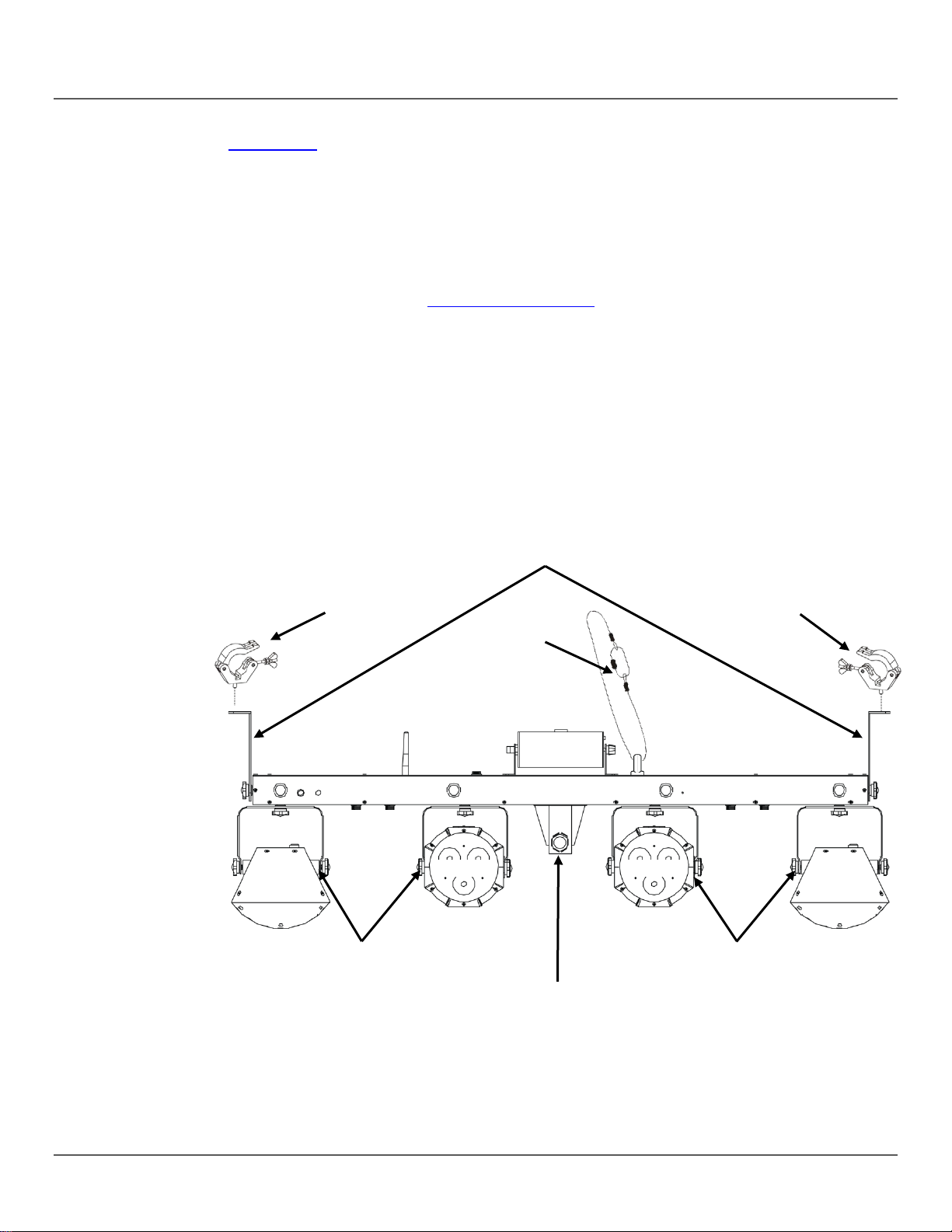
Mounting
Before mounting the product, read and follow the safety recommendations indicated in the
Orientation
Rigging
L-Brackets
Tripod Mounting
Insertion Point
Bracket Adjustment
Bracket Adjustment
Pod 1
Pod 2
Pod 3
Pod 4
Safety Notes.
The GigBAR™ IRC must be mounted in a position that i ncludes planning for safe laser usage.
In addition, make sure adequate ventilation is provided around the product.
• Before deciding on a location for the product, always make sure there is easy access to the
product for maintenance and programming.
• Make sure that the structure or surface onto which you are mounting the product can support
the product’s weight (see Technical Specificat ions
).
• When mounting the product overhead, always use a safety cable (such as CH-05 from
Chauvet). Mount the product securely to a rigging point, such as an elevated platform or a
truss.
• The bracket adjustment knobs allow for directional adjustment when aiming the product to
the desired angle. Only loosen or tighten the bracket knobs manually. Using tools could
damage the knobs.
• When mounting to the tripod, be sure the stand is tightened properly and leveled.
Mounting Clamp
Safety Cable
Mounting Clamp
Mounting Diagram
Page 16 of 96 GigBAR™ IRC User Manual Rev. 4
Knobs
Knobs
Page 17
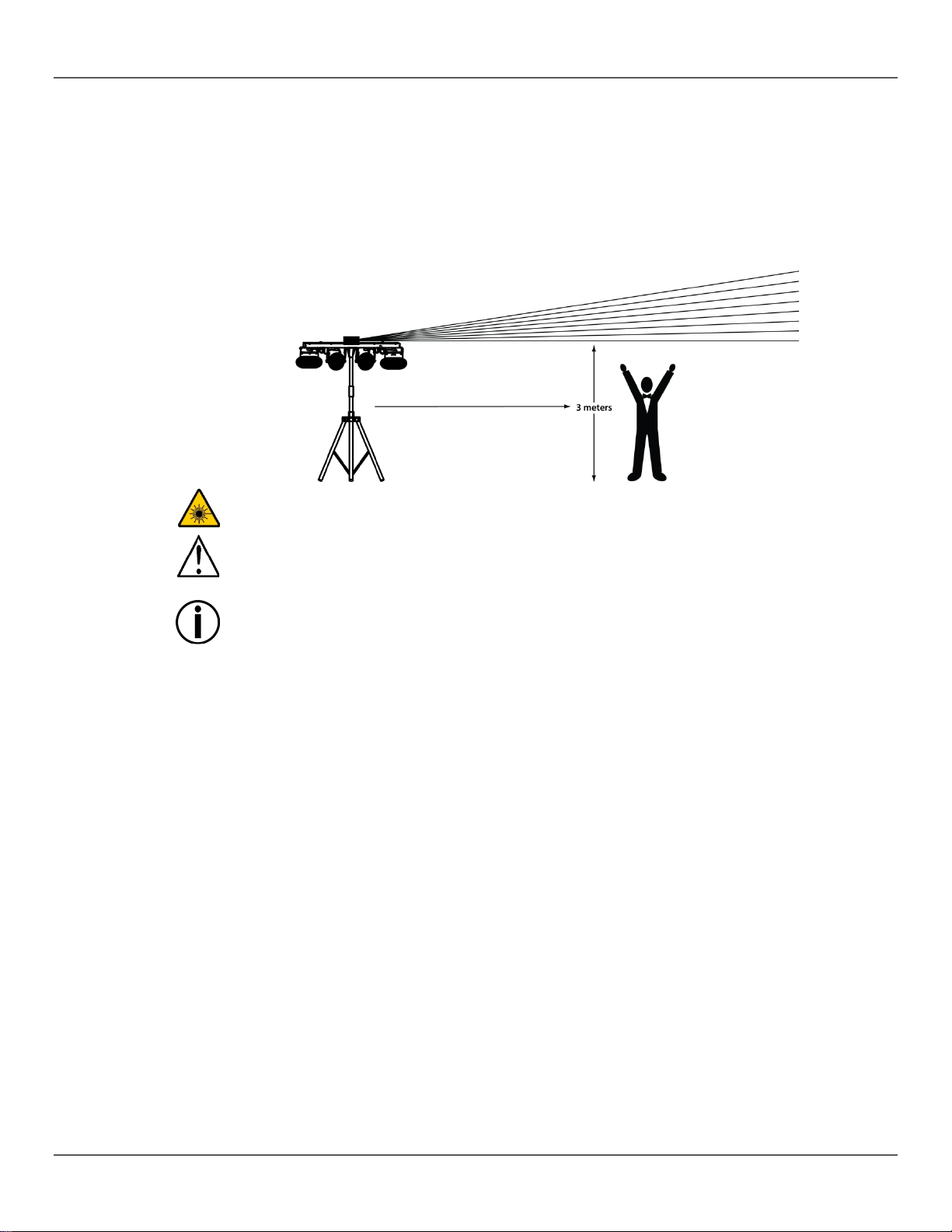
Proper Usage
This product is for overhead mounting only. For safety purposes, Chauvet recommends
mounting lighting effect products on steady elevated platforms or sturdy overhead supports
btain appropriate mounting
d between laser
CAUTION! Use of controls, adjustments, or procedures other than THOSE specified IN
THIS USER MANUAL may result in hazardous radiation exposure.
• Chauvet requires the placement of sandbags on the base of the stand for added
IMPORTANT: DO NOT go past the printed stopping point on the mast.
using suitable hanging clamps. In all cases, use safety cables. O
hardware from your lighting vendor.
International laser saf ety regulations require that l aser products must be operate d in the fas hion
illustrated below, with a minimum of 3 meters (9.8 ft) of vertica l s eparat io n bet w ee n the f loor and
the lowest laser light. Addi tionally, 3 meters of horizontal separati on is require
light and audience or other public spaces.
stability.
•
• DO NOT over-tighten the parbar, as it may damage the stand.
• DO NOT use this stand in any way that it was not intended.
GigBAR™ IRC User Manual Rev. 4 Page 17 of 96
Page 18
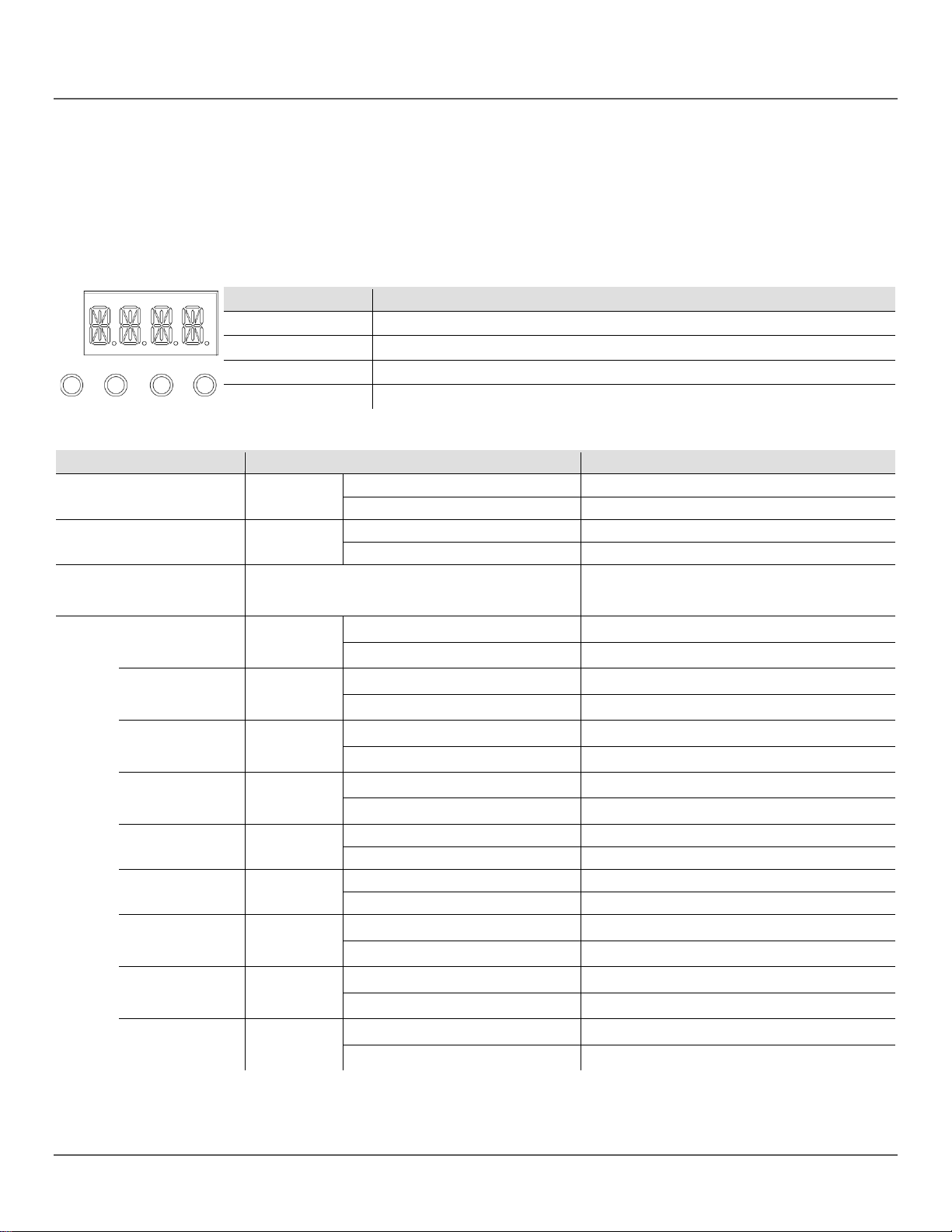
Control Panel
To access the control panel functions, use the four buttons located underneath the display.
Button
Function
<MENU>
Selects an operation mode or backs out of the current menu option
<UP>
Scrolls up the list of options or selects a higher value
<DOWN>
Scrolls down the list of options or selects a lower value
<ENTER>
Activates a menu option or a selected value
Menu Map
Mode
Programming Levels
Description
AM01–AM02
Selects the auto mixed effect show
F 01–F 99
Selects auto mixed effect speed
SM01–SM02
F 01–F 99
Selects the sound mixed effect speed
After pressing <ENTER>, selects different show
show or Par-only effects.
F 01–F 99
APK1
Selects the Par and Derby auto show
F 01–F 99
Selects the Par and Derby auto show speed
APL1
Selects the Par and laser auto show
F 01–F 99
Selects the Par and laser auto show speed
4. OPERATION
This product is not designed f or continua l use. M ake sur e there are regular breaks during operat ion to m axim ize the life
of your laser. Always disconnect the GigBAR™ IRC from power when not in use.
Operation
AUTO Mixed Effect AM**
SOUND Mixed Effect SM**
SHOW Settings SHOW
Auto Par Effect AP**
Auto Derby Effect AK01
Auto Laser Effect AL01
Auto Strobe Effect AS**
When the product is on, the LED monitor on the rear panel will show the curr ent o perat ing mode
(Standalone or DMX). The product will retain the last saved settings when powered off.
AP01– AP07
F 01–F 99
AK01
F 01–F 99
AL01
AS01–AS09
F 01–F 99
Selects the sound mixed effect show
settings, in which you can choose mixed style effects
Selects the Par show
Selects the Par show speed
Selects the Derby auto show
Selects the Derby auto speed
Selects the laser auto show
Selects the laser auto show speed
Selects the auto strobe shows
Selects the auto strobe show speed
Auto Par+Derby APK1
Auto Par + Laser APL1
Auto Par + Strobe APS1
Auto Derby + Laser AKL1
Auto Derby +
Strobe
AKS1
APS1
F 01–F 99
AKL1
F 01–F 99
AKS1
F 01–F 99
Selects the Par and strobe auto show
Selects the Par and strobe show speed
Selects the Derby and laser auto show
Selects the Derby and laser auto show speed
Selects the Derby and strobe auto show
Selects the Derby and strobe auto who speed
Page 18 of 96 GigBAR™ IRC User Manual Rev. 4
Page 19
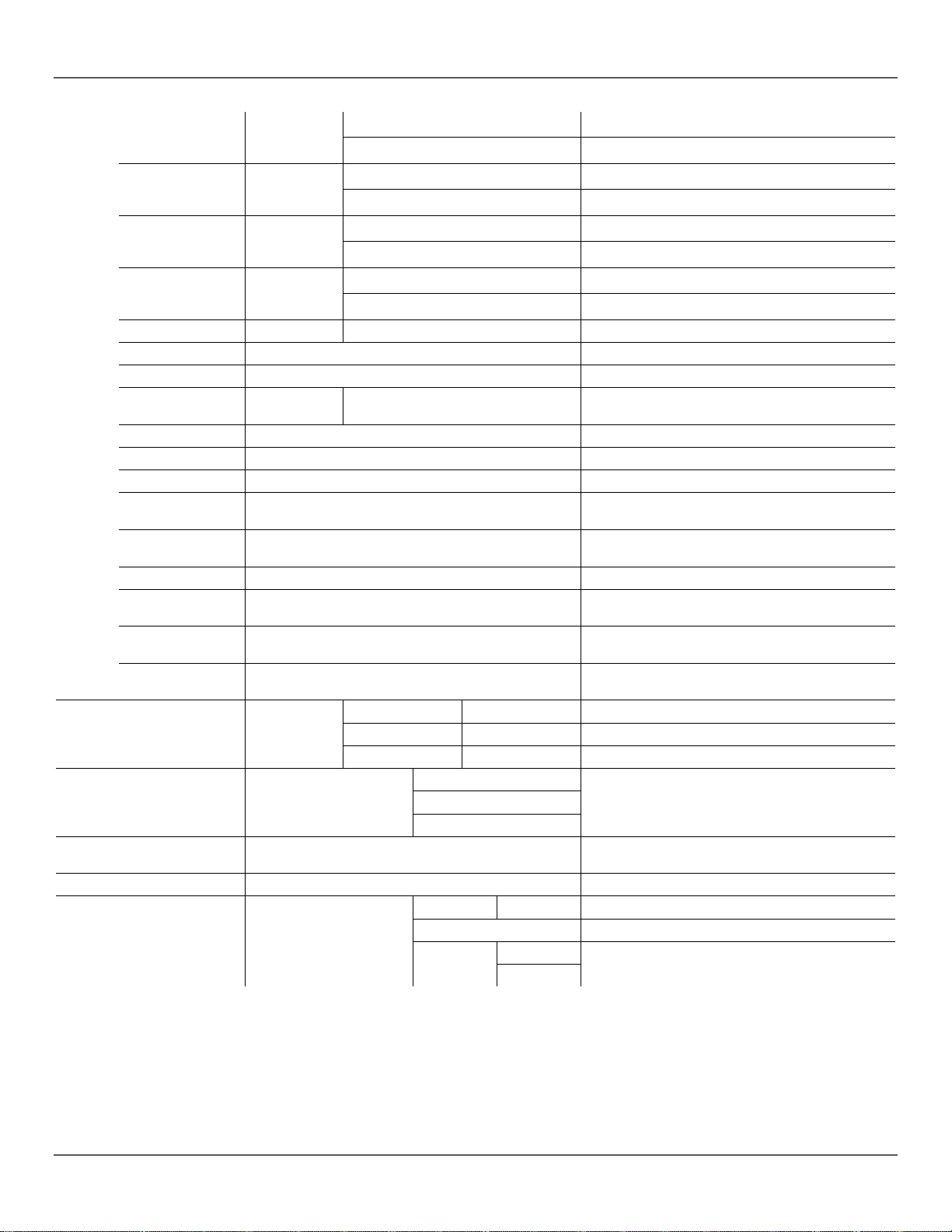
Sound Par Effect
SP**
SP01–SP07
Set Pars to Sound mode
Sound Derby Effect
SK01
Sound Laser Effect
SL01
Sets laser to Sound mode
Sound Strobe
Effect
Sound Par + Derby
SPK1
Sound Par + Laser
SPL1
Sets Pars and laser Sound mode
Sound Par + Strobe
SPS1
Sets Pars and strobes to Sound mode
Sound Derby +
Laser
Sound Derby +
Strobe
Par + Derby + Laser
SPKL
Sets Pars, Derby Lights and laser to Sound mode
Par + Derby +
Strobe
Par + Laser +
Strobe
Derby + Laser +
Strobe
R**
R000–R255
Sets both Par and Derby red values
G**
G000–G255
B**
B000–B255
Sets both Par and Derby blue values
3 CH
9 CH
20CH
number of channels in the selected DMX mode
Master/Slave Setting
Slav
Sets to Slave mode
dSET
1234
Changes arrangement of pods
rSEt
on
off
Par + Derby + Laser APKL
Par + Derby +
Strobe
Par + Laser +
Strobe
Derby + Laser +
Strobe
APKS
APLS
AKLS
SS** SS01–SS10
SKL1
SKS1
APKL
F 01–F 99
APKS
F 01–F 99
APLS
F 01–F 99
AKLS
F 01–F 99
Selects the Par, Derby, and laser show
Selects the Par, Derby, and laser show speed
Selects the Par, Derby, and strobe show
Selects the Par, Derby, and strobe speed
Selects the Par, laser, and strobe show
Selects the Par, laser, and strobe show speed
Selects the Derby, laser, and strobe show
Selects the Derby, laser, and strobe speed
Sets Derby Lights to Sound mode
Sets strobes to Sound mode and selects effect speed
Sets Pars and Derby Lights to Sound mode
Sets Derby Lights and laser to Sound mode
Sets Derby Lights and strobes to Sound Mode
General COLOR Setting CoLo
DMX Mode Setting D**
DMX Address d001–d512
System Options Sys
SPKS
SPLS
SKLS
WiFi
Sets Pars, Derby Lights and strobes to Sound mode
Sets Pars, laser and strobes to Sound mode
Sets Derby Lights, laser and strobes to Sound mode
Sets both Par and Derby green values
Selects the DMX personality
Sets DMX starting address; DMX range restricted by
Resets to factory defaults
Turns on/off Wi-Fi™ antenna for wireless f oots witc h
GigBAR™ IRC User Manual Rev. 4 Page 19 of 96
Page 20
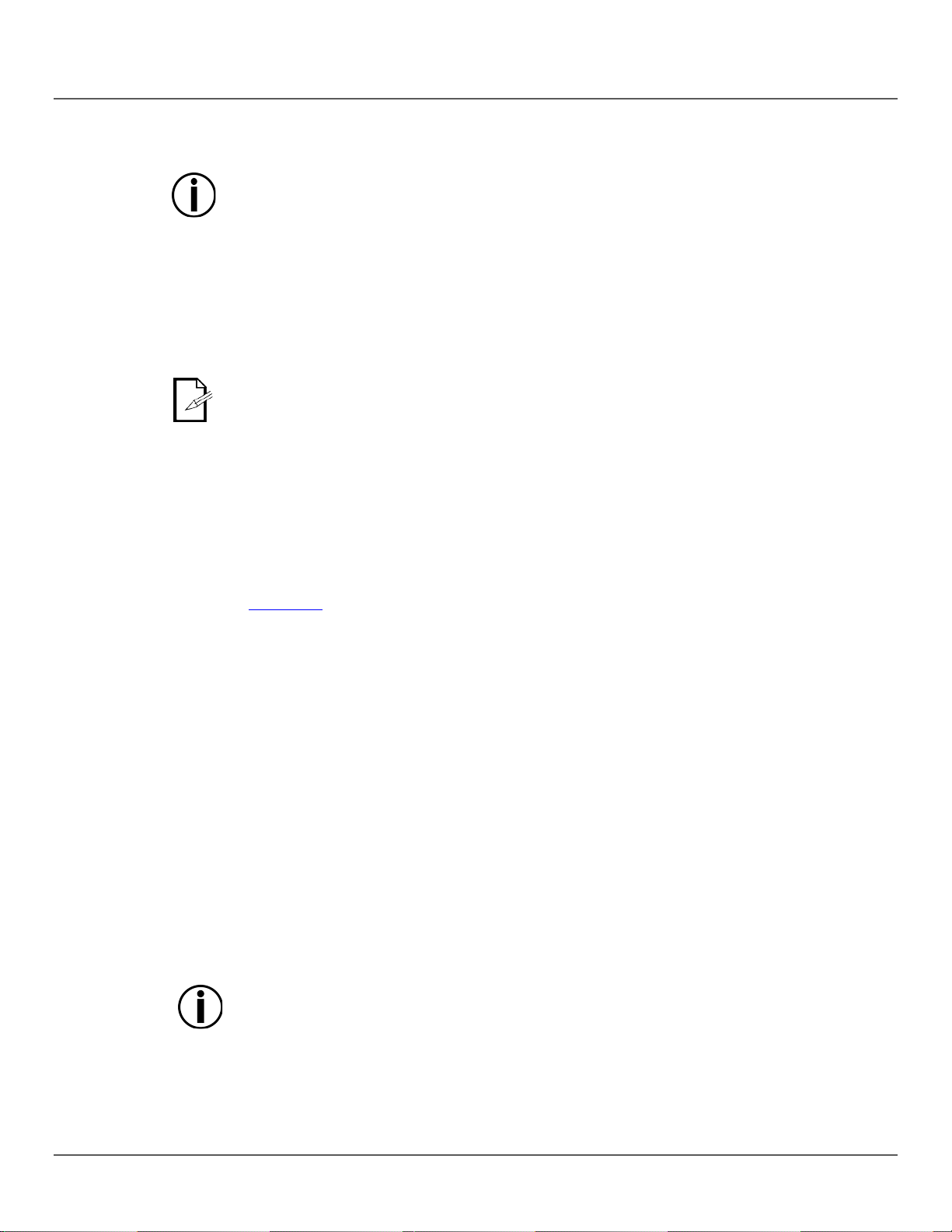
Configuration
(Standalone)
Set the product in one of the Standalone modes to control without a DMX controller.
Never connect a product that is operating in any Standalone mode (Automatic or Sound-
) to a DMX string connected to a DMX controller. Products in Standalone mode may
Sound Mixed
the beat of the music.
The product will only respond to low frequencies of music (bass and drums).
Auto Mixed
Automatic
To enable the auto mixed effect (Automatic All) mode, follow the instructions below:
<ENTER>
Show Settings
refer to
6. Press <ENTER>.
Master/Slave
product (the master) to control the
a DMX
Active mode, whil e the
slave unit.
• Configure all the slave units before connecting the master to the DMX daisy chain.
Effect Sound-
Active Mode
Connect the product to a suitable power outlet.
Active
transmit DMX signals that could interfere with the DMX signals from the controller.
To enable the sound mixed effect (Sound-Active All) mode, do the following:
Press <MENU> repeatedly until SM** blinks on the display. 1.
Press <ENTER>. 2.
Use <UP> or <DOWN> to select the desired Sound-Active mode (SM01 or SM02). 3.
Press <ENTER> to put the fixture into the selected Sound-Active mode. 4.
Turn the music on and adjust the sound sensitivity knob until the product starts responding to
•
• The laser will blackout when in Sound-Active mode after 3 seconds of silence or noise
below the sensitivity setting.
Effect
Mode
Mode
Press <MENU> repeatedly until AM** blinks on the display. 1.
Press <ENTER>. 2.
Use <UP> or <DOWN> to select the desired Automatic mode (AM01 or AM02). 3.
Press <ENTER>. 4.
Use <UP> or <DOWN> to adjust the mode speed, F 01 (fast) to F 99 (slow). 5.
Press
To choose mixed s tyle eff ect s hows or Par-only effects, follow the instruct ions below and
the Menu Map for programming steps:
1. Press <MENU> repeatedly until SHOW blinks on the display.
2. Press <ENTER> to next programming level.
3. Use <UP> or <DOWN> to scroll through the diff er ent individual Auto or Sound show options.
4. Press <ENTER> to put the fixture into the selected mode.
5. Use <UP> or <DOWN> to adjust the mode speed, F 01 (fast) to F 99 (slow).
The Master/Slave mode allows a single GigBAR™ IRC
actions of one or more GigBAR™ IRC products (the slaves) without the need for
controller. The m aster will be set to oper ate in e ither Autom atic or Soundslaves will be set to oper at e in Slav e m ode. Once s et and c onnec ted, th e slave units will oper ate
in unison with the master.
Configure the products as indicated below.
For every slave:
Press <MENU> repeatedly until Slav blinks on the display. 1.
Press <ENTER> to put the fixture in Slave mode. The display will continue to blink. 2.
Repeat steps 1 and 2 for every slave. 3.
Connect the DMX output of the first slave unit to the DMX input of the next slave unit. 4.
Connect the DMX input of each subsequent slave unit to the DMX output of the previous 5.
. 6.
• The display on the slaves will continue to blink until the slaves are receiving a DMX
signal from the master.
Page 20 of 96 GigBAR™ IRC User Manual Rev. 4
Page 21
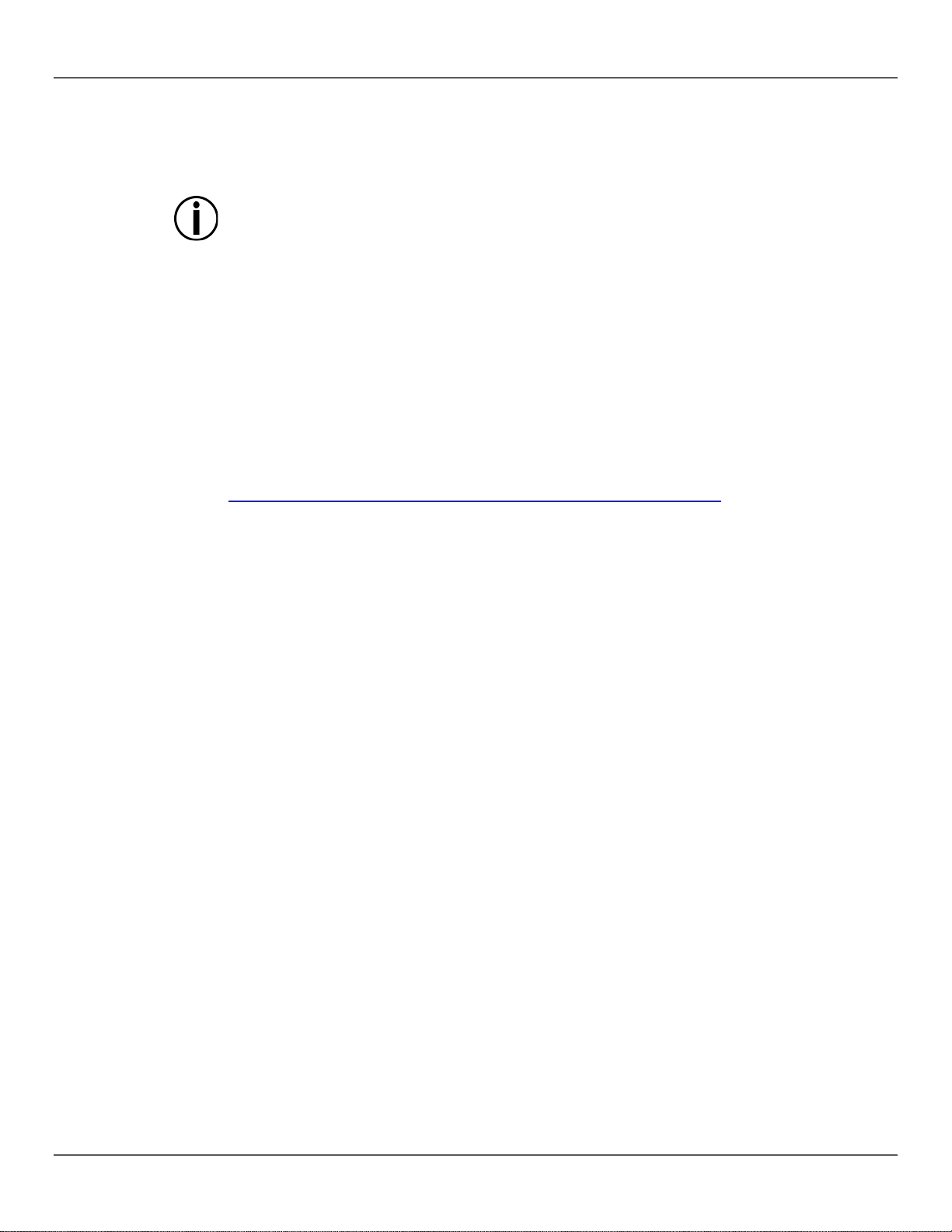
Master/Slave
For the master:
Set the master unit to operate in either Automatic or Sound-Active mode. 2.
Configuration
Set the product in DMX mode to control with a D MX controller. T he product uses a 3-pin DMX
on the product.
DMX Personality
Starting
used by
means the highest
If you are not familiar with the DMX protocol, download the DMX Primer from
Press <ENTER> to put the fixture in DMX mode. The display will continue to blink. 4.
Custom Color
To set both the Par and Derby to a custom color, do the following:
Repeat Steps 3 through 5 for each color. 7.
Mode (Cont.)
(DMX)
and
Address
Connect the DMX output of the master to the DMX input of the first slave unit. 1.
• Make sure the master is the first unit in the DMX chain.
• Never connect a DMX controller to a DMX chain configured for Master/Slave operation
because the controller may interfere with the signals from the master.
• Do not connect more than 31 slaves to the master.
cable.
Connect the product to a suitable power outlet. 1.
Connect a DMX cable from the DMX output of the DMX controller to the DMX input socket 2.
When selecting a D MX s tarting addr ess, a lwa ys cons ider th e number of DMX channe ls
the fixture. If you choose a starting address that is too high, you could restrict the access to
some of the product’s channels.
The GigBAR™ IRC uses 3-, 9- and 20-channel DMX personalities, which
DMX address you can use is 493.
http://www.chauvetlighting.com/downloads/DMX_Primer_Rev6_WO.pdf.
To select the DMX personality and starting DMX address, do the following:
Press <MENU> repeatedly until the desired DMX personality (3 CH, 9 CH, or 20CH) blinks 1.
on the display.
Press <ENTER> and D** blinks on the display. 2.
Use <UP> or <DOWN> to select the starting address (d001–d512). 3.
Adjustment
Press <MENU> repeatedly until CoLo blinks on the display. 1.
Press <ENTER>. 2.
Use <UP> or <DOWN> to scroll through R** (red), G** (green), or B** (blue). 3.
Press <ENTER> to select the color. 4.
Use <UP> or <DOWN> to adjust the color saturation (X000–X255). 5.
Press <ENTER>. 6.
GigBAR™ IRC User Manual Rev. 4 Page 21 of 96
Page 22
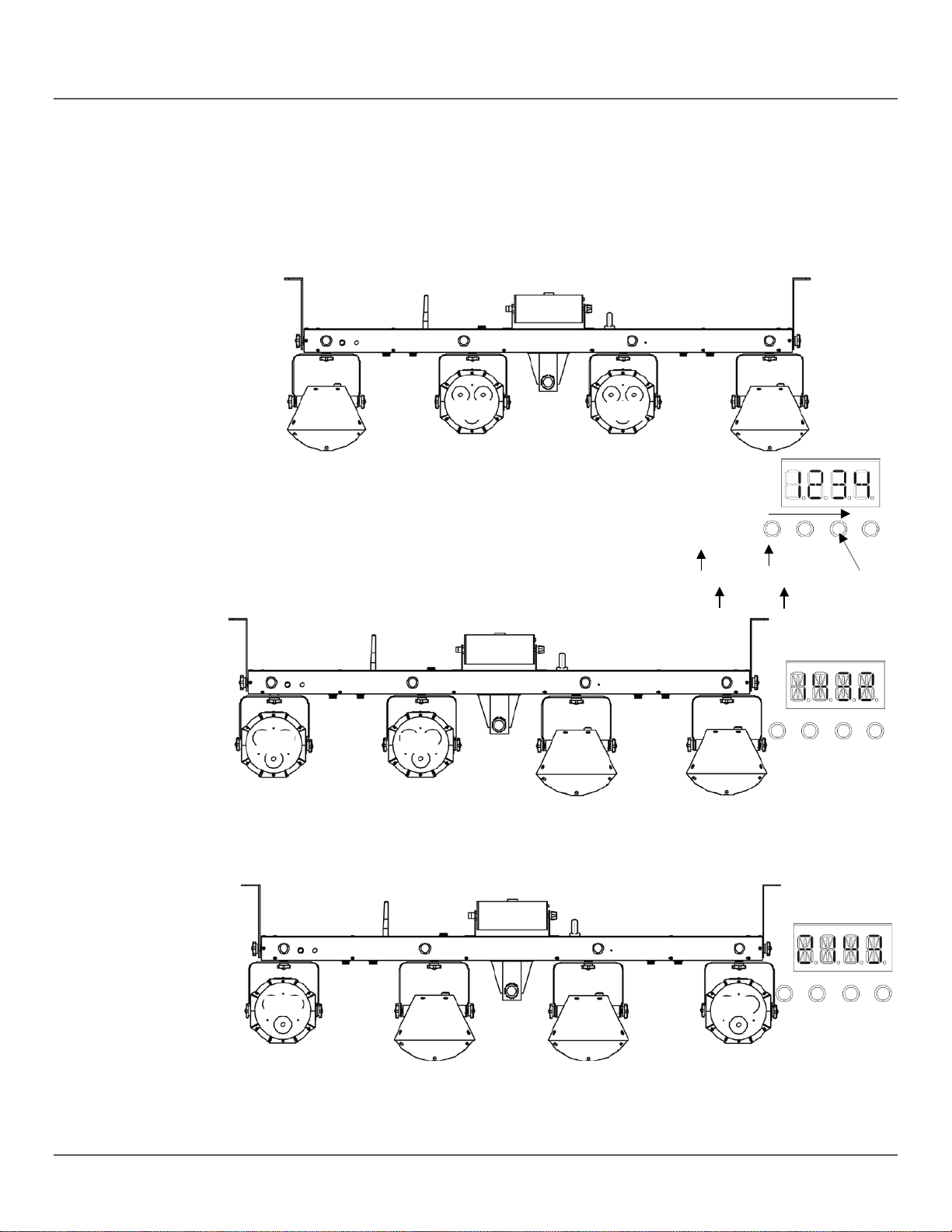
System
To restore factory default settings, or make changes to individual pod settings, follow the
<ENTER>
rSEt
Default Pod
Examples of
Pod Order
1, 2, 3, or 4
• 123*
12*4
Pick a Digit
Settings
Arrangement
directions below.
1. Press <MENU> repeatedly until SyS blinks on the display.
2. Press <ENTER>.
3. Use <UP> or <DOWN> to s elect rSEt (factory default) or dSET (changes pod
arrangement).
4. Press
If
is selected, GigBAR™ IRC is restored to factory default settings.
to select the desired system setting.
Pod 4
Pod 3
Pod 2
Pod 1
If dSEt is selected, change the order of the pods by using the
steps and examples below to arrange the order of the pods:
Move Right
• Use <UP> to move right on the display.
• Use <DOWN> to change the digit value (1, 2, 3, or 4).
• Press <ENTER> to confirm.
• Repeat until all 4 pods are arranged as desired.
• *234
•
• 1*34
Pod 2
Pod 3
Pod 4
Ex. 1
Rearrangement
Pod 3
Pod 4
Pod 1
Ex. 2
Page 22 of 96 GigBAR™ IRC User Manual Rev. 4
Pod 1
Pod 2
Page 23
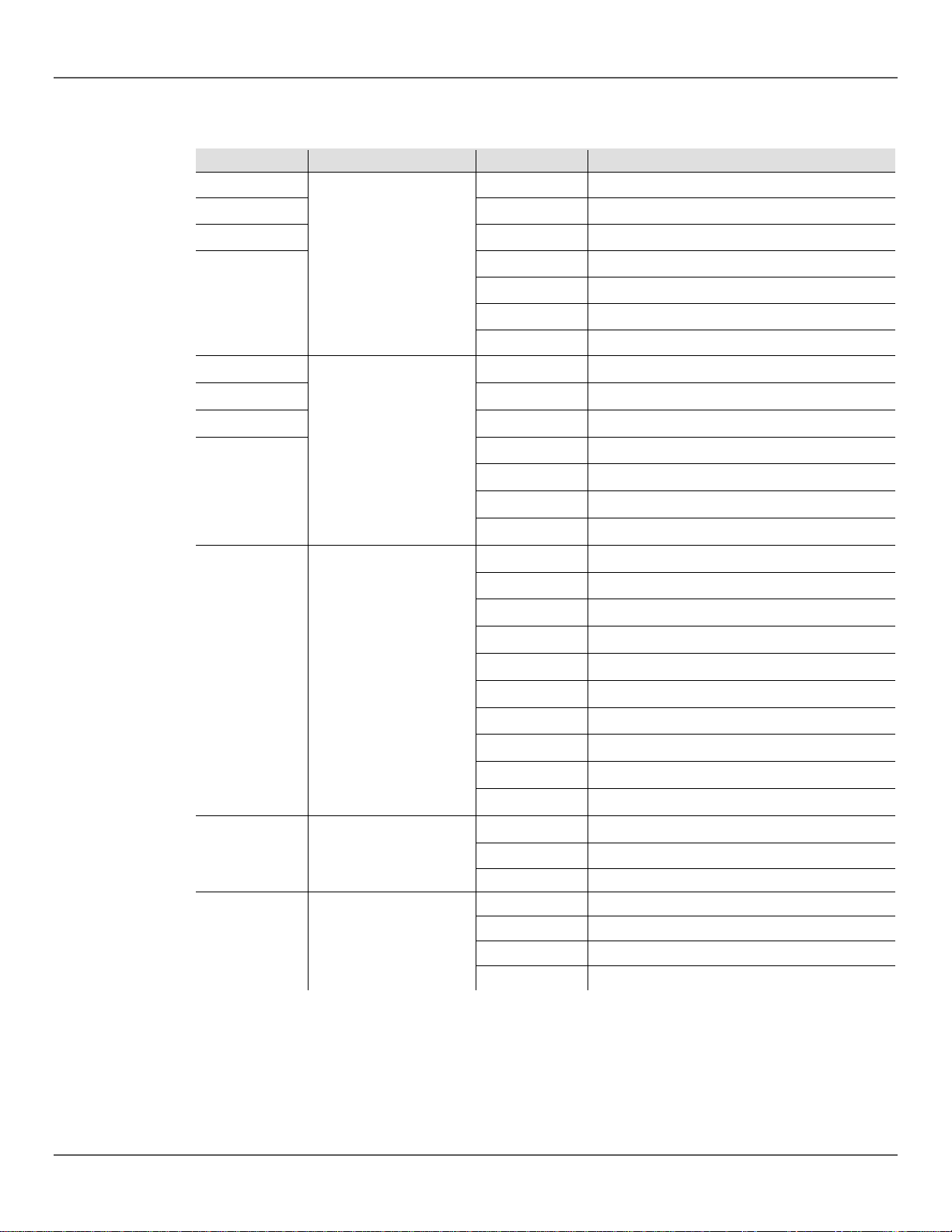
DMX Channel Assignments and Values
20CH
Channel
Function
Value
Setting
6
240 ó 255
Strobe to sound
005 ó 127
Rotate clockwise, slow to fast
128 ó 133
Stop 134 ó 255
Rotate counter-clockwise,slow to fast
1
7
000 ó 255 Red 0–100%
2
3
Par 1 Control
4
5
Par 2 Control
8
000 ó 255 Green 0–100%
000 ó 255 Blue 0–100%
000 ó 127 RGB, based on channels1, 2, and 3
128 ó 239 Strobe speed,slow to fast
240 ó 249 Strobe to sound
250 ó 255 RGB 100%
000 ó 255 Red 0–100%
000 ó 255 Green 0–100%
000 ó 255 Blue 0–100%
000 ó 127 RGB, based on channels 5, 6, and 7
128 ó 239 Strobe speed,slow to fast
240 ó 249 Strobe to sound
250 ó 255 RGB 100%
000 ó 024 Blackout
025 ó 049 Red
050 ó 074 Green
075 ó 099 Blue
9 Derby 1 Control
10 Derby 1 Strobe Rate
11 Derby 1 Rotation
100 ó 124 Red + Green
125 ó 149 Red + Blue
150 ó 174 Green + Blue
175 ó 199 Red + Green + Blue
200 ó 224 Automatic (single colors only)
225 ó 255 Automatic (two colors at a time)
000 ó 009 No function
010 ó 239 Strobe, 0–30 Hz
000 ó 004 Stop
GigBAR™ IRC User Manual Rev. 4 Page 23 of 96
Page 24
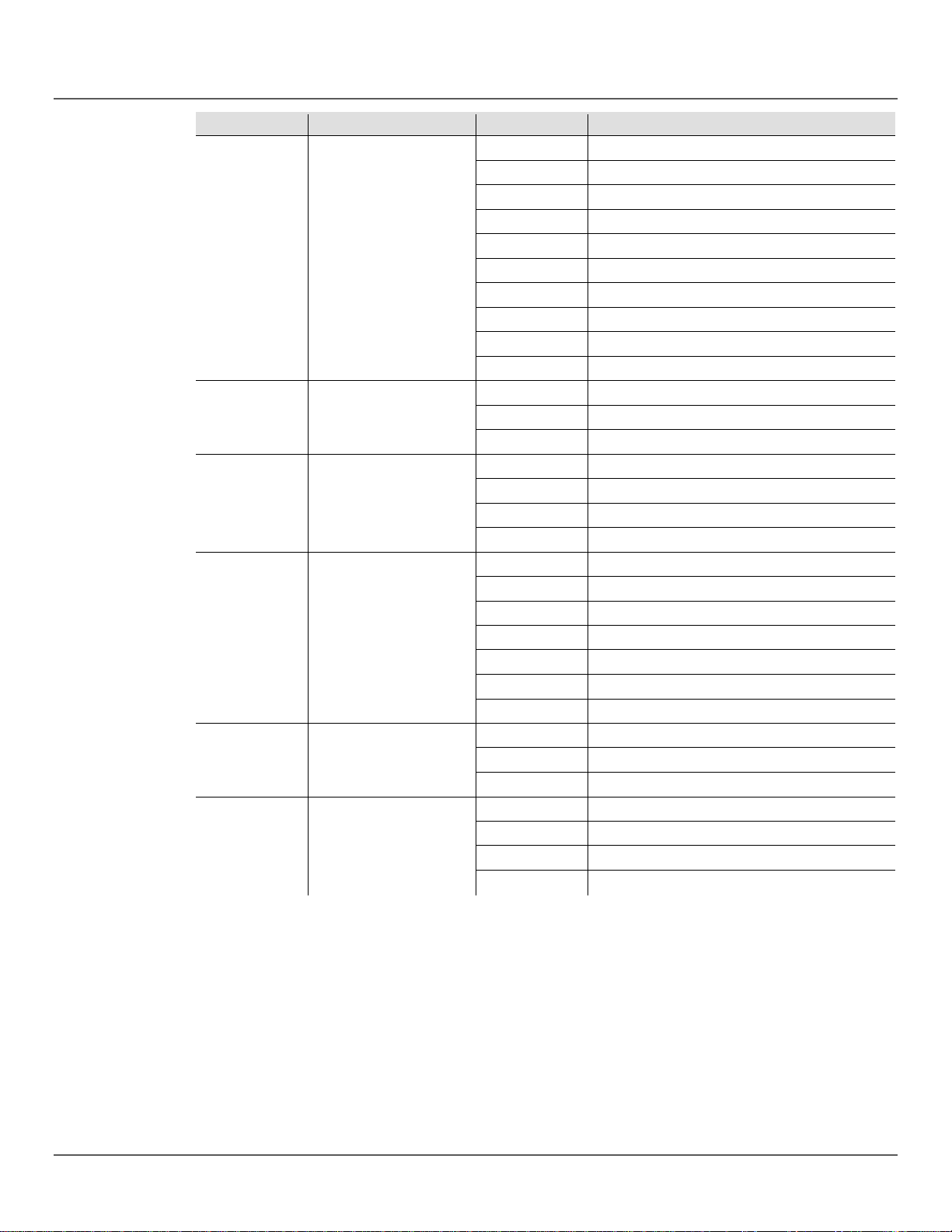
20CH
Channel
Function
Value
Setting
000 ó 024
Blackout
025 ó 049
Red
100 ó 124
Red + Green
125 ó 149
Red + Blue
200 ó 224
Automatic (single colors only)
225 ó 255
Automatic (two colors at a time)
240 ó 255
Strobe to sound
000 ó 004
Stop
134 ó 255
Rotate counter-clockwise, slow to fast
000 ó 039
Blackout
120 ó 159
Red + Green on
160 ó 199
Red + Green strobe
000 ó 009
No function
010 ó 239
Strobe, slow to fast
005 ó 127
Rotate Clockwise
128 ó 133
Stop
12 Derby 2 Control
13 Derby 2 Strobe Rate
14 Derby 2 Rotation
15 Laser Color
050 ó 074 Green
075 ó 099 Blue
150 ó 174 Green + Blue
175 ó 199 Red + Green + Blue
000 ó 009 No function
010 ó 239 Strobe, 0–30 Hz
005 ó 127 Rotate clockwise, slow to fast
128 ó 133 Stop
040 ó 079 Red on
080 ó 119 Green on
16 Laser Strobe
17 Laser Pattern
200 ó 239 Green on + Red strobe
240 ó 255 Red + Green (alternate strobe)
240 ó 255 Strobe to sound
000 ó 004 Stop
134 ó 255 Rotate counter-clockwise
Page 24 of 96 GigBAR™ IRC User Manual Rev. 4
Page 25
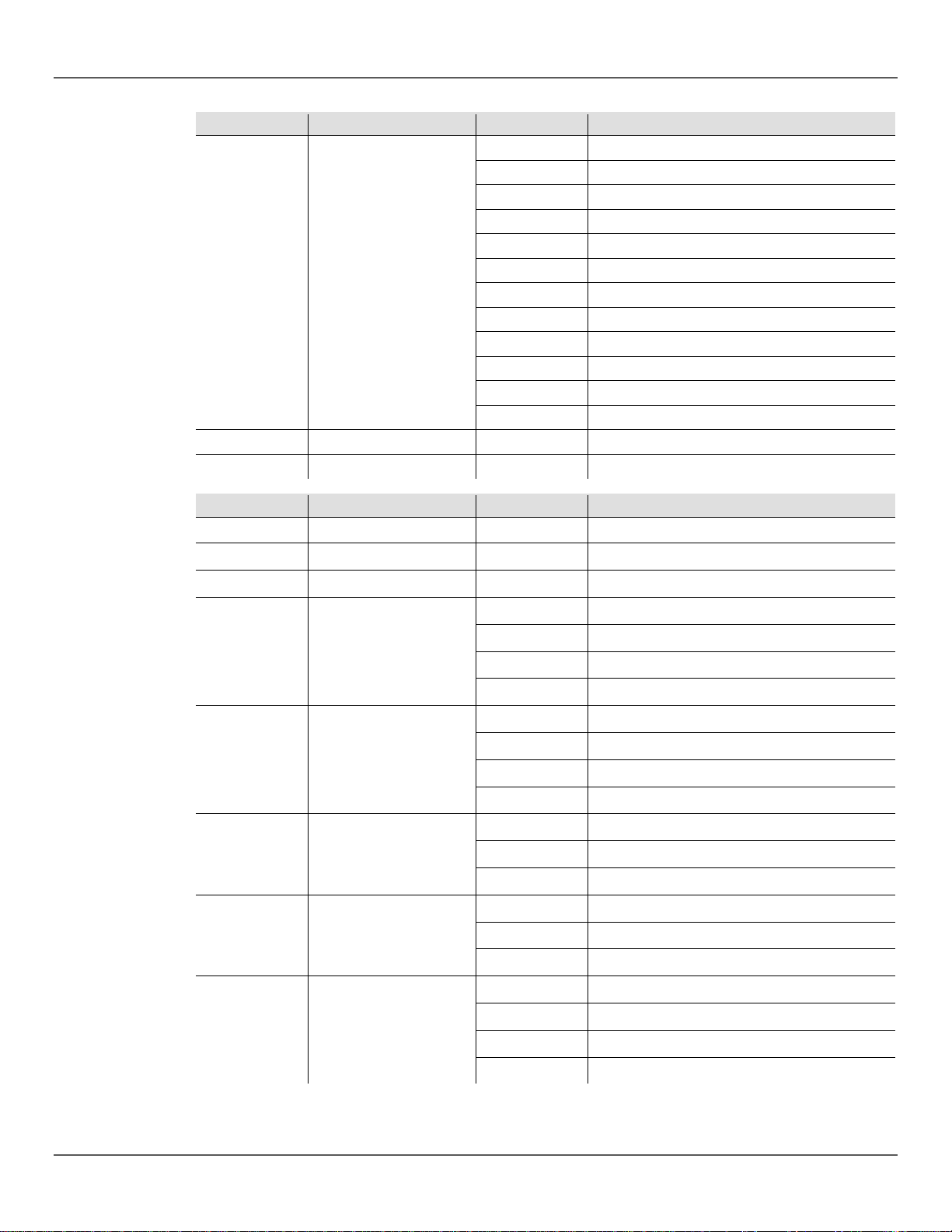
20CH
Channel
Function
Value
Setting
000 ó 009
Blackout
010 ó 029
Auto Program 1
070 ó 089
Auto Program 4
090 ó 109
Auto Program 5
150 ó 169
Auto Program 8
170 ó 189
Auto Program 9
19
Strobe Dimmer
000 ó 255
0–100%
20
Strobe Speed
000 ó 255
Slow to fast
9 CH
Channel
Function
Value
Setting
18 Strobe Patterns
1 Pars and Derby Color
2 Pars and Derby Color
3 Pars and Derby Color
4
Pars and Derby Strobe
Controls
030 ó 049 Auto Program 2
050 ó 069 Auto Program 3
110 ó 129 Auto Program 6
130 ó 149 Auto Program 7
190 ó 209 Strobe, slow to fast
210 ó 255 Strobe to sound
000 ó 255 Red 0–100%
000 ó 255 Green 0–100%
000 ó 255 Blue 0–100%
000 ó 127 All 0–100%
128 ó 239 Strobe speed
240 ó 249 Sound strobe
250 ó 255 Full On
000 ó 004 Stop
5 Derby Motor Rotation
6 Red Laser Controls
7 Green Laser Controls
8 Laser Movement Speed
005 ó 127 Rotate clockwise, slow to fast
128 ó 133 Stop
134 ó 255 Rotate counter-clockwise, slow to fast
000 ó 004 Red laser blackout
005 ó 054 Red laser on
055 ó 255 Red laser strobe speed, slow to fast
000 ó 004 Green laser blackout
005 ó 054 Green laser on
055 ó 255 Green laser strobe speed, slow to fast
000 ó 004 No movement
005 ó 127 Clockwise rotation, slow to fast
128 ó 133 Motion stop
134 ó 255 Counter-clockwise rotation, slow to fast
GigBAR™ IRC User Manual Rev. 4 Page 25 of 96
Page 26
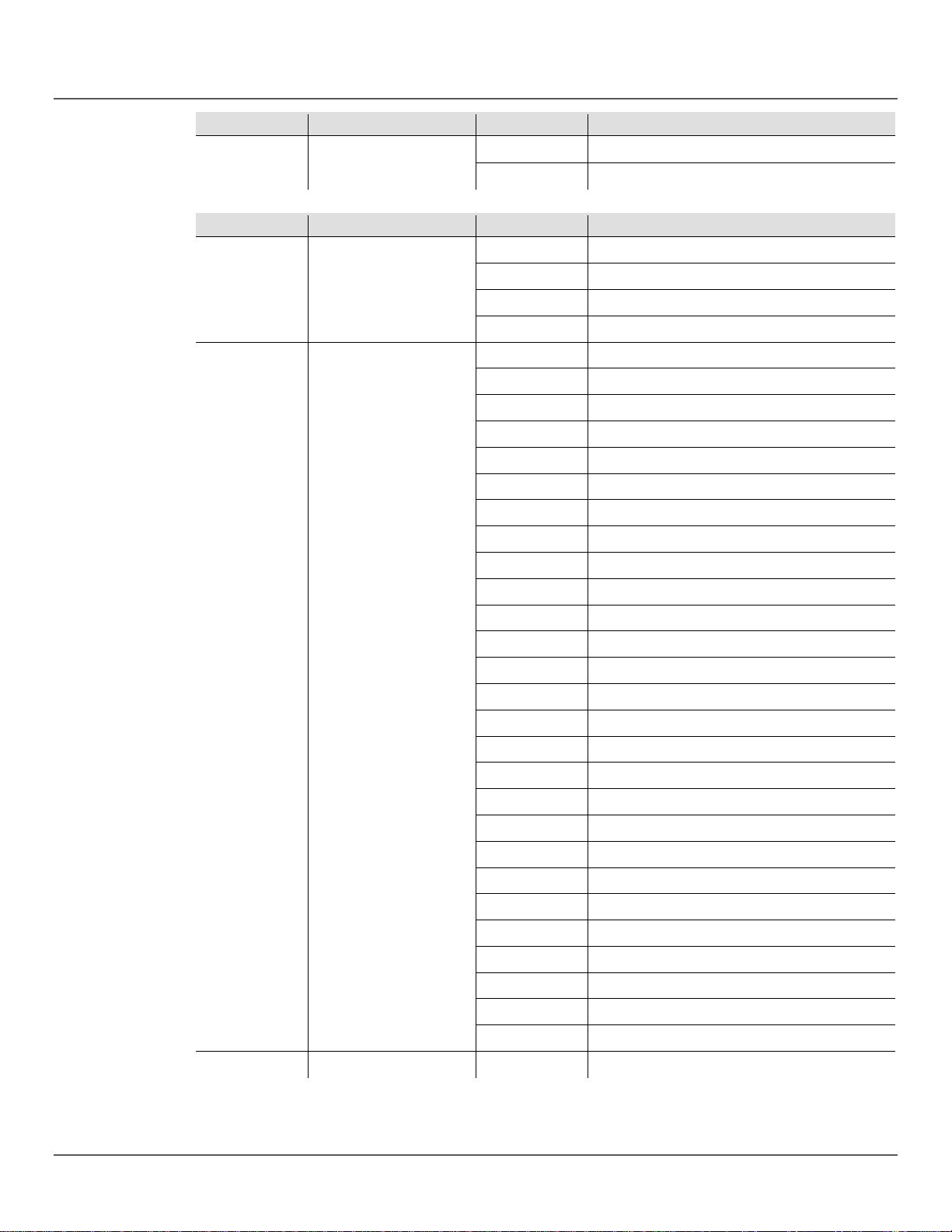
9 CH
Channel
Function
Value
Setting
3 CH
Channel
Function
Value
Setting
9 Strobe Speed
1 LED Operation
2 Operation
3 Auto Speed
000 ó 054 White strobe dimmer, 0–100%
055 ó 255 White strobe speed, slow to fast
000 ó 009 No function
010 ó 229 Auto mixed mode, fast to slow
230 ó 239 Sound mixed mode
240 ó 255 Show setting,when channels 2 and 3 activated
000 ó 009 Blackout
010 ó 019 Pars on ONLY, doing all single Par show
020 ó 029 Derby Lights on ONLY
030 ó 039 Laser on ONLY
040 ó 049 Strobes on ONLY, doing all single strobe show
050 ó 059 Auto Pars and Derby Lights ONLY
060 ó 069 Auto Pars and laser ONLY
070 ó 079 Auto Pars and strobes ONLY
080 ó 089 Auto Derby Lights, and las er O NLY
090 ó 099 Auto strobes and Derby Lights ONLY
100 ó 109 Pars, Derby Lights, and laser
110 ó 119 Pars, Derby Lights, and strobes
120 ó 129 Pars, laser, and strobes
130 ó 139 Derby Lights, laser, and strobes
140 ó 149 Sound Par effect
150 ó 159 Sound Derby effect
160 ó 169 Sound laser effect
170 ó 179 Sound strobe effect
180 ó 189 Sound Par + Derby
190 ó 199 Sound Par + laser
200 ó 209 Sound Par + strobe
210 ó 219 Sound Derby + laser
220 ó 229 Sound Derby + strobe
230 ó 239 Sound pars, Derby Lights and laser
240 ó 244 Sound pars, Derby and strobes
245 ó 249 Sound pars, laser and strobes
250 ó 255 Sound Derby Lights, laser and strobes
000 ó 255
Speed, when 050–099 in channel 2
Page 26 of 96 GigBAR™ IRC User Manual Rev. 4
Page 27
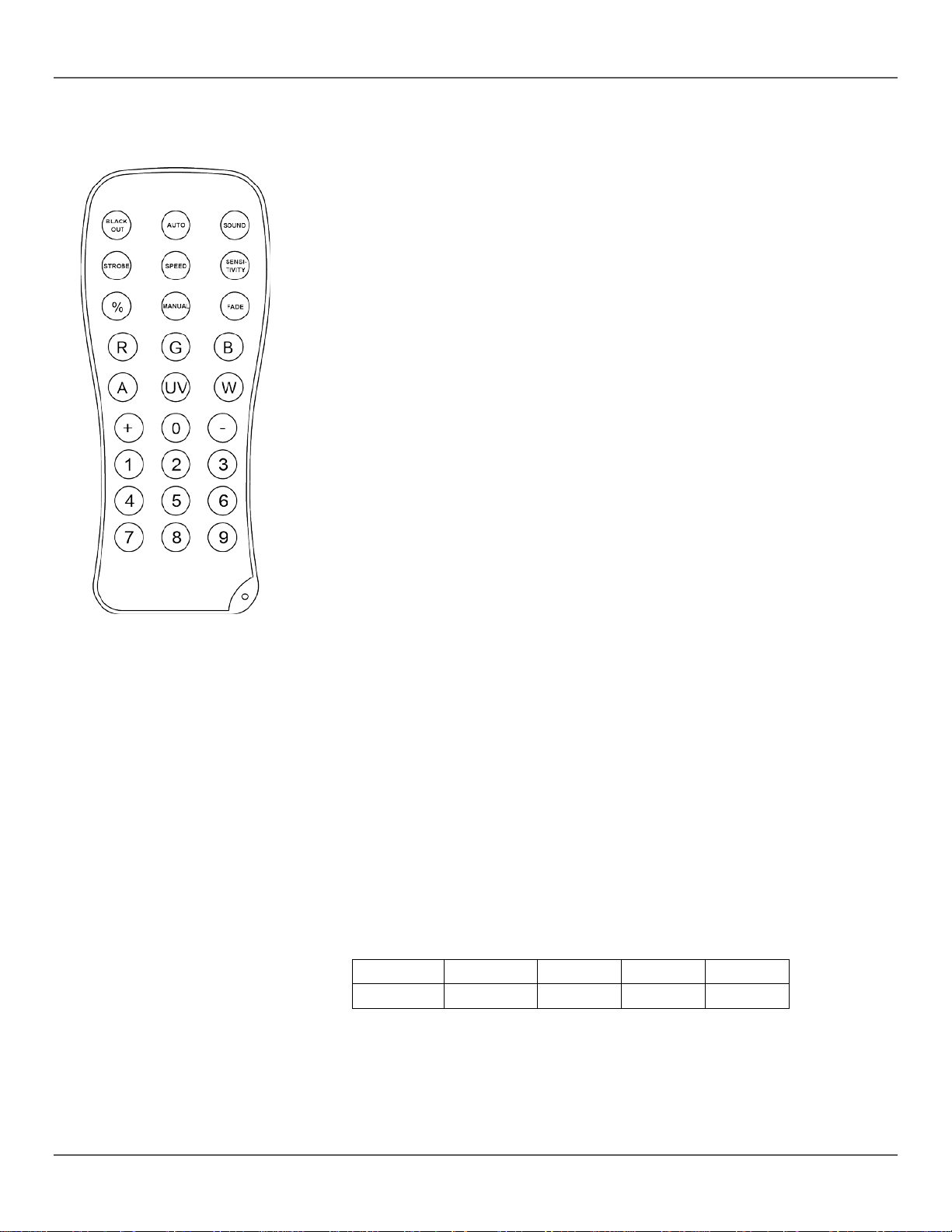
IRC-6 (Infrared Remote Control 6) Operation
o
o
o
o
o
o
o
o
o
o
o
o
o
o
o
o
o
o
o
o
6. This will turn off all the lights until the button is pressed
6 will not respond to any inputs when Black Out is activated. If the remote does not respond when a button is
Note: Make sure to point the IRC-6 directly at the receiver on the product.
Automatic Mode
Automatic mode will enable you to run the automatic programs on the product.
To turn on Automatic mode:
• Press and hold <AUTO> on the IRC-6.
• Press any number between <0> and <9> to choose your auto program.
<0> All On
<1> AP01
<2> AP02
<3> AK01
<4> AL01
• Press <+> or <–> to either increase or decrease the speed of the program.
Sound-Active Mode
Sound-Active mode will enable the product to respond to the music.
To turn on Sound-Active mode:
• Press and hold <SOUND> on the IRC-6.
• Press any number between <0> and <9> to choose your auto program.
<0> All On
<1> SP01
<2> SP02
<3> SK01
<4> SL01
Strobe Modes
To adjust the strobe pr ogra m and rate:
• Press and hold <STROBE> on the IRC-6.
• Press <0> to Strobe All, or any number between <1> and <9> to choose your auto
program.
• Press <+> or <–> to increase or decrease the strobe rate.
• Press <STROBE> again to turn off the strobe.
Miscellaneous Operation
To adjust the fade rate of the Par and Derby color output:
• Press and hold <FADE> on the IRC-6.
• Press <+> or <–> to increase or decrease the fade rate.
To adjust the brightness of color or strobe:
• Press <%> on the IRC-6.
1 x Press 2 x Press 3 x Press 4 x Press 5 x Press
100% 75% 50% 25% 0%
To black out the lights:
• Press <BLACK OUT> on the IRC-
again.
Note: The IRCpressed, try pressing <BLACK OUT>. You may have inadvertently activated Black Out.
<5> APK1
<6> APL1
<7> AKL1
<8> APKL
<9> AKLS
<5> SPK1
<6> SPL1
<7> SKL1
<8> SPKL
<9> SKLS
GigBAR™ IRC User Manual Rev. 4 Page 27 of 96
Page 28
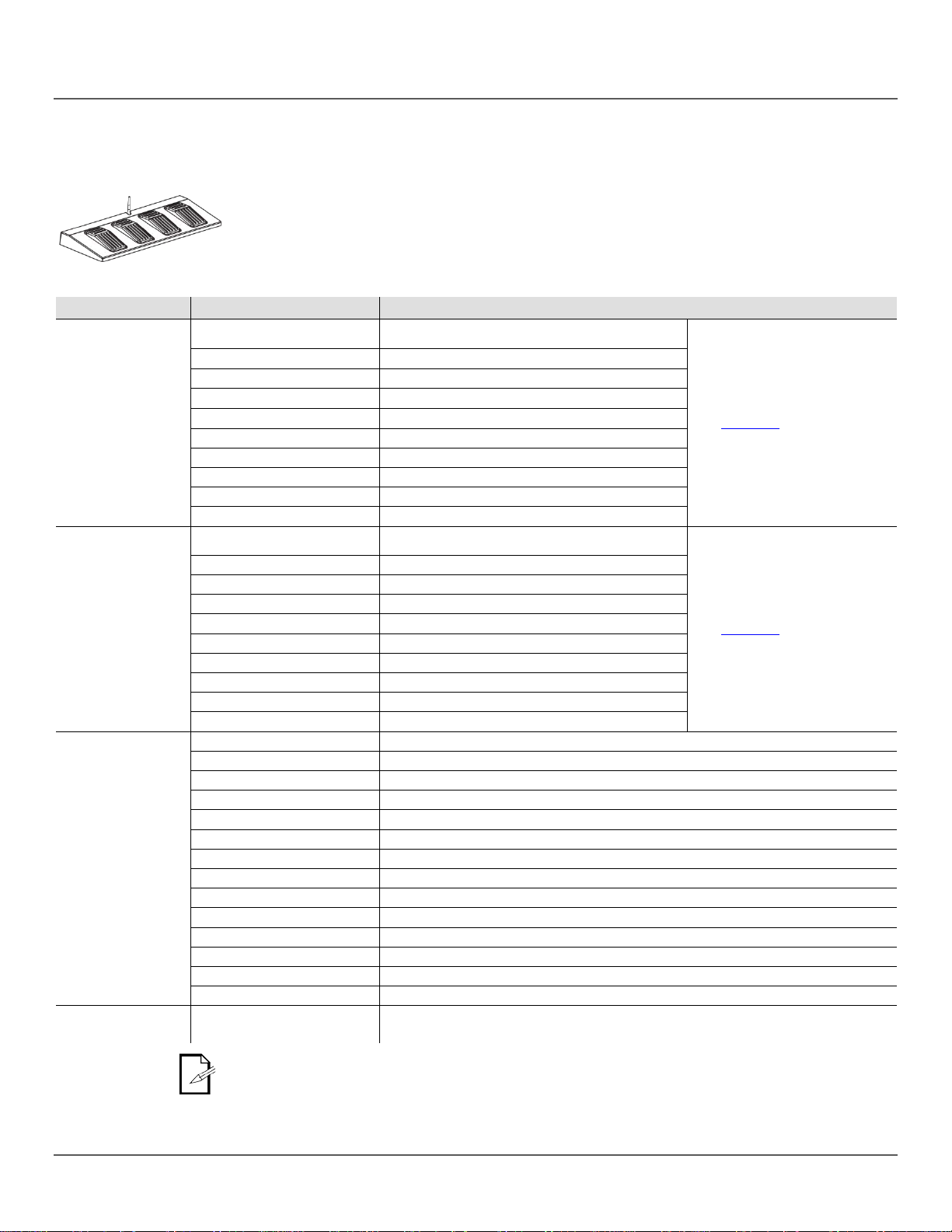
Footswitch Operation
change programs, and
Use the chart below to activate the desired function. 4.
Auto mode Pars, Derby Lights, laser and strobes
(AM01)
2 x press
3 x press
4 x press
AK01
5 x press
6 x press
APK1
7 x press
APL1
8 x press
9 x press
10 x press
Sound mode Pars, Derby Lights, laser and strobes
(SM01)
2 x press
3 x press
4 x press
5 x press
6 x press
SPK1
7 x press
8 x press
9 x press
10 x press
1 x press
Red without laser, no strobe
2 x press
Green without laser, no strobe
3 x press
Blue without laser, no strobe
4 x press
Yellow without laser, no strobe
5 x press
Cyan without laser, no strobe
6 x press
Pink without laser, no strobe
7 x press
White without laser, no strobe
8 x press
Red with laser, no strobe
9 x press
Green with laser, no strobe
10 x press
Blue with laser, no strobe
11 x press
Yellow with laser, no strobe
12 x press
Cyan with laser, no strobe
13 x press
Pink with laser, no strobe
14 x press
White with laser, no strobe
4
(Blackout)
The included wireless footswitch provides quick access to preset colors, colorsound-activation through the GigBAR™ IRC microphone.
To use the footswitch:
Connect the GigBAR™ IRC to power. 1.
Raise the wireless antennas located on the GigBAR™ IRC and the footswitch. 2.
Press pedal #1 (Auto) to activate Auto program controls. When working, all the lights will 3.
begin in Auto mode (AM01).
Pedal Sub-option Function
1 x press
AP01
AP02
1
(Auto)
1 x press
2
(Sound)
AL01
AKL1
APKL
AKLS
SP01
SP02
SK01
SL01
SPL1
SKL1
SPKL
SKLS
See Menu Map for description
See Menu Map for description
3
(Color)
The GigBAR™ IRC footswitch will work properly in any mode, with a maximum unobstructed
distance of 100 ft (30.5 m). You must turn on the Wi-Fi™ on the GigBAR™ IRC before using the
footswitch.
Page 28 of 96 GigBAR™ IRC User Manual Rev. 4
N/A
Immediately turns OFF all the light fixtures
Page 29
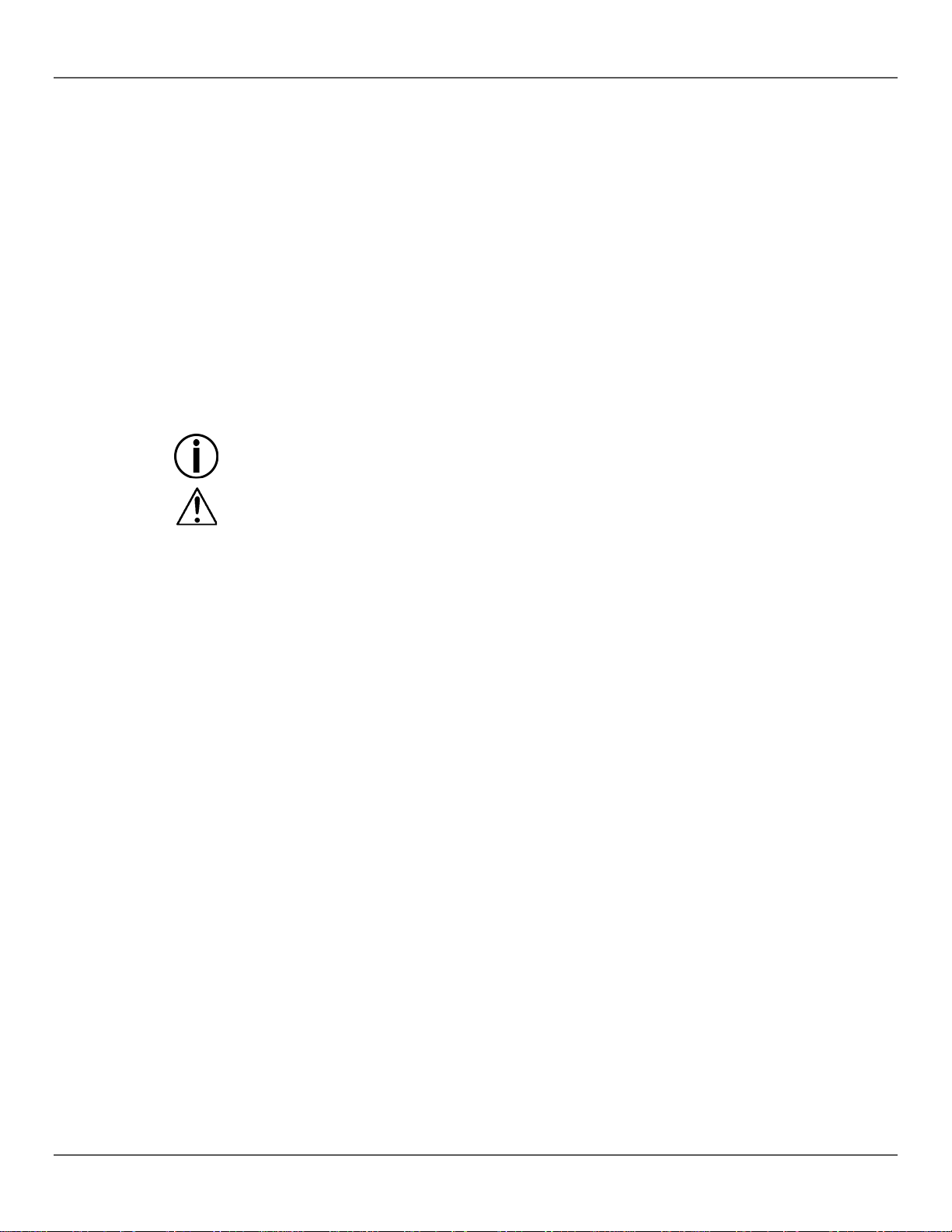
Product
Dust build-up reduces light output performance and can cause overheating. To maintain
optimum performance, clean the product at least twice a month.
Gently polish the transparent surface until they are free of haze and lint. 7.
5. TECHNICAL INFORMATION
Maintenance
However, usage and environmental conditions contribute to increasing the cleaning frequency.
To clean the product, follow the instructions below:
Unplug the product from power. 1.
Wait until the product is at room temperature. 2.
Use a vacuum (or dry compressed air) and a soft brush to remove dust collected on the 3.
external surfaces and fan vents.
Clean the transparent panel (laser aperture) with a mild solution of non-ammonia glass 4.
cleaner or isopropyl alcohol.
Apply the solution directly to a soft, lint-free cotton cloth or a lens cleaning tissue. 5.
Softly wipe any dirt or grime to the outside edges of the glass. 6.
Always dry the optical surfaces carefully after cleaning them.
Do not spin the cooling fan using compressed air because you could damage it.
GigBAR™ IRC User Manual Rev. 4 Page 29 of 96
Page 30

Dimensions and
Weight
GigBAR™ IRC
Length
Width
Height
Weight
46.7 in (1,185 mm)
4.3 in (110 mm)
15.2 in (387 mm)
14.4 lb (6.6 kg)
Tripod
Min Height
Max Height
Leg Width (Footprint)
Size
4.8 ft (1.5 m)
8.3 ft (2.5 m)
3.9 ft (1.2 m)
1.5 in (37.4 mm)
Note: Dimensions in inches rounded to the nearest decimal digit.
Power
Input Voltage
Range
Voltage Selection
Switching (internal)
100–240 VAC, 50/60 Hz
Auto-ranging
Parameter
120 V, 60 Hz
230 V, 50 Hz
Consumption
44 W
43 W
Operating current
1 A
1 A
Power linking current (units)
10.4 A (16 units)
10.4 A (29 units)
Fuse
T 1.6 A, 250 V
T 1.6 A, 250 V
Power I/O
US/Worldwide
UK/Europe
Power input connector
IEC
IEC
Power output connector
Edison
IEC
Power cord plug
Edison (US)
Local plug
Light Source
Laser
Type
Power
Wavelength
Laser (green)
30 mW
532 nm
Laser (red)
100 mW
650 nm
LED
Derby Lights
Type
Power
Lifespan
LED
2 W
50,000 hours
Color
Quantity
Current
Red
2
600 mA
Green
2
600 mA
Blue
2
600 mA
Pars
Type
Power
Lifespan
LED
2.5 W
50,000 hours
Color
Quantity
Current
Tri-color RGB
6
956 mA
Strobes
Type
Power
Lifespan
LED
1 W
50,000 hours
Color
Quantity
Current
White
4
281 mA
6. TECHNICAL SPECIFICATIONS
Page 30 of 96 GigBAR™ IRC User Manual Rev. 4
Page 31

Photometrics
Parameter
Value
Coverage angle (laser)
93°
Coverage angle (Derby)
114°
Field angle (strobe)
18°
Field angle (Pars)
24°
Beam angle (strobe)
8°
Beam angle (Pars)
13°
Strobe rate
0–18 Hz
Illuminance @ 2 m (strobe)
86 lux (per zone)
Illuminance @ 2 m (Pars)
1,205 lux (per head)
Thermal
Laser Maximum External Temp
Cooling System
95 °F (35 °C)
Fan-cooled and Convection
Footswitch
Operating Frequency
Max Distance (unobstructed)
433 MHz
100 ft (30.5 m)
DMX
I/O Connectors
Connector Type
Channel Range
3-pin XLR
Sockets
3,9 or 20
Ordering
Product Name
Item Code
UPC Code
GigBAR™ IRC
10050917
781462212650
GigBAR™ IRC User Manual Rev. 4 Page 31 of 96
Page 32

R
In case you need to get support or return a product:
If you are located outside the U.S. or Mexico, contact your distributor of record and
products to them. Visit our website
Call the corresponding Chauvet Technical Support office and request a Return Merchandise
will refuse any product returned
RMA number on a properly affixed label. DO NOT write the RMA number
Before sending the produc t , c learly write the following information on a piece of paper and plac e
Be sure to pack the product properly. Any shipping damage resulting from inadequate
n discretion to repair or replace returned
ETURNS
• If you are located in the U.S., contact Chauvet World Headquarters.
• If you are located in Mexico, contact Chauvet Mexico.
• If you are located in any other country, DO NOT contact Chauvet. Instead, contact your local
distributor. See www.chauvetlighting.com
follow their instructions on how to return Chauvet
www.chauvetlighting.com for contact details.
Authorization (RMA) number before shipping the product. Be prepared to provide the model
number, serial number, and a brief description of the cause for the return.
Send the merchandise pr epai d, in its or iginal b ox, an d with i ts orig inal pack ing an d acc essor ies.
Chauvet will not issue call tags .
Clearly label the package with the RMA number. Chauvet
without an RMA number.
Write the
directly on the box.
it inside the box:
• Your name
• Your address
• Your phone number
• RMA number
• A brief description of the problem
for distributors outside the U.S. or Mexico.
packaging will be your responsibility. FedEx packing or double-boxing are recommended.
Chauvet reserves the right to use its ow
product(s).
Page 32 of 96 GigBAR™ IRC User Manual Rev. 4
Page 33

C
WORLD HEADQUARTERS - Chauvet
General Information
Technical Support
World Wide Web www.chauvetlighting.com
MEXICO - Chauvet Mexico
General Information
Voice: +52 (728) 285-5000
Technical Support
support or to return a product. Visit our website for contact details.
ONTACT US
Address: 5200 NW 108th Avenue
Sunrise, FL 33351
Voice: (954) 577-4455
Fax: (954) 929-5560
Toll free: (800) 762-1084
Address: Av. Santa Ana 30
Parque Industrial Lerma
Lerma, Mexico C.P. 52000
Outside the U.S., United Kingdom, I reland, or Mexico, contact your dealer. Follow their instruct ions to request
Gig Bar™ IRC User Manual Rev. 2 Page 33 of 96
Voice: (954) 577-4455 (Press 4)
Fax: (954) 756-8015
Email: tech@chauvetlighting.com
Email: servicio@chauvet.com.mx
World Wide Web www.chauvet.com.mx
Page 34

Que va
Bolsa de material VIP
• Trípode
Descripción
El GigBAR™ IRC es el sistema todo en uno definitivo, que contiene dos efectos derby
Instrucciones de
Desembalaje
Desembale el produc to con cuid ado inm ediatam ente y com pruebe la caj a para as egurarse de
Reclamaciones
Si la caja o el contenido (el producto y los accesorios incluidos) parecen dañados a causa del
transporte o muestran signos de manipulación inadecuada, notifíqueselo inmediatamente al
. Si no lo hace oportunamente, puede quedar invalidada su
reclamación al transportista. Además, guarde la caja y todo el material de embalaje para su
Convenciones
Convención
Significado
1–512
Un rango de valores
50/60
Un conjunto de valores de los cuales solo se pu ede es cog er uno
Settings
Una opción de menú que no se puede modificar
Menu > Settings
Una secuencia de opciones de menú que ha de seguirse
<ENTER>
Una tecla que se tiene que pulsar en el panel de control del producto
ON
Un valor que se tiene que intr o ducir o seleccionar
Símbolos
Símbolo
Significado
que se averíe, o causar daños al usuario.
Exención de
en cualquier momento. Descargue la última versión de
Autor
Fecha
Editor
Fecha
1. ANTES DE EMPEZAR
• GigBAR™ IRC
Incluido
• Cable de alimentación
• 2 soportes en L
• Conmutador de pie inalámbrico con batería
•
giratorios LED RGB, dos reflectores LED tricolor de alta potencia, y láser verde/rojo y un
estroboscopio blanco con efecto de emisión múltiple. Permite un control independiente de
color y programa para cada una de las cabezas de ajuste individual de forma sencilla. El
mando a distancia IRC-6 se vende por separado.
que todas las piezas están en el paquete y en buen estado.
transportista, y no a Chauvet
inspección.
Para otras incidencias, como componentes o piezas que falten, daños no relacionados con el
transporte o daños no evidentes, presente una reclamación a Chauvet en el plazo de 7 días desde
la entrega.
• Bolsa de transporte de trípode
• Tarjeta de garantía
• Manual de Usuario
del Manual
Responsabilidad
Instalación, configuración o información sobre funcionamiento crítica. Hacer
La información y especificaciones conteni das en este documento están sujetas a cam bio sin
previo aviso. Chauvet no a sume responsabilid ad de ningún t ipo por cualquier error u om isión
que pueda aparecer en este m anual, y se reserva el derec ho a revis ar o rehac er este m anual
http://www.chauvetlighting.com/product-manuals-literature/.
© Copyright 2014 Chauvet. Todos los derechos reservados.
Impreso en la R. P. China. Publicación en formato electrónico por Chauvet en EE. UU.
caso omiso de esta información puede hacer que el producto no funcione,
Instalación o información de configuración importante. El producto puede no
funcionar correctamente si esta información no se usa.
Información útil.
Página 34 de 96 Manual de Usuario GigBAR™ IRC Rev. 4
M. Trouard 29/12/2014 A. Leon 29/12/2014
Page 35

Notas de
Las Notas de seguridad inc lu yen inform ación im portante s obre seguri dad de l sist em a láser. Lea
¡El producto es para uso en interiores solamente! (IP20) Para evitar riesgos de incendio o descarga, no
¡CUIDADO! El uso de controles, ajustes o procedimientos distintos a ESTOS que se
especifican EN ESTE MANUAL DE USUARIO pueden causar exposición peligrosa a la
Seguridad
y comprenda todas las instr ucciones antes de encender el láser por prim era vez. Conocer las
instrucciones de seguridad es crucial para evitar lesiones oculares y para no infringir la ley.
Mantenga este Manual de usuario en un lugar seguro para futuras consultas.
DETÉNGASE Y LEA TODOS LOS DATOS DE SEGURIDADlÁSER
• Los láseres pueden ser peligrosos y tienen consideraciones de seguridad particulares. Puede
producirse lesión ocular permanente y ceguera si los láseres se usan inc or rec tam ente. Ponga máxima
atención a todos los COMENTARIOS y ADVERTENCIAS de seguridad de este Manual de usuario.
Lea atentamente todas las instrucciones ANTES de poner en funcionamiento este dispositivo.
• Conecte siempre el producto a un circuito con toma de tierra para evitar el riesgo de electrocución.
• Desconecte siempre el producto de la aliment ación ant e s de limpiar l o.
• Evite la exposición directa de los ojos a la fuente de luz mientras es producto esté encendido.
• Asegúrese de que el cable de alimentación no está retorcido ni estropeado.
• Nunca desconecte este producto de la alimentación agarrando o tirando del cable.
• Si monta el producto en alto, asegure siempre a un dispositivo de seguridad usando cable de
seguridad.
• Asegúrese de que no hay materiales inflamables cerca del producto cuando esté en funcionamiento.
• No toque la carcasa del producto cuando esté en funcionamiento, porque podría estar muy caliente.
• Este producto no está concebido para una instalación permanente.
• Asegúrese siempre de que la tensión del enchufe al que conecte el producto está en el rango
establecido en el grabado o en el panel posterior del producto.
•
exponga el producto a la lluvia o la humedad.
• Instale siempre el producto en una ubicación con ventilación adecuada, al menos a 20'' (50 cm) de
superficies adyacentes.
• Asegúrese de que no queda bloqueada ninguna ranura de ventilación en la carcasa del producto.
• Nunca conecte el producto a un atenuador.
• Use siempre el soporte de montaje para trasladar el producto.
• No apague/encienda el producto a intervalos cortos. Esto acortará la vida del diodo láser.
• NO sacuda este producto. Evite usar la fuerza bruta cuando monte o maneje el producto.
• Use SIEMPRE un cable de seguridad cuando monte este producto en lo alto.
• La temperatura ambiente operativa para el láser es de 59 °F a 95 °F (15 °C a 35 °C). No haga
funcionar este producto fuera de este rango.
• En caso de un problema grave de funcionamiento, deje de usar el producto inmediatamente.
• Nunca intente reparar el producto. Las reparaciones llevadas a cabo por personal no cualificado
pueden provocar averías o funcionamiento defectuoso. Póngase en contacto con el centro de
asistencia té cni ca autor iz ado más cer can o.
radiación.
• Es requisito de Chauvet colocar sacos de arena en la base del pie para aumentar la
estabilidad.
• NO sobrepase el punto marcado como tope del mástil.
• NO apriete excesivamente la rueda de ajuste en el punto de inserción de montaje del
trípode, ya que esto puede dañar el mástil o el soporte.
• NO use este soporte de ninguna forma que no esté prevista.
Manual de Usuario GigBAR™ IRC Rev. 4 Página 35 de 96
Page 36

Advertencia
sobre Carcasa no
Notas de
Seguridad
sobre Láser
y se divide en múltiples haces
asuma que una luz láser en movimiento es segura. La luz láser nunca está exenta de
siones oculares pueden producirse instantáneamente, es crítico
• Evite el contacto directo de los ojos con la luz del láser. Nunca exponga int enci on adamente
sus ojos o los de otras personas a la luz directa del láser.
• Este producto láser puede causar lesiones oculares al instante, o ceguera, si la luz del láser
incide directamente en los ojos.
• Es ilegal y peligroso alumbrar con este láser zonas de espec tad ores en las que el público u
otro personal pueda recibir rayos láser o reflejos de su brillo directamente en los ojos.
• En los EE. UU. es un delito federal dirigir cualquier láser hacia un avión.
• El uso de controles, ajustes o procedimientos distintos a los especificados en este Manual
de usuario pueden causar exposición peligrosa a la radiación.
• NO intente ninguna reparación. Las reparaciones y la asistencia deben ser llevadas a
cabo por un técnico autorizado. ¡Las modificaciones no autorizadas están prohibidas
por motivos de seguridad!
• Guarde este Manual de usuario para futuras consultas. Si este producto pasa a ser
propiedad de otro usuario, asegúrese de que este documento acompaña al láser.
• Esta unidad contiene internamente dispositivos láser de alta potencia.
• No abra la carcasa del láser, debido a la potencial exposición a niveles no seguros de
Cerrada
radiación láser.
• Los niveles de láser a los que se tiene acceso si se abre la unidad pueden causar ceguera
instantánea, quemaduras en la piel e incendios.
La luz láser es dif erente de cualqui er otra l uz. La lu z láser pu ede causar lesione s oculares s i el
producto no se instala y usa adecuadam ente. La luz láser es m iles de veces más concentrada
que cualquier otro tipo de l uz. Esta conc entración p uede causar lesiones ins tantáneas en el ojo
por quemadura de la re tina (la zona sensib le a la luz en la parte posterior del ojo). E l calor de
una luz láser podría no sent irse y aun así puede quemar o dejar c iegos a los operadores del
producto o al público. Incl uso cantidades muy pequeñas de luz láser , y a larga distancia, son
potencialmente peligrosas.
NO asuma que la exposici ó n a un h a z ind ivid ua l de l u z láser es s egur a, inc lus o si s e tr ata de u n
haz muy pequeño dividido de un haz más grande. Este producto de láser utiliza docenas de
milivatios de potencia láser —niveles Clase 3B internamente—
—niveles Clase 3R—. Los hac es individuales de Cl ase 3R son potencialm ente peligrosos para
los ojos.
NO
riesgo. Puesto que las le
prevenir la posibilidad de CUALQUIER exposición directa al ojo. Según las regulaciones de
seguridad láser, no es legar dirigir lás eres d e Clas e 3R a zonas en las que p ueda que dar ge nte
expuesta, incluso s i el láser apu nta por debaj o de las c aras de las per sonas, co mo a una pist a
de baile.
DETÉNGASE Y LEA TODAS LAS NOTAS DE SEGURIDAD
SOBRE EL LÁSER SIGUIENTES
Página 36 de 96 Manual de Usuario GigBAR™ IRC Rev. 4
Page 37

• No ponga en funcionamiento el láser sin primero leer y comprender todos los datos técnicos
y de seguridad de este manual.
• Ubique e instale todos los efectos láser SIEMPRE de forma que toda la luz láser está al
menos a 3 m (9,8 pies) sobre el nivel del suelo en el que se encuentra la gente. Vea el
apartado Uso Adecuado
• Después de la instalación, y antes de su uso público, pruebe los láseres para asegurarse de
que funcionan adecuadamente. No use el producto si detecta cualquier defecto.
• NO use el láser si este emite solo uno o dos haces en lugar de docenas/centenares, pues
esto indica una avería en la óptica de la rejilla de difracción, y permite la emisión de niveles
de láser por encima de la Clase 3R.
• NO apunte con láser a personas o animales.
• NO mire a la apertura del láser o a los haces de láser.
• NO apunte con láser en zonas en la que la gente pueda quedar expuesta.
• NO apunte con láseres a superficies muy reflectantes como ventanas, espejos y metal
pulido. Incluso los reflejos del láser pueden ser peligrosos.
• Nunca apunte con el láser a un avión, pues constituye delito según las leyes de EE. UU.
• Nunca apunte hacia el cielo con haces láser sueltos.
• No exponga la óptica de salida (apertura) a productos de limpieza químicos agresivos.
• No use el láser si la carcasa está averiada o abierta, o si la óptica parece dañada de
cualquier modo.
• Nunca abra la carcasa del láser. Los altos niveles de potencia láser dentro de la carcasa
protectora pueden originar incendios o quemaduras en la piel y causarán lesiones oculares
al instante.
• Nunca deje este producto en funcionamiento sin vigilancia.
• El funcionamiento de un láser de espectáculo de Clase 3R se permite solo si el espectáculo
es controlado por un profesional experimentado y bien formado, familiarizado con los datos
contenidos en este manual.
• Los requisitos legales para usar productos de láser recreativo varían de un país a otro. El
usuario es responsable de los requisitos legales del lugar/país en que lo utilice.
de este manual.
¡CUIDADO! No ponga en funcionamiento este dispositivo en formas no especificadas en este Manual de
usuario. No seguir las instrucciones invalidará la garantía, podría dañar el producto o lesionar al usuario
o al público.
¡CUIDADO! Este producto no se puede tirar con la basura doméstica. Póngase en contacto con el servicio
de recogida para la eliminación de aparatos electrónicos de su zona.
Manual de Usuario GigBAR™ IRC Rev. 4 Página 37 de 96
Page 38

Reproducción de la
Etiqueta de
Seguridad del Láser
Parte Posterior del
Parte Posterior del Conmutador de Pie
GigBAR™ IRC
Página 38 de 96 Manual de Usuario GigBAR™ IRC Rev. 4
Page 39

Advertencia
sobre Exposición
LUZ LÁSER EVITE LA EXPOSICIÓN DIRECTA AL OJO
Datos de Emisión
Según se midió bajo
condiciones de
medición IEC para
Potencia láser de cada haz desde la
Declaración de
Conformidad
Este producto láser cumple las directivas EN/IEC 60825-1 Ed 2, 2007-03, y U.S.
onal a la Clase IIIa de EE. UU.). No es necesario ningún mantenimiento para que
Se pueden encontrar m ás directrices y programas de seguridad para el uso seguro de láser es
al Láser
en la Normativa AN SI Z136.1 “Para uso seguro de L áseres”, disponi ble en el Las er Institute of
America: www.laserinstitute.org
. Muchos gobiernos lo cales, corporaciones, a gencias, ejército y
otros requieren que todos los láseres se usen bajo las directrices de ANSI Z136.1. La guía
Laser Display puede obtenerse de la International Laser Display Association:
www.laserist.org.
Clasificación láser
Láser
Láser Verde Medio
clasificación
Láser
Láser Rojo Medio
Diámetro del haz
Datos de pulso
Divergencia (cada haz)
Divergencia (luz total)
apertura
FDA/CDRH FLPPS mediante las condiciones de Laser Notice No. 50 de fecha 24 de junio
de 2007. Este dispositivo láser está clasificado como 3R. (La Clase 3R es el equivalente
internaci
este producto siga cumpliendo los estándares de rendimiento láser.
Clase 3R
DPSS Nd:YVO4, 532 nm/30 mW
LD GaAIAs, 650 nm
<5 mm en la apertura
Todos los pulsos < 4 Hz (>0,25 s)
<2mrad
<160 grados
5 mW
Manual de Usuario GigBAR™ IRC Rev. 4 Página 39 de 96
Page 40

Vista General
Clavija de
Seguridad
Mando de
Patas del
Trípode
2. INTRODUCIÓN
Agujeros de
Posicionamiento
Tensión
Mástil
Collar
Trípode
Página 40 de 96 Manual de Usuario GigBAR™ IRC Rev. 4
Page 41

Vista General
(Cont.)
Salida de
Entrada/Salida
ajuste de la
sensibilidad
al sonido
Sensor IR
Posterior
Vista de la Parte Inferior
ontaje de las
Estroboscopios
Derby 1
Sensor
Alimentación
Vista del Panel
Entrada de
Alimentación
Protafusibles
Puertos de salida
para unidades 1 y 2
DMX
Antena
Inalámbrica
Mando de
Pantalla
LCD
Botones
de Menú
Puertos de Salida
para Unidades 3 y 4
Posterior
Vista Frontal
del Panel
IR
Micrófono
Foco 1
Posiciones de
M
Unidades
Láser
Estroboscopios
Foco 2
Derby 2
Manual de Usuario GigBAR™ IRC Rev. 4 Página 41 de 96
Page 42

Dimensiones
110 mm
387 mm
1.185 mm
15,2''
46,7''
A máximo
8,3 pies/2,5 m
4,3''
Página 42 de 96 Manual de Usuario GigBAR™ IRC Rev. 4
Page 43

Corriente
tiene una fuente de alimentación con detección automática que puede
Para determinar los requerimientos de alimentación (disyuntor, toma de alimentación y
de este manual. La especificación de
Conecte siempre el producto a un circuito protegido (disyuntor o fusible). Asegúrese de
Nunca conecte el producto a un reostato (resistor variable) o circuito de atenuación,
Sustitución del
Vuelva a colocar el portafusibles en su sitio y conecte de nuevo la alimentación. 6.
El producto no se entrega con un fusible de repuesto; sin embargo, la tapa de seguridad tiene sitio
Alimentación en
Fusible Instalado
(sujeto con un clip de plástico)
Tapa de
Seguridad
3. CONFIGURACIÓN
El GigBAR™ IRC
Alterna
Fusible
funcionar con un rango de tensión de entrada de 100 a 240 VCA, 50/60 Hz.
cableado), use el valor de tensión que aparece en la etiqueta fijada en el panel trasero del
producto o consulte las
Especificaciones Técnicas
corriente listada indica el consumo de corriente promedio en condiciones normales.
que el producto tiene una toma de tierra adecuada para evitar el riesgo de electrocución
o incendio.
incluso si el canal del reostato o atenuador sirve solo como conmutador 0 a 100%.
Desconecte el producto de la alimentaci ón. 1.
Haga cuña con la punta de un destornillador plano en la ranura del portafusibles. 2.
Saque el portafusibles de la carcasa. 3.
Quite el fusible fundido del soporte. 4.
Sustitúyalo con un fusible del mismo tipo y categoría exactamente. 5.
Portafusibles de Recambio
(dentro de la tapa de
Cadena
Desconecte el producto de la alimentación antes de sustituir el fusible.
seguridad)
para un repuesto.
Sustituya siempre el fusible fundido con uno del mismo tipo y categoría.
Alimentación en cadena es cuando los productos se conectan en cadena por las tomas de
entrada y salida de al im entación, perm itiendo la al im entación d e m uchos pr oductos con un solo
enchufe.
Se pueden alimentar en cadena hasta 16 productos GigBAR™ IRC a 120 V, y hasta
29 productos GigBAR™ IRC se pueden alimentar en cadena a 230 V.
No alimente en cadena más de 16 GigBAR™ IRC a 120 V.
No alimente en cadena más de 29 GigBAR™ IRC a 230 V.
Manual de Usuario GigBAR™ IRC Rev. 4 Página 43 de 96
Page 44

Montaje
Antes de montar el producto, lea y siga las recomendaciones de seguridad indicadas en las
Orientación
montar en un posición preparada para el uso seguro de láser.
Colocación
a de
Soportes en L
Unidad 1
Unidad 2
Unidad 3
Notas de Seguridad.
El GigBAR™ IRC se debe
Además, asegúrese de proporcionar una ventilación adecuada alrededor del producto.
• Antes de decidir una ubicación para el producto, asegúrese siempre de que hay fácil acceso
al producto para su manten imiento y programación.
• Asegúrese de que la estructura o superficie sobre la que está montando el producto puede
soportar su peso (vea las Especificaciones Técnicas
).
• Cuando monte el producto en altura, use siempre un cable de seguridad (como el CH-05 de
Chauvet). Monte el producto con seguridad a un punto de anclaje, como una plataforma
elevada o un truss.
• Los mandos de ajuste del soporte permiten el ajuste direccional para dirigir el producto hacia
el ángulo deseado. Apriete y afloje los mandos de soporte únicamente con la mano. Usar
herramientas podría estropear los mandos.
• Cuando lo monte en el trípode, asegúrese de que el soporte está adecuadamente apretado
y nivelado.
Abrazadera de Montaje
Abrazadera de Montaje
Cable de
Seguridad
Diagram
Montaje
Unidad 4
Página 44 de 96 Manual de Usuario GigBAR™ IRC Rev. 4
Mandos de Ajuste
del Soporte
Punto de Inserción de
Montaje del Trípode
Mandos de Ajuste
del Soporte
Page 45

Uso Adecuado
Este producto es par a montaje en alto so lamente. Por seguri dad, Chauvet reco mienda montar
¡CUIDADO! El uso de controles, ajustes o procedimientos distintos a ESTOS que se
especifican EN ESTE MANUAL DE USUARIO pueden causar exposición peligrosa a la
• Es requisito de Chauvet colocar sacos de arena en la base del pie para aumentar la
IMPORTANTE: NO sobrepase el punto marcado como tope del mástil.
los productos de efectos de ilum inación sobre plataformas es tables y elevadas, o en soportes
en alto sólidos utili zan do a bra zader as a pr op iad as par a c olg ar. E n todos los casos, utilice c ab le s
de seguridad. Obtenga el material de fijación apropiado de su proveedor de iluminación.
Las disposiciones internacionales de seguridad láser precisan que los productos de láser se
manejen de la form a mostrada a c ontinuac ión, con un a separaci ón vertic al mínima de 3 metr os
(9,8 pies) entre el suelo y l a luz láser más baja. Además , se requiere u na separa ción hori zontal
de 3 metros entre la luz láser y los espectadores u otros espacios púb licos.
3 metros
radiación.
estabilidad.
•
• NO apriete en exceso la barra del foco, ya que esto podría dañar el soporte.
• NO use este soporte de ninguna forma que no esté prevista.
Manual de Usuario GigBAR™ IRC Rev. 4 Página 45 de 96
Page 46

descansos regulares durante su
Funcionamiento
del Panel de
botones ubicados bajo la
Botón
Función
<MENU>
Selecciona un modo de funcionamiento o regresa a la opción de menú actual
<UP>
Se desplaza hacia arriba por la lista de opciones o selecciona un valor más alto
<DOWN>
Se desplaza hacia abajo por la lista de opciones o selecciona un valor inferior
<ENTER>
Activa una opción de menú o valor seleccionado
Mapa de Menú
Modo
Niveles de Programación
Descripción
AM01–AM02
Selecciona el show del efecto mezclado automático
Selecciona la velocidad del efecto mezclado
automático
SM01–SM02
Selecciona el show del efecto mezclado de sonido
F 01–F 99
Selecciona la velocidad del efecto mezclado de sonido
Después del pulsar <ENTER>, selecciona las distintas
Selecciona la velocidad del show de estroboscopio
automático
APK1
Selecciona el show automático de foco y Derby
Derby
APL1
Selecciona el show automático de foco y láser
Selecciona la velocidad del show automático de foco y
láser
Selecciona el show automático de foco y
estroboscopio
4. FUNCIONAMIENTO
Este producto no está diseñado para un uso continuo. Asegúrese de que hace
funcionamiento para maximizar la vida de s u láser . D es c onecte s i empre el GigBAR™ IRC d e l a a lim entac i ó n c uan do no
lo use.
Para acceder a las funciones del panel de control, use los cuatro
pantalla. Cuando e l producto esté encendido, el m onitor LED del panel posterior mos trará el
Control
modo de funcionamiento actual (independiente o DMX). El product o mantendrá la configur ac ión
guardada cuando se apagó la última vez.
Efecto mezclado AUTO AM**
Efecto mezclado SONIDO SM**
Configuración de SHOW SHOW
Efecto foco
automático
Efecto Derby
automático
Efecto láser
automático
Efecto
estroboscopio
automático
Foco + Derby
automático
Foco + láser
automático
AP**
AK01
AL01
AS**
APK1
APL1
F 01–F 99
AP01– AP07
F 01–F 99
AK01
F 01–F 99
AL01
F 01–F 99
AS01–AS09
F 01–F 99
F 01–F 99
F 01–F 99
configuraciones del show, en las que se puede
escoger el show de efectos de estilos mezclados o
efectos solo de foco.
Selecciona el show del foco
Selecciona la velocidad del show del foco
Selecciona el show del Derby automático
Selecciona la velocidad del Derby automático
Selecciona el show del láser automático
Selecciona la velocidad del show de láser automático
Selecciona los shows de estroboscopio automático
Selecciona la velocidad del show automático de foco y
Foco +
Página 46 de 96 Manual de Usuario GigBAR™ IRC Rev. 4
estroboscopio
automático
APS1
APS1
F 01–F 99
Selecciona la velocidad del show automático de foco y
estroboscopio
Page 47

Selecciona la velocidad del show automático de Derby
y láser
Selecciona el show automático de Derby y
estroboscopio
Selecciona la velocidad del show automático de Derby
APKL
Selecciona la velocidad del show de foco, Derby y
láser
estroboscopio
Selecciona la velocidad del show de foco, láser y
estroboscopio
estroboscopio
Efecto foco por
sonido
Efecto Derby por
sonido
Efecto láser por
sonido
Efecto
sonido
Foco + Derby por
sonido
Foco + láser por
sonido
Foco +
sonido
Derby + láser por
sonido
Configura Derby luces y estroboscopios en modo
Derby +
sonido
Foco + Derby +
láser
Foco + Derby +
estroboscopio
Configura focos, Derby luces y estroboscopios en
modo Sonido
Foco + láser +
estroboscopio
Configura focos, láser y estroboscopios en modo
Sonido
Derby + láser +
estroboscopio
modo Sonido
R**
R000–R255
G**
G000–G255
Configura los valores de verde de foco y Derby
Derby + láser
automático
Derby +
estroboscopio
automático
Foco + Derby +
láser
Foco + Derby +
estroboscopio
Foco + láser +
estroboscopio
Derby + láser +
estroboscopio
AKL1
AKS1
APKL
APKS
APLS
AKLS
SP** SP01–SP07
SK01
AKL1
F 01–F 99
AKS1
F 01–F 99
F 01–F 99
APKS
F 01–F 99
APLS
F 01–F 99
AKLS
F 01–F 99
Selecciona el show automático de Derby y láser
y estroboscopio
Selecciona el show de foco, Derby y láser
Selecciona el show de foco, Derby y estroboscopio
Selecciona la velocidad del show de foco, Derby y
Selecciona el show de foco, láser y estroboscopio
Selecciona el show de Derby, láser y estroboscopio
Selecciona la velocidad del show de Derby, láser y
Configura focos en modo Sonido
Configura los Derby luces en modo Sonido
estroboscopio por
estroboscopio por
estroboscopio por
Configuración de COLOR
General
SL01
SS** SS01–SS10
SPK1
SPL1
SPS1
SKL1
SKS1
SPKL
SPKS
SPLS
SKLS
CoLo
B** B000–B255
Configura el láser en modo Sonido
Configura los estroboscopios en modo Sonido y
selecciona la velocidad del efecto
Configura focos y Derby luces en modo Sonido
Configura focos y láser en modo Sonido
Configura focos y estroboscopios en modo Sonido
Sonido
Configura Derby luces y estroboscopios en modo
Sonido
Configura focos, Derby luces y láser en modo Sonido
Configura Derby luces, láser y estroboscopios en
Configura los valores de rojo de foco y Derby
Configura los valores de azul de foco y Derby
Manual de Usuario GigBAR™ IRC Rev. 4 Página 47 de 96
Page 48

3 CH
9 CH
20CH
DMX seleccionado
Configuración
Maestro/Esclavo
dSET
1234
Cambia la disposición de las unidades
rSEt
Reinicia a la configuración de fábrica
on
off
Configuración de modo DMX D**
Dirección DMX d001–d512
Opciones de Sistema Sys
Slav
WiFi
Selecciona la personalidad DMX
Configura la dirección de inicio DMX; el rango DMX
queda restringido por el número de canales del modo
Configura en modo Esclavo
Apaga/enciende la antena Wi-Fi™ para el conmutador
de pie inalámbrico
Página 48 de 96 Manual de Usuario GigBAR™ IRC Rev. 4
Page 49

Configuración
(Independiente)
Configure el producto en uno de los modos independientes para controlarlo sin controlador
Nunca conecte un producto que está funcionando en cualquier modo Independiente
(Automático o Activo por sonido) a una línea DMX conectada a un controlador DMX. Los
productos en modo Independiente pueden transmitir señales DMX que podrían interferir
con las señales DMX del controlador.
Modo Efecto
Mezclado de
Sonido Activo
empiece a responder al ritmo de la música.
Modo Efecto
Mezclado
Pulse <ENTER>. 6.
Configuración
Para escoger los shows de efecto de estilo mezclado o efectos solo de foco, siga las
6. Pulse <ENTER>.
DMX. Conecte el producto a una toma de corriente adecuada.
Para habilitar el modo de efecto mezclado de sonido (todo Activo por sonido), haga lo siguiente:
Pulse <MENU> repetidamente hasta que SM** parpadee en la pantalla. 1.
Pulse <ENTER>. 2.
por Sonido
Automático
Utilice <UP> o <DOWN> para seleccionar el modo Activo por sonido deseado 3.
(SM01 o SM02).
Pulse <ENTER> para poner el dispositivo en el modo Activo por sonido seleccionado. 4.
Encienda la música y ajuste el mando de sensibilidad al sonido hasta que el producto
• El producto solo responderá a bajas frecuencias en la música (graves y percusión).
• El láser se quedará en blackout (oscuridad total) en modo Activo por sonido tras 3
segundos de silencio o sonido por debajo del nivel de sensibilidad.
Para habilitar el modo efecto mezclado automático (todo Automático), siga las instrucciones
siguientes:
Pulse <MENU> repetidamente hasta que AM** parpadee en la pantalla. 1.
Pulse <ENTER>. 2.
Utilice <UP> o <DOWN> para seleccionar el modo Automático deseado (AM01 o AM02). 3.
Pulse <ENTER>. 4.
Utilice <UP> o <DOWN> para ajustar la velocidad del modo, F 01 (rápido) a F 99 (lento). 5.
del Show
Manual de Usuario GigBAR™ IRC Rev. 4 Página 49 de 96
instrucciones que siguen y consulte el Mapa de Menú para ver los pasos de programación:
1. Pulse <MENU> repetidamente hasta que SHOW parpadee en la pantalla.
2. Pulse <ENTER> para el siguiente nivel de programación.
3. Utilice <UP> o <DOWN> para desp lazarse por las distintas opc iones individuales del sho w
Automático o Sonido.
4. Pulse <ENTER> para poner el dispositivo en el modo seleccionado.
5. Utilice <UP> o <DOWN> para ajustar la velocidad del modo, F 01 (rápido) a F 99 (lento).
Page 50

Modo
El modo Maestro/Esclavo p erm ite que un s olo product o GigBAR™ IR C (el m aestro) , controle l as
, las unidades esclavo funcionarán al unísono con su maestro.
esclavo precedente.
Para el maestro:
Configure la unidad maestro para funcionar en modo Automático o Activo por Sonido 2.
Maestro/Esclavo
acciones de uno o más pr oductos G igBAR ™ IRC (los esc lavos) sin necesid ad de un c ontrolador
DMX. El maestro se c onfigurará para funcionar bi en en modo Automático bie n en modo Activo
por Sonido, mientras que los esclavos se configurarán para funcionar en modo Esclavo. Una vez
configuradas y conectadas
Configure los productos como se indica a continuación.
Para cada esclavo:
Pulse <MENU> repetidamente hasta que Slav parpadee en la pantalla. 1.
Pulse <ENTER> para poner el dispositivo en modo Esclavo. La pantalla continuará 2.
parpadeando.
Repita los pasos 1 y 2 para cada esclavo. 3.
Conecte la salida DMX de la primera unidad esclavo a la entrada DMX de la siguiente 4.
unidad esclavo.
Conecte la entrada DMX de las siguientes unidades esclavo a la salida DMX de la unidad 5.
• Configure todas las unidades esclavo antes de conectar la unidad maestro a la cadena DMX.
• La pantalla de los esclavos continuará parpadeando hasta que los esclavos reciban una
señal DMX del maestro.
Conecte la salida DMX del maestro a la entrada DMX de la primera unidad esclavo. 1.
• Asegúrese de que la unidad maestro es la primera unidad de la cadena DMX.
• Nunca conecte un controlador DMX a una cadena DMX configurada para
funcionamiento Maestro/Esclavo, porque el controlador puede interferir con las
señales del maestro.
• No conecte más de 31 esclavos al maestro.
Página 50 de 96 Manual de Usuario GigBAR™ IRC Rev. 4
Page 51

Configuración
Configure el producto en m odo DMX para contr olarlo con un contro lador DMX. El producto usa
del producto.
Personalidad
DMX y Dirección
El GigBAR™ IRC usa personalidades de 3, 9 y 20 canales DMX, lo que significa que la
Si no está familiarizado con el protocolo DMX, descargue el Manual DMX de
parpadeando.
Ajuste de Color
Repita los pasos 3 al 5 para cada color. 7.
(DMX)
de Inicio
Personalizado
un cable DMX de 3 pines.
Conecte el producto a una toma de corriente adecuada. 1.
Conecte un cable DMX de la salida DMX del controlador DMX al conector de entrada DMX 2.
Cuando seleccione una dirección DMX de inicio, tenga en cuenta siempre el número de canales
DMX que usa el dispositiv o. Si escoge una dirección de inicio que es dem asiado alta, podría
estar restringiendo el acceso a alguno de los canales del producto.
dirección DMX más alta que puede emplear es 493.
http://www.chauvetlighting.com/downloads/DMX_Primer_Rev6_WO.pdf.
Para seleccionar la personalidad DMX y la dirección DMX de inicio, haga lo siguiente:
Pulse <MENU> repetidamente hasta que la personalidad DMX deseada 1.
(3 CH, 9 CH o 20CH) parpadee en la pantalla.
Pulse <ENTER> y D** parpadea en la pantal la. 2.
Utilice <UP> o <DOWN> para seleccionar dirección de inicio (d001–d512). 3.
Pulse <ENTER> para poner el dispositivo en modo DMX. La pantalla continuará 4.
Para configurar el foco y el Derby con un color personalizado, haga lo siguiente:
Pulse <MENU> repetidamente hasta que CoLo parpadee en la pant alla. 1.
Pulse <ENTER>. 2.
Utilice <UP> o <DOWN> para desplazarse hasta R** (rojo), G** (verde) o B** (azul). 3.
Pulse <ENTER> para seleccionar el color. 4.
Utilice <UP> o <DOWN> para ajustar la saturación de color (X000–X255). 5.
Pulse <ENTER>. 6.
Manual de Usuario GigBAR™ IRC Rev. 4 Página 51 de 96
Page 52

Configuración
Para restaurar la c onfiguración a los valores or iginales de fábrica o par a hacer cambios en la
<ENTER>
rSEt
Disposición de
las Unidades por
Si selecciona dSet, cambie el orden de las unidades usando
gusto.
de
Recolocación del
Orden de las
1
4
Unidad
2
Unidad
3
• 123*
12*4
Derecha
Digito
1
Unidad
Unidad
Unidad
Unidad
Unidad
4
4
de Sistema
Defecto
configuración individual de las unidades, siga las siguientes indicaciones:
1. Pulse <MENU> repetidamente hasta que SyS p ar pad e e en la pantalla.
2. Pulse <ENTER>.
3. Utilice <UP> o <DOWN> para seleccionar rSEt (predeterminado de fábrica) o dSET
(cambia la disposición de la unidad).
4. Pulse
Si se selecciona
para seleccionar la configuración de sistema deseada.
, el GigBAR™ IRC vuelve a los valores predeterminados de fábrica.
Unidad
Unidad
los pasos y ejemplos de más abajo para colocar las unidades:
• Utilice <UP> para moverse a la derecha por la
Mover a la
pantalla.
• Utilice <DOWN> para cambiar el valor del dígito
(1, 2, 3 o 4).
• Pulse <ENTER> para confirmar.
• Repita hasta que las 4 unidades estén colocadas a su
• *234
•
• 1*34
1, 2, 3, o 4
Escoja un
2
3
Ex. 1
Ejemplos
Unidades
3
Unidad
Página 52 de 96 Manual de Usuario GigBAR™ IRC Rev. 4
Ex. 2
Unidad
1
Unidad
2
Page 53

Asignaciones de Canal y Valores DMX
20CH
Canal
Función
Valor
Configuración
6
240 ó 255
Estroboscopio por sonido
005 ó 127
Giro en sentido horario, lento a rápido
128 ó 133
Parada 134 ó 255
Rotar en sentido antihorario, lento a rápido
1
7
000 ó 255 Rojo 0–100%
2
3
Control del Foco 1
4
5
Control del Foco 2
8
000 ó 255 Verde 0–100%
000 ó 255 Azul 0–100%
000 ó 127 RGB, basado en los canales1, 2 y 3
128 ó 239 Velocidad de estroboscopio, lento a rápido
240 ó 249 Estroboscopio por sonido
250 ó 255 RGB 100%
000 ó 255 Rojo 0–100%
000 ó 255 Verde 0–100%
000 ó 255 Azul 0–100%
000 ó 127 RGB, basado en lose canales 5, 6 y 7
128 ó 239 Velocidad de estroboscopio, lento a rápido
240 ó 249 Estroboscopio por sonido
250 ó 255 RGB 100%
000 ó 024 Blackout
025 ó 049 Rojo
050 ó 074 Verde
075 ó 099 Azul
9 Control del Derby 1
10
11 Rotación del Derby 1
Frecuencia de
Estroboscopio del
Derby 1
100 ó 124 Rojo + Verde
125 ó 149 Rojo + Azul
150 ó 174 Verde + Azul
175 ó 199 Rojo + Verde + Azul
200 ó 224 Automático (colores individua l es)
225 ó 255 Automático (dos colores a la vez)
000 ó 009 Sin función
010 ó 239 Estroboscopio, 0–30 Hz
000 ó 004 Parada
Manual de Usuario GigBAR™ IRC Rev. 4 Página 53 de 96
Page 54

20CH
Canal
Función
Valor
Configuración
000 ó 024
Blackout
025 ó 049
Rojo
100 ó 124
Rojo + Verde
125 ó 149
Rojo + Azul
200 ó 224
Automático (colores indiv idua l es)
225 ó 255
Automático (dos colores a la vez)
240 ó 255
Estroboscopio por sonido
000 ó 004
Parada
134 ó 255
Giro sentido antihorario
000 ó 039
Blackout
120 ó 159
Red + Green encendido
160 ó 199
Estroboscopio Rojo + Verde
000 ó 009
Sin función
010 ó 239
Estroboscopio, lento a rápido
005 ó 127
Giro sentido horario
128 ó 133
Parada
12 Control del Derby 2
13
14 Rotación del Derby 2
15 Color del Láser
Frecuencia de
Estroboscopio del
Derby 2
050 ó 074 Verde
075 ó 099 Azul
150 ó 174 Verde + Azul
175 ó 199 Rojo + Verde + Azul
000 ó 009 Sin funcion
010 ó 239 Estroboscopio, 0–30 Hz
005 ó 127 Giro sentido horario
128 ó 133 Parada
040 ó 079 Rojo encendido
080 ó 119 Verde encendido
16 Estroboscopio Láser
17 Patrón Láser
200 ó 239 Verde encendido + Estroboscopio rojo
240 ó 255 Rojo + Verde (estroboscopio alternativo)
240 ó 255 Estroboscopio por sonido
000 ó 004 Parada
134 ó 255 Giro sentido antihorario
Página 54 de 96 Manual de Usuario GigBAR™ IRC Rev. 4
Page 55

20CH
Canal
Función
Valor
Configuración
000 ó 009
Blackout
010 ó 029
Programa automático 1
070 ó 089
Programa automático 4
090 ó 109
Programa automático 5
150 ó 169
Programa automático 8
170 ó 189
Programa automático 9
Atenuador del
Estroboscopio
Velocidad del
Estroboscopio
18
19
20
Patrones
Estroboscopio
030 ó 049 Programa automático 2
050 ó 069 Programa automático 3
110 ó 129 Programa automático 6
130 ó 149 Programa automático 7
190 ó 209 Estroboscopio, lento a rápido
210 ó 255 Estroboscopio por sonido
000 ó 255 0–100%
000 ó 255 Lento a rápido
Manual de Usuario GigBAR™ IRC Rev. 4 Página 55 de 96
Page 56

9 CH
Canal
Función
Valor
Configuración
Color de Focos y Derby
luces
Color de Focos y Derby
luces
Color de Focos y Derby
luces
lento a rápido
Velocidad del estroboscopio láser verde,
lento a rápido
lento a rápido
000 ó 054
Atenuador de estroboscopio blanco, 0–100%
055 ó 255
Velocidad de estroboscopio, lento a rápido
1
2
3
4
Controles de
Estroboscopio de
Focos y Derby luces
5
Rotación del Motor del
los Derby luces
6
7
Controles del Láser
Rojo
Controles del Láser
Verde
000 ó 255 Rojo 0–100%
000 ó 255 Verde 0–100%
000 ó 255 Azul 0–100%
000 ó 127 Todo 0–100%
128 ó 239 Velocidad del estroboscopio
240 ó 249 Estoboscopio por sonido
250 ó 255 Todo Encendido
000 ó 004 Parada
005 ó 127 Giro en sentido horario, lento a rápido
128 ó 133 Parada
134 ó 255 Giro en sentido antihorario, lento a rápido
000 ó 004 Láser rojo en blackout (oscuridad)
005 ó 054 Láser rojo encendido
055 ó 255
000 ó 004 Láser verde en blackout (oscuridad)
005 ó 054 Láser verde encendido
055 ó 255
Velocidad del estroboscopio láser rojo,
8
9
Velocidad del
Movimiento del Láser
Velocidad del
Estroboscopio
000 ó 004 Sin movimiento
005 ó 127 Rotación en sentido horario, lento a rápido
128 ó 133 Parada del movimiento
134 ó 255
Rotación en el sentido anti-horario,
Página 56 de 96 Manual de Usuario GigBAR™ IRC Rev. 4
Page 57

3 CH
Canal
Función
Valor
Configuración
Configuración del show cuando los canales 2 y 3
están activados
SOLO focos encendidos, haciendo todos show
de foco único
SOLO estroboscopios encendidos, hacien do
todos show de estroboscopio único
000 ó 009 Sin función
010 ó 229 Modo mezclado automático, rápido a lento
1 Funcionamiento LED
2 Funcionamiento
3 Velocidad Automática
230 ó 239 Modo mezclado por sonido
240 ó 255
000 ó 009 Blackout
010 ó 019
020 ó 029 SOLO Derby luces encendidos
030 ó 039 SOLO láser encendido
040 ó 049
050 ó 059 SOLO focos y Derby luces automático
060 ó 069 SOLO focos y láser automático
070 ó 079 SOLO focos y estroboscopios automático
080 ó 089 SOLO Derby luces y láser automático
090 ó 099 SOLO estroboscopios y Derby luces automático
100 ó 109 Focos, Derby luces y láser
110 ó 119 Focos, Derby luces y estroboscopios
120 ó 129 Focos, láser y estroboscopios
130 ó 139 Derby luces, láser y estroboscopios
140 ó 149 Efecto de foco por sonido
150 ó 159 Efecto de Derby por sonido
160 ó 169 Efecto de láser por sonido
170 ó 179 Efecto de estroboscopio por sonido
180 ó 189 Focos + Derby luces por sonid o
190 ó 199 Focos + láser por sonido
200 ó 209 Focos + estroboscopios por sonido
210 ó 219 Derby luces + láser por sonido
220 ó 229 Derby luces + estroboscopios por sonido
230 ó 239 Focos, Derby luces y la ser por sonido
240 ó 244 Focos, Derby y estroboscopios por sonido
245 ó 249 Focos, láser y estroboscopios por sonido
250 ó 255 Derby luces, láser y estroboscopios por sonido
000 ó 255
Velocidad, cuando el canal 2 está en 050–099
Manual de Usuario GigBAR™ IRC Rev. 4 Página 57 de 96
Page 58

Funcionamiento del IRC-6 (Control Remoto por Infrarrojos 6)
o
o
o
o
o
o
o
o
o
o
o
o
o
o
o
o
o
o
o
o
6 no responderá a ninguna acción cuando esté activado el Blackout. Si el mando no responde cuando se pulsa un
Nota: Asegúrese de no apuntar con el IRC-6 directamente al receptor del producto.
Modo Automático
El modo Automático le permitirá ejecutar programas automáticos en el producto.
Para activar el modo Automático:
• Pulse y mantenga pulsado <AUTO> en el IRC-6.
• Pulse cualquier número entre <0> y <9> para escoger su programa automático.
<0> Todo encendido
<1> AP01
<2> AP02
<3> AK01
<4> AL01
<5> APK1
<6> APL1
<7> AKL1
<8> APKL
<9> AKLS
• Pulse <+> o <–> para aumentar o reducir la velocidad del programa.
Modo Activo por Sonido
El modo Activo por sonido posibilitará que el producto responda a la música.
Para activar el modo Activo por sonido:
• Pulse y mantenga pulsado <SOUND> en el IRC-6.
• Pulse cualquier número entre <0> y <9> para escoger su programa automático.
<0> Todo encendido
<1> SP01
<2> SP02
<3> SK01
<4> SL01
<5> SPK1
<6> SPL1
<7> SKL1
<8> SPKL
<9> SKLS
Modos de Estroboscopio
Para ajustar el programa y frecuencia de estroboscopio:
• Pulse y mantenga pulsado <STROBE> en el IRC-6.
• Pulse <0> para Todo en estroboscopio o cualquier número entre <1> y <9> para escoger
su programa automático.
• Pulse <+> o <–> para aumentar o reducir la frecuencia de estroboscopio.
• Pulse <STROBE> de nuevo para desactivar el estroboscopio.
Otras operaciones
Para ajustar la frecuencia de fade en la emisión de color del foco y Derby:
• Pulse y mantenga pulsado <FADE> en el IRC-6.
• Pulse <+> o <–> para aumentar o reducir la frecuencia de fade.
Para ajustar el brillo del color o estroboscopio:
• Pulse <%> en el IRC-6.
1 x Pulsación 2 x Pulsación 3 x Pulsación 4 x Pulsación 5 x Pulsación
100% 75% 50% 25% 0%
Para apagar las luces:
• Pulse <BLACK OUT> en el IRC-6. Esto apagará todas las luces hasta que vuelva a pulsar
el botón de nuevo.
Nota: El IRC-
botón, inténtelo pulsando <BLACK OUT>. Usted puede haber activado Blackout involuntariamente.
Página 58 de 96 Manual de Usuario GigBAR™ IRC Rev. 4
Page 59

Funcionamiento del Conmutador de Pie
El conmutador de pie inalámbrico incluido proporciona acceso rápido a los colores preconfigurados, a los
Utilice la tabla inferior para activar la función deseada. 4.
Focos, Derby luces , láser y estroboscopio en
modo Automático (AM01)
2 x pulsaciones
AP01
3 x pulsaciones
AP02
4 x pulsaciones
AK01
5 x pulsaciones
AL01
6 x pulsaciones
APK1
7 x pulsaciones
APL1
8 x pulsaciones
AKL1
9 x pulsaciones
APKL
10 x pulsaciones
AKLS
Focos, Derby luces , láser y estroboscopio en
modo Sonido (SM01)
2 x pulsaciones
SP01
3 x pulsaciones
SP02
4 x pulsaciones
SK01
5 x pulsaciones
SL01
6 x pulsaciones
SPK1
7 x pulsaciones
SPL1
8 x pulsaciones
SKL1
9 x pulsaciones
SPKL
10 x pulsaciones
SKLS
1 x pulsación
Rojo sin láser, sin estroboscopio
2 x pulsaciones
Verde sin láser, sin estroboscopio
3 x pulsaciones
Azul sin láser, sin estrobosc op io
4 x pulsaciones
Amarillo sin láser, sin estroboscopio
5 x pulsaciones
Cian sin láser, sin estroboscopio
6 x pulsaciones
Rosa sin láser, sin estroboscopio
7 x pulsaciones
Blanco sin láser, sin estroboscopio
8 x pulsaciones
Rojo con láser, sin estroboscopio
9 x pulsaciones
Verde con láser, sin estroboscopio
10 x pulsaciones
Azul con láser, sin estroboscopio
11 x pulsaciones
Amarillo con láser, sin estroboscopio
12 x pulsaciones
Cian con láser, sin estroboscopio
13 x pulsaciones
Rosa con láser, sin estroboscopio
14 x pulsaciones
Blanco con láser, sin estroboscopio
4
(Blackout)
programas de cambio de color y a la activación por sonido a través del micrófono del GigBAR™ IRC.
Para usar el conmutador de pie:
Conecte el GigBAR™ IRC a la alimentación. 1.
Levante las antenas situadas sobre el GigBAR™ IRC y el conmutador de pie. 2.
Pulse el pedal núm. 1 (Auto) para activar los controles del programa Automático. Cuando 3.
esté funcionando, todas las luces empezarán en modo Automático (AM01).
Pedal Subopción Función
1 x pulsación
1
(Auto)
1 x pulsación
Consulte el Mapa de Menú para la
descripción
2
(Sonido)
3
(Color)
N/A
El conmutador de pie del GigBAR™ IRC funcionará adecuadamente en cualquier modo, con una
distancia máxima sin obstáculos de 100 ft (30,5 m). Debe encender la Wi-Fi™ en el GigBAR™ IRC
antes de usar el conmutador de pie.
Apaga inmediatamente todos los dispos itiv o s de luz
Consulte el Mapa de Menú para la
descripción
Manual de Usuario GigBAR™ IRC Rev. 4 Página 59 de 96
Page 60

Mantenimiento
puede provocar
Frote suavemente las superficie transparente hasta que no quede turbiedad ni pelusas. 7.
No gire el ventilador de refrigeración usando aire comprimido, puesto que podría
5. INFORMACIÓN TÉCNICA
El polvo acumulado reduce el rendimiento de la salida de luz y
del Producto
sobrecalentamiento. Para mantener un rendimiento óptimo, limpie el producto al menos dos
veces al mes. Sin em bargo, el uso y las condic iones am bientales influ yen para un aument o de
la frecuencia de limpieza.
Para limpiar el producto, siga las instrucciones siguientes:
Desenchufe el producto de la alimentación. 1.
Espere a que el producto esté a temperatura ambiente. 2.
Use un aspirador (o aire seco comprimido) y un cepillo suave para quitar el polvo 3.
depositado en las superficies externas y los orificios de aireación de los ventiladores.
Limpie el panel transparente (apertura del láser) con una solución suave de limpiador de 4.
cristales sin amoniaco o con alcohol isopropílico.
Aplique la solución directamente sobre un paño suave que no deje pelusa o un paño de 5.
limpiar lentes.
Con suavidad, quite todo el polvo o suciedad de los bordes externos del cristal. 6.
Seque siempre con cuidado las superficies ópticas después de limpiarlas.
estropearlo.
Página 60 de 96 Manual de Usuario GigBAR™ IRC Rev. 4
Page 61

Dimensiones y Peso
GigBAR™ IRC
Longitud
Anchura
Altura
Peso
46,7 in (1.185 mm)
4,3 in (110 mm)
15,2 in (387 mm)
14,4 lb (6,6 kg)
Trípode
Altura mín.
Altura máx.
Anchura de las patas
(superficie ocupada)
Tamaño
4,8 ft (1,5 m)
8,3 ft (2,5 m)
3,9 ft (1,2 m)
1,5 in (37,4 mm)
Note: Dimensions in inches rounded to the nearest decimal digit.
Alimentación
Tensión de entrada
Rango
Selección de tensión
Conmutación (interna)
100–240 VCA, 50/60 Hz
Detección automática (autorango)
Parámetro
120 V, 60 Hz
230 V, 50 Hz
Consumo
44 W
43 W
Corriente de funcionamiento
1 A
1 A
Intensidad de alimentación en cadena
(unidades)
10,4 A (16 unidades)
10,4 A (29 unidades)
Fusible
T 1,6 A, 250 V
T 1,6 A, 250 V
E/S alimentación
US/Mundial
UK/Europa
Conector de entrada de alimentación
IEC
IEC
Conector de salida de alimentación
Edison
IEC
Enchufe de cable de alimentación
Edison (EE. UU.)
Enchufe local
Fuente de Luz
Láser
Tipo
Alimentación
Longitud de onda
Láser (verde)
30 mW
532 nm
Láser (rojo)
100 mW
532 nm
LED
Derby luces
Tipo
Alimentación
Duración
LED
2 W
50.000 horas
Color
Cantidad
Intensidad
Rojo
2
600 mA
Verde
2
600 mA Azul
2
600 mA
Focos
Tipo
Alimentación
Duración
LED
2,5 W
50.000 horas
Color
Cantidad
Intensidad
Tricolor RGB
6
956 mA
Estroboscopios
Tipo
Alimentación
Duración
LED
1 W
50.000 horas
Color
Cantidad
Intensidad
Blanco
4
281 mA
6. ESPECIFICACIONES TÉCNICAS
Manual de Usuario GigBAR™ IRC Rev. 4 Página 61 de 96
Page 62

Fotometría
Parámetro
Valor
Ángulo de cobertura (láser)
93°
Ángulo de cobertura (Derby):
114°
Ángulo del campo (estroboscopio):
18°
Ángulo del campo (focos):
24°
Ángulo del haz (estroboscopio)
8°
Ángulo del haz (focos):
13°
Frecuencia de estroboscopio
0-18 Hz
Iluminancia a 2 m (estroboscopio)
86 lux (por zona)
Iluminancia a 2 m (focos)
1.205 lux (por cabeza)
Térmicas
Temp. externa máxima del láser
Sistema de refrigeración
95 °F (35 °C)
Por ventilador y convección
Interruptor de pie
Frecuencia de funcionamiento
Máx. distancia (sin obstáculos)
433 MHz
100 ft (30,5 m)
DMX
Conectores E/S
Tipo de conector
Rango de canal
XLR 3 pines
Conectores
3,9 o 20
Pedidos
Nombre de producto
Código de artículo
Código UPC
GigBAR™ IRC
10050917
781462212650
Página 62 de 96 Manual de Usuario GigBAR™ IRC Rev. 4
Page 63

D
-
En caso de que necesite asistencia o devolver un producto:
Si se encuentra fuera de los EE. UU. o México, póngase en contacto con su distribuidor
de registro y siga sus instrucciones sobre cómo devolverle a ellos los productos
Llame a la oficina de Asistencia Técnica Chauvet correspondiente y pida un número de
Envíe la mercancía a portes pagados, en su caja original y con su embalaje y accesorios
Escriba el número de RMA en una etiqueta convenientemente adherida. NO escriba el
Se recomienda
iterio para reparar o reemplazar
EVOLU
CIONES
• Si se encuentra en EE. UU., póngase en contacto con la Oficina Central de Chauvet.
• Si se encuentra en México, póngase en contacto con Chauvet México.
• Si se encuentra en cualquier otro país, NO contacte con Chauvet. Contacte con su
distribuidor local. Vea www.chauvetlighting.com
México.
Chauvet. Visite nuestra web www.chauvetlighting.com para los detalles de contacto.
Autorización de Devoluc ión de la mercancía (RMA) antes de enviar el pr o duc to. E st é prepar ad o
para proporcionar el n úmero de modelo, n úmero de serie y una breve descripc ión de la causa
de la devolución.
originales. Chauvet no expedirá etiquetas de devolución.
Etiquete el paquete c laramente c on el núm ero de RMA. Chauvet rechazar á cualquier pr oducto
devuelto sin un número de RMA.
número de RMA directamente sobre la caja.
Antes de enviar el producto, escriba claramente la si gu ient e inf ormación en una hoja de papel y
colóquela dentro de la caja:
• Su nombre
• Su dirección
• Su número de teléfono
• Número de RMA
• Una breve descripción del problema
Asegúrese de que empaqueta el producto adecuadamente. Cualquier daño en el transporte
que resulte de un empaquetado inadecuado será responsabilidad suya.
empaquetado FedEx o de doble caja.
para distribuidores fuera de EE. UU. o
Chauvet se reserva el derecho de usar su propio cr
productos devueltos.
Manual de Usuario GigBAR™ IRC Rev. 4 Página 63 de 96
Page 64

C
OFICINA CENTRAL - Chauvet
Información General
Servicio Técnico
World Wide Web www.chauvetlighting.com
MÉXICO - Chauvet México
Información General
Voz: +52 (728) 285-5000
Servicio Técnico
Fuera de EE. UU., Reino Unido, Irlanda o México, póngase en contacto con su proveedor. Siga sus instrucciones
para pedir soporte o para devolver un producto. Visite www.chauvetlighting.com para detalles de contacto.
ONTACTO
Dirección: 5200 NW 108th Avenue
Sunrise, FL 33351
Voz: (954) 577-4455
Fax: (954) 929-5560
Número gratuito: (800) 762-1084
Dirección: Av. Santa Ana 30
Parque Industrial Lerma
Lerma, México C.P. 52000
Página 64 de 96 Manual de Usuario GigBar™ IRC Rev. 2
Voz: (954) 577-4455 (Marque 4)
Fax: (954) 756-8015
Email: tech@chauvetlighting.com
Email: servicio@chauvet.com.mx
World Wide Web www.chauvet.com.mx
Page 65

Contenu
Sac de transport VIP
• Trépied
Description
Le GigBAR ™ IRC est ce qui se fait de m ieux en systèm e tout-en-un compr enant deux effets
ontrôler les
Instructions
de Déballage
Déballez avec préca ution et sans attendre l'app areil et vérif iez la boîte pour vous as surer que
Réclamations
manipulation sans
Conventions
Convention
Signification
1–512
Une plage de valeurs
50/60
Un ensemble de valeurs parmi lesquelles on ne peut en choisir qu'une
Settings
Une option de menu à ne pas modifier
Menu > Settings
Une séquence d'options de menu à suivre
<ENTER>
Un bouton sur lequel appuyer sur le panneau de commande de l'appareil
ON
Une valeur à saisir ou à sélectionner
Symboles
Symbole
Signification
Consignes importantes en matière d'installation, de configuration et de
l'utilisateur pourrait s'en trouver affecté.
Consignes importantes en matière d'installation ou de configuration. Le
suivies.
1. AVANT DE COMMENCER
• GigBAR™ IRC
• Cordon d'alimentation
• 2 équerres
• Pédale sans fil avec batterie
•
derby rotatifs à LED RGB, deux PARs à LED trico lore à haute puiss ance, un laser r ouge/vert
et un effet de stroboscope blanc à sorties multiples. Permet facilement de c
programmes et chacune des couleurs de chacune des têtes réglables individuellement. La
télécommande IRC-6 est vendue séparément.
tous les éléments se trouvent dans l'emballage et ne présentent aucun dommage.
Si l'emballage ou le contenu (l'appareil et les accessoires livrés avec) semble avoir été
endommagé pendant le transport, ou s'il présente des signes de
précaution, veuillez dès r éception en notifier immédiatement le trans porteur et non Chauvet.
Ne pas enregistrer votre réclamation auprès du transporteur en temps et en heure peut
entraîner une invalidation de celle-ci. Gardez l'emballage et tous les matériaux d'emballage
pour inspection.
Pour tout autre problèm e comme la non livraison de pièces o u composants, des domm ages
sans rapport avec la l ivraison ou pour des vices cachés, veu illez déposer votre réclamation
auprès de Chauvet dans le s 7 jours suivant la livraison.
• Sac de transport pour le trépied
• Fiche de garantie
• Manuel de l'utilisateur
Manuelles
fonctionnement. Le non-respect de ces consignes peut entraîner le non
fonctionnement de l'appareil ou lui causer des dommages. De même,
produit peut ne pas fonctionner correctement si ces instructions ne sont pas
Information utile.
Manuel d'Utilisation GigBAR™ IRC Rév. 4 Page 65 sur 96
Page 66

Clause de Non
Les informations et caractéristiques contenues dans ce manuel sont sujettes à changem ent
manuel à tout moment. Téléchargez la dernière version de ce manuel sur
Auteur
Date
Éditeur
Date
Consignes de
Les consignes de sécurité comprennent des informations importantes sur la sécurité des
enfreindre la loi. Veuillez conserver ce
LIRE L'INTÉGRALITÉ DES DONNÉES DE SÉCURITÉ DES LASERS
AVANT DE CONTINUER
Responsabilité
Sécurité
sans préavis. Chauvet ne sera être tenu respons able pour toute erreur ou omission pouvant
être contenue dans ce manuel. De plus Chauvet se réserve le droit de revoir ou réécrire ce
http://www.chauvetlighting.com/product-manuals-literature/.
© Copyright 2014 Chauvet. Tous droits réservés.
Imprimé en Chine.
Publié électroniquement par Chauvet aux États-Unis.
M. Trouard 29/12/2014 A. Leon 29/12/2014
systèmes laser. Veui llez lire et bien com prendre toutes les instructions avant d' allumer le laser
pour la première fois. La connaissance de ces consignes de sécurité est cruciale pour éviter
toute blessure aux yeux par un laser et pour ne pas
manuel d'utilisation dans un lieu sûr pour vous y référer ultérieurement.
• Les lasers peuvent être dangereux et nécessitent des précautions de sécurité spécifiques.
En cas de mauvaise utilisation de lasers, il y a des risques de lésions oculaires permanentes
et de cécité. Portez une attention particulière à chaque REMARQUE de sécurité et chaque
déclaration d'AVERTISSEMENT dans ce manuel de l'utilisateur. Lisez toutes les instructions
avec soin AVANT d'utiliser cet appareil.
• Toujours connecter l'appareil à un circuit à la terre pour éviter les risques d'électrocution.
• Toujours débrancher l'appa r eil de la sourc e d'alimentation avant de le nettoyer.
• Évitez tout contact visuel direct avec la source lumineuse quand cet appareil est en marche.
• Veillez à ce que le cordon d'alimentation ne soit jamais pincé ou endommagé.
• Ne débranchez jamais cet appareil en tirant sur le cordon d'alimentation.
• En cas de montage de l'appareil en hauteur, veillez à toujours le fixer à un dispositif
d'attache à l'aide d'un câble de sécurité.
• Veillez à ce qu'il ne se trouve jamais à proximité d'aucun matériel inflammable lorsqu'il est en
fonctionnement.
• Ne touchez pas le boîtier de l'appareil lorsqu'il est en fonctionnement, celui-ci pouvant être
très chaud.
• Cet appareil n'est pas adapté pour une installation permanente.
• Assurez-vous toujours que la tension de la source d'énergie à laquelle est connecté
l'appareil est dans la fourchette indiq uée sur l'étiquette ou sur le panneau arrière de
l'appareil.
• Cet appareil doit uniquement être utilisé en intérieur. (IP20) Afin d'éviter tout risque
d'incendie ou de décharge électrique, veillez à n'exposer cet appareil ni à la pluie ni à
l'humidité.
• Installez toujours cet appareil dans un endroit bien ventilé à au moins 50 cm (20 po) des
surfaces adjacentes.
• Assurez-vous qu'aucune fente de ventilation sur le boîtier n'est obstruée.
• Ne connectez jamais l'appareil à un variateur.
• Utilisez toujours le support de fixation pour transporter l'appareil.
Page 66 sur 96 Manuel d'Utilisation GigBAR™ IRC Rév. 4
• Ne pas éteindre/allumer l'appareil rapidement de manière répétée. Cela a pour effet de
réduire la durée de vie de la diode laser.
Page 67

• Ne pas secouer cet appareil. Évitez toute force brute lors du montage ou de l'utilisation de
ATTENTION ! L'utilisation de commandes, réglages ou procédures autres que CEUX
spécifiés DANS CE MANUEL DE L'UTILISATEUR peut entraîner une exposition à des
rayonnements dangereux.
Avertissement de
cet appareil.
• TOUJOURS utiliser un câble de sécurité lors du montage de l'appareil en hauteur.
• La plage de température ambiante de fonctionnement pour le laser est de 15 °C à 35 °C
(59 °F à 95 °F). Ne faites pas fonctionner cet appareil à des températures en dehors de cette
plage.
• En cas de sérieux problèmes de fonctionnement, arrêtez l'appareil immédiatement.
• N'essayez jamais de réparer l'appareil par vous-même. Toute réparation effectuée par une
personne non qualifiée peut entraîner des dommages ou un fonctionnement erratique de
l'appareil. Mettez-vous en relation avec le centre d'assistance technique autorisé le plus près
de chez vous.
• Chauvet recommande vivement la mise en place de sacs de sable sur la base du pied
pour plus de stabilité.
• NE PAS dépasser le cran d'arrêt imprimé sur le mât.
• NE PAS trop serrer la vis de au niveau du point d'insertion du trépied sous risque de
causer des dommages au mât du pied.
• NE PAS utiliser ce pied pour un usage non prévu.
• Évitez tout contact visuel direct avec la lumière laser. Ne jamais exposer volontairement vos
yeux ou ceux d'autres personnes directement à la lumière laser.
• Cet appareil à laser peut potentiellement causer instantanément des blessures aux yeux ou
la cécité si la lumière laser rentre directement en contact avec les yeux.
• Il est illégal et dangereux de diriger ce laser vers des zones d'audience dans lesquelles le
public ou d'autres personnes pourraient recevoir directement des rayons laser ou des
réflexions lumineuses dans leurs yeux.
• Diriger un laser sur un avion est considéré comme une infraction fédérale.
• L'utilisation de commandes, réglages ou procédures autres que ceux spécifiés dans ce
manuel de l'utilisateur peut entraîner une exposition à des rayonnements dangereux.
• NE PAS essayer d'effectuer des réparations. Les réparations et l'entretien doivent être
effectués par un technicien certifié. Les modifications non autorisées sont interdites
pour des raisons de sécurité !
• Veuillez conserver ce manuel de l'utilisateur pour vous y référer ultérieurement. En
cas de transfert de propriété de l'appareil à un autre utilisateur, assurez-vous que ce
document soit conservé avec le laser.
• Cet appareil renferme des dispositifs laser de haute puissance.
Boîtier non-
Verrouillé
• Ne pas ouvrir le boîtier du laser, en raison de l'exposition potentielle à des niveaux
dangereux de rayonnement laser.
• Les niveaux de puissance de laser, accessibles si l'appareil est ouvert, peuvent causer
instantanément la cécité, des brûlures de la peau et des incendies.
Manuel d'Utilisation GigBAR™ IRC Rév. 4 Page 67 sur 96
Page 68

Consignes de
Sécurité des
Lasers
La lumière laser est différente de toutes les autres lum ières. La lumière laser peut c auser des
milliers de fois plus concentrée que tout autre type de lumière. Cette concentration peut
de longues distances sont
nce laser (niveaux internes classe 3B) avant de les séparer en plusieurs faisceaux
Une lumière laser
faire tout le nécessaire pour éviter toute exposition directe de l'œil. Conformément à la
dessous du
blessures aux yeux s'il n'est pas inst allé et utilisé correctem ent. La lumière laser es t plusieurs
provoquer des lésions oculaires instantanés, pri ncipalement par la combus tion de la rétine (la
partie sensible à la lumière à l'ar rière de l'œil). La chaleur d'un e lumière las er ne peut pas être
ressentie mais elle pe ut néanm oins blesser ou r endre aveug le les utilisat eurs de l'appare il et le
public. Même de très petites quantités de lumière laser sur
potentiellement dangereuses.
NE PAS penser que l'exposition à un faisceau las er est sans danger, m ême si ce n'est qu'une
petite déviation d'un f aisc e au pl us lar g e. Cet app ar ei l à laser ut ilis e des dizaines de milliwatts de
puissa
(niveaux classe 3R). Chac un des faisceaux laser de class e 3R est potentiellement dangereux
pour les yeux.
NE SUPPOSEZ PAS qu'une lum ière laser en mouvement es t sans danger.
n'est jamais sans ris que. L es lés i ons oc u lair es peu ve nt s urve nir e n u n i ns tant, i l es t dont v ita l de
réglementation en matière de sécurité las er, il est illégal de diriger d es laser s de clas s e 3R da ns
des zones où des personnes peuv ent être exp osées, m ême si le laser est dirigé envisage des personnes, par exemple une piste de danse.
LIRE L'INTÉGRALITÉ DES CONSIGNES DE SÉCURITÉ DES LASERS
AVANT DE CONTINUER
Page 68 sur 96 Manuel d'Utilisation GigBAR™ IRC Rév. 4
Page 69

• Ne pas faire fonctionner le laser sans avoir lu et bien compris toutes les données techniques
et de sécurité de ce manuel.
• TOUJOURS configurer et installer tous les effets de laser afin que toute lumière laser soit à
au moins 3 mètres (9,8 pieds) au-dessus du sol sur lequel les gens peuvent se tenir debout.
Voir la section Utilisa ti on A ppr opri ée
• Après l'installation, et avant l'usage en public, testez les lasers pour vous assurer de leur bon
fonctionnement. Ne par utiliser l'appareil si un défaut est détecté.
• NE PAS utiliser le laser s'il n'émet qu'un ou deux faisceaux au lieu de plusieurs
dizaines/centaines, car cela indique des dommages au réseau de diffraction optique, ce qui
permet une émission de laser d'un niveau supérieur à la classe 3R.
• NE PAS pointer des lasers sur des personnes ou des animaux.
• NE PAS regarder dans l'ouverture laser ou dans les faisceaux laser.
• NE PAS diriger des lasers vers des zones où des pers onnes pourr a ient y être exp os ées.
• NE PAS pointer des lasers vers des surfaces très réfléchissantes telles que des fenêtres,
des miroirs et le métal brillant. Les réflexions de laser peuv ent éga lement être dangereuses.
• Ne jamais pointer un laser sur un avion, cela étant considéré comme une infraction fédérale.
• Ne jamais pointer une faisceau laser non terminé vers le ciel.
• Ne pas exposer l'optique de sortie (ouverture) à des produits chimiques de nettoyage
agressifs.
• Ne pas utiliser le laser si le boîtier est endommagé, ouvert, ou si les optiques apparaissent
endommagées de quelque m anièr e que ce soit.
• Ne jamais ouvrir le boîtier du laser. Les niveaux élevés de puissance de laser à l'intérieur du
boîtier de protection peuvent provoquer des incendies ou brûler la peau, et peuvent
provoquer des blessures instantanées aux yeux.
• Ne laissez jamais ce produit fonctionner sans surveillance.
• Le fonctionnement d'un show laser de classe 3R n'est autorisé que si les lasers sont
contrôlés par un professionnel qualifié, convenablement formé et ayant pris connaissance
des données présentes dans ce manuel.
• Les exigences légales pour l'utilisation d'appareils de divertissement à laser varient d'un
pays à l'autre. L'utilisateur est responsable des exigences légales dans l'emplacement / le
pays d'utilisation.
de ce manuel.
ATTENTION ! NE PAS utiliser cet appareil de manière contraire à ce qui est spécifié dans ce manuel de
l'utilisateur. Le non-respect de ces instructions annule la garantie, peut endommager le produit ou
blesser l'utilisateur ou le public.
ATTENTION ! Ce produit ne peut pas être jeté avec les ordures ménagères. Veuillez contacter votre
service de gestion des déchets pour la réglementation locale concernant l'élimination des produits
électroniques dans votre région.
Manuel d'Utilisation GigBAR™ IRC Rév. 4 Page 69 sur 96
Page 70

Reproduction de
l'Etiquette de
Sécurité Laser
Arrière du
Arrière de la Pédale
GigBAR™ IRC
Page 70 sur 96 Manuel d'Utilisation GigBAR™ IRC Rév. 4
Page 71

Avertissement
d'Exposition au
LUMIERE LASER ÉVITER L'EXPOSITION DIRECTE DES YEUX
peuvent être trouvés dans la norme ANSI Z136.1 "Pour l'utilisation sans risque des lasers",
. De nombreux
chage
des laser peut être obtenue par l'intermédiaire de l'ILDA (International Laser Display
Données
Tel que mesuré dans
les conditions de
Puissance laser de chaque faisceau au
Déclaration de
Ce produit laser est conforme à la norme EN/CEI 60825-1 Ed 2, 2007-03, et à la FDA/CDRH
dans le respect des normes
D'autres lignes directrices et programmes de s écur ité pour un e utilisation sans risque d es laser s
Laser
disponible auprès du Laser Institute of America. www.laserinstitute.org
gouvernements locaux , entreprises, institutions, m ilitaires et autres, exigent q ue tous les lasers
soient utilisés dans le respect des directives de la norme ANSI Z136.1. Une aide pour l'affi
Classification laser
d'émission laser
Milieu laser vert
Association) : www.laserist.org.
mesure de la CEI pour
la classification
Conformité Laser
Milieu laser rouge
Diamètre du faisceau
Données de pulsation
Divergence (chaque faisceau)
Divergence (lumière totale)
niveau de l'ouverture
FLPPS en vertu des dispositions de l'avis Laser n°50 du 24 Juin 2007. Ce dispositif laser
est de classe 3R. (La classe 3R est l'équivalent international de la classe III. américaine.)
Aucun entretien n'est nécessaire pour conserver ce produit
de performance de laser.
Classe 3R
DPSS Nd:YVO4, 532 nm/30 mW
LD GaAIAs, 650 nm/100 mW
<5 mm à l'ouverture
Toutes les pulsations < 4 Hz (>0.25 sec)
<2 mrad
<160 degrés
<5 mW
Manuel d'Utilisation GigBAR™ IRC Rév. 4 Page 71 sur 96
Page 72

Vue
d'Ensemble
Bouton de Réglage
Trépied
2. INTRODUCTION
Trous de
Positionnement
du Serrage
Mât
Trépied
Goupille de
Sécurité
Collier
Branches du
Page 72 sur 96 Manuel d'Utilisation GigBAR™ IRC Rév. 4
Page 73

Vue
(Suite)
Antenne sans fil
d'alimentation
Entrée/sortie
DMX
Boutons du
Molette de réglage de
Ports de sortie pour les
les modules 1 & 2
Derby 1
Capteur
Vue de la face inférieure
du panneau
Emplacements
d'Ensemble
Vue du Panneau
Sortie
Arrière
Entrée
d'alimentation
Ports de sortie pour
Porte-
fusible
Écran LCD
menu
la sensibilité au son
modules 3 & 4
Capteur
IR arrière
Vue Frontale
Stroboscopes
IR
Microphone
Par 1
de montage
des modules
Laser
Stroboscopes
Par 2
Derby 2
Manuel d'Utilisation GigBAR™ IRC Rév. 4 Page 73 sur 96
Page 74

Dimensions
2,5 m
4.3 po
110 mm
387 mm
1 185 mm
15,2 po
46,7 po
8,3 pi au
maximum
Page 74 sur 96 Manuel d'Utilisation GigBAR™ IRC Rév. 4
Page 75

Alimentation
de ce manuel. La capacité nominale aff ichée
Toujours connecter l'appareil à un circuit protégé (disjoncteur ou fusible). Assurez-vous
que l'appareil soit correctement mis à la terre pour éviter tout risque d'électrocution ou
servir du rhéostat ou du canal
Remplacement
Débranchez l'appareil. 1.
Remettez en place le port-fusible puis rebranchez. 6.
Chaînage
d'être
Jusqu'à 16 appareils GigBAR™ IRC peuvent être alimentés sur du 120 V et jusqu'à 29
Fusible installé
en plastique)
fusible de rechange
Capuchon de
3. CONFIGURATION
Le GigBAR™ IRC est dot é d'une alim entation un iverselle int erne et il peu t fonctio nner avec de s
tensions d'entrée comprises entre 100 et 240 V CA, 50/60 Hz.
CA
Pour déterminer les besoin s en énergie de l'appareil (disj oncteur, prise de courant et c âblage),
utilisez la valeur de couran t figurant sur l'ét iquette apposée s ur le panneau arrièr e de l'appareil,
ou consultez la section Spécifications Techniques
indique la consommation courante dans des conditions normales d'utilisation.
d'incendie.
Ne connectez jamais l'appareil à un rhéostat (résistance variable) ou un circuit voileur,
même si vous n'avez l'intention de vous
d'assombrissement que comme interrupteur 0 à 100%.
des fusibles
Calez la pointe d'un tournevis à tête plate dans la fente du porte-fusible. 2.
Soulev ez le porte-fusible hors du boîtier. 3.
Retirez le fusible grillé du porte-fusible. 4.
Remplacez-le par un fusible de même type. 5.
Débranchez l'appareil avant de changer le fusible.
(retenu par un clip
Porte-fusible pour
(à l'intérieur du
capuchon de
sécurité)
Sécurité
Aucun fusible de rechange n'est livré avec l'appareil, toutefois la capsule de sécurité permet d'en
accueillir un.
Remplacez toujours un fusible grillé avec un de même type et même ampérage.
Le chaînage électrique consiste à connecter des appareils en guirlande par le biais de leurs
Électrique
connecteurs d'entrée et de sortie d'alimentation, ce qui permet à plusieurs appareils
alimentés à partir d'une seul prise de courant.
appareils GigBAR™ IRC sur du 230 V.
Ne pas chaîner plus de 16 appareils GigBAR™ IRC sur du 120 V.
Ne pas chaîner plus de 29 appareils GigBAR™ IRC sur du 230 V.
Manuel d'Utilisation GigBAR™ IRC Rév. 4 Page 75 sur 96
Page 76

Installation
Avant d'installer l'appar eil, veuillez lire e t respecter les rec ommandations de sécurité ind iquées
Orientation
Montage
Schéma de
Équerres
Poignées de réglage
Poignées de réglage
Module 1
Module 2
Module 3
Point d'insertion pour
dans la section Consignes de Sécurité.
Le GigBAR™ IRC doit être instal lé dans une position pensée po ur l'utilisation sans risque du
laser. Assurez-vous également que la ventilation soit suffisante autour de l'appareil.
• Avant de choisir un emplacement pour l'appareil, assurez-vous toujours qu'il soit facile
d'accéder au produit pour l'entretien et la programmation.
• Assurez-vous que la structure ou la surface sur laquelle vous installez l'appareil peut
supporter le poids de l'appareil (voir la section Spécifications Techniques
).
• En cas de montage de l'appareil en hauteur, veillez à toujours utiliser un câble de sécurité
(par exemple le CH-05 de Chauvet). Installez l'appareil de manière sécurisée à un point
d'accroche, tel qu'une plateforme élevée ou une structure truss.
• Les poignées de réglage des crochets permettent des ajustements directionnels pour diriger
l'appareil vers l'angle souhaité. Les poignées de réglage doivent être serrées ou desserrées
manuellement. L'utilisation d'outils peut endommager les poignées.
• Lors de l'installation sur un trépied, assurez vous que le pied soit correctement serré et mis
au niveau.
Fixation de montage
Câble de sécurité
Fixation de montage
Montage
Module 4
Page 76 sur 96 Manuel d'Utilisation GigBAR™ IRC Rév. 4
des supports de
fixation
montage trépied
des supports de
fixation
Page 77

Utilisation
Cet appareil n'est des tiné qu'aux montages en hauteur. Pour des raisons de sécur ité, Chauvet
formes élevées stables
ion appropriées. Dans tous
és tel
ATTENTION ! L'utilisation de commandes, réglages ou procédures autres que CEUX
spécifiés DANS CE MANUEL DE L'UTILISATEUR peut entraîner une exposition à des
rayonnements dangereux.
• Chauvet recommande vivement la mise en place de sacs de sable sur la base du pied
IMPORTANT : NE PAS dépasser le cran d'arrêt imprimé sur le mât.
Appropriée
recommande d'insta ller les appareils à effet d'éc lairage sur des platesou des supports robustes en haut eur à l'ai de de fix ations de sus pens
les cas, utilisez des câbles de sécur ité. Vous pouvez obte nir le matériel de m ontage approprié
auprès de votre fournisseur d'éclairages.
Les normes internationa les de sécurité laser exi gent que les appare ils à laser soient utilis
qu'illustré ci-dessous , avec un m inim um de 3 mètres (9,8 pieds) de sé paration verticale entr e le
sol et la lumière laser la plu s faible. De p lus, un e sépar ation hor izonta le de 3 m ètres es t requise
entre la lumière laser et l'audience ou tout autre espace public.
3 mètres
pour plus de stabilité.
•
• NE PAS trop serrer le parbar sous risque de causer des dommages au pied.
• NE PAS utiliser ce pied pour un usage non prévu.
Manuel d'Utilisation GigBAR™ IRC Rév. 4 Page 77 sur 96
Page 78

débrancher le GigBAR™ IRC lors qu'il n'est
Utilisation du
panneau de
commande
Bouton
Fonction
menu courante.
Permet de se déplacer vers le haut dans une liste d'options ou permet de
sélectionner une valeur plus haute.
Permet de se déplacer vers le bas dans une liste d'options ou permet de
sélectionner une valeur plus basse.
<ENTER>
Permet d'activer une option de menu ou une valeur sélectionnée.
Plan du Menu
Mode
Niveaux de Programmation
Description
Permet de sélectionner le spectacle effet mélangé
Permet de sélectionner la vitesse de l'effet mélangé
automatique
Permet de sélectionner le spectacle effet mélangé
activé par le son
Permet de sélectionner la vitesse de l'effet mélangé
activé par le son
Après avoir appuyé sur la touche <ENTER>, permet de
Pars.
Permet de sélectionner le spectacle Derby
Permet de sélectionner la vitesse du spectacle
automatique Derby
Permet de sélectionner la vitesse du spectacle laser
automatique
automatique
Permet de sélectionner la vitesse du spectacle
Permet de sélectionner le spectacle automatique Par
et Derby
F 01–F 99
Permet de sélectionner la vitesse du spectacle
4. FONCTIONNEMENT
Cet appareil n'est pas conç u pour un e uti lisat io n en c o ntin ue. As sur e z-vous d'effectuer des paus es r égu li ère s pendan t le
fonctionnement af in de maximiser la durée de vie de votre laser. Toujours
pas utilisé.
Pour accéder aux fonctions du panneau de commande, utilisez les quatre boutons situés en
dessous de l'aff ichage. Lorsque l'appareil est allumé, l'écran LED s itué sur le panneau arrière
affiche le mode de fonc tionnem ent actuel (auton ome ou D MX). L'appareil conser ve les dern iers
réglages enregistrés lorsqu'il est éteint.
<MENU>
Permet de sélectionner un mode de fonctionnement ou de sortir de l'option de
<UP>
<DOWN>
Effet mélangé
automatique
Effet mélangé
activé par le son
Paramètres du spectacle SHOW
Effet Par
automatique
AM**
SM**
AP**
AM01–AM02
F 01–F 99
SM01–SM02
F 01–F 99
AP01– AP07
F 01–F 99
automatique
sélectionner différents paramètres de spectacle, parmi
lesquels il est possible de choisir le spectacle d'effets
avec style mélangé ou les effets n'utilisant que les
Permet de sélectionner le spectacle Par
Permet de sélectionner la vitesse du spectacle Par
Page 78 sur 96 Manuel d'Utilisation GigBAR™ IRC Rév. 4
Effet Derby
automatique
Effet laser
automatique
Effet stroboscope
automatique
Par + Derby
automatique
AK01
AL01
AS**
APK1
AK01
F 01–F 99
AL01
F 01–F 99
AS01–AS09
F 01–F 99
APK1
automatique
Permet de sélectionner le spectacle laser automatique
Permet de sélectionner le spectacle stroboscope
stroboscope automatique
Page 79

automatique Par et Derby
Permet de sélectionner le spectacle automatique Par
et laser
automatique Par et laser
Permet de sélectionner le spectacle automatique Par
Permet de sélectionner la vitesse du spectacle
automatique Par et stroboscope
Permet de sélectionner le spectacle automatique
Derby et laser
Permet de sélectionner la vitesse du spectacle
automatique Derby et laser
Permet de sélectionner le spectacle automatique
Permet de sélectionner la vitesse du spectacle
Permet de sélectionner la vitesse du spectacle Par,
Derby et laser
stroboscope
Permet de sélectionner la vitesse du spectacle Par,
Permet de sélectionner le spectacle Par, laser et
stroboscope
Permet de sélectionner la vitesse du spectacle Par,
laser et stroboscope
Permet de sélectionner le spectacle Derby, laser et
stroboscope
laser et stroboscope
Effet Par activé par
le son
Effet Derby activé
par le son
Effet laser activé
par le son
Effet stroboscope
activé par le son
Permet de paramétrer les stroboscopes en activation
par le son et de sélectionner la vitesse de l'effet
Pars et Derby
par le son
Pars et lasers
activés par le son
son
Pars et
activés par le son
Derby lumières et
le son
Derby lumières et
activés par le son
Par + Derby + Laser APKL
Par + laser
automatique
Par + stroboscope
automatique
Derby + laser
automatique
Derby +
stroboscope
automatique
Par + Derby +
Strobe
Par + Laser +
Strobe
APL1
APS1
AKL1
AKS1
APKS
APLS
APL1
F 01–F 99
APS1
F 01–F 99
AKL1
F 01–F 99
AKS1
F 01–F 99
APKL
F 01–F 99
APKS
F 01–F 99
APLS
F 01–F 99
Permet de sélectionner la vitesse du spectacle
et stroboscope
Derby et stroboscope
automatique Derby et stroboscope
Permet de sélectionner le spectacle Par, Derby et laser
Permet de sélectionner le spectacle Par, Derby et
Derby et stroboscope
Derby + Laser +
lumières activés
stroboscopes
lasers activés par
stroboscopes
Strobe
AKLS
AKLS
F 01–F 99
SP** SP01–SP07
SK01
SL01
SS** SS01–SS10
SPK1
SPL1
SPS1
SKL1
SKS1
Permet de sélectionner la vitesse du spectacle Derby,
Paramètre les Pars en activation par le son
Sets Derby lumières to Sound mode
Sets laser to Sound mode
Paramètre les Pars et les Derby lumières en activation
par le son
Paramètre les Pars et les lasers en activation par le
Paramètre les Pars et les stroboscopes en activation
par le son
Paramètre les Derby lumières et les lasers en
activation par le son
Paramètre les Derby lumières et les stroboscopes en
activation par le son
Manuel d'Utilisation GigBAR™ IRC Rév. 4 Page 79 sur 96
Page 80

activation par le son
Par + Derby +
Strobe
Paramètre les Pars, les Derby lumières et les
Par + Laser +
Strobe
Paramètre les Pars, les lasers et les stroboscopes en
activation par le son
Derby + Laser +
Strobe
Paramètre les Derby lumières, les lasers et les
stroboscopes en activation par le son
Permet de régler les valeurs de rouge à la fois pour les
Pars et les Derby lumières
Pars et les Derby lumières
Permet de régler les valeurs de bleu à la fois pour les
3 CH
9 CH
20CH
Permet de sélectionner l'adresse DMX de démarrage.
du mode DMX sélectionné.
Réglage maître/esclave
Slav
Permet d'activer le mode esclave
dSET
1234
rSEt
Permet de réinitialiser aux valeurs par défaut d'usine
on
off
Par + Derby + Laser SPKL
Paramètres généraux de
couleurs
Réglage du mode DMX D**
Adresse DMX d001–d512
Options du système Sys
CoLo
SPKS
SPLS
SKLS
R** R000–R255
G** G000–G255
B** B000–B255
WiFi
Paramètre les Pars, les Derby lumières et les l asers en
stroboscopes en activation par le son
Permet de régler les valeurs de vert à la fois pour les
Pars et les Derby lumières
Permet de sélectionner la personnalité DMX
La plage DMX est restreinte par le nombre de canaux
Permet de changer la disposition des modules
Permet d'allumer/éteindre l'antenne Wi-Fi™ pour la
pédale sans fil
Page 80 sur 96 Manuel d'Utilisation GigBAR™ IRC Rév. 4
Page 81

Configuration
(Autonome)
Permet de param étrer l'appareil dans l'un des modes aut onome pour perm ettre le contr ôle sans
Ne reliez jamais un appareil en mode autonome (automatique ou activation par le son) à
une chaîne DMX comprenant un contrôleur DMX. Les appareils en mode autonome
Mode effet
Mélangé Activé
l'appareil commence à réagir au rythme de la musique.
L'appareil ne réagit qu'aux basses fréquences de musiques (basses et batterie).
Mode Effet
Mélangé
Pour activer le mode effet mélangé automatique (tout en automatique), procédez comme suit :
Appuyez sur <ENTER>. 6.
Paramètres du
Pour choisir entre les spectacles d'effets avec style mélangé ou les effets n'utilisant que les Pars,
pour prendre connaissa nces
6. Appuyez sur <ENTER>.
contrôleur DMX. Branchez l'appareil sur une prise de courant appropriée.
peuvent émettre des signaux DMX qui interfèrent avec les signaux DMX du contrôleur.
Pour activer le mode eff et mélangé activé par le son (t out activé par le son), procédez com me
suit :
par le Son
Appuyez sur la touche <MENU> de manière répétée jusqu'à ce que l'affichage indique SM**. 1.
Appuyez sur <ENTER>. 2.
Utilisez les touches <UP> ou <DOWN> pour sélectionner le mode d'activation par le son 3.
souhaité (SM01 ou SM02).
Appuyez sur <ENTER> pour faire passer l'appareil dans le mode d'activation par le son 4.
sélectionné.
Mettez la musique en marche et réglez le bouton de sensibilité au son jusqu'à ce que
En mode d'activation par le son, le laser s'éteint après 3 secondes de silence ou de bruit
en dessous du réglage de sensibilité.
Automatique
Spectacle
Appuyez sur la touche <MENU> de manière répétée jusqu'à ce que l'affichage indique AM**.
1.
Appuyez sur <ENTER>. 2.
Utilisez les touches <UP> ou <DOWN> pour sélectionner le mode automatique souhaité 3.
(AM01 ou AM02).
Appuyez sur <ENTER>. 4.
Utilisez les boutons <UP> ou <DOWN> pour régler la vitesse du mode de F-01 (rapide) à 5.
F-99 (lent).
suivez les instructions ci-dessous et référez-vous au Plan du Menu
des étapes de programmation :
1. Appuyez sur la touche <MENU> de manière répétée jusqu'à ce que l'affichage indique
SHOW.
2. Appuyez sur <ENTER> pour allez au niveau de programmation suivant.
3. Utilisez les touches <UP> ou <DOWN> pour faire défiler les dif f ér entes optio ns de s pec tac l e
auto ou activation par le son.
4. Appuyez sur <ENTER> pour faire passer l'appareil dans le mode sélectionné.
5. Utilisez les boutons <UP> ou <DOWN> pour régler la vitesse du mode de F-01 (rapide) à
F-99 (lent).
Manuel d'Utilisation GigBAR™ IRC Rév. 4 Page 81 sur 96
Page 82

Mode
Le mode Maître/Esclave permet à un seul GigBAR™ IRC (le maître) de contrôler les actions d'un
précédente.
L'affichage des esclaves continuera à clignoter jusqu'à la réception d'un signal DMX de
Pour le maître :
Paramétrez l'unité maître en mode automatique ou en mode d'activation par le son. 2.
• Assurez-vous que le maître soit la première unité dans la chaîne DMX.
Maître/Esclave
ou plusieurs appareils G igBAR™ IRC (les esclaves) sans contrôle ur DMX. Le maître doit être
réglé pour fonctionner soit en m ode aut om atique soit en m ode d'acti vatio n par le son, ta ndis que
les esclaves doivent être param étrés pour f onctionner en m ode esclave. Une fois paramétrés et
connectés, les unités esclaves fonctionnent à l'unisson avec le maître.
Configurez les appareils comme indiqué ci-dessous :
Pour chaque esclave :
Appuyez sur la touche <MENU> de manière répétée jusqu'à ce que l'affichage indique Slav. 1.
Appuyez sur <ENTER> pour faire passer l'appareil en mode esclave. L'aff ichage c ontin ue à 2.
clignoter.
Répétez les étapes 1 et 2 pour chaque appareil . 3.
Connectez la sortie DMX de la première unité esclave à l'entrée DMX de l'unité esclave 4.
suivante.
Connectez l'entrée DMX de chaque unité esclave suivante à la sortie DMX de l'unité esclave 5.
• Configurez toutes les unités esclaves avant de connecter le maître à la chaîne DMX en
guirlande.
•
la part du maître.
Connectez la sortie DMX du maître à l'entrée DMX de la première unité esclave. 1.
• Ne jamais connecter un contrôleur DMX à une chaîne DMX configurée pour le
fonctionnement en maître/esclave car le contrôleur peut rentrer en interférence avec
les signaux du maître.
• Ne pas connecter plus de 31 esclaves au maître.
Page 82 sur 96 Manuel d'Utilisation GigBAR™ IRC Rév. 4
Page 83

Configuration
Paramétrez l'appareil en mode DMX pour pouvoir le contrôler avec un contrôleur DMX.
l'appareil.
Personnalité DMX
et Adresse DMX
Pour sélectionner la personnalité DMX et l'adresse DMX de départ, effectuez les actions
clignoter.
Réglage de
Couleur
Pour paramétrer le Par et le Derby avec une couleur personnalisée, effectuez les actions
Répétez les étapes 3 à 5 pour chaque couleur. 7.
(DMX)
de Départ
Personnalisé
L'appareil utilise un câble DMX à 3 broches.
Branchez l'appareil sur une prise de courant appropriée. 1.
Connectez un câble DMX depuis la sortie DMX du contrôleur DMX à l'entrée DMX de 2.
Lors de la sélection d'une adresse DMX de départ, veillez à toujours prendre en compte le
nombre de canaux DMX utilisés par l'appareil. Si vous choisissez une adresse de dépar t trop
élevée, vous pouvez restreindre l'accès à certains des canaux de l'appareil.
Le GigBAR™ IRC utilise des personnalités DMX avec 3, 9 et 20 canaux, ce qui signifie que
l'adresse DMX la plus élevée que vous pouvez utiliser est 493.
Si vous n'êtes pas familier avec le protocole DMX, vous pouvez télécharger l'introduction au
DMX à l'adresse http://www.chauvetlighting.com/downloads/DMX_Primer_Rev6_WO.pdf
suivantes :
Appuyez sur la touche <MENU> de manière répétée jusqu'à ce que la personnalité DMX 1.
souhaitée (3 CH, 9 CH, ou 20CH) clignote sur l'écran.
Appuyez sur <ENTER> , l'inscription D** clignote sur l'écran. 2.
Utilisez les touches <UP> ou <DOWN> pour sélectionner l'adresse de départ (de d001 à 3.
d512).
Appuyez sur <ENTER> pour faire passer l'appareil en mode DMX. L'affichage continue à 4.
suivantes :
Appuyez sur la touche <MENU> de manière répétée jusqu'à ce que l'affichage indique 1.
CoLo.
Appuyez sur <ENTER>. 2.
Utilisez les touches <UP> ou <DOWN> pour faire vous déplacer parmi les choix R** 3.
(rouge), G** (vert) ou B** (bleu).
Appuyez sur <ENTER> pour sélectionner la couleur. 4.
Utilisez les touches <UP> ou <DOWN> pour régler la saturation de la couleur (X000–X255). 5.
Appuyez sur <ENTER>. 6.
.
Manuel d'Utilisation GigBAR™ IRC Rév. 4 Page 83 sur 96
Page 84

Paramètres
Pour restaurer les param ètres d'usine par défaut, o u pour modifier les param ètres de module,
<ENTER>
rSEt
Disposition par
Défaut des
Si l'option dSEt est sélectionnée, vous pouvez changer l'ordre
disposés comme souhaité.
Modification de
l'Ordre des
• 123*
12*4
Se déplacez
un chiffre
Module 1
Module 4
Module 3
Module 1
Module 2
Module 3
Module 4
Module 1
Module 3
Module 4
système
Modules
suivez les instructions ci-dessous.
1. Appuyez sur la touche <MENU> de manière répétée jusqu'à ce que l'affichage indique Sys.
2. Appuyez sur <ENTER>.
3. Utilisez les touches <UP> ou <DOWN> pour sélectionner l'option rSEt (paramètres d'usine
par défaut) ou dSET (modification de la disposition des modules).
4. Appuyez sur
Si l'option
est sélectionnée, le GigBAR™ IRC est restauré aux paramètres d'usines par défaut.
pour sélectionner le paramètre système souhaité.
Module 2
des modules en suivant les étapes et les exemples cidessous :
• Utilisez la touche <UP> pour vous déplacer vers la
droite sur l'affichage.
• Utilisez la touche <DOWN> pour changer la valeur
numérique (1, 2, 3 ou 4).
• Appuyez sur <ENTER> pour confirmer.
vers la droite
• *234
•
• 1*34
Sélectionner
1, 2, 3, ou 4
• Répétez ces étapes jusqu'à ce que les 4 modules soit
Des Exemples de
Exemple 1
Modules
Page 84 sur 96 Manuel d'Utilisation GigBAR™ IRC Rév. 4
Exemple 2
Module 2
Page 85

Affectation de Canaux DMX et Valeurs
20CH
Canal
Fonction
Valeur
Paramétrage
6
240 ó 255
Stroboscope en fonction du son
005 ó 127
Rotation horaire, lent à rapide
128 ó 133
Stop 134 ó 255
Rotation antihoraire, lent à rapide
1
7
000 ó 255 Rouge 0 à 100%
2
3
Contrôle du Par 1
4
5
Contrôle du Par 2
8
000 ó 255 Vert 0 à 100%
000 ó 255 Bleu 0 à 100%
000 ó 127 RGB, basé sur les canaux 1, 2 et 3
128 ó 239 Vitesse du stroboscope, lent à rapide
240 ó 249 Clignotement du stroboscope en fonction du son
250 ó 255 RGB 100%
000 ó 255 Rouge 0 à 100%
000 ó 255 Vert 0 à 100%
000 ó 255 Bleu 0 à 100%
000 ó 127 RGB, basé sur les canaux 5, 6 et 7
128 ó 239 Vitesse du stroboscope, lent à rapide
240 ó 249 Clignotement du stroboscope en fonction du son
250 ó 255 RGB 100%
000 ó 024 Noir Général
025 ó 049 Rouge
050 ó 074 Vert
075 ó 099 Bleu
9 Contrôle du Derby 1
10
11 Rotation du Derby 1
Fréquence de
Clignotement
Stroboscope du Derby
1
100 ó 124 Rouge + vert
125 ó 149 Rouge + bleu
150 ó 174 Vert + bleu
175 ó 199 Rouge + vert + bleu
200 ó 224 Automatique (couleur unique seulement)
225 ó 255 Automatique (deux couleurs à la fois)
000 ó 009 Pas de fonction
010 ó 239 Stroboscope, 0 à 30 Hz
000 ó 004 Stop
Manuel d'Utilisation GigBAR™ IRC Rév. 4 Page 85 sur 96
Page 86

20CH
Canal
Fonction
Valeur
Paramétrage
000 ó 024
Noir Général
025 ó 049
Rouge
100 ó 124
Rouge + vert
125 ó 149
Rouge + bleu
200 ó 224
Automatique (couleur unique s eule ment)
225 ó 255
Automatique (deux couleurs à la fois)
1
240 ó 255
Stroboscope en fonction du son
000 ó 004
Stop
134 ó 255
Rotation antihoraire, lent à rapide
000 ó 039
Noir Général
120 ó 159
Rouge + vert activés
160 ó 199
Stroboscope rouge + vert
000 ó 009
Pas de fonction
010 ó 239
Stroboscope, lent à rapide
005 ó 127
Rotation horaire
128 ó 133
Stop
12
13
14 Rotation du Derby 2
15 Couleur du Laser
Contrôle de la Couleur
du Derby 2
Fréquence de
Clignotement
Stroboscope du Derby
050 ó 074 Vert
075 ó 099 Bleu
150 ó 174 Vert + bleu
175 ó 199 Rouge + vert + bleu
000 ó 009 Pas de fonction
010 ó 239 Stroboscope, 0 à 30 Hz
005 ó 127 Rotation horaire, lent à rapide
128 ó 133 Stop
040 ó 079 Rouge activé
080 ó 119 Vert activé
16 Stroboscope Laser
17 Motif Laser
200 ó 239 Vert activé + stroboscope rouge
240 ó 255 Rouge + vert (stroboscope alterné)
240 ó 255 Stroboscope en fonction du son
000 ó 004 Stop
134 ó 255 Rotation antihoraire
Page 86 sur 96 Manuel d'Utilisation GigBAR™ IRC Rév. 4
Page 87

20CH
Canal
Fonction
Valeur
Paramétrage
000 ó 009
Noir Général
010 ó 029
Programme automatique 1
070 ó 089
Programme automatique 4
090 ó 109
Programme automatique 5
150 ó 169
Programme automatique 8
170 ó 189
Programme automatique 9
Assombrissement
Stroboscope
20
Vitesse du Stroboscope
000 ó 255
Lent à rapide
18 Motifs Stroboscope
19
030 ó 049 Programme automatique 2
050 ó 069 Programme automatique 3
110 ó 129 Programme automatique 6
130 ó 149 Programme automatique 7
190 ó 209 Stroboscope, lent à rapide
210 ó 255 Stroboscope en fonction du son
000 ó 255 0 à 100%
Manuel d'Utilisation GigBAR™ IRC Rév. 4 Page 87 sur 96
Page 88

9 CH
Canal
Fonction
Valeur
Paramétrage
Couleur des Pars et des
Derby lumières
Couleur des Pars et des
Derby lumières
Couleur des Pars et des
Derby lumières
rapide
Vitesse de stroboscope du laser vert, lent à
rapide
Vitesse de Déplacement
Assombrissement du stroboscope blanc,
0 à 100%
1
2
3
Contrôles du
4
Stroboscope des Pars
et des Derby lumières
5
Rotation du Moteur du
Derby
6
Contrôles du Laser
Rouge
7 Contrôles du Laser Vert
000 ó 255 Rouge 0 à 100%
000 ó 255 Vert 0 à 100%
000 ó 255 Bleu 0 à 100%
000 ó 127 Tous 0 à 100%
128 ó 239 Vitesse du stroboscope
240 ó 249 Stroboscope activé par le son
250 ó 255 Tous activé
000 ó 004 Stop
005 ó 127 Rotation horaire, lent à rapide
128 ó 133 Stop
134 ó 255 Rotation antihoraire, lent à rapide
000 ó 004 Laser rouge éteint
005 ó 054 Laser rouge allumé
055 ó 255
000 ó 004 Laser vert éteint
005 ó 054 Laser vert allumé
Vitesse de stroboscope du laser rouge, lent à
8
9 Vitesse du Stroboscope
du Laser
055 ó 255
000 ó 004 Pas de déplacement
005 ó 127 Rotation horaire, lent à rapide
128 ó 133 Stop-motion
134 ó 255 Rotation antihoraire, lent à rapide
000 ó 054
055 ó 255 Vitesse du stroboscope blanc, lent à rapide
Page 88 sur 96 Manuel d'Utilisation GigBAR™ IRC Rév. 4
Page 89

3 CH
Canal
Fonction
Valeur
Paramétrage
000 ó 009
Pas de fonction
010 ó 229
Mode mélangé automatique, rapide à lent
230 ó 239
Mode mélangé activé par le son
Paramètre de spectacle, lorsque les canaux 2 et
3 sont activés
000 ó 009
Noir Général
UNIQUEMENT les Pars allumés, effectue le
spectacle uniquement avec les Pars
020 ó 029
UNIQUEMENT les Derby lumières allumés
030 ó 039
UNIQUEMENT le laser allumé
stroboscopes
UNIQUEMENT les Pars et Derby lumières
060 ó 069
UNIQUEMENT les Pars et le laser automatiques
UNIQUEMENT les Pars et les stroboscopes
automatiques
UNIQUEMENT les Derby lumières et le laser
automatiques
UNIQUEMENT les stroboscopes et les Derby
lumières automatiques
100 ó 109
Pars, Derby lumières et laser
110 ó 119
Pars, Derby lumières et stroboscopes
120 ó 129
Pars, laser et stroboscopes
130 ó 139
Derby lumières, laser et stroboscopes
140 ó 149
Effet Par activé par le son
150 ó 159
Effet Derby activé par le son
160 ó 169
Effet laser activé par le son
170 ó 179
Effet stroboscope activé par le son
180 ó 189
Pars et Derby lumières activés par le son
190 ó 199
Pars et lasers activés par le son
200 ó 209
Pars et stroboscopes activés par le son
210 ó 219
Derby lumières et lasers activés par le son
Derby lumières et stroboscopes activés par le
son
230 ó 239
Pars, Derby lumières et laser activés par le son
par le son
245 ó 249
Pars, laser et stroboscopes activés par le son
par le son
3
Vitesse Auto
000 ó 255
Vitesse, lorsque 050–099 dans le canal 2
1 Fonctionnement LED
240 ó 255
2 Fonctionnement
010 ó 019
040 ó 049
050 ó 059
070 ó 079
080 ó 089
090 ó 099
UNIQUEMENT les stroboscopes allumés,
effectue le spectacle uniquement avec les
automatiques
Manuel d'Utilisation GigBAR™ IRC Rév. 4 Page 89 sur 96
220 ó 229
240 ó 244
250 ó 255
Pars, Derby lumières et stroboscopes activés
Derby lumières, laser et stroboscopes activés
Page 90

Fonctionnement avec l'IRC-6 (Télécommande par infrarouge 6)
o
o
o
o
o
o
o
o
o
o
o
o
o
o
o
o
o
o
o
o
6 ne répond à aucune commande lorsque le mode Noir Total (Black Out) est activé. Si la télécommande ne répond pas lors
Remarque : Assurez-vous de pointer la télécommande directement vers le récepteur sur l'appareil.
Mode Automatique
Le mode automatique vous permet de lancer les programmes automatiques sur l'appareil.
Pour activer le mode automatique :
• Appuyez en laissant enfoncé la touche <AUTO> sur l'IRC-6.
• Appuyez sur n'importe quel chiffre entre <0> et <9> pour choi sir votr e programme
automatique.
<0> Tout Activé
<1> AP01
<2> AP02
<3> AK01
<4> AL01
<5> APK1
<6> APL1
<7> AKL1
<8> APKL
<9> AKLS
• Appuyez sur <+> ou <–> pour augmenter ou diminuer la vitesse du programme.
Mode d'Activation par le Son
Le mode d'activation par le son permet à l'appareil de réagir à la musique.
Pour activer le mode d'activation par le son :
• Appuyez en laissant enfoncé la touche <SOUND> sur l'IRC-6.
• Appuyez sur n'importe quel chiffre entre <0> et <9> pour choi sir votr e programme
automatique.
<0> Tout Activé
<1> SP01
<2> SP02
<3> SK01
<4> SL01
<5> SPK1
<6> SPL1
<7> SKL1
<8> SPKL
<9> SKLS
Modes Stroboscope
Pour régler le programme et la cadence du stroboscope :
• Appuyez en laissant enfoncé la touche <STROBE> sur l'IRC-6.
• Appuyez sur <0> pour activer tous les stroboscopes ou sur n'impor te quel ch iffr e entre
<1> et <9> pour choisir votre programme auto mat iqu e.
• Appuyez sur les touches <+> ou <–> pour augmenter ou diminuer la cadence du
stroboscope.
• Appuyez sur la touche <STROBE> à nouveau pour l'allumer.
Opérations Diverses
Pour régler la vitesse de fondu de la sortie couleur des Pars et des Derby lumières:
• Appuyez en laissant enfoncé la touche <FADE> sur l'IRC-6.
• Appuyez sur les touches <+> ou <–> pour augmenter ou diminuer la vitesse de fondu.
Pour régler la luminosité de la couleur ou du stroboscope :
• Appuyez sur la touche <%> sur la télécommande IRC-6.
1 Appui 2 Appuis 3 Appuis 4 Appuis 5 Appuis
100% 75% 50% 25% 0%
Pour éteindre les lumières :
• Appuyez sur la touche <BLACK OUT> sur la télécommande IRC-6. Cela désactive toutes
les lumières jusqu'à ce que le bouton soit pressé de nouveau.
Remarque : L'IRC-
de l'appui sur une touche, essayez d'appuyer sur la touche <BLACK OUT>. Il se peut que vous ayez activé le mode Noir Total par erreur.
Page 90 sur 96 Manuel d'Utilisation GigBAR™ IRC Rév. 4
Page 91

Fonctionnement avec la Pédale
La pédale sans fil incluse permet un accès rapide aux couleurs prédéfinies, aux programmes de
Utilisez le tableau ci-dessous pour activer la fonction souhaitée. 4.
La pédale GigBAR™ IRC fonctionne correctement dans n'importe quel mode, avec une distance
Pars, Derby lumières , laser et stroboscopes en
mode automatique (AM01)
2 appuis
3 appuis
4 appuis
AK01
5 appuis
6 appuis
APK1
7 appuis
APL1
8 appuis
9 appuis
10 appuis
Pars, Derby lumières , laser et stroboscopes en
mode d'activation par le son (SM01)
2 appuis
3 appuis
4 appuis
5 appuis
6 appuis
SPK1
7 appuis
8 appuis
9 appuis
10 appuis
1 appui
Rouge sans laser, pas de stroboscope
2 appuis
Vert sans laser, pas de stroboscope
3 appuis
Bleu sans laser, pas de stroboscope
4 appuis
Jaune sans laser, pas de stroboscope
5 appuis
Cyan sans laser, pas de stroboscope
6 appuis
Rose sans laser, pas de stroboscope
7 appuis
Blanc sans laser, pas de stroboscope
8 appuis
Rouge avec laser, pas de stroboscope
9 appuis
Vert avec laser, pas de stroboscope
10 appuis
Bleu avec laser, pas de stroboscope
11 appuis
Jaune avec laser, pas de stroboscope
12 appuis
Cyan avec laser, pas de stroboscope
13 appuis
Rose avec laser, pas de stroboscope
14 appuis
Blanc avec laser, pas de stroboscope
4
(Noir Général)
changement de couleurs et à l'activation par le son grâce au microphone du GigBAR™ IRC.
Pour utiliser la pédale :
Mettez le GigBAR™ IRC sous tension. 1.
Relevez les antennes sans fil situées sur le GigBAR™ IRC et la pédale. 2.
Appuyez sur pedal #1 (Auto) pour activer les contrôles de programme automatique. Si tout 3.
se passe bien, toutes les lumières démarrent en mode automatique (AM01).
Pédale Sous-option Fonction
1 appui
AP01
AP02
1
(Auto)
1 appui
2
(Activation par le
Son)
AL01
AKL1
APKL
AKLS
SP01
SP02
SK01
SL01
SPL1
SKL1
SPKL
SKLS
Voir Plan du Menu pour la
description
Voir Plan du Menu pour la
description
3
(Couleur)
N/A
sans obstacle maximale de 30,5 m (100 pi). Vous devez éteindre le Wi-Fi™ sur le GigBAR™ IRC
avant d'utiliser la pédale.
Permet d'éteindre immédiatement tous les accessoire lumineux
Manuel d'Utilisation GigBAR™ IRC Rév. 4 Page 91 sur 96
Page 92

Entretien de
disparue.
comprimé sous
5. INFORMATIONS TECHNIQUES
L'accumulation de poussière réduit la sortie de lumière et peut entraîner une surchauffe de
l'Appareil
l'appareil. Pour conserv er des performances optimales, netto yez l'appareil au moins deux fois
par mois. Cependant , l'utilisation et les conditio ns environnementales contr ibuent à augmenter
la fréquence de nettoyage.
Pour nettoyer l'appareil, suivez les instructions ci-dessous :
Débranchez l'appareil. 1.
Attendez que l'appareil soit à la température ambiante. 2.
Utilisez un aspirateur (ou un compresseur d'air) et une brosse douce pour enlever la 3.
poussière accumulée sur les surfaces/ventilations externes.
Nettoyez le panneau transparent (ouverture du laser) avec une solution douce de nettoyant 4.
pour vitres sans ammoniaque ou de l'alcool isopropylique.
Appliquez la solution directement surun chiffon de coton doux et non pelucheux ou un tissu 5.
de nettoyage d'objectif.
Essuyez soigneusement toute trace de saleté ou d'encrassement sur les bords extérieurs 6.
de la vitre.
Nettoyez en douceur la surface transparente jusqu'à ce que toute peluche ou trace ait 7.
Assurez-vous de bien sécher toutes les surfaces optiques après les avoir nettoyées.
Ne faites pas tourner le ventilateur de refroidissement à l'aide d'air
risque de l'endommager.
Page 92 sur 96 Manuel d'Utilisation GigBAR™ IRC Rév. 4
Page 93

Dimensions et Poids
GigBAR™ IRC
Longueur
Largeur
Hauteur
Poids
1 185 mm (46,7 in)
110 mm (4,3 in)
387 mm (15,2 in)
6,6 kg (14,4 lb)
Trépied
Hauteur minimale
Hauteur maximale
Largeur de branche
(encombrement)
Dimensions
1,5 m (4,8 ft)
2,5 m (8,3 ft)
1,2 m (3,9 ft)
37,4 mm (1,5 in)
Remarque : Les dimensions en pouce sont arrondies à la décimale la plus proche.
Alimentation en
Tension d'entrée
Plage
Sélection de tension
Commutation (interne)
Entre 100 et 240 VCA, 50/60 Hz
Universelle
Paramètre
120 V, 60 Hz
230 V, 50 Hz
Consommation
44 W
43 W
Courant de fonctionnement
1 A
1 A
Courant de chaînage électrique (unités)
10,4 A (16 unités)
10,4 A (29 unités)
Fusible
T 1.6 A, 250 V
T 1.6 A, 250 V
E/S alimentation
US / Monde
UK / Europe
Connecteur d'entrée d'alimentation
IEC
IEC
Connecteur de sortie d'alimentation
Edison
IEC
Prise du cordon d'alimentation
Edison (US)
Prise locale
Source Lumineuse
Laser
Type
Alimentation en courant
Longueur d'onde
Laser (vert)
30 mW
532 nm
Laser (rouge)
100 mW
650 nm
LED
Derby lumières
Type
Alimentation en courant
Durée de vie
LED
2 W
50 000 heures
Couleur
Quantité
Courant
Rouge
2
600 mA
Vert
2
600 mA
Bleu
2
600 mA
Pars
Type
Alimentation en courant
Durée de vie
LED
2,5 W
50 000 heures
Couleur
Quantité
Courant
Tricolore RGB
6
956 mA
Stroboscopes
Type
Alimentation en courant
Durée de vie
LED
1 W
50 000 heures
Couleur
Quantité
Courant
White (blanc)
4
281 mA
6. SPÉCIFICATIONS TECHNIQUES
Courant
Manuel d'Utilisation GigBAR™ IRC Rév. 4 Page 93 sur 96
Page 94

Photométrie
Paramètre
Valeur
Angle de couverture (laser)
93°
Angle de couverture (Derby)
114°
Angle de champs (stroboscope)
18°
Angle de champs (Pars)
24°
Angle de faisceau (stroboscope)
8°
Angle de faisceau (Pars)
13°
Fréquence de stroboscope
0 à -18 Hz
Éclairement @ 2 m (stroboscope)
86 lux (par zone)
Éclairement @ 2 m (Pars)
1,205 lux à 2 m (par tête)
Thermique
Température externe maximum du
laser
Système de refroidissement
Refroidissement par ventilateur et
convection
Pédale
Fréquence de fonctionnement
Distance maximale (sans obstacle)
433 MHz
30,5 m (100 pi)
DMX
Connecteurs E/S
Type de connecteur
Plage de canaux
Prise XLR à trois broches
Prises
3,9 ou 20
Commande
Nom du produit
Code de l'article
Code UPC
GigBAR™ IRC
10050917
781462212650
35 °C (95 °F)
Page 94 sur 96 Manuel d'Utilisation GigBAR™ IRC Rév. 4
Page 95

R
Dans le cas où vous avez besoin d'aide ou pour retourner un produit :
Si vous résidez en dehors des États-Unis ou du Mexique, contactez votre revendeur et
suivez leurs instructions quant à la procédure à suivre pour renvoyer votre appareil.
pour trouver leurs
coordonnées.
correspondant et demandez un
nous retournez la marchandise en port prépayé, dans ses boîte et emballage
refusera la
Inscrivez le NAR sur une étiquette convenablement collée. N'écrivez PAS le NAR
Avant de nous retourner le colis, inscrivez les inform ations suivantes, de manière lisible, sur
serez tenu responsable de tout
out appareil qui
ENVOIS
• Si vous résidez aux États-Unis, contactez le siège mondial de Chauvet.
• Si vous vivez au Mexique, contactez CHAUVET Mexico.
• Si vous résidez n'importe où ailleurs, NE contactez pas Chauvet. Contactez votre revendeur.
Rendez-vous sur www.chauvetlighting.com
des États-Unis, et du Mexique.
Consultez notre site Web à l'adresse www.chauvetlighting.com
Téléphonez au centre d'assistance technique de Chauvet
numéro d'autorisation de retour (NAR) avant de nous réexpédier l'appareil. Pour l'obtenir, il
vous sera demandé de fournir le numéro du modèle, le numéro de série ainsi qu'une brève
description de l'objet du retour.
Vous devez
d'origine et avec tous ses accessoires. Chauvet ne délivrera pas d'étiquettes de renvoi.
Indiquez lisiblement le NAR sur une étiquette apposée sur le colis. Chauvet
réception de tout appareil pour lequel aucun NAR n'a été demandé.
directement sur le colis.
une feuille de papier, que vous placerez à l'intérieur du colis:
• Votre nom
• Votre adresse
• Votre numéro de téléphone
• Le numéro de NAR
• Une courte description du problème
Veillez à emballer l'appareil de manière adéquate. Vous
dommage survenant lors de l'expédition de retour dû à un emballage inadéquat. Nous vous
recommandons d'utiliser un emballage double ou celui de FedEx.
pour découvrir la liste des revendeurs en dehors
Chauvet se réserve le droit, à sa convenance, de réparer ou remplacer t
lui est retourné.
Manuel d'Utilisation GigBAR™ IRC Rév. 4 Page 95 sur 96
Page 96

N
SIEGE MONDIAL - Chauvet
Informations Générales
Support Technique
Site Internet : www.chauvetlighting.com
MEXIQUE - Chauvet Mexico
Informations Générales
Téléphone : +52 (728) 285-5000
Support technique
Uni, de l'Irlande ou du Mexique, veuillez contacter votre revendeur.
Consultez notre site Web pour
trouver leurs coordonnées.
OUS
CONTACTER
Page 96 sur 96 Manuel d'Utilisation GigBAR™ IRC Rév. 4
Adresse : 5200 NW 108th Avenue
Sunrise, FL 33351
Téléphone : (954) 577-4455
Fax : (954) 929-5560
Numéro vert : (800) 762-1084
Adresse : Av. Santa Ana 30
Parque Industrial Lerma
Lerma, Mexico C.P. 52000
En dehors des États-Unis, du RoyaumeSuivez leurs instructions pour demander assistance ou pour retourner un produit.
Téléphone : (954) 577-4455 (choix 4)
Fax : (954) 756-8015
Courriel : tech@chauvetlighting.com
Courriel : servicio@chauvet.com.mx
Site Internet : www.chauvet.com.mx
