Page 1
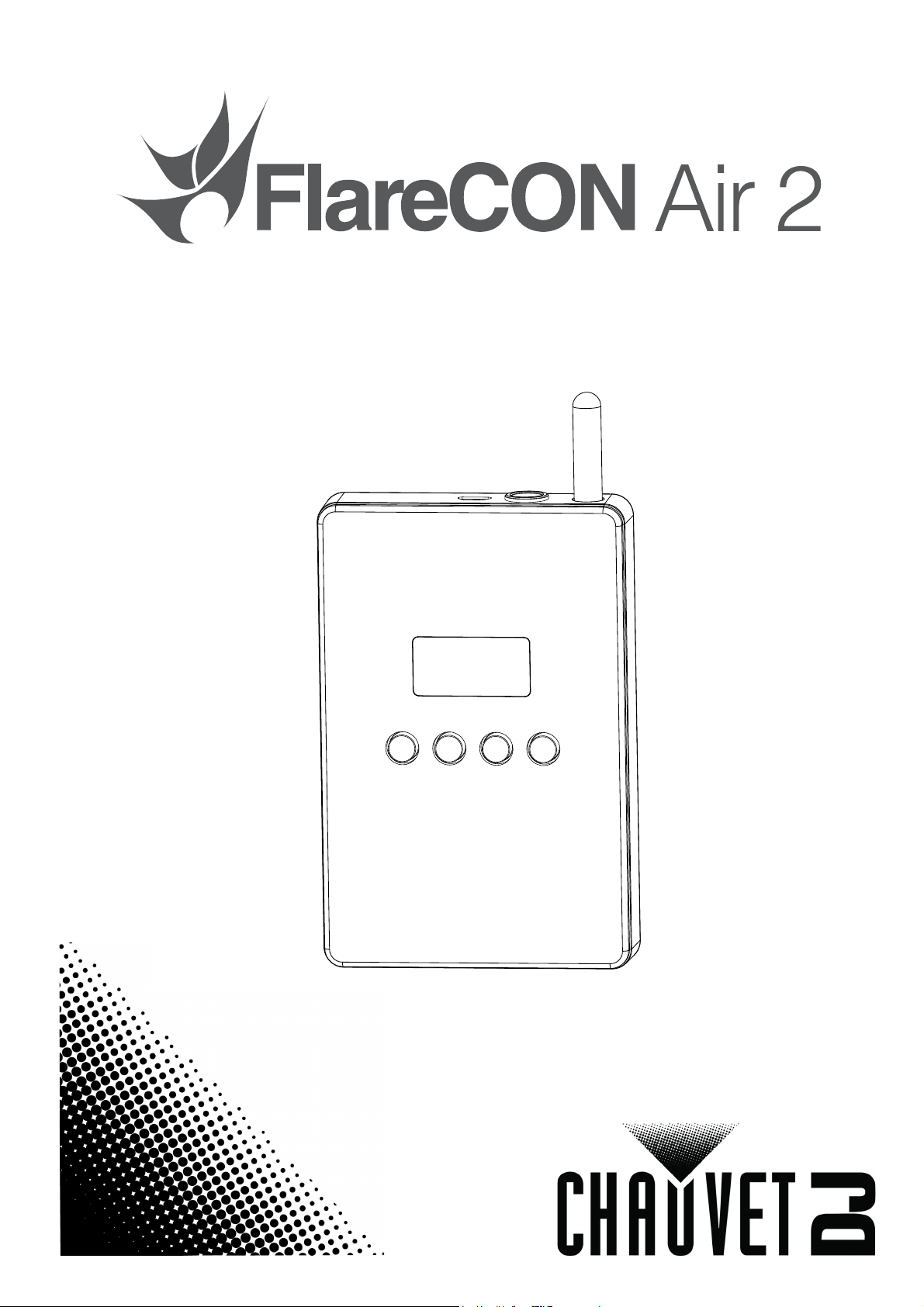
Quick Reference Guide
Page 2
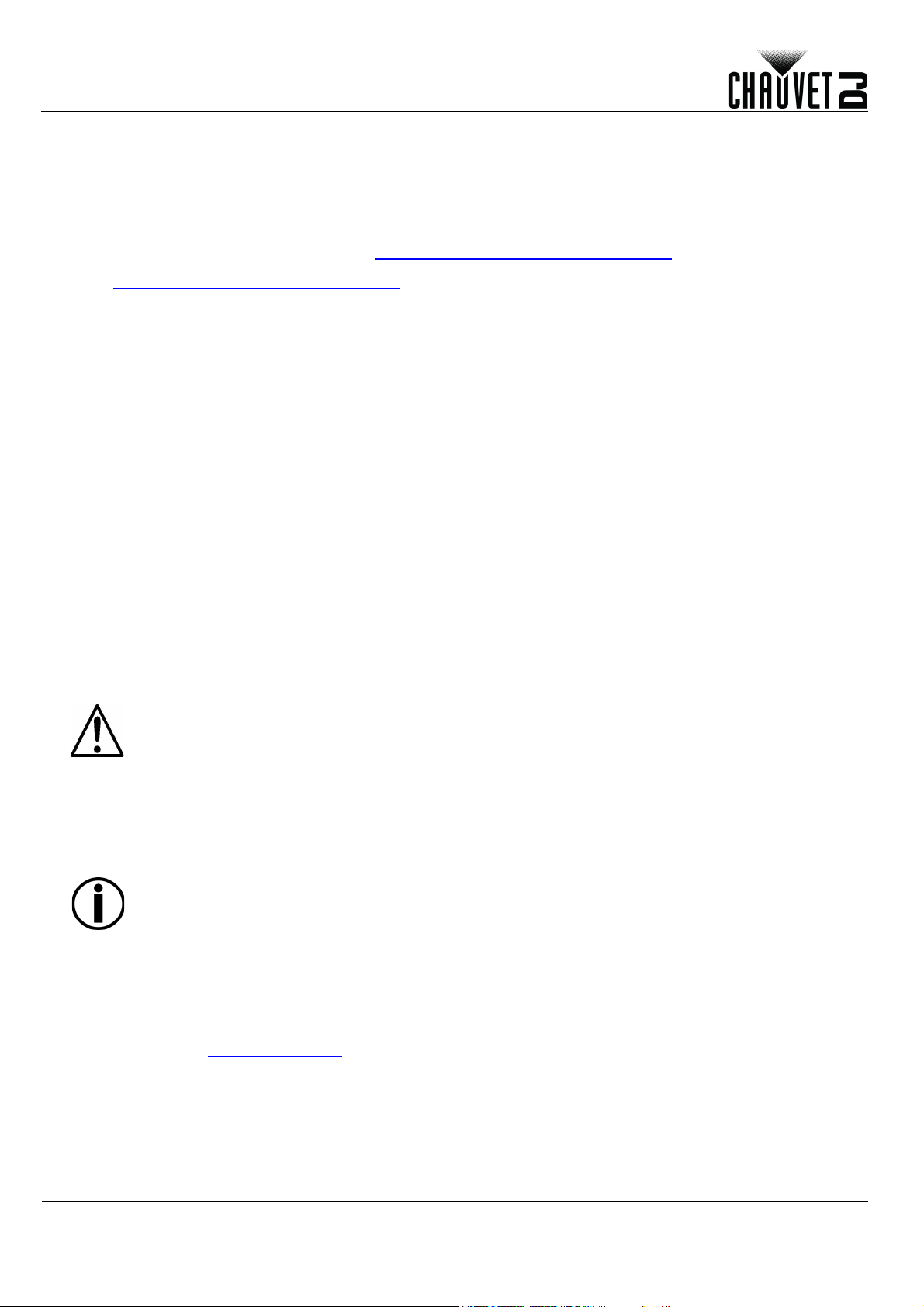
QUICK REFERENCE GUIDE
EN
About This Guide
The FlareCON Air 2 Quick Reference Guide (QRG) has basic product information such as mounting, menu options, and
DMX values. Download the User Manual from www.chauvetdj.com for more details.
Disclaimer
The information and specifications contained in this QRG are subject to change without notice.
LIMITED WARRANTY
FOR WARRANTY REGISTRATION AND COMPLETE TERMS AND CONDITIONS PLEASE VISIT OUR WEBSITE.
For Customers in the United States and Mexico:
For Customers in the United Kingdom, Republic of Ireland, Belgium, the Netherlands, Luxembourg, France, and
Germany:
Chauvet warrants that this product shall be free from defects in material and workmanship under normal use, for the period specified in,
and subject to the exclusions and limitations set forth in the full limited warranty on our website. This warranty extends only to the original
purchaser of the product and is not transferable. To exercise rights under this warranty, you must provide proof of purchase in the form of
an original sales receipt from an authorized dealer that shows the product name and date of purchase. THERE ARE NO OTHER
EXPRESS OR IMPLIED WARRANTIES. This warranty gives you specific legal rights. You may also have other rights that vary from state
to state and country to country. This warranty is valid only in the United States, United Kingdom, Republic of Ireland, Belgium, the
Netherlands, Luxembourg, France, Germany and Mexico. For warranty terms in other countries, please consult your local distributor.
www.chauvetlighting.eu/warranty-registration.
FCC Statement
Changes or modifications not expressly approved by the party responsible for compliance could void the user's authority to operate
the equipment.
This equipment has been tested and found to comply with the limits for a Class B digital device, pursuant to Part 15 of the FCC
Rules. These limits are designed to provide reasonable protection against harmful interference in a residential installation. This
equipment generates uses and can radiate radio frequency energy and, if not installed and used in accordance with the instructions,
may cause harmful interference to radio communications. However, there is no guarantee that interference will not occur in a
particular installation. If this equipment does cause harmful interference to radio or television reception, which can be determined by
turning the equipment off and on, the user is encouraged to try to correct the interference by one or more of the following measures:
• Reorient or relocate the receiving antenna.
• Increase the separation between the equipment and receiver.
• Connect the equipment into an outlet on a circuit different from that to which the receiver is connected.
• Consult the dealer or an experienced radio/TV technician for help
This device complies with part 15 of the FCC rules. Operation is subject to the following two conditions (1) this device may not cause
harmful interference, and (2) this device must accept any interference received, including interference that may cause undesired
operation.
Safety Notes
These Safety Notes include important information about installation, use, and maintenance.
• This product is not intended for permanent installation.
• ONLY connect this product to a grounded and protected circuit.
• DISCONNECT from power and turn off before cleaning.
• DO NOT look at the light source when the product is on.
• Make sure the power cord is not crimped or damaged.
• Never disconnect this product from power by pulling on the cord.
• DO NOT allow flammable materials close to the product when it is operating.
• DO NOT touch the product’s housing when it is on because it will be hot.
www.chauvetlighting.com/warranty-registration.
• The voltage of the outlet to which you are connecting this product must be within the range stated on the decal
or rear panel of the product.
• This product is for indoor use only! (IP20) To prevent risk of fire or shock, do not expose this product to
rain or moisture.
• Be sure that no ventilation slots on the unit’s housing are blocked.
• Never connect this product to a dimmer or rheostat.
• Never carry the product by the power cord.
• The maximum ambient temperature is 104 °F (40 °C). Do not operate this product at higher temperatures.
• In the event of a serious operating problem, stop using immediately.
• DO NOT open this product. It contains no user-serviceable parts.
• To eliminate unnecessary wear and improve its lifespan, during periods of non-use completely disconnect the
product from power via breaker or by unplugging it.
Use only the hanging bracket or handle to carry this product.
Contact
Outside the US, United Kingdom, Ireland, France, Germany, Mexico, or Benelux, contact your distributor to request support
or return a product. Visit www.chauvetdj.com
for contact information.
What is Included
• FlareCON Air 2
• External Power Supply
•USB Cable
• DMX Adapter
• Quick Reference Guide
1
FlareCON Air 2 QRG Rev. 5
Page 3
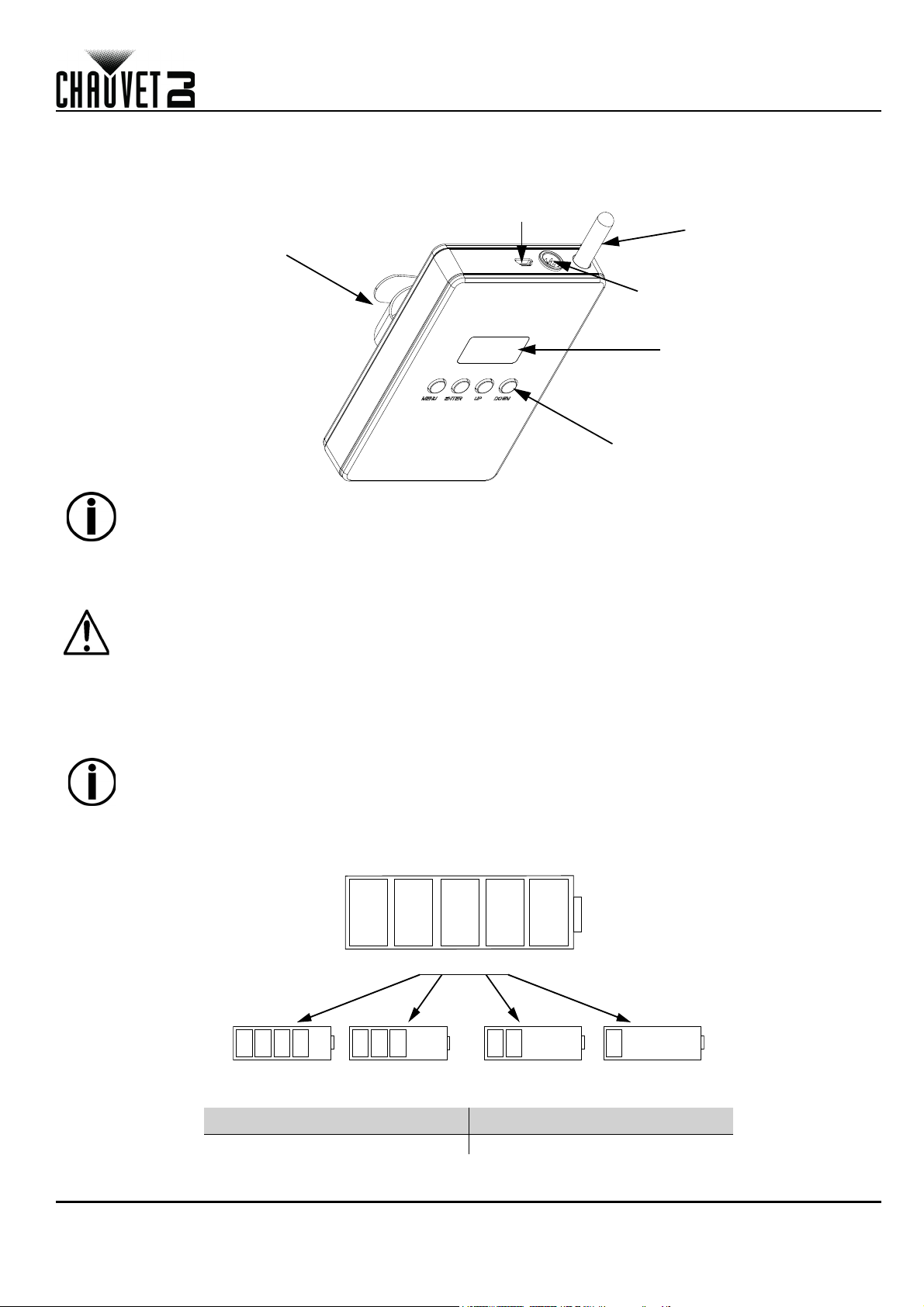
QUICK REFERENCE GUIDE
OLED Display
Hook and Loop
Fastener Strap
Antenna
DMX Adapter In
Control Buttons
Micro USB port
100%
60% 40% 20%80%
EN
To Begin
Unpack your FlareCON Air 2 and make sure you have received all parts in good condition. If the box or contents appear
damaged, notify the carrier immediately, not Chauvet.
Product Overview
To power the product ON or OFF, press and hold the <MENU> + <ENTER> buttons for 3 seconds.
AC Power
This product has an auto-ranging external power supply that can work with an input voltage range of 100 to 240 VAC,
50/60 Hz.
To eliminate wear and improve its lifespan, during periods of disuse completely disconnect the
product from power via breaker or by unplugging it.
Battery Power
The FlareCON Air 2 comes with a rechargeable lithium battery for cable free operation.
Charging the Battery
The battery charges whenever the FlareCON Air 2 is plugged into the external charger and the charger is plugged into a
power source. If the product is plugged in and not in operation, make sure the product is turned off.
When using the external power supply, charge the FlareCON Air 2 while the unit is powered OFF.
Battery Life Indicator
The indicators on the LED Menu Display show how much battery life remains available. The drawing below provides a key
to reading the battery life indicators.
Battery Run Time
Maximum Run Time (all colors on) Recharge Time
FlareCON Air 2 QRG Rev. 5
Up to 8 hours 4 hours
2
Page 4
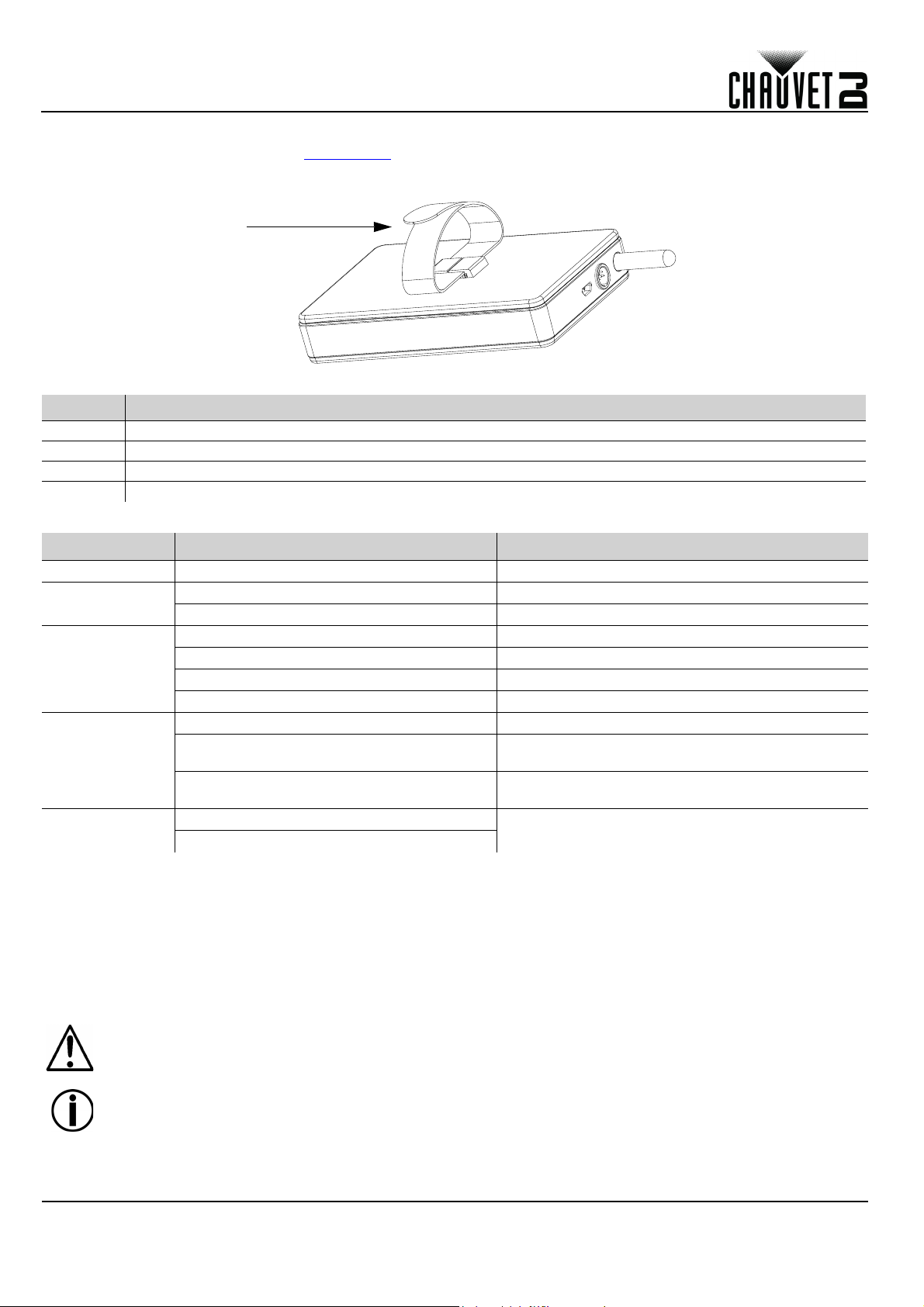
QUICK REFERENCE GUIDE
Built-in Hook and
Loop Fastener Strap
EN
Mounting
Before mounting this product, read the Safety Notes.
Mounting Diagram
Control Panel Description
Button Function
<MENU> Exits from the current menu or function
<UP> Navigates upwards through the menu list and increases the numeric value when in a function
<DOWN> Navigates downwards through the menu list and decreases the numeric value when in a function
<ENTER> Enables the currently displayed menu or sets the currently selected value into the selected function
Menu Map
Mode Programming Levels Description
Manual Channel <CH01–16> Manually selects a channel for the D-Fi network
Input Mode
Back Light
Information
Factory Reset
<WIFI> Sets the input mode to wireless WiFi™ signal input
<DMX> Sets the input mode to wired DMX signal input
On Does not turn off
10S Turns off after 10 seconds
20S Turns off after 20 seconds
30S Turns off after 30 seconds
Version Shows installed software version
WIFI SSID
<Wi-Fi™ name>
WIFI Channel
<01–16>
No
Yes
Displays the name of the current Wi-Fi™ network
(SSID)
Displays the number of the current channel
Resets to factory settings
Using FlareCON Air 2
FlareCON Air 2 works with the following:
• Smartphones and tablets (mobile devices) running the FlareCON app
• D-Fi-compatible lights
•D-Fi Hub
• DMX controllers
• DMX lights when used with a D-Fi Hub or connected directly via a DMX cable
The FlareCON app is free and available from the Google Play Store or the Apple App Store.
Be sure to connect only one mobile device at a time.
To power the product ON or OFF, press and hold the <MENU> + <ENTER> buttons for 3 seconds.
3
FlareCON Air 2 QRG Rev. 5
Page 5
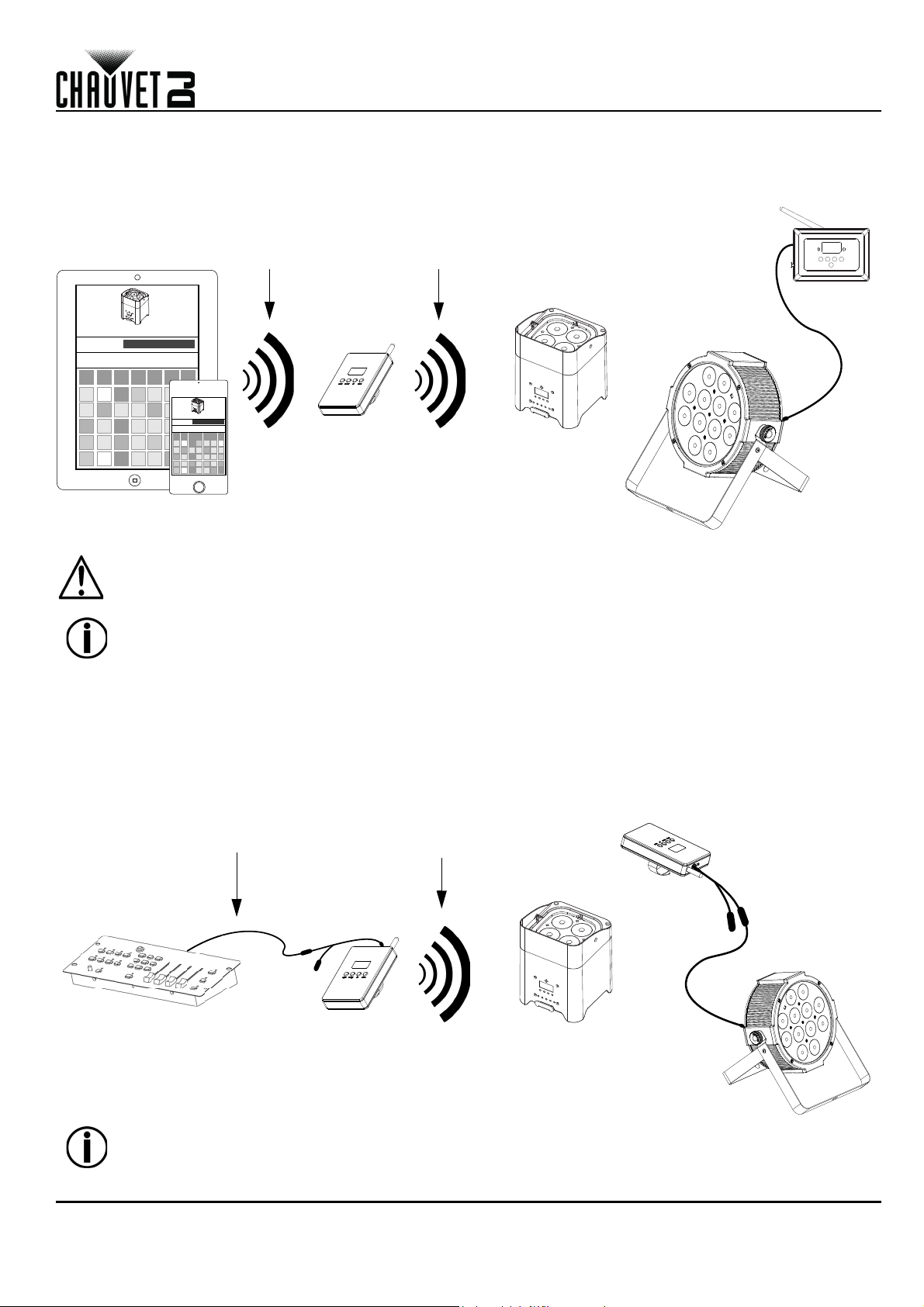
QUICK REFERENCE GUIDE
FlareCON™ app on
Tablet or Smartphone
FlareCON Air 2
D-Fi-compatible
Light
Mobile Device
sends Wi-Fi™
Signal to
FlareCON Air 2
FlareCON Air 2 sends
D-Fi Signal to D-Fi-
compatible products
D-Fi Hub
D-Fi Hub sends
DMX Signal to
DMX-compatible
products via cable
DMX Controller
FlareCON Air 2
D-Fi-compatible
Light
DMX Controller sends
DMX Signal to FlareCON
Air 2 via cable
FlareCON Air 2 sends
D-Fi Signal to D-Fi-
compatible products
FlareCON Air 2
sends DMX
Signal to DMX-
compatible
product via cable
FlareCON Air 2
EN
Wireless D-Fi Signals
When FlareCON Air 2 is used with a mobile device it creates a wireless network (Wi-Fi™) for receiving the signals from the
mobile device, and then it sends D-Fi signals wirelessly to D-Fi-compatible lights or a D-Fi Hub.
Be sure to connect only one smartphone or tablet at a time.
• The tablet or smartphone running FlareCON app should be within 200 ft (60 m) of FlareCON Air 2.
• Always install FlareCON Air 2 within 400 ft (120 m) of the products receiving D-Fi. FlareCON Air 2
works best within the line of sight of the D-Fi products.
DMX Signals from a Controller via Cable
When FlareCON Air 2 is used with a DMX controller, FlareCON Air 2 receives signals from the controller through a DMX
cable. FlareCON Air 2 then sends:
• D-Fi signals wirelessly to D-Fi-compatible lights
• DMX signals via a DMX cable connected to any DMX-compatible product
Always install FlareCON Air 2 within 400 ft (120 m) of the products receiving D-Fi. FlareCON Air 2
works best within the line of sight of the D-Fi products.
FlareCON Air 2 QRG Rev. 5
4
Page 6
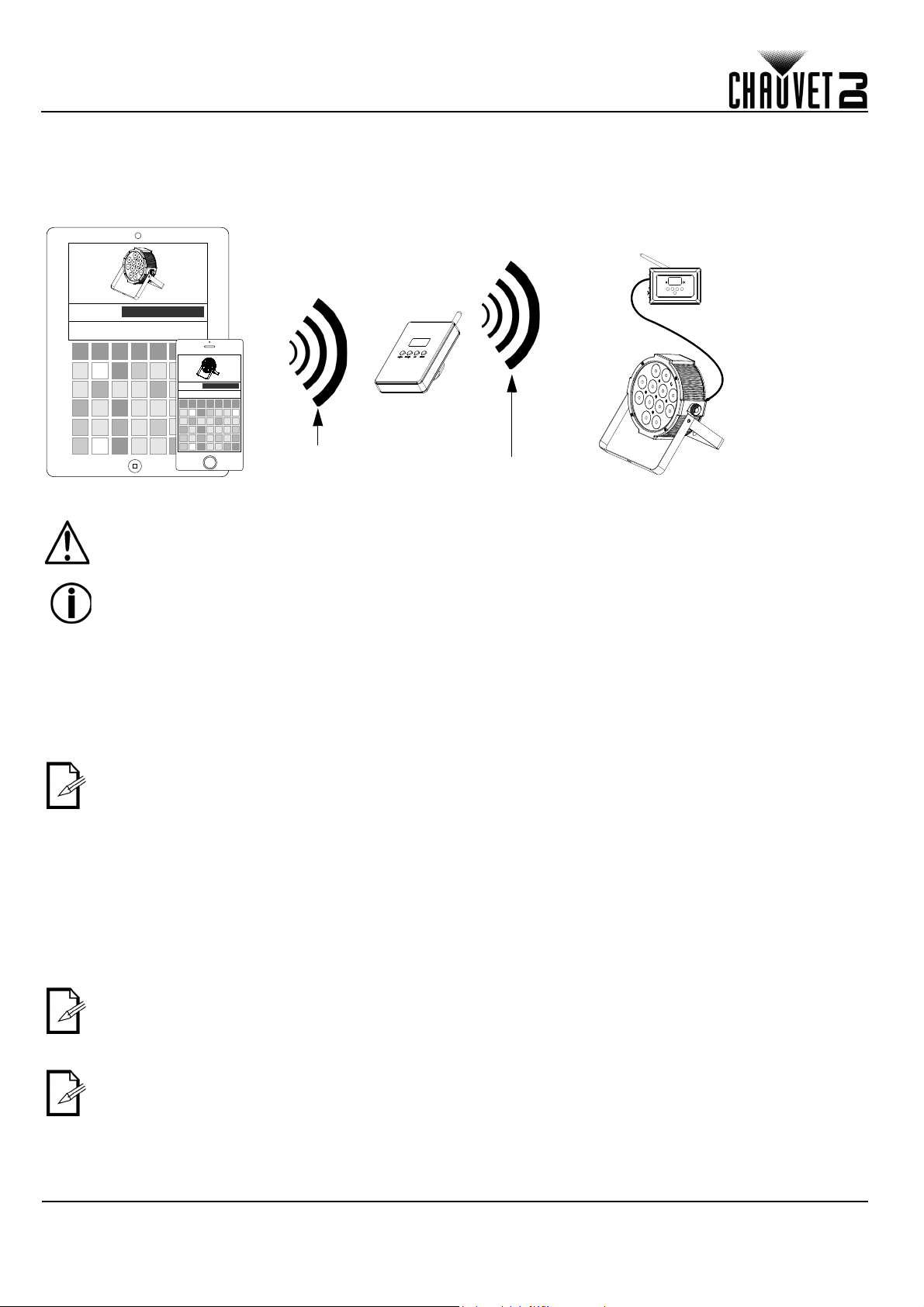
QUICK REFERENCE GUIDE
FlareCON Air 2
Mobile Device
sends Wi-Fi™
Signal to
FlareCON Air 2
FlareCON Air 2 sends
D-Fi Signal to D-Fi Hub
D-Fi Hub sends
DMX signal to DMX-
compatible product
via cable
D-Fi Hub
EN
Wireless Control with DMX Products
When using the FlareCON Air 2 to wirelessly send D-Fi signals while using DMX lights that have no D-Fi capability,
FlareCON Air 2 must be used with a D-Fi Hub. The FlareCON Air 2 creates a wireless network (Wi-Fi™) for receiving the
signals from the mobile device, and sends D-Fi signals wirelessly to the D-Fi Hub. D-Fi Hub then converts those signals to
DMX and sends those signals through a DMX cable to the DMX lights.
Be sure to connect only one smartphone or tablet at a time.
• The tablet or smartphone running FlareCON app should be within 200 ft (60 m) of FlareCON Air 2.
• Always install FlareCON Air 2 within 400 ft (120 m) of the products receiving D-Fi. FlareCON Air 2
works best within the line of sight of the D-Fi products.
Setting Up Products with FlareCON Air 2
The FlareCON Air 2 allows several different configurations with D-Fi and DMX products. Refer to examples shown in the
Using FlareCON Air 2 sections for configuration requirements in your setup.
To configure your products with FlareCON Air 2, you will be performing the following steps:
1. Connect FlareCON Air 2 to power.
2. Turn on Wi-Fi™ on your mobile device.
If you have not already done so, download and install FlareCON app onto your mobile device.
3. Go to Wi-Fi™ settings on your mobile device and connect to FlareCON Air 2’s default Wi-Fi™ (SSID). See Connecting
to a Mobile Device for instructions.
4. To avoid interference with other wireless signals in the immediate area, manually select the Wi-Fi™ channel <
<
CH16
> on the FlareCON Air 2. See Selecting A Channel.
5. Set your products to receive signal input from FlareCON Air 2. For details, refer to the User Manuals for the products in
your setup.
• Set products to receive signals on the same channel as was set on FlareCON Air 2 in the previous step.
• Set products to their most basic DMX personality.
CH01
> to
Make sure the DMX starting address is set to 001.
6. Select whether FlareCON Air 2 receives signals wirelessly or via a DMX cable. See Selecting a Signal Input Mode.
For DMX products, be sure to use a DMX cable to connect from DMX Out of the product transmitting the DMX signal
(depending on your setup, FlareCON Air 2 or D-Fi Hub) to the DMX In of the product receiving the DMX signal.
7. Once your products are properly connected to FlareCON Air 2, and FlareCON Air 2 is properly connected to FlareCON
app, open the FlareCON app on your mobile device. For details, refer to the Connecting to a Mobile Device section.
5
FlareCON Air 2 QRG Rev. 5
Page 7
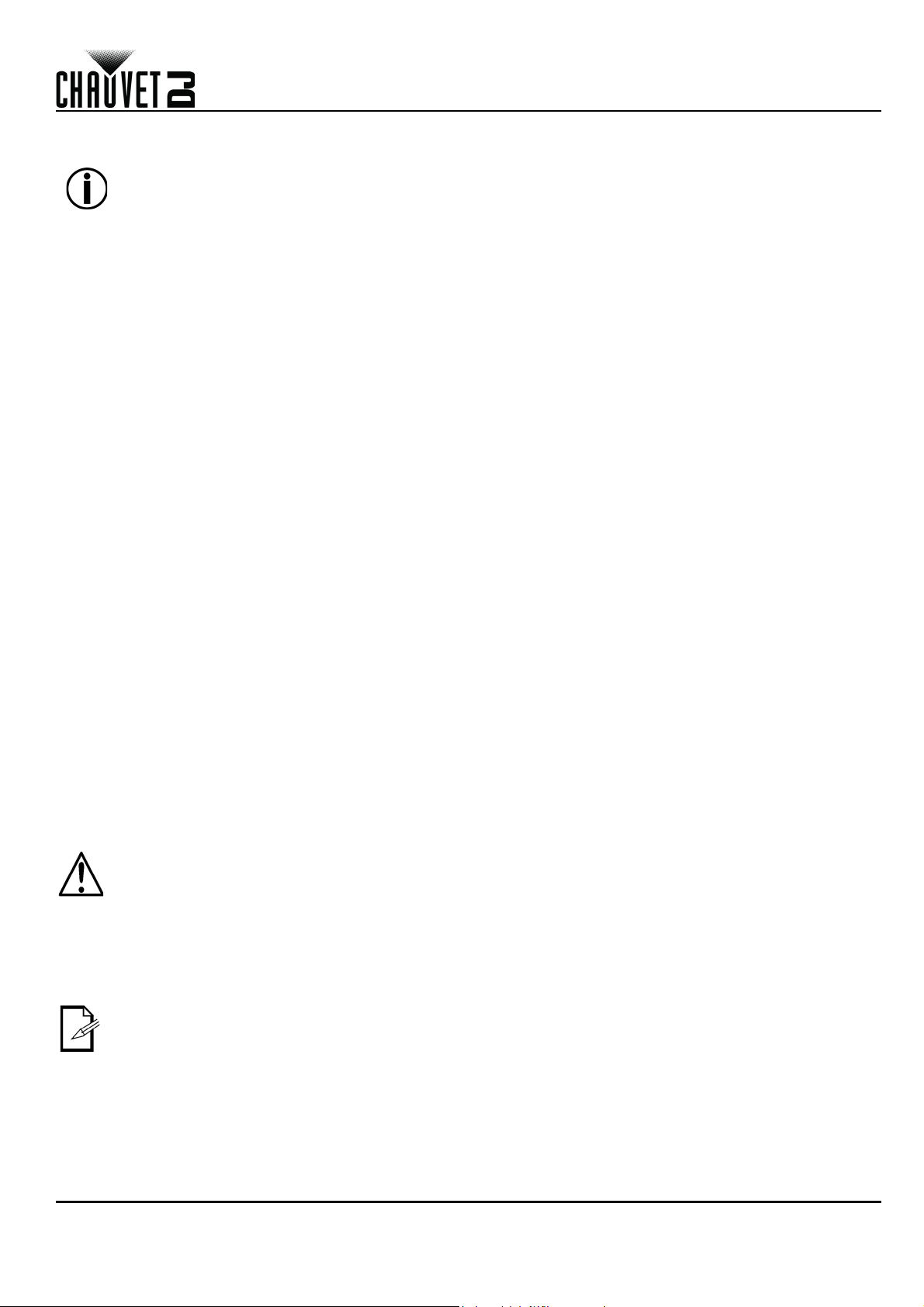
QUICK REFERENCE GUIDE
EN
Using your mobile device, you can now select the colors emitted by your lights. Refer to the Configuring FlareCON Air 2
section below for details on setting up products with FlareCON Air 2.
For detailed information on the operation of the FlareCON app, download the User Manual from the
Chauvet website at http://www.chauvetdj.com/.
Configuring FlareCON Air 2
Configuring FlareCON Air 2 involves selecting the operating channel and input mode - either Wi-Fi™ to operate it from a
mobile device, or DMX to connect it to a controller.
Selecting A Channel
The Wi-Fi™ channel can be selected manually. To select an operating channel, do the following:
1. Connect FlareCON Air 2 to power.
2. Press <
3. Use <
4. Press <
5. Use <
6. Press <
Selecting a Signal Input Mode
Selecting the signal mode input determines how the FlareCON Air 2 receives control signals, either in Wi-Fi™ mode from
the FlareCON app or in DMX mode from a DMX controller or another light.
To set the signal input mode, do the following:
1. Connect the FlareCON Air 2 to power.
2. Press <
3. Use <
4. Press <
5. Use <
6. Press <
Connecting to a Mobile Device
Connect to a mobile device only after the FlareCON Air 2 has been configured, and the FlareCON app has been installed on
the mobile device.
To complete the connection to your mobile devices, you will need to do the following:
1. Find the name of FlareCON Air 2’s default Wi-Fi™. See Finding the Name of FlareCON Air 2 Wi-Fi™.
2. Using the Wi-Fi™ network name identified in the previous step, select this Wi-Fi™ network on your mobile device.
See Connecting to FlareCON Air 2 Wi-Fi™.
For more information about the Wi-Fi™ settings options on your smartphone or tablet, see the
documentation that came with your mobile device.
MENU
> to access the main menu.
UP
> or <
DOWN
ENTER
UP
> or <
DOWN
ENTER
MENU
> to access the main menu.
UP
> or <
DOWN
ENTER
UP
> or <
DOWN
ENTER
When using a smartphone or tablet running on Android operating systems, it might be helpful to
adjust the Wi-Fi™ settings on your mobile device to avoid losing the Wi-Fi™ connection to the
FlareCON Air 2. Depending on the exact model of your mobile device, the exact wording in your
settings options may vary. Perform either or both of the following:
1. Open Wi-Fi™ settings on your smartphone or tablet.
2. Deselect functionality that turns on Wi-Fi™ scanning.
3. Deselect functionality that automatically switches Wi-Fi™ networks.
4. Return to Wi-Fi™ settings on your smartphone or tablet.
5. Select the Application Manager.
6. Select ALL.
7. Scroll to and select Wi-Fi™ to clear data and clear cache.
8. Scroll to and select Wi-Fi™ Direct Share to clear data and clear cache.
> until
Manual Channel
>.
> to scroll through channel numbers <
> to select the channel number. Use this same channel to set the other products’ receiving channel.
> until
Input Mode
>.
> to select the <
> to set the desired input mode.
WIFI
is selected in the display.
CH01
is selected in the display.
> or <
DMX
> mode.
> to <
CH16
>.
Chauvet recommends having lights configured and ready to respond before connecting a mobile device.
FlareCON Air 2 QRG Rev. 5
6
Page 8
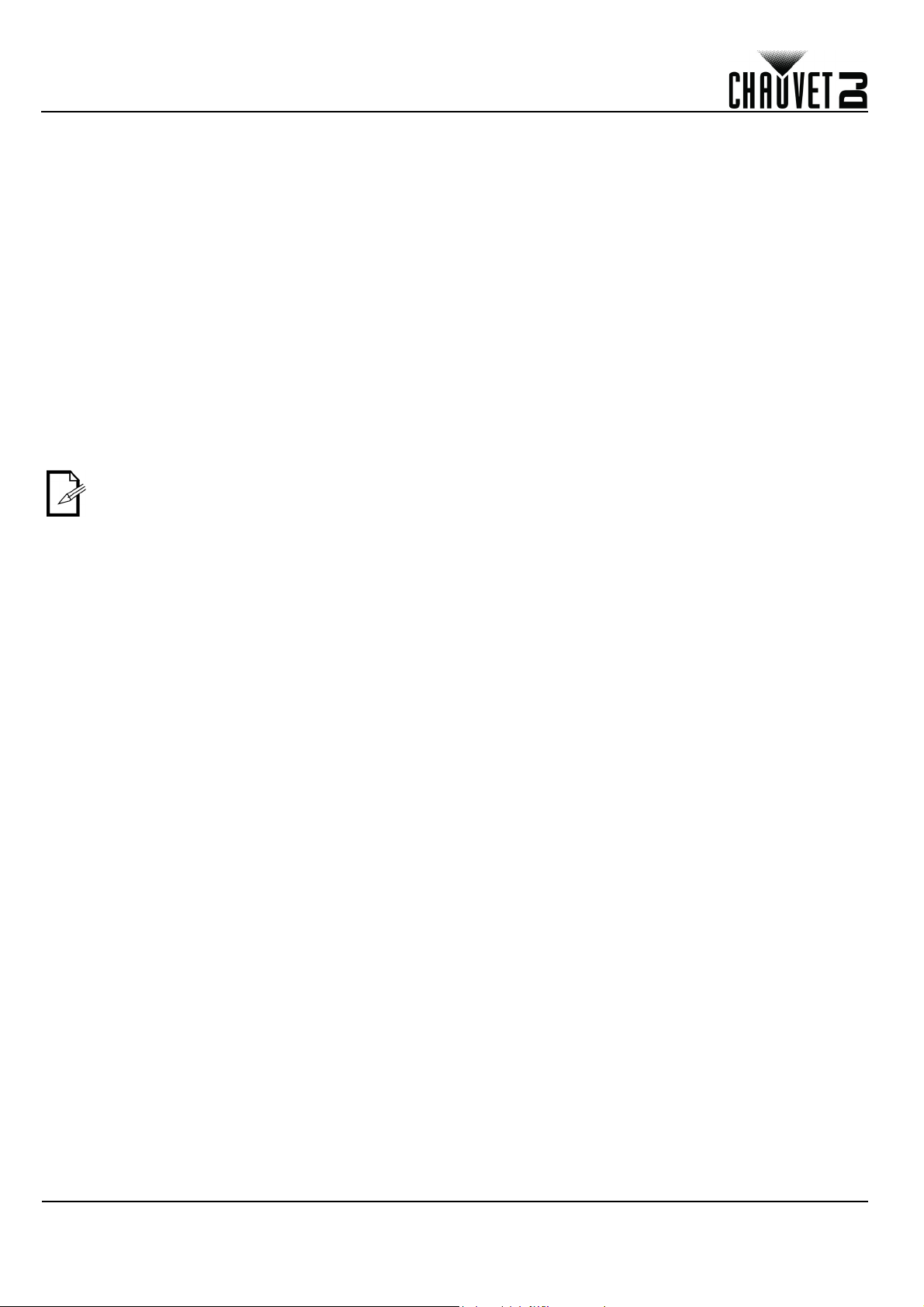
QUICK REFERENCE GUIDE
EN
Finding the Name of FlareCON Air 2 Wi-Fi™
To find the name of the FlareCON Air 2 Wi-Fi
1. Connect FlareCON Air 2 to power.
2. Make sure a channel is selected (see Selecting A Channel) and the input mode is set to
Signal Input Mode).
3. Press <
4. Use <
5. Press <
6. Use <
(SSID) from FlareCON Air 2 to select the Wi-Fi
7. Press <
MENU
UP
> or <
ENTER
UP
> or <
MENU
> to access the main menu.
DOWN
DOWN
> to exit the
> until
>.
> to display the current Wi-Fi™ name and channel number. Use this default Wi-Fi™ name
Information
Connecting to FlareCON Air 2 Wi-Fi™
To connect a mobile device to the FlareCON Air 2 Wi-Fi™, do the following:
1. Connect FlareCON Air 2 to power.
2. Make sure the input mode is set to
3. To connect your mobile device to the FlareCON Air 2 Wi-Fi
select the Wi-Fi
4. Open the FlareCON app. The SSID displays in the center of the screen.
Once connected, the name of the FlareCON Air 2 default Wi-Fi™ can be changed in the FlareCON app. See the
FlareCON User Manual for more information. User Manuals are available at
™
network named in FlareCON Air 2’s Information screen.
™, do the following:
Information
is selected in the display.
menu function.
WIFI
.
™
on your mobile devices.
™
, use the Settings function of the mobile device to
http://www.chauvetdj.com/.
WIFI
(see Selecting a
Connecting to a DMX Controller
To configure a system that uses a DMX controller connected to FlareCON Air 2 to control lights (see DMX Signals from a
Controller via Cable), do the following:
1. Set FlareCON Air 2 for DMX input. See Selecting a Signal Input Mode.
2. Connect a DMX cable from the DMX Out of the controller to the DMX In adapter of FlareCON Air 2.
3. Configure remaining products. See Setting Up Products with FlareCON Air 2.
For information about operating the DMX controller, see the user Manual for the controller. User Manuals for CHAUVET
controllers are available from the Chauvet website at http://www.chauvetdj.com/.
Controlling DMX Lights with D-Fi Hub
FlareCON Air 2 can wirelessly control DMX lights when it is used with a D-Fi Hub.
To configure a system that uses FlareCON Air 2 and a D-Fi Hub to wirelessly control DMX lights, do the following:
1. Configure products as instructed in Setting Up Products with FlareCON Air 2 using a D-Fi Hub as one of the
wirelessly receiving products.
2. Connect a DMX cable from the DMX Out of the D-Fi Hub to the DMX In of the DMX product.
Information about using D-Fi Hub can be found in its manual on the Chauvet website at http://www.chauvetdj.com/.
7
FlareCON Air 2 QRG Rev. 5
Page 9
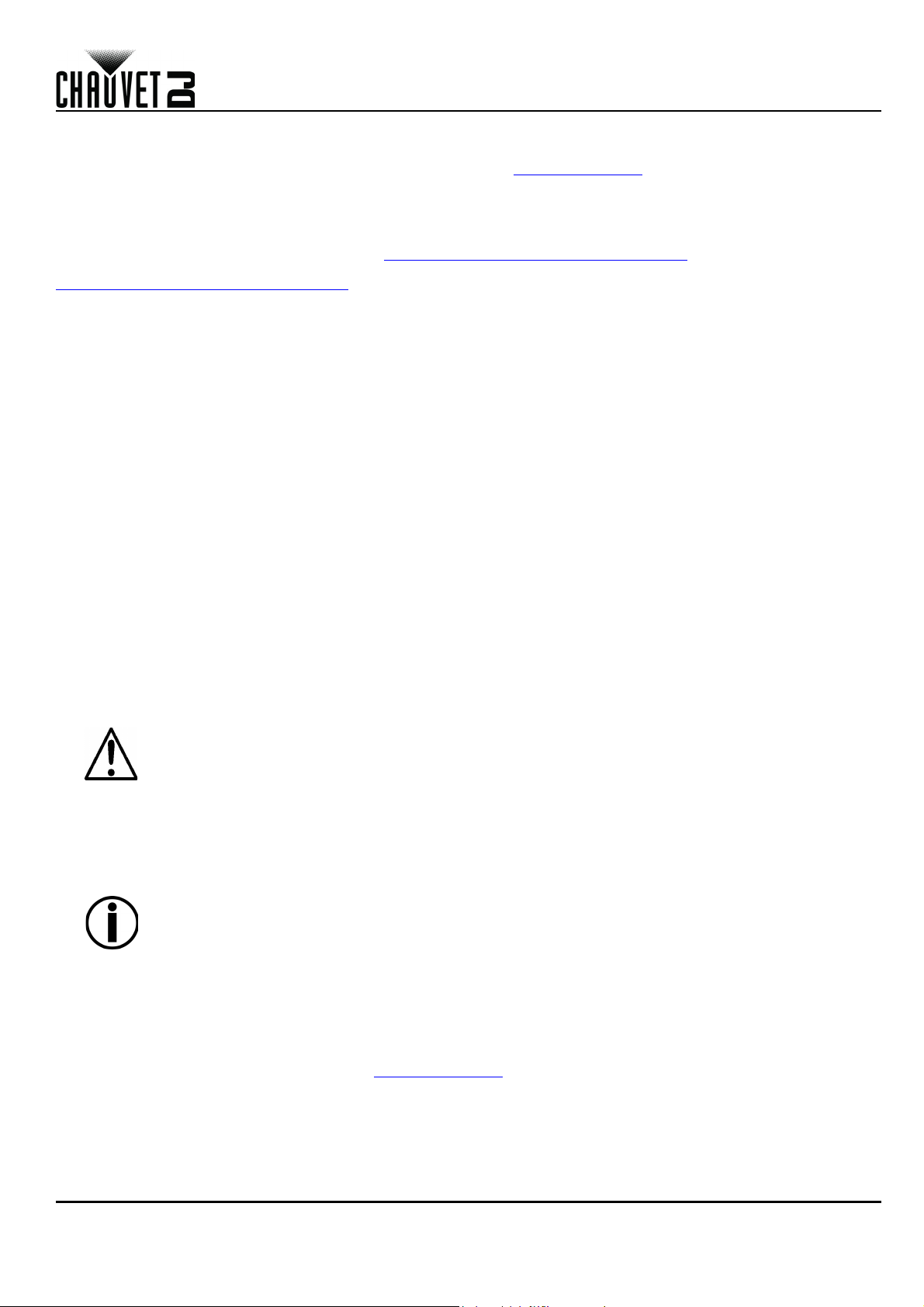
GUÍA DE REFERENCIA RÁPIDA
ES
Acerca de Esta Guía
La Guía de Referencia Rápida (GRR) del FlareCON Air 2 contiene información básica sobre el producto, como montaje,
opciones de menú y valores DMX. Descargue el manual de usuario de www.chauvetdj.com para una información más detallada.
Exención de Responsabilidad
La información y especificaciones contenidos en esta GRR están sujetas a cambio sin previo aviso.
GARANTÍA LIMITADA
PARA VER EL REGISTRO DE GARANTÍA Y LOS TÉRMINOS Y CONDICIONES COMPLETOS, VISITE NUESTRO SITIO WEB.
Para clientes en los Estados Unidos y México: www.chauvetlighting.com/warranty-registration.
Para clientes en Reino Unido, República de Irlanda, Bélgica, Países Bajos, Luxemburgo, Francia y Alemania:
www.chauvetlighting.eu/warranty-registration
Chauvet garantiza que este producto estará libre de defectos de material y mano de obra en condiciones de uso normales, durante el
periodo especificado, sujeto siempre a las exclusiones y limitaciones establecidas en la garantía limitada completa de nuestro sitio web.
Esta garantía se concede únicamente al comprador original del producto y no es transferible. Para ejercer los derechos que otorga esta
garantía, usted debe proporcionar una prueba de compra en forma de un recibo de compra original, expedido por un distribuidor
autorizado, donde figure el nombre del producto y la fecha de compra. NO EXISTEN OTRAS GARANTÍAS EXPRESAS NI IMPLÍCITAS.
Esta garantía le otorga derechos legales específicos. Es posible que a usted le asistan otros derechos, que variarán dependiendo del
estado o del país. Esta garantía solamente es válida en los Estados Unidos, Reino Unido, República de Irlanda, Bélgica, Países Bajos,
Luxemburgo, Francia, Alemania y México. Para conocer los términos de garantía en otros países, consulte a su distribuidor local.
Declaración de la FCC
Los cambios o modificaciones que no hayan sido expresamente autorizados por la parte responsable de la conformidad pueden anular la
potestad del usuario para hacer funcionar el equipo.
Este equipo se ha probado y se ha determinado que cumple los límites correspondientes a un dispositivo digital de Clase B, de
conformidad con la parte 15 de las normas de la FCC. Estos límites están diseñados para proporcionar una protección razonable frente a
las interferencias perjudiciales en una instalación de carácter doméstico. Este equipo genera, utiliza y puede emitir energía de
radiofrecuencia y, si no se instala y utiliza conforme a las instrucciones, puede causar interferencias perjudiciales en las comunicaciones
por radio. Sin embargo, no existe garantía de que no se producirán interferencias en una instalación determinada. Si este equipo causa
interferencias perjudiciales en la recepción de radio o televisión, lo que puede determinarse apagando y encendiendo el equipo, se
recomienda al usuario que intente corregir las interferencias adoptando una o más de las siguientes medidas:
• Reorientar o reubicar la antena receptora.
• Aumentar la distancia de separación entre el equipo y el receptor.
• Conectar el equipo a una toma en un circuito diferente a aquel en el que esté conectado el receptor.
• Consultar al distribuidor o a un técnico de radio/TV experimentado para obtener ayuda.
Este dispositivo cumple la parte 15 de las normas de la FCC. El funcionamiento está sujeto a estas dos condiciones: (1) este dispositivo
no puede causar interferencias perjudiciales; y (2) este dispositivo debe aceptar cualquier interferencia recibida, incluidas las
interferencias que podrían causar un funcionamiento no deseado.
Notas de Seguridad
Estas notas de seguridad incluyen información importante sobre el montaje, uso y mantenimiento
• Este producto no está concebido para una instalación permanente.
• Conecte este producto SOLO a un circuito con toma de tierra y protegido.
• Desconecte y apagar siempre de la alimentación antes de la limpieza.
• NO mire a la fuente de luz cuando el producto esté encendido.
• Asegúrese de que el cable de alimentación no está retorcido ni estropeado.
• Nunca desconecte este producto del cable de alimentación agarrando o tirando del cable.
• NO permita la presencia de materiales inflamables cerca de la unidad cuando esté en funcionamiento.
• NO toque este producto cuando esté en funcionamiento, pues podría estar caliente.
.
.
• La tensión del enchufe al que conecte este producto ha de estar en el rango establecido en el grabado o en
el panel posterior del producto.
• ¡Este producto es para uso en interiores solamente! (IP20) Para evitar riesgos de incendio o descarga, no
exponga este producto a la lluvia o la humedad.
• Asegúrese de que ninguna ranura de ventilación en la carcasa de la unidad queda bloqueada.
• Nunca conecte este producto a un atenuador o reostato.
• Use SOLAMENTE los soportes de colgar/montar o las asas para mover este producto.
• La temperatura ambiente máxima es de 104 °F (40 °C). No haga funcionar este producto a temperaturas
más altas.
• En caso de un problema grave de funcionamiento, deje de usarlo inmediatamente.
• NO abra este producto. No contiene piezas reparables por el usuario.
• Para evitar un desgaste innecesario y alargar su vida útil, desconecte completamente el producto mediante
el interruptor o desenchufándolo durante periodos en que no se use.
Contacto
Fuera de EE. UU., Reino Unido, Irlanda, Francia, Alemania, México o Benelux póngase en contacto con su distribuidor para
solicitar asistencia o devolver un producto. Visite www.chauvetdj.com para información de contacto.
Qué va incluido
• FlareCON Air 2
• Fuente de Alimentación Externa
• Cable USB
• Adaptador DMX
• Guía de referencia rápida
FlareCON Air 2 GRR Rev. 4
8
Page 10
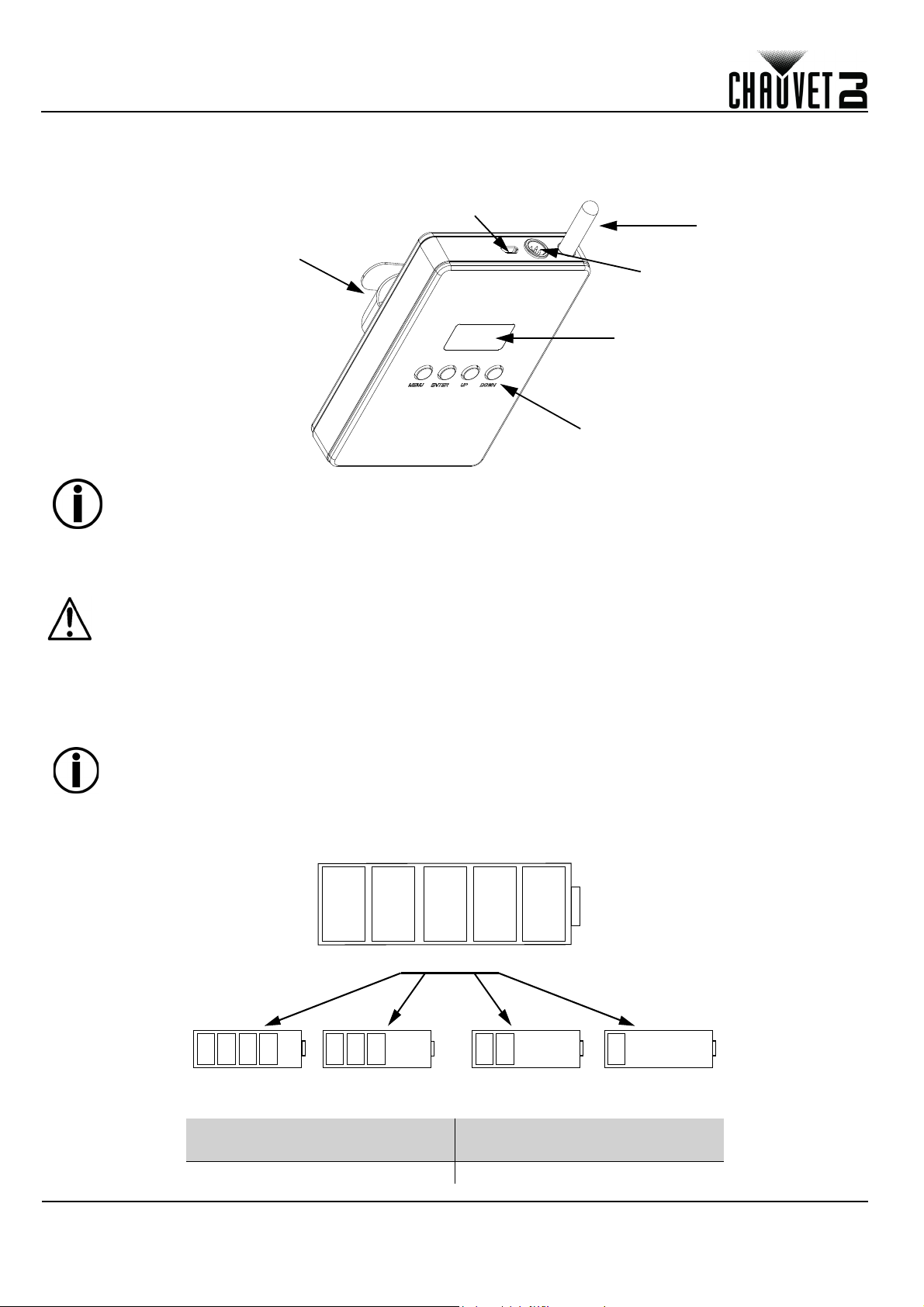
GUÍA DE REFERENCIA RÁPIDA
Antena
Adaptador
DMX en
Botones de
Control
Puerto micro USB
Correa de Velcro
Pantalla OLED
100%
80% 40% 20%60%
ES
Para empezar
Desembale su FlareCON Air 2 y asegúrese de que ha recibido todas las partes en buen estado. Si la caja o los componentes
parecen dañados, notifíqueselo inmediatamente al transportista, no a Chauvet.
Visión general del producto
Para encender o apagar el producto, mantenga presionados los botones <MENU> + <ENTER>
durante 3 segundos.
Corriente alterna
Este producto tiene un cargador externo con detección automática que puede funcionar con un rango de tensión de
entrada de 100 a 240 VCA, 50/60 Hz.
Para evitar un desgaste innecesario y alargar su vida útil, desconecte completamente el producto
mediante el interruptor o desenchufándolo durante periodos en que no se use.
Alimentación por batería
El FlareCON Air 2 viene con una batería de litio recargable para un funcionamiento sin cables.
Cargar la batería
La batería se carga cada vez que el FlareCON Air 2 se enchufa en el cargador externo y el cargador está enchufado a la
alimentación. Si el producto se enchufa y no está funcionando, asegúrese de que el producto esté apagado.
Cuando se utiliza el cargador, cargue el FlareCON Air 2 mientras la unidad está apagada.
Indicador de duración de la batería
Los indicadores en la pantalla de menú LED muestran cuánto tiempo de batería queda disponible. El dibujo inferior le da
la clave para interpretar los indicadores de vida de la batería.
Duración de la batería
Máximo tiempo de funcionamiento
(todos los colores encendidos)
9
Tiempo de Recarga
Hasta 8 horas 4 horas
FlareCON Air 2 GRR Rev. 4
Page 11
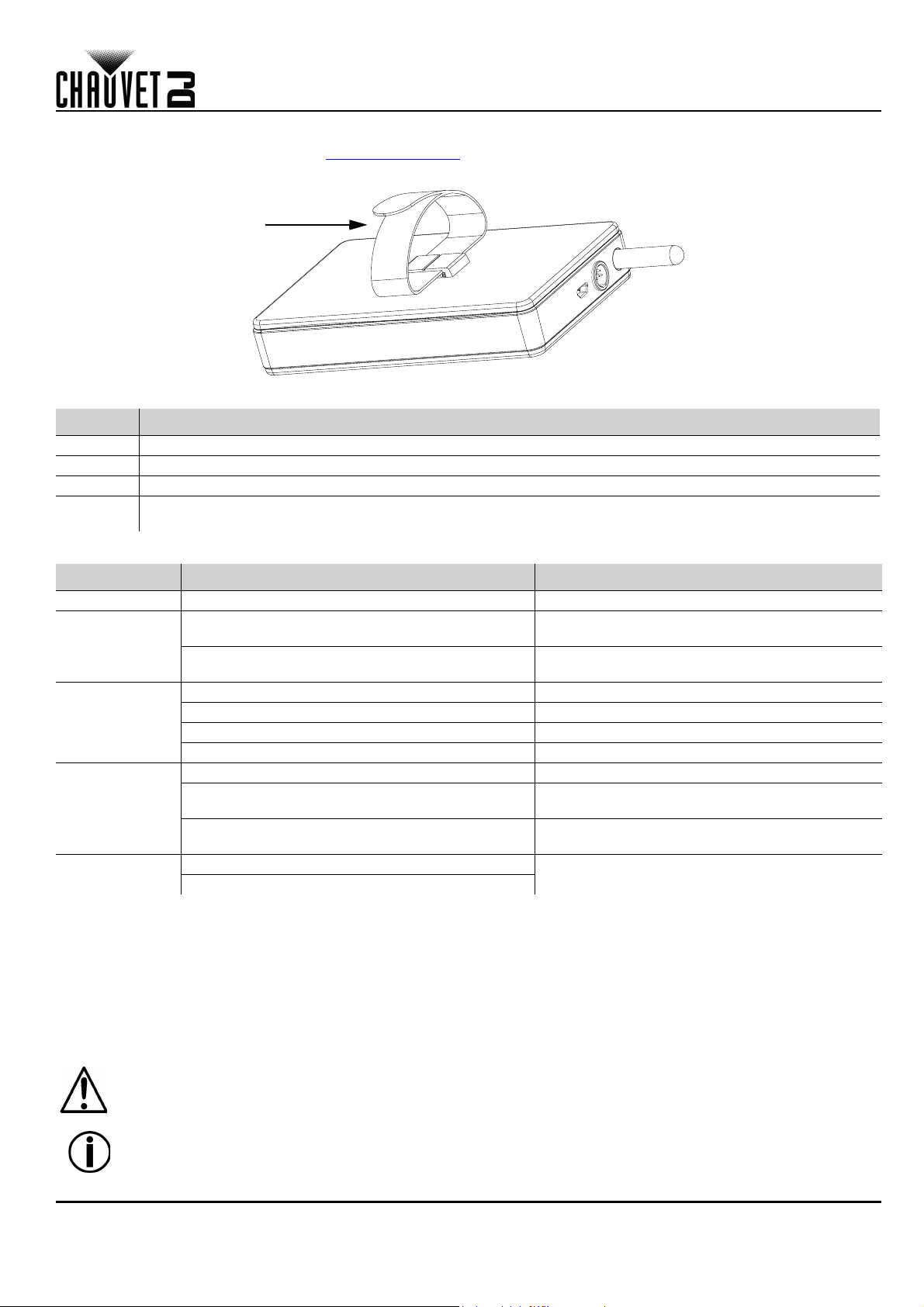
GUÍA DE REFERENCIA RÁPIDA
Gancho incorporado
y correa de cierre de
bucle
Montaje
Antes de montar este producto, lea las Notas de seguridad.
Diagrama de montaje
Descripción del panel de control
Botón Función
<MENU> Sale del menú o función actual
<UP> Navega hacia arriba por la lista de menú y aumenta el valor numérico cuando está en una función
<DOWN> Navega hacia abajo por la lista de menú y disminuye el valor numérico cuando está en una función
<ENTER>
Habilita el menú actualmente en pantalla o configura el valor seleccionado actualmente dentro de la
función seleccionada
ES
Mapa de menú
Modo Niveles de programación Descripción
Manual Channel <CH01–16>
<WIFI>
Input Mode
<DMX>
On No se apaga
Back Light
Information
Factory Reset
<nombre Wi-Fi™>
10S Se apaga después de 10 segundos
20S Se apaga después de 20 segundos
30S Se apaga después de 30 segundos
Version Muestra la versión de software instalada
WIFI SSID
WIFI Channel
<01–16>
No
Yes
Selecciona manualmente un canal para la red D-Fi
Configura el modo de entrada para la entrada de
señal inalámbrica Wi-Fi™
Configura el modo de entrada para la entrada de
señal con cable DMX
Muestra el nombre de la red Wi-Fi™ actual
(SSID)
Muestra el número de canal actual
Restablece la configuración de fábrica
Usar el FlareCON Air 2
El FlareCON Air 2 funciona con lo siguiente:
• Smartphones y tabletas (dispositivos móviles) que ejecuten la aplicación FlareCON
• Luces compatibles con D-Fi
• Concentrador D-Fi
• Controladores DMX
• Luces DMX cuando se usa con un concentrador D-Fi o conectado directamente por medio de un cable DMX
La aplicación FlareCON es gratuita y está disponible en la Tienda Google™ Play o en Apple App Store.
Asegúrese de conectar solo un dispositivo móvil al mismo tiempo.
FlareCON Air 2 GRR Rev. 4
Para encender o apagar el producto, mantenga presionados los botones <MENU> + <ENTER>
durante 3 segundos.
10
Page 12
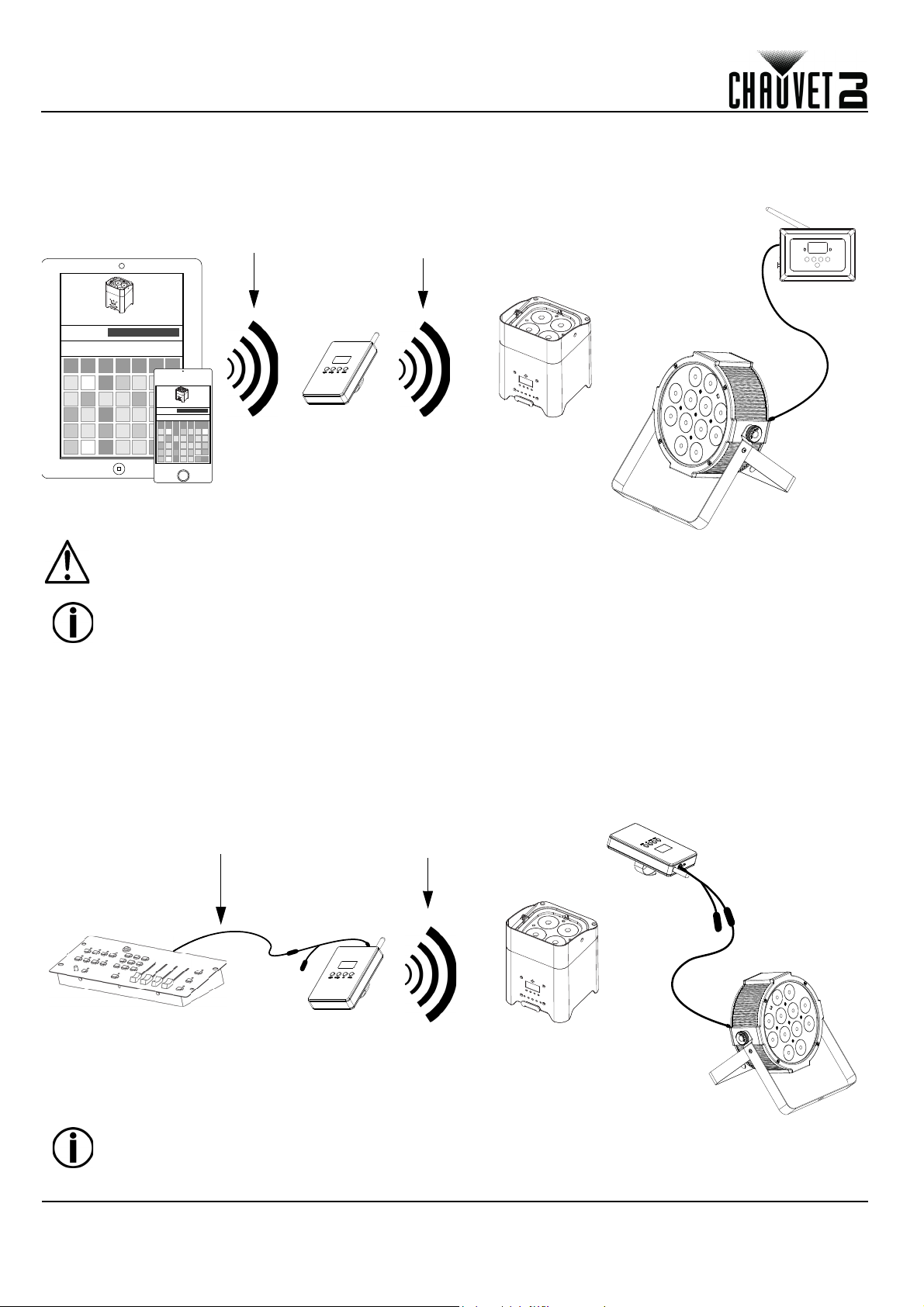
GUÍA DE REFERENCIA RÁPIDA
Aplicación FlareCON en
Tableta o Smartphone
FlareCON Air 2
Luz compatible
con D-Fi
El dispositivo
móvil envía señal
Wi-Fi™ al
FlareCON Air 2
El FlareCON Air 2 envía
señal D-Fi a
los productos
compatibles con D-Fi™
D-Fi Hub
El concentrador D-
Fi Hub envía señal
DMX al
producto
compatible con
DMX por cable
controlador DMX
FlareCON Air 2
Luz compatible
con D-Fi
El controlador DMX
envía señal DMX al
FlareCON Air 2 por cable
El FlareCON Air 2 envía
señal D-Fi a los
productos compatibles
con D-Fi™
El FlareCON Air 2
envía señal DMX al
producto
compatible con
DMX por cable
FlareCON Air 2
ES
Señales Wireless D-Fi
Cuando el FlareCON Air 2 se usa con un dispositivo móvil, crea una red inalámbrica (Wi-Fi™) para recibir las señales del
dispositivo móvil, y luego envía señales D-Fi sin cables a las luces compatibles con D-Fi o a un concentrador D-Fi Hub.
Asegúrese de conectar solo un smartphone o tableta al mismo tiempo.
•
La tableta o smartphone que ejecuten la aplicación FlareCON deben estar como máximo a 200
pies (60 m) del FlareCON Air 2.
• Instale siempre el FlareCON Air 2 a 400 pies (120 m) como máximo de los productos que reciben
D-Fi. El FlareCON Air 2 funciona mejor si no se interponen obstáculos ante los productos D-Fi.
Señales DMX desde un Controlador a Través de Dable
Cuando FlareCON Air 2 se usa con un controlador DMX, el FlareCON Air 2 recibe señales del controlador a través de un
cable DMX. Entonces, el FlareCON Air 2 envía:
• Señales D-Fi inalámbricas a las luces compatibles con D-Fi
• Señales DMX a través de un cable DMX conectado a cualquier producto compatible con DMX
Instale siempre el FlareCON Air 2 a 400 pies (120 m) como máximo de los productos que reciben D-Fi. El
FlareCON Air 2 funciona mejor si no se interponen obstáculos ante los productos D-Fi.
11
FlareCON Air 2 GRR Rev. 4
Page 13
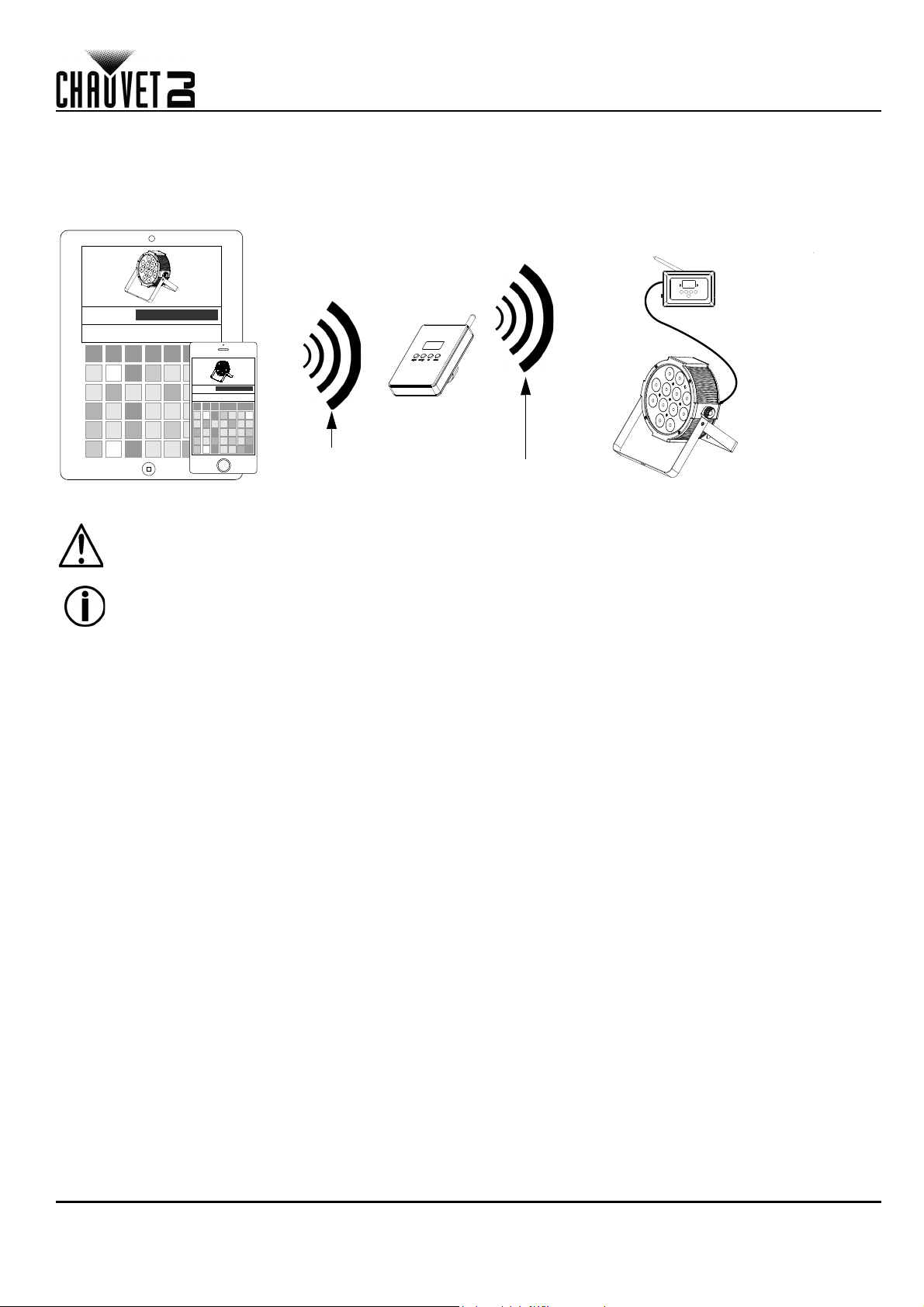
GUÍA DE REFERENCIA RÁPIDA
FlareCON Air 2
El dispositivo
móvil envía señal
Wi-Fi™ al
FlareCON Air 2
El FlareCON Air 2 envía
señal D-Fi al
concentrador D-Fi
El concentrador D-Fi
Hub envía señal
DMX al
producto compatible
con DMX por cable
D-Fi Hub
ES
Control sin Cables con Productos DMX
Cuando utilice el FlareCON Air 2 para enviar señales inalámbricas D-Fi mientras usa luces DMX sin capacidad D-Fi, el
FlareCON Air 2 se debe usar con un concentrador D-Fi Hub. El FlareCON Air 2 crea una red inalámbrica
(Wi-Fi™) para recibir las señales desde el dispositivo móvil, y envía señales D-Fi inalámbricas al concentrador D-Fi Hub. El
concentrador D-Fi Hub convierte entonces las señales a DMX y envía esas señales a través de un cable DMX a las luces DMX.
Asegúrese de conectar solo un smartphone o tableta al mismo tiempo.
•
La tableta o smartphone que ejecuten la aplicación FlareCON deben estar como máximo a 200 pies
(60 m) del FlareCON Air 2.
• Instale siempre el FlareCON Air 2 a 400 pies (120 m) como máximo de los productos que reciben
D-Fi. El FlareCON Air 2 funciona mejor si no se interponen obstáculos ante los productos D-Fi.
FlareCON Air 2 GRR Rev. 4
12
Page 14
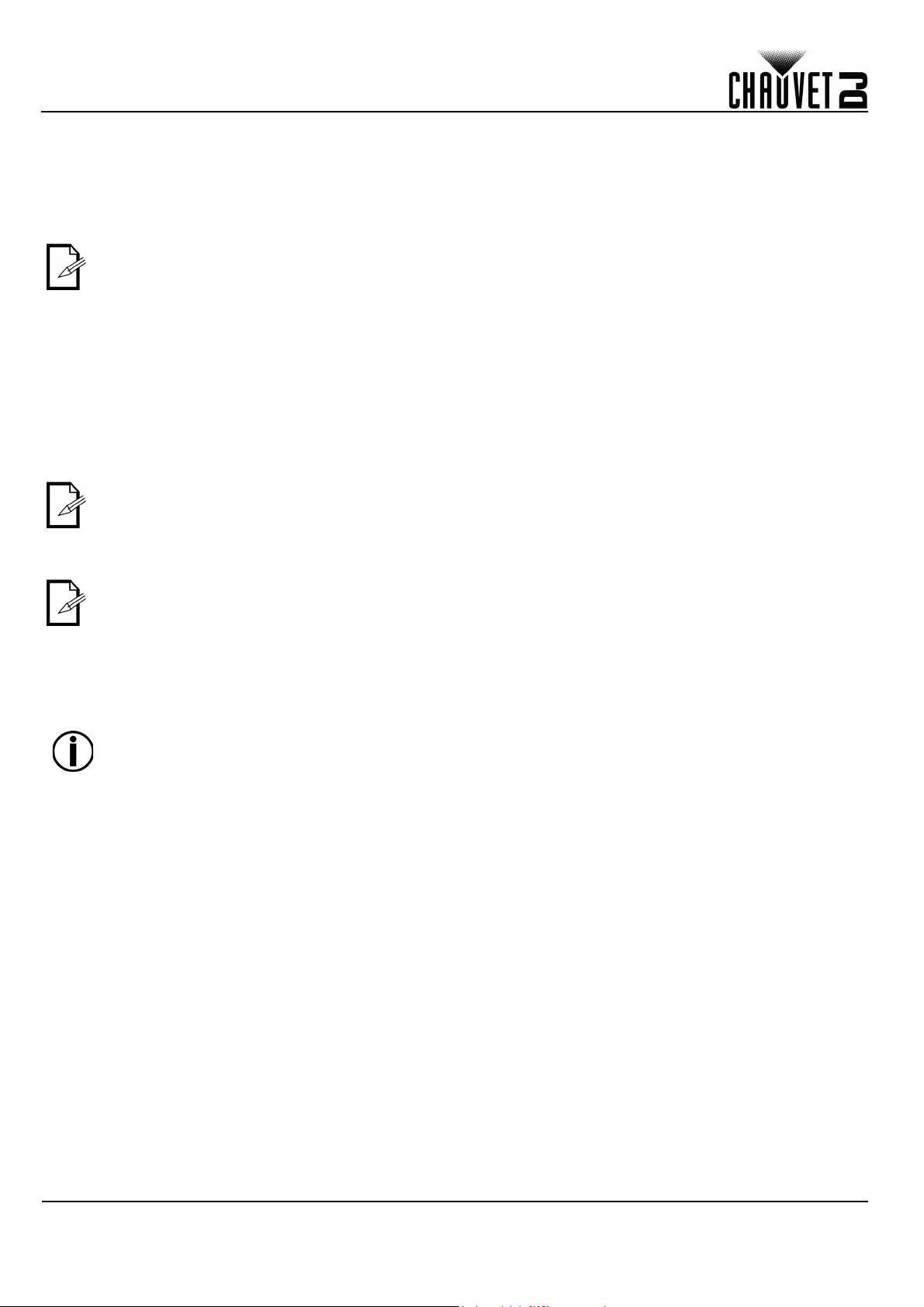
GUÍA DE REFERENCIA RÁPIDA
ES
Configurar Productos con FlareCON Air 2
El FlareCON Air 2 permite varias configuraciones diferentes con productos D-Fi y DMX. Consulte los ejemplos de las secciones
Usar el FlareCON Air 2 para los requisitos de configuración en su instalación.
Para configurar sus productos con FlareCON Air 2, tendrá que llevar a cabo los siguientes pasos:
1. Conecte el FlareCON Air 2 a la alimentación.
2. Active la Wi-Fi™ en su dispositivo móvil.
Si todavía no lo ha hecho, descargue e instale la aplicación FlareCON en su dispositivo móvil.
3. Diríjase a la configuración Wi-Fi™ de su dispositivo móvil y conéctese a la Wi-Fi™ (SSID) por defecto del FlareCON
Air 2. Consulte Conectar a un Dispositivo Móvil para ver las instrucciones.
4. Para evitar interferencias con otras señales inalámbricas en la zona circundante, seleccione el canal Wi-Fi™
al
<CH16>
5. Configure sus productos para recibir una entrada de señal desde el FlareCON Air 2. Para más detalles, consulte los
manuales de usuario de los productos de su instalación.
• Configure los productos para recibir señales en el mismo canal que configuró el FlareCON Air 2 en el
•
Asegúrese de que la dirección DMX de inicio está configurada en 001.
en el FlareCON Air 2. Vea Seleccionar un Canal.
paso anterior.
Configure los productos en la personalidad DMX más básica.
<CH01>
6. Seleccione si el FlareCON Air 2 recibe señal inalámbrica o por cable DMX. Vea Seleccionar un Modo de
Entrada de Señal.
Para productos DMX, asegúrese de usar un cable DMX para conectar desde la salida DMX del producto que
transmite la señal DMX (dependiendo de su instalación, FlareCON Air 2 o concentrador D-Fi) a la entrada DMX del
producto que recibe la señal DMX.
7. Una vez estén correctamente conectados sus productos al FlareCON Air 2 y que el FlareCON Air 2 esté correctamente
conectado a la aplicación FlareCON, abra la aplicación FlareCON en su dispositivo móvil. Para ver detalles, consulte el
apartado Conectar a un Dispositivo Móvil.
Utilizando su dispositivo móvil, ahora puede seleccionar los colores que emiten las luces. Consulte el apartado Configurar
el FlareCON Air 2 de más abajo para detalles sobre configurar productos con FlareCON Air 2.
Para información detallada sobre el funcionamiento de la aplicación FlareCON, descargue el
Manual de Usuario del sitio web de Chauvet http://www.chauvetdj.com/.
13
FlareCON Air 2 GRR Rev. 4
Page 15
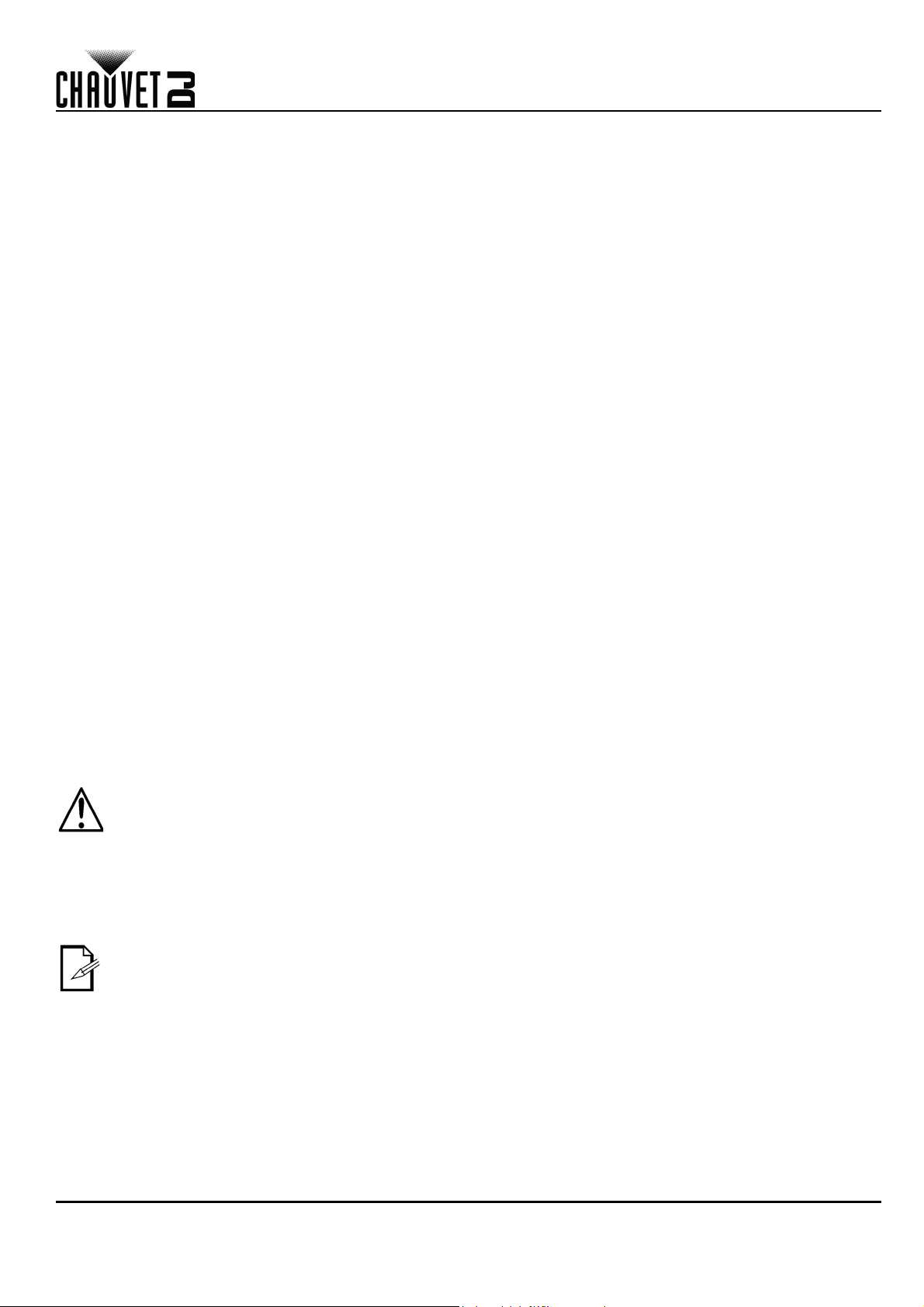
GUÍA DE REFERENCIA RÁPIDA
ES
Configurar el FlareCON Air 2
Configurar el FlareCON Air 2 implica seleccionar el canal operativo y el modo de entrada: Wi-Fi™ para hacerlo funcionar
desde un dispositivo móvil o DMX para conectarlo a un controlador.
Seleccionar un Canal
El canal Wi-Fi™ se puede seleccionar manual. Para seleccionar un canal operativo, haga lo siguiente:
1. Conecte el FlareCON Air 2 a la alimentación.
2. Presione <
3. Utilice <
4. Presione <
5. Utilice <
6. Pulse <
recepción de los demás productos.
Seleccionar un Modo de Entrada de Señal
Seleccionar el modo de entrada de señal determina cómo recibe el FlareCON Air 2 las señales de control, tanto en modo
Wi-Fi™ desde la aplicación FlareCON como en modo DMX desde un controlador DMX o desde otra luz.
Para configurar el modo de entrada de señal, haga lo siguiente:
1. Conecte el FlareCON Air 2 a la alimentación.
2. Presione <
3. Utilice <
4. Presione <
5. Utilice <
6. Presione <
Conectar a un Dispositivo Móvil
Conecte a un dispositivo móvil solo después de haber configurado el FlareCON Air 2 y de haber instalado la aplicación
FlareCON en el dispositivo móvil.
Para completar la conexión a sus dispositivos móviles, necesitará hacer lo siguiente:
1. Localice el nombre de la Wi-Fi™ predeterminada del FlareCON Air 2. Vea Localizar el nombre de la Wi-Fi™ del
FlareCON Air 2.
2. Utilizando el nombre de la red Wi-Fi™ identificado en el paso anterior, seleccione esta red Wi-Fi™ en su
dispositivo móvil. Vea Conectar a la Wi-Fi™ del FlareCON Air 2.
Cuando use un smartphone o tableta con sistemas operativos Android™, podría ser útil ajustar la
configuración Wi-Fi™ de su dispositivo móvil para evitar perder la conexión Wi-Fi™ con el FlareCON Air 2.
Dependiendo del modelo concreto de su dispositivo móvil, podría variar la denominación exacta de los
apartados de configuración. Realice una o las dos opciones siguientes:
1. Abra la configuración Wi-Fi™ de su smartphone o tableta.
2. Deseleccione la funcionalidad que enciende la búsqueda de Wi-Fi™.
3. Deseleccione la funcionalidad que cambia automáticamente de red Wi-Fi™.
4. Abra la configuración Wi-Fi™ de su smartphone o tableta.
5. Seleccione el administrador de aplicaciones.
6. Seleccione TODAS.
7. Desplácese a Wi-Fi™ y selecciónelo para borrar los datos y limpiar la caché.
8. Desplácese a Wi-Fi™ Direct Share y selecciónelo para borrar los datos y limpiar la caché.
Para más información sobre las opciones de configuración Wi-Fi™ de su smartphone o tableta, vea la
documentación que acompaña a su dispositivo móvil.
MENU
UP
> o <
ENTER
UP
> o <
ENTER
MENU
UP
> o <
ENTER
UP
> o <
ENTER
> para acceder al menú principal.
DOWN
DOWN
> para seleccionar el número de canal. Utilice este mismo canal para configurar el canal de
DOWN
DOWN
> hasta que se seleccione
>.
> para desplazarse por los números de canal <
> para acceder al menú principal.
> hasta que se seleccione
>.
> para seleccionar el modo <
> para establecer el modo de entrada deseado.
Manual Channel
Input Mode
WIFI
> o <
en la pantalla.
CH01
en la pantalla.
DMX
>.
> a <
CH16
>.
Chauvet recomienda tener las luces configuradas y listas para responder antes de conectar un dispositivo
móvil.
FlareCON Air 2 GRR Rev. 4
14
Page 16

GUÍA DE REFERENCIA RÁPIDA
ES
Localizar el nombre de la Wi-Fi™ del FlareCON Air 2
Para encontrar el nombre de la Wi-Fi™ del FlareCON Air 2, haga lo siguiente:
1. Conecte el FlareCON Air 2 a la alimentación.
2. Asegúrse de que está seleccionado un canal (vea Seleccionar un Canal) y de que el modo de entrada está
configurado en WIFI (vea Seleccionar un Modo de Entrada de Señal).
3. Presione <
4. Utilizar <
5. Presione <
6. Utilice <
(SSID) Wi-Fi™ predeterminado del FlareCON Air 2 para seleccionar la Wi-Fi™ en sus dispostivos móviles.
7. Presione <
Conectar a la Wi-Fi™ del FlareCON Air 2
Para conectar un dispositivo móvil a la Wi-Fi™ del FlareCON Air 2, haga lo siguiente:
1. Conecte el FlareCON Air 2 a la alimentación.
2. Asegúrese de que el modo de entrada está configurado en
3. Para conectar su dispositivo móvil a la Wi-Fi™ del FlareCON, utilice la función Configuración del dispositivo móvil
para seleccionar la red Wi-Fi™ que aparece en la pantalla de información del FlareCON Air 2.
4. Abra la aplicación FlareCON. El SSID aparece en el centro de la pantalla.
Una vez conectado, el nombre predeterminado de la Wi-Fi™ del FlareCON Air 2 se puede cambiar con la
aplicación FlareCON. Consulte el Manual de Usuario de FlareCON para más información. Los manuales de
usuario están disponibles en
UP
UP
MENU
> para acceder al menú principal.
> o <
ENTER
> o <
DOWN
MENU
DOWN
> hasta que se seleccione
>.
> para que aparezca el nombre y número de canal Wi-Fi™ actual. Utilice este nombre
> para salir de la función del menú Información.
http://www.chauvetdj.com/.
Information
WIFI
en la pantalla.
.
Conectar a un Controlador DMX
Para configurar un sistema que utiliza un controlador DMX conectado al FlareCON Air 2 para controlar las luces (vea
Señales DMX desde un Controlador a Través de Dable), haga lo siguiente:
1. Configure el FlareCON Air 2 para entrada DMX. Vea Seleccionar un Modo de Entrada de Señal.
2. Conecte un cable DMX desde la salida DMX del controlador al adaptador de entrada DMX del FlareCON Air 2.
3. Configure el resto de productos. Vea Configurar Productos con FlareCON Air 2.
Para obtener información sobre el manejo de un controlador DMX, consulte el Manual de usuario del controlador. Los
manuales de usuario para los controladores CHAUVET están disponibles desde el sitio web de Chauvet
http://www.chauvetdj.com/.
Controlar las Luces DMX con el Concentrador D-Fi Hub
El FlareCON Air 2 puede controlar sin cables luces DMX cuando se usa con un concentrador D-Fi Hub.
Para configurar un sistema que utilice un FlareCON Air 2 y un concentrador D-Fi Hub para controlar luces DMX sin cables,
haga lo siguiente:
1. Configure los productos según se indica en Configurar Productos con FlareCON Air 2 utilizando un concentrador
D-Fi Hub como uno de los productos receptores inalámbricos.
2. Conecte un cable DMX desde la salida DMX del concentrador D-Fi Hub a la entrada DMX del producto DMX.
Se puede encontrar información sobre cómo usar el concentrador D-Fi Hub en su manual del sitio web de Chauvet http://
www.chauvetdj.com/.
15
FlareCON Air 2 GRR Rev. 4
Page 17
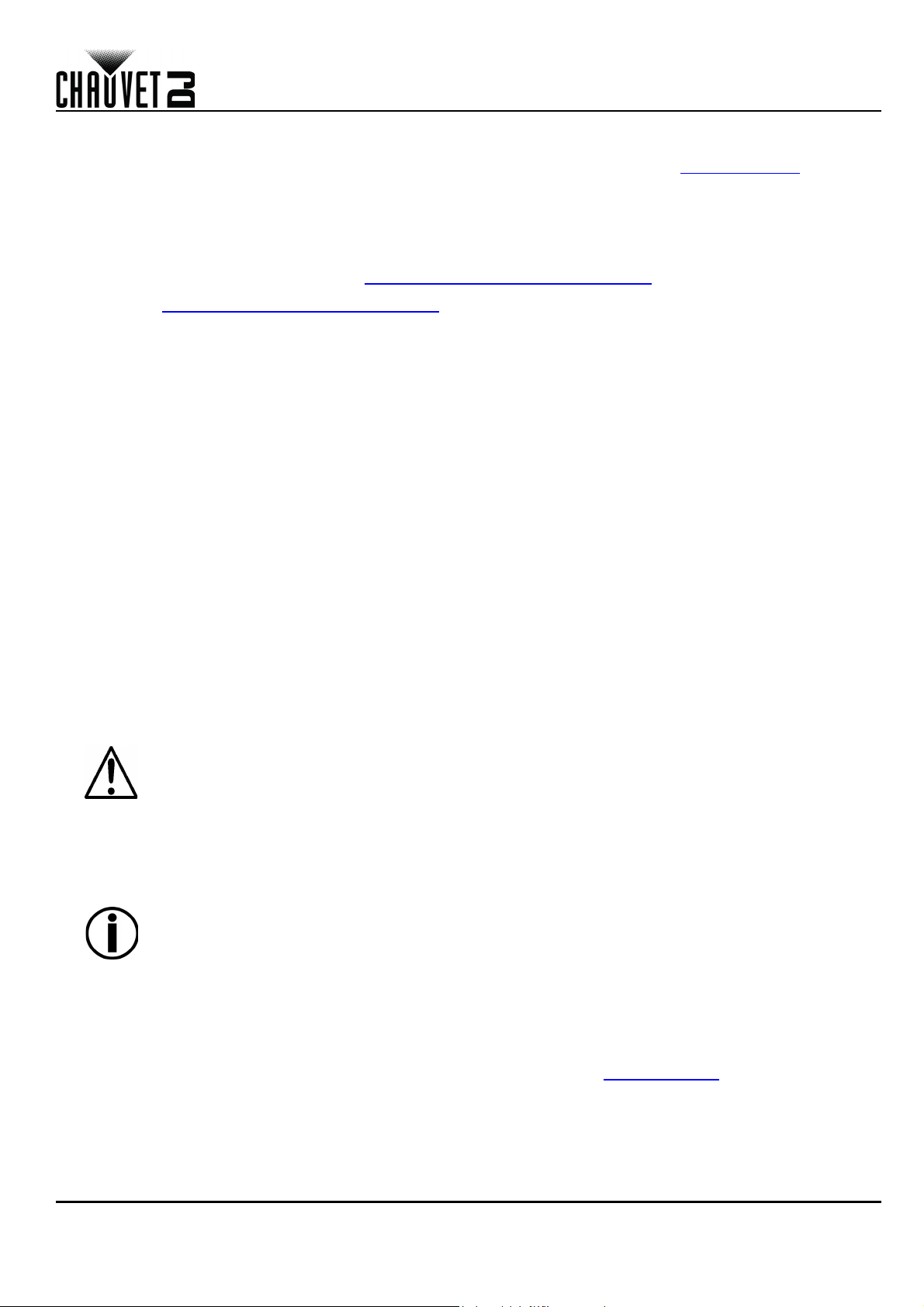
MANUEL DE RÉFÉRENCE
FR
A propos de ce manuel
Le Manuel de Référence (MR) du FlareCON Air 2 reprend des informations de base sur cet appareil notamment en matière de montage,
d'options de menu et de valeurs DMX. Veuillez télécharger le manuel d'utilisation à partir du site internet www.chauvetdj.com
détails.
Clause de non Responsabilité
Les informations et caractéristiques contenues dans ce MR sont sujettes à modification sans préavis.
GARANTIE LIMITÉE
VEUILLEZ VISITER NOTRE SITE INTERNET POUR CONSULTER LES MODALITÉES D'ENREGISTREMENT DE LA GARANTIE
ET LES CONDITIONS GÉNÉRALES COMPLÈTES.
Pour les clients aux États-Unis et au Mexique: www.chauvetlighting.com/warranty-registration.
Pour les clients du Royaume-Uni, de la République d'Irlande, de la Belgique, des Pays-Bas, du Luxembourg, de la France et
de l'Allemagne: www.chauvetlighting.eu/warranty-registration.
Chauvet garantit que cet appareil est exempt de défauts de matériaux et de fabrication dans des conditions normales d'utilisation, pendant la
période spécifiée dans la garantie limitée complète consultable sur notre site Internet et sous réserve des exclusions et limitations qui y sont
énoncées. Cette garantie ne s'applique qu'à l'acheteur initial du produit et n'est pas transférable. Pour exercer les droits prévus par cette
garantie, vous devez fournir une preuve d'achat sous la forme d'un reçu de vente original d'un revendeur autorisé qui indique le nom du produit
et la date d'achat. IL N'EXISTE AUCUNE AUTRE GARANTIE EXPRESSE OU IMPLICITE. Cette garantie vous confère des droits légaux
spécifique. Vous pouvez également bénéficier d'autres droits qui varient selon les états et les pays. Cette garantie n'est valable qu'aux ÉtatsUnis, au Royaume-Uni, en République d'Irlande, en Belgique, aux Pays-Bas, au Luxembourg, en France, en Allemagne et au Mexique. Pour
connaître les conditions de garantie dans d'autres pays, veuillez consulter votre revendeur local.
DÉCLARATION FCC
Tout changement ou modification non expressément approuvé par l'autorité responsable de la conformité pourrait annuler le droit de
l'utilisateur à utiliser l'équipement.
Cet appareil a été testé conforme aux limites d'un appareil numérique de classe B tel que prévu à la section 15 du règlement de la FCC.
Ces limites sont conçues pour fournir une protection raisonnable contre les interférences nuisibles dans une installation résidentielle. Cet
appareil génère, utilise et peut émettre de l'énergie radioélectrique et, s'il n'est pas installé et utilisé conformément aux instructions, peut
causer des interférences nuisibles pour les communications radio. Il n'y a cependant aucune garantie d'absence d'interférences avec
certaines installations. Dans l'éventualité que cet appareil provoque des interférences nuisibles à la réception de la radio ou de la
télévision, ce qui peut être déterminé en éteignant et en rallumant l'appareil, l'utilisateur est invité à essayer de corriger les interférences
en utilisant une ou plusieurs des mesures suivantes :
• Réorienter ou déplacer l'antenne de réception.
• Augmenter la distance entre l'appareil et le récepteur.
• Brancher l'appareil sur une prise électrique d'un circuit différent de celui sur lequel le récepteur est branché.
• Consulter le revendeur ou un technicien expérimenté en radio/télévision pour obtenir de l'aide.
Cet appareil est conforme à la section 15 du règlement de la FCC. Le fonctionnement est soumis aux deux conditions suivantes : (1) cet
appareil ne doit pas causer d'interférences nuisibles, et (2) cet appareil doit accepter toute interférence reçue, y compris les interférences
pouvant entraîner un fonctionnement indésirable.
Consignes de Sécurité
Ces consignes de sécurité contiennent des informations importantes en matière d'installation, d'utilisation et d'entretien
• Cet appareil n'est pas adapté pour une installation permanente.
• Cet appareil DOIT être relié à un circuit mis à la terre et protégé.
• Toujours débrancher et éteindre l'appareil de la source d'alimentation et éteindre l'appareil avant de le nettoyer.
• NE PAS exposer directement les yeux à la source de lumière lorsque le produit est allumé.
• Veillez à ce que le cordon d'alimentation ne soit jamais pincé ou endommagé.
• Ne débranchez jamais cet appareil en tirant sur le cordon d'alimentation.
• NE PAS laisser de produit inflammable à proximité de l'appareil lorsque celui-ci fonctionne.
• NE PAS toucher au boîtier de l'appareil lorsqu'il est en fonctionnement, celui-ci pouvant être très chaud.
pour plus de
.
• La tension de la source d'énergie à laquelle est connecté cet appareil doit être dans la plage indiquée sur l'étiquette
ou sur le panneau arrière de l'appareil.
• Cet appareil doit uniquement être utilisé en intérieur! (IP20) Afin d'éviter tout risque d'incendie ou de décharge
électrique, veillez à n'exposer cet appareil ni à la pluie ni à l'humidité.
• Assurez-vous qu'aucune fente de ventilation de l'appareil n'est obstruée.
• Ne connectez jamais cet appareil à un variateur ou un rhéostat.
• Utilisez EXCLUSIVEMENT le support de suspension/fixation pour soulever cet appareil.
• La température ambiante maximale est de 40 °C (104 °F). Ne faites pas fonctionner cet appareil à des températures
plus élevées.
• En cas de sérieux problèmes de fonctionnement, arrêtez l'appareil immédiatement.
• NE PAS ouvrir cet appareil. Il ne contient aucune pièce réparable par l'utilisateur.
• Durant les périodes de non-utilisation, pour éviter tout usure inutile et pour prolonger la durée de vie, éteignez
complètement l'appareil en le débranchant ou en coupant le disjoncteur.
Nous contacter
En dehors des États-Unis, du Royaume-Uni, de l'Irlande, de France, de l’Allemagne, du Mexique ou du Benelux, contactez votre fournisseur si
vous avez besoin d'assistance ou pour retourner un appareil. Veuillez consulter le site internet www.chauvetdj.com pour obtenir des
informations pour nous contacter.
Contenu
• FlareCON Air 2
• Alimentation Externe
•Cable USB
• Adaptateur DMX
• Manuel de référence
FlareCON Air 2 MdR Rév. 4
16
Page 18

MANUEL DE RÉFÉRENCE
Antenne
Port micro usb
Adaptateur
DMX en
Sangle de
Velcro
Écran OLED
Boutons de Contrôle
100%
60% 40% 20%80%
FR
Préalable
Déballez votre FlareCON Air 2 et assurez-vous que vous avez reçu toutes les pièces en bon état. Si la boîte et/ou son contenu
semble endommagés, contactez immédiatement le transporteur, et non pas Chauvet.
Vue d'ensemble du produit
Pour allumer ou éteindre le produit, maintenez les touches <MENU> + <ENTER> enfoncées pendant
3 secondes.
Alimentation CA
Cet appareil est doté d'un chargeur externe qui peut prendre en charge n'importe quelle tension d'entrée comprise entre
100 et 240 VCA, 50/60 Hz.
Durant les périodes de non-utilisation, pour éviter toute usure inutile et pour prolonger la durée de
vie, éteignez complètement l'appareil en le débranchant ou en coupant le disjoncteur.
Alimentation par batterie
Le FlareCON Air 2 est livré avec une batterie au lithium rechargeable permettant un fonctionnement sans câble.
Chargement de la batterie
La batterie se recharge dès que l'appareil est branché au chargeur externe et que le chargeur est branché sur une
source d'alimentation. Si l'appareil est branché mais qu'il n'est pas utilisé, assurez-vous que le produit est éteint.
Lorsque vous utilisez le chargeur, charger l'FlareCON Air 2 lorsque l'appareil est hors tension.
Indicateur de durée de vie de la batterie
Les indicateurs du menu sur l'affichage LED montrent la durée de vie restante de la batterie. Le dessin ci-dessous donne
la signification des indicateurs de la durée de vie de la batterie.
Durée de la batterie
Autonomie maximale (avec toutes les couleurs) Temps de recharge
17
Jusqu'à 8 heures 4 heures
FlareCON Air 2 MdR Rév. 4
Page 19

MANUEL DE RÉFÉRENCE
Sangle de fixation à
crochets et boucles
intégrée
Montage
Avant de monter cet appareil, veuillez lire les Consignes de Sécurité.
Schéma de montage
Description du panneau de commande
Bouton Fonction
<MENU> Permet de sortir du menu ou de la fonction en cours
<UP>
<DOWN>
<ENTER>
Permet de naviguer vers le haut dans la liste du menu et d'incrémenter une valeur numérique dans une fonction
Permet de naviguer vers le bas dans la liste du menu et de décrémenter une valeur numérique dans une fonction
Active l'entrée de menu actuellement affichée ou confirme la valeur actuellement sélectionnée pour la
fonction en cours de sélection
FR
Menu carte
Mode Niveaux de programmation Description
Manual Channel <CH01–16>
<WIFI>
Input Mode
<DMX>
On Ne s'éteint pas
Back Light
Information
Factory Reset
10S S'éteint après 10 secondes
20S S'éteint après 20 secondes
30S S'éteint après 30 secondes
Version Affiche la version du logiciel installé
WIFI SSID
<nom Wi-Fi™ >
WIFI Channel
<01–16>
No
Yes
Permet de sélectionner manuellement un canal
sur le réseau D-Fi
Permet de définir le mode d'entrée de signal sans
fil par Wi-Fi™
Permet de définir le mode d'entrée de signal par
câble DMX
Affiche le nom actuel du réseau Wi-Fi™ (SSID)
Affiche le numéro du canal actuel
Réinitialisation aux paramètres d'usine
Utilisation du FlareCON Air 2
Le FlareCON Air 2 fonctionne avec les appareils suivants:
• Smartphones et tablettes (appareils mobiles) sur lesquels est installée l'application FlareCON
• Éclairages compatibles D-FI
•D-Fi Hub
• Contrôleurs DMX
• Éclairages DMX lorsqu'ils sont utilisés avec un concentrateur D-Fi ou connectés directement avec un câble DMX
L'application FlareCON est gratuite et disponible sur le Google™ Play Store ou l'iTunes® Store.
Assurez-vous de ne connecter qu'un seul appareil mobile à la fois.
Pour allumer ou éteindre le produit, maintenez les touches <MENU> + <ENTER> enfoncées pendant
FlareCON Air 2 MdR Rév. 4
3 secondes.
18
Page 20

MANUEL DE RÉFÉRENCE
Application FlareCON sur
Tablette ou Smartphone
FlareCON Air 2
Éclairage
Compatible D-FI
L'appareil mobile
envoie un signal
Wi-Fi™ au
FlareCON Air 2
Le FlareCON Air 2
envoie un signal
D-Fi aux appareils
compatibles D-Fi
D-Fi Hub
Le concentrateur
D-Fi envoie un
signal DMX par
câble aux appareils
compatibles DMX
Contrôleur DMX
FlareCON Air 2
Éclairage
Compatible D-FI
Un contrôleur DMX
envoie un signal DMX au
FlareCON Air 2 par câble
FlareCON Air 2 sends
D-Fi signal to D-Fi
compatible devices
Le FlareCON Air 2
envoie un signal
DMX par câble aux
appareils
compatibles DMX
FlareCON Air 2
FR
Signaux sans Fil D-Fi
Lorsqu'il est utilisé en conjonction avec un appareil mobile, le FlareCON Air 2 crée un réseau sans fil (Wi-Fi™) afin de
recevoir les signaux de l'appareil mobile et envoie en sans fil, des signaux D-Fi aux éclairages compatibles D-Fi ou à un
concentrateur D-Fi Hub.
Assurez-vous de ne connecter qu'un seul appareil mobile (smartphone ou tablette) à la fois.
• Toute tablette ou smartphone sur lequel l'application FlareCON a été démarrée doit se trouver dans
un rayon de 60 mètres (200 pieds) du FlareCON Air 2.
• Assurez-vous de toujours installer le FlareCON Air 2 dans un rayon de 120 mètres (400 pieds) des
appareils recevant le signal D-Fi. Vous obtiendrez de meilleurs résultats lorsque le FlareCON Air 2
est dans le champs de visibilité des appareils D-Fi.
Signaux DMX arrivant par Câble depuis un Contrôleur
Lorsque le FlareCON Air 2 est utilisé avec un contrôleur DMX, ils reçoit des signaux du contrôleur via un câble DMX. Le
FlareCON Air 2 envoie alors:
• Des signaux D-Fi en sans fil aux éclairages compatibles D-Fi
• Signaux DMX via un câble vers n'importe quel appareil compatible DMX
Assurez-vous de toujours installer le FlareCON Air 2 dans un rayon de 120 mètres (400 pieds) des
appareils recevant le signal D-Fi. Vous obtiendrez de meilleurs résultats lorsque le FlareCON Air 2
est dans le champs de visibilité des appareils D-Fi.
19
FlareCON Air 2 MdR Rév. 4
Page 21

MANUEL DE RÉFÉRENCE
FlareCON Air 2
L'appareil mobile
envoie un signal
Wi-Fi™ au
FlareCON Air 2
Le FlareCON Air 2
envoie un signal D-Fi
au concentrateur D-Fi
Le concentrateur D-
Fi envoie un signal
DMX par câble aux
appareils
compatibles DMX
D-Fi Hub
FR
Contrôle sans Fil avec des Appareils DMX
Si le FlareCON Air 2 est utilisé pour envoyer sans fil des signaux D-Fi en conjonction avec des éclairages DMX non
compatibles D-Fi, il est nécessaire de relier le FlareCON Air 2 à un concentrateur D-Fi Hub. Le FlareCON Air 2 crée un
réseau sans fil (Wi-Fi™) afin de recevoir les signaux d'un appareil mobile et envoie sans fil des signaux D-Fi au
concentrateur D-Fi Hub. Le concentrateur D-Fi Hub convertit alors ces signaux en DMX et les envoie par câble DMX aux
éclairages DMX.
Assurez-vous de ne connecter qu'un seul appareil mobile (smartphone ou tablette) à la fois.
• Toute tablette ou smartphone sur lequel l'application FlareCON a été démarrée doit se trouver dans
un rayon de 60 mètres (200 pieds) du FlareCON Air 2.
• vous de toujours installer le FlareCON Air 2 dans un rayon de 120 mètres (400 pieds) des appareils
recevant le signal D-Fi. Vous obtiendrez de meilleurs résultats lorsque le FlareCON Air 2 est dans le
champs de visibilité des appareils D-Fi.
FlareCON Air 2 MdR Rév. 4
20
Page 22

MANUEL DE RÉFÉRENCE
FR
Configuration des Appareils pour le Fonctionnement avec le FlareCON Air 2
Le FlareCON Air 2 permet d'effectuer plusieurs configuration différentes avec des appareils fonctionnant en D-Fi et DMX.
Référez-vous au exemples indiqués dans les sections Utilisation du FlareCON Air 2 pour les besoins en configuration de
votre installation.
Pour configurer vos appareils pour fonctionner avec le FlareCON Air 2, vous devez effectuer les opérations suivantes:
1. Mettez le FlareCON Air 2 sous tension.
2. Activez le Wi-Fi™ sur vos appareils mobiles.
Si vous ne l'avez pas déjà fait, téléchargez et installez l'application FlareCON sur votre appareil mobile.
3. Rendez-vous dans les paramètres Wi-Fi™ de votre appareil mobile et connectez-vous au réseau Wi-Fi™ (SSID) par
défaut du FlareCON Air 2. Vous pouvez consulter les instructions dans la section Connexion à un Appareil Mobile.
4. Pour éviter toute interférence avec les autres signaux sans fil à proximité, sélectionnez manuellement un canal Wi-Fi™
entre <
CH01
> et <
CH16
> sur le FlareCON Air 2. Pour cela, consultez la section Sélection d'un Canal.
5. Paramétrez vos appareils pour la réception d'un signal en entrée en provenance du FlareCON Air 2. Pour plus de
détails, référez vous aux manuels d'utilisation des appareils de votre installation.
• Paramétrez les appareils pour la réception de signaux sur le même canal qui a été paramétré sur le
FlareCON Air 2 à l'étape précédente.
•
Paramétrez les appareils sur leur personnalité DMX la plus basique.
Assurez-vous que l'adresse de départ DMX est paramétrée sur 001.
6. Déterminez si le FlareCON Air 2 doit recevoir des signaux sans fil ou via un câble DMX. Voir Sélection d'un Mode
d'Entrée de Signal.
Sur les appareils DMX, assurez-vous d'utiliser un câble DMX pour relier la sortie DMX de l'appareil qui émet le
signal DMX (selon votre installation, le FlareCON Air 2 ou un concentrateur D-Fi) à l'entrée DMX de l'appareil DMX
qui doit recevoir le signal DMX.
7. Une fois vos appareils correctement connectés au FlareCON Air 2 et le FlareCON Air 2 bien connecté à l'application
FlareCON, ouvrez l'application sur votre appareil mobile. Pour plus de détails, veuillez vous référer à la section
Connexion à un Appareil Mobile.
En utilisant votre appareil mobile vous pouvez maintenant sélectionnez les couleurs qui sont émises par vos éclairages.
Consultez la section Configuration du FlareCON Air 2 ci-dessous pour plus de détails sur la manière de paramétrer des
appareils avec le FlareCON Air 2.
Pour obtenir des informations détaillées sur le fonctionnement de l'application FlareCON, vous
pouvez télécharger le manuel de l'utilisateur depuis le site Internet de Chauvet http://
www.chauvetdj.com/.
21
FlareCON Air 2 MdR Rév. 4
Page 23

MANUEL DE RÉFÉRENCE
FR
Configuration du FlareCON Air 2
Pour configurer le FlareCON Air 2 sélectionnez le canal à utiliser et le mode d'entrée : soit Wi-Fi™ si vous désirez le
commander depuis un appareil mobile, soit DMX si vous optez pour un contrôleur DMX.
Sélection d'un Canal
Le canal Wi-Fi ™ peut être sélectionné manuellement. Pour sélectionner un canal, procédez comme suit:
1. Mettez le FlareCON Air 2 sous tension.
2. Appuyez sur <
3. Utilisez <
4. Appuyez sur <
5. Utilisez les touches <
6. Appuyez sur <
réception des autres appareils.
Sélection d'un Mode d'Entrée de Signal
La sélection du mode d'entrée du signal détermine la façon dont le FlareCON Air 2 reçoit les signaux de commande, soit en
mode Wi-Fi™ depuis l'application FlareCON, soit en mode DMX depuis le contrôleur DMX ou d'un autre éclairage.
Pour définir le mode d'entrée du signal, faites comme suit:
1. Mettez le FlareCON Air 2 sous tension.
2. Appuyez sur <
3. Utilisez <
4. Appuyez sur <
5. Utilisez les touches <
6. Appuyez sur <
Connexion à un Appareil Mobile
Ne procédez à la connexion à un appareil mobile qu'une fois le FlareCON Air 2 configuré et l'application FlareCON installée
sur l'appareil mobile.
Pour effectuer la connexion à vos appareils mobiles, vous devez effectuer les étapes suivantes:
1. Trouvez le nom du réseau Wi-Fi™ par défaut du FlareCON Air 2. Pour cela, consultez la section Trouver le Nom
du Réseau Wi-Fi™ du FlareCON Air 2.
2. En utilisant le nom du réseau Wi-Fi™ identifié à l'étape précédente, sélectionnez le réseau Wi-Fi™ sur votre
appareil mobile. Pour cela, consultez la section Connexion au Réseau Wi-Fi™ du FlareCON Air 2.
Lors de l'utilisation d'un smartphone ou d'une tablette sous le système d'exploitation Android ™, il
peut être utile de régler les paramètres Wi-Fi ™ sur votre appareil mobile pour éviter de perdre la
connexion Wi-Fi ™ à votre appareil FlareCON Air 2. Selon le modèle de votre appareil mobile, le
libellé exact de vos options de paramètres peut varier. Faites une ou les deux actions suivantes:
1. Ouvrez les paramètres Wi-Fi™ de votre smartphone ou de votre tablette.
2. Déselectionnez la fonction qui active la recherche des réseaux Wi-Fi™.
3. Déselectionnez la fonction qui active automatiquement les réseaux Wi-Fi™.
4. Ouvrez les paramètres Wi-Fi™ de votre smartphone ou de votre tablette.
5. Sélectionnez le gestionnaire d'application.
6. Sélectionnez ALL (toutes).
7. Faites défiler jusqu'à l'entrée Wi-Fi™, sélectionnez-la et nettoyez les données et le cache.
8. Faites défiler jusqu'à l'entrée Wi-Fi™ Direct Share, sélectionnez-la et nettoyez les données et
Pour plus d'informations sur les options de paramètres Wi-Fi™ de votre smartphone ou de votre tablette,
veuillez consulter la documentation livrée avec votre appareil mobile.
MENU
UP
> ou <
ENTER
ENTER
MENU
UP
> ou <
ENTER
ENTER
le cache.
> pour accéder au menu principal.
DOWN
DOWN
> jusqu'à ce que
>.
UP
> ou <
DOWN
> pour sélectionner le numéro de canal. Utilisez le même canal pour paramétrer le canal de
> pour accéder au menu principal.
> jusqu'à ce que
>.
UP
> ou <
DOWN
> pour configurer le mode désiré.
Manual Channel
> pour passer d'un numéro de canal à l'autre entre <
Input Mode
> pour sélectionner les modes <
soit sélectionné à l'écran.
soit sélectionné à l'écran.
WIFI
> ou <
DMX
>.
CH01
> et <
CH16
>.
Chauvet recommande de configurer les éclairages et de faire en sorte qu'ils soient prêts à répondre avant de les
connecter à un appareil mobile.
FlareCON Air 2 MdR Rév. 4
22
Page 24

MANUEL DE RÉFÉRENCE
FR
Trouver le Nom du Réseau Wi-Fi™ du FlareCON Air 2
Pour trouver le nom du réseau Wi-Fi™ du FlareCON Air 2, faites comme suit:
1. Mettez le FlareCON Air 2 sous tension.
2. Assurez-vous qu'un canal est sélectionné (cf Sélection d'un Canal) et que le mode d'entrée est paramétré sur WIFI
(cf Sélection d'un Mode d'Entrée de Signal).
3. Appuyez sur <
4. Utilisez <
5. Appuyez sur <
6. Utilisez les touches <
Utilisez ce nom de réseau Wi-Fi™ (SSID) du FlareCON Air 2 par défaut pour sélectionner le réseau Wi-Fi™ sur
vos appareils mobiles.
7. Appuyez sur <
Connexion au Réseau Wi-Fi™ du FlareCON Air 2
Pour connecter un appareil mobile au réseau Wi-Fi™ du FlareCON Air 2, faites comme suit:
1. Mettez le FlareCON Air 2 sous tension.
2. Veillez à ce que le mode d'entrée soit paramétré sur
3. Pour connecter votre appareil mobile au réseau Wi-Fi™ du FlareCON Air 2, utilisez la fonction Paramètres de
l'appareil mobile pour sélectionner le réseau Wi-Fi™ affiché dans l'écran d'information du FlareCON Air 2.
4. Ouvrez l'application FlareCON. Le SSID s'affiche au centre de l'écran.
Une fois la connexion établie, il est possible de modifier le nom par défaut du réseau Wi-Fi™ du FlareCON Air 2
dans l'application FlareCON. Consultez le manuel de l'utilisateur du FlareCON pour plus d'informations. Les
manuels d'utilisation sont disponibles à l'adresse
UP
MENU
> ou <
ENTER
MENU
> pour accéder au menu principal.
DOWN
> jusqu'à ce que
>.
UP
> ou <
DOWN
> pour sortir de la fonction de menu Information.
Information
> pour afficher le nom et le numéro de canal du réseau Wi-Fi™ actuel.
soit sélectionné à l'écran.
WIFI
.
http://www.chauvetdj.com/.
Connexion à un Contrôleur DMX
Pour configurer un système utilisant un contrôleur DMX connecté au FlareCON Air 2 pour contrôler des éclairages (cf
Signaux DMX arrivant par Câble depuis un Contrôleur), procédez comme suit:
1. Paramétrez le FlareCON Air 2 en entrée DMX. Voir Sélection d'un Mode d'Entrée de Signal.
2. Connectez un câble DMX de la sortie DMX du contrôleur à l'entrée DMX du FlareCON Air 2.
3. Paramétrez les autres appareils. Voir Configuration des Appareils pour le Fonctionnement avec le FlareCON Air 2.
Pour plus d'informations sur le fonctionnement du contrôleur DMX, veuillez consulter son manuel d'utilisation. Les manuels
d'utilisation des contrôleurs CHAUVET sont disponibles sur le site Web de Chauvet à l'adresse http://www.chauvetdj.com/.
Contrôler des Eclairages DMX avec un Concentrateur D-Fi Hub
Le FlareCON Air 2 peut contrôler sans fil des éclairages DMX quand il est utilisé en conjonction avec un concentrateur D-Fi
Hub.
Pour configurer un système utilisant un FlareCON Air 2 et un concentrateur D-Fi Hub pour contrôler sans fil des éclairages
DMX, faites comme suit:
1. Configurez les appareils tels qu'indiqué dans la section Configuration des Appareils pour le Fonctionnement avec
le FlareCON Air 2 en utilisant un concentrateur D-Fi Hub comme l'un des appareils récepteurs connectés sans fil.
2. Connectez un câble DMX de la sortie DMX du concentrateur D-Fi Hub à l'entrée DMX de l'appareil compatible DMX.
Retrouvez toutes les informations concernant le concentrateur D-Fi Hub dans le manuel disponible sur le site Internet de
Chauvet http://www.chauvetdj.com/.
23
FlareCON Air 2 MdR Rév. 4
Page 25

SCHNELLANLEITUNG
DE
Über diese Schnellanleitung
In der Schnellanleitung des FlareCON Air 2 finden Sie die wesentlichen Produktinformationen, wie etwa über die Montage,
Menüoptionen und DMX-Werte des Geräts. Laden Sie für weiterführende Informationen unter www.chauvetdj.com das
Benutzerhandbuch herunter.
Haftungsausschluss
Die in dieser Anleitung aufgeführten Informationen und Spezifikationen können ohne vorherige Ankündigung geändert
werden.
EINGESCHRÄNKTE GARANTIE
ZUR REGISTRIERUNG FÜR GARANTIEANSPRÜCHE UND ZUR EINSICHT IN DIE VOLLSTÄNDIGEN
GESCHÄFTSBEDINGUNGEN BESUCHEN SIE BITTE UNSERE WEBSITE.
Für Kunden in den USA und in Mexiko:
Für Kunden im Vereinigten Königreich, in Irland, Belgien, den Niederlanden, Luxemburg, Frankreich und Deutschland:
www.chauvetlighting.eu/warranty-registration
Chauvet garantiert für die in der auf unserer Website veröffentlichten vollständigen eingeschränkten Garantie genannten Dauer und
unter Vorbehalt der darin genannten Haftungsausschlüsse und -beschränkungen, dass dieses Produkt bei normalen Gebrauch frei
von Material- und Verarbeitungsfehlern ist. Diese Garantie erstreckt sich nur auf den Erstkäufer des Produkts und ist nicht
übertragbar. Zur Ausübung der unter dieser Garantie gewährten Rechte ist der Kaufbeleg in Form der Originalrechnung von einem
autorisierten Händler vorzulegen, in der die Produktbezeichnung und das Kaufdatum vermerkt sein müssen. ES BESTEHEN
KEINE WEITEREN AUSDRÜCKLICHEN ODER STILLSCHWEIGENDEN GARANTIEN. Diese Garantie gibt Ihnen besondere
gesetzliche Rechte. Und Sie haben möglicherweise weitere Rechte, die von Land zu Land unterschiedlich sein können. Diese
Garantie ist nur in den USA, im Vereinigten Königreich, in Irland, Belgien, den Niederlanden, Luxemburg, Frankreich, Deutschland
und Mexiko gültig. Bezüglich der Garantiebestimmungen in anderen Ländern wenden Sie sich bitte an Ihren lokalen Händler.
FCC-Konformitätserklärung
Änderungen oder Modifikationen, die nicht ausdrücklich von der prüfenden Partei zugelassen wurden, könnten die Berechtigung des
Benutzers zum Betrieb dieses Geräts aufheben.
Diese Ausrüstung wurde getestet und unterliegt den gemäß Teil 15 der FCC-Vorschriften für digitale Geräte der Klasse B festgelegten
Beschränkungen. Diese Grenzwerte sind so definiert, dass sie ausreichenden Schutz gegen schädigende Störungen in einer
Wohnumgebung gewährleisten. Dieses Gerät erzeugt, nutzt und emittiert Hochfrequenzstrahlung und kann sich bei einer nicht den
Anweisungen entsprechenden Installation und Verwendung negativ auf den Funkverkehr auswirken. Es kann nicht garantiert werden,
dass in einer bestimmten Installation keine Störungen auftreten. Sollte das Gerät die Funkkommunikation von Radios oder
Fernsehgeräten stören, was durch Aus- und Einschalten des Geräts überprüft werden kann, sollte der Benutzer die Störungen anhand
einer der folgenden Vorgehensweisen beheben:
• Richten Sie die Empfangsantenne neu aus oder bringen Sie sie an einem anderen Ort an.
• Erhöhen Sie den Abstand zwischen dem Gerät und dem Empfangsgerät.
• Schließen Sie das Gerät an einen anderen Stromkreis als den des Empfangsgeräts an.
• Wenn Sie Hilfe benötigen, wenden Sie sich an einen Rundfunk- oder Fernsehtechniker.
Dieses Gerät erfüllt Teil 15 der FCC-Bestimmungen. Der Betrieb unterliegt folgenden beiden Bedingungen: (1) Dieses Gerät darf keine
schädlichen Interferenzen verursachen, und (2) dieses Gerät muss empfangende Interferenzen aufnehmen können, auch
Interferenzen, die eventuell einen unerwünschten Betrieb verursachen.
Sicherheitshinweise
Diese Sicherheitshinweise enthalten wichtige Informationen über die Montage, Verwendung und Wartung des Geräts.
• Dieses Produkt eignet sich nicht für eine permanente Installation.
• Schließen Sie dieses Produkt NUR an einen mit der Erde verbundenen und geschützten Stromkreis an.
• Trennen Sie das Gerät von der Stromquelle und ausschalten der Produkt, bevor Sie es reinigen.
• NIEMALS in die Lichtquelle schauen, während das Gerät eingeschaltet ist.
• Stellen Sie sicher, dass das Netzkabel nicht gequetscht oder beschädigt ist.
• Ziehen Sie beim Trennen des Geräts von der Stromversorgung nie am Kabel.
• KEINE entflammbaren Materialien während des Betriebs in der Nähe des Geräts lagern.
• NIEMALS während des Betriebs das Gehäuse berühren, da dies sehr heiß wird.
www.chauvetlighting.com/warranty-registration.
.
• Die Spannung der Schukosteckdose, an die Sie das Gerät anschließen, muss sich innerhalb des
Spannungsbereiches befinden, der auf dem Hinweisschild oder dem rückwärtigen Bedienfeld des Geräts
angegeben ist.
• Dieses Gerät darf nur im Innenbereich verwendet werden. (IP20) Um das Risiko von Bränden oder elektrischen
Schlägen zu vermeiden, dürfen Sie das Gerät nicht Regen oder Feuchtigkeit aussetzen.
• Stellen Sie sicher, dass die Lüftungsöffnungen im Gehäuse des Geräts nicht verschlossen sind.
• Schließen Sie dieses Gerät niemals an einen Dimmer oder Regelwiderstand an.
• Das Gerät NUR an den Hänge-/Befestigungsbügeln oder Griffen tragen.
• Die maximal zulässige Umgebungstemperatur beträgt 40 °C. Nehmen Sie das Gerät nicht bei höheren
Temperaturen in Betrieb.
• Bei ernsthaften Betriebsproblemen stoppen Sie umgehend die Verwendung des Geräts.
• Dieses Gerät NICHT öffnen. Die eingebauten Komponenten sind für den Kunden wartungsfrei.
• Um unnötigen Verschleiß zu vermeiden und die Lebensdauer des Geräts zu verlängern, trennen Sie während
längerer Perioden des Nichtgebrauchs das Gerät vom Stromnetz – entweder per Trennschalter oder durch
Herausziehen des Steckers aus der Steckdose.
Kontakt
Kunden außerhalb der USA, GB, Irland, Frankreich, Deutschland, Mexiko oder Benelux wenden sich an ihren Lieferanten,
um den Kundensupport in Anspruch zu nehmen oder ein Produkt zurückzuschicken. Kontaktinformationen finden Sie unter
www.chauvetdj.com
FlareCON Air 2 SAL Rev. 4
.
24
Page 26

SCHNELLANLEITUNG
Antenne
Micro-USB-Anschluss
DMX-Adaptereingang
Steuertasten
OLED display
Klettverschlüss
DE
Packungsinhalt
• FlareCON Air 2
• Externes Netzkabel
• USB-Kabel
• DMX-Adapter
• Schnellanleitung
Start
Packen Sie Ihren FlareCON Air 2 aus und überprüfen Sie, ob Sie alle Teile unbeschädigt erhalten haben. Wenn die
Verpackung beschädigt ist, benachrichtigen Sie umgehend das Transportunternehmen, nicht jedoch Chauvet.
Produktübersicht
Halten Sie zum Ein- und Ausschalten des Produkts die Tasten <MENU> + <ENTER> 3 Sekunden
lang gedrückt.
Wechselstrom
Dieses Gerät verfügt über ein externes Ladegerät, das automatisch die anliegende Spannung erkennt, sobald der Netzstecker
in die Schukosteckdose gesteckt wird, und kann mit einer Eingangsspannung von 100 bis 240 VAC, 50/60 Hz arbeiten.
Um unnötigen Verschleiß zu vermeiden und die Lebensdauer des Geräts zu verlängern, trennen Sie
während längerer Perioden des Nichtgebrauchs das Gerät vom Stromnetz – entweder per
Trennschalter oder durch Herausziehen des Steckers aus der Steckdose.
Stromversorgung per Akku
Der FlareCON Air 2 wird für einen kabelfreien Betrieb mit einem Lithium-Ionen-Akku geliefert.
Laden des Akkus
Der Akku wird geladen, sobald das FlareCON Air 2 mit einem externen Ladegerät und das Ladegerät mit dem Stromnetz
verbunden werden. Wenn das Produkt angesteckt und nicht in Betrieb ist, stellen Sie sicher, dass das Produkt ausgeschaltet ist.
Bei Verwendung der Ladegerät laden Sie die FlareCON Air 2, während das Gerät ausgeschaltet ist.
25
FlareCON Air 2 SAL Rev. 4
Page 27

SCHNELLANLEITUNG
100%
80% 40% 20%60%
Eingebauter
Klettverschluss
DE
Akkustandsanzeige
Die Kontrollleuchten auf der LED-Menüanzeige zeigen die verbleibende Laufzeit der Akkus an. In der folgenden Zeichnung
erfahren Sie, wie die Kontrollleuchten für den Akkuladestand zu interpretieren sind.
Akkulaufzeit
Maximale Laufzeit (alle Farben angeschaltet) Ladezeit
Bis zu 8 Stunden 4 Stunden
Montage
Lesen Sie vor der Montage dieses Geräts in jedem Fall die Sicherheitshinweise.
Montageansicht
FlareCON Air 2 SAL Rev. 4
26
Page 28

SCHNELLANLEITUNG
DE
Beschreibung des Bedienfeldes
Tas te Funktion
<MENU> Wählt einen Betriebsmodus oder verlässt die aktuelle Menüoption
<UP>
<DOWN>
<ENTER> Aktiviert eine Menüoption oder einen ausgewählten Wert
Menükarte
Modus Programmierebenen Beschreibung
Manual Channel <CH01–16> Wählt manuell einen Kanal für das D-Fi-Netz aus
Input Mode
Back Light
Information
Factory Reset
Damit navigieren Sie durch die Menüpunkte nach oben und erhöhen den numerischen Wert der
entsprechenden Funktionen
Damit navigieren Sie durch die Menüpunkte nach unten und verringern den numerischen Wert der
entsprechenden Funktionen
<WIFI>
<DMX>
On Die Hintergrundbeleuchtung schaltet sich nicht aus
10S Schaltet sich nach 10 Sekunden aus
20S Schaltet sich nach 20 Sekunden aus
30S Schaltet sich nach 30 Sekunden aus
Version Zeigt die installierte Softwareversion an
WIFI SSID
<namen Wi-Fi™>
WIFI Channel
<01–16>
No
Yes
Stellt den Eingabemodus auf drahtlosen
Wi-Fi™-Signaleingang ein
Stellt den Eingabemodus auf kabelgebundenen
DMX-Signaleingang ein
Zeigt den Namen des aktuellen Wi-Fi™-Netzwerks an
(SSID)
Zeigt den Namen des aktuellen Kanals an
Setzt die Werkseinstellungen zurück
27
FlareCON Air 2 SAL Rev. 4
Page 29

SCHNELLANLEITUNG
FlareCON-App für Tablet
oder Smartphone
FlareCON Air 2
Di-Fi-kompatible
Leuchte
Mobilgerät
sendet Wi-Fi™-
Signal an den
FlareCON Air 2
FlareCON Air 2 sendet
D-Fi-Signal an D-Fi-
kompatible Produkte
D-Fi Hub
D-Fi Hub sendet
DMX-Signal per
Kabel an DMX-
fähiges Produkt
DE
Verwenden des FlareCON Air 2
Der FlareCON Air 2 kann mit folgenden Geräten verwendet werden:
• Smartphones und Tablets (mobile Geräte), auf denen die FlareCON-App installiert ist
• Mit Di-Fi™-kompatiblen Leuchten
•D-Fi Hub
• DMX-Controller
• DMX-Leuchten bei Verwendung mit einem D-Fi Hub oder direktem Anschluss über ein DMX-Kabel
Die FlareCON-App kann kostenlos aus dem Google™ Play Store oder dem Apple App Store heruntergeladen werden.
Es kann nur jeweils ein Mobilgerät angeschlossen werden.
Halten Sie zum Ein- und Ausschalten des Produkts die Tasten <MENU> + <ENTER> 3 Sekunden
lang gedrückt.
Drahtlose D-Fi-Signale
Wenn der FlareCON Air 2 mit einem Mobilgerät verwendet wird, erzeugt er ein Drahtlosnetzwerk (Wi-Fi™) zum Empfangen
der Signale von den Mobilgeräten und sendet diese D-Fi-Signale dann drahtlos an D-Fi-fähige Leuchten oder einen D-Fi
Hub.
Es kann nur jeweils ein Smartphone oder Tablet angeschlossen werden.
• Das Tablet oder Smartphone mit der FlareCON™-App muss sich innerhalb eines Radius von 60 m
• Installieren Sie den FlareCON Air 2 immer innerhalb eines Radius von 120 m des Geräts, das die
FlareCON Air 2 SAL Rev. 4
des FlareCON Air 2 befinden.
D-Fi-Signale empfängt™. Der FlareCON Air 2 funktioniert am besten bei einer „freien Sicht“ auf die
D-Fi-Geräte.
28
Page 30

SCHNELLANLEITUNG
DMX-Controller
FlareCON Air 2
D-Fi-kompatibles
Licht
DMX-Controller sendet
DMX-Signal per Kabel an
den FlareCON Air 2
FlareCON Air 2 sendet
D-Fi- Signal an D-Fi-
kompatible Produkte
FlareCON Air 2
sendet DMX-
Signal per
Kabel an DMX-
fähiges Produkt
FlareCON Air 2
FlareCON Air 2
Mobilgerät sendet
Wi-Fi-Signal an
den FlareCON Air 2
FlareCON Air 2 sendet
D-Fi- Signal an D-Fi Hub
D-Fi Hub sendet
DMX-Signal per
Kabel an DMX-
fähiges Produkt
D-Fi Hub
DE
DMX-Signale per Kabel von einem Controller
Wenn der FlareCON Air 2 mit einem DMX-Controller verwendet wird, empfängt er vom Controller die Signale über ein DMXKabel. FlareCON Air 2 sendet dann:
• D-Fi-Signale drahtlos an D-Fi-kompatible Leuchten
• DMX sendet Signale per mit einem beliebigen DMX-fähigen Produkt verbundenen DMX-Kabel.
Installieren Sie den FlareCON Air 2 immer innerhalb eines Radius von 120 m des Geräts, das die D-FiSignale empfängt. Der FlareCON Air 2 funktioniert am besten bei einer „freien Sicht“ auf die D-Fi-Geräte.
Drahtlose Steuerung mit DMX-Geräten
Bei der Verwendung des FlareCON Air 2 zum drahtlosen Senden eines D-Fi-Signals während des Betriebs von DMXLeuchten, die nicht D-Fi-fähig sind, muss der FlareCON Air 2 mit einem D-Fi Hub verwendet werden. Der FlareCON Air 2
erzeugt er ein Drahtlosnetzwerk (Wi-Fi™) zum Empfangen der Signale vom Mobilgerät und sendet diese D-Fi-Signale dann
drahtlos an den D-Fi Hub. Der D-Fi Hub wandelt dann diese Signale in DMX-Signale um und sendet sie über ein DMX-Kabel
an die DMX-Leuchten.
Es kann nur jeweils ein Smartphone oder Tablet angeschlossen werden.
• Das Tablet oder Smartphone mit der FlareCON-App muss sich innerhalb eines Radius von 60 m
des FlareCON Air 2 befinden.
• Installieren Sie den FlareCON Air 2 immer innerhalb eines Radius von 120 m des Geräts, das die
D-Fi-Signale empfängt. Der FlareCON Air 2 funktioniert am besten bei einer „freien Sicht“ auf die
D-Fi-Geräte.
29
FlareCON Air 2 SAL Rev. 4
Page 31

SCHNELLANLEITUNG
Einrichten von Produkten mit FlareCON Air 2
Der FlareCON Air 2 ermöglicht unterschiedliche Konfigurationen mit D-Fi-™ und DMX-Produkten. Beispiele für die
Konfigurationsanforderungen beim Einrichten finden Sie unter Verwenden des FlareCON Air 2.
Für die Konfiguration Ihrer Produkte mit FlareCON Air 2 führen Sie folgende Schritte durch:
1. Schalten Sie die FlareCON Air 2 ein.
2.
Schalten Sie das Wi-Fi™ auf Ihrem Mobilgerät an.
Wenn Sie dies nicht bereits getan haben, laden Sie die FlareCON-App auf Ihr Mobilgerät herunter und
installieren diese.
3. Öffnen Sie die Wi-Fi™-Einstellungen Ihres Mobilgeräts und stellen Sie eine Verbindung mit dem Standard-Wi-Fi
(SSID) des FlareCON Air 2 her. Vergleichen Sie die Anleitungen unter Herstellen einer Verbindung mit einem
Mobilgerät.
4. Um zu vermeiden, dass andere drahtlose Signale in unmittelbarer Nähe gestört werden, wählen Sie den Wi-FiKanal zwischen <
Kanals.
5. Stellen Sie Ihre Geräte so ein, dass diese vom FlareCON Air 2 gesendete Signale empfangen können. Einzelheiten
dazu finden Sie in den Bedienungsanleitungen der Produkte.
• Stellen Sie die Geräte so ein, dass diese Signale auf dem gleichen Kanal empfangen können, der im
vorherigen Schritt beim FlareCON Air 2 eingestellt wurde.
• Stellen Sie die Geräte auf den einfachsten DMX-Modus ein.
CH01
> und <
CH16
> (Kanäle 1 bis 16) am FlareCON Air 2 manuell aus. Siehe Auswählen eines
DE
Stellen Sie sicher, dass die DMX-Startadresse auf 001 eingestellt ist.
6. Wählen Sie aus, ob der FlareCON Air 2 Signale drahtlos oder über ein DMX-Kabel empfangen soll. Siehe
Auswählen eines Signaleingangs-Modus.
Stellen Sie sicher, das bei DMX-Produkten ein DMX-Kabel mit dem DMX-Ausgang des Geräts, das das DMX-Signal
sendet (je nach vorgenommener Einstellung, FlareCON Air 2 oder D-Fi Hub), und dem DMX-Eingang des Geräts,
das das DMX-Signal empfängt, verbunden ist.
7. Sobald die Produkte ordnungsgemäß am FlareCON Air 2 angeschlossen sind und der FlareCON Air 2
ordnungsgemäß mit der FlareCON-App verbunden ist, rufen Sie die FlareCON-App auf Ihrem Mobilgerät auf.
Vergleichen Sie die Details unter Herstellen einer Verbindung mit einem Mobilgerät.
Bei Verwendung Ihres Mobilgeräts können Sie nun die von Ihren Leuchten emittierten Farben auswählen. Vergleichen Sie
die Details zum Einrichten von Produkten mit FlareCON Air 2 unter Konfigurieren des FlareCON Air 2.
Für weitere Informationen zum Betrieb der FlareCON-App laden Sie sich die Bedienungsanleitung
auf der Website von Chauvet herunter http://www.chauvetdj.com/.
FlareCON Air 2 SAL Rev. 4
30
Page 32
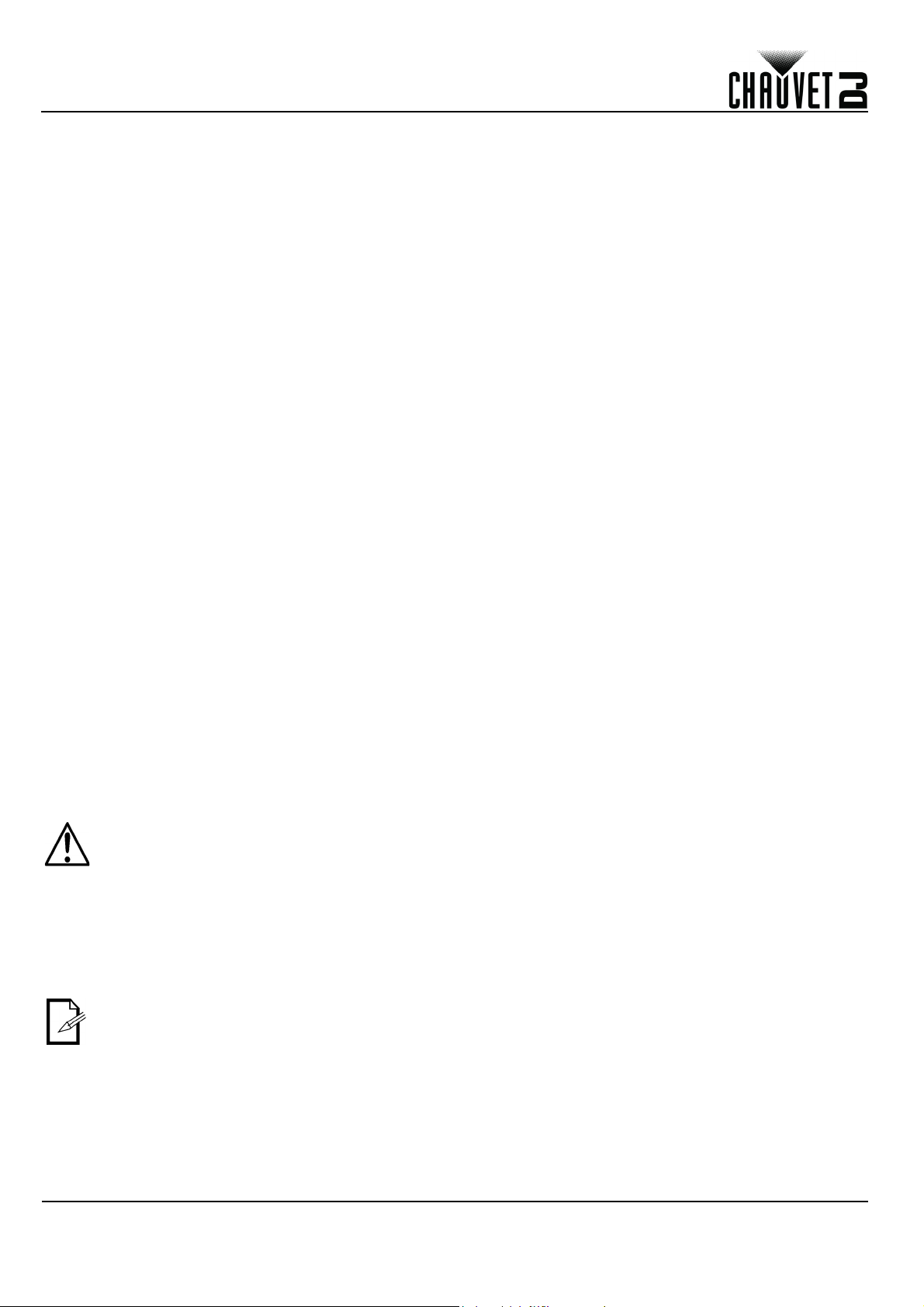
SCHNELLANLEITUNG
DE
Konfigurieren des FlareCON Air 2
Eine Konfigurierung des FlareCON Air 2 umfasst die Auswahl der Betriebskanäle und des Eingabemodus – entweder WiFi™ für einen Betrieb von einem Mobilgerät aus oder DMX für den Anschluss an einen Controller.
Auswählen eines Kanals
Der Wi-Fi ™ -Kanal kann manuell ausgewählt werden. Gehen Sie folgendermaßen vor, um einen Betriebskanal
auszuwählen:
1. Schalten Sie die FlareCON Air 2 ein.
2. Drücken Sie <
3. Verwenden Sie <
4. Betätigen Sie <
5. Mit <
6. Betätigen Sie <
UP
Empfangskanal der anderen Geräte einzustellen.
Auswählen eines Signaleingangs-Modus
Durch das Auswählen eines Signaleingangs-Modus (Input Mode) wird bestimmt, wie der FlareCON Air 2 Steuerungssignale
empfängt: entweder im Wi-Fi™-Modus von der FlareCON-App oder im DMX-Modus von einem DMX-Controller.
Um den Signaleingangs-Modus einzustellen, gehen Sie wie folgt vor:
1. Schalten Sie die FlareCON Air 2 ein.
2. Drücken Sie <
3. Verwenden Sie <
4. Betätigen Sie <
5. Mit <
6. Betätigen Sie <
UP
Herstellen einer Verbindung mit einem Mobilgerät
Stellen Sie eine Verbindung mit einem Mobilgerät her, nachdem Sie den FlareCON Air 2 konfiguriert und die FlareCON-App
auf Ihrem Mobilgerät installiert haben.
Führen Sie folgende Schritte aus, um die Verbindung mit Ihrem Mobilgerät herzustellen:
1. Suchen Sie den Namen des standardmäßigen Wi-Fi™ des FlareCON Air 2. Vergleichen Sie Suchen des Namens
des FlareCON Air 2 Wi-Fi™-Netzwerks.
2. Wählen Sie unter Verwendung des im vorherigen Schritt identifizierten Wi-Fi-Netzwerks dieses Wi-Fi-Netzwerk auf
Ihrem Mobilgerät. Vergleichen Sie Herstellen einer Verbindung mit dem FlareCON Air 2 Wi-Fi™.
Bei Verwendung eines Smartphones oder Tablets mit einem Android-Betriebssystem kann es
unterstützend wirken, wenn Sie die Wi-Fi-Einstellungen auf Ihrem Mobilgerät nachjustieren, um zu
verhindern, dass die Wi-Fi-Verbindung mit dem FlareCON Air 2 unterbrochen ist. Je nach dem
spezifischen Modell Ihres Mobilgeräts kann die genaue Formulierung in Ihren Einstellungen variieren.
Führen Sie einen Schritt oder beide Schritte aus:
1. Öffnen Sie die Wi-Fi-Einstellungen auf Ihrem Smartphone oder Tablet.
2. Deaktivieren Sie alle Funktionen, die nach Wi-Fi suchen.
3. Deaktivieren Sie alle Funktionen, die automatisch Wi-Fi-Netzwerke schalten.
4. Kehren Sie zu den Wi-Fi ™ -Einstellungen Ihres Smartphones oder Tablets zurück.
5. Wählen Sie den Anwendungs-Manager.
6. Wählen Sie „ALLE“.
7. Scrollen Sie zu „Wi-Fi™“, wählen Sie dies Option, um Daten zu löschen und den Cache zu
8. Scrollen Sie zu „Wi-Fi™ direkt teilen“, wählen Sie diese Option, um Daten zu löschen und den
Weitere Informationen zu den Optionen der Wi-Fi-Einstellung auf Ihrem Smartphone oder Tablet finden Sie
in der mit dem Mobilgerät mitgelieferten Dokumentation.
MENU
>, um das Hauptmenü aufzurufen.
UP
> oder <
ENTER
> oder <
ENTER
MENU
ENTER
> oder <
ENTER
leeren.
Cache zu leeren.
>.
DOWN
>, um die Kanalnummer auszuwählen. Verwenden Sie diesen gleichen Kanal, um den
>, um das Hauptmenü aufzurufen.
UP
> oder <
>.
DOWN
>, um den gewünschten Eingabemodus einzustellen.
DOWN
> scrollen Sie durch die Kanalnummern <
DOWN
> wählen Sie den Modus <
>, bis
Manual Channel
>, bis
Input Mode
im Display ausgewählt ist.
im Display ausgewählt ist.
WIFI
> oder <
CH01
DMX
> bis <
>.
CH16
>.
31
Chauvet empfiehlt, dass vor dem Herstellen einer Verbindung mit einem Mobilgerät die Leuchten konfiguriert
wurden und betriebsbereit sind.
FlareCON Air 2 SAL Rev. 4
Page 33

SCHNELLANLEITUNG
Suchen des Namens des FlareCON Air 2 Wi-Fi™-Netzwerks
Um den Namen des FlareCON Air 2 Wi-Fi™ zu suchen, gehen Sie wie folgt vor:
1. Schalten Sie die FlareCON Air 2 ein.
2. Stellen Sie sicher, dass ein Kanal ausgewählt wurde (vgl. Auswählen eines Kanals) und der Eingabe-Modus auf
WIFI (vgl. Auswählen eines Signaleingangs-Modus) eingestellt ist.
3. Drücken Sie <
4. Verwenden Sie <
5. Betätigen Sie <
6. Mit <
7. Drücken Sie auf <
UP
diesen standardmäßigen Wi-Fi™-Namen (SSID) vom FlareCON Air 2, um das Wi-Fi™ auf Ihren Mobilgeräten
auszuwählen.
Herstellen einer Verbindung mit dem FlareCON Air 2 Wi-Fi™
Zum Herstellen einer Verbindung zwischen einem Mobilgerät und dem FlareCON Air 2 Wi-Fi™ gehen Sie wie folgt vor:
1. Schalten Sie die FlareCON Air 2 ein.
2. Stellen Sie sicher, dass der Eingabe-Modus auf
3. Um eine Verbindung Ihres Mobilgeräts mit dem FlareCON Air 2 Wi-Fi™ herzustellen, verwenden Sie die Funktion
„Einstellungen“ Ihres Mobilgeräts, um das auf dem Infobildschirm des FlareCON Air 2 angezeigte Wi-Fi™-Netzwerk
auszuwählen.
4. Öffnen Sie die FlareCON-App. In der Mitte des Bildschirms wird SSID angezeigt.
Der Name des standardmäßigen Wi-Fi™-Netzwerks des FlareCON Air 2 kann nach erfolgter Verbindung mithilfe
der FlareCON-App geändert werden. Weitere Informationen finden Sie in der Bedienungsanleitung des
FlareCON. Bedienungsanleitungen finden Sie unter
MENU
> oder <
>, um das Hauptmenü aufzurufen.
UP
> oder <
ENTER
DOWN
MENU
DOWN
>.
> zeigen Sie den aktuellen Wi-Fi™-Namen und die Kanalnummer an. Verwenden Sie
>, um die Menüfunktion „Information“ zu verlassen.
>, bis
Information
im Display ausgewählt ist.
WIFI
eingestellt ist.
http://www.chauvetdj.com/.
DE
Herstellen einer Verbindung mit einem DMX-Controller
Um ein System zu konfigurieren, das einen mit dem FlareCON Air 2 verbundenen DMX-Controller zum Steuern der Leuchten
verwendet (vgl. DMX-Signale per Kabel von einem Controller), gehen Sie wie folgt vor:
1. Aktivieren Sie beim FlareCON Air 2 den DMX-Eingang. Vergleichen Sie Auswählen eines Signaleingangs-Modus.
2. Verbinden Sie ein DMX-Kabel mit dem DMX-Ausgang des Controllers und dem DMX-Eingangsadapter des
FlareCON Air 2.
3. Konfigurieren Sie die verbleibenden Geräte. Vergleichen Sie Einrichten von Produkten mit FlareCON Air 2.
Informationen zum Betrieb eines DMX-Controllers finden Sie in der Bedienungsanleitung des Controllers.
Bedienungsanleitungen für Controller von CHAUVET können Sie von der Website von Chauvet herunterladen http://
www.chauvetdj.com/.
Ansteuern von DMX-Leuchten mit D-Fi Hub
Der FlareCON Air 2 kann drahtlos DMX-Leuchten ansteuern, wenn er zusammen mit einem D-Fi Hub verwendet wird.
Um ein System zu konfigurieren, das einen FlareCON Air 2 und einen D-Fi Hub verwendet, um drahtlos DMX-Leuchten
anzusteuern, gehen Sie wie folgt vor:
1. Konfigurieren Sie die Geräte wie in Einrichten von Produkten mit FlareCON Air 2 vorgegeben, mithilfe eines D-Fi
Hub als eines der für den Drahtlosempfang geeigneten Geräte.
2. Schließen Sie ein DMX-Kabel am DMX-Ausgang des D-Fi Hub und am DMX-Eingang des DMX-Geräts an.
Informationen zur Verwendung des D-Fi Hub finden Sie in der entsprechenden Bedienungsanleitung auf der Website von
Chauvet, unter http://www.chauvetdj.com/.
FlareCON Air 2 SAL Rev. 4
32
Page 34

GUIDA RAPIDA
IT
Informazioni sulla Guida
La Guida Rapida FlareCON Air 2 contiene informazioni di base sul prodotto quali montaggio, opzioni menù e valori DMX. Per
maggiori dettagli, scaricare il Manuale Utente dal sito www.chauvetdj.com.
Esclusione di responsabilità
Le informazioni e le specifiche contenute in questa guida possono essere modificate senza preavviso.
GARANZIA LIMITATA
PER LA REGISTRAZIONE DELLA GARANZIA ED I TERMINI E CONDIZIONI COMPLETI VISITARE IL NOSTRO SITO WEB
Per clienti di Stati Uniti e Messico consultare: www.chauvetlighting.com/warranty-registration.
Per clienti di Regno Unito, Repubblica di Irlanda, Belgio, Paesi Bassi, Lussemburgo, Francia e Germania:
www.chauvetlighting.eu/warranty-registration
Chauvet garantisce che i propri prodotti, in condizioni di utilizzo normale, sono esenti da difetti di materiali e manodopera, per il periodo
specificato e con le esclusioni e limitazioni riportate nella garanzia integrale limitata sul proprio sito Web. Tale garanzia si applica soltanto
all'acquirente originario del prodotto e non può essere trasferita. Per esercitare i propri diritti secondo i termini della presente garanzia è
necessario fornire prova dell'acquisto sotto forma di ricevuta o fattura originale di un distributore autorizzato che riporti chiaramente il nome del
prodotto e la data di acquisto. NON SONO PREVISTE ALTRE GARANZIE ESPRESSE O IMPLICITE. Questa garanzia prevede diritti legali
specifici. È comunque possibile avere altri diritti che variano da stato a stato e da paese a paese. Questa garanzia si applica soltanto negli Stati
Uniti, Regno Unito, epubblica di Irlanda, Belgio, Paesi Bassi, Lussemburgo, Francia, Germania e Messico. Per i termini di garanzia vigenti in
altri paesi si prega di consultare il distributore locale.
Dichiarazione FCC
Cambiamenti o modifiche non espressamente approvati dal responsabile della conformità possono invalidare il diritto
dell'utente ad utilizzare l'apparecchiatura.
Questa apparecchiatura è stata collaudata ed è risultata conforme ai limiti previsti per i dispositivi digitali in Classe B, come da
Parte 15 delle Norme FCC. Tali limiti sono stati definiti per fornire ragionevole protezione contro interferenze nocive in
installazioni residenziali. Questa apparecchiatura genera, utilizza e può emettere energia in radiofrequenza e, se non installata
ed utilizzata in conformità con le istruzioni, può provocare interferenze dannose alle comunicazioni radio. Non vi è comunque
alcuna garanzia che in particolari installazioni non si verifichino interferenze. In caso questa apparecchiatura provochi
interferenze dannose alla ricezione radio o televisiva, che possano essere determinate dall'attivazione e disattivazione della
stessa, si suggerisce di provare a correggere tali interferenze in uno dei modi seguenti:
• ri-orientare o spostare l'antenna ricevente
• aumentare la distanza tra l'apparecchiatura ed il ricevitore
• collegare l'apparecchiatura ad una presa elettrica su un circuito diverso da quello cui è connesso il ricevitore
• consultare il rivenditore o un tecnico esperto di radio/TV
Questo dispositivo è conforme alla Parte 15 delle norme FCC. Il funzionamento è soggetto alle seguenti due condizioni: (1)
questo dispositivo non deve causare interferenze dannose e (2) deve accettare eventuali interferenze in ricezione, comprese
quelle che potrebbero causare un funzionamento non corretto.
Note di Sicurezza
Le Note di Sicurezza includono informazioni importanti circa il montaggio, l'uso e la manutenzione.
• Questa apparecchiatura non è progettata per installazione permanente.
• Collegare questa unità SOLTANTO ad un circuito dotato di messa a terra e protetto.
• Prima di effettuare la pulizia, spegnere e scollegare sempre l'unità dall'alimentazione elettrica.
• NON guardare la sorgente luminosa quando l'unità è in funzione.
• Assicurarsi che il cavo di alimentazione non sia piegato o danneggiato.
• Non scollegare mai questa apparecchiatura dall'alimentazione elettrica tirando il cavo.
• NON collocare materiale infiammabile vicino all'unità mentre è in funzione.
• NON toccare l'unità durante il funzionamento perché potrebbe essere molto calda.
• La tensione della presa a muro cui si collega l'apparecchiatura deve trovarsi entro il campo specificato
sull'etichetta o sul pannello posteriore.
• Questa apparecchiatura deve essere utilizzata soltanto in interni (IP20)! Per evitare il rischio di incendio
o di folgorazione non esporre l'apparecchiatura alla pioggia o all'umidità.
• Assicurarsi che nessuna apertura di ventilazione dell'unità sia ostruita.
• Non collegare mai ad un dimmer o ad un reostato.
• Prendere e trasportare l'unità SOLTANTO dalla staffa per il montaggio sospeso o dalle maniglie.
• Massima temperatura ambiente ammessa: 40 °C (104 °F). Non utilizzare l'unità a temperature superiori.
• In caso di gravi problemi di funzionamento sospendere immediatamente l'utilizzo.
• NON aprire l'unità. Non contiene parti riparabili dall'utente.
• Per evitare un consumo inutile ed aumentare la durata, durante i periodi di non utilizzo disconnettere
completamente il prodotto dall'alimentazione con l'interruttore o scollegando il cavo.
.
Contatti
Per richiedere assistenza o restituire l'apparecchiatura, al di fuori di Stati Uniti, Regno Unito, Irlanda, Francia, Germania, Messico
o Benelux contattare il distributore locale. Per informazioni sui contatti, visitare il sito Web www.chauvetdj.com.
Che cosa è incluso
• FlareCON Air 2
• Alimentazione Esterna
• Cavo USB
• Adattatore DMX
• Guida Rapida
33
FlareCON Air 2 GR Rev. 4
Page 35
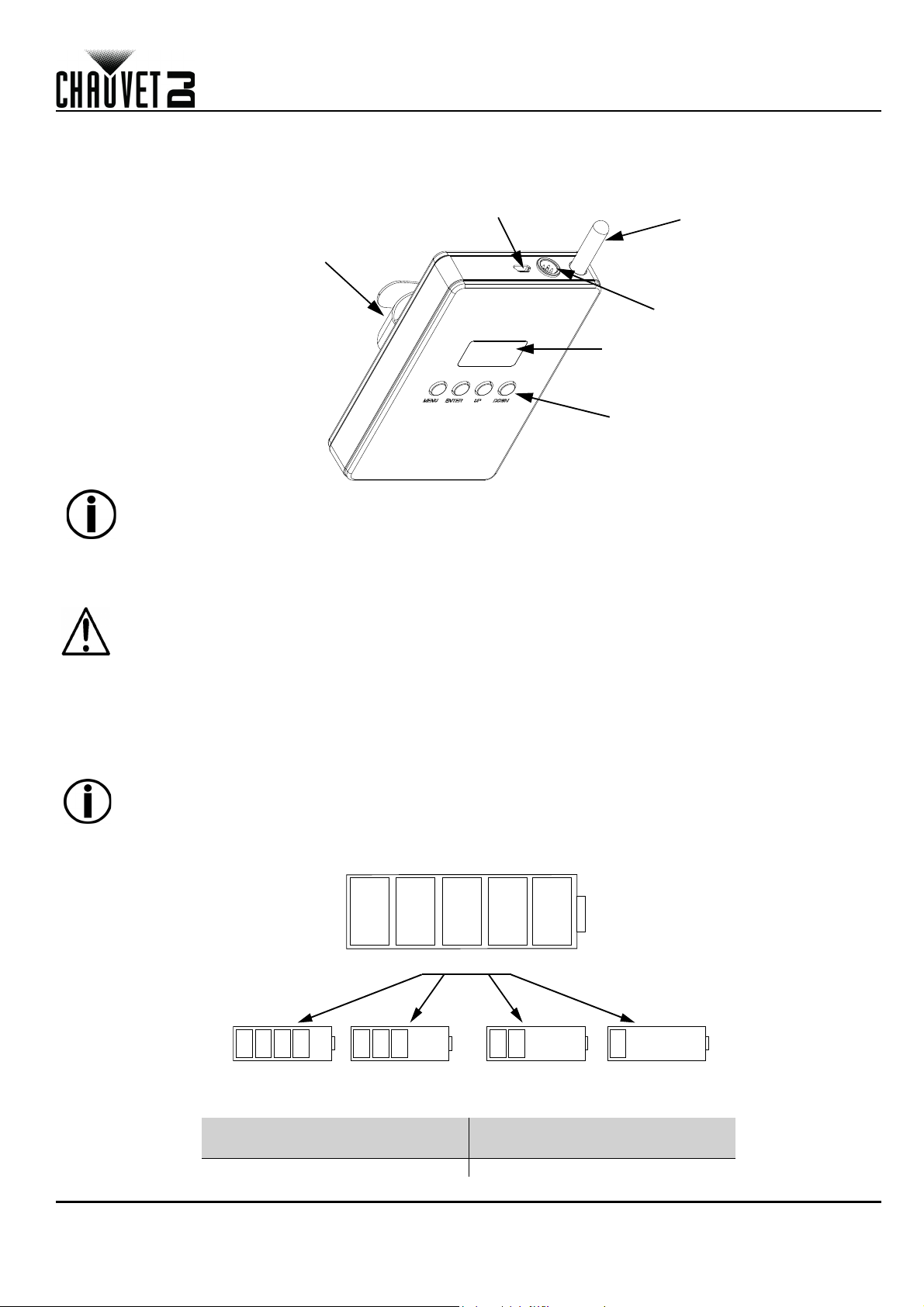
GUIDA RAPIDA
Antenna
Porta micro USB
Adattatore
DMX
Pulsanti di
Controllo
Display
OLED
Cinturino in Velcro
100%
60% 40% 20%80%
Per iniziare
Disimballare FlareCON Air 2 ed accertarsi di aver ricevuto tutti i componenti integri. Se l'imballo appare danneggiato, farlo
immediatamente presente al trasportatore e non a Chauvet.
Informazioni generali del prodotto
IT
Per accendere o spegnere il prodotto, tenere premuti i pulsanti <MENU> + <ENTER> per 3 secondi.
Alimentazione CA
Questa apparecchiatura è dotata di alimentatore esterno a commutazione automatica con tensione in ingresso di
100~240 V CA - 50/60 Hz.
Per evitarne l'eccessiva usura e migliorarne la durata nel tempo, scollegare l'unità dalla presa elettrica o
disattivare l'alimentazione tramite l'apposito interruttore, se inutilizzata per lunghi periodi.
Alimentazione a batteria
FlareCON Air 2 viene fornito con una batteria ricaricabile al litio per funzionamento senza cavo.
Ricarica della batteria
La batteria si ricarica ogni volta che il FlareCON Air 2 viene collegata al caricabatterie esterno collegato alla presa di
alimentazione. Se il prodotto è collegata alla presa di alimentazione e non è in funzione, assicurarsi che il prodotto sia
spento.
Quando si utilizza il multi-caricatore, caricare lo FlareCON Air 2 mentre l'unità è spenta.
Indicatore di carica della batteria
Gli indicatori sul display Menu a LED mostrano la carica residua. Lo schema seguente ne fornisce la chiave di lettura.
Tempo di funzionamento della batteria
Tempo massimo di funzionamento
(tutti i colori accesi)
Fino a 8 ore 4 ore
FlareCON Air 2 GR Rev. 4
Tempo di ricarica
34
Page 36

GUIDA RAPIDA
Chiusura con
cinturino in velcro
IT
Montaggio
Prima di montare l'unità, leggere le Note di Sicurezza.
Schema di montaggio
Descrizione del pannello di controllo
Pulsante Funzione
<MENU> Consente di uscire dal menù o dalla funzione corrente
<UP>
<DOWN>
<ENTER> Consente di attivare il menù visualizzato o impostare il valore selezionato nella funzione selezionata
Consente di spostarsi verso l'alto nell'elenco menù e di aumentare il valore numerico all'interno di una funzione
Consente di spostarsi verso il basso nell'elenco menù e di diminuire il valore numerico all'interno di una funzione
Mappa menu
Modalità Livelli di programmazione Descrizione
Manual Channel <CH01–16> Seleziona manualmente un canale per la rete D-Fi
Imposta la modalità di segnale in ingresso verso
l'ingresso Wi-Fi™
Imposta la modalità di segnale in ingresso verso
l'ingresso DMX cablato
Seleziona manualmente un canale per la rete Wi-Fi™
Seleziona automaticamente un canale libero per la
rete
Wi-Fi™
Ripristina le impostazioni di fabbrica
Input Mode
Back Light
Information
Factory Reset
<WIFI>
<DMX>
On Non si spegne
10S Si spegne dopo 10 secondi
20S Si spegne dopo 20 secondi
30S Si spegne dopo 30 secondi
Version Mostra la versione del software installato
WIFI SSID
<Nome Wi-Fi™>
WIFI Channel
<01–16>
No
Yes
Utilizzo di FlareCON Air 2
FlareCON Air 2 funziona con:
• Smartphone e tablet (dispositivi mobili) con la app FlareCON
• Illuminazioni compatibili D-Fi
•D-Fi Hub
• Controller DMX
• Luci DMX utilizzate con un hub D-Fi Hub o collegate direttamente mediante cavo DMX
La app FlareCON è disponibile gratuitamente tramite Google™ Play Store o Apple App Store.
Assicurarsi di collegare un solo dispositivo mobile per volta.
Per accendere o spegnere il prodotto, tenere premuti i pulsanti <MENU> + <ENTER> per 3 secondi.
35
FlareCON Air 2 GR Rev. 4
Page 37

GUIDA RAPIDA
App FlareCON su
Tablet o Smartphone
FlareCON Air 2
Luce compatibile
D-Fi
Il dispositivo
mobile invia il
segnale
Wi-Fi™ a
FlareCON Air 2
FlareCON Air 2 invia
il segnale D-Fi alle
apparecchiature
compatibili D-Fi
D-Fi Hub
D-Fi Hub invia il
segnale DMX al
prodotto
compatibile DMX
tramite cavo
Controller DMX
FlareCON Air 2
Luce compatibile
D-Fi
Il controller DMX
invia il segnale DMX
a FlareCON Air 2
tramite cavo
FlareCON Air 2 invia il
segnale D-Fi ai prodotti
compatibili D-Fi
FlareCON Air 2
invia il segnale
DMX al prodotto
compatibile DMX
tramite cavo
FlareCON Air 2
IT
Segnali Wireless D-Fi
Utilizzato con un dispositivo mobile, FlareCON Air 2 crea una rete wireless (Wi-Fi™) per ricevere segnali da un dispositivo
mobile e ritrasmettere segnali wireless D-Fi ad illuminazioni compatibili D-Fi o ad un hub D-Fi Hub.
Assicurarsi di collegare un solo smartphone o tablet per volta.
• Il tablet o lo smartphone su cui gira la app FlareCON deve trovarsi entro una distanza massima di 60
metri (200 piedi) da FlareCON Air 2.
• Installare FlareCON Air 2 entro una distanza massima di 120 metri (400 piedi) dalle apparecchiature che
ricevono il segnale D-Fi. FlareCON Air 2 funziona meglio se in linea visiva con le apparecchiature D-Fi.
Segnali DMX da un Controller via Cavo
Utilizzato con un controller DMX, FlareCON Air 2 riceve segnali dal controller tramite un cavo DMX. Successivamente,
FlareCON Air 2 invia:
• Segnali wireless D-Fi a luci compatibili D-Fi
• Segnali DMX via cavo DMX collegato a qualsiasi apparecchiatura compatibile DMX
Installare FlareCON Air 2 entro una distanza massima di 120 metri (400 piedi) dalle apparecchiature che
ricevono il segnale D-Fi. FlareCON Air 2 funziona meglio se in linea visiva con le apparecchiature D-Fi.
FlareCON Air 2 GR Rev. 4
36
Page 38

GUIDA RAPIDA
FlareCON Air 2
Il dispositivo
mobile invia il
segnale Wi-Fi™ a
FlareCON Air 2
FlareCON Air 2 invia il
segnale D-Fi al D-Fi Hub
D-Fi Hub invia il
segnale DMX al
prodotto
compatibile DMX
tramite cavo
D-Fi Hub
IT
Controllo Wireless con Apparecchiature DMX
Quando si utilizzano luci DMX senza capacità D-Fi, è necessario abbinare FlareCON Air 2 a un hub D-Fi Hub per inviare
segnali wireless D-Fi. FlareCON Air 2 crea una rete wireless (Wi-Fi™) per ricevere segnali dal dispositivo mobile ed invia
segnali wireless D-Fi allo hub D-Fi Hub. Lo hub D-Fi Hub li converte in segnali DMX e li invia, tramite cavo DMX, alle luci DMX.
Assicurarsi di collegare un solo smartphone o tablet per volta.
• Il tablet o lo smartphone su cui gira la app FlareCON deve trovarsi entro una distanza massima di 60
metri (200 piedi) da FlareCON Air 2.
• Installare FlareCON Air 2 entro una distanza massima di 120 metri (400 piedi) dalle apparecchiature che
ricevono il segnale D-Fi. FlareCON Air 2 funziona meglio se in linea visiva con le apparecchiature D-Fi.
37
FlareCON Air 2 GR Rev. 4
Page 39

GUIDA RAPIDA
Impostare le Apparecchiature con FlareCON Air 2
FlareCON Air 2 consente diverse configurazioni con apparecchiature D-Fi e DMX. Per le specifiche di configurazione
durante l'impostazione, fare riferimento agli esempi mostrati nella sezione Utilizzo di FlareCON Air 2.
Per configurare le apparecchiature con FlareCON Air 2 è necessario attenersi ai passaggi descritti di seguito:
1. Collegare FlareCON Air 2 all'alimentazione di rete.
2. Attivare Wi-Fi™ sul proprio dispositivo mobile.
Se la app FlareCON non è ancora installata sul dispositivo mobile, scaricarla ed installarla.
3. Andare alle impostazioni Wi-Fi™ del proprio dispositivo mobile e connetterlo al Wi-Fi™ (SSID) predefinito di FlareCON
Air 2. Per le istruzioni vedere Connessione ad un Dispositivo Mobile.
4. Per evitare interferenze con altri segnali wireless nell'area circostante, selezionare manualmente un canale Wi-Fi™ da
<
CH01
> a <
CH16
> su FlareCON Air 2. Vedere Selezionare un Canale.
5. Impostare le apparecchiature per ricevere il segnale in ingresso da FlareCON Air 2. Per i dettagli fare riferimento ai
Manuali utente delle apparecchiature da impostare.
• Impostare le apparecchiature per ricevere i segnali sullo stesso canale impostato su FlareCON Air 2 nel
passaggio precedente.
• Impostare le apparecchiature nella configurazione DMX più elementare.
IT
Assicurarsi che l'indirizzo di partenza DMX sia impostato su 001.
6. Selezionare la modalità di ricezione segnali di FlareCON Air 2, wireless o via cavo DMX. Vedere Selezionare una
Modalità di Segnale in Ingresso.
In caso di apparecchiature DMX, assicurarsi di collegarle con un cavo DMX dall'uscita DMX Out
dell'apparecchiatura che trasmette il segnale DMX (a seconda dell'impostazione, FlareCON Air 2 o hub D-Fi Hub)
all'ingresso DMX In dell'apparecchiatura ricevente.
7. Dopo aver correttamente collegato le apparecchiature a FlareCON Air 2, ed aver correttamente collegato questo alla
app FlareCON, lanciare la app sul dispositivo mobile. Per i dettagli fare riferimento alla sezione Connessione ad un
Dispositivo Mobile.
Utilizzando il dispositivo mobile è ora possibile selezionare i colori emessi dalle luci. Per i dettagli relativi all'impostazione
delle apparecchiature con FlareCON Air 2 fare riferimento alla sezione che segue Configurare FlareCON Air 2
Per le istruzioni dettagliate sulla app FlareCON, scaricare il Manuale utente dal sito Web Chauvet
http://www.chauvetdj.com/.
.
FlareCON Air 2 GR Rev. 4
38
Page 40

BEKNOPTE HANDLEIDING
NL
Over deze handleiding
De FlareCON Air 2 Beknopte Handleiding (BH) bevat basisinformatie over het product, zoals montage, menu-opties en DMXwaarden. Download de gebruikershandleiding op www.chauvetdj.com voor meer informatie.
Disclaimer
De informatie en specificaties in deze BH kunnen zonder voorafgaande kennisgeving worden gewijzigd.
BEPERKTE GARANTIE
GA NAAR ONZE WEBSITE VOOR REGISTRATIE VAN DE GARANTIE EN DE VOLLEDIGE ALGEMENE VOORWAARDEN.
Voor klanten in de Verenigde Staten en Mexico:
Voor klanten in het Verenigd Koninkrijk, Ierland, België, Nederland, Luxemburg, Frankrijk en Duitsland:
www.chauvetlighting.eu/warranty-registration.
Chauvet garandeert dat dit product bij normaal gebruik vrij zal blijven van defecten in materiaal en vakmanschap, voor de opgegeven
periode en onder voorbehoud van de uitzonderingen en beperkingen die zijn uiteengezet in de volledige beperkte garantie op onze
website. Deze garantie geldt uitsluitend voor de oorspronkelijke koper van het product en is niet overdraagbaar. Om onder deze garantie
rechten uit te oefenen, moet u een aankoopbewijs overleggen in de vorm van een origineel verkoopbewijs van een geautoriseerde dealer,
waarop de naam van het product en de aankoopdatum zichtbaar zijn. ER ZIJN GEEN ANDERE EXPLICIETE OF IMPLICIETE
GARANTIES. Deze garantie geeft u specifieke wettelijke rechten. Mogelijk heeft u ook andere rechten die van staat tot staat en van land tot
land verschillen. Deze garantie is uitsluitend geldig in de Verenigde Staten, het Verenigd Koninkrijk, Ierland, België, Nederland, Luxemburg,
Frankrijk, Duitsland en Mexico. Neem contact op met uw lokale verkoper voor garantievoorwaarden in andere landen.
Verklaring van de FCC
Veranderingen of wijzigingen die niet uitdrukkelijk zijn goedgekeurd door de partij die verantwoordelijk is voor naleving kunnen
de bevoegdheid van de gebruiker om de apparatuur te bedienen ongeldig maken.
Deze apparatuur is getest en voldoet aan de limieten voor een digitaal apparaat van klasse B, volgens Onderdeel 15 van de
FCC-regels. Deze limieten zijn ontworpen om een redelijke bescherming tegen schadelijke interferentie in een wooninstallatie
te verschaffen. Deze apparatuur genereert gebruiken en kan radiofrequentie-energie uitstralen en kan, als deze niet volgens de
instructies geïnstalleerd en gebruikt wordt, schadelijke interferentie voor radiocommunicatie veroorzaken. Dit vormt echter geen
garantie dat er zich in een bepaalde installatie geen interferentie zal voordoen. Als deze apparatuur schadelijke interferentie
aan radio- of televisieontvangst veroorzaak, wat bepaald kan worden door de apparatuur aan en uit te zetten, wordt de
gebruiker aangeraden om te proberen de interferentie te verhelpen met één of meer van de volgende maatregelen:
• Het opnieuw richten of verplaats van de ontvangstantenne.
• Het vergoten van de tussenruimte tussen het apparaat en de ontvanger.
• Het aansluiten van de apparatuur op een stopcontact op een circuit anders dan waarop de ontvanger aangesloten is.
• Het raadplegen van de dealer of een ervaren radio/tv-monteur voor hulp
Het apparaat voldoet aan Onderdeel 15 van de FCC-regels. De werking is onder voorbehoud van de volgende twee
voorwaarden (1) dit apparaat mag geen interferentie veroorzaken, en (2) dit apparaat moet eventuele ontvangen interferentie
aanvaarden, inclusief interferentie die een ongewenste werking kan veroorzaken.
Veiligheidsinstructies
Deze veiligheidsinstructies bevatten belangrijke informatie over de installatie, het gebruik en het onderhoud.
• Dit product is niet bedoeld voor permanente installatie.
• Sluit dit product UITSLUITEND op een geaard en beveiligd stroomcircuit.
• Haal voor het schoonmaakt altijd de stekker van het product uit het stopcontact en zet het product uit.
• KIJK NIET in de lichtbron wanneer het apparaat is ingeschakeld.
• Zorg ervoor dat het stroomsnoer niet knikt of beschadigd.
• Koppel dit product nooit los van het stopcontact door aan het snoer te trekken.
• GEEN brandbare materialen in de buurt van de unit tijdens gebruik.
• RAAK het product NIET AAN wanneer het in werking omdat het dan heet zijn.
www.chauvetlighting.com/warranty-registration.
• De spanning van het stopcontact waarop u dit product aansluit moet binnen het vermelde bereik op de
sticker of achterkant van het product zijn.
• Het product is alleen voor gebruik binnenshuis! (IP20) Om risico op brand of elektrische schokken te
voorkomen, mag dit product niet aan regen of vocht worden blootgesteld.
• Zorg ervoor dat er geen ventilatie-openingen van de behuizing van het product worden geblokkeerd.
• Sluit dit product nooit aan op een dimmer of een regelweerstand.
• Gebruik UITSLUITEND de ophang-/montagebeugel of de hendels om dit product te dragen.
• De maximale omgevingstemperatuur bedraagt 40 °C. Gebruik dit product niet bij hogere temperaturen.
• Stop in het geval van ernstige operationele problemen onmiddellijk met het gebruik.
• Open het product NIET. Het bevat geen te onderhouden onderdelen.
• Om onnodige slijtage te elimineren en zijn levensduur te verlengen, gedurende perioden wanneer het
product niet wordt gebruikt, moet u het product afsluiten door een aardlekschakelaar om te zetten of door
het te ontkoppelen.
Contact
Van buiten de VS, Verenigd Koninkrijk, Ierland, Frankrijk, Duitsland, Mexico of Benelux kunt u contact opnemen met de
distributeur of om ondersteuning vragen dan wel het product retourneren. Ga naar www.chauvetdj.com
voor contactinformatie.
Wat is inbegrepen
• FlareCON Air 2
• Externe stroomvoeding
• USB-kabel
• DMX-adapter
• Beknopte handleiding
39
FlareCON Air 2 BH Rev. 4
Page 41

BEKNOPTE HANDLEIDING
Antenne
Micro-USB-poort
Bedieningsknoppen
OLED-
display
DMX-
adapter in
Klittenband
100%
60% 40% 20%80%
Om te beginnen
Pak uw FlareCON Air 2 uit en zorg ervoor dat u alle onderdelen in goede staat hebt ontvangen. Als de doos of inhoud
beschadigd lijkt, stel dan de vervoerder onmiddellijk op de hoogte, niet Chauvet.
Productoverzicht
NL
Om het product AAN of UIT te zetten, houdt u de knoppen <MENU> + <ENTER> 3 seconden
ingedrukt.
AC-stroom
Dit product heeft een externe lader met automatisch bereik die kan werken met een ingangsspanning van 100 tot 240 V
wisselstroom, 50/60 Hz.
Om onnodige slijtage te elimineren en zijn levensduur te verlengen, gedurende perioden wanneer het
product niet wordt gebruikt, moet u het product afsluiten door een aardlekschakelaar om te zetten of
door het te ontkoppelen.
Accuvoeding
De FlareCON Air 2 wordt geleverd met een oplaadbare lithiumaccu voor kabelloze werking.
Opladen van de accu
Wanneer de FlareCON Air 2 in de externe lader wordt gestoken en de lader op een stroombron is aangesloten, wordt de
accu opgeladen. Als het product is aangesloten en niet in bedrijf is, zorg dat het product is uitgeschakeld.
Bij het gebruiken van de lader, laadt u de FlareCON Air 2 op wanneer de eenheid is uitgeschakeld.
Lampje voor de levensduur van de accu
De lampjes op het LED-menudisplay laten zien hoeveel levensduur van de accu beschikbaar blijft. Onderstaande tekening
geeft inzicht tot het lezen van de levensduur van de batterijlampjes.
Batterij levensduur
Maximale levensduur (alle kleuren aan) Heroplaadtijd
FlareCON Air 2 BH Rev. 4
Tot 8 uur 4 uur
40
Page 42

BEKNOPTE HANDLEIDING
Ingebouwde haak
en lus sluiting riem
NL
Montage
Lees alvorens dit product te monteren alle Veiligheidsinstructies.
Montagediagram
Beschrijving bedieningspaneel
Toets Functie
<MENU> Sluit het huidige menu of functie af
<UP> Navigeert omhoog via het menu of verhoogt de numerieke waarde wanneer in een functie
<DOWN> Navigeert omlaag via het menu of verlaagt de numerieke waarde wanneer in een functie
<ENTER>
Activeert het huidige getoonde menu of plaatst de huidige geselecteerde waarde in de geselecteerde functie
Menukaart
Modus Programmeerniveaus Beschrijving
Manual
Channel
Input Mode
Back Light
Information
Factory
Reset
<CH01–16>
<WIFI>
<DMX>
On Het achtergrondlicht gaat niet uit
10S Schakelt na 10 seconden uit
20S Schakelt na 20 seconden uit
30S Schakelt na 30 seconden uit
Version Toont de geïnstalleerde softwareversie
WIFI SSID
<Wi-Fi™ naam>
WIFI Channel
<01–16>
No
Yes
Handmatig selecteert een kanaal voor de D-Fi ™ netwerk
Stelt de invoermodus in voor de draadloze Wi-Fi™signaalinvoer
Stelt de invoermodus in voor de bedrade DMXsignaalinvoer
Toont de naam van het huidige Wi-Fi™-netwerk
(SSID)
Toont het nummer van het huidige kanaal
Resetten naar fabrieksinstellingen
Gebruik van de FlareCON Air 2
De FlareCON Air 2 werkt met het volgende:
• Smartphones en tablets (mobiele toestellen) met de FlareCON-app
• D-Fi-compatibele lampen
•D-Fi Hub
• DMX-regelaars
• DMX-lampen wanneer ze worden gebruikt met een D-Fi Hub of direct worden verbonden met een DMX-kabel
De FlareCON-app is gratis en beschikbaar in de Google™ Play Store of de Apple App Store.
Zorg dat u slechts één mobiel toestel per keer aansluit.
Om het product AAN of UIT te zetten, houdt u de knoppen <MENU> + <ENTER> 3 seconden
ingedrukt.
41
FlareCON Air 2 BH Rev. 4
Page 43

BEKNOPTE HANDLEIDING
FlareCON-app op
tablet of smartphone
FlareCON Air 2
D-Fi-compatibele
lamp
Het mobiele
toestel stuurt
een Wi-Fi™-
signaal naar de
FlareCON Air 2
FlareCON Air 2 stuurt
D-Fi-signaal naar D-Fi-
compatibele
producten
D-Fi Hub
D-Fi Hub stuurt
DMX-signaal naar
DMX-compatibel
product via kabel
DMX-controller
FlareCON Air 2
D-Fi-compatibele
lamp
DMX-regelaar stuurt
DMX-signaal naar
FlareCON Air 2 via kabel
FlareCON Air 2 stuurt D-
Fi-signaal naar D-Fi-
compatibele producten
FlareCON Air 2
stuurt DMX-
signaal naar
DMX-compatibel
product via kabel
FlareCON Air 2
NL
Draadloze D-Fi-signalen
Wanneer FlareCON Air 2 wordt gebruikt met een mobiel toestel creëert het een draadloos netwerk (Wi-Fi™) om de signalen
te ontvangen van het mobiele toestel, en daarna stuurt het draadloos D-Fi-signalen naar D-Fi-compatibele lampen of een DFi Hub.
Zorg dat u slechts één smartphone of tablet per keer aansluit.
• De tablet of smartphone met de FlareCON-app moet binnen 60 m van de FlareCON Air 2 zijn.
• Installeer FlareCON Air 2 altijd binnen 120 m van de producten die D-Fi ontvangen. FlareCON Air 2
werkt het beste binnen gezichtsafstand van de D-Fi-producten.
DMX-signalen van een regelaar via de kabel
Wanneer FlareCON Air 2 wordt gebruikt met een DMX-regelaar, ontvangt FlareCON Air 2 door een DMX-kabel signalen van
de regelaar. FlareCON Air 2 stuurt daarna:
• Draadloos D-Fi-signalen naar D-Fi-compatibele lampen
• DMX-signalen via een DMX-kabel die is verbonden aan een DMX-compatibel product
Installeer FlareCON Air 2 altijd binnen 120 m van de producten die D-Fi ontvangen. FlareCON Air 2
werkt het beste binnen gezichtsafstand van de D-Fi-producten.
FlareCON Air 2 BH Rev. 4
42
Page 44

BEKNOPTE HANDLEIDING
FlareCON Air 2
Het mobiele toestel
stuurt een Wi-Fi™-
signaal naar de
FlareCON Air 2
FlareCON Air 2 stuurt
D-Fi-signaal naar
D-Fi Hub
D-Fi Hub stuurt
DMX-signaal naar
DMX-compatibel
product via kabel
D-Fi Hub
NL
Draadloze bediening met DMX-producten
Bij het gebruik van FlareCON Air 2 om draadloos D-Fi-signalen te verzenden bij het gebruik van DMX -lampen die geen D-Fioptie hebben, moet FlareCON Air 2 worden gebruikt met een D-Fi Hub. De FlareCON Air 2 creëert een draadloos netwerk
(Wi-Fi™) om de signalen te ontvangen van het mobiele toestel en stuurt de signalen draadloos naar de D-Fi Hub. D-Fi Hub
zet die signalen daarna om naar DMX en stuurt die signalen door een DMX-kabel naar de DMX-lampen.
Zorg dat u slechts één smartphone of tablet per keer aansluit.
• De tablet of smartphone met de FlareCON-app moet binnen 60 m van de FlareCON Air 2 zijn.
• Installeer FlareCON Air 2 altijd binnen 120 m van de producten die D-Fi ontvangen. FlareCON Air 2
werkt het beste binnen gezichtsafstand van de D-Fi-producten.
43
FlareCON Air 2 BH Rev. 4
Page 45

BEKNOPTE HANDLEIDING
NL
Instellen van producten met FlareCON Air 2
De FlareCON Air 2 maakt verschillende configuraties mogelijk met D-Fi en DMX-producten. Raadpleeg voorbeelden die zijn
afgebeeld in de paragrafen Gebruik van de FlareCON Air 2 voor configuratievereisten in uw opstelling.
Om uw producten te configureren met FlareCON Air 2, voert u de volgende stappen uit:
1. Sluit FlareCON Air 2 aan op de stroom.
2. Schakel Wi-Fi™ in op uw mobiele toestel.
Download en installeer de FlareCON-app op uw mobiele toestel, als u dat nog niet hebt gedaan.
3. Ga naar Wi-Fi™-instellingen op uw mobiele toestel en maak verbinding met FlareCON Air 2’s standaard Wi-Fi™
(SSID). Zie Verbinding maken met een mobiel toestel voor instructies.
4. Om storing te vermijden met andere draadloze signalen in het directe gebied, moet u handmatig het Wi-Fi™-kanaal
<
CH01
> tot <
CH16
> selecteren op de FlareCON Air 2. Zie Selecteren van een kanaal.
5. Stel uw producten in om een signaalinvoer te ontvangen van FlareCON Air 2. Voor details raadpleegt u de
gebruikershandleidingen voor de producten in uw opstelling.
• Stel producten in om signalen te ontvangen op hetzelfde kanaal dat was ingesteld op FlareCON Air
2 in de vorige stap.
• Stel producten naar hun meest basale DMX-persoonlijkheid.
Controleer of het DMX-startadres is ingesteld naar 001.
6. Selecteer of FlareCON Air 2 draadloos signalen ontvangt of via een DMX-kabel. Zie Selecteren van een
signaalingangs-modus.
Voor DMX-producten moet u ervoor zorgen dat u een DMX-kabel gebruikt om verbinding te maken van de DMXuitgang van het product dat het DMX-signaal verzendt (afhankelijk van uw opstelling, FlareCON Air 2 of D-Fi Hub)
aan de DMX-ingang van het product dat het DMX-signaal ontvangt.
7. Nadat uw producten goed zijn verbonden aan FlareCON Air 2 en FlareCON Air 2 goed is verbonden met de
FlareCON-app, opent u de FlareCON-app op uw mobiele toestel. Voor details raadpleegt u de paragraaf Verbinden
met een mobiel toestel.
Met uw mobiele toestel kunt u nu de kleuren selecteren die door uw lampen worden uitgezonden. Raadpleeg de paragraaf
Configureren van FlareCON Air 2 hieronder voor informatie over het instellen van producten met FlareCON Air 2.
Oor gedetailleerde informatie over de werking van de FlareCON-app, downloadt u de
gebruikershandleiding van de website van Chauvet op http://www.chauvetdj.com/.
FlareCON Air 2 BH Rev. 4
44
Page 46
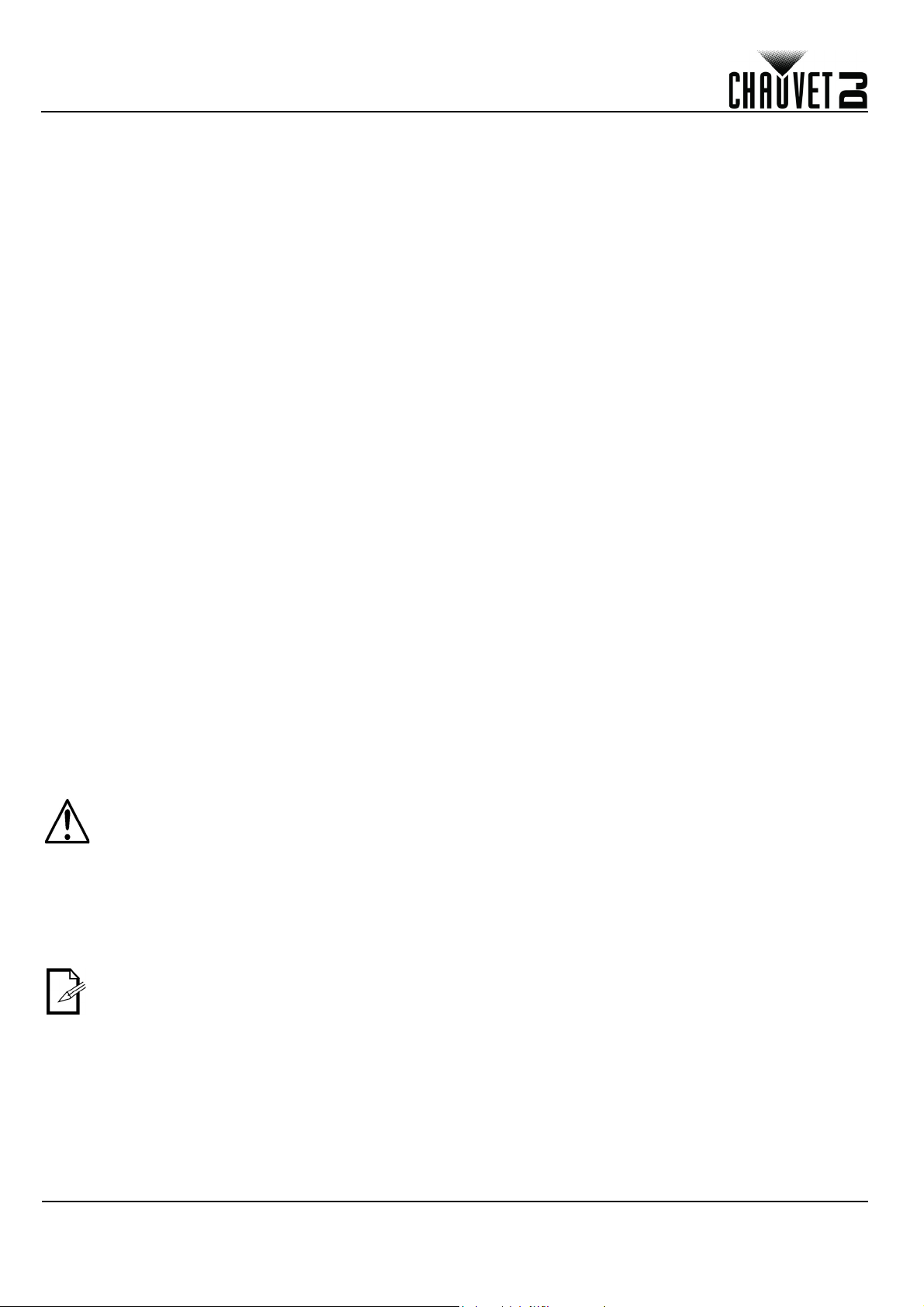
BEKNOPTE HANDLEIDING
NL
Configureren van FlareCON Air 2
Het configureren van FlareCON Air 2 omvat het selecteren van het bedieningskanaal en de ingangsmodus—Wi-Fi™ om het
te bedienen vanaf een mobiel toestel of DMX om het op een regelaar aan te sluiten.
Selecteren van een kanaal
Het Wi-Fi ™ -kanaal kan handmatig worden geselecteerd. Om een operatiekanaal te selecteren, doet u het volgende:
1. Sluit FlareCON Air 2 aan op de stroom.
2. Druk op <
3. Gebruik <
4. Druk op <
5. Gebruik <
6. Druk op <
andere producten in te stellen.
Selecteren van een signaalingangs-modus
Het selecteren van de signaalingangsmodus bepaalt hoe de FlareCON Air 2 bedieningssignalen ontvangt, in Wi-Fi™-modus
van de FlareCON-app of in DMX-modus van een DMX-regelaar of een andere lamp.
Doe het volgende om de signaalingangsmodus in te stellen:
1. Sluit de FlareCON Air 2 aan op de stroom.
2. Druk op <
3. Gebruik <
4. Druk op <
5. Gebruik <
6. Druk op <
Verbinding maken met een mobiel toestel
Maak alleen verbinding met een mobiel toestel nadat de FlareCON Air 2 is geconfigureerd en nadat de FlareCON-app op het
mobiele toestel is geïnstalleerd.
Om de verbinding met uw mobiele toestellen te voltooien, doet u het volgende:
1. Zoek de naam van de standaard Wi-Fi™ van FlareCON Air 2. Zie Zoeken van de Wi-Fi™-naam van FlareCON Air
2.
2. Selecteer de Wi-Fi™-netwerknaam die in de vorige stap is gevonden op uw mobiele toestel. Zie Verbinding maken
met de Wi-Fi™ van FlareCON Air 2.
Bij het gebruik van een smartphone of tablet met het Android™ besturingssysteem, kan het nuttig
zijn om de Wi-Fi™-instellingen af te stellen op uw mobiele toestel om het verliezen van de Wi-Fi™verbinding met de FlareCON Air 2 te vermijden. Afhankelijk van het exacte model van uw mobiele
toestel, kan de exacte benaming in uw instellingsopties verschillen. Voer een of beide van het
volgende uit:
Voor meer informatie over de Wi-Fi™-instellingenopties op uw smartphone of tablet, ziet u de
documentatie die bij uw mobiele toestel werd geleverd.
MENU
> om naar het hoofdmenu te gaan.
UP
> of <
DOWN
ENTER
UP
ENTER
MENU
UP
ENTER
UP
ENTER
1. Open Wi-Fi™-instellingen op uw smartphone of tablet.
2. Deselecteer de functionaliteit die het Wi-Fi™-scannen inschakelt.
3. Deselecteer de functionaliteit die de Wi-Fi™-netwerken automatisch schakelt.
4. Open Wi-Fi™-instellingen op uw smartphone of tablet.
5. Selecteer de applicatiebeheerder.
6. Selecteer ALL.
7. Blader naar Wi-Fi™ en selecteer deze om gegevens te wissen en de cache leeg te maken.
8. Blader naar Wi-Fi™ Direct Share en selecteer deze om gegevens te wissen en de cache leeg
te maken.
>.
> of <
DOWN
> om het kanaalnummer te selecteren. Gebruik dit zelfde kanaal om het ontvangstkanaal van de
> om naar het hoofdmenu te gaan.
> of <
DOWN
>.
> of <
DOWN
> om de gewenste ingangsmodus te selecteren.
> totdat
> om door kanaalnummers <
> totdat
> om de <
Manual Channel
Input Mode
WIFI
is geselecteerd in het display.
> of <
DMX
is geselecteerd in het display.
>-modus te selecteren.
CH01
> tot <
CH16
> te bladeren.
45
Chauvet raadt aan om lampen al geconfigureerd te hebben en klaar om te reageren voordat u verbinding maakt
met een mobiel toestel.
FlareCON Air 2 BH Rev. 4
Page 47

BEKNOPTE HANDLEIDING
Zoeken van de Wi-Fi™-naam van FlareCON Air 2
Om de Wi-Fi™-naam van de FlareCON Air 2 te zoeken doet u het volgende:
1. Sluit FlareCON Air 2 aan op de stroom.
2. Controleer of een kanaal is geselecteerd (zie Selecteren van een kanaal) en de ingangsmodus is ingesteld naar
WIFI (zie Selecteren van een signaalingangs-modus).
3. Druk op <
4. Gebruik <
5. Druk op <
6. Gebruik <
standaard Wi-Fi™-naam (SSID) van FlareCON Air 2 om de Wi-Fi™ op uw mobiele toestellen te selecteren.
7. Druk op <
Verbinding maken met de Wi-Fi™ van FlareCON Air 2
Om een mobiel toestel te verbinden met de Wi-Fi™ van de FlareCON Air 2, doet u het volgende:
1. 1.Sluit FlareCON Air 2 aan op de stroom.
2. Controleer of de ingangsmodus is ingesteld naar
3. Om uw mobiele toestel te verbinden met de Wi-Fi™ van de FlareCON Air 2 gebruikt u de instellingenfunctie van het
mobiele toestel om het Wi-Fi™-netwerk te selecteren dat is genoemd in het informatiescherm van de FlareCON Air
2.
4. Open de FlareCON-app. De SSID wordt weergegeven in het midden van het scherm.
Na te zijn verbonden kan de naam van de standaard Wi-Fi™ van de FlareCON Air 2 gewijzigd worden in de
FlareCON-app. Zie de gebruikershandleiding van FlareCON voor mee informatie. Gebruikershandleidingen zijn
beschikbaar op
MENU
> om naar het hoofdmenu te gaan.
UP
> of <
DOWN
ENTER
UP
MENU
>.
> of <
DOWN
> om de informatiemenufunctie af te sluiten.
http://www.chauvetdj.com/.
> totdat
> om de huidige Wi-Fi™-naam en het kanaalnummer weer te geven. Gebruik deze
Information
is geselecteerd in het display.
WIFI
.
NL
Verbinding maken met een DMX-regelaar
Om een systeem te configureren dat een DMX-regelaar gebruikt die aan FlareCON Air 2 is verbonden om lampen te
bedienen (zie DMX-signalen van een regelaar via een kabel), doet u het volgende:
1. Stel de FlareCON Air 2 in voor DMX-invoer. Zie Selecteren van een signaalingangs-modus.
2. Sluit een DMX-kabel aan vanaf de DMX-uitgang van de regelaar op de DMX-ingang van FlareCON Air 2.
3. Configureer de overblijvende producten. Zie Instellen van producten met FlareCON Air 2.
Voor informatie over het bedienen van de DMX-regelaar, ziet u de gebruikershandleiding voor de regelaar.
Gebruikershandleidingen voor CHAUVET-regelaars zijn beschikbaar op de website van Chauvet op http://
www.chauvetdj.com/.
Bedienen van DMX-lampen met D-Fi Hub
FlareCON Air 2 kan draadloos DMX-lampen bedienen wanneer het wordt gebruikt met een D-Fi Hub.
Om een systeem te configureren dat FlareCON Air 2 en een D-Fi Hub gebruikt om draadloos DMX-lampen te bedienen doet
u het volgende:
1. Configureer producten zoals is geïnstrueerd in Instellen van producten met FlareCON Air 2 met een D-Fi Hub als
één van de draadloos ontvangende producten.
2. Sluit een DMX-kabel aan vanaf de DMX-uitgang van de D-Fi Hub op de DMX-ingang van het DMX-product.
Informatie over het gebruik van D-Fi Hub is te vinden in zijn handleiding op de website van Chauvet op http://
www.chauvetdj.com/.
FlareCON Air 2 BH Rev. 4
46
Page 48
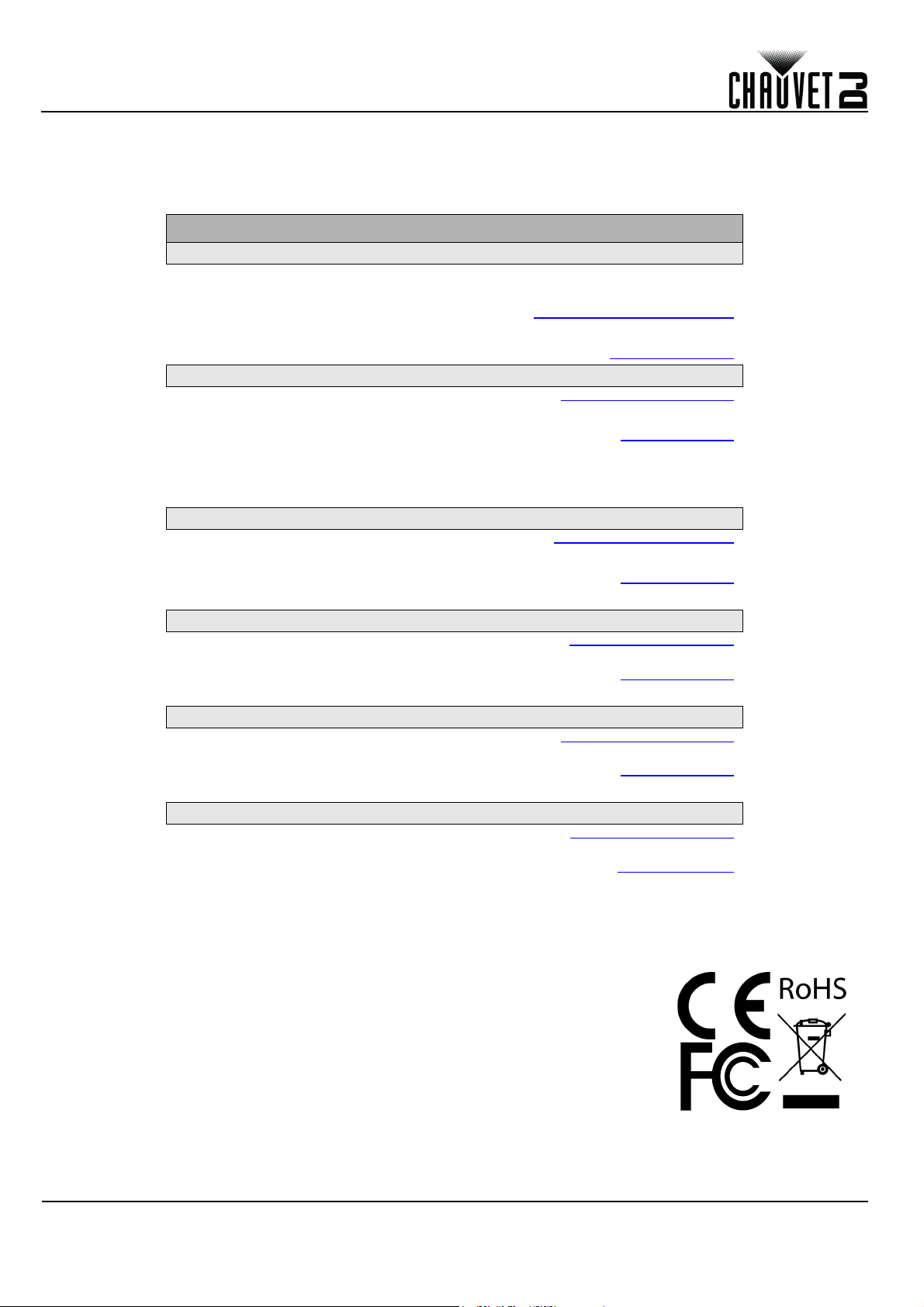
Multi-Language
FlareCON Air 2 QRG Rev. 5 ML6
© Copyright 2019 Chauvet
All rights reserved
Printed in the P.R.C.
Contact Us
Chauvet World Headquarters
Chauvet Europe Ltd
Chauvet Europe BVBA
Chauvet France
Chauvet Germany
Chauvet Mexico
QUICK REFERENCE GUIDE
General Information Technical Support
Address: 5200 NW 108th Ave. Voice: (844) 393-7575
Sunrise, FL 33351 Fax: (954) 756-8015
Voice: (954) 577-4455 Email: chauvetcs@chauvetlighting.com
Fax: (954) 929-5560
Toll Free: (800) 762-1084 Website: www.chauvetdj.com
Address: Unit 1C Email: UKtech@chauvetlighting.eu
Brookhill Road Industrial Estate
Pinxton, Nottingham, UK Website: www.chauvetdj.eu
NG16 6NT
Voice: +44 (0) 177 3 51111 5
Fax: +4 4 ( 0 ) 177 3 511110
Address: Stokstraat 18 Email: BNLtech@chauvetlighting.eu
9770 Kruishoutem
Belgium Website: www.chauvetdj.eu
Voice: +32 9 388 93 97
Address: 3, Rue Ampère
91380 Chilly-Mazarin
France Website: www.chauvetdj.eu
Voice: +33 1 78 85 33 59
Address: Bruno-Bürgel-Str. 11
28759 Bremen
Germany Website: www.chauvetdj.eu
Voice: +49 421 62 60 20
Address: Av. de las Partidas 34 - 3B
(Entrance by Calle 2)
Zona Industrial Lerma Website: www.chauvetdj.mx
Lerma, Edo. de México, CP 52000
Voice: +52 (728) 690-2010
Email: FRtech@chauvetlighting.fr
Email: DEtech@chauvetlighting.de
Email: servicio@chauvet.com.mx
Visit the applicable website above to verify our contact information and instructions to request support. Outside the
U.S., U.K., Ireland, France, Germany, Benelux or Mexico, contact the dealer of record.
47
FlareCON Air 2 QRG Rev. 5
