Page 1
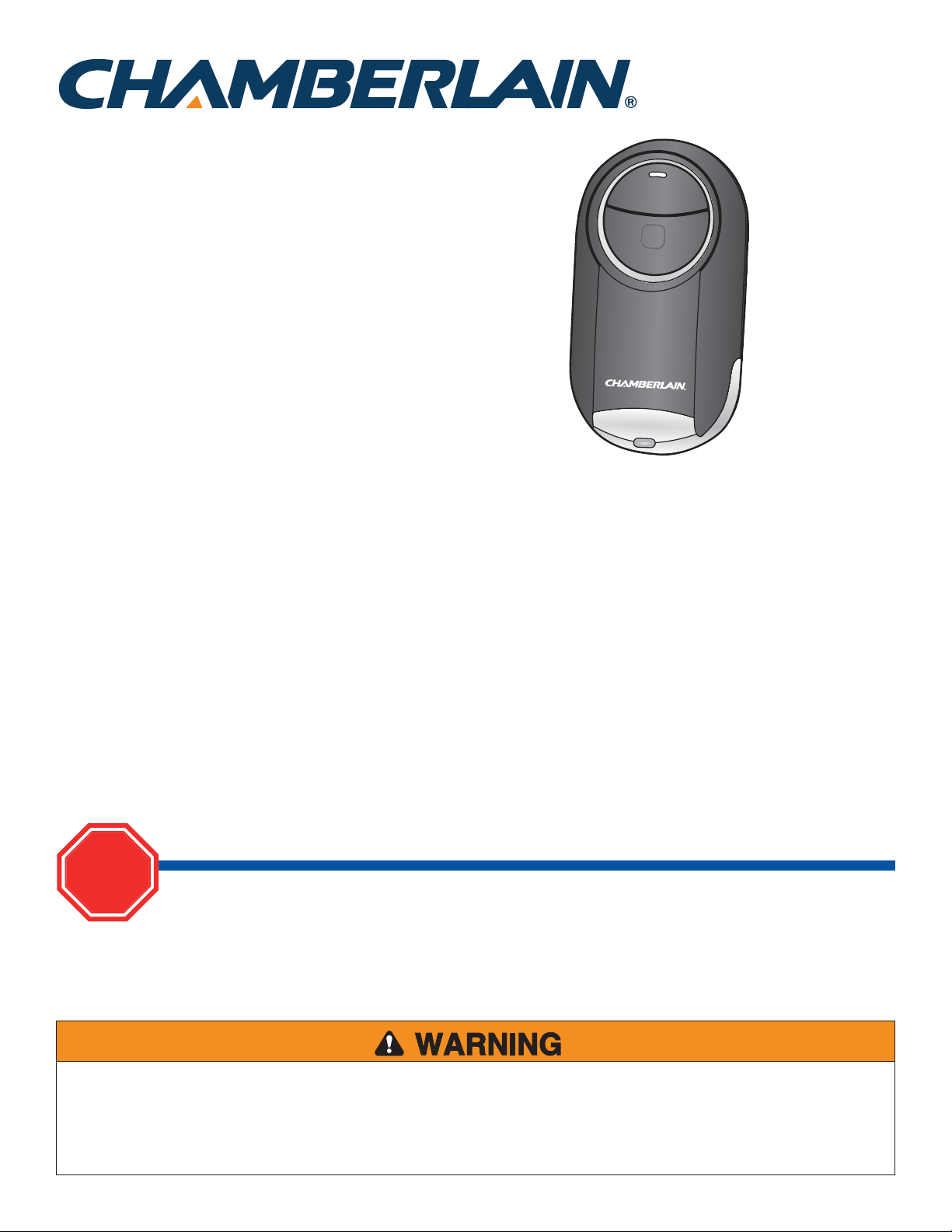
MODEL MC100
Universal Mini Remote Control
TABLE OF CONTENTS
GETTING STARTED ........................................................................... 2
LOCATE THE PROGRAM/LEARN BUTTON ......................................3-7
Chamberlain® products ................................................................ 3
LiftMaster® products .................................................................... 4
Overhead Door® products ............................................................ 4
Genie® products ............................................................................ 5
Linear® products........................................................................... 6
Wayne Dalton® products .............................................................. 6
Stanley® products ......................................................................... 7
GARAGE DOOR OPENERS ..............................................................8-9
Programming to a garage door opener with a
Program/LEARN button ................................................................ 8
Programming to a Genie® Intellicode® 2
garage door opener ...................................................................... 9
COMMERCIAL DOOR OPERATORS ................................................. 10
Programming to a commercial door operator
with a Program/LEARN button ................................................... 10
GATE OPERATORS .......................................................................... 11
Program to a gate operator
with a Program/LEARN button ................................................... 11
EXTERNAL RECEIVERS ................................................................... 12
Programming to an external receiver
with a Program/LEARN button ................................................... 12
MYQ LIGHT CONTROLS .................................................................. 13
NEED HELP? ................................................................................... 14
BATTERY ........................................................................................ 15
STOP
Read instructions thoroughly BEFORE beginning.
If using the Universal Mini Remote Control with residential door openers, the remote control must be used only
with door openers manufactured after 1993 that utilize photoelectric sensors. The photoelectric sensors are
always located on or near the bottom of the door track.
To prevent possible SERIOUS INJURY or DEATH from a moving gate or door:
• ALWAYS keep remote controls out of reach of children. NEVER permit children to operate, or play with remote control
transmitters.
• Activate gate or door ONLY when it can be seen clearly, is properly adjusted and there are no obstructions to door travel.
• ALWAYS keep gate or door in sight until completely closed. NEVER permit anyone to cross path of moving gate or door.
Page 2
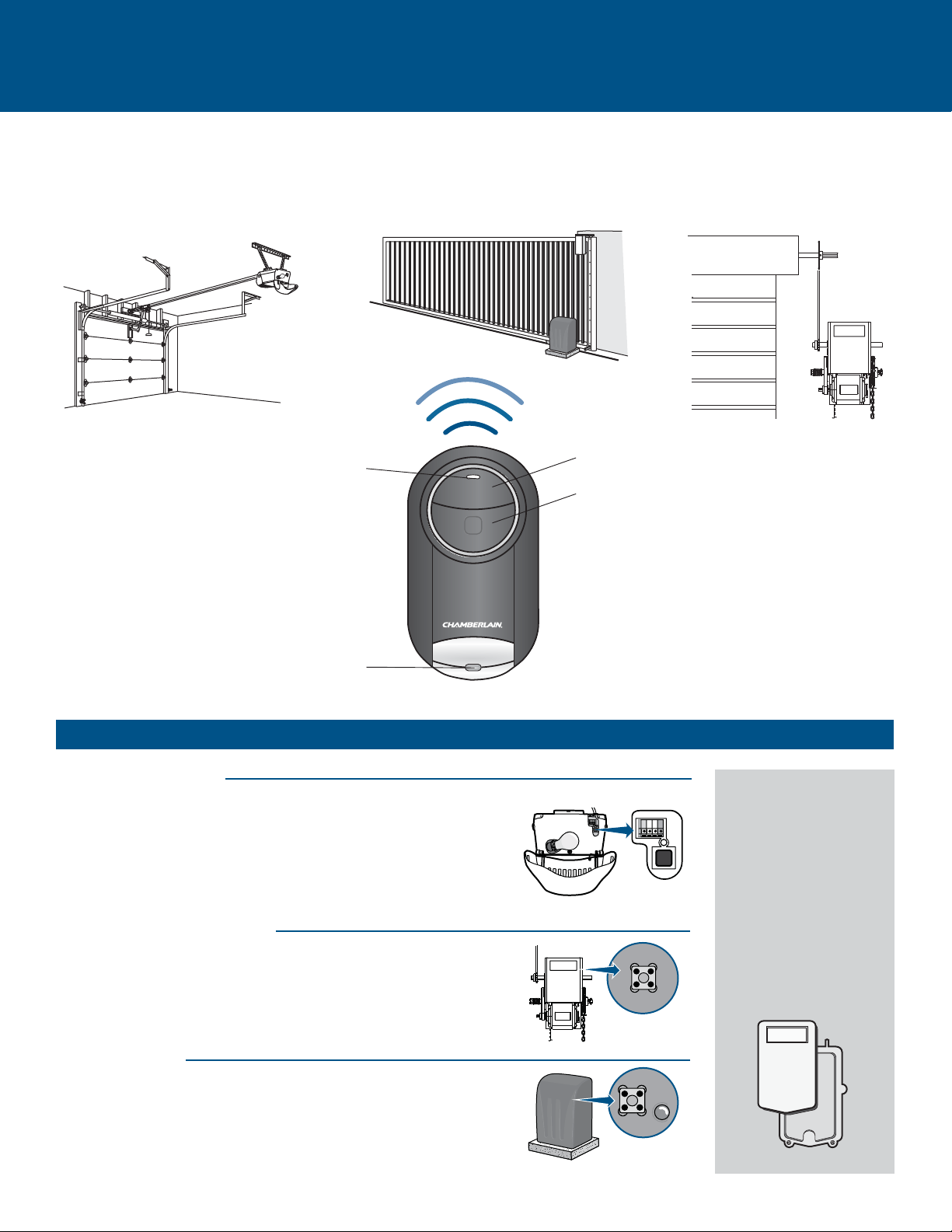
GETTING STARTED
The Universal Mini Remote Control can be programmed to activate up to two products, such as a garage door opener, MyQ® light
controls, gate operator, or commercial door operator. Each button on the remote control works independently of the other and must be
programmed separately. The images throughout this manual are for reference only and your product may look different.
Garage Door Opener
Commercial Door OperatorGate Operator
Top Button
LED
Bottom Button
Key Ring Holder
You will need to locate the Program/LEARN button on your product before you start programming.
GARAGE DOOR OPENERS
The Program/LEARN button is typically located on the back or side panel
of your garage door opener. Newer garage door openers may have a
Program/Learn button located on the door control. Your Program/LEARN
button may have a different name (SMART button, SET button, etc.). For
help locating your Program/LEARN button refer to the Table of Contents
in this manual or contact your garage door opener manufacturer.
COMMERCIAL DOOR OPERATORS
The Program/LEARN button is typically located on the logic board of your
operator. Your Program/LEARN button may have a different name
(RADIO button, XMITTER button, etc.). For help locating your Program/
LEARN button contact your door operator manufacturer.
GATE OPERATORS
The Program/LEARN button is typically located on the control board of
your operator. Your Program/LEARN button may have a different name
(RADIO button, XMITTER button, etc.). For help locating your Program/
LEARN button contact your gate operator manufacturer.
2
EXTERNAL RECEIVER
Some products do not
have a Program/LEARN
button. In this case, the
Program/LEARN button
will be located in an
external receiver. The
receiver will be located on
the product or mounted
nearby. Follow the
programming instructions
for an external receiver.
Page 3
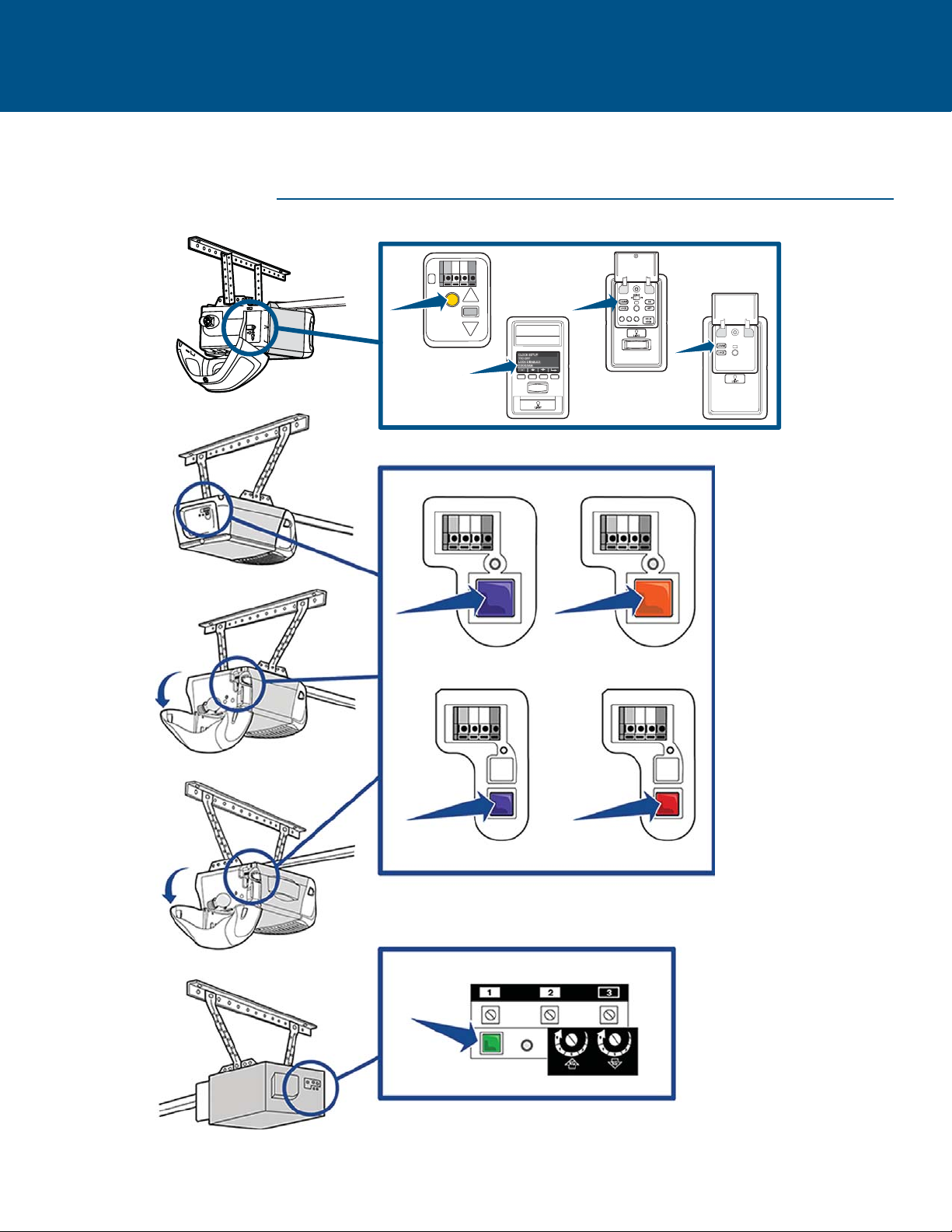
LOCATE THE PROGRAM/LEARN BUTTON
CHAMBERLAIN PRODUCTS
3
Page 4
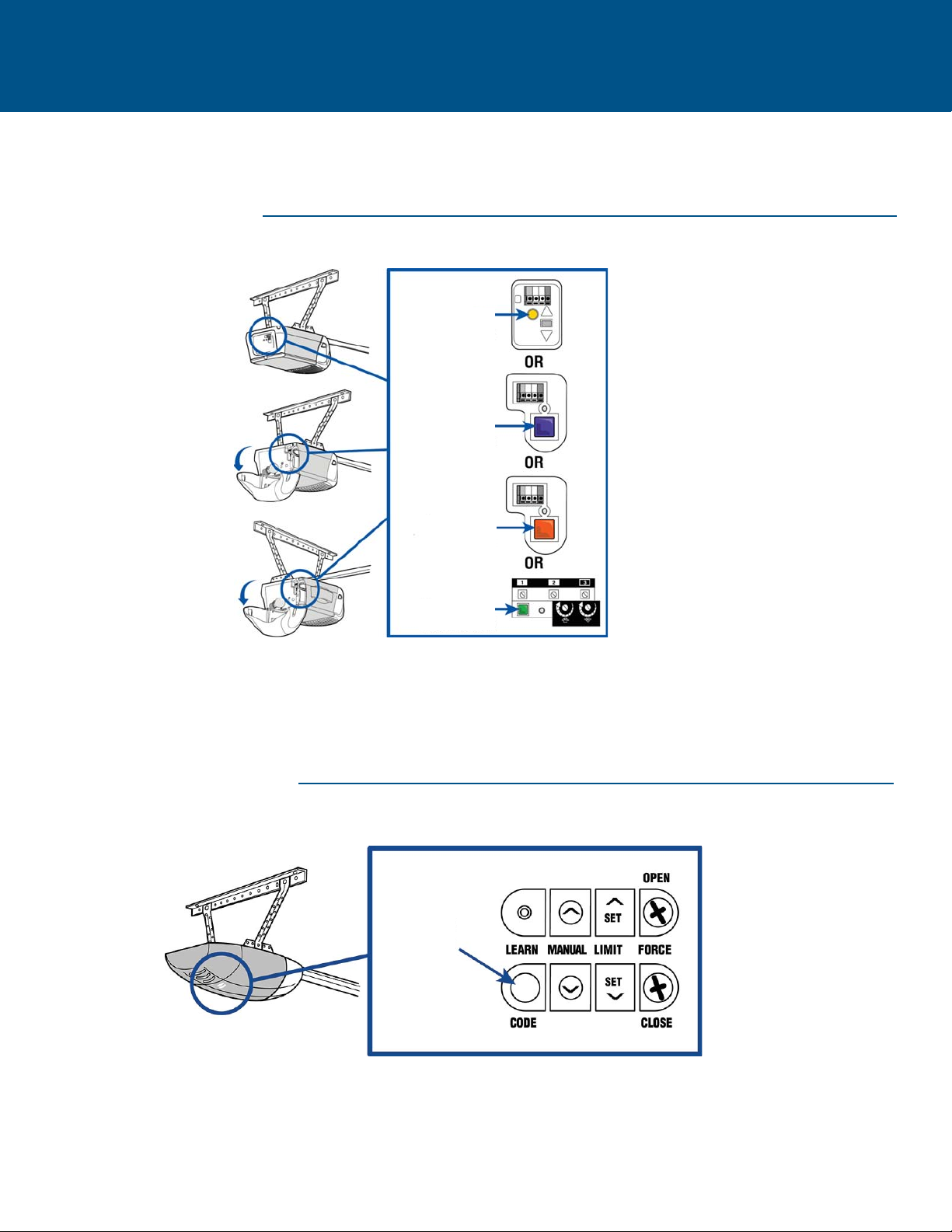
LOCATE THE PROGRAM/LEARN BUTTON
LIFTMASTER PRODUCTS
Yellow Learn
Button
Purple Learn
Button
Orange Learn
Button
OVERHEAD DOOR PRODUCTS
Green Learn
Button
Learn Code
Button
4
Page 5
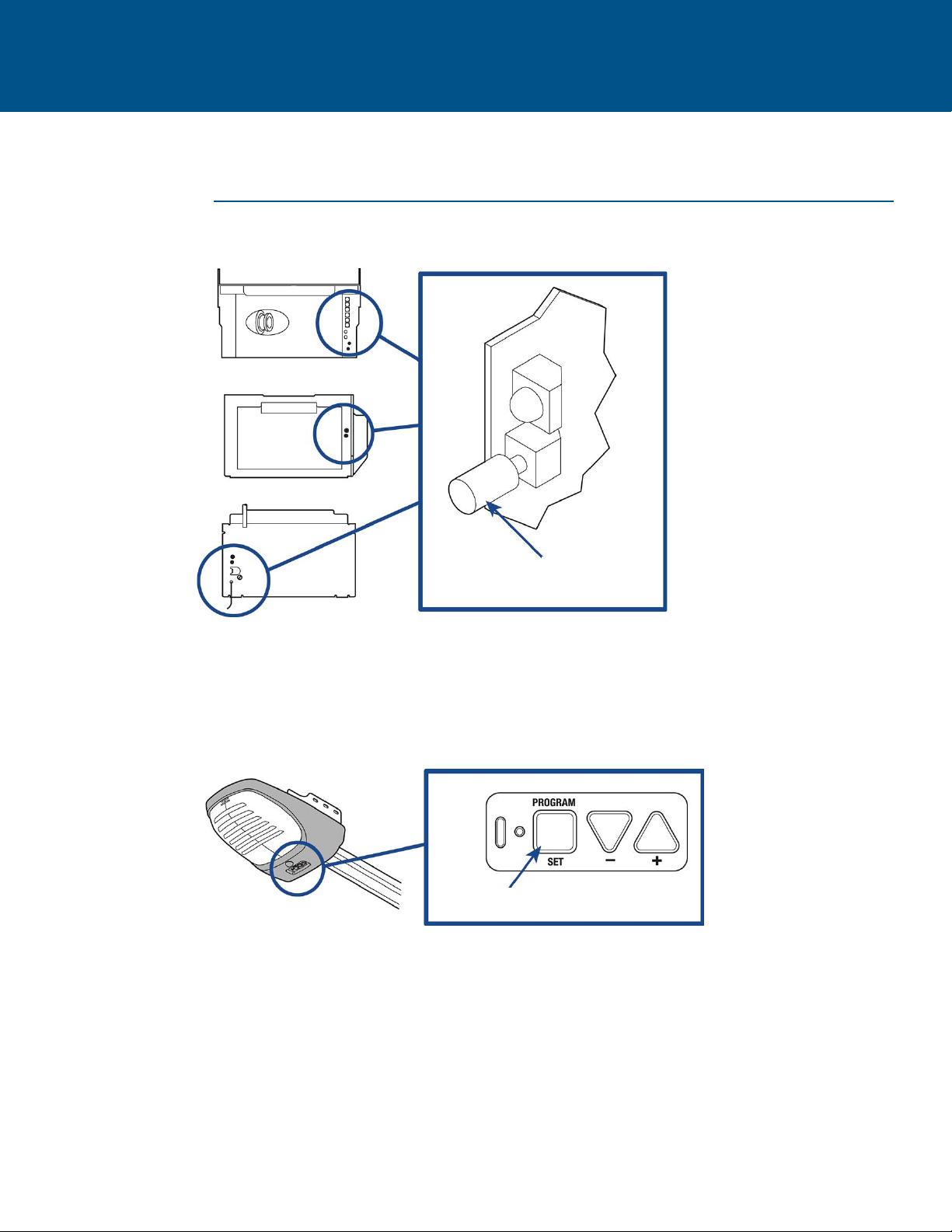
LOCATE THE PROGRAM/LEARN BUTTON
GENIE PRODUCTS
Program Set Button
Learn Code
Button
5
Page 6

LOCATE THE PROGRAM/LEARN BUTTON
LINEAR PRODUCTS
Learn
Button
WAYNE-DALTON PRODUCTS
Learn
Button
Program SW
Button
6
Page 7

LOCATE THE LEARN BUTTON
STANLEY PRODUCTS
Learn Button
7
Page 8

GARAGE DOOR OPENERS
Programming to a Garage Door Opener with a Program/LEARN Button
The Program/LEARN button is typically located on the back or side panel of the garage door opener or an external receiver. For help
locating your Program/LEARN button refer to the Help section in this manual or contact your garage door opener manufacturer.
The Mini Remote Control is pre-programmed to work with a Chamberlain garage door opener with a yellow learn button. Press and
release the yellow learn button, then press and hold the button on the remote control you would like to use. If programming is not
successful, proceed through the steps below.
If you have a Genie® Intellicode® 2 garage door opener go to the next page. If you have an external receiver, see External Receivers
page 12.
The images throughout this manual are for reference only and your product may look different.
Start with your garage door closed.
1
IMPORTANT: The remote will activate your garage door during
programming. Ensure garage door is clear of ALL obstructions.
Press and release the Program/LEARN button on your
3
garage door opener. or 2 times on your door control.
Press and hold bottom button on the remote control until
2
the blue LED stays solid (approximately 15 seconds) then
release the button.
On the remote control, press and release the button that
4
you would like to program twice. The blue LED will blink
and the remote control will begin sending the
preprogrammed codes to the garage door opener.
Transmission can take up to 60 seconds.
LED
LED
Bottom Button
When the garage door begins to open, immediately press
5 6
and release either of the buttons on the remote control to
confirm the code and exit programming.
8
Test the remote control by pressing the button you
programmed in step 4. If the garage door opener does not
activate, repeat the programming steps.
Page 9

GARAGE DOOR OPENERS (continued)
Programming to a Genie® Intellicode® 2 Garage Door Opener
Before starting, you MUST have an existing Genie® Intellicode® 2 remote control programmed to the garage door opener. For help
programming a Genie Intellicode 2 remote control to your Genie operator, see your Genie owner’s manual.
The images throughout this manual are for reference only and your product may look different.
Start with your garage door closed. Press and hold bottom button on the remote control until
1 2
the blue LED stays solid (approximately 15 seconds) then
release the button.
LED
IMPORTANT: The remote will activate your garage door during
programming. Ensure door is clear of ALL obstructions.
Bottom Button
On the garage door opener, press and hold the
3
Program/Set button until both the long and short LED’s
light up BLUE.
On the Genie® remote control, press and release the
5
button that is already programmed to the garage door
opener. Both LED’s will flash PURPLE.
7
Wait for the garage door to open, then press and release
either of the buttons on the remote to complete
programming.
Press and release the Program/Set button and the long
4
LED will flash PURPLE.
On the remote control, press and release the button that
6
you would like to program 3 times. The blue LED will blink
for up to 60 seconds.
LED
8
Test the remote control by pressing the button you
programmed in step 6. If the garage door opener does not
activate, repeat the programming steps.
9
Page 10

COMMERCIAL DOOR OPERATORS
Programming to a Commercial Door Operator with a Program/LEARN Button
The Program/LEARN button is typically located on the logic board of the operator or an external receiver. For help locating your
Program/LEARN button contact your commercial door operator manufacturer.
The Mini Remote Control comes pre-programmed to work with a Chamberlain branded Commercial Door Operator with a yellow learn
button. Press and release the yellow learn button, then press and hold the button on the remote control you would like to use. If
programming is not successful, proceed through the steps below.
If you have an external receiver, proceed to the External Receiver programming page. See the Table of Contents for page location. The images throughout this manual are
for reference only and your product may look different.
Start with your commercial door closed.
1
IMPORTANT: The remote will
activate your commercial door
during programming. Ensure
door is clear of ALL
obstructions.
3
Press and release the Program/LEARN button* on your
commercial door operator. The program LED will
illuminate.
* Depending on your product, the Program/LEARN button may have a different
name (use the button for programming remote controls).
Program LED
Program/LEARN
Button*
Press and hold bottom button on the remote control until
2
the blue LED stays solid (approximately 15 seconds) then
release the button.
4
On the remote control, press and release the button that
you would like to program twice. The blue LED will blink
for up to 60 seconds.
LED
LED
Bottom Button
Wait for the program LED on the commercial door
5 6
operator to blink, then press and release the Program/
LEARN button to exit program mode.
Program/LEARN
Button*
Test the remote control by pressing the button you
7
programmed in step 4. If the commercial door operator
does not activate, repeat the programming steps.
10
Wait for the commercial door to open, then press and
release either of the buttons on the remote.
Page 11

GATE OPERATORS
Programming to a Gate Operator with a Program/LEARN Button
The Program/LEARN button is typically located on the control board of the operator or an external receiver. For help locating your
Program/LEARN button contact your gate operator manufacturer.
The Mini Remote Control comes pre-programmed to work with a Chamberlain branded Commercial Door Operator with a yellow learn
button. Press and release the yellow learn button, then press and hold the button on the remote control you would like to use. If
programming is not successful, proceed through the steps below.
If you have an external receiver, proceed to the External Receiver programming page. See the Table of Contents for page location. The images throughout this manual are
for reference only and your product may look different.
Start with your gate closed.
1
IMPORTANT: The remote will activate your gate during
programming. Ensure gate is clear of ALL obstructions.
Press and release the Program/LEARN button* on your
3
gate operator. The Program/LEARN LED will illuminate.
Program/LEARN
Button*
Program/LEARN
LED
Press and hold bottom button on the remote control until
2
the blue LED stays solid (approximately 15 seconds) then
release the button.
LED
On the remote control, press and release the button that
4
you would like to program twice. The blue LED will blink
for up to 60 seconds.
LED
Bottom Button
* Depending on your product, the Program/LEARN button may have a different
name (use the button for programming remote controls).
Wait for the gate to open or the program/LEARN LED on
5 6
the gate operator to blink, then press and release either
of the buttons on the remote to complete programming.
11
Test the remote control by pressing the button you
programmed in step 4. If the gate operator does not
activate, repeat the programming steps.
Page 12

EXTERNAL RECEIVERS
Programming to an External Receiver with a Program/LEARN Button
If using the Universal Mini Remote Control with residential door openers, the remote control must be used only with door
STOP
openers manufactured after 1993 that utilize photoelectric sensors. The photoelectric sensors are always located on or
near the bottom of the door track.
The Mini Remote Control comes pre-programmed to work with a Sec+ 2.0 Chamberlain or LiftMaster branded External
receiver. Press and release the learn button, then press and hold the button on the remote control you would like to use. If
programming is not successful, proceed with the steps below.
The external receiver is typically located on the product or mounted near the product.
The images throughout this manual are for reference only and your product may look different.
Start with your garage door, commercial door, or gate
1
closed.
IMPORTANT: The remote will activate your door or gate during
programming. Ensure door or gate is clear of ALL obstructions.
Press and release the Program/LEARN button* on the
3
external receiver.
Program/LEARN
Button*
Press and hold bottom button on the remote control until
2
the blue LED stays solid (approximately 15 seconds) then
release the button.
LED
On the remote control, press and release the button that
4
you would like to program twice. The blue LED will blink
for up to 60 seconds.
LED
Bottom Button
* Depending on your product, the Program/SMART/LEARN button may have a
different name (use the button for programming remote controls).
Wait for the door or gate to open, then press and release
5 6
either of the buttons on the remote to complete
programming.
12
Test the remote control by pressing the button you
programmed in step 4. If the garage door opener,
commercial door operator, or gate operator does not
activate, repeat the programming steps.
Page 13

MYQ® LIGHT CONTROLS
Programming to a MyQ® Light Control
The Universal Mini Remote Control comes pre-programmed to work with Chamberlain and LiftMaster MyQ Light Controls. Press and
release the learn button on the MyQ control, then press and hold the button on the remote control you would like to use. If
programming is not successful, proceed through the steps below.
The images throughout this manual are for reference only and your product may look different.
Plug the lamp into the module and plug the module
1
into an electrical outlet (the LED on the module will
flash). NOTE: Make sure the lamp is switched ON.
Press and hold the bottom button on the remote control
3
until the blue LED stays solid (approximately 15 seconds),
then release the button. .
LED
Button
If the lamp is not ON, press and release the Power button
2
on the module to turn the lamp ON.
Press and release the Program/LEARN button on the MyQ
4
Light Control.
5 6
On the remote control, press and release the button that
you would like to program twice. The blue LED will blink
for up to 60 seconds.
Test the remote control by pressing the button you
7
programmed. If the MyQ Light does not activate, repeat
the programming steps.
13
Wait for the MyQ Light Control to turn off, then press and
release either of the buttons on the remote to complete
programming.
Page 14

NEED HELP?
The remote control does not have good range.
• The range of the remote control may vary depending on environmental factors. Replace the battery if necessary.
The remote control will not program to a product with a Program/LEARN button.
• Check the battery in the remote control. The LED should light when you press a button. Replace the battery if necessary.
The remote control LED will not light or is dim.
• Replace the battery.
14
Page 15

BATTERY
To prevent possible SERIOUS INJURY or DEATH:
• NEVER allow small children near batteries.
• If battery is swallowed, immediately notify doctor.
To reduce risk of fire, explosion or chemical burn:
• Replace ONLY with 3V CR2032 coin batteries.
• DO NOT recharge, disassemble, heat above 212°F (100°C)
or incinerate.
NOTICE: To comply with FCC and or Industry Canada (IC) rules, adjustment or
modifications of this receiver and/or transmitter are prohibited, except for
changing the code setting or replacing the battery. THERE ARE NO OTHER USER
SERVICEABLE PARTS.
Tested to Comply with FCC Standards FOR HOME OR OFFICE USE. Operation is
subject to the following two conditions: (1) this device may not cause harmful
interference, and (2)this device must accept any interference received, including
interference that may cause undesired operation.
Screw
Battery
Dispose of batteries properly. Replace ONLY with 3V CR2032 coin
batteries.
Need Help?
www.chamberlain.com
1-800-442-1255
Chamberlain and LiftMaster are Trademarks of Chamberlain Group. Genie is a Trademark of Overhead Door Corporation.
Overhead Door is a Trademark of Overhead Door Corporation. Linear is a Trademark of Linear Corporation. Master Mechanic
is a Trademark of TruServ. Sears is a Trademark of Sears & Roebuck. Stanley is a Trademark of The Stanley Works. Wayne
Dalton is a trademark of Wayne Dalton Corporation. Do It is a trademark of Do It Best Corporation.
© 2015, The Chamberlain Group, Inc.
All Rights Reserved
114A4859B
