Chamberlain LSIS, LSIA User Manual
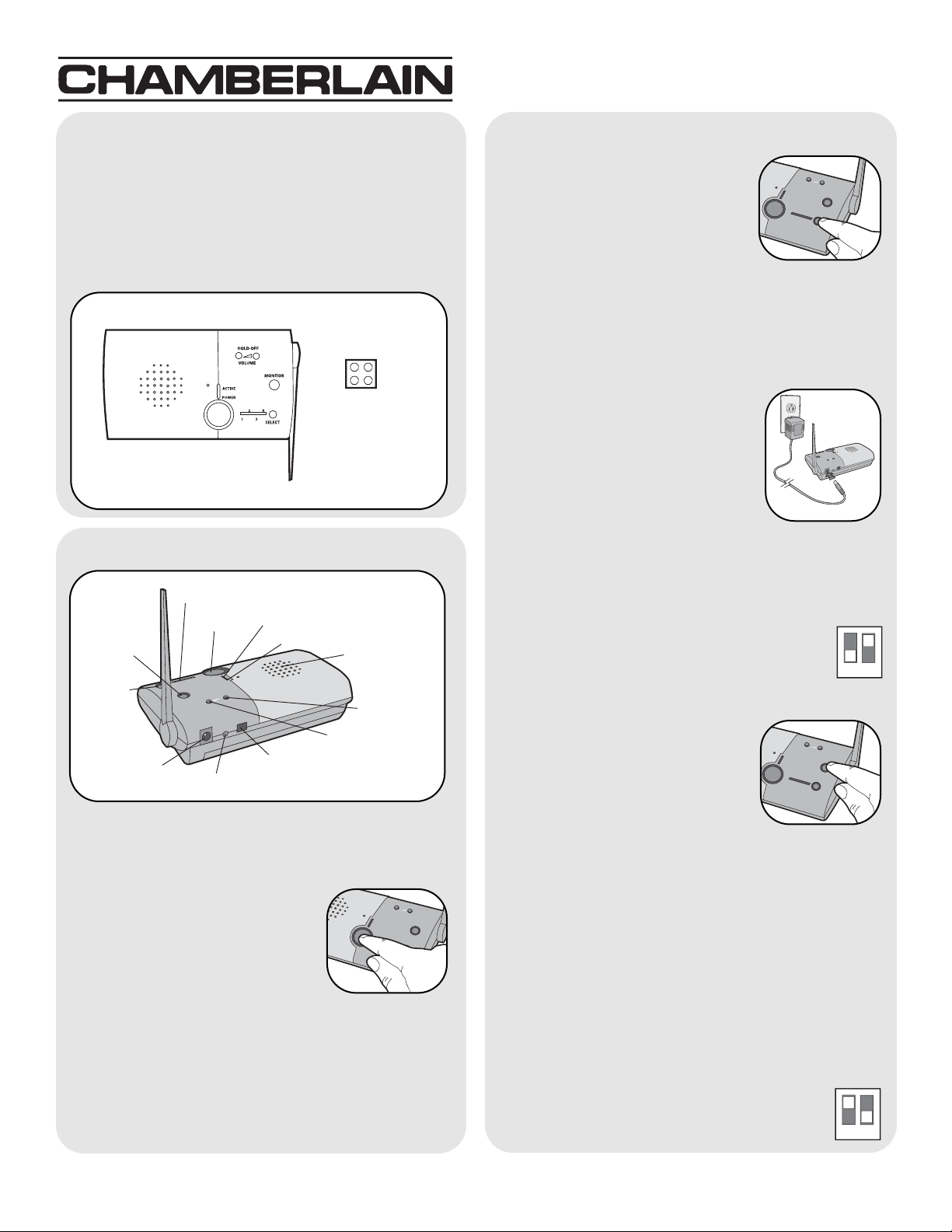
Carton Inventory
Overview
The Intercom has up to a 1000' range and allows
multiple simultaneous conversations, using a
900 Mhz secure digital radio link. The intercoms form
an exclusive network and respond only to other
intercoms in the network.
Intercom (2 in Model LSIS)
1
Rubber Pads
(2 in Model LSIS)
Operation & Features
Channel Select Button: Press the
Channel Select button to set
intercom to one of four secure
channels or the paging channel.
The default channel for the
intercom is the paging channel
where all four channel lights are lit. An intercom on a
channel can only hear an intercom on the same
channel or on the paging channel.
Battery: The AA Alkaline batteries (not provided) will
last up to a year depending on use (Lithium batteries
recommended for colder
environments). When batteries are
low intercom will emit two beeps
every ten minutes.
An AC Adapter (not provided) can
also be used to power the intercom.
In this case, both the power and
channel lights will remain on.
Conference Mode: Conference Mode allows multiple
intercoms to participate in a conversation compared
to Normal Mode in which only two intercoms can
communicate. All intercoms must be set to the same
channel or the paging channel to be in
Conference Mode. To put intercom in
Conference Mode set Dipswitch #2 to UP
position.
Monitor Mode: Monitor Mode is
used to monitor the noise in a
specific room. Place the intercom in
the room that is to be monitored
and press the Monitor button until a
tone is heard. The Active Light will
be lit while the intercom is in Monitor
Mode. Any other networked intercom can listen to
that room. If a specific channel is selected for Monitor
Mode then only other intercoms on that channel or on
the paging channel can listen. Press the Monitor
button again to exit Monitor Mode. A tone will be
heard indicating Monitor Mode is no longer active.
Voice Activation Mode (VOX): Voice Activation
Mode (VOX) allows a call to be answered without
pressing the Talk button. Once a call is heard on an
intercom which has been set to VOX, a response can
be given by speaking loudly into the intercom. There
will be a slight delay when VOX is first activated by a
voice, but will continue to transmit audio until
the speaking stops. To put intercom into VOX,
place Dipswitch #1 to the UP position.
On/Off: To turn intercom ON, press Talk button.To
turn intercom OFF, hold down the Volume DOWN
button for 5 seconds.
Talk Button: To talk, hold down the
Talk button. All intercoms in the
network that are on the same
channel will receive the signal.
Release the Talk button when done
talking and within 10-15 seconds
press and hold the Talk button of a different intercom
to make a secure channel between the two. Once the
channel is made the other intercoms in the network
cannot hear the conversation.
Volume: Pressing the Volume DOWN button will
lower the volume and pressing the Volume UP button
will increase the volume.
Volume UP
Button
Talk Button
Learn Button
Dipswitch #1
Dipswitch #2
AC Adapter
Model LSIA & LSIS
Wireless Portable Intercom - Extreme Range
OPTIONAL
1
2
1
2
Channel
Select
Button
Channel Lights
Power Light
Active Light
Volume DOWN
Button
Monitor Button
Speaker
®
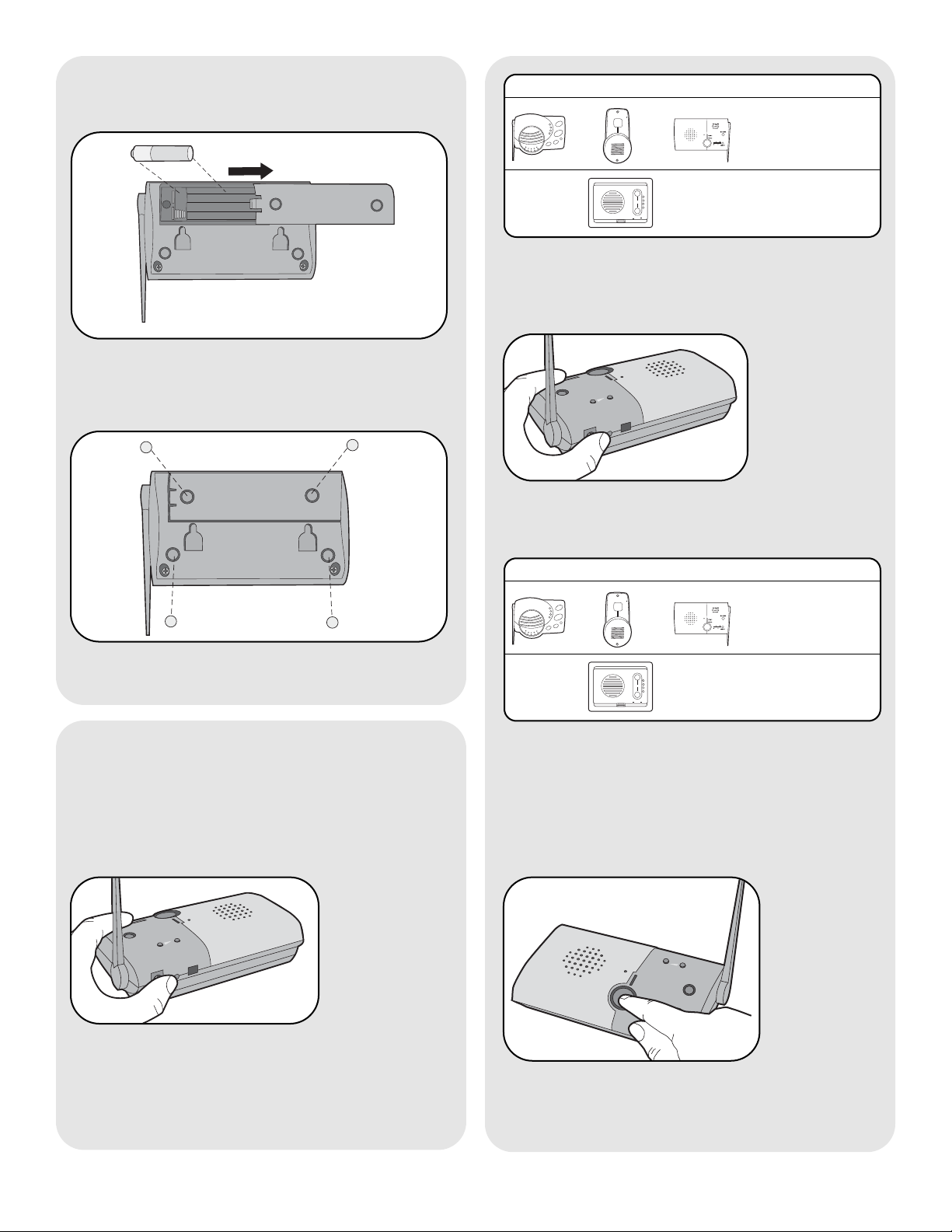
2
Assemble Intercom
Step 1
Step 2
Install 4 AA Alkaline batteries (not provided). (Lithium
batteries recommended for colder environments.)
Programming Intercom
Adhere rubber pads to bottom.
Repeat Steps 1 and 2 for any additional intercoms.
The intercom must be programmed to at least one
other intercom to become a network or it can be
programmed into an existing network.
Create New Network
Press the Learn button on the new intercom until a
beep is heard. Within 10 seconds put the second
intercom into Learn Mode (refer to the following
table).
Add to an Existing Network
Press the Learn button on the new intercom until a
beep is heard. Within 10 seconds put any networked
intercom into Learn Mode (refer to table below).
Press and release the Talk button to verify network is
complete.
INTERCOM LEARN MODE
Press the Learn
button until a
beep is heard.
Press and hold
both buttons for
5 seconds.
OR
Each intercom will emit a tone when programmed into
network. Repeat for any additional intercoms.
Each intercom will emit a tone when programmed into
network. Repeat for any additional intercoms.
NOTE: Do not program new intercoms to each other
before adding them to the network or they will form a
separate network and the memory will need to be
cleared.
OR
INTERCOM LEARN MODE
Press the Learn
button until a
beep is heard.
Press and hold
both buttons for
5 seconds.
OR
OR
