Certus Eiger HUM1001 Users manual

User Manual - Humly Room Display
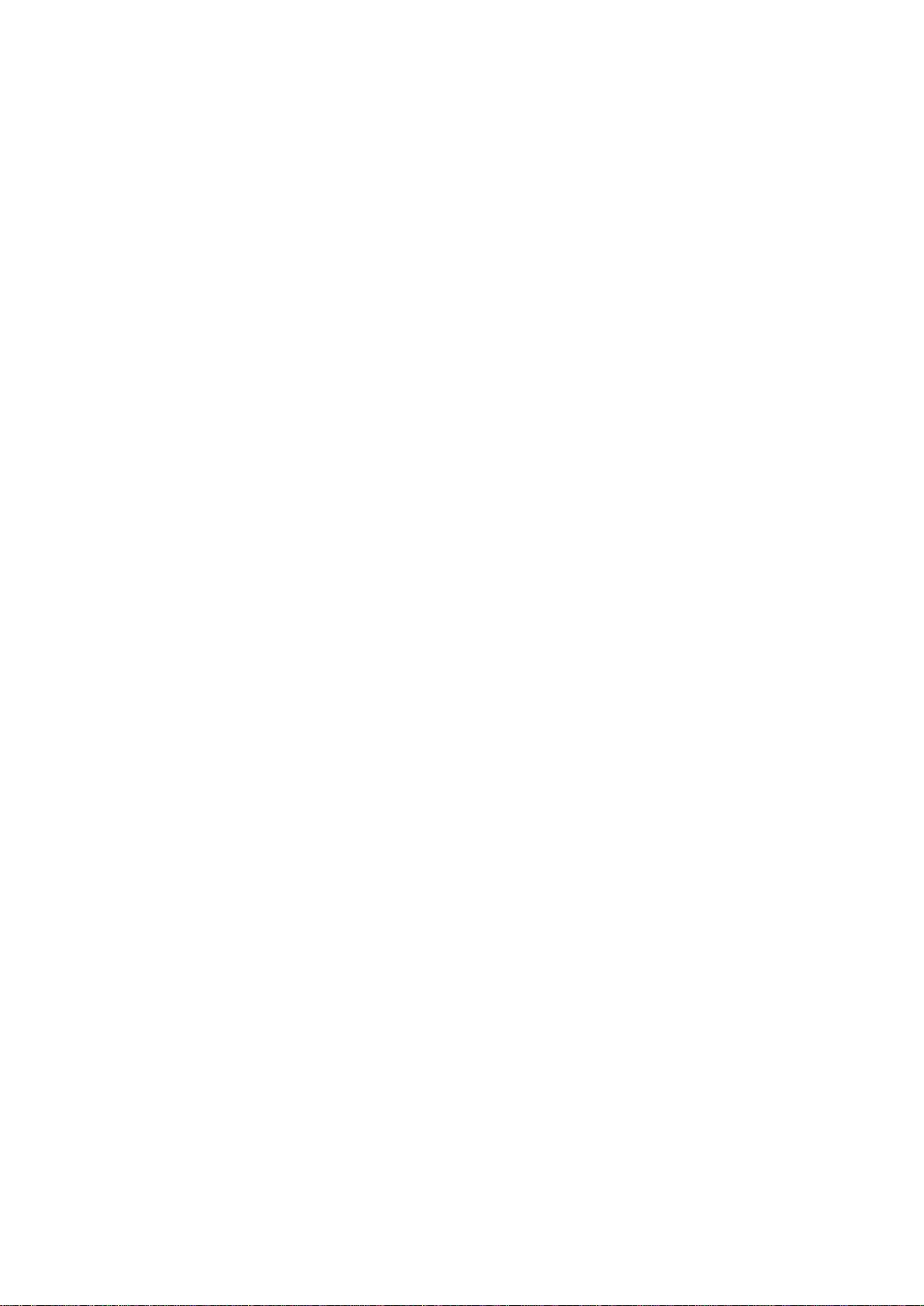
Table of contents
User Manual - Humly Room Display
About The Manual 5
Intended Use 5
Parts list 5
Safety Instructions 6
Mounting instructions - WIP 7
Standard walls 7
Glass walls 7
Technical Specifications 9
Visual interface 9
Connectivity 9
Power 9
Compatible Platforms 9
User Interface Languages 9
API & Other 10
Size and Weight 10
Architecture Overview 11
Getting Started 12
Initial Boot & Network Configuration 12
Installation 14
Humly Room Display - User Guide 18
Status LED Colors 18
Main screen 20
Check-in 20
1
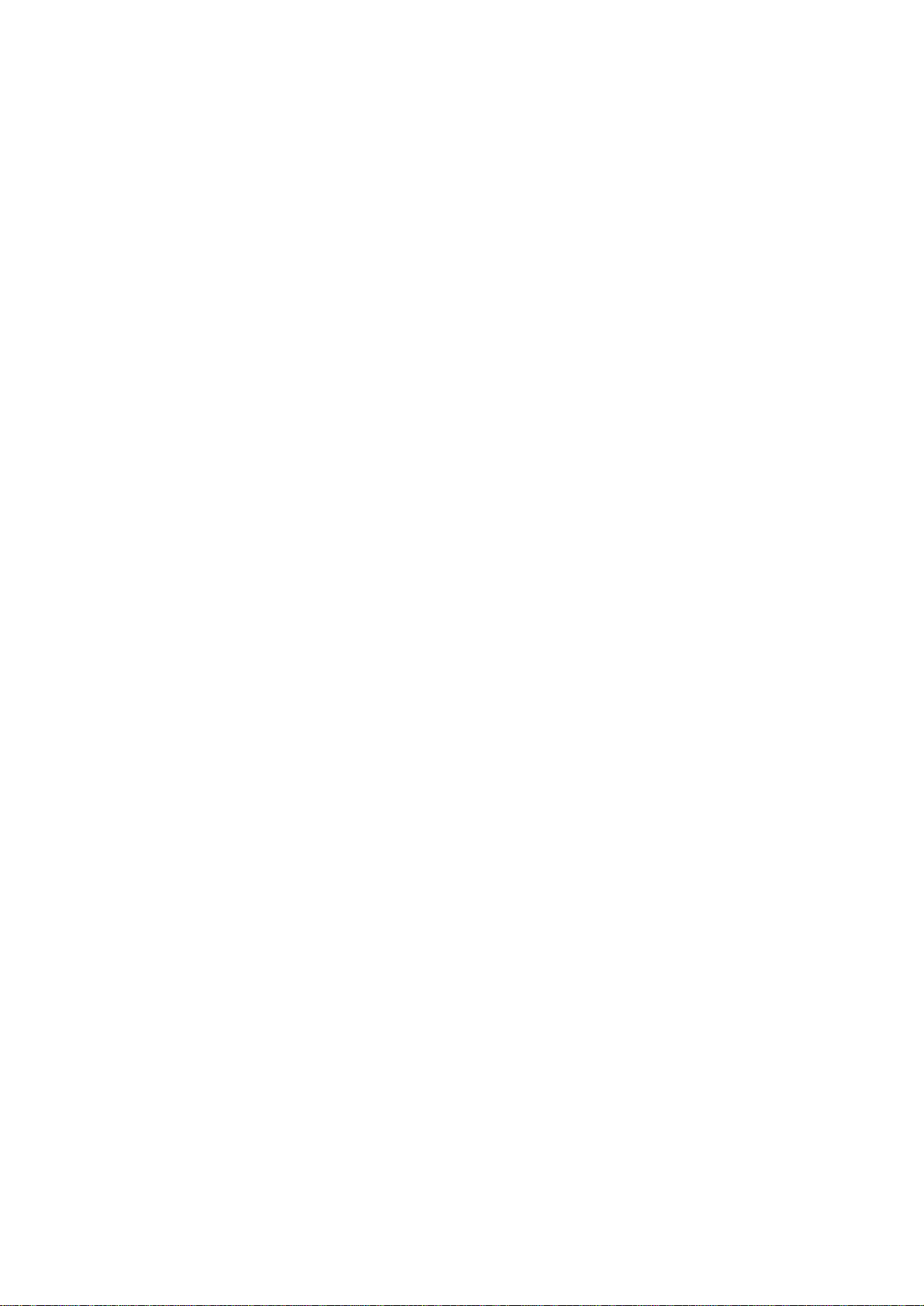
Calendar screen 21
Room Finder 24
Report room equipment 26
Administration menu 29
Copy logs to USB 30
Update via USB 30
Reboot Now 30
Network 31
Change Room 31
Server IP 31
Diagnostic 31

A
B
Humly Room Display - User Manual Prepared By: Haian & Robin
Revision - B Approved By:
Revision History
Revision Date
18 October Haian
21 October
Author
Robin
Comment
First Revision - First Draft
Safety Instructions added, tech. spec. updated old
mounting info added for reference etc.
4

Humly Room Display - User Manual Prepared By: Haian & Robin
Revision - B Approved By:
About The Manual
The Humly Room Display User¡s Manual provides instructions to follow when setting up a new HRD
device. This document is intended to compliment the training and expertise of qualified personnel, not to
replace it.
For any questions that might arise, please visit: https://www.humly.com
Intended Use
The intended use of the Humly Room Display is to allow the meeting participants inside a room to
remain uninterrupted from the outside. As someone looking for a meeting you can visually see if a room
is unavailable, when it will be available again and simply booking it on the spot - without having to knock
on the door.
Read the safety instructions thoroughly before powering up the device or starting any servicing of the
humly solution. Keep this document for later use.
Parts list
Parts included in the giftbox:
● Humly Room Display
● Wall mount for Humly Room Display
Added upon on request:
● Wall mount template
● Power supply unit (for non-PoE installations)
5
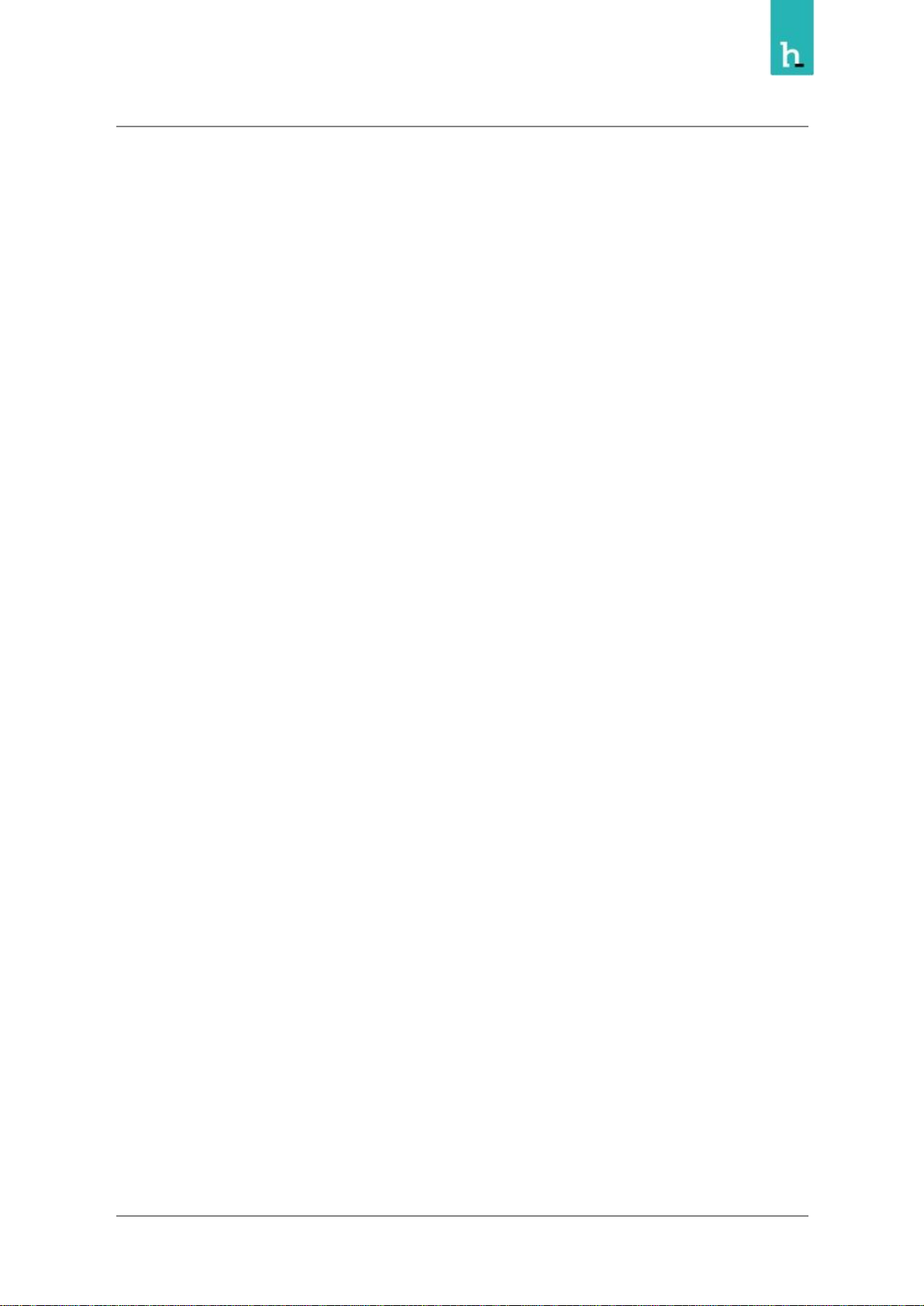
Humly Room Display - User Manual Prepared By: Haian & Robin
Revision - B Approved By:
Safety Instructions
Read these safety instructions before you use the product. This Unit complies with all the relevant safety
requirements for IT equipment. It should not be used or stored in a location where the surrounding
temperature is higher than 40¢C or below 10¢C.
Keep these safety instructions and other documentation for future use.
WARNING! Correct assembly, fitting and installation is of the utmost importance. This is not covered by
Humly AB¡s undertakings. Incorrect fitting and/or installation may result in personal injury or loss.
Humly AB disclaims all liability, of whatever kind, if the product is assembled, fitted and/or installed in an
incorrect manner. For safety reasons, no screws for attachment to walls are included since the
characteristics of walls and their load-bearing capacity may vary. The assistance of a specialist or dealer
may be required, if necessary, for appropriate fixtures for the wall concerned.
WARNING! Opening or removing covers and servicing of the product may only be carried out by an
authorized specialist. Unauthorized opening and unprofessional repair operations may result in serious
risks for the user (risk of electrical shocks, fire hazards and other electrical risks).
WARNING! Do not use the product if the outer casing is damaged.
WARNING! Do not use defective/damaged cables. A defective cable may result in electrical shocks or fire
hazards.
WARNING! The product run on 48V Power over Ethernet (PoE) PD Classification 0, providing the PoE is
compliant with IEC60950-1 Clause 2.5 Limited Power Sources (LPS). The product can also be powered by
a 12V power adapter (sold separately). Adapter should not be connected at the same time as PoE.
WARNING! The product and/or the DC adapter must not be covered when it is in operation.
WARNING! Do not insert any foreign object into the product.
WARNING! In emergencies (e.g. damaged casing or cables, penetration of liquid or foreign matter),
remove the DC connector and/or the POE cable immediately.
WARNING! The product may only be used in an indoor environment.
WARNING! Clean with a damp cloth and do not use any detergent, alcohol or other chemical on any
surface of the device.
WARNING! Humly AB disclaims all liabilities, of any kind, if the product is used in a manner other than
that specified in the user manual.
6
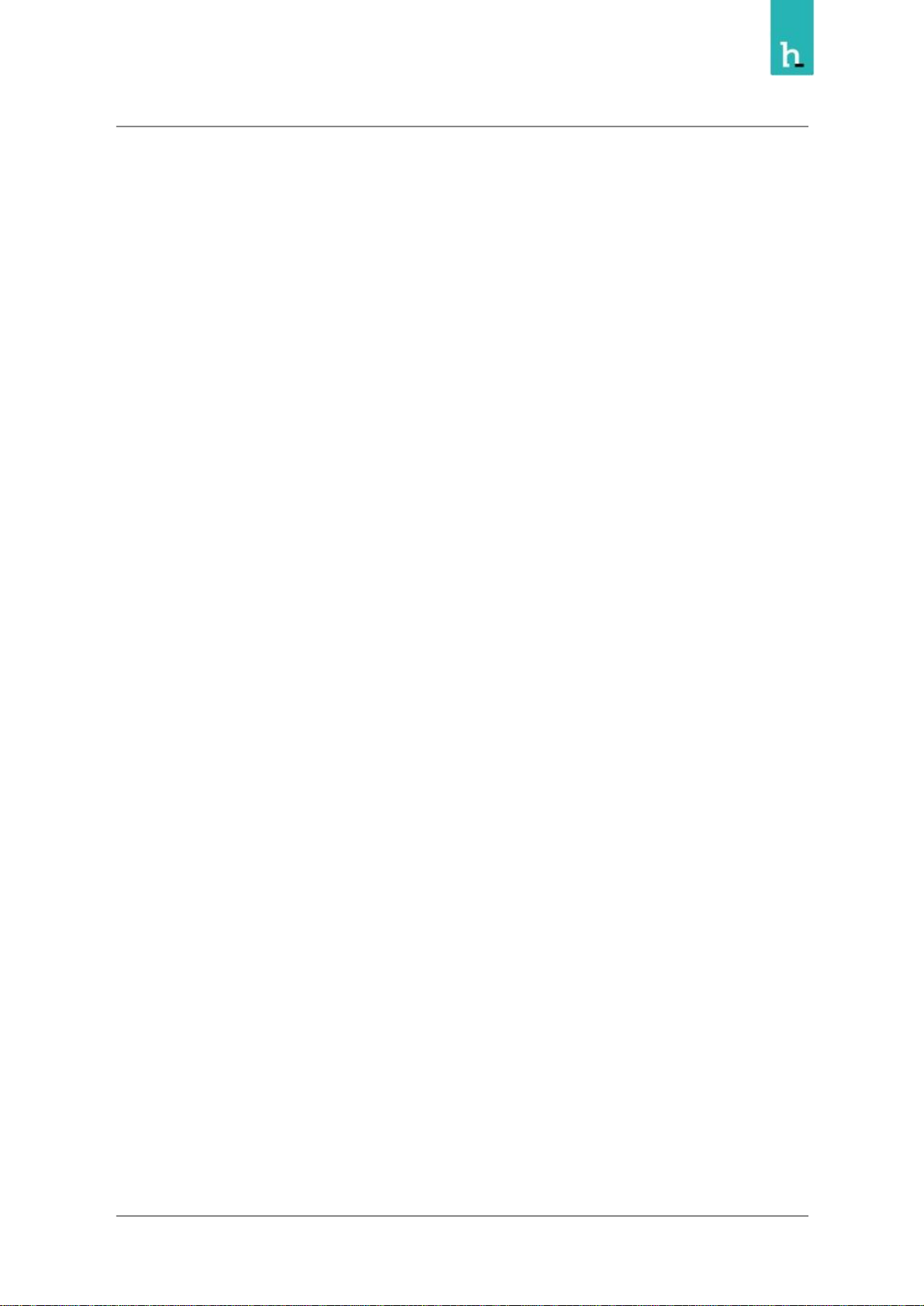
Humly Room Display - User Manual Prepared By: Haian & Robin
Revision - B Approved By:
Mounting instructions
Standard walls
IMPORTANT! Read the safety instructions carefully before using the mounting instructions.
1. Unmount the back plate of the device, by carefully turning it counter clockwise. Use a spirit level
to adjust it horizontally. Height from floor to center of device approximately 1500 mm / 5 ft.
2. Use the holes in the back plate to mark out hole positions on the wall.
3. Decide on the direction you want to exit the cables and make sure the hole for the cable exit is
facing this direction.
Note! If you plan to route cables into the wall using the big open area in the middle of the back plate we
recommend facing the cable hole either up or down, not sideways.
4. Make sure that the markings are exactly leveled and drill the holes for the mounting bracket.
Mount the back plate to the wall with the screws and route the cables through the appropriate
cable channels on the device.
Note! Use 2 ¡ 4 screws depending on the structural capacity of the wall. Always drill holes and use
suitable plugs for wall types such as concrete, plaster etc. Choose a screw type that is suitable for the type
of plug and wall concerned. Use screws with a diameter of 4 ¡ 5 mm / gauge # 7 - 10 and minimum
length of 35 mm / 1- 3 /8¡. If uncertain always contact a specialist or dealer for assistance with wall
mounting.
Note! Do not remove the protective film on the back of the mounting bracket. The ¡sticky surface¡ should
only be used for glass wall mounting.
5. Mount the device on the bracket by fitting the talons on the back plate with the holes in the
device and gently turn it clockwise to snap it in place. Secure it with the safety screw.
Glass walls
IMPORTANT! Read the safety instructions carefully before using the mounting instructions. For
mounting on smooth glass surfaces only! Make sure the surfaces are clean, dry and above 15¢C / 59¢F
before mounting! Avoid mounting in direct sunlight!
7
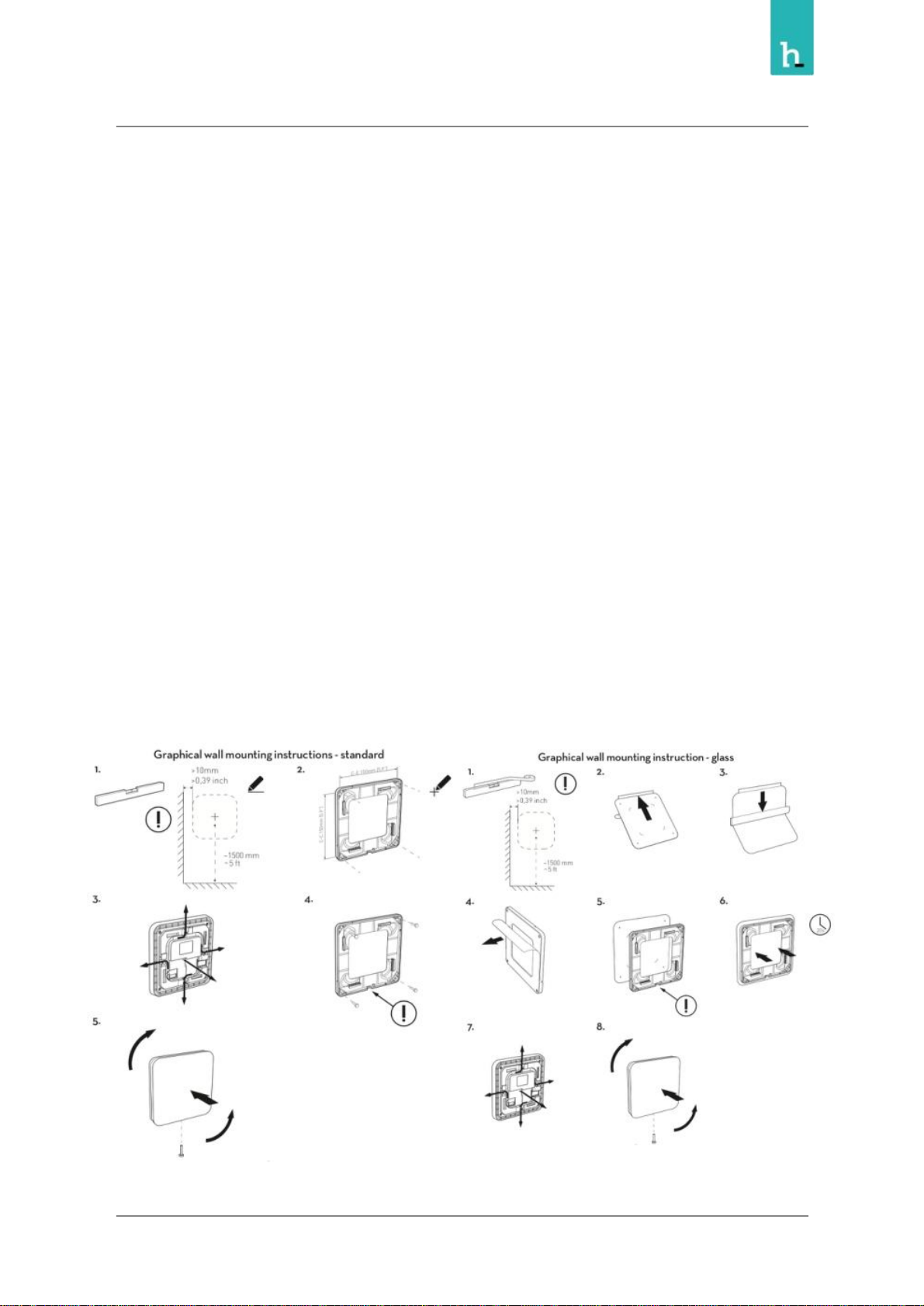
Humly Room Display - User Manual Prepared By: Haian & Robin
Revision - B Approved By:
1. Start by cleaning glass wall surface with alcohol and let the surface be completely dry.
Recommended room temperature during this operation min 15¢C / 59¢F. Apply a horizontal
adjusted tape on the glass wall as a guide for the adhesive foil. Height from floor to center of
device approximately 1500 mm / 5 ft.
2. Remove the protective film partly from the glass wall adhesive foil.
3. Press the foil on to the glass wall with a force of approximately 3 kgf. Use a rubber roller or
scraper for this operation. Make sure to remove any trapped air bubbles.
4. Remove protective film from the back plate.
5. Use guides on foil to make sure bracket is in line with glass wall sticker. Decide on the direction
you want to exit the cables and make sure the hole for the cable exit is facing this direction.
Note! The glue will bond immediately, and cannot be remounted.
6. Press mounting bracket into glass wall foil for 20 seconds by a force of approximately 6 kgf.
Leave bracket on glass wall for 20 min before final assembly.
7. Route the cables through the appropriate cable channels on the device.
8. Mount the device on the bracket by fitting the talons on the back plate with the holes in the
device and gently turn it clockwise to snap it in place. Secure it with the safety screw.
8
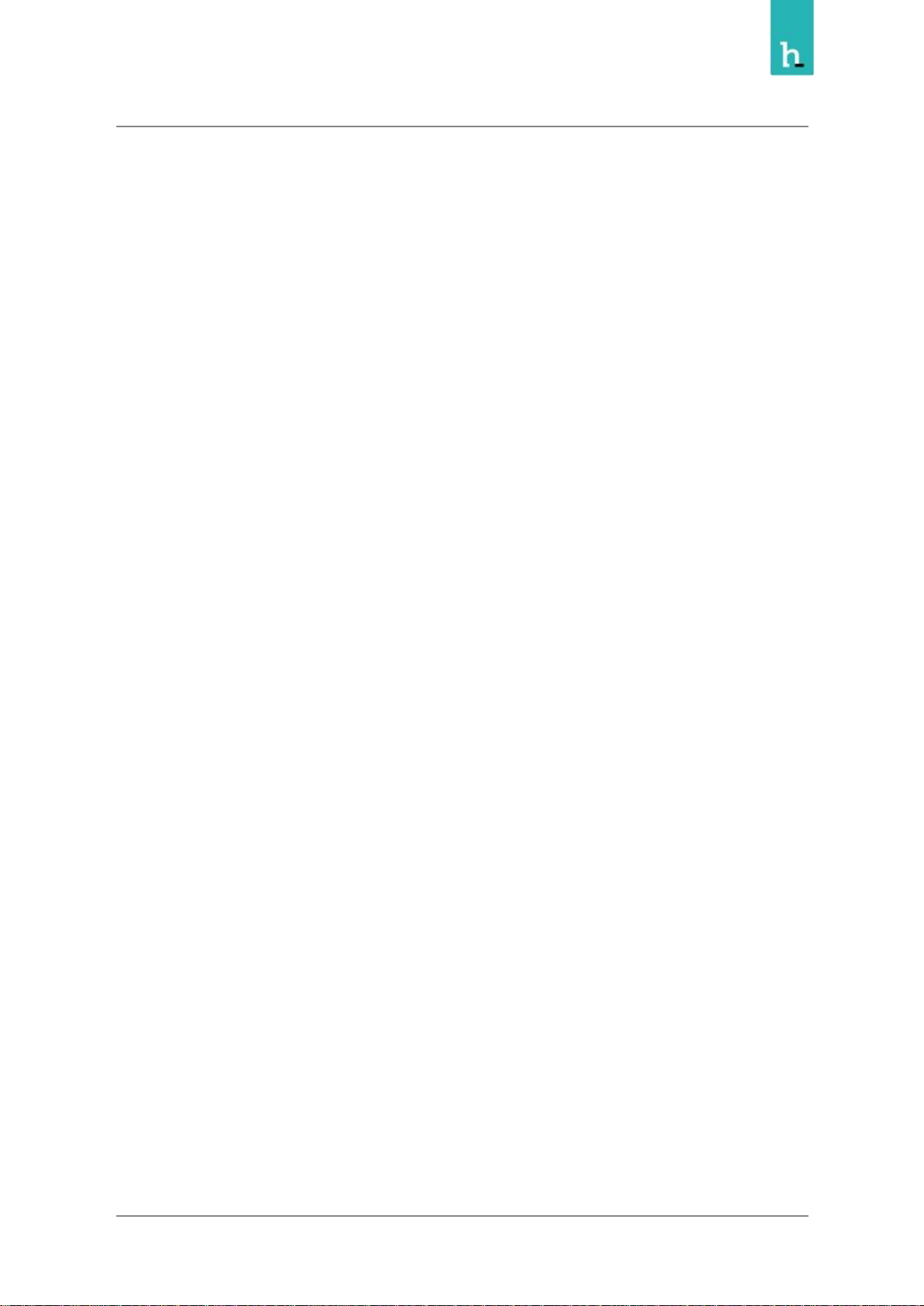
Humly Room Display - User Manual Prepared By: Haian & Robin
Revision - B Approved By:
Technical Specifications
Visual interface
● 8 inch capacitive touch with anti-fingerprint treatment.
● 48 LED RGB light aura and indication light.
Connectivity
● Wifi 802.11 a/b/g/n*
● Ethernet RJ-45, 10/100/1000 Mbit, PoE & PoE+(IEEE 802.3af)
● NFC/RFID 13.56 Mhz (ISO/IEC 14443A/B), MIFARE 4K/1K
● Bluetooth 5.0
Power
● Power over Ethernet (PoE), or 12V AC/DC power adapter
Compatible Platforms
● Microsoft Office 365
● Microsoft Exchange 2019
● Microsoft Exchange 2016
● Microsoft Exchange 2013
● Microsoft Exchange 2010
● Google G Suite
● IBM/Lotus Domino Smartcloud
● IBM/Lotus Domino 8.5.3 ¡ 9.x
User Interface Languages
● Arabic - Catalan - Chinese (simplified) - Chinese (traditional) - Czech - Danish - Dutch - English Estonian - Finnish - French - Galician - German - Italian - Japanese - Latvian - Lithuanian Norwegian - Polish - Portuguese - Russian - Spanish - Swedish.
9
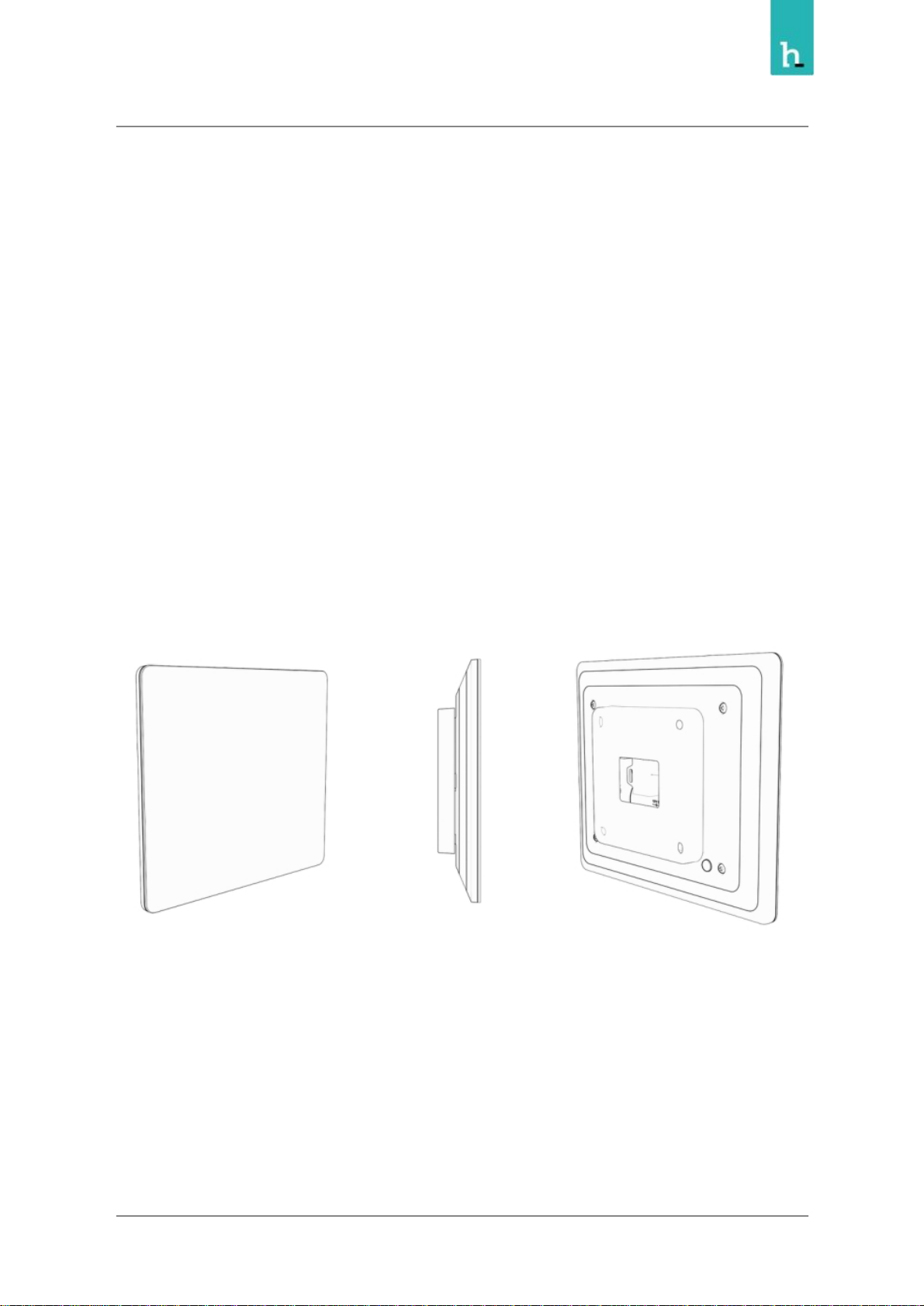
Humly Room Display - User Manual Prepared By: Haian & Robin
Revision - B Approved By:
API & Other
● Open API for third party integration
● Communication via real-time two-way connection
● Remote management with multi-site support
● Real-time monitoring & statistics
Size and Weight
● Size (WxHxD):
○ With wall mount: 183 x 157 x 28.7 mm
○ Without wall mount: 183 x 157 x 25.6 mm
● Weight: 650 grams (22.9 ounces)
10
