Page 1
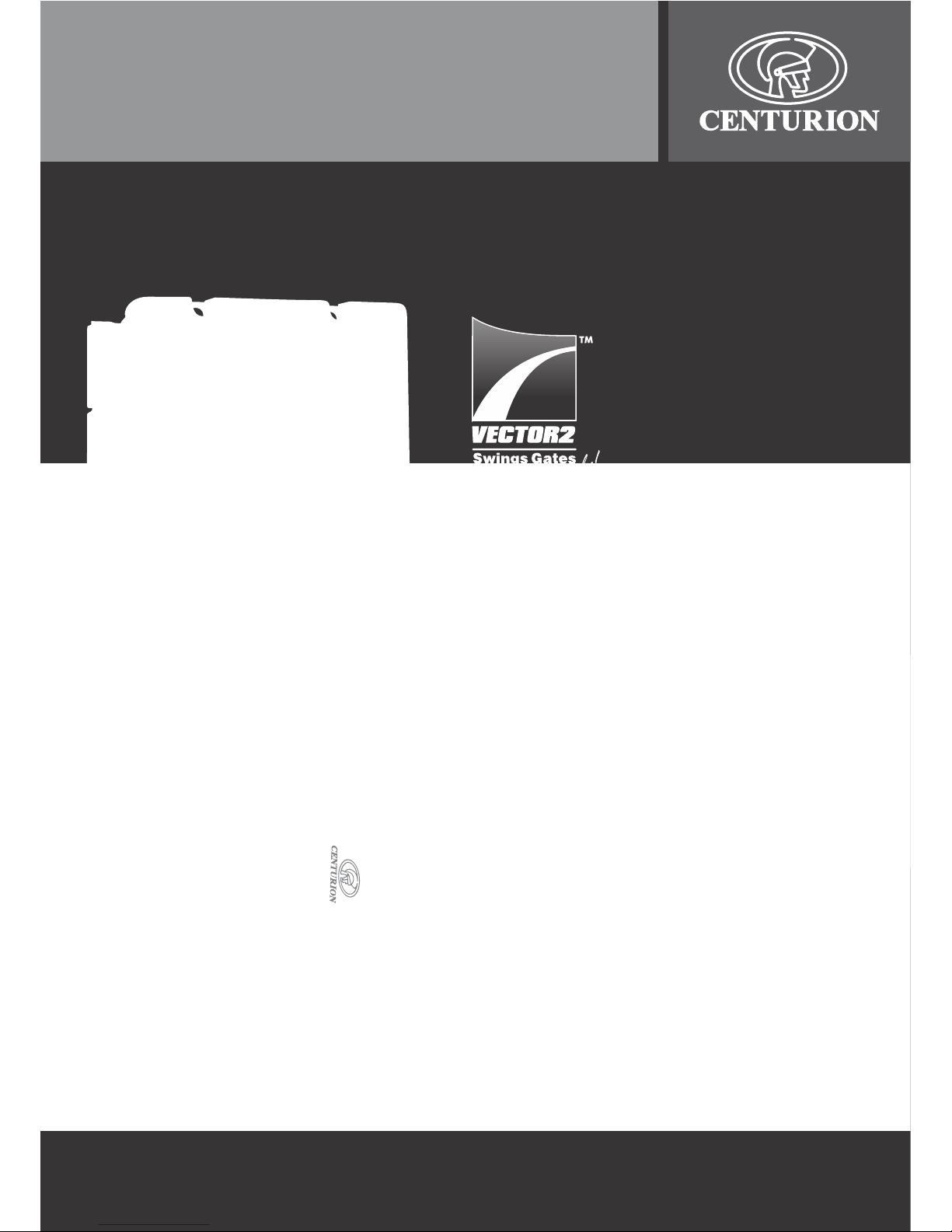
VECTOR2 installation manual
LINEAR
SWING GATE
OPERATORS
Page 2

Company ProfileCompany Profile
CENTURION SYSTEMS (Pty) Ltd reserves the right to make changes to the products described in this manual without notice
and without obligation of CENTURION SYSTEMS (Pty) Ltd to notify any persons of any such revisions or changes.
Additionally, CENTURION SYSTEMS (Pty) Ltd makes no representations or warranties with respect to this manual.
No part of this document may be copied, stored in a retrieval system or transmitted in any form or by any means electronic,
mechanical, optical or photographic, without the express prior written consent of CENTURION SYSTEMS (Pty) Ltd
Sales and technical support
to over 50 countries
worldwide
100%
testing to
specifications
In-house
R & D
development
team
Manufacture to
international
quality standard
ISO 9001:2008
1986 1990 1995 1999
Competent
after-sales
technical support
Centurion Systems
today
Page 3
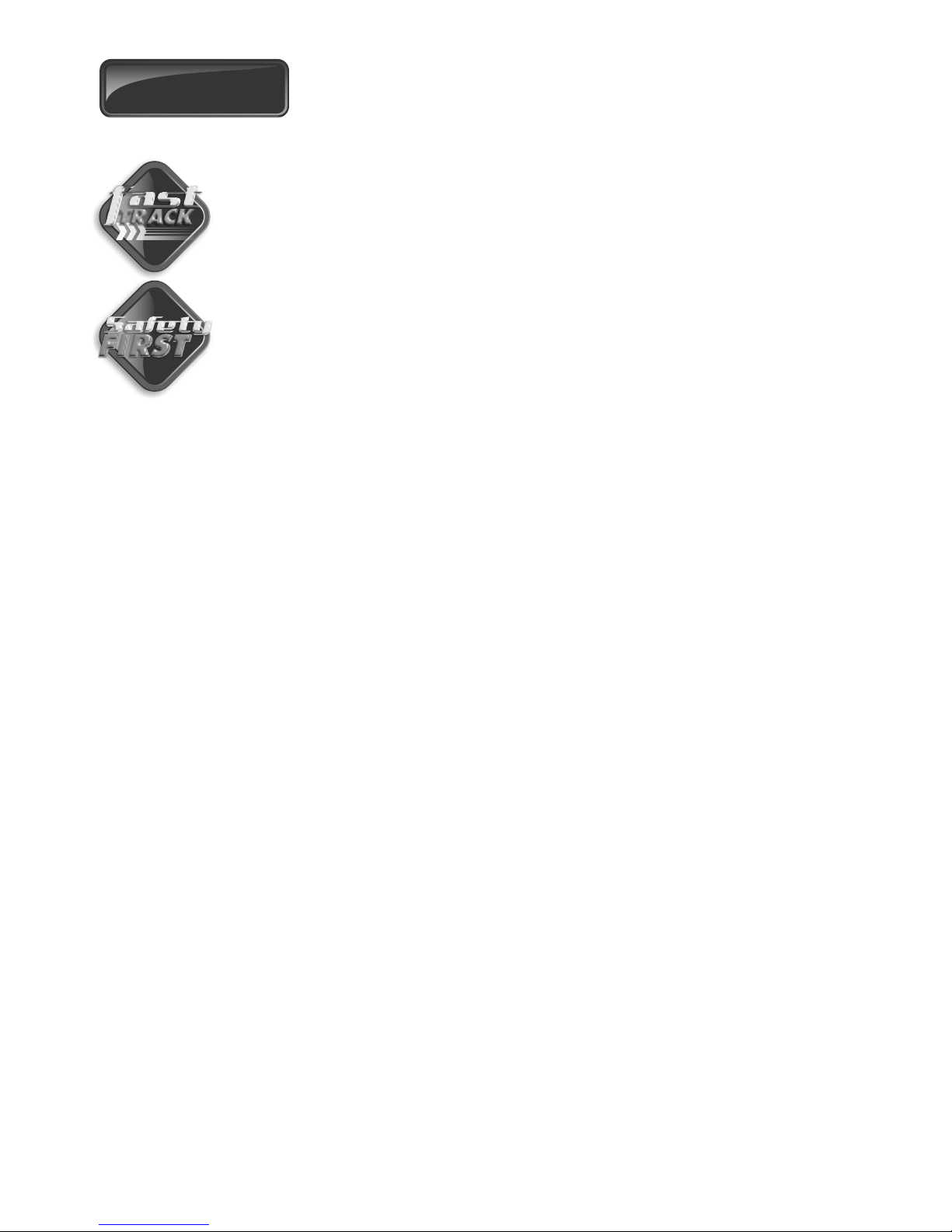
Contents
page 1
Page 2
page 2
page 3
Mechanical Setup
Electrical Setup
Commissioning and handover
IMPORTANT SAFETY INSTRUCTIONS
1. Declaration of conformity page 5
2. General description page 6
Lightning protection page 7
3. Icons used in this booklet page 7
4. Specifications page 8
Physical dimensions page 8
Technical specifications page 9
Control card page 10
Power supply page 10
Power supply, wall box and control card assembly page 10
Allowable gate mass page 10
5. Product identification page 12
6. Required tools & equipment page 14
7. Preparation of site page 15
General considerations for the installation page 15
Strength of the pillar page 16
Strength of the gate and gate bracket page 19
The Mechano Kit installation options page 20
8. Cabling requirements page 22
9. Operator installation page 23
Determine the gate bracket position page 24
Adjust origin clamp page 26
Inward swing gate Setup page 27
Outward swing gate Setup page 30
10. Determine gate swing angle page 33
11. Allowable wind loading page 34
12. Electrical Setup page 35
Secure control box to wall page 35
Connecting all wiring page 35
Setting the Limits page 36
13. Wiring diagram for closing safety beam page 37
14. Wiring diagram for opening safety beam page 38
15. Wiring diagram for external radio receiver and loop detector page 39
16. Wiring diagram for other inputs page 40
17. Wiring diagram for Master motor (MTRM) page 41
Page 4
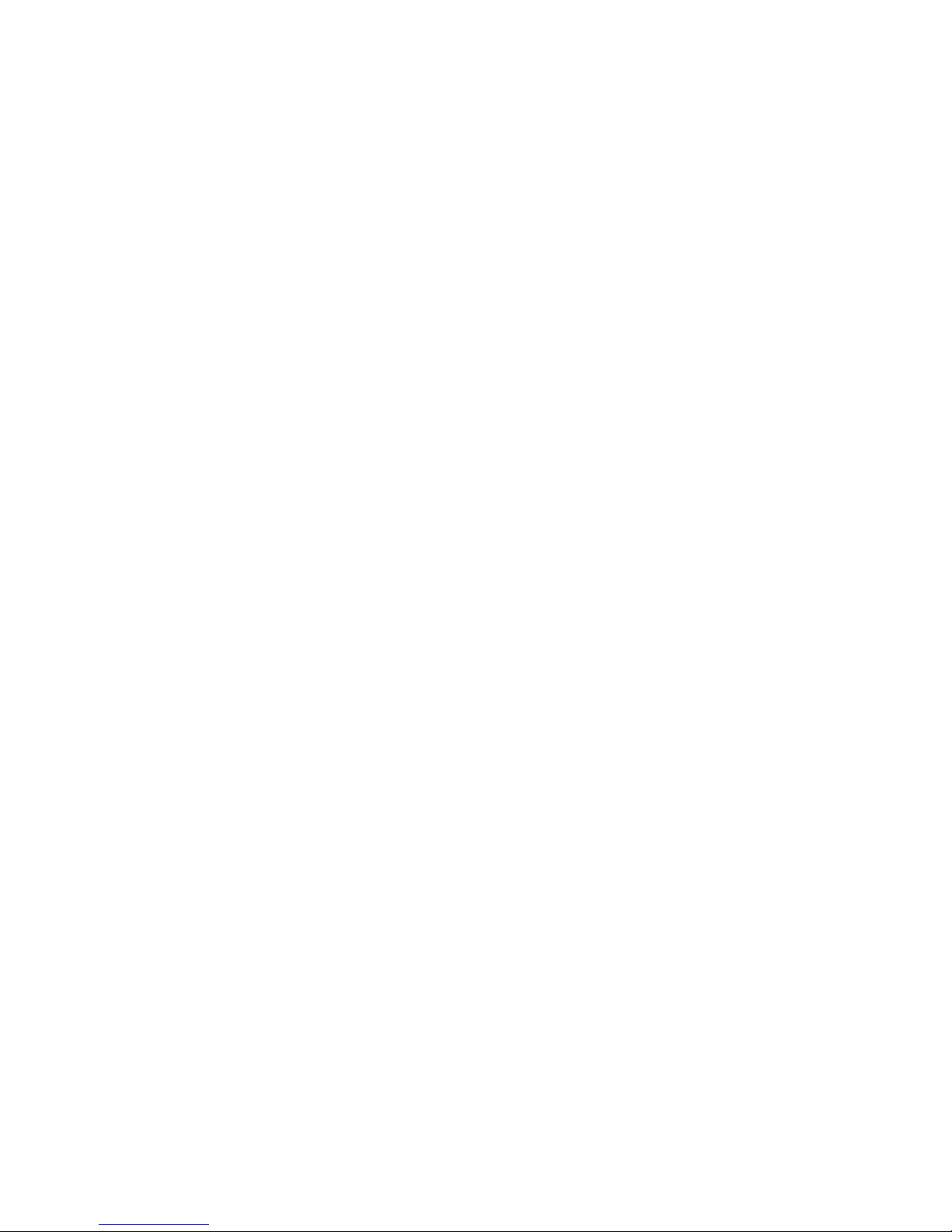
18. Wiring diagram for Slave motor (MTRS) page 42
19. Charger and Pillar Light connections page 43
20. Setting up additional features page 44
21. Menu navigation map page 45
22. Controller features page 48
23. Factory defaults schedule page 58
24. Description of terminal functions page 64
25. Diagnostics page 67
Diagnostic LEDs page 67
Gate status LEDs page 67
LCD display page 68
Buzzer feedback page 69
26. Installation handover page 70
Page 5
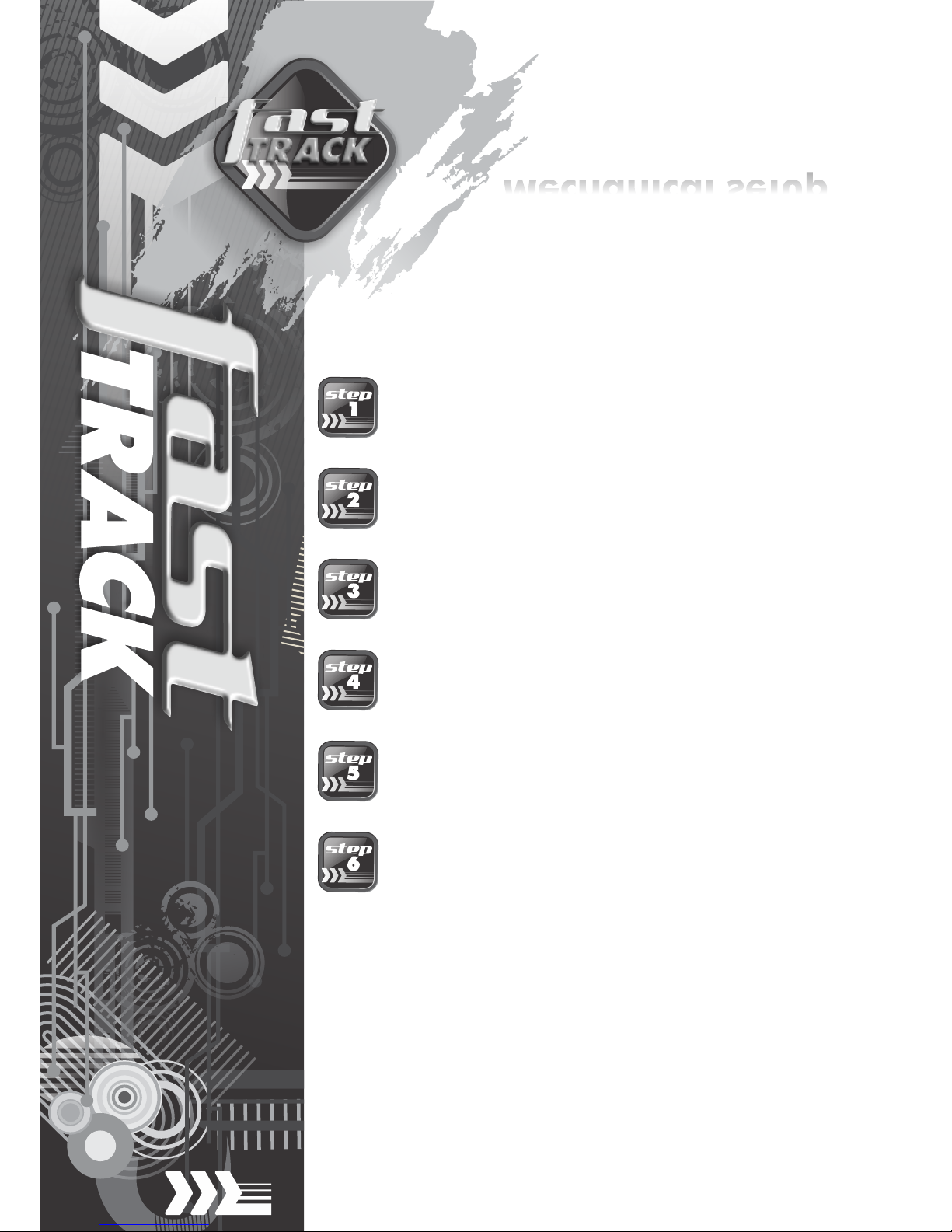
Mount controller enclosure and
connect all wiring
Check cabling requirements
Mechanical setup
Gather required tools and equipment Page 14
Heed necessary site considerations Page 15
Page 22
Mount the wall bracket Page 24
Install motor and link to gate Page 25
Page 35
These quick steps are for the experienced installer who needs
a checklist to get a standard installation up and running in the
minimum of time.
Detailed installation features and functions are referred to
later in this manual.
Page 1
Page 6
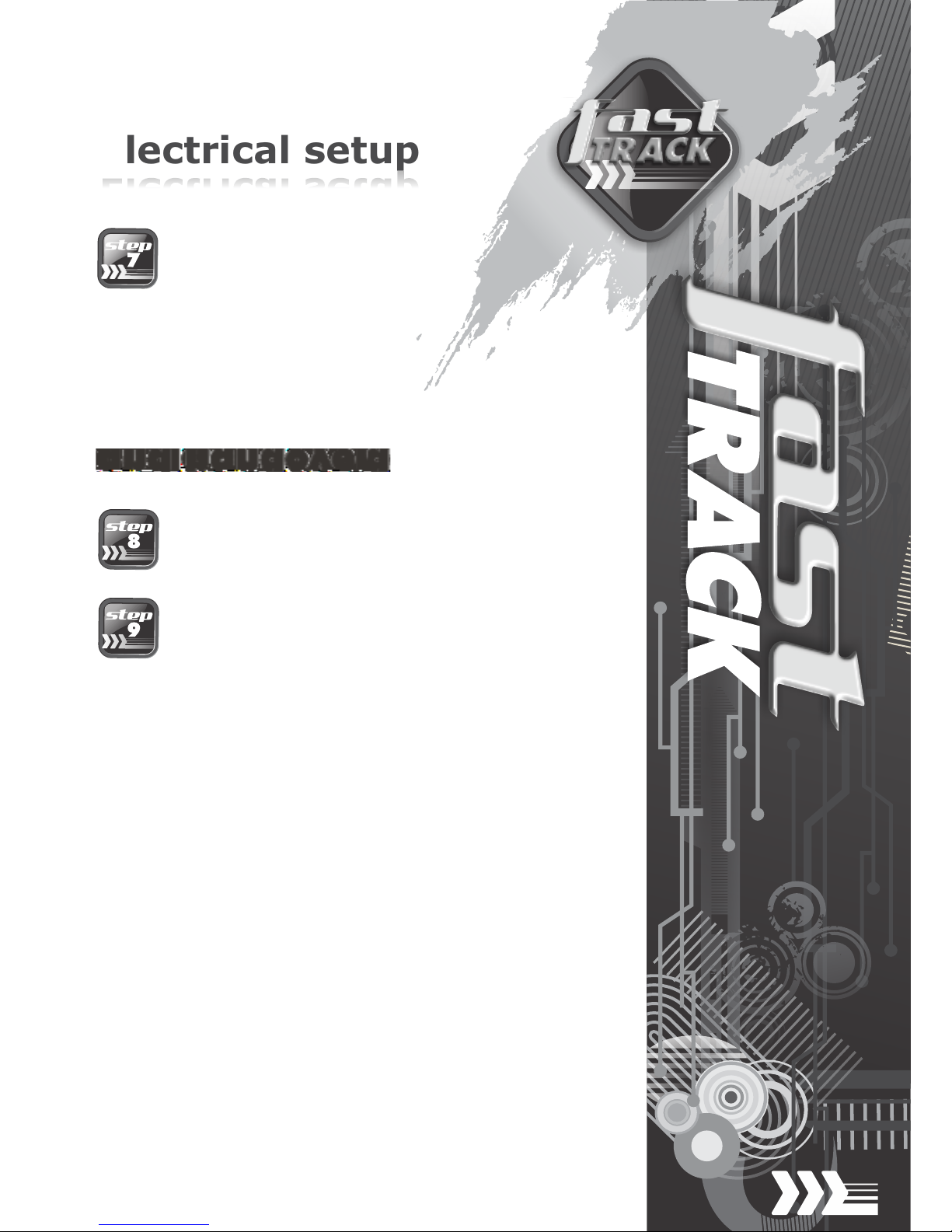
Electrical setup
Page 2
Commission system
Commissioning
and handover
Carry out professional handover to
client
Page 70
Page 70
Set limit switches and/or fit
mechanical endstops
Page 36
Page 7

Warnings for the installer
CAREFULLY READ AND FOLLOW ALL INSTRUCTIONS
before beginning to install the product.
All installation, repair, and service work to this product
must be carried out by a suitably qualified person
This appliance is not intended for use by persons (including
children) with reduced physical, sensory or mental
capabilities, or lack of experience and knowledge, unless
they have been given supervision or instruction concerning
use of the appliance by a person responsible for their safety
Do not activate your gate unless you can see it and can
determine that its area of travel is clear of people, pets, or
other obstructions
NO ONE MAY CROSS THE PATH OF A MOVING GATE.
Always keep people and objects away from the gate and its
area of travel
NEVER LET CHILDREN OPERATE OR PLAY WITH THE
GATE CONTROLS
Secure all easily accessed gate opener controls in order to
prevent unauthorised use of the gate
Do not in any way modify the components of the
automated system
Do not install the equipment in an explosive atmosphere:
the presence of flammable gasses or fumes is a serious
danger to safety
Before attempting any work on the system, cut electrical
power to the operator and disconnect the batteries
The mains power supply of the automated system must be
fitted with an all-pole switch with contact opening distance
of 3mm or greater. Use of a 5A thermal breaker with allpole circuit break is recommended
IMPORTANT
Safety Instructions
ATTENTION
To ensure the safety of people, it is important that you
read all the following instructions. Incorrect
installation or incorrect use of the product could cause
serious harm to people.
The installer, being either professional or DIY, is the
last person on the site who can ensure that the
operator is safely installed, and that the whole system
can be operated safely.
Page 3
Page 8
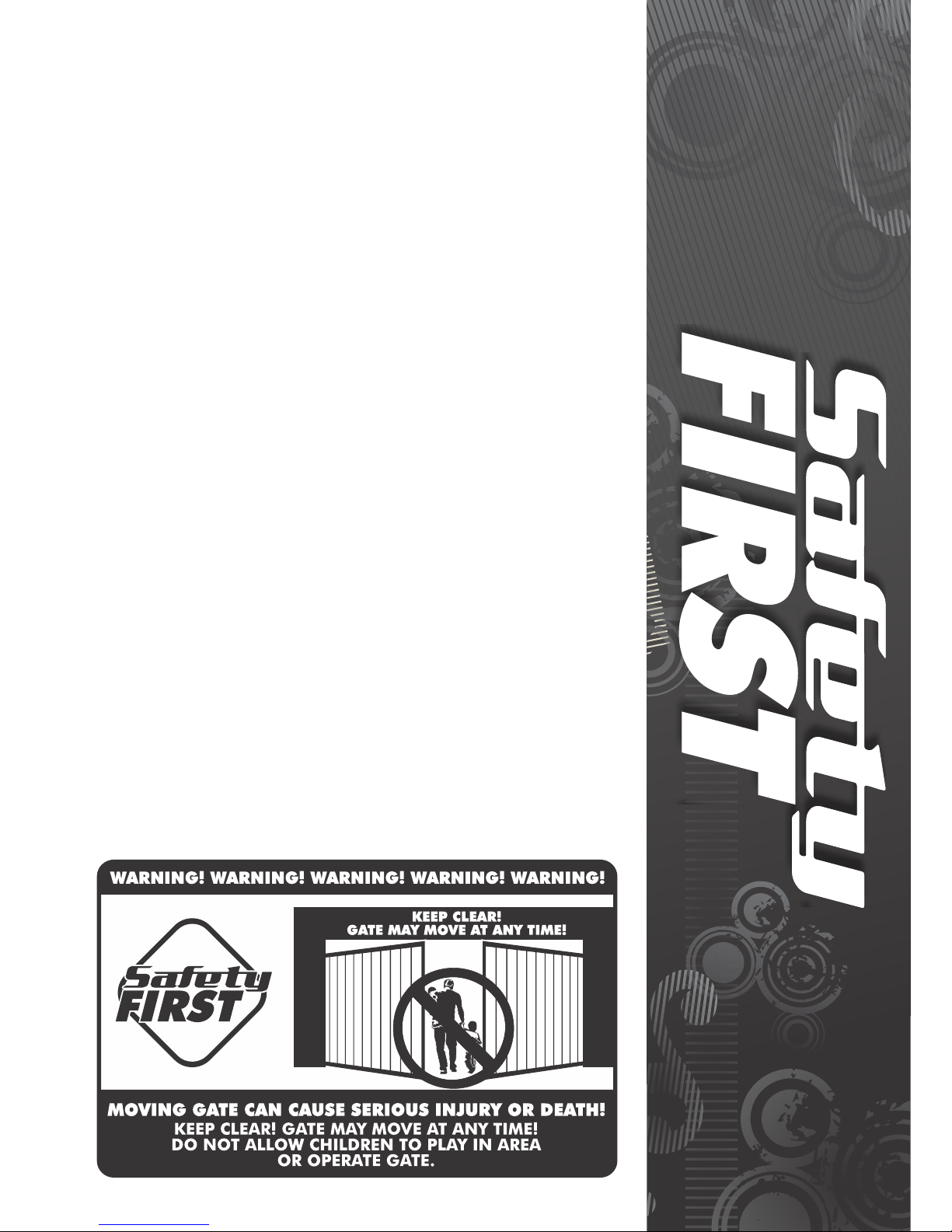
Make sure that an earth leakage circuit breaker with a
threshold of 30mA is fitted upstream of the system
Never short circuit the battery and do not try to recharge the
batteries with power supply units other than that supplied
with the product, or by Centurion Systems
Make sure that the earthing system is correctly constructed,
and that all metal parts of the system are suitably earthed
Safety devices must be fitted to the installation to guard
against mechanical movement risks such as crushing,
dragging and shearing
It is recommended that at least one warning indicator light be
fitted to every system
Always fit the warning signs visibly to the inside and outside of
the gate
The installer must explain and demonstrate the manual
operation of the gate in case of an emergency, and must hand
the User/Warnings guide over to the user
Explain these safety instructions to all persons authorised to
use this gate, and be sure that they understand the hazards
associated with automated gates
Do not leave packing materials (plastic, polystyrene, etc.)
within reach of children as such materials are potential
sources of danger
Dispose of all waste products like packaging materials, worn
out batteries, etc, according to local regulations
Always check the obstruction detection system, and safety
devices for correct operation
Centurion Systems does not accept any liability caused by
improper use of the product, or for use other than that for
which the automated system was intended
This product was designed and built strictly for the use
indicated in this documentation. Any other use, not expressly
indicated here, could compromise the service life/operation of
the product and/or be a source of danger
Everything not expressly specified in these instructions is not
permitted
Page 4
Page 9
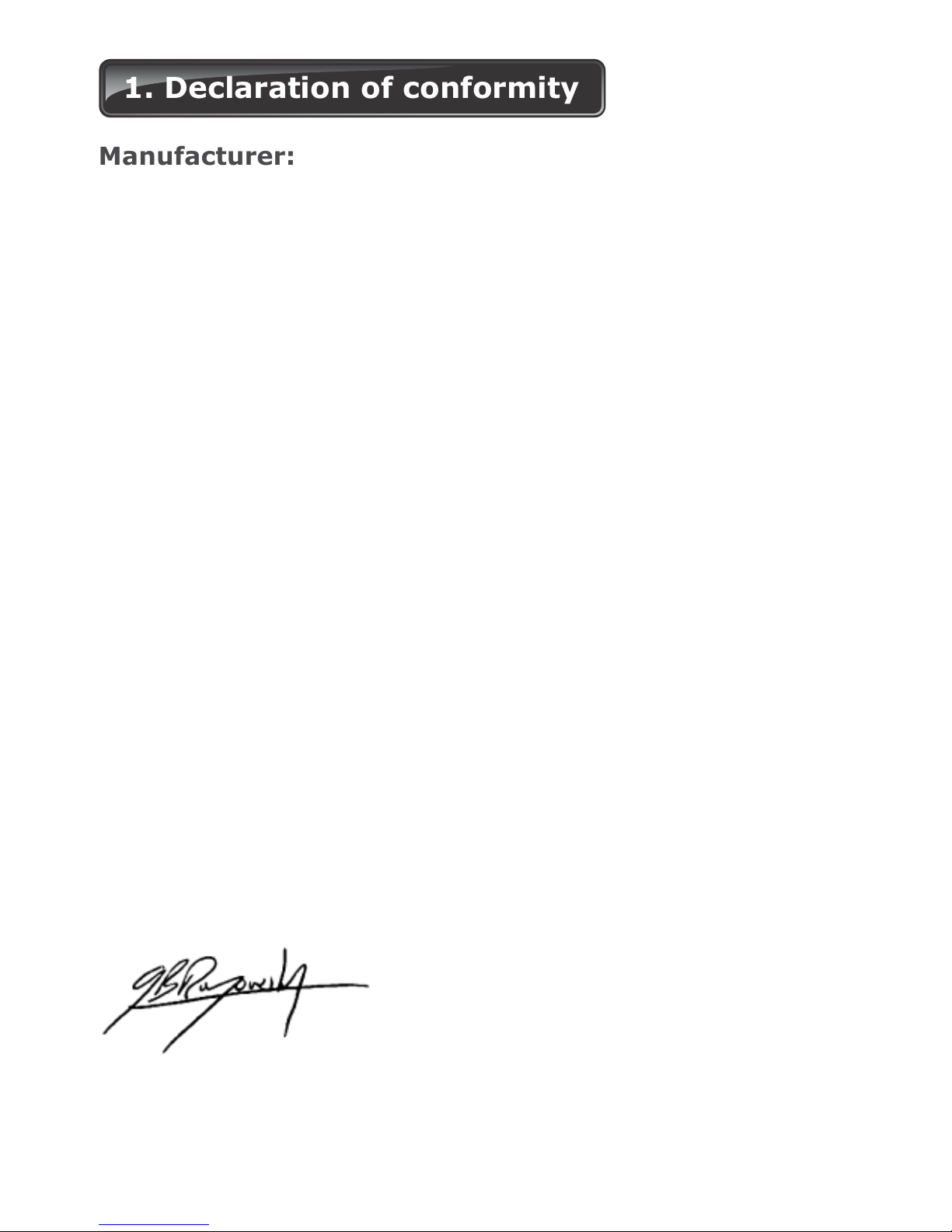
Page 5
1. Declaration of conformity
Manufacturer:
Centurion Systems (Pty) Ltd
Unit 13 Production Park
Intersection Newmarket Road & Epsom Avenue
North Riding
Gauteng
South Africa
Declares that the product:
Product name: VECTOR2 Swing gate operator
Product options: All variants
Conforms with the following specifications:
Safety: SANS 60335-1:2007
IEC 60335-1:2006
Emissions: CISPR 22 CLASS B: Radiated emissions – 30MHz to 1000MHz
CISPR 22 CLASS B: Conducted emissions – 150 KHz to 30MHz
Immunity: IEC 61000-4-2 – Electrostatic discharge
IEC 61000-4-3 – Radiated immunity – 80MHz to 1000MHz
IEC 61000-4-4 – Electrical fast transients/burst
IEC 61000-4-5 – Surge immunity test
IEC 61000-4-6 – Conducted immunity – 150KHz to 80MHz
IEC 61000-4-8 – Power frequency magnetic field
IEC 61000-4-11– Voltage dips and interruption
Standard to which conformity is declared:
IEC 60335-1:2006 Safety
IEC 61000-6-3 Emissions
IEC 61000-6-1 Immunity
Signed at North Riding, South Africa on June 21, 2010
Ian Rozowsky
Research & Development Director.
Page 10

2. General description
Page 6
The VECTOR2 operator has been designed to safely and cost-effectively automate a wide
variety of swing gates, from single light-domestic swing gates to heavy industrial double
swing gates.
The fail-safe and fully redundant position and Collision Detection system has been
designed and tested to set the standard in safety of operation and to provide an
unparalleled level of reliability and durability in operation.
The gate Travel Limits are managed by a sealed double-redundant opto-electronic system
that has been designed not only to ensure ultra-reliable operation, but also to ensure
precise position and trajectory control. This enables very accurate and reliable collision
detection to ensure safe operation even under trying conditions.
The VECTOR2 control card has been designed to be easy and intuitive to use with helpful
instructions on the status of the operation during and after the installation. It also has a
built-in diagnostic procedure that can verify every aspect of the control card on site.
Some of the advanced features offered by the VECTOR2 controller are:
Fully automated single button Limit Setup for single and double swing gates
Full graphics LCD display provides an intuitive user interface with built-in diagnostics to
speed up and simplify the installation process
Separate safety inputs for sensitive edges or beams on both the closing and opening
directions of the gate
Advanced closed-loop speed control to maintain safe and reliable operation on inclined
gates under windy conditions
Fully configurable gate Run Profiles
Selectable and adjustable Autoclose with pushbutton override
Pedestrian (Partial) opening with automatic closure
Free-exit input
Positive Close Mode
Multiple Modes of Operation
Solenoid lock drive output up to 2A
Holiday Lockout
A status LED output to indicate the gate status remotely
Pillar Light control
Leaf delay selectable for either gate leaf
Onboard CENTURION receiver with selective adding and deleting of remotes
Page 11

Page 7
Lightning protection
The VECTOR2 electronic controller utilises the same proven surge protection philosophy
that is used in all CENTURION products. While this does not guarantee that the unit will
not be damaged in the event of a lightning strike or power surge, it greatly reduces the
likelihood of such damage occurring. The earth return for the surge protection is provided
via the mains power supply earth. In order to ensure that the surge protection is
effective, it is essential that the unit is properly earthed.
3. Icons used in this manual
This icon indicates tips and other
information that could be useful
during the installation
This icon indicates warning, caution or attention! Please take special note of
critical aspects that MUST be adhered to in order to prevent injury
This icon denotes variations and
other aspects that should be
considered during installation
Page 12
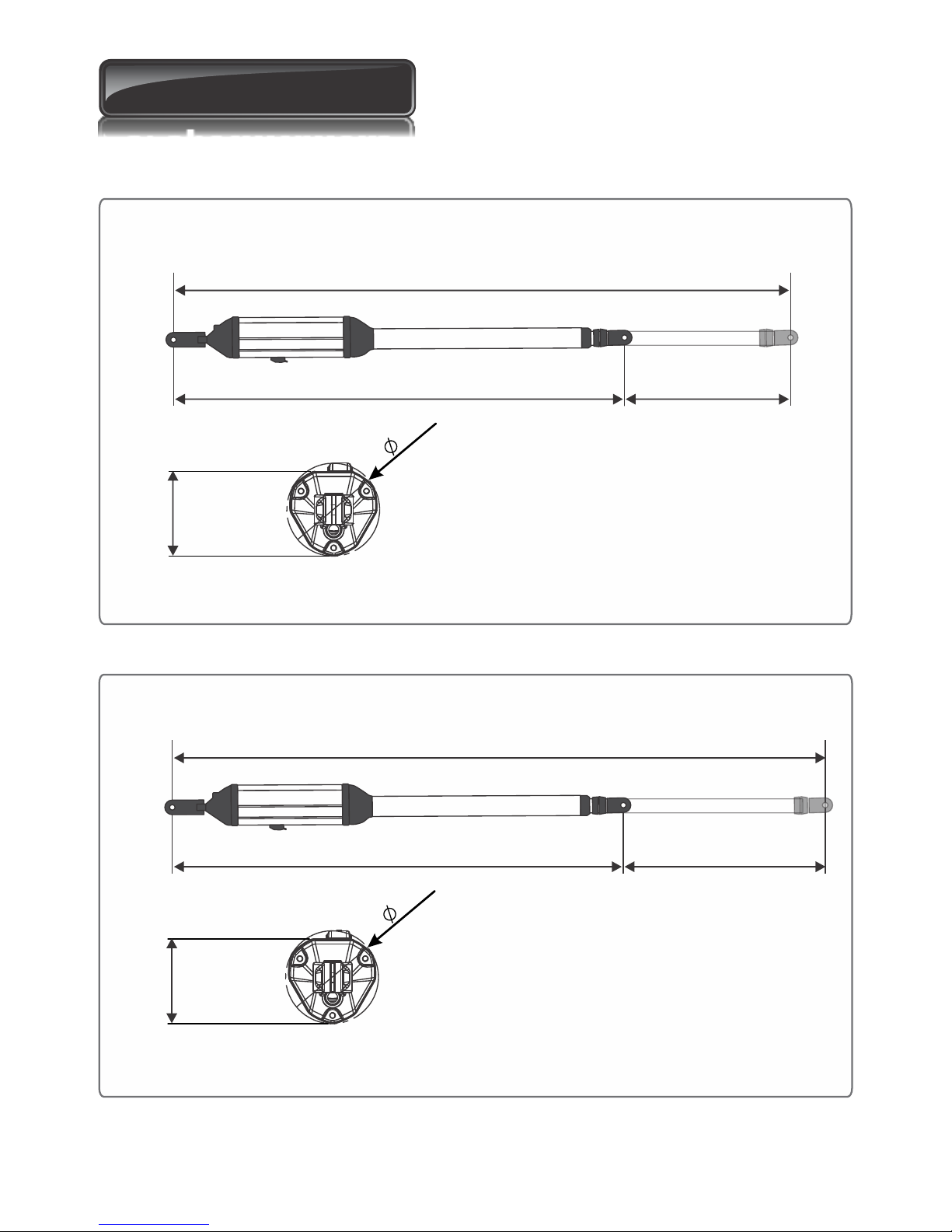
4. Specifications
FIGURE 2. OVERALL DIMENSIONS
All dimensions shown in millimeters
FIGURE 1. OVERALL DIMENSIONS
Page 8
All dimensions shown in millimeters
Physical dimensions
1400mm Extended1400mm Extended1400mm Extended
1000mm Retracted1000mm Retracted1000mm Retracted 400mm Stroke400mm Stroke400mm Stroke
Model V400
100mm
95mm
Model V500
1600mm Extended1600mm Extended1600mm Extended
1100mm Retracted1100mm Retracted1100mm Retracted 500mm Stroke500mm Stroke500mm Stroke
100mm
95mm
Page 13

Page 9
Can operate off a solar supply, consult Centurion Systems for assistance
Can increase battery capacity for longer standby times
Based on 25°C ambient temperature and unit not in direct sunlight
Based on an operator push force of less than 50% of rated
Based on double kit excluding infrared safety beams
Assumes a 90° opening gate and optimum mounting position
Assumes full stroke of operator is used
VECTOR2 400 VECTOR2 500
Input voltage
Motor voltage
Motor power supply
Battery charger
Domestic
Light-industrial
Current consumption (mains)
Current consumption (motor at rated load)
Operator push force - maximum
Operator stroke
Piston extension / retraction speed
Typical gate opening time
Manual override
Maximum number of operations per day
Duty cycle - mains present
Operations in standby with 7Ah battery
Half day
Full day
Collision sensing
Controller solenoid output rating
Operating temperature range
Onboard receiver type
Receiver code storage capacity
Receiver frequency
Mass of unit packed (excluding battery)
Single kit
Double kit
220-240V AC ± 10%, 50Hz
12V DC
Battery driven (standard capacity - 7Ah)
CP84E - 800mA @ 13.8V
CP84SM - 2A @13.8V
60mA / 170mA
15A - max
250kgf
27mm/sec
Key release
100 / 250
25% / 50%
70
58
Electronic
2A DC
-15°C to +50°C
CENTURION code-hopping
multichannel
64 transmitter buttons
433MHz
400mm 500mm
<14 sec
<17 sec
8.5kg
14kg
9kg
15kg
Technical specifications
Page 14

Page 10
Control card
Power supply
Maximum motor current per channel 15A (fused)
Maximum input voltage 14.4V DC
Standby current draw 48mA
Maximum solenoid current draw 2A DC
Maximum aux output current 3A (PTC)
Collision detection Current sense and redundant optical
Position and trajectory Redundant optical
Temperature range -20°C to +60°C
Nominal input voltage
AC current draw (maximum)
Temperature Range
Max. continuous charging
current
7Ah, 12V, CP84E
(Domestic)
220-240V AC ±10% @ 50Hz
60mA
-20°C to +60°C
0.8A @ 13.8V
7Ah, 12V, CP84SM2A (Light
-industrial)
220-240V AC ±10% @ 50Hz
170mA
-20°C to +60°C
2.5A @ 13.8V
Boxed shipping weight
(excluding batteries):
Protection Level
7Ah, 12V, CP84E
(Domestic)
2.7kg
IP55
7Ah, 12V, CP84SM 2A
(Light-industrial)
2.6kg
IP55
Power supply, wall box and control card assembly
Page 15
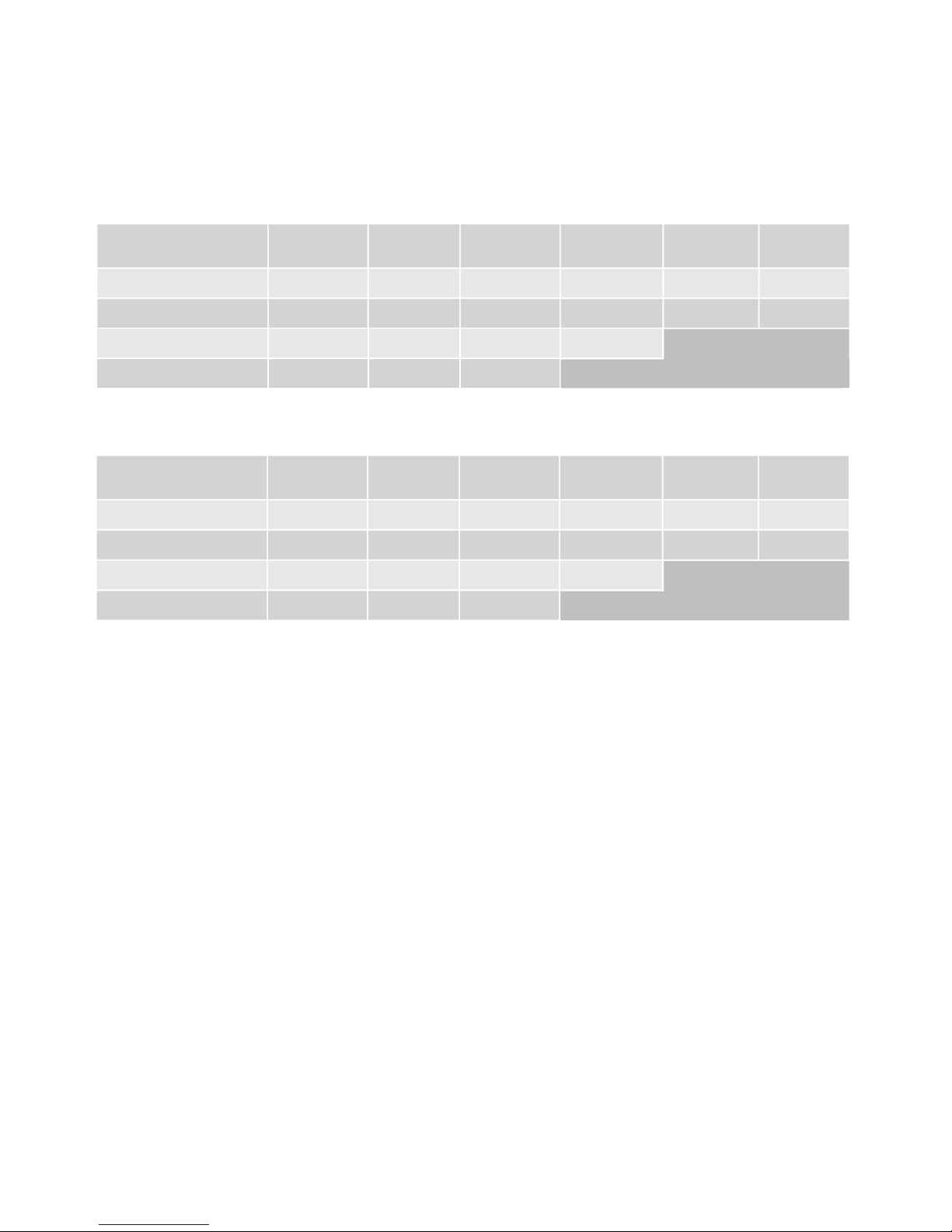
90° 750kg 750kg 750kg 550kg 410kg 310kg
100° 750kg 750kg 600kg 420kg 310kg 230kg
110° 750kg 500kg 320kg 220kg
120° 310kg 170kg 110kg
Gate swing angle Up to
1.5m
Up to
2m
Up to
2.5m
Upto
3m(#1)
Up to
3.5m(#1
Up to
4m(#1)
Maximum allowable gate mass for V500 operator:
(#1 - an electric lock must be fitted to secure gate in closed position)
Page 11
Allowable gate mass
90° 500kg 500kg 500kg 360kg 260kg 200kg
100° 500kg 500kg 388kg 160kg 190kg 150kg
110° 500kg 306kg 198kg 130kg
120° 180kg 100kg 65kg
Gate swing angle Up to
1.5m
Up to
2m
Up to
2.5m
Upto
3m(#1)
Up to
3.5m(#1)
Up to
4m(#1)
Maximum allowable gate mass for V400 operator:
(#1 - an electric lock must be fitted to secure gate in closed position)
Not
recommended
Not
recommended
Page 16
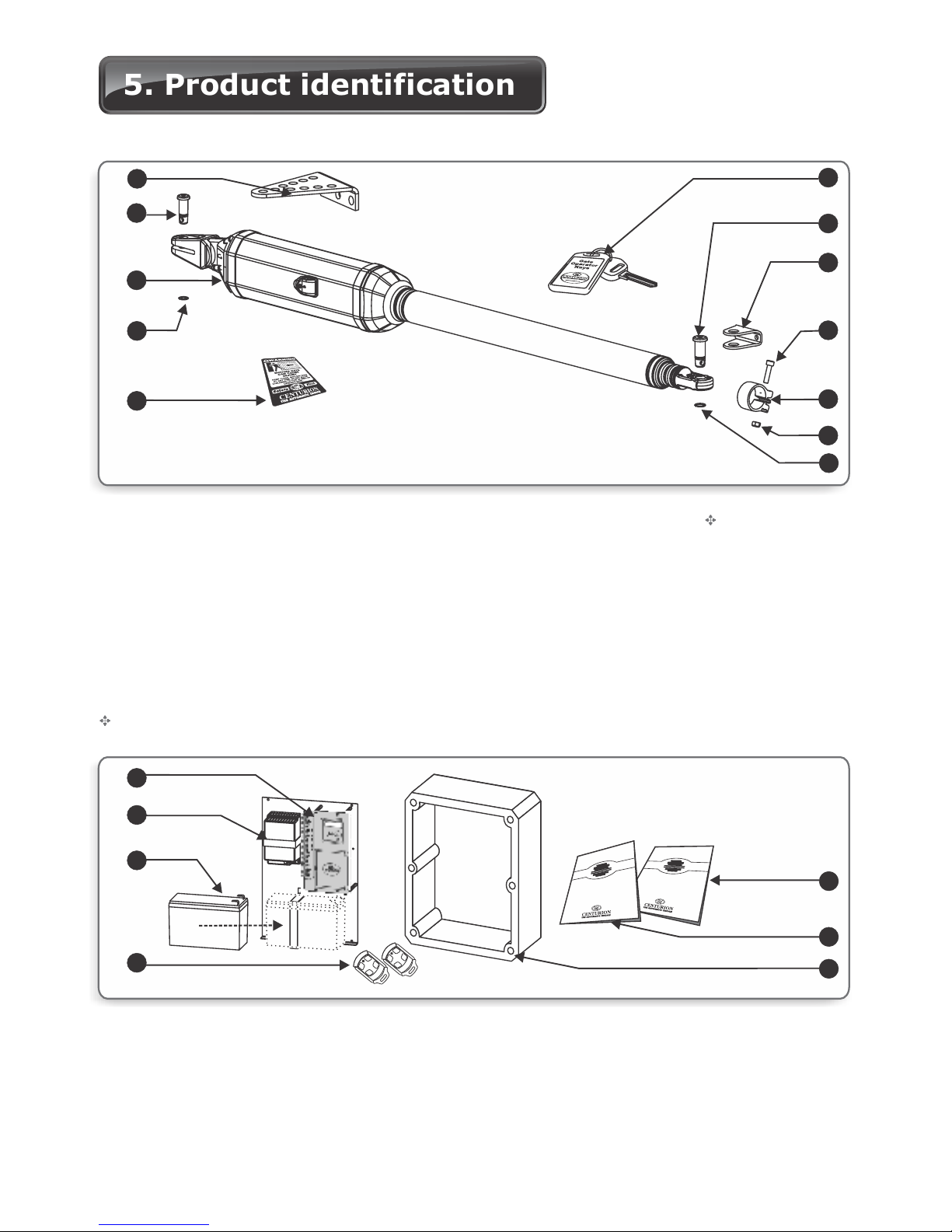
5. Product identification
1. VECTOR2 controller with built-in
receiver
2. Charger
3. 12V 7.2Ah Battery (user supplied -
not part of kit)
4. CENTURION transmitters
1
3
4
2
5
9
12
7
6
8
10
11
15
7.5
2
3
4
6
1
5
7
Page 12
1. Wall bracket (standard)
2. Wall bracket pin
3. VECTOR2 gate operator (complete
assembly)
4. 12mm snap ring
5. Gate warning decal
6. Gate bracket pin
7. Gate operator keys
8. Gate bracket
9. Stainless steel cap screw M6 x 25
10. Origin body
11. Stainless steel M6 nut
12. 14mm snap ring
Keys are specific to each operator-key number must be recorded.
FIGURE 3. PRODUCT IDENTIFICATION
FIGURE 3A. CONTROL BOX INCLUDING CHARGER AND CONTROLLER
5. User guide
6. Installation manual
7. Wall box
4
Page 17

2
3
Page 13
1. VECTOR2 wall adaptor kit packing leaflet
2. M10 Hexagon nuts
3. Wall adaptor plate
4. M10 x 20 Countersunk screw
FIGURE 3B. WALL ADAPTOR KIT
3
4
2
1
1
1. VECTOR2 high security kit packing leaflet
2. Padlock
3. Wall bracket (high security)
2
1
3
4
5
1. VECTOR2 securing plate (short)
2. VECTOR2 mechano kit packing leaflet
3. M10 x 35 Bolt
4. M10 x 35 Bolt
5. VECTOR2 securing plate (long)
1. VECTOR2 gate adaptor kit packing leaflet
2. M6x16 Countersunk cap screw
3. Gate bracket spreader plate
4. M6 Hexagon nuts
1
3
3
2
FIGURE 3C. HIGH SECURITY KIT
FIGURE 3D. MECHANO KIT
FIGURE 3E. GATE ADAPTOR KIT
Page 18
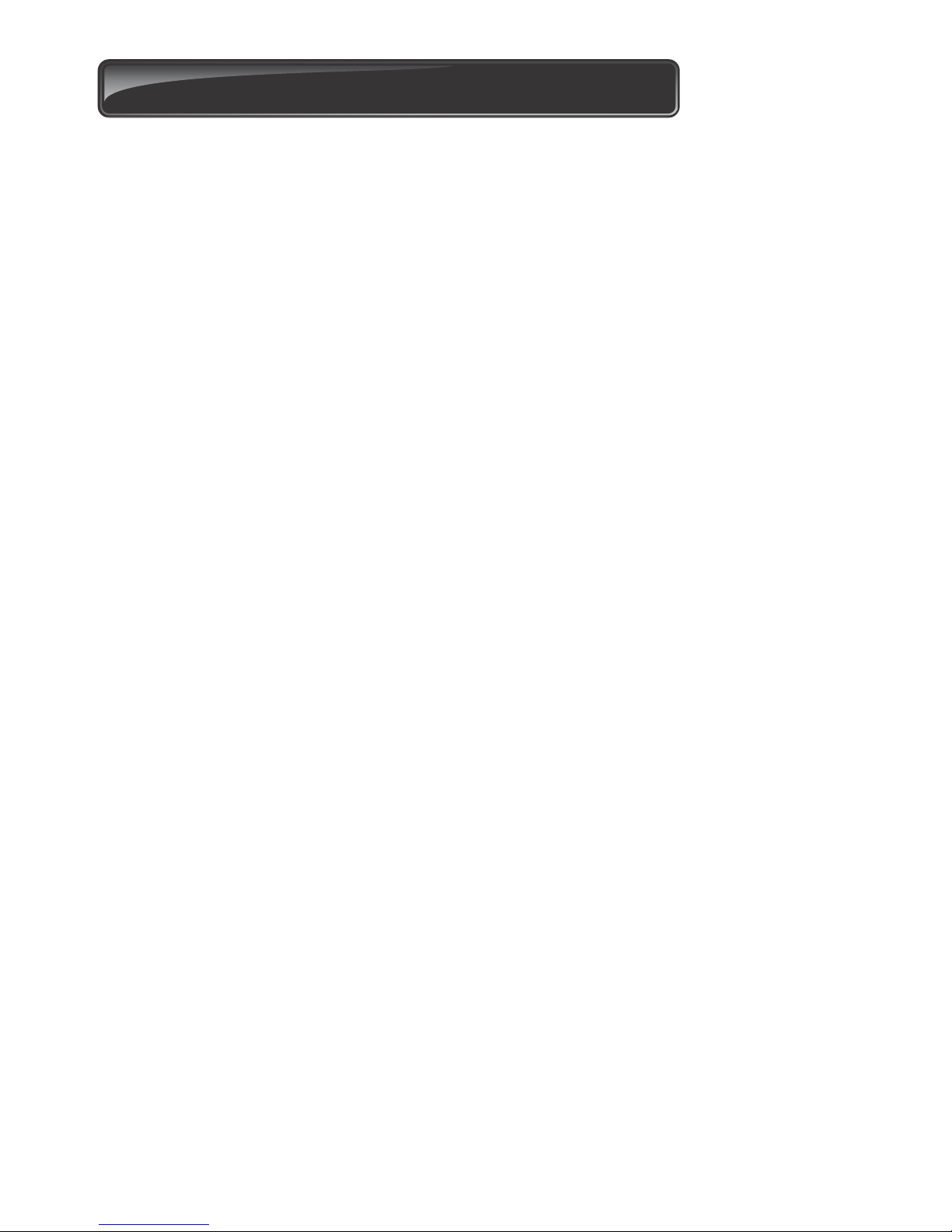
6. Required tools and equipment
Spanner - 17mm, 15mm, preferably socket set
Crimping tool and pin lugs
Hammer
Electric drilling machine
20mm hole saw
Screwdrivers - 6mm Philips, 3.5 Flat
Pliers
Connector block
2 x G-clamps
Masonry bits - 12mm; 10mm for wall mount brackets; steel bits 6.5mm/10.5mm
6mm pin punch
Angle grinder
Measuring tape
Hacksaw
5mm Allen key
Welding machine (including consumables and safety equipment
Soldering iron
Spirit level
Extension cord
Marking pen/chalk
Safety equipment (goggles, gloves, etc.)
Page 14
Page 19
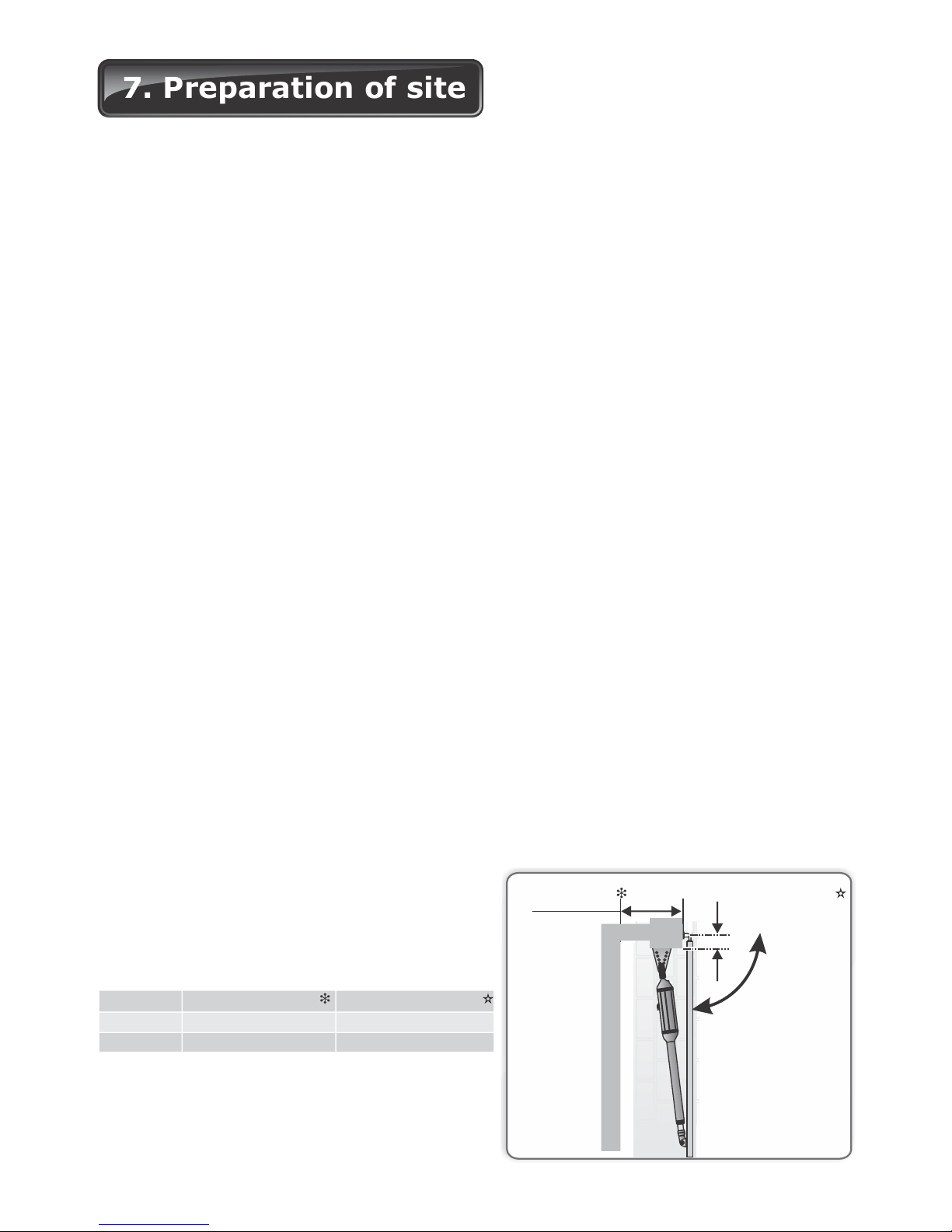
7. Preparation of site
General considerations for the installation
Always recommend the fitment of additional safety equipment such as safety edges
and safety beams, for additional protection against entrapment or other mechanical
risks
Check that no pipes or electrical cables are in the way of the intended installation
Check that enough space is available for the gate operator with the gate in the required
open position. (See Figure 4 and 5)
Check the strength of the mounting pillar and fit a wall adaptor kit where needed
If the swing gate leaf is longer than 2.5m, ensure that a lock can be fitted
Never fit the operator on the outside of the gate, where the public has access to it
(Follow the instructions for an outward opening swing gate, if required.)
For greater security consider fitting an optional high security kit
Install the gate operator only if:
It will not pose a hazard to the public
There is sufficient clearance to a roadway and/or public thoroughfares
The installation will meet all municipal and/or local authority requirements once
completed
The gate mass, leaf width, allowable wind loading and application is within the operator
specifications (refer to the specification tables)
The gate is in good working order, meaning:
that it swings freely;
does not move on its own if left in any position;
each gate leaf is strong and rigid
It can be installed to have sufficient clearance between moving parts when opening and
closing to reduce the risk of personal injury and entrapment
Pushbuttons or key switches, when required, can be positioned so that the gate is in
line of sight of the operator
FIGURE 4
Page 15
Gate opening 90° or less
Gate opening
90° or less
Pillar (Maximum)Wall (minimum)
Operator
V400
150mm
150mm 250mm
V500 335mm
Wall (minimum) Pillar (maximum)
Page 20
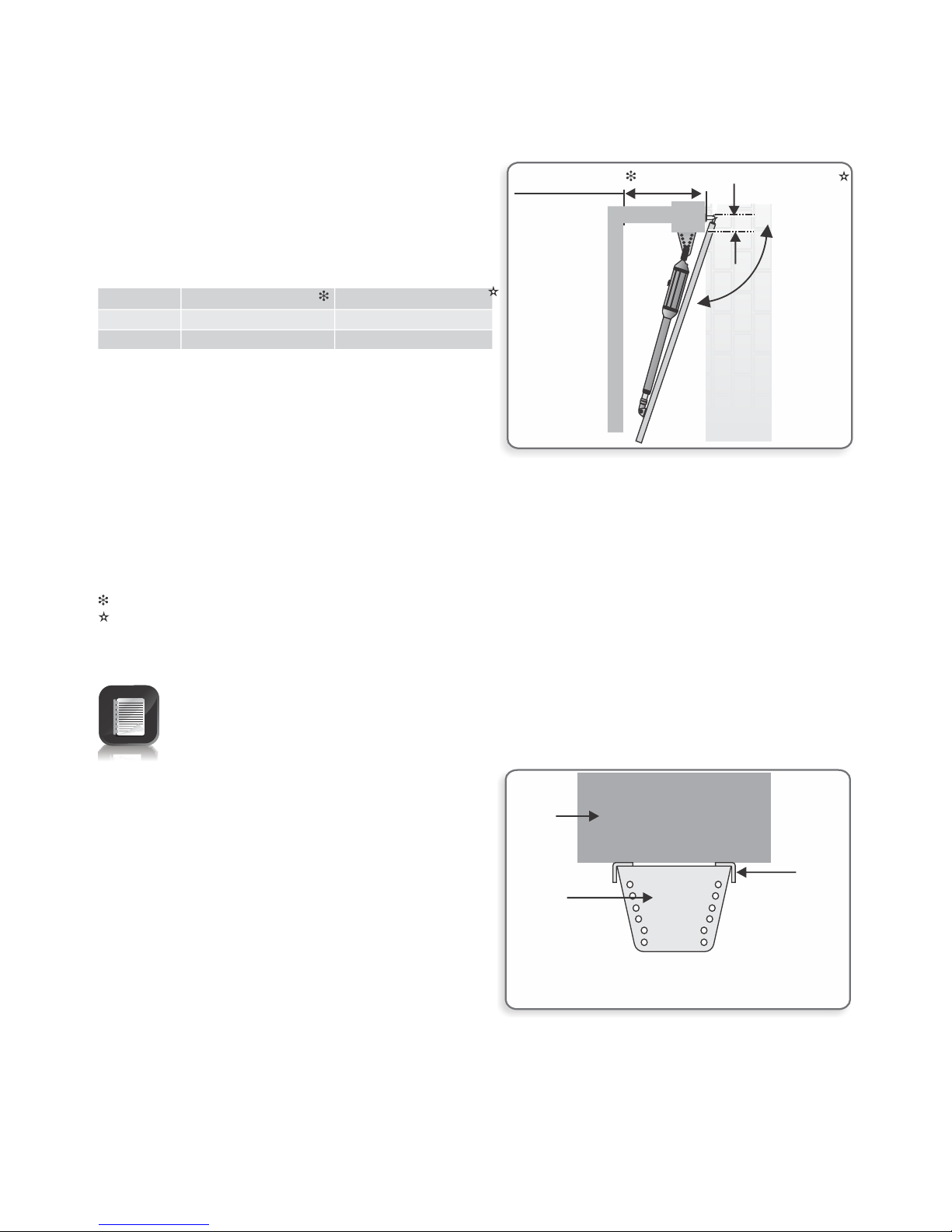
Page 16
For reliable operation it is important to ensure that the way the operator is
secured to the wall takes into account the strength of the pillar, the size of the
gate, and how frequently the gate would be used:
Strength of the pillar
High Security Kit together with a Wall
Adaptor Kit
This mounting is highly recommended for all
light-industrial gates, or for heavy gates of any
length.
Alternatively it should be considered for use on
pillars of low or unknown strength.
Pillar
Best installation
FIGURE 6
Tables are based on gates shorter than 2.5m
For gates 2.5m to 3.0m long, reduce the maximum pillar thickness by 20mm
For gates 3.0m to 3.5m long, reduce the maximum pillar thickness by 40mm
For gates 3.5m to 4.0m long, reduce the maximum pillar thickness by 60mm
The typical minimum wall clearance required to fit the operator
The maximum allowable pillar thickness on which to fit the operator
Operator
V400
150mm
150mm 145mm
V500 210mm
Wall (minimum) Pillar (maximum)
Gate opening 110°
Wall (minimum)
Gate opening
110°
Pillar (maximum)
FIGURE 5
Wall
adaptor
(high
security)
Wall
adaptor
plate
Page 21
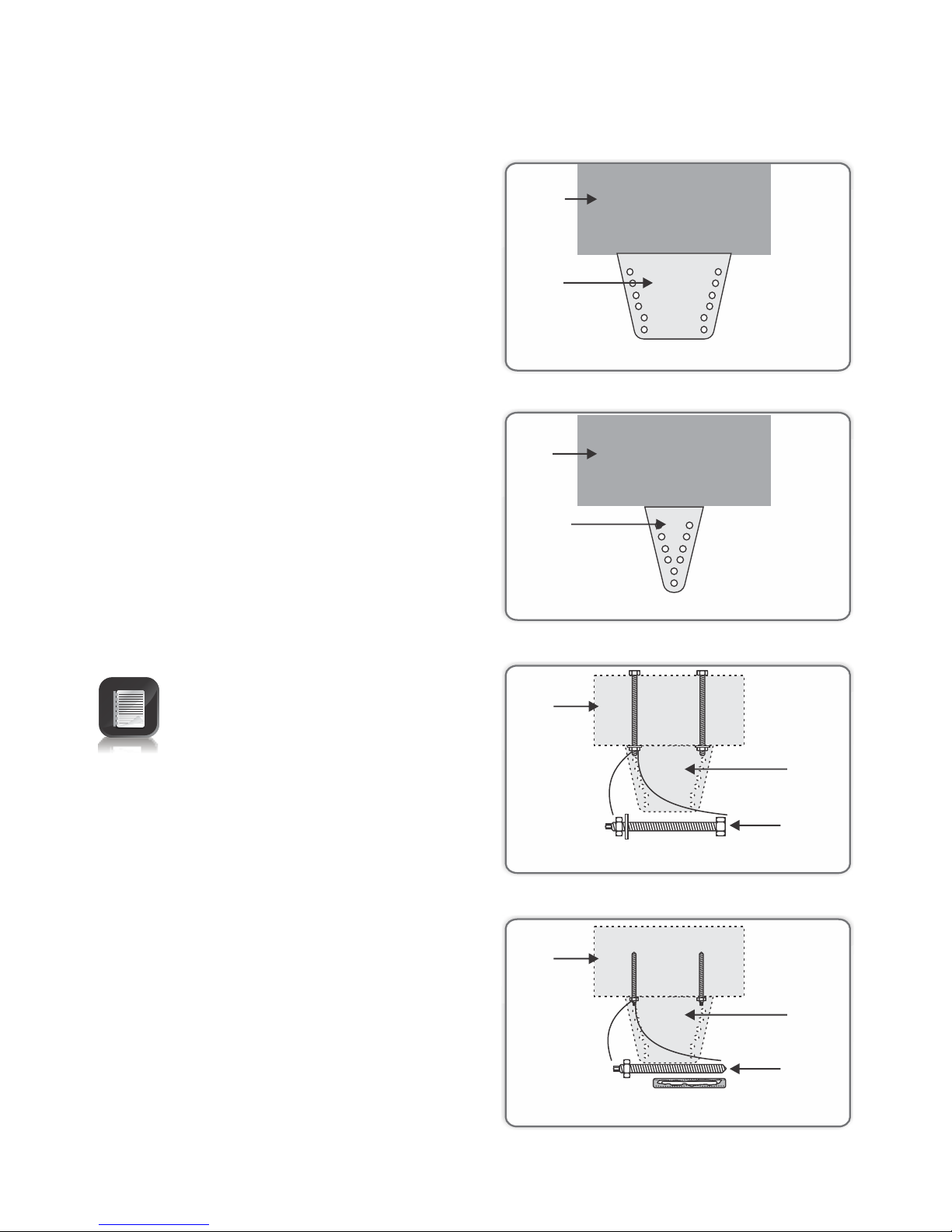
This mounting works well for heavy gates
shorter than about 2m in single household
domestic applications.
Alternatively it should be considered for use on
pillars of low or unknown strength.
High Security Kit
Works well
Standard bracket
This mounting means is typically used on light
to medium weight domestic gates that are
about 1.5m long, and that is mounted on
pillars of average strength.
Good
FIGURE 7
FIGURE 8
The means used to secure the
bracket to the pillar is as important
as the bracket itself
Through wall
Applications:
Prefabricated walling
For heavy gates operating frequently
Best
Works well
Chemical anchors
Applications:
Masonry pillars
Frequent use
FIGURE 9
FIGURE 10
Page 17
Pillar
Wall
adaptor
(high
security)
Pillar
Wall
adaptor
(standard)
Pillar
Through
wall bolt
Pillar
Chemical
anchors
Wall
adaptor
(high
security)
Wall
adaptor
(high
security)
Page 22
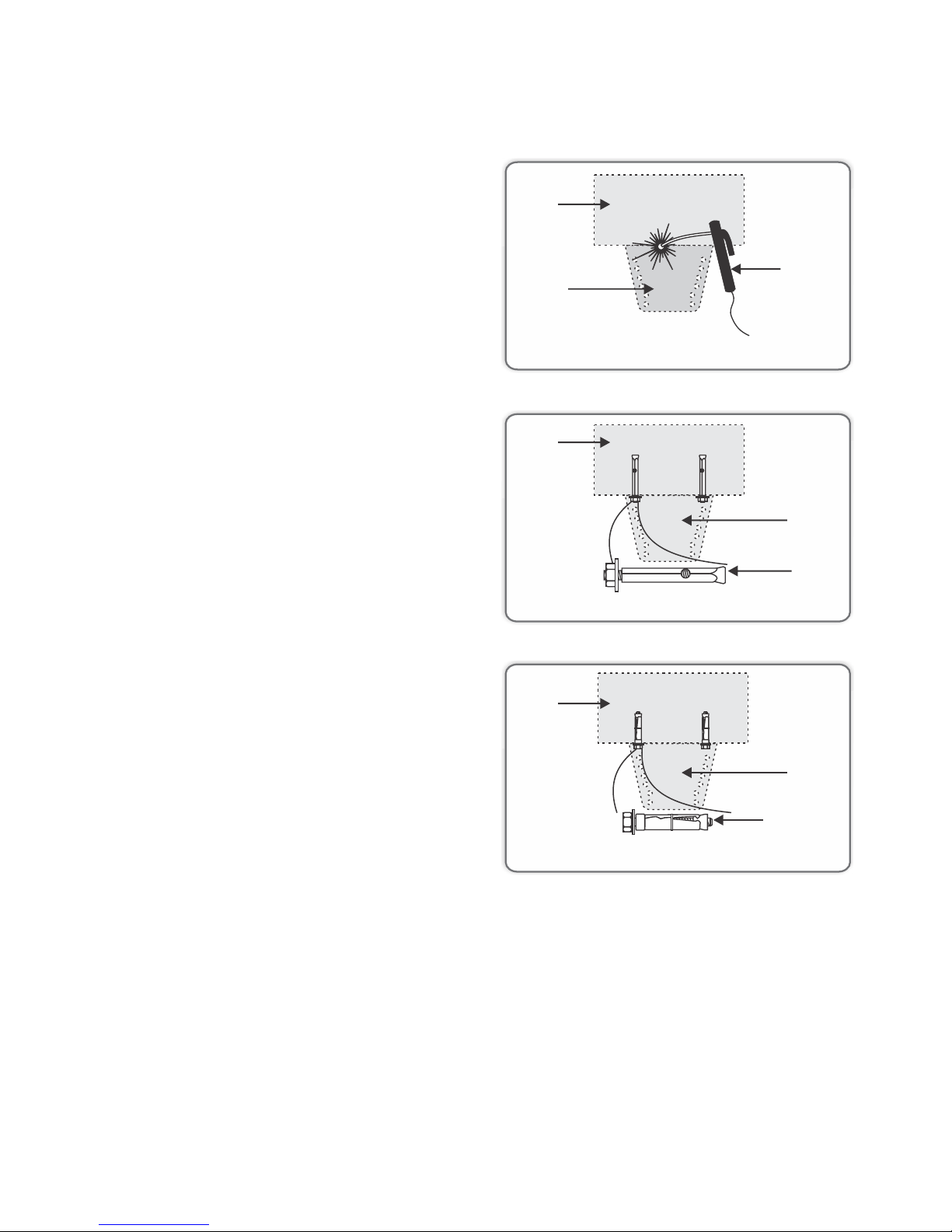
Page 18
Applications:
Lighter gates
Domestic
Welding
Sleeve anchors
Applications:
Lighter gates
Domestic
Applications:
Very light
Very domestic
RAWL Bolts
FIGURE 12
FIGURE 13
Works well
FIGURE 11
Ok
Not
recommended
Pillar
Welding
machine
Wall
adaptor
(high
security)
Sleeve
anchor
Pillar
Wall
adaptor
(high
security)
Wall
adaptor
(high
security)
Pillar
Rawl bolt
Page 23
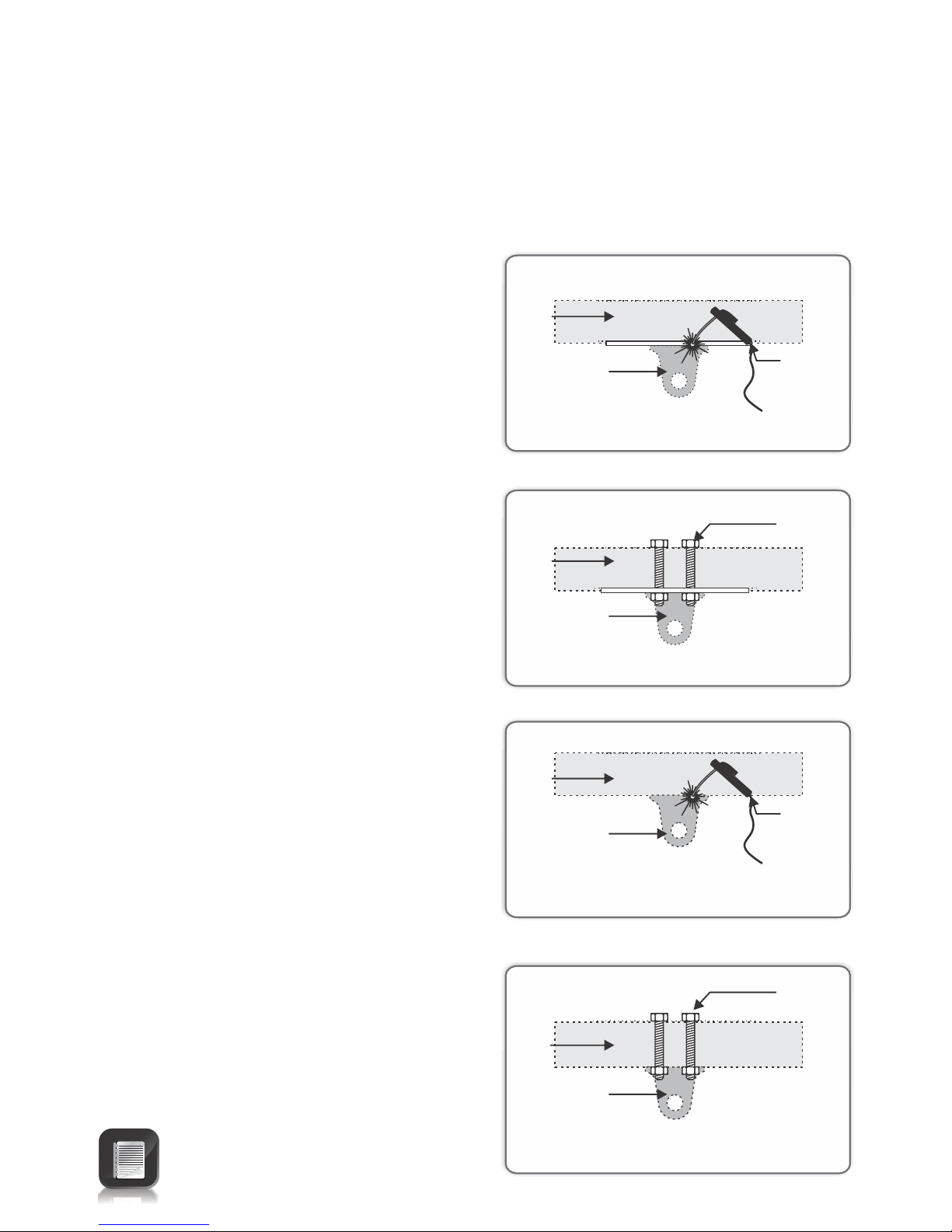
Page 19
Applications:
Domestic
Medium gates
Frequent use
Welding
Strength of the gate and gate bracket
The gate adaptor kit both strengthens the connection to the gate, and also allows for more
flexibility when mounting the bracket to the gate:
Applications:
Light-industrial
Heavy gates
Frequent use
Welding Gate adaptor kit
Applications:
Domestic
Light gates
Infrequent use
Through bolts (High tensile)
Best
Very good
Through bolts Gate adaptor kit
Applications:
Light-industrial
Heavy gates
Frequent use
Good
Fair
Tek screws and mild steel bolts
are not recommended
FIGURE 14
FIGURE 15
FIGURE 16
FIGURE 17
Gate
Gate adaptor
Welding
machine
Gate
Gate adaptor
Through
bolts
Gate
Gate adaptor
Welding
machine
Gate
Gate adaptor
Through
bolts
Page 24
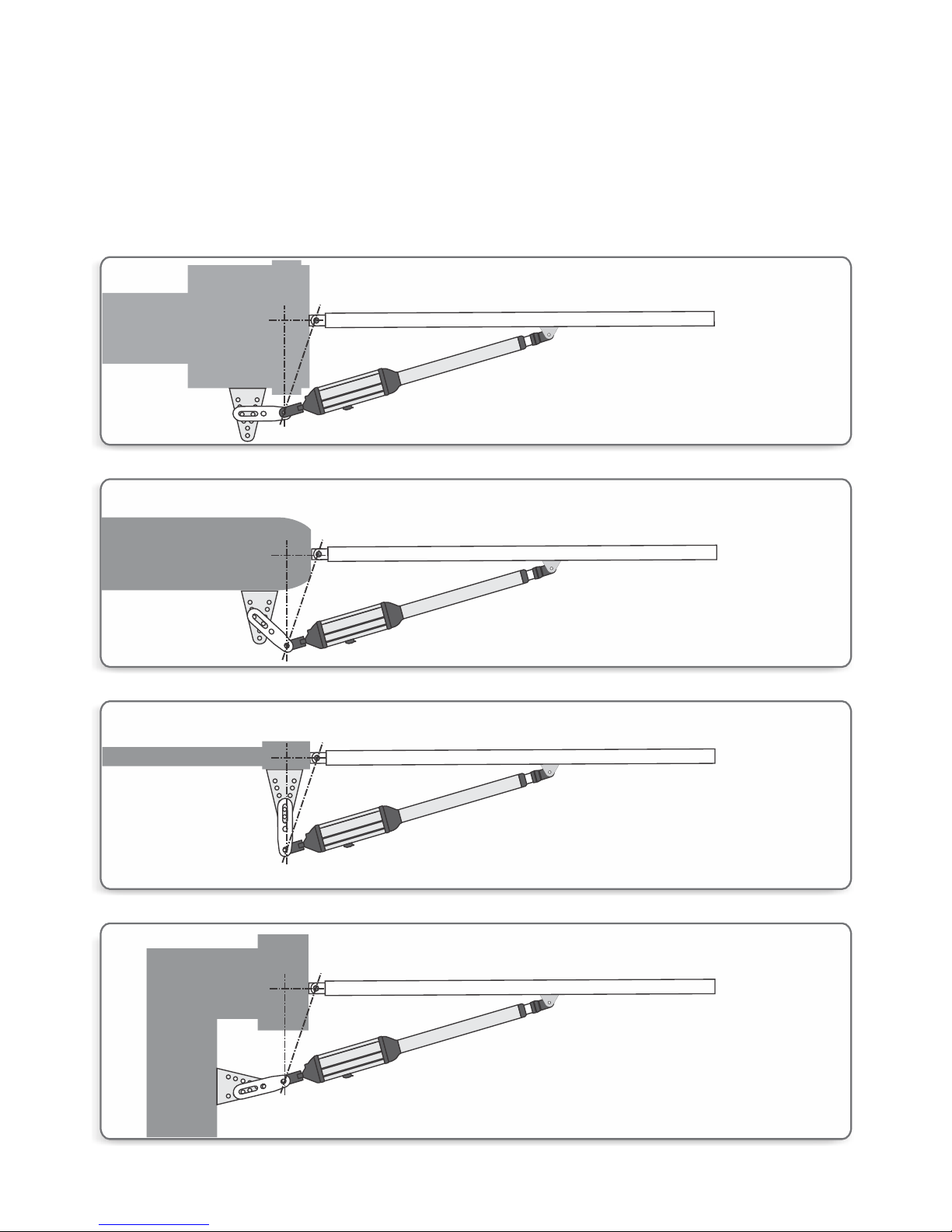
Page 20
The Mechano kit installation options
This kit is useful when fitting VECTOR2 to existing installations, and also makes adjustments
easier when doing new installations.
FIGURE 18. INSTALLATION WHEN THE PILLAR IS WIDE
FIGURE 19. INSTALLATION WHEN THE PILLAR IS AN IRREGULAR SURFACE
FIGURE 20. INSTALLATION ON A PALISADE FENCE
FIGURE 21. INSTALLATION ON AN ANGLED WALL
Page 25
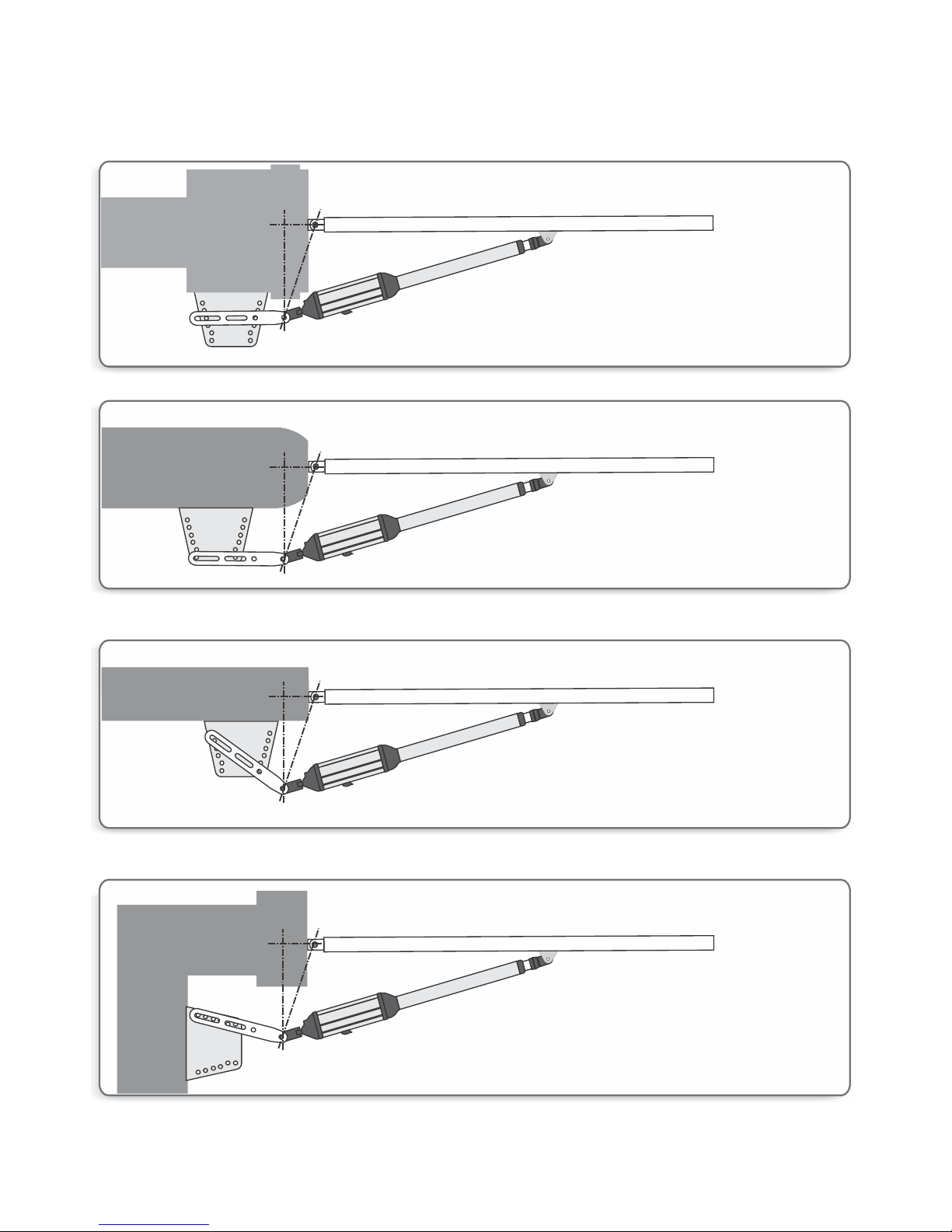
Page 21
FIGURE 22. INSTALLATION WHEN THE PILLAR IS WIDE
FIGURE 23. INSTALLATION WHEN THE PILLAR IS IRREGULAR SURFACE
FIGURE 24. INSTALLATION ON A PALISADE FENCE
FIGURE 25. INSTALLATION ON AN ANGLED WALL
Page 26
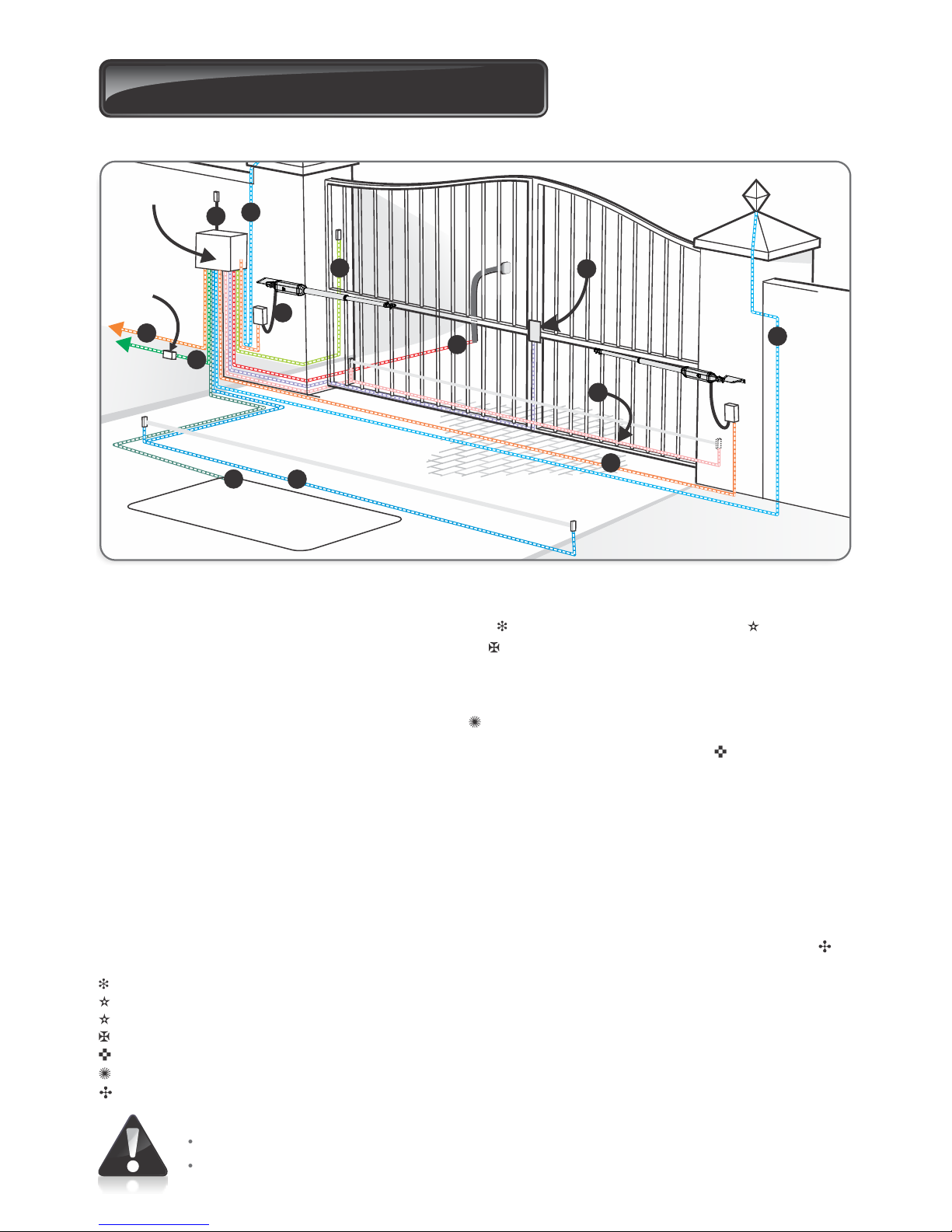
8. Cabling requirements
To dwelling
Control
box
4
5
6
2
1
9
9
6
Beninca
Mains
isolator
switch
10
2
8
7
3
FIGURE 26. CABLING REQUIREMENTS
Page 22
Legend
1. 220-240V AC mains cable via mains isolator switch (3 core LNE 0,5mm²), or
low-voltage 16V AC battery charger supply (2 core 1,5mm²).
2. Intercom cable (n1 + 6 core) to house.
2
3. Master motor (MTR M) or Slave motor (MTR S) cable ( minimum, 2 core 2mm +
4 core 0,5mm² multi-stranded) see note
2
4. Optional radio receiver cable (3 core 0,5mm multi-stranded, optional)
2
5. Optional pedestrian key-switch (2 core 0,5mm multi-stranded).or Optional keypad (3
2
core 0,5mm multi-stranded).
2
6. Optional infrared beams or safety edge (3 core 0,5mm multi-stranded or 4 core
0.5mm² for CE compliance.)
7. Optional intercom cable (n2+2 core 0,5mm² multi-stranded) to gate station
8. Optional electric lock (2 core 0.5mm²)
9. Optional Pillar Light cable (3 core, size according to power reg.)
2
10. Optional ground loop for free-exit (1core 0.5mm multi-stranded - silicone-coated)
Mains isolator must be fitted less than 1m from controller
Increase cable thickness if Pillar Lights are to be installed.
Screened cable is always recommended to provide better protection against lightning - earth one end of screening.
Domestic charger only.
For optimum range an external receiver can be mounted on the wall.
CENTURION has available custom VECTOR2 cable order reference: CABLEVEC68
Consult manufacturer of loop detector for specific details
All cables must be routed in conduit unless underground cable is being used
Mains isolator must be less than 1m from the operator
Safety beams are always recommended
Page 27
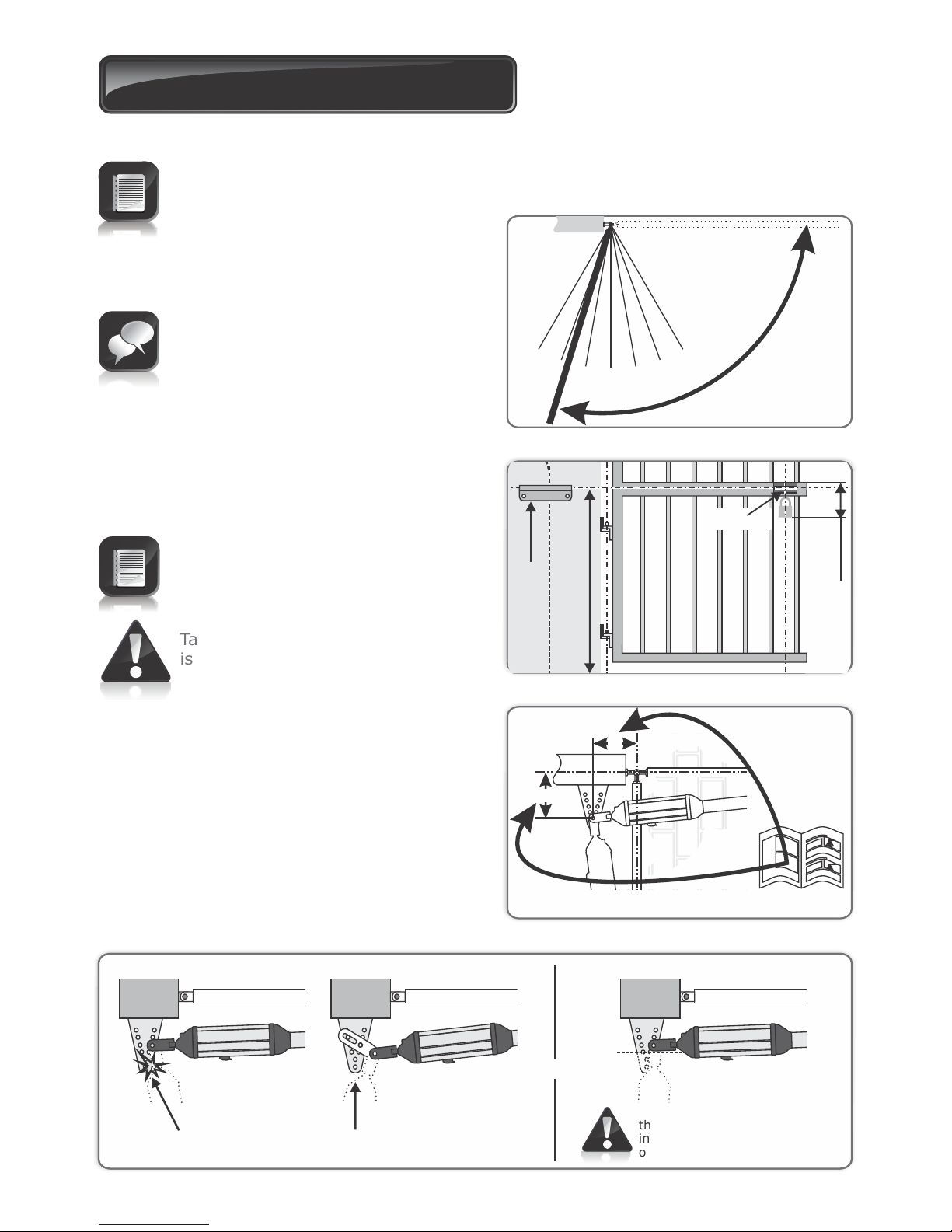
9. Operator installation
To simplify the installation process, it is recommended that the existing gate is
removed from the pillar before proceeding.
1. Determine gate opening angle and direction
of operator (inward or outward).
Alternatively the swing angle can be
determined more accurately with the
process detailed on page 33
120°
100°
110°
90°
80°
70°
60°
Open
Closed
Estimate
swing angle
2. Determine a suitable height for the wall
bracket.
The gate bracket must fit to a sturdy
point on the gate.
Consider using the optional gate
adaptor kit
Take care to make sure the operator
is mounted level
Wall Bracket
85mm
Gate Bracket
Minimum 125mm
3. Determine where to put the bracket
according to A and B values in the tables on
pages 28, 29, 31 and 32.
B
A
120°
110°
100°
90°
80°
70°
60°
Gate opening angle
0°
120°
110°
100°
90°
80°
70°
60°
Gate opening angle
0°
Use Mechano kit
Operator must not
foul against bracket
Take care to shorten
the wall bracket to prevent
interference with the
operator
FIGURE 27. ESTIMATE SWING ANGLE
FIGURE 28. GATE HEIGHT
FIGURE 29. BRACKET POSITION
FIGURE 30. BRACKET POSITION
Page 23
Or
Cut the bracket
Page 28
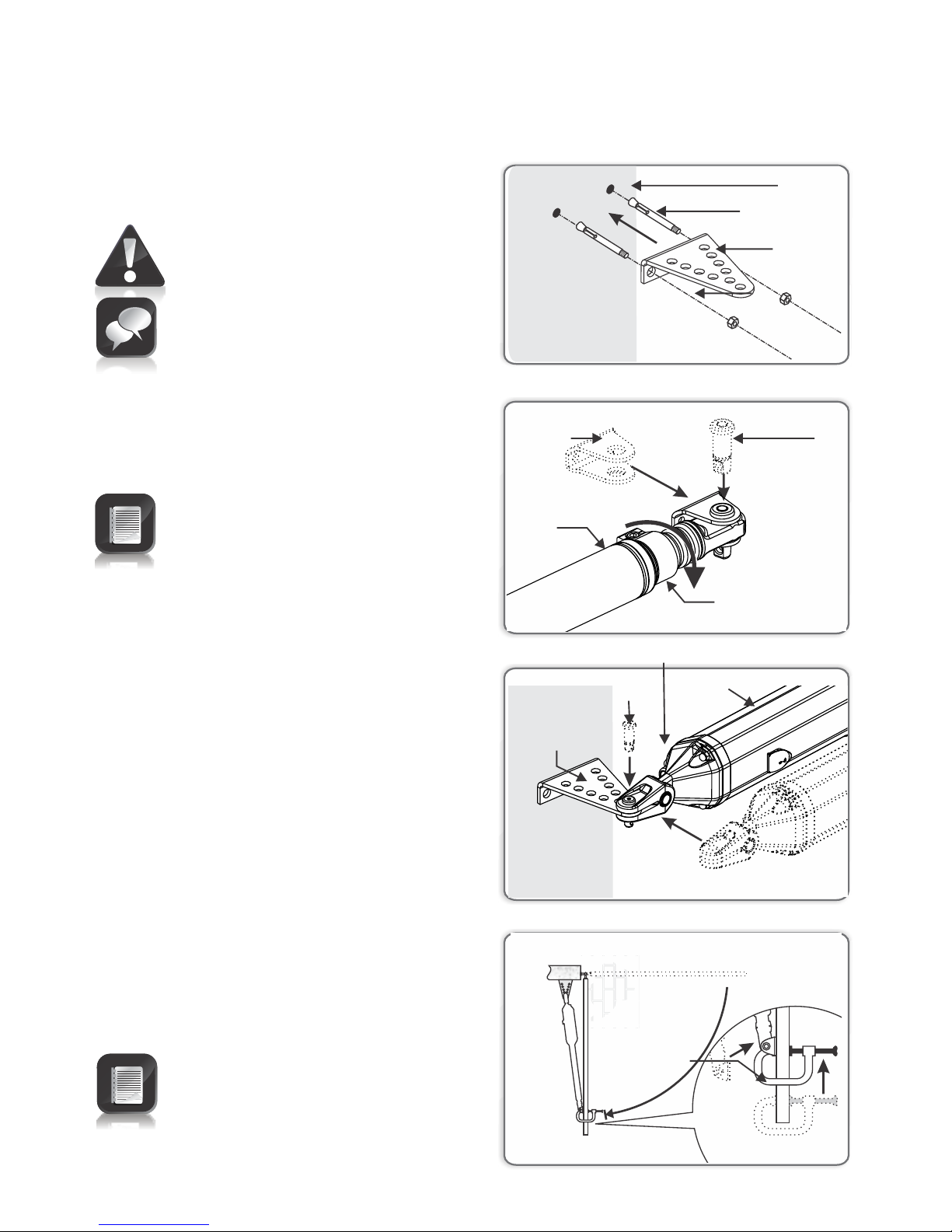
Page 24
FIGURE 31
FIGURE 32
4. Secure the bracket to the wall with the
most appropriate means.
It is critical that the wall bracket is
securely mounted
See page 15 for site
considerations
Determine the gate
bracket position
One or two turns
5. Fit the gate bracket to the operator.
Start with the operator fully
retracted
Turn out the actuator tube one or
two turns
FIGURE 33
6. Fit the motor end of the operator to the
wall bracket.
7. Open the gate fully and temporarily clamp
the gate bracket to the gate.
The gate bracket must fit to a
sturdy point on the gate
Consider using the optional gate
adaptor kit. See page 13
FIGURE 34
Wall
adaptor
(Standard)
Wall
Mounting bolt
VECTOR2
unit
Pin
Gate
bracket
Wall
adaptor
(Standard)
VECTOR2
unit
Pin
G-clamp
Origin marker
Page 29
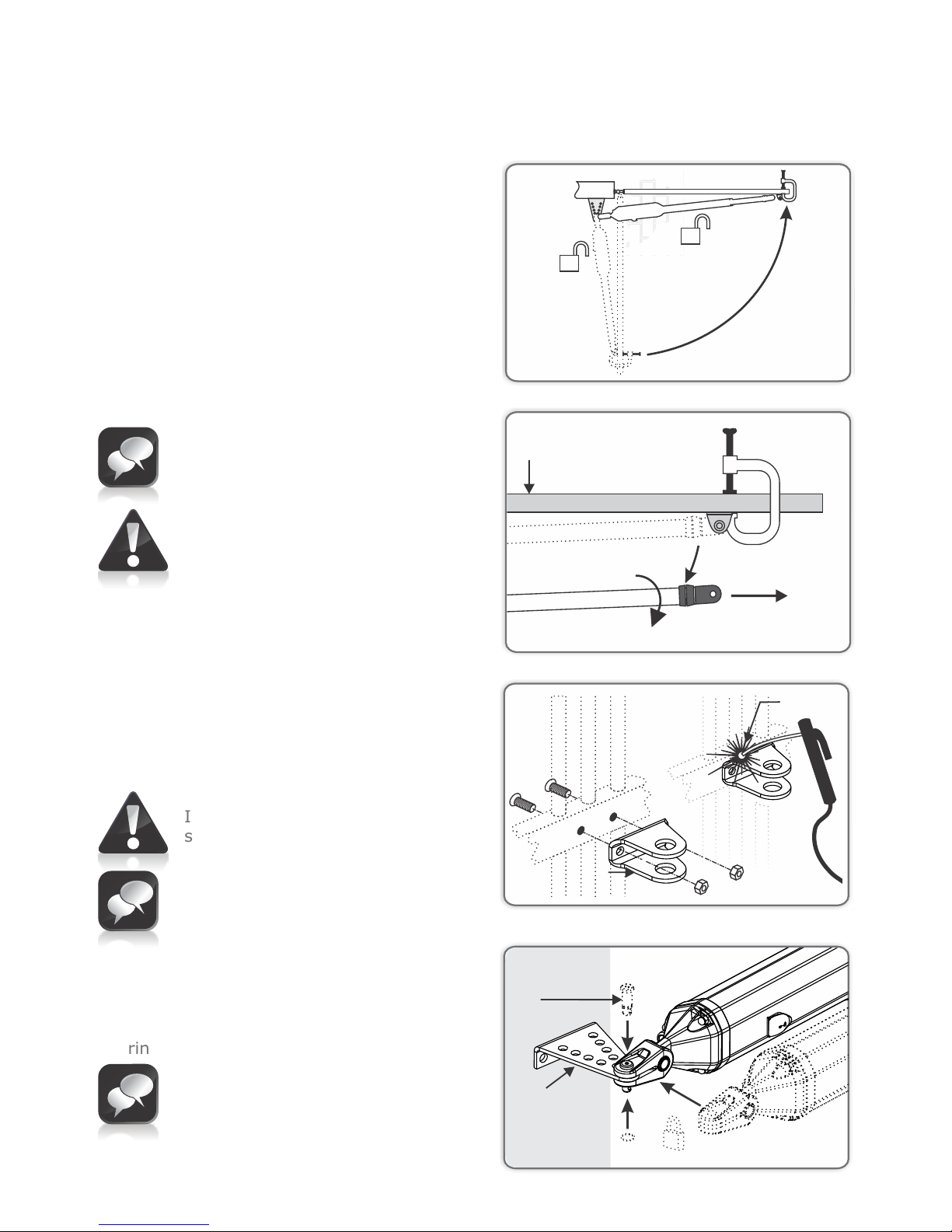
Page 25
FIGURE 37
FIGURE 35
8. Unlock the operator and swing the gate
closed.
9. Remove the pin and the operator from the
bracket, check that there are at least one
or two turns of the actuator before it is fully
extended.
If it becomes obvious that the
operator does not have enough
stroke, reduce either the A or B
distances by moving the wall
Be sure not to make the A and B
values less than allowed for in the
installation tables on page 28 and 29
In general:
Large B distances give good security and
good closing push force
Small A and small B will increase the
speed
Fasten gate bracket to gate
ororor
10. Secure the gate bracket using the most
appropriate means.
It is critical that the gate bracket is
securely mounted
See page 15 for site considerations
FIGURE 38
11. Fit operator, wall bracket pins and snap
rings.
As an alternative to the snap ring, fit
a padlock
FIGURE 36
or
Gate
Gate adaptor
Welding
Wall adaptor
(standard)
Pin
Page 30
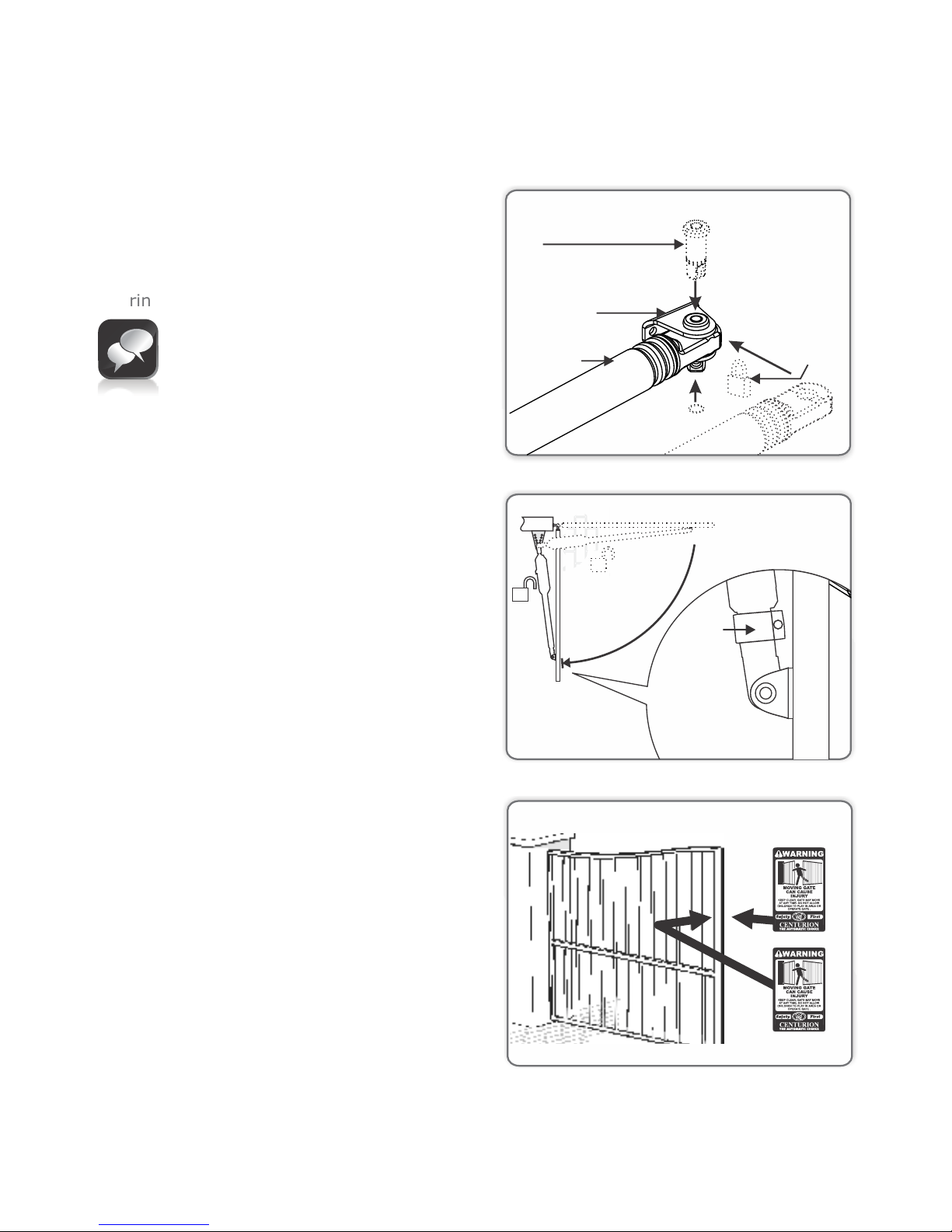
12. Fit operator, gate bracket pins and snap
rings.
Page 26
FIGURE 39
13.Unlock the operator and open the gate fully.
14. Slide the origin clamp along the actuator
tube, right up to the operator. Secure in
place with an Allen key and tighten
properly.
FIGURE 40
FIGURE 41
As an alternative to the snap ring, fit
a padlock
Adjust origin clamp
open
15. Attach warning decals to the gate as
shown.
1
1
or
Pin
Wall adaptor
(standard)
Padlock
VECTOR2
operator
Origin
marker
Page 31
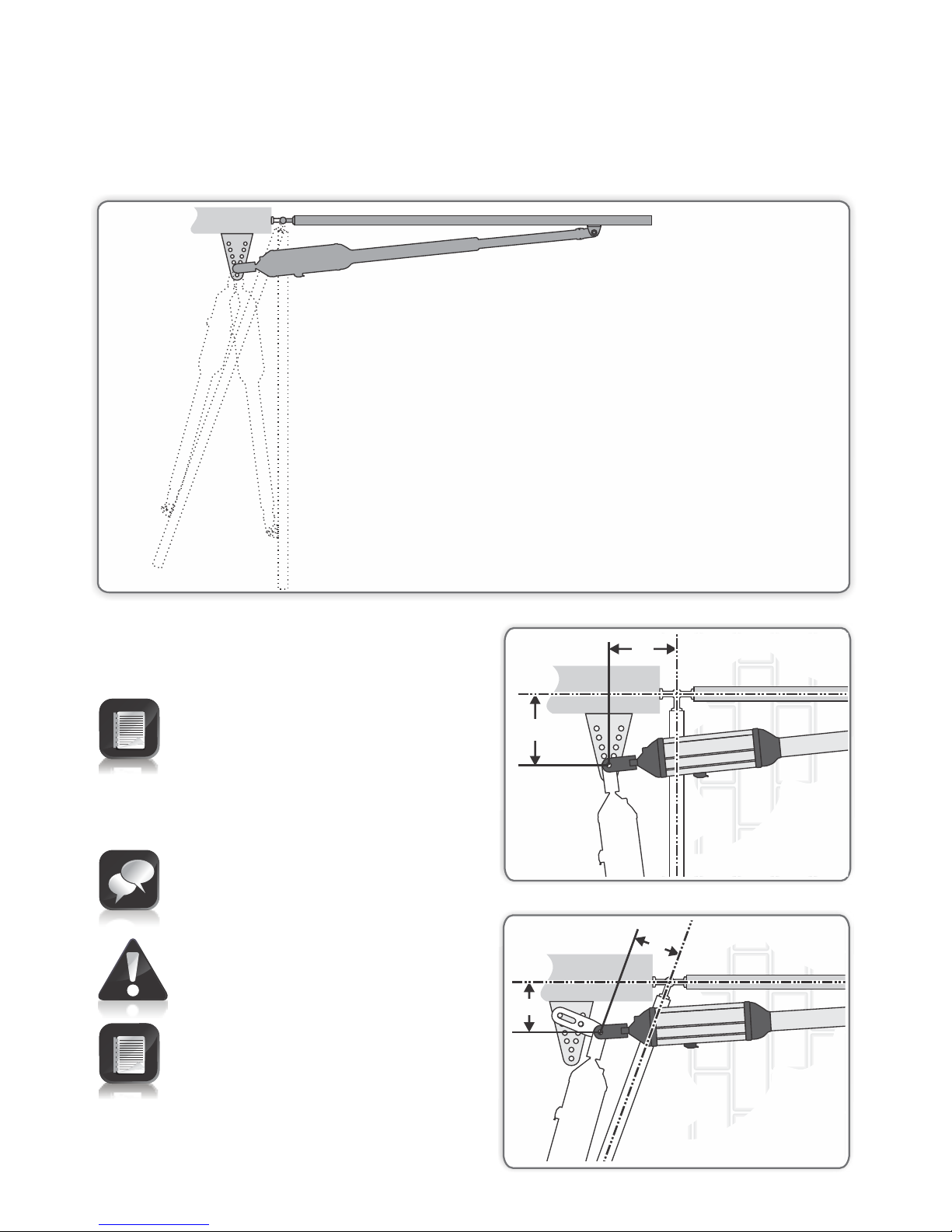
For gates opening more than 90°
For gates opening 90° or less
Page 27
FIGURE 42
FIGURE 43
B
A
Inward swing gate Setup
Gate open
Gate open
Gate closed
FIGURE 44
B
A
For best security (but slower
operation) install with large B value
For fast operation (but less
security) install with small A and
small B values
Ensure that the gate does not
exceed the gate mass specifications
on page 11
Page 32
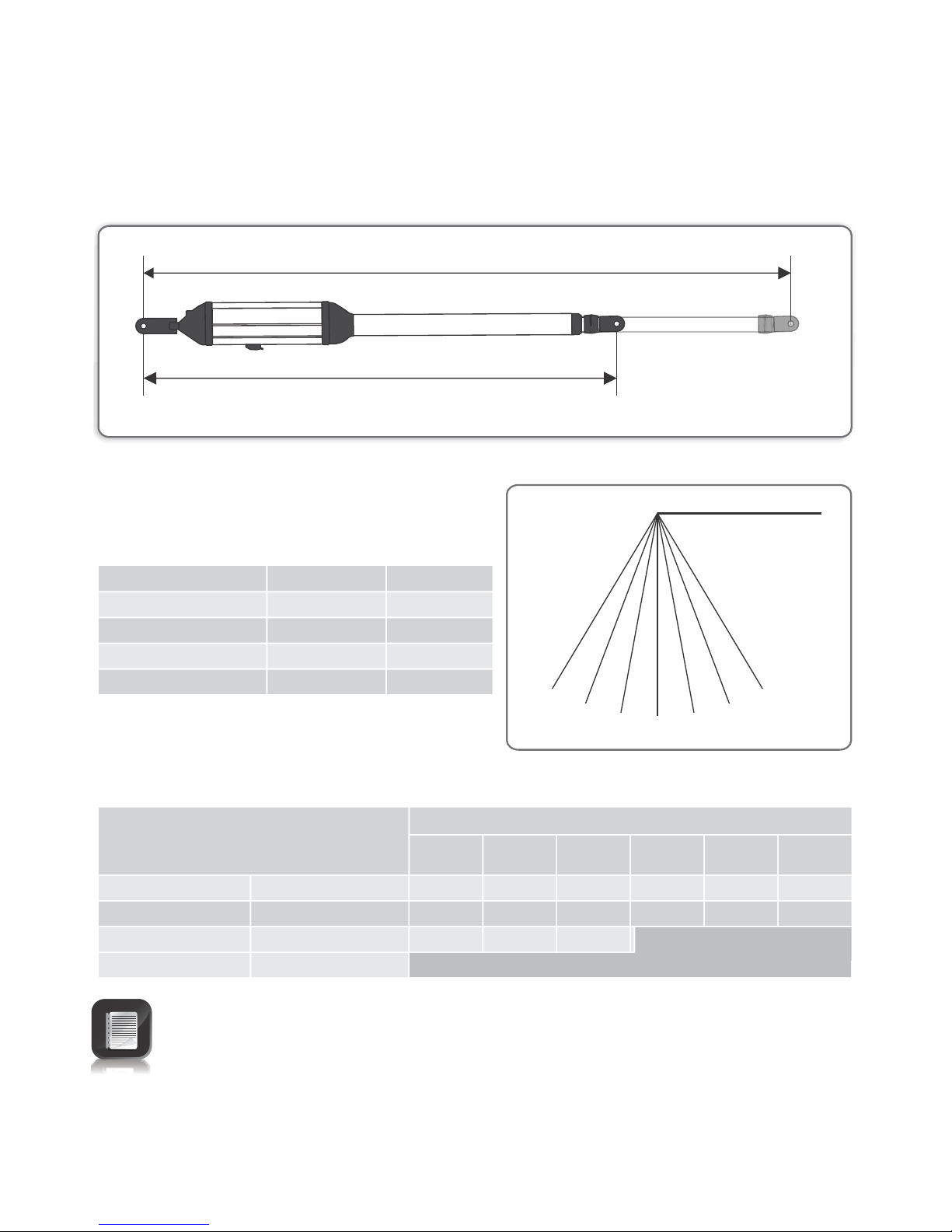
Page 28
FIGURE 45
FIGURE 46
1400mm Extended
1000mm Retracted1000mm Retracted1000mm Retracted
For V400 (400mm operator)
120°
100°
110°
90°
80°
70°
60°
Gate opening angle
0°
Gate swing angle
90° or less
100°
110°
120°
A Value
160
120
120
110
B Value
200
180
130
110
(Only for a 2.5m gate or shorter)
Recommended positions
Alternative positions
Gate swing
angle
60° - 90° or less
100°
110°
A+B should not
exceed
380mm
310mm
265mm
A and B must each be greater
Up
to1.5m
110mm
110mm
110mm
Up to
2m
110mm
110mm
110mm
Up to
2.5m
110mm
110mm
110mm
Up to
3m
120mm
120mm
Up to
3.5m
140mm
140mm
Up to
4m
160mm
160mm
Not recommended
110mm for A or B would ensure a 15mm clearance between the operator and
gate if the gate is 50mm thick
Page 33
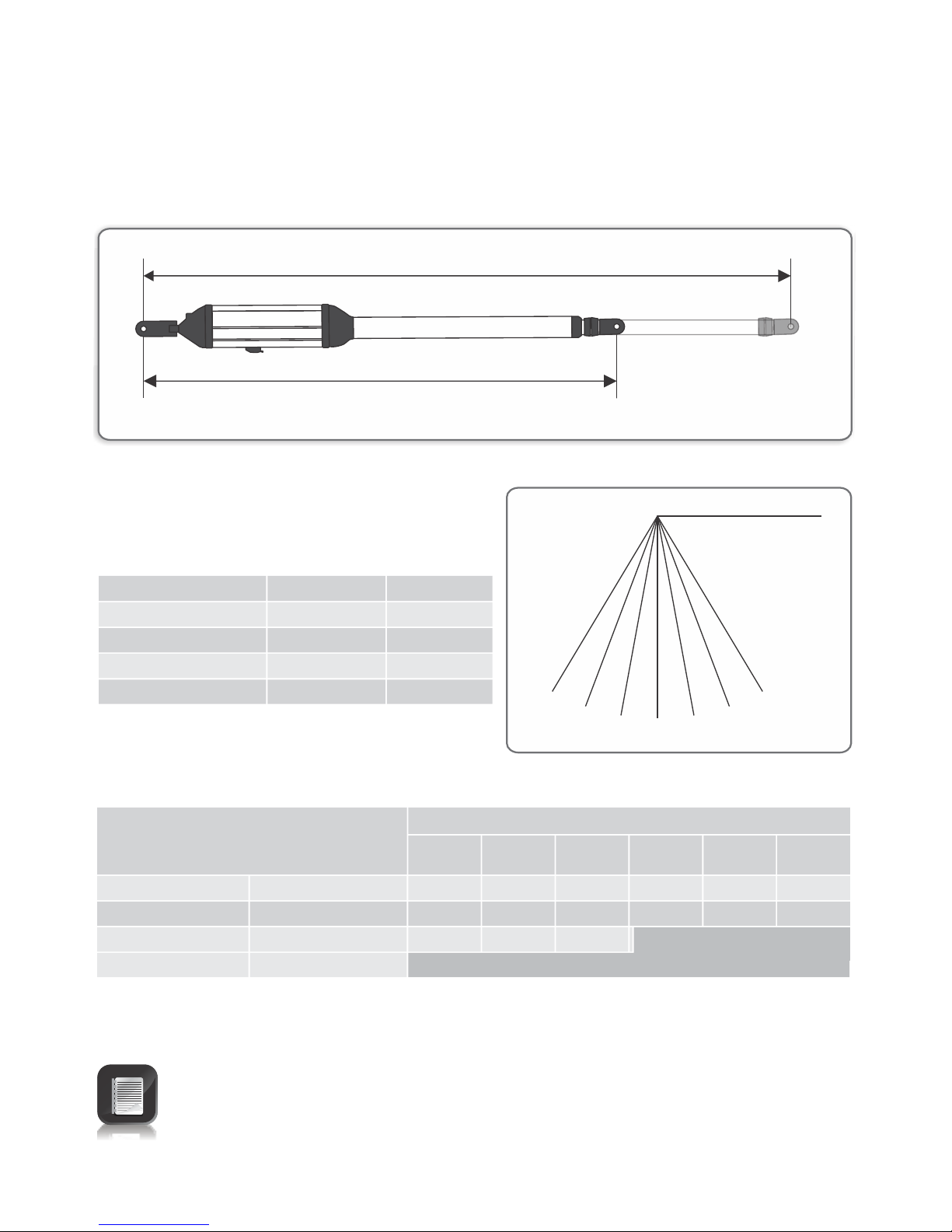
Page 29
FIGURE 47
FIGURE 48
1600mm Extended
1100mm Retracted
For V500 (500mm operator)
120°
100°
110°
90°
80°
70°
60°
Gate opening angle
0°
Gate swing angle
90° or less
100°
110°
120°
A Value
205
165
144
115
B Value
250
215
180
150
(Only for a 2.5m gate or shorter)
Recommended positions
Alternative positions
110mm for A or B would ensure a 15mm clearance between the operator and
gate if the gate is 50mm thick
Gate swing
angle
60° - 90° or less
100°
110°
120°
A+B should not
exceed
460mm
400mm
340mm
285mm
A and B must each be greater
Up
to1.5m
110mm
110mm
110mm
Up to
2m
110mm
110mm
110mm
Up to
2.5m
110mm
110mm
110mm
Up to
3m
120mm
120mm
Up to
3.5m
140mm
140mm
Up to
4m
160mm
160mm
Not recommended
Page 34
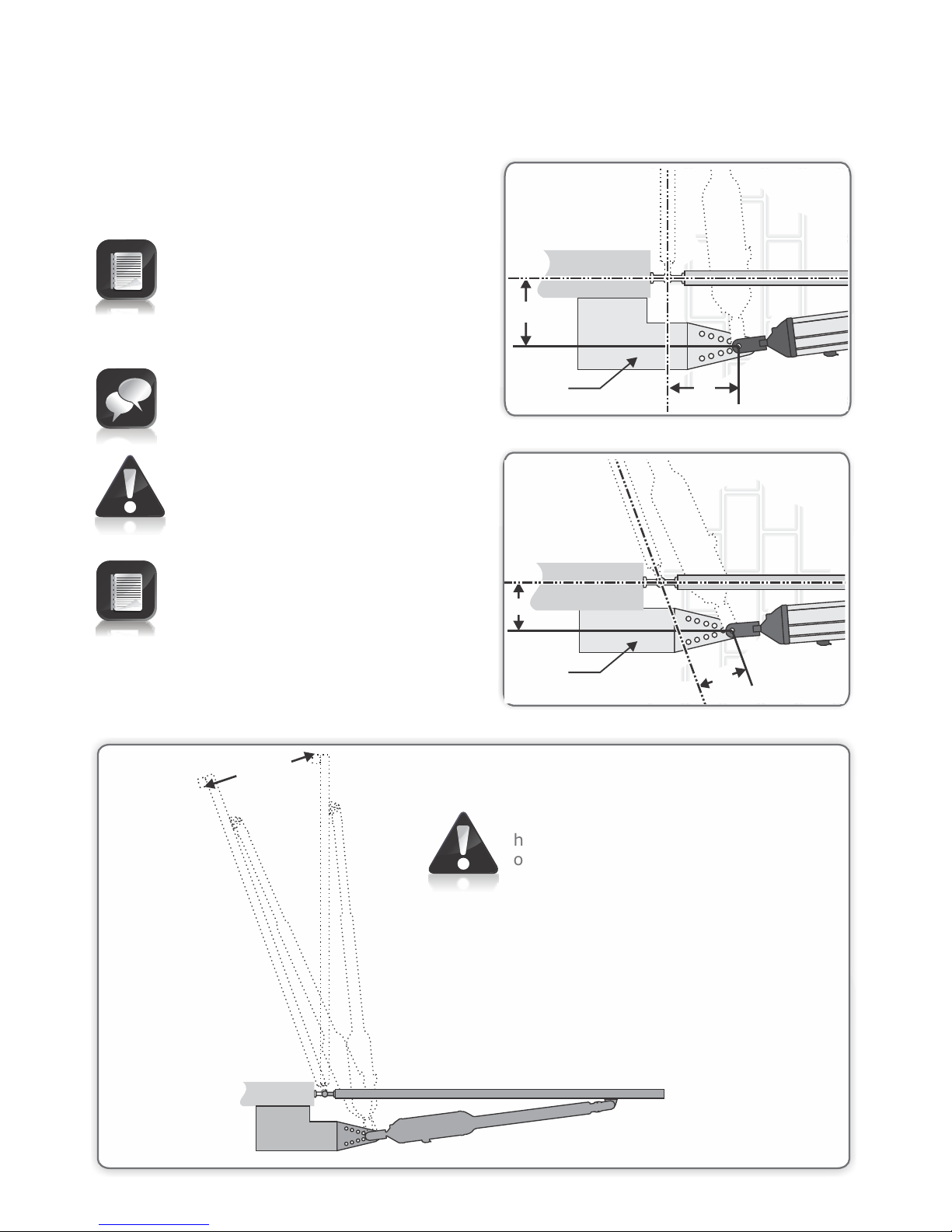
For gates opening 90° or less
FIGURE 51
FIGURE 49
For best security (but slower
operation) install with large B value
For fast operation (but less
security) install with small A and
small B values
Ensure that the gate does not
exceed the gate mass specifications
on page 11
For gates opening more than 90°
Endstop
see
Caution
Note
Gate closed
Gate open
Gate open
Outward swing gate Setup
B
A
B
A
Outward opening swing gates must
have physical endstops fitted in the
open position
FIGURE 50
Page 30
Make up
bracket
to suit
Make up
bracket
to suit
Page 35
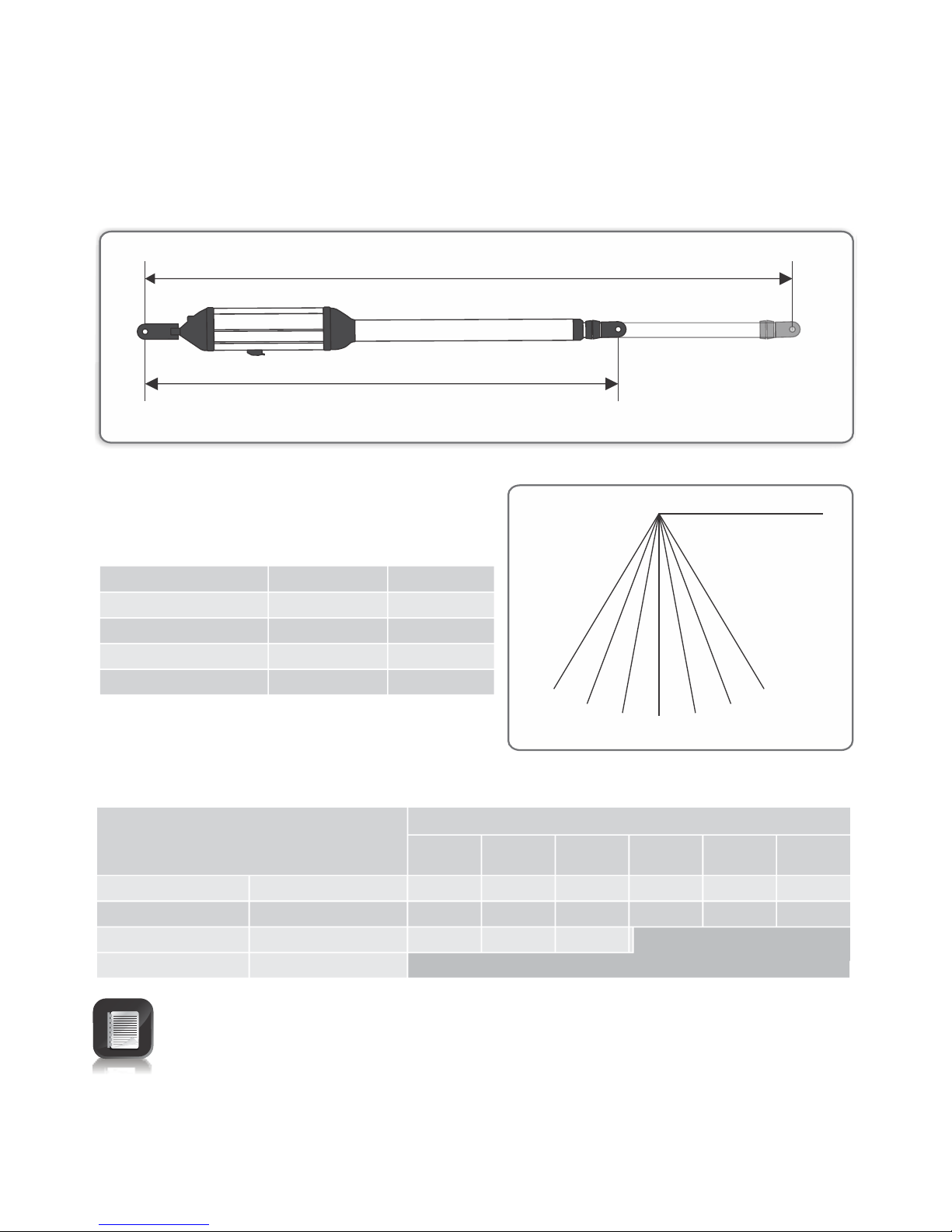
Page 31
FIGURE 52
FIGURE 53
1400mm Extended
1000mm Retracted1000mm Retracted1000mm Retracted
For V400 (400mm operator)
120°
100°
110°
90°
80°
70°
60°
Gate opening angle
0°
Gate swing angle
90° or less
100°
110°
120°
A Value
173
145
120
106
B Value
191
160
130
114
(Only for a 2.5m gate or shorter)
Recommended positions
Alternative positions
110mm for A or B would ensure a 15mm clearance between the operator and
gate if the gate is 50mm thick
Gate swing
angle
60° - 90° or less
100°
110°
A+B should not
exceed
365mm
310mm
265mm
A and B must each be greater
Up
to1.5m
110mm
110mm
110mm
Up to
2m
110mm
110mm
110mm
Up to
2.5m
110mm
110mm
110mm
Up to
3m
120mm
120mm
Up to
3.5m
140mm
140mm
Up to
4m
160mm
160mm
Not recommended
Page 36
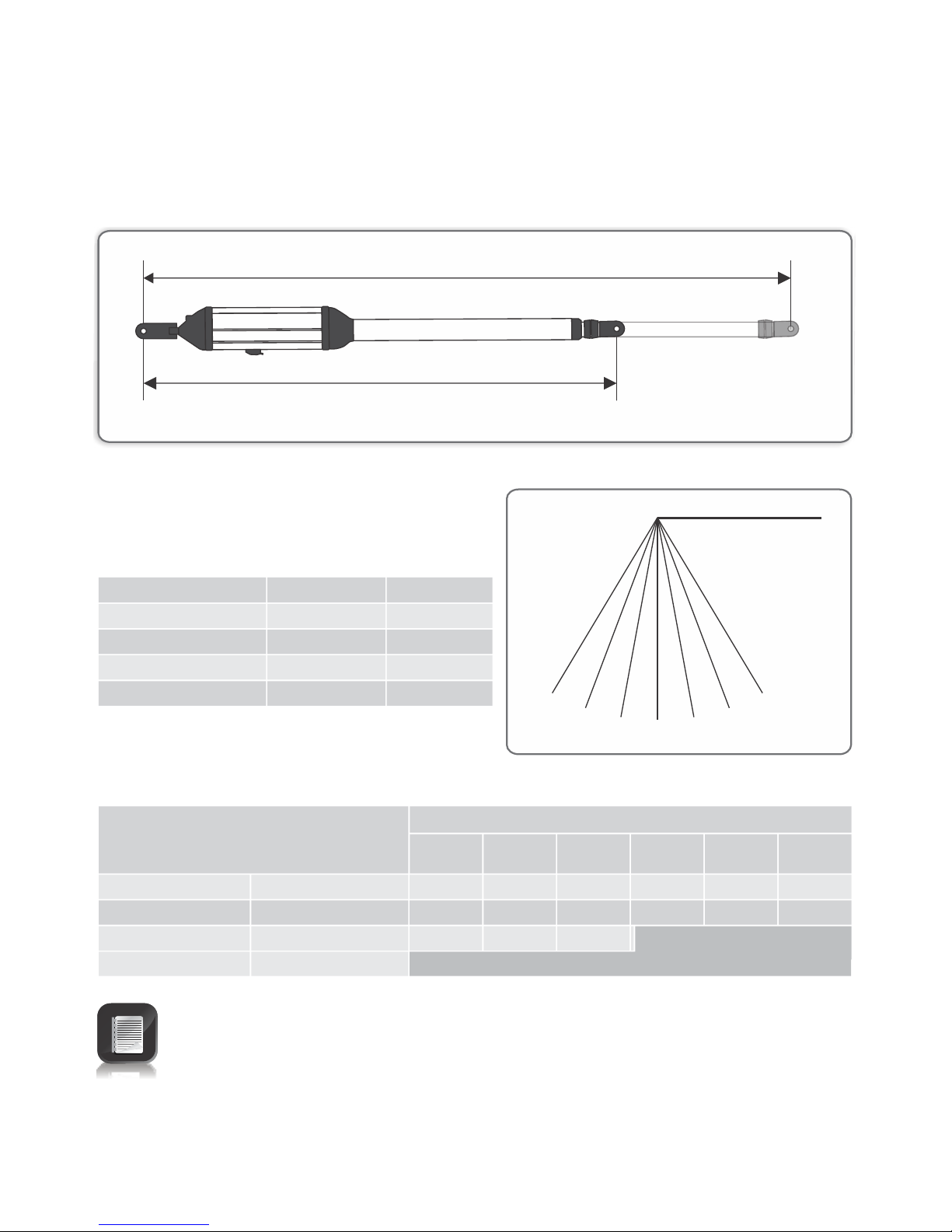
Page 32
FIGURE 54
FIGURE 55
1600mm Extended
1100mm Retracted
For V500 (500mm operator)
120°
100°
110°
90°
80°
70°
60°
Gate opening angle
0°
Gate swing angle
90° or less
100°
110°
120°
A Value
222
185
155
128
B Value
246
205
170
139
(Only for a 2.5m gate or shorter)
Recommended positions
Alternative positions
110mm for A or B would ensure a 15mm clearance between the operator and
gate if the gate is 50mm thick
Gate swing
angle
60° - 90° or less
100°
110°
120°
A+B should not
exceed
455mm
390mm
330mm
275mm
A and B must each be greater
Up
to1.5m
110mm
110mm
110mm
Up to
1.5m
110mm
110mm
110mm
Up to
2.5m
110mm
110mm
110mm
Up to
3m
120mm
120mm
Up to
3.5m
140mm
140mm
Up to
4m
160mm
160mm
Not recommended
Page 37
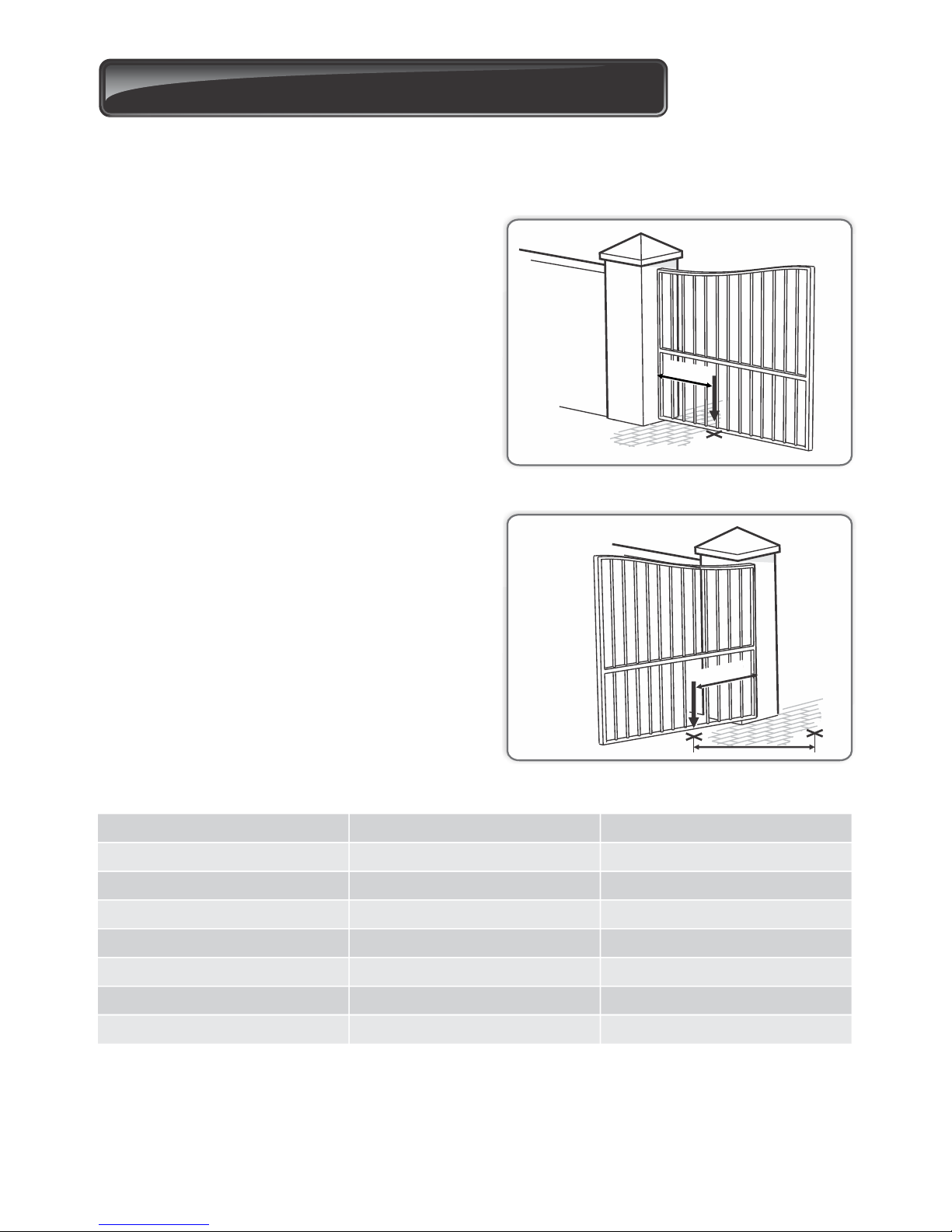
Page 33
10. Determine gate swing angle
1. Close the gate and measure a distance of
1m from the centreline of the gate hinge.
2. Make a mark on the ground.
1m
Use this procedure to accurately determine the gate opening angle:
3. Open the gate and measure a distance
along the gate a distance of 1m from the
centreline of the gate hinge.
4. Make a mark on the ground.
5. Measure the distance on the ground
between the two marks (Z).
6. Using this Z value, read off the gate
opening angle from the table below.
Step 1
Step 2
Step 3
Use gate swing angle of
60°
70°
80°
90°
100°
110°
120°
Value z from
1 000mm
1 075mm
1 218mm
1 351mm
1 474mm
1 587mm
1 687mm
To
1 075mm
1 218mm
1 351mm
1 475mm
1 587mm
1 687mm
1 732mm
1m
Z
FIGURE 56
FIGURE 57
Page 38
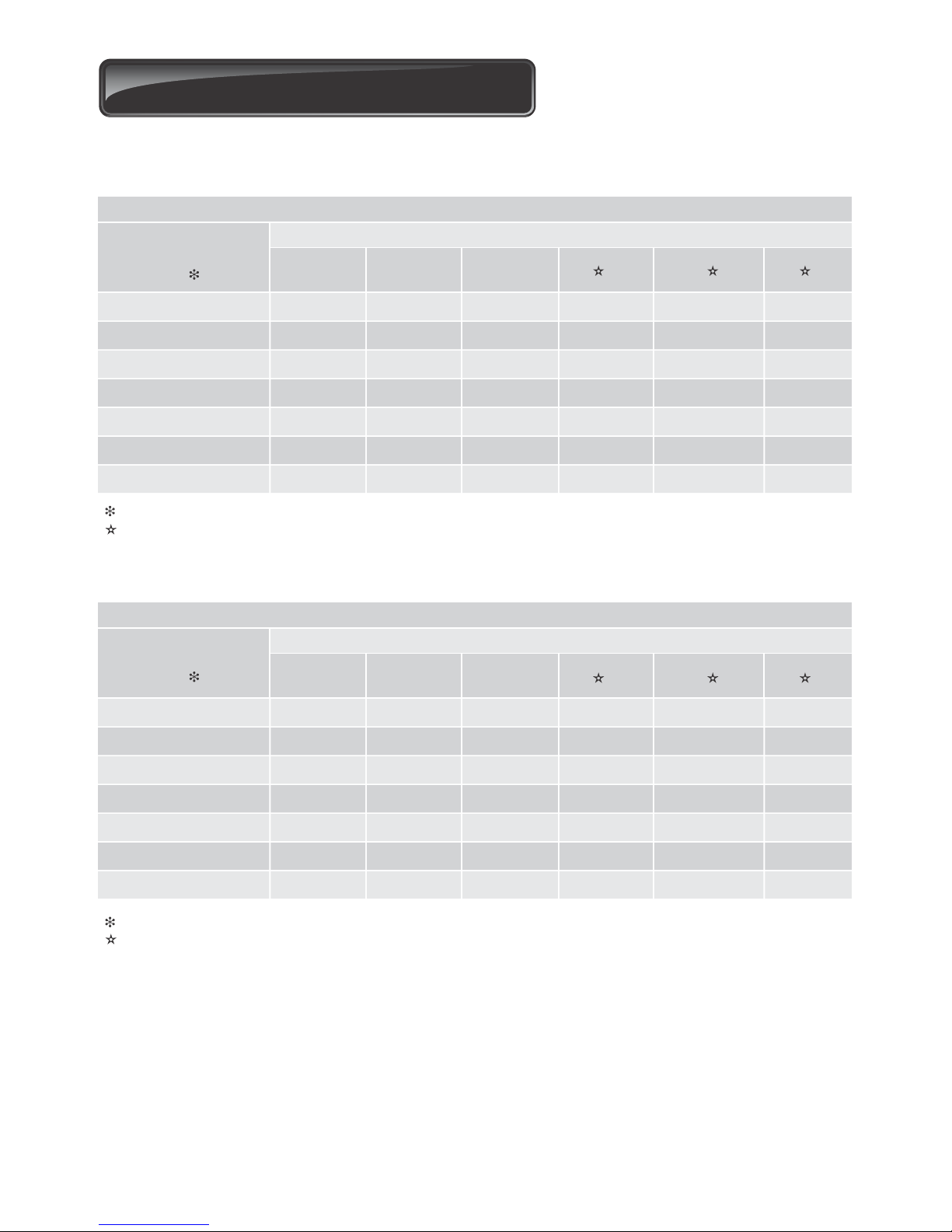
Page 34
11. Allowable wind load
Wind speeds for which operator will still operate the gate (for V400 or V500 operators)
Value of A or B
dimension once
installed.
100mm
140mm
180mm
220mm
260mm
300mm
340mm
Up to
1.5m
94km/h
119km/h
138km/h
156km/h
171km/h
186km/h
199km/h
Up to
2m
66km/h
85km/h
101km/h
114km/h
126km/h
137km/h
147km/h
Up to
2.5m
48km/h
65km/h
78km/h
89km/h
99km/h
108km/h
116km/h
Up to
3m
44km/h
57km/h
67km/h
76km/h
84km/h
91km/h
98km/h
Up to
3.5m
41km/h
51km/h
60km/h
67km/h
74km/h
80km/h
86km/h
Up to
4m
37km/h
46km/h
53km/h
60km/h
65km/h
71km/h
76km/h
For a 25% covered gate: (Palisades, etc.) x 1.8m high
Gate lengths:
See page 23 or 24 for installation details
An electric lock must be fitted
Wind speeds for which operator will still operate the gate (for V400 or V500 operators)
Value of A or B
dimension once
installed.
100mm
140mm
180mm
220mm
260mm
300mm
340mm
Up to
1.5m
47km/h
59km/h
69km/h
78km/h
86km/h
93km/h
100km/h
Up to
2m
33km/h
43km/h
50km/h
57km/h
63km/h
68km/h
74km/h
Up to
2.5m
24km/h
32km/h
39km/h
44km/h
49km/h
54km/h
58km/h
Up to
3m
22km/h
28km/h
34km/h
38km/h
42km/h
46km/h
49km/h
Up to
3.5m
20km/h
26km/h
30km/h
34km/h
37km/h
40km/h
43km/h
Up to
4m
19km/h
23km/h
27km/h
30km/h
33km/h
35km/h
38km/h
For a 100% covered gate: (Fully clad gates, etc.) x 1.8m high
Gate lengths:
See page 23 or 24 for installation details
An electric lock must be fitted
Page 39
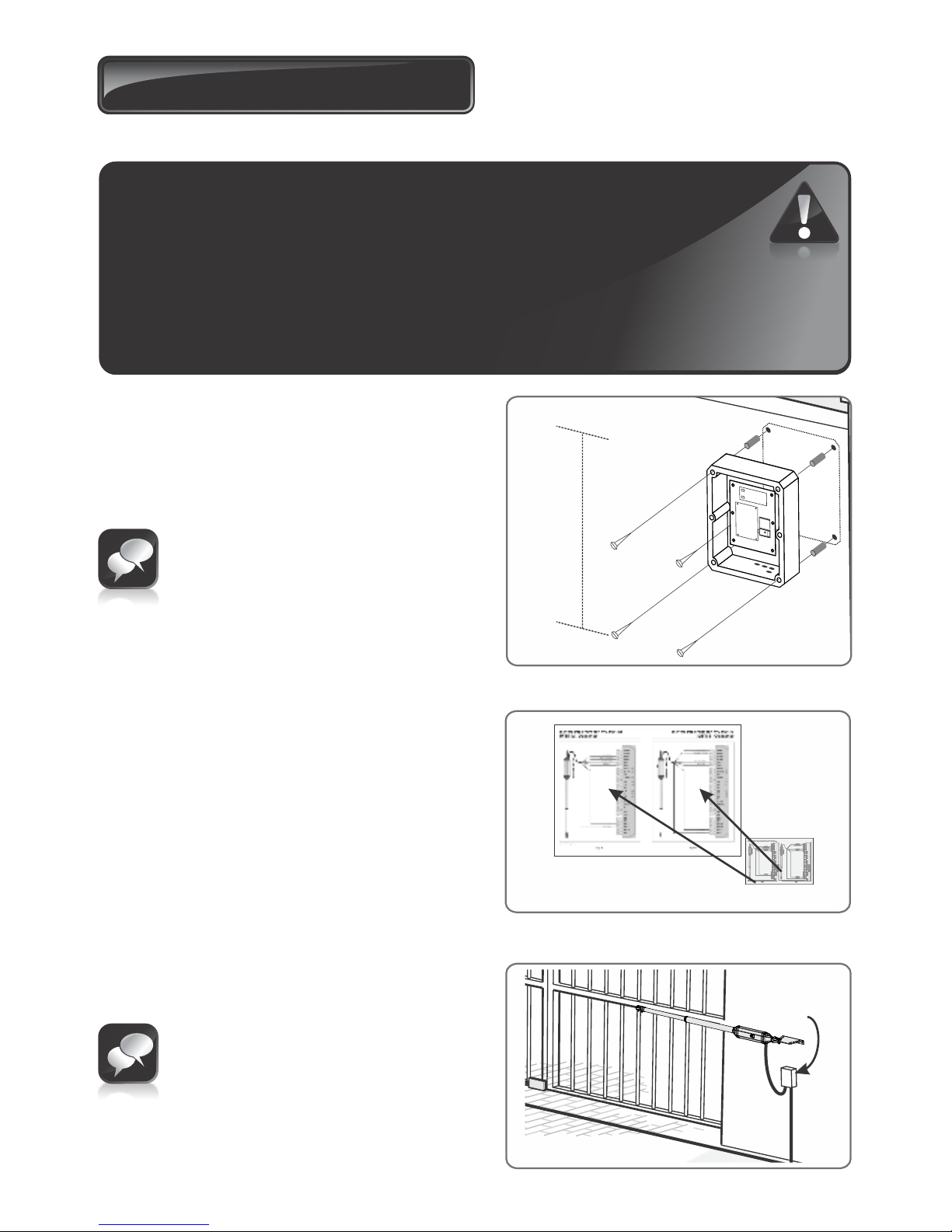
Page 35
12. Electrical setup
Secure control box to wall
1. Secure the control box to the wall using the
most appropriate means.
Step 1
Control box
Preferably mounted
At eye level
Be sure to position the wall box so as
not to cause any hazards during and
after the installation
Preferably mount the wall box:
Out of direct sunlight
At a comfortable working height
Away from garden sprinklers etc
To allow easy access even when
the gate is open
Figure 15 Wiring Diagram
Figure 15 Wiring DiagramFigure 15 Wiring Diagram
151515
151515
S Sens1
S Sens2
M Sens1
M Sense2
Sens+
Sens-
Saf CLO
Saf OPE
Com
LCK/STP
TRG
PED
Com
FRX
LIT
LED
Com
Aux 12V
Com Saf
Sol
Light
Light
Batt +
Bat -
MTR M+
MTR —
MTR S+
MTR S-
MASTER
SLAVE
BLACKBLACKBLACK
REDREDRED
BLUEBLUEBLUE
PURPLEPURPLEPURPLE
BLACKBLACKBLACK
REDREDRED
BLUEBLUEBLUE
PURPLEPURPLEPURPLE
BLACKBLACKBLACK
REDREDRED
BLUEBLUEBLUE
PURPLEPURPLEPURPLE
PURPLEPURPLEPURPLE
BLUEBLUEBLUE
MASTER
S Sens1
S Sens2
M Sens1
M Sense2
Sens+
Sens-
Saf CLO
Saf OPE
Com
LCK/STP
TRG
PED
Com
FRX
LIT
LED
Com
Aux 12V
Com Saf
Sol
Light
Light
Batt +
Bat -
MTR M+
MTR —
MTR S+
MTR S-
THIN PURPLE
THIN RED or GREY
THICK BLUE
THICK BLACK
THIN BLUE or ORANGE
THIN BLACK
SLAVE
S Sens1
S Sens2
M Sens1
M Sense2
Sens+
Sens-
Saf CLO
Saf OPE
Com
LCK/STP
TRG
PED
Com
FRX
LIT
LED
Com
Aux 12V
Com Saf
Sol
Light
Light
Batt +
Bat -
MTR M+
MTR —
MTR S+
MTR S-
THIN PURPLE
THIN RED or GREY
THICK BLUE
THICK BLACK
THIN BLUE or ORANGE
THIN BLACK
Wiring Diagram for Basic Operation
Wiring Diagram for Basic OperationWiring Diagram for Basic Operation
Page 36
Page 36Page 36
Page 37
Page 37Page 37
For wiring diagram see page 39/40
Connect all wiring
2. Connect all the cables as required to the
control card. See pages 36, 37, 38 and 39.
3. When wiring each operator back to the
controller housing, it is recommended to
mount a small junction box adjacent each
operator. Terminate the cable provided on
the operator into this junction box and then
route a new cable from the junction box to
the controller housing.
Junction
Box
1. Always check that the circuit breaker in the electrical panel is in the
OFF position, and that all high voltage circuits (more than 42.4V) are
completely isolated from the mains supply before doing any work.
2. Ensure that all low voltage systems (less than 42.4V) are suitably
protected from damage, by disconnecting all sources of power such
as chargers and batteries before doing any work.
3. All electrical work must be carried out according to the requirements
of all applicable local electrical codes. (It is recommended that a
licensed electrical contractor perform such work.)
FIGURE 58
FIGURE 59
FIGURE 60
It is recommended that the installer
tie off the harness in such a way so as
to allow for a 350mm loop between
the cable exit at the back of the
operator and either the mounting
bracket or junction box, to minimise
the flexing of the harness. If a sharp
bend is introduced to the cable
harness, or a loop that is less than
350mm in diameter, the resulting
cable fatigue may cause the actuators
to behave erratically or to stop
operating altogether
Page 40
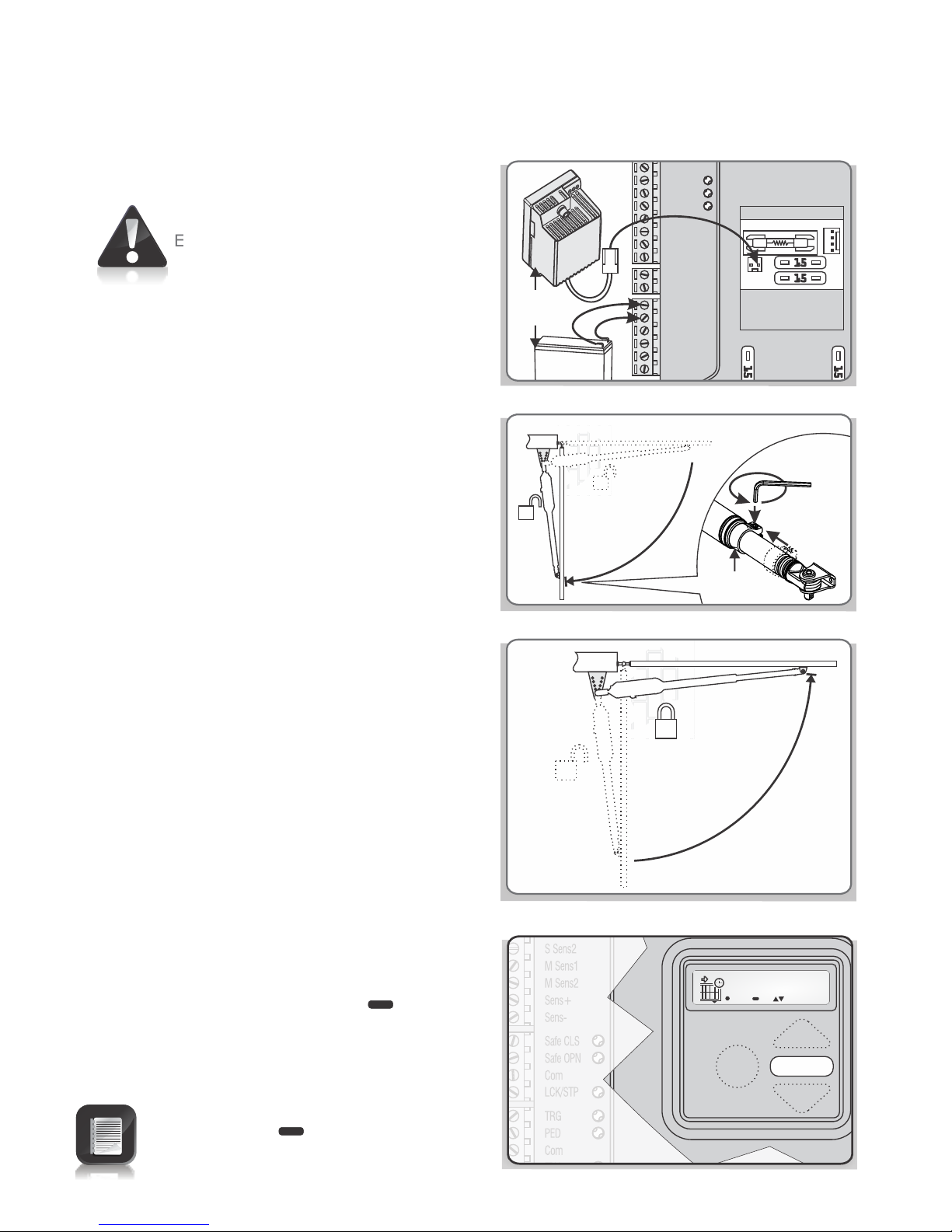
Page 36
4. Check that the charger and battery are
connected to the controller.
Ensure the battery polarity is correct
5. Switch on the mains supply (via isolator).
6. Ensure that both the controller and charger
are effectively earthed for improved
lightning protection.
7. Check that the origin has been correctly set.
(See page 24).
8. Check that the gate is closed and the
operator is locked.
S Sens1
S Sens2
M Sens1
M Sens2
Sens+
Sens-
Safe CLS
Safe OPN
Com
LCK/STP
TRG
PED
Com
33333
Exit Go
Up/Dn
Exit Go
Up/Dn
Exit Go
Up/Dn
Exit Go
Up/Dn
Exit Go
Up/Dn
Exit Go
Up/Dn
Exit Go
Up/Dn
Exit Go
Up/Dn
Exit Go
Up/Dn
AutoCloseAutoCloseAutoCloseAutoCloseAutoClose
9. If powering up the system ex-factory, it will
request for the operating PROFILE
(operating standard) to be set. Select from
the list the PROFILE that will suit the
specific region. With this set, the system
will automatically proceed to the limit
setup menu. Follow the onscreen
instructions to complete the setup
procedure.
If powering up with the PROFILE set but no
limits set, the system will
automatically proceed to the limit setup
menu. Follow the onscreen instructions to
complete the setup procedure.
If powering up at any stage after that, push
and hold the SETUP button ( ) for
3 seconds.
For more details about the PROFILE
(operating profile) – refer to page 53.
Select the “limits” menu by pressing the
ENTER button ( ). Follow the onscreen instructions to complete the setup procedure
Light
Light
Batt +
Batt MTR M+
MTR M MTR S+
MTR S -
Com
FRX
LIT
LED
Com
Aux 12V
Com Saf
Sol
open
FIGURE 61
FIGURE 62
FIGURE 63
FIGURE 64
Setting the limits
Charger
Battery
Origin
marker
Page 41
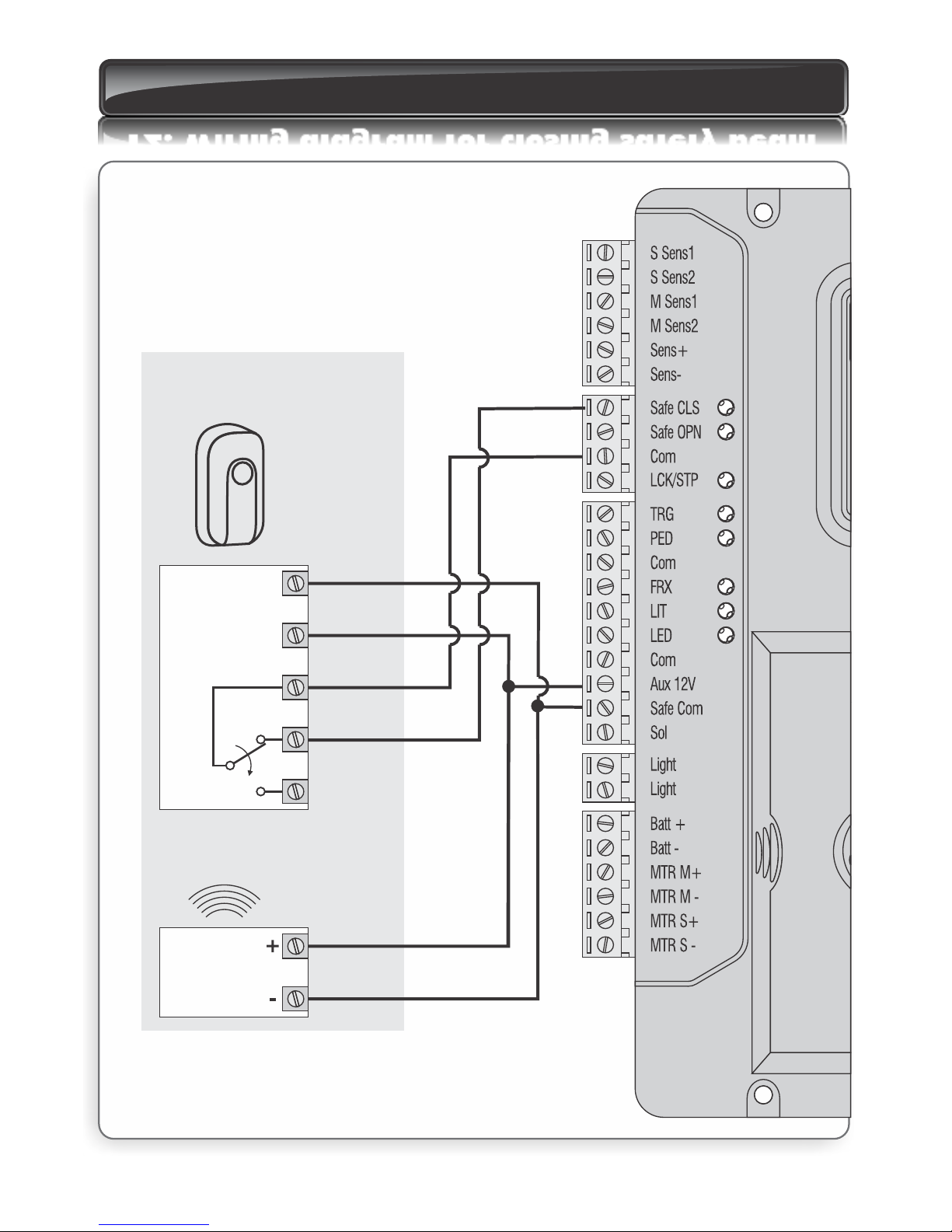
13. Wiring diagram for closing safety beam
IRB Tx
12V/24V +
12V/24V -
12V/24V -
IRB Receiver
COM
12V/24V +
NC
NO
Closing safety beam
FIGURE 65. WIRING OF SAFETY DEVICE
Page 37
Page 42
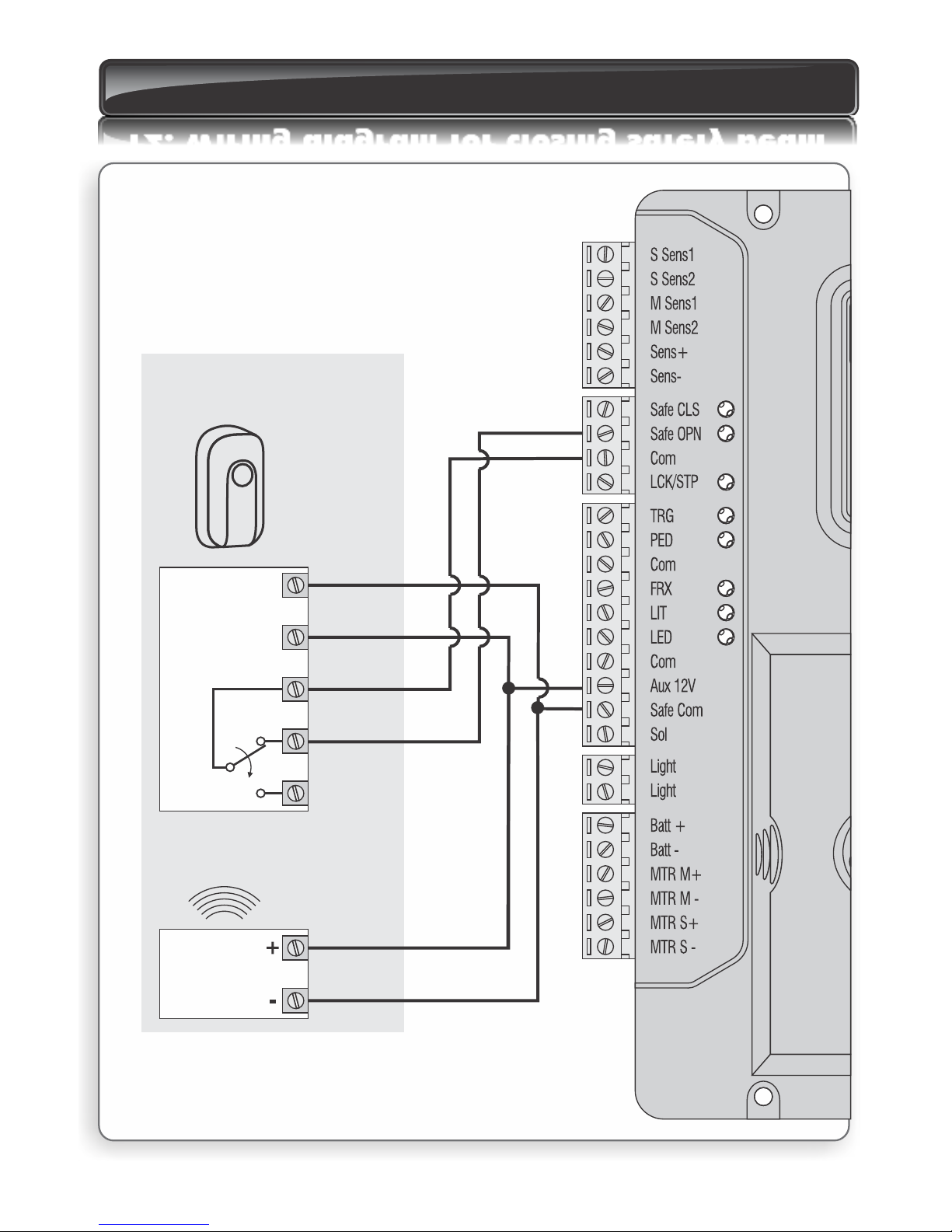
14. Wiring diagram for opening safety beam
IRB Tx
12V/24V +
12V/24V -
12V/24V -
IRB Receiver
COM
12V/24V +
NC
NO
Opening safety beam
FIGURE 66. WIRING OF SAFETY DEVICE
Page 38
Page 43
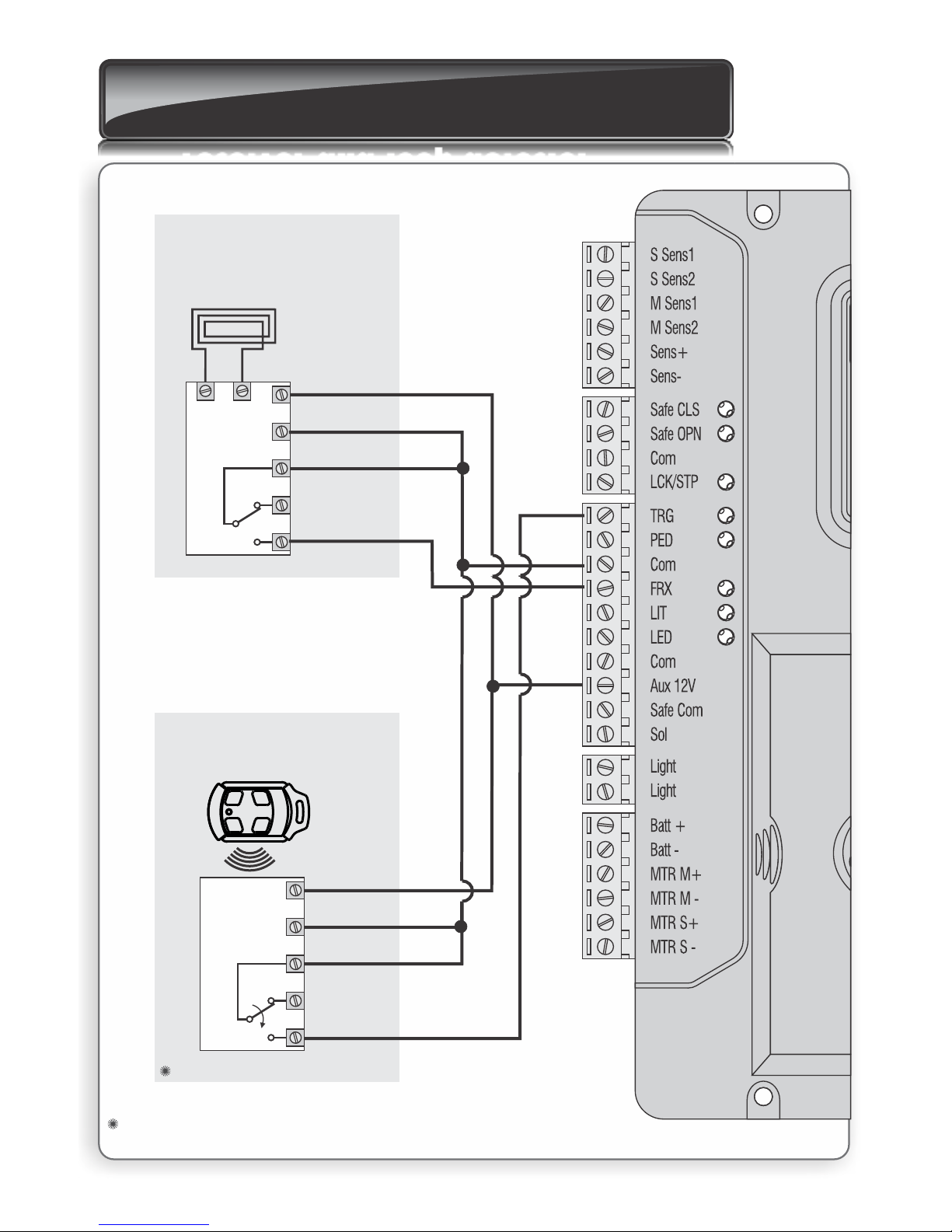
Refer to diagram only if external receiver is being used
and not the onboard receiver, disable onboard receiver - Menu 11
15. Wiring diagram for external
radio receiver and loop detector
Loop and loop detector
NEG
12V +
COM
NO
NC
Loop detector
Loop
Remote control circuitry
External radio receiver
FIGURE 67. WIRING OF OTHER INPUTS
Page 39
12V +
NEG
COM
NC
NO
Page 44

16. Wiring diagram for other inputs
Holiday Lockout
keyswitch/keypad
(normally-closed)
Pedestrian
keyswitch/keypad
(normally-open)
Pillar Light
pushbutton
(normally-open)
Status
LED
A
U
X
CENTURION
Solenoid
or strike lock
FIGURE 68. WIRING OF OTHER INPUTS
Page 40
Page 45
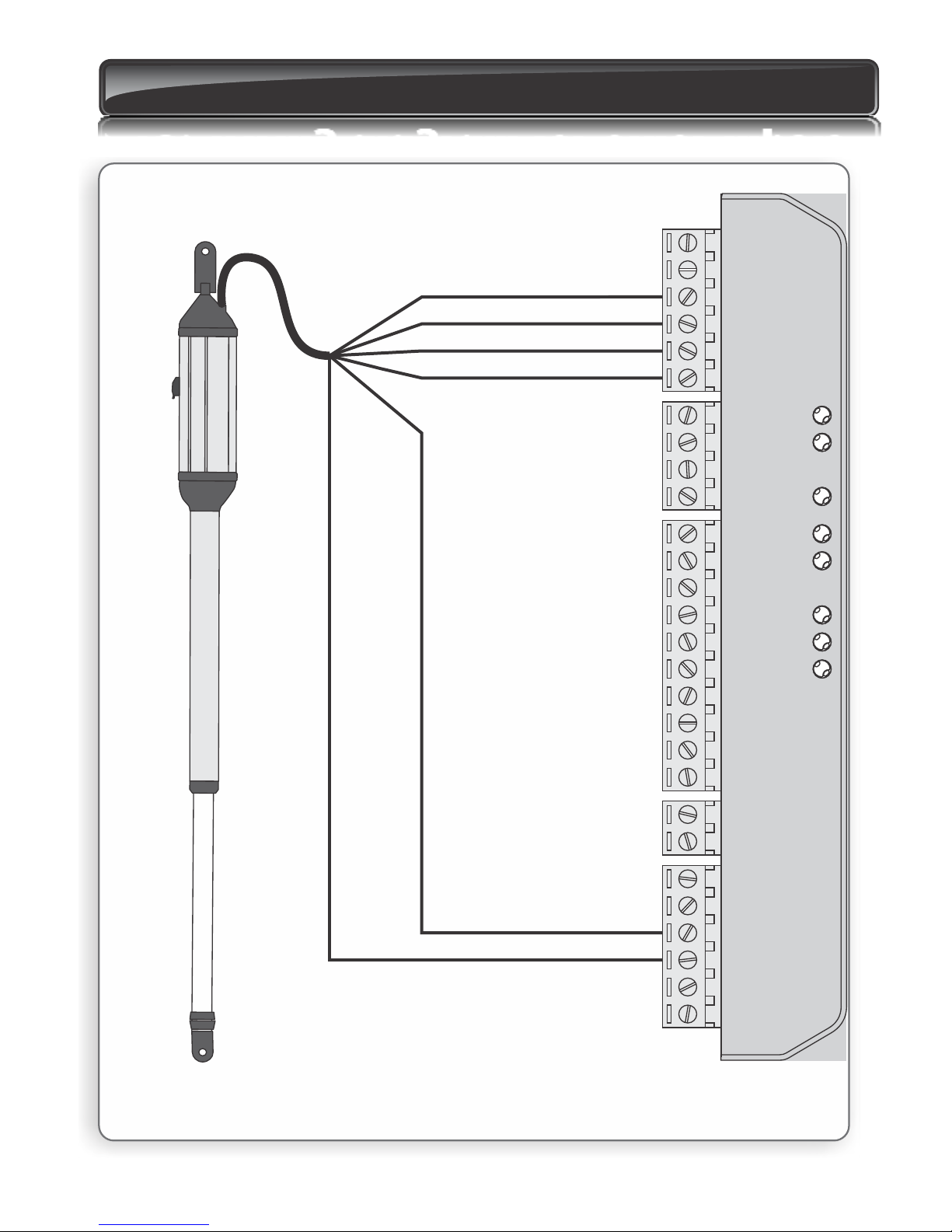
17. Wiring diagram for Master motor (MTRM)
S Sens1
S Sens2
M Sens1
M Sens2
Light
Light
Batt +
Batt MTR M+
MTR M MTR S+
MTR S -
Sens+
Sens-
Safe CLS
Safe OPN
Com
LCK/STP
TRG
PED
Com
FRX
LIT
LED
Com
Aux 12V
Safe Com
Sol
Thin purple
Thin red / grey
Thick blue
Thick black
Thin blue / orange
Thin black
Master motor (MTR M)Master motor (MTR M)Master motor (MTR M)
FIGURE 69. WIRING OF THE MASTER MOTOR
Page 41
Page 46
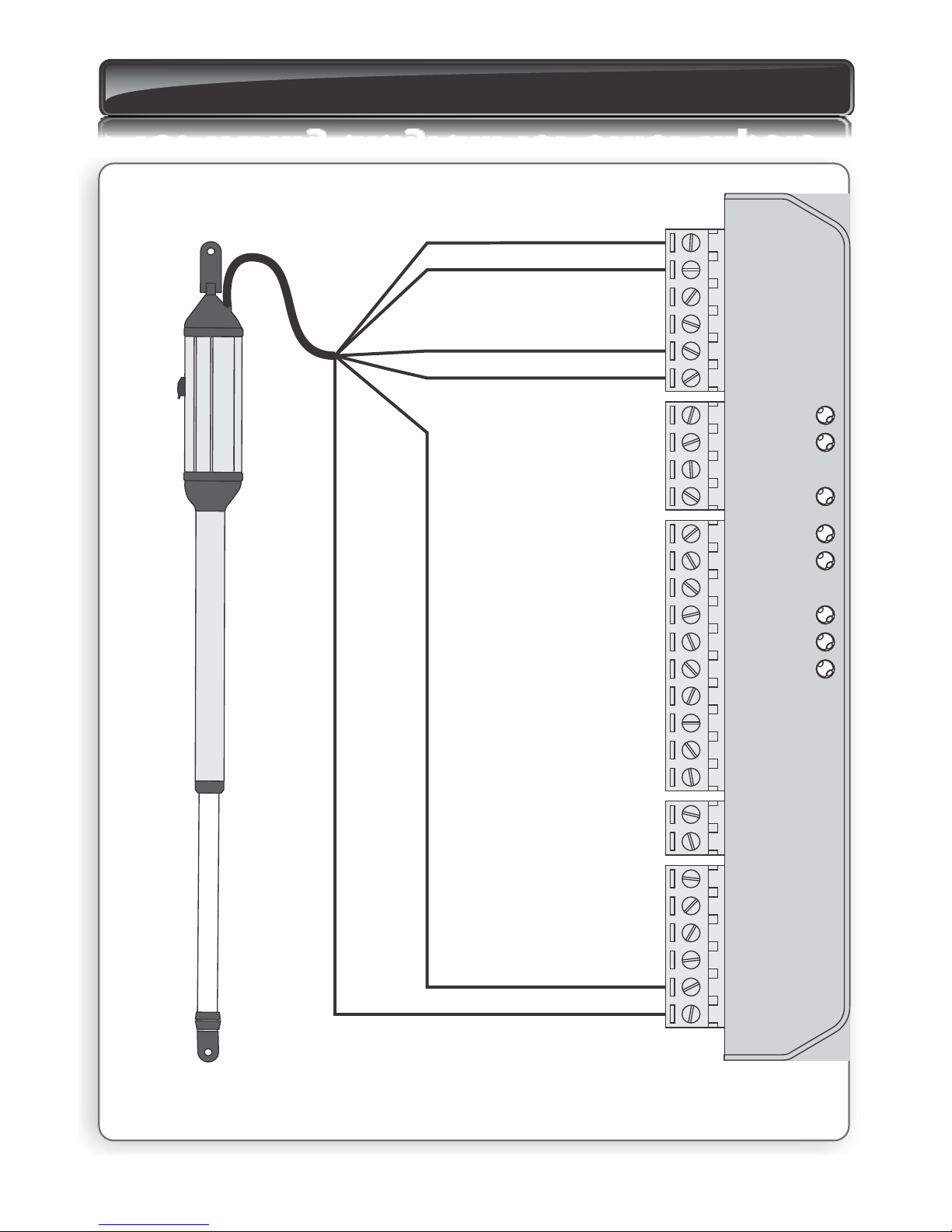
18. Wiring diagram for Slave motor (MTRS)
S Sens1
S Sens2
M Sens1
M Sens2
Light
Light
Batt +
Batt MTR M+
MTR M MTR S+
MTR S -
Sens+
Sens-
Safe CLS
Safe OPN
Com
LCK/STP
TRG
PED
Com
FRX
LIT
LED
Com
Aux 12V
Safe Com
Sol
Thin purple
Thin red / grey
Thick blue
Thick black
Thin blue / orange
Thin black
Slave motor (MTR S)Slave motor (MTR S)Slave motor (MTR S)
FIGURE 70. WIRING OF THE SLAVE MOTOR
Page 42
Page 47
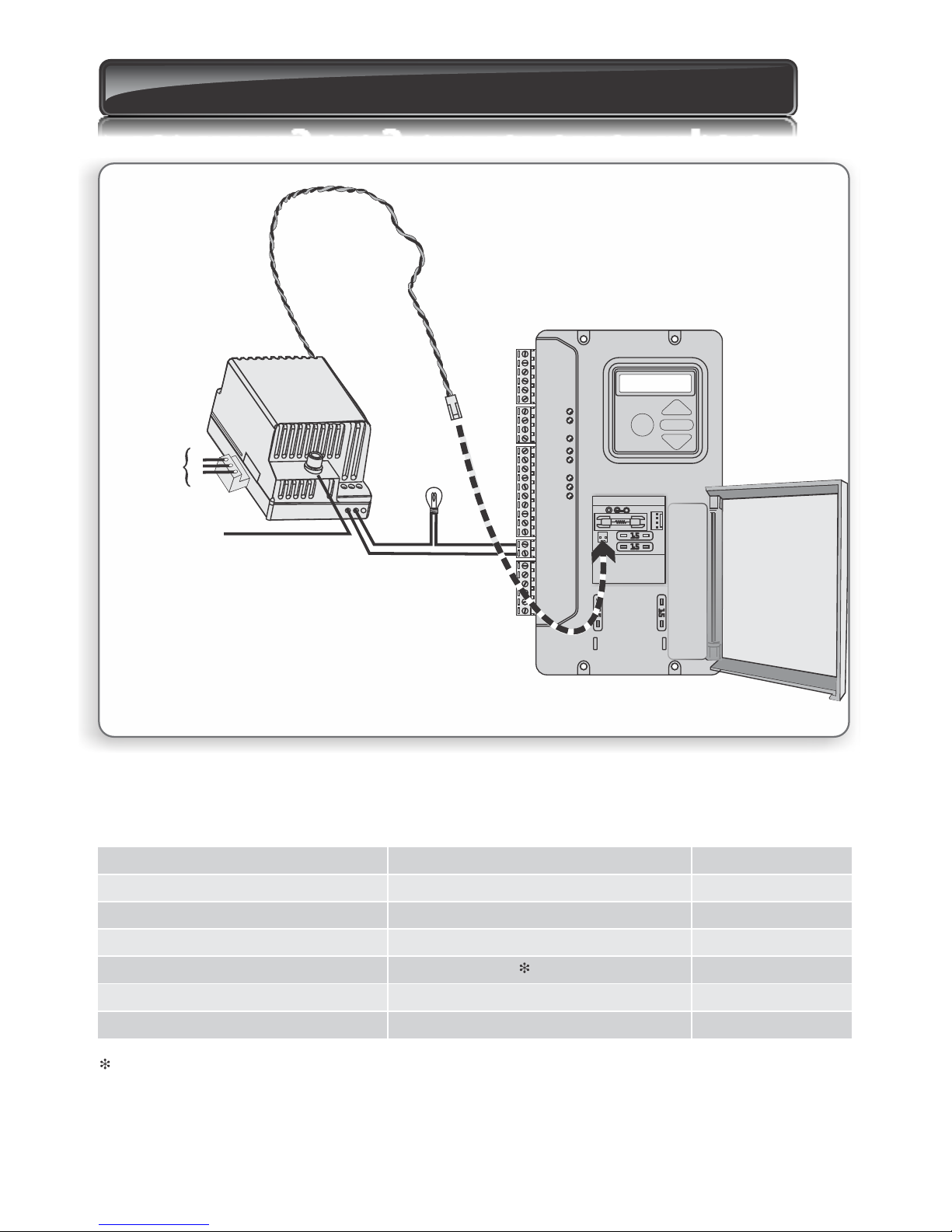
19. Charger and Pillar Light connections
S Sens1
S Sens2
M Sens1
M Sens2
Light
Light
Batt +
Batt MTR M+
MTR M MTR S+
MTR S -
Sens+
Sens-
Safe CLS
Safe OPN
Com
LCK/STP
TRG
PED
Com
FRX
LIT
LED
Com
Aux 12V
Safe Com
Sol
220
-240V AC
Mains in
E
N
L
Protection fuse on
mains input to
charger (rating:
250mA slow blow)
Auxiliary
supply
Pillar
Light
Neutral
Live
N
L
E
N
L
E
N
L
E
N
L
E
N
L
E
N
L
E
N
L
E
N
L
E
N
L
E
N
L
E
N
L
E
N
L
E
N
L
E
N
L
E
N
L
E
Fuse protection
The following protection fuses are provided on the system:
Item
Main controller
Motor Circuit - fuse per channel
Light circuit
Auxiliary supply
CHARGER
Mains Input
Type
Automotive Fuse (25 x 7)
5 x 20mm
Electronic fuse - not replaceable
5 x 20mm
Rating
15A
3A Fast Blow
3A
250mA Fast Blow
To reset: Power off controller for at least 1 minute and re-apply power
FIGURE 71. CHARGER AND PILLAR LIGHT CONNECTIONS
Page 43
Page 48
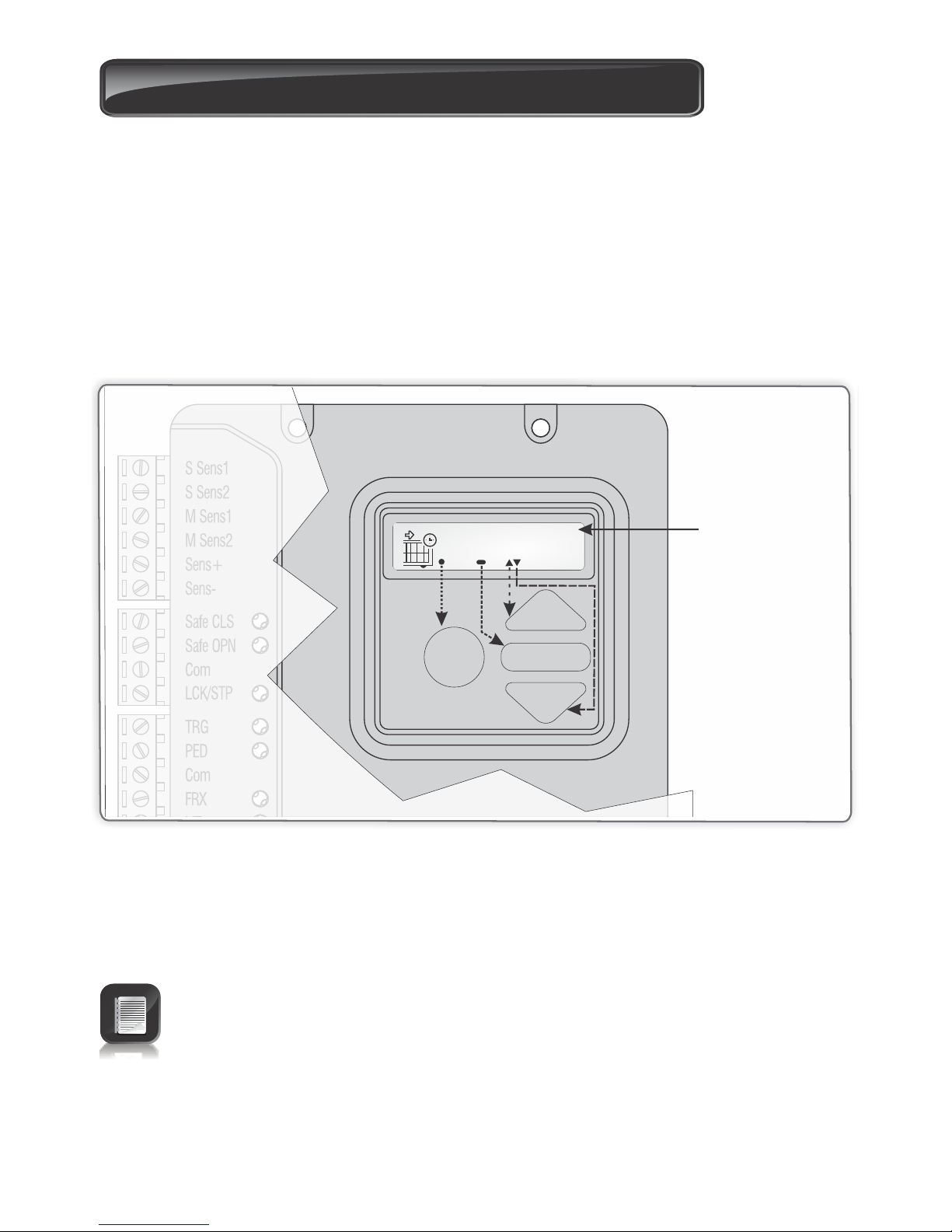
20. Setting up additional features
Figure 68 provides the full menu of features that can be set up on the system.
An explanation of each feature is provided in the section ‘Controller features’.
When setting up the VECTOR2 system via the LCD display, all the steps that have to be
followed are clearly provided via the display. It is only necessary to note the following:
1. To get into Setup Mode, press the (oblong) button for 3 seconds and follow the
instructions provided from there.
2. The buttons provided on the controller for navigating the system, are not marked
because at each step during the Setup, the function given to each button is provided
on the display.
3 When not in Setup Mode, ie Normal Mode, the (round) button is used as a TEST
button for operating the system. The up/down buttons are not used unless the
diagnostic screens have been selected to appear in Normal Mode, in which case these
buttons allow switching from one screen to the next.
For each feature a factory default setting has been programmed into the
controller. Referred to as an Operating Standard, these defaults have been
determined to suit the requirements of the specific region where the installation
is being carried out. It is only necessary to change a feature where the default
does not suit the installation. When selecting any feature in the menu, details of
the current setting stored in the controller are displayed
Refer to Table 1 on page 58 for the Schedule of Factory Defaults for each feature
S Sens1
S Sens2
M Sens1
M Sens2
Sens+
Sens-
Safe CLS
Safe OPN
Com
LCK/STP
TRG
PED
Com
FRX
instructions provided from there.
because at each step during the Setup, the function given to each button is provided
on the display.
33333
Exit Go
Up/Dn
Exit Go
Up/Dn
Exit Go
Up/Dn
Exit Go
Up/Dn
Exit Go
Up/Dn
Exit Go
Up/Dn
Exit Go
Up/Dn
Exit Go
Up/Dn
Exit Go
Up/Dn
AutoCloseAutoCloseAutoCloseAutoCloseAutoClose
Menu LevelMenu LevelMenu Level
Page 44
FIGURE 68. VIEW OF CONTROLLER
Page 49
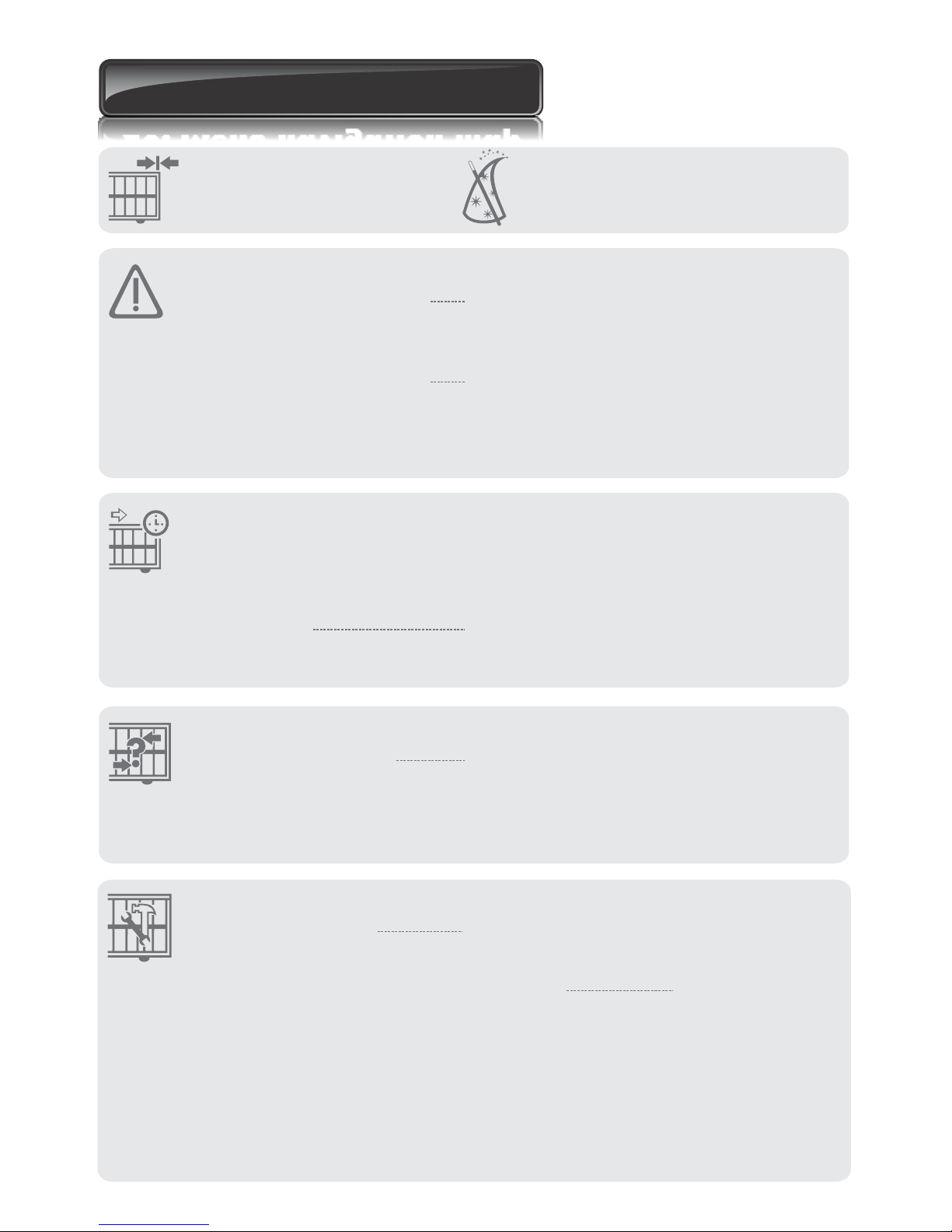
21. Menu navigation map
1. Setting limits 1.1. Setup wizard
2. Safety
2.1. MTRM Collision Force
2.2. MTRS Collision Force
2.3. Collision Count
2.1.1. MTRM Opening Collision
Force
2.1.2. MTRM Closing Collision
Force
2.2.1. MTRS Opening Collision
Force
2.2.2. MTRS Closing Collision
Force
3. Autoclose
3.1. Autoclose status
3.2. Autoclose timer
3.3. Autoclose override
3.4. Autoclose advanced
options
3.4.1. Autoclose fully open
3.4.2. Autoclose partly open
3.4.3. Autoclose partly closed
4. Modes of Operation
4.1. Operating Mode
4.1.1. Standard Mode
4.1.2. Condominium Mode
4.1.3. Reversing Mode
4.1.4. PLC
4.1.5. Deadman Control Mode
5. Run profile
5.1. Positive Close
5.1.1. Positive Close
Status
5.1.2. Positive Close
Type
5.1.3. Positive Close
Short Stop Value
5.1.4. Positive Close
Push Force
5.1.2.1. Short Stop
5.1.2.2. MTRM Only
5.1.2.3. MTRS Only
5.1.2.4. MTRM
and MTRS
Page 45
Page 50
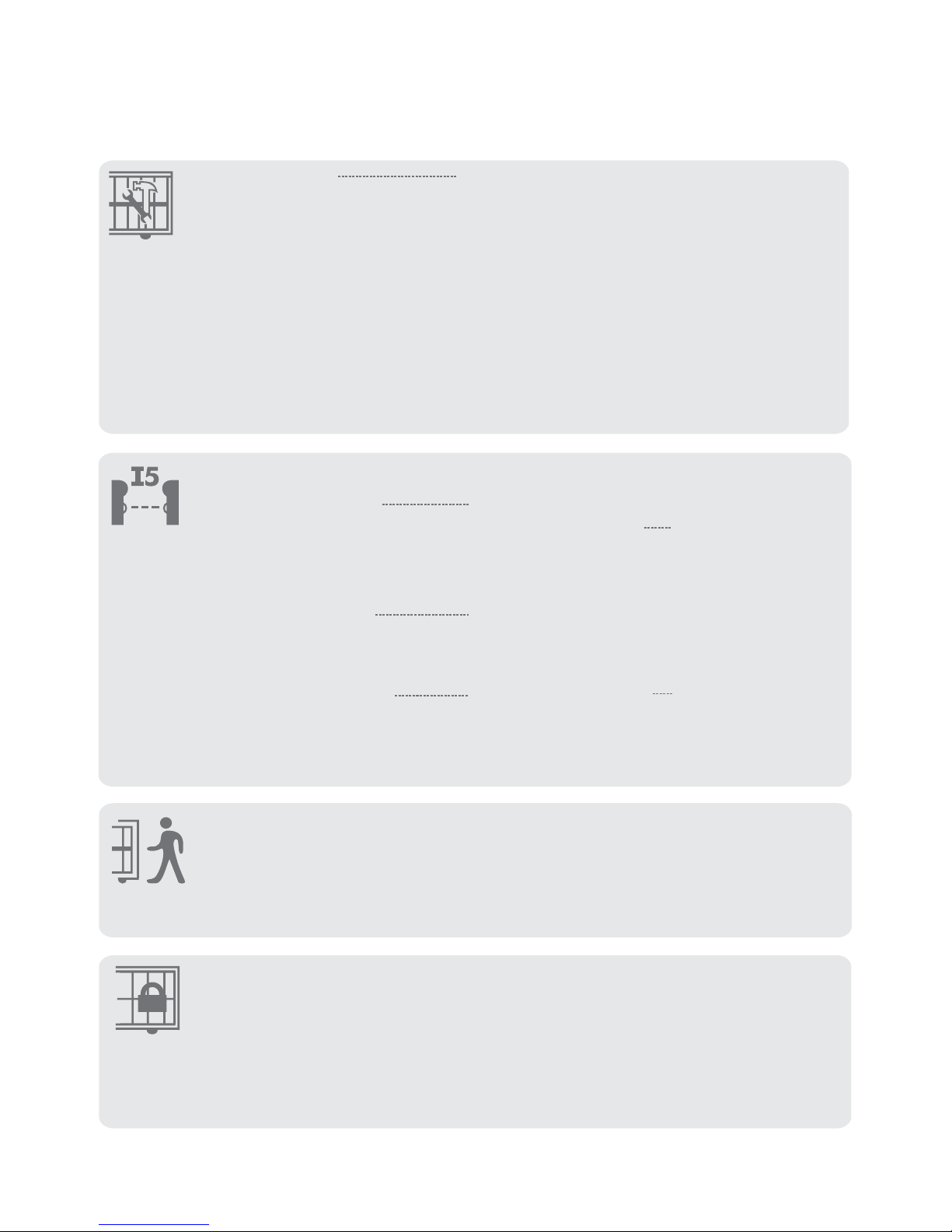
Page 46
2.1.1. Leaf Delay Status
2.2.1. Leaf Delay Value
5.2 Leaf delay
5.2. Pre-open delay
5.3. Pre-close delay
5.4 Opening speed
5.5. Closing speed
5.6. Ramp-up distance
5.7. Ramp-down distance
5.8. TRG stop distance
5.9. IRB stop distance
5.10. Crawl distance
5.11. Torque limit
7. Pedestrian
7.1. Pedestrian open position
7.2. Pedestrian Autoclose time
7.3. Pedestrian pre-open delay
7.4. Pedestrian pre-close delay
6. Infrared beams
6.1. PIRAC control
6.2. IR beam test
6.3. IRBO=IRBC on
closing
6.4. IR beam alarms
6.1.1. PIRAC status
6.1.2. Stop on open
6.2.1. Status
6.2.2. Test beam
6.4.1. Ambush alarm
6.4.2. Break-in alarm
status
6.4.3. Alarm output
6.1.2.1. Stop on
open status
6.1.2.2. Stopping
distance
6.4.1.1. Ambush
alarm status
6.4.1.2. Broken IRB
time
8. Gate lock
8.1. Lock Enabled Status
8.2. Lock Type
8.3. Release Time
8.4. Pre-Release Time
8.5. Lock Location
8.6. Lock Drive (AC/DC)
Page 51
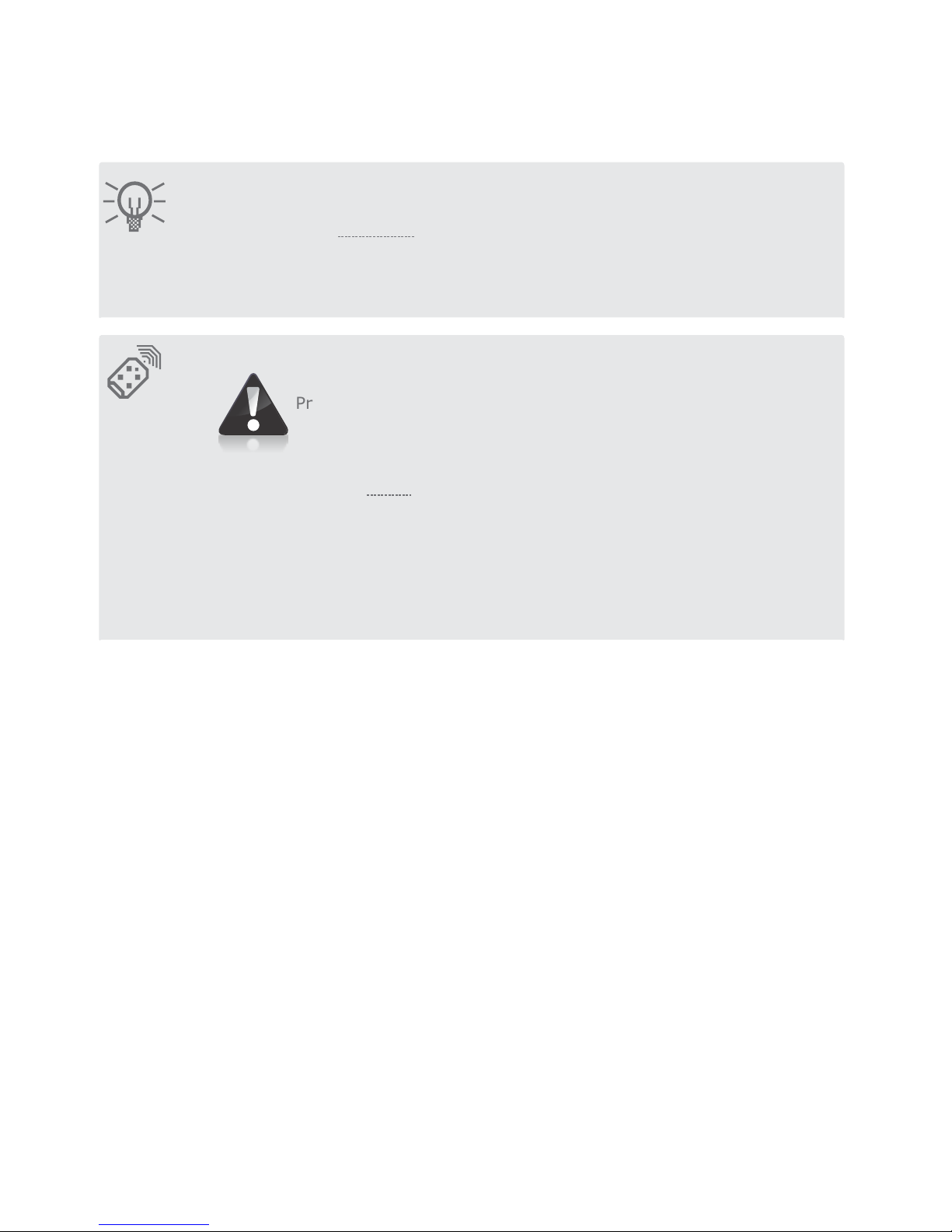
Page 47
10. Remote controls
Press button of valid transmitter (if menu locked)
10.1. Add remotes
10.2. Delete remotes
10.3. Edit remote button
10.4. Autolearn remotes
10.5. Tx menu locked
10.6. Onboard receiver enable/disable
10.2.1.Delete by ID
10.2.2.Delete button
10.2.3.Delete by button
9. Courtesy Light
9.1. Courtesy Light timer
9.2. Light profile
9.2.1. Courtesy Light
9.2.2. Pre-flash A
9.2.3. Pre-flash B
9.2.4. Pre-flash C
Page 52
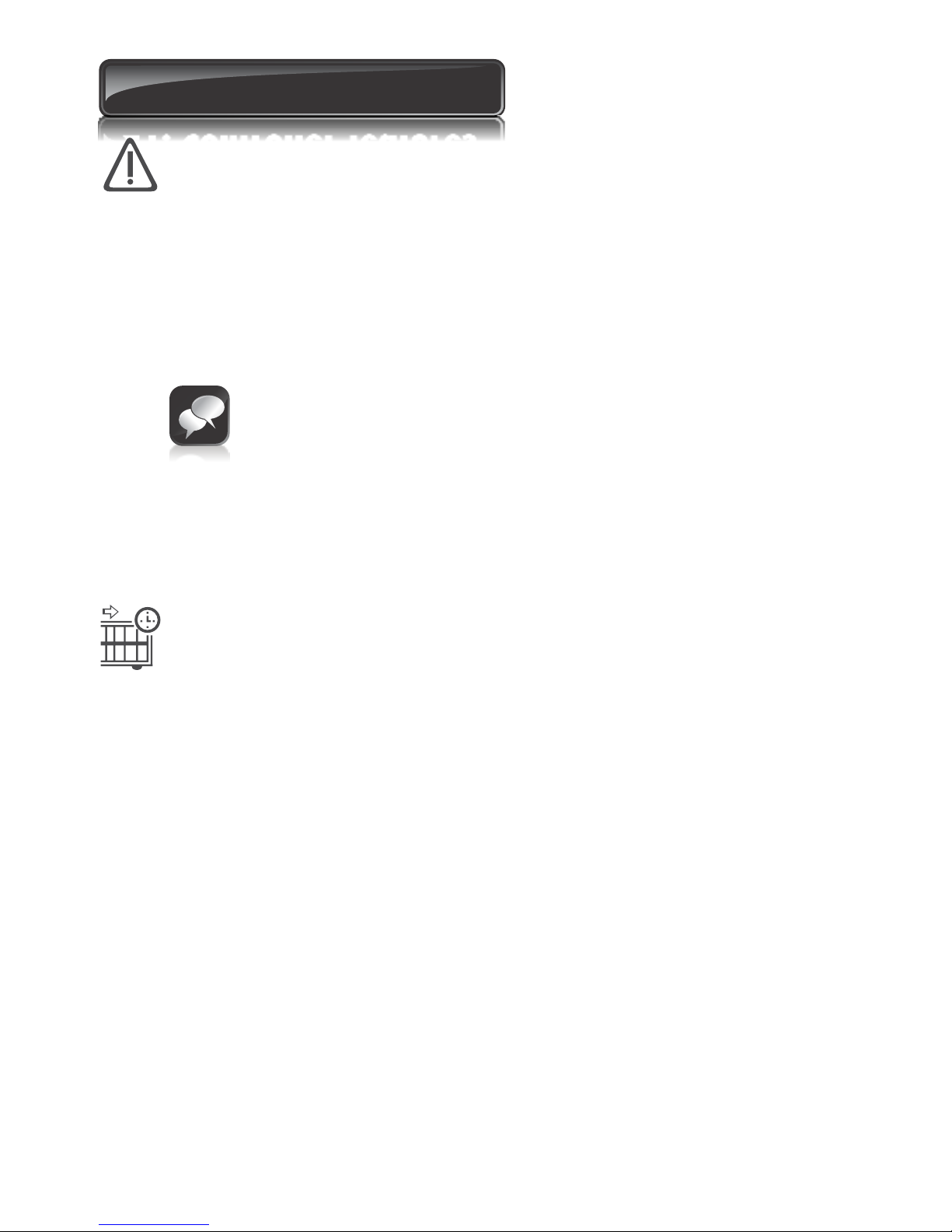
Page 48
22. Controller features
Menu 2 - Safety (collision force)
Collision force
If the gate is obstructed, the internal collision circuitry will activate.
The response of the system to a collision will vary, depending on the profile
(operating standard, e.g. ZA,) selected. Responses can vary from the gate
stopping, to the gate reversing. The collision force can be set from minimum to
maximum in five discrete steps.
A sixth step will disable collision sensing entirely, allowing maximum force to
be achieved. Under this condition, the motor will continue running until it
stalls, at which point a collision will be detected.
Menu 3 - Autoclose
Autoclose status
When turned on, the Autoclose feature has the function of automatically closing
the gate after a preset Autoclose time. The Autoclose feature is automatically
turned on when the controller is set for Condiminium Mode of Operation
Autoclose time
The Autoclose time can be set anywhere from 1 to 255 seconds.
This level should only be used if additional safety measures are taken.
(e.g. infrared beams, sensitive edge, etc.). Collision force can be set
independently per direction of travel
Collision count
A counter monitors the number of collisions that the gate experiences before it
reaches the fully closed position. If the value exceeds the value set in the
Multiple Collision Counter the controller shuts down until the next valid
trigger is received. As indication, the status LED will flash four times every
two seconds. The Multiple Collision fault indication will continue to flash
indefinitely or until a valid trigger has been received
Autoclose Override
It is possible for the user to temporarily turn off Autoclose when the Mode of
Operation is Standard or Reversing. To activate Autoclose Override, the
Trg input must be activated and maintained for a period longer than the time
set for the Autoclose Override Time.
The gate response will be to start opening on the Trg trigger, and then to stop
as soon as the Autoclose Override feature is activated. On clearing of the Trg
input, the gate will continue opening until fully open. The Autoclose feature is
now off and the gate will remain open indefinitely.
The next signal received on Trg will clear the Autoclose Override feature,
close the gate, and set the Autoclose feature back to normal.
Autoclose Advanced Options
The conditions under which the gate will automatically close can be set within
the Advanced Autoclose options menu:
Autoclose on open - automatically close the gate if it has reached the fully
open position
Autoclose on partly open - automatically close the gate if it is stopped
while opening, but before reaching the fully opened position
Page 53
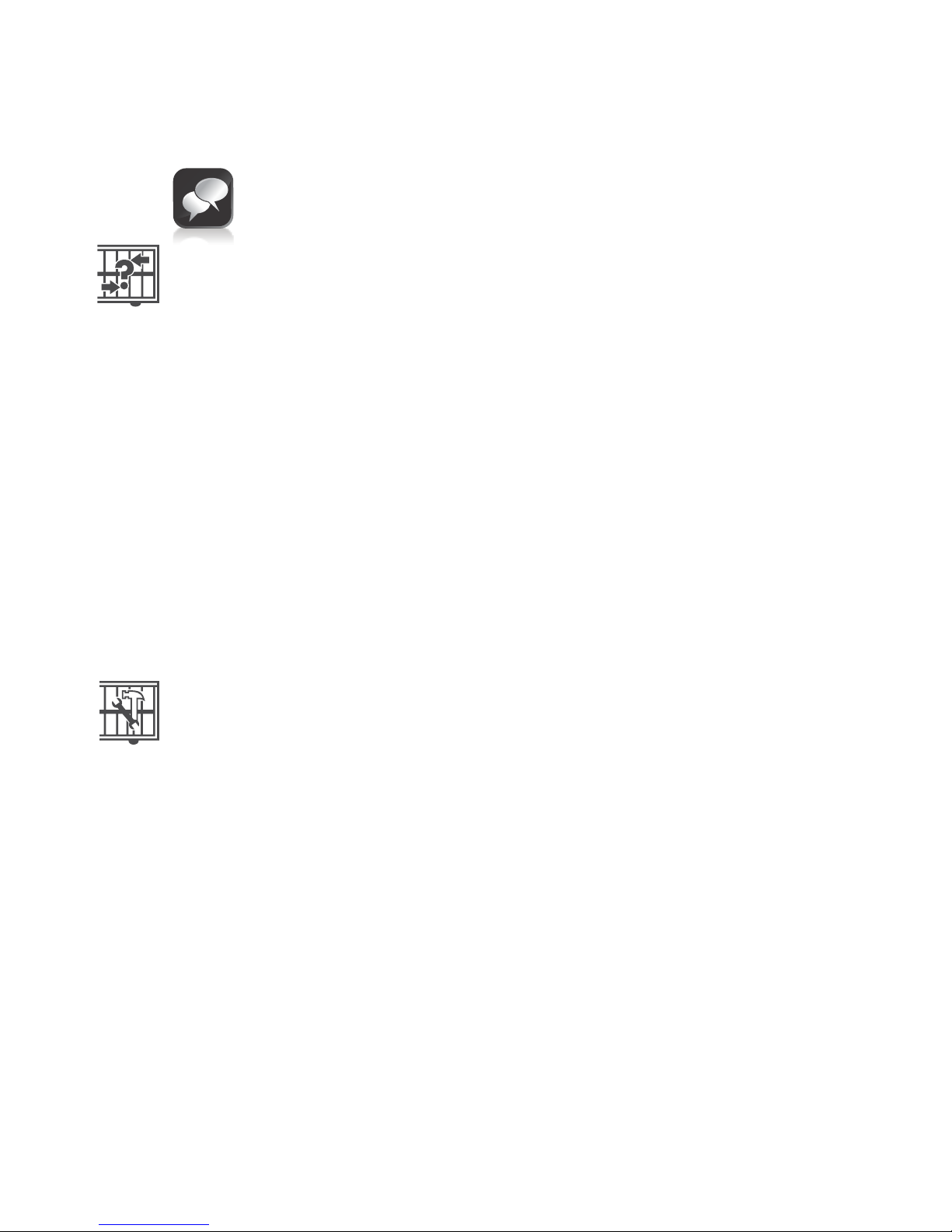
More than one advanced option can be selected
Menu 4 - Modes of Operation
It is possible to select the following Modes of Operation: Standard,
Condominium, Reversing, PLC and Deadman Control Mode (DCM). All
modes are triggered by closing a normally-open contact between the Trg input
terminal and the Com terminal.
Standard Mode
When stationary, a trigger impulse on Trg will cause the gate to either open or
close. On a moving gate, a trigger impulse on Trg will stop the gate. The next
impluse on Trg will cause the gate to reverse its direction of travel, i.e. the
action is start-stop-reverse.
Condominium Mode
A trigger impulse on Trg will open the gate under all conditions. If it were
closing, it will stop and reverse to open. In this Mode of Operation, the only
way to close the gate is with the Autoclose feature, which is automatically
activated when Condominium Mode is selected.
Reversing Mode
A trigger impulse on Trg will reverse the direction of a moving gate. If it were
closing, it will stop and immediately begin opening. If it were opening, it will
stop and immediately begin closing.
Autoclose on partly closed - automatically close the gate if it is stopped
while closing, but before reaching the fully closed position
Menu 5 - Run Profile
Positive Close Mode (PCM)
Setting Positive Close Mode to ON will allow the gate to drive up hard to the
closed endstop without causing the collision circuitry to operate. This feature
operates only during the last few millimetres of gate travel in closing mode.
Positive close type
PCM can be applied to one of the following:
Short Stop (further explanation follows)
Master motor (MTRM)
Slave motor (MTRS)
Both Master and Slave motors
Short stop
PCM applied to one gate is ideal for securely locking two gates to each other
without having to fit endstops. Typically, a 'mechanical' lip is fitted to one gate
which will push up against the other gate and via PCM keep pushing until the
gates are mechanically locked. To ensure that the gates do not close past their
desired end point, the gate (S) against which the gate (M) with the mechanical
lip pushes, can be preset to stop slightly short of its closed position. This is
referred to as the 'Short Stop' distance. If the 'Short Stop' distance is correctly
set, the gate (M) will engage with the S gate sufficiently before the closed
position and via the PCM, push the two gates into the fully closed position, but
not past.
Page 49
Page 54
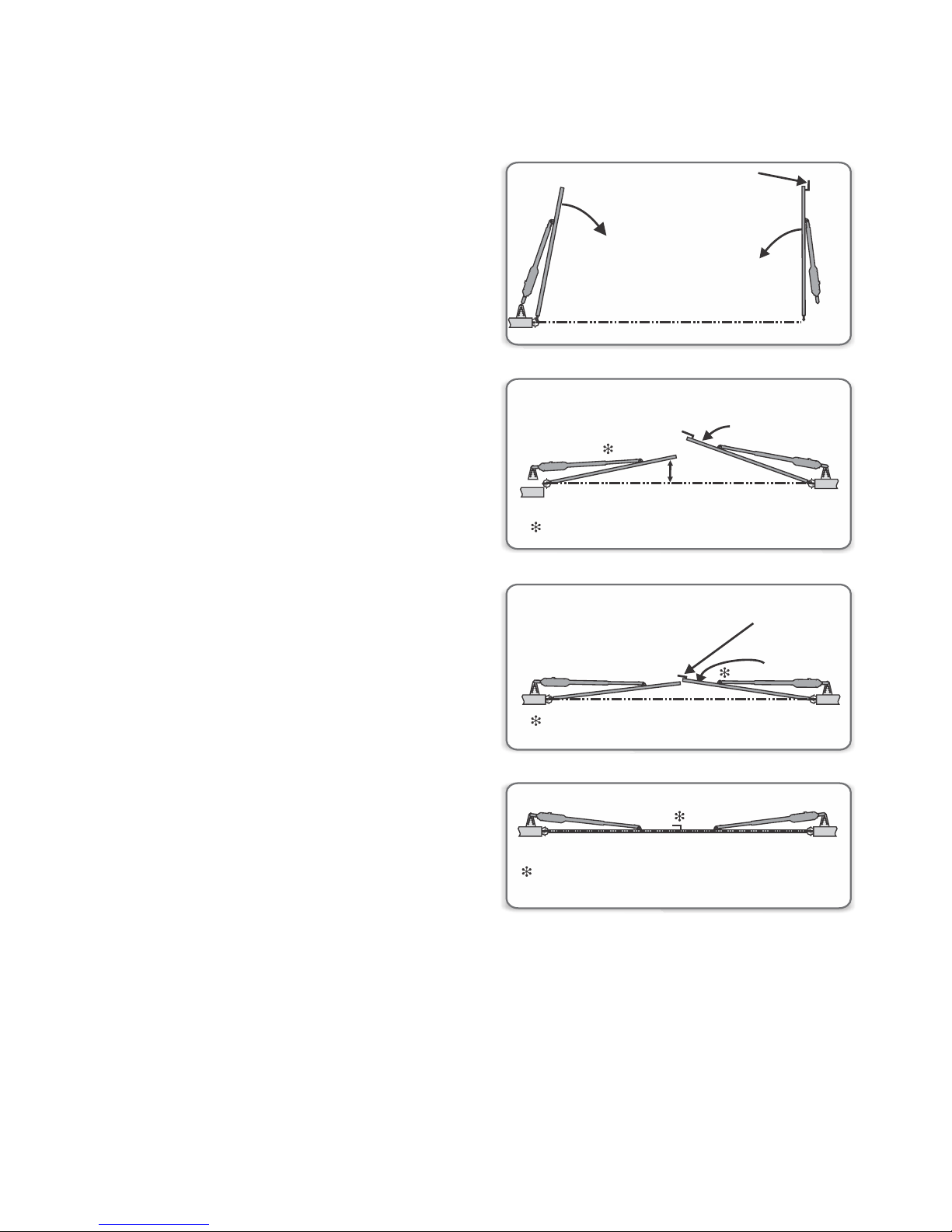
Page 50
Line of gates when closed
M gate closes
slightly behind
S Gate (Leaf delay)
S Gate closes first
Mechanical lip
M Gate continues to close
“Short Stop”
S Gate stops slightly before closed position
If “Short Stop” is correctly set, PCM will cut off
when gates reach closed position, in line
Short Stop value
The Short Stop distance can be set
between 1mm and 40mm of piston
stroke
PCM push force
The amount of force applied by the
actuator when in PCM can be set as
a value from 1 to 15
Leaf delay
Leaf delay is used in cases where
one gate leaf must move before the
other. The most common need for
this arises when a mechanical 'lip' is
fitted to one of the gates. In a
double leaf installation, a leaf delay
can be set whereby the M motor will
open before the S motor, and the S
motor will close before the M motor
Leaf delay value
The leaf delay is based on piston
position, and can be adjusted from
3mm to 250mm of piston travel.
Pre-open delay
Allows a delay between a valid
trigger signal being received and
the gate commencing movement in
the opening direction. A warning
light can be set to activate during
this delay. (Refer to Pre-flash
modes of the feature ‘Pillar Light’,
for more details). This setting
applies to both motors
Pre-close delay
Allows a delay between a valid trigger signal being received and the gate
commencing movement in the closing direction. The delay will also occur if the
gate is set to close automatically. A warning light can be set to activate during
this delay. (Refer to Pre-flash modes of the feature ‘Pillar Light’, for more
details). This setting applies to both motors
Opening speed
Sets the maximum piston opening speed in millimeters per second.
This setting applies to both motors
Closing speed
Sets the maximum piston closing speed in millimeters per second. This setting
applies to both motors
Mechanical lip on
M Gate engages with S Gate
With PCM, Master Gate continues closing,
pushing the Slave Gate with it
FIGURE 69
FIGURE 70
FIGURE 71
FIGURE 72
Page 55
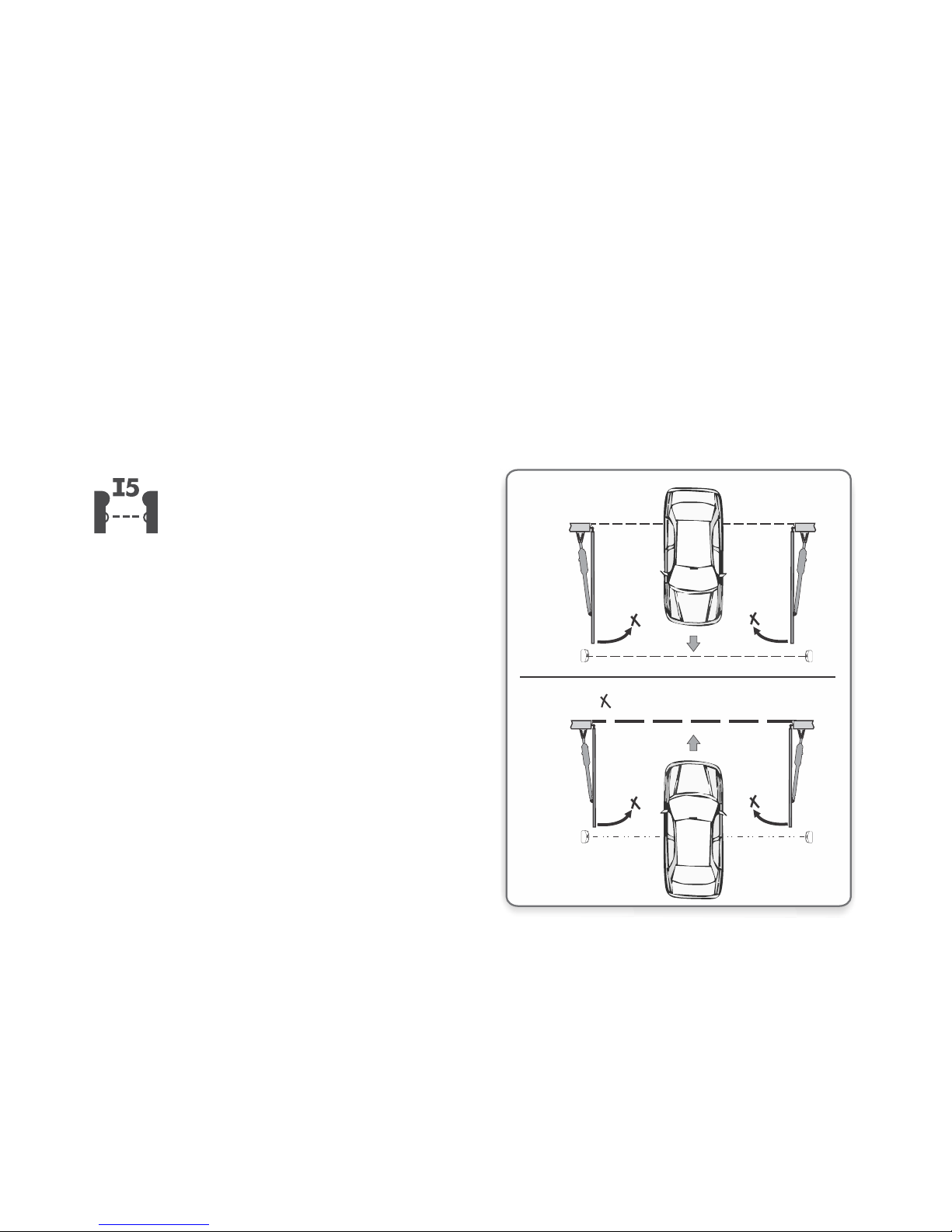
Page 51
Ramp-up distance
Sets the ramp-up distance in millimeters of travel of the piston when starting.
This setting applies to both motors
Ramp-down distance
Sets the ramp-down distance in millimeters of travel of the piston when
stopping. This setting applies to both motors
Crawl distance
Sets the final crawl distance in millimeters of travel of the piston when
reaching an endpoint. This setting applies to both motors
Push force limit
Sets the maximum push force delivered by the motors. The maximum setting
is a value of 15 and the minimum is four. This is useful in cases where limited
push force is required. This setting applies to both motors
Menu 6 - IR beams
In a swing gate installation, in order to
provide protection for a person or
vehicle moving through the entrance,
it is necessary to have two sets of
beams, one across the driveway where
the gates are closed and another
where the gates are open. Both these
beams must be set as closing safety
beams, preventing the gate from
closing and stop the gates if they have
started to close.
However, across the line of the
driveway up to where the gates open,
it is also recommended to have
another set of safety beams to prevent
the gate from opening if they are
closed and stop if they are opening.
Two independent normally-closed
inputs are provided for opening and
closing safety beams.
Inside
closing beam
Outside
closing beam
FIGURE 73. TYPICAL CLOSING BEAM
INSTALLATION
Gates will not close
An interrupted closing beam will prevent the gates from closing and stop and
reverse the gates back to the open position if already opening. Vice- versa for a
closing beam.
Page 56
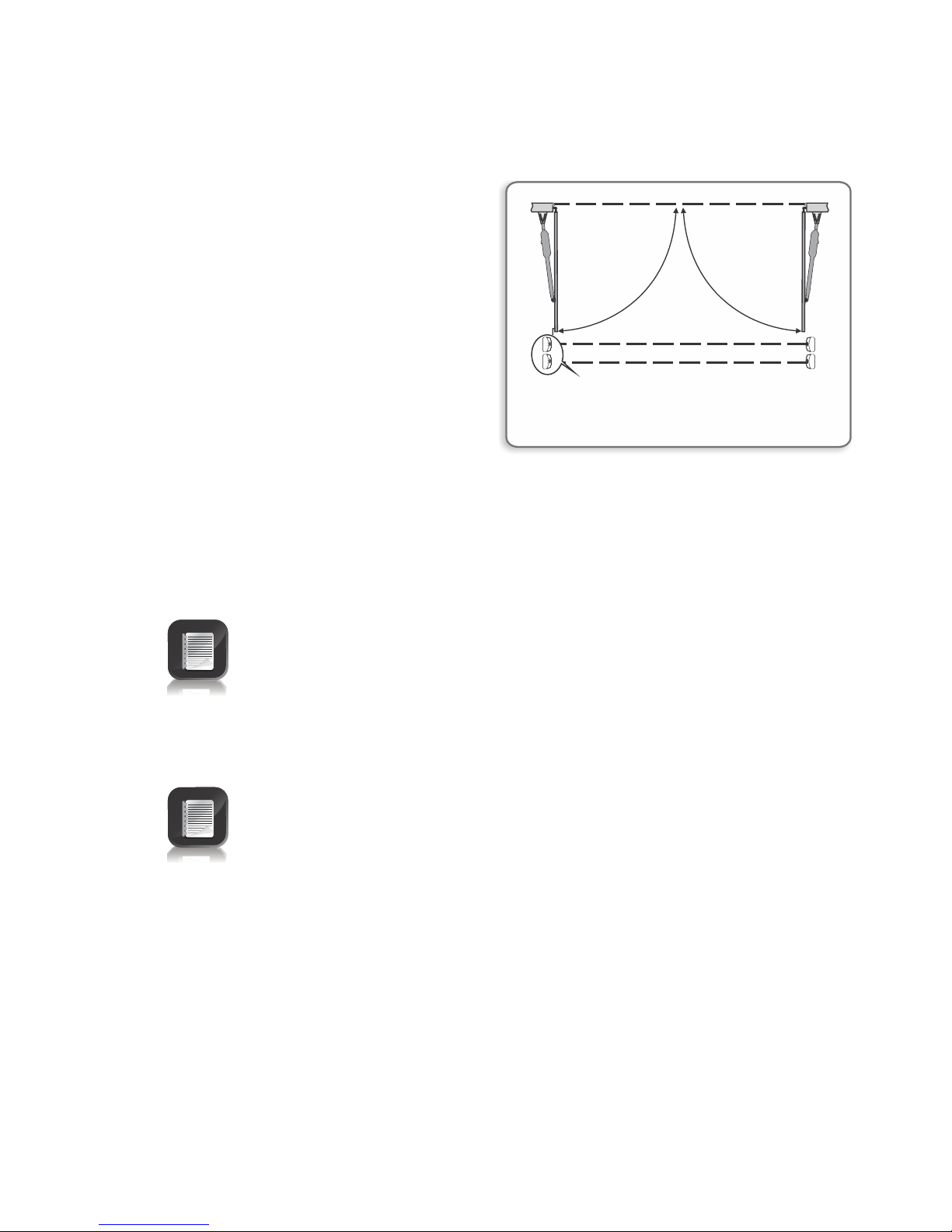
Page 52
PIRAC
The Passive-Infrared Autoclose
feature allows the gate to close
automatically, as soon as a vehicle
or pedestrian has passed through
the closing beam. This security
feature ensures that the gate stays
open for the minimum amount of
time possible.
If the Autoclose feature has been
enabled, the system will react in the
following way:
If the Autoclose feature has not been enabled then the gate will
remain open indefinitely. To close the gate the closing beam must be
interrupted or the trigger button must be pressed
Outside closing beam
Inside closing beam
Opening beam
IRBO = IRBC
(Combine inside closing beam with
opening beam = save on one beam)
When the gate is triggered to open and nothing moves through or interrupts
the closing beam, the gate will open fully and stay open for the period of time
determined by the Autoclose timer
However, if the closing beam is interrupted at any stage, while the gate is
opening or open, the gate will close immediately after the closing beam is
cleared
Safe output status
Automatically tests the safety beams before each gate cycle. (e.g. as required
by CE and UL325)
In order for this feature to work, the power supply negative of the beam
transmitter must be wired to the SAF COM terminal of the controller
IR beam test
Automatically tests the safety beams before each gate cycle. (e.g. as required
by CE.)
In order for this feature to work, the power supply negative of the beam
transmitter must be wired to the safe common terminal of the controller.
The time taken for the gate to open again after it has come to a stop is
approximately three seconds
Example:
Autoclose override time set to five seconds: Total time to temporarily
disable the PIRAC feature is approximately eight seconds
(5s + 3s = 8 seconds)
FIGURE 74
Additional beam functionality is provided:
Page 57
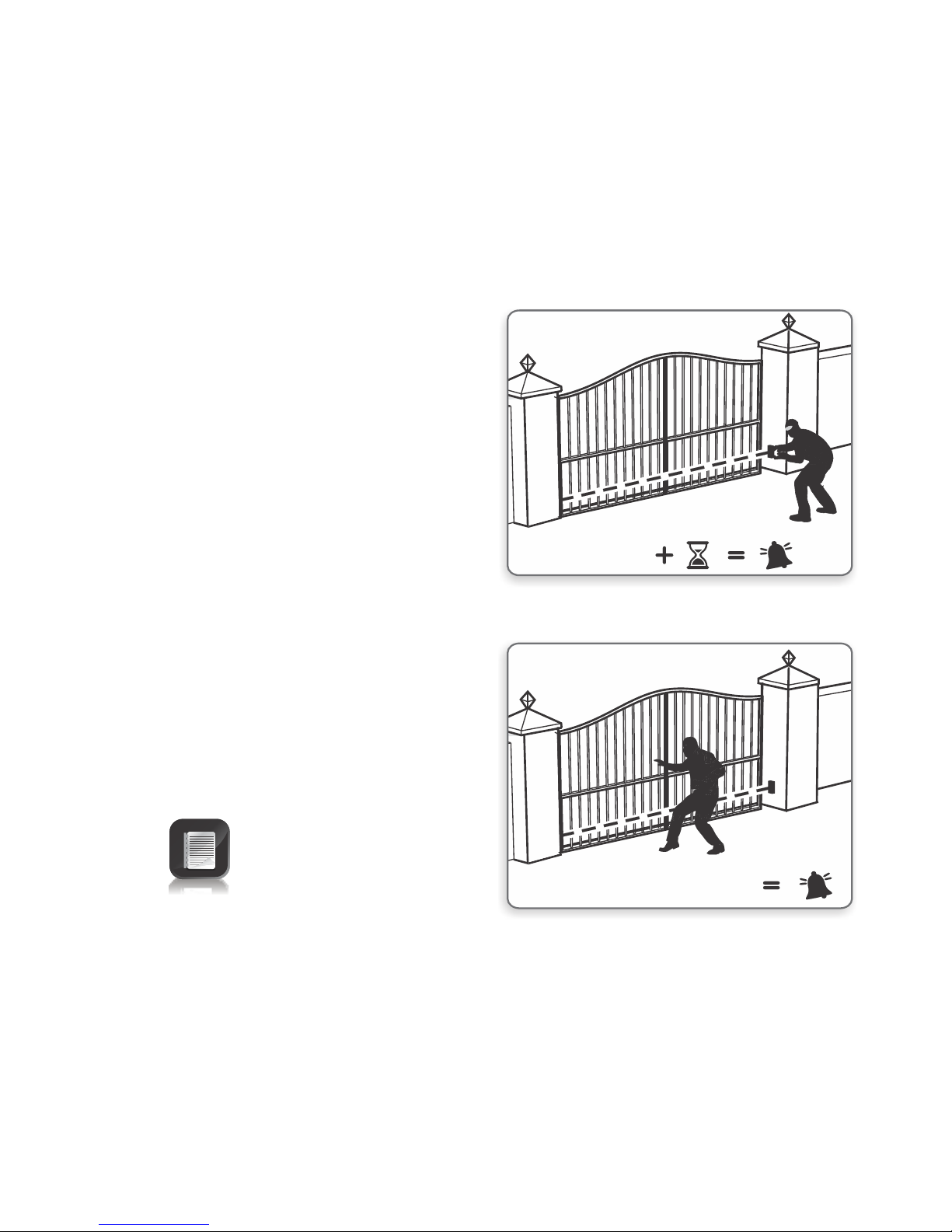
Page 53
IRBO=IRBC
Configures the opening beam to act as a closing beam while the gates are
closing. This allows one set of beams to be used across the line of the driveway
up to where the gates open.
IR beam alarms
While the gate is fully closed, this feature allows the following alarms:
IR beam broken time
The time that the beams must be interrupted before the alarm is activated.
Break-in Alarm
Activates an alarm if the closing
beam on the outside of the
property is interrupted. The alarm
remains activated while the beams
are broken, and for a period of 30
seconds thereafter. This time is
fixed
If this alarm is used, it is
recommended that TWO
parallel closing beams are
used to reduce the chance of
false triggering
Intruder breaks beam
while loitering at gate
Alarm
FIGURE 76
Ambush Alarm
Activates an alarm if either the
opening or closing beams have
been continuously interrupted for
a predefined time. The alarm will
remain activated while the beams
are interrupted
For example, if a would-be
intruder covers the beams so that
when the gate is opened, the gate
will stay open, the system will
detect this beam override taking
place and set off an alarm
Alarm
Intruder
blocks beam
Adjustable
beam broken
time
FIGURE 75
Alarm output
The system can be configured to operate one of the following outputs
provided on the controller
Onboard buzzer – emits a continuous tone
Pillar / Courtesy Light contact (potential-free normally-open contact,
fuse protected – 5A)
Aux IO (this is an open collector drive, maximum current draw 3A, not fuse
protected)
Safety beam common (this is an open collector drive, maximum current
draw 3A, not fuse protected)
Status LED output (operate up to three LEDs in parallel or interface with
multi- LED driver card, CP78)
Page 58
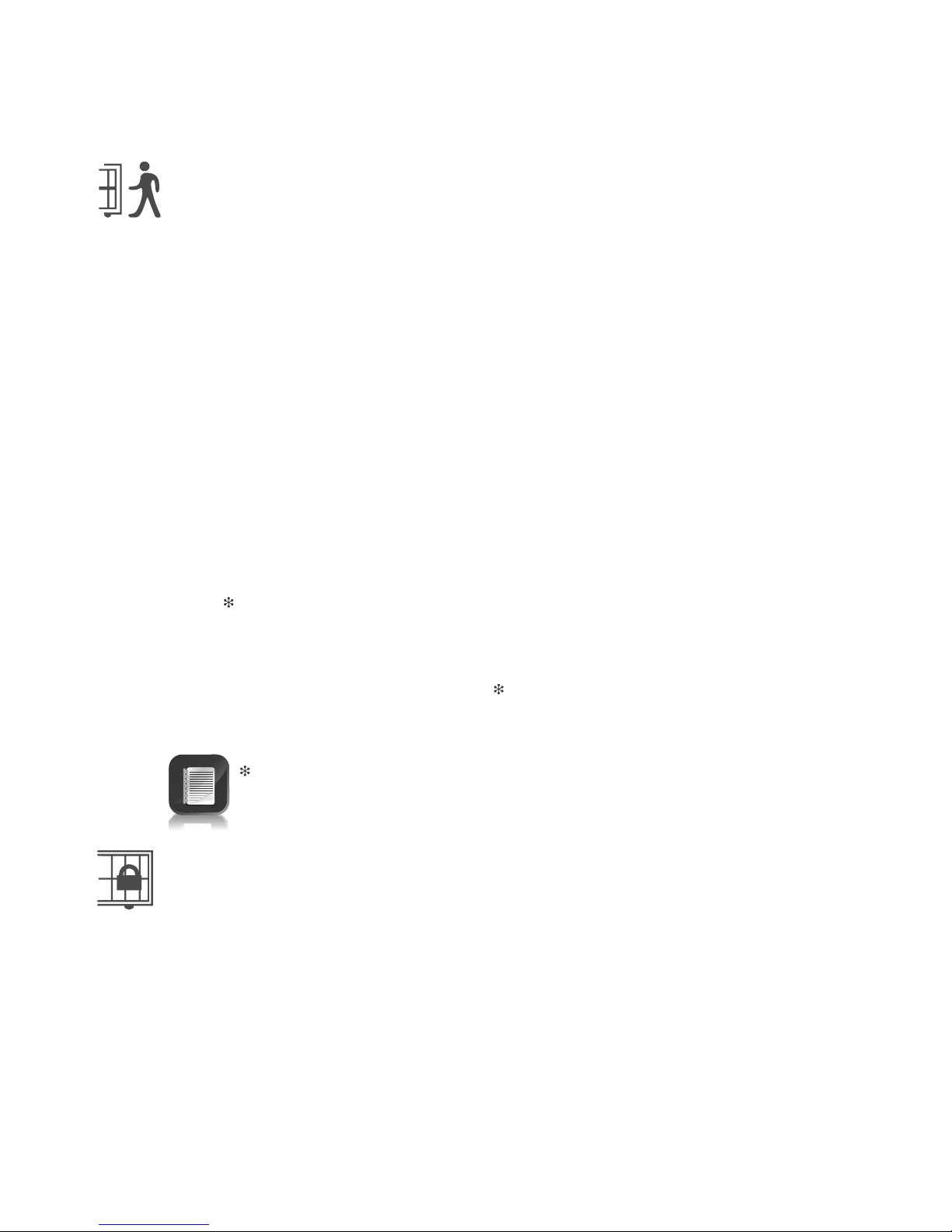
Page 54
Menu 7 - Pedestrian Opening
This feature is associated with the Ped input on the controller. When activating
this input, the system will open the gate to the pedestrian open position, and
then automatically close after the Pedestrian Autoclose time lapses. If the Ped
connection to Com is maintained, then the gate will remain open, and when the
connection is broken, it will close after the Pedestrian Autoclose time has expired
The time taken for the gate to open to pedestrian is dependent on the pedestrian
pre-open delay and the time required for the gate to close from the pedestrian
position is dependent on the pedestrian pre-close delay
Pedestrian Open Position
Sets the maximum opening of the pedestrian gate in metres, in one
centimetre steps
Pedestrian Autoclose Time
Sets the Autoclose time in seconds after a Pedestrian Opening. This time can
be set from zero seconds to four minutes in one second steps.
Pedestrian Pre-open Delay
Sets the time delay between the pedestrian input being activated, and the
gate actually opening. This enhances safety in cases where the pedestrian has
to reach through the gate in order to activate the pedestrian input. A warning
light would typically be active during this delay. This delay can be set from
zero seconds to four minutes in one second steps
Pedestrian Pre-close Delay
Sets the time delay between the Pedestrian Autoclose timer expiring, and the
gate actually closing. A warning light would typically be active during this
delay. This delay can be set from zero seconds to four minutes in one second
steps
The warning light is any light wired to the Pillar Llight contacts, as
described in Menu 9
Menu 8 - Gate lock
An electric strike lock or magnetic lock can be connected to the control card,
allowing the gate to be locked when closed, open or both.
Lock enable status
Turns the lock functionality on or off
Lock type
Allows selection of either a solenoid strike lock, or a magnetic lock. A solenoid
strike unlocks when power is applied, while a magnetic lock unlocks when
power is removed
Release time
Sets the time period (in seconds) for which the lock remains released after the
gate has started moving
Page 59
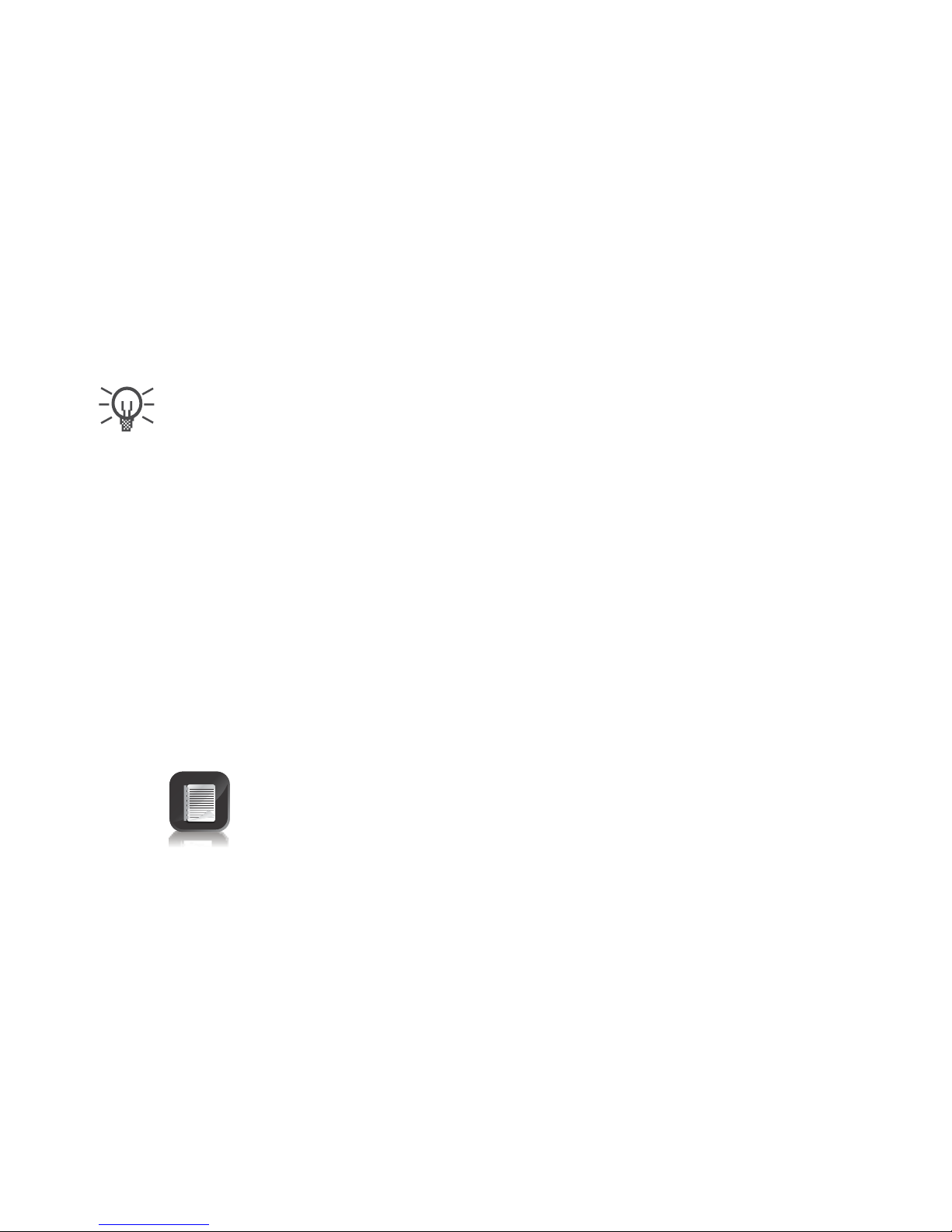
Page 55
Menu 9 - Courtesy/Pillar Light
This feature is associated with the Light connections on the controller. Refer to
Section 16 of the manual for details on how to connect a pillar or security light to
the controller
The Pillar Light circuit has multiple functions:
It operates as a Courtesy Light and switches on for a selectable time period
every time the gate is activated
The Courtesy Light can also be turned on for the same time period by
momentarily connecting the Aux terminal to the Com terminal via a pushbutton
The Courtesy Light can also be turned on permanently by connecting the Aux
terminal to the Com terminal via a pushbutton, for three seconds. A short
pulse thereafter will switch the lights off. The status LED will flash once every
two seconds to indicate that the Courtesy Light is on permanently. The
abovementioned facility can also be achieved via a remote learned to the
system and mapped to the Courtesy Light function from within the remotes
menu
The gate will not open when using the Aux trigger input
When the Ped input is triggered, the Courtesy Light flashes for an adjustable
(1 to 255 seconds) pre-flash time, before the pedestrian gate opens
Courtesy Light time
The time that the Courtesy Light will remain activated can be set from four
seconds to ten hours in one second increments
Light profile
The Courtesy Light can be selected to operate according to one of the
following:
Courtesy Light as explained earlier
Pre-flashing Mode
If Pre-flashing Mode A, B or C is selected, the behaviour of the Courtesy
Light will be as follows:
Mode A will turn on the Courtesy Light only while the gate is moving
Mode B will flash the Courtesy Light during the pre-opening and preclosing delays, as well as while the gate is moving
Pre-release time
Sets the time period (in 0.1s increments) for which the lock releases BEFORE
the gate has started moving. This is useful in cases where premature gate
movement prevents the lock from releasing
Lock location
Specifies whether the gate is locked while closed, open or both
Lock drive
Specifies if the lock is to be powered by an AC or DC voltage. Selecting AC will
power the lock with a 50Hz square wave
Page 60
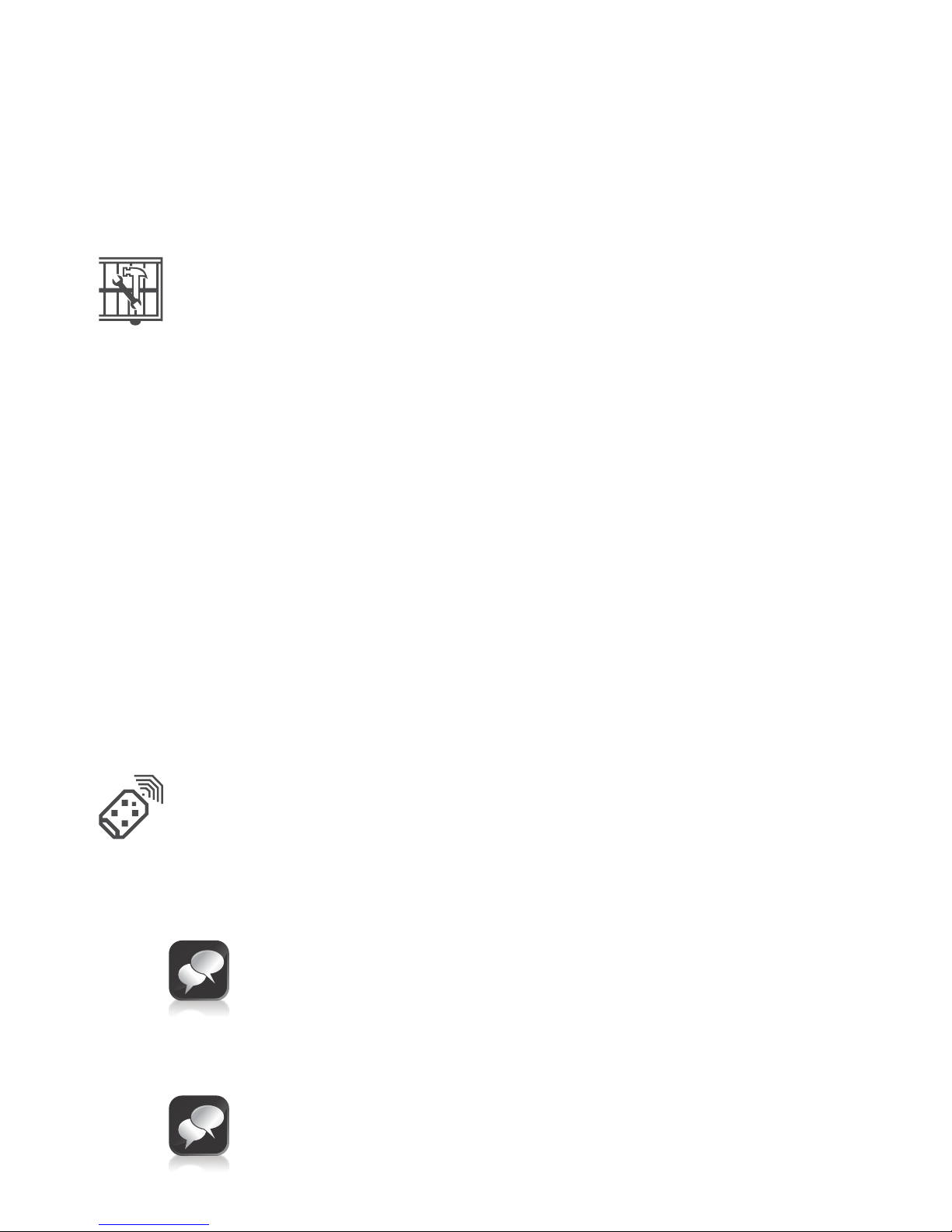
Page 56
Mode C will turn on the Courtesy Light during the pre-opening and preclosing delays, as well as while the gate is moving
In these pre-flashing modes, the timed Courtesy Light functionality is not
available
Menu 10 - General features
Operating standard
Regional operating standards can be set. Applying this setting will
automatically configure the controller settings to conform to the specific
region's standard (e.g. UL325 or CE)
Reset options
The controller settings can be reset through the reset options menu. Various
reset options are available:
Factory defaults – All settings will be restored to the default values
dictated by the Operating Standard/Profile that is currently selected. All
remote controls and gate limits will not be affected
Delete all remotes - Delete all the remotes stored in the system, no
settings affected
Reset all – Clears and defaults the system completely. Unit will be reset to
the factory default settings in addition to clearing all remotes and time
periods
Diagnostic screen
Allows a diagnostic screen to be displayed. This can be useful when
troubleshooting, but requires some technical knowledge
Round test button
Allows the round test button on the controller to be disabled, in cases where
higher security is required
Menu 11 - Remote controls
The controller is capable of learning up to 64 CENTURION NOVA remote controls
/ transmitters. Each transmitter can have up to four buttons. Each transmitter
learned into the system is assigned a unique transmitter ID
It is possible to artificially increase the number of buttons of a multibutton transmitter by using a two button combination
One of the buttons is used as a shift button to allow the other
buttons to be used again in combination with this button. In other
words the user will press and hold the shift button, before pressing
one of the other buttons to create a new button
The shift button cannot be used as a button on its own, it must always
be used in combination with the other buttons
Benefits of the shift button system:
Use of the shift button system allows a three button transmitter to
gain an extra button and operate four functions and likewise a four
button transmitter gains two extra buttons and can operate six
functions
Page 61
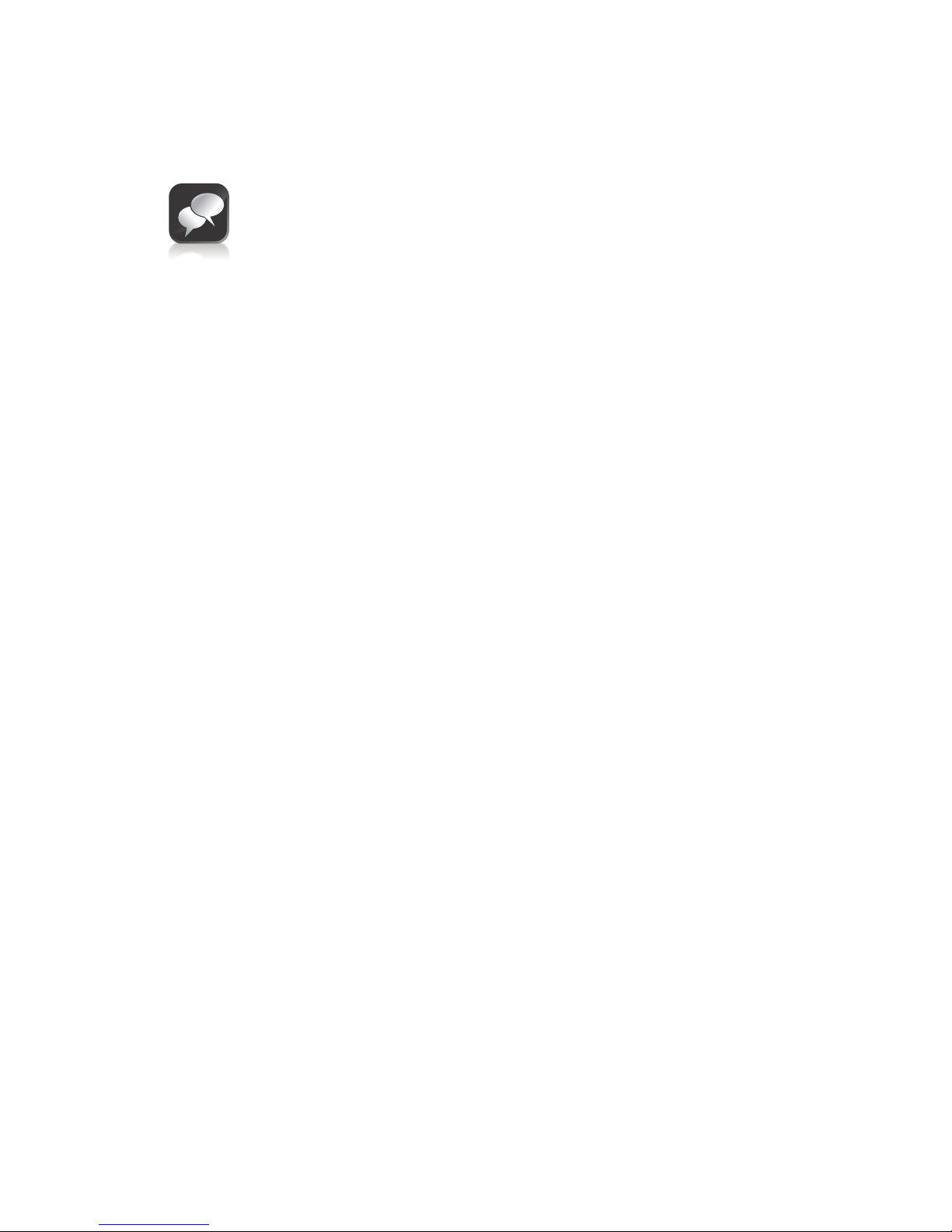
Page 57
Another benefit of using the shift button system is that it requires
both hands to operate the two button combination.
This prevents the user from accidentally enabling sensitive functions
such as Holiday Lockout on the controller
Each transmitter learned into the system is assigned a unique
transmitter ID
Press valid button
If the remote controls menu has been locked as discussed later, only by
pressing a button of a transmitter learned into the system, can the remote
controls menu be accessed
Add remote
Any button can be set to control the Trigger, Pedestrian, Free-exit, Holiday
Lockout or Courtesy Light Control (Aux) inputs. When adding transmitters, it
is recommended that a record be kept of the ID number allocated by the
system to each respective transmitter and the person to whom the transmitter
is given. This is necessary should selective deletion be required at a later stage
Delete remote
Transmitters can be deleted at any stage according to one of the following
methods:
Delete remote by ID
Each transmitter can be deleted individually according to its unique ID. To
facilitate this, a record of the ID and the person to whom the ID has been
assigned must have been made at the time of learning the transmitter into
the system. The transmitter is not required for this operation
Delete remote button
The operation of a button of a particular transmitter can be cleared. For
example, it allows the Holiday Lockout function set on one remote button
of a transmitter to be cleared, without affecting the other operations that the
same transmitter performs. The transmitter is required for this operation
Delete remote by button
Use this procedure to remove the transmitter from the system. All button
functionality will be removed. The transmitter is required for this operation
Delete all remotes
Clears the entire memory. All transmitters will be removed
Edit remote button
Change the function of one button to perform another function. For example,
button one’s function is to open the gate completely. To change this, use the
edit remote button, select Ped, and button one of the same remote will now
only open the gate to pedestrian
Transmitter menu locked
Allows the remote controls menu to be locked, preventing the unauthorized
addition of new transmitters to the system. Once enabled, the remote
controls menu can only be accessed by pressing a valid transmitter button
Page 62
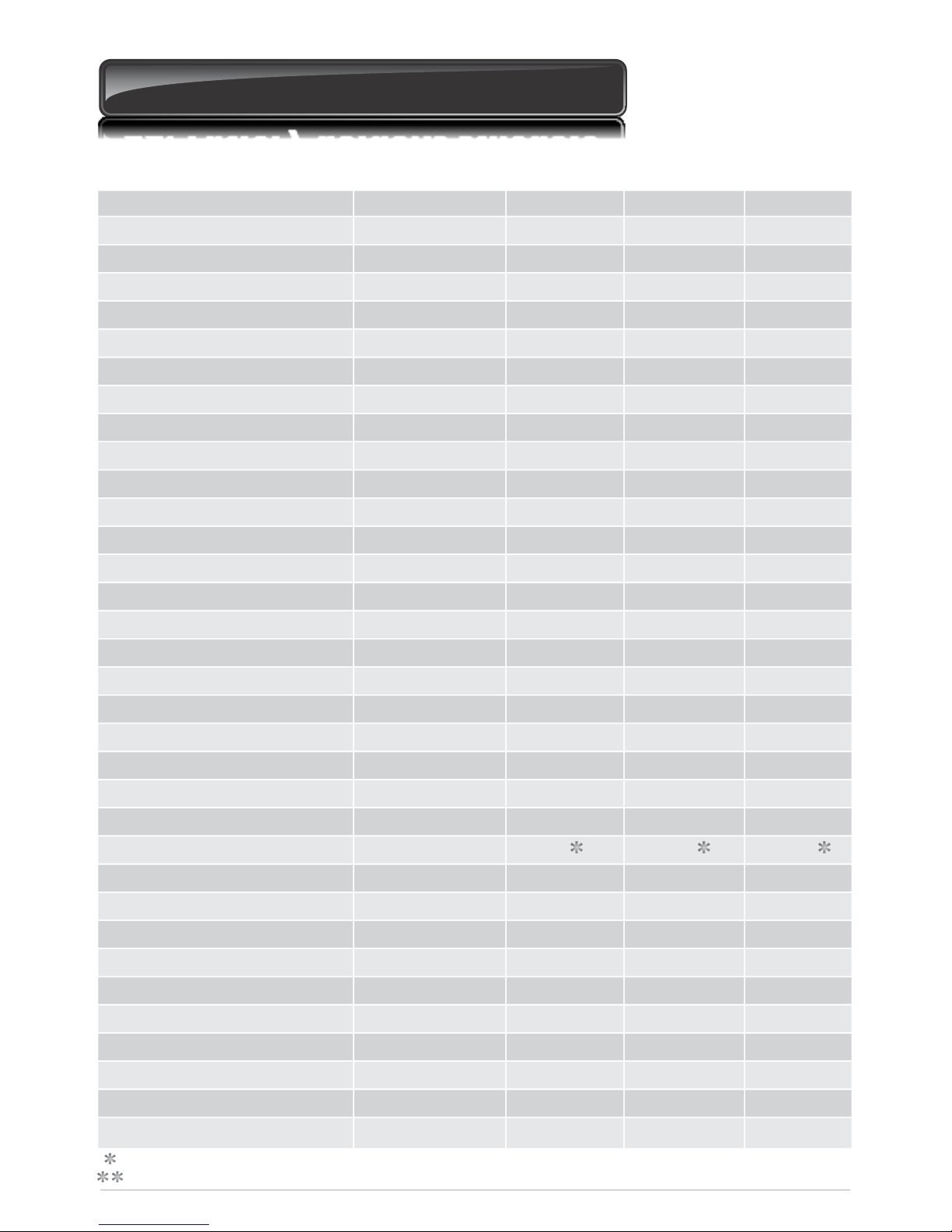
Page 58
23. Factory defaults schedule
Unit
Yes/No
Yes/No
Yes/No
Yes/No
Mm:ss
S
S,R,C
Level
Level
Level
Level
Collisions
B,C,P,S,L
Yes/No
M,S,M & S,SS
mm
%(A)
Yes/No
Mm
Mm/s
Mm/s
Mm
Mm
Mm
(A)
S
S
Default
No
Yes
Yes
No
0:15
3
Standard
3
3
3
3
4
Buzzer
No
Master only
5
3
No
10
30
30
30
30
10
11
0
0
Maximum
04:00*
15*
Max (6)
Max (6)
Max (6)
Max (6)
255
Yes
40
15
Yes
250
Max
Max
400
400
400
15
196
196
Minimum
00:00*
2*
1
1
1
1
1
No
1
1
No
3
10
10
20
20
5
4
0
0
Parameter Description
Autoclose Enabled
Autoclose from Fully Open
Autoclose from Partly Open
Autoclose from Partly Closed
Autoclose Time
Autoclose Override Time
Mode of Operation
Motor M Opening Force
Motor M Closing Force
Motor S Opening Force
Motor S Closing Force
Max. No. Collisions
Collision Alarm Output
PCM Enabled
PCM Type
PCM Stop Short Distance
PCM Force
Leaf Delay Enabled
Leaf Delay
Opening Speed
Closing Speed
Ramp-up Distance
Ramp-down Distance
Crawl Distance
Torque Limit
Pre-Open Delay Time
Pre-Close Delay Time
South African standard profile - ZA
Settings are fixed across standards
Settings are not configurable via the GUI
Page 63
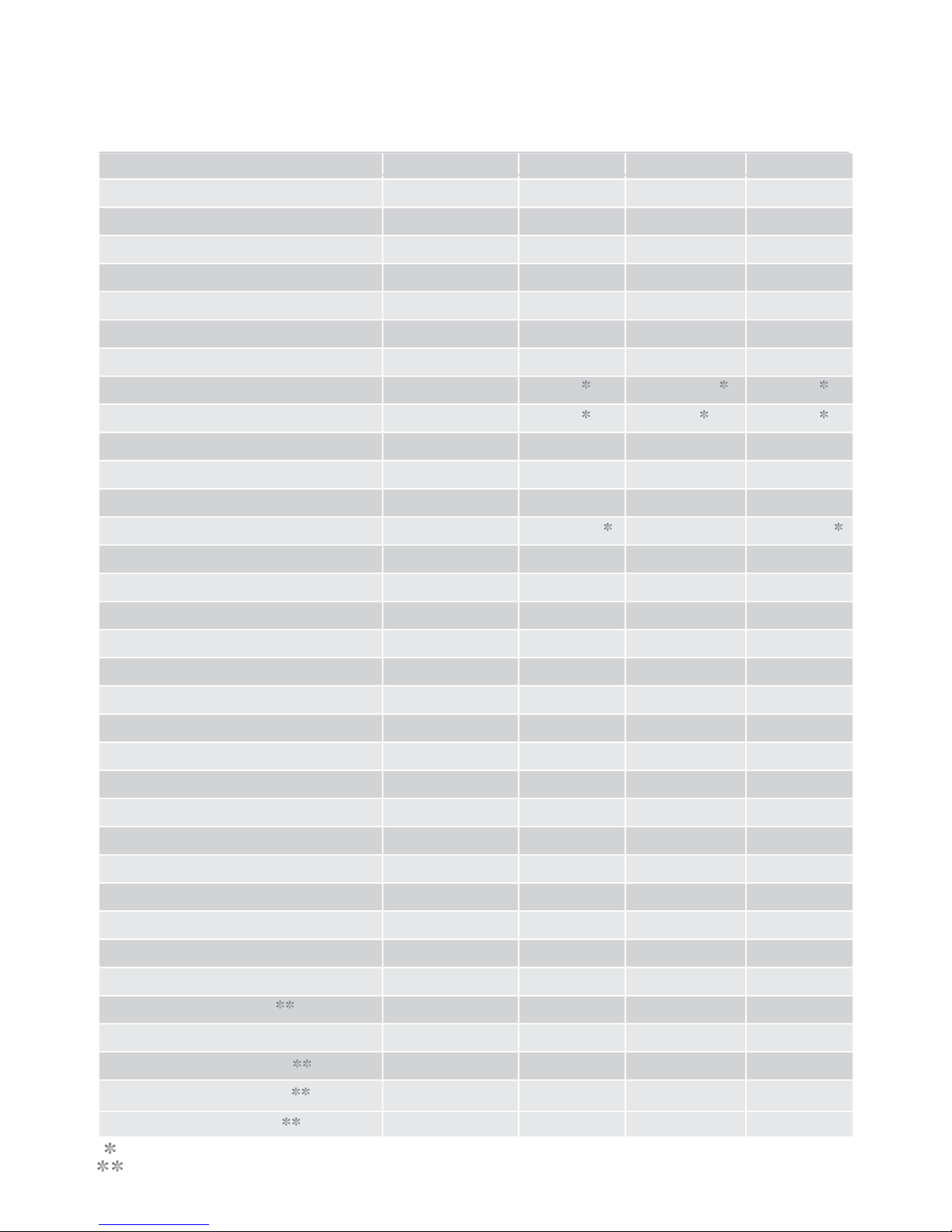
Page 59
Unit
% (Full Open)
S
S
S
Yes/No
M,S
S
S
C,O,C & O
AC,DC
H:mm:ss
Crt,A,B,C
Yes/No
Yes/No
C,O,C & O
Yes/No
Yes/No
Minutes
Yes/No
B,C,P,S,L
Yes/No
Yes/No
Yes/No
Yes/No
Yes/No
Yes/No
Yes/No
Default
30
5
2
0
No
Striker
0.0 24.0
1.0
Close Only
AC
0:02:00
Courtesy
No
No
IRBC Only
No
Yes
1
No
Buzzer
No
Yes
No
Yes
Yes
Yes
Yes
Maximum
100
240
240
240
24.0
24.0
9:59:59
Yes
Yes
Yes
Yes
225
Yes
Minimum
10
0
0
0
0.1
0.1
0:00:04
No
No
No
No
1
No
Parameter Description
PED Open Distance
PED Autoclose Time
PED Pre-Open Delay Time
PED Pre-Close Delay Time
Gate Lock Enabled
Gate Lock Type
Gate Lock Pre-Release Time
Gate Lock Release Time
Gate Lock Location
Gate Lock Drive Type
Courtesy Light Time
Courtesy Light Profile
PIRAC Enabled
SAF Common Enabled
SAF Common Tests which Beams
IRBO acts as IRBC
IRB Ambush Alarm Enabled
RB Ambush Alarm Hold-Off Time
IRB Break-In Alarm Enabled
IRB Alarms Output
Diagnostic Screen Enabled
Test Push-Button Enabled
Remote Menu Locked
Helix Mode Disabled
IRBO Starts Wire-Less
IRBC Starts Wire-Less
LCK Starts Wire-Less
South African standard profile - ZA (continued)
Settings are fixed across standards
Settings are not configurable via the GUI
Page 64
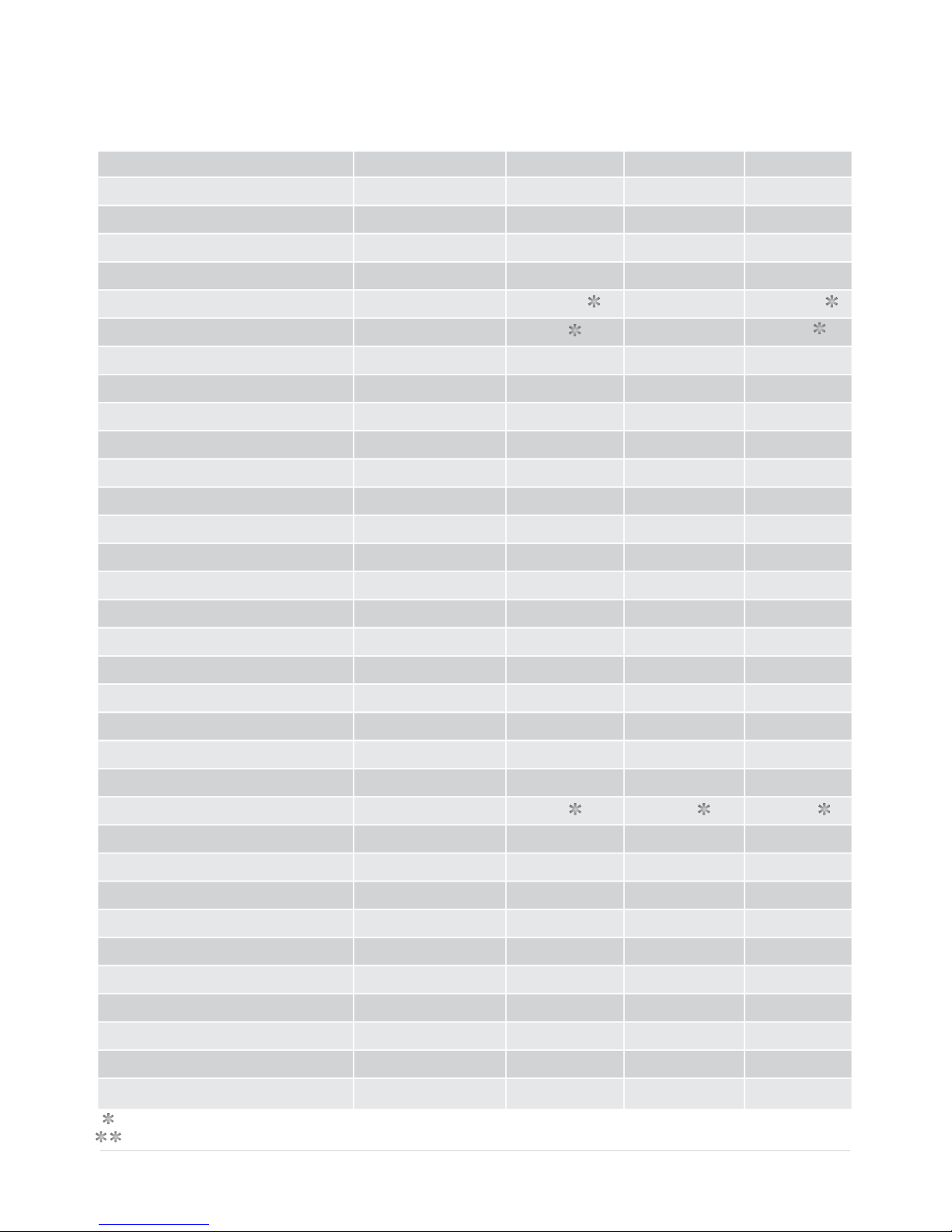
Page 60
Unit
Yes/No
Yes/No
Yes/No
Yes/No
Mm:ss
S
S,R,C
Level
Level
Level
Level
Collisions
B,C,P,S,L
Yes/No
M,S,M&S,SS
Mm
% (A)
Yes/No
(Mm)
Mm/s
Mm/s
Mm
Mm
Mm
(A)
S
S
Default
No
Yes
Yes
No
00:15
3
Standard
3
3
3
3
4
Buzzer
No
Master Only
10
3
No
10
30
30
30
30
5
11
0
0
Maximum
04:00
15
Max (6)
Max (6)
Max (6)
Max (6)
255
Yes
40
15
Yes
250
30
30
400
400
400
15
196
196
Minimum
00:00
2
1
1
1
1
1
No
1
1
No
3
10
10
20
20
5
4
0
0
Parameter Description
Autoclose Enabled
Autoclose From Fully Open
Autoclose From Partly Open
Autoclose From Partly Closed
Autoclose Time
Autoclose Override Time
Mode Of Operation
Motor M Opening Force
Motor M Closing Force
Motor S Opening Force
Motor S Closing Force
Max. No. Collisions
Collision Alarm Output
PCM Enabled
PCM Type
PCM Stop Short Distance
PCM Force
Leaf Delay Enabled
Leaf Delay
Opening Speed
Closing Speed
Ramp Up Distance
Ramp Down Distance
Crawl Distance
Torque Limit
Pre-Open Delay Time
Pre-Close Delay Time
CE standard profile
Settings are fixed across standards
Settings are not configurable via the GUI
Page 65
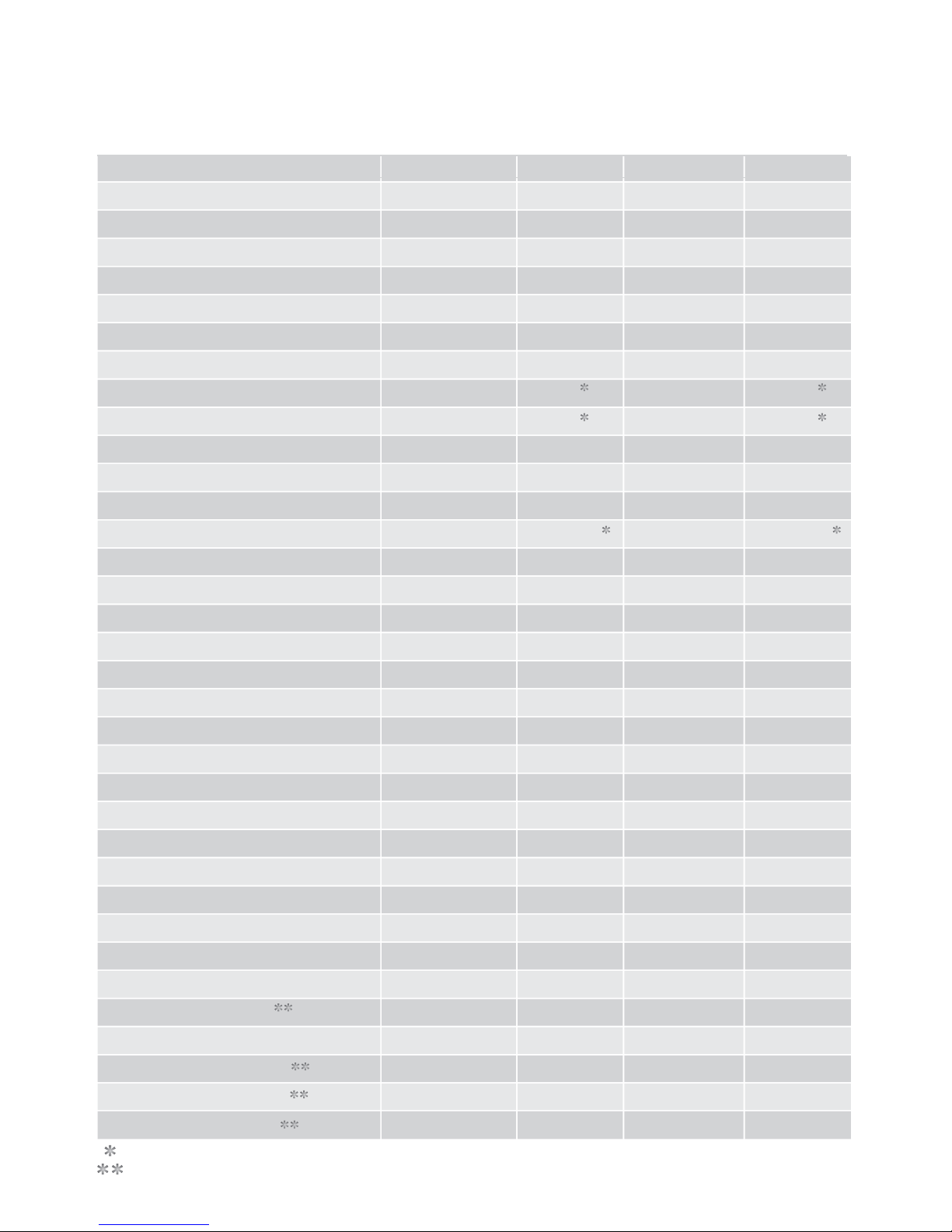
Page 61
CE standard profile (continued)
Unit
% (Full Open)
S
S
S
Yes/No
M,S
S
S
C,O,C&O
AC,DC
H:mm:ss
Crt,A,B,C
Yes/No
Yes/No
C,O,C&O
Yes/No
Yes/No
Minutes
Yes/No
B,C,P,S,L
Yes/No
Yes/No
Yes/No
Yes/No
Yes/No
Yes/No
Yes/No
Default
50
5
2
0
No
Maglock
0.0
1.0
Close Only
DC
00:02:00
PFA
No
Yes
IRBC Only
No
No
1
No
Buzzer
No
Yes
No
Yes
Yes
Yes
Yes
Maximum
100
240
240
240
24.0
24.0
9:59:59
Yes
Yes
Yes
Yes
255
Yes
Minimum
10
0
0
0
0.0
0.1
0:00:04
No
Yes
No
No
1
No
Parameter Description
PED Open Distance
PED Autoclose Time
PED Pre-Open Delay Time
PED Pre-Close Delay Time
Gate Lock Enabled
Gate Lock Type
Gate Lock Pre-Release Time
Gate Lock Release Time
Gate Lock Location
Gate Lock Drive Type
Courtesy Light Time
Courtesy Light Profile
PIRAC Enabled
SAF Common Enabled
SAF Common Tests which Beams
IRBO acts as IRBC
IRB Ambush Alarm Enabled
IRB Ambush Alarm Holdoff Time
IRB Break-In Alarm Enabled
IRB Alarms Output
Diagnostic Screen Enabled
Test Push-Button Enabled
Remote Menu Locked
Helix Mode Disabled
IRBO Starts Wire-Less
IRBC Starts Wire-Less
LCK Starts Wire-Less
Settings are fixed across standards
Settings are not configurable via the GUI
Page 66
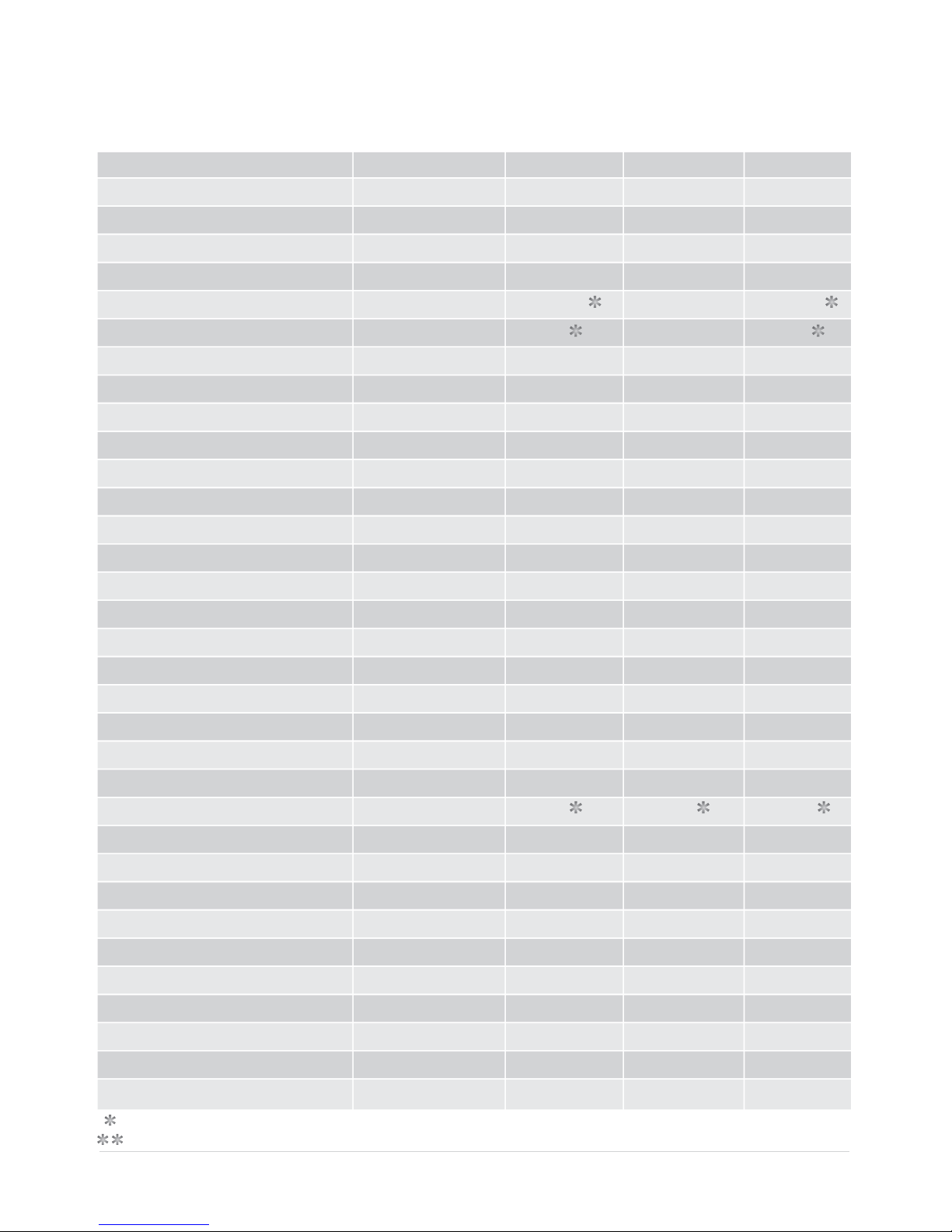
Unit
Yes/No
Yes/No
Yes/No
Yes/No
Mm:ss
S
S,R,C
Level
Level
Level
Level
Collisions
B,C,P,S,L
Yes/No
M,S,M&S,SS
Mm
% (A)
Yes/No
(Mm)
Mm/s
Mm/s
Mm
Mm
Mm
(A)
S
S
Default
No
Yes
Yes
No
00:15
3
Standard
3
3
3
3
2
Buzzer
No
Master Only
10
3
No
10
30
30
30
30
5
11
0
0
Maximum
04:00
15
Max (6)
Max (6)
Max (6)
Max (6)
2
Yes
40
15
Yes
250
30
30
400
400
400
15
196
196
Minimum
00:00
2
1
1
1
1
1
No
1
1
No
3
10
10
20
20
5
4
0
0
Parameter Description
Autoclose Enabled
Autoclose From Fully Open
Autoclose From Partly Open
Autoclose From Partly Closed
Autoclose Time
Autoclose Override Time
Mode Of Operation
Motor M Opening Force
Motor M Closing Force
Motor S Opening Force
Motor S Closing Force
Max. No. Collisions
Collision Alarm Output
PCM Enabled
PCM Type
PCM Stop Short Distance
PCM Force
Leaf Delay Enabled
Leaf Delay
Opening Speed
Closing Speed
Ramp Up Distance
Ramp Down Distance
Crawl Distance
Torque Limit
Pre-Open Delay Time
Pre-Close Delay Time
UL325 standard profile
Settings are fixed across standards
Settings are not configurable via the GUI
Page 62
Page 67
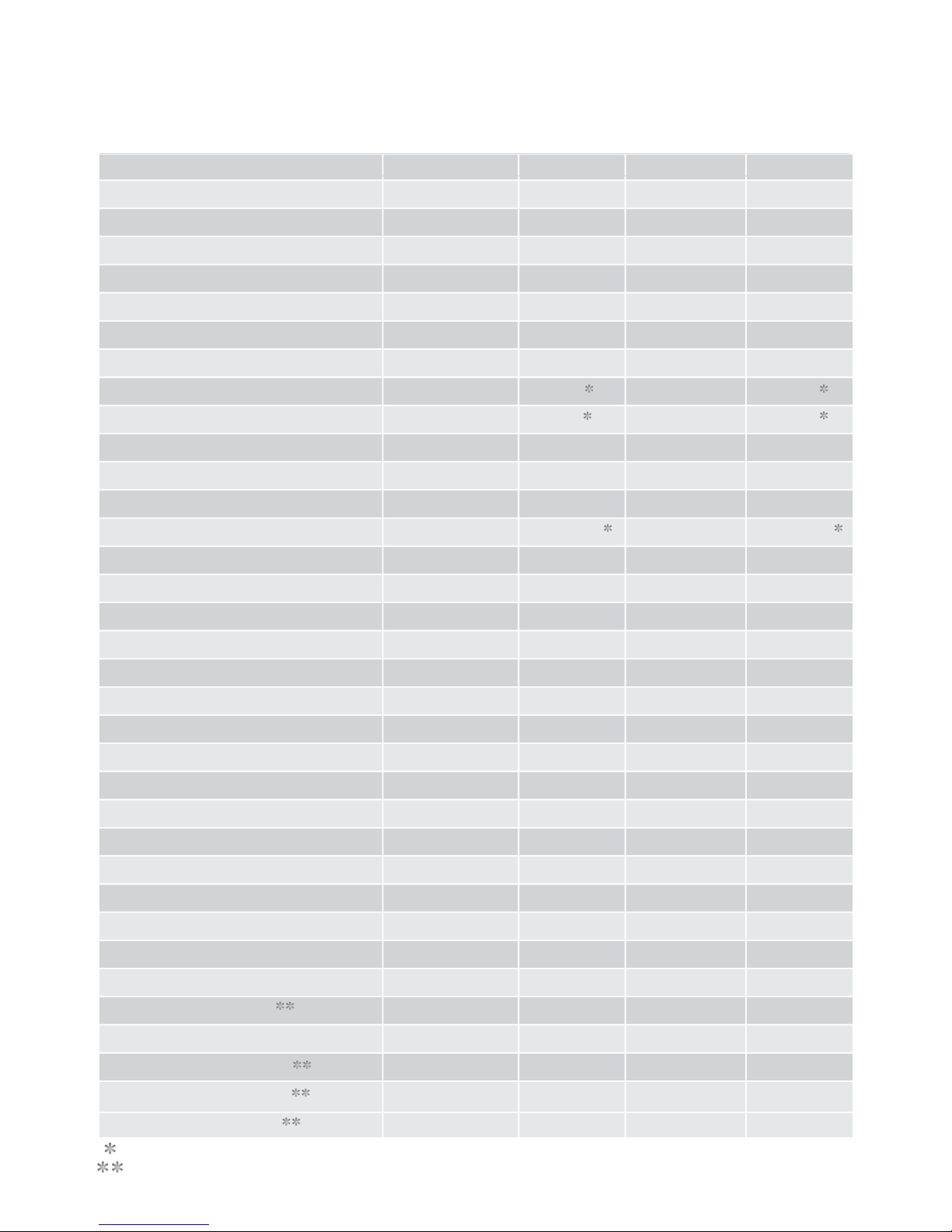
UL325 standard profile (continued)
Unit
% (Full Open)
S
S
S
Yes/No
M,S
S
S
C,O,C&O
AC,DC
H:mm:ss
Crt,A,B,C
Yes/No
Yes/No
C,O,C&O
Yes/No
Yes/No
Minutes
Yes/No
B,C,P,S,L
Yes/No
Yes/No
Yes/No
Yes/No
Yes/No
Yes/No
Yes/No
Default
50
5
2
0
NO
Maglock
0.0
1.0
Close Only
DC
0:02:00
Courtesy
No
No
IRBC Only
No
No
1
No
Buzzer
No
Yes
No
Yes
Yes
Yes
Yes
Maximum
100
240
240
240
24.0
24.0
9:59:59
Yes
Yes
Yes
Yes
255
Yes
Minimum
10
0
0
0
0.0
0.1
0:00:04
No
No
No
No
1
No
Parameter Description
PED Open Distance
PED Autoclose Time
PED Pre-Open Delay Time
PED Pre-Close Delay Time
Gate Lock Enabled
Gate Lock Type
Gate Lock Pre-Release Time
Gate Lock Release Time
Gate Lock Location
Gate Lock Drive Type
Courtesy Light Time
Courtesy Light Profile
PIRAC Enabled
SAF Common Enabled
SAF Common Tests which Beams
IRBO acts as IRBC
IRB Ambush Alarm Enabled
IRB Ambush Alarm Holdoff Time
IRB Break-In Alarm Enabled
IRB Alarms Output
Diagnostic Screen Enabled
Test Push-Button Enabled
Remote Menu Locked
Helix Mode Disabled
IRBO Starts Wire-Less
IRBC Starts Wire-Less
LCK Starts Wire-Less
Settings are fixed across standards
Settings are not configurable via the GUI
Page 63
Page 68
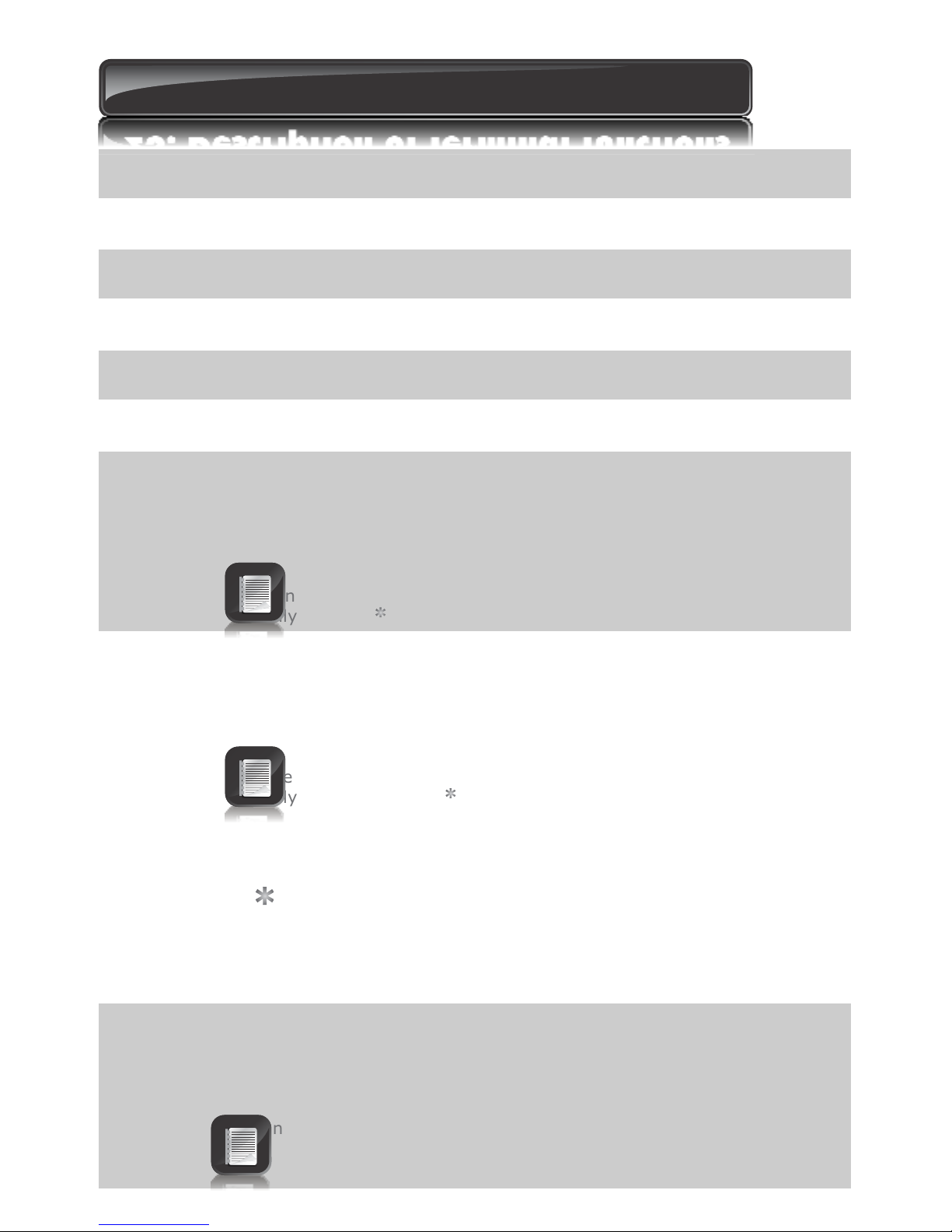
S Sens1 Motor S (MTR S) operator. Connects to the thin PURPLE wire of the Motor
S operator.
S Sens2 Motor S (MTR S) operator. Connects to the thin BLUE or ORANGE wire of
the Motor S operator.
M Sens1 Motor M (MTR M) operator. Connects to the thin PURPLE wire of the Motor
M operator.
M Sens2 Motor M (MTR M) operator. Connects to the thin BLUE or ORANGE wire of
the Motor M operator.
Sens + Operator sensor power connection. A 5V output for connecting to the thin
RED sensor wire on both the MTR M and MTR S operators.
Sens - Operator sensor power connection. A 0V output for connecting to the thin
BLACK or GREY sensor wire on both the MTR M and MTR S operators.
Safe CLS CLOSING edge safety input. (A normally-closed potential-free input).
For as long as a connection between this input and COM is maintained the
controller will behave normally. When this connection is broken it will
prevent the gate from closing if it is stationary, and will stop and reverse
the gate if it is closing. This input has no effect if the gate is opening.
(If the Saf CLS function is not required a link must be fitted
between Safe CLS and COM for the controller to operate
normally. )
Safe OPN OPENING edge safety input. (A normally-closed potential-free input).
For as long as a connection between this input and COM is maintained the
controller will behave normally. When this connection is broken it will
prevent the gate from opening if it is stationary, and will stop and reverse
the gate if it is opening. This input has no effect if the gate is closing.
(If the Safe OPEN and reverse functions are not required a link
must be fitted between safe OPEN and COM for the controller to operate
normally. )
When setting up the controller for the first time or after a full
reset back to factory default has been performed, the system will
electronically override the Safety Inputs and allow the system to function
without the links. However if safeties are connected to either or both
inputs, thereafter there must be a normally-closed circuit
maintained for the system to operate correctly. I.e. if beams are fitted
and then removed, the circuit which is affected must be replaced with a
wire link to create the normally closed circuit
LCK/STP Holiday Lockout or gate STOP input. (A normally-closed potential-free
input). For as long as a connection between this input and COM is
maintained the controller will behave normally. But, when this connection
to COM is broken all inputs are inhibited, and if the gate is moving it will
stop.
(If the LCK function is not required a link must be fitted between
LCK and COM.)
24. Description of terminal functions
Page 64
Page 69
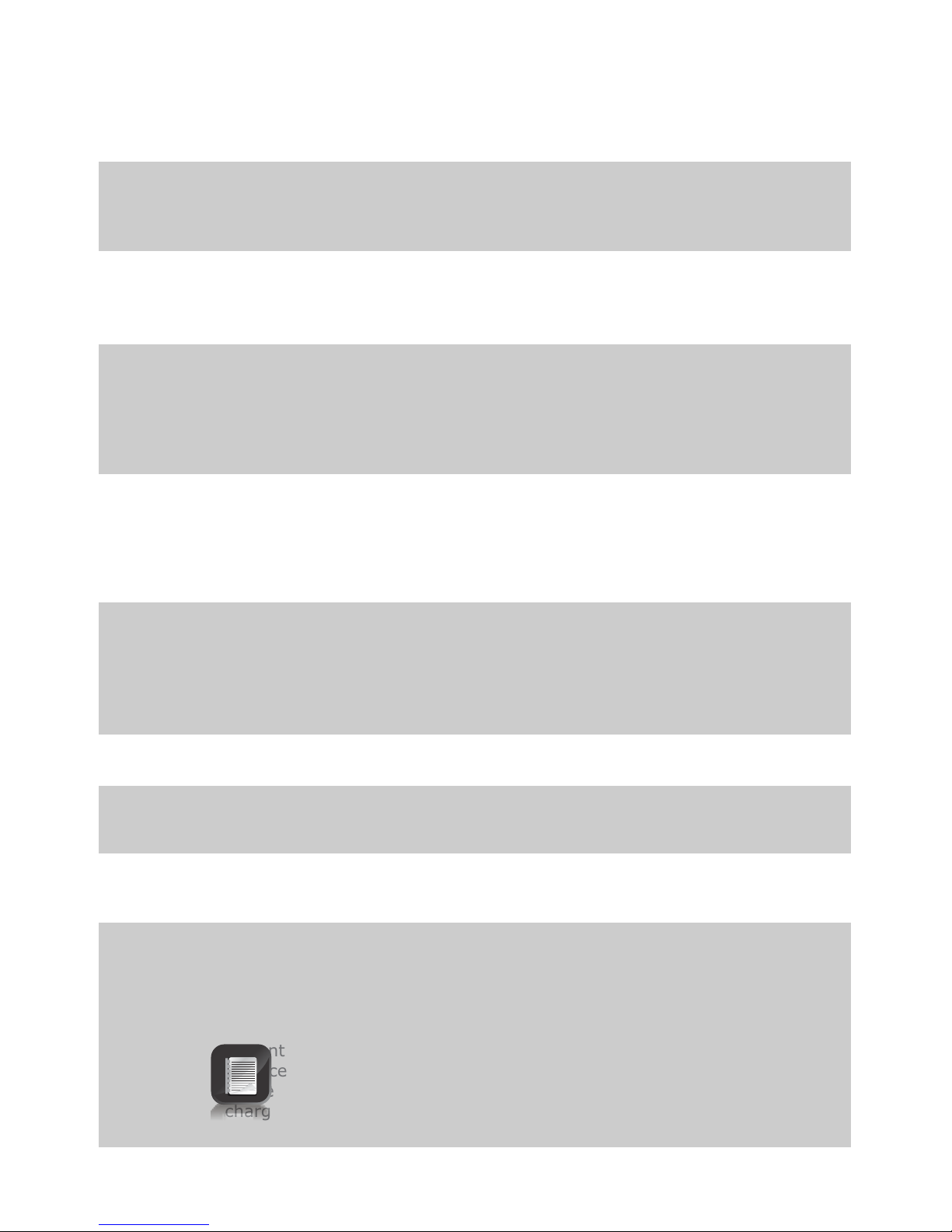
TRG Trigger input. (A normally-open potential-free input) Momentarily
connecting this input to COM will cause the gate to open or close
depending on the operating mode selected. For more information see the
Autoclose feature and Modes of Operation
PED Pedestrian opening input. (A normally-open potential-free input).
Momentarily connecting this input to COM will cause one gate to open to
the Pedestrian open position. For more information refer to the Pedestrian
feature
FRX Free-exit input. (A normally-open potential-free input). Momentarily
connecting this input to COM will cause a gate which is closed, or closing,
to open or re-open. If the gate is open, or opening, the signal has no
effect other than to reset the Autoclose timer (if selected). Free-exit (FRX)
never initiates a closing cycle. The only way to close a gate, if only the
FRX input is used, is to activate the Autoclose feature on the controller
LIT LIT Activates the Pillar Light output. (A normally-open potential-free
input). Momentarily connecting this input to COM will cause the LIGHT
relay to energize for a period of time as set in the Courtesy Light Timer
menu. If the connection is made for a period exceeding 3 seconds the
Pillar Light Relay will latch and remain latched indefinitely until a new
momentary connection to COM is given.
LED External gate status indicator. (A low current output signal.) An output
terminal which provides a low current drive (approx. 4,5V DC, 20mA) to a
LED which can be used to indicate the gate status remotely. If more than
three LEDs are required it is necessary to fit the CP78 MULTI LED driver
card. For more details on the feedback about the status of the gate
provided by the STATUS LED refer to page 64
Com The COMMON termination point. All trigger signals etc. have their return
path to one of the COM terminals.
Aux 12V Auxiliary power connection. Provides a +12V DC supply for auxiliary
equipment such as a radio receiver, photo cells, etc. It is linked directly to
the battery positive via a 3A resettable fuse.
Safe Com Used for switching the power supply to the safety beams. If automatic
beam testing is required, the negative power supply connection of the
beam transmitters and receivers must be wired to this point
Sol Solenoid strike or Magnetic lock. A solenoid strike lock or Magnetic lock
can be connected between 12V and SOL. Note that the maximum current
draw allowed for the lock is 2A. Should the solenoid lock or magnetic lock
exceed this current rating it is necessary to use an interposing relay
Particularly with magnetic locks, ensure that the steady state
current draw calculated over a 24 hour period and added to this, the
quiescent current draw of the controller, other peripherals and the
usage of the motors, does not exceed the current delivered by the
charger. If necessary, fit a separate supply to power the lock using an
interposing relay connected to the Sol input.
Page 65
Page 70
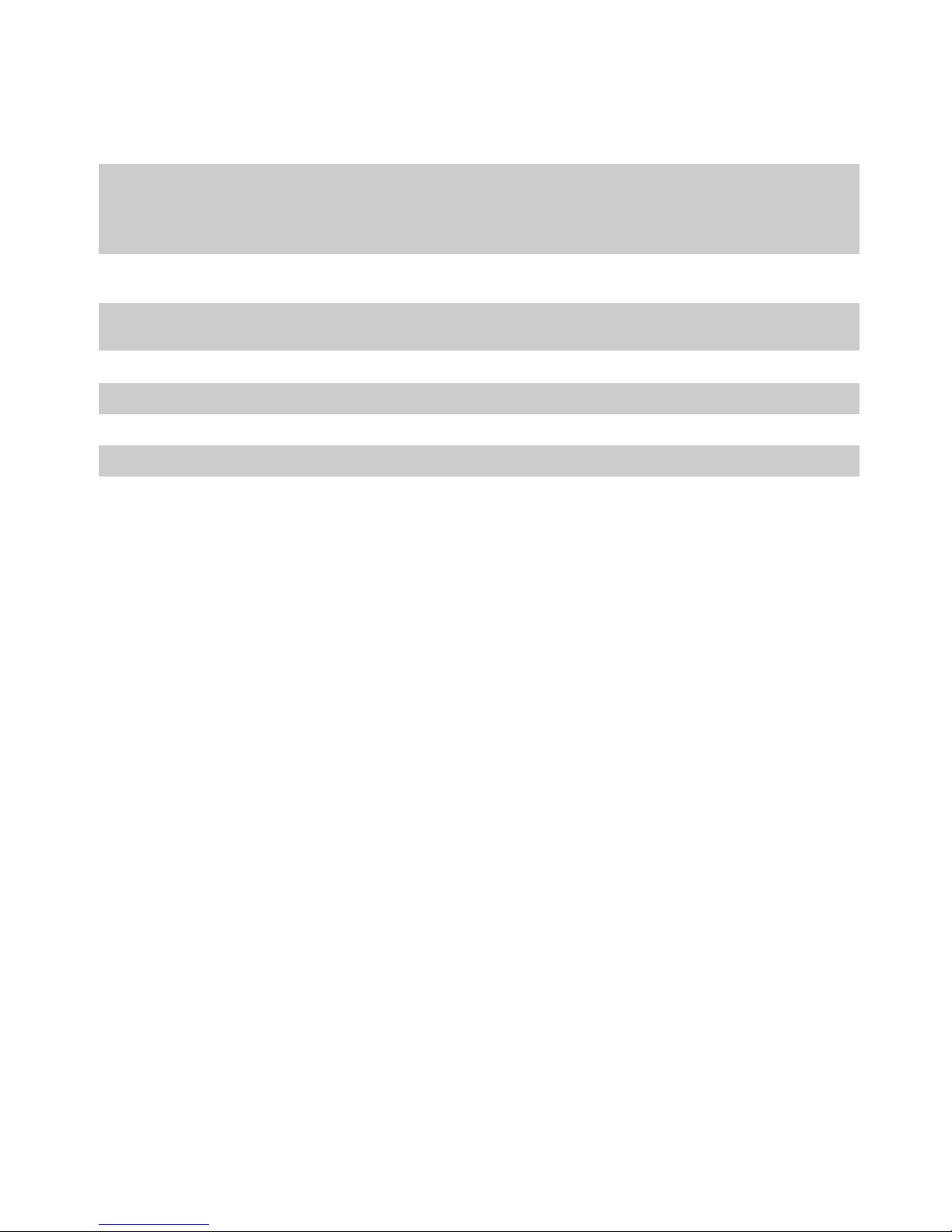
Light Pillar Light connection. These two terminals provide a normally-open
potential-free contact which is generally used to switch on a Pillar Light
(Courtesy Light). This contact is fuse protected – refer to page 41 for fuse
specifications.
Batt + Positive battery connection. (Battery terminal normally indicated as + or
RED)
Batt - Negative battery connection. (Battery terminal normally indicated as - or
BLACK)
MTR M+ Motor M operator power connection. (Thick BLUE wire).
MTR - Motor M operator power connection. (Thick BLACK wire).
MTR S+ Motor S operator power connection. (Thick BLUE wire).
MTR S- Motor S operator power connection. (Thick BLACK wire).
Page 66
Page 71
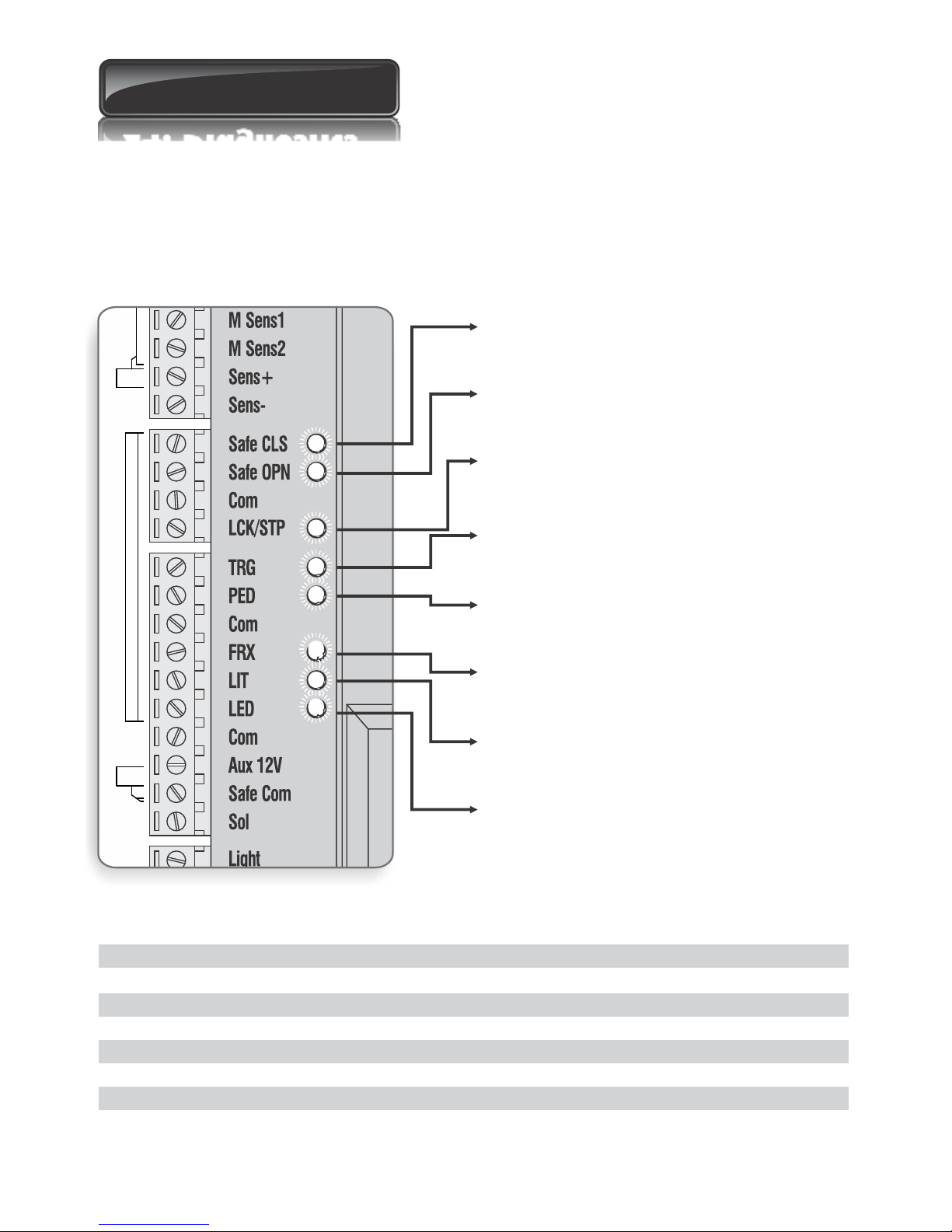
25. Diagnostics
Diagnostic LEDs
The controller is fitted with diagnostic lights (LEDs) that assist with the setup and
maintenance of the gate.
Figure 74 below provides a description and purpose of the indicator lights also indicating
the location on the controller
Slow regular flash Gate is opening
Fast regular flash Gate is closing
One flash every two seconds Courtesy Light latched on
Two flashes every two seconds Mains Failure
Three flashes every two seconds Battery Low
Four flashes every two seconds Collision Shutdown
Four flashes every two seconds Multiple Collisions have occurred
Gate status LED
Safety close
On when the closing beam is not activated
Off when closing safeties obstructed
Safety open
On when the opening beam is not activated
Off when opening safeties obstructed
Lck/Stp
On when system ready to operate
Off when system locked
Trg
On when the trigger signal is present
Off when no signal
Ped
On when the pedestrian signal is present
Off when no signal
FRX
On when a free-exit signal is present
Off when no signal
Lit
On when signal present
Off when no signal
LED
On when gate open
Off when gate closed
FIGURE 74
Page 67
Page 72
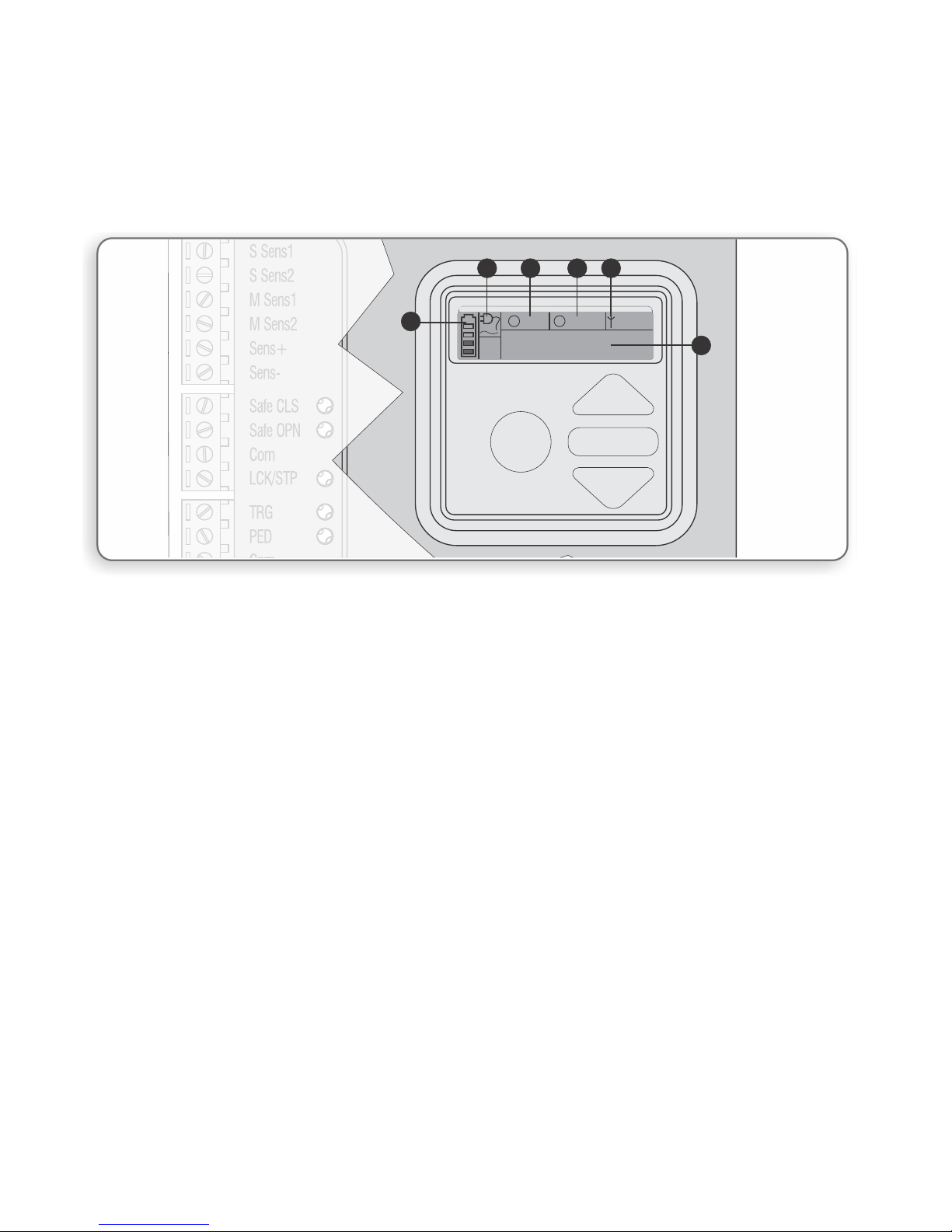
1. Battery icon
Indicates the state of charge of the battery.
Four solid bars = full capacity
Two solid bars = 50% capacity
No solid bars, with the icon flashing = battery empty
2. Mains icon
Displays the presence/absence of mains voltage:
Plug solid = mains present and battery charging
Plug hollow and flashing = No mains present and battery not charging
3. Autoclose information
Displays the state of the Autoclose function
Displays off if Autoclose is not selected
OVR if Autoclose is overridden, and the remaining Autoclose time if Autoclose is
active
POVR indicates that the PIRAC option is overriden
4. Pillar Light information
Displays the remaining light time if Courtesy Light Mode is selected
Pre-flashing mode is displayed if pre-flash is selected
LIT will be indicated if the Pillar Light has been turned on permanently
5. Onboard receiver information
Displays the current input being activated by the onboard receiver.
6. Status information
Displays useful information regarding the status of the gate.
LCD display
The LCD display shows useful information regarding the status of the system.
FIGURE 75. CONTROLLER SCREEN
S Sens1
S Sens2
M Sens1
M Sens2
Sens+
Sens-
Safe CLS
Safe OPN
Com
LCK/STP
TRG
PED
CLOSED
OFF
A
0:00
L
1
6
2
3
4
5
Page 68
Page 73
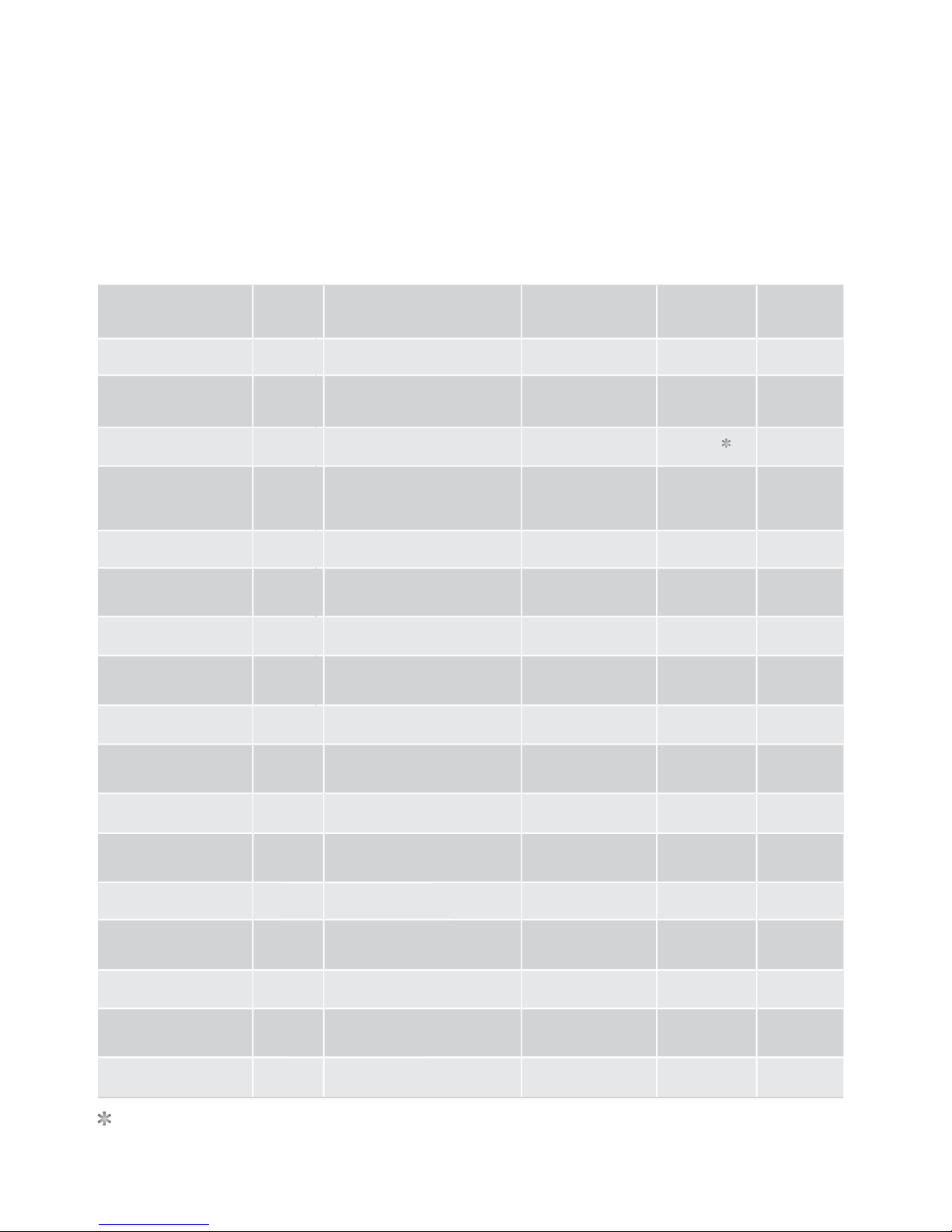
Buzzer feedback
The VECTOR2 controller is equipped with an onboard buzzer which is used for
various features and functions on the controller. One of the functions it provides
is audible diagnostic feedback as detailed
Page 69
Inhibitor
name
Break-in alarm
Ambush alarm
Auxiliary overload
Holiday Lockout
Emergency stop
No limits set
Mains failure
Beams broken
(any)
Beams failure
Fuse blown
Motor
disconnected
Bridge
damaged
Gate
stalled
Multiple collision
Battery low
Number
of beeps
Continuous tone
for 30 seconds
Continuous tone
until IRBs are cleared
5 beeps periodically
for 30 seconds
1 beep periodically
for 30 seconds
1 beep periodically
for 30 seconds
3 short beeps for
5 seconds
2 beeps periodically
for 30 seconds
1 beep periodically
for 30 seconds
5 beeps periodically
for 30 seconds
5 beeps periodically
for 30 seconds
5 beeps periodically
for 30 seconds
5 beeps periodically
for 30 seconds
4 beeps periodically
for 10 seconds
Periodic until condition
is cleared by user
(500/500ms)
3 beeps periodically
for 30 seconds
Priority
1
2
5
6
7
9
10
11
12
14
15
16
17
4
3
Fault
type
Alarm
Alarm
Hardware
User
User
Lost
Power system
fault
User
Hardware
Hardware
Hardware
Hardware
Collision
Collision
Power system
fault
Gate
continues
to operate
N/A
N/A
No
No
No
No
Yes
No
No
No
No
No
No
No
Yes
User can
correct
error
N/A
N/A
Yes
Yes
No
Yes
Yes
Yes
Yes
Yes
No
Yes
Yes
No
Yes
Gate will close fully and then shutdown for two minutes
*
DOSS
disconnected
5 beeps periodically
for 30 seconds
13
Hardware
No
No
Time-barring
1 beep periodically
for 5 seconds
8
User
No
Yes
Page 74
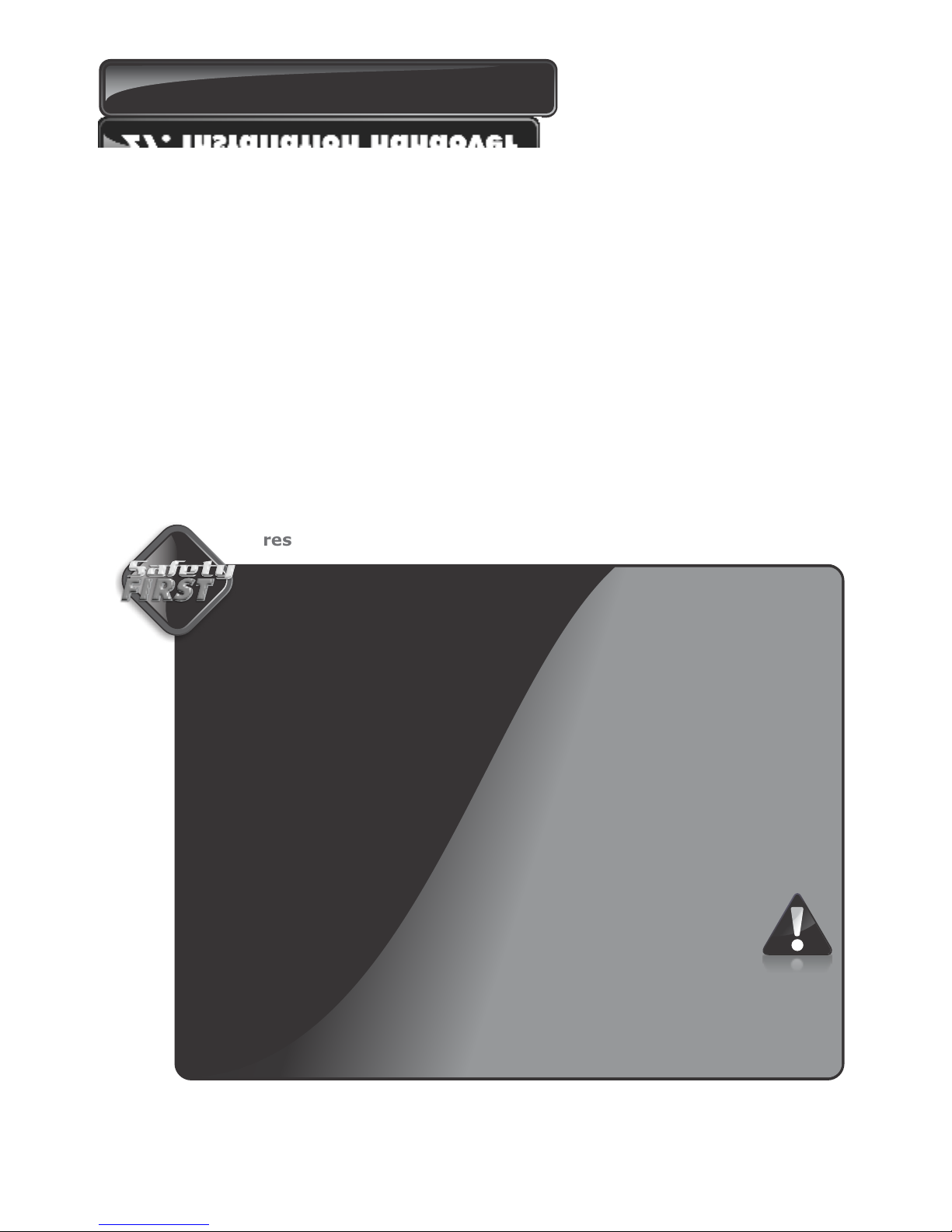
26. Installation handover
Once the installation has been successfully completed and tested, it is important for the
installer to explain the operation and safety requirements of the system.
NEVER ASSUME THE USER KNOWS HOW TO SAFELY OPERATE AN AUTOMATED
GATE!
Even if the user has used one before, it does not mean he knows how to SAFELY operate
it. Make sure that the user fully understands the following safety requirements before
finally handing over the site.
The following needs to be understood by the user:
How to operate the manual release mechanism. (Show them how by
demonstration)
How the obstruction detection and all other safety features work. (Show them how
by demonstration)
All the features and benefits of the operator, i.e. Safety beams, etc.
All the safety considerations associated with operating an automated gate.
The user should be able to pass this knowledge on to all other users of the
automated system and must be made aware of this
responsibility.
Do not activate the gate operator unless you can see it and
can determine that its area of travel is clear of people, pets, or
other obstructions
NO ONE MAY CROSS THE PATH OF A MOVING GATE. Always
keep people and objects away from the gate and its area of
travel
NEVER LET CHILDREN OPERATE OR PLAY WITH THE GATE
CONTROLS, and do not allow children or pets near the gate area
Be careful with moving parts and avoid close proximity to areas
where fingers or hands could be pinched
Secure all easily accessed gate operator controls in order to prevent
unauthorized use of the gate
Keep the automated gate system properly maintained, and ensure
that all working areas are free of debris and other objects that could
affect the gate operation and safety
On a monthly basis, check the obstruction detection system
and safety devices for correct operation
All repair and service work to this product must be done by
a suitably qualified person
This product was designed and built strictly for the use indicated in
this documentation. Any other use, not expressly indicated here,
could compromise the good condition/operation of the product
and/or be a source of danger!
Centurion Systems (Pty) Ltd does not accept any liability caused by improper use, of the
product, or for use other than that for which the automated system was designed.
Ensure that the customer is in possession of the User Guide and that you have
completed the installation details in the back of the User Guide.
Page 70
Page 75
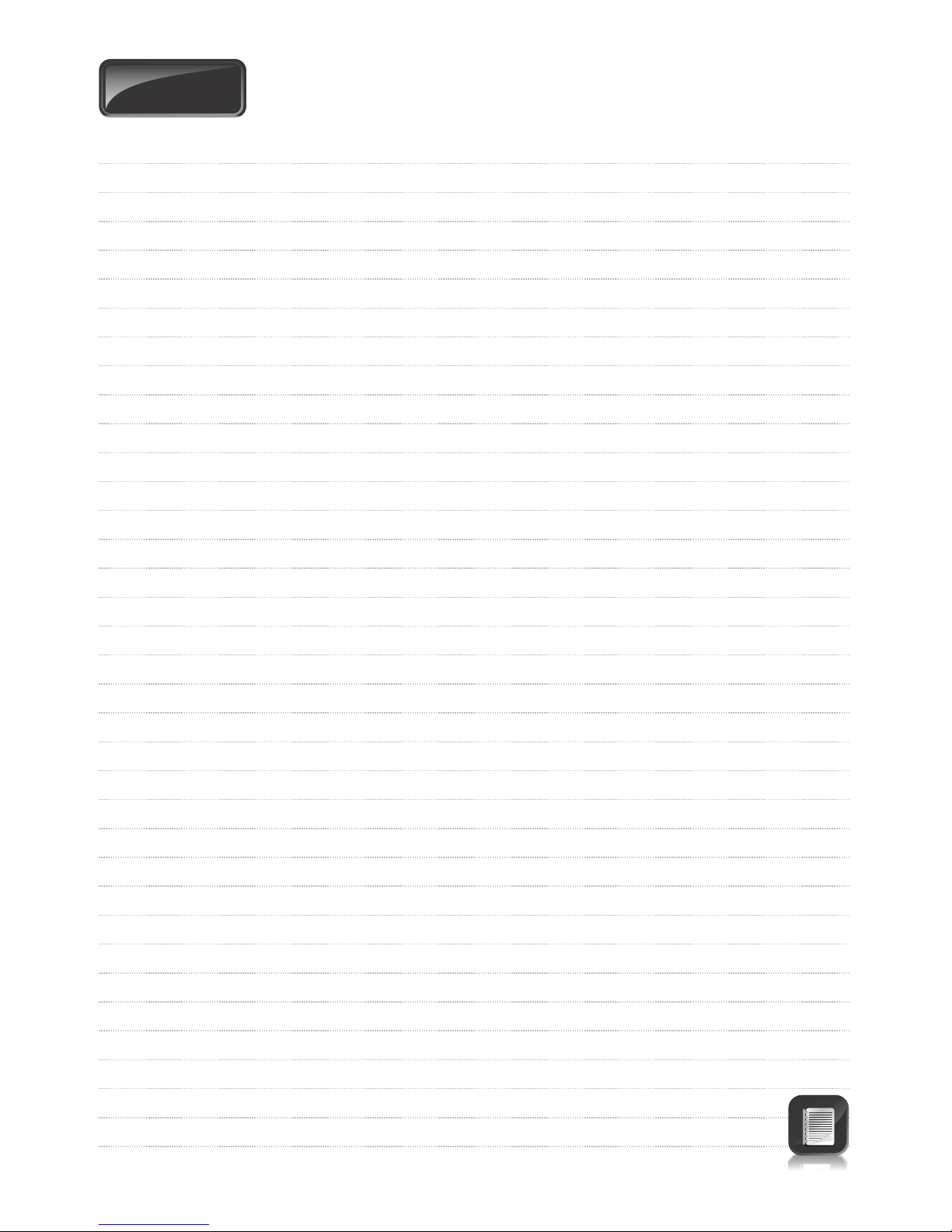
Notes
Page 76
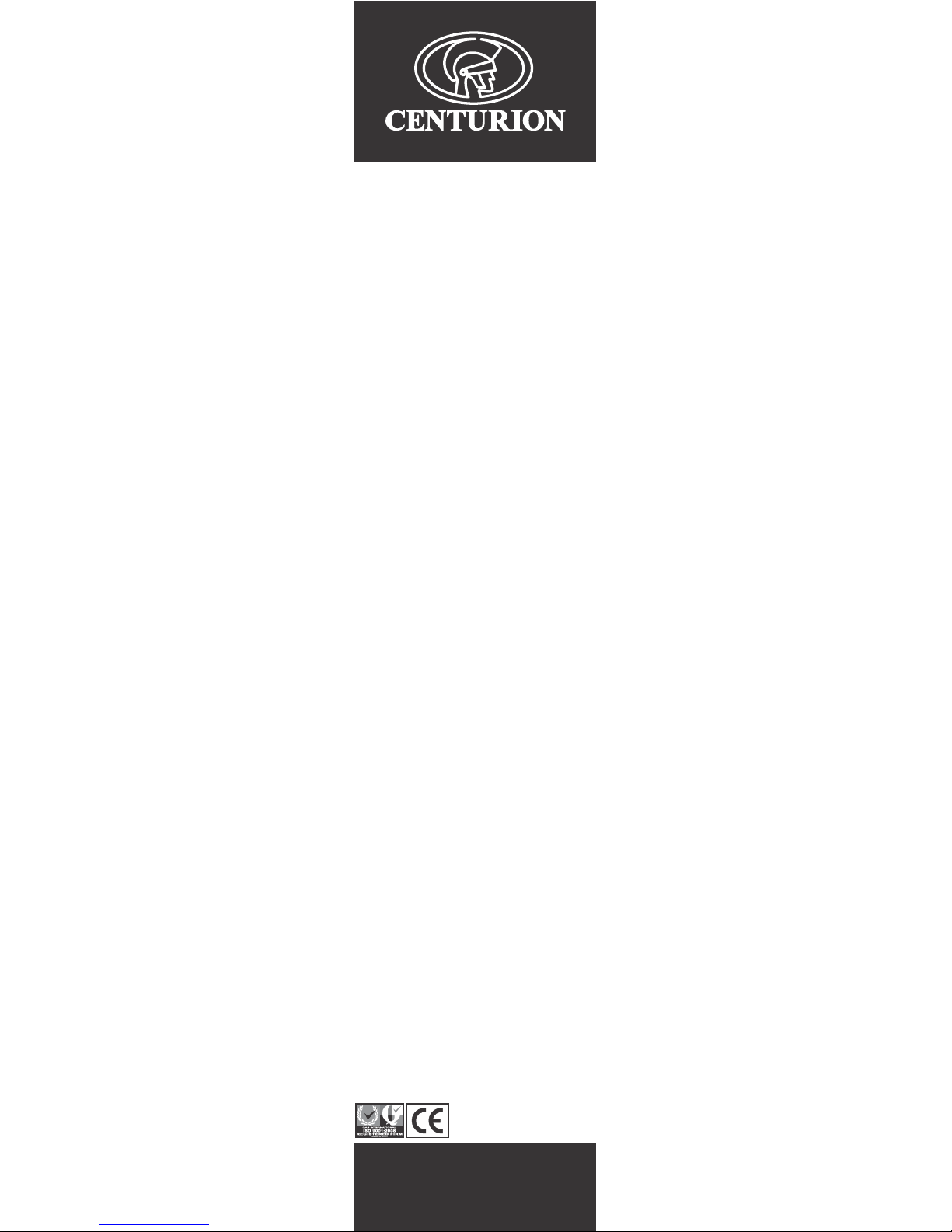
0.07.A.0012_22072013
www.centsys.com
Sharecall 0860-CENTURION (0860 236 887)
Head Office: +27 11 699 2400
Sharecall Technical Support 0861 003 123 or
+27 11 699 2481
from 07h00 to 18h00 (GMT+2)
(Sharecall numbers applicable when dialed from within South Africa only)
