Page 1

Page 2

Section 3 below provides the full menu of features that can be set up
on the system.
An explanation of each feature is provided in Section 21, Controller
Features of the full installation manual available on
www.centsys.co.za.
When setting up the D5-Evo and D10 system via the LCD display, all
the steps that have to be followed are clearly provided via the display.
It is only necessary to note the following:
&
To get into Setup Mode, press the ( ) button for two seconds and
follow the instructions provided
&
The buttons provided on the controller for navigating the system are
not marked because at each step during the setup, the function
given to each button is provided on the display
&
When not in Setup Mode, i.e. Normal Mode, the ( ) button is
used as a test button for operating the system
&
The triangular up or down ( ) buttons are used to scroll through
the diagnostic screens
&
For each feature a Factory Default Setting has been programmed
into the controller. Referred to as an Operating Standard or
Profile, these defaults have been determined to suit the
requirements of the specific region where the installation is being
carried out. It is only necessary to change a feature where the
default does not suit the installation. When selecting any feature in
the menu, details of the current setting stored in the controller are
displayed
1. If powering up the system
ex-factory, it will request for
the operating Profile
(operating standard) to be
set.
&
ZA: Standard profile for
South Africa
&
CE: Standard profile for
the European Union
&
UL325: Standard profile
for the USA compliant
with requirements but not
certified
2. Select the Profile that will
suit the specific region from the list. With this set, the system will
automatically proceed to the Limit Setup Menu. Follow the
onscreen instructions to complete the setup procedure.
3. If powering up at any stage after this, push and hold the oblong
enter button ( ) for two seconds. Select the Limits Menu by
pressing the enter button ( ). Follow the onscreen instructions to
complete the setup procedure.
Prior to commissioning the system, please ensure that you
have connected the wiring of all components in the system to
the controller terminals correctly. Kindly refer to the diagrams
provided on the back of this document for details.
Page 3
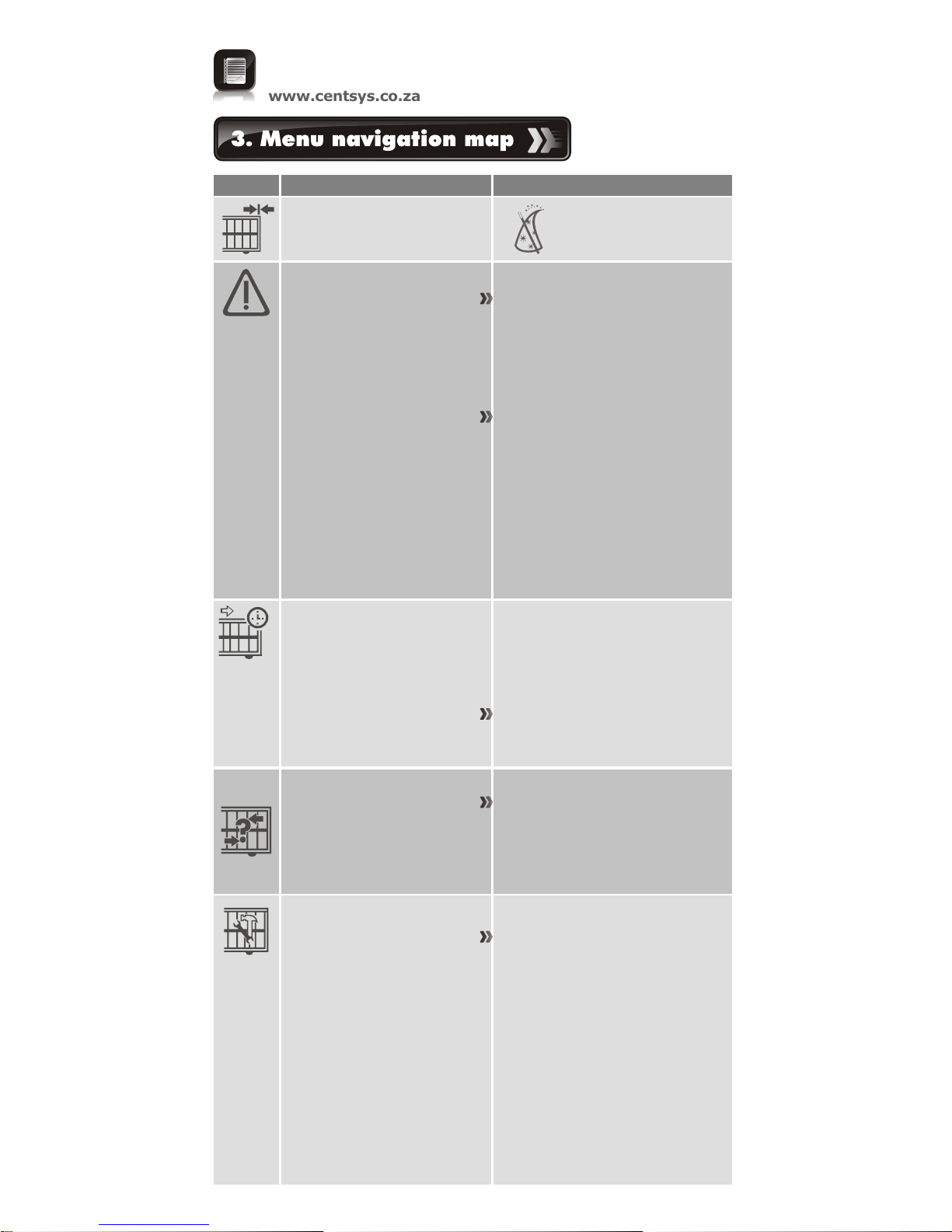
The schedule of Factory Defaults are detailed in the full
installation manual, available for download on
www.centsys.co.za
Icon
Sub-menu
Menu
4. Modes of operation
4.1. Operating mode
4.1.1. Standard Mode
4.1.2. Condominium Mode
4.1.3. Reversing Mode
4.1.4. PLC
4.1.5. Deadman Control Mode
1.1. Setup wizard
1. Setting limits
2. Safety
2.1. Collision force
2.1.1. Opening collision force
2.1.2. Closing collision force
2.5.1. Indicator output
2.5.2. Closed indication
2.5.3. Part close indication
2.5.4. Closing indication
2.5.5. Part open indication
2.5.6. Opening indication
2.6.7. Open indication
2.5.8. Pedestrian indication
2.5.9. Unknown indication
2.2. Collision count
2.3. Alarm output
2.4. LCK input as ESTOP
2.5. External gate
indication status
3. Autoclose
3.1. Autoclose Status
3.2. Autoclose Timer
3.3. Autoclose Override
3.4. Autoclose advanced
options
3.4.1. Autoclose fully open
3.4.2. Autoclose partly open
3.4.3. Autoclose partly closed
5. Run profile
5.1. Positive Close Mode
5.1.1. Positive Close Mode Status
5.1.2. Positive Close Mode Force
5.2. Pre-open delay
5.3. Pre-close delay
5.4 Opening speed
5.5. Closing speed
5.6. Ramp-up distance
5.7. Ramp-down distance
5.8. TRG stop distance
5.9. IRB stop distance
5.10.Crawl distance
5.11.Torque limit
Page 4
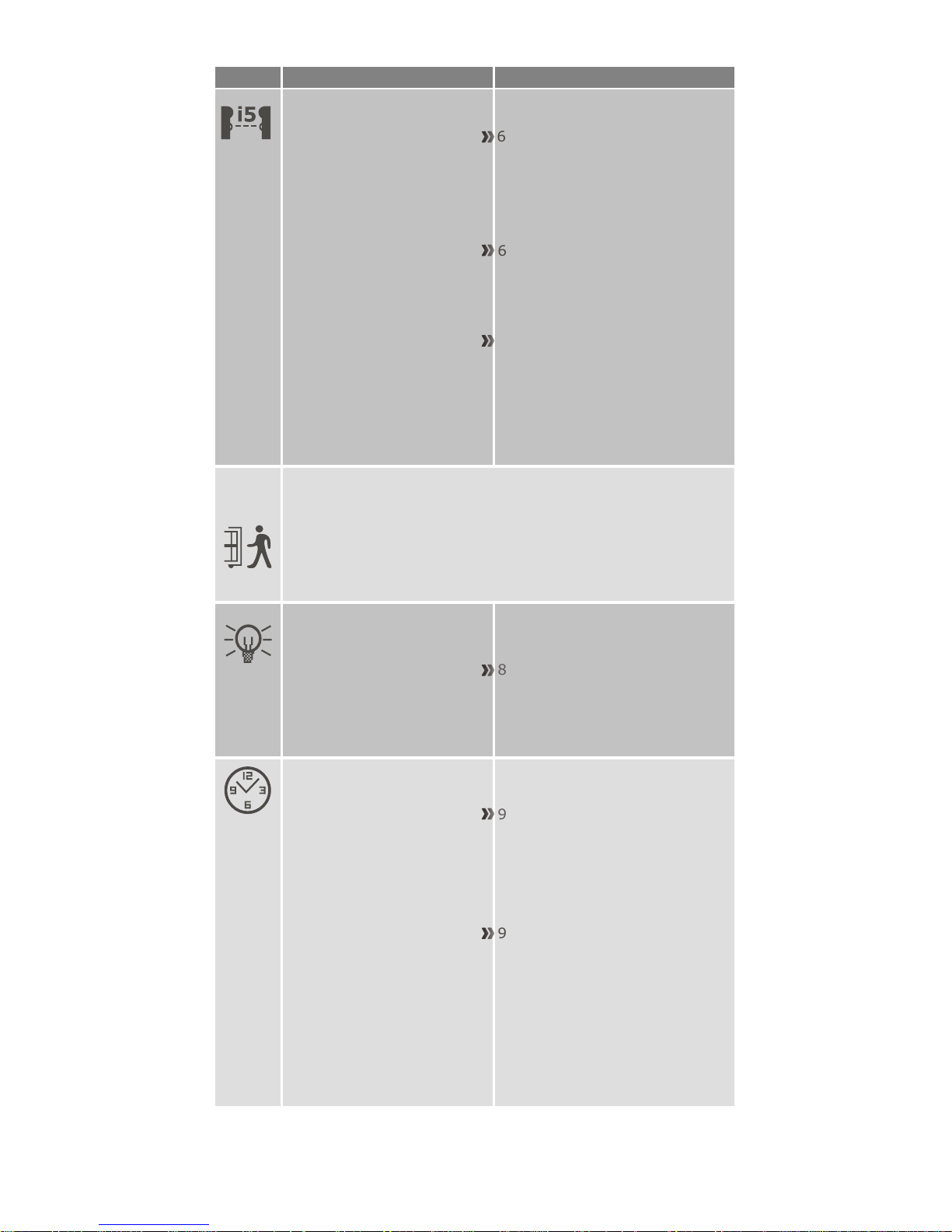
Icon
Sub-menu
Menu
7. Pedestrian
7.1. Pedestrian open position
7.2. Pedestrian Autoclose time
7.3. Pedestrian pre-open delay
7.4. Pedestrian pre-close delay
6. Infrared beams
6.1. PIRAC control
6.1.1. PIRAC status
6.1.2. Stop on open
6.1.2.1. Stop on open
status
6.1.2.2. Stopping
distance
6.2.1. On/Off
6.2.2. Test beam selection
(IRBC; IRBO; IRBC
and IRBO)
6.4.1. Ambush Alarm
6.4.1.1. Ambush Alarm
on/off
6.4.1.2. Broken IRB time
6.3. IRBO=IRBC on closing
6.4. IR beam alarms
6.2. IR beam test
6.4.2. Break-in Alarm on/off
6.4.3. Alarm output selection
8. Courtesy Light
8.1. Courtesy Light Timer
8.2. Light Profile
8.2.1. Courtesy Light
8.2.2. Pre-flash A
8.2.3. Pre-flash B
8.2.4. Pre-flash C
9.4. Delete all Time-periods
and exclusions
9. ChronoGuard
9.1. Time and date
9.2. Time-Periods
9.2.1. Add Time-period
9.2.1.1. Auto function
9.2.1.2. Time-bar
function
9.3.1.1. Auto function
9.3.1.2. Time-bar
function
9.3. Exclusions
9.2.2. Delete Time-period
9.2.3. Edit review Time-periods
9.3.1. Add exclusion
9.3.2. Delete exclusion
9.3.3. Edit review exclusions
Page 5

Icon
Sub-menu
Menu
10. General settings
10.1.Operating standard
(ZA; CE; UL325)
10.2.Reset options
10.2.1.Factory defaults
10.2.2.Delete all remotes
10.2.3.Delete all Time-periods
and exclusions
10.2.4.Reset all
10.3.Diagnostic screen on/off
10.4.Test button
disabled/enabled
10.5.Backup EEPROM
10.6.Restore EEPROM
11.1.Add remotes
11.2.Delete remotes
11.2.1. Delete remote by ID
11.2.2. Delete remote button
11.2.3. Delete remote by
button
11.2.4. Delete not present
On/Off
11.2.5. Delete all remotes
11. Remote controls
11.3.Edit remote button
11.4.Autolearn
11.5.Lock Tx menu
11.6.Onboard receiver
enable/disable
Press button of
valid transmitter
(if menu locked)
Page 6

Lck/Stp - green LED
when the Lck/Stp
input is not activated
On
Trg - red LED
when the trigger signal
is present
On
Ped - red LED
when the pedestrian
signal is present
On
FRX - red LED
when a free-exit
signal is present
On
Aux - red LED
when an auxiliary
signal is present
On
Status- red LED
This LED indicated the status of
the gate as per the table below:
LED indication Gate status
Off Gate is closed
On Gate is partially or fully open
Continuous slow flash Gate is opening
Continuous fast flash Gate is closing
One flash every two seconds Pillar Light Override is activated
Two flashes every two seconds No mains present
Safety Close - green LED
On when the closing beam
is not activated
Safety Open - green LED
when the opening
beam is not activated
On
4. Diagnostic LEDs
The D5-Evo and D10 controllers have a series of diagnostic LEDs
which indicate the state of the inputs.
Normally-open inputs are indicated by a red LED, and normally-closed
inputs by a green LED.
An illuminated red LED indicates that the signal is present
(e.g. intercom button pressed), while a non-illuminated green LED
indicates that the signal is absent (e.g. IRB broken).
Page 7

LED indication
Three flashes every two seconds Battery voltage is low
Four flashes every two seconds Multiple collisions have occurred
LED indication Gate status
1. Battery icon
Indicates the state of charge of the battery.
&
Four solid bars = full capacity
&
Two solid bars = 50% capacity
&
No solid bars, with the icon flashing = battery empty
2. Mains icon
Displays the presence or absence of mains voltage:
Plug solid = mains present and battery charging
Plug hollow and flashing = No mains present and battery not
charging
3. Autoclose information
Displays the state of the Autoclose function
Displays off if Autoclose is not selected
OVR if Autoclose is overridden, and the remaining Autoclose
time if Autoclose is active
POVR indicates that the PIRAC option is overriden
4. Pillar light information
Displays the remaining light time if Courtesy Light Mode is
selected
Pre-flashing mode is displayed if pre-flash is selected
LIT will be indicated if the pillar light has been turned on
permanently
&
&
&
&
&
&
&
&
&
The LCD display shows useful information regarding the status of the
system.
Page 8

Inhibitor name
Number of beeps
Priority Fault type
Gate
continues
to operate
User can
correct
error
Break-in alarm
Continuous tone for 30 seconds
Alarm
N/A N/A
Ambush alarm Continuous tone until IRBs are cleared Alarm
N/A N/A
Multiple collision Periodic until condition is cleared by user (500/500ms) Collision
No Yes
Battery low
Three beeps periodically for 30 seconds Power system fault
Yes*
Yes
Auxiliary overload
Five beeps periodically for 30 seconds
Hardware
No No
Holiday Lockout
One beep periodically for 30 seconds
User No
Yes
Emergency stop
One beep periodically for 30 seconds
User No
Yes
Time-barring
One beep periodically for 5 seconds
User No
Yes
No limits set
Three short beeps for 5 seconds
Lost No
Yes
Mains failure
Two beeps periodically for 30 seconds Power system fault
Yes Yes
Beams broken (any)
One beep periodically for 30 seconds
User No
Yes
Beams failure
Five beeps periodically for 30 seconds
Hardware
No No
DOSS disconnected
Five beeps periodically for 30 seconds
Hardware
No No
Fuse blown
Five beeps periodically for 30 seconds
Hardware
No
Yes
Motor disconnected
Five beeps periodically for 30 seconds
Hardware
No
Yes
Bridge damaged
Five beeps periodically for 30 seconds
Hardware
No No
Gate stalled
Four beeps periodically for 10 seconds
Collision
No
Yes
No magnet detected
Periodic while gate runs
(500/500ms)
Lost
Yes Yes
A warning buzzer will sound (where applicable) as per the table below:
Gate will close fully and then shutdown for two minutes
Page 9

1. Always check that the circuit breaker in the
electrical panel is in the OFF position, and that
all high voltage circuits (more than 42.4V) are
completely isolated from the mains supply
before doing any work.
2. Ensure that all low voltage systems (less than 42.4V) are
suitably protected from damage, by disconnecting all
sources of power such as chargers and batteries before
doing any work.
3. All electrical work must be carried out according to the
requirements of all applicable local electrical codes. (It is
recommended that a licensed electrical contractor perform
such work).
Connect all wiring
Connect the controller to the required input and output devices as per
the wiring diagram on the right hand side.
Safety Open Opening beam safety input. (A normally-closed
potential-free input)
Light/Light Pillar light connection. (A normally-open
potential-free input)
Safe Common Used for switching the power supply to the safety
beams, if automatic beam testing is required
Aux 12V Out Auxiliary power connection. Provides +12V DC
supply for auxiliary equipment such as a radio
receiver, photo cells, etc. It is electronically limited
to 300mA
Safety Close Closing beam safety input. (A normally-closed
potential-free input)
Lck/Stp Holiday Lockout or emergency stop input.
(A normally-closed potential-free input)
Trg Trigger input. (A normally-open potential-free
input)
FRX Free-exit input. (A normally-open potential-free
input)
Aux Activates the pillar light relay. (A normally-open
potential-free input).
Ped Pedestrian opening input. (A normally-open
potential-free input)
Com Common termination point. All trigger signals,
etc. have their return path to one of the Com
terminals
Status External gate status indicator. (A low current
output signal). An output terminal which provides a
low current, drive (approx. 4,5V DC, 20mA) to a
LED which can be used to indicate the gate status
remotely)
Aux IO The Aux IO terminal provides an open collector
output which can be used for alarm or auto function
purposes
Page 10

Motor Motor output – connects to the thick blue motor
wire
Motor Motor output – connects to the thick black motor
wire
12V/24 + Positive battery connection.
12V/24 - Negative battery connection.
Battery terminal normally indicated as + or
red (right hand battery)
Battery terminal normally indicated as - or
black (left hand battery)
12V/24V this will either be 12V or 24V depending on the motor
voltage of the operator
Once the installation has been successfully completed and tested, it is
important for the installer to explain the operation and safety
requirements of the system.
A switch that remains in a connected or
disconnected state similar to a standard light switch
A switch that momentarily makes contact, and may
be spring loaded similar to a push button door step
Latched
Non-Latched
Page 11

Page 12

