Celestron NEXSTAR GPS User Manual

IINNSSTTRRUUCCTTIIOONN MMAANNUUAALL
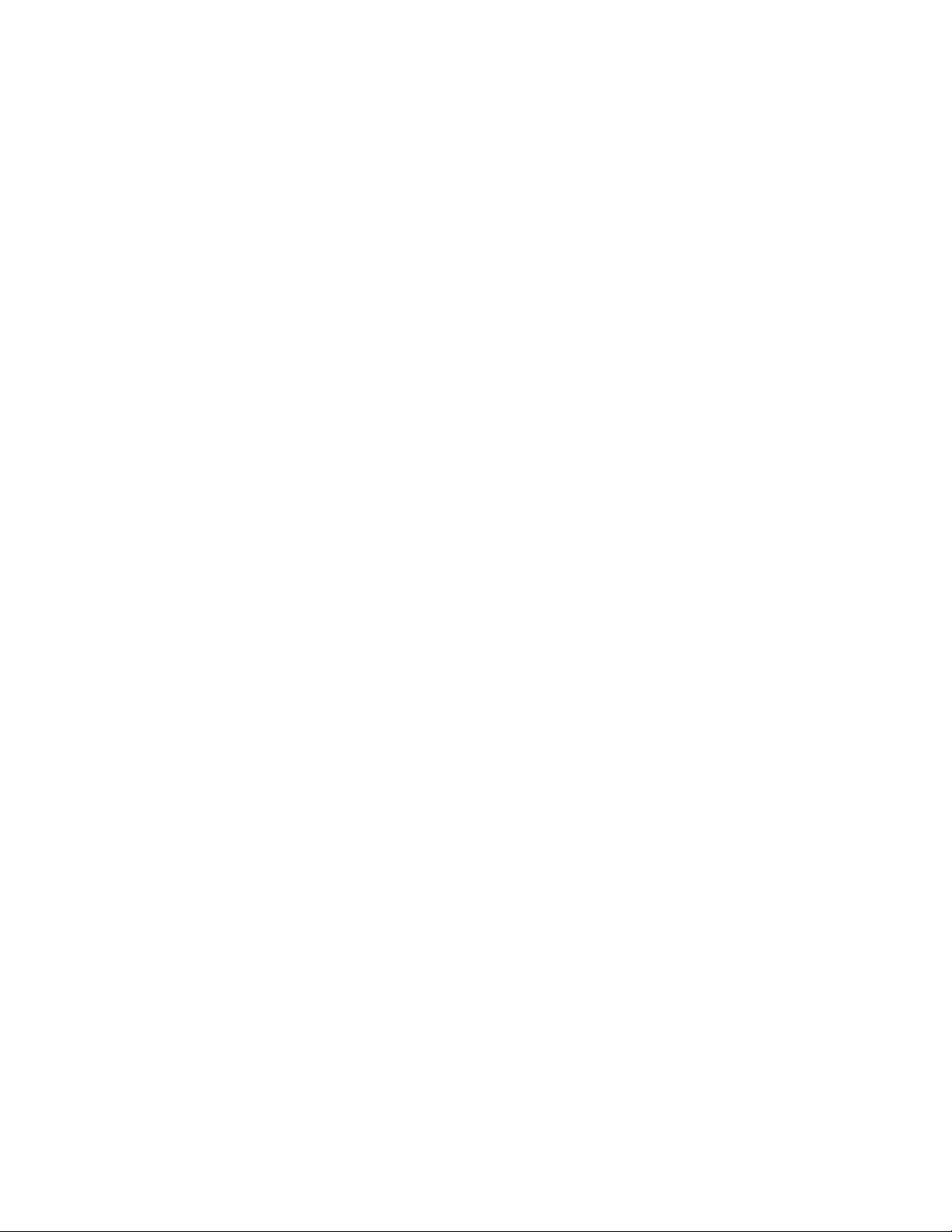
INTRODUCTION...........................................................................................................................................................5
WARNING .......................................................................................................................................................................5
QUICK SETUP ...............................................................................................................................................................6
ASSEMBLY..................................................................................................................................................................... 9
ASSEMBLING THE NEXSTAR ........................................................................................................................................... 9
Setting Up The Tripod...............................................................................................................................................9
Adjusting the Tripod Height ....................................................................................................................................10
Attaching the NexStar to the Tripod........................................................................................................................10
Attaching the Hand Control .................................................................................................................................... 11
Adjusting the Clutches.............................................................................................................................................12
The Star Diagonal...................................................................................................................................................12
The Eyepiece ...........................................................................................................................................................12
The Finderscope......................................................................................................................................................13
Finderscope Installation.......................................................................................................................................13
Aligning the Finderscope.....................................................................................................................................14
Powering the NexStar..............................................................................................................................................14
HAND CONTROL........................................................................................................................................................15
Hand Control Operation ......................................................................................................................................... 16
Alignment Procedures.............................................................................................................................................16
GPS Alignment....................................................................................................................................................17
Auto-Align ..........................................................................................................................................................18
Two Star Alignment............................................................................................................................................19
Quick-Align.........................................................................................................................................................19
Quick-Align.........................................................................................................................................................19
EQ North / EQ South Alignment......................................................................................................................... 20
NexStar Re-Alignment........................................................................................................................................20
Object Catalog ........................................................................................................................................................ 21
Selecting an Object..............................................................................................................................................21
Slewing to an Object ........................................................................................................................................... 21
Finding Planets .......................................................................................................................................................21
Tour Mode............................................................................................................................................................... 22
Direction Buttons .................................................................................................................................................... 22
Rate Button.............................................................................................................................................................. 22
Setup Procedures.....................................................................................................................................................23
Tracking Mode....................................................................................................................................................23
Tracking Rate ......................................................................................................................................................23
Date/Time............................................................................................................................................................23
User Defined Objects .......................................................................................................................................... 23
Get RA/DEC .......................................................................................................................................................24
Goto R.A/Dec...................................................................................................................................................... 24
Scope Setup Features...........................................................................................................................................24
Steup Time-Site................................................................................................................................................... 24
Anti-backlash ......................................................................................................................................................24
Slew Limits .........................................................................................................................................................24
Filter Limits......................................................................................................................................................... 25
Direction Buttons ................................................................................................................................................25
Goto Approach....................................................................................................................................................25
Autoguide Rates ..................................................................................................................................................25
Cordwrap............................................................................................................................................................. 25
Utility Features .......................................................................................................................................................25
GPS On/Off.........................................................................................................................................................25
Compass .............................................................................................................................................................. 26
Alt Sensor............................................................................................................................................................ 26
Wedge Align .......................................................................................................................................................26
Periodic Error Correction ....................................................................................................................................26
Light Control.......................................................................................................................................................26
Factory Settings...................................................................................................................................................26
2
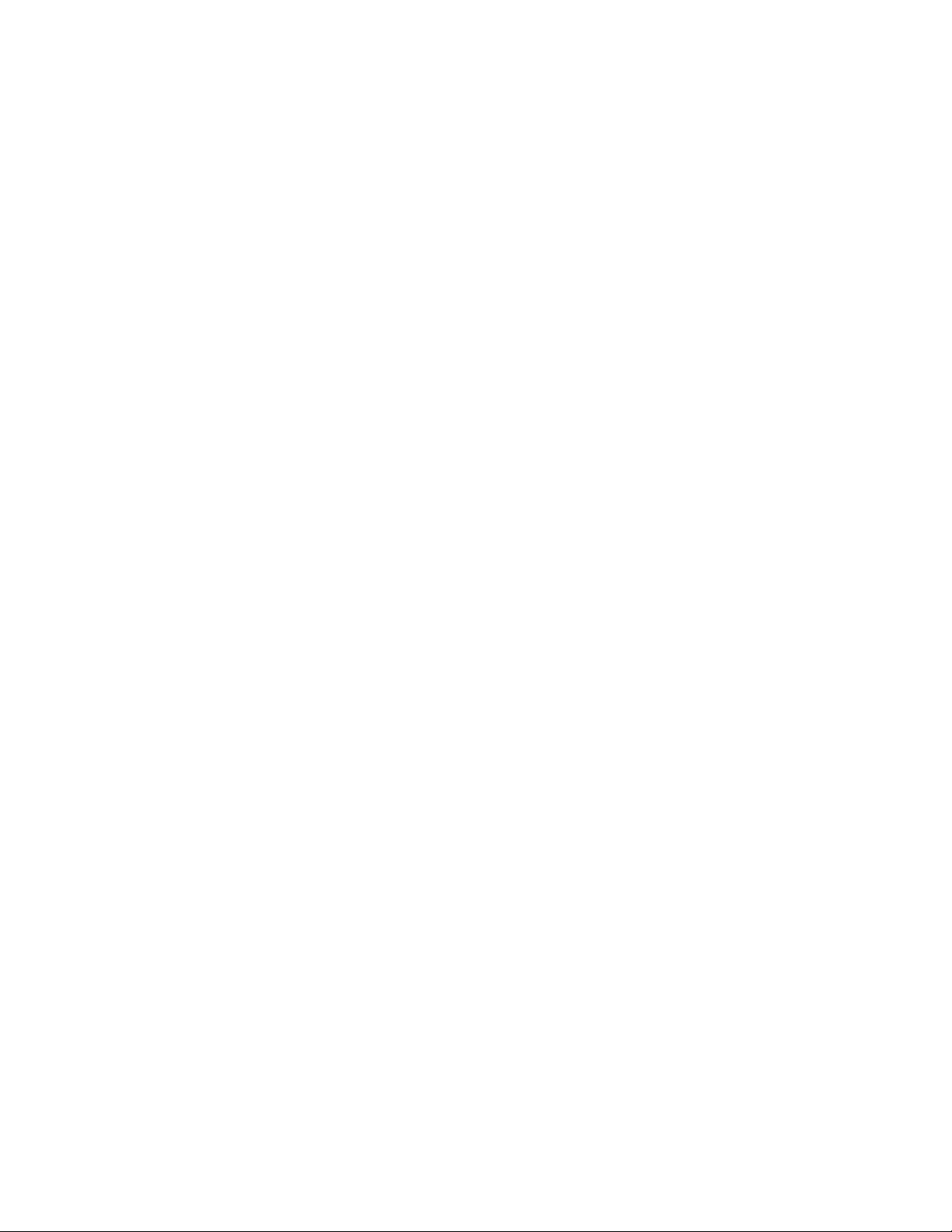
Version ................................................................................................................................................................ 26
Get Alt-Az........................................................................................................................................................... 26
Goto Alt-Az.........................................................................................................................................................26
TELESCOPE BASICS..................................................................................................................................................28
Image Orientation ................................................................................................................................................... 28
Focusing.................................................................................................................................................................. 29
Calculating Magnification.......................................................................................................................................29
Determining Field of View ......................................................................................................................................29
General Observing Hints.........................................................................................................................................30
ASTRONOMY BASICS...............................................................................................................................................31
The Celestial Coordinate System.............................................................................................................................31
Motion of the Stars .................................................................................................................................................. 32
Polar Alignment (with optional Wedge) ..................................................................................................................33
Wedge Align .......................................................................................................................................................33
Finding the North Celestial Pole............................................................................................................................. 33
Declination Drift Method of Polar Alignment.....................................................................................................34
CELESTIAL OBSERVING .........................................................................................................................................36
Observing the Moon................................................................................................................................................36
Lunar Observing Hints........................................................................................................................................36
Observing the Planets ............................................................................................................................................. 36
Planetary Observing Hints................................................................................................................................... 36
Observing the Sun ................................................................................................................................................... 37
Solar Observing Hints ......................................................................................................................................... 37
Observing Deep Sky Objects ...................................................................................................................................37
Seeing Conditions....................................................................................................................................................37
Transparency...........................................................................................................................................................37
Sky Illumination.......................................................................................................................................................37
Seeing......................................................................................................................................................................38
CELESTIAL PHOTOGRAPHY..................................................................................................................................39
Short Exposure Prime Focus Photography.............................................................................................................39
Eyepiece Projection................................................................................................................................................. 40
Long Exposure Prime Focus Photography..............................................................................................................41
Periodic Error Correction (PEC)............................................................................................................................42
Using Periodic Error Correction..........................................................................................................................42
Terrestrial Photography..........................................................................................................................................43
Metering .............................................................................................................................................................. 44
Reducing Vibration .............................................................................................................................................44
CCD Imaging .......................................................................................................................................................... 44
Fastar F/2 Imaging..............................................................................................................................................46
F/6.3 with Reducer/Corrector..............................................................................................................................46
Auto Guiding.......................................................................................................................................................47
TELESCOPE MAINTENANCE..................................................................................................................................48
Care and Cleaning of the Optics .............................................................................................................................48
Collimation..............................................................................................................................................................48
OPTIONAL ACCESSORIES.....................................................................................................................................50
APPENDIX A - TECHNICAL SPECIFICATIONS ..................................................................................................53
APPENDIX B - GLOSSARY OF TERMS..................................................................................................................54
APPENDIX C – LONGITUDES AND LATITUDES................................................................................................. 57
APPENDIX D – RS-232 CONNECTION.................................................................................................................... 62
Communication Protocol:....................................................................................................................................62
3
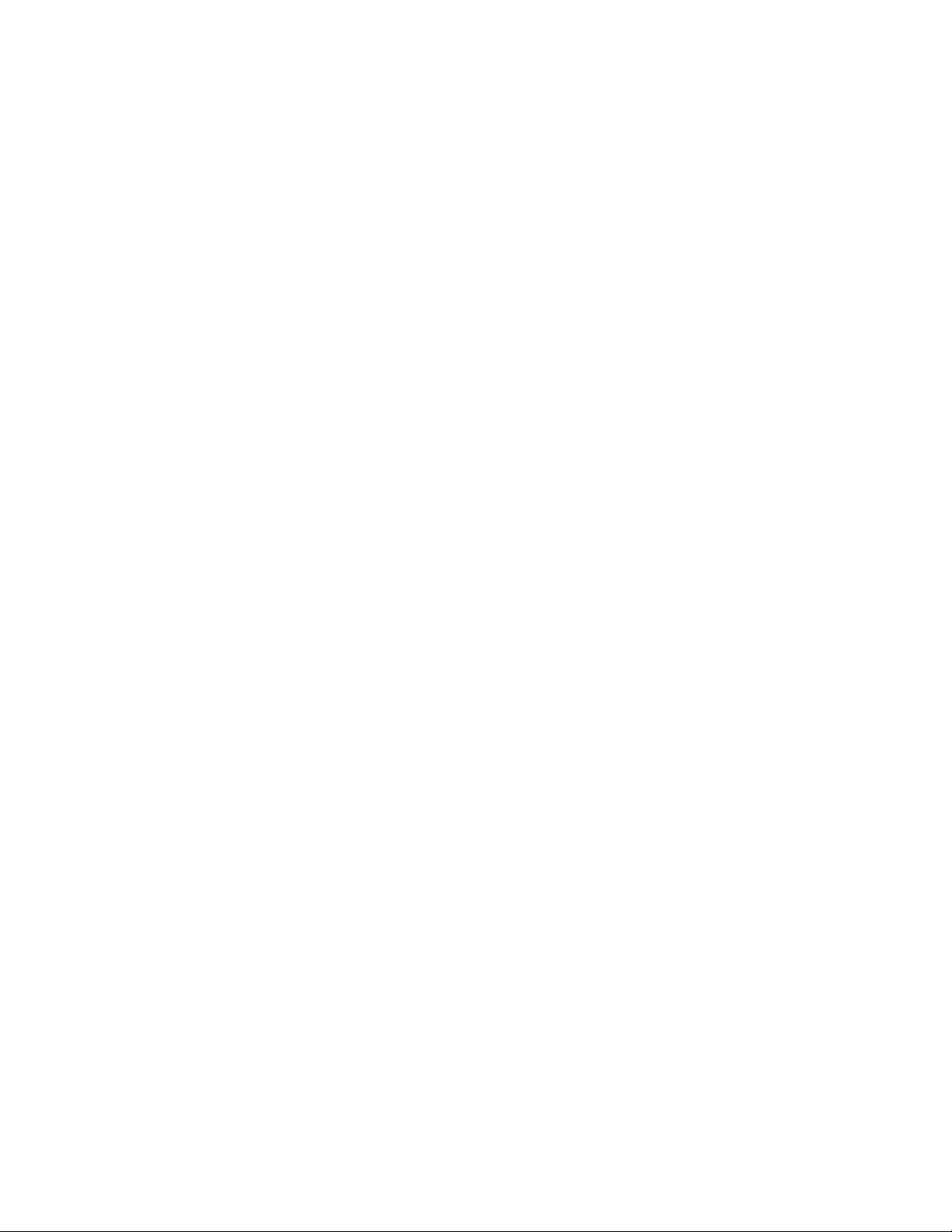
APPENDIX E – TIME ZONE MAP............................................................................................................................64
SKY MAPS .................................................................................................................................................................... 66
OBSERVATIONAL DATA SHEET ...........................................................................................................................72
4
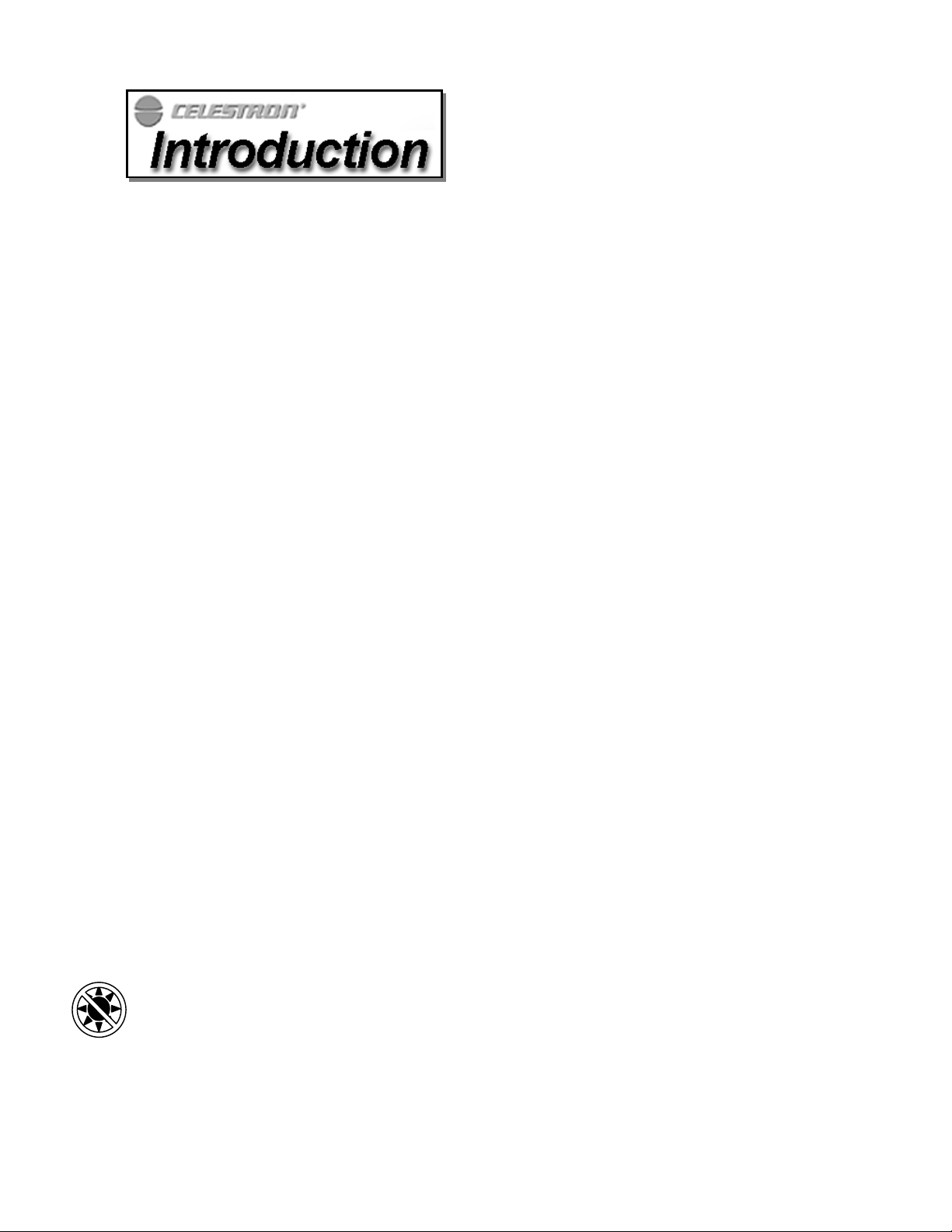
Congratulations on your purchase of the Celestron NexStar GPS telescope! The NexStar GPS ushers in the next
generation of computer automated telescopes. The NexStar GPS series, for the first time ever in a commercial
telescope, uses GPS (Global Positioning System) technology to take the guesswork and effort out of aligning and
finding celestial objects in the sky. Simple and easy to use, the NexStar with its on-board GPS, is up and running after
locating just two alignment stars. It’s so advanced that once you turn it on, the integrated GPS and digital compass
system automatically pinpoints your exact location and points to your first alignment star. No need to enter the date,
time, longitude and latitude or even know the position of north.
If you are new to astronomy, you may wish to start off by using the NexStar's built-in Sky Tour feature, which
commands the NexStar to find the most interesting objects in the sky and automatically slews to each one. Or if you
are an experienced amateur, you will appreciate the comprehensive database of over 40,000 objects, including
customized lists of all the best deep-sky objects, bright double stars and variable stars. No matter at what level you are
starting out, the NexStar will unfold for you and your friends all the wonders of the Universe.
Some of the many standard features of the NexStar include:
• Integrated Global Positioning System and electronic compass for hands free alignment.
• Fully enclosed optical encoders for position location.
• Ergonomically designed hand controller – built into the side of the fork arm.
• Database filter limits for creating custom object lists.
• Storage for programmable user defined objects; and
Many other high performance features!
The NexStar’s deluxe features combine with Celestron’s legendary Schmidt-Cassegrain optical system to give amateur
astronomers the most sophisticated and easy to use telescopes available on the market today.
Take time to read through this manual before embarking on your journey through the Universe. It may take a few
observing sessions to become familiar with your NexStar, so you should keep this manual handy until you have fully
mastered your telescope’s operation. The NexStar hand control has built-in instructions to guide you through all the
alignment procedures needed to have the telescope up and running in minutes. Use this manual in conjunction with the
on-screen instructions provided by the hand control. The manual gives detailed information regarding each step as
well as needed reference material and helpful hints guaranteed to make your observing experience as simple and
pleasurable as possible.
Your NexStar telescope is designed to give you years of fun and rewarding observations. However, there are a few
things to consider before using your telescope that will ensure your safety and protect your equipment.
Warning
Warning
Warning Warning
Y Never look directly at the sun with the naked eye or with a telescope (unless you have the proper solar
filter). Permanent and irreversible eye damage may result.
Y Never use your telescope to project an image of the sun onto any surface. Internal heat build-up can damage
the telescope and any accessories attached to it.
Y Never use an eyepiece solar filter or a Herschel wedge. Internal heat build-up inside the telescope can cause
these devices to crack or break, allowing unfiltered sunlight to pass through to the eye.
Y Never leave the telescope unsupervised, either when children are present or adults who may not be familiar
with the correct operating procedures of your telescope
.
5
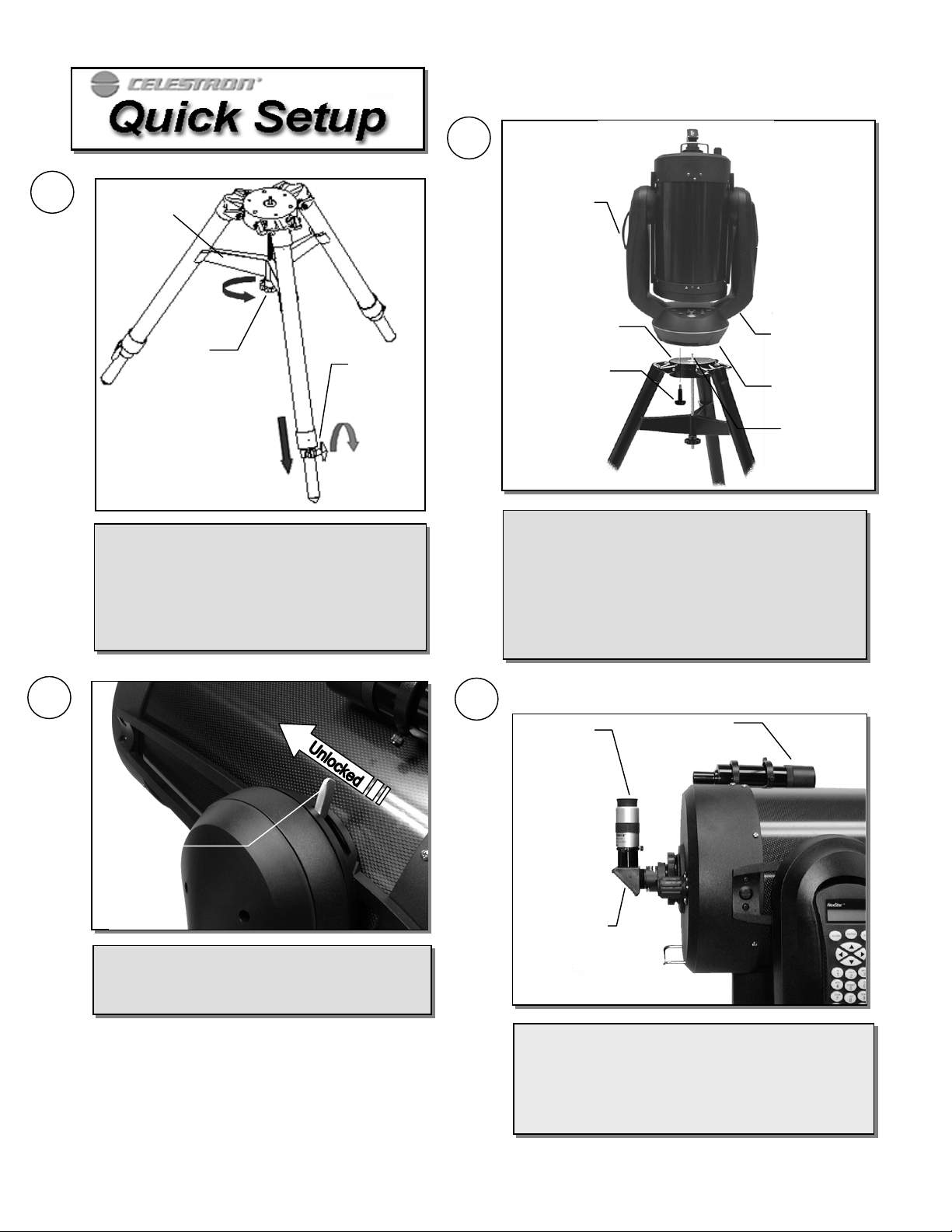
2
g
p
g
p
g
p
ying
p
p
p
g
g
t
1
Center Leg
Brace
Carrying
Handle
Tension
Knob
Leg
Extension
Clam
Tripod Head
Mountin
Bol
Carrying
Handle
Drive Base
Positioning
Pin
Place the center leg brace between the tripod legs
and ti
ushes out against the legs. Loosen the extension
clamp at the end of each tripod le
the inner
Ti
place.
hten the tension knob so that the brace
ortion of the leg to the desired height.
hten the extension clamp to hold the legs in
and slide down
With the tripod set up outside, lift the telescope by the
carr
onto the tri
handle on each fork arm and carefully lower it
od head. Make sure that the hole in the
bottom of the drive base goes over the positioning pin in
the center of the tri
holes line-u
with the mounting holes on the tripod.
Thread the three mountin
od head. Rotate the base until the
bolts from underneath the
tripod head into the bottom of the telescope base.
3
4
Eyepiece
Finderscope
Altitude
Clutch
Lock Lever
Loosen the Altitude Clutch Lock Lever and rotate
the telescope tube upwards until it is level with the
ground. Tighten the Lock Lever.
Star
Diagonal
Attach the included accessories (eyepiece, diagonal and
finderscope) and remove the front lens cover. Align the
finderscope on a distant object. (For instructions on
aligning the finderscope, see the Assembly section of the
manual).
6
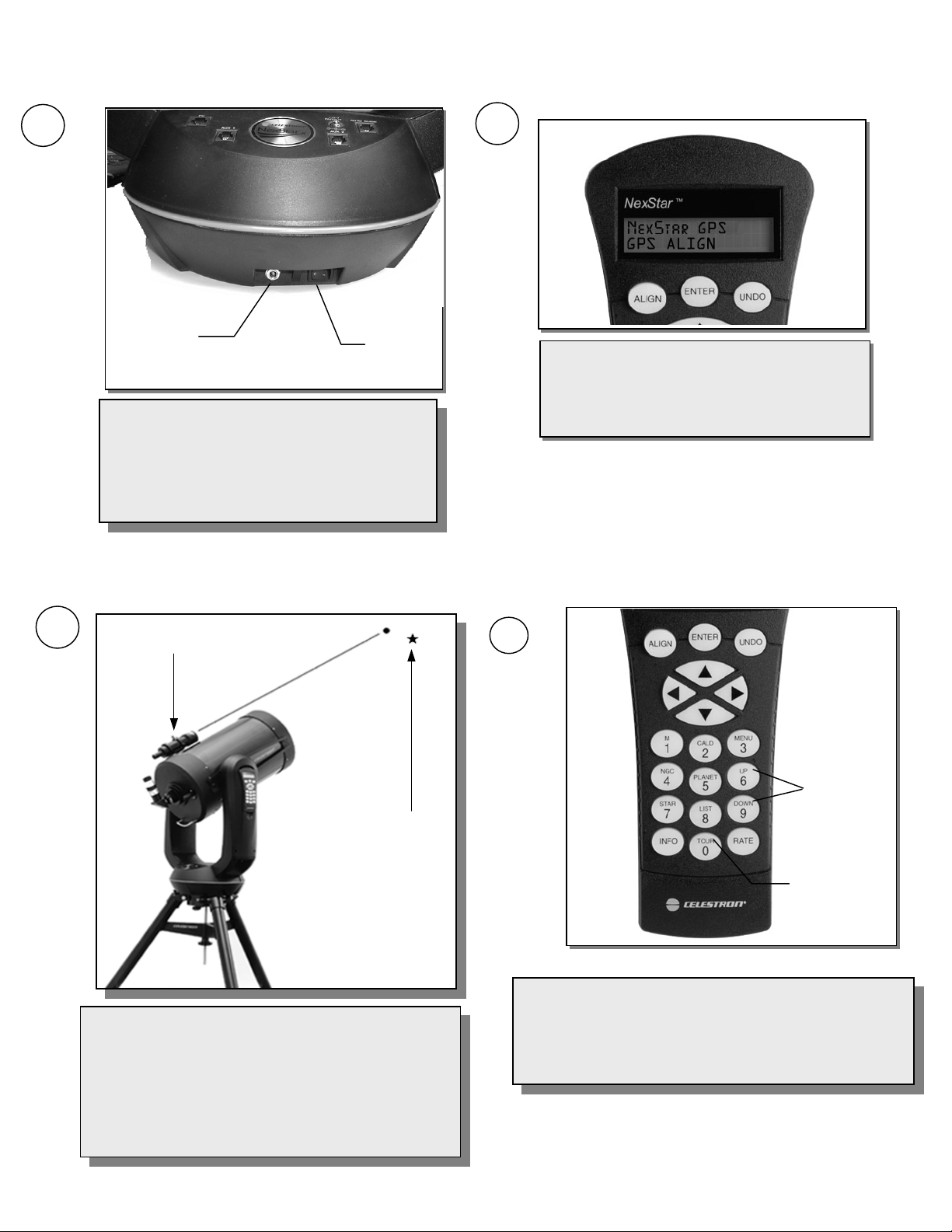
5
p
p
y
j
y
g
r
r
6
12v DC
Powe
Plug-in the supplied 12v AC adapter into the outlet
on the bottom portion of the drive base. Before
powering the NexStar, point the tube down towards
the ground and lock both the altitude and azimuth
clutches. Power the NexStar by flipping the
"On/Off" switch to the "On" position.
7
Finderscope
Ali
On/Off
Switch
nment Sta
Alignment Star
Once powered on, the NexStar will display
NexStar GPS
NexStar GPS, press ENTER to select GPS
NexStar GPSNexStar GPS
alignment. The NexStar will automatically find its
North and Level position and retrieve information
from the GPS satellites.
8
Up and Down
Scroll Buttons
Tour
Button
Press the TOUR button on the hand control. The hand control
The NexStar will automatically pick an alignment star and
slew the telesco
will ask you to use the arrow buttons to aim the findersco
at the star. If the star is not visible (perhaps behind a tree),
press UNDO to select a new star. Next, center the star in
the eyepiece and press ALIGN. Repeat these steps for the
second star alignment. When complete, the display will
read "Alignment Successful".
e close to that star. Once there, the display
e
7
will display a list of celestial objects that are currentl
Press INFO to read information about the ob
Press the DOWN scroll ke
ENTER to slew to (go to) the displayed object.
to display the next object. Press
visible.
ect displayed.
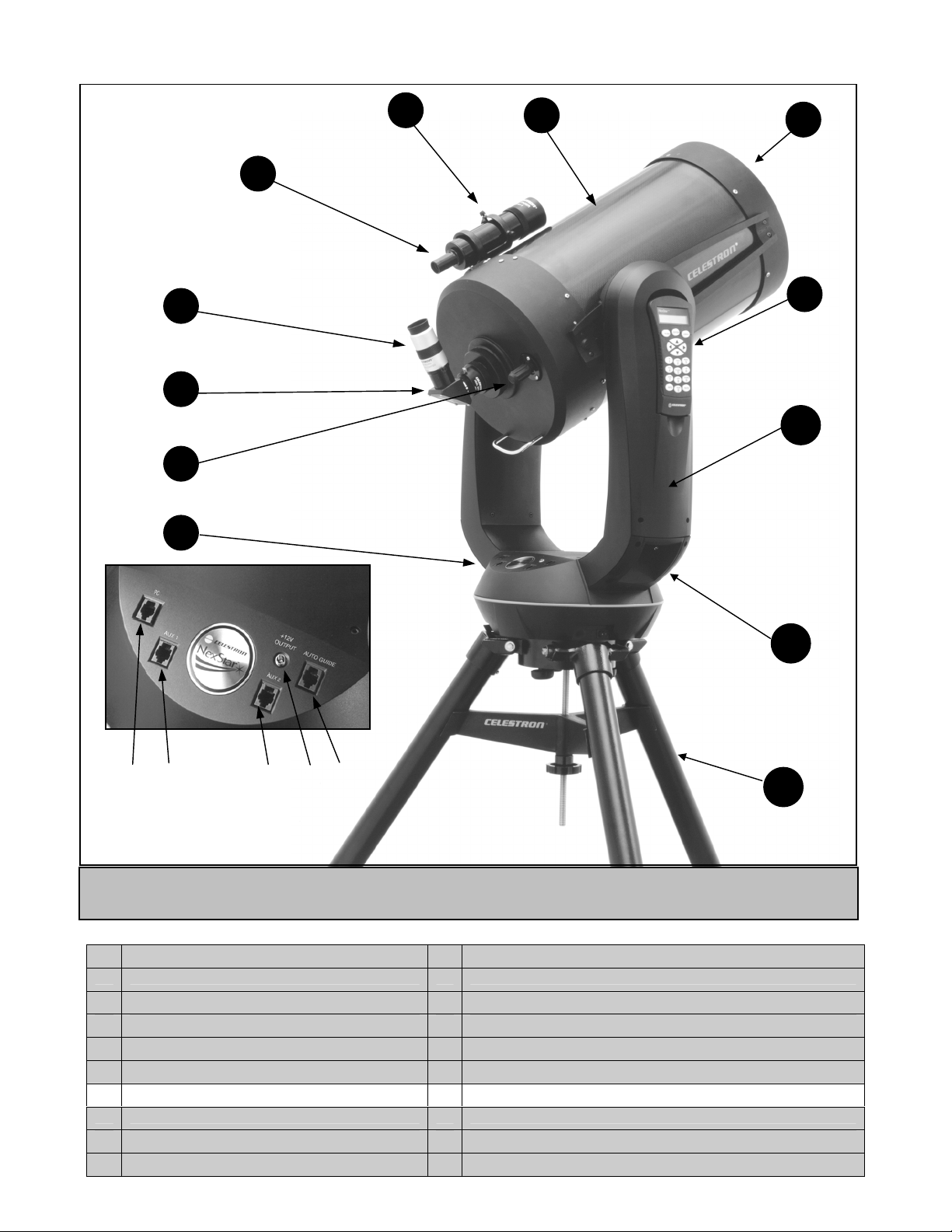
6
8
10
A B C D E
1 Control Panel (see below) 7 Optical Tube
2 Focus Knob 8 Schmidt Corrector Lens
3 Star Diagonal 9 Hand Control
4 Eyepiece 10 Fork Arm
5 Finderscope 11 Carrying Handle
6 Finderscope Adjustment Screw 12 Tripod
CONTROL PANEL C Auxiliary Port 2
A PC Interface Port D 12v Output Jack
B Auxiliary Port 1 E Auto Guider Port
Figure 2 – The NexStar GPS
8
11
12
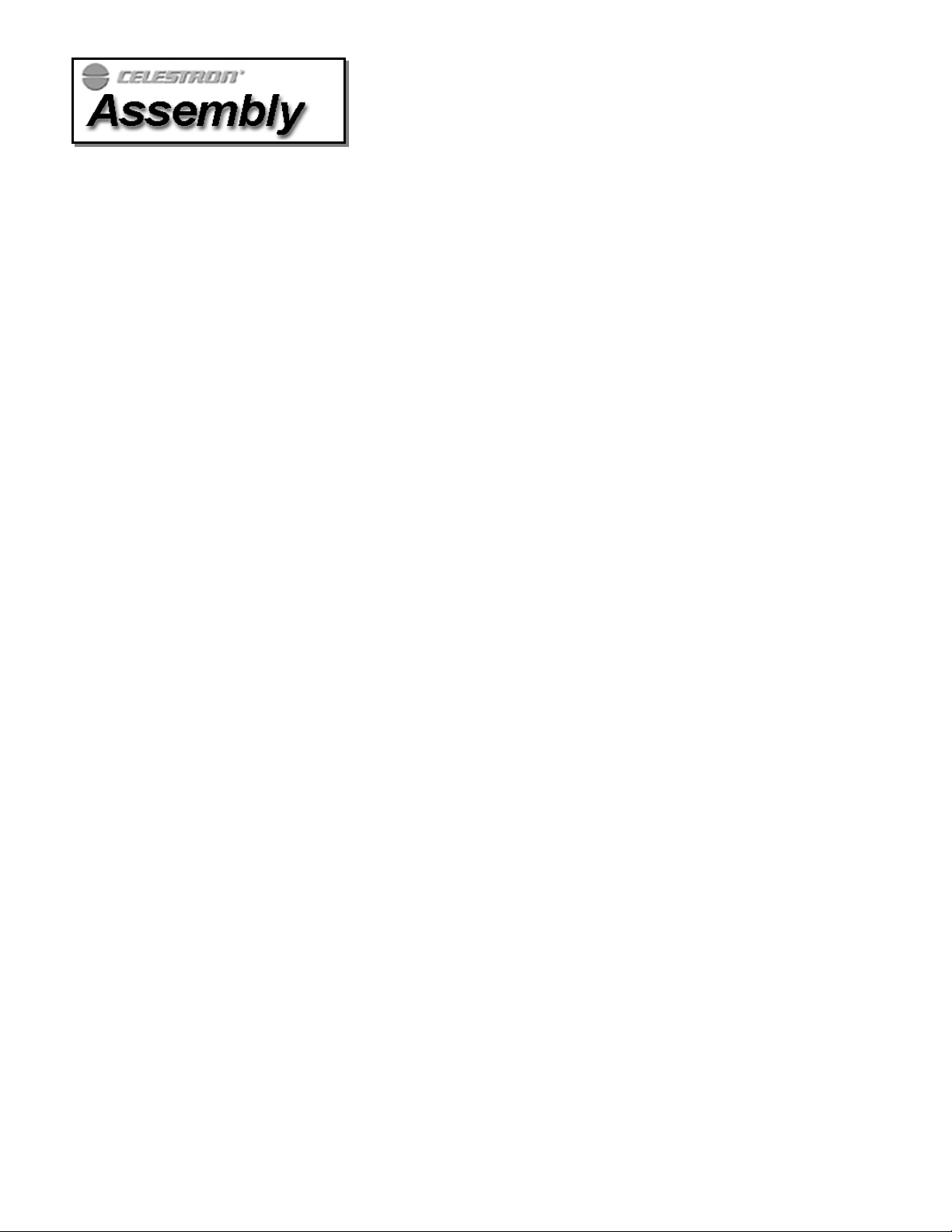
The NexStar comes completely pre-assembled and can be operational in a matter of minutes. The NexStar and its accessories are
conveniently packaged in one reusable shipping carton while the tripod comes in its own box. Included with your NexStar are the
following:
• 40mm Eyepiece – 1¼"
• 1¼" Star Diagonal
• 9x50 Finderscope and Mounting Bracket
• 1¼" Visual Back
• AC adapter (car battery adapter is included with some models)
Heavy Duty Tripod
••
Vibration Suppression Pads
••
Bolt Pack
••
AAAA
ssss
ssss
eeee
mmmm
bbbb
llll
iiii
nnnn
gggg
tttt
hhhh
eeee
NNNN
eeee
xxxx
SSSS
tttt
aaaa
rrrr
AAAA
ssss
ssss
eeee
mmmm
bbbb
llll
iiii
nnnn
gggg
tttt
hhhh
eeee
NNNN
eeee
xxxx
SSSS
Start by removing the telescope and tripod from their shipping cartons and set the telescopes round base on a sturdy flat surface.
Always carry the telescope by holding it from the lower portion of the fork arm on the hand control side and from the handle on
the opposite side. Remove all of the accessories from their individual boxes. Remember to save all of the containers so that they
can be used to transport the telescope. Before attaching the visual accessories, the telescope should be mounted on the tripod and
the tube should be positioned horizontal to the ground.
SSSS
eeee
tttt
tttt
iiii
nnnn
gggg
UUUU
pppp
TTTT
hhhh
eeee
TTTT
rrrr
iiii
pppp
oooo
dddd
SSSS
eeee
tttt
tttt
iiii
nnnn
gggg
UUUU
pppp
TTTT
hhhh
eeee
TTTT
rrrr
For maximum rigidity, the Celestron Heavy Duty Tripod has a leg support bracket. This bracket fits snugly against the tripod
legs, increasing stability while reducing vibration and flexure. However, the tripod is shipped with each arm of the leg support
bracket in between the legs so the tripod legs can collapse. To set up the tripod:
1. Hold the tripod with the head up and the legs pointed toward the ground.
2. Pull the legs away from the central column until they will not separate any further. A small stop on the top of each tripod
leg presses against the tripod head to indicate maximum separation.
3. Rotate the tension knob (located underneath the support bracket on the central column) clockwise until it is close to the
bottom of the central column.
4. Turn the leg support bracket until the cups on the end of each bracket are directly underneath each leg.
5. Rotate the tension knob counterclockwise until the bracket is secure against the tripod legs. Do not over tighten.
The tripod will now stand by itself. Once the telescope is attached to the tripod, readjust the tension knob to ensure that the leg
support bracket is snug. Once again, do not over tighten!
iiii
pppp
oooo
dddd
tttt
aaaa
rrrr
9
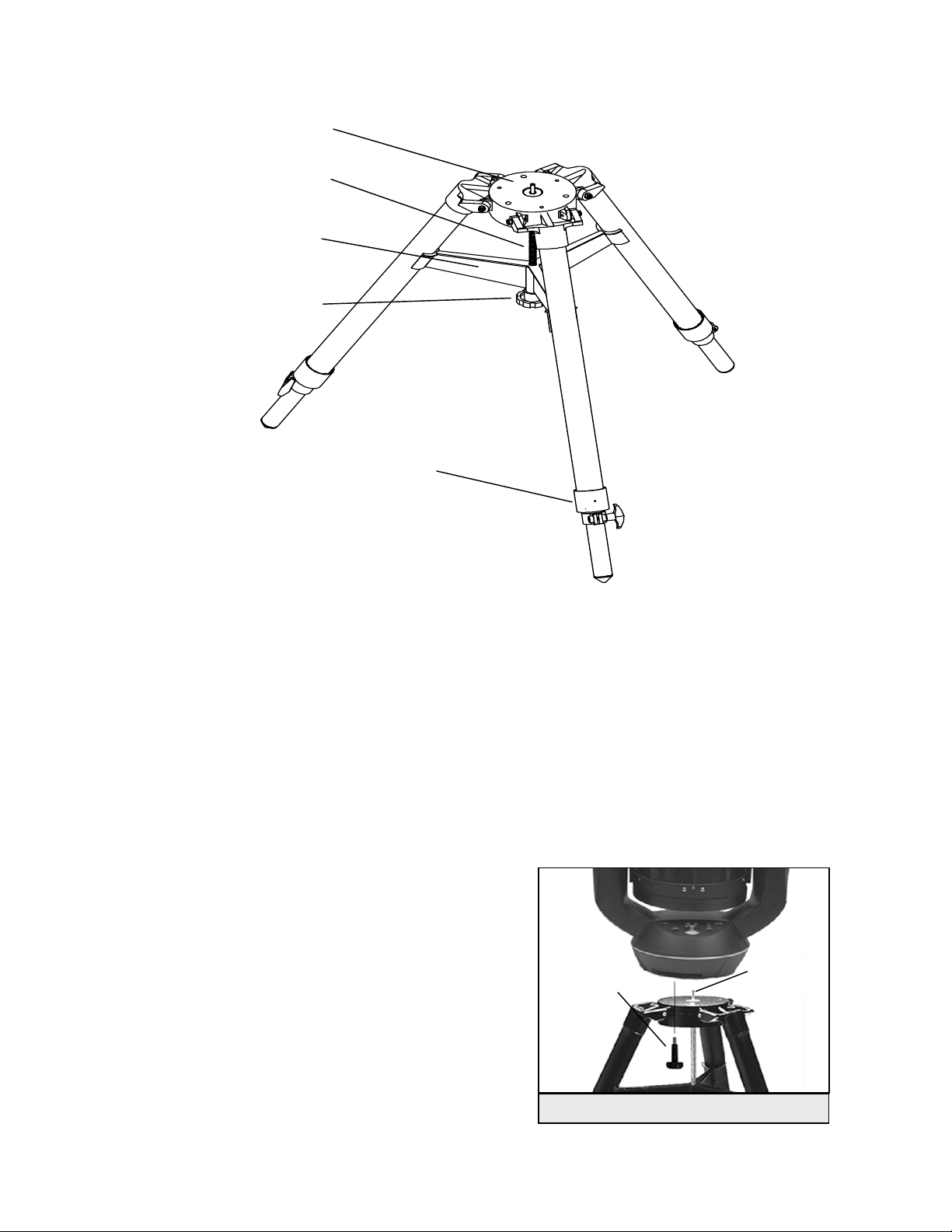
d
p
g
t
Leg Support Bracket
Tripod Hea
Central Column
Tension Knob
Leg Clam
Figure 3-1
AAAA
dddd
jjjj
uuuu
ssss
tttt
iiii
nnnn
gggg
tttt
hhhh
eeee
TTTT
rrrr
iiii
pppp
oooo
dddd
HHHH
eeee
iiii
gggg
hhhh
tttt
AAAA
dddd
jjjj
uuuu
ssss
tttt
iiii
nnnn
gggg
tttt
hhhh
eeee
TTTT
rrrr
iiii
pppp
oooo
dddd
HHHH
eeee
The tripod that comes with your NexStar telescope is adjustable. To adjust the height at which the tripod stands:
1. Loosen the extension clamp on one of the tripod legs (see figure 3-1).
2. Extend the leg to the desired height.
3. Tighten the extension clamp to hold the leg in place.
4. Repeat this process for each of the remaining legs.
You can do this while the tripod legs are still folded together.
Remember that the higher the tripod legs are extended, the less stable it is. For casual observing, this may not pose a problem.
However, if you plan on doing photography, the tripod should be set low
to ensure stability. A recommended height is to set the tripod in such a
manner that you can look directly into the eyepiece on the telescope with
a diagonal while seated.
AAAA
tttt
tttt
aaaa
cccc
hhhh
iiii
nnnn
gggg
tttt
hhhh
eeee
NNNN
eeee
xxxx
SSSS
tttt
aaaa
rrrr
AAAA
tttt
tttt
aaaa
cccc
hhhh
iiii
nnnn
gggg
tttt
hhhh
eeee
NNNN
eeee
xxxx
After the tripod is set up, you are now ready to attach the telescope. The
bottom of the NexStar base has three threaded holes that mount to the
tripod head and one hole in the center that goes over the positioning pin
on the tripod head.
SSSS
tttt
aaaa
rrrr
iiii
gggg
hhhh
tttt
tttt
oooo
tttt
hhhh
eeee
TTTT
rrrr
iiii
pppp
oooo
dddd
tttt
oooo
tttt
hhhh
eeee
TTTT
rrrr
iiii
pppp
oooo
dddd
Mountin
Bol
Positioning
Pin
Figure 3-2 Mounting the Telescope
10

Helpful
Hint
1. Place the center hole in the bottom of the telescope base over the positioning pin in the center of the tripod plate.
2. Rotate the telescope base until the threaded holes align with the holes in the tripod head.
3. Thread the three mounting bolts from underneath the tripod head into the bottom of the telescope base. Tighten all
three bolts. Warning: Never insert bolts with threads longer than 3/8" into the NexStar base. It can cause
damage to the internal motors.
You are now ready to attach the included visual accessories onto the telescope optical tube.
AAAA
tttt
tttt
aaaa
cccc
hhhh
iiii
nnnn
gggg
tttt
hhhh
eeee
HHHH
aaaa
nnnn
dddd
CCCC
oooo
nnnn
tttt
rrrr
oooo
llll
AAAA
tttt
tttt
aaaa
cccc
hhhh
iiii
nnnn
gggg
tttt
hhhh
eeee
HHHH
aaaa
nnnn
dddd
CCCC
oooo
nnnn
In order to protect your NexStar telescope during shipping, the hand control unit has been packaged along with the other
telescope accessories and will need to be attached to the fork arm of your telescope. The hand control cable has a phone jack
style connector that will plug into the jack outlet located on the inside of the fork arm (see figure 3-3). To connect the hand
control to the fork arm:
• Insert the hand control connector so that the pins are facing the inside of the fork arm.
• Push the connector into the jack until it clicks into place.
The hand control can now rest in the fork arm of the telescope.
As an alternative to plugging the hand control into the fork arm, the hand control can also be plugged into either of the aux ports
located on the drive base. This can be useful especially when using your NexStar on an equatorial wedge, in which the hand
control may be difficult to access when the fork arm is rotated towards the ground.
Figure 3-3a Attaching the Hand
Control for NexStar 8 GPS
tttt
rrrr
oooo
llll
Hand Control
Jack Outlet
Figure 3-3b Attaching the Hand
Control for NexStar 11 GPS
11
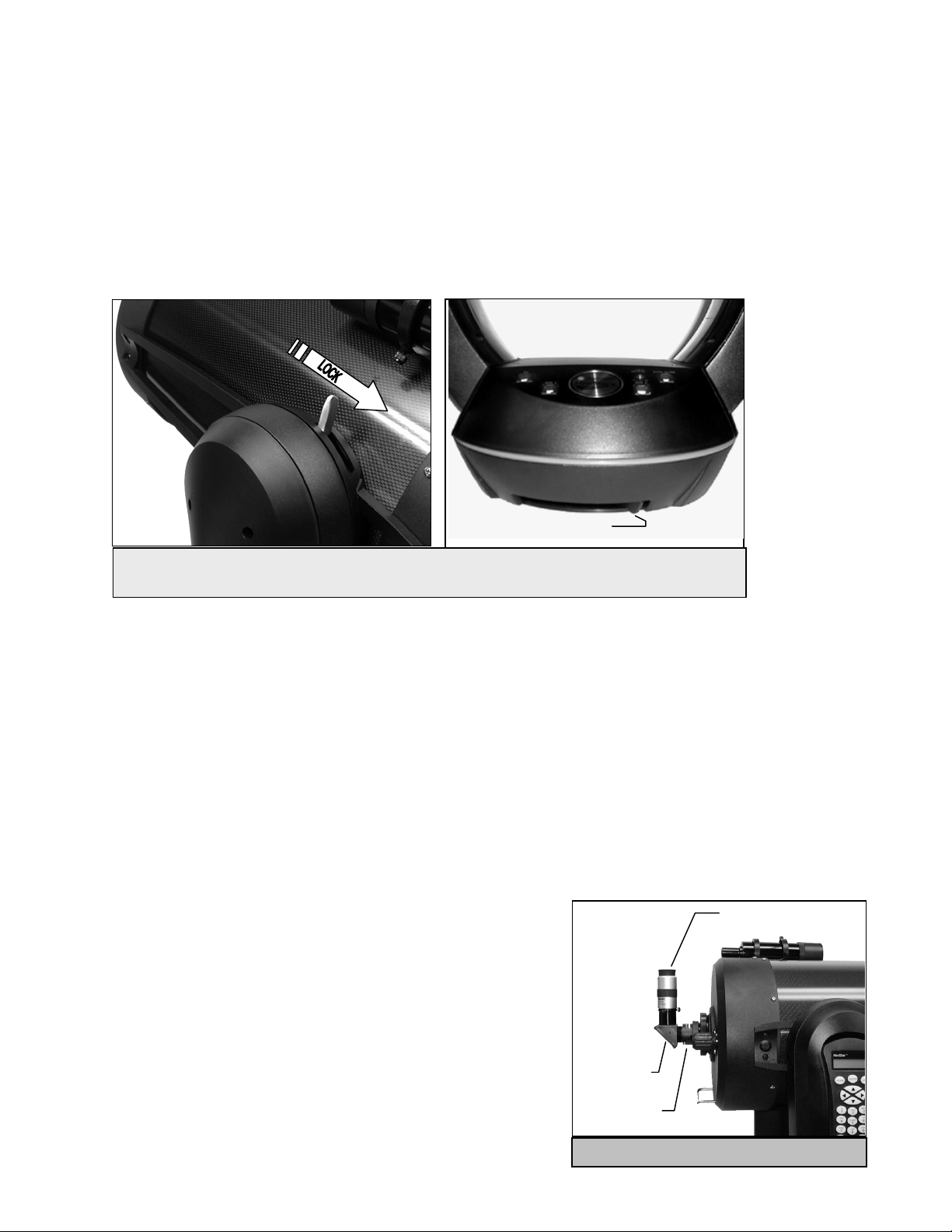
k
g
k
AAAA
dddd
jjjj
uuuu
ssss
tttt
iiii
nnnn
gggg
tttt
hhhh
eeee
CCCC
llll
uuuu
tttt
cccc
hhhh
eeee
ssss
AAAA
dddd
jjjj
uuuu
ssss
tttt
iiii
nnnn
gggg
tttt
hhhh
eeee
CCCC
llll
uuuu
tttt
cccc
The NexStar GPS has a dual axis clutch system. This allows you to move the telescope manually even when the telescope is not
powered on. However, both clutches need to be tightened down for the telescope to be aligned for "goto" use. Any manual
movement of the telescope will invalidate your telescope's alignment.
Note: When transporting your telescope, make sure that both clutches are somewhat loose; this will diminish the load
placed on the worm gear assemblies and protect them from damage.
hhhh
eeee
ssss
Azimuth Clutch Loc
Figure 3-4 - The NexStar has an altitude clutch lever (left) located on the fork arm and an azimuth
clutch lever (right) located on the bottom portion of the base.
TTTT
hhhh
eeee
SSSS
tttt
aaaa
rrrr
DDDD
iiii
aaaa
gggg
oooo
nnnn
aaaa
llll
TTTT
hhhh
eeee
SSSS
tttt
aaaa
rrrr
DDDD
iiii
aaaa
gggg
oooo
The star diagonal diverts the light at a right angle from the light path of the telescope. For astronomical observing, this allows
you to observe in positions that are more comfortable than if you were to look straight through. To attach the star diagonal:
1. Turn the thumbscrew on the visual back until its tip no longer extends into (i.e., obstructs) the inner diameter of the visual
back.
2. Slide the chrome portion of the star diagonal into the visual back.
3. Tighten the thumbscrew on the visual back to hold the star diagonal in place.
If you wish to change the orientation of the star diagonal, loosen the thumbscrew on the visual back until the star diagonal rotates
freely. Rotate the diagonal to the desired position and tighten the thumbscrew.
TTTT
hhhh
eeee
EEEE
yyyy
eeee
pppp
iiii
eeee
cccc
eeee
TTTT
hhhh
eeee
EEEE
yyyy
eeee
pppp
The eyepiece, or ocular, is the optical element that magnifies the image focused
by the telescope. The eyepiece fits into either the visual back directly or the
star diagonal. To install the eyepiece:
1. Loosen the thumbscrew on the star diagonal so it does not obstruct the
inner diameter of the eyepiece end of the diagonal.
2. Slide the chrome portion of the eyepiece into the star diagonal.
3. Tighten the thumbscrew to hold the eyepiece in place.
iiii
eeee
cccc
eeee
nnnn
aaaa
llll
Star
onal
Dia
Visual
Bac
Eyepiece
12
Figure 3-5 - The Visual Accessories
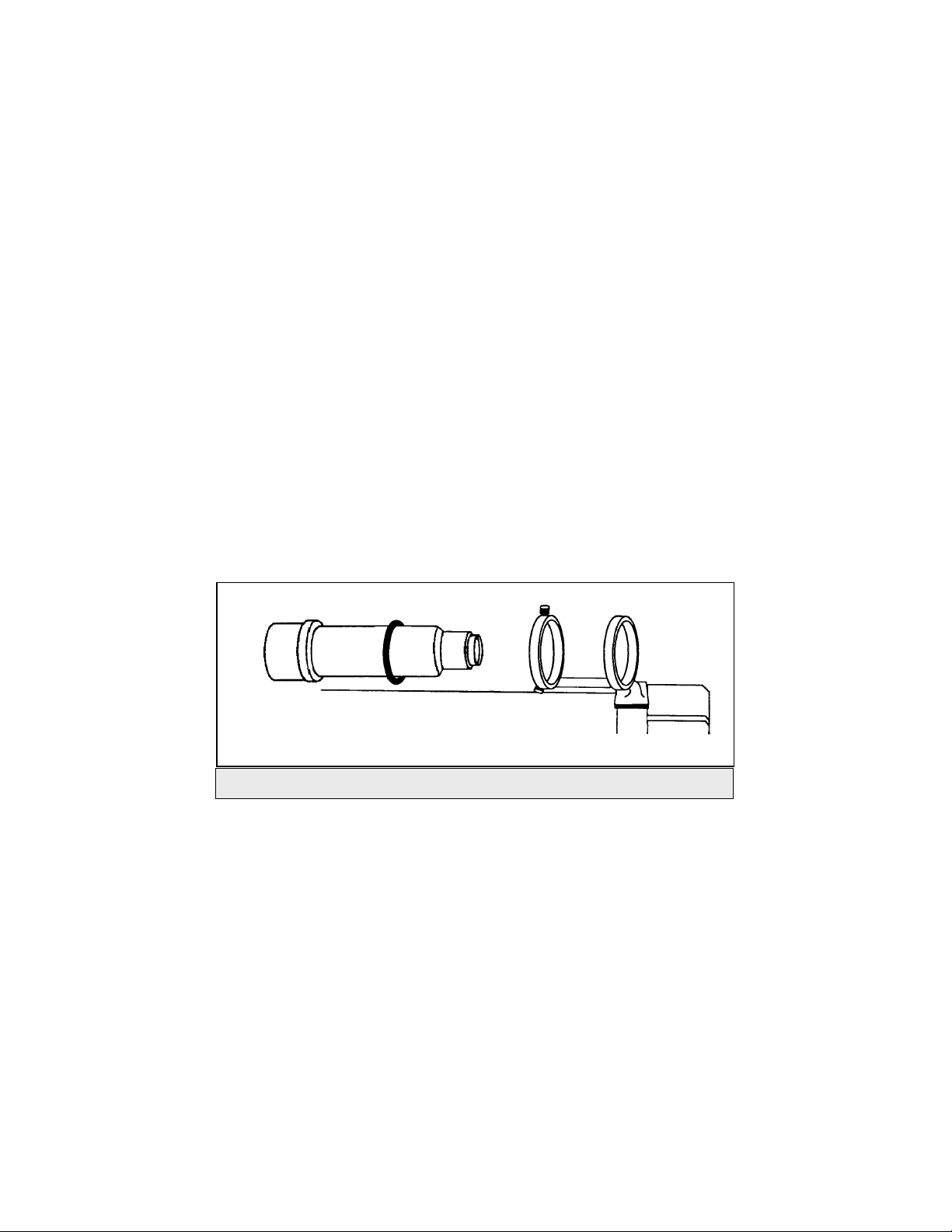
To remove the eyepiece, loosen the thumbscrew on the star diagonal and slide the eyepiece out.
Eyepieces are commonly referred to by focal length and barrel diameter. The focal length of each eyepiece is printed on the
eyepiece barrel. The longer the focal length (i.e., the larger the number) the lower the eyepiece power or magnification; and the
shorter the focal length (i.e., the smaller the number) the higher the magnification. Generally, you will use low-to-moderate
power when viewing. For more information on how to determine power, see the section on “Calculating Magnification.”
Barrel diameter is the diameter of the barrel that slides into the star diagonal or visual back. The NexStar uses eyepieces with a
standard 1-1/4" barrel diameter.
TTTT
hhhh
eeee
FFFF
iiii
nnnn
dddd
eeee
rrrr
ssss
cccc
oooo
pppp
TTTT
hhhh
eeee
FFFF
iiii
nnnn
dddd
eeee
rrrr
The NexStar GPS comes with a 9x50 finderscope which has an 5.8° field-of-view. The specifications for a finderscope stand
for the magnification and the aperture, in millimeters, of the scope. So, a 9x50 finder magnifies objects nine times and has a
50mm objective lens
ssss
eeee
cccc
oooo
pppp
eeee
FFiinnddeerrssccooppee IInnssttaallllaattiioonn
1. Find the two holes in the rear cell of the telescope on the top left, when looking from the back of the tube.
2. Remove any tape covering the two holes. The tape is there to prevent dust and moisture from entering the optical tube
before the finder is installed.
3. Place the finder bracket over the two holes. Orient the bracket so that the rings that hold the finder are over the
telescope tube, not the rear cell.
4. Insert the screws through the bracket and into the rear cell.
WARNING: If you remove the finderscope, do not thread the screws back into the rear cell of the telescope. The screws are
long enough to obstruct the movement of, and possibly damage the primary mirror.
With the bracket firmly attached to the telescope, you are ready to attach the finder to the bracket.
1. Thread the three nylon screws into the front ring of the finder bracket. Tighten the screws until the nylon heads are
flush with the inner diameter of the bracket ring. Do NOT thread them in completely or they will interfere with the
placement of the finder.
2. Slide the eyepiece end of the finderscope into the front of the bracket.
3. Slide the O-Ring over the back of the finder and position it on the finderscope body toward the eyepiece end.
4. Push the finder back until the O-Ring is snug inside the back ring of the finder bracket.
5. Hand tighten the three nylon thumbscrews until snug.
Figure 3-6 Mounting the Finderscope in the Bracket
13

AAlliiggnniinngg tthhee FFiinnddeerrssccooppee
To make the alignment process a little easier, you should perform this task in the daytime when it is easier to locate objects in the
telescope without the finder. To align the finder:
1. Choose a conspicuous object that is in excess of one mile away. This will eliminate any possible parallax effect
between the telescope and the finder.
2. Point your telescope at the object you selected and center it in the main optics of the telescope.
3. Lock the azimuth and altitude clamps to hold the telescope in place.
4. Check the finder to see where the object is located in the field of view.
5. Adjust the nylon thumb screws on the finder bracket, tightening one while loosening another, until the cross hairs are
centered on the target.
6. Tighten each thumb screw a quarter of a turn to ensure that they will not come loose easily.
The image orientation through the finder is inverted (i.e., upside down and reversed from left-to-right). Because of this, it may
take a few minutes to familiarize yourself with the directional change each screw has on the finder
PPPP
oooo
wwww
eeee
rrrr
iiii
nnnn
gggg
tttt
hhhh
eeee
NNNN
eeee
xxxx
SSSS
tttt
aaaa
rrrr
PPPP
oooo
wwww
eeee
rrrr
iiii
nnnn
gggg
tttt
hhhh
eeee
NNNN
eeee
xxxx
The NexStar can be powered by the supplied 12v AC adapter or optional car battery adapter (see Optional Accessories
section in the back of this manual). Use only the AC adapter supplied by
Celestron. Using any other adapter may damage the electronics and will
void your manufacturer's warranty.
1. To power the NexStar with the 12v AC adapter (or car battery
adapter), simply plug the round post into the 12v outlet on the
bottom portion of the drive base and plug the adapter into a
wall outlet (or cigarette lighter outlet for the car battery
adapter).
2. Turn on the power to the NexStar by flipping the switch,
located next to the 12v outlet, to the "On" position.
SSSS
tttt
aaaa
rrrr
12v DC
Power
Figure 3-7 Powering the NexStar
On/Off
Switch
14
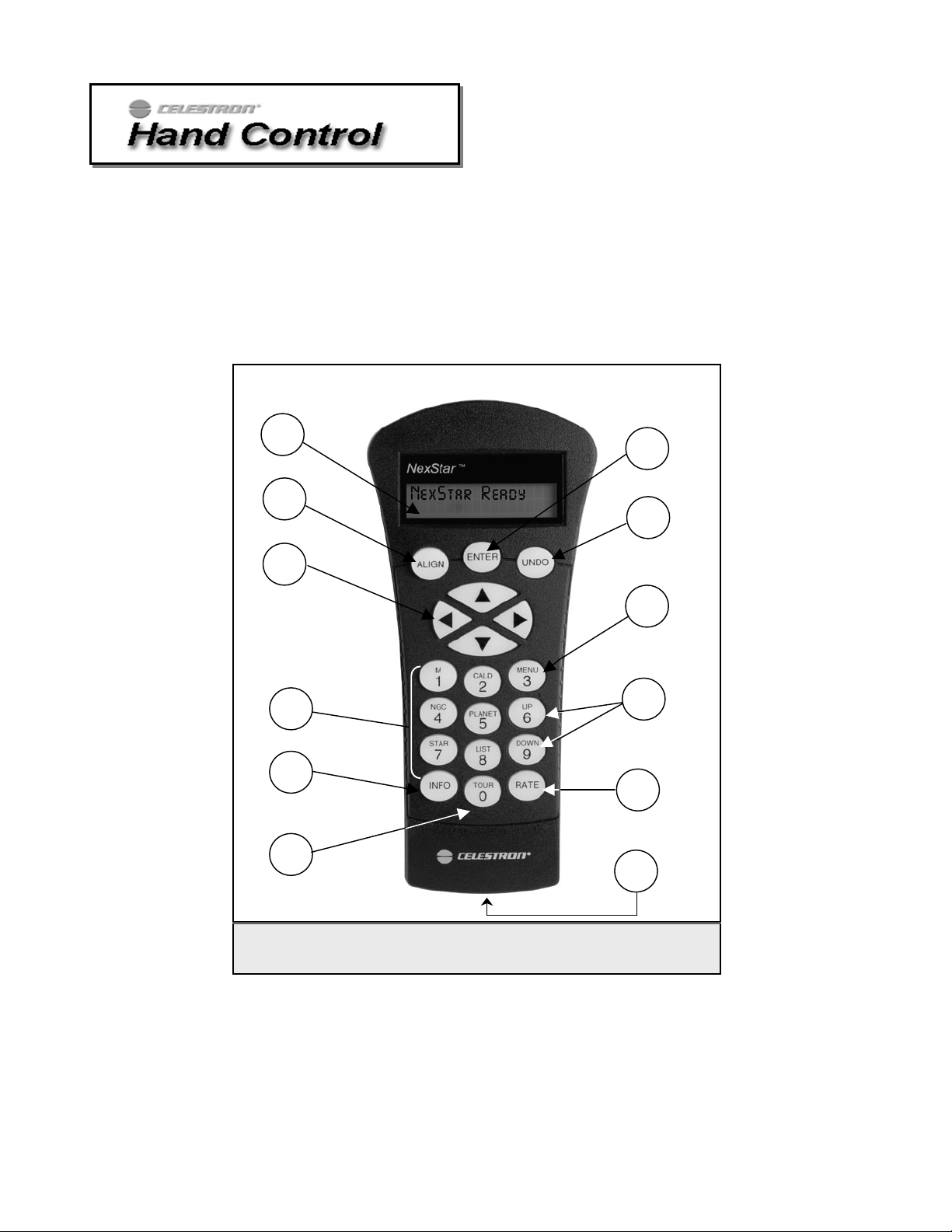
The NexStar has a removable hand controller built into the side of the fork arm designed to give you instant access to all the
functions the NexStar has to offer. With automatic slewing to over 40,000 objects, and common sense menu descriptions,
even a beginner can master its variety of features in just a few observing sessions. Below is a brief description of the
individual components of the NexStar hand controller:
1. Liquid Crystal Display (LCD) Window: Has a dual-line, 16 character display screen that is backlit for
comfortable viewing of telescope information and scrolling text.
2. Align: Instructs the NexStar to use a selected star or object as an alignment position.
3. Direction Keys: Allows complete control of the NexStar in any direction. Use the direction keys to move the
telescope to the initial alignment stars or for centering objects in the eyepiece.
1
2
3
4
5
6
7
8
9
10
11
12
Figure 4-1
The NexStar Hand Control
4. Catalog Keys: The NexStar has keys on the hand control to allow direct access to each of the catalogs in its
database. The NexStar contains the following catalogs in its database:
Messier – Complete list of all Messier objects.
NGC – Complete list of all the deep-sky objects in the Revised New General Catalog.
Caldwell – A combination of the best NGC and IC objects.
15
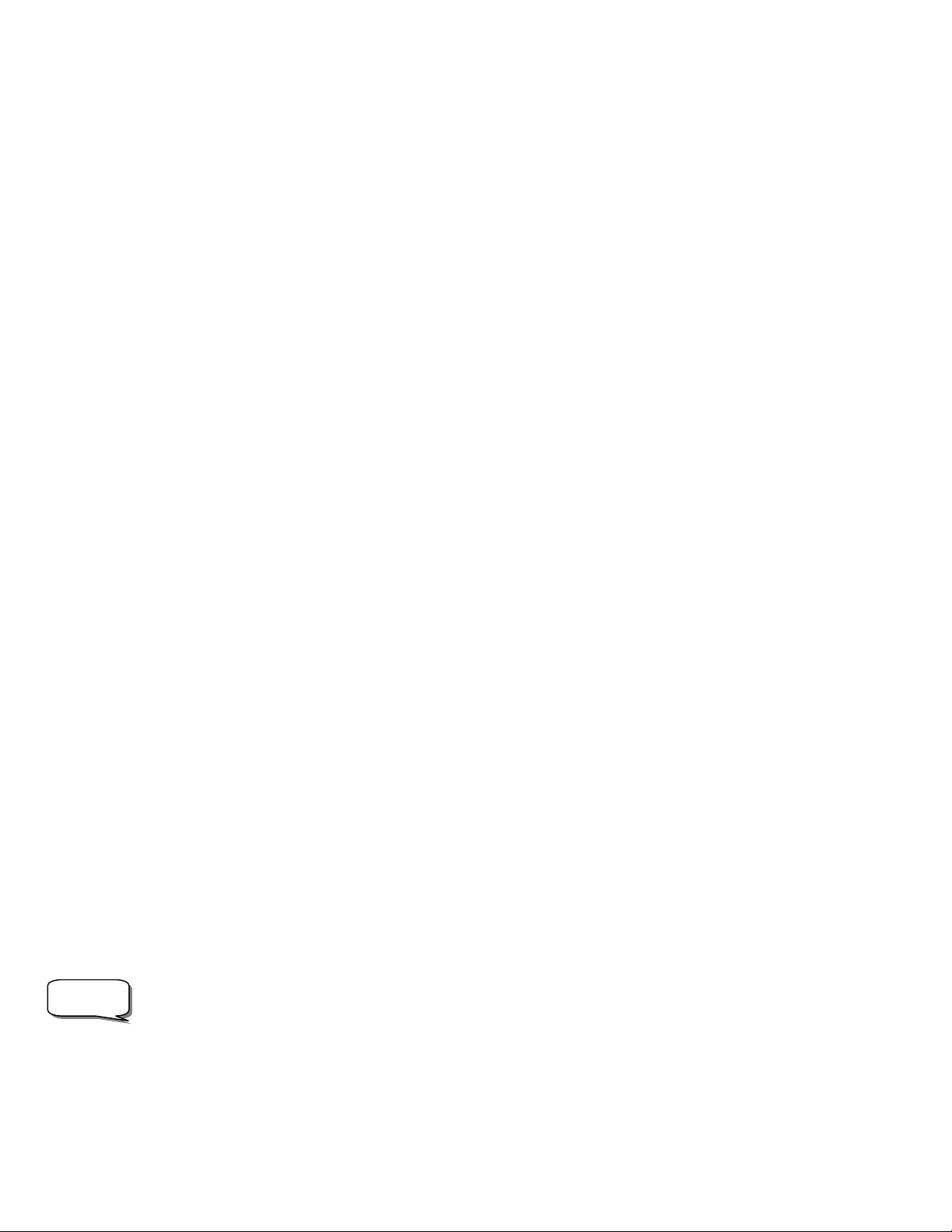
Definition
Planets - All 8 planets in our Solar System plus the Moon.
Stars – A compiled list of the brightest stars from the SAO catalog.
List – For quick access, all of the best and most popular objects in the NexStar database have been broken
down into lists based on their type and/or common name:
Named Stars
Named Objects
Double Stars
Variable Stars
Asterisms
CCD Objects
IC Objects
Abell Objects
5. Info: Displays coordinates and useful information about objects selected from the NexStar database.
6. Tour: Activates the tour mode, which seeks out all the best objects for the current date and time, and
automatically slews the NexStar to those objects.
7. Enter: Pressing Enter allows you to select any of the NexStar functions and accept entered parameters.
8. Undo: Undo will take you out of the current menu and display the previous level of the menu path. Press Undo
repeatedly to get back to a main menu or use it to erase data entered by mistake.
9. Menu: Displays the many setup and utilities functions such as tracking rate and user defined objects and many
others.
10. Scroll Keys: Used to scroll up and down within any of the menu lists. A double-arrow will appear on the right
side of the LCD when there are sub-menus below the displayed menu. Using these keys will scroll through those
sub-menus.
11. Rate: Instantly changes the rate of speed of the motors when the direction buttons are pressed.
12. RS-232 Jack: Allows you to interface with a computer and control the NexStar remotely.
HHHH
aaaa
nnnn
dddd
CCCC
oooo
nnnn
tttt
rrrr
oooo
llll
OOOO
pppp
eeee
rrrr
aaaa
tttt
iiii
oooo
nnnn
HHHH
aaaa
nnnn
dddd
CCCC
oooo
nnnn
tttt
rrrr
oooo
llll
OOOO
pppp
eeee
rrrr
aaaa
This section describes the basic hand control procedures needed to operate the NexStar. These procedures are grouped into
three categories: Alignment, Setup and Utilities. The alignment section deals with the initial telescope alignment as well as
finding objects in the sky; the setup section discusses changing parameters such as tracking mode and tracking rate; finally,
the last section reviews all of the utilities functions such as the slew limits, PEC and backlash compensation.
AAAA
llll
iiii
gggg
nnnn
mmmm
eeee
nnnn
tttt
PPPP
rrrr
oooo
cccc
eeee
dddd
AAAA
llll
iiii
gggg
nnnn
mmmm
eeee
nnnn
tttt
PPPP
rrrr
oooo
In order for the NexStar to accurately point to objects in the sky, it must first be aligned to two known positions (stars) in
the sky. With this information, the telescope can create a model of the sky, which it uses to locate any object with known
coordinates. There are many ways to align the NexStar with the sky depending on what information the user is able to
provide: GPS Align Mode allows the NexStar to acquire all the necessary information needed to point itself to the required
alignment stars; AutoAlign will ask the user to input date and location information in order to locate the alignment stars;
Two-Star Alignment does not require the user to input date and location data, but does require the user to identify and
manually slew the telescope to the two alignment stars. Quick-Align will ask you to input all the same information as you
would for the AutoAlign procedure. However, instead of slewing to two alignment stars for centering and alignment, the
telescope bypasses this step and simply models the sky based on the information given. Finally, EQ North and EQ South
alignments are designed to assist you in aligning the NexStar when polar aligned using an equatorial wedge. Each
alignment method is discussed in detail below.
"Altazimuth" or "Alt-A z" refers to a type of mounting that allows a telescope to move in both altitude (up and down) and azimuth (left and right)
with respect to the ground. This is the simplest form of mounting in which the telescope is attached directly to a tripod without the use of an
equatorial wedge.
cccc
eeee
dddd
uuuu
uuuu
tttt
iiii
oooo
nnnn
rrrr
eeee
ssss
rrrr
eeee
ssss
Common name listing of the brightest stars in the sky.
Alphabetical listing of over 50 of the most popular deep
sky objects.
Numeric-alphabetical listing of the most visually stunning
double, triple and quadruple stars in the sky.
Select list of the brightest variable stars with the shortest
period of changing magnitude.
A unique list of some of the most recognizable star
patterns in the sky.
A custom list of many interesting galaxy pairs, trios and
clusters that are well suited for CCD imaging with the
NexStar telescope.
A complete list of all the Index Catalog deep-sky objects.
A complete list of all the Abell Catalog deep-sky objects.
16

A
g
gs y
y
p
y
g
l
p
p
g
p
p
p
g
p
g
GGPPSS AAlliiggnnmmeenntt
GPS Align must be used with the telescope mounted in altazimuth. With GPS Align mode, the NexStar automatically levels
the optical tube, its built-in electronic compass points the telescope in the direction of the northern horizon, while the GPS
receiver links with and acquires information from 3 of the orbiting GPS satellites. With this information, the built-in GPS
system calculates the scope’s location on Earth with an accuracy of a few meters and calculates universal time down to the
second. After quickly making all these calculations and automatically entering the information for you, the NexStar GPS
orients itself with the sky, slews to an alignment star and asks you to position the star in the center of the eyepiece. The
NexStar is then ready to start finding and tracking any of the objects in its 40,000+ object database. Before the telescope is
ready to be aligned, it should be set up in an outside location with all accessories (eyepiece, diagonal and finderscope)
attached and lens cover removed as described in the Assembly section of the manual. Before turning on the NexStar, make
sure that the tube is pointed downward and both the altitude and azimuth clutches are locked down. To begin the GPS
alignment:
1. Power on the NexStar by flipping the switch located on the
bottom portion of the drive base, to the "on" position. Once
turned on the hand control display will say NexStar GPS.
Press ENTER to choose GPS Align or use the UP/Down
scroll keys (10) to select a different mode of alignment.
Pressing the ALIGN key will bypass the other alignment
options and the scrolling text and automatically begins GPS
Align.
2. Once GPS Align has been selected, the telescope will begin
to move to its north and level position. While the NexStar is
positioning itself, the GPS receiver automatically begins to
establish a link with the GPS satellites orbiting the Earth.
The hand control screen will display the message GPS
Linking to let you know that it is linking with the
satellites.
3. Once the NexStar has established a link with the required
satellites, the hand control display will read GPS
Linked. The GPS satellites will then report the
current time and position directly to your NexStar. The
NexStar now has all the necessary data to make a virtual
model of the sky, select two bright stars for alignment and
begin slewing to the first star.
4. When the NexStar has finished slewing to its first alignment
star, the hand control display will ask you to use the arrow
buttons to center the alignment star in the cross hairs of the
finderscope. At this point the telescope is only roughly
aligned, so the alignment star should only be close to the
field of view of the finderscope. Once centered in the
finderscope, press ENTER. If for some reason the chosen
star is not visible (perhaps behind a tree or building) you
can press the UNDO button to have the NexStar select and
slew to a different star.
5. If the finderscope has been properly aligned with the
telescope tube, the alignment star should now be visible
inside the field of view of the eyepiece. The NexStar will
ask that you center the bright alignment star in the center of
the eyepiece and press the ALIGN button. This will accept
the star as the first alignment position. (There is no need to
adjust the slewing rate of the motors after each alignment
step. The NexStar automatically selects the best slewing rate
for aligning objects in both the finderscope and the
eyepiece).
Few Words on GPS:
The NexStar GPS uses an on-board GPS to take
the
uesswork out of aligning your telescope with
the sky. Once GPS Align is selected, the NexStar
automatically initiates the internal GPS module.
However, there are a few thin
aware of in order to get the full use of its man
capabilities:
GPS alignment will only work when the
telescope is set-up outdoors with an
unobstructed view of the sky. If the
NexStar is set-u
limited horizon in an
nment may still work, however it wil
ali
take much longer for the telescope to find
and link with the needed satellites.
When using GPS alignment for the first
time, it may take 3-5 minutes for the
NexStar to link-u
Once the telesco
leave the telescope powered on for at
least 20 minutes. Durin
NexStar will download the com
almanac of orbital elements (called the
hemeris) for the orbiting GPS
e
satellites. Once this information is
received it will be stored for future
alignments.
If your NexStar is transported over a
long distance (say from the northern to
the southern hemis
long as one hour to establish a satellite
link from its new location. Observers
to travel long distances with their
wishin
telesco
ali
acquire the necessary data.
e are advised to begin the GPS
nment in advance to allow the unit to
in a location that has a
e is successfully linked,
ou should be
direction, the GPS
with its satellites.
this time the
here) it may take as
lete
17
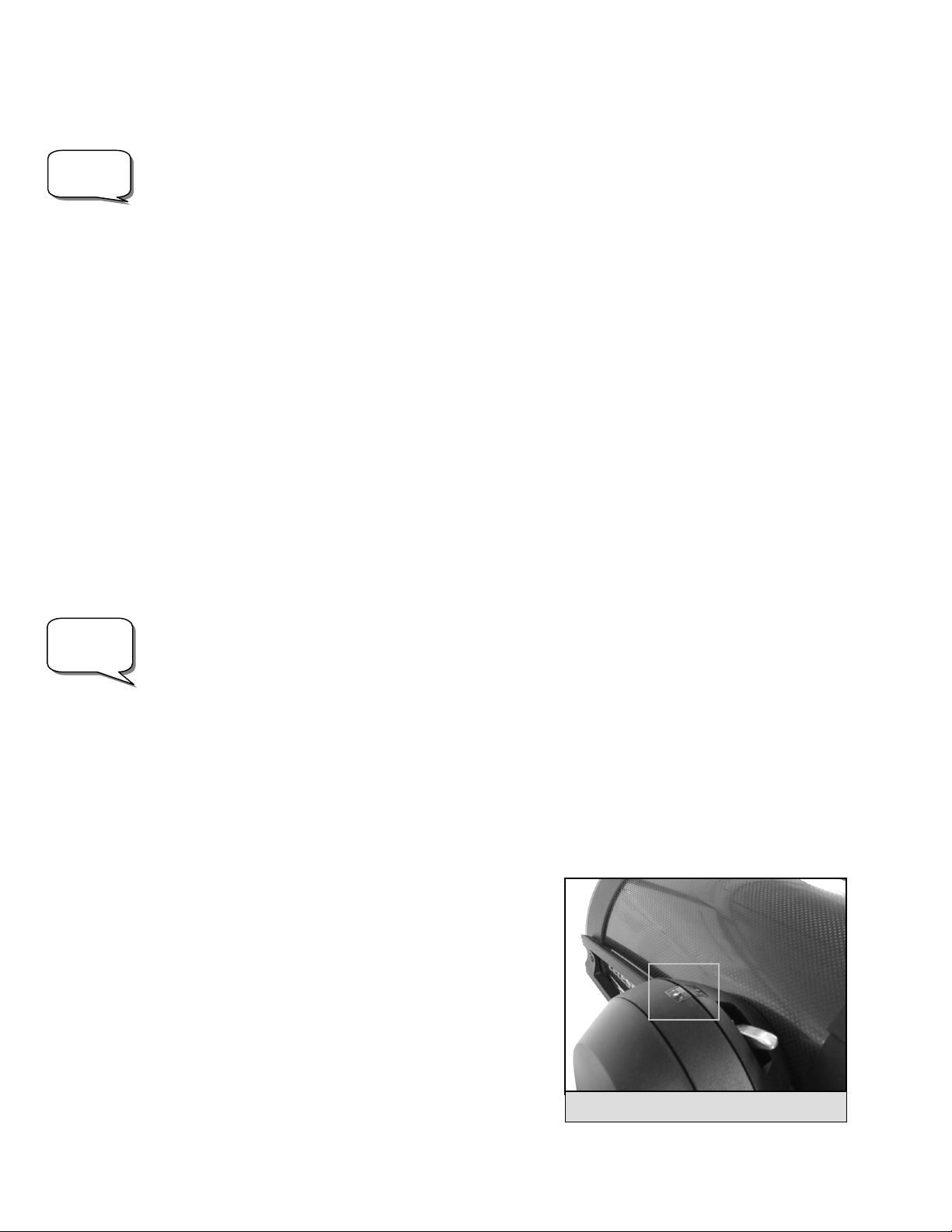
O
bserving
TTiipp
Helpful
Hint
6. After the first alignment star has been recorded, the NexStar will automatically slew to a second alignment star
and have you repeat the alignment process for that star. When the telescope has been aligned to both stars, the
display will read "Alignment Successful" and you are now ready to find your first object.
For the best possible pointing accuracy, always center the alignment stars using the up arrow button and the right arrow
button. Approaching the star from this direction when looking through the eyepiece will eliminate much of the backlash
between the gears and assure the most accurate alignment possible.
n
AAuuttoo--AAlliiggn
Alternatively, if you are observing at a location where it is difficult to establish a link with the proper satellites, AutoAlign
will allow the user to input the necessary information needed to align the telescope. After choosing AutoAlign and moving
the telescope into the north and index position, the NexStar will ask you to input first the date and time information then it
will ask for your location. Just like with GPS align, once this information is received, NexStar will automatically choose a
bright alignment star and automatically slew to it. Follow the steps below to AutoAlign the NexStar:
1. Once the NexStar is powered on , Press ENTER to begin alignment.
2. Use the Up and Down scroll keys (10) to select AutoAlign and press ENTER.
3. The hand control will display the last time and location information that was entered or downloaded from the
If the wrong information has been input into the hand control, the UNDO button will act as a backspace allowing the user to
re-enter information.
4. Finally, you must enter the longitude and latitude of the location of your observing site. Use the table in Appendix
5. The hand control will then prompt you to move the optical tube to its north and index position:
GPS. Use the Up and Down buttons to scroll through the information. If any of the parameters need to be
updated, press the UNDO button and edit the displayed information. If all the information is correct, press
ENTER to accept the displayed information. The following information will be displayed:
Time - Enter the current local time for your area. You can enter either the local time (i.e. 08:00), or you can
enter military time (i.e. 20:00 ).
• Select PM or AM. If military time was entered, the hand control will bypass this step.
• Choose between Standard time or Daylight Savings time. Use the Up and Down scroll buttons (10) to toggle
between options.
• Select the time zone that you are observing from. Again, use the Up and Down buttons (10) to scroll through
the choices. Refer to Time Zone map in Appendix E for more information.
Date - Enter the month, day and year of your observing session.
C to locate the closest longitude and latitude for your current observing location and enter those numbers when
asked in the hand control, pressing ENTER after each entry. Remember to select "West" for longitudes in North
America and "North" for latitudes in the North Hemisphere. For international cities, the correct hemisphere is
indicated in the Appendix listings.
• Use the up and down arrow keys (3) keys to rotate the
telescope tube until the index marker that moves with the
optical tube is lined up with the stationary index marker
on the fork arm. See figure 4.2
• Use the left and right arrow keys to point the front of the
telescope towards north. North can be found by finding
the direction of the North Star (Polaris) or by using a
compass. You do not need to point at the North Star, only
the north horizon. Alignment only needs to be
approximate, however a close alignment will make the
auto alignment more accurate. Once the telescope is in the
North and Index position, press ENTER
Figure 4-2 – The Altitude Index Marker
18
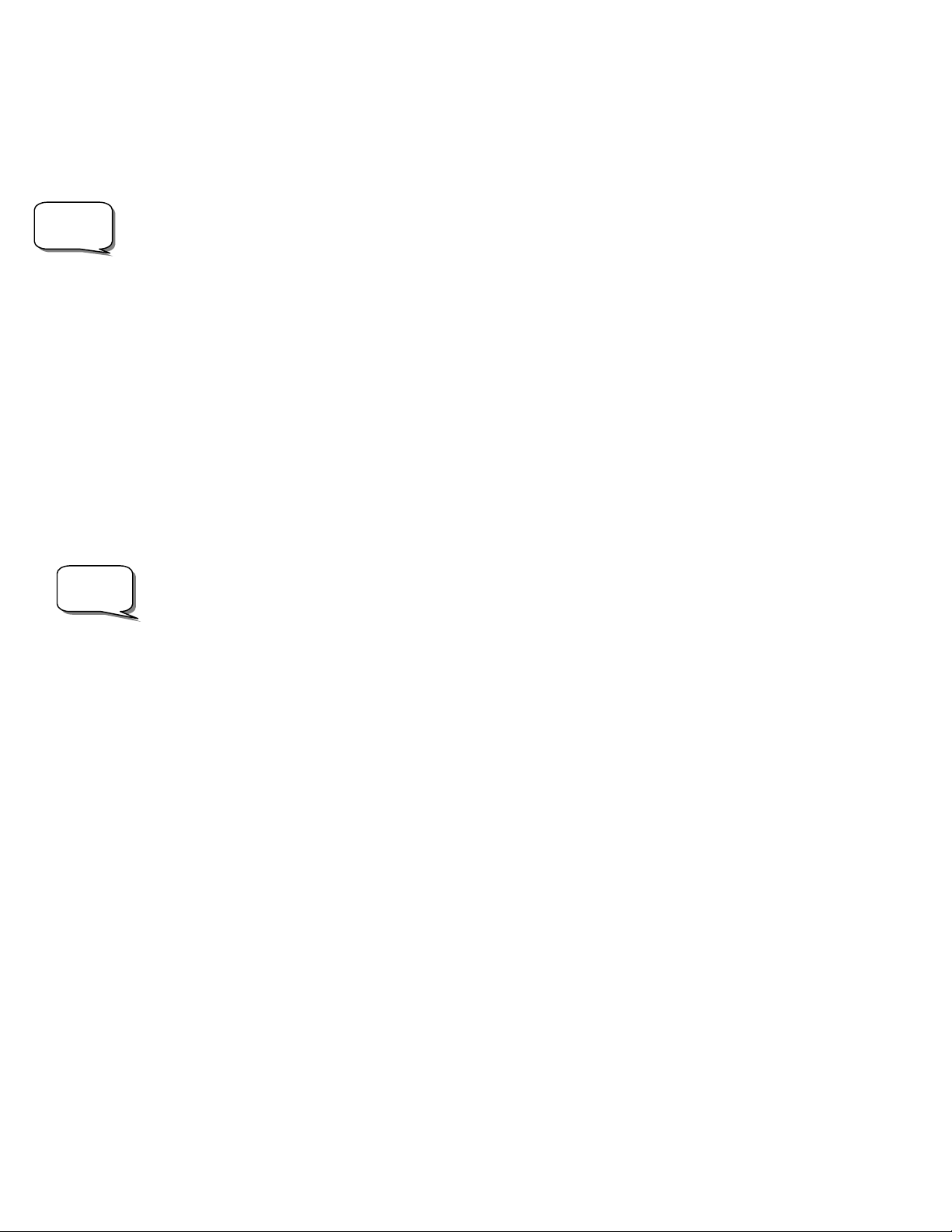
Trouble
Shooting
Helpful
Hint
Based on this information, the NexStar will automatically select a bright star that is above the horizon and slew towards it.
Once finished slewing, the display will ask you to use the arrow buttons to align the selected star with the cross hairs in the
center of the finderscope. If for some reason the chosen star is not visible (perhaps behind a tree or building) you can press
UNDO to select and slew to a different star. Once centered in the finder, press ENTER. The display will then instruct you to
center the star in the field of view of the eyepiece. When the star is centered, press ALIGN to accept this star as your first
alignment star. After the first alignment star has been entered the NexStar will automatically slew to a second alignment star
and have you repeat this procedure for that star. When the telescope has been aligned to both stars the display will read
Alignment Successful, and you are now ready to find your first object.
If the wrong star was centered and aligned to, the NexStar display will read Alignment Failed and scroll the message,
"the positions of the alignment stars did not match the database". Should this occur, press the UNDO button and re-align the
telescope. Remember the alignment star will always be the brightest star nearest the field of view of the finder.
TTwwoo SSttaarr AAlliiggnnmmeenntt
With the two-star alignment method, the NexStar requires the user to know the positions of only two bright stars in order to
accurately align the telescope with the sky and begin finding objects. Here is an overview of the two-star alignment
procedure:
1. Once the NexStar is powered on, use the Up and Down scroll keys (10) to select Two-Star Align, and press
ENTER.
2. The NexStar display the message Set Alt to Index . Use the Up and Down direction keys (3) and rotate the
telescope tube until the index marker that moves with the optical tube is lined up with the stationary index marker
on the fork arm (See figure 5-2). Press ENTER.
3. The SELECT STAR 1 message will appear in the top row of the display. Use the Up and Down scroll keys (10) to
select the star you wish to use for the first alignment star. Press ENTER.
4. NexStar then asks you to center in the eyepiece the alignment star you selected. Use the direction buttons to slew
the telescope to the alignment star and carefully center the star in the eyepiece.
In order to accurately center the alignment star in the eyepiece, it will be necessary to decrease the slew rate of the motors
for fine centering. This is done by pressing the RATE key (11) on the hand controller then selecting the number that
corresponds to the speed you desire. (9 = fastest , 1 = slowest).
5. Once the alignment star is centered in the field of view of the eyepiece, press the ALIGN key (2) to accept this
position.
6. NexStar will then ask you to select and center a second alignment star and press the ALIGN key. It is best to
choose alignment stars that are a good distance away from one another. Stars that are at least 40º to 60º apart from
each other will give you a more accurate alignment than stars that are close to each other.
Once the second star alignment is completed properly, the display will read Alignment Successful, and you will hear the
tracking motors turn-on and begin to track.
QQuuiicckk--AAlliiggnn
Quick-Align allows you to input all the same information as you would for the AutoAlign procedure. However, instead of
slewing to two alignment stars for centering and alignment, the NexStar bypasses this step and simply models the sky based
on the information given. This will allow you to roughly slew to the coordinates of bright objects like the moon and planets
and gives the NexStar the information needed to track objects in altazimuth in any part of the sky. Quick-Align is not meant
to be used to accurately locate small or faint deep-sky objects or to track objects accurately for photography.
To use Quick-Align:
1. Select Quick-Align from the alignment options.
2. The hand control will then ask you to input all the same time and location information as you would for the
AutoAlign procedure.
3. Use the direction buttons to move the telescope to its north and index position and press ENTER.
4. Once in position, the NexStar will model the sky based on this information and display Alignment Successful.
Note: Once a Quick-Align has been done, you can use the Re-alignment feature (see next page) to improve your telescopes pointing accuracy.
19
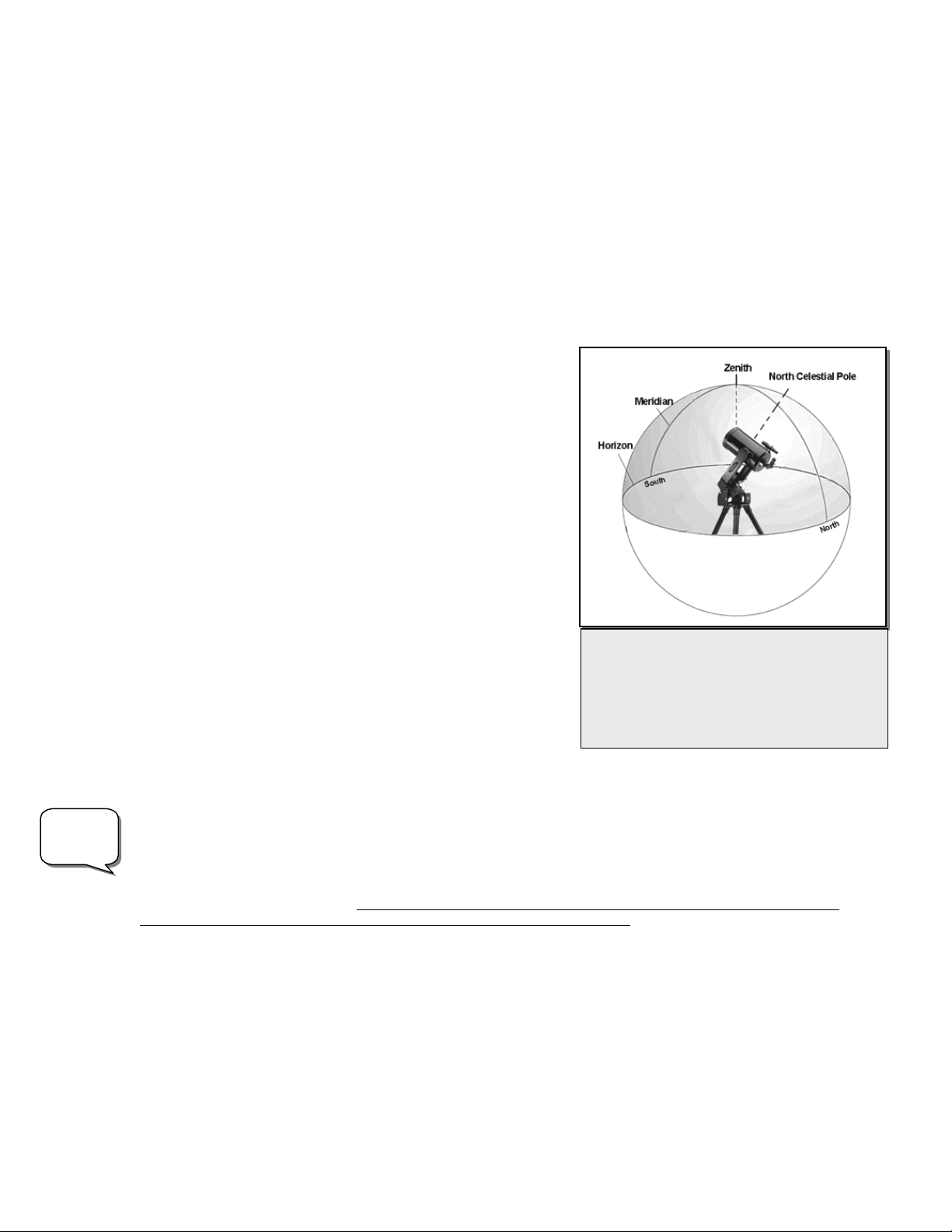
t
Daytime
O
bserving
Tip!
EEQQ NNoorrtthh // EEQQ SSoouutthh AAlliiggnnmmeenntt
EQ North and EQ South Alignments assist the user in aligning the telescope when polar aligned on an optional equatorial
wedge. Just as with the Altazimuth alignments described earlier, the EQ alignments gives you the choice of performing an
AutoAlign or a Two-Star alignment.
• The EQ AutoAlign follows many of the same steps as the Alt-Az AutoAlign, except instead of asking you to
position the scope towards north, it will ask you to position the tube so that the index markers are aligned, and
then rotate the telescope base until the tube is pointed towards the Meridian (see figure 4-3).
• The EQ Two-Star Align requires the user to locate and align the telescope on two bright stars. When selecting
alignment stars it is best to choose stars that, a) have a large separation in azimuth and b) both are either positive
or negative in declination. Following these two guidelines will result in a more accurate EQ Two-Star alignment.
NNeexxSSttaarr RRee--AAlliiggnnmmeenntt
The NexStar has a re-alignment feature which allows you to
replace either of the two original alignment stars with a new star
or celestial object. This can be useful in several situations:
• If you are observing over a period of a few hours, you may
notice that your original two alignment stars have drifted
towards the west considerably. (Remember that the stars are
moving at a rate of 15º every hour). Aligning on a new star
that is in the eastern part of the sky will improve your
pointing accuracy, especially on objects in that part of the
sky.
• If you have aligned your telescope using the Quick-Align
method, you can use re-align to align to two actual objects
in the sky. This will improve the pointing accuracy of your
telescope without having to re-enter addition information.
To replace an existing alignment star with a new alignment star:
1. Select the desired star (or object) from the database and slew to it.
2. Carefully center the object in the eyepiece.
3. Once centered, press the UNDO button until you are at the main
menu.
4. With NexStar GPS displayed, press the ALIGN key on the hand control.
5. The display will then ask you which alignment star you want to replace. Use the UP and Down scroll keys to
select the alignment star to be replaced. It is usually best to replace the star closest to the new object. This will
space out your alignment stars across the sky.
6. Press ALIGN to make the change.
Since many planets and bright stars can be observed in the daytime, the realign feature can also be useful for aligning your
telescope during the day. Daytime alignments require the use of a proper solar filter for your telescope (see Optional
Accessories section of the manual). Never look directly at the sun with the naked eye or with a telescope (unless you
have the proper solar filter). Permanent and irreversible eye damage may result. In order to align the NexStar in the
daytime, you will need to perform a Quick Align as described earlier in this section and then use the Sun as your alignment
star. Follow these steps to align your NexStar in the daytime:
1. Perform a Quick Align as discussed earlier in this chapter.
2. With the proper solar filter attached, manually move the telescope to the Sun and center it in the eyepiece.
3. Once centered, press the UNDO button until you are at the main menu.
4. With NexStar GPS displayed, press the ALIGN key on the hand control
5. The display will then ask you which alignment star you want to replace. Use the UP and Down scroll keys to
select the alignment star to be replaced. Since you did a Quick-Align it does not matter which star you select.
6. Press the ZERO button on the hand control.
7. The hand control will then prompt you to "Center the Sun" and "Press Align"
The Meridian is an imaginary line in the sky that
starts at the North celestial pole and ends a
the South celestial pole and passes through the
zenith. If you are facing South, the meridian
starts from your Southern horizon and passes
directly overhead to the North celestial pole.
Figure 4-3
20
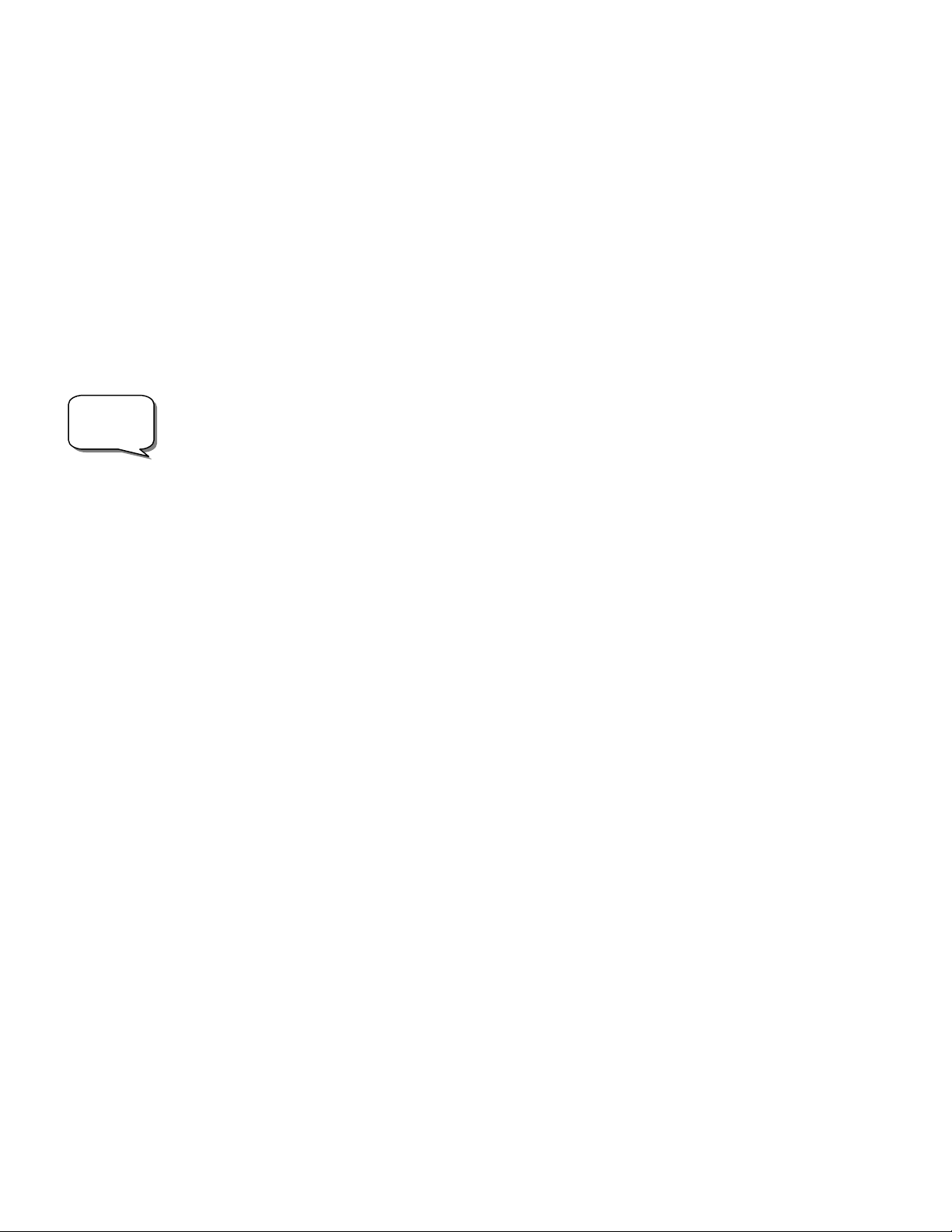
OOOO
OOOO
Helpful
Hint
FFFF
FFFF
8. For your second star alignment, do one of the following
• Select a bright star or planet from the database and slew to it. If it is visible in the eyepiece, use that
object to realign to, replacing the remaining star when asked to choose.
• Wait approximately 10 minutes, and go through steps 2-7 above and again use the Sun as the second
alignment object. Replace the remaining star when asked to choose.
bbbb
jjjj
eeee
cccc
tttt
CCCC
aaaa
tttt
aaaa
llll
oooo
gggg
bbbb
jjjj
eeee
cccc
tttt
CCCC
aaaa
tttt
SSeelleeccttiinngg aann OObbjjeecctt
Now that the telescope is properly aligned, you can choose an object from any of the catalogs in the NexStar's extensive
database. The hand control has a key (4) designated for each of the catalogs in its database. There are two ways to select
objects from the database: scrolling through the named object lists and entering object numbers.
Pressing the LIST key on the hand control will access all objects in the database that have common names or types.
Each list is broken down into the following categories: Named Stars, Named Object, Double Stars, Variable Stars,
Asterisms and CCD Objects. Selecting any one of these catalogs will display a numeric-alphabetical listing of the
objects under that list. Pressing the Up and Down keys (10) allows you to scroll through the catalog to the desired
object.
When scrolling through a long list of objects, holding down either the Up or Down key will allow you to scroll through the
catalog at a rapid speed.
Pressing any of the other catalog keys (M, CALD, NGC, or STAR) will display a blinking cursor below the name of the catalog
chosen. Use the numeric key pad to enter the number of any object within these standardized catalogs. For example, to find the
Orion Nebula, press the "M" key and enter "042".
SSlleewwiinngg ttoo aann OObbjjeecctt
Once the desired object is displayed on the hand control screen, choose from the following options:
• Press the INFO Key. This will give you useful information about the selected object such as R.A. and
• Press the ENTER Key. This will automatically slew the telescope to the coordinates of the object.
Caution: Never slew the telescope when someone is looking into the eyepiece. The telescope can move at fast slew
speeds and may hit an observer in the eye.
If you slew to an object that is below the horizon, NexStar will notify you by displaying a message reminding you that you
have selected an object outside of your slew limits (see Slew Limits in the Utility Features section of the manual). Press
UNDO to go back and select a new object. Press ENTER to ignore the message and continue the slew.
Object information can be obtained without having to do a star alignment. After the telescope is powered on, pressing any
of the catalog keys allows you to scroll through object lists or enter catalog numbers and view the information about the
object as described above.
iiii
nnnn
dddd
iiii
nnnn
gggg
PPPP
llll
iiii
nnnn
dddd
iiii
nnnn
The NexStar can located all 8 of our solar systems planets plus the Moon. However, the hand control will only display the
solar system objects that are above the horizon (or within its slew limits). To locate the planets, press the PLANET key on
the hand control. The hand control will display all solar system objects that are above the horizon:
aaaa
gggg
PPPP
llll
aaaa
aaaa
llll
oooo
gggg
declination, magnitude size and text information for many of the most popular objects.
nnnn
eeee
tttt
ssss
nnnn
eeee
tttt
ssss
• Use the Up and Down keys to select the planet that you wish to observe.
• Press INFO to access information on the displayed planet.
• Press ENTER to slew to the displayed planet.
21
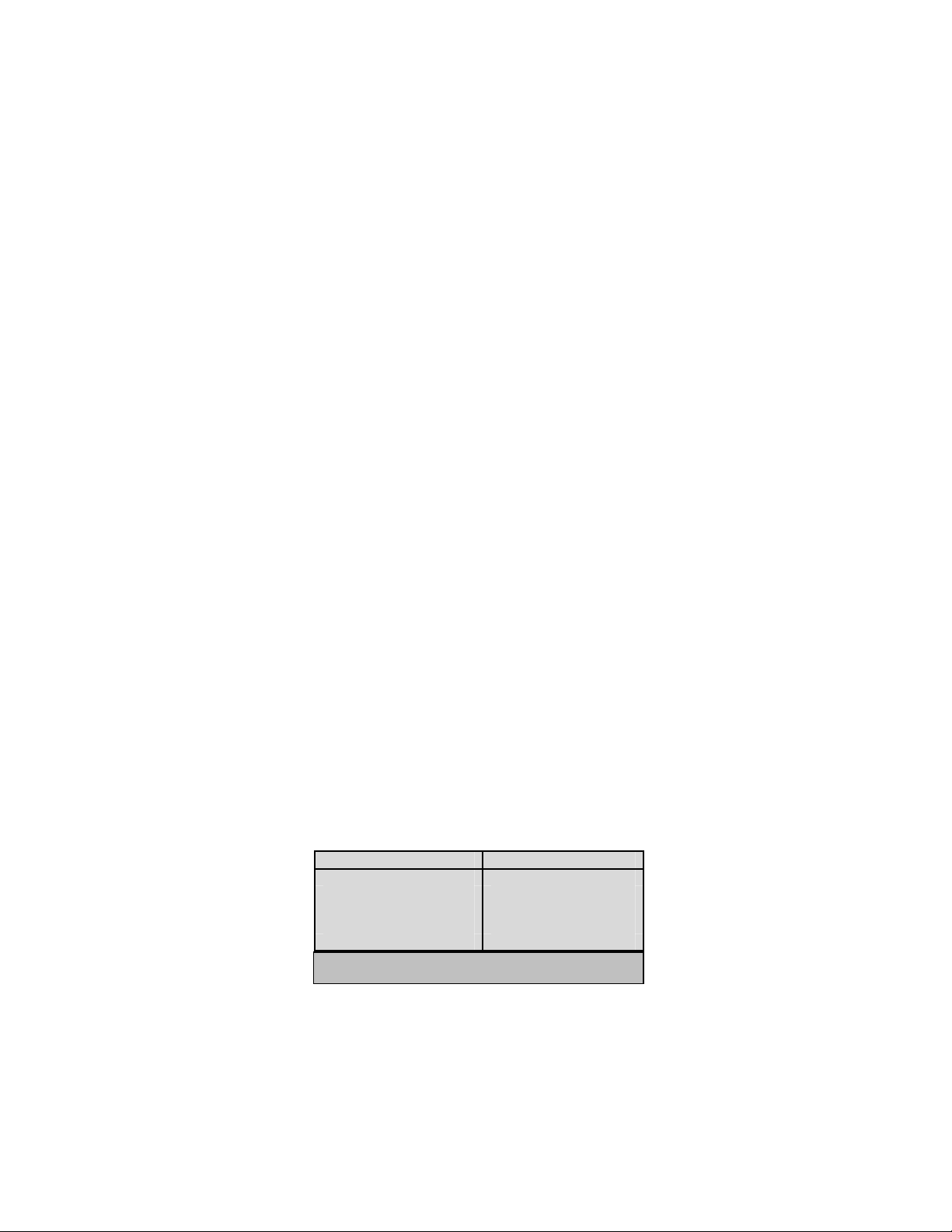
TTTT
oooo
uuuu
rrrr
MMMM
oooo
dddd
eeee
TTTT
oooo
uuuu
rrrr
MMMM
The NexStar includes a tour feature which automatically allows the user to choose from a list of interesting objects based on
the date and time in which you are observing. The automatic tour will display only those objects that are within your set
filter limits (see Filter Limits in the Setup Procedures section of the manual). To activate the Tour mode, press the TOUR
key (6) on the hand control. The NexStar will display the best objects to observe that are currently in the sky.
DDDD
iiii
rrrr
eeee
cccc
DDDD
RRRR
RRRR
tttt
iiii
rrrr
eeee
cccc
tttt
The NexStar has four direction buttons (3) in the center of the hand control which control the telescope's motion in altitude
(up and down) and azimuth (left and right). The telescope can be controlled at nine different speed rates.
aaaa
tttt
eeee
BBBB
aaaa
tttt
eeee
BBBB
Pressing the RATE key (11) allows you to instantly change the speed rate of the motors from high speed slew rate to precise
guiding rate or anywhere in between. Each rate corresponds to a number on the hand controller key pad. The number 9 is
the fastest rate (3º per second, depending on power source) and is used for slewing between objects and locating alignment
stars. The number 1 on the hand control is the slowest rate (.5x sidereal) and can be used for accurate centering of objects in
the eyepiece and photographic guiding. To change the speed rate of the motors:
The hand control has a "double button" feature that allows you to instantly speed up the motors without having to choose a
speed rate. To use this feature, simply press the arrow button that corresponds to the direction that you want to move the
telescope. While holding that button down, press the opposite directional button. This will increase the slew rate to the
maximum slew rate.
When pressing the Up and Down arrow buttons in the slower slew rates (6 and lower) the motors will move the telescope in
the opposite direction than the faster slew rates (7 thru 9). This is done so that an object will move in the appropriate
direction when looking into the eyepiece (i.e. pressing the Up arrow button will move the star up in the field of view of the
eyepiece). However, if any of the slower slew rates (rate 6 and below) are used to center an object in the finderscope, you
may need to press the opposite directional button to make the telescope move in the correct direction.
*Rate 1 and 2 are photographic guide rates and are meant to be used when the telescope is set up on a wedge in equatorial
mode. These rates can be used while set up in altazimuth, however the actual speed rate may differ slightly.
oooo
dddd
eeee
• To see information and data about the displayed object, press the INFO key.
• To slew to the object displayed, press ENTER.
• To see the next tour object, press the Up key.
iiii
oooo
nnnn
BBBB
uuuu
tttt
tttt
oooo
nnnn
ssss
iiii
oooo
nnnn
BBBB
uuuu
tttt
uuuu
tttt
tttt
oooo
nnnn
uuuu
tttt
tttt
oooo
nnnn
tttt
oooo
nnnn
ssss
• Press the RATE key on the hand control. The LCD will display the current speed rate.
• Press the number on the hand control that corresponds to the desired speed. The number will
appear in the upper-right corner of the LCD display to indicate that the rate has been changed.
1 = .5x* 6 = 64x
2 = 1x (sidereal)* 7 = .5º / sec
3 = 4x 8 = 2º / sec
4 = 8x 9 = 3º / sec
5 = 16x
Nine available slew speeds
22
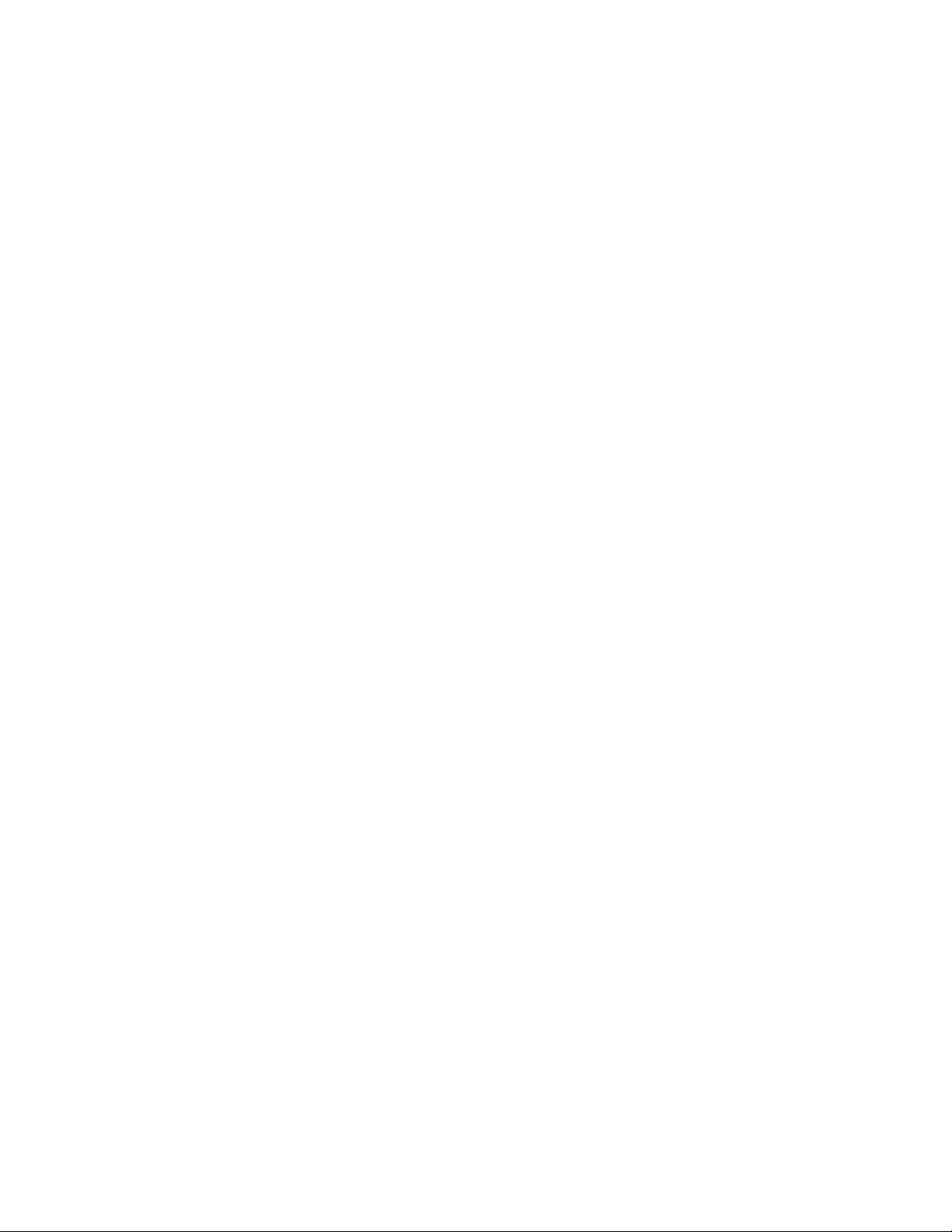
SSSS
eeee
tttt
uuuu
pppp
PPPP
rrrr
oooo
cccc
eeee
dddd
uuuu
rrrr
eeee
ssss
SSSS
eeee
tttt
uuuu
pppp
PPPP
rrrr
oooo
cccc
eeee
dddd
The NexStar contains many user defined setup functions designed to give the user control over the telescope's many
advanced features. All of the setup and utility features can be accessed by pressing the MENU key and scrolling through the
options:
uuuu
rrrr
eeee
ssss
Tracking Mode This allows you to change the way the telescope tracks depending on the type of mount being
used to support the telescope. The NexStar has three different tracking modes:
Alt-Az
EQ North
EQ South
Off
This is the default tracking rate and is used when the telescope is placed on
a flat surface or tripod without the use of an equatorial wedge. The
telescope must be aligned with two stars before it can track in altazimuth
(Alt-Az).
Used to track the sky when the telescope is polar aligned using an
equatorial wedge in the Northern Hemisphere.
Used to track the sky when the telescope is polar aligned using an
equatorial wedge in the Southern Hemisphere.
When using the telescope for terrestrial (land) observation, the tracking
can be turned off so that the telescope never moves.
Tracking Rate In addition to being able to move the telescope with the hand control buttons, the NexStar will
continually track a celestial object as it moves across the night sky. The tracking rate can be
changed depending on what type of object is being observed:
Sidereal
Lunar
Solar
This rate compensates for the rotation of the Earth by moving the
telescope at the same rate as the rotation of the Earth, but in the opposite
direction. When the telescope is polar aligned, this can be accomplished
by moving the telescope in right ascension only. When mounted in AltAz mode, the telescope must make corrections in both R.A. and
declination.
Used for tracking the moon when observing the lunar landscape.
Used for tracking the Sun when solar observing.
View Time-Site - Displays the current time and longitude/latitude downloaded from the GPS receiver. It will also
display other relevant time-site information like time zone, daylight saving and local sidereal time. Local sidereal time
(LST) is useful for knowing the right ascension of celestial objects that are located on the meridian at that time. View Time-
Site will always display the last saved time and location entered while it is linking with the GPS. Once current information
has been received, it will update the displayed information. If GPS is switched off, the hand control will only display the
last saved time and location.
User Defined Objects - The NexStar can store up to 400 different user defined objects in its memory. The objects can
be daytime land objects or an interesting celestial object that you discover that is not included
in the regular database. There are several ways to save an object to memory depending on
what type of object it is:
Save Sky Object: The NexStar stores celestial objects to its database by saving its right ascension and
declination in the sky. This way the same object can be found each time the telescope is
aligned. Once a desired object is centered in the eyepiece, simply scroll to the "Save Sky
Obj" command and press ENTER. The display will ask you to enter a number between 1200 to identify the object. Press ENTER again to save this object to the database.
Save Land Object: The NexStar can also be used as a spotting scope on terrestrial objects. Fixed land objects
can be stored by saving their altitude and azimuth relative to the location of the telescope at
23
