Page 1
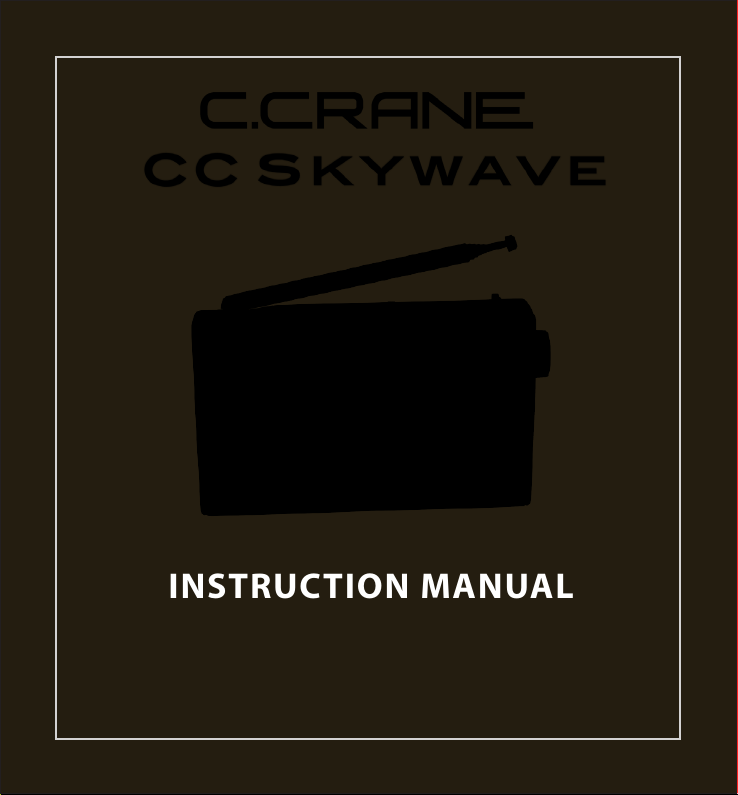
INSTRUCTION MANUAL
PLEASE READ ALL THE INSTRUCTIONS COMPLETELY
BEFORE USE AND SAVE THIS MANUAL FOR FUTURE REFERENCE
Page 2
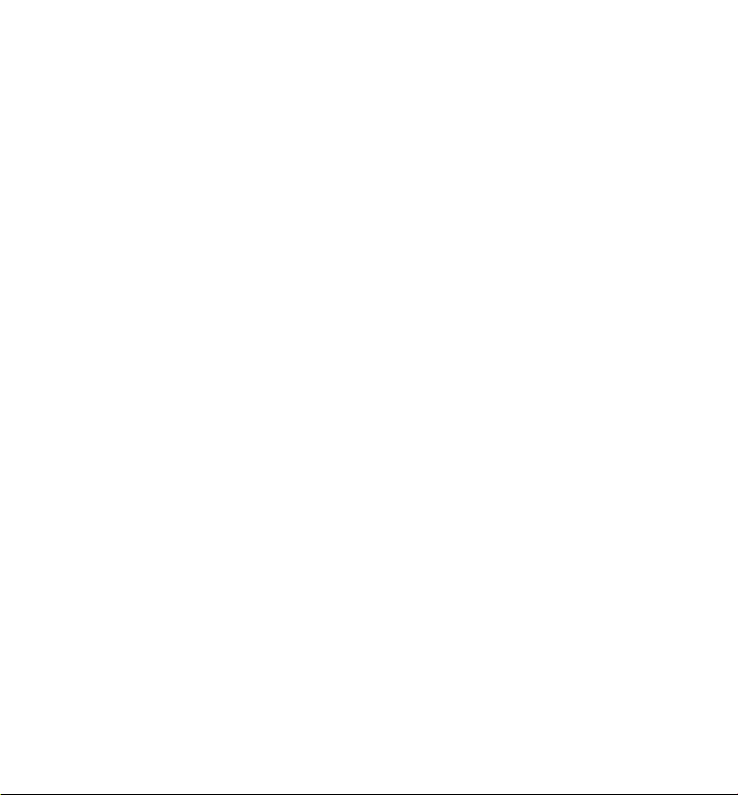
Page 3
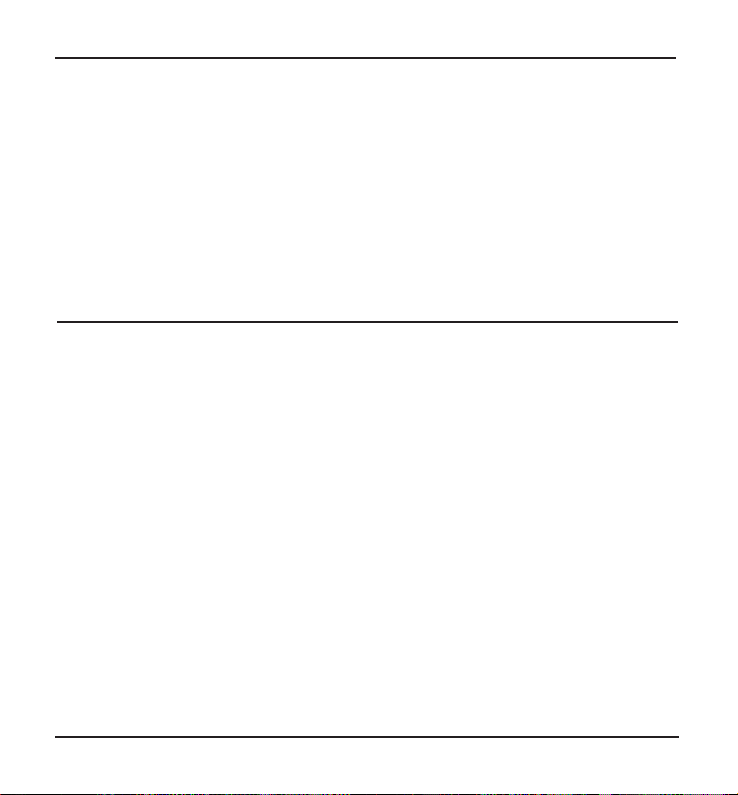
Introduction/ Safety Instructions
Introduction
The CC Skywave radio uses the latest in digital chip technology along with our own
techniques developed at C. Crane. This new travel radio is a travel essential for two big reasons.
The cost of using data on your smart phone overseas is prohibitive for most people and you
can listen to airport departure and approach including your pilot to nd out what is going on
when nobody else knows.
The AM/FM, Shortwave and the Aviation band gives you information and insight into the
country you are visiting. Small and lightweight but with high quality reception and features.
Easy button navigation makes it a superior companion for night time listening at home or
abroad. If you have any question about your radio, please give us a call or check out
ccrane.com
READ BEFORE OPERATING EQUIPMENT - SAVE THESE INSTRUCTIONS
1. Read and understand all safety and operating instructions before the radio is operated.
2. Heat: Never put the radio in direct sunlight in an unventilated area or behind glass like a car’s interior. The
appliance should be away from heat sources such as radiators, heat registers, stoves, or other appliances
that produce heat.
3. If the radio is left unattended and unused for long periods of time, remove the batteries. The batteries may
leak and damage furniture or your radio.
4. The user should not attempt to service the appliance beyond that described in the operating instructions.
All other servicing should be referred to qualified service personnel.
5. WARNING: DO NOT CHARGE ALKALINE BATTERIES. Use only the recommended power adapter that
we supply for recharging NiMh batteries. It is likely to damage the radio charging circuit by using
any other type of USB power supply. The Skywave will recharge a set of AA NiMh in less than 10
hours. Never mix batteries with different chemistries, or old and new batteries together.
For your future reference:
Serial No. _________________________________________________________________________________
(Found inside battery compartment)
Date of purchase __________________________________________________________________________
Name & address of dealer ___________________________________________________________________
Unpacking
The box should contain the CC Skywave, CC Buds earphones, carry case, warranty card, and this manual.
If anything is missing or damaged, please contact your dealer immediately. We recommend you keep the
packaging in the unlikely event your radio will need servicing.
CC SKYWAVE
Page 3
Page 4
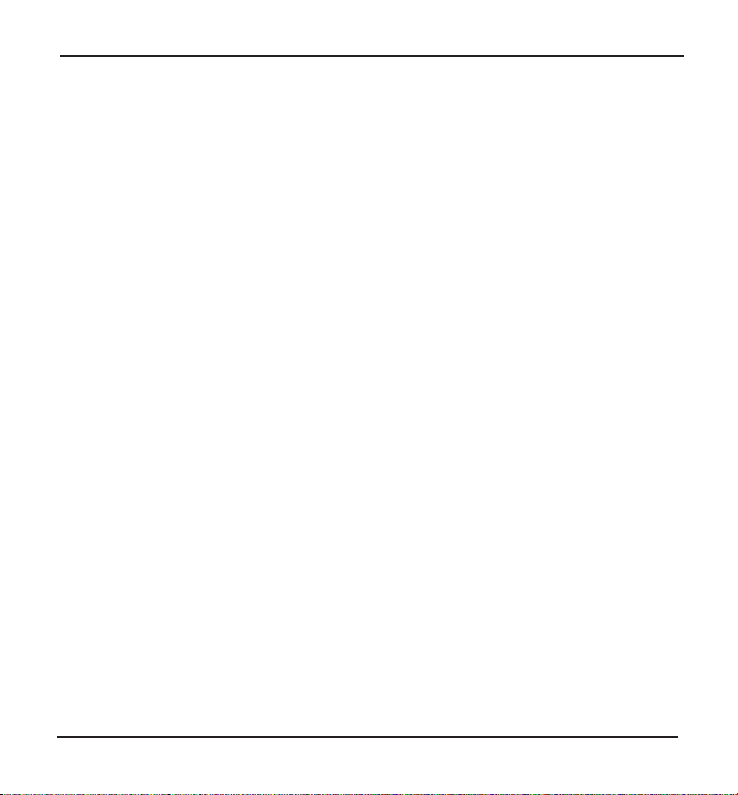
Table of Contents
Installing the Batteries .................................................................................................................................... 5
Display Screen Identication
Powering the Radio .......................................................................................................................................... 7
Setting the Sleeptimer .................................................................................................................................... 7
Saving a Station to Memory ......................................................................................................................... 7
Enter a Frequency Directly ................................................................................................................ 8
Automatically Setup Presets ............................................................................................................. 8
Changing Pages .................................................................................................................................................. 8
Setting Weather Alert ....................................................................................................................................... 8
Setting Narrow AM/ SW/ Air Bandwidth Filters ........................................................................................ 8
Listening with Speaker ..................................................................................................................................... 9
Changing AM/ FM Bands ............................................................................................................................... 9
Lock Button
Changing Meter Bands .................................................................................................................................... 9
Stereo or Mono Reception .............................................................................................................................. 9
Battery Charging ................................................................................................................................................ 10
Weather, Shortwave, and Air Bands ......................................................................................................... 10
Changing Time Format
Setting the Alarm
Activate 9 or 10 kHz AM Tuning .................................................................................................................... 11
Expanding the FM Band ...................................................................................................................... 11
Positioning the Whip Antenna .......................................................................................................... 12
Changing Display Views ................................................................................................................................... 12
Setting the Time .............................................................................................................................
Fast or Slow Tuning with Knob ....................................................................................................................... 12
Listening with Earphones ..............................................................................................................................
Setting the Volume .............................................................................................................................
Setting the Squelch for Airband ................................................................................................................
Reseting the Radio ............................................................................................................................................. 14
Disable Beep Sound .......................................................................................................................................... 15
Designate Frequency or Clock While Listening ....................................................................................... 15
Troubleshooting Guide ..................................................................................................................................... 16
Specications
CC Skywave Accessories ..................................................................................................................... 19
........................................................................................................................................................... 9
................................................................................................................................................ 11
...........................................................................................................................
........................................................................................................................ 6
.................................................................................................................................... 10
.................... 12
.............. 13
........................... 18
13
13
Page 4
CC SKYWAVE
Page 5
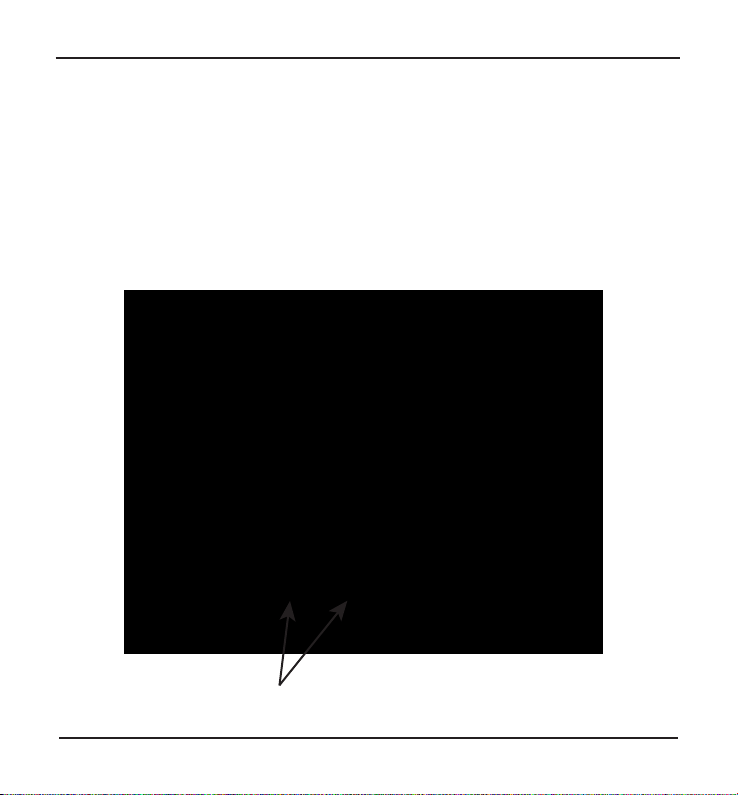
Getting Started
Installing the Batteries
1. Position the radio face down on a soft surface to protect it.
2. Remove the battery cover by applying pressure and sliding downwards towards
the bottom of the radio.
3. Insert the two (2) “AA” alkaline or NiMH cell batteries into the compartment as
indicated. Be sure the negative (-) end of each battery is against the spring.
4. Replace the battery cover. You are now ready to operate your radio.
Two (2) “AA” alkaline or NiMH batteries
CC SKYWAVE
Page 5
Page 6
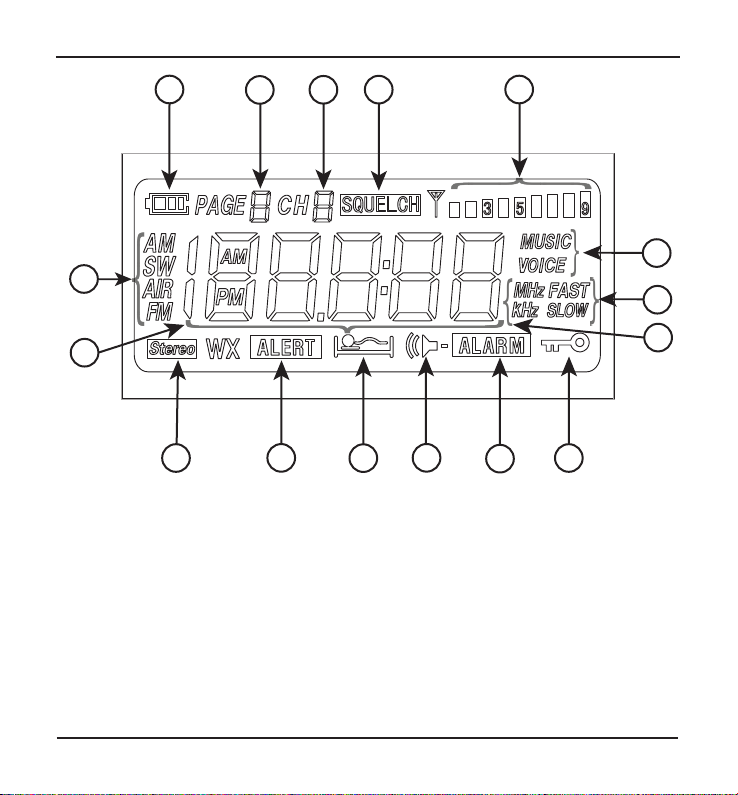
Radio Identication - Display
A
B
F
G
K
A. Battery Icon / Charge Indicator
B. Page Number (for station memories)
C. Station Memories 0-9
D. Squelch
E. Reception Signal Strength
F. Band Indicators (AM, SW, AIR, FM, WX)
G. Frequency / Time
H. Alarm Set for Radio Station
I
D
C
E
N
O
P
L
H
J
I. Alert is Activated (Weather)
J. Alarm is Activated
K. Stereo FM Reception
L. Sleep Timer is Activated
M. Radio is Locked
N. Audio Filter for Voice or Music
O. Tuning Speed with Knob
P. Tuning Increments
M
Page 6
CC SKYWAVE
Page 7

Radio Operation
1. Power button / Sleep Timer
1
To turn the radio “ON” just press
the red button. To use the Sleep
Timer, press and hold the red
button. The Sleep Timer will
automatically shut o the radio
after the set amount of time
expires. The display will cycle
through minutes 120, 90, 60,
45, 30, 15, and OFF. Release the
power button to activate the
2
sleep setting you desire. The
radio will remember your last
Sleep Timer setting for the next
time you use it.
3
2. Up and Down Tuning Buttons
Press once quickly to tune to the next frequency increment. Press and hold for 2-seconds to
automatically tune to the next strong station. Hold continuously to cycle through the whole
band.
3. Memory Preset Buttons 0-9
Save your favorite stations to memory. To save a station, press and hold any memory
button for 2-seconds while the station is playing. To play a saved station, press the same
button once quickly.
Note: The CC Skywave is a “smart” radio and will remember current settings when a station is
preset into memory. Here is a list of the current settings that will be saved with your station.
1. Stereo or Mono selection on FM
2. Bandwidth selection on AM, Shortwave, or Air bands.
3. Voice or Music selection
CC SKYWAVE
Page 7
Page 8

Radio Operation
4. AM/ FM/ NOAA Weather Alert
Press the AM/ FM button once quickly to switch between AM and FM bands.
For NOAA Weather Alert: Press and hold this button to activate the weather alert for
4, 8, or 16 hours. release button to make selection. To disable alert, press and hold this
button for 2 seconds.
5. Frequency Button
When you are in your selected band, this button lets you directly enter the frequency
number of your desired station using the number buttons. For example, to play 1480 kHz
in the AM band, quickly press the FREQ button and then enter 1, 4, 8, 0 using the number
buttons.
6. Page Button - Changing Pages
Each memory page allows you to save 10 additional stations per band. To change to a
dierent page, press the PAGE button once quickly then press any memory button 0-9 to
select the Page that you desire.
7. ATS / Bandwidth Button
Automatic Tuning System (ATS). This feature programs all receivable stations in the
current band to memory buttons. To use ATS, select your desired band: AM, FM, SW, or
AIR and press the ATS button for two seconds. The CC Skywave will scan the entire band
and automatically set all available stations in sequence 1-10. If more than 10 stations are
available then the remaining station will be preset to the next memory page, and so on.
Bandwidth Filters (for AM, SW, and Airband only)
On AM, SW, and AIR bands there are ve bandwidth settings that can be used to lter out
unwanted noise or adjacent overlapping stations. Quickly press the BAND WIDTH button to
view the current selection. Press it again to choose the setting that sounds best to you.
Narrow bandwidth 1 kHz may work best when receiving a weak or noisy signal. For strong
local signals 6 kHz is usually best, especially for music. If the station is changed then the
radio will return to the default bandwidth setting. By default, the CC Skywave is set to 3 kHz
Bandwidth for good audio, noise ltering, and voice quality.
The default bandwidth can be changed by holding down the bandwidth button for more
Page 8
CC SKYWAVE
Page 9

Radio Operation
than ve seconds with the power
OFF.
Release the button to choose the
displayed selection.
8. Meter / Stereo Button
Changing Meter Bands -In the
Shortwave band the
METER/ STEREO button will
4
change between frequencies
according to popular meter
bands.
5
Stereo or Mono Reception
In the FM band the METER/
6
STEREO button will cycle
between stereo and mono FM
7
reception.
9
10
9. Lock Button
The lock button will disable all buttons and controls. A key icon will display on the screen
when the radio is locked. To enable lock, press the lock button (show key symbol) for two
seconds. To disable, press again for two seconds.
If the lock button is pressed one time quickly then the display screen will toggle between
frequency and clock for 10 seconds.
8
Typically, FM Mono will have
better reception than FM Stereo.
10. Speaker
The speaker will be disabled when headphones are plugged into the headphone jack.
CC SKYWAVE
Page 9
Page 10

Radio Operation
11. WX/ SW/AIR / 12-24 Hour Button (See picture next page.)
Weather, Shortwave, and Air bands
Quickly press the “WX/ SW/ AIR” button to cycle between Weather, Shortwave, and AIR bands.
About the Weather Band
The CC Skywave can receive all 7 NOAA weather band channels. NOAA is short for National
Oceanic and Atmospheric Administration. It is a network of stations across the USA and
territories that continuously broadcasts local weather and forecasts. Emergency Alerts are
issued for serious weather conditions and public safety information. Enable the ALERT feature
to be notied when a warning is issued in your area (See page 8). Fully extend the whip antenna
for best reception.
About the Shortwave Band
With shortwave you can listen to radio signals from around the world. Signals are
usually received best at night and early morning when the earth’s ionosphere does not cause
interference with the bouncing signals. The CC Skywave has several bandwidth lters to
reduce interference. Select which one sounds best by pressing the “BAND WIDTH” button
after a station is tuned in.
About the Air Band
With airband you can listen to communications between pilots and control towers. Basic
instructions for moving the plane and updates for weather and possible delays can also be
heard. Many airports broadcast a continuous feed that updates frequently for this
information. To nd station frequencies that are used for your airport, we recommend
searching the internet. One good site is www.ightradio.com
Time Format - 12 or 24 Hour Time
Switch between 12-hour time (USA) and 24-hour time (other parts of the world). With the
radio OFF, press and hold the 12/24H button for two seconds to change this setting.
12. Charge Button
Use the CC Skywave to recharge your NiMH type batteries. Supply power to the CC Skywave
from a computer or AC power adapter (not included). With the radio powered o, press and
hold the CHARGE button for two seconds. The battery icon (show icon) on the display
will begin to cycle indicating that the batteries are charging. Charging will continue
for 10 hours or until the batteries are full.
Page 10
CC SKYWAVE
Page 11

Radio Operation
WARNING! DO NOT ATTEMPT TO
CHARGE ALKALINE OR OTHER
NON-NiMH BATTERIES.
SEE PAGE 3 FOR MORE INFORMATION.
13. Alarm Button
With the radio powered o, press and
hold the ALARM button
for two seconds. While the hour is
ashing, press the or tuning
buttons (or rotate knob) until the hour
and AM/PM time is correct. Press the
ALARM button again to adjust the
minutes. When nished, press the
ALARM button again to conrm. To
disable alarm, press the ALARM button
13
14
15
By default, the alarm will wake you with a “beep”. To wake to a radio station, press the
up-arrow tuning button during alarm setup. A speaker icon displays on the screen
indicating that the alarm will wake to the previous radio station played. It is best to check
the station frequency and adjust the volume level to your wake up preference before going
to sleep to insure that it is just how you want it. When the alarm sounds, press the power
button to turn the alarm o, or press any other button to sleep for 10 more minutes.
12
11
14. Activate 9 or 10 kHz Tuning Button – Expand FM Band
Many parts of the world, including Europe, use 9kHz tuning steps for the AM band.
10kHz tuning steps for AM are used in the USA and other regions. Switch tuning steps by
holding the 9/10kHz button for two seconds with the radio turned o. When tuning steps are
set to 9 kHz the FM Band will also be expanded to cover 76-108 MHz (Japanese FM Band.)
for three seconds.
CC SKYWAVE
Page 11
Page 12

Radio Operation
15. Time Set Button (See picture previous page).
With the power o, press and hold the TIME SET button for two seconds. While the hour
is ashing, press the or tuning buttons (or rotate knob) until the hour and AM/PM
time is correct. Press the TIME SET button again to adjust the minutes. When nished, press
the TIME SET button again.
16. FM/ WX/ AIR/ SW Antenna
Flip up and fully extend the whip antenna. For most stations, reception is best when
antenna is positioned vertically. Other stations may have better reception with the antenna
positioned dierently.
17. Tuning Knob
Rotate knob to tune to the next frequency increment. Press the knob “IN” towards the body
of the radio (once quickly) to change between “FAST” and “SLOW” tuning increments when
rotating the knob. “FAST” tuning will use larger incremental steps between frequencies.
“SLOW” tuning can improve AM stations that are slightly o frequency on poor signals.
Try tuning 1 kHz higher or lower than the actual station frequency to see if reception
improves.
16
17
19
18
20
Page 12
Right Side
Left Side
CC SKYWAVE
Page 13

Radio Operation
Tuning Knob - Continued - Squelch Mode
Squelch Mode only works on the Air band. Press and hold the tuning knob “IN” towards the
body of the radio (for 2 seconds) to activate. “OFF” will appear on the display screen. Rotate
the knob to adjust the level of squelch desired. The optimal level is usually the lowest
number that does not have background noise. With squelch turned “OFF”, you may be
able to receive some very weak signals that do not register when the squelch is enabled.
18. Volume Control
Rotate the small wheel up for more volume and down for less volume.
19. Earphone Jack
For private listening, use headphones or earbuds. This jack can also be used as an audio
output to another device.
20. USB Power/ Charging Jack
You can power your radio or charge NiMH type batteries with the USB jack connected to a
computer or USB power adapter (not included).
Powering the CC Skywave
A computer or non-approved power adapter may generate too much interference on the
AM, SW, and AIR bands. The FM band should not have as much interference when
connected. For best reception, we recommend using the C.Crane power adapter or AA
batteries.
Charging NiMH Batteries
To begin battery charging, press the CHARGE button for two seconds with the power o.
WARNING: DO NOT CHARGE ALKALINE OR OTHER BATTERY CHEMISTRIES.
ONLY CHARGE NiMH BATTERIES INSIDE THE CC Skywave.
CC SKYWAVE
Page 13
Page 14

Radio Operation
21
22
23
21.
Back Stand
Flip this panel out to prop up your radio for easy use of the controls and best audio and
viewing positioning.
22.
Battery Compartment
Requires two AA alkaline or Ni-MH batteries. DO NOT USE LITHIUM BATTERIES.
23.
Reset Hole
Quickly press into the reset hole on the bottom of the radio to reset the microprocessor.
It is recommended to use a toothpick or other soft device to reset the radio.
Do not press too hard as you might damage the radio. See Page 15 for re-setting to all
factory settings.
Page 14
CC SKYWAVE
Page 15

Hidden Settings
Disable Beep Sound
With the power OFF, press and hold
memory button #3 for two seconds.
All beeps are disabled except ALARM
and WX ALERT.
Repeat sequence to enable beep again.
Designate Frequency or Clock while
Listening to the Radio
With the power OFF, press and hold
memory button #4 for two seconds.
“C” will appear on the screen indicating
that the Clock will show while listening
to radio.
Repeat sequence to display Frequency
instead. “F” will appear on the screen to
indicate that the Frequency will show
when listening to the radio.
Audio Filter for Voice or Music
The CC Skywave has a special audio lter to enhance your listening preference. The “MUSIC”
setting will allow the full range of audio to be received so the music sounds best.
The “VOICE setting will narrow the audio range so the human voice is most prominent.
To set the audio lter, press buttons #1 and #2 at the same time while the
radio is powered on. The display screen will show “MUSIC” or “VOICE” indicating your
selection.
Reset All Settings
With the power OFF, press and hold memory buttons #4 and #6 for ve
seconds. The radio will beep four times indicating that all settings have been restored
back to the factory defaults.
CC SKYWAVE
Page 15
Page 16

Troubleshooting Guide
The CC Skywave will not turn on and none of the buttons work:
The Lock button: that is located on the front of the radio may be activated. When
activated, a key icon will show on the display screen. Push lock button for 2 seconds to
resume normal operation of the radio. (Please see ‘Lock Button’ on page 9.)
My radio shuts o after just a few seconds:
Low batteries can cause this situation. Replace them with a new set of batteries.
Stations won’t hold in memory:
The memory button settings are being overwritten. When recalling a station from memory, if
you hold the memory button down too long it will program the current station over your
previously stored station. To recall a station that has been stored in memory, always press and
release the button quickly. To program a new station into memory, tune to the desired station
and then press and hold the memory button for two seconds until you hear a beep.
Poor reception on AM band:
Rotate the radio until the reception is best. Many buildings that use brick, metal, or stucco can
absorb or reect the AM signal. Computers and other electronic equipment, including
uorescent lights, can cause noise that interferes with your AM reception. Move the radio to a
dierent place to see if that helps. Additional noise may aect a weak signal. There are several
bandwidth lters which can help to reduce interference. Select which one sounds best by
pressing the “BAND WIDTH” button. For even more reception, use an external AM antenna,
available at www.ccrane.com
Poor reception on FM, Weather, and Air band:
Fully extended the whip antenna and adjust its orientation to obtain the strongest signal. You
may be able to get an even better signal by switching to FM mono. Press the STEREO button
change between FM Stereo and FM Mono. For addition reception, use an external FM antenna
available at www.ccrane.com
Page 16
CC SKYWAVE
Page 17

Troubleshooting Guide
Poor reception on Shortwave band:
Fully extend the whip antenna and adjust its orientation to obtain the strongest signal.
There are several bandwidth lters which can help to reduce interference. Select which one
sounds best by pressing the “BAND WIDTH” button. For even more reception, use an external
SW antenna, available at www.ccrane.com
Battery Power Level Indicator doesn’t show full charge when using rechargeable batteries:
Rechargeable batteries will not show a full charge on your radios display. The CC Skywave is
calibrated to read the charge of your alkaline batteries, which is 1.5 volts at full charge.
Rechargeable batteries, however, are fully charged at just 1.25 volts, and so your radio will
show a partial charge even if the rechargeable batteries have been fully charged.
CC SKYWAVE
Page 17
Page 18

FM Band:
87.5 - 108 MHz (Regular Mode)
76 – 108 MHz (Expanded Mode –
See page 11)
AM Band:
520 - 1710 kHz (10khz)
522 -1620 kHz (9khz)
AUDIO
Speaker: 1.5", 8 Ohm, 0.5 Watts
Stereo headphone jack
ANTENNA
FM, Weather, Shortwave and Air band:
16” Whip Antenna
AM Band: Built-in Ferrite Bar
Shortwave Band:
2300 - 26100 kHz
Air Band:
118 - 137 MHz
Weather Band:
Channel 1: 162.400 MHz
Channel 2: 162.425 MHz
Channel 3: 162.450 MHz
Channel 4: 162.475 MHz
Channel 5: 162.500 MHz
Channel 6: 162.525 MHz
Channel 7: 162.550 MHz
POWER SOURCE
Batteries: (2) “AA” size
POWER CONSUMPTION
30 -100 mA DC (depending on
headphone or speaker usage)
Page 18
DIMENSIONS
4.75" W x 3" H x 1.1" D
WEIGHT
Approximately 5.5 ounces without batteries
without notice.
Model: CC Skywave
CC SKYWAVE
Page 19

Accessories for your CC SKYWAVE
Available at ccrane.com or call: 1-800-522-8863
AC Power Adapter
Voz-P Premium
Wooden Earbuds
CC SW Reel Antenna
Rechargeable NiMH
‘AA’ Batteries
CC SKYWAVE
Page 19
Page 20

THIS DEVICE COMPLIES WITH PART 15 OF THE FCC
RULES. OPERATION IS SUBJECT TO THE FOLLOWING
TWO CONDITIONS. 1) THIS DEVICE MAY NOT CAUSE
HARMFUL INTERFERENCE, AND 2) THIS DEVICE MUST
ACCEPT ANY INTERFERENCE RECEIVED, INCLUDING
INTERFERENCE THAT MAY CAUSE UNDESIRED
OPERATION.
approved by the party responsible for compliance
could void the user’s authority to operate the
equipment.
Copyright © 2013 by C. Crane Company, Inc., For tuna, CA 95540
Phone: 1-800-522-8863 Web: ccrane.com
All rights reserved. No part of this booklet may be
reproduced, in any form or means whatsoever, without
permission in writing from C. Crane.
