C Com GM 100 User Manual
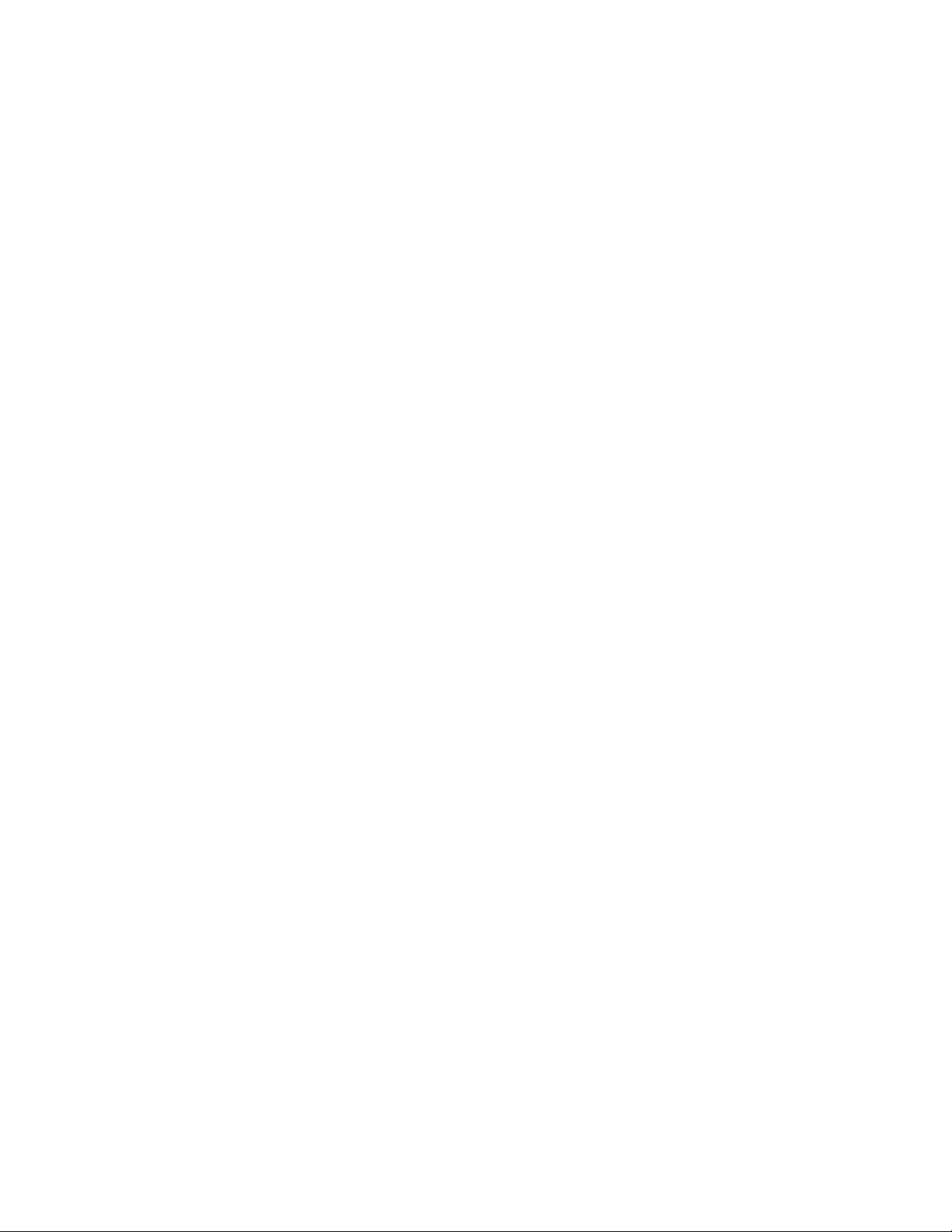
The 802.11g Wireless LAN Card
User’s Manual
User Instruction Manual for Windows 98 SE / ME / 2000 / XP

Table of Contents
Chapter 1 Introduction ...................................................................................3
About This Manual ............................................................................................4
Product Overview..............................................................................................5
802.11g Wireless LAN Card Features...............................................................6
System Requirements.......................................................................................6
Installation Overview.........................................................................................6
Chapter 2 Wireless Network Concepts .........................................................8
Wireless LAN Network Modes...........................................................................9
Planning Your New Wireless Network.............................................................11
Chapter 3 Installation ...................................................................................15
Chapter 4 Configuration & Operation .........................................................18
Wireless LAN Configuration for Windows 98 SE / ME / 2000.........................18
The WLAN Management Utility (Windows 98 SE / ME / 2000) .......................19
Wireless LAN Configuration for Windows XP..................................................35
Chapter 5 Uninstall.......................................................................................51
Uninstall the WLAN Utility ...............................................................................51
Appendix A
Glossary..........................................................................................................53
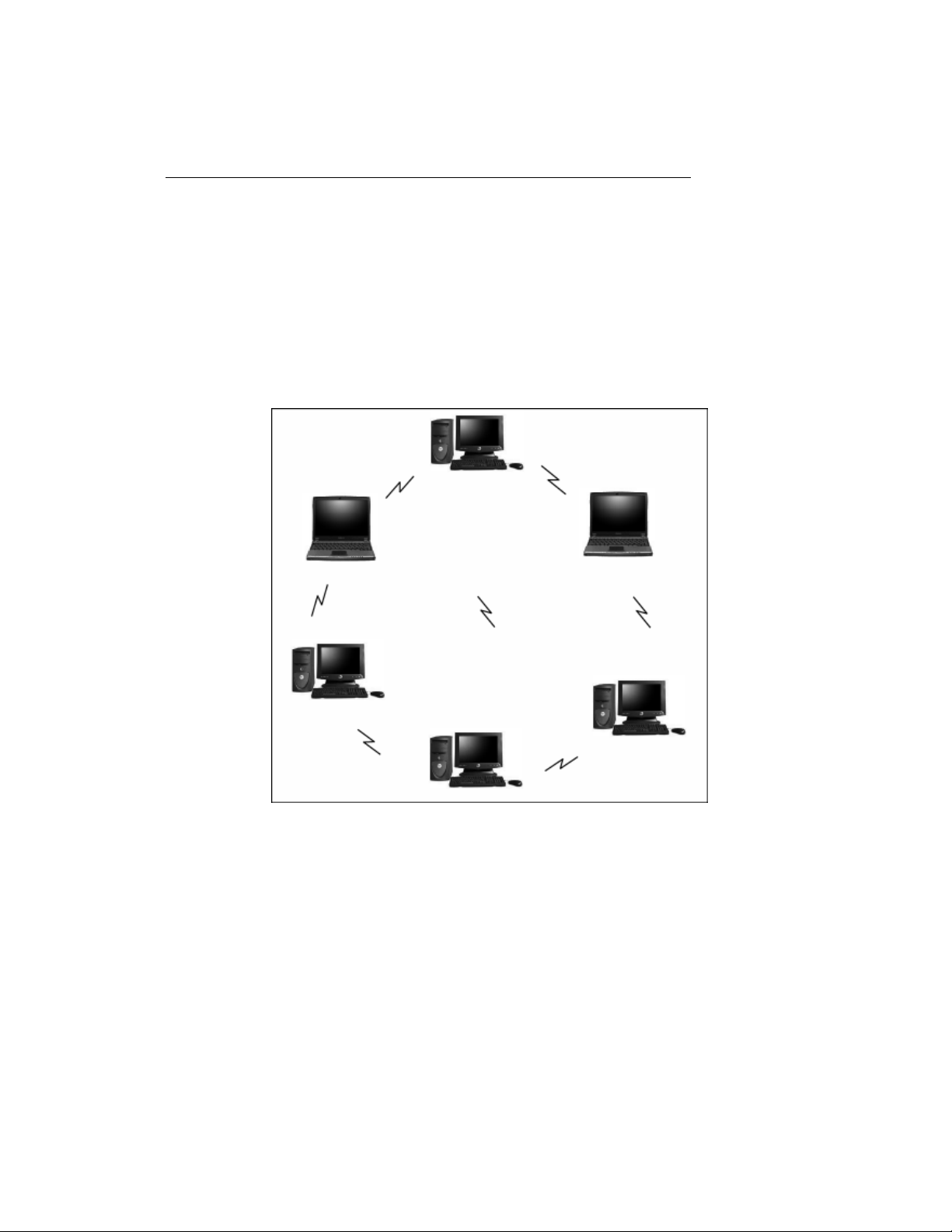
Chapter 1 Introduction
Congratulations on your decision to use wireless networking. The 802.11g
Wireless LAN Card is a high performance, IEEE Standard 802.11g
compatible, wireless networking card that installs into your PC’s slot to
support wireless LAN communications at speeds up to 54Mbps with other
PC’s located hundreds of feet apart.
Figure 1 Typical Wireless LAN Network
The 802.11g Wireless LAN Card allows reliable, secure and untethered
access to your data providing you with exciting new ways to adapt to your
lifestyle and needs. Without the limitations of wires, true mobility and data
access is seamless in your office or home office.
3
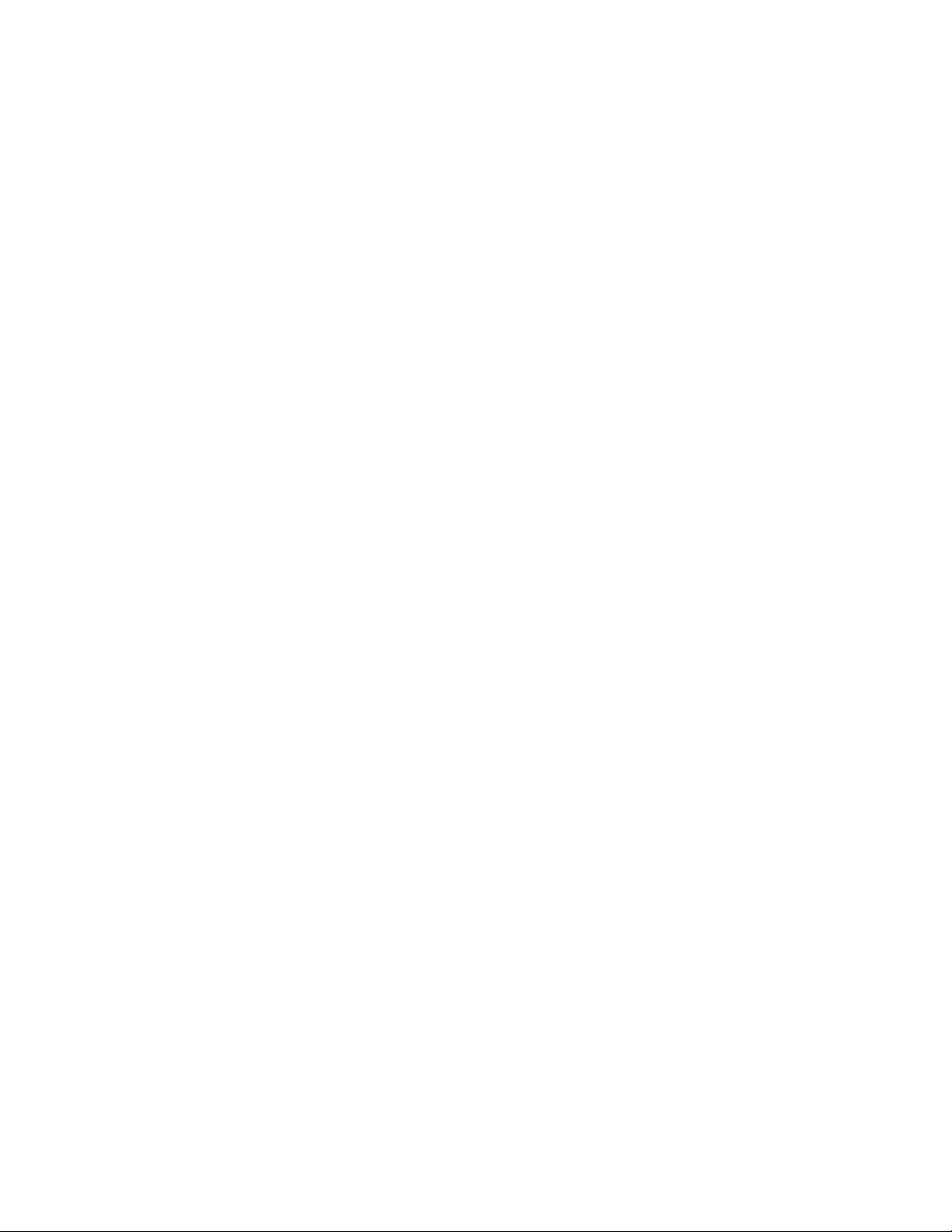
Data access from work, streaming audio MP3’s from a notebook to a stereo,
downloading Internet content wirelessly from a broadband connection,
watching TV on a notebook, are all possibilities with the 802.11g Wireless
LAN Card.
About This Manual
This manual provides you with all the information necessary to successfully
install and use your new 802.11g Wireless LAN Card. The manual is divided
into six chapters and two appendices as follows:
• Chapter 1- Introduction. This chapter provides a brief overview of the
802.11g Wireless LAN Card and the installation process.
• Chapter 2-Wireless Networking Concepts. This chapter introduces the
major terms and explains the various concepts associated with configuring
wireless LANs.
• Chapter 3-Installation. Provides hardware installation and software setup
procedures to prepare your PC for Wireless LAN Card operation. You will
also need to perform the LAN configuration procedures described in
Chapter 4.
• Chapter 4-Configuration & Operation. This chapter provides operating
instructions for the Wireless LAN Card and provides procedures for
configuring your wireless LAN after completion of installation and initial
setup.
• Chapter 5-Uninstalltion. This chapter details how to uninstall the WLAN
Management Utility.
4
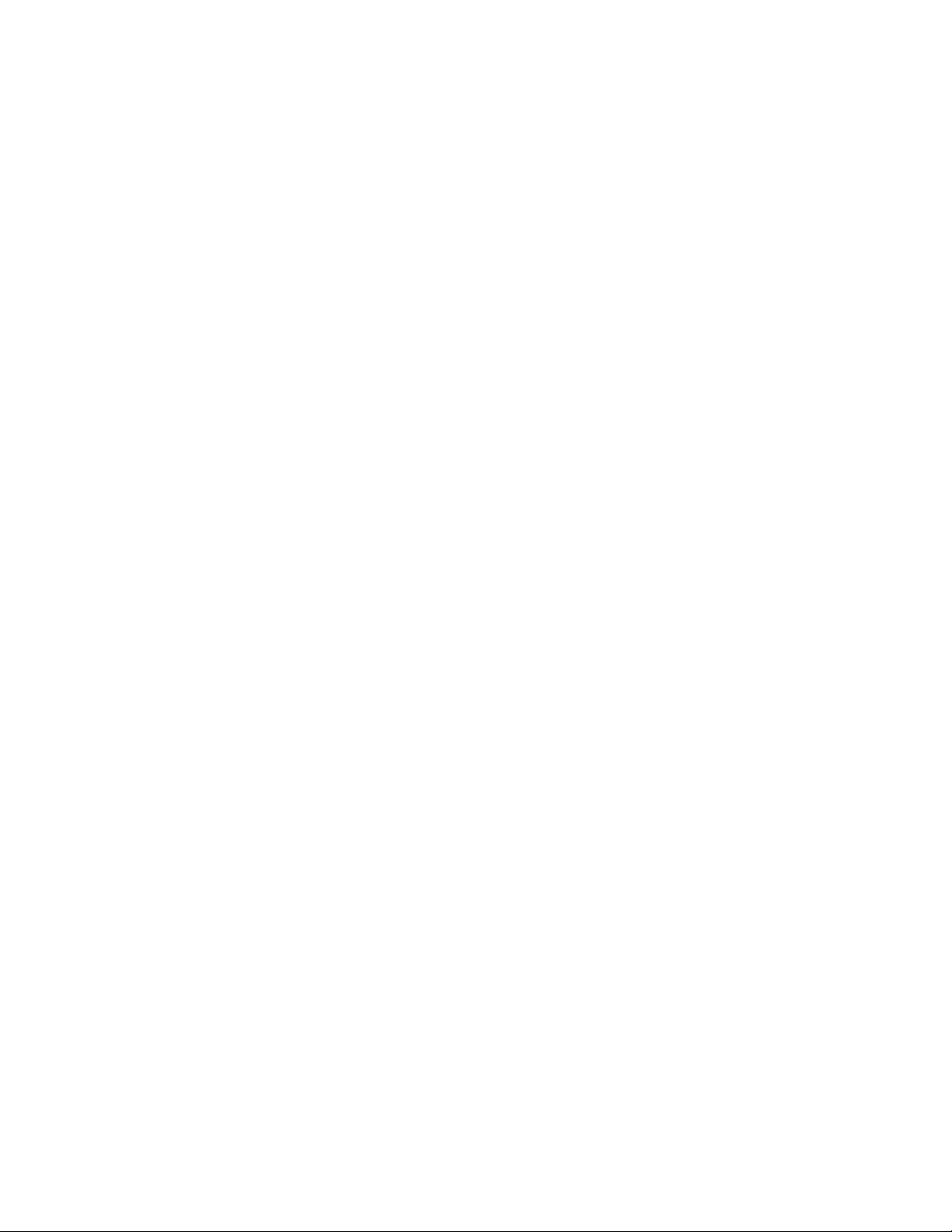
• Appendix A-Glossary. Defines various terminology associated with Wireless
LANs.
Product Overview
The 802.11g Wireless LAN Card gives you the freedom of secure high-speed
communications with other PCs without the need for interconnecting wires.
You can even connect in to other LAN infrastructures such as your company’s
internal Ethernet LAN or your own home network. The antenna and design of
the Wireless LAN Card gives you unmatched sensitivity which means your
system will remain connected to other wireless PCs at high speeds for longer
distances.
The Wireless LAN Card operates according to the IEEE 802.11g Wireless
LAN specification, for wireless data communications at speeds up to 54Mbps
(Megabits per second). IEEE 802.11g operates on frequencies in the 2.4GHz
range using OFDM (Orthogonal Frequency Division Multiplexing) technology.
Backed by international standards and the IEEE organization, IT departments
and end-users alike benefit from the reliability and interoperability of products
based on these standards. From an investment point of view, it makes good
business sense investing in technology that will be support worldwide for
many years to come (unlike technologies not backed by international
communications standards). Whether you are running a company or a home
office, the Wireless LAN Card reduces, or eliminates in some cases, the need
to setup wired LAN networks in the office or home office, eliminating costs
associated with wiring rooms and buildings.
5
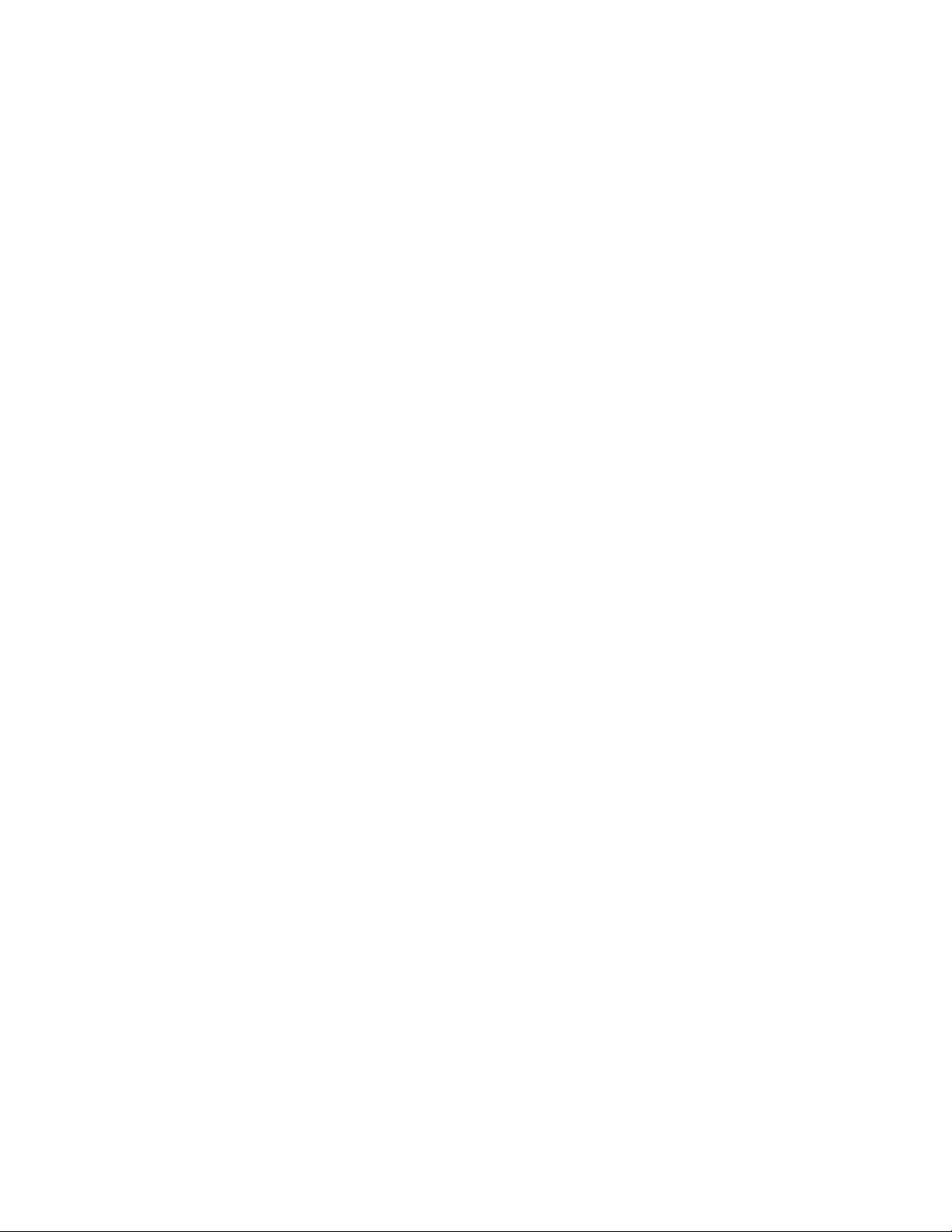
802.11g Wireless LAN Card Features
• Up to 54Mbps data transfer rates for high-speed access to data
• Compatible with 802.11g Wi-Fi CERTIFIED equipment (2.4GHz operating
range)
• Plug-and-play with Microsoft Windows operating systems
• Secure data access, up to 128-bit WEP encryption protection
• Driver requires minimal memory footprint and CPU support
• Easy upgrades via software driver, no firmware to upgrade
• Provides seamless connectivity to Wireless and hardwired LANs
System Requirements
• PC with Windows 98 SE, Windows 2000, Windows ME, or Windows XP
Operating Systems
• One (1) available Slot
• CD-ROM drive (for the drivers and configuration software)
Installation Overview
The installation process is relatively fast and simple.
1. Place the CD-ROM supplied with your 802.11g Wireless LAN Card
(containing the drivers and configuration software) in your CD-ROM
drive and the configuration software auto starts. Simply go through a
series of self-prompting screens and select from the options to
6
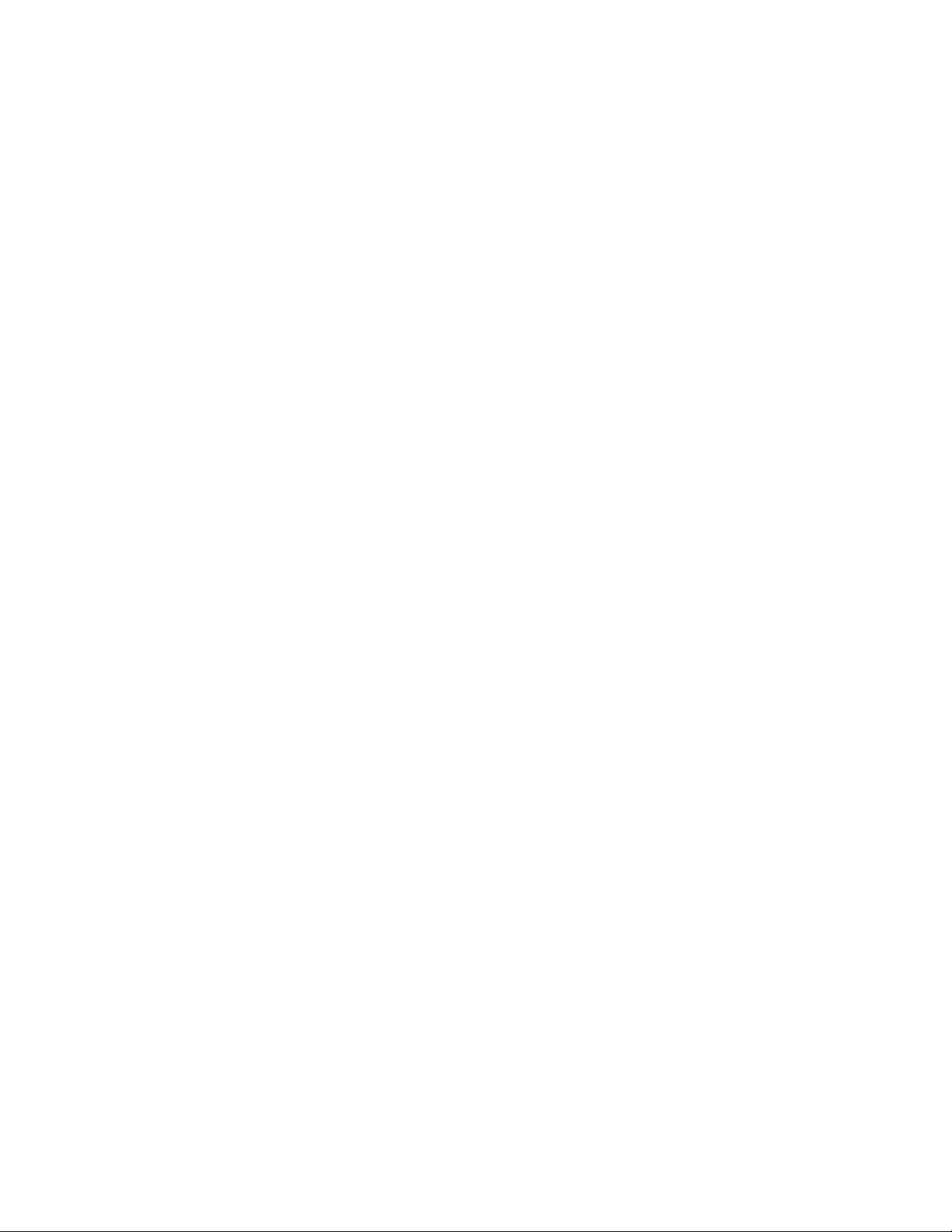
configure your Wireless LAN Card for your particular operating system
(these procedures are detailed in Chapter 3-Installation).
2. Plug the Wireless LAN Card into your PC’s Slot.
3. Set up your wireless LAN using the instructions in Chapter 4. Record
your security codes (WEP keys), etc. for later reference. Repeat steps
1 through 3 for each PC that will be connected to your wireless LAN.
Your wireless LAN should now be fully functional.
4. If you are experiencing problems after completion of the installation
procedures, refer to Chapter 6, Troubleshooting.
7
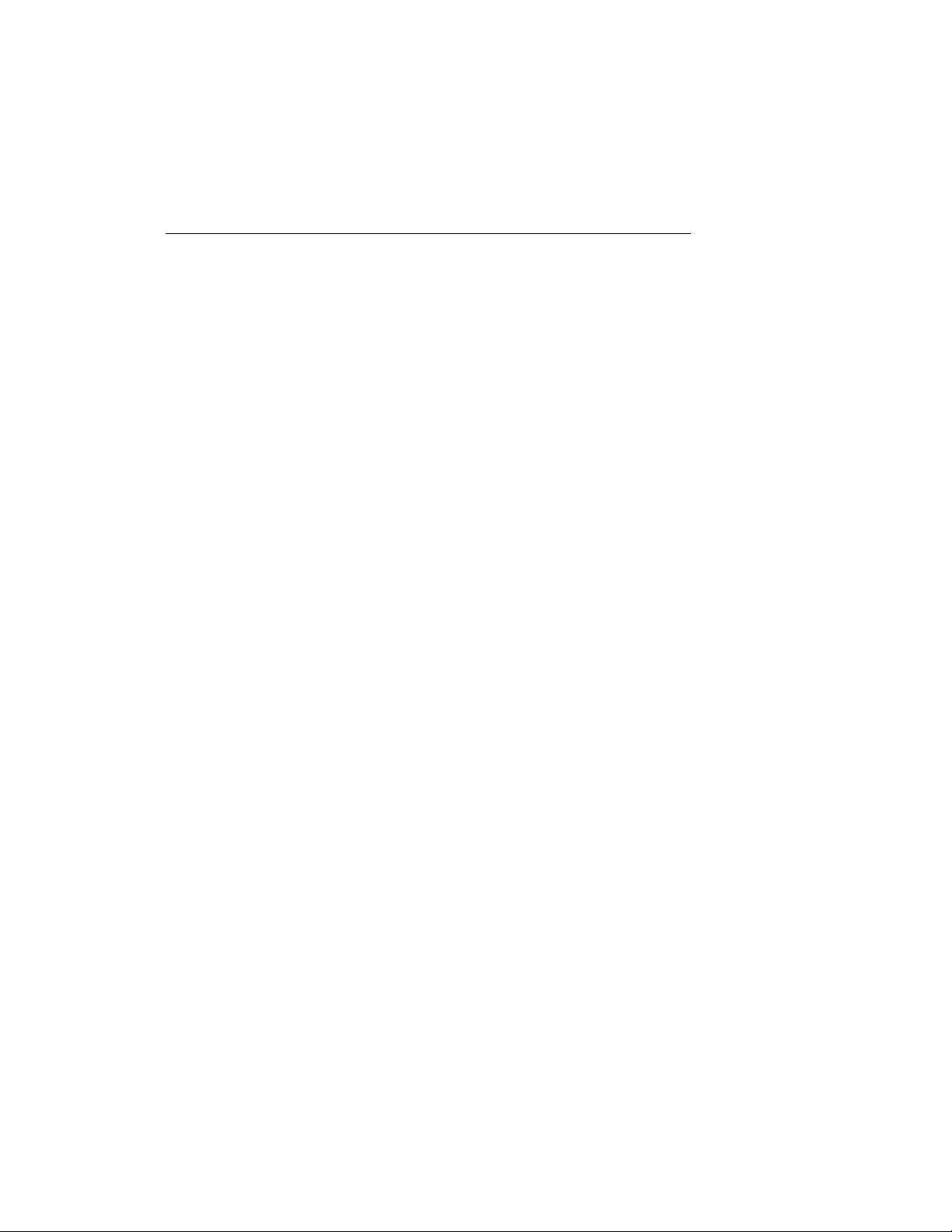
Chapter 2 Wireless Network
Concepts
For the past few decades, wired Local Area Networks (LAN) or more
commonly know as Ethernet, have provided a seamless way of connecting
and communicating with multiple PCs, desktops, laptop/notebooks, servers
as well as a host of other peripherals, including printers, scanners, etc. LANs
have served us well in environments where users were not mobile or had little
need to access data other than in their office.
With the advent of notebook computers and an increasingly mobile computing
society, the need for wireless networking finds more applications with each
passing day. Wireless LANs have evolved to meet the needs of mobile
computing and are becoming very popular as compatibility, reliability and
familiarity increases and equipment costs decrease.
Wireless LANs (WLAN) allow users to roam freely about a network taking
their computers with them while still maintaining a networking connection. In
essence, WLANs are an extension of wired LAN networks, where the critical
need is data access and mobility. The tradeoffs are slower speeds (although
quite satisfactory for Internet and email access) and limited roaming distance,
as dictated by the environment.
A basic WLAN network requires client nodes and access points, similar to a
LAN with its clients and infrastructure (switches, repeaters, etc.). The access
point is the connection to the wired LAN network or a designated computer
device performing the supervisory function, while client nodes are typically
WLAN adapters installed in peripheral computing devices, such as notebooks,
desktops, personal digital assistants (PDAs) and others. Once a WLAN is
8
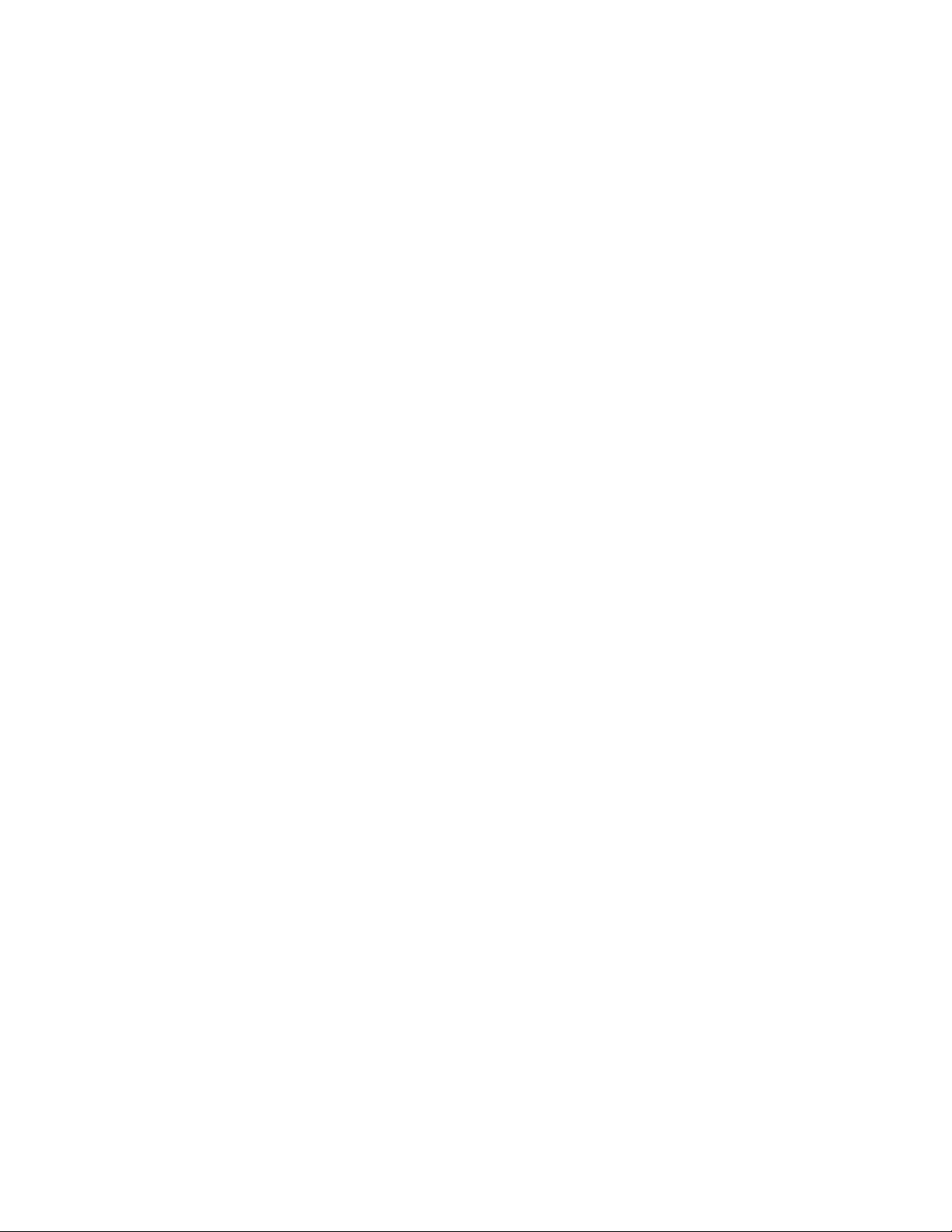
setup, it acts like a wired LAN, using the same protocols designated for
communicating via the IEEE Ethernet standard.
Wireless LAN Network Modes
WLANs basically have two modes of operation:
• Ad-Hoc mode
• Infrastructure mode
What is Ad-Hoc mode?
An Ad-Hoc WLAN is created when two or more PCs equipped with Wireless
LAN Cards (WLAN clients) are configured to use the same radio channel and
Network Name in the same area and can communicate freely with each other,
without the need for an Access Point to a hard-wired LAN network. Only PCs
that use the same radio channel and network name can communicate over
the Ad-Hoc network. This type of a network is a peer-to-peer relationship
where each computer talks directly to one another with no one PC being
dominant.
9
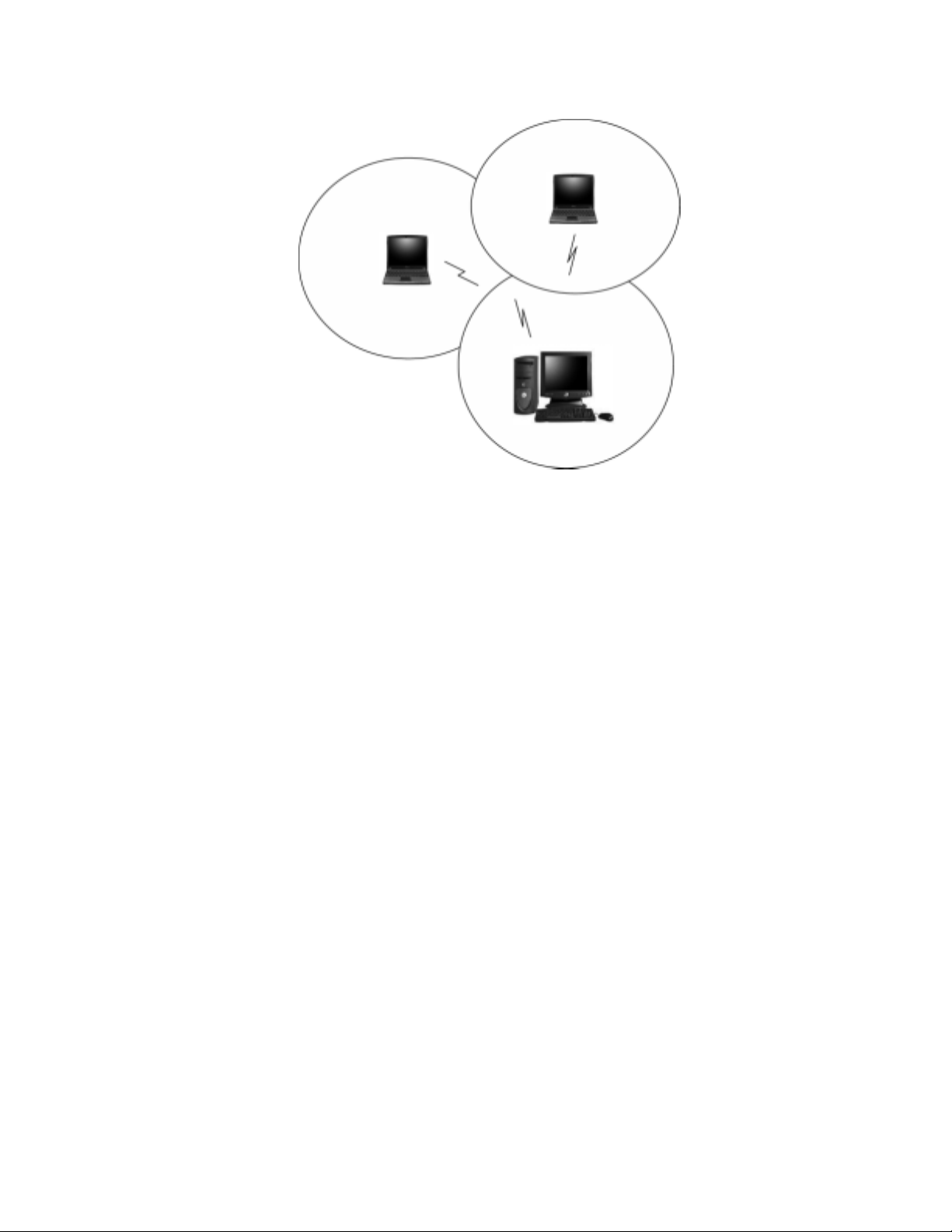
Figure 2 Ad-Hoc Mode: Two or More PCs with 802.11g Wireless LAN
Cards
Configured to Same Radio Channel and Network Name
Infrastructure Mode
When a WLAN access point is introduced into the WLAN, the access point
and its clients (each PC) comprise a Basic Service Set (BSS), whereby the
access point serves as the connection to the wired LAN for each client.
Clients within the same BSS do not directly communicate between each other;
rather they communicate to the AP that routes the data to the appropriate
destination.
The access point bridges both wired and wireless networks, allowing wired
and wireless client communication. This arrangement of WLAN access points
and clients is commonly referred to as Infrastructure mode. An access point
also extends the range of the WLAN, double over that of client only networks
because the access point is able to forward data within its BSS.
10
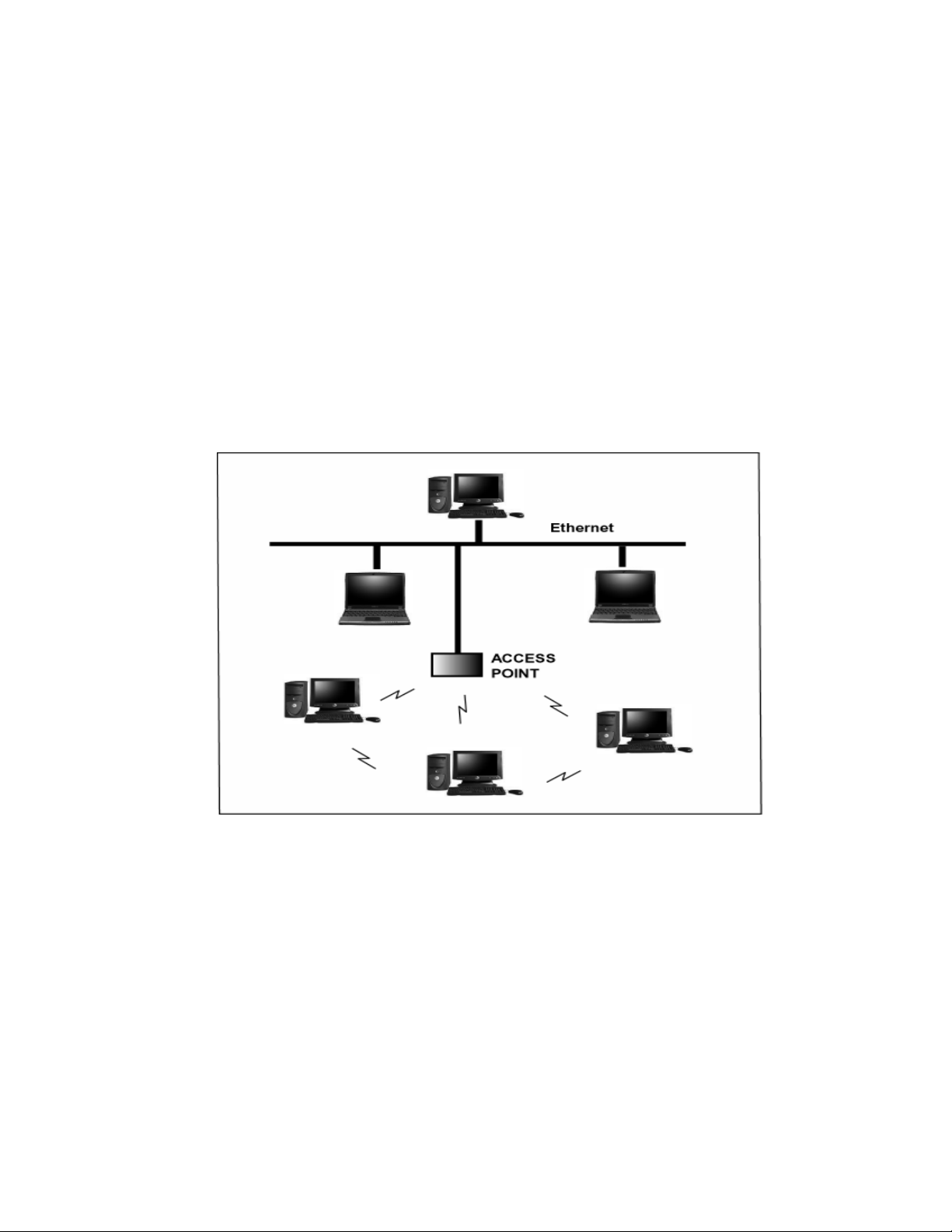
Infrastructure mode enables the network clients to freely roam, once an ESS
(Extended Service Set) is established.
With all clients using the same radio channel and ESS ID (sometimes referred
to as SSID which is a given name to the network), users are fully mobile
within the range of the access point signal. Access points should be situated
in location to deliver the largest range of signals, with minimal interference.
Best performance and signal quality is often affected by building structures,
walls, etc., and may require some trial-and-error to identify the best location
for access points.
Figure 3 Infrastructure Mode-Combination Wireless and Hardwired
LANs
Planning Your New Wireless Network
First, determine what components (WLAN cards, access points) and what
kind of network will be created (Ad-Hoc, Infrastructure mode). Then select
your network name (SSID), WEP key (security password) and channel
11
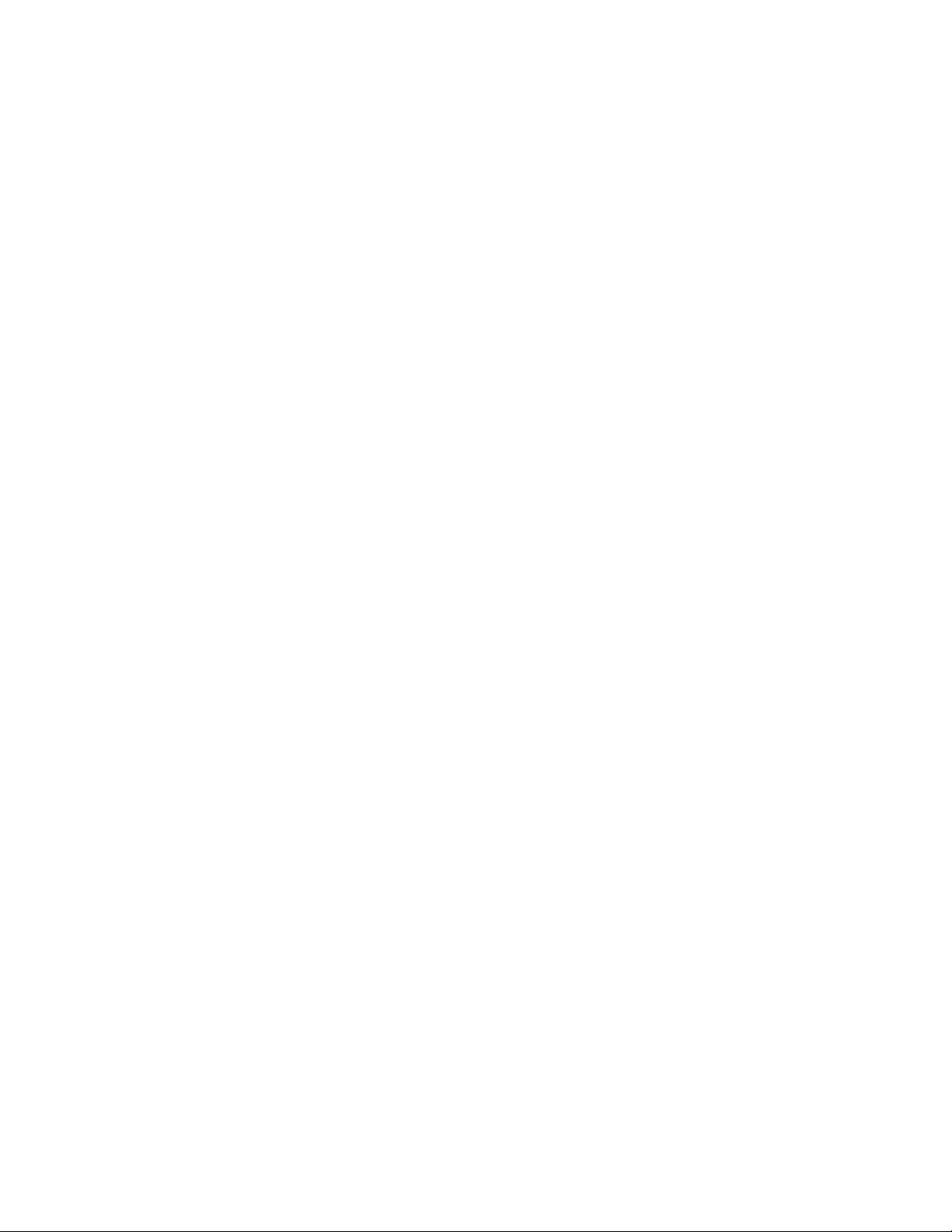
number (1 through 11 in US, 1 through 13 in Europe and 1 through 14 in
Japan). All members of the wireless LAN will have to configure their PCs to
the same SSID, WEP and Channel number to talk to each other. SSID, WEP
key and channel number are essential to understanding and creating a
successful wireless network.
These concepts are explained in the following paragraphs.
What is SSID?
A wireless network requires a BSS or ESS to operate and a name associated
with it. SSID literally stands for a network name for use with that Service Set
of clients and access points if so set up. All computers must have the same
SSID as the network in order to communicate over the new network. The
SSID name can be any name such as “wireless_lan”, “Bob’s domain”, or
“AbCdE123”, and can include numbers as well as be case-sensitive. If the
exact SSID name is not used, then that wireless client cannot logon into that
network.
What Channel Do I Use?
IEEE 802.11g wireless LAN networks communicate using one of several
available channels (each with a different operating frequency) to reduce the
interference from other potential sources or users of that channel. Depending
on the country where the network is being set up, you may have a choice of
up to 14 channels available. In the US, channels 1 through 11 are defined for
use in the 2.4GHz spectrum used by 802.11g. In Europe, channels 12 and 13
are added, while Japan can have up to 14 channels. Channels 1, 6 and 11
are the most commonly used channels in the US.
12
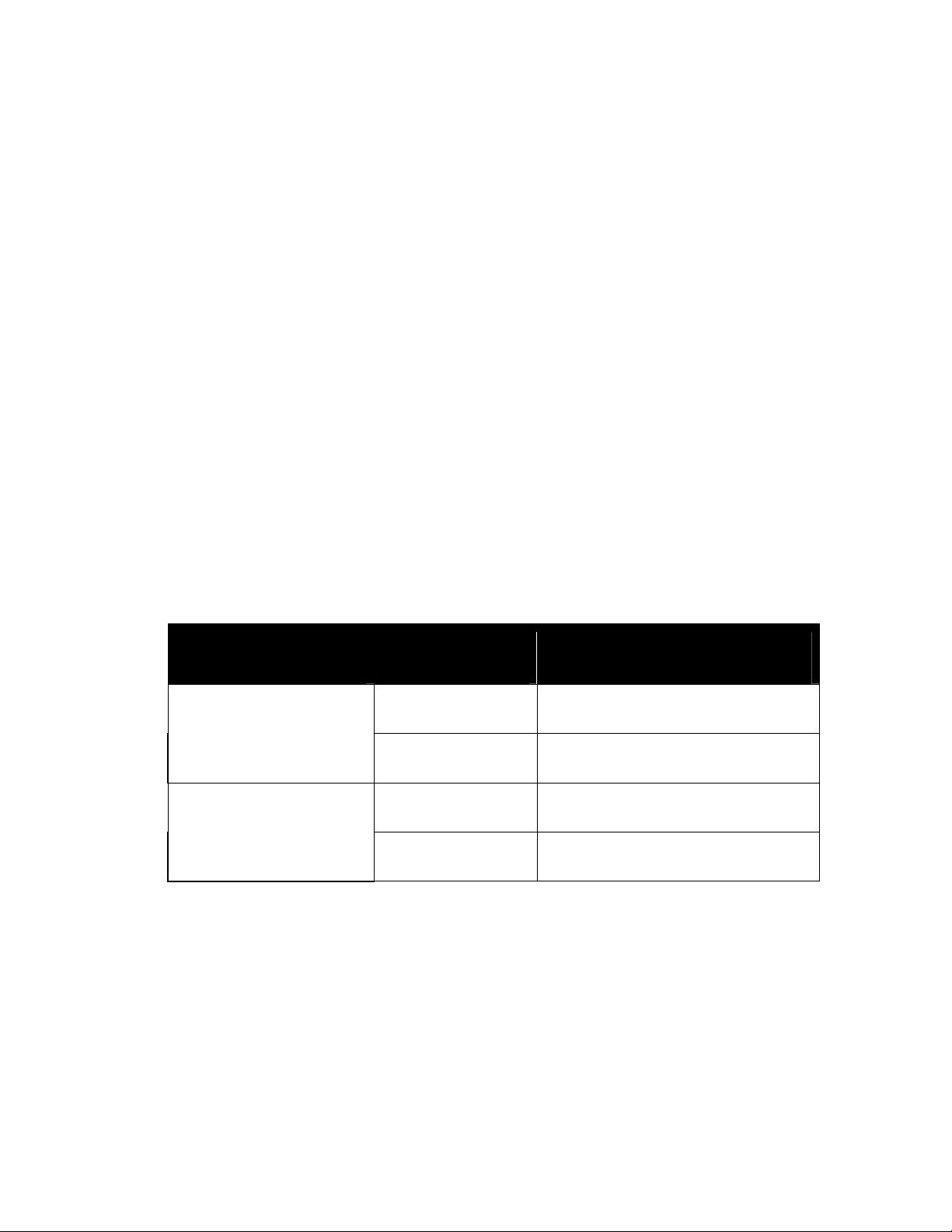
For your network, choose a channel that offers little interference and
configure all users of this network to the same channel.
What is a WEP key?
WEP provides for two levels of security encryption based on the length of bits
in a key called a Shared Key. A 40-bit key (which is 5 characters) provides
some security; this can be a key like “12345” or “MyLAN”. A 104-bit key is
also available and provides more robust security. A 13-character key is
required for 104-bit security. Keys can be in ASCII characters or Hexadecimal.
ASCII characters are those used in computers and include all typewritten
characters including the alphabet and numbers, as well as */”()[] characters.
Hexadecimal characters are limited to the numbers 0-9 and the first 6 letters
of the alphabet a-f.
Table 1 WEP Key Examples
WEP Key size Number of Digits Example
5 (ASCII) 12345, MyLAN, 78E*5
40-bit (also called 64-bit)
10 (Hexadecimal) 1A37FB458C
13 (ASCII) 1234567890123,This_is_MyLAN
104-bit (also called 128-bit)
26 (Hexadecimal) 1A37FB458C12E34F8523E9FF76
Note: Every key has an added 24-bit provided by the card, which are set by
the manufacturer and not user modifiable. This manual uses the terms
40-bit and 104-bit to represent 64-bit and 128-bit keys respectively. This
is the most commonly used terminology in the industry.
13
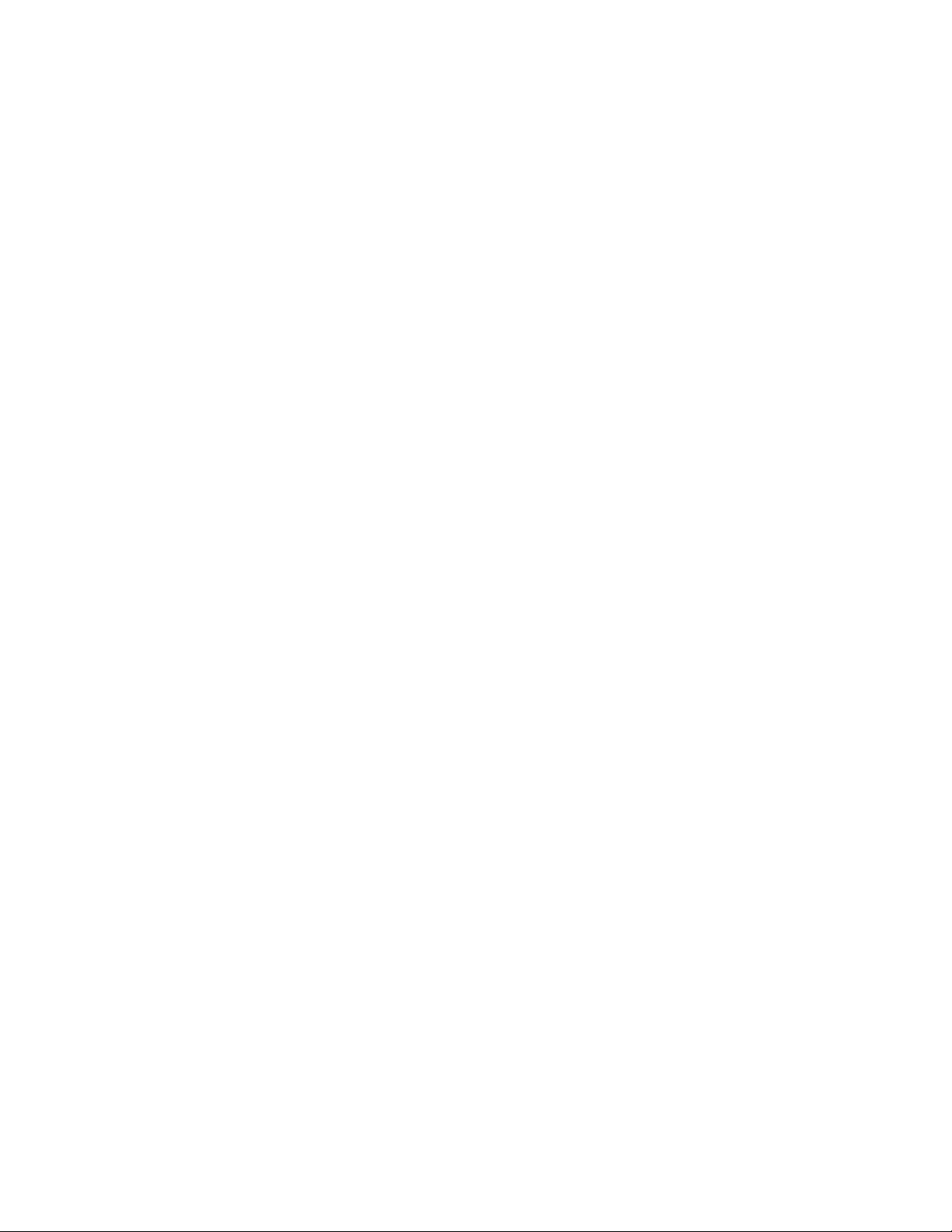
The WEP key for your wireless LAN network is another form of password.
Like passwords, certain combinations of passwords are not recommended for
use (such as 01234, abcde, or publicly known information like your office
phone number, dog’s name, etc.). Protect your WEP key as you would a
password.
Note: If you access other networks with already predefined keys, always
enter them exactly as they appear taking note of lower and upper case letters.
Any computer accessing a wireless network with WEP enabled not only
requires the same SSID but also the same WEP key in order to have access.
With the above factors decided, physical placement of the components will be
critical. The maximum range of the wireless LAN will often be decided by the
type of environment it is located in and, if in different rooms, by how many
obstacles are in the way which reduces the range of the wireless adapters.
Often, Ad-Hoc mode will require the wireless clients to be in closer range of
each other than Infrastructure type networks. The Wireless LAN Card can
operate at up to 100m indoors and up to 300m outdoors, although the
physical environment (walls, floors, ceilings, etc.) will limit the range of
wireless signals.
14
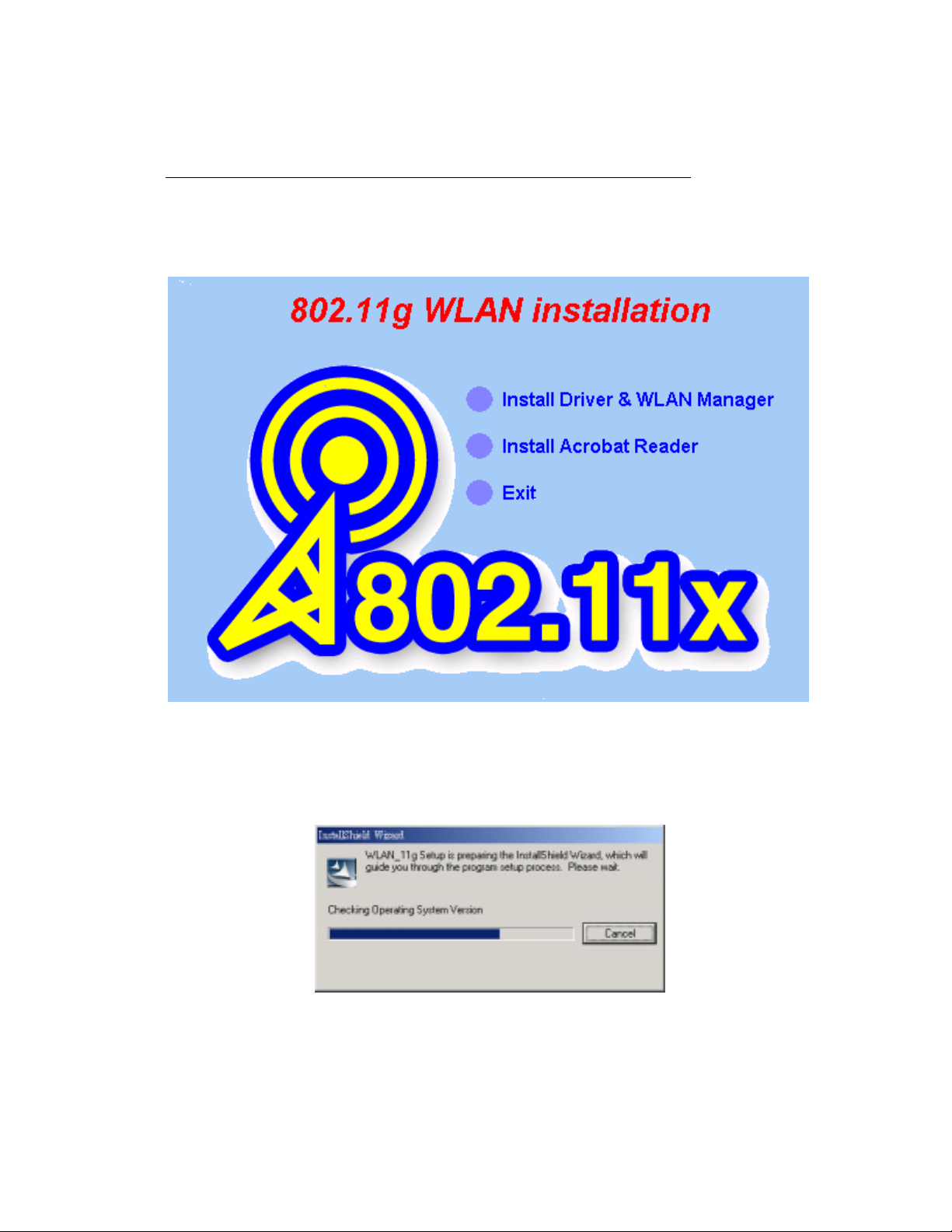
Chapter 3 Installation
1. Insert the installation CD into your CD-ROM drive. The setup program will
start automatically.
15
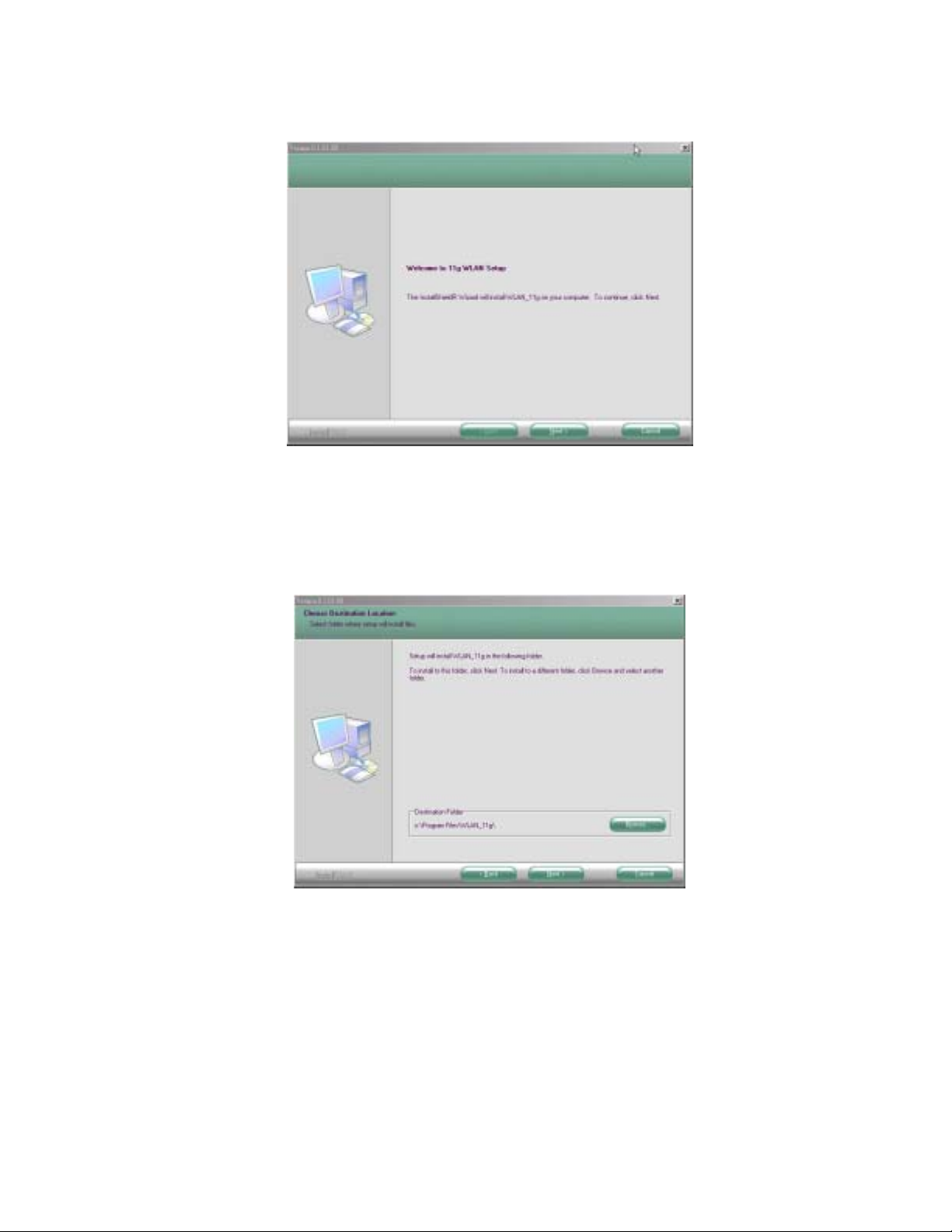
2. Click Next to begin the setup.
3. Select the destination folder. To install to the default folder as shown below,
click Next to continue.
4. The necessary Driver and Utility files will be copied to your system
directory.
16
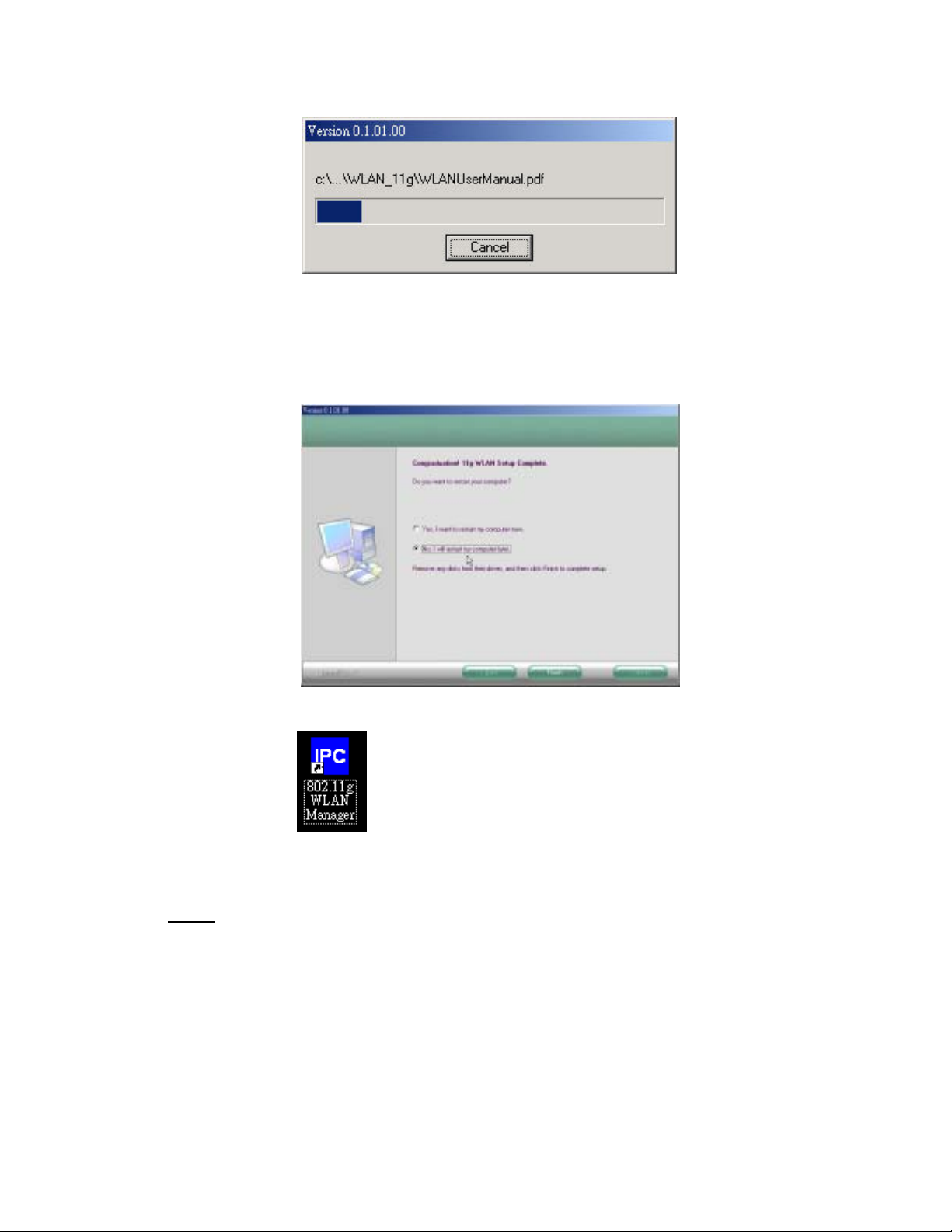
5. Select No and then click Finish to complete the installation (Windows 98
SE and ME users must select Yes).
6. The shortcut will appear on your desktop. By click this icon, you
can run the Utility program.
Note:
After installing a new network adapter, Windows automatically
configures the TCP/IP protocol to automatically obtain an IP address
from a DHCP server. Depending on your setup, you may want to
consider specifying a fixed IP address for your new wireless adapter.
17
