Page 1
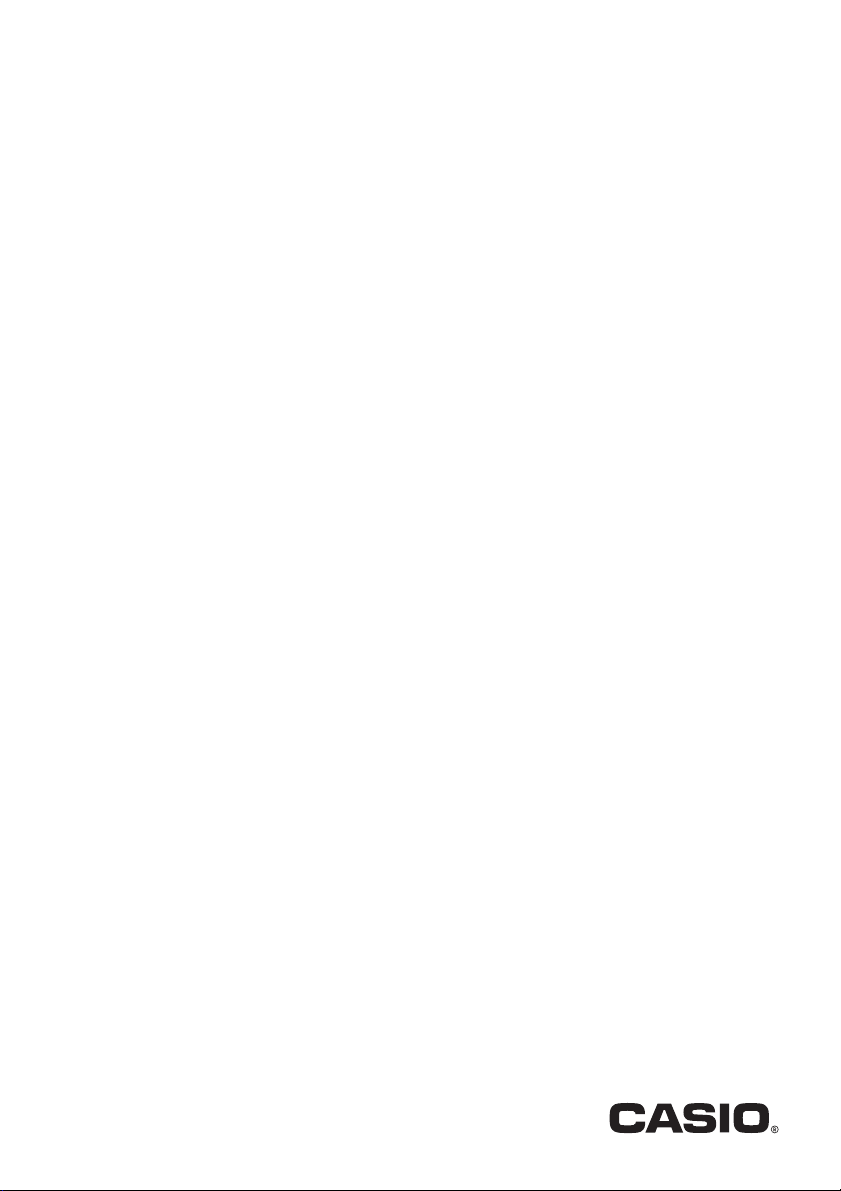
DATA PROJECTOR
EN
XJ-UT331X/XJ-UT311WN*/
XJ-UT351W/XJ-UT351WN*
*Network Models
User’s Guide
Be sure to read the “Safety Precautions” and “Operating Precautions” in the “Read this first”
document, and make sure you use this product correctly.
Keep this manual in a safe place for future reference.
Visit the site below for the latest version of this manual.
http://world.casio.com/manual/projector/
1
Page 2
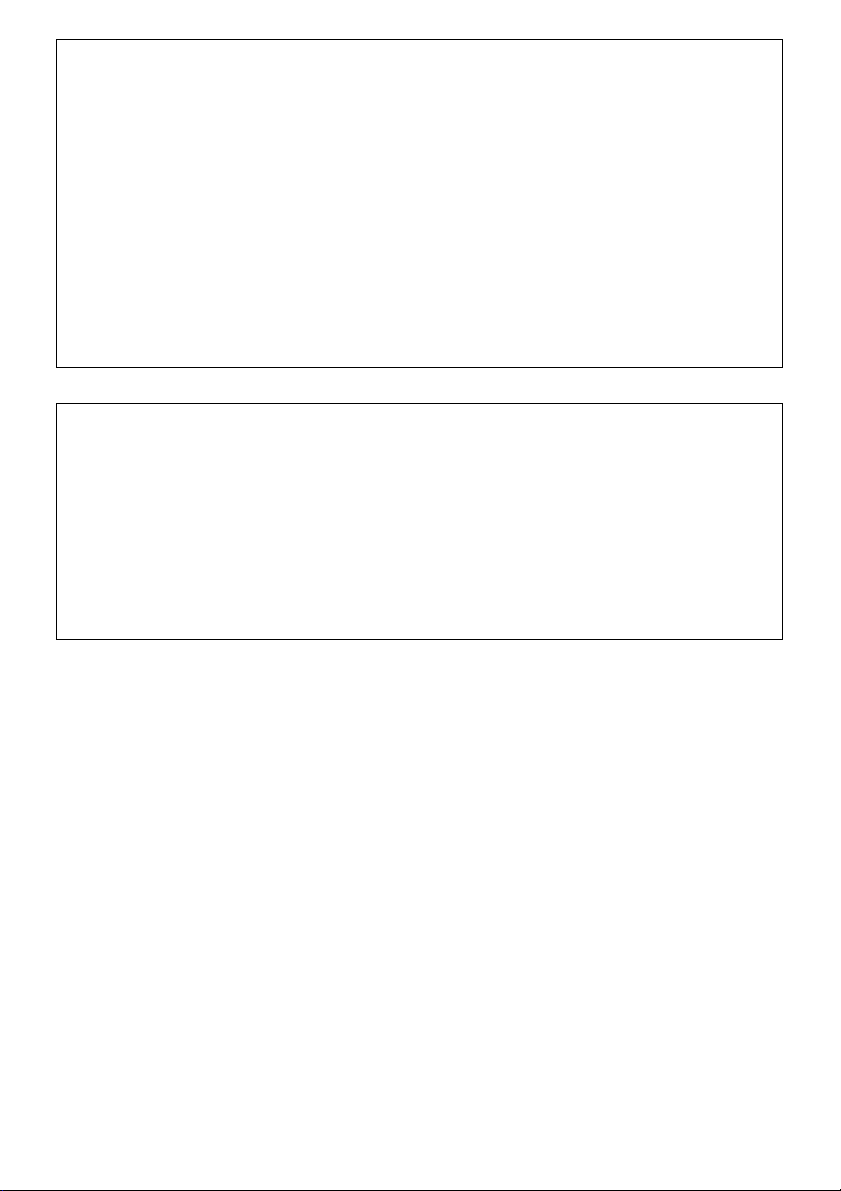
DLP is a registered trademark of Texas Instruments of the United States.
Microsoft and Windows are registered trademarks or trademarks of Microsoft Corporation in the
United States and other countries.
HDMI, the HDMI Logo and High-Definition Multimedia Interface are trademarks or registered
trademarks of HDMI Licensing, LLC.
PJLink is a pending trademark or a registered trademark in Japan, the United States, and other
countries and areas.
Crestron and Crestron Connected are registered trademarks of Crestron Electronics, Inc. of the
United States.
AMX is a registered trademark of AMX LLC of the United States.
XGA is a registered trademark of IBM Corporation of the United States.
Other company and product names may be registered trademarks or trademarks of their
respective owners.
Portions of this product are based in part on the work of the Independent JPEG Group.
The contents of this User’s Guide are subject to change without notice.
Copying of this manual, either in part or its entirety is forbidden. You are allowed to use this
manual for your own personal use. Any other use is forbidden without the permission of CASIO
COMPUTER CO., LTD.
CASIO COMPUTER CO., LTD. shall not be held liable for any lost profits or claims from third
parties arising out of the use of this product or this manual.
CASIO COMPUTER CO., LTD. shall not be held liable for any loss or lost profits due to loss of
data due to malfunction or maintenance of this product, or any other reason.
The sample screens shown in this manual are for illustrative purposes only, and may not be
exactly the same as the screens actually produced by the product.
2
Page 3
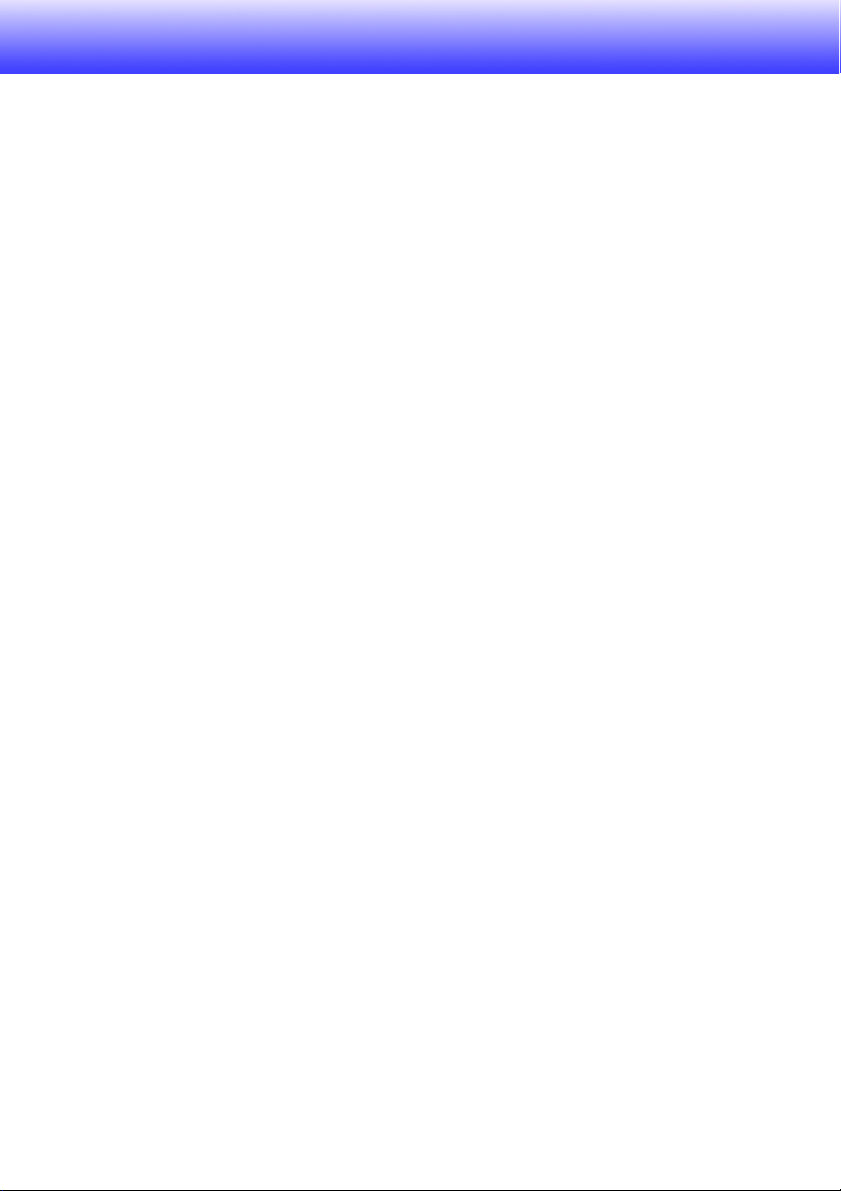
Contents
Safety Precautions.......................................................... 6
Operating Precautions.................................................. 12
About the Light Source Unit.................................................................12
Projector Light Emission ......................................................................12
Laser and High Temperature Precautions
(See the label on the projector) ............................................................13
Other Precautions ................................................................................14
Precaution when Handling the Projector after Use ..............................15
Getting Ready................................................................ 16
Unpacking ............................................................................................16
Operation Flow to Projection................................................................16
General Guide ......................................................................................17
Terminals ..............................................................................................18
Setting Up the Projector.......................................................................19
Setup Precautions ..................................................................................................... 19
Connecting with an External Device ....................................................20
Cover Included with the YW-40 Wireless Adapter ...............................22
Attaching and Removing the Cable Cover ...........................................22
Remote Controller ................................................................................23
Operating the Projector................................................ 24
Basic Image and Audio Operations During Projection.........................24
Basic Operation List ..................................................................................................24
Input Source Details .................................................................................................. 26
Light Control ..............................................................................................................27
Digital Screen Shift...............................................................................28
Test Pattern Projection.........................................................................28
Changing the Audio Input.....................................................................29
Control Panel Lock...............................................................................29
3
Page 4
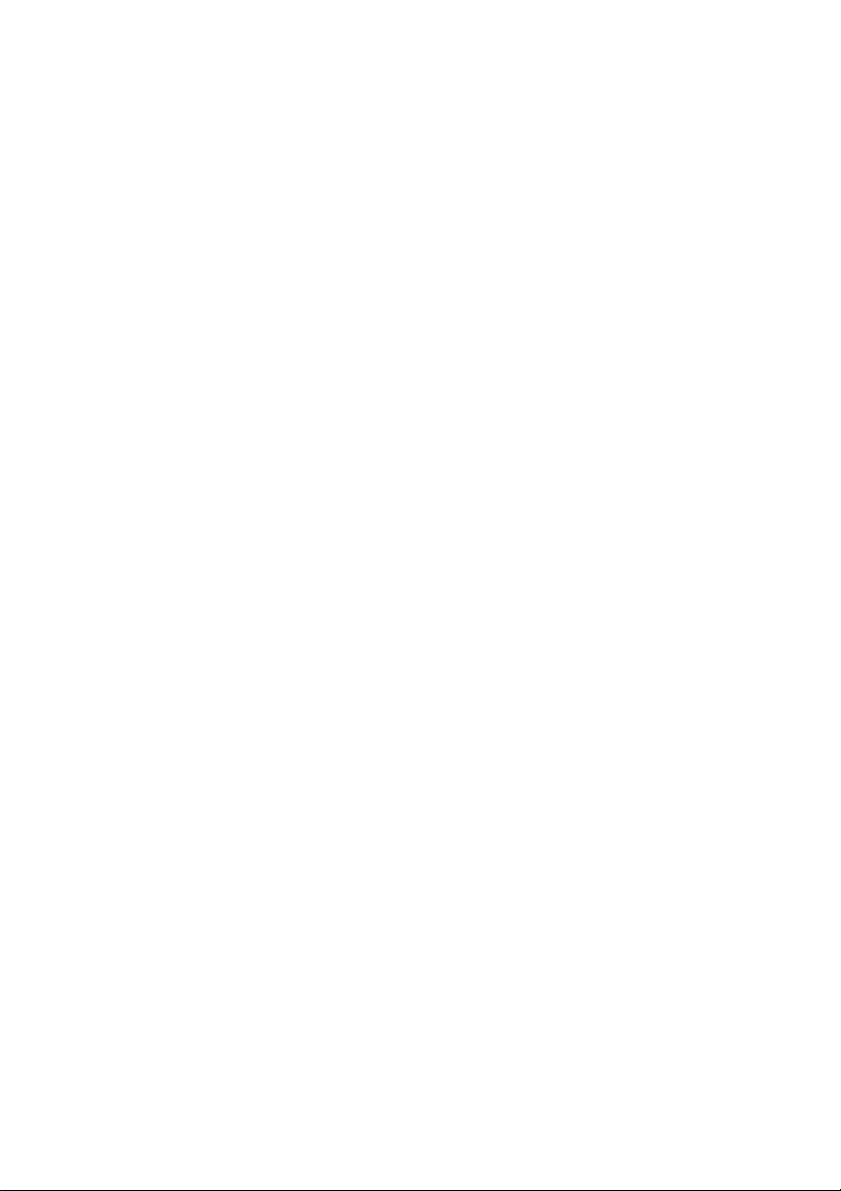
Configuring Remote Control ID and Projector ID Settings...................30
Using the Presentation Timer (TIMER) .................................................30
To display the timer ................................................................................................. 30
To display the timer function menu .......................................................................... 30
To configure timer settings.......................................................................................31
Timer Operations ..................................................................................................... 31
Using the Setup Menu (MENU) ............................................................32
Setup Menu Settings .................................................................................................32
Password Protection ............................................................................38
If you forget your password... .................................................................................. 39
Projecting from USB Input (Network Models Only)..............................39
Supported Playback Files.......................................................................................... 39
Supported USB Memory Devices.............................................................................. 39
Connecting USB Memory Devices to the Projector.................................................. 40
Projecting Files from a USB Memory Device.............................................................40
Operation During Image File Projection .................................................................... 41
Operation During Movie File Projection..................................................................... 41
File Viewer Setting Items..........................................................................................42
File Menu Operations................................................................................................. 42
Autorun ...................................................................................................................... 43
File Viewer Troubleshooting.......................................................................................43
File Viewer Error Messages .......................................................................................44
Projecting the Screen Image of a Graphing Calculator........................45
To project the screen image of a graphing calculator............................................... 45
Cleaning the Projector.................................................. 46
Cleaning the Projector Exterior ............................................................46
Cleaning the Lens.................................................................................46
Cleaning Vents .....................................................................................46
Troubleshooting ............................................................ 47
Indicators..............................................................................................47
Error Indicators and Warning Messages ..............................................47
Projector Troubleshooting....................................................................49
4
Page 5
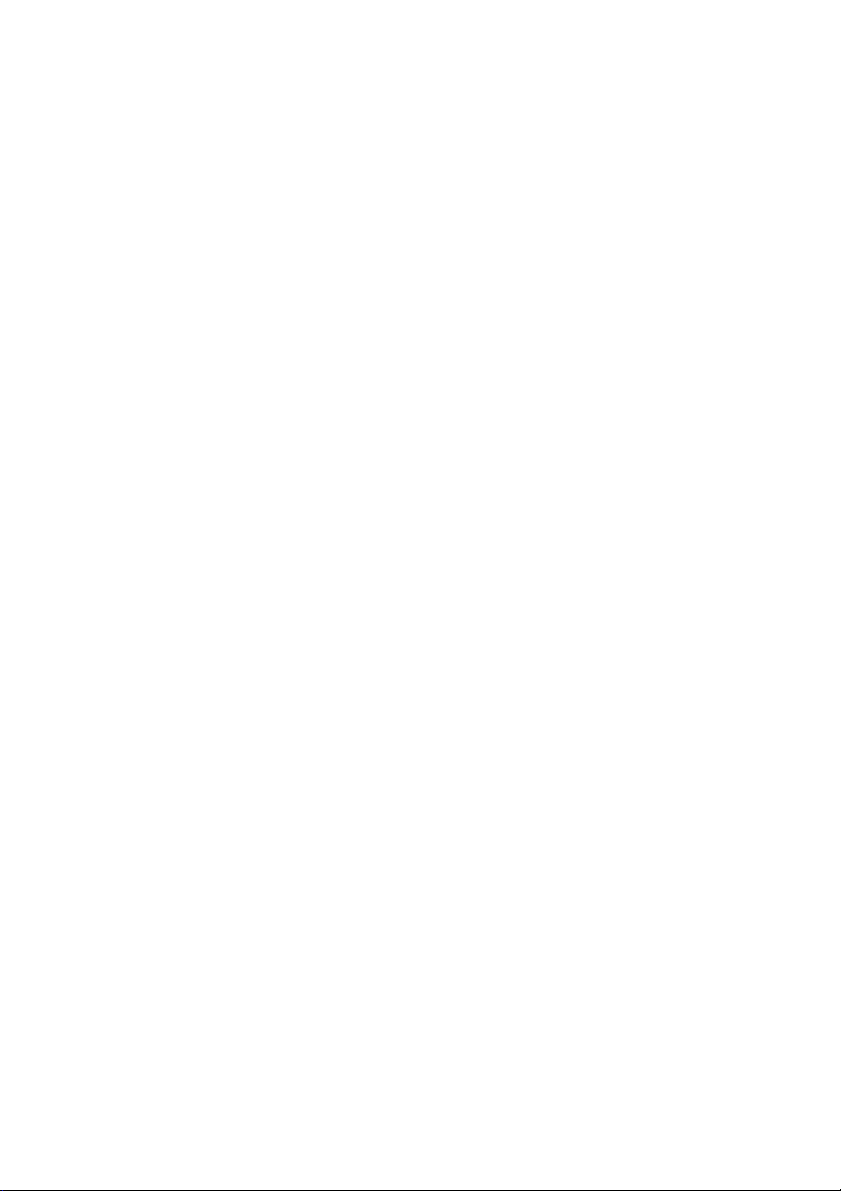
Appendix ........................................................................ 51
Supplying Power to External Equipment..............................................51
Updating Firmware and Transferring a User Logo...............................52
Mounting the Projector on a Wall.........................................................52
Using the MONITOR OUT Terminal .....................................................53
Projection Distance and Screen Size ...................................................54
Aspect Ratio Setting and Projection Image .........................................55
Projector RS-232C Control ..................................................................57
Specifications................................................................ 60
TCO Certified Document URL...................................... 62
B
5
Page 6
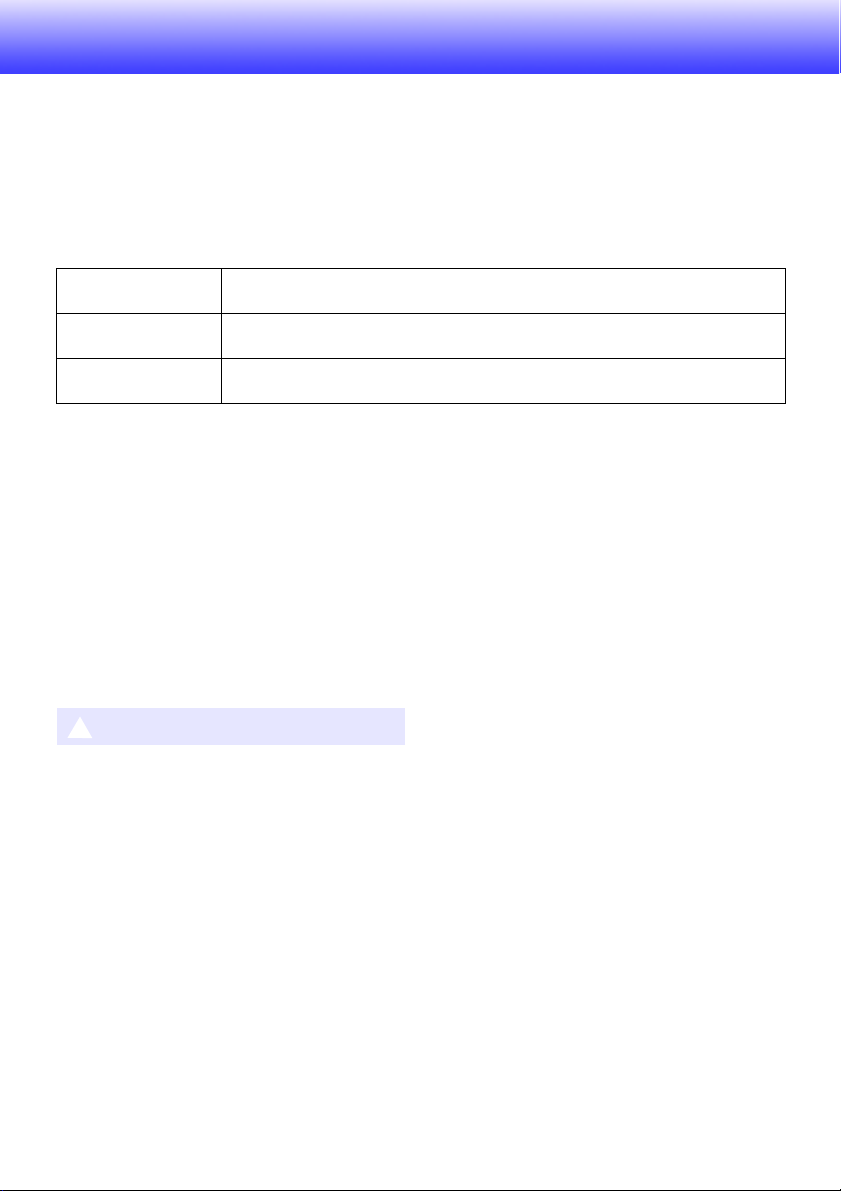
Safety Precautions
Thank you for selecting this CASIO product. Be sure to read these “Safety Precautions” before trying
to use it. After reading this User’s Guide, keep it in a safe place for future reference.
About safety symbols
Various symbols are used in this User’s Guide and on the product itself to ensure safe use, and to
protect you and others against the risk of injury and against material damage. The meaning of each of
the symbols is explained below.
Icon Examples
*
Danger
This symbol indicates information that, if ignored or applied incorrectly,
creates the risk of death or serious personal injury.
*
Warning
This symbol indicates information that, if ignored or applied incorrectly, could
possibly create the risk of death or serious personal injury.
*
Caution
This symbol indicates information that, if ignored or applied incorrectly, could
possibly create the risk of personal injury or material damage.
’
A triangle indicates a situation against which you need to exercise caution. The example
shown here indicates you should take precaution against electric shock.
!
A circle with a line through it indicates information about an action that you should not
perform. The specific action is indicated by the figure inside the circle. The example shown
here means disassembly is prohibited.
$
A black circle indicates information about an action that you must perform. The specific
action is indicated by the figure inside the circle. The example shown here indicates you must
unplug the power cord from the power outlet.
*
Precautions During Use
Warning
Adult supervision is required whenever
there are young children present and
especially when there is the possibility
of young children coming into contact
with the projector.
Smoke, odor, heat, and other
abnormalities
1. Unplug the projector.
2. Contact your original dealer or authorized
CASIO service center.
Should you ever notice smoke, strange
odor, or any other abnormality,
immediately stop using the projector.
Continued use creates the risk of fire
and electric shock. Immediately perform
the following steps.
Malfunction
Immediately stop using the projector if
the screen appears abnormal, or if any
other abnormal operation occurs even
though you are operating the projector
correctly. Continued use creates the
risk of fire and electric shock.
Immediately perform the following
steps.
1. Turn off the projector.
2. Unplug the projector.
3. Contact your original dealer or authorized
CASIO service center.
6
Page 7
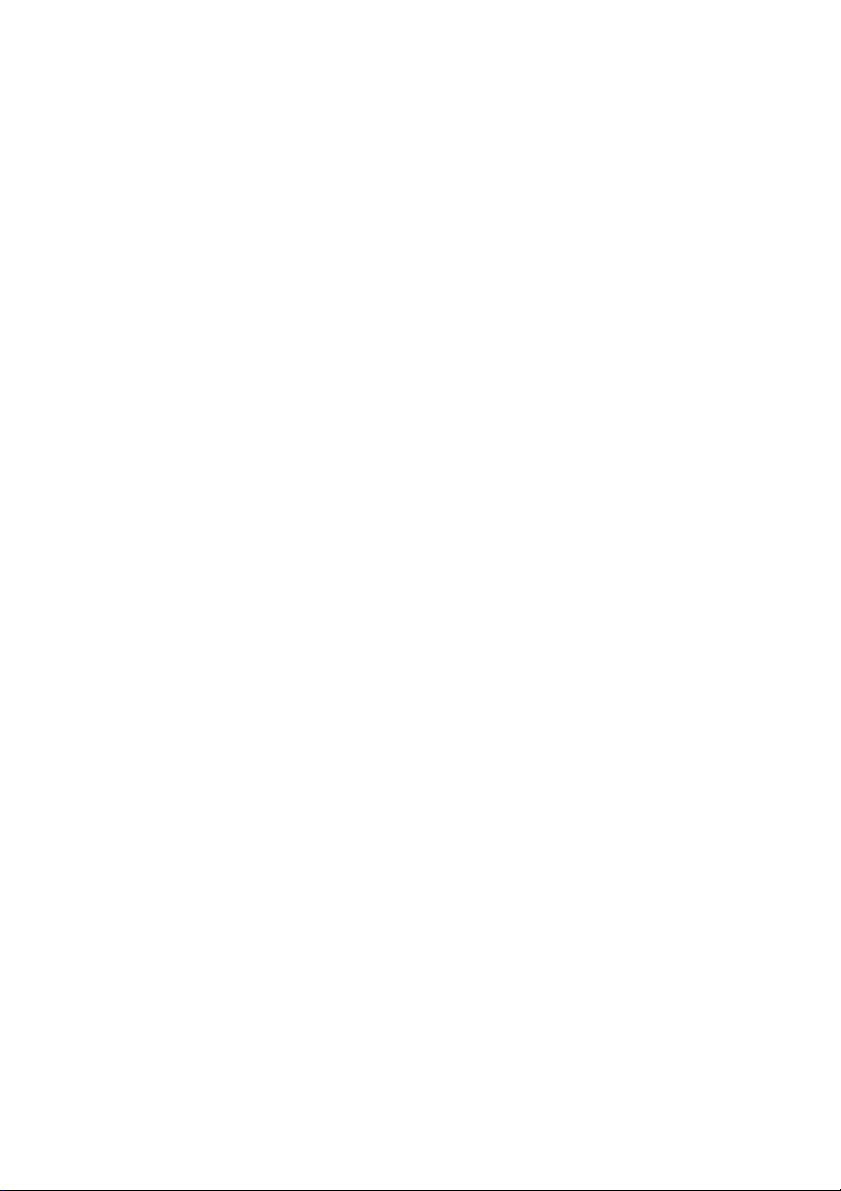
Power cord
Misuse of the power cord creates the
risk of fire and electric shock.
Make sure that you always observe the
following precautions.
• Be sure to use only the accessories that come
with the projector.
• Make sure that you use a power source with
the same voltage as that specified for the
projector.
• Do not overload a power outlet with too many
devices.
• Do not locate the power cord near a stove.
• Do not use the power cord that comes with
the projector with any other device.
• Do not share the outlet supplying power to the
projector with other devices. If you are using
an extension cord, make sure that the ampere
rating of the extension cord is compatible with
the power consumption value of this projector.
• Never use the power cord while it is still
bundled together.
• Use a conveniently located power outlet that
you can reach easily when you need to unplug
the projector.
A damaged power cord creates the risk
of fire and electric shock.
Make sure that you always observe the
following precautions.
• Never place heavy objects on the power cord
and never expose it to heat.
• Make sure the power cord is not pinched
between the wall and the rack or table where
the projector is located, and never cover the
power cord with a cushion or other object.
• Never try to modify the power cord, allow it to
become damaged, or subject it to excessive
bending.
• Do not twist the power cord or pull on it.
Never touch the power cord or plug
while your hands are wet.
Doing so creates the risk of electric
shock.
• When using this projector in the country where
you purchased it, be sure to use the power
cord that came with it. Whenever using the
projector in another country, be sure to
purchase and use a power cord that is rated
for the voltage of that country. Also make sure
that you are aware of the Safety Standards
that apply in that country.
When going out, make sure the
projector is in a location away from pets
and other animals, and unplug the
power plug from the power outlet. A
power cord damaged by chewing can
cause shorts, and creates the risk of
fire.
Water and foreign matter
Never allow water to get on the
projector. Water creates the risk of fire
and electric shock.
Never place a vase or any other
container of water on top of the
projector. Water creates the risk of fire
and electric shock.
Water or other liquid, or foreign matter
(metal, etc.) getting into the projector
creates the risk of fire and electric
shock. Should anything get inside the
projector, immediately perform the
following steps.
1. Turn off the projector.
2. Unplug the projector.
3. Contact your original dealer or authorized
CASIO service center.
Disassembly and modification
Never try to take the projector apart or
modify it in any way. The projector
contains a large number of high-voltage
components that create the risk of
electric shock and burn injury. Also,
note that problems caused by
unauthorized projector disassembly or
modification are not covered by the
warranty and are not eligible for repair
by CASIO.
Be sure to leave all internal inspection,
adjustment, and repair up to your original dealer
or authorized CASIO service center.
7
Page 8
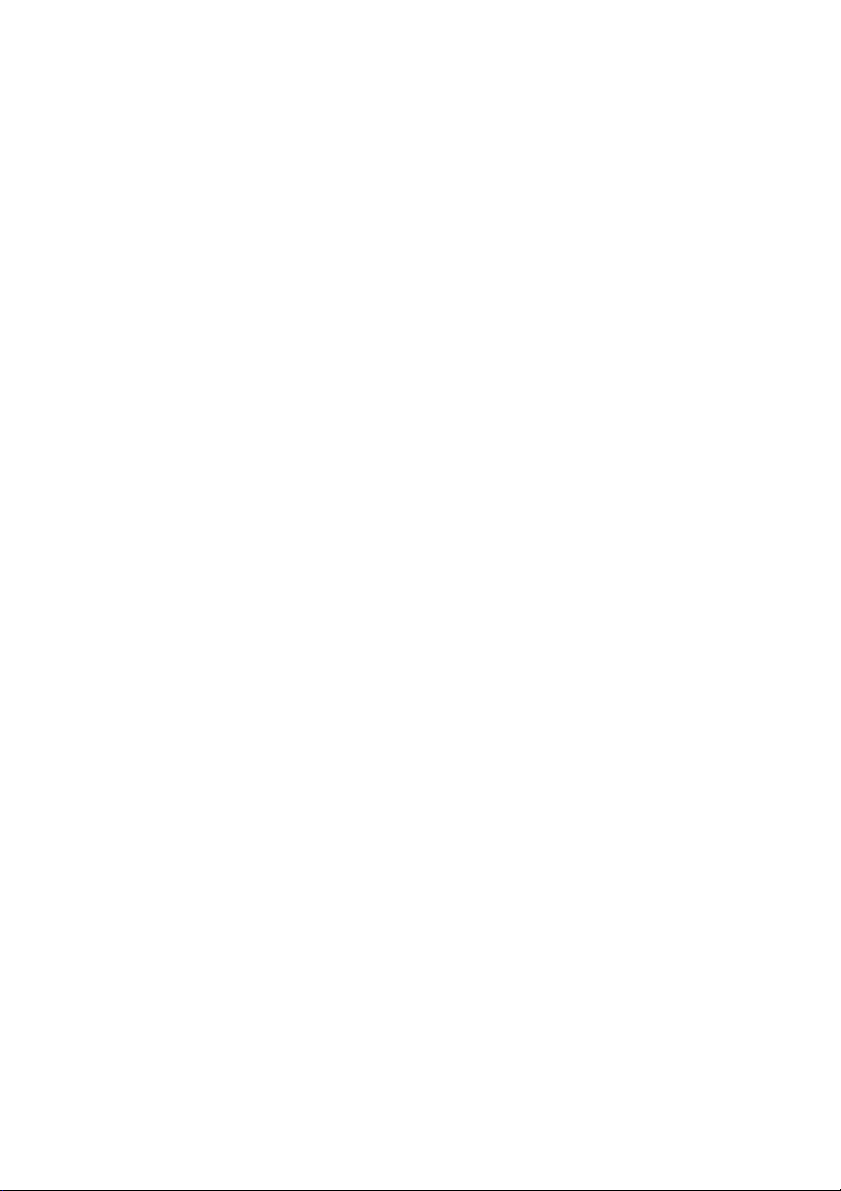
Dropping and impact
Continued use of the projector after it
has been damaged by dropping or
other mistreatment creates the risk of
fire and electric shock. Immediately
perform the following steps.
1. Turn off the projector.
2. Unplug the projector.
3. Contact your original dealer or authorized
CASIO service center.
Disposal by burning
Never try to dispose of the projector by
burning it. Doing so can cause an
explosion, which creates the risk of fire
and personal injury.
Projector light emission
• Never look directly into the lens,
intake vents, or exhaust vents while
the light is on. When turning on the
projector, check to make sure that no
one is looking directly into its lens,
intake vents, or exhaust vents. The
strong light emitted by the projector
creates the risk of eye damage.
• Do not attempt to use a magnifying
glass, mirror, or other similar object
to bend or reflect the projector’s light,
and never hold or place such object
in the path of the projector’s light.
Refracted or reflected light can shine
into a person’s eyes and create the
risk of eye damage.
Blocking the vents
Never allow the vents to become
blocked. Doing so causes internal heat
build up, which creates the risk of fire
and breakdown of the projector.
Touching the projector while it is hot
creates the risk of burn injury. Make
sure that you always observe the
following precautions.
• Maintain a distance of at least 6 cm (2.4
inches) between the front of the projector
(from which light is being emitted) and the
projection surface (screen). Maintain a
distance of at least 30 cm (11.8 inches)
between surfaces and the other sides of the
projector.
• Do not insert the projector into any space
where air circulation is poor.
• Never cover the projector with a blanket or any
similar item.
• Locate the projector on a firm, flat surface
during use. Never use the projector while it is
on a carpet, blanket, towel, seat cushion, or
other pliable surface.
• Never stand the projector up on either end
during use.
Projector cabinet
Never open the projector’s cabinet.
Doing so creates the risk of electric
shock.
Cleaning
Before cleaning the projector, be sure to
turn it off and unplug it from the power
outlet. Failure to do so creates the risk
of electric shock.
Exhaust vents
The exhaust vents become very hot while the
projector is running. Never touch them. Doing so
creates the risk of burn injury. The areas near the
exhaust vents also become quite hot. Never
locate objects made of plastic or other
heat-sensitive materials near or under the
projector. Doing so creates the risk of
deformation and discoloration of the object.
Location
Never locate the projector in any of the following
types of locations. Doing so creates the risk of
fire and electric shock.
• Near an area subject to strong vibration
• An area subject to large amounts of moisture
or dust
• In a kitchen or other area exposed to oil
smoke
• Near a heater, on a heated carpet, or in an
area exposed to direct sunlight
• An area subject to temperature extremes
(Operating temperature range is 5°C to 35°C
(41°F to 95°F)).
8
Page 9
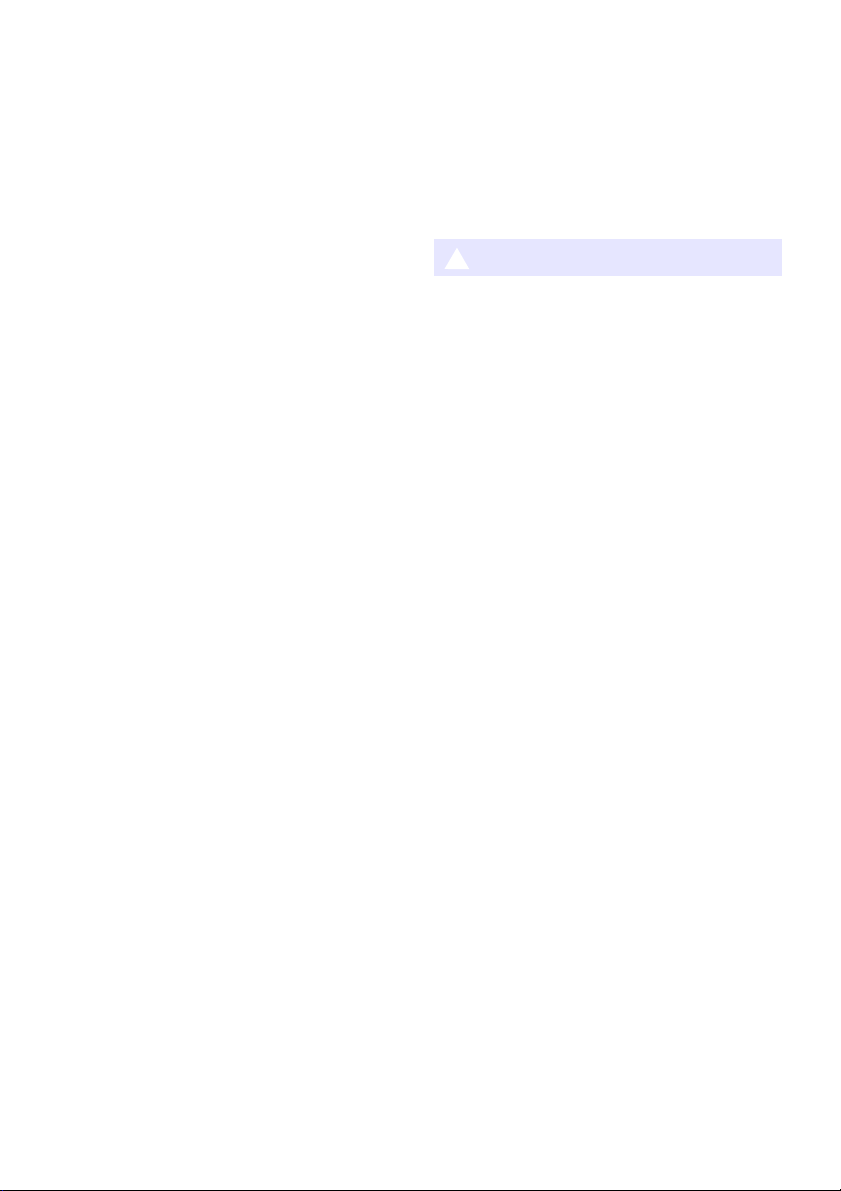
Heavy objects
*
Never place heavy objects on the projector or
climb on top of the projector. Doing so creates
the risk of fire and electric shock.
Water
Never locate the projector in a bathroom or
anywhere else there is the chance that it will be
splashed with water.
Unstable location
Never place the projector on an
unstable surface or on a high shelf.
Doing so can cause it to fall, creating
the risk of personal injury.
Using the projector on a base with
casters
Whenever using the projector on a base that has
casters, make sure that you lock the casters
when not moving the base.
Lightening
During a lightening storm, do not touch the plug
of the projector’s power cord.
Remote controller
Never try to take the remote controller
apart or modify it in any way. Doing so
creates the risk of electric shock, burn
injury, and other personal injury. Be sure
to leave all internal inspection,
adjustment, and repair up to your
original dealer or authorized CASIO
service center.
Never allow the remote controller to
become wet. Water creates the risk of
fire and electric shock.
Radio waves emitted by the YW-40
wireless adapter (included or
purchased separately)
Never use this product inside of an
aircraft or medical facility, or in any
other location where use of such
devices is prohibited. Radio waves can
have an effect on the operation of
electronic equipment and medical
equipment, and cause accidents.
Do not use this product in the vicinity of
high-precision electronic instruments or
electronic devices that handle weak
radio signals. Radio waves can have an
effect on the operation of such
equipment, and cause accidents.
• If you are using a pace maker or any other
electronic medical device, be sure to consult
your physician or device manufacturer before
using this product.
Do not use flammable gas sprays
nearby
Do not spray flammable gas into or in
the vicinity of the projector. The gas
may ignite and create the risk of fire.
Caution
Power cord
Misuse of the power cord creates the
risk of fire and electric shock. Make
sure that you always observe the
following precautions.
• When unplugging the power cord, always grasp
the plug, and do not pull on the power cord.
• Insert the plug into the power outlet as far as it
will go.
• After using the projector, unplug it from the
power outlet.
• Unplug the projector from the power outlet if
you do not plan to use it for a long time.
• At least once a year, unplug the power plug
and use a dry cloth or vacuum cleaner to clear
dust from the area around the prongs of the
power plug.
• Never use detergent to clean the power cord,
especially the power plug and jack.
• Before moving the projector, be sure to turn it
off and unplug it from the power outlet first.
Backup of important data
Be sure to keep separate written
records of all data stored in projector
memory. Memory data can be lost due
to breakdown, maintenance, etc.
During projection, make sure there is
nothing in front of the lens blocking
the light.
An object in front of the lens creates the risk of
fire.
Lens effect
Never have an aquarium or any other object that
produces a lens effect in front of the projector
while the light source unit is on. Such an object
creates the risk of fire.
Lens
Never touch the lens with your hand.
B
9
Page 10
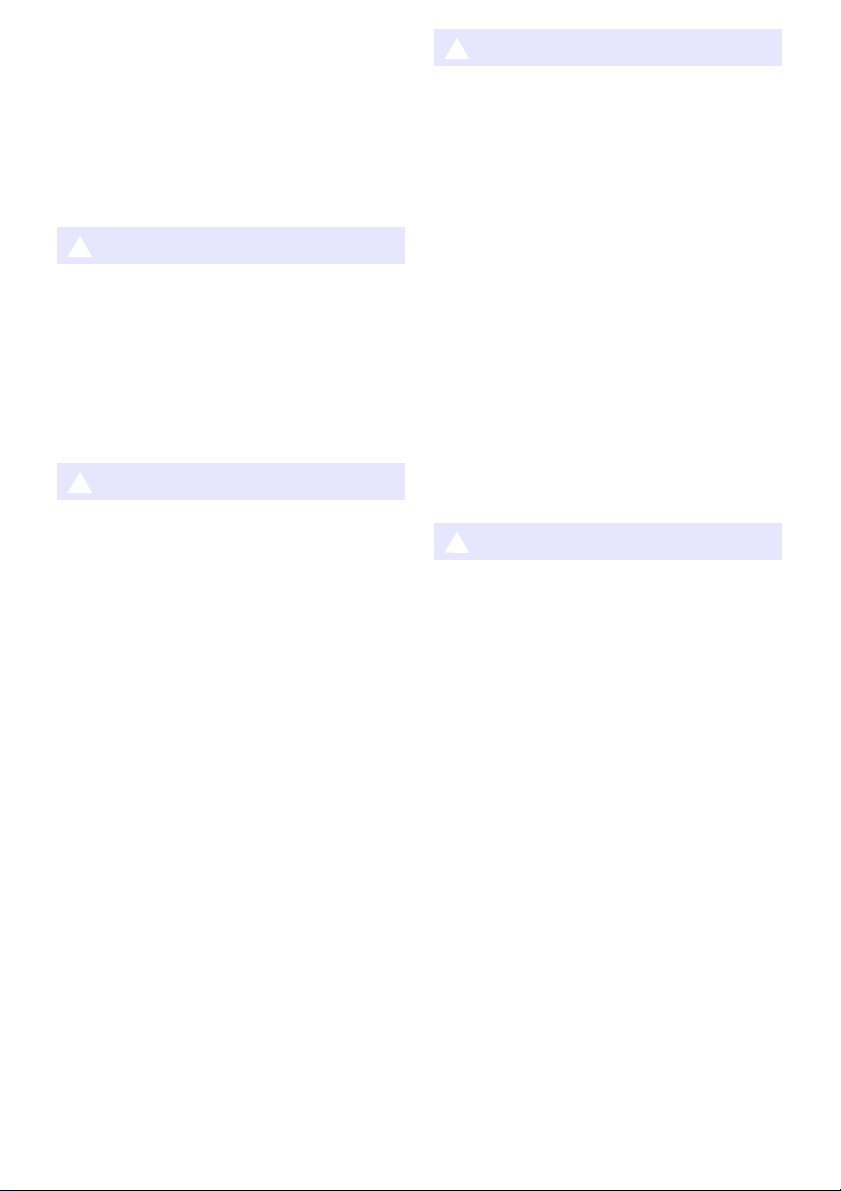
YW-40 wireless adapter (included or
*
*
*
*
purchased separately)
Keep the wireless adapter out of the
reach of small children. Accidental
swallowing of a wireless adapter can
interfere with proper breathing and
create a life-threatening situation.
Battery Precautions
Caution
Misuse of batteries can cause them to leak and
stain the area around them, or to explode,
creating the risk of fire and personal injury. Make
sure that you always observe the following
precaution.
• Use only the type of batteries that is
specified for the remote controller.
Danger
Should liquid leaking from an alkaline
battery get into the eyes, immediately
take the following steps.
1. Do not rub the eyes! Wash the eyes with clean
water.
2. Contact a physician immediately. Failure to
take immediate action can lead to loss of
eyesight.
Warning
Misuse of batteries can cause them to leak and
stain the area around them, or to explode,
creating the risk of fire and personal injury. Make
sure that you always observe the following
precautions.
• Never try to take batteries apart and
do not allow them to become shorted.
• Never expose batteries to heat or
throw them into fire.
• Never mix old batteries and new ones.
• Never mix batteries of different types.
• Never try to charge batteries.
• Take care that batteries are oriented
correctly when you load them.
Dead batteries
Be sure to remove batteries from the remote
controller as soon as they go dead.
• Remove batteries from the remote
controller if you do not plan to use it
for a long time.
Disposing of batteries
Make sure that you dispose of used batteries in
accordance with the rules and regulations in your
local area.
Magnetism
Caution
This projector has a magnet inside.
Because of this, it should not be used in
the vicinity of anyone wearing a
pacemaker or any other electric medical
device. Should any problem arise, move
the projector away from the person
experiencing the problem and consult a
physician.
Keep the projector away from floppy
disks, magnetic cards, magnetic tapes,
prepaid cards, checks, and any other
media that uses magnetic recording.
The projector can corrupt data recorded
on magnetic media.
10
Page 11
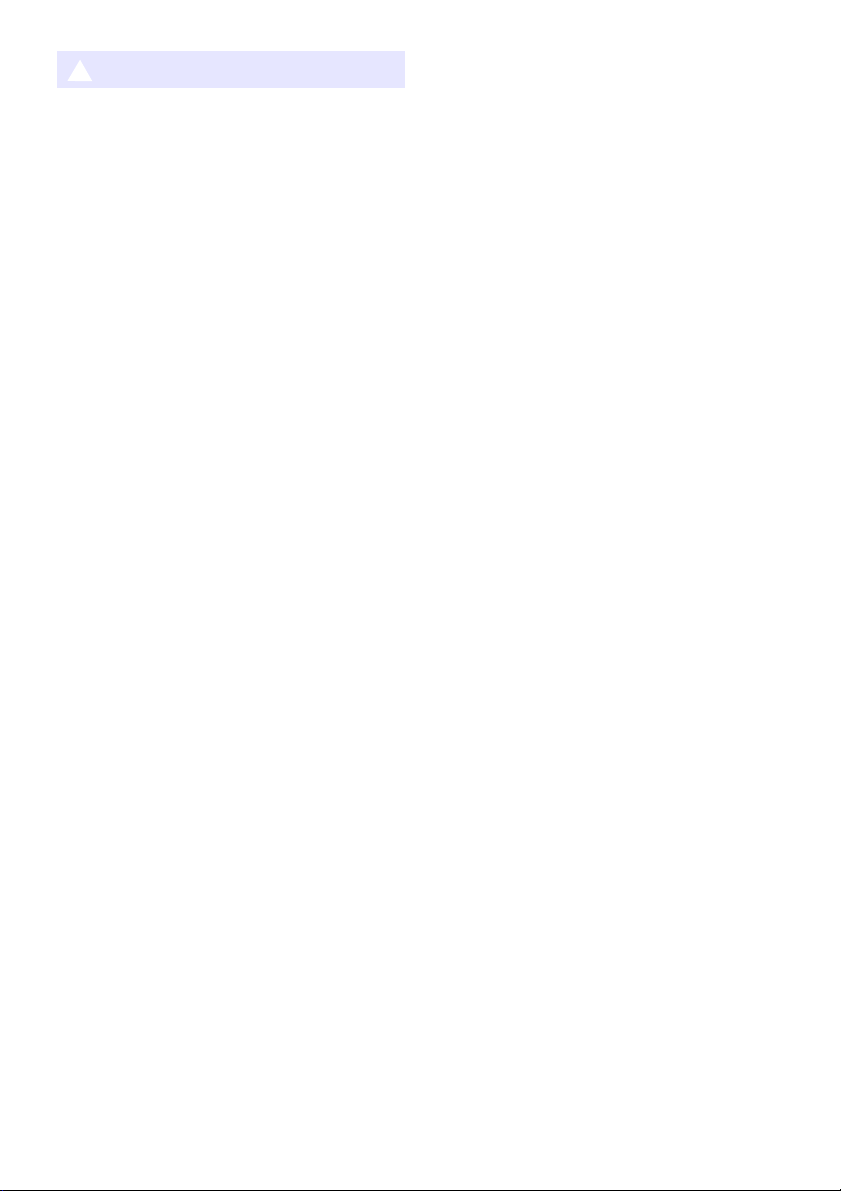
Other
*
Caution
Allowing dust to build up inside the projector by
not cleaning it for long periods creates the risk of
fire and accident, and can cause loss of
projection luminosity. Contact your original
dealer or authorized CASIO service center once
a year about having the interior of the projector
cleaned. Note that you will be charged for
cleaning.
Be sure to follow all applicable local
laws and regulations, and do not
dismantle the projector when
disposing of it.
11
Page 12
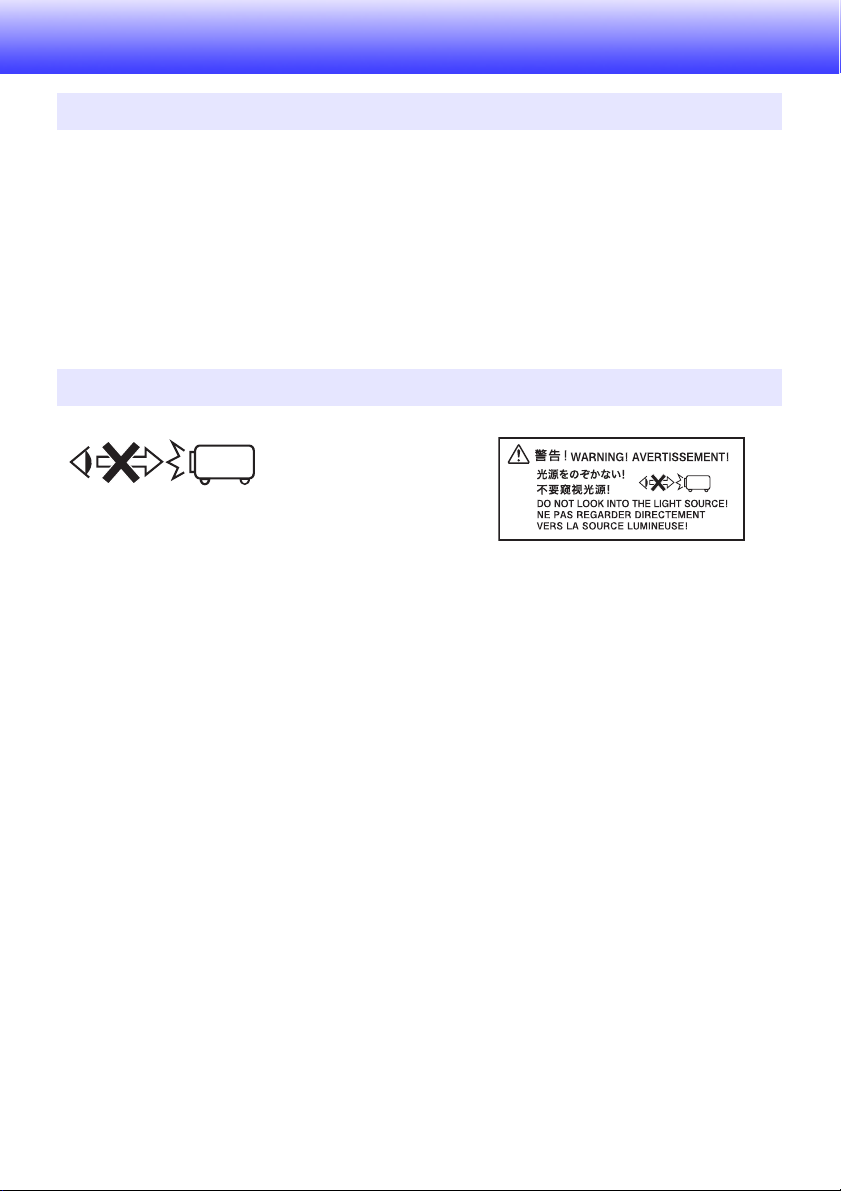
Operating Precautions
About the Light Source Unit
The projector’s light source unit uses a laser and LED.
The life of the light source unit is rated at approximately 20,000 hours. The actual life will depend on
use conditions, the settings configured on the setup menu, and differences between each individual
light source unit.
The light source unit is warranted for the period noted on the warranty certificate or for 6,000 hours,
whichever comes first.
The failure of the light source unit to light or a noticeable drop in light source unit brightness
indicates the end of the light source unit’s life. Contact your original dealer or authorized CASIO
service center for replacement. Note that problems caused by unauthorized projector disassembly
or modification are not covered by the warranty and are not eligible for repair by CASIO.
Projector Light Emission
• Never look directly into the lens while the light is on.
Particular care is required when children are present.
12
Page 13
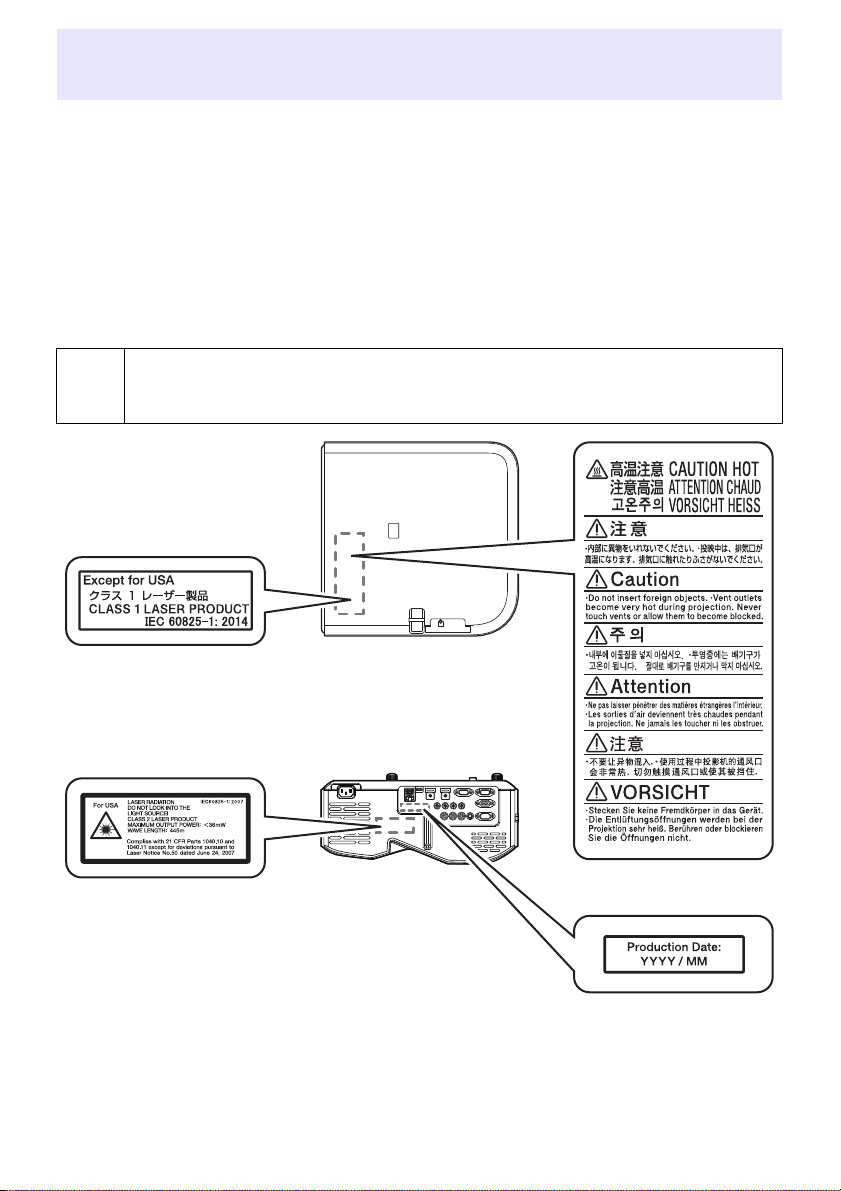
Laser and High Temperature Precautions (See the
Label
Label
Bottom
Rear
Label
label on the projector)
Laser Precautions
Non- U.S. Label : This projector is a Class 1 laser device that conforms to IEC 60825-1: 2014.
U.S. Label
This projector has a built-in laser module. Disassembly or modification is very dangerous and
should never be attempted.
Any operation or adjustment not specifically instructed by the user’s guide creates the risk of
hazardous laser radiation exposure.
Vent Outlet Precautions (Label )
&
: This projector is a Class 2 laser device that conforms to IEC 60825-1: 2007.
Vent outlets become very hot during projection. Never touch vents or allow them to
become blocked.
Do not insert foreign objects.
13
Page 14
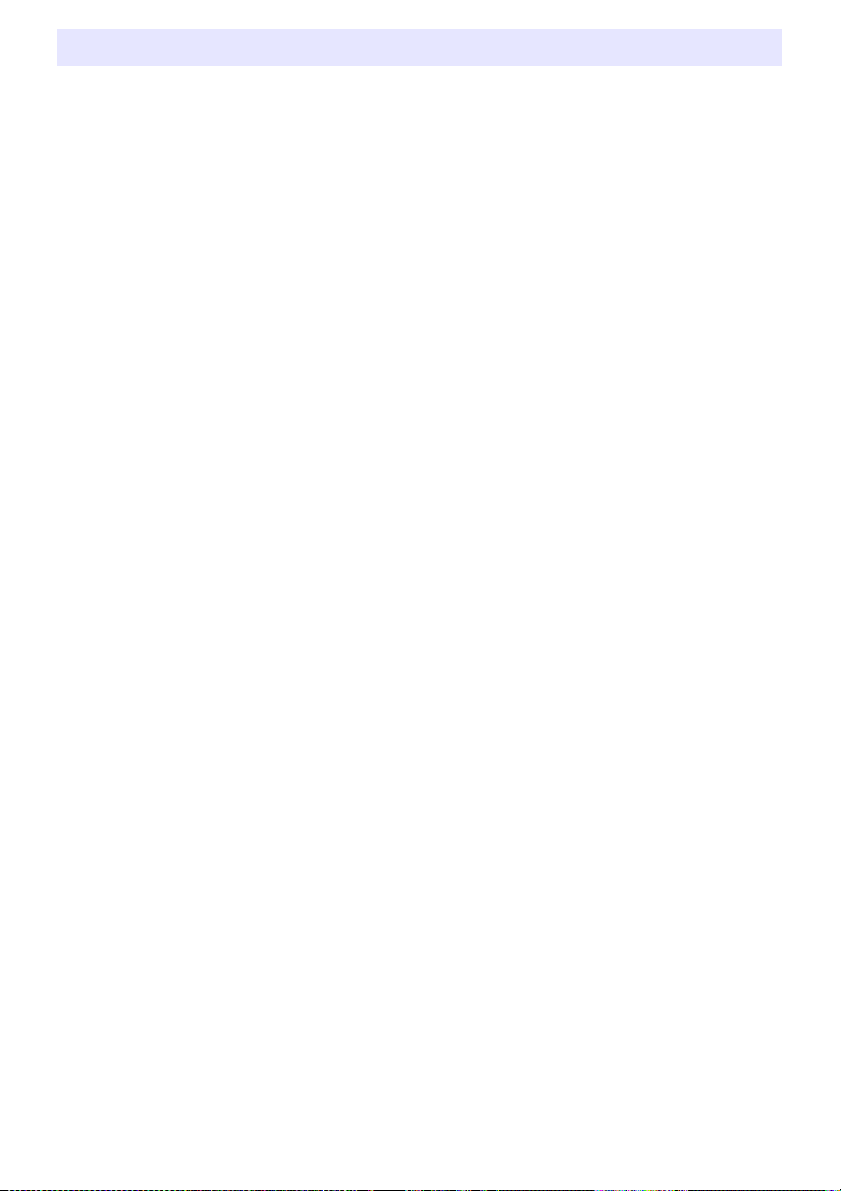
Other Precautions
This projector is made of precision components. Failure to observe the following precautions can
result in inability to correctly save data and malfunction.
Never use or store the projector in the following locations. Doing so creates the
risk of malfunction of and damage to the projector.
Locations subjected to electrostatic charge
Locations subjected to temperature extremes
Locations where there is extreme moisture
Locations subjected to sudden temperature changes
Locations where there is a lot of dust
On a shaky, slanted, or otherwise unstable surface
Locations where there is the danger of getting wet
Locations where there are large amounts of oil smoke or other smoke
Locations where there is the risk of salt damage
Locations where corrosive gas (such as the sulfur gas at hot springs) is generated
Ensure that the remote control signal receiver is not exposed fluorescent light,
sunlight, or other strong light. Strong light can cause malfunction.
Avoid using the projector under the following conditions. Such conditions create
the risk of malfunction of and damage to the projector.
Avoid areas subject to temperature extremes (operating temperature range is 5°C to 35°C (41°F
to 95°F)).
Never place heavy objects on the projector or climb on top of the projector.
Never insert or allow foreign objects to drop into the projector.
Never place a vase or any other container of water on top of the projector.
Whenever setting the projector down or performing any operation that involves
moving or reorienting it, take care that you do not pinch your fingers under the
projector.
Never leave dead batteries inside the remote controller for a long time.
Dead batteries can leak, which leads to malfunction of and damage to the remote controller. Be sure
to replace the batteries at least once every one year, no matter how much you use the remote
controller during that time.
Clean with a soft, dry cloth.
When very dirty, use a soft cloth that has been dampened in a weak solution of water and a mild
neutral detergent. Wring all excess water from the cloth before wiping. Never use thinner, benzine, or
any other volatile agent to clean the projector. Doing so can remove its markings and cause staining of
the case.
Missing Screen Dots
Though this projector is manufactured using the most advanced digital technology available today,
some of the dots on the screen may be missing. This is normal, and does not indicate malfunction.
Never subject the projector to strong impact while it is projecting.
If the projector is accidentally subjected to strong impact, the projection image will momentarily go
blank. The image will reappear after some time, but it may be the wrong color or it may be
accompanied by an error message.
If the projected image is the wrong color, re-select the current input source. If this does not return the
projected image to its proper color, turn projector power off and then back on again.
If the image reappears with an error message, correct the problem in accordance with the indicator
explanations under “Error Indicators and Warning Messages” (page 47).
14
Page 15
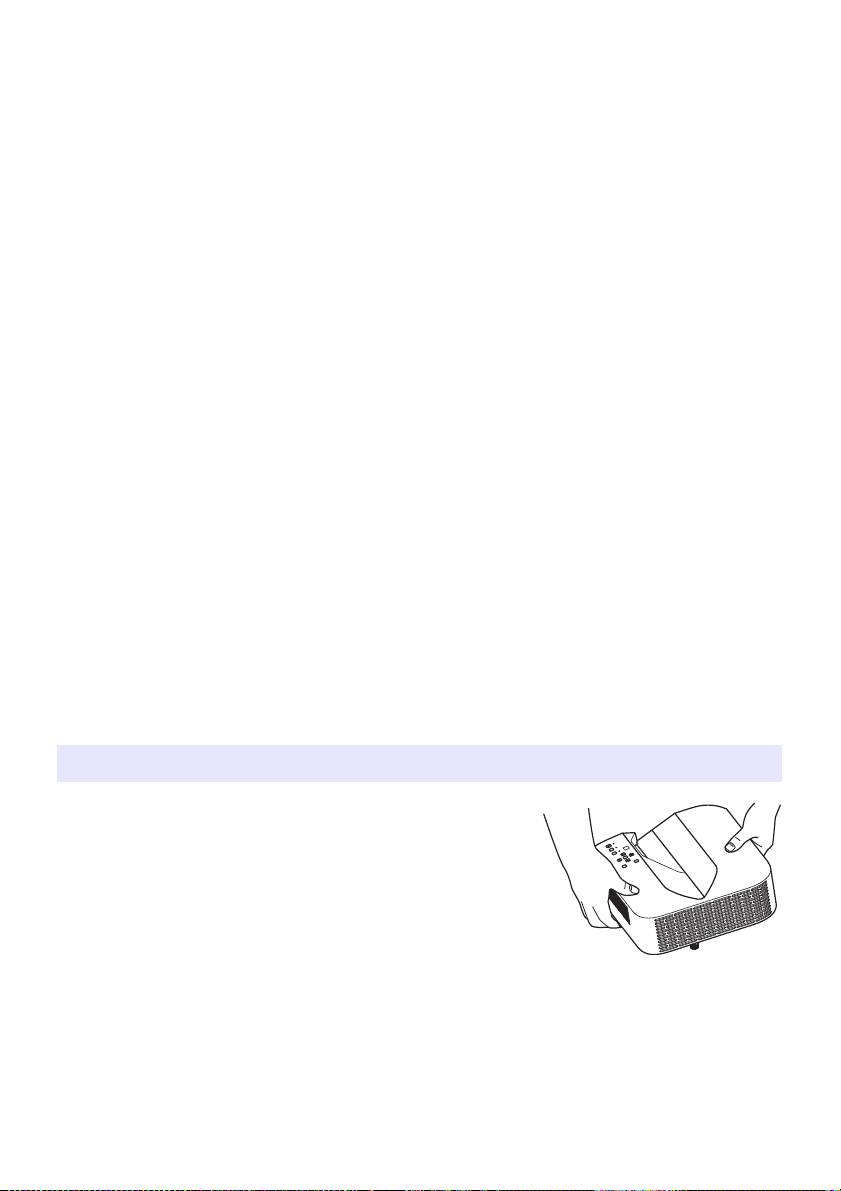
Use a power outlet near the projector. Always use the projector so that the power
cord can be easily unplugged.
The YW-40 Wireless Adapter (included or purchased separately) supports the
2.4GHz band only.
Keystone Correction and Image Quality
Performing keystone correction causes the image to be compressed before it is projected. This can
result distortion of the image or a loss of image quality. If this happens, change orientation of the
projector and/or screen so it conforms as much as possible to the illustration under “Setting Up the
Projector” (page 19).
If image quality is the highest priority, turn off auto keystone correction and position the projector so it
is pointed straight at the screen.
Even if your projector is still within the warranty period, you will be charged for repair if a problem is
due to running the projector non-stop for very long periods (like 24 hours) or if the projector was set
up and used without following the “Setup Precautions” (page 19).
Use under high ambient temperature or in environments subjected to large amounts of dust, oil
smoke, tobacco smoke, or other types of smoke can shorten the replacement cycles and require
more frequent replacement of the optical engine and other components. Note that you are charged
for such replacement. For details about replacement cycles and fees, contact an authorized CASIO
service center.
Condensation
Moving the projector from a cold room to a heated room, turning on a heater in a cold room, and other
similar conditions can cause condensation (fogging) to form on the projector lens and/or inside the
projector, which will make the projected image appear out of focus and can lead to malfunction and
other trouble. If this happens, turn off the projector and wait for a while until the condensation clears
naturally. When it does, you will be able to project images normally.
Power Supply to External Equipment
Turning off projector power also cuts power being supplied to external equipment. Note that power
being supplied is also cut when the projector is turned off due to restarting by its self-check function
or Auto Power Off, due to some error, or for any other reason. Depending on the external equipment
being used, cut off of the power supply may cause data that is being edited to be lost or corrupted.
Make it a habit to frequently save data on external equipment being powered by the projector. Note
that CASIO COMPUTER CO., LTD. shall be held in no way liable for any loss or corruption of data.
Precaution when Handling the Projector after Use
The projector’s exhaust vents and the area around the vents
become very hot during operation, and will still be hot immediately
after turning off the projector. Because of this, you should hold the
projector as shown in the illustration whenever moving it.
15
Page 16
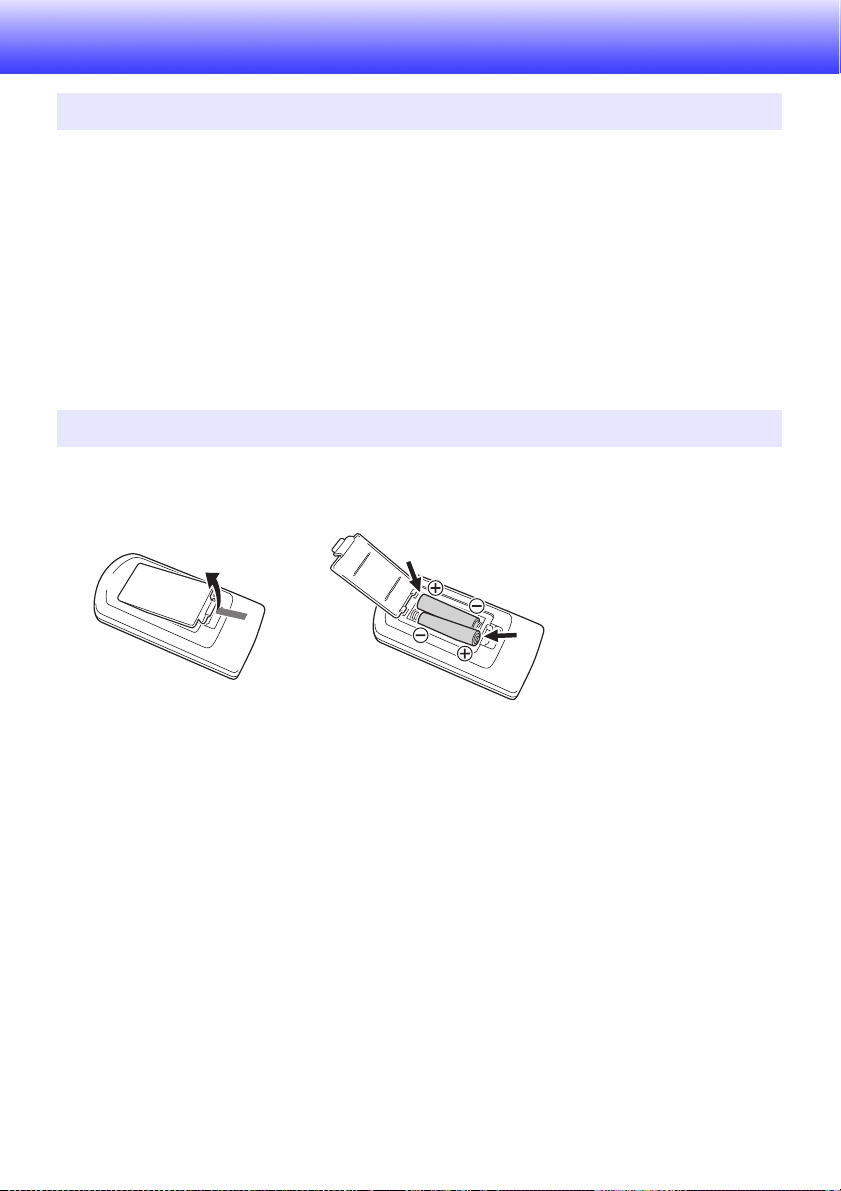
Getting Ready
Unpacking
As you unpack the projector, check to make sure that all of the items listed below are present.
Projector
Wireless remote controller YT-131 (XJ-UT311WN, XJ-UT351WN)
Wireless remote controller YT-160 (XJ-UT331X, XJ-UT351W)
Test Batteries (AAA-size × 2)
AC Power Cord
Cable cover
“Safety Precautions” Sheet
“Read this first” Sheet
Warranty
Wireless adapter YW-40 (XJ-UT311WN only)
Operation Flow to Projection
This section explains the operational flow up to the point that projection is started.
1.
Load the test batteries that come with the projector into the remote controller.
Use only alkaline batteries to power the remote controller.
2.
Place the projector onto a table, desk, or stand that is level and firm, making
sure that you allow enough room around it.
“Safety Precautions” (page 6), “Operating Precautions” (page 12)
“Setting Up the Projector” (page 19), “Setup Precautions” (page 19)
You will need to purchase special hardware to mount this projector on a wall. For details, contact
the retailer where you purchased the projector.
3.
Adjust the vertical angle of the projector.
“To adjust the vertical angle of the projector” (page 19)
4.
Use the supplied power cord to plug the projector into a power outlet.
5.
Connect the projector to an image output device and/or audio output device, and
then turn on each device.
“Connecting with an External Device” (page 20)
16
Page 17
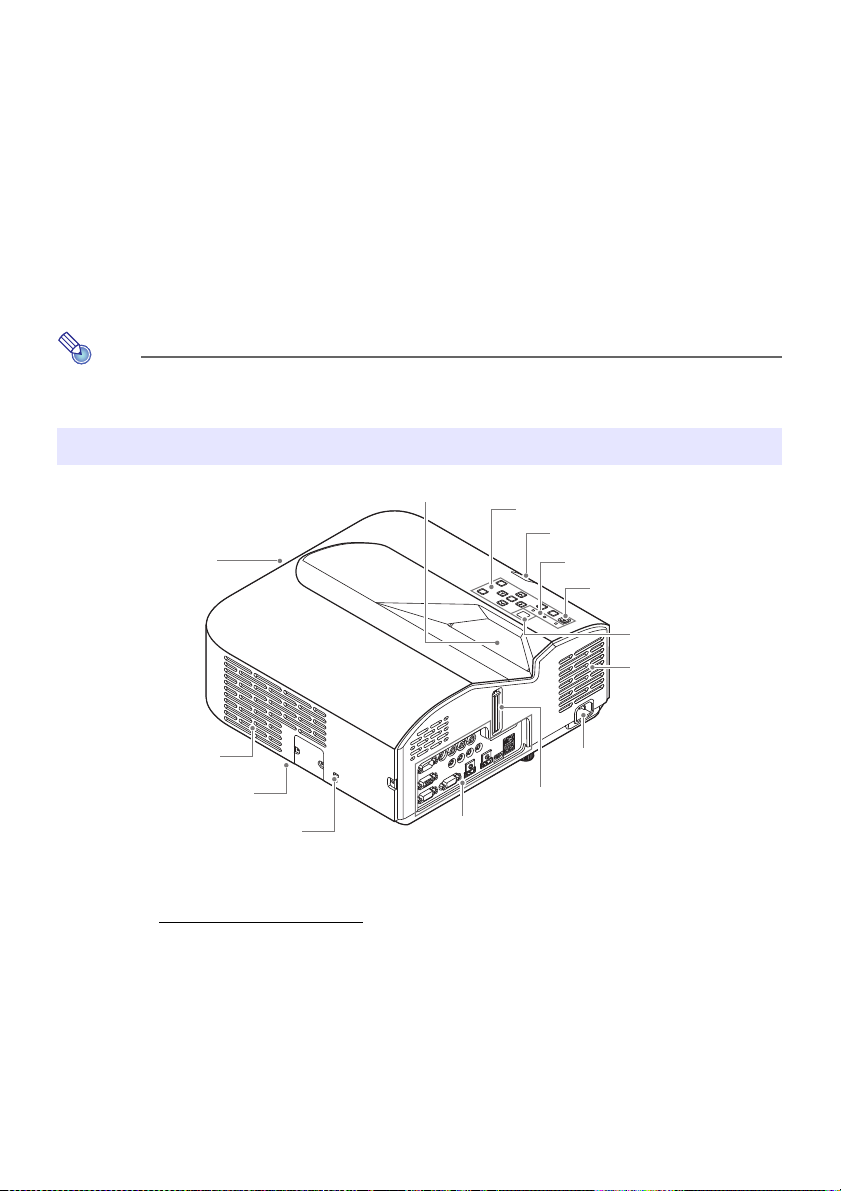
6.
Note
Focus lever
AC Terminal
Remote control signal receiver
Terminals
Brightness sensor
[P] key
Indicators
Control panel
Intake vents
Exhaust vents (left side)
Projection lens
Security bar
Security lock hole*
1
Intake vents
Press the [P] key to turn on the projector.
The first time you turn on the projector, a “Language” window will appear in the center of the
projection screen. Select the language you want.
7.
Use the [INPUT] key to select the input source.
“Select the input source (INPUT)” (page 24)
8.
Use the focus lever to adjust the focus.
“General Guide” (page 17)
9.
Perform keystone correction and adjust brightness as required.
“Use manual keystone correction (/) (KEYSTONE)” (page 24), “Light Control” (page 27).
10.
After you finish projecting, press the [P] key to turn off the projector.
This product is also designed for IT power distribution system with phase-to-phase voltage
230V.
General Guide
*1 The anti-theft lock hole is provided for connection of an anti-theft chain. Visit the Kensington Lock
Website at http://www.kensington.com/
for more information.
17
Page 18
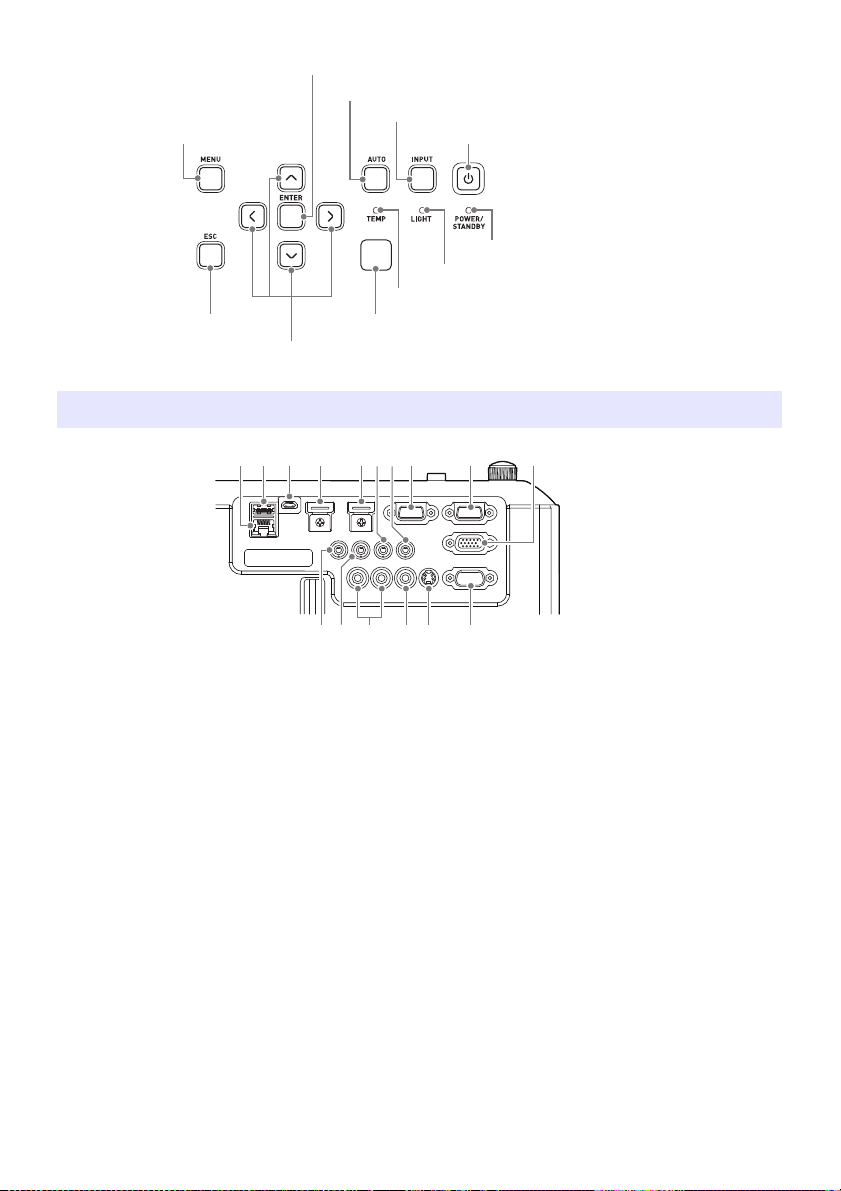
Control Panel and Indicators
TEMP indicator
LIGHT indicator
[ENTER] key
POWER/STANDBY indicator
[MENU] key
[ON/Stand-byP] key
[ESC] key
[INPUT] key
Cursor keys (q/w/U/I)
[AUTO] key
Brightness sensor
Terminals
LAN terminal (Network models only)
USB-A (5V/2A) port (XJ-UT311WN, XJ-UT351WN) or
DC (5V/2A) port (XJ-UT331X, XJ-UT351W)
LOGO port
HDMI 2 terminal (XJ-UT351W and XJ-UT351WN only)
HDMI 1 terminal
AUDIO IN 1 terminal
AUDIO IN 2 terminal
MONITOR OUT terminal
18
COMPUTER IN 1 terminal
COMPUTER IN 2 terminal
MIC terminal
AUDIO OUT terminal
AUDIO IN R L terminals
VIDEO terminal
S-VIDEO terminal
SERIAL port
Page 19
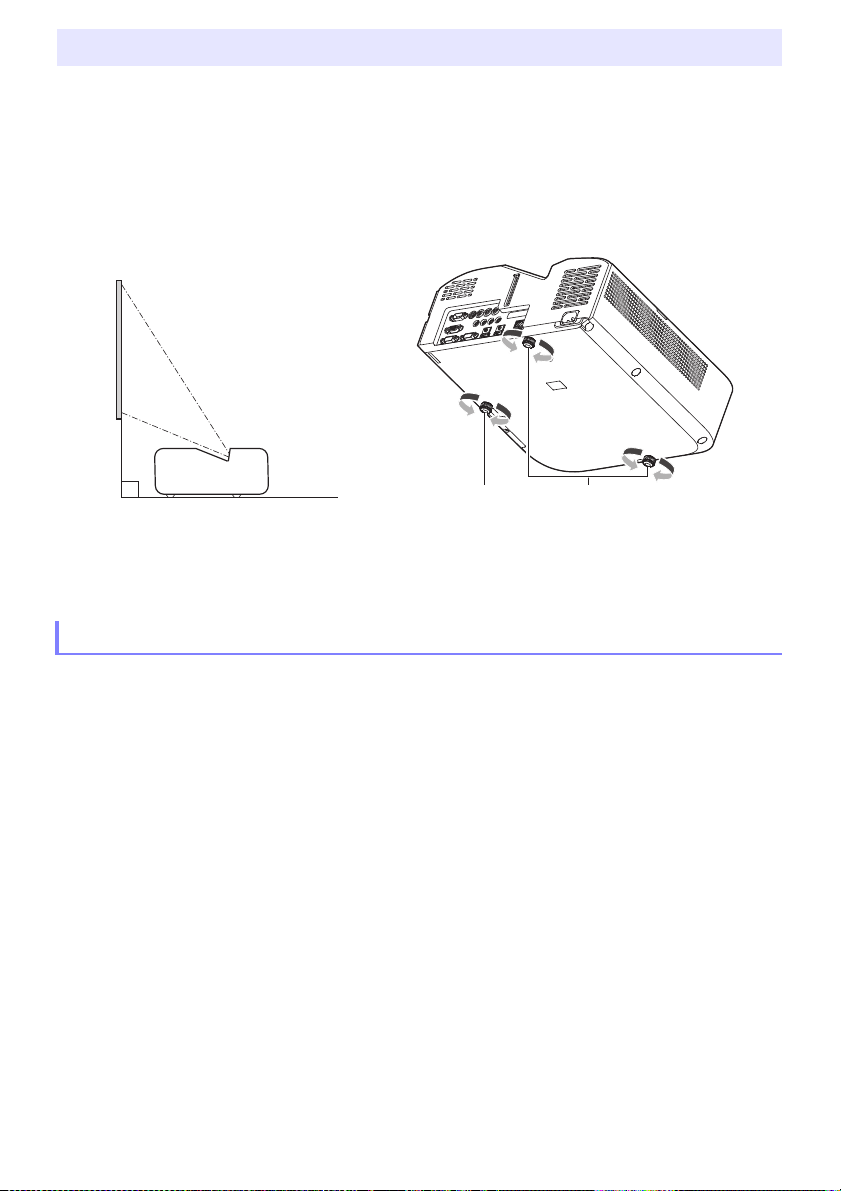
Setting Up the Projector
Screen
21
Locate the projector on a desk, table, or
stand that is firm and level. Make sure
that you allow sufficient space around
the sides and back of the projector for
proper ventilation. The illustrations
below show how the projector should
be oriented relative to the screen for
optimum projection.
To adjust the vertical angle of the projector
Rotate the single foot on the bottom front of the
projector to fine adjust the projector’s vertical angle.
Rotate the two feet on the bottom back of the projector
to fine adjust the projector’s horizontal angle.
Test Pattern
You can project a test pattern when setting up the projector to help determine the proper image size,
projector orientation, etc. For details, see “Test Pattern Projection” on page 28.
Setup Precautions
Use a conveniently located power outlet that you can reach easily when you need to unplug the
projector.
Maintain a distance of at least 6 cm (2.4 inches) between the front of the projector (from which light
is being emitted) and the projection surface (screen). Maintain a distance of at least 30 cm (11.8
inches) between surfaces and the other sides of the projector. There should be no other objects
within the above distances from the projector. Particular care is required to keep objects away from
projector air intake and exhaust openings.
Airflow from air conditioning equipment can blow the heat being exhausted from the area around
the projector’s lens in a way that causes heat ripples to appear in the projected image. If this
happens, adjust the airflow of the air conditioning equipment or move the projector.
19
Page 20
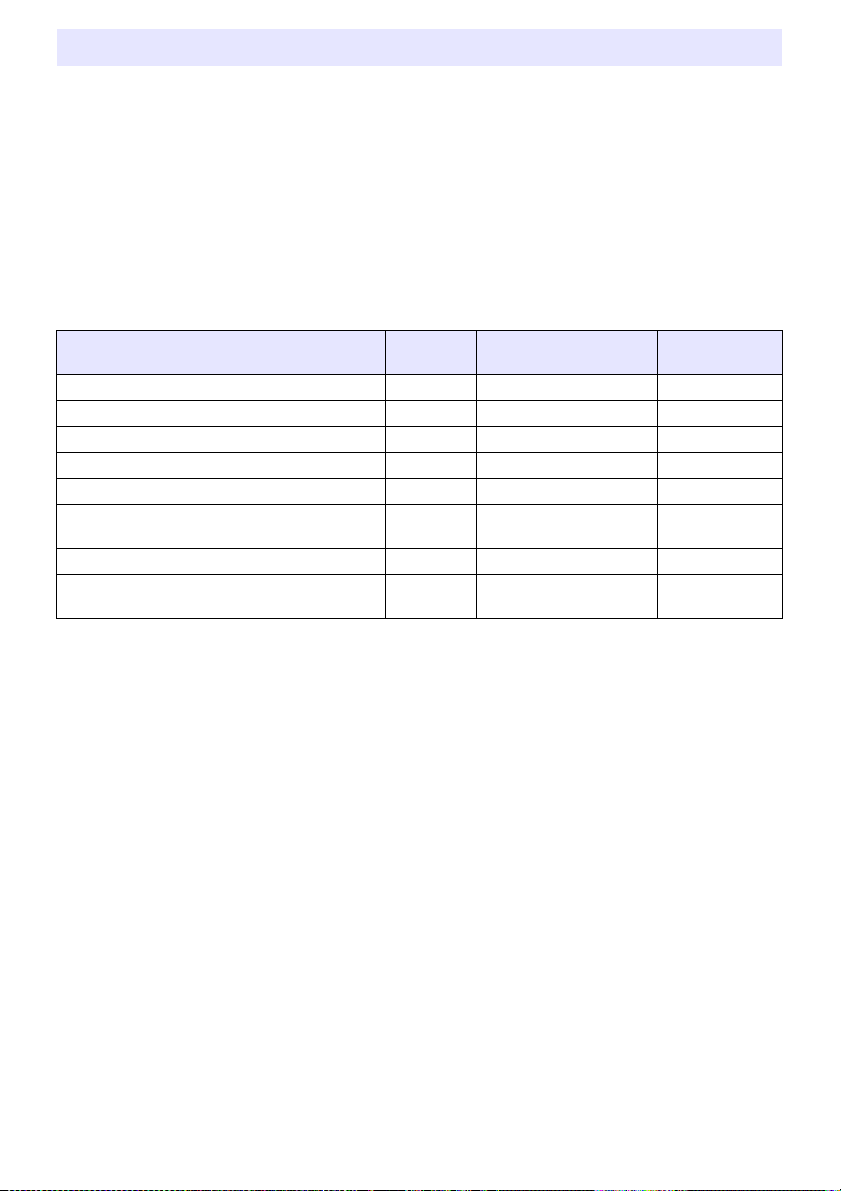
Connecting with an External Device
Before starting projection, you first need to connect a computer, video device, and/or other external
devices to the projector.
For information about locations of the terminals that correspond to the numbers in the “Projector
Terminal” column of the table, see “Terminals” (page 18).
When a cable is not provided with the projector for a connection, use a commercially available
cable. When selecting a cable, make sure that the shapes of its connectors match the shapes of the
projector and other equipment terminals.
Connecting to an Image Output Device
You can have multiple image output devices connected to the projector at the same time. Use the
projector’s [INPUT] key to select the device whose image you want to project.
Other Device / Terminal Type
Computer / RGB Out Terminal
Video Device / Component Video Out Terminal
Video Device / S-Video Out Terminal
Video Device / Composite Video Out Terminal
Computer or Video Device / HDMI Out Terminal
USB flash drive or other external USB storage
1
device*
Graphing Calculator / USB Port*
YW-40 Wireless Adapter (available separately or
included)*
4
3
Projector
Terminal
,
,
,
Projector Terminal Shape Cable
15-pin Mini D-Sub female RGB
15-pin Mini D-Sub female Component video
4-pin Mini Din female S-terminal
RCA pin jack Pin plug
HDMI Type A female High Speed HDMI
USB Type A female *
USB Type A female USB
USB Type A female
2
–
*1 Network models only. For information about operation following connection, see “Projecting from
USB Input (Network Models Only)” (page 39).
*2 See “Connecting USB Memory Devices to the Projector” (page 40).
*3 Network models only. For information about operation following connection, see “Projecting the
Screen Image of a Graphing Calculator” (page 45).
*4 Network models only. For information about operation following connection, see the separate
“Network Function Guide”.
20
Page 21

Connecting to an Audio Input Device
Other Device / Terminal Type
Computer, Video Device, Audio Device, etc. /
Audio Out Terminal
Computer, Video Device, Audio Device, etc. /
Audio Out Terminal
Microphone*
5
*5 Plug-in power type microphones are not supported.
Projector
Terminal
,
Projector Terminal Shape Cable
Stereo mini jack Audio
RCA pin jack × 2 Pin plug
Stereo mini jack (microphone)
Connecting with an External Display and/or External Speaker
6
Projector
Terminal
Projector Terminal Shape Cable
15-pin Mini D-Sub female RGB
Stereo mini jack Audio
Other Device / Terminal Type
External Display / Analog RGB In Terminal*
External Speaker / Audio In Terminal
*6 For details, see “Using the MONITOR OUT Terminal” (page 53).
Other Connections
Other Device / Terminal Type
Computer or Router / LAN Terminal*
Device that can be powered by a USB port
connection*
Computer or RS-232C Controller Device /
RS-232C Terminal*
8
9
7
Projector
Terminal
Projector Terminal Shape Cable
RJ-45 female LAN (STP shielded
USB Type A female Power cable for other
9-pin D-Sub male Serial (cross)
cable recommended.)
device, or USB cable
*7 Network models only. For details, see the separate “Network Function Guide”.
*8 For details, see “Supplying Power to External Equipment” (page 51).
*9 For details, see “Projector RS-232C Control” (page 57).
B
21
Page 22

Cover Included with the YW-40 Wireless Adapter
Figure 1 Figure 2
Figure 3 Figure 4
Screw
Hook
Screw
Screw hole
Though a separately available YW-40 Wireless Adapter comes with an anti-theft cover, the cover
cannot be attached to this type of projector. To protect the wireless adapter against theft while it is
connected to the projector, use the cable cover that comes with the projector.
Attaching and Removing the Cable Cover
Before attaching or removing the cable cover, turn off the projector and unplug its power plug from the
power outlet. After turning off the projector, wait for a while to allow it to cool.
To attach the cable cover
1.
Turn the projector over and insert
the cable cover hook into the hole
provided on the projector (Figure 1).
2.
Rotate the cable cover in the
direction indicated by the arrow in
Figure 2 to attach it to the projector.
3.
Aligning the cable cover screw with
the screw hole on the projector
(Figure 3), use a Phillips head screw
driver to tighten the screw (Figure 4).
To remove the cable cover
1.
Use a Phillips head screw driver to
loosen the cable cover screw until it
disengages from the projector
(without detaching it from the
cover).
2.
Remove the screw side of the cable
cover from the projector and then
unhook the cover hook from the
projector.
22
Page 23

Remote Controller
Projector operations are performed using the remote controller that comes with it. Point the remote
controller signal emitter at one of the signal receivers on the projector as you perform remote
controller key operations. The maximum range of the remote controller signal is approximately
5 meters (16.4 feet) (between signal emitter and receiver).
Remote control signal emitter
Turns power on or off.
Press to exit the currently displayed menu or to cancel an
operation.
Keys used to set the remote control ID. See “Configuring
Remote Control ID and Projector ID Settings” (page 30).
Use the cursor keys ([][][][]) to move between menu
items, and to change setting values. Press the [ENTER] key to
select a menu item or to execute a function.
Press each of these keys to execute their functions. For
information about the function of each key, see “Basic Image
and Audio Operations During Projection” (page 24), “Using the
Presentation Timer (TIMER)” (page 30), and “Using the Setup
Menu (MENU)” (page 32).
These keys are used with network models only. They are
mainly used for File Viewer (page 39) projection operations.
Important!
To avoid running down the batteries, store the remote control unit so its keys are not pressed
inadvertently.
23
Page 24

Operating the Projector
Unless specifically noted otherwise, the operations in this section are performed using the remote
controller. If both the projector and the remote controller have the same key, either one can be used to
perform the corresponding operation.
Basic Image and Audio Operations During Projection
Basic Operation List
To end the operations below, press the [ESC] key.
To do this: Perform this operation:
Select the input source
(INPUT)
Change light brightness See “Light Control” (page 27).
Use manual keystone
correction (/)
(KEYSTONE)
Zoom an image (D-ZOOM) 1. Press the [D-ZOOM +] key to enlarge at the center of the projected image.
Momentarily blank the
image and mute the audio
(BLANK)
Freeze an image (FREEZE) 1. Press the [FREEZE] key.
Auto adjust an image
(AUTO)
1. Press the [INPUT] key.
2. Use the [INPUT], [] and [] keys to select the input source you want and then
press the [ENTER] key.
If you do not press the [ENTER] key, the projector will automatically apply the
currently selected input source after about three seconds.
The name of the input source you selected will appear in the upper right corner
of the projection screen for a few seconds. The message “No signal input” will
appear if no input signal can be detected.
For details about available input sources, see “Input Source Details” (page 26).
1. While there is no menu or dialog box displayed on the projection screen, press the
projector [] or [] key, or the remote controller [KEYSTONE +] or [KEYSTONE –]
key.
2. Use the [] and [] keys to correct vertical keystoning, and the [] and [] keys to
correct horizontal keystoning.
Both vertical and horizontal keystoning can be corrected within a range of ±5°.
2. To zoom in on the center of the projected image more, press the [D-ZOOM +] key
again. To zoom out, press the [D-ZOOM –] key.
3. While an image is zoomed, use the [], [], [], and [] keys to scroll the view to
other parts of the image.
1. Press the [BLANK] key.
This cuts off the image and audio from the input source, and projects the screen
specified by the Setup Menu “Blank Screen” setting (page 34). If “Black” is
specified for the “Blank Screen” setting, the projection light will turn off at this
time.
Auto Power Off is disabled until the operation in step 2 is performed.
2. To restore the image and audio, press the [BLANK], [ESC], or [P] key.
Note that the [P] key can be used only when “Black” is selected for the “Blank
Screen” setting.
This freezes the current input source image.
2. To return to the real-time input source image, press the [FREEZE] key again or
press the [ESC] key.
1. Press the [AUTO] key.
This automatically adjusts the frequency and phase in accordance with the input
signal, which can reduce flickering and other projected image problems. This
operation is supported while the input source is Computer (RGB).
24
Page 25

To do this: Perform this operation:
Change the aspect ratio of
the projected image
(ASPECT)
1. Press the [ASPECT] key.
Each press of the [ASPECT] key cycles between the aspect ratio settings as
shown below. For the meaning of each setting, see “Aspect Ratio Setting
Details” (page 26).
Input source: RGB or HDMI(PC)
WXGA models: “Normal” 3 “Full” 3 “16:9” 3 “4:3” 3 “True”
XGA models: “Normal” 3 “Full” 3 “16:9” 3 “16:10”
Input source: Video, S-Video, Component or HDMI(DTV)
WXGA models: “Normal” 3 “16:9” 3 “16:10” 3 “4:3” 3 “Letter Box”
XGA models: “Normal” 3 “16:9” 3 “16:10” 3 “4:3”
Important!
Note that enlarging or reducing the size of an image using the [ASPECT] key
for commercial purposes or public presentation may infringe on the legally
protected copyright of the copyright holder of the original material.
Change the color mode
(FUNC)
Adjust the volume level
(VOLUME)
Mute the audio (VOLUME) 1. Press the [VOLUME +] or [VOLUME –] key to display the “Volume” dialog box.
1. Press the [FUNC] key. On the menu that appears, select “Color Mode” and then
press the [ENTER] key.
2. Use the [] and [] keys to move the highlighting to the color mode you want to
select, and then press the [ENTER] key.
For details on what each color mode does, see “Image Adjustment 1 3 Color
Mode” (page 32).
The color mode cannot be selected when “Off” is selected for the “Light
Control” setting (page 27).
1. Press the [VOLUME +] or [VOLUME –] key to display the “Volume” dialog box.
2. Press the [VOLUME +] key to increase the volume, or the [VOLUME –] key to lower
the volume.
2. Press the [ENTER] key to mute the audio.
3. To restore the audio, press the [VOLUME +] or [VOLUME –] key.
25
Page 26

Aspect Ratio Setting Details
Normal Projects at the projector’s maximum possible size while maintaining the input signal aspect ratio.
Full Projects at the projector’s maximum possible size by enlarging or reducing the input signal.
16:9 This setting specifies a 16:9 aspect ratio, which is the same as a movie screen, high-definition TV, etc.
16:10 This setting specifies a 16:10 aspect ratio. Use this setting to adjust the image for projection onto a
4:3 Regardless of the input signal aspect ratio, the image is always resized to an aspect ratio of 4:3 for
True Projects each input source dot as a projector output pixel dot. If the input signal resolution exceeds
Letter Box This will resize the image horizontally to 1280 dots and project 800 vertical dots of the center of the
Using this setting when the input signal is a 16:9 image that has been squeezed to a 4:3 image causes
the image to be displayed with its normal 16:9 aspect ratio.
16:10 aspect ratio screen.
projection.
the projector’s output resolution, the excess is cut off. When projecting while “True” is selected as the
aspect ratio setting for an RGB signal with a resolution that is less than SVGA, the image is enlarged to
SVGA and projected.
image, maintaining the aspect ratio of the input signal.
For details about how the aspect ratio setting affects the projected image, see “Aspect Ratio Setting
and Projection Image” (page 55).
Input Source Details
Selecting an input source with the [INPUT] key to select an input also determines the projector
terminal whose image input is projected. This also automatically determines which terminal’s audio
input will be output by the projector.
Input source selection options are shown in the table below. For information about the terminals that
correspond to the numbers in the table, see “Terminals” (page 18).
When this input source
is selected:
Computer1 (RGB1)
Computer1 (Component 1)
Computer2 (RGB2)
Computer2 (Component 2)
S-Video
Video
HDMI1
1
HDMI2*
File Viewer*
CASIO USB Tool*
Network*
2
2
2
Images input from this terminal will be output:
COMPUTER IN 1 (RGB signal input)
COMPUTER IN 1 (component signal input)
COMPUTER IN 2 (RGB signal input)
COMPUTER IN 2 (component signal input)
S-VIDEO
VIDEO
HDMI 1
HDMI 2
USB-A (connection with USB flash drive or other device) USB-A
USB-A (graphing calculator connection)
USB-A (YW-40 Wireless Adapter connection) or
LAN (wired LAN connection)
Audio input from this
terminal will be output
(initial default setting):
AUDIO IN 1
AUDIO IN 1
AUDIO IN 2
AUDIO IN 2
AUDIO IN R L
AUDIO IN R L
HDMI 1
HDMI 2
AUDIO IN 1
USB-A or LAN
*1 XJ-UT351W and XJ-UT351WN only
*2 Network models only
Supported Signals
For information about the signals that are supported by this projector, visit the CASIO website.
26
Page 27

Changing the Audio Input
Note
In place of the default audio input terminals shown the rightmost column of the above table, you can
assign one of the following terminals for each input source: AUDIO IN 1, AUDIO IN 2, AUDIO IN R L.
For details, see “Changing the Audio Input” on page 29.
Resolution
Depending on the projector model, its projection resolution will be fixed at XGA (1024 × 768 pixels) or
WXGA (1280 × 800 pixels). Images may appear coarse, text and other figures may be difficult to read
or a moire pattern may appear when the input signal from a computer does not match the projector’s
projection resolution. If this happens, try doing the following.
Change the computer’s output resolution setting so it matches the projector’s projection resolution.
For information about the projection resolution of your projector, see “Specifications” (page 60).
See the user documentation that comes with your computer for details about changing its settings.
Change the “Aspect Ratio” setting to “True” (Applies only to models that support WXGA projection
resolution). With the “True” setting, the projector projects the input signal at its actual size (1 input
source dot equal to one projector output pixel dot).
For information about configuring the Aspect Ratio setting, see “Change the aspect ratio of the
projected image (ASPECT)” (page 25).
Light Control
Light Control lets you adjust the light being output (light source brightness) by the projector. When
“On” is selected for “Light Control” (page 35) on the Setup Menu (initial default setting), light output
can be adjusted to one of seven levels. Selecting “On” for the Setup Menu “Light Sensor” (page 35)
setting will cause light output to be adjusted automatically in accordance with currently available light.
To project at maximum light source brightness, select “Off” for the “Light Control” setting on
the Setup Menu. Selecting “Off” makes it impossible for you to adjust light and also disables
the light sensor.
To end the operations below, press the [ESC] key.
To do this: Perform this operation:
Adjust light output 1. While there is no menu or dialog box displayed on the projection screen, press the
[] or [] key.
This displays the current light output level as a value from 1 to 7.
2. Use the [] and [] key to adjust light output.
27
Page 28

Digital Screen Shift
You can use the procedures in this section to reduce the size of the projected image while maintaining
its aspect ratio and to shift the projection image vertically or horizontally, without physically moving
the projector.
To do this: Perform this operation:
Adjust the projection
image size and position
Return the projection
image size and position to
their initial defaults
1. Press the [MENU] key to display the setup menu.
2. Select the following in sequence, and then press the [ENTER] key: “Screen
Settings”, “Digital Screen Shift”, “Reposition Digital Screen Shift”.
This displays the “Digital Screen Shift” dialog box.
3. Use the [D-ZOOM –] and [D-ZOOM +] keys to adjust the size of the projected
image within the range of 84% to 100%.
If a zoom factor that is less than 100% is specified, you can also perform the
step 4 and 5 below to reposition the projection image. If 100% is specified, jump
to step 5 of this procedure.
4. Use the [] and [] keys to move the projection image vertically, and the [] and
[] keys to move it horizontally.
5. When everything is the way you want, press the [ESC] key to close the dialog box.
Next press [MENU] to close the setup menu.
1. Press the [MENU] key to display the setup menu.
2. Select the following in sequence, and then press the [ENTER] key: “Screen
Settings”, “Digital Screen Shift”, “Restore Default Digital Screen Shift”.
3. Press the [] key, select “Yes”, and then press the [ENTER] key.
Test Pattern Projection
You can use the operations below to have the projector project a “No Signal Screen” (page 34) or a
“Blank Screen” (page 34) as a test pattern. Use the test pattern when adjusting the parameters of the
projection screen (position, size, keystone correction, focus, aspect ratio, Digital Screen Shift, etc.)
The test pattern also comes in handy when making fine adjustments after mounting the projector on a
wall.
To do this: Perform this operation:
Specify use of the No
Signal Screen for test
pattern projection
Specify use of the Blank
Screen for test pattern
projection
Project the Test Pattern If settings are configured to project the test pattern when there is no signal, use the
1. Press the [MENU] key to display the setup menu.
2. Select “Screen Settings”, “No Signal Screen”, and then use the [] and [] keys to
select “Test Pattern”.
3. Press the [MENU] key to close the setup menu.
1. Press the [MENU] key to display the setup menu.
2. Select “Screen Settings”, “Blank Screen”, and then use the [] and [] keys to
select “Test Pattern”.
3. Press the [MENU] key to close the setup menu.
[INPUT] key to select an input source that is not sending an input signal to the
projector.
If settings are configured for output of the test pattern when the image is blanked,
press the [BLANK] key.
Important!
Auto Power Off (page 35) is disabled while a test pattern is being projected.
28
Page 29

Changing the Audio Input
Selecting an input source causes the projector to output the image from the image input terminal that
corresponds to the input source, and the audio from the audio input terminal. Though the input source
of each image input terminal is fixed, you can change the initial default audio input terminal to one of
the following terminals: AUDIO IN 1, AUDIO IN 2, AUDIO IN R L.
To do this: Perform this operation:
Change the audio input for
a particular input source
Return audio inputs for all
the input sources to their
initial default settings
1. Press the [MENU] key to display the setup menu.
2. Select “Option Settings 2”, “Audio Input”, and then press the [ENTER] key.
3. Use the [] and [] keys to select the input source whose audio input setting you
want to change.
4. Use the [] and [] keys to select the audio input you want to assign to the
selected input source.
5. Repeat steps 3 and 4 as required.
6. After the settings are the way you want, press the [MENU] key to close the setup
menu.
On the setup menu, execute “Option Settings 2” 3 “Restore Menu Defaults”.
Note that this returns all items included on the “Option Settings 2” menu (not just
audio input settings) to their initial default settings.
For details about the audio input terminal initial default settings for each input source, see “Input
Source Details” (page 26).
Control Panel Lock
Control panel lock disables (locks) all of the projectors keys, except for the [P] key. This limits
projector operation to the remote controller, which protects against inadvertent mis-operation.
To do this: Perform this operation:
Lock the control panel 1. Press the [MENU] key to display the setup menu.
2. Select “Option Settings 2”, “Control Panel Lock”.
3. Use the [] key to select “On”. When the confirmation dialog box appears, press
the [ENTER] key.
This disables (locks) all projector keys except for the [P] key.
4. After you are finished, press the [MENU] key to exit the setup menu.
Unlock the control panel Perform either of the following operations.
While there is no menu or dialog box displayed on the projection screen, hold
down the projector’s [] key until the message “Control panel was unlocked.”
appears.
To use the remote controller to unlock the control panel, perform the procedure
under “Lock the control panel” above. In step 3, press the [] key of the remote
controller to select “Off” and then press the [MENU] key.
29
Page 30

Configuring Remote Control ID and Projector ID Settings
The remote control ID and projector ID are numbers from 1 to 4. If the two IDs match, you will be able
to perform all projector operations from the remote controller. This function helps to avoid remote
control conflicts when there are multiple projectors (up to four) in the same area.
The initial factory default setting of both the remote control ID and projector ID is “All”, which means
that the remote controller signal can be sent and received regardless of the ID of the sending/receiving
device.
The “Specify a remote control ID” operation in the table below can be performed on the remote
control unit only. This operation can be performed even if the projector is turned off. For the other
operations, first start image projection operation and then perform the operation.
To do this: Perform this operation:
Specify a remote control ID While holding down the remote controller [ESC] key, press one of the keys below.
Specify a projector ID 1. Press the [MENU] key to display the setup menu.
Check the current remote
control ID and projector ID
settings
[1], [2], [3], or [4]: Sets the number of the key you press as the remote control ID.
[MENU]: Changes the remote control ID to “All”.
2. Select “Option Settings 1”, “Projector ID”, and then press the [ENTER] key.
3. Use the [] and [] keys to select a number from 1 to 4 or select “All”, and then
press the [ENTER] key.
While holding down the remote controller [ESC] key, press the [INPUT] key. This will
project the remote control ID and projector ID for about 10 seconds. The remote
control ID and projector ID shown by this operation may not match each other.
Using the Presentation Timer (TIMER)
The presentation timer shows a countdown from a preset time value. You can use it to keep track of
how much time has elapsed during your presentation, and to limit a presentation to a preset amount of
time. You can configure the presentation timer so it is displayed in the projected image.
To display the timer
When the timer is not displayed on the projected image, press the [TIMER] key once.
The timer will appear for about five seconds and then disappear automatically if the “Off” is selected
for the “Continuous Display” setting on the timer function menu.
To display the timer function menu
When the timer is not displayed on the projected image, press the [TIMER] key twice. If the timer is
displayed, press the [TIMER] key once.
30
Page 31

To configure timer settings
1.
Use the [TIMER] key to display the timer function menu.
2.
Use the [] and [] keys to select the “Position”, “Continuous Display”, or “Start
Time” setting and then change the settings as described in the table below.
To do this: Perform this operation:
Reposition the timer on the
projected image
Enable or disable
continuous display of the
timer
Specify the timer
countdown start time
3.
To save your settings and close the timer function menu, press [ESC].
To start the timer immediately after changing its settings, use [] and [] to select “Start
Timer” on the timer function menu and then press the [ENTER] key before pressing [ESC] in
the step above.
Select “Position”, and then use the [] and [] keys to select one of the
following settings: “Lower Right”, “Upper Right”, “Upper Left”, “Lower Left”
(Initial default: Lower Right).
Select “Continuous Display”, and then use the [] and [] keys to select either
“On” or “Off” (Initial default: Off).
On: Once the timer is displayed, it remains displayed until you display a
different dialog box or you press the [ESC] key.
Off: The timer automatically disappears about five seconds after it is
displayed.
Select “Start Time”, and then use the [] and [] keys to specify the
countdown start time you want.
You can set a start time from five to 60 minutes, in five-minute steps (Initial
default: 20 minutes).
Timer Operations
Perform all of the operations below while the timer function menu (page 30) is displayed.
To do this: Perform this operation:
Start a countdown timer
operation
Pause the timer
countdown
Resume a paused timer
countdown
Reset the timer to its start
time
Select “Start Timer” and then press the [ENTER] key.
This will close the timer function menu and start the timer countdown.
After the countdown reaches 00:00, it will start a 60-minute count up operation
(from –00:01 to –60:00). The numerals of the timer display are red (indicating that
the presentation is over time) during a count up operation.
Select “Pause Timer” and then press the [ENTER] key.
Select “Restart Timer” and then press the [ENTER] key.
Select “Reset Timer” and then press the [ENTER] key.
This will reset the time to the “Start Time” setting.
31
Page 32

Using the Setup Menu (MENU)
Pressing the [MENU] key displays the Setup Menu on the projection screen. You can use this menu to
adjust projected image brightness, contrast, and other settings, and to change projector settings.
Setup Menu Settings
One or more letters (such as RCV) after the menu item name indicates an item that is available only
when one or more particular input source is selected. The letters indicate the input source(s) where
the menu item is available.
R: RGB input, C: Component input, V: S-video input or Video input, H: HDMI (PC) input,
D: HDMI (DTV) input, F: File Viewer*
*1 Network model projectors only
A menu item that does not have any letter after it will be available regardless of the input source.
after a menu item indicates the item is available only on network model projectors.
The initial default setting is indicated by an asterisk (*).
Use this menu item: To do this:
Image Adjustment 1 3
Brightness
Image Adjustment 1 3
Contrast
Image Adjustment 1 3
Sharpness (V)
Image Adjustment 1 3
Saturation (V)
Image Adjustment 1 3
Tint (V)
Image Adjustment 1 3
Color Mode
Adjust projected image brightness.
Adjust projected image contrast.
Use this item to adjust the sharpness of the outlines in the projected image. A larger
value makes the image sharper, while a smaller value makes it softer.
Use this item to adjust the color saturation of the projected image. A larger value
increases color saturation.
Use this item to adjust the tint of the projected image.
A larger value makes the overall image more bluish, while a smaller value makes the
overall image more reddish. This setting is supported only when the signal is NTSC
or NTSC4.43.
Select one of the following projected image color modes: “Standard*”, “Graphics”,
“Theater*”, “Blackboard”, “Natural”.
1
, T: CASIO USB Tool*1, N: Network*
1
Image Adjustment 1 3
Color Balance
Image Adjustment 1 3
Light Control Off Mode
Image Adjustment 1 3
Restore Menu Defaults
Note
Initial default setting: “Theater” when the input source is S-Video, Video,
Component, or HDMI (DTV). “Standard” any other time.
Select one of the following color balance presets: “Warm”, “Normal*”, “Cold”.
Also can be used to separately adjust red, green, and blue.
When “Off” is selected for the “Option Settings 1 3 Light Control 3 Light Control”
setting, specify either “Bright” (brightness priority) or “Normal*” (hue priority) as the
image quality setting.
Return all of the items in the “Image Adjustment 1” main menu to their initial defaults
for the currently projecting image source.
32
Page 33

Use this menu item: To do this:
Display range at 5%
Display range at 0%
Image Adjustment 2 3
Vertical Position (RCV)
Image Adjustment 2 3
Horizontal Position (RCV)
Image Adjustment 2 3
Frequency (R)
Image Adjustment 2 3
Phase (R)
Image Adjustment 2 3
Overscan (CVD)
Adjust the vertical and horizontal positions of the input source image in relation to
the target screen.
When vertical bands appear in the projected image while RGB is selected as the
input source, it means that the frequency setting is not correct. When this happens,
use this setting to adjust the frequency manually. If, for some reason, your manual
frequency settings cause the image input from the computer to disappear from the
projection, you can press the [AUTO] key to perform an auto adjust operation, which
should cause the image to appear.
Adjust the phase of the RGB input signal when the image flickers because the
projector phase and RGB input signal phase do not match.
Adjust the overscan amount for an input video signal within the range of 0% to 5%*.
The size of the border area displayed on the projection screen depends on the
setting value. A smaller value results in a wider border area as shown below.
Image Adjustment 2 3
Restore Menu Defaults
(RCVD)
Volume Adjustment 3
Volume
Volume Adjustment 3
Restore Menu Defaults
Screen Settings 3 Vertical
Keystone Correction
Screen Settings 3
Horizontal Keystone
Correction
Screen Settings 3
Correction Priority
Screen Settings 3
Aspect Ratio (RCVHD)
Return all of the items in the “Image Adjustment 2” main menu to their initial defaults
for the currently projecting image source.
See “Adjust the volume level (VOLUME)” (page 25) for more information.
Return the Volume setting to its initial default for the currently projecting image
source.
Correct vertical keystoning of the projected image.
Correct horizontal keystoning of the projected image.
Enable or disable keystone corrected projection image distortion reduction.
Shape: Reduces projected image distortion when keystone correction is performed.
The resulting projection area will be slightly smaller than normal.
Size*: With this setting, the normal projection area size is maintained for a keystone
corrected image, but there may be some projected image distortion.
Select an aspect ratio setting for the projected image.
See “Change the aspect ratio of the projected image (ASPECT)” (page 25) for more
information.
33
Page 34

Use this menu item: To do this:
Screen Settings 3
Projection Mode
Screen Settings 3
Ceiling Mount
Screen Settings 3
No Signal Screen
Screen Settings 3
Blank Screen
Screen Settings 3
Digital Screen Shift
Screen Settings 3
Restore Menu Defaults
Input Settings 3
COMPUTER1 Terminal/
COMPUTER2 Terminal (RC)
Input Settings 3
RGB1 Level Adjust/RGB2
Level Adjust (R)
Input Settings 3
Video Signal (V)
Input Settings 3
S-Video Signal (V)
Input Settings 3
Signal Name Indicator
Input Settings 3
Restore Menu Defaults
Specify whether projection will be from the front of the screen or the back of the
screen.
Front*:Select this option to project from the front of the screen.
Rear: Select this option to project from the back of the screen. This setting flips the
front projected image horizontally.
Set up the projector to be positioned upside down for mounting on a wall.
On: Select when the projector is positioned upside down for mounting on a wall.
Since the bottom of the projector is upwards, the projected image is flipped
both horizontally and vertically.
Off*: Select when the projector is used on a desktop. This projects the image
assuming that the top of the projector is upwards.
Select one of the following as the projection image whenever there is no input signal
being input to the projector: “Blue”* (blue screen), “Black” (black screen), “Logo”
(projector built-in logo, or user logo, page 52), “Test Pattern”. Also note that
selecting “Test Pattern” for this item will cause Auto Power Off to be disabled while a
test pattern is being projected when there is no signal.
Select one of the following as the projection image whenever the [BLANK] key is
pressed: “Blue”* (blue screen), “Black” (black screen), “Logo” (projector built-in
logo, or user logo, page 52), “Test Pattern”.
See “Digital Screen Shift” (page 28).
Return all of the items in the “Screen Settings” main menu to their initial defaults for
the currently projecting image source.
Specify the method to be used to identify the COMPUTER IN 1/COMPUTER IN 2
terminal input signal.
Auto*: Projector automatically identifies the COMPUTER IN 1/COMPUTER IN 2
terminal input signal.
RGB: Always assumes the COMPUTER IN 1/COMPUTER IN 2 terminal input signal
is an RGB signal.
Component: Always assumes the COMPUTER IN 1/COMPUTER IN 2 terminal input
“RGB1 Level Adjust” corresponds to the RGB signal output from the COMPUTER
IN 1 terminal, while “RGB2 Level Adjust” corresponds to the RGB signal output from
the COMPUTER IN 2 terminal. Specifies whether level adjustment of the input RGB
signal is enabled (On*) or disabled (Off). Leaving this setting “On” will normally
optimize the projected image. However, depending on the input signal, there may be
cases when this setting does not optimize the image and may even distort it. If this
happens, change this setting to “Off”.
Specify the method to be used to identify the VIDEO terminal input signal.
Auto*: Projector automatically identifies the video input signal.
NTSC, NTSC4.43, PAL, PAL-M, PAL-N, PAL60, SECAM:
Always assumes the video input signal is the specified video signal type.
Specify whether the newly selected input signal type should be displayed (On*) or
not displayed (Off) when the [INPUT] key is pressed to change the input signal.
Return all of the items in the “Input Settings” main menu to their initial defaults for the
currently projecting image source.
signal is a component video signal.
34
Page 35

Important!
Use this menu item: To do this:
Option Settings 1 3
Auto Adjust (R)
Specify whether the projector should detect the RGB input signal type (resolution,
frequency) and adjust the projection image accordingly.
On*: Auto Adjust enabled.
Off: Auto Adjust disabled.
Note
If you want to retain the following “Image Adjustment 2” menu settings
Option Settings 1 3
Light Control 3
Light Output
Option Settings 1 3
Light Control 3
Light Sensor
Option Settings 1 3
Light Control 3
Light Control
Option Settings 1 3
Auto Power Off
Option Settings 1 3
Password
Option Settings 1 3
Direct Power On
Option Settings 1 3
Projector ID
Option Settings 1 3
Language
See “Light Control” (page 27).
Enable or disable the light sensor.
On: Enables automatic adjustment of light output in accordance with surrounding
light.
Off*: Disables automatic adjustment of light output.
Enable or disable projector light output (light source brightness).
On*: Enables light output adjustment.
Off: Disables light output adjustment and “Light Sensor” (below). This setting must
be selected when you want the light source to output at maximum brightness.
Specify the amount of time of projector operation and input signal inactivity to be
allowed before Auto Power Off is triggered to turn off projector power automatically.
Auto Power Off can be disabled, if you want.
5 min, 10 min*, 15 min, 20 min, 30 min: Time until Auto Power off is triggered.
Off: Disables Auto Power Off.
See “Password Protection” (page 38).
Enable (On) and disable (Off*) projector auto power on as soon as the projector’s AC
power cord is plugged into a power outlet.
See “Configuring Remote Control ID and Projector ID Settings” (page 30).
Specify the display language.
English, French, German, Italian, Spanish, Swedish, Portuguese, Dutch, Norwegian,
Polish, Finnish, Czech, Turkish, Russian, Lithuanian, Vietnamese, Thai, Malay,
Indonesian, Arabic, Chinese (Simplified), Chinese (Traditional), Korean, Japanese
when power is turned off, select “Off” for this setting: “Vertical Position”,
“Horizontal Position”, “Frequency”, “Phase”.
Option Settings 1 3
Restore Menu Defaults
Option Settings 2 3
Plug and Play
Network Model Users
When using certain Network model functions, some menus and messages
may be displayed in English, regardless of the language selected here.
Return all of the items in the “Option Settings 1” main menu to their initial defaults for
the currently projecting image source.
Specify what the projector should do when a supported external USB device is
connected to the projector’s USB-A port or when the projector is turned on while an
external USB device is connected to the USB-A port.
On: Enables automatic input source switching.
Off*: Disables automatic input source switching.
35
Page 36

Important!
Note
Use this menu item: To do this:
Option Settings 2 3
Audio Out
Option Settings 2 3
Audio Input
Option Settings 2 3
High Altitude
Option Settings 2 3
Control Panel Lock
Option Settings 2 3
Standby RGB/Audio
Use this item to specify whether audio input from the input sources should be output
to the speaker (Speaker*) or output to an external destination from the projector’s
AUDIO OUT terminal.
See “Changing the Audio Input” (page 29).
Turn the high-altitude fan speed setting on or off in accordance with the altitude of
the area where you are using the projector.
On: Select this setting when using the projector in a high altitude (1,500 to
3,000 meters / 5,000 to 10,000 feet above sea level) area where air is thin. This
setting increases cooling efficiency.
Off*: Select this setting at normal altitudes (up to 1,500 meters / 5,000 feet).
Do not use this projector at altitudes greater than 3,000 meters (10,000 feet)
Disable projector unit key operations.
See “Control Panel Lock” (page 29) for more information.
Specify output of projector image input to the MONITOR OUT terminal and input
audio to the AUDIO OUT terminal while the projector is in standby (projector off with
power being supplied). The output image is fixed as the video signal from the
projector COMPUTER IN 1 terminal. The output audio is the audio signal from the
audio input terminal assigned to “Computer1” of the input source, and the audio
signal from the MIC terminal.
Output: Select this setting to output video and audio signals while the projector is in
standby.
No Output*: Select this setting not to output video and audio signals while the
above sea level.
projector is in standby.
Option Settings 2 3
Closed Caption (V)
Option Settings 2 3
Timer Function
Option Settings 2 3
Microphone Input Level
Option Settings 2 3
Restore Menu Defaults
When “Output” is selected for this setting, audio is output from the AUDIO
OUT terminal during standby, regardless of the projector’s current “Option
Settings 2 3 Audio Out” setting.
The video signal input to the projector’s COMPUTER IN 2 terminal cannot
be output from the MONITOR OUT terminal.
Use this item to specify whether to display closed captions when projecting a video
signal that includes them.
Off*: Closed captions not displayed.
CC1, CC2, CC3, CC4: Indicates the current closed caption output setting (CC1,
Display the timer function menu. For details, see “Using the Presentation Timer
(TIMER)” (page 30).
Adjusts the volume level of audio input from the MIC terminal within the range of 0*
(mute) to 3 (maximum).
Return all of the items in the “Option Settings 2” main menu to their initial defaults for
the currently projecting image source.
CC2, CC3, and CC4).
36
Page 37

Use this menu item: To do this:
Multimedia Settings 3
Autorun
Multimedia Settings 3
Functions (F)
Network Settings 3
Wired LAN info
Network Settings 3
Wireless LAN Info
Network Settings 3
Projector Wired LAN
Settings
Network Settings 3
Projector Wireless LAN
Settings
Network Settings 3
Remote On
Network Settings 3
PJLink Authentication
Network Settings 3
Update Network Settings
Specify whether to use (Enable*) or not use (Disable) the autorun function. For
details, see “Autorun” (page 43).
Display the same menu (Function Menu) that appears when the remote controller’s
[FUNC] key is pressed.
Shows information about the current wired LAN connection status (IP address,
DHCP setting, etc.)
Shows information about the current wireless LAN connection (IP address, DHCP
setting, security settings, status of connection with external access point, etc.)
Configure the IP address setting.
Displays a dialog box for selecting the SSID and setting the IP address for use when
the projector is used as a wireless LAN access point.
Specify whether the projector can be turned on via wired LAN while the projector is
in standby (projector off with power being supplied).
Enable: Remote on enabled.
Disable*: Remote on disabled.
Projector standby power consumption depends on whether or not “Remote On” is
enabled. For information about power consumption in each standby state, see
“Specifications” (page 60).
Enables and disables PJLink connection authentication. Initial default setting:
Enable.
Reflects on the projector changes made to “Projector Wireless LAN Settings”.
Network Settings 3
Initialize Network Settings
Operational Info Display the projector information below.
Restore All Defaults 3
Unit Operating Time
Restore All Defaults 3
Restore All Defaults
Returns network settings to their initial factory defaults.
Input Signal, Signal Name, Resolution, Horizontal Frequency, Vertical Frequency,
Scan System, Audio Input, Projector ID, Light Time, Version (projector ROM version)
Display the cumulative operating time of this unit.
This time cannot be initialized.
Initialize all Setup Menu item settings, except for those below.
Option Settings 1 3 Language, Option Settings 1 3 Power On Password,
Operational Info 3 Light Time, Operational Info 3 Version,
Restore All Defaults 3 Unit Operating Time
Note
A user logo image that has been transferred to the projector (page 52) is not
deleted by a “Restore All Defaults” operation.
37
Page 38

Password Protection
[] [] [] [] [] [] [] []
The projector can be configured to prompt for input of a password immediately after power is turned
on. This prevents unauthorized use of the projector. Note the following precautions whenever you use
the password feature.
The password feature protects against unauthorized use of the projector. Note that it is not an anti-
theft measure.
You will need to enter the initial factory default password the first time you use the projector after
turning on the password feature. Change the initial factory default password to a different one of
your choice as soon as possible after turning on the password feature.
The remote controller is required to input the password. Take care to avoid misplacing the remote
controller. Replace the remote controller batteries as soon as possible after they start to go low.
When inputting the password, the remote controller ID and the projector ID must be the same, or
either the remote controller ID or projector ID must be set to “All”. For more information, see
“Configuring Remote Control ID and Projector ID Settings” (page 30).
You will not be able to use the projector if you forget its password. We strongly suggest that you
keep a written or other type of record of the password so you can look it up when necessary.
To do this: Perform this operation:
Change the password 1. Press the [MENU] key to display the setup menu.
2. Select “Option Settings 1”, “Password”, and then press the [ENTER] key.
3. Enter the current password, and then press the [ENTER] key.
The password of your projector is a sequence of remote controller key inputs. If
the projector is still protected by the factory default password, perform the key
operation shown below to enter it.
4. Use the [] key to select “Change Password”, and then press the [ENTER] key.
5. Enter a key sequence up to eight key operations long, and then press the [ENTER]
key.
You can use any of the following keys as part of your password key sequence.
[INPUT], [MENU], [BLANK], [FREEZE], [ ], [VOLUME +], [VOLUME –],
[D-ZOOM +], [D-ZOOM –], [KEYSTONE +], [KEYSTONE –], [], [], [], [],
[TIMER], [AUTO], [ASPECT], [FUNC]
6. Re-enter the same password key sequence you entered in step 5 and then press
the [ENTER] key.
The message “Your new password has been registered.” indicates that the
password has been changed. Press the [ESC] key.
If the password you entered in this step is different from the one you entered in
step 5, the message “The password you input is wrong.” appears. Press the
[ESC] key to return to step 5.
Change the power on
password setting
1. Perform steps 1 through 3 under “Change the password” above and display the
Password screen.
2. After confirming that “Power On Password” is selected, use the [] and [] keys to
select either the “On” or “Off” setting.
Changing the setting from “Off” to “On” will cause the “Prompt for password
when power is turned on?” dialog box to appear. Press the [ENTER] key to
confirm that you want to turn on power on password protection, or the [ESC]
key to exit the dialog box without changing the setting.
3. After you are finished, press the [MENU] key to exit the setup menu.
38
Page 39

If you forget your password...
You will need to bring the projector and valid identification (original or copy of your employee I.D.,
driver’s license, etc.) to a specified repair service provider. Note that you will be charged to have the
password cleared. Having your password cleared using the procedure described above will return all
of the settings of your projector, except for the Light Time, to their initial factory defaults.
Projecting from USB Input (Network Models Only)
Use the projector’s File Viewer to project the contents of a file on a USB memory device.
Supported Playback Files
File Type Supported File Conditions
Image File:*
Movie File:*
1
3
*1 Even if you are using a WXGA model projector, the maximum projection resolution for image data is
1024 × 768, except for baseline JPEG. In the case of baseline JPEG image data, maximum
projection resolution is 1280 × 800.
*2 Transparent colors in PNG and GIF format image files that have transparent colors enabled will all
be displayed as black. Animation GIFs are displayed as still images, without animation.
*3 Performing fast forward or fast reverse with a movie file with a large bit rate may cause the
operation to be performed at a slower speed than normal or to stop part way through. Though a
movie with one of the maximum bit rates shown above will play back normally, fast forward and
fast reverse not supported.
JPEG: Up to approximately 15 M pixels (baseline JPEG)
Up to approximately 8 M pixels (progressive JPEG)
PNG: Less than 6 MB and up to approximately 8 M pixels*
GIF: Less than 6 MB and up to approximately 8 M pixels*
BMP: Less than 6 MB and up to approximately 8 M pixels (for 24-bit color)
AVI: 20 Mbps maximum 720/30P (MJPEG video, ADPCM audio)
MOV: 20 Mbps maximum 1080/30P (H.264 video, ADPCM audio or AAC audio)
MP4: 20 Mbps maximum 1080/30P (H.264 video, AAC audio)
2
2
Supported USB Memory Devices
Connection of the FAT/FAT32 format memory devices listed below is supported.
USB flash drive
Memory cards (A commercially available USB card reader is required to connect a memory card to
the projector.)
USB storage class (USB Mass Storage Class) compatible digital cameras
Use of exFAT and NTFS format memory devices is not supported.
39
Page 40

Connecting USB Memory Devices to the Projector
A memory device connects to the USB-A port
This type of memory
device:
USB flash drive Connect USB flash drive to the projector’s USB-A port.
Memory cards 1. Load the memory card into a USB card reader’s card slot.
Digital cameras Connect one end of the USB cable to digital camera, and the other end of (Type A
Connects this way:
2. Connect the USB card reader to the projector’s USB-A port.
connector) to the projector’s USB-A port.
Be sure to refer to the digital camera user documentation for information about
how to connect and required settings.
Projecting Files from a USB Memory Device
To do this: Perform this operation:
Project files from a USB
memory device
Configuring File Viewer
settings
1. Connect the memory device to the projector. See “Supported USB Memory
Devices” (page 39).
2. Press the [INPUT] key as many times as necessary to select “File Viewer” and then
press the [ENTER] key.
This will start up File Viewer and display the File Viewer main screen.
3. Use the [] and [] keys to select “Slide” (image file) or “Movie” (movie file), and
then press the [ENTER] key.
This displays a list of files (image or movie) that corresponds the item you select.
4. Use the [] and [] keys to select the file you want to open and then press the
[ENTER] or [R] key.
In the case of an image file, pressing the [ENTER] key will project only one file.
Pressing the [R] key will start an image file slideshow starting from the
currently selected file.
For information about operations that can be performed while projection is in
progress, see “Operation During Image File Projection” and “Operation During
Movie File Projection” below.
1. On the File Viewer main screen, select “Viewer Settings” and then press the
[ENTER] key.
2. Use [] and [] to select the item whose setting you want to change.
3. Use [] and [] to change the currently selected setting.
For information about the settings available for each item, see “File Viewer
Setting Items” (page 42).
4. Repeat steps 2 through 3 as many times as necessary to configure all of the
settings you want.
40
Page 41

Operation During Image File Projection
To do this: Perform this operation:
Project the previous image file Press the [] or [S] key.
Project the next image Press the [] or [T] key.
Rotate the image leftwards 90 degrees*
Rotate the image rightwards 90 degrees*
Start a slideshow Press the [R] key.
Stop an ongoing slideshow Press the [R] key.
1
1
Press the [s] key.
Press the [d] key.
*1 Supported for JPEG files only.
Operation During Movie File Projection
To do this: Perform this operation:
Pause and resume movie playback Press the [ENTER] or [R] key.
Re-play the file from the beginning Press the [FUNC] key. On the menu that appears, select “Play from
Toggle display of the movie
playback time between show and
hide
Fast forward at 2X, 8X, or 32X
normal speed
Fast reverse at 2X, 8X, or 32X
normal speed
Return from fast forward or fast
reverse to normal playback
Jump to the final movie frame Press the [FUNC] key. On the menu that appears, select “Go to End” and
Stop movie file playback and return
to the file menu
Beginning” and then press the [ENTER] key.
Press the [FUNC] key. On the menu that appears, select “Time Indicator On/
Off” and then press the [ENTER] key.
Press the [] or [d] key.
The first press starts 2X speed fast forward, the second press increases
to 8X, and the third press increases to 32X.
Press the [] or [s] key.
The first press starts 2X speed fast reverse, the second press increases to
8X, and the third press increases to 32X.
Press the [ENTER] key or [R] key.
then press the [ENTER] key.
Press the [ESC] key.
41
Page 42

File Viewer Setting Items
Setting Name Description
Display
Sequence Setup
Specifies the sequence of images
in the file menu.
< File Names (Ascending) >*,
< File Names (Descending) >,
< File Name Extension
(Ascending) >, < Time (New-toOld) >, < Time (Old-to-New) >
Startup Mode Specifies whether the default view
when a mode is entered from the
main File Viewer main screen is the
“< List View >”* or
“< Icon View >”.
Thumbnail View < Show >*: Displays file
thumbnails in the file menu.
< Hide >: File thumbnails not
displayed.
Image Switching < Manual >*: Specifies manual
image scrolling.
< Auto >: Specifies auto image
scrolling.
Slideshow
Display Interval
Specifies how long each image will
remain displayed during a
slideshow.
< 5 seconds >*, < 10 seconds >,
< 30 seconds >, < 1 minute >,
< 5 minutes >
Slideshow
Repeat
< Repeat >: Loops playback of a
slideshow or movie.
< Repeat Off >*: Automatically
stops playback when the end of
a slideshow or movie is
reached.
Movie Audio
Output
< Output >*: Outputs audio when
a movie with an audio track is
played back.
< Do not output >: Audio not
output during movie playback.
Initialize Viewer
Setup
Returns all File Viewer settings to
their initial defaults.
Setting Name Description
The initial default setting for each item is indicated by an asterisk (*).
File Menu Operations
To do this: Perform this operation:
Toggle the file menu between the
list view and icon view
Scroll the file menu Press the [T] key to scroll forward, and the [S] key to scroll back.
Open a folder Use the cursor keys to move the highlighting to the folder you want to open
Exit the current folder and move
up to the next level
Return to the main screen from
the file menu
Press the [FUNC] key. On the menu that appears, select “Screen Format” and
then press the [ENTER] key.
and then press the [ENTER] key.
Press the [ESC] key.
Press the [FUNC] key. On the menu that appears, select “Back to top menu”
and then press the [ENTER] key.
42
Page 43

Autorun
Autorun automatically starts playback of image files or movie files on a USB flash drive when the USB
flash drive is connected to projector’s USB-A port, or if the projector is turned on while a USB flash
drive is connected to the USB-A port. The setup menu settings shown below need to be configured
before using Autorun.
“Multimedia Settings 3 Autorun” (page 37): Enable
“Option Settings 2 3 Plug and Play” (page 35): On
To do this: Perform this operation:
Prepare an Autorun USB
flash drive
Auto project files on a USB
Flash drive
1. Create a folder named “AUTORUNC” (all single-byte upper-case characters) in the
root directory of the USB flash drive.
2. Insert all of the image files or movie file you want to auto project into the folder you
created in step 1.
If you want to auto project a movie file, place only one movie file into the
“AUTORUNC” folder. Do not place any other files into the folder. If there is both
a movie file and image file in the “AUTORUNC” folder, the image file will be
given priority and the movie file will not be played.
Multiple image files can be placed in the “AUTORUNC” folder without any
problem. If there are, the operation under “Auto project files on a USB Flash
drive” below will start a slideshow of the images.
If the projector is turned on, plug the USB flash drive you prepared above into the
projector’s USB-A port. If the projector is turned off, plug the USB flash drive you
prepared above into the projector’s USB-A port, and then turn on the projector.
File Viewer Troubleshooting
Problem Cause and Required Action
File Viewer does not appear when I
connect USB flash drive to the
projector’s USB-A port.
Some folders and/or files are not
displayed in the file menu.
When I connect my digital camera
to the projector via USB, digital
camera memory contents do not
appear.
On the Slide Mode file menu,
question marks (?) appear in place
of thumbnails.
The USB flash drive you are connecting may have a format that cannot be
recognized by the projector.
If “Off” is selected for the “Option Settings 2 3 Plug and Play” setting
(page 35), File Viewer will not startup automatically even if a USB flash
drive is connected to the projector’s USB-A port. If this happens, change
the “Plug and Play” setting to “On”.
All the folders and/or files contained in a folder will not be displayed if there
are more than 999 folder and/or files inside the folder. If this happens, reduce
the number of folders and/or files in the folder.
The digital camera’s USB mass storage class setting may not be
configured correctly, or you may need to perform some operation on the
camera. Consult the user documentation for your digital camera for
information about the required settings and operations.
The digital camera may not support USB mass storage class. If it does not,
you will not be able to use Viewer to view digital camera memory contents.
Question marks are displayed in place of thumbnails of images that cannot
be projected by File Viewer.
43
Page 44

File Viewer Error Messages
Message Cause and Required Action
Folder does not contain any image
files.
Cannot display an image file. You may be trying to play back an image or a movie whose format and/or
This movie file cannot be played
back.
This file cannot be played back. For information about the types of files that can be displayed by File Viewer,
Could not find an image file. There is nothing on the connected USB flash drive, or there is some problem
There is no displayable folder, or file in the folder you are trying to access with
the File Viewer. Use your computer to check the contents of the folder. For
details about file formats supported for projector playback, see “Supported
Playback Files” (page 39).
size is not supported by File Viewer. Check the “Supported Playback Files”
(page 39).
There may be an error in the image or movie file itself. Open the image or
movie file on your computer and check it.
see “Supported Playback Files” (page 39).
with the file system. Use your computer to check the contents of the USB
flash drive.
44
Page 45

Projecting the Screen Image of a Graphing Calculator
You can connect a CASIO graphing calculator to the projector using a USB cable and project the
calculator’s screen image with the projector. USB connection of the following CASIO graphing
calculators is supported.
fx-9860G Series, GRAPH 25/35/75 Series
fx-CG10/20/50 Series, GRAPH 90+E
ClassPad 330 PLUS
ClassPad II Series, fx-CG 500
To project the screen image of a graphing calculator
1.
With the projector turned on, connect its USB-A port to the USB port of the
calculator.
To connect, use a USB cable with a Type A connector on one end (projector) and a Type B
mini connector on the other end (calculator).
2.
On the projector, press the [INPUT] key. This will display the “Input” dialog box.
3.
Use the [] and [] keys to select “CASIO USB Tool” and then press the
[ENTER] key.
4.
On the graphing calculator, perform the operation required for projection.
For details about this operation, refer to the use documentation that comes with your
calculator.
Important!
If the calculator does not operate properly after you connect it to the projector, try
disconnecting the USB cable from the calculator and then reconnecting it. If this does not
correct the problem, disconnect the USB cable from both the projector and the calculator.
Turn the projector off and then back on again, and then re-connect the calculator.
45
Page 46

Cleaning the Projector
Make it a habit to clean the projector at regular intervals as described in this section. Before cleaning
the projector, be sure to unplug it from the power outlet and make sure it is cooled down completely.
Cleaning the Projector Exterior
Wipe the exterior of the projector with a soft cloth that has been moistened in a weak solution of water
and a mild neutral detergent. Be sure to wring all excess moisture from the cloth before wiping.
Never use benzene, alcohol, thinner, or any other volatile agent for cleaning.
Cleaning the Lens
Carefully wipe the lens with a commercially available lens cloth or optical lens paper, like those for
eyeglasses or camera lenses. When cleaning the lens, do not apply undue force and take care to avoid
damaging the lens.
Cleaning Vents
Dust and dirt tend to collect around the intake vents. Because of this, you should use a vacuum
cleaner to clean away accumulated dust and dirt periodically (about once a month) as shown below.
Important!
Continued use of the projector after dust has accumulated around the intake vents can cause
overheating of internal components and lead to malfunction.
Certain operating conditions also can cause dirt and dust to accumulate around the
projector’s exhaust vents. If this happens, use the same procedure as that described above to
clean the exhaust vents.
46
Page 47

Troubleshooting
Indicators
Indicators keep you informed about the current operational status of the projector. The following
shows what the indicators look like when operation is normal.
When the indicators appear
like this:
POWER/
STANDBY
LIGHT TEMP
000
Red Amber Amber
0OO
Red
00
Green Amber Amber
0OO
Green
00O
Green Green
OO
Red
: Lit : Flashing
0
It means this:
You have just plugged the AC power cord into a power outlet. Wait
until the projector enters the standby state (see below) before trying
to turn on power.
Standby state: The AC power cord is plugged in and the projector is
in standby.
Projector is warming up after being turned on.
Projector is on and standing by for use.
“Off” is selected for the projector’s “Light Control” (page 27) setting.
Projector is on and standing by for use.
“On” is selected for the projector’s “Light Control” setting.
Projector is performing internal power down processes.
: Unlit
O
Error Indicators and Warning Messages
Warning messages and indicators let you know what the problem is when a projector error occurs.
When an error occurs, wait until the fan stops before unplugging the AC power cord. If you unplug
the AC power cord while the fan is still operating, an error may occur when you plug the AC power
cord back in.
Press the [ESC] key to clear the warning message.
Indicator/Error Message Description and Required Action
POWER : Green steady The projector’s internal temperature is very high. Perform the following
LIGHT : –
TEMP : –
Message : Internal temperature is too
high. Check projector air
vents for blockage.
steps.
1. Check for any blocking of the projector’s intake vents and exhaust
vents, and make sure that there is sufficient space around the
projector. See
2. If there is dust accumulated around the intake vents and/or exhaust
vents, turn off the projector and remove it. See
Projector” (page 46).
“Setup Precautions” (page 19).
“Cleaning the
47
Page 48

Indicator/Error Message Description and Required Action
POWER : Green steady 3
Red steady
LIGHT : –
TEMP : –
Message : Internal temperature is too
high. The projector will
turn off.
POWER : Red steady Power has turned off automatically due to a fan problem. Confirm that the
LIGHT : Red steady
TEMP : Red steady
Message : –
POWER : Red steady Power has turned off automatically due to a system problem. After
LIGHT : –
TEMP : Red steady
Message : –
POWER : Red steady The projector was turned off automatically due to some problem that was
LIGHT : –
TEMP : Red steady
Message : –
POWER : Red steady The projector was turned off automatically because the light source unit
LIGHT : Red flashing
(0.5-second interval)
TEMP : Red flashing
(0.5-second interval)
Message : –
POWER : Red steady Power has turned off automatically due to a projector memory error.
LIGHT : Not lit or red flashing
TEMP : Red flashing
(2-second interval)
Message : –
Power has turned off automatically due to internal overheating. Perform
the following steps.
1. Check for any blocking of the projector’s intake vents and exhaust
vents, and make sure that there is sufficient space around the
projector. See
2. If there is dust accumulated around the intake vents and/or exhaust
vents, remove it. See
If there is no problem with the projector’s vents, confirm that the POWER/
STANDBY indicator is lit red (without flashing), and then turn power back
on again. If the error occurs again when you turn power back on, contact
your retailer or nearest authorized CASIO Service Center.
POWER/STANDBY indicator is lit red (without flashing) and that the fan
has stopped. After checking the POWER/STANDBY indicator, disconnect
the power cord from the projector and wait for all of the projector’s
indicators to go out. Next, reconnect the power cord and turn projector
power back on.
If the error occurs again when you turn power back on, contact your
retailer or nearest authorized CASIO Service Center.
confirming that the POWER/STANDBY indicator is lit red (without
flashing), disconnect the power cord from the projector and wait for all of
the projector’s indicators to go out. Next, reconnect the power cord and
turn the projector back on.
If the error occurs again when you turn power back on, contact your
retailer or nearest authorized CASIO Service Center.
probably caused by external digital noise or some other reason. Confirm
that the POWER/STANDBY indicator is lit red (without flashing). After
checking the POWER/STANDBY indicator, disconnect the power cord
from the projector and wait for all of the projector’s indicators to go out.
Next, reconnect the power cord and turn projector power back on.
If the error occurs again when you turn power back on, contact your
retailer or nearest authorized CASIO Service Center.
turned off or did not turn on. After confirming that the POWER/STANDBY
indicator is lit red (without flashing), unplug the power cord. Wait for a
short while and then plug it back in and turn on the projector again.
If the error occurs again when you turn power back on, contact your
retailer or nearest authorized CASIO Service Center.
Confirm that the POWER/STANDBY indicator is lit red (without flashing).
After checking the POWER/STANDBY indicator, disconnect the power
cord from the projector and wait for all of the projector’s indicators to go
out. Next, reconnect the power cord and turn projector power back on.
If the error occurs again when you turn power back on, contact your
retailer or nearest authorized CASIO Service Center.
“Setup Precautions” (page 19).
“Cleaning the Projector” (page 46).
48
Page 49

Projector Troubleshooting
Check the following items whenever you experience any problem with the projector.
Problem Cause and Recommended Action
Power does not turn on. If the POWER/STANDBY indicator is not lit, the AC power cord is not connected
No image is projected or
the projected image is
abnormal.
Image color or display is
very abnormal.
I can’t understand
messages or menus
because they are the
wrong language.
No sound The projector’s volume level setting may be too low or muted. Use the remote
Strange color The input signal may not match projector settings. Try doing the following.
correctly. Connect the AC power cord correctly.
If the TEMP or LIGHT indicator remains flashing or lit, it means some type of error
has occurred. See “Error Indicators and Warning Messages” (page 47).
The computer or video device connected to the projector is not turned on or it is
not outputting a video signal. Make sure the connected computer or video device
is turned on, and perform the required operation on it to output a video signal.
The correct output source is not selected on the projector. On the projector, select
the correct input source that corresponds to the connected device.
Images may not project correctly when you have the component output terminal of
a video device connected to the COMPUTER IN (1 or 2) terminal of the projector.
Connect to the VIDEO or S-VIDEO terminal.
The wrong option (“Component” or “RGB”) may be selected for the “Input Settings
COMPUTER1 Terminal (or COMPUTER2 Terminal)” setting on the setup menu. The
image will not be projected correctly if “Component” is selected while the projector’s
COMPUTER IN (1 or 2) terminal is connected to the RGB output terminal of a
computer, or if “RGB” is selected while the projector’s COMPUTER IN (1 or 2)
terminal is connected to the component video output terminal of a video device. On
the setup menu, select “Auto” for the “Input Settings COMPUTER1 Terminal (or
COMPUTER2 Terminal)” setting.
Perform the following operation to select the language you want.
1. Press the [MENU] key to display the setup menu.
2. If the input signal is HDMI (PC), press [] four times and then press the [ENTER]
key. If the input signal is not HDMI (PC), press [] five times and then press the
[ENTER] key.
3. Press [] twice and then press the [ENTER] key to display the language selection
menu.
4. Use the [] and [] keys to move the highlighting to the language you want to
select and then press the [ENTER] key.
5. Press the [MENU] key to exit the setup menu.
controller [VOLUME +] and [VOLUME –] keys to adjust the volume level.
The volume level setting of the device connected to the projector is too low or the
other device is not outputting audio. Adjust the volume level of the connected
device.
Audio output of the audio device connected to the audio input terminal assigned to
the currently projecting input source may not be connected correctly. For more
information, see “Input Source Details” (page 26) and “Changing the Audio Input”
(page 29).
“Line” may be selected for the “Option Settings 2 Audio Out” setting on the
setup menu. Change the “Audio Out” setting to “Speaker”.
– Press the [FUNC] key and then select “Brightness” to adjust image brightness.
– Press the [FUNC] key and then select “Color Mode” to change the color mode.
– On the setup menu, use “Image Adjustment 1 Color Balance” to adjust the
projection image color balance.
49
Page 50

Problem Cause and Recommended Action
Text is blurry. The image may be out of focus. Adjust image focus.
The message “Please input
the password.” appears
and further operation is not
possible.
The remote controller does
not work.
The TEMP or LIGHT
indicator is flashing or lit.
The light source unit does
not light.
Power suddenly turns off
and the projector restarts.
The current frequency and/or phase setting do not match the input signal. (Applies
only when the input source is an RGB signal.) Press the [AUTO] key to execute an
automatic adjustment operation.
On the setup menu, perform the “Image Adjustment 2 Frequency” and “Image
Adjustment 2 Phase” adjustments. (Applies only when the input source is an
RGB signal.)
The “Option Settings 1 Power On Password” setting on the setup menu is turned
on, so the projector is password protected. Input the correct password, and then
press the [ENTER] key. See page 38. If you are unable to input the password with the
remote controller keys, see “The remote controller does not work.” below.
The remote controller batteries may be dead. Replace the batteries.
The remote controller may be too far from the projector. Make sure the remote
controller is within about five meters from the projector when performing
operations.
The remote control ID and projector ID may not match. Change the two IDs so they
are the same, or change one of the IDs to “All”. For more information, see
“Configuring Remote Control ID and Projector ID Settings” (page 30).
An error occurred. See “Error Indicators and Warning Messages” (page 47).
The light source has been temporarily shut off by pressing the [BLANK] key. Press
the [BLANK] or [ESC] key.
The light source unit has reached the end of its service life or it is malfunctioning.
Contact your original dealer or authorized CASIO service center for replacement.
The projector periodically performs a self-check operation. In rare cases, the result of
a self-check may cause the projector to restart automatically. This normally does not
indicate malfunction, so you can continue using the projector.
However, malfunction may be indicated if successive restarts keep occurring. If this
happens contact your original dealer or authorized CASIO service center.
Important!
Try performing the following steps, which may or may not return the projector to normal
operation.
1. Unplug the AC power cord and wait for at least 10 minutes.
2. Plug the power cord back in and turn the projector back on again.
If normal operation does not resume after you perform the above steps, take the projector to
your retailer or authorized CASIO service center.
50
Page 51

Appendix
Note
Supplying Power to External Equipment
Power can be supplied to external equipment via the USB-A/DC 5V port of an XJ-UT311WN, XJUT351WN model projector, or via the DC 5V port of an XJ-UT331X, XJ-UT351W model projector.
Important!
Turning off projector power also cuts power being supplied to external equipment. Note that
power being supplied is also cut when the projector is turned off due to restarting by its selfcheck function or Auto Power Off, due to some error, or for any other reason. Depending on
the external equipment being used, cut off of the power supply may cause data that is being
edited to be lost or corrupted. Make it a habit to frequently save data on external equipment
being powered by the projector.
Projector power being turned off by Auto Power Off (page 35) also causes power to external
equipment to be cut off. Before starting power supply to external equipment, be sure to select
“Off” for the setting “Option Settings 1 3 Auto Power Off” to disable Auto Power Off.
For a list of external equipment whose operation has been confirmed while being powered by
the projector, visit the CASIO projector website (http://world.casio.com/faq/projector/). Proper
operation is not guaranteed for any external device that is not included in the list at the CASIO
projector website.
Though power up to 5V DC 2A can be supplied to other devices not included on the CASIO
website, note that doing so may make some functions unavailable on some devices. Before
using output from this port to power another device, be sure to check the user documentation
of the device and make sure you connect it correctly. Particular care is required when
connecting a chargeable battery to this projector’s USB port power supply. Incorrect
connection creates the risk of explosion, fire, and smoke.
Note that CASIO COMPUTER CO., LTD. shall be held in no way liable for any loss or
corruption of data stored on an external device connected to this projector’s USB port power
supply, or for any damage, smoke generation, or fire occurring on the connected device.
To temporarily blank projection while maintaining power supply from the projector to external
equipment, press the [BLANK] key. For more information, see “Momentarily blank the image
and mute the audio (BLANK)” (page 24).
51
Page 52

Updating Firmware and Transferring a User Logo
You can perform a procedure on a computer to update the projector’s firmware (software in the
projector flash ROM). You can also transfer images to the projector to be used as a user logo.
To do this: Perform this operation:
Update projector firmware 1. Use a commercially available USB cable to connect the projector’s LOGO port to
Transfer a user logo to the
projector
your computer’s USB port.
2. Visit the CASIO website, refer to the “Projector Firmware Update Guide”, and
perform the required operation to update.
1. Use a commercially available USB cable to connect the projector’s LOGO port to
your computer’s USB port.
2. Visit the CASIO website, refer to the “User Logo Transfer Guide”, and perform the
required operation to update.
Mounting the Projector on a Wall
You can use special wall mounting hardware to mount the projector on a wall. In this configuration, the
projector should be mounted with the top of the projector downwards.
For full details, contact the retailer where you purchased the projector.
Important!
When mounting the projector on a wall, make sure that it is at least one meter away from fire
detectors, fire alarms, and other fire protection devices. Locating the projector too close to a
fire protection device creates the risk of mis-operation of the device due to warm air
exhausted from the projector. Also, avoid locating the projector close to fluorescent lights or
other strong light sources. Bright light can shorten the operating range of the remote controller
or even make remote control impossible. When selecting a location for the projector, be sure
to test for proper operation of the remote controller.
The vertical and horizontal orientation of the projected image is reversed from normal when
the projector is positioned upside down for mounting on a wall. You need to change the setup
of the projector in order to correct for this. For details, see “Screen Settings 3 Ceiling Mount”
(page 34) under “Setup Menu Settings”.
52
Page 53

Note
Using the MONITOR OUT Terminal
The MONITOR OUT terminal of the projector outputs the video signal being input via the COMPUTER
IN 1 terminal or COMPUTER IN 2 terminal as-is. This makes it possible to simultaneously output the
projection image to another display.
The signals output from the MONITOR OUT terminal when the projector is turned on depends
on the selected input source as shown in the table below.
When this input source is selected:
Computer 1 COMPUTER IN 1
Computer 2 COMPUTER IN 2
Video, S-Video, HDMI1, HDMI2,
File Viewer, CASIO USB Tool, Network
*1 For example, even if the input source is switched from Computer 1 to S-Video, the
MONITOR OUT terminal continues output the video input signal from COMPUTER IN 1.
The projector can be configured to output, from the MONITOR OUT terminal, the video signal
input from the COMPUTER IN 1 terminal while the projector is in the standby state. For details,
see “Option Settings 2 3 Standby RGB/Audio” (page 36).
The video input signal from this terminal is output to the
MONITOR OUT terminal:
The video input signal is output from either Computer 1 or
Computer 2, in accordance with the last selected input source
(COMPUTER IN 1 terminal or COMPUTER IN 2 terminal).*
1
53
Page 54

Projection Distance and Screen Size
The projection distance values below are for reference when setting up the projector.
h
L
WXGA models
Projection Size
Screen
Size
50 127 6 / 2.4 24 / 9.4
60 152 13 / 5.1 27 / 10.6
80 203 27 / 10.6 32 / 12.6
100 254 40 / 15.7 38 / 15
110 279 47 / 18.5 40 / 15.7
Diagonal
(cm)
Projection Distance
(Distance to projector front):
L (cm / inch)
Height from Projector Bottom to
Screen Bottom:
h (cm / inch)
XGA models
Projection Size
Screen
Size
40 102 4 / 1.6 25 / 9.8
50 127 12 / 4.7 28 / 11.0
60 152 20 / 7.9 32 / 12.6
80 203 37 / 14.6 39 / 15.4
100 254 52 / 20.5 45 / 17.7
Diagonal
(cm)
Projection Distance
(Distance to projector front):
L (cm / inch)
54
Height from Projector Bottom to
Screen Bottom:
h (cm / inch)
Page 55

Aspect Ratio Setting and Projection Image
The following shows how images are projected in accordance with the type of the input signal and the
aspect ratio setting of the projector.
WXGA models (1280 × 800)
Input source: RGB or HDMI(PC)
Input Signal Normal Full 16:9 4:3 True
SVGA (800 × 600)
XGA (1024 × 768)
WXGA (1280 × 800)
SXGA (1280 × 1024)
Input source: Video, S-Video, Component or HDMI(DTV)
Input Signal Normal 16:9 16:10 4:3 Letter Box
4:3 Aspect Image
Squeezed Image
Letter Box Image
16:9 Aspect Image
55
Page 56

XGA models (1024 × 768)
Input source: RGB or HDMI(PC)
Input Signal Normal Full 16:9 16:10
SVGA (800 × 600)
XGA (1024 × 768)
WXGA (1280 × 800)
SXGA (1280 × 1024)
Input source: Video, S-Video, Component or HDMI(DTV)
Input Signal Normal 16:9 16:10 4:3
4:3 Aspect Image
Squeezed Image
Letter Box Image
16:9 Aspect Image
56
Page 57

Projector RS-232C Control
(
VOL ?
)
(
0-30,15
)
(
VOL 0
)
To control the projector using RS-232C commands from a computer, you need to connect the
projector and computer using a commercially available serial cable (cross).
Command Send Format
Communication
Protocol
Read Command Send Format (<command name>?)
Write Command Send Format (<command name><setting value>)
All commands use ASCII characters and decimal format integers.
The projector will return a question mark (?) when it is sent a command it cannot recognize. Any
setting value that cannot be recognized by the projector will be ignored.
If the projector is performing a process initiated by a previously sent command, a projector key
operation, or a remote controller key operation, send of the next command must wait until the
projector completes the previous process.
Data Rate: 19200 bps, Data Bit: 8 bit, Parity: None, Stop Bit: 1 bit, Flow Control: None
Receive Format (<applicable command setting range>,<current setting>)
Command Send Example sent from the computer to the projector.
4
returned from the projector to the computer.
Command Send Example sent from the computer to the projector.
4
Projector volume setting becomes 0.
57
Page 58

Command List
R
W
R
W
W
W
While the projector is turned off, it can receive only following commands: check power on/off state
(PWR?), read light time (LMP?), and write power on (PWR1). Do not try to send any other
commands to the projector while it is turned off.
Input of a valid signal must be in progress in order to use a command to turn on blank screen or
change the aspect ratio.
You can use only the commands and settings that are equipped on your projector model.
Entries in the “Function” column of the table below indicate that a command is read-only ( ) or
write only ( ).
Command
Name
W
Function Settings
PWR Power On/Off 0: Off, 1: On
SRC Selecting the Input
AIS Selecting the Audio Input 1: AUDIO IN 1, 2: AUDIO IN 2, 3: AUDIO IN R L, 4: HDMI1 AUDIO IN
BLK Blank Screen 0: Off, 1: On
VOL Volume*
VLP VLP specifies, as a numeric value, how much volume should be increased. VLM specifies
VLM
MUT Mute 0: Off, 1: On
PST Color Mode 1: Graphics, 2: Theater, 3: Standard, 4: Blackboard, 5: Natural
ARZ Aspect Ratio 0: Normal*
LMP Reads the cumulative light time (Returns the number of hours as an integer value.)
PMD Light Control 0: Bright*
FRZ Freeze 0: Off, 1: On
KST Vertical Keystone
KSP KSP specifies, as a numeric value, how much vertical keystone correction should be
KSM
HKS Horizontal Keystone
HKP HKP specifies, as a numeric value, how much horizontal keystone correction should be
HKM
KEY Executes key press
Source:
1
how much it should be decreased. For example, to change volume by a factor of 5, send “VLP5”
to increase it or “VLM5” to decrease it.
Correction
increased. KSM specifies how much it should be decreased. For example, to change vertical
keystone correction by a factor of 5, send “KSP5” to increase it or “KSM5” to decrease it.
Correction
increased. HKM specifies how much it should be decreased. For example, to change horizontal
keystone correction by a factor of 5, send “HKP5” to increase it or “HKM5” to decrease it.
operation.*
5
0: RGB1, 1: Component 1, 2: Video, 3: RGB2, 4: Component 2
6: Auto1 (RGB/Component), 7: HDMI1, 8: Network, 9: S-Video
10: Auto2 (RGB/Component) , 11: File Viewer, 13: CASIO USB Tool
14: HDMI2
5: HDMI2 AUDIO IN, 6: Viewer AUDIO, 7: Network AUDIO
0 (mute) to 30 (maximum volume)
2
6: 4:3, 7: 16:10
4: Light Output 6, 5: Light Output 5, 6: Light Output 4
7: Light Output 3, 8: Light Output 2, 9: Light Output 1
0 to 120*
0 to 120*
1: , 2: , 3: , 4: , 5: ENTER, 6: ESC, 10: FUNC, 11: MENU
12: POWER, 13: AUTO, 14: INPUT, 15: TIMER, 16: ASPECT
17: BLANK, 18: FREEZE, 19: , 20: KEYSTONE +
21: KEYSTONE –, 22: D-ZOOM +, 23: D-ZOOM –, 24: VOLUME +
25: VOLUME –, 26: PLAY (R), 27: REWIND (s)
28: FORWARD (d), 29: PREVIOUS (S), 30: NEXT (T)
, 1: 16:9, 2: Normal*2, 3: Letter Box, 4: Full, 5: True
3
, 1: Normal*3, 2: Light Sensor On, 3: Light Output 7
4
4
58
Page 59

Command
R
Name
POS Setup Type*
APO Auto Power Off 0: Off, 1: 5 minutes, 2: 10 minutes, 3: 15 minutes, 4: 20 minutes
STS Reads the projector
MIC Microphone Input Level 0 to 3
IDS Projector ID 0: All, 1: ID1, 2: ID2, 3: ID3, 4: ID4
Function Settings
6
error status.
0: Projection with top of projector upwards, screen in front
1: Projection with top of projector downwards, screen in back
2: Projection with top of projector upwards, screen in back
3: Projection with top of projector downwards, screen in front
5: 30 minutes
0: Normal, 1: Fan error, 2: Temperature error, 7: Light error
16: Other error
*1 This setting is applied to the input source signal that is currently being projected by the projector.
*2 Setting 0 is the “Normal” setting when the input source is RGB or HDMI(PC), while setting 2 is the
“Normal” setting when the input source is component, HDMI(DTV), Video, or S-Video.
*3 Light Control Off Mode settings.
*4 The setting range on the projector setup menu is –60 to 60.
*5 Each KEY command setting corresponds to a remote controller key. The projector operation that is
performed in response to a KEY command is identical to the corresponding remote controller key
operation. When sending KEY commands to the projector from an external device, make sure they
are sent in the same sequence that the corresponding key operations are performed on the remote
controller.
*6 Specifies how the projector is set up relative to screen for projection. Corresponds to the projector
setup menu “Projection Mode” and “Ceiling Mount” commands.
59
Page 60

Specifications
Model Name XJ-UT331X XJ-UT311WN XJ-UT351W XJ-UT351WN
®
Display system DLP
Display Chip Chip Size XGA 0.55
Number of Pixels 786,432
Projection Lens Fixed zoom, manual focus
Light Source Laser and LED
Projected Image Size 40 to 100
Projection
Distance
Gamut Full color (up to 1.07 billion colors)
Brightness *
Contrast Ratio (Full White / Black) *
Scanning
Frequencies
Display
Resolution
60 inches 0.20 meters
100 inches 0.52 meters
Minimum Projection
Distance
1 *2
Horizontal 15 to 91 kHz
Vertical 50 to 85 Hz
RGB Signal Native:
Component Signal Maximum: 1920 × 1080 (HDTV 1080P)
HDMI Signal Maximum: 1920 × 1200 resizing
Video Signal NTSC, PAL, PAL-N, PAL-M, PAL60, SECAM
inches (Aspect
ratio: 4:3)
(1024 × 768)
inches
(0.7 feet)
(1.7 feet)
0.04 meters
(0.1 feet)
3300 lumens 3100 lumens 3500 lumens
1 *2
1024 × 768
chip × 1, DLP® system
WXGA 0.65 inches (Aspect ratio: 16:10)
1,024,000 (1280 × 800)
F 2.3 / f 4.2
50 to 110 inches
0.13 meters (0.4 feet)
0.40 meters (1.3 feet)
0.06 meters (0.2 feet)
20000:1
Native: 1280 × 800
Maximum: 1920 × 1200 resizing
60
Page 61

Model Name XJ-UT331X XJ-UT311WN XJ-UT351W XJ-UT351WN
Terminals RGB Input
Component Input
COMPUTER terminal: RGB 15-pin mini D-Sub × 2
Used for both RGB input and component (YCbCr/YPbPr) input.
RGB Output MONITOR OUT terminal: RGB 15-pin mini D-Sub × 1
Digital Video Input HDMI input terminal: HDMI type A terminal × 1 (XJ-UT331X,
XJ-UT311WN) / HDMI type A × 2 (XJ-UT351W, XJ-UT351WN),
HDCP support, audio signal support
Analog Video Input Composite (RCA) terminal × 1, S-video terminal × 1
Audio Input RCA R/L terminals, 3.5 mm stereo mini jack × 2
Audio Output 3.5 mm stereo mini jack × 1
Mic Input *
3
3.5 mm monaural mini jack × 1
USB Host USB type A × 1 (Network models only)
USB Device Micro-USB type B × 1: For firmware update and logo data registration
Control Terminal RS-232C (D-sub 9 pin) × 1
Power Supply Port DC 5V/2A × 1 (On XJ-UT311WN, XJ-UT351WN,
doubles as USB host port.)
LAN Terminal RJ-45 × 1 (Network models only)
Wireless Support *
4
IEEE 802.11b/g/n compatible (Network models only)
Speaker 16W × 1, Monaural
Operating Temperature 5 to 35°C (41 to 95°F)
Operating Humidity 20 to 80% (non-condensation)
Operating Altitude 0 to 3,000 meters (0 to 10,000 feet) above sea level
Power Requirements 100 to 240VN(AC), 50/60Hz
Power Consumption (100 to 240V)
Light Output 7 when “Light Control” is
“On”
Light Output 1 when “Light Control” is
“On”
When “Bright” is selected for “Light
Control Off Mode”
When “Normal” is selected for “Light
Control Off Mode”
170W 160W 185W
90W 90W 105W
210W 195W 225W
180W 170W 200W
Standby Power Consumption (100 to 120V)
When “Disable” is specified for
“Remote On” *
When “Enable” is specified for
“Remote On” *
5
5
– 1.9W – 1.9W
0.12W
B
61
Page 62

Model Name XJ-UT331X XJ-UT311WN XJ-UT351W XJ-UT351WN
TCO Certified Document URL
http://world.casio.com/projector/tco/
Standby Power Consumption (220 to 240 V)
When “Disable” is specified for
“Remote On” *
When “Enable” is specified for
“Remote On” *
Approximate Dimensions *
Approximate Weight *
5
5
6
– 2.3W – 2.3W
6
338 (W) × 333 (D) × 153 (H) mm (13.3" × 13.1" × 6")
0.23W
(Including projections)
5.7kg (12.6lbs)
*1 When the “Light Control Off Mode” setting is “Bright”. ISO 21118:2012 standard.
*2 Shows overall average value when the projector is shipped from the factory. This type of entry is
governed by ISO 21118:2012 data projector specifications. Measurement methods and conditions
are based on Appendix 2.
*3 Plug-in power type microphones are not supported.
*4 With connection of wireless adapter YW-40 to USB-A port on the back of the projector.
*5 For information about configuring the Remote On setting, see “Network Settings 3 Remote On”
(page 37).
*6 Excluding cable cover.
Specifications are subject to change without notice.
B
62
Page 63

GUIDELINES LAID DOWN BY FCC RULES FOR USE OF THIS UNIT IN THE U.S.A. (not
XJ-UT331X/XJ-UT311WN/
XJ-UT351W/XJ-UT351WN
FOR CALIFORNIA USA ONLY
Perchlorate Material – special handling may apply.
See www.dtsc.ca.gov/hazardouswaste/perchlorate.
applicable to other areas).
NOTICE
This equipment has been tested and found to comply with the limits for a Class B digital device,
pursuant to Part 15 of the FCC Rules. These limits are designed to provide reasonable protection
against harmful interference in a residential installation. This equipment generates uses and can
radiate radio frequency energy and, if not installed and used in accordance with the instructions, may
cause harmful interference to radio communication. However, there is no guarantee that interference
will not occur in a particular installation. If this equipment does cause harmful interference to radio
or television reception, which can be determined by turning the equipment off and on, the user is
encouraged to try to correct the interference by one or more of the following measures:
Reorient or relocate the receiving antenna.
Increase the separation between the equipment and receiver.
Connect the equipment into an outlet on a circuit different from that to which the receiver is connected.
Consult the dealer or an experienced radio/TV technician for help.
FCC CAUTION
Changes or modifications not expressly approved by the party responsible for compliance could void
the user’s authority to operate the equipment.
Proper connectors must be used for connection to host computer and/or peripherals in order to meet
FCC emission limits.
Connector cable.... XJ-UT331X/XJ-UT311WN/XJ-UT351W/XJ-UT351WN unit to PC
Model Number: XJ-UT331X/XJ-UT311WN/XJ-UT351W/XJ-UT351WN
Trade Name: CASIO COMPUTER CO., LTD.
Responsible party: CASIO AMERICA, INC.
Address: 570 MT. PLEASANT AVENUE, DOVER, NEW JERSEY 07801
Telephone number: 973-361-5400
This device complies with Part 15 of the FCC Rules, Operation is subject to the following two conditions:
(1) This device may not cause harmful interference, and (2) this device must accept any interference
received, including interference that may cause undesired operation.
This Class B digital apparatus complies with Canadian ICES-003.
Cet appareil numérique de la classe B est conforme à la norme NMB-003 du Canada.
Declaration of Conformity
63
Page 64

GPL and LGPL
(1) This product uses software (This Software) that comes under the GNU General Public License
(GPL) and GNU Lesser General Public License (LGPL). In accordance with the GPL and LGPL, the
source code of This Software is open source code. Anyone who wishes to view the open source
code can do so by downloading it from the CASIO Projector download site. Whenever copying,
modifying, or distributing This Software, be sure to do so in accordance with the terms and
conditions of the GPL and LGPL.
(2) This Software is provided “as is” without expressed or implied warranty of any kind. However, this
disclaimer does not affect the terms and conditions of the warranty of the product itself (including
malfunctions due to This Software).
(3) For details about the GPL and LGPL that This Software comes under, visit the CASIO website.
Manufacturer:
CASIO COMPUTER CO., LTD.
6-2, Hon-machi 1-chome, Shibuya-ku, Tokyo 151-8543, Japan
Responsible within the European Union:
Casio Europe GmbH
Casio-Platz 1, 22848 Norderstedt, Germany
www.casio-europe.com
64
Page 65

MA1705-B
