Page 1
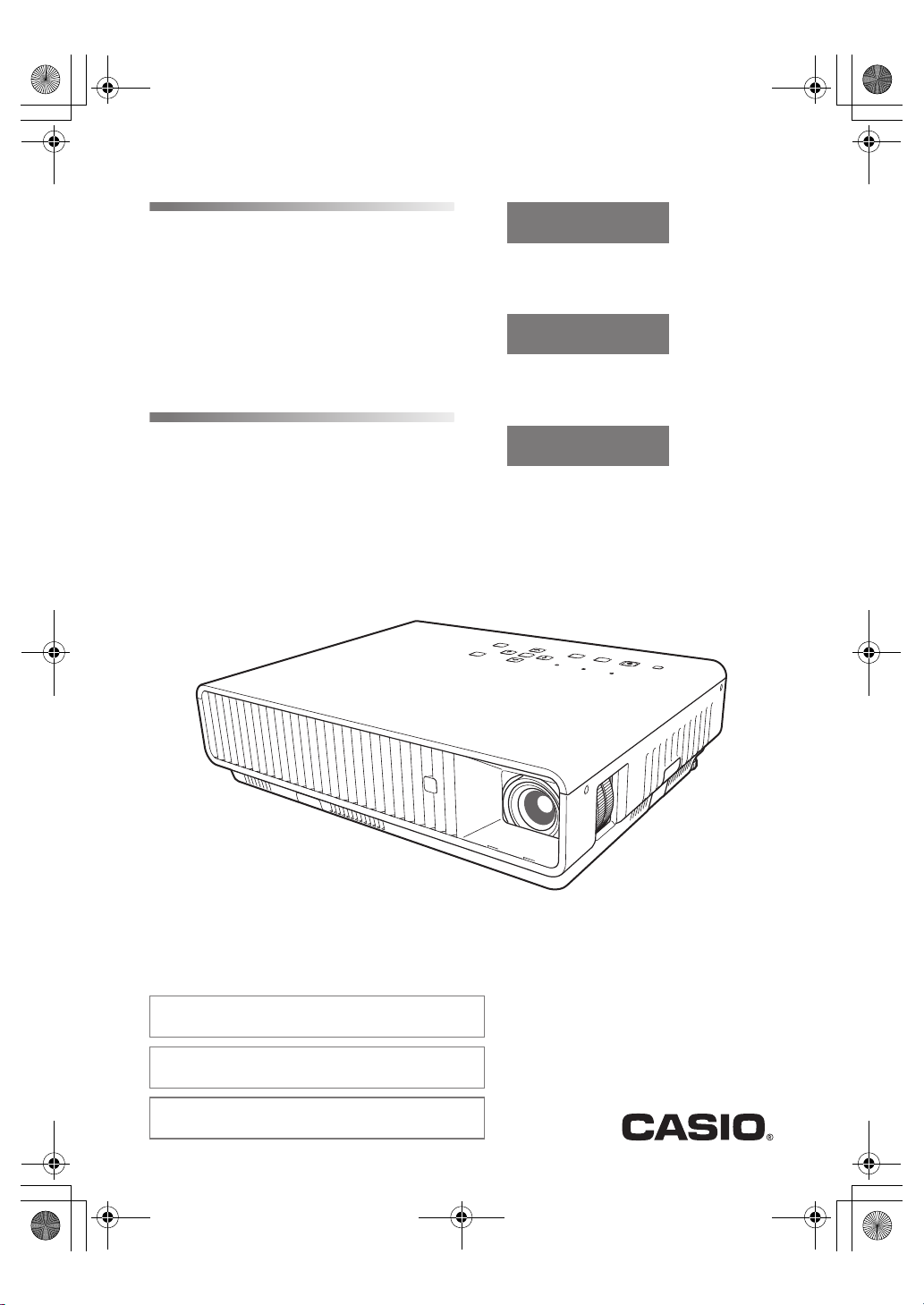
XJ-M_Setup_US.book 1 ページ 2011年2月7日 月曜日 午後4時1分
EFS
DATA PROJECTOR
DATA PROJECTOR
XJ-M140
XJ-M140
XJ-M150 / XJ-M155
XJ-M150 / XJ-M155
XJ-M240 / XJ-M245
XJ-M240 / XJ-M245
XJ-M250 / XJ-M255
XJ-M250 / XJ-M255
/
XJ-M145
/
XJ-M145
* USB port models
* Modèles à port USB
* Modelos con puerto USB
English
*
*
*
*
*
*
*
*
Setup Guide
Be sure to keep all user documentation
handy for future reference.
Français
Guide d’installation
Conservez la documentation à portée de
main pour toute référence future.
Español
Guía de configuración
Asegúrese de tener a mano toda la
documentación del usuario para
futuras consultas.
• Some models covered by this User’s Guide may not be available
in certain geographic areas.
• Certains modèles couverts par ce mode d’emploi peuvent ne
pas être commercialisés dans certaines zones géographiques.
• Algunos modelos cubiertos por esta Guía del usuario pueden no
estar disponibles en determinadas áreas geográficas.
Page 2

XJ-M_Setup_US.book 2 ページ 2011年2月7日 月曜日 午後4時1分
Contents
Safety Precautions ..................................... E-1
Operating Precautions............................... E-7
About the Light Source Unit...........................E-7
Laser Precautions ..........................................E-7
Other Precautions ..........................................E-8
Precaution when Handling
the Projector after Use...................................E-9
Stowing the Projector in the Carrying Bag.....E-9
Cleaning the Projector....................................E-9
Unpacking ................................................. E-10
General Guide ........................................... E-10
Getting Ready ...........................................E-11
Loading Remote Controller Batteries...........E-11
Setting Up the Projector...............................E-11
Setup Precautions........................................E-12
Changing the Projector Elevation Angle ......E-12
Connecting a Computer to the Projector.....E-13
Starting and Stopping Projection ............E-14
To start projection ....................................... E-14
To turn off the projector .............................. E-15
Using the CD-ROM ...................................E-16
To view the contents of a
User’s Guide (PDF)...................................... E-16
Indicators...................................................E-17
Troubleshooting ........................................E-18
Main Specifications...................................E-20
z DLP is a registered trademark of Texas Instruments Incorporated of the United States.
z Microsoft, Windows, Windows Vista, and PowerPoint are registered trademarks or trademarks of Microsoft
Corporation in the United States and other countries.
z HDMI, the HDMI Logo and High-Definition Multimedia Interface are trademarks or registered trademarks of
HDMI Licensing LLC.
z Apple and Macintosh are registered trademarks of Apple Inc. of the United States.
z Adobe and Reader are registered trademarks of Adobe Systems Incorporated.
z XGA is a registered trademark of IBM Corporation of the United States.
z ArcSoft and the ArcSoft logo are trademarks or registered trademarks of ArcSoft, Inc. in the United States
and other countries.
z Other company and product names may be registered trademarks or trademarks of their respective
owners.
z The contents of this User’s Guide are subject to change without notice.
z Copying of this manual, either in part or its entirety, is forbidden. You are allowed to use this manual for your
own personal use. Any other use is forbidden without the permission of CASIO COMPUTER CO., LTD.
z CASIO COMPUTER CO., LTD. shall not be held liable for any lost profits or claims from third parties arising
out of the use of this product or this manual.
z CASIO COMPUTER CO., LTD. shall not be held liable for any loss or lost profits due to loss of data caused
by malfunction or maintenance of this product, or any other reason.
z The sample screens shown in this manual are for illustrative purposes only, and may not be exactly the
same as the screens actually produced by the product.
E
Page 3
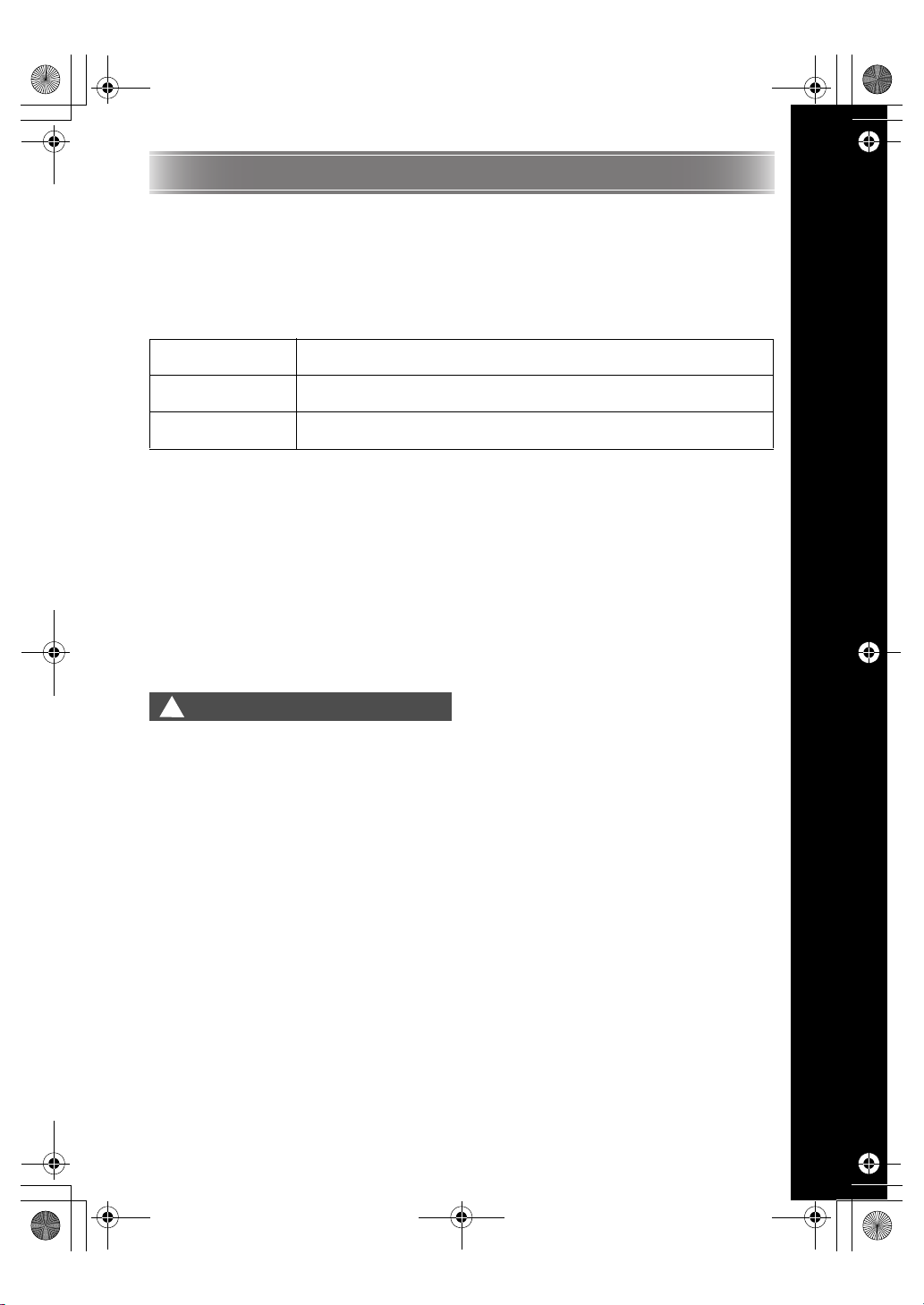
XJ-M_Setup_US.book 1 ページ 2011年2月7日 月曜日 午後4時1分
Safety Precautions
Thank you for selecting this CASIO product. Be sure to read these “Safety Precautions” before trying to
use it. After reading this User’s Guide, keep it in a safe place for future reference.
About safety symbols
Various symbols are used in this User’s Guide and on the product itself to ensure safe use, and to
protect you and others against the risk of injury and against material damage. The meaning of each of the
symbols is explained below.
Danger
*
Warning
*
Caution
*
Icon Examples
A triangle indicates a situation against which you need to exercise caution. The example shown
’
here indicates you should take precaution against electric shock.
A circle with a line through it indicates information about an action that you should not perform.
The specific action is indicated by the figure inside the circle. The example shown here means
!
disassembly is prohibited.
A black circle indicates information about an action that you must perform. The specific action
is indicated by the figure inside the circle. The example shown here indicates you must unplug
$
the power cord from the power outlet.
This symbol indicates information that, if ignored or applied incorrectly,
creates the risk of death or serious personal injury.
This symbol indicates information that, if ignored or applied incorrectly, could
possibly create the risk of death or serious personal injury.
This symbol indicates information that, if ignored or applied incorrectly, could
possibly create the risk of personal injury or material damage.
Precautions During Use
Warning
*
● Smoke, odor, heat, and other
abnormalities
Should you ever notice smoke, strange
-
1.
2.
odor, or any other abnormality,
immediately stop using the projector.
Continued use creates the risk of fire and
electric shock. Immediately perform the
following steps.
Unplug the projector.
Contact your original dealer or authorized
CASIO service center.
● Malfunction
Immediately stop using the projector if
-
1.
2.
3.
E-1
the screen appears abnormal, or if any
other abnormal operation occurs even
though you are operating the projector
correctly. Continued use creates the risk
of fire and electric shock. Immediately
perform the following steps.
Turn off the projector.
Unplug the projector.
Contact your original dealer or authorized
CASIO service center.
Page 4
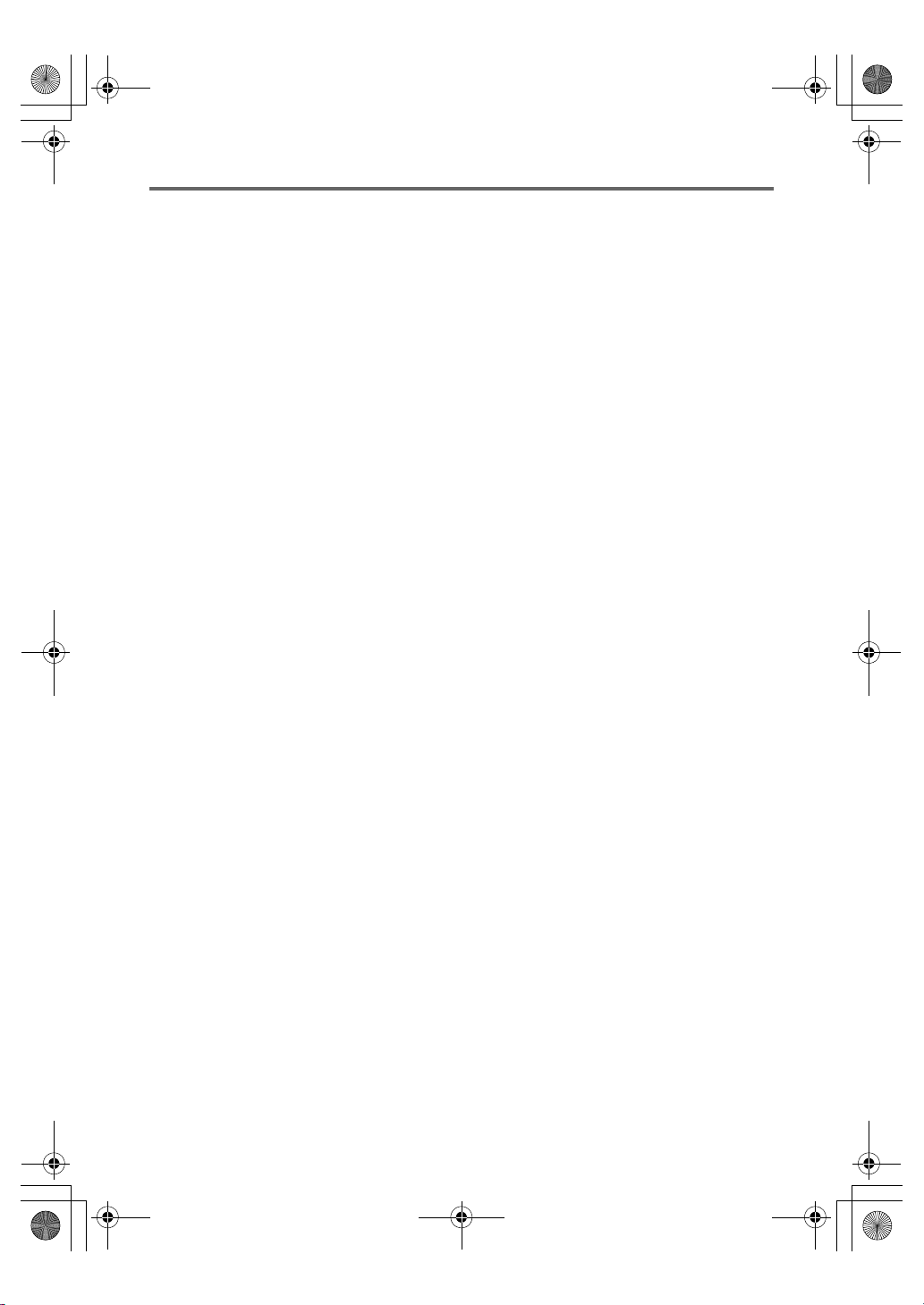
XJ-M_Setup_US.book 2 ページ 2011年2月7日 月曜日 午後4時1分
Safety Precautions
● Power cord
Misuse of the power cord creates the risk
+
• Be sure to use only the accessories that come
• Make sure that you use a power source with the
• Do not overload a power outlet with too many
• Do not locate the power cord near a stove.
• Do not use the power cord that comes with the
• Do not share the outlet supplying power to the
• Never use the power cord while it is still bundled
• Use a conveniently located power outlet that you
-
• Never place heavy objects on the power cord
• Make sure the power cord is not pinched
• Never try to modify the power cord, allow it to
• Do not twist the power cord or pull on it.
"
• When using this projector in the country where
-
of fire and electric shock.
Make sure that you always observe the
following precautions.
with the projector.
same voltage as that specified for the projector.
devices.
projector with any other device.
projector with other devices. If you are using an
extension cord, make sure that the ampere rating
of the extension cord is compatible with the
power consumption value of this projector.
together.
can reach easily when you need to unplug the
projector.
A damaged power cord creates the risk
of fire and electric shock.
Make sure that you always observe the
following precautions.
and never expose it to heat.
between the wall and the rack or table where the
projector is located, and never cover the power
cord with a cushion or other object.
become damaged, or subject it to excessive
bending.
Never touch the power cord or plug while
your hands are wet.
Doing so creates the risk of electric
shock.
you purchased it, be sure to use the power cord
that came with it. Whenever using the projector
in another country, be sure to purchase and use
a power cord that is rated for the voltage of that
country. Also make sure that you are aware of
the Safety Standards that apply in that country.
When going out, make sure the projector
is in a location away from pets and other
animals, and unplug the power plug from
the power outlet. A power cord damaged
by chewing can cause shorts, and
creates the risk of fire.
● Water and foreign matter
Never allow water to get on the projector.
+
%
%
1.
2.
3.
● Disassembly and modification
!
Be sure to leave all internal inspection, adjustment,
and repair up to your original dealer or authorized
CASIO service center.
● Dropping and impact
-
1.
2.
3.
Water creates the risk of fire and electric
shock.
Never place a vase or any other container
of water on top of the projector. Water
creates the risk of fire and electric shock.
Water or other liquid, or foreign matter
(metal, etc.) getting into the projector
creates the risk of fire and electric shock.
Should anything get inside the projector,
immediately perform the following steps.
Turn off the projector.
Unplug the projector.
Contact your original dealer or authorized
CASIO service center.
Never try to take the projector apart or
modify it in any way. The projector
contains a large number of high-voltage
components that create the risk of
electric shock and burn injury. Also, note
that problems caused by unauthorized
projector disassembly or modification are
not covered by the warranty and are not
eligible for repair by CASIO.
Continued use of the projector after it has
been damaged by dropping or other
mistreatment creates the risk of fire and
electric shock. Immediately perform the
following steps.
Turn off the projector.
Unplug the projector.
Contact your original dealer or authorized
CASIO service center.
E-2
Page 5
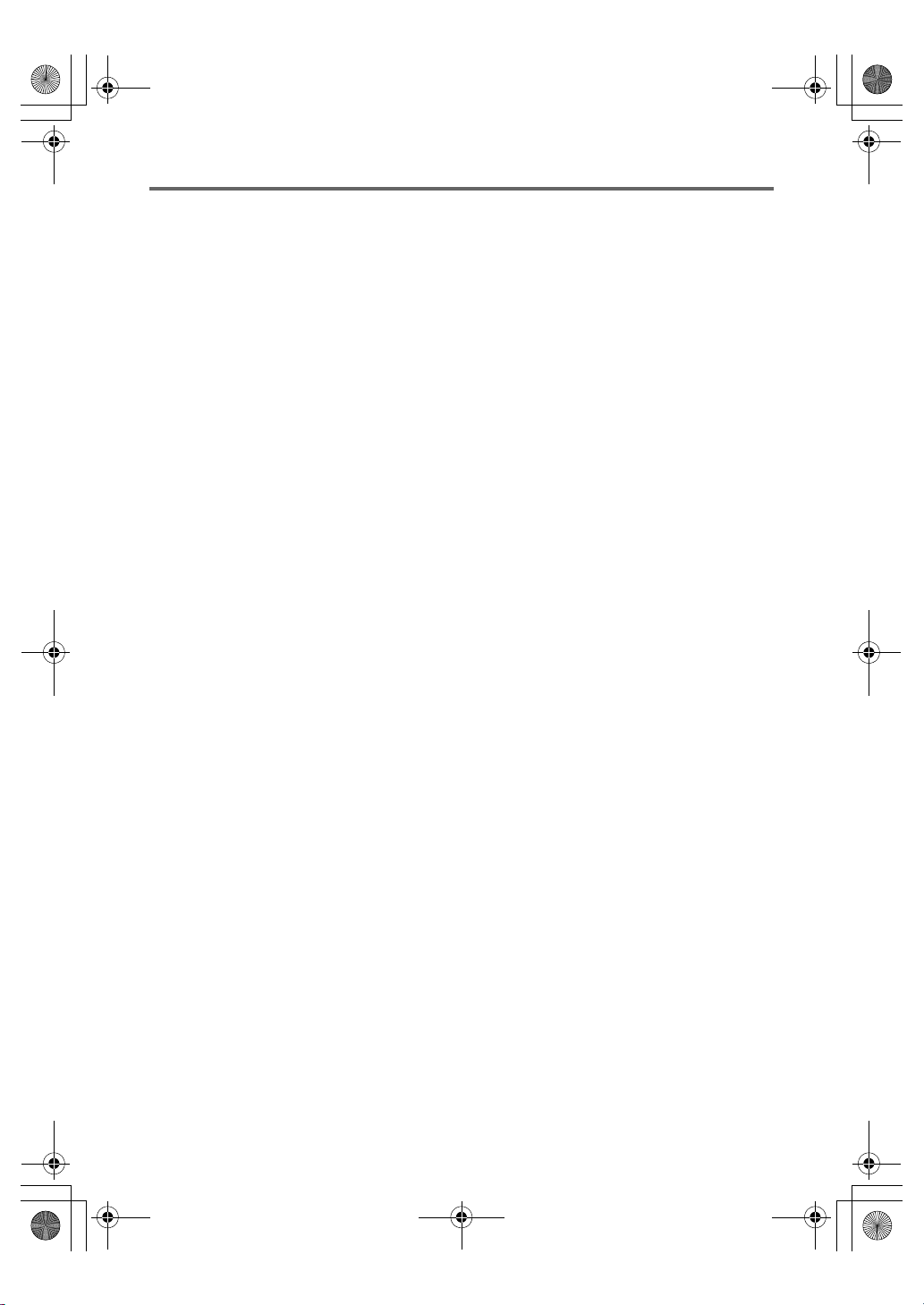
XJ-M_Setup_US.book 3 ページ 2011年2月7日 月曜日 午後4時1分
Safety Precautions
● Disposal by burning
Never try to dispose of the projector by
-
● Looking into the lens or vents while
-
● Blocking the vents
-
• Allow at least 30cm (11.8 inches) between the
• Do not insert the projector into any space where
• Never cover the projector with a blanket or any
• Locate the projector on a firm, flat surface during
• Never stand the projector up on either end during
● Projector cabinet
’
● Cleaning
$
burning it. Doing so can cause an
explosion, which creates the risk of fire
and personal injury.
light source unit is on
Never look directly into the lens or vents
while light source unit is on. The strong
light emitted by the projector creates the
risk of eye damage.
Never allow the vents to become
blocked. Doing so causes internal heat
build up, which creates the risk of fire and
breakdown of the projector. Touching the
projector while it is hot creates the risk of
burn injury. Make sure that you always
observe the following precautions.
projector and walls.
air circulation is poor.
similar item.
use. Never use the projector while it is on a
carpet, blanket, towel, seat cushion, or other
pliable surface.
use.
Never open the projector’s cabinet.
Doing so creates the risk of electric
shock.
Before cleaning the projector, be sure to
turn it off and unplug it from the power
outlet. Failure to do so creates the risk of
electric shock.
● Exhaust vents
The exhaust vents become very hot while the
projector is running. Never touch them. Doing so
creates the risk of burn injury. The areas near the
exhaust vents also become quite hot. Never locate
objects made of plastic or other heat-sensitive
materials near or under the projector. Doing so
creates the risk of deformation and discoloration of
the object.
● Lens cover
Be sure to remove the lens cover before turning on
the projector. Never leave the lens cover attached
while the projector is in use.
● Location
Never locate the projector in any of the following
types of locations. Doing so creates the risk of fire
and electric shock.
• Near an area subject to strong vibration
• An area subject to large amounts of moisture or
dust
• In a kitchen or other area exposed to oil smoke
• Near a heater, on a heated carpet, or in an area
exposed to direct sunlight
• An area subject to temperature extremes
(Operating temperature range is 5°C to 35°C
(41°F to 95°F)).
● Heavy objects
Never place heavy objects on the projector or
climb on top of the projector. Doing so creates the
risk of fire and electric shock.
● Water
Never locate the projector in a bathroom or
anywhere else there is the chance that it will be
splashed with water.
● Unstable location
Never place the projector on an unstable
-
surface or on a high shelf. Doing so can
cause it to fall, creating the risk of
personal injury.
E-3
Page 6

XJ-M_Setup_US.book 4 ページ 2011年2月7日 月曜日 午後4時1分
Safety Precautions
● Using the projector on a base with
casters
Whenever using the projector on a base that has
casters, make sure that you lock the casters when
not moving the base.
● Lightening
During a lightening storm, do not touch the plug of
the projector’s power cord.
● Remote controller
Never try to take the remote controller
!
+
● Radio waves emitted by the wireless
-
-
• If you are using a pace maker or any other
apart or modify it in any way. Doing so
creates the risk of electric shock, burn
injury, and other personal injury. Be sure
to leave all internal inspection,
adjustment, and repair up to your original
dealer or authorized CASIO service
center.
Never allow the remote controller to
become wet. Water creates the risk of fire
and electric shock.
adapter (which is provided with some
projector models)
Never use this product inside of an
aircraft or medical facility, or in any other
location where use of such devices is
prohibited. Radio waves can have an
effect on the operation of electronic
equipment and medical equipment, and
cause accidents.
Do not use this product in the vicinity of
high-precision electronic instruments or
electronic devices that handle weak radio
signals. Radio waves can have an effect
on the operation of such equipment, and
cause accidents.
electronic medical device, be sure to consult
your physician or device manufacturer before
using this product.
Caution
*
● Power cord
Misuse of the power cord creates the risk
-
• When unplugging the power cord, always grasp
• Insert the plug into the power outlet as far as it
• After using the projector, unplug it from the
• Unplug the projector from the power outlet if you
• At least once a year, unplug the power plug and
• Never use detergent to clean the power cord,
• Before moving the projector, be sure to turn it off
● Backup of important data
+
● During projection, make sure there is
An object in front of the lens creates the risk of fire.
● Lens effect
Never have an aquarium or any other object that
produces a lens effect in front of the projector
while the light source unit is on. Such an object
creates the risk of fire.
● Lens
Never touch the lens with your hand.
● Wireless adapter (provided with some
-
of fire and electric shock. Make sure that
you always observe the following
precautions.
the plug, and do not pull on the power cord.
will go.
power outlet.
do not plan to use it for a long time.
use a dry cloth or vacuum cleaner to clear dust
from the area around the prongs of the power
plug.
especially the power plug and jack.
and unplug it from the power outlet first.
Be sure to keep separate written records
of all data stored in projector memory.
Memory data can be lost due to
breakdown, maintenance, etc.
nothing in front of the lens blocking
the light.
projector models)
Keep the wireless adapter out of the
reach of small children. Accidental
swallowing of a wireless adapter can
interfere with proper breathing and create
a life-threatening situation.
E-4
Page 7
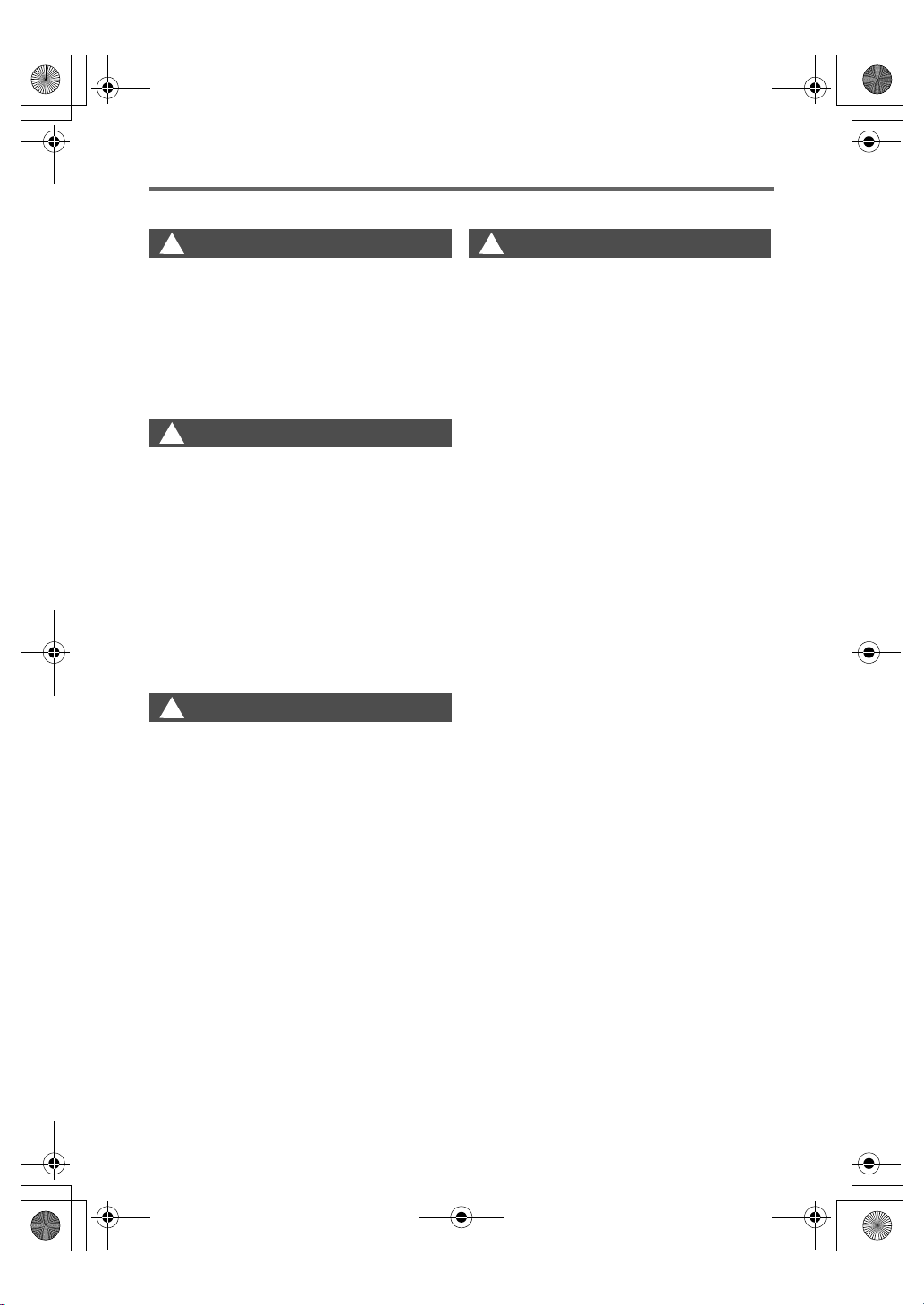
XJ-M_Setup_US.book 5 ページ 2011年2月7日 月曜日 午後4時1分
Safety Precautions
Battery Precautions
Danger
*
Should liquid leaking from an alkaline
battery get into the eyes, immediately take
+
the following steps.
Do not rub the eyes! Wash the eyes with clean
1.
water.
Contact a physician immediately. Failure to
2.
take immediate action can lead to loss of
eyesight.
Warning
*
Misuse of batteries can cause them to leak and
stain the area around them, or to explode, creating
the risk of fire and personal injury. Make sure that
you always observe the following precautions.
• Never try to take batteries apart and do
-
+
Misuse of batteries can cause them to leak and
stain the area around them, or to explode, creating
the risk of fire and personal injury. Make sure that
you always observe the following precaution.
-
not allow them to become shorted.
• Never expose batteries to heat or throw
them into fire.
• Never mix old batteries and new ones.
• Never mix batteries of different types.
• Never try to charge batteries.
• Take care that batteries are oriented
correctly when you load them.
Caution
*
• Use only the type of batteries that is
specified for the remote controller.
Other
Caution
*
Allowing dust to build up inside the projector for
long periods without cleaning creates the risk of
fire and breakdown. Contact your original dealer or
authorized CASIO service center once a year about
having the interior of the projector cleaned. Note
that you will be charged for cleaning.
● Dead batteries
Be sure to remove batteries from the remote
controller as soon as they go dead.
• Remove batteries from the remote
+
● Disposing of batteries
Make sure that you dispose of used batteries in
accordance with the rules and regulations in your
local area.
controller if you do not plan to use it for a
long time.
E-5
Page 8
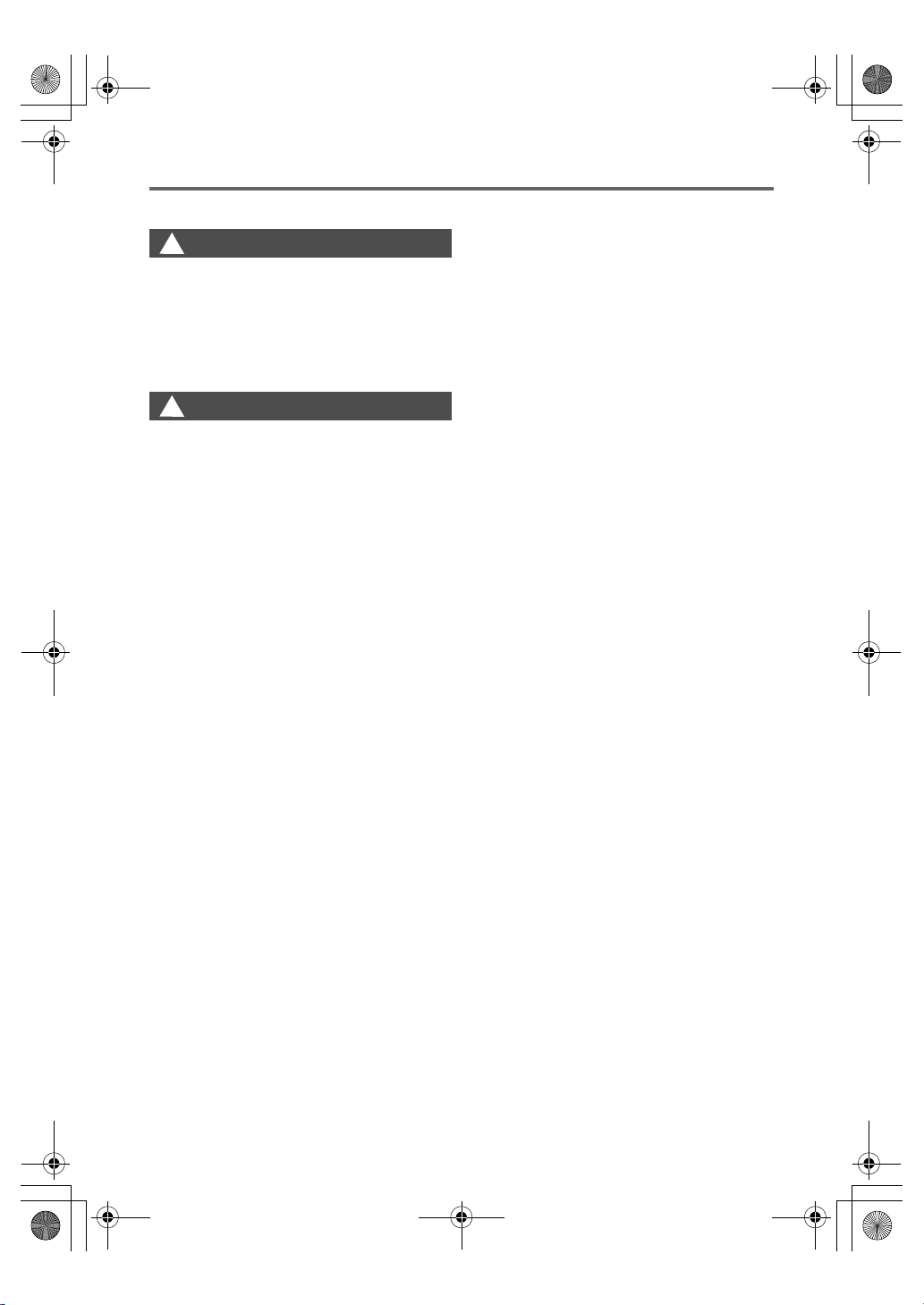
XJ-M_Setup_US.book 6 ページ 2011年2月7日 月曜日 午後4時1分
Safety Precautions
3D Glasses
Warning
*
3D images should not be viewed by the
-
• Individuals with heart disease
• Individuals with a history of photodermatosis
• Individuals with epileptic tendencies
-
• When you are in poor physical condition
• When you feel you are losing your health
• Should you ever experience fatigue, loss of
• Should the 3D image ever start appearing double
+
types of individuals described below.
Doing so creates the risk of loss of
health.
Caution
*
Do not view 3D images if you are
experiencing any of the symptoms
described below.
health, or abnormal feelings while watching 3D
images, stop watching. Continued watching
could damage your health.
or lose its three-dimensionality, stop watching.
Continued watching can cause eye fatigue.
Avoid watching 3D images for very long
periods. Doing so can cause eye fatigue.
Be sure to observe the following
precautions when watching 3D images.
+
The normal minimum age for viewing 3D
images is six. When 3D images are being
watched by a small child, a competent
adult should be on hand to monitor the
child, to ensure that the 3D images are
suitable for the child, that the child does
not watch the 3D images for too long an
uninterrupted period, etc.
● Take care about nearby people and
objects.
Viewing 3D images can interfere with distance
judgment, so you should take care about nearby
people and objects when extending your arms or
making sudden movements. Failure to do so
creates the risk of material damage and personal
injury.
● Use 3D glasses when viewing 3D
images.
Watching 3D images without 3D glasses can cause
eye fatigue. Always use the specified 3D glasses
whenever viewing 3D images.
● You need to wear your glasses or any
other devices you normally use for
vision correction.
If you normally wear glasses or contact lenses, you
should be wearing them when you watch 3D
images with the 3D glasses. Failure to do so
creates the risk of eye fatigue or abnormal vision.
E-6
Page 9
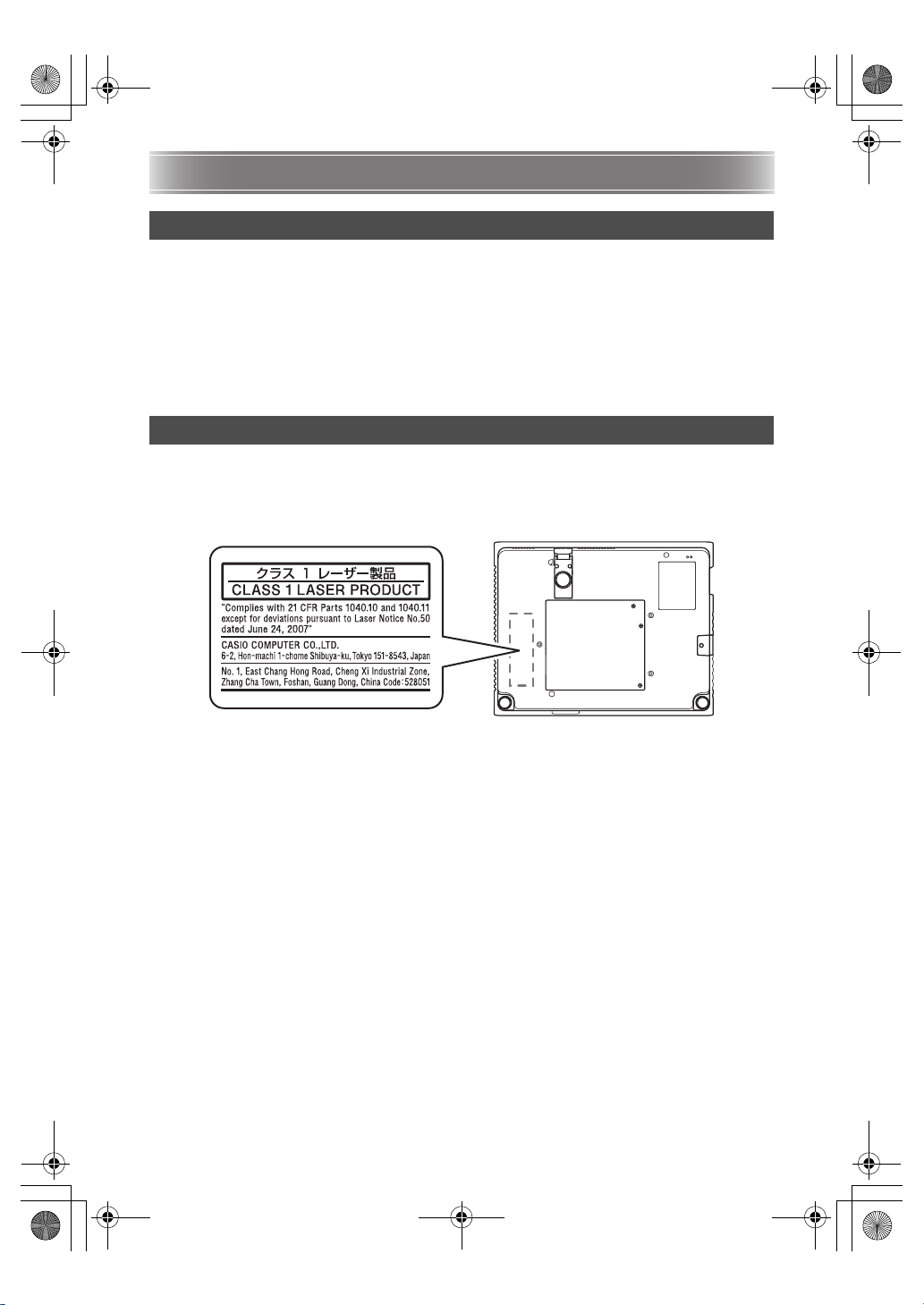
XJ-M_Setup_US.book 7 ページ 2011年2月7日 月曜日 午後4時1分
Operating Precautions
About the Light Source Unit
z The projector’s light source unit uses a laser and LED.
z The life of the light source unit is rated at approximately 20,000 hours. The actual life will depend on
use conditions, the settings configured on the setup menu, and differences between each individual
light source unit.
z The light source unit is warranted for the period noted on the warranty certificate or for 6,000 hours,
whichever comes first.
z The failure of the light source unit to light or a noticeable drop in light source unit brightness indicates
the end of the light source unit’s life. Contact your original dealer or authorized CASIO service center
for replacement. Note that problems caused by unauthorized projector disassembly or modification
are not covered by the warranty and are not eligible for repair by CASIO.
Laser Precautions
This projector is a Class 1 laser device that conforms with IEC 60825-1.
z This projector has a built-in laser module. Disassembly or modification is very dangerous and should
never be attempted.
z Any operation or adjustment not specifically instructed by the user’s guide creates the risk of
hazardous laser radiation exposure.
E-7
Bottom
Page 10
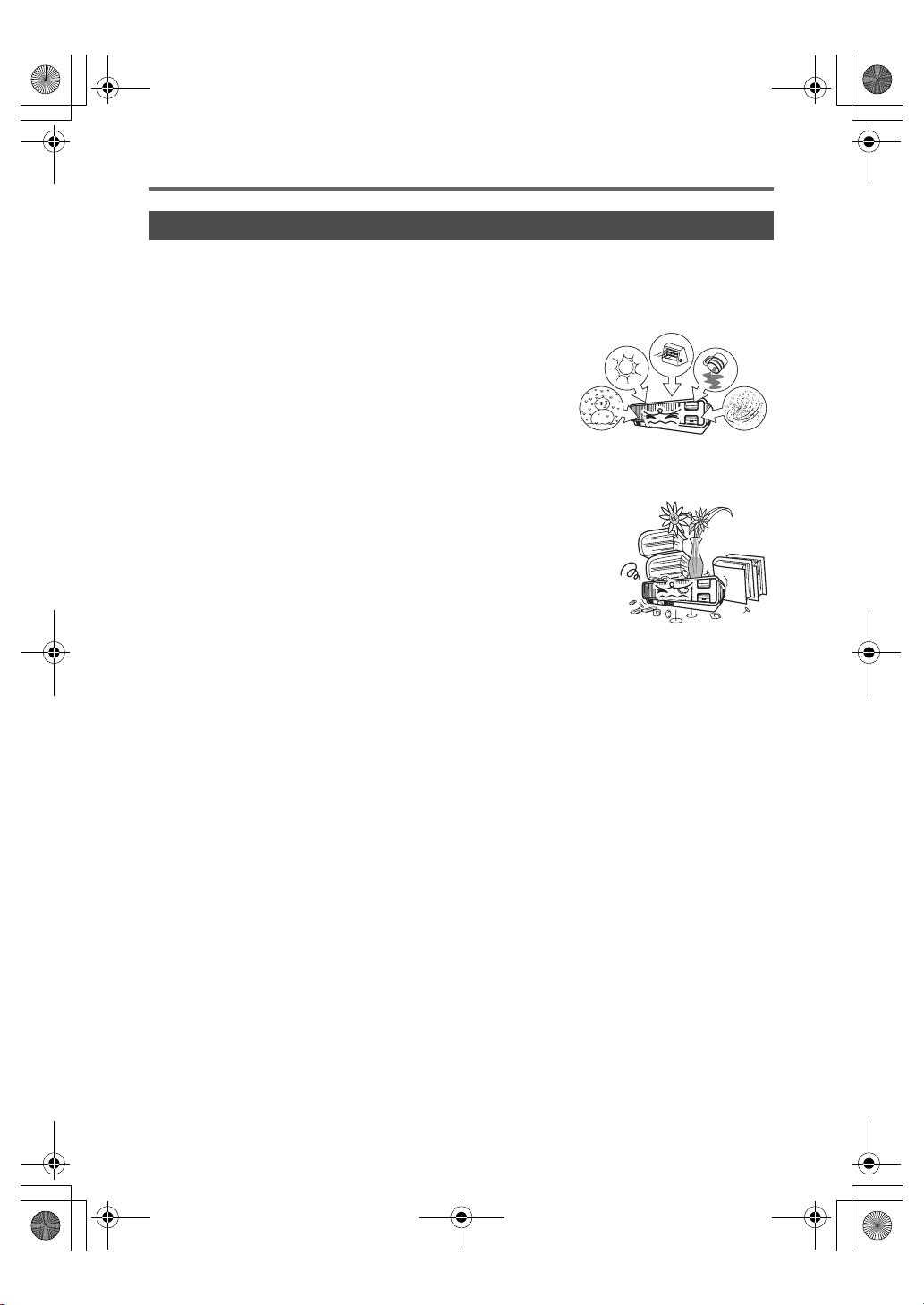
XJ-M_Setup_US.book 8 ページ 2011年2月7日 月曜日 午後4時1分
Operating Precautions
Other Precautions
This projector is made of precision components. Failure to observe the following precautions can result
in inability to correctly save data and malfunction.
● Never use or store the projector in the following locations. Doing so creates the
risk of malfunction of and damage to the projector.
z Locations subjected to electrostatic charge
z Locations subjected to temperature extremes
z Locations where there is extreme moisture
z Locations subjected to sudden temperature changes
z Locations where there is a lot of dust
z On a shaky, slanted, or otherwise unstable surface
z Locations where there is the danger of getting wet
● Avoid using the projector under the following conditions. Such conditions
create the risk of malfunction of and damage to the projector.
z Avoid areas subject to temperature extremes (operating temperature
range is 5°C to 35°C (41°F to 95°F)).
z Never place heavy objects on the projector or climb on top of the
projector.
z Never insert or allow foreign objects to drop into the projector.
z Never place a vase or any other container of water on top of the
projector.
● Whenever setting the projector down or performing any operation that involves
moving or reorienting it, take care that you do not pinch your fingers under the
projector.
● Never leave a dead battery inside the remote controller for a long time.
A dead battery can leak, which leads to malfunction of and damage to the remote controller.
● Clean with a soft, dry cloth.
When very dirty, use a soft cloth that has been dampened in a weak solution of water and a mild neutral
detergent. Wring all excess water from the cloth before wiping. Never use thinner, benzine, or any other
volatile agent to clean the projector. Doing so can remove its markings and cause staining of the case.
● Missing Screen Dots
Though this projector is manufactured using the most advanced digital technology available today, some
of the dots on the screen may be missing. This is normal, and does not indicate malfunction.
● Never subject the projector to strong impact while it is projecting.
If the projector is accidentally subjected to strong impact, the projection image will momentarily go
blank. The image will reappear after some time, but it may be the wrong color or it may be accompanied
by an error message.
If the projected image is the wrong color, re-select the current input source. If this does not return the
projected image to its proper color, use the procedure under “To turn off the projector” on page E-15 to
turn projector power off and then back on again.
If the image reappears with an error message, correct the problem in accordance with the indicator
explanations under “Error Indicators and Warning Messages” in the User’s Guide on the CD-ROM that
comes with the projector.
E-8
Page 11
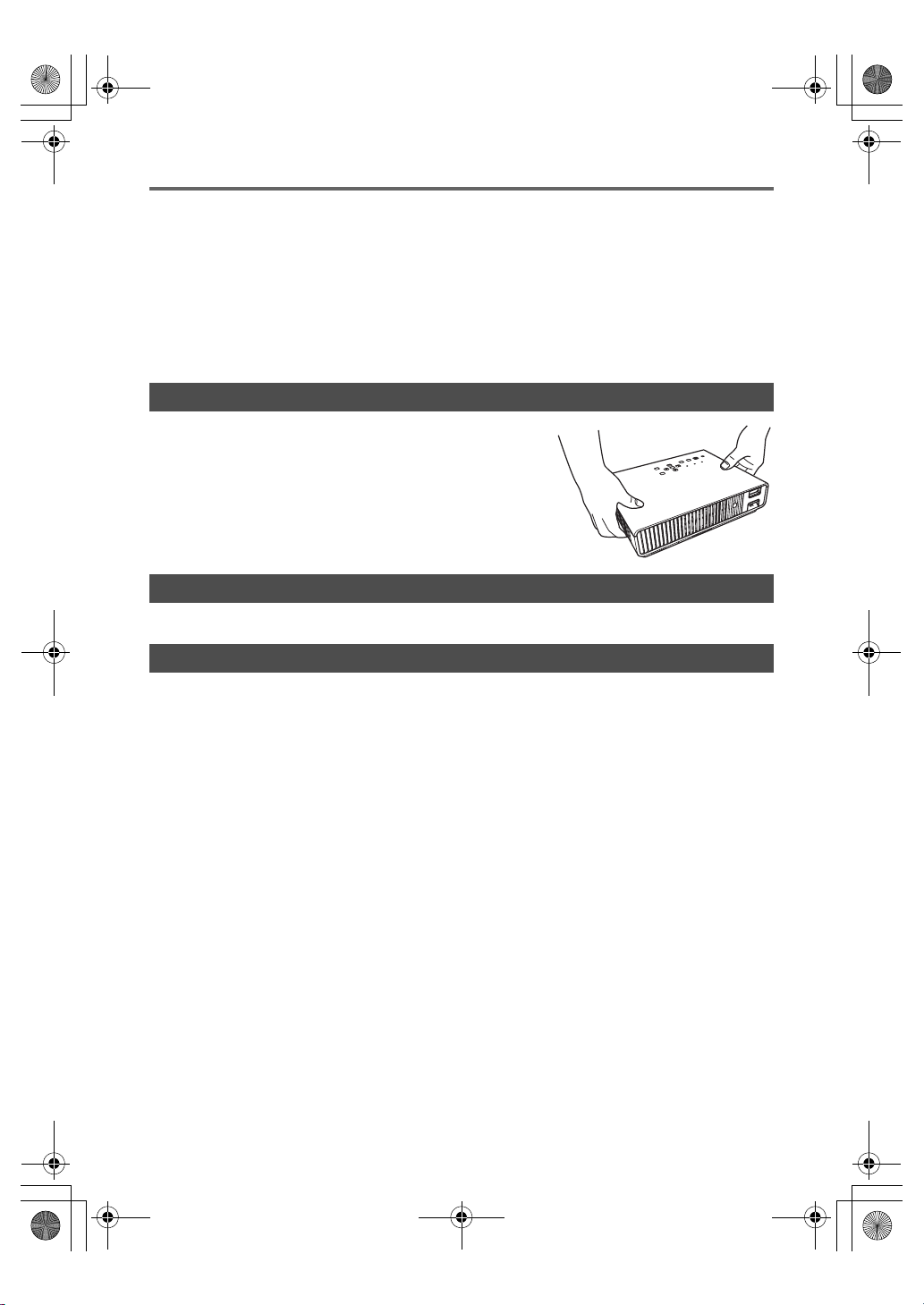
XJ-M_Setup_US.book 9 ページ 2011年2月7日 月曜日 午後4時1分
Operating Precautions
● Keystone Correction and Image Quality
Performing keystone correction causes the image to be compressed before it is projected. This can
result distortion of the image or a loss of image quality. If this happens, change orientation of the
projector and/or screen so it conforms as much as possible to the illustration under “Setting Up the
Projector” on page E-11.
If image quality is the highest priority, turn off auto keystone correction and position the projector so it is
pointed straight at the screen.
z Even if your projector is still within the warranty period, you will be charged for repair if a problem is
due to running the projector non-stop for very long periods (like 24 hours) or if the projector was set up
and used without following the “Setup Precautions” on page E-12 of this manual.
Precaution when Handling the Projector after Use
The projector’s exhaust vents and the area around the vents
become very hot during operation, and will still be hot immediately
after turning off the projector. Because of this, you should hold the
sides of the projector as shown in the illustration whenever
moving it.
Stowing the Projector in the Carrying Bag
Make sure the projector is no longer warm before stowing it in the carrying bag.
Cleaning the Projector
z Periodically clean the projector exterior, lens, intake vents, exhaust vents, and airflow vents on a
regular basis.
z Dust and dirt tend to collect around the intake vents. Because of this, you should use a vacuum
cleaner to clean away accumulated dust and dirt periodically.
z Continued use of the projector after dust has accumulated around the intake vents can cause
overheating of internal components and lead to malfunction.
z Certain operating conditions also can cause dirt and dust to accumulate around the projector’s
exhaust vents and airflow vents. If this happens, use the same procedure as that described above to
clean the exhaust vents and airflow vents.
E-9
Page 12

XJ-M_Setup_03_e.fm 10 ページ 2011年2月7日 月曜日 午後5時44分
Unpacking
As you unpack the projector, check to make sure that all of the items listed below are present.
DATA PROJECTOR Remote Controller
• Test Batteries (AAA-size × 2)
• AC Power Cord
• Carrying Bag
•CD-ROM
•Setup Guide
• “Read this first” Sheet
•Warranty
• Wireless adapter (Provided with models equipped with USB ports only.)
(YT-120)
General Guide
CLASS 1 LASER PRODUCT
Control panel
Indicators
Intake vents
Exhaust
vents
Remote control signal receiver
Lens cover
[P] (Power) key
Airflow vents
Zoom ring
Focus ring
Brightness
sensor
Mini D-Sub Cable
Projection lens
E-10
Page 13
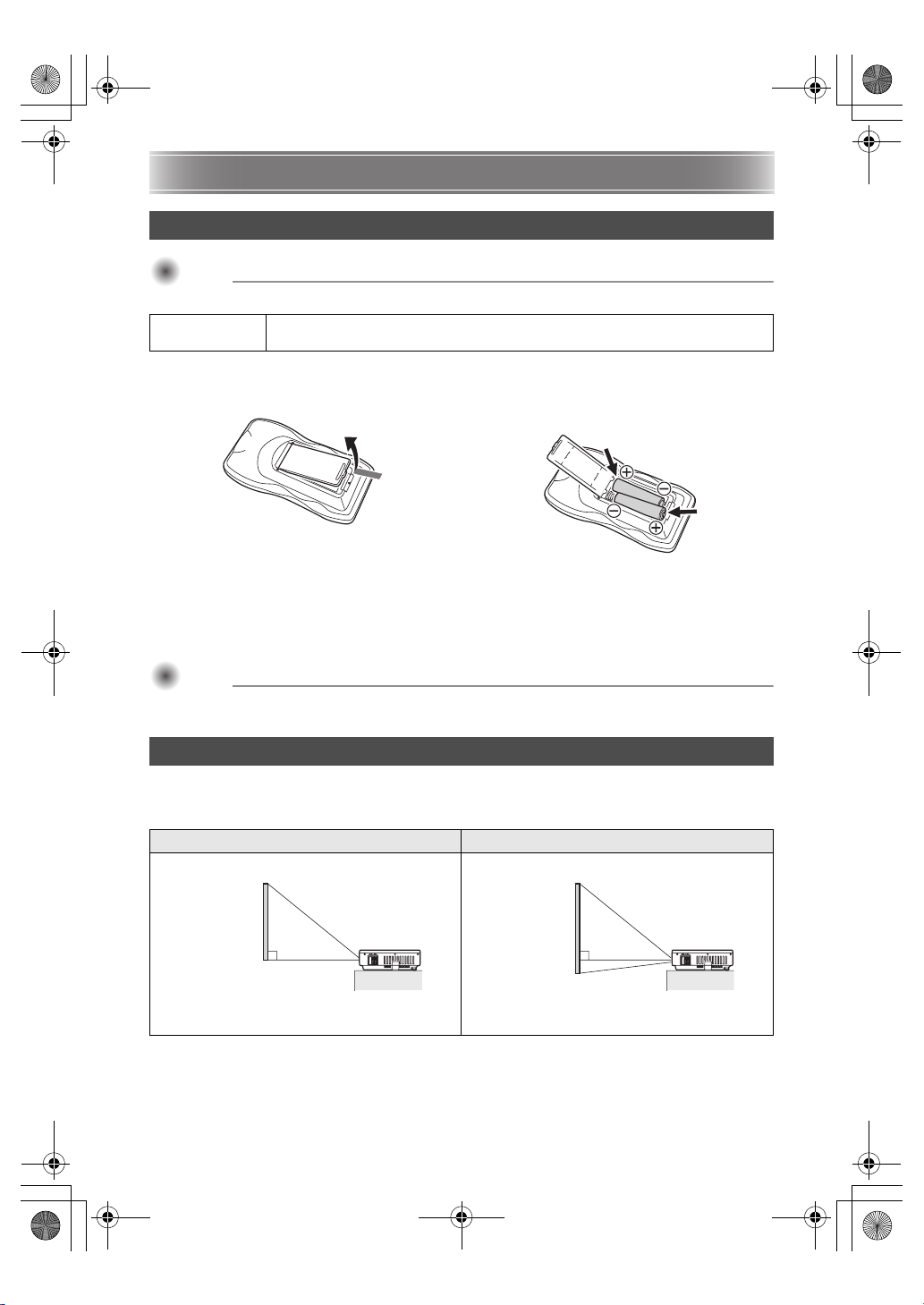
Important!
Important!
XJ-M_Setup_03_e.fm 11 ページ 2011年2月7日 月曜日 午後5時44分
Getting Ready
Loading Remote Controller Batteries
Important!
Important!
z Be sure to use alkaline batteries only.
Caution
*
1. Open the battery cover on the back of
the remote controller.
RISK OF EXPLOSION IF BATTERY IS REPLACED BY AN INCORRECT TYPE.
DISPOSE OF USED BATTERIES ACCORDING TO THE INSTRUCTIONS.
2. Load two new batteries into the case,
making sure that their positive (+) and
negative (–) ends are facing correctly.
3. Close the battery cover on the back of the remote controller.
Replacing Remote Controller Batteries
Open the battery cover on the back of the remote controller, replace the old batteries with new ones, and
then close the battery cover.
Important!
Important!
z To avoid running down the batteries, store the remote control unit so its buttons are not
pressed inadvertently.
Setting Up the Projector
Locate the projector on a desk, table, or stand that is firm and level. Make sure to allow sufficient space
around the sides and back of the projector for proper ventilation. The following illustrations show how the
projector should be oriented for optimum projection relative to the screen.
XJ-M140/XJ-M145/XJ-M150/XJ-M155 XJ-M240/XJ-M245/XJ-M250/XJ-M255
Screen
Make sure the projector is at a right angle to the screen. Position the projector so the lens side is at the edge of the
z The projector can be configured for projection from the back of a screen. For details, see the User’s
Guide on the CD-ROM that comes with the projector.
table, etc.
Screen
E-11
Page 14
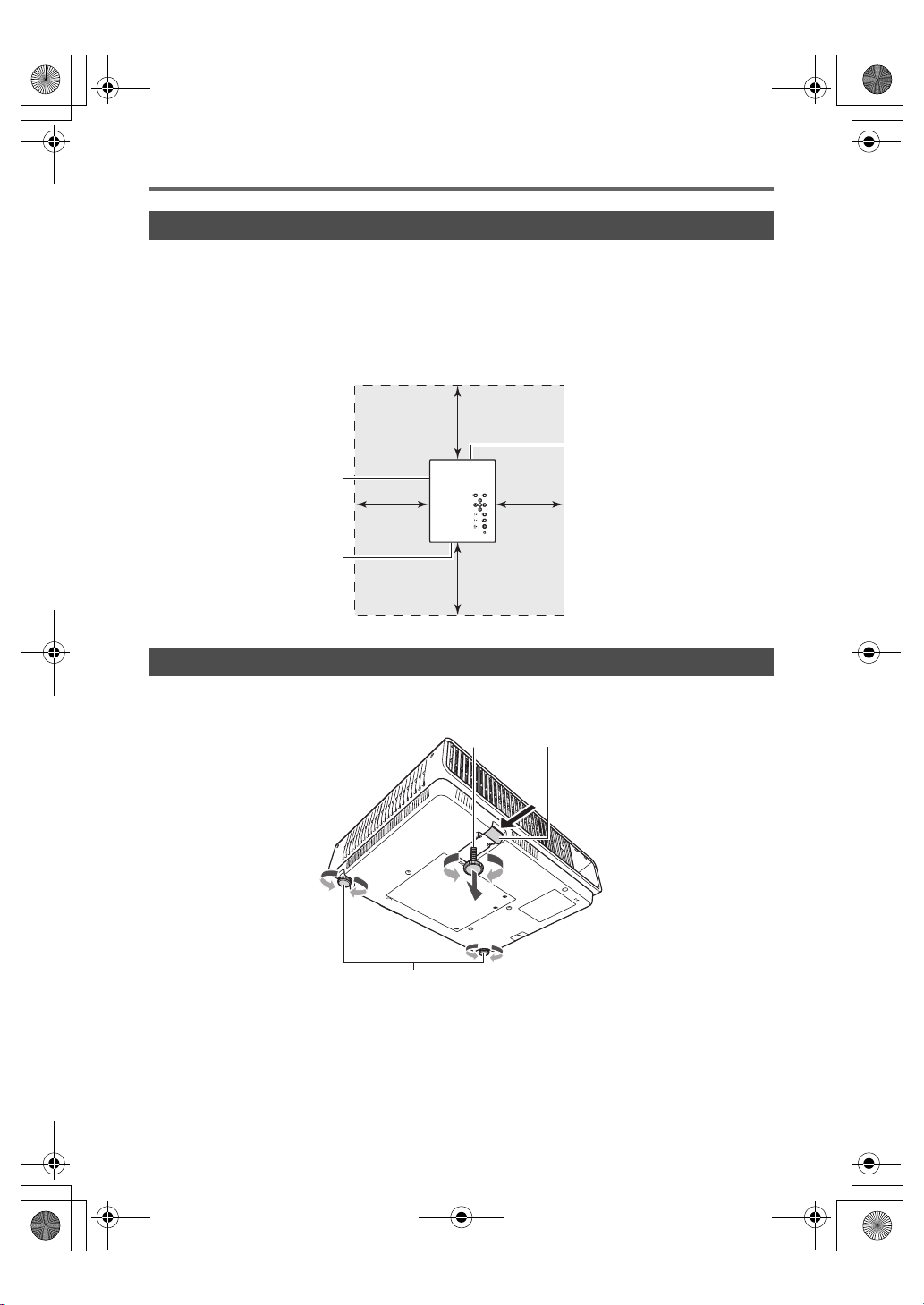
XJ-M_Setup_03_e.fm 12 ページ 2011年2月7日 月曜日 午後5時44分
Getting Ready
Setup Precautions
z Use a conveniently located power outlet that you can reach easily when you need to unplug the
projector.
z Do not allow any objects to be within the area indicated by the dashed line below, which is an area
within 30cm (11.8 inches) of the projector. Keep all obstacles and other objects at least 30cm away
from the projector’s vents.
z Airflow from air conditioning equipment can blow the heat being exhausted from the area around the
projector’s lens in a way that causes heat ripples to appear in the projected image. If this happens,
adjust the airflow of the air conditioning equipment or move the projector.
Intake vents
Exhaust vents
30cm
(11.8 inches)
Airflow vents
Changing the Projector Elevation Angle
1. Lift up the front of the projector and press the release button 1.
z This will cause the front foot 2 to extend from the projector.
2 1
3
2. While holding down the release button, raise and lower the front of the projector.
When the front foot is approximately the height you want, release the release
button.
z The front foot will lock at the position where you release the release button.
E-12
Page 15
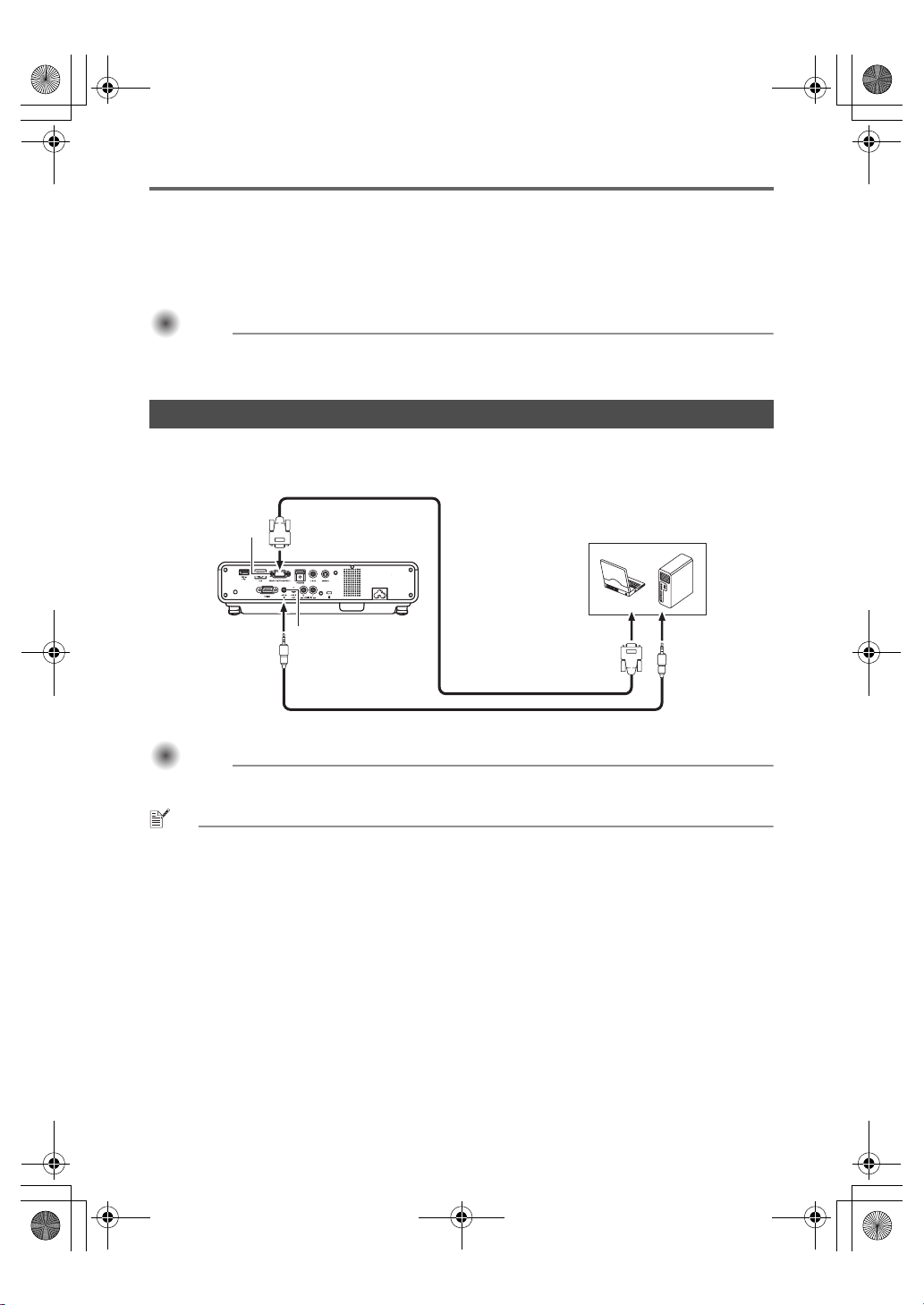
Important!
Important!
XJ-M_Setup_03_e.fm 13 ページ 2011年2月7日 月曜日 午後5時44分
Getting Ready
3. Make fine adjustments to the elevation angle of the projector by rotating the front
foot.
4. Make fine adjustments to the horizontal tile of the projector by rotating the rear feet
3.
Important!
Important!
z To retract the front foot, hold down the release button and slide the front foot back into the
projector. Never try to forcibly change the front foot position without pressing the release
button.
Connecting a Computer to the Projector
Connect the projector’s COMPUTER IN terminal to the RGB terminal of a computer as shown in the
illustration below.
<Projector> <Computer>
COMPUTER IN
terminal
AUDIO IN terminal
Audio cable (commercially available)
Important!
Important!
z Always turn off the projector and the computer before connecting them.
z Take care so the volume level of the computer is not set too high.
NOTE
z To connect to an external input source other than a computer (video device, etc.), see the User’s
Guide on the CD-ROM that comes with the projector.
Bundled mini D-Sub cable
To monitor terminal
(analog RGB output terminal)
To line output
terminal
E-13
Page 16
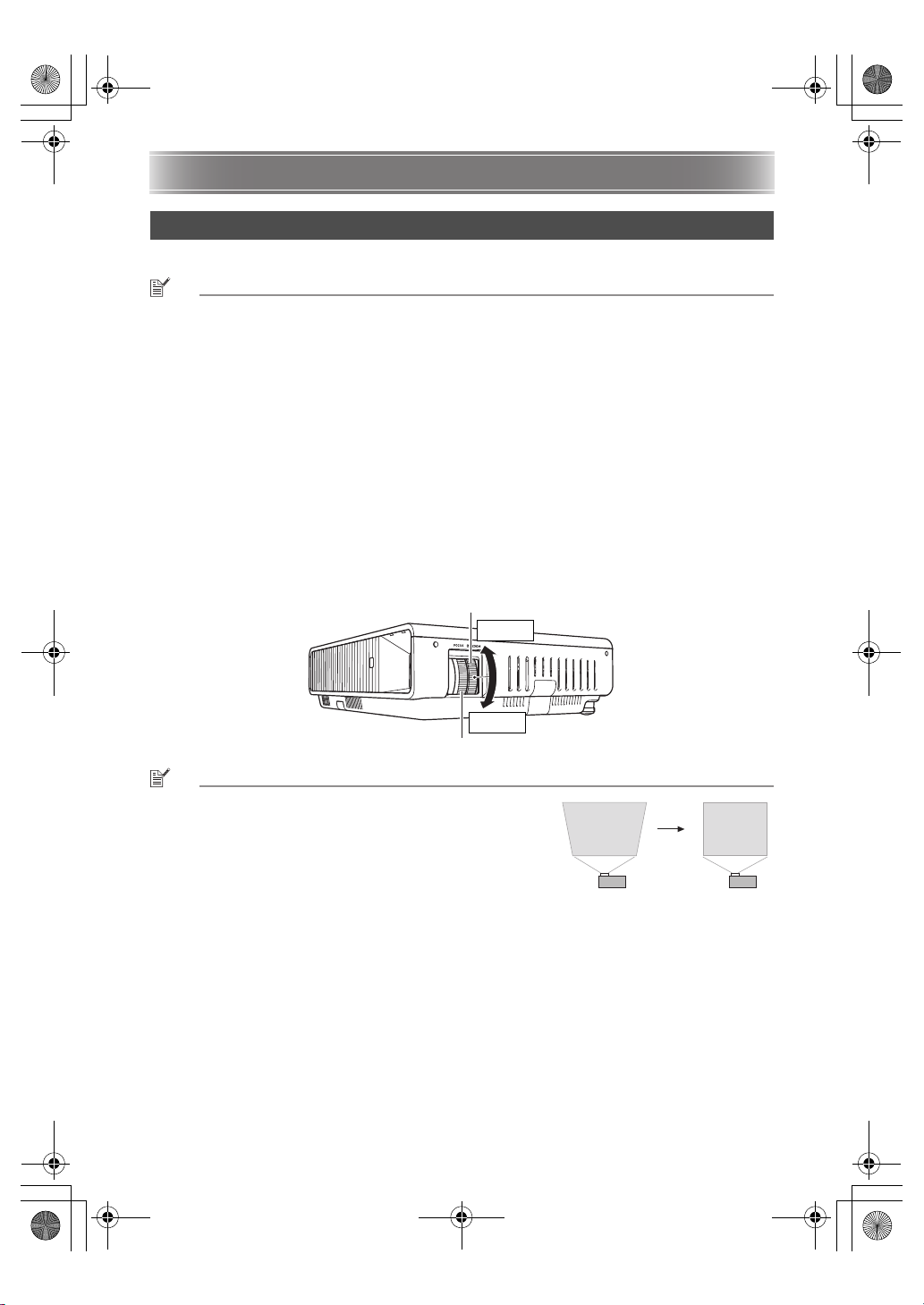
XJ-M_Setup_03_e.fm 14 ページ 2011年2月7日 月曜日 午後5時44分
Starting and Stopping Projection
To start projection
1. Use the bundled AC power cord to plug the projector into a power outlet.
NOTE
z This product is also designed for IT power distribution system with phase-to-phase voltage 230V.
2. Turn on the computer that is connected to the projector.
3. If the projector lens cover is covering the lens, remove it.
z To remove the lens cover, insert your fingers into its recesses and squeeze towards the middle.
4. Press the [P] (Power) key.
z The first time you turn on the projector, a “Language” window will appear in the center of the
projection screen. Select the language you want.
5. Select the input source
z Press the [INPUT] key to display a list of input sources. Use the [T] and [S] keys to select
“Computer” and then press the [ENTER] key.
6. Adjust the size and the focus of the projected image.
z Use the zoom ring of the projector’s lens to adjust the size of the projected image, and the focus
ring to adjust the focus.
Zoom ring
Focus ring
NOTE
z The projector has a keystone correction feature that
prevents distortion of the projected image when projecting
from an angle. The projector detects when it is at a vertical
angle to the screen and performs keystone correction
automatically.
You can use the [KEYSTONE +] and [KEYSTONE –] keys to
adjust keystone correction manually.
E-14
Smaller
Larger
Page 17
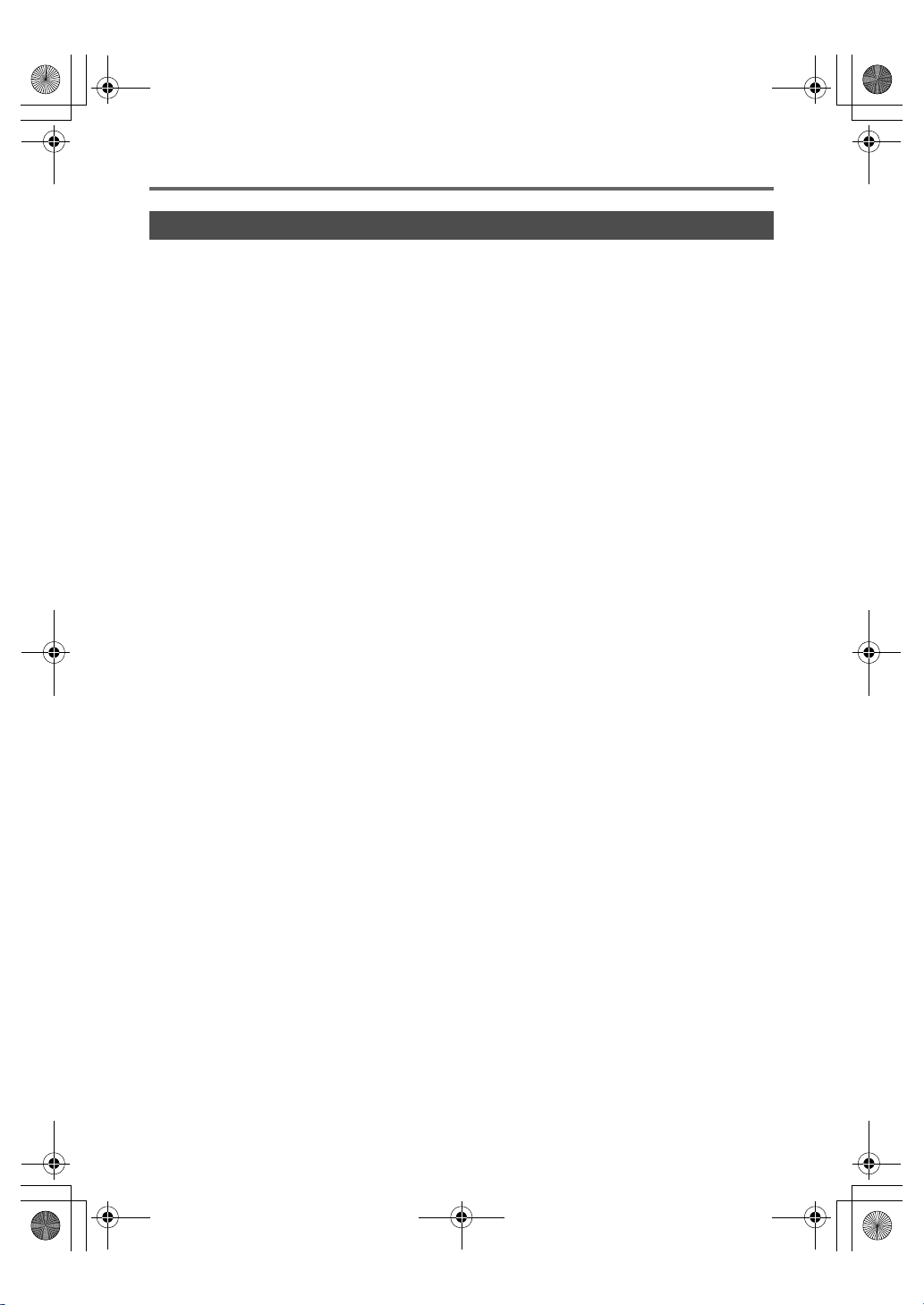
XJ-M_Setup_03_e.fm 15 ページ 2011年2月7日 月曜日 午後5時44分
Starting and Stopping Projection
To turn off the projector
1. Press the [P] (Power) key.
z This causes the confirmation message to appear. If you do not turn off the projector the
confirmation message will disappear automatically after about 10 seconds. The confirmation
message will also disappear if you press the [ESC] key.
2. To turn off the projector, press the [P] (Power) key again in response to the
confirmation message.
3. After checking to make sure that the POWER/STANDBY indicator has stopped
flashing amber and remains lit, unplug the AC power cord from the power outlet.
E-15
Page 18
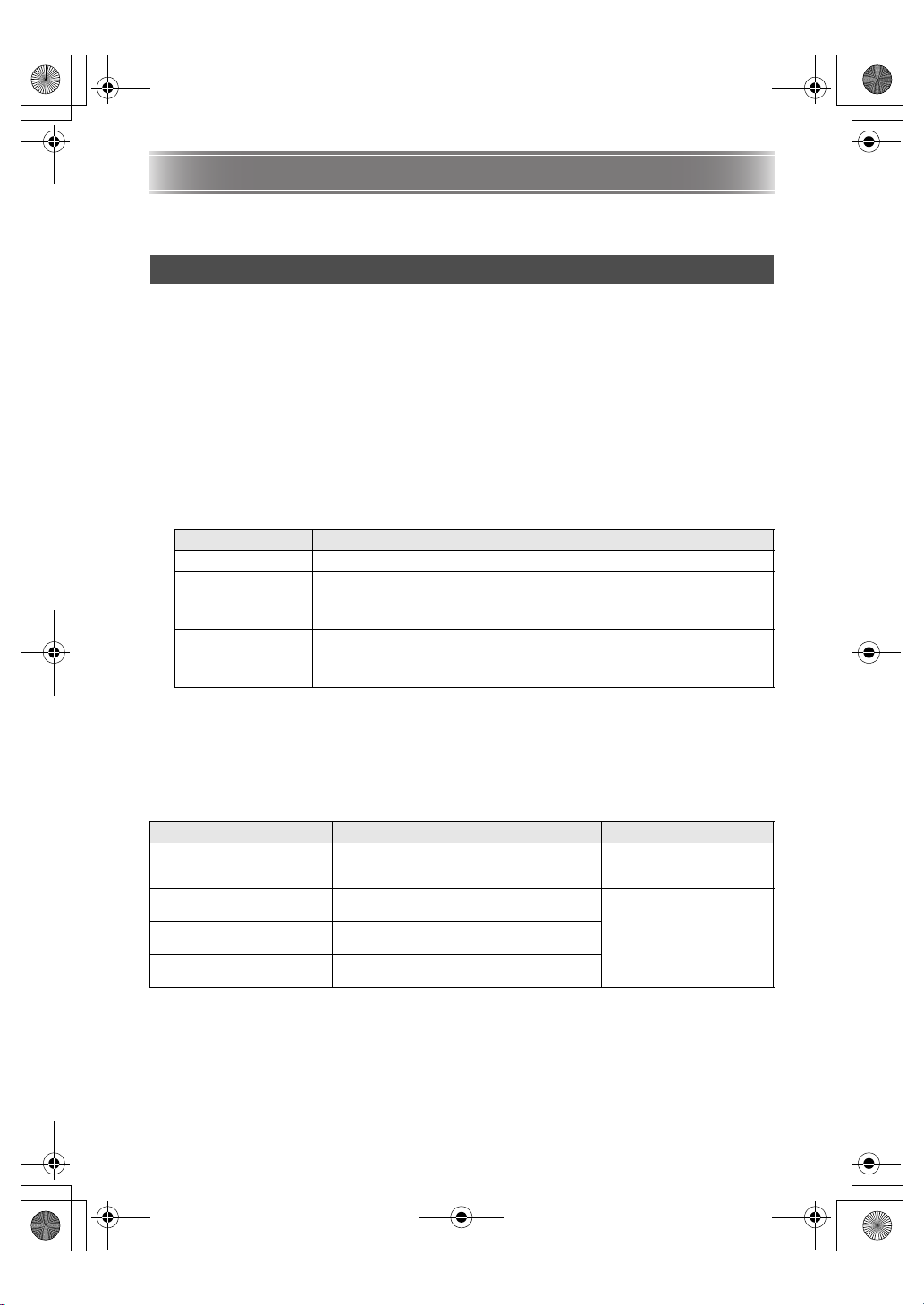
XJ-M_Setup_03_e.fm 16 ページ 2011年2月7日 月曜日 午後5時44分
Using the CD-ROM
The CD-ROM contains software for each projector model and PDF files with User’s Guides. In order to
read the User’s Guide, you need to have Adobe® Reader® installed on your computer.
To view the contents of a User’s Guide (PDF)
1. Place the CD-ROM that comes with the projector into your computer’s CD-ROM
drive.
2. Perform either of the following operations.
z If the CD-ROM menu screen appears:
1 On the menu screen, click the [Open Folder] button to the right of “User’s Guide”.
2 When the User’s Guide folder opens, open the folder that corresponds to the language you
want to use.
z If the CD-ROM menu screen does not appear:
1 On your computer, navigate to the CD-ROM and then open it.
2 Open the User’s Guide folder and then open the folder that corresponds to the language you
want to use.
3. Double-click the name of the manual you want to view.
Manual Name Description File Name
User’s Guide Contains detailed information about the projector. UsersGuide_English.pdf
USB Function Guide
(USB port models
only)
Wireless Function
Guide
(USB port models
only)
z Double-clicking a file name starts up Adobe Reader and displays the contents of the applicable
manual.
z On some systems, the “.pdf” extension may not be displayed at the end of the file name.
Installing the Software (USB port models only)
The software described in the table below can be installed from the CD-ROM menu screen that appears
when you place the CD-ROM that comes with the projector into your computer’s CD-ROM drive. For
details about installing the software, see the manuals in the “Refer to:” column of the table.
Software Name Description Refer to:
Wireless Connection 3 Software that makes it possible to establish a
EZ-Converter FA Software that converts PowerPoint files to
ArcSoft MediaConverter 3 for
CASIO Projector
Multi Projection Camera
Update Software
Explains operations when connecting USB
memory, a CASIO Multi Projection Camera
(YC-400, YC-430), or a graphic scientific calculator
to the USB port on the back of the projector.
Explains operations when establishing a wireless
LAN connection between the projector and a
computer and projecting the computer’s display
contents.
wireless connection between a projector and
computer.
ECA or PtG files.
Software for converting movie files.
Software for updating the firmware of the
YC-400 Multi Projection Camera.
USB_Guide_English.pdf
WirelessGuide_English.pdf
Wireless Function Guide
(WirelessGuide_English.pdf)
USB Function Guide
(USB_Guide_English.pdf)
E-16
Page 19
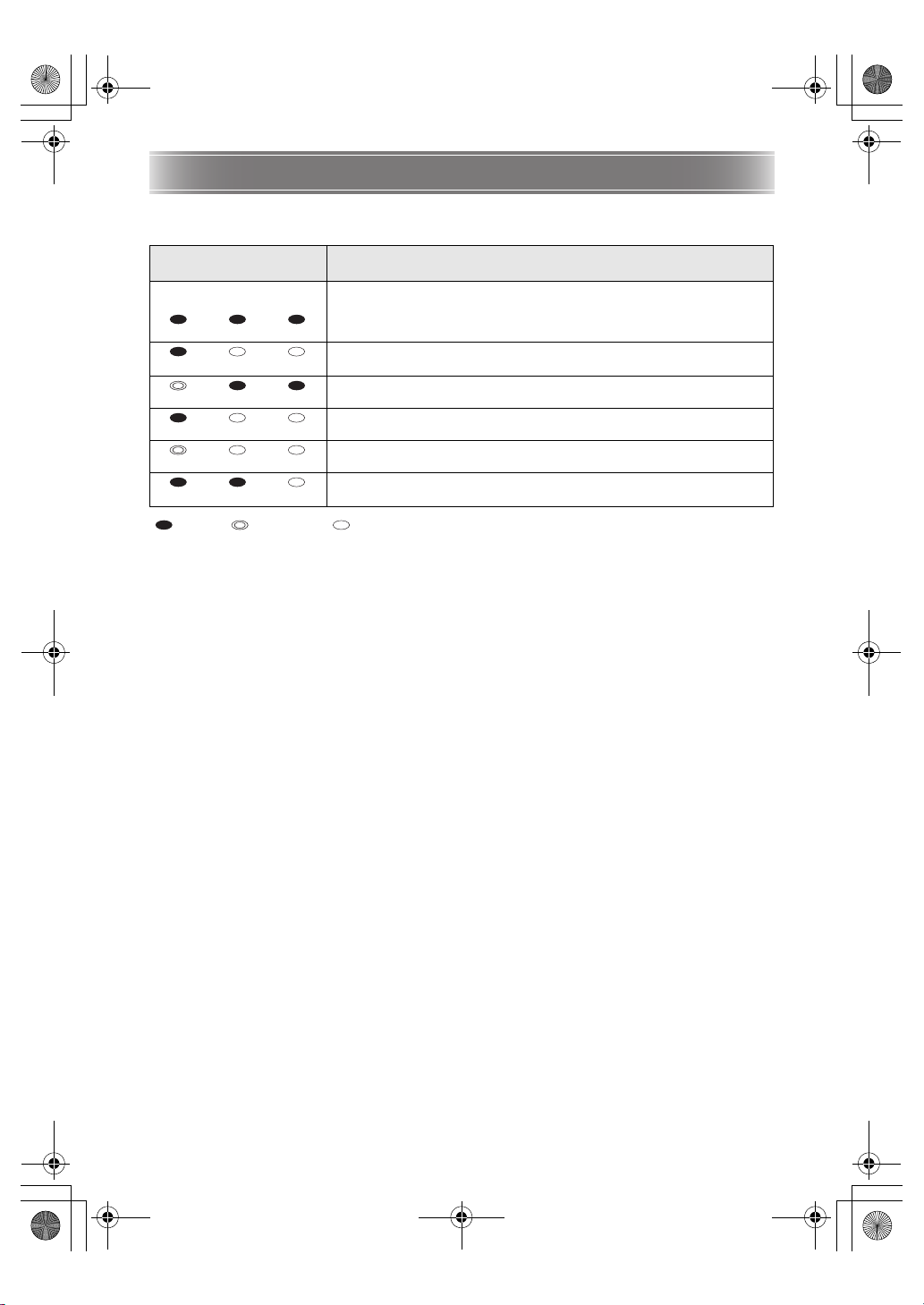
XJ-M_Setup_03_e.fm 17 ページ 2011年2月7日 月曜日 午後5時44分
Indicators
Indicators keep you informed about the current operational status of the projector. The following shows
what the indicators look like when operation is normal.
When the indicators
appear like this:
POWER/
STANDBY
Amber Amber Amber
LIGHT TEMP
You have just plugged the AC power cord into a power outlet. Wait until
the projector enters the standby state (see below) before trying to turn on
power.
Standby state: The AC power cord is plugged in and the projector is in
standby.Amber
Green Amber Amber
Green
Amber
Projector is warming up after being turned on.
Projector is on and standing by for use.
Projector is performing internal power down processes.
“On (Auto)” or “On (Manual)” is selected for the projector’s Eco Mode
setting.Green Green
: Lit : Flashing : Unlit
z When a warning message appears on the projection screen, or when the POWER, TEMP, and LIGHT
indicators are lit or flashing in a pattern other than those shown above, it means that a projector error
has occurred. For details about indicators and warning messages, see the User’s Guide on the
CD-ROM that comes with the projector.
It means this:
E-17
Page 20
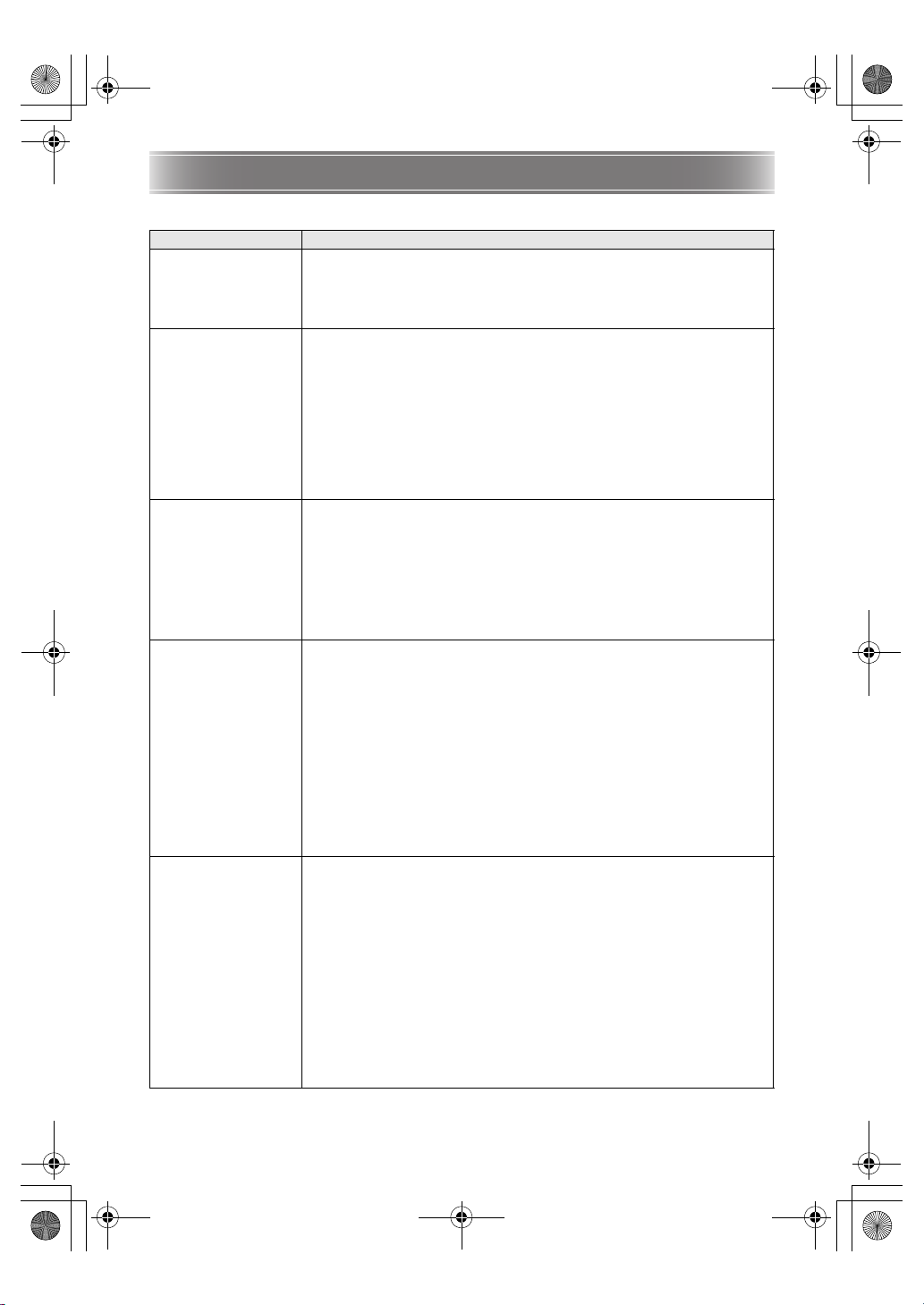
XJ-M_Setup_03_e.fm 18 ページ 2011年2月7日 月曜日 午後5時44分
Troubleshooting
Check the following items whenever you experience any problem with the projector.
Problem Cause and Recommended Action
Power does not turn
on.
No image is projected
or the projected image
is abnormal.
Image color or display
is very abnormal.
I can’t understand
messages or menus
because they are the
wrong language.
No sound z The projector’s volume level setting may be too low or muted. Press the
z If the POWER/STANDBY indicator is not lit, the AC power cord is not
connected correctly. Connect the AC power cord correctly.
z If the TEMP or LIGHT indicator remains flashing or lit, it means some type
of error has occurred. See “Error Indicators and Warning Messages” in the
User’s Guide (UsersGuide_English.pdf).
z The computer or video device connected to the projector is not turned on
or it is not outputting a video signal. Make sure the connected computer or
video device is turned on, and perform the required operation on it to
output a video signal.
z The correct output source is not selected on the projector. On the
projector, select the correct input source that corresponds to the
connected device.
z Images may not project correctly when you have the component output
terminal of a video device connected to the COMPUTER IN terminal of the
projector. Connect to the VIDEO terminal or S-VIDEO terminal of the
projector.
The wrong option (“Component” or “RGB”) may be selected for the “Input
Settings J COMPUTER Terminal” setting on the setup menu. The image will
not be projected correctly if “Component” is selected while the projector’s
COMPUTER IN terminal is connected to the RGB output terminal of a
computer, or if “RGB” is selected while the projector’s COMPUTER IN
terminal is connected to the composite video output terminal of a video
device. On the setup menu, select “Auto” for the “Input Settings J
COMPUTER Terminal” setting. See the User’s Guide
(UsersGuide_English.pdf).
Perform the following operation to select the language you want. See the
User’s Guide (UsersGuide_English.pdf).
1. Press the [MENU] key to display the setup menu.
2. If the input signal is HDMI, press [T] four times and then press the
[ENTER] key. If the input signal is not HDMI, press [T] five times and then
press the [ENTER] key.
3. Display the language selection menu.
zIf the input signal is RGB, press [T] six times and then press the [ENTER]
key.
zIf the input signal is not RGB, press [T] five times and then press the
[ENTER] key.
4. Use the [T] and [S] keys to move the highlighting to the language you
want to select and then press the [ENTER] key.
5. Press the [MENU] key to exit the setup menu.
remote controller [VOLUME] key and then use [T] and [S] to adjust the
volume level. See the User’s Guide (UsersGuide_English.pdf).
z The volume level setting of the device connected to the projector is too low
or the other device is not outputting audio. Adjust the volume level of the
connected device.
z The audio output of the connected device may not be connected correctly
to the projector’s AUDIO IN terminal or AUDIO IN L/R terminal. Check the
connection, referring to one of the following (depending on the type of
connected device): “Connecting a Computer to the Projector” in this
manual or “Connecting to a Video Device” in the User’s Guide
(UsersGuide_English.pdf)
z “Line” is selected for the setup menu “Option Settings 2 J Audio Out”
setting. Change the “Audio Out” setting to “Speaker”. See the User’s
Guide (UsersGuide_English.pdf).
E-18
Page 21
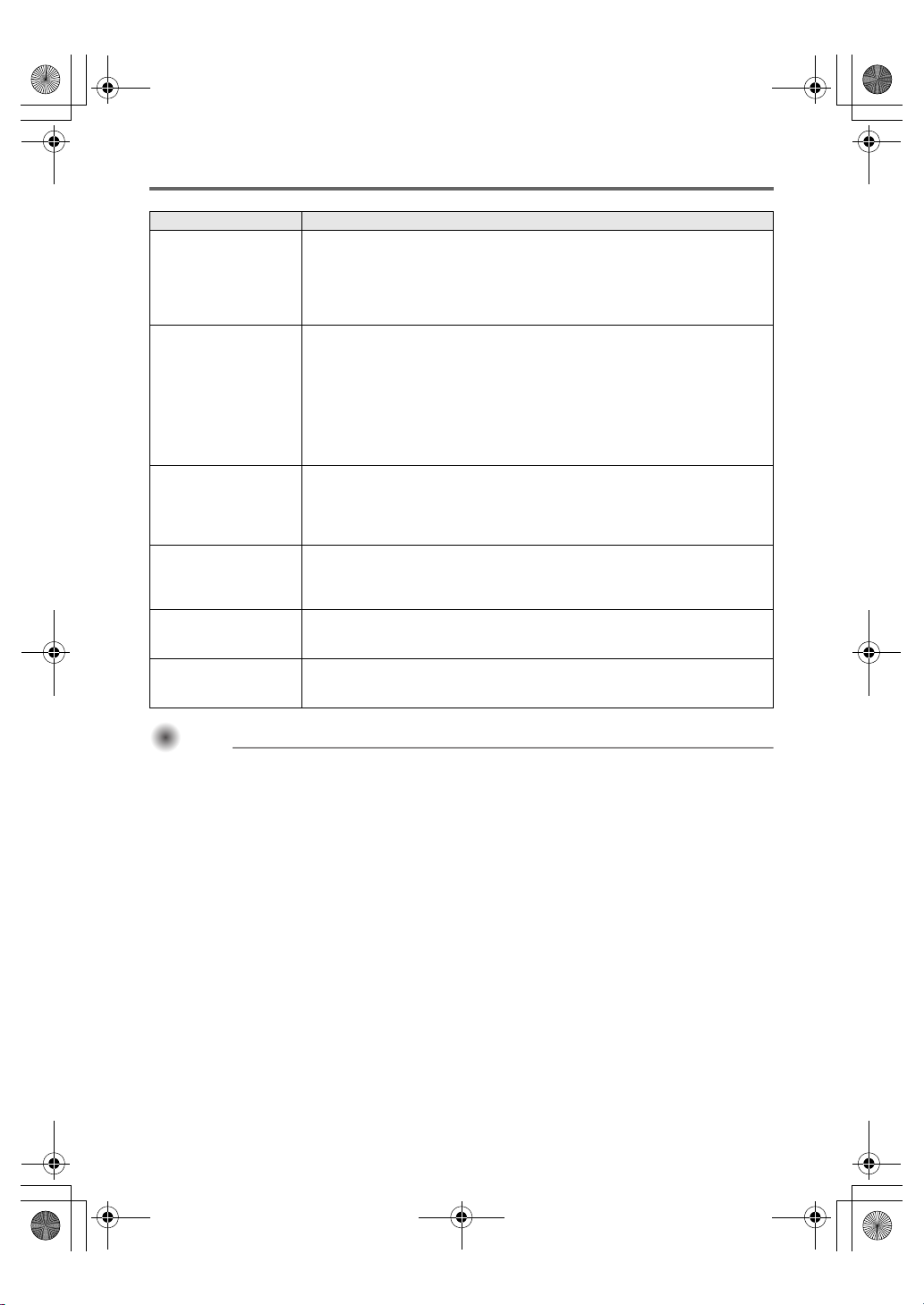
Important!
XJ-M_Setup_03_e.fm 19 ページ 2011年2月7日 月曜日 午後5時44分
Troubleshooting
Problem Cause and Recommended Action
Strange color The input signal may not match projector settings. Try doing the following.
Text is blurry. z The image may be out of focus. Rotate the focus ring to focus.
The message “Please
input the password.”
appears and further
operation is not
possible.
The remote controller
does not work.
The TEMP or LAMP
indicator is flashing or
lit.
The light source unit
does not light.
See the User’s Guide (UsersGuide_English.pdf).
–Use the [BRIGHT] key to adjust image brightness.
–Use the [COLOR MODE] key to change the color mode.
–On the setup menu, use “Image Adjustment 1 J Color Balance” to adjust
the projection image color balance.
z The current frequency and/or phase setting do not match the input signal.
(Applies only when the input source is an RGB signal.) Press the [AUTO]
key to execute an automatic adjustment operation.
z On the setup menu, perform the “Image Adjustment 2 J Frequency” and
“Image Adjustment 2 J Phase” adjustments. (Applies only when the input
source is an RGB signal.) See the User’s Guide (UsersGuide_English.pdf).
z If the input source is a video camera or document camera, check to make
sure there is no problem with the input source device.
The “Option Settings 1 J Power On Password” setting on the setup menu is
turned on, so the projector is password protected. Input the correct
password, and then press the [ENTER] key. See the User’s Guide
(UsersGuide_English.pdf).
z The remote controller batteries may be dead. Replace the batteries.
z The remote controller may be too far from the projector. Make sure the
remote controller is within the allowable range when you operate it. See
the User’s Guide (UsersGuide_English.pdf).
An error occurred. See “Error Indicators and Warning Messages” in the
User’s Guide (UsersGuide_English.pdf).
The light source unit has reached the end of its service life or it is
malfunctioning. Contact your original dealer or authorized CASIO service
center for replacement.
Important!
Important!
z Try performing the following steps, which may or may not return the projector to normal
operation.
1. Unplug the AC power cord and wait for at least 10 minutes.
2. Plug the power cord back in and turn the projector back on again.
z If normal operation does not resume after you perform the above steps, take the projector to
your retailer or authorized CASIO service center.
E-19
Page 22
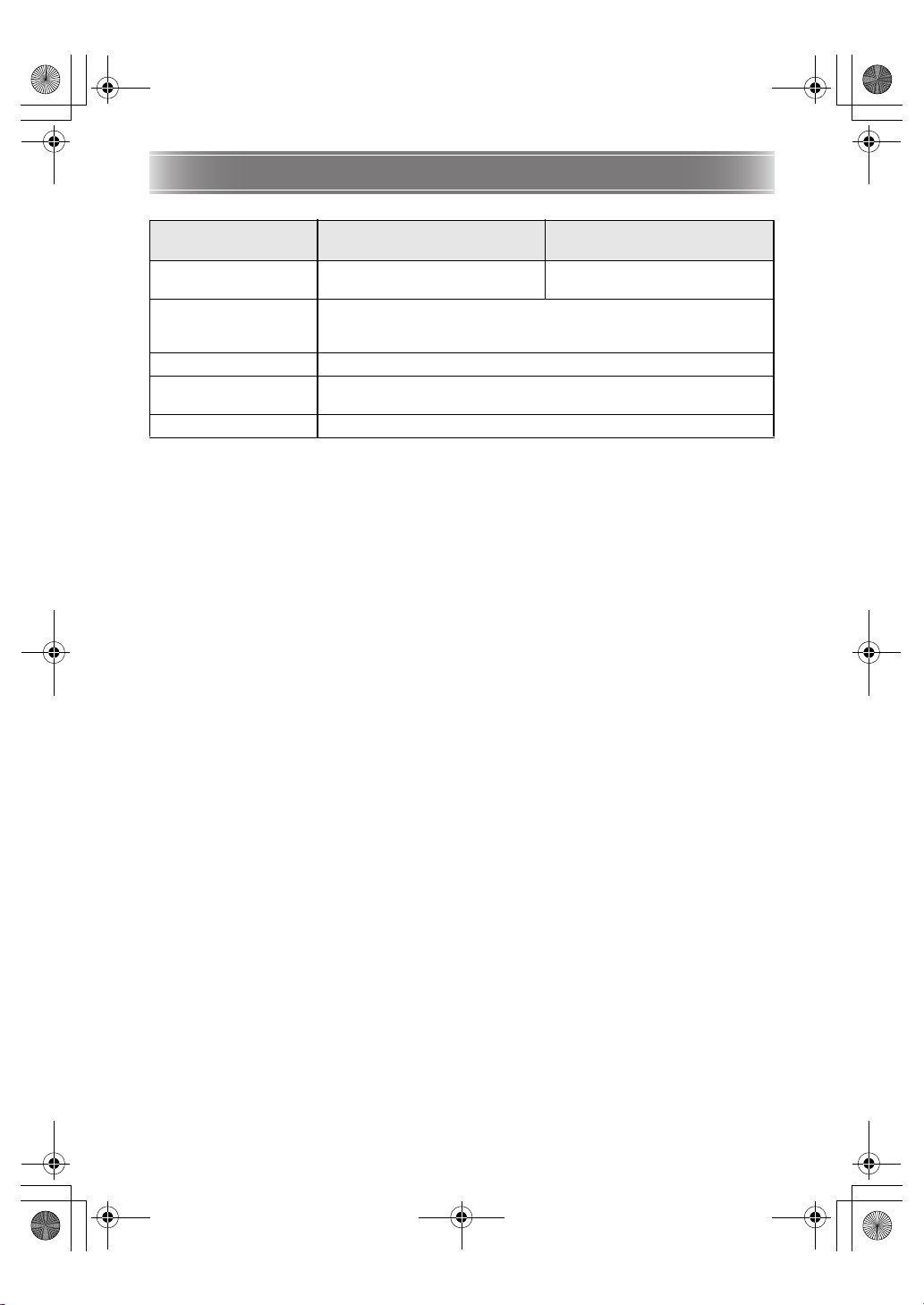
XJ-M_Setup_03_e.fm 20 ページ 2011年2月9日 水曜日 午前10時8分
Main Specifications
Model Name
Brightness
(ANSI Lumens)
Environment
Power Requirements 100-240V AC, 50/60Hz, 2.3A-1.0A
Approximate Dimensions
Weight Approximately 3.9kg (8.6Ibs)
Specifications are subject to change without notice.
XJ-M140/XJ-M145/
XJ-M240/XJ-M245
2500 3000
Operating Temperature: 5 to 35°C (41 to 95°F)
Operating Humidity: 20 to 80% (non-condensation)
Operating Altitude: 0 to 3,000 meters (0 to 10,000 feet) above sea level
311 (W) × 244 (D) × 84 (H) mm
(12.2" × 9.6" × 3.3")
XJ-M150/XJ-M155/
XJ-M250/XJ-M255
E-20
Page 23

XJ-M_Setup_03_e.fm 21 ページ 2011年2月7日 月曜日 午後5時44分
Page 24

XJ-M_Setup_US.book 2 ページ 2011年2月7日 月曜日 午後4時1分
Sommaire
Précautions d’emploi ................................. F-7
À propos de la source lumineuse...................F-7
Précautions concernant le laser.....................F-7
Autres précautions .........................................F-8
Précautions à prendre après la projection .....F-9
Rangement du projecteur dans la mallette ....F-9
Nettoyage du projecteur ................................F-9
Déballage .................................................. F-10
Guide général............................................ F-10
Préparatifs................................................. F-11
Mise en place des piles de la
télécommande .............................................F-11
Installation du projecteur..............................F-11
Précautions concernant l’installation ...........F-12
Changement de l’inclinaison
du projecteur................................................F-12
Raccordement d’un ordinateur
au projecteur ................................................F-13
Démarrage et arrêt de la projection........F-14
Pour démarrer la projection......................... F-14
Pour mettre le projecteur hors service........ F-15
Utilisation du CD-ROM .............................F-16
Pour voir le contenu d’un
Mode d’emploi (PDF)................................... F-16
Témoins......................................................F-17
Guide de dépannage.................................F-18
Principales caractéristiques
techniques .................................................F-20
z DLP est une marque déposée de Texas Instruments Incorporated des États-Unis.
z Microsoft, Windows, Windows Vista et PowerPoint sont des marques déposées ou des marques
commerciales de Microsoft Corporation, enregistrées aux États-Unis et dans d’autres pays.
z HDMI, le logo HDMI et l’interface multimédia haute définition sont des marques commerciales ou des
marques déposées de HDMI Licensing LLC.
z Apple et Macintosh sont des marques déposées de Apple Inc., des États-Unis.
z Adobe et Reader sont des marques déposées de Adobe Systems Incorporated.
z XGA est une marque déposée de IBM Corporation des États-Unis.
z ArcSoft et le logo ArcSoft sont des marques commerciales ou des marques déposées de ArcSoft, Inc. aux
États-Unis et dans d’autres pays.
z Les autres noms de sociétés et de produits peuvent être soit des marques déposées soit des marques
commerciales de leurs détenteurs respectifs.
z Le contenu de ce Mode d’emploi est susceptible d’être changé sans avis préalable.
z La copie, partielle ou complète, de ce manuel est formellement interdite. Vous pouvez utiliser ce manuel
dans un but personnel. Tout autre emploi est soumis à l’autorisation de CASIO COMPUTER CO., LTD.
z CASIO COMPUTER CO., LTD. ne peut être tenu pour responsable des pertes de bénéfices ou des
réclamations de tiers résultant de l’emploi de ce produit ou de ce manuel.
z CASIO COMPUTER CO., LTD. décline toute responsabilité quant aux pertes ou préjudices commerciaux
dus à l’effacement de données à la suite d’un dysfonctionnement, de la réparation de ce produit, ou d’un
autre problème.
z Les écrans figurant dans ce manuel servent à titre d’exemples et peuvent ne pas correspondre exactement
aux écrans s’affichant sur le produit proprement dit.
F
Page 25

XJ-M_Setup_US.book 1 ページ 2011年2月7日 月曜日 午後4時1分
Consignes de sécurité
Merci d’avoir choisi ce produit CASIO. Veuillez lire attentivement ces « Consignes de sécurité » avant de
l’utiliser. Après avoir lu ce Mode d’emploi, conservez-le à portée de main pour toute référence future.
Symboles de sécurité
Différents symboles de sécurité sont utilisés dans le Mode d’emploi et sur le produit proprement dit. Ils
ont pour but de signaler les risques de blessures et de dommages matériels à l’utilisateur et aux autres
personnes. La signification de chacun de ces symboles est indiquée en détail dans ce qui suit.
Danger
*
Avertissement
*
Attention
*
Exemples de symboles
Un triangle indique une situation à laquelle il faut faire particulièrement attention. Le symbole
’
ci-contre indique, par exemple, qu’il faut faire attention aux chocs électriques.
Un cercle barré indique une chose qu’il ne faut pas faire. Le symbole à l’intérieur du cercle
désigne l’opération recommandée. Le symbole ci-contre indique, par exemple, que vous ne
!
devez pas essayer de démonter l’appareil.
Un cercle noir indique une chose qu’il faut faire. Le symbole à l’intérieur du cercle désigne
l’opération recommandée. Le symbole ci-contre indique, par exemple, que vous devez
$
débrancher le cordon d’alimentation de la prise murale.
Ce symbole indique une information qui, si elle est ignorée ou mal
appliquée, crée un risque de mort ou de blessure grave.
Ce symbole indique une information qui, si elle est ignorée ou mal
appliquée, peut créer un risque de mort ou de blessure grave.
Ce symbole indique une information qui, si elle est ignorée ou mal
appliquée, crée un risque de blessure ou de dommage matériel.
Précautions pendant l’emploi
Avertissement
*
● Fumée, odeur, chaleur et autres
anomalies
Si vous deviez remarquer de la fumée,
-
1.
2.
une odeur étrange ou toute autre
anomalie, cessez immédiatement
d’utiliser le projecteur. Continuer
d’utiliser le projecteur dans cet état
présente un risque d’incendie et de choc
électrique. Prenez immédiatement les
mesures suivantes.
Débranchez le projecteur.
Contactez votre revendeur ou un service
après-vente agréé CASIO.
● Dysfonctionnement
Cessez immédiatement d’utiliser le
-
1.
2.
3.
F-1
projecteur si l’affichage semble anormal,
ou bien si une autre anomalie se présente
bien que vous utilisiez correctement le
projecteur. Continuer d’utiliser le
projecteur dans cet état présente un
risque d’incendie et de choc électrique.
Prenez immédiatement les mesures
suivantes.
Eteignez le projecteur.
Débranchez le projecteur.
Contactez votre revendeur ou un service
après-vente agréé CASIO.
Page 26

XJ-M_Setup_US.book 2 ページ 2011年2月7日 月曜日 午後4時1分
Consignes de sécurité
● Cordon d’alimentation
Un mauvais emploi du cordon
+
• Veillez à n’utiliser que les accessoires fournis
• Branchez toujours le projecteur sur une source
• Ne surchargez pas la prise en branchant
• Ne placez pas le cordon d’alimentation près d’un
• N’utilisez pas le cordon d’alimentation fourni
• Ne branchez pas le projecteur sur une prise
• N’utilisez jamais le cordon d’alimentation sans
• Branchez le cordon d’alimentation sur une prise
-
• Ne posez jamais d’objets lourds sur le cordon
• Assurez-vous que le cordon d’alimentation n’est
• N’essayez jamais de modifier le cordon
• Ne tordez pas le cordon d’alimentation et ne le
"
• Utilisez toujours le cordon d’alimentation fourni
d’alimentation crée un risque d’incendie
et de choc électrique.
Veillez à toujours prendre les précautions
suivantes.
avec le projecteur.
d’alimentation ayant la tension spécifiée pour le
projecteur.
différents appareils dessus.
poêle.
avec le projecteur pour un autre appareil.
utilisée par d’autres appareils. Si vous utilisez un
cordon-rallonge, assurez-vous que le nombre
d’ampères de ce cordon correspond à la
consommation de ce projecteur.
l’avoir déroulé auparavant.
d’accès facile, pour pouvoir le débrancher
rapidement, si nécessaire.
Un cordon d’alimentation endommagé
crée un risque d’incendie et de choc
électrique.
Veillez à toujours prendre les précautions
suivantes.
d’alimentation et n’exposez jamais le cordon à la
chaleur.
pas coincé entre le mur et l’étagère ou la table où
se trouve le projecteur, et ne recouvrez jamais le
cordon d’alimentation d’un coussin ou d’un
objet.
d’alimentation, ne le laissez pas s’endommager
et ne le soumettez pas à une tension excessive.
tirez pas.
Ne touchez jamais le cordon
d’alimentation ou la fiche avec des mains
mouillées.
Ceci crée un risque d’incendie et de choc
électrique.
avec le projecteur lorsque vous utilisez le
projecteur dans le pays où vous l’avez acheté. Si
vous utilisez le projecteur dans un autre pays,
veillez à vous procurer et à utiliser un cordon
adapté à la tension du courant de ce pays. Veillez
aussi à prendre connaissance des normes de
sécurité en vigueur dans ce pays.
Lorsque vous sortez, assurez-vous que le
-
projecteur ne se trouve pas à un endroit
accessible aux animaux domestiques ou
autres, et débranchez la fiche
d’alimentation de la prise secteur. Un
cordon d’alimentation mordu par un
animal peut causer un court-circuit et un
incendie.
● Eau et matière étrangère
Ne laissez pas tomber d’eau sur le
+
%
%
1.
2.
3.
projecteur. L’eau crée un risque
d’incendie et de choc électrique.
Ne posez pas de vase ni de récipient
contenant de l’eau sur le projecteur.
L’eau crée un risque d’incendie et de
choc électrique.
La pénétration d’eau, de liquide ou de
matière étrangère (métal, etc.) dans le
projecteur crée un risque d’incendie et de
choc électrique. Si quelque chose devait
pénétrer à l’intérieur du projecteur,
prenez immédiatement les mesures
suivantes.
Eteignez le projecteur.
Débranchez le projecteur.
Contactez votre revendeur ou un service
après-vente agréé CASIO.
● Démontage et modification
N’essayez jamais de démonter le
!
Confiez tous les contrôles, réglages et réparations
internes à votre revendeur ou à un service
après-vente agréé CASIO.
projecteur ou d’apporter des
modifications. Le projecteur contient un
grand nombre de composants sous
haute tension, qui créent un risque de
choc électrique et de brûlures. Notez
aussi que les problèmes résultant des
démontage ou modification non autorisés
du projecteur ne seront pas couverts par
la garantie et ne pourront pas être
réparés par CASIO.
● Chute et choc
L’utilisation du projecteur après un
-
1.
2.
3.
dommage dû à une chute ou à choc
présente un risque d’incendie et de choc
électrique. Prenez immédiatement les
mesures suivantes.
Eteignez le projecteur.
Débranchez le projecteur.
Contactez votre revendeur ou un service
après-vente agréé CASIO.
F-2
Page 27

XJ-M_Setup_US.book 3 ページ 2011年2月7日 月曜日 午後4時1分
Consignes de sécurité
● Incinération
N’incinérez jamais le projecteur lorsqu’il
-
doit être mis au rebut. Ceci peut causer
une explosion pouvant entraîner un
incendie et des blessures.
● Regard dans l’objectif ou les sorties
d’air quand la source lumineuse est
allumée
Ne regardez jamais directement dans
-
l’objectif ou les sorties d’air quand la
source lumineuse est allumée. La lumière
puissante émise par le projecteur peut
créer des lésions visuelles.
● Obstruction des évents
Les évents ne doivent jamais être
-
• Laissez au moins 30 cm entre le projecteur et les
• N’installez pas le projecteur dans un espace mal
• Ne recouvrez jamais le projecteur d’une
• Installez le projecteur sur une surface stable et
• Ne posez jamais le projecteur sur le côté lorsqu’il
obstrués. Leur obstruction crée un risque
de surchauffe interne, susceptible de
causer un incendie et une panne du
projecteur. Ne touchez pas le projecteur
quand il est chaud sous peine de vous
brûler. Veillez à toujours prendre les
précautions suivantes.
murs.
aéré.
couverture ou autre chose.
plane lorsque vous l’utilisez. N’utilisez jamais le
projecteur sur un tapis, une couverture, une
serviette, un coussin ou toute autre surface
moelleuse.
est utilisé.
● Coffret du projecteur
N’ouvrez jamais le coffret du projecteur.
’
Ceci crée un risque de choc électrique.
● Nettoyage
Avant de nettoyer le projecteur,
$
éteignez-le et débranchez-le de la prise
secteur. Ceci vous évitera les risques de
choc électrique.
● Sorties d’air
Les sorties d’air deviennent très chaudes lorsque
le projecteur fonctionne. Ne les touchez jamais.
Vous risqueriez sinon de vous brûler. Le pourtour
des sorties d’air devient très chaud également. Ne
posez jamais d’objets en matière plastique ou en
matière sensible à la chaleur près du ou sous le
projecteur. L’objet pourrait se déformer ou
décolorer.
● Cache d’objectif
N’oubliez pas de retirer le cache d’objectif avant
d’allumer le projecteur. Ne laissez jamais le cache
sur l’objectif quand le projecteur est utilisé.
● Emplacement
Ne posez jamais le projecteur aux endroits
suivants. Ceci crée un risque d’incendie et de choc
électrique.
• Endroit soumis à de fortes vibrations.
• Endroit exposé à une grande quantité d’humidité
ou de poussière.
• Dans une cuisine ou à un endroit exposé aux
fumées grasses.
• Près d’un appareil de chauffage, sur un tapis
chauffant ou à un endroit exposé à la lumière
directe du soleil.
• Endroit exposé à des températures extrêmes
(Plage de températures de fonctionnement : 5°C
à 35°C).
● Objets lourds
Ne posez jamais d’objets lourds sur le projecteur
et ne montez jamais dessus. Ceci crée un risque
d’incendie et de choc électrique.
● Eau
N’installez jamais le projecteur à un endroit exposé
aux projections d’eau, comme dans une salle de
bains, etc.
● Emplacement instable
N’installez jamais le projecteur sur une
-
surface instable ou sur une étagère
élevée. Il pourrait tomber et blesser une
personne.
F-3
Page 28

XJ-M_Setup_US.book 4 ページ 2011年2月7日 月曜日 午後4時1分
Consignes de sécurité
● Utilisation du projecteur sur un
meuble à roulettes
Lorsque vous utilisez le projecteur sur un meuble à
roulettes, n’oubliez pas de bien bloquer les
roulettes pour que le meuble ne bouge pas.
● Foudre
Pendant les orages, ne touchez pas le cordon
d’alimentation du projecteur.
● Télécommande
N’essayez jamais de démonter la
!
+
● Ondes radio émises par l’adaptateur
-
-
• Si vous utilisez un stimulateur cardiaque ou un
télécommande ni de changer ses pièces.
Ceci crée un risque de choc électrique,
de brûlures et de blessures. Confiez tous
les contrôles, réglages et réparations
internes à votre revendeur ou à un
service après-vente agréé CASIO.
Ne mouillez jamais la télécommande.
L’eau crée un risque d’incendie et de
choc électrique.
sans fil (fourni avec certains modèles
de projecteurs)
N’utilisez jamais ce produit à l’intérieur
d’un avion ou d’un service médical, où à
un endroit où il est interdit d’utiliser ce
type d’appareils. Les ondes
radioélectriques peuvent agir sur le
fonctionnement d’un appareil
électronique ou d’un appareil médical et
causer des accidents.
N’utilisez pas ce produit près
d’instruments de haute précision ou
d’appareils électroniques transmettant
des signaux radio faibles. Les ondes
radioélectriques peuvent agir sur le
fonctionnement de ces appareils et
causer des accidents.
appareil médical électronique, veillez à consulter
votre médecin ou le fabricant de l’appareil avant
d’utiliser ce produit.
Attention
*
● Cordon d’alimentation
Un mauvais emploi du cordon
-
• Pour débrancher le projecteur, saisissez la fiche
• Insérez la fiche à fond dans la prise secteur.
• Après avoir utilisé le projecteur, débranchez-le
• Débranchez le projecteur de la prise secteur si
• Au moins une fois dans l’année, débranchez la
• N’utilisez jamais de détergent pour nettoyer le
• Avant de déplacer le projecteur, éteignez-le et
● Sauvegarde de données importantes
+
● Pendant la projection, assurez-vous
Un objet placé devant l’objectif peut être à l’origine
d’un incendie.
● Effet de lentille
Ne posez jamais un aquarium ou un objet ayant un
effet de lentille devant le projecteur lorsque la
source lumineuse est allumée. Ceci crée un risque
d’incendie.
● Objectif
Ne touchez jamais l’objectif avec les doigts.
● Adaptateur sans fil (fourni avec
-
d’alimentation crée un risque d’incendie
et de choc électrique. Veillez à toujours
prendre les précautions suivantes.
et ne tirez pas sur le cordon d’alimentation.
de la prise secteur.
vous prévoyez de ne pas l’utiliser pendant
longtemps.
fiche et enlevez la poussière accumulée autour
de ses broches avec un chiffon sec ou un
aspirateur.
cordon d’alimentation, en particulier la fiche et la
prise.
débranchez-le de la prise secteur.
Conservez toujours des copies
manuscrites de toutes les données
enregistrées dans la mémoire du
projecteur. Ces données peuvent être
perdues à la suite d’une panne de
courant, d’une réparation ou d’un autre
problème.
que rien devant l’objectif ne bloque la
lumière.
certains modèles de projecteurs)
Rangez l’adaptateur sans fil hors de
portée des enfants en bas âge.
L’ingestion accidentelle d’un adaptateur
sans fil peut gêner la respiration et mettre
l’enfant en danger.
F-4
Page 29

XJ-M_Setup_US.book 5 ページ 2011年2月7日 月曜日 午後4時1分
Consignes de sécurité
Précautions concernant les piles
Danger
*
Si du liquide d’une pile alcaline devait
pénétrer dans les yeux, prenez
+
immédiatement les mesures suivantes.
Ne vous frottez pas les yeux ! Lavez-vous les
1.
yeux avec de l’eau propre.
Contactez immédiatement un médecin. Ne pas
2.
prendre immédiatement de telles mesures peut
entraîner la cécité.
Avertissement
*
Mal utilisées, les piles peuvent fuir et salir les
parties environnantes, ou même exploser, créant
ainsi un risque d’incendie et de blessure. Veillez à
toujours prendre les précautions suivantes.
• N’ouvrez jamais les piles et ne les
-
+
courtcircuitez pas.
• N’exposez jamais les piles à la chaleur et
ne les jetez pas au feu.
• Ne mélangez jamais piles usées et piles
neuves.
• Ne mélangez jamais différents types de
piles.
• Ne rechargez pas les piles.
• Veillez à insérer les piles dans le bon
sens.
Autre
Attention
*
L’accumulation de poussière à l’intérieur du
projecteur crée à long terme un risque d’incendie
et de panne. Contactez une fois par an votre
revendeur ou un service après-vente agréé CASIO
pour faire nettoyer l’intérieur du projecteur. Notez
que le nettoyage vous sera facturé.
Attention
*
Mal utilisées, les piles peuvent fuir et salir les
parties environnantes, ou même exploser, créant
ainsi un risque d’incendie et de blessure. Veillez à
toujours prendre la précaution suivante.
• Utilisez seulement le type de piles
-
● Piles usées
Enlevez les piles de la télécommande dès qu’elles
sont usées.
+
● Mise au rebut des piles
Pour la mise au rebut des piles usées,
conformez-vous à la réglementation locale.
spécifié pour la télécommande.
• Enlevez aussi les piles si vous prévoyez
de ne pas utiliser la télécommande
pendant un certain temps.
F-5
Page 30

XJ-M_Setup_US.book 6 ページ 2011年2月7日 月曜日 午後4時1分
Consignes de sécurité
Lunettes 3D
Avertissement
*
Les personnes suivantes ne devraient
-
• Personnes souffrant de problèmes cardiaques
• Personnes ayant des antécédents de
• Personnes risquant des crises d’épilepsie
-
• Vous ne vous sentez pas très bien
• Vous avez l’impression de perdre la santé
• Si vous deviez percevoir de la fatigue, un malaise
• Si vous deviez voir une image 3D en double, ou si
+
● Faites attention aux personnes et aux
Le visionnage d’images 3D peut troubler le sens de
la distance, vous devez donc faire attention de ne
pas atteindre les personnes et objets qui vous
entourent en tendant les bras ou faisant des
mouvements brusques. Ceci afin d’éviter tout
dommage ou toute blessure.
● Utilisez des lunettes 3D pour regarder
Regarder des images 3D sans lunettes 3D peut
causer une fatigue oculaire. Utilisez toujours les
lunettes 3D spécifiées pour regarder des images
3D.
pas regarder d’images 3D. Celles-ci
présentent un risque pour leur santé.
photodermatose
Attention
*
Ne regardez pas d’images 3D si vous
percevez un des symptômes suivants.
ou des sensations anormales lorsque vous
regardez des images 3D, cessez de le faire.
Continuer à le faire présente des risques pour la
santé.
celle-ci ne devait plus apparaître en 3D, cessez
de la regarder. Continuer de le faire peut causer
une fatigue oculaire.
Évitez de regarder des images 3D
pendant très longtemps. Ceci peut
causer une fatigue oculaire.
Prenez toujours les précautions
suivantes lorsque vous regardez des
images 3D.
objets qui vous entourent.
des images 3D.
● Vous devez utiliser les lunettes ou les
lentilles que vous utilisez
normalement.
Si vous portez normalement des lunettes ou des
lentilles, vous devez aussi les porter pour regarder
des images 3D avec les lunettes 3D. Ceci afin
d’éviter toute fatigue oculaire ou vision anormale.
Six ans est l’âge minimal normalement
+
requis pour regarder des images 3D.
Lorsqu’un enfant en bas âge regarde des
images 3D, un adulte doit le surveiller
pour s’assurer que les images 3D sont
adaptées à l’enfant et que l’enfant ne les
regarde pas trop longtemps sans
interruption, etc.
F-6
Page 31

XJ-M_Setup_US.book 7 ページ 2011年2月7日 月曜日 午後4時1分
Précautions d’emploi
À propos de la source lumineuse
z La source lumineuse du projecteur utilise un laser et une DEL.
z La durée de service de la source lumineuse est d’environ 20 000 heures. La durée de service réelle
dépend des conditions d’utilisation, des réglages effectués sur le menu de configuration et des
différences propres à chaque source lumineuse.
z La source lumineuse est garantie pour la période indiquée sur le certificat de garantie ou pour
6000 heures, selon le cas se présentant en premier.
z L’absence d’éclairage ou une réduction notable de luminosité indique la fin de la durée de service de
la source lumineuse. Le cas échéant, contactez votre revendeur ou un service aprèsvente agréé
CASIO pour faire remplacer la lampe. Notez que les problèmes résultant des démontage ou
modification non autorisés du projecteur ne seront pas couverts par la garantie et ne pourront pas être
réparés par CASIO.
Précautions concernant le laser
Ce projecteur est un dispositif de Classe 1 conforme à la norme IEC 60825-1.
z Ce projecteur intègre un module laser. Celui-ci étant très dangereux, il ne doit être ni démonté ni
modifié.
z Toute opération ou tout réglage non mentionné dans le mode d’emploi crée un risque d’exposition
aux rayons laser.
F-7
Dessous
Page 32

XJ-M_Setup_US.book 8 ページ 2011年2月7日 月曜日 午後4時1分
Précautions d’emploi
Autres précautions
Ce projecteur contient des éléments de précision. Pour sauvegarder correctement les données et éviter
toute panne, prenez toujours les précautions suivantes.
● N’utilisez et ne rangez jamais le projecteur aux endroits suivants. Le projecteur
risquerait de tomber en panne ou d’être endommagé.
z Endroits exposés aux charges électrostatiques
z Endroits exposés à des température extrêmes
z Endroits exposés à une humidité extrême
z Endroits soumis à des changements subits de température
z Endroits exposés à une grande quantité de poussière
z Sur une surface branlante, inclinée ou instable
z Endroits exposés aux projections d’eau
● Evitez d’utiliser le projecteur dans les situations suivantes. Le projecteur
risquerait de tomber en panne et d’être endommagé.
z Endroits exposés à des températures extrêmes (plage de températures
de fonctionnement : 5°C à 35°C).
z Ne posez jamais d’objets lourds sur le projecteur et ne montez jamais
dessus.
z N’insérez rien et ne laissez rien tomber dans le projecteur.
z Ne posez pas de vase ni de récipient contenant de l’eau sur le
projecteur.
● Lorsque vous inclinez, déplacez ou réorientez le projecteur, veillez à ne pas
vous coincer les doigts sous le projecteur.
● Ne laissez jamais une pile usée longtemps dans la télécommande.
Une fuite de la pile peut provoquer une panne de la télécommande et l’endommager.
● Nettoyez la fuite avec un chiffon doux et sec.
Lorsque le projecteur est très sale, nettoyez-le avec un chiffon doux, imprégné d’une solution faible
d’eau et de détergent neutre. Extrayez-en bien l’eau en excès avant d’essuyer le projecteur. N’utilisez
jamais de diluant, benzène ou autre agent volatil pour nettoyer le projecteur. Les inscriptions risquent
d’être effacées et le coffret taché.
● Points éteints sur l’écran
Bien que la toute dernière des technologies numériques actuelles ait été utilisée lors de la fabrication de
ce projecteur, certains points de l’écran peuvent ne pas s’éclairer. C’est normal et ne signifie pas que le
projecteur fonctionne mal.
● Ne soumettez jamais le projecteur à un choc puissant pendant la projection.
Si le projecteur est soumis à un choc puissant, l’image projetée disparaîtra momentanément. Elle
réapparaîtra un instant plus tard, mais les couleurs risquent d’être anormales ou bien un message
d’erreur peut s’afficher.
Si les couleurs de l’image projetée sont anormales, sélectionnez une nouvelle fois la source d’entrée. Si
les couleurs ne redeviennent pas normales, procédez comme indiqué dans « Pour mettre le projecteur
hors service » à la page F-15 pour éteindre le projecteur, puis rallumez-le.
Si l’image réapparaît avec un message d’erreur, corrigez le problème en suivant les explications dans
« Indicateurs d’erreur et messages d’avertissement » dans le Mode d’emploi sur le CD-ROM fourni avec
le projecteur.
F-8
Page 33

XJ-M_Setup_US.book 9 ページ 2011年2月7日 月曜日 午後4時1分
Précautions d’emploi
● Correction de la distorsion en trapèze et qualité de l’image
La correction de la distorsion en trapèze a pour effet de compresser l’image avant de l’afficher. Ceci peut
entraîner une déformation ou une perte de qualité de l’image. Si le cas se présente, changez l’orientation
du projecteur et/ou de l’écran pour que leur disposition s’approche le plus possible de l’illustration dans
« Installation du projecteur » à la page F-11.
Si vous voulez avant tout une image de qualité, désactivez la correction automatique de la distorsion en
trapèze et positionnez le projecteur de sorte qu’il soit parfaitement perpendiculaire à l’écran.
z Si le projecteur devait tomber en panne à la suite d’une utilisation continue (par exemple 24 heures de
suite) ou de réglages ou manipulations sans prise en compte des « Précautions concernant
l’installation » à la page F-12 de ce manuel, les réparations seront à votre charge, même si le
projecteur est encore sous garantie.
Précautions à prendre après la projection
Les sorties d’air du projecteur et le pourtour des sorties
deviennent très chauds pendant la projection et restent chauds un
moment après l’extinction du projecteur. C’est pourquoi vous
devriez toujours saisir le projecteur des deux côtés, comme
indiqué sur l’illustration, pour ne pas vous brûler lorsque vous le
déplacez.
Rangement du projecteur dans la mallette
Avant de ranger le projecteur dans la mallette assurez-vous qu’il est froid.
Nettoyage du projecteur
z Nettoyez régulièrement l’extérieur du projecteur, l’objectif et les évents.
z De la poussière et de la saleté ont tendance à s’accumuler autour des entrées d’air. C’est pourquoi il
faut enlever périodiquement la poussière ou la saleté accumulée avec un aspirateur.
z Le projecteur peut chauffer et être endommagé si vous continuez de l’utiliser sans enlever la poussière
ou la saleté accumulée dans les entrées d’air.
z Dans certaines situations, de la poussière ou de la saleté peut également s’accumuler autour des
sorties d’air et des ailettes de ventilation. Dans ce cas, nettoyez les sorties d’air et les ailettes de
ventilation de la façon indiquée ci-dessus.
F-9
Page 34

XJ-M_Setup_US.book 10 ページ 2011年2月7日 月曜日 午後4時1分
Déballage
Lorsque vous déballez le projecteur, vérifiez que tous les éléments suivants se trouvent bien dans le
carton.
PROJECTEUR DE DONNEES Télécommande
• Piles d’essai (Taille AAA × 2)
• Cordon d’alimentation secteur
• Sac de transport
•CD-ROM
• Guide d’installation
• Feuille volant « Lire tout d’abord ceci »
• Garantie
• Adaptateur sans fil (Fourni avec les modèles pourvus d’un port USB seulement.)
(YT-120)
Guide général
PRODUIT LASER DE CLASSE 1
Panneau de commande
Témoins
Entrées d’air
Sorties d’air
Récepteur du signal de télécommande
Cache d’objectif
Touche [P] (Alimentation)
Ailettes de ventilation
Bague de zoom
Bague de mise au point
Détecteur de
luminosité
Câble Mini D-sub
Objectif de projection
F-10
Page 35

Impor tant !
Impor tant !
XJ-M_Setup_US.book 11 ページ 2011年2月7日 月曜日 午後4時1分
Préparatifs
Mise en place des piles de la télécommande
Important !
Important !
z Veillez à utiliser des piles alcalines seulement.
Attention
*
1. Ouvrez le couvercle des piles à
l’arrière de la télécommande.
RISQUE D’EXPLOSION SI LA PILE N’EST PAS REMPLACEE CORRECTEMENT.
METTRE LES PILES USEES AU REBUT SELON LES INSTRUCTIONS.
2. Insérez deux piles neuves dans la
boîtier en vous assurant que les pôles
positif (+) et négatif (–) sont orientés
correctement.
3. Fermez le couvercle des piles à l’arrière de la télécommande.
Remplacement des piles de la télécommande
Ouvrez le couvercle des piles à l’arrière de la télécommande, remplacez les piles usées par des neuves,
puis refermez le couvercle des piles.
Important !
Important !
z Pour éviter d’user les piles, rangez la télécommande de sorte que ses touches ne soient pas
enfoncées par inadvertance.
Installation du projecteur
Installez le projecteur sur un bureau, une table ou un meuble solide et horizontal. L’espace sur les côtés
et à l’arrière du projecteur doit être suffisant pour faciliter la ventilation. Les illustrations suivantes
montrent comment orienter le projecteur pour obtenir une image optimale sur l’écran.
XJ-M140/XJ-M145/XJ-M150/XJ-M155 XJ-M240/XJ-M245/XJ-M250/XJ-M255
Ecran
Le projecteur doit former un angle droit avec l’écran. Installez le projecteur de sorte que le côté objectif soit au bord
z Le projecteur peut être configuré pour la projection de l’arrière de l’écran. Pour le détail, reportez-vous
au Mode d’emploi sur le CD-ROM fourni avec le projecteur.
de la table, etc.
Ecran
F-11
Page 36

XJ-M_Setup_US.book 12 ページ 2011年2月7日 月曜日 午後4時1分
Préparatifs
Précautions concernant l’installation
z Branchez le cordon d’alimentation sur une prise d’accès facile, pour pouvoir le débrancher
rapidement, si nécessaire.
z Ne posez aucun objet dans la zone indiquée par les pointillés ci-dessous, soit une zone d’environ
30 cm du projecteur. Maintenez tout obstacle ou objet à au moins 30 cm des évents du projecteur.
z L’air d’un climatiseur peut disperser la chaleur sortant des ailettes autour de l’objectif du projecteur de
telle sorte que des ondulations de chaleur apparaissent sur l’image projetée. Le cas échéant, réglez la
sortie d’air du climatiseur ou déplacez le projecteur.
Entrées d’air
Sorties d’air
30 cm
Ailettes de ventilation
Changement de l’inclinaison du projecteur
1. Relevez l’avant du projecteur et appuyez sur le bouton de libération 1.
z Le pied avant 2 ressortira du projecteur.
2 1
3
2. Tout en appuyant sur le bouton de libération, levez et baissez l’avant du projecteur.
Lorsque le pied avant est approximativement à la hauteur souhaitée, relâchez le
bouton de libération.
z Le pied avant se bloque à la position atteinte au moment où vous relâchez le bouton de libération.
F-12
Page 37

Impor tant !
Impor tant !
XJ-M_Setup_US.book 13 ページ 2011年2月7日 月曜日 午後4時1分
Préparatifs
3. Réglez plus précisément l’inclinaison du projecteur en tournant le pied avant.
4. Réglez plus précisément l’horizontalité du projecteur en tournant le pied arrière 3.
Important !
Important !
z Pour rétracter le pied avant, maintenez le bouton de libération enfoncé et repoussez le pied
avant dans le projecteur. N’essayez jamais de changer la position du pied avant sans appuyer
sur le bouton de libération.
Raccordement d’un ordinateur au projecteur
Reliez la prise COMPUTER IN à la prise RVB d’un ordinateur comme indiqué sur l’illustration suivante.
<Projecteur> <Ordinateur>
Prise COMPUTER IN
Prise AUDIO IN
Câble audio (en vente dans le commerce)
Important !
Important !
z N’oubliez pas d’éteindre le projecteur et l’ordinateur avant de les relier.
z Veillez à ce que le volume de l’ordinateur ne soit pas trop élevé.
REMARQUE
z Pour raccorder une source d’entrée externe, à part un ordinateur (appareil vidéo, etc.) reportez-vous
au mode d’emploi sur le CD-ROM fourni avec le projecteur.
Câble mini D-Sub fourni
(prise de sortie RVB analogique)
A la prise moniteur
A la prise de sortie
de ligne
F-13
Page 38

XJ-M_Setup_US.book 14 ページ 2011年2月7日 月曜日 午後4時1分
Démarrage et arrêt de la projection
Pour démarrer la projection
1. Raccordez le projecteur à une prise secteur avec le cordon d’alimentation secteur
fourni.
REMARQUE
z Ce produit est aussi conçu pour les systèmes de distribution d’alimentation IT à tension de 230 V,
phase à phase.
2. Allumez l’ordinateur relié au projecteur.
3. Si le cache d’objectif du projecteur est sur l’objectif, enlevez-le.
z Pour retirer le cache d’objectif, mettez les doigts dans les renfoncements et pressez-les vers le
milieu.
4. Appuyez sur la touche [P] (Alimentation).
z La première fois que vous allumez le projecteur, la fenêtre « Langue » apparaît au centre de
l’écran de projection. Sélectionnez la langue souhaitée.
5. Sélectionnez la source d’entrée.
z Appuyez sur la touche [INPUT] pour voir la liste des sources d’entrée. Utilisez les touches [T] et
[S] pour sélectionner « Computer », puis appuyez sur la touche [ENTER].
6. Ajustez la taille de l’image projetée et faites la mise au point.
z Utilisez la bague de zoom de l’objectif du projecteur pour ajuster la taille de l’image projetée et la
bague de mise au point pour faire la mise au point.
Bague de zoom
Réduction
Agrandissement
Bague de mise au point
REMARQUE
z Le projecteur peut corriger la distorsion en trapèze pour
rectifier la déformation des images projetées de côté. Il
détecte si l’angle de projection est perpendiculaire à l’écran
et corrige automatiquement la distorsion en trapèze, si
nécessaire.
Vous pouvez utiliser les touches [KEYSTONE +] et
[KEYSTONE –] pour corriger la distorsion en trapèze
manuellement.
F-14
Page 39

XJ-M_Setup_US.book 15 ページ 2011年2月7日 月曜日 午後4時1分
Démarrage et arrêt de la projection
Pour mettre le projecteur hors service
1. Appuyez sur la touche [P] (Alimentation).
z Le message de confirmation apparaît. Si vous n’éteignez pas le projecteur, ce message
disparaîtra automatiquement dans les 10 secondes qui suivent. Il disparaîtra aussi si vous
appuyez sur la touche [ESC].
2. Pour éteindre le projecteur, appuyez une nouvelle fois sur la touche [P]
(Alimentation) en réponse au message de confirmation.
3. Après avoir vérifié que le témoin POWER/STANDBY avait cessé de clignoter en
orange et restait éclairé, débranchez le cordon d’alimentation de la prise secteur.
F-15
Page 40

XJ-M_Setup_US.book 16 ページ 2011年2月7日 月曜日 午後4時1分
Utilisation du CD-ROM
Le CD-ROM contient un logiciel pour chaque modèle de projecteur ainsi que les fichiers PDF des Modes
d’emploi. Pour pouvoir lire le Mode d’emploi, vous devez avoir installé Adobe® Reader® sur votre
ordinateur.
Pour voir le contenu d’un Mode d’emploi (PDF)
1. Placez le CD-ROM fourni avec le projecteur dans le lecteur de CD-ROM de votre
ordinateur.
2. Effectuez une des opérations suivantes.
z Si l’écran de menu du CD-ROM apparaît :
1 Sur l’écran de menu, cliquez sur le bouton [Open Folder] à la droite de « User’s Guide ».
2 Lorsque le dossier de User’s Guide s’ouvre, ouvrez le dossier correspondant à la langue que
vous voulez utiliser.
z Si l’écran de menu du CD-ROM n’apparaît pas :
1 Sur votre ordinateur, naviguez jusqu’au CD-ROM puis ouvrez-le.
2 Ouvrez le dossier de User’s Guide puis le dossier correspondant à la langue que vous voulez
utiliser.
3. Double-cliquez sur le nom du manuel que vous voulez voir.
Nom du manuel Description Nom du fichier
Mode d’emploi Contient des informations détaillées sur le
Guide des fonctions
USB
(modèles avec port
USB seulement)
Guide des fonctions
sans fil
(modèles avec port
USB seulement)
z Adobe Reader s’ouvre et le contenu du manuel s’affiche par un double-clic sur le nom de fichier
approprié.
z Sur certains systèmes, l’extension « .pdf » peut ne pas être affichée à la fin du nom de fichier.
projecteur.
Décrit les opérations lorsqu’une mémoire USB,
une caméra multifonctions CASIO (YC-400,
YC-430) ou une calculatrice scientifique graphique
est raccordée au port USB à l’arrière du
projecteur.
Décrit les opérations lorsqu’une connexion LAN
sans fil est établie entre le projecteur et un
ordinateur et le contenu de l’écran de l’ordinateur
est projeté.
Installation du logiciel (modèles avec port USB seulement)
Le logiciel décrit dans le tableau suivant peut être installé depuis l’écran de menu du CD-ROM qui
apparaît lorsque vous placez le CD-ROM fourni avec le projecteur dans le lecteur de CD-ROM de votre
ordinateur. Pour le détail sur l’installation du logiciel, reportez-vous aux manuels dans la colonne « Se
reporter à : ».
Nom du logiciel Description Se reporter à :
Wireless Connection 3 Ce logiciel permet d’établir une connexion
EZ-Converter FA Ce logiciel permet de convertir des fichiers
ArcSoft MediaConverter 3 for
CASIO Projector
Multi Projection Camera
Update Software
sans fil entre un projecteur et un ordinateur.
PowerPoint en fichiers ECA ou PtG.
Ce logiciel permet de convertir des fichiers
films.
Ce logiciel permet de mettre à jour le
microprogramme de la caméra multifonctions
YC-400.
UsersGuide_French.pdf
USB_Guide_French.pdf
WirelessGuide_French.pdf
Guide des fonctions sans fil
(WirelessGuide_French.pdf)
Guide des fonctions USB
(USB_Guide_French.pdf)
F-16
Page 41

XJ-M_Setup_US.book 17 ページ 2011年2月7日 月曜日 午後4時1分
Témoins
Les témoins vous tiennent au courant de l’état opérationnel actuel du projecteur. Les témoins prennent
l’aspect suivant quand le projecteur fonctionne normalement.
Lorsque les témoins
apparaissent de cette façon :
POWER/
STANDBY
Orange Orange Orange
LIGHT TEMP
Vous venez de brancher le cordon d’alimentation secteur sur une prise
secteur. Attendez que le projecteur se mette en veille (voir ci-dessous)
avant d’essayer d’allumer le projecteur.
Mode de veille : Le cordon d’alimentation secteur est branché et le
projecteur est en veille.Orange
Vert Orange Orange
Vert
Orange
Le projecteur est en train de chauffer après sa mise en service.
Le projecteur est allumé et en attente d’utilisation.
Le projecteur est en train de s’éteindre et effectue une routine interne.
« Marche (Auto) » ou « Marche (Manuel) » est sélectionné comme mode
économique pour le projecteur.Vert Vert
: Éclairé : Clignotant : Éteint
z Lorsqu’un message d’avertissement apparaît sur l’écran de projection, ou lorsque les témoins
POWER, TEMP et LIGHT sont éclairés ou clignotent d’une autre façon qu’indiqué ci-dessus, cela
signifie qu’une erreur s’est produite. Pour le détail sur les témoins et messages d’avertissement,
reportez-vous au Mode d’emploi sur le CD-ROM fourni avec le projecteur.
Cela signifie que :
F-17
Page 42

XJ-M_Setup_US.book 18 ページ 2011年2月7日 月曜日 午後4時1分
Guide de dépannage
Vérifiez les points suivants en cas de problème avec ce projecteur.
Problème Cause et mesure à prendre
Le projecteur ne
s’allume pas.
Aucune image
projetée ou l’image
projetée n’est pas
normale.
Les couleurs de
l’image ou l’affichage
ne sont vraiment pas
normaux.
Je ne comprends pas
les messages ou
menus parce qu’ils ne
sont pas dans la
bonne langue.
Aucun son z Le réglage du volume du projecteur est trop faible ou le son est coupé.
z Si le témoin POWER/STANDBY n’est pas allumé, le cordon d’alimentation
secteur n’est pas raccordé correctement. Raccordez le cordon
d’alimentation secteur correctement.
z Si le témoin TEMP ou LIGHT continue de clignoter ou reste éclairé, cela
signifie qu’une erreur s’est produite. Reportez-vous à « Indicateurs d’erreur
et messages d’avertissement » dans le Mode d’emploi
(UsersGuide_French.pdf).
z L’ordinateur ou l’appareil vidéo raccordé au projecteur n’est pas allumé ou
ne fournit pas de signal vidéo. Assurez-vous que l’ordinateur ou l’appareil
raccordé est allumé, et effectuez les opérations nécessaires pour
transmettre le signal vidéo.
z La source d’entrée correcte n’est pas sélectionnée sur le projecteur. Sur le
projecteur, sélectionnez la source d’entrée correspondant à l’appareil
raccordé.
z Les images peuvent ne pas être projetées correctement si la prise de sortie
à composantes d’un appareil vidéo est reliée à la prise COMPUTER IN du
projecteur. Reliez-la à la prise VIDEO ou à la prise S-VIDEO du projecteur.
La mauvaise option (« Composantes » ou « RVB ») est peut-être sélectionnée
pour le paramètre « Réglages de l’entrée J Borne COMPUTER » sur le menu
de configuration. L’image ne sera pas projetée correctement si
« Composantes » est sélectionné alors que la prise COMPUTER IN du
projecteur est reliée à la prise de sortie RVB de l’ordinateur, ou si « RVB » est
sélectionné alors que la prise COMPUTER IN du projecteur est reliée à la prise
de sortie vidéo composite d’un appareil vidéo. Sur le menu de configuration,
sélectionnez le réglage « Auto » pour « Réglages de l’entrée J Borne
COMPUTER ». Reportez-vous au Mode d’emploi (UsersGuide_French.pdf)
Procédez de la façon suivante pour sélectionner la langue souhaitée.
Reportez-vous au Mode d’emploi (UsersGuide_French.pdf)
1. Appuyez sur la touche [MENU] pour afficher le menu de configuration.
2. Si le signal d’entrée est un signal HDMI, appuyez quatre fois sur [T] puis
appuyez sur la touche [ENTER]. Si le signal d’entrée n’est pas un signal
HDMI, appuyez cinq fois sur [T] puis appuyez sur la touche [ENTER].
3. Affichez le menu de sélection de la langue.
zSi le signal d’entrée est un signal RVB, appuyez six fois sur [T] puis
appuyez sur la touche [ENTER].
zSi le signal d’entrée n’est pas un signal RVB, appuyez cinq fois sur [T]
puis appuyez sur la touche [ENTER].
4. Utilisez les touches [T] et [S] pour surligner la langue que vous voulez
sélectionner, puis appuyez sur la touche [ENTER].
5. Appuyez sur la touche [MENU] pour sortir du menu de configuration.
Appuyez sur la touche [VOLUME] de la télécommande et utilisez [T] et [S]
pour régler le volume. Reportez-vous au Mode d’emploi
(UsersGuide_French.pdf)
z Le réglage de volume de l’appareil raccordé au projecteur est trop faible ou
aucun son n’est fourni par l’autre appareil. Réglez le volume de l’appareil
raccordé.
z La sortie audio de l’appareil raccordé n’est peut-être pas raccordée
correctement à la prise AUDIO IN ou AUDIO IN L/R du projecteur. Vérifiez la
liaison en vous reportant aux sections suivantes (selon le type d’appareil
raccordé) : « Raccordement d’un ordinateur au projecteur » dans ce manuel
ou « Raccordement d’un appareil vidéo » dans le Mode d’emploi
(UsersGuide_French.pdf)
z
« Ligne » est sélectionné comme réglage pour « Réglages des options 2J
Sortie audio » dans le menu de configuration. Réglez « Sortie audio » sur
« Haut-parleur ». Reportez-vous au Mode d’emploi (UsersGuide_French.pdf)
F-18
Page 43

Impor tant !
XJ-M_Setup_US.book 19 ページ 2011年2月7日 月曜日 午後4時1分
Guide de dépannage
Problème Cause et mesure à prendre
Couleurs étranges Le signal d’entrée ne correspond peut-être pas aux réglages du projecteur.
Le texte est flou. z La mise au point de l’image n’est pas correcte. Faites la mise au point en
Le message « Saisir le
code. » apparaît et il
n’est pas possible de
continuer.
La télécommande ne
fonctionne pas.
Le témoin TEMP ou
LAMP clignote ou est
éclairé.
La source lumineuse
ne s’éclaire pas.
Essayez de faire ceci. Reportez-vous au Mode d’emploi
(UsersGuide_French.pdf)
–Ajustez la luminosité de l’image avec la touche [BRIGHT].
–Changez le mode couleur avec la touche [COLOR MODE].
–Sur le menu de configuration, utilisez « Réglage de l’image 1 J Bal.
couleurs » pour régler la balance des couleurs de l’image projetée.
tournant la bague de mise au point.
z Le réglage de fréquence et/ou de phrase actuel ne correspond pas au
signal d’entrée. (Valide seulement lorsque la source d’entrée est un signal
RVB.) Appuyez sur la touche [AUTO] pour exécuter un réglage automatique.
z Sur le menu de configuration, réglez « Réglage de l’image 2 J Fréquence »
et « Réglage de l’image 2 J Phase ». (Valide seulement lorsque la source
d’entrée est un signal RVB.) Reportez-vous au Mode d’emploi
(UsersGuide_French.pdf)
z Si la source d’entrée est un caméscope ou un appareil photo pour
documents, assurez-vous que le problème ne provient pas de l’appareil
fournissant la source d’entrée.
Le paramètre « Réglages des options 1 J Code Marche » sur le menu de
configuration est activé et le projecteur est protégé par un code. Introduisez le
code correct et appuyez sur la touche [ENTER]. Reportez-vous au Mode
d’emploi (UsersGuide_French.pdf)
z Les piles de la télécommande sont peut-être vides. Remplacez les piles.
z La télécommande est peut-être trop loin du projecteur. Assurez-vous que la
télécommande est dans la plage de fonctionnement. Reportez-vous au
Mode d’emploi (UsersGuide_French.pdf)
Une erreur se produit. Reportez-vous à « Indicateurs d’erreur et messages
d’avertissement » dans le Mode d’emploi (UsersGuide_French.pdf).
La source lumineuse a atteint sa durée de vie ou fonctionne mal. Le cas
échéant, contactez votre revendeur ou un service après-vente agréé CASIO
pour faire remplacer la lampe.
Important !
Important !
z Essayez d’effectuer les opérations suivantes pour remettre le projecteur en état de marche.
1. Débranchez le cordon d’alimentation secteur et attendez au moins 10 minutes.
2. Rebranchez le cordon d’alimentation et rallumez le projecteur.
z Si le projecteur ne fonctionne toujours pas normalement malgré ces mesures, apportez-le à
votre revendeur ou à un service après-vente agréé CASIO.
F-19
Page 44

XJ-M_Setup_03_f.fm 20 ページ 2011年2月9日 水曜日 午後3時16分
Principales caractéristiques techniques
Nom de modèle
Luminosité
(Lumens ANSI)
Environnement
Altitude de fonctionnement : 0 à 3000 mètres au-dessus du niveau de la mer
Alimentation 100-240 V CA, 50/60 Hz, 2,3 A-1,0 A
Dimensions
approximatives
Poids Approximativement 3,9 kg
Les spécifications sont susceptibles d’être modifiées sans avis préalable.
XJ-M140/XJ-M145/
XJ-M240/XJ-M245
2500 3000
Température de fonctionnement : 5 à 35°C
Humidité de fonctionnement : 20 à 80 % (sans condensation)
311 (L) × 244 (P) × 84 (H) mm
XJ-M150/XJ-M155/
XJ-M250/XJ-M255
F-20
Page 45

XJ-M_Setup_US.book 21 ページ 2011年2月7日 月曜日 午後4時1分
Page 46

XJ-M_Setup_US.book 2 ページ 2011年2月7日 月曜日 午後4時1分
Contenido
Precauciones de seguridad....................... S-1
Precauciones de funcionamiento ............. S-7
Acerca de la unidad de la fuente de luz........ S-7
Precauciones sobre el láser .......................... S-7
Otras precauciones....................................... S-8
Precauciones sobre la manipulación del
proyector después del uso ........................... S-9
Cómo guardar el proyector en el
maletín de transporte.................................... S-9
Limpieza del proyector.................................. S-9
Desembalaje .............................................S-10
Guía general.............................................. S-10
Preparativos.............................................. S-11
Instalación de las pilas del
control remoto............................................. S-11
Configuración del proyector........................ S-11
Precauciones de configuración................... S-12
Cambio del ángulo de elevación del
proyector..................................................... S-12
Conexión de una computadora al
proyector..................................................... S-13
Inicio y detención de la proyección.........S-14
Para iniciar la proyección ............................ S-14
Para apagar el proyector............................. S-15
Uso del CD-ROM.......................................S-16
Para ver los contenidos de una
Guía del usuario (PDF)................................. S-16
Indicadores ................................................S-17
Solución de problemas.............................S-18
Especificaciones principales ...................S-20
z DLP es una marca registrada de Texas Instruments Incorporated de los Estados Unidos.
z Microsoft, Windows, Windows Vista y PowerPoint son marcas registradas o comerciales de Microsoft
Corporation en los Estados Unidos y otros países.
z HDMI, el logotipo HDMI y High-Definition Multimedia Interface son marcas comerciales o marcas
comerciales registradas de HDMI Licensing LLC.
z Apple y Macintosh son marcas registradas de Apple Inc. de los Estados Unidos.
z Adobe y Reader son marcas comerciales registradas de Adobe Systems Incorporated.
z XGA es una marca registrada de IBM Corporation de los Estados Unidos.
z ArcSoft y el logotipo de ArcSoft son marcas comerciales o marcas registradas de ArcSoft, Inc. en los
Estados Unidos y otros países.
z Otros nombres de productos y de compañías pueden ser marcas registradas o marcas comerciales de sus
respectivos propietarios.
z El contenido de esta Guía del usuario está sujeto a cambios sin previo aviso.
z Se prohíbe la copia, total o parcial, de este manual. Sólo se permite el uso del presente manual para uso
personal. Se prohíbe cualquier otro uso sin el consentimiento de CASIO COMPUTER CO., LTD.
z CASIO COMPUTER CO., LTD. no será responsable por lucro cesante o reclamos de terceros que surjan del
uso de este producto o del presente manual.
z CASIO COMPUTER CO., LTD. no será responsable por pérdidas comerciales o lucro cesante que se
produzcan por una pérdida de datos resultante de una falla de funcionamiento o servicio de mantenimiento
de este producto, o cualquier otra razón.
z Las pantallas de muestra exhibidas en este manual son solamente para fines ilustrativos, y pueden no ser
exactamente iguales a las pantallas presentadas finalmente por el producto.
S
Page 47

XJ-M_Setup_US.book 1 ページ 2011年2月7日 月曜日 午後4時1分
Precauciones de seguridad
Muchas gracias por la compra de este producto CASIO. Antes de utilizar el producto, asegúrese de leer
las “Precauciones de seguridad”. Después de leer esta Guía del usuario, guárdela en un lugar seguro
para futuras consultas.
Acerca de los símbolos de seguridad
En esta guía del usuario y en este producto se utilizan diversas marcas y símbolos para garantizar la
seguridad y el uso correcto del producto, y para evitar lesiones personales y daños a la propiedad. A
continuación se explican estos símbolos y su significado.
Peligro
*
Advertencia
*
Precaución
*
Ejemplos de iconos
Un triángulo indica una situación ante la cual debe tomar precauciones. El ejemplo mostrado
’
aquí indica que debe tener cuidado de las descargas eléctricas.
Un círculo con una línea cruzada indica información sobre una acción que no se debe realizar.
La acción específica se indica por la figura dentro del círculo. El ejemplo mostrado aquí indica
!
que se prohíbe el desarmado.
Un círculo negro indica información sobre una acción que debe realizarse. La acción específica
se indica por la figura dentro del círculo. El ejemplo mostrado aquí indica que debe desenchufar
$
el cable de alimentación de la toma de corriente.
Este símbolo indica información que, si se ignora o se aplica incorrectamente,
crea la posibilidad de muerte o lesiones personales graves.
Este símbolo indica información que, si se ignora o se aplica incorrectamente,
puede provocar crear el riesgo de muerte o lesiones personales graves.
Este símbolo indica información que, si se ignora o aplica incorrectamente,
puede crear la posibilidad de lesiones personales o daños materiales.
Precauciones durante el uso
Advertencia
*
● Humo, olor, calor y otras
anormalidades
En caso de que perciba humo, olores
-
1.
2.
extraños o cualquier otra anormalidad,
deje de usar el proyector
inmediatamente. Si continúa utilizando el
proyector en estas condiciones crearía el
riesgo de incendio y descargas
eléctricas. Realice inmediatamente los
siguientes pasos.
Desenchufe el proyector.
Comuníquese con su distribuidor original o
centro de servicio autorizado CASIO.
● Falla de funcionamiento
Deje de usar el proyector
-
1.
2.
3.
S-1
inmediatamente si la pantalla aparece
anormal o si se produce alguna otra
operación anormal, aunque esté
utilizando el proyector correctamente. Si
continúa utilizando el proyector en estas
condiciones crearía el riesgo de incendio
y descargas eléctricas. Realice
inmediatamente los siguientes pasos.
Apague el proyector.
Desenchufe el proyector.
Comuníquese con su distribuidor original o
centro de servicio autorizado CASIO.
Page 48

XJ-M_Setup_US.book 2 ページ 2011年2月7日 月曜日 午後4時1分
Precauciones de seguridad
● Cable de alimentación
El uso inadecuado del cable de
+
• Asegúrese de utilizar sólo los accesorios
• Asegúrese de usar una fuente de alimentación
• No sobrecargue una toma de corriente con
• No ubique el cable de alimentación cerca de una
• No utilice el cable de alimentación suministrado
• No comparta la fuente de alimentación del
• No utilice nunca el cable de alimentación
• Utilice un tomacorriente ubicado
-
• No coloque objetos pesados sobre el cable de
• Asegúrese de que el cable de alimentación no
• No intente modificar el cable de alimentación, no
• No tuerza el cable de alimentación ni tire del
"
• Cuando utilice este proyector en el país de
alimentación crea el riesgo de incendio y
descargas eléctricas.
Asegúrese de observar siempre las
siguientes precauciones.
entregados con el proyector.
con el mismo voltaje que el especificado para el
proyector.
demasiados dispositivos.
estufa.
con el proyector con otros dispositivos.
proyector con otros dispositivos. Si está usando
un cable de extensión, asegúrese de que el
régimen de amperios del cable de extensión sea
compatible con el valor de consumo de corriente
de este proyector.
mientras esté atado al manojo.
convenientemente, que pueda ser alcanzado
fácilmente siempre que necesite desenchufar el
proyector.
Un cable de alimentación dañado crea el
riesgo de incendio y descargas
eléctricas.
Asegúrese de observar siempre las
siguientes precauciones.
alimentación ni lo exponga al calor.
quede aprisionado entre la pared y el estante o
mesa en donde está colocado el proyector, y no
cubra el cable de alimentación con un cojín ni
otros objetos.
permita que se dañe ni lo doble excesivamente.
mismo.
No toque ni enchufe el cable de
alimentación con las manos mojadas.
El hacerlo crea el riesgo de descargas
eléctricas.
compra, asegúrese de usar el cable de
alimentación suministrado. Siempre que utilice el
proyector en otro país, asegúrese de comprar y
usar un cable de alimentación que cumpla con el
régimen de voltaje de ese país. También
asegúrese de estar al corriente de las normas de
seguridad que rigen en ese país.
Cuando salga, asegúrese de dejar el
-
proyector lejos de mascotas u otros
animales, y desenchufe la clavija de
alimentación de la toma de corriente. Un
cable de alimentación dañado puede
causar cortocircuito y crear el riesgo de
incendio, en el caso de que sea mordido.
● Agua y materias extrañas
No permita que entre agua en el
+
%
%
1.
2.
3.
proyector. El agua crea el riesgo de
incendios y descargas eléctricas.
Nunca coloque sobre el proyector un
jarrón u otro recipiente que contenga
agua. El agua crea el riesgo de incendios
y descargas eléctricas.
El agua u otros líquidos o materias
extrañas (metales, etc.) que ingresen
dentro del proyector crean el riesgo de
incendio y descargas eléctricas. Si
llegara a entrar algo dentro del proyector,
realice inmediatamente los siguientes
pasos.
Apague el proyector.
Desenchufe el proyector.
Comuníquese con su distribuidor original o
centro de servicio autorizado CASIO.
● Desarmado y modificación
Nunca intente desarmar el proyector ni
!
Asegúrese de dejar toda inspección interior,
mantenimiento y reparación a su distribuidor
original o centro de servicio autorizado CASIO.
modificarlo de ninguna manera. El
proyector contiene muchos
componentes de alto voltaje que pueden
crear el riesgo de descargas eléctricas y
quemaduras. Tenga presente, además,
que los problemas provocados por el
desmontaje o modificación no
autorizados del proyector no están
cubiertos por la garantía y no califican
para reparaciones por parte de CASIO.
● Caídas e impactos
Si continúa utilizando un proyector
-
1.
2.
3.
dañado debido a caída o maltrato,
crearía el riesgo de incendio y descargas
eléctricas. Realice inmediatamente los
siguientes pasos.
Apague el proyector.
Desenchufe el proyector.
Comuníquese con su distribuidor original o
centro de servicio autorizado CASIO.
S-2
Page 49

XJ-M_Setup_US.book 3 ページ 2011年2月7日 月曜日 午後4時1分
Precauciones de seguridad
● Descarte por incineración
Nunca intente deshacerse del proyector
-
mediante incineración. El hacerlo puede
causar explosión, con el consiguiente
riesgo de incendio y lesiones personales.
● Observación de la lente o de las
aberturas de ventilación con la
unidad de la fuente de luz encendida
Nunca mire la lente ni las aberturas de
-
ventilación con la unidad de la fuente de
luz encendida. La luz brillante emitida por
el proyector crea el riesgo de dañar sus
ojos.
● Bloqueo de las aberturas de
ventilación
Nunca permita que se bloqueen las
-
• Deje un espacio de 30 cm como mínimo entre el
• No coloque el proyector en donde la circulación
• No cubra el proyector con una manta o similar.
• Durante el uso, coloque el proyector sobre una
• No ponga el proyector vertical sobre uno de sus
aberturas de ventilación. El hacerlo
evitará que se disipe el calor interno, con
el consiguiente riesgo de incendio y
rotura del proyector. Si toca el proyector
mientras está caliente correría el riesgo
de sufrir quemaduras. Siempre
asegúrese de observar las siguientes
precauciones.
proyector y las paredes.
de aire sea pobre.
superficie firme y nivelada. Nunca utilice el
proyector mientras está colocado sobre una
alfombra, manta, toalla, cojín u otra superficie
blanda.
extremos mientras lo está usando.
● Carcasa del proyector
No abra la carcasa del proyector. El
’
hacerlo crea el riesgo de descargas
eléctricas.
● Limpieza
Antes de limpiar el proyector, asegúrese
$
de apagarlo y desenchufarlo de la toma
de corriente. No hacerlo crearía el riesgo
de descargas eléctricas.
● Salidas de aire
Las salidas de aire estarán muy calientes durante
el funcionamiento del proyector. No las toque. Si lo
hiciese, podría sufrir quemaduras. Las partes
cercanas a las salidas de aire también se calientan
considerablemente. No coloque objetos hechos de
plástico u otros materiales sensibles al calor cerca
o debajo del proyector. El hacerlo crea el riesgo de
deformación y decoloración del objeto.
● Cubierta de la lente
Asegúrese de retirar la cubierta de la lente antes
de encender el proyector. No utilice nunca el
proyector con la cubierta de la lente instalada.
● Emplazamiento
No coloque el proyector en ninguno de los
siguientes tipos de emplazamientos. El hacerlo
crea el riesgo de incendio y descargas eléctricas.
• Cerca de un lugar sujeto a fuertes vibraciones.
• Lugares expuestos a alta humedad o gran
cantidad de polvo.
• Cerca de una cocina u otros lugares expuestos a
humos de aceite.
• Cerca de una estufa, una alfombra eléctrica, o en
un lugar expuesto a la luz directa del sol.
• Lugares sujetos a temperaturas extremas (la
gama de temperaturas de funcionamiento es de
5°C a 35°C).
● Objetos pesados
Nunca coloque objetos pesados encima del
proyector ni se suba sobre el proyector. El hacerlo
crea el riesgo de incendio y descargas eléctricas.
● Agua
No ubique el proyector en un baño ni en cualquier
lugar en donde pueda ser salpicado por el agua.
● Emplazamiento inestable
Nunca coloque el proyector sobre una
-
superficie inestable o sobre un estante
alto. El hacerlo implica el riesgo de caída,
con el consiguiente riesgo de lesiones
personales.
S-3
Page 50

XJ-M_Setup_US.book 4 ページ 2011年2月7日 月曜日 午後4時1分
Precauciones de seguridad
● Uso del proyector sobre una mesilla
de ruedas
Siempre que utilice el proyector sobre una mesilla
de ruedas, asegúrese de bloquear las ruedas
cuando no esté moviendo la base.
● Relámpagos
Durante una tormenta con relámpagos, no toque el
enchufe del cable de alimentación del proyector.
● Control remoto
No intente desarmar el control remoto ni
!
+
● Ondas de radio emitidas por el
-
-
• Si tiene colocado un marcapasos u otro
modificarlo de ninguna manera. El
hacerlo implica el riesgo de descargas
eléctricas, quemaduras y otras lesiones
personales. Asegúrese de dejar toda
inspección interior, mantenimiento y
reparación a su distribuidor original o
centro de servicio autorizado CASIO.
No permita que el control remoto se
moje. El agua crea el riesgo de incendios
y descargas eléctricas.
adaptador inalámbrico (suministrado
con algunos modelos de proyector)
Nunca utilice este producto dentro de un
avión o instalación médica, o en
cualquier otro sitio donde está prohibido
el uso de tales dispositivos. Las ondas de
radio pueden afectar el funcionamiento
de equipos electrónicos y médicos y
provocar accidentes.
No utilice este producto cerca de
instrumentos de alta precisión o
dispositivos electrónicos que manejen
señales de radio débiles. Las ondas de
radio pueden afectar el funcionamiento
de tales equipos y provocar accidentes.
dispositivo médico electrónico, asegúrese de
consultar con su médico o el fabricante del
dispositivo antes de utilizar este producto.
Precaución
*
● Cable de alimentación
El uso inadecuado del cable de
-
• Inserte completamente el enchufe en la toma de
• Después de usar el proyector, desenchúfelo de
• Desenchufe el proyector de la toma de corriente
• Por lo menos una vez al año, desenchufe el cable
• Nunca utilice detergente para limpiar el cable de
• Antes de trasladar el proyector, asegúrese de
● Respaldo de datos importantes
+
● Durante la proyección, asegúrese de
Un objeto situado delante de la lente puede
constituir un riesgo de incendio.
● Efecto de la lente
No ponga un acuario ni ningún otro objeto que
pueda producir un efecto de lente delante del
proyector, mientras la unidad de la fuente de luz
está encendida. Tales objetos pueden crear riesgo
de incendio.
● Lente
Nunca toque la lente con su mano.
● Adaptador inalámbrico (suministrado
-
alimentación crea el riesgo de incendio y
descargas eléctricas. Siempre asegúrese
de observar las siguientes precauciones.
•Cuando desenchufe el cable de
alimentación, sosténgalo siempre por la clavija y
no tire del cable.
corriente.
la toma de corriente.
si no se propone utilizarlo durante períodos
prolongados de tiempo.
de alimentación y utilice un paño seco o una
aspiradora para eliminar el polvo acumulado
alrededor de los conectores del enchufe de
alimentación.
alimentación, especialmente la clavija de
alimentación y la toma.
apagarlo y de desenchufarlo de la toma de
corriente.
Asegúrese de mantener registros escritos
separados de todos los datos
almacenados en la memoria del
proyector. Los datos de la memoria
pueden perderse debido a fallas de
funcionamiento, mantenimiento, etc.
que no haya ningún objeto delante de
la lente que pueda bloquear la luz.
con algunos modelos de proyector)
Mantenga el adaptador inalámbrico fuera
del alcance de los niños pequeños. La
ingestión accidental del adaptador
inalámbrico puede interferir con la
respiración normal y provocar una
situación de riesgo de vida.
S-4
Page 51

XJ-M_Setup_US.book 5 ページ 2011年2月7日 月曜日 午後4時1分
Precauciones de seguridad
Precauciones sobre la pila
Peligro
*
Si una pila alcalina soltara líquido y éste
penetrara en los ojos, realice
+
inmediatamente las siguientes acciones.
¡No se frote los ojos! Lávese los ojos con agua
1.
limpia.
Póngase inmediatamente en contacto con un
2.
médico. Si no toma una acción inmediata
puede producirse la pérdida de visión.
Advertencia
*
El uso inadecuado de las pilas puede ocasionar
que tengan fugas y manchen el área circundante
de las mismas o que exploten, creando el riesgo
de incendio y lesiones personales. Siempre
asegúrese de observar las siguientes
precauciones.
• No intente desarmar las pilas ni permita
-
+
que se pongan en cortocircuito.
• No exponga las pilas al calor ni las arroje
al fuego.
• Nunca mezcle pilas nuevas con pilas
usadas.
• Nunca mezcle pilas de diferentes tipos.
• No trate de cargar las pilas.
• Tenga la precaución de orientar las pilas
correctamente cuando las instale.
Otros
Precaución
*
La acumulación de polvo dentro del proyector
durante períodos de tiempo prolongados sin
limpiar, crea el riesgo de incendio y averías.
Póngase en contacto con su distribuidor original o
con el centro de servicio autorizado CASIO una
vez al año para que le limpien el interior del
proyector. Tenga en cuenta que la limpieza se
efectúa a cobro.
Precaución
*
El uso inadecuado de las pilas puede ocasionar
que tengan fugas y manchen el área circundante
de las mismas o que exploten, creando el riesgo
de incendio y lesiones personales. Asegúrese
siempre de observar la siguiente precaución.
• Utilice solamente el tipo de pilas
-
● Pilas agotadas
Asegúrese de retirar las pilas del control remoto
tan pronto como sea posible ya que pueden
agotarse.
+
● Descarte de las pilas
Asegúrese de que descarta las pilas usadas de
acuerdo con las normas y reglamentos vigentes en
su localidad.
especificado para el control remoto.
• Asegúrese de retirar las pilas del control
remoto si tiene pensado no usarlo
durante un largo período de tiempo.
S-5
Page 52

XJ-M_Setup_US.book 6 ページ 2011年2月7日 月曜日 午後4時1分
Precauciones de seguridad
Gafas 3D
Advertencia
*
Toda persona que se encuentre en las
-
• Personas con problemas cardíacos
• Personas con historial de fotodermatosis
• Personas con desórdenes epilépticos
-
• Cuando no está en buenas condiciones físicas
• Cuando se sienta enfermo
• Si usted nota fatiga, malestar o se siente
• Deje de ver imágenes en 3D si experimenta
+
● Preste atención a las personas y
Ver imágenes en 3D puede provocar
desorientación o errores en la percepción de la
distancia, por lo tanto deberá prestar atención a
las personas y objetos que lo rodean antes de
realizar movimientos bruscos o extender sus
brazos. La negligencia puede causar daños
materiales o lesiones.
● Utilice gafas 3D para ver imágenes en
Ver imágenes en 3D sin el uso de las gafas 3D
puede causar fatiga ocular. Utilice siempre las
gafas 3D especificadas para ver imágenes en 3D.
siguientes condiciones de salud no debe
ver imágenes en 3D. Puede tener efectos
perjudiciales para la salud.
Precaución
*
Absténgase de ver imágenes en 3D
cuando note cualquiera de las siguientes
condiciones.
indispuesto mientras mira imágenes en 3D, deje
de verlas. El visionado continuo sin pausa puede
agravar su estado de salud.
visión doble o advierte pérdida de percepción
tridimensional. El visionado continuo puede
causar fatiga ocular.
Evite ver imágenes en 3D durante un
período de tiempo prolongado. Puede
causar fatiga ocular.
Asegúrese de observar las siguientes
precauciones cuando mira imágenes en
3D.
objetos que lo rodean.
3D.
● Deberá utilizar sus gafas o cualquier
otro elemento que utilice
habitualmente para corrección
ocular.
Si normalmente usted utiliza gafas o lentes de
contacto, llévelos puestos debajo de las gafas 3D
cuando mira imágenes en 3D. No utilizarlos implica
el riesgo de fatiga ocular o visión anormal.
La edad mínima apta para el visionado
+
de imágenes en 3D es de seis años.
Cuando los niños pequeños miren
imágenes en 3D, se recomienda que lo
hagan bajo la supervisión de un adulto,
para asegurarse de que el contenido sea
adecuado y de que no miren imágenes
en 3D durante demasiado tiempo y de
forma continua, etc.
S-6
Page 53

XJ-M_Setup_US.book 7 ページ 2011年2月7日 月曜日 午後4時1分
Precauciones de funcionamiento
Acerca de la unidad de la fuente de luz
z La unidad de la fuente de luz del proyector utiliza un láser y un LED.
z La vida útil de la unidad de la fuente de luz es de aproximadamente 20.000 horas. La vida útil real
dependerá de las condiciones de uso, los ajustes del menú de configuración y las diferencias entre
cada unidad de la fuente de luz.
z La unidad de la fuente de luz está garantizada por el período indicado en el certificado de garantía o
por 6.000 horas, lo que ocurra primero.
z Si la unidad de la fuente de luz no se enciende o existe una caída notable de su luminosidad significa
que se está llegando al fin de su vida útil. Comuníquese con su distribuidor original o un centro de
servicio autorizado CASIO para el reemplazo. Tenga presente que los problemas provocados por el
desmontaje o modificación no autorizados del proyector no están cubiertos por la garantía y no
califican para reparaciones por parte de CASIO.
Precauciones sobre el láser
Este proyector es un dispositivo láser de Clase 1 que cumple con la norma IEC 60825-1.
z Este proyector cuenta con un módulo láser incorporado. El desarmado o modificación puede resultar
muy peligroso y nunca debe intentarlo.
z Cualquier operación o ajuste no indicado específicamente en la guía del usuario crea el riesgo de
exposición a radiación láser peligrosa.
S-7
Parte inferior
Page 54

XJ-M_Setup_US.book 8 ページ 2011年2月7日 月曜日 午後4時1分
Precauciones de funcionamiento
Otras precauciones
El proyector está fabricado con componentes de precisión. La negligencia en la observación de las
siguientes precauciones puede impedir el correcto almacenamiento de los datos y puede provocar el
mal funcionamiento del producto.
● Nunca utilice ni guarde el proyector en los siguientes lugares. Hacerlo creará el
riesgo de mal funcionamiento y daños al proyector.
z Lugares sujetos a cargas electrostáticas
z Lugares sujetos a temperaturas extremas
z Lugares donde existe humedad extrema
z Lugares sujetos a cambios bruscos de temperatura
z Lugares donde exista demasiado polvo
z Superficies tambaleantes, inclinadas o inestables
z Lugares donde corra el riesgo de mojarse
● Evite utilizar el proyector en las siguientes condiciones Tales condiciones
pueden provocar riesgo de mal funcionamiento o daños al proyector.
z Evite los lugares sujetos a temperaturas extremas (la gama de
temperaturas de funcionamiento es de 5°C a 35°C).
z Nunca coloque objetos pesados encima del proyector ni se suba sobre
el proyector.
z Nunca introduzca objetos extraños ni permita que los mismos caigan
dentro del proyector.
z Nunca coloque sobre el proyector un jarrón u otro recipiente que
contenga agua.
● Siempre que baje o mueva o cambie la orientación del proyector, tenga la
precaución de que sus dedos no queden atrapados debajo del mismo.
● No deje una pila agotada dentro del control remoto durante un tiempo
prolongado.
Una pila agotada puede originar fugas, lo cual provocaría a su vez fallas de funcionamiento y daños al
control remoto.
● Limpie con un paño suave y seco.
Cuando se encuentre muy sucio, utilice un paño suave que haya sido humedecido en una solución débil
de agua y un detergente neutro medio. Exprima quitando todo exceso de agua del paño antes de
limpiar. No utilice diluyentes, bencina ni ningún otro agente volátil para limpiar el proyector. Haciéndolo
puede quitar las marcaciones y tintura de la caja.
● Puntos faltantes de la pantalla
Aunque este proyector ha sido fabricado con la más avanzada tecnología digital disponible en la
actualidad, pueden haber algunos puntos faltantes en la pantalla. Esto es normal y no indica ninguna
falla de funcionamiento.
● No exponga el proyector a un impacto fuerte mientras está proyectando.
Si el proyector recibe accidentalmente un impacto fuerte, la imagen proyectada quedará
momentáneamente en blanco. La imagen volverá a aparecer después de algún tiempo, pero el color
puede ser incorrecto o puede estar acompañada por un mensaje de error.
Si la imagen proyectada es de un color incorrecto, vuelva a seleccionar la fuente de entrada actual. Si
esto no corrige el color de la imagen proyectada, utilice el procedimiento descrito en “Para apagar el
proyector” en la página S-15 para apagar y volver a encender el proyector.
Si la imagen reaparece con un mensaje de error, corrija el problema de acuerdo con las explicaciones
del indicador en “Indicadores de error y mensajes de advertencia” en la Guía del usuario incluida en el
CD-ROM suministrado con el proyector.
S-8
Page 55

XJ-M_Setup_US.book 9 ページ 2011年2月7日 月曜日 午後4時1分
Precauciones de funcionamiento
● Corrección trapezoidal y calidad de imagen
La corrección trapezoidal hace que la imagen se comprima antes de ser proyectada. Esto puede generar
distorsión o una pérdida en la calidad de la imagen. Si esto llega a suceder, cambie la orientación del
proyector y/o pantalla de manera que quede en lo posible como en la ilustración de la parte titulada
“Configuración del proyector” en la página S-11.
Si la calidad de imagen es la mayor prioridad, desactive la corrección trapezoidal automática y coloque
el proyector de forma que apunte en línea recta a la pantalla.
z Aunque el proyector se encuentre dentro del período de garantía, se le cobrarán las reparaciones que
resulten del uso continuo del proyector durante períodos prolongados (como 24 horas), de una
configuración indebida o de la falta de observación de las “Precauciones de configuración” de la
página S-12 de este manual.
Precauciones sobre la manipulación del proyector después
del uso
Las aberturas de ventilación del proyector y sus partes
adyacentes se calientan considerablemente durante el
funcionamiento y estarán todavía calientes inmediatamente
después de apagar el proyector. Por tal motivo, si necesita mover
el proyector, siempre sosténgalo por sus laterales, tal como se
muestra en la ilustración.
Cómo guardar el proyector en el maletín de transporte
Asegúrese de que el proyector se haya enfriado antes de guardarlo en el maletín de transporte.
Limpieza del proyector
z Limpie periódicamente el exterior del proyector, la lente y las entradas y salidas de aire y salidas de
flujo de aire sobre una base regular.
z El polvo y la suciedad tienden a acumularse alrededor de las entradas de aire. Por este motivo, deberá
limpiar periódicamente la suciedad y el polvo con una aspiradora.
z Si continúa utilizando el proyector después de que se haya acumulado polvo alrededor de las
entradas de aire, puede causar el sobrecalentamiento de los componentes internos y ocasionar una
falla de funcionamiento.
z Ciertas condiciones de operación también pueden hacer que se acumule polvo y suciedad alrededor
de las salidas de aire en la parte delantera del proyector y salidas de flujo de aire. Si así sucede, utilice
el mismo procedimiento que el descrito anteriormente para limpiar las salidas de aire y salidas de flujo
de aire.
S-9
Page 56

XJ-M_Setup_US.book 10 ページ 2011年2月7日 月曜日 午後4時1分
Desembalaje
Al desembalar el proyector, compruebe que no falta ninguno de los elementos listados a continuación.
PROYECTOR DE DATOS Control remoto
• Pilas de prueba (Tamaño AAA × 2)
• Cable de alimentación de CA
• Maletín de transporte
•CD-ROM
• Guía de configuración
• Hoja “Lea esto primero”
• Garantía
• Adaptador inalámbrico (suministrado con los modelos equipados con puertos USB solamente).
(YT-120)
Guía general
PRODUCTO LÁSER DE CLASE 1
Panel de control
Indicadores
Entradas de aire
Salidas de
aire
Receptor de señal de control remoto
Cubierta de la lente
Tecla [P] (Alimentación)
Salidas de flujo de aire
Anillo de zoom
Anillo de enfoque
Sensor de
luminosidad
Cable Mini D-Sub
Lente de proyección
S-10
Page 57

¡Impor tante !
¡Impor tante !
XJ-M_Setup_US.book 11 ページ 2011年2月7日 月曜日 午後4時1分
Preparativos
Instalación de las pilas del control remoto
¡Importante!
¡Importante!
z Asegúrese de utilizar únicamente pilas alcalinas.
RIESGO DE EXPLOSIÓN SI SE REEMPLAZA LA PILA POR UNA DEL TIPO
Precaución
*
INCORRECTO.
DESCARTE LAS PILAS USADAS DE ACUERDO CON LAS INSTRUCCIONES.
1. Abra la cubierta del compartimiento
de las pilas situada en la parte trasera
del control remoto.
2. Instale las dos pilas nuevas en el
compartimiento, asegurándose de que
sus extremos positivo (+) y negativo (–)
queden orientados correctamente.
3. Cierre la cubierta del compartimiento de las pilas situada en la parte trasera del
control remoto.
Reemplazo de las pilas del control remoto
Abra la cubierta del compartimiento de las pilas en la parte trasera del control remoto, reemplace las
pilas usadas por otras nuevas y cierre la cubierta del compartimiento.
¡Importante!
¡Importante!
z Para evitar que se descarguen las pilas, guarde el control remoto de manera tal que sea posible
evitar la presión inadvertida de sus botones.
Configuración del proyector
Coloque el proyector sobre un escritorio, mesa o soporte que sea firme y nivelado. Para una ventilación
adecuada, asegúrese de dejar un espacio suficiente alrededor de los laterales y la parte trasera del
proyector. Las ilustraciones siguientes muestran cómo se debe orientar el proyector para una
proyección óptima en relación a la pantalla.
XJ-M140/XJ-M145/XJ-M150/XJ-M155 XJ-M240/XJ-M245/XJ-M250/XJ-M255
Pantalla
Asegúrese de que el proyector se encuentre en ángulo recto a
la pantalla.
z El proyector puede configurarse para la proyección desde la parte trasera de una pantalla. Si desea
conocer detalles, consulte la Guía del usuario en el CD-ROM suministrado con el proyector.
Posicione el proyector de manera que el lado de la lente quede
en el borde de la mesa, etc.
Pantalla
S-11
Page 58

XJ-M_Setup_US.book 12 ページ 2011年2月7日 月曜日 午後4時1分
Preparativos
Precauciones de configuración
z Utilice un tomacorriente ubicado convenientemente, que pueda ser alcanzado fácilmente siempre que
necesite desenchufar el proyector.
z No ponga ningún objeto dentro del área indicada por la línea de trazos en la ilustración siguiente, o
sea un espacio mínimo de 30 cm del proyector. Mantenga todos los obstáculos y otros objetos
alejados por lo menos 30 cm de las aberturas de aire del proyector.
z El flujo de aire que sale del equipo acondicionador de aire puede soplar el calor emitido en el área
alrededor de la lente del proyector, de forma tal que se formen ondulaciones térmicas en la imagen
proyectada. Si esto sucede, ajuste el flujo de aire del equipo acondicionador de aire o mueva el
proyector.
Entradas de aire
Salidas de aire
30 cm
Salidas de flujo de aire
Cambio del ángulo de elevación del proyector
1. Levante la parte delantera del proyector y presione el botón de liberación 1.
z Esto hace que el pie delantero 2 salga del proyector.
2 1
3
2. Mientras mantiene presionado el botón de liberación, eleve y baje la parte delantera
del proyector. Suelte el botón de liberación cuando el pie delantero esté a la altura
deseada.
z El pie delantero se bloquea en el punto donde se suelta el botón de liberación.
S-12
Page 59

¡Impor tante !
¡Impor tante !
XJ-M_Setup_US.book 13 ページ 2011年2月7日 月曜日 午後4時1分
Preparativos
3. Gire el pie delantero para realizar los ajustes precisos del ángulo de elevación del
proyector.
4. Gire el pie trasero3 para realizar los ajustes precisos de la inclinación horizontal del
proyector.
¡Importante!
¡Importante!
z Para plegar el pie delantero, mantenga presionado el botón de liberación e introdúzcalo dentro
del proyector. Nunca intente cambiar a la fuerza la posición del pie delantero, sin presionar el
botón de liberación.
Conexión de una computadora al proyector
Conecte el terminal COMPUTER IN del proyector al terminal RGB de una computadora, tal como se
observa en la siguiente ilustración.
<Proyector> <Computadora>
Terminal
COMPUTER IN
Terminal AUDIO IN
Cable de audio (disponible en el mercado)
¡Importante!
¡Importante!
z Siempre apague el proyector y la computadora antes de conectarlos.
z Tenga la precaución de no ajustar el volumen de la computadora a un nivel muy alto.
NOTA
z Para conectar a una fuente de entrada externa que no sea una computadora (dispositivo de video,
etc.), consulte la Guía del usuario en el CD-ROM suministrado con el proyector.
Cable D-Sub mini incluido
(terminal de salida RGB analógica)
Al terminal del monitor
Al terminal de salida
de línea
S-13
Page 60

XJ-M_Setup_US.book 14 ページ 2011年2月7日 月曜日 午後4時1分
Inicio y detención de la proyección
Para iniciar la proyección
1. Utilice el cable de alimentación de CA incluido para enchufar el proyector en un
tomacorriente.
NOTA
z Este producto también está diseñado para sistema de distribución de energía IT con voltaje de fase a
fase de 230V.
2. Encienda la computadora que se encuentra conectada al proyector.
3. Si la lente del proyector está tapada por la cubierta, sáquela.
z Para retirar la cubierta de la lente, inserte sus dedos en la cavidad de la misma y sáquela hacia el
centro.
4. Presione la tecla [P] (Alimentación).
z La primera vez que encienda el proyector, aparecerá la ventana “Idioma” en el centro de la
pantalla de proyección. Seleccione el idioma que desee.
5. Seleccione la fuente de entrada.
z Presione la tecla [INPUT] para visualizar una lista de las fuentes de entrada. Utilice las teclas [T] y
[S] para seleccionar “Computer” y, a continuación, presione la tecla [ENTER].
6. Ajuste el tamaño y el enfoque de la imagen proyectada.
z Utilice el anillo de zoom de la lente del proyector para ajustar el tamaño de la imagen proyectada
y el anillo de enfoque para ajustar el enfoque.
Anillo de zoom
Más grande
Anillo de enfoque
NOTA
z El proyector cuenta con una función de corrección de
distorsión trapezoidal que evita la distorsión de la imagen
proyectada desde una posición en ángulo. El proyector
detecta la inclinación vertical con respecto a la pantalla y
corrige automáticamente la distorsión trapezoidal.
Puede utilizar las teclas [KEYSTONE +] y [KEYSTONE –]
para corregir manualmente la distorsión trapezoidal.
S-14
Más pequeño
Page 61

XJ-M_Setup_US.book 15 ページ 2011年2月7日 月曜日 午後4時1分
Inicio y detención de la proyección
Para apagar el proyector
1. Presione la tecla [P] (Alimentación).
z Aparecerá el mensaje de confirmación. Si no desactiva la alimentación del proyector, el mensaje
de confirmación desaparecerá automáticamente luego de unos 10 segundos. El mensaje de
confirmación también desaparecerá si presiona la tecla [ESC].
2. Para apagar el proyector, presione de nuevo la tecla [P] (Alimentación) en
respuesta al mensaje de confirmación.
3. Luego de verificar que la luz del indicador POWER/STANDBY ha dejado de
destellar en color ámbar y permanece encendida, desenchufe el cable de
alimentación CA.
S-15
Page 62

XJ-M_Setup_US.book 16 ページ 2011年2月7日 月曜日 午後4時1分
Uso del CD-ROM
El CD-ROM contiene un software para cada modelo de proyector y archivos PDF con Guías del usuario.
Para poder leer la Guía del Usuario, necesita tener Adobe® Reader® instalado en su computadora.
Para ver los contenidos de una Guía del usuario (PDF)
1. Coloque el CD-ROM suministrado con el proyector en la unidad de CD-ROM de su
computadora.
2. Realice una de las siguientes operaciones.
z Si aparece la pantalla del menú de CD-ROM:
1 En la pantalla de menú, haga clic en el botón [Open Folder] situado a la derecha de “User’s
Guide”.
2 Cuando se abra la carpeta User’s Guide, abra la carpeta correspondiente al idioma que desee
utilizar.
z Si no aparece la pantalla del menú de CD-ROM:
1 En su computadora, navegue hasta el CD-ROM y luego ábralo.
2 Abra la carpeta User’s Guide y luego abra la carpeta correspondiente al idioma que desee
utilizar.
3. Haga doble clic en el nombre del manual que desea ver.
Nombre del manual Descripción Nombre del archivo
Guía del usuario Contiene información detallada acerca del
Guía de funciones
USB
(sólo modelos con
puerto USB)
Guía de funciones
inalámbricas
(sólo modelos con
puerto USB)
z Al hacer doble clic en el nombre del archivo se inicia Adobe Reader y se visualizan los contenidos
del manual pertinente.
z En algunos sistemas, la extensión “.pdf” puede no visualizarse al final del nombre de archivo.
proyector.
Explica las operaciones que se pueden realizar
cuando se conecta una memoria USB, una cámara
multifuncional CASIO (YC-400, YC-430) o una
calculadora gráfica científica al puerto USB en el
respaldo del proyector.
Explica las operaciones cuando se establece una
conexión LAN inalámbrica entre el proyector y una
computadora y se proyecta el contenido de la
pantalla de la computadora.
Instalación del software (sólo modelos con puerto USB)
El software descrito en la siguiente tabla se puede instalar desde la pantalla del menú de CD-ROM que
aparece al introducir el CD-ROM suministrado con el proyector en la unidad de CD-ROM de su
computadora. Si desea conocer detalles sobre la instalación del software, consulte los manuales en la
columna “Consulte:” de la tabla.
Nombre del software Descripción Consulte:
Wireless Connection 3 Software que permite establecer una
EZ-Converter FA Software que convierte archivos PowerPoint a
ArcSoft MediaConverter 3 for
CASIO Projector
Multi Projection Camera
Update Software
conexión inalámbrica entre un proyector y la
computadora.
archivos ECA o PtG.
Software para convertir archivos de películas.
Software para actualizar el firmware de la
Cámara multifuncional YC-400.
UsersGuide_Spanish.pdf
USB_Guide_Spanish.pdf
WirelessGuide_Spanish.pdf
Guía de funciones
inalámbricas
(WirelessGuide_Spanish.pdf)
Guía de funciones USB
(USB_Guide_Spanish.pdf)
S-16
Page 63

XJ-M_Setup_US.book 17 ページ 2011年2月7日 月曜日 午後4時1分
Indicadores
Los indicadores le mantienen informado sobre el estado actual de funcionamiento del proyector.
A continuación se muestra cómo aparecen los indicadores en condiciones normales de funcionamiento.
Cuando los indicadores
aparecen así:
POWER/
STANDBY
Ámbar Ámbar Ámbar
LIGHT TEMP
Recién acaba de enchufar el cable de alimentación de CA en el
tomacorriente. Espere hasta que el proyector ingrese en espera (véase
debajo) antes de intentar encenderlo.
Estado de espera: El cable de alimentación de CA está enchufado y el
proyector está en espera.Ámbar
Verde Ámbar Ámbar
Verde
Ámbar
El proyector se está calentando tras el encendido.
El proyector está encendido y en espera para ser usado.
El proyector está realizando un proceso interno de apagado.
Se ha seleccionado “Act. (Automático)” o “Act. (Manual)” para el ajuste
del modo Eco del proyector.Verde Verde
: Iluminado : Destellando : Apagado
z Cuando aparece un mensaje de advertencia en la pantalla de proyección, o cuando se encienden o
parpadean los indicadores POWER, TEMP, y LIGHT siguiendo un patrón distinto al indicado más
arriba, significa que ha ocurrido un error en el proyector. Si desea conocer detalles sobre los
indicadores y mensajes de advertencia, consulte la Guía del usuario en el CD-ROM suministrado con
el proyector.
Significa que:
S-17
Page 64

XJ-M_Setup_US.book 18 ページ 2011年2月7日 月曜日 午後4時1分
Solución de problemas
Siempre que experimente cualquier problema con el proyector, verifique los siguientes puntos.
Problema Causa y acción recomendada
La unidad no se
enciende.
La imagen no se
proyecta o la imagen
proyectada es
anormal.
El color de la imagen o
la visualización es
anormal.
No puedo entender los
mensajes ni los menús
porque están en un
idioma incorrecto.
No hay sonido z El volumen del proyector puede estar ajustado a un nivel muy bajo o
z Si el indicador POWER/STANDBY no se ilumina, el cable de alimentación
de CA podría estar mal conectado. Conecte correctamente el cable de
alimentación de CA.
z Si el indicador TEMP o LIGHT permanece destellando o iluminado, significa
que ha ocurrido un error. Consulte “Indicadores de error y mensajes de
advertencia” en la Guía del usuario (UsersGuide_Spanish.pdf).
z La computadora o el dispositivo de video conectado no está encendido, o
no está emitiendo una señal de video. Asegúrese de que la computadora o
dispositivo de video conectado esté encendido, y realice la operación
requerida para generar una señal de video.
z No se ha seleccionado la fuente de salida correcta en el proyector. En el
proyector, seleccione la fuente de entrada correcta que corresponde con el
dispositivo conectado.
z Las imágenes pueden no proyectarse correctamente cuando el terminal de
salida de componente de un dispositivo de video está conectado al
terminal COMPUTER IN del proyector. Conecte al terminal VIDEO o
terminal S-VIDEO del proyector.
Podría estar seleccionada una opción incorrecta (“Componente” o “RGB”)
para la configuración “Ajustes de entrada J Terminal COMPUTER” en el
menú de configuración. La imagen no será proyectada correctamente si se
selecciona “Componente” mientras el terminal COMPUTER IN del proyector
está conectado al terminal de salida RGB de una computadora, o si se
selecciona “RGB” mientras el terminal COMPUTER IN del proyector está
conectado al terminal de salida del video de un dispositivo de video. En el
menú de configuración, seleccione “Auto” en “Ajustes de entrada J Terminal
COMPUTER”. Consulte la Guía del usuario (UsersGuide_Spanish.pdf).
Realice la siguiente operación y seleccione el idioma que desea. Consulte la
Guía del usuario (UsersGuide_Spanish.pdf).
1. Presione la tecla [MENU] para visualizar el menú de configuración.
2. Si la señal de entrada es HDMI, presione [T] cuatro veces y, a
continuación, presione la tecla [ENTER]. Si la señal de entrada no es HDMI,
presione [T] cinco veces y, a continuación, presione la tecla [ENTER].
3. Visualice el menú de selección de idioma.
zSi la señal de entrada es RGB, presione [T] seis veces y, a continuación,
presione la tecla [ENTER].
zSi la señal de entrada no es RGB, presione [T] cinco veces y, a
continuación, presione la tecla [ENTER].
4. Con las teclas [T] y [S], mueva el resalte al idioma que desee seleccionar
y, a continuación, presione la tecla [ENTER].
5. Presione la tecla [MENU] para salir del menú de configuración.
enmudecido. Presione la tecla [VOLUME] del control remoto y, a
continuación, ajuste el nivel de volumen mediante [T] y [S]. Consulte la
Guía del usuario (UsersGuide_Spanish.pdf).
z El volumen del dispositivo conectado al proyector puede estar ajustado a
un nivel muy bajo, o el otro dispositivo no está emitiendo audio. Ajuste el
nivel de volumen del dispositivo conectado.
z La salida de audio del dispositivo conectado no está correctamente
conectada al terminal AUDIO IN del proyector o al terminal AUDIO IN L/R.
Verifique la conexión consultando uno de los siguientes puntos
(dependiendo del tipo de dispositivo conectado): “Conexión de una
computadora al proyector” en este manual o “Conexión de un dispositivo
de video” en la Guía del usuario (UsersGuide_Spanish.pdf)
z Se ha seleccionado “Línea” en “Ajustes de opción 2 J Salida audio” en el
menú de configuración. Cambie el ajuste de “Salida audio” a “Altavoz”.
Consulte la Guía del usuario (UsersGuide_Spanish.pdf).
S-18
Page 65

¡Impor tante !
XJ-M_Setup_US.book 19 ページ 2011年2月7日 月曜日 午後4時1分
Solución de problemas
Problema Causa y acción recomendada
Colores extraños La señal de entrada no corresponde con los ajustes del proyector. Intente
El texto aparece
borroso.
El mensaje “Ingresar la
contraseña.” aparece
y no es posible realizar
más operaciones.
El control remoto no
funciona.
El indicador TEMP o
LAMP está
destellando o
iluminado.
La unidad de la fuente
de luz no se ilumina.
hacer lo siguiente. Consulte la Guía del usuario (UsersGuide_Spanish.pdf).
–Utilice la tecla [BRIGHT] para ajustar la luminosidad de la imagen.
–Utilice la tecla [COLOR MODE] para cambiar el modo de color.
–En el menú de configuración, ajuste el balance de color de la imagen
proyectada mediante “Ajuste de imagen 1 J Balance de color”.
z La imagen puede estar desenfocada. Gire el anillo de enfoque para ajustar
el enfoque.
z El ajuste actual de frecuencia y/o fase no corresponde con la señal de
entrada. (Se aplica sólo cuando la fuente de entrada es una señal RGB.)
Presione la tecla [AUTO] para ejecutar una operación de ajuste automático.
z En el menú de configuración, realice los ajustes de “Ajuste de imagen 2 J
Frecuencia” y “Ajuste de imagen 2 J Fase”. (Se aplica sólo cuando la
fuente de entrada es una señal RGB.) Consulte la Guía del usuario
(UsersGuide_Spanish.pdf).
z Si la fuente de entrada es una videocámara o una cámara de documentos,
asegúrese de que no haya ningún problema con el dispositivo de la fuente
de entrada.
Se ha activado la configuración “Ajustes de opción 1 J Contraseña
activación” en el menú de configuración, y el proyector está protegido
mediante contraseña. Ingrese la contraseña correcta, y luego presione la tecla
[ENTER]. Consulte la Guía del usuario (UsersGuide_Spanish.pdf).
z Las pilas del control remoto pueden estar agotadas. Reemplace las pilas.
z El control remoto puede estar muy alejado del proyector. Asegúrese de que
el control remoto esté dentro del rango de alcance admisible. Consulte la
Guía del usuario (UsersGuide_Spanish.pdf).
Ocurrió un error. Consulte “Indicadores de error y mensajes de advertencia”
en la Guía del usuario (UsersGuide_Spanish.pdf).
La unidad de la fuente de luz ha llegado al final de su vida útil o está
funcionando defectuosamente. Comuníquese con su distribuidor original o un
centro de servicio autorizado CASIO para el reemplazo.
¡Importante!
¡Importante!
z Realice los siguientes pasos para restablecer el funcionamiento normal del proyector.
1. Desenchufe el cable de alimentación de CA y espere por lo menos 10 minutos.
2. Conecte otra vez el cable de alimentación y vuelva a encender el proyector.
z Si la operación normal no se reanuda después de realizar los pasos anteriores, lleve el
proyector a su distribuidor o un centro de servicio autorizado CASIO.
S-19
Page 66

XJ-M_Setup_03_s.fm 20 ページ 2011年2月9日 水曜日 午前10時38分
Especificaciones principales
Nombre del modelo
Luminosidad
(ANSI Lúmenes)
Entorno de
funcionamiento
Requisitos de alimentación 100-240 V CA, 50/60 Hz, 2,3 A-1,0 A
Dimensiones aproximadas 311 (An) × 244 (Pr) × 84 (Al) mm
Peso Aproximadamente 3,9 kg
Las especificaciones están sujetas a cambios sin aviso previo.
XJ-M140/XJ-M145/
XJ-M240/XJ-M245
2500 3000
Temperatura de funcionamiento: 5 a 35 °C
Humedad de funcionamiento: 20 a 80 % (sin condensación)
Altitud de funcionamiento: 0 a 3.000 metros sobre el nivel del mar
XJ-M150/XJ-M155/
XJ-M250/XJ-M255
S-20
Page 67

XJ-M_Setup_US.book 1 ページ 2011年2月7日 月曜日 午後4時1分
MEMO
Page 68

XJ-M_Setup_US.book 2 ページ 2011年2月7日 月曜日 午後4時1分
MEMO
Page 69

XJ-M_Setup_US.book 3 ページ 2011年2月7日 月曜日 午後4時1分
GUIDELINES LAID DOWN BY FCC RULES FOR USE OF THIS UNIT IN THE U.S.A. (not
applicable to other areas).
NOTICE
This equipment has been tested and found to comply with the limits for a Class B digital device,
pursuant to Part 15 of the FCC Rules. These limits are designed to provide reasonable protection
against harmful interference in a residential installation. This equipment generates uses and can
radiate radio frequency energy and, if not installed and used in accordance with the instructions, may
cause harmful interference to radio communication. However, there is no guarantee that interference
will not occur in a particular installation. If this equipment does cause harmful interference to radio
or television reception, which can be determined by turning the equipment off and on, the user is
encouraged to try to correct the interference by one or more of the following measures:
z Reorient or relocate the receiving antenna.
z Increase the separation between the equipment and receiver.
z Connect the equipment into an outlet on a circuit different from that to which the receiver is connected.
z Consult the dealer or an experienced radio/TV technician for help.
FCC WARNING
Changes or modifications not expressly approved by the party responsible for compliance could void
the user’s authority to operate the equipment.
Proper connectors must be used for connection to host computer and/or peripherals in order to meet
FCC emission limits.
Connector cable.... XJ-M140/XJ-M145/XJ-M150/XJ-M155/XJ-M240/XJ-M245/XJ-M250/XJ-M255 unit to
Model Number: XJ-M140/XJ-M145/XJ-M150/XJ-M155/XJ-M240/XJ-M245/XJ-M250/XJ-M255
Trade Name: CASIO COMPUTER CO., LTD.
Responsible party: CASIO AMERICA, INC.
Address: 570 MT. PLEASANT AVENUE, DOVER, NEW JERSEY 07801
Telephone number: 973-361-5400
This device complies with Part 15 of the FCC Rules, Operation is subject to the following two conditions:
(1) This device may not cause harmful interference, and (2) this device must accept any interference
received, including interference that may cause undesired operation.
PC
Declaration of Conformity
Page 70

XJ-M_Setup_US.book 4 ページ 2011年2月7日 月曜日 午後4時1分
FCC Information
This device, IEEE 802.11g Wireless LAN USB Adapter, complies with Part 15 of the FCC Rules. Operation is
subject to the following two conditions: (1) this device may not cause harmful interference, and (2) this device
must accept any interference received; including interference that may cause undesired operation.
Federal Communications Commission (FCC) Statement
This Equipment has been tested and found to comply with the limits for a Class B digital device, pursuant to
Part 15 of the FCC rules. These limits are designed to provide reasonable protection against harmful
interference in a residential installation. This equipment generates, uses and can radiate radio frequency
energy and, if not installed and used in accordance with the instructions, may cause harmful interference to
radio communications. However, there is no guarantee that interference will not occur in a particular
installation. If this equipment does cause harmful interference to radio or television reception, which can be
determined by turning the equipment off and on, the user is encouraged to try to correct the interference by
one or more of the following measures:
— Reorient or relocate the receiving antenna.
— Increase the separation between the equipment and receiver.
— Connect the equipment into an outlet on a circuit different from that to which the receiver is connected.
— Consult the dealer or an experienced radio/TV technician for help.
Warning: Changes or modifications to this unit not expressly approved by the party
responsible for compliance could void the user authority to operate the
equipment.
Tested to comply with FCC standard. FOR HOME OR OFFICE USE.
FCC RF Radiation Exposure Statement:
1. This equipment complies with FCC RF radiation exposure limits set forth for an uncontrolled environment,
under 47 CFR 2.1093 paragraph (d)(2).
2. This Transmitter must not be co-located or operating in conjunction with any other antenna or transmitter.
The IEEE 802.11g Wireless LAN USB Adapter has been tested to the FCC exposure requirements (Specific
Absorbtion Rate).
Tested To Comply With FCC Standards
FOR HOME OR OFFICE USE
FOR CALIFORNIA USA ONLY
Perchlorate Material – special handling may apply.
See www.dtsc.ca.gov/hazardouswaste/perchlorate.
This Class B digital apparatus complies with Canadian ICES-003.
Cet appareil numérique de la classe B est conforme à la norme NMB-003 du Canada.
Page 71

XJ-M_Setup_US.book 5 ページ 2011年2月7日 月曜日 午後4時1分
Page 72

XJ-M_Setup_US.book 6 ページ 2011年2月7日 月曜日 午後4時1分
RJA524095-002
Printed in China
Imprimé au Chine
MA1102-A
