Page 1

THANK YOU
YOUR RECEIPT
CALL AGAIN !
GROCERY
DAIRY
H.B.A.
FROZEN
FOOD
DELICATESSEN
ELECTRONIC CASH REGISTER
SE-S6000
SE-C6000
USER'S MANUAL
CanadaCI
CASIO COMPUTER CO., LTD.
6-2, Hon-machi 1-chome
Shibuya-ku, Tokyo 151-8543, Japan
DI
Page 2
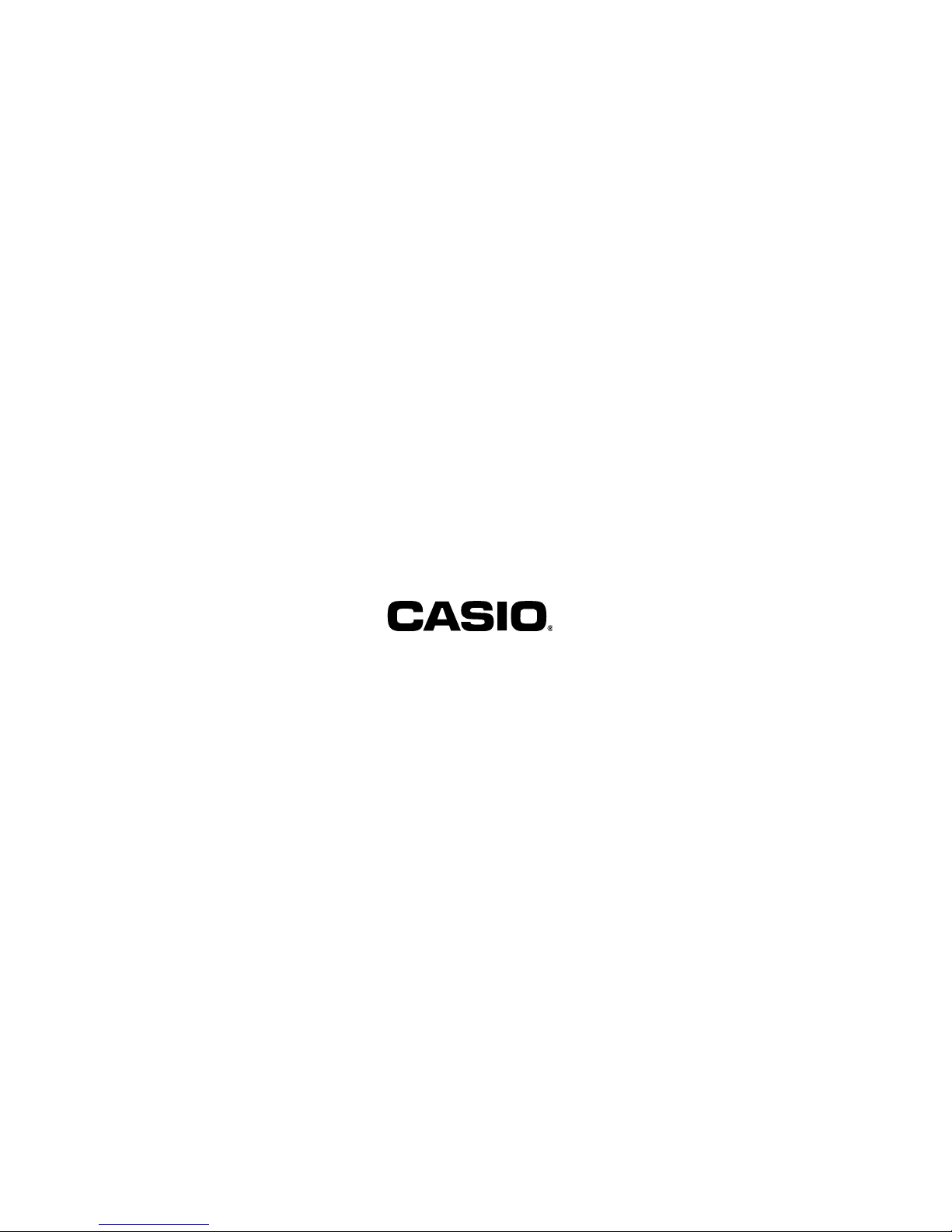
CASIO COMPUTER CO., LTD.
6-2, Hon-machi 1-chome
Shibuya-ku, Tokyo 151-8543, Japan
Page 3
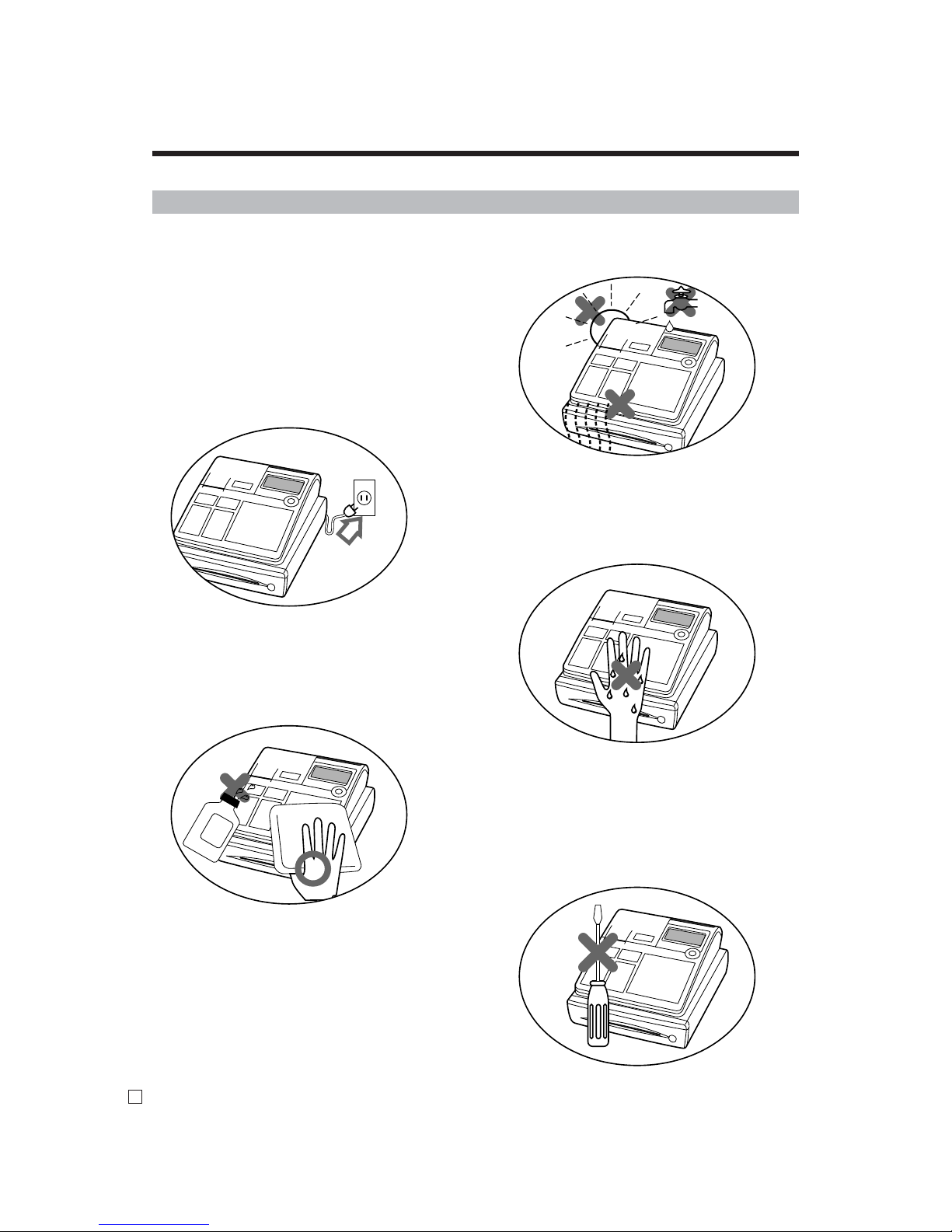
2
E
Introduction & Contents
Do not locate the cash register where it will
be subjected to direct sunlight, high humidity,
splashing with water or other liquids, or high
temperature (such as near a heater).
Never try to open the cash register or attempt
your own repairs. Take the cash register to
your authorized CASIO dealer for repairs.
Use a soft, dry cloth to clean the exterior of
the cash register. Never use benzene, thinner, or any other volatile agent.
Never operate the cash register while your
hands are wet.
Be sure to check the sticker on the side of
the cash register to make sure that its voltage
matches that of the power supply in the area.
Important!
Your new cash register has been carefully tested before shipment to ensure proper operation. Safety
devices eliminate worries about breakdowns resulting from operator errors or improper handling. In
order to ensure years of trouble-free operation, however, the following points should be noted when
handling the cash register.
Page 4
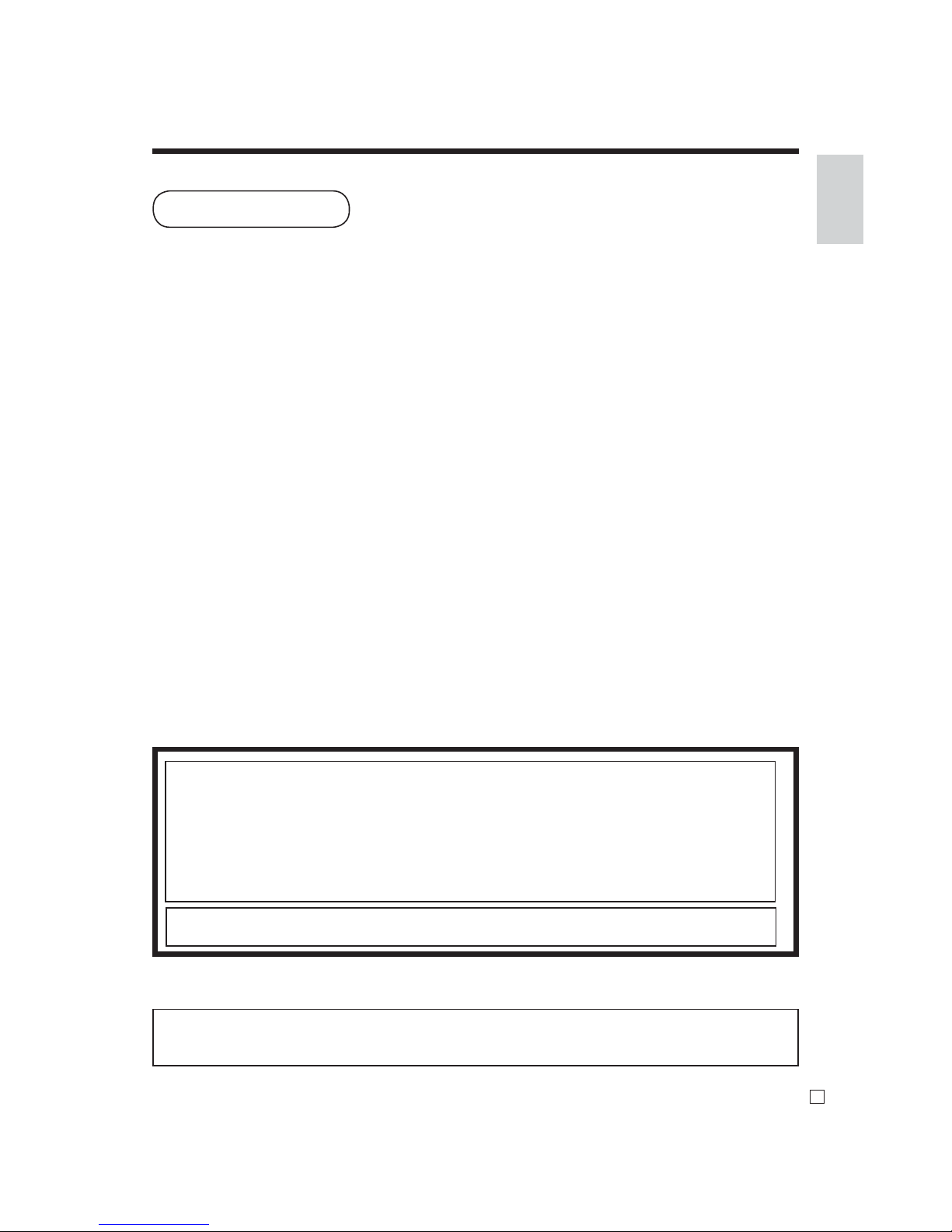
Introduction & Contents
3
E
Congratulations on your selection of a CASIO SE-S6000/SE-C6000 electronic cash register. This ECR is the
product of the world's most advanced electronic technology, for outstanding versatility and reliability.
Simplifi ed operation is made possible by a specially designed keyboard layout and a wide selection of automated,
programmable functions.
A specially designed keyboard layout and a bright, easy-to-read display help to take the fatigue out of long hours
operation.
Everything you need to know is included in this manual, so keep it on hand for reference.
Consult your CASIO dealer if you have any questions about points not specifi cally covered in this manual.
Please keep all information for future reference.
Introduction
The main plug on this equipment must be used to disconnect mains power.
Please ensure that the socket outlet is installed near the equipment and shall be easily accessible.
GUIDELINES LAID DOWN BY FCC RULES FOR USE OF THE UNIT IN THE U.S.A.
(Not applicable to other areas)
WARNING:
This equipment has been tested and found to comply with the limits for a Class A digital device,
pursuant to Part 15 of the FCC Rules. These limits are designed to provide reasonable protection against harmful
interference when the equipment is operated in a commercial environment. This equipment generates, uses, and
can radiate radio frequency energy and, if not installed and used in accordance with the instruction manual, may
cause harmful interference to radio communications. Operation of this equipment in a residential area is likely to
cause harmful interference in which case the user will be required to correct the interference at his own expense.
FCC WARNING:
Changes or modifi cations not expressly approved by the party responsible for compliance
could void the user’s authority to operate the equipment.
Page 5
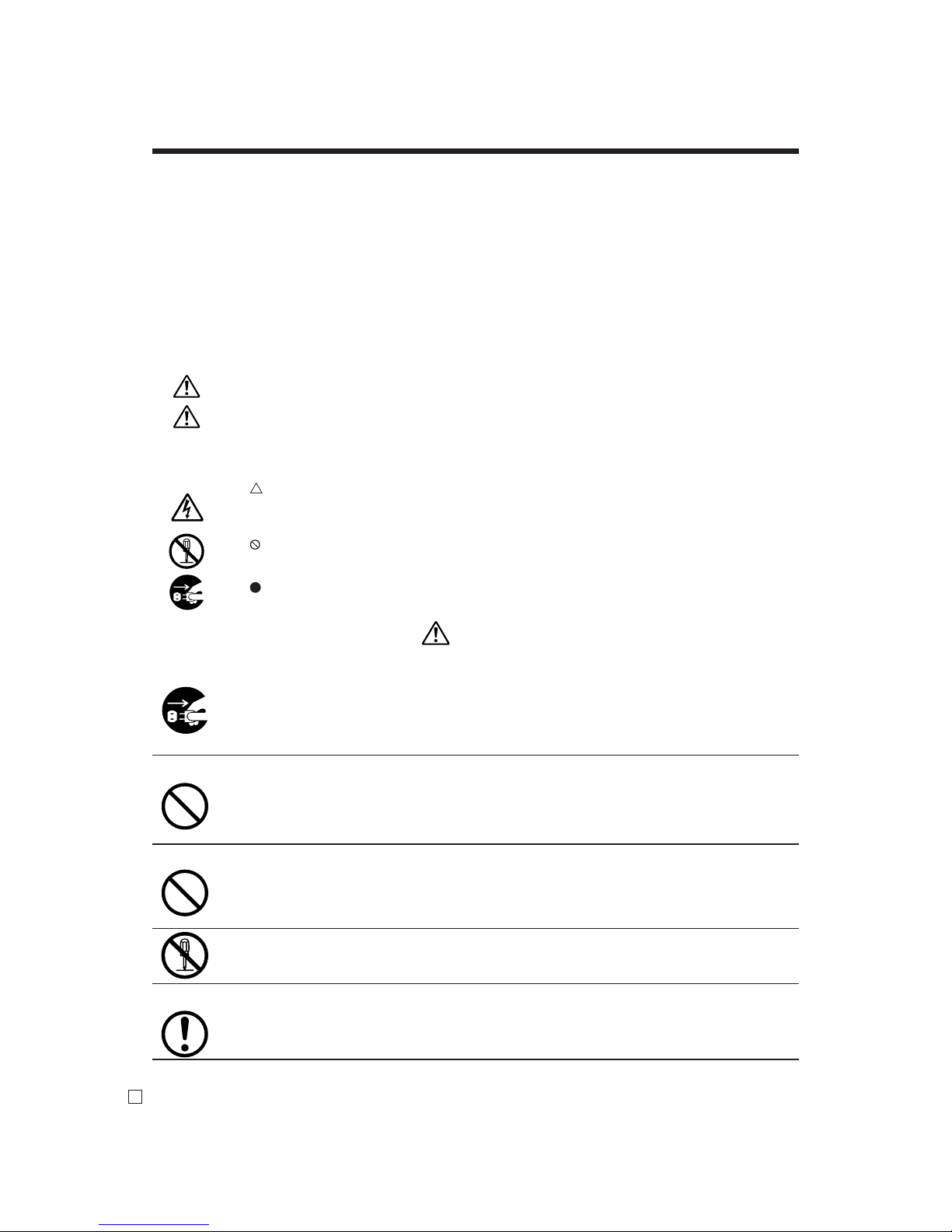
4
E
Safety Precautions
•
To use this product safely and correctly, read this manual thoroughly and operate as
instructed.
After reading this guide, keep it close at hand for easy reference.
Please keep all informations for future reference.
• Always observe the warnings and cautions indicated on the product.
About the icons
In this guide various icons are used to highlight safe operation of this product and to prevent
injury to the operator and other personnel and also to prevent damage to property and this
product. The icons and defi nitions are given below.
Indicates that there is a risk of severe injury or death if used incorrectly.
Indicates that injury or damage may result if used incorrectly.
Icon examples
To bring attention to risks and possible damage, the following types of icons are used.
The symbol indicates that it includes some symbol for attracting attention (including
warning). In this triangle the actual type of precautions to be taken (electric shock, in this
case) is indicated.
The symbol indicates a prohibited action. In this symbol the actual type of prohibited
actions (disassembly, in this case) will be indicated.
The symbol indicates a restriction. In this symbol the type of actual restriction (removal of
the power plug from an outlet, in this case) is indicated.
Warning!
Handling the register
Should the register malfunction, start to emit smoke or a strange odor, or
otherwise behave abnormally, immediately shut down the power and unplug
the AC plug from the power outlet. Continued use creates the danger of fi re and
electric shock.
• Contact CASIO service representative.
Do not place containers of liquids near the register and do not allow any foreign
matter to get into it. Should water or other foreign matter get into the register,
immediately shut down the power and unplug the AC plug from the power outlet.
Continued use creates the danger of shorting, fi re and electric shock.
• Contact CASIO service representative
.
Should you drop the register and damage it, immediately shut down the power
and unplug the AC plug from the power outlet. Continued use creates the danger
of shorting, fi re and electric shock.
• Attempting to repair the register yourself is extremely dangerous. Contact CASIO service
representative.
Never try to take the register apart or modify it in any way. High-voltage
components inside the register create the danger of fi re and electric shock.
• Contact CASIO service representative for all repair and maintenance.
Power plug and AC outlet
Use only a proper AC electric outlet (100V~240V) . Use of an outlet with a different
voltage from the rating creates the danger of malfunction, fi re, and electric shock.
Overloading an electric outlet creates the danger of overheating and fi re.
Page 6
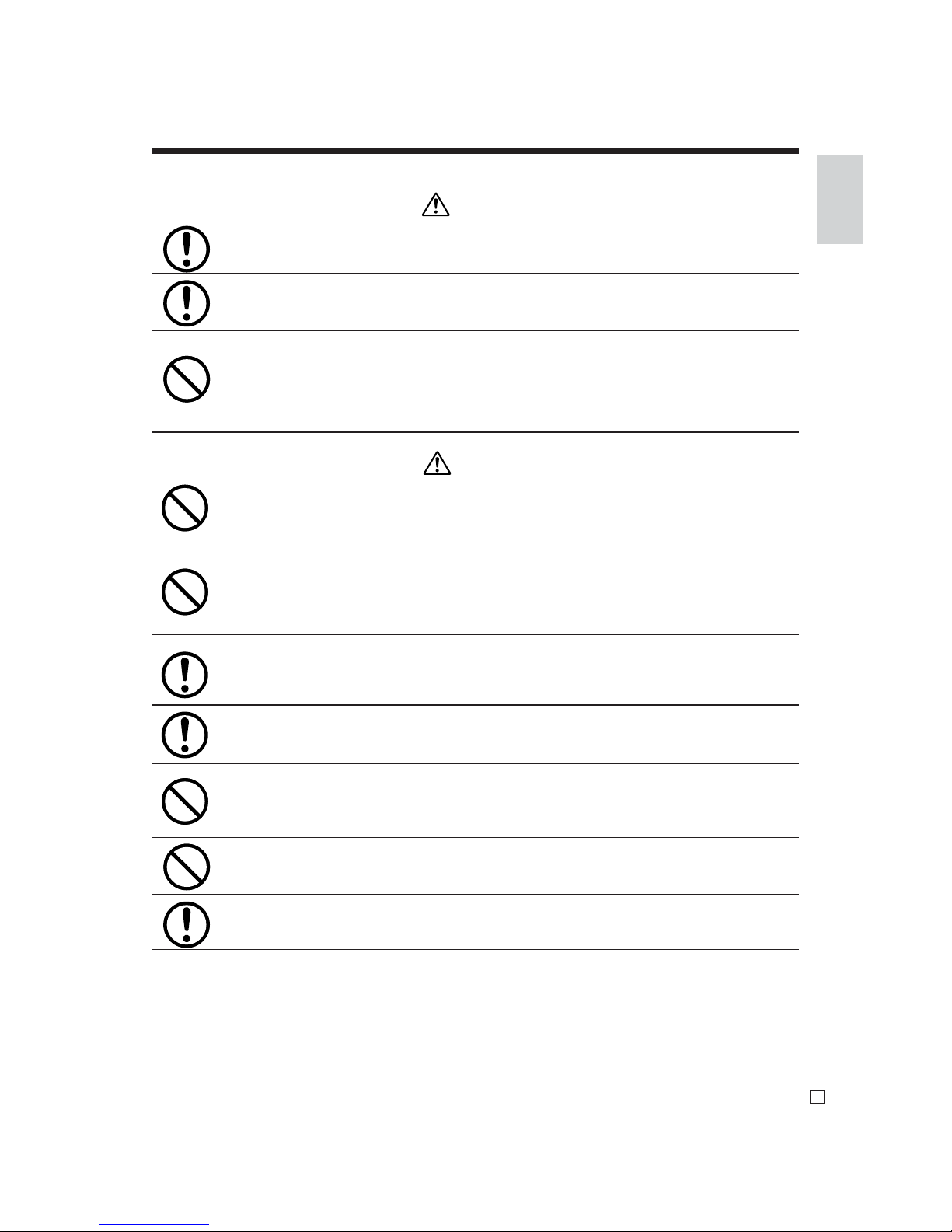
Introduction & Contents
5
E
Warning!
Make sure the power plug is inserted as far as it will go. Loose plugs create the
danger of electric shock, overheating, and fi re.
• Do not use the register if the plug is damaged. Never connect to a power outlet that is loose.
Use a dry cloth to periodically wipe off any dust built up on the prongs of the plug.
Humidity can cause poor insulation and create the danger of electric shock and
fi re if dust stays on the prongs.
Do not allow the power cord or plug to become damaged, and never try to modify
them in any way. Continued use of a damaged power cord can cause deterioration
of the insulation, exposure of internal wiring, and shorting, which creates the
danger of electric shock and fi re.
• Contact CASIO service representative whenever the power cord or plug requires repair or
maintenance.
Caution!
Do not place the register on an unstable or uneven surface. Doing so can cause
the register — especially when the drawer is open — to fall, creating the danger of
malfunction, fi re, and electric shock.
Do not place the register in the following areas.
• Areas where the register will be subject to large amounts of humidity or dust, or directly exposed
to hot or cold air.
• Areas exposed to direct sunlight, in a close motor vehicle, or any other area subject to very high
temperatures.
The above conditions can cause malfunction, which creates the danger of fi re.
Do not overlay bend the power cord, do not allow it to be caught between desks or
other furniture, and never place heavy objects on top of the power cord. Doing so
can cause shorting or breaking of the power cord, creating the danger of fi re and
electric shock.
Be sure to grasp the plug when unplugging the power cord from the wall outlet.
Pulling on the cord can damage it, break the wiring, or cause short, creating the
danger of fi re and electric shock.
Never touch the plug while your hands are wet. Doing so creates the danger of
electric shock. Pulling on the cord can damage it, break the wiring, or cause short,
creating the danger of fi re and electric shock.
Never touch the printer head and the platen.
At least once a year, unplug the power plug and use a dry cloth or vacuum cleaner
to clear dust from the area around the prongs of the power plug. Never use
detergent to clean the power cord, especially power plug.
Keep small parts out of the reach of small children to make sure it is not
swallowed accidentally.
Page 7
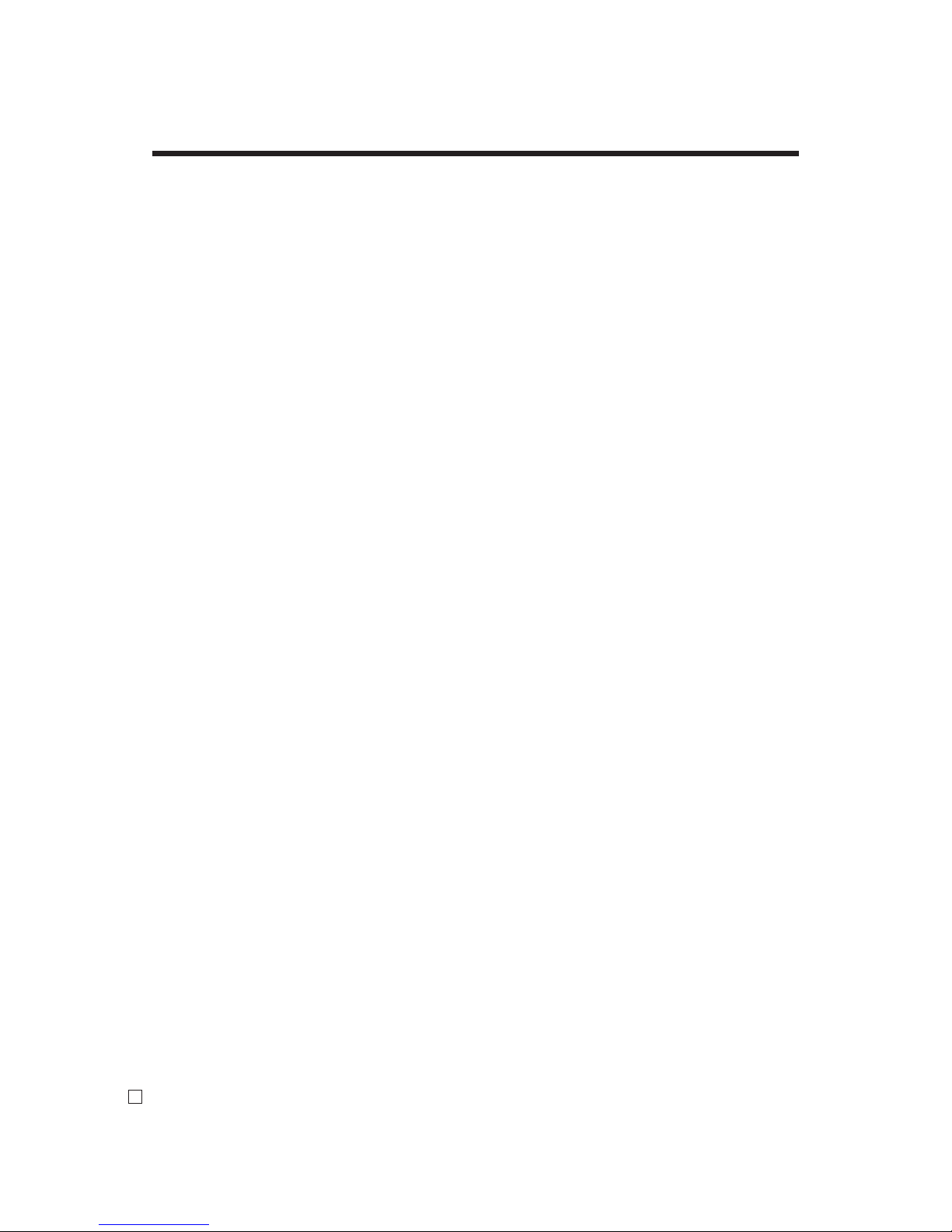
Introduction & Contents
6
E
Introduction & Contents ........................................................................................... 2
Getting Started .........................................................................................................10
1. Install receipt / journal paper. ...................................................................................................10
2. Plug the cash register into a wall outlet. ..................................................................................12
3. Insert the mode key marked “w” into the mode switch. ........................................................... 12
4. Turn the mode switch to the “PGM” position. ..........................................................................12
5. Sign on clerk............................................................................................................................ 12
6. Set the date. ............................................................................................................................ 12
7. Set the time. .............................................................................................................................13
8. Tax table programming............................................................................................................ 13
8-1. Programming tax table for Asian, Oceania and other countries .............................................13
8-2. Programming special rounding for Asian, Oceania and other countries ................................14
8-3. Programming Australian GST (for Australia only) ...................................................................15
8-4. Programming US tax table .....................................................................................................16
8-5. Programming Canadian tax table ...........................................................................................17
9. Department unit price programming ........................................................................................ 18
10. PLU unit price programming ..................................................................................................18
11. Discount rate programming ....................................................................................................18
12. Issuing daily reset report ........................................................................................................ 18
13. Advanced operations and Setups .......................................................................................... 19
14. Issuing reports ....................................................................................................................... 19
15. Troubleshooting ......................................................................................................................19
Introducing the Register ......................................................................................... 20
General guide ............................................................................................................................... 20
Roll paper ................................................................................................................................................ 20
Mode key ................................................................................................................................................. 20
Drawer ..................................................................................................................................................... 20
Drawer lock / Drawer key ......................................................................................................................... 20
Mode switch ...................................................................................................................................21
How to set the Pop-up display ................................................................................................................. 21
How to set the menu sheet (For SE-C6000 only) .................................................................................... 21
Display .......................................................................................................................................... 22
Main display ............................................................................................................................................. 22
Customer display ..................................................................................................................................... 22
Keyboard SE-S6000 for Asian, Oceania and other countries ........................................................24
Keyboard SE-S6000 for US and Canada ......................................................................................26
Keyboard SE-C6000 for Asian, Oceania and other countries .......................................................28
Keyboard SE-C6000 for US and Canada ..................................................................................... 30
Allocatable functions ...................................................................................................................32
Basic Operations and Setups ................................................................................. 34
How to read the printouts ............................................................................................................34
How to use your cash register .....................................................................................................35
Assigning a clerk ........................................................................................................................... 36
Clerk secret number key .......................................................................................................................... 36
Displaying the time and date ..........................................................................................................37
To display and clear the date / time ......................................................................................................... 37
Preparing coins for change ...........................................................................................................37
Opening the drawer without a sale .......................................................................................................... 37
Preparing and using department / fl at-PLU keys .........................................................................38
Registering department / fl at-PLU keys ........................................................................................ 38
Single item sale........................................................................................................................................ 38
Repeat ..................................................................................................................................................... 38
Multiplication ............................................................................................................................................ 39
Split sales of packaged items .................................................................................................................. 39
Page 8
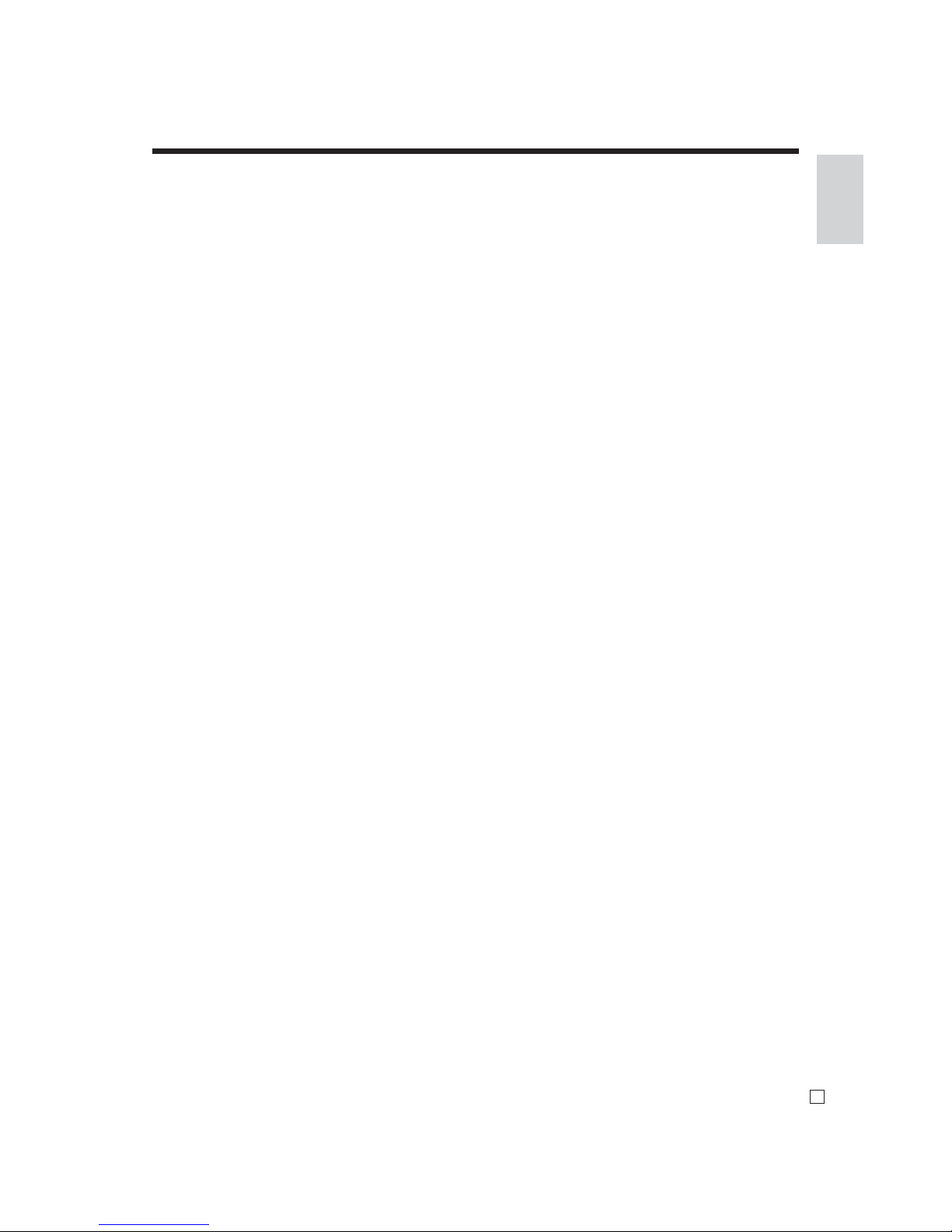
Introduction & Contents
7
E
Programming department / fl at-PLU keys ..................................................................................... 39
To program a unit price for each department/fl at-PLU ............................................................................ 39
To program the tax calculation status for each department / fl at-PLU .................................................... 39
To program high amount limit for each department / fl at-PLU ..................................................................41
Registering department / fl at-PLU keys by programming data ......................................................42
Preset price .............................................................................................................................................. 42
Preset tax status ...................................................................................................................................... 42
Locking out high amount limitation .......................................................................................................... 42
Preparing and using PLUs ...........................................................................................................43
Programming PLUs ....................................................................................................................... 43
To program a unit price for each PLU ...................................................................................................... 43
To program tax calculation status for each PLU ...................................................................................... 43
Registering PLUs .......................................................................................................................... 45
PLU single item sale ................................................................................................................................ 45
PLU repeat ............................................................................................................................................... 45
PLU multiplication .................................................................................................................................... 45
Split sales of packaged item .................................................................................................................... 46
Open PLU ................................................................................................................................................ 46
Preparing and using discounts .................................................................................................... 47
Programming discounts .................................................................................................................47
Registering discounts ...................................................................................................................47
Discount for items and subtotals ..............................................................................................................47
Preparing and using reductions ..................................................................................................48
Programming for reductions ......................................................................................................... 48
To program preset reduction amount ...................................................................................................... 48
Registering reductions .................................................................................................................. 48
Reduction for items .................................................................................................................................. 48
Reduction for subtotal .............................................................................................................................. 49
Registering charge and check payments ....................................................................................50
Check ....................................................................................................................................................... 50
Charge ..................................................................................................................................................... 50
Mixed tender (cash, charge and check) .................................................................................................. 50
Registering returned goods in the REG mode ............................................................................51
Registering returned goods in the RF mode ...............................................................................51
Normal refund transaction .............................................................................................................51
Reduction of amounts paid on refund ............................................................................................52
Registering money received on account .....................................................................................52
Registering money paid out .........................................................................................................52
Making corrections in a registration ............................................................................................53
To correct an item you input but not yet registered ...................................................................... 53
To correct an item you input and registered ................................................................................ 54
To cancel all items in a transaction ............................................................................................... 55
No sale registration .....................................................................................................................55
Shifting the taxable status of an item (For US only) ....................................................................56
Printing the daily sales reset report .............................................................................................57
Advanced Operations ............................................................................................. 60
Stock check .................................................................................................................................60
Clerk interrupt function ................................................................................................................ 60
Single item cash sales.................................................................................................................61
Addition .......................................................................................................................................62
Addition (plus) ............................................................................................................................... 62
Premium (%+) ............................................................................................................................... 63
Tray total ......................................................................................................................................64
Tray total premium / discount ........................................................................................................ 64
Multiple item totalling function ....................................................................................................... 64
Page 9
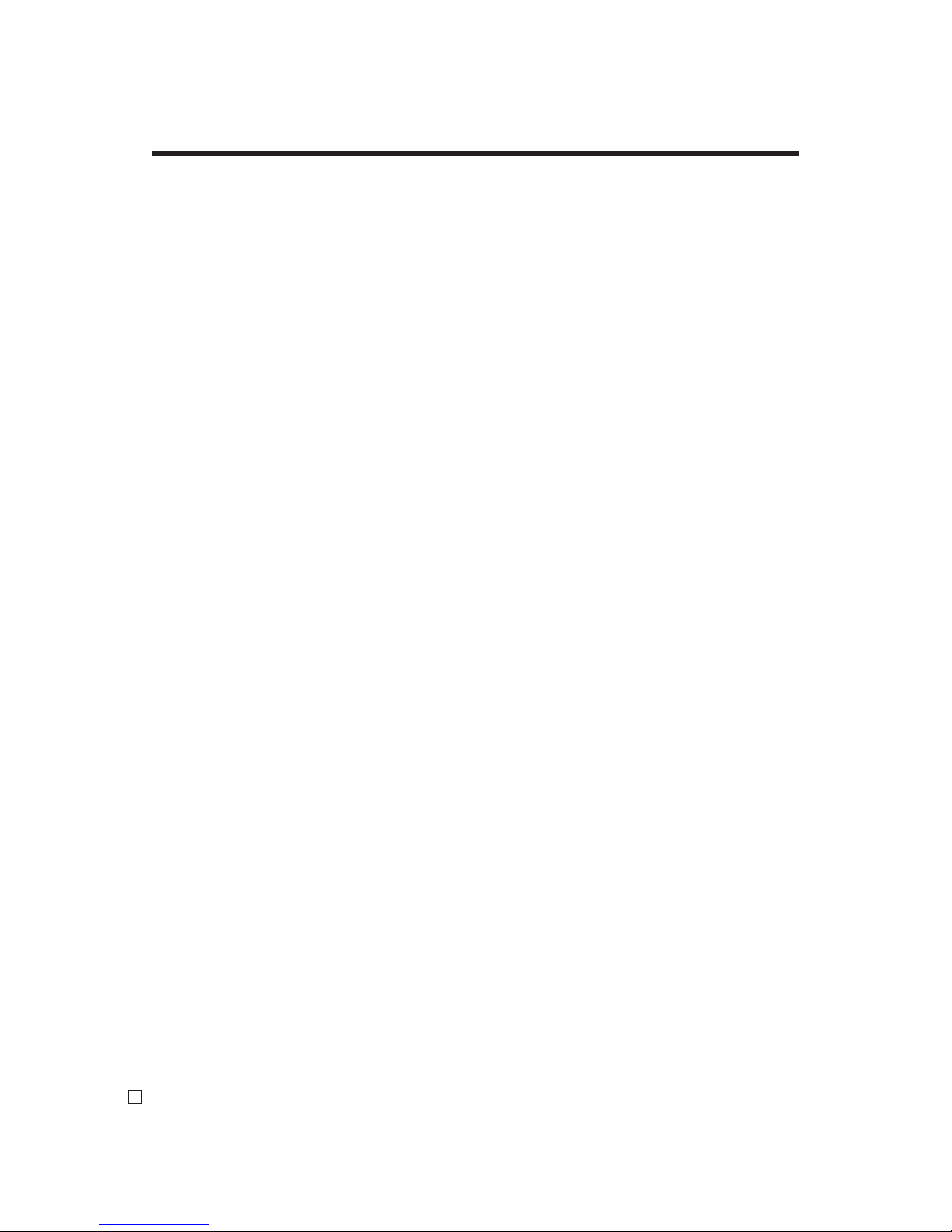
Introduction & Contents
8
E
Coupon transaction .....................................................................................................................65
Coupon registration using <COUPON> (coupon key) .................................................................. 65
Coupon registration using <COUPON2> (coupon 2 key) ............................................................. 65
Preset tender amount ..................................................................................................................66
Registering loan amounts............................................................................................................66
Registering pick up amounts .......................................................................................................67
Changing media in drawer ..........................................................................................................67
Bottle link operation ..................................................................................................................... 68
Bottle returns ................................................................................................................................ 68
Bottle return key ....................................................................................................................................... 68
Arrangement key registrations ....................................................................................................69
Set menu .....................................................................................................................................69
Currency exchange function ........................................................................................................70
Registering foreign currency ..........................................................................................................70
Full amount tender in foreign currency ................................................................................................... 70
Partial tender in a foreign currency ..........................................................................................................71
Tips .............................................................................................................................................72
Inputting the number of customers ..............................................................................................73
Text recall .................................................................................................................................... 74
Temporarily releasing compulsion ...............................................................................................74
Printing slip .................................................................................................................................. 75
Printing slips ...................................................................................................................................75
To perform auto batch printing 1 .............................................................................................................. 76
To perform auto batch printing 2 .............................................................................................................. 76
About the maximum number of slip lines ................................................................................................. 76
Check tracking systems ..............................................................................................................76
Check tracking system ...................................................................................................................76
Opening a check ...................................................................................................................................... 77
Adding to a check .................................................................................................................................... 77
Issuing a guest receipt ............................................................................................................................. 78
Closing a check memory ......................................................................................................................... 78
New / old check key operation ................................................................................................................. 79
Table transfer ........................................................................................................................................... 80
Add check .................................................................................................................................................81
Separate check ........................................................................................................................................ 82
Condiment / preparation PLUs ....................................................................................................83
VAT breakdown printing ..............................................................................................................84
Deposit registrations ...................................................................................................................85
Deposit from customer............................................................................................................................. 85
Use deposit as a part of payment in sales transaction ............................................................................ 85
Bill copy .......................................................................................................................................86
Actual stock quantity inquiry........................................................................................................87
Unit price inquiry .........................................................................................................................87
Previous item void using <review> ..............................................................................................88
Scanning PLU .............................................................................................................................89
Item registration ............................................................................................................................ 89
By scanner / code input / one touch NLU key ......................................................................................... 89
Not found PLU.......................................................................................................................................... 89
Age verifi cation (For US only)......................................................................................................90
Food stamp function (For US only) ............................................................................................90
Food stamp registration ................................................................................................................ 90
No change due ........................................................................................................................................ 90
Mixed food stamp / cash change ...................................................................................................91
Food stamp registration (Illinois rule) ............................................................................................ 93
No change due ........................................................................................................................................ 93
Page 10
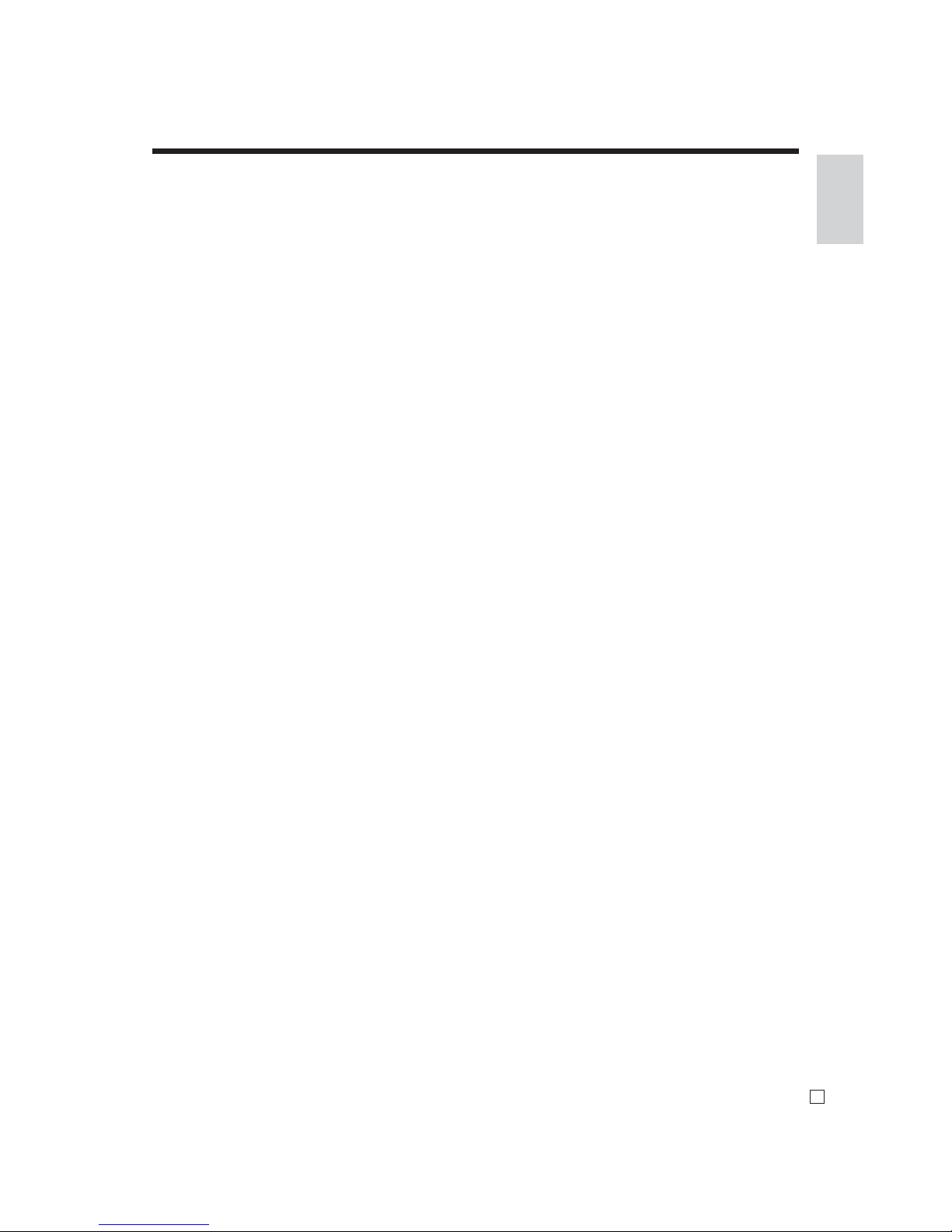
Introduction & Contents
9
E
Mixed food stamp / cash change .................................................................................................. 95
Electronic benefi ts transfer ............................................................................................................97
About mixed EBT card tenders ................................................................................................................ 97
No change due ........................................................................................................................................ 97
Change due ............................................................................................................................................. 98
Programming to clerk ..................................................................................................................99
Programming clerk number .......................................................................................................... 99
Programming trainee status .......................................................................................................... 99
Programming commission rate ..................................................................................................... 99
Programming descriptors and messages .................................................................................. 100
Programming receipt message, machine No. and clerk name ....................................................100
Programming department / transaction key descriptor ................................................................102
SE-S6000 for Asia, Oceania and other countries ...................................................................................103
SE-S6000 for US and Canada ................................................................................................................103
SE-C6000 for Asia, Oceania and other countries ..................................................................................104
SE-C6000 for US and Canada ...............................................................................................................104
Entering characters ................................................................................................................... 105
Using character keyboard (For SE-S6000) ..................................................................................105
Using character keyboard (For SE-C6000) .................................................................................106
Entering characters by code ........................................................................................................107
Character code list ..................................................................................................................................107
Editing characters ........................................................................................................................108
Correcting a character just entered ........................................................................................................108
Correcting and adding a PLU descriptor already set ..............................................................................108
Correcting a key descriptor already set ..................................................................................................108
Correcting a message descriptor already set .........................................................................................108
Printing read / reset reports ....................................................................................................... 109
To print the individual department, PLU read report ....................................................................109
To print the fi nancial read report ..................................................................................................110
To print the individual clerk read / reset report ............................................................................. 110
To print the daily sales read / reset report ................................................................................... 111
To print the PLU read / reset report ............................................................................................. 113
To print the hourly sales read / reset report .................................................................................113
To print the monthly sales read / reset report .............................................................................. 114
To print the group read / reset report ...........................................................................................114
To print the periodic 1 / 2 sales read / reset reports ....................................................................115
To print a selected read / reset / periodic report on the display ................................................... 116
To print other sales read / reset reports ....................................................................................... 117
Reading the cash register's program ........................................................................................ 118
To print unit price / rate program (except PLU / scanning PLU) ................................................... 118
To print key descriptor, name, message program (except PLU and Scanning PLU) ................... 119
To print the PLU program ............................................................................................................120
Troubleshooting......................................................................................................122
When an error occurs ................................................................................................................ 122
When the register does not operate at all .................................................................................124
Clearing a machine lock up ....................................................................................................... 124
In case of power failure .............................................................................................................125
User Maintenance and Options .............................................................................126
To replace journal paper ............................................................................................................ 126
To replace receipt paper ........................................................................................................... 127
Options ...................................................................................................................................... 127
Specifi cations .........................................................................................................128
Appendix .................................................................................................................129
Index ........................................................................................................................131
Page 11
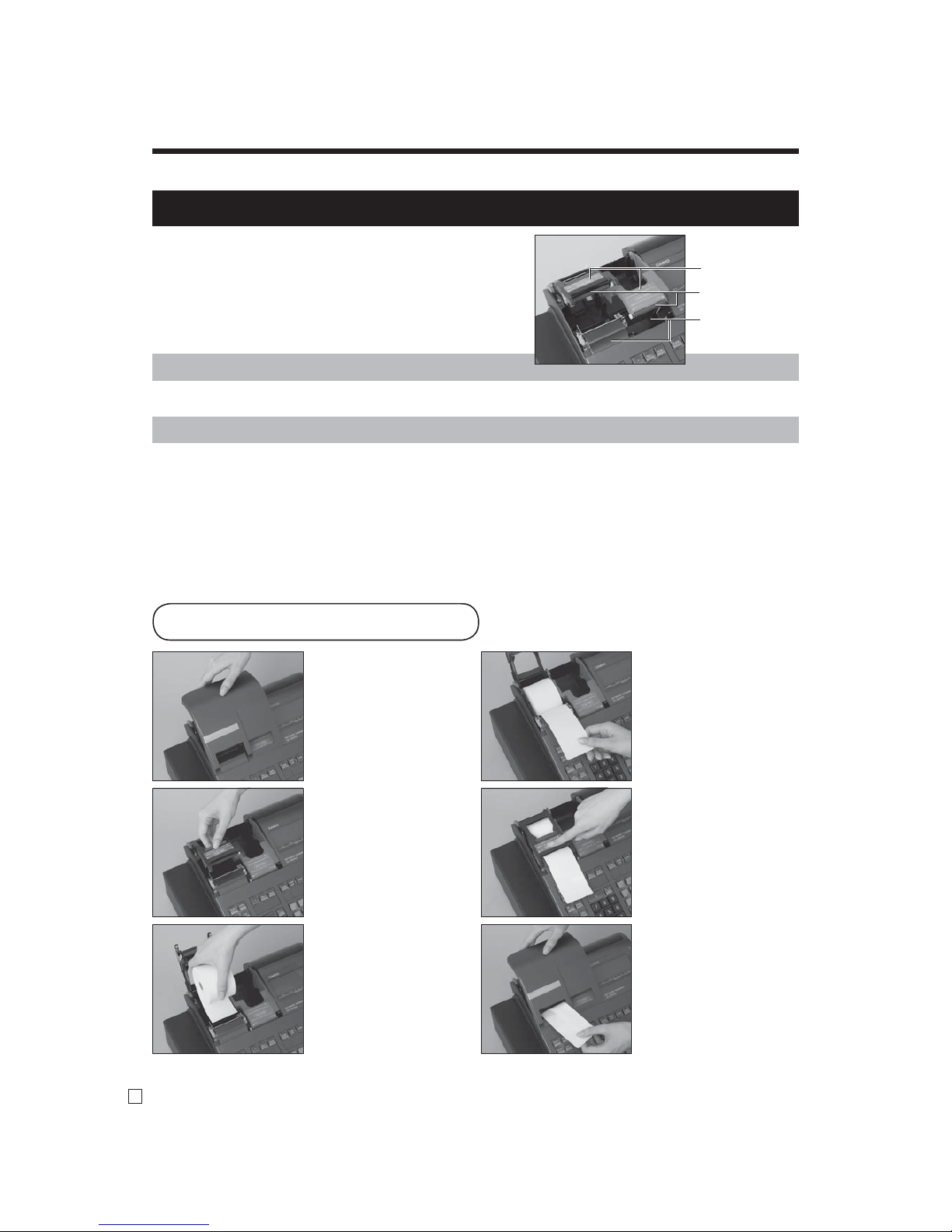
10
E
Getting Started
Step 1
Remove the printer cover.
Step 2
Open the platen arm.
Step 3
Ensuring the paper is being
fed from the bottom of the
roll, lower the roll into the
space behind the printer.
Complete
Replace the printer cover,
passing the leading end of the
paper through the cutter slot.
Tear off the excess paper.
Step 5
Close the platen arm slowly
until it locks steadily.
Step 4
Put the leading end of the
paper over the printer.
To install receipt paper
Important!
1. Install receipt / journal paper.
Take away the head protection sheet from the printer and close the platen arm.
Caution! (In handling the thermal paper)
• Never touch the printer head and the platen.
• Unpack the thermal paper just before your use.
• Avoid heat / direct sunlight.
• Avoid dusty and humid places for storage.
• Do not scratch the paper.
• Do not keep the printed paper under the following circumstances:
High humidity and temperature / direct sunlight / contact with glue, thinner or a rubber eraser.
Platen arm
Platen
Printer
Page 12
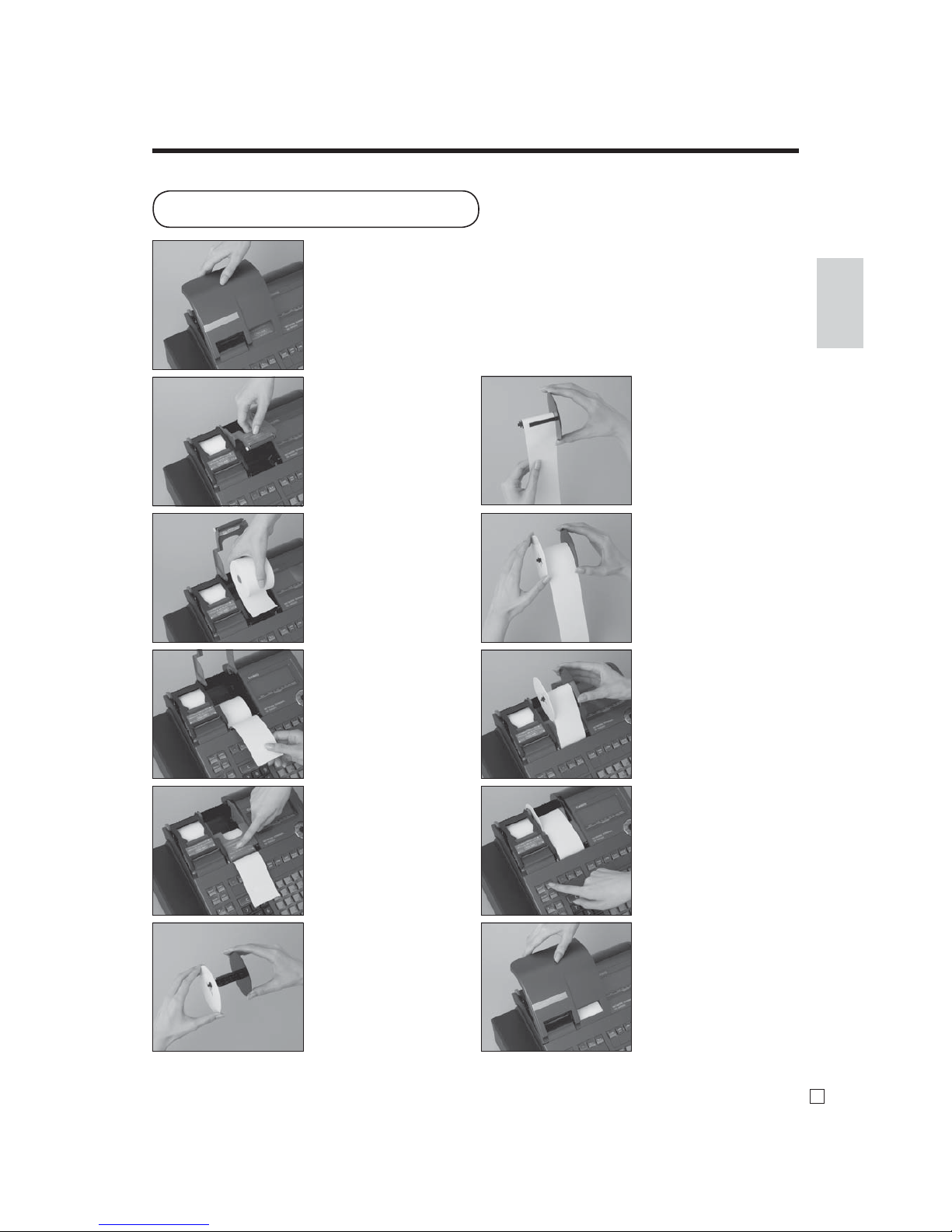
11
E
Getting Started
To install journal paper
Step 1
Remove the printer cover.
Step 2
Open the platen arm.
Step 3
Ensuring the paper is being
fed from the bottom of the
roll, lower the roll into the
space behind the printer.
Step 4
Put the leading end of the
paper over the printer.
Step 5
Close the platen arm slowly
until it locks steadily.
Step 6
Remove the paper guide of
the take-up reel.
Step 7
Slide the leading end of the
paper into the groove on the
spindle of the take-up reel
and wind it onto the reel two
or three turns.
Step 8
Replace the paper guide of
the take-up reel.
Step 9
Place the take-up reel into
place behind the printer,
above the roll paper.
Step 10
Press the j key to take up
any slack in the paper.
During machine installation,
press the j key after
power on.
Complete
Replace the printer cover.
Page 13
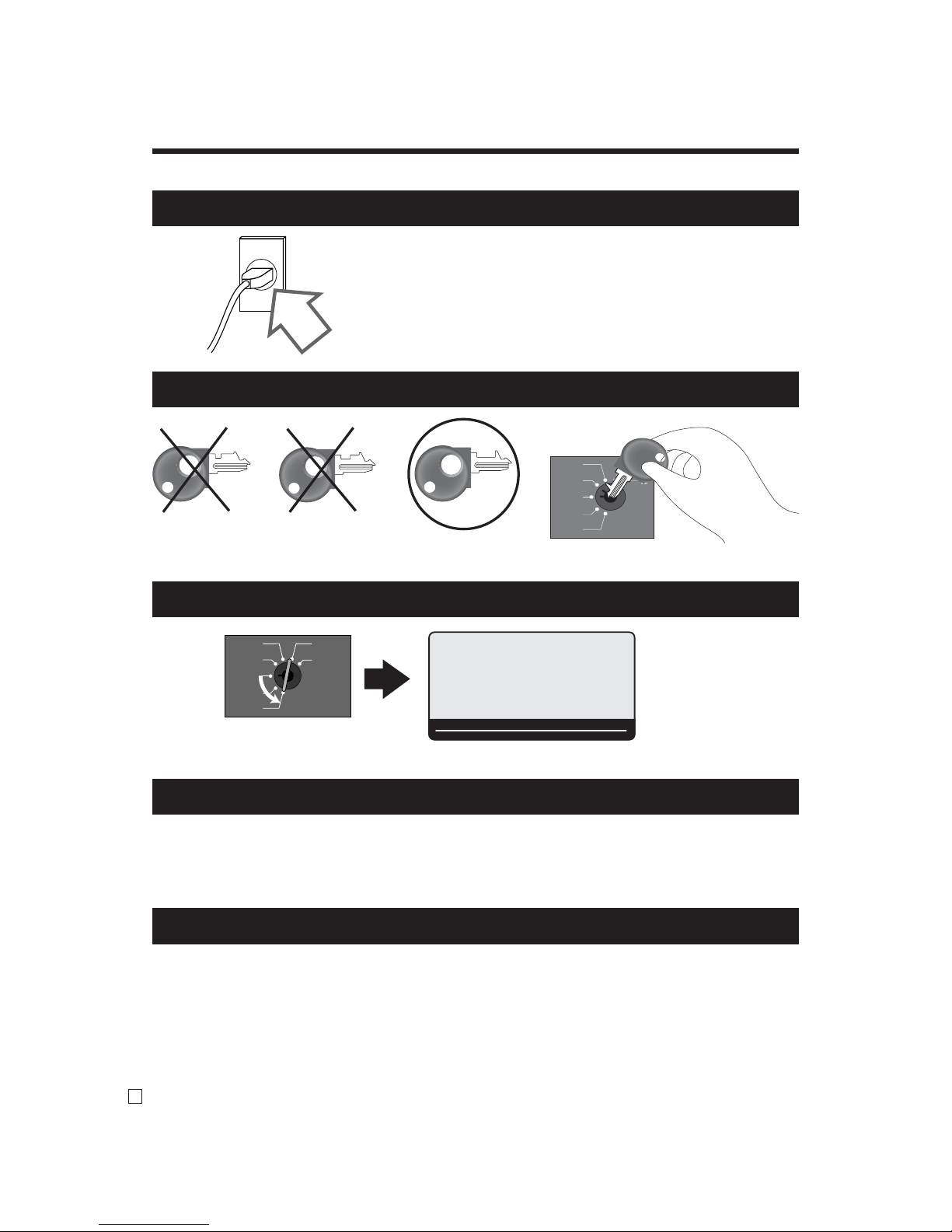
12
E
Getting Started
Be sure to check the sticker (rating plate) on the side of the cash
register to make sure that its voltage matches that of the power supply in your area.
2. Plug the cash register into a wall outlet.
3. Insert the mode key marked “PGM” into the mode switch.
4. Turn the mode switch to the “PGM” position.
5. Sign on clerk.
1. Signing clerk 1 on as a temporary clerk.
1o
X
REG
OFF
RF
PGM
Z
X2/Z2
P
01
~00
RPT
AMOUNT
T1 T2 T3 T4
TOTAL CHANGE
R-OFF
OP
PGM
X
REG
OFF
RF
PGM
M
6. Set the date.
1. Enter current date in year - month - day order, and press the <X/DATE TIME>
Example: 18 June 2010 2
100618X
2. Press <C> key.
Example:
C
Page 14
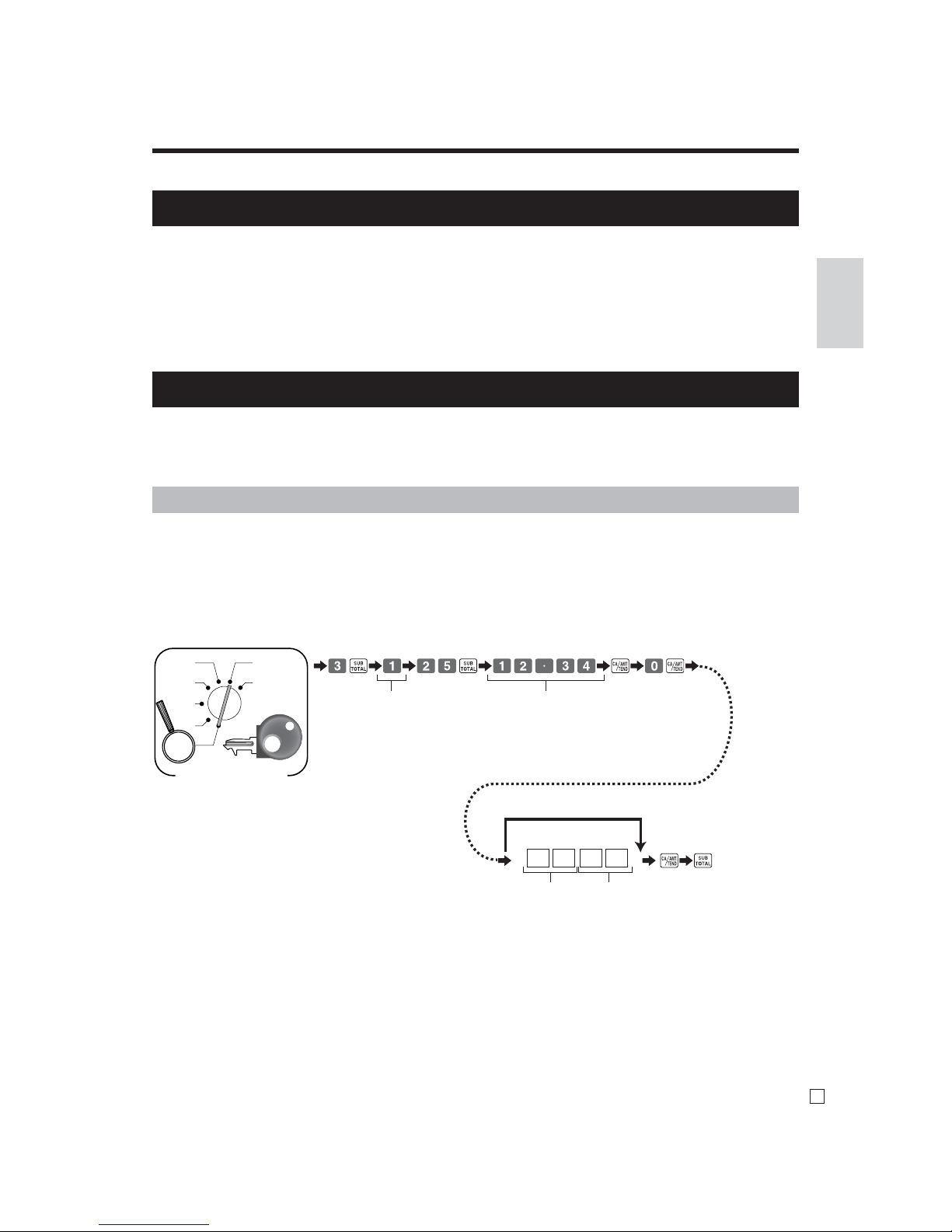
13
E
Getting Started
7. Set the time.
1. Enter current time in 24 hour system, and press the <X/DATE TIME>
Example: 08:30 a.m. 2
0830X
(09:45 p.m. 2
2145X
)
2. Press <C> key.
Example:
C
This cash register is capable of automatically calculating up to ten different sales taxes. The sales tax calculations are based on rates, so you must tell the cash register the rates, the type of tax (add-in or add-on). Note that
special rounding methods (next page) are also available to meet certain local tax requirements.
D4 D3 D2 D1
Tax table No.
Tax table 1: 1
Tax table 2: 2
Tax table 3: 3
:
Tax table 10: 10
Tax rate
6.25%: 6^25
7%: 7
Rounding
Round off: 50
Cut off: 00
Round up: 90
Tax system
Add-in: 03
Add-on: 02
Singapore tax: 04
Singapore
with tax rounding:
44
THAI tax: 06
Skip to set “Round off / Add-in”.
X
REG
OFF
RF
PGM
Z
X2/Z2
PGM
Mode Switch
8. Tax table programming
Important!
After you program the tax calculations, you also have to individually specify which departments
(page 40) and PLUs (page 43) are to be taxed.
8-1. Programming tax table for Asian, Oceania and other countries
Page 15
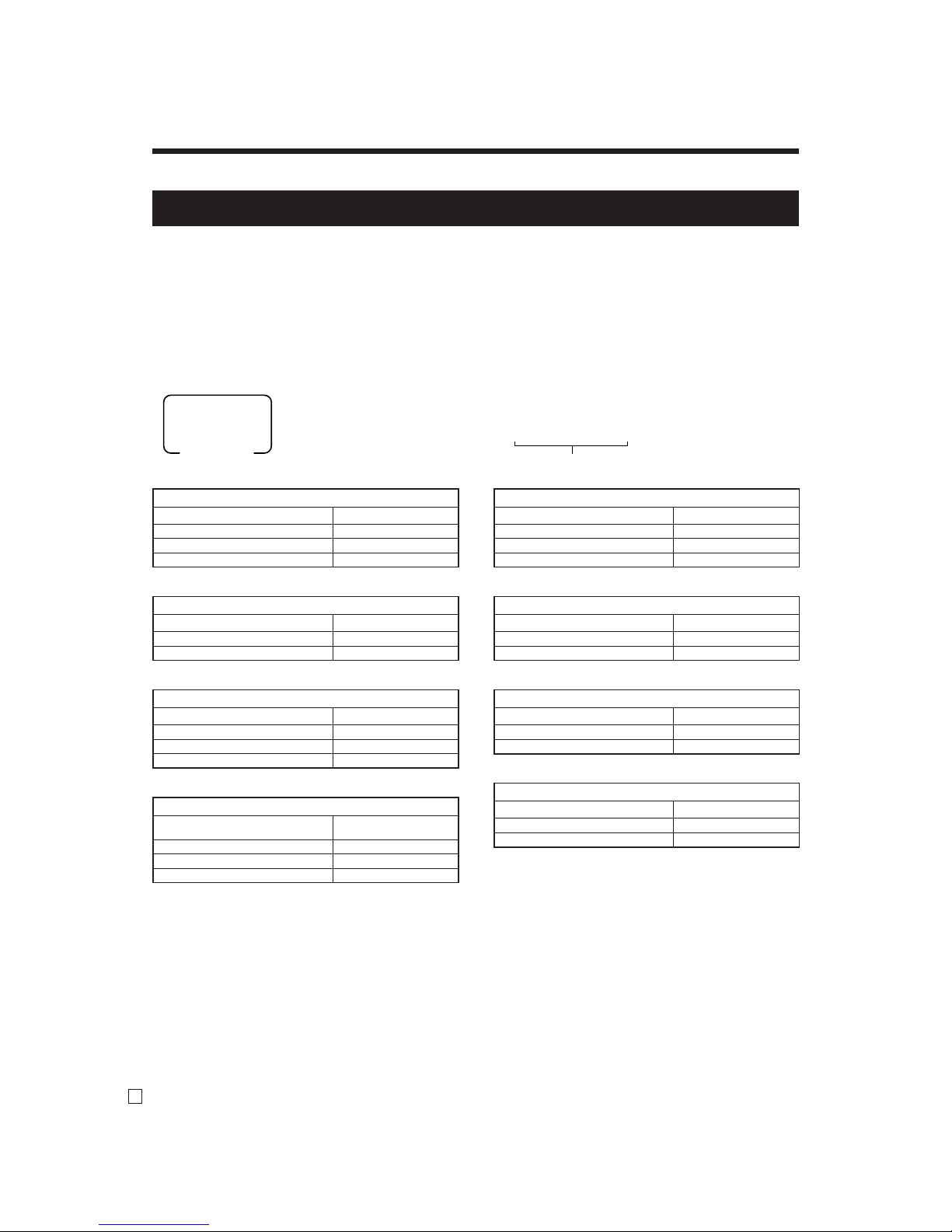
14
E
Getting Started
8-2. Programming special rounding for Asian, Oceania and other countries
Besides cut off, round off and round up, you can also specify “special rounding” for subtotals and totals or changes.
Special rounding converts the right-most digit (s) of an amount to “0” or “5” to comply with the requirements of
certain areas.
Programming special rounding
See the list below and select the rounding which you require.
Programming procedure
8. Tax table programming (continued)
• Display and printing of subtotals: for Australian Rounding
When you press the s key, the rounded subtotal is printed and shown on the display. If the cash register is also set up
to apply an add-on tax rate, the add-on tax amount is also included in the subtotal that is printed and displayed.
6 3s 6
422
s 6 s
::
~
:
a
D10D
9
D
1
PGM
Mode switch
Enter the code in the list
IF 1 rounding
Last 1 digit of subtot al Result
0 ~ 2 0
3 ~ 7 5
8 ~ 9 10
D
10
~ D1= 1000000000
IF 2 rounding
Last 1 digit of subtot al Result
0 ~ 4 0
5 ~ 9 10
D
10
~ D1 = 2000000000
Malaysia rounding
Last 1 digit of subtot al / cash change Result
0 ~ 2 0
3 ~ 7 5
5 ~ 9 10
D
10
~ D1 = 9000000002
Singaporean rounding
Last 1 digit of
item, %+, %- registration
Result
0 ~ 2 0
3 ~ 7 5
8 ~ 9 10
D
10
~ D1 = 5300000000
Australian rounding
Last 1 digit of subtot al / cash change Result
0 ~ 2 0
3 ~ 7 5
8 ~ 9 10
D
10
~ D1 = 7000000000
South Africa n rounding
Last 1 digit of subtot al Result
0 ~ 4 0
5 ~ 9 5
D
10
~ D1 = 8000000000
New Zealander (A) rounding
Last 1 digit of subtot al / cash change Result
0 ~ 4 0
5 ~ 9 10
D
10
~ D1 = 9000000000
New Zealander (B) rounding
Last 1 digit of subtot al / cash change Result
0 ~ 5 0
6 ~ 9 10
D
10
~ D1 = 9000000001
Page 16
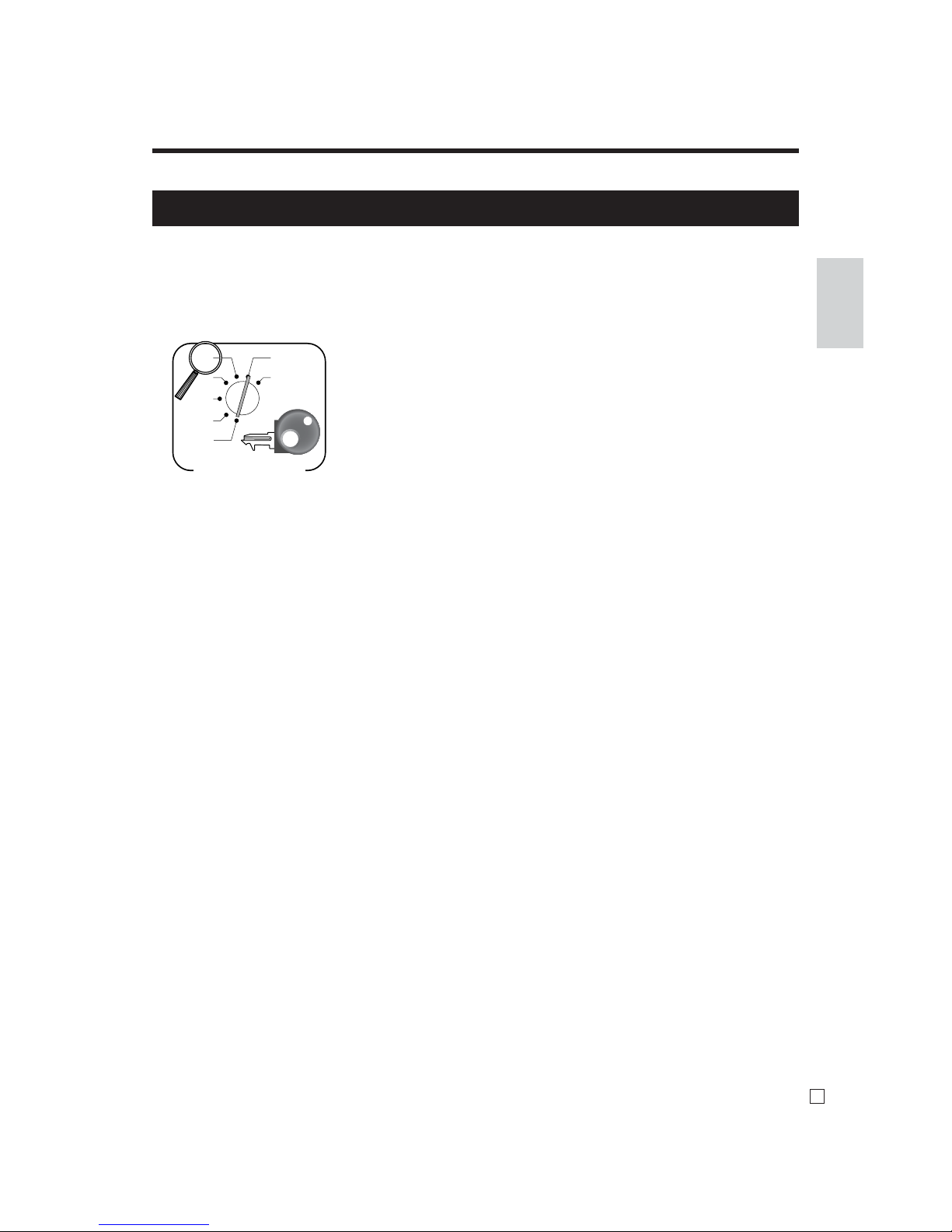
15
E
Getting Started
and;
1
Tax symbol (*) is printed.
2
Taxable amount is skipped.
3
“GST INCLUDED” is set to the TX1 descriptor.
4
“TAXABLE AMT” is set to the TA1 descriptor.
5
Total line is printed even in direct (cash) sale.
6
Australian rounding is set.
7
“$” is set to the monetary symbol.
8
Print “MOF message” on receipt.
9
Tax (10% tax rate, add-in tax, fraction round off) is set to the tax table 1.
No data is set to other tax tables.
0
The taxable amount and tax amount except TA1/TX1 are not printed on report.
A
Restriction (to 0, 5) on last amount digit of cash sales, received on account, paid out,
and money declaration.
8-3. Programming Australian GST (for Australia only)
1. Turn mode switch to X mode.
2. E nter 01012001, press <ST >.
3. Press <CA>. (If you want to cancel this procedure, press <ST> instead of <CA>.)
After completion of this procedure, the “GST system was changed” message was printed on receipt
X
REG
OFF
RF
PGM
Z
X2/Z2
PGM
Mode Switch
601012001 s 6 a
8. Tax table programming (continued)
Page 17
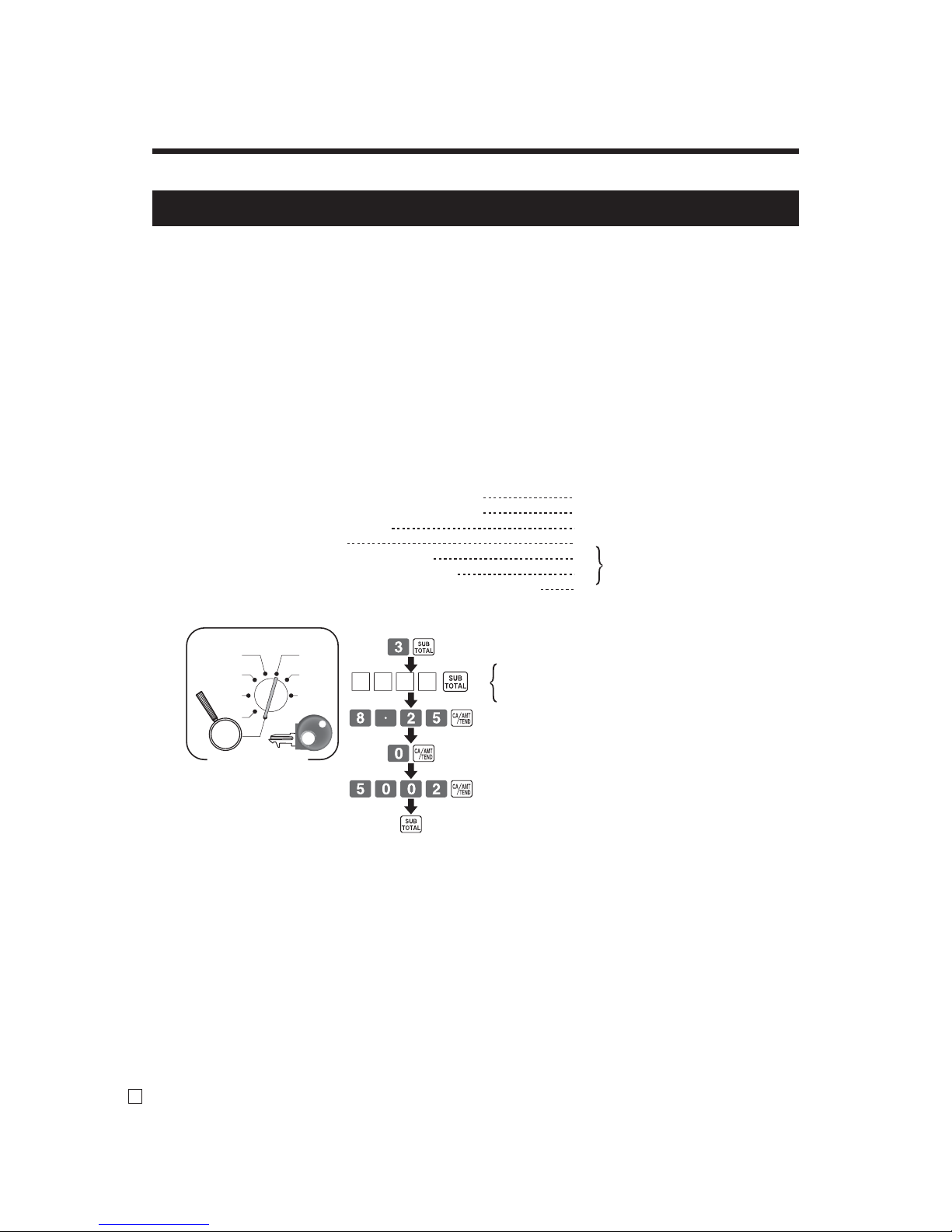
16
E
Getting Started
8. Tax table programming (continued)
8-4. Programming U.S.tax tables
Before you can program a U.S. tax table, you must fi rst calculate the program data.
The partial tax table shown below is for a tax rate of 6%. A tax amount is applied for each price range, which
is defi ned by a low end minimum break point. If you subtract each maximum break point from the next lower
maximum break point, you should soon be able to see certain patterns. In a cyclic pattern, the differences in
maximum breakpoints form a regularly repeating cycle. A pattern which does not fi t the cyclic pattern is called
non-cyclic pattern.
Though rate, it is conceivable that you can fi nd that subtracting maximum breakpoints results in an one big
non-cyclic pattern. In this case, you won’t be able to use automatic tax calculation, and must enter the tax for
each transaction manually or use a tax rate.
Example 1: Add-on rate tax
Programming procedure
X1
Z1
X2/Z2
REG2
REG1
OFF
RF
PGM
Mode Switch
0125
0225
0325
Tax table 1 =
Tax table 2 =
Tax table 3 =
Tax rate (2-digit for integer + 4-digit for decimal)
Tax table maximum value (“0” means unlimited).
Rounding/tax table system code
Tax rate (2-digit for integer + 4- digit for decimal)
Tax table maximum value ("0" means unlimited).
Rounding/tax table system code
Sum of a cyclic pattern
Number of values in each cyclic pattern
Number of values in each non-cyclic pattern
Actual value of difference of the non-cyclic and cyclic values
8.25%
0 (no limitation)
5002 (Round off)
0
0
0
0
No need to enter.
PGM
See Appendix (pages 129 - 130) for a programming with US tax table.
Page 18
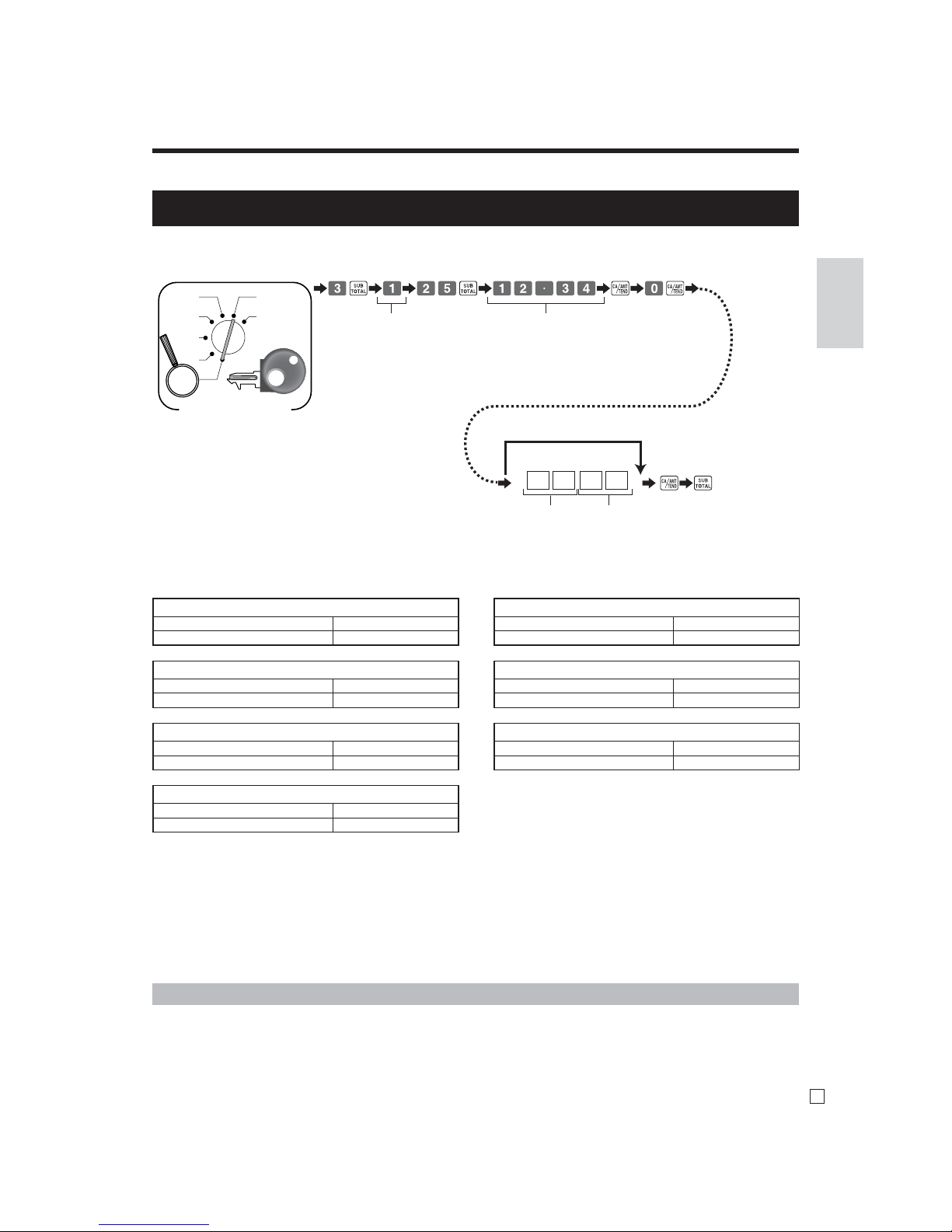
17
E
Getting Started
Important!
Be sure you use the federal sales tax data with your provincial sales tax data. Even if your
province use the same tax rate as another province, inputting the wrong data will result incorrect
tax calculations.
• 4 tax tables are used for the following purpose
Table 1: Used for the federal taxable items.
Table 2: Used for the provincial taxable items.
Table 3 / 4: Used for the provincial taxable items for different tax table.
X
REG
OFF
RF
PGM
Z
X2/Z2
PGM
D4 D3 0 D1
Tax table No.
Tax table 1: 1
Tax table 2: 2
Tax table 3: 3
Tax table 4: 4
Tax rate
6.25%: 6^25
7%: 7
Rounding
Round off: 50
Cut off: 00
Round up: 90
Tax system
Add-on: 2
Add-in: 3
Tax on tax: 4
Skip to set “Round off / Add-in”.
8-5. Programming Canadian tax table
8. Tax table programming (continued)
Mode Switch
Alberta, North West Territory, Yukon Territory
Tax table 1 6% 5002
Tax table 2 Non
British Columbia, Ma nitoba, Saskatchevan
Tax table 1 6% 5002
Tax table 2 7% 5002
New Brunswick, Newfoundland & Labrador, Nova Scotia
Tax table 1 14% 5002
Tax table 2 Non
Ontario
Tax table 1 6% 5002
Tax table 2 8% 5002
Prince Edward Island
Tax table 1 6% 5002
Tax table 2 10% 5002
Quebec
Tax table 1 6% 5002
Tax table 2 7.5% 5002
Puerto Rico
Tax table 1 7% 5002
Tax table 2 Non
As of April 20 09
Page 19
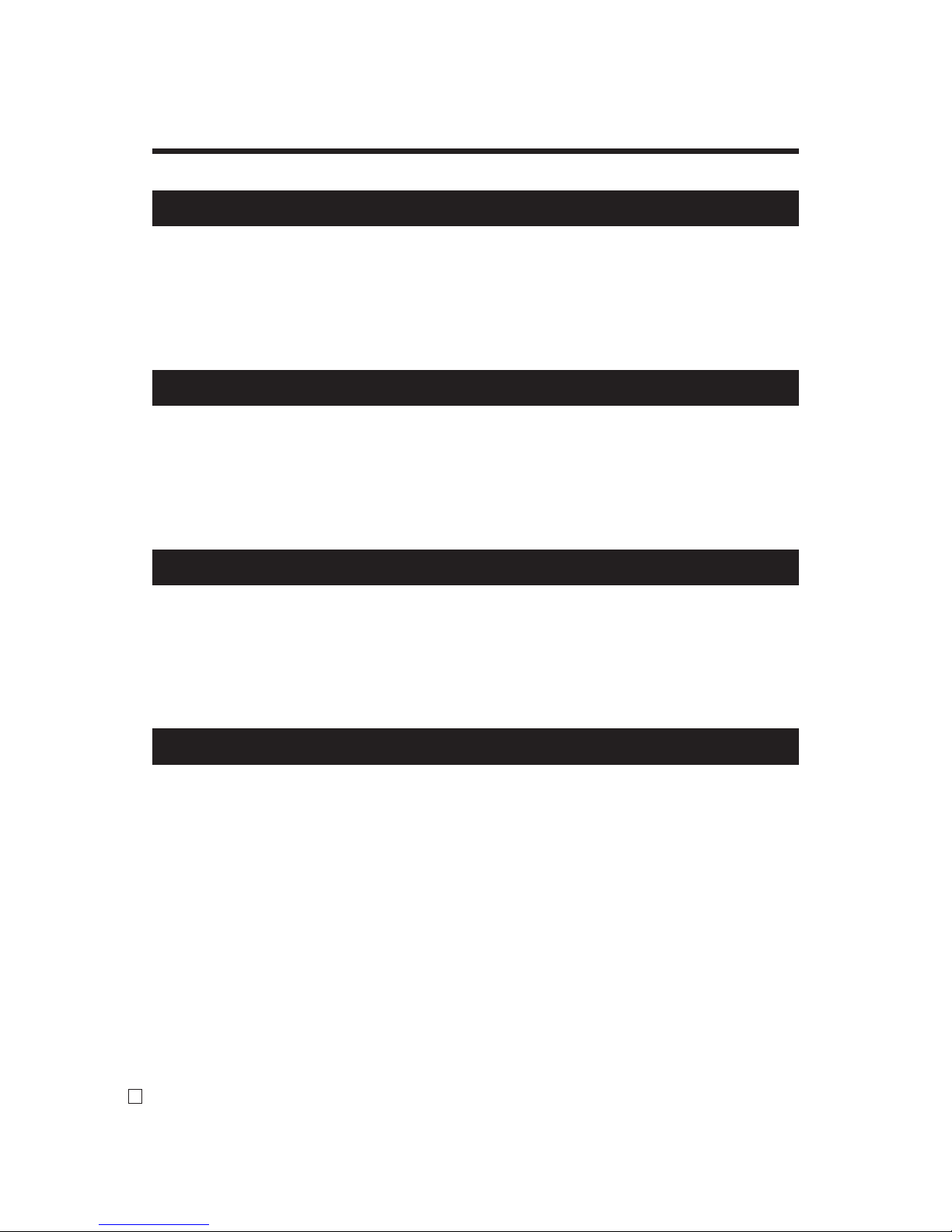
18
E
Getting Started
9. Department unit price programming
10. PLU unit price programming
After business hours, issue daily reset report.
Refer to page 58.
Maximum 6-digit unit price can be set to the department.
Refer to page 39.
Tax calculation status can be set to the department.
Refer to page 40.
Maximum 6-digit unit price can be set to the PLU.
Refer to page 43.
Tax calculation status can be set to the PLU.
Refer to page 43.
0.01 - 100.00% rate can be set to the Discount key.
Refer to page 47.
11. Discount rate programming
12. Issuing daily reset report
Page 20
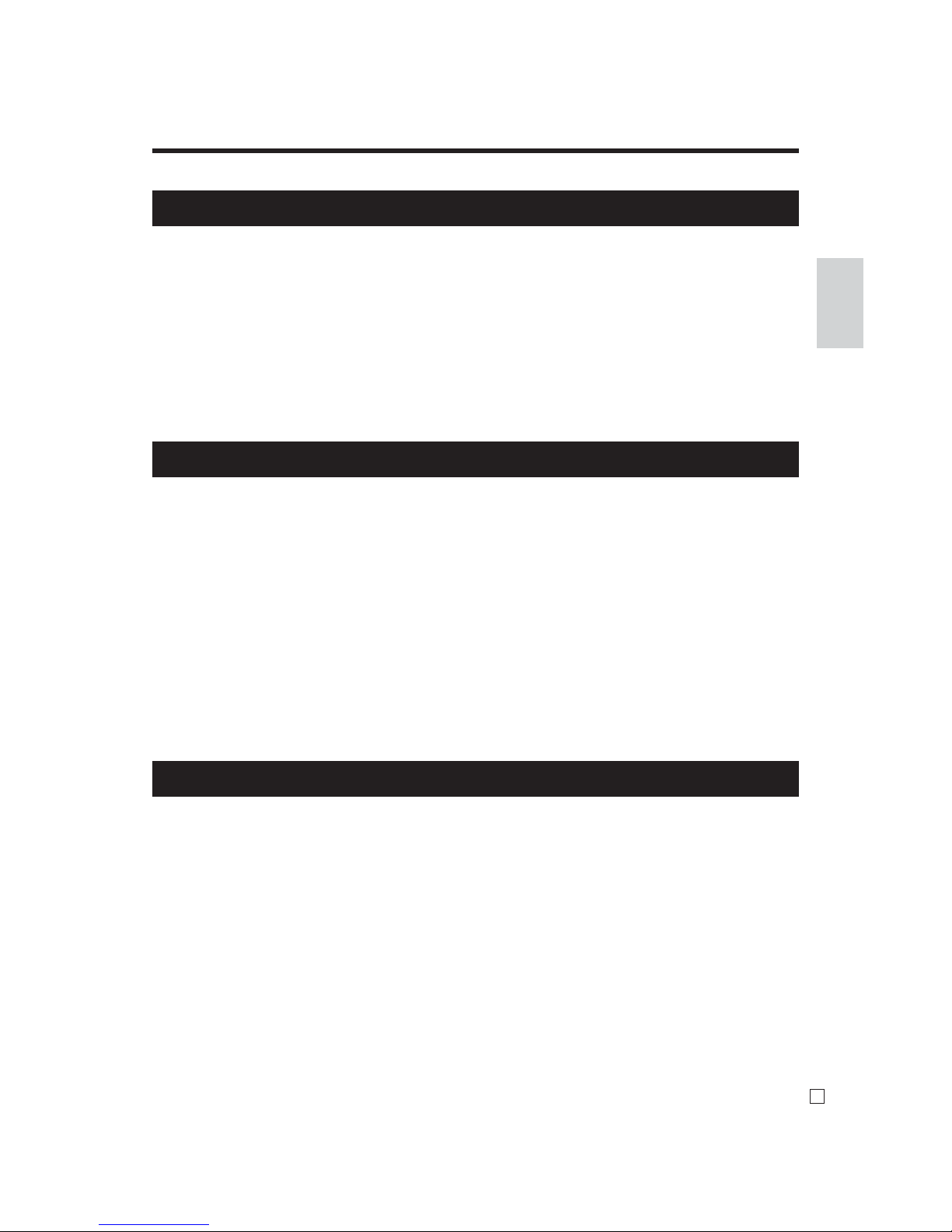
19
E
Getting Started
Single item cash sales .........................................61
Premium .............................................................63
Coupon ...............................................................65
Currency exchange function...............................70
Check tracking functions ....................................76
VAT breakdown printing ....................................84
Entering characters ...........................................105
Individual item read report ...............................109
Daily reset report ..............................................111
Daily read report ..............................................111
Flash report .................................................110
Group report ................................................114
Hourly report ...............................................113
PLU report...................................................113
Monthly report ............................................114
Periodic sales report .........................................115
Program read report ..........................................118
E sign appears ..................................................122
Drawer does not open .......................................125
To replace receipt / journal paper .............126, 127
13. Advanced operations and Setups
14. Issuing reports
15. Troubleshooting
Page 21
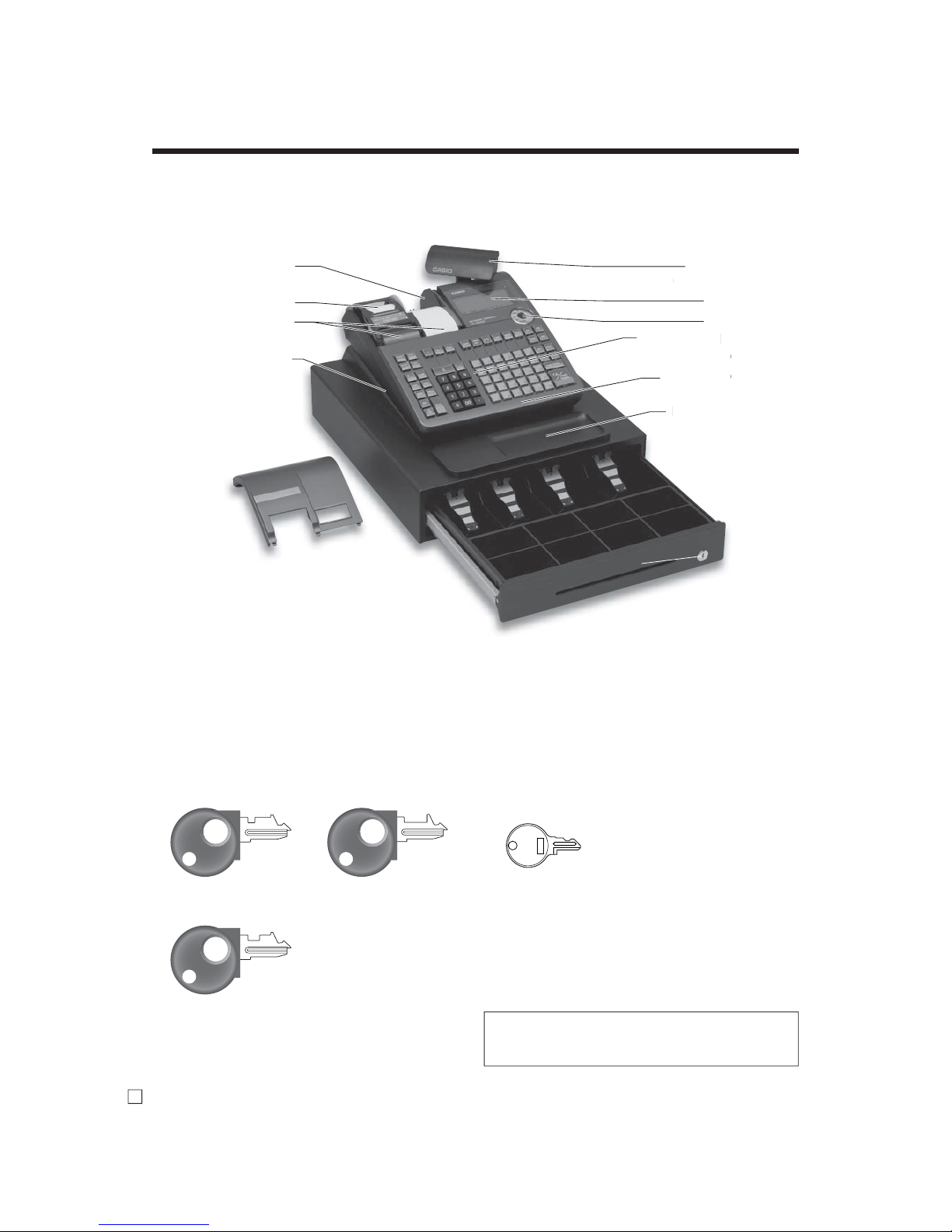
20
E
Introducing the Register
Pop-up display
( Customer display)
Main display
Mode switch
Antimicrobial Keyboard
(SIAA - ISO22196)
Com port connector
cover
Multi purpose Tray
Roll paper
You can use the roll paper to print receipts and a journal
(page 10, 11).
Mode key
The following three types of mode keys are provided
with the unit.
Drawer
The drawer opens automatically whenever you fi nalize
a registration and whenever you issue a read or reset
report. The drawer will not open if it is locked with the
drawer key.
Drawer lock / Drawer key
Use the drawer key to lock and unlock the drawer.
General guide
This part of the manual introduces you to the cash register and provides a general explanation of its various parts.
Drawer key
This is SE-S6000 (Stroke keyboard model) for Asia, Oceania and other countries.
OP
PGM
a. OP (Operator) key
Switches between OFF a nd REG.
c. PGM (Program) key
Switches to any position.
M
b. M (Master) key
Switches between OFF, REG, X
and RF.
Weld lines
Lines may be visible on the exter ior of the product. These are “weld lines”
that result from t he plastic molding process.
They are not cracks or scratches.
op-
(
ustom
er
a
in
o
d
A
bi
K
(SIAA - I
C
om port
co
Multi
pu
rp
Take-up reel
Roll paper
Printer
RAC connector cover
Printer cover
Drawer
Drawer lock
Page 22
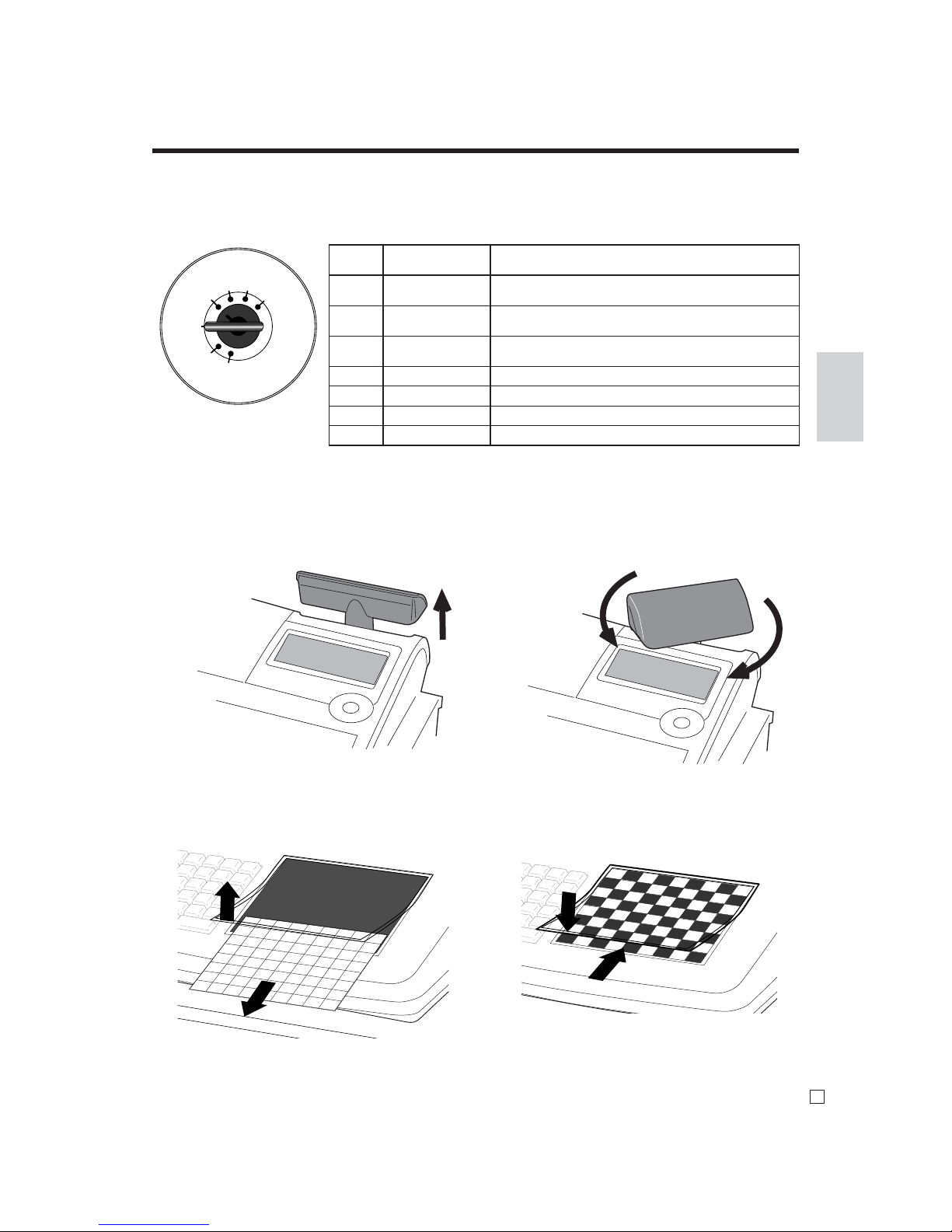
21
Introducing the Register
E
X
REG
OFF
RF
PGM
Z
X2/Z2
How to set the menu sheet (For SE-C6000 only)
1. Pull the sheet cover up and remove the old menu sheet. 2. Put the new menu sheet and replace the cover.
8
16 24
32 40
48 56 64 72
7
15
23
31
39 47 55 63
71
614
22
30 38 46
54 62
70
513
21
29
37 45 53
61 69
412
20
28
36 44 52
60 68
311
19 27 35 43 51
59
67
210
18
26 34
42 50
58 66
1
9
17 25 33 41
49 57
65
A
B
A lunch
B lunch
C lunch
D lunch
E lunch
F lunch
G lunch H lunch
I lunch
A
s
e
tm
e
n
u
B
s
e
tm
e
n
t
C
s
e
tm
e
n
u
D
s
e
tm
e
n
u
E
s
e
tm
e
n
u
F
s
e
tm
e
n
u
G
s
e
tm
e
n
u
H
s
e
tm
e
n
u
I s
e
tm
e
n
u
A
b
re
a
kfas
t
B
b
re
akfa
st
C
b
re
a
kfast
D
b
re
a
kfast
E
b
rea
kfa
st
F
bre
a
kfast
G
b
re
akfa
st
H
b
rea
kfa
st
I b
re
a
k
fa
st
A
d
in
ne
r
B
dinn
er
C
d
in
n
e
r
E
d
in
n
e
r
E
din
n
er
F
d
in
n
er
G
d
in
n
er
H
d
inn
er
I d
in
n
er
A lunch
B lunch
C lunch
D lunch
E lunch
F lunch
G lunch
H lunch
I lunch
A
s
e
tm
e
n
u
B
s
e
tm
e
n
t
C
s
e
tm
e
n
u
D
s
e
tm
e
n
u
E
s
e
tm
e
n
u
F
s
e
tm
e
n
u
G
s
e
tm
e
n
u
H
s
e
tm
e
n
u
I s
e
tm
e
n
u
A
bre
a
kfa
st
B
bre
a
kfast
C
b
re
a
kfa
st
D
bre
a
kfa
st
E
brea
kfa
st
F
bre
akfast
G
b
re
a
kfa
st
H
b
re
a
kfa
st
I b
re
a
kfa
st
A
d
in
n
e
r
B
d
in
ne
r
C
d
inn
er
E
d
inn
e
r
E
din
n
e
r
F
d
in
n
e
r
G
d
in
n
er
H
d
in
n
e
r
I d
inn
e
r
D
C
Mode switch
Use the mode keys to change the position of the mode switch and select the mode you want to use.
How to set the Pop-up display
1. Lift the unit until it stops. 2. Rotate the unit.
Mode
Switch
Mode Name Description
X2/Z2 Periodic sale
Used to obtain periodic sales reports without resetting
total data or while resetting all total data.
Z
Read / reset
Daily sales reset
Used to obtain daily reports while resetting (clearing)
all total data.
X
Daily sales read
Used to obtain daily reports without resetting (clearing) all total data.
REG Register
Used for normal registration.
OFF Stand-by
Cash register standing by.
RF Refund
Used for registering refund transaction.
PGM Program
Used for cash register programming.
Page 23
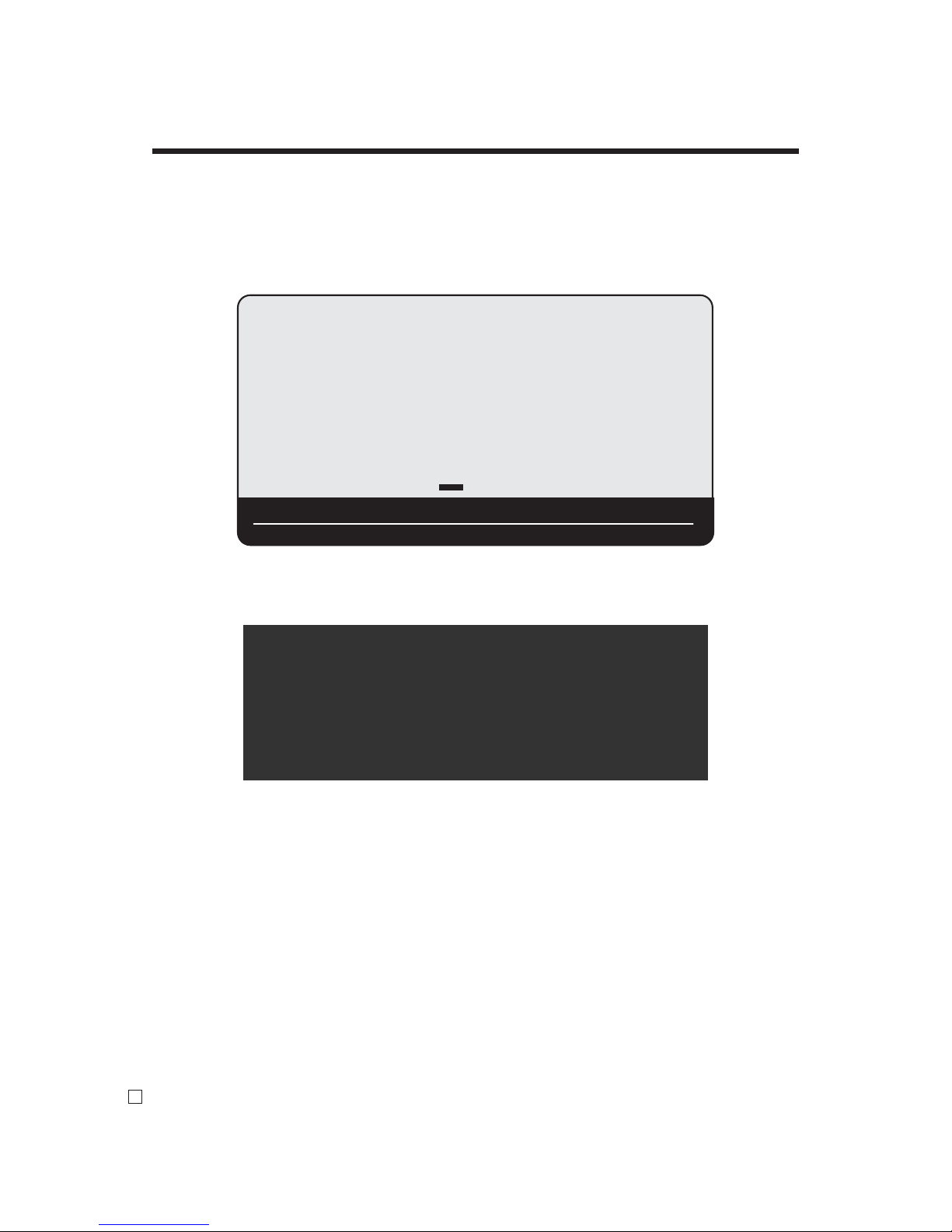
22
Introducing the Register
E
Display
Display panel
Main display
Customer display
1"34
3 ST •123.45
PRETZEL
1"34
RPT
AMOUNT
T1 T2 T3 T4
TOTAL CHANGE
R-OFF
Page 24
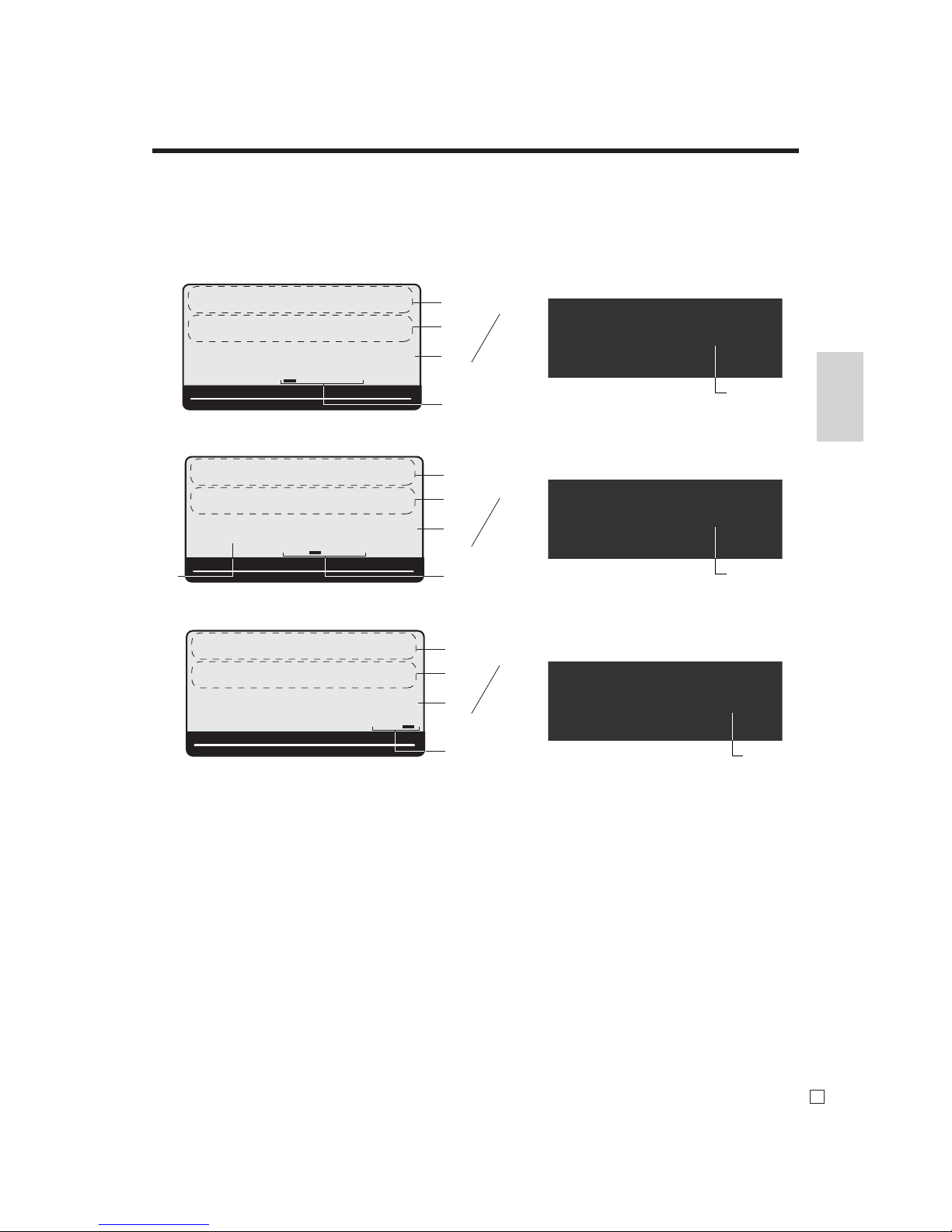
23
Introducing the Register
E
1Item count and subtotal
This part of the display shows item sold count
and subtotal. Mode descriptor is also displayed
here.
2Item / Key / Change descriptor
When you register an item or key, the item / key /
change descriptor appears here.
3Amount / Quantity
This part of the display shows monetary amounts.
It also can be used to show the current time.
(The current date is shown in the alphanumeric
display.)
4Taxable sales status indicators
When you register a taxable item, the corresponding indicator is lit.
5Number of repeats
Anytime you perform a repeat registration (page
38, 45), the number of repeats appears here. Note
that only one digit is displayed for the number of
repeats. This means that a “5” could mean 5, 15
or even 25 repeats.
6Tend e r e d amount
When the tender operation is made, the entered
value appears here.
7Total / Change indicators
When the TOTAL indicator is lit, the displayed
value is monetary total or subtotal amount. When
the CHANGE indicator is lit, the displayed value
is the change due.
Displays
Main Display Pop-up (customer) display
(alphanumeric + numeric display) (numeric display)
Item registration (by department / PLU)
Repeat registration
Totaliz e o pera t i on
"50
3
'66
3
!50
3
1
3
4
2
3 ST •12.34
DEPT001
!50
RPT
AMOUNT
T1 T2 T3 T4
TOTAL CHANGE
R-OFF
6
3
2
CASH •20.00
CG
'66
AMOUNT
T2 T3 T4
TOTAL CHANGE
7
RPT T1
R-OFF
1
3
2
6 ST •19.84
PLU0001
3 "50
AMOUNT
T2 T3 T4
TOTAL CHANGE
5
4
RPT T1
R-OFF
Page 25
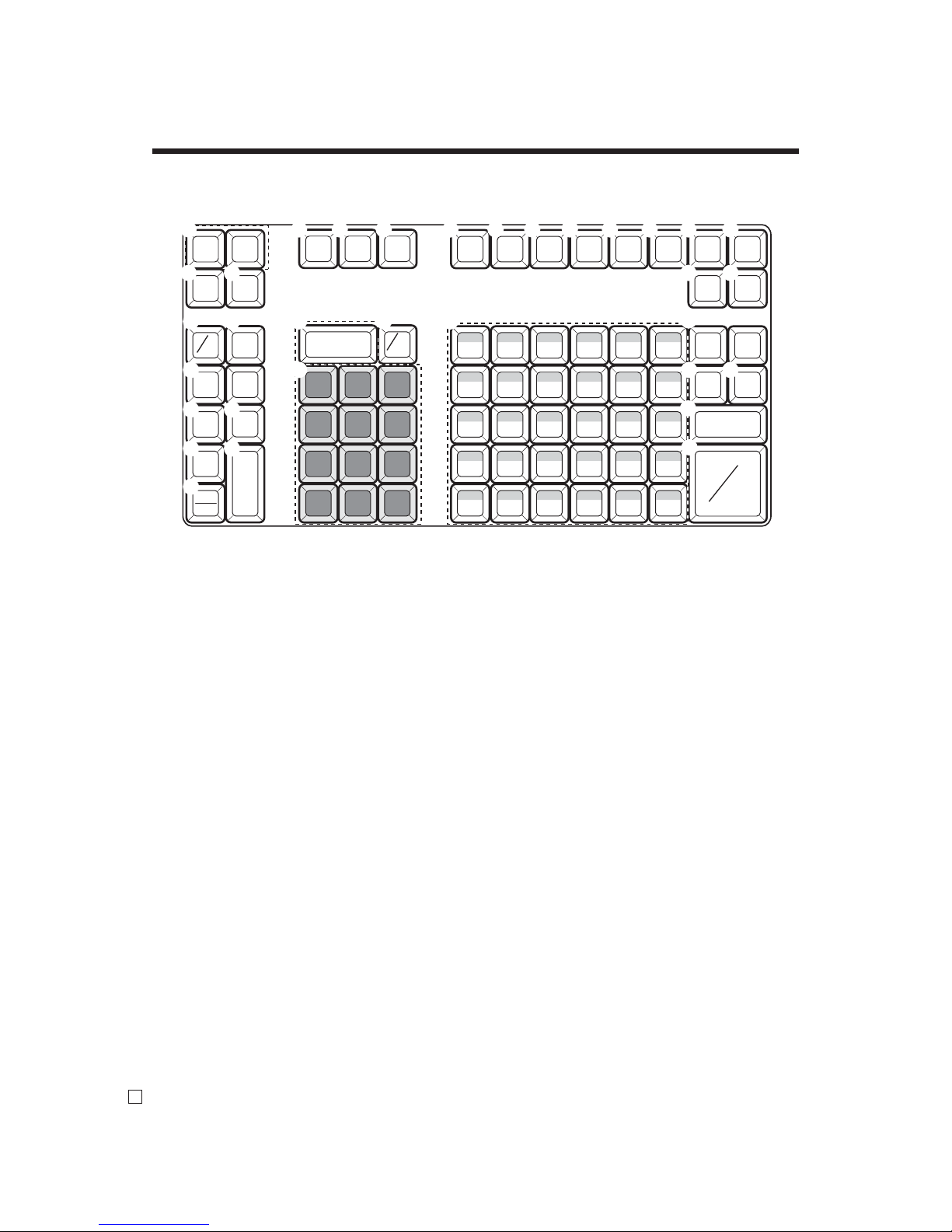
24
Introducing the Register
E
2nd@
1 Paper feed key f, j
Hold this key down to feed paper from the printer.
2 Receipt on / off key Q
Use this key twice to change the status “receipt issue” or
“no receipt.”
3 Post receipt key <
Use this key to produce a post-fi nalization receipt.
4 Non-add / No sale key N
Non-add key: Use this key to print reference number
(to identify a personal check, credit card, etc.) during a
transaction, use this key after some numerical entries.
No sale key: Use this key to open the drawer without
registering anything.
5 Second price B
Use this key to register PLU by 2nd unit price in the 2nd
unit price fi le.
6 Currency exchange key ç, †
Use this key for calculating subtotal amounts or paying
amount due in foreign currency.
7 Open key j
Use this key to temporarily release a limitation on the
number of digits that can be input for a unit price.
8 Price key :
Use this key to register unit prices for Open PLU.
9 Refund key R
Use this key to input refund amounts and void certain
entries.
7 8 9
4 5 6
1 2 3
0 00
.
OPEN
CE 1 CE 2
PLU
RF
C
PRICE
CLK #
—
% –%
+
RECEIPT
ON/OFF
RECEIPT
FEED
JOURNAL
FEED
POST
RECEIPT
CPN
SUBTOTAL
CA
AMT
TEND
RC PD
CH CHK
VAT
SIGN
OFF
ERR.CORR
CANCEL
DATE
TIME
X
5 10 15 20 25 30
4 9 14 19 24 29
3 8 13 18 23 28
2 7 12 17 22 27
1 6 11 16 21 26
NS
#
CR 1 CR 2
NEW OLD
TRANS
NB
2nd@
1
H
I
P
32
NL
7 8
09
A
B
R
D
C
E F
G
O
Q
4 5
U6 T
M
JVK
W
S
Keyboard SE-S6000 for Asian, Oceania and other countries
0 PLU key +
Use this key to input PLU numbers.
A Error correct / Cancel key e
Use this key to correct the last item that was registered
and to cancel registration of entire transactions.
B Reduction (minus) key m
Use this key to input values for reduction.
C Discount key p
Use this key to register discounts.
D Premium key U
Use this key to register premiums.
E Clear key C
Use this key to clear an entry that has not yet been
registered.
F Multiplication / Date / Time key X
Use this key to input a quantity for a multiplication.
Between transactions, this key displays the current time
and date.
G Ten key pad 0, 1, ~ 9, -, ^
Use these keys to input numbers.
H Clerk number key o
Use this key to sign clerk on and off the register.
I Sign off key Å
Use this key to sign clerk off the register.
J Coupon key H
Use this key to register coupons.
Page 26
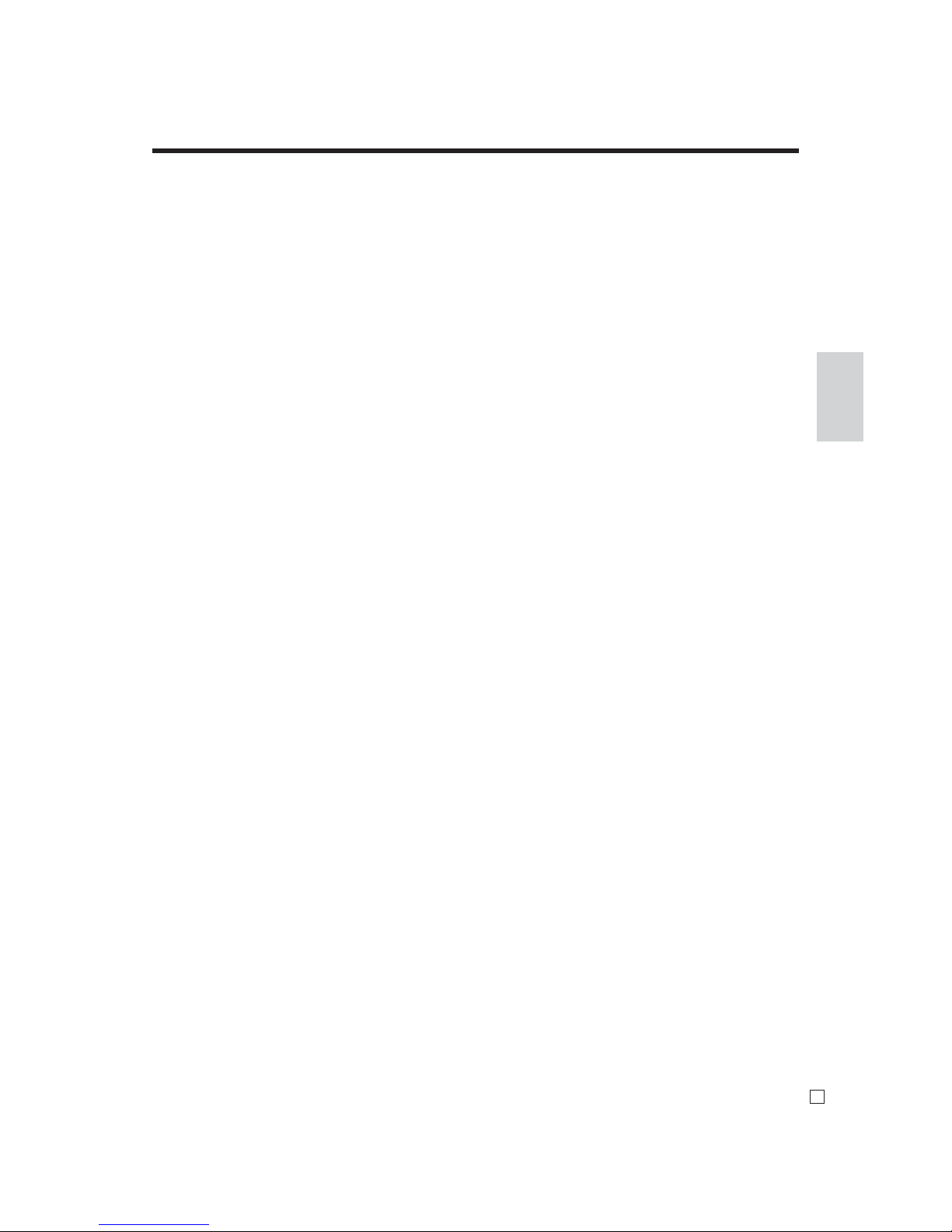
25
Introducing the Register
E
K VAT key V
Use this key to print a VAT breakdown.
L New check key N
Use this key in a check tracking system to input a new
check number in order to open a new check under that
number.
M Old check key O
Use this key in a check tracking system to input the
number of an existing check (previously created by the
New check key) which details are stored in the check
tracking memory. Existing checks are reopened to
perform further registration or to fi nalize them.
N Received on account key r
Use this key following a numeric entry to register money
received for non-sale transactions.
O Paid out key P
Use this key following a numeric entry to register money
paid out from the drawer.
P Table transfer key B
Use this key in a check tracking system to transfer one
check to the other. If a specifi ed check number is already
existed, then the contains of the transferred check are
added into the existed check. If a specifi ed check number
is not existed, then a check number is overwritten by a
specifi ed number.
Q New balance key S
Use this key for adding the latest registered total amount
to the previous balance to obtain a new balance.
R Department keys !, ", ~
Use these keys to register items to departments.
S Credit key B B
Use this key to register a credit sale.
T Charge key h
Use this key to register a charge sale.
U Check key k
Use this key to register a check tender.
V Subtotal key s
Use this key to display and print the current subtotal
(includes add-on tax) amount.
W Cash amount tendered key a
Use this key to register a cash sale.
CR1
CR2
TRANS
Page 27
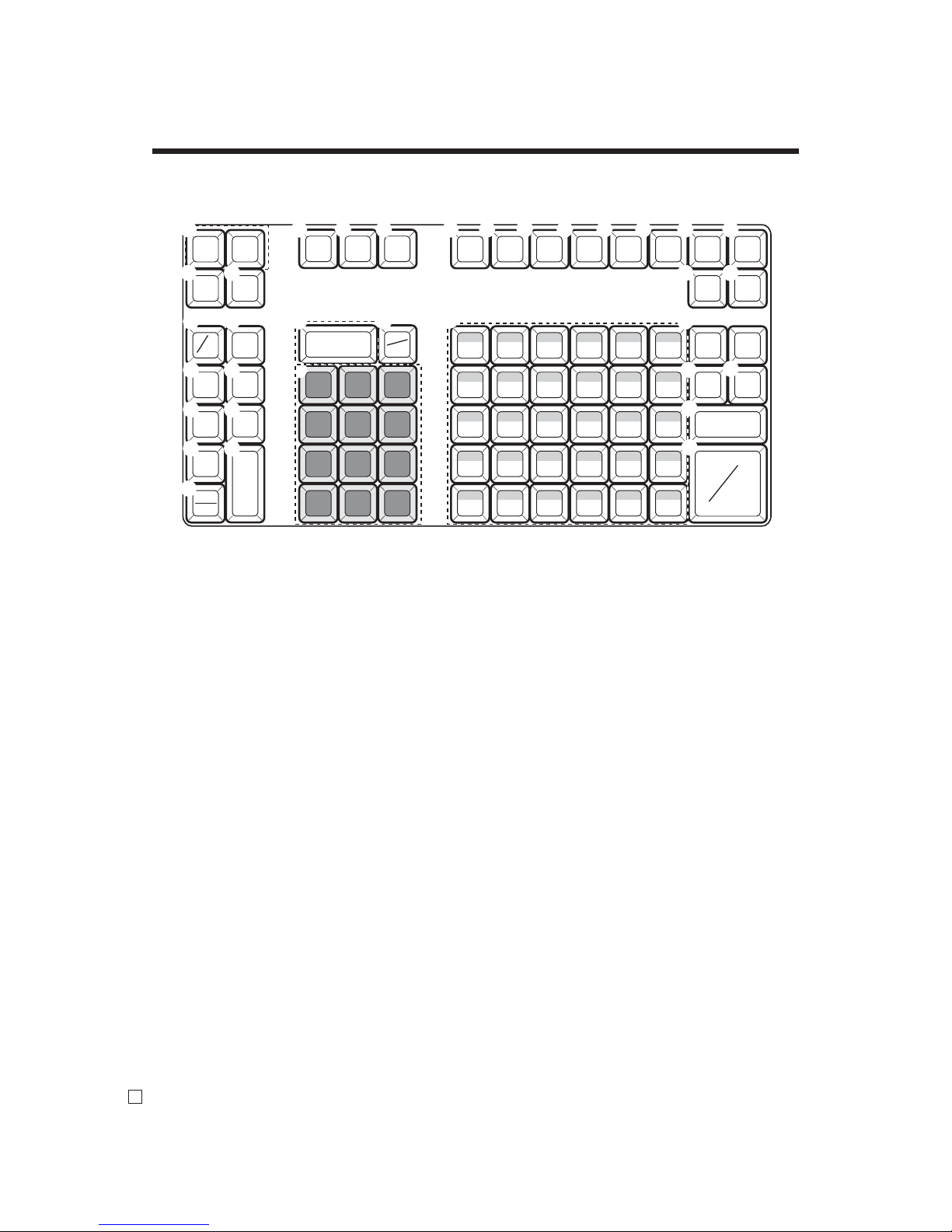
26
Introducing the Register
E
AGE
2nd@
Keyboard SE-S6000 for US and Canada
1 Paper feed key f, j
Hold this key down to feed paper from the printer.
2 Receipt on / off key Q
Use this key twice to change the status “receipt issue” or
“no receipt.”
3 Post receipt key <
Use this key to produce a post-fi nalization receipt.
4 Non-add / No sale key N
Non-add key: Use this key to print reference number
(to identify a personal check, credit card, etc.) during a
transaction, use this key after some numerical entries.
No sale key: Use this key to open the drawer without
registering anything.
5 Second price key B
Use this key to register PLU by 2nd unit price in the 2nd
unit price fi le.
6 Age verifi cation key B
Use this key to enter the birth date of the customer for age
verifi cation.
7 Coupon key H
Use this key to register coupons.
8 Open key j
Use this key to temporarily release a limitation on the
number of digits that can be input for a unit price.
9 Price key :
Use this key to register unit prices for Open PLU.
0 Refund key R
Use this key to input refund amounts and void certain
entries.
A PLU key +
Use this key to input PLU numbers.
B Error correct / Cancel key e
Use this key to correct the last item that was registered
and to cancel registration of entire transactions.
C Reduction (minus) key m
Use this key to input values for reduction.
D Discount key p
Use this key to register discounts.
E Premium key U
Use this key to register premiums.
F Clear key C
Use this key to clear an entry that has not yet been
registered.
G Multiplication / For / Date / Time key x
Use this key to input a quantity for a multiplication and
registration of split sales of packaged items. Between
transactions, this key displays the current time and date.
H Ten key pad 0, 1, ~ 9, -, ^
Use these keys to input numbers.
I Clerk number key o
Use this key to sign clerk on and off the register.
7 8 9
4 5 6
1 2 3
0 00
.
OPEN
AGE CPN
PLU
RF
C
PRICE
CLK #
—
% –%
+
RECEIPT
ON/OFF
RECEIPT
FEED
JOURNAL
FEED
POST
RECEIPT
T/S1
SUBTOTAL
CA
AMT
TEND
RC PD
CH CHK
T/S2
SIGN
OFF
ERR.CORR
CANCEL
5 10 15 20 25 30
4 9 14 19 24 29
3 8 13 18 23 28
2 7 12 17 22 27
1 6 11 16 21 26
NS
#
CR 1 CR 2
NEW OLD
TRANS
NB
2nd@
DATE
TIME
X/FOR
1
H
P
32
7
809
A
B
R
DCE
F G
Q
4 5
U6
T
V
I
NL O
M
J K
W
X
S
Page 28

27
Introducing the Register
E
CR1 CR2
TRANS
J Sign off key Å
Use this key to sign clerk off the register.
K Tax shift 1 key t
Use this key without a numeric entry to change the
Taxable 1 status of the next item.
L Tax shift 2 key T
Use this key without a numeric entry to change the
Taxable 2 status of the next item.
M New check key N
Use this key in a check tracking system to input a new
check number in order to open a new check under that
number.
N Old check key O
Use this key in a check tracking system to input the num-
ber of an existing check (previously created by the New
check key) which details are stored in the check tracking
memory. Existing checks are reopened to perform further
registration or to fi nalize them.
O Received on account key r
Use this key following a numeric entry to register money
received for non-sale transactions.
P Paid out key P
Use this key following a numeric entry to register money
paid out from the drawer.
Q Table transfer key B
Use this key in a check tracking system to transfer one
check to the other. If a specifi ed check number is already
existed, then the contains of the transferred check are
added into the existed check. If a specifi ed check number
is not existed, then a check number is overwritten by a
specifi ed number.
R New balance key S
Use this key for adding the latest registered total amount
to the previous balance to obtain a new balance.
S Department keys !, ", ~
Use these keys to register items to departments.
T Credit key B B
Use this key to register a credit sale.
U Charge key h
Use this key to register a charge sale.
V Check key k
Use this key to register a check tender.
W Subtotal key s
Use this key to display and print the current subtotal
(includes add-on tax) amount.
X Cash amount tendered key a
Use this key to register a cash sale.
Page 29
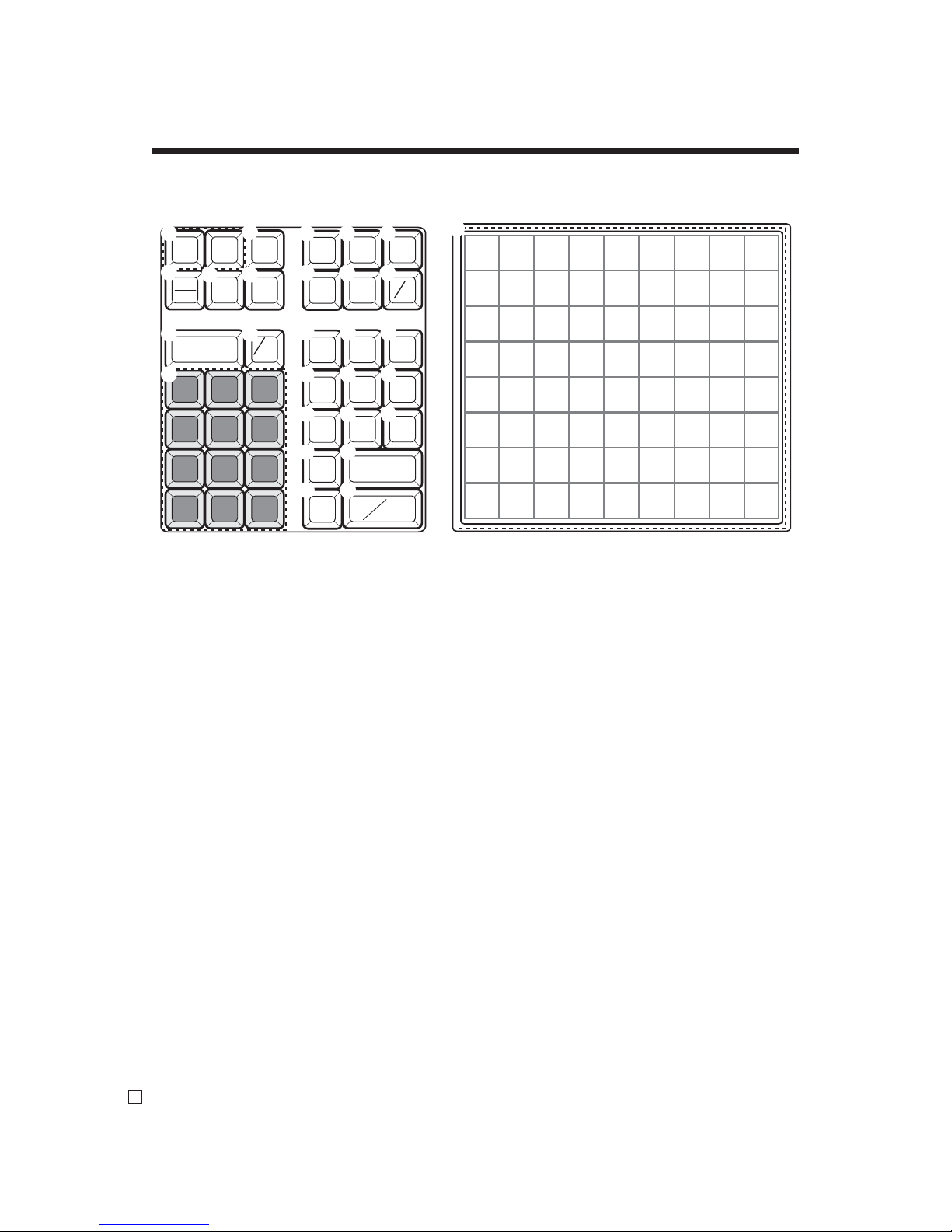
28
Introducing the Register
E
8 16 24 32 40 48 56 64 72
7 15 23 31 39 47 55 63 71
6 14 22 30 38 46 54 62 70
5 13 21 29 37 45 53 61 69
4 12 20 28 36 44 52 60 68
3 11 19 27 35 43 51 59 67
2 10 18 26 34 42 50 58 66
1 9 17 25 33 41 49 57 65
7 8 9
4 5 6
1 2 3
0 00
.
ERR.CORR
CANCEL
RF
—
C
%
–
SIGN
OFF
MENU
SHIFT
CLK #
GUEST/
POST
RECEIPT
RECEIPT
ON/OFF
RC PD
NEW
OLD
CH
DATE
TIME
X
CHK
SUBTOTAL
CA
AMT
TEND
PLU
JOURNAL
FEED
RECEIPT
FEED
NS
#
NB
CPN
CE
2nd@
1
H I J
K
P
2
N
L
7
8
09 A
CLK #
BDC
E F G
O
Q
4 5
6
M
3
R
Keyboard SE-C6000 for Asian, Oceania and other countries
1 Paper feed key f, j
Hold this key down to feed paper from the printer.
2 Receipt on / off key Q
Use this key twice to change the status “receipt issue” or
“no receipt.”
3 Error correct / Cancel key e
Use this key to correct the last item that was registered
and to cancel registration of entire transactions.
4 Refund key R
Use this key to input refund amounts and void certain
entries.
5 Reduction (minus) key m
Use this key to input values for reduction.
6 Clear key C
Use this key to clear an entry that has not yet been
registered.
7 Multiplication / Date / Time key X
Use this key to input a quantity for a multiplication.
Between transactions, this key displays the current time
and date.
8 Ten key pad 0, 1, ~ 9, -, ^
Use these keys to input numbers.
9 Clerk number key o
Use this key to sign clerk on and off the register.
0 Sign off key Å
Use this key to sign clerk off the register.
A Menu shift key @
Use this key to shift fl at PLU keys to 1st ~ 6th menu.
B Coupon key H
Use this key to register coupons.
C Currency exchange key E
Use this key for calculating subtotal amounts or paying
amount due in foreign currency.
D Non-add / No sale key N
Non-add key: Use this key to print reference number
(to identify a personal check, credit card, etc.) during a
transaction, use this key after some numerical entries.
No sale key: Use this key to open the drawer without
registering anything.
E Guest / Post receipt key g
Use this key to produce a guest or post-fi nalization
receipt.
F Received on account key r
Use this key following a numeric entry to register money
received for non-sale transactions.
G Paid out key P
Use this key following a numeric entry to register money
paid out from the drawer.
H New check key N
Use this key in a check tracking system to input a new
check number in order to open a new check under that
number.
Page 30
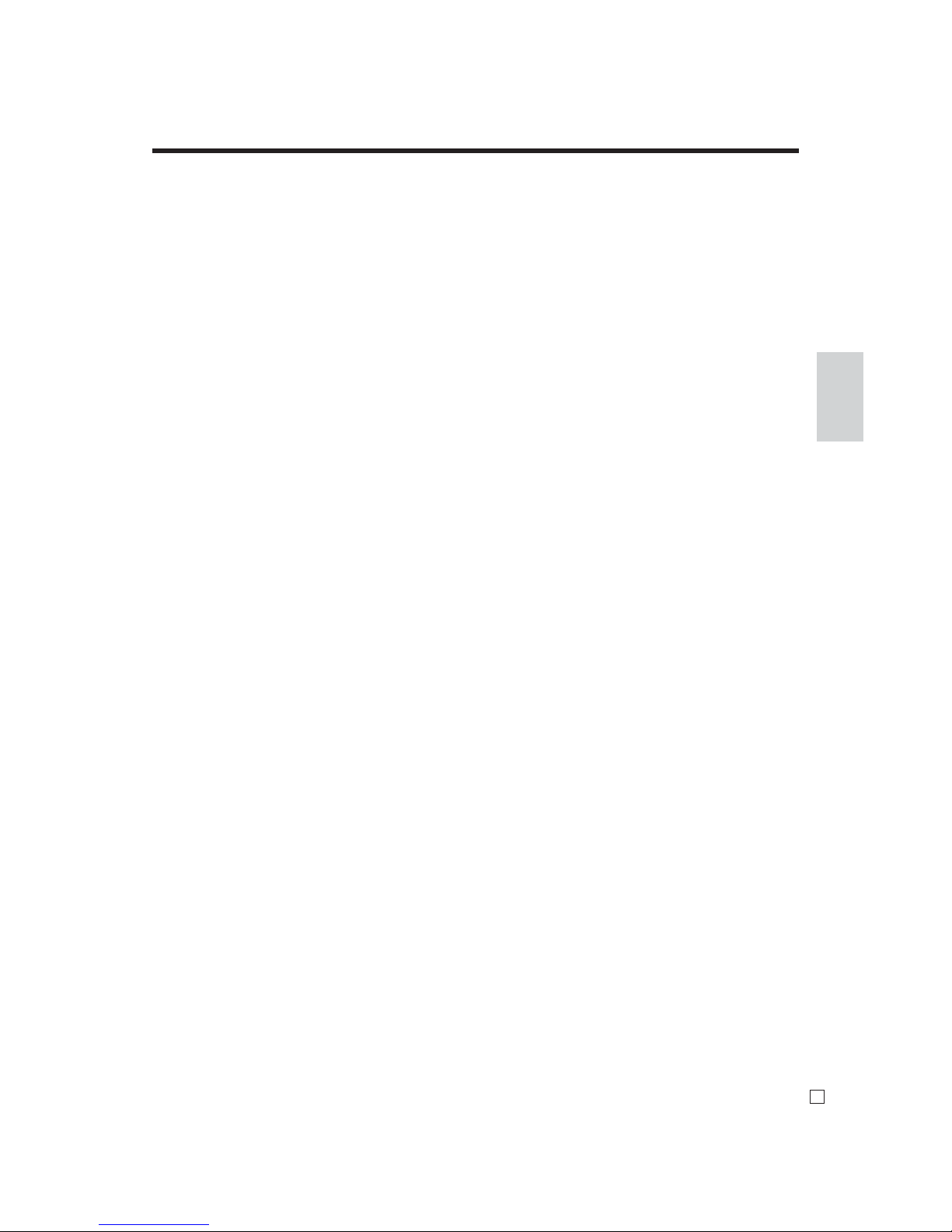
29
Introducing the Register
E
0001 0002
2nd@
I Old check key O
Use this key in a check tracking system to input the
number of an existing check (previously created by the
new check key) whose details are stored in the check
tracking memory.
J New balance key S
Use this key for adding the latest registered total amount
to the previous balance to obtain a new balance.
K Discount key p
Use this key to register discounts.
L Charge key h
Use this key to register a charge sale.
M Check key k
Use this key to register a check tender.
N Second price key B
Use this key to register PLU by 2nd unit price in the 2nd
unit price fi le.
O Subtotal key s
Use this key to display and print the current subtotal
(includes add-on tax) amount.
P PLU key +
Use this key to input PLU numbers.
Q Cash amount tendered key a
Use this key to register a cash sale.
R Flat PLU keys B, B, ~
Use these keys to register items to fl at PLUs.
Page 31

30
Introducing the Register
E
8 16 24 32 40 48 56 64 72
7 15 23 31 39 47 55 63 71
6 14 22 30 38 46 54 62 70
5 13 21 29 37 45 53 61 69
4 12 20 28 36 44 52 60 68
3 11 19 27 35 43 51 59 67
2 10 18 26 34 42 50 58 66
1 9 17 25 33 41 49 57 65
7 8 9
4 5 6
1 2 3
0 00
.
ERR.CORR
CANCEL
RF
—
C
%
–
SIGN
OFF
MENU
SHIFT
CLK #
GUEST/
POST
RECEIPT
RECEIPT
ON/OFF
RC PD
NEW
OLD
CH
DATE
TIME
X FOR
CHK
SUBTOTAL
CA
AMT
TEND
PLU
JOURNAL
FEED
RECEIPT
FEED
NS
#
NB
T/S1
T/S2
2nd@
1
H I J
K
P
2
N
L
7
8
09 A
CLK #
BDC
E F G
O
Q
4 5
6
M
3
R
Keyboard SE-C6000 for US and Canada
1 Paper feed key f, j
Hold this key down to feed paper from the printer.
2 Receipt on / off key Q
Use this key twice to change the status “receipt issue” or
“no receipt.”
3 Error correct / Cancel key e
Use this key to the last item that was registered and to
cancel registration of entire transactions.
4 Refund key R
Use this key to input refund amounts and void certain
entries.
5 Reduction (minus) key m
Use this key to input values for reduction.
6 Clear key C
Use this key to clear an entry that has not yet been
registered.
7 Multiplication / For / Date / Time key x
Use this key to input a quantity for a multiplication and
registration of split sales of packaged items. Between
transactions, this key displays the current time and date.
8 Ten key pad 0, 1, ~ 9, -, ^
Use these keys to input numbers.
9 Clerk number key o
Use this key to sign clerk on and off the register.
0 Sign off key Å
Use this key to sign clerk off the register.
A Menu shift key @
Use this key to shift fl at PLU keys to 1st ~ 6th menu.
B Tax shift 1 key t
Use this key without a numeric entry to change the
Taxable 1 status of the next item.
C Tax shift 2 key T
Use this key without a numeric entry to change the
Taxable 2 status of the next item.
D Non-add / No sale key N
Non-add key: Use this key to print reference number
(to identify a personal check, credit card, etc.) during a
transaction, use this key after some numerical entries.
No sale key: Use this key to open the drawer without
registering anything.
E Guest / Post receipt key g
Use this key to produce a guest or post-fi nalization
receipt.
F Received on account key r
Use this key following a numeric entry to register money
received for non-sale transactions.
G Paid out key P
Use this key following a numeric entry to register money
paid out from the drawer.
H New check key N
Use this key in a check tracking system to input a new
check number in order to open a new check under that
number.
Page 32

31
Introducing the Register
E
I Old check key O
Use this key in a check tracking system to input the
number of an existing check (previously created by the
New check key) which details are stored in the check
tracking memory.
J New balance key S
Use this key for adding the latest registered total amount
to the previous balance to obtain a new balance.
K Discount key p
Use this key to register discounts.
L Charge key h
Use this key to register a charge sale.
M Check key k
Use this key to register a check tender.
N Second price key B
Use this key to register PLU by 2nd unit price in the 2nd
unit price fi le.
O Subtotal key s
Use this key to display and print the current subtotal
(includes add-on tax) amount.
P PLU key +
Use this key to input PLU numbers.
Q Cash amount tendered key a
Use this key to register a cash sale.
R Flat PLU keys B, B, ~
Use these keys to register items to fl at PLUs.
0001 0002
2nd@
Page 33

32
Introducing the Register
E
Allocatable functions
You can tailor a keyboard to suit your particular type of business.
Add check
Use this key in a check tracking system to combine the details
of more than one check into a single check.
Arrangement
Use this key to activate an arrangement program programmed
in the arrangement fi le. Any operation that can be performed
from the keyboard, as well as mode, can be programmed in an
arrangement program, and can be performed merely by pressing
this key. In addition, one numeric entry can be included in an
arrangement program. In this case, input the number and press
this key.
The mode control function of this key can be programmed for
all modes except for the OFF and PGM mode.
Bill copy
Use this key to issue bill copy.
Bottle return
Use this key to specify next item as bottle return.
Cancel
Invalidates all preceding data registered for departments, PLUs
and set menus within a transaction. This key must be pressed
before the transaction involving the data to be invalidated is
fi nalized. It is also effective even after calculation of subtotal
amount.
Check endorsement
Use this key to print a preset check endorsement message using
the slip printer.
Check print
Use this key to print the check on the slip printer.
Clerk transfer
Use this key in a check tracking system to transfer check (s)
between clerks. If one clerk has some checks at the end of shift,
then he / she could transfer all checks to the other who still in
the shift.
Clock-in / -out
Use this key to register the time when the employees start /
fi nish their job.
Coupon 2
Use this key to declare the next item registration as coupon.
Cube
This key provides the same functions as the Square key. In
addition, this key also has a cube multiplication function.
Customer number
Use this key to register the number of customers.
Declaration
Use this key to declare in drawer amount for money declaration.
Deposit
Use this key to register deposits.
Eat-in
Use this key to specify if the customer eats in the restaurant.
Before closing a transaction press this key.
ENT
Use this key to input and output numeric key entry in an
arrangement sequence.
Loan
This key is used to input the amount of money provided for
making change. This operation affects media totals, rather than
sales totals. Loans are made for all types of money which can
be specifi ed by the fi nalize key.
Media change
Use this key to change media in drawer amount. Pressing this
key enters media change operation.
Merchandise subtotal
Use this key to obtain subtotal excluding the add-on tax amount
and the previous balance.
Multiplication / For
Use this key to input a quantity for a multiplication operation
and registration of split sales of packaged items. Between
transactions, this key displays the current time and date.
New / Old check
Use this key in a check tracking system to input check numbers
in order to open new checks and to reopen existing checks.
When the clerk inputs a check number, the register checks to
see if that number already exists in the check tracking memory.
If there is no matching number in the memory, a new check
is opened under the input number. If the check number input
matches a number already stored in the memory, that check is
reopened for further registration or fi nalization.
No sale
Use this key to open the drawer between transaction.
Non add
Use this key to print reference numbers (personal check
number, card number, etc.)
Normal receipt
Use this key to change KETTEN BON (small voucher) order to
normal order or change single item to normal item in a transaction.
OBR (Optical barcode reader)
Use this key to input optical barcodes manually.
One touch NLU
Use this key to register scanning PLU directly from the keyboard. There is one One touch NLU key for one scanning PLU,
and multiple one touch NLU keys can be set on the keyboard.
Open 2
Use this key to suspend the compulsory specifi cations.
Open check
Use this key to issue an open check report of an assigned clerk.
O p e r a t o r X / Z
Use this key to issue a clerk’s individual X/Z report.
OPE#
Use this key to specify a clerk who receive transferred check (s)
in clerk transfer operation.
Pick up
When the amount in drawer exceeds the limit value (ex. sentinel
function), the manager performs a pick up operation. This key
is used for this function. This operation affects media totals,
rather than sales totals. Pick ups are made for all types of
money which can be specifi ed by the fi nalize key.
Plus
Use this key for registering surcharge.
Page 34

33
Introducing the Register
E
Previous balance
Use this key to register the previous negative / positive balance
at the beginning of or during a transaction.
Previous balance subtotal
Use this key to obtain subtotal excluding the add-on tax amount
and current balance.
Price
Use this key to register unit prices for Open PLU.
Price change
Use this key to change scanning PLU unit price temporarily.
Price inquiry
Use this key to confi rm the price and descriptors of PLU
without registering.
Rate tax
Use this key to activate the preset tax rate or manually input
rate to obtain the tax for the preceding taxable status 1 amount.
Recall
Use this key for recalling the transferred check number by the
store key. When this key is pressed, the check number will
appear in order of the oldest record.
R e v i e w
Use this key to examine the current transaction by displaying
item descriptor and registered amount. This key is also used for
void operation or separate check operation.
Scale
Use this key to enter an item weight manually. It does not work
if an item on a scale.
Separate check
Use this key in a check tracking system to separate selected
items from one check to another check.
Slip feed / release
Use this key to feed slips inserted into the slip printer. This is
done by specifying the number of feed lines. This key is also
used to release the slip paper holder if numbers are not entered.
Slip back feed / release
Use this key to back feed slips inserted into the slip printer. This
is done by specifying the number of feed lines. This key is also
used to release the slip paper holder if numbers are not entered.
Slip print
Use this key to execute a slip batch printing on the slip printer.
Pressing this key prints the sales details. Actual printing is
performed following receipt issuance.
Square
This key provides the same functions as the Multiplication key.
In addition, this key also has a square multiplication function.
Stock inquiry
Use this key to check the current stock quantity for a PLU
without registering.
Store
Use this key for storing the check number of the registered
items. When this key is pressed, registered item data will be
stored, and then these data will transfer to the youngest check
number.
Table nu mber
Use this key to input table numbers.
Takeout
Use this key to specify if the customer takes out items. Before
total a transaction. Press this key for the tax exemption.
Tare
Use this key to enter a tare weight. It works with a scale.
Tax exempt
Use this key to change taxable amounts to nontaxable amounts.
Tax status shift 1
Use this key to change the Taxable 1 status of the next item.
Tax status shift 2
Use this key to change the Taxable 2 status of the next item.
Taxable amount subtotal
Use this key to obtain taxable amount subtotal.
Text print
Use this key to enter characters to print.
Text recall
Use this key to print preset characters.
Tip
Use this key to register tips.
Tray total
Use this key to display the total amount for all registrations
from the last registration until this key is pressed or registrations between presses of this key.
Unit Weight
Use this key to enter an unit weight of item. It works with a
scale.
Val idat io n
Use this key to validate transaction amounts on slip.
Voi d
Use this key to invalidate preceding item data registered.
X / KETTEN
Use this key to issue BON (s) (small vouchers) when an item is
registered.
For US only
Electronic benefi t transfer
Use this key to register an EBT amount with a tender amount
input.
Food stamp shift
Use this key to change food stamp status.
Food stamp subtotal
Use this key to obtain the food stamp applicable amount.
Food stamp tender
Use this key to register a food stamp payment amount with a
tender amount input.
Manual tax
Use this key to register a tax amount.
Page 35

34
E
• The journal and receipts are records of all transactions and operations.
• The contents printed on receipts and journal are almost identical.
• You can choose the journal skip function.
If the journal skip function is selected, the cash register will print the total amount of each transaction, and the
details of premium, discount and reduction operations only, without printing department and PLU item registrations on the journal.
• The following items can be skipped on receipts and journal.
• Consecutive number
• Taxable status
• Taxable amount
• Item counter
Receipt Sample
Journal Sample Journal Sample
(Item lines Included) (by half height character)
In the operation examples contained in this manual, the print samples are not actual size. Actual receipts are 58
mm wide. Also, all sample receipts and journals are printout images.
Basic Operations and Setups
REG 18-06-2010 11:58
C
01 MC#01 000123
1 DEPT01 T1 •1.00
1 DEPT02 T1 •2.00
5 DEPT03 •5.00
7 No
TA1 •3.00
TX1 •0.15
TL
•8.15
CASH •10.00
CG •1.85
REG 18-06-2010 11:59
C
01 MC#01 000124
1 DEPT01 T1 •1.00
1 DEPT12 T1 •1.00
5 DEPT03 •6.00
7 No
TA1 •2.00
TX1 •0.10
TL
•8.10
CASH •10.00
CG •1.90
REG 18-06-2010 11:59
C
01 MC#01 000124
REG 18-06-2010 11:58
C
01 MC#01 000123
1 DEPT01 T1 •1.00
1 DEPT02 T1 •2.00
5 DEPT03 •5.00
7 No
TA1 •3.00
TX1 •0.15
TL
•8.15
CASH •10.00
CG •1.85
REG 18-06-2010 11:59
C
01 MC#01 000124
1 DEPT01 T1 •1.00
1 DEPT12 T1 •1.00
5 DEPT03 •6.00
7 No
TA1 •2.00
TX1 •0.10
TL
•8.10
CASH •10.00
CG •1.90
REG 18-06-2010 11:59
C
01 MC#01 000125
— Logo message
— Commercial message
— Mode / Date / Time
—
Clerk / Machine No.
Consecutive No.
— Q’ty / Item
— Item counter
— Bottom message
How to read the printouts
************************
* THANK YOU *
*
CALL AGAIN
*
************************
* COMMERCIAL MESSAGE *
* COMMERCIAL MESSAGE *
* COMMERCIAL MESSAGE *
* COMMERCIAL MESSAGE *
REG 18-06-2010 11:58
C
01 MC#01 000123
1 DEPT01 T1 •1.00
1 DEPT02 T1 •2.00
5 DEPT03 •5.00
7 No
TA1 •3.00
TX1 •0.15
TL
•8.15
CASH •10.00
CG •1.85
*** BOTTOM MESSAGE ***
*** BOTTOM MESSAGE ***
*** BOTTOM MESSAGE ***
*** BOTTOM MESSAGE ***
Page 36

Basic Operations and Setups
35
E
BEFORE business hours…
DURING BUSINESS HOURS…
AFTER BUSINESS HOURS…
The following describes the general procedure you should use in order to get the most out of your cash register.
• Check to make sure that the cash register is
plugged in securely. Page 12
• Check to make sure there is enough paper
left on the roll. Pages 10, 11
• Read the fi nancial totals to confi rm that they are
all zero. Page 111, 112
• Check the date and time. Page 37
• Register transactions. Page 42
• Periodically read totals. Page 115
How to use your cash register
• Reset the daily totals. Page 57, 58
• Remove the journal. Page 126
• Empty the cash drawer and leave it open.
• Take the cash and journal to the offi ce.
Page 37

Basic Operations and Setups
36
E
Assigning a clerk
You can assign clerks by using clerk button or by clerk secret number.
The method you of assigning clerk depends on the programming of your cash register.
Clerk secret number key
When the cash register is programmed to use clerk secret numbers for clerk or cashier assignment, the clerk buttons
are not functional.
Clerk sign on
OPERATION RECEIPT
Signing clerk 1 on:
1
6
o
Signing clerk 2 on:
2
6
Signing clerk 15 on:
15
6
o
• If you do not want the clerk secret number to be shown on the display, press o before entering the number.
Clerk sign off
OPERATION
Signing clerk off:
6
Å
(Except PGM mode)
• The current clerk is also signed off whenever you set the mode switch to OFF position, or enter
0 o.
Clerk secret number
(1 ~ 15 is set as default.)
Mode switch
ALL
—
Clerk name / mach ine No. / consecutive No.
* COMMERCIAL MESSAGE *
REG 18-06-2010 11:58
C
01 MC#01 000123
1 DEPT01 T1 •1.00
• The error code “E008” appears on the display whenever you try to perform a registration, a read /
reset operation without signing on.
• A clerk cannot sign on unless other clerk is signed off.
• The signed on clerk is also identifi ed on the receipt / journal.
Important!
Page 38

37
E
Basic Operations and Setups
Displaying the time and date
You can show the time or date on the display of the cash register whenever there is no
registration being made.
To display and clear the date / time
OPERATION DISPLAY
18-06-2010 (FRI)
B
08-3~
REG
C
01
C
~00
Preparing coins for change
You can use the following procedure to open the drawer without registering an item.
This operation must be performed out of a sale.
(You can use the r key instead of the N key. See page 55.)
Opening the drawer without a sale
OPERATION RECEIPT
N
Mode switch
REG
Date / time appears on the display.
Clears the date / time display.
Mode switch
REG
#/NS •••••••••
DATE/
TIME
Page 39

Basic Operations and Setups
38
E
Unit price
Flat-PLU
Amount tendered
Registering department / fl at-PLU keys
The following examples show how you can use the department / fl at-PLU keys in
various types of registrations.
Single item sale
Example 1
OPERATION RECEIPT
1-
!
F
Example 2 (Subtotal registration and change computation)
OPERATION RECEIPT
1234
(
s
20-F
Repeat
OPERATION RECEIPT
150!
!
!
s
10-F
Unit price
Department
Mode switch
REG
Item Unit price $1.00
Quantity 1
Dept. 1
Payment Cash $1.00
1 PLU001 •12.34
TL
•12.34
CASH •20.00
CG •7.66
— Total amount
— Amount tendered
— Change
1 DEPT01 •1.00
TL
•1.00
CASH •1.00
Department No. /
—
unit price
—
Total amount
1 DEPT01 •1.50
1 DEPT01 •1.50
1 DEPT01 •1.50
TL
•4.50
CASH •10.00
CG •5.50
— Repeat
— Repeat
Preparing and using department / fl at-PLU keys
Item Unit price $12.34
Quantity 1
Flat-PLU 1
Payment Cash $20.00
Item Unit price $1.50
Quantity 3
Dept. 1
Payment Cash $10.00
Page 40

39
E
Basic Operations and Setups
Quantity being purchased
(4-digit integer / 3-digit decimal)
Package quantity
(4-digit integer / 3-digit decimal)
Package price
Quantity
(4-digit integer / 3-digit decimal)
6 1s 6
: : : : : :
6
6 s
Unit price
Different setting
Same setting
Mode switch
PGM
Department
Flat-PLU
12 PLU0001 •12.00
12 @1/ 1.00
PLU0001 •12.00
TL
•12.00
CASH •20.00
CG •8.00
— Quantity / result
or
—
Quantity / unit q’ty / @
— Result
3 DEPT01 •7.50
3 @4/ 10.00
DEPT01 •7.50
TL
•7.50
CASH •10.00
CG •2.50
— Quantity / result
or
— Quantity / unit q’ty / @
— Result
To program the tax calculation status for each department / fl at-PLU
Tax calculation status
This specifi cation defi nes which tax table should be used for automatic tax calculation.
Item Unit price $1.00
Quantity 12
Flat-PLU 1
Payment Cash $20.00
Item Unit price
4 for $10.00
Quantity 3
Dept. 1
Taxab le No
Payment Cash $10.00
Multiplication
OPERATION RECEIPT
12|
1-(
s
20-F
Split sales of packaged items
OPERATION RECEIPT
3x
4x
10-!
s
10-F
• If x is not allocated on the keyboard, key allocation is necessary.
Programming department / fl at-PLU keys
To program a unit price for each department / fl at-PLU
Page 41

Basic Operations and Setups
40
E
6 3s 60366s 6
: :
6
6 s
To another department/flat-PLU
Same program
D
2
D
1
Mode switch
PGM
Department
Flat-PLU
Programming procedure
Description Choice Program code
for Singapore
Always “0”
Taxable 1 status a
Taxable 2 status b
Taxable 3 status c
for other area
Non tax = 0 Taxable 4 = 4 Taxable 8 = 8
Taxable 1 = 1 Taxable 5 = 5 Taxable 9 = 9
Taxable 2 = 2 Taxable 6 = 6 Taxable 10 = 10
Taxable 3 = 3 Taxable 7 = 7
Yes = 1
No = 0
Yes = 2
No = 0
Yes = 4
No = 0
Signifi cant
numbers
; D
2
a+b+c
: D
1
: : D
2 D1
Description Choice Program code
for the U.S.
Food stamp
Taxable 1 status a
Taxable 2 status b
Taxable 3 status c
for Canada
Donuts status
Non tax = 0 Taxable 3 = 3 Taxable 1 & 3 = 6
Taxable 1 = 1 Taxable 4 = 4 Taxable 1 & 4 = 7
Taxable 2 = 2 Taxable 1 & 2 = 5
Yes = 1
No = 0
Yes = 1
No = 0
Yes = 2
No = 0
Yes = 4
No = 0
Yes = 1
No = 0
Signifi cant
number
: D
2
a+b+c
: D
1
: D
2
: D
1
Page 42

41
E
Basic Operations and Setups
To program high amount limit for each department / fl at-PLU
Programming procedure
6 3s 61566s 6
:
~
: 6
6 s
To another department/flat-PLU
Same program
D
6
~ D
1
Mode switch
PGM
Department
Flat-PLU
Description Choice Program code
High amount limit for entering unit price manually.
Signifi cant
numbers
: ~ : D
6 ~D1
Page 43

Basic Operations and Setups
42
E
Mode switch
REG
ERROR ALARM
(Exceeding high amount)
5 DEPT03 T1 •10.00
1 DEPT04 T2 •2.00
TA1 •10.00
TX1 •0.40
TA2 •2.00
TX2 •0.20
TL
•12.60
CASH •20.00
CG •7.40
1 DEPT02 •1.00
TL
•1.00
CASH •1.00
—
Department No. /
unit price
Tax status
— Taxable Amount 1
— Tax 1
— Taxable Amount 2
— Tax 2
1 DEPT03 •1.05
TL
•1.05
CASH •2.00
CG •0.95
Item Unit price ($1.00)
preset
Quantity 1
Dept. 2
Payment Cash $1.00
Item 1 Unit price ($2.00)
preset
Quantity 5
Dept. 3
Taxab le (1)
preset
Item 2 Unit price ($2.00)
preset
Quantity 1
Dept. 4
Taxab le (1)
preset
Payment Cash $20.00
Item Unit price $1.05
Quantity 1
Dept. 3
Max.amount
($10.00)
preset
Payment Cash $2.00
Registering department / fl at-PLU keys by programming data
Preset price
OPERATION RECEIPT
"
F
Preset tax status
OPERATION RECEIPT
5|
#
$
s
20-F
Locking out high amount limitation
OPERATION RECEIPT
1050#
C
105#
s
2-F
Page 44

43
E
Basic Operations and Setups
This section describes how to prepare and use PLUs.
6 3s 6 0366s 6 PLU No.+ 6 : : 6 a 6 s
To new (not sequencial) PLU
D2 D1
Different program
to the next PLU
Same program
Mode switch
PGM
To program tax calculation status for each PLU
6 1s 6 PLU No.+ 6 : : : : : : 6 a 6 s
Unit price
Mode switch
PGM
To new (not sequencial) PLU
Different program to the next PLU
Same program
Description Choice Program code
for Singapore
Always “0”
Taxable 1 status a
Taxable 2 status b
Taxable 3 status c
for other area
Non tax = 0 Taxable 4 = 4 Taxable 8 = 8
Taxable 1 = 1 Taxable 5 = 5 Taxable 9 = 9
Taxable 2 = 2 Taxable 6 = 6 Taxable 10 = 10
Taxable 3 = 3 Taxable 7 = 7
Yes = 1
No = 0
Yes = 2
No = 0
Yes = 4
No = 0
Signifi cant
numbers
; D
2
a+b+c
: D
1
: : D
2 D1
Preparing and using PLUs
CAUTION:
Before you use PLUs, you must fi rst program the unit price and tax status.
Programming PLUs
To program a unit price for each PLU
Page 45

Basic Operations and Setups
44
E
Description Choice Program code
for the U.S.
Food stamp
Taxable 1 status a
Taxable 2 status b
Taxable 3 status c
for Canada
Donuts status
Non tax = 0 Taxable 3 = 3 Taxable 1 & 3 = 6
Taxable 1 = 1 Taxable 4 = 4 Taxable 1 & 4 = 7
Taxable 2 = 2 Taxable 1 & 2 = 5
Yes = 1
No = 0
Yes = 1
No = 0
Yes = 2
No = 0
Yes = 4
No = 0
Yes = 1
No = 0
Signifi cant
number
: D
2
a+b+c
: D
1
: D
2
: D
1
6 3s 6 0366s 6 PLU No.+ 6 : : 6 a 6 s
To new (not sequencial) PLU
D2 D1
Different program
to the next PLU
Same program
Mode switch
PGM
To program tax calculation status for each PLU
Page 46

45
E
Basic Operations and Setups
PLU code
Mode switch
REG
— PLU No. / unit price
1 PLU0014 •2.50
TL
•2.50
CASH •3.00
CG •0.50
1 PLU0014 •2.50
1 PLU0014 •2.50
1 PLU0014 •2.50
TL
•7.50
CASH •10.00
CG •2.50
10 PLU0007 •20.00
10 @1/ 2.00
PLU0007 •20.00
TL
•20.00
CASH •20.00
CG •0.00
— Quantity / result
or
—
Quantity / unit q’ty / @
— Result
Quantity
(4-digit integer / 3-digit decimal)
Item Unit price ($2.50)
preset
Quantity 1
PLU 14
Payment Cash $3.00
Item Unit price ($2.50)
preset
Quantity 3
PLU 14
Payment Cash $10.00
Item Unit price ($2.00)
preset
Quantity 10
PLU 7
Payment Cash $20.00
Registering PLUs
The following examples show how you can use PLUs in various types of registrations.
PLU single item sale
OPERATION RECEIPT
14
+
s
3-F
PLU repeat
OPERATION RECEIPT
14+
+
+
s
10-F
PLU multiplication
OPERATION RECEIPT
10|
7+
s
20-F
Page 47

Basic Operations and Setups
46
E
Unit price
Repeat
Quantity being purchased
(4-digit integer / 3-digit decimal)
Package quantity
(4-digit integer / 3-digit decimal)
3 PLU0028 •12.00
3 @5/ 20.00
PLU0028 •12.00
TL
•12.00
CASH •15.00
CG •3.00
— Quantity / result
or
—
Quantity / unit q’ty / @
— Result
1 PLU0030 •32.80
1 PLU0031 •13.00
1 PLU0031 •13.00
TL
•58.80
CASH •60.00
CG •1.20
Item Unit price (5 for $20.00)
preset
Quantity 3
PLU 28
Payment Cash $15.00
Item 1 Unit price $32.80
Quantity 1
PLU 30
Item 2 Unit price $13.00
Quantity 2
PLU 31
Payment Cash $60.00
Split sales of packaged item
OPERATION RECEIPT
3x
5x
28+
s
15-F
• If x is not allocated on the keyboard, key allocation is necessary.
Open PLU
OPERATION RECEIPT
30+
3280:
31+
13-:
:
s
60-F
• Before registering an open PLU, it is necessary to preset it as an open PLU.
Page 48

47
E
Basic Operations and Setups
Applies the preset discount
rate to the last item registered.
The input value takes priority
of the preset value.
6 1s 6 : : : : 6 p 6 s
Mode switch
PGM
Preset rate
Example:
10% 2 10
5.5% 2 5^5
12.34% 2 12^34
Mode switch
REG
This section describes how to prepare and register discounts.
Programming discounts
To program a rate to the p key
1 DEPT01 T1 •5.00
1 PLU0016 T2 •10.00
5%
%- T2 -0.50
ST •14.50
3.5%
%- -0.51
TA1 •5.00
TX1 •0.20
TA2 •9.50
TX2 •0.48
TL
•14.67
CASH •15.00
CG •0.33
Preparing and using discounts
Item 1 Dept. 1 $5.00
Quantity 1
Taxab le (1)
preset
Item 2 PLU 16
($10.00)
preset
Quantity 1
Taxab le ( 2)
preset
Discount Rate (5%)
preset
Subtotal
discount
Rate 3.5%
Taxable Nontaxable
Payment Cash $15.00
Registering discounts
The following example shows how you can use the p key in various types of
registration.
Discount for items and subtotals
OPERATION RECEIPT
5-!
16+
p
s
3^5p
s
15-F
• You can manually input rates up to 4 digits long (0.01% to 100.00%).
Taxable status of the
p key
• Whenever you perform a discount operation on the last item registered, the tax calculation for discount amount is
performed in accordance with the tax status programmed for that item.
• Whenever you perform a discount operation on a subtotal amount, the tax calculation for the subtotal amount is
performed in accordance with the tax status programmed for the
p key.
Page 49

Basic Operations and Setups
48
E
6 1s 6 : : : : : : 6 m 6 s
Unit price
Mode switch
PGM
This section describes how to prepare and register reductions.
Programming for reductions
You can use the m key to reduce single item or subtotal amounts.
To program preset reduction amount
Reduces the last amount
registered by the value input.
Mode switch
REG
1 DEPT01 T1 •5.00
- T1 -0.25
1 PLU0045 T1 •6.00
- T1 -0.50
TA1 •10.25
TX1 •0.41
TL
•10.66
CASH •11.00
CG •0.34
Preparing and using reductions
Item 1 Dept. 1 $5.00
Quantity 1
Taxab le (1)
preset
Reduction
Amount $0.25
Item 2 PLU 45
($6.00)
preset
Quantity 1
Taxab le (1)
preset
Reduction
Amount ($0.50)
preset
Payment Cash $11.00
Registering reductions
The following examples show how you can use the m key in various types of
registration.
Reduction for items
OPERATION RECEIPT
5-!
25m
45+
m
s
11-F
• You can manually input reduction values up to 7 digits long.
• If you want to subtract the reduction amount from the department or PLU totalizer, program “Net totaling.”
Page 50

49
E
Basic Operations and Setups
Reduction for subtotal
OPERATION RECEIPT
3-!
4-"
s
75m
s
7-F
Reduces the subtotal by the
value input here.
1 DEPT01 T1 •3.00
1 DEPT02 T2 •4.00
- -0.75
TA1 •3.00
TX1 •0.12
TA2 •4.00
TX2 •0.20
TL
•6.57
CASH •7.00
CG •0.43
Item 1 Dept. 1 $3.00
Quantity 1
Taxab le (1)
preset
Item 2 Dept. 2 $4.00
Quantity 1
Taxab le ( 2)
preset
Subtotal
Reduction
Amount $0.75
Taxab le (No)
preset
Payment Cash $7.00
Page 51

Basic Operations and Setups
50
E
Mode switch
REG
1 DEPT01 •11.00
TL
•11.00
CHECK •20.00
CG •9.00
1 DEPT04 •15.00
#/NS 1234
TL
•15.00
CHARGE •15.00
— Reference No.
1 DEPT04 •55.00
TL
•55.00
CHECK •30.00
CASH •5.00
CHARGE •20.00
Registering charge and check payments
Item Dept. 1 $11.00
Quantity 1
Payment Check $20.00
Item Dept. 4 $15.00
Quantity 1
Reference
Number 1234
Payment Charge $15.00
Item Dept. 4 $55.00
Quantity 1
Payment Check $30.00
Cash $5.00
Charge $20.00
The following examples show how to register and payments by charge and check.
Check
OPERATION RECEIPT
11-!
s
20-k
Charge
OPERATION RECEIPT
15-$
s
1234N
h
Mixed tender ( cash, charge and check)
OPERATION RECEIPT
55-$
s
30-k
5-F
h
Page 52

51
E
Basic Operations and Setups
The following examples show how to use the RF mode to register goods returned by
customers.
Normal refund transaction
OPERATION RECEIPT
150!
!
6|
2+
F
Mode switch
RF
Press R before the item you
want to return.
Mode switch
REG
1 DEPT01 •2.35
1 DEPT02 •2.00
1 PLU0001 •1.20
RF ••••••••
1 DEPT01 -2.35
RF ••••••••
1 PLU0001 -1.20
TL
•2.00
CASH •2.00
RF
18-06-2010 11:50
C
01 MC#01 000023
1 DEPT01 •1.50
1 DEPT01 •1.50
6 PLU0002 •7.20
TL
•10.20
CASH •10.20
RF mode symbol
Registering returned goods in the REG mode
Registering returned goods in the RF mode
Item 1 Dept. 1 $2.35
Quantity 1
Item 2 Dept. 2 $2.00
Quantity 1
Item 3 PLU 1
($
1.20
)
preset
Quantity 1
Returned
Item 1
Dept. 1 $2.35
Quantity 1
Returned
Item 3
PLU 1
($
1.20
)
preset
Quantity 1
Payment Cash $2.00
Returned
Item 1
Dept. 1 $1.50
Quantity 2
Returned
Item 2
PLU 2
($
1.20
)
preset
Quantity 6
Payment Cash $10.20
The following example shows how to use the R key in the REG mode to register
goods returned by customers.
OPERATION RECEIPT
235!
2-"
1+
R
235!
R
1+
s
F
Page 53

Basic Operations and Setups
52
E
Reduction of amounts paid on refund
OPERATION RECEIPT
4-#
15m
2+
p
s
F
Received amount $700.00
Mode switch
REG
Mode switch
REG
RC •700.00
PD •1.50
1 DEPT03 •4.00
- -0.15
1 PLU0002 •1.20
5%
%- -0.06
TL
•4.99
CASH •4.99
Returned
Item 1
Dept. 3 $4.00
Quantity 1
Reduction
Amount $0.15
Returned
Item 2
PLU 2
($
1.20
)
preset
Quantity 1
Discount Rate (5%)
preset
Payment Cash $4.99
Important!
• To avoid miss registrations in the RF mode, return the mode switch to the former position immediately.
Registering money received on account
Registering money paid out
Paid out amount $1.50
The following example shows how to register money paid out from the register. This
registration must be performed out of a sale.
OPERATION RECEIPT
150P
Amount can be up to 8 digits.
The following example shows how to register money received on account. This registration must be performed out of a sale.
OPERATION RECEIPT
7--r
Amount can be up to 8 digits.
Page 54

53
E
Basic Operations and Setups
There are three techniques you can use to make corrections in a registration.
• To correct an item that you input but not yet registered.
• To correct the last item you input and registered.
• To cancel all items in a transaction.
To correct an item you input but not yet registered
OPERATION RECEIPT
2-
C
1- !
12 |
C
11 |
2- "
2
C
3 +
15 +
6-
C
15 +
10- :
s
10-
C
15- F
h
—
— Correction of unit price
—
—
— Correction of quantity
—
—
— Correction of PLU No.
—
—
— Correction of open PLU unit price
—
—
— Correction of partial tender amount
—
Mode switch
REG
Enter PLU No. again.
1 DEPT01 •1.00
11 DEPT02 •22.00
1 PLU0003 •1.30
1 PLU0015 •10.00
TL
•34.30
CASH •15.00
CHARGE •19.30
Making corrections in a registration
Page 55

Basic Operations and Setups
54
E
To correct an item you input and registered
OPERATION RECEIPT
1-!
2-"
"
e
2+
e
5+
15+
6-:
e
15+
10-:
8|
4-$
e
6|
4-$
s
50p
e
s
5p
R
2-"
e
R
220"
s
20-F
e
15-F
h
—
—
— Clearance
—
— Correction of PLU No.
—
—
—
Correction of open
PLU unit price
—
—
— Correction of quantity
—
—
— Correction of discount
—
—
— Correction of refund item
—
—
— Correction of partial tender
—
1 DEPT01 •1.00
1 DEPT02 •2.00
1 PLU0005 •1.50
1 PLU0015 •10.00
6 DEPT04 •24.00
ST •38.50
5%
%- -1.93
RF •••••••••
1 DEPT02 -2.20
TL
•34.37
CASH •15.00
CHARGE •19.37
Corrected items are not printed on
receipt (in case of programming
“Buffered receipt printing”).
Page 56

55
E
Basic Operations and Setups
To cancel all items in a transaction
OPERATION RECEIPT
1-!
2-"
3-#
4-$
s
e
Pressing s key is necessary to cancel
the transaction.
Mode switch
REG
#/NS •••••••••
1 DEPT01 •1.00
1 DEPT02 •2.00
1 DEPT03 •3.00
1 DEPT04 •4.00
CANCEL •••••••••
No sale registration
You can use the following procedure to open the drawer without registering a sale.
This operation must be performed out of a sale.
OPERATION RECEIPT
N
Page 57

Basic Operations and Setups
56
E
Pressing t changes the tax status
from Nontaxable to Taxable 1
Pressing T changes the tax status
from Taxable 1 to Taxable 1, 2
Pressing T changes the tax status
from Taxable 2 to Nontaxable
Mode switch
REG
1 DEPT01 T2 $4.00
1 DEPT02 T1 $2.00
1 DEPT03 T12 $6.00
1 DEPT04 $7.00
TA1 $8.00
TX1 $0.32
TA2 $10.00
TX2 $0.50
TL
$19.82
CASH $20.00
CG $0.18
Shifting the taxable status of an item (For US only)
Important!
Item 1 Dept. 1 $4.00
Quantity 1
Taxab le ( 2)
preset
Item 2 Dept. 2 $2.00
Quantity 1
Taxab le
(1)→1
Item 3 Dept. 3 $6.00
Quantity 1
Taxab le
(1)→1,2
Item 4 Dept. 4 $7.00
Quantity 1
Taxab le
(2)→No
Payment Cash $20.00
• To change the tax status of the next item to be registered, be sure to press t, T.
If the last item registered is programmed as nontaxable, a discount (p key) operation on this item is
always nontaxable.
In this case, you cannot manually change the tax status to Taxable 1 or 2 by pressing the t, T
keys.
By pressing “ Tax Shift” key, you can shift the taxable status of an item.
OPERATION RECEIPT
4-!
t
2-"
T
6-#
T
7-$
s
20-F
Page 58

57
E
Basic Operations and Setups
This report shows daily sales totals.
OPERATION REPORT
8
F
Mode switch
Z
— Date / time
— Clerk name / mc No. / consecutive No.
—
Report title
— Fixed total report title / reset counter
— Report code
— Gross total
*2
— Net total
*2
— Cash in drawer
*2
— Charge in drawer
*2
— Check in drawer
*2
— Credit in drawer
*2
— Refund mode
*2
— Number of customer
*2
— Average sales per customer
*2
— Discount total
*2
— Refund key
*2
— Clear key count
*2
— Rounding total
*2
— Cancellation
*2
— Taxable 1 amount
*2
— Tax 1 amount
*2
— Taxable 2 amount
*2
— Tax 2 amount
*2
— Grand total 1
*2
— Grand total 2
*2
— Grand total 3
*2
—
Function key report title / reset counter
— Report code
— Function key count / amount
*1
Z
18-06-2010 17:00
C
01 MC#01 000231
-----------------------Z BATCH 01
-----------------------Z FIX 0001
0001011
GROSS 981.25
•6,574.40
NET No 111
•7,057.14
CAID •1,919.04
CHID •139.04
CKID •859.85
CRID(1) •709.85
-----------------------RF No 3
•10.22
CUST CT 111
AVRG •63.57
DC •1.22
REF •2.42
CLEAR No 85
ROUND •0.00
CANCEL No 2
•12.97
-----------------------TA1 •2,369.69
TX1 •128.86
TA2 •2,172.96
TX2 •217.33
-----------------------GT1 •00000000125478.96
GT2 •00000000346284.23
GT3 •00000000123212.75
-----------------------Z TRANS 0001
0001012
CASH No 362
•1,638.04
CHARGE No 56
•1,174.85
Printing the daily sales reset report
Page 59

Basic Operations and Setups
58
E
RC No 4
•810.00
PD No 5
•520.00
•5.00
CORR No 14
•39.55
VLD No 19
RCT No 3
NS No 5
-----------------------Z DEPT 0001
0001015
DEPT01 203.25
•1,108.54
DEPT02 183
•1,362.26
DEPT08 5
•17.22
-----------------------TL 421.25
•2,872.28
-----------------------Z CASHIER 0001
0001017
C
01 ...........1
GROSS 421.25
•2,872.28
NET No 111
•1,845.35
CAID •1,057.14
CHID •139.04
C
02 ...........1
*1
Zero totalled departments / functions / clerks are not printed by programming.
*2
These items can be skipped by programming.
— Department report title / reset counter
— Report code
— Department count / amount
*1
— Department total count / total amount
— Clerk report title / reset counter
— Report code
— Clerk name / drawer No.
*1
— Gross total
*1
— Net total
*1
— Cash in drawer
*1
— Clerk name / drawer No.
Page 60

59
E
Basic Operations and Setups
Page 61

60
E
Advanced Operations
This chapter describes more sophisticated operations that you can use to suit the needs of your retail environment.
There are two types of clerk interrupt function, illustrated by PROCEDURE 1 and PROCEDURE 2 below.
• In PROCEDURE 1, each clerk possesses a unique clerk interrupt buffer, and so the clerk interrupt function gives
each individual clerk the ability to perform an independent registration operation. In this case, each clerk is individually linked to a unique clerk interrupt buffer.
• In PROCEDURE 2, multiple clerks use the same clerk interrupt buffer, and so a single clerk interrupt operation
(clerk change during registration) can be performed any registration is in progress. In this case, multiple clerks are
linked to a single clerk interrupt buffer.
Note the following important points concerning the clerk interrupt function.
• The register must be programmed to allow use of the clerk interrupt function.
• To use the clerk interrupt function, a clerk interrupt buffer must fi rst be allocated with the memory allocation
operation. Next the manager control operation (X1 mode) should be used to perform clerk assignment for the clerk
interrupt function. The clerk interrupt operation cannot be performed by clerks who are not linked to a clerk interrupt buffer.
• You can use the clerk interrupt function on a register set up to function as part of a check tracking system.
In the REG1, REG2, and RF modes, clerks can be change while a transaction is in progress, making it possible for
multiple clerks to simultaneously perform registrations using a single register.
For example, if clerk 1 is interrupted while registering a transaction, clerk 2 can use the same machine to register a
different transaction. Then clerk 1 can continue the original registration from the point where it was interrupted.
Each PLU has an actual stock totalizer that you can program with a minimum stock quantity. Then the register
checks actual stock quantities against the programmed minimum stock quantities. Stock operations are performed
only for PLUs programmed with minimum stock quantities.
Stock warnings
The cash register checks for negative values in actual stock quantities during the registration itself. After registration
is complete, it checks actual stock quantities against minimum stock quantities. The following warning indicators
are used to inform the operator of any problem.
• Negative stock:
This indicates that the actual stock quantity is negative. You can also program the cash register to treat this condition as an error. This warning does not appear when the actual stock quantity is zero.
• Under minimum stock:
This indicates that the actual stock quantity is less than or equal to the minimum stock quantity. The cash register
can be programmed so that a buzzer sounds when the actual stock quantity is less than the minimum stock quantity.
Notes
• The stock check operation is also performed for PLUs programmed with minimum stock quantities that make up
set menus.
• None of the warning indicators appear unless the cash register is specifi cally programmed for the stock check
operation.
• Stock operations can be performed for registrations in the RF mode or those performed with <REFUND> (the
refund key).
• An error correct, void, or cancel operation restores the original of items in stock value.
Stock check
Clerk interrupt function
Page 62

Advanced Operations
61
E
Clerk 1
Clerk 2
Sign on
Sign on
Sign on
Sign on
Sign on
Registration A Post receipt AFinalization A
Finalization BRegistration B
<NEW BALANCE>
<NEW BALANCE>
<CASH>
<CASH>
<RECEIPT>
PROCEDURE 1
PROCEDURE 2
Clerk 1
Clerk 2
Sign on
Sign on
Sign on
Registration A Finalization A + B
Registration B
<NEW BALANCE>
<NEW BALANCE>
<CASH>
NOTES
• A guest receipt can be issued following clerk change, and receipts can be issued separately for each clerk.
• A cancel operation can be performed during registration by either of the clerks. When clerk 1 signs back on
(after being interrupt by clerk 2), the cancel operation cancels only the items registered after signing back on
(only this receipt) or from the top of the transaction. This is selectable by the key program.
The transaction is immediately
fi nalized.
1 DEPT01 •1.00
TL
•1.00
CASH •1.00
—
Department No. /
unit price
— Cash total amount
Single item cash sales
Item Dept. 1 $1.00
Quantity 1
Status S.I.S
Payment Cash $1.00
A department key or PLU programmed with single item sale status fi nalizes the transaction as soon as it is regis-
tered.
The single item sales function cannot work properly if the keyboard does not include <CASH> (the cash key).
The single item sales function can only be used for cash sales.
Example 1
OPERATION RECEIPT
1-!
Page 63

62
E
Advanced Operations
Addition (plus)
Example
OPERATION RECEIPT
1-!
10B
3|
2-!
3|
B
F
The transaction is immediately
fi nalized.
The transaction is not fi nalized.
Because another item is
registered before the single
item sales department.
+
3 DEPT01 •3.00
TL
•3.00
CASH •3.00
1 DEPT03 •2.00
1 DEPT01 •1.00
TL
•3.00
CASH •3.00
1 DEPT01 •1.00
+ •0.10
3 DEPT01 •6.00
+ •0.60
TL
•7.70
CASH •7.70
+
Addition
Item Dept. 1 ($1.00)
Quantity 3
Status S.I.S
Payment Cash $3.00
Item 1 Dept. 3 $2.00
Quantity 1
Status Normal
Item 2 Dept. 1 ($1.00)
Quantity 1
Status S.I.S
Payment Cash $3.00
Item 1 Dept. 1 $1.00
Quantity 1
Addition $0.10
Item 2 Dept. 1 $2.00
Quantity 3
Addition
3 × ($0.20)
Payment Cash $7.70
Example 2
OPERATION RECEIPT
3|
!
Example 3
OPERATION RECEIPT
2-#
!
F
Page 64

Advanced Operations
63
E
1 DEPT01 •1.00
10%
%+ •0.10
3 DEPT01 •6.00
ST •7.10
15%
%+ •1.07
TL
•8.17
CASH •8.17
Item 1 Dept. 1 $1.00
Quantity 1
Premium 10%
Item 2 Dept. 1 $2.00
Quantity 3
Subtotal Premium (15%)
Payment Cash $8.17
Premium (%+)
Example
OPERATION RECEIPT
1-!
10U
3|
2-!
s
U
F
Page 65

64
E
Advanced Operations
TRAY
TOTAL
TRAY
TOTAL
1 DEPT01 •1.00
1 DEPT03 •2.00
TRAY TL
•3.00
5%
%- -0.15
1 DEPT03 •3.00
1 DEPT04 •4.00
TRAY TL
•7.00
10%
%- -0.70
TL
•9.15
CASH •9.15
1 DEPT01 •1.00
1 DEPT03 •2.00
TRAY TL
•3.00
1 DEPT03 •3.00
1 DEPT04 •4.00
TRAY TL
•7.00
TL
•10.00
CASH •10.00
TRAY
TOTAL
TRAY
TOTAL
TRAY
TOTAL
TRAY
TOTAL
Tray total
Group 1 Dept. 1 $1.00
Dept. 3 $2.00
Discount (5%)
preset
Group 2 Dept. 3 $3.00
Dept. 4 $4.00
Discount 10%
Payment Cash $9.15
CustomerA
Dept. 1 $1.00
Dept. 3 $2.00
CustomerB
Dept. 3 $3.00
Dept. 4 $4.00
Payment Cash $10.00
Tray total premium / discount
The buffer memory stores all items that fall into the prescribed range, starting from the fi rst item registered for a
transaction up to the point that <TRAY TOTAL> (the tray total key) is pressed to perform a tray total premium /
discount operation. Following a premium / discount operation, the buffer is cleared and storage of new data starts
from registration of the next item following the fi rst premium / discount operation. The following operations clear
the buffer memory.
• Press <TRAY TOTAL> twice.
• Press <TRAY TOTAL> and then perform a premium / discount operation. The contents of the buffer memory
are restored if an error correction operation is performed to delete the premium / discount operation.
Example
OPERATION RECEIPT
1-!
2-#
B
p
3-#
4-$
B
10p
F
Multiple item totalling function
This function accumulates all items registered from the fi rst item registered up to point that <TRAY TOTAL>
is pressed, or all items between two presses of <TRAY TOTAL>. Pressing <TRAY TOTAL> displays the total
amount with the tax included and prints it on the receipt and journal (printing on receipt and journal is programmable.)
Example
OPERATION RECEIPT
1-!
2-#
BB
3-#
4-$
BB
F
Page 66

Advanced Operations
65
E
CPN2
CPN2
2 DEPT01 •6.00
COUPON -1.00
1 DEPT03 •4.00
COUPON -1.00
TL
•8.00
CASH •8.00
1 DEPT01 •15.00
CPN2 ••••••••
1 DEPT01 -1.50
1 PLU0010 •5.00
CPN2 ••••••••
1 PLU0050 -0.50
TL
•18.00
CASH •18.00
Coupon transaction
Item 1 Dept. 1 $3.00
Quantity 2
Coupon
$0.50 × 2
Item 2 Dept. 3 $4.00
Quantity 1
Coupon ($1.00)
Payment Cash $8.00
Item 1 Dept. 1 $15.00
Quantity 1
Coupon 2
Dept. 1
$1.50
Item 2 PLU 10 $5.00
Quantity 1
Coupon 2
PLU 50
($0.50)
Payment Cash $18.00
Note that errors result when the result of a calculation is negative if the cash register is programmed to prohibit
credit balances.
Coupon registration using <COUPON> (coupon key)
Example
OPERATION RECEIPT
2|
3-!
2|
50H
4-#
H
F
Coupon registration using <COUPON2> ( coupon 2 key)
Example
OPERATION RECEIPT
15-!
B
150!
10+
B
50+
F
Page 67

66
E
Advanced Operations
Mode switch
REG
LOAN •10.00
LOAN •25.00
CASH •35.00
The preset amount is tendered.
An error occurs by manual input
1 DEPT01 •8.00
TL
•8.00
CASH •10.00
CG •2.00
1 DEPT01 •15.00
TL
•15.00
CHECK •5.00
CASH •10.00
CG •0.00
Preset tender amount
Registering loan amounts
Item Dept. 1 $8.00
Quantity 1
Payment Cash ($10.00)
Item Dept. 1 $15.00
Quantity 1
Payment Cash ($10.00)
Check $5.00
Loan Note $1.00
Quantity 10
Note $5.00
Quantity 5
Media Cash $35.00
An amount up to six digits long can be programmed to <CASH> (cash / amount tendered key). Then, when
<CASH> is pressed without inputting a value, the programmed value is automatically registered and the transaction
is fi nalized. When an amount is programmed to <CASH>, attempting to manually input an amount results in an
error.
Example 1
OPERATION RECEIPT
8-!
F
Example 2
OPERATION RECEIPT
15-!
10-F
C
5-k
F
Use this procedure to register loan or bank received from the offi ce.
OPERATION RECEIPT
10|
1-l
5|
5-l
a
Page 68

Advanced Operations
67
E
Mode switch
REG
P.UP •5.00
P.UP •0.50
CASH •5.50
Mode switch
REG
MEDIA CHG •••••••••
CHECK •10.00
CASH •8.00
CHARGE •2.00
Registering pick up amounts
Changing media in drawer
Pick up Coin $0.50
Quantity 10
Coin $0.10
Quantity 5
Media Cash $5.50
Media Check -10.00
Cash $8.00
Charge $2.00
Use this procedure to register pick up money from cash drawer.
OPERATION RECEIPT
10|
50L
5|
10L
a
Use this procedure to change media in drawer.
OPERATION RECEIPT
i
10-k
Enter the amount to be changed.
8-a
2-h
Page 69

68
E
Advanced Operations
BR
BR
You can link PLU to a PLU.
Example
OPERATION RECEIPT
1+
3|
2+
30-F
Bottle returns
Bottle return key
You can use the linked bottle return key to register a bottle return. A PLU whose programmed unit price represents
the contents of the bottle, can be linked with PLU whose programmed unit price represents the deposit on the bottle.
In the following example, the bottle return key has been programmed to operate as a linked bottle return key.
The bottle return key must be pressed before input of each new linked bottle return.
Example
OPERATION RECEIPT
B1+
3|
B
2+
F
1 PLU0001 •8.00
1 PLU0011 •0.80
3 PLU0002 •15.00
3 PLU0012 •1.50
TL
•25.30
CASH •30.00
CG •4.70
BR •••••••••
1 PLU0011 -0.80
BR •••••••••
3 PLU0012 -1.50
TL
-2.30
CASH -2.30
Bottle link operation
Item 1 PLU 1 ($8.00)
PLU 11
linked
($0.80)
Quantity 1
Item 2 PLU 2 ($5.00)
PLU 12
linked
($0.50)
Quantity 3
Payment Cash $30.00
Return
Item 1
PLU 1 ($8.00)
PLU 11
linked
($0.80)
Quantity 1
Return
Item 2
PLU 2 ($5.00)
PLU 12
linked
($0.50)
Quantity 3
Payment Cash $2.30
Page 70

Advanced Operations
69
E
When you register a set menu, its total amount is added to the PLU totalizer and counter. The price of each set menu
item is also added to each respective PLU totalizer and counter.
Example
OPERATION RECEIPT
35+
F
1 PLU0001 •8.00
1 PLU0002 •5.00
TL
•13.00
CASH •13.00
1 DEPT01 •1.00
1 DEPT02 •2.00
TL
•3.00
CASH •3.00
1 PLU0035 •5.00
PLU0001
PLU0002
PLU0003
PLU0004
TL
•5.00
CASH •5.00
Arrangement key registrations
Set menu
Arrangement 1
Item 1 PLU 1 ($8.00)
Quantity 1
Item 2 PLU 2 ($5.00)
Quantity 1
Payment Cash $13.00
Arrangement 5
Item 1 Dept 1 $1.00
Quantity 1
Item 2 Dept 2 $2.00
Quantity 1
Payment Cash $3.00
Set menu
PLU 35 $5.00
Item 1 PLU1 -Item 2 PLU2 -Item 3 PLU3 -Item 4 PLU4 --
Payment Cash $5.00
Key operations can be assigned to an <ARRANGE> (arrangement key). Then, simply pressing <ARRANGE>
performs all of the key functions assigned to it.
Key operations can also be assigned to an address code. Then, when you input the address code using <ARRANGE>, all of the key functions assigned to the address code are performed.
Example 1
OPERATION RECEIPT
A
Example 2
OPERATION RECEIPT
5A
Page 71

70
E
Advanced Operations
(5,000)
10-!
20-"
Es
50-E
a
Tenders in a foreign currency can be registered using the a and k only.
Other fi nalize keys cannot be used.
OPERATION DISPLAY RECEIPT
5 Enter the unit price and press the
applicable department key.
5 Enter the next unit price and
press the applicable department
key.
5 Press
E and s without
entering a numeric value. This
operation converts the subtotal
(including tax) dollar value
into yen by applying a pre-programmed exchange rate. The
result is shown on the display
and printed on the receipt /
journal by programming.
5 Enter the amount tendered in yen
and press
E. This operation
converts the entered yen amount
into dollars by applying a preprogrammed exchange rate. The
result is shown on the display.
5 Press to fi nalize the transaction.
Note that you do not need to
reenter the dollar amount.
The register automatically
calculates the change amount
due in dollars and shows it on the
display, receipts and journal.
(Displays in ¥: 3,150)
(Displays in $)
(Displays in $)
(Displays in $)
When <CE> (currency exchange key) is pressed, a current subtotal including tax is converted directly into foreign
currency and the result is displayed, and the subsequent fi nalization is handled using the foreign currency. The
currency exchange function is released by fi nalizing a transaction, partial tender operation, receipt issuance, or by
pressing <SUBTOTAL>.
Before using the currency exchange function, it is necessary to program the conversion rate.
Registering foreign currency
Full amount tender in foreign currency
* Pre-programmed exchange rate: ¥ 100 = $0.9524
1~00
2~00
#150
%000
1¶62
1 DEPT01 •10.00
1 DEPT02 •20.00
TL
•30.00
CE
CASH ¥5,000
CASH •47.62
CG •17.62
Currency exchange function
Important!
Page 72

Advanced Operations
71
E
Partial tender in a foreign currency can be registered using a and k only. Other fi nalization keys
cannot be used, but the remaining tender can be fi nalized using any fi nalize key.
OPERATION DISPLAY RECEIPT
5 Enter the unit price and press the
applicable department key.
5 Enter the next unit price and
press the applicable department
key.
5 Press
E and s without
entering a numeric value. This
operation converts the subtotal
(including tax) dollar value
into yen by applying a pre-programmed exchange rate. The
result is shown on the display
and printed on the receipt /
journal by programming.
5 Enter the partial amount ten-
dered in yen and press
E.
This operation converts the
entered yen amount into dollars
by applying a pre-programmed
exchange rate. The result is
shown on the display.
5 Press
a to specify cash
tender for the yen partial tender.
Note that you do not need to
reenter the dollar amount.
The register automatically
deducts the dollar equivalent of
the yen amount tendered from
the total amount due and shows
the amount on the display.
5
Press to fi nalize the transaction.
(2,000)
10-!
20-"
Es
20-E
a
k
Partial tender in a foreign currency
* Pre-programmed exchange rate: ¥ 100 = $0.9524
1~00
2~00
#150
"000
1~95
1~95
(Displays in $)
(Displays in $)
(Displays in ¥: 3,150)
(Displays in $)
(Displays in $)
1 DEPT01 •10.00
1 DEPT02 •20.00
TL
•30.00
CE
CASH ¥2,000
CASH •19.05
CHECK •10.95
Important!
Page 73

72
E
Advanced Operations
TIP
Example
OPERATION RECEIPT
3-!
5-"
s
80B
10-F
1 DEPT01 •3.00
1 DEPT02 •5.00
TIP •0.80
TL
•8.80
CASH •10.00
CG •1.20
Tips
Item 1 Unit price $3.00
Dept. 1
Item 2 Unit price $5.00
Dept. 2
Tip Amount $0.80
Payment Cash $10.00
Page 74

Advanced Operations
73
E
CST
CST
CST
CST
CST
CT 2
1 DEPT01 •15.00
1 DEPT02 •5.00
TL
•20.00
CASH •20.00
CT 3
1 DEPT01 •15.00
1 DEPT02 •5.00
CT 5
TL
•20.00
CASH •20.00
CT 3
1 DEPT01 •15.00
1 DEPT02 •5.00
CT 2
TL
•20.00
CASH •20.00
Inputting the number of customers
Item 1 Unit price $15.00
Dept. 1
Item 2 Unit price $5.00
Dept. 2
Customer Number 2
Payment Cash $20.00
Example 1
OPERATION RECEIPT
2B
15-!
5-"
s
F
Example 2
You can only use the following operation to re-input the number of customers when <CUSTOMER> (customer
number key) is preset to allow re-input. When programming prohibits re-input of the number of customers, this
operation causes an error.
OPERATION RECEIPT
3B
15-!
5-"
2B
s
F
Example 3
You can use the following operation to add customers to an original number of customers input (when addition to
the number of the customer is allowed).
OPERATION RECEIPT
3B
15-!
5-"
2B
s
F
Page 75

74
E
Tex t recall
Temporarily releasing compulsion
Advanced Operations
OPEN
2
Vali d a t io n co mpu lso r y
OPEN
2
Input customer No. compulsory
Compulsory is temporarily released.
TEXT
RECALL
TEXT
RECALL
1 DEPT01 •10.00
TL
•10.00
CHECK •10.00
CG •0.00
Validation compulsory is
temporarily released.
CT 3
1 DEPT01 •46.00
MEDIUM SIZE
1 DEPT02 •10.00
SMALL SIZE
TL
•56.00
CASH •56.00
1 DEPT01 •10.00
TL
•10.00
CHECK •10.00
CG •0.00
Item 1 Unit price $46.00
Dept. 1
Item 2 Unit price $10.00
Dept. 2
Payment Cash $56.00
Text 1 MEDIUM SIZE
Text 2 SMALL SIZE
Item Unit price $10.00
Dept. 1
Payment CHK $10.00
Slip validation compulsory
Input customer No. compulsory
Item Unit price $10.00
Dept. 1
Payment CHK $10.00
<OPEN 2> ( open 2 key) can be programmed to release specifi c compulsion.
Example 1
OPERATION RECEIPT
10-!
10-k
2-"
B
Example 2
OPERATION RECEIPT
10-!
B
10-!
10-k
This procedure is used to recall text by inputting the address where the text is stored. The recalled text is printed on
the receipt and journal.
Example
OPERATION RECEIPT
46-!
1B
10-"
2B
s
F
Page 76

75
E
Advanced Operations
Printing slip
To perform batch printing on the slip printer, you must fi rst use the memory allocation operation (see program 5
mode in the dealer’s manual) to reserve slip buffer memory. The capacity of the slip buffer memory is determined
by the number of units of slip buffer memory reserved by the memory allocation operation.
The register can be programmed to check the status of the registration buffer memory whenever slip batch printing
is performed, and sound an alarm when the buffer memory is almost full. The alarm sounds when there are 12 lines
or less remaining, and once it starts to sound, the only operation you can perform is the cancel operation or operations using one of the following keys.
• <CA/AMT TEND> (cash / amount tendered key) operation
• <CH> (charge key) operation
• <CHK/TEND> (check tendered key) operation
• <DEPOSIT> (deposit key) operation
• <NEW BALANCE> (new balance key) operation
• <SUBTOTAL> (subtotal key) operation
You must perform one of above operations when the registration buffer alarm sounds. Any other operations results
in an error.
Printing slips
The cash register can be connected to the optional SP-1300 slip printer, which features an automatic feed function
and automatic back feed function.
• Automatic feed function
This function makes it possible to program the number of line feeds that should be inserted from the normal print
start position before starting slip printing of a new slip. Even if line feeds are programmed for this function, they
are not inserted for validation printing, check endorsement printing, and check printing performed using the slip
printer. Note also that line feeds are not inserted automatically at the beginning of a second slip when the transaction requires printing that extends from one slip to another.
• Automatic back feed function
This function performs automatic back feed following slip printing, validation printing, and endorsement printing
on the slip printer. The slip paper is released once the back feed operation is complete.
• Manual feed function
<SLIP FEED/RELEASE> ( slip feed / release key: assigned to the register’s keyboard using the program 4 mode)
can be used for manual feed of the slip paper. You perform manual feed by inputting a value for the number of
lines (up to two digits in the range of 1 to 99) and then press <SLIP FEED/RELEASE>.
• Manual back feed function
<SLIP BACK FEED/RELEASE> ( slip back feed / release key: assigned to the register’s keyboard using the
program 4 mode) can be used for manual back feed of the slip paper. Manual back feed can be performed by
inputting a value for the number of lines (up to two digits in the range of 1 to 99) and then press <SLIP BACK
FEED/RELEASE>.
You can print slips using automatic or manual batch printing. The slip print operation can be performed in REG1,
REG2, and RF modes only.
Finalizing a registration without inserting a slip paper into the slip printer when the register is programmed as
“ slip paper insertion into slip printer compulsory before fi nalizing registration” produces an error.
Page 77

76
E
Advanced Operations
Check tracking systems
Check tracking system
With the check tracking system, the amount, check number, number of slip print lines, store number, date / time and
registration detail data are stored in two fi les (check tracking index fi le and check tracking detail fi le).
• Check tracking detail fi le and index fi le are cleared by the following timing :
1. The check is cleared after printing fi nalized data on slip or guest check receipts, or the check is also cleared
when the new or old check operation is made.
2. The check is cleared after printing fi nalized data on slip or guest check receipt, or check is also cleared when
the same fi nalized check number is assigned in new check operation.
You can select one of these options by programming.
• Auto new balance function
The register can be programmned so that whenever a clerk (by clerk key) signs off while a check is open, a < NEW
BALANCE> operation is automatically performed to temporarily fi nalize the open check.
• You can specify a range of checks that can be opened by each clerk. Once you do, any attempt by a clerk to open a
check using a number that is not within his specifi ed range results in an error.
• Either of the following two operations can be used to correct input of a wrong check number.
< NEW CHECK>
Re-input the correct check number, or cancel the original check number, issue a receipt, and then re-input the
correct check number.
< OLD CHECK>, < NEW/OLD>
Temp ora ry fi nalize the original check number, issue a receipt, and then re-input the correct check number.
To perform auto batch printing 1
To perform auto batch printing 2
Insert a slip paper
into the slip printer.
Remove slip paper.
Registration
Finalization
Print receipt/journal. Print receipt/journal.
Print slip.
Insert a slip paper
into the slip printer.
Remove slip paper.
Registration/
finalization
Print receipt/journal. Print slip.
SLIP
PRINT
About the maximum number of slip lines
You can program the maximum number of lines that can be printed on a slip. Once you do, any attempt to exceed
the preset maximum results in an error. When such an error occurs, press <C>, change slip paper and press <SLIP
PRINT> to restart printing.
Page 78

77
E
Advanced Operations
NEW
CHECK
TABLE
#
OLD
CHECK
CHECK No.
1234
TBL# 000033
1 DEPT01 •10.00
1 DEPT01 •10.00
1 DEPT02 •20.00
1 DEPT02 •20.00
1 DEPT03 •30.00
+ •0.50
SRVC TL
•90.50
TABLE No.000033 CT 1
CHECK No.
1234
ST •90.50
1 DEPT01 •30.00
1 DEPT02 •10.00
+ •0.50
SRVC TL
•131.00
— New balance fee
Check# 1234
Tab le# 33
Item 1 Dept 1 $10.00
Quantity 2
Item 2 Dept 2 $20.00
Quantity 2
Item 3 Dept 3 $30.00
Quantity 1
Check# 1234
Tab le# 33
Item 1 Dept 1 $30.00
Quantity 1
Item 2 Dept 2 $10.00
Quantity 1
Opening a check
Example
OPERATION RECEIPT
1234B
33B
10-!
!
20-"
"
30-#
Insert slip
S
Remove slip
Press < NEW BALANCE> to temporarily close the transaction. If you want to fi nalize a check immediately, use
<CASH>, <CHARGE>, <CREDIT> or <CHECK>.
Adding to a check
Example
OPERATION RECEIPT
1234B
30-!
10-"
Insert slip
S
Remove slip
• The table number is stored in the check tracking index memory so its input is not required in this operation
even if table number input is preset as compulsory. Table number input after inputting the check number may be
performed, however, without generating an error.
• Once a check is opened under a number in a certain mode (REG1 or REG2), the same mode must be used to
make additions to the check.
Page 79

78
E
Advanced Operations
GUEST
RECEIPT
OLD
CHECK
Input the number of check you
want.
TABLE No.000033 CT 1
CHECK No.
1234
1 DEPT01 •10.00
1 DEPT01 •10.00
1 DEPT02 •20.00
1 DEPT02 •20.00
1 DEPT03 •30.00
+ •0.50
1 DEPT01 •30.00
1 DEPT02 •10.00
+ •0.50
SRVC TL
•131.00
TABLE No.000033 CT 1
CHECK No.
1234
ST •131.00
TL
•131.00
CASH •150.00
CG •19.00
Issuing a guest receipt
The following operation can be used to print out the balance of a temporarily fi nalized check.
Example
OPERATION RECEIPT
1234B
Closing a check memory
Example
OPERATION RECEIPT
1234B
150-F
Page 80

79
E
Advanced Operations
SLIP
REG 18-06-2010 17:05
C
01 MC#01
000150
TABLE No.000033 CT
1
CHECK No.
1234
1 DEPT01 •10.00
1 DEPT01 •10.00
1 DEPT02 •20.00
1 DEPT02 •20.00
1 DEPT03 •30.00
+ •0.50
#12 SRVC TL
•90.50
1 DEPT01 •30.00
1 DEPT02 •10.00
+ •0.50
#16 SRVC TL
•131.00
TL
•131.00
CASH •150.00
CG •19.00
Input a check number and press
<NEW/OLD>.
CHECK No.
3456
1 DEPT01 •10.00
1 DEPT02 •20.00
+ •0.50
SRVC TL
•30.50
CHECK No.
3456
ST •30.50
TL
•30.50
CASH •31.00
CG •0.50
New / old check key operation
Example 1
When a check number is input and <NEW/OLD> is pressed, the key works as a new check key function if there is
no matching check number in the check tracking memory.
OPERATION RECEIPT
3456Z
10-!
20-"
S
Example 2
When a check number is input and <NEW/OLD> is pressed, the key works as an old check key if there is matching
check number in the check tracking memory.
OPERATION RECEIPT
3456Z
31-F
Page 81

80
E
Advanced Operations
Original check
Check# 1234
Item 1 Dept 1 $10.00
Quantity 1
Item 2 Dept 2 $20.00
Quantity 2
Traget Che ck# 1234
Item 1 PLU0001 $15.00
Quantity 1
Item 2 PLU0002 $17.50
Quantity 1
TABLE#
0001
0002
TBL NO. 33
CT 2
CHECK No.1234
1 DEPT01 •10.00
1 DEPT02 •20.00
SRVC TL
•30.00
1 PLU0001 •15.50
1 PLU0002 •17.50
ST 33.00
TRNSFR 1234
SRVC TL
•63.00
Check No. :
1234
Normal
transaction
Original check Transferred transaction
TRANS
Table tran sfer
This operation makes it possible to add a current registration to a single check.
Example
Registration for check number 1234
OPERATION RECEIPT
1234N
33B
10-!
20-"
S
Registration for normal transaction
OPERATION RECEIPT
1550B
1750B
1234B
Page 82

81
E
Advanced Operations
NEW
CHECK
OLD
CHECK
ADD
CHECK
NEW
CHECK
TABLE
#
Check No. :
1234
Check No. :
3456
CHECK No.
1234
TBL# 000033
1 DEPT01 •10.00
1 DEPT02 •20.00
+ •0.50
SRVC TL
•30.50
CHECK No.
3456
1 DEPT01 •30.00
+ •0.50
SRVC TL
•30.50
TABLE No.000033 CT 1
CHECK No.
1234
ST •30.50
ADD CHK 3456
ST •30.50
+ •0.50
SRVC TL
•61.50
Original check
Check# 1234
Item 1 Dept 1 $10.00
Quantity 1
Item 2 Dept 2 $20.00
Quantity 2
Added check
Check# 3456
Item Dept 1 $30.00
Quantity 1
Add check
This operation lets you combine the amounts of more than one check into a single check.
Example
Registration for check number 1234
OPERATION RECEIPT
1234B
33B
10-!
20-"
S
Registration for check number 3456
OPERATION RECEIPT
3456B
30-!
S
Registration for check number 1234
OPERATION RECEIPT
1234B
3456B
S
Page 83

82
E
Advanced Operations
Separate check
This operation makes it possible to split a single check into separate checks.
Example
This input of a temporary check
number can be skipped.
After <SEP CHK>, this item is
separated.
Display shows the 3rd item
which will be separated.
Input the original check number
by <SEP CHK>.
Display shows the 1st item
which will be separated.
REVIEW
CHECK No.
3456
SEP CHK 1234
1 DEPT01 •10.00
1 DEPT03 •30.00
TL
•40.00
CASH •40.00
CG •0.00
NEW
CHECK
SEPARATE
CHECK
SEPARATE
CHECK
SEPARATE
CHECK
Original check
Check# 1234
Item 1 Dept 1 $10.00
Quantity 1
Item 2 Dept 2 $20.00
Quantity 1
Item 3 Dept 3 $30.00
Quantity 1
Item 4 Dept 4 $40.00
Quantity 1
Separated check
Check# 3456
Item 1 Dept 1 $10.00
Quantity 1
Item 2 Dept 3 $30.00
Quantity 1
Payment Cash $40.00
OPERATION RECEIPT
3456B
1234B
B
B
B
S
40-F
Page 84

83
E
Advanced Operations
Condiment / preparation PLUs
Registering main PLU.
No condiment registration
occurs an error condition.
Registering main PLU.
1 PLU0001 •10.00
PLU0011 •0.10
PLU0012 •0.20
PLU0013 •0.30
TL
•10.60
CASH •10.60
1 PLU0020 •20.00
PLU0021
PLU0022
PLU0023
TL
•20.00
CASH •20.00
Main item
PLU 1 $10.00
Condiment
PLU 11
$0.10
PLU 12
$0.20
PLU 13
$0.30
Payment Cash
$10.60
Main item
PLU 20 $20.00
Preparation
PLU 21
$0.00
PLU 22
$0.00
PLU 23
$0.00
Payment Cash
$20.00
You can force entering condiment or preparation PLU after the main PLU registration by programming.
Example (condiment PLU)
OPERATION RECEIPT
1+
11+
12+
13+
F
Example (preparation PLU)
OPERATION RECEIPT
20+
21+
22+
23+
F
Page 85

84
E
Advanced Operations
VAT breakdown printing
1 DEPT01 T1 •1.00
1 PLU0001 T2 •2.00
TA1 •0.90
TX1 •0.10
TA2 •1.90
TX2 •0.10
TL
•3.00
CASH •3.00
Item 1 Dept 1 $1.00
Taxab le 1
Item 2 PLU 1 ($2.00)
Taxab le 2
Payment Cash $3.00
You can force printing of the VAT breakdown at the fi nalize stage, regardless of whether the cash register is pro-
grammed to print or skip printing of the VAT breakdown.
Every time you want to have VAT breakdown, press <VAT>.
Example
OPERATION RECEIPT
1-!
1+
V
F
Page 86

85
E
Advanced Operations
DEPOSIT
-
DEPOSIT
+
DEPOSIT •50.00
TL
•50.00
CASH •50.00
1 DEPT01 •10.00
1 DEPT02 •20.00
DEPOSIT -20.00
TL
•10.00
CASH •10.00
Deposit registrations
Deposit Cash $50.00
Item 1 Dept 1
$10.00
Item 2 Dept 2
$20.00
Deposit
$20.00
Payment Cash $10.00
Use the following procedures to register deposits.
Deposit from customer
OPERATION RECEIPT
50-B
F
Use deposit as a part of payment in sales transaction
OPERATION RECEIPT
10-!
20-"
20-B
F
Page 87

86
E
Advanced Operations
BILL
COPY
Example
To issue a copy of a bill dated June 18, 2010 in the amount of $35.00 cash.
OPERATION RECEIPT
18062010B
35-F
Enter date by date order.
** BILL TOP MESSAGE 1 **
** BILL TOP MESSAGE 2 **
** BILL TOP MESSAGE 3 **
** BILL TOP MESSAGE 4 **
REG 18-06-2010
C
01 MC#01
* BILL COPY MESSAGE 1 **
* BILL COPY MESSAGE 2 **
* BILL COPY MESSAGE 3 **
* BILL COPY MESSAGE 4 **
TA1 •35.00
TX1 •3.50
TL
•38.50
CASH •38.50
** BILL BTM MESSAGE 1 **
** BILL BTM MESSAGE 2 **
** BILL BTM MESSAGE 3 **
** BILL BTM MESSAGE 4 **
— Bill top message
*1
— Bill copy message
*1
— Add-on tax amount
— Bill bottom message
*1
*1
Programmable option
Bill copy
Page 88

87
E
Advanced Operations
PRICE
INQ
PRICE
INQ
STOCK
INQ
Actual stock quantity inquiry
Actual stock quantity are appeared.
Unit price inquiry
With this operation, you can recall the actual stock quantity for PLUs and show it on the display of the cash register.
Example
To check the actual stock quantity of PLU 32.
OPERATION DISPLAY (7segment)
B
32+
12#45
Use this operation to recall the unit prices of departments, PLUs, or scanning PLUs.
The unit prices appear on the display of the cash register when recalled.
Example
To check the unit price of PLU 32, department 1.
OPERATION DISPLAY (7 segment)
B
32+
!45
B
!
1$00
Page 89

88
E
Advanced Operations
REVIEW
Review the item to be corrected.
Press <VOID> to correct.
You can correct the previously registered item (s) in the same transaction by using <REVIEW> (review key).
Example
OPERATION DISPLAY
1 ST •2.35
DEPT01
235!
"35
2 ST •4.35
DEPT02
2-"
"00
3 ST •5.55
PLU001
1+
!20
** REVIEW **
DEPT01 1 QT
B
"35
** REVIEW **
DEPT02 1 QT
G
"00
CASH
F
#20
RECEIPT
#20
1 DEPT01 •2.35
1 DEPT02 •2.00
1 PLU0001 •1.20
VOID •••••••••••••
1 DEPT01 -2.35
TL
•3.20
CASH •3.20
—
*1
—
*1
—
*1
*1
These items can be skipped by program.
Previous item void using < review>
Item 1 Dept. 1 $2.35
Quantity 1
Item 2 Dept. 2 $2.00
Quantity 1
Item 3 PLU 1 ($1.20)
preset
Quantity 1
Correted
Item 1
Dept. 1 $2.35
Quantity 1
Payment Cash $3.20
Page 90

89
E
Advanced Operations
Scanning-PLU code and
OBR key
OBR
NLU
One touch NLU
Does not exist in the scanning
PLU fi le
Input price and press the linked
department key.
Register normally.
1 Scan-PLU01 •2.35
#49012347
1 Scan-PLU02 •2.00
#123456
1 Scan-PLU03 •1.23
#49012354
TL
•5.58
CASH •5.58
— Scanning PLU code
*1
*1
Programmable option
1 DEPT01 •1.00
#49012361
1 DEPT01 •1.00
#49012361
TL
•2.00
CASH •2.00
— Link department
descriptor / amount
The display shows;
“Not Found PLU
Input Unit Price, and Press DEPT key”
Scanning PLU
Item 1
(sc an)
Scan-PLU ($2.35)
PLU code 49012347
Item 2
(co de)
Scan-PLU ($2.00)
PLU code 123456
Item 3
(OTN)
Scan-PLU ($1.23)
PLU code 49012354
Payment Cash $5.58
Item 1
(sc an)
Scan-PLU ($1.00)
PLU code 49012361
Dept. 1
Item 2
(co de)
Scan-PLU ($1.00)
PLU code 49012361
Payment Cash $2.00
Product barcodes are read by scanning with hand-held scanner, and are fi led in the scanning PLU fi le together with
the unit price, item descriptor, programming status, link department, totalizer and counter.
When a barcode is entered by scanning, or from the keyboard by using <OBR> (OBR key) or <One touch NLU>
(One touch NLU key) and it has been fi led in the scanning PLU fi le, the preset unit price is accumulated to its own
totalizer and other appropriate totalizers.
Scanning PLUs include UPC-A/UPC-E/EAN-13/EAN-8, source marking, in-store marking code.
Item registration
By scanner / code input / one touch NLU key
OPERATION RECEIPT
“Scanning”
123
456B
B
F
Not found PLU
When a scanning PLU item which does not exist in the scanning PLU fi le is registered, an error occurs (Item not
found error). In this case, you can input this item to the ECR and register it at the same time. After this operation,
“Item not found error” does not occur during the next registration.
OPERATION RECEIPT
“Scanning”
“Not Found Error”
100!
“Scanning”
F
Page 91

90
E
Advanced Operations
Shifting food stamp
status, press K key.
Press J, at the top of
the food stamp tender.
AGE
AGE 05-03-1991
1 DEPT01 $1.00
TL
$1.00
CASH $1.00
Error “PLEASE ENTER
BIRTHDATE” occurs.
Enter birthdate by “MM-DDYYYY” order.
Error “AGE DOES NOT PERMIT
PRODUCT PURCHASE” occurs.
— Birth date *
* This item can be skipped by programming.
A ge verifi cation (For US only)
Mode switch
REG
1 DEPT01 T1 F $1.00
1 DEPT02 T2 $2.00
1 DEPT03 F $3.00
TA1 $1.00
TX1 $0.04
TA2 $2.00
TX2 $0.10
TL
$6.14
FSST $4.04
FSTD $2.00
CASH $4.14
— Subtotal
— Food sta mp subtotal
— Food sta mp tendered
Food stamp function (For US only)
Item 1 Dept. 1 $1.00
Quantity 1
Age limit 18
Item 2 Dept. 3 $2.00
Quantity 1
Age limit 20
Payment Cash $1.00
Birth date May. 03. 1991
Current date Apr. 03. 2010
Item 1 Dept. 1 $1.00
Taxable 1, F/S
Item 2 Dept. 2 $2.00
Taxab le 2
Item 3 Dept. 3 $3.00
Taxab le
No →
F/S
Payment
Food stamp
$2.00
Cash $4.14
Food stamp registration
No change due
OPERATION RECEIPT
1-!
2-"
K
3-#
J
2-I
a
This function is used to prohibit the item registration for the person whose age is under the programmed value.
Example
OPERATION RECEIPT
1-!
0503
1991
B
1-!
2-#
F
Page 92

91
E
Advanced Operations
1 DEPT01 T1 F $2.00
TA1 $2.00
TX1 $0.08
TL
$2.08
FSST $2.08
FSTD $5.00
FSCG $2.00
CG $0.92
1 DEPT01 T1 F $1.00
1 DEPT02 T2 F $2.00
1 DEPT03 F $3.00
TA1 $1.00
TX1 $0.04
TA2 $2.00
TX2 $0.10
TL
$6.14
FSST $6.14
FSTD $7.00
CG $0.86
— Subtotal
— Food sta mp subtotal
— Food sta mp tendered
— Cash change
Item 1 Dept. 1 $1.00
Taxable 1, F/S
Item 2 Dept. 2 $2.00
Taxable 2, F/S
Item 3 Dept. 3 $3.00
Taxab le F/S
Payment Food stamp $7.00
Item Dept. 1 $2.00
Taxable 1, F/S
Payment Food stamp $5.00
Mixed food stamp / cash change
Example 1
OPERATION RECEIPT
1-!
K
2-"
K
3-#
J
7-I
The change in food stamp transactions is automatically calculated as cash for amounts of $1.00 or less, and as food
stamps for amounts greater than $1.00.
Example 2
OPERATION RECEIPT
2-!
J
5-I
In the above example, the total amount of change due is $2.92; $2.00 in food stamps and $0.92 in cash.
Page 93

92
E
Advanced Operations
1 DEPT01 T1 F $1.00
1 DEPT02 T2 $2.00
1 DEPT03 $3.00
TA1 $1.00
TX1 $0.04
TA2 $2.00
TX2 $0.10
TL
$6.14
FSST $1.04
FSTD $5.00
FSCG $3.00
CASH $4.14
1 DEPT01 T1 F $1.00
1 DEPT04 $0.50
TA1 $2.00
TX1 $0.08
TL
$2.58
FSST $2.08
FSTD $5.00
FSCG $2.00
CG $0.42
Item 1 Dept. 1 $2.00
Taxable 1, F/S
Item 2 Dept. 4
$0.50
Taxab le N o
Payment Food stamp $5.00
Item 1 Dept. 1 $1.00
Taxable 1, F/S
Item 2 Dept. 2 $2.00
Taxab le 2
Item 3 Dept. 3 $3.00
Taxab le N o
Payment Food stamp $5.00
Cash $4.14
Mixed food stamp / cash change (continued…)
Example 3
OPERATION RECEIPT
2-!
50$
J
5-I
When food stamp items are included in a transaction, the amount of change due in cash is applied as a cash amount
tendered for cash (nonfood stamp) items. In this example, the $0.50 purchased (department 4) is automatically
deducted from the $0.92 cash due in change from the food stamp purchase (department 4).
Example 4
OPERATION RECEIPT
1-!
2-"
3-#
J
5-I
a
The following calculation is performed internally to apply the cash change due on the food stamp transaction to the
balance due of the cash transaction.
Food stamp transaction Cash transaction
Price items: $1.00 $5.00
Tax: $0.04 $0.10
Total due: $1.04 $5.10
Amount tendered: $5.00 (food stamp) $4.14 (cash), $0.96 (change from food stamp)
Amount due: $1.04
Change amount due: $3.00 (food stamp), $0.96 (cash)
Total: $5.10
Page 94

93
E
Advanced Operations
1 DEPT01 T1 F $1.00
1 DEPT01 T1 F $2.00
1 DEPT04 F $3.00
FSST $6.00
FSTD $6.00
1 DEPT01 T1 F $2.00
1 DEPT01 T1 F $3.00
1 DEPT04 T1 F $4.00
FSST $9.00
FSTD $5.00
TA1 $4.00
TX1 $0.16
CASH $4.16
Item 1 Dept. 1 $1.00
Taxable 1, F/S
Item 2 Dept. 1 $2.00
Taxable 1, F/S
Item 3 Dept. 4 $3.00
Taxab le F/S
Payment Food stamp $6.00
Item 1 Dept. 1 $2.00
Taxable 1, F/S
Item 2 Dept. 1 $3.00
Taxable 1, F/S
Item 3 Dept. 4 $4.00
Taxable 1, F/S
Payment Food stamp $5.00
Cash $4.16
Food stamp registration ( Illinois rule)
No change due
Example 1
OPERATION RECEIPT
1-!
2-!
3-$
J
6-I
Example 2
OPERATION RECEIPT
2-!
3-!
4-$
J
5-I
a
Page 95

94
E
Advanced Operations
1 DEPT01 T1 F $2.00
1 DEPT02 T2 F $3.00
FSST $5.00
FSTD $1.00
TA1 $1.00
TX1 $0.04
TA2 $3.00
TX2 $0.15
CASH $4.19
1 DEPT01 T1 F $1.00
1 DEPT02 T2 F $5.00
FSST $6.00
FSTD $4.00
TA2 $2.00
TX2 $0.10
CASH $2.10
Item 1 Dept. 1 $2.00
Taxable 1, F/S
Item 2 Dept. 2 $3.00
Taxable 2, F/S
Payment Food stamp $1.00
Cash $4.19
Item 1 Dept. 1 $1.00
Taxable 1, F/S
Item 2 Dept. 2 $5.00
Taxable 2, F/S
Payment Food stamp $4.00
Cash $2.10
No change due (continued…)
Example 3
OPERATION RECEIPT
2-!
3-"
J
1-I
a
In this case, the result of the taxable 1 amount is $1.00 (2.00 - 1.00), the taxable 2 amount is $3.00.
Example 4
OPERATION RECEIPT
1-!
5-"
J
4-I
a
In this case, the result of the taxable 1 amount is $0.00 (1.00 - 1.00),
the taxable 2 amount is $2.00 (5.00 - (4.00 - 1.00)).
Page 96

95
E
Advanced Operations
1 DEPT01 T1 F $1.50
1 DEPT01 T1 F $2.00
1 DEPT04 F $3.00
FSST $6.50
FSTD $10.00
FSCG $3.00
CG $0.50
1 DEPT01 T1 F $2.00
FSST $2.00
FSTD $5.00
FSCG $3.00
Item 1 Dept. 1
$1.50
Taxable 1, F/S
Item 2 Dept. 1
$2.00
Taxable 1, F/S
Item 3 Dept. 4
$3.00
Taxab le F/S
Payment Food stamp $10.00
Item Dept. 1
$2.00
Taxable 1, F/S
Payment Food stamp $5.00
Mixed food stamp / cash change
Example 1
OPERATION RECEIPT
150!
2-!
3-$
J
10-I
The change in food stamp transactions is automatically calculated as cash for amount of $1.00 or less, and as food
stamps for amounts greater than $1.00. In the above example, the total amount of change due is $3.50 ($3.00 in food
stamps and $0.50 in cash).
Example 2
OPERATION RECEIPT
2-!
J
5-I
Page 97

96
E
Advanced Operations
1 DEPT01 T1 F $2.00
1 DEPT01 T1 F $1.20
1 DEPT03 T1 $0.30
TA1 $0.30
TX1 $0.01
FSST $3.20
FSTD $5.00
FSCG $1.00
CG $0.49
1 DEPT01 T1 F $1.00
1 DEPT01 T1 F $2.50
1 DEPT03 $5.00
FSST $3.50
FSTD $5.00
FSCG $1.00
CASH $4.50
Item 1 Dept. 1 $2.00
Taxable 1, F/S
Item 2 Dept. 1 $1.20
Taxable 1, F/S
Item 3 Dept. 3 $0.30
Taxab le 1
Payment Food stamp $5.00
Item 1 Dept. 1 $1.00
Taxable 1, F/S
Item 2 Dept. 1 $2.50
Taxable 1, F/S
Item 3 Dept. 3 $5.00
Taxab le N o
Payment Food stamp $5.00
Cash $4.50
Mixed food stamp / cash change (continued…)
Example 3
OPERATION RECEIPT
2-!
120!
30#
J
5-I
When food stamp items are included in a transaction, the amount of change due in cash is applied as a cash amount
tendered for cash (nonfood stamp) items. In this example, the $0.30 ($0.31 includes tax) purchase is automatically
deducted from the $0.80 cash due in change from the food stamp purchase.
Example 4
OPERATION RECEIPT
1-!
250!
5-#
J
5-I
a
The following calculation is performed internally to apply the cash change due on the food stamp transaction to the
balance due of the cash transaction.
Food stamp transaction Cash transaction
Price items: $3.50 $5.00
Tax: $0.00 $0.00
Total due: $3.50 $5.00
Amount tendered: $5.00 (food stamp) $4.50 (cash), $0.50 (change from food stamp)
Amount due: $3.50
Change amount due: $1.00 (food stamp), $0.50 (cash)
Total: $5.00
Page 98

97
E
Advanced Operations
EBT
1 DEPT01 T1 F $1.00
1 DEPT02 T2 F $2.00
1 DEPT03 F $2.00
TL
$6.00
FSST $6.00
EBTTD $6.00
Item 1 Dept. 1
$1.0 0
Taxable 1, F/S
Item 2 Dept. 2
$2.00
Taxable 2, F/S
Item 3 Dept. 3
$3.00
Taxab le F/S
Payment EBT $6.00
Electronic benefi ts transfer
In addition to standard food stamp tender fi nalizations, this model also allows fi nalization for tenders electronic
benefi ts transfer (EBT) card.
EBT tenders can be accepted for New Jersey rule or Illinois rule food stamp tenders, as well as for food stamp
tenders that do not follow these rules.
About mixed EBT card tenders
When the register is programmed to prohibit an EBT amount tendered that exceeds the food stamp subtotal, nonfood stamp items cannot be paid for using an EBT card. In this case, the following applies:
• ST – (EBT/TEND – FS/ST) = Balance due (the remaining balance due must be fi nalized using another fi nalize
key.)
When the register is programmed to allow an EBT amount tendered that exceeds the food stamp subtotal, nonfood
stamp items can be paid for using an EBT card. In this case, there are two possible situations:
• ST > EBT/TEND
ST – (EBT/TEND – FS/ST) = Balance due (the remaining balance due must be fi nalized using another fi nalize
key.)
• EBT/TEND > or = ST
EBT/TEND – ST = cash change
No change due
Example 1
OPERATION RECEIPT
1-!
2-"
3-#
J
6-B
Page 99

98
E
Advanced Operations
EBT
EBT
1 DEPT01 T1 F $1.00
1 DEPT02 T1 F $2.00
1 DEPT03 T1 $3.00
FSST $3.00
EBTTD $5.00
TA1 $3.00
TX1 $0.12
CASH $1.12
1 DEPT01 T1 F $1.00
1 DEPT02 T1 F $1.20
1 DEPT03 T1 $0.30
TA1 $0.30
TX1 $0.01
FSST $2.20
EBTTD $5.00
CG $2.49
Item 1 Dept. 1
$1.0 0
Taxable 1, F/S
Item 2 Dept. 2
$2.00
Taxable 1, F/S
Item 3 Dept. 3
$3.00
Taxab le 1
Payment EBT $5.00
Cash $1.12
Item 1 Dept. 1
$1.0 0
Taxable 1, F/S
Item 2 Dept. 2 $1.20
Taxable 1, F/S
Item 3 Dept. 3 $0.30
Taxab le 1
Payment EBT $5.00
Example 2
OPERATION RECEIPT
1-!
2-"
3-#
J
5-B
F
Change due
OPERATION RECEIPT
1-!
120"
30#
J
5-B
Page 100

99
E
Advanced Operations
You can program up to 4-digit assigning number (clerk number), trainee status of clerk (i.e. training cashier) and
commission rate for each clerk.
Programming clerk number
6 3s 6 { } 07s 6 : : : : a 6 s
Clerk number
To other clerk
Rec. No.
1
:
15
Mode switch
PGM
Programming trainee status
Programming commission rate
63s6{
}
07s667s6 : 0~0a6s
D6
Trainee status:
• Normal clerk = 0
• Training clerk = 1
To other clerk
To the next clerk
Rec. No.
1
:
15
Mode switch
PGM
63s6{
}
07s668s 6 : ~ : a6s
D8 ~ D1
Commission rate
To other clerk
To the next clerk
Rec. No.
1
:
15
Mode switch
PGM
Commission rate
Record No.
Clerk number Trainee status Commission rate 1 Commission rate 2
Integer Decimal Integer Decimal
D4 D3 D2 D1 D
6
00000
D8 D7 D6 D5 D4 D3 D2 D
1
1 00000
2 00000
3 00000
4 00000
5 00000
6 00000
7 00000
8 00000
9 00000
10 00000
11 00000
12 00000
13 00000
14 00000
15 00000
Programming to clerk
