Page 1
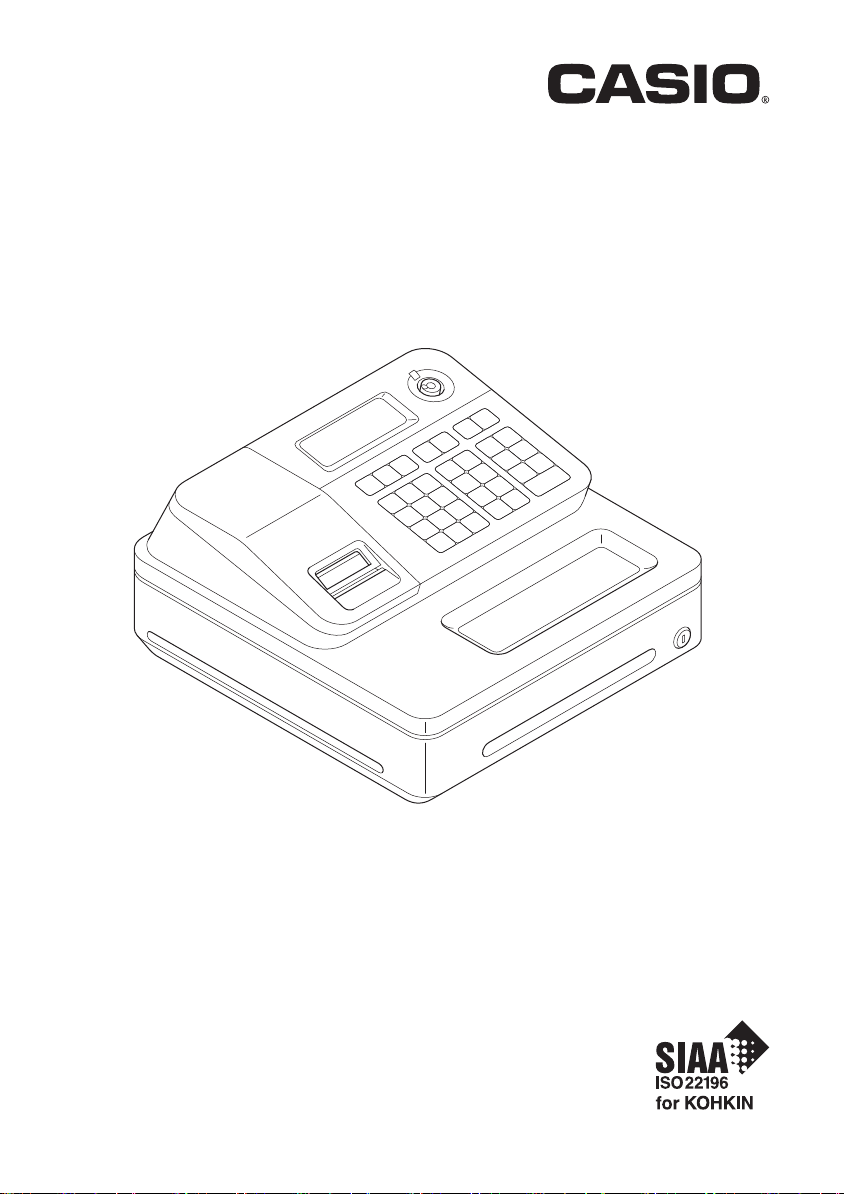
User's Manual
SE-G1
Electronic Cash Register
(S size drawer)
Page 2
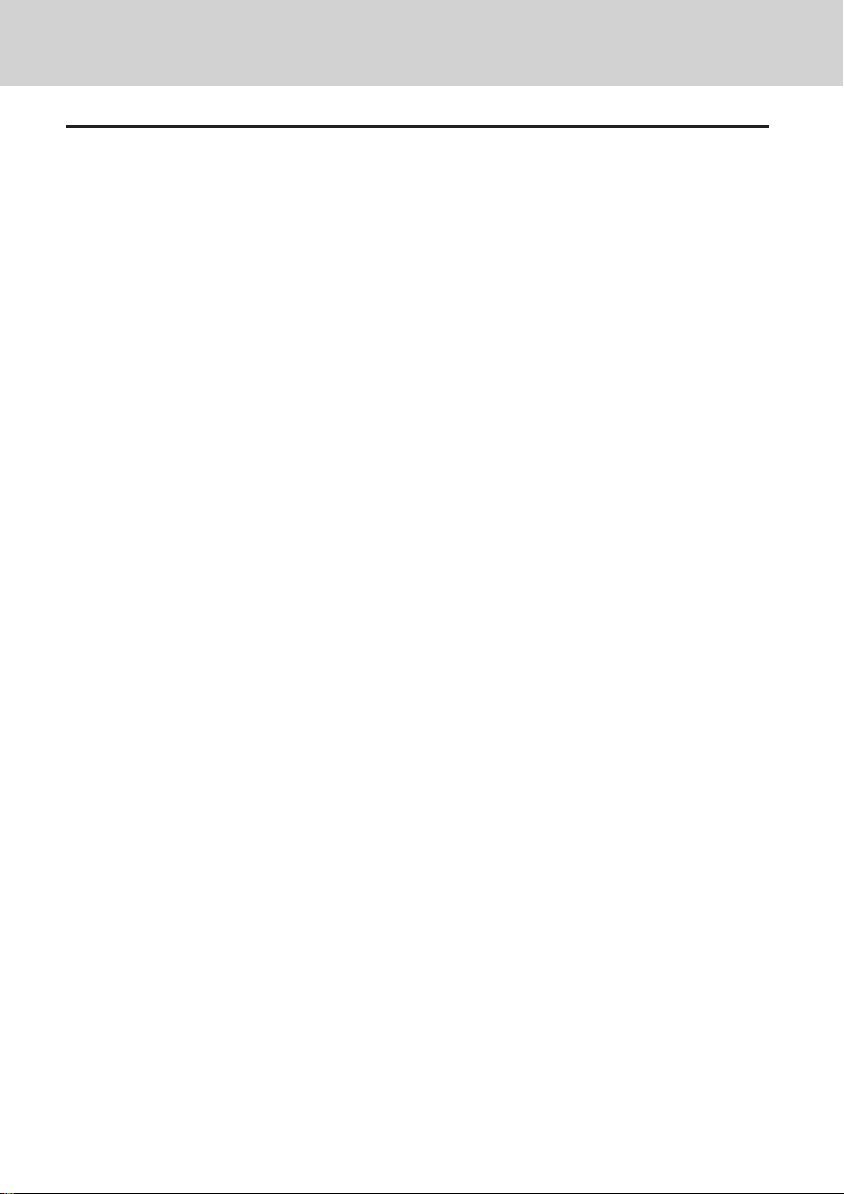
Introduction
Thank you very much for purchasing this CASIO electronic cash register.
START-UP is QUICK and EASY!
For the basic settings of your cash register, please see “Quick Start Guide”.
Original Carton/Package
If for any reason, this product is to be returned to the store where purchased, it must
be packed in the original carton/package.
Location
Locate the Cash register on a at, stable surface, away from heaters or areas exposed
to direct sunlight, humidity or dust.
Power Supply
Your cash register is designed to operate on standard household current (120 V, 220
V, 230 V, 240 V; 50/60 Hz). Do not overload the outlet by plugging in too many appliances.
Cleaning
Clean the cash register exterior with a soft cloth which has been moistened with a
solution of a mild neutral detergent and water, and wrung out. Be sure that the cloth is
thoroughly wrung out to avoid damage to the printer. Never use paint thinner, benzene,
or other volatile solvents.
The mains plug on this equipment must be used to disconnect mains power. Please
ensure that the socket outlet is installed near the equipment and shall be easily accessible.
E-2
Page 3
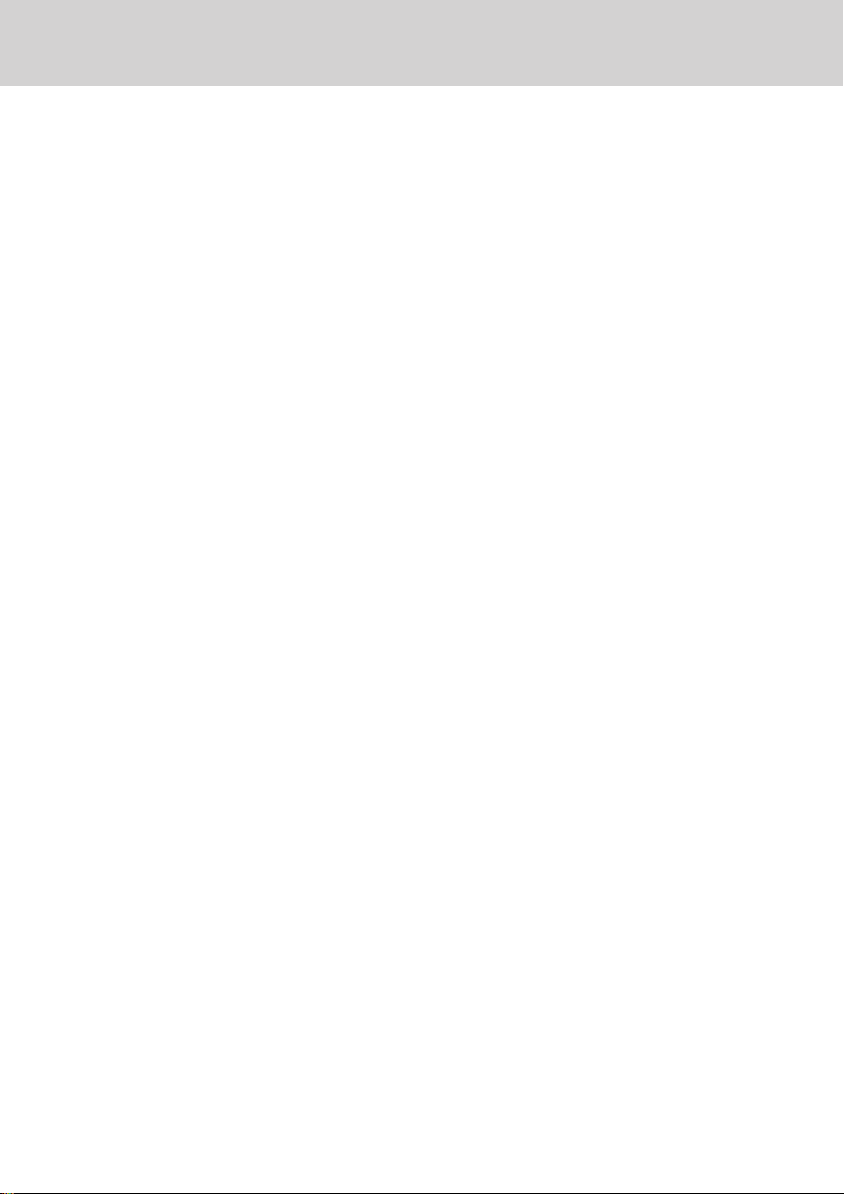
What would you like to do with your cash
register?
To use the cash register safely ....................E-4
Precautions for Use ....................................... E-7
To use the cash register’s basic function . E-10
To Program basic settings ..................................................E-10
To use the cash register’s basic functions .......................E-16
To print sales reports ......................................................... E-27
Useful features ............................................. E-31
Various programming ......................................................... E-33
Various operations ............................................................. E-57
Other operations ................................................................. E-64
Calculator mode ...................................................................E-70
When you consider it as a problem ...................................E-73
Specications ......................................................................E-75
E-3
Page 4
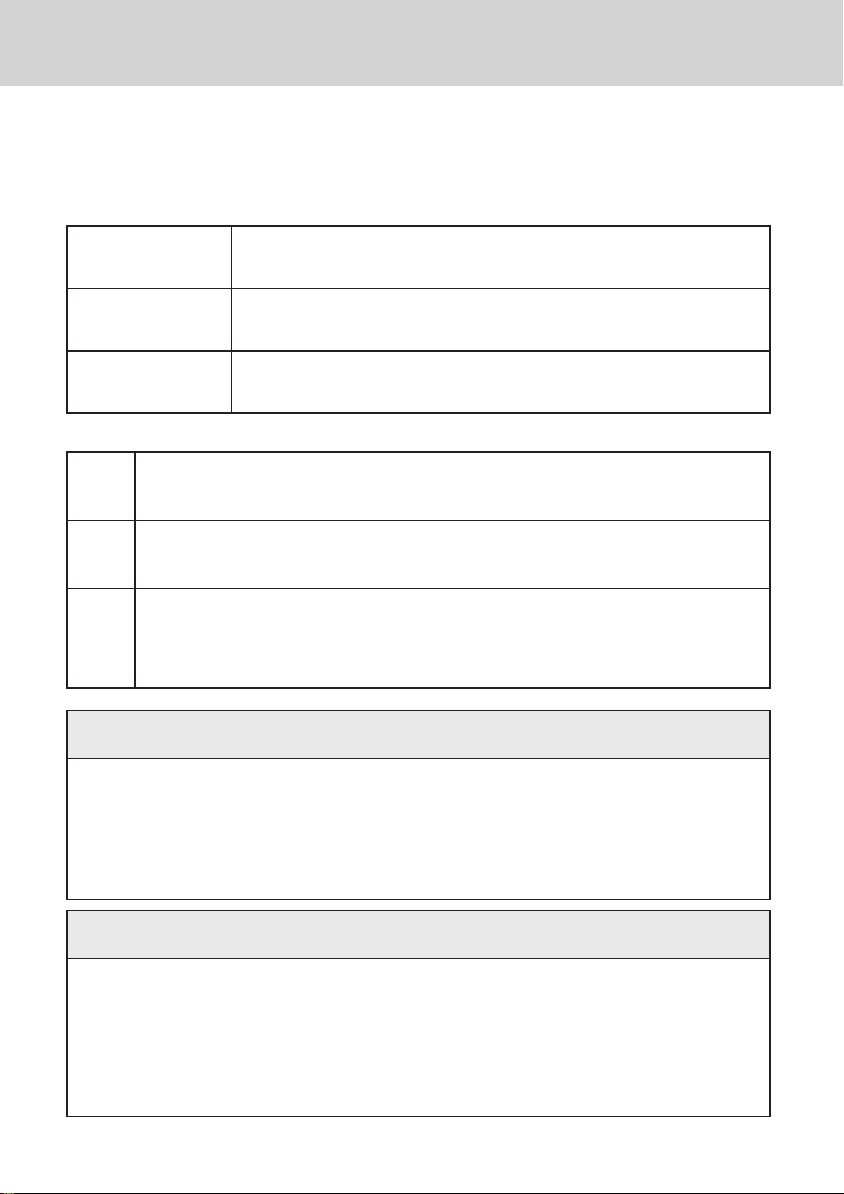
To use the cash register safely
• Congratulations upon your selection of this CASIO product. Be sure to read the
following safety precautions before using it for the rst time. After reading this
guide, keep it close at hand for easy reference.
• Please pay due attention to the following symbols to help you use the product
safely and properly and to avoid any personal injury or damage to the product.
*
Danger
*
Warning
*
Caution
• The gures in this manual have the following meanings.
This symbol means be careful = a warning.
’
The example at left is a warning about an electrical shock.
This symbol indicates something you must not do = prohibited action. The
!
example at left means never disassemble the product.
This symbol indicates something you must do = an instruction.
The example at left indicates you should unplug the product from the
$
outlet. Please note that instructions that are difcult to express by a gure
are indicated by +.
If liquid that leaked from a battery gets in your eye, on your skin or
clothes, deal with it immediately as follows.
1. Immediately rinse it off with lots of water.
-
2. Immediately get medical treatment.
Failing to act may result in a rash or loss of sight.
If this symbol is ignored and the product consequently misused, it can result in serious personal injury and/or death.
If this symbol is ignored and the product consequently misused, it may result in serious personal injury and/or death.
If this symbol is ignored and the product consequently misused, it may result in personal injury and/or property damage.
*
Danger
Handling the register
• Should the register malfunction, start to emit smoke or a strange odor,
$
E-4
or otherwise behave abnormally, immediately shut down the power and
unplug the AC plug from the power outlet. Continued use creates the
danger of re and electric shock. Contact CASIO service representative.
*
Warning
Page 5
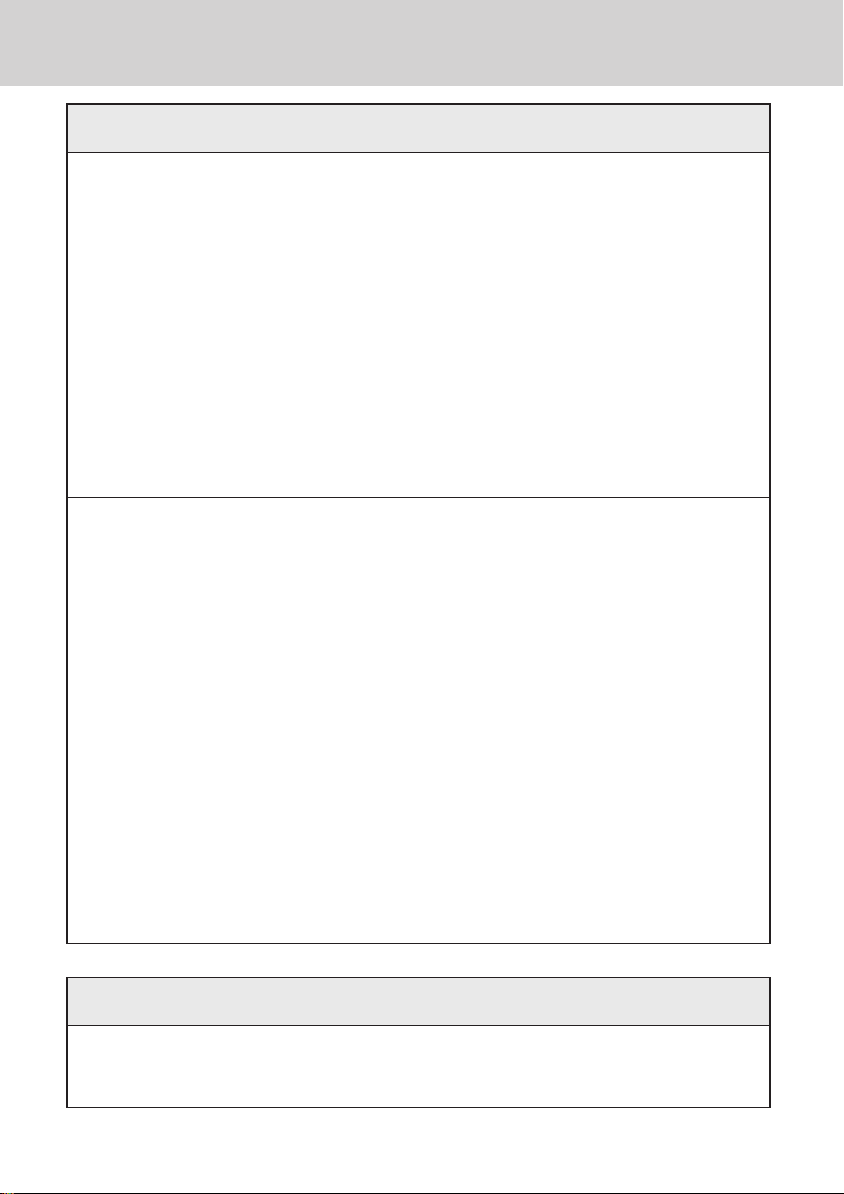
To use the cash register safely
*
Warning
• Do not place containers of liquids near the register and do not allow
-
-
!
Power plug and AC outlet
+
+
+
-
any foreign matter to get into it. Should water or other foreign matter get
into the register, immediately shut down the power and unplug the AC
plug from the power outlet. Continued use creates the danger of short
circuit, re and electric shock. Contact CASIO service representative.
• Should you drop the register and damage it, immediately shut down the
power and unplug the AC plug from the power outlet. Continued use
creates the danger of short circuit, re and electric shock.
Attempting to repair the register yourself is extremely dangerous.
Contact CASIO service representative.
• Never try to take the register apart or modify it in any way. High-voltage
components inside the register create the danger of re and electric
shock. Contact CASIO service representative for all repair and maintenance.
• Use only a proper AC electric outlet. Use of an outlet with a different
voltage from the rating creates the danger of malfunction, re, and
electric shock. Overloading an electric outlet creates the danger of
overheating and re.
• Make sure the power plug is inserted as far as it will go. Loose plugs
create the danger of electric shock, overheating, and re.
Do not use the register if the plug is damaged. Never connect to a
power outlet that is loose.
• Use a dry cloth to periodically wipe off any dust built up on the prongs
of the plug. Humidity can cause poor insulation and create the danger
of electric shock and re if dust stays on the prongs.
• Do not allow the power cord or plug to become damaged, and never try
to modify them in any way. Continued use of a damaged power cord
can cause deterioration of the insulation, exposure of internal wiring,
and short circuit, which creates the danger of electric shock and re.
Contact CASIO service representative whenever the power cord or
plug requires repair or maintenance.
*
Caution
• Do not place the register on an unstable or uneven surface. Doing so
-
can cause the register - especially when the drawer is open - to fall,
creating the danger of malfunction, re, and electric shock.
E-5
Page 6
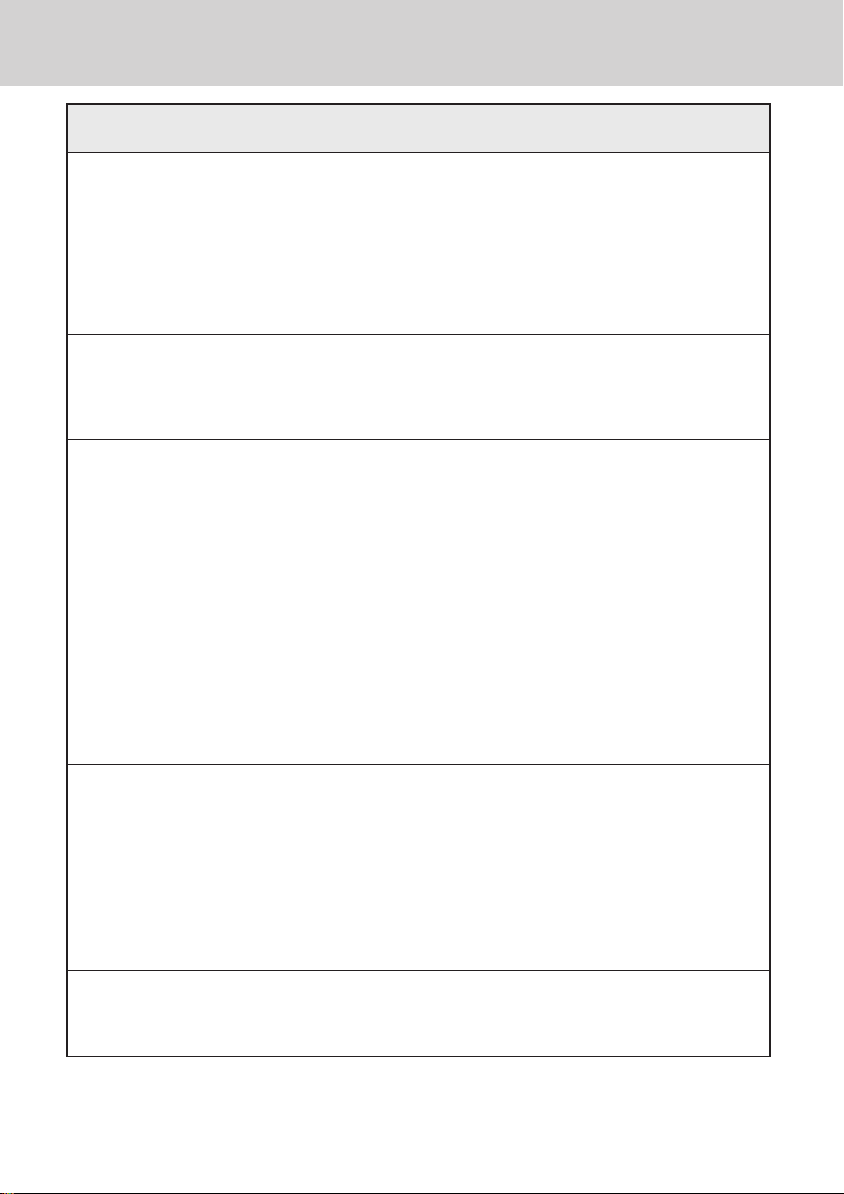
To use the cash register safely
*
Caution
Do not place the register in the following areas.
• Areas where the register will be subject to large amounts of humidity or
+
+
+
-
-
+
dust, or directly exposed to hot or cold air.
• Areas exposed to direct sunlight, in a close motor vehicle, or any other
area subject to very high temperatures.
The above conditions can cause malfunction, which creates the danger
of re.
• Do not overlay bend the power cord, do not allow it to be caught
between desks or other furniture, and never place heavy objects on top
of the power cord. Doing so can cause short circuit or breaking of the
power cord, creating the danger of re and electric shock.
• Be sure to grasp the plug when unplugging the power cord from the
wall outlet. Pulling on the cord can damage it, break the wiring, or
cause short, creating the danger of re and electric shock.
• Never touch the plug while your hands are wet. Doing so creates the
danger of electric shock. Pulling on the cord can damage it, break the
wiring, or cause short, creating the danger of re and electric shock.
• At least once a year, unplug the power plug and use a dry cloth or
vacuum cleaner to clear dust from the area around the prongs of the
power plug.
Never use detergent to clean the power cord, especially power plug.
• Keep small parts out of the reach of small children to make sure it is not
swallowed accidentally.
Only use the specied batteries.
• Do not disassemble, modify or short-circuit them.
-
• Do not put them in re or water or heat them.
• Do not mix new and old batteries or different types of batteries.
• Orient the terminals +- correctly.
• Remove the batteries if the system will not be used for a long time.
• After batteries are spent, dispose of them as per local regulations.
• Do not try to recharge dry cell batteries.
Disposing of batteries:
• Make sure that you dispose of used batteries in accordance with the
-
E-6
rules and regulations in your local area.
Page 7
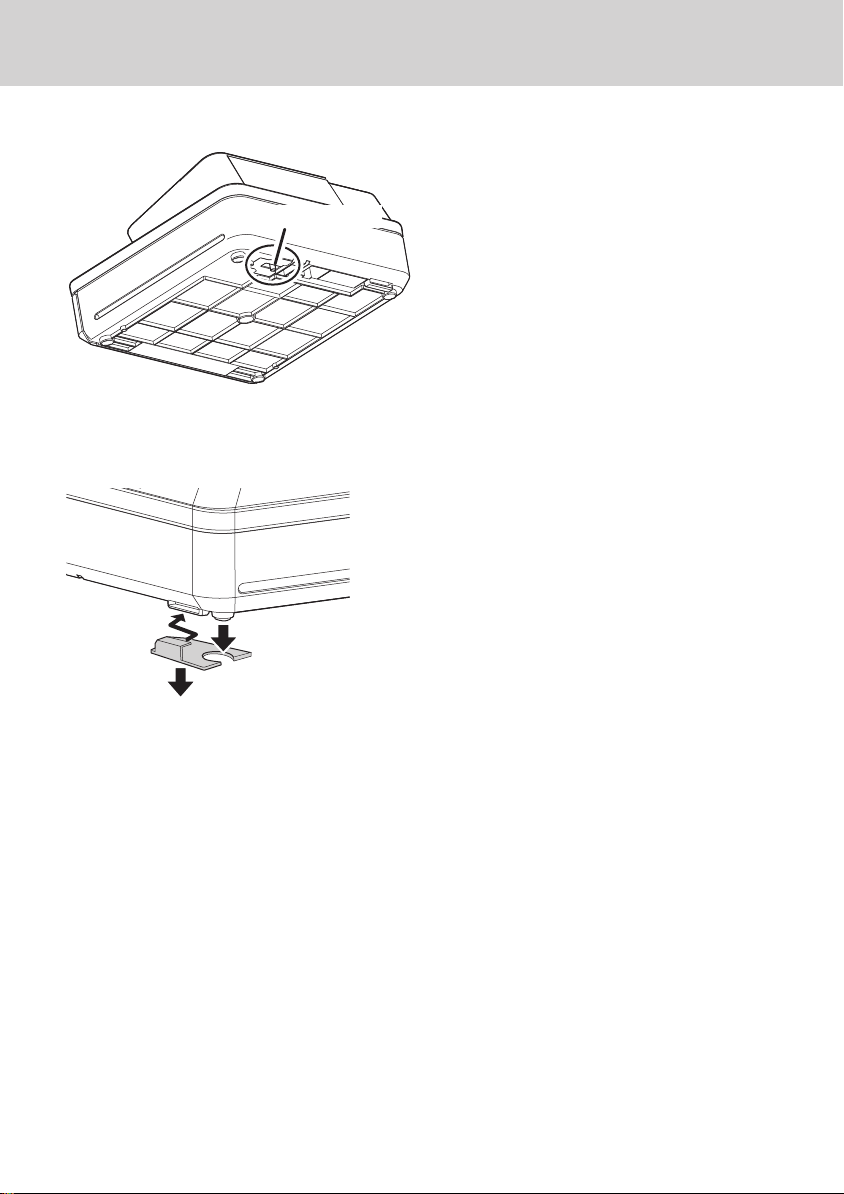
Precautions for Use
When the cash drawer does not open!
Drawer release lever
About drawer hook
Drawer hook prevents the cash register from
falling caused by weight of coins.
Insert the drawer hook in the ditch of the drawer.
Peel the release paper from the drawer hook
and stick the drawer on the place where the
register is installed.
As it may cause a malfunction of the drawer,
please do not put coins and bills in the drawer
exc e ssively.
In case of power failure or the machine is
in malfunction, the cash drawer does not
open automatically. Even in these cases,
you can open the cash drawer by pulling
drawer release lever (see below).
Important!
The drawer will not open, if it is locked
with a drawer lock key.
(S size drawer)
E-7
Page 8
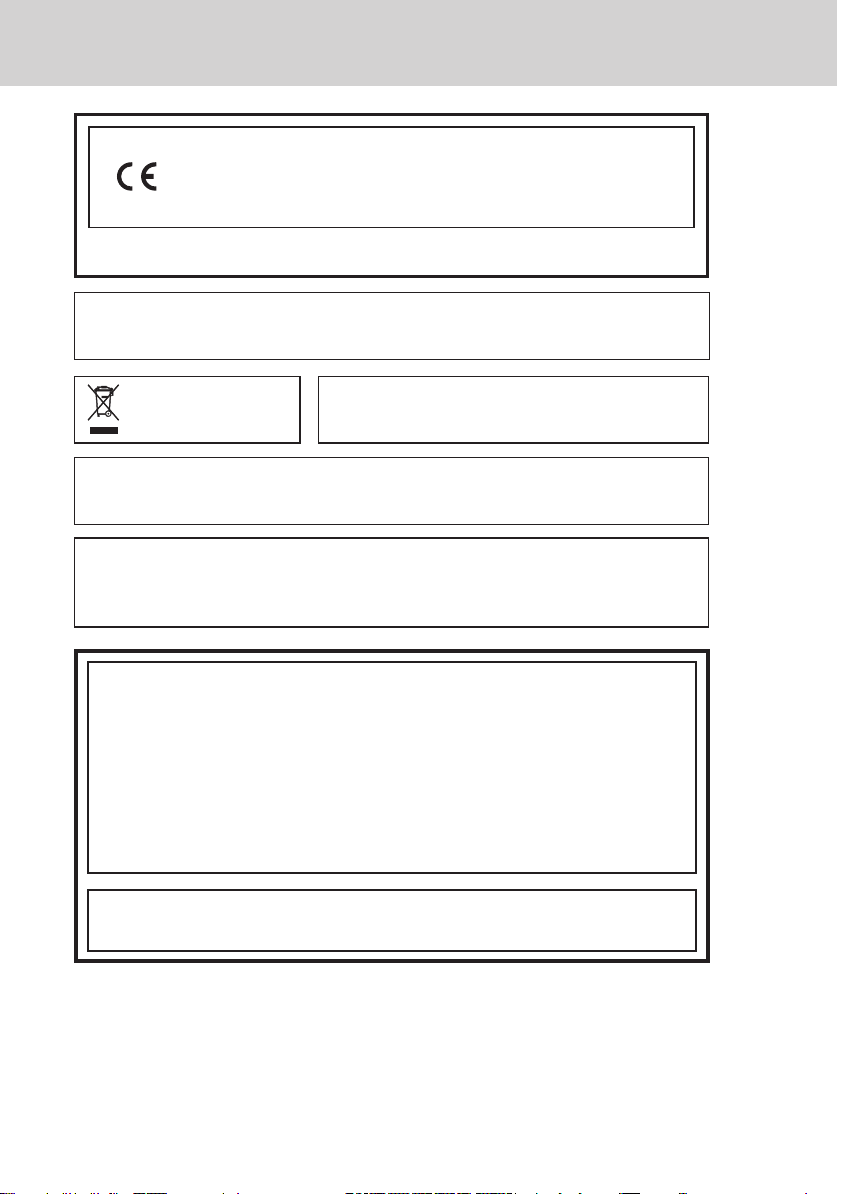
Precautions for Use
Manufacturer:CASIO COMPUTER CO., LTD.
6-2, Hon-machi 1-chome, Shibuya-ku, Tokyo 151-8543, Japan
Responsible within the European Union:CASIO EUROPE GmbH
CASIO-Platz 1, 22848 Norderstedt, Germany
Please keep all information for future reference.
The declaration of conformity may be consulted at http://world.casio.com/
Laite on liitettävä suojamaadoituskostkettimilla vaurstettuun pistorasiaan
Apparatet må tilkoples jordet stikkontakt
Apparaten skall anslutas till jordat nätuttag.
This mark applies in EU
countries only.
The main plug on this equipment must be used to disconnect mains power.
Please ensure that the socket outlet is installed near the equipment and shall be easily acces sible.
THIS IS A CLASS A PRODUCT. IN A DOM ESTIC ENVIRONMENT THIS PRODUCT MAY
CAUSE RADIO INTERFERENCE IN WHICH CASE THE USER MAY BE REQUIRED TO TAKE
ADEQUATE MEASURES.
This product is also designed for IT power distribution
system with phase-to- phase voltage 230 V.
WARNI NG
GUIDELINES LAID DOWN BY FCC RULES FOR USE OF THE UNIT IN THE U.S.A.
(Not applicable to other areas)
WARNING: This equipment has been tested and found to comply with the limits for
a Class A digital device, pursuant to Part 15 of the FCC Rules. These limits are designed
to provide reasonable protection against harmful interference when the equipment is
operated in a commercial environment. This equipment generates, uses, and can radiate
radio frequency energy and, if not installed and used in accordance with the instruction
manual, may cause harmful interference to radio communications. Operation of this
equipment in a residential area is likely to cause harmful interference in which case
the user will be required to correct the interference at his own expense.
FCC WARNING:
the party responsible for compliance could void the user’s authority to operate
the equipment.
Changes or modifications not expressly approved by
E-8
Page 9
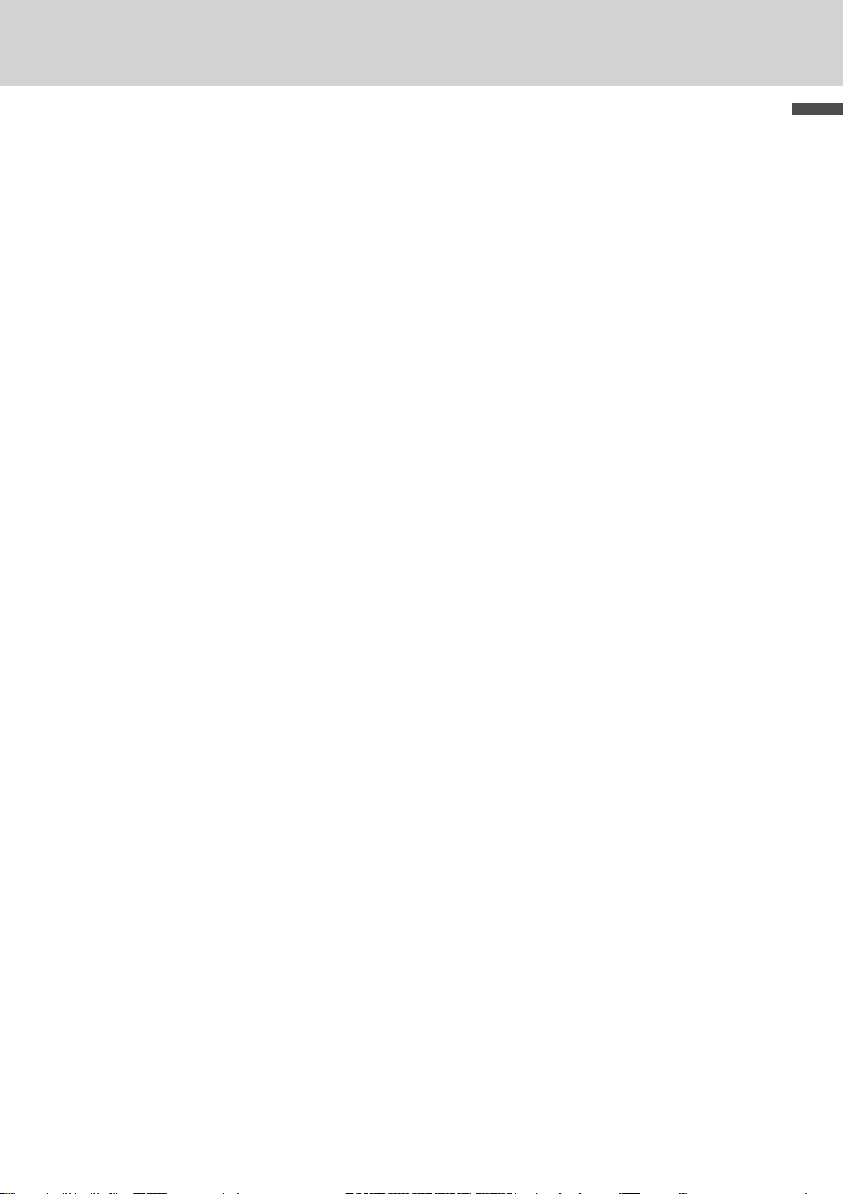
To use the cash register’s basic function
To Program basic settings .............................................E-10
To issue receipts .......................................................................... E-10
To select date format and ADD mode ......................................... E -11
To set add-in tax rate on departments ....................................... E-12
To accept two kinds of currencies (local currency and Euro) . E-13
To set exchange rate .................................................................... E-14
To set the register to accept Euro only ...................................... E-14
To set the register to comply with Australian GST ................... E-15
To use the cash register’s basic functions ..................E-16
To open the cash drawer without any transaction .................... E-16
Basic registration ......................................................................... E-16
To register multiple quantity of the same item ......................... E-18
To sell items on charge ................................................................ E-19
To sell items in cash and charge (split sales) ............................E-20
To sell items by cash and check (split sales) ............................E-21
To correct erroneous inputs ........................................................E-22
To sell items in foreign currency ................................................ E-25
To print sales reports .................................................... E-27
To print daily management report .............................................. E-27
To obtain periodic reports ........................................................... E-30
Basic function
E-9
Page 10
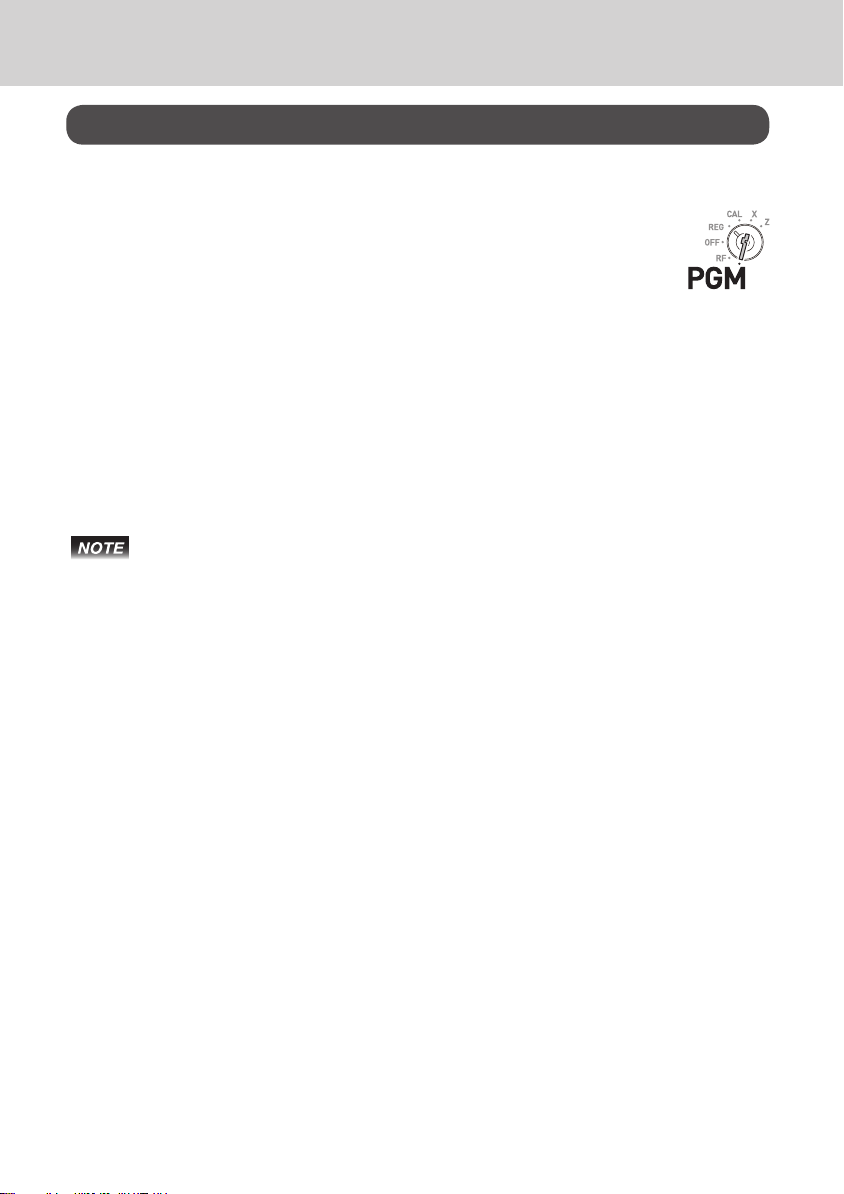
To use the cash register’s basic function
To Program basic settings
This section describes the fundamental programming for basic operations.
To issue receipts
Instead of recording on journal paper, you can issue receipts.
1 Remove the printer cover by lifting up.
2 Lift the take up reel and cut the paper.
3 Replace the printer cover.
4 Turn the Mode switch to PGM position.
“P” appears on the display.
5 Press Zk to set the cash register in program mode.
6 Press Zu to set the register in “Receipt” mode.
Now your cash register issues receipts.
If you wish to restore the register to “Journal” mode, press ?u in step 6.
Mode Switch
E-10
Page 11
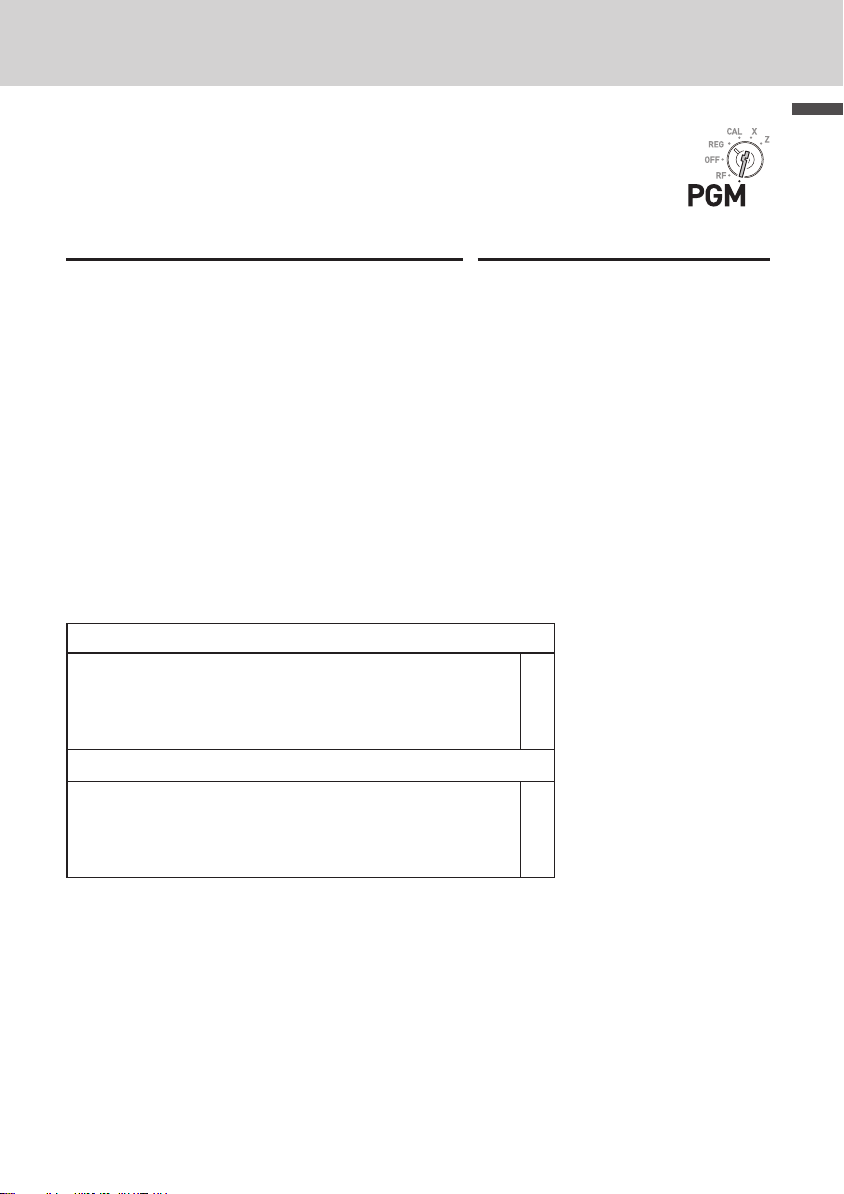
To use the cash register’s basic function
To select date format and ADD mode
You can select the date format and ADD mode to suit the system in
your country.
Please note that this program is effective only after the initialization
(setting date and time).
Step Operation
1 Enter C then press k to set the cash
register in program mode.
2 Enter “0122” then press k key. “0122” is
the program code for setting date format and
ADD mode.
3 Referring the following tables A and B, enter
your selection and press p key. The rst
digit A sets the date format and second digit
B sets ADD mode. The example on the right
is for setting date format Month, Day, Year
and ADD mode 0.
4 Press k to complete the setting.
Date Format Selections
Year/ Month/ Day
Day/ Month/ Year
Month/ Day/ Year
Decimal point position
ADD mode 0 (0.)
ADD mode 1 (0.0)
ADD mode 2 (0.00)
The default settings: ZX
Namely, Day/Month/ Year and ADD mode 2 (0.00).
Ck
?ZXXk
X?p
A B
k
?
A
Z
X
?
B
Z
X
Mode Switch
Basic function
E-11
Page 12
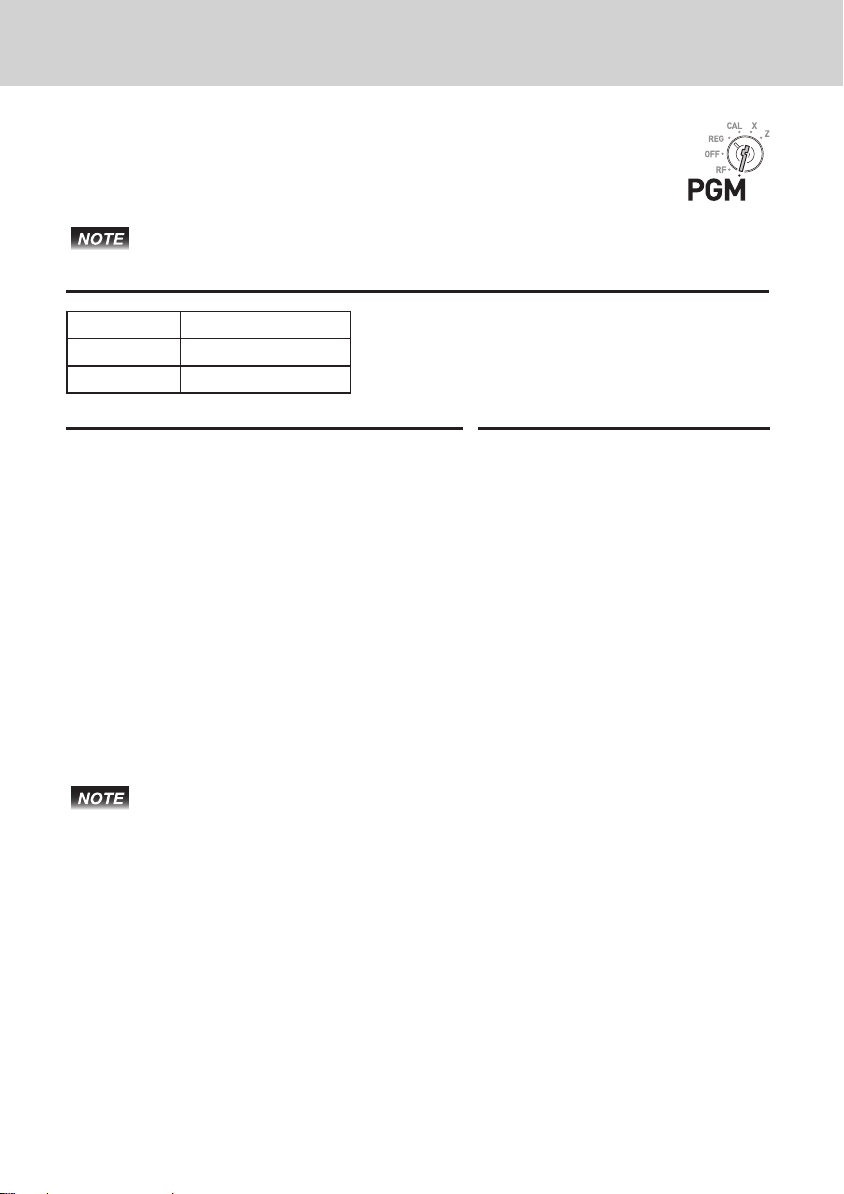
To use the cash register’s basic function
To set add-in tax rate on departments
You can set add-in tax rates on each department (see the note below
for departments).
If you wish to set at tax rate, please see “To set tax tables and rounding
system” on page E- 44.
Sample Operation
Dept. Add-in tax rate
01 and 03 8%
05 5.5%
Step Operation
1 Enter Z then press k key to set the regis-
ter in the program mode.
2 Press ~ to set the register in the tax pro-
gram mode.
3 Enter tax rate then press corresponding Dept.
key. The example on the right is for setting
8% add-in tax on Depts. 1 and 3.
4 Repeat the step 3 for another department.
The example on the right is for setting 5.5%
on Dept. 5.
5 Press k key to complete the settings.
Zk
~
<a
<d
B"B5
k
Mode Switch
• If you set incorrect tax rate on a depar tment, enter ? then press cor-
responding department. Press k key to escape from the setting then start
from the beginning.
• Department is used for categorizing items. For example, Dept. 01 for fruits,
Dept. 02 for vegetables, Dept. 03 for canned fruits etc.
• The tax amount and the sales amount without tax will be printed on Read (X)
or Reset (Z) reports. See “Daily read/reset report ” on page E-28.
• You can set add-in tax rates on Dept. 9 through 24 using j key. See “Basic
registration” on page E-16.
Further operations:
• “To set tax tables and rounding system” on page E-44.
E-12
Page 13
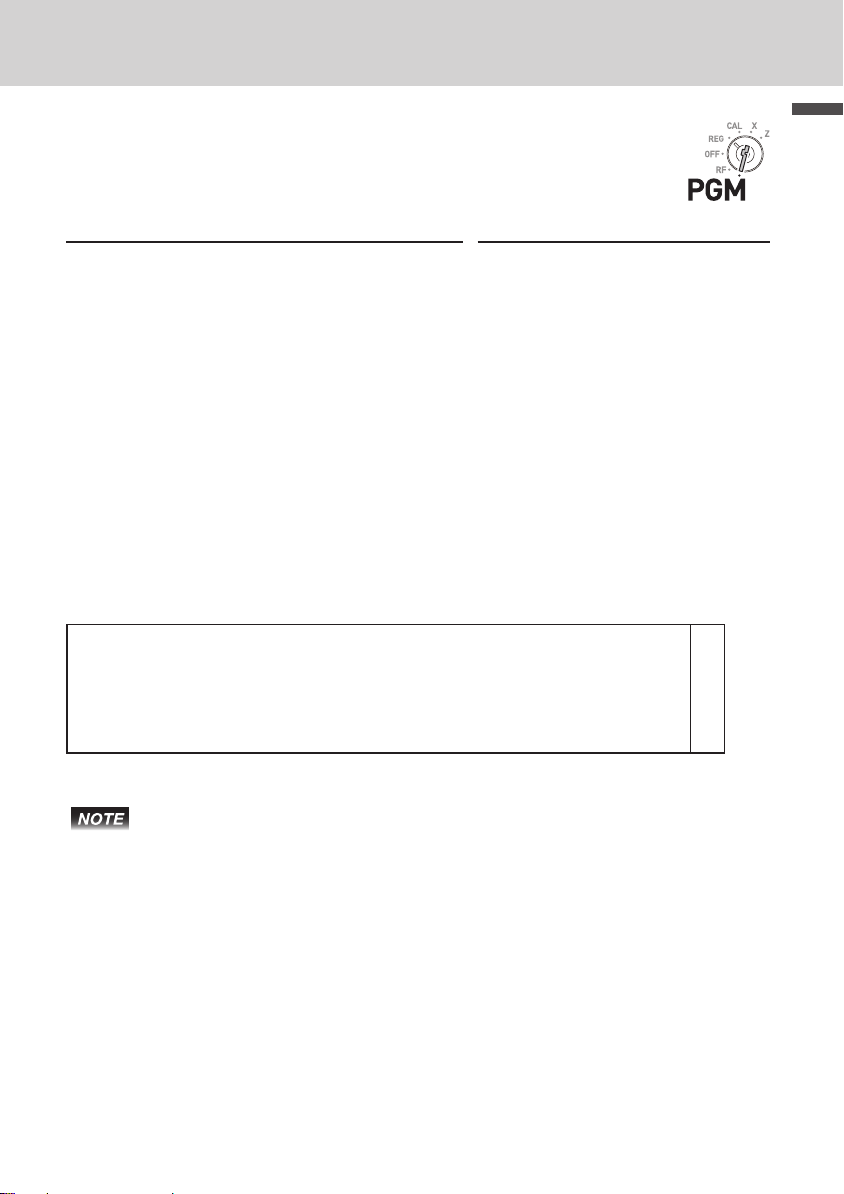
To use the cash register’s basic function
To accept two kinds of currencies (local currency
and Euro)
This program sets the register to print Euro and local currency on
journals or receipts.
Step Operation
1 Enter C then press k key to set the regis-
ter in the program mode.
2 Enter “2422” then press k key. “2422” is
the program code for setting currencies and
is necessary to input before actual settings.
3 Referring the table A described below, select
the currency mainly used, and also the currency of total amount printed on journals or
receipts. Then press p key The example
on the right sets the main currency is Euro
and total amount is printed in both Euro and
the local currency.
4 Press k key to end the currency setting.
Main currency is local and printing total amount in local currency 0.
Main currency is Euro and printing total amount in Euro.
Main currency is local and printing total amount in both Euro and local.
Main currency is Euro and printing total amount in both Euro and local.
The default settings: X
Ck
XVXXk
Cp
(A)
k
?
Z
X
C
Mode Switch
A
Basic function
To obtain the result of the above setting, you need to set the exchange rate.
See the next page.
E-13
Page 14
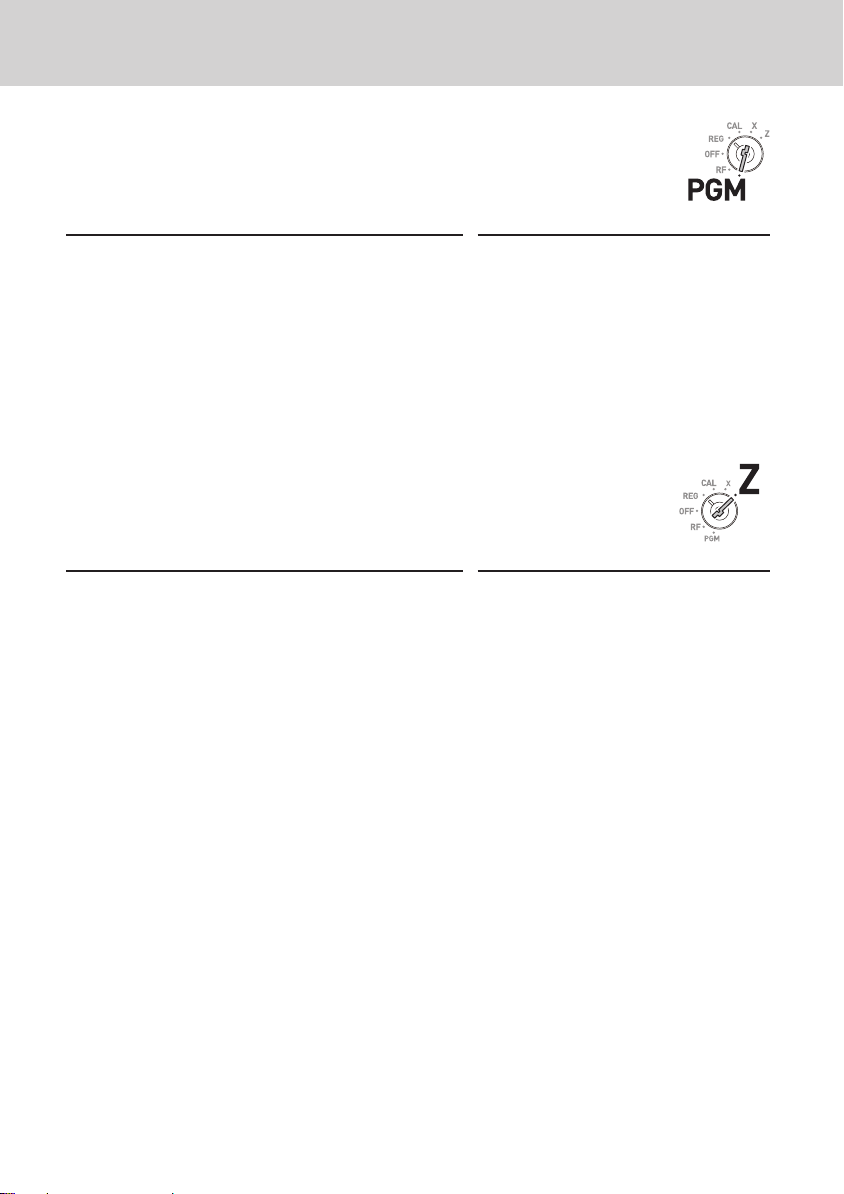
To use the cash register’s basic function
To set exchange rate
By setting the exchange rate, the register performs conversion
calculations between the local currency and Euro.
Step Operation
1 Enter Z then press k key to set the regis-
ter in the program mode.
2 Enter the exchange rate against Euro then
press ] key. The example on the right is for
setting DM 1.95 against 1 Euro.
3 Press k key to complete the program.
Zk
Z">B]
k
To set the register to accept Euro only
By the following program, the register is set to accept only Euro currency.
Step Operation
1 Turn the Mode switch to Z position.
2 Issue all the reset report by pressing p
key. See “Daily read/reset report” on page
E-28 for reset report.
3 Press Z?p to clear the periodical
report. See “To obtain periodic reports” on
page E-30 for periodical report.
4 Enter ?Z?MX??X then
press k key. “010172002” is the special
program code for restricting transactions to
Euro only.
5 Press p to complete the program.
p
Z?p
?Z?MX??X
k
p
Mode Switch
Mode Switch
E-14
Page 15
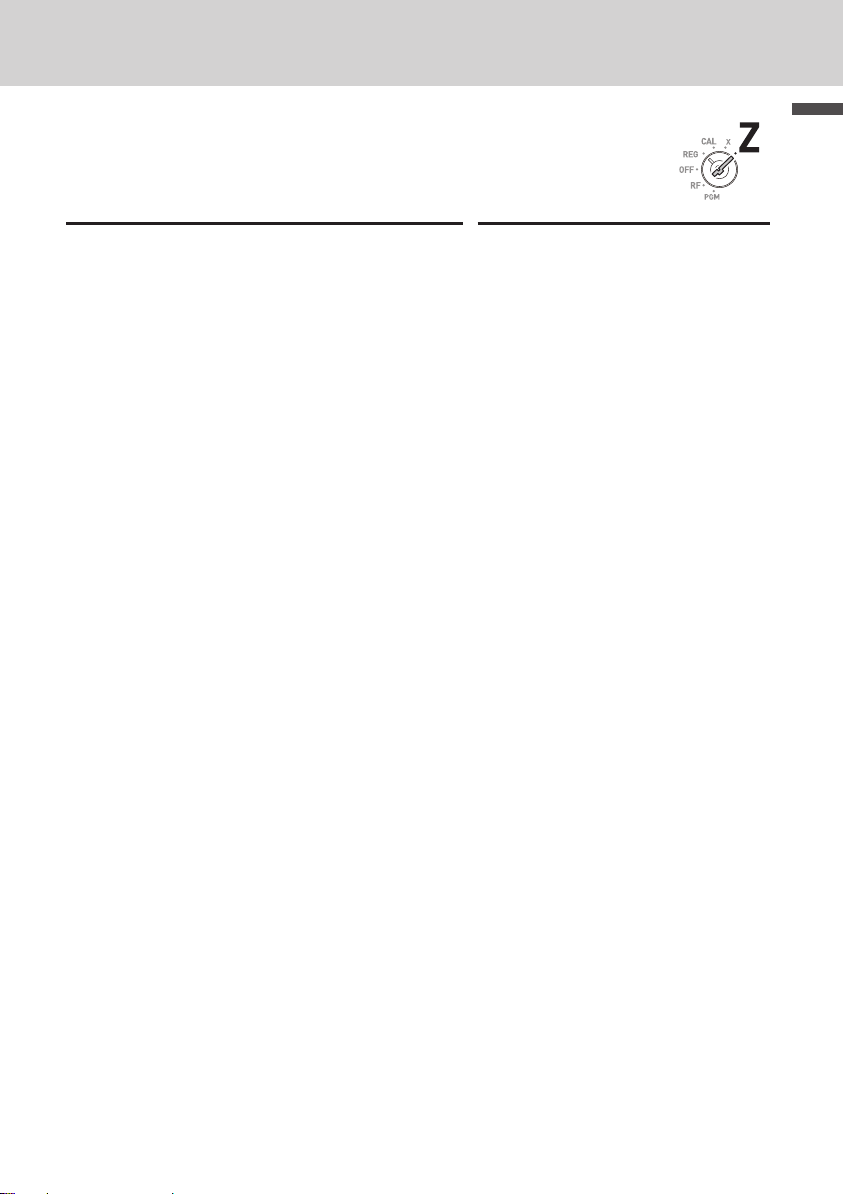
To use the cash register’s basic function
To set the register to comply with Australian GST
By the following setting, the register calculates Australian GST (the
Goods and Service Tax).
Step Operation
1 Turn the Mode switch to Z position.
2 Enter ?Z?ZX??Z then
press k key. “01012001” is the special
program code for Australian GST setting.
3 Press p key to complete the program.
If you wish to cancel the program, press k
key instead of p key.
?Z?ZX??Z
k
p
Mode Switch
Basic function
E-15
Page 16
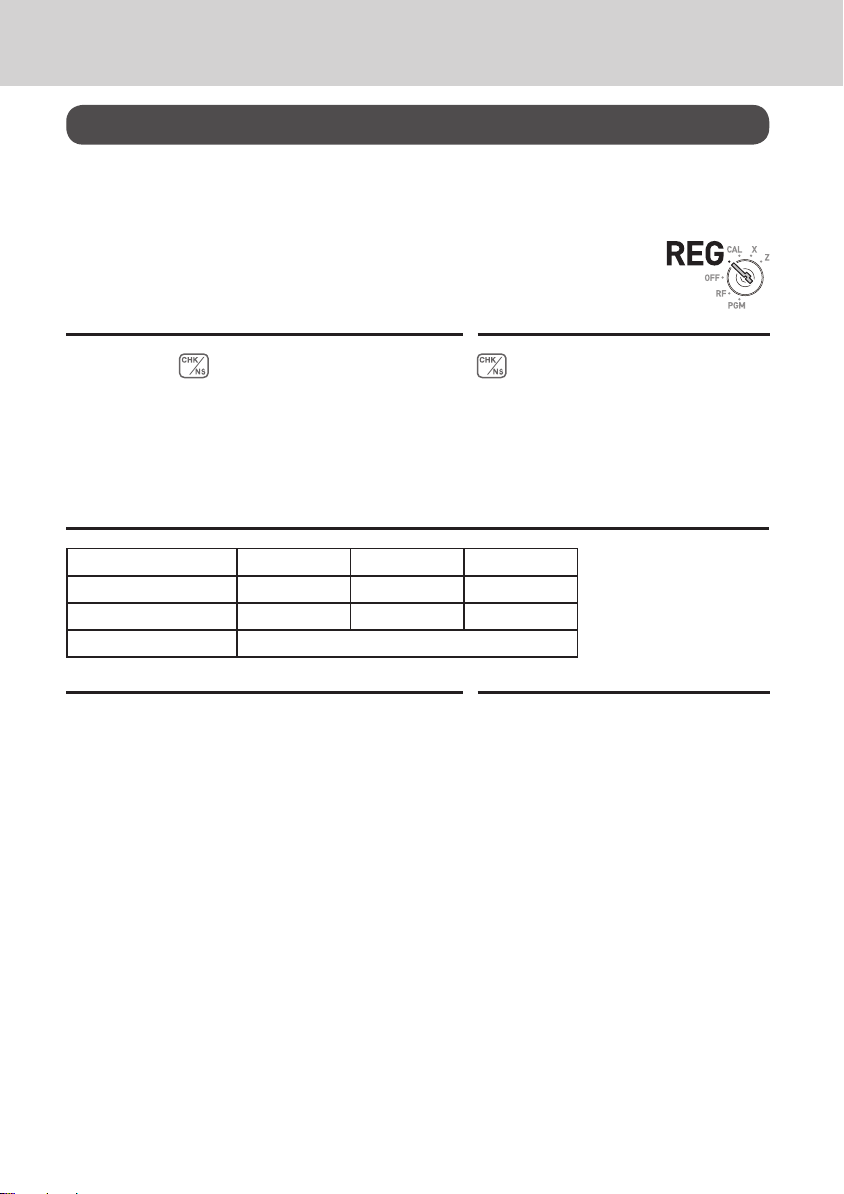
To use the cash register’s basic function
To use the cash register’s basic functions
This section explains the fundamental operations of the cash register. For further usages, please see the pages referred in each operation.
To open the cash drawer without any transaction
You can use this feature for changing money etc.
Step Operation
1 Just press key.
The cash drawer opens without any registra-
tion.
Basic registration
You can register items in corresponding Dept. (department)
Sample Operation
Unit Price •1.00 •2.00 •0.30
Quantity 1 1 1
Dept. 2 13 21
Tendered cash amount •5.00
Mode Switch
Step Operation
1 Enter 100 then s key.
•1.00 has been registered in Dept. 2.
2 Press j before entering the unit price.
•2.00 is registered in Dept. 13.
Depts. 9 through 24 are selected by the com-
bination of j and a through 8 keys.
3 Press j key twice before inputting the unit
price then 5 key.
•0.30 is registered in Dept. 21
Pressing j key twice and a through 8
keys assign Depts. 17 through 24.
Continues to the next page. 6
Z??s
jX??5
jjC?5
E-16
Page 17
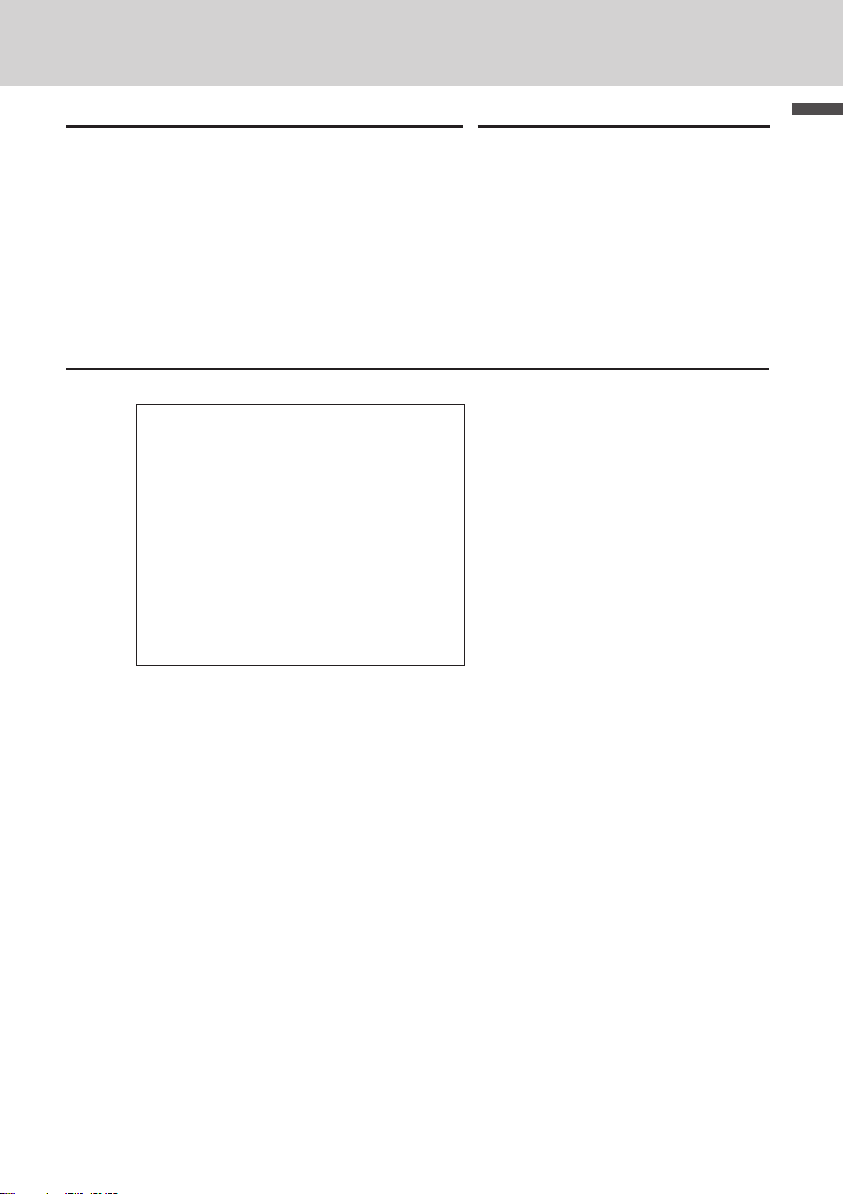
To use the cash register’s basic function
Step Operation
4 Press k key.
The subtotal amount will be displayed.
5 Input tendered cash amount then press
p key.
If received amount is more than the subtotal
amount, the amount of change will be displayed and printed.
Printout
21−01−2013 09:00
REG 0002
DEPT02 •1.00
DEPT13 •2.00
DEPT21 •0.30
TOTAL •
CASH •5.00
CHANGE •1.70
3.30
k
B??p
— Department No./Unit Price
— Subtotal
— Cash Amount Tendered
— Change
Basic function
Further operations:
• “To give discount or premium” on page E-68.
• “To set a unit price in a department key” on page E-33.
• “To set PLU unit price” on page E-42.
• “To link PLUs to departments” on page E-43.
E-17
Page 18
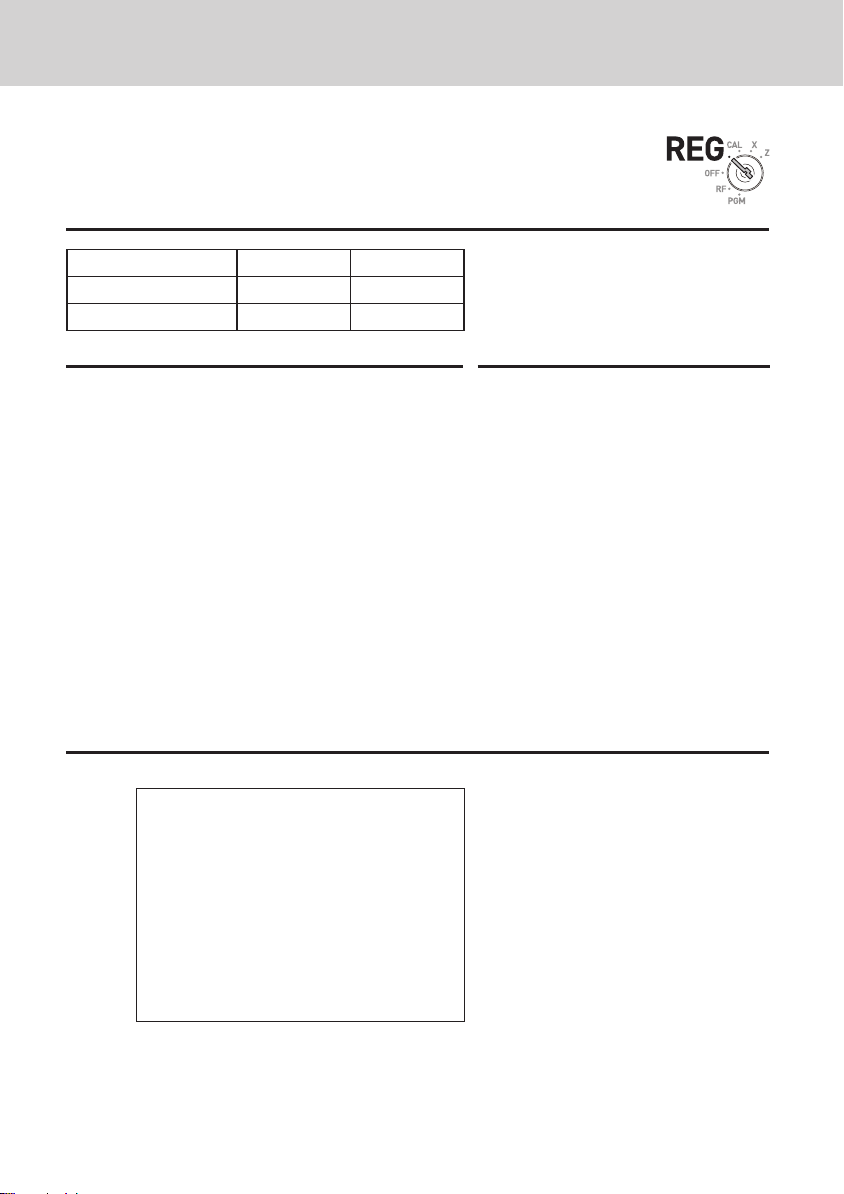
To use the cash register’s basic function
To register multiple quantity of the same item
You can register multiple quantity of items in a department by pressing Dept. key repeatedly or using h key.
Sample Operation
Unit Price •1.00 •1.3 5
Quantity 2 3
Dept. 2 3
Step Operation
1 Input the unit price then Dept. key. One piece
of an item is registered in the department.
2 Press the same Dept. key again.
Every time you press the Dept. key, the item
is registered in the department.
3 Input the number of quantity then press the
multiplication key.
4 Input the unit price of the item. In this
example, three pieces of •1.35 items are
registered.
5 Complete the transaction by pressing k
and p keys.
Z??s
s
Ch
ZCBd
kp
Mode Switch
Printout
E-18
21−01−2013 09:10
REG 0003
DEPT02
DEPT02
3 X @1.35
DEPT03
CASH
•
•
•
6.05
•
1.00
1.00
4.05
— Repeated
— Sales Quantity/Unit Price
Page 19
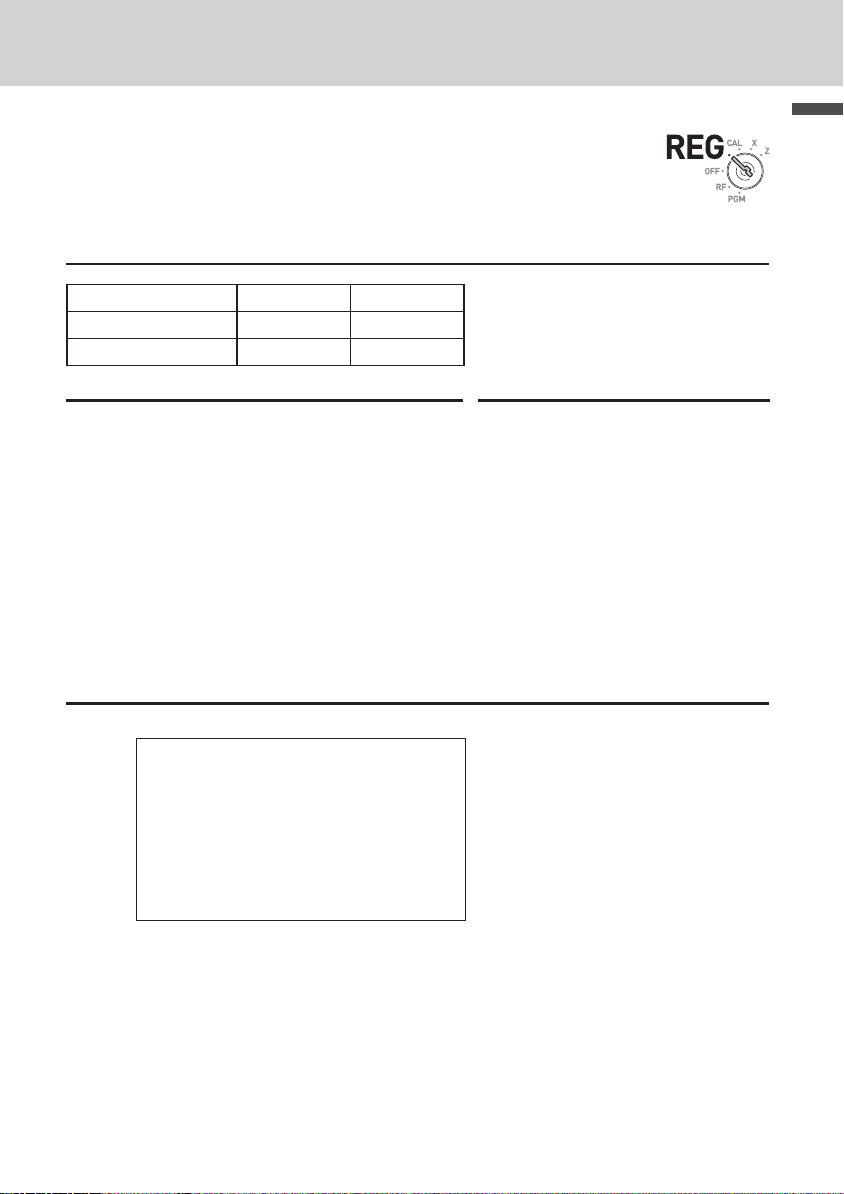
To use the cash register’s basic function
To sell items on charge
Instead of cash, you can register charge sales.
Sample Operation
Unit Price •1.00 •2.00
Quantity 1 1
Dept. 1 2
Step Operation
1 Register the sold items in corresponding
Dept. The example on the right is for registering •1.00 in Dept. 1.
2 The example on the right is to registering
•2.00 in Dept. 2.
3 Press subtotal key to display the total
amount.
4 Press u key instead of p key.
Z??a
X??s
k
u
Mode Switch
Basic function
Printout
21−01−2013 09:30
REG 0005
3.00
•
1.00
•
2.00
•
DEPT01
DEPT02
CHARGE
— Charge sales
E-19
Page 20
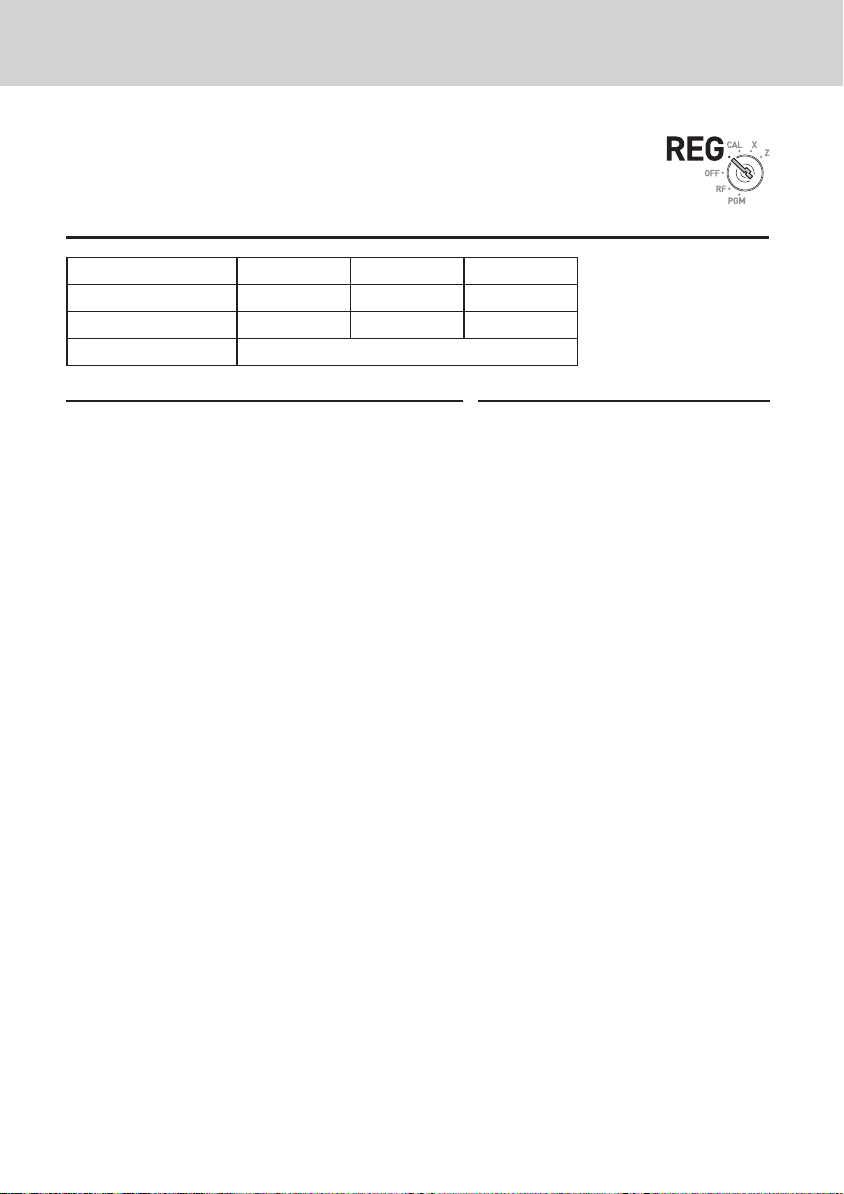
To use the cash register’s basic function
To sell items in cash and charge (split sales)
You can sell items partially on cash and the rest on charge.
The total amount of the following example is •9.00 and the payment
is made •5.00 in cash and •4.00 on charge.
Sample Operation
Unit Price •2.00 •3.00 •4.00
Quantity 1 1 1
Dept. 1 2 1
Tendered cash amount •5.00
Step Operation
1 Register the items in corresponding depart-
ment by inputting unit prices and Dept. keys.
2 Inputting •3.00 in Dept. 2.
3 Inputting •4.00 in Dept. 1.
4 Press k key to display the total sales
amount.
5 Enter the amount paid in cash then p
key. The display shows the balance amount.
6 Press u key to pay the rest of the amount
on charge.
Continues to the next page. 6
X??a
C??s
V??a
k
B??p
u
Mode Switch
E-20
Page 21
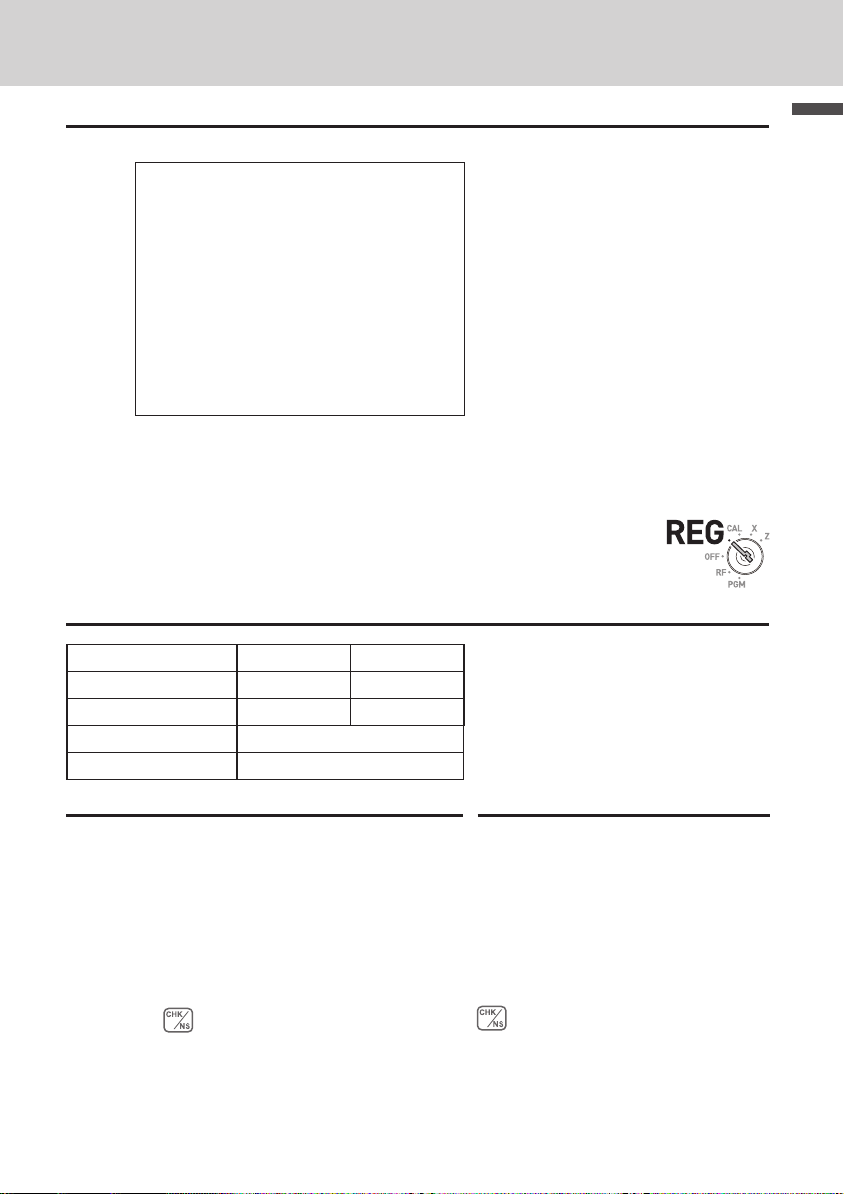
To use the cash register’s basic function
Printout
21−01−2013 09:50
REG 0007
DEPT01 •2.00
DEPT02 •3.00
DEPT01 •4.00
TOTAL •
CASH •5.00
CHARGE •4.00
9.00
— Tendered Cash amount
— Charged amount
To sell items by cash and check (split sales)
The following example is for paying •20.00 in cash and the rest by
check.
Sample Operation
Unit Price •30.00 •25.0 0
Quantity 1 1
Dept. 2 3
Tendered cash amount •20.0 0
Paid by check •35.00
Basic function
Mode Switch
Step Operation
1 Register sold items by entering unit prices
and Dept. keys.
2 Press k. The display indicates the total
amount.
3 Enter tendered cash amount then press
p. The display shows the balance due.
C???s
XB??d
k
X???p
4 Pressing registers as the rest of the amount
paid by a check.
Continues to the next page. 6
E-21
Page 22
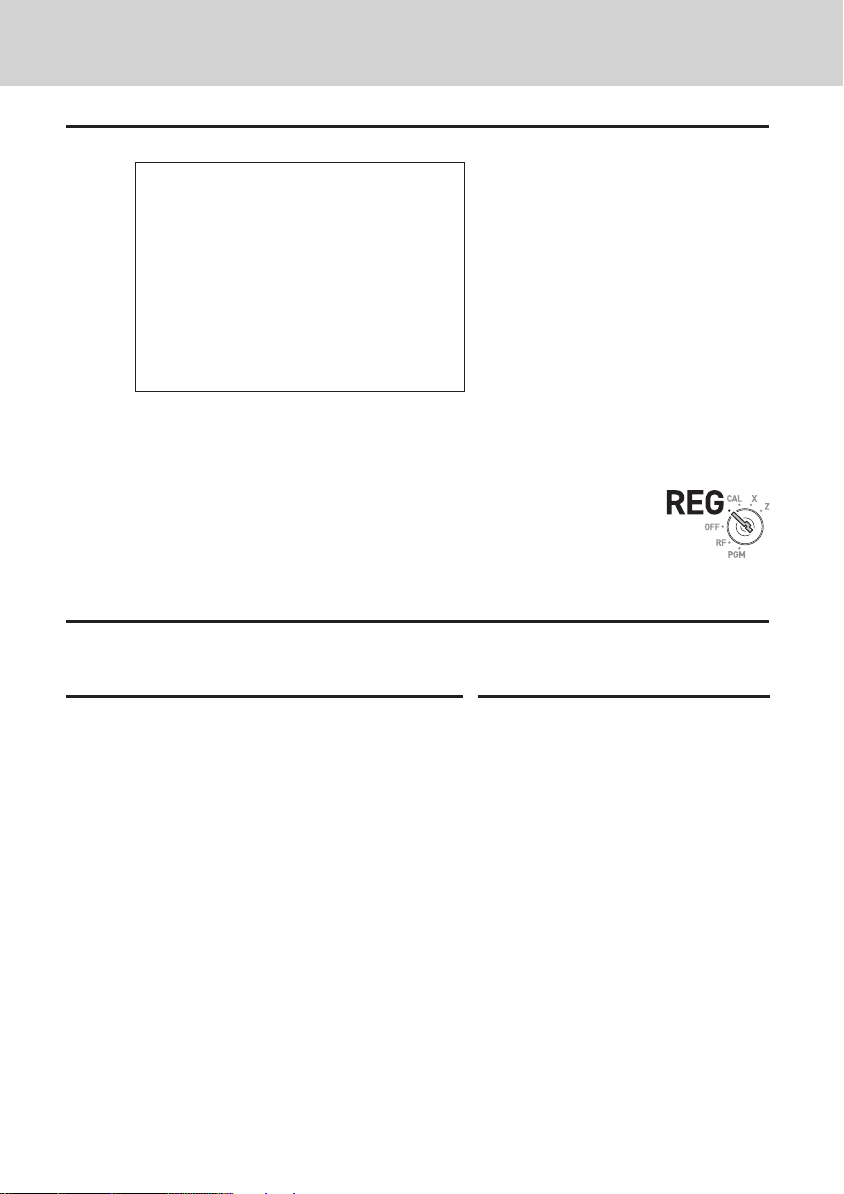
To use the cash register’s basic function
Printout
21−01−2013 14:10
REG 0026
DEPT02
DEPT03
TOTAL
CASH
CHECK
•
30.00
•
25.00
•
55.00
20.00
•
35.00
•
— Tendered Cash amount
— Paid by check
To correct erroneous inputs
There are two ways to correct wrong inputs one is for correcting numeral entries (before pressing Dept. key) and the other is correcting
stored data (after Dept. key has been pressed).
Correction before pressing Dept. key
Sample Operation
By mistake, entered unit price •4.00 instead of •1.00.
Step
1 Press y key after the wrong entry.
2 Enter the correct unit price then press Dept.
key.
3 Finalize the transaction.
Operation
V??y
Z??a
p
Mode Switch
E-22
Page 23
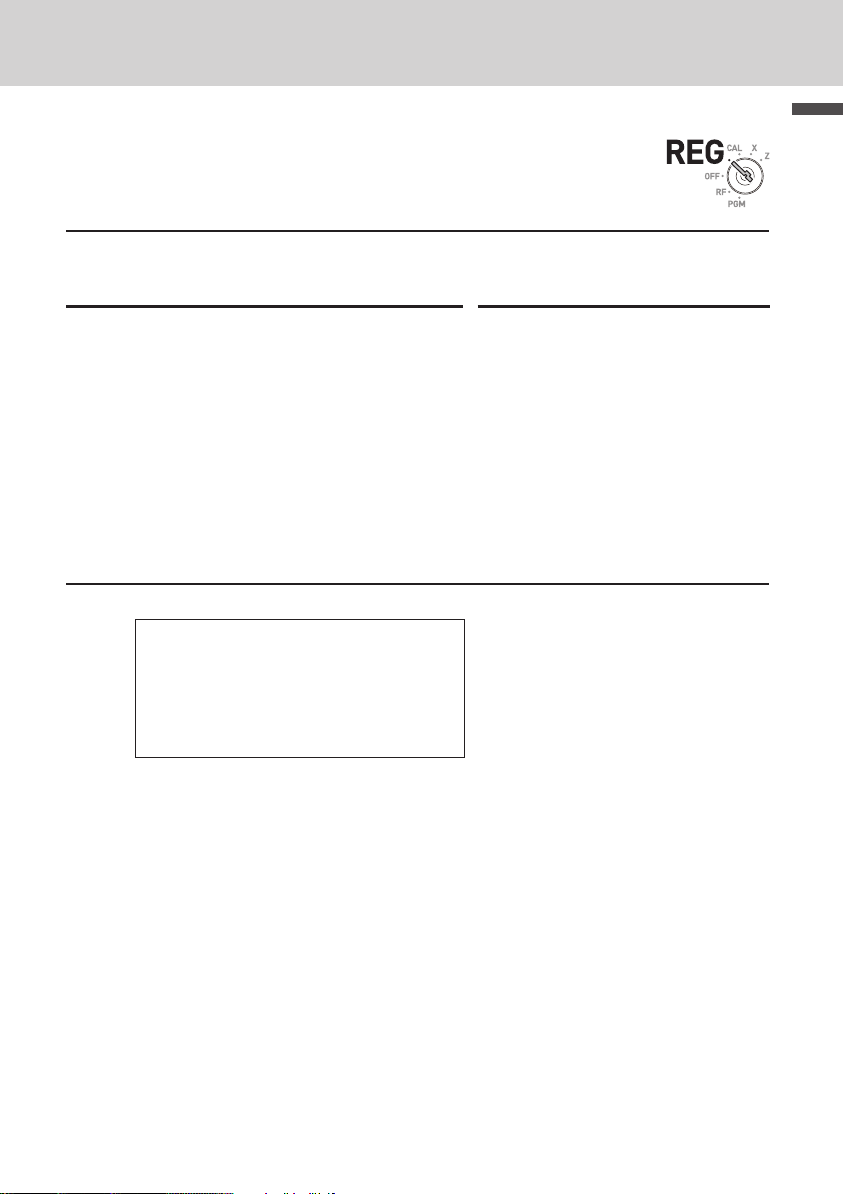
To use the cash register’s basic function
Correction after pressing Dept. key
Pressing Dept. key registers an item in the memory. The g key can-
cels wrong registrations in a department. The followings are examples
to cancel incorrect registrations.
Sample Operation 1
Entered incorrect unit price •5.50 instead of •5.05 and pressed Dept. key.
Step Operation
1 Wrong unit price •5.50 is registered in Dept.
1.
2 Press g key to cancel the registration.
3 Input the correct unit price •5.05 and press
Dept. 1 key.
4 Finalize the transaction.
Printout
DEPT01 •5.50
ERR CORR −5.50
DEPT01
CASH •5.
5.05
•
05
BB?a
g
B?Ba
p
— Corrected
Mode Switch
Basic function
E-23
Page 24

To use the cash register’s basic function
Sample Operation 2
Entered incorrect unit price •2.20 instead of •2.30 and pressed Dept. key in multiplication registration.
Step Operation
1 Inputting quantity and multiplication key. The
example on the right is selling three pieces of
an item.
2 Incorrect unit price •2.20 has been registered
in Dept. 2.
3 Press g to cancel the registration.
4 Again input the quantity and the multiplication
key.
5 Input the correct unit price •2.30 and press
Dept. key.
6 Finalize the transaction.
Printout
3 X @2.20
DEPT02
ERR CORR −6.60
3 X @2.30
DEPT02
CASH •6.
6.60
•
6.90
•
90
Ch
XX?s
g
Ch
XC?s
p
— Corrected
E-24
Page 25

To use the cash register’s basic function
To sell items in foreign currency
After you set “To accept two kinds of currencies (local currency and
Euro)” on page E-13, you can sell items in local currency and Euro
with exchange rate calculations.
Sample Operation
To sell three of unit price DM 2.00 items and the customer paid in Euro.
Unit Price DM 2.00
Quantity 3
Dept. 1
Cash amount tendered €10.00
Exchange rate €1.00 = DM 1.95
Main currency Local (DM)
Subtotal print Both currencies
Step Operation
1 Enter sold quantity and h.
2 Input the unit price DM 2.00 and Dept. key.
3 Inputting ] before k calculates the
sold amount in Euro. The display shows the
amount in Euro with an “E”.
4 Input the paid amount in Euro then ]. The
display shows tendered amount in Euro with
an “E”.
5 Pressing p nalizes the transaction and
the change in local currency (DM in this case)
will be displayed and printed.
Continues to the next page. 6
Ch
X??a
]k
Z?']
p
Mode Switch
Basic function
E-25
Page 26

To use the cash register’s basic function
Printout
21−01−2013 13:57
REG 0012
3 X @2.00
DEPT01 •6.00
TOTAL •
6.00
∕3.
08
EURO
CASH ∕10.00
CASH •19.50
CHANGE •13.50
EURO CG ∕6.92
— DM 6.00
— In Euro
— Paid in Euro
— Change in Euro
E-26
Page 27

To use the cash register’s basic function
To print sales reports
This section describes to print sales data of transactions stored in the register.
To print daily management report
Flash report
Flash report prints summarized sales data of the present time.
Step Operation
1 Turn the Mode switch to X and press h.
The printer prints ash report.
Printout
21−01−2013 16:50
X 0131
GROSS TOTAL QT 13
NET TOTAL No 7
CASH−INDW
CHARGE−INDW
CHECK−INDW
FLASH
X
340.85
•
340.85
•
217.85
•
•
•
73.00
50.00
h
— Read Symbol
— Gross Total Quantity
— Gross Sales Amount
— NET Sales No. of Customers
— NET Sales Amount
— Cash Total in Drawer
— Charged Amount
— Check Total in Drawer
Basic function
Mode Switch
E-27
Page 28

To use the cash register’s basic function
Daily read/reset report
At the end of the business day, you can print categorized and summarized results of the day. Reset report (Z) clears all the sales data
whereas the data remains in memory by Read report (X).
Please do not per form the Reset report (Z) printing while your store is open. It
clears all the sales data.
Step Operation
1 Turn the Mode switch to X or Z and press
p
p. The printer prints Read (X) or Reset
(Z) report.
Printout
— Date/
21−01−2013 19:25
Z CLERK01 0073
0000
DAILY
Z 0012
DEPT01 QT 48
•50.10
Time
—
Consecutive No.
— Z Repor t Symbol/Non reset table
consecutive No.
— Dept. Name/ No. of Items
— Amount
DEPT02 QT 28
•76.40
DEPT03 QT 17
•85.80
DEPT20 QT 4
•3.00
•••••••••••••••••••••••
GROSS TOTAL QT 108
•316.80
NET TOTAL No 46
•325.13
CASH−INDW •199.91
CHARGE−INDW •16.22
CHECK−INDW •105.00
TA1 •105.10
TAX1 •4.20
ROUNDING AMT •1.23
RF−MODE TTL No 2
•0.50
— Gross Sales No. of Items
— Gross Sales Amount
— Net Sales No. of Customers
— Net Sales Amount
— Cash in Drawer
— Charge in Drawer
— Check in Drawer
— Taxable Amount for Tax Rate 1
— Tax Amount for Tax Rate 1
— Rounded Amount
— RF Mode Count
— RF Mode Amount
CALCULATOR No 3
Mode Switch
E-28
Page 29

To use the cash register’s basic function
Printout
CALCULATOR No 3
•••••••••••••••••••••••
CASH No 44
•203.91
CHARGE No 3
•16.22
CHECK No 2
•105.00
RA •6.00
PO •10.00
− •0.50
%− •0.66
ERR CORR No 21
NS No 12
•••••••••••••••••••••••
CLERK01 •325.13
•••••••••••••••••••••••
GT •0,000,832,721.20
— No. of p key operation in CA L mode
— Cash Sales Count
— Cash Sales Amount
— Charge Sales Count
— Charge Sales Amount
— Check Sales Count
Check Sales Amount
—
— Received On Account Amount
— Paid Out Amount
—
Reduction Amount
— Premium/Discount Amount
— Error Correction Count
—
No sale Count
— Clerk 1 Sales Amount (Refer to E-63
Cashier Assignment)
— Non- reset table Grand Sales total (Printed
only on RESET report)
Basic function
E-29
Page 30

To use the cash register’s basic function
To obtain periodic reports
Apart from daily report, you can obtain periodic sales report. The
register prints gross and net total sales data from the last periodic
report. Namely, if you do this operation monthly, you can obtain
monthly sales reports.
Step Operation
1 Enter the periodic report code “10” then press
p key. Total quantities and amounts ac-
cumulated from the last periodic report will be
printed.
Printout
21−01−2013 20:35
Z 0365
0010 PERIODIC ZZ 0001
GROSS TOTAL QT 67
•270.73
NET TOTAL No 38
•271.24
Z?p
— Date/
Time
—
Consecutive No.
— Periodic Reset Symbol
— Gross Total Quantity
— Gross Sales Amount
— Net Total No. of Customers
— Net Sales Amount
Mode Switch
E-30
Page 31

Useful features
Various programming ................................................... E-33
To set a unit price in a department key ...................................... E-33
To set a rate on the percent key ..................................................E-34
To set a rounding calculation method and discount/premium
settings on the percent key ......................................................... E-34
To change the settings on departments .................................... E-35
To set general controls ................................................................E-37
To set print controls ..................................................................... E-39
To set X and Z reports print controls .........................................E- 41
To set PLU unit price ...................................................................E- 42
To link PLUs to departments ......................................................E- 43
To set tax tables and rounding system ......................................E- 44
To change taxable statuses of departments .............................E-46
To change taxable status of the percent key ............................. E- 47
To change taxable status number of the minus key .................E-48
To set tax status print ..................................................................E- 49
Character keyboard ......................................................................E-50
To program receipt messages ....................................................E-51
To read preset data other than PLU data ...................................E-54
To read preset PLU data...............................................................E-56
Useful features
Various operations ........................................................ E-57
To register items with preset unit price set in a department ... E-57
To register single item sales .......................................................E-58
To transact by check .................................................................... E-59
To use PLU ....................................................................................E-60
To sell single item using PLU ...................................................... E-61
To refund .......................................................................................E-62
To assign a cashier ......................................................................E-63
Other operations ........................................................... E-64
To display date and time .............................................................. E-64
To adjust time ...............................................................................E-64
To adjust date ...............................................................................E-65
To pay out from the drawer .........................................................E-65
To receive cash on account .........................................................E-66
To register a reference number ...................................................E-66
E-31
Page 32

Useful features
To reduce amount from subtotal .................................................E-67
To give discount or premium ......................................................E-68
Calculator mode ............................................................ E-70
To use the register as a calculator ............................................. E-70
To calculate during registrations ................................................ E-70
To set calculator functions .......................................................... E-72
When you consider it as a problem ............................. E-73
Troubleshooting ........................................................................... E-73
In case of power failure ................................................................ E-74
When the L sign appears on the display ................................... E-74
Specications ................................................................ E-75
E-32
Page 33

Useful features
Various programming
To set a unit price in a department key
You can preset unit prices in department keys so that you don’t have
to input a unit price before registering it in a department.
The following example is for presetting •2.00 in Dept. 1, •5.50 in
Dept. 2, and •15.00 in Dept. 3.
Sample Operation
Unit Price •2.00 •5.50 •15.0 0
Dept. 1 2 3
Step Operation
1 Press Zk keys. The register is ready to
set unit prices in departments.
2 Input the unit price then press corresponding
Dept. key. •2.00 has been preset in Dept. 1.
3 You don’t have to input the decimal point key.
•5.50 has been preset in Dept. 2
4 •15.00 has been preset in Dept. 3 by the
operation on the right.
5 Press k to complete the settings.
Further operations:
• “To register items with preset unit price set in a department” on page E-57.
Zk
X??a
BB?s
ZB??d
k
Mode Switch
Useful features
E-33
Page 34

Useful features
To set a rate on the percent key
You can preset a percent rate on : key so that you don’t have to
input percent rate for discount sales. The following example is for
setting 2.5% on the : key.
Sample Operation
Discount rate 2.5%
Step Operation
1 Press Zk to set the register in the pro-
gram mode.
2 Input a percent rate you wish to set then
press : key.
3 Press k to complete the setting.
Further operations:
• “To give discount or premium” on page E-68.
Zk
X"B:
k
To set a rounding calculation method and discount/
premium settings on the percent key
You can program rounding method on the percent key. Also you
can assign the percent key to be used as discount or premium
calculations. The following example sets the percent key to perform
premium calculation with cutting off.
Step Operation
Mode Switch
Mode Switch
1 Press Ck to set the register in the pro-
gram mode.
2 Refering the following table, choose the
rounding method (A) and function (B) of the
percent key then press : .
3 Press k to complete the setting.
E-34
Ck
ZZ:
A B
k
Page 35

Useful features
Selections
Roundings of percent calculations.
Rou nd of f (1.54 4=1.54; 1.5 45=1.55)
Cut of f (1.544=1.54; 1.5 45=1.5 4)
Rou nd up (1. 544 =1.55; 1.5 4 5=1.5 5)
Discount calculation (% –).
Premium calculation (%+).
The default settings: ??
?
Z
X
?
Z
A
B
To change the settings on departments
You can program several settings such as restricting entry digits,
prohibiting multiple item registration, etc. on each department.
Sample Operation
Selections
Dept .1
Dept.2
Normal Dept. (A)
?
Minus Dept. (A)
Z
• Minus Dept. is a department that entered unit prices are registered as minus
price and is used for bottle return etc.
• Single item sales Dept. registers one item quickly just by pressing a Dept.
key once and you don’t need to press p key.
Step Operation
1 Press Ck to set the register in the setting
mode.
2 Enter your selection A, B, and C refering the
following tables then press a Dept. key.
The example on the right is setting Dept. 1
as Normal Dept. (A) limiting 4 digits (B), and
Single item sales Dept. (C).
Continues to the next page.
6
Maximum entry digits
V
4 (B)
Maximum entry digits
B
5 (B)
Z
?
Ck
?VZa
A B C
Mode Switch
Single item sales Dept.
(C)
Normal sales Dept. (C)
Useful features
E-35
Page 36

Useful features
Step Operation
3 The example on the right is setting Dept. 2
as Minus Dept. (A) limiting 5 digits (B), and
Normal sales Dept. (C).
4 Press k to complete the settings.
Selections
Normal Dept.
Minus Dept.
No limitation for manual price entry
Maximum digit of manual price entry (up to 7 digits)
Prohibit manual price entry
Normal sales Dept
Single item Dept
The default settings: ???
ZB?s
A B C
k
?
A
Z
?
Z ~ M
B
< or >
?
C
Z
E-36
Page 37

Useful features
To set general controls
This program sets the general controls of the cash register such as
allowing partial cash payment, resetting consecutive number after
the Reset report (Z report) etc.
Step Operation
1 Press Ck to set the register in the setting
mode.
2 “0622” is the program code for general con-
trols and is necessary to input before setting
actual programming.
3 Each digit of A to D corresponds to the set-
tings of tables A to D described below. See
the following description for the setting of
“002 2 ”.
4 Press k to complete the settings.
A … Not limiting the last two digits of input amount to 00 or 50.
?
Not allowing minus subtotal value after using g key and reset the con-
B …
?
X
X
secutive number after Z report.
Allowing split check tendering but not allowing split cash tendering, and not
C …
showing seconds on the display.
Not limiting the last digit of numeral entry to 0 or 5, cashier has to enter her
D …
or his ID number before registrations, and ' key is used as 000 key.
Ck
?NXXk
??XXp
A B C D
k
Mode Switch
Useful features
Continues to the next page.
6
E-37
Page 38

Useful features
Limiting the last two digits of input
amount to 00 and 50 for Danish
rounding
No
Yes
Reset the consecutive number to
zero after Z repor t.
Allow minus subtotal after
using g key.
Yes
No
No
Yes
Yes
No
Time displays with second.
Allow split cash amount
tendered.
Allow split check
amount tendered.
No
Yes
Yes
Yes
No
No
Yes
No
Yes
Yes
No
No
No
Yes
Selections
?
A
X
Selections
?
X
B
V
N
Selections
?
Z
X
C
C
V
B
N
M
Selections
Use the ' key as a 000 key.
Cashier assignment systems (sign on) is used.
Limit the last 1 digit
of numeral entry to
0 or 5.
No
Yes
No
Yes
No
Yes
No
Yes
?
Z
X
C
V
B
N
M
No
No
Yes
No
Yes
Yes
The default setting of ABCD is; ????
D
E-38
Page 39

Useful features
To set print controls
This setting programs printing methods collectively such as printing
time on receipts, or skipping item print on the journal etc.
Step Operation
1 Press Ck. The register becomes ready
for programming.
2 Enter “0522” then press k. “0522” is the
program code for setting printing controls.
3 Referring the tables shown below, select your
choice and enter the setting code and press
p key.
4 Press k to complete the settings.
A … Prints the total amount and prints on receipts.
B
B … Not compressed journal print.
?
C … Prints time on the receipt or journal.
?
Skips item printing on the journal, prints subtotal and consecutive numbers
D …
N
Continues to the next page.
on receipts or journals.
6
Ck
?BXXk
B??Np
A B C D
k
Mode Switch
Useful features
E-39
Page 40

Useful features
Use the printer to print receipts = R
Use the printer to print a journal = J
Print “T OTAL” line on
receipts or journals
J
No
R
J
Yes
R
Compressed journal printing
No
Yes
Print the time on the receipt or
journal.
Yes
No
Selections
?
Z
A
V
B
Selections
?
B
Z
Selections
?
C
V
Selections
Print the consecutive number on
the receipt and journal.
Print the subtotal on the
receipt or journal when the
Subtotal Key is pressed.
Skip item print on
journal.
Yes
No
Yes
No
Yes
No
Yes
No
?
Z
X
C
V
B
N
M
No
No
Yes
No
Yes
Yes
The default setting of ABCD is; ????
D
E-40
Page 41

Useful features
To set X and Z reports print controls
This program sets the printing methods of X and Z reports.
Step Operation
1 Press Ck. The register becomes ready
for programming.
2 Enter “0822” then press k. “0822” is the
program code for setting printing controls for
X and Z reports.
3 Referring the following tables, select your
choice and enter the setting code and press
p key.
4 Press k to complete the setting.
Prints number of refunded transactions and refunded amount on X and Z
A …
?
X
Print number of refund operation
and refunded amount
Print Flash report in X
mode or display only.
reports, and prints Flash report in X mode.
Does not print the grand sales total on Z report and does not print the data
B …
that the transaction is not made .
Selections
Yes
Yes
No
No
Yes
No
?
Z
V
B
A
Ck
?<XXk
?Xp
A B
k
Print zero -total line on the X and Z
reports
Print the grand sales total
on the Z reports.
Yes
No
The default setting of AB is; ??
Mode Switch
Selections
No
Yes
No
Yes
?
Z
X
C
Useful features
B
E- 41
Page 42

Useful features
To set PLU unit price
Other than departments, you can preset unit prices by using PLU
(Price Look Up) feature. You can call the preset unit price by inputting a PLU number. Your cash register is able to store up to 999
PLUs.
Sample Operation
PLU Number 1 2
Unit Price •1.00 •3.00
Step Operation
1 Press Zk to set the register in the pro-
gram mode.
2 Enter a number you wish to use as a PLU
number then press the PLU key.
3 Enter the unit price you wish to preset then
press p.
4 Enter the next PLU number then press PLU
key.
5 Input the unit price and press p key.
Repeat the steps 4 and 5 for other PLUs.
6 Press k key to complete the settings.
Zk
Zi
Z??p
Xi
C??p
k
Mode Switch
Further operations:
• “To link PLUs to departments” on page E-43.
• “To use PLU” on page E-60.
E-42
Page 43

Useful features
To link PLUs to departments
PLUs are also categorized in departments. For example, categorizing PLU number 111 (apples) in department 01 (Fruits). Registered
PLU items are categorized in assigned departments and printed on
X or Z reports.
Sample Operation
PLU Number 1 100
Dept. 1 7
Step Operation
1 Press Ck. The register becomes ready
for programming.
2 Enter PLU number, i, Dept. number, then
p.
3 The operation on the right links the PLU 100
to Dept. 7.
4 Press k to complete the settings.
• You can link up to 999 PLUs to 24 departments.
• If you assign Dept. 0 or Depts. over 25, the PLU number is linked to Dept. 24.
• If unit price is not preset in the PLU, an error occurs.
Ck
ZiZp
Z??iMp
k
Mode Switch
Useful features
E-43
Page 44

Useful features
To set tax tables and rounding system
The cash register is able to set four kinds of tax tables and you can
set tax rates, rounding, and add-in or add-on tax systems on each
table. These tables can be applied to departments, percent key and
minus key. Therefore, you have to set the conditions of the tables
rst.
Sample Operation
For settings 7.0000 % in tax table 1, rounding up, and add-on tax.
Step Operation
1 Press Ck. The register becomes ready
for programming.
2 Enter tax table number. See the following
table for the four tables. The example on the
right is for the tax table 1.
3 Enter the tax rate in the rage of 0.0001 to
99.9999 %. Then press p key. The
example on the right is for setting 7.0%.
4 Enter the rounding system code (B), special
rounding system (C), and add-in or add-on
tax code (D).
5 Press k to complete the program.
Ck
?ZXBk
( A )
M"?p
>??Xp
( B ) C D
k
Mode Switch
Continues to the next page. 6
E-44
Page 45

Useful features
Taxable status number
Tax table 1
Tax table 2
Tax table 3
Tax table 4
Rounding system
Cut off to 2 decimal places.
Round off to 2 decimal places.
Round up to 2 decimal places.
Special rounding specications for subtotal and total amounts
No specications
Special rounding 1: 0 ~ 2 60; 3 ~ 7 65; 8 ~ 9 610
Examples: 1.21=1.20; 1. 26 =1. 25; 1. 28 =1.30
Special rounding 2: 0 ~ 4 60; 5 ~ 9 610
Examples: 1.123=1.120; 1.525=1.5 30
Danish rounding *2: 0 ~ 24 6 0; 25 ~74 650; 75 ~ 100 6100
(set the amount tender restriction on page E-37 also)
Examples: 1.11=1.00; 1. 39 =1. 50;1.99 =2 .0 0
Malaysian rounding: 0 ~ 2 6 0; 3 ~ 765; 8 ~ 9 610
(set the amount tender restriction on page E-37 also)
Examples: 1.21=1.20; 1. 26 =1. 25; 1. 28 =1.30
Scandinavian rounding:
0~ 24 60; 25 ~ 74 650; 75 ~ 99 6100
Examples: 1.21=1.00; 1.30=1.50; 1.87=2.00
Australian rounding (only for tax rate 1)
0 ~ 2 60; 3 ~ 7 65; 8 ~ 9 610
Examples: 1.21=1.20; 1. 26 =1. 25; 1. 28 =1.30
Czech/Norway rounding: 0 ~ 49 600; 50 ~ 99 6100
Examples: 1.23=1.00; 1.52=2.00
?ZXB
?XXB
?CXB
?VXB
??
B?
>?
A
B
?
Z
X
C
B
N
M
<
Useful features
C
Add-in/Add-on
No specications
Add-on rate tax.
Add-in rate tax ( VAT).
Please see pages “To change taxable statuses of depar tments” on page E- 46,
“To change taxable status of the percent key” on page E-47, and “To change
taxable status number of the minus key” on page E-48 for changing tax statuses on Dept. percent, and minus keys.
?
X
C
D
E-45
Page 46

Useful features
To change taxable statuses of departments
By default, all the departments are set as non taxable. You can
change the statuses by the following operations.
Sample Operation
Setting Depts. 1 through 4 as non-taxable and Depts. 9 through 11 as taxable 1.
Step Operation
1 Press Zk then ~ to set the register in
tax program mode.
2 Press corresponding tax status setting key (see
the table below) rst then press Dept. keys
you wish to set. The example on the right is for
setting Depts. 1 through 4 as non-taxable.
3 Depts. 9 through 24 are assigned by combi-
nations of j and Depts. keys. The example
on the right is for setting Depts. 9 through 11
as taxable status 1.
4 Press k to complete the settings.
Taxable status selections
Taxable status 1
Zk~
asdf
A (Depts. 1 through 4)
jajsjd
A ( Depts. 9 through 11 )
k
Mode Switch
Taxable status 2
Taxable status 3
Taxable status 4
Non-taxable
Further operations:
• “To set tax tables and rounding system” on page E-44.
]
h
u
E-46
A
Page 47

Useful features
To change taxable status of the percent key
By default, the percent key is programmed as non-taxable. You can
change the status by the following operations.
Sample Operation
Setting the percent key as taxable status 1.
Step Operation
1 Press Zk then press ~ key to set the
register in tax program mode.
2 Referring the following table, press cor-
responding
example on the right is for setting the percent
key as taxable status 1.
key and then : key. The
3 Press k to complete the settings.
Taxable status selections
Taxable status 1
Taxable status 2
Taxable status 3
Taxable status 4
All taxable
Non-taxable
Zk~
:
A
k
]
h
u
]hu
Mode Switch
Useful features
A
E-47
Page 48

Useful features
To change taxable status number of the minus key
Initially, the minus key is set as non-taxable. You can change the
status by the following operations.
Sample Operation
Setting the percent key as taxable status 1.
Step Operation
1 Press Zk then press ~ key to set the
register in tax program mode.
2 Referring the following table, press cor-
responding
The example on the right is for setting the
minus key as taxable status 1
key and then press g key.
3 Press k to complete the settings.
Taxable status selections
Taxable status 1
Taxable status 2
Taxable status 3
Taxable status 4
All taxable
Non-taxable
Zk~
g
A
k
]
h
u
]hu
Mode Switch
A
E-48
Page 49

Useful features
To set tax status print
This program sets whether to print tax symbols and taxable amounts
or not.
Sample Operation
Setting print tax status symbols, taxable amount, and add-in tax amount.
Step Operation
1 Press Ck to set the register in the pro-
gram mode.
2 Enter “0326” then press k. “0326” is the
program code for setting tax print program.
3 Referring the tables A, B, C and D shown
below, choose your selection for printing
methods of taxes. After then press p.
4 Press k to complete the settings.
Selections
Always “ 0”
Selections
Not printing tax status symbols
Print Tax status symbols.
Selections
Always “ 0”
?
?
X
?
A
B
C
Ck
?CXNk
?X?Xp
A B C D
(A and C should be always “0”)
k
Print taxable amount.
Print taxable amount and
tax amount for Add-in tax
items.
No
Yes
The default setting of ABCD is; ????
Mode Switch
Selections
No
Yes
No
Yes
?
Z
X
C
Useful features
D
E-49
Page 50

Useful features
Character keyboard
Using the keyboard, you can program a message on the receipt.
1
DBL
DEFABC
MNOJKLGHI
WXYZTUVPQRS
DEL
2
3 4
1 Double size key
Use this key to specify the next char-
acter to be a double sized character.
Press this key before a character you
wish to be double sized.
2 Alphabet keys
Use these keys to input characters.
Refer to the next page to set characters.
3 Right arrow key
Use this key to set a character that the
next character uses the same key. This
key is also used for inputting a space.
4 Delete key
Use this key to delete preceding char-
ac ter.
6
SUB
TOTAL
CASH/AMT
TEND
7
5
CH
5 Receipt message number key (u
key).
Use this key to program receipt mes-
sages.
6 Program end key (k key)
Use this key to terminate character
programming.
7 Character program key (p key)
Use this key to set characters.
E-50
Page 51

Useful features
To program receipt messages
By default, your cash register is programmed following receipt message.
Line No. Message
1
2
3
4
5
YOUR RECEIPT
THANK YOU
CALL AGAIN
Sample Operation
To add “
CASIO
SHOP” in the fth line.
Step Operation
1 Press Xk to set the register in the char-
acter setting mode.
2 Enter the line number rst then press u. In
this example, we are adding a message in
the fth line.
Xk
Bu
3 Enter characters as described on the next page then press p.
If you continue to set characters in another line, repeat the steps 2 and 3.
DBL
<<<
( C ) ( A ) ( S ) ( I )
NNN ZZZZVVNNNZp
( O ) (Space) ( S ) ( H ) ( O ) (P)
4 Press k to complete the settings.
DBL
<
DBL
ZZZZ
k
DBL
VVV
Mode Switch
Useful features
DBL
Continues to the next page. 6
E-51
Page 52

Useful features
Printout
YOUR RECEIPT
CASIO
• When the next character uses the same key, press key.
• For a space, press key twice.
• You can set a message up to ve lines.
• For a double width character, use
• In the above example, “
To print it in the center, insert spaces rst.
THANK YOU
CALL AGAIN
SHOP
CASIO
DBL
key.
SHOP” will be printed as left justied.
E-52
Page 53

Useful features
Character table
By pressing a character setting key, characters shift as shown in the following table.
When the next character uses the same key, press ► key to determine the setting.
(1) (2) (3) (4) (5) (6) (7) (8) (9) (10) (11)
A
B
C
a
b
c
8
Ä
Å
Æ
→
á
→
Ê
→
Ï
→
Ø
→
õ
→ →
Ú
→
→
)
→
¥
→
.
→
Á
ã
Ë
I
Ó
Û
ÿ
*
%
\
<
>
V
B
N
Z
X
C
?
M
→
→
→
→
→
→
→
→
(12) (13) (14) (15) (16) (17) (18) (19) (20) (21) (22)
Â
À
Ã
Ç
â
ä
à
→
→
→
→
→
(23)
ç
returns to the beginning
(1) (2) (3) (4) (5) (6) (7) (8) (9) (10) (11)
D
E
F
d
→
→
→
(12) (13) (14) (15) (16) (17) (18)
È
→
(1) (2) (3) (4) (5) (6) (7) (8) (9) (10) (11)
G
→
(12) (13) (14) (15) (16) (17)
Ì
→
(1) (2) (3) (4) (5) (6) (7)
J
→
(1) (2) (3) (4) (5) (6) (7) (8) (9) (10) (11)
M
→
(12) (13) (14) (15) (16) (17) (18) (19) (20) (21)
Ô
→
returns to the beginning
(1) (2) (3) (4) (5) (6) (7) (8) (9) (10) (11)
P
→
(12)
ß
returns to the beginning
(1) (2) (3) (4) (5) (6) (7) (8) (9) (10) (11)
T
→
(12) (13) (14) (15) (16) (17)
Ù
→
(1) (2) (3) (4) (5) (6) (7) (8) (9) (10) (11)
W
→
(12)
returns to the beginning
(1)
0
returns to the beginning
(1) (2) (3) (4) (5) (6) (7) (8) (9) (10) (11)
7
→
(12) (13) (14) (15) (16) (17) (18) (19) (20) (21) (22)
#
→
(23) (24) (25) (2 6) (27 ) (28) (2 9) (3 0) ( 31) (32) (33)
&
→
(34) (35) (36) (37) (38) (3 9) (4 0) (41) (42)
_
→ ` →
returns to the beginning
→
H
→
Ï
→
K
→
N
→
Ò
→
Q
→
U
→
ü
→
X
→
@
→
+
→ , →
[
→
é
→
I
→
Î
→
L
→
O
→
Õ
→
R
→
V
→
û
→
Y
→
-
→
]
→ ‘‘ →
£
→ √ →
e
→
ê
ë
→
g
h
→
Ì
í
→
j
k
→
m
n
→
ñ
ô
→
S
p
→
t
u
→
ù
ú
→
Z
w
→
/
:
→
^
;
→
{
¿
→
f
→
→
è
→
→ƒreturns to the beginning
i
→
→
→íreturns to the beginning
l
→
→5returns to the beginning
o
→
→
ö
→
→
q
→
→
v
→
→
→µreturns to the beginning
x
→
→
!
→
→
<
→
→
|
→
→
¡
→
→
å
→
9
→
4
Í
→
6
Ñ
→
ò
ø
→
r
s
→
TEL
2
→
y
z
→
?
~
→
=
>
→
}
→ • → “ →
∕
§
→
æ
→
É
→
Î
→
Ö
→
ó
→
1
→
Ü
→
3
→
(
→
$
→
→ space
→
→
→
→
→
→
→
→
→
→
→
→
→
→
→
→
Useful features
→
→
→
→
→
E-53
Page 54

Useful features
To read preset data other than PLU data
You can check the preset data other than PLU.
Step Operation
1 Press p . The printer prints preset data
except PLU settings.
Printout
DEPT01 @1.00
0000
DEPT02 @10.00
0000
DEPT20 @5.00
0000
−
%−(12.34%)*
0000
0122 0022
0522 1020
0622 0000
0822 0000
1022 0000
0326 0002
p
— Dept. No. /Tax Status/Unit Price
— Tax Status/ Normal Dept. /Digit
Limit/Single Item
— Minus/ Tax Status
— Percent Rate/%+ or % –
— Tax Status/Percent Key Controls
— Date order/Add Mode C ontrol (xed)
— Print Controls
— General Controls
— Report Control
— Calculation Controls
— Tax Control
Mode Switch
E-54
Page 55

Useful features
DEPT01 @1.00
0000
DEPT02 @10.00
0000
DEPT20 @5.00
0000
−
%−(12.34%)*
0000
10200 0
10800 0
0122 0022
0522 1020
0622 0000
0822 0000
1022 0000
0326 0002
CLERK01 01
CLERK02 02
CLERK07 03
CLERK08 08
Printout
0125 0 %
0001
0001
10
30
54
73
110
0225 5.25 %
5002
0000
01
02
YOUR RECEIPT
03
THANK YOU
04
CALL AGAIN
05
— Tax Table 1
— Tax Table 2
— Rounding Specications/
Tax System Specications
— Receipt message
Useful features
E-55
Page 56

Useful features
To read preset PLU data
You can read all the preset PLU data. To stop the printing, press k
key twice.
Step Operation
1 Press Zp.
The printer prints preset PLU settings.
Printout
PLU0001 @1.00
#0001 0000
PLU0002 @2.00
#0002 0002
PLU0003 @3.00
#0003 0000
PLU0004 @4.00
#0004 0000
PLU0199 @1,999.00
#0199 0000
PLU0999 @1,200.00
#0999 0000
Zp
— PLU Name/Unit Price
— PLU No./Linked Dept.
Mode Switch
E-56
Page 57

Useful features
Various operations
To register items with preset unit price set in a
department
When unit prices are preset in departments, you can register items
quickly. Please see “To set a unit price in a department key” on page
E-33 to preset unit prices on departments.
Sample Operation
Preset Unit Price •1.00 •2.20 •11 .0 0
Quantity 1 2 4
Dept. 1 2 3
Tendered Amount •50.00
Step Operation
1 Press the Dept. key once if purchased quan-
tity is one.
2 Press the Dept. key repeatedly for the num-
ber of purchased quantity.
3 When you use the multiplication key, enter
the quantity rst.
4 Pressing k key shows the total purchase
amount on the display.
5 Enter the tendered amount. The change
amount will be displayed. Then press p
key to complete the transaction.
Continues to the next page. 6
a
ss
Vhd
k
B???p
Mode Switch
Useful features
E-57
Page 58

Useful features
Printout
21−01−2013 12:50
REG 0018
DEPT01 •1.00
DEPT02 •2.20
DEPT02 •2.20
4 X @11.00
DEPT03 •44.00
TOTAL •
CASH •50.00
CHANGE •0.60
— Repeat
— Quantity/Unit Price
49.40
— Tendered Cash Amount
— Change
To register single item sales
Single item sales is useful to sell one item quickly. You just press
a Dept. key and you don’t have to press
Dept. key must be programmed to allow single item sales. See “To
change the settings on departments” on page E-35 for the programming.
Sample Operation
Unit price •0.50
Quantity 1
Dept. 3 ( Programmed as allowing single item sales)
Step Operation
1 Enter the unit price then press the Dept. key.
Printout
21−01−2013 13:00
REG 0019
DEPT03
CASH
k or p keys. The
B?d
0.50
•
0.50
•
Mode Switch
E-58
Page 59

Useful features
To transact by check
If a customer pays by check, use instead of p key.
Sample Operation
Unit price •35.00
Quantity 2
Dept. 4
Step Operation
1 Register two pieces of •35.00 item in Dept. 4
2 Press k key. The display indicates the total
amount.
CB??ff
k
3 Press key instead of p.
Printout
21−01−2013 13:20
REG 0021
Mode Switch
Useful features
DEPT04
DEPT04
CHECK
•
•
70.00
•
35.00
35.00
— Check Sales
E-59
Page 60

Useful features
To use PLU
By using PLUs, you can register up to 999 items with preset prices
and linked departments. To program PLU items, see “To set PLU
unit price” on page E-42 and “To link PLUs to departments” on page
E-43.
Sample Operation
PLU No. 1 2
Programmed unit price •1.0 0 •2.00
Quantity 2 4
Step Operation
1 Enter the item’s PLU number then press i
key repeatedly for the quantity of the item.
2 If you wish to use the multiplication key, enter
the quantity then press h.
3 Enter the item’s PLU number then press i.
4 Finalize the transaction by p key.
Although departments are not printed on the receipt or journal, PLU items are
registered in the linked departments.
Zii
Vh
Xi
p
Mode Switch
Printout
E-60
21−01−2013 13:50
REG 0024
PLU0001 •1.00
PLU0001 •1.00
4 X @2.00
PLU0002 •8.00
CASH •
10.00
— Repeated
— Quantity/Unit Price
— Total Amount
Page 61

Useful features
To sell single item using PLU
If a PLU item is linked to a department which is programmed as
single item department, you can register the item just inputting the
PLU number. Please note that this operation is effective only when
you sell one PLU item. To program a department as single-item
sales, see “To change the settings on departments” on page E-35.
Sample Operation
PLU No. 3
Unit Price •1.00
Quantity 1
Step Operation
1 Enter the PLU number then press i.
Printout
In this example, PLU No. 3 is linked to a department programmed as
single-sales dept.
Ci
21−01−2013 14:00
REG 0025
PLU0003 •1.00
CASH •
1.00
Mode Switch
Useful features
E-61
Page 62

Useful features
To refund
If a customer requests to return goods, use the refund function.
The register subtracts the refunded amount automatically. After the
refund transaction, please do not forget to turn the mode switch to
REG mode.
Sample Operation
Unit price of refunded item. •1.00 •2.00
Refunded quantity 1 1
Depts. of refunded item 2 3
Step Operation
1 Turn the Mode switch to RF position.
2 Enter unit prices and Dept. keys of the
refunded items.
3 Press k key. The display indicates re-
funded amount.
4 Press p key and pay the customer back
the refunded amount.
Printout
Z??s
X??d
k
p
Mode Switch
E-62
Refund Mode Symbol —
21−01−2013 14:30
RF 0030
DEPT02 •1.00
DEPT03 •2.00
CASH •
3.00
Page 63

Useful features
To assign a cashier
If cashier assignment system is programmed, you can obtain sales
data of each cashier on X or Z reports. Up to eight cashiers can
be assigned. When the mode switch is turned OFF, the assigned
cashier’s ID number will be cleared. See “To set general controls” on
page E-37 for programming cashier assignment system.
Step Operation
1 In any Mode switch other than PGM, CAL or
OFF, sign on by entering cashier’s ID number
then press :.
Z ~ <:
2 Perform regular operations.
3 When the cashier signs off, enter “0” then
press :.
?:
Mode Switch
Useful features
E-63
Page 64

Useful features
Other operations
To display date and time
Operation Display
1 By pressing h key, the display shows the present
time.
2 Pressing h key again shows date.
21-01-13
3 Press y to return to normal register mode.
To adjust time
Operation Display
1 In the PGM mode, press Zk.
2 Input present time in 24-hour system. This example
is setting 1:58 PM.
ZCB<h
3 Press y to end the setting.
p ~00
13-58 02
p ~00
Mode Switch
13-5#
~00
Mode Switch
E-64
Page 65

Useful features
To adjust date
Operation Display
1 In the PGM mode, press Zk.
2 Input date in order of day, month, and year. This
example is setting on January 21st, 2013.
XZ?ZZCh
3 Press y to end the setting.
p ~00
21-01-13
p ~00
To pay out from the drawer
Paid out cash from the drawer is registered and subtracted from total
cash amount in drawer.
Step Operation
1 Enter withdrawn cash amount then press
] key.
Printout
Z???]
Mode Switch
Mode Switch
Useful features
21−01−2013 17:30
REG 0128
PO •10.00
E-65
Page 66

Useful features
To receive cash on account
When you receive cash without any sales transaction, use this
feature. The received amount is added to the memory of total cash
amount in the drawer.
Step Operation
1 Enter received amount then press key. N??
Printout
21−01−2013 17:35
REG 0031
RA •6.00
To register a reference number
As a note, you can add up to eight digits reference number on a
transaction.
Step Operation
1 Register item(s) in a corresponding depart-
ment.
2 Prior to the nalization, enter a reference
number then press j key.
3 Complete the transaction.
— Received Amount
B?a
ZXCVBNM<j
p
Mode Switch
Mode Switch
Printout
E-66
21−01−2013 17:45
REG 0130
DEPT01 •0.50
# 12345678
CASH •
0.50
— Reference Number
Page 67

Useful features
To reduce amount from subtotal
You can reduce a certain amount from the total amount. The follow-
ing example is for reducing •0.50 from the total amount.
Step Operation
1 Register sold items by entering unit prices
and Dept. keys. The example on the right
is registering •1.00 in Dept. 2 and •2.00 in
Dept. 4.
2 Press k. The display indicates the total
amount.
3 Enter reduced amount then press g key.
•0.50 will be reduced from the total amount.
4 Finalize the transaction.
Printout
21−01−2013 17:55
REG 0131
Z??s
X??f
k
B?g
p
Mode Switch
Useful features
DEPT02 •1.00
DEPT04 •2.00
− −0.50
CASH •
2.50
— Reduced Amount
E-67
Page 68

Useful features
To give discount or premium
You can give discount or premium to items or to subtotal. The follow-
ing example is giving 2.5% discount to •1.00 item and 7% discount
to subtotal amount. In this example, minus 2.5% is programmed on
: key. On the contrary, if : key is programmed as percent plus,
premium will be added. To program percent plus or minus, please
see “To set a rounding calculation method and discount/premium
settings on the percent key” on page E-34.
Sample Operation
Unit price •1.00 (2.5% discount) •2.00 •3.00
Quantity 1 1 1
Dept. 2
Discount amount •0.03
Subtotal •5.97
7% discount to subtotal •5.55
Step
1 Enter the unit price •1.00 then press Dept.
key.
2 Press : key. In this example, minus
2.5% is programmed to : and 2.5% is
discounted from the •1.00 item.
3 Register other items.
Operation
Z??s
:
X??s
C??s
4 Press k key. The display indicates the
discounted subtotal.
5 Enter discount rate manually then press :
key. In this example, 7% discount is reduced
from the subtotal amount.
6 Finalize the transaction.
k
M:
p
Mode Switch
Continues to the next page. 6
E-68
Page 69

Useful features
Printout
Discount
DEPT02 •1.00
%− (2.5%) −0.03
DEPT02 •2.00
DEPT02 •3.00
ST •5.97
%− (7%) −0.42
CASH •
5.55
If : key is programmed as percent plus, the printout will be:
Premium
DEPT02 •1.00
%+ (2.5%) •0.03
DEPT02 •2.00
DEPT02 •3.00
ST •6.03
%+ (7%) •0.42
CASH •
6.45
— Discount Rate/Amount
— Subtotal
— Discount to Subtotal
— Premium Rate/Amount
— Subtotal
— Added on Subtotal
Useful features
E-69
Page 70

Useful features
Calculator mode
To use the register as a calculator
In the CAL mode, you can use the register as a calculator.
Sample Operation
No. Calculation Answer
1 5+3-2 = 6
2 (23-56) x 7 = -231
3 12% of 1500 180
Operation Display
1 BHCJXp
2 XCJBNKMp
3 ZB??KZX:p
To calculate during registrations
While registering in REG mode, you can switch it to CAL
mode to perform calculations. After the calculation, you can
resume the registration by switching the mode switch to REG
position. To recall a memory,
example is for splitting •48.00 by three customers.
Sample Operation
key is used. The following
Mode Switch
&
−23!
18~
Mode Switch
Unit price •14.0 0 •18.00 •16.00
Quantity 1 1 1
Dept. 3 5 4
Tot a l •48.00
Payment of each customer •16.0 0
E-70
Splitting the total amount •48.00
by three customers.
Page 71

Useful features
Step Operation
1 In REG mode, register the purchased items
then press k key.
2 Turn the Mode switch to CAL position.
3 Recall the total amount by key then
perform the calculation. In this example,
divide by three.
4 Turn the Mode switch to REG position.
5 Pressing key recalls the payment for
each customer then press p. The
display shows the remaining payment.
6 Repeat the Step 5 two more times.
Printout
DEPT03 •14.00
DEPT05 •18.00
DEPT04 •16.00
TOTAL •
CASH •16.00
CASH •16.00
CASH •16.00
CHANGE •0.00
48.00
ZV'dZ<'5
ZN'fk
fCp
p
p p
Useful features
Paid by each customer
E-71
Page 72

Useful features
To set calculator functions
This program sets functions in CAL mode such as opening drawer
when
p key is pressed, or print number of calculations on X or
Z report etc.
Step Operation
1 Enter C then press k key to set the
register in the program mode.
2 Enter “1022” then press k. “1022” is the
program code for calculator settings.
3 Choose a function number from the table
shown below. Enter the number then press
p key.
4 Press k key to complete the program.
Open drawer whenever p is pressed.
Open drawer whenever
Print number of calculations on X or Z reports
is pressed.
Yes
No
Ck
Z?XXk
Zp
(A)
k
Selections
No
Yes
No
Yes
No
Yes
No
Yes
?
Z
X
C
V
B
N
M
No
Yes
No
Yes
A
Mode Switch
E-72
Page 73

Useful features
When you consider it as a problem
Troubleshooting
Symptom/Problem Most common causes Solutions
E01 appears on the display.
E08 appears on the display.
E10 appears on the display. Printer error
No date on receipt.
Paper does not feed enough.
Drawer opens after ringing once.
Not clearing totals at end of day
after taking report.
Programming is lost whenever
register is unplugged or at power
failure.
Register does not work at all.
Can’t get money out of drawer.
Changing modes without
completing transaction.
Sign on operation is not
performed.
Printer is programmed as a
journal.
Department is programmed as
a single item dept.
Using X mode to print reports. Use Z mode to print reports.
Poor or no bat teries.
No po wer. Pull lever underneath the drawer.
Return mode switch to where it
stops buzzing and press p.
Prior to starting registration of
any other operation, press Z
~ < and then :.
Turn the register off then remove
the paper and turn it on.
Program printer to print receipts.
Program the dept. as a normal
dept.
Put in new batteries and program
again.
Useful features
E-73
Page 74

Useful features
In case of power failure
If the power supply to the cash register is cut by a power failure or any other reason,
simply wait for power to be restored. The details of any ongoing transaction as well as
all sales data in memory are protected by the memory backup batteries.
Power failure during a registration
• The subtotal for items registered up to the power failure is retained in memory. You
will be able to continue with the registration when power is restored.
Power failure during printing a read/reset report
• The data already printed before the power failure is retained in memory. You will be
able to issue a report when power is recovered.
Power failure during printing of a receipt and the journal.
• Printing will resume after power is recovered. A line that was being printed when the
power failure occurred will be printed in full.
• The power failure symbol is printed and any item that was being printed when the
power failure occurred is reprinted in full.
When the L sign appears on the display
About the low battery indicator...
The following shows the low battery indicator.
l ~00
If this indicator appears when you switch the cash register on, it can mean one of three
things:
• No memory backup batteries are loaded in the cash register.
• The power of the batteries loaded in the unit is below a certain level.
• The batteries loaded in the unit are dead.
To clear this sign, press y key.
Important!
BE SURE TO KEEP THE POWER CORD OF THE CASH REGISTER
PLUGGED IN WHENEVER YOU REPL ACE THE BATTERIES.
Whenever the low battery indicator appears on the display, load a set
of 2 new batteries as soon as possible. If there is a power failure or you
unplug the cash register when this indicator appears, you will lose all
of your sales data and settings.
E-74
Page 75

Useful features
Specications
INPUT METHOD
Entry 10-key system; Buffer memory 8 keys (2-key roll over)
Display (LCD)
PRINTER
Receipt 24 characters
(or Journal) Automatic paper roll winding (journal)
Paper roll
CALCULATIONS Entry 8 digits; Registration 7 digits; Total 8 digits
CALCULATOR FUNCTION 8 digits; Arithmetic calculations; Percent calculations
Memory protection batteries
Power source/Power consumption See the rating plate.
Operating temperature 0°C to 40°C (32°F to 104°F)
Humidity 10 to 90%
Dimensions
Weight 3.5 kg (with S drawer)
Amount 8 digits (zero suppression); Department/PLU No.; No. of
repeats; Total/ Change
58 mm × 80 mm ∅ ( M ax.)
The effective service life of the memor y protection batteries 2
(UM-3, or R6P (SUM-3) type batteries) is approximately one
year from installation into the machine.
167 mm(H)×326 mm(W)×345 mm(D) with S drawer
180 mm(H)×410 m m(W)×450 mm(D) with M drawer
7.0 kg (with M drawer)
Useful features
Specications and design are subject to change without notice.
E-75
Page 76

E-76
