Page 1
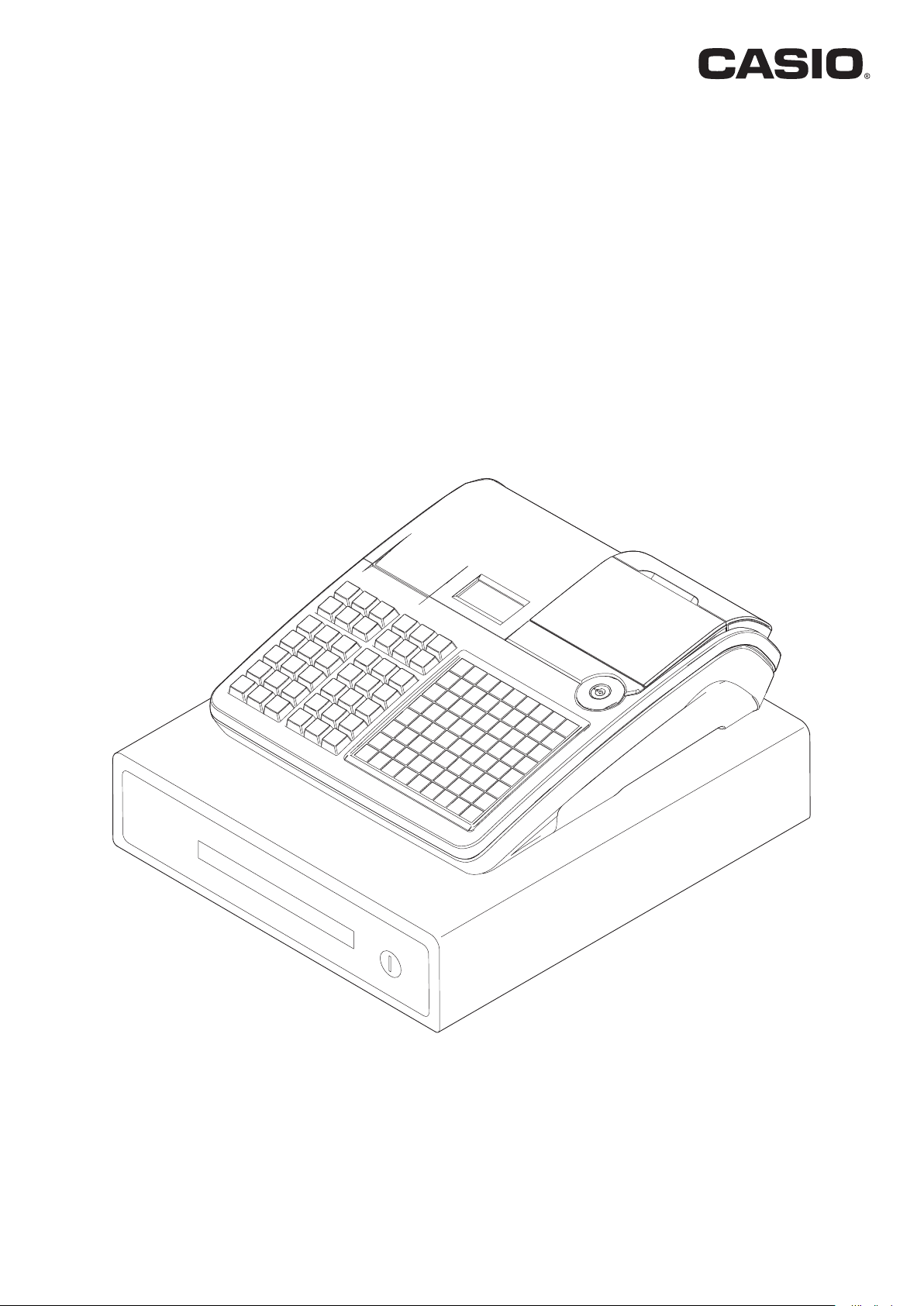
User's Manual
SE-C3500
Electronic Cash Register
(M size drawer)
Page 2
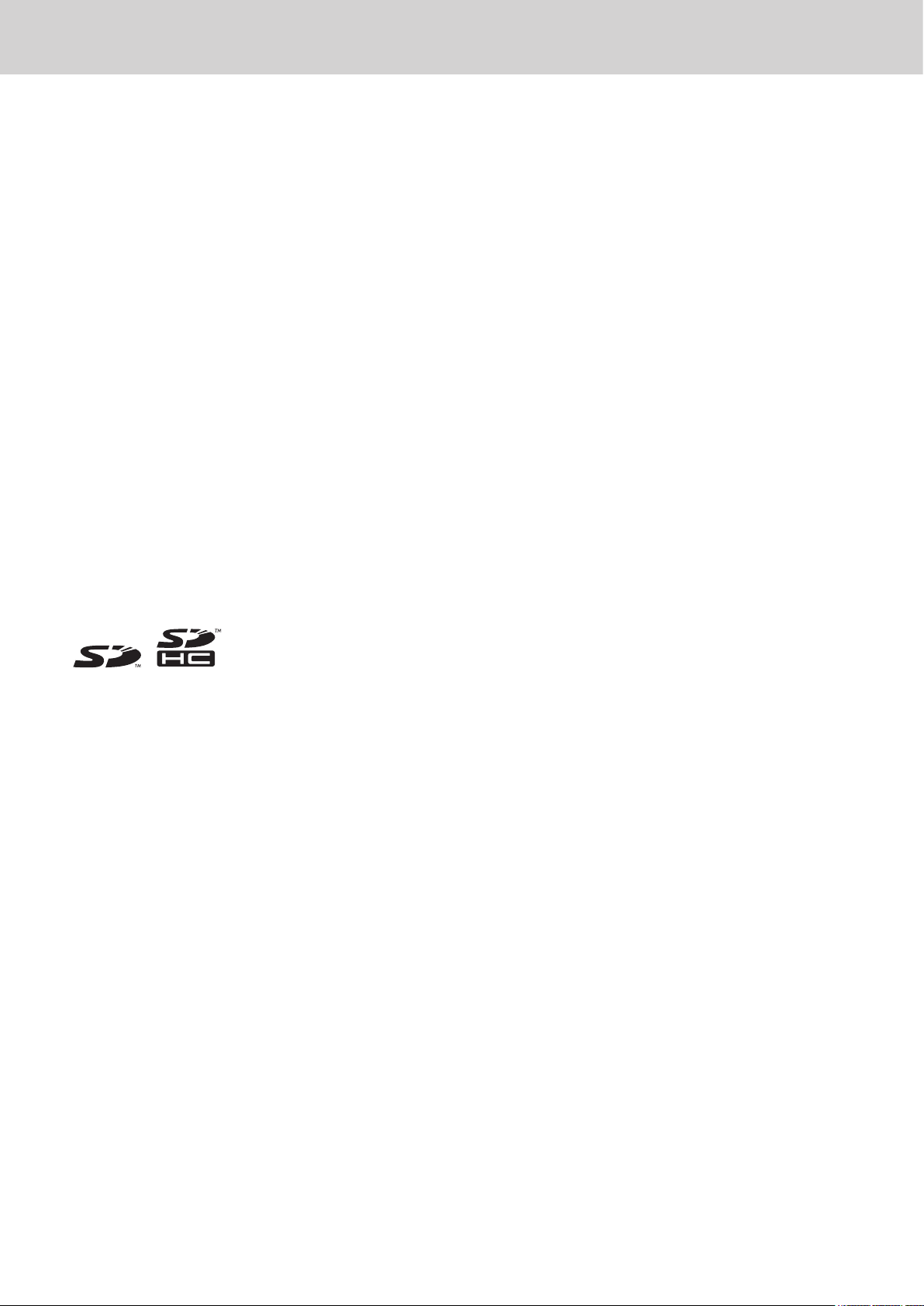
Introduction
Thank you very much for purchasing this CASIO electronic cash register. START-UP is QUICK and
EASY!
For the basic settings of your cash register, please see “Quick Start Guide”.
Original Carton/Package
If for any reason, this product is to be returned to the store where purchased, it must be packed in the
original carton/package.
Location
Locate the Cash register on a at, stable surface, away from heaters or areas exposed to direct sunlight,
humidity or dust.
Power Supply
Your cash register is designed to operate on standard household current (120 V, 220 V, 230 V, 240 V;
50/60 Hz). Do not overload the outlet by plugging in too many appliances.
Cleaning
Clean the cash register exterior with a soft cloth which has been moistened with a solution of a mild neutral detergent and water, and wrung out. Be sure that the cloth is thoroughly wrung out to avoid damage
to the printer. Never use paint thinner, benzene, or other volatile solvents.
The mains plug on this equipment must be used to disconnect mains power. Please ensure that the
socket outlet is installed near the equipment and shall be easily accessible.
Trademark
SD and SDHC Logos are trademarks of SD-3C,LLC.
E-2
Page 3

To use the cash register safely ..............................................................................................E-4
To use the cash register’s basic function .............................................................................E-9
Getting started ................................................................................................................................ E-10
Getting to know your cash register .............................................................................................. E-15
How to read the printouts .............................................................................................................. E-23
How to use your cash register ...................................................................................................... E-24
Before opening your store ............................................................................................................. E-25
Registering items in departments ................................................................................................E-26
Basic setups and registrations .....................................................................................................E-30
Other registrations .........................................................................................................................E-38
Daily sales reports..........................................................................................................................E-48
Advanced programmings and registrations ....................................................................... E-51
Advanced registrations ..................................................................................................................E-52
Character settings .......................................................................................................................... E-72
Advanced programmings ..............................................................................................................E-81
Programming functions of departments and PLUs in a lump ...................................................E-94
Programming functions of departments and PLUs individually ...............................................E-97
Printing programmed data ........................................................................................................... E-113
Printing various sales reports ..................................................................................................... E-119
Using an SD card .......................................................................................................................... E-127
Before you consider it as a problem .......................................................................................... E-130
Specications ............................................................................................................................... E-134
E-3
Page 4
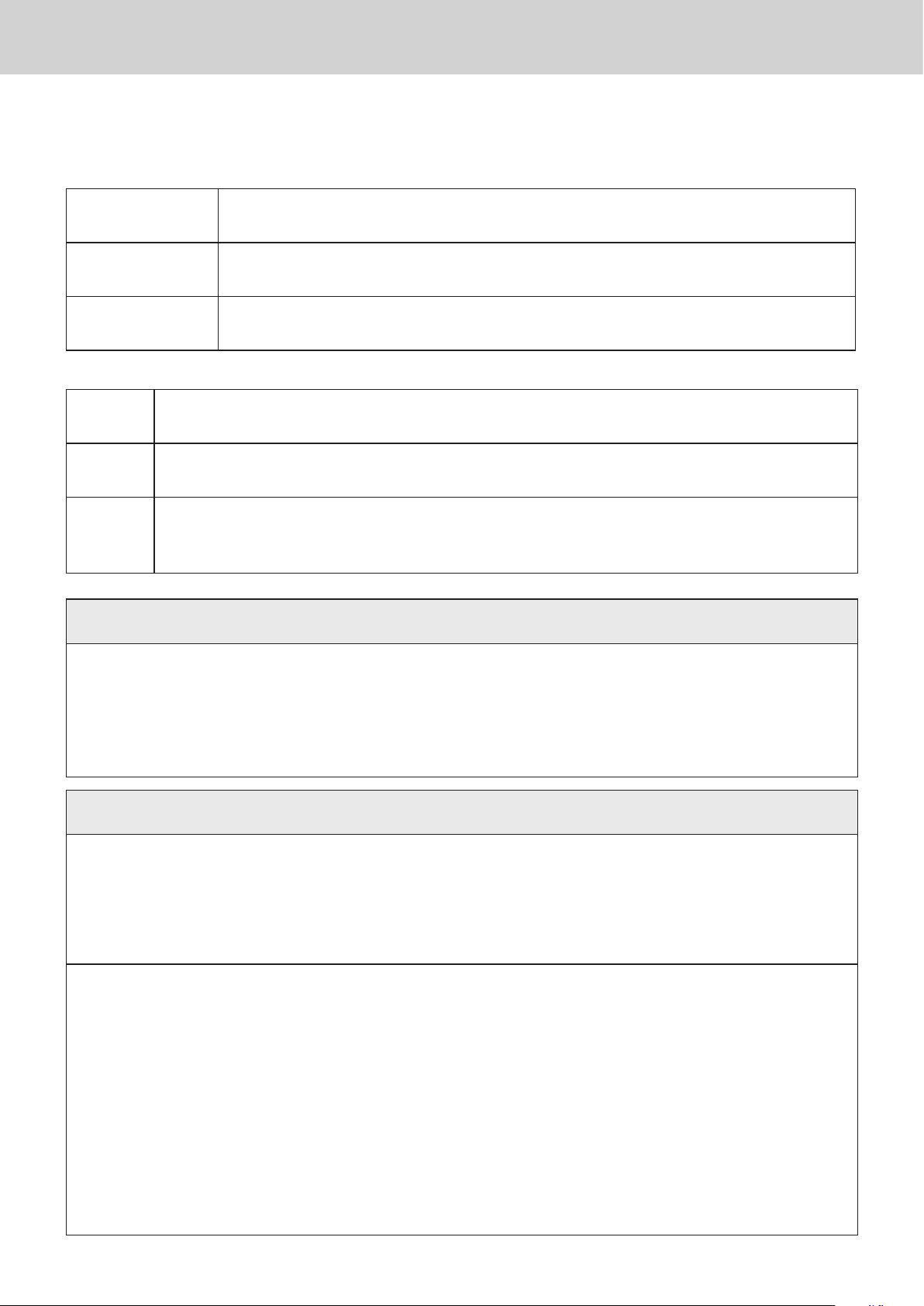
To use the cash register safely
• Congratulations upon your selection of this CASIO product. Be sure to read the following safety precau-
tions before using it for the rst time. After reading this guide, keep it close at hand for easy reference.
• Please pay due attention to the following symbols to help you use the product safely and properly and
to avoid any personal injury or damage to the product.
*
Danger
*
Warning
*
Caution
• The gures in this manual have the following meanings.
This symbol means be careful = a warning.
’
!
$
The example at left is a warning about an electrical shock.
This symbol indicates something you must not do = prohibited action. The example at left
means never disassemble the product.
This symbol indicates something you must do = an instruction.
The example at left indicates you should unplug the product from the outlet. Please note that
instructions that are difcult to express by a gure are indicated by +.
If this symbol is ignored and the product consequently misused, it can result in serious personal injury and/or death.
If this symbol is ignored and the product consequently misused, it may result in
serious personal injury and/or death.
If this symbol is ignored and the product consequently misused, it may result in
personal injury and/or property damage.
*
Danger
If liquid that leaked from a battery gets in your eye, on your skin or clothes, deal with it immedi-
ately as follows.
1. Immediately rinse it off with lots of water.
-
Handling the register
$
-
-
!
2. Immediately get medical treatment.
Failing to act may result in a rash or loss of sight.
*
Warning
• Should the register malfunction, start to emit smoke or a strange odor, or otherwise
behave abnormally, immediately shut down the power and unplug the AC plug from the
power outlet. Continued use creates the danger of re and electric shock. Contact CASIO
service representative.
• Do not place containers of liquids near the register and do not allow any foreign matter
to get into it. Should water or other foreign matter get into the register, immediately shut
down the power and unplug the AC plug from the power outlet. Continued use creates the
danger of short circuit, re and electric shock. Contact CASIO service representative.
• Should you drop the register and damage it, immediately shut down the power and unplug
the AC plug from the power outlet. Continued use creates the danger of short circuit, re
and electric shock.
• Attempting to repair the register yourself is extremely dangerous. Contact CASIO service
representative.
• Never try to take the register apart or modify it in any way. High-voltage components
inside the register create the danger of re and electric shock. Contact CASIO service
representative for all repair and maintenance.
E-4
Page 5

To use the cash register safely
*
Warning
Power plug and AC outlet
• Use only a proper AC electric outlet. Use of an outlet with a different voltage from the
+
+
+
-
rating creates the danger of malfunction, re, and electric shock. Overloading an electric
outlet creates the danger of overheating and re.
• Make sure the power plug is inserted as far as it will go. Loose plugs create the danger of
electric shock, overheating, and re.
• Do not use the register if the plug is damaged. Never connect to a power outlet that is
loose.
• Use a dry cloth to periodically wipe off any dust built up on the prongs of the plug. Humid-
ity can cause poor insulation and create the danger of electric shock and re if dust stays
on the prongs.
• Do not allow the power cord or plug to become damaged, and never try to modify them in
any way. Continued use of a damaged power cord can cause deterioration of the insula-
tion, exposure of internal wiring, and short circuit, which creates the danger of electric
shock and re.
• Contact CASIO service representative whenever the power cord or plug requires repair or
maintenance.
*
Caution
• Do not place the register on an unstable or uneven surface. Doing so can cause the
-
Do not place the register in the following areas.
+
+
+
-
register - especially when the drawer is open - to fall, creating the danger of malfunction,
re, and electric shock.
• Areas where the register will be subject to large amounts of humidity or dust, or directly
exposed to hot or cold air.
• Areas exposed to direct sunlight, in a close motor vehicle, or any other area subject to
very high temperatures.
The above conditions can cause malfunction, which creates the danger of re.
• Do not overlay bend the power cord, do not allow it to be caught between desks or other
furniture, and never place heavy objects on top of the power cord. Doing so can cause
short circuit or breaking of the power cord, creating the danger of re and electric shock.
• Be sure to grasp the plug when unplugging the power cord from the wall outlet. Pulling on
the cord can damage it, break the wiring, or cause short, creating the danger of re and
electric shock.
• Never touch the plug while your hands are wet. Doing so creates the danger of electric
shock. Pulling on the cord can damage it, break the wiring, or cause short, creating the
danger of re and electric shock.
-
+
• At least once a year, unplug the power plug and use a dry cloth or vacuum cleaner to clear
dust from the area around the prongs of the power plug.
Never use detergent to clean the power cord, especially power plug.
• Keep small parts out of the reach of small children to make sure it is not swallowed ac-
cidentally.
E-5
Page 6

To use the cash register’s basic function
*
Caution
Only use the specied batteries.
• Do not disassemble, modify or short-circuit them.
-
Disposing of batteries:
-
• Do not put them in re or water or heat them.
• Do not mix new and old batteries or different types of batteries.
• Orient the terminals +- correctly.
• Remove the batteries if the system will not be used for a long time.
• After batteries are spent, dispose of them as per local regulations.
• Do not try to recharge dry cell batteries.
• Make sure that you dispose of used batteries in accordance with the rules and regulations
in your local area.
E-6
Page 7
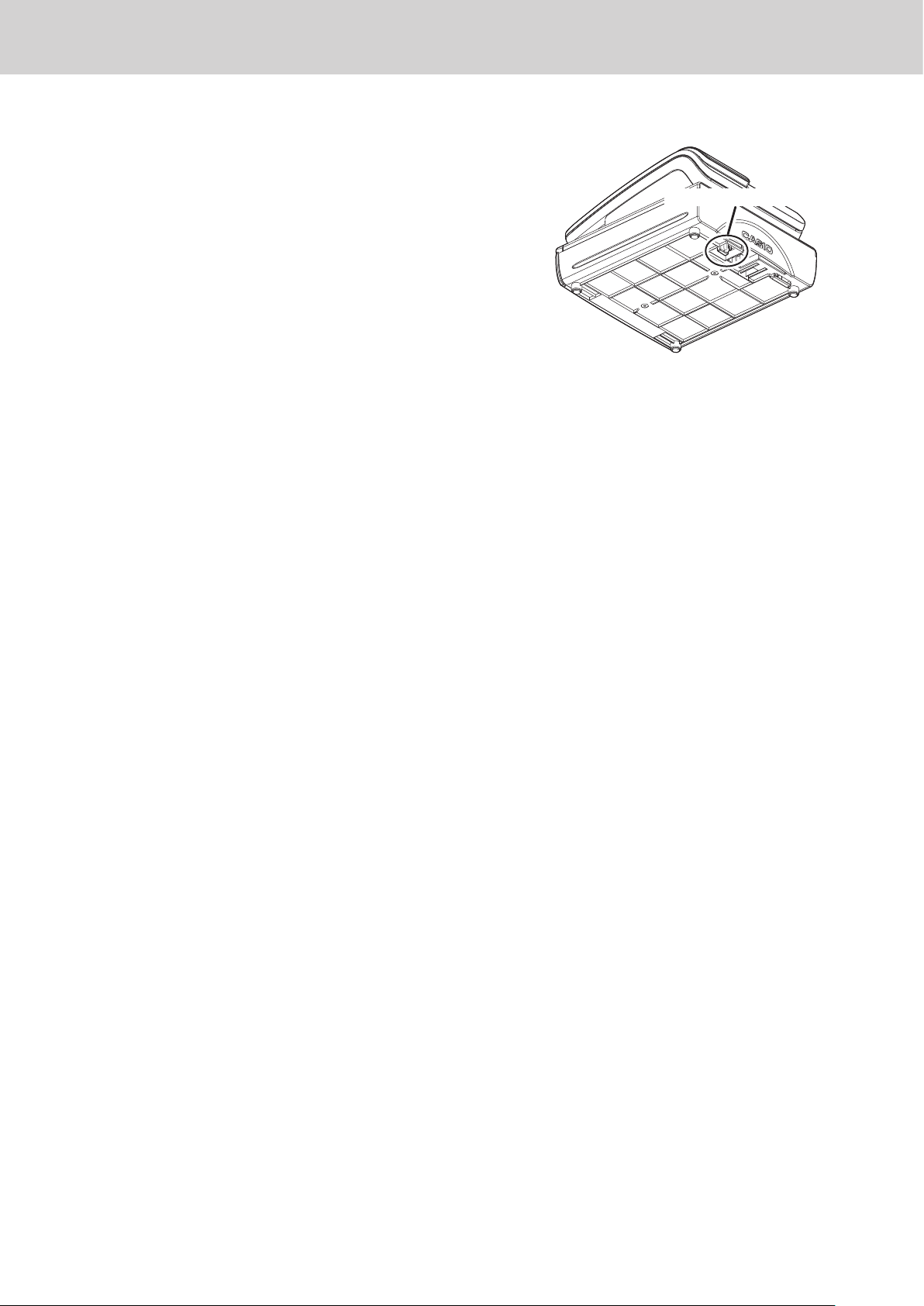
To use the cash register’s basic function
When the cash drawer does not open!
In case of power failure or the machine is in malfunction,
the cash drawer does not open automatically. Even in
these cases, you can open the cash drawer by pulling
drawer release lever (see below).
Important: The drawer will not open, if it is locked with a
drawer lock key.
Drawer release lever
E-7
Page 8
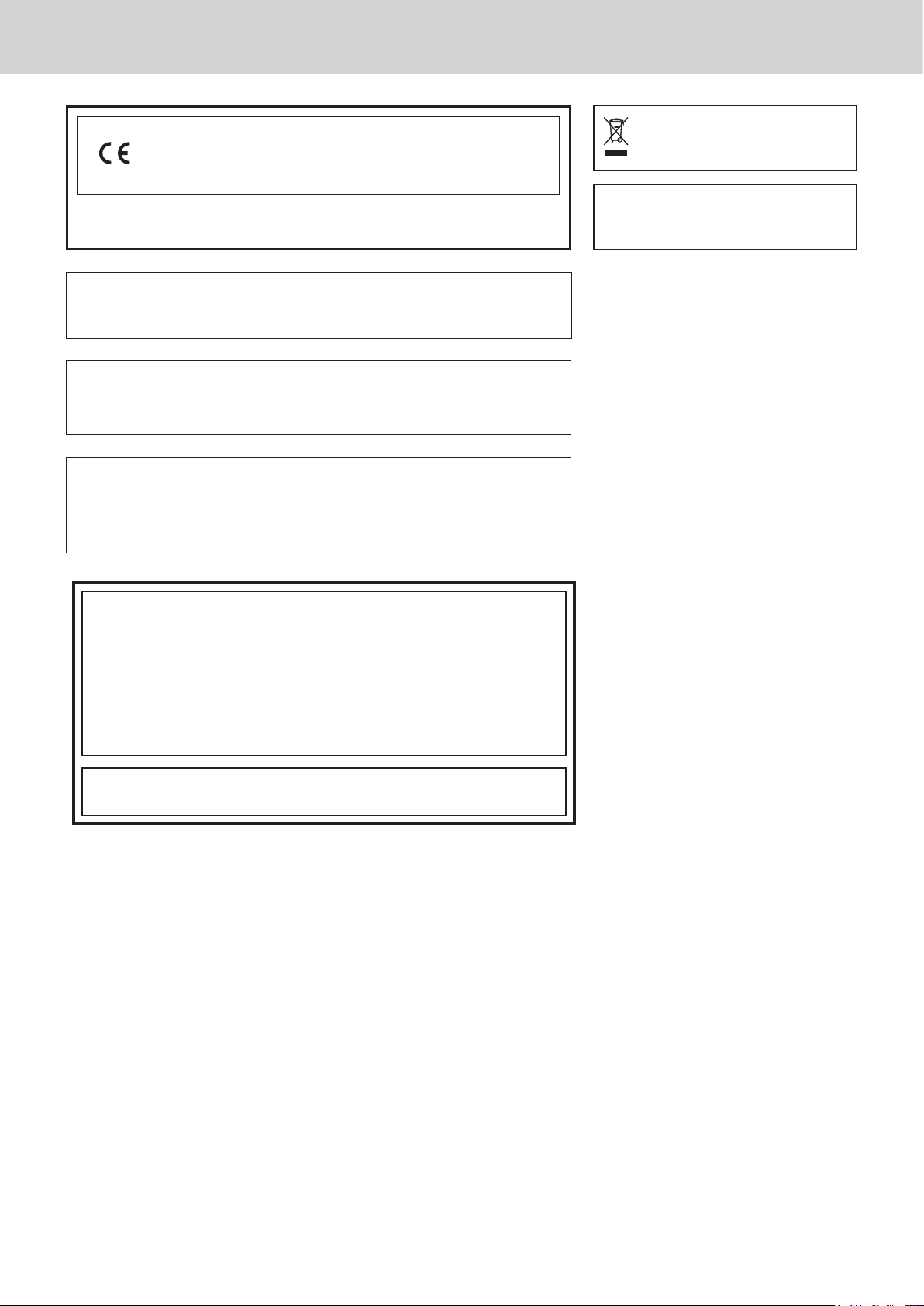
To use the cash register’s basic function
Manufacturer:CASIO COMPUTER CO., LTD.
6-2, Hon-machi 1-chome, Shibuya-ku, Tokyo 151-8543, Japan
Responsible within the European Union:CASIO EUROPE GmbH
CASIO-Platz 1, 22848 Norderstedt, Germany
Please keep all information for future reference.
The declaration of conformity may be consulted at http://world.casio.com/
Laite on liitettävä suojamaadoituskostkettimilla vaurstettuun pistorasiaan
Apparatet må tilkoples jordet stikkontakt
Apparaten skall anslutas till jordat nätuttag.
The main plug on this equipment must be used to disconnect mains power.
Please ensure that the socket outlet is installed near the equipment and shall be easily
accessible.
WARNING
THIS IS A CLASS A PRODUCT. IN A DOMESTIC ENVIRONMENT THIS PRODUCT
MAY CAUSE RADIO INTERFERENCE IN WHICH CASE THE USER MAY BE REQUIRED TO TAKE ADEQUATE MEASURES.
This mark applies in EU countries
only.
This product is also designed for IT power
distribution system with phase-to-phase
voltage 230 V.
GUIDELINES LAID DOWN BY FCC RULES FOR USE OF THE UNIT IN THE U.S.A.
(Not applicable to other areas)
WARNING: This equipment has been tested and found to comply with the limits for
a Class A digital device, pursuant to Part 15 of the FCC Rules. These limits are designed
to provide reasonable protection against harmful interference when the equipment is
operated in a commercial environment. This equipment generates, uses, and can radiate
radio frequency energy and, if not installed and used in accordance with the instruction
manual, may cause harmful interference to radio communications. Operation of this
equipment in a residential area is likely to cause harmful interference in which case
the user will be required to correct the interference at his own expense.
FCC WARNING:
the party responsible for compliance could void the user’s authority to operate
the equipment.
Changes or modifications not expressly approved by
E-8
Page 9
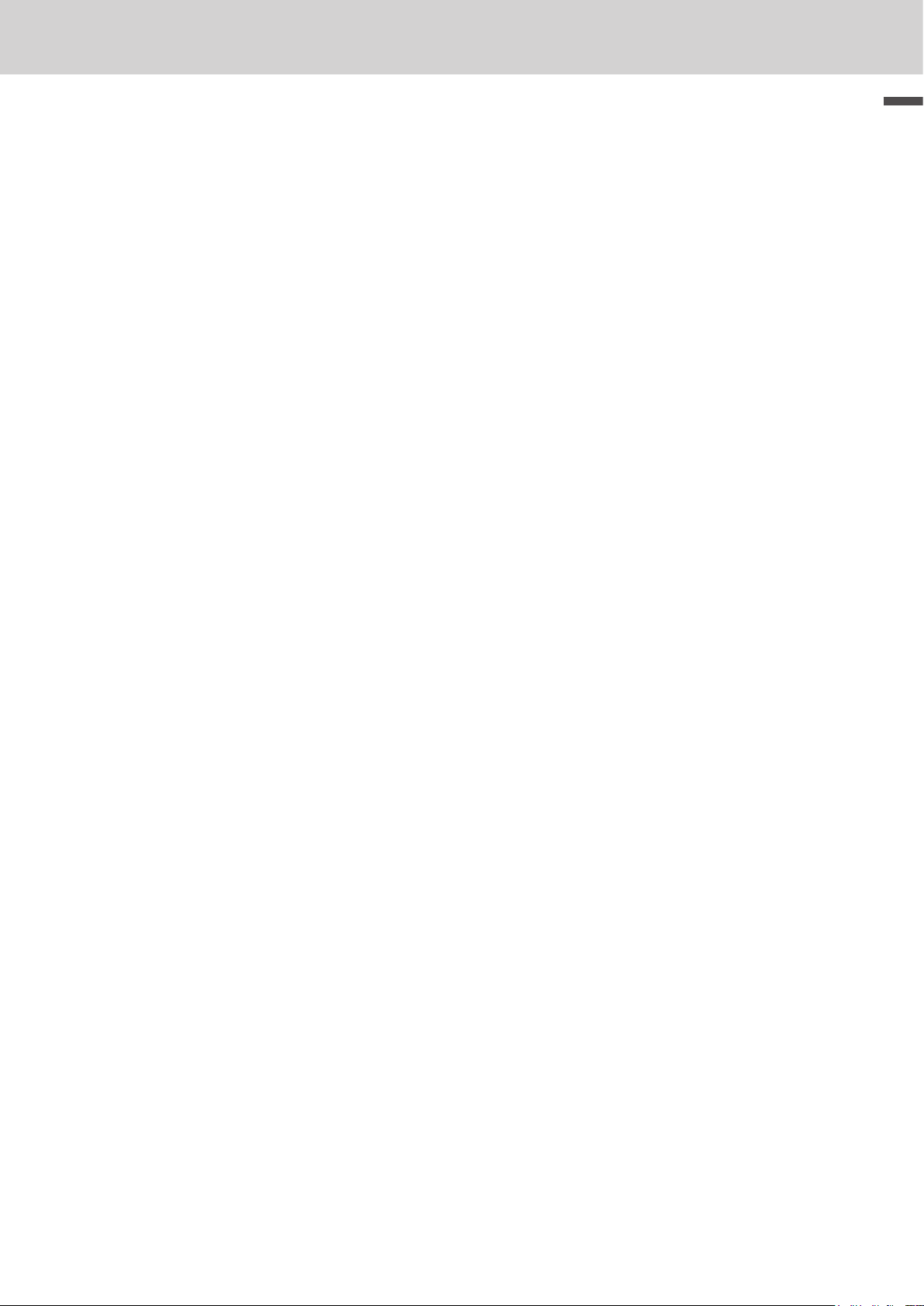
To use the cash register’s basic function
Getting started ........................................................................................................... E-10
Loading memory protection batteries ............................................................................ E-10
Installing paper roll ........................................................................................................... E-11
Setting date, time, and tax table ...................................................................................... E-13
To set Australian GST ....................................................................................................... E-14
Getting to know your cash register ..........................................................................E-15
General guide .................................................................................................................... E-15
To adjust the main display ............................................................................................... E-16
To set the customer display ............................................................................................. E-16
To set the menu sheet ....................................................................................................... E-17
Display................................................................................................................................ E-18
Keyboard ............................................................................................................................ E-19
How to read the printouts ......................................................................................... E-23
How to use your cash register ................................................................................. E-24
Before opening your store ........................................................................................ E-25
Checking the time and date ............................................................................................. E-25
Preparing bills and coins for change .............................................................................. E-25
Basic function
Registering items in departments ........................................................................... E-26
Basic setups and registrations ................................................................................ E-30
To program basic settings ............................................................................................... E-30
Programming departments .............................................................................................. E-32
Registering departments’ preset data ............................................................................E-33
Programming PLUs ........................................................................................................... E-34
Registering PLUs’ preset data ......................................................................................... E-35
Other registrations .................................................................................................... E-38
Discount ............................................................................................................................. E-38
Reduction ...........................................................................................................................E-39
Registering various payment methods ........................................................................... E-40
Registering returned goods .............................................................................................E-42
Registrations without transactions ................................................................................. E-44
Corrections ........................................................................................................................E-45
Daily sales reports .................................................................................................... E-48
Print out of daily sales report ..........................................................................................E-49
E-9
Page 10
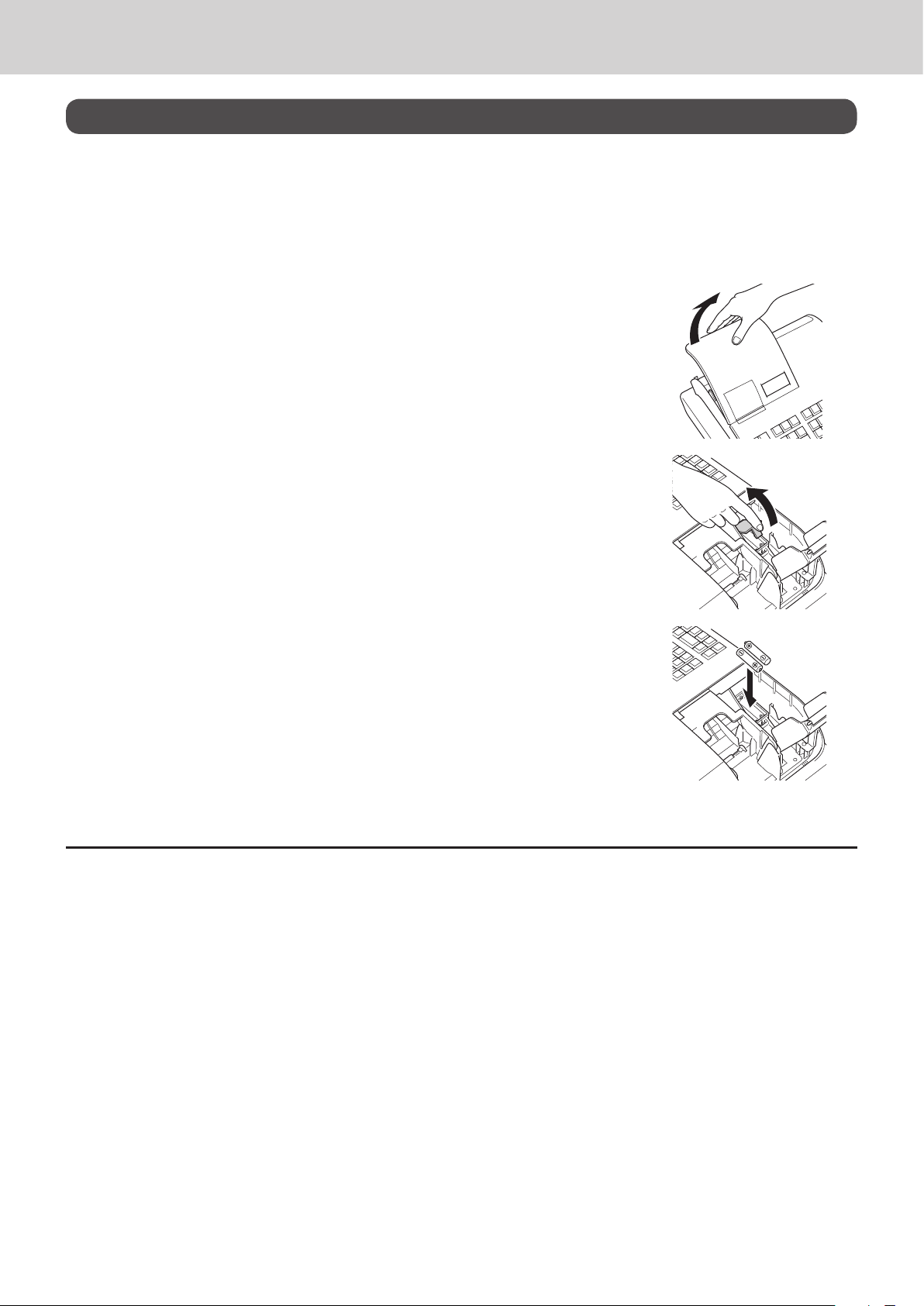
To use the cash register’s basic function
Getting started
This chapter shows how to setup the cash register and get it ready to operate.
Loading memory protection batteries
Important: These batteries protect information stored in your cash register’s memory when there is a
power failure or when you unplug the cash register. Be sure to install these batteries rst.
1 Remove the printer cover.
2 Remove the battery compartment cover.
3 Note the (+) and (–) markings in the battery compartment. Load a set of
two new “AA” type manganese batteries so that their plus (+) and minus
(–) ends are facing as indicated by the markings.
4 Replace the battery compartment cover and the printer cover.
Warning
• No battery is included in the accessories.
• Never try to recharge the batteries.
• Do not expose batteries to direct heat, let them become shorted or try to take them apart.
• Keep batteries out of the reach of small children. If your child should swallow a battery, consult a physi-
cian immediately.
• There is a risk of explosion if the batteries are replaced with improper type.
• Dispose of used batteries according to the instructions.
E-10
Page 11
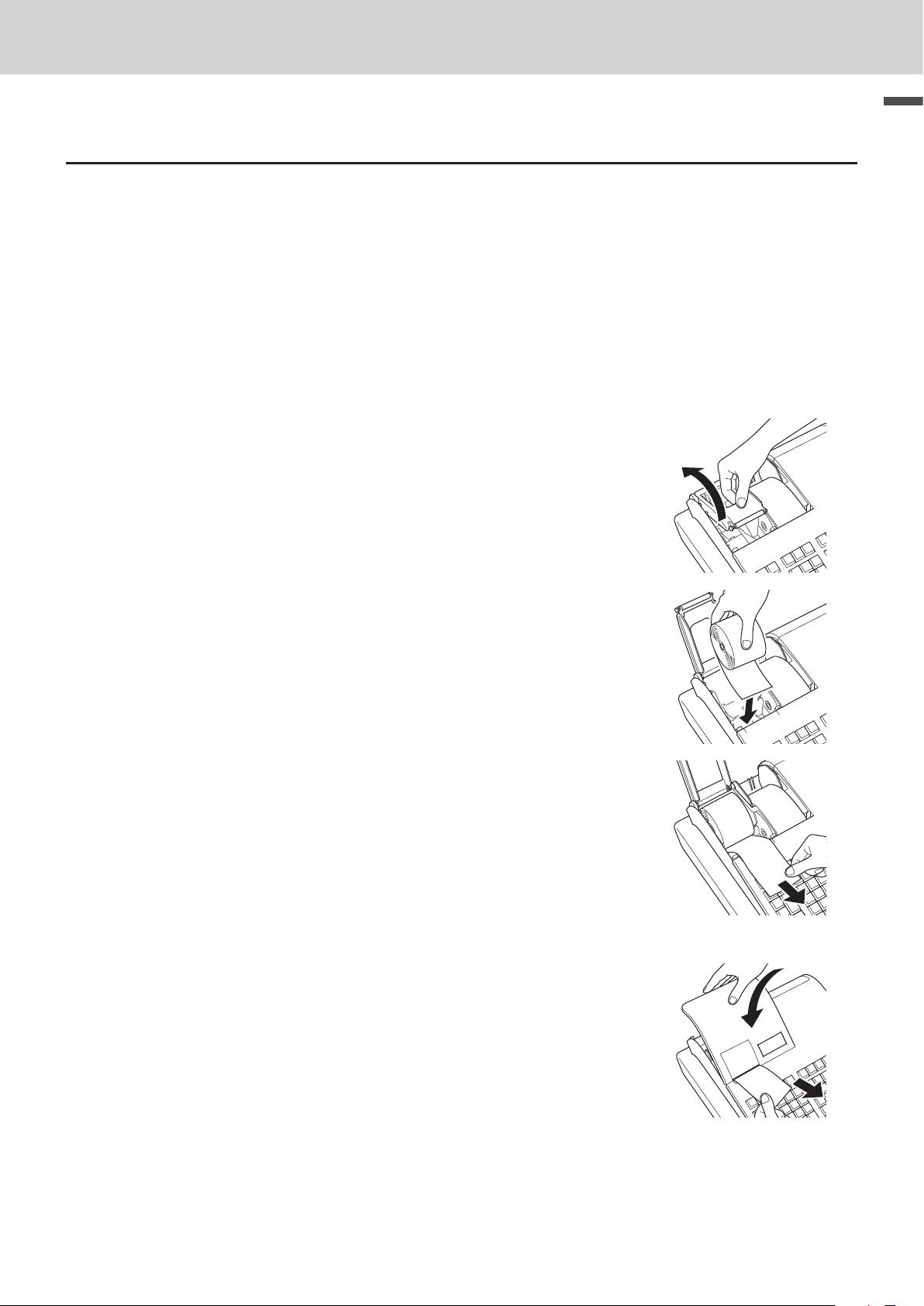
To use the cash register’s basic function
Installing paper roll
Caution (in handling the thermal paper)
• Never touch the printer head and the platen.
• Unpack the thermal paper just before your use.
• Avoid heat and direct sunlight.
• Avoid dusty and humid places for storage.
• Do not scratch the paper.
• Do not keep the printed paper under the following circumstances:
• High humidity and temperature/direct sunlight/contact with glue, thinner or a rubber eraser.
To install receipt paper
1 Remove the printer cover.
2 Open the platen arm of the receipt printer (on the left) by lifting it up.
Basic function
3 Ensuring the paper is being fed from the bottom of the roll, lower the roll
into the space behind the printer.
4 Put the leading end of the paper over the printer.
5 Close the platen arm slowly until it locks securely.
6 Replace the printer cover, passing the leading end of the paper through
the cutter slot. Tear off the excess paper.
E-11
Page 12
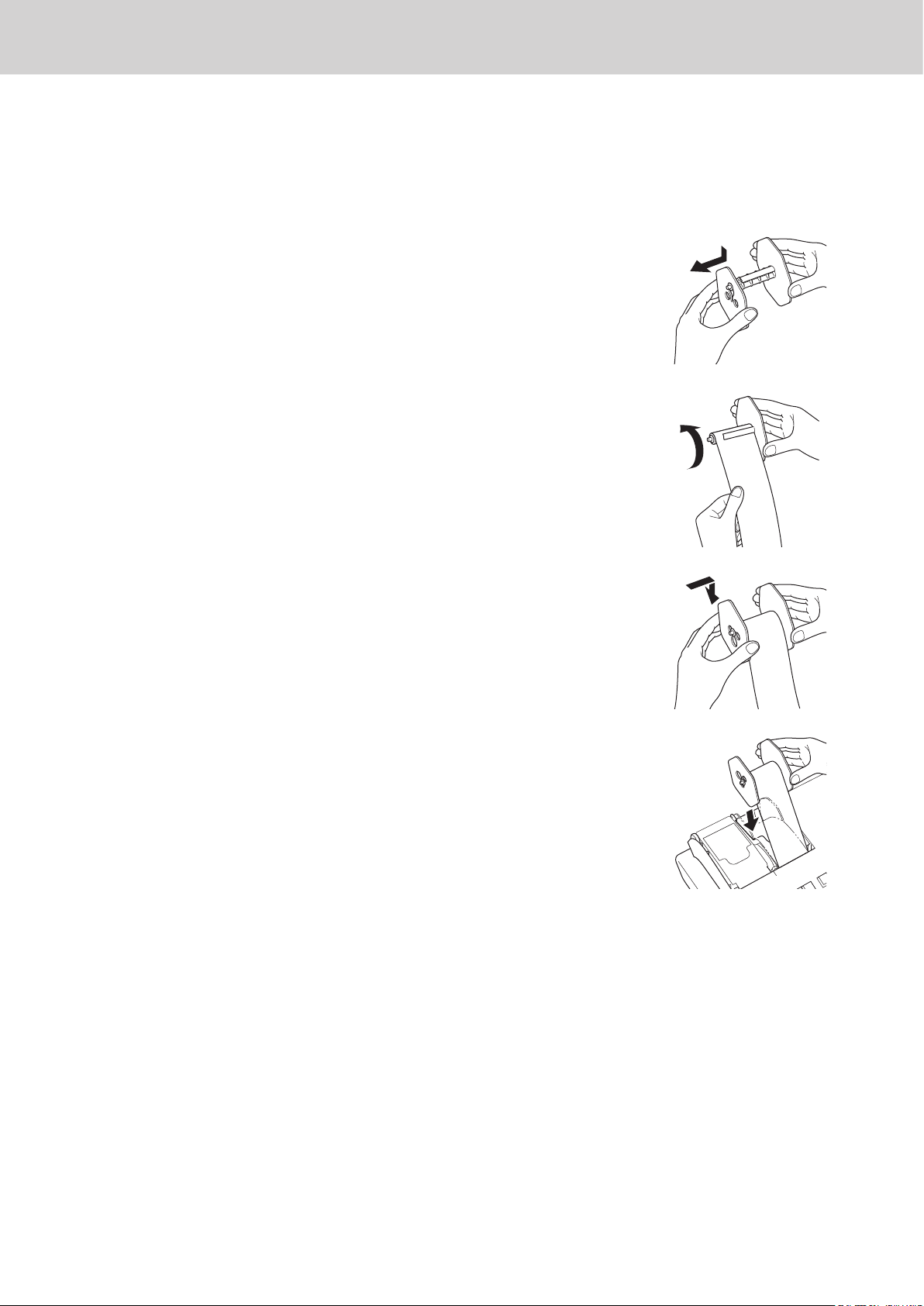
To use the cash register’s basic function
To install journal paper
1 By the same procedure of setting receipt paper, set journal paper on
the journal printer.
2 Using j key, feed the paper about 20 cm.
3 Remove the paper guide of the take-up reel.
4 Slide the leading end of the paper into the groove on the spindle of the
take-up reel and wind it onto the reel two or three turns.
5 Replace the paper guide of the take-up reel.
6 Place the take-up reel into place behind the printer, above the roll
paper.
7 Press the j key to take up any slack in the paper.
8 Replace the printer cover.
E-12
Page 13
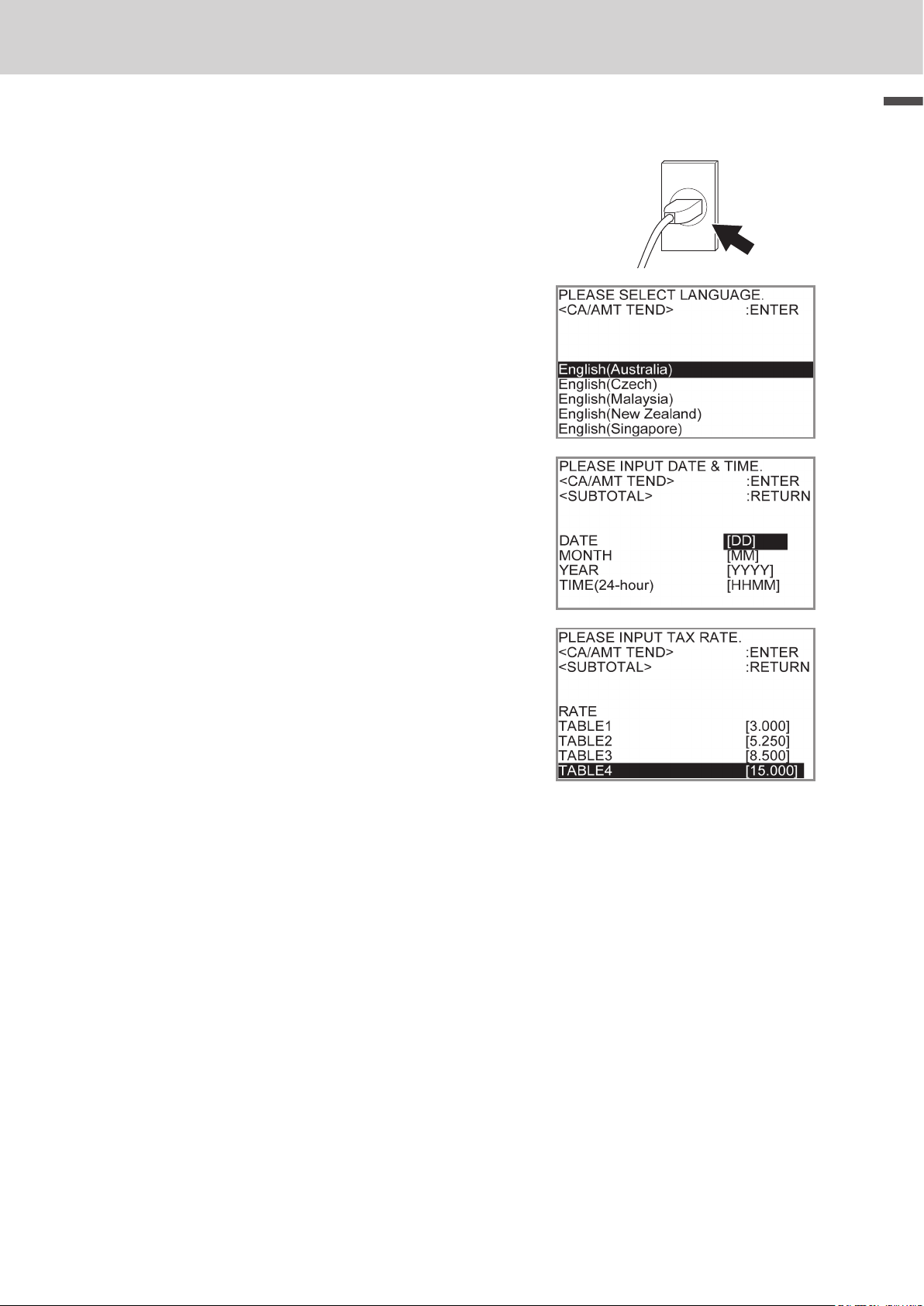
To use the cash register’s basic function
Setting date, time, and tax table
1 Plug in the power socket into a wall outlet.
Be sure to check the rating plate on the side of the
cash register to make sure that its voltage matches
that of the power supply in your area.
2 As soon as the power socket is plugged in, the dis-
play shows the language selection display. Choose
language and country by using ? or > keys then
press F key.
3 Display changes to date and time setting display. Mov-
ing the input area (reversed area) by ? or > keys,
input date, month, year and time from ten key pad.
Input the time by 24 - hour system. For example, 1356
for 1:56 pm. After then press F key. For Australian model, the setting is completed by this step To set
Australian GST, please see the next section.
Basic function
4 Display then changes to tax table setting screen. Us-
ing ten key pad, input tax rates. You can set four kinds
of tax rates.
5 Press F key.
Now your cash register is ready to operate basic regis-
trations.
E-13
Page 14
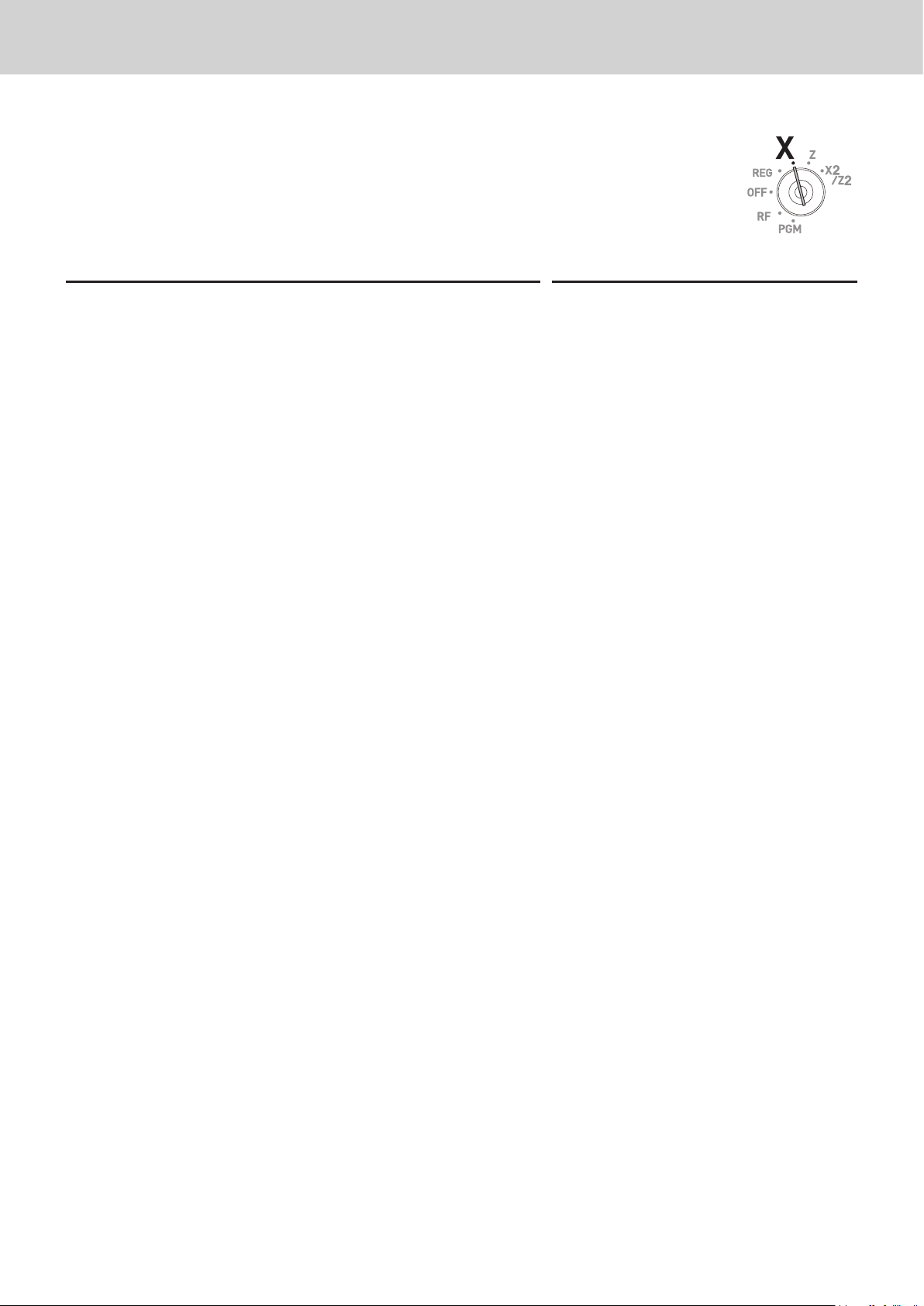
To use the cash register’s basic function
To set Australian GST
The following operation programs the cash register Australian GST (the Goods
and Service Tax) setting. It is not necessary to program this setting for other
countries than Australia.
Step Operation
1 Turn the Mode switch to X position.
2 Enter the setting code “01012001” and press o key.
(Pressing o key again cancels the setting.)
3 Press F key. Now your cash register complies with
Australian GST. The printer prints “GST system was
changed”.
By setting Australian GST system;
• Australian special rounding system is programmed.
• Tax symbol (*) will be printed on receipts or journals.
• Taxable amount will not be printed.
• “GST INCLUDED” will be printed on receipts or journals for tax 1.
• “TAXABLE AMT” will be printed on receipts or journals for taxable 1 amount.
• “$” will be printed as the monetary symbol.
• “MOF” will be printed on receipts.
• Ten percent tax rate, add-in tax, and rounding off are programmed in tax table 1. No setting in other tax
tables.
• Other taxable amount and tax amount than TX1 (tax 1) and TA1 (taxable 1) will not be printed on sales
reports.
• The lowest signicant digit is restricted to 0 or 5 for cash sales, received on account, paid out, and
money declaration amounts.
• Total line is printed even in direct (cash) sale.
01012001o
F
E-14
Page 15
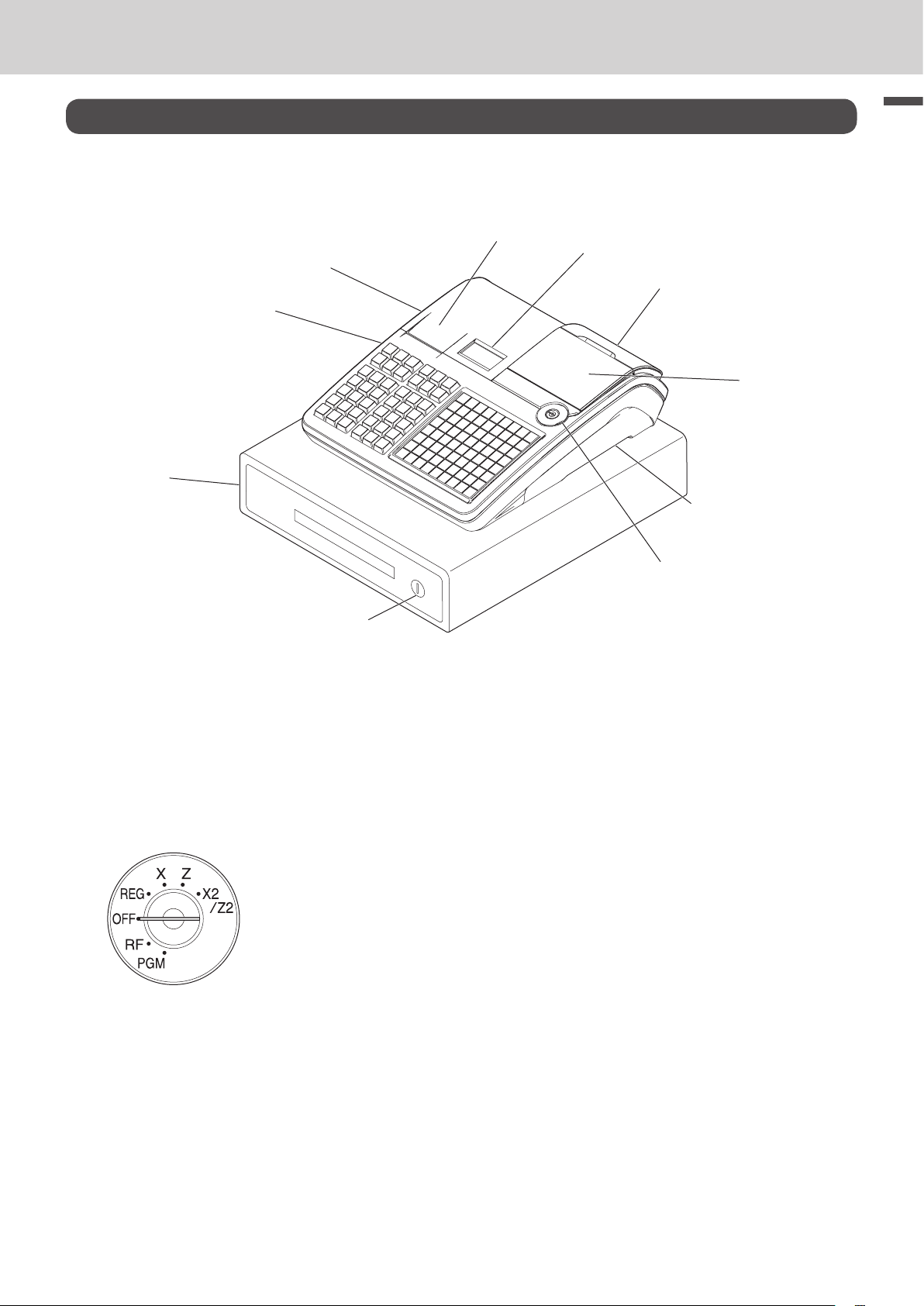
To use the cash register’s basic function
Getting to know your cash register
General guide
3
2
1
Basic function
4
5
6
7
9
8
10
1 Drawer 6 Customer display
2 SD card slot cover 7 Main display
3 Printer cover 8 Mode switch
4 Receipt printer 9 Com port connector cover
5 Journal printer 10 Drawer lock
Mode switch
Use the mode keys to change the position of the mode switch and select the mode you want to use.
PGM (Programming)
This position is for setting your cash register to suit the needs of your
store.
RF (Refund)
Use this position to correct registered items.
OFF
The cash register turns off in this position.
REG (Register)
This position is for normal transactions.
X (Read)
This is the position used for issuing daily sales totals report without clearing the data.
Z (Reset)
This position is for issuing reports of daily totals with clearing the accumulated totals.
X2/Z2 (Periodic sale read/reset)
Used to obtain periodic sales reports without resetting total data.
E-15
Page 16

To use the cash register’s basic function
Mode keys
There are two types of mode keys: the program key (marked “PGM”) and the operator key (marked
“OP”). The program key can be used to set the mode switch to any position, while the operator key can
select the REG and OFF position.
PGM RF OFF REG X Z X2/Z2
OP key
PGM
Drawer The drawer opens automatically whenever you nalize a registration and
Drawer key Use this key to lock and unlock the drawer.
Magnetic plate Use this plate for tacking the notes received from customer.
OP
PGM key
whenever you issue a read or reset report. The drawer will not open if it is
locked with the drawer key.
- -
¡ ¡ ¡ ¡ ¡ ¡ ¡
¡ ¡
- - -
To adjust the main display
1 Put in ngers in the ditch of the main display and tilt it
to the angle you can see clearly.
To set the customer display
1 Lift the customer display until it stops.
2 Rotate the display so that customers can see it.
E-16
Page 17
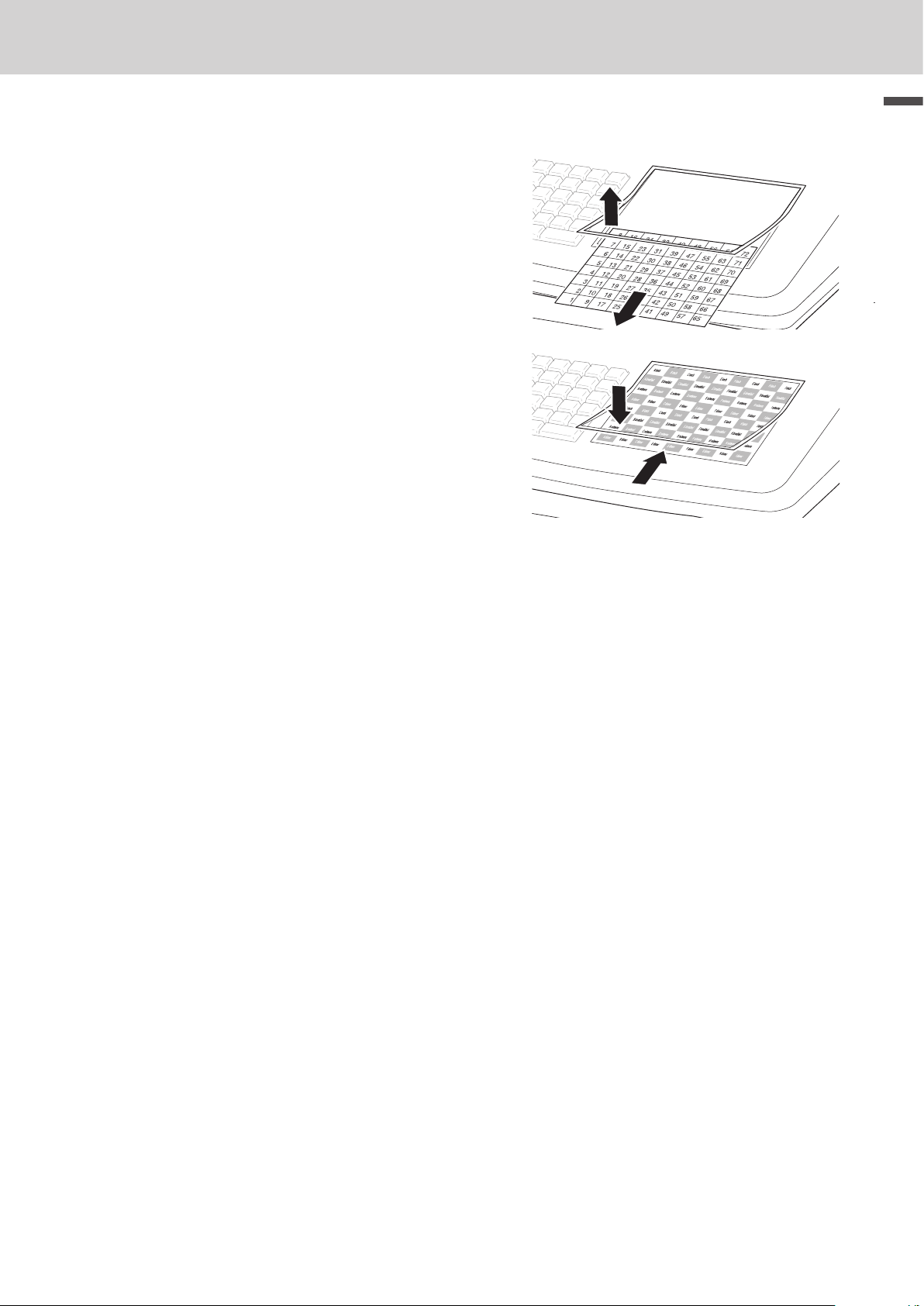
To use the cash register’s basic function
To set the menu sheet
1 Pull the sheet cover up and remove the old menu
sheet.
2 Put the new menu sheet and replace the sheet cover.
Basic function
E-17
Page 18
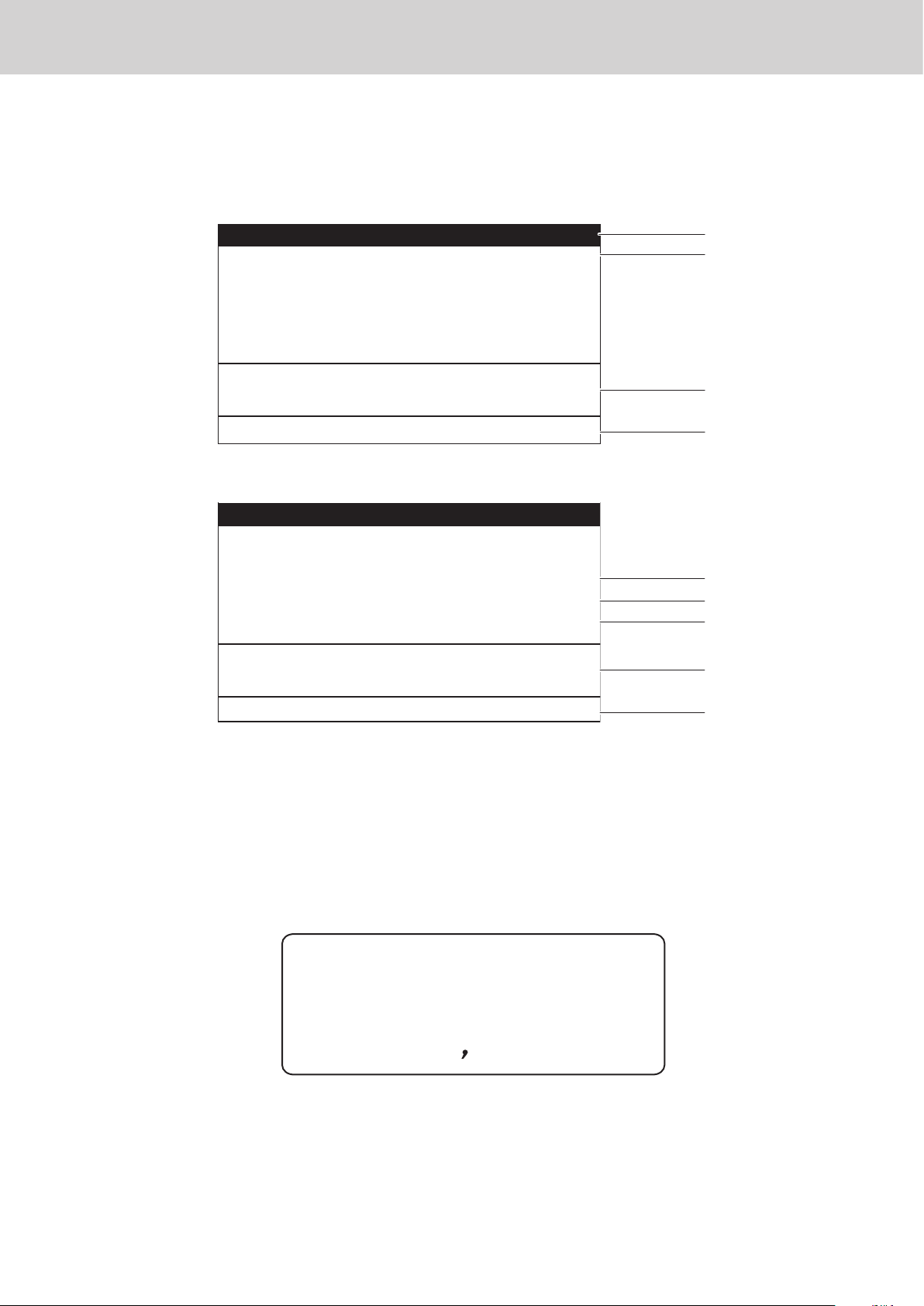
To use the cash register’s basic function
CLERK001 REG 000011
QT 4 6.00
CLERK001 REG 000011
QT 4
10.00
Display
Main display
During a registration
1 PLU001
3 DEPT001
•
1.00
•
6.00
1
2
SUBTOTAL •7.00
After nalization
1 PLU001
3 DEPT001
TL
CASH
CG
•
1.00
•
6.00
•
7.00
•
10.00
•
3.00
CG •3.00
•
1 Clerk Number or name/Mode/Consecutive No. 5 Tot al a mou nt
2 Registered item Quantity/Category/Price 6 Paid by/Tendered amount
3 Subtotal amount 7 Change
4 Total quantity/Price of the last item 8 Change
9 Total quantity/Tendered amount
3
4
5
6
7
8
9
Customer display
DELICATESSEN
0123456'89
E-18
Page 19
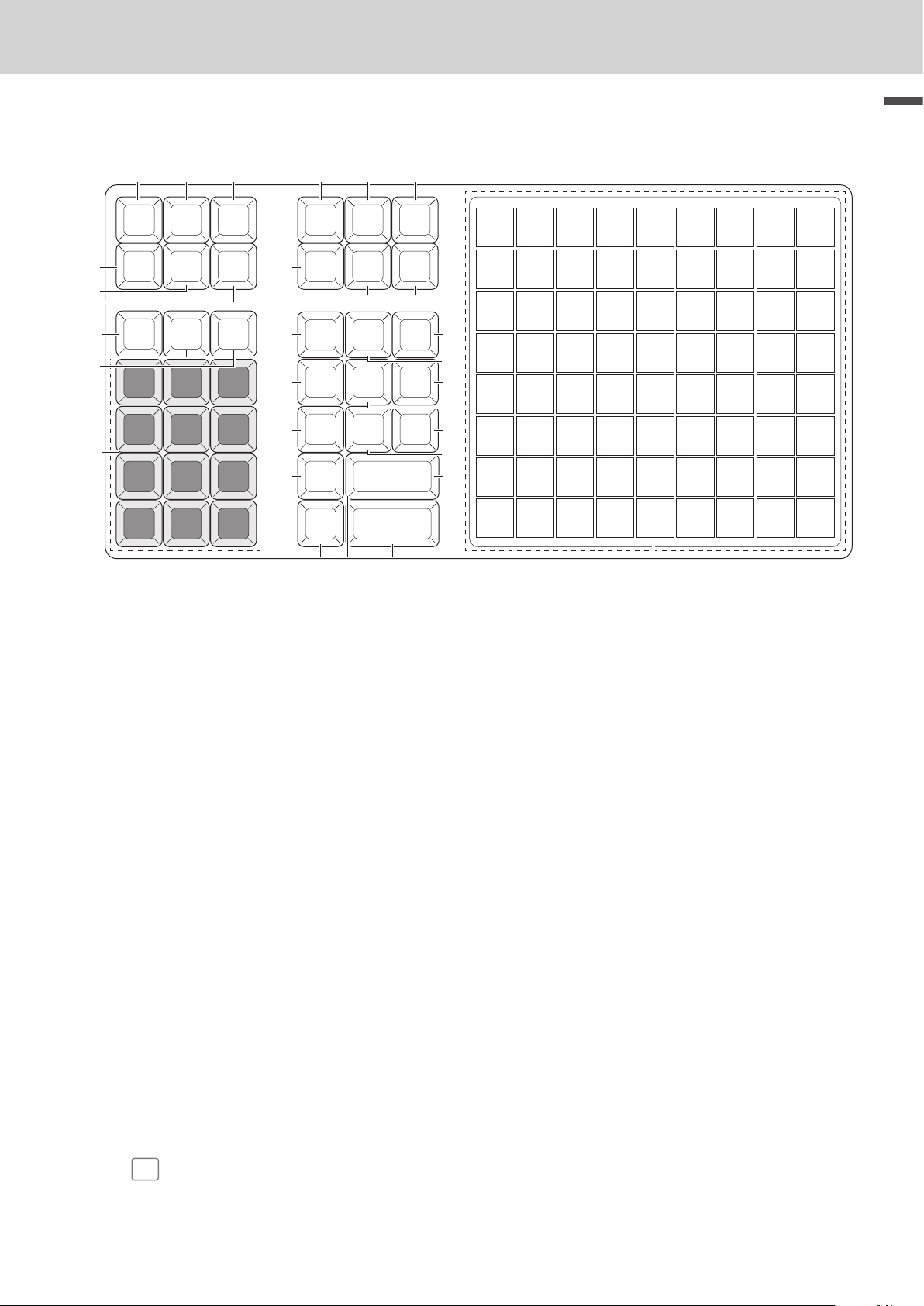
To use the cash register’s basic function
Keyboard
1
RECEIPT
FEED
ERR.CORR
4
CANCEL
5
6
7
8
9
C
7 8 9
4 5 6
10
1 2 3
0 00
2
JOURNAL
FEED
RF
–
%
3
#/NS
—
VAT
.
14
17
20
23
26
11
MENU
SHIFT
CLK #
RECEIPT
ON/OFF
NB
X/DATE/
TIME
PRICE
PLU
12 13
TAX
HELP
PGM
GUEST/
SIGN
NEW
/OLD
CHK
POST
OFF
RECEIPT
15 16
RA PO
SUBTOTAL
CA/AMT
TEND
Basic function
8
16
24
32
40
48
56
64
72
7
15
23
31
39
47
55
63
71
6
14
22
30
38
46
54
62
70
19
5
13
21
29
37
45
53
61
60
59
58
57
69
68
67
66
65
18
↑
22
4
12
20
28
36
44
43
42
41
52
51
50
49
21
↓
25
24
27
3
11
19
27
35
2
10
18
26
34
1
9
17
25
33
1
2
3
4
5
6
7
8
9
10
f
j
N
e
R
m
C
p
V
09'^
28
29
30
Hold this key down to feed receipt paper from the printer.
Hold this key down to feed journal paper from the printer.
Non-add key: Use this key to print reference number (to identify a personal check,
credit card, etc.) during a transaction. Use this function after a numeral entry.
No sale key: Use this key to open the drawer without any registration.
Use this key to correct registration errors or to cancel a transactions.
Use this key to input refunded amounts or to void preceding inputs.
Use this key to input reduction values.
Use this key to clear an entry that has not yet been registered.
Use this key to register discounts.
Use this key for printing breakdown of VAT.
Use these keys to input numbers.
11
12
13
14
15
16
@
~
/
o
SIGN
OFF
g
Use this key to shift at PLU keys to 1st to 3rd menu.
Use this key to set the tax status and tax table.
Use this key to look up the procedures to set date/time, tax table etc.
Use this key to input a clerk number.
Use this key to sign clerk off the register.
Use this key to issue guest or post-nalization receipts..
E-19
Page 20
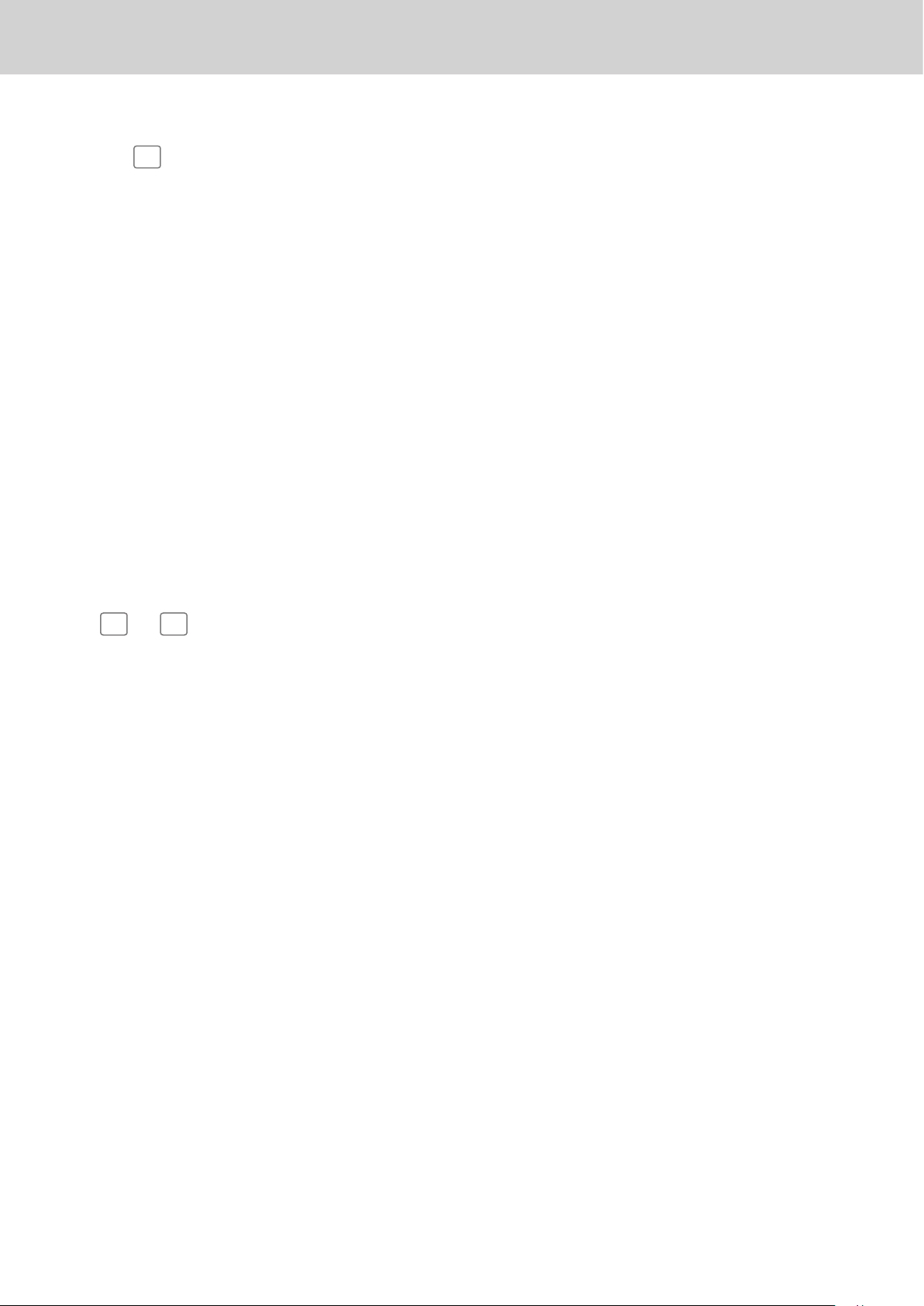
To use the cash register’s basic function
17
18
19
20
21
22
23
24
25
26
27
28
Q
RA
]
S
Z
?
X
k
>
:
o
+
Use this key to switch issuing receipts on and off.
Use this key following a numeric entry to register money received for non-sale transactions.
Use this key following a numeric entry to register money paid out from the drawer.
Use this key for adding the latest registered total amount to the previous balance to
obtain a new balance.
Use this key in a check tracking system to input check numbers in order to open new
checks and to reopen exsisting checks.
Use this key to move the cursor on the display up.
Use this key to input a quantity for a multiplication. Between transactions, pressing this
key displays the current time and date.
Use this key to register a check tendering.
Use this key to move the cursor on the display down.
Use this key to register unit prices for a PLU (subdepartment).
Use this key to display and print the current subtotal (including tax) amount.
Use this key to input PLU (subdepartment) numbers.
29
30
F
1
to
Use this key to register a cash sale.
72
Use these keys to register items to departments.
E-20
Page 21
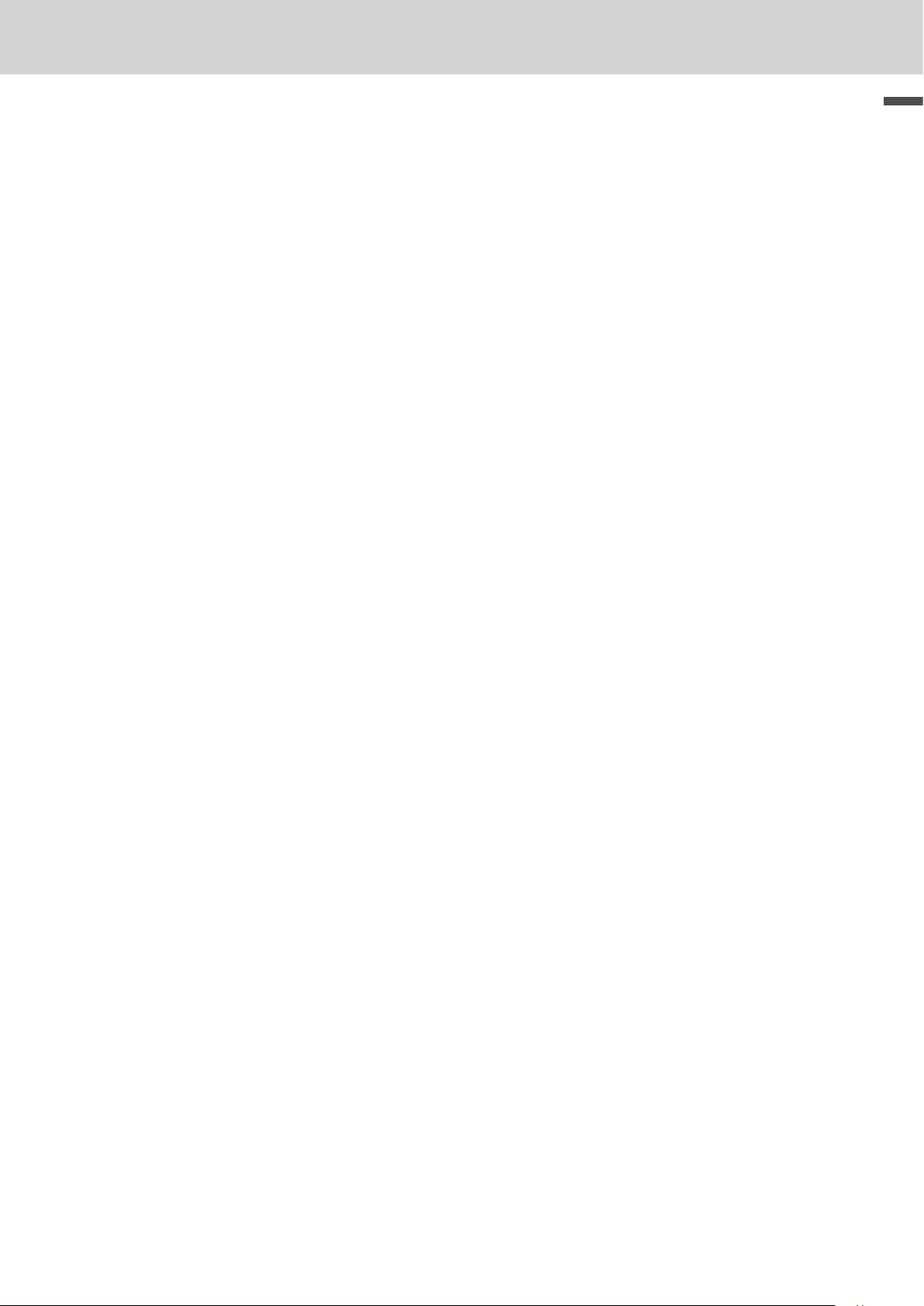
To use the cash register’s basic function
Allocatable functions
You can allocate the following functions on the keyboard to suit your purpose of register. The keys shown
in < > in this manual are function allocated keys. To set these functions on the keyboard, please see
pag e E -111.
<Add check>
Use this key in a check tracking system to combine
the details of more than one check into a single
check.
<Addition (plus)>
Use this key for registering surcharge.
<Age verication>
Use this key to enter tge birth date of the customer
for age verication.
<Arrangement>
Use this key to activate an arrangement program
programmed in the arrangement le. Any operation that can be performed from the keyboard, as
well as mode, can be programmed in an arrangement program, and can be performed merely by
pressing this key. In addition, one numeric entry
can be included in an arrangement program. In
this case, input the number and press this key.
The mode control function of this key can be
programmed for all modes except for the OFF and
PGM mode.
<Cash amount tendered>
Use this key to register a cash sale.
<Charge>
Use this key to register a charge sale.
<Check tendered>
Use this key to register a check tender.
<Clerk number>
Use this key to sign clerk on and off the register.
<Coupon>
Use this key to register coupons.
<Credit>
Use this key to register a credit sale.
<Currency exchange>
Use this key for calculating subtotal amounts or
paying amount due in foreign currency.
<Customer number>
Use this key to register the number of customers.
<Department>
Use these keys to register items to departments.
<Department no. / Department shift>
Department no.: Use this key to input department
numbers. Department shift: Use this key to shift
the department key number.
<Discount>
Use this key to register discounts.
<Error correct / Cancel>
Use this key to correct registration errors and to
cancel registration of entire transactions.
<Flat-PLU>
Use this key to register items to at-PLUs.
<Help>
Use this key to look up the procedures to set date/
time, tax table etc.
<Manual tax>
Use this key to register a tax amount.
<Menu shift>
Use this key to shift at PLU keys to 1st ~ 3rd
menu.
<Merchandise subtotal>
Use this key to obtain subtotal excluding the addon tax amount and the previous balance.
<Multiplication>
Use this key to input a quantity for a multiplication
operation. Between transactions, this key displays
the current time and date.
<Multiplication / For>
Use this key to input a quantity for a multiplication operation and registration of split sales of
packaged items. Between transactions, this key
displays the current time and date.
<New balance>
Use this key for adding the latest registered total
amount to the previous balance to obtain a new
balance.
<New check>
Use this key in a check tracking system to input a
new check number in order to open a new check
under that number.
<New / Old check>
Use this key in a check tracking system to input
check numbers in order to open new checks and
to reopen existing checks. When the clerk inputs
a check number, the register checks to see if that
number already exists in the check tracking memory. If there is no matching number in the memory,
a new check is opened under the input number. If
the check number input matches a number already
stored in the memory, that check is reopened for
further registration or nalization.
<No sale>
Use this key to open the drawer between transaction.
Basic function
E-21
Page 22
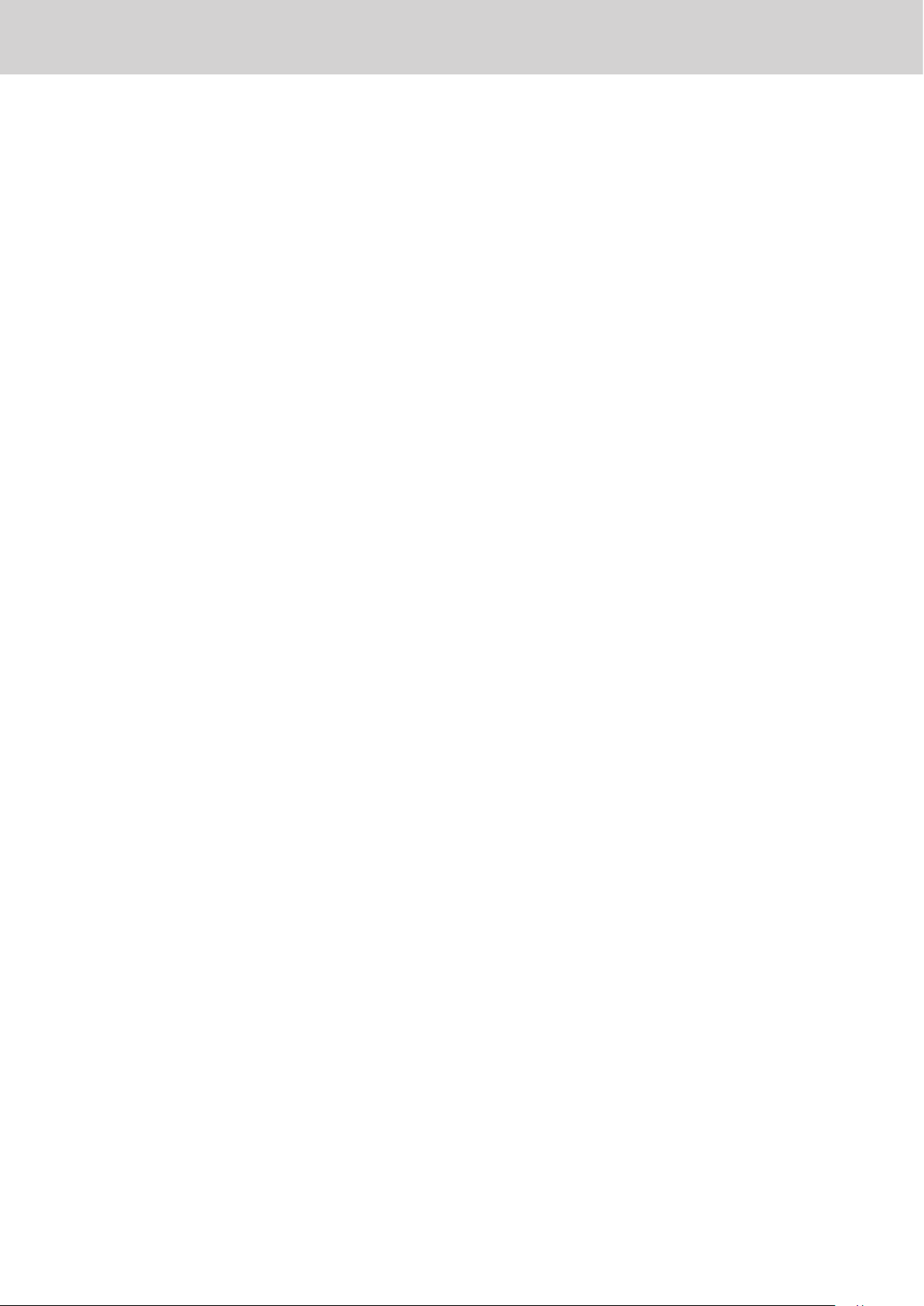
To use the cash register’s basic function
<Non-add>
Use this key to print reference numbers (personal
check number, card number, etc.)
<Non-add / No sale>
Non-add: Use this key to print reference number
(to identify a personal check, credit card, etc.)
during a transaction, use this key after some
numerical entries.
No sale: Use this key to open the drawer without
registering anything.
<Old check>
Use this key in a check tracking system to input the
number of an existing check (previously created
by the New check key) whose details are stored in
the check tracking memory. Existing checks are
reopened to perform further registration or to nal-
ize them.
<Open>
Use this key to temporarily release a limitation on
the number of digits that can be input for a unit
price.
<Paid out>
Use this key following a numeric entry to register
money paid out from the drawer.
Use this key to convert the main currency to the
sub currency (the euro/the local money), when
registering a subtotal amount. This key is also
used for specifying sub currency while entering an
amount of payment or declaration in drawers.
<PLU/Subdepartment>
Use this key to input PLU (subdepartment) numbers.
<Premium>
Use this key to register premiums.
<Price>
Use this key to register unit prices for PLU (subdepartment).
<Post receipt>
Use this key to produce a guest or post-nalization
receipt.
<Receipt on/off>
Use this key twice to change the status “receipt
issue” or “no receipt.”
<Received on account>
Use this key following a numeric entry to register
money received for non-sale transactions.
<Reduction (minus)>
Use this key to input values for reduction.
<Refund>
Use this key to input refund amounts and void
certain entries.
<Sign off>
Use this key to sign clerk off the register.
<Subtotal>
Use this key to display and print the current subto-
tal (includes add-on tax) amount.
<Ta x shi ft >
Use this key to change the Taxable status of the
next item.
<Tax program>
Use this key to program tax status and tax table
easily.
<Text recall (CHAR)>
Use this key to print preset characters.
<Tip>
Use this key to register tips.
<VAT >
Use this key to print a VAT breakdown.
E-22
Page 23
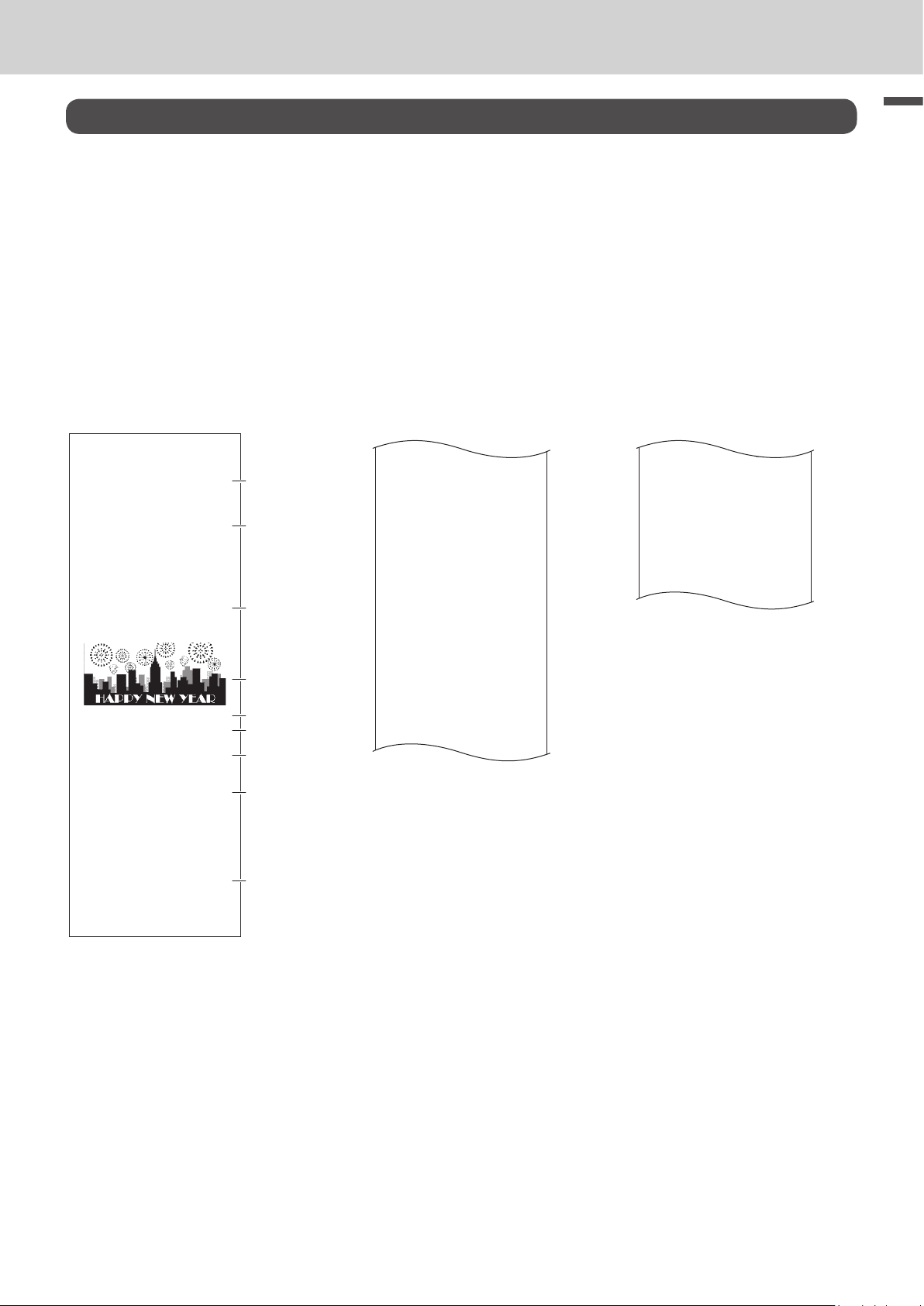
To use the cash register’s basic function
How to read the printouts
• The journal/receipts are records of all transactions and operations.
• The contents printed on receipts and journal are almost identical.
• You can choose the journal skip function.
If the journal skip function is selected, the cash register will print the total amount of each transaction,
and the details of premium, discount and reduction operations only, without printing department and
PLU item registrations on the journal.
• The following items can be skipped on receipts and journal.
• Taxable status
• Taxable amount
• Item counter
Receipt Sample Journal Sample
(with items)
************************
* THANK YOU *
** CALL AGAIN **
************************
* COMMERCIAL MESSAGE *
* COMMERCIAL MESSAGE *
* COMMERCIAL MESSAGE *
* COMMERCIAL MESSAGE *
New Year
Sale
1st Anniversary
10% OFF
REG 20−06−2013 11:58
C
01 0001 000123
1 DEPT001 T1 •1.00
1 DEPT002 T1 •2.00
5 DEPT003 •5.00
7 No
TA1 •3.00
TX1 •0.15
TL
CASH •10.00
CG •1.85
*** BOTTOM MESSAGE ***
*** BOTTOM MESSAGE ***
*** BOTTOM MESSAGE ***
*** BOTTOM MESSAGE ***
•8.15
1
2
3
4
5
6
7
8
9
REG 20−06−2013 11:58
C
01 0001 000123
1 DEPT001 T1 •1.00
1 DEPT002 T1 •2.00
5 DEPT003 •5.00
7 No
TA1 •3.00
TX1 •0.15
TL
CASH •10.00
CG •1.85
REG 20−06−2013 11:59
C
01 0001 000124
1 DEPT001 T1 •1.00
1 DEPT012 T1 •1.00
5 DEPT003 •6.00
7 No
TA1 •2.00
TX1 •0.10
TL
CASH •10.00
CG •1.90
REG 20−06−2013 11:59
C
01 0001 000124
•8.15
•8.10
Journal Sample (by half height
character)
REG 20−06−2013 11:58
C
01 0001 000123
1 DEPT001 T1 •1.00
1 DEPT002 T1 •2.00
5 DEPT003 •5.00
7 No
TA1 •3.00
TX1 •0.15
TL
CASH •10.00
CG •1.85
REG 20−06−2013 11:59
C
01 0001 000124
1 DEPT001 T1 •1.00
1 DEPT012 T1 •1.00
5 DEPT003 •6.00
7 No
TA1 •2.00
TX1 •0.10
TL
CASH •10.00
CG •1.90
REG 20−06−2013 11:59
C
01 0001 000125
•8.15
•8.10
Basic function
1 Logo message 6 Clerk/Machine No./Consecutive No.
2 Commercial message 7 Q’ty/Item
3 Preset message * 8 Item counter
4 Preset graphic * 9 Bottom message
5 Mode/Date/Time
* You can choose to print preset message and graphic at the top or the bottom of the receipt. (See page E-31)
In the operation examples in this manual, the printout samples are what would be printed.
E-23
Page 24
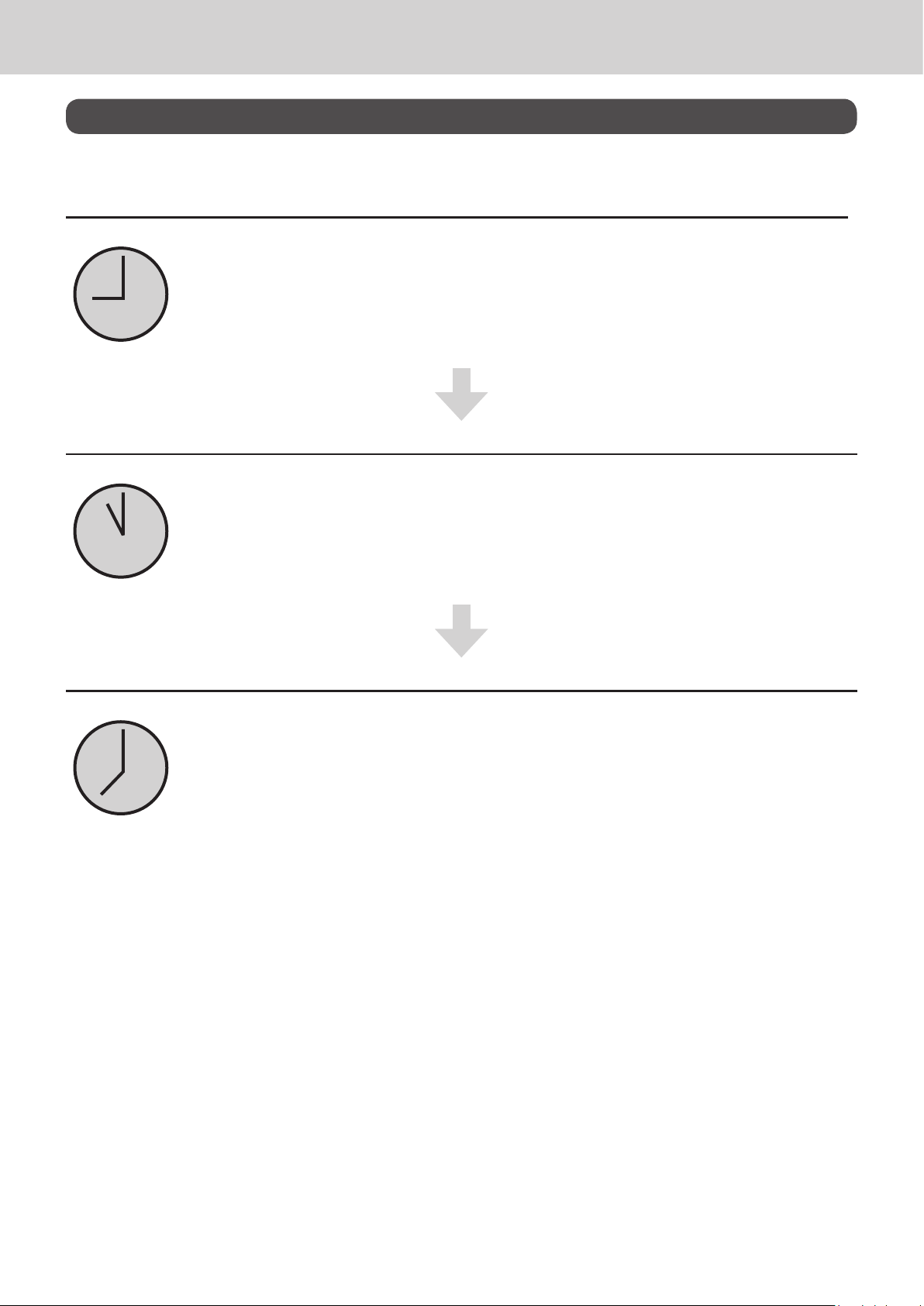
To use the cash register’s basic function
How to use your cash register
The following describes the general procedure you should use in order to get the most out of your cash
register.
Before opening your store
• Plugged in? (page E-13)
• Enough paper roll? (pages E-11 and E-12)
• Date and time are correct? (pages E-25 and E-30)
• Enough small change in the drawer? (page E-25)
While the store is open
• Registrations (page E-26)
• Issuing latest total sales report if needed. (page E-48)
After closing the store
• Issuing day’s total sales report. (page E-48)
• Withdraw the money from the drawer.
After you withdraw all the money from the drawer, we recommend that you leave the
drawer open when you leave your store. (page E-25)
• Turn the Mode switch to OFF. (page E-15)
E-24
Page 25
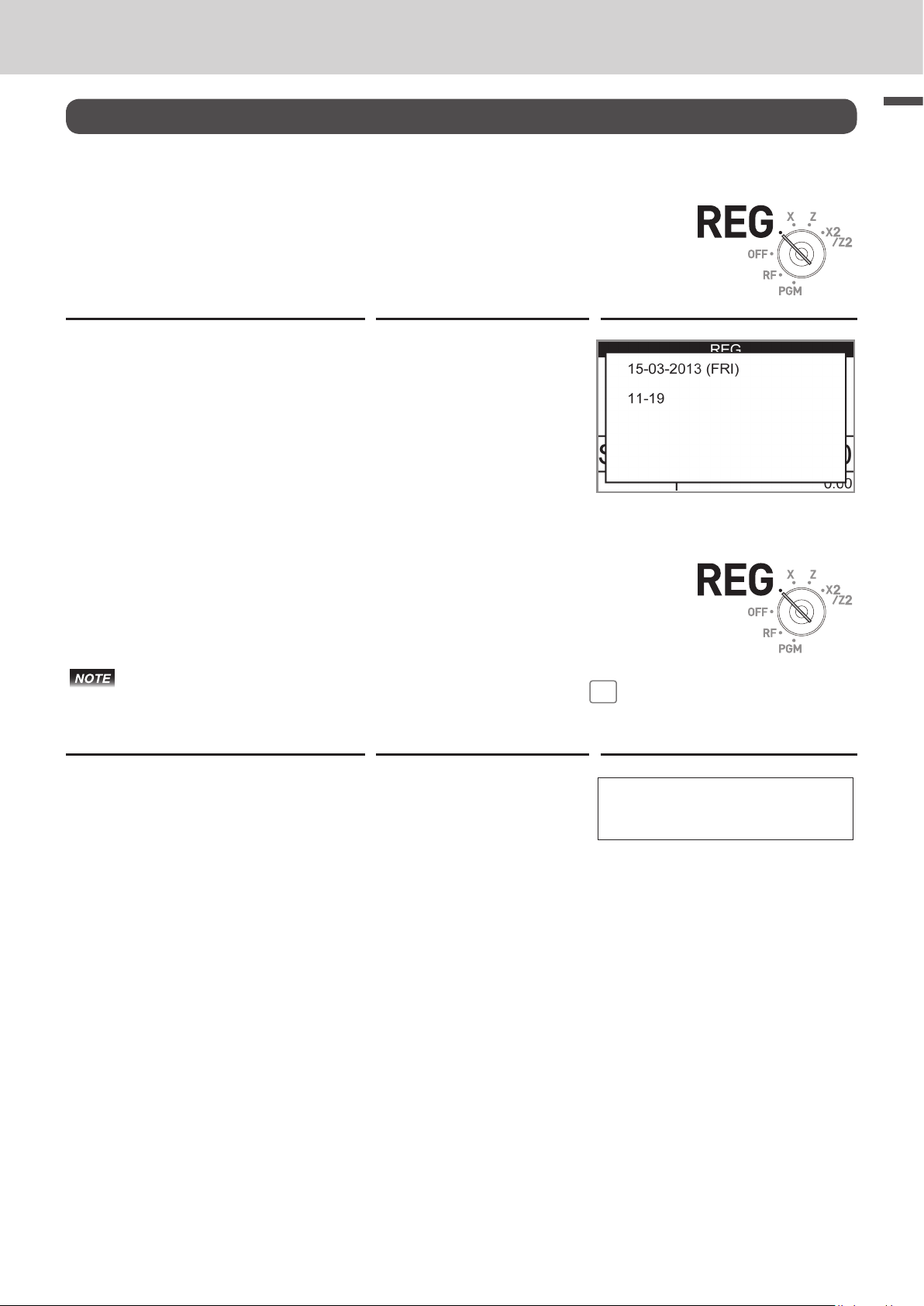
To use the cash register’s basic function
Before opening your store
Checking the time and date
You can check the time or date on the display whenever there is no registration
being made.
Step Operation Display
1 Press X key to show the date and
time on the display.
2 Press C key to clear the date/
time display.
X
C
Preparing bills and coins for change
Basic function
To prepare coins and bills for change, you can open the drawer by pressing n
key. This operation must be performed when registrations are not being made.
Opening the drawer by N key does not perform any calculation in the register. If you wish to
obtain a report that tells you the total amount in drawer, use
page E-44.
Step Operation Printout
1 Press N. The cash drawer opens.
N
RA
key instead of N key. See
#/NS •••••••••
2 Prepare coins and bills in the
dr awer.
E-25
Page 26

To use the cash register’s basic function
Registering items in departments
The following examples show how you can use the department keys in various
types of registrations.
Departments are used for categorizing items for example, department 01 for vegetables, department 02 for fruits, and department 03 for canned foods etc.
Single item sale
Sample Operation
Unit Price •1.00
Item
Payment Cash •1.00
Step Operation Printout
Quantity 1
Dept. 01
One •1.00 Dept. 01 item is sold and the customer
paid the same amount as the total amount.
1 Enter the unit price.
2 Press corresponding department
key.
3 Press F key.
1'
!
F
1 DEPT001 •1.00
TL
CASH •1.00
Further operations:
• For simpler operation of single item sales, see page E-54
Single item sales with change calculation
Sample Operation
Unit Price •12.34
Item
Payment Cash •20.00
Step Operation Printout
1 Enter the unit price.
2 Press corresponding department
key.
3 Press o key.
Quantity 1
Dept. 01
1234
!
o
One item is sold and the customer paid more than
the total amount.
1 DEPT001 •12.34
TL
CASH •20.00
CG •7.66
•1.00
•12.34
4 Enter the tendered amount then
press F key. The display
shows the change to be paid.
E-26
20'F
Page 27
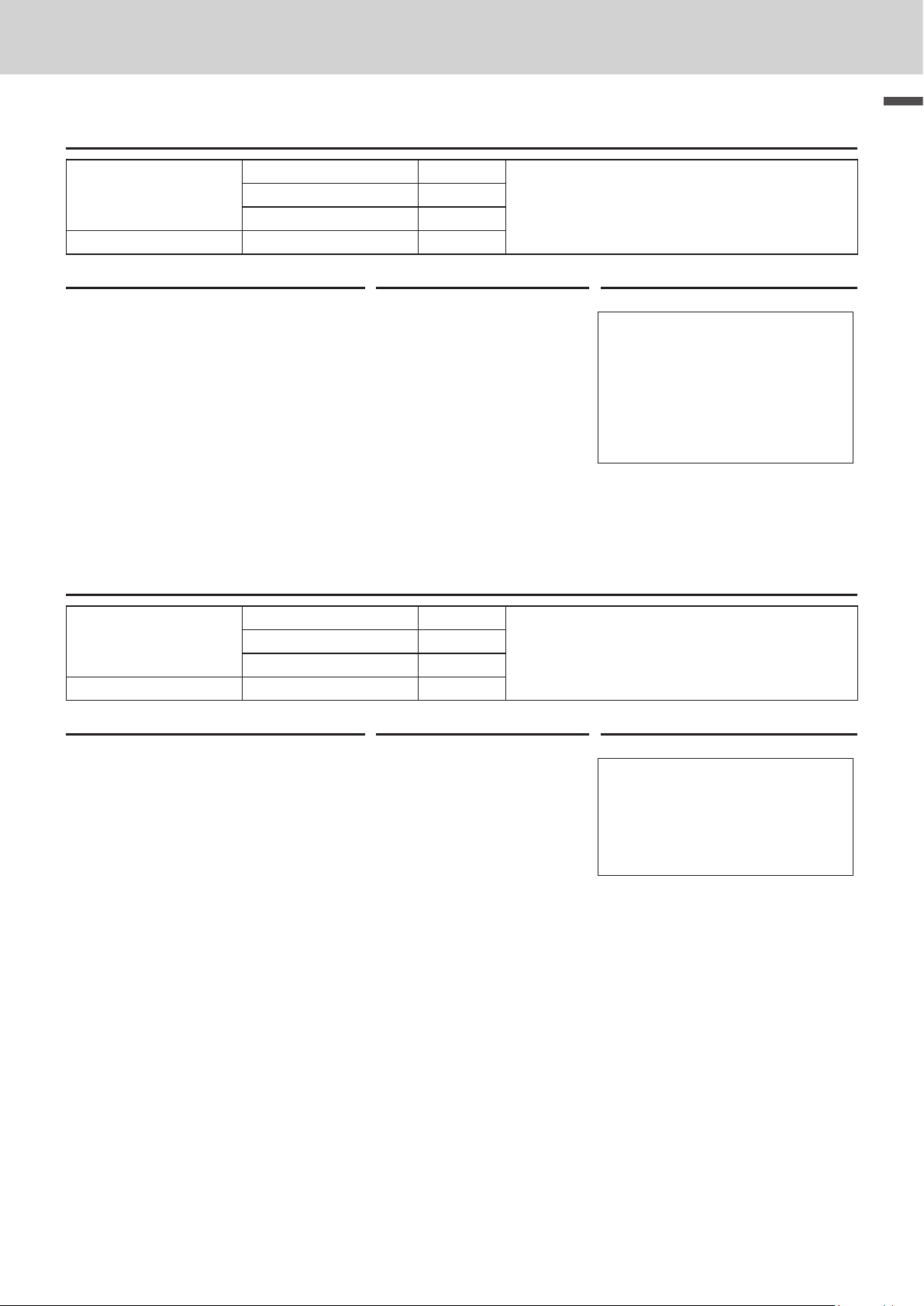
To use the cash register’s basic function
Repeat registration
Sample Operation
Unit Price •1.50
Item
Payment Cash •10.00
Step Operation Printout
1 Enter the unit price.
2 Press corresponding department
key repeatedly for the purchased
quantity.
3 Press o key.
4 Enter the tendered amount then
press F key. The display
shows the change to be paid.
Quantity 3
Dept. 1
150
!!!
o
10'F
Same priced multiple items are sold.
1 DEPT001 •1.50
1 DEPT001 •1.50
1 DEPT001 •1.50
TL
CASH •10.00
CG •5.50
Basic function
•4.50
Multiple items registration using multiplication key
Sample Operation
Unit Price •1.00
Item
Payment Cash •20.00
Step Operation Printout
1 Enter the the quantity then press
X key.
2 Enter the unit price and press cor-
responding department key.
3 Press o key.
4 Enter the tendered amount then
press F key. The display
shows the change to be paid.
Quantity 12
Dept. 1
12X
1'!
o
20'F
Twelve pieces of •1.00 item are sold and the customer paid more than the total amount.
12 DEPT001 •12.00
TL
CASH •20.00
CG •8.00
•12.00
E-27
Page 28
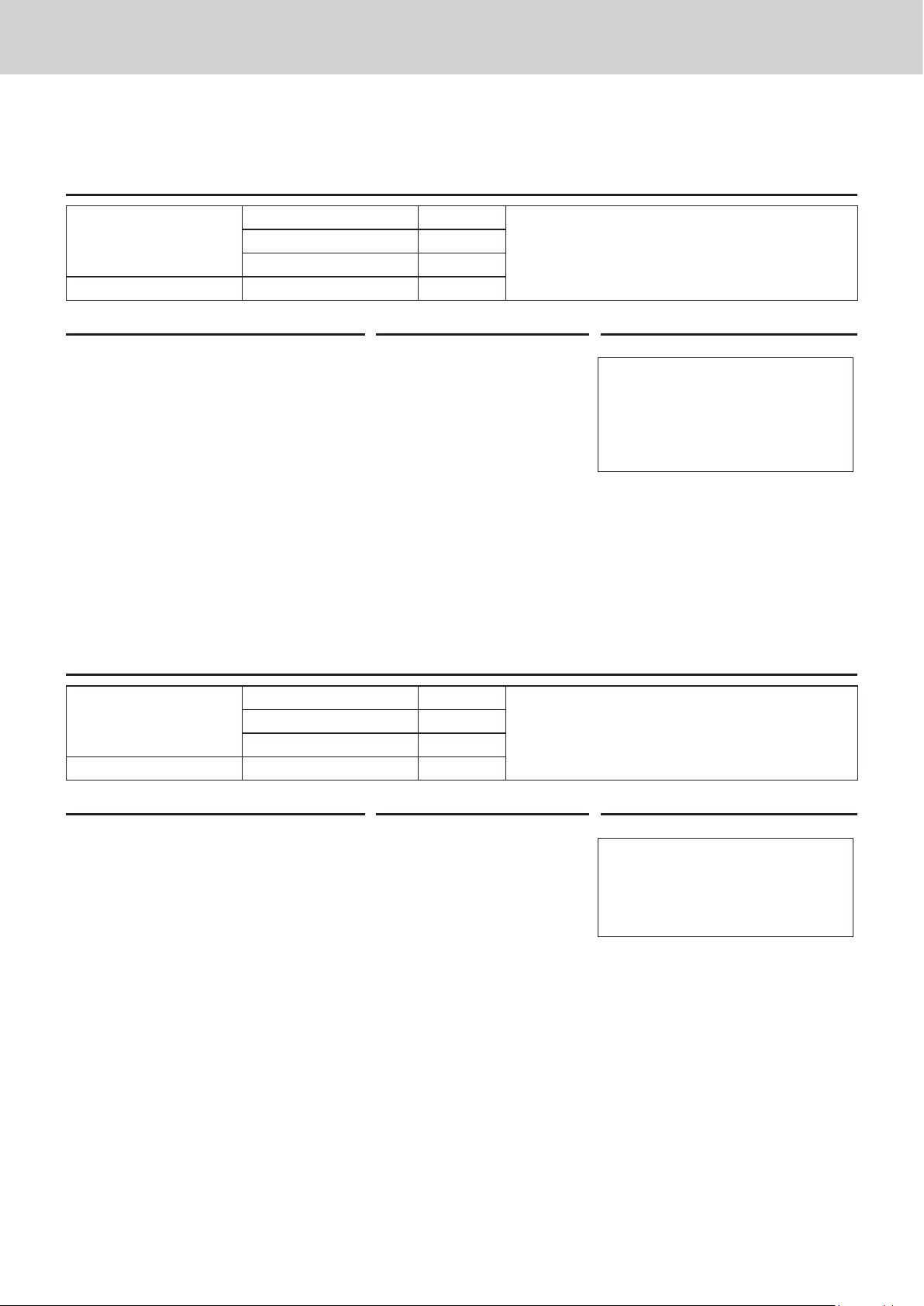
To use the cash register’s basic function
Split sales of packaged items
By using allocated <X/For/Date Time> key, you the register allows you split sales of packaged items.
Please see page E-111 for the key allocation.
Sample Operation
Unit Price 4 for •10.00
Item
Payment Cash •10.00
Step Operation Printout
Quantity 3
Dept. 1
Three pieces of an item thats price is •10.00 for four
pieces are sold.
1 Enter purchased quantity then
press <X/For/Date Time> key.
2 Enter the quantity of one set and
press <X/For/Date Time> key.
3 Enter the package price and press
3<X/For/Date Time>
4<X/For/Date Time>
10'!o
3 DEPT001 •7.50
TL
CASH •10.00
CG •2.50
•7.50
corresponding department and
o keys.
4 Enter the tendered amount and
10'F
press F key.
Department shift
If a key is allocated as <Dept. no./Dept. shift>, you can register items in depts. 73 through 144. To allocate <Department no./Department shift> function to a key, please see page E-111.
Sample Operation
Unit Price •1.00
Item
Payment Cash •1.00
Step Operation Printout
Quantity 1
Dept. 73
Department 73 is assigned by using
Dept. shift>
key.
<Dept. no./
1 Press the key on which <Dept. no./
Dept. shift> function is allocated.
“SHIFT/No” will be shown at the
bottom of the display.
2 Enter the unit price and press cor-
responding department key. Then
press o key.
The item is registered in Dept. 73 in
this example.
3 Press F key to nalize the
transaction.
E-28
<Dept. no./Dept. shift>
10'!o
F
1 DEPT026 •1.00
TL
CASH •1.00
•1.00
Page 29
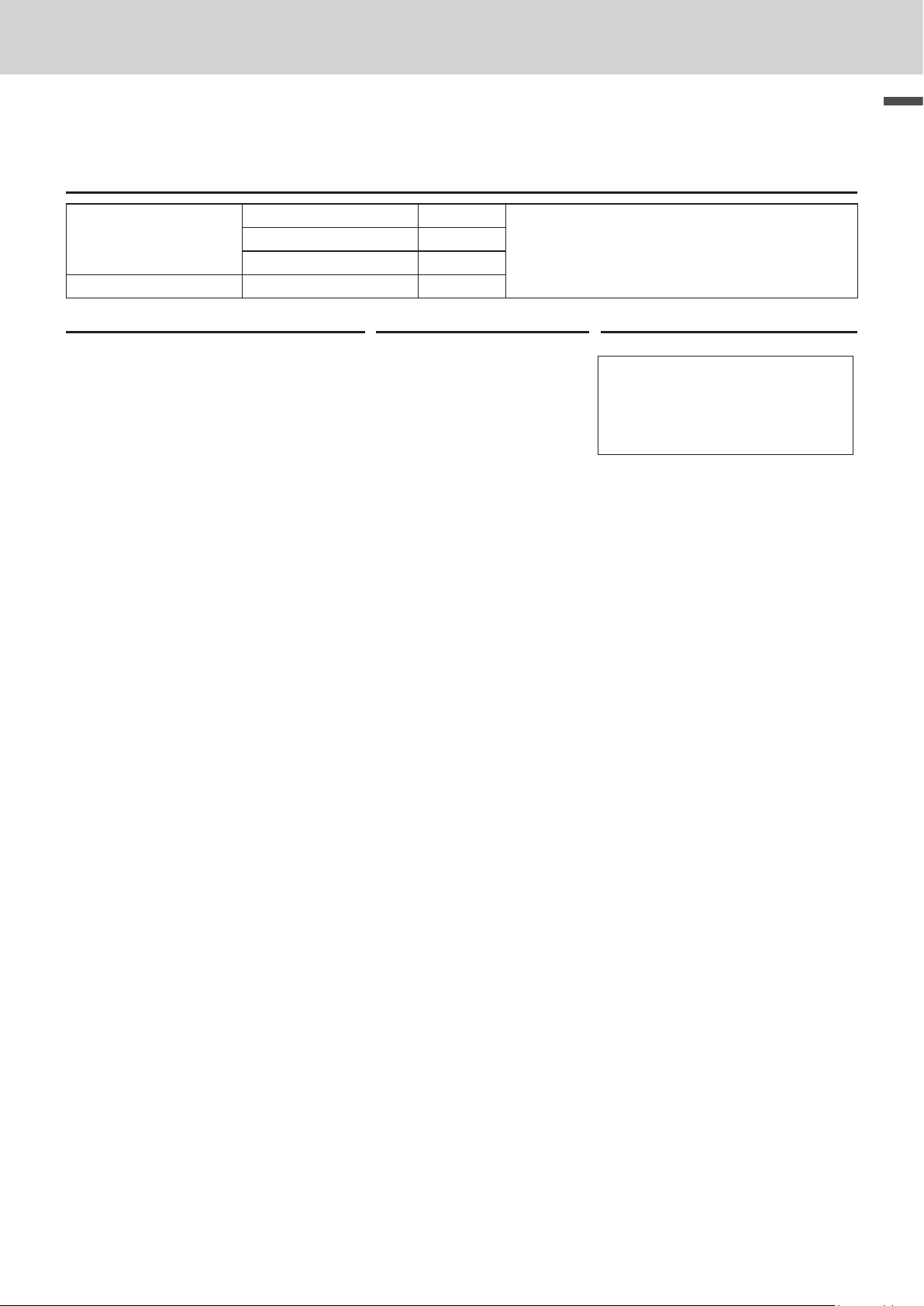
To use the cash register’s basic function
Department number entry
If you allocate <Dept. no./Dept. shift > function to a key, you can register items without using Department
key.
Sample Operation
Unit Price •13.00
Item
Payment Cash •13.0 0
Step Operation Printout
1 Enter Dept. number using ten key
pad then press <Dept. no./Dept.
shift> key.
2 Enter the unit price and press :
key. Then press o key.
The item is registered in Dept. 31 in
this example.
3 Press F key to nalize the
transaction.
Quantity 1
Dept. 31
31
<Dept. no./Dept. shift>
13':o
F
Registering an item in Dept. 31 without using
Department key.
1 DEPT031 •13.00
TL
CASH •13.00
•13.00
Basic function
E-29
Page 30
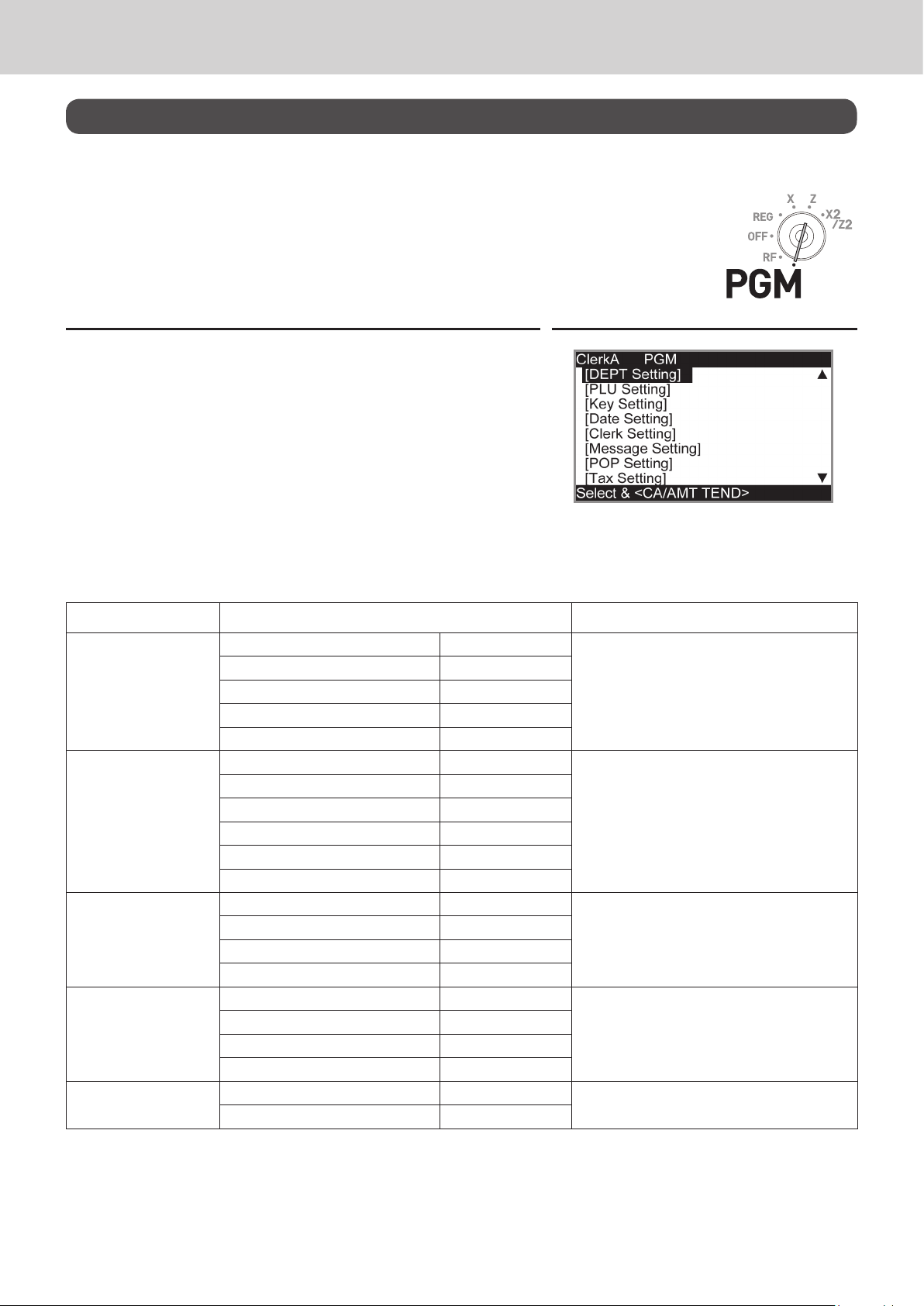
To use the cash register’s basic function
Basic setups and registrations
To program basic settings
You can program basic settings in the PGM mode of the Mode switch.
Step Display
1 By turning the Mode switch to PGM position, the display
indicates the programming top menu.
2 Use ? or > keys to choose the item you wish to set
then press F key.
Repeat the above step until the display shows an entry
display.
3 Input values you wish to set and press F key.
The following table shows the setting items of the basic programming.
Program menus
Top menu Sub menu What is to be set
[DEPT Setting] DEPT name [DEPT0001 ] Sets name, unit price, taxable status, item
Unit Price [ 12.00 ]
Taxable Status [NON TAX]
Group Link [03]
HAL (High amount limit) [0.00]
[PLU Setting] PLU name [PLU0001 ] Sets name, unit price, taxable status, item
Unit Price [ 12.00 ]
Taxable Status [NON TAX]
Group Link [03]
DEPT Link [003]
Open PLU [Yes]
[Key Setting] %- [ ] Sets name, taxable status, and whether to
- RATE [ ]
CE Taxable Status [ ]
COUPON
[Date Setting] TIME (24 HOUR) [19:56] Sets date and time.
DAY [26]
MONTH [12]
YE AR 20[12]
[Clerk Setting] Name [CLERK01 ] Sets clerk’s name and number.
Secret No [1234]
group and high amount limitation in each
department.
See page E-32.
group, department link and open PLU in
each PLU.
See page E-34.
use taxable status or not in each function
key.
E-30
Page 31

To use the cash register’s basic function
Top menu Sub menu What is to be set
[Message Setting] 01 Logo 1 Sets logo, commercial, and bottom mes-
02 Logo 2
03 Logo 3
04 Logo 4
05 Commercial 1
06 Commercial 2
07 Commercial 3
08 Commercial 4
01 Bottom 1
02 Bottom 2
03 Bottom 3
04 Bottom 4
[POP Setting] POP Message No. 1 [ ] Sets preset pop messages and illustra-
POP Message No. 2 [ ]
POP Message No. 3 [ ]
POP Message No. 4 [ ]
POP Graphic No.[ ]
POP Print
All Message
All Graphic
[Tax Setting] [R AT E ]
[ROUND ]
[CAL TYPE ]
[General Setting] Enable clerk Sets general controls of the register such
Journal 1/2 Print
Consective No. Reset [Yes]
EJ clear (After Daily Z) [Yes]
EJ/Sales→SD (After XZ) [Yes]
[Water Mark Setting] YES
NO
[SD card] [Backup → SD] Exchanges sales data, program data,
[Restore← SD]
[Program→ SD]
[Program← SD]
[SD Format ]
[Backup → Flash]
[AutoPropram→ SD]
[AutoProgram← SD]
[System Setting] Used to set characters, functions of keys,
sages on receipts.
See page E-76.
tion.
See page E-76.
as clerk assignment, printing journal in
half size etc.
and receipt’s message data between the
register and an SD card.
See page E-127.
or calculation methods etc.
Basic function
E-31
Page 32

To use the cash register’s basic function
Programming departments
This section explains how you can set unit prices, taxable statuses, and item
groups. You can program each department linking to a certain group. For ex-
ample, department 01 is for packed milk, department 02 is for cheese and both
belong to group 03 (dairy goods).
Sample Operation
Unit Price •2.50
Dept. 01
Step Display
Taxable status Non tax
Group 02
Programming Dept. 01 as unit price •2.50, non taxable, belonging to Group 02.
1 Turn the Mode switch to PGM position. The display shows
the top screen of programming.
2 Using ? or > keys, select [DEPT Setting] then press
F key. The display shows [DEPT Setting] screen.
3 Enter the department number (01 in this example) then
press F key. The display shows department selection
screen. You can change the department by using? or
> keys.
4 Press F key. The display shows program input screen.
Input unit price and group link you wish to program. The
top column is for setting characters to the dept. You can
leave the column empty. If you wish to set characters now,
please see page E-72.
5 Select [Taxable Status] and press F key. The display
shows taxable status selection screen. Choose the taxable
status and press F key.
E-32
The display returns to the previous screen by pressing o key.
Page 33

To use the cash register’s basic function
Registering departments’ preset data
The following examples explain the operations using preset department data
programmed in the previous section.
Using preset prices
Sample Operation
Unit Price •2.50
Item
Payment Cash •2.50
Step Operation Printout
1 Just press the corresponding De-
partment key.
2 Press F key to nalize the
transaction.
Quantity 1
Dept. 02
"
F
Unit price •2.50 is preset in Dept. 02.
1 DEPT002 •2.50
TL
CASH •2.50
Basic function
•2.50
Using preset tax statuses
Sample Operation
Unit Price •2.00
Item 1
Item 2
Payment Cash •2.50
Step Operation Printout
1 Register ve pieces of Dept. 03
item using the multiplication key.
2 Press Dept. 04 key to register one
•2.00 item.
3 Press o key to indicate the
total amount including tax.
4 Enter the tendered amount and
press F key.
Quantity 5
Dept. 03
Taxable 1
Unit Price •2.00
Quantity 1
Dept. 04
Taxable 2
5X#
$
o
F
• Dept. 03 presets: Unit price •2.00, Tax status 1
(4%).
• Dept. 04 presets: Unit price •2.00, Tax status 2
(10%).
5 DEPT003 T1 •10.00
1 DEPT004 T2 •2.00
TA1 •10.00
TX1 •0.40
TA2 •2.00
TX2 •0.20
TL
CASH •20.00
CG •7.40
•12.60
E-33
Page 34

To use the cash register’s basic function
Programming PLUs
Like departments, you can program unit price, taxable status, and linking item
group in a PLU (Price Look Up). Using PLUs allow you to register items quickly
and accurately. You can use up to 7,000 PLUs.
Sample Operation
Unit Price •2.50
PLU 0014
Step Display
Taxable status Non tax
Group 03
Programming PLU 0014 as unit price •2.50, non
taxable, belonging to Group 03.
1 Turn the Mode switch to PGM position. The display shows
the top screen of programming.
2 Using ? or > keys, select [PLU Setting] then press
F key. The display shows [PLU Setting] screen.
3 Enter the PLU number (0014 in this example) then press
F key. The display shows [PLU Setting] screen. You
can change the PLU number by using? or > keys.
4 Press F key. The display shows program input screen.
Input unit price and group link you wish to program. The
top column is for setting characters to the PLU. You can
leave the column empty. If you wish to set characters now,
please see page E-72.
5 Select [Taxable Status] and press F key. The display
shows taxable status selection screen. Choose the taxable
status and press F key.
E-34
The display returns to the previous screen by pressing o key.
Page 35

To use the cash register’s basic function
Registering PLUs’ preset data
The following examples explain the operations using preset PLU data programmed in the previous section.
Single item sales using PLU
Sample Operation
Unit Price •2.50
Item
Payment Cash •3.00
Step Operation Printout
1 Enter the PLU number and press
+ key. One piece of PLU number
14 item has been registered.
Then press o key.
2 Enter tendered amount and press
F key.
Quantity 1
PLU No. 14
14+
o
3'F
One piece of PLU number 14 (preset unit price
•2.50) is sold.
1 PLU0014 •2.50
TL
CASH •3.00
CG •0.50
Basic function
•2.50
PLU repeat registration
Sample Operation
Unit Price •2.50
Item
Payment Cash •10.00
Step Operation Printout
1 Enter the PLU number.
2 Press + key repeatedly for the
number of sold quantity. Three
pieces of PLU 14 have been registered.
Then press o key.
3 Enter the tendered amount and
press F key.
Quantity 3
PLU No. 14
14
+++
o
10'F
Three pieces of PLU number 14 (preset unit price
•2.50) is sold.
1 PLU0014 •2.50
1 PLU0014 •2.50
1 PLU0014 •2.50
TL
CASH •10.00
CG •2.50
•7.50
E-35
Page 36

To use the cash register’s basic function
PLU registration with multiplication key
Sample Operation
Unit Price •2.00
Item
Payment Cash •20.00
Step Operation Printout
Quantity 10
PLU No. 7
Ten pieces of PLU number 7 item (preset unit price
•2.00) are sold.
1 Enter the quantity sold then press
X key.
Up to 9999.999 can be entered for
multiplication calculations.
2 Enter the PLU number and press
+ key.
10X
7+
o
10 PLU0007 •20.00
TL
CASH •20.00
CG •0.00
•20.00
Then press o key.
3 Enter tendered amount and press
20'F
F key.
Split sales of packaged PLU item
By using allocated <X/For/Date Time> key, the register allows you split sales of packaged PLU items.
Please see page E-111 for the key allocation.
Sample Operation
Unit Price 5 for •20
Item
Payment Cash •15.00
Step Operation Printout
Quantity 3
PLU No. 28
Selling three pieces of an item that is priced •20.00
for ve pieces.
1 Enter the quantity being purchased
and press <X/For/Date Time> key
for multiplication calculation. You
can enter up to 9999.999 for multiplication calculations.
2 Enter the packaged quantity and
press <X/For/Date Time> key. You
can enter up to 9999.999 for packaged quantity.
3 Enter the PLU number of the item
and press + key.
Then press o key.
4 Enter the tendered amount and
press F key.
3<X/For/Date Time>
5<X/For/Date Time>
28+
o
15'F
3 PLU0028 •12.00
TL
CASH •15.00
CG •3.00
•12.00
E-36
Page 37

To use the cash register’s basic function
Open PLU
Although unit price is preset in a PLU, you can enter price manually if the PLU is programmed as “Open
PLU”. To program open PLU, see page E-30.
Sample Operation
Unit Price •32.80
Item 1
Item 2
Payment Cash •60.00
Step Operation Printout
1 Enter the PLU number of the rst
item then press + key.
2 Enter the unit price and press :
key.
3 Enter the PLU number of the sec-
ond item then press + key.
4 Enter the unit price.
Quantity 1
PLU No. 30
Unit Price •13.00
Quantity 2
PLU No. 31
30+
3280:
31+
13'
PLU numbers 30 and 31 are programmed as open
PLU so that the unit prices can be entered manually.
1 PLU0030 •32.80
1 PLU0031 •13.00
1 PLU0031 •13.00
TL
CASH •60.00
CG •1.20
•58.80
Basic function
5 Press : key repeatedly for the
number of purchased quantity and
press o key.
6 Enter the tendered amount and
press F key.
::o
60'F
E-37
Page 38

To use the cash register’s basic function
Other registrations
Discount
The following example shows how you can use the p key for discount registrations.
Discounts on items and subtotals
Sample Operation
Dept. 01 •5.00
Item 1
Item 2
Discount Rate
Subtotal discount
Payment Cash •15.00
Quantity 1
Taxable 1 (preset)
PLU 16 •10.00 (preset)
Quantity 1
Taxable 2 (preset)
5% (preset in p)
Rate 3.5%
Taxable Non taxable (preset)
Five percent (preset in p key) discount on PLU number 16 (preset unit
price •10.00) and discount 3.5% on the
subtotal amount.
Step Operation Printout
1 Enter the unit price and correspond-
ing department key.
2 Enter the PLU number then press
+ key. The preset unit price
(•10.00) is registered.
3 Press p key. The discount
amount with the preset rate (5%) is
subtracted from the last item registered (PLU 16).
4 Press o key for giving discount
on the subtotal amount.
5 Enter the discount rate manu-
5'!
16+
p
o
3^5p
1 DEPT001 T1 •5.00
1 PLU0016 T2 •10.00
5%
%- T2
ST •14.50
3.5%
%- -0.51
TL
CASH •15.00
CG •1.01
Printout differs depending on preset tax
statuses.
ally and press p key. Discount
amount with inputted rate is subtracted from the subtotal amount.
6 Press o key to show the total
o
amount including tax and discounts.
7 Enter the tendered amount and
15'F
press F key.
•13.99
0.50
-
E-38
• When you perform a discount operation on the last item registered, the tax of discount amount
is calculated in accordance with the tax status programmed to the item.
• When you perform a discount operation on a subtotal amount, the tax of discount amount from
subtotal is calculated in accordance with the tax status programmed in the p key.
• To program discount rate in p key, please see page E-30.
Page 39

To use the cash register’s basic function
Reduction
Using the reduction feature, you can subtract a certain amount from an item’s unit
price or from a subtotal amount.
Sample Operation
Dept. 01 •5.00
Item 1
Item 2
Subtotal
Payment Cash •10.00
Quantity 1
Taxable 1 (preset)
Reduction •0.25
PLU 45 •6.00 (preset)
Quantity 1
Taxable 1 (preset)
Reduction •0.50 (preset)
Reduction •0.75
Taxable Non taxable (preset)
• Reducing •0.25 (manual input) from
item 1 unit price.
• Reducing •0.50 (preset amount) from
item 2.
• Reducing •0.75 (manual input) from
subtotal amount.
Basic function
Step Operation Printout
1 Register item 1 by inputting the unit
price and department key.
2 Enter reduction amount manually
and press m key. •0.25 is sub-
tracted from the unit price.
3 Register item 2 by inputting the PLU
number and + key.
4 Press m key. Pressing m key
without numeral entry subtracts the
preset reduction amount (•0.50 in
500!
25m
45+
m
1 DEPT001 T1 •5.00
− T1 −0.25
1 PLU0045 T1 •6.00
− T1 −0.50
− −0.75
TL
CASH •10.00
CG •0.50
Printout differs depending on preset tax
statuses.
this example) from the PLU’s unit
price.
5 Press o key for reducing
o
amount from the subtotal.
6 Enter reduction amount manually
75m
then press m key. The inputted
amount is subtracted from the subtotal amount.
7 Enter the tendered amount then
10'F
press F key.
•9.50
• You can input up to seven digits reduction amount manually.
• To program preset reduction amount, please see page E-30.
E-39
Page 40

To use the cash register’s basic function
Registering various payment methods
Other than cash payments, you can register transactions made by checks,
charges, credits, or even mixed tendering.
Check sale
Sample Operation
Item
Reference no. of check 1234
Payment Check •20.00
Unit Price •11.0 0
Quantity 1
A •11.00 item is sold and customer paid by •20.00
check (check number 1234).
Step Operation Printout
1 Register the item purchased.
2 If you wish to record reference num-
ber such as a check number, enter
the number then press N key.
3 Enter the paid amount then press
11'!
1234N
20'k
1 DEPT001 •11.00
# 1234
TL
CHECK •20.00
CG •9.00
•11.00
k key.
Charge sale
If <Charge> function is allocated to a key, you can register a charge sale. To allocate <Charge> function
on a key, please see page E-111.
Sample Operation
Item
Payment Charge •15.00
Dept. 04 •15.00
A purchased item is transacted by charge sale.Quantity 1
Step Operation Printout
1 Register the item purchased and
press o key.
2 Press <Charge> key to nalize the
charge transaction.
15'$o
<Charge>
1 DEPT004 •15.00
TL
CHARGE •15.00
•15.00
E-40
Page 41

To use the cash register’s basic function
Credit sale
Sample Operation
Item
Payment Credit •10.00
Dept. 03 •10.00
A purchased item is paid by a credit card.Quantity 1
Step Operation Printout
1 Register the item purchased and
press o key.
2 Press c key to nalize the trans-
action.
10'#o
c
1 DEPT003 •10.00
TL
CREDIT •10.00
Mixed payments (cash and check)
Sample Operation
Item
Payment
Dept. 04 •55.00
Quantity 1
Check •30.00
Cash •25.00
Customer paid •30.00 by check and the rest in cash
for •55.00 item.
Basic function
•10.00
Step Operation Printout
1 Register the item purchased and
press o key.
2 Enter the amount paid by a check
then press k key.
3 Enter the paid cash amount then
55'$o
30'k
25'F
1 DEPT004 •55.00
TL
CHECK •30.00
CASH •25.00
CG •0.00
press F key.
•55.00
E- 41
Page 42

To use the cash register’s basic function
Registering returned goods
Registering returned goods in the REG mode
The following example shows how to operate for registering goods returned by
customer in the REG mode.
Sample Operation
Item 1
Item 2
Item 3
Refunded Item 1
Refunded Item 3
Payment Cash •2.00
Dept. 01 •2.35
Quantity 1
Dept. 02 •2.00
Quantity 1
PLU 001 •1.20 (preset)
Quantity 1
Dept. 01 •2.35
Quantity 1
PLU 0001 •1.20 (preset)
Quantity 1
Customer returned items 1 and 3 during the registration.
Step Operation Printout
1 Register purchased item 1.
2 Register purchased item 2.
3 Register purchased item 3.
4 Press R key prior to registering
returned item 1.
5 Register returned item 1.
235!
2'"
1+
R
235!
1 DEPT001 •2.35
1 DEPT002 •2.00
1 PLU0001 •1.20
RF ••••••••
1 DEPT001 −2.35
RF ••••••••
1 PLU0001 −1.20
TL
CASH •2.00
•2.00
6 Press R key and register returned
item 3.
Then press o key.
7 Press F key as the customer
paid exact amount.
E-42
R1+o
F
Page 43

To use the cash register’s basic function
Registering returned goods in the RF mode
When a customer returns goods after the transaction has been completed, use
RF mode for the refund operation.
Sample Operation
Dept. 03 •4.00
Refunded Item 1
Refunded Item 2
Payment Cash •4.99
Quantity 1
Reduced • 0 .1 5
PLU 002 •1.20 (preset)
Quantity 1
Discounted 5% (preset)
A customer returned two items. Item 1
was sold with •0.15 reduction and item
2 was sold with pre-programmed 5%
discount.
Step Operation Printout
1 Turn the Mode switch to RF posi-
tion.
2 Register the returned items by the
same operations as normal registration and press o key.
3 Press F key and pay the total
amount back to the customer.
4'#
15m
2+
p
o
F
1 DEPT003 •4.00
− −0.15
1 PLU0002 •1.20
5%
%− −0.06
TL
CASH •4.99
Basic function
•4.99
Important
• After the refund operation, please do not forget to return the Mode switch to REG position otherwise the
following registrations are stored as minus transactions.
E-43
Page 44

To use the cash register’s basic function
Registrations without transactions
The followings are the operations other than normal sales transactions. Please do
not perform these operations during a sales transaction.
Registering money received on account
Use this operation when you put money in the drawer without any sales transactions such case as preparing change.
Sample Operation
Received amount •70.0 0
Step Operation Printout
1 Enter the amount put in the drawer
then press
RA
key.
70'
Prepared •70.00 in the drawer for change before opening the
store.
RA
RA $70.00
Registering money paid out from the drawer.
Use this operation when you withdraw money from the drawer without any sales transactions such case
as paying for a cash-on-delivery item.
Sample Operation
Paid out amount •1.50 Paying •1.50 from the drawer.
Step Operation Printout
1 Enter the amount withdrawn from
the drawer then press ] key.
150]
PO $1.50
Opening the drawer without putting money in or out
Use this operation to open the drawer without putting money in or out. The number of N key operations
will be printed on X or Z reports.
Step Operation Printout
1 Just press N key. The drawer
opens.
N
#/NS •••••••••
E-44
Page 45

To use the cash register’s basic function
Corrections
There are three ways to correct erroneous operations that are;
• Correcting erroneous item not registered
• Correcting erroneous item already registered
• Cancelling all the items registered in a transaction
Correcting erroneously entered item not registered
Step Operation Printout
1 Correcting wrong unit price •2.00 to
•1.00.
2 Correcting wrong quantity 12 to 11.
3 Correcting wrong PLU number 002
to 003.
4 Correcting open PLU unit price
•6.00 to •10.00. You must re-enter
the PLU number prior to entering
correct unit price.
5 Correcting wrong partially tendered
cash amount •10.00 to •15.00.
6 The remaining amount is paid by
check.
2'
C
1'!
12X
C
11X
2'"
2
C
3+
15+
6'
C
15+
10':
10'
C
15'F
m
1 DEPT001 •1.00
11 DEPT002 •22.00
1 PLU0003 •1.30
1 PLU0015 •10.00
TL
CASH •15.00
CHECK •19.30
Basic function
•34.30
E-45
Page 46

To use the cash register’s basic function
Correcting items immediately after the registration
Step Operation Printout
1 Registering an item.
2 By mistake, Dept. key has been
pressed twice so cancelling the
preceding registration by e key.
3 Cancelling wrong PLU registration
(PLU No. 2) and re-registering correct PLU (PLU No. 5).
4 Cancelling a registration of an open
PLU’s (PLU No. 15) wrong unit price
•6.00 and re-registering the item
with the correct unit price •10.00.
5 Cancelling a registration of an item
with wrong quantity (8 pieces) and
re-registering the item with the correct quantity (6 pieces).
6 The remaining amount is paid by
check.
Cancelling wrong subtotal discount
calculation (with rate of 50%) and
re-calculating the discount amount
with the correct rate (5%).
7 Cancelling wrong refund amount
(•2.00) and re-registering correct
amount (•2.20).
8 Getting the subtotal amount.
9 Cancelling partially tendered cash
amount (•20.00) and re-registering
correct amount (•15.00).
10 The customer paid the balance due
by check.
1'!
2'""
e
2+e
5+
15+
6':e
15+
10':
8X
4'$e
6X
4'$
o
50p
eo
5p
R2'"
e
R220"
o
20'F
e
15'F
m
1 DEPT001 •1.00
1 DEPT002 •2.00
1 DEPT002 •2.00
CORR −2.00
1 PLU0002 •2.00
CORR −2.00
1 PLU0005 •1.50
1 PLU0015 •6.00
CORR −6.00
1 PLU0015 •10.00
8 DEPT004 •32.00
CORR −32.00
6 DEPT004 •24.00
ST •38.50
50%
%− −19.25
CORR •19.25
ST •38.50
5%
%− −1.93
RF •••••••••
1 DEPT −2.00
CORR •2.00
RF •••••••••
1 DEPT002 −2.20
TL
CASH •20.00
CORR −20.00
CASH •15.00
CHECK •19.37
Corrected items are not printed on
receipt if programmed as “Buffered
receipt printing”.
•34.37
E-46
Page 47

To use the cash register’s basic function
Voiding an item which has been already registered
Step Display
1 During a registration.
2 Using ? or > keys, select the item you have mis-
registered.
3 Press F key. The selected item is voided.
Basic function
Cancelling all items in a transaction
Step Display
1 Press o key after items have been registered then
press e key.
2 Select [YES] on the pop up display.
3 Press F key. The registered items are cancelled.
E-47
Page 48

To use the cash register’s basic function
Daily sales reports
At the end of the business day, you can print categorized and summarized results
of the day. Reset report (Z) clears all the sales data whereas the data remains in
memory by Read report (X).
Please do not perform the Reset report (Z) printing while your store is open. It clears all the
sales data.
Step Display
1 Turn the Mode switch to X or Z position. The display shows
top display of sales reports.
2 Select [DAILY Z] (DAILY X when you set the Mode switch
to X) and press F key. The printer prints a sales
report.
Further operations:
• For individual reports, please see page E-119.
E-48
Page 49

To use the cash register’s basic function
Print out of daily sales report
Z 20−06−2013 17:00
0001 000231
−−−−−−−−−−−−−−−−−−−−−−−−
Z DAILY Z
−−−−−−−−−−−−−−−−−−−−−−−−
Z DEPT 0001
0001015
DEPT001 203.25
•1,108.54
DEPT002 183
•1,362.26
DEPT008 5
•17.22
−−−−−−−−−−−−−−−−−−−−−−−−
TL 421.25
•2,872.28
−−−−−−−−−−−−−−−−−−−−−−−−
Z FIX 0001
0001011
GROSS 981.25
•6,574.40
NET No 111
•7,057.14
CAID •1,919.04
CHID •139.04
CKID •859.85
CRID(1) •709.85
CRID(2) •0.00
CRID(3) •0.00
CRID(4) •0.00
−−−−−−−−−−−−−−−−−−−−−−−−
RF No 3
•10.22
CUST CT 111
AVRG •63.57
DC •1.22
REF •2.42
ROUND •0.00
CANCEL No 2
•12.97
−−−−−−−−−−−−−−−−−−−−−−−−
1
2
3
4
5
6
7
8
9
10
11
12
13
14
15
16
17
18
19
20
21
22
23
24
25
1 Date/time
2 Machine No./consecutive No.
3 Report title
4 Department report title/reset counter
5 Report code
6 Department count/amount
*1
7 Department total count/total amount
8 Fixed total report title/reset counter
9 Report code
10 Gross total
11 Net total
12 Cash in drawer
13 Charge in drawer
14 Check in drawer
15 Credit in drawer 1
16 Credit in drawer 2
17 Credit in drawer 3
18 Credit in drawer 4
19 Refund mode
20 Number of customer
21 Average sales per customer
22 Discount total
23 Refund key
24 Rounding total
*2
*2
*2
*2
*2
*2
*2
*2
*2
*2
*2
*2
*2
*2
*2
25 Cancellation
Basic function
* 1 If total amount is zero, these items will not be printed.
* 2 These items can be skipped by programming.
E-49
Page 50

To use the cash register’s basic function
TA1 •2,369.69
TX1 •128.86
TA2 •2,172.96
TX2 •217.33
−−−−−−−−−−−−−−−−−−−−−−−−
GT •00000000125478.96
−−−−−−−−−−−−−−−−−−−−−−−−
Z TRANS 0001
0001012
CASH No 362
•1,638.04
CHARGE No 56
•1,174.85
RA No 4
•810.00
PO No 5
•520.00
•5.00
CORR No 14
•39.55
RCT No 3
NS No 5
−−−−−−−−−−−−−−−−−−−−−−−−
26
27
28
29
30
31
32
33
26 Taxable 1 amount
27 Tax 1 amount
28 Taxable 2 amount
29 Tax 2 amount
30 Grand total
*2
*2
*2
*2
*2
31 Function key report title/reset counter
32 Report code
33 Function key count/amount
*1
* 1 If total amount is zero, these items will not be printed.
* 2 These items can be skipped by programming.
E-50
Page 51

Advanced programmings and registrations
Advanced registrations.........................................................................................................E-52
Enabling clerk assignment ............................................................................................................ E-52
Registrations with clerk assignment ............................................................................................ E-53
Single item cash sales ...................................................................................................................E-54
Other operations .............................................................................................................................E-56
Character settings ................................................................................................................. E-72
Using character keyboard.............................................................................................................. E-72
Using ten key pad ........................................................................................................................... E-73
Setting characters .......................................................................................................................... E-75
Setting pop messages on receipts ............................................................................................... E-76
Advanced programmings .....................................................................................................E-81
Setting symbol characters ............................................................................................................ E-78
Programming detail settings ......................................................................................................... E-82
Programming functions of departments and PLUs in a lump ..........................................E-94
Programming department and at PLU functions in a lump .....................................................E-94
Programming PLU functions in a lump ........................................................................................ E-96
Programming functions of departments and PLUs individually ......................................E-97
Programming functions of departments individually .................................................................E-97
Programming functions of PLUs individually .............................................................................. E-99
Programming functions of transaction keys ............................................................................. E-100
Programming further clerk functions ......................................................................................... E-107
Programming auto operation of <Arrangement> ...................................................................... E -110
Printing programmed data ..................................................................................................E-113
To print programmed unit price or percentage (other than PLU) ............................................ E -113
To print programmed characters (except PLUs) ....................................................................... E-114
To print general programming (except PLUs) ............................................................................ E-115
To print preset unit price of PLU ................................................................................................. E-116
To print preset characters of PLU ............................................................................................... E-117
To print PLU programmings ........................................................................................................ E-117
To print key allocation program .................................................................................................. E-118
Printing various sales reports .............................................................................................E-119
Printing various sales reports ..................................................................................................... E-119
To print individual department, PLU, and Flat PLU ................................................................... E-123
Periodic sales report .................................................................................................................... E-124
Using an SD card ................................................................................................................. E-127
To format an SD card .................................................................................................................... E-127
To store program data in an SD card .......................................................................................... E-128
Useful features
Before you consider it as a problem ................................................................................. E-130
Error code table ............................................................................................................................ E-130
When “EJ FULL” sign appears on the display ........................................................................... E-132
In case of power failure ................................................................................................................ E-132
In case the register is locked up ................................................................................................. E-132
About the low battery indicator .................................................................................................. E-133
Specications ...................................................................................................................... E-134
E-51
Page 52

Advanced programmings and registrations
Advanced registrations
Enabling clerk assignment
By assigning a clerk, clerk number or name will be printed on receipts. The following operation enables the register to use the clerk assignment.
Step Operation
1 Turn the Mode switch to PGM position. The display shows
programming top menu.
2 Using ? and > keys, select [System Setting] and press
F key. [System Setting] is the last column on the pro-
gramming top menu and is not shown on the rst screen.
Keep pressing > key until it appears on the screen.
3 Enter 3 from ten key pad then press o key. This
operation sets the register in program mode.
4 Enter 2722 from ten key pad and press o
key. Number 2722 is the program code for clerk assignment setting.
5 Enter 4 and eight zeros from the ten key pad then press
F key. Number 400000000 is the set code to enable
clerk assignment.
3o
2722o
400000000F
If you wish to disable the clerk assignment feature later on,
perform these steps and enter nine zeros in this step.
6 Press o key to complete the setting.
You can also program fro enabling clerk operations by detail setting program. Please see page
E-91 “Set code 27”.
o
E-52
Page 53

Advanced programmings and registrations
Registrations with clerk assignment
By signing a clerk on, the clerk name will be printed on receipts and sales reports.
Step Operation Printout
1 Enter the clerk number and
press o key.
1o
* commercial message *
2 Perform registration operations.
The clerk name is printed on
receipts and displayed on top of
the display.
SIGN
OFF
0o
3 To sign a clerk off, enter 0 and
press o key. Or just press
key.
• During a registration, another clerk can take over the transaction. Enter another clerk’s clerk
number during a registration and press o key. The display shows the conrmation display.
Select [YES] then press F key.
• The clerk number is cleared when the Mode switch is turned to OFF position.
Further operation:
You can sign on the register by clerk’s secret number instead of clerk number. Also you can set characters for clerks’ names. To set clerks’ secret numbers and names, see page E-30.
REG 20−06−2013 11:58
C01 0001 000123
1 DEPT01 T1 •1.00
1: Clerk Name/Machine No./Consecutive No.
1
Useful features
E-53
Page 54

Advanced programmings and registrations
Single item cash sales
A department key or a PLU programmed as single item sale status nalizes the
transaction as soon as it is registered. This feature can be used only in cash
sales. To program single item sales status see pages E-97 and E-98.
Sample operation 1: Simple single item sale
Dept. 01 •1.00
Item
Payment Cash •1.00
Step Operation Printout
Quantity 1
Preset Single item
Dept. 01 is programmed as single item sale and unit
price is not preset.
1 Enter the unit price then press cor-
responding department key. The
transaction is nalized immediately
after the department key depres-
1'!
1 DEPT001 •1.00
TL
CASH •1.00
sion.
Sample operation 2: Single item sale with multiplication
Dept. 01 •1.00
Item
Payment Cash •3.00
Quantity 3
Preset Single item
Selling three pieces of items of dept. 01 in which
unit price •1.00 and single item sale status is pre-
programmed.
Step Operation Printout
1 Enter the quantity and press X
key for multiplication.
2 Press corresponding department
key. The transaction is nalized im-
3X
!
3 DEPT001 •3.00
TL
CASH •3.00
mediately.
•1.00
•3.00
E-54
Page 55

Advanced programmings and registrations
Sample operation 3: Single item sale with another item
Dept. 03 •2.00
Item 1
Item 2
Payment Cash •3.00
Step Operation Printout
Quantity 1
Preset Normal
Dept. 01 •1.00
Quantity 1
Preset Single item
Dept. 03 is a normal department while dept. 01 is
programmed as unit price •1.00 and single item sale
status.
1 Register item 1.
2 Single item sale department key
does not nalize the transaction as
it is not single item sale.
3 Press F key to nalize the
transaction.
2'#
!
F
1 DEPT003 •2.00
1 DEPT001 •1.00
TL
CASH •3.00
•3.00
Useful features
E-55
Page 56

Advanced programmings and registrations
Other operations
Transactions with coupons
If <Coupon> function is allocated on a key, you can register items with coupons.
To allocate <Coupon> function on a key, please see page E-111.
Sample operation
Dept. 01 •3.00
Item 1
Item 2
Payment Cash •8.00
Step Operation Printout
Quantity 2
Coupon. •0.50 × 2
Dept. 03 •4.00
Quantity 1
Coupon. •1.00 (preset)
Customer paid two •0.50 coupons for
item 1 and a •1.00 coupon for item 2.
Amount•1.00 is preprogrammed in
<Coupon> key.
1 Register the item 1.
2 Use multiplication key for the
number of coupons.
3 Enter the amount of a coupon
and press <Coupon> key.
4 Register item 2.
5 Without entering a price of a
coupon, press <Coupon> key for
preset coupon price.
6 Press F key to nalize the
transaction.
An error occurs if the register is programmed to prohibit credit balance and the result of a
calculation is negative.
2X3'!
2X
50<Coupon>
4'#
<Coupon>
F
2 DEPT001 •6.00
COUPON
1 DEPT003 •4.00
COUPON
TL
CASH •8.00
•8.00
1.00
-
1.00
-
E-56
Page 57

Advanced programmings and registrations
Transactions with premium
If <Premium> function is allocated on a key, you can add premiums on items or on the subtotal. To al -
locate <Premium> function on a key, please see page E-111.
Sample operation
Dept. 01 •1.00
Item 1
Item 2
Subtotal Premium. 15% (preset)
Payment Cash •8 .17
Step Operation Printout
Quantity 1
Premium. 10%
Dept. 01 •2.00
Quantity 3
• 10% premium is added to item1.
• 15% (preprogrammed in <Premium>
key) is added to the subtotal amount.
1 Register the item 1.
2 Enter premium rate and press
<Premium> key.
3 Register the item 2
4 Press o key.
5 Press <Premium> key. Prepro-
grammed premium rate will be
added to the subtotal.
6 Press F key to nalize the
transaction.
1'!
10<Premium>
3X2'!
o
<Premium>
F
1 DEPT001 •1.00
10%
%+ •0.10
3 DEPT001 •6.00
ST •7.10
15%
%+ •1.07
TL
CASH •8.17
•8.17
Useful features
E-57
Page 58

Advanced programmings and registrations
VAT breakdown printing
You can force printing of VAT breakdown at the nalize stage, regardless of whether the cash register is
programmed to print or skip printing of the VAT breakdown.
Please note that you need to allocate <VAT> function to a key. See page E-111.
Sample operation
Item 1
Item 2
Payment Cash •3.00
Dept. 01 •1.00
Taxable status 1 (preset)
PLU 0001 •2.00 (preset)
Taxable status 2 (preset)
• Dept. 01 is programmed as taxable
1 and PLU 0001 is programmed as
taxable 2.
• Printing breakdowns of those taxes.
Step Operation Printout
1 Register the item 1.
2 Register the item 2
3 Press V key to print break-
downs of taxes.
4 Press F key to nalize the
transaction.
1'!
1+
V
F
1 DEPT001 T1 •1.00
1 PLU0001 T2 •2.00
TA1 •0.90
TX1 •0.10
TA2 •1.90
TX2 •0.10
TL
CASH •3.00
•3.00
E-58
Page 59

Advanced programmings and registrations
Age verication
This function prohibits to register items if the customer is under the preprogrammed age.
Please note that you need to allocate <Age verication> function to a key. See page E-111.
Sample operation
Dept. 01 •1.00
Item 1
Item 2
Payment Cash •1.00
Customer’s birth date: May 03, 1995
Present date: April 03, 2013
Step Operation Printout
Quantity 1
Age limitation. 18
Dept. 03 •2.00
Quantity 1
Age limitation. 20
• Item 1’s age limitation is 18 and item
2’s age limitation is 20.
• Customer’s age is 18 so he or she is
able to purchase the item 1 but not
the item 2.
1 Register the item 1. The display
shows “PLEASE ENTER
BIRTHDATE”. The item 1 is not
registered yet.
2 Enter the customer’s birth date.
3 Register the item 1. The item is
registered.
4 Register item 2. The display
shows “AGE DOES NOT PERMIT PRODUCT PURCHASE”
and you cannot register the item.
5 Finalize the transaction.
1'!
0503
1995
<Age verication>
1'!
2'#
F
1 DEPT001 T1 •1.00
1 PLU0001 T2 •2.00
TA1 •0.90
TX1 •0.10
TA2 •1.90
TX2 •0.10
TL
CASH •3.00
•3.00
Useful features
E-59
Page 60

Advanced programmings and registrations
Check tracking system
Check tracking system holds (temporarily nalize) a check and you can add orders later on.
Held check is cleared when the guest check receipt is nalized and printed, when new/old check opera-
tion is performed, or when the same check number is assigned.
• For <NEW CHECK>
Re-input the correct check number, or cancel the original check number, issue a receipt, then re-input
the correct check number.
• For <OLD CHECK>, <NEW/OLD>
Temporarily nalize the original check number, issue a receipt, then re-input the correct check number.
Opening a check
Sample operation
Check number 1234
Item 1
Item 2
Item 3
Dept. 01 •10.00
Quantity 2
Dept. 02 •20.0 0
Quantity 2
Dept. 03 •30.00
Quantity 1
Taking new order with check number
1234.
Step Operation Printout
1 Input the check number and
press <New check> key.
2 Register the ordered items.
3 Press S key to close the check
temporarily. If you wish to nalize
1234
<New check>
10'!!
20'""
30'#
S
CHECK No.
1 DEPT001 •10.00
1 DEPT001 •10.00
1 DEPT002 •20.00
1 DEPT002 •20.00
1 DEPT003 •30.00
SRVC TL
the check immediately, use the
transaction keys such as F
or k keys.
1234
•90.00
E-60
Page 61

Advanced programmings and registrations
Adding orders to a held check
Sample operation
Check number 1234
Item 1
Item 2
Step Operation Printout
Dept. 01 •30.00
Quantity 1
Dept. 02 •10.00
Quantity 1
Taking additional orders on the check
number 1234.
1 Input the check number and
press <Old check> key.
2 Register the additionally ordered
items.
3 Press S key to close the check
temporarily. If you wish to nalize
the check immediately, use the
transaction keys such as F
1234
<Old check>
30'!
10'"
S
CT 1
CHECK No.
ST •90.00
1 DEPT001 •30.00
1 DEPT002 •10.00
SRVC TL
or k keys.
Issuing a guest check
Guest check shows the balance of a held (not nalized) check.
Step Operation Printout
1 Input the check number and
press g key.
1234g
CT 1
CHECK No.
1 DEPT001 •10.00
1 DEPT001 •10.00
1 DEPT002 •20.00
1 DEPT002 •20.00
1 DEPT003 •30.00
1 DEPT001 •30.00
1 DEPT002 •10.00
SRVC TL
1234
•130.00
1234
•130.00
Useful features
E-61
Page 62

Advanced programmings and registrations
Closing a held check
Step Operation Printout
1 Input the check number and
press <Old check> key.
2 Enter tendered amount and
1234
<Old check>
150'F
CT 1
CHECK No.
1234
press F key to close the
check.
ST •130.00
TL
CASH •150.00
CG •20.00
•130.00
About Z key
The Z key works as the same function as <New check> when a new check is opened with a check
number which the same number is not existed.
When a check number is entered and if there is a held check with the same number, the Z button
works as the same function as <Old check> key.
Adding checks together
Using <Add check> key, you can add two or more held checks together.
Sample operation
Check 1
Check 2
Check No. 123 4
Subtotal •20.00
Check No. 3456
Subtotal •30.00
Putting check numbers 1234 and 3456
together.
Step Operation Printout
1 Input the check number and
press <Old check> key.
2 Input the number of adding
check and press <Add check>
key.
3 Press S key to close the check
temporarily. If you wish to nalize
1234
<Old check>
3456
<Add check>
S
CT 1
CHECK No.
ST •20.00
ADD CHK 3456
ST •30.00
SRVC TL •
the check immediately, use the
transaction keys such as F
or k keys.
1234
•50.00
E-62
Page 63

Advanced programmings and registrations
About Flat PLU
If <Flat PLU> keys are allocated on the keyboard, you can use them as the same function as department
keys.
Instead of using department keys !"....., use at PLU keys ()...... and use @ key instead of
<Dept. no./Dept. shift> key.
Text recall
If <Text recall> key is allocated, you can recall a stored text and print it on receipts or journals.
Sample operation
Check 1
Check 2
Step Operation Printout
1 Register the item 1.
2 Recall text 1.
3 Register the item 2.
4 Recall text 2.
5 Finalize the transaction.
Check No. 123 4
Subtotal •20.00
Check No. 3456
Subtotal •30.00
46'!
1<Text recal>
10'"
2<Text recal>
oF
Putting check numbers 1234 and 3456
together.
CT 3
1 DEPT001 •46.00
MEDIUM SIZE
1 DEPT002 •10.00
SMALL SIZE
TL
CASH •56.00
Useful features
•56.00
E-63
Page 64

Advanced programmings and registrations
Inputting number of customers
If <Customer number> function is allocated on the keyboard, you can print the number of customers.
Sample operation
Item 1
Item 2
Number of customers 2
Payment Cash •20.00
Unit price •15.0 0
Dept. 01
Unit price •5.00
Dept. 02
Printing number of customers on a
receipt/journal.
Step Operation Printout
1 Input the number of customers
and press <Customer number>
key.
2 Register the items.
3 Press o key.
4 Finalize the transaction.
2<Customer number>
15'!
5'"
o
F
CT 2
1 DEPT001 •15.00
1 DEPT002 •5.00
TL
CASH •20.00
•20.00
E-64
Page 65

Advanced programmings and registrations
Abount clerk interrupt function
There are two types of clerk interrupt function, PROCEDURE 1 and PROCEDURE 2 illustrated below.
In PROCEDURE 1, each clerk has a unique clerk interrupt buffer (memory), and the clerk interrupt function gives each individual clerk the ability to perform an independent registration operations. In this case,
each clerk is individually linked to a unique clerk interrupt buffer.
In PROCEDURE 2, multiple clerks use the same clerk interrupt buffer, and single clerk interrupt operation (clerk change during registration) can be performed even when any registration is in progress. In this
case, multiple clerks are linked to a single clerk interrupt buffer.
In the REG and RF modes, clerks can be changed while a transaction is in progress so that multiple
clerks can operate single register simultaneously. For example, if clerk 1 is registering a transaction,
clerk 2 can use the same machine to register a different transaction. Clerk 1 can continue the original
registration from the interrupted point.
PROCEDURE 1
Clerk 1
Sign on <NEW BAL ANCE> Sign on <CASH> Sign on <RECEIPT>
Registration A Finalization A Post receipt A
Useful features
Clerk 2
PROCEDURE 2
Clerk 1
Clerk 2
• The register must be programmed to allow the clerk interrupt function.
• You cannot use the clerk interrupt function on a register together with the check tracking
system.
Sign on <NEW BAL ANCE>
Registration B
Sign on <NEW BAL ANCE>
Registration A
Sign on <NEW BAL ANCE>
Registration B
Sign on <CASH>
Finalization B
Sign on <CASH>
Finalization A+B
E-65
Page 66

Advanced programmings and registrations
Condiment/preparation PLUs
By programming, you can force the register to input condiment PLU or preparation PLU together with
main PLU. For the programming, please see pages E-97 and E-98.
Sample operation 1
Main PLU PLU0001 •10.00
PLU0 011 • 0.10
Condiment PLUs
Payment Cash •10.60
PLU 0012 •0.20
PLU 0 013 •0.30
Step Operation Printout
Registering main PLU0001 with condiment PLUs 0011, 0012, and 0013..
1 Register the main PLU item.
2 Register condiment PLUs. If a
condiment PLU is not registered,
an error occurs.
3 Finalize the transaction.
1+
11+
12+
13+
F
1 PLU0001 •10.00
PLU0011 •0.10
PLU0012 •0.20
PLU0013 •0.30
TL
CASH •10.60
Sample operation 2
Main PLU PLU0020 •20.00
PLU0021 •0.00
Condiment PLUs
Payment Cash •20.00
PLU0022 •0.00
PLU0023 •0.00
Registering main PLU0020 with condiment PLUs 0021, 0022, and 0023.
Step Operation Printout
1 Register the main PLU item.
2 Register preparation PLUs. If
a preparation PLU is not registered, an error occurs.
3 Finalize the transaction.
20+
21+
22+
23+
F
1 PLU0020 •20.00
PLU0021
PLU0022
PLU0023
TL
CASH •20.00
•10.60
•20.00
E-66
Page 67

Advanced programmings and registrations
Set menu
When a set menu is registered, the register stores the sales data of the menu but also stores sales data
(amount, quantity) of items in the set in respective PLU memory.
Sample operation
Set menu PLU0035 •5.00
PLU0001 -
Items in the set
Payment Cash •5.00
PLU0002 -
PLU0003 -
PLU0004 -
Step Operation Printout
Registering a set menu.
Items in the set will be registered in
the respective PLU automatically.
1 Register the set menu.
2 Finalize the transaction.
35+
F
1 PLU0035 •5.00
PLU0001
PLU0002
PLU0003
PLU0004
TL
CASH •5.00
Tips
By usein allocated <Tips> key, you can register and print the amount of tips.
Sample operation
Item 1
Item 2
Tip •0.80
Payment Cash •10.00
Step Operation Printout
Unit price •3.00
Dept. 01
Unit price •5.00
Dept. 02
A customer gave •0.80 tip to the clerk.
Useful features
•5.00
1 Register items.
2 Press o key.
3 Input the amount of the tip..
4 Finalize the transaction.
3'!
5'"
o
80<T ip s>
F
1 DEPT001 •3.00
1 DEPT002 •5.00
TIP •0.80
TL
CASH •10.00
CG •1.20
•8.80
E-67
Page 68

Advanced programmings and registrations
Registrations with <Arrangement> key
By using allocated <Arrangement> key, the register performs programmed functions automatically.
Sample operation 1
Arrangement 1
Item 1
Item 2
Payment Cash •13.00
PLU0001 •8.00 (preset)
Quantity 1
PLU0002 •5.00 (preset)
Quantity 1
Step Operation Printout
Arrangement 1 is programmed as
selling one PLU0001 (•8.00 preset)
and PLU0002 (•5.00 preset) and paid
in exact amount of cash.
1 Just press <Arrangement> key.
<Arrangement>
1 PLU0001 •8.00
1 PLU0002 •5.00
TL
CASH •13.00
Sample operation 2
Arrangement 5
Item 1
Item 2
Payment Cash •3.00
PLU0001 •1.00
Quantity 1
PLU0002 •2.00
Quantity 1
Arrangement 5 is programmed as
selling one Dept. 01 item with •1.00,
one Dept. 02 item with •2.00 and paid
in exact amount of cash..
Step Operation Printout
1 Enter arrangement number and
press <Arrangement> key.
5<Arrangement>
1 DEPT001 •1.00
1 DEPT002 •2.00
TL
CASH •3.00
•13.00
•3.00
E-68
Page 69

Advanced programmings and registrations
To add a certain amount
By using allocated <Addition (plus)> key, you can add a certain amount on a transaction.
Sample operation
Dept. 01 •1.00
Item 1
Item 2
Payment Cash •7.70
Step Operation Printout
Quantity 1
Add • 0.10
Dept. 01 •2.00
Quantity 3
Add 3 × •0.20 (preset)
• Adding •0.10 to the item 1.
• Adding 3 × •0.20 (preset amount) to
item 2.
1 Register the item 1.
2 Enter the adding amount and
press <Addition> key.
3 Register the item 2.
4 Enter the adding amount using
multiplication key and press <Addition> key.
5 Finalize the transaction.
1'!
10<Addition>
3X
2'!
3X
<Addition>
F
1 DEPT001 •1.00
+ •0.10
3 DEPT001 •6.00
+ •0.60
TL
CASH •7.70
•7.70
Useful features
E-69
Page 70

Advanced programmings and registrations
To transact in Euro
By using P key, the register allows you to register items in the local currency
and transact in Euro or vice versa. To set the currency rate between Euro and
local currency, please see page E-91.
Sample Operation 1
Unit price •6.00
Item
Exchange rate €1.00 = •0.50
Payment €15.00
Quantity 1
Dept. 01
Step Operation Printout
Main currency: Local
Sub currency: Euro
A •6.00 item is sold and the customer
paid in Euro.
1 Register the item in local currency.
2 Press ] key. The register calcu-
lates the price in Euro.
3 Press o key to indicate the
price in Euro.
4 Press ] key before entering ten-
dered amount in Euro.
5 Enter the tendered amount in Euro.
6 Press F key. The display indi-
cates the change in local currency.
6'!
]
o
]
15'
F
1 DEPT001 T1 •6.00
TL
(€12.00)
EURO money
CASH
CASH (•7.50)
CG •1.50
(€3.00)
•6.00
15.00
€
E-70
Page 71

Advanced programmings and registrations
Sample Operation 2
Unit price €12.00
Item
Exchange rate •1.00 = €2.00
Payment •10.00
Quantity 1
Dept. 01
Step Operation Printout
Main currency: Euro
Sub currency: Local
A €12.00 item is sold and the customer
paid in local currency.
1 Register the item in Euro.
2 Press ] key. The register calcu-
lates the price in local currency.
3 Press o key to indicate the
price in local currency.
4 Press ] key before entering ten-
dered amount in local currency.
5 Enter the tendered amount in local
currency.
6 Press F key. The display indi-
cates the change in Euro.
12'!
]
o
]
10'
F
1 DEPT001
TL
(•6.00)
LOCAL money
CASH •10.00
CASH (€20.00)
CG
(•4.00)
12.00
€
12.00
€
8.00
€
Useful features
E-71
Page 72

Advanced programmings and registrations
Character settings
This chapter explains how you can program department or PLU descriptions, store messages, key descriptions, report title, total descriptions (such as gross total, net total etc.) and clerk names.
There are two ways to program characters which are using character keyboard and using multi typing of
ten key.
Using character keyboard
Character keyboard
1
E
A
B
a
b
D
C
d
c
F
e
G
f
g
I
H
i
h
SPACE
SUBTOTAL
DEL
CA/AMT
4 6
TEND
DBL
SIZE
J
K
L
j
k
2
3
5
T
S
1 2 3 4 5
6
( ) @ #. ‘ % : &
CAPS
7
t
s
7 8 9 0
SHIFT
8
M
l
m
U
V
u
v
O
N
n
W
w
P
o
Y
X
x
/ . * ,
- + !
Q
p
y
R
q
Z
z
?
1 Alphabet keys Used to input characters.
2 Double size letter key Assigns the next input character to be double sized. After setting a
double sized character, press this key again to back to normal size.
3 Space key Sets a space.
4 Delete key Clears the last input character.
5 Program end key Terminates the character programming.
r
6 Character enter key Registers the programmed characters.
7 CAPS key Pressing this key shifts a character from the lowercase letter to upper
case letter.
8 Shift key Pressing this key shifts the character from the uppercase letter to lower
case letter.
Example: To set “
A
A
pple Juice”
p p l e J u i c e
<DBL> <A> <DBL> <Shift> <p> <p> <l> <e> <Space> <CAPS> <J> <Shift> <u> <i> <c> <e> .
E-72
Page 73

Advanced programmings and registrations
Using ten key pad
To set characters by using ten key, you need to press one of the ten key repeatedly until desired character appears on the display.
Multi typing keyboard
DBL
SIZE
2
3
7 8 9
ABC DEF
SPACE
4 5 6
GHI JKL MNO
1 2 3
PQRS TUV WXYZ
0 00
1
8
SUBTOTAL
.
DEL►
5 7
CA/AMT
TEND
6
1 Alphabet keys Hitting one of those keys repeatedly changes characters in the order
shown in the table below.
A
8
9
V
B
N
Z
X
C
→B→C→a→b→c→8→Ä→Å→Æ→Á→Â→À→Ã→Ç→â→ä→
à
→å→æ→á→ã→çreturns to the beginning
D
→E→F→d→e→f→9→
ƒ
returns to the beginning
G
→H→I→g→h→i→4→Í→Î→Ï→I→Ì→Ï→Î→Ì→í→
returns to the beginning
J
→K→L→j→k→l→5returns to the beginning
M
→N→O→m→n→o→6→Ñ→Ö→Ø→Ó→Ô→Ò→Õ→ñ→ô→ö→
ò
→ø→ó→õreturns to the beginning
P
→Q→R→S→p→q→r→s→1→
T
→U→V→t→u→v→2→
returns to the beginning
W
→X→Y→Z→w→x→y→z→3→
→É→Ê→Ë→È→ →é→ê→ë→è→
→ →ßreturns to the beginning
TEL
→Ü→Ú→Û→Ù→ü→û→ù→ú→
→ÿ→ returns to the beginning
í
µ
Useful features
0
?
(Right cursor)
'
(Delete)
^
7
→@→-→/→:→!→?→~→(→)→*→#→+→ , →^→;→<→
→=→>→$→¥→
M
` →£→ √ →¿→¡→∕→§→ space returns to the beginning
% &
→[→]→ ‘‘ →{→|→}→ • → “ →.→\→_→
E-73
Page 74

Advanced programmings and registrations
2 Double size letter key Assigns the next input character to be double sized. After setting a
double sized character, press this key again for normal size.
3 Space key Sets a space.
4 Clear key Clears all the characters.
5 Delete key Clears the last input character.
6 Program end key Terminates the character programming.
7 Character enter key Registers the programmed characters.
8 Right cursor key Moves the cursor to the right.
Example: To set
C L
<DBL>
888 555 <DBL> 8 1111 '1111 <Space> 8888
CL
ASS a
A S S a
E-74
Page 75

Advanced programmings and registrations
Setting characters
The following explanation shows how you can set a name in a PLU. You can also
set names to departments, function keys (
method.
Sample Operation
To set “MILK” to PLU0001 by using ten key pad.
Step Display
1 Turn the Mode switch to PGM position. The display shows
the program top menu.
2 Using > or ? keys, select [PLU Setting] and press
F key.
p, m), and clerks by the same
Useful features
Enter the PLU number in which you wish to set characters
and press F key.
3 On the next screen, make sure that the PLU number you
wish to set is selected. If you wish to change it, use > or
? keys.
Press F key.
4 Select the top column of the [PLU Setting screen] and
input the character you wish to set. In this example,
6444555'55 (for MILK). Then
press F key to complete the setting.
E-75
Page 76

Advanced programmings and registrations
Setting pop messages on receipts
You can set pop messages printed on receipts.
Pop message 1st. line
1
Pop message 2nd. line
2
Pop message 3rd. line
New Year
Sale
1st Anniversary
10% OFF
1
2
3
4
5
To set pop message
Step Display
1 Turn the Mode switch to PGM position and select [POP Set-
ting] then press F key.
3
Pop message 4th. line
4
Pop illustration
5
2 Select [All Message] and press F key. Preset mes-
sages will be printed.
3 Select the line number of the pop message and press
F key.
4 Referring printed preset messages, input the message
number you wish to set and press F key.
5 Repeat the steps 3 and 4 for other message lines.
To set other messages
To set logo message, commercial message, and bottom message (refer to page E-23 “Receipt sample”),
perform the same procedure as the above operations except selecting [Message Setting] in step 1.
E-76
Page 77

Advanced programmings and registrations
To set pop illustration
Step Display
1 Turn the Mode switch to PGM position and select [POP Set-
ting] then press F key.
2 Select [All Graphic] and press F key. The printer prints
preset pop illustrations.
3 From the printout, select an illustration you wish to print on
receipts.
Useful features
4 Select [POP Graphic No. [ ] ] and input the illustration
number from ten key pad. Then press F key.
5 Select [POP Print] and press F key. Make sure that the
illustration you select comes out from the printer.
E-77
Page 78

Advanced programmings and registrations
Setting symbol characters
You can change the symbols or titles of sales reports for example, printing “CASH
IN DRW” on the sales reports instead of “CAID” for cash amount in drawer.
Step Operation
1 Turn the Mode switch to PGM position and select [System
Setting] then press F key.
[System Setting] is the last column on the programming top
menu and is not shown on the rst screen. Keep pressing
> key until it appears on the screen.
2 Enter 2 and press o key to set the register in the
character setting mode.
3 Referring the following tables, enter two-digit memory num-
ber and program code. Then press o key.
4 Referring the character entry methods on pages E-72 and
E-73, input characters you wish to set and press F key.
>▪▪▪▪▪>F
2o
BB BBo
[Memory No.](Program code)
BB▪▪▪▪▪BBF
(Character keys)
5 If you wish to set in the next memory number, repeat step
4. If you wish to set other memory number than the next
number, repeat steps 3 and 4.
6 Press o key to complete the setting.
Example: To set “CASH IN DRW” in memory number 3
Press 2o0301[C][A][S][H][SPACE][I][N][SPACE][D][R][W]Fo
o
E-78
Page 79

Advanced programmings and registrations
Sales report symbols
Memory No. Program code Contents Default character Memo for your settings
01
02 Net total NET
03 Cash in drawer CAID
04 Charge in drawer CHID
05 Check in drawer CKID
06 Credit 1 in drawer CRID(1)
07 Credit 2 in drawer CRID(2)
08 Credit 3 in drawer CRID(3)
09 Credit 4 in drawer CRID(4)
10 Cash in drawer for sub currency CAID2
11 Charge in drawer for sub currency CHID2
12 Check in drawer for sub currency CKID2
17 Refund mode total RF
18 Customer count CUST
19 Average sales per customer AVER
20 Clerk commission 1 total C-1
21 Clerk commission 2 total C-2
22 Foreign currency cash in drawer CECA1
23 Foreign currency check in drawer CECK1
26 Reduction DC
27 Coupon COUPON
28 Item return REF
29 Rounding for sub currency ROUND
30 Rounding ROUND
31 Cancellation CANCEL
33 Taxable amount 1 TA1
34 Tax 1 TX1
35 Taxable amount 2 TA2
36 Tax 2 TX2
37 Taxable amount 3 TA3
38 Tax 3 TX3
39 Taxable amount 4 TA4
40 Tax 4 TX4
41 Non taxable amount NO N TA X
01
Gross total GROSS
Useful features
E-79
Page 80

Advanced programmings and registrations
Other symbols
Numbers in ( ) are digits to be used.
Memory No. Program code Contents Default character
main currency symbol (2), @ (2), No.(2), split
01
02
03 multiplication symbol (6), not used (6)
04 taxable symbols (3 each)
06 taxable symbols (3 each)
08 foreign currency (2 each) not used (8)
09 mode symbols (4 each) (REG, RF, not used)
23
10
11 mode symbols (4 each) (not used, PGM read)
12
13 am, pm (3each) ST symbol on main display (2)
16 subtotal symbol on main display (16)
17 subtotal symbol for discount/premium (16)
18 post receipt total symbol (16)
19 change symbol (16)
01 20 grand total symbol (16)
pricing (2), not used (4), sub currency symbol
(2)
No. of item sold (2), No. of customers (2), not
used (6), multiplication display(2)
mode symbols (4 each) (PGM, Daily X, Daily Z,
Periodic)
decimal (1) (for amount/ q’ty), separator (main/
sub 1 each), not used (3), square (7)
• @ N o / * *
N o C T @ L B * Q T
X B U S Y
T 1 T 1 T 3 T 4 T 5
T 1 2 T 1 3 T 1 4 T 2 3
* * * * *
R E G
P X Z
T R G P G M X
. . , . . , X
A M P M S T
S T
S T
T L
C G
G T
R F R
X Z
Title of sales reports
Memory No. Program code Contents Default character Memo for your settings
01
02 Transaction key report title TRANS
03 PLU sales report title PLU
04 Department sales report title DEPT
05 Group sales report title GROUP
06 Clerk sales report title CASHIER
08 Hourly sales report title HO UR LY
09 Monthly sales report title MO NT H LY
16 Flash report title FLASH
24
Fixed total report title FIX
Text recall character
Memory No. Program code Contents Default character Memo for your settings
01
02 Text recall character 02
03 Text recall character 03
04 Text recall character 04
39
Text recall character 01
E-80
Page 81

Advanced programmings and registrations
Advanced programmings
This section explains how you can program detail settings of the register such as setting register’s specic number, whether to reset consecutive number on the receipt after a Reset (Z) report or not, whether
to print taxable amounts on receipts or not, etc.
The following table lists what can be programmed in this settings.
Set code Settings
02 Cash register’s unit number 4
03 Whether to reset consecutive number after Reset (Z) report or not 8
04 Tax and rounding systems 10
05 Contents of receipt/journal print 10
06 Calculation and operation methods 10
08 Contents of sales reports 10
10 Whether to print taxable amount or not 10
14 Currency exchange 8
15 Printing methods of sales reports 10
16 Printing methods of grand total 7
17 Date/time printing on journals/receipts 4
18 Print control for guest receipt 6
No. of digit to
be set
Useful features
19 Double height character printing on receipts 7
21 Printing methods of messages 10
25 Entry restriction 1
26 Check tracking 7
27 Clerk operation selections 9
28 Euro settings 1 10
29 Euro settings 2 10
30 Receipt message/Compressed journal print selection 5
34 Backlight on/off selection 4
E-81
Page 82

Advanced programmings and registrations
Programming detail settings
To program the detail settings of the register, please follow the operations shown
below.
Step Operation
1 Turn the Mode switch to PGM position and select [System
>▪▪▪▪▪>F
Setting] then press F key.
[System Setting] is the last column on the programming top
menu and is not shown on the rst screen. Keep pressing
> key until it appears on the screen.
2 Enter 3 and press o key to set the register in the
3o
programming mode.
3 Referring the following tables, enter two-digit set code you
wish to program followed by two 2s. “22” is the identication code for programming detail settings.
BB22
[set code]
For example, if you wish to program tax
system:
0422
4 Referring the tables below, enter program code of up to 10
digits and press F key.
5 Press o key to complete the program.
BB▪▪▪▪▪BBF
[Program code (up to 10 digits)]
o
Set code 02 (Machine number)
Description Selection Program code Default value
Machine number Machine
number
BBBB
D4 D3 D2 D1
ºººº
D4 D3 D2 D1
Example: To set the register’s specic unit number 1234.
Press 3o0222o1234Fo
Set code 03 (Whether to reset consecutive number after Reset (Z) report or not)
Description Selection Program code Default value
Reset consecutive number after daily reset report is issued. Yes = 0
No = 1
Must be “0000000” (seven zeros)
B
D8
B to B
D7 to D1
Example: Not resetting the consecutive number after Z report printing.
Press 3o0322o10000000Fo
º
D8
º to º
D7 to D1
E-82
Page 83

Advanced programmings and registrations
Set code 04 (Tax and rounding systems)
Description Selection Program code Initial value
Apply rounding for registration: No rounding = 0, IF1 = 1, IF2 = 2,
Danish = 3, Singaporean = 5, Finnish = 6, Australian = 7, South
African = 8, Other roundings = 9 (Refer to D1)
See the following tables for IF1 and IF2
Tax system:
Single tax system (1 ~ 4) = 0, Singaporean tax system = 3
Must be “0000000”
Other rounding: New Zealander (A) = 0, New Zealander (B) = 1 ,
Malaysian = 2, Norwegian/Czech = 3 (D10 must be set to “9”.)
Rounding systems for each country
IF 1 rounding Australian rounding
Last digit of ST Result Last digit of ST/CA CG Result
0 to 2 0 0 to 2 0
3 to 7 5 3 to 7 5
8 to 9 10 8 to 9 10
0 to 9
0 or 3
0 to 3
B
D10
B
D9
BB
D8 to D2
B
D1
º
D10
º
D9
ºº
D8 to D2
º
D1
Useful features
IF 2 rounding South African rounding
Last digit of ST Result Last digit of ST Result
0 to 4 0 0 to 4 0
5 to 9 10 5 to 9 5
Danish rounding New Zealander (A/B) rounding
Last 2 digits of ST/CA CG Result Last digit of ST/CA CG Result
00 to 24 00 0 to 4/5 0
25 to 74 50 5/6 to 9 10
75 to 99 100
Malaysian rounding
Singaporean rounding Last digit of ST/ CA CG Result
Last digit of item, %- REG Result 0 to 2 0
0 to 2 0 3 to 7 5
3 to 7 5 8 to 9 10
8 to 9 10
Norwegian/Czech rounding
Finnish rounding Last digit of ST Result
Last digit of ST/CA CG Result 00 to 49 00
0 to 2 0 50 to 99 100
3 to 7 5
8 to 9 10
E-83
Page 84

Advanced programmings and registrations
Set code 05 (Receipt printing selections)
Description Selection Program code Default value
Print total line during nalization.
24- hour system (0) or 12 -hour system (2) b Select 0 or 2
Buffered receipt print (enables key operations during printing) No = 0
Skip item prints on journal. (journal skip) No = 0
Must be “000”
Print number of item sold. (item counter)
Print tax symbols.
Must be “00”
Print number of customers Yes = 0
a
a
b
Yes = 0
No = 1
Yes = 2
Yes = 1
No = 0
Yes = 1
Yes = 0
No = 2
No = 2
B
(a+b) D10
B
D9
B
D8
ººº
D7 D6 D5
B
(a+b) D4
ºº
D3 D2
B
D1
º
(a+b) D10
º
D9
º
D8
ººº
D7 D6 D5
º
(a+b) D4
ºº
D3 D2
º
D1
Example:
• On a receipt, not printing total amount (a = 1), printing 12 -hour system (b = 2): D10 = 3 (1 + 2).
• Buffered receipt printing: D9 = 2.
• Not printing items on journal (journal skip): D8 = 1.
• D7 – D5 must be 000.
• Printing number of items (a = 1), not printing tax symbols (b = 2): D4 = 3 (1 + 2).
• D3 – D2 must be 00.
• Not printing number of customers: D1 = 2.
Press 3o0522o3210003002Fo
E-84
Page 85

Advanced programmings and registrations
Set code 06 (Calculation and operation methods)
Description Selection Program code Default value
Succeeds the taxable status and commission status of previous item when +/ - operation is performed.
Force money declarations before read(X) or reset (Z) reports
operations.
Force to press o key before nalization.
Allow nalization when subtotal amount is zero or minus. b
Allow multiple refund operation. c
Affects the results of +/ -. %+/ %- calculations to items. (Net
totaling)
Include commission in net total.
Clears the key buffer when a receipt is issued. (REG mode
only)
Sounds key catch tone. b
Allow to issue post receipt, even the original one is issued. c
Must be “00”
Numeric entry of at PLU
(1): Treats as amount override
(2): Treats as quantity extention
Must be “00”
a
b
a
a
Yes = 0
No = 1
No = 0
Yes = 4
No = 0
Yes = 1
Yes = 0
No = 2
Yes = 0
No = 4
No = 0
Yes = 1
No = 0
Yes = 2
No = 0
Yes = 1
Yes = 0
No = 2
No = 0
Yes = 4
! = 0
@ = 2
B
(a+b) D10
B
(a+b+c) D9
B
D8
B
D7
B
(a+b+c) D6
ºº
D5 D4
B
D3
ºº
D2 D1
º
(a+b) D10
º
(a+b+c) D9
º
D8
º
D7
º
(a+b+c) D6
ºº
D5 D4
B
D3
ºº
D2 D1
Useful features
Example:
• A +/- operation not succeeds taxable status and commission status (a = 1), amount in drawer should be
declared before Z reporting (b = 4): D10 = 5 (1 + 4).
• o key must always be pressed for a nalization (a = 1), not allowing zero or minus subtotal in a
transaction (b = 2), not allowing multiple refund operations (c = 4): D9 = 7 (1 + 2 + 3).
• Affecting the result of +/-, %+/%- to an item: D8 = 1.
• Not including commission in net total: D7 = 2.
• Clearing key buffer when a receipt is issued (a = 1), not sounding key catch tone (b = 2), issues post
receipts even the original receipt is issued (c = 4): D6 = 7 (1 + 2 + 3).
• D5 – D4 must be 00.
• Numeral entry of at PLU is processed as quantity. D3 = 2.
• D1 and D2 must be 00.
Press 3o0622o5712700200Fo
E-85
Page 86

Advanced programmings and registrations
Set code 08 (Fixed total print control)
Description Selection Program code Default value
Print gross sales total (GROSS) on xed total report.
Print net sales total (NET) on xed total report.
Print cash in drawer (CAID) on xed total report.
Print charge in drawer (CHID) on xed total report. Yes = 0
Print check in drawer (CKID) on xed total report.
Print credit in drawer on (CRID(1) ~ (4)) on xed total report.
Must be “0”
Print RF mode total (RF) on xed total report. Yes = 0
Print the net number of customers (CUST) on xed total report.
Print average sales per customer (AVER) on xed total report.
Must be “0”
Print commission 1 total (C-1) on xed total report.
Print commission 2 total (C-2) on xed total report.
Print foreign currency cash in drawer (CECA1, CECA2) and
check in drawer (CECK1, CECK2) on xed total report.
Print <MINUS>, <COUPON>,<%-> and mix & match operation
net total (DC) on xed total report.
Print total number of <REFUND> operation (RF) on xed total
report.
Print nontaxable totals (NON TAX) on xed total report.
Print rounded fractions (ROUND) on xed total report.
Print number of cancellation (CANCEL) on xed total report.
a
b
c
a
b
a
b
c
a
b
c
a
b
a
b
c
Yes = 0
No = 1
Yes = 0
No = 2
Yes = 0
No = 4
No = 2
Yes = 0
No = 1
Yes = 0
No = 4
No = 4
Yes = 0
No = 1
Yes = 0
No = 2
Yes = 0
No = 1
Yes = 0
No = 2
Yes = 0
No = 4
Yes = 0
No = 1
Yes = 0
No = 2
Yes = 0
No = 1
Yes = 0
No = 2
Yes = 0
No = 4
B
(a+b+c) D10
B
D9
B
(a+b) D8
º
D7
B
D6
B
(a+b) D5
º
D4
B
(a+b+c) D3
B
(a+b) D2
B
(a+b+c) D1
º
(a+b+c) D10
º
D9
º
(a+b) D8
º
D7
º
D6
™
(a+b) D5
º
D4
¶
(a+b+c) D3
£
(a+b) D2
£
(a+b+c) D1
E-86
Page 87

Advanced programmings and registrations
Example:
• On the xed total report, not printing gross sales total (a = 1), not printing net sales total (b = 2), not
printing cash in drawer. (c = 4): D10 = 7 (1 + 2 +4 ).
• Not printing amount in drawer on xed total report: D9 = 1.
• On xed total report, not printing check amount in drawer (a = 1), not printing credit amount in drawer (b
= 4): D8 = 5 (1 + 4).
• D7 must be always 0.
• Not printing refunded amount in RF mode on xed total report: D6 = 4.
• Not printing total number of customers on xed total report (a = 1), not printing average sales amount
per customer (b = 2): D5 = 5 (1 + 4).
• D4 must be always 0.
• On xed total report, not printing commission 1 amount (a = 1), not printing commission 2 amount (b =
2), not printing amount of foreign currency cash and check (c = 4): D3 = 7 (1 + 2 + 3).
• On xed total report, not printing net total of <MINUS>, <COUPON>, <%-> etc. (a = 1), not printing
<REFUND> and <VOID> amounts (b = 2): D2 = 3 (1 + 2).
• On xed total report, not printing non-taxable amounts (a = 1), not printing rounded down amount (b =
2), not printing cancelled amount (c = 4): D1 = 7 (1 + 2 + 3).
Press 3o0822o7150450737Fo
Useful features
Set code 10 (Print control of taxable amount)
Description Selection Program code Default value
Print taxable amount 1 on receipt/journal.
Print taxable amount 2 on receipt/journal.
Print taxable amount 3 on receipt/journal.
Print taxable amount 4 on receipt/journal. Yes = 0
Must be “00000000” (eight zeros)
a
b
c
Yes = 0
No = 1
Yes = 0
No = 2
Yes = 0
No = 4
No = 1
Set code 14 (Currency exchange)
Description Selection Program code Default value
Monetary mode of CECA1 and CECK1 in xed total report.
CECA: Foreign currency cash in drawer
CECK: Foreign currency check in drawer
Decimal for CECA1 and CECK1 in xed total report:
Period = 0, Comma = 1
Separator for CECA1 and CECK1 in xed total report:
Comma = 0, Period = 4
Monetary mode of CECA2 and CECK2 in xed total report.
Decimal for CECA2 and CECK2 in xed total report:
Period = o, Comma = 1
Separator for CECA2 and CECK2 in xed total report:
Comma = 0, Period = 4
Always “0000”
0 to 9
Period = 0
a
Comma = 1
Comma = 0
b
Period = 4
0 to 9
Period = 0
a
Comma = 1
Comma = 0
b
Period = 4
B
(a+b+c) D10
B
D9
º to º
D8 to D1
B
D8
B
(a+b) D7
B
D6
B
(a+b) D5
º to º
D4 to D1
º
(a+b+c) D10
º
D9
º to º
D8 to D1
º
D8
º
(a+b) D7
º
D6
º
(a+b) D5
º to º
D4 to D1
E-87
Page 88

Advanced programmings and registrations
Set code 15 (Printing methods of sales reports)
Description Selection Program code Default value
Department zero skip (Departments of sales amount zero are
not printed on sales reports.)
Clerk zero skip (Zero amounted clerks are not printed on sales
re p o r ts.)
Transaction key zero skip (Transaction keys of sales amount
zero are not printed on sales reports.)
PLU zero skip (Zero amounted PLUs are not printed on sales
re p o r ts.)
Hourly sales report skip (Zero amounted time zones are not
printed on sales reports.)
Group zero skip (Zero amounted groups are not printed on
sales reports.)
Must be “0”
Prohibit to issue “OPEN CHECK Z” report No = 0
Print PLU numbers on the PLU report. No = 0
Print sales ratio on sales reports.
Issue double Z repors.
Must be “000”
a
b
a
b
c
a
b
Yes = 0
No = 1
Yes = 0
No = 2
Yes = 0
No = 1
Yes = 0
No = 2
Yes = 0
No = 4
Yes = 0
No = 1
Yes = 1
Yes = 4
No = 0
Yes = 1
No = 0
Yes = 2
B
(a+b) D10
B
(a+b+c) D9
B
D8
º
D7
B
D6
B
D5
B
(a+b) D4
ººº
D3 D2 D1
º
(a+b) D10
º
(a+b+c) D9
º
D8
º
D7
º
D6
º
D5
º
(a+b) D4
ººº
D3 D2 D1
Set code 16 (Printing methods of grand total)
Description Selection Program code Default value
Print range of consecutive number on xed total report. No = 0
Yes = 1
Must be “00111”
Print grand total on daily sales reset (Z) report. Yes = 0
No = 1
B
D7
ºº¡¡¡
D6 D5 D4 D3 D2
B
D1
º
D7
ºº¡¡¡
D6 D5 D4 D3 D2
º
D1
E-88
Page 89

Advanced programmings and registrations
Set code 17 (Date/time printing on journals/receipts)
Description Selection Program code Default value
Print date on journal.
Print consecutive number on receipt/journal.
Print time on receipt.
Print time on journal.
Must be “00”
Set code 18 (Print control for guest receipt)
Description Selection Program code Default value
Classify registered items by groups on guest receipts. No = 0
Must be “0”
Print date on guest receipts.
Print time on guest receipts
Merge the same registrations in a guest receipt (item consolidation)
Must be “00”
a
b
a
b
a
b
Yes = 0
No = 2
Yes = 0
No = 4
Yes = 0
No = 1
Yes = 0
No = 2
Yes = 4
Yes = 0
No = 1
Yes = 0
No = 2
Yes = 0
No = 4
B
(a+b) D4
B
(a+b) D3
ºº
D2 D1
B
D6
º
D5
B
(a+b) D4
B
D3
ºº
D2 D1
º
(a+b) D4
º
(a+b) D3
ºº
D2 D1
º
D6
º
D5
º
(a+b) D4
º
D3
ºº
D2 D1
Useful features
Set code 19 (Double height character printing on receipts)
Description Selection Program code Default value
Print receipt in double height characters No = 0
Yes = 1
Must be “000000” (six zeros)
B
D7
ºººººº
D6 D5 D4 D3 D2 D1
º
D7
ºººººº
D6 D5 D4 D3 D2 D1
E-89
Page 90

Advanced programmings and registrations
Set code 21 (Printing methods of messages)
Description Selection Program code Default value
Print graphic type logo.
(If “No” is selected, character logo will be printed.)
Print commercial message on guest receipts.
Print bottom message on guest receipts.
Must be “00”
Print commercial message on receipts in REG/RF mode.
Print bottom message on receipts in REG/RF mode.
Must be “0000”
Must be “0”.
a
b
a
b
No = 0
Yes = 2
No = 0
Yes = 1
No = 0
Yes = 2
No = 0
Yes = 1
No = 0
Yes = 2
B
D10
B
(a+b) D9
ºº
D8 D7
B
(a+b) D6
ºººº
D5 D4 D3 D2
º
D1
™
D10
º
(a+b) D9
ºº
D8 D7
º
(a+b) D6
ºººº
D5 D4 D3 D2
º
D1
Set code 25 (Entry restriction)
Description Selection Program code Default value
Restrict (to 0 or 5) to the last digit for amount tender.
Restriction (to 0 or 5) to the last digit for <CASH>. <RC>,
<PD>, money declaration amount.
Set code 26 (Check tracking)
Description Selection Program code Default value
Force to enter check number
Force to enter number of customersl.
Force to issue guest receipts.
Must be “0”
Tax calculation by new balance.
(Calculation result is not saved into the totalizer)
Must be “0000” (four zeros)
a
b
a
b
c
No = 0
Yes = 1
No = 0
Yes = 4
No = 0
Yes = 1
No = 0
Yes = 2
No = 0
Yes = 4
No = 0
Yes = 1
B
(a+b) D1
B
(a+b+c) D7
B
D6
B
D5
º to º
D4 to D1
º
(a+b) D1
º
(a+b+c) D7
º
D6
º
D5
º to º
D4 to D1
E-90
Page 91

Advanced programmings and registrations
Set code 27 (Clerk operation selections)
Description Selection Program code Default value
Allow clerk interruption. No = 0
Yes = 1
Allow clerk functions. No = 0
Yes = 4
Must be “00000000”
Set code 28 (Euro 1)
Description Selection Program code Default value
Dene Euro as the main currency.
Select rounding option:
Round off = 0, Cut off = 1, Round up = 2
Exchange rate (in 6 digits) Exchange
Decimal point position of exchange rate:
Integer only = 0, 1st decimal place = 1, 2nd decimal place =
2, 3rd decimal place = 3, 4th decimal place = 4, 5th decimal
place = 5, 6th decimal place = 6
Example: (D8 ~ D2): 1 Euro = 1.955 DM; set “0019553”
1 Euro = 1957.77319 Lit; set “1957772”
Must be “0”
Yes = 0
No = 1
0,1 or 2
rate
0 to 6
º to º
B to B
B
D10
B
D9
D8 to D1
B
D10
B
D9
D8 to D3
B
D2
B
D1
º
D10
º
D9
º to º
D8 to D1
º
D10
º
D9
º to º
D8 to D3
Useful features
º
D2
º
D1
Example 1: To set Euro as main currency, rounding off, exchange rate €1.00 = DM 1.9558
3o2822o0001955840Fo
Example 2: To set Euro as sub currency, rounding up, exchange rate €1.00 = £0.8573
3o2822o1200857340Fo
E-91
Page 92

Advanced programmings and registrations
Set code 29 (Euro 2)
Description Selection Program code Default value
ADD mode of sub currency:
0. = 0, 0.0 = 1, 0.00 = 2, 0.000 = 3
Apply rounding for sub currency. *
No rounding = 0, IF1 = 1, IF2 = 2, Danish = 3, Finnish = 6,
Australian = 7, South African = 8
Must be “0”
Print tendered amount in sub currency converted to main
currency.
Selection of the currency of subtotal printout:
1 Main currency only, 2 Main and sub currency
Print total in sub currency by double sized letter.
Selection of the currency of change: 1 Main currency only, 2
Sub currency
Print the cash in drawer in sub currency on xed total reports.
(If the cash in drawer of main currency is skipped, this line is
also skipped.)
Display symbols of sub currency: 1 e (Euro), 2 l (Local)
Restrict (to 00, 25, 50, 75) on last two digits for amount tendered: 1 Main currency, 2 Sub currency
(It is necessary to set this restriction to <CASH> key.)
Print rounding total of sub currency on xed totalizer report.
Restrict the last digit for sub currency monetary amount entries
to 0 or 5.
Selection of the change amount printout: 1 Main and sub currency, 2 Dependent upon D6 -a of this worksheet
Calculation method of change amount in sub currency:
1 Convert the change amount in main currency into sub currency.
2 Subtract the equivalent value of subtotal amount in sub currency from the equvalent value of the tendered amount in sub
currency,
Must be “000”
a
b
c
a
b
c
a
b
c
a
b
0 to 3
0 to 8
No = 0
Yes = 2
! = 0
@ = 2
No = 0
Yes = 4
! = 0
@ = 1
No = 0
Yes = 2
! = 0
@ = 4
! = 0
@ = 1
No = 0
Yes = 1
No = 0
Yes = 4
! = 0
@ = 1
! = 0
@ = 2
000
B
D10
B
D9
º
D8
B
(a+b+c) D7
B
(a+b+c) D6
B
(a+b+c) D5
B
(a+b) D4
ººº
D3 D2 D1
º
D10
º
D6
º
D8
º
(a+b+c) D7
º
(a+b+c) D6
º
(a+b+c) D5
º
(a+b) D4
ººº
D3 D2 D1
E-92
Page 93

Advanced programmings and registrations
Set code 30 (Thermal printer control)
Description Selection Program code Default value
Print preset receipt message and graphic.
Print preset receipt message and graphic:! at the bottom of
the receipt, @ at the top of the receipt
Journal compressed print (print half height characters) Yes = 0
Must be “000”
Set code 34 (Backlight control)
Description Selection Program code Default value
Backlight Functions = 0
Not functions = 1
Must be “000”
a
b
No = 0
Yes = 1
! = 0
@ = 2
No = 1
B
(a+b) D5
B
D4
ººº
D3 D2 D1
B
D4
ººº
D3 D2 D1
º
(a+b) D5
º
D4
ººº
D3 D2 D1
º
D4
ººº
D3 D2 D1
Useful features
E-93
Page 94

Advanced programmings and registrations
Programming functions of departments and PLUs in a lump
There are two methods to set functions of departments or PLUs which are programming at once and
programming individual functions.
Programming department and at PLU functions in a lump
This method programs function of a department at one time.
For shifted departments, press <Department no./Department shift> key rst.
For shifted at PLU, press @ key rst.
Step Operation
1 Turn the Mode switch to PGM position and select [System
Setting] then press F key.
2 Enter 3 and press o key to set the register in the
programming mode.
3 You can skip this step if you program in departments 01
through 25. If you wish to program in departments 26
through 50, press <Dept.no./Dept. shift> key.
4 Referring following table, input 12- digit program code.
5 Press the department key you wish to program
>▪▪▪▪▪>F
3o
<Dept.no./Dept. shift>
BB▪▪▪▪▪BB
[Program code (12 digits)]
!
For example, programming in dept. 26.
6 Repeat steps 3 through 5 if you wish to program functions
in another departments.
7 Press o key to complete the program.
Example:
Programming department 26 as;
• Normal item: D12 = 0.
• D11 through D8 must be 0000.
• US taxable status 1 (a = 1) and 2 (b = 2): D7 = 3 (1 + 2)
• Allowing zero unit price (a = 1), not allowing negative unit price (b = 0), hash item (c = 4): D6 = 5 (1 + 0 +
4).
• D5 must always be 0.
• Limiting minimum entry digit: 3 digits: D4 = 3.
• As this example is for setting functions in a department, D3 should be 0.
• Applying commission 1 (a = 1), not applying commission 2 (b = 0): D2 = 1 (1 + 0).
• D1 must always be 0.
Press 3o@00000350301!o
o
E-94
Page 95

Advanced programmings and registrations
Department and PLU lump set code
Description Selection Program code Default value
Age limitation
00: No limitation
Single item sales:
Normal item = 0, Single item = 3
Must be “0”
Only for PLUs and at PLUs
Normal item = 0, Condiment item = 1, Preparation item = 2
Must be “00”
Taxable status 1
Taxable
status for
Taxable
status
Enable zero unit price.
Enable negative price.
Hash item
Must be “0”
Low digit limitation (LDL) for manually entered unit price.
Open PLU (only for PLU)
Commission 1 (give commission on items)
Commission 2
USA
Taxable
status for
Canada
Taxable status 2
Taxable status 3
Non tax = 0, Taxable 1 = 1, Taxable 2 = 2, Taxable 3
= 3, Taxable 4 = 4, Taxable 1 & 2 = 5, Taxable 1 & 3
= 6, Taxable 1 & 4 = 7
00 to 99
0, 1 or 2
a
Yes = 1
b
Yes = 2
c
Yes = 4
a
Yes = 1
b
Yes = 2
c
Yes = 4
Number of
Yes = 4
a
Yes = 1
b
Yes = 2
0 or 3
0
00
No = 0
No = 0
No = 0
No = 0
No = 0
No = 0
0
digits
No = 0
No = 0
No = 0
BB
D14 D13
B
D12
º
D11
B
D10
ºº
D9 D8
B
(a+b+c) D7
B
D7
B
(a+b+c) D6
º
D5
B
D4
B
D3
B
(a+b) D2
ºº
D14 D13
º
D12
º
D11
º
D10
ºº
D9 D8
º
D7
Useful features
º
(a+b+c) D6
º
D5
º
D4
º
D3
º
(a+b) D2
E-95
Page 96

Advanced programmings and registrations
Programming PLU functions in a lump
This method programs functions of a PLU at one time.
Step Operation
1 Turn the Mode switch to PGM position and select [System
Setting] then press F key.
2 Enter 3 and press o key to set the register in the
programming mode.
3 Enter four-digit PLU number then press
PLU/
key. 0014
S.DEPT
4 Referring the table in the previous section, input 12- digit
program code.
5 Press F key.
6 Repeat steps 3 through 5 if you wish to program functions
in another PLU.
7 Press o key to complete the program.
>▪▪▪▪▪>F
3o
PLU/
S.DEPT
For example, to program PLU number
fourteen.
BB▪▪▪▪▪BB
[Program code (12 digits)]
F
o
E-96
Page 97

Advanced programmings and registrations
Programming functions of departments and PLUs individually
Programming functions of departments individually
This part explains programming methods of each function of departments individually.
Step Operation
1 Turn the Mode switch to PGM position and select [System
Setting] then press F key.
2 Enter 3 and press o key to set the register in the
programming mode.
3 Referring the following table, enter two-digit set code you
wish to program followed by two 6s. The “66” is the identication code for individual programming of departments and
PLUs. Then press o key.
4 You can skip this step if you program in departments 01
through 25. If you wish to program in departments 26
through 50, press <Dept. no./Dept. shift> key.
5 Referring the following table, enter program code and press
the department key in which you wish to set.
6 If you wish to set the same function in another department,
press the corresponding dept. key.
7 Repeat steps 4 and 5 to set another function in another
department.
8 Press o key to complete the program.
>▪▪▪▪▪>F
3o
BB66o
(set code)
<Dept. no./Dept. shift>
123#
This example is for linking dept. 03 to item
group 123 assuming set code 11 has been
entered in step 3 and <Dept. no./Dept. shift>
key is not pressed in step 4.
$
This example is for setting the same linking
group in dept. 04.
o
Useful features
E-97
Page 98

Advanced programmings and registrations
Set code table
Set code Description Selection Program code
Normal item /condiment item /preparation item
01
Normal item = 0, Condiment item = 1, Preparation item = 2
D2 must be 0
Taxable status 1
For singapore
Taxable
03
status
For other
countries
Open PLU (Only for PLU) No = 0
04
Allow unit price 0
Allow negative unit price.
05
Hash item
Minimum digit of manual input unit price Number of
07
Commission 1
09
Commission 2
Linking group (000 to 999)
Must be 0
11
Linking dept. (000 to 999) (Only for PLU)
Set menu table number (only for PLU)
13
Maximum amount of manual input unit price (up to 9999.99)
15
Single item control: Normal item = 0, Single item = 3
18
Taxable status 2
Taxable status 3
Non tax = 00, Taxable 1 = 01, Taxable 2
= 02, Taxable 3 = 03, Taxable 4 = 04, All
taxable = 99 (only for transaction keys)
0,1 or 2
a
Yes = 1
b
Yes = 2
c
Yes = 4
00 to 04
Yes = 4
a
Yes = 1
b
Yes = 2
c
Yes = 4
minimum
a
Yes = 1
b
Yes = 2
000 to 999
000 to 999
Table No.
0
No = 0
No = 0
No = 0
No = 0
No = 0
No = 0
digit
No = 0
No = 0
0
0 or 3
B
º
D2
B
(a+b+c) D1
BB
D2 D1
B
B
(a+b+c)
B
B
(a+b)
BBB
D7 D6 D5
º
D4
BBB
D3 D2 D1
BBBB
D4 D3 D2 D1
BBBBBB
D6 D5 D4 D3 D2 D1
B
Age limitation (no limitation if “00” is set)
26
Example: To program dept. 02 to allow manual input unit price up to •99.00.
3o1566o9900"o
E-98
Age
BB
Page 99

Advanced programmings and registrations
Programming functions of PLUs individually
This part explains programming methods of each function of PLUs individually.
Step Operation
1 Turn the Mode switch to PGM position and select [System
Setting] then press F key.
2 Enter 3 and press o key to set the register in the
programming mode.
3 Referring the tables in the proceeding section, enter two-
digit set code you wish to program followed by two 6s. The
“66” is the identication code for individual programming of
departments and PLUs. Then press o key.
4 Enter PLU number you wish to set and press + key.
5 Referring the table in the preceding section, enter program
code and press F key.
6 If you wish to set the same program code in the next PLU
number, press F key again.
Perform step 5 if you wish to set another program code to
the next PLU number.
To program in another PLU number (not next PLU number),
repeat steps 4 and 5.
7 Press o key to complete the settings.
>▪▪▪▪▪>F
3o
BB66o
(set code)
0005+
This example is for setting a program in PLU
0005.
B▪▪▪▪▪BF
(Program code)
F
o
Useful features
Example 1: To set PLU 0001 as “Open PLU”.
Press 3o0466o0001+4Fo
Example 2: To set PLU0012 to link item group 12 and dept. 04.
Press 3o1166o0012+0120004Fo
E-99
Page 100

Advanced programmings and registrations
Programming functions of transaction keys
This section explains how you can program functions in each transaction keys
such as F, h or m keys. For example, programming F key to force
entry of tendered amount.
Step Operation
1 Turn the Mode switch to PGM position and select [System
Setting] then press F key.
2 Enter 3 and press o key to set the register in the
programming mode.
3 Referring the following tables, enter the program code then
press corresponding transaction key.
4 If you wish to program another transaction key, return to
step 3.
5 Press o key to complete the program.
>▪▪▪▪▪>F
3o
B▪▪▪▪▪Bm
(Program code)
The above example is for programming minus
key.
o
E-100
