Page 1
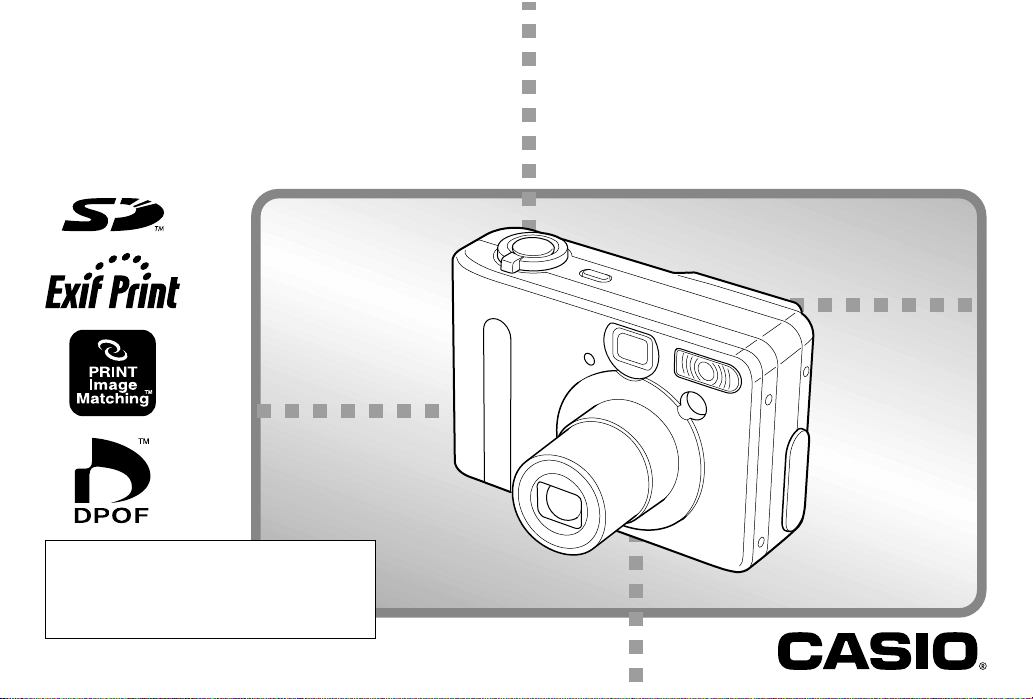
Digital Camera
E
QV-R3/QV-R4
User’s Guide
All the illustrations in this manual show the
QV-R4. See the text that accompanies the
illustrations for information about how the
QV-R3 and QV-R4 differ from each other.
K862PCM1DMX
Thank you for purchasing this CASIO Product.
Before using it, be sure to read the precautions
contained in this User’s Guide, and keep the
User’s Guide in a safe place for future reference.
QV-R4
Page 2
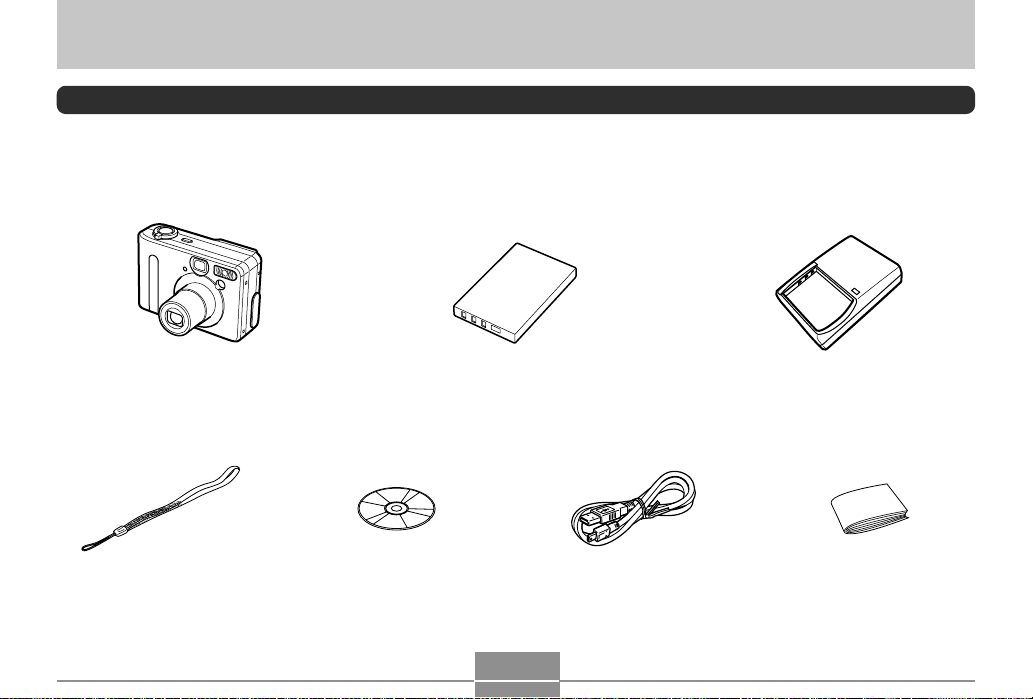
INTRODUCTION
INTRODUCTION
Unpacking
Check to make sure that all of the items shown below are included with your camera. If something is missing, contact your dealer
as soon as possible.
Camera Rechargeable lithium ion battery
(NP-30)
Strap CD-ROM Special USB Cable User’s Guide
Charger Unit (BC-20)
CHARGE
2
Page 3
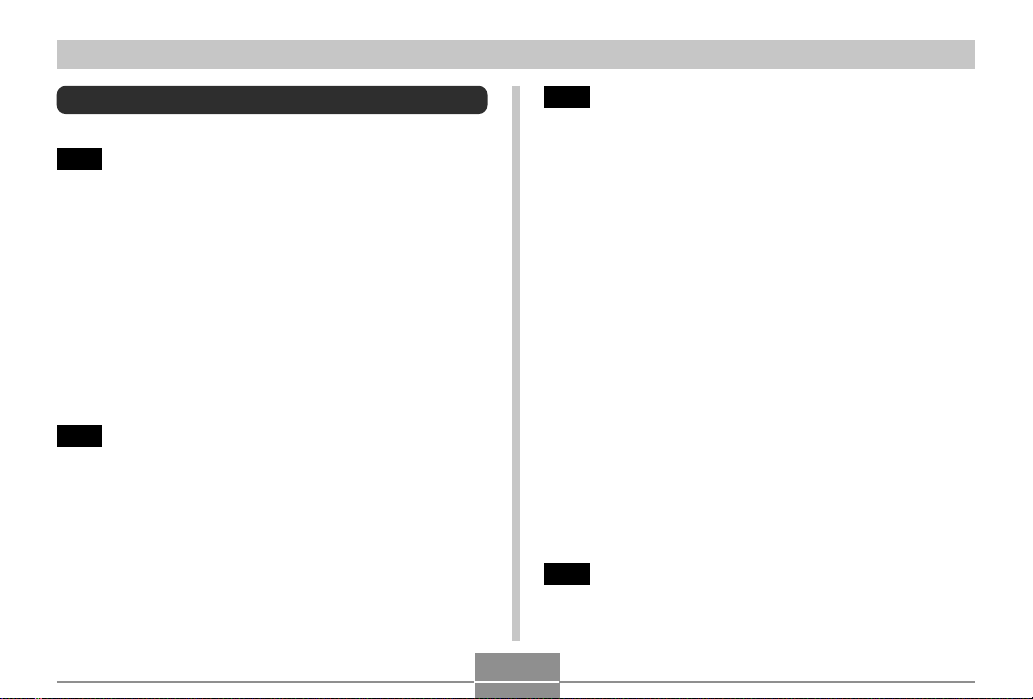
INTRODUCTION
Contents
2 INTRODUCTION
Unpacking .................................................................... 2
Contents ....................................................................... 3
Features ....................................................................... 8
Precautions .................................................................. 9
General Precautions 9
Data Error Precautions 11
Operating conditions 11
Condensation 12
LED Backlight 12
Lens 12
Other 12
14 QUICK START GUIDE
Getting Ready ............................................................ 14
To record an image .................................................... 14
To view a recorded image .......................................... 15
To delete an image..................................................... 15
16 GETTING READY
General Guide ............................................................ 16
Front 16
Bottom 16
Back 17
Monitor Screen Contents ........................................... 18
Recording Mode 18
Play Mode 19
Changing the Contents of the Monitor Screen 20
Indicator Lamps.......................................................... 20
Attaching the Strap .................................................... 21
Using the Soft Case (Option)..................................... 21
Power Requirements ................................................. 23
Using the Charger Unit 23
To load the battery into the camera 25
Battery Life 26
Power Supply Precautions 28
Using AC Power 31
Turning the Camera On and Off 32
Configuring Power Saving Settings 33
Using the On-screen Menus ...................................... 34
Configuring Display Language and Clock Settings... 36
38 BASIC IMAGE RECORDING
Recording an Image................................................... 38
Recording Precautions 40
3
Page 4
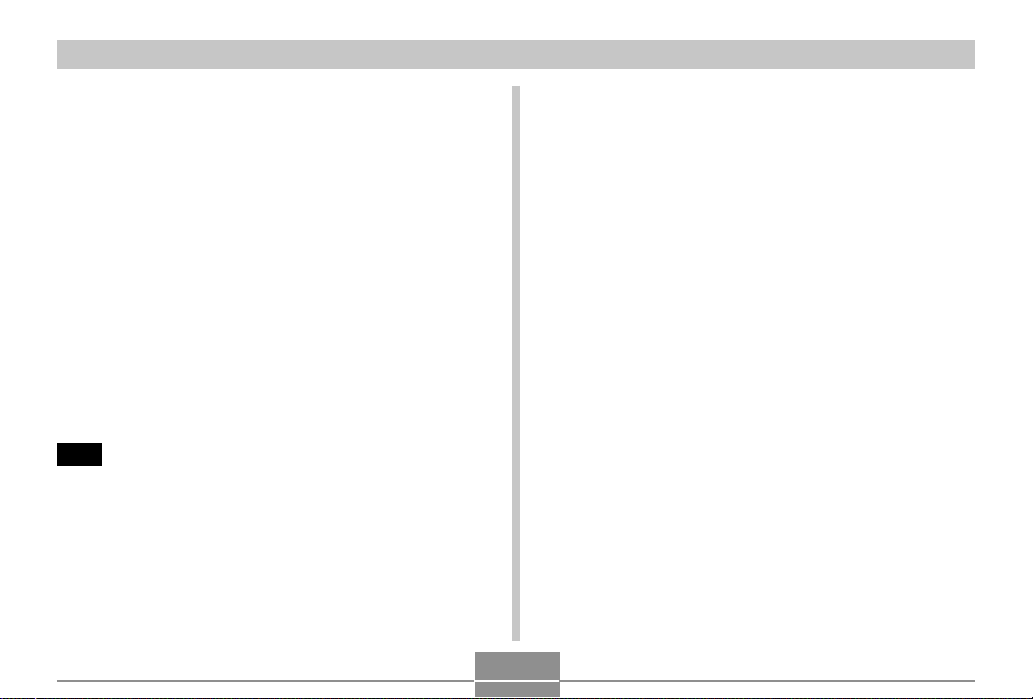
INTRODUCTION
About Auto Focus 41
About the Recording Mode Monitor Screen 41
Previewing the Last Image Recorded ....................... 42
Deleting an Image in a Recording Mode 42
Using the Optical Viewfinder...................................... 43
Adjusting the View of the Optical Viewfinder 43
Using Zoom ................................................................ 44
Optical Zoom 44
Digital Zoom 45
Using the Flash .......................................................... 46
Flash Unit Status 47
Changing the Flash Intensity Setting 48
Flash Precautions 48
Using the Self-timer ................................................... 49
Specifying Image Size and Quality............................ 51
To specify the image size 51
To specify the image quality 52
53 OTHER RECORDING FUNCTIONS
Selecting the Focus Mode ......................................... 53
Using Auto Focus 53
Using the Macro Mode 54
Using the Infinity Mode 55
Using Manual Focus 55
Using Focus Lock 57
Exposure Compensation (EV Shift)........................... 58
Recording Consecutive Images
(Continuous Shutter Mode)........................................ 59
Combining Shots of Two People into a Single Image
(Coupling Shot) .......................................................... 60
Recording a Subject onto an Existing Background
Image (Pre-shot) ........................................................ 62
Using the Best Shot Mode ......................................... 64
Creating Your Own Best Shot Setup 65
Using the Night Scene Mode ..................................... 67
Shooting with Manual Exposure ................................ 67
Using the Movie Mode ............................................... 69
Shooting at Fixed Intervals ........................................ 70
Adjusting the White Balance...................................... 72
Adjusting White Balance Manually 73
Selecting the Metering Mode ..................................... 74
Using the Histogram .................................................. 75
Recording Mode Settings .......................................... 76
Specifying Sensitivity 77
Enhancing Specific Colors 77
Using the Filter Function 78
Specifying Color Saturation 78
Specifying Contrast 79
Specifying Outline Sharpness 79
Turning the On-screen Grid On and Off 80
Specifying Power On Default Settings 80
Resetting the Camera 81
4
Page 5
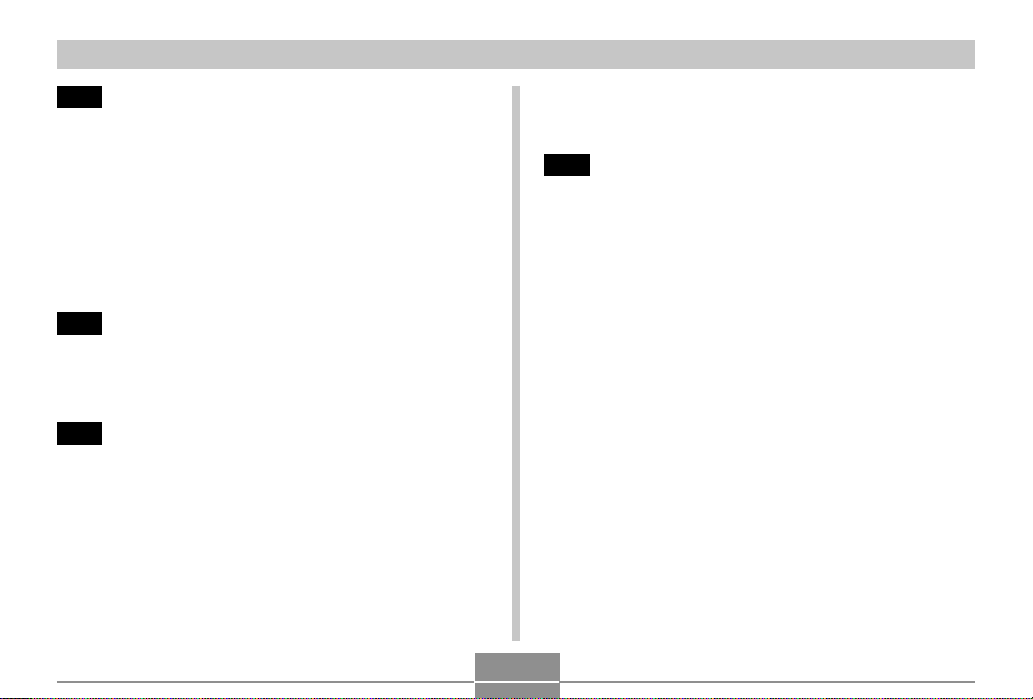
INTRODUCTION
82 PLAYBACK
Basic Playback Operation.......................................... 82
Zooming the Displayed Image ................................... 83
Resizing an Image ..................................................... 84
Cropping an Image..................................................... 85
Playing a Movie.......................................................... 86
Displaying the 9-image View ..................................... 87
Selecting a Specific Image in the 9-image View 88
89 DELETING FILES
Deleting a Single File ................................................. 89
Deleting All Files ........................................................ 90
91 FILE MANAGEMENT
Folders ....................................................................... 91
Memory Folders and Files 91
Protecting Files .......................................................... 92
To protect and unprotect a single file 92
To protect all files in memory 92
DPOF.......................................................................... 93
To configure print settings for a single image 93
To configure print settings for all images 94
PRINT Image Matching II ................................................95
Exif Print ..................................................................... 95
96 OTHER SETTINGS
Specifying the File Name Serial Number Generation
Method........................................................................ 96
Turning the Key Tone On and Off .............................. 96
Specifying an Image for the Startup Screen ............. 97
Using the Alarm.......................................................... 97
To set an alarm 97
Stopping the Alarm 98
Changing the Date and Time Setting ........................ 99
Changing the Date Format 99
Using World Time..................................................... 100
To switch between the home time and
World Time screens 100
To configure World Time settings 100
To configure summer time (DST) settings 101
Changing the Display Language ............................. 102
Formatting Built-in Memory...................................... 103
5
Page 6
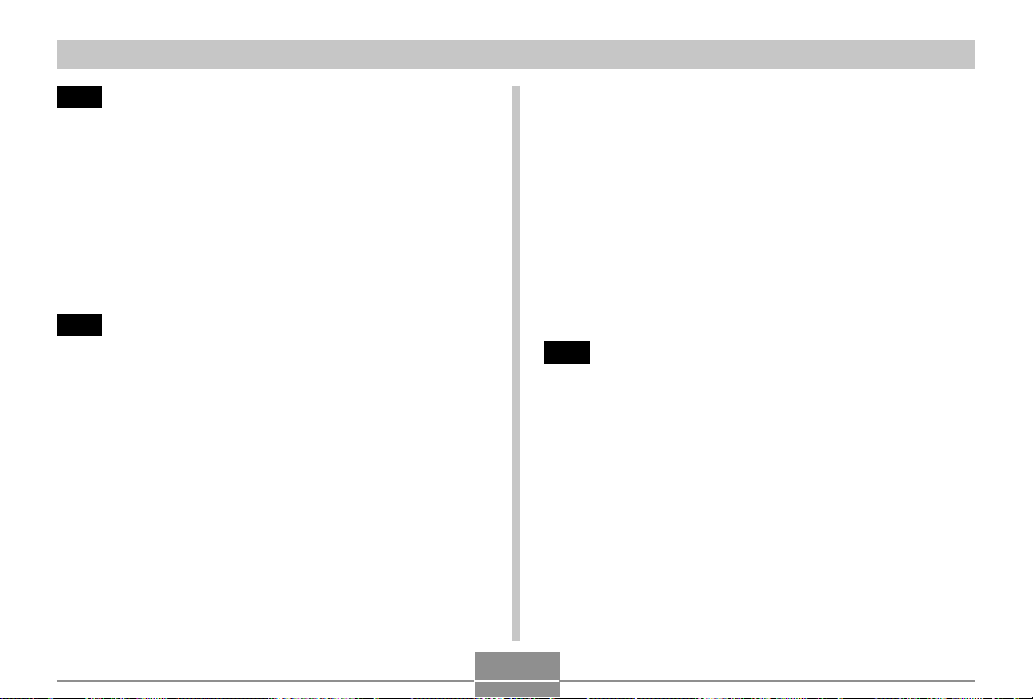
INTRODUCTION
104 USING A MEMORY CARD
Using a Memory Card .............................................. 105
To insert a memory card into the camera 105
To remove a memory card from the camera 105
Formatting a Memory Card 106
Memory Card Precautions 107
Copying Files ........................................................... 107
To copy all the files in built-in memory to a
memory card 107
To copy a file from a memory card to built-in memory 108
110 USING THE CAMERA WITH A COMPUTER
Installing the Software from the CD-ROM ................110
About the bundled CD-ROM.....................................110
Computer System Requirements..............................111
Installing Software from the CD-ROM in Windows ....112
Getting Started 112
Selecting a Language 112
Viewing the Contents of the “Read me” File 113
Installing an Application 113
Viewing User Documentation (PDF Files) 114
Exiting the Menu Application 114
Installing Software from the CD-ROM
on a Macintosh..........................................................114
Installing Software 114
Viewing User Documentation (PDF Files) 117
Transferring Files to a Computer..............................118
Transferring Files Over a USB Connection 118
Transferring Files Using a Memory Card 120
Memory Data 121
Memory Directory Structure 122
Supported Image Files 123
Built-in Memory and Memory Card Precautions 123
Using the Album Feature ......................................... 124
Creating an album 124
Selecting an Album Layout 125
Configuring Detailed Album Settings 126
Viewing Album Files 128
Saving an Album 130
131 APPENDIX
Menu Reference....................................................... 131
Recording Mode Menu 131
PLAY Mode Menu 132
Indicator Lamp Reference ....................................... 133
Recording Mode 133
Play Mode 134
Charger Unit 135
Troubleshooting Guide............................................. 136
Display Messages 139
Specifications ........................................................... 140
Main Specifications 140
6
Page 7
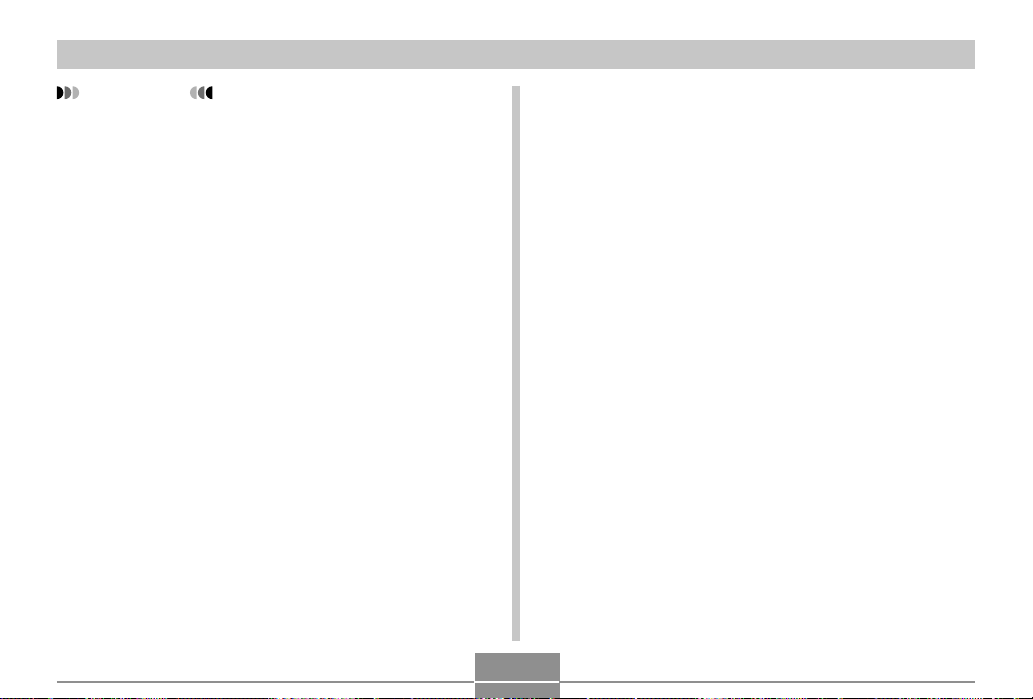
INTRODUCTION
IMPORTANT!
• The contents of this manual are subject to change
without notice.
• CASIO COMPUTER CO., LTD. assumes no responsibility for any damage or loss resulting from the use of
this manual.
• CASIO COMPUTER CO., LTD. assumes no responsibility for any loss or claims by third parties which may
arise through the use of the QV-R3/QV-R4.
• CASIO COMPUTER CO., LTD. shall not be held liable
for any damages or losses suffered by you or any third
party due to the use of Photo Loader and/or
Photohands.
• CASIO COMPUTER CO., LTD. assumes no responsibility for any damage or loss caused by deletion of
data as a result of malfunction, repairs, or battery replacement. Be sure to back up all important data on
other media to protect against its loss.
• The SD logo is a registered trademark.
• Windows, Internet Explorer, and DirectX are regis-
tered trademarks of Microsoft Corporation.
• Macintosh is a registered trademark of Apple Computer, Inc.
• MultiMediaCardTM is a trademark of Infineon Tech-
nologies AG of Germany, and licensed to the
MultiMediaCard Association (MMCA).
• Acrobat and Acrobat Reader are trademarks of Adobe
Systems Incorporated.
• The USB driver (mass storage) uses Phoenix Technologies Ltd. software.
Compatibility Software Copyright C 1997
Phoenix Technologies Ltd., All Rights Reserved.
• Other company, product and service names used
herein may also be trademarks or service marks of
others.
• Photo Loader and Photohands are the property of
CASIO COMPUTER CO., LTD. Except as stipulated
above, all copyrights and other related rights to these
applications revert to CASIO COMPUTER CO., LTD.
7
Page 8
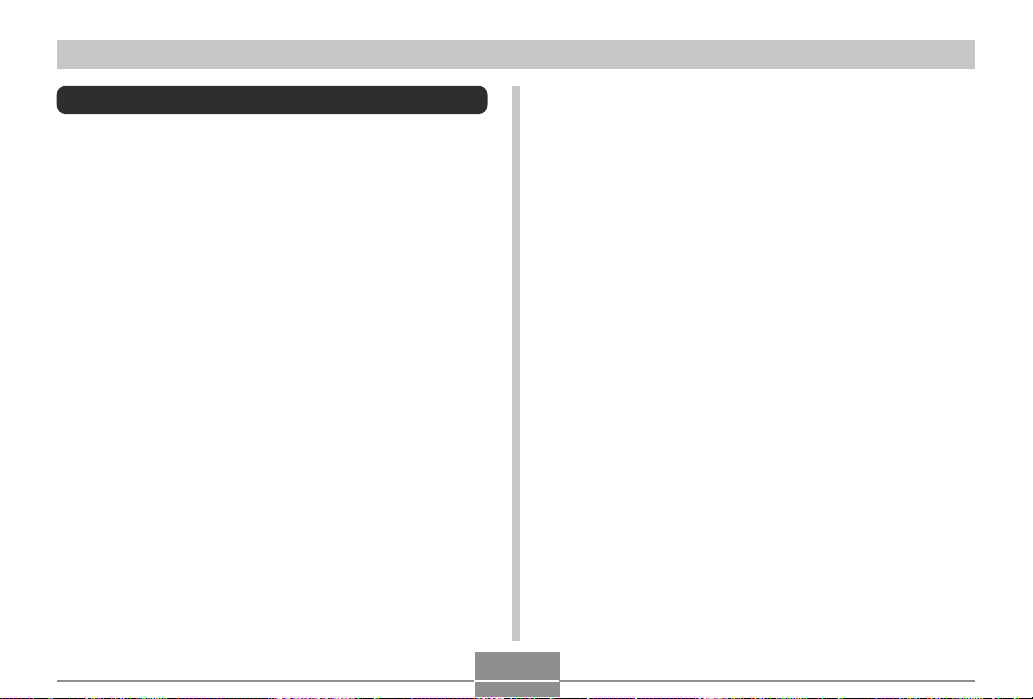
INTRODUCTION
Features
• High-resolution primary color CCD
Everything from rich skin tones in portraits to fine details in
scenery shots come out with amazingly realistic clarity.
• Effective Pixels
QV-R3: 3.20 million pixels (3.34 million total pixels)
QV-R4: 4.00 million pixels (4.13 million total pixels)
• 1.6-inch TFT color LCD monitor screen
• 9.6X seamless zoom
3X optical zoom, 3.2X digital zoom
• 11MB flash memory
Images can be recorded without using a memory card.
• Support for SD memory cards and MMC (MultiMedia
Cards) for memory expansion
• Coupling Shot and Pre-shot
Coupling Shot lets you combine two subjects into a single
image, while Pre-shot lets you add a subject to a previously
recorded background image. This means you can create
images include you and your friend, even if you are the only
two people around.
• Triple Self-timer Mode
The self-timer can be set up to repeat three times, automatically.
• Best Shot
Simply select the sample scene that matches the type of
image you are trying to record and the camera performs
troublesome setups automatically for beautiful pictures every time.
• Real-time histogram
An on-screen histogram lets you adjust exposure as you
view the effect on overall image brightness, which makes
shooting under difficult lighting conditions easier than ever
before.
• World Time
A simple operation sets the current time for your current
location. You can select from among 162 cities in 32 time
zones.
• Alarm
A built-in alarm helps to keep you on time for important
events, and even can be used in place of an alarm clock.
You can even have a specific image appear on the monitor
screen when the alarm time is reached.
• Album Function
HTML files are generated automatically to create an album
of recorded images. Album contents can be viewed and
printed using a standard Web browser. Images can also be
incorporated into Web pages quickly and easily.
8
Page 9
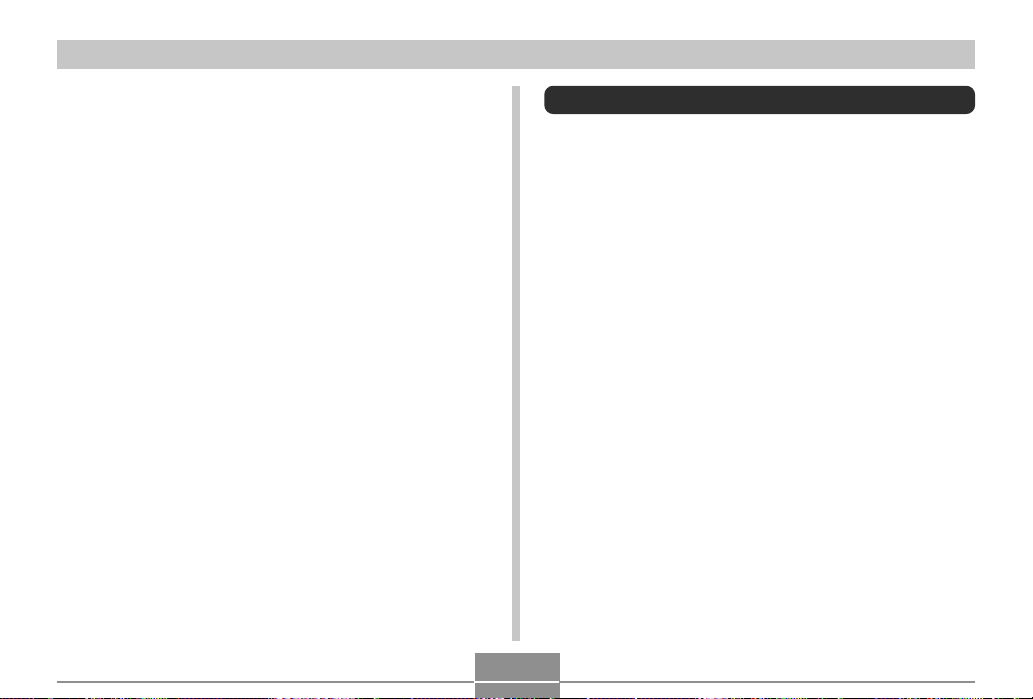
INTRODUCTION
• Easy Image Transfer
Transfer images to a computer simply by connecting the
camera with a USB cable.
• Bundled with Photo Loader and Photohands
Your camera comes bundled with the latest version of
Photo Loader, the popular application that automatically
loads images from your camera to your PC. Also included
is Photohands, an application that makes image retouching quick and easy.
• DCF Data Storage
DCF (Design rule for Camera File system) data storage
protocol provides image inter-compatibility between the
digital camera and printers.
• Digital Print Order Format (DPOF)
Images can be printed easily in the sequence you want
using a DPOF compatible printer. DPOF can also be used
when specifying images and quantities for printing by professional print services.
• PRINT Image Matching II Compatible
Images include PRINT Image Matching II data (mode setting and other camera setup information). A printer that
supports PRINT Image Matching II reads this data and adjusts the printed image accordingly, so your images come
out just the way you intended when you recorded them.
Precautions
General Precautions
Be sure to observe the following important precautions
whenever using the QV-R3/QV-R4.
All references in this manual to “this camera” and “the camera” refer to the CASIO QV-R3/QV-R4 Digital Camera.
• Never try to take pictures or use the built-in display while
operating a motor vehicle or while walking. Doing so creates the danger of serious accident.
• Never try to open the case of the camera or attempt your
own repairs. High-voltage internal components create the
risk of electric shock when exposed. Always leave maintenance and repair work up to CASIO service center.
• Never look at the sun or any other bright light through the
camera’s viewfinder. Doing so can damage your eyesight.
• Keep the small parts and accessories of this camera out of
the reach of small children. If swallowed accidentally, contact your physician immediately.
• Never fire the flash in the direction of a person operating a
motor vehicle. Doing so can interfere with the driver’s vision and create the danger of accident.
• Never fire the flash while it is too close to the subject’s
eyes. Intense light from the flash can cause eye damage if
it is fired too close to the eyes, especially with young children. When using the flash, the camera should be at least
one meter from the eyes of the subject.
9
Page 10
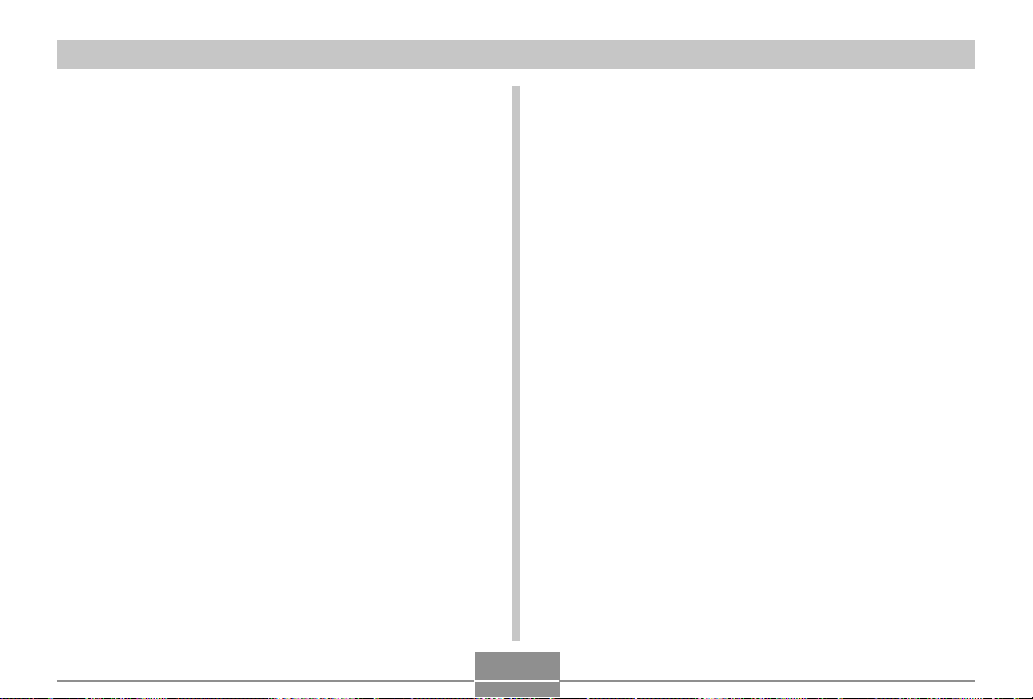
INTRODUCTION
• Keep the camera away from water and other liquids, and
never let it get wet. Moisture creates the danger of fire and
electric shock. Never use the camera outdoors in the rain
or snow, at the seashore or beach, in the bathroom, etc.
• Should foreign matter or water ever get into the camera,
immediately turn power off, unplug the AC adaptor from the
power outlet, and contact your dealer or nearest CASIO
service center. Using the camera under these conditions
creates the danger of fire and electric shock.
• Should you ever notice smoke or a strange odor coming
out of the camera, immediately turn power off and unplug
the AC adaptor from the power outlet. Using the camera
under these conditions creates the danger of fire and electric shock. After making sure there is no more smoke coming from the camera, take it to your nearest CASIO service
center for repair. Never attempt your own maintenance.
• Never use the AC adaptor to power any other device besides this camera. Never use any other AC adaptor besides the one that comes with this camera.
• Never cover the AC adaptor with a quilt, blanket, or other
cover while it is in use, and do not use it near a heater.
• At least once a year, unplug the AC adaptor from the power
outlet and clean the area around the prongs of the plug.
Dust build up around the prongs can create the danger of
fire.
• If the camera’s case should ever become cracked due to
dropping it or otherwise subjecting it to rough treatment,
immediately turn power off, unplug the AC adaptor from the
power outlet, and contact your nearest CASIO service center.
• Never use the camera inside of an aircraft or in any other
areas where its use is prohibited. Doing so can result in an
accident.
• Physical damage and malfunction of this camera can
cause the data stored in its memory to be deleted. Be sure
to always keep backup copies of data by transferring them
to personal computer memory.
• Never open the battery cover, disconnect the AC adaptor
from the camera or unplug it from the wall socket while recording images. Doing so will not only make storage of the
current image impossible, it can also corrupt other image
data already stored in camera memory.
10
Page 11
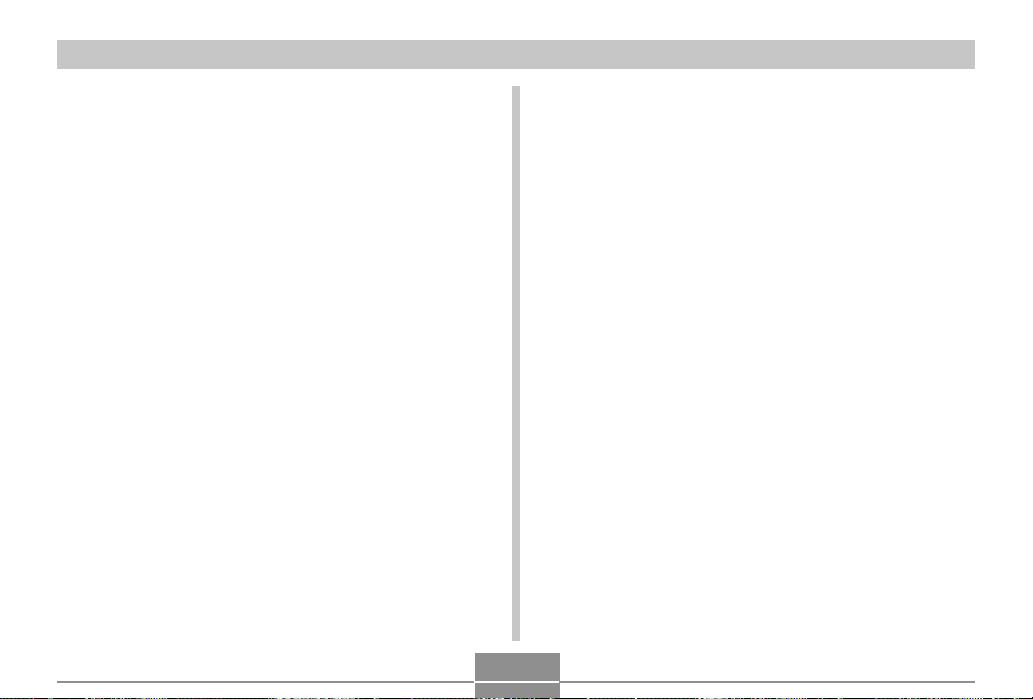
INTRODUCTION
Data Error Precautions
• Your digital camera is manufactured using precision digital
components. Any of the following creates the risk of corruption of data in camera memory.
— Removing the battery while image recording or data
communication is in progress.
— Removing a memory card while image recording is in
progress.
— Removing the battery, removing the memory card, or
connecting the USB cable while the green operation
lamp is still flashing after you turn off the camera.
— Disconnecting the USB cable that connects the camera
to a computer, while a data communication operation is
being performed.
— Using a battery that is low.
— Other abnormal operations.
Any of the above conditions can cause an error message to
appear on the monitor screen (page 139). Follow the instructions provided by the message to correct the situation.
Operating conditions
• This camera is designed for use in temperatures ranging
from 0°C to 40°C (32°F to 104°F).
• Do not use or keep the camera in the following areas.
— In areas subject to direct sunlight
— In areas subject to high humidity or dust
— Near air conditioners, heaters, or other areas subject to
temperature extremes
— Inside of a closed vehicle, especially one parked in the
sun
— In areas subject to strong vibration
11
Page 12
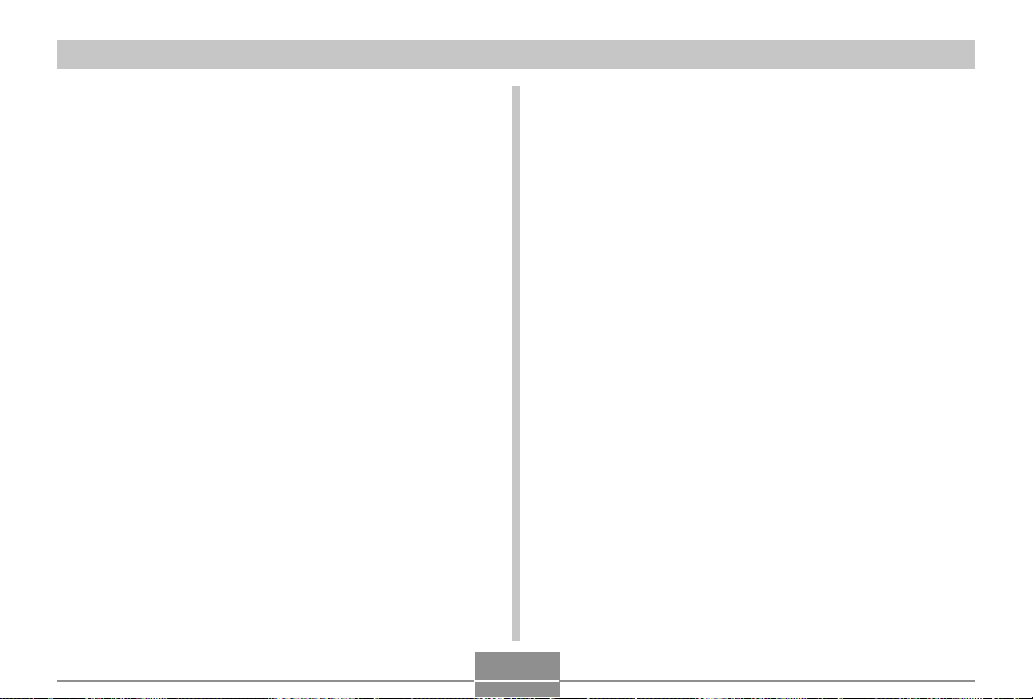
INTRODUCTION
Condensation
• When you bring the camera indoors on a cold day or otherwise expose it to a sudden change of temperature, there is
the possibility that condensation can form on the exterior or
on interior components. Condensation can cause malfunction of the camera, so you should avoid exposing it to conditions that might cause condensation.
• To keep condensation from forming, place the camera into
a plastic bag before moving it into a location that is much
warmer or colder than your current location. Leave it in the
plastic bag until the air inside the bag has a chance to
reach the same temperature as the new location. If condensation does form, remove the battery from the camera
and leave the battery cover open for a few hours.
LED Backlight
• The monitor screen is illuminated by an LED backlight. A
dark monitor screen indicates that the LED backlight has
reached the end of its service life, and needs to be replaced by a CASIO service center. Note that you will be
charged for LED backlight replacement. The LED backlight
brightness is reduced by half after about 1,000 hours of
use.
Lens
• Never apply too much force when cleaning the surface of
the lens. Doing so can scratch the lens surface and cause
malfunction.
• Fingerprints, dust, or any other soiling of the lens can interfere with proper image recording. Never touch the lens with
your fingers. You can remove dust particles from the lens
surface by using a lens blower to blow them off. Next, wipe
the surface of the lens with a soft lens cloth.
Other
• The camera may become slightly warm during use. This
does not indicate malfunction.
12
Page 13
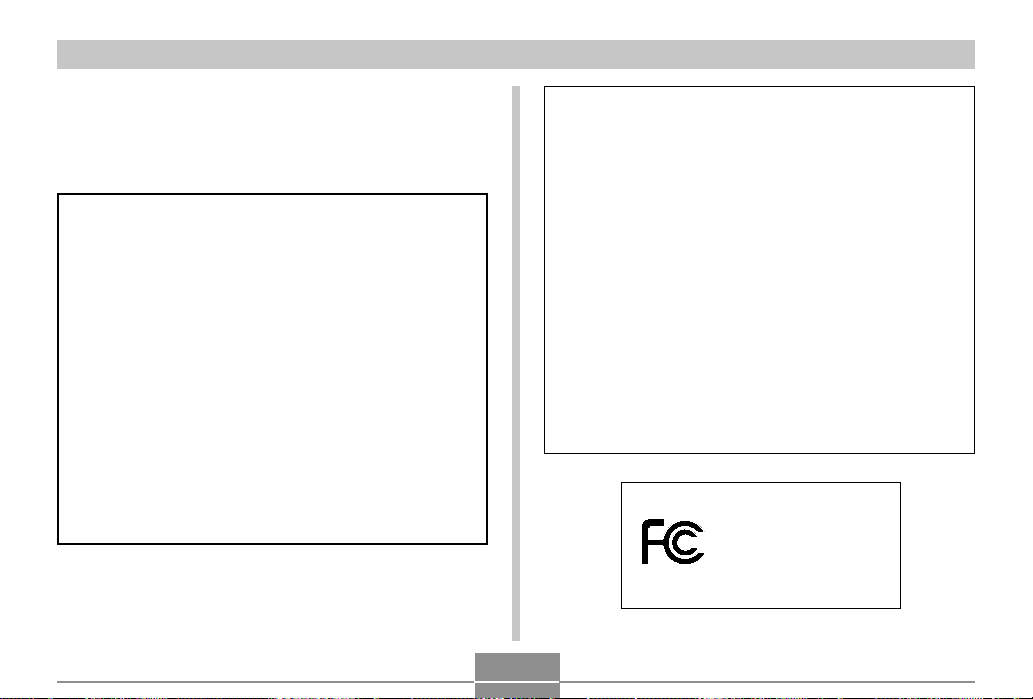
INTRODUCTION
GUIDELINES LAID DOWN BY FCC RULES FOR USE OF
THIS UNIT IN THE U.S.A. (not applicable to other areas).
This device complies with Part 15 of the FCC Rules. Operation is subject
to the following two conditions: (1) this device may not cause harmful interference, and (2) this device must accept any interference received, including interference that may cause undesired operation.
NOTICE
This equipment has been tested and found to comply with the limits for
a Class B peripheral, pursuant to Part 15 of the FCC Rules. These
limits are designed to provide reasonable protection against harmful
interference in a residential installation. This equipment generates,
uses and can radiate radio frequency energy and, if not installed and
used in accordance with the instructions, may cause harmful interference to radio communications. However, there is no guarantee that
interference will not occur in a particular installation. If this equipment
does cause harmful interference to radio or television reception, which
can be determined by turning the equipment off and on, the user is
encouraged to try to correct the interference by one or more of the
following measures:
• Reorient or relocate the receiving antenna.
• Increase the separation between the equipment and receiver.
• Connect the equipment into an outlet on a circuit different from that
to which the receiver is connected.
• Consult the dealer or an experienced radio/TV technician for help.
Changes or modifications not expressly approved by the party responsible for compliance could void the user's authority to operate the
equipment.
FCC WARNING
Declaration of Conformity
Model Number: QV-R3/QV-R4
Trade Name: CASIO COMPUTER CO.,LTD.
Responsible party: CASIO INC.
Address: 570 MT. PLEASANT AVENUE,
DOVER,NEW JERSEY 07801
Telephone number: 973-361-5400
This device complies with Part 15 of the FCC Rules.
Operation is subject to the following two conditions:
(1) This device may not cause harmful interference, and
(2) this device must accept any interference received, including interference that may cause undesired operation.
CASIO COMPUTER CO.,LTD.
Tested To Comply
With FCC Standards
FOR HOME OR OFFICE USE
QV-R3/QV-R4
13
Page 14
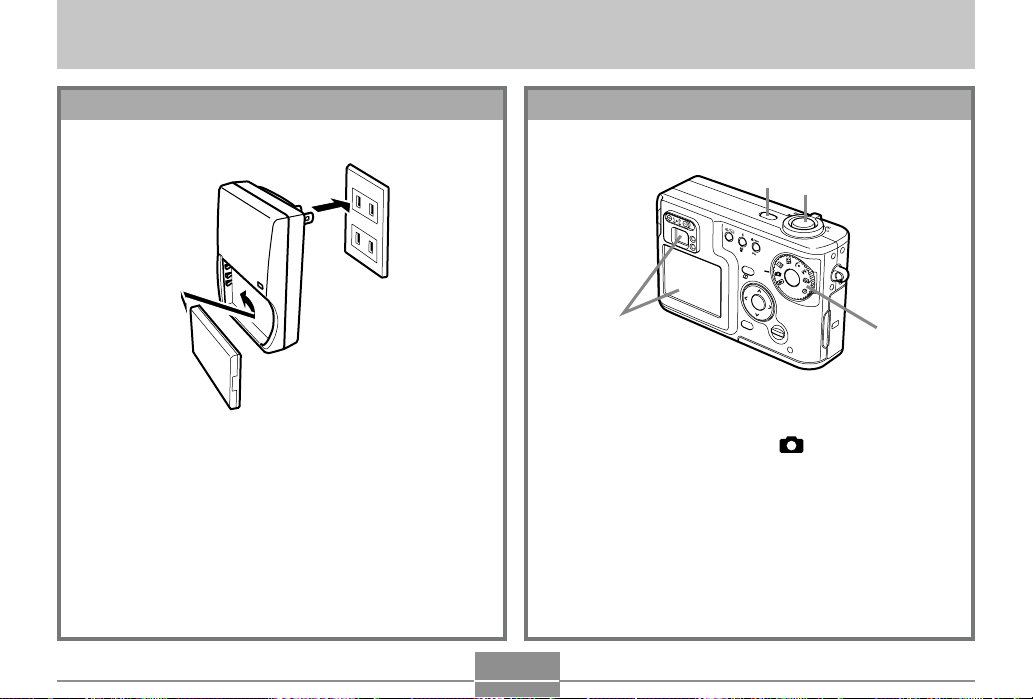
QUICK START GUIDE
QUICK START GUIDE
Getting Ready
C
H
A
R
G
E
1.
Attach the battery to the charger unit, and then
charge it (page 23).
• It takes about two hours to achieve a full charge.
2.
Load the battery into the camera (page 25).
3.
Configure screen message language, home
time zone, and current time settings (page 36).
To record an image
3
1.
Press the power button to turn on the camera.
2.
Align the mode dial with (Snapshot Mode).
3.
Point the camera at the subject, use the monitor screen or viewfinder to compose the image, and then press the shutter release button
half way.
4.
Holding the camera still, gently press the shutter release button the rest of the way down.
14
(See page 38 for details.)
1
4
ON/OF
F
DPOF
MF
PREVIEW
SET
MENU
DISP
2
Page 15

QUICK START GUIDE
2
To view a recorded image
(See page 82 for details.)
1
ON/OF
F
D
MF
P
O
F
PREVIEW
SET
MENU
DISP
3
1.
Press the power button to turn on the camera.
2.
Align the mode dial with (Play Mode).
3.
Use [ ] and [ ] to scroll through the images.
To delete an image
3
1
ON/OF
F
D
MF
P
O
F
PR
E
V
I
E
W
SET
DISP
(See page 89 for details.)
2
MEN
U
4, 5
6
1.
Press the power button to turn on the camera.
2.
Align the mode dial with (Play Mode).
3.
Press .
4.
Use [ ] and [ ] to display the image you want to
delete.
5.
Use [ ] and [ ] to select “Delete.”
• To exit the image delete operation without deleting anything, select “Cancel.”
6.
Press SET to delete the image.
15
Page 16
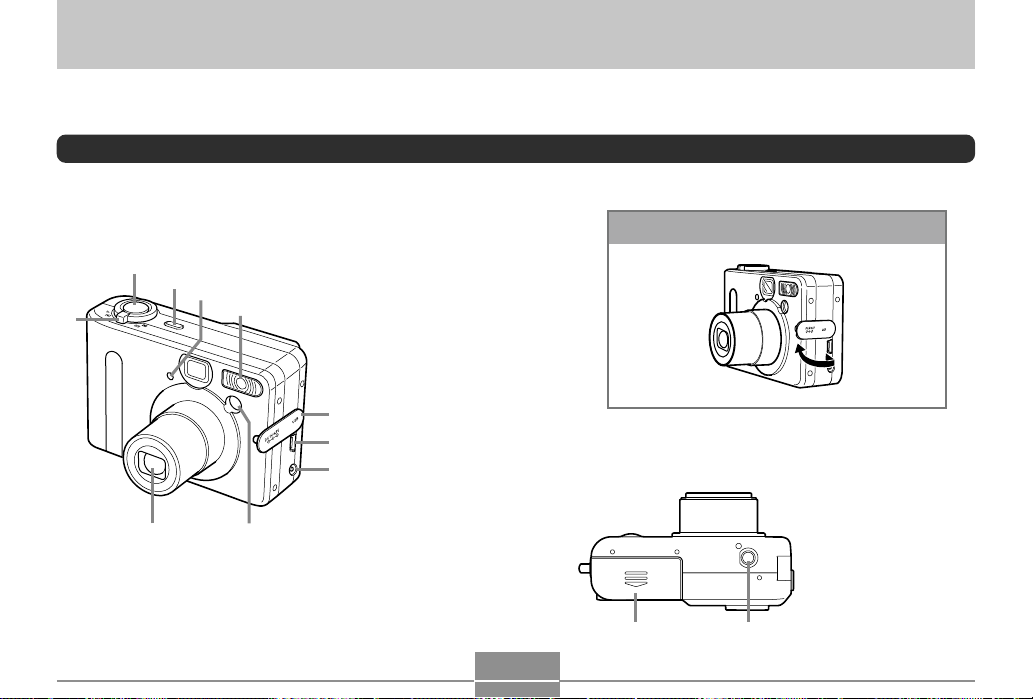
GETTING READY
7 6
A B
GETTING READY
This section contains about things you need to know about and do before trying to use the camera.
General Guide
The following illustrations show the names of each component, button, and switch on the camera.
Front
2
1
3
Open Terminal Panel Cover
1 Zoom controller
4
5
F
F
/O
N
O
2 Shutter release button
3 Power button
4 Self-timer lamp
5 Flash
6 AF assist lamp
7 Lens
8
8 Terminal panel cover
9 USB port
9
0 DC IN 4.5V terminal
0
Bottom
A Battery compart-
ment cover
B Tripod screw hole
* Use this hole
when attaching
to a tripod.
16
Page 17
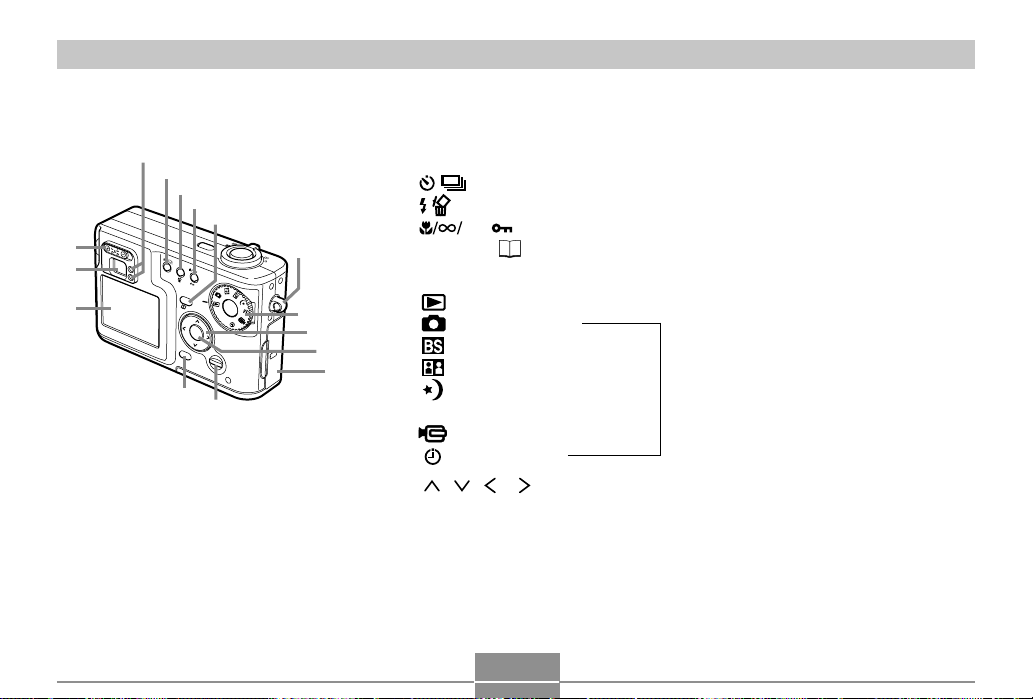
GETTING READY
N
Back
E
D
C
F
G
C Monitor Screen
D Viewfinder
E Diopter slider
F Operation lamp
H
I
J
ON/OF
F
D
MF
P
O
F
PR
E
V
I
E
W
SET
MEN
U
D
I
SP
P
K
L
M
Q
O
G / DPOF (Self-timer/Continuous Shutter/DPOF) button
H (Flash/Delete) button
I MF (Macro/Infinity/Manual Focus/Protect) button
J PREVIEW (Preview/Album) button
K Mode dial
: Play Mode
: Snapshot Mode
: Best Shot Mode
: Coupling Shot Mode
: Night Scene Mode
Recording modes
M : Manual Exposure Mode
: Movie Mode
: Interval Mode
[ ]/[ ]/[ ]/[ ]
L
M SET button
N MENU button
O DISP button
P Strap ring
Q Memory card slot cover
17
Page 18
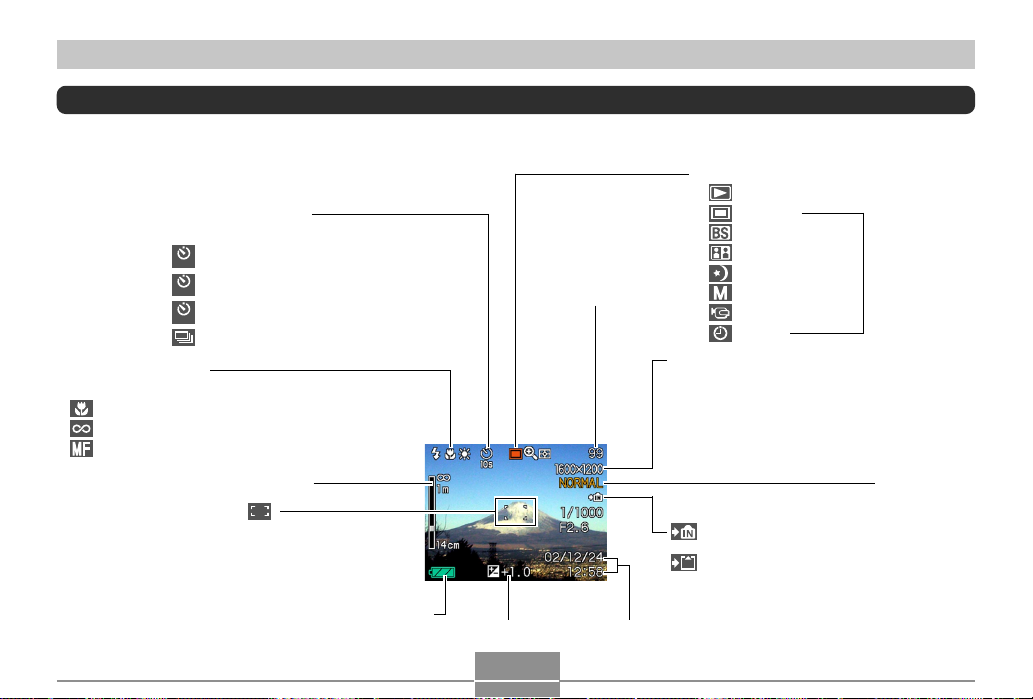
GETTING READY
Monitor Screen Contents
The monitor screen uses various indicators and icons to keep you informed of the camera’s status.
Recording Mode
Self-timer/Continuous
None 1-Image
10
s
2
s
x3
Focus Mode indicator
None Auto Focus
Macro
Infinity
Manual Focus
Manual focus position
Focus frame
• Focusing complete: Lights green
• Focusing failed: Lights red
Self-timer 10 sec
Self-timer 2 sec
Triple self-timer
Continuous Shutter indicator
Battery capacity
Memory capacity
(Remaining number
of storable images)
18
Recording Mode
Play Mode
Snapshot
Best Shot
Coupling Shot
Night Scene
Manual Exposure
Movie
Interval
Image size
2304 ҂ 1712 pixels (QV-R4)
2240 ҂ 1680 pixels (QV-R4)
2048 ҂ 1536 pixels (QV-R3)
1600 ҂ 1200 pixels
1280 ҂ 960 pixels
640 ҂ 480pixels
Movie Recording: recording time (seconds)
Built-in memory selected for
data storage.
Memory card selected for
data storage.
Recording modes
Quality
FINE
NORMAL
ECONOMY
Date and timeEV value
Page 19

GETTING READY
White balance
indicator
None Auto
Sunlight
Shade
Light Bulb
Fluorescent
Manual
Movie
record
indicator
Flash Mode indicator
None Auto
Flash Off
Flash On
Red-eye reduction
• When auto flash is selected,
the flash indicator appears
when the shutter button is
pressed half way to indicate
that the flash will fire.
Digital zoom indicator
Metering Mode indicator
Multi-pattern Metering
Center-weighted Metering
Spot Metering
Shutter speed
value
• An out of range
aperture or shutter
speed causes the
corresponding
monitor screen
value to turn amber.
Aperture value
Zoom indicator
Left side indicates optical zoom.
Right side indicates digital zoom.
Play Mode
Folder number/
File number
Image protection
indicator
Battery capacity
Image size
2304 ҂ 1712 pixels (QV-R4)
2240 ҂ 1680 pixels (QV-R4)
2048 ҂ 1536 pixels (QV-R3)
1600 ҂ 1200 pixels
1280 ҂ 960 pixels
640 ҂ 480pixels
Quality
FINE
NORMAL
ECONOMY
Date and time
Built-in memory selected
for data storage.
Memory card selected
for data storage.
19
Page 20
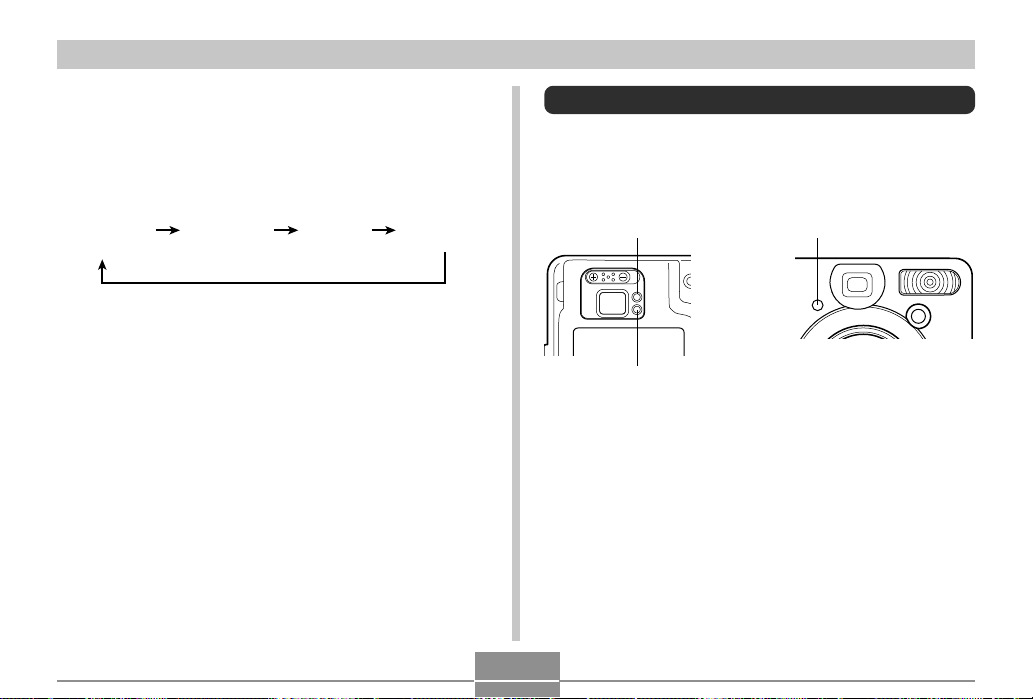
GETTING READY
Changing the Contents of the Monitor Screen
Each press of the DISP button changes the contents of the
monitor screen as shown below.
Indicators
on
(page 18)
* You cannot turn off the monitor screen in the Play Mode.
Histogram
on
(page 75)
Indicators
off
Monitor
screen off
Indicator Lamps
The color and condition (lit, unlit, flashing) of the indicator
lamps keep you informed about the current status of the
camera. For details, see “Indicator Lamp Reference” on
page 133.
*
Green operation lamp
Red operation lamp
Self-timer lamp
20
Page 21
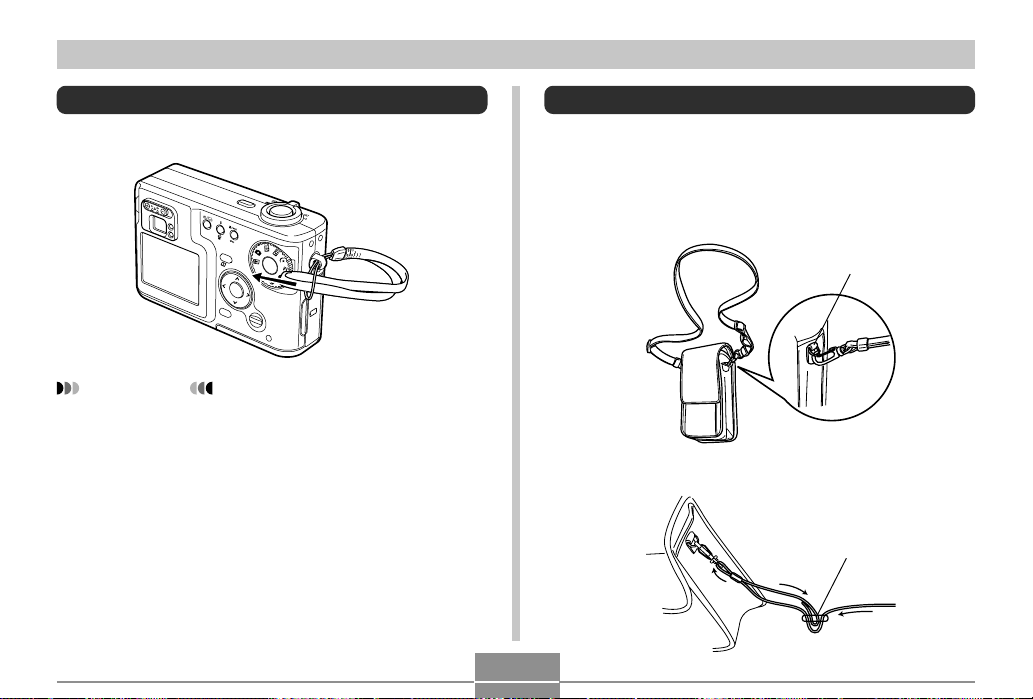
GETTING READY
Attaching the Strap
Attach the strap to the strap ring as shown in the illustration.
ON/OF
F
D
MF
P
O
F
PREVIEW
SET
MENU
DISP
IMPORTANT!
• Be sure to keep the strap around your wrist when using the camera to protect against accidentally dropping it.
• The supplied strap is intended for use with this camera
only. Do not use it for any other application.
• Never swing the camera around by the strap.
Using the Soft Case (Option)
We recommend that you keep the camera in the optional soft
case when it is not in use.
Attach the strap of the soft case to the ring as shown in the
illustration.
Soft case : QSC-4
Ring
Use the buckle on the soft case strap to adjust its length.
Buckle
21
Page 22
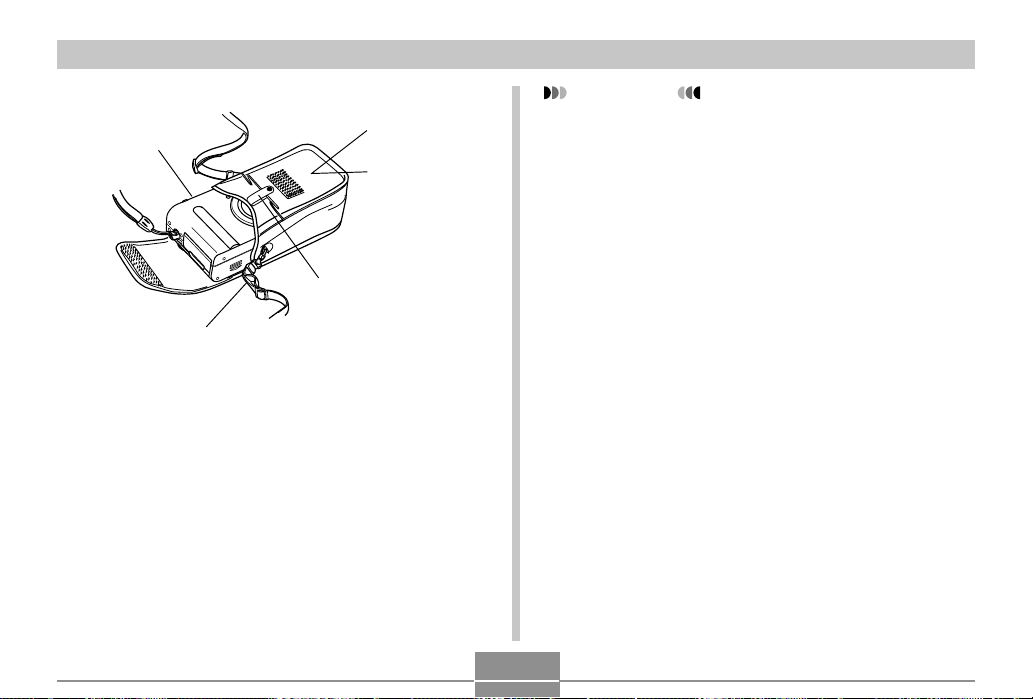
GETTING READY
Insert the camera with
the monitor screen
facing downwards.
Belt loop
• You can attach the
bag to your belt.
Includes space
for storage of an
extra battery.
Includes space
for storage of an
extra memory
card.
Snap
• Fastening the snap keeps
the memory card and
battery from falling out.
IMPORTANT!
• Use the soft case for storage of this camera, and its
battery and memory card only.
• The strap that comes with the soft case is intended for
use with the soft case only. Never use it for any other
purpose.
• Never swing the camera around by the soft case
strap.
• Wearing the soft case strap around your neck and allowing the camera to swing freely creates the risk of
accident and personal injury caused by impact from
the camera, by the camera becoming caught in a
door, etc.
• Keep this camera out of the reach of small children.
Children handling the camera creates the risk of serious accident should the soft case strap accidentally
become wound around the neck.
22
Page 23

GETTING READY
Power Requirements
Your camera can operate on either battery power or AC
power.
• Battery
One NP-30 rechargeable lithium ion battery
The battery is not charged when you purchase the
camera. You need to charge the battery before using
the camera for the first time.
• Household AC Power
AC Adaptor: AD-C40 (Option)
Using the Charger Unit
■ Charger Unit General Guide
Power plug
Contacts
C
H
AR
G
E
CHARGE
lamp
* The shape of the power plug on the charger unit that comes with the
camera depends on the geographic area where you purchase it.
*
PUSH
■ Attaching the Battery to the Charger Unit
Making sure that the positive and negative contacts are
aligned correctly, affix the battery to the charger unit. Note
that the battery will not charge properly if it is not positioned
correctly on the charger unit.
CHARGE
23
Page 24
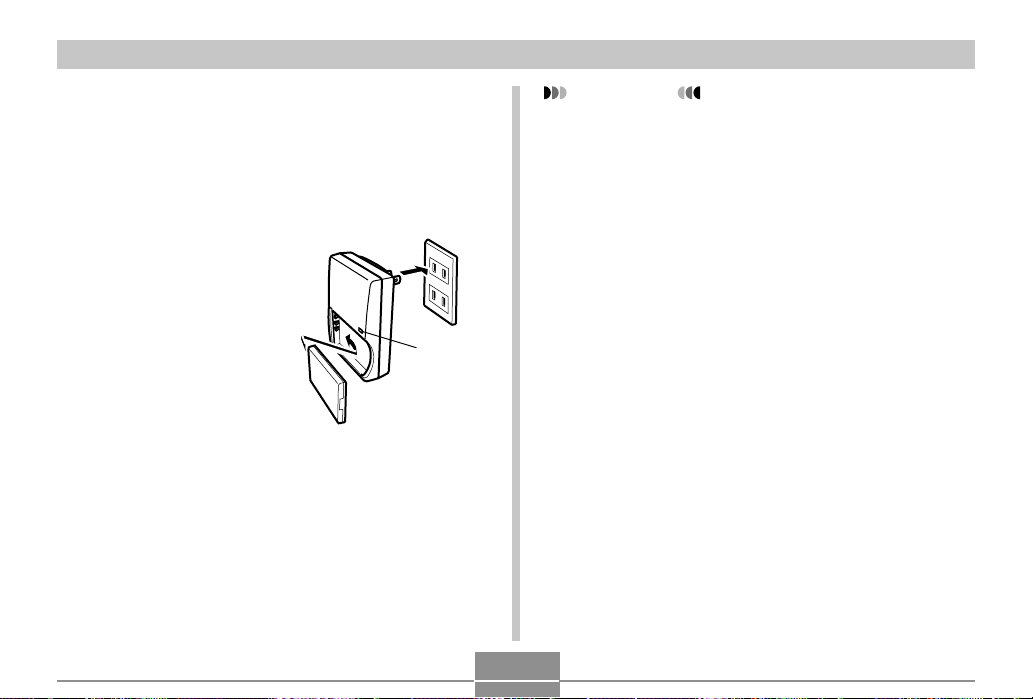
GETTING READY
■ To charge the battery
1.
Positioning the positive and negative terminals of the battery as shown in the illustration,
attach the battery to the charger unit.
• Plug the charger unit into a household power outlet.
2.
The CHARGE lamp on
the charger unit
should turn red,
indicating that
charging has started.
3.
Charging is complete when CHARGE lamp
C
H
A
R
G
E
turns green. Unplug the charger unit from the
power outlet, and then remove the battery from
the charger unit.
CHARGE
lamp
IMPORTANT!
• It takes about two hours to achieve a full charge. Actual charging time depends on current battery capacity and charging conditions.
• Use only the charger unit (BC-20) that comes with the
camera to charge the special rechargeable lithium ion
battery (NP-30). Never use any other charger device.
• Charging may not start immediately if you have just
finished using the camera or if you are trying to charge
the battery where it is very hot or very cold. This condition is indicated when the CHARGE lamp is flashing at
slow speed. If this happens, simply move the battery
to an area where temperature is more moderate
(around 25°C (77°F)). The CHARGE lamp will turn red
and charging will start when the battery temperature
returns to the allowable charging temperature range.
• The CHARGE lamp flashes red at high speed during
charging if the battery is not attached to the charger
unit properly. Try removing it and then re-attaching the
battery. If this does not correct the problem, it can
mean there is something wrong with the charger unit
or battery.
• If the charger unit contacts or battery terminals become dirty, wipe them clean with a cloth or cotton
swab.
• Even though it looks removable, never try to remove
the power plug from the charger unit.
24
Page 25
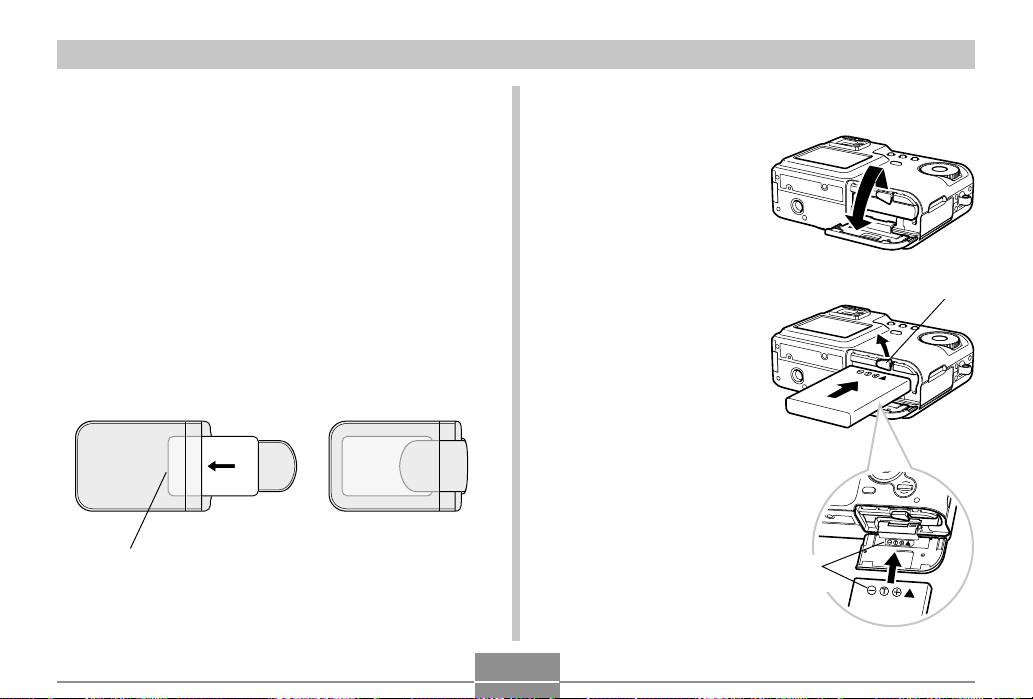
GETTING READY
■ Optionally Available Battery
You can purchase additional NP-30 rechargeable lithium ion
battery for use this with camera as required.
Rechargeable Lithium Ion Battery: NP-30
• When an extra battery is not in use, keep it in the storage
case that comes with each battery.
• Storing a battery with its terminals exposed creates the risk
of shorting.
• If you are using only one battery, you should normally keep
it loaded in the camera during transport. The battery that is
bundled with the camera does not come with a storage
case.
■ Inserting a Battery into Its Storage Case
Contacts
To load the battery into the camera
1.
Slide the battery
cover on the side of
the camera in the
direction indicated by
the arrow and then
swing it open.
2.
Slide the stopper in
the direction indicated by the arrow in
the illustration and
hold it.
3.
Orienting the battery
so the contacts
markings on the side
of the battery are in
the same order, from
left to right, as the
markings on the
inside of the battery
cover, slide the
Contacts
markings
battery into the
battery slot.
25
Stopper
Page 26

GETTING READY
4.
Swing the battery
cover up and then
slide it closed as you
press down at the
point indicated by the
arrow in the illustration.
IMPORTANT!
• Use only the special NP-30 rechargeable lithium ion
battery to power this camera. Use of any other type of
battery is not supported.
NOTE
• To remove the battery from the camera, open the battery cover and hold the stopper so it does not stop the
battery. Taking care to keep the battery from suddenly
falling, angle the bottom of the camera downwards
until the battery starts to come out. Next, pull the battery out the rest of the way.
Battery Life
■ Battery Life Guidelines
The battery life guideline values given below indicate the
amount of time at standard temperature (25°C (77°F)) until
power automatically turns off due to battery failure. They do
not guarantee that the battery will provide the amount of service indicated. Low temperatures and continued use reduce
battery life.
Operation
Continuous Recording*
Continuous Playback*
(Continuous Snapshot Recording)
*1 Continuous Recording Conditions
• Normal temperature: 25°C (77°F)
• Flash: Off
• Monitor screen: On
• Image recorded about every 10 seconds using the fol-
lowing operations: Zoom to full wide angle Auto Focus Zoom to full close-up Auto Focus Image
recording
*2 Continuous Playback Conditions
• Normal temperature: 25°C (77°F)
• Scroll one image about every 10 seconds
1
2
Approximate Battery Life
QV-R3 120 minutes (720 shots)
QV-R4 110 minutes (660 shots)
QV-R3 220 minutes
QV-R4 220 minutes
26
Page 27

GETTING READY
• The above values are based a new battery starting from a
full charge. Repeated charging shortens battery life.
• Battery life is greatly affected by how much you use flash,
zoom and other functions, and how long you leave power
turned on.
■ Tips to Make the Battery Last Longer
• If you do not need the flash while recording, select
(flash off) for the flash mode. See page 46 for more information.
• Enable the Auto Power Off and the Sleep features (page
33) to protect against wasting battery power when you forget to turn off the camera.
• Use the DISP button to turn off the monitor screen.
■ Low Battery Indicator
The following shows how the battery capacity indicator on
the monitor screen changes as battery power is used. If you
continue to use the camera while the battery level is ,
camera power will automatically turn off. When this happens,
charge the battery as soon as possible.
Battery Level High Low
Indicator
• Pressing the shutter release button while is displayed
immediately shuts off the camera.
27
Page 28

GETTING READY
Power Supply Precautions
■ Battery Handling Precautions
● SAFETY PRECAUTIONS
Congratulations upon your selection on this CASIO Product.
Be sure to read the following Safety Precautions before trying to use it for the first time. Keep these safety precautions
and operating instructions on hand for future reference.
NOTE
• All mentions of “the battery” in the following precautions refer to the CASIO NP-30 Rechargeable Lithium
Ion Battery.
• Failure to observe any of the following precautions
while using the battery creates the risk of over-heating, fire, and explosion.
— Never use any other type of charger except the one
specially specified for the battery.
— Use this battery only with a product for which it is
expressly specified.
— Never use or leave the battery near open flame.
— Never place the battery in a microwave oven, throw
it into fire, or otherwise expose it to high heat.
— Make sure the battery is oriented correctly when it
is connected to the charger unit.
— Never carry or store the battery together with items
that can conduct electricity (necklaces, pencil lead,
etc.).
— Never try to take the battery apart, modify it in any
way, or expose it to strong impact.
— Do not immerse the battery in fresh water or salt
water.
— Do not use or leave the battery under direct sun-
light, in an automobile parked in the sun, or in any
other area subject to high temperatures.
• Should you ever notice leakage, strange odor, heat
generation, discoloration, deformation, or any other
abnormal condition while using, charging, or storing a
battery, immediately remove it from the camera or
charger unit and keep it away from open flame.
28
Page 29

GETTING READY
• If the battery does not achieve full charge after the
normal charging time has passed, stop charging. Continued charging creates the risk of overheating, fire,
and explosion.
• Battery fluid accidentally getting into your eyes can
damage your eyes. Immediately rinse your eyes with
clean tap water and then consult a physician.
• Be sure to read the User’s Guide that comes with the
camera and special charger unit before using or
charging the battery.
• If the battery is to be used by young children, make
sure that a responsible adult makes them aware of the
precautions and proper handling instructions as contained in the User’s Guide, and make sure that they
handle the battery correctly.
• Should fluid from the battery accidentally get onto
clothing or your skin, immediately rinse it off with clean
tap water. Prolonged contact with battery fluid can
cause skin irritation.
● PRECAUTIONS DURING USE
• This battery is designed for use with a CASIO digital
camera only. See your camera’s Users Guide to find
out if it supports use of this battery.
• Use only the special charger unit to charge the battery. Never use any other type of charger unit for
charging.
• This battery initially not charged. Be sure to charge
the battery before using it for the first time.
• Use of a battery in cold environments shortens the
operating time you can expect on a full charge.
• Charge the battery in a location where the temperature is in the range of 10°C to 35°C (50°F to 95°F).
Charging outside this temperature range can cause
charging to take longer than normal or even cause
charging to fail.
• Very limited operation following a fully charge indicates that the battery has reached the end of its service life. Replace the battery with a new one.
29
Page 30

GETTING READY
● BATTERY STORAGE PRECAUTIONS
• Make sure you remove the battery from your camera
when you do not plan to use the camera for a long
time. A battery left in the camera discharges very
small amounts of power even when camera power is
turned off, which can lead to a dead battery or a longer
charging time.
• Store the battery in a cool, dry place (20°C (68 °F) or
lower).
● USING THE BATTERY
• See the User’s Guide that comes with the special
charger unit and the digital camera for information
about charging procedures and charging time.
• When transporting a battery, keep it either loaded in
the digital camera or stored in its case.
■ Charger Unit Precautions
• Never plug the charger unit into an outlet whose voltage rating is different from that marked on the charger
unit. Doing so creates the risk of fire, malfunction, and
electric shock.
• Never plug in or unplug the charger unit while your
hands are wet. Doing so creates the risk of electric
shock.
• Do not plug the charger unit into an outlet or extension
cord that is shared by other devices. Doing so creates
the risk of fire, malfunction, and electric shock.
• The charger unit becomes slightly warm during charging. This is normal and does not indicate malfunction.
• Unplug the charger unit from the power outlet whenever you are not using it.
30
Page 31

GETTING READY
Using AC Power
Use the adaptor as shown below to power the camera from a
household power outlet.
1.
Open the camera’s terminal panel cover.
2.
Plug the AC adaptor to the DC IN 4.5V terminal.
AC AdaptorDC IN 4.5V
Terminal panel cover
Power cord
• AC adaptor: AD-C40
The AC adaptor can be used with any power source rated
from 100V to 240V AC. If you plan to use the AC adaptor in
another country, it is up to you to purchase the applicable
power cord that matches the configuration of power receptacles in that country.
■ Adaptor Precautions
• Never use an electrical outlet whose voltage is outside the
rating marked on the AC adaptor. Doing so can create the
danger of fire or electric shock. Use only the optional AC
adaptor specified for this camera.
• Do not allow the AC adaptor power cord to become cut or
damaged, do not place heavy objects on it, and keep it
away from heat. A damaged power cord creates the risk of
fire and electric shock.
• Never try to modify the AC adaptor power cord, or subject it
to severe bending, twisting, or pulling. Doing so creates the
risk of fire and electric shock.
• Never touch the AC adaptor while your hands are wet. Doing so creates the risk of electric shock.
• Do not overload extension cords or wall outlets. Doing so
creates the danger of fire and electric shock.
• Should the cord of the AC adaptor become damaged (exposed internal wiring), request a replacement from a
CASIO service center. A damaged AC adaptor cord creates the danger of fire or electric shock.
• Be sure to turn off power before connecting or disconnecting the adaptor.
• Always turn camera power off before disconnecting the AC
adaptor, even if the camera has a battery installed. If you
don’t, the camera will turn off automatically when you disconnect the AC adaptor. You also run the risk of damaging
the camera whenever you disconnect the AC adaptor without first turning power off.
31
Page 32
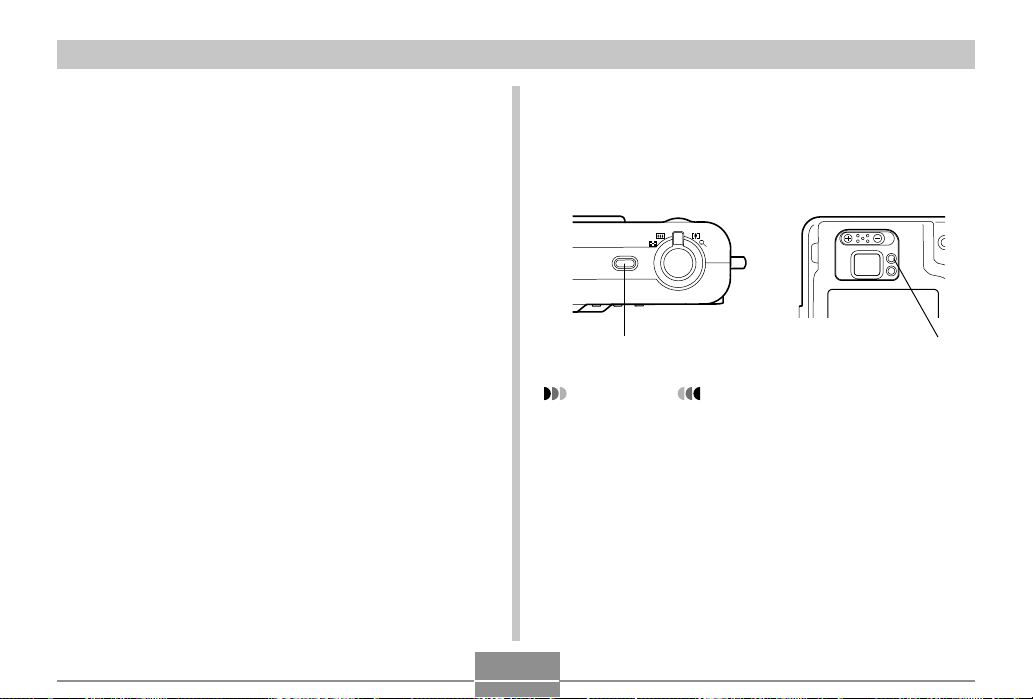
GETTING READY
• The AC adaptor may become warm to touch after extended
periods of use. This is normal and is not cause for alarm.
• After using the camera, turn it off and unplug the adaptor
from the AC outlet.
• The camera automatically switches over to AC adaptor
powered operation whenever the AC adaptor is plugged
into the camera.
• Always use the AC adaptor to power the camera whenever
it is connected to a computer.
• Never place a blanket or any other cover on the AC adaptor. Doing so creates the risk of fire.
Turning the Camera On and Off
Press the power button to turn the camera on and off.
Pressing the power button to turn on the camera causes the
green operation lamp to flash . Press the power button again
to turn off the camera.
ON/OFF
Power button
IMPORTANT!
• If camera power is turned off by the Auto Power Off
feature, press the power button to turn it back on
again.
• Turning on camera power while the mode dial is set to
recording mode causes the lens to extend from the
camera. Make sure there is nothing in front of the
camera that can be hit by the lens when you turn on
the camera.
Green operation lamp
32
Page 33

GETTING READY
Configuring Power Saving Settings
You can configure the settings described below to conserve
battery power.
Auto Power Off : Turns off power if you do not perform any
Sleep :Automatically turns off the monitor screen if
1.
Align the mode dial with (Snapshot Mode).
2.
Press MENU.
3.
Use [ ] and [ ] to select the “Set Up” tab.
4.
Use [ ] and [ ] to select the feature whose
setting you want to configure, and then press
SET.
operation for a specified amount of time.
no operation is performed for a specified
amount of time in a recording mode. Performing any button operation causes the
monitor screen to turn back on.
● See page 34 for information about how to use menus.
To configure this feature: Select this setting:
Auto Power Off Auto Power Off
Sleep Sleep
5.
Use [ ] and [ ] to change the currently se-
lected setting, and then press SET.
• Available Auto Power Off settings are: 3 min, 5 min,
and off.
• Available Sleep settings are: 30 sec, 1 min, 2 min, and
off.
• Note that the Sleep feature does not operate in the
Play Mode.
• Pressing any button while the camera is in the Sleep
state immediately turns the monitor screen back on.
• The Auto Power Off and Sleep features are disabled
while the camera is connected to a computer via the
USB port.
33
Page 34
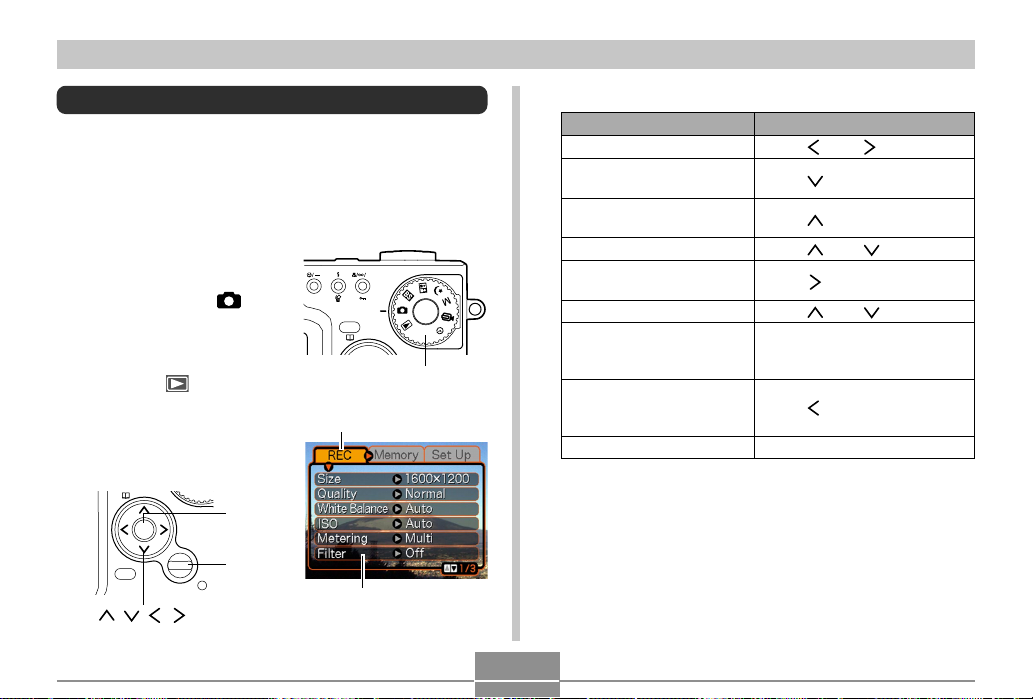
GETTING READY
Using the On-screen Menus
Pressing the MENU button displays a menu of operations on
the camera’s monitor screen. The contents of the menu depend on whether the camera is in a recording mode or the
Play Mode. The following explanation of basic menu operations uses the recording mode menu.
1.
Turn on the camera,
and then align the
mode dial with .
• If you want to enter the
Play mode instead, you
would align the mode
dial with .
2.
Press MENU.
• This displays the menu
screen.
SET
MENU
DISP
[ ][ ][ ][ ]
SET
MENU
MF
DPOF
PREVIEW
Mode dial
Tab
Settings
Selection cursor (indicates
the currently selected item)
● Menu Screen Operations
When you want to do this:
Move between tabs
Move from the tab to the
settings
Move from the settings to
the tab
Move between the settings
Display the options
available for a setting
Select an option
Register an option
selection and exit the menu
screen
Register an option
selection and return to the
menu screen
Exit the menu screen
34
Do this:
Press [ ] and [ ].
Press [
Press [ ].
Press [ ] and [ ].
Press [
Press [ ] and [ ].
Press SET.
Press [ ].
Press the MENU button.
].
] or press SET.
Page 35
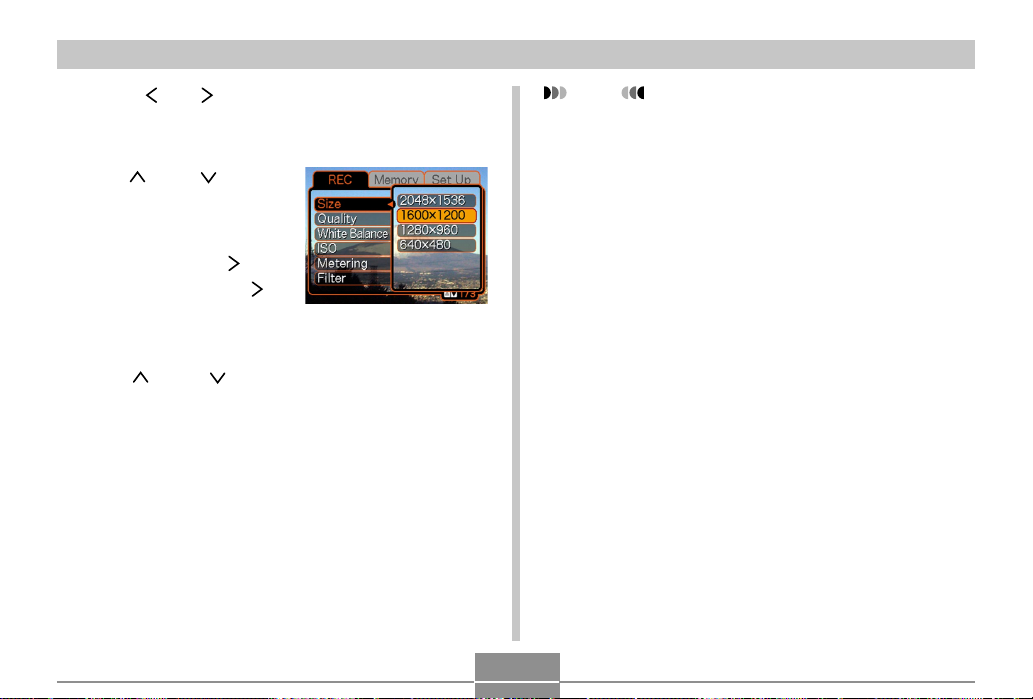
GETTING READY
3.
Press [ ] or [ ] to select the tab you want, and
then press SET to move the selection cursor
from the tab to the settings.
4.
Use [ ] and [ ] to
select the feature
whose setting you
want to configure,
and then press [ ].
• Instead of pressing [ ],
you could also press
SET.
5.
Use [ ] and [ ] to change the currently se-
Example: To select the
“Size” item.
lected setting, and then press SET.
• This applies the setting.
NOTE
• The recording mode menu appears if you press the
MENU button before starting a record operation. It will
not appear if you press the MENU button during a
setup procedure, while the camera is standing by for
recording of the second image of a Coupling Shot operation, etc.
• See “Menu Reference” on page 131 for more information
about menus.
35
Page 36
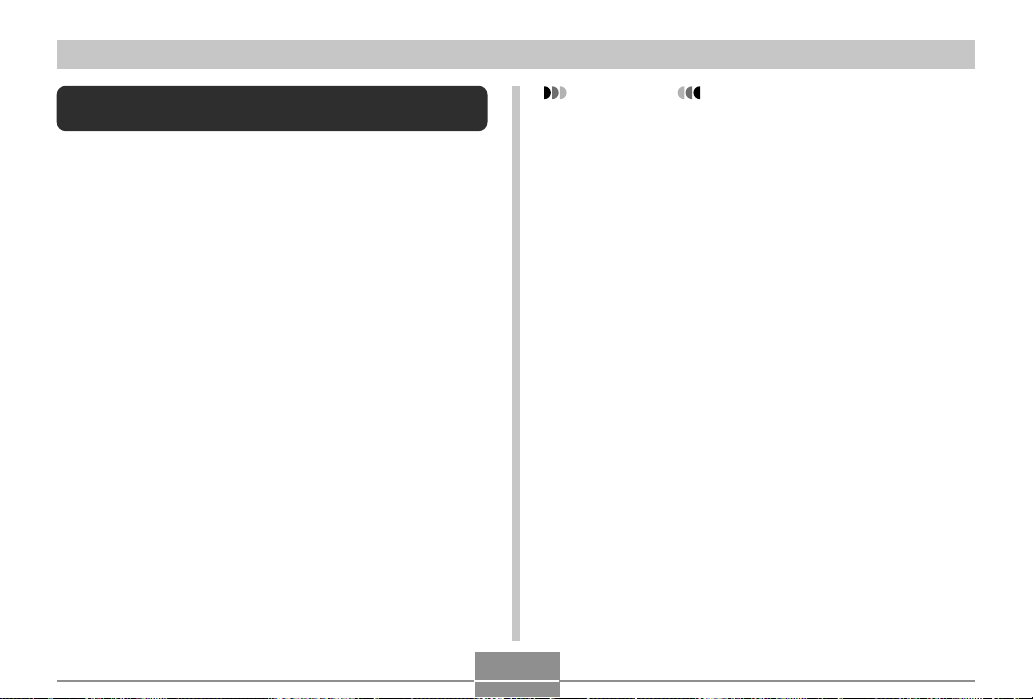
GETTING READY
Configuring Display Language and Clock Settings
Be sure to configure the following settings before using the
camera to record images.
• Display language
• Home city
• Date and time
Note that the current date and time settings are used by the
camera to generate the date and time that is stored along
with image data, etc.
IMPORTANT!
• The camera’s clock settings are cleared if power to the
camera is totally cut off for about 12 hours. This can
happen if the battery goes dead while the camera is
not being supplied power by the AC adaptor. The
clock setting screen will appear automatically the next
time you turn on power after the settings are cleared.
Set the date and time before using the camera.
• You also need to configure clock settings whenever
you replace the battery.
• Recording images without configuring the clock settings causes incorrect time information to be registered. Be sure to configure the clock settings before
using the camera.
36
Page 37
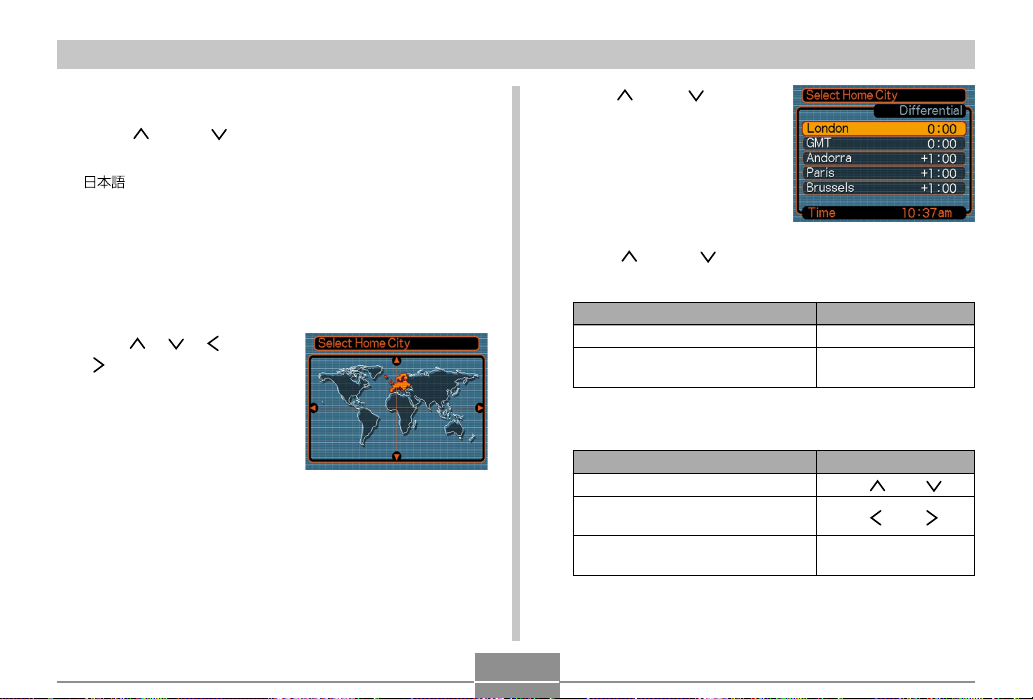
GETTING READY
1.
Press the power button to turn on the camera.
2.
Use [ ] and [ ] to select the language you
want, and then press SET.
: Japanese
English : English
Français : French
Deutsch : German
Español : Spanish
Italiano : Italian
3.
Use [ ], [ ], [ ], and
[ ] to select the
geographical area
where you live, and
then press SET.
4.
Use [ ] and [ ] to
select the name of the
city where you live,
and then press SET.
5.
Use [ ] and [ ] to select the summer time
(DST) setting you want, and then press SET.
When you want to do this:
Keep time using standard time
Keep time using summer time
(Daylight Saving Time)
6.
Set the current date and the time.
To do this:
Move the cursor between settings
Change the setting at the current
cursor location
Toggle between 12-hour and 24-
hour timekeeping
7.
Press SET to register the settings and exit the
Select this setting:
Off
On
Do this:
Press [ ] and [ ].
] and [ ].
Press [
Press DISP.
setting screen.
37
Page 38

BASIC IMAGE RECORDING
1200
1600
NORMAL
99
24
12
58
BASIC IMAGE RECORDING
This section describes the basic procedure for recording an
image.
Recording an Image
Your camera is equipped with a variety of different recording
modes. The explanation in this section is presented using
the Snapshot Mode. The camera automatically adjusts shutter speed and aperture settings in accordance with the
brightness of the subject. Images you record are stored in
the camera’s built-in flash memory.
• You can also use optionally available SD memory cards
and MultiMedia Cards (MMC) to store images (page 104).
1.
Press the power
button to turn on the
camera.
• This causes an image
or a message to appear
on the monitor screen.
ON/OFF
Power button
38
2.
Align the mode dial
with (Snapshot
Mode).
MF
DPOF
PREVIEW
Mode dial
3.
Compose the image
on the monitor screen
so the main subject is
within the focus
frame.
• The focusing range of
the camera is approximately 40cm (1.3´) to
infinity (∞).
• You can compose images using either the monitor
screen or the optical viewfinder (page 43).
• When using the optical viewfinder to compose images, you can use the DISP button to turn off the
monitor screen and conserve battery power.
Focus frame
1200
1600
NORMAL
0202/1212/24
:
12
99
IN
58
Page 39
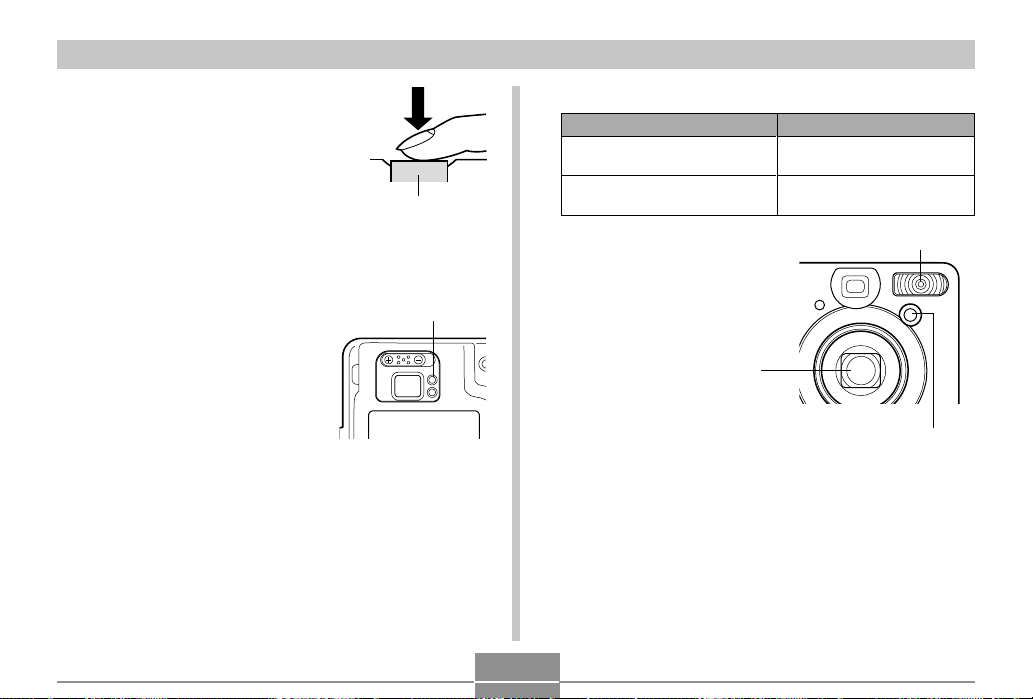
BASIC IMAGE RECORDING
4.
Press the shutter release
button half way to focus the
image.
• When you press the shutter
release button half way, the
camera’s Auto Focus feature
automatically focuses the image,
and displays the shutter speed
and aperture values.
• You can tell whether the
image is focused by observing the focus frame and the
green operation lamp.
Shutter release
button
Green operation lamp
● Operation Lamp and Focus Frame Operation
When you see this:
Green focus frame
Green operation lamp
Red focus frame
Flashing green operation lamp
The image is focused.
The image is not in focus.
• Make sure you are not
blocking the lens, the
AF assist lamp, or the
flash with your fingers
while recording an
image.
Lens
39
It means this:
Flash
AF assist lamp
Page 40
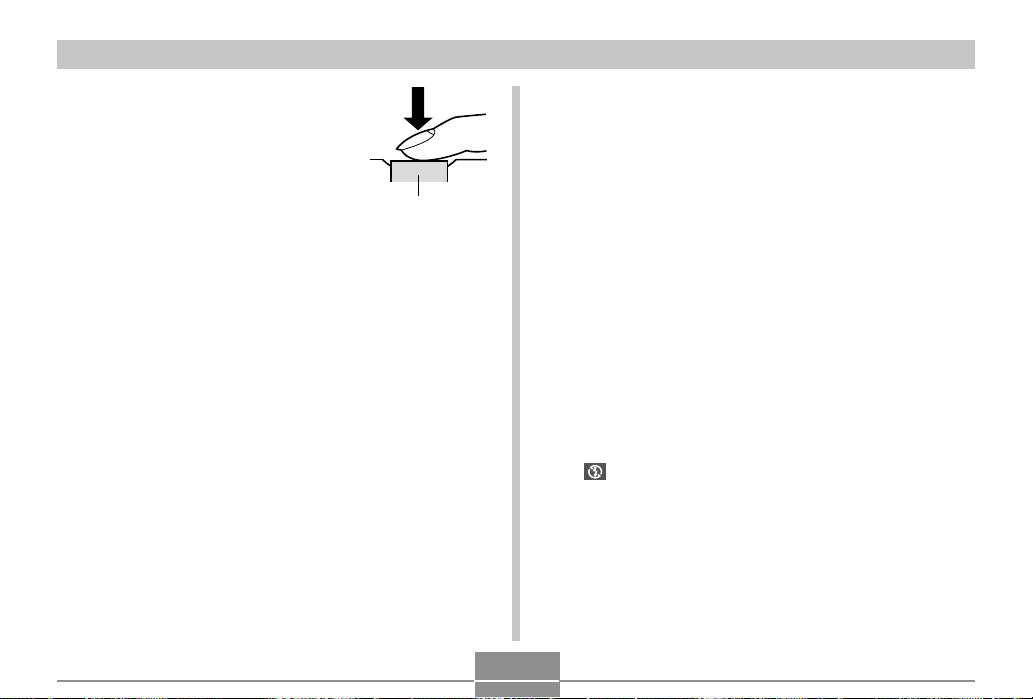
BASIC IMAGE RECORDING
5.
After making sure that the
image is focused properly,
press the shutter release
button the rest of the way
down to record.
• The recorded image is stored
temporarily into buffer memory.
After that, it is saved in the
camera’s built-in flash memory or
onto a memory card, if one is
loaded in the camera. You can
record consecutive Continuous
Shutter images as long as there
is still buffer memory available to
store them.
• The number of images that can be stored in memory
depends on the resolution setting you are using (page
140).
• Press the shutter release button gently to avoid camera movement.
Shutter release
button
Recording Precautions
• Never open the battery cover while the green operation
lamp is flashing. Doing so not only causes the current image to be lost, it can also corrupt images already stored in
camera memory and even lead to malfunction of the camera.
• Never remove the memory card while an image is being
recorded to the memory card.
• Fluorescent lighting actually flickers at a frequency that
cannot be detected by the human eye. When using the
camera indoors under such lighting, you may experience
some brightness or color problems with recorded images.
• The camera automatically adjusts its sensitivity in accordance with the brightness of the subject. This can cause
some static noise to appear in images of relatively dark
subjects.
• For a dimly lit subject, the camera raises the sensitivity and
uses a faster shutter speed. Because of this, you need to
guard against camera movement if you have flash turned
off ( ) when recording a dimly lit subject (page 46).
40
Page 41
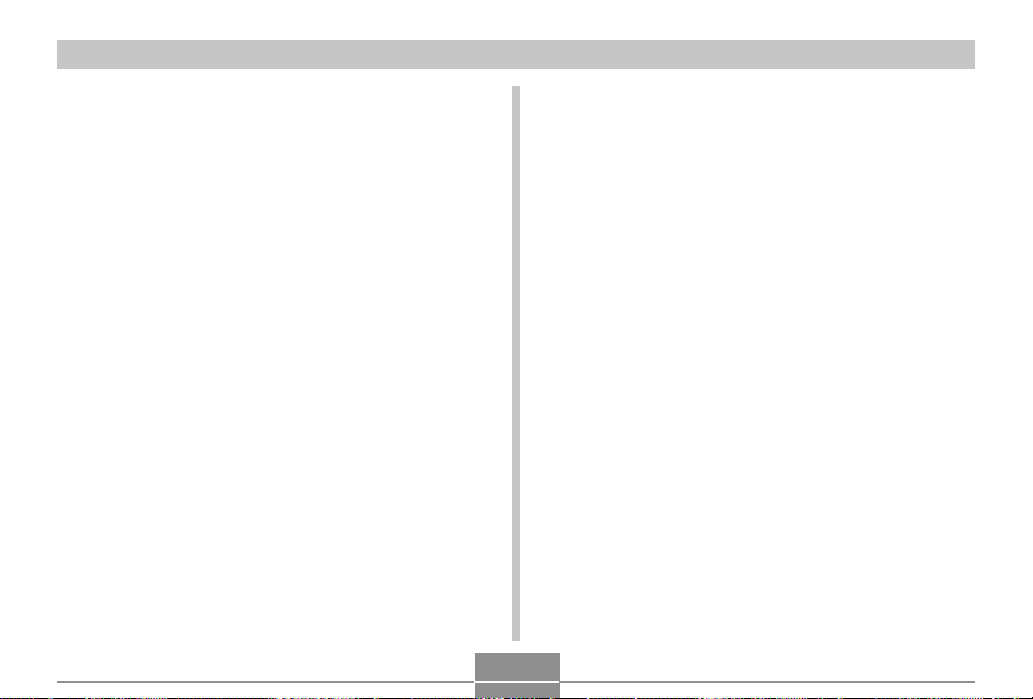
BASIC IMAGE RECORDING
About Auto Focus
• Auto Focus tends not to work well if the camera is moved
during recording, or when recording the types of subjects
listed below.
— Solid color walls or objects with little contrast
— Strongly backlit objects
— Polished metal or other brightly reflective objects
— Venetian blinds or other horizontally repeating patterns
— Multiple images that are varying distances from the
camera
— Subjects in poorly lit areas
— Moving subjects
• Note that a green operation lamp and focus frame do not
necessarily guarantee that an image is in focus.
• If Auto Focus does not produce the results you want for
some reason, try using focus lock (page 57) or manual focus (page 55).
About the Recording Mode Monitor Screen
• The image shown on the monitor screen in a recording
mode is a simplified image for composing purposes. The
actual image is recorded in accordance with the image
quality setting currently selected on your camera. The image saved on memory has much better resolution and detail than a recording mode monitor screen image.
• Certain levels of subject brightness can cause the response of the monitor screen in a recording mode to slow
down, which causes some static noise in the monitor
screen image.
41
Page 42

BASIC IMAGE RECORDING
Previewing the Last Image Recorded
Use the following procedure to preview the last image recorded, without leaving the current recording mode.
1.
Press the PREVIEW button to display the last
image recorded.
• Pressing the PREVIEW button again returns to the recording mode.
• The PREVIEW button does not perform any operation
if you press it immediately after turning on camera
power or immediately after entering to the recording
mode from the Play mode.
• Image preview cannot be used in the Movie Mode.
The preview image is cleared automatically whenever
the recording mode is changed.
Deleting an Image in a Recording Mode
You can use following procedure to delete the last image you
recorded without leaving the current recording mode.
IMPORTANT!
• Note that the image delete operation cannot be undone. Make sure you really do not need an image before you delete it.
1.
In a recording mode, press the PREVIEW button to display the last image you recorded.
2.
Press .
3.
In response to the confirmation message that
appears, select “Delete.”
• Select “Cancel” to cancel the delete operation without
deleting anything.
4.
Press SET.
• This deletes the image and returns to the recording
mode.
42
Page 43

BASIC IMAGE RECORDING
Using the Optical Viewfinder
Turning off the camera’s monitor screen and using its optical
viewfinder to compose images helps to conserve battery
power.
Focus Frame
Viewfinder frameShort distance to subject
IMPORTANT!
• The frame that is visible inside of the viewfinder indicates the image recorded at a distance of about three
meters (9.8´). When the subject is closer or further
away than three meters, the recorded image will be
different from what you see inside the viewfinder
frame.
• The monitor screen turns on automatically whenever
you select the Macro Mode or Manual Focus Mode.
Always use the monitor screen to compose images in
these modes.
Adjusting the View of the Optical Viewfinder
You can use the diopter slider to adjust the view of the
viewfinder to match your eyesight. Adjust the diopter slider
so the image in the viewfinder is clear.
Diopter slider
IMPORTANT!
• The diopter slider does not work when the camera is
turned off or in the Play Mode. Be sure to enter a recording mode before adjusting the diopter setting.
43
Page 44

BASIC IMAGE RECORDING
Using Zoom
Your camera is equipped with two types of zoom: optical
zoom and digital zoom.
Optical Zoom
Optical zoom alters the focal distance of the lens. The range
of the zoom factor is shown below.
Zoom Factor Range: 1X to 3X
1.
Enter a recording mode.
2.
Shift the zoom
controller to change
the zoom factor.
(Wide Angle):Zooms out.
(Telephoto) : Zooms in.
ON/OFF
Zoom controller
Zoom outZoom in
3.
Compose the image and then press the shutter
release button.
NOTES
• The optical zoom factor also affects the lens aperture.
• Use of a tripod is recommended to protect against
hand movement when using the telephoto setting
(zoom in).
44
Page 45

BASIC IMAGE RECORDING
Digital Zoom
Digital zoom is activated after you reach the maximum optical zoom factor (3X). It enlarges the part of the image at the
center of the image screen. The range of the digital zoom
factor is shown below.
Zoom Factor Range: 3X to 9.6X
1.
In a recording mode, press MENU.
2.
Use [ ] and [ ] to select the “REC” tab.
3.
Use [ ] and [ ] to select “Digital Zoom,” and
then press [ ].
4.
Select “On,” and then press SET.
• Selecting “Off” disables digital zoom.
(in combination with optical zoom)
45
5.
Slide the zoom con-
Digital zoom indicator
troller towards
(Telephoto)/ to
change the zoom
factor.
• When zoom reaches
maximum optical zoom,
it stops momentarily.
Keep the zoom controller pressed to the
(Telephoto)/ side and
zoom will switch over to
digital zoom.
• This causes the zoom indicator to appear on the monitor screen. The zoom indicator shows the current approximate zoom factor.
Optical Zoom
1x 3x 9.6x
6.
Compose the image and then press the shutter
Current zoom factor
Zoom indicator
Digital
Zoom
release button.
IMPORTANT!
• Digital zoom is disabled whenever the monitor screen
is turned off (page 20).
Page 46

BASIC IMAGE RECORDING
Using the Flash
Perform the following steps to select the flash mode you
want to use.
1.
In a recording mode, press MENU.
2.
Press to select the
flash mode.
• Each press of cycles
through the flash mode
settings shown below on the
monitor screen.
Flash mode indicator
MF
DPOF
PREVIEW
46
To do this:
Have the flash fire automatically
when required (Auto Flash)
Turn off the flash (Flash Off)
Always fire the flash (Flash On)
Fire a pre-flash followed by image
recording with flash, reducing the
chance of red-eye in the image (Redeye reduction)
Have the flash fire automatically
when required
3.
Record the image.
Select this setting:
None
IMPORTANT!
• The flash unit of this camera fires a number of times
when you record an image. The initial flashes are preflashes, which the camera uses to obtain information
that it uses for exposure settings. The final flash is for
recording. Make sure that you keep the camera still
until the shutter releases.
• Image recording may not be performed if you press
the shutter release button while the red operation
lamp is flashing.
Page 47

BASIC IMAGE RECORDING
■ About Red-eye Reduction
Using the flash to record at night or in a dimly lit room can
cause red spots inside the eyes of people who are in the
image. This is caused when the light from the flash reflects
off of the retina of the eye. When red-eye reduction is selected as the flash mode, the camera performs two pre-flash
operations, one designed to cause the irises in the eyes of
any people in the image to close, and one for the Auto Focus
operation. This is followed by another flash operation for actual recording of the image.
IMPORTANT!
Note the following important points when using red-eye
reduction.
• Red-eye reduction does not work unless the people in
the image are looking directly at the camera during the
pre-flash or AF assist lamp flash operation. Before
pressing the shutter release button, call out to the subjects so they all look at the camera while one of the
pre-flash operations is performed.
• Red-eye reduction may not work very well if the subjects are located far away from the camera.
Flash Unit Status
You can find out the current flash unit status by pressing the
shutter release button half way and checking the monitor
screen and red operation lamp.
The indicator is also
shown on the monitor
screen when the flash unit
is ready to fire.
Red operation lamp
* Red operation lamp
When the red operation
lamp is this:
Flashing
Lit
It means this:
Flash unit is charging
Flash unit is ready to fire
47
*
Page 48
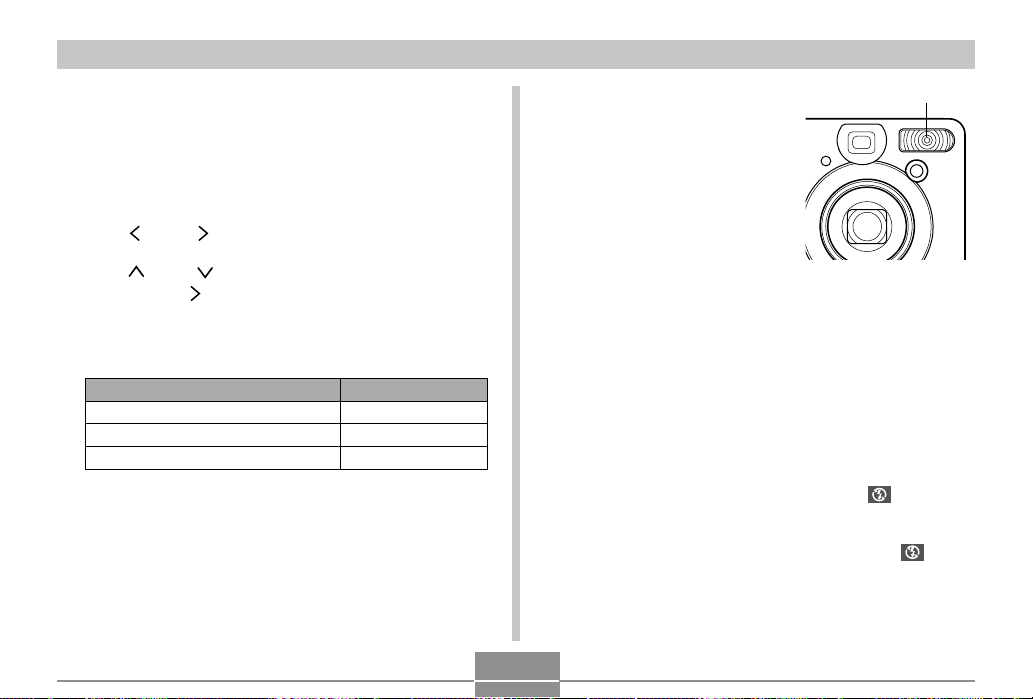
BASIC IMAGE RECORDING
Changing the Flash Intensity Setting
Perform the following steps to change the flash intensity setting.
1.
In a recording mode, press MENU.
2.
Use [ ] and [ ] to select the “REC” tab.
3.
Use [ ] and [ ] to select “Flash Intensity,” and
then press [ ].
4.
Select the setting you want and then press
SET.
To do this:
Fire the flash with strong intensity
Fire the flash with normal intensity
Fire the flash with weak intensity
• Flash intensity may not change if the subject is too far
or too close to the camera.
Select this setting:
Strong
Normal
Weak
Flash Precautions
Take care that your fingers do
not block the flash when you
hold the camera. Covering the
flash with your finger can
greatly reduce its effectiveness.
• The approximate effective range of the flash is shown below. The flash is unable to adequately illuminate a subject
that is outside this range.
QV-R3: 0.4 meter to 3.2 meters (1.3´ to 10.5´)
QV-R4: 0.4 meter to 2.8 meters (1.3´ to 9.2´)
• The flash takes anywhere from a few seconds to as long as
10 seconds to attain full charge after being fired. The actual
time required depends on the battery level, temperature,
and other conditions.
• The flash does not fire in the Movie Mode and in the Continuous Shutter Mode. This is indicated by (Flash Off)
on the monitor screen.
• The flash unit may not be able to charge when battery
power is low. Low battery power is indicated by (Flash
Off) on the monitor screen, and when the flash fails to fire
properly resulting in poor image exposure. When these
symptoms occur, charge the camera’s battery as soon as
possible.
48
Flash
Page 49

BASIC IMAGE RECORDING
• When the red-eye reduction mode ( ) is being used,
flash intensity is adjusted automatically in accordance with
the exposure. The flash may not fire at all when the subject
is brightly lit.
• White balance is fixed while the flash is being used, so sunlight, fluorescent lighting, or other sources of illumination in
the immediate area may affect the coloring of the recorded
image.
Using the Self-timer
The self-timer lets you select either a 2-second or 10-second
delay of the shutter release after you press the shutter release button. A Triple Self-timer feature lets you perform
three consecutive self-timer operations to record three images.
1.
In a recording mode,
Self-timer setting
press / DPOF to
select the self-timer
setting you want.
• Each press of /
DPOF cycles the selftimer between the
settings described
below.
49
Page 50
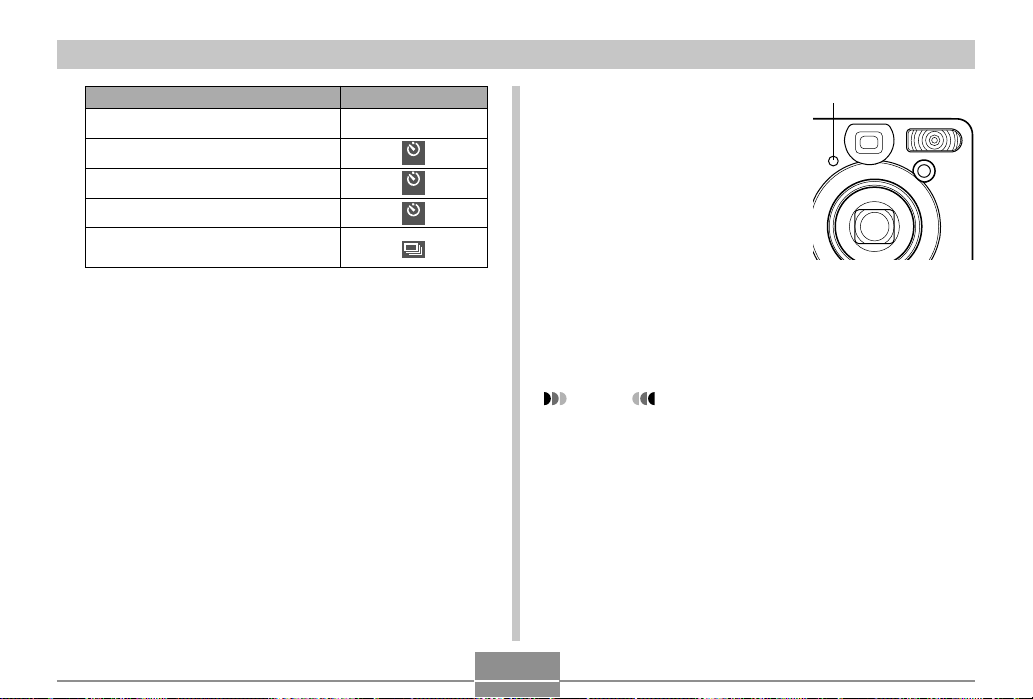
BASIC IMAGE RECORDING
To do this:
Disable the self-timer
Specify a 10-second self-timer
Specify a 2-second self-timer
Specify Triple Self-timer
Specify Continuous Shutter recording
(no self-timer)
Select this setting:
No icon displayed
10
s
2
s
x3
• See page 59 for information about Continuous Shutter
recording.
• With the Triple Self-timer, the first image is recorded
after a 10-second countdown. After that the second
image is recorded after a 3-second countdown, and
the third image is recorded after another 3-second
countdown.
50
2.
Record the image.
Self-timer lamp
• When you press the
shutter release button,
the self-timer lamp
flashes and the shutter
releases after the selftimer reaches the end
of its countdown.
• You can interrupt an
ongoing self-timer
countdown by pressing
the shutter release
button while the selftimer lamp is flashing.
NOTES
• The hand-shake limiter is enabled when you use a
slow shutter speed and the two-second self-timer at
the same time.
• You cannot use the self-timer in combination with the
Continuous Shutter Mode (page 59).
Page 51

BASIC IMAGE RECORDING
Specifying Image Size and Quality
You can specify the image size and image quality to suit the
type of image you are recording.
To specify the image size
1.
In a recording mode, press MENU.
2.
Use [ ] and [ ] to select the “REC” tab.
3.
Use [ ] and [ ] to select “Size,” and then
press [ ].
4.
Use [ ] and [ ] to change the current setting,
and then press SET.
51
To record an image of this size:
2304 X1712 pixels (QV-R4)
2240 X1680 pixels (QV-R4)
2048 X1536 pixels (QV-R3)
1600 X1200 pixels
1280 X 960 pixels
640 X 480 pixels
NOTE
• Use the larger pixel settings when you plan to produce
a large print of the image. Use 640 X 480 when you
need to economize on space because you plan to
send images in e-mail, etc.
Select this setting:
2304 X 1712
2240 X 1680
2048 X 1536
1600 X 1200
1280 X 960
640 X 480
Page 52
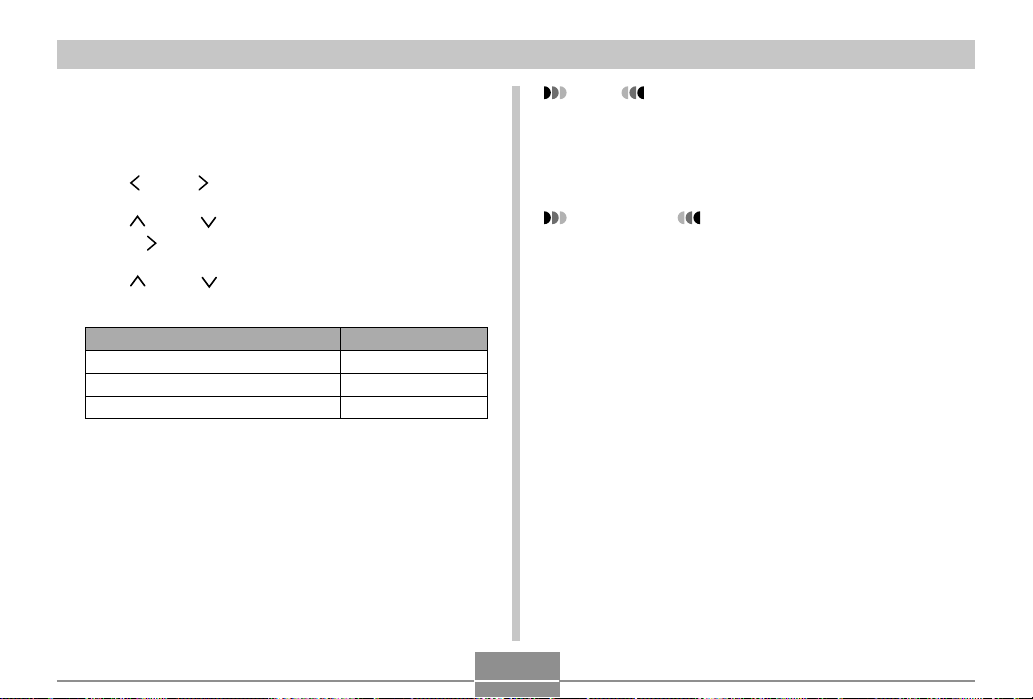
BASIC IMAGE RECORDING
To specify the image quality
1.
In a recording mode, press MENU.
2.
Use [ ] and [ ] to select the “REC” tab.
3.
Use [ ] and [ ] to select “Quality,” and then
press [ ].
4.
Use [ ] and [ ] to change the current setting,
and then press SET.
To get this:
Very high quality, but large file size
Normal quality
Small file size, but low quality
Select this setting:
Fine
Normal
Economy
NOTE
• Use the “Fine” setting when image quality is your top
priority, and file size is secondary. Conversely, use
the “Economy” setting when file size is your top priority and image quality is secondary.
IMPORTANT!
• Actual file size depends on the type of image you
record. This means that the remaining image capacity
noted on the monitor screen may not be exactly accurate (pages 18 and 140).
52
