Page 1
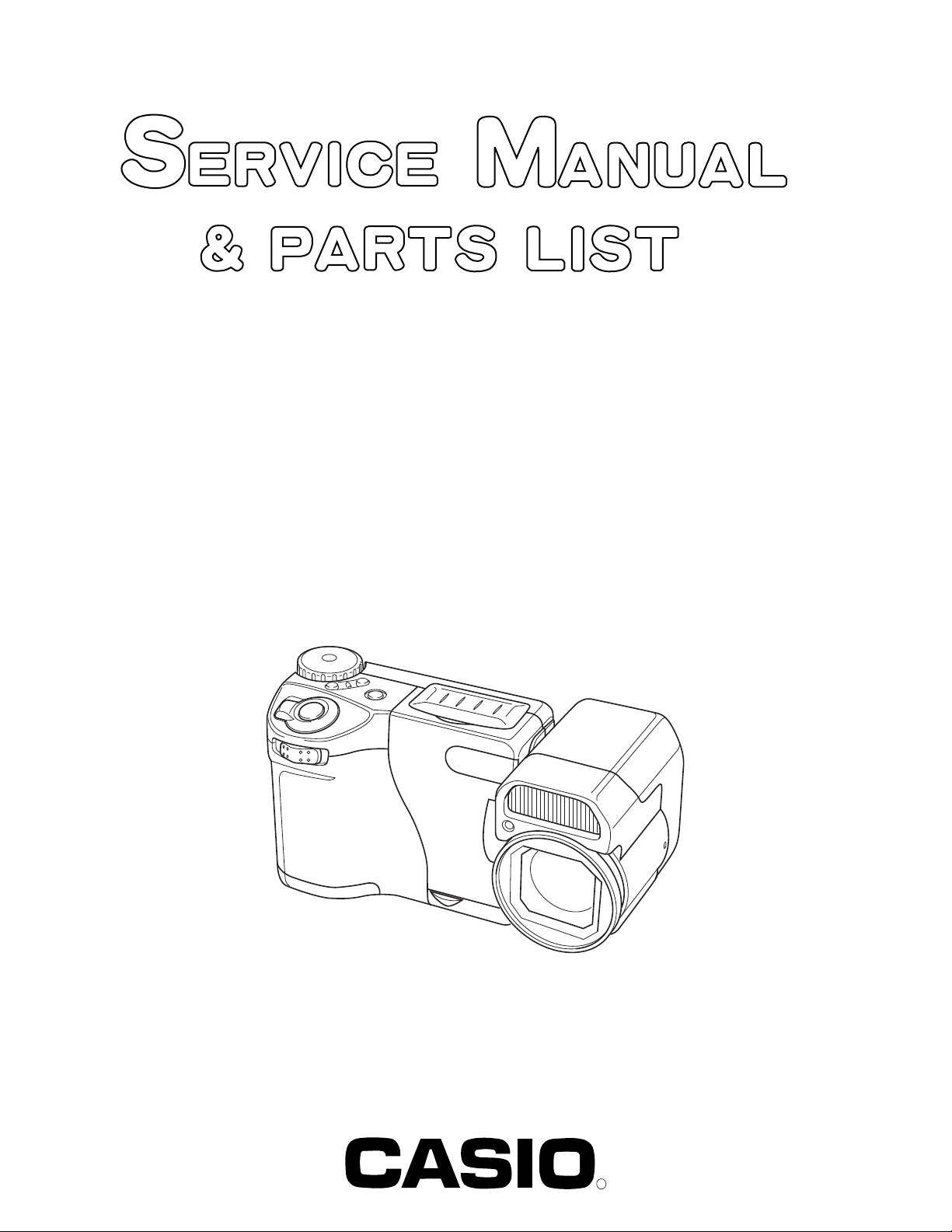
QV-8000SX
INDEX
(KX-714)
OCT. 1999
(without price)
R
Ver.2 Dec / 1999
Page 2
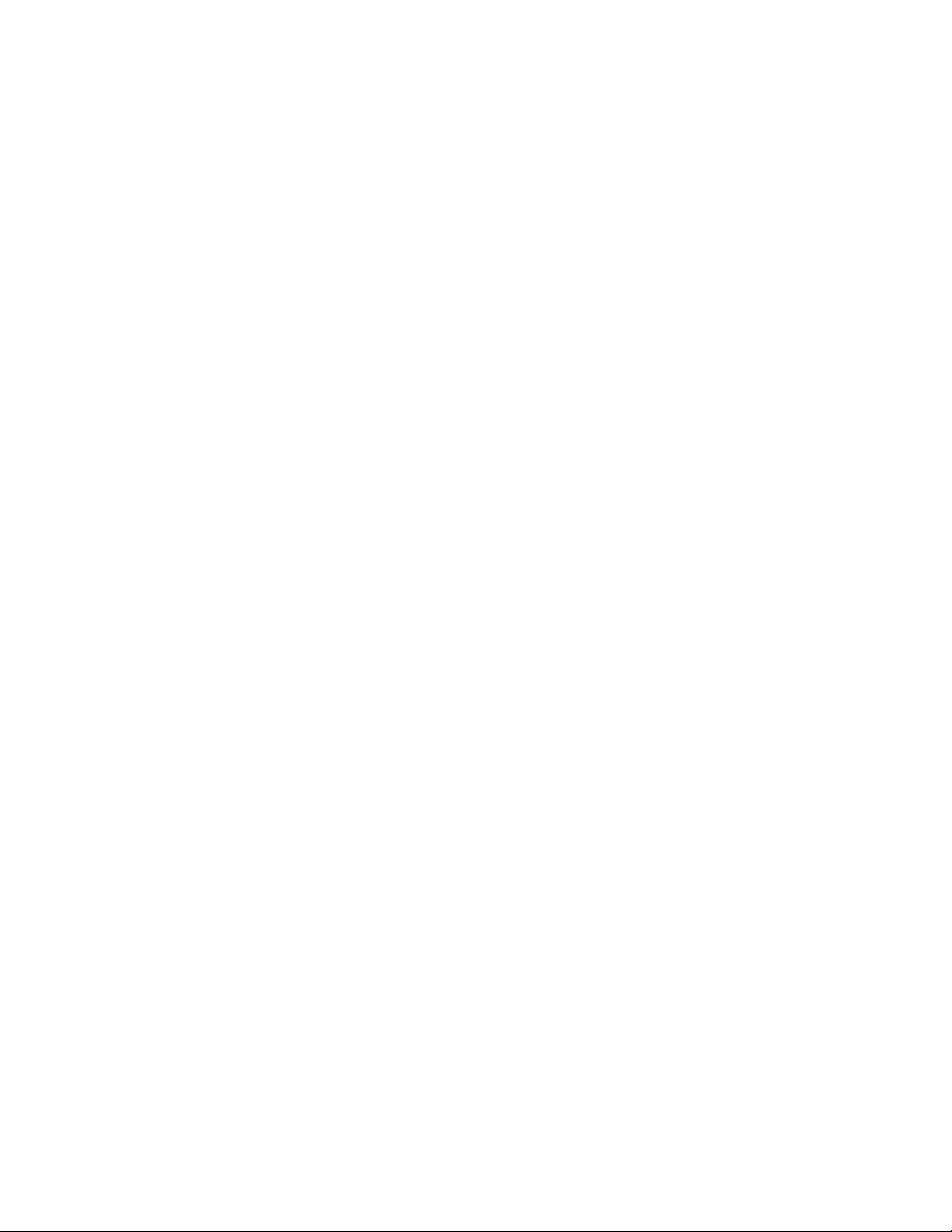
CONTENTS
SPECIFICATIONS ....................................................................................................................................... 1
BLOCK DIAGRAM ...................................................................................................................................... 3
ADJUSTMENT ............................................................................................................................................ 4
1. Program version upgrading..............................................................................................................5
1-1. How to confirm the program (graphic menu) version.............................................................. 5
1-2. Upgrading procedure using the CompactFlash card...............................................................5
1-3. Upgrading procedure using the PC link cable.......................................................................... 6
2. TEST mode ......................................................................................................................................... 8
2-1. How to activate the TEST mode ................................................................................................. 8
2-2. Item for testing.............................................................................................................................8
3. Product conditions .......................................................................................................................... 10
3-1. Flash adjustment (when Flash unit is replaced).....................................................................10
3-2. Flash adjustment (when Lens unit is replaced)......................................................................11
3-3. Flash operation and recharge operation................................................................................. 14
3-4. Current consumption ................................................................................................................ 16
3-5. VCOM-DC Adjustment............................................................................................................... 17
3-6. Operation check......................................................................................................................... 18
4. D-PCB Assy ...................................................................................................................................... 19
4-1. Clock oscillation check .............................................................................................................. 19
5. L-PCB Assy ...................................................................................................................................... 20
5-1. VCC3, VCC3-1, VCC5, VCC5-1 Voltage check.......................................................................... 20
5-2. VCC15, VEE7 Voltage check...................................................................................................... 20
5-3. VCC2, adjustment and VCC13, VCC7, VEE2 Voltage check ................................................... 20
5-4. VCO free run frequency adjustment ......................................................................................... 21
5-5. BL drive voltage adjustment...................................................................................................... 21
5-6. VCOM AC adjustment and VCOM DC coarse adjustment ...................................................... 21
5-7. RGB AMP and Sub-Brightness voltage setting adjustment ................................................... 22
5-8. Contrast and Brightness voltage setting adjustment ............................................................. 23
5-9. Color setting adjustment ........................................................................................................... 24
5-10. TINT setting adjustment........................................................................................................... 25
DISASSEMBLY ......................................................................................................................................... 26
EXPLODED VIEW ..................................................................................................................................... 37
PARTS LIST .............................................................................................................................................. 39
PRINTED CIRCUIT BOARDS ................................................................................................................... 43
SCHEMATIC DIAGRAMS ......................................................................................................................... 47
TROUBLESHOOTING .............................................................................................................................. 53
Page 3
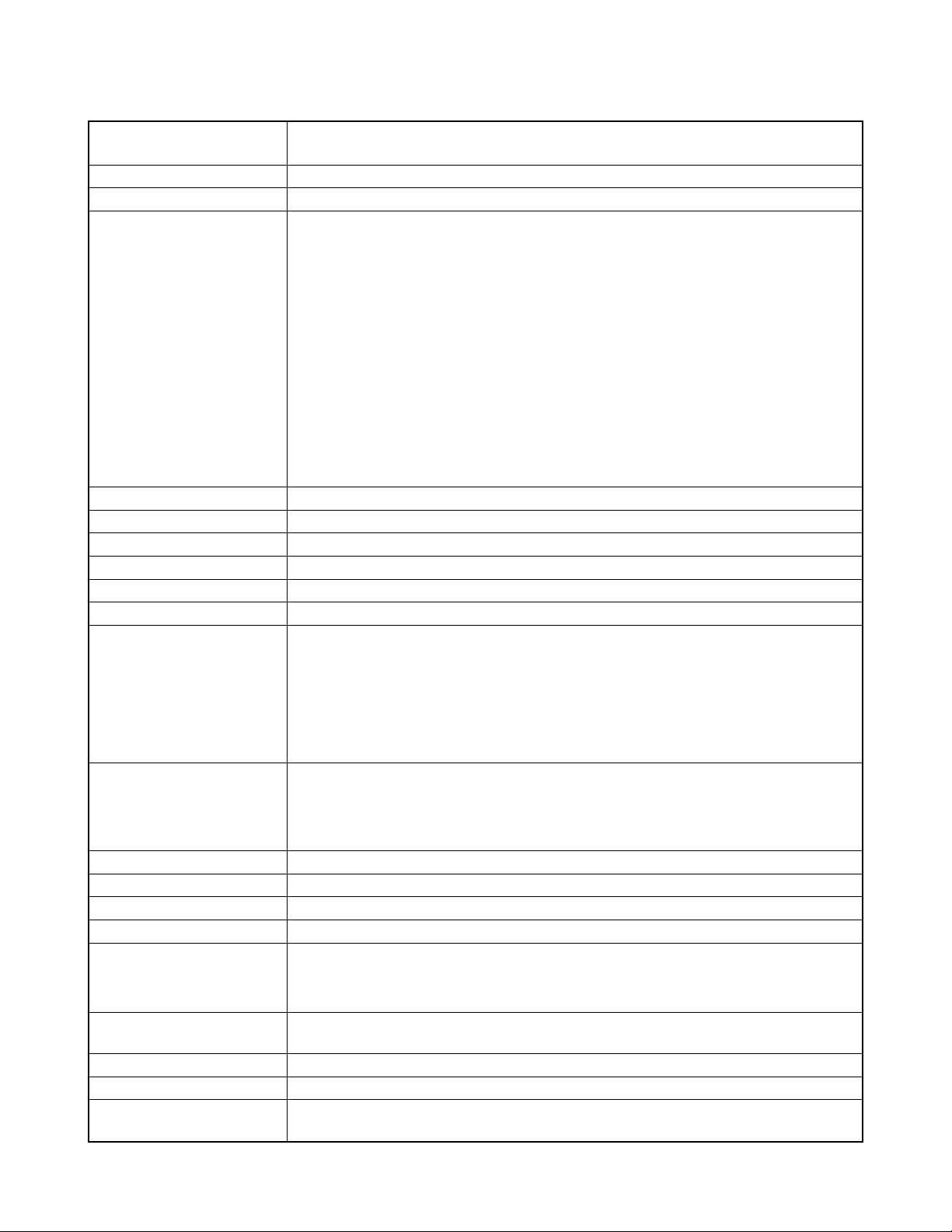
SPECIFICATIONS
File Format Still images (including panoramas): JPEG (Exif. Ver . 2.1), DCF standard (design rule for camera
file system), DPOF compatible, Movies: AVI
Recording Medium CompactFlash card
Recorded image Size 1280 x 960 pixels, 640 x 480 pixels
Standard Memory Capacity, Static 1280 x 960
Number of Image Files, F 88/13 sets (500KB/image)
Computer Output Image Size N 122/16 sets (350KB/image)
E 206/29 sets (200KB/image)
640 x 480
F 268/39 sets (150KB/image)
N 327/48 sets (120KB/image)
E 418/63 sets (90KB/image)
Movie: File Format AVI
Approximate Total: 155 seconds/25 seconds (300KB/second)
• The maximum length of a single movie is 10 seconds.
*When using 48MB/8MB CF card.
Image Deletion Single image; all images in a folder; all images in memory (with image protection)
Imaging Element 1/2.7-inch CCD (Total Pixels: 1.31 million, Effective Pixels; 1.25 million)
Lens F3.2 to 3.5; f = 6 to 48mm (equivalent to 40 to 320mm lens for 35mm film)
Zoom Optical zoom, 8X; Digital zoom: 32X (in combination with optical zoom)
Image size is 640 x 480 pixels when digital zoom is used.
Focusing Contrast-detect Auto Focus (with focus lock), Manual Focus Mode, Macro Mode, Infinity Mode
Focus Range Normal:
Wide-angle (maximum) Approximately 0.4m to ∞ (1.3' to ∞)
Telephoto (maximum) Approximately 1m to ∞ (3.3' to ∞)
Macro:
Auto focus (maximum) Approximately 1cm to 50cm (0.4" to 19.7") (Zoom: x1 to x1.6)
Manual focus (maximum) Approximately 10cm to ∞ (3.9" to ∞)
Exposure Control Light Metering: Multi-pattern, center point, spot by CCD
Exposure: Program AE, Shutter priority AE, Aperture priority AE, Manual
exposure
Exposure Compensation: –2EV to +2EV (1/4EV units)
Shutter CCD electronic shutter; mechanical shutter, Auto (Bulb, 64 to 1/2000 second)
Aperture F3.2, F4.8 F8, auto switching or manual switching
White Balance Automatic, fixed (4 modes), manual switching
Self-timer 10 seconds, 2 seconds
Built-in Flash Flash Modes: AUTO, ON, OFF, Red eye reduction
Flash Range: Normal: Approximately 0.5 to 2.5 meters (1.6' to 8.2')
Macro: Approximately 0.1 to 0.5 meters (0.3' to 1.6')
Recording Functions One-shot, self-timer, movie, panorama, timer, continuous, macro, Iandscape, night scene,
portrait
Monitor 2.5" TFT, low-glare color HAST LCD (122,100 pixels, 555 x 220)
Viewfinder LCD Monitor
Clock Built-in quartz digital timepiece for time and date recording and storage with image data; auto
calendar up to 2049
— 1 —
Page 4
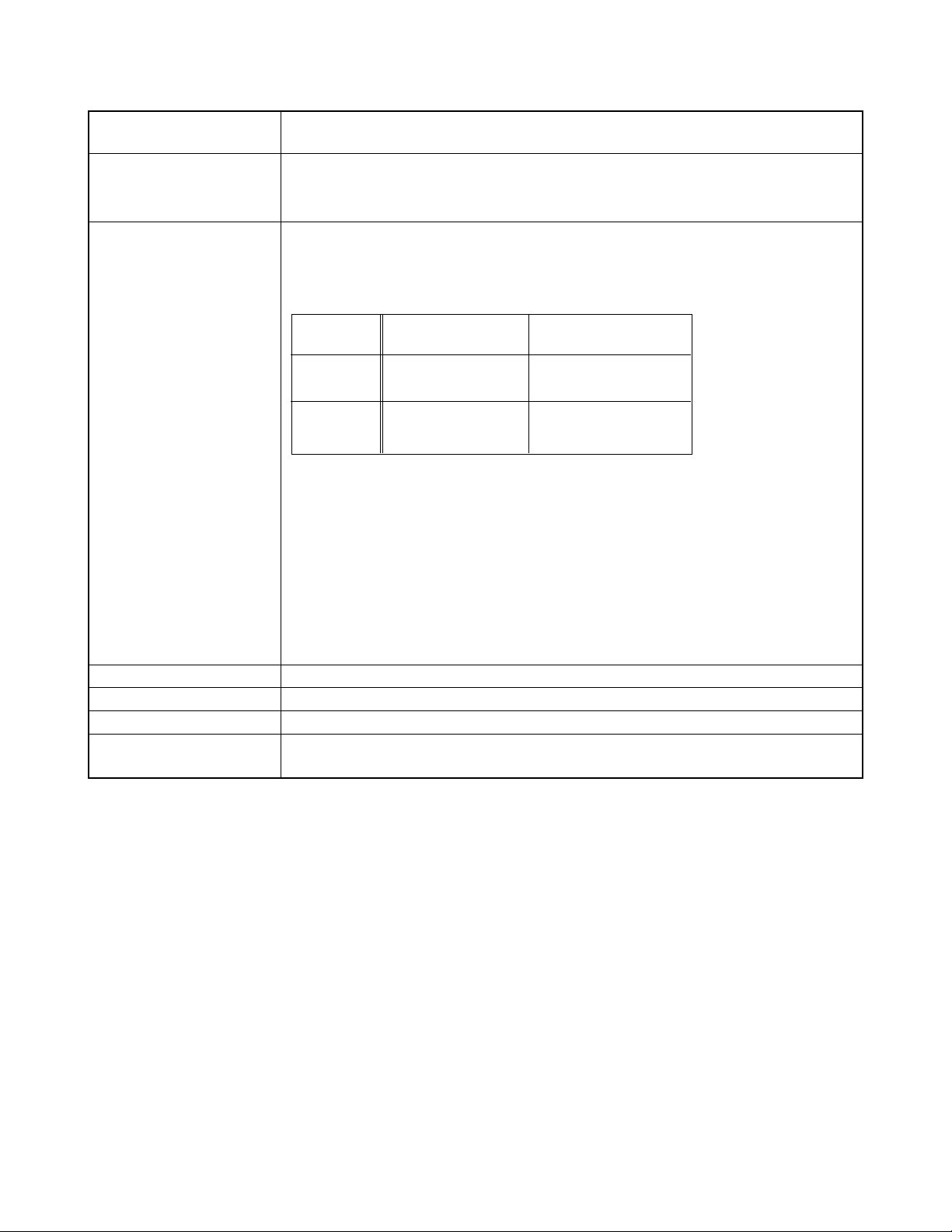
Input/Output Terminals DIGITAL IN/OUT, USB port (special mini port), AC adaptor connector, VIDEO OUT (NTSC,
PAL)
Power Supply Four AA-size alkaline or lithium batteries
Four AA-size nickel-hydrogen rechargeable batteries (NP-H3)
AC adaptor (AD-C620)
Battery Life The values noted below indicate the number of hours before battery failure under normal
operating temperature (25°C). These values are for reference only, and do not guarantee that
any particular set of batteries actually will provide the service life indicated. Low temperatures
shorten battery life.
Type of
Operation
Continuous
Playback
Continuous
Recording
• The above guidelines are based on the following battery types:
Alkaline: MX1500 (AA) DURACELL ULTRA
Lithium: Energizer
• Battery life varies with brand
• Figures are based on continuous recording under the following conditions.
Flash turned off
One zoom slider switching between T (Telephoto) and W (Wide-angle)
Regardless of use of the camera's flash, zoom function, turning on and off the POWER
Switch, as well as other operating conditions may aftect the above values.
Power Consumption Approximately 6.2W
Dimensions 142.5(W) x 77.5(H) x 71(D) mm (5.6" (W) x 3.1" (H) x 2.8" (D)) (Excluding projections, lens up.)
Weight Approximately 330g (11.6 oz) (excluding batteries)
Standard Accessories 2-way shoulder/wrist strap; soft case; lens cap; USB cable; video cable; wired remote controller
battery (CR2025 x 1); User's Guide
AA-size Alkaline
Batteries LR6
Approximately 110
minutes
Approximately 400
shots
AA-size Lithium
Batteries FR6
Approximately 280
minutes
Approximately 1020
shots
*This camera does not have a separate battery to power its clock. Clock settings are cleared whenever power to the camera is
cut off (by batteries going dead while the camera is not connected to an AC power outlet with the AC adapter) for about 24
hours. After power is resumed, either by loading fresh batteries or connecting to an AC power outlet, you will have to set the
correct time and date again.
*The liquid crystal panel built into this camera is the product of precision engineering, with an effective pixel rate of 99.99%. This
also means, however that 0.01% of the pixels can be expected to fail to light or to remain lit at all times.
— 2 —
Page 5
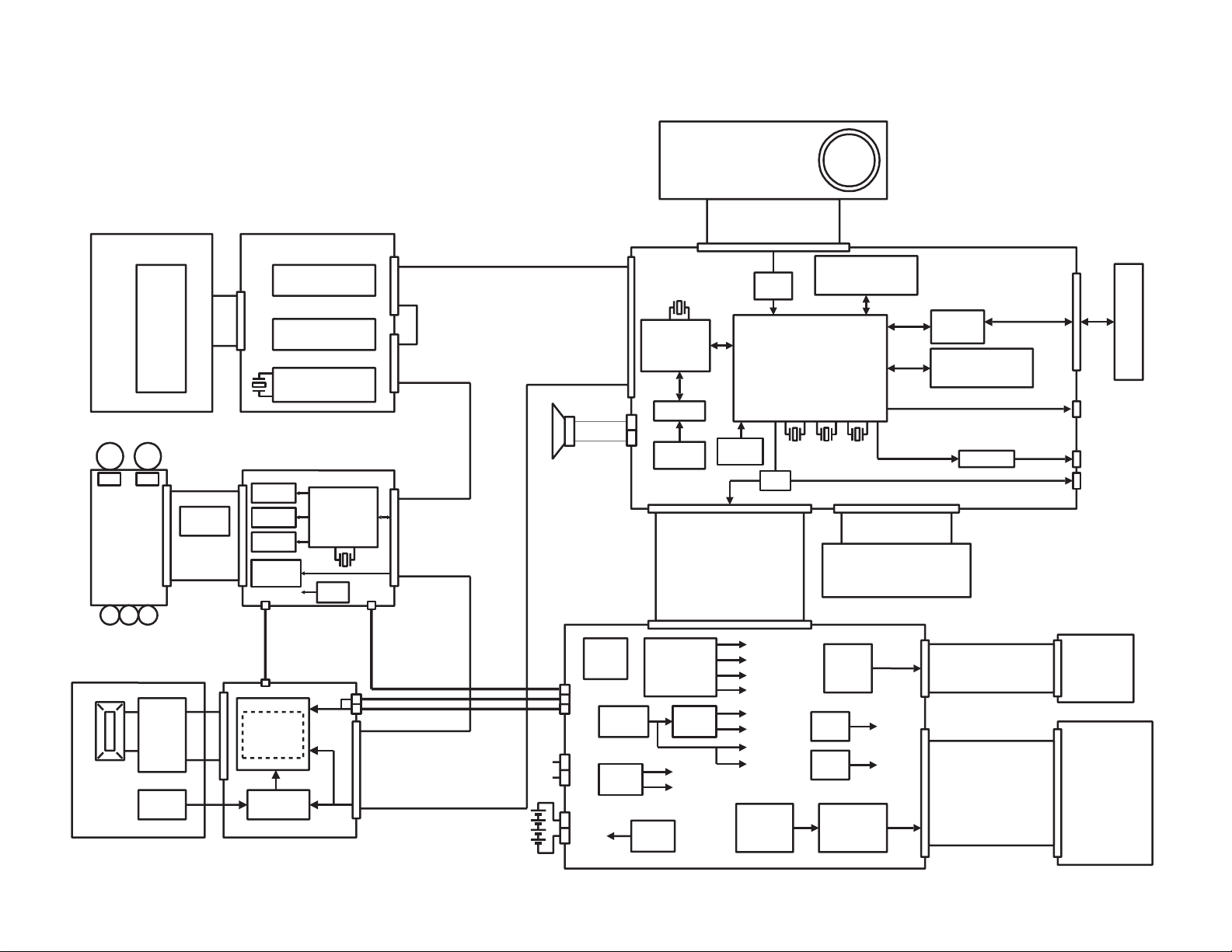
CCD
CDS+AGC+ADC
Vdrv
TG
ICX202BQW
AD9803
CXD3400N
3.3V
3.3V
15.0V
3.3V
-7.5V
15.0V
-7.5V
CXD2455R
24.54545MHz
C-PCB
D-PCB
KIN0
KIN1
KIN2
KIN3
KOUT0
KOUT1
KOUT2
REC/PLAY
PACT
KAD
NC
VCC3-5
DGND
KEY UNIT TOP
ST-PCB
CDSSEN
CDSSCK
CDSSDATA
TGSEN
TGSCK
TGSDATA
TGCLK1
TGCLK2
PBLK
RESETB
D0
D1
D2
D3
D4
D5
D6
D7
D8
D9
CSUBN
HD
VD
VCC15
X
2
VEE7
X
2
VCC3
X
5
CGND
X
8
MSRDY
MINT
MSCK
MSO
MSI
RESETB
MACT
CT1
PON1
(VPP)
(P34)
(P35)
(P36)
18pin(22pin)
22pin+18pin
14pin
CHGN
CENDN
LEVELN
SCR
IGBTN
LTTRGN
PREN
F48N
PWM
VCC5-1
X
2
SGND
X
3
LCD Module
VDD:3.0V
VREF:3.0V
VGH:12.75V
VGL:-14.25V
VSH:5.0V
BL Unit
BLVCC
BLGND
BLSW
VGH
VREFH
VGL
VREFL
GRES
GPCK
GSRT
RESET
MODE2
CS
VCOM
NC
VBC
SRTR
SRTL
OE
CLR
HCNT
MCLK
MODE1
VSS
GOUT
BOUT
ROUT
VDD
VSH
VIDEO
BLCTL
LCDCTL
CCDCTL
ADPTN
(RVS)
RDET
PWCTL0
PWCTL1
VCC3
X
6
EVCC3
VCC15
X
2
VEE7
X
2
VCC5(VIDEO&SERIAL)
X
3
VCC5-1(Shutter&ST)
X
3
VCC1-3
GND
X
9
AGND
X
2
38pin
13pin
3pin
26pin
KEY UNIT REAR
9pin
80pin
VCC15(15.0V)
VEE7(-7.0V)
REG
VDD
(3.0V)
CM7018
Display
Controller
IR3Y29BM
Chroma I/F
3.0V5.0V
(RDET)
AC ADP
EVCC3
(3.3V)
VCC13(12.75V)
VCC7(7.5V)
VCC2(5.0V)
VEE2(-14.25V)
VCC3-1
VCC1-ST
GND
5.4V
BLVCC
MAX685
VCC3-1
(3.3V)
VCC5(5.0V)
VCC5-1(5.0V)
VCC3(3.3V)
AVCC3(3.3V)
Xe Lamp
GND
L-PCB
KIN2
KIN3
KOUT1-1
VCC3
RLED
GLED
KOUT1-2
KOUT2-1
KOUT2-2
CF
LR38663
FLASH/MASK ROM
(16M)
SDRAM(64M)
AD
RTC
3.3V
3.3V
3.3V
3.3V
SERIAL
USB
CF DET
USB
CF
Controller
VIDEO
Detection
Switch
3.3V
3.3V
SERIAL
24.5454MHz
BACK UP
Capacitor
VIDEO
SW
29.5MHz
24.0MHz
4.0MHz
MD-PCB
Konica
CL-UNIT
X
8
M M M
MM
SHUTTER
Driver
ZOOM
Driver
8-bit
Microprocessor
D780034AGK
EEPROM
(4Kbit)
AF
Driver
GND
VCC3-1
IRIS
Driver
26pin
PIPI
3.3V
REG
5.0MHz
BUZZER
VCC3
X
2
VCC5-1
X
3
MGND
X
4
REG
Flashing
Controller
Photo
Sensor
Battery Voltage
Charging
Booster
Voltage
Converter
Voltage
Controller
Voltage
Converter
Voltage
Converter
Detection
Switch
Voltage
Converter
4-bit
Microprocessor
Transceiver
Comparator
— 3 —
BLOCK DIAGRAM
Page 6
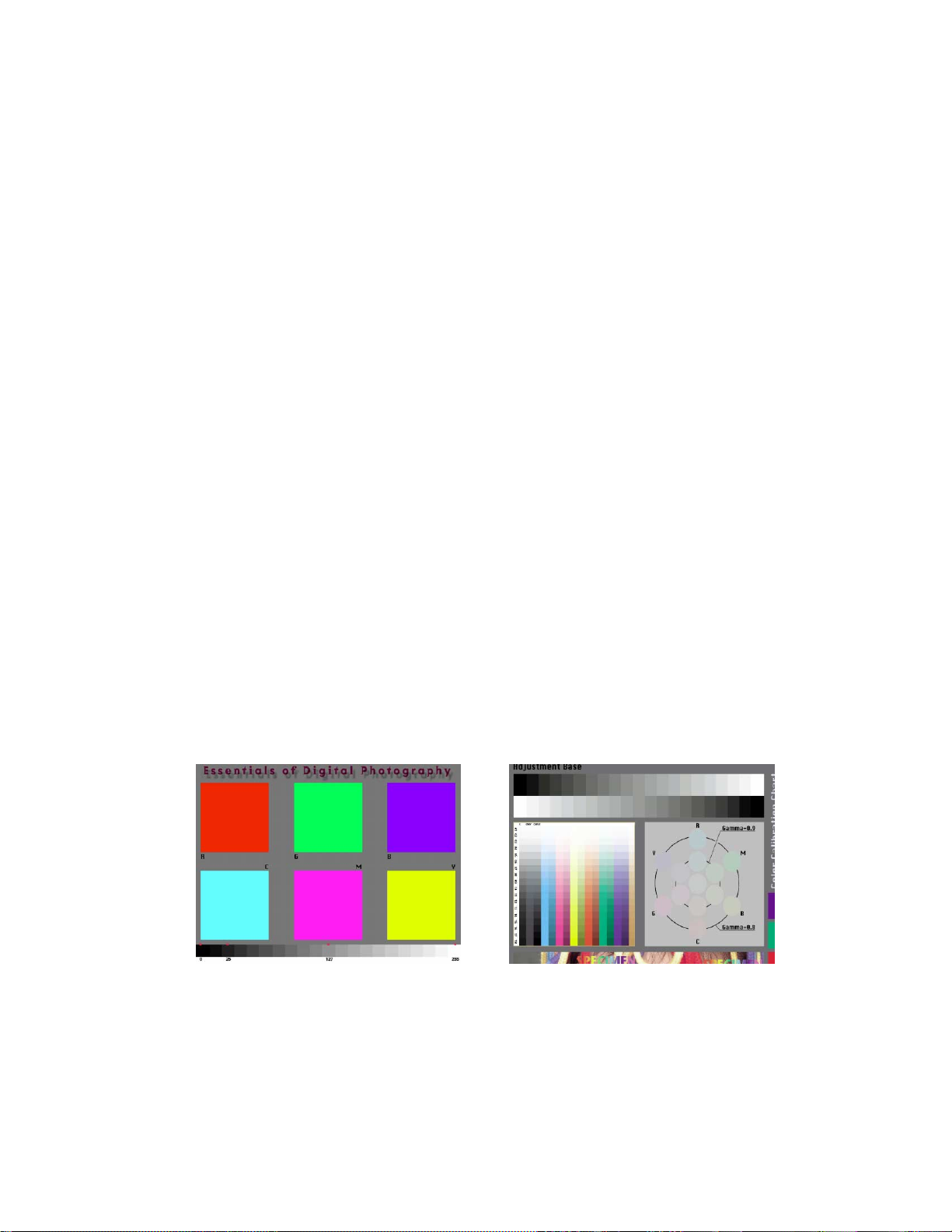
■ Preparation
1. PC (IBM PC/AT Compatible)/OS:Windows 95/98
2. PC Link cable.
3. Program
1) ADJ778F.EXE (Color adjusting data transmission program)
2) FLOAD115.EXE (Camera unit version upgrade program)
3) _ROM.BIN (Camera unit program data)
4) _GMENU.BIN (Camera unit menu display data)
4. AC adaptor or voltage regulator.
5. Digital oscilloscope
6. Multimeter
7. Ammeter
8. Frequency counter
ADJUSTMENT
9. TV (with video terminal)
10. Video cable
11. Battery (battery operation/battery cover lock)
12. PC link program : Photo Loader (for checking communication functions)
13. USB cable/USB driver (for checking USB functions)
14. Test chart (for photography check)
That which carried out color printing of picture data "CHART1.JPG" and the "CHART2.JPG".
CHART2.JPGCHART1.JPG
Notes:
Normally power is supplied using AC adaptor.
When error occurs, use a voltage regulator, and supply the specified power.
Make sure to confirm video output specifications (NTSC or PAL) after exchanging the D-PCB.
— 4 —
Page 7
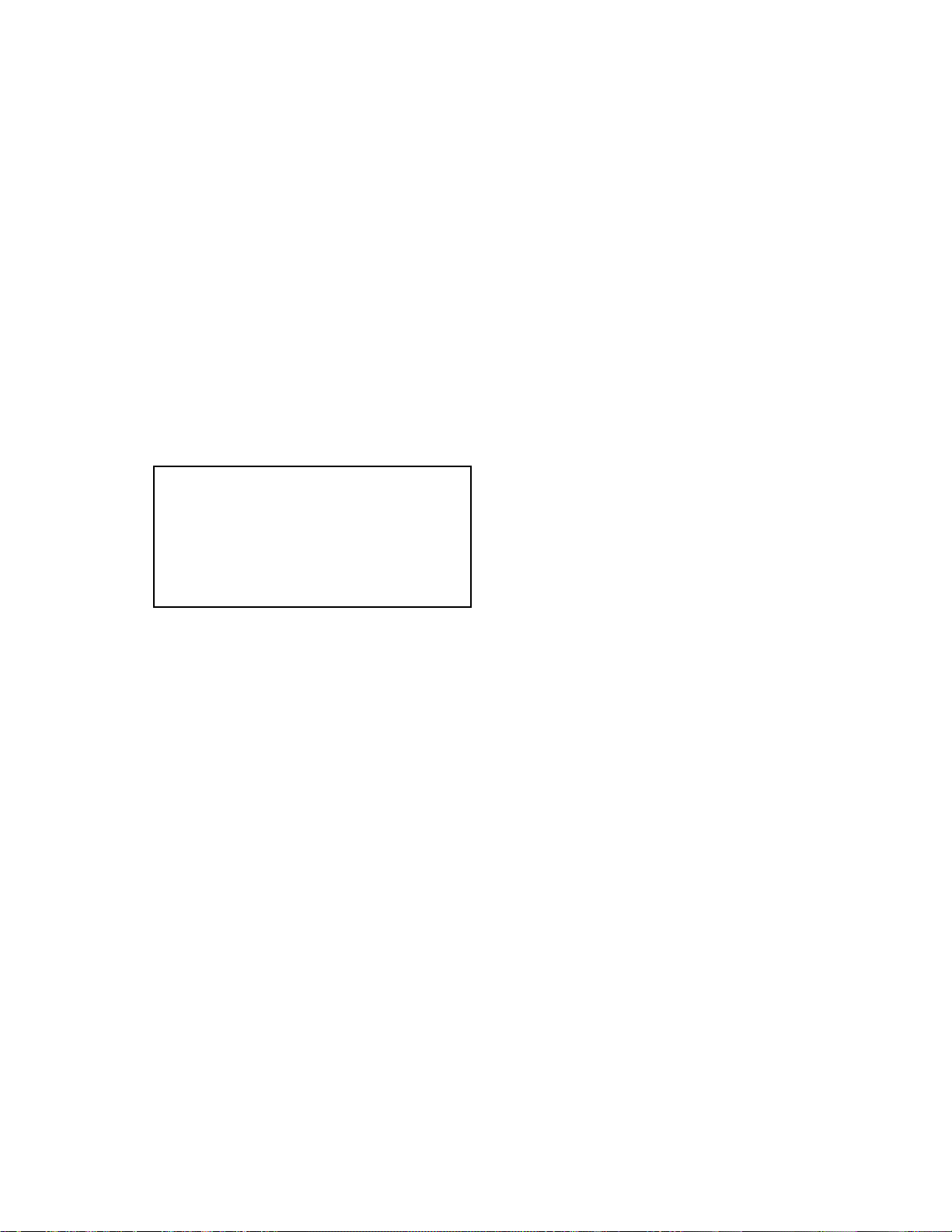
1. Program version upgrading
The program and the graphic menu are stored in the camera unit.
Confirm the version number of them, and if old version data are used, change them to the latest version.
For making an upgrade, two methods are available: with a CF card or with a PC link cable.
Notes:
(1) Make sure to use an AC adaptor.
In case the power is cut off during the program transmission or an error is occurred, the D-PCB will be
defective and unusable.
(2) Note that products with a mask ROM cannot be upgraded.
1-1 How to confirm the program (graphic menu) version
(1) Activate the TEST mode.
Turn on the power while pressing DISP and MENU keys.
(2) Confirm indications on the LCD monitor.
(Example of indications)
TEST MODE
PROG 99. 09. 10. 13. 28 ← Program version
GMENU 99. 08. 23. 13. 05 ← Graphic menu version
. . . .
1-2 Upgrading procedure using the CompactFlash card
1. In case the internal program version of the camera unit is 99.08.25 or older.
(1) Copy a program of the latest version (_ROM.BIN) and a graphic menu (_GMENU.BIN) to the
CompactFlash card.
Install the CompactFlash card into the camera.
(2) Connect an AC adaptor to the camera.
(3) Activate the TEST mode.
Turn on the power while pressing DISP and MENU keys simultaneously.
(4) The LCD monitor of the camera will indicate a sort of green-colored noise.
In the center of the monitor, the following indications will appear.
In approximately one minute, two “OK” indications will appear, meaning that the upgrading has been
completed correctly.
SIZE OK 6 0 3 6 6 4
SIZE OK 1 3 7 0 9 6 0
(5) Plug out the AC adaptor plug from the camera. (Note that the power cannot be turned off using the
power switch.)
(6) Exchange the card with a CompactFlash card for photography.
(7) Activate the TEST mode and confirm the version.
Turn on the power while pressing DISP and MENU keys simultaneously.
(8) Finally, confirm operations (recording and play back).
— 5 —
Page 8
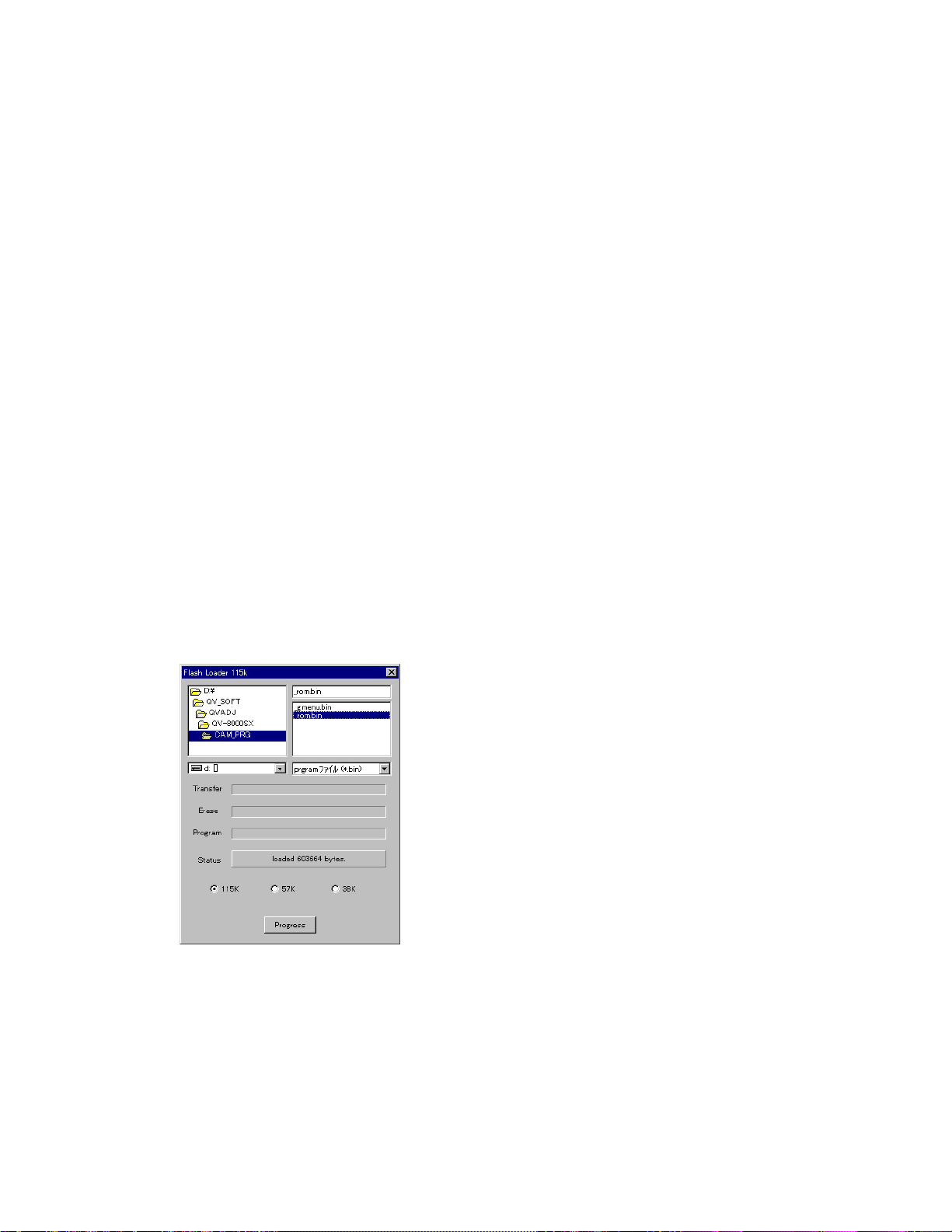
2. In case the internal program version of the camera unit is 99.08.26 or later.
(1) Copy a program of the latest version (_ROM.BIN) and a graphic menu (_GMENU.BIN) to the
CompactFlash card.
Install the CompactFlash card into the camera.
(2) Connect an AC adaptor to the camera.
(3) Activate the TEST mode.
Turn on the power while pressing DISP and MENU keys.
(4) The LCD monitor of the camera will indicate messages as in the below.
In approximately one minute, two “OK” indications will appear, meaning that the upgrading has been
completed correctly.
Afterwards, the mode will automatically change to the camera mode.
SIZE OK 6 0 3 6 6 4
SIZE OK 1 3 7 0 9 6 0
(5) Turn off the power of the camera.
(6) Exchange the card with a CompactFlash card for photography.
(7) Activate the TEST mode and confirm the version.
Turn on the power while pressing DISP and MENU keys simultaneously.
(8) Finally, confirm operations (recording and play back).
1-3 Upgrading procedure using the PC link cable
(1) Turn off the power of the camera, and then remove the CompactFlash card.
(2) Connect the PC link cable.
Caution: Make sure to insert the L-shaped plug of the PC link cable facing the VIDEO OUT side.
Otherwise it is impossible to insert it completely.
(3) Activate the transmission program (FLOAD115.EXE).
(4) Select the program file (_ROM.BIN) or the graphic menu file (_GMENU.BIN) for transmission.
(5) Select the transmission speed (115K, 57K or 38K).
(In case an error occurs, lower the transmission speed.)
(6) Click the PROGRESS button.
(7) Connect an AC adoptor to the camera and turn the power on.
— 6 —
Page 9
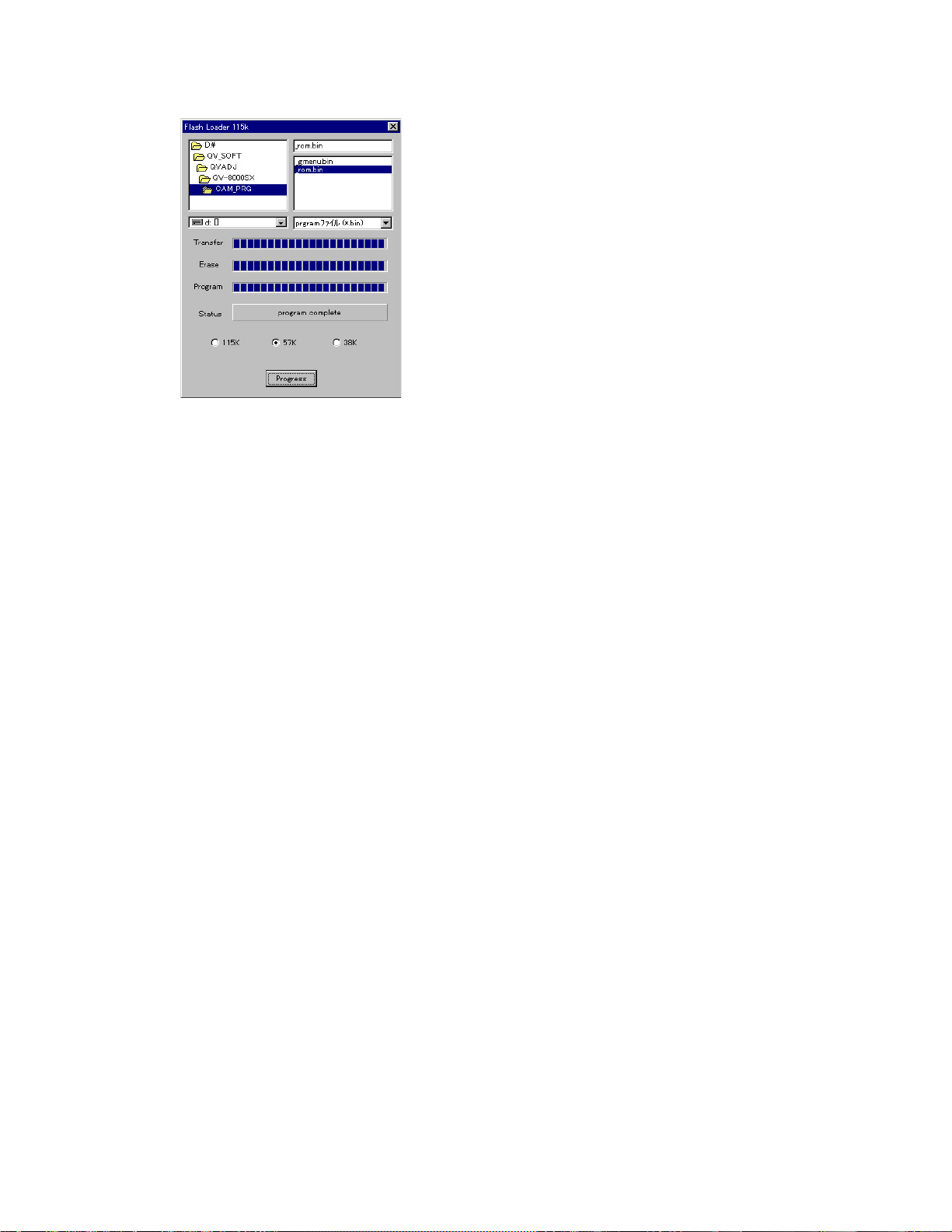
(8) Data transmission shall start.
(9) As soon as “program complete” message is displayed on the status box, the transmission is completed
correctly .
(10) Plug out the AC adaptor plug from the camera. (Note that the power cannot be turned off using the
power switch.)
(11) Exchange the card with a CompactFlash card for photography.
(12) Activate the TEST mode and confirm the version.
Turn on the power while pressing DISP and MENU keys simultaneously.
(13) Finally, confirm operations (recording and play back).
— 7 —
Page 10
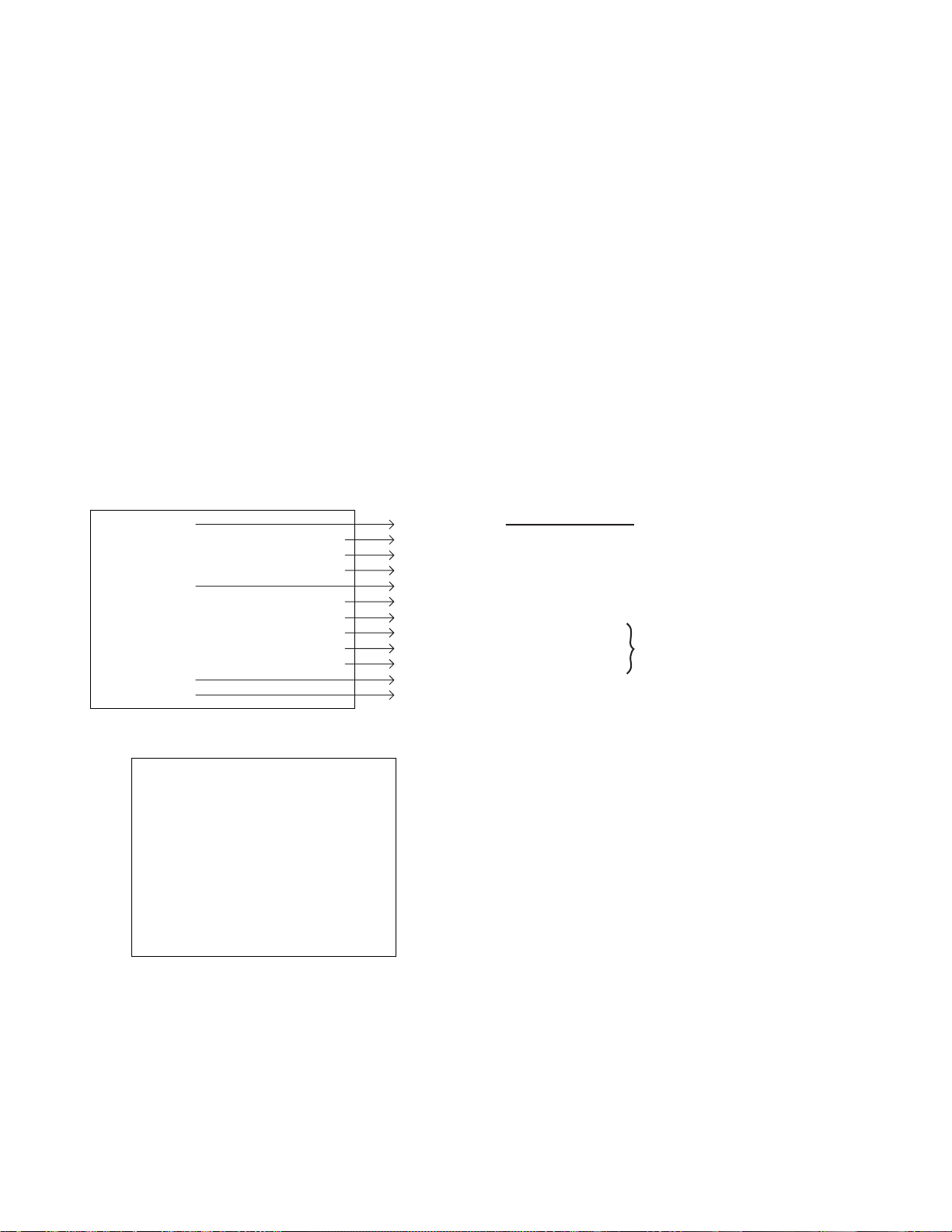
2. TEST mode
CAUTION: PROCEED ONLY THE SPECIFIED ITEMS.
(If items other than as specified here are executed, the inner data may be destroyed causing the
camera to be unusable).
2-1 How to activate the TEST mode
Activation of the TEST mode
Turn on the power while pressing DISP and MENU keys simultaneously.
Activation of the MENU 1
Quickly press keys in the order of FLASH key, FLASH key and MENU key.
Activation of the MENU 2
Quickly press keys in the order of SELF key, SELF key and MENU key.
•Executing method
Select an item for testing using + (plus) key and – (minus) key, and then click the shutter for execution.
2-2 Item for testing
(1) TEST MODE
TEST MODE
PROG 99.08.16.13.38
GMENU 99.07.12.15.04
LOADER 0X00000007
ADJ
MOTOR 0X0000011A
POWER 0X1A
CCD ADJ1 YES
CCD ADJ2 YES
STROBE ADJ YES
ZOOM ADJ
FOCUS ADJ
(2) MENU 1
MENU1
1. INIT.NTSC JAPANESE
2. INIT.NTSC ENGLISH
3. INIT.PAL ENGLISH
4. CROSS HATCH
5. BLACK
6. WHITE
7. GRAY SCALE(10STEP)
8. 50PERCENT GRAY
9. COLOR BAR
• TEST MODE
• PROGRAM Version
• Graphic Menu Version
• Loader Version
• ADJ Version
• Motor MCU Version
• Power MCU Version
• CCD ADJUST 1 (Yes/No/NG)
• CCD ADJUST 2 (Yes/No/NG)
• STROBE ADJUST (Yes/No/NG)
• ZOOM ADJUST
• FOCUS ADJUST
Indicates in green-color if all items
have been adjusted.
Indicates "YES" if adjustments have
been completed.
Indicates "NO" if adjustments have
not been proceeded.
Indicates "NG" if an adjustments
failure occurred.
— 8 —
Page 11
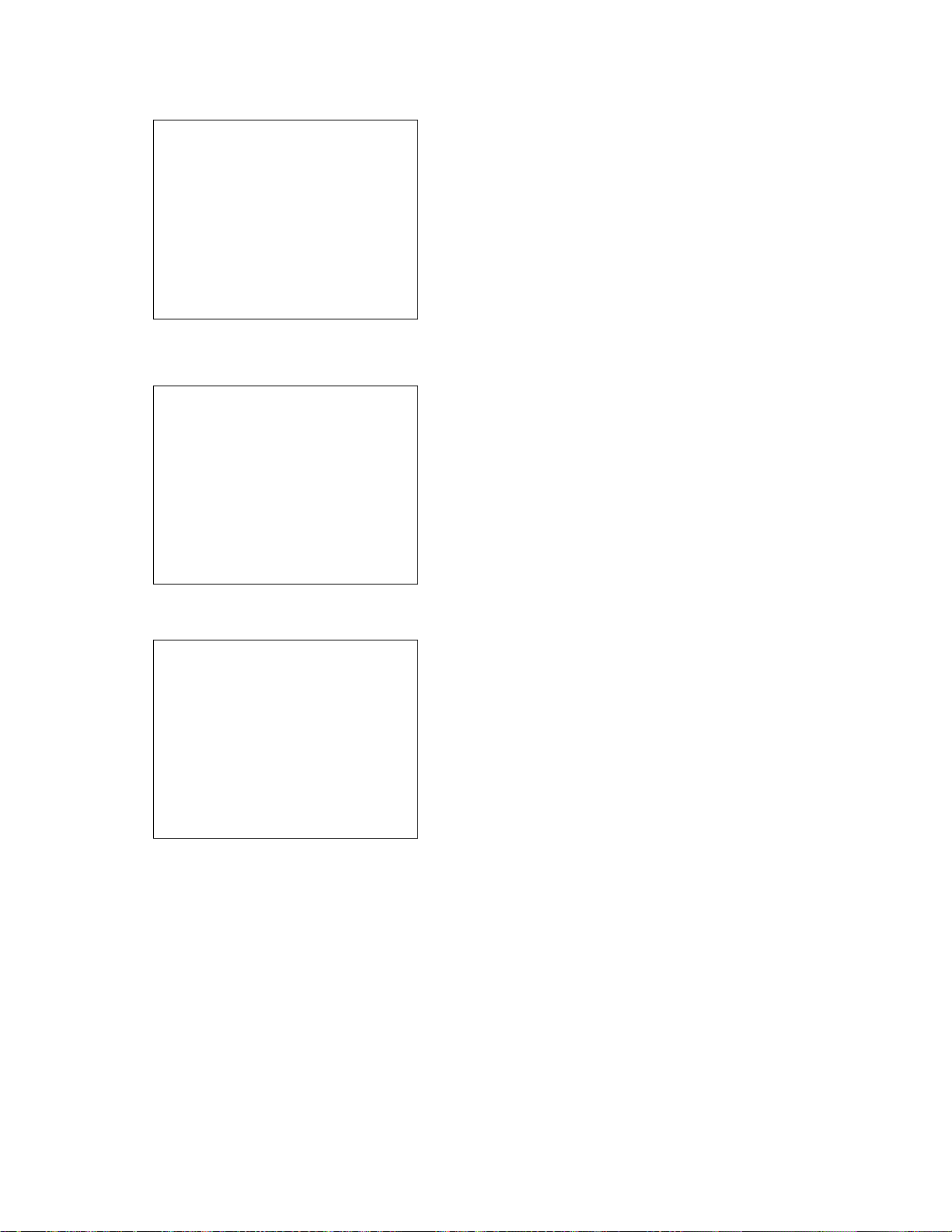
(2) MENU2
MENU2 1/3
1. CCD ADJUS1
2. CCD ADJUS2
3. STROBE ADJUST
4. DISPLAY LENS ADJ
5. SDRAM CHECK
6. KEY CHECK
7. LED CHECK
8. CF CHECK
9. BATT. TEST
10. REC INFO
MENU2 2/3
11. NOISE CAPTURE
12. BAYER CAPTURE
13. PROG+GMENU UPDATE
14. PROG UPDATE
15. GMENU UPDATE
16. CF WRITE TEST
17. AF DATA SAVE
18. OSD DATA CHECK
19. ERROR MESSAGE TEST
20. EEPROM TEST
MENU2 3/3
21. SHUTTER CLOSE REC
22. SHUTTER SPEED CONST
23. SUB LCD CHECK (713)
24. ANG DET CHECK (713)
25. CHECK SUM
26. IRDA SLAVE
27. IRDA FACTORY SLAVE
28. IRDA MASTER
29. ZOOM ADJ (KX713)
30. FOCUS ADJ (KX713)
— 9 —
Page 12
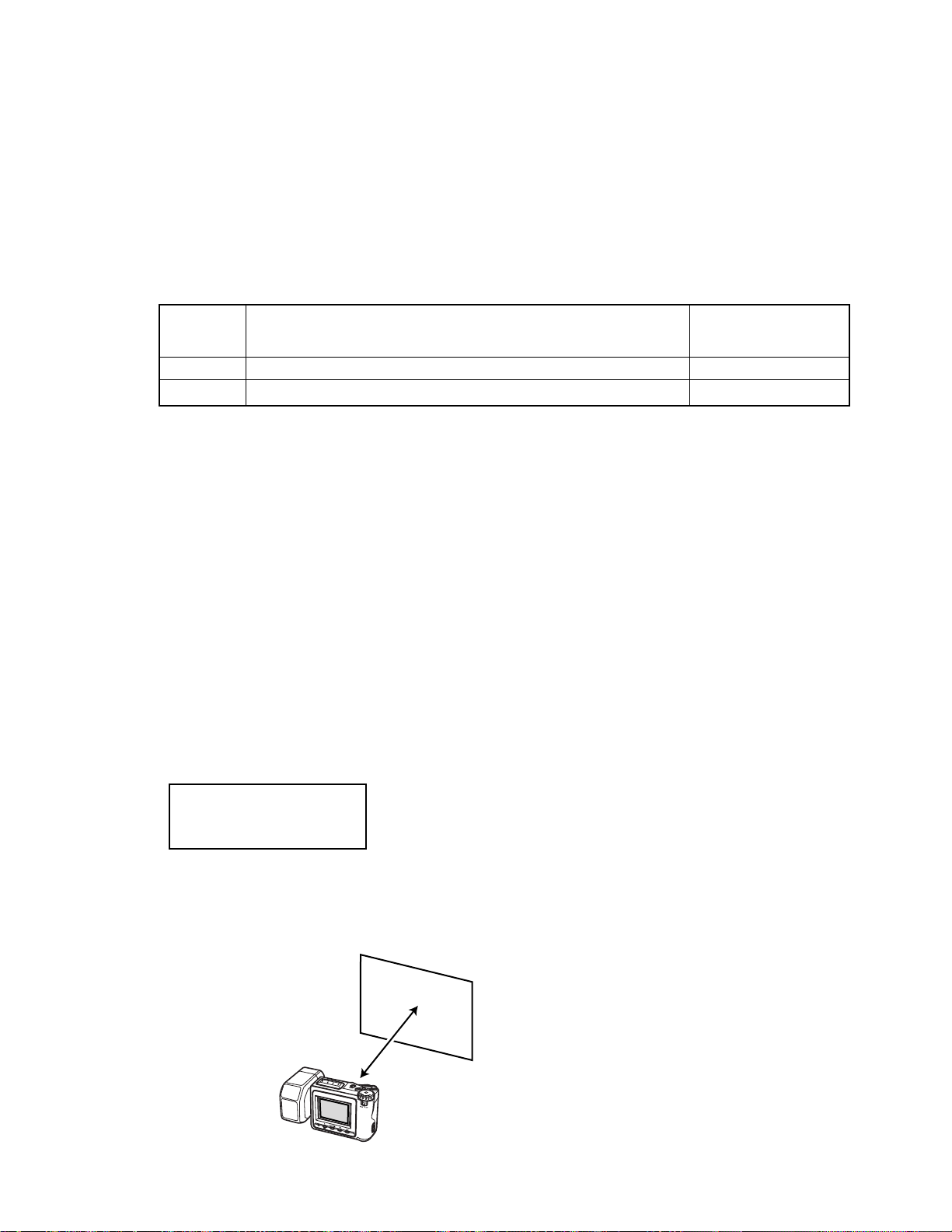
3.Product conditions
3-1 Flash adjustment (when Flash unit is replaced)
• Make sure to implement these adjustments whenever the Flash unit has been exchanged.
1. Equipment or facility required
(1) A dark room.
(2) An AC adaptor.
(3) Gray paper (Color: Oxford Grey No. 22 of Superior Specialties Inc.)
There are two sizes of the paper available as registered parts (They can be purchased at camera
shops as well.)
Part code Part name
1904 5411 Background paper for photography (Superior Specialties Inc.) No. 22 (1.75 x 2.7)
1904 5412 Background paper for photography (Superior Specialties Inc.) No. 22 (2.72 x 11)
2. Conditions
(1) Make sure to execute the adjustment in a dark room.
(2) Set a distance of one meter between a surface of the flash lens and the gray paper.
(3) Use a light-colored surface of the gray paper for image taking.
Size of the gray paper should be larger than the area viewed from a camera within a distance of onemeter.
(Reference: 1.5 meter x 2.0 meter or larger)
3. Adjustment
Color Number and
standard size
(unit: meter)
(1) Connect an AC adaptor to the camera.
(2) Set REC mode.
(3) Activate MENU 2 of the TEST mode.
Turn the power on while pressing the DISP and MENU keys simultaneously.
Quickly press keys in the order of SELF, SELF and MENU.
(4) Select STROBE ADJUST using + (plus) and –(minus) keys, and then click the shutter for execution.
(5) Turn the light off as soon as “STROBE” indication appears on the upper right of the monitor. Then set
the conditions as above and press the shutter.
(6) The flash emits light more than four times.
(7) Confirm if the following indications are displayed, and then turn the power off.
EEP WR OK
PWM XX
XXX
(8) Activate the TEST mode.
Turn the power on while pressing DISP and MENU keys.
(9) Confirm if the item of STROBE ADJ is indicated as “YES”.
(10) Turn the power off for completion.
4. Block diagram
Background paper for photography
1 meter
— 10 —
Page 13
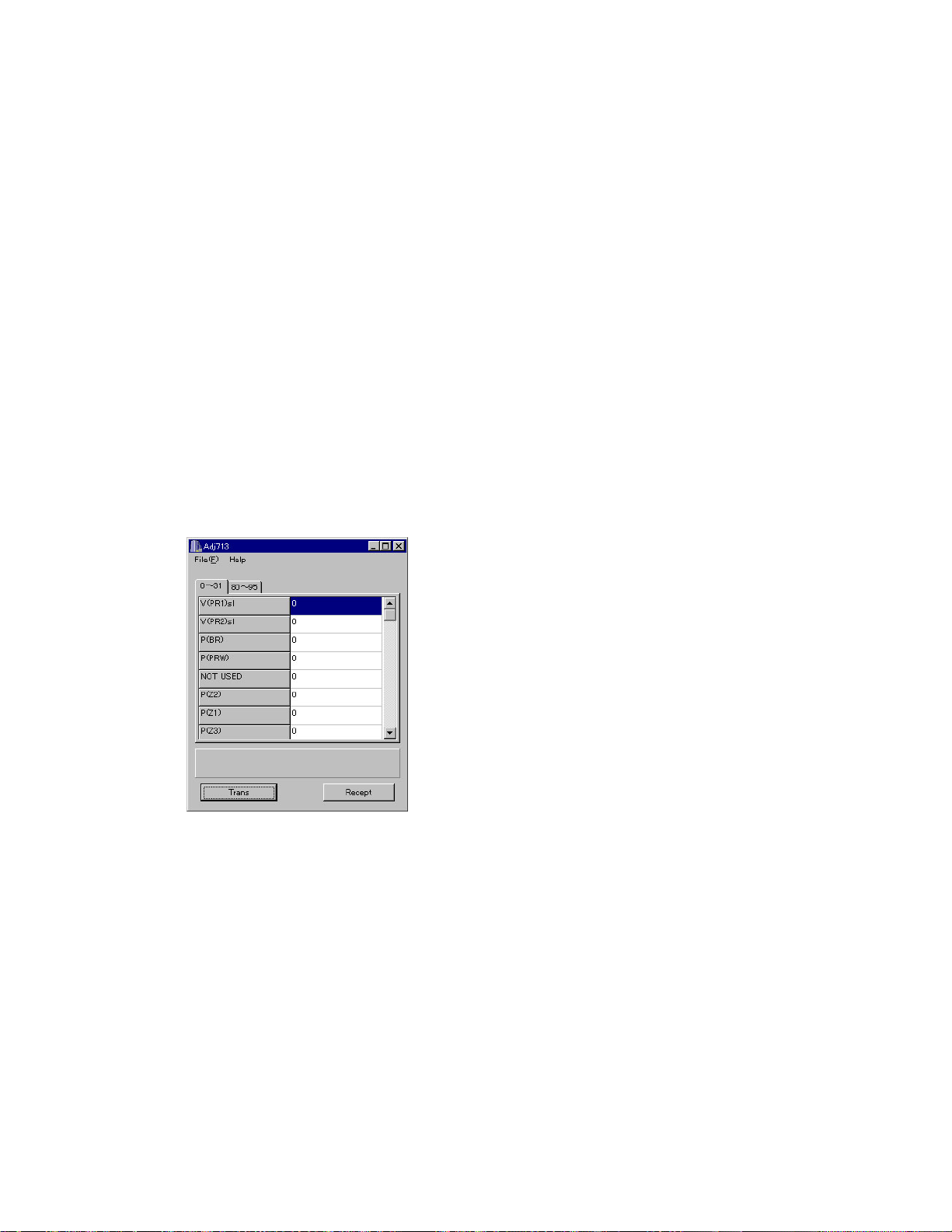
3-2 Flash adjustment (when Lens unit is replaced)
1. Outline
Flash adjustment data are recorded in the Lens unit.
When you exchange a Lens unit, Please be sure to carry out.
2. Caution
If the program version is as follows, perform the adjustment after you upgrade the program.
(Otherwise data transmission is disabled.)
For upgrading or confirming the program version, refer to the sections in [1] Program version upgrading.
PROG 99. 08. 06. 17. 01
GMENU 99. 08. 16. 13. 38
3. Procedures
(1)Connect an AC adaptor and a PC link cable to the camera.
Caution: Make sure to insert the L-shaped plug of the PC link cable facing the VIDEO OUT side.
Otherwise it is impossible to insert it completely.
To the PC side, connect the cable to the serial port COM 1.
(2)Set the camera in the PLAY mode and turn on the power.
(3)Activate the ADJ program (ADJ713.EXE).
At this point, adjustment data of each item is set as 0 (zero).
— 11 —
Page 14
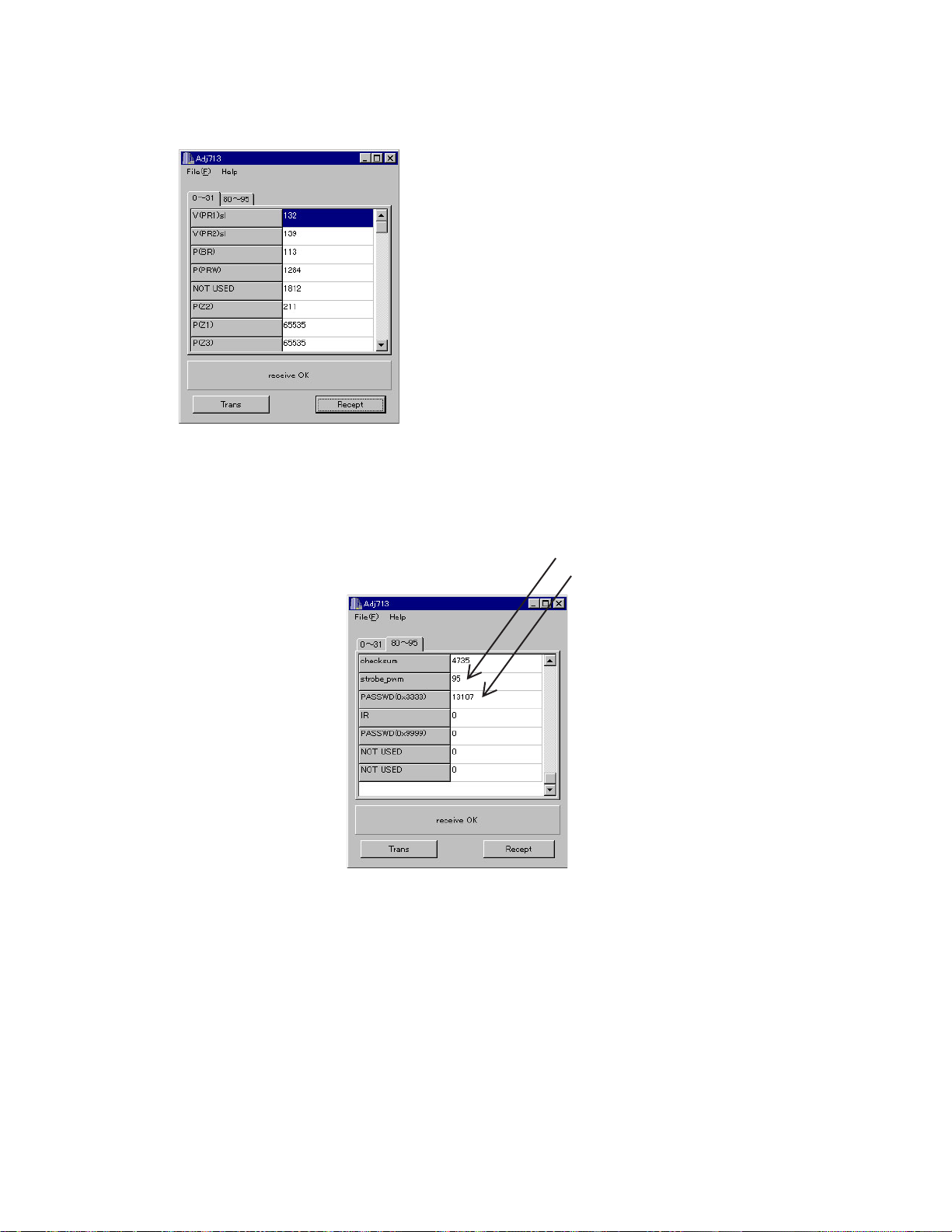
(4)Read the adjustment data that were used before the repair from the camera.
Click on the Recept button of the ADJ program.
When “receive OK” message is indicated, adjustment data will be entered into each item.
Reference: It is also possible to store the adjustment data to your PC.
Execute “Save as (A)” from the File (F) menu.
Select a driver for data storage, and save the data using a name as desired.
(Note: Make sure to affix an extension “.ADJ” to the data.)
(5)Take a note of values (numbers) of following item on a piece of paper.
strobe_pwm
PASSWD (D × 3333)
(6)Replace the Lens unit (Factory adjusted data are recorded in Lens unit).
(7)Connect an AC adaptor and a PC link cable to the camera.
(8)Set the camera in the PLAY mode, and turn on the power.
(9)Activate the ADJ program (ADJ713.EXE).
— 12 —
Page 15
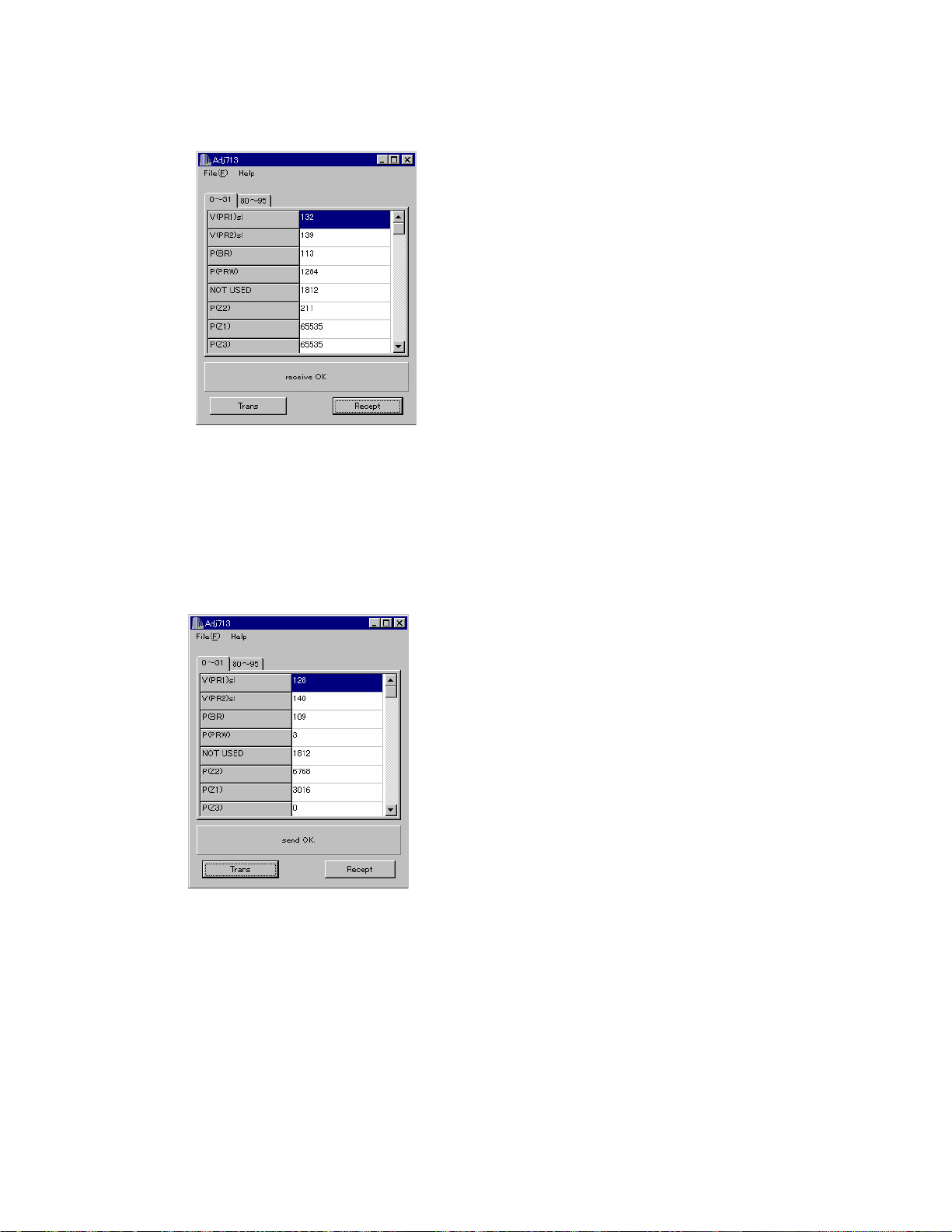
(10)Read the adjustment data of new Lens unit.
Click on the Recept button of the ADJ program.
When “receive OK” message is indicated, adjustment data will be entered into each item.
(11) Rewrite values of the following items with the values that have been written down beforehand.
(Values before exchanging the lens unit)
CAUTION: NEVER REWRITE VALUES OF OTHER ITEMS THAN SPECIFIED BELOW!
strobe_pwm
PASSWD (D × 3333)
(12) Transmit the adjustment data to the camera.
Click on the “Trans” button of the ADJ program.
“Send OK” message will be displayed.
(13)Turn off the power of the camera.
(14)Finally, confirm operations (recording and play back).
— 13 —
Page 16
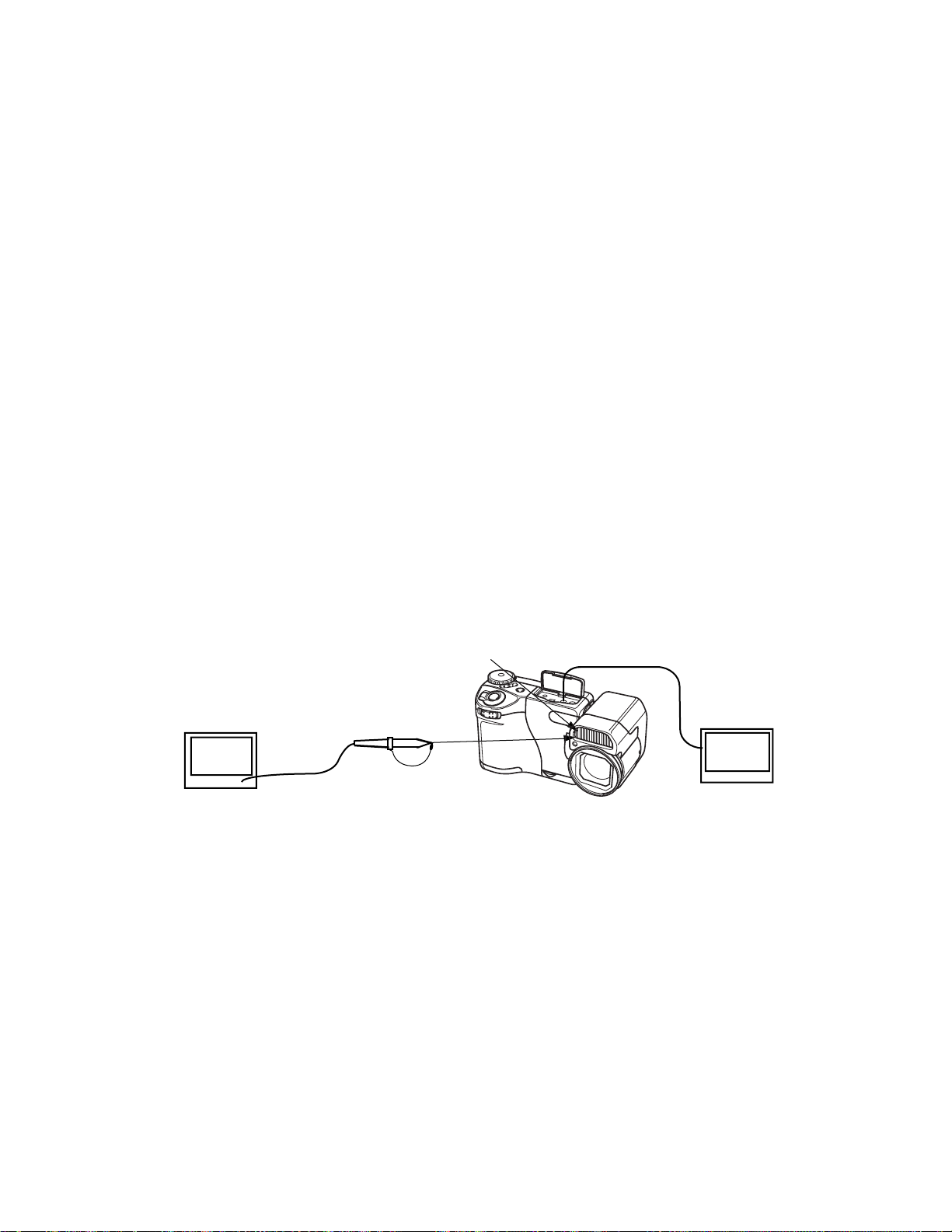
3-3. Flash operation and recharge operation
•Set QV-8000SX in “REC” mode.
•Normal Recording mode (Rotary switch).
•Apply 6.0 ± 0.1 V voltage on DC in jack.
1. Preparation
(1) AC adaptor or voltage regulator.
(2) Digital oscilloscope.
(3) Ammeter.
(4) TV (With video terminal).
(5) Video cable.
2. Adjustment procedure
(1) Shoot a picture with flash OFF. (Make sure there is no flash)
(2) Shoot a picture with flash ON and make sure it flashes once.
(3) Shoot in red eye reduction mode and make sure it flashes twice.
(4) Connect QV-8000SX and TV with video cable and make sure that the pictures taken in steps (2) and
(3) are not whitish, dark or erroneously colored.
(5) Make sure that the charging current is less than 1.3 A.
(6) Monitor the waveform of (1), (2) and (3) on a digital oscilloscope when flash goes on, and make sure
there are no errors comparing with the waveforms shown on the next page.
3. Notes
(1) Excuete in a dark room.
(2) Shoot a colorful object as much as possible.
Flash lens surface
Digital oscilloscope
Bring the probe closer
to the camera
TIME : 1.0 µsec/DIV
VOLTS : 1 V/DIV(AC mode)
Video input cable
TV monitor
(with a video input terminal)
QV-8000SX
— 14 —
Page 17
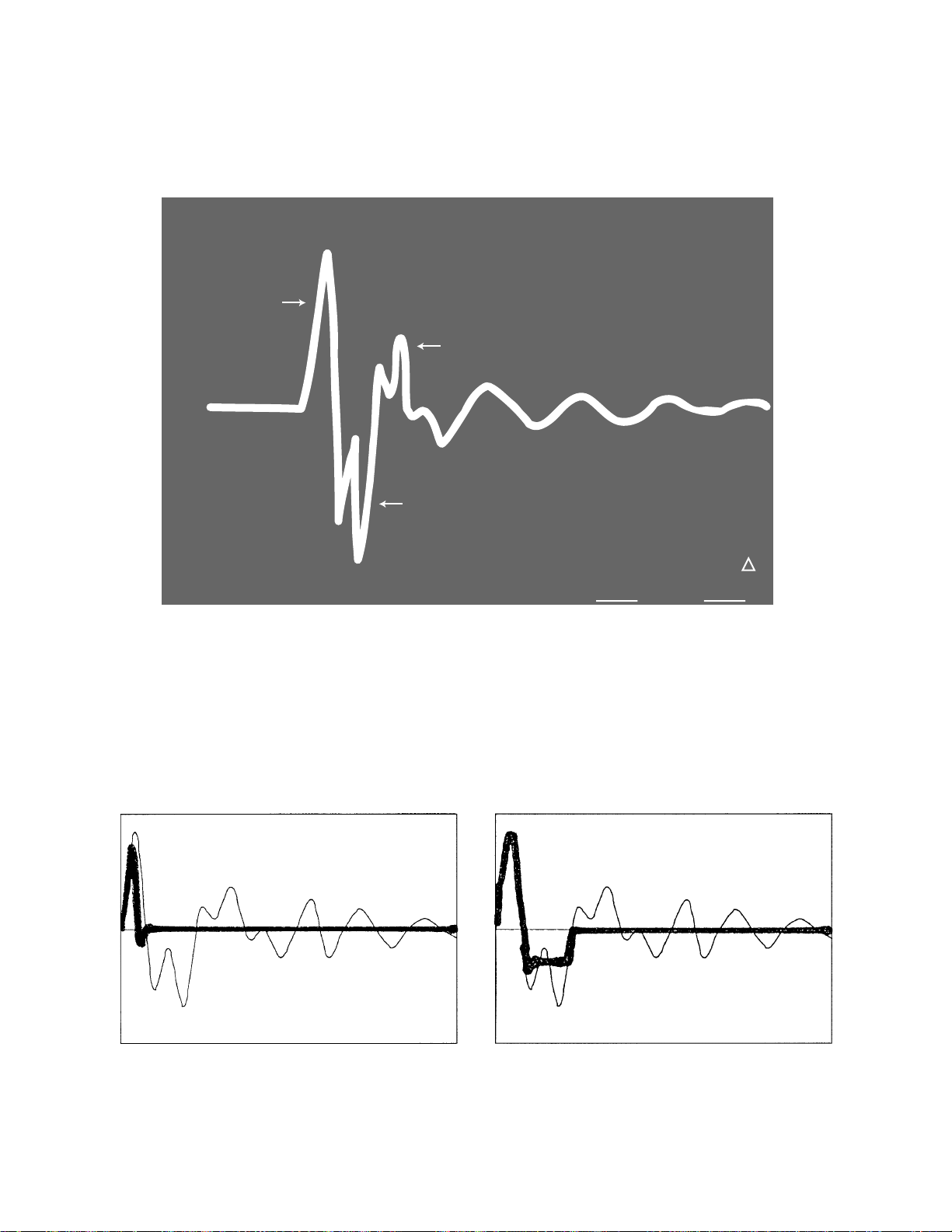
Flash trigger waveform
1. Normal waveform TIME : 1 µ sec/DIV
VOLTS : 1 V/DIV
CH1
The first pulse on
the positive side.
ACQUIRE
NORMAL
1V
ENVELOPE
757µV
It is OK if a wave-shaped waveform is generated up
to the second pulse on the positive side.
The first pulse on the negative side.
1
2
AVS
REPET
ON | OFF
SAVE ON
ON | OFF
UERT1µV
2. NG waveforms when trigger skipping occurs.
(1) When trigger skipping occurs on the first
positive pulse.
(2) When trigger skipping occurs on the first
negative pulse.
— 15 —
Page 18
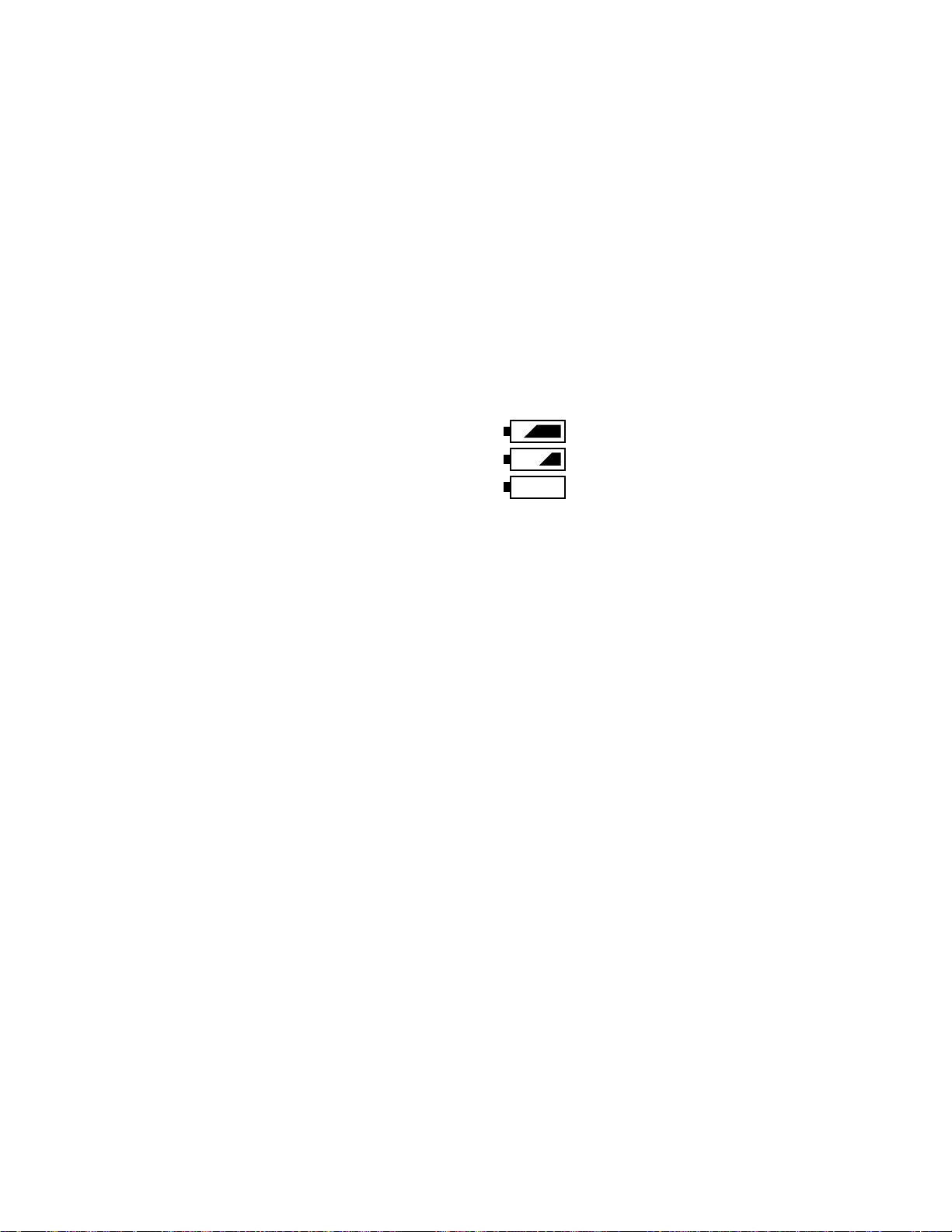
3-4. Current consumption
Set QV-8000SX to "PLAY" mode
1. Preparation
(1) Voltage regulator
(2) Ammeter
2. Adjustment procedure
(1) Apply 6.0 ± 0.1 V voltage on DC in jack.
• Make sure that current consumption is less than 520 mA in PLAY mode.
• Make sure that current consumption is less than 690 mA in REC mode.
(Flash charge current is not included)
(2) Lower the voltage from 6 V as shown below then make sure the battey warning indicator changes.
DC in = 5.00 ± 0.05 [V] (one indicator is off)
DC in = 4.65 ± 0.05 [V] (two indicators are off)
DC in = 4.35 ± 0.06 [V] (all indicators are off)
— 16 —
Page 19

3-5. VCOM-DC Adjustment
1. Preparation
•AC adaptor or voltage regulator
•Photo sensor / photo sensor amplifier (C2719)/Low-Pass filter)
•Digital oscilloscope
2. Adjustment procedure
(1) Turn POWER on while pressing DISP key and MENU button simultaneously
(2) Quickly press keys in the order of FLASH key, FLASH key and MENU key.
(3) Select / Execute 50PERCENT GRAY.
(4) Monitor the photo sensor amplifier output via a low-pass filter of cutoff frequency 60Hz.
Monitoring the oscilloscope screen, adjust VR321 to minimize 60Hz ripple waveform.
3. Notes
Perform the adjustment after you replaced the LCD display module or L-PCB Assy.
4. Connection diagram / block diagram
Photo diode
S1153
Photo sensor amp.
LCD
QV-8000SX
(Reference) Simplified adjustment method
Take an image of the monoscope pattern using the camera, and adjust VR321so that the 10step gray scale will be in its best condition.
L.P.F
C2719
Oscilloscope
Minimize the
ripple components
10-step gray scale
10-step gray scale
Monos pattern
— 17 —
Page 20

3-6. Operation check
1. Preparation
(1) Batteries.
(2) AC adaptor.
(3) PC (IBM PC/AT compatible)/OS:Windows 95/98.
(4) Link cable.
(5) PC link program.
(6) TV (with video teminal).
(7) Video cable.
(8) USB cable / USB driver
(9) Test chart (for photography check)
(That which carried out color printing of picture data "CHART1.JPG" and the "CHART2.JPG".)
2. Check matter
(1) Photography check (Please be sure to carry out.)
1 Shoot the test chart without flashing.
2 Shoot the test chart with flashing.
3 Confirm the result (compare with properly functioning camera) for;
• Color
• Focus and resolution
(2) Shock resistance, Battery operation, AC adaptor operation.
(3) Slide switch, dial and button operations.
(4) Pivotal operation of the camera unit, CompactFlash insersion/eject operation, Cover open/close
operation, battery cover open/close operation.
(5) Resolution and color reproduction
(6) Image reversing, AE operation , AF operation, zoom operation, clock and screen saver functions.
(7) Video output, digital communication, USB function.
(8) Flash operation.
(9) Dust and scratches on lens.
(10) External inspection.
3. Notes
(1) Make sure Video out setting are appropriate to your country.
(i.e. Japan=NTSC, England = PAL)
4. Test chart picture
CHART2.JPGCHART1.JPG
— 18 —
Page 21

4. D-PCB Assy
4-1. Clock oscillation check
•Turn power off.
•Room temperature should be 25 ± 10 °C.
1. Preparation
Pedometer or frequency counter or quartz timer.
2. Adjustment procedure
Execute one of check from the followings.
(1) Pedometer: within 62 ppm.
(2) Frequency counter check point CP526 signal pad; 32.768±0.002 [KHz].
(3) After setting time turn power off. 30 minutes later check the time.
— 19 —
Page 22

5. L-PCB Assy
5-1. VCC3, VCC3-1, VCC5, VCC5-1 V oltage check
1. Preparation
•AC adaptor or voltage regulator
•Multimeter
2. Adjustment procedure
Make sure
VCC3 (CP112) = 3.3 ± 0.1 [V]
VCC3-1 (CP116) = 3.3 ± 0.1 [V]
VCC5 (CP121) = 5.0 ± 0.15 [V]
VCC5-1 (CP131) = 5.0 ± 0.15 [V]
3. Notes
When not able to adjust using AC adaptor, use voltage regulator and supply power to be VCC1-1
(CP105)=5.0 ± 0.05 V.
5-2. VCC15, VEE7 V oltage check
1. Preparation
•AC adaptor or voltage regulator
•Multimeter
2. Adjustment procedure
Make sure
VCC15 (CP126) = 15.0 ± 0.45 [V]
VEE7 (CP125) = –7.5 ± 0.5 [V]
3. Notes
When unable to adjust using AC adaptor, use voltage regulator and supply power to be VCC-1-1
(CP105) = 5.0 ± 0.05 V.
5-3. VCC2 adjustment and VCC13, VCC7, VEE2 Voltage check
1. Preparation
•AC adaptor or voltage regulator
•Multimeter
2. Adjustment procedure
Adjust VR951 so that VCC2 (CP972) = 5.0 ± 0.02 V.
Make sure
VCC7 (CP971) = 6.8 ~ 8.6 [V]
VCC13 (CP970) = 11.4 ~ 14.1 [V]
VEE2 (CP973) = –11.0 ~ –16.5 [V]
3. Notes
When unable to adjust using AC adaptor, use voltage regulator and supply power to be VCC-1-1
(CP105) = 5.0 ± 0.05 V.
— 20 —
Page 23

5-4. VCO free run frequency adjustment
Room temperature should be 20 ± 10 °C
1. Preparation
•AC adaptor or voltage regulator
•Frequency counter
2. Adjustment procedure
(1) Connect SYF (CP733) and GND (CP350).
(2) Monitor HDB (CP304) with frequency counter and adjust VR320 so that frequency becomes 15.734 ±
0.1 KHz.
(3) After completing adjustment, disconnect SYF (CP353) and GND (CP350).
3. Notes
When unable to adjust using AC adaptor, use voltage regulator and supply power to be VCC-1-1.
(CP105) = 5.0 ± 0.05 V.
5-5. BL drive voltage adjustment
1. Preparation
•AC adaptor or voltage regulator
•Multimeter
2. Adjustment procedure
Make sure that BL-VCC (CP910) is within 5.4 ± 0.2V.
3. Notes
When unable to adjust using AC adaptor, use voltage regulator and supply power to be VCC-1-1
(CP105) = 5.0 ± 0.05 V.
5-6. VCOM AC adjustment and VCOM DC coarse adjustment
1. Preparation
•AC adaptor or voltage regulator
•Digital oscilloscope
2. Adjustment procedure
(1) Make sure amplitude of VCOM output (CP351) is 6.6 ± 0.3 Vp-p.
(2) Adjust VR321 so that maximum VCOM output (CP351) will be 4.8 ± 0.2 V.
3. Notes
When unable to adjust using AC adaptor, use voltage regulator and supply power to be VCC-1-1
(CP105) = 5.0 ± 0.05 V.
4. Connection diagram
QV-8000SX
L-PCB
High level
4.8 ± 0.2 [V]
–1.8 [V]
Power supply
VCC2
VCOM
(PC351)
(CP972)
0 [V]
Amplitude
6.6 ± 0.3
[VP-P]
— 21 —
Oscilloscope
Page 24

5-7. RGB AMP and Sub-Brightness voltage setting adjustment
1. Preparation
•AC adaptor or voltage regulator
•Digital oscilloscope
2. Adjustment procedure
(1) Start up Test mode Menu1.
1. Turn POWER on while pressing DISP key and MENU button simultaneously
2. Quickly press keys in the order of FLASH key , FLASH key and MENU key.
(2) Select / Execute GRAY SCALE (10 step).
(3) Impress the killer terminal (CP308) with VCC2-1 (CP344) voltage through a 22 kΩ resistance.
(4) Trigger VB waveform (CP322) by FRP (CP305) signal to adjust as noted below.
(5) Adjust RGB-AMP VR (VR302) so that pedestal-pedestal voltage of VG(CP322) signal is 3.50 ± 0.05
Vp-p.
(6) Adjust SUB R BRIGHT VR (VR306) so that potential between VR (CP320) signal’s pedestal and pedestal
is 3.50 ± 0.05 Vp-p.
(7) Adjust SUB B BRIGHT VR (VR305) so that potential between VR (CP324) signal’s pedestal and pedestal
is 3.50 ± 0.05 Vp-p.
(8) Consecutively, execute 5-8. Contrast and Brightness voltage setting adjustment.
3. Notes
When unable to adjust using AC adaptor, use voltage regulator and supply power to be VCC-1-1 (CP105) =
5.0 ± 0.05 V.
4. Connection diagram
QV-8000SX
L-PCB
VCC2-1(CP344)
Power supply
VCC1-1
Killer terminal (CP308)
(CP105)
VR terminal(CP320)
VG terminal(CP322)
VB terminal(CP324)
Digital oscilloscope
(Figure 1)
3.5V±0.05V
(pedestal – pedestal)
— 22 —
Figure 1
Page 25

5-8. Contrast and Brightness voltage setting adjustment
1. Preparation
•AC adaptor or voltage regulator
•Digital oscilloscope
2. Adjustment procedure
(1) Start up Test mode Menu1.
1. Turn POWER on while pressing DISP key and MENU button simultaneously
2. Quickly press keys in the order of FLASH key , FLASH key and MENU key.
(2) Select / Execute GRAY SCALE (10 step).
(3) Impress the killer terminal (CP308) with VCC2-1 (CP344) voltage through a 22kΩ resistance.
(4) Trigger VB waveform (CP322) by FRP (CP305) signal to adjust as noted below.
(5) Adjust CONTRAST VR (VR303) so that contrast terminal voltage(CP306) signal is 1.50 ± 0.05 Vp-p.
(6) Adjust BRIGHT VR (VR304) so that potential between signal’s pedestal and 3 step is 2.10 ± 0.05 Vp-p.
(7) Adjust CONTRAST VR (VR303) so that potential between signal’s pedestal and 10 step(white100%) is
2.90 ± 0.05 Vp-p.
(8) Remove the resistance set between the killer terminal (CP308) and the VCC2-1 (CP344).
3. Notes
When unable to adjust using AC adaptor, use voltage regulator and supply power to be VCC-1-1 (CP149) =
5.0 ± 0.05 V.
4. Connection diagram
VCC2-1(CP344)
QV-8000SX
L-PCB
Power supply
VCC1-1
Killer terminal
(CP308)
(CP105)
VG terminal
(CP322)
Digital oscilloscope
(Figure 2)
(pedestal-10 step)
2.90V±0.05V
— 23 —
Figure2
Page 26

5-9. Color setting adjustment
1. Preparation
•AC adaptor or voltage regulator
•Digital oscilloscope
2. Adjustment procedure
(1) Start up Test mode Menu1.
1. Turn POWER on while pressing DISP key and MENU button simultaneously
2. Quickly press keys in the order of FLASH key , FLASH key and MENU key.
(2) Select / Execute COLOR BAR.
(3) Trigger VB waveform (CP322) by FRP (CP305) signal to adjust as noted below.
(4) Adjust the VR300 in order to set the width of the fourth pulse (between a pedestal and the peak) of the
four pulses of the VB waveform (CP342) at 2.90 ± 0.05 [Vp-p]
3. Notes
(1) Execute this adjustment after adjusting the contrast.
(2) Consecutively, execute the TINT adjustment.
(3) When unable to adjust using AC adaptor, use voltage regulator and supply power to be VCC-1-1 (CP149)
= 5.0 ± 0.05 V.
4. Connection diagram
QV-8000SX
Power supply
VCC1-1
L-PCB
(CP105)
VB terminal
(CP324)
1432
2.90 ± 0.05 [Vp-p]
Oscilloscope
— 24 —
Page 27

5-10. TINT setting adjustment
1. Preparation
•AC adaptor or voltage regulator
•Digital oscilloscope
2. Adjustment procedure
(1) Start up Test mode Menu1.
1. Turn POWER on while pressing DISP key and MENU button simultaneously
2. Quickly press keys in the order of FLASH key , FLASH key and MENU key.
(2) Select / Execute COLOR BAR.
(3) Trigger VB waveform (CP322) by FRP (CP305) signal to adjust as noted below.
(4) Adjust the VR301 in order to set the potential difference of the fourth pulse height B (between a pedestal
and the peak) and the second pulse height A (between a pedestal and the peak) of the four pulses of
the VB wave form (CP324) to be less than 0.1 [Vp-p].
3. Notes
(1) Execute this adjustment after color adjustments.
(2) When unable to adjust using AC adaptor, use voltage regulator and supply power to be VCC-1-1 (CP149)
= 5.0 ± 0.05 V.
4. Connection diagram
Power supply
VCC1-1
QV-8000SX
L-PCB
(CP105)
VB terminal
(CP324)
1432
BA
Oscilloscope
— 25 —
Page 28

1. Place the camera on anti-static sheet.
DISASSEMBLY
5. Unscrew one screw (S6) in the battery holder.
2. Tools to use: 1 Precision screwdriver (+)
2 Precision screwdriver (–)
3 Tweezers
4 Discharge tool
5 Soldering iron/solder
[1] Main
3. Open battery cover and remove batteries.
screw (S6)
6. Unscrew two screws (S6) on the bottom.
screws (S6)
4. Remove CF card.
7. Unscrew one screw (S5) on the side of the CAM case.
screw (S6)
— 26 —
Page 29

8. Rotate the CAM case and unserew one screw
(S6) on the side.
11. Rotate the CAM case and unserew one screw (S6)
on the side.
Screw (S6)
9. Rotate the CAM case to the other side and
unscrew one screw (S6) on the side.
Screw (S6)
press down the silver part.
Screw (S6)
12. Rotate the CAM case to the other side and unscrew
one screw (S6) on the side.
Screw (S6)
13. Remove the batterie.10. Pull out the gray part of the CAM case as you
14. Press open the case.
Make sure not to damage the dial.
— 27 —
Page 30

[2] Lens unit
15. Desolder the red wire. 19. Unscrew two screws (S2) fixing CAM case.
screws (S2)
16. Remove three connectors.
17. Remove two flat cables.
18. Upper case block and lower case block separated.
20. Remove a connector.
21. Take the CAM case block out from the upper case
block.
— 28 —
Page 31

22. Remove two screws (S5) that attach the lens
cover on CAM case.
screws (S5)
25. Discharge the flash capacitor by using a discharge
tool (for 1 sec. or more).
26. Discharge (+) (a pad around h marked)
23. Remove the lens cover.
24. Peel off the seal.
27. Discharge (–) (at the base of a wire (black))
— 29 —
Page 32

28. Desolder three wires.
30. Unscrew one screw (S7).
Screw (S7)
31. Unscrew one screw (S4).
Caution: Do not screw forcibly when assembling.
29. Disconnect a flat cable.
Screw (S4)
32. Remove flash unit.
— 30 —
Page 33

33. Disconnect three flat cables.
35. Remove C PCB.
36. Disconnect two flat cables and one connector.
34. Unscrew one screw (S1).
Screw (S1)
— 31 —
Page 34

37. Unscrew one screw (S1). 40. Remove L case ass'y.
Screw (S1)
38. Remove MD PCB.
39. Unscrew two screw (S1) on L case ass’y.
41. This is the Lens unit.
[3] Lower case ass'y
42. Remove battery cover.
Screws (S1)
43. Remove CF cover by bending it from lower case.
— 32 —
Page 35

44. Unscrew one screw (S4).
Screw (S4) Screw (S6)
45. Disconnect a flat cable.
47. Remove one screw (S6) affixing battery holder.
48. Remove the battery holder.
46. By pressing the CF card eject knob remove
D PCB.
49. Unscrew one screw (S2) affixing switch unit.
Screw (S2)
50. Remove the switch unit.
— 33 —
Page 36

[4] Upper case ass'y
51. Unscrew three screws (S1) on L PCB.
53. Disconnect the connector that links to BL ass'y.
54. Remove L PCB.
52. Disconnect a flat cable.
55. Remove cushion.
— 34 —
Page 37

56. Unscrew four screws (S1) on BL ass’y.
57. Peel off the insulation seal.
58. Remove BL unit.
59. Take the spacer out.
60. Remove LCD.
— 35 —
Page 38

61. Unhook DP panel from behind, and push it out.
62. Remove DP panel.
63. All parts separated.
— 36 —
Page 39

EXPLODED VIEW
S3
S6
35
S1
S6
38
36
S5
S6
1-2
1-4
40
S1
S4
S1
39
S2
34
30
1-6
S3
S1
25
1-5
3
S4
27
28
S2
S2
S5
S2
24
32
29
S5
37
33
22
23
26
19
21
20
E1
17
S1
18
16
1
1-3
1-1
S7
4
6
5
7
10
11
S5
14
12-2
12-1 13
31
9
3-1
3-3
3-2
15-2
S8
2
30
15
8
15-1
30
S1
30
— 37 —
Page 40

PARTS PRICE LIST
NOTE: Spare parts not shown on this list are not available.
MAIN BODY COMPONENT
N 1 6614 3210 PCB-K714D-D UNIT K241225*1 Common 1 EE A
N 1-1 3122 3740 SPEAKER PKM35-4A18 Common 1 AG X
1-2 3502 2475 BUTTON/EJECT/CF 55024-0091 Common 1 AS X
1-3 3502 2476 SHELL/EJECTOR/CF 58624-0001 Common 1 AK X
N 1-4 6614 3330 PLATE/INSULATION K441849-1 Common 1 AD X
N 1-5 6614 3340 HARNESS K441842-1 Common 1 AT X
1-6 6600 3540 PLATE/INSULATION K4117-1 Common 1 AA X
2 3412 2120 SWITCH/UNIT IB-VC-YO355-02 Common 1 CZ B
3 6613 4967 HOLDER/BATTERY K341370*1 Common 1 BB X
3-1 6613 5331 SPRING/BATTERY K441453A-1 Common 1 AB X
3-2 6613 6861 SPRING/BATTERY K441611A-1 Common 1 AA X
3-3 6614 0770 SPRING/BATTERY K441706-1 Common 1 AB X
N 4 6614 1630 CASE/LOWER K140596-1 Common 1 AS X
N 5 6614 1693 COVER/CF K341299C-2 Common 1 AE C
N 6 6614 3460 LABEL/CF K441492-2 Common 1 AA C
6614 3290
Europe and U.S.A.
N 8 6614 1710 COVER/CN K341298-2 Common 1 AD C
N 9 6614 3310 LABEL/COVER K440064-8 Common 1 AA C
N 10 6614 3208 BATTERY COVER ASSY K341667*1 Common 1 AU B
N 11 6614 3320 LABEL/BATTERY K441507-2 Common 1 AA B
N 12-1 6614 3490 COVER/LOWER K140597-1 Common 1 AK X
N 12-2 6614 3500 COVER/JACK K441730-1 Common 1 AB X
13 6611 0460 PLATE/CASIO C441170-1 Common 1 AG X
N 14 6614 1700 COVER/IRDA K341303-2 Common 1 AK X
15 6613 4965 PCB ASSY/BL K241055*1 Common 1 CK B
15-1 3851 2102 LAMP/FLUORESCENT CAS-1.8JS2.5-1 Common 1 AW A
15-2 3012 1610 BL INVERTER UNIT BL2.5K778-2 Common 1 BF B
N 16 2725 1390 LCD COD25T2027RN Common 1 DM A
N 17 6614 3209 PCB ASSY/LINEAR K341675*1 Common 1 DJ A
N 18 6614 1740 CABLE/FLAT K441456-2 Common 1 AE X
N 19 6614 1620 CASE/UPPER K140595-1 Common 1 AT X
20 6613 5190 HOOK/STRAP K441454-1 Common 1 AD X
21 6613 5201 HOOK/STRAP K441455A-1 Common 1 AD X
N 22 66141640 PANEL/DISPLAY K240987-2 Common 1 AK X
23 6613 5160 BUTTON/DISPLAY K341301-1 Common 1 AG X
24 6613 5150 COVER/LED K441467-1 Common 1 AA X
25 3412 2089 SWITCH/SHEET IB-VC-YO361 Common 1 BC B
26 6613 5170 TAPE/ADHESIVE K441473-1 Common 3 AA X
27 6614 3280 PLATE/RATING K441489-2 Common 1 AA X
28 6611 4390 NUT/TRIPOD R340024-1 Common 1 AD X
N 29 6614 3480 LABEL/BATTERY K441491-2 Common 1 AA X
N 30 6613 7360 PLATE/INSULATION K441619-1 Common 5 AA X
N 31 6613 8021 PLATE/REINFORCING K441637A-1 Common 1 AA X
N 32 6613 7580 CUSHION K441618-2 Common 1 AA X
N 33 6614 3218 CASE ASSY/CAMERA K341668*1 Common 1 BU X
N 34 1015 1515 STROBE UNIT CO-714 Common 1 CF A
Notes: Q : Quantity used per unit
R : Rank
QV-8000SX
N Item Code No. Parts Name Specification Applicable Q Price Code R
N 7
PLATE/RATING K441490-2
Countries other than
1 AA
C
- 38 -
Page 41

N Item Code No. Parts Name Specification Applicable Q Price Code R
N 35 6614 3219 PCB ASSY/STROBE K441824*1 Common 1 BR A
N 36 6614 3300 CASE/CAMERA K140600-1 Common 1 AO X
N 37 1001 4231 LINER CASE UNIT
K241223*1 TK(714)
Common 1 CB X
38 1001 4048 LENS UNIT S K341918*1 TK(714) Common 1 EF A
39 1001 4049 PCB ASSY/MD S K442238*1 TK(714) Common 1 BZ A
40 1001 4050 PCB ASSY/C S K442237*1 TK(714) Common 1 CN A
E1 5861 3787 E-RING 2.0 JISB2805 Common 1 AA X
S1 5860 1477 SCREW BT3 1.7X3.5 BK Common 11 AA X
S2 5112 0906 SCREW BT3 1.7X5 NI Common 5 AA X
S3 5860 5733 SCREW BT3 1.7X12 NI Common 1 AA X
S4 5861 4345 SCREW PS3 1.7X3.5 NI Common 1 AA X
N S5 5860 3381 SCREW PS3 1.7X4 BK Common 3 AA X
S6 5861 3773 SCREW ST1 2X2.2 NI Common 8 AA X
S7 6630 7430 SCREW K440305-1 Common 3 AA X
S8 6327 1860 SCREW A44508-2 Common 1 AA X
N
-
1015 1524 CF CARD HB289008C4XA Except for US 1 DB X
N
-
1015 1523 CAP/LENS LC-K714 Common 1 AH B
N
-
3851 2122 STRAP ST-K714 Common 1 BB C
1015 1521 CASE/SOFT SC-714 Common 1 BK C
1014 8773 CABLE/VIDEO VC-K723-FC Common 1 AR C
N
-
1015 1522 REMOCON/WIRED RWS9000-1101R Common 1 BX B
3800 1221 BATTERY/LITHIUM CR2025C-CM Common 1 AD X
N
-
3502 2744 CABLE/USB 59204-2301 Common 1 BK C
1015 1471 CABLE/PC-LINK LC9F-DOS-K740-L Except for US 1 BX C
1015 1526 CD-ROM CK714DCA01R Except for US 1 AM X
N
-
3816 0266 BATTERY/ALKALINE LR6PA/2ST Except for US 2 AG X
Notes: Q : Quantity used per unit
R : Rank
ACCESSORY
N Item Code No. Parts Name Specification Applicable Q Price Code R
-
-
-
-
-
- 39 -
Page 42

CAMERA PCB ASS'Y
40 1001 4050 PCB ASSY/C S K442237*1 TK(714) Common 1 CN A
CONNECTORS
CN200 3502 2704 CONNECTOR 52892-1890 Common 1 AD X
CN250 3502 2704 CONNECTOR 52892-1890 Common 1 AD X
CN251 3502 2703 CONNECTOR 52892-2290 Common 1 AE X
DIODE
D210 2390 1820 DIODE/CHIP 1SS355TE-17 Common 1 AA X
TRANSISTOR
Q200 2252 0637 TRANSISTOR/CHIP 2SC4081-T106R Common 1 AA X
1 6614 3210 PCB-K714D-D UNIT K241225*1 Common 1 EE A
CAPACITOR
C596 2845 6624 CAPACITOR/BACK-UP EECS0HD104H Common 1 AF B
DIODES
D521 2390 0777 DIODE/CHIP IMN10T-108 Common 1 AB X
D522 2775 2079 DIODE/CHIP DA227-TL Common 1 AA X
D523 2775 2079 DIODE/CHIP DA227-TL Common 1 AA X
D560 2390 1379 DIODE/SCHOTTKY MA729-(TX) Common 1 AB X
D561 2390 1379 DIODE/SCHOTTKY MA729-(TX) Common 1 AB X
OSCILLATOR
H520 2590 2707 OSCILLATOR CSTCC4.00MG-TC Common 1 AC X
ICS
IC511 2105 6490 IC TK15405MTL Common 1 AH X
IC512 2105 3388 IC/CMOS TC7S66FU-TE85L Common 1 AE X
IC514 2114 4137 IC TC4W53FU(TE12L) Common 1 AF X
IC515 2105 5215 IC/CMOS TC7W74FU(TE12L) Common 1 AE X
IC516 2105 6470 IC LM4041CIM3X-1.2 Common 1 AL X
IC517 6571 0037 IC/L-MOS TC7W00FU(TE12L) Common 1 AD X
IC521 2105 6486 IC S-80835ANNP-EDZ-T2 Common 1 AC X
IC525 2114 5861 IC AD7823YRM-REEL Common 1 AX X
IC563 2105 5712 IC TC7S04FU(TE85L) Common 1 AD X
JACKS
JK510 3025 1937 JACK HSJ1636-011020 Common 1 AE B
JK530 3501 8197 JACK/MINI HSJ1169-019010 Common 1 AF B
TRANSISTORS
Q510 2259 2715 TRANSISTOR/DIGITAL DTC144EETL Common 1 AA X
Q520 2259 2745 TRANSISTOR/DIGITAL DTC143EETL Common 1 AA X
Q540 2259 2715 TRANSISTOR/DIGITAL DTC144EETL Common 1 AA X
Q552 2795 8150 FET/CHIP 2SK2035(TE85L) Common 1 AA X
Q560 2795 8150 FET/CHIP 2SK2035(TE85L) Common 1 AA X
Q561 2795 8150 FET/CHIP 2SK2035(TE85L) Common 1 AA X
SWITCH
SW511 3412 2002 SWITCH SPVC2-1-T Common 1 AD B
Notes: Q : Quantity used per unit
R : Rank
N Item Code No. Parts Name Specification Applicable Q Price Code R
DIGITAL PCB ASS'Y
N Item Code No. Parts Name Specification Applicable Q Price Code R
- 40 -
Page 43

LINEAR PCB ASS'Y
17 6614 3209 PCB-K714D-L ASSY K341675*1 Common 1 DJ A
CONNECTORS
CN100 3501 7091 CONNECTOR 53254-0310 Common 1 AA X
CN310 3502 2226 CONNECTOR SM02B-SRSS-TB Common 1 AC X
DIODES
D100 2390 2506 DIODE RB060L-40-TE25 Common 1 AD X
D110 2390 1883 DIODE/SHOTTKY RB160L-40TE25 Common 1 AC X
D115 2390 1883 DIODE/SHOTTKY RB160L-40TE25 Common 1 AC X
D120 2390 1883 DIODE/SHOTTKY RB160L-40TE25 Common 1 AC X
D125 2390 1379 DIODE/SHOTTKY MA729-(TX) Common 1 AB X
D126 2390 1379 DIODE/SHOTTKY MA729-(TX) Common 1 AB X
D350 2390 1820 DIODE/CHIP 1SS355TE-17 Common 1 AA X
D352 2390 1358 DIODE/VARICAP MA329-(TX) Common 1 AC X
D900 2390 1379 DIODE/SHOTTKY MA729-(TX) Common 1 AB X
D960 2390 1820 DIODE/CHIP 1SS355TE-17 Common 1 AA X
D961 2390 1820 DIODE/CHIP 1SS355TE-17 Common 1 AA X
D962 2390 1379 DIODE/SHOTTKY MA729-(TX) Common 1 AB X
D963 2390 1820 DIODE/CHIP 1SS355TE-17 Common 1 AA X
FUSES
FU102 2797 5737 FUSE PI-R431.750 Common 1 AC A
FU103 2797 5737 FUSE PI-R431.750 Common 1 AC A
FU104 2797 5716 FUSE PI-R431002 Common 1 AC A
FU105 2797 5612 FUSE PI-R431001 Common 1 AC A
OSCILLATOR
H300 2590 1239 OSCILLATOR HC-49/U-S-A Common 1 AH B
ICS
IC110 2105 6480 IC S-8520B33MC-ARS-T2 Common 1 AL X
IC115 2105 6480 IC S-8520B33MC-ARS-T2 Common 1 AL X
IC135 2105 6479 IC RN5RL33AA-TR Common 1 AC X
IC300 2114 5840 IC IR3Y29BM Common 1 BK X
IC320 2012 5983 LSI CM7018L3-T4N Common 1 AY X
IC330 2114 5805 IC NJM3414AV-TE1 Common 1 AI X
IC900 2114 5858 IC S-8327B54MC-ESI-T2 Common 1 AH X
IC950 2114 5800 IC MB3800PFV-G-BND-EF Common 1 AP X
IC980 2105 4501 IC/MOS RN5RL30AA-TR Common 1 AD X
JACK
JK100 3501 6755 JACK/POWER HEC3600-010120 Common 1 AD B
TRANSISTORS
Q110 2795 8156 FET/CHIP CPH6301-TL Common 1 AE X
Q115 2795 8156 FET/CHIP CPH6301-TL Common 1 AE X
Q120 2251 0930 TRANSISTOR/CHIP 2SB1073-R(TX) Common 1 AB X
Q125 2795 8157 FET/CHIP CPH6401-TL Common 1 AE X
Q900 2795 8157 FET/CHIP CPH6401-TL Common 1 AE X
Q901 2259 2715 TRANSISTOR/DIGITAL DTC144EETL Common 1 AA X
Q952 2259 2715 TRANSISTOR/DIGITAL DTC144EETL Common 1 AA X
Q955 2253 0308 TRANSISTOR/CHIP 2SD1119-R(TX) Common 1 AC X
SWITCH
SW100 3412 2002 SWITCH SPVC2-1-T Common 1 AD B
CONVERTER
T955 3065 0742 CONVERTER/DC-DC CLQ72-02 Common 1 AG 1
Notes: Q : Quantity used per unit
R : Rank
N Item Code No. Parts Name Specification Applicable Q Price Code R
- 41 -
Page 44

N Item Code No. Parts Name Specification Applicable Q Price Code R
VARIABLE RESISTORS
VR300 2775 3464 RESISTOR/SEMIFIXED/CHIP POZ2AN-1-203N-T00 Common 1 AA C
VR301 2775 3464 RESISTOR/SEMIFIXED/CHIP POZ2AN-1-203N-T00 Common 1 AA C
VR302 2775 3465 RESISTOR/SEMIFIXED/CHIP POZ2AN-1-503N-T00 Common 1 AA C
VR303 2775 3465 RESISTOR/SEMIFIXED/CHIP POZ2AN-1-503N-T00 Common 1 AA C
VR304 2775 3464 RESISTOR/SEMIFIXED/CHIP POZ2AN-1-203N-T00 Common 1 AA C
VR305 2775 3465 RESISTOR/SEMIFIXED/CHIP POZ2AN-1-503N-T00 Common 1 AA C
VR306 2775 3465 RESISTOR/SEMIFIXED/CHIP POZ2AN-1-503N-T00 Common 1 AA C
VR320 2775 3464 RESISTOR/SEMIFIXED/CHIP POZ2AN-1-203N-T00 Common 1 AA C
VR321 2775 3466 RESISTOR/SEMIFIXED/CHIP POZ2AN-1-102N-T00 Common 1 AA C
VR951 2775 3467 RESISTOR/SEMIFIXED/CHIP POZ2AN-1-502N-T00 Common 1 AA C
39 1001 4049 PCB ASSY/MD S K442238*1 TK(714) Common 1 BZ A
CONNECTOR
CN700 3502 2214 CONNECTOR 52435-2291 Common 1 AD X
ICS
IC751 2105 6398 IC LB1846M-TE-L Common 1 AH X
IC752 2105 6398 IC LB1846M-TE-L Common 1 AH X
IC753 2105 6398 IC LB1846M-TE-L Common 1 AH X
STROBE PCB ASS'Y
35 6614 3219 PCB-K714D-ST ASSY K441824*1 Common 1 BR A
IC
IC200 2105 4158 COMPARATOR TA75S393F(TE85L) Common 1 AC B
TRANSISTOR
Q206 2259 2731 TRANSISTOR/DIGITAL DTA114EE-TL Common 1 AA X
Notes: Q : Quantity used per unit
R : Rank
MD PCB ASS'Y
N Item Code No. Parts Name Specification Applicable Q Price Code R
N Item Code No. Parts Name Specification Applicable Q Price Code R
- 42 -
Page 45

PRINTED CIRCUIT BOARDS
C-PCB (PCB-K714D-C)
— 43 —
Page 46

D-PCB (PCB-K714D-D)
— 44 —
Page 47

L-PCB (PCB-K714D-L)
— 45 —
Page 48

MD-PCB (PCB-K714D-MD)
ST-PCB (PCB-K714D-ST)
— 46 —
Page 49

C-PCB (PCB-K714D-C) CIRCUIT
SCHEMATIC DIAGRAMS
— 47 —
Page 50

D-PCB (PCB-K714D-C) CIRCUIT
— 48 —
Page 51

L-PCB (PCB-K714D-C) CIRCUIT
— 49 —
Page 52

MD-PCB (PCB-K714D-C) CIRCUIT
— 50 —
Page 53

ST-PCB (PCB-K714D-C) CIRCUIT
— 51 —
Page 54

FPC-PCB (PCB-K714D-C) CIRCUIT
— 52 —
Page 55

TROUBLESHOOTING
Trouble1 : Power does not turn on.
cause1. Shortcircuit. (L-PCB: FU102, FU103, FU104, FU105)
action1. Replace fuse.
cause2. CF cover is open.
Detect switch is broken.
action2. Close memory card cover.
Replace detect switch.
cause3. No flat cable or broken flat cable between D PCB ass’y and L PCB ass’y.
action3. Replace or install flat cable.
cause4. No flat cable or broken flat cable between D PCB ass’y and switch unit.
action4. Replace or install flat cable.
Trouble2 : Video screen failure. LCD display is OK.
cause1. Setting of NTSC/PAL is incorrect.
action1. Set the video output appropriate for the TV.
After replacing D PCB ass’y always check the setting.
Trouble3 : LCD dose not work, but Video is OK.
cause1. OPEN LCD connector or BL connector.
action1. Insert to connector. If broken, replace it.
Trouble4 : Display shows
CF ERROR
You must format the CompactFlash card before using it with this camera.
FORMAT→MENU
cause1. Error in CF data.
action1. Refer to the owner’s manual.
CF can be handled the same way as hard drive.
The actions noted below can be taken. No guarantee about the display.
(1) Set CF card to a PC using PC card adapter.
(2) Save files in the memory card.
(3) Execute scan disk program for CF card and recover the data error or format the
disk.
(4) Copy the correct file in memory card.
cause2. CF card hard error.
(Unable to format or scan disk)
action2. Replace CF card.
cause3. Connector for CF card on D PCB ass’y or circuit is broken.
action3. Replace connector or D PCB ass’y.
— 53 —
Page 56

Trouble5 : Flash does not light
cause1. Loose connection of the connector between PCB D and camera unit.
action1. Insert the connector tightly.
cause2. Faulty Flash unit
action2. Replace Flash unit.
cause3. Open circuitted fuse (FU102 on PCB L)
action4. Replace the fuse.
Trouble6 : Display failure when flash is used.
cause1. Noise when flash is in operation.
action1. Refer to “Strobe operation check on page 16”.
Trouble7 : Flash's light control impossible (red eye prevention mode does not
work, too light or too dark)
cause1. Faulty Flash unit
action1. Replace Flash unit
cause2. Dirty or improperly fixed light control sensor
action2. Clean or re-fix the light control sensor.
Trouble8 : Unable to switch between REC and PLAY.
cause1. Switch unit broken or bad installation.
action1. Replace or reinstall switch unit.
Trouble9 : When switching form PLAY to REC, display turns blue and key
operations do not work.(Also unable to turn power off.)
cause1. Bad connection between D PCB ass’y and camera unit, or broken camera unit.
action1. Reconnect connector, or replace D PCB ass’y or camera unit.
Trouble10 : Blur display.
cause1. Dirty lens.
action1. Clean lens.
cause2. Broken CL unit.
action2. Replace CL unit.
Trouble11 : Battery consumption is fast.
cause1. Differs between manufacturers, types, temperatures, and storage time.
cause2. Current consumption is high.
action2. Check current consumption. Repair the problem.
cause3. Kept battery in the camera itself for a long time.
action3. If not planning to use the camera for a long period of time, remove batteries.
(Even when power is turned off, electricity is consumed.)
— 54 —
Page 57

Ver.1 : The following items were added.
• ADJUSTMENT
• DISASSEMBLY
• PRINTED CIRCUIT BOARDS
• SCHEMATIC DIAGRAMS
• TROUBLE SHOOTING
Ver.2 : The following items were changed.
• PARTS LIST (P.38, 39)
CASIO TECHNO CO.,LTD.
Overseas Service Division
Nishi-Shinjuku Kimuraya Bldg. 1F
5-25, Nishi-Shinjuku 7-Chome
Shinjuku-ku, Tokyo 160-0023, Japan
