Page 1
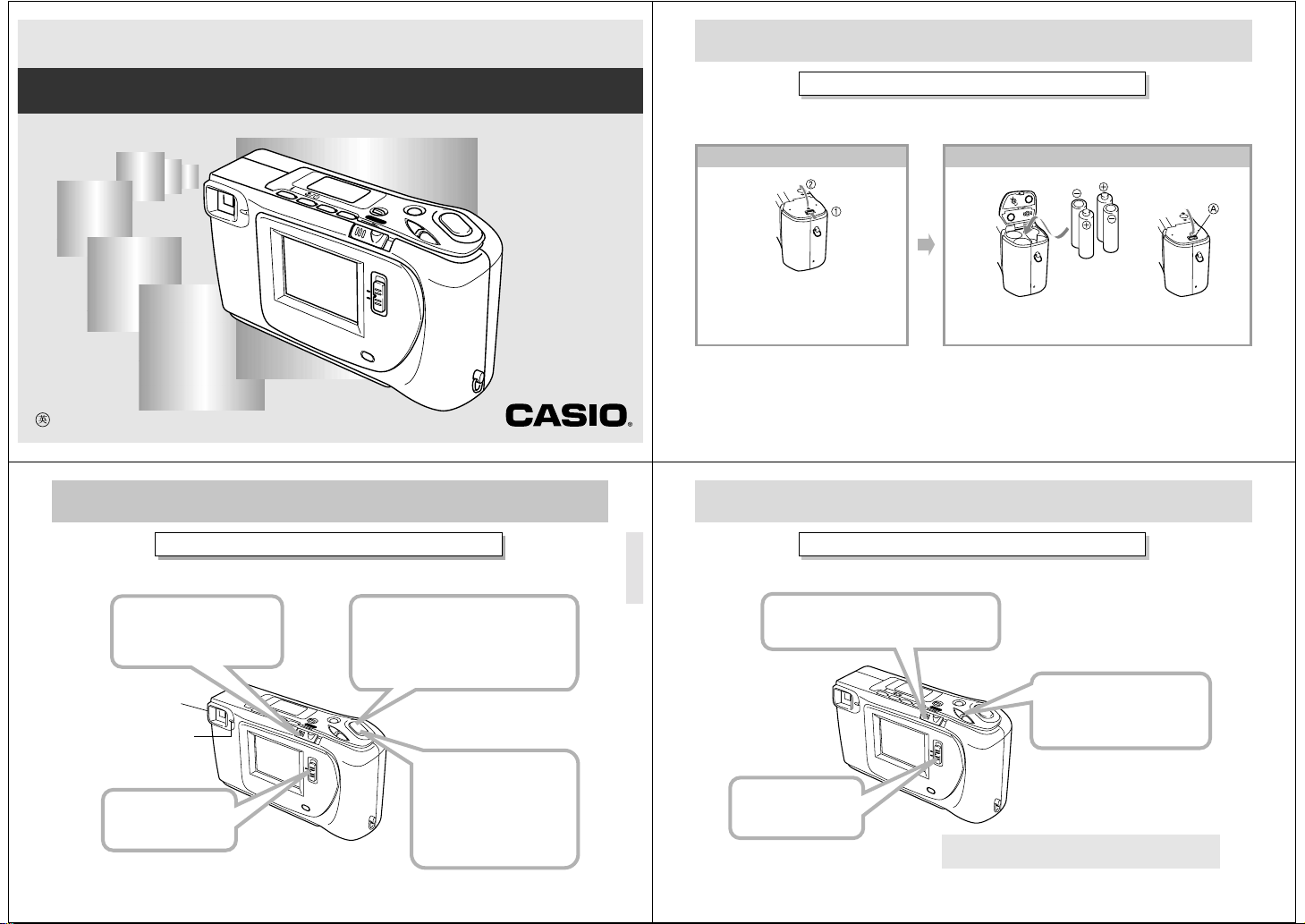
LCD Digital Camera
QV-5000SX
Owner's Manual
QUICK REFERENCE
Loading Batteries (page 18)
Be sure to load the four AA size batteries that come with the camera before using it.
1
2
Recording Images (page 22)
2
Slide the POWER Switch
to the right to turn on the
camera.
Viewfinder
Operation
indicator
1
Slide the Function
Switch to REC.
Z
O
O
M
M
E
N
D
U
IS
P
M
O
D
E
POWER
–
ON/OFF
+
R
E
C
Press the battery compartment
lock on the bottom of the camera
11
1
(
) to open the battery compart-
11
ment cover (
22
).
2
22
Load four batteries and close the battery compartment cover.
LCD O
P
L
A
Y
N/O
FF
If you need help with
your camera, please
call: 1(800)435-7732
•Be sure to use alkaline or lithium batteries. Never use manganese batteries.
AA
•Press down on the battery compartment cover at the point marked
A
in the above illustration until the
AA
cover locks into place with a click.
2
QUICK REFERENCE
QUICK REFERENCE
Playing Back Images (page 37)
3
After composing the image in the
viewfinder, press the shutter button
about half way and hold it there.
*
The camera’s Auto Focus feature
automatically focuses the image.
M
Z
O
E
O
N
D
U
M
IS
P
M
O
D
E
P
O
W
E
R
–
O
N
/O
F
F
+
R
E
C
P
L
A
Y
L
C
D
O
N
/
O
F
F
4
After confirming that the
Auto Focus operation is
complete (the operation
indicator lights green),
press the shutter
button.
3
4
2
Slide the POWER Switch to the right.
• The image you recorded appears on the LCD.
1
Slide the Function
Switch to PLAY.
M
ZOO
EN
DIS
U
M
P
M
O
D
E
P
O
W
E
R
–
O
N
/O
F
F
+
R
E
C
P
L
A
Y
L
C
D
O
N
/
O
F
F
The camera may contain pre-recorded demonstration images
when you purchase it. To delete these images, see page 5.
3
Use [+] and [–] to scroll
through the images stored
in camera memory.
Page 2
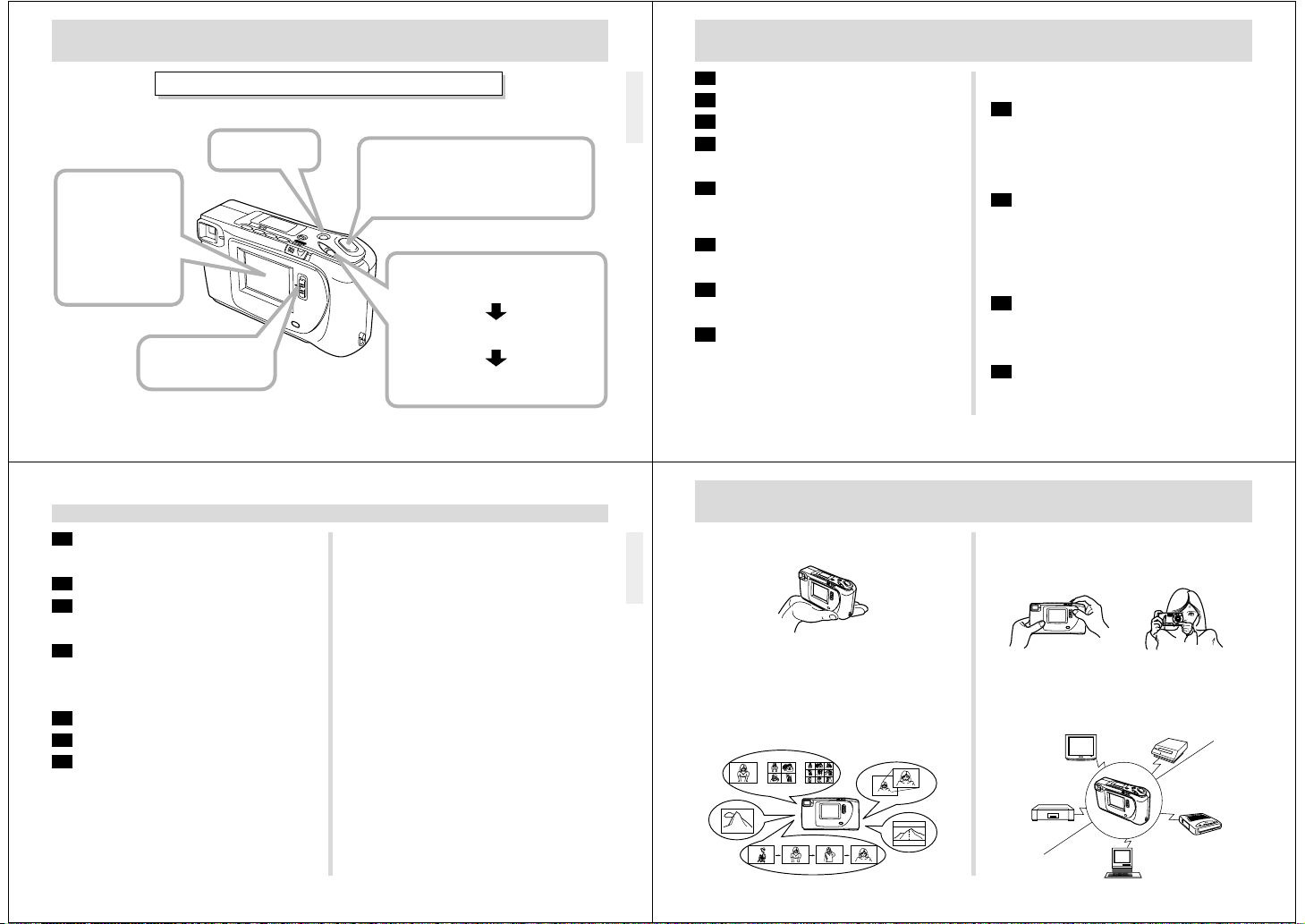
4
Double check to
make sure that
you really want to
delete the image
you selected.
Press MENU to exit
*
the image delete
operation.
Deleting Images (page 57)
2
Press MENU.
1
Slide the Function
Switch to PLAY.
INTRODUCTION
QUICK REFERENCE
CONTENTS
2 QUICK REFERENCE
8 FEATURES
9 PRECAUTIONS
5
Press the shutter button to delete
the selected image.
You can continue deleting operation.
To exit deleting operation, press MENU.
*
MENU
ZOOM
DISP
MODE
P
O
W
E
R
–
O
N
/O
F
F
+
R
E
C
P
L
A
Y
L
C
D
O
N
/
O
F
F
3
Use [+] and [–] to select DELETE,
and then press the shutter button.
Use [+] and [–] to select PAGE,
and then press the shutter button.
Use [+] and [–] to select the image
you want to delete.
5
13 UNPACKING
Connecting the Wrist Strap......................................... 13
Using the Soft Case.................................................... 13
14 GENERAL GUIDE
Top and Display.......................................................... 14
Bottom ........................................................................ 14
Lens ............................................................................ 14
16 MONITOR SCREEN
Recording Mode ......................................................... 16
Playback Mode ........................................................... 17
18 POWER SUPPLY
To load batteries ......................................................... 18
Using AC Power ......................................................... 21
22 RECORDING
Using the Shutter Button ............................................ 22
Basic Recording Operation......................................... 22
Using the Viewfinder for Recording ............................ 24
Using Focus Lock ....................................................... 25
Using the Flash........................................................... 26
6
Congratulations upon your selection of the QV-5000SX LCD Digital Camera.
To get the most out of the QV-5000SX, be sure to carefully read this manual and follow the instructions contained in it.
Resolution Settings..................................................... 27
Exposure Adjustment.................................................. 28
30 OTHER RECORDING FUNCTIONS
Using the Zoom Feature ............................................. 30
Using the Macro Feature ............................................ 31
Movie Recording......................................................... 31
Panorama Recording.................................................. 32
Using the Self-timer .................................................... 33
Manual Recording ...................................................... 34
37 PLAYBACK
Basic Playback Operation .......................................... 37
Playing Back a Movie ................................................. 38
Panorama Playback ................................................... 39
Using Zoom ................................................................ 40
Displaying Multiple Images ......................................... 42
Auto Play .................................................................... 43
Screen Saver .............................................................. 45
47 EDITING IMAGES
Using Image Filters..................................................... 47
Adding a Title to an Image.......................................... 48
Moving an Image ........................................................ 52
Rotating an Image ...................................................... 53
54 IMAGE PROTECTION
Protecting and Unprotecting a Single Image .............. 54
Protecting and Unprotecting All Images in Memory.... 55
57 DELETING IMAGES
Deleting a Single Image ............................................. 57
Deleting All Unprotected Images ................................ 59
60 CHANGING IMAGE RESOLUTION
62 CONNECTIONS
VIDEO OUT Terminal ................................................. 62
DIGITAL Interface....................................................... 63
64 CONNECTING TO OTHER EQUIPMENT
Connecting to a Television.......................................... 64
Changing the Video Output Mode .............................. 64
Connecting to a QV Color Printer ............................... 65
PC Link Software ........................................................ 66
67 TROUBLESHOOTING
70 MESSAGES
71 SPECIFICATIONS
CONTENTS
• CASIO COMPUTER CO., LTD. assumes no responsibility
for any damage or loss resulting from the use of this
manual.
• CASIO COMPUTER CO., LTD. assumes no responsibility
for any loss or claims by third parties which may arise
through the use of the QV-5000SX.
• CASIO COMPUTER CO., LTD. assumes no responsibility
for any damage or loss caused by deletion of data as a
result of malfunction, repairs, or battery replacement. Be
sure to back up all important data on other media to protect
against its loss.
• Windows is a registered trademark of Microsoft Corporation.
• Macintosh is a registered trademark of Apple Computer,
Inc.
FEATURES
Compact, lightweight design
A built-in monitor provides the ultimate in go-along-anywhere portability.
Powerful display functions, including
movies and panoramas!
Record and play back movies that are about 3.2 to 6.4 seconds long and panoramas that link multiple images together.
Digital zoom lets you zoom image twice or four times its normal size. Multi-page shows multiple images on a single
screen, Close-up lets you zoom in close for more detail, Auto
Playback automatically show a series of images.
MATTERHORN
7
8
On-the-spot viewing of images as soon
as they are recorded
A high-resolution TFT LCD screen produces low-glare images even under bright light.
Multiple interfaces
VIDEO OUT lets you output images to a TV for big-screen
presentations. A DIGITAL port lets you transfer image data
to a computer for storage and editing. Data can be transferred back to the camera when you need it.
Page 3
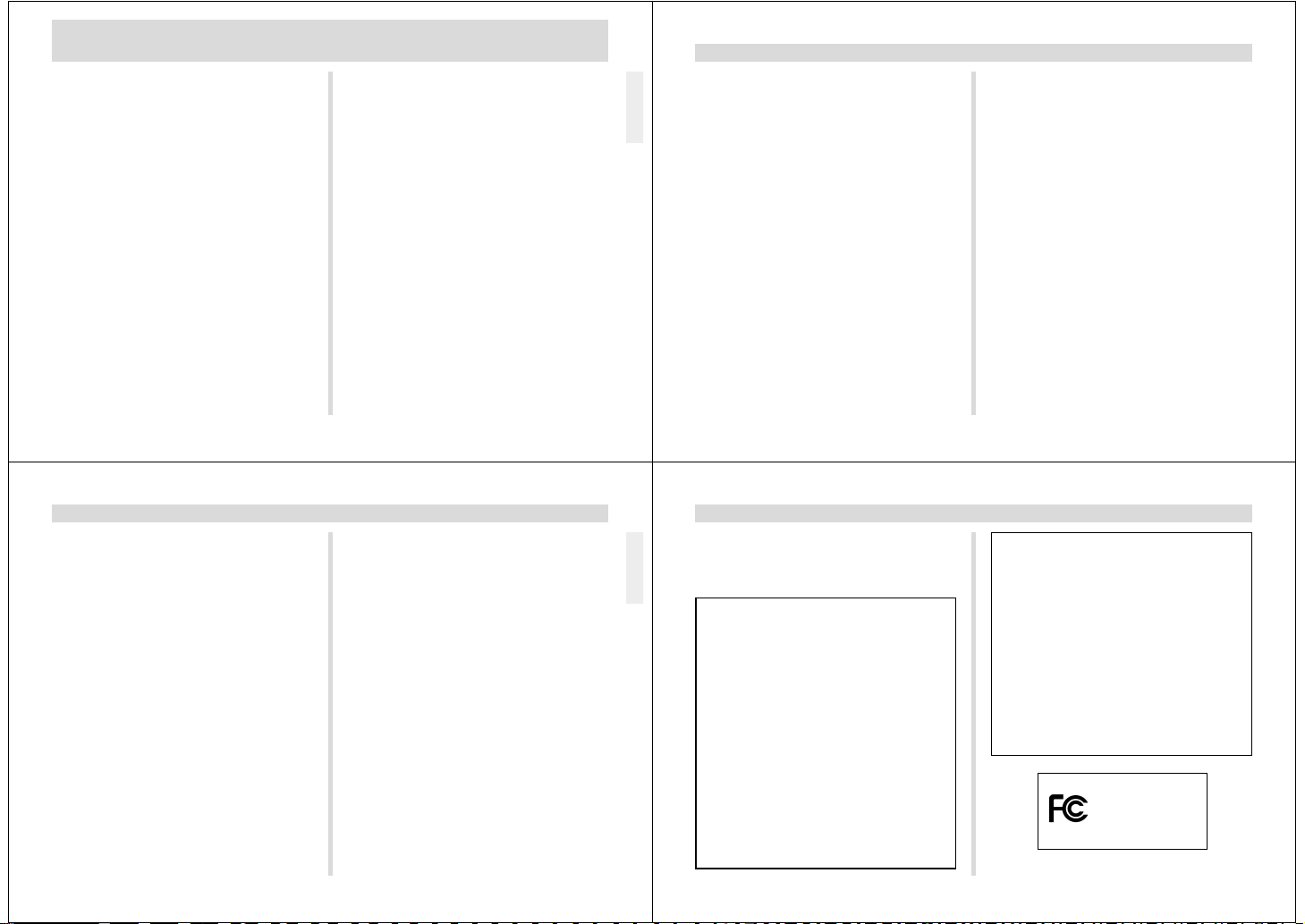
PRECAUTIONS
General Precautions
Be sure to observe the following important precautions
whenever using the QV-5000SX.
All references in this manual to “this camera” and “the camera” refer to the CASIO QV-5000SX Digital Camera.
• Never try to take pictures or use the built-in display while
operating a motor vehicle or while walking. Doing so creates the danger of serious accident.
• Never try to open the case of the camera or attempt your
own repairs. High-voltage internal components create the
risk of electrical shock when exposed. Always leave maintenance and repair work up to authorized CASIO service
providers.
• Never fire the flash in the direction of a person operating a
motor vehicle. Doing so can interfere with the driver’s vision and create the danger of accident.
• Never fire the flash while it is too close to the subject’s
eyes. Be especially careful with small children. Intense
light from the flash can cause eye damage if it is fired too
close to the eyes, especially with young children. When
using the flash, the camera should be at least one meter
(40") from the eyes of the subject.
• Keep the camera away from water and other liquids, and
never let it get wet. Moisture creates the danger of fire and
electrical shock. Never use the camera outdoors in the rain
or snow, at the seashore or beach, in the bathroom, etc.
• Should foreign matter or water ever get into the camera,
immediately turn power off, unplug the AC adaptor from the
power outlet, and contact your dealer or nearest CASIO
service provider. Using the camera under these conditions
creates the danger of fire and electrical shock.
Should you ever notice smoke or a strange odor coming out
•
of the camera, immediately turn power off and unplug the
AC adaptor from the power outlet. Using the camera under
these conditions creates the danger of fire and electrical
shock. After making sure there is no more smoke coming
from the camera, take it to your nearest CASIO service provider for repair. Never attempt your own maintenance.
• If the camera’s case should ever become cracked due to
dropping it or otherwise subjecting it to rough treatment,
immediately turn power off, unplug the AC adaptor from the
power outlet, and contact your nearest CASIO service provider.
• Never use the camera inside of an air craft or in any other
areas where its use is prohibited. Doing so can result in an
accident.
• Physical damage and malfunction of this camera can
cause the image data stored in its memory to be deleted.
Be sure to always keep backup copies of data by transferring them to personal computer memory.
• Never open the battery compartment cover, disconnect the
AC adaptor from the camera or unplug it from the wall
socket while the “WAIT” message is on the LCD. Doing so
will not only make storage of the current image impossible,
it can also corrupt other image data already stored in camera memory.
PRECAUTIONS
Operating conditions
• This camera is designed for use in temperatures ranging
from 0°C to 40°C (32°F to 104°F).
• Do not use or keep the camera in the following areas.
— In areas subject to direct sunlight
— In areas subject to high humidity or dust
— Near air conditioners, heaters, or other areas subject to
temperature extremes
— Inside of a closed vehicle, especially one parked in the
sun
— In areas subject to strong vibration
9
10
Condensation
• When you bring the camera indoors on a cold day or otherwise expose it to a sudden change of temperature, there is
the possibility that condensation can form on the exterior or
on interior components. Condensation can cause malfunction of the camera, so you should avoid exposing it to conditions that might cause condensation.
• To keep condensation from forming, place the camera into
a plastic bag before moving it into a location that is much
warmer or colder than your current location. Leave it in the
plastic bag until the air inside the bag has a chance to
reach the same temperature as the new location. If condensation does form, remove the batteries from the camera and leave the battery compartment cover open for a
few hours.
About the camera’s backlight…
• The camera is equipped with a fluorescent light source to
provide the back lighting for its LCD.
• The normal service life of the backlight is approximately six
years, when the camera is used for about two hours a day.
• Should the LCD image appear abnormally dark, take the
camera to your dealer or an authorized CASIO service provider to have the light source replaced. Note that you will
be charged for this replacement.
Under very cold conditions, the backlight may require more
•
time than normal to light, or reddish bands may appear in
the image. These conditions do not indicate malfunction,
and normal operation should return at higher temperatures.
PRECAUTIONS
11
PRECAUTIONS
GUIDELINES LAID DOWN BY FCC RULES FOR USE OF
THIS UNIT IN THE U.S.A. (not applicable to other areas).
This device complies with Part 15 of the FCC Rules. Operation is subject
to the following two conditions: (1) this device may not cause harmful interference, and (2) this device must accept any interference received, including interference that may cause undesired operation.
NOTICE
This equipment has been tested and found to comply with the limits for
a Class B peripheral, pursuant to Part 15 of the FCC Rules. These
limits are designed to provide reasonable protection against harmful
interference in a residential installation. This equipment generates,
uses and can radiate radio frequency energy and, if not installed and
used in accordance with the instructions, may cause harmful interference to radio communications. However, there is no guarantee that
interference will not occur in a particular installation. If this equipment
does cause harmful interference to radio or television reception, which
can be determined by turning the equipment off and on, the user is
encouraged to try to correct the interference by one or more of the
following measures:
• Reorient or relocate the receiving antenna.
• Increase the separation between the equipment and receiver.
• Connect the equipment into an outlet on a circuit different from that
to which the receiver is connected.
• Consult the dealer or an experienced radio/TV technician for help.
Changes or modifications not expressly approved by the party responsible for compliance could void the user's authority to operate the
equipment.
Properly shielded cables with ferrite core must be used for connection
to host computer and/or peripherals in order to meet FCC emission
limits.
THE SPECIAL CONNECTION CABLE THAT COMES WITH QV-Link SOFTWARE
FCC WARNING
THE SPECIAL VIDEO CABLE THAT COMES WITH THE CAMERA
----- THE CAMERA TO A VIDEO IN TERMINAL OF A COMPUTER
----- THE CAMERA TO A PROPER TERMINAL OF A COMPUTER
12
Declaration of Conformity
Model Number: QV-5000SX
Trade Name: CASIO COMPUTER CO.,LTD.
Responsible party: CASIO INC.
Address: 570 MT. PLEASANT AVENUE,
Telephone number: 973-361-5400
This device complies with Part 15 of the FCC Rules.
Operation is subject to the following two conditions:
(1) This device may not cause harmful interference, and
(2) this device must accept any interference received, including interference that may cause undesired operation.
CASIO COMPUTER CO.,LTD.
FOR HOME OR OFFICE USE
DOVER,NEW JERSEY 07801
QV-5000SX
Tested To Comply
With FCC Standards
Page 4
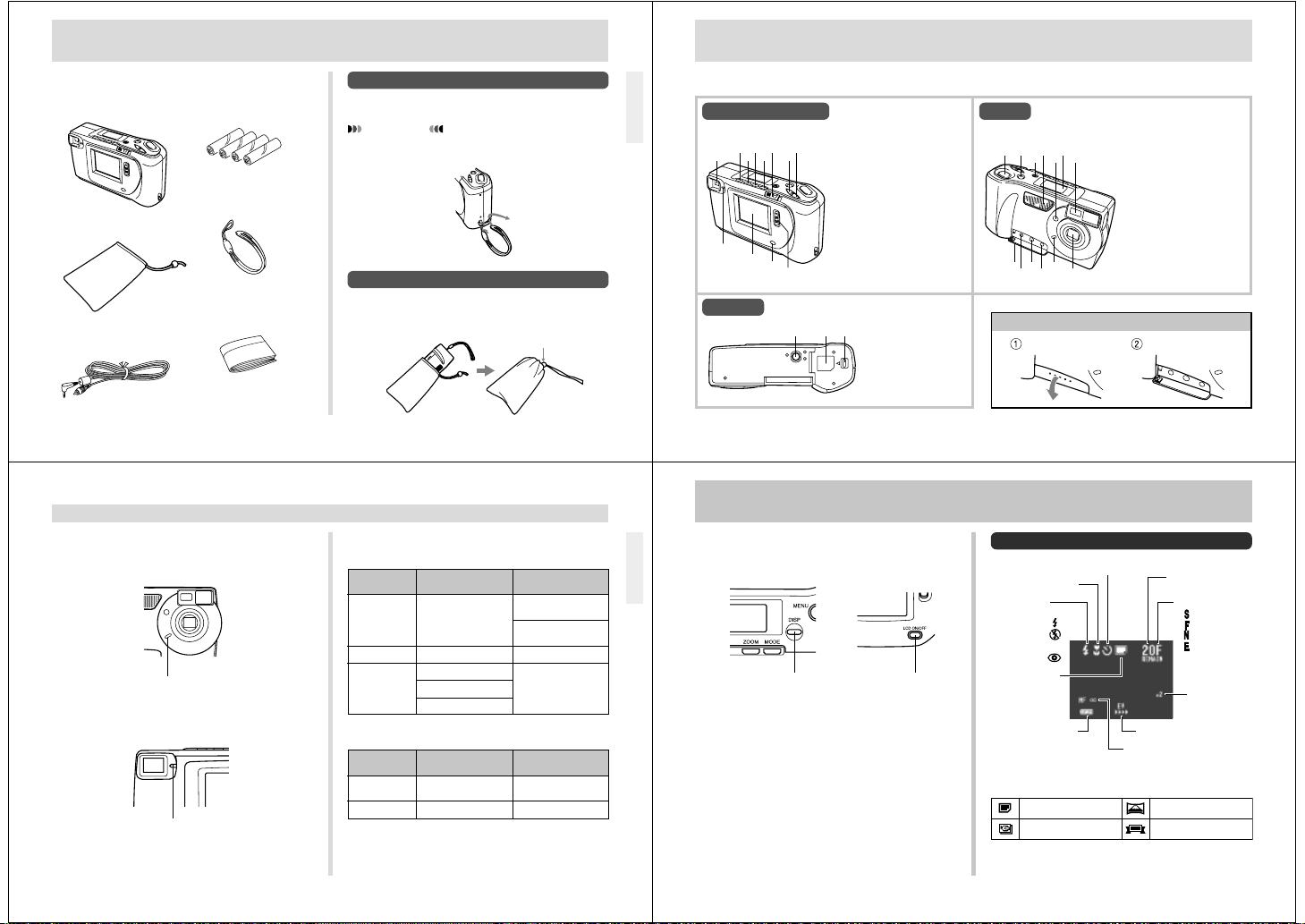
UNPACKING
Check to make sure that all of the items shown below are
included with your camera. If something is missing, contact
your dealer as soon as possible.
Alkaline batteries
×
4)
(AA-size
Camera
Wrist strap
Soft case
Manual
Video cable
Connecting the Wrist Strap
Pass the wrist strap through the hole on the side of the camera as shown in the illustration.
IMPORTANT!
Be sure to keep the wrist strap around your wrist whenever using the camera to protect against accidentally
dropping it.
Using the Soft Case
Keep the camera in its soft case to protect it when not in use.
Slide the stopper and close the soft case as shown in the
illustration.
Stopper
13
GENERAL GUIDE
The following illustrations show the names of each component, button and switch on the camera.
LensTop and Display
14
1 345
9
0
Bottom
6 82
7
A
B
P Q R
1
Viewfinder
2
FLASH button
3
MACRO/SELF-TIMER buton
4
ZOOM button
5
MODE button
6
POWER switch
7
[–]
8
[+]
9
Operation indicator
0
LCD
A
LCD button
B
Function switch
Tripod hole
P
Battery compartment
Q
cover
R
Battery compartment
lock
F H
GDCE I
J L
N
K
M O
Opening the Terminal Panel Cover
Shutter button
C
D
MENU button
E
DISP button
F
Flash
G
Exposure sensor
H
Indicator display
I
Distance sensor
J
Terminal panel cover
K
AC Power terminal
L
VIDEO OUT terminal
M
DIGITAL terminal
N
Self-timer indicator
O
Lens
Self-Timer Indicator and Operation Indicator
• The Self-timer Indicator flashes when the self-timer is performing a timer operation prior to releasing the shutter.
Self-timer indicator
• The Operation Indicator shows the operational status of
the camera as described below.
Operation indicator
GENERAL GUIDE
Operation Indicator
Record Mode
Indicator
Color
Green
Amber
Red
Playback Mode (when connecting video cable)
Indicator
Color
Green
Red
Low Battery Warning
Flashes for 3 seconds and then goes out.
On Flashing
Auto Focus
operation complete
Exposure warning
Cannot focus
Memory full
Cannot charge
On
Playing back
Low battery
Please wait
(after power on)
Image store
operation in progress
Charging
Flashing
Please wait
(after power on)
Error
15
MONITOR SCREEN
Pressing DISP causes various indicators to appear on the
monitor screen. If the monitor screen is turned off, press the
LCD button to turn it on before pressing DISP.
DISP button LCD button
16
Recording Mode
Macro indicator
Flash Mode
Auto None
Flash On
Flash Off
Red-eye
reduction
Recording Mode
Battery capacity
Recording Mode Indicators
Normal Recording
Movie Recording
Self-timer
Remaining number
of pages
EV shift
Focus indicator
Panorama Recording
Title Recording
Mode
(SUPER FINE)
(FINE)
(NORMAL)
(ECONOMY)
Zoom factor
Page 5
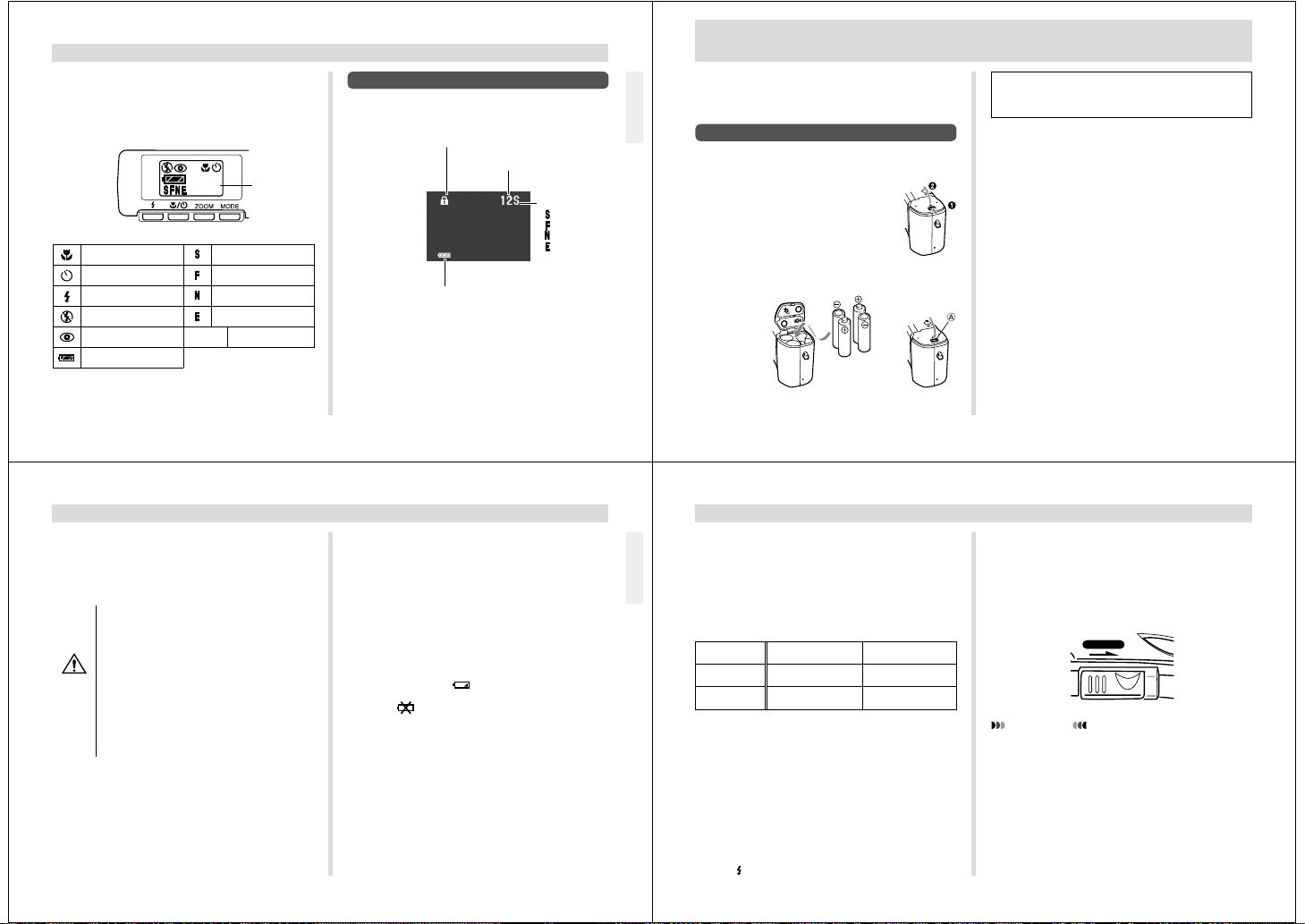
Indicator display
The indicator display located on the top of the camera also
shows various camera status indicators during image recording. The indicator display especially comes in handy
when the monitor screen is turned off.
Remaining
memory
Resolution mode indicator
“SUPER FINE”
Resolution mode indicator
“FINE”
Resolution mode indicator
“NORMAL”
Resolution mode indicator
“ECONOMY”
Remaining memory
indicator
Macro indicator
Self-timer indicator
Flash On
Flash Off
Red-eye reduction
Battery indicator
30
Remaining
memory
Playback Mode
Protect indicator
Battery capacity
MONITOR SCREEN
Pages
Mode
(SUPER FINE)
(FINE)
(NORMAL)
(ECONOMY)
POWER SUPPLY
The camera features a two-way power supply that lets you
use either batteries (AA-size alkaline or lithium) or household AC current.
To load batteries
Be sure that camera power is turned off whenever loading or
replacing batteries.
1.
Press the battery compartment
lock on the bottom of the camera
in the direction indicated by arrow (1), and swing open the battery compartment cover as indicated by arrow (2).
2.
Insert four batteries and close the battery compartment cover.
Be sure to use alkaline or lithium batteries. Never use
manganese batteries (see precautions on the next
page).
• Press down on the battery compartment cover at the point
marked A in the illustration until the cover locks into place
with a click.
Battery Handling Precautions
Incorrect use or handling of batteries can cause them to leak
or burst and seriously damage your camera. Be sure to note
the following important precautions to avoid problems with
batteries.
• Use only LR6 (AM-3) type alkaline or FR6 type
lithium dry cell batteries with this camera.
Never mix old batteries with new ones. Failure
to do so can result in bursting or leaking of batteries, creating the danger of fire or personal
injury.
CAUTION
• Always make sure that the positive [+] and
negative [–] ends of the batteries are facing
correctly, as noted by the markings on the
camera itself. Improper loading of batteries can
result in bursting or leaking of batteries, creating the danger of personal injury or soiling of
objects nearby.
• Remove batteries from the camera if you do not plan to use
it for more than two weeks.
• Never recharge batteries, never allow direct connection
between two ends of a battery, and never try to take batteries apart.
• Do not expose batteries to direct heat or dispose of them
by burning. Doing so can create the danger of explosion.
POWER SUPPLY
• Never mix batteries of different types.
• Dead batteries are susceptible to leakage, which can
cause serious damage to your camera. Remove batteries
from the camera as soon as you notice they are dead.
• The batteries that power this camera normally become
warm when they lose power. This does not indicate malfunction.
Low Battery Indicator
The battery capacity indicator in the lower left of the monitor
screen (shown only when image information display is
turned on) changes to “
low. If you continue to use the camera, a battery warning
indicator “
screen, and then camera power will automatically turn off. If
this happens, replace all four batteries with new ones as
soon as possible.
Note that the camera may automatically shut down at a
somewhat higher level of remaining battery capacity when a
computer is connected to its DIGITAL terminal for data communication. This is to protect against problems caused by
sudden power outage during data communications. Because of this, we strongly recommend that you use the optionally available AC adaptor to power the camera whenever
performing data communication with a personal computer.
” will appear in the center of the monitor
” whenever battery power goes
17
19
18
POWER SUPPLY
Standard Battery Life
This camera can be power using AA-size alkaline or lithium
batteries.
The battery life reference values given below indicate the
amount of time at standard temperature (25°C) until power
automatically turns off due to battery failure. They do not
guarantee that batteries will perform the amount of service
indicated. Battery life is reduced by low temperatures and
continued use.
Type of
Operation
Continuous
Playback
Continuous
Recording
• The above guidelines are based on the following battery
types:
Alkaline: MX1500 (AA) DURACELL ULTRA
Lithium: Fuji Film
• Battery life varies with brand.
“Continuous Recording” is made without use of the camera’s
flash.
Regardless of use of the camera’s flash, turning on and off
the POWER Switch, as well as other operating conditions
may affect the above values.
● Tips for Prolonging Battery Life
• Press the LCD button to turn off the monitor screen whenever
you are using the viewfinder to compose images.
• Use the
20
AA-size Alkaline
Batteries LR6
Approximately
120 minutes
Approximately
320 shots
button to turn off the flash when you are not using it.
AA-size Lithium
Batteries FR6
Approximately
210 minutes
Approximately
780 shots
Auto Power Off
Power automatically turns off whenever you do not perform
any camera operation for a period of time. Power turns off
after about two minutes in the Record Mode or after about
five minutes in the Playback Mode.
• To restore power, simply slide the POWER Switch to the
right as you normally do.
POWER
ON/OFF
IMPORTANT!
The Auto Power Off function does not operate under the
following conditions.
• During playback of a movie (page 38)
• During playback of a panorama (page 39)
• During Auto Play (page 43)
• When operations are being performed on a computer
connected to the camera via the camera’s DIGITAL
terminal. (page 66)
• Whenever the AC adaptor is connected to the camera.
Page 6
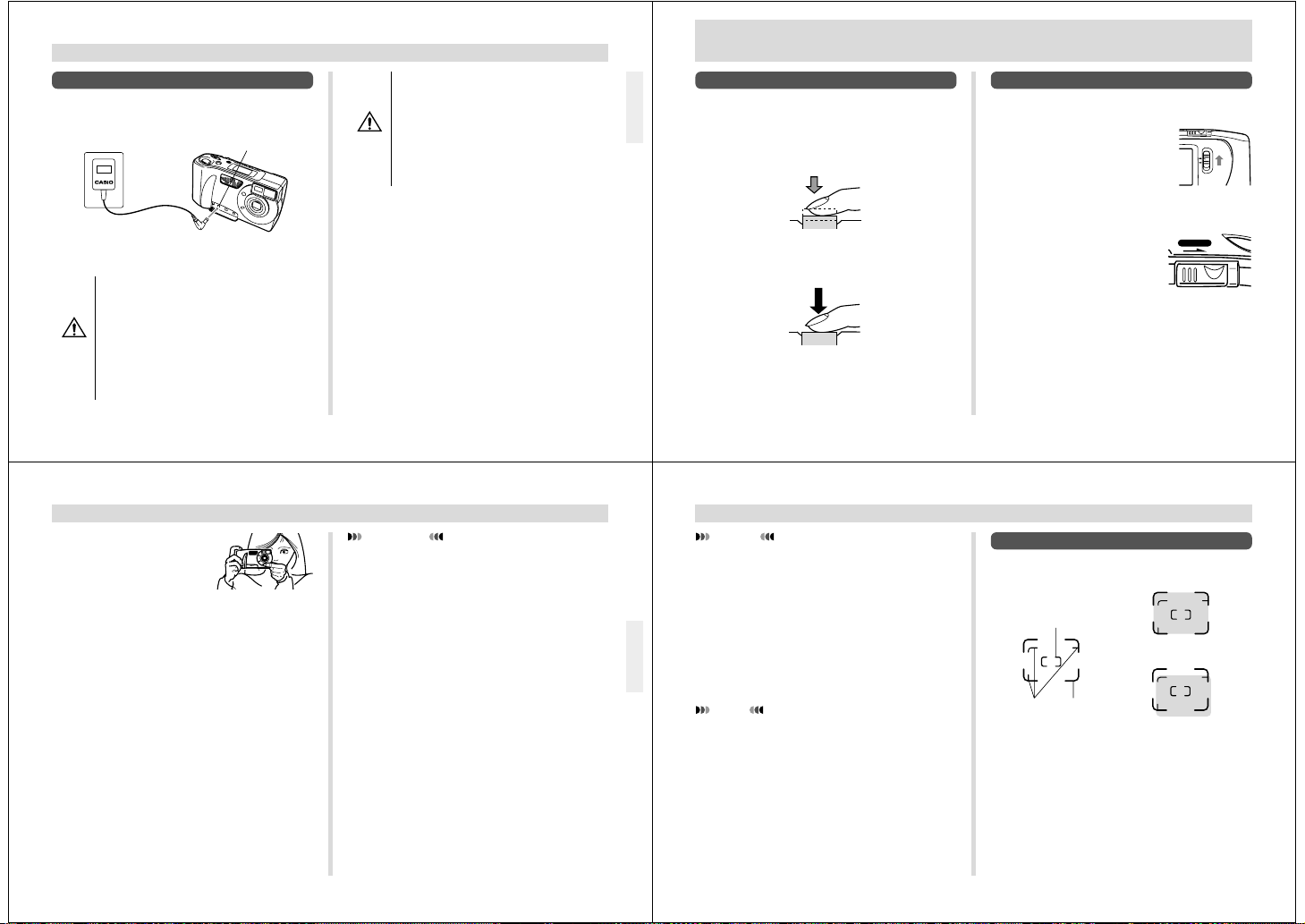
Using AC Power
Use the optional AC adaptor (AD-C620) to power the camera from standard AC power.
AC adaptor
AC outlet
AC Adaptor precautions
• Never use an electrical outlet whose voltage is
outside the rating marked on the AC adaptor.
Doing so can create the danger of fire or electrical shock. Use only the optional AC adaptor
specified for this camera.
• Should the cord of the AC adaptor become
CAUTION
damaged (exposed internal wiring or shorts),
request a replacement from an authorized
CASIO service provider. A damaged AC adaptor cord creates the danger of fire or electrical
shock.
AC power
terminal
POWER SUPPLY
• Always be sure to use the AD-C620 AC adaptor only. Using any other AC adaptor can cause
damage to the camera not covered by the warranty.
• When unplugging the AC adaptor from the wall
socket, be sure to grasp the adaptor (not the
CAUTION
cord).
• Avoid any undue bending, pulling, and twisting
of the AC adaptor’s cord, and never try to
lengthen the cord by splicing it with other wire.
• Be sure to turn power off before connecting or disconnecting the adaptor.
• Always turn camera power off before disconnecting the AC
adaptor, even if the camera has batteries installed. If you
don’t, the camera will turn off automatically when you disconnect the AC adaptor. Even so, you run the risk of damaging the camera whenever you disconnect the AC adaptor without first turning power off.
• The AC adaptor may become warm to the touch after extended periods of use. This is normal and is not cause for
alarm.
• After use turn off the POWER switch of the camera and
unplug adaptor from the AC outlet.
21
RECORDING
RECORDING
Using the Shutter Button
The following steps describe how to operate the shutter button so that Auto Focus has a chance to focus the image.
1.
Press the shutter button about half way.
• The Auto Focus feature automatically focuses the image.
2.
Press the shutter button as far as it will go to
record the image.
22
Basic Recording Operation
The following describes the basic operation for recording
images.
1.
Slide the Function
Switch to REC.
• The REC position selects the Record Mode, while
PLAY selects the Playback Mode.
2.
Slide the POWER Switch
in the direction indicated
by the arrow.
• The POWER Switch returns to its original position
when you release it.
• Turning on power enters the normal Recording Mode.
• You can perform step 2 before step 1, if you want.
• If power turns off, slide the POWER Switch again to
turn it back on.
POWER
REC
PLAY
ON/OFF
3.
After composing the image in the viewfinder,
press the shutter button
about half way and hold
it there.
• The camera’s Auto Focus feature automatically focuses the image.
• The operation indicator lights green when the Auto
Focus operation is complete.
• Viewing the subject in the viewfinder, carefully compose it within the frames.
• Take care to avoid blocking the lens with your fingers.
• If you plan to use the LCD to compose the image,
press the LCD button to turn it on.
• Carefully press the shutter button, taking care not to
move the camera as you do.
RECORDING
IMPORTANT!
Auto Focus tends not to work well with the following
types of subjects.
• Solid color walls or objects with little contrast
• Strongly backlit objects
• Polished metal or other brightly reflective objects
• Venetian blinds or other horizontally repeating patterns
• Multiple images that are varying distances from the
camera
• Subjects in poorly lit areas
These cases may make it impossible for Auto Focus to focus
properly, which is indicated by the red operation indicator.
When this happens switch to the Manual Mode for focusing
(page 34). The following are the fixed focusing distances
when Auto Focus is unable to focus.
Well-lit Location: 1.5 meters (4.3') minimum
With Flash: 1 to 2 meters (3.3' to 6.6')
4.
After confirming that the Auto Focus operation
is complete (operation indicator is green),
press the shutter button all the way down to
record the image.
• You can view images immediately after you record
them by sliding the Function Switch to PLAY.
23
RECORDING
CAUTION
• Never open the battery compartment cover, disconnect the AC adaptor from the camera, or unplug the
adaptor from the wall socket while the operation indicator is flashing green. Doing so will not only make
storage of the current image impossible, it can also
corrupt other image data already stored in camera
memory.
• Fluorescent lighting actually flickers at a frequency
that cannot be detected by the human eye. When using the camera indoors under such lighting, you may
experience some brightness or color problems with
recorded images.
NOTES
• This camera is equipped with “flash memory” that retains images even when batteries go dead and the AC
adaptor is not connected. Images can be recalled after new batteries are loaded or the AC adaptor is connected.
• Note that strong direct or reflected light can cause vertical lines in an image. This is due to the characteristics of the camera’s charge-coupled device (CCD),
and it does not indicate malfunction.
24
Using the Viewfinder for Recording
The illustrations below show what you see when you look
through the viewfinder to compose an image for recording.
Auto Focus Frame
Focus range for 1m to
(40" to ∞)
Close Up
Range
Frame
Close Up Range Frame
This frame shows the focus range when the distance from
the lens to the subject is 1 meter (40") to infinity.
Focus
Range
Frame
Focus range for 30cm
(11.8")
∞
Page 7

Macro Correction Frame
This frame shows the focus range when the distance from
the lens to the subject is 30 cm (11.8"). You can use the
viewfinder for distances from 30 cm (11.8") to infinity. When
using Auto Focus, compose the subject so it is within the
Auto Focus Frame.
/ to enter the Macro Mode or use the Manual
Press
Mode for distances less than 30 cm (11.8").
• Entering the Macro Mode automatically turns on the monitor screen. Use the monitor screen to compose images in
the Macro Mode.
RECORDING
Using Focus Lock
Normally, Auto Focus automatically focuses on the object
that is inside the Auto Focus Frame. Focus lock is a technique that lets you lock the focus on a subject and then move
the camera so the Auto Focus Frame is pointed at another
subject when you record. This keeps the original subject in
focus, even though a different object is within the Auto Focus
Frame.
1.
Align the Auto Focus
Frame with the subject
you want to lock on and
press the shutter button
half way down.
2.
While keeping the shutter button depressed
half way, move the camera and compose the image as you want.
3.
Press the shutter button
all the way down to
record the image.
25
RECORDING
Using the Flash
You can use the built-in flash unit to provide illumination during recording.
1.
Press .
• Each press of cycles
through the flash mode in
the following sequence:
On Off Red-
Auto
eye Reduction.
Indicator
None
Flash Mode
Auto Flash
Flash On
Flash Off
Red-eye
Reduction
Flash is automatically enabled and
disabled in accordance with exposure conditions.
Flash is always fired, regardless of
exposure conditions.
Flash is never fired, regardless of
exposure conditions.
Fires a pre-flash followed by recording with flash, which reduces
the chance of red-eye.
button
Description
26
• The monitor screen goes blank and the operation indicator
flashes while the flash unit is charging.
Operation indicator
IMPORTANT!
• Never use the flash in areas where combustible or explosive gas is present. Doing so creates the danger of
fire and explosion.
• Never fire the flash in the direction of a person operating a motor vehicle. Doing so can interfere with the
driver’s vision and create the danger of accident.
• Never fire the flash while it is too close to the subject’s
eyes. Be especially careful with small children. Intense light from the flash can cause eye damage if it is
fired too close to the eyes, especially with young children. When using the flash, the camera should be at
least one meter (40") from the eyes of the subject.
• Make sure that you do not touch or block the flash or
exposure sensor with your fingers. Doing so can soil
these components and interfere with correct flash operation.
• Flash should be used for distances within the range of
about 0.7 meters to 2 meters (2.3' to 6.6'). Flash does
not work well outside this range.
• Depending on operating conditions (type of battery
being used, temperature, etc.), it may take up to 10
seconds for the flash unit to charge.
• The flash is disabled during movie recording. The
indicator flashes to indicate this condition.
• The flash unit will not charge when battery power is
• Red-eye reduction may not work well when the cam-
• In the Red-eye Reduction Mode, the flash is fired au-
• Use the flash in areas where available lighting is dim.
indicator flashes red to warn you that the
low. The
flash will not fire correctly, which may affect exposure
of the image. Replace batteries as soon as possible
when this happens.
era is not pointed directly at the subject or when the
subject is far from the camera.
tomatically in accordance with exposure. Because of
this, the flash will not fire in a well-lit area.
If you do not use a flash, shutter speed slows down
and creates the possibility of blurred images due to
camera movement. Mount the camera on a tripod if
you decide not to use the flash.
RECORDING
Resolution Settings
The camera has four resolution modes: Super Fine ( ), Fine
), Normal ( ), Economy ( ). The following shows the num-
(
ber of images that can be recorded in memory when all images are the same resolution. Use the procedure under
“Manual Recording” on page 34 for details on changing the
resolution modes.
Setting
Resolution Number of Images
Indicator
Super Fine
Fine
Normal
Economy
The above figures are approximations only. The actual number of images depends on image subject matter.
16
(450KB compressed)
30
(225KB compressed)
57
(113KB compressed)
88
(64KB compressed)
Computer
Output image
1280 x 960 pixels
1280 x 960 pixels
1280 x 960 pixels
640 x 480 pixels
27
RECORDING
Exposure Adjustment
This camera features an program AE function that automatically changes shutter speed and aperture in accordance
with available light. In addition, you can also manually adjust
the exposure to compensate for backlighting, indirect indoor
lighting, dark backgrounds, and other special conditions.
To manually adjust the exposure
If the LCD is turned off, press the LCD button to turn it on.
1.
Set the Function Switch to REC.
2.
Use [+] and [–] to perform exposure compensation.
• Pressing [+] or [–] displays an EV indicator that shows
the current exposure compensation setting.
• Pressing [+] makes the image on the LCD brighter.
Use it to adjust for dim indoor lighting and backlighting.
• Pressing [–] makes the image on the LCD darker. Use
it to adjust for bright sunlight.
• The EV indicator turns red whenever the compensation value is at its limit.
28
3.
After adjusting the exposure, press the shutter
button to record the image.
Page 8

NOTES
• Exposure adjustment is generally expressed in terms
of an exposure adjustment (EV) value. The exposure
adjustment value is always set to zero whenever you
turn on the camera.
• The exposure adjustment value is changed by 0.5EV
with each press of [+] or [–]. The range of the value is
–2EV to +2EV.
• The exposure adjustment value automatically reverts
to zero whenever the shutter button is pressed. You
can manually reset the exposure adjustment value by
using [+] and [–] to change the value back to zero,
which is indicated when the EV indicator disappears
from the monitor. EV value is fixed during panorama
recording.
• Shutter speed and aperture is fixed whenever you
manually adjust the exposure setting.
IMPORTANT!
• When exposure adjustment is too bright or too dark,
you may not be able to adjust within the range of –2EV
to +2EV.
• The aperture setting of this camera switches automatically in accordance with available lighting when
an image is recorded.
RECORDING
29
OTHER RECORDING FUNCTIONS
OTHER RECORDING FUNCTIONS
This section describes more advanced recording operations
that are also provided by this camera.
Use the monitor screen for zoom, macro, movie, panorama,
manual, and title recording operations.
Using the Zoom Feature
The zoom feature lets you move in closer on subjects that
are located far from the camera. You can select either 2X or
4X zoom.
Zoom Settings: 2X, 4X
Focusing Distance: 30 cm (12") to infinity
To record an image using the zoom feature
1.
Slide the Function Switch to REC.
2.
Press ZOOM to display
the current zoom setting
in the lower right of the
monitor screen.
• Press ZOOM again to cycle
through the zoom settings
until the one you want is on
the monitor screen.
Zoom setting
30
3.
After composing the image on the monitor
screen, press the shutter button about half
way and hold it there to activate Auto Focus.
4.
After confirming that the Auto Focus operation
is complete (operation indicator is green),
press the shutter button all the way down to
record the image.
Using the Macro Feature
With the macro feature, you can record close up images of
subjects locate only 10cm (4") from the lens.
is shown on the monitor screen when the macro feature
•
is turned on.
• Auto Focus is disabled while the Macro feature is in use.
• With the macro feature, use the monitor screen to compose the image. Do not use the viewfinder.
To record an image using the macro feature
1.
Slide the Function Switch to REC.
2.
Press / to display the
macro setting you want
to use.
• Each press of / cycles
through the macro and selftimer settings in the following sequence: SELF-
” MACRO “ ”
TIMER “
MACRO + SELF-TIMER
/ ”
“
3.
After composing the image on the monitor
screen, press the shutter button all the way
down to record the image.
Macro setting
OTHER RECORDING FUNCTIONS
Movie Recording
You can record movies that are 3.2, 4.8, or 6.4 seconds long.
Use the procedure under “Movie Length” on page 35 to
specify the length of a movie.
1.
Slide the Function Switch to REC.
2.
Press MODE a number of
times until the screen
shown on the right appears, which indicates
the Movie Recording
Mode.
3.
Compose the image on the monitor screen and
then press the shutter button about half way.
4.
After confirming that the Auto Focus operation
is complete (operation indicator is green),
press the shutter button all the way down to
record the image.
• See “Playing Back a Movie” on page 38 for details on
playing back a movie.
Movie Recording Mode
31
OTHER RECORDING FUNCTIONS
IMPORTANT!
• Flash is disabled during movie recording.
• The number of images worth of memory used when
you record a movie depends on the movie length (in
seconds), as shown below. In all cases, images are
VGA size (640 x 480 pixels).
3.2 seconds: 2 images
4.8 seconds: 3 images
6.4 seconds: 4 images
• Movie images that are uploaded to a personal computer and then downloaded back to the camera cannot be played back as a movie.
• Movie recording is disabled while the zoom feature
(2x, 4x) is in use.
• During movie recording, Auto Focus becomes fixed at
the setting in effect when the shutter button is
pressed. If there is the possibility that the distance between the camera and subject will change during recording of the movie, start out with at least 2 meters
from the subject to ensure correct focus.
32
Panorama Recording
With panorama recording you record a series of images and
then link them to create a single panoramic effect.
1.
Slide the Function Switch to REC.
2.
Press MODE a number of
times until the screen
shown on the right appears, which indicates
the Panorama Recording
Mode.
3.
Compose the image on the monitor screen and
then press the shutter button about half way.
Panorama
Recording Mode
Page 9

4.
After confirming that the Auto Focus operation
is complete (operation indicator is green),
press the shutter button all the way down to
record the image.
• The left edge of the previous image you recorded remains on the monitor screen, so you can use it to compose the next image correctly.
• Up to nine images can be grouped into a panorama.
Press MENU when you want to stop a panorama recording operation.
• If you want to link more than 9 images into a panorama, upload the images to a computer and use your
computer application to link them.
• Aperture and white balance settings are locked when
you record the first image of a panorama, and these
settings are applied to all subsequent images in that
panorama.
• See “Panorama Playback” on page 39 for details on
playing back panoramas.
• Panorama images that are uploaded to a personal
computer and then downloaded back to the camera
cannot be played back using panorama playback.
OTHER RECORDING FUNCTIONS
Using the Self-timer
The self-timer performs a record operation 10 seconds after
the shutter button is pressed.
To record an image using the self-timer
1.
Slide the Function Switch to REC.
2.
Press / to display the
self-timer setting you
want to use.
• Each press of / cycles
through the macro and selftimer settings in the following sequence: SELF-
” MACRO “ ”
TIMER “
MACRO + SELF-TIMER
/ ”
“
3.
After composing the image on the monitor
screen, press the shutter button about half
way and hold it there to activate Auto Focus.
Self-timer setting
OTHER RECORDING FUNCTIONS
4.
After confirming that the Auto Focus operation
is complete (operation indicator is green),
press the shutter button all the way down to
start the self-timer.
• The self-timer indicator flashes to count the seconds
until the shutter releases.
• Pressing the shutter button in step 4 also causes the
monitor screen to go blank.
Manual Recording
In the Manual Mode you can make your own white balance,
focus, and other settings to create exactly the type of image
you want. The following describes each of the settings you
can make in the Manual Mode.
QUALITY (Resolution) :
You can select one of four different resolutions: Super Fine
), Fine ( ), Normal ( ), or Economy ( ). Super Fine pro-
(
duces the most detailed image, but it also requires the
most memory. See page 27 for details.
WB (White Balance) :
This setting lets you adjust white areas to produce a more
natural-looking image.
AUTO.........Use this setting for normal recording.
......Use this setting when indoor lighting is mak-
WB1
WB2
WB3
ing the image appear reddish.
.....Use this setting when indoor lighting is mak-
ing the image appear bluish.
.....Use this setting for outdoor recording.
FOCUS:
Select either AF (Auto Focus) or MF (Manual Focus).
PICTURE (Sharpness) :
You can select from among one of three settings that determines the sharpness of the image.
AUTO...... Normal sharpness
SOFT ...... Soft focus
HARD...... Hard focus that makes images crisp and clear.
MOVIE TIME (Movie Length) :
Use this setting to specify the length of movie recordings
(page 31). You can select 3.2, 4.8, or 6.4 seconds.
OTHER RECORDING FUNCTIONS
To make Manual Mode settings
1.
Slide the Function Switch to REC.
2.
Press MENU.
3.
Use [+] and [–] to select
the item you want to set,
and then press the shutter button.
33
35
34
OTHER RECORDING FUNCTIONS
4.
Use [+] and [–] to make the setting on the monitor screen, and then press the shutter button.
• After you make settings for one item, press MENU and
then repeat steps 3 and 4 to set other items.
• Settings you make remain in effect until you change
them or turn off the camera.
5.
If you selected MF (Manual Focus) for the focus setting, use [+] and [–] to focus the image.
6.
After confirming that the focus is the way you
want it, press the shutter button to record.
• Turning off the camera returns the white balance (WB)
setting to “AUTO” and the focus setting (FOCUS) to
“AF”. The sharpness setting, however, is retained until
you change it, even when camera power is turned off.
36
Page 10

PLAYBACK
The following describes the different techniques that you can
use to playback recorded images.
Basic Playback Operation
The built-in monitor screen of the camera lets you play back
recorded images without connecting an external monitor.
1.
Slide the Function
Switch to PLAY.
• The PLAY position selects the Playback Mode, while
REC selects the Record Mode.
2.
Use [+] and [–] to scroll through the images
stored in camera memory.
• Press [+] to scroll forward and [–] to scroll back. Holding down either button scrolls at high speed.
• Pressing the shutter button and [+] at the same time
jumps forward 10 images, while pressing the shutter
button and [–] jumps back 10 images.
REC
PLAY
PLAYBACK
NOTES
• Sliding the Function Switch to PLAY immediately after
recording an image displays the image you just recorded first.
• Pressing the shutter button while a movie or panorama image is on the monitor screen starts playback
of the movie or panorama .
• The image that initially appears on the monitor screen
in the PLAY Mode is rather rough. The full details of
the image appear after a few seconds.
PLAYBACK
Playing Back a Movie
Use the following operation to play back a movie that was
recorded using the operation under “Movie Recording” on
page 31.
1.
Slide the Function Switch to PLAY.
2.
Press MENU.
3.
Use [+] and [–] to select
VIEW, and then press the
shutter button.
4.
Use [+] and [–] to select MOVIE, and then press
the shutter button.
5.
Use [+] and [–] to select
the movie you want to
play back.
6.
Press the shutter button to start playing back
the movie.
• You can use [+] (forward) and [–] (reverse) while playing back a movie to change the playback direction.
• Pressing MENU while playing back a movie changes
to the menu screen. While the menu screen is on the
monitor, you can use [+] (forward) and [–] (reverse) to
move frame-by-frame through the movie, or you can
press DISP to change to full screen display.
7.
After the movie is complete, press the shutter
button again.
• If you play back a movie using the basic (non-movie)
playback operation, only the first frame of the memory
page that contains the first 16 frames of the movie
appears on the screen.
• You can still play back a movie, even after you delete
an image that is part of the movie.
• Auto Power Off is disabled while playback of a movie
is in progress.
• Pressing the shutter button while a movie image is on
the monitor screen during normal (non-movie) image
playback starts playback of the movie.
PLAYBACK
Panorama Playback
Use the following operation to playback panoramas recorded using the operation under “Panorama Recording” on
page 32.
1.
Slide the Function Switch to PLAY.
2.
Press MENU.
3.
Use [+] and [–] to select
VIEW, and then press the
shutter button.
4.
Use [+] and [–] to select PANORAMA, and then
press the shutter button.
37
39
38
PLAYBACK
5.
Use [+] and [–] to select
the panorama you want
to play back.
6.
Press the shutter button
to start panorama playback.
• Pressing the shutter button during panorama playback pauses playback at
the currently displayed image. Then you can use [+] (forward) and [–] (reverse) to scroll forward and back, one image at a
time.Pressing DISP while playback is paused
changes to the full-screen display.
7.
Press MENU to stop panorama playback.
NOTES
• The Auto Power Off function is disabled while panorama playback is being performed.
• Pressing the shutter button while a panorama image is
on the monitor screen during normal (non-panorama)
image playback starts playback of the panorama.
40
Using Zoom
The following operation lets you magnify an image to twice
its normal size. Note that you can zoom only a single still
image.
IMPORTANT!
Movie and panorama images cannot be zoomed.
1.
Slide the Function Switch to PLAY.
2.
Use [+] and [–] to select the image you want to
zoom in.
3.
Press MENU.
Page 11

4.
Use [+] and [–] to select
VIEW, and then press the
shutter button.
5.
Use [+] and [–] to select ZOOM, and then press
the shutter button.
• This magnifies the center part of the image to twice its
normal size.
6.
Use [+] and [–] to slide the image so you can
view the part of it that you want.
7.
After you are finished, press any button besides [+], [–], or DISP return the image to its
normal size.
PLAYBACK
Enlarged Image Movement
• Pressing [–] slides the image in the opposite direction.
NOTE
Zooming an image while image information is turned on
(page 16), an image part indicator
upper right corner to indicate which part of the image is
currently on the screen. Display of the image part indicator can be toggled on and off by pressing DISP.
appears in the
PLAYBACK
Displaying Multiple Images
The following operation lets you simultaneously view either
four or nine images on the same screen. This capability is
especially useful when playing back to the screen of a connected TV, and can be used to display a catalog of products,
etc.
• The multi-image screen shows all 16 images of a movie on
a single screen.
1.
Slide the Function Switch to PLAY.
2.
Press MENU.
3.
Use [+] and [–] to select
VIEW, and then press the
shutter button.
4.
Use [+] and [–] to select 4PAGE or 9PAGE, and
then press the shutter button.
• The first image of the set is the image that was on the
screen when you performed step 2 of this operation.
The other images are those that sequentially follow
the first one.
5.
Use [+] and [–] to scroll through images stored
in memory.
6.
After you are finished, press any button besides [+], [–], or DISP return to the normal
single-image display.
Selecting a Specific Image
Use the following operation to select one of the images on a
multi-image screen and change to the display of that image
only.
1.
Use the operation on page 42 to display the
multi-image screen that contains the image
you want.
2.
Press DISP.
• This displays the image
number on the upper left
image.
3.
Use [+] and [–] to move the page (image) number display from image-to-image on the monitor screen.
4.
Press the shutter button
to display the image
whose page (image)
number is shown.
1F
PLAYBACK
Auto Play
Auto Play automatically scrolls through the images stored in
memory. You can also specify how much time should be allowed between each image.
IMPORTANT!
Auto Power Off (page 20) is disabled whenever Auto
Play is being used. This means you should not leave
Auto Play running when using batteries to power the
camera. Doing so may rundown batteries. Be sure to
stop Auto Play and turn off the camera after you are
finished.
41
43
42
PLAYBACK
To start Auto Play
1.
Slide the Function Switch to PLAY.
2.
Press MENU.
3.
Use [+] and [–] to select
VIEW, and then press the
shutter button.
4.
Use [+] and [–] to select
AUTO PLAY, and then
press the shutter button.
44
5.
Use [+] and [–] to select the screen size, and
then press the shutter button.
• Auto Play starts using the screen size you specify.
6.
To stop Auto Play, press any button besides
MENU or LCD button.
• Note that all buttons are disabled while an image
change is in progress. Wait until an image is stopped
on the screen before performing a button operation, or
hold down the button until the image stops.
Page 12

Setting the Auto Play Interval
You can use the following operation to set the amount of
time that should be allowed between each image during
Auto Play (the Auto Play interval).
1.
Start Auto Play using the operation under “To
start Auto Play” on page 44.
2.
Press MENU.
• Be sure to wait for the image on the screen to stop
before performing any button operation.
3.
Use [+] and [–] to set the Auto Play interval
value you want and then press the shutter button.
• You can set the Auto Play interval to any value in the
range of 1 to 30 (seconds).
• After you make the above setting, Auto Play resumes
using the interval you set.
PLAYBACK
Screen Saver
The screen saver function automatically activates Auto Play
(which automatically scrolls through images) whenever you
do not perform any operation for about five minutes in the
Playback Mode. This protects the camera’s monitor screen
and the screen of a connected TV against “burn in” of a static
image that is left displayed too long.
IMPORTANT!
• The screen saver is enabled only when the camera is
being powered by its optional AC adaptor. If you do
not perform any operation for five minutes under battery power, camera power automatically turns off
(Auto Power Off).
• The screen saver is disabled (it does not activate) if
there are no images stored in memory.
PLAYBACK
To turn the screen saver on and off
1.
Slide the Function Switch to PLAY.
2.
Press MENU.
3.
Use [+] and [–] to select
SETUP, and then press
the shutter button.
4.
Use [+] and [–] to select SCREEN SAVER, and
then press the shutter button.
5.
Use [+] and [–] to select ON, and then press the
shutter button.
• To turn off the screen saver, perform the above procedure and select OFF in step 5.
• The screen saver activates if you do not perform any
operation for about five minutes in the Playback
Mode.
• To stop an ongoing screen saver operation, press the
shutter button.
• When changing between images, the screen saver
uses the interval that is specified for Auto Play (page
45). To change the interval, press MENU while a
screen saver operation is in progress, and then
specify the interval time you want.
EDITING IMAGES
A selection of powerful built-in editing tools helps you to create the effects you want.
Using Image Filters
Use the following operation to apply black-and-white, sepia,
or another filter to an image. Filters alter the appearance of
an image and create interesting effects.
IMPORTANT!
The FILTER icon is blue, indicating that the filter operation is disabled in the following cases.
• When there is not enough remaining memory to store
the result of the filter operation.
• While a movie image or panorama image is on the
monitor screen.
• When the “MEMORY FULL” message is on the monitor screen.
Applying a filter to a rotated image automatically causes
the image to return to its normal (unrotated) orientation.
EDITING IMAGES
1.
Slide the Function Switch to PLAY.
2.
Use [+] and [–] to display the image to which
you want to apply the filter.
3.
Press MENU.
4.
Use [+] and [–] to select
EFFECT, and then press
the shutter button.
5.
Use [+] and [–] to select
FILTER, and then press
the shutter button.
45
47
46
EDITING IMAGES
6.
Use [+] and [–] to select the type of filter you
want, and then press the shutter button to
store the filtered image.
• Each press of [+] and [–] cycles through one of the five
available filters.
• Applying a filter does not affect the original image. Instead, the filtered version is saved as a new image
immediately after the original image. All images following the original image are automatically shifted to
make room.
• The amount of time it takes the camera to apply a filter
depends on the composition of the original image and
the type of filter you select.
48
Adding a Title to an Image
Adding a title to an image is actually a two-step process.
First you record the title into title memory, and then you superimpose the title onto the image. Because of this, you
should prepare the title by printing it out on your computer or
handwriting it on a sheet of paper.
MATTERHORN
Recording the Title
IMPORTANT!
• There is space for only one title in title memory. Any
title already in memory is automatically deleted whenever you record a new title.
• Use the monitor screen when recording a title.
• The zoom feature cannot be used when recording a
title.
Page 13

1.
Slide the Function Switch to REC.
2.
Press MODE a number of
times until the screen
shown on the right hand
appears, which indicates
the Title Recording
Mode.
3.
After composing the title on the monitor
screen, press the shutter button about half
way and hold it there to activate Auto Focus.
• When recording a title, make sure that the title is between the lines provided.
• You can use [+] and [–] to adjust the exposure of the
title image. See “Exposure Adjustment” on page 28 for
details.
Title Recording Mode
EDITING IMAGES
4.
After confirming that the
Auto Focus operation is
complete (operation indicator is green), press
the shutter button all the
way down to record the
image.
5.
Use [+] and [–] to adjust the brightness of the
title image (
button.
• The brightness adjustment you make here is stored
along with the title image data.
±30), and then press the shutter
EDITING IMAGES
Superimposing a Title onto an Image
IMPORTANT!
The TITLE icon is blue, indicating that the title operation
is disabled in the following cases.
• When there is not enough remaining memory to store
the result of the title operation.
• While a movie image or panorama image is on the
monitor screen.
• When the “MEMORY FULL” message is on the monitor screen.
Adding a title to a rotated image automatically causes
the image to return to its normal (unrotated) orientation.
1.
Slide the Function Switch to PLAY.
2.
Use [+] and [–] to display the image onto which
you want to superimpose the title.
3.
Press MENU.
4.
Use [+] and [–] to select
EFFECT, and then press
the shutter button.
5.
Use [+] and [–] to select
TITLE, and then press
the shutter button.
6.
Use [+] and [–] to select
the color you want the
title to be, and then
press the shutter button.
• Each press of [+] or [–]
scrolls through the selection of 20 available title colors.
7.
Use [+] and [–] to select
the type of title plate you
want to use, and then
press the shutter button.
• Each press of [+] or [–]
scrolls through the selection of 9 available title plate
settings.
• Title plate settings consist
of 8 plate variations, plus a
setting that specifies no title
plate.
EDITING IMAGES
8.
Use [+] and [–] to select
the color you want the
plate to be, and then
press the shutter button.
• Each press of [+] or [–]
scrolls through the selection of 12 available plate
colors.
9.
Use [+] and [–] to select the position of the title
on the image, and then press the shutter button.
• Each press of [+] or [–] changes to one of 5 available
title locations.
• Pressing the shutter button to register the title location
superimposes the title onto the image and stores the
result immediately after the original image. All images
following the original image are automatically shifted
to make room.
49
51
50
EDITING IMAGES
Moving an Image
Use the following operation when you want to move an image to a different location in the sequence of images stored
in memory.
1.
Slide the Function Switch to PLAY.
2.
Press MENU.
3.
Use [+] and [–] to select
TOOL, and then press
the shutter button.
52
4.
Use [+] and [–] to select
MOVE, and then press
the shutter button.
5.
Use [+] and [–] to scroll
the images on the monitor screen left and right,
until the one you want to
move is in the center,
above the white line on
the monitor screen.
6.
Press the shutter button. This causes the image in the center to shift upwards slightly, indicating that it is selected.
7.
Use [+] and [–] to shift the selected (raised) image left and right. When the selected image is
in the location to which you want to move it,
press the shutter button.
Page 14

Rotating an Image
The following operation rotates an image.
4.
Use [+] and [–] to select
TOOL, and then press
the shutter button.
EDITING IMAGES
IMAGE PROTECTION
Use the following operations when you want to protect images against accidental deletion. A protected image cannot
be deleted until it is unprotected. You can protect and
unprotect a single specific image, or all images currently in
memory.
4.
Use [+] and [–] to select
PROTECT, and then
press the shutter button.
IMPORTANT!
The rotate icon is blue, indicating that the image rotate
operation is disabled when the displayed image is a
movie or panorama image.
1.
Slide the Function Switch to PLAY.
2.
Use [+] and [–] to display the image you want to
rotate.
3.
Press MENU.
8.
If you want to protect or unprotect other images, repeat steps 6 and 7.
• To exit the image protect operation, press MENU. The
image protect operation is also cancelled automatically if you do not perform any button operation for
about one minute.
5.
Use [+] and [–] to select
ROTATE, and then press
the shutter button.
6.
Use [+] and [–] to specify
the rotation, and then
press the shutter button.
IMPORTANT!
The above operation only rotates the displayed representation of the image, without actually rotating the image itself. This means that uploading the image to a
computer or outputting it to a QV Color Printer sends
the original un-rotated image.
IMAGE PROTECTION
Protecting and Unprotecting All Images in
Memory
1.
Slide the Function Switch to PLAY.
2.
Press MENU.
3.
Use [+] and [–] to select
TOOL, and then press
the shutter button.
53
Protecting and Unprotecting a Single Image
1.
Slide the Function Switch to PLAY.
2.
Press MENU.
3.
Use [+] and [–] to select
TOOL, and then press
the shutter button.
54
IMAGE PROTECTION
5.
Use [+] and [–] to select ALL, and then press
the shutter button.
6.
Use [+] and [–] to select ALL (protect) or CANCEL (unprotect), and then press the shutter
button.
• The indicator that is shown in the upper left corner
of the images when image information is turned on
(page 16) indicates they are protected.
indicator does not appear when images are not
• The
protected.
5.
Use [+] and [–] to select
PAGE, and then press
the shutter button.
6.
Use [+] and [–] to select the image you want to
protect or unprotect.
7.
Press the shutter button to toggle image protection on and off.
• The indicator in the upper left corner of an image
indicates that it is protected.
4.
Use [+] and [–] to select
PROTECT, and then
press the shutter button.
55
56
Page 15

DELETING IMAGES
Use the following operations when you want to delete images from memory. You can delete a single specific image,
or all images currently in memory.
IMPORTANT!
• Image deletion cannot be undone. Before deleting an
image, make sure you no longer need it or you have a
back-up copy saved on you computer, on diskette, or
on some other medium.
• Be especially careful with the DELETE ALL operation,
which deletes all unprotected images in memory.
• A protected image cannot be deleted. See “Image
Protection” on page 54 for details on protecting and
unprotecting images.
• The delete icon is blue, indicating that the image delete operation is disabled, when all images in memory
are protected.
Deleting a Single Image
1.
Slide the Function Switch to PLAY.
2.
Press MENU.
3.
Use [+] and [–] to select
DELETE, and then press
the shutter button.
4.
Use [+] and [–] to select
PAGE, and then press
the shutter button.
DELETING IMAGES
5.
Use [+] and [–] to select the image you want to
delete.
6.
Double check to make sure that you really
want to delete the image you selected.
• To abort the delete operation without deleting anything, press any button besides [+], [–], or the shutter
button.
7.
To actually delete the selected image, press
the shutter button.
• The selected image is deleted and the next image in
sequence is selected.
• Deleting a single movie image deletes all the frames
that make up the image.
8.
If you want to delete more images, repeat steps
5 through 7.
• To exit the image delete operation, press any button
besides [+], [–], or the shutter button.
NOTE
The camera does not maintain open spaces in its
memory. Deleting an images causes all images following the deleted image to be shifted up.
Deleting All Unprotected Images
The following operation deletes all unprotected images. See
“Image Protection” on page 54 for details on protecting and
unprotecting images.
1.
Slide the Function Switch to PLAY.
2.
Press MENU.
3.
Use [+] and [–] to select
DELETE, and then press
the shutter button.
DELETING IMAGES
4.
Use [+] and [–] to select
ALL, and then press the
shutter button.
IMPORTANT!
The next step deletes all unprotected images in
memory. To abort this operation without deleting anything, select EXIT instead of ALL.
5.
Use [+] and [–] to select ALL, and then press
the shutter button.
• The message “NO IMAGE” appears on the monitor
screen after all the images are deleted.
57
59
58
CHANGING IMAGE RESOLUTION
The following operation changes the resolution of an image.
Note that image resolution can be changed downwards only
(from super fine to fine, from fine to normal, or from normal to
economy).
IMPORTANT!
• Changing the resolution causes the original image to
be replaced with the new one.
• The resolution of movie, panorama and protected images cannot be changed.
• The economy images cannot be changed.
1.
Slide the Function Switch to PLAY.
2.
Use [+] and [–] to display the image whose
resolution you want to change.
3.
Press MENU.
60
4.
Use [+] and [–] to select
TOOL, and then press
the shutter button.
5.
Use [+] and [–] to select
CONVERT, and then
press the shutter button.
6.
Press the shutter button.
7.
If you want to convert other resolution, repeat
step 6.
• After you are finished converting images, press
MENU.
• Changing the resolution of a rotated image automatically causes the image to return to its normal
(unrotated) orientation.
Page 16

CONNECTIONS
This camera is equipped with VIDEO OUT terminal for connection to a television or video deck, and a DIGITAL interface for
connection to a computer or other equipment.
DIGITAL
Terminal
IMPORTANT!
• Be sure to turn off both the camera and other equipment before making any connections.
• Check the documentation that comes with your other
equipment for information you may need to know
when making connections.
• Leaving the same image displayed on a television or
computer display screen for very long periods can
cause the image to be “burned in” on the screen. When
this happens, a faint after-image remains on the
screen, even after you disconnect the camera. To avoid
this, you should not leave the same image displayed on
such a screen for very long periods.
• This camera cannot exchange images with another
CASIO digital camera.
Cables
The type of cable you
should use depends
on the type of
equipment to which
you are connecting.
DIGITAL Interface
• Computer (page 66)
• QV Color Printer
(page 65)
CONNECTIONS
61
63
VIDEO OUT Terminal
• Television (page 64)
INPUT
AUDIO
VIDEO IN
terminal of
other device
VIDEOLR
• Video Deck, Video Printer
You can connect to a video tape deck and
record image to tape. Or you can connect to
a video printer to produce hard copy printouts of your images.
62
CONNECTING TO OTHER EQUIPMENT
Connecting to a Television
You can playback images in camera memory on the screen
of a connected television.
Accessory video cable
TV
INPUT
VIDEO
LR
AUDIO
VIDEO IN terminal
1.
Connect one end of the video cable to the
camera and the other end to the television.
2.
Set up the television for video input.
• See the documentation that comes with the television
for information about how to do this.
3.
Use the operations under “Playback” on page
37 to playback images on the television screen.
VIDEO OUT
terminal
64
IMPORTANT!
• A television must have a video input terminal like the
one shown in the illustration to connect to this camera.
• Battery capacity (page 20) and other displays that normally appear on the camera’s monitor screen are also
displayed on the television screen.
Selecting the Video Output Signal Mode
You can select either of two common video output modes:
NTSC or PAL.
The video system you should use depends on the country
where you plan to use the output signal. In the United States
or Japan, for example, you should use NTSC, but in Europe
you need to use PAL.
Check with your local video or TV retailer if you are unsure
about which video mode you should use in your country.
Changing the Video Output Mode
1.
Slide the Function Switch to PLAY.
with camera
VIDEO OUT
Terminal
Special video
cable that comes
Page 17

2.
Press MENU.
3.
Use [+] and [–] to select
SETUP, and then press
the shutter button.
4.
Use [+] and [–] to select
VIDEO OUT, and then
press the shutter button.
5.
Use [+] and [–] to select the video mode you
want to use, and then press the shutter button.
CONNECTING TO OTHER EQUIPMENT
Connecting to a QV Color Printer
You can use a QV Color Printer to produce printouts of your
image data.
Supported Printer Models: DP-300, DP-8000
Digital connector
Data communication cable DIGITAL terminal
CONNECTING TO OTHER EQUIPMENT
1.
Connect one end of the cable that comes with
the QV Color Printer to the camera and the
other end to the printer.
2.
Slide the camera’s Function Switch to PLAY
and then turn on camera power.
3.
Perform the QV Color Printer operations required for printing.
• See the documentation that comes with the QV Color
Printer for details.
• Performing a print operation for a movie prints the 16
individual frames that make up the movie.
• Printing a panorama prints the individual images that
make up the panorama.
PC Link Software
Special PC Link software available from CASIO makes image data transfers with a personal computer quick and easy.
The software is also designed to minimize loss of image
quality due to data transfer.
For details on how to connect to a personal computer and
exchange data, see the documentation that comes with the
PC Link software.
LK-12S for Windows
LK-22S for Windows and Macintosh (scheduled to go on
sale soon)
IMPORTANT!
This camera does not fully support the software that
comes with the LK-1, LK-1A, LK-10V, LK-11 connection
kits for Windows, and the LK-2, LK-2A, LK-2V, LK-21
connection kits for the Macintosh. Never try to use the
software that comes with these connections kits with
this digital camera.
TROUBLESHOOTING
Symptom Probable Cause Action
No power
Sudden power failure
Power Supply
indicator on LCD
No recording when shutter
button is pressed
Auto Focus cannot focus
the image.
Recording
Power failure during selftimer operation
1. Batteries not loaded correctly.
2. Dead batteries
3. Wrong AC adaptor
1. Auto Power Off
2. Low battery power
3. Use of manganese batteries.
Batteries are about to go dead.
1. Function Switch set to PLAY.
2. Flash unit is charging.
3. The message “MEMORY FULL” is on the monitor screen.
4. The message “REMAINING” is on the monitor
screen.
1. Lens or distance sensor is dirty.
2. The object you want to focus is not in the focus
frame.
3. Conditions make it impossible to obtain proper
focus.
Low battery power
1. Correctly load batteries (page 18).
2. Replace batteries with new ones (page 18).
3. Use only recommended AC adaptor .
1. Turn power back on.
2. Replace batteries with new ones (page 18).
3. Replace manganese batteries with alkaline batteries.
Replace all four batteries with a set of new ones
(page 18).
1. Set Function Switch to REC.
2. Wait until flash unit charging is finished.
3. Delete images you no longer need from camera
memory.
4. Change to another resolution mode, or delete
images you no longer need from camera
memory.
1. Clean off the lens or distance sensor.
2. Aim the camera so the object you want to focus
is in inside the focus frame.
3. Switch to the Manual Mode and focus manually.
Replace batteries (page 18).
65
67
66
TROUBLESHOOTING
Monitor screen image is out
of focus.
Poor color and brightness
when indoors
Part of the image is missing.
Recording
Cannot perform movie recording.
68
Symptom Probable Cause Action
1. Failure to focus the image while the camera is in
the Manual Mode.
2. Camera is in the Macro Mode.
3. Camera is in the Normal Mode while the subject
is too close.
Indoor fluorescent lighting
1. Blocking of the lens when recording.
2. Failure to correctly center the object when aiming through the viewfinder.
1. Movie Record Mode is not selected.
2. Insufficient camera memory capacity.
1. Focus the image before recording it.
2. Use the Normal Mode for scenery and group
shots.
3. Use the Macro Mode for close ups.
Shoot under incandescent or other non-fluorescent
lighting (page 24).
1. Hold the camera correctly, making sure that your
finger or the wrist strap is not blocking the lens.
2. Take particular care under the following conditions, which can cause the recorded image to be
slightly different from the image that appears in
the viewfinder.
• Macro photography
For more precise image composition, use the
LCD monitor screen instead of the viewfinder.
• Aiming at an angle that is diagonal to the
viewfinder’s optical axis.
It is best to point the lens directly at the subject,
and not at an angle.
1. Press MODE to enter the Movie Record Mode
(page 31).
2. Delete images you no longer need from camera
memory, so there are at least two images worth
of free memory capacity (page 57).
Page 18

Symptom Probable Cause Action
Color of recorded image is
strange.
No +/– button operation
during multi-page display
Camera is connected to a
Playback
TV, but LCD monitor contents do not appear on TV
screen.
Delete operation does not
operate.
Deletion
Menu icon is blue and nothing happens when it is selected.
All buttons and switches do
not operate.
Other
Auto Play starts even
though it is not selected.
Nothing appears on the
monitor screen.
Reflection from sunlight or light from another
source
Button operation during page change
1. Incorrect camera-TV connection
2. Wrong TV set up
3. Wrong video mode is selected.
All pages are protected.
• Indicates function not available during playback.
• Memory full
• Malfunction due to static electrical charge or
strong impact.
• Camera is connected to a computer or QV Color
Printer.
Activation of the screen saver
1. Monitor screen is turned off.
2. Video cable connected to the VIDEO OUT termi-
nal.
Reorient the camera so that light is not shining directly into lens.
Wait until an image is on the LCD before performing
a button operation.
1. Connect correctly using the video cable (page
2. Set up the TV correctly.
3. Change the video mode.
Unprotect the page you want to delete (page 54).
Select a different function or change to the Record
Mode.
Remove batteries and disconnect the AC adaptor if
you are using one. Restore power and turn the
camera on. If this does not work, contact your
dealer or an authorized CASIO service provider.
Turn off screen saver (page 45).
1. Press the LCD button to turn on the monitor
2. Disconnect the video cable. The monitor screen
TROUBLESHOOTING
64).
screen.
is disabled while it is connected.
69
MESSAGES
ERROR
FULL
MEMORY ERROR
#1, #3
CONSULT THE
OWNER’S MANUAL!
70
Error during data communication. Check cable connections and mode settings.
Indicates that movie recording is not possible because
camera memory is full.
Delete images you no longer need or reduce the resolution of some of the images in camera memory.
Problem with internal memory. Perform the following
procedure.
Important!
• The following procedure deletes all images stored in
memory. You can use the optionally available connection kit (LK-10V/LK-12S/LK-22S) to make copies of
images before deleting them.
• Be sure to power the camera using the AC adaptor or
a new set of alkaline or lithium batteries when performing a system reset. Weak batteries or manganese batteries can result in a power failure while the
system reset operation is in progress, causing damage to camera memory.
1. Hold down ZOOM and MENU
at the same time.
2. After checking that the SYSTEM RESET message is
on the display, press the shutter button to perform a
system reset or turn power off if you do not want to
perform a system reset.
• Never turn off power while system reset is in progress!
Doing so will damage camera memory are require
servicing by an authorized service provider!
• If the MEMORY ERROR message continues to appear on the display after you perform the reset procedure, contact your nearest CASIO service provider.
SYSTEM RESET
YES씮SHUTTER
NO씮CALL
TECH SUPPORT
MEMORY ERROR
#2, #4
CONSULT THE
OWNER’S MANUAL!
MEMORY FULL
NO IMAGE
REMAINING
SYSTEM ERROR
CALL TECH
SUPPORT
3. After the final “SYSTEM RESET” confirmation message appears, press the shutter button.
The display should return to normal after the system
reset is complete.
Problem with internal memory. Contact your dealer or an
authorized CASIO service provider.
Not enough memory for further recording. Change resolution or delete some images from memory (pages 34, 57).
No images are stored in memory.
Not enough memory for recording in current resolution
mode. Change to another resolution mode, change resolution of stored images or delete some images from
memory (pages 34, 57).
Problem with internal memory. Contact your dealer or an
authorized CASIO service provider.
SPECIFICATIONS
Recording System.............Digital (JPEG base); PC Link software
Recording Medium ............ Flash memory (8MB)
Memory Capacity/
Computer Output image ... SUPER FINE: 16 images
Image Element ................... 1/3-inch CCD (Total Pixels: 1,310,000;
Computer Output image ... 1280 x 960 / 640 x 480 pixels
Lens .................................... F2.8, f = 5.47mm
Focusing.............................Selectable between phase-difference
Aperture..............................Lens shutter/auto iris
Focus Range ...................... NORMAL: 0.3m to ∞ (12" to ∞)
Light Metering .................... TTL center priority by CCD
Exposure Metering ............ Program AE
can be used to input images in CAM,
JPEG, TIFF and other format.
(450KB compressed – 1280 x 960 pixels)
FINE: 30 images
(225KB compressed – 1280 x 960 pixels)
NORMAL: 57 images
(113KB compressed – 1280 x 960 pixels)
ECONOMY: 88 images
(64KB compressed – 640 x 480 pixels)
The above figures are approximations
only. The actual number of images depends on image subject matter.
Effective Pixels: 1,250,000)
detection system autofocus and manual
focus
MACRO: 10cm (4")
(From surface of protective lens.)
Exposure Range ................ EV +6 to 17
Exposure Correction......... –2EV to +2EV (1/2EV units)
Shutter ................................CCD electronic shutter/mechanical
Shutter Speed .................... 1/8 to 1/500 second
White Balance .................... Automatic
Self-timer ............................ 10 seconds
Recording Modes ..............Single-image; Self-timer; Movie; Pan-
Flash Modes....................... AUTO, ON, OFF, Red-eye Reduction
Monitor/Viewfinder ............ 1.8-inch TFT low-glare color LCD;
Video Output ...................... NTSC/PAL (selectable)
Input/Output Terminals .... DI G I T A L OUT, VIDEO OUT, AC adap-
Power Supply.....................Four batteries (AA-size alkaline or
Power Consumption ......... Approximately 7.6 W
shutter
orama; Title; Macro
122,100 (555 x 220) pixels
tor connector
lithium batteries)/AC adaptor (ADC620)
71
SPECIFICATIONS
Dimensions ........................131(W) x 69(H) x 43(D) mm /
Weight ................................. Approximately 250g /
Standard Accessories ...... wrist strap; soft case; video cable; four
• The liquid crystal panel built into this camera is the product of precision engineering, with an effective pixel rate of 99.99%. This also
means, however that 0.01% of the pixels can be expected to fail to
light or to remain lit at all times.
5.1" (W) x 2.7" (H) x 1.7" (D)
8.8oz. (excluding batteries)
LR6 alkaline batteries; owner’s manual
72
Page 19

73
74
***
CASIO COMPUTER CO.,LTD.
6-2, Hon-machi 1-chome
Shibuya-ku, Tokyo 151-8543, Japan
MA9806-002003C Printed in Japan
