Page 1
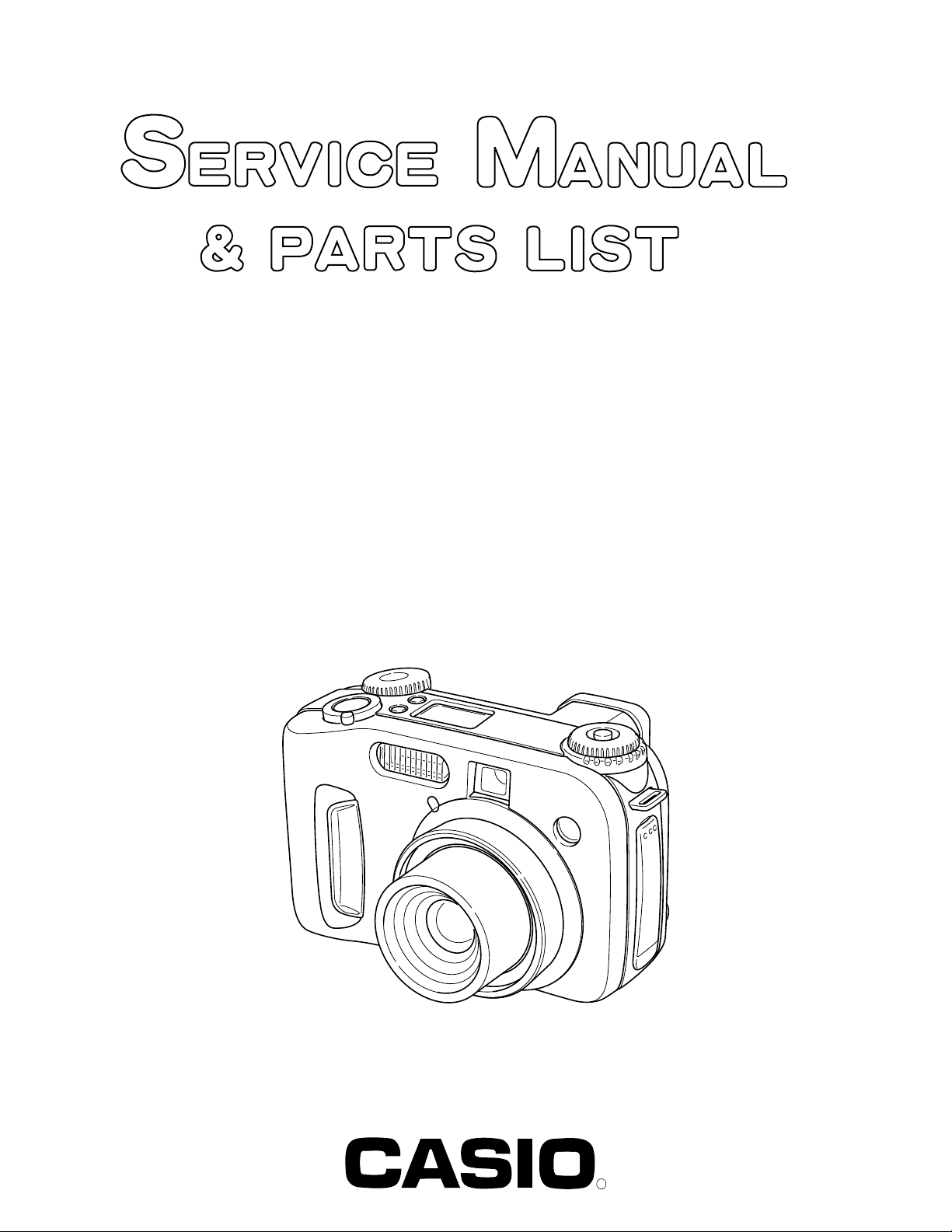
QV-4000
INDEX
Ver. 1 FEB. / 2002
Ver. 2 NOV. / 2002
(KX-821D)
SEP. 2001
(without price)
R
Page 2
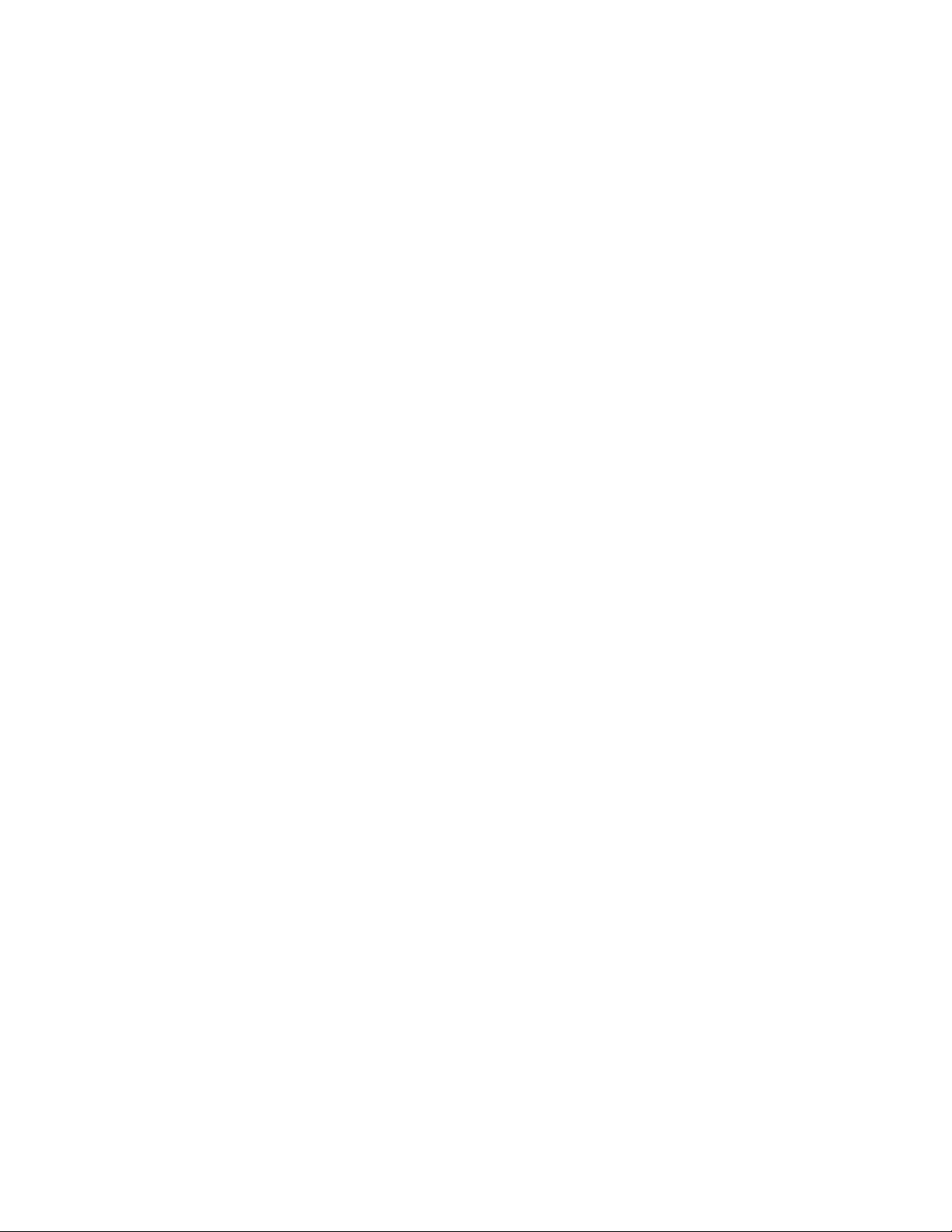
CONTENTS
SPECIFICATIONS ....................................................................................................................................... 1
BLOCK DIAGRAM ...................................................................................................................................... 3
ADJUSTMENT ............................................................................................................................................ 4
1. Program version upgrading..............................................................................................................5
1-1. How to confirm the program (graphic menu) version............................................................. 5
1-2. Upgrading procedure using the CompactFlash card.............................................................. 6
1-3. Upgrading procedure using the PC link cable......................................................................... 7
2. Test mode........................................................................................................................................... 9
2-1. Booting ........................................................................................................................................ 9
2-2. Item for testing............................................................................................................................ 9
3. Product conditions .......................................................................................................................... 11
3-1. Color adjustment data writing ................................................................................................. 18
3-2. Flash adjustment ...................................................................................................................... 18
3-3. Flash operation and recharge operation ................................................................................ 19
3-4. Current consumption ............................................................................................................... 20
3-5. VCOM DC adjustment............................................................................................................... 21
3-6. Assist light adjustment. ........................................................................................................... 22
3-7. Operation check........................................................................................................................ 23
4. MAIN PCB Assy ............................................................................................................................... 24
4-1. RGB AMP and Sub-Brightness voltage setting adjustment ................................................. 24
4-2. Contrast and Brightness voltage setting adjustment ........................................................... 25
4-3. TINT setting adjustment........................................................................................................... 26
4-4. EVCC3, VCC1.8, VCC3, VCC5, BLVCC Voltage check .......................................................... 27
4-5. VCC2, VCC7, VCC15, VEE7 Voltage check............................................................................. 27
DISASSEMBLE ......................................................................................................................................... 28
EXPLODED VIEW ..................................................................................................................................... 34
PARTS LIST .............................................................................................................................................. 35
PRINTED CIRCUIT BOARDS ................................................................................................................... 40
SCHEMATIC DIAGRAMS ......................................................................................................................... 44
Page 3
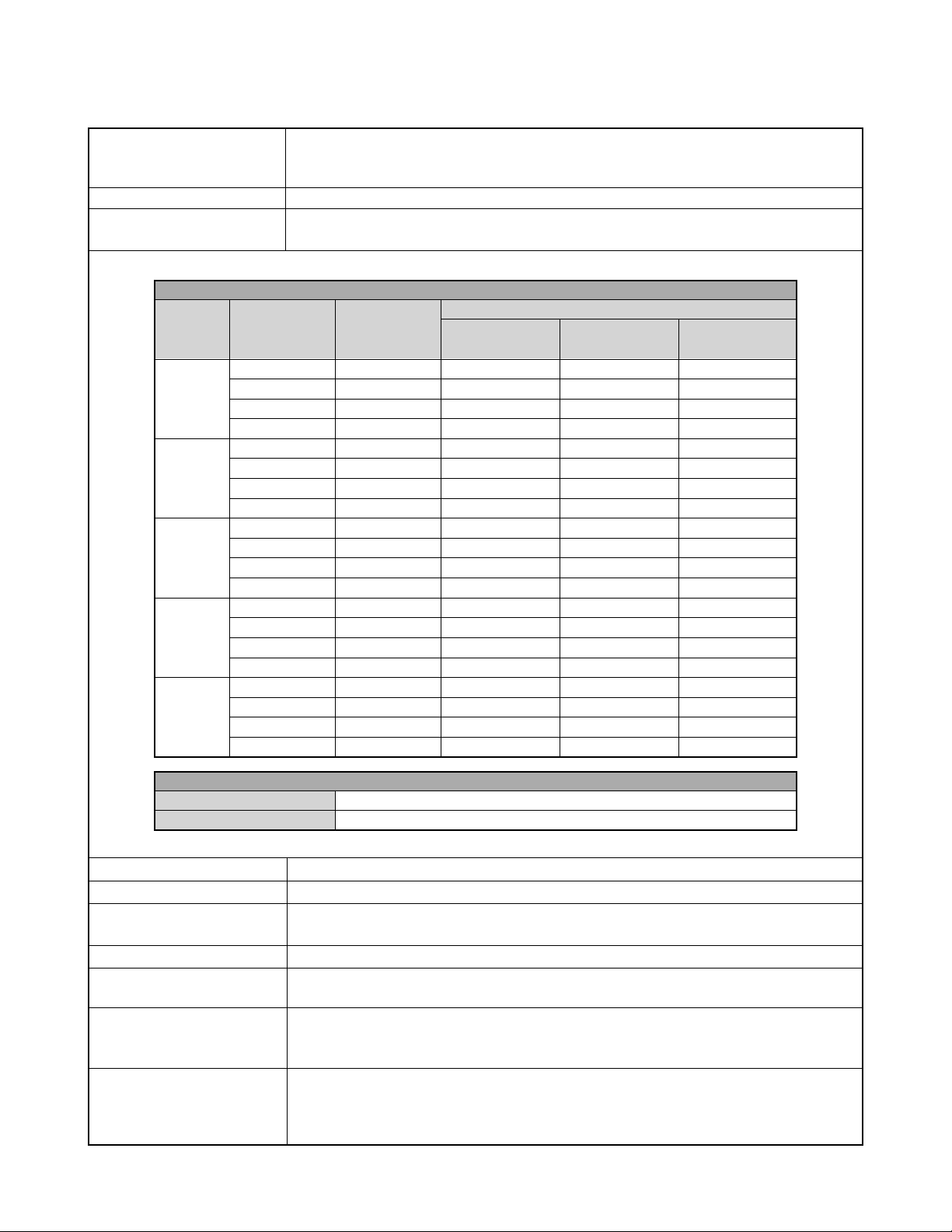
SPECIFICATIONS
File Format Still images (including panoramas): JPEG (Exif. Ver. 2.1)/TIFF, DCF standard (Design rule for
Camera File system), DPOF compatible
Movies: AVI (Motion JPEG)
Recording Medium CompactFlash card (Type I/II), IBM Microdrive
Recorded Image Size 2240 x 1680 pixels, 2256 x 1504 (3 : 2) pixels, 1600 x 1200 pixels, 1280 x 960 pixels,
640 x 480 pixels
Standard Memory Capacity, Number of Image Files, Computer Output Image Size (JPEG images only)
Still
Image size
(pixels)
2240
X
1680
2256
X
1504
(3:2)
1600
X
1200
1280
X
960
640
X
480
Quality
FINE
NORMAL
ECONOMY
TIFF
FINE
NORMAL
ECONOMY
TIFF
FINE
NORMAL
ECONOMY
TIFF
FINE
NORMAL
ECONOMY
TIFF
FINE
NORMAL
ECONOMY
TIFF
File size
1.8 MB
1.2 MB
0.72 MB
11.025 MB
1.6 MB
1.1 MB
0.66 MB
9.99 MB
0.85 MB
0.6 MB
0.35 MB
5.625 MB
0.5 MB
0.35 MB
0.2 MB
3.6 MB
0.15 MB
0.09 MB
0.06 MB
0.9 MB
8MB
memory card
7 images
10 images
15 images
1 image
8 images
12 images
19 images
1 image
15 images
19 images
30 images
2 images
22 images
30 images
51 images
3 images
77 images
101 images
154 images
15 images
Number of images
64MB
memory card
30 images
43 images
60 images
5 images
33 images
50 images
77 images
5 images
60 images
77 images
124 images
10 images
88 images
124 images
207 images
15 images
311 images
415 images
622 images
62 images
340MB
memory card
513 images
730 images
1026 images
87 images
566 images
842 images
1314 images
97 images
1026 images
1314 images
2053 images
171 images
1493 images
2053 images
3285 images
269 images
4693 images
6571 images
8213 images
1026 images
Movie (320 x 240 pixels)
Storage Capacity Approximately 300 KB/second
Recording Time 30 seconds per movie
• The above figures are approximations only.
Image Deletion Single image; all images in a folder; all images in memory (with image protection)
Imaging Element 1/1.8-inch CCD (Total Pixels: 4.13 million, Effective Pixels; 3.98 million)
Lens F2 (W) to 2.5 (T); f = 7 (W) to 21 mm (T)
(equivalent to approximately 34 (W) to 102 mm (T) for 35 mm film)
Zoom 3X optical zoom; 3.2X digital zoom (9.6X in combination with optical zoom)
Focusing Contrast-type Multi-area Auto Focus (Spot Auto Focus Mode, Macro Mode, Infinity Mode); manual
focus; focus lock
Approximate Focus Range Normal: 30 cm to ∞
Macro: 6 cm (W)/20 cm (T) to 50 cm
Manual Focus: 6 cm (W)/20 cm (T) to ∞
Exposure Control Light Metering: Multi-pattern, center-weighted, spot by CCD
Exposure: Full Auto, Program AE, Shutter priority AE, Aperture priority AE, Manual
Exposure
Compensation: –2EV to +2EV (1/3EV units)
— 1 —
Page 4
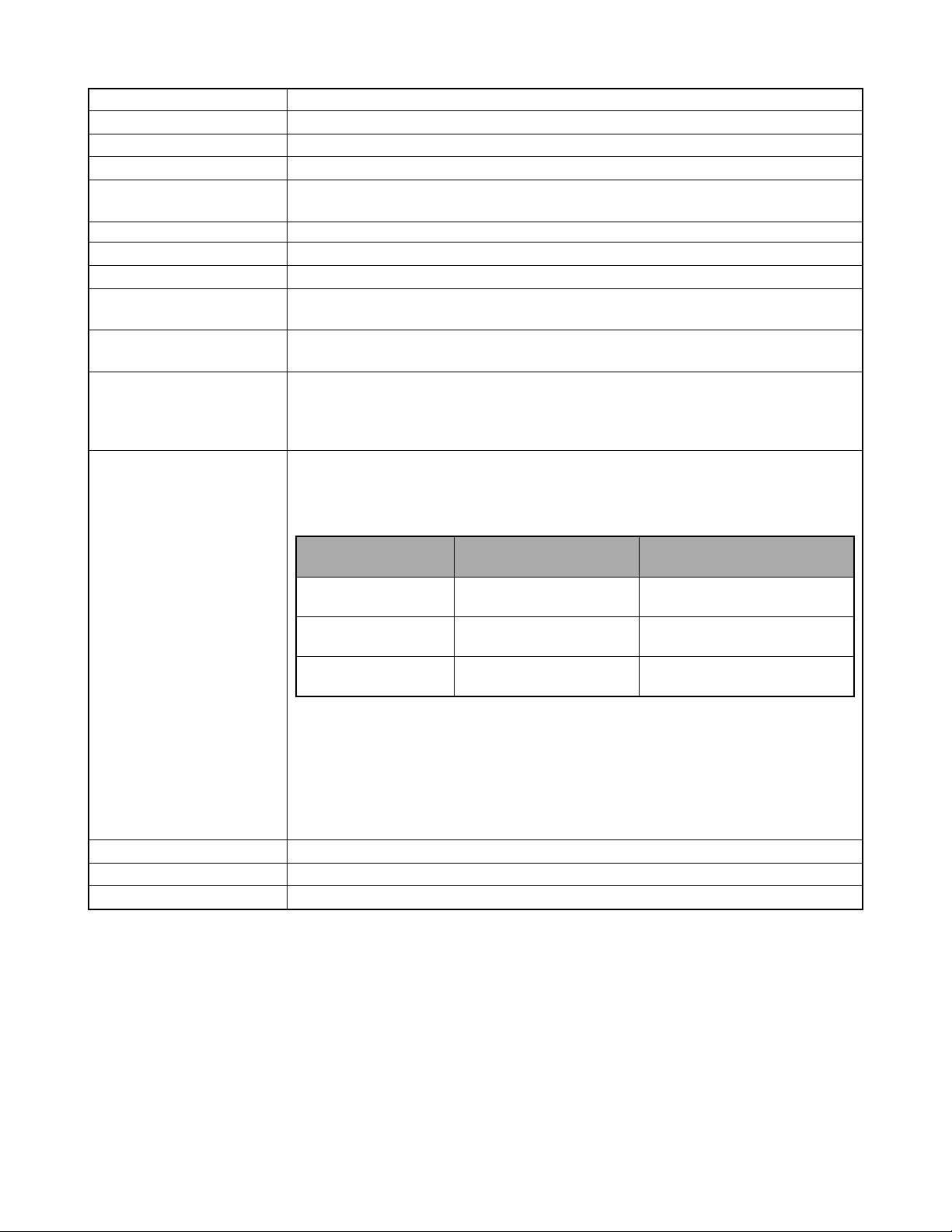
Shutter CCD electronic shutter; mechanical shutter, BULB, 60 to 1/1000 second
Aperture F2.0/2.3/2.8/4.0/5.6/8.0, auto switching or manual switching
White Balance Automatic, fixed (4 modes), manual switching
Self-timer 10 seconds, 2 seconds
Built-in Flash Flash Modes: AUTO, ON, OFF, Red eye reduction
Flash Range: Approximately 0.5 to 3.5 meters
Recording Functions One-shot, continuous, movie, panorama, AEB, self-timer, macro, Best Shot
Monitor 1.8" TFT, low-glare color HAST LCD (122,100 pixels, 555 x 220)
Viewfinder LCD Monitor or optical viewfinder
Clock Built-in quartz digital timepiece for time and date recording and storage with image data; auto
calendar up to 2049
Input/Output Terminals Remote shutter release terminal; AC adaptor terminal; USB port (MINI-B); VIDEO OUT (NTSC/
PAL)
Power Supply Four AA-size alkaline or lithium batteries
Four AA-size nickel-metal hydride rechargeable batteries (NP-H3)
AC adaptor (AD-C620)
AC adaptor charger (BC-3HA)
Battery Life The values noted below indicate the number of hours before battery failure under normal operating
temperature (25 °C). These values are for reference only , and do not guarantee that any particular
set of batteries actually will provide the service life indicated. Low temperatures shorten battery
life.
Type of Operation
AA-size Alkaline
Batteries LR6
AA-size Lithium
Batteries FR6
AA-size Ni-MH Batteries
NP-H3
• The above figures are approximations only.
• The above guidelines are based on the following battery types:
Alkaline: MX1500 (AA) DURACELL ULTRA
Lithium: Energizer
• Battery life varies with brand.
Continuous recording values show the number of shots without using the flash. The number of
shots depends on use of the flash and whether flash is turned on or off.
Power Consumption Approximately 6.8 W
Dimensions 118(W) x 74.5(H) x 64.5(D) mm
Weight Approximately 355 g (excluding batteries)
• This camera does not have a separate battery to power its clock. Clock settings are cleared whenever power to the camera is cut
off (by batteries going dead while the camera is not connected to an AC power outlet with the AC adaptor) for about 24 hours. After
power is resumed, either by loading fresh batteries or connecting to an AC power outlet, you will have to set the correct time and
date again.
• The liquid crystal panel built into this camera is the product of precision engineering, with a pixel yield of 99.99%. This also means,
however that 0.01% of the pixels can be expected to fail to light or to remain lit at all times.
Continuous Playback
170 minutes
320 minutes
180 minutes
Continuous Recording
90 minutes
(540 shots)
180 minutes
(1,130 shots)
100 minutes
(600 shots)
— 2 —
Page 5
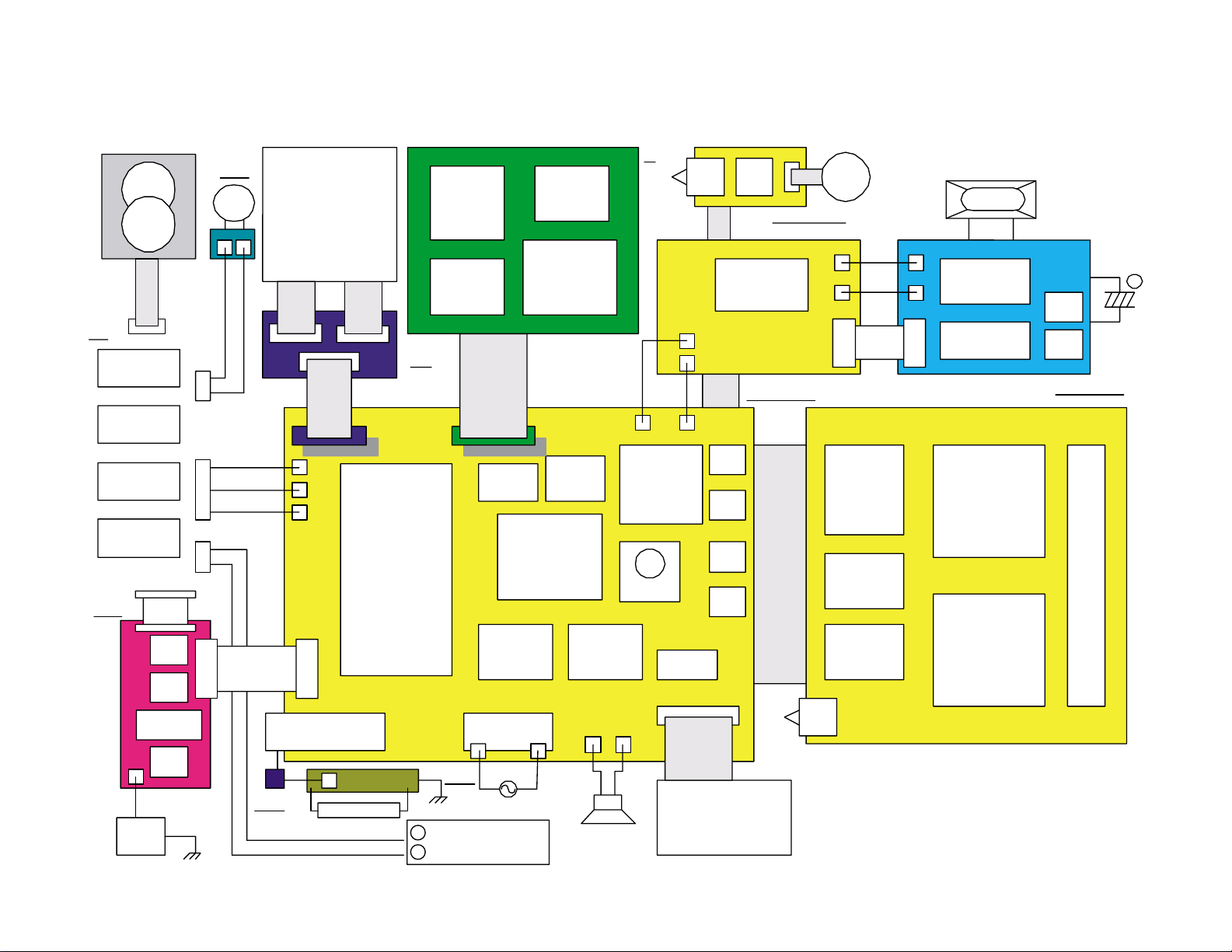
BLOCK DIAGRAM
TFL-LCD
COD18T1035FN
IR3Y29AM
HD404889
Power Supply
Block
+1.8V
+3.3V
+5.0V
+5.4V
+15V
+7.5V
-7.5V
AF/ZOOM
DRIVER
LB1937T
DRIVER
LB1837M
Flahing Controller
External
Storobe
HG75C
HD6417709A
SDRAM
128MX16bit
FLASH-ROM
16M
MBM29LV160
CF-BUFFER
TC7MH367FK
X 2
Incline
Sensor
RTC
RTC-4574
MAIN(DB)
MAIN(DA)
MAIN(SUB)
C
JK
KEY
VCOM-
AMP
NJM3414
TELE
AELOCK
AE
LOCK
WB
Photometric
Method
FOCUS
WIDE
PREV
DISP
CCD
ICX406AQ
ØV-DRIVER
CXD3400N
ØH-DRIVER
TC7MH368FK
X 2
CDS/AGC
AD9843A
Serial JACK
A/V-JACK
USB-JACK
DC-JACK
SUB-LCD
FLASH
TIMER
CAS-1.8
BLB
BLA
CN
LED
40pin BtoB
20pin BtoB
40pin
BtoB
4pin CtoF
Photo Sensor
CASE
20pin
BtoB
VCC300
SGND
SGND
VCC1-ST
DCIN
JKGND
DB+
VCC5
VLED
DB+
DB-
EXST
18pin
BtoB
6pin
26pin
CF
SW
SHUTTER
POWER
+
AF
LED
LV-040A
16pin 6pin
Mode
Dial
Driver
Lever
BL Circuit
Battery BOX
4bit Microcomputer
Shutter/AE
Cross
Controller
Chroma
Interface
Lens Unit
SW
JOG
Dial
Charging
Booster
Circuit
Strobe Unit
75C
SH3
CF
Connector
-
+
— 3 —
Page 6
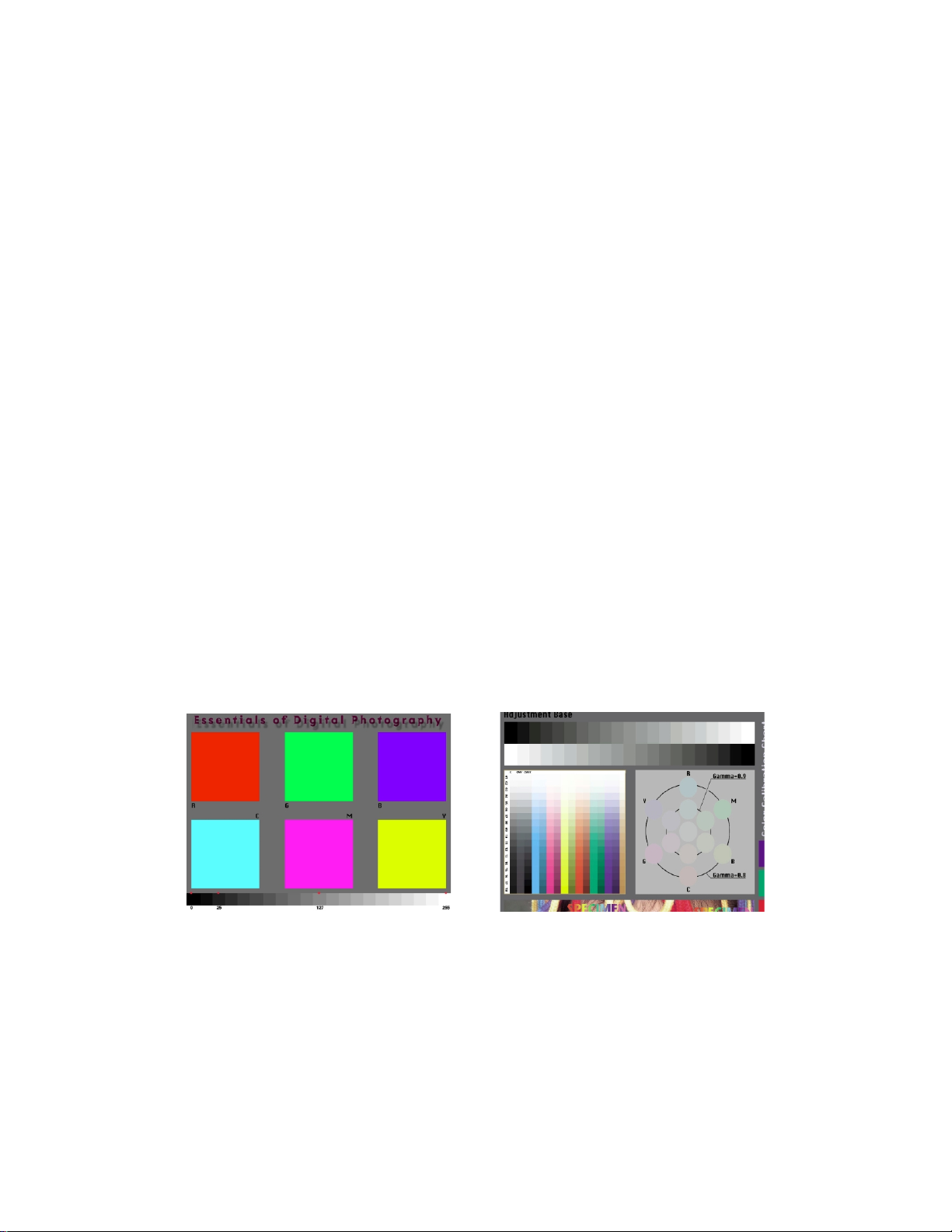
■ Preparation
1. PC (IBM Compatible)/OS:Windows 95/98
2. Link cable.
3. Adjustment program
1) ADJ821A.EXE (Color adjustment data transfer program)
2) FLOAD.EXE (Camera unit version up program)
3) romxxxxxxxx.bin (Camera unit program data)
4) gmenuxxxxxxxx.bin (Camera unit menu display data)
5) qv-4000.bin (Upgrade data for CF cards)
4. AC adaptor or stabilizer
5. Digital oscilloscope
6. Multimeter
7. Ammeter
8. Frequency counter
9. TV (with video terminal)
10. Video cable
ADJUSTMENT
11. Battery (battery operation/battery cover lock)
12. PC link program : Photo Loader (Communication function confirmation)
13. USB cable/USB driver (USB function confirmation)
14. Test chart (for photography check)
That which carried out color printing of picture data "CHART1.JPG" and the "CHART2.JPG".
CHART2.JPGCHART1.JPG
— 4 —
Page 7
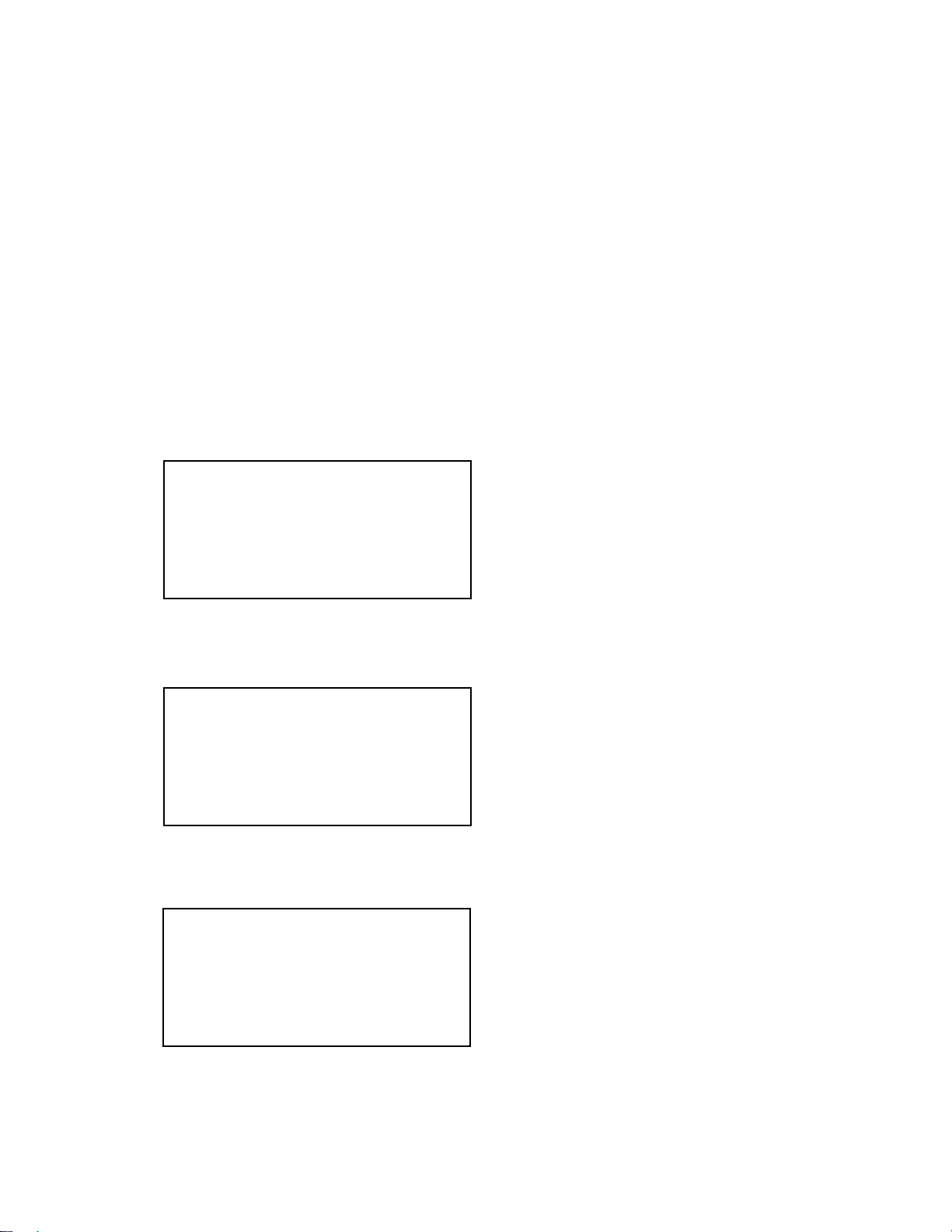
1. Program version upgrading
In the camera unit, program and graphic menu are stored.
Please check the version and update it if the version is not updated.
There are two method of program updating; using CompactFlash card or utilizing PC link cable.
Note:
Be sure to use AC adaptor.
1-1. How to confirm the program (graphic menu) version
1. Boot the test mode.
Turn the power on while pressing DISP and MENU buttons simultaneously.
2. Check the LCD display.
(Example) English/ Japanese/ Spanish
TEST MODE
PROG 01. 09. 21. 13. 01 씯 Program version
GMENU 01. 07. 23. 10. 24 씯 Graphic menu version
· · · ·
(Example) English/ German/ French
TEST MODE
PROG 01. 09. 21. 13. 01 씯 Program version
GMENU 01. 07. 23. 10. 32 씯 Graphic menu version
· · · ·
(Example) English/ Spanish/ Italian
TEST MODE
PROG 01. 09. 21. 13. 01 씯 Program version
GMENU 01. 07. 23. 10. 34 씯 Graphic menu version
· · · ·
— 5 —
Page 8
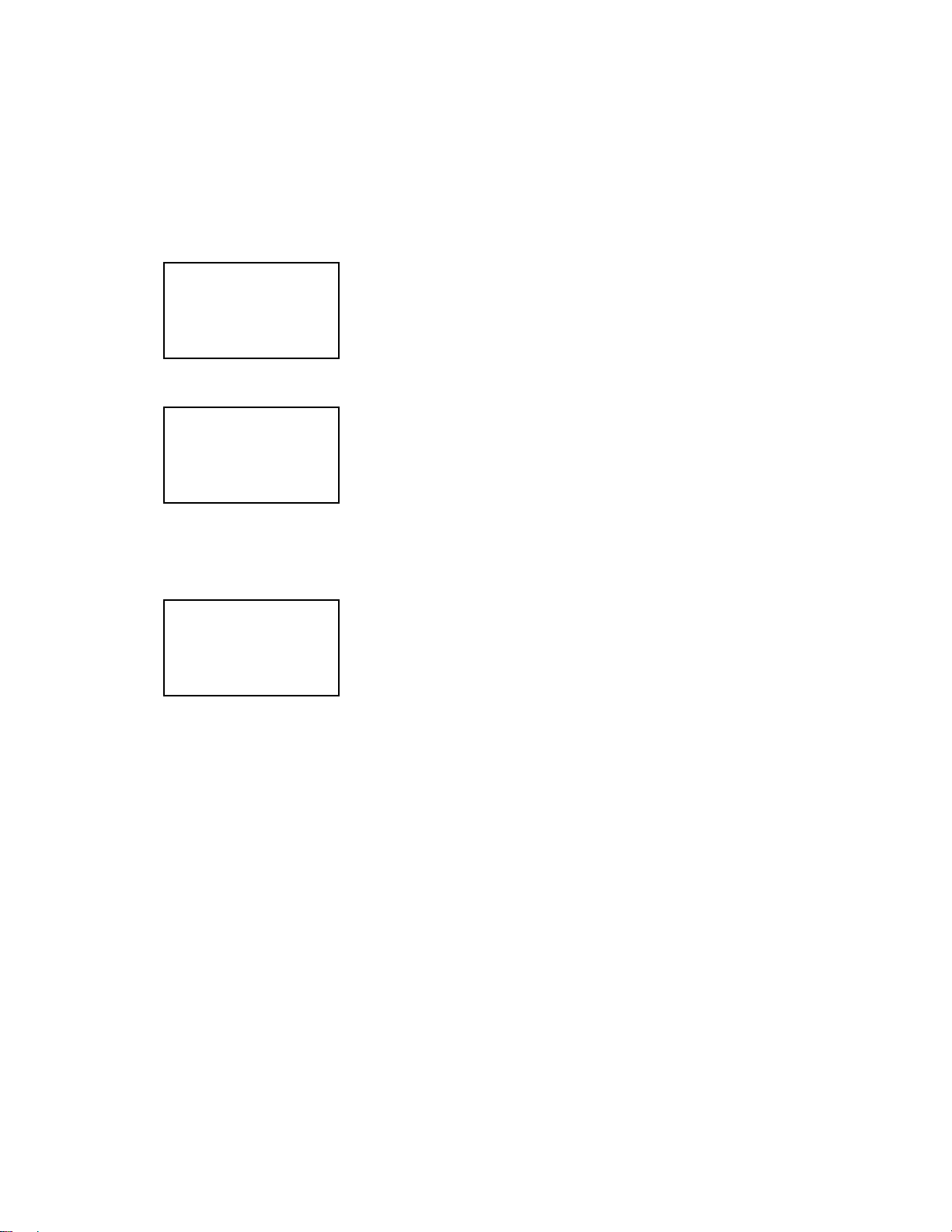
1-2. Upgrading procedure using the CompactFlash card
(1) Prepare a CF card that contain QV -4000 firmware upgrading software (qv-4000.bin) in the root directory.
(2) Insert the CF card in the QV-4000 and connect AC adaptor.
(3) While pressing the control button, turn the power key on to "PLAY".
The following display comes out.
Version display (VER1.00 etc.) may come out on the bottom of the display.
PROGRAM UPDA TE
YES
NO
(4) Moving the contol button up or down, move the white cursor at "YES" then push "SHUTTER" key.
The following display comes out and rewriting firmware starts.
NOW LOADING
(5) After a while, display shows “COMPLETE!” and the camera is set in PLAY mode.
(6) Turn the camera off then turn the power key to “PLAY” while pressing the control button.
Check the version number on the display.
PROGRAM UPDA TE
YES
NO
VER1.01
This time “VER1.01” will be shown.
(7) If the version number is correct, the firmware upgrading is completed.
Turn the camera off.
(8) Take a test picture.
Take one picture and play it back and check the result.
If the picture is normal, delete it and complete the test.
— 6 —
Page 9
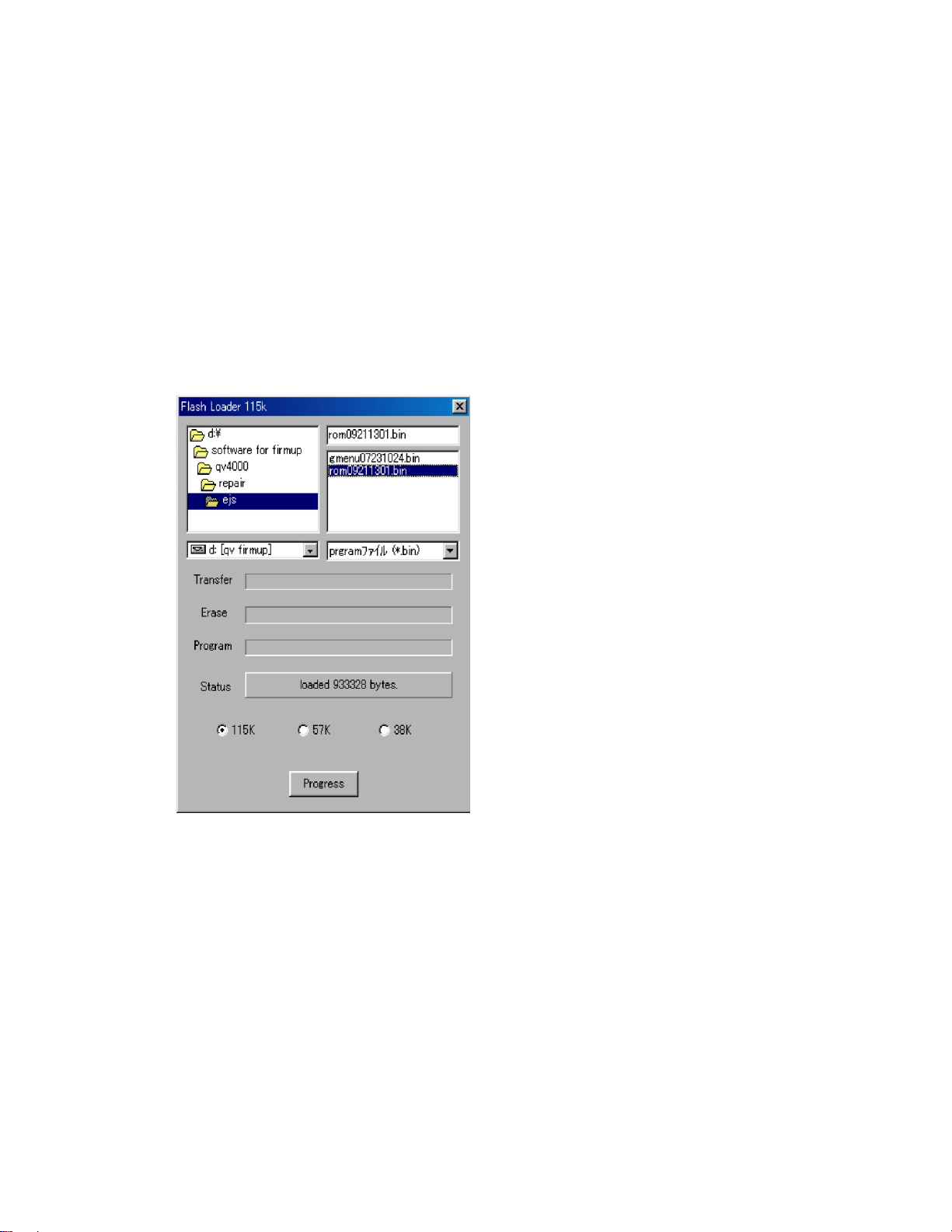
1-3. Upgrading procedure using the PC link cable
The restoration method at the time of firmware upgrade failure
(1) Set CD-ROM for Service Disc into CD-ROM drive of a personal computer and boot FLASH LOADER
“Fload.exe” then select a file to be transferred.
The transmission files are “romXXXX XXXX.bin” and “gmenuXXXX XXXX.bin”.
Perform file selection and rewriting one by one.
If a transmission file is chosen, “loaded ***** bytes” is shown on the “Status” column of the display.
(2) Extract CF card from the camera unit.
(3) Connect the QV serial cable between the camera and the PC.
(4) Click “Progress” button on FLASH LOADER “Fload.exe” of the PC.
At this time, keep the camera’s power off.
(5) Insert an AC adaptor and turn the power on.
Since the software is damaged in most cases therefore power turns on as soon as AC adaptor is
connected. In such a case, operation checking LED turns on in green so it does not matter even the
power key is off.
In case power does not turn on (operation checking LED does not turn on in green) when AC adaptor
is connected, turn the power key to “PLAY”.
(6) The progress bar on FLASH LOADER “Fload.exe” starts to move.
The progress bar proceeds to “Transfer”, “Erase” then “Program”.
If a camera has not been turned on for a long time after clicking the “Progress” button, “read timeout” is
shown on “Status” column and writing is not be done.
In such a case, repeat the procedures from step 1.
— 7 —
Page 10
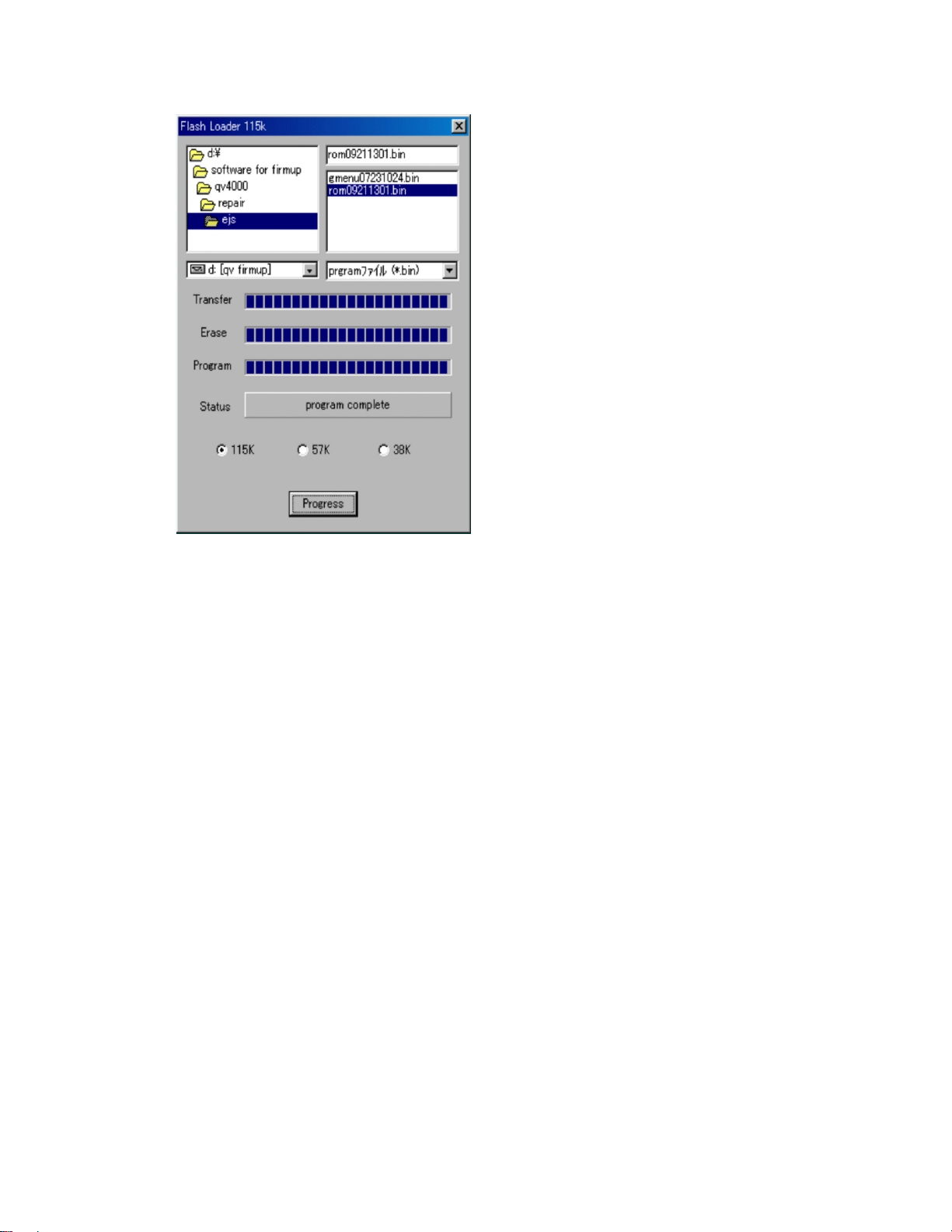
(7) If writing is completed, “program complete” will be shown on “Status” column of the display.
(8) Disconnect AC adapter and shut off a power supply.
This method does not turn the power off by key operation.
Therefore, disconnect the AC adaptor to shut the camera off compulsorily.
(9) Continuously choose and rewrite the other transmission file.
Repeat the above steps 1 to 8 to rewrite.
(10) When both files are rewritten, disconnect QV serial cable from the camera and check the version
indication following the undermentioned procedure.
While pushing down “DISP” and “MENU” keys, turn the power key to “PLAY” and check the version
numbers of Program and GMENU.
(11) After checking the version numbers, take one test picture and make sure that shooting, playing back,
and deleting are done normally.
— 8 —
Page 11
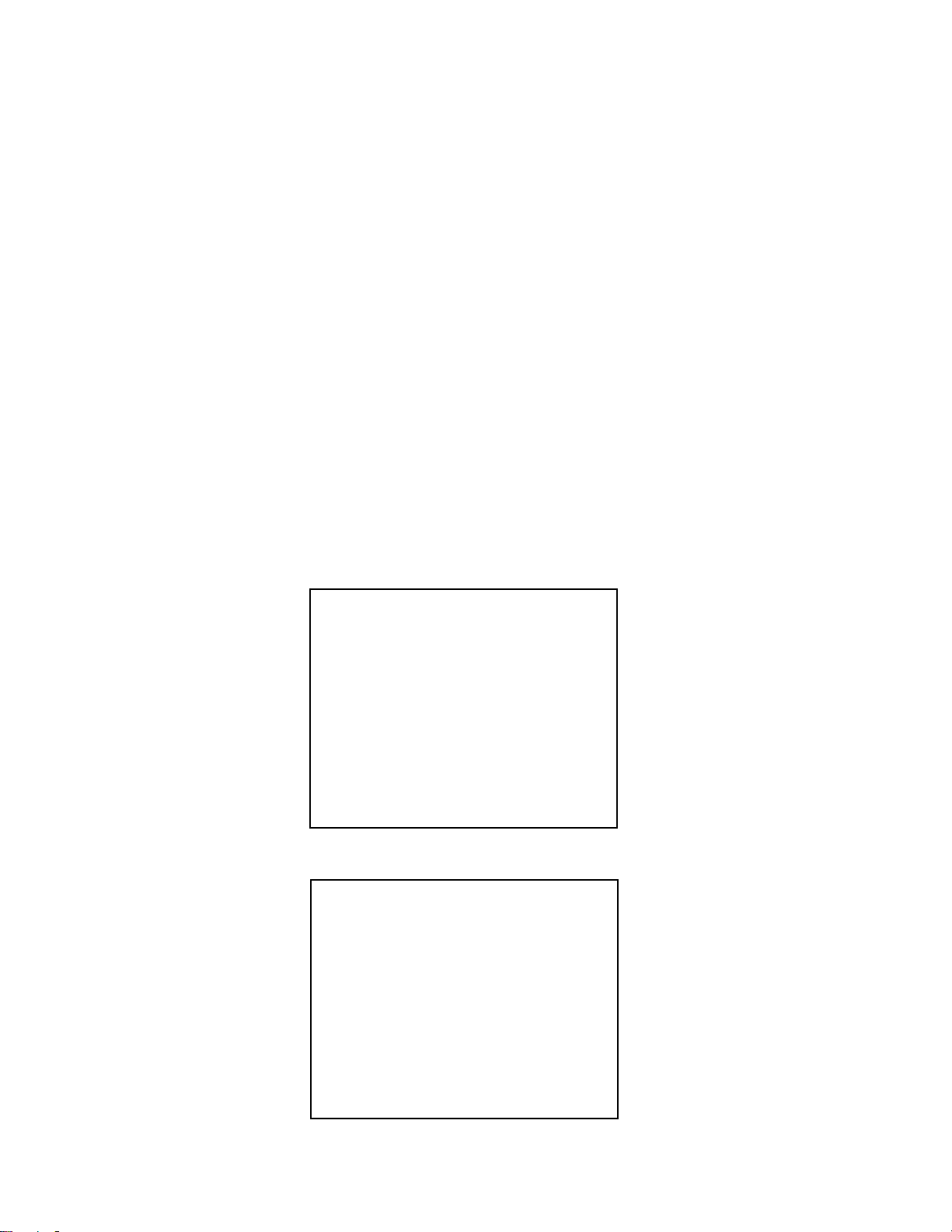
2. Test mode
Note: Do not perform the menu item unless explained here. (It may damage the internal data and
camera becomes unusable.)
2-1. Booting
To boot the test mode;
Turn the camera on while pressing MENU and DISP buttons.
To boot MENU1
Press DISP ➜ DISP ➜ MENU keys in order rapidly.
To boot MENU2
Press FLASH ➜ FLASH ➜ MENU keys in order rapidly.
To boot MENU3
Press SELF ➜ SELF ➜ MENU keys in order rapidly.
* To execute
Move up or down the control key to select a test item then press shutter button to execute it.
2-2. Item for testing
1 TEST MODE
2 MENU1
TEST MODE EN PAL
PROG 01. 09. 21. 13. 01
GMENU 01. 07. 23. 10. 24
LOADER VERSION 1.10
POWER OX3F
G-MENU EJS 1.00
ADJUSTMENT
ZOOM OK KIZU OK
WB OK ZTRACK OK
IRIS OK STROBE OK
SHUTTER OK VCOM OK
MENU 1
1. INIT , NTSC JAPANESE
2. LED+SUBLCD ON
3. INIT , NTSC ENGLISH
4. CROSS HATCH
5. ANGLE DETECT CHECK
6. INIT , PAL ENGLISH
7. COLOR BAR
8. INIT , PAL GERMAN
— 9 —
Page 12
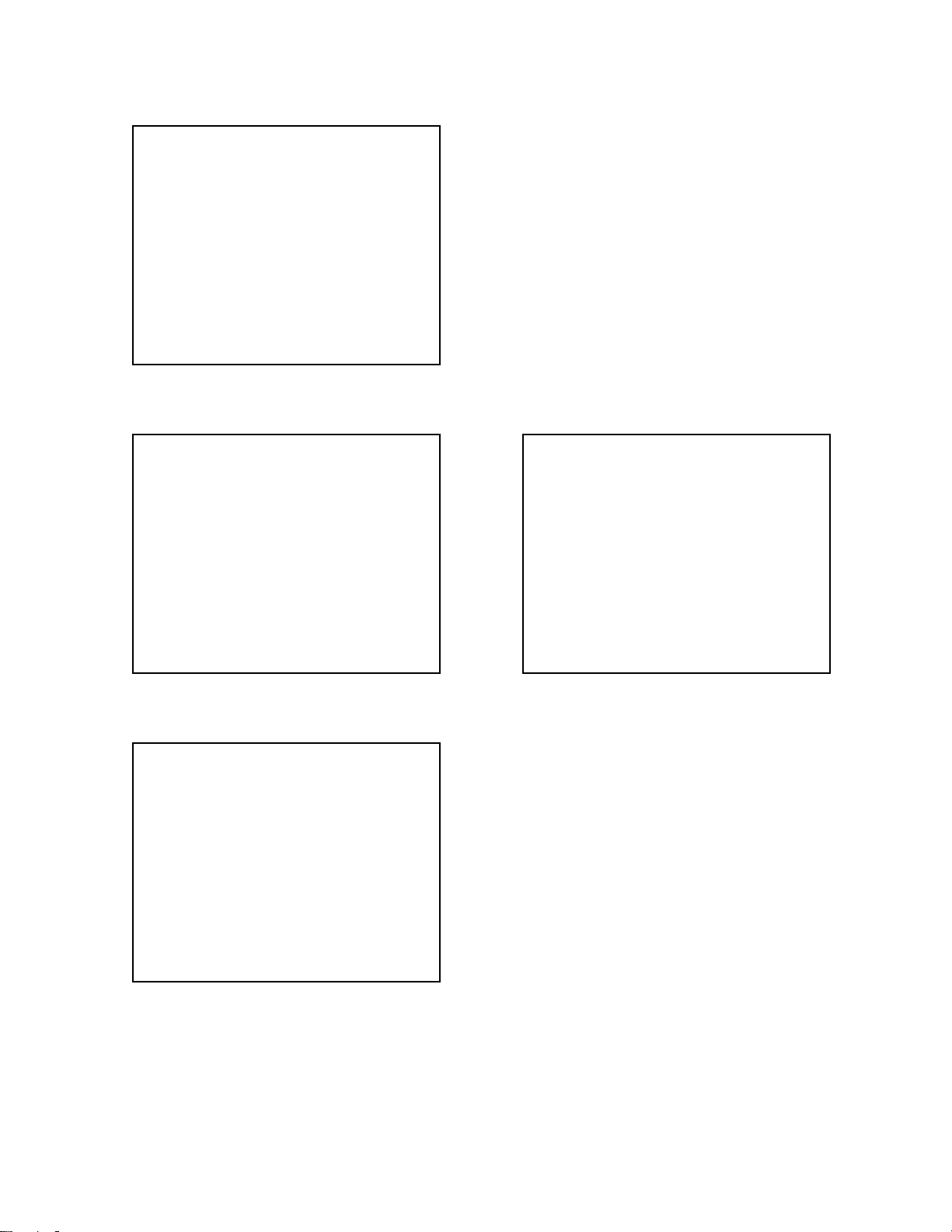
3 MENU2
MENU2
1. NOP
2. ZOOM ADJUST
3. WB ADJUST
4. IRIS ADJUST
5. SHUTTER ADJUST
6. KIZU
7. ZTRACK ADJUST
8. STROBE ADJUST
9. VCOM ADJUST
4 MENU3
MENU3
1. HARDWARE COLORBAR
2. REC INFO
3. BATT , TEST
4. PROG+GMENU UPDATE
5. PROG UP DATE
6. GMENU UPDATE
7. CHECK SUM
8. OSD DATA CHECK
9. ERROR MESSAGE TEST
10. SDRAM CHECK
MENU3
21. SHUTTER CLOSE REC
22. CLEAR ADJUSTMENT
23. GRAY SCALE(10STEP)
24. WHITE
25. BLACK
26. 50PERCENT GRAY
MENU3
11. KEY CHECK
12. LED CHECK
13. CF CHECK
14. SUBLCD ALL ON
15. CF SPEED TEST
16. AF INFO
17. SUBLCO CHECK
18. LASTMEM CLEAR
19. NOISE CAPTURE
20. BAYER CAPTURE
— 10 —
Page 13
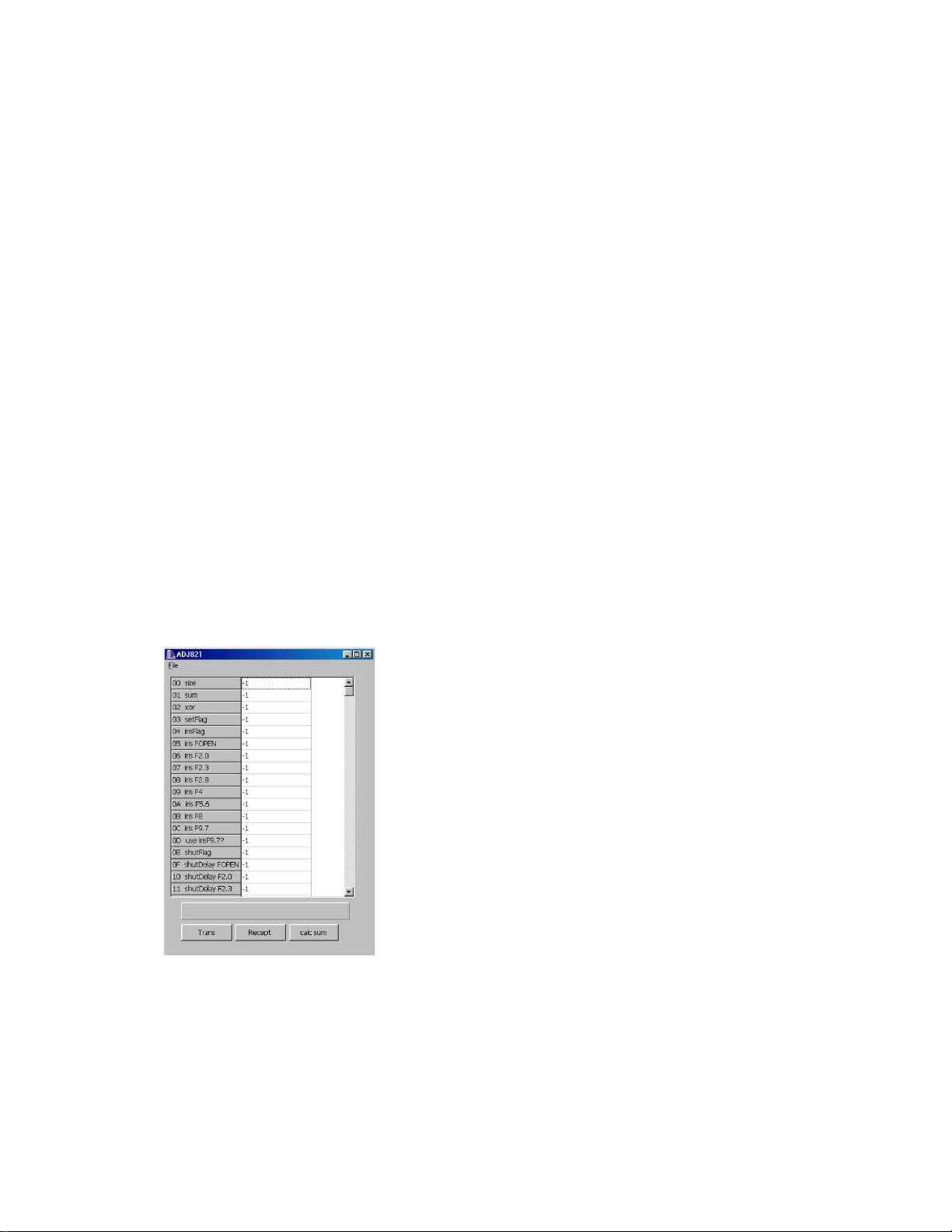
3. Product conditions
3-1. Color adjustment data writing
1. Summary
(1) QV-4000 is a high quality digital camera and makeshift adjustments cannot cover the quality of the
camera's picture.
Therefore, we have prepared set of lens ass'y that is adjusted precisely in the factory and a floppy disc
containing the lens'es adjustment data as spare parts.
(2) These adjustment data are stored in the FlashROM on Main PCB.
2. Repairs
It is necessary to write color adjustment data for the replacements of the following units.
(1) Lens ass'y
(2) Main PCB (when FlashROM contents can be read)
(3) Main PCB and lens ass'y (when FlashROM contents cannot be read)
3. To replace the lens ass'y
(1) Connect AC adaptor and PC link cable to the camera.
Note: Connect the link cable to serial port COM1.
(2) Turn the camera on to set it on PLAY mode.
(3) Boot adjustment program ADJ821A.EXE.
At this time, each adjustment data are "-1".
— 11 —
Page 14
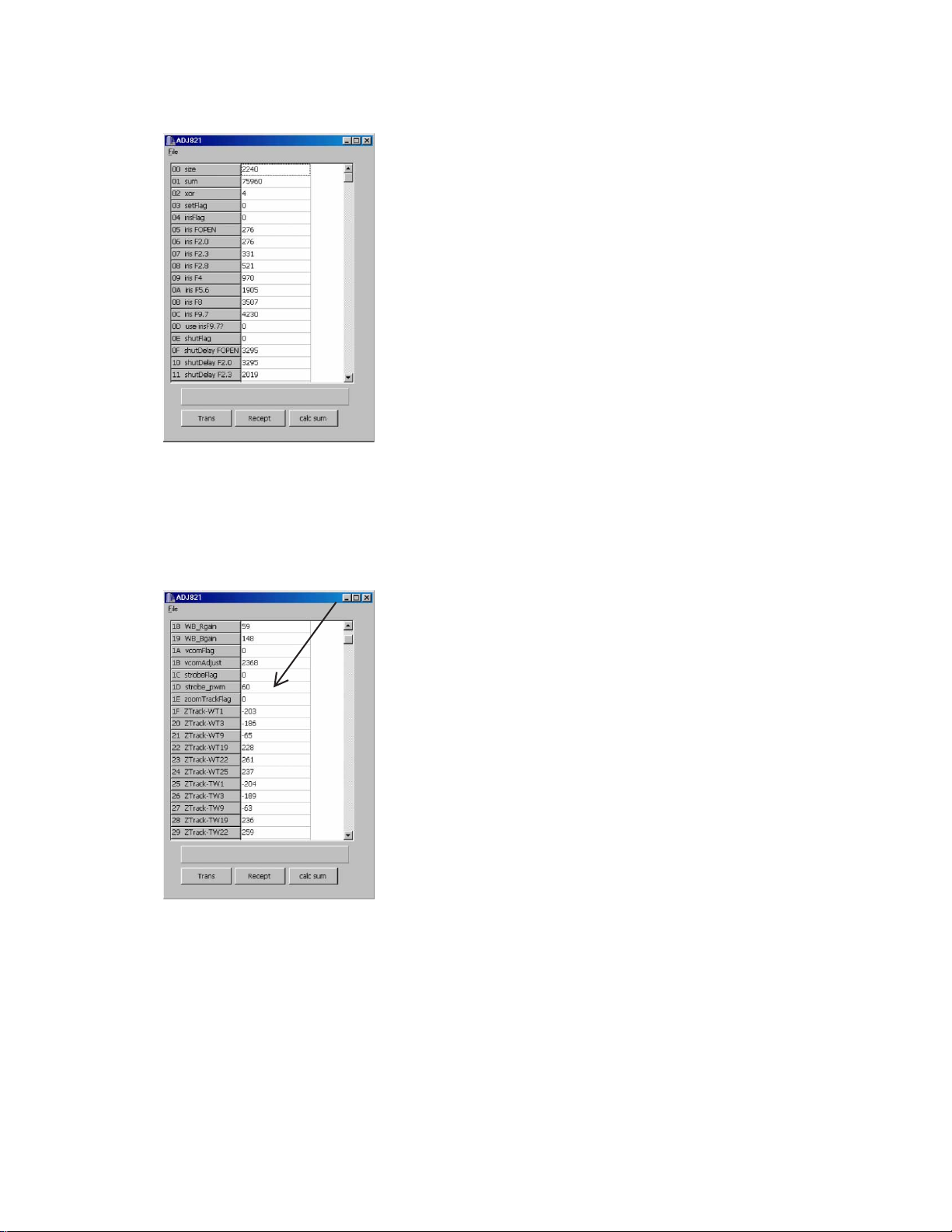
(4) Read the adjustment data of before repairs.
Click the Receipt button. “receive OK” will be indicated and adjustment data are shown.
Reference: At this time you can save the adjustment data in your PC.
File (F) ➜ Save as (A)
Select the drive and name the file then save it.
(Note: Do not forget to put extension code ".ADJ".)
(5) Write down the following numbers.
strobe-pwm
(6) Replace the lens ass'y.
(Adjusted in the factory and comes with adjustment data)
(7) Connect AC adaptor and PC link cable to the camera.
(8) Turn the camera on and set it on PLAY mode.
(9) Boot the adjustment program (ADJ821A.EXE).
— 12 —
Page 15
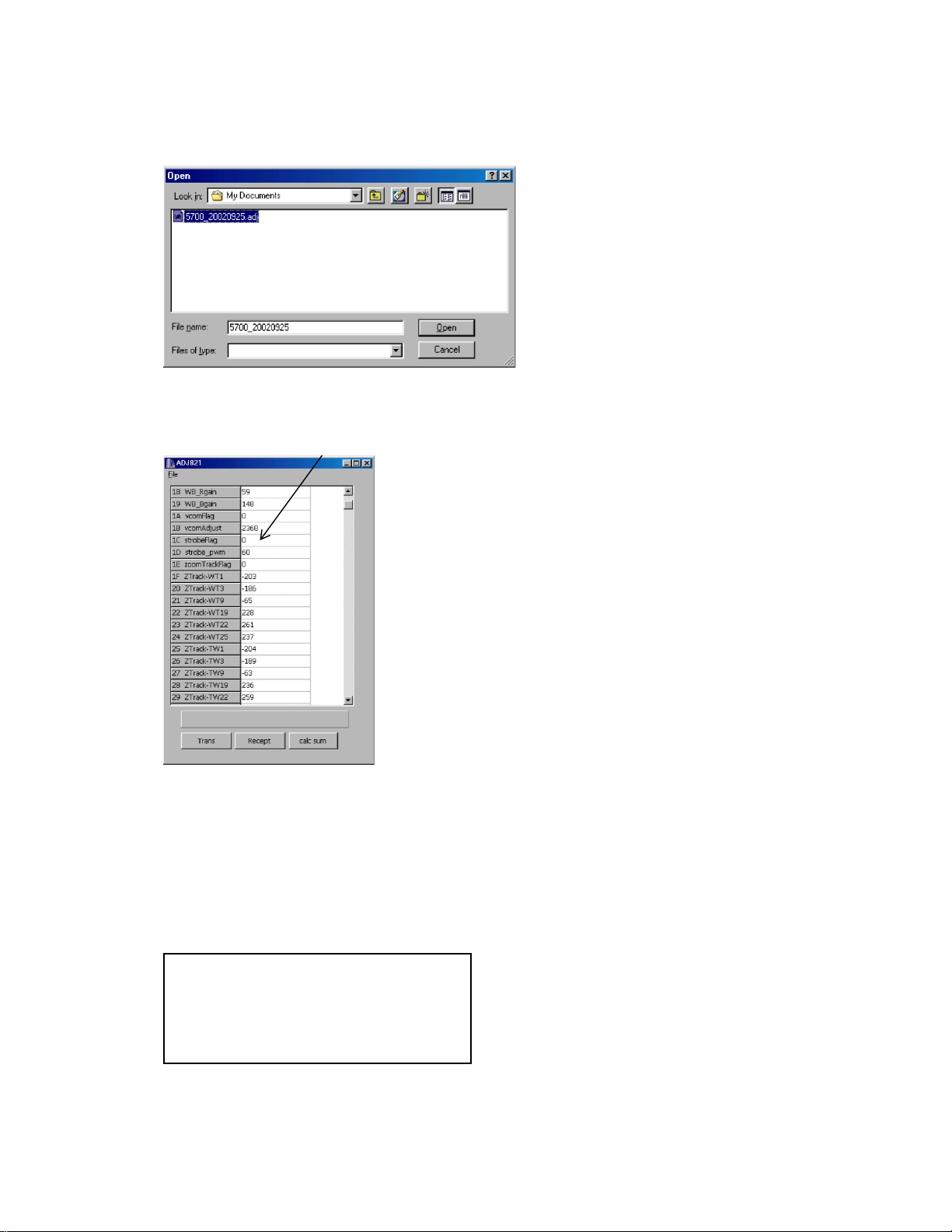
(10) Insert the floppy disc containing adjustment data of the lens ass'y in your PC and read the data.
File (F) ➜ Open (O)
Select FDD
Select adjustment data file with extension code .ADJ.
(11) Return the data of the Strobe-pwn you have written on step 5 (data before replacing the lens unit).
Set strobeFlag "0" and click the calc sum button.
Caution: Never change the other data.
(12) Transfer the data to the camera.
Click Trans button on ADJ window.
“send OK” will be shown.
(13) Turn the camera off.
(14) Booting the test mode, be sure that each adjustment item is YES.
Power on while pressing DISP and MENU keys simultaneously.
ADJUSTMENT
ZOOM OK KIZU OK
WB OK ZTRACK OK
IRIS OK STROBE OK
SHUTTER OK VCOM OK
(15) Check the camera operation by shooting a picture and play it back.
— 13 —
Page 16
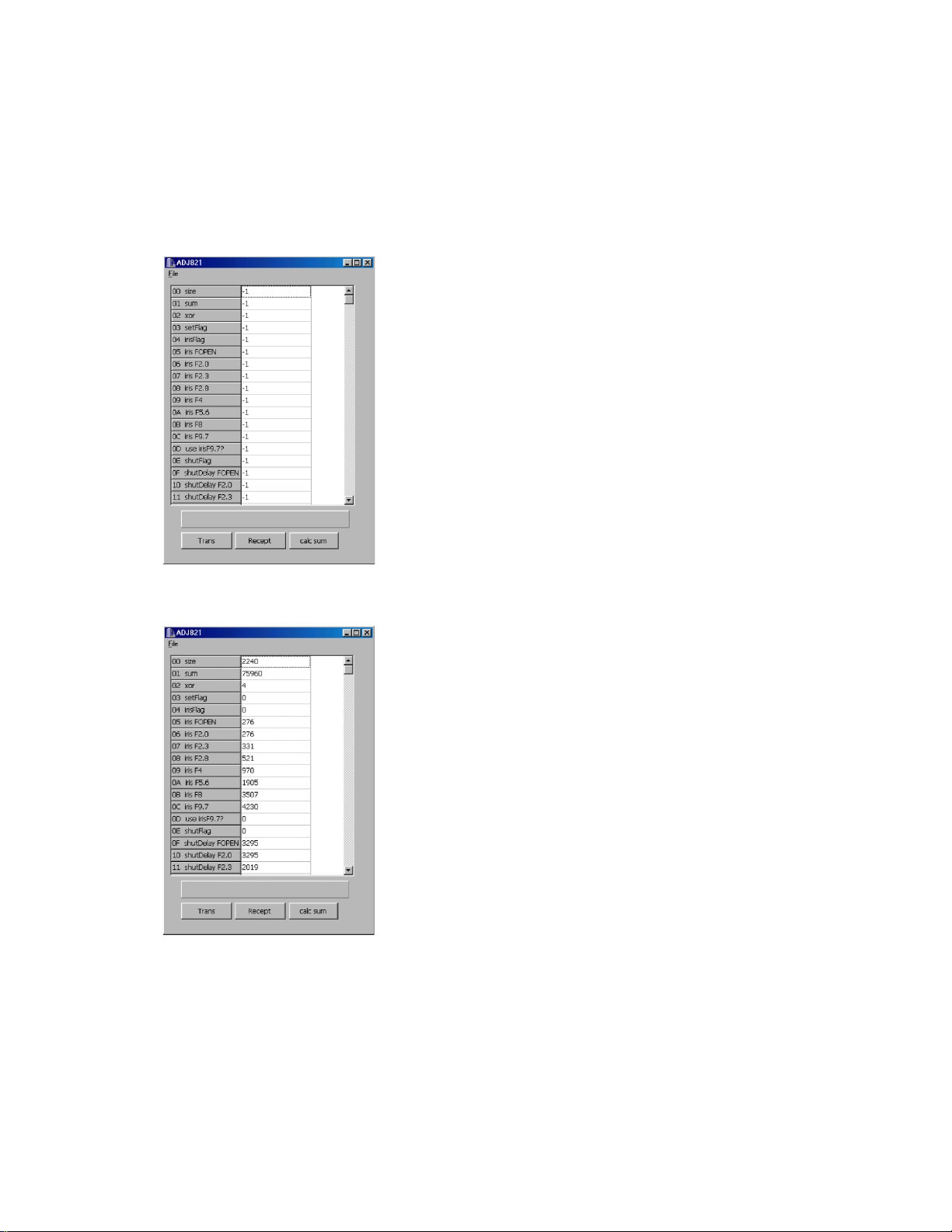
1-4. To replace Main PCB (in case the contents of FlashROM can be read)
(1) Connect AC adaptor and PC link cable to the camera.
Note: Connect the link cable to serial port COM1.
(2) Turn the camera on to set it on PLAY mode.
(3) Boot adjustment program ADJ821A.EXE.
At this time, each adjustment data are "-1".
(4) Read the adjustment data of before repairs.
Click the Receipt button. "receive OK" will be indicated and adjustment data are shown.
(5) Save the adjustment data in the PC.
File (F) ➜ Save as (A)
Select a drive to save data.
Name a file name then save the data.
(It is better to name the camera's serial number as the file name.)
XXXXXXXX.ADJ (Note: do not forget the extension code .ADJ.)
(6) Replace the Main PCB
(7) Connect AC adaptor and PC link cable to the camera.
— 14 —
Page 17
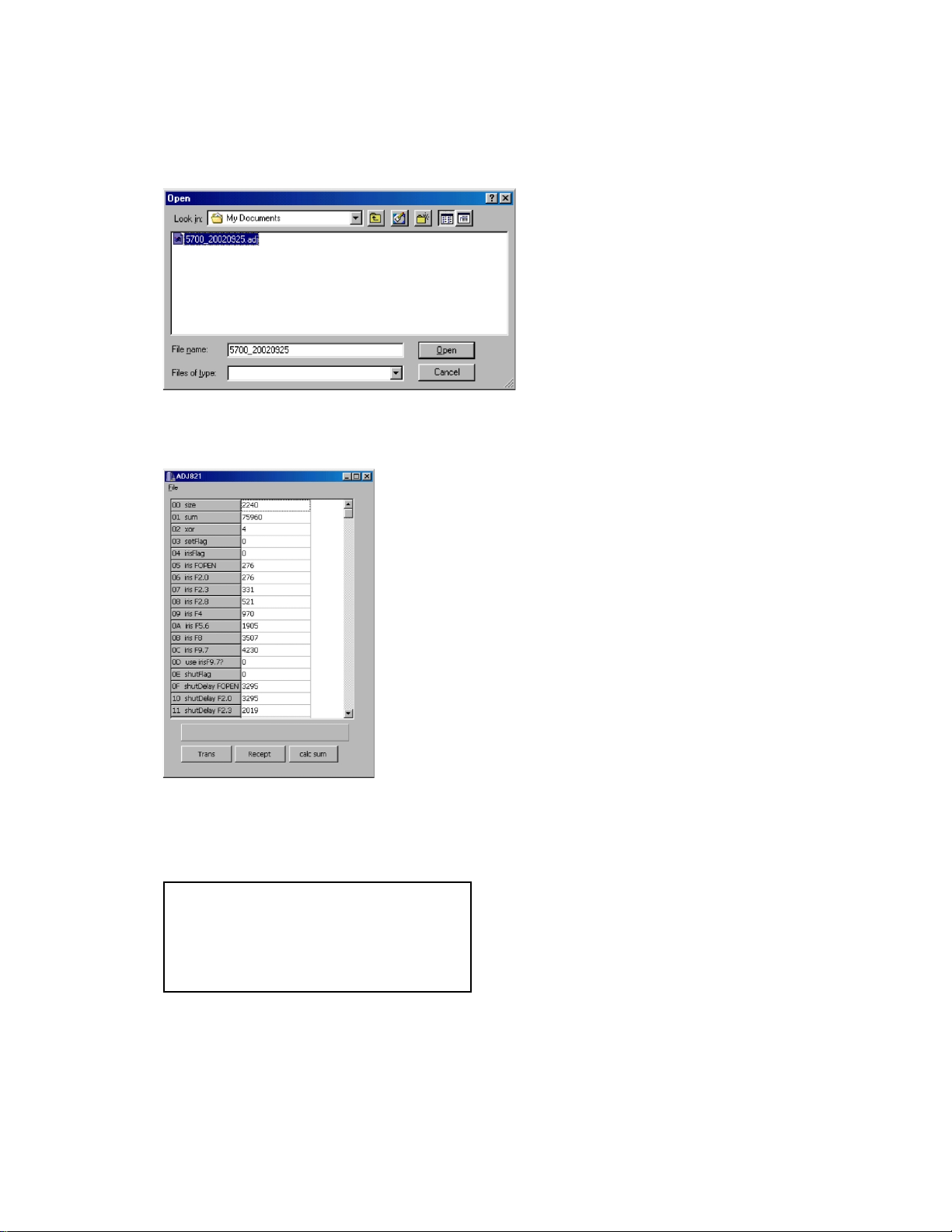
(8) Turn the camera on and set it on PLAY mode.
(9) Boot the adjustment program (ADJ821A.EXE).
(10) Load the saved data of the lens unit.
(11) Transfer the data to the camera.
Click Trans button on ADJ window.
“send OK” will be shown.
(12) Turn the camera off.
(13) Booting the test mode, be sure that each adjustment item is YES.
Power on while pressing DISP and MENU keys simultaneously.
ADJUSTMENT
ZOOM OK KIZU OK
WB OK ZTRACK OK
IRIS OK STROBE OK
SHUTTER OK VCOM OK
(14) Check the camera operation by shooting a picture and play it back.
— 15 —
Page 18

1-5. In case of replacing Main PCB and lens ass'y (FlashROM on Main PCB contents cannot be read)
(1) Replace PCB D and lens ass'y.
(2) Connect AC adaptor and PC link cable to the camera.
Note: Connect the link cable to serial port COM1.
(3) Turn the camera on to set it on PLAY mode.
(4) Boot adjustment program ADJ821A.EXE.
At this point, adjustment data of each item is "-1".
(5) Insert the floppy disc containing adjustment data of the lens ass'y in your PC and read the data.
File (F) ➜ Open (O)
Select FDD
Select adjustment data file with extension code .ADJ.and load it.
— 16 —
Page 19

(6) Transfer the adjustment data to the camera.
Clock Trans button on ADJ program window.
Send OK. Will be shown.
(7) Turn the camera off.
(8) Booting the test mode, be sure that each adjustment item is YES.
Power on while pressing DISP and MENU keys simultaneously.
ADJUSTMENT
ZOOM OK KIZU OK
WB OK ZTRACK OK
IRIS OK STROBE OK
SHUTTER OK VCOM OK
(9) Perform the function check (Record/Playback).
— 17 —
Page 20

3-2. Flash adjustment
1. General
When you exchange a flash unit, please perform this adjustment.
2. Necessary equipment
(1) Dark room
(2) AC adaptor
(3) Gray paper (Superior's oxford gray No. 22)
The following sizes are available from us (also available from camra shop).
Parts code Parts name Specifications
1904 5411 Superior photographing background paper No. 22 (1.75 x 2.7m)
1904 5412 Sperior photographing background paper No. 22 (2.72 x 11m)
3. Condition
(1) Perform in a dark room.
(2) Distance between flash lens and gray paper should be 70 ± 5 cm.
(3) Use lighter color of the gray paper.
Paper should be larger enough to fit in a picture taken from 70 cm distance.
(Reference; more than 1.5m x 2.0m)
4. Adjustment
(1) Connect an AC adaptor to the camera.
(2) Set the camera in REC mode.
(3) Boot MENU 2 in the test mode by the following operations;
Turn the power on while pushing DISP and MENU keys.
Push FLASH, FLASH, and MENU keys rapidly in order.
(4) Move control button up and down, select STROBE ADJUST and push the shutter release button.
(5) Adjustment is completed after emitting flash 4 times.
1st flashing; Checking amount of light in normal shooting
(Emitting 4 times maximum changing PWM value.)
2nd flashing; Confirming amount of light of the 1st flashing.
3rd flashing; Checking brightness after changing PWM value.
4th flashing; Checking the circuit for changing aperture (F2.0 -> F5.6).
5. Block diagram
Back ground paper.
70 cm
QV-4000
— 18 —
Page 21

3-3. Flash operation and recharge operation
1. General
When you exchange a flash unit, please perform this adjustment.
2. Necessary equipment
(1) Dark room
(2) AC adaptor
(3) Gray paper (Superior's oxford gray No. 22)
The following sizes are available from us (also available from camra shop).
Parts code Parts name Specifications
1904 5411 Superior photographing background paper No. 22 (1.75 x 2.7m)
1904 5412 Sperior photographing background paper No. 22 (2.72 x 11m)
3. Condition
(1) Perform in a dark room.
(2) Distance between flash lens and gray paper should be 70 ± 5 cm.
(3) Use lighter color of the gray paper.
Paper should be larger enough to fit in a picture taken from 70 cm distance.
(Reference; more than 1.5m x 2.0m)
4. Adjustment
(1) Connect an AC adaptor to the camera.
(2) Set the camera in red-eye reduction mode.
(3) Shoot a back ground paper (confirm pre-flashing and actual flashing.)
(4) Connect the camera and TV’s video terminal with a video cable and check the picture.
Should not be too white, too dark, or colored.
(5) Flash charging current should not exceed 1.3 A.
(6) Shoot in non-flash mode and confirm flash does not emit light.
5. Block diagram
Video cable
QV-4000
TV monitor
70 cm
(with a video input terminal)
Back ground paper
— 19 —
Page 22

3-4. Current consumption
1. General
When consumption of a battery is early, check.
2. Conditions
•Set QV-4000UX to “PLAY” mode.
3. Preparation
(1) Voltage regulator.
(2) Ammeter.
4. Adjustment procedure
(1) Current consumption (DC in = 6.0 ± 0.1 [V])
• Make sure that current consumption is less than 495 mA in PLAY mode.
• Make sure that current consumption is less than 680 mA in REC mode.
(Flash charge current is not included)
(2) Lower the voltage from 6 V as shown below then make sure the battery warning indicator changes.
DC in = 5.0 ± 0.05 [V] (one indicator is off )
DC in = 4.65 ± 0.05 [V] (two indicators are off)
— 20 —
Page 23

3-5. VCOM DC adjustment
B.P.F
Photo Sensor Amp
C2719
LCD
Photo diode
S1153
Minimize the
ripple components
QV-4000
AC meter
1. General
Perform these adjustments when you replace LCD module or MAIN-PCB.
2. Preparation
(1) AC adaptor or stabilizer.
(2) Photo sensor / Photo sensor amp (C2719)
(3) Digital oscilloscope.
3. Adjustment and checking
(1) Turn the power on while pressing DISP and MENU keys simultaneously. (TEST MODE)
(2) Push FLASH ➜ FLASH ➜ MENU keys in order rapidly. (TEST MODE 2)
(3) Select VCOM ADJUST and press the shutter release button about half way.
VCOM DC ADJ
0X00000840
(4) Monitoring the Photo Sensor Amp output via B.P.F., move the control button up or down so that the
ripple component is minimum.
— 21 —
Page 24

3-6. Assist light adjustment.
1. General
Perform this adjustment when you replace the assist light(LED).
2. Necessary equipment
(1) Dark room.
(2) AC adaptor.
(3) TV (With video terminal).
(4) Video cable.
3. Condition
(1) Perform the adjustment in a dark room.
(2) Distance between Lens and object is 2.0 ± 0.1m.
(3) The camera's upper case is removed.
4. Adjustment.
(1) Connect AC adaptor and video cable to the camera.
(2) Turn on the camera and enter REC mode.
(3) Set the drive mode dial in AEB mode.
(4) Move the control button UP, UP, DOWN, DOWN.
(5) Assist light (LED) comes on.
(6) To move the assist light reflected on the screen to the correct position,
turn the screw A and B as shown below.
*Make adjustment while looking at the TV monitor.
LED plate Figure
5. Screw A and B.
(1) To move the assist light to the right and left,
turn the screw A.
(2) To move the assist light up and down,
turn the screw B.
6. Adjustment process.
<Before adjustment>
Focus range
reflected on the screen.
Assist light
reflected on the screen.
Screw A
Screw B
<After adjustment>
Both are matched.
— 22 —
Page 25

3-7. Operation check
1. General
After repairs, please check if needed.
2. Preparation
(1) Batteries.
(2) AC adaptor.
(3) PC (IBM compatible)/OS:Windows 95/98.
(4) Link cable.
(5) Photo loader (program).
(6) TV (with video teminal).
(7) Video cable.
(8) USB cable/USB driver
(9) Test chart (for photography check)
(That which carried out color printing of picture data "CHART1.JPG" and the "CHART2.JPG".)
3. Check matter
(1) Shock and flash check (essential)
1 Shoot the test chart without flashing.
2 Shoot the test chart with flashing.
3 Confirm the result (compare with properly functioning camera) for;
• Color
• Focus and resolution
(2) Unti-shock, Battery operations, AC Adaptor check
(3) Power jack, switch, buttons operations
(4) CompactFlash insersion/eject operation, Cover open/close operation, battery cover open/close operation.
Lens block rotation
(5) Image reversing, Normal/Macro switching, ZOOM operation, AE operation , AF operation, Self-timer
count down display, exposure adjustment function, flash display function, self-timer function.
(6) Video output, serial communication, USB function.
(7) Appearance check (Dust on the lens, scratch, dirt, damage, etc.)
4. Note
(1) Make sure Video out setting are appropriate to your country.
(i.e. Japan=NTSC, England = PAL)
5. Test chart picture
— 23 —
CHART2.JPGCHART1.JPG
Page 26

4. MAIN PCB Assy
4-1. RGB AMP and Sub-Brightness voltage setting adjustment
1. General
Perform the following adjustments in order.
4-1. RGB AMP and Sub-Brightness voltage setting adjustment
4-2. Contrast and Brightness voltage setting adjustment
4-3. TINT setting adjustment
2. Preparation
•AC adaptor or voltage regulator
•Digital oscilloscope
3. Adjustment procedure
(1) Start up Test mode Menu3.
1. Turn POWER on while pressing DISP key and MENU button simultaneously
2. Quickly press keys in the order of TIMER key, TIMER key and MENU key.
(2) Select / Execute GRAY SCALE (10 step).
(3) Impress the killer terminal (CP342) with VCC2 (CP172) voltage through a 22 kΩ resistance.
(4) Trigger VG waveform (CP344) by FRP (CP346) signal to adjust as noted below.
(5) Adjust RGB-AMP VR (VR340) so that pedestal-pedestal voltage of VG(CP344) signal is 3.80 ± 0.05
Vp-p.
(6) Adjust SUB R BRIGHT VR (VR343) so that potential between VR (CP343) signal’ s pedestal and pedestal
is 3.70 ± 0.05 Vp-p.
(7) Adjust SUB B BRIGHT VR (VR342) so that potential between VB (CP345) signal’ s pedestal and pedestal
is 3.60 ± 0.05 Vp-p.
3. Notes
• Consecutively, execute 5-4. Contrast and Brightness voltage setting adjustment.
• Make sure that waveforms are not distorted.
4. Connection diagram
VCC2
QV-4000
22KΩ
Digital oscilloscope
Power
Supply
(CP-102)
MAIN-PCB
Killer terminal
(CP342)
VR(CP343)
VG(CP344)
VB(CP345)
pedestal – pedestal
— 24 —
Page 27

4-2. Contrast and Brightness voltage setting adjustment
1. Preparation
•AC adaptor or voltage regulator
•Digital oscilloscope
2. Adjustment procedure
(1) Start up Test mode Menu3.
1. Turn POWER on while pressing DISP key and MENU button simultaneously
2. Quickly press keys in the order of TIMER key, TIMER key and MENU key.
(2) Select / Execute GRAY SCALE (10 step).
(3) Trigger VG waveform (CP344) by FRP (CP346) signal to adjust as noted below.
(4) Adjust CONTRAST VR (VR344) so that contrast terminal voltage(CP341) signal is 1.50 ± 0.05 Vp-p.
(5) Adjust BRIGHT VR (VR341) so that potential between signal’s pedestal and 4 step is 2.16 ± 0.05 Vp-
p.
(6) Adjust CONTRAST VR (VR344) so that potential between signal’s pedestal and 10 step is 2.00 ± 0.05
Vp-p.
(7) Remove the resistance set between the killer terminal (CP342) and the VCC5 (CP172).
3. Notes
• Consecutively, execute 5-5. TINT setting adjustment.
• Make sure that waveforms are not distorted.
4. Connection diagram
Vcc1-1
Power
Supply
(CP-102)
QV-4000
MAIN-PCB
Killer terminal
(CP342)
VG(CP344)
VCC2
22KΩ
Bright adjustment
Contrast adjustment
Digital oscilloscope
— 25 —
Page 28

4-3. TINT setting adjustment
1. Preparation
•AC adaptor or voltage regulator
•Digital oscilloscope
2. Adjustment procedure
(1) Start up Test mode Menu1.
1. Turn POWER on while pressing DISP key and MENU button simultaneously
2. Quickly press keys in the order of DISP key, DISP key and MENU key.
(2) Select / Execute COLOR BAR.
(3) Trigger FRP (CP346) signal to adjust as noted below.
(4) Adjust the VR345 in order to set the potential difference of the fourth pulse height B (between a pedestal
and the peak) and the second pulse height A (between a pedestal and the peak) of the four pulses of
the VB wave form (CP345) to be less than 0.1 [Vp-p].
3. Notes
• Perform the adjustment consecutively after RGB AMP, Sub brightness, Brightness adjustments.
4. Connection diagram
QV-4000
Vcc1-1
MAIN-PCB
Power
Supply
(CP-102)
VB(CP345)
1432
BA
Digital oscilloscope
— 26 —
Page 29

4-4. EVCC3, VCC1.8, VCC3, VCC5, BLVCC Voltage check
1. Preparation
•AC adaptor or voltage regulator
•Multimeter
2. Adjustment procedure
Confirm the following voltages.
EVCC3 (CP140) = 3.30 ± 0.10 [V]
VCC1.8 (CP116) = 1.80 ± 0.08 [V]
VCC3 (CP112) = 3.30 ± 0.10 [V]
VCC5 (CP120) = 5.00 ± 0.10 [V]
BLVCC (CP180) = 5.40 ± 0.20 [V]
4-5. VCC2, VCC7, VCC15, VEE7 Voltage check
1. Preparation
•AC adaptor or voltage regulator
•Multimeter
2. Adjustment procedure
VCC2 (CP172) = 5.00 ± 0.30 [V]
VCC7 (CP171) = 7.50 ± 0.50 [V]
VCC15 (CP170) = 15.0 ± 0.10 [V]
VEE7 (CP173) = -7.5 ± 0.60 [V]
— 27 —
Page 30

DISASSEMBLE
1. Remove five screws.
a)
Screw.
b)
2. After opening CF cover, open uppercase.
3. Remove the connector.
c)
d)
Two screws.
Screw.
Screw.
4. Open the Upperr case wide.
5. Battery cover and Shaft are removed.
— 28 —
Shaft Battery cover
Page 31

6. Remove one screw.
7. Unsolder the lead wire.
Screw.
10. Remove one screw.
11. Remove the connector (CN485)
Screw.
8. Upper case is completely separated.
9. Remove the connector (CN103).
12. Remove one screw.
13.Separate unit from the case.
*Separate the unit from JK-PCB side,
while widening the case.
— 29 —
Page 32

14. Separated in two blocks.
18. Remove screw and connector.
Screw.
15. Unsolder the lead wire.
16. Remove three screws and connector CN390.
19. Separate Key PCB.
20. After removing Tape, pull the wires.
Screw.
17. separate LCD unit.
Tape.
21. Remove one screw on Strobe unit.
Screw.
— 30 —
Page 33

22. Open the Strobe unit.
26. Remove five screws.
Screw.
23. Discharge Fash capacitor using tool.
24. Remove two screws.
Screw.
27. Remove screw and connector.
(CN102)
28. Remove two connectors.
Screw.
CN260
*Peel off the adhesive tape attached
on the back side of the PCB.
25. Remove one screw at the side.
29. Remove one screw.
CN707
Screw.
— 31 —
Page 34

30. Remove connector (CN601).
33. Remove two screws.
31. Open Main PCB assy.
a)
b) Main PCB is open.
Screw.
34. Separate chassis.
35. Remove one screw.
32. Remove three screws and two connectors
CN705, CN706.
Screw.
Screw.
36. Remove JK-PCB
— 32 —
Page 35

37. Remove two screws.
Screw.
39. Remove Lens unit.
38. Remove one screw.
Screw.
■ Tool
Soldering iron / solder / desoldering wire
Precision screwdrivers / T weezers
Discharge tool (Resistor 1.5 kΩ 5 W) / Pliers
40. Lens unit is separated.
— 33 —
Page 36

EXPLODED VIEW
15
75
14
23
27
S1
75
S2
S3
Silver
Black
N1
S4
26
16
75
21
17
S8
22
S6
18
19
13
20
24
25
S6
S1
S9
4
S9
S9
5
66
62
53
S9
S9
2-1
2-2
2-9
2-7
S9
2-8
2-3
2-4
2-5
2-6
2
S9
2-9
54
S9
72
56
11
S9
S9
67
9
10
1
58
65
S9
6
(+3.5 FD)
59
S10
S10
71
3
69
63
S1
28
S6
S4
70
S9
51
49
68
45
78
50
S5
S7
S4
46
Black × 2
Silver × 2
47
48
34
78
35
73
61
55
57
S9
7
74
80
60
64
12
79
29
S9
S4
42
S4
76
40
S2
32
S4
39 77
S2
41
43
S4
33
S4
37
S9
31
S3
38
S9
52
8
36
S6
44
30
— 34 —
Page 37

MAIN BODY COMPONENT
N 1 1006 1972 CL UNIT RJK502360*001V01TK Common 1
A
N 2 1006 1976 ASSY/DISPLAY RJK502023*001V01TK Common 1
A
N 2-1 1006 0534 PANEL/DP RJK502026-001V01 Common 1
C
N 2-2 1006 0535 TAPE/DOUBLE SIDE RJK502147-001V01 Common 1
X
N 2-3 10056850 FLAME/DP RJK502087-001V01 Common 1
X
- 2-4 1002 8706 LCD COD18T1029FN Common 1
A
N 2-5 1006 0533 SHEET/SPACER RJK502025-001V01 Common 1
X
N 2-6 1006 1979 ASSY/BL RJK502024*001V01TK Common 1
A
N 2-7 1001 9241 TAPE/DOUBLE SIDE K441932-4 Common 1
X
- 2-8 3851 2113 LAMP/FLUORESCENT CAS-1.8JS1.8-1 Common 1
A
- 2-9 6613 5260 CAP/SILICON K441448-1 Common 2
X
N 3 1006 1982 PCB ASSY/MAIN RJK501949*001V01TK Common 1
A
N 4 1006 1975 PCB ASSY/KEY RJK501923*005V01TK Common 1
B
N 5 1006 1977 PCB ASSY/JK RJK501950*001V01TK Common 1
A
N 6 1006 1981 PCB ASSY/LED RJK502345*001V01TK Common 1
B
N 7 1006 1983 PCB ASSY/CN RJK501923*004V01TK Common 1
B
N 8 1006 1980 ASSY/CFSW RJK502369*001V01TK Common 1
B
N 9 1006 1974 BATTERY COVER ASSY RJK502016*001V01TK Black 1
A
N 9 1006 1973 BATTERY COVER ASSY RJK502016*002V01TK Silver 1
A
N 10 1006 0567 SHAFT RJK502019-001V01 Common 1
A
N 11 1005 6840 KEY/CURSOR A RJK502058-001V01 Black 1
B
N 11 1006 0570 KEY/CURSOR B RJK502058-002V01 Silver 1
B
N 12 1006 0568 PLATE/RATING RJK502260-001V01 Black 1
X
N 12 1006 4434 PLATE/RATING RJK502260-002V01 Silver 1
X
N 13 1006 0467 LABEL/CF RJK502259-001V01 Common 1
X
N 13 1006 0478 LABEL/CF RJK502259-002V01 Silver 1 X
N 14 1006 0466 SPRING/CS RJK502094-001V01 Common 1
X
N 15 1005 6844 BUTTON/CS RJK502063-001V01 Black 4
C
N 15 1006 0476 BUTTON/CS RJK502063-002V01 Silver 4
C
N 16 1005 6843 BUTTON/LCD RJK502062-001V01 Black 1
C
N 16 1006 0475 BUTTON/LCD RJK502062-002V01 Silver 1
C
N 17 1005 6842 COVER/LCD RJK502061-001V01 Common 2
C
N 18 1005 6837 KNOB/ZOOM RJK502054-001V01 Black 1
C
N 18 1006 0474 KNOB/ZOOM RJK502054-002V01 Silver 1
C
N 19 1006 0465 SPRING/ZOOM RJK502093-001V01 Common 1
X
N 20 1005 6841 HOLDER/ZOOM RJK502060-001V01 Common 1
X
N 21 1005 6838 EYEPIECE RJK502056-001V01 Common 1
X
N 22 1005 6816 CASE/UPPER RJK502008-001V01 Black 1
X
N 22 1006 0477 CASE/UPPER RJK502008-002V01 Silver 1
X
N 23 1006 0464 TERMINAL/SYNCHRO CO-821-SYNC-1 Common 1
C
N 24 1006 0470 SWITCH UNIT IB-DC-Y0535 Common 1
B
N 25 1006 0471 BRIDGE RJK501998-001V01 Common 1
X
N 26 1005 6817 BUTTON/MENU RJK502052-001V01 Black 1
C
N 26 1006 0473 BUTTON/MENU RJK502052-002V01 Silver 1
C
N 27 1006 0469 TERMINAL/LUG CO-821-SYNC-3 Common 1
X
N 28 1005 6828 COVER/CONNECTOR RJK502075-001V01 Common 1
C
N 29 1005 6832 COVER/AF RJK502080-001V01 Common 1
X
N 30 1006 0491 RING/CAM RJK502088-001V01 Black 1
X
N 30 1006 0496 RING/CAM RJK502088-002V01 Silver 1
X
Notes: N : New registration parts
Q : Quantity used per unit
R : Rank
- 35 -
N Item Code No. Parts Name Specification Applicable Q Price Code R
EL
DM
AJ
AA
AC
DE
AA
BU
AA
AW
AB
EG
BX
CH
BK
BR
BO
BJ
BJ
AA
AC
AC
AA
AA
AA
AC
AF
AF
AC
AC
AB
AP
AP
AA
AC
AP
BT
BT
AL
BJ
AD
AP
AP
AD
AF
AC
BO
BO
Page 38

N Item Code No. Parts Name Specification Applicable Q
N 31 1005 6839 BUTTON/MODE RJK502057-001V01 Common 1
C
N 32 1005 6845 PLATE/SDP RJK502082-001V01 Common 1
X
N 33 1006 0481 LENS/ST CO-821STL Common 1
X
N 34 1005 6826 GRIP RJK502073-001V01 Black 1
X
N 34 1006 0494 GRIP RJK502073-002V01 Silver 1
X
N 35 1005 6827 GRIP RJK502074-001V01 Common 1
X
N 36 1006 1978 ASSY/SHUTTER RJK502069*001V01TK Common 1
X
N 37 1006 0482 SWITCH UNIT IB-DC-Y0536 Common 1
B
N 38 1006 4431 PIN/STRAP RJK502474-001V01 Common 1
B
N 39 1006 0484 STRAP RJK502004-001V01 Common 1
B
N 40 1006 9272 CUSHIN RJK502378-001V01 Common 1
X
N 41 1005 6831 COVER/SENSOR RJK502079-001V01 Common 1
X
N 42 1005 6815 CASE/CENTER RJK502006-001V01 Common 1
X
N 43 1005 6829 COVER/FINDER RJK502077-001V01 Common 1
X
N 44 1006 0490 PANEL/LEAR RJK502076-001V01 Black 1
X
N 44 1006 0495 PANEL/LEAR RJK502076-002V01 Silver 1
X
N 45 1005 6818 COVER/CF RJK502064-001V01 Black 1
X
N 45 1006 0518 COVER/CF RJK502064-002V01 Silver 1
X
N 46 1005 6820 CF UNIT RJK502066-001V01 Common 1
X
N 47 1006 0512 SHAFT RJK501999-001V01 Common 1
X
N 48 1005 6830 COVER/SHAFT RJK502078-001V01 Common 1
X
N 49 1006 0513 SPRING RJK502002-001V01 Common 1
X
N 50 1006 0515 SPRING RJK502096-001V01 Common 1
X
N 51 1005 6819 LEVER/CF RJK502065-001V01 Common 1
X
N 52 1006 0557 LEVER/PIN/CF RJK502278-001V01 Common 2
X
N 53 1006 0564 CABLE/FLAT RJK502041-001V01 Common 1
X
- 54 3012 1624 TRANSFORMER/INVERTER BLT1.8K713 Common 1
X
- 55 6601 1700 PLATE/INSULATION K4117-3 Common 3
X
N 56 1006 0500 SPRING/BATTERY RJK502031-001V01 Common 1
X
N 57 1006 0509 LABEL/BATTERY RJK502306-001V01 Common 1
X
N 58 1006 0501 CLAMP PLATE/LED RJK502032-001V01 Common 1
X
N 59 1006 0508 SPRING/LED RJK502100-001V01 Common 1
X
- 60 1000 8862 UNIT/STROBE SENSOR CO-716SU Common 1
B
N 61 1006 0503 SCREW/STAND RJK502034-001V01 Common 1
X
N 62 1006 0561 BUZZER 7BB-15-6A38 Common 1
X
N 63 1005 6833 FLAME/A RJK502081-001V01 Common 1
X
N 64 1005 6847 FLAME/B RJK502084-001V01 Common 1
X
N 65 1005 6848 FLAME/C RJK502085-001V01 Common 1
X
N 66 1005 6846 FLAME/D RJK502083-001V01 Common 1
X
N 67 1006 0542 CASE/S RJK502038-001V01 Common 1
X
N 68 1006 2827 LCD WK-TZB271-RG-B Common 1
C
N 69 1006 0543 CONNECTOR RJK502338-001V01 Common 1
X
N 70 1005 5233 STROBE UNIT CO-821 Common 1
A
N 71 1006 0539 HARNESS/BT RJK502042-001V01 Common 1
X
N 72 1006 0537 SPRING/BATTERY RJK502029-001V01 Common 1
X
N 73 1006 0538 SPRING/BATTERY RJK502030-001V01 Common 1
X
N 74 1006 0540 CHASSIS RJK502036-001V01 Common 1
X
N 75 1006 0468 TAPE/DOUBLE SIDE RJK502368-001V01 Common 3
X
N 76 1006 0492 TAPE/DOUBLE SIDE RJK502144-001V01 Common 2
X
N 77 1001 9241 TAPE/DOUBLE SIDE K441932-4 Common 2
X
Notes: N : New registration parts
Q : Quantity used per unit
R : Rank
- 36 -
Price Code
AR
AG
AF
AR
AR
AP
BD
CA
AK
AF
AA
AC
BX
AK
BV
BV
AX
AX
AE
AI
AE
AA
AA
AP
AB
AD
AR
AA
AC
AA
AD
AB
AX
AF
AG
AN
AD
AD
AC
AB
AI
AA
CE
AB
AB
AB
AH
AA
AA
AA
R
Page 39

N Item Code No. Parts Name Specification Applicable Q
N 78 1006 0489 TAPE/DOUBLE SIDE RJK502148-001V01 Common 2
X
N 79 1006 0487 TAPE/DOUBLE SIDE RJK502145-001V01 Common 1
X
- 80 10019198 TAPE/DOUBLE SIDE K441932-8 Common 1
X
N N1 1003 7904 NUT CO-717-SYNC-2 Common 1
X
N S1 1006 0505 SCREW M1.4X4 NI Common 4
X
N S2 1006 0480 SCREW M1.7X4.0NI Common 5
X
N S3 1006 0566 SCREW M1.7X4.0BK Common 2
X
- S4 1002 5765 SCREW BT3 1.7X4 BK Common 11
X
- S5 1004 8636 SCREW BT3 1.4X3.5 BK Common 2
X
N S6 1006 0463 SCREW BT3 1.7X3.0 NI Common 6
X
- S7 1002 8704 SCREW BT3 1.7X3.0 BK Common 4
X
- S8 1001 2551 SCREW BT3 1.7X3.5 BK Common 2
X
- S9 5861 3690 SCREW BT3 1.7X4.0 BK Common 26
X
N S10 1006 0506 SCREW BT3 1.7X5.0 NI Common 6
X
N S11 5861 3691 SCREW PS3 1.7X2.5 NI Common 5
X
N S12 1006 0565 SCREW ST3 1.7X4.0 ZNC Common 3
X
N S13 1006 0460 SCREW ST1 2.0X2.2 NI Common 1
X
ACCESSORY
N 1006 4225 CODE/AC CBL-K821-AC-EU
1
X
N 1006 4224 CODE/AC CBL-K821-AC-JU For US 1
X
N 1006 4226 CODE/AC CBL-K821-AC-UK For UK 1
X
N 1006 5589 CD-ROM CK821DBA01R For US 1
X
- 1006 4233 CD-ROM CK821DCA01R Except for US 1
X
N 1015 1507 CARD/CF (16MB) HB289016C4XA Except for US 1
C
- 1006 4229 CABLE/USB 59204-9401 Common 1
C
- 3816 0266 BATTERY/ALKALINE/LR6 LR6PA/2ST
2
X
- 1001 2567 HOLDER/CAP CH-K716 Common 1
X
N 1006 4223 CHARGER/BATTERY BC-2H-WW For EU/US 1
X
N 1006 4227 STRAP ST-K821 Common 1
X
N 1000 6297 NICKEL BATTERY NP-H3-1600E-SA For EU/US 4
X
- 1014 8773 CODE/VIDEO VC-K723-FC Common 1
X
N 1006 4218 CAP/LENS LC-K821 Common 1
C
Notes: N : New registration parts
Q : Quantity used per unit
R : Rank
- 37 -
Price Code
AA
AA
AA
AC
AA
AA
AA
AA
AA
AA
AA
AA
AA
AA
AA
AA
AA
R
N Item Code No. Parts Name Specification Applicable Q
Price Code
AW
AT
BM
AJ
AJ
DO
AU
AG
AF
CS
AV
AV
AL
AG
R
Page 40

N Item Code No. Parts Name Specification Applicable Q
MAIN PCB
- C804 7740 6979 CAPACITOR PAS614L-VL3 Common 1
X
- CN390 3501 9226 CONNECTOR 52559-2692 Common 1
X
- CN480 1002 3278 CONNECTOR 55575-5026 Common 1
X
N CN485 1006 0435 CONNECTOR SM02B-SSR-H-TB Common 1
X
- CN490 3502 1410 CONNECTOR 52745-2090 Common 1
X
- CN600 7930 0479 CONNECTOR AXK6S40545P Common 1
X
N CN601 3502 2585 CONNECTOR BM02B-SRSS-TB Common 1
X
- CN610 1001 5291 CONNECTOR 52745-0490 Common 1
X
N CN701 1005 6835 CONNECTOR 54037-0207 Common 1
X
N CN702 1005 6814 CONNECTOR AXK640345J Common 1
X
- D100 2390 2506 DIODE RB060L-40-TE25 Common 1
X
- D113 2390 1876 DIODE/CHIP RB161L-40TE25 Common 1
X
- D160 7101 1194 DIODE MA111(TX) Common 1
X
- D161 2390 1379 DIODE/SHOTTKY MA729-(TX) Common 1
X
- D162 7101 1194 DIODE MA111(TX) Common 1
X
- D163 7101 1194 DIODE MA111(TX) Common 1
X
- D390 2390 1379 DIODE/SHOTTKY MA729-(TX) Common 1
X
- D490 2390 1379 DIODE/SHOTTKY MA729-(TX) Common 1
X
- D491 2390 1379 DIODE/SHOTTKY MA729-(TX) Common 1
X
- D602 2390 3100 DIODE/ZENER 02DZ13-Y(TPH3) Common 1
X
- D611 2390 3102 DIODE/ZENER F1C2300TP Common 1
X
- D612 2390 3101 DIODE/ZENER 02DZ8.2-Y(TPH3) Common 1
X
N FU102 1005 6873 FUSE FCC16132ABTP Common 1
A
N FU103 1005 6872 FUSE FCC16102ABTP Common 1
A
N FU104 1005 6874 FUSE FCC16202ABTP Common 1
A
- IC140 2105 6479 IC RN5RL33AA-TR Common 1
X
- IC405 2105 6244 IC/CMOS TC7S32FU(TE85L) Common 1
X
- IC457 2105 3521 IC/CMOS TC7S08FU-TE85L Common 1
X
- IC490 2105 6490 IC TK15405MTL Common 1
X
- IC491 2105 5712 IC TC7S04FU(TE85L) Common 1
X
- IC612 2105 6394 IC/CMOS TC7SET08FU-TE85L Common 1
X
- IC620 2105 4158 COMPARATOR TA75S393F(TE85L) Common 1
X
- Q100 2253 0133 TRANSISTOR/CHIP 2SD1819A-R(TX) Common 1
X
- Q110 2254 0571 FET SI3443DV-T1 Common 1
X
- Q115 2254 0571 FET SI3443DV-T1 Common 1
X
- Q152 2259 2715 TRANSISTOR/DIGITAL DTC144EETL Common 1
X
- Q161 2259 2715 TRANSISTOR/DIGITAL DTC144EETL Common 1
X
- Q424 2259 2731 TRANSISTOR/DIGITAL DTA114EE-TL Common 1
X
- Q425 2253 0133 TRANSISTOR/CHIP 2SD1819A-R(TX) Common 1
X
- Q426 2259 2731 TRANSISTOR/DIGITAL DTA114EE-TL Common 1
X
- Q450 2259 2715 TRANSISTOR/DIGITAL DTC144EETL Common 1
X
- Q481 2259 2715 TRANSISTOR/DIGITAL DTC144EETL Common 1
X
- Q490 2259 2731 TRANSISTOR/DIGITAL DTA114EE-TL Common 1
X
- Q491 7911 3830 FET 2SJ347(TE85L) Common 1
X
- Q492 2795 8150 FET/CHIP 2SK2035(TE85L) Common 1
X
- Q622 2795 8150 FET/CHIP 2SK2035(TE85L) Common 1
X
- Q720 7101 5791 TRANSISTOR/CHIP DTA144EETL Common 1
X
- Q721 7101 5791 TRANSISTOR/CHIP DTA144EETL Common 1
X
Notes: N : New registration parts
Q : Quantity used per unit
R : Rank
- 38 -
Price Code
AK
AE
BR
AB
AC
AI
AB
AA
AF
AJ
AD
AB
AA
AB
AA
AA
AB
AB
AB
AA
AD
AA
AA
AA
AA
AC
AC
AB
AH
AB
AB
AC
AA
AE
AE
AA
AA
AA
AA
AA
AA
AA
AA
AA
AA
AA
AA
AA
R
Page 41

N Item Code No. Parts Name Specification Applicable Q
- Q805 2259 2745 TRANSISTOR/DIGITAL DTC143EETL Common 1
X
- Q810 2259 2715 TRANSISTOR/DIGITAL DTC144EETL Common 1
X
- Q881 2259 2745 TRANSISTOR/DIGITAL DTC143EETL Common 1
X
- Q882 2259 2715 TRANSISTOR/DIGITAL DTC144EETL Common 1
X
- Q991 2259 2744 TRANSISTOR/DIGITAL DTA143EETL Common 1
X
- Q992 2259 2789 TRANSISTOR/ARRAY IMX17T110 Common 1
X
- SW380 1004 8661 SWITCH SPSE22 Common 1
C
N SW810 1005 6857 SWITCH/DETECTOR ESE24MH1T Common 1
C
- SW830 1001 4578 SWITCH/DETECTOR TSW-3D-T50 Common 1
C
N SW890 1006 0433 SWITCH EVQWHE50K Common 1
C
N SW891 1005 6859 SWITCH EVQPLHA15 Common 1
C
N SW892 1005 6859 SWITCH EVQPLHA15 Common 1
C
N SW893 1005 6859 SWITCH EVQPLHA15 Common 1
C
N SW894 1005 6860 SWITCH EVQPUM02K Common 1
C
N SW895 1005 6859 SWITCH EVQPLHA15 Common 1
C
N T155 1005 6866 CONVERTER/DC-DC CLQ52-02 Common 1
X
N T600 1001 9089 CONVERTER/DC-DC CLQ122-01 Common 1
X
- VR340 2775 3464 RESISTOR/SEMIFIXED/CHIP POZ2AN-1-203N-T00 Common 1
X
- VR341 7911 4200 VOLUME POZ2AN-1-103N-T00 Common 1
X
- VR342 2775 3464 RESISTOR/SEMIFIXED/CHIP POZ2AN-1-203N-T00 Common 1
X
- VR343 2775 3464 RESISTOR/SEMIFIXED/CHIP POZ2AN-1-203N-T00 Common 1
X
- VR344 2775 3465 RESISTOR/SEMIFIXED/CHIP POZ2AN-1-503N-T00 Common 1
X
- VR345 2775 3464 RESISTOR/SEMIFIXED/CHIP POZ2AN-1-203N-T00 Common 1
X
- - 1006 0456 HARNESS/PW RJK502048-001V01 Common 1
X
N - 1001 5294 UNIT/EJECT/CF 55364-0011 Common 1
X
CFSW PCB
N SW400 1005 6856 SWITCH/DETECTOR ESE18RJ02 Common 1
C
N - 1006 0571 HARNESS/CF SWITCH RJK502317-001V01 Common 1
X
CN PCB
N CN705 1005 6811 CONNECTOR 06FLH-RSM1-TB Common 1
X
N CN706 1005 6812 CONNECTOR 16FLH-RSM1-TB Common 1
X
N CN707 10056834 CONNECTOR 53794-0208 Common 1
X
JK PCB
N CN100 3502 2211 CONNECTOR 53309-1890 Common 1
X
- CN101 3501 8183 CONNECTOR S2B-PH-SM3-TB Common 1
X
- CN102 3502 2466 CONNECTOR S3B-PH-SM3-TB Common 1
X
- CN103 3502 2557 CONNECTOR 52559-0692 Common 1
X
N CN104 3502 2585 CONNECTOR BM02B-SRSS-TB Common 1
X
- JK190 1001 5273 JACK HEC3604-010120 Common 1
B
N JK192 1005 6836 JACK 54819-0578 Common 1
B
- JK194 3501 8197 JACK/MINI HSJ1169-019010 Common 1
B
KEY PCB
N CN860 3502 2508 CONNECTOR 52746-2090 Common 1
X
N CN861 3502 1438 CONNECTOR 52465-1891 Common 1
X
N SW860 1005 6858 SWITCH EVQP1K05M Common 1
C
N SW861 1005 6858 SWITCH EVQP1K05M Common 1
C
N SW862 1005 6858 SWITCH EVQP1K05M Common 1
C
N SW863 1005 6858 SWITCH EVQP1K05M Common 1
C
LED PCB
N - 1006 0558 HARNESS/LED RJK502044-001V01 Common 1
X
Notes: N : New registration parts
Q : Quantity used per unit
R : Rank
- 39 -
Price Code
AA
AA
AA
AA
AA
AA
AH
AD
AC
AN
AB
AB
AB
AC
AB
AE
AP
AA
AA
AA
AA
AA
AA
AB
AY
R
AD
AE
AB
AC
AI
AF
AB
AB
AB
AB
AD
AD
AF
AD
AF
AC
AC
AC
AC
AB
Page 42

PRINTED CIRCUIT BOARDS
DA-PCB (PCB-821-MAIN-DA)
— 40 —
Page 43

DB-PCB (PCB-821-MAIN-DB)
SUB-PCB (PCB-821-MAIN-SUB)
— 41 —
Page 44

C-PCB (PCB-821-C)
BLA-PCB (PCB-821-BLA) BLB-PCB (PCB-821-BLB)
— 42 —
Page 45

CFSW-PCB (PCB-821-CFSW)
CN-PCB (PCB-821-CN)
LED-PCB (PCB-821-LED)
KEY-PCB (PCB-821-KEY)
JK-A-PCB (PCB-821-JK-A) JK-B-PCB (PCB-821-JK-B)
— 43 —
Page 46

DA-PCB (PCB-821-MAIN-DA)
SCHEMATIC DIAGRAMS
— 44 —
Page 47

DB-PCB (PCB-821-MAIN-DB)
— 45 —
Page 48

SUB-PCB (PCB-821-MAIN-SUB)
— 46 —
Page 49

C-PCB (PCB-821-C)
— 47 —
Page 50

JK-PCB (PCB-821-JK)
— 48 —
Page 51

BL-PCB (PCB-821-BL)
CFS-PCB (PCB-821-CFS)
LED-PCB (PCB-821-LED)
— 49 —
Page 52

CN-PCB (PCB-821-CN)
— 50 —
Page 53

KEY-PCB (PCB-821-KEY)
— 51 —
Page 54

Ver. 1 : Correction of page 34.
Ver. 2 : Correction of page 4, 11 - 17.
CASIO TECHNO CO.,LTD.
Overseas Service Division
Nishi-Shinjuku Kimuraya Bldg. 1F
5-25, Nishi-Shinjuku 7-Chome
Shinjuku-ku, Tokyo 160-0023, Japan
