Page 1

LCD Digital Camera
QV-4000
User’s Guide
Congratulations
upon your
selection of the
new CASIO
Digital Camera.
To get the most
out of your new
CASIO Digital
Camera, make
sure you read
this manual
carefully and
keep it on hand
for future
reference.
E
Page 2

CONTENTS
CONTENTS
E-6
INTRODUCTION
Quick Reference .......................................................E-6
Getting Ready E-6
Recording an Image E-7
Viewing (Playing Back) an Image E-8
Deleting an Image E-9
Features ..................................................................E-11
Recording Features E-13
Precautions .............................................................E-14
General Precautions E-14
Operating conditions E-15
Condensation E-15
Lens Precautions E-16
About the camera’s backlight… E-16
E-17
GETTING ACQUAINTED
General Guide.........................................................E-17
Front E-17
Back E-18
Side E-19
Bottom E-19
Mode Dials ..............................................................E-20
Using the Control Button.........................................E-21
Monitor Screen Indicators .......................................E-22
REC mode E-22
PLAY mode E-23
Changing the Contents of the Monitor Screen E-24
Indicator display ......................................................E-24
Operation Indicator Lamp .......................................E-25
Operation/card access lamp E-25
Flash Charge lamp E-26
AF Assist Light/Self-timer Lamp E-26
Using the Bundled Accessories..............................E-27
Attaching the Neck Strap E-27
Adjusting the Length of the Neck Strap E-27
Using the Lens Cap E-28
Power Requirements ..............................................E-29
Loading Batteries E-29
Battery Handling Precautions E-32
Low Battery Indicator E-33
Using AC Power E-33
Turning the Camera On and Off E-35
Power Save Settings E-35
Memory Cards.........................................................E-37
Inserting a Memory Card into the Camera E-37
Removing a Memory Card from the Camera E-38
Formatting a Memory Card E-39
Memory Card Precautions E-40
IBM Microdrive Precautions E-41
Menu Screens .........................................................E-42
E-2
Page 3
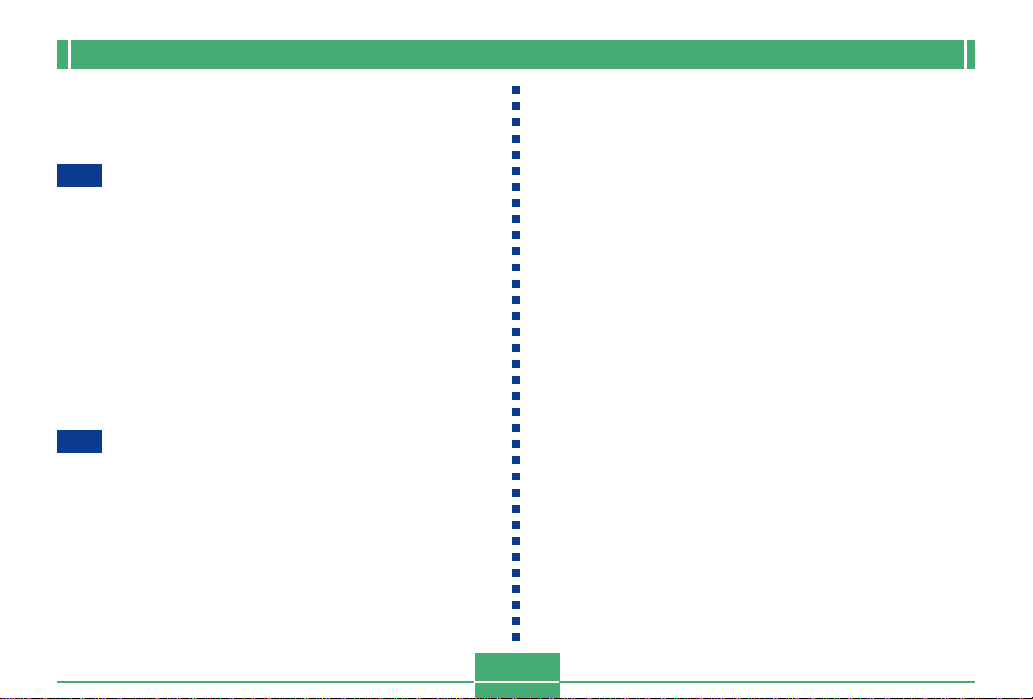
CONTENTS
Setting the Current Date and Time.........................E-43
Setting the Date and Time E-43
Selecting the Date Format E-44
E-45
BASIC IMAGE RECORDING
Using the Full Auto Mode........................................E-45
Recording Precautions E-47
Focusing E-47
About Auto Focus E-48
Image Recording when the Batteries are Low E-48
About the REC Mode Monitor Screen E-49
Using Optical Zoom ................................................E-49
Using the Viewfinder for Recording ........................E-51
Using the Self-timer ................................................E-52
Camera Orientation Detection ................................E-53
E-54
OTHER RECORDING FUNCTIONS
Recording a Single Image (1-Image) .....................E-54
Previewing the Last Image Recorded E-54
Deleting the Last Image Recorded in the REC Mode E-55
Using the Flash ....................................................... E-55
Selecting the Flash Mode E-55
Flash Status Indicators E-56
Adjusting the Flash Intensity E-57
Changing the Sync Speed E-57
Selecting a Flash Sync Setting E-58
Precautions when Using Flash E-60
Selecting the Focus Mode ......................................E-61
Using Auto Focus (Multi-area Auto Focus) E-62
Using the Spot Auto Focus Mode E-63
Using the Manual Focus Mode E-64
Using the Infinity Mode E-65
Using the Macro Mode E-65
Using Focus Lock E-66
Expanding the Focus Area E-67
Camera Shake Indicator E-67
Selecting the Metering Mode .................................. E-68
Selecting White Balance .........................................E-69
Adjusting White Balance Manually E-70
Using AE Lock .........................................................E-71
Exposure Compensation.........................................E-72
Using the Histogram ...............................................E-74
Using Digital Zoom..................................................E-75
Instant Setup Using the Best Shot Mode ...............E-76
Copying a Scene from the CD-ROM Best Shot Library E-77
Registering Your Own Best Shot Scenes E-80
Specifying the Location of Best Shot Mode Scenes E-81
E-3
Page 4
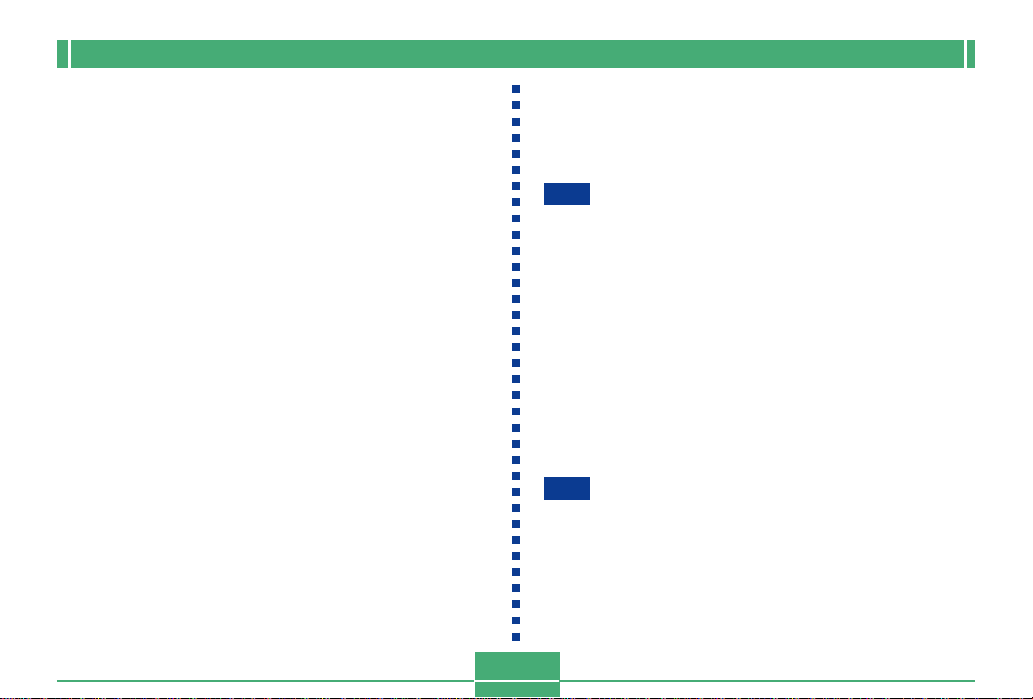
CONTENTS
Specifying the Exposure Mode ...............................E-82
Full Auto E-82
Program AE E-83
Aperture Priority AE E-84
Shutter Speed Priority AE E-85
Manual Exposure E-87
Using the Continuous Shutter Mode....................... E-88
Using the AEB (Automatic Exposure Bracketing) Mode ..
To configure AEB Mode settings E-89
To record an image using AEB E-90
E-89
Creating a Panorama ..............................................E-91
Recording a Movie ..................................................E-93
REC Mode Camera Settings ..................................E-94
Specifying Image Size and Quality E-94
Enhancing Certain Colors E-96
Using the Filter Function E-97
Specifying Color Saturation E-97
Specifying Contrast E-98
Specifying Outline Sharpness E-98
Turning the On-screen Grid On and Off E-99
Inserting a Time Stamp into an Image E-100
Specifying Power On Default Settings E-101
Resetting the Camera E-102
Using the Remote Shutter Release ...................... E-103
Using an External Flash........................................E-104
External Flash Unit Requirements E-104
Attaching an External Flash Unit E-104
E-4
Attaching a Conversion Lens,
Close-up Lens, or Filter ........................................E-106
Installing a Conversion Lens or Close-up Lens E-106
Using a Filter E-108
E-109
PLAYBACK
Basic Playback Operation.....................................E-109
Playing a Movie..................................................... E-110
Playing a Panorama.............................................. E-111
Enlarging the Playback Image .............................. E-112
Displaying the 9-image View ................................ E-113
Selecting a Specific Image in the 9-image View E-114
Displaying the Histogram and
Other Image Information ................................... E -115
Using the Slide Show Feature .............................. E-117
Resizing an Image ................................................E-118
E-119
DELETING IMAGES
Deleting the Displayed Image............................... E- 119
Deleting Selected Images .....................................E-120
Deleting All Images in Selected Folders...............E-121
Deleting All Unprotected Images ..........................E-122
Page 5
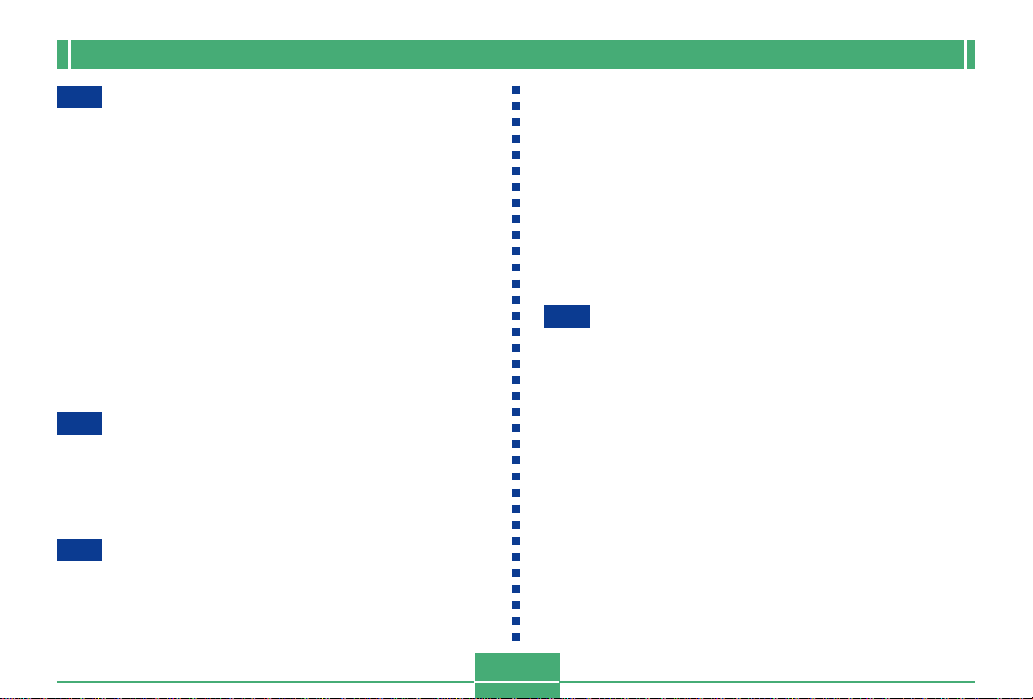
CONTENTS
E-124
MANAGING IMAGES
Folders and Files...................................................E-123
Folders E-123
Files E-124
Protecting Images Against Deletion ..................... E-125
Protecting Selected Images E-125
Protecting and Unprotecting All Images
in Selected Folders E-126
Protecting and Unprotecting All Images E-127
DPOF.....................................................................E-127
Making DPOF Settings for Particular Images E-128
Making DPOF Settings for Particular Folders E-129
Making DPOF Settings of All Images
on the Memory Card E-129
PRINT Image Matching.........................................E-130
E-131
OTHER SETTINGS
Changing the Menu Language .............................E-131
Installing a Different Language Set E-131
Turning the Confirmation Beep On and Off..........E-135
E-136
CONNECTING TO EXTERNAL EQUIPMENT
Connecting to a Television....................................E-136
Selecting the Video Output Signal Mode E-137
Connecting to a Computer ....................................E-138
E-5
Using a Memory Card to Transfer Image Data ....E-140
Memory Card Data E-141
DCF Protocol E-141
Memory Card File Structure E-142
Image Files Supported by the Camera E-143
Precautions when Using a Memory Card
on a Computer E-144
Using the HTML Card Browser .............................E-145
Specifying the Card Browser Type E-145
Viewing Card Browser File Contents E-147
Saving Card Browser Files E-149
E-150
REFERENCE
Camera Menus......................................................E-150
REC mode E-150
PLAY mode E-151
Mode Settings ....................................................... E-152
Settings in Each Mode E-152
Drive Mode + Exposure Mode Combinations E-153
Full Auto Mode Settings........................................E-154
Menu Settings E-154
Non-Menu Settings E-154
Troubleshooting.....................................................E-155
Messages E-158
Specifications ........................................................E-160
Page 6
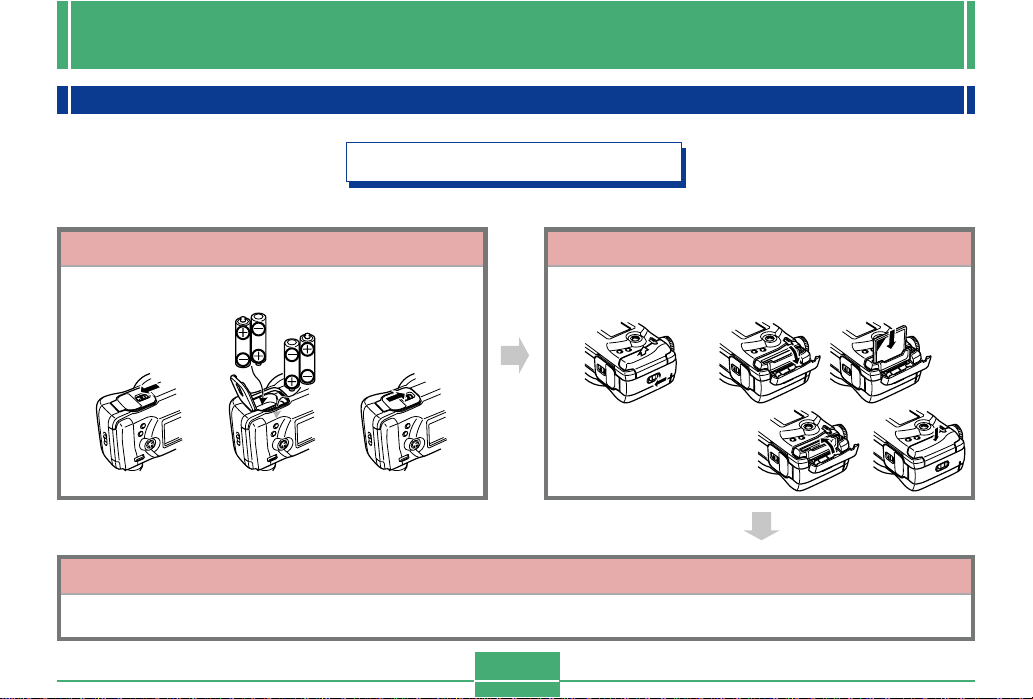
INTRODUCTION
INTRODUCTION
Quick Reference
Getting Ready
1
Load batteries.
12 3
Set the current time and date.
(page E-29)
Insert the memory card.
12
3
E-6
2
(page E-37)
3
(page E-43)
Page 7
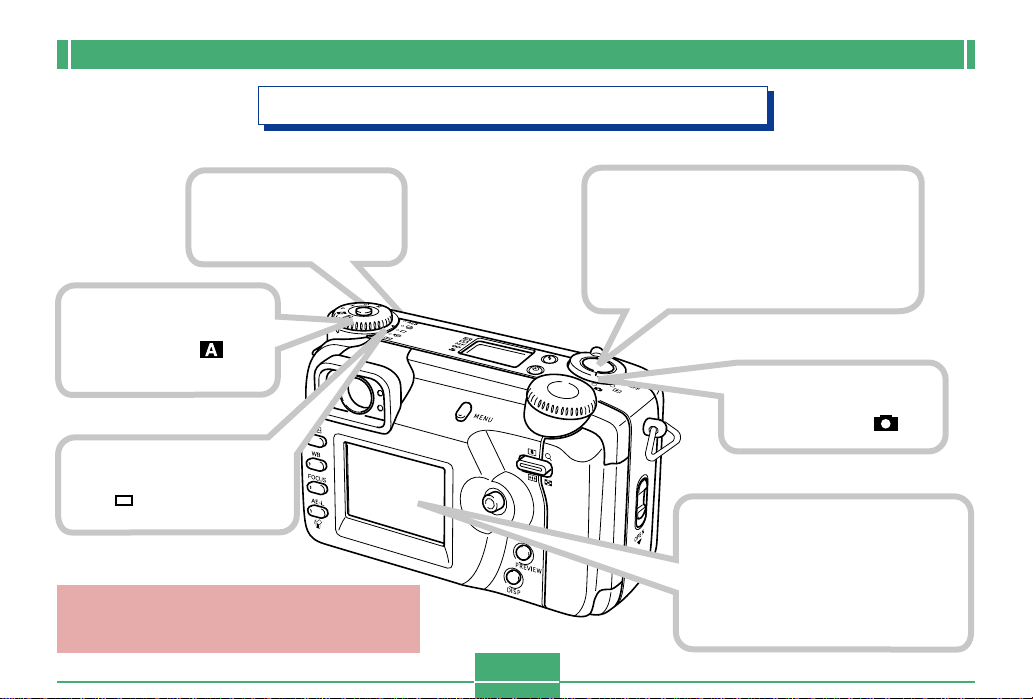
INTRODUCTION
Recording an Image (page E-45)
1
Remove the lens cap
from the lens.
2
Align the exposure
mode dial with
(Full Auto Mode).
3
Align the drive mode dial
with (1-Image).
Use the Diopter Dial to adjust the view through
the viewfinder to suit your particular eyesight.
(page E-51)
5
Point the camera at the subject,
compose the image on the monitor
screen, and press the shutter release button half way to focus the
image.
4
Align the power/function switch with .
6
After confirming that the Auto
Focus operation is complete (the
operation lamp lights green),
press the shutter release button
all the way down to record the
image.
E-7
Page 8
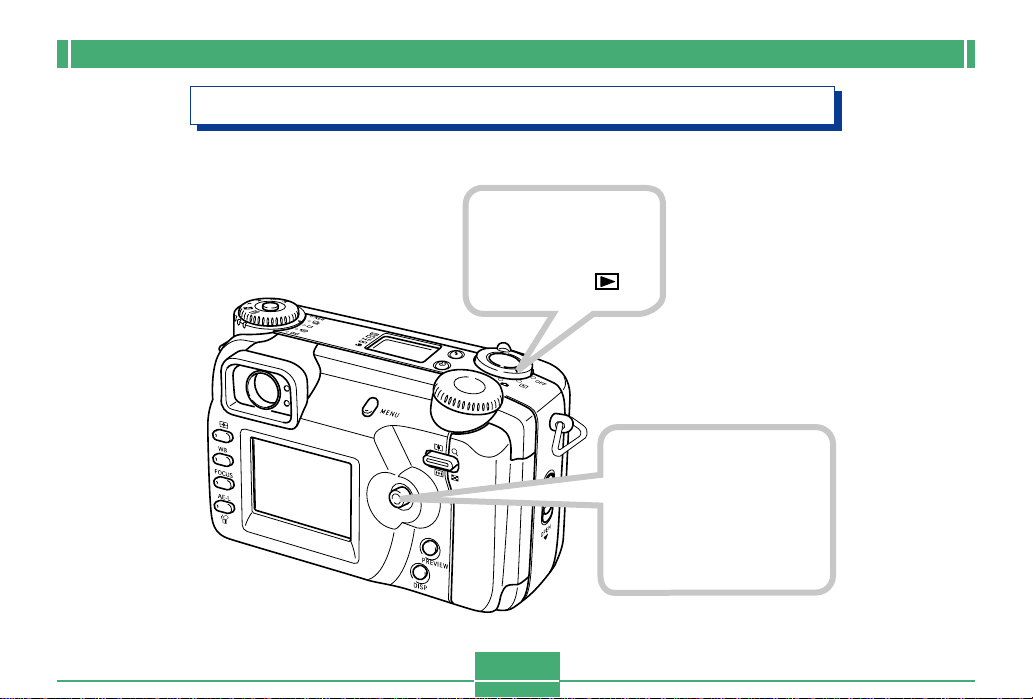
INTRODUCTION
Viewing (Playing Back) an Image (page E-109)
1
Align the
power/function
switch with .
2
Rock the control
button to the left or
right to scroll through
stored images on the
monitor screen.
E-8
Page 9
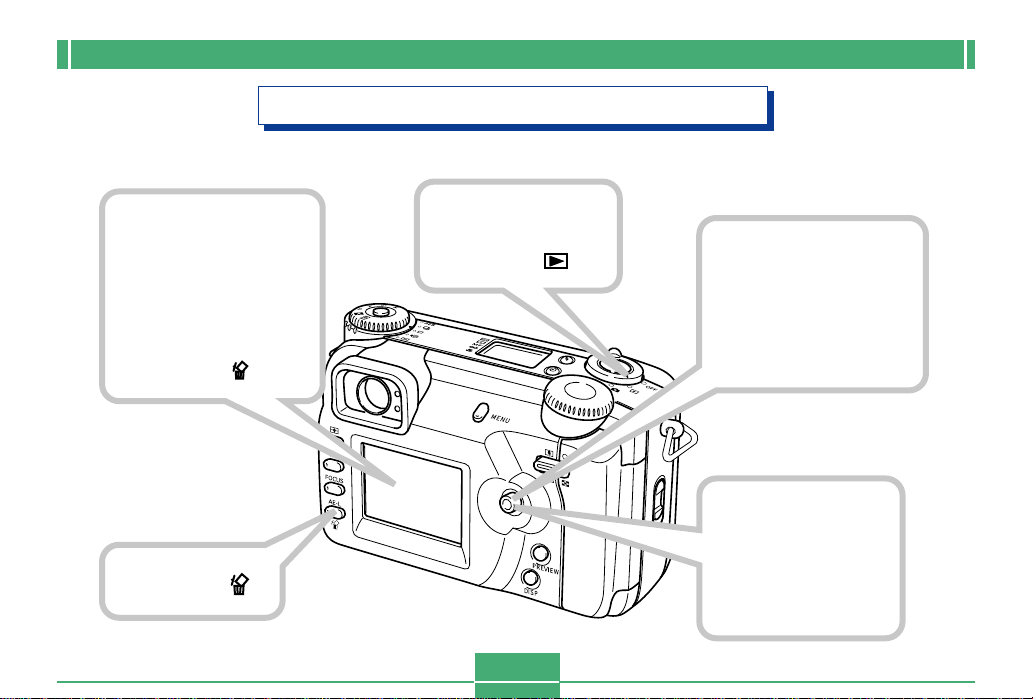
INTRODUCTION
Deleting an Image (page E-119)
4
Double check to
make sure that you
really want to
delete the image
you selected.
• You can exit the image
delete operation by
pressing AE-L .
3
Press AE-L .
1
Align the
power/function
switch with .
E-9
2
Rock the control
button to the left or
right to scroll through
stored images and
display the one you
want to delete.
5
Rock the control
button down to
select “Yes” and
then click the
control button.
Page 10
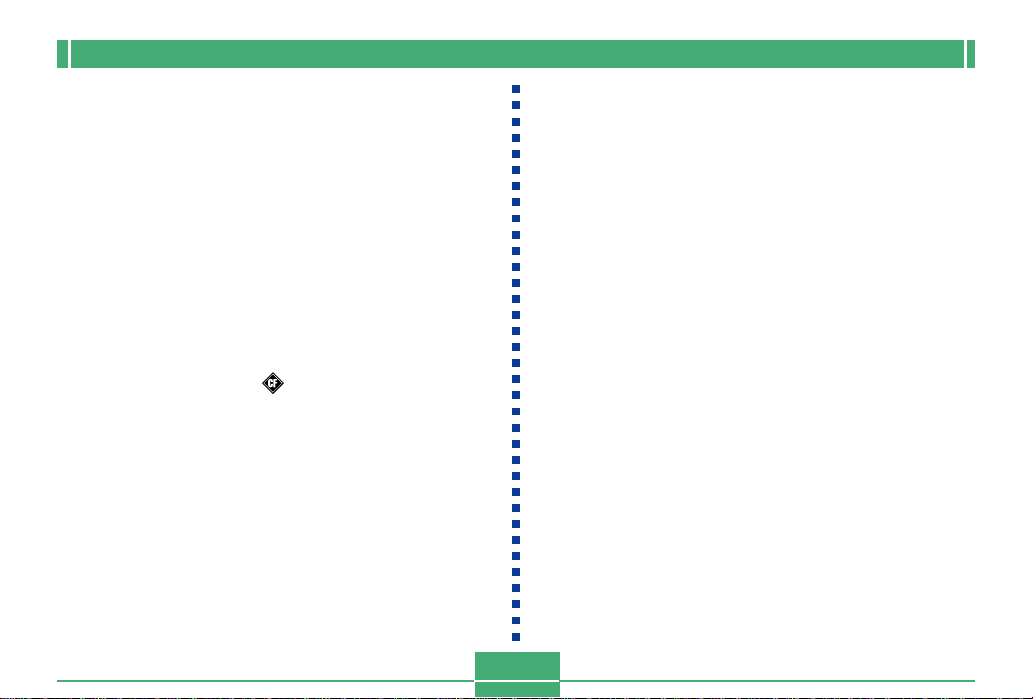
INTRODUCTION
• CASIO COMPUTER CO., LTD. assumes no responsibility
for any damage or loss resulting from the use of this
manual.
• CASIO COMPUTER CO., LTD. assumes no responsibility
for any loss or claims by third parties which may arise
through the use of the QV-4000.
• CASIO COMPUTER CO., LTD. assumes no responsibility
for any damage or loss caused by deletion of data as a
result of malfunction, repairs, or battery replacement. Be
sure to back up all important data on other media to protect
against its loss.
• Windows and Internet Explorer are registered trademarks
of Microsoft Corporation.
• Macintosh is a registered trademark of Apple Computer,
Inc.
• CompactFlashTM and the logo are registered trademarks of SanDisk Corporation.
• The USB driver uses software by Phoenix Technologies
Ltd.
Compatibility Software Copyright C 1997
Phoenix Technologies Ltd., All Rights Reserved.
• IBM is a registered trademark of International Business
Machines Corporation.
• Other company, product and service names used herein
may also be trademarks or service marks of others.
E-10
Page 11
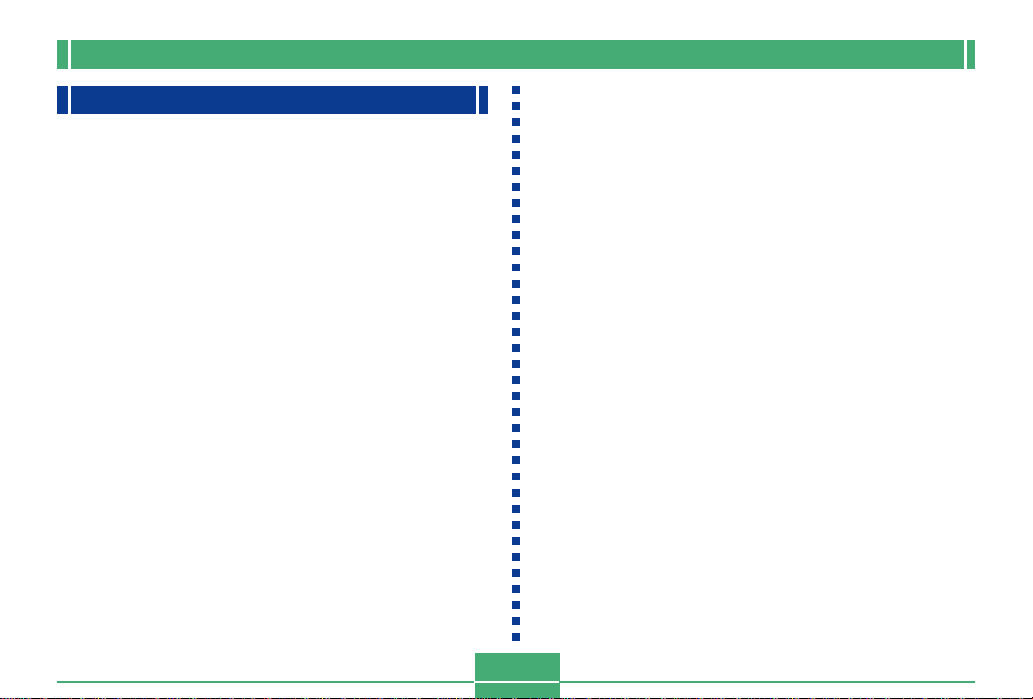
INTRODUCTION
Features
• High-resolution 4.13-megapixel CCD
Record images that capture everything from delicate skin
tone nuances to all the fine detail of natural scenery.
• Canon F2.0 wide-aperture lens
Provides high contrast and captures the most delicate of
nuances.
• World’s first digital soft focus
Creates stunning effects for portraits and floral shots.
• Real-time histogram
Quickly and easily obtains exactly the exposure you want,
even under difficult lighting conditions.
• Easy-to-understand control panel
Aperture, shutter speed, focus and other settings can be
seen at a glance, even when the monitor screen is turned
off.
• Dual dial operation
A pair of dials helps to make drive mode and exposure
mode settings quick and easy.
• AF assist light
Improves auto focus accuracy when shooting under dim
lighting.
• Multi-area AF
Helps to prevent out-of-focus areas in an image.
• Focus area expansion
Makes it easier achieve the focus you want.
• Image preview
Provides instant preview of an image you just recorded.
• 1.8-inch TFT low-glare color LCD (HAST) monitor screen
• 9.6X seamless digital zoom
3X digital zoom, 3.2X digital zoom
• External flash connectability
• Memory card image storage
Supports CompactFlash cards (CF TYPE I/II) and the IBM
Microdrive.
• Digital Print Order Format (DPOF)
Images can be printed easily in the sequence you want
using a DPOF compatible printer. DPOF can also be used
when specifying images and quantities for printing by professional print services.
• PRINT Image Matching support
Images include PRINT Image Matching data (mode setting
and other camera setup information). A printer that supports PRINT Image Matching reads this data and adjusts
the printed image accordingly, so your images come out
just the way you intended when you recorded them.
E-11
Page 12
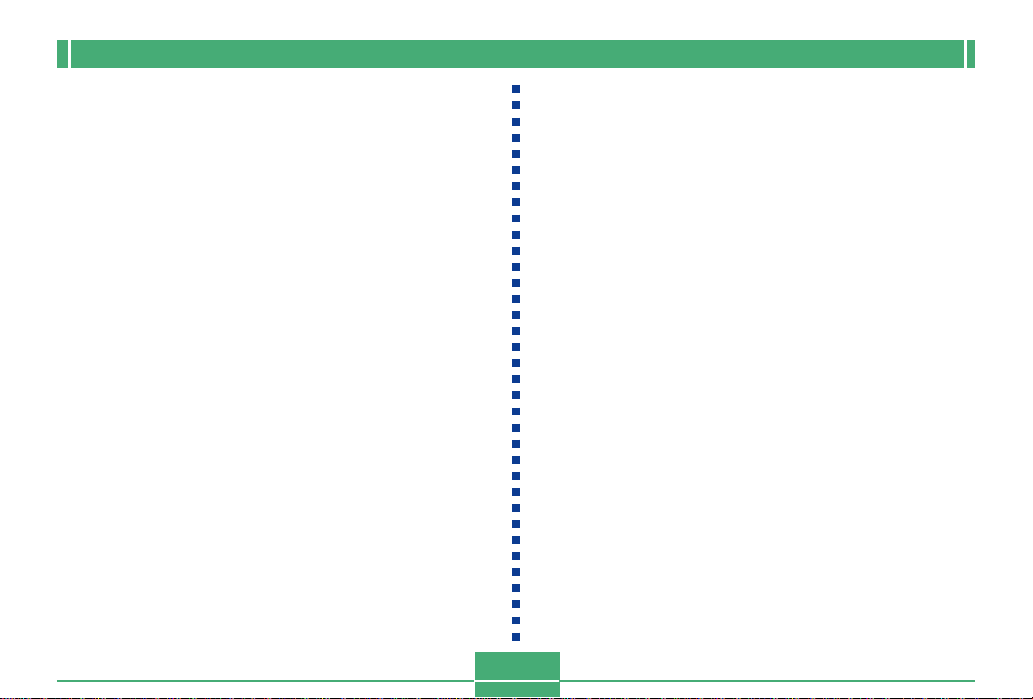
• DCF Data Storage
DCF (Design rule for Camera File system) data storage
protocol provides image inter-compatibility with printers
and other digital cameras.
• VIDEO OUT terminal
Connects to your TV for big-screen viewing of images.
• USB compatibility
Connects to your computer for quick and easy image exchange.
• Image management and manipulation software
The QV-4000 comes bundled with a CD-ROM that’s
packed with useful software: Photo Loader for transferring
images to your computer, Photohands* for editing and
printing images, and Panorama Editor* for stitching images
into panoramas. Other bundled...
* Windows version only.
INTRODUCTION
E-12
Page 13
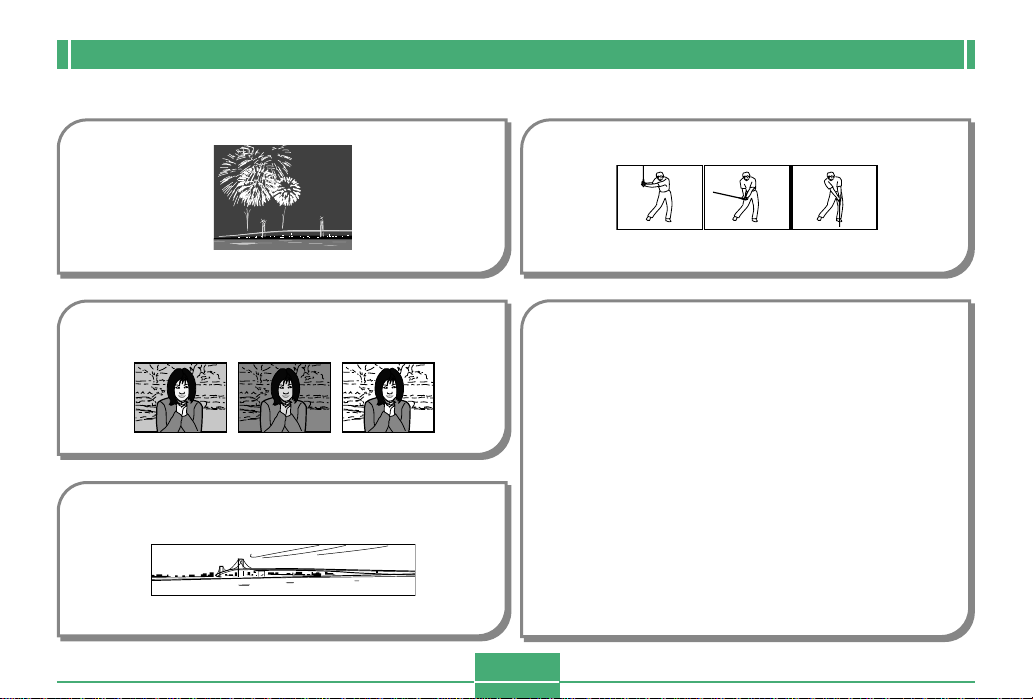
Recording Features
INTRODUCTION
Best Shot Mode
page E-76
Auto Exposure Bracketing (AEB)
Automatically records multiple images at different exposure settings.
page E-89
Panorama Mode
Stitches multiple images into a sweeping panorama.
page E-91
Movie Mode
page E-93
Five focus modes
Multi-area AF, Spot AF, Manual, Infinity, Macro
page E-62 to E-65
Three metering modes
Multi-pattern, Center-weighted, Spot
page E-68
Five exposure modes
Full auto, Program AE, aperture priority AE, shutter speed
priority AE, manual exposure
page E-82 to E-87
E-13
Page 14
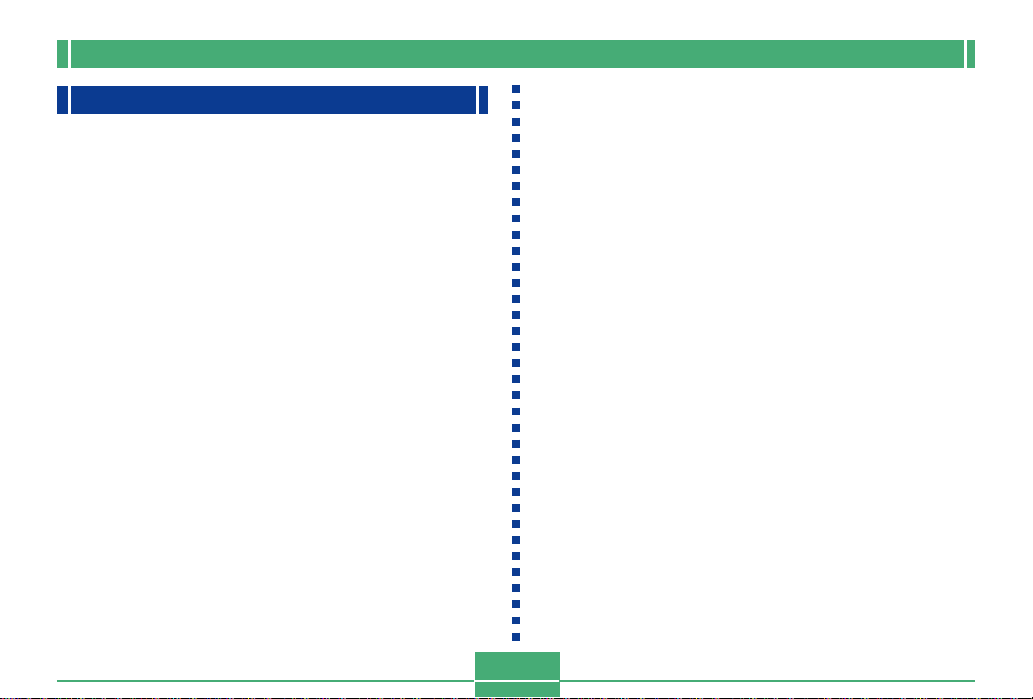
INTRODUCTION
Precautions
General Precautions
Be sure to observe the following important precautions
whenever using the QV-4000.
All references in this manual to “this camera” and “the camera” refer to the CASIO QV-4000 Digital Camera.
• Never try to take pictures or use the built-in display while
operating a motor vehicle or while walking. Doing so creates the danger of serious accident.
• Never try to open the case of the camera or attempt your
own repairs. High-voltage internal components create the
risk of electrical shock when exposed. Always leave maintenance and repair work up to authorized CASIO service
providers.
• Never fire the flash in the direction of a person operating a
motor vehicle. Doing so can interfere with the driver’s vision and create the danger of accident.
• Never fire the flash while it is too close to the subject’s
eyes. Intense light from the flash can cause eye damage if
it is fired too close to the eyes, especially with young children. When using the flash, the camera should be at least
one meter from the eyes of the subject.
• Keep the camera away from water and other liquids, and
never let it get wet. Moisture creates the danger of fire and
electrical shock. Never use the camera outdoors in the rain
or snow, at the seashore or beach, in the bathroom, etc.
• Should foreign matter or water ever get into the camera,
immediately turn power off, unplug the AC adaptor from the
power outlet, and contact your dealer or nearest CASIO
service provider. Using the camera under these conditions
creates the danger of fire and electrical shock.
• Should you ever notice smoke or a strange odor coming
out of the camera, immediately turn power off and unplug
the AC adaptor from the power outlet. Using the camera
under these conditions creates the danger of fire and electrical shock. After making sure there is no more smoke
coming from the camera, take it to your nearest CASIO service provider for repair. Never attempt your own maintenance.
• At least once a year, unplug the AC adaptor from the power
outlet and clean the area around the prongs of the plug.
Dust build up around the prongs can create the danger of
fire.
• If the camera’s case should ever become cracked due to
dropping it or otherwise subjecting it to rough treatment,
immediately turn power off, unplug the AC adaptor from the
power outlet, and contact your nearest CASIO service provider.
• Never use the camera inside of an aircraft or in any other
areas where its use is prohibited. Doing so can result in an
accident.
• Physical damage and malfunction of this camera can
cause the image data stored in its memory to be deleted.
Be sure to always keep backup copies of data by transferring them to personal computer memory.
E-14
Page 15
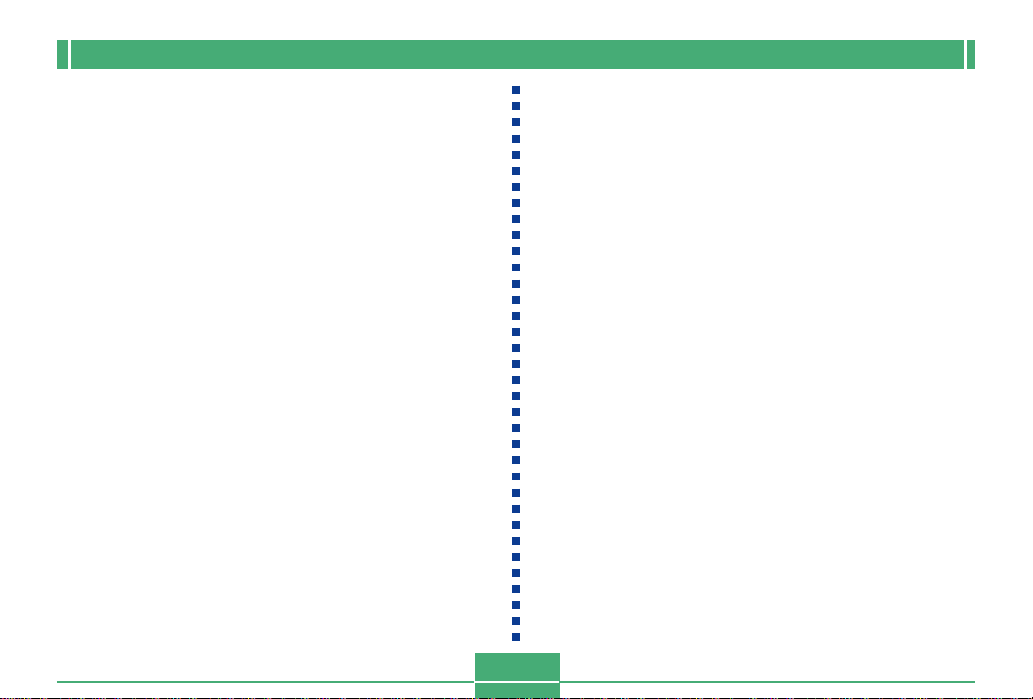
INTRODUCTION
• Never open the battery compartment cover, disconnect the
AC adaptor from the camera or unplug it from the wall
socket while recording images. Doing so will not only make
storage of the current image impossible, it can also corrupt
other image data already stored in camera memory.
Operating conditions
• This camera is designed for use in temperatures ranging
from 0°C to 40°C.
• Do not use or keep the camera in the following areas.
— In areas subject to direct sunlight
— In areas subject to high humidity or dust
— Near air conditioners, heaters, or other areas subject to
temperature extremes
— Inside of a closed vehicle, especially one parked in the
sun
— In areas subject to strong vibration
Condensation
• When you bring the camera indoors on a cold day or otherwise expose it to a sudden change of temperature, condensation can form on the exterior of the camera or on internal
components. Condensation can cause malfunction of the
camera, so you should avoid exposing it to conditions that
might cause condensation.
• To keep condensation from forming, place the camera into
a plastic bag before moving it into a location that is much
warmer or colder than your current location. Leave it in the
plastic bag until the air inside the bag has a chance to
reach the same temperature as the new location.
E-15
Page 16
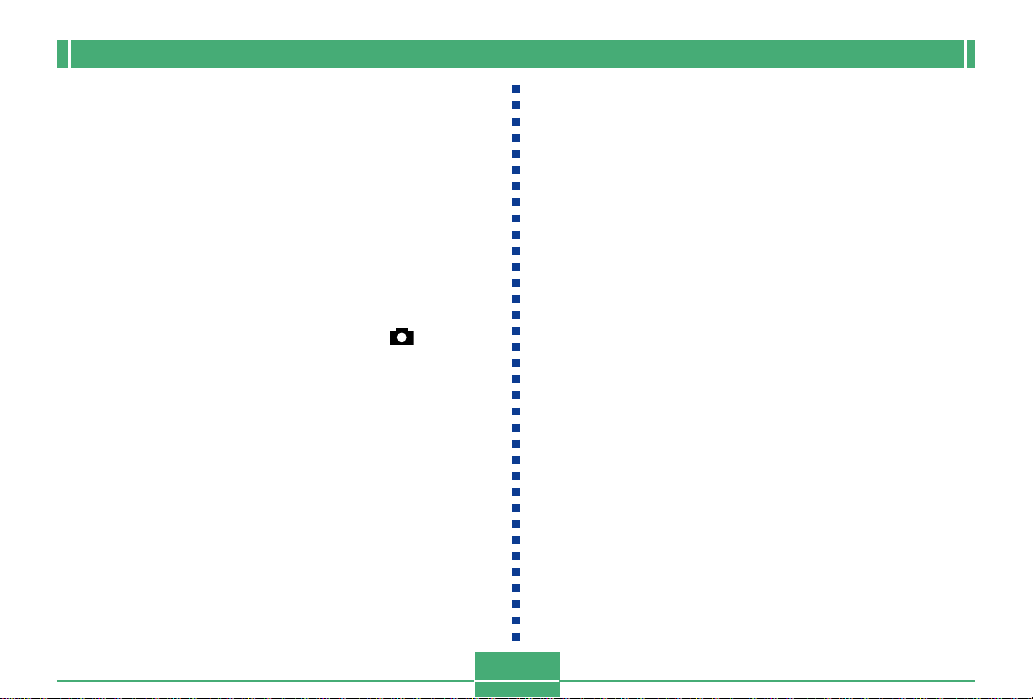
INTRODUCTION
Lens Precautions
• Fingerprints, dust, or any other soiling of the lens can interfere with proper image recording. Never touch the lens with
your fingers. You can remove dust particles from the lens
surface by using a lens blower to blow them off. Next, wipe
the surface of the lens with a soft lens cloth.
• The lens of this camera extends from its body when you
turn on power and retracts when you turn off power. Take
care not to subject the lens to undue force or impact, and
never set the camera face down so the lens is in contact
with a tabletop, etc. Be sure to remove the lens cap before
turning on the camera.
• If you align the power/function switch with while the
lens cap is on the lens, the message “LENS CAP” appears
on the display and camera power turns off automatically. If
this happens, remove the lens cap and try again.
• Never remove the camera’s batteries or unplug its AC
adaptor while the lens is extended. Doing so leaves the
lens extended, and creates the risk of lens damage.
About the camera’s backlight…
• The camera is equipped with a fluorescent light source to
provide the back lighting for its LCD.
• The normal service life of the backlight is approximately six
years, when the camera is used for about two hours a day.
• Should the LCD image appear abnormally dark, take the
camera to your dealer or an authorized CASIO service provider to have the light source replaced. Note that you will
be charged for this replacement.
• Under very cold conditions, the backlight may require more
time than normal to light, or reddish bands may appear in
the displayed image. These conditions do not indicate malfunction, and normal operation should return at higher temperatures.
E-16
Page 17
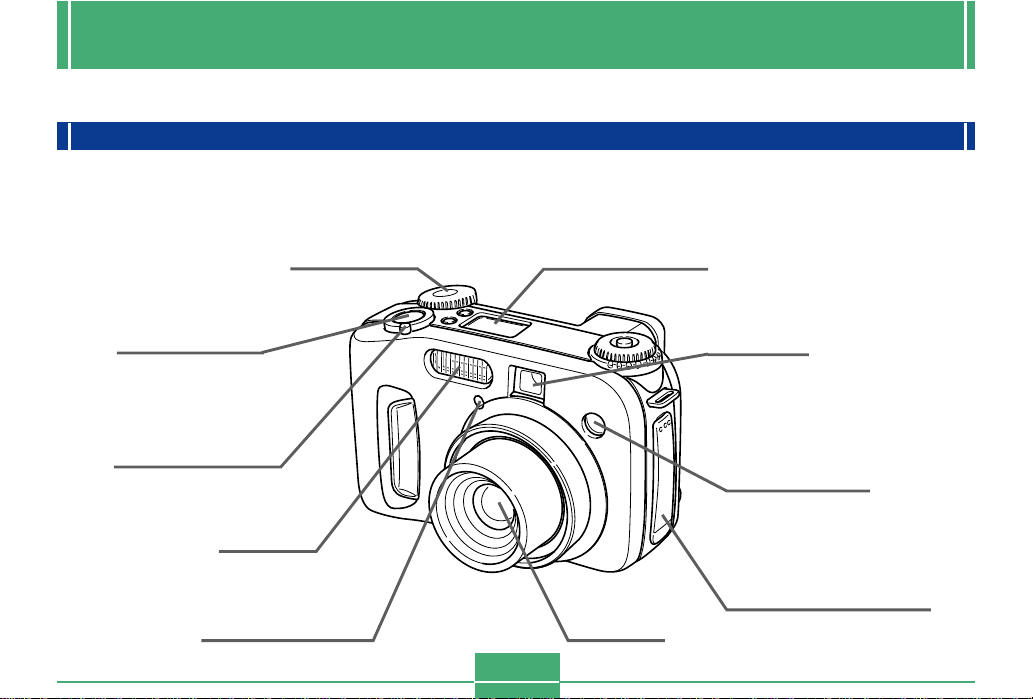
GETTING ACQUAINTED
This section contains important information you should know when trying to operate the camera.
GETTING ACQUAINTED
General Guide
The following illustrations show the names of each component, button, and switch on the camera.
Front
Selector dial
Shutter release
button
(page E-45)
Power/function
switch
(pages E-35, 45)
Flash
(page E-55)
Exposure sensor
(page E-60)
Indicator display
(page E-24)
Lens
(page E-16)
Viewfinder
(page E-51)
AF assist light/
Self-timer lamp
(page E-26)
Terminal panel cover
(page E-19)
E-17
Page 18
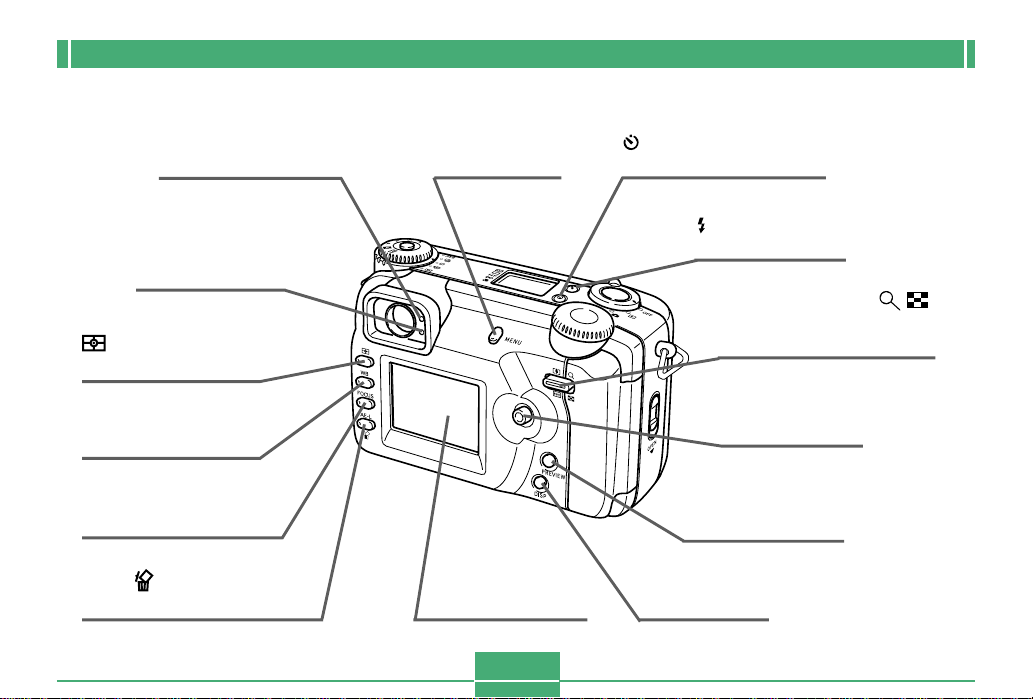
Back
GETTING ACQUAINTED
Flash charge lamp
(page E-26)
Operation/card
access lamp
(page E-25)
(Metering Mode)
button
(page E-68)
WB (White balance)
button
(page E-69)
FOCUS (Focus Mode)
button
(page E-61)
AE-L (AE Lock/Delete)
button
(pages E-55, 71, 119)
MENU button
(page E-42)
Monitor screen
(page E-22)
E-18
(Self-Timer) button
(page E-52)
(Flash) button
(page E-55)
Zoom controller
(Enlarge/Nine Images)
(pages E-49, 75, 112, 113)
Control button
PREVIEW button
(page E-54)
DISP button
(page E-24)
Page 19
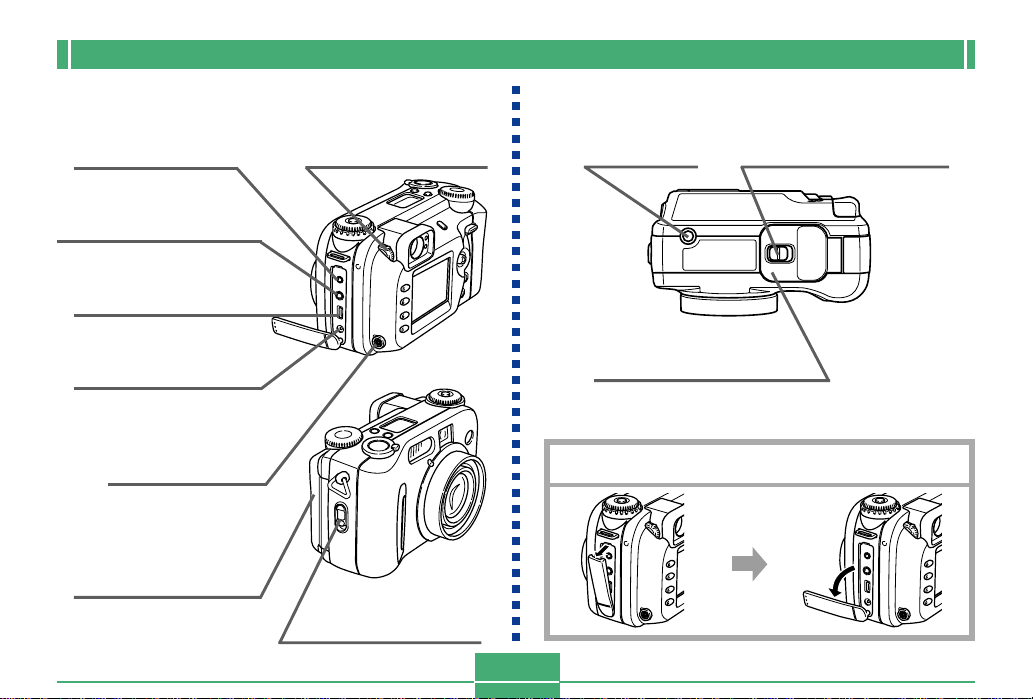
GETTING ACQUAINTED
Side Bottom
DIGITAL terminal
(page E-103)
VIDEO OUT terminal
(page E-136)
USB port
(page E-138)
Diopter dial
(page E-51)
Tripod
screw hole
Battery compartment
cover lock
(page E-29)
DC IN 6V terminal
(page E-33)
External flash
sync terminal
(page E-104)
Memory card slot
cover
(pages E-37, 38)
Card slot cover
lock
(pages E-37, 38)
E-19
Battery compartment
cover
(page E-29)
Open Terminal Panel Cover
Page 20
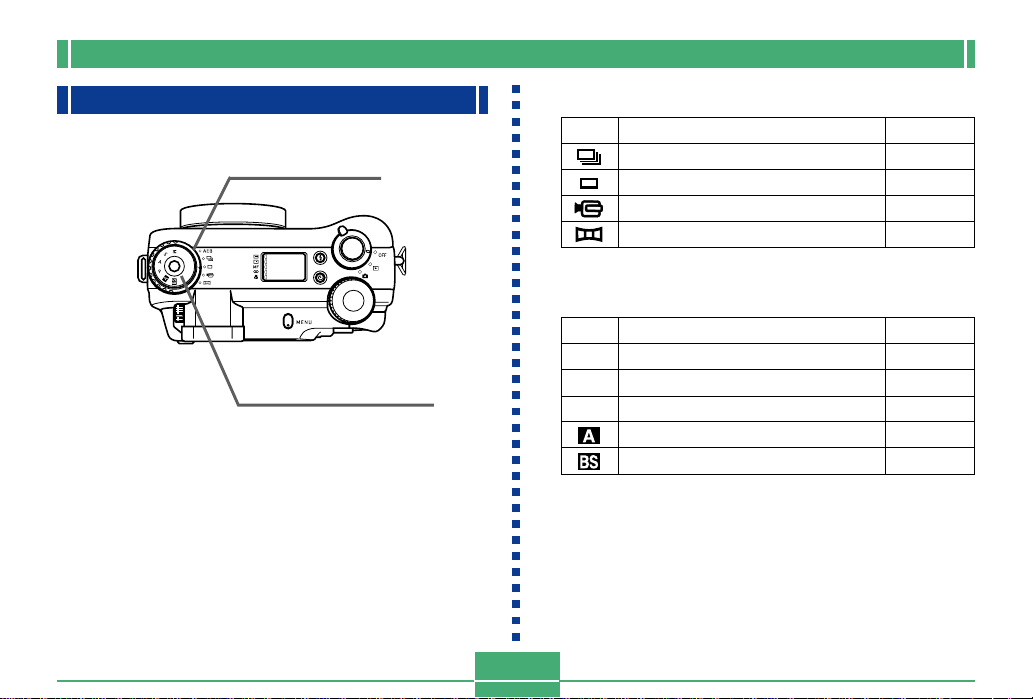
GETTING ACQUAINTED
Mode Dials
Drive mode dial
Exposure mode dial
■ Drive mode dial
AEB Auto Exposure Bracketing (AEB) page E-89
Continuous Shutter recording page E-88
1-Image recording page E-54
Movie recording page E-93
Panorama recording page E-91
■ Exposure mode dial
M M Mode (Manual Exposure) page E-87
S S Mode (Shutter Speed Priority AE) page E-85
A A Mode (Aperture Priority AE) page E-84
P P Mode (Program AE) page E-83
Full Auto Mode page E-82
Best Shot Mode page E-76
E-20
Page 21
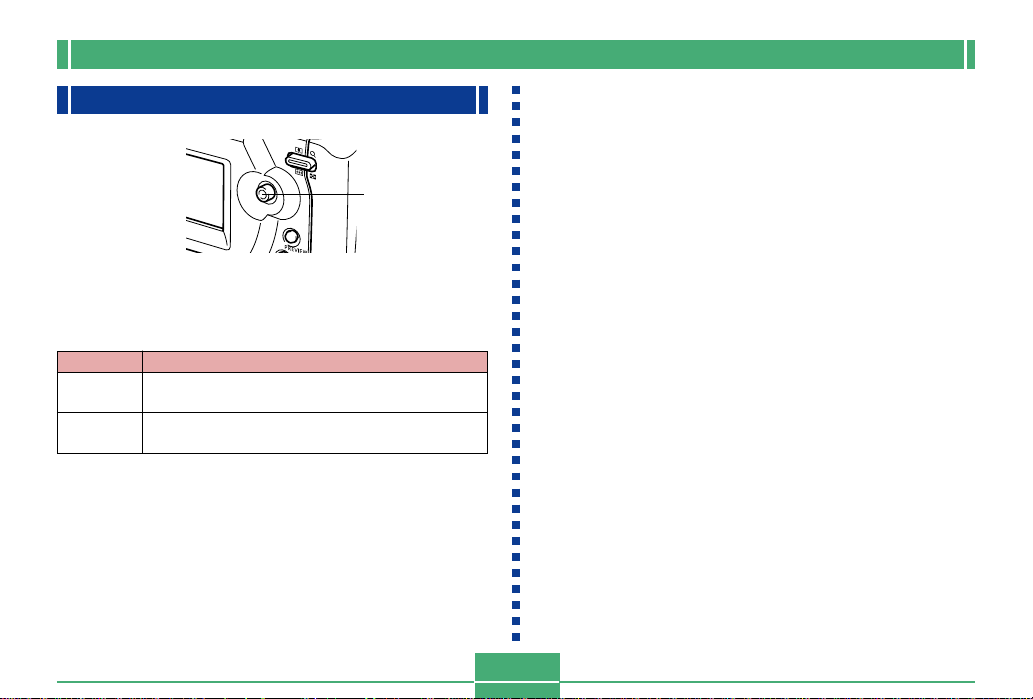
GETTING ACQUAINTED
Using the Control Button
Control button
The control button is used to select menu items and execute
function. The following are the terms used in this manual to
describe control button operations.
Term
Rock
Click
Use your thumb to move the control button up,
Meaning
down, left, or right.
Press the control button straight down until it clicks,
something like a computer mouse.
E-21
Page 22
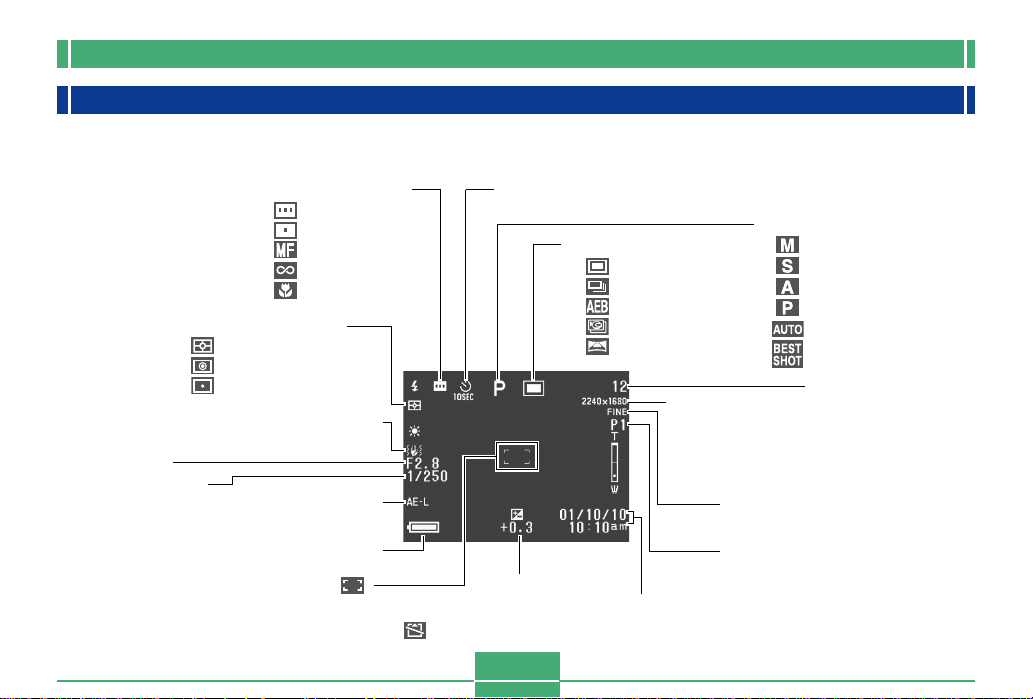
GETTING ACQUAINTED
Monitor Screen Indicators
The following describes the different indicators and markings that appear on the camera’s monitor screen.
REC mode
Aperture value
Shutter speed value
• An out of range
aperture or shutter
speed causes the
corresponding monitor
screen value to turn
amber.
Focus Mode indicator
Multi-area Auto Focus
Spot Auto Focus
Manual Focus
Infinity
Macro
Metering Mode indicator
Multi-pattern Metering
Center-weighted Metering
Spot Metering
Camera shake indicator
AE lock indicator
Battery capacity
Focus frame
• Focusing complete: Green
• Focusing failed: Red
No memory card alert
Self-timer
10 SEC, 2 SEC
EV value
E-22
Drive Mode indicator
1-Image
CONTINUOUS
AEB
MOVIE
PANORAMA
Image size
2240x1680 pixels
2256x1504 pixels
1600x1200 pixels
1280x 960 pixels
640x 480 pixels
Date and time
• Today’s date appears for
about two seconds.
Exposure Mode indicator
M Mode: Manual Exposure
S Mode: Shutter Priority AE
A Mode: Aperture Priority AE
P Mode: Program AE
Full Auto Mode
Best Shot Mode
Memory capacity
(Remaining number
of storable images)
Quality
FINE, NORMAL, ECONOMY, TIFF
Image information
• Movie Recording: recording time (seconds)
• Panorama: number of images (P1 to P10)
Page 23
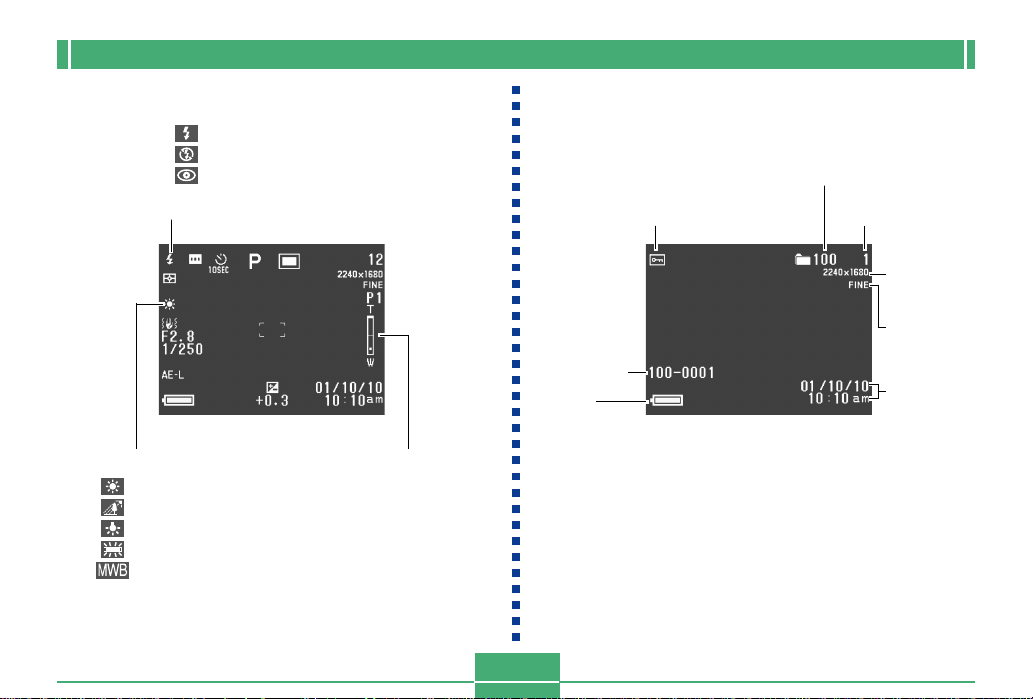
GETTING ACQUAINTED
Flash Mode indicator
None Auto
Flash On
Flash Off
Red-eye reduction
• Flash indicator indicates that the flash will fire
(when auto flash is selected).
White balance indicator
Daylight
Shade
Tungsten
Fluorescent
Manual
Zoom bar
• Lower half indicates
optical zoom.
Upper half indicates
digital zoom.
PLAY mode
Image protection indicator
File name/
File number
Battery
capacity
Folder number
File number
Image size
Quality
Date and time
E-23
Page 24
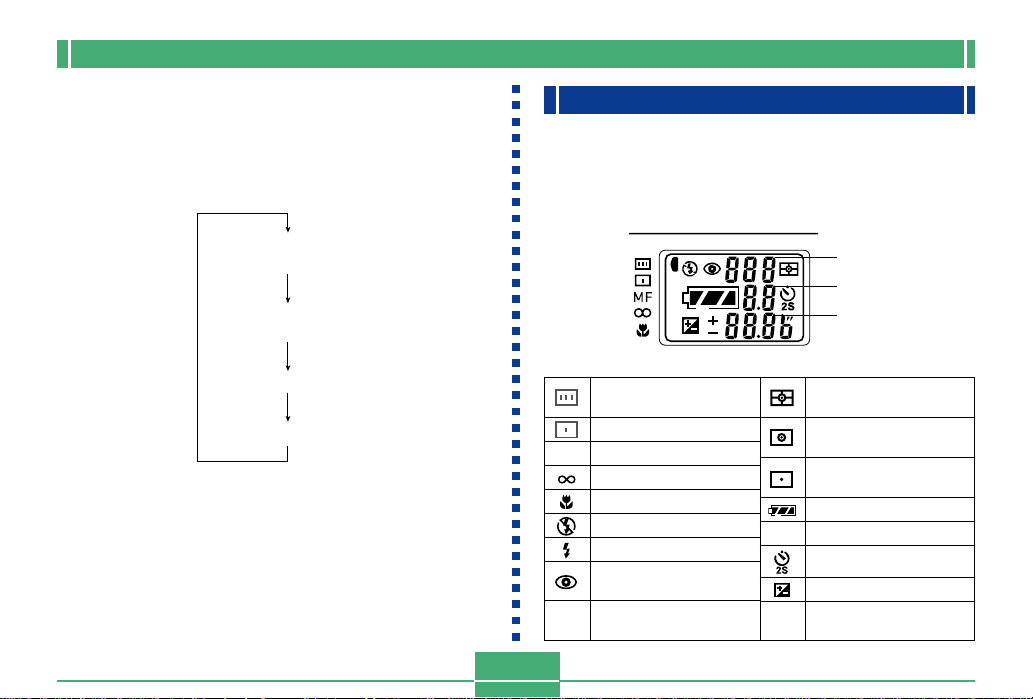
GETTING ACQUAINTED
Changing the Contents of the Monitor Screen
Use DISP to cycle through monitor screen information settings as shown below.
Histogram display on
(pages E-74, 115)
DISP
Information display on
DISP
IMPORTANT!
• The histogram is not displayed in the movie REC or
PLAY mode (pages E-93,110).
(pages E-22, 23)
DISP
Information display off
DISP
Monitor screen off
Indicator display
The indicator display located on the top of the camera also
shows various camera status indicators during image recording. The indicator display comes in handy especially
when the monitor screen is turned off.
Line 1
Line 2
Line 3
Multi-area AF
indicator
Spot AF indicator
MF Manual focus indicator
Infinity indicator
Macro mode indicator
Flash off indicator
Flash on indicator
Red eye reduction
indicator
Remaining number of
Line 1
images/File number
Multi-pattern Metering
indicator
Center-weighted
Metering indicator
Spot Metering
indicator
Battery capacity
Line 2 Aperture value
Self-timer time settings
Exposure compensation
Shutter speed value/EV
Line 3
value
E-24
Page 25
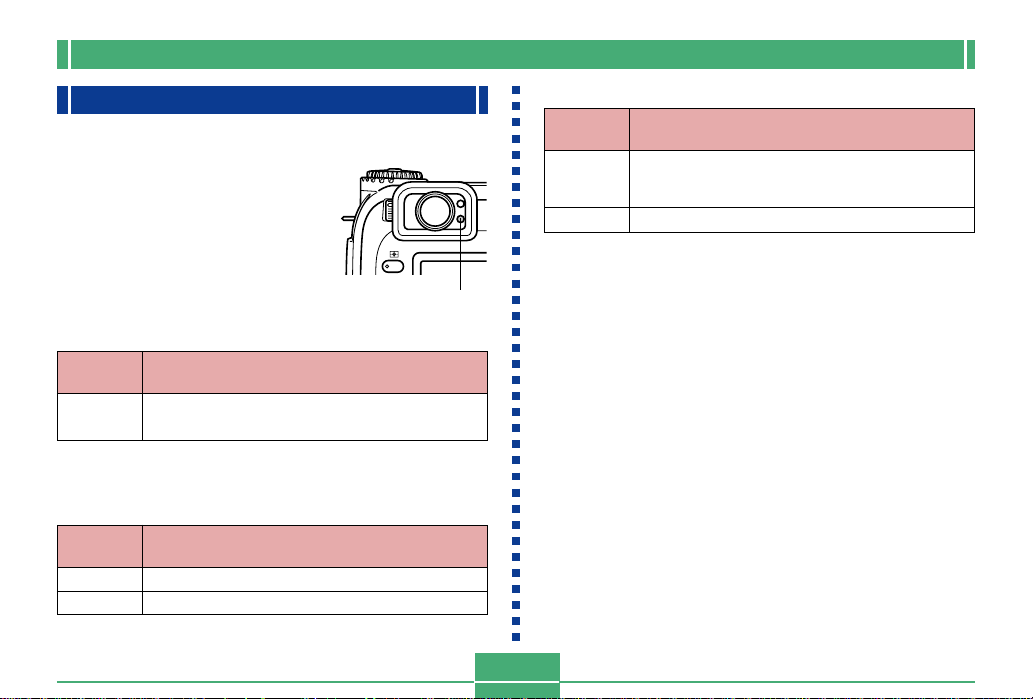
GETTING ACQUAINTED
Operation Indicator Lamp
Operation/card access lamp
The operation/card access lamp
shows the operational status of
the camera as described below.
Operation/card
access lamp
REC mode
Lamp
Color
Green
One of the following operations is in progress: start
up, save (multiple), movie recording standby
• The camera is ready to record when the lamp is off.
Partial press of the shutter release button
Lamp
Color
Green
Red
Auto Focus complete
Auto Focus operation failed
Flashing
On
PLAY mode
Lamp
Color
One of the following operations is in progress:
Green
Red
delete, format, battery alert, card browser
generation.
Memory card is defective.
• The operation/card access lamp remains lit (green) while
the monitor screen is turned off in the PLAY mode.
IMPORTANT!
• Never open the memory card cover while the operation/card access lamp is flashing.
Flashing
E-25
Page 26
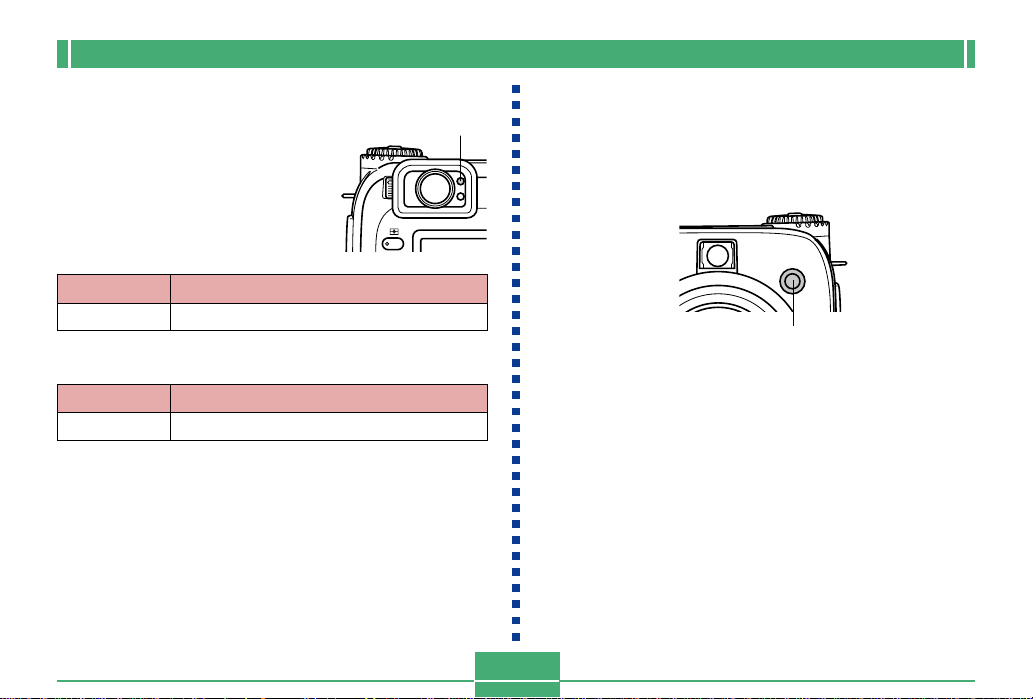
GETTING ACQUAINTED
Flash Charge lamp
The flash charge lamp also lights
and flashes during a record operation as described below.
REC mode
Lamp Color
Amber
Flash is charging.
Partial press of the shutter release button
Lamp Color
Amber
IMPORTANT!
• When batteries go low, the operation/card access
lamp and flash charge lamp flash amber for about one
second. After that, the camera powers down automatically. If this happens, replace batteries as soon as
possible.
Ready to fire.
Flash charge lamp
Flashing
On
AF Assist Light/Self-timer Lamp
The AF assist light operates automatically to assist the Auto
Focus operation whenever you are shooting where lighting is
dim. This lamp also flashes to indicate the countdown until
the shutter releases during a self-timer operation.
AF assist light/self-timer lamp
IMPORTANT!
• Auto Focus using the AF assist light/ self-timer lamp is
possible when the distance from the camera to the
subject is less than about 2.5 meters.
• When the AF assist light operates while Multi-area AF
or Spot AF is specified as the focus mode, the camera
automatically assumes that focus area is the center
area for Spot AF. See pages E-62 and E-63 for more
information.
• Do not look directly at the AF assist light/self-timer
lamp or point it directly at the subject’s eyes.
E-26
Page 27
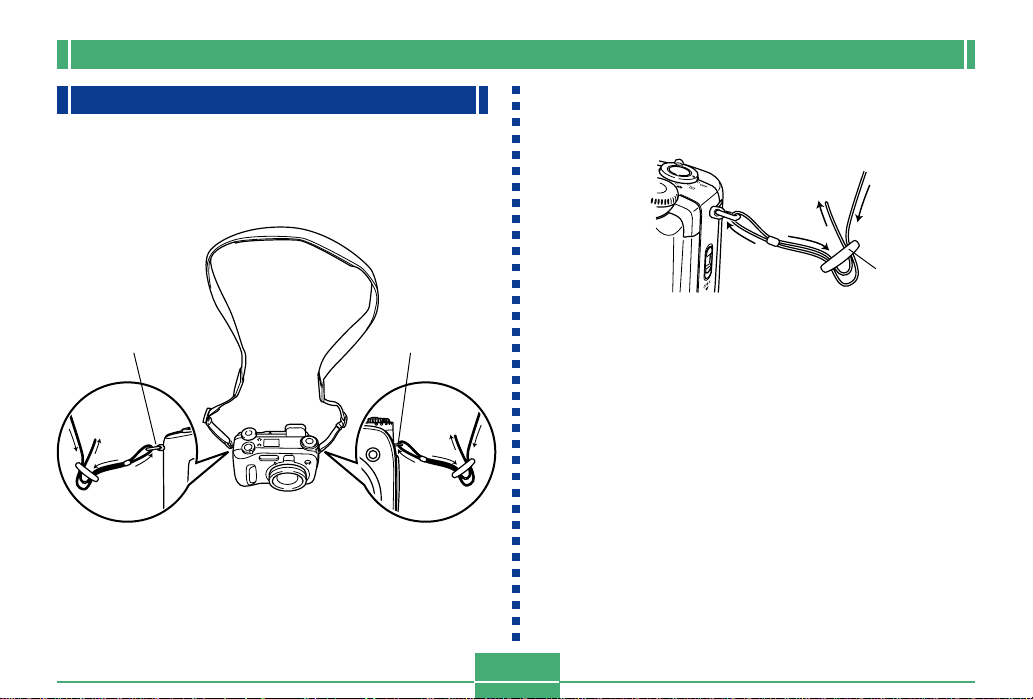
GETTING ACQUAINTED
Using the Bundled Accessories
Attaching the Neck Strap
Attach the neck strap to the strap ring as shown in the illustration below.
Strap ring Strap ring
Adjusting the Length of the Neck Strap
Use the buckle to adjust the length of the neck strap.
Buckle
IMPORTANT!
• Be sure to keep the neck strap around your neck when
using the camera to protect against accidentally dropping it.
• The supplied neck strap is intended for use with this
camera only. Do not use it for any other application.
• Never swing the camera around by the neck strap.
• Allowing the camera to swing freely from your neck
can result in damage to the camera due to its bumping
against other objects. It also creates the danger of the
camera becoming caught in a door or on other objects, resulting in personal injury.
• Keep the camera out of the reach of small children,
especially when the neck strap is attached. The neck
strap can accidentally wind around the neck of a child
and create the risk of strangulation.
E-27
Page 28
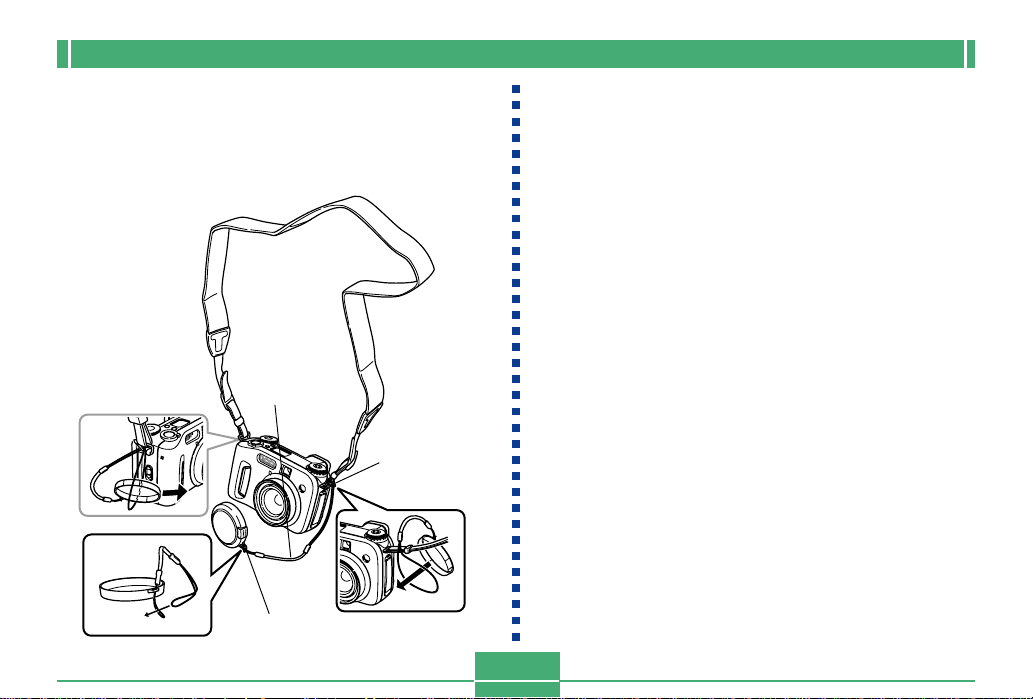
GETTING ACQUAINTED
Using the Lens Cap
Always keep the lens cap on the lens whenever you are not
using the camera. Always leave the lens cap on the lens
when the camera is turned off and the lens is retracted.
Cap holder
Large loop
Small loop
Attach the lens cap holder to the neck strap or the strap ring.
This protects against accidental loss of the lens cap.
IMPORTANT!
• Never turn on camera power with the lens cap affixed
to the lens.
E-28
Page 29
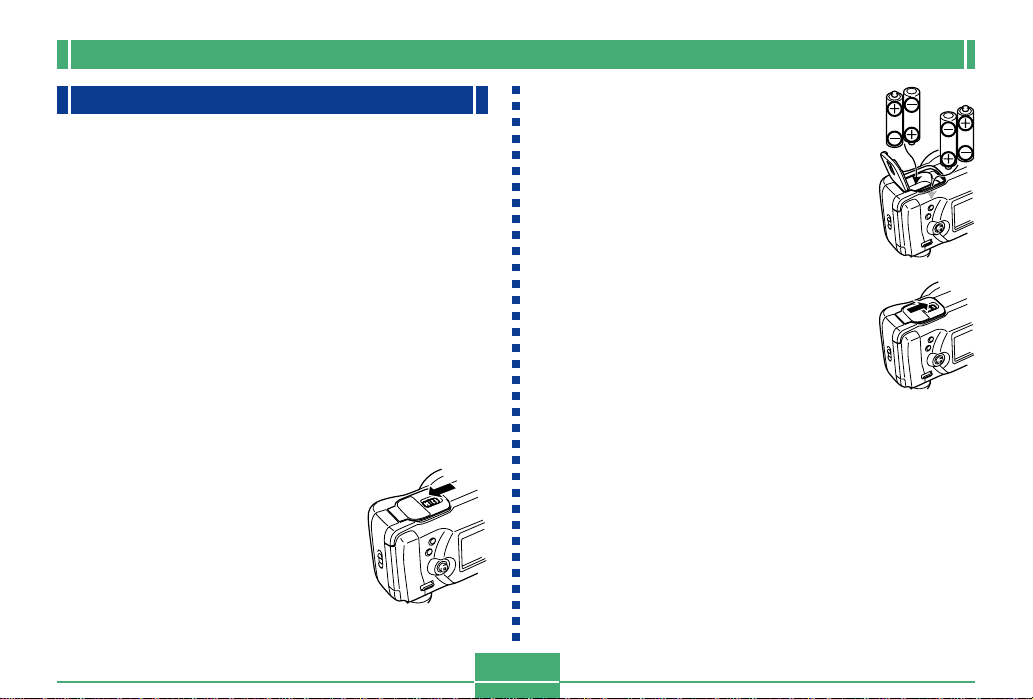
GETTING ACQUAINTED
Power Requirements
Your camera features a two-way power supply that lets you
use either AA-size batteries or household AC current.
■ Batteries
• Four AA-size alkaline batteries: LR6
• Four AA-size lithium batteries: FR6
• Four AA-size nickel-metal hydride rechargeable batter-
ies: NP-H3
■ Household Current
• AC Adaptor: AD-C620 (Option)
• AC Adaptor/Charger: BC-3HA (Option)
Loading Batteries
Make sure that camera power is turned off whenever loading
or replacing batteries.
1.
On the bottom of the camera,
slide the battery compartment cover lock in the
direction indicated by the
arrow and open the battery
compartment cover.
2.
Load the batteries so their
plus (+) and minus (–) ends
are facing as shown in the illustration.
3.
Close and press down on the
battery compartment cover
as you slide the battery
compartment cover lock in
the direction indicated by the
arrow to lock it.
IMPORTANT!
• Never use manganese batteries. Use only the battery
types specifically mentioned in this User’s Guide.
E-29
Page 30
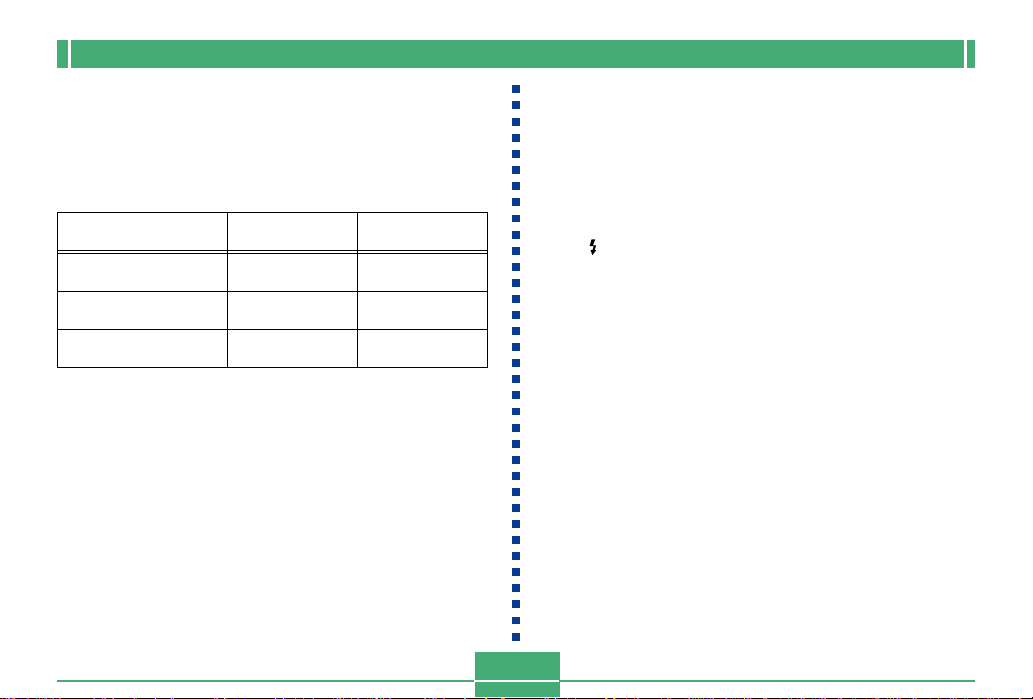
GETTING ACQUAINTED
● Battery Life Guidelines
The battery life guideline values given below indicate the
amount of time at standard temperature (25°C) until power
automatically turns off due to battery failure. They do not
guarantee that batteries will provide the amount of service
indicated. Low temperatures reduce battery life.
Type of Operation
AA-size Alkaline
Batteries LR6
AA-size Lithium
Batteries FR6
AA-size Ni-MH
Batteries NP-H3
Continuous
Playback
170 minutes
320 minutes
180 minutes
Continuous
Recording
90 minutes
(540 shots)
180 minutes
(1,130 shots)
100 minutes
(600 shots)
• The above values are approximations only.
• The above guidelines are based on the following battery
types:
Alkaline: MX1500 (AA) DURACELL ULTRA
Lithium: Energizer
* Battery life varies with brand.
• Values are based on continuous recording under the following conditions.
— Flash turned off
— One switch between telephoto and wide-angle with the
zoom controller per image
— Recording one image per minute under the above con-
ditions reduces battery life to about one sixth of that
noted above.
• Battery life is greatly affected by how much you use flash,
zoom and other functions, and how long you leave power
turned on.
● Tips for Prolonging Battery Life
• Use to turn off the flash when you are not using it (page
E-55).
• You can also use the power save settings (page E-35) to
protect against wasting battery power when you forget to
turn off the camera.
• You can also conserve battery power by using DISP to turn
off the monitor screen.
● Alkaline Battery Life
The actual life of alkaline batteries is affected by a variety of
factors, including the battery manufacturer, the amount of
time the batteries spend in storage before you use them,
temperature while you are recording, and photographic conditions. As a rule, we recommend the use of lithium batteries
or Ni-MH batteries, which have longer lives than alkaline batteries.
E-30
Page 31

GETTING ACQUAINTED
The following examples show how alkaline battery life
changes under different shooting conditions.
Example 1: Intermittent use of the camera shortens battery
life.
Conditions
• Temperature: 25°C
• Repeat of a cycle of recording of one shot per minute
for 10 minutes, followed by one minute of playback,
and nine minutes of power off (power on, full lens extension, half lens contraction, full lens extension, image recording, power off)
• Flash on
Approximate Battery Life: 35 minutes (32 shots)
Example 2: Low temperatures shorten battery life.
Conditions
• Temperature: 0°C
• Repeat of a cycle of recording of one shot per minute
for 10 minutes, followed by one minute of playback,
and nine minutes of power off (power on, full lens extension, half lens contraction, full lens extension, image recording, power off)
• Flash on
Approximate Battery Life: 8 minutes (8 shots)
● About rechargeable batteries
Use only the nickel-metal hydride batteries (NP-H3) that are
specifically recommended for this camera. Proper camera
operation is not guaranteed when other rechargeable batteries are used.
AC Adaptor/Charger : BC-3HA
Nickel-metal hydride batteries (4-battery set)/Quick
Charger Set : BC-1HB4
Nickel-metal hydride batteries (4-battery set) : NP-H3P4
IMPORTANT!
• Be sure to keep all four batteries together as a set at
all times, for both charging and powering the camera.
Mixing batteries from different sets can shorten overall
battery life and cause malfunction of the camera.
• Batteries cannot be charged while they are loaded in
the camera.
E-31
Page 32

GETTING ACQUAINTED
Battery Handling Precautions
Incorrect use or handling of batteries can cause them to leak
or burst and create the danger of serious damage to your
camera. Be sure to note the following important precautions
to avoid problems with batteries.
• Use only LR6 (AM-3) type alkaline or FR6 type
lithium or Ni-MH (nickel-metal hydride) dry cell
batteries with this camera. Never mix old batteries with new ones. Doing so can result in
bursting or leaking of batteries, creating the
CAUTION
danger of fire or personal injury.
• Always make sure that the plus (+) and minus
(–) ends of the batteries are facing correctly, as
noted by the markings on the camera itself.
Improper loading of batteries can result in
bursting or leaking of batteries, creating the
danger of personal injury or soiling of objects
nearby.
• Remove batteries from the camera if you do not plan to use
it for more than two weeks.
• Never recharge non-rechargeable type batteries, never allow direct connection between two ends of a battery, and
never try to take batteries apart.
• Do not expose batteries to direct heat or dispose of them
by burning. Doing so can create the danger of explosion.
• Never mix batteries of different types.
• Dead batteries are susceptible to leakage, which can
cause serious damage to your camera. Remove batteries
from the camera as soon as you notice they are dead.
• The batteries that power the camera normally become
warm as they discharge.
E-32
Page 33

GETTING ACQUAINTED
Low Battery Indicator
The following shows how the battery capacity indicator on
the monitor screen and the indicator display changes as battery power is used. Replace all four batteries as soon as possible after they go dead. If you continue to use the camera
while the battery level is , camera power will automatically turn off.
Battery
Capacity
Monitor
Screen
Indicator
Display
High
Low
Using AC Power
Use the adaptor as shown below to power the camera from a
household power outlet.
DC IN 6V
(AC power terminal)
• AC Adaptor: AD-C620 (Option)
• AC Adaptor/Charger: BC-3HA (Option)
The BC-3HA functions both as an AC adaptor and as a
charger unit for AA-size nickel metal hydride batteries. It
comes complete with four rechargeable nickel metal hydride batteries. This AC adaptor/charger unit can be used
with any household power outlet rated for 100V to 240V
AC.
E-33
Page 34

GETTING ACQUAINTED
CAUTION
AC Adaptor precautions
• Never use an electrical outlet whose voltage is
outside the rating marked on the AC adaptor.
Doing so can create the danger of fire or electrical shock. Use only the optional AC adaptor
specified for this camera.
• Do not allow the AC adaptor power cord to become cut or damaged, do not place heavy objects on it, and keep it away from heat. A damaged power cord creates the risk of fire and
electrical shock.
• Never try to modify the AC adaptor power cord,
or subject it to severe bending, twisting, or pulling. Doing so creates the risk of fire and electrical shock.
• Never touch the AC adaptor while your hands
are wet. Doing so creates the risk of electrical
shock.
• Do not overload extension cords or wall outlets. Doing so creates the danger of fire and
electrical shock.
• Should the cord of the AC adaptor become
damaged (exposed internal wiring), request a
replacement from an authorized CASIO service provider. A damaged AC adaptor cord
creates the danger of fire or electrical shock.
• Be sure to turn off power before connecting or disconnecting the adaptor.
• Always turn camera power off before disconnecting the AC
adaptor, even if the camera has batteries installed. If you
don’t, the camera will turn off automatically when you disconnect the AC adaptor. You also run the risk of damaging
the camera whenever you disconnect the AC adaptor without first turning power off.
• The AC adaptor may become warm to touch after extended
periods of use. This is normal and is not cause for alarm.
• After using the camera, turn it off and unplug the adaptor
from the AC outlet.
• The camera automatically switches over to AC adaptor
powered operation whenever the AC adaptor is plugged
into the camera.
• Always use the AC adaptor to power the camera whenever
it is connected to a computer.
E-34
Page 35

GETTING ACQUAINTED
Turning the Camera On and Off
Rotate the power/function switch to turn camera power on
and off.
:Turns on power and enters the REC mode.
:Turns on power and enters the PLAY mode.
OFF :Turns off power.
IMPORTANT!
• Never align the power/function switch with while
the lens cap is on the lens.
• Never align the power/function switch with while
the lens is facing downwards towards the ground.
• To restore camera power after it has been turned off
by auto power off, rotate the power/function switch to
OFF and then back to or .
Power Save Settings
The settings described below let you specify sleep and auto
power off trigger times that help to conserve valuable battery
power.
AUTO POWER OFF
Auto Power Off turns off camera power if no operation is
performed for five minutes in the PLAY mode. In the REC
mode, you can specify an Auto Power Off trigger time of
two or five minutes.
SLEEP
The monitor screen enters a sleep state if no operation is
performed for a specified amount of time in the REC mode.
Pressing any button immediately wakes up the monitor and
restores normal operation. You can specify 30 seconds, 1
minute, or 2 minutes before the sleep state is triggered, or
you can turn off this setting entirely.
E-35
Page 36

GETTING ACQUAINTED
To configure power save settings
1.
Align the power/function switch with .
2.
Press MENU.
3.
Rock the control button up or down to select
“Power Save” and then rock the control button
to the right.
4.
Rock the control button up or down to select
the item whose settings you want to change,
and then rock the control button to the right.
•
To make auto power off settings, select “Auto Power Off”.
• To make sleep settings, select “Sleep”.
5.
On the screen that appears, rock the control
button up or down to make the setting you
want, and then click the control button to apply
it.
Auto power off settings: “2 min” “5 min”
Sleep settings: “Off” “30 sec” “1 min” “2 min”
6.
Press MENU to exit the setting procedure.
• In the PLAY mode, the Auto Power Off trigger time is
fixed at five minutes.
• Sleep is disabled in the PLAY mode.
• Performing any button operation while the monitor is
asleep immediately wakes it up and restores normal
operation.
• The Auto Power Off setting is given priority if you have
“2 min” set for both Sleep and Auto Power Off. This
means that the camera turns off if you do not perform
any operation for about two minutes in the REC mode.
• Auto Power Off is automatically disabled under any
one of the following conditions.
— While a slideshow is playing
— When you are performing operations on a com-
puter connected to the camera’s USB port
— While the AC adaptor is connected to the camera
E-36
Page 37

GETTING ACQUAINTED
Memory Cards
This camera supports use of a CompactFlash memory card
(CF TYPE I/II) or IBM Microdrive for image storage. Note
that all mentions of “memory” card in this manual refer both
to a CompactFlash memory card and IBM Microdrive, unless
specifically noted otherwise.
IMPORTANT!
• Make sure that the power of the camera is turned off
before you insert or remove a memory card.
• When inserting a memory card into the camera, make
sure its correct side is facing up and that you insert its
terminal end into the camera. Trying to force a card
into the camera can damage the card and the camera.
Inserting a Memory Card into the Camera
1.
Slide the card slot cover lock in the direction
indicated by the arrow and open the memory
card slot cover.
2.
With the side of the memory card that has an
arrow marked facing towards the memory card
slot cover, slide the card into the camera as far
as it will go.
• If the eject button is extended, press it in before sliding
the memory card into the slot.
Eject button
Side marked
with arrow
should face the
memory card
slot cover.
Side marked
with arrow
3.
Close the memory card slot cover.
Card slot
cover lock
Memory
card slot
cover
E-37
Page 38

GETTING ACQUAINTED
Removing a Memory Card from the Camera
1.
Slide the card slot cover lock in the direction
indicated by the arrow and open the memory
card slot cover.
2.
Press the eject button so it
extends from the camera.
Eject button
3.
Press the eject button once
again to eject the card.
4.
Remove the memory card.
5.
Close the memory card slot cover.
IMPORTANT!
• Insert only memory cards into the memory card slot.
Inserting any other type of card can cause malfunction.
• Should water or any other foreign matter get into the
memory card slot, immediately turn off power, unplug
the AC adaptor, and contact your original retailer or
nearest CASIO Service Provider.
• Never eject the memory card while the card slot is facing downwards. Doing so creates the danger of the
memory card falling, which can corrupt data or damage the memory card.
• Never remove the memory card from the camera
while the operation/card access lamp is flashing. Doing so can cause loss of recorded images or corruption of memory card data.
E-38
Page 39

GETTING ACQUAINTED
Formatting a Memory Card
You can format a memory card to delete all of the data
stored on it.
IMPORTANT!
• Formatting a memory card deletes all images on the
card, even if some or all of the images are protected
(page E-125).
• Formatting a memory card deletes all Best Shot Mode
scene files you have imported from the CD-ROM and
stored on the card. After formatting the card, you have
to import the Best Shot scene files you want to the
memory card (page E-77).
• Data deleted by a memory card format operation cannot be recovered! Be sure to carefully check and confirm that you no longer need the data stored in a
memory card before formatting it.
1.
Align the power/function switch with or .
2.
Press MENU.
3.
Select “Format” and then rock the control button to the right (page E-42).
4.
In response to the confirmation message that
appears, rock the control button up or down to
select “Yes” to format or “No” to exit and then
click the control button.
Yes :Formats the memory card.
No :Does not format the memory card.
E-39
Page 40

GETTING ACQUAINTED
Memory Card Precautions
• Images cannot be recorded with this camera unless a
memory card is installed in it.
• Be sure to use only CASIO or SanDisk CompactFlash
cards, or an IBM Microdrive. Proper operation is not guaranteed with other memory cards.
• Static electricity, electrical noise, and other electrical phenomena can cause corruption or even total loss of data
stored on a memory card. Because of this, you should always make backup copies of important images on other
media.
• Memory card problems can be corrected by reformatting
the memory card. Reformatting a memory card deletes all
images stored on the card, but you can use a computer to
copy the images you want to keep to the computer’s hard
disk before reformatting your card. If you plan to be recording images where you do not have access to a computer, it
is a good idea to take along an extra memory card or two
just in case you experience an unexpected memory card
problem.
• Formatting is recommended for any memory card that you
suspect contains corrupted image data (due to a RECORD
ERROR, strange image colors, malformed images) or for
newly purchased memory cards.
• Before starting a format operation, switch to AC adaptor
power or load a new set of recommended batteries into the
camera.
E-40
Page 41

GETTING ACQUAINTED
IBM Microdrive Precautions
Compatibility of the camera with the IBM Microdrive has
been confirmed by CASIO. However, you should note the
following important points whenever using the IBM
Microdrive.
• Be sure to carefully read all of the documentation that
comes with the Microdrive before using it.
• Note that the Microdrive becomes hot during normal use.
Take care when removing it from the camera.
• Take care to avoid strong pressure on the label side of the
Microdrive when it is removed from the camera. Strong
pressure can damage internal components and cause malfunction.
• Never turn off camera power or subject the camera to impact while the operation/card access lamp is flashing. Doing so can cause malfunction of the Microdrive.
• The Microdrive is a very high precision device. Dropping
the camera can result in malfunction of the Microdrive,
even though the camera is undamaged. Take extra care
when handling the camera while the Microdrive is installed.
• The Microdrive has very large storage capacity. Because
of this, certain operations can take a relatively long time to
perform.
• The Microdrive may not operate properly in areas where
barometric pressure is low. Because of this, you should
avoid using it at high altitudes.
• A Microdrive consumes much more electrical power than a
CompactFlash card. Depending on how a Microdrive is
used, it can greatly reduce battery life. When using alkaline
batteries, certain operating conditions and certain battery
brands can result in batteries going dead right after you
install new ones. Whenever using a Microdrive, we recommend that you use rechargeable nickel metal hydride batteries or lithium batteries to power the camera.
• When battery power is low, the amount of time required
between shots may become longer. This longer interval is
designed to protect the Microdrive.
In case of Microdrive malfunction....
• Contact your original Microdrive retailer or the contact
point noted in the Microdrive documentation.
• CASIO does not provide any servicing or maintenance
support for the Microdrive.
• Note that CASIO assumes no responsibility for any data
loss you may suffer while using the Microdrive.
• This camera supports use of both a CompactFlash card
and the Microdrive. Note, however, that ejecting a
Microdrive from the camera is relatively more difficult than
ejecting a CompactFlash card.
E-41
Page 42

GETTING ACQUAINTED
Menu Screens
Pressing MENU displays the menu screen. The contents of
the menu screen depend on whether you are in the PLAY
mode or REC mode. The following procedure shows operation in the REC mode as an example.
1.
Align the power/function switch with .
• To perform a menu operation in the PLAY mode, align
the power/function switch with .
2.
Press MENU.
If you want to do this:
Select a menu item
Display details of the selected
menu item
Execute the selected item
Back step to the previous screen
3.
Rock the control button up or down to select
Rock the control button
up or down.
Rock the control button
to the right.
Click the control button.
Press MENU.
the menu item you want, and then rock the
control button to the right.
• See the “Camera Menus” on page E-150 for more information about menu contents.
E-42
Do this:
Page 43

GETTING ACQUAINTED
Setting the Current Date and Time
Use the following procedures to set the current date and
time, and to select the date format.
When you record an image, the time and date the image was
shot is registered in accordance with data from the camera’s
built-in clock. You can even use the time stamp function to
“stamp” the date and time inside the image (page E-100).
IMPORTANT!
• The time and date settings are cleared if the camera is
left for about 24 hours without battery and AC power
being supplied. If this happens, restore power and
make new time and date settings before using the
camera again.
• A flashing time display indicates that the time and date
(clock) settings have been cleared. Use the procedure
on this page to make the correct time and date settings.
• If you do not set the camera’s built-in clock to the current date and time, all images are recorded with the
default date and time, which probably is not your correct current date and time. Be sure to correctly set the
clock before you use the camera.
Setting the Date and Time
1.
Align the power/function switch with or .
2.
Press MENU.
3.
Select “Date” and then rock the control button
to the right.
4.
Select “Adjust” and then rock the control button to the right.
5.
Select and change the digits on the screen to
set the current date and time.
Purple
selection
boundary
E-43
Page 44

GETTING ACQUAINTED
If you want to do this:
Move the selection boundary
Increase or decrease the value
where the selection boundary is
located
6.
Click the control button to apply your settings.
7.
Press MENU to exit the setting procedure.
Do this:
Rock the control button
to the left or right.
Rock the control button
up or down.
Selecting the Date Format
You can use the following procedure to select one of the
three different date formats.
1.
Align the power/function switch with or .
2.
Press MENU.
3.
Select “Date” and then rock the control button
to the right.
4.
Select “Date Style” and then rock the control
button to the right.
5.
Rock the control button up or down to select
the setting you want to use, and then click the
control button to apply it.
Example: October 23, 2001
Year/Month/Day: 01/10/23
Day/Month/Year: 23/10/01
Month/Day/Year: 10/23/01
6.
Press MENU to exit the setting procedure.
E-44
Page 45

BASIC IMAGE RECORDING
BASIC IMAGE RECORDING
This section describes the basic procedure for recording an
image using the Full Auto Mode. It also explains about basic
camera settings.
Using the Full Auto Mode
The Full Auto Mode makes it easy even for complete novices
to record good-looking digital images every time. The camera makes focus, shutter speed, aperture, flash and other
settings automatically in accordance with subject brightness.
1.
Before turning on the camera, remove its lens
cap.
2.
Align the exposure mode dial with (Full
Auto Mode).
3.
Align the drive mode dial with (1-Image).
4.
Align the power/function
switch with .
:Turns on power and
enters the REC mode.
:Turns on power and
enters the PLAY mode.
OFF :Turns off power.
E-45
5.
Compose the image as you view it on the monitor screen.
• If you prefer to use the optical viewfinder to compose
the image, press DISP to turn off the monitor screen.
6.
Press the shutter release
button about half way and
hold it there to perform
auto focus.
Shutter release button
• Pressing the shutter release button causes the focus
frame to appear on the monitor screen (page E-62).
• Multi-area Auto Focus (page E-62) automatically focuses the image and displays shutter speed and aperture values.
Page 46

BASIC IMAGE RECORDING
• You can find out the status of
the Auto Focus operation by
checking the color of the
focus frame and the status of
the operation/card access
lamp.
If you see this:
Focus frame: Green
Operation/card access lamp:
Green
Focus frame: Red
Operation/card access lamp:
Red
• Take care that you do not
block the lens or the
sensors with your fingers
as you hold the camera.
Operation/card
access lamp
It means this:
The image is in focus.
The image is not in focus.
E-46
7.
After confirming that
the image is in focus,
press the shutter
release button all the
way down to record the
image.
• Recorded images are temporarily stored in a buffer
from which they are stored to the memory card. You
can continue to shoot consecutive images as long as
there is space available in the buffer.
• The number of images you can store in the camera
depends on the storage medium and the image quality
setting (page E-94) you are using.
• To avoid hand movement, press the shutter release
button gently.
Page 47

BASIC IMAGE RECORDING
IMPORTANT!
• In any of the following cases, the message “One moment please...” appears on the display after you
record each image as it is saved to the memory card.
— When you are recording TIFF (uncompressed) im-
ages (page E-95)
— When you are recording a movie or panorama
(pages E-91, 93)
— When you are recording using certain Best Shot
scene setups (page E-76)
— When the low battery indicator is on the dis-
play while you are using a CompactFlash card
(page E-33)
— When the low battery indicator is on the dis-
play while you are using an IBM Microdrive (page
E-33).
• Recording images in the Full Auto Mode causes a
number of camera settings to be made automatically
in accordance with shooting conditions. See “Full Auto
Mode Settings” on page E-154 for more information.
Recording Precautions
• Never remove the camera’s batteries, disconnect the AC
adaptor, or remove the memory card from the camera
while it is saving images to its memory card. Doing so not
only causes a loss of the image being saved, it can also
corrupt images already stored on the memory card.
• Fluorescent lighting actually flickers at a frequency that
cannot be detected by the human eye. When using the
camera indoors under such lighting, you may experience
some brightness or color problems with recorded images.
Focusing
The Full Auto Mode uses Multi-area AF, which measures
three distances and automatically focuses on the subject
nearest to the camera. Note that the focusing range is approximately 30 cm to ∞.
IMPORTANT!
• You cannot select a different focusing method when
using the Full Auto Mode (Page E-61).
E-47
Page 48

BASIC IMAGE RECORDING
About Auto Focus
Auto Focus tends not to work well with the types of subjects
listed below.
• Solid color walls or objects with little contrast
• Strongly backlit objects
• Polished metal or other brightly reflective objects
• Venetian blinds or other horizontally repeating patterns
• Multiple images that are varying distances from the camera
• Subjects in poorly lit areas
• Moving subjects
Auto Focus also may not work properly when the camera is
unsteady or shaking.
■ Fixed Focusing Distances
• Depending on actual conditions, a green operation/card
access lamp and focus frame do not necessarily guarantee
that the image is in focus.
Image Recording when the Batteries are Low
To protect against unexpected loss of image data, each image is recorded directly to the memory card (without going
into the buffer) whenever battery level is indicated as or
lower. The message “ Press to cancel save” appears
on the monitor screen during the save operation under this
condition. As long as you do not press DISP, the save operation continues and takes a few seconds to complete.
Pressing DISP while the “ Press to cancel save” is on
the monitor screen cancels the image save operation.
• If you have a Microdrive loaded in the camera, the above
message appears whenever the battery level is indicated
as or lower.
• The message “ Press to cancel save” also appears
momentarily during save operations in the Panorama
Mode, Movie Mode, and when you are using certain Best
Shot scene setups. In this case, this message does not indicate that battery power is low.
• The message described above does not appear while the
monitor screen is turned off.
E-48
Page 49

BASIC IMAGE RECORDING
About the REC Mode Monitor Screen
• The actual image is recorded and saved in accordance
with the image quality setting currently selected on your
camera. The image recorded on the memory card has
much better resolution and detail than the REC mode
monitor screen image.
• Certain levels of subject brightness can cause the response of the REC mode monitor screen to slow down,
which causes some static noise in the monitor screen image.
Using Optical Zoom
Optical zoom enlarges the image by changing the focal distance of the lens. You can zoom an image by a zoom factor
ranging from 1 (normal size) to 3 (three times normal size).
1.
Align the power/function switch with .
2.
Push the zoom controller
upwards towards
(telephoto) to zoom in
on the subject, or downwards towards (wideangle) to zoom out.
(telephoto) (wide-angle)
Zoom controller
E-49
Page 50

NOTES
• Changing the optical zoom factor also affects the lens
aperture value.
• The lens aperture value indicated on the camera is the
aperture when optical zoom is 1X. Using a higher optical zoom setting results in a higher aperture value
(smaller aperture).
• Use of a tripod is recommended for telephoto shots to
avoid blurring of the image due to camera movement.
BASIC IMAGE RECORDING
E-50
Page 51

BASIC IMAGE RECORDING
Using the Viewfinder for Recording
The illustrations below show what you see when you look
through the viewfinder to compose an image for recording.
Focus Frame
Focus Range
Frame
Short distance to subject
Note that the focus range frame is valid for subjects that are
about three meters away. A different focus range is used for
subjects that are closer or farther away. Because of this, you
should change to the Manual Focus Mode (MF) or Macro
Mode ( ) whenever the distance between the camera and
the subject is 30cm or less (pages E-64, 65).
• The monitor screen turns on automatically whenever the
camera is in the Manual Focus Mode or Macro Mode. Use
the monitor screen to compose images in the Manual Focus Mode or Macro Mode.
• You can use the Diopter Dial to adjust the image in
viewfinder screen to your eyesight.
Diopter Dial
IMPORTANT!
• Focusing of the viewfinder image is disabled while the
camera is turned off or in the PLAY mode.
E-51
Page 52

BASIC IMAGE RECORDING
Using the Self-timer
You can set the self-timer to either one of two starting times.
1.
Align the power/function switch with .
2.
Press to select the selftimer time you want.
Self timer
Time
E-52
Self-timer Time Settings:
Each press of cycles through the available selftimer settings described below.
To do this:
Turn the self-timer off
Record 10 seconds after the
shutter release button is pressed
Record two seconds after the
shutter release button is pressed
3.
Press the shutter release button to start the
Select this setting:
No display
10SEC
2SEC
self-timer countdown.
• The AF assist light/self-timer lamp flashes as the seconds are counted down. If you have the monitor
screen turned on, the seconds are counted down on
the screen.
• To stop a countdown part way through, press the shutter release button.
NOTES
• The hand-shake limiter is enabled when you use a
slow shutter speed and the two-second self-timer at
the same time.
• You cannot use the self-timer in combination with the
Continuous Shutter Mode.
Page 53

BASIC IMAGE RECORDING
Camera Orientation Detection
The camera automatically
detects whether it is
oriented vertically or
horizontally when you
record an image, and
stores the orientation
along with the image data.
When you display the images on the camera’s monitor
screen, they are automatically oriented correctly as you
recorded them. You can also configure the bundled Photo
Loader application (page E-138) so it automatically positions
each image using the orientation data stored with it.
IMPORTANT!
• Note that all images are displayed on the camera’s monitor
screen using standard horizontal orientation during fast
scrolling of images, on the 9-image screen, and on all image selection menu screens.
• Note the following precautions to ensure that the sensor
built into the camera can correctly detect the orientation of
the camera.
— Make sure you are holding the camera still when re-
cording images. Camera movement can cause sensor
errors.
— When recording portrait orientation images, position
the camera so it is standing up as straight as possible,
as shown in the illustration below. Holding the camera
at an angle can cause sensor errors. As a general
rule, do not allow the camera to be more than about 20
degrees off of vertical.
— Tilting the camera too far upwards or downwards can
also cause sensor errors. As a general rule, do not
allow the camera to point more than about 60 degrees
up or down.
— The camera orientation sensor does not work with
movie images.
E-53
Page 54

OTHER RECORDING FUNCTIONS
OTHER RECORDING FUNCTIONS
Recording a Single Image (1-Image)
With the 1-Image Mode, a single snapshot is recorded when
you press the shutter release button.
1.
Align the drive mode dial with (1-Image).
2.
Align the power/function switch with .
3.
Press the shutter release button to record the
image.
IMPORTANT!
• In any of the following cases, the message “One moment please...” appears on the display after you
record each image as it is saved to the memory card.
— When you are recording TIFF (uncompressed) im-
ages (page E-95)
— When you are recording a movie or panorama
(pages E-91, 93)
— When you are recording using certain Best Shot
scene setups (page E-76)
— When the low battery indicator is on the dis-
play while you are using a CompactFlash card
(page E-33)
— When the low battery indicator is on the dis-
play while you are using an IBM Microdrive (page
E-33).
Previewing the Last Image Recorded
Normally, you need to enter the PLAY mode (page E-109) to
display an image on the camera’s monitor screen. The following procedure lets you view the image you just recorded
without leaving the REC mode.
Press PREVIEW to display the last image recorded.
• You can also use PREVIEW in the Movie Mode to view the
last frame you recorded.
• Pressing PREVIEW again returns to the REC mode
screen.
• Turning off the camera or switching to the PLAY mode
causes the preview image memory to be cleared. This
means nothing appears on the monitor screen if you press
PREVIEW immediately after you turn the camera on or reenter the REC mode.
E-54
Page 55

OTHER RECORDING FUNCTIONS
Deleting the Last Image Recorded in the REC Mode
Normally, you need to enter the PLAY mode (page E-109) to
delete an image. The following procedure lets you delete the
image you just recorded without leaving the REC mode.
IMPORTANT!
• Note that the image delete operation cannot be undone. Make sure you really do not need an image before you delete it.
1.
In the REC mode, press PREVIEW to display
the last image you recorded.
2.
Press AE-L .
3.
In response to the confirmation message that
appears, select “Yes”.
• Select “No” to cancel the delete operation without deleting anything.
4.
Click the control button.
• This deletes the image and returns to the REC mode
screen.
Using the Flash
The following describes the flash settings you can make to
suit a variety of lighting needs.
Selecting the Flash Mode
Use the following procedure to select the flash mode.
1.
Align the power/function switch with .
2.
Press to cycle through
the available flash modes
until the indicator for the
one you want is on the
monitor screen.
Flash
mode
E-55
Page 56

OTHER RECORDING FUNCTIONS
• Each press of cycles through the available flash
mode indicators on the monitor screen.
To do this:
Have the flash fire automatically in
accordance with subject brightness
(Auto Flash).
Always fire the flash, regardless of
subject brightness (Flash On).
Turn off the flash so it never fires,
regardless of subject brightness
(Flash Off).
Fire a pre-flash followed by image
recording with flash, reducing the
chance of red-eye in the image (Redeye Reduction). With this setting,
flash fires automatically in accordance with subject brightness.
Select this setting:
No display
IMPORTANT!
• The flash always fires automatically in accordance
with subject brightness when Full Auto is selected as
the exposure mode (page E-82).
• When Best Shot is selected as the exposure mode
(page E-76), the flash mode setting is determined by
the flash setting of the currently selected Best Shot
scene. You can change the flash mode setting in this
case, but the Best Shot scene flash mode setting is
restored when you change to another Best Shot scene
or turn camera power off and then back on again.
Flash Status Indicators
You can find out the current flash unit status by checking the
monitor screen indicator and the flash charge lamp while the
shutter release button is pressed about half way down.
Flash charge lamp
(amber)
Flashing : Charging
Lit : Ready
Monitor screen
indicates flash will fire.
■ Flash charge lamp
When you press the shutter release button half way, the
flash icon appears on the monitor screen and the flash
charge lamp indicates the status of the flash as shown
above.
■ Monitor screen
When you have Auto Flash or Red-Eye Reduction selected
as the flash mode, the indicator appears on the display
when you press the shutter release button about half way
down to indicate that available light is insufficient and the
flash will be fired.
E-56
Page 57

OTHER RECORDING FUNCTIONS
Adjusting the Flash Intensity
Use the following procedure to adjust the intensity of the
flash when it fires.
1.
Align the power/function switch with .
2.
Press MENU.
3.
Select “Flash Intensity” and then rock the control button to the right.
4.
Select the setting you want, and then click the
control button to apply it.
To do this:
Fire the flash with strong intensity
Fire the flash with normal intensity
Fire the flash with weak intensity
5.
Press MENU to exit the setting procedure.
Select this setting:
Strong
Normal
Weak
Changing the Sync Speed
You can use the following procedure to select a shutter
speed when using the flash.
1.
Align the power/function switch with .
2.
Press MENU.
3.
Select “Sync Speed” and then rock the control
button to the right.
4.
Select the setting you want, and then click the
control button to apply it.
To do this:
Shoot at a shutter speed of 1/125
second, which reduces blurring due to
subject or hand movement. Use this
setting when you want to record indoor
images of children playing, etc. (Highspeed sync)
Shoot at a shutter speed of 1/60 second.
Shoot at a shutter speed of 1/30 second,
which makes the background lighter but
increases the chance of blurring due to
hand movement. (Slow sync)
5.
Press MENU to exit the setting procedure.
E-57
Select this:
Fast
Normal
Slow
Page 58

OTHER RECORDING FUNCTIONS
IMPORTANT!
• In the Shutter Speed Priority AE Mode (S Mode) or
Manual Exposure Mode (M Mode), the manually set
shutter speed takes priority over the above setting.
Selecting a Flash Sync Setting
You can use the following procedure to change the timing of
the flash. By using the flash sync setting, you can control
blur produced by movement.
■ Front-curtain and Rear-curtain Sync
Front-curtain sync causes the flash to fire immediately after
the shutter opens. Because of this, the blur created by movement appears in front of the moving object (creating the impression that the object is moving backwards).
Rear-curtain sync causes the flash to fire immediately before
the shutter closes. In this case, the blur created by movement appears behind the moving object (creating the impression that the object is moving forward).
Flash fires
(Front-curtain sync)
Flash fires
(Rear-curtain sync)
Shutter
opens
E-58
Shutter
closes
Page 59

OTHER RECORDING FUNCTIONS
Example 1 :To use front-curtain sync to record the image
of cars running along a road at night
The images of the cars are recorded first when the flash
fires, followed by the headlights, so the blur of movement
extends from the front of the cars.
Example 2 : To use rear-curtain sync to record the image of
cars running along a road at night
The headlights are recorded first, followed by the images of
the cars when the flash fires, so the blur of movement extends from the back of the cars.
E-59
1.
Align the power/function switch with .
2.
Press MENU.
3.
Select “Flash Setting” and then rock the control button to the right.
4.
Select the setting you want, and then click the
control button to apply it.
If you want to do this:
Fire the flash immediately
after the shutter opens
Fire the flash immediately
before the shutter closes
5.
Press MENU to exit the setting procedure.
Select this setting:
Front-curtain Flashsync
Rear-curtain Flashsync
Page 60

OTHER RECORDING FUNCTIONS
Precautions when Using Flash
• Make sure that you do not touch or block the flash or the
exposure sensor with your fingers. Doing so can soil these
components and interfere with correct flash operation.
Flash
Exposure sensor
• Flash is best used for distances within the range of about
0.5 meters to 3.5 meters (fully open aperture). Flash does
not work well outside this range.
• Depending on operating conditions (type of batteries being
used, temperature, etc. ), it may take up to 40 seconds for
the flash unit to charge.
• Flash is disabled in the Continuous Mode, AEB Mode, and
Movie Mode. Disabled flash is indicated by (Flash Off)
on the monitor screen (pages E-88, 89, 93).
• The flash unit does not charge when battery power is too
low to charge the flash. The (Flash Off) indicator appears in order to warn you that the flash will not fire correctly, which may affect exposure of the image. Replace
batteries as soon as possible when this happens.
• Red-eye reduction may not work well when the camera
is not pointed directly at the subject or when the subject is
far from the camera.
• White balance is fixed while the flash is being used, so sunlight, fluorescent lighting, or other sources of illumination in
the immediate area may affect the coloring of the recorded
image.
E-60
Page 61

OTHER RECORDING FUNCTIONS
Selecting the Focus Mode
You can use the following procedure to select from among
five different focus modes: Multi-area AF, Spot AF, Manual,
Infinity, and Macro.
1.
Align the power/function switch with .
2.
Hold down FOCUS.
FOCUS button
3.
Rotate the selector dial to select the focus
mode, and then release FOCUS.
Multi-area AF page E-62
Spot AF page E-63
MF Manual Focus page E-64
Infinity page E-65
Macro page E-65
E-61
Page 62

OTHER RECORDING FUNCTIONS
Using Auto Focus (Multi-area Auto Focus)
As its name suggests, the Auto Focus Mode adjusts focus
automatically. When you press the shutter release about half
way, the camera measures three distances and automatically focuses on the nearest subject. The following is the focusing range for Auto Focus.
Focusing Range: 30 cm to ∞.
1.
Use the selector dial to select “ ” as the focus
mode.
2.
Point the camera at the subject you want to
record, and then press the shutter release button about half way.
E-62
• The camera automatically selects and displays the focus frame that is best suited to the subject that is closest to the camera.
Focus frame
• You can find out the status of the Multi-area Auto Focus operation by checking the color of the displayed
focus frame and the status of the operation/card access lamp.
If you see this:
Focus frame: Green
Operation/card access lamp:
Green
Focus frame: Red
Operation/card access lamp:
Red
3.
Press the shutter release button the rest of the
It means this:
The image is in focus.
The image is not in focus.
way down to record the image.
Page 63

OTHER RECORDING FUNCTIONS
Using the Spot Auto Focus Mode
With Spot Auto Focus, you can select one of nine focus
frames to suit the object on which you want Auto Focus to be
performed.
4.
After selecting the focus frame you want, release FOCUS.
• This makes the focus frame you selected the active
focus frame.
1.
Use the selector dial to select “ ” as the focus
mode.
2.
Compose the image you want to record.
3.
While holding down FOCUS to display all of the
available focus frame positions, rock the control button left, right, up, or down to move the
[+] mark to the focus frame location you want
to use.
• The currently selected focus frame is the one where
the [+] mark is located.
IMPORTANT!
• Note that you cannot change the focus frame position
while a Best Shot Mode composition outline is on the
display.
• The focus frame position you specify with the above
procedure is also used as the area for focus area expansion (page E-67), and center-weighted and spot
metering (page E-68).
• You can find out the status of the focus operation by
checking the color of the focus frame and the status of
the operation/card access lamp. See “Using Auto Focus (Multi-area Auto Focus)” on page E-62 for more
information.
E-63
Page 64

OTHER RECORDING FUNCTIONS
Using the Manual Focus Mode
With Manual Focus, you make the required focus settings by
hand. The following shows the relationship between the optical zoom factor and the focusing distance for the Manual
Focus Mode.
Optical Zoom Factor
1X
3X
1.
Use the selector dial to select “MF” as the focus mode.
Focusing Distance
6cm to ∞
20cm to ∞
2.
While watching the image on the monitor
screen, rock the control button up or down to
focus.
If you want to do this:
Move focus away from the
subject
Move focus towards the
subject
3.
Press the shutter release button to record the
Rock the control button up.
Rock the control button down.
Do this:
image.
• As with Spot AF (page E-63), you can change the position of the focus frame for manual focus.
E-64
Page 65

OTHER RECORDING FUNCTIONS
Using the Infinity Mode
The Infinity Mode sets the focus near infinity. It is a good
choice for scenery and other far-off subjects. Focus adjustment starts automatically whenever you press the shutter
release button about half way down.
1.
Use the selector dial to select “ ” as the focus
mode.
2.
Compose the image and record it.
• See “Using the Spot Auto Focus Mode” on page E-63
for information about how to focus and record an image.
• You can find out the status of the focus operation by
checking the color of the focus frame and the status of
the operation/card access lamp. See “Using Auto Focus (Multi-area Auto Focus)” on page E-62 for more
information.
Using the Macro Mode
The Macro Mode automatically sets the focus for close-up
shooting. Focus adjustment starts automatically whenever
you press the shutter release button about half way down.
The following shows the relationship between the optical
zoom factor and the focusing distance for the Macro Mode.
Optical Zoom Factor
1X
2X
3X
• The above approximate focusing distances indicate the
distance from surface of the lens protector to the subject.
1.
Use the selector dial to select “ ” as the focus
Approximate
Focusing Distance
6cm to 50cm
9cm to 50cm
20cm to 50cm
mode.
2.
Compose the image and record it.
• Focusing and image recording procedures are the
same as that for Spot AF (page E-63).
• You can find out the status of the focus operation by
checking the color of the focus frame and the status of
the operation/card access lamp. See “Using Auto Focus (Multi-area Auto Focus)” on page E-62 for more
information.
E-65
Page 66

OTHER RECORDING FUNCTIONS
Using Focus Lock
Normally, Auto Focus automatically focuses on whatever is
inside the focus frame. Focus lock is a technique you can
use in the Spot AF ( ), Infinity ( ), and Macro ( ) modes
to lock the focus on a subject and then move the camera so
the focus frame is pointed at another subject when you
record. This keeps the original subject in focus, even though
a different subject is within the focus frame.
1.
While watching the image on the monitor
screen, press the shutter release button about
half way.
• The focus frame turns green when the image is in focus.
Focus frame
2.
While keeping the shutter release button depressed half way, move the camera and compose the image as you want.
3.
Press the shutter release button the rest of the
way down to record the image.
NOTE
• Locking the focus also locks the exposure setting.
E-66
Page 67

OTHER RECORDING FUNCTIONS
Expanding the Focus Area
You can use the following procedure to expand the focus
area used in all focus modes.
1.
Align the power/function switch with .
2.
Press MENU.
3.
Select “Focus Expansion” and then rock the
control button to the right.
4.
Select the setting you want, and then click the
control button to apply it.
If you want to do this:
Expand the focus area
Leave the focus area at its normal
(unexpanded) size
5.
Press MENU to exit the setting procedure.
Select this setting:
On
Off
NOTES
• Pressing the shutter release button half way while the
expanded focus area is turned on in the Multi-area AF
( ), Spot AF ( ), Infinity ( ), or Macro ( ) mode,
displays the enlarged focus area.
• In the Manual Focus (MF) mode, the expanded focus
area is always displayed if it is turned on.
Camera Shake Indicator
The (camera shake indicator) appears on the monitor
screen when all of the following conditions exist.
• Monitor screen is turned on.
• Flash is turned off.
• Shutter speed is too slow.
IMPORTANT!
• When the camera shake indicator ( ) appears,
mount the camera a tripod to steady it or change exposure settings.
E-67
Page 68

OTHER RECORDING FUNCTIONS
Selecting the Metering Mode
Use the following procedure to specify multi-pattern metering, spot metering, or center-weighted metering as the metering mode.
1.
Align the power/function switch with .
2.
Hold down .
button
3.
Rotate the selector dial to select the setting
you want, and then release .
Multi-pattern:
Multi-pattern metering divides the image
into sections and measures the light in
each section for a balanced exposure
reading. The camera automatically
determines shooting conditions according to the
measured lighting pattern, and makes exposure
settings accordingly. This type of metering provides
error-free exposure settings for a wide range of
shooting conditions.
Center-weighted:
Center-weighted metering measures
light concentrating on the center of the
focus area. Use this metering method
when you want to exert some control
over exposure, without leaving settings totally up to
the camera.
Spot:
Spot metering takes readings at a very
small area. Use this metering method
when you want exposure to be set
according to the brightness of a particular subject, without it being affected by surrounding
conditions.
• You can specify the position of the focus area used for center-weighted and spot metering. See page E-63 for more
information.
E-68
Page 69

OTHER RECORDING FUNCTIONS
Selecting White Balance
Different types of light sources (sunlight, light bulbs, etc.)
emit light at various wavelengths, which can affect the color
of the recorded image. White balance lets you make adjustments to help ensure that the colors of a subject appear
most natural under the type of lighting that is available.
1.
Align the power/function switch with .
2.
Hold down WB.
WB button
3.
Use the selector dial to select the setting you
want, and then release WB.
To do this:
Let the camera adjust white balance
automatically
Shoot outdoors
Shoot in shady conditions
Shoot under incandescent (light bulb)
lighting
Shoot under fluorescent lighting
Adjust white balance normally for a
particular light source
Select this:
(Auto)
(Daylight)
(Shade)
(Tungsten)
(Fluorescent)
(Manual)
E-69
Page 70

OTHER RECORDING FUNCTIONS
Adjusting White Balance Manually
Under some light sources, automatic white balance under
the “Auto” setting can take a long time to complete. Also, the
auto white balance range (color temperature range) is limited. Manual white balance helps to ensure that colors are
recorded correctly for a particular light source.
Note that you must perform manual white balance under the
same conditions you will be shooting under. You must also
have a white piece of paper or other similar object on hand in
order to perform manual white balance.
1.
Align the power/function switch with .
2.
While holding down WB, align the selector dial
with “MWB” (Manual White Balance).
• This causes the object you last used to adjust manual
white balance to appear on the monitor screen. If you
want to use the same manual white balance setting,
release WB at this time. If you want to change the
manual white balance setting, proceed with the next
step 3.
3.
Point the camera at a piece of white paper or
other similar object so it completely fills the
monitor screen, and then click the control button.
4.
Release WB to return to the REC mode screen.
• Dark lighting or pointing the camera at a dark object
can cause manual white balance to take a very long
time to complete.
E-70
Page 71

OTHER RECORDING FUNCTIONS
Using AE Lock
When using any exposure modes besides the M (Manual)
Mode, pressing the shutter release button half way focuses
the image and fixes exposure settings. With AE lock, you
can fix exposure settings and then compose and focus the
image, which comes in handy in the following situations.
• When the subject you want to use for exposure settings is
different from the subject on which you want to Auto Focus
• When you are using a flash but want to record using the
pre-flash exposure (flash sync)
1.
Align the power/function switch with .
2.
Point the camera at the subject whose exposure you want to use.
3.
Hold down AE-L .
• This fixes the exposure (shutter
speed and aperture).
• Releasing AE-L cancels AE
lock.
4.
Press the shutter release button to record the
image.
AE-L button
NOTE
• AE lock is not canceled if you release AE-L while
holding the shutter release button half way.
E-71
Page 72

OTHER RECORDING FUNCTIONS
Exposure Compensation
Whenever the P Mode, A Mode, S Mode, or Best Shot Mode
is selected as the exposure mode, you can adjust the exposure compensation value (EV value) within the range shown
below in order to compensate for current lighting conditions.
As a rule of thumb, you should use a positive value to compensate for a bright colored subject and a negative value for
a dark colored subject.
EV Value Range: –2EV to +2EV
Steps: 1/3EV
1.
Select P Mode, A Mode, S Mode, or Best Shot
Mode as the exposure mode. See pages E-76,
82.
2.
Rock the control button to the left or right to
change the exposure compensation value (EV
shift).
• The current EV value is shown on the monitor screen
and indicator display.
EV value
• Rocking the control button to the right increases the
EV value. A higher EV value is best for white and
brightly colored subjects.
E-72
Page 73

OTHER RECORDING FUNCTIONS
• Rocking the control button to the left decreases the EV
value. A lower EV value is best for black and dark colored subjects.
• An EV value setting you make remains in effect until
you change it. To cancel exposure compensation, use
the control button to change the EV value to zero so
the indicator disappears.
• The camera uses the exposure compensation value in
effect when the first image of a panorama is recorded
for recording all of the other images of the panorama
(page E-91) .
3.
After the EV value is the way you want, press
the shutter release button to record the image.
IMPORTANT!
• You may not be able to obtain satisfactory results
even after performing exposure compensation when
shooting under very dark or very bright conditions.
E-73
Page 74

OTHER RECORDING FUNCTIONS
Using the Histogram
Using DISP to display the histogram on the monitor screen
makes it possible for you to check exposure conditions as
you record images (page E-24).
The histogram is a graph of pixel brightness levels in terms
of the number of pixels. The vertical axis represents the
number of pixels, while the horizontal axis represents brightness. The information on the histogram can be used when
recording, correcting or editing an image to determine
whether image details include enough shadows (left side),
midtones (center), or highlights (right side).
If the histogram appears too lopsided in either direction, you
should use exposure compensation (page E-72) to adjust
the EV value before recording the image.
IMPORTANT!
• Exposure conditions indicated by the histogram may
not be accurate when using the flash, when using
multi-pattern metering, or under certain other conditions.
• When using the Continuous Shutter Mode or AEB, the
histogram appears for the first image only (pages E88, 89).
• This histogram does not appear in the Movie Mode
(page E-93).
E-74
Page 75

OTHER RECORDING FUNCTIONS
Using Digital Zoom
You can use digital zoom to enlarge the center portion of the
screen. Note that digital zoom becomes available only after
optical zoom reaches its maximum setting. The following
shows the range that is available with digital zoom.
Zoom Factor Range: 3x to 9.6x
1.
Align the power/function switch with .
2.
Press MENU.
3.
Select “Digital Zoom” and then rock the control button to the right.
4.
Select “On” to enable digital zoom, and then
click the control button.
• Selecting “Off” disable digital zoom.
5.
Press MENU to exit the setting procedure.
(combination with optical zoom)
6.
Push the zoom contoller upwards towards
(telephoto) to zoom in.
• The current zoom setting is indicated on the monitor
screen by a zoom bar. The current zoom setting
marker appears within the optical zoom bar when you
are using optical zoom only, and within the digital
zoom bar when you are using optical and digital zoom
in combination.
• When the zoom setting marker reaches the top of the
optical zoom bar (maximum optical zoom), it stops.
Release zoom controller and then push it upwards towards (telephoto) again to move the zoom setting marker into the digital zoom bar.
Digital
zoom bar
Optical
zoom bar
Current zoom
Setting marker
7.
Press the shutter release button to record the
image.
E-75
Page 76

OTHER RECORDING FUNCTIONS
Instant Setup Using the Best Shot Mode
The camera has five built-in Best Shot Mode scenes that you
can use for automatic set up the camera with the configuration required to record the selected scene.
1.
Align the exposure mode dial with (Best
Shot).
2.
Align the power/function switch with .
3.
Rock the control button to the left or right, or
rotate the selector dial to select the scene you
want to use.
4.
Press the shutter release button or click the
control button to select the currently displayed
scene.
5.
Press the shutter release button to record the
image.
E-76
Page 77

OTHER RECORDING FUNCTIONS
NOTES
• Best Shot Mode scenes are not images recorded using this camera. They are intended for reference purposes only.
• The actual conditions that are present when you
record your image may make it impossible to correctly
obtain all of the effects of the Best Shot scene you
select.
• After setting up the camera by selecting a Best Shot
scene, you can change the settings if you want. However, changing to another Best Shot scene or turning
the camera power off and then back on again restores
the Best Shot scene settings.
• Selecting Best Shot Mode in the Movie Mode enters
the Full Auto Movie Mode (page E-93). Selecting Best
Shot Mode in the Panorama Mode enters the Full Auto
Panorama Mode (page E-91).
Copying a Scene from the CD-ROM Best Shot Library
The CD-ROM that comes bundled with the camera has 100
Best Shot scene files that you can copy to a memory card
and use in the camera’s Best Shot Mode.
• See the catalog of Best Shot library scenes on the CDROM (page E-78) for information about the types of scenes
that are available.
1.
Set up to access the memory card contents
from your computer. You can use either of the
following two methods to setup for memory
card access.
쐌 Connect the camera to the USB port of your com-
puter (page E-138)
쐌 Read the images directly from the memory card
(page E-140)
• Best Shot scene files are stored in a memory card
folder named “Scene”, so make sure that there is a
folder named “Scene” on the memory card.
• To create a “Scene” folder on a new memory card,
load the card into the camera, and then select or
with the power/function switch.
E-77
Page 78

OTHER RECORDING FUNCTIONS
2.
Place the bundled CD-ROM into your
computer’s CD-ROM drive.
• If you are running Windows, this causes a CD-ROM
menu to start up automatically.
3.
If you are running Windows, perform the following steps.
(1) Click the “BESTSHOT” button on the left side of
the CD-ROM menu, select “View list”, and then
click OK.
• This starts up your Web browser and displays a catalog of Best Shot library scenes.
(2) Select “Open Folder” on the right side of the CD-
ROM menu and then click OK.
• This opens the folder that contains the Best Shot Library files.
(3) Select “Open camera” on the right side of the CD-
ROM menu and then click OK.
• This opens the “Scene” folder that is on the memory
card loaded in the camera.
(4) Copy the Best Shot scene file you want to save to
the memory card’s “Scene” folder.
• Best Shot scene files are registered in file name sequence.
4.
If you are running a Macintosh, perform the following steps.
(1) Open “CASIO” “BestShot Library”
“QV4000”, and then double-click the file named
“index_english.htm”.
• This starts up your Web browser and displays a catalog of Best Shot library scenes.
(2) Double-click the “English” folder, which is lo-
cated inside of the “QV4000” folder.
• This opens the folder that contains the Best Shot Library files.
(3) Double click “untitled” “Scene”.
• This opens the “Scene” folder that is on the memory
card loaded in the camera.
(4) Copy the Best Shot scene file you want to save to
the memory card’s “Scene” folder.
• Best Shot scene files are registered in file name sequence.
E-78
Page 79

OTHER RECORDING FUNCTIONS
5.
Load the memory card into the camera.
6.
Specify either “Built-in + CF” or “CF” as the location of the Best Shot scenes on page E-81.
7.
Use the same procedure as that on page E-76
to select a copied Best Shot scene and use it to
record an image.
IMPORTANT!
• When viewing Best Shot scenes on the camera, the
camera’s built-in scenes appear first, followed by
scenes copied from the CD-ROM, and then Best Shot
scenes registered by you.
• Formatting a memory card deletes all Best Shot scene
files stored on it. After formatting the card, you have to
re-copy the Best Shot scene files you want to the
memory card (page E-39).
NOTE
• To delete a Best Shot scene copied to a memory card
from the CD-ROM, simply delete the scene file from
the memory card’s “Scene” folder (page E-142).
■ Composition Outline
With certain Best Shot Mode
images, a composition outline
appears on the monitor
screen to aid you when
composing your image. The
focus frame is also adjusted
on the monitor screen, so it is
in the appropriate location to
suit the composition outline.
IMPORTANT!
• Focus area expansion is disabled while a composition
outline for a Best Shot portrait (one person or more)
scene is on the monitor screen (page E-67).
E-79
Focus
frame
Example: Face and Chest
Composition
outline
Page 80

OTHER RECORDING FUNCTIONS
Registering Your Own Best Shot Scenes
You can register the settings of any image recorded with a
CASIO QV-4000 camera as a “user setup” for the Best Shot
Mode. After you register a user Best Shot scene, you can
recall it and use its setup just as you do with other Best Shot
scenes.
IMPORTANT!
• You must have either “Built-in + CF” or “CF” specified
as the Best Shot scene location in order to record an
image using a user Best Shot scene (page E-81).
1.
Align the exposure mode dial with (Best
Shot).
2.
Align the power/function switch with .
3.
Press .
4.
Rock the control button to the left or right, or
rotate the selector dial to display the scene
you want to import.
5.
Click the control button.
• This completes scene registration.
6.
Click the control button.
• This returns to the normal REC mode. Now you can
use the procedure on page E-76 to select the user
Best Shot scene you registered and use it for recording another image.
E-80
Page 81

OTHER RECORDING FUNCTIONS
NOTES
• Registering a user Best Shot scene stores the following settings: focus mode, EV shift, filter, metering
mode, white balance, color enhancement, flash intensity, sharpness, saturation, contrast, flash mode, flash
setting, sync speed, digital zoom.
• You can use only images recorded with the CASIO
QV-4000 to register a user setup.
• You can register up to 250 Best Shot scenes, including those copied from the bundled CD-ROM.
• You can check the settings of a particular Best Shot
scene by using the menu to view the applicable setting
screens.
• User Best Shot scenes are automatically assigned file
names using the format: U4000nnn.jpe. “nnn” represents a sequential number in the range of 001 to 999.
• To delete a user Best Shot scene, simply delete the
scene file from the memory card’s “Scene” folder
(page E-142).
Specifying the Location of Best Shot Mode Scenes
Use the following procedure to specify the location you want
to use when selecting scenes in the Best Shot Mode.
1.
Align the power/function switch with .
2.
Press MENU.
3.
Select “Bestshot Setting” and then rock the
control button to the right.
4.
Select the setting you want, and then click the
control button to apply it.
To have this appear when you scroll
through scenes:
Built-in scenes and memory card scenes
Built-in scenes only
Memory card scenes only
5.
Press MENU to exit the setting procedure.
E-81
Select this:
Built-in+CF
Built-in
CF
Page 82

OTHER RECORDING FUNCTIONS
NOTES
• See page E-77 for information about copying Best
Shot scenes to a memory card.
• If there are no Best Shot scene files or user Best Shot
scenes on the memory card, you will be able to select
from among the built-in scenes only, even when the
“Built-in+CF” or “CF” option is selected.
Specifying the Exposure Mode
You can use the exposure mode dial to select from among
the exposure modes listed below. The exposure mode determines the aperture and shutter speed used when you record
images.
Mode :Full Auto
P Mode :Program AE
A Mode :Aperture priority AE
S Mode :Shutter speed priority AE
M Mode :Manual Exposure
Full Auto
In the (Full Auto) Mode, the camera automatically adjusts shutter speed, aperture, flash intensity, and other settings in accordance with the brightness of the image and
other shooting conditions.
1.
Align the exposure mode dial with (Full
Auto).
2.
Align the power/function switch with .
3.
Press the shutter release button to record the
image.
E-82
Page 83

OTHER RECORDING FUNCTIONS
NOTE
• Recording images in the Full Auto Mode causes a
number of camera settings to be made automatically
in accordance with shooting conditions. See “Full Auto
Mode Settings” on page E-154 for more information.
Program AE
In the P (Program AE) Mode, the camera automatically adjusts shutter speed and aperture in accordance with the
brightness of the image and other shooting conditions.
1.
Align the exposure mode dial with P (Program).
2.
Align the power/function switch with .
3.
Make other settings if you want (page E-94)
4.
Press the shutter release button to record the
image.
■ Program AE vs Full Auto
With both Program AE and Full Auto, the camera automatically adjusts shutter speed and aperture settings. The table
below shows which other settings can be made for each
mode.
Setting
Flash (on, off, red eye reduction)
Exposure compensation
Metering
White Balance
Focus mode
AE lock
Menu screen display
Monitor screen switching
with DISP
Program AE
Mode
Yes
Yes
Yes
Yes
Yes
Yes
Yes
4 patterns
E-83
Full Auto
Mode
No
No
No
No
No
No
No
2 patterns
Page 84

OTHER RECORDING FUNCTIONS
Aperture Priority AE
The A Mode (aperture priority AE) is the opposite of the S
Mode. It lets you specify an aperture setting and the camera
automatically adjusts shutter speed accordingly. A larger aperture decreases depth of field, which is the zone of sharp
focus in a scene. Conversely, a smaller aperture increases
depth of field.
Large Aperture Small Aperture
• Note that a smaller number indicates a larger aperture, and
a larger number indicates a smaller aperture.
■ Aperture Settings
1.
Align the exposure mode dial with A (Aperture
Priority).
2.
Align the power/function switch with .
3.
Rotate the selector dial to select the aperture
value you want.
Aperture
4.
Press the shutter release button to record the
image.
Aperture
Brightness
Focus
Larger Smaller
F2.0 • F2.3 • F2.8 • F4.0 • F5.6 • F8.0
Brighter Darker
Shallower Deeper
IMPORTANT!
• It is often difficult to obtain proper brightness when
shooting a subject that is very dark or very light. In
such a case, try different aperture settings to find the
one that produces the best results.
E-84
Page 85

OTHER RECORDING FUNCTIONS
Shutter Speed Priority AE
The S Mode (shutter speed priority AE) lets you specify a
shutter speed setting and the camera automatically adjusts
aperture accordingly.
Fast (1/1000)Slow (1/30)
■ Shutter Speed Settings
1.
Align the exposure mode dial with S (Shutter
Speed Priority).
2.
Align the power/function switch with .
3.
Rotate the selector dial to select the shutter
speed you want.
Shutter
speed
Shutter Speed
Brightness
Movement
Slow Fast
BULB, 60 seconds to 1/1000 second
Brighter Darker
Blur Stop
E-85
4.
Press the shutter release button to record the
image.
Page 86

OTHER RECORDING FUNCTIONS
IMPORTANT!
• It is often difficult to obtain proper brightness when
shooting a subject that is very dark or very light. In
such a case, try different shutter speed settings to find
the one that produces the best results.
• When shutter speed is set to “BULB”, exposure continues as long as you depress the shutter button. Because of this, use of the optional remote shutter release is recommended whenever using the “BULB”
setting (page E-103).
• The slowest shutter speed when “BULB” is selected is
60 seconds.
• Note that using a slower shutter speed increases the
chance of static being present in your image, and the
amount of static visible in an image is inversely proportional to the shutter speed.
• At shutter speeds of one second or slower, the camera automatically performs internal data processing
intended to limit image static, so the image record operation takes longer at slow shutter speeds. At shutter
speeds of one second or greater, doubling the shutter
speed setting tells you about how long it takes for an
image to be recorded. For example, image recording
with a shutter speed of one second takes about two
seconds.
• A shutter speed slower than 1/8 second can cause the
brightness of the image on the monitor screen to be
different from the brightness of the image that is recorded.
• Note that the shutter speed used when actually recording an image is slightly off from the shutter speed
value you specify.
E-86
Page 87

OTHER RECORDING FUNCTIONS
Manual Exposure
The M Mode (Manual Exposure) lets you make the shutter
speed and aperture settings you want.
• The shutter speed settings you can make are the same as
those for shutter speed priority AE (page E-85).
• The aperture settings you can make are the same as those
for aperture priority AE (page E-84).
1.
Align the exposure mode dial with M (Manual).
2.
Align the power/function switch with .
3.
Rock the control button to the left or right to
specify the shutter speed, and rotate the selector dial to select the aperture you want.
Aperture
Shutter
Speed
4.
Press the shutter release button to record the
image.
IMPORTANT!
• Shutter speed and aperture values appear on the
monitor screen in amber if the image is overexposed
or underexposed.
• It is often difficult to obtain proper brightness when
shooting a subject that is very dark or very light. In
such a case, try different shutter speed settings to find
the one that produces the best results.
• When shutter speed is set to “BULB”, exposure continues as long as you depress the shutter button. Because of this, use of the optional remote shutter release is recommended whenever using the “BULB”
setting (page E-103).
• The slowest shutter speed when “BULB” is selected is
60 seconds.
• Note that using a slower shutter speed increases the
chance of static being present in your image, and the
amount of static visible in an image is inversely proportional to the shutter speed.
E-87
Page 88

OTHER RECORDING FUNCTIONS
• At shutter speeds of one second or slower, the camera automatically performs internal data processing
intended to limit image static, so the image record operation takes longer at slow shutter speeds. At shutter
speeds of one second or greater, doubling the shutter
speed setting tells you about how long it takes for an
image to be recorded. For example, image recording
with a shutter speed of one second takes about two
seconds.
• A shutter speed slower than 1/8 second can cause the
brightness of the image on the monitor screen to be
different from the brightness of the image that is recorded.
Using the Continuous Shutter Mode
Holding down the shutter release button continuously
records images.
1.
Align the drive mode dial with (Continuous
Recording).
2.
Align the power/function switch with .
3.
Press the shutter release button to record the
image.
• Continuous shutter recording is not possible in the following cases.
— When the shutter speed setting is 1 second or
slower
— When “BULB” is selected for the shutter speed
(page E-85)
— When the battery capacity indicator shows
(page E-33)
— When the camera is set up using a Best Shot Mode
soft focus scene
— When recording TIFF (uncompressed) format im-
ages (page E-95)
E-88
Page 89

OTHER RECORDING FUNCTIONS
• Note that the flash does not fire during continuous
shutter recording.
• You cannot use the self-timer in combination with the
Continuous Shutter Mode.
Using the AEB (Automatic
Exposure Bracketing) Mode
The AEB Mode automatically records three or five images
when you press the shutter button. You can select from
among four different exposure value bracketing steps:
±1/3EV, ±1/2EV, ±2/3EV, ±1EV.
To configure AEB Mode settings
1.
Align the power/function switch with .
2.
Press MENU.
E-89
Page 90

OTHER RECORDING FUNCTIONS
3.
Select “AEB Setting” and then rock the control
button to the right.
4.
Select “EV Shift” or “Number of Exposures”
and then rock the control button to the right.
5.
Make the setting you want, and click the control button.
• EV Shift : 1/3, 1/2, 2/3, or 1.
• Number of Exposures : 3 or 5.
6.
Press MENU to exit the setting procedure.
IMPORTANT!
• Specifying three exposures causes images to be
recorded in the following sequence:
Optimum Exposure Minus Shift Exposure Plus
Shift Exposure.
• Specifying five exposures causes images to be
recorded in the following sequence:
Optimum Exposure Minus Shift x 1 Exposure
Plus Shift x 1 Exposure Minus Shift x 2 Exposure
Plus Shift x 2 Exposure.
To record an image using AEB
1.
Align the drive mode dial with AEB (Auto Exposure Bracketing).
2.
Align the power/function switch with .
• This causes the “AEB” indicator to appear on the
monitor screen.
E-90
Page 91

OTHER RECORDING FUNCTIONS
3.
Compose the image and then press the shutter
release button to record it.
• Keep the shutter release button depressed to record
the specified number of images.
• Releasing the shutter release button before all the images are recorded stops recording at that point.
IMPORTANT!
• You cannot use AEB in the following cases.
— When the shutter speed setting is 1 second or
slower
— When “BULB” is selected for the shutter speed
(page E-85)
— When the battery capacity indicator shows
(page E-33)
— When the camera is set up using a Best Shot Mode
soft focus scene
— When recording TIFF (uncompressed) format im-
ages (page E-95)
• Note that the flash does not fire while you are using
AEB.
• You cannot use the self-timer in combination with the
AEB Mode.
Creating a Panorama
The Panorama Mode lets you digitally stitch together multiple images to create a sweeping panorama.
1.
Align the drive mode dial with (Panorama).
2.
Align the power/function switch with .
E-91
Page 92

OTHER RECORDING FUNCTIONS
3.
Press the shutter release button to record the
first image.
• The right edge of the first image remains on the left
side of the monitor screen to help you compose the
second image of the panorama.
Right edge
of previous
image
4.
Shoot the other images that will make up the
panorama, each time using the right edge of
the previous image to compose the next image
correctly.
5.
After recording the images you want, press
MENU.
• You can group up to 10 images into a panorama.
NOTE
• The camera uses the same exposure, white balance,
and focus mode settings in effect when the first image
of the panorama is recorded for recording all of the
other images of the panorama.
E-92
Page 93

OTHER RECORDING FUNCTIONS
Recording a Movie
You can record movies that are approximately 30 seconds
long.
■ File Format: AVI
AVI format is the Motion JPEG format standard advocated
by the Open DML Consortium. Note, however, that this
camera does not record audio.
■ Size: 320 x 240 pixels
■ Movie File Size
File Size : Approximately 300KB/second
■ Maximum Movie Length
30 seconds
1.
Align the drive mode dial with (Movie).
2.
Align the power/function switch with .
3.
Point the camera at the subject and then press
the shutter release button about half way
down.
4.
Press the shutter release button all the way
down to start recording.
• Recording continues for 30 seconds.
• To record a movie that is shorter than 30 seconds,
press the shutter release button again when you want
to stop recording.
IMPORTANT!
• Flash is disabled during movie recording.
• You cannot change the focus mode while in the Movie
Mode (page E-61).
• Digital zoom is disabled in the Movie Mode (page E-
75).
• To view an AVI file on a computer running Windows
2000 or 98, install QuickTime from the CD-ROM that
comes bundled with the camera.
• Windows Me users can play back AVI files using
MediaPlayer.
E-93
Page 94

OTHER RECORDING FUNCTIONS
REC Mode Camera Settings
The following are the settings you can make in the REC
mode when recording an image.
• Image size and quality
• Color enhancement
• Color filter
• Saturation
• Contrast
• Sharpness
• Screen grid on/off
• Time and date stamping
• Setup memory
Specifying Image Size and Quality
You can specify the image quality and image size to suit the
type of image you are recording.
1.
Align the power/function switch with .
2.
Press MENU.
3.
Select “Size”or “Quality” and then rock the
control button to the right.
4.
Select the size or quality setting you want, and
then click the control button to apply it.
5.
Press MENU to exit the setting procedure.
E-94
Page 95

OTHER RECORDING FUNCTIONS
■ Size/Quality Setting and Image Capacity
Image
size
(pixels)
2240
X
1680
2256
X
1504
(3:2)
1600
X
1200
1280
X
960
640
X
480
Quality
FINE
NORMAL
ECONOMY
TIFF
FINE
NORMAL
ECONOMY
TIFF
FINE
NORMAL
ECONOMY
TIFF
FINE
NORMAL
ECONOMY
TIFF
FINE
NORMAL
ECONOMY
TIFF
File size
1.8MB
1.2MB
0.72MB
11.025MB
1.6MB
1.1MB
0.66MB
9.99MB
0.85MB
0.6MB
0.35MB
5.625MB
0.5MB
0.35MB
0.2MB
3.6MB
0.15MB
0.09MB
0.06MB
0.9MB
16MB
memory
card
7 images
10 images
15 images
1 image
8 images
12 images
19 images
1 image
15 images
19 images
30 images
2 images
22 images
30 images
51 images
3 images
77 images
101 images
154 images
15 images
Number of images
64MB
memory
card
30 images
43 images
60 images
5 images
33 images
50 images
77 images
5 images
60 images
77 images
124 images
10 images
88 images
124 images
207 images
15 images
311 images
415 images
622 images
62 images
1GB
Microdrive
513 images
730 images
1026 images
87 images
566
images
842
images
1314
images
97
images
1026
images
1314
images
2053
images
171
images
1493
images
2053
images
3285
images
269
images
4693
images
6571
images
8213
images
1026
images
IMPORTANT!
• The values in the table are all approximate, and are
affected by the types of images you record and other
factors.
• To determine the number of images that can be stored
on a memory card of a different capacity, multiply the
capacities in the table by the appropriate value.
• The maximum number of stored images that can be
indicated on the camera’s display is 999. Depending
on the memory card capacity, more images can be
stored, but only up to 999 are indicated on the display.
• The number of images that can be recorded may differ
from the values shown above when you use Card
Browser (page E-145).
• It takes longer to store a TIFF (uncompressed) image
than a JPEG (compressed) image.
• When you record a TIFF image, a JPEG format
ECONOMY version of the same image is also stored.
The ECONOMY version is the one that appears on the
camera’s monitor screen when you display the image
in the PLAY mode.
• You cannot transfer a TIFF image to a computer using
the bundled Photo Loader application (page E-138).
E-95
Page 96

OTHER RECORDING FUNCTIONS
Enhancing Certain Colors
Use the following procedure when you want to enhance a
particular color in your recorded image.
1.
Align the power/function switch with .
2.
Press MENU.
3.
Select “Enhancement” and then rock the control button to the right.
4.
Select the setting you want, and then click the
control button to apply it.
To do this:
Turn off color enhancement
Enhance reds
Enhance greens
Enhance blues
Enhance flesh tones
5.
Press MENU to exit the setting procedure.
Select this:
Off
Red
Green
Blue
Flesh Tones
NOTES
• Enhancing a color produces the same effect as attaching a color enhancer lens filter to the lens.
• If color enhancement and the filter function (page E-
97) are both turned on at the same time, the filter function is given priority (color enhancement is not performed).
E-96
Page 97

OTHER RECORDING FUNCTIONS
Using the Filter Function
The camera’s filter function lets you alter the tint of an image
when you record it.
1.
Align the power/function switch with .
2.
Press MENU.
3.
Select “Filter” and then rock the control button
to the right.
4.
Select the setting you want, and then click the
control button to apply it.
• Available filter settings are: Off, B/W, Sepia, Red,
Green, Blue, Yellow, Pink, Purple
5.
Press MENU to exit the setting procedure.
NOTES
• Using the camera’s filter feature produces the same
effect as attaching a color filter to the lens.
• If color enhancement (page E-96) and the filter function are both turned on at the same time, the filter
function is given priority (color enhancement is not
performed).
Specifying Color Saturation
Use the following procedure to control the intensity of the
image you are recording.
1.
Align the power/function switch with .
2.
Press MENU.
3.
Select “Saturation” and then rock the control
button to the right.
4.
Select the setting you want, and then click the
control button to apply it.
To get this:
Maximum color saturation (intensity)
High color saturation (intensity)
Normal color saturation (intensity)
Low color saturation (intensity)
Minimum color saturation (intensity)
5.
Press MENU to exit the setting procedure.
E-97
Select this:
+2
+1
0
–1
–2
Page 98

OTHER RECORDING FUNCTIONS
Specifying Contrast
Use this procedure to adjust the relative difference between
the light areas and dark areas of the image you are recording.
1.
Align the power/function switch with .
2.
Press MENU.
3.
Select “Contrast” and then rock the control
button to the right.
4.
Select the setting you want, and then click the
control button to apply it.
To get this:
Maximum contrast
Relatively high contrast
Normal contrast
Relatively low contrast
Minimum contrast
5.
Press MENU to exit the setting procedure.
Select this:
+2
+1
0
–1
–2
Specifying Outline Sharpness
Use the following procedure to control the sharpness of image outlines.
1.
Align the power/function switch with .
2.
Press MENU.
3.
Select “Sharpness” and then rock the control
button to the right.
4.
Select the setting you want, and then click the
control button to apply it.
To get this:
Maximum sharpness
Relatively high sharpness
Normal sharpness
Relatively low sharpness
Minimum sharpness
5.
Press MENU to exit the setting procedure.
Select this:
E-98
+2
+1
0
–1
–2
Page 99

OTHER RECORDING FUNCTIONS
Turning the On-screen Grid On and Off
You can display gridlines on the monitor screen to help you
compose images and ensure that the camera is straight
when recording.
1.
Align the power/function switch with .
2.
Press MENU.
3.
Select “Grid” and then rock the control button
to the right.
4.
Select the setting you want, and then click the
control button to apply it.
To do this:
Turn the grid off
Turn the grid on
5.
Press MENU to exit the setting procedure.
Select this:
Off
On
E-99
Page 100

OTHER RECORDING FUNCTIONS
Inserting a Time Stamp into an Image
When it is turned on, the time stamp function digitally stamps
the recording date and time in the lower right corner of each
image as it is recorded. Note that once an image is stamped,
the date and time cannot be deleted.
1.
Align the power/function switch with .
2.
Press MENU.
3.
Select “Time Stamp” and then rock the control
button to the right.
4.
Select the setting you want, and then click the
control button to apply it.
Example:
Date: October 23, 2001
Time: 1:25pm
Off : No time stamping
2001/10/23 : Year/Month/Day
23 1:25pm : Day Hour:Minutes
2001/10/23 1:25pm : Year/Month/Day Hour:Minutes
5.
Press MENU to exit the setting procedure.
E-100
