Page 1
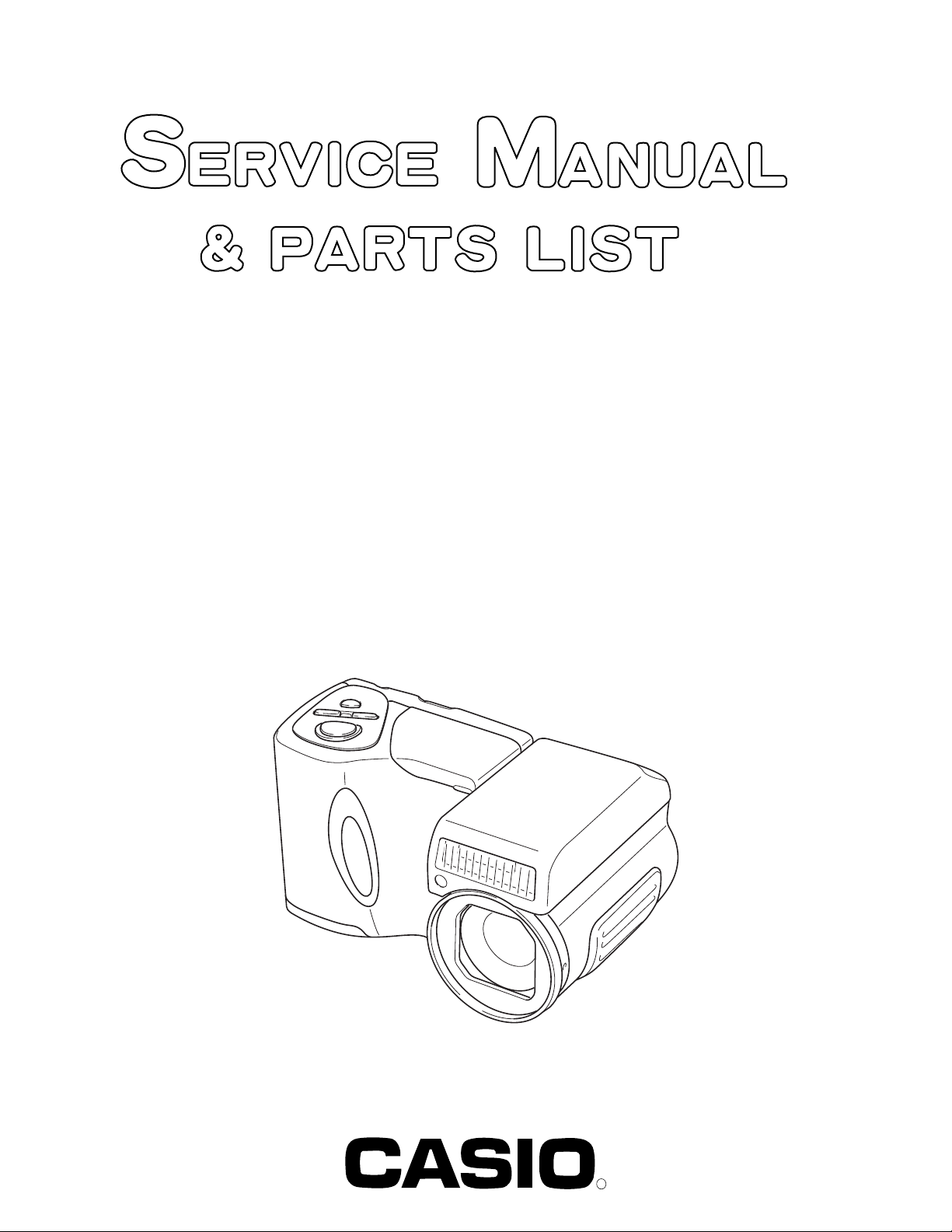
QV-2800UX
INDEX
(KX-717)
OCT. 2000
(without price)
R
Page 2
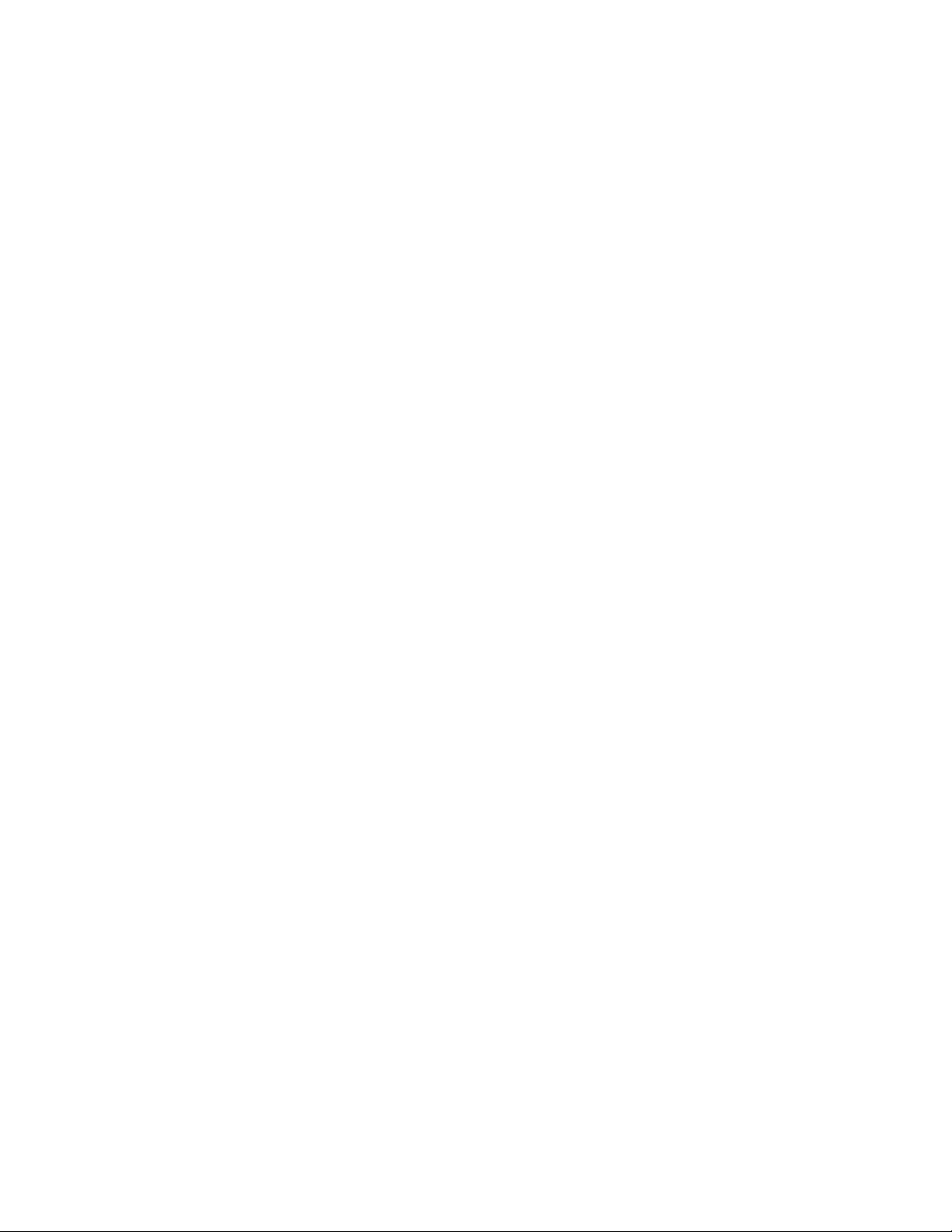
CONTENTS
SPECIFICATIONS ....................................................................................................................................... 1
BLOCK DIAGRAM ...................................................................................................................................... 3
ADJUSTMENT ............................................................................................................................................ 4
■ Preparation .......................................................................................................................................... 4
1. PROGRAM LOADING.......................................................................................................................... 5
1-1. Important notice............................................................................................................................ 5
1-2. To load the program ..................................................................................................................... 5
2. Program version upgrading.............................................................................................................. 7
2-1. How to confirm the program (graphic menu) version.............................................................. 7
2-2. Upgrading using CF card............................................................................................................ 8
3. Test mode........................................................................................................................................... 9
3-1. Booting ......................................................................................................................................... 9
3-2. Item for testing............................................................................................................................. 9
4. Adjustment ....................................................................................................................................... 11
4-1. Flash adjustment ....................................................................................................................... 11
4-2. Flash operation and recharge operation................................................................................. 12
4-3. Current consumption ................................................................................................................ 13
4-4. VCOM DC adjustment................................................................................................................ 14
4-5. Operation check......................................................................................................................... 16
5. D-PCB Assy ...................................................................................................................................... 17
5-1. VCO free run frequency adjustment...........................................................................17
5-2. VCOM AC adjustment and VCOM DC coarse adjustment ........................................17
5-3. RGB AMP and Sub-Brightness voltage setting adjustment.....................................18
5-4. Contrast and Brightness voltage setting adjustment...............................................19
5-5. TINT setting adjustment...............................................................................................20
6. PW-PCB Assy................................................................................................................................... 21
6-1. VCC3, VCC3-MD, VCC5, VCC7.5, EVCC3 Voltage check ..........................................21
6-2. VCC15, VEE7.5 Adjustment.........................................................................................21
DISASSEMBLY/ASSEMBLY .................................................................................................................... 22
EXPLODED VIEW ..................................................................................................................................... 33
PARTS LIST .............................................................................................................................................. 34
PRINTED CIRCUIT BOARDS ................................................................................................................... 38
SCHEMATIC DIAGRAMS ......................................................................................................................... 44
Page 3
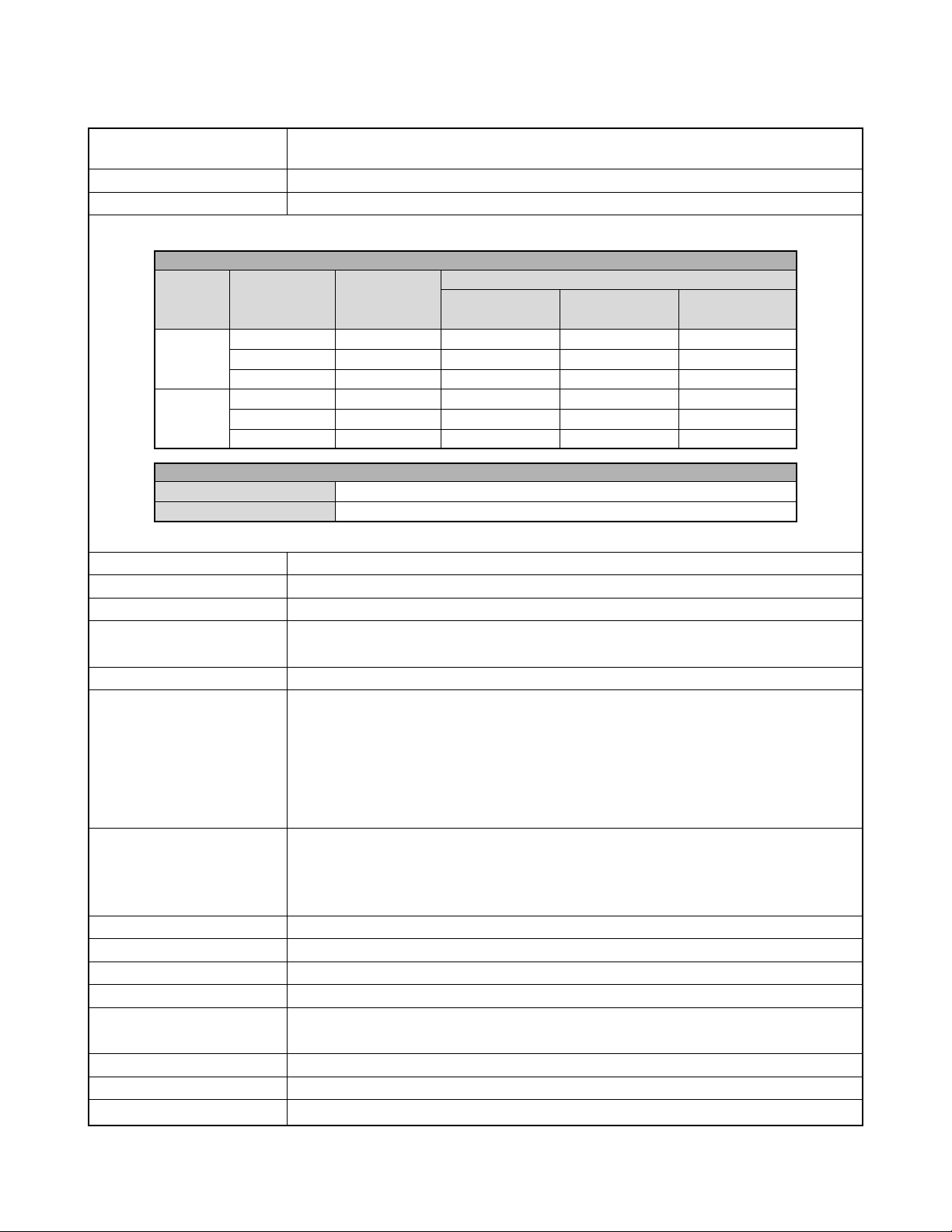
SPECIFICATIONS
File Format Still images (including panoramas): JPEG (Exif . Ver. 2.1), DCF standard (Design rule f or Camer a
File system), DPOF compatible, Movies: AVI
Recording Medium CompactFlash card (Type I/II)
Recorded Image Size 1600 x 1200 pixels, 800 x 600 pixels
Standard Memory Capacity, Number of Image Files, Computer Output Image Size
Still
Image size
(pixels)
1600
x
1200
800
x
600
Storage Capacity Approximately 300 KB/second
Recording Time 16 seconds per movie
• The above figures are approximations only.
Image Deletion Single image; all images in a folder; all images in memory (with image protection)
Imaging Element 1/2.7-inch CCD (Total Pixels: 2.11 million, Effective Pixels; 2.02 million)
Lens F3.2 to 3.5; f = 6 to 48 mm (equivalent to 40 to 320 mm lens for 35 mm film)
Zoom Optical zoom, 8X; Digital zoom: 32X (in combination with optical zoom)
Focusing Contrast-detect Auto Focus; manual focus with macro mode and focus lock
Focus Range Normal focus: 40 cm to ∞ (1X zoom)
Exposure Control Light Metering: Multi-pattern, center point, spot by CCD
Shutter CCD electronic shutter; mechanical shutter, BULB, 60 to 1/2000 second
Aperture F3.2, F4.8, F8, auto switching or manual switching
White Balance Automatic, fixed (4 modes), manual switching
Self-timer 10 seconds, 2 seconds
Built-in Flash Flash Modes: AUTO, OFF, ON, Red eye reduction
Recording Functions Nor mal, movie, panorama, landscape, night scene, portrait, self-timer, macro, scene
Monitor 1.8" TFT, low-glare color HAST LCD (122,100 pixels, 555 x 220)
Viewfinder LCD Monitor or optical viewfinder
Quality
FINE
NORMAL
ECONOMY
FINE
NORMAL
ECONOMY
Image size is 800 x 600 pixels when 4X digital zoom is used.
Macro focus: 1 cm to 50 cm (1 to 1.6X zoom)
Manual focus: 1 cm to ∞ (1X zoom)
The focusing range is the distance from the lens surface to the subject.
Exposure: Program AE, Aperture priority AE, Shutter priority AE
Exposure
Compensation: –2EV to +2EV (1/3EV units)
Flash Range: Approximately 0.5 to 2.5 meters
File size
850 KB/image
600 KB/image
350 KB/image
200 KB/image
150 KB/image
120 KB/image
1 m to ∞ (8X zoom)
1 m to ∞ (8X zoom)
8 MB
CompactFlash card
8 images
11 images
19 images
33 images
43 images
53 images
Movie
Number of images
64 MB
CompactFlash card
71 images
99 images
167 images
282 images
365 images
443 images
340 MB
Microdrive
401 images
562 images
943 images
1587 images
2054 images
2494 images
— 1 —
Page 4
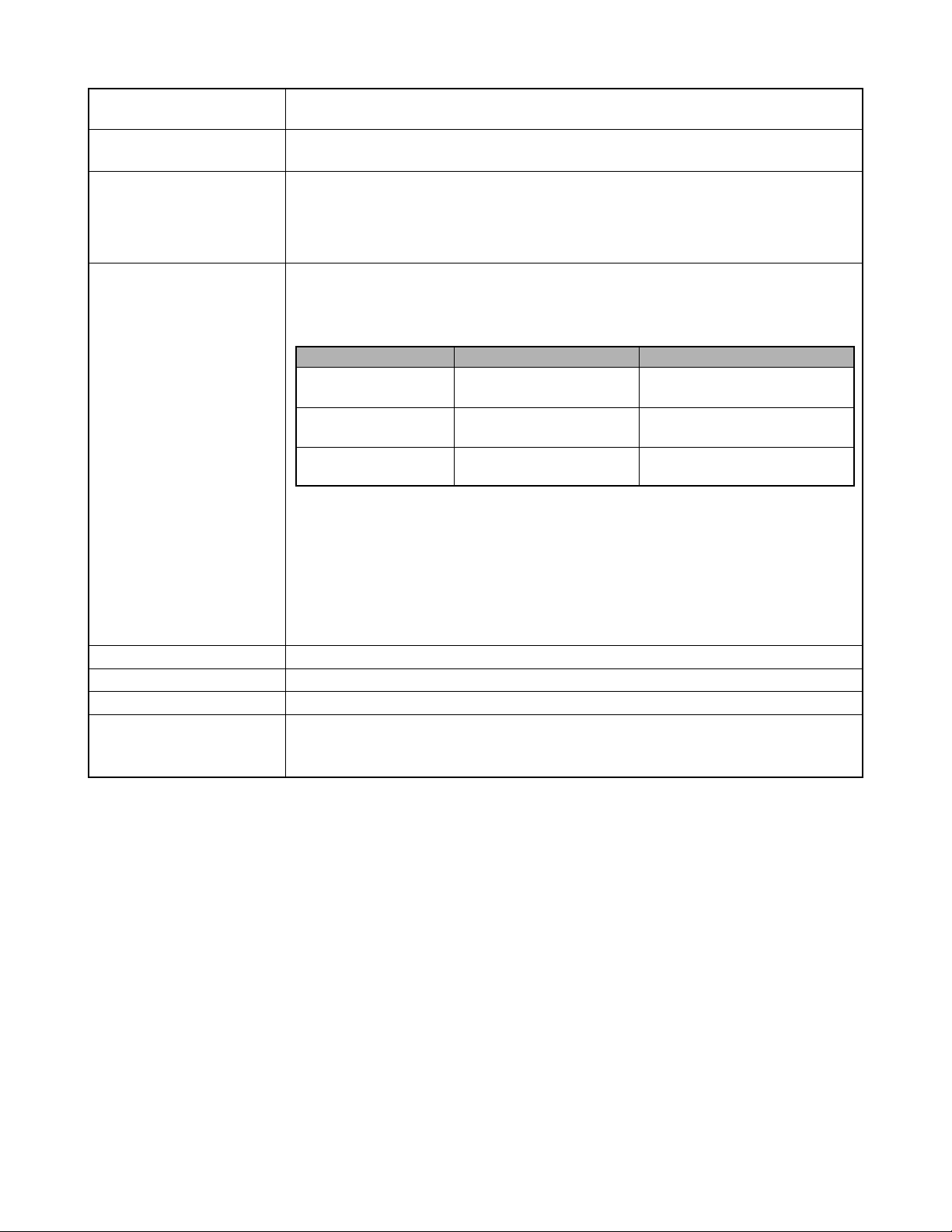
Clock Built-in quartz digital timepiece for time and date recording and storage with image data; auto
calendar up to 2049
Input/Output Terminals DIGITAL IN/OUT, USB port (special mini port), AC adaptor connector, VIDEO OUT (NTSC,
PAL), External flash sync terminal
Power Supply Four AA-size alkaline or lithium batteries
Four AA-size nickel-metal hydride rechargeable batteries (NP-H3)
AC adaptor (AD-C620)
AC adaptor charger (BC-3HA)
Battery Life The values noted below indicate the number of hours bef ore battery failure under normal operating
temperature (25°C). These values are for reference only, and do not guarantee that any particular
set of batteries actually will provide the service life indicated. Low temperatures shorten battery
life.
Type of Operation
AA-size Alkaline
Batteries LR6
AA-size Lithium
Batteries FR6
AA-size Ni-MH
Batteries NP-H3
• The above figures are approximations only.
• The above guidelines are based on the following battery types:
Alkaline: MX1500 (AA) DURACELL ULTRA
Lithium: Energizer
• Battery life varies with brand.
Continuous recording values show the number of shots without using the flash. The number of
shots depends on use of the flash and whether flash is turned on or off.
Power Consumption Approximately 5.8 W
Dimensions 121(W) x 80.5(H) x 66(D) mm
Weight Approximately 295 g (excluding batteries)
Standard Accessories 8MB CompactFlash memory card, Strap; lens cap; cap holder; soft case; USB cable; video
cable; data transfer cable; CD-ROM; four LR6 alkaline batteries; Basic Reference, Bundled
Software User’s Manual; Soft case strap; Wired remote controller
Continuous Playback
170 minutes
300 minutes
180 minutes
Continuous Recording
80 minutes
(480 shots)
200 minutes
(1200 shots)
120 minutes
(720 shots)
• This camera does not have a separate battery to power its clock. Clock settings are cleared whenever power to the camera is cut
off (by batteries going dead while the camera is not connected to an AC power outlet with the AC adaptor) for about 24 hours. After
power is resumed, either by loading fresh batteries or connecting to an AC power outlet, you will have to set the correct time and
date again.
• The liquid crystal panel built into this camera is the product of precision engineering, with a pix el yield of 99.99%. This also means,
however that 0.01% of the pixels can be expected to fail to light or to remain lit at all times.
— 2 —
Page 5
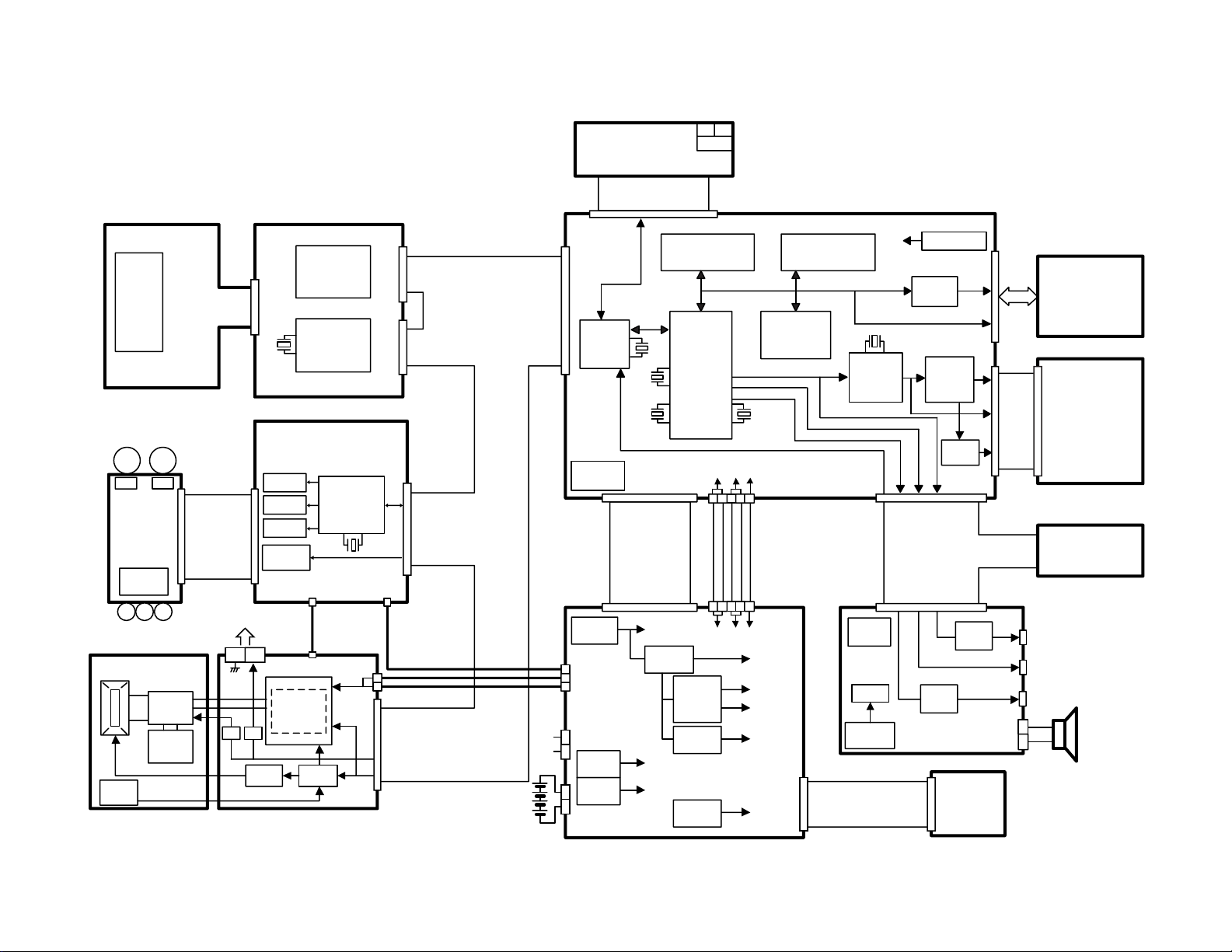
BLOCK DIAGRAM
C-PCB
MD-PCB
C-FPC
ICX284AQ
CCD
(2Mpix)
15.0V
-7.5V
3.3V
22pin 80pin
22pin
22pin
36.0MHz
3.3V
5.0V
15.0V
-7.5V
CDSSEN
CDSSCK
CDSSDATA
TGSEN
TGSCK
TGSDATA
TGCLK1
TGCLK2
PBLK
RESETB
D0
D1
D2
D3
D4
D5
D6
D7
D8
D9
CSUBN
HD
VD
VCC15 x 2
VEE7.5 x 2
VCC3 x 5
CGND x 8
MSRDY
MINT
MSCK
MSO
MSI
RESETB
MACT
CT1
PON1
(VPP)
(P34)
(P35)
(P36)
VCC3 x 2
VCC5 x 3
MGND x 4
CDS+AGC+ADC
AD9803
TG
CXD2470R
MM
PIPI
MMM
GND
GND VCC3-MD
5.0V
5.0MHz
Xe Lamp
External flash sync terminal
Photo
Sensor
Main
Capacitor
Trigger
Coil
Dimmer
Charging
Booster
Battery
voltage
ST-PCB
IGBT
15pin
CHGN
CENDN
LEVELN
SCR
IGBTN
LTTRGN
PREN
F48N
PWM
VCC5 x 2
SGND x 2
SCROCTL
SCRICTL
LED
RG
KB-PCB
FLASH,MACRO,TIMER,
LED,SHIFT
3.3V 3.3V
3.3V
3.3V
24.0MHz
6pin
4.0MHz
3.3V
5.0V
7.5V
FLASH/MASK ROM
(16Mbit)
SDRAM(64Mbit)
29.5MHz
CPU
LR38663
24.5454MHz
SERIAL
USB
RTC
VIDEO
40pin
TC74AC367FT x 2
3.3V
3.58MHz
GND VCC3 VCC5
5.0V
7.5V
Operational
Amplifier
CHROMA
IR3Y29BM
CF
DET
ADR
BUFFER
LCD_DR
VCM7018
26pin
3.3V
7pin
CF
VDD:3.3V
VGH:15.0V
VSH:5.0V
KA-PCB
PW,SHUT,MENU,+,-,
TELE,WIDE
REC/PLAY
SW
D-PCB
PW-PCB JK-PCB
35pin
16pin
AC ADP
EVCC3(3.3V)
VCC3(3.3V)
VCC3-MD
GND
VCC1-ST
VCC-BL(5.4V)
VCC5(5.0V)
VCC15(15.0V)
VEE7.5(-7.5V)
VCC7.5(7.5V)
VCC3-MD(3.3V)
GND VCC3 VCC5
3pin
VCC-BL
BLGND
BLSW
BUZZER
RTC-4574JE
TK15405MTL
PDIUSBP11APW
MAX
685
REG
SERIAL
USB
VIDEO
VIDEO
AMP
RTC
USB
TRANS
Detection
SW (RDET)
BACK UP
Capacitor
SW SW
Konica
CL-UNIT
x8 zoom
SHUTTER
driver
IRIS
driver
AF
driver
ZOOM
driver
8bit Micro
computer
D780034AGK
4-bit
Micropro-
cessor
Detection SW
CF Controller
uPD65839GC
LCD Module
DOWN
Converter
DOWN
Converter
DOWN
Converter
UP
Converter
UP
Converter
BL UNIT
BR93LC66FV
EEPROM
(4Kbit)
— 3 —
Page 6
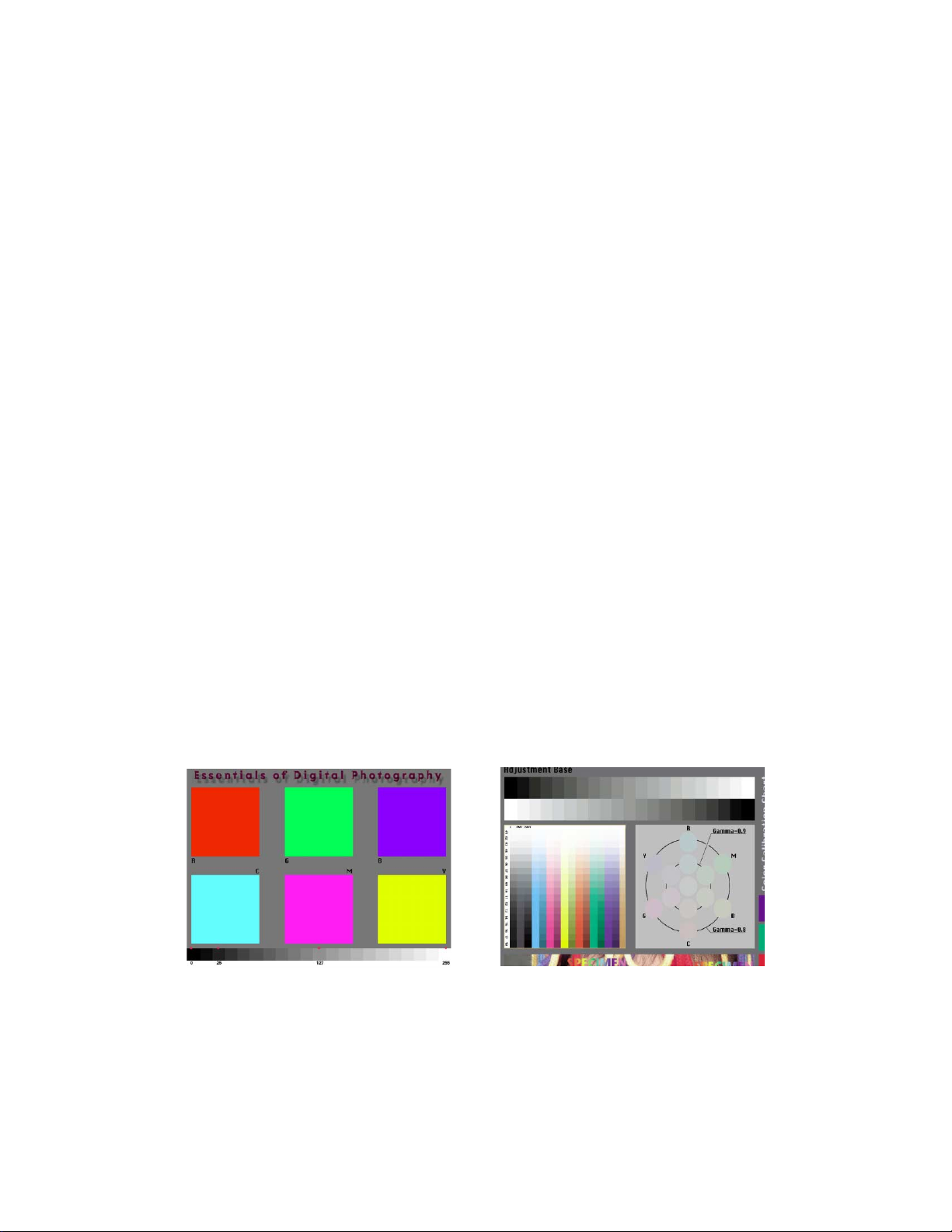
■ Preparation
1. PC (IBM Compatible)/OS:Windows 95/98
2. Link cable.
3. Adjustment program
1) adj715.exe (Color adjustment data transfer program)
2) qv2800ux.bin (Upgrading data for CF card)
3) fload.exe (Data transfer program for PC)
4) 7romxxxx.bin (Program data)
5) 5gmenuxxxx.bin (Graphic menu data)
Notes: XXXX is 4-digit number depending upon the program version.
4. AC adaptor or stabilizer
5. Digital oscilloscope
6. Multimeter
7. Ammeter
8. Frequency counter
ADJUSTMENT
9. TV (with video terminal)
10. Video cable
11. Battery (battery operation/battery cover lock)
12. PC link program : Photo Loader (Communication function confirmation)
13. USB cable/USB driver (USB function confirmation)
14. Test chart (for photography check)
That which carried out color printing of picture data "CHART1.JPG" and the "CHART2.JPG".
CHART2.JPGCHART1.JPG
■ Notes
Normally, power is supplied using AC adaptor.
When error occurs, use a voltage regulator, and supply the specified power.
Make sure to confirm video output specifications (NTSC or PAL) after exchanging the D-PCB.
— 4 —
Page 7
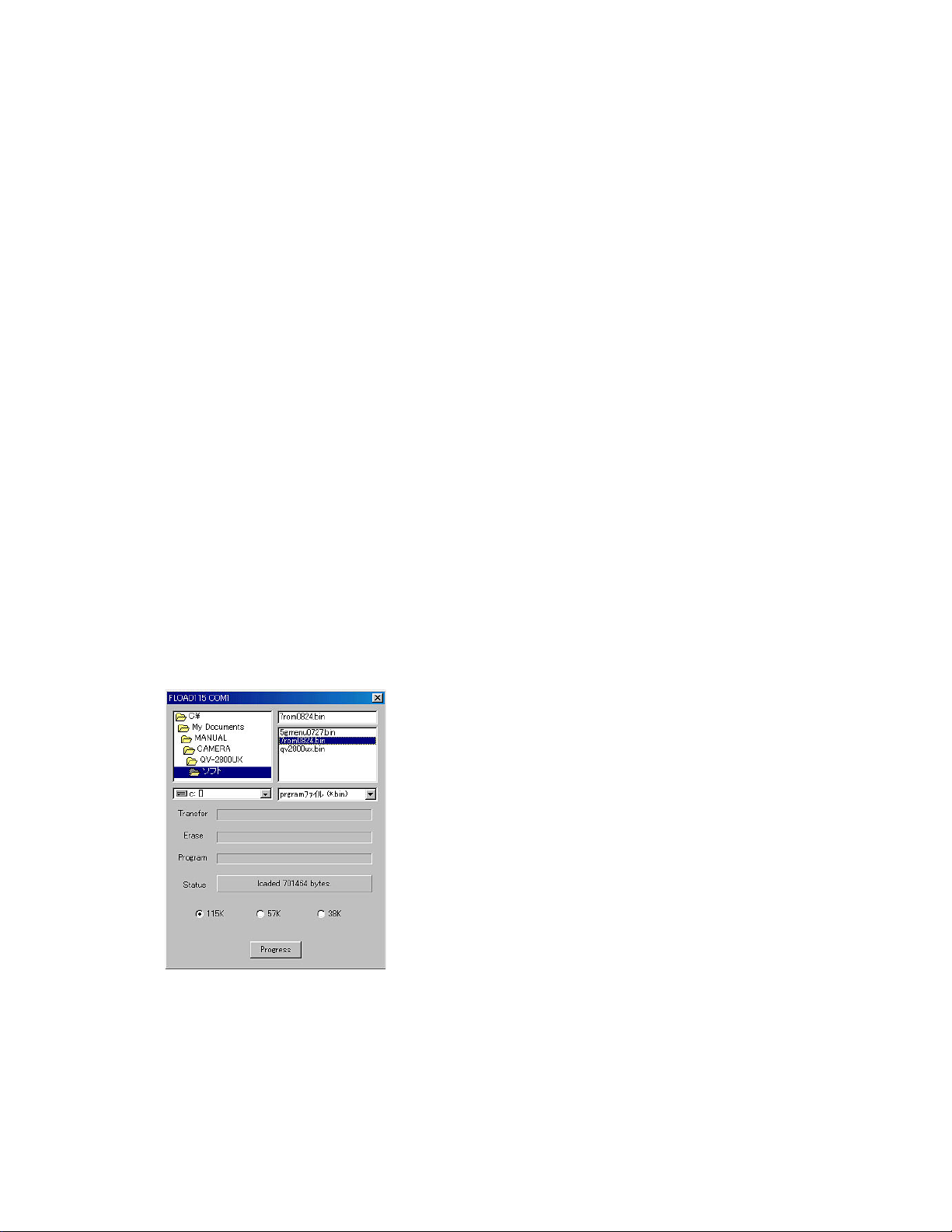
1. PROGRAM LOADING
1-1. Important notice
Flash ROM on the D-PCB contains camera’s operating program and graphic menu. The D-PCB is used in
the models QV-2300UX and QV -2800UX, how ever , the prog rams are different. Therefore, the PCB provided
as a spare part cannot be discriminated which program is recorded.
(Or old program may be recorded.)
Be sure to load the program after you replace the D-PCB.
Moreover, when you fail in updating the version of a program with CF card, a program breaks and a camera
cannot be powered, please perform this method for loading program.
(You can upgrade the program by this loading method.)
Note: If QV-2300UX program is loaded onto QV-2800UX, display indicates “NOT715 MOTOR” and the
camera does not function.
1-2. To load the program
1. Tur n the camera off and remove the CF card then close the CF cover.
Disconnect the battery and AC adaptor.
2. Connect the PC link cable.
3. Boot transferring program fload.exe.
4. Choose the program data “7romXXXX.bin.”
Notes:
*XXXX is 4-digit number depending upon the program version.
*When loading file is chosen, “loaded XXXXXX bytes” is indicated on Status screen.
5. Choose the transfer speed 115K, 57K or 38K. If an error occurs, choose slower transfer speed.
6. Click Progress button on the fload.exe.
— 5 —
Page 8
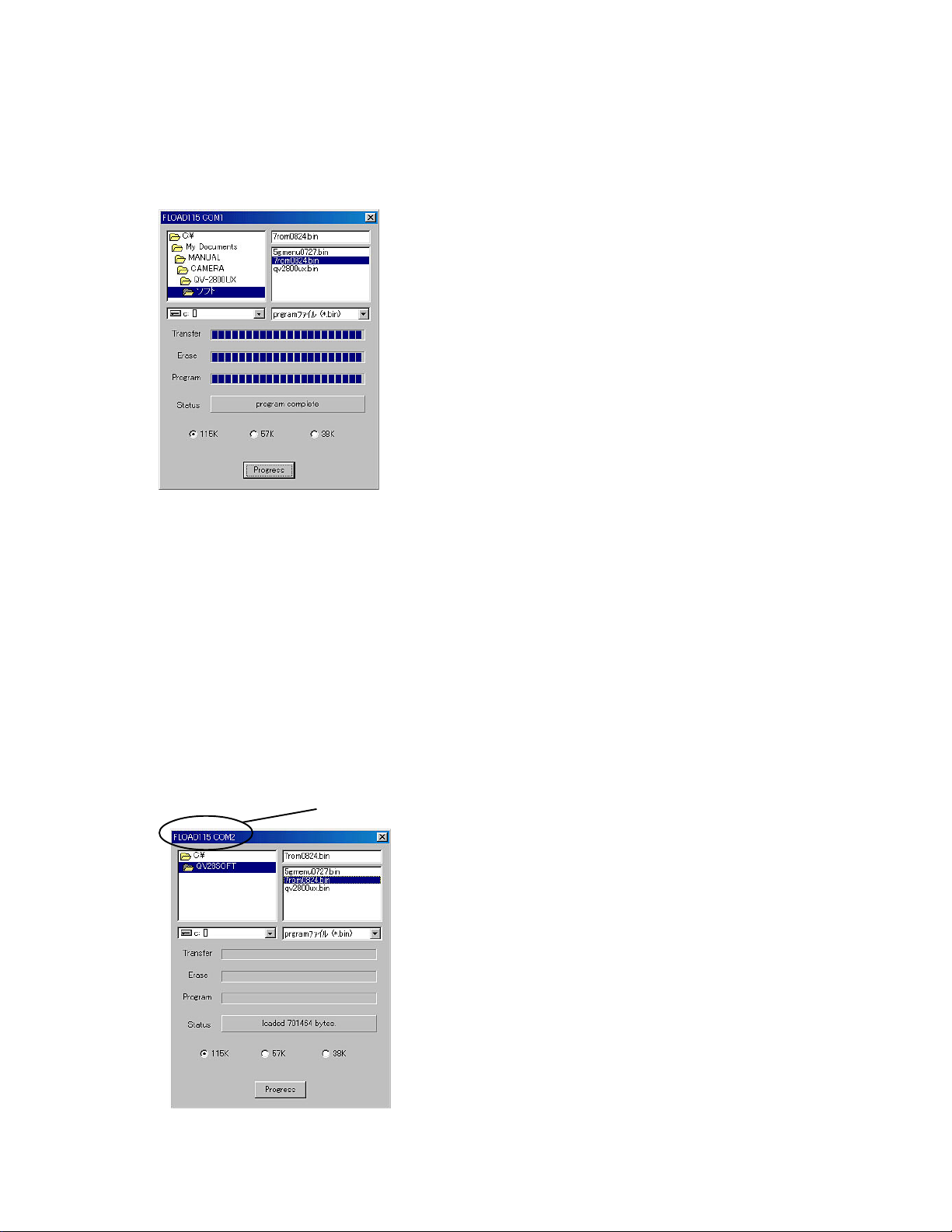
7. Connect an AC adaptor and turn the camera on within 5 seconds. Camera may be turned on automatically
when an AC adaptor is connected. If not, use the power switch. Display shows “read time out” on Status
screen and program data cannot be loaded if it takes too long between clicking Progress button and
turning camera on.
8. Program data is transferred. Program executes Transfer, Erase, Program in order.
9. Program is loaded properly if Status screen shows “program completed”.
10. Disconnect the AC adaptor. (Power switch cannot turn the camera off.)
11. Choose graphic menu data “5gmenuXXXX.bin” on the above step 4 and perform steps 5 to 10.
12. Insert CF card.
13. While pressing down SHIFT and MENU keys, turn the power on to set the camera in test mode and
check the version number.
14. Turn the camera off then on again and perform the final check by shooting, playing back and erasing.
Note:
In default, the COM Port 1 is set.
If you wish to use other port, boot the camera by MS-DOS prompt.
<example> fload 2 [ENTER]; this sets COM2 port.
Become COM2
— 6 —
Page 9
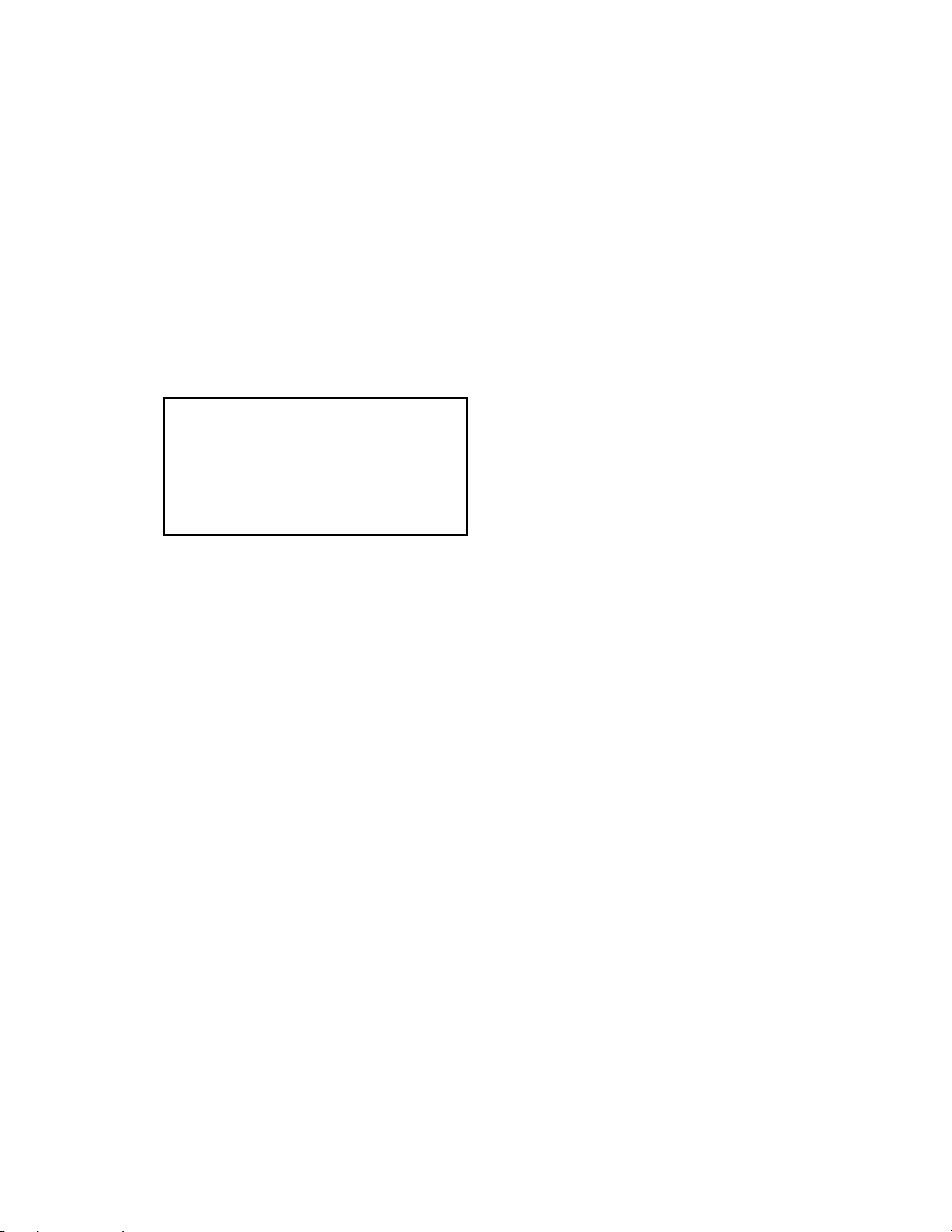
2. Program version upgrading
Please check the version and update it if the version is not updated.
Note: Be sure to use AC adaptor.
2-1. How to confirm the program (graphic menu) version
1. Boot the test mode.
Turn the power on while pushing SHIFT and MENU keys.
2. Check the LCD display.
(Example)
TEST MODE
PROG 00. 08. 24. 11. 46 r Program version
GMENU 00. 07. 27. 10. 41 r Graphic menu version
· · · ·
(Latest version as of November 1, 2000.)
— 7 —
Page 10
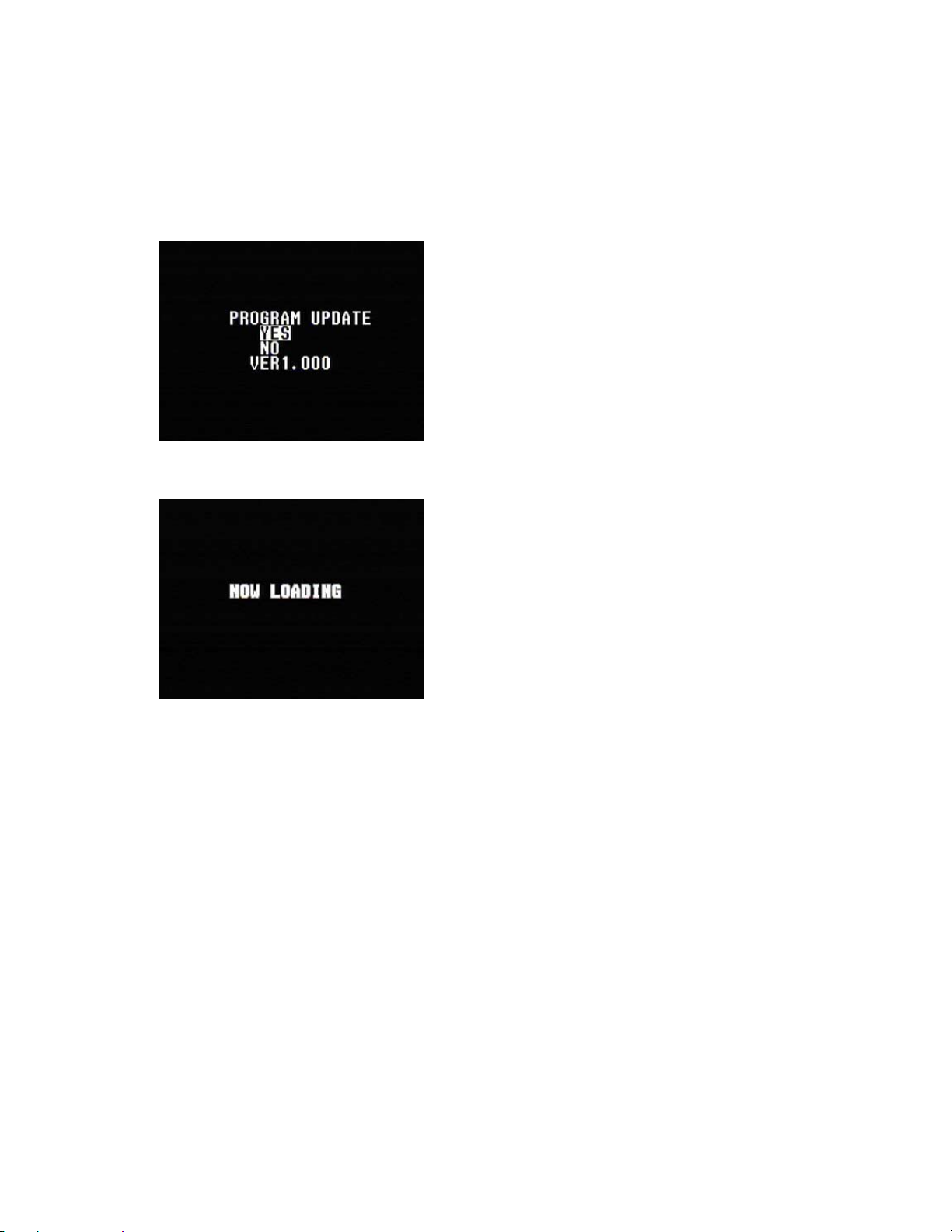
2-2 Upgrading using CF card
1. Copy the latest upgraded data (qv2800ux.bin) on CF card’s root director y and set the CF card in the
camera.
2. Connect an AC adaptor to the camera.
3. Set the camera in PLAY mode and tur n the power on while pushing MENU key.
The following screen will be shown.
4. Press [ + ] key to select “YES” and push the shutter button.
The following screen will be shown and loading starts.
5. After about 1 minute, display shows “COMPLETE!” and camera is set in the PLAY mode.
6. Turn the camera off and change CF card to the one for shootings.
7. Set the camera in the test mode by turning power on while pushing down SHIFT and MENU keys and
check the version number.
8. Turn the power off then on again and perform the final check by shooting, playing back and erasing.
— 8 —
Page 11
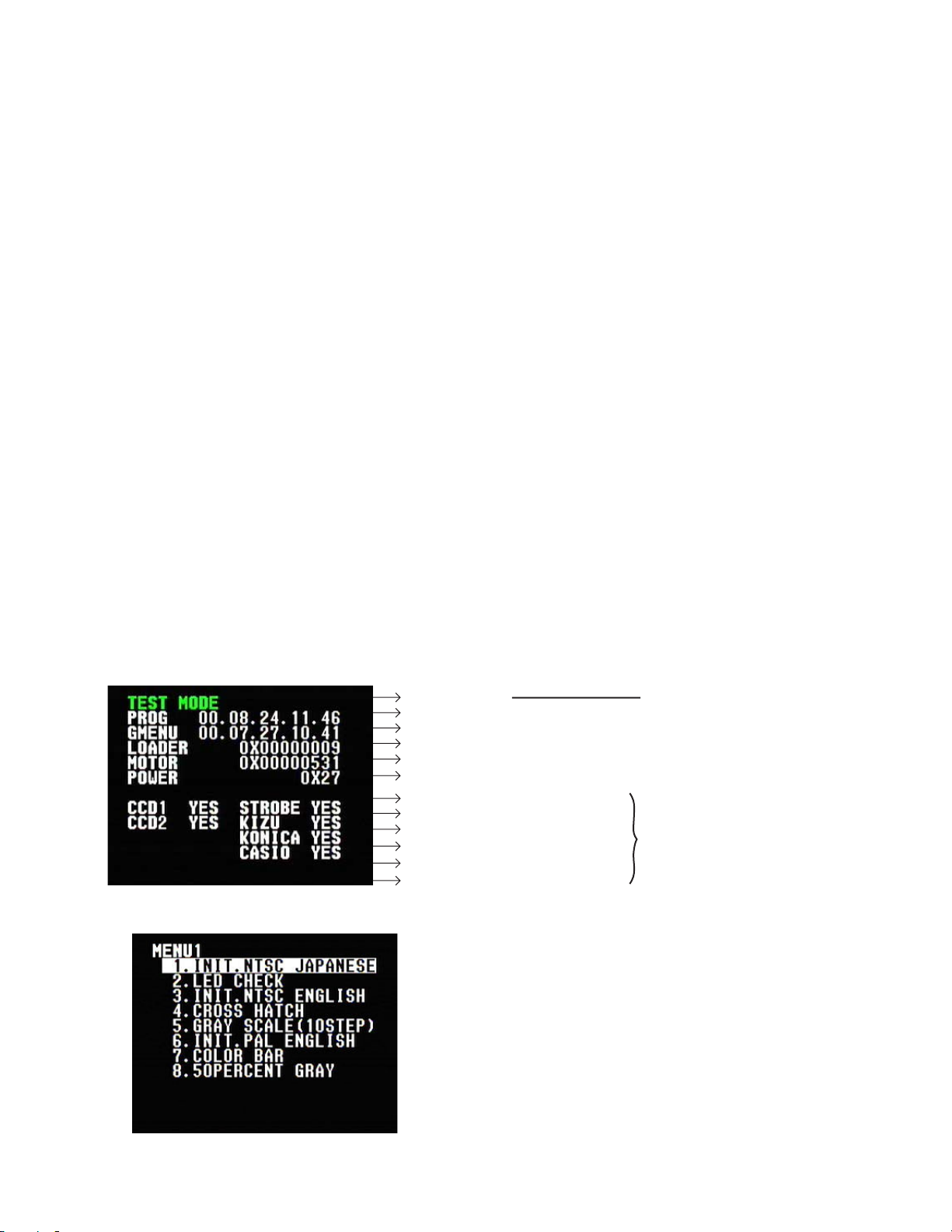
3. Test mode
Note: Do not perform the menu item unless explained here.
(It may damage the internal data and camera becomes unusable.)
3-1. Booting
To boot the test mode;
Turn the camera on while pressing SHIFT and MENU buttons.
To boot MENU1 (Must be done in the test mode)
Press SHIFT ➜ SHIFT ➜ MENU keys in order rapidly.
To boot MENU2 (Must be done in the test mode)
Press FLASH ➜ FLASH ➜ MENU keys in order rapidly.
To boot MENU3 (Must be done in the test mode)
Press SELF ➜ SELF ➜ MENU keys in order rapidly.
* T o ex ecute
Use + or – keys to select a test item then press shutter button to execute it.
3-2. Item for testing
1 TEST MODE
2 MENU1
• TEST MODE
• PROGRAM Version
• Graphic Menu Version
• Loader Version
• Motor MCU Version
• Power MCU Version
• CCD ADJUST 1 (Yes/No/NG)
• CCD ADJUST 2 (Yes/No/NG)
• STROBE ADJUST (Yes/No/NG)
• KIZU (Yes/No/NG)
• KONICA (Yes/No/NG)
• CASIO (Yes/No/NG)
Indicates in green-color if all items
have been adjusted.
Indicates "YES" if adjustments have
been completed.
Indicates "NO" if adjustments have
not been proceeded.
Indicates "NG" if an adjustments
failure occurred.
— 9 —
Page 12
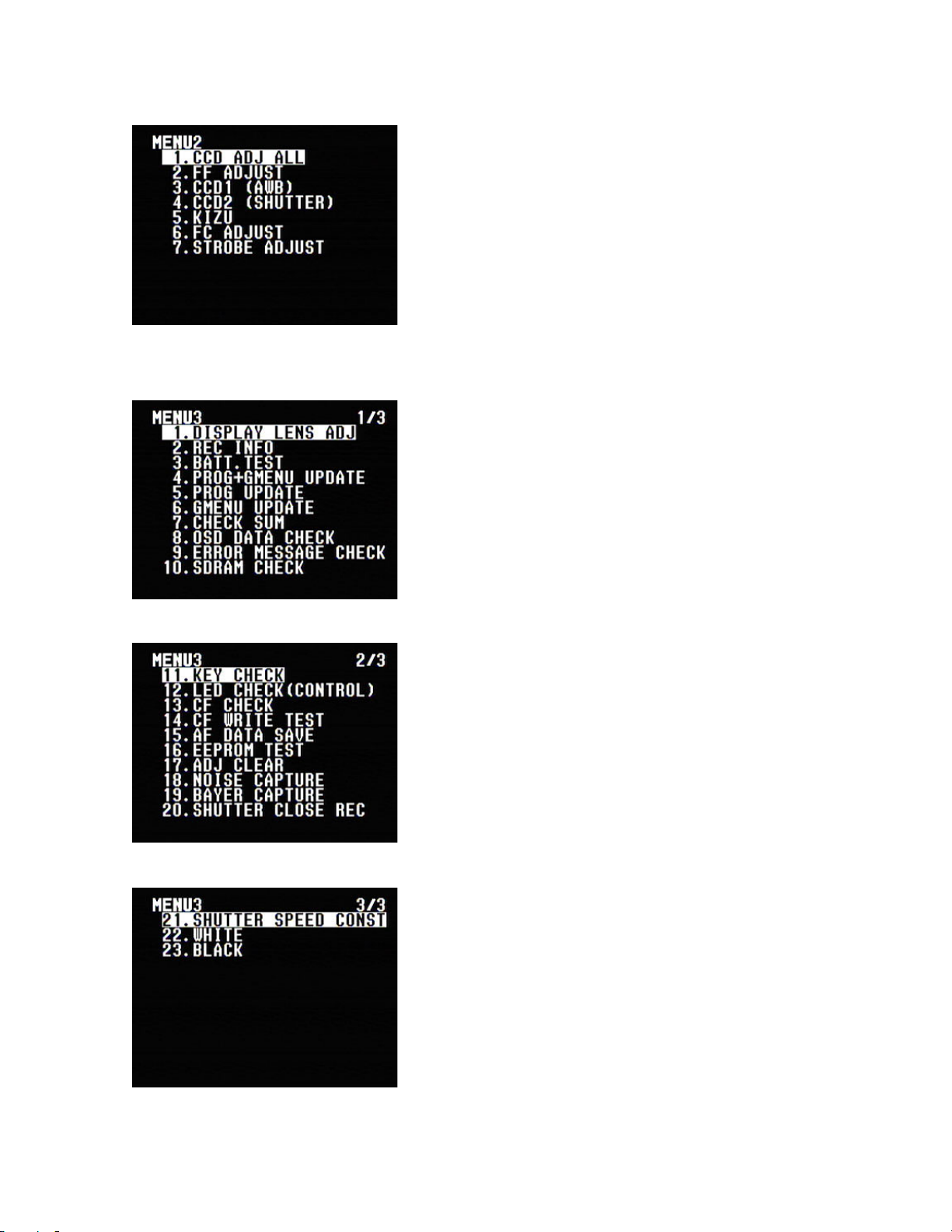
3 MENU2
4 MENU3
— 10 —
Page 13
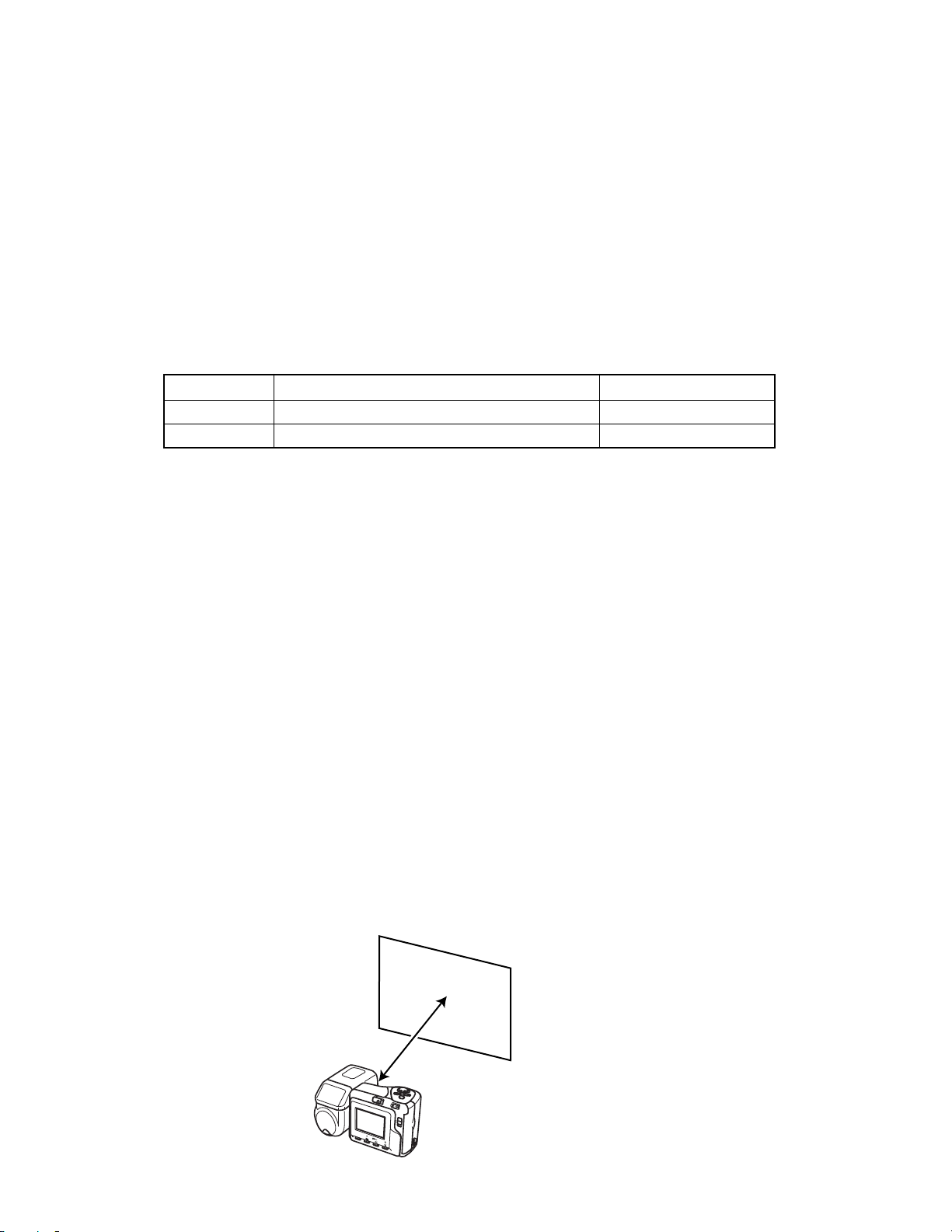
4. Adjustment
4-1. Flash adjustment
1. General
When you exchange a flash unit or lens unit please perform this adjustment.
2. Necessary equipment
(1) Dar k room
(2) AC adaptor
(3) Gray paper (Superior's oxford gray No. 22)
The following sizes are available from us (also available from camra shop).
Parts code Parts name Specifications
1904 5411 Superior photographing background paper No. 22 (1.75 x 2.7 m)
1904 5412 Sperior photographing background paper No. 22 (2.72 x 11 m)
3. Condition
(1) Perform in a dark room.
(2) Distance between flash lens and gray paper should be 70 ± 5 cm.
(3) Use lighter color of the gray paper.
Paper should be larger enough to fit in a picture taken from 70 cm distance.
(Reference; more than 1.5 m x 2.0 m)
4. Adjustment
(1) Connect an AC adaptor to the camera.
(2) Set the camera in REC mode.
(3) Boot MENU 2 in the test mode by the following operations;
Turn the power on while pushing SHIFT and MENU keys.
Push FLASH, FLASH, and MENU keys rapidly in order.
(4) Using + and – keys, select STROBE ADJ and push the shutter release button.
(5) Adjustment is completed after emitting flash 5 times.
1st flashing; Checking amount of light in normal shooting
(Emitting 4 times maximum changing PWM value.)
2nd flashing; Confirming amount of light of the 1st flashing.
3rd flashing; Checking brightness after changing PWM value.
4th flashing; Checking the circuit for changing aperture (F2.8 -> F5.6).
5. Block diagram
Back ground paper.
70 cm
QV-2800UX
POWER
ON/OFF
MENU
W
T
REC
CARD
PLAY
SHIFT
INFO
MF
— 11 —
Page 14
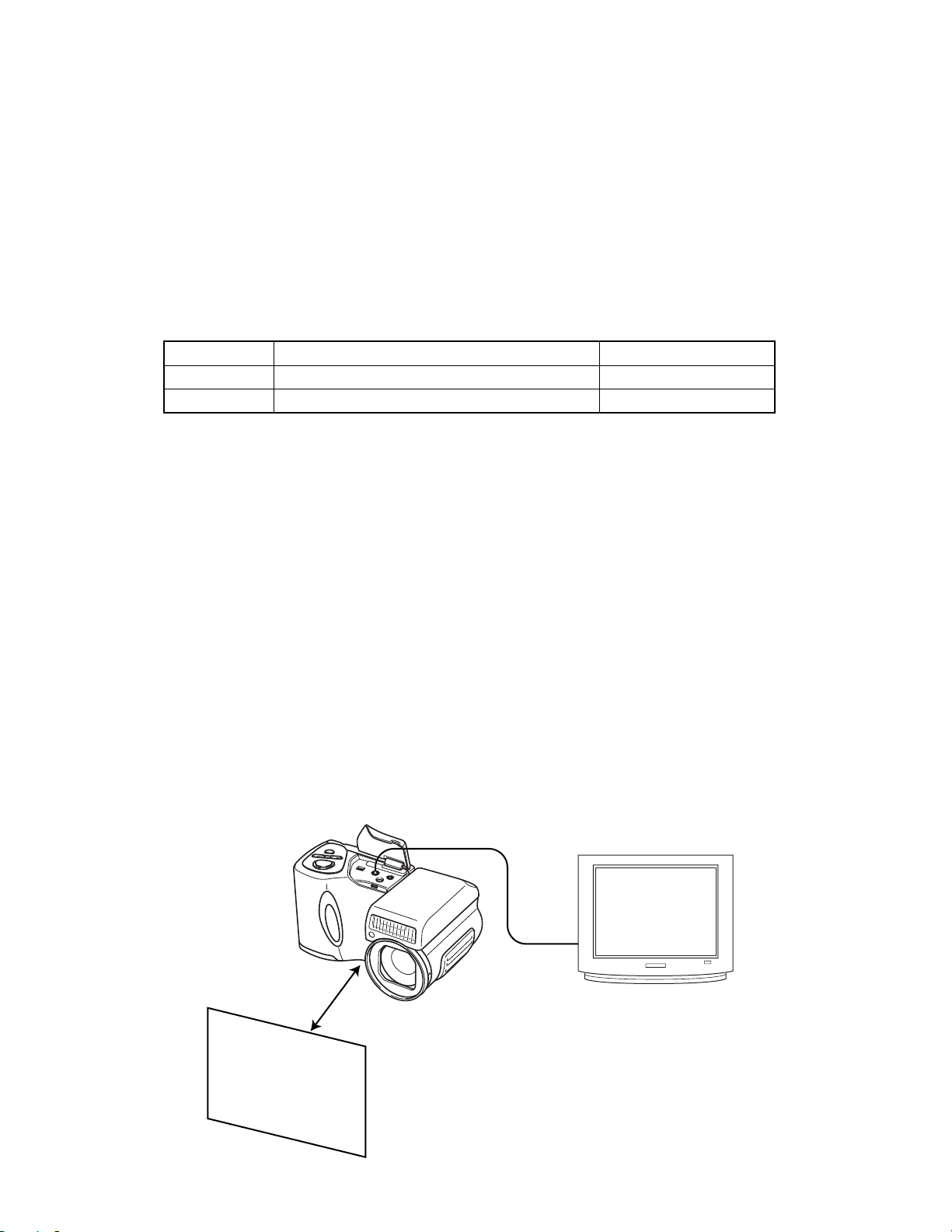
4-2. Flash operation and recharge operation
1. General
When you exchange a flash unit, please perform this adjustment.
2. Necessary equipment
(1) Dar k room
(2) AC adaptor
(3) Gray paper (Superior's oxford gray No. 22)
The following sizes are available from us (also available from camra shop).
Parts code Parts name Specifications
1904 5411 Superior photographing background paper No. 22 (1.75 x 2.7m)
1904 5412 Sperior photographing background paper No. 22 (2.72 x 11m)
3. Condition
(1) Perform in a dark room.
(2) red-eye reduction mode.
(3) Distance between flash lens and gray paper should be 70 cm.
(4) Use lighter color of the gray paper.
Paper should be larger enough to fit in a picture taken from 70 cm distance.
(Reference; more than 1.5m x 2.0m)
4. Adjustment
(1) Connect an AC adaptor to the camera.
(2) Set the camera in red-eye reduction mode.
(3) Shoot a back ground paper (confirm pre-flashing and actual flashing.)
(4) Connect the camera and TV’s video terminal with a video cable and check the picture.
Should not be too white, too dark, or colored.
(5) Flash charging current should not exceed 1.3 A.
(6) Shoot in non-flash mode and confirm flash does not emit light.
5. Block diagram
Video cable
QV-2800
70 cm
(with a video input terminal)
TV monitor
Back ground paper
— 12 —
Page 15
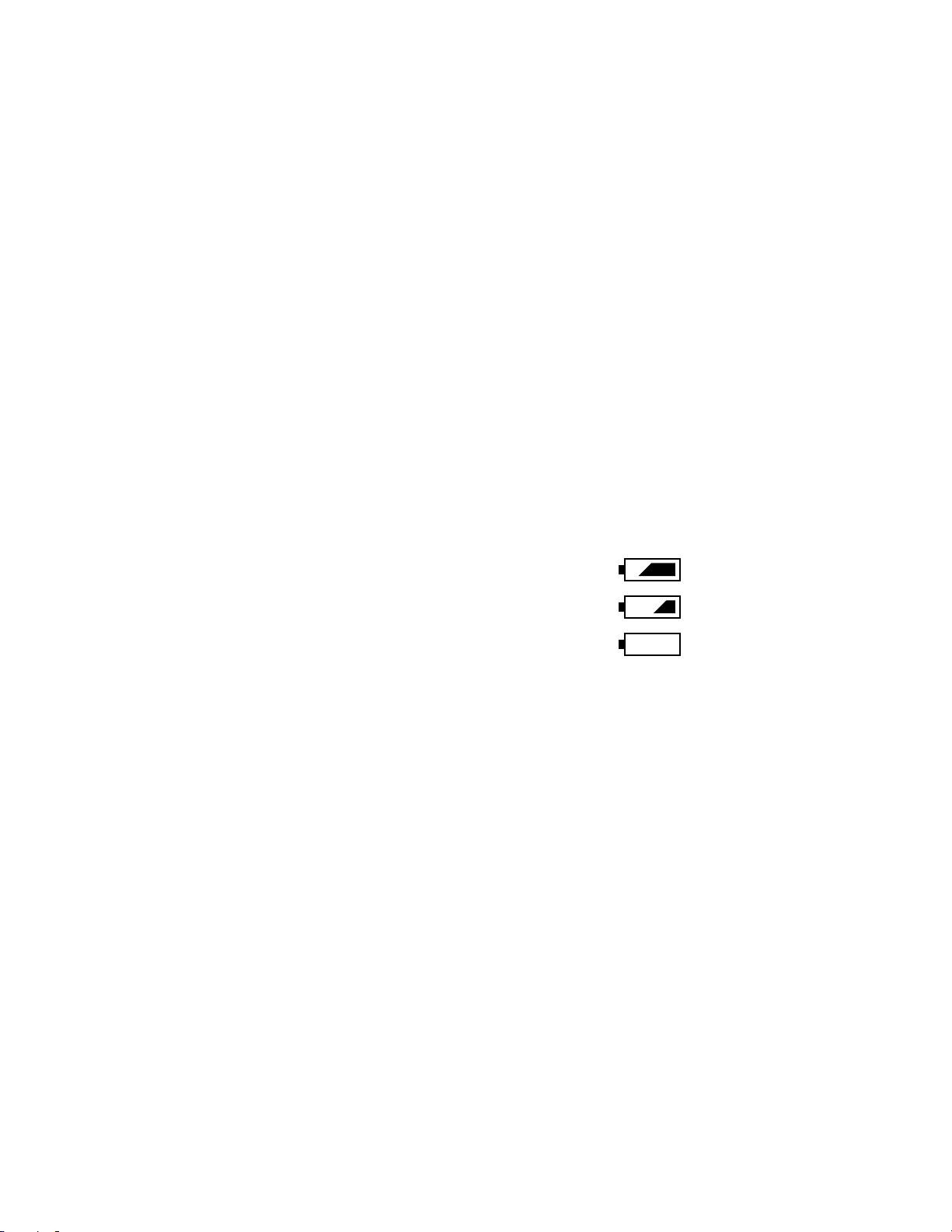
4-3. Current consumption
1. General
When consumption of a battery is early, check.
2. Conditions
•Set QV-2800UX to “PLAY” mode.
3. Preparation
(1) Voltage regulator.
(2) Ammeter.
4. Adjustment procedure
(1) Current consumption (DC in = 6.0 ± 0.1 [V])
• Make sure that current consumption is less than 500 mA in PLAY mode.
• Make sure that current consumption is less than 650 mA in REC mode.
(Flash charge current is not included)
(2) Lower the voltage from 6 V as shown below then make sure the battery warning indicator changes.
DC in = 4.80 ± 0.05 [V] (one indicator is off )
DC in = 4.50 ± 0.05 [V] (two indicators are off)
DC in = 4.15 ± 0.05 [V] (All the indicators are off)
— 13 —
Page 16
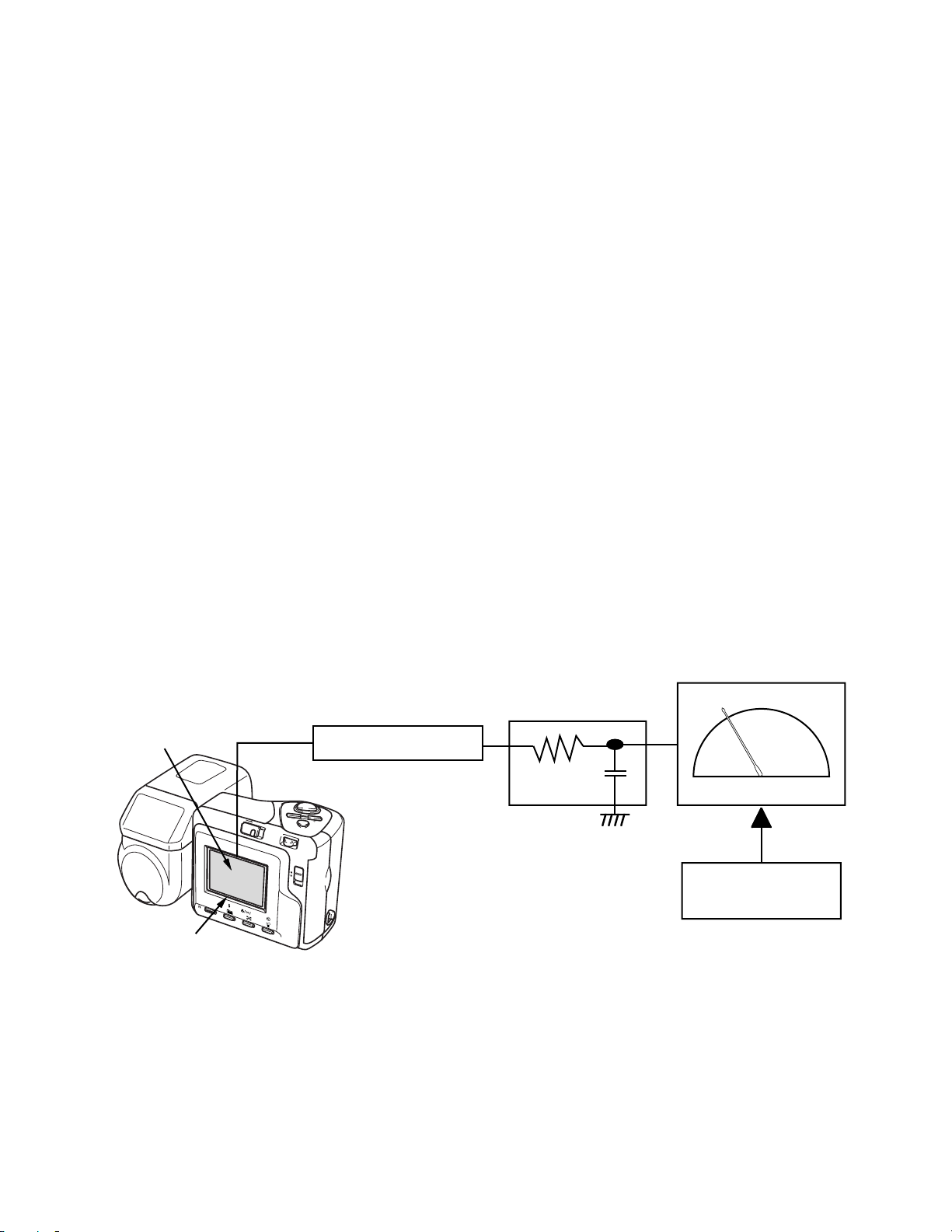
4-4. VCOM DC adjustment
1. General
Perform these adjustments when you replace LCD module or D-PCB.
2. Preparation
(1) AC adaptor or stabilizer.
(2) Photo sensor (S1153)/ Photo sensor amp (C2719)
(3) Digital oscilloscope or AC meter.
(3) B. P. F
NTSC: Center frequency; approx. 60 ± 5 Hz
PAL: Center frequency; approx. 50 ± 5 Hz
3. Adjustment and checking
(1) Boot MENU 1 on the test mode.
1. Turn the camera on while pushing SHIFT and MENU keys.
2. Push SHIFT keys twice then MENU keys rapidly.
(2) Select and execute 50 PERCENT GRAY.
(3) Monitor the Photo Sensor Amp output via a bypass filter with an AC meter and adjust VR321 so that the
meter needle swing is minimum.
Instead of an AC meter, you can use an oscilloscope. In that case, adjust VR321 for minimum ripple
component.
4. Block diagram
Photo diode
S1153
SHIFT
INFO
QV-2800
LCD
POWER
MF
ON/OFF
AC meter
B.P.F
Photo Sensor Amp
C2719
MENU
W
T
REC
CARD
PLAY
Minimize the swing
of AC meter needle.
— 14 —
Page 17
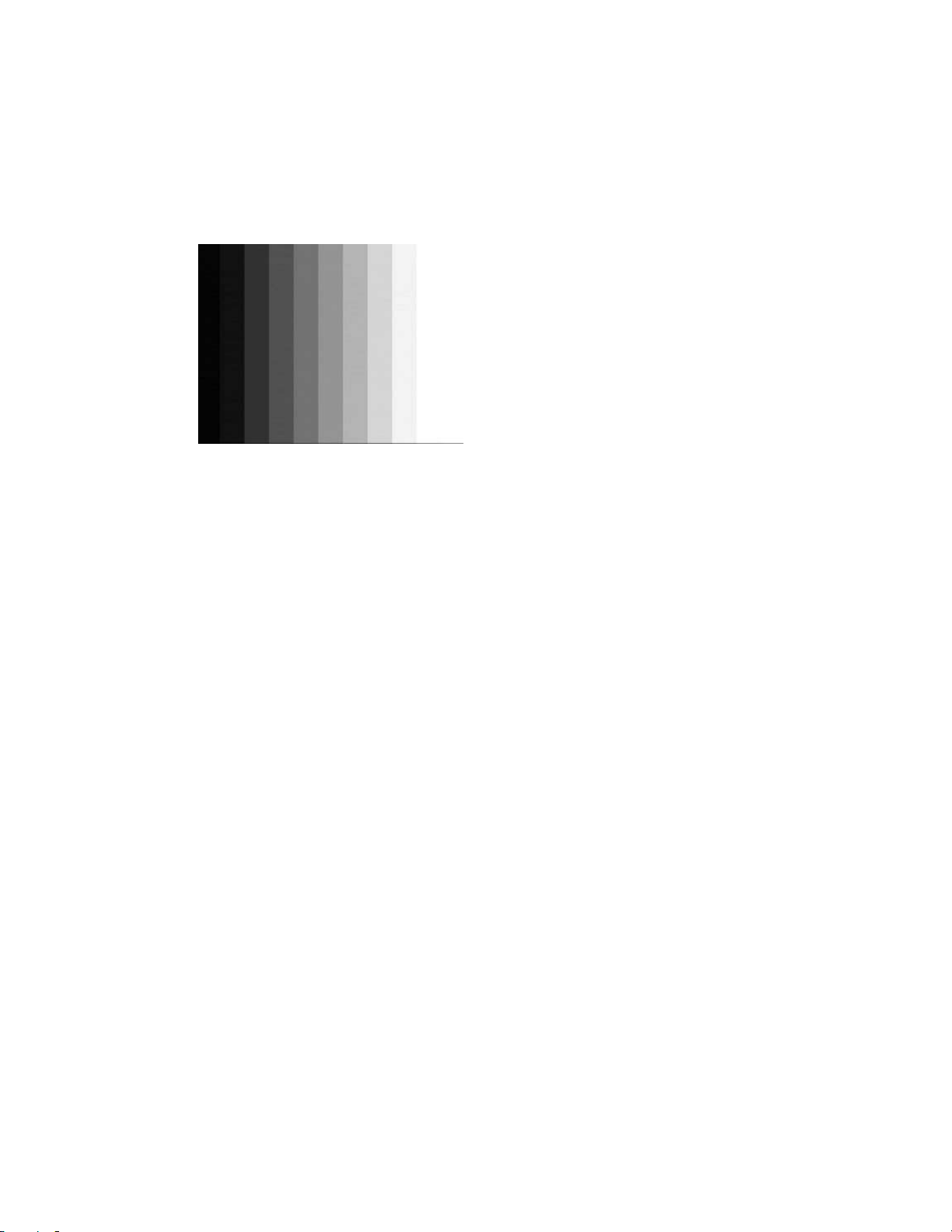
Note: Easy adjustment
(1) Boot MENU 1 on the test mode.
1. Turn the camera on while pushing SHIFT and MENU keys.
2. Push SHIFT keys twice then MENU keys rapidly.
(2) Select and execute GRAY SCALE (10 STEP).
(3) Adjust VR321 for distinctive 10 gray steps.
— 15 —
Page 18

4-5. Operation check
1. General
After repairs, please check if needed.
2. Preparation
(1) Batteries.
(2) AC adaptor.
(3) PC (IBM compatible)/OS:Windows 95/98.
(4) Link cable.
(5) Photo loader (program).
(6) TV (with video teminal).
(7) Video cable.
(8) USB cable/USB driver
(9) Test chart (for photography check)
(That which carried out color printing of picture data "CHART1.JPG" and the "CHART2.JPG".)
3. Check matter
(1) Shock and flash check (essential)
1 Shoot the test chart without flashing.
2 Shoot the test chart with flashing.
3 Confirm the result (compare with properly functioning camera) for;
• Color
• Focus and resolution
(2) Unti-shock, Battery operations, AC Adaptor check
(3) Power jack, switch, buttons operations
(4) CompactFlash insersion/eject operation, Cover open/close operation, battery cover open/close oper ation.
Lens block rotation
(5) Image reversing, Normal/Macro switching, ZOOM operation, AE operation , AF operation, Self-timer
count down display, exposure adjustment function, flash display function, self-timer function.
(6) Video output, serial communication, USB function.
(7) Appearance check (Dust on the lens, scratch, dirt, damage, etc.)
4. Note
(1) Make sure Video out setting are appropriate to your country.
(i.e. Japan=NTSC, England = PAL)
5. Test chart picture
— 16 —
CHART2.JPGCHART1.JPG
Page 19

5. D-PCB Assy
5-1. VCO free run frequency adjustment
Room temperature should be 20 ± 10 °C
1. Preparation
•AC adaptor or voltage regulator
•Frequency counter
2. Adjustment procedure
(1) Connect SYF (CP355) and GND (CP344).
(2) Monitor HDB (CP301) with frequency counter and adjust VR320 so that frequency becomes 15.734 ±
0.1 KHz.
(3) After completing adjustment, disconnect SYF (CP355) and GND (CP344).
5-2. VCOM AC adjustment and VCOM DC coarse adjustment
1. General
Perform these adjustments after D PCB or LCD module is replaced.
2. Preparation
•AC adaptor or voltage regulator
•Digital oscilloscope
3. Adjustment procedure
(1) Make sure amplitude of VCOM output (CP340) is 5.15 ± 0.30 Vp-p.
(2) Adjust VR321 so that maximum VCOM output (CP340) will be 3.60 ± 0.20 V.
4. Connection diagram
QV-2800
D-PCB
VCOM
(PC340)
Power supply
Oscilloscope
High level
3.60 [V]
0 [V]
–1.55 [V]
Amplitude
5.15 ± 0.30
[VP-P]
— 17 —
Page 20

5-3. RGB AMP and Sub-Brightness voltage setting adjustment
1. General
Perform the following adjustments in order.
5-3. RGB AMP and Sub-Brightness voltage setting adjustment
5-4. Contrast and Brightness voltage setting adjustment
5-5. TINT setting adjustment
2. Preparation
•AC adaptor or voltage regulator
•Digital oscilloscope
3. Adjustment procedure
(1) Start up Test mode Menu1.
1. Turn POWER on while pressing SHIFT key and MENU button simultaneously
2. Quickly press keys in the order of SHIFT key, SHIFT key and MENU key.
(2) Select / Execute GRAY SCALE (10 step). (NTSC)
(3) Impress the killer ter minal (CP308) with VCC5 (CP520) voltage through a 22 kΩ resistance.
(4) Trigger VG waveform (CP322) by FRP (CP300) signal to adjust as noted below.
(5) Adjust RGB-AMP VR (VR302) so that pedestal-pedestal voltage of VG(CP322) signal is 4.70 ± 0.05
Vp-p.
(6) Adjust SUB R BRIGHT VR (VR305) so that potential between VR (CP320) signal’ s pedestal and pedestal
is 4.70 ± 0.05 Vp-p.
(7) Adjust SUB B BRIGHT VR (VR304) so that potential between VB (CP324) signal’ s pedestal and pedestal
is 4.55 ± 0.05 Vp-p.
3. Notes
• Consecutively, execute 5-4. Contrast and Brightness voltage setting adjustment.
• Make sure that waveforms are not distorted.
4. Connection diagram
Power
Supply
pedestal level
QV-2800
D-PCB
Killer terminal
(CP308)
VR(CP320)
VG(CP322)
VB(CP324)
VCC5
22KΩ
Digital oscilloscope
Figure 1
4.70 ± 0.05 [Vp-p]
(pedestal – pedestal)
— 18 —
Figure 1
Page 21

5-4. Contrast and Brightness voltage setting adjustment
1. Preparation
•AC adaptor or voltage regulator
•Digital oscilloscope
2. Adjustment procedure
(1) Start up Test mode Menu1.
1. Turn POWER on while pressing SHIFT key and MENU button simultaneously
2. Quickly press keys in the order of SHIFT key, SHIFT key and MENU key.
(2) Select / Execute GRAY SCALE (10 step). (NTSC)
(3) Trigger VG waveform (CP322) by FRP (CP300) signal to adjust as noted below.
(4) Adjust CONTRAST VR (VR306) so that contrast terminal voltage(CP302) signal is 1.50 ± 0.05 V.
(5) Adjust BRIGHT VR (VR303) so that potential between signal’s pedestal and 4 step is 2.25 ± 0.05 Vp-p.
(6) Adjust CONTRAST VR (VR306) so that potential between signal’s pedestal and 10 step is 2.85 ± 0.05
Vp-p.
(7) Remove the resistance set between the killer terminal (CP308) and the VCC5 (CP520).
3. Notes
• Consecutively, execute 5-5. TINT setting adjustment.
• Make sure that waveforms are not distorted.
4. Connection diagram
Power
Supply
pedestal level
QV-2800
D-PCB
Killer terminal
(CP308)
VG(CP322)
VCC5
22KΩ
Digital oscilloscope
Figure 2
2.25 ± 0.05 [Vp-p]
(pedestal – 4STEP)
Figure 2
— 19 —
Page 22

5-5. TINT setting adjustment
1. Preparation
•AC adaptor or voltage regulator
•Digital oscilloscope
2. Adjustment procedure
(1) Start up Test mode Menu1.
1. Turn POWER on while pressing SHIFT key and MENU button simultaneously
2. Quickly press keys in the order of SHIFT key, SHIFT key and MENU key.
(2) Select / Execute COLOR BAR. (NTSC)
(3) Trigger FRP (CP300) signal to adjust as noted below.
(4) Adjust the VR301 in order to set the potential diff erence of the f ourth pulse height B (between a pedestal
and the peak) and the second pulse height A (between a pedestal and the peak) of the four pulses of
the VB wave form (CP324) to be less than 0.1 [Vp-p].
3. Notes
• Perform the adjustment consecutively after RGB AMP, Sub brightness, Brightness adjustments.
4. Connection diagram
QV-2800
D-PCB
Power
Supply
VB(CP324)
1432
BA
Digital oscilloscope
— 20 —
Page 23

6. PW-PCB Assy
6-1. VCC3, VCC3-MD, VCC5, VCC7.5, EVCC3 Voltage check
1. Preparation
•AC adaptor or voltage regulator
•Multimeter
2. Adjustment procedure
Confirm the following voltages.
VCC3 (CP110) = 3.30 ± 0.10 [V]
VCC3 -MD (CP115) = 3.30 ± 0.10 [V]
VCC5 (CP125) = 5.00 ± 0.15 [V]
VCC7.5 (CP130) = 7.50 ± 0.50 [V]
EVCC3 (CP140) = 3.30 ± 0.10 [V]
6-2. VCC15, VEE7.5 Adjustment
1. Preparation
•AC adaptor or voltage regulator
•Multimeter
2. Adjustment procedure
•Adjust VR135 so that VCC15 (CP136) = 15.0 ± 0.10 V.
•Adjust VR136 so that VEE7.5 (CP135) = -7.5 ± 0.10 V.
— 21 —
Page 24

DISASSEMBLY
Tool
Soldering iron / solder / desoldering wire
precision screwdrivers / Tweezers
Discharge tool (Resistor 1.5 kΩ 5 W)
Main block
1. Remove CF card.
3. Remove the screw at the bottom.
4. Remove the screw at the bottom.
2. Remove the battery.
5. Remove the screw on the side of the lens.
6. Remove the screw on the side of the lens.
— 22 —
Page 25

7. Pull to the right with pushing the arrowed area.
11. Open the case.
8. Remove the front case block.
9. Rotate the lens and remove the screw on the
side.
12. Remove the connector (CN530).
13. Remove the connector (CN522).
10. Rotate the lens and remove the screw on the
side.
14. Remove the connector (CN521).
— 23 —
Page 26

15. Remove the connector (CN900).
19. Remove the screw affixing the lens block.
16. Remove the connector (CN101).
17. Lift up the bending of solderless terminal.
20. Remove the screw affixing the lens block.
21. Remove the connector (CN510).
18. Remove the silver screw.
22. Separated in three blocks.
— 24 —
Page 27

Lower case block
1. Remove the screw.
2. The screw (1.7 × 9 black)
5. Remove the battery cover.
6. Remove the screw at the bottom.
3. Remove the JK-PCB.
4. Remove the connector (CN800).
7. Open the case.
8. Remove the upper panel.
— 25 —
Page 28

9. Remove the connector (CN100).
13. Remove the screw.
10. Remove the battery holder.
11. Remove the screw.
14. Remove the screw.
15. Remove the PW-PCB.
12. Remove the KA-PCB.
— 26 —
Page 29

Upper case block
1. Remove the screw.
2. Remove the D-PCB.
5. Remove the screw.
6. Remove the screw.
3. Remove the connector (CN540).
4. Remove the connector (CN340).
7. Remove the screw.
8. Remove the Back-light.
— 27 —
Page 30

9. Remove the LCD.
10. Remove the screw.
11. Remove the screw.
12. Remove the KB-PCB.
— 28 —
Page 31

Lens block
1. Remove the screw.
2. Remove the screw.
5. Discharge flash capacitor.
(locates between CP400 and CP401)
magnified picture
3. Remove the case.
4. Peel off the insulation sheet.
6. Unsolder the 8 lead wire.
magnified picture
black
red
brown
— 29 —
blue black yellow green
white
Page 32

7. Remove the screw. (1.7×12 silver)
10. Remove the flash block.
✽ tips for the assembly
11. Unsolder the purple lead wire.
Tighten the screw as hard as there is a space.
12. Remove the ST-PCB.
8. Remove the screw.
9. Remove the connector (CN400).
13. Remove the connector (CN251).
— 30 —
Page 33

14. Remove the connector (CN250).
18. Unsolder two lead wires.
black orange
15 Remove the connector (CN290).
16. Remove the screw.
19. Remove the connector (CN750).
20. Remove the connector (CN700).
17. Remove the C-PCB.
21. Remove the screw.
— 31 —
Page 34

22. Remove the MD-PCB.
23. Rotate L-case unit and remove the screw .
24. Remove the screw.
25. Remove the L-case unit.
— 32 —
Page 35

EXPLODED VIEW
6
58
S12
S9
23
S4
22
12
S6
55
5
2928
30
S4
40
57
S9
S6
9
20
37
17
45
S7
× 2
S11
S11
38
× 2
34
35
S1
11
8
49
32
15
S6
S1
× 2
S10
7
50
S6
10
S3
1
36
56
S6
× 2
S10
S2
16
21
33
S3
S5
19
S8
51
24
26
S4
4
53
52
44
× 2
25
× 2
14
43 54
S8
S11
42
27
13
2
S5
39
47
31
3
18
41
48
S7
46
— 33 —
Page 36

MAIN BODY COMPONENT
Applicable
Price Code R
- 34 -
N Item Code No. Parts Name Specification
1 1003 4054 BACK LIGHT ASSY K342253*1 TK(K715) Common 1 CR A
2 1002 8729 CABLE/BACK LIGHT K442243-1 Common 1 AF X
N 3 1003 8336 COVER/BATTERY K342255*004V02TK Common 1 BB A
4 1003 4056 HOLDER/BATTERY K342254*1 TK(K715) Common 1 BI X
N 5 1003 8339 CASE/LENS UINT/FRONT RJK501548*001V01TK Common 1 CD X
N 6 1003 8340 LENS & CASE ASSY RJK501554*001V01TK Common 1 EL A
N 7 1003 8338 CASE/LENS UINT/BUCK RJK501562*001V01TK Common 1 BS X
8 1002 8697 COVER/CF K342115-1 Common 1 AF B
9 1002 8714 COVER/LED K342138-1 Common 1 AB X
10 1003 4795 CABLE/KEY K442309-001V02 Common 1 AC X
N 11 1003 4927 LABEL/COVER/CF K441492-004V01 Common 1 AA B
N 12 1003 8346 LENS & CCD ASSY RJK501553*001V01TK Common 1 EG A
N 13 1003 4925 COVER/CONNECTOR K342116-004V01 Common 1 AI B
14 1003 4065 PCB UNIT/DIGITAL RJK501405*001V01TK Common 1 EG A
15 1002 8715 SPACER/LCD K442235-1 Common 1 AA X
N 16 1003 8342 CASE/LENS UNIT RJK501547*001V01TK Common 1 CI X
17 1002 8712 BUTTON/MENU K342135-1 Common 1 AH X
18 1002 8775 BUTTON/MODE K342114-1 Common 1 AH X
19 1003 4369 PCB ASSY/KEY(KA) K241459*2 TK(K715) Common 1 CF B
20 1003 4066 PCB ASSY/KEY(KB) K241459*3 TK(K715) Common 1 CF B
21 1003 4048 PCB ASSY/BACK LIGHT K442325*1 TK(K715) Common 1 CI A
N 22 1003 8347 PCB ASSY/C RJK501567*001V01TK Common 1 CX B
N 23 1003 8343 PCB ASSY/ST RJK501502*001V01TK Common 1 CL A
24 1003 4049 PCB ASSY/JACK K442328*1 TK(K715) Common 1 CX A
25 1003 4046 PCB ASSY/POWER K442323*1 TK(K715) Common 1 CX A
26 1002 8724 PLATE/METAL K342117-1 Common 1 AA X
27 1003 4794 CABLE/POWER K442252-001V02 Common 1 AJ X
28 1003 4556 SPRING/POWER K442207-001V02 Common 1 AA X
29 1002 8711 KNOB/POWER K342134-1 Common 1 AA X
30 1002 8709 KNOB/REC K342132-1 Common 1 AA X
31 1002 8777 SPRING/SHUTTER K442212-1 Common 1 AA X
32 1002 8706 LCD MODULE/TFT COD18T1029FN Common 1 DE A
33 1003 9678 BUZZER PKM35-4A44 Common 1 AG X
34 1002 8710 KNOB/ZOOM K342133-1 Common 1 AA C
35 1004 2653 SPRING/ZOOM RJK501745-001V01 Common 1 AA C
36 3851 2113 LAMP/FLUORESCENT CAS-1.8JS1.8-1 Common 1 AW A
N 37 1003 4922 PLATE/RATING K442274-004V01 Common 1 AA X
38 1002 8707 CASE/UPPER K140742-1 Common 1 AY X
N 39 1003 8344 PANEL ASSY/UPPER K342256*004V01TK Common 1 BF X
N 40 1003 4929 STROBE UNIT CO-717 Common 1 CG A
41 1002 9692 PLATE/NAME RJK501406-001V01 Common 1 AE X
42 6400 9740 WASHER A412353-1 Common 1 AA X
43 1002 8725 CABLE/B-K715 K342165-1 Common 1 AG X
44 1002 8723 CABLE/C-K715 K241412-1 Common 1 AZ X
45 1002 8708 TRIPOD NUT K342112-1 Common 1 AC C
N 46 1003 8345 CASE ASSY/LOWER RJK501402*004V02TK Common 1 BT X
47 1002 8774 BUTTON/SHUTTER K342113-1 Common 1 AG X
48 6613 1330 HOOK/STRAP R340181-2 Common 1 AE C
49 1004 0721 PLATE/SHIELD RJK501493-001V03 Common 1 AA X
N 50 1002 8720 TAPE/INSULATION RJK501394-001V01 Common 1 AA X
Notes: NEW: New registration parts
Q : Quantity used per unit
R : Rank
Q
Page 37

N Item Code No. Parts Name Specification
Applicable
Price Code R
Applicable
Price Code R
- 35 -
51 1000 1733 CUSHION K441962-1 Common 1 AA X
52 1003 4797 TAPE/INSULATION RJK501511-001V01 Common 1 AA X
53 1004 0278 PLATE/INSULATION RJK501655-001V02 Common 1 AA X
54 1002 8728 TAPE/ADHESION K442226-1 Common 1 AA X
N 55 1003 4926 CAP/CONNECTOR K342249-001V01 Common 1 AB B
N 56 1003 8341 LENS,PCB&STROBE ASSY RJK501550*001V01TK Common 1 EL A
N 57 1003 8349 PCB ASSY/MD RJK501568*001V01TK Common 1 CX A
N 58 6614 3450 LABEL/COUSIN K441748-1 Common 1 AA X
S1 1003 6886 SCREW BT3 1.4X3.0 BK Common 3 AA X
S2 1002 8722 SCREW BT3 1.7X12.0 BK Common 1 AA X
S3 1002 8704 SCREW BT3 1.7X3.0 BK Common 4 AA X
S4 1001 2551 SCREW BT3 1.7X3.5 BK Common 4 AA X
S5 1002 8705 SCREW BT3 1.7X4.5 BK Common 2 AA X
N S6 1001 2596 SCREW BT3 1.7X3.5 BK Common 6 AA X
S7 1002 8702 SCREW PS3 1.7X3.5 BK Common 3 AA X
S8 5861 3551 SCREW 1.7X3.0 BK Common 1 AA X
N S9 1003 4921 SCREW ST1 2X3.0 BBC Common 2 AA X
S10 1002 8693 SCREW BT3 1.7X5.5 BK Common 2 AA X
S11 1002 5765 SCREW BT3 1.7X4.0 BK Common 4 AA X
N S12 5860 5733 SCREW BT3 1.7X12 NI Common 1 AA X
ACCESSORY
N Item Code No. Parts Name Specification
N 1003 7533 CD-ROM(MS) CK717DCA01R
3816 0266 BATTERY/ALKALINE LR6PA/2ST
1014 8773 CABLE/VIDEO VC-K723-FC Common 1 AR C
1015 1424 CARD/CF 8MB HB289008C4QV
3502 2744 CABLE/USB 59204-2301 Common 1 BK C
1015 1471 CABLE/PC-LINK LC9F-DOS-K740-L
N 1003 7528 CAP/LENS LC-K717-A Common 1 AH C
N 1003 7529 HOLDER/CAP CH-K717 Common 1 AF C
N 1003 7531 CASE/SOFT SC-717 Common 1 BQ C
N 1003 7532 STRAP ST-K717A-BKKK Common 1 AL C
N 1003 4721 REMOCON/WIRED RWS9000-1102R Common 1 BW C
3800 1221 BATTERY/LITHIUM-ION CR2025C-CM Common 1 AD X
N 1004 2038 STRAP/SOFT CASE ST-SC717 Common 1 AV C
Notes: NEW: New registration parts
Q : Quantity used per unit
R : Rank
Q
Q
1 AK X
2 AG X
1 CZ C
1 BU C
Page 38

PCB
Applicable
Price Code R
R : Rank
- 36 -
N Item Code No. Parts Name Specification
BL-PCB
- CN900 3502 2230 CONNECTOR SM03B-SRSS-TB Common 1 AC X
- Q902 2259 2744 TRANSISTOR/DIGITAL DTA143EETL Common 1 AA X
- Q903 2259 2789 TRANSISTOR/ARRAY IMX17T110 Common 1 AA X
- T900 3012 1624 TRANSFORMER/INVERTER BLT1.8K713 Common 1 AT X
D-PCB
- CN340 3501 8491 CONNECTOR 52435-2691 Common 1 AE X
- D340 2390 1379 DIODE/SCHOTTKY MA729-(TX) Common 1 AB X
- D350 2390 1820 DIODE/CHIP 1SS355TE-17 Common 1 AA X
- D351 2360 3060 DIODE/ZENER/CHIP MA8100-H(TX) Common 1 AA X
- D352 2390 1358 DIODE/VARICAP/CHIP MA329-(TX) Common 1 AC X
- H520 2590 2707 OSCILLATOR/CERAMICS CSTCC4.00MG-TC Common 1 AC X
- IC330 2114 5805 IC NJM3414AV-TE1 Common 1 AI X
- IC521 2105 6486 IC S-80835ANNP-EDZ-T2 Common 1 AB X
- IC522 2105 6485 IC S-80830ANNP-EDT-T2 Common 1 AB X
- SW510 1002 1883 SWITCH/SLIDE SSSS812-B-2B Common 1 AB B
- SW520 2254 0555 SWITCH ESE22MH4 Common 1 AC B
- VR301 2775 3464 RESISTOR/SEMIFIXED/CHIP POZ2AN-1-203N-T00 Common 1 AA X
- VR302 2775 3465 RESISTOR/SEMIFIXED/CHIP POZ2AN-1-503N-T00 Common 1 AA X
- VR303 2775 3464 RESISTOR/SEMIFIXED/CHIP POZ2AN-1-203N-T00 Common 1 AA X
- VR304 2775 3464 RESISTOR/SEMIFIXED/CHIP POZ2AN-1-203N-T00 Common 1 AA X
- VR305 2775 3464 RESISTOR/SEMIFIXED/CHIP POZ2AN-1-203N-T00 Common 1 AA X
- VR306 2775 3465 RESISTOR/SEMIFIXED/CHIP POZ2AN-1-503N-T00 Common 1 AA X
- VR320 2775 3464 RESISTOR/SEMIFIXED/CHIP POZ2AN-1-203N-T00 Common 1 AA X
JK-PCB
- C860 2845 6624 CAPACITOR/BACK-UP EECS0HD104H Common 1 AF X
- D810 2390 1379 DIODE/SCHOTTKY MA729-(TX) Common 1 AB X
- D811 2390 1379 DIODE/SCHOTTKY MA729-(TX) Common 1 AB X
- D830 2390 1477 DIODE/CHIP MA142WA-(TX) Common 1 AA X
- IC800 2105 6490 IC TK15405MTL Common 1 AH X
- IC810 2105 5712 IC TC7S04FU(TE85L) Common 1 AB X
- IC821 6571 0037 IC/L-MOS TC7W00FU(TE12L) Common 1 AD X
- JK800 3025 1937 JACK HSJ1636-011020 Common 1 AE B
- JK810 3501 8197 JACK/MINI HSJ1169-019010 Common 1 AF B
- JK820 3502 2717 CONNECTOR 55427-0428 Common 1 AJ B
- Q424 2259 2731 TRANSISTOR/DIGITAL DTA114EE-TL Common 1 AA X
- Q426 2259 2731 TRANSISTOR/DIGITAL DTA114EE-TL Common 1 AA X
- Q801 2259 2715 TRANSISTOR/DIGITAL DTC144EETL Common 1 AA X
- Q810 2795 8150 FET/CHIP 2SK2035(TE85L) Common 1 AA X
- Q820 7911 3830 FET 2SJ347(TE85L) Common 1 AA X
- Q840 2259 2745 TRANSISTOR/DIGITAL DTC143EETL Common 1 AA X
- SW850 1002 8209 SWITCH/SLIDE SPVG31-T Common 1 AB B
KA-PCB
- SW880 1001 4578 SWITCH/TOUCH TSW-3D-T50 Common 1 AC C
- SW881 3412 1995 SWITCH/TACT SKQRAA-T Common 1 AB C
- SW882 3412 1995 SWITCH/TACT SKQRAA-T Common 1 AB C
- SW883 3412 1995 SWITCH/TACT SKQRAA-T Common 1 AB C
- SW884 2254 0555 SWITCH ESE22MH4 Common 1 AC C
- SW885 2254 0555 SWITCH ESE22MH4 Common 1 AC C
- SW886 2254 0555 SWITCH ESE22MH4 Common 1 AC C
Notes: NEW: New registration parts
Q : Quantity used per unit
Q
Page 39

N Item Code No. Parts Name Specification
Applicable
Price Code R
R : Rank
- 37 -
KB-PCB
- SW895 3412 1995 SWITCH/TACT SKQRAA-T Common 1 AB C
- SW896 3412 1995 SWITCH/TACT SKQRAA-T Common 1 AB C
- SW897 3412 1995 SWITCH/TACT SKQRAA-T Common 1 AB C
- SW898 3412 1995 SWITCH/TACT SKQRAA-T Common 1 AB C
PW-PCB
- CN100 3501 7091 CONNECTOR/PCB 53254-0310 Common 1 AA X
- CN103 3502 2437 CONNECTOR 52745-1690 Common 1 AC X
- D100 2390 2506 DIODE RB060L-40-TE25 Common 1 AD X
- FU100 1001 2479 FUSE/CHIP 434.750 Common 1 AB A
- FU101 1000 9214 FUSE/CHIP 434001 Common 1 AB A
- FU102 1000 9214 FUSE/CHIP 434001 Common 1 AB A
- FU103 1003 4689 FUSE/CHIP 43401.5 Common 1 AB A
- JK100 3501 6755 JACK/POWER HEC3600-010120 Common 1 AD B
- Q110 2254 0570 FET SI2301DS-T1 Common 1 AE X
- Q115 2254 0570 FET SI2301DS-T1 Common 1 AE X
- Q120 2795 8157 FET/CHIP CPH6401-TL Common 1 AE X
- Q121 2259 2715 TRANSISTOR/DIGITAL DTC144EETL Common 1 AA X
- Q130 2250 1596 TRANSISTOR/CHIP SI2302DS-T1 Common 1 AE X
- VR135 2775 3465 RESISTOR/SEMIFIXED/CHIP POZ2AN-1-503N-T00 Common 1 AA X
- VR136 2775 3465 RESISTOR/SEMIFIXED/CHIP POZ2AN-1-503N-T00 Common 1 AA X
Notes: NEW: New registration parts
Q : Quantity used per unit
Q
Page 40

DIGITAL-PCB (PCB 715-D)
PRINTED CIRCUIT BO ARDS
— 38 —
Page 41

POWER-PCB (PCB 715-PW)
BACK LIGHT-PCB (PCB 715-BL)
— 39 —
Page 42

JACK-PCB (PCB 715-JK)
KA-PCB (PCB 715-KA)
— 40 —
Page 43

KB-PCB (PCB 715-KB)
C-PCB (PCB 717-C)
— 41 —
Page 44

MD-PCB (PCB 717-MD)
— 42 —
Page 45

CCD-PCB (PCB 717-CCD)
ST-PCB (PCB 717-ST)
— 43 —
Page 46

DIGITAL-PCB (PCB-715A-D)
SCHEMATIC DIAGRAMS
— 44 —
Page 47

POWER-PCB (PCB-715A-PW)
— 45 —
Page 48

BACK LIGHT-PCB (PCB-715A-BL)
— 46 —
Page 49

JACK-PCB (PCB-715A-JK)
— 47 —
Page 50

KEY-PCB (PCB-715A-KA)
— 48 —
Page 51

KEY-PCB (PCB-715A-KB)
— 49 —
Page 52

C-PCB (PCB-717C)
— 50 —
Page 53

MD-PCB (PCB-717MD)
— 51 —
Page 54

CCD-PCB (PCB-717CCD)
— 52 —
Page 55

ST-PCB (PCB-717A-ST)
— 53 —
Page 56

CASIO TECHNO CO.,LTD.
Overseas Service Division
Nishi-Shinjuku Kimuraya Bldg. 1F
5-25, Nishi-Shinjuku 7-Chome
Shinjuku-ku, Tokyo 160-0023, Japan
