Page 1
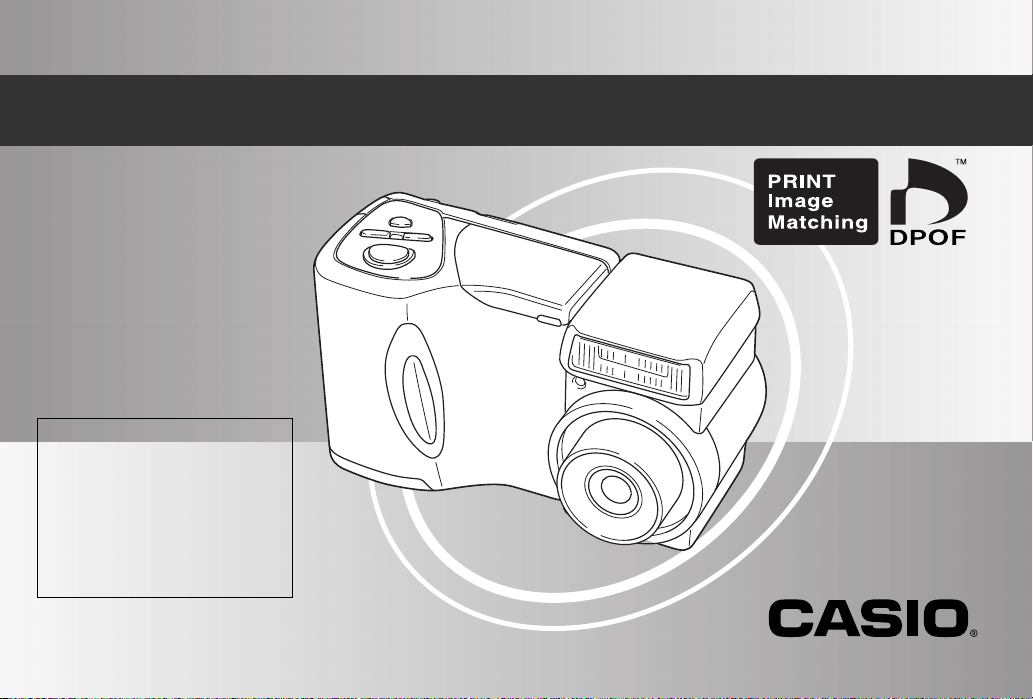
LCD Digital Camera
QV-2400UX
User’s Guide
• All example procedures in
this User’s Guide are based
on the QV-2400UX. The same
procedures also apply to the
QV-2900UX, unless
specifically noted otherwise.
• Certain camera models may
not be available in some
geographic areas.
English
/
QV-2900UX
QV-2400UX
Page 2
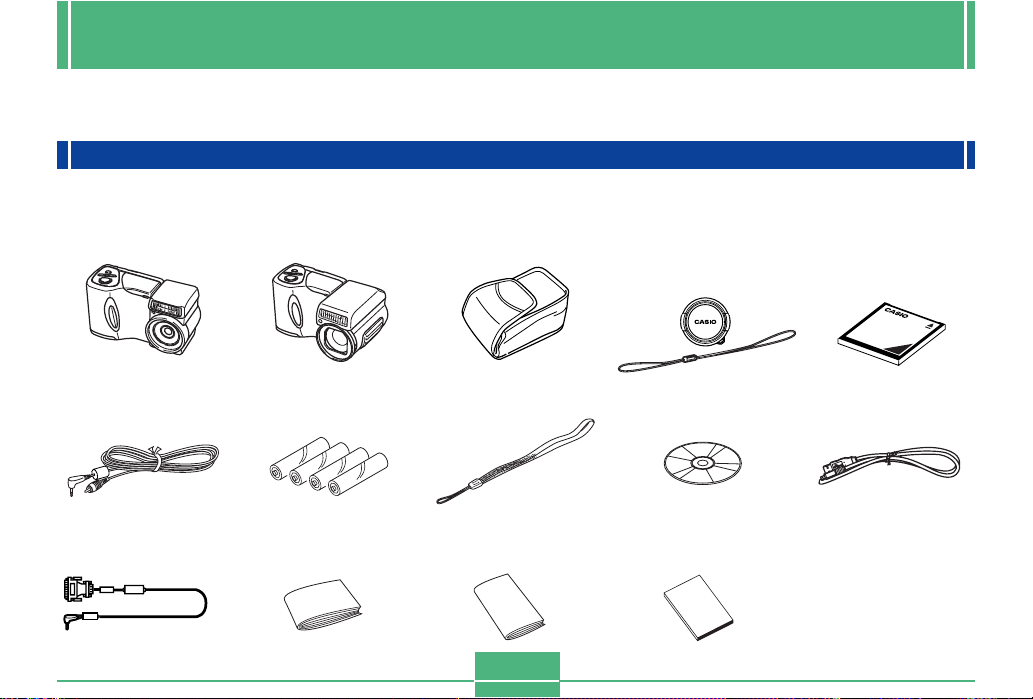
INTRODUCTION
INTRODUCTION
To get the most out of your new CASIO Digital Camera, make sure you carefully read this manual and keep it on hand for future
reference.
Unpacking
Check to make sure that all of the items shown below are included with your camera. If something is missing, contact your dealer
as soon as possible.
QV-2400UX QV-2900UX (QV-2400UX only)
Camera Soft case Lens cap/cap holder
The lens cap should be affixed
to the lens of the camera when
you unpack it.
Memory card (8 MB
CompactFlash card )
Loaded in the camera when
you purchase it.
Special video cable
Data Transfer Cable Basic Reference
Alkaline batteries
(4 AA-size batteries)
Strap
Bundled Software
User’s Manual
E-2
CD-ROM
Best Shot scene List
Special USB cable
Page 3
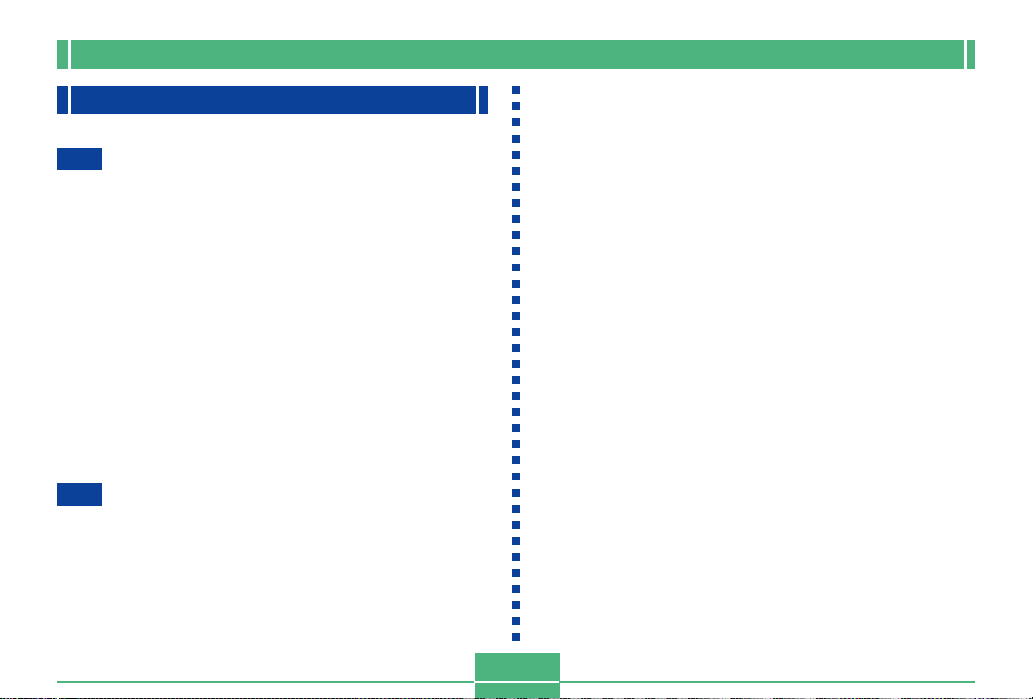
INTRODUCTION
Contents
E-2
INTRODUCTION
Unpacking .................................................................E-2
Contents ....................................................................E-3
Quick Reference .......................................................E-7
Getting Ready E-7
Recording an Image E-8
Playback E-9
Deleting Images E-10
Features ..................................................................E-12
Recording Features E-13
Precautions ............................................................. E-15
General Precautions E-15
Operating conditions E-16
Condensation E-16
About the camera’s backlight… E-17
E-18
GETTING ACQUAINTED
General Guide .........................................................E-18
Front E-18
Back E-19
Terminals and Ports E-20
Bottom E-20
Lens.........................................................................E-21
Changing the Lens Angle E-21
Installing a Conversion Lens E-22
Using a Filter E-23
Lens Precautions E-24
Monitor Screen Indicators .......................................E-25
REC mode E-25
PLAY mode E-26
Changing the Contents of the Monitor Screen E-27
Operation Indicator Lamp .......................................E-28
REC mode E-28
PLAY mode E-29
Using the Bundled Accessories ..............................E-30
Using the Lens Cap E-30
Attaching the Strap E-30
Using the Soft Case E-31
Power Requirements ..............................................E-32
Loading Batteries E-32
Battery Handling Precautions E-35
Low Battery Indicator E-35
Using AC Power E-36
Turning the Camera On and Off E-37
Power Save Settings E-37
Memory Cards.........................................................E-39
Inserting a Memory Card into the Camera E-39
Removing a Memory Card from the Camera E-40
Formatting a Memory Card E-41
Memory Card Precautions E-42
IBM Microdrive Precautions E-42
Menu Screens .........................................................E-44
E-3
Page 4
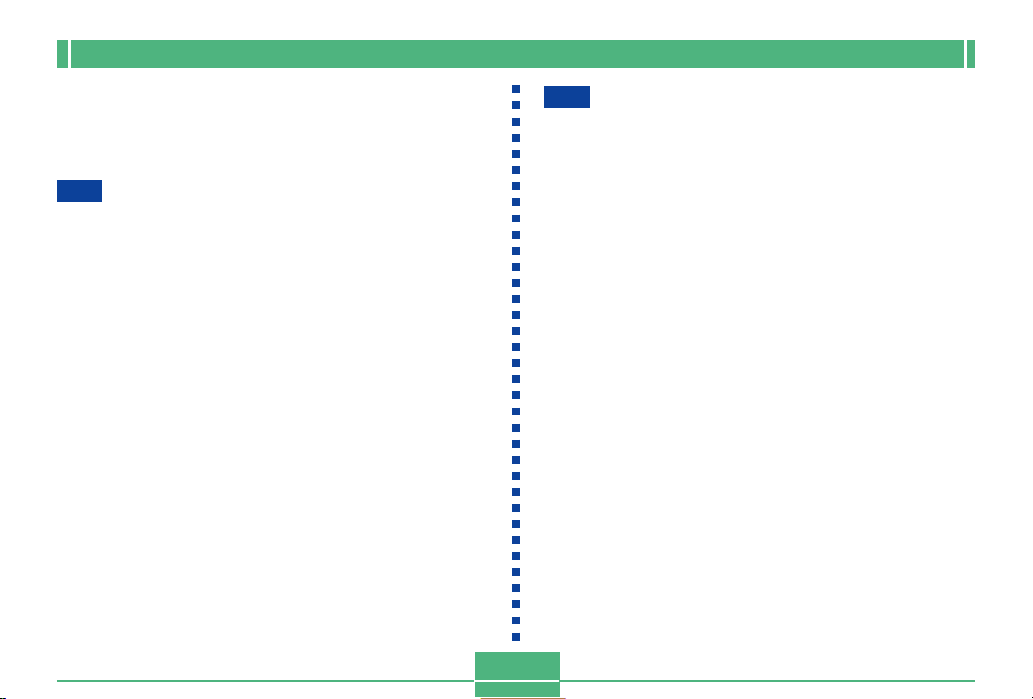
INTRODUCTION
Setting the Current Date and Time.........................E-45
Setting the Date and Time E-45
Selecting the Date Format E-46
Time Stamp E-47
E-48
BASIC IMAGE RECORDING
Recording a Simple Snapshot ................................E-48
About the REC Mode Monitor Screen E-50
About Auto Focus E-50
Recording Precautions E-50
Image Recording when the Battery is Low E-51
Using Zoom .............................................................E-51
Using Optical Zoom E-51
Using Digital Zoom E-52
Using the Flash .......................................................E-53
Flash Status Indicators E-54
Adjusting the Flash Intensity E-54
Precautions when Using Flash E-55
Selecting the Focus Mode ......................................E-56
Using the Auto Focus Mode E-56
Using the Macro Mode E-57
Using the Infinity Mode E-58
Using the Manual Focus Mode E-58
Using Focus Lock E-59
Specifying Image Size and Quality.........................E-60
Using the Self-timer ................................................E-61
Exposure Compensation.........................................E-62
E-4
E-64
OTHER RECORDING FUNCTIONS
Shooting Portraits ...................................................E-64
Shooting Landscapes .............................................E-65
Shooting Night Scenes ...........................................E-66
Instant Setup Using the Best Shot Mode ............... E-67
Specifying the Location of Best Shot Mode
Scene Images E-69
Registering Your Own Scene Setups E-70
Importing a Scene from the Best Shot Library
on the CD-ROM E-71
Recording a Movie ..................................................E-73
To record a movie using the normal mode E-73
To record a movie using the past mode E-74
Shooting Panoramas ..............................................E-75
Shooting at Fixed Intervals .....................................E-76
Canceling an Interval Mode Timer Operation E-78
Specifying the Exposure Mode ............................... E-78
Program AE E-78
Aperture Priority AE E-79
Shutter Speed Priority AE E-80
Manual Exposure E-82
Quick Exposure Mode Selection E-83
Selecting the Metering Mode ..................................E-84
Quick Metering Mode Selection E-85
Setting the Sensitivity Level....................................E-85
Using the Filter Function .........................................E-86
Page 5
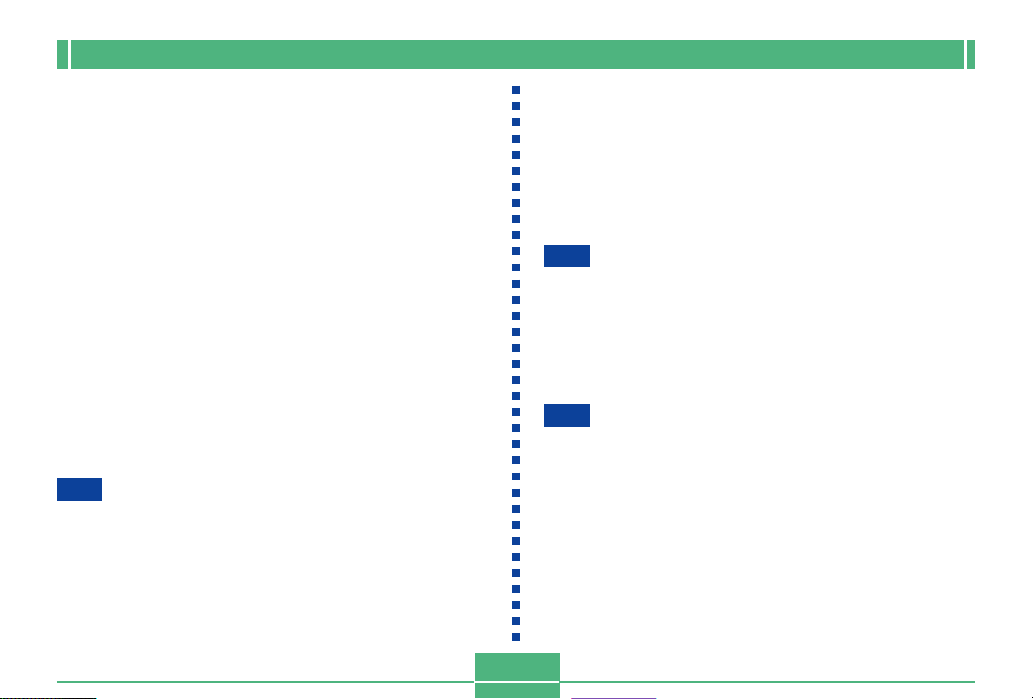
INTRODUCTION
Selecting White Balance .........................................E-87
Adjusting White Balance Manually E-87
Quick White Balance Selection E-88
Enhancing Certain Colors.......................................E-89
Turning the On-screen Grid On and Off .................E-90
Specifying Outline Sharpness ................................E-91
Specifying Color Saturation ....................................E-91
Specifying Contrast.................................................E-92
Saving Uncompressed Images (TIFF Mode) .........E-92
Specifying Power On Default Settings ...................E-93
Resetting the Camera E-94
Using the Camera’s Shortcut Features ..................E-95
Changing REC mode FUNCTION Menu Settings
Using the Shortcut Buttons E-95
To assign REC mode FUNCTION menu items
to shortcut buttons E-96
Directly Accessing the REC mode FUNCTION Menu E-98
Cycling through REC mode FUNCTION Menu Settings
E-99
PLAYBACK
Basic Playback Operation.......................................E-99
Playing a Movie.....................................................E-100
Playing a Panorama..............................................E-101
Enlarging the Playback Image .............................. E-102
E-98
E-5
Displaying the 9-image View ................................E-103
Selecting a Specific Image in the 9-image View E-104
Displaying the Histogram ......................................E-105
Using the Slide Show Feature ..............................E-106
Resizing an Image ................................................ E-107
Cropping an Image................................................E-108
E-110
DELETING IMAGES
Deleting the Displayed Image............................... E-110
Deleting Selected Images ..................................... E-111
Deleting All Images in Selected Folders...............E-112
Deleting All Unprotected Images ..........................E-113
E-114
MANAGING IMAGES
Folders and Files...................................................E-114
Folders E-114
Files E-115
Selecting a Folder for Playback............................ E-116
Protecting Images Against Deletion ..................... E-116
Protecting Selected Images E-116
Protecting and Unprotecting All Images
in Selected Folders E-117
Protecting and Unprotecting All Images E-118
Page 6
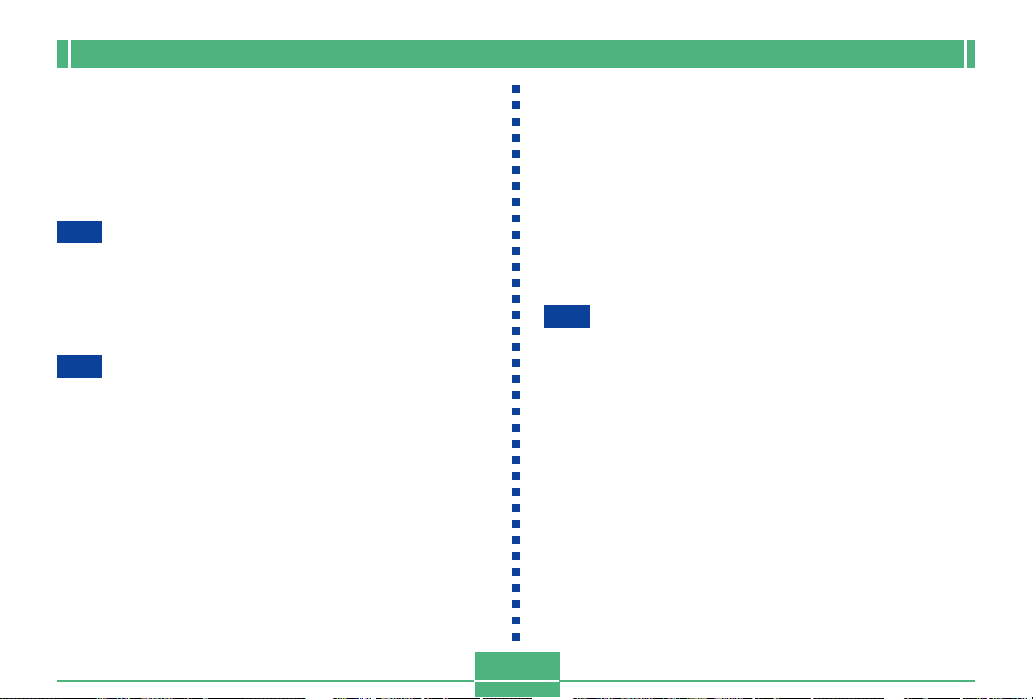
INTRODUCTION
DPOF.....................................................................E-119
Making DPOF Settings for Particular Images E-119
Making DPOF Settings for Particular Folders E-120
Making DPOF Settings of All Images
on the Memory Card E-121
PRINT Image Matching.........................................E-122
E-123
OTHER SETTINGS
Turning the Monitor Screen Indicators On and Off...
Changing the Display Language ..........................E-124
Turning the Confirmation Beep On and Off..........E-125
E-126
CONNECTING TO EXTERNAL EQUIPMENT
Connecting to a Television ....................................E-127
Selecting the Video Output Signal Mode E-128
Connecting the Wired Remote Controller
to the Camera .......................................................E-129
Connecting an External Flash Unit
(QV-2900UX Only) ................................................E-129
External Flash Unit Requirements E-129
Attaching an External Flash Unit E-130
Connecting to a Computer ....................................E-132
USB Port Connection (Windows, Macintosh) E-133
Using a Serial Port Connection E-134
E-123
E-6
Using a Memory Card to Transfer Image Data ....E-135
Memory Card Data E-136
DCF Protocol E-136
Memory Card File Structure E-137
Image Files Supported by the Camera E-138
Precautions when Using a Memory Card
on a Computer E-139
Using the HTML Card Browser ............................. E-140
Specifying the Card Browser Type E-140
Viewing Card Browser File Contents E-142
Saving Card Browser Files E-145
E-146
REFERENCE
Camera Menus......................................................E-146
REC mode E-146
PLAY mode E-147
Mode Settings .......................................................E-148
Settings in Each Mode E-148
Recording Mode + Exposure Mode Combinations E-149
Troubleshooting..................................................... E-150
Messages E-153
Specifications ........................................................E-155
Page 7
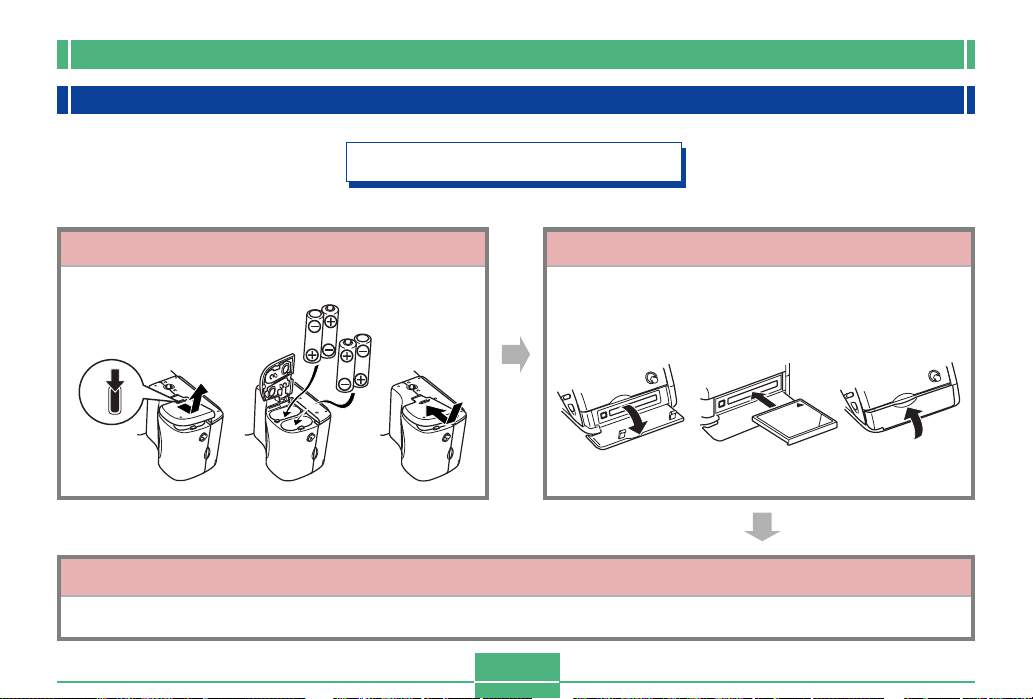
INTRODUCTION
Quick Reference
Getting Ready
12
Load batteries.
12
PUSH
Set the current time and date.
(page E-32)
3 123
Insert the memory card.
(page E-39)
3
(page E-45)
E-7
Page 8
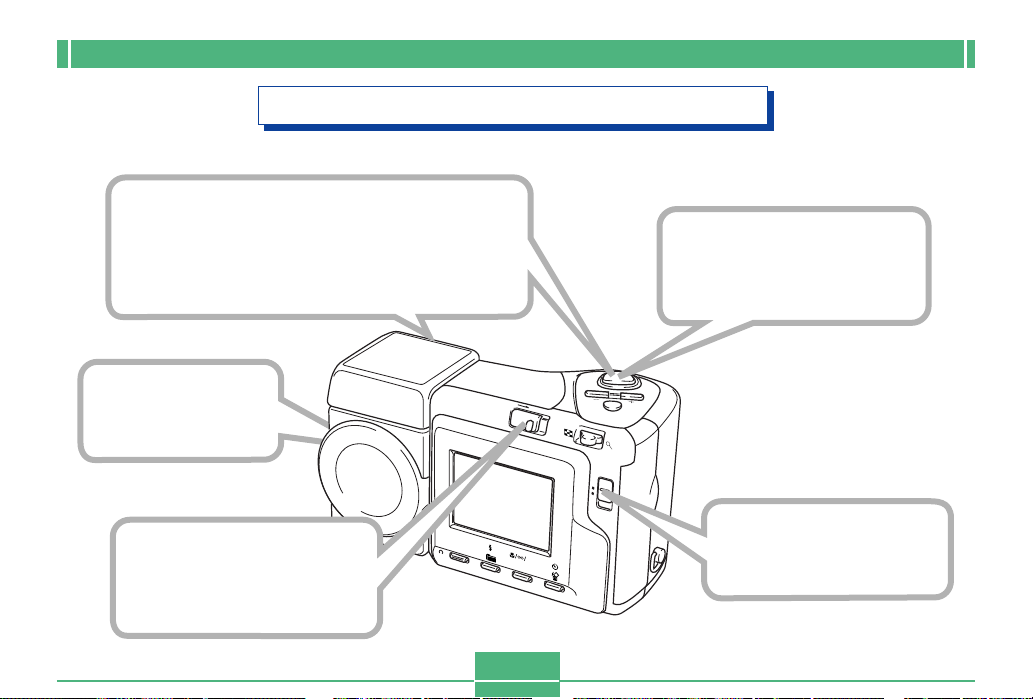
INTRODUCTION
Recording an Image (page E-48)
4
Point the camera at the subject, compose
the image on the monitor screen, and
press the shutter release button half way
to focus the image.
5
Press the shutter release
button all the way down
to record the image.
1
Remove the lens
cap from the lens.
2
Slide the POWER ON/OFF
switch to the right to turn
on the camera.
SHIFT
INFO
POWER
E-8
RESIZE
ON/OFF
MF
MENU
W
T
REC
CARD
PLAY
3
Slide the REC/PLAY
selector to “REC”.
Page 9
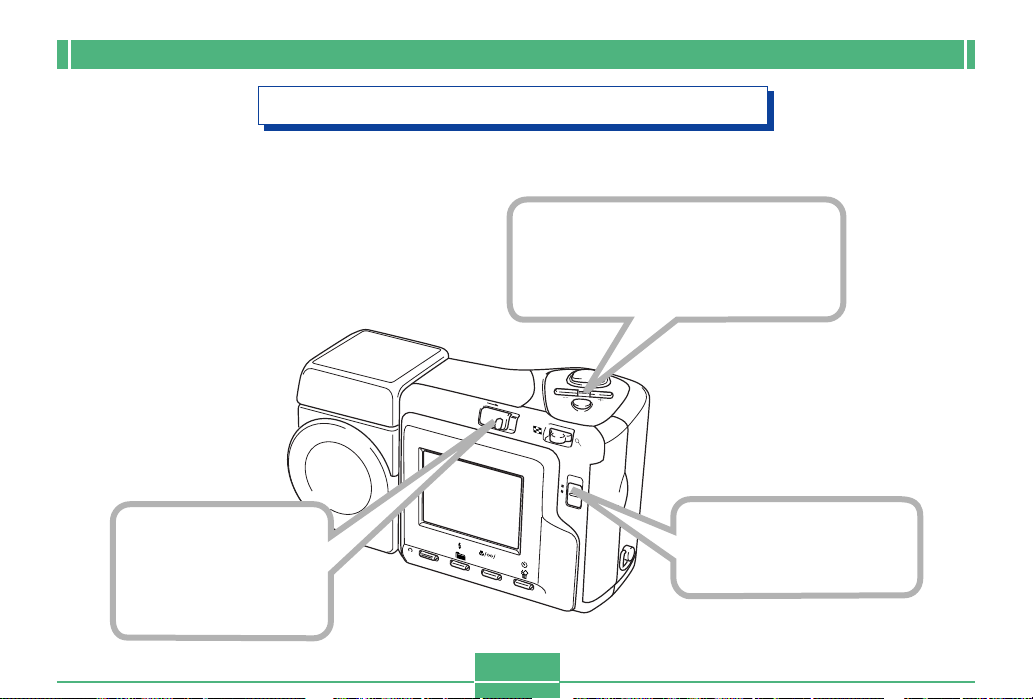
1
Slide the POWER
ON/OFF switch to
the right to turn on
the camera.
INTRODUCTION
Playback (page E-99)
3
Use [+] (forward) and [–] (back)
to scroll through stored images
on the monitor screen.
POWER
SHIFT
INFO
RESIZE
ON/OFF
MF
MENU
W
T
REC
CARD
PLAY
2
Slide the REC/PLAY
selector to “PLAY”.
E-9
Page 10
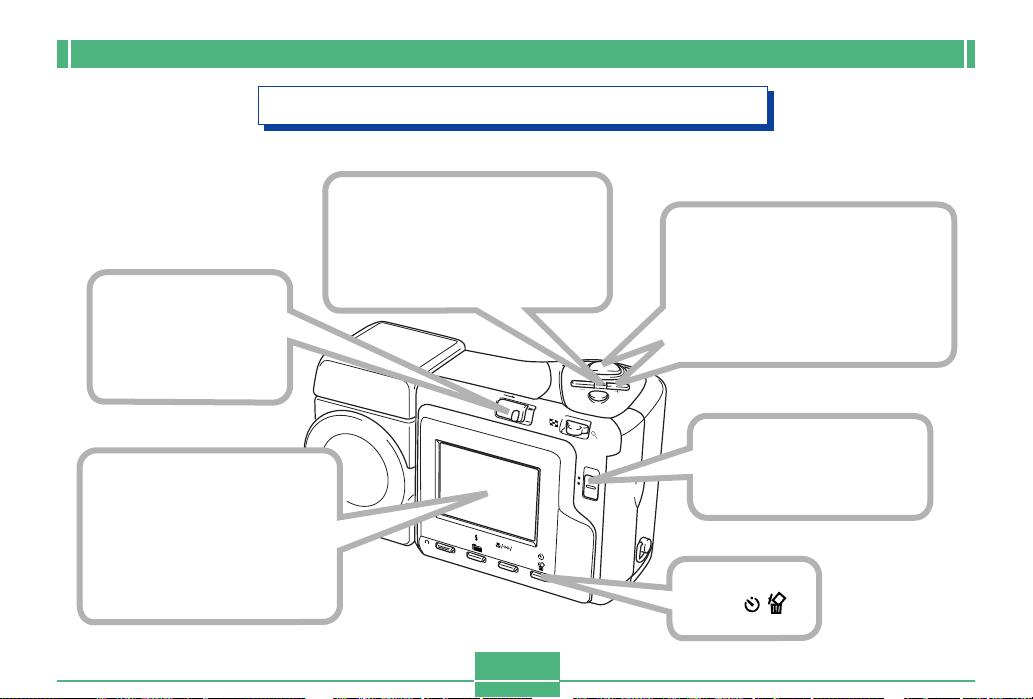
1
Slide the POWER
ON/OFF switch to
the right to turn
on the camera.
5
Double check to make
sure you really want to
delete the image you
selected.
• You can exit the image delete
operation by pressing MENU.
INTRODUCTION
Deleting Images (page E-110)
3
Use [+] (forward) and [–]
(back) to scroll through
stored images and display
the one you want to delete.
POWER
ON/OFF
W
SHIFT
INFO
RESIZE
MF
PLAY
MENU
T
REC
6
Use [+] and [–] to move the
cursor to “Yes” and then
press the shutter release
button to delete the image
you selected.
CARD
4
Press .
2
Slide the REC/PLAY
selector to “PLAY”.
E-10
Page 11
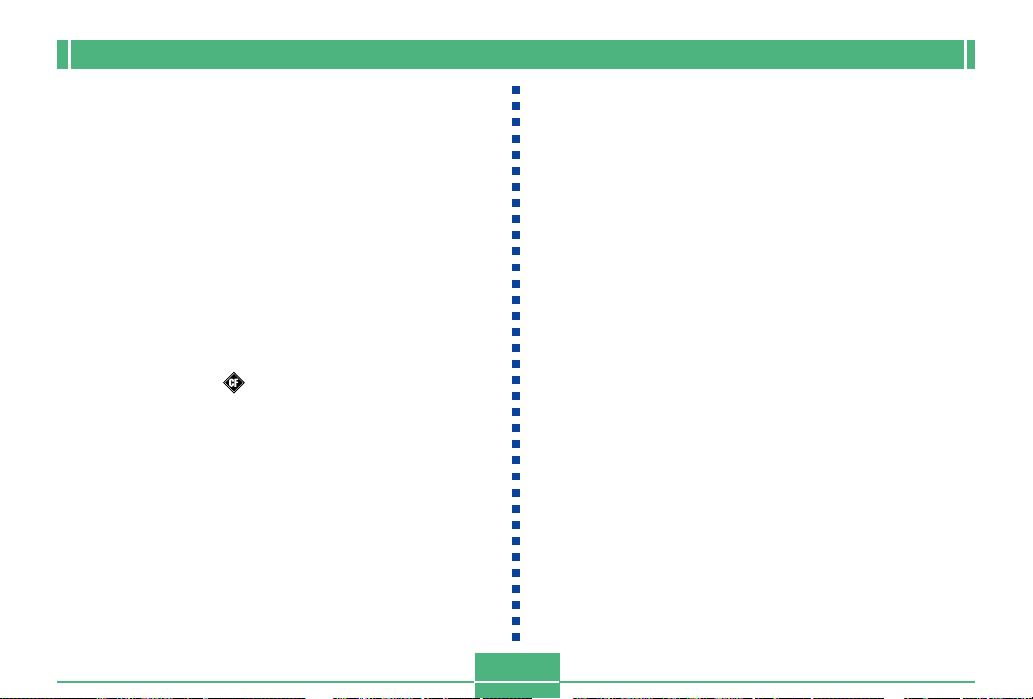
INTRODUCTION
• CASIO COMPUTER CO., LTD. assumes no responsibility
for any damage or loss resulting from the use of this
manual.
• CASIO COMPUTER CO., LTD. assumes no responsibility
for any loss or claims by third parties which may arise
through the use of the QV-2400UX or the QV-2900UX.
• CASIO COMPUTER CO., LTD. assumes no responsibility
for any damage or loss caused by deletion of data as a
result of malfunction, repairs, or battery replacement. Be
sure to back up all important data on other media to protect
against its loss.
• Windows and Internet Explorer are registered trademarks
of Microsoft Corporation.
• Macintosh is a registered trademark of Apple Computer,
Inc.
• CompactFlashTM and logo are registered trademarks of
SanDisk Corporation.
• The USB driver uses software by Phoenix Technologies
Ltd.,
Compatibility Software Copyright C 1997
Phoenix Technologies Ltd., All Rights Reserved.
• IBM is a registered trademarks of International Business
Machines Corporation.
• Other company, product and service names used herein
may also be trademarks or service marks of others.
E-11
Page 12
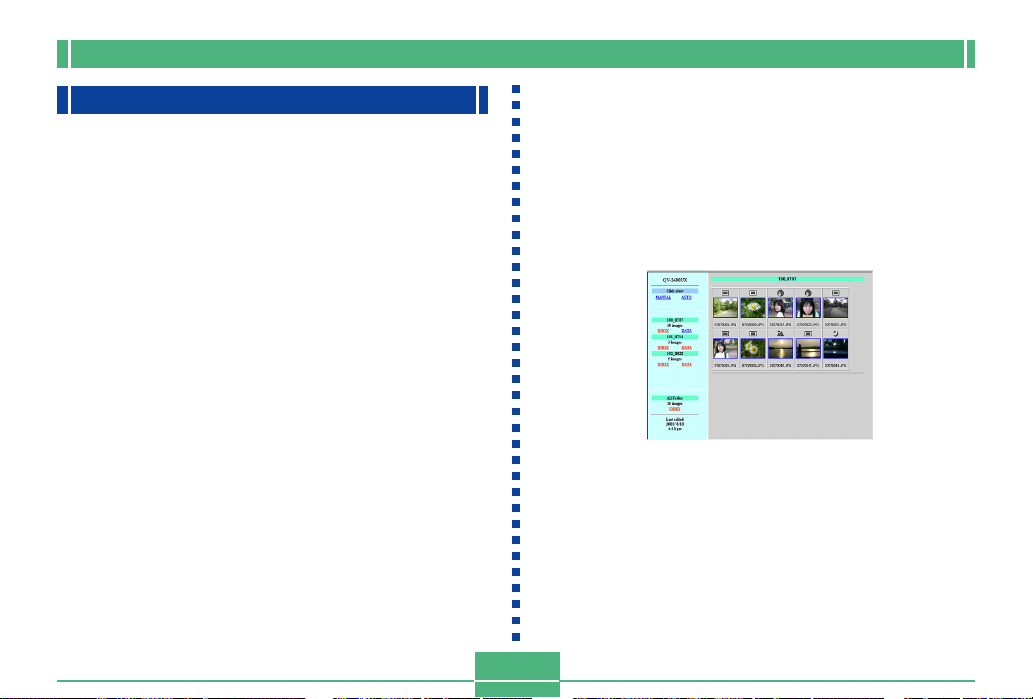
INTRODUCTION
Features
• High-resolution 2.11-megapixel CCD
• 1.8-inch low-glare color LCD (HAST)
• 12X zoom: 3X optical zoom, 4X digital zoom (QV-2400UX)
32X zoom: 8X optical zoom, 4X digital zoom (QV-2900UX)
• Swivel lens mechanism
Shoot from the angle you want without moving the camera
body.
• External flash connectability (QV-2900UX only)
• Memory card image storage
Supports CompactFlash cards (CF TYPE I/II) and the IBM
microdrive.
• Digital Print Order Format (DPOF)
Images can be printed easily in the sequence you want using a
DPOF compatible printer. DPOF can also be used when specifying images and quantities for printing by professional print
services.
• DCF Data Storage
DCF (Design rule for Camera File system) data storage protocol provides image inter-compatibility between the digital camera and printers.
• PRINT Image Matching support
Images include PRINT Image Matching data (mode setting and
other camera setup information). A printer that supports PRINT
Image Matching reads this data and adjusts the printed image
accordingly, so your images come out just the way you intended when you recorded them.
• VIDEO OUT terminal
Connect to your TV for big-screen viewing of images.
• USB compatibility
Connect to your computer for quick and easy image exchanged.
• HTML File Card Browser
Images are displayed on your computer screen in a convenient
format.
You can view a gallery of image thumbnails on your computer
screen.
• Image management and manipulation software
The QV-2400UX or the QV-2900UX comes bundled with a CDROM disc that’s packed with useful software. Photo Loader automates uploading of images to your computer, and Panorama
Editor lets you stitch images together into panorama scenes.
Other bundled applications include Internet Explorer (Web
browser), Outlook Express (e-mail software), and QuickTime
(movie viewer). You also get a copy of the Adobe Acrobat
Reader PDF file reader for reading the user documentation on
the CD-ROM disc.
E-12
Page 13
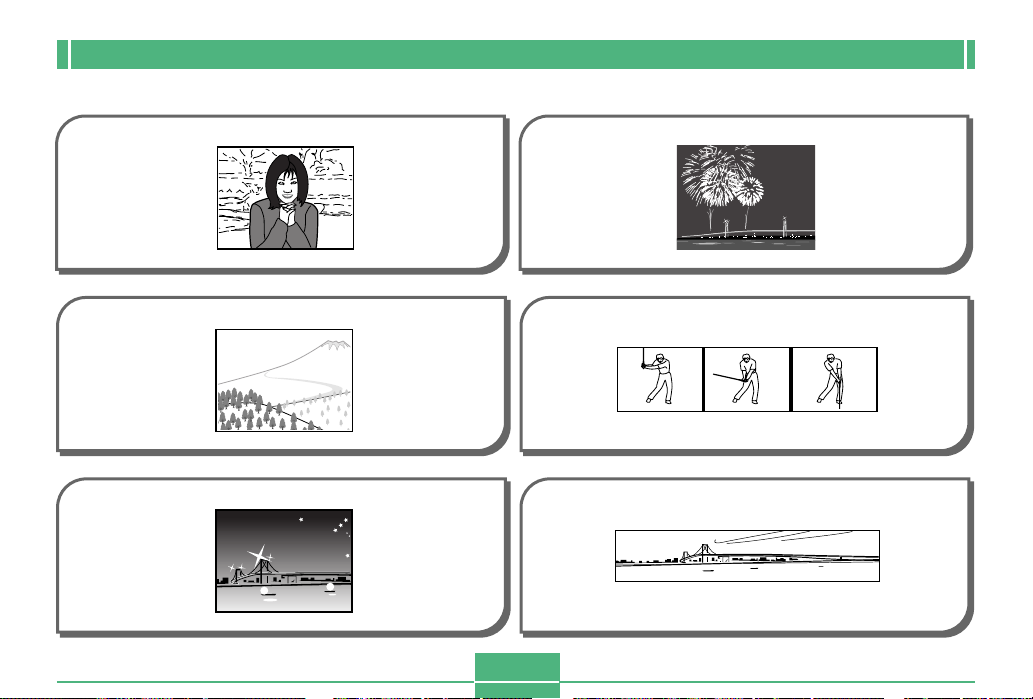
INTRODUCTION
Recording Features
Portrait Mode Best Shot Mode
page E-64
Landscape Mode Movie Mode
page E-65
Night Scene Mode Panorama Mode
page E-66
E-13
page E-67
page E-73
page E-75
Page 14
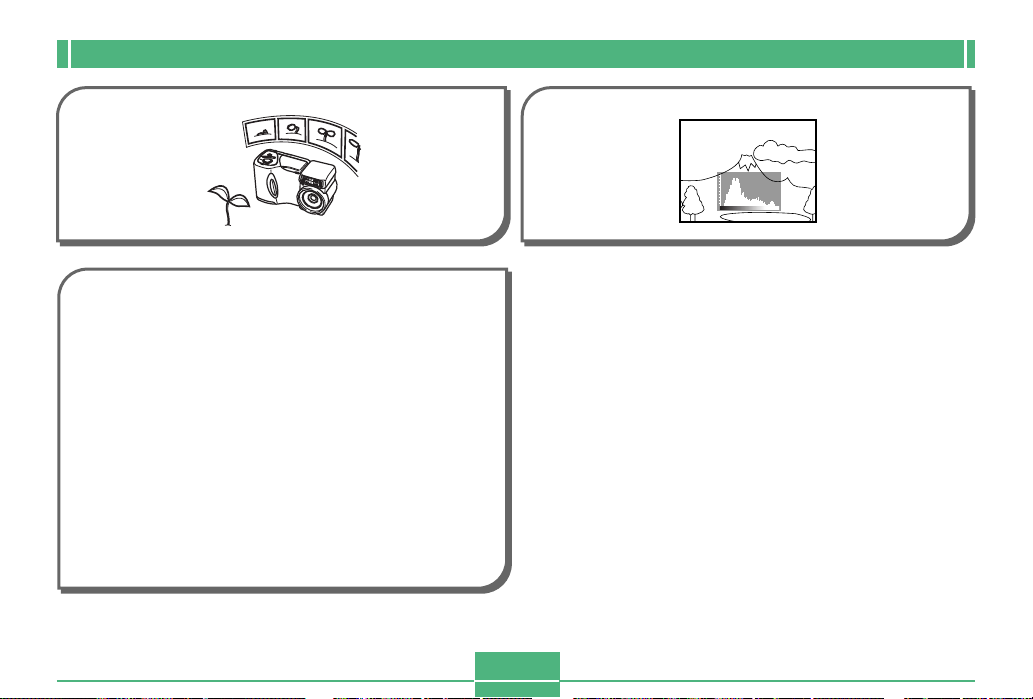
INTRODUCTION
Interval Mode
page E-76
Four exposure modes
Program AE, aperture priority AE, shutter speed priority
AE, manual exposure
pages E-78 to E-83
Three metering modes
Multi-pattern, center weighted, spot
pages E-84
Four focus modes
Auto focus, macro, infinity, manual
pages E-56 to E-59
Histogram
page E-105
E-14
Page 15
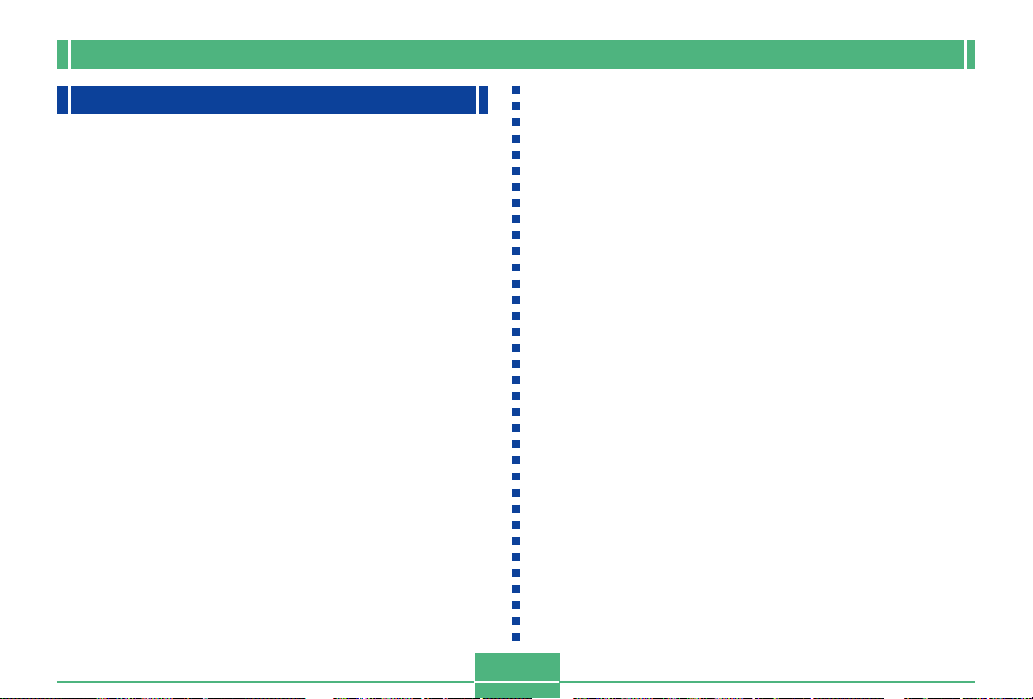
INTRODUCTION
Precautions
General Precautions
Be sure to observe the following important precautions
whenever using the QV-2400UX or the QV-2900UX.
All references in this manual to “this camera” and “the camera” refer to the CASIO QV-2400UX or QV-2900UX Digital
Camera.
• Never try to take pictures or use the built-in display while
operating a motor vehicle or while walking. Doing so creates the danger of serious accident.
• Never try to open the case of the camera or attempt your
own repairs. High-voltage internal components create the
risk of electrical shock when exposed. Always leave maintenance and repair work up to authorized CASIO service
providers.
• Never fire the flash in the direction of a person operating a
motor vehicle. Doing so can interfere with the driver’s vision and create the danger of accident.
• Never fire the flash while it is too close to the subject’s
eyes. Intense light from the flash can cause eye damage if
it is fired too close to the eyes, especially with young children. When using the flash, the camera should be at least
one meter from the eyes of the subject.
• Keep the camera away from water and other liquids, and
never let it get wet. Moisture creates the danger of fire and
electrical shock. Never use the camera outdoors in the rain
or snow, at the seashore or beach, in the bathroom, etc.
• Should foreign matter or water ever get into the camera,
immediately turn power off, unplug the AC adaptor from the
power outlet, and contact your dealer or nearest CASIO
service provider. Using the camera under these conditions
creates the danger of fire and electrical shock.
• Should you ever notice smoke or a strange odor coming out
of the camera, immediately turn power off and unplug the
AC adaptor from the power outlet. Using the camera under
these conditions creates the danger of fire and electrical
shock. After making sure there is no more smoke coming
from the camera, take it to your nearest CASIO service provider for repair. Never attempt your own maintenance.
• At least once a year, unplug the AC adaptor from the power
outlet and clean the area around the prongs of the plug.
Dust build up around the prongs can create the danger of
fire.
• If the camera’s case should ever become cracked due to
dropping it or otherwise subjecting it to rough treatment,
immediately turn power off, unplug the AC adaptor from the
power outlet, and contact your nearest CASIO service provider.
• Never use the camera inside of an air craft or in any other
areas where its use is prohibited. Doing so can result in an
accident.
• Physical damage and malfunction of this camera can
cause the image data stored in its memory to be deleted.
Be sure to always keep backup copies of data by transferring them to personal computer memory.
E-15
Page 16

INTRODUCTION
• Never open the battery compartment cover, disconnect the
AC adaptor from the camera or unplug it from the wall
socket while recording images. Doing so will not only make
storage of the current image impossible, it can also corrupt
other image data already stored in camera memory.
Operating conditions
• This camera is designed for use in temperatures ranging
from 0°C to 40°C.
• Do not use or keep the camera in the following areas.
— In areas subject to direct sunlight
— In areas subject to high humidity or dust
— Near air conditioners, heaters, or other areas subject to
temperature extremes
— Inside of a closed vehicle, especially one parked in the
sun
— In areas subject to strong vibration
Condensation
• When you bring the camera indoors on a cold day or otherwise expose it to a sudden change of temperature, there is
the possibility that condensation can form on the exterior or
on interior components. Condensation can cause malfunction of the camera, so you should avoid exposing it to conditions that might cause condensation.
• To keep condensation from forming, place the camera into
a plastic bag before moving it into a location that is much
warmer or colder than your current location. Leave it in the
plastic bag until the air inside the bag has a chance to
reach the same temperature as the new location. If condensation does form, remove the batteries from the camera and leave the battery compartment cover open for a
few hours.
E-16
Page 17
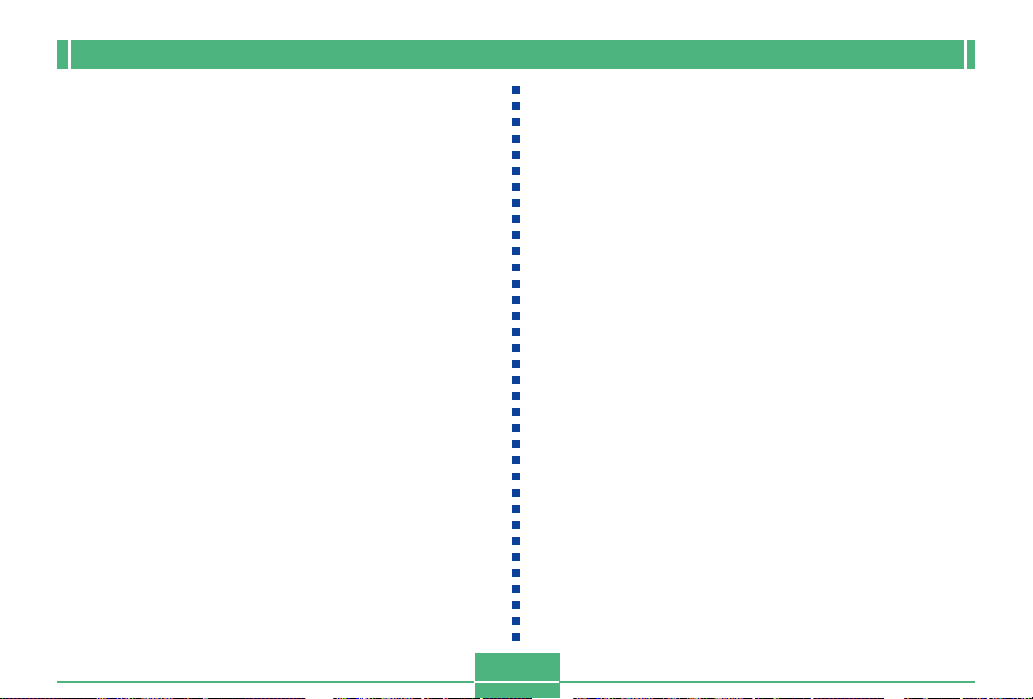
INTRODUCTION
About the camera’s backlight…
• The camera is equipped with a fluorescent light source to
provide the back lighting for its LCD.
• The normal service life of the backlight is approximately six
years, when the camera is used for about two hours a day.
• Should the LCD image appear abnormally dark, take the
camera to your dealer or an authorized CASIO service provider to have the light source replaced. Note that you will
be charged for this replacement.
•
Under very cold conditions, the backlight may require more
time than normal to light, or reddish bands may appear in
the displayed image. These conditions do not indicate malfunction, and normal operation should return at higher temperatures.
E-17
Page 18

GETTING ACQUAINTED
This section contains important information you should know when trying to operate the camera.
GETTING ACQUAINTED
General Guide
The following illustrations show the names of each component, button, and switch on the camera.
Front
MENU button
(page E-44)
[+] / [–] buttons
(page E-44)
Terminal panel cover
(page E-20)
Shutter release
button
(page E-44, 48)
Flash
(page E-53)
Exposure
sensor
(page E-55)
Lens
(page E-21)
QV-2900UX
E-18
Page 19

GETTING ACQUAINTED
Back
Operation lamp
(page E-28)
External flash
sync terminal
(pages E-126, 130)
Terminal cap
(page E-130)
Monitor screen
(page E-25)
QV-2900UX
POWER ON/OFF switch
(page E-37)
SHIFT
INFO
SHIFT INFO (Shift/
Information) button
(pages E-26, 95)
E-19
POWER
RESIZE
ON/OFF
MF
Zoom slider
(pages E-51, 102, 103)
REC/PLAY selector
(page E-48)
MENU
W
T
REC
CARD
PLAY
Memory card slot cover
(page E-39)
(Self-Timer/Delete)
button
/ /MF RESIZE
(Focus/Resize)
button
(Flash/Folder) button
(pages E-53, 116)
(pages E-61, 111)
(pages E-56, 107)
Page 20

GETTING ACQUAINTED
Terminals and Ports Bottom
Terminal Panel
VIDEO OUT terminal
(page E-126)
Cover
DIGITAL terminal
(page E-126)
(page E-20)
Tripod screw hole
Release button
(page E-32)
USB port
(page E-126)
Open Terminal Panel Cover
WT
MENU
ON/OFF
USB VIDEO OUT
DC IN 6V
POWER
DIGITAL
DC IN 6V terminal
(page E-36)
PUSH OPEN
Battery compartment cover
(page E-32)
E-20
Page 21

GETTING ACQUAINTED
Lens
The swivel lens mechanism lets you easily aim at the angle
you want, without changing the position of the camera body.
Changing the Lens Angle
• Whenever you swivel the lens so it is pointing in the direction of the back of the camera, the image on the monitor
screen is automatically adjusted so it shows a mirror image
of what it picked up by the lens. This makes self-portrait
images appear with the correct orientation when viewed on
a display.
E-21
AA
A
AA
BB
B
BB
A ....Image displayed
when recording
B ....Display of
recorded image
IMPORTANT!
• Do not use undue force when rotating the lens mechanism and never try to force it past the point where rotation stops naturally. Rough handling can cause the
lens mechanism to break and other damage to the
camera.
• The proper orientation of the lens when you store the
camera in its case depends on your camera model.
* QV-2400UX: Lens should be pointed forward.
* QV-2900UX: Lens should be pointed up.
• Never set the camera down while the lens is pointed
downwards. Doing so can cause bending or other
damage to the area around the lens.
• Always leave the lens cap on the lens except when
you are actually recording images.
Page 22

GETTING ACQUAINTED
Installing a Conversion Lens
Optionally available conversion lenses change the focal distance, which provides enhanced telephoto or wide-angle capabilities. The method you should use to install a conversion
lens depends on your camera model.
• QV-2400UX: You must install an optionally available lens
adaptor (LU-8A) in order to use a conversion lens.
• QV-2900UX: A conversion lens can be installed directly,
without an adaptor.
• Tele Conversion Lens LU-8T: 1.5X
• Focusing distance when installed
QV-2400UX: Approximately 1m to ∞
QV-2900UX: Approximately 2.5m to ∞
Tele
Conversion
Lens (LU-8T)
Conversion
Lens Adaptor
(LU-8A)
QV-2400UX QV-2900UX
• Wide Conversion Lens LU-8W: 0.7X
• Focusing distance when installed
QV-2400UX/QV-2900UX: Approximately 1cm to ∞
Wide
Conversion
Lens (LU-8W)
Conversion
Lens Adaptor
(LU-8A)
QV-2400UX QV-2900UX
IMPORTANT!
• Be sure to use the Conversion Lens Adaptor whenever you install a conversion lens. If you don’t, the
lens will come into contact with the conversion lens
when it extends from the camera, resulting in malfunction. (QV-2400UX only)
• Flash is disabled while a conversion lens is being
used.
E-22
Page 23

GETTING ACQUAINTED
• Setting the camera to wide-angle zoom while the Tele
Conversion Lens causes shadows around the periphery of the image. This is because the frame of the attached lens blocks some of the light coming into the
lens. Because of this, you should always use telephoto zoom whenever you are using the Tele Conversion Lens.
• The effects of camera movement are magnified while
the Tele Conversion Lens is being used. Whenever
you are using a conversion lens, install the cushion
that comes with it and mount the camera on a tripod
so it is secure.
• Due to certain characteristics of the Wide Conversion
Lens, you may notice some slight distortion in images
recorded with it installed.
• Make sure that (Macro Mode) is selected as the
focus mode whenever you are using the Wide Conversion Lens.
• Note that optical zoom is restricted as shown below in
the Macro Mode .
* QV-2400UX: 1X fixed (QV-2400UX)
* QV-2900UX: 1X to 1.6X (QV-2900UX)
Using a Filter
The lenses of both camera models are threaded.
With the QV-2400UX, you can screw on an optionally available Conversion Lens Adapter (LU-8A) and then attach a
commercially available lens filter.
With the QV-2900UX, you can screw a commercially available lens filter directly to the lens, without using the Conversion Lens Adapter.
IMPORTANT!
• When using a lens filter with the QV-2400UX, be sure
you first screw the optionally available Conversion
Lens Adapter onto the lens. A filter attached directly to
the lens of the QV-2400UX will come into contact with
the convex surface of the lens and damage it.
• The designs of some filters can cause shadows
around the periphery of the image.
• Auto focus and flash may not produce desired results
while a filter is on the lens.
• Filters do not produce exactly the same results as
those obtained with a film-based camera.
• Do not use multiple filters in combination.
• Use of the flash while a commercially available lens
hood is installed may not produce desired results.
E-23
Page 24
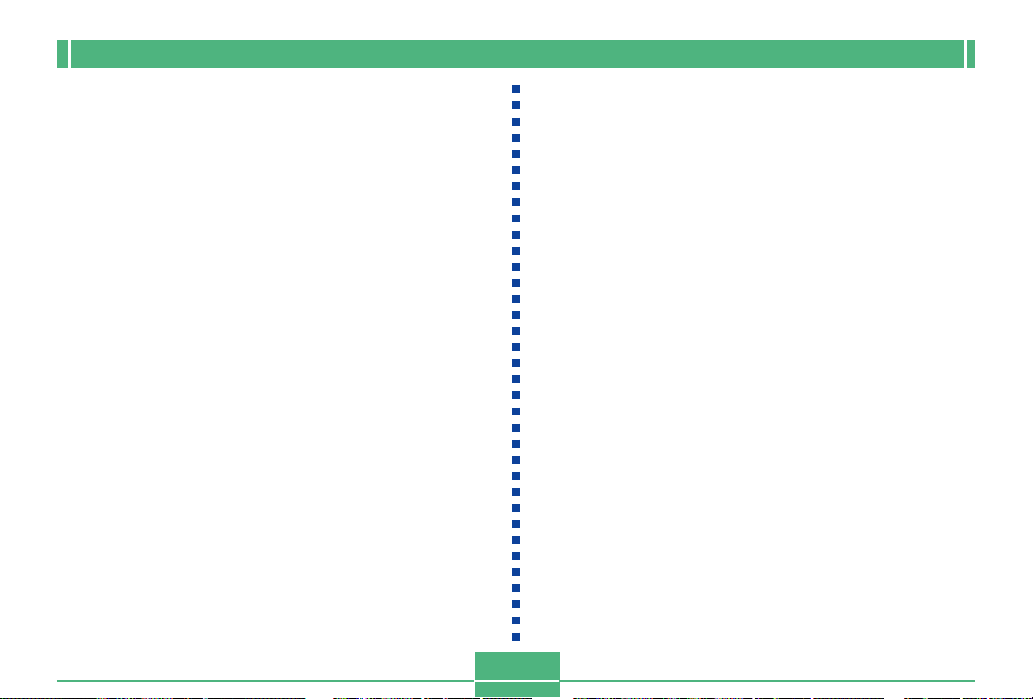
GETTING ACQUAINTED
Lens Precautions
• Fingerprints, dust, or any other soiling of the lens can interfere with proper image recording. Never touch the lens with
your fingers. You can remove dust particles from the lens
surface by using a lens blower to blow them off. Next, wipe
the surface of the lens with a soft lens cloth.
• The lens of the QV-2400UX extends from its body when
you turn on power and retracts when you turn off power.
Take care not to subject the lens to undue force or impact,
and never set the camera face down so the lens is in contact with a tabletop, etc. Be sure to remove the lens cap
before turning on the camera. If you turn on the QV2400UX while the REC/PLAY selector is set to “REC” and
its lens cap is attached, the message “LENS CAP!” appears on the monitor screen and power turns off automatically. If this happens, remove the lens cap and then turn on
power.
• Never remove the batteries from the QV-2400UX or unplug
its AC adaptor while the lens is extended. Doing so leaves
the lens extended, and creates the risk of lens damage.
E-24
Page 25

GETTING ACQUAINTED
Monitor Screen Indicators
The following describes the different indicators and markings that appear on the camera’s monitor screen.
REC mode
Flash Mode indicator
None Auto
Flash Off
Flash On
Red-eye reduction
• Flash indicator indicates
that the flash will fire
(when auto flash is
selected).
Shutter speed value
• An out of range
aperture or shutter
speed causes the
corresponding monitor
screen value to turn
yellow.
Focus Mode indicator
None Auto Focus
Macro
Infinity
Manual Focus
Spot metering
indicator
Camera shake
indicator
Aperture value
Battery capacity
Auto Focus frame
• Focusing complete: Green
• Focusing failed: Red
No memory card loaded
warning
Self-timer
10 SEC, 2 SEC
Zoom factor
Recording Mode indicator
Memory capacity
(Remaining number of
storable images)
Image size
1600 x 1200 pixels
800 x 600 pixels
Quality
FINE, NORMAL, ECONOMY, TIFF
Image information
Movie Recording: recording time
...........seconds
Panorama: number of images
...........P1 to P10
Date and time
This information appears for one or
two seconds, and then disappears.
EV value
The recording mode, memory capacity, image size, quality, and battery
capacity indicators do not appear on the REC mode monitor screen when
the “Indicators” option is turned off (page E-123).
NORMAL
PORTRAIT
LANDSCAPE
NIGHT SCENE
BEST SHOT
MOVIE
MOVIE (PAST)
PANORAMA
INTERVAL
E-25
Page 26

GETTING ACQUAINTED
■ Screen when SHIFT INFO is pressed
Pressing SHIFT INFO also
displays the FUNCTION menu
(page E-95).
SHIFT INFO button
Metering Mode indicator
(multi)
(center)
(spot)
White balance
Exposure Mode indicator
(program AE)
(aperture priority AE)
(shutter speed priority AE)
(manual)
SHIFT
INFO RESIZE
(Auto)
(Daylight)
(Shade)
(Tungsten)
(Fluorescent)
(Manual)
PLAY mode
MF
Image protection indicator
Battery
capacity
The above indicators do not appear on the PLAY mode
monitor screen when the “Indicators” option is turned off
(page E-123).
Folder name
File number
Image size
Quality
Date/Time
E-26
Page 27

GETTING ACQUAINTED
■ Screen when SHIFT INFO is pressed
Flash Mode indicatorWhite balance
Folder name
File number
Metering Mode
indicator
Exposure Mode
indicator
Recording Mode
indicator
IMPORTANT!
• The above indicators may not appear when viewing
images recorded using a different digital camera
model.
Aperture
value
Shutter
speed
value
Changing the Contents of the Monitor Screen
Each press of the SET/DISP button changes the contents of
the monitor screen as shown below.
REC mode
Display indicators on (page E-25)
SET/DISP
FUNCTION menu on (page E-26)
SET/DISP
PLAY mode
Display indicators on (page E-26)
SET/DISP
SET/DISP
IMPORTANT!
• The histogram does not appear for movie images.
PLAY Mode details on (page E-26)
SET/DISP
Histogram display on (page E-105)
E-27
Page 28
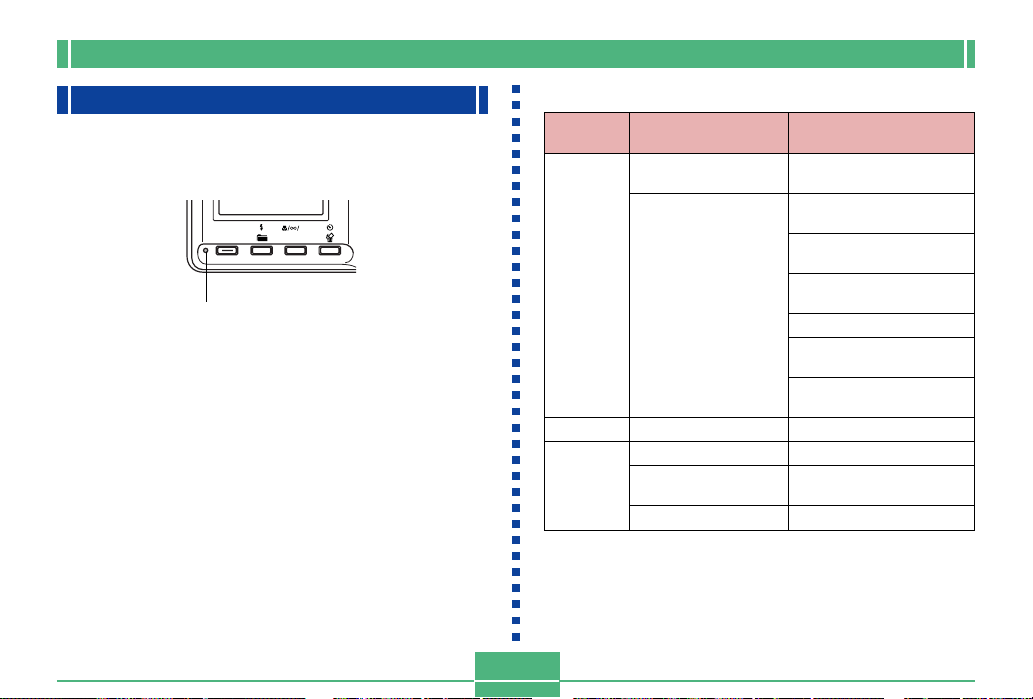
GETTING ACQUAINTED
Operation Indicator Lamp
The Operation lamp shows the operational status of the
camera as described below.
SHIFT
INFO RESIZE
Operation lamp
MF
REC mode
Lamp
Color
Green
Amber
Red
• The camera is ready to record when the lamp is off.
On
Auto focus operation
complete
Monitor screen
turned off due to
sleep state activation
Exposure warning
Cannot focus
Memory full
Data save error
E-28
Flashing
Please Wait
(after power on)
Image store operation in
progress
Movie store operation in
progress
Self-timer countdown in
progress
Low battery
Format operation in
progress
Please Wait
(after power off)
Flash is charging.
Memory card error
Memory card is not
formatted
Cannot charge the flash
Page 29

PLAY mode
Lamp
Color
Green
Red
On
GETTING ACQUAINTED
Flashing
–
–
Please Wait
(after power on)
Delete operation in
progress
Image protection
operation in progress
Making DPOF settings
Low battery
Format operation in
progress
Please Wait
(after power off)
Memory card error
Memory card is not
formatted
No memory card in the
camera
E-29
Page 30

GETTING ACQUAINTED
Using the Bundled Accessories
Using the Lens Cap
Always keep the lens cap on the lens whenever you are not
using the camera.
Large loop
Small loop
Ring
Cap holder
Attach the lens cap holder to the ring. This protects against
accidental loss of the lens cap.
■ QV-2400UX Users
• Be sure to turn off camera power and let the lens retract
into the camera before attaching the lens cap.
• Never turn on camera power with the lens cap affixed to the
lens.
Attaching the Strap
Attach the strap as shown in the illustration below.
IMPORTANT!
• Be sure to keep the strap around your wrist when using the camera to protect against accidentally dropping it.
• The supplied strap is intended for use with this camera
only. Do not use it for any other application.
• Never swing the camera around by the strap.
E-30
Page 31

GETTING ACQUAINTED
Using the Soft Case
Keep the camera in its soft case to protect it when not in use.
■ QV-2400UX
A pocket is provided inside the case
for memory card storage. To insert a
memory card, open the flap of the
pocket and slide the card into it.
Flap
Monitor screen
facing down
IMPORTANT!
• Never put any other objects besides the camera into
the soft case.
E-31
Page 32

GETTING ACQUAINTED
Power Requirements
Your camera features a two-way power supply that lets you
use either AA-size batteries or household AC current.
A set of AA-size alkaline batteries is supplied with the camera. The other items listed below are available separately.
■ Batteries
• Four AA-size alkaline batteries: LR6
• Four AA-size lithium batteries: FR6
• Four AA-size nickel metal hydride rechargeable batteries:
NP-H3
■ Household Current
• AC Adaptor: AD-C620
• AC Adaptor/Charger: BC-3HA
1.
While holding down the release button on the battery
compartment cover (on the
bottom of the camera),
slide the cover in the direction indicated by the arrow
in the nearby illustration
and open the cover.
2.
Load batteries with their
++
--
+/
- ends facing as
++
--
shown in the nearby
illustration.
PUSH
Loading Batteries
Make sure that camera power is turned off whenever loading
or replacing batteries.
E-32
3.
While holding down the
release button, slide the
battery compartment
cover back to its original
position to close it.
IMPORTANT!
• Never use manganese batteries. Use only the battery
types specifically mentioned in this User’s Guide.
Page 33

GETTING ACQUAINTED
● Battery Life Guidelines
The battery life guideline values given below indicate the
amount of time at standard temperature (25°C) until power
automatically turns off due to battery failure. They do not
guarantee that batteries will provide the amount of service
indicated. Low temperatures and continued use reduce battery life.
Type of
Operation
Continuous
Playback
Continuous
Recording
AA-size Alkaline
Batteries LR6
170 minutes
80 minutes
(480 shots)
AA-size Lithium
Batteries FR6
300 minutes
200 minutes
(1200 shots)
AA-size Ni-MH
Batteries NP-H3
180 minutes
120 minutes
(720 shots)
• The above figures are approximations only.
• The above guidelines are based on the following battery
types:
Alkaline: MX1500 (AA) DURACELL ULTRA
Lithium: Energizer
* Battery life varies with brand.
• Figures are based on continuous recording under the following conditions.
Flash turned off
One zoom slider switching between T (Telephoto) and W
(Wide-angle)
Recording one image per minute under the above conditions
reduces battery life to about one sixth of that noted above.
Battery life is greatly affected by how much you use flash,
zoom and other functions, and how long you leave power
turned on.
● Tips for Prolonging Battery Life
• Use the button to turn off the flash when you are not
using it.
• You can also use the power save settings (page E-37) to
protect against wasting battery power when you forget to
turn off the camera.
● Alkaline Battery Life
The actual life of alkaline batteries is affected by a variety of
factors, including the battery manufacturer, the amount of
time the batteries spend in storage before you use them,
temperature while you are recording, and photographic conditions. As a rule, we recommend the use of lithium batteries
or Ni-MH batteries, which have longer lives than alkaline batteries.
E-33
Page 34

GETTING ACQUAINTED
The following examples show how alkaline battery life
changes under different conditions.
photographic conditions shooting conditions
Example 1: Intermittent use of the camera shortens battery
life.
Conditions
• Temperature: 25°C
• Repeat of a cycle of recording of one shot per minute
for 10 minutes, followed by one minute of playback,
and a nine minutes of power off (power on, full lens
extention, half lens contraction, full lens extension,
image recording, power off)
• Flash on
Approximate Battery Life: 50 minutes (46 shots)
Example 2: Low temperatures shorten battery life.
Conditions
• Temperature: 0°C
• Repeat of a cycle of recording of one shot per minute
for 10 minutes, followed by one minute of playback,
and a nine minutes of power off (power on, full lens
extention, half lens contraction, full lens extension,
image recording, power off)
• Flash on
Approximate Battery Life: 12 minutes (11 shots)
● About rechargeable batteries
Use only the nickel-metal hydride batteries (NP-H3) that are
available from your dealer as options for this camera. Proper
camera operation is not guaranteed when other rechargeable batteries are used.
AC Adaptor/Charger : BC-3HA
Nickel-metal hydride batteries (4-battery set)/Quick
Charger Set : BC-1HB4
Nickel-metal hydride batteries (4-battery set) : NP-H3P4
IMPORTANT!
• Be sure to keep all four batteries together as a set at
all times, for both charging and powering the camera.
Mixing batteries from different sets can shorten overall
battery life and cause malfunction of the camera.
• Rechargeable batteries cannot be charged while they
are loaded in the camera.
E-34
Page 35

GETTING ACQUAINTED
Battery Handling Precautions
Incorrect use or handling of batteries can cause them to leak
or burst and create the danger of serious damage to your
camera. Be sure to note the following important precautions
to avoid problems with batteries.
• Use only LR6 (AM-3) type alkaline or FR6 type
lithium or Ni-MH (nickel-metal hydride) dry cell
batteries with this camera. Never mix old batteries with new ones. Doing so can result in
bursting or leaking of batteries, creating the
CAUTION
• Remove batteries from the camera if you do not plan to use
it for more than two weeks.
• Never recharge batteries, never allow direct connection
between two ends of a battery, and never try to take batteries apart.
• Do not expose batteries to direct heat or dispose of them
by burning. Doing so can create the danger of explosion.
• Never mix batteries of different types.
danger of fire or personal injury.
• Always make sure that the plus (+) and minus
(–) ends of the batteries are facing correctly, as
noted by the markings on the camera itself.
Improper loading of batteries can result in
bursting or leaking of batteries, creating the
danger of personal injury or soiling of objects
nearby.
• Dead batteries are susceptible to leakage, which can
cause serious damage to your camera. Remove batteries
from the camera as soon as you notice they are dead.
• The batteries that power the camera normally become
warm as they discharge.
Low Battery Indicator
The following shows how the battery capacity indicator on
the monitor screen and the indicator display changes as battery power is used. Replace all four batteries as soon as possible after they go dead. If you continue to use the camera
while the battery level is or , camera power will automatically turn off.
Battery
Capacity
Monitor
Screen
High Low
E-35
Page 36

GETTING ACQUAINTED
Using AC Power
Use the adaptor as shown below to power the camera from a
household power outlet.
DC IN 6V
(AC power terminal)
AC Adaptor
• AC Adaptor: AD-C620 (Option)
• AC Adaptor/Charger: BC-3HA (Option)
The BC-3HA functions both as an AC adaptor and as a
charger unit for AA-size nickel metal hydride batteries. It
comes complete with four rechargeable nickel metal hydride batteries. This AC adaptor/charger unit can be used
with any household power outlet rated for 100V to 240V
AC.
E-36
CAUTION
AC Adaptor precautions
• Never use an electrical outlet whose voltage is
outside the rating marked on the AC adaptor.
Doing so can create the danger of fire or electrical shock. Use only the optional AC adaptor
specified for this camera.
• Do not allow the AC adaptor power cord to become cut or damaged, do not place heavy objects on it, and keep it away from heat. A damaged power cord creates the risk of fire and
electrical shock.
• Never try to modify the AC adaptor power cord,
or subject it to severe bending, twisting, or pulling. Doing so creates the risk of fire and electrical shock.
• Never touch the AC adaptor while your hands
are wet. Doing so creates the risk of electrical
shock.
• Do not overload extension cords or wall outlets. Doing so creates the danger of fire and
electrical shock.
• Should the cord of the AC adaptor become
damaged (exposed internal wiring), request a
replacement from an authorized CASIO service provider. A damaged AC adaptor cord
creates the danger of fire or electrical shock.
Page 37

GETTING ACQUAINTED
• Be sure to turn off power before connecting or disconnecting the adaptor.
• Always turn camera power off before disconnecting the AC
adaptor, even if the camera has batteries installed. If you
don’t, the camera will turn off automatically when you disconnect the AC adaptor. You also run the risk of damaging
the camera whenever you disconnect the AC adaptor without first turning power off.
• The AC adaptor may become warm to the touch after extended periods of use. This is normal and is not cause for
alarm.
• After using the camera, turn it off and unplug the adaptor
from the AC outlet.
• The camera automatically switches over to AC adaptor
powered operation whenever the AC adaptor is plugged
into the camera.
• Always use the AC adaptor to power the camera whenever
it is connected to a computer.
Turning the Camera On and Off
Sliding the POWER ON/OFF switch
to the right toggles camera power on
and off.
POWER
POWER ON/OFF
Power Save Settings
The settings described below let you specify sleep and auto
power off trigger times that help to conserve valuable battery
power.
AUTO POWER OFF
Auto Power Off turns off camera power if no operation is
performed for five minutes in the PLAY mode. In the REC
mode, you can specify an Auto Power Off trigger time of
two or five minutes.
SLEEP
The monitor screen enters a sleep state if no operation is
performed for a specified amount of time in the REC mode.
Pressing any button immediately wakes up the monitor and
restores normal operation. You can specify 30 seconds, 1
minute, or 2 minutes before the sleep state is triggered, or
you can turn off this setting entirely.
E-37
ON/OFF
Page 38

GETTING ACQUAINTED
To power save settings
1.
Turn on the camera and slide the REC/PLAY
selector to “REC”.
2.
Press MENU.
3.
Use [+] (down) and [–] (up) to select “FUNCTION”, and then press the shutter release button.
4.
Use [+] (down) and [–] (up) to select the item
whose settings you want to change, and then
press the shutter release button.
• To make auto power off settings, select “Auto Power
Off”.
• To make sleep settings, select “Sleep”.
5.
On the screen that appears, use [+] and [–] to
make the setting you want, and then press the
shutter release button.
Auto power off settings: “2 min” “5 min”
Sleep settings: “Off” “30 sec” “1 min” “2 min”
• In the PLAY mode, Auto Power Off trigger time is fixed
at five minutes.
• Sleep is disabled in the PLAY mode.
• Performing any button operation while the monitor is
asleep immediately wakes it up and restores normal
operation.
• The Auto Power Off setting is given priority if you have
“2 min” set for both Sleep and Auto Power Off. This
means that the camera turns off if you do not perform
any operation for about two minutes in the REC mode.
• Auto Power Off is automatically disabled when under
any one of the following conditions.
— While a slideshow is playing
— When you are performing operations on a com-
puter, printer, or other external device connected
to the camera’s DIGITAL terminal or USB port.
— While the AC adaptor is connected to the camera
E-38
Page 39

GETTING ACQUAINTED
Memory Cards
This camera supports use of a CompactFlash memory card
(CF TYPE I/II) or IBM microdrive for image storage. Note
that all mentions of “memory” card in this manual refer both
to a CompactFlash memory card and IBM microdrive, unless
specifically noted otherwise.
IMPORTANT!
• Make sure that the power of the camera is turned off
before you insert or remove a memory card.
• When inserting a memory card into the camera, make
sure that the card is oriented correctly. Make sure that
the correct side of the card is facing up, and that you
insert the correct end of the card into the camera.
Inserting a Memory Card into the Camera
1.
Open the memory card
slot cover.
Memory card slot cover
2.
As shown in the
illustration, slide the
memory card into the
slot and push it in as
far as it will go.
• If the Eject button is
extended, press it in
before sliding the
memory card into the
slot.
3.
Close the memory card
slot cover.
Side marked arrow
should face the front
side of the camera!
Eject button
Side marked
with arrow
E-39
Page 40

GETTING ACQUAINTED
Removing a Memory Card from the Camera
1.
Open the memory card
slot cover.
2.
Press the eject button
so it extends from the
camera.
Eject button
3.
Press the eject button
once again to eject the
card.
4.
Remove the memory
card.
5.
Close the memory card
slot cover.
IMPORTANT!
• Insert only memory cards into the memory card slot.
Inserting any other type of card can cause malfunction.
• Should water or any other foreign matter get into the
memory card slot, immediately turn off power, unplug
the AC adaptor, and contact your original retailer or
nearest CASIO Service Provider.
• Never eject the CompactFlash card while the card slot
is facing downwards. Doing so creates the danger of
the CompactFlash card falling, which can corrupt image data on the card.
• Never remove the memory card from the camera
while the operation lamp or card access lamp is flashing. Doing so can cause loss of recorded images or
corruption of memory card data.
E-40
Page 41

GETTING ACQUAINTED
Formatting a Memory Card
You can format a memory card to delete all of the data
stored on it.
IMPORTANT!
• Formatting a memory card deletes all images on the
card, even if some or all of the images are protected
(page E-112).
• Formatting a memory card deletes all Best Shot Mode
scene sample images stored on it. After deleting the
card, you have to import the scenes you want to the
memory card (page E-72).
• Data deleted by a memory card format operation cannot be recovered! Be sure to carefully check and confirm that you no longer need the data stored in a
memory card before formatting it.
1.
Turn on the camera, and then use the REC/
PLAY selector to select either “REC” or
“PLAY”.
2.
Select “Format” using one of the following two
key operations, and then press the shutter release button.
If you are here
REC mode
PLAY mode
• Use [+] and [–] to select each menu item, and press
the shutter release button to advance to the next
menu.
3.
In response to the confirmation message that
Select this on the menu screen
“FUNCTION” “SET UP” “Format”
“SET UP”
“Format”
appears, use [+] and [–] to select “Yes” to format or “No” to exit, and then press the shutter
release button.
E-41
Page 42

GETTING ACQUAINTED
Memory Card Precautions
• Images cannot be recorded with this camera unless a
memory card is installed in it.
• Be sure to use only CASIO brand CompactFlash cards.
Proper operation with other memory cards is not guaranteed.
• Static electricity, electrical noise, and other electrical phenomena can cause corruption or even total loss of the data
stored on a memory card. Because of this, you should always make backup copies of important images on other
media (magnetic optical disk, floppy diskette, computer
hard disk, etc.).
• Memory card problems can be corrected by reformatting
the memory card. Reformatting a memory card deletes all
images stored on the card, but you can use a computer to
copy the images you want to keep to the computer’s hard
disk before reformatting your card. If you plan to be recording images where you do not have access to a computer, it
is a good idea to take along an extra memory card or two
just in case you experience an unexpected memory card
problem.
• Formatting is recommended for any memory card that you
suspect contains corrupted image data (due to a DECODE
ERROR, strange image colors, malformed images) or
newly purchased memory cards.
• Before starting a format operation, load a full set of new
batteries (alkaline or lithium) into the camera or connect
the AC adaptor to power the camera. Interruption of camera power during the format operation results in improper
formatting, making it impossible to use the memory card.
IBM Microdrive Precautions
Compatibility of the camera with the IBM microdrive has
been confirmed by CASIO. However, you should note the
following important points whenever using the IBM
microdrive.
• Be sure to carefully read all of the documentation that
comes with the microdrive before using it.
• Note that the microdrive becomes hot during normal use.
Take care when removing it from the camera.
• Take care to avoid strong pressure on the label side of the
microdrive when it is removed from the camera. Strong
pressure can damage internal components and cause malfunction.
E-42
Page 43

GETTING ACQUAINTED
• Never turn off camera power or subject the camera to impact while the operation lamp is flashing. Doing so can
cause malfunction of the microdrive.
• The microdrive is a very high precision device. Dropping
the camera can result in malfunction of the microdrive,
even though the camera is undamaged. Take extra care
when handling the camera while the microdrive is installed.
• The microdrive has very large storage capacity. Because
of this, certain operations can take a relatively long time to
perform.
• The microdrive may not operate properly in areas where
barometric pressure is low. Because of this, you should
avoid using it at high altitudes.
• A microdrive consumes much more electrical power than a
CompactFlash card. Depending on how a microdrive is
used, it can greatly reduce battery life. When using alkaline
batteries, certain operating conditions and certain battery
brands can result in batteries going dead right after you
install new ones. Whenever using a microdrive, we recommend that you use rechargeable nickel metal hydride batteries or lithium batteries to power the camera.
• When battery power is low, the amount of time required
between shots may become longer. This longer interval is
designed to protect the microdrive.
In case of microdrive malfunction....
• Contact your original microdrive retailer or the contact
point noted in the microdrive documentation.
• CASIO does not provide any servicing or maintenance
support for the microdrive.
• Note that CASIO assume no responsibility for any data
loss you may suffer while using the microdrive.
• This camera supports use of both a CompactFlash card
and the microdrive. Note, however, that ejecting a
microdrive from the camera is relatively more difficult than
ejecting a CompactFlash card.
E-43
Page 44

GETTING ACQUAINTED
Menu Screens
Pressing MENU displays the menu screen. The contents of
the menu screen depend on whether you are in the PLAY
mode or REC mode. The following procedure shows operation in the REC mode as an example.
1.
Slide the POWER ON/OFF switch to the right to
turn on the camera.
2.
Slide the REC/PLAY selector to “REC”.
• To perform a menu operation in the PLAY mode, slide
the REC/PLAY selector to “PLAY”.
3.
Press MENU.
4.
Use [+] and [–] to select the item you want, and
then press the shutter release button.
• Make setting in accordance with the guidance messages that appear on the monitor screen.
[+] [–]: Item selection, page scrolling
Shutter release button: Applies displayed setting
MENU: Returns to previous screen
Example Displays
REC mode, page 1
Items
On-screen guidance
REC mode FUNCTION menu, page 2
Items
On-screen guidance
• Pressing the button is sometimes required to exit
certain setting screens.
• See the “Camera Menus” on page E-146 for more information about menu contents.
E-44
Page 45
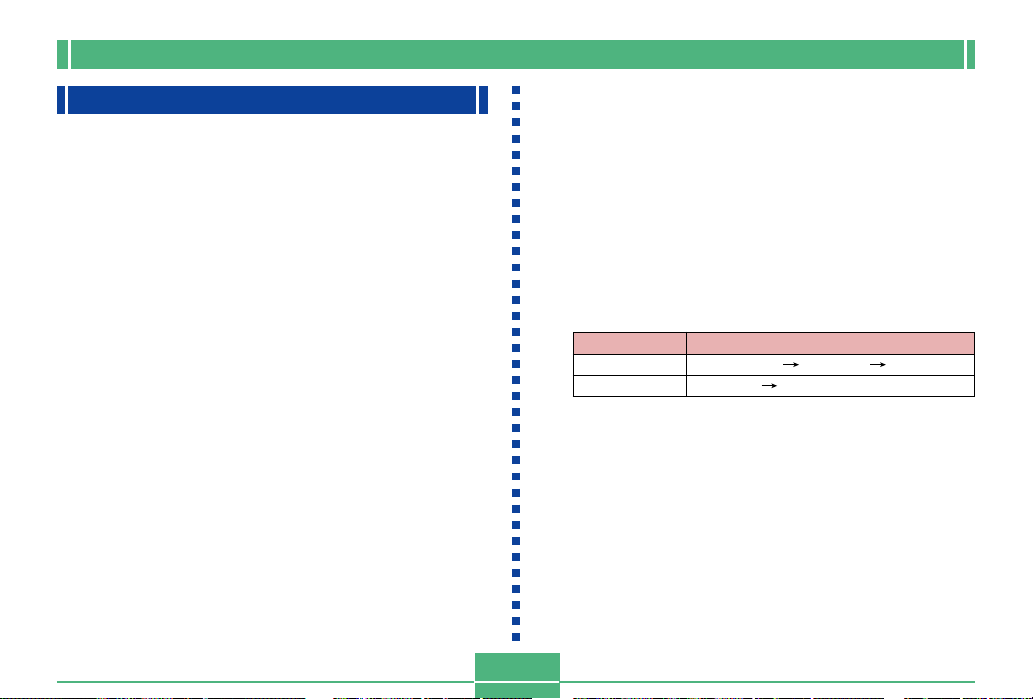
GETTING ACQUAINTED
Setting the Current Date and Time
Use the following procedures to set the current date and
time, and to select the date format.
When you record an image, the time and date the image was
shot is registered in accordance with data from the camera’s
built-in clock. You can even use the time stamp function to
“stamp” the date and time inside the image.
IMPORTANT!
• The time and date settings are cleared if the camera is
left for about 24 hours without battery and AC power
being supplied. If this happens, restore power and
make new time and date settings before using the
camera again.
• A flashing time display indicates that the time and date
(clock) settings have been cleared. Use the procedure
on this page to make the correct time and date settings.
• If you do not set the camera’s built-in clock to the current date and time, all images are recorded with the
default date and time, which probably is not your correct current date and time. Be sure to correctly set the
clock before you use the camera.
Setting the Date and Time
1.
Turn on the camera, and then use the REC/
PLAY selector to select either “REC” or
“PLAY”.
2.
Press MENU.
3.
Select “Date/Time” using one of the following
two key operations, and then press the shutter
release button.
If you are here
REC mode
PLAY mode
• Use [+] and [–] to select each menu item, and press
the shutter release button to advance to the next
menu.
“FUNCTION” “SET UP” “Date/Time”
“SET UP” “Date/Time”
E-45
Select this on the menu screen
Page 46
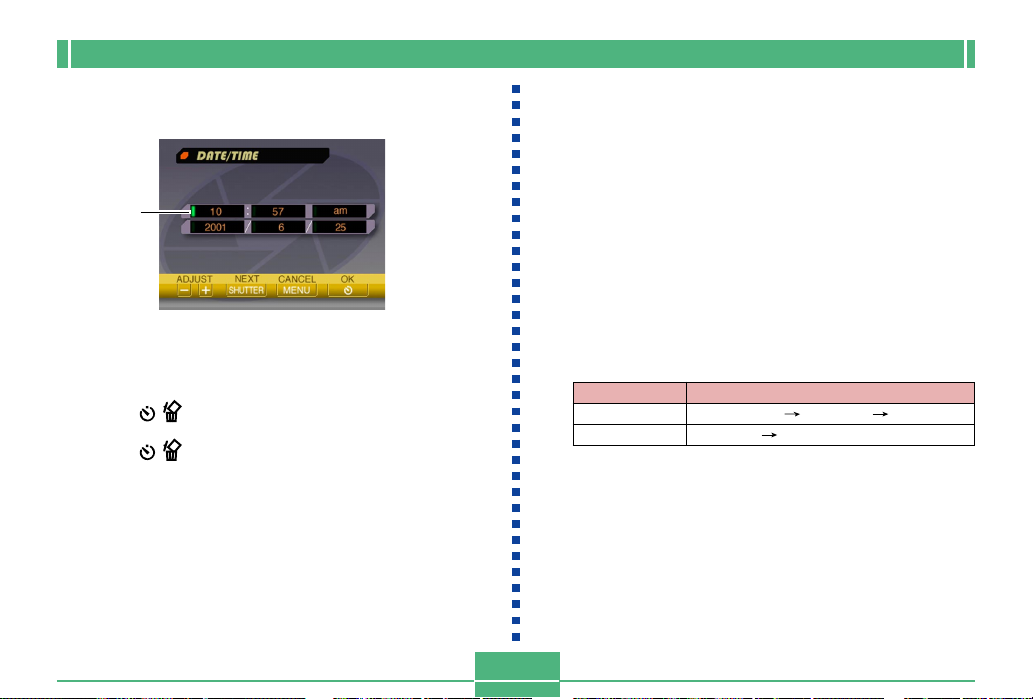
4.
Select and change the digits on the screen to
set the current date and time.
Green
marker
Shutter release button: Moves the green marker.
[+] / [–]: Increases and decreases the currently selected
digit.
5.
Press to apply your settings.
6.
Press to exit this setting screen.
GETTING ACQUAINTED
Selecting the Date Format
You can use the following procedure to select one of the
three different date formats.
1.
Turn on the camera, and then use the REC/
PLAY selector to select either “REC” or
“PLAY”.
2.
Press MENU.
3.
Select “Date Style” using one of the following
two key operations, and then press the shutter
release button.
If you are here
PLAY mode
• Use [+] and [–] to select each menu item, and press
the shutter release button to advance to the next
menu.
REC mode
Select this on the menu screen
“FUNCTION” “SET UP” “Date Style”
“SET UP” “Date Style”
E-46
Page 47

GETTING ACQUAINTED
4.
Use [+] and [–] to select the setting you want to
use, and then press the shutter release button
to apply it.
Example: October 18, 2001
Year/Month/Day: 01/10/18
Day/Month/Year: 18/10/01
Month/Day/Year: 10/18/01
5.
Press to exit this setting screen.
Time Stamp
When it is turned on, the time stamp function digitally stamps
the recording date and time in the lower right corner of each
image as it is recorded. Note that once an image is stamped,
the date and time cannot be deleted.
1.
Turn on the camera and then slide the REC/
PLAY selector to “REC”.
2.
Press MENU.
3.
Select “FUNCTION” “Time Stamp”, and then
press the shutter release button.
4.
Use [+] and [–] to select the setting you want,
and then press the shutter release button to
apply it.
Example:
Date: October 18, 2001
Time: 1:25pm
Off : No time stamping
2001/10/18 : Year/Month/Day
18 1:25pm : Day Hour:Minutes
2001/10/18 1:25pm : Year/Month/Day Hour:Minutes
E-47
