Page 1
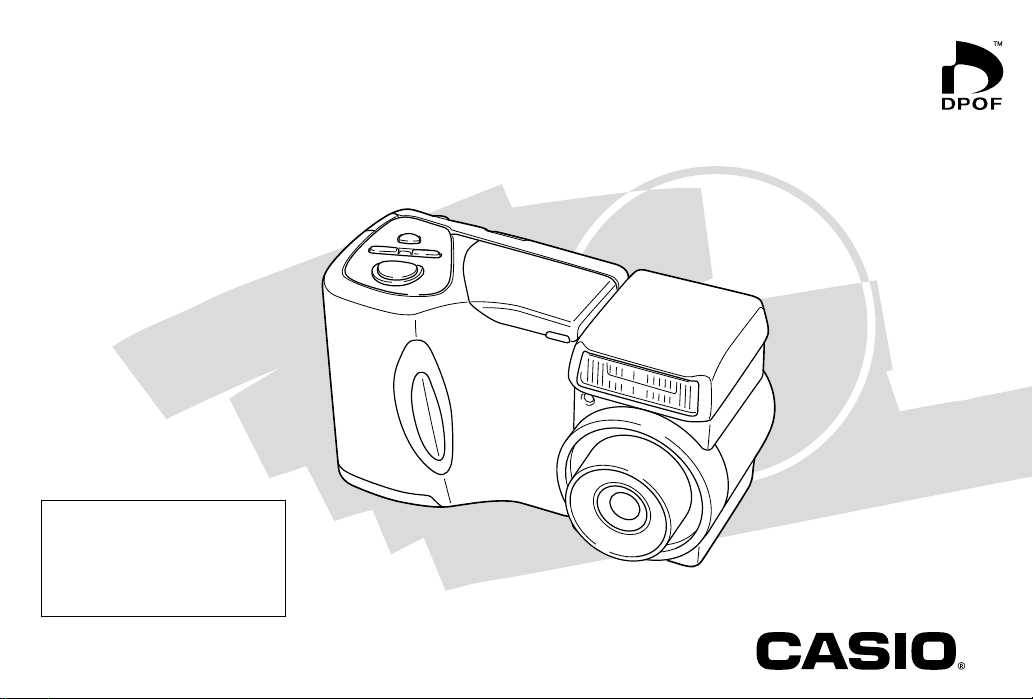
LCD Digital Camera
QV-2300UX
User’s Guide
All example procedures in this
User’s Guide are based on the
QV-2300UX. The same
procedures also apply to the
QV-2800UX, unless specifically
noted otherwise.
English
/
QV-2800UX
QV-2300UX
Page 2
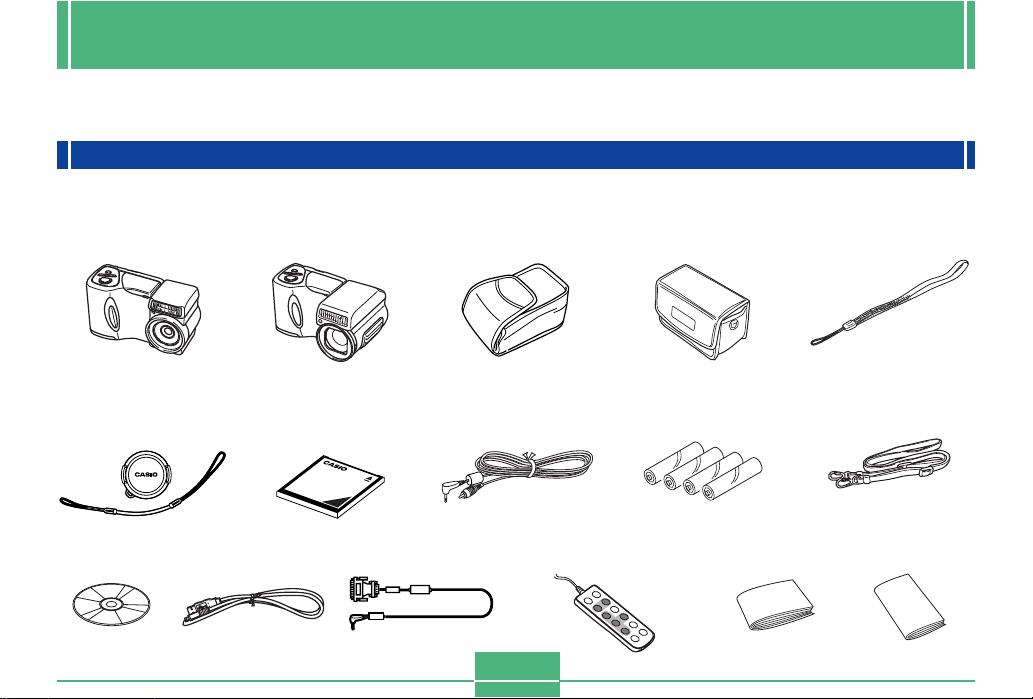
INTRODUCTION
INTRODUCTION
To get the most out of your new CASIO Digital Camera, make sure you carefully read this manual and keep it on hand for future
reference.
Unpacking
Check to make sure that all of the items shown below are included with your camera. If something is missing, contact your dealer
as soon as possible.
QV-2300UX QV-2800UX QV-2300UX QV-2800UX
Camera Soft case
Strap
Lens cap/cap holder
The lens cap should be affixed
to the lens of the camera when
you unpack it.
CD-ROM disc
Special USB cable
Memory card (8 MB
CompactFlash card )
Loaded in the camera when
you purchase it.
Data Transfer Cable Basic Reference
Special video cable
Wired remote controller
(QV-2800UX only)
E-2
Alkaline batteries
(4 AA-size batteries)
Soft case strap
(QV-2800UX only)
Bundled Software
User’s Manual
Page 3
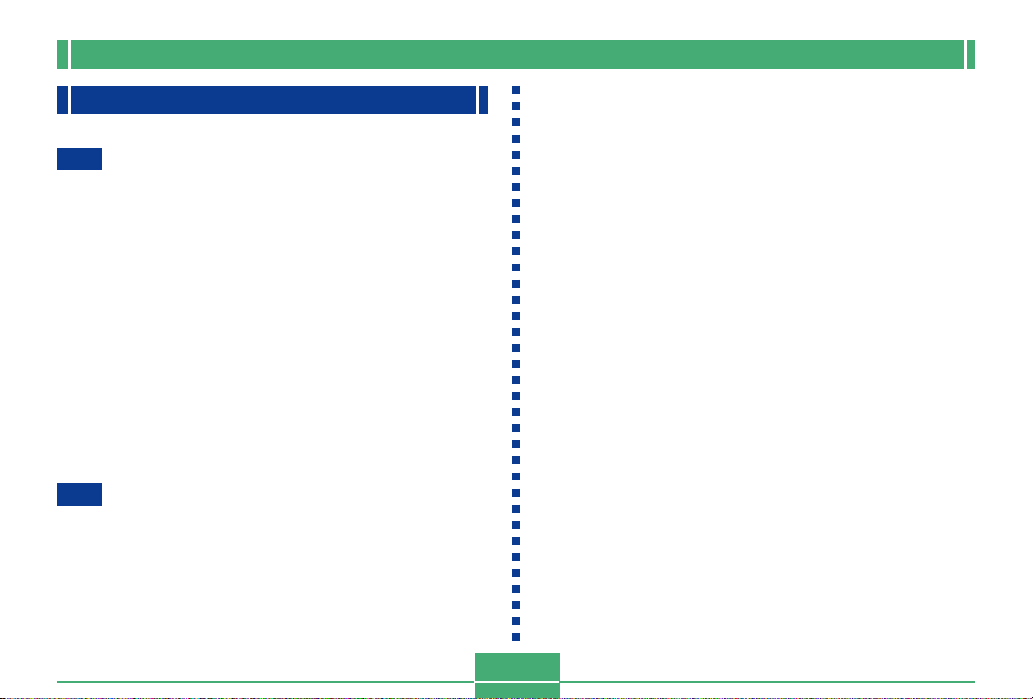
INTRODUCTION
Contents
E-2
INTRODUCTION
Unpacking .................................................................E-2
Contents ....................................................................E-3
Quick Reference........................................................E-7
Getting Ready E-7
Recording an Image E-8
Playback E-9
Deleting Images E-10
Features .................................................................. E-12
Recording Features E-13
Precautions ............................................................. E-15
General Precautions E-15
Operating conditions E-16
Condensation E-16
About the camera’s backlight… E-17
E-18
GETTING ACQUAINTED
General Guide .........................................................E-18
Front E-18
Back E-19
Terminals and Ports E-20
Bottom E-20
Lens.........................................................................E-21
Changing the Lens Angle E-21
Installing a Conversion Lens E-22
Lens Precautions E-23
Monitor Screen Indicators .......................................E-24
REC mode E-24
PLAY mode E-25
Operation Indicator Lamp ....................................... E-26
REC mode E-27
PLAY mode E-27
Using the Bundled Accessories..............................E-28
Using the Lens Cap E-28
Attaching the Strap E-28
Using the Soft Case E-29
Power Requirements...............................................E-31
Loading Batteries E-31
Battery Handling Precautions E-34
Low Battery Indicator E-34
Using AC Power E-35
Turning the Camera On and Off E-36
Power Save Settings E-36
Memory Cards.........................................................E-38
Inserting a Memory Card into the Camera E-38
Removing a Memory Card from the Camera E-39
Formatting a Memory Card E-40
Memory Card Precautions E-41
IBM Microdrive Precautions E-41
Menu Screens .........................................................E-43
E-3
Page 4
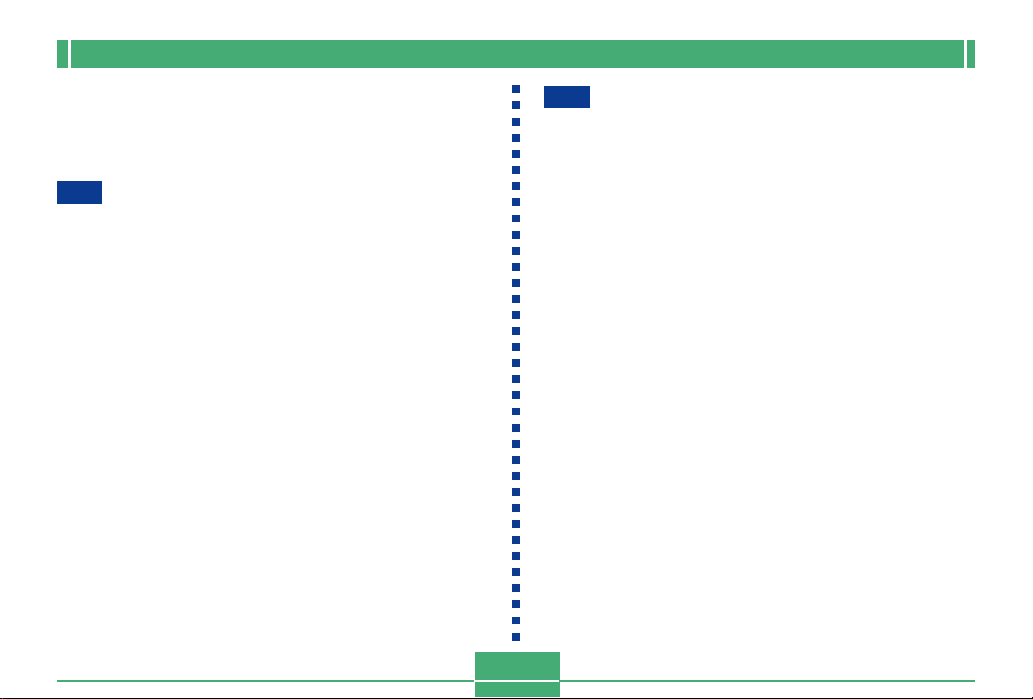
INTRODUCTION
Setting the Current Date and Time.........................E-44
Setting the Date and Time E-44
Selecting the Date Format E-45
Time Stamp E-46
E-47
BASIC IMAGE RECORDING
Recording a Simple Snapshot ................................E-47
About the REC Mode Monitor Screen E-49
About Auto Focus E-49
Recording Precautions E-49
Image Recording when the Battery is Low E-50
Using Zoom .............................................................E-50
Using Optical Zoom E-50
Using Digital Zoom E-51
Using the Flash .......................................................E-52
Flash Status Indicators E-53
Adjusting the Flash Intensity E-53
Precautions when Using Flash E-54
Selecting the Focus Mode ......................................E-55
Using the Auto Focus Mode E-55
Using the Macro Mode E-56
Using the Infinity Mode E-57
Using the Manual Focus Mode E-57
Using Focus Lock E-58
Specifying Image Size and Quality.........................E-59
Using the Self-timer ................................................E-60
Exposure Compensation.........................................E-61
E-4
E-63
OTHER RECORDING FUNCTIONS
Shooting Portraits....................................................E-63
Shooting Landscapes .............................................E-64
Shooting Night Scenes ...........................................E-65
Instant Setup Using the Scene Mode .....................E-66
Registering Y our Own Scene Setups......................E-68
Recording a Movie ..................................................E-69
To record a movie using the normal mode E-70
To record a movie using the past mode E-70
Shooting Panoramas...............................................E-71
Shooting at Fixed Intervals .....................................E-72
Canceling an Interval Mode Timer Operation E-74
Specifying the Exposure Mode ............................... E-74
Program AE E-74
Aperture Priority AE E-75
Shutter Speed Priority AE E-76
Manual Exposure E-78
Quick Exposure Mode Selection E-79
Selecting the Metering Mode .................................. E-80
Quick Metering Mode Selection E-81
Setting the Sensitivity Level ....................................E-81
Using the Filter Function .........................................E-82
Selecting White Balance .........................................E-83
Adjusting White Balance Manually E-83
Quick White Balance Selection E-84
Page 5
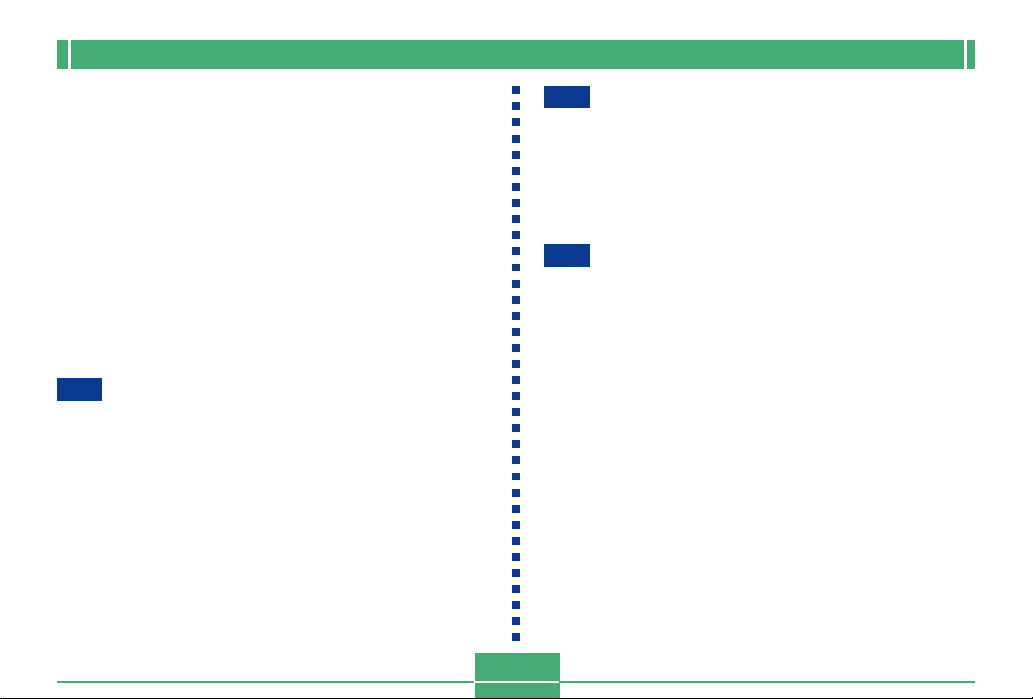
INTRODUCTION
Enhancing Certain Colors.......................................E-85
Turning the On-screen Grid On and Off .................E-86
Specifying Outline Sharpness ................................E-87
Specifying Color Saturation ....................................E-87
Specifying Contrast .................................................E-88
Specifying Power On Default Settings....................E-88
Resetting the Camera E-89
Using the Camera’s Shortcut Features ..................E-90
Changing REC mode FUNCTION Menu Settings
Using the Shortcut Buttons E-90
To assign REC mode FUNCTION menu items
to shortcut buttons E-91
Directly Accessing the REC mode FUNCTION Menu E-93
E-94
PLAYBACK
Basic Playback Operation .......................................E-94
Playing a Movie .......................................................E-95
Playing a Panorama ................................................E-96
Enlarging the Playback Image ................................E-97
Displaying the 9-image View...................................E-98
Selecting a Specific Image in the 9-image View E-99
Using the Slide Show Feature ..............................E-100
E-5
E-101
DELETING IMAGES
Deleting the Displayed Image ............................... E-101
Deleting Selected Images .....................................E-102
Deleting All Images in Selected Folders ............... E-103
Deleting All Unprotected Images ..........................E-104
E-105
MANAGING IMAGES
Folders and Files...................................................E-105
Folders E-105
Files E-106
Selecting a Folder for Playback ............................E-107
Protecting Images Against Deletion ..................... E-107
Protecting Selected Images E-107
Protecting and Unprotecting All Images in Selected
Folders E-108
Protecting and Unprotecting All Images E-109
DPOF.....................................................................E-110
Making DPOF Settings for Particular Images E-110
Making DPOF Settings for Particular Folders E-111
Making DPOF Settings of All Images
on the Memory Card E-112
Page 6
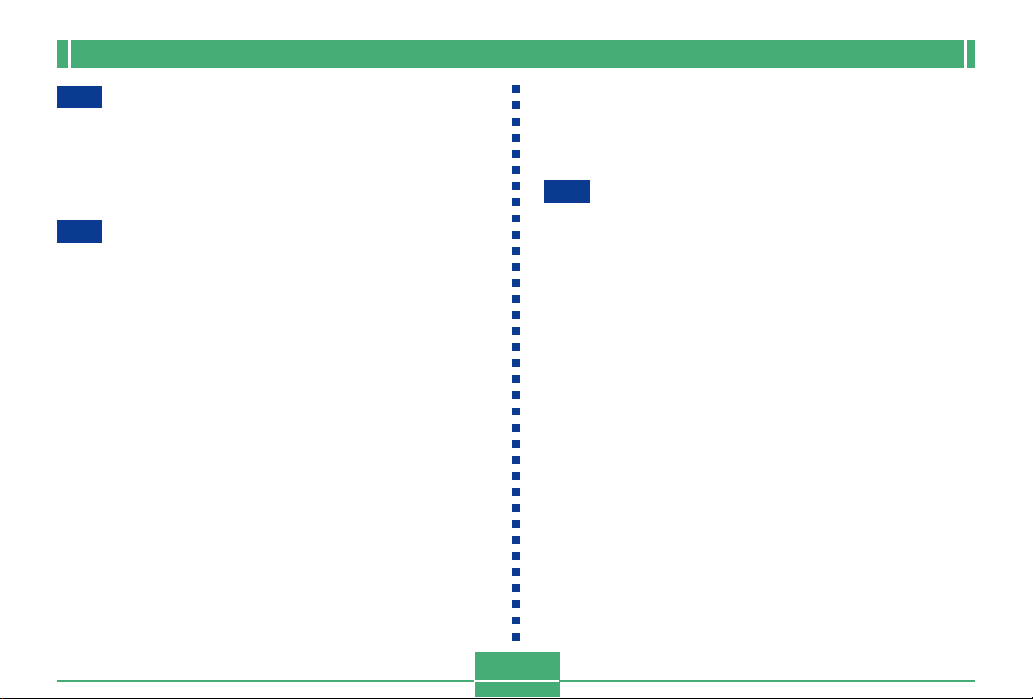
INTRODUCTION
E-113
OTHER SETTINGS
Turning the Monitor Screen Indicators On and Off...
Changing the Display Language...........................E-114
Turning the Confirmation Beep On and Off..........E-115
E-116
CONNECTING TO EXTERNAL EQUIPMENT
Connecting to a Television ....................................E-117
Selecting the Video Output Signal Mode E-118
Connecting the Wired Remote Controller
to the Camera .......................................................E-119
Connecting an External Flash Unit
(QV-2800UX Only) ................................................E-119
External Flash Unit Requirements E-119
Attaching an External Flash Unit E-120
Connecting to a Computer ....................................E-122
USB Port Connection (Windows, Macintosh) E-123
Using a Serial Port Connection E-124
Using a Memory Card to Transfer Image Data.....E-125
Memory Card Data E-126
DCF Protocol E-126
Memory Card File Structure E-127
Image Files Supported by the Camera E-128
Precautions when Using a Memory Card
on a Computer E-128
E-113
E-6
Using the HTML Card Browser.............................E-130
Specifying the Card Browser Type E-130
Viewing Card Browser File Contents E-132
Saving Card Browser Files E-135
E-136
REFERENCE
Camera Menus......................................................E-136
REC mode E-136
PLAY mode E-137
Scene List..............................................................E-138
Scene Mode Camera Setups................................E-140
Mode Settings .......................................................E-142
Settings in Each Mode E-142
Recording Mode + Exposure Mode Combinations E-143
Troubleshooting.....................................................E-144
Messages E-147
Specifications ........................................................E-149
Page 7
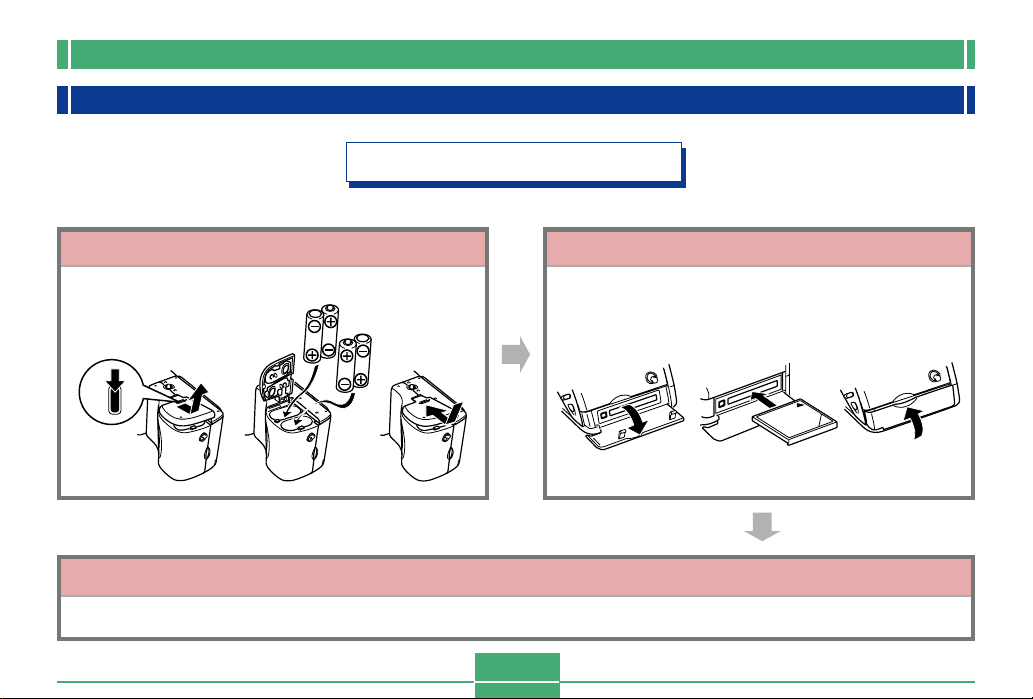
INTRODUCTION
Quick Reference
Getting Ready
12
Load batteries.
12
PUSH
Set the current time and date.
(page E-31)
3 123
Insert the memory card.
(page E-38)
3
(page E-44)
E-7
Page 8
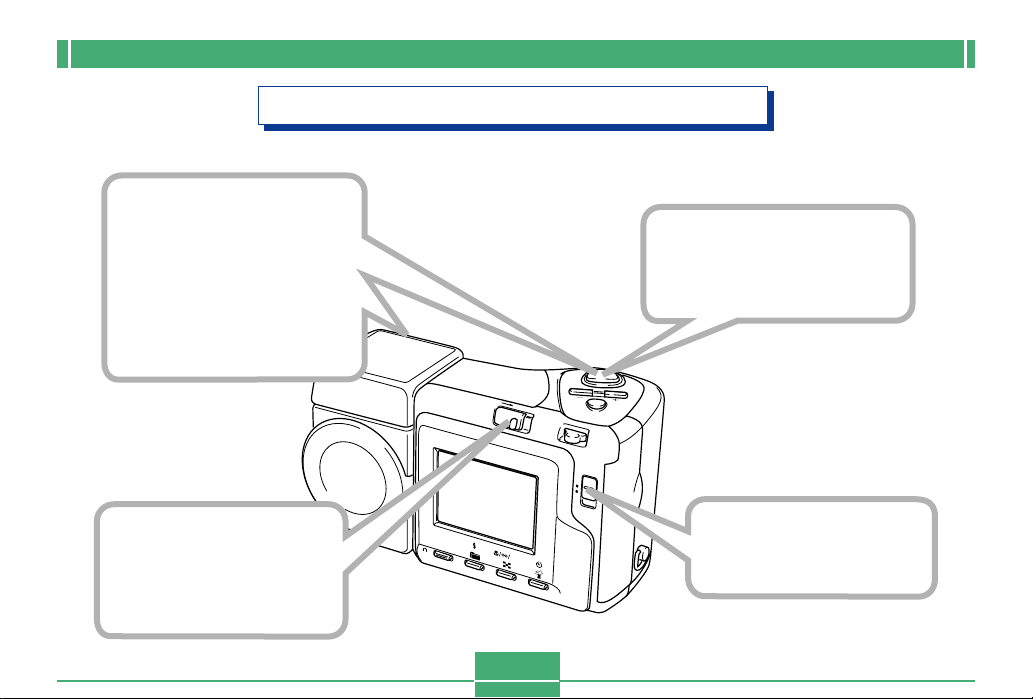
3
Point the camera at the
subject, compose the
image on the monitor
screen, and press the
shutter release button
half way to focus the
image.
1
Slide the POWER
ON/OFF switch to the
right to turn on the
camera.
INTRODUCTION
Recording an Image (page E-47)
4
Press the shutter release
button all the way down
to record the image.
POWER
O
N
/
O
F
F
M
E
N
U
W
T
R
E
C
CARD
P
LA
S
H
IF
T
IN
F
O
M
F
Y
2
Slide the REC/PLAY
selector to “REC”.
E-8
Page 9
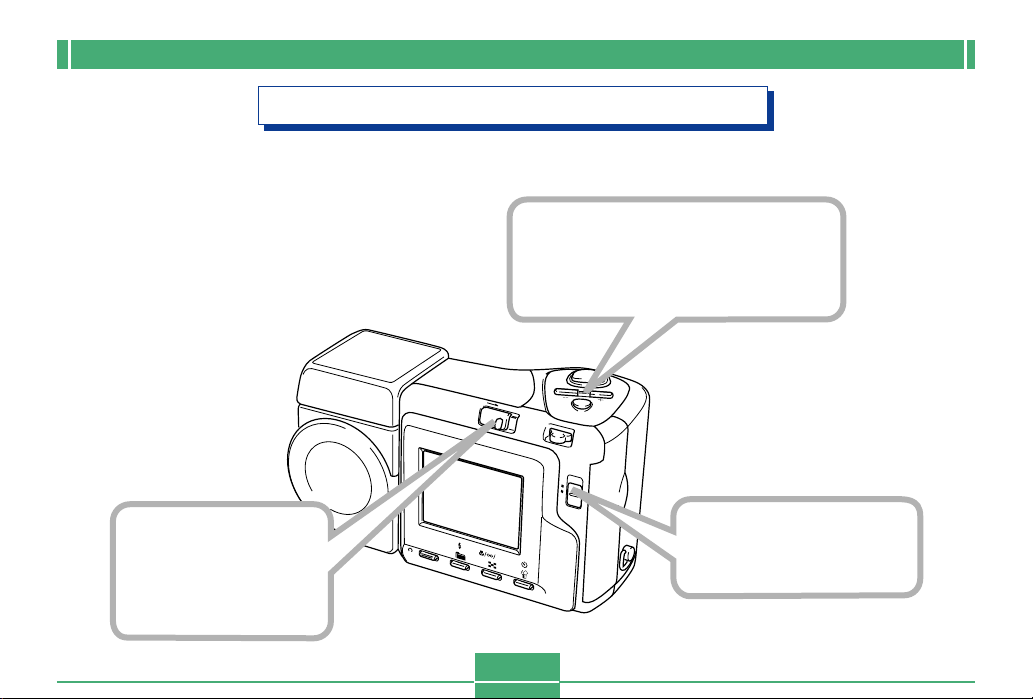
1
Slide the POWER
ON/OFF switch to
the right to turn on
the camera.
INTRODUCTION
Playback (page E-94)
3
Use [+] (forward) and [–] (back)
to scroll through stored images
on the monitor screen.
POWER
O
N
/O
F
F
M
E
N
U
W
T
R
E
C
CARD
P
LA
S
H
IF
T
IN
F
O
M
F
Y
2
Slide the REC/PLAY
selector to “PLAY”.
E-9
Page 10
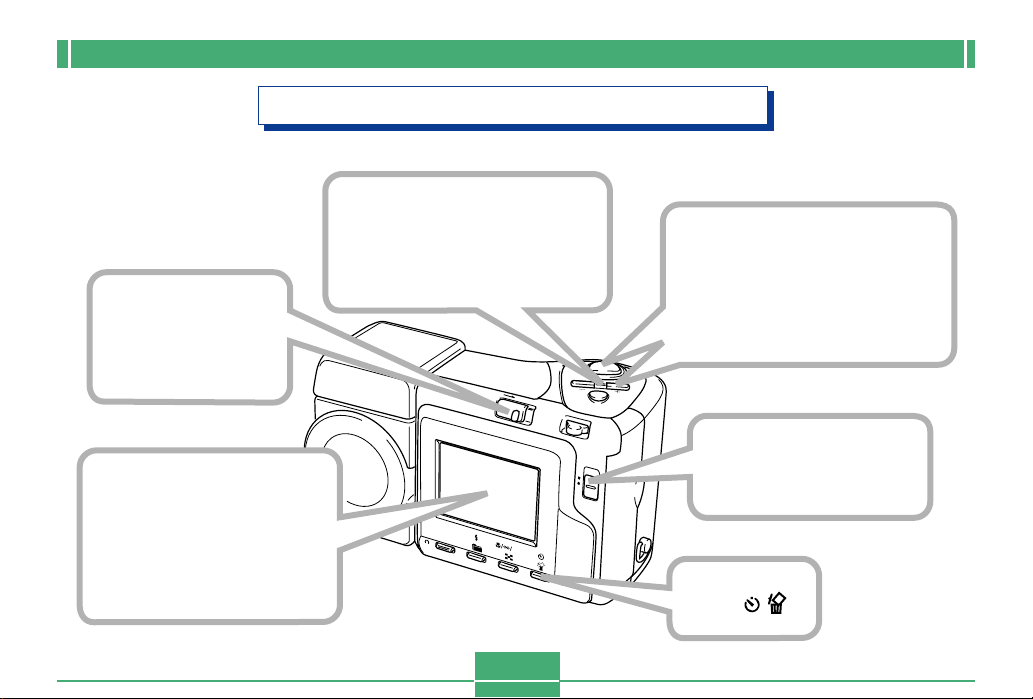
1
Slide the POWER
ON/OFF switch to
the right to turn
on the camera.
5
Double check to make
sure you really want to
delete the image you
selected.
• You can exit the image delete
operation by pressing MENU.
INTRODUCTION
Deleting Images (page E-101)
3
Use [+] (forward) and [–]
(back) to scroll through
stored images and display
the one you want to delete.
POWER
O
N
/O
F
F
W
S
H
IF
T
IN
F
O
MF
M
E
N
U
T
R
E
C
P
L
A
Y
6
Use [+] and [–] to move the
cursor to “Yes” and then
press the shutter release
button to delete the image
you selected.
D
R
A
C
4
Press .
2
Slide the REC/PLAY
selector to “PLAY”.
E-10
Page 11
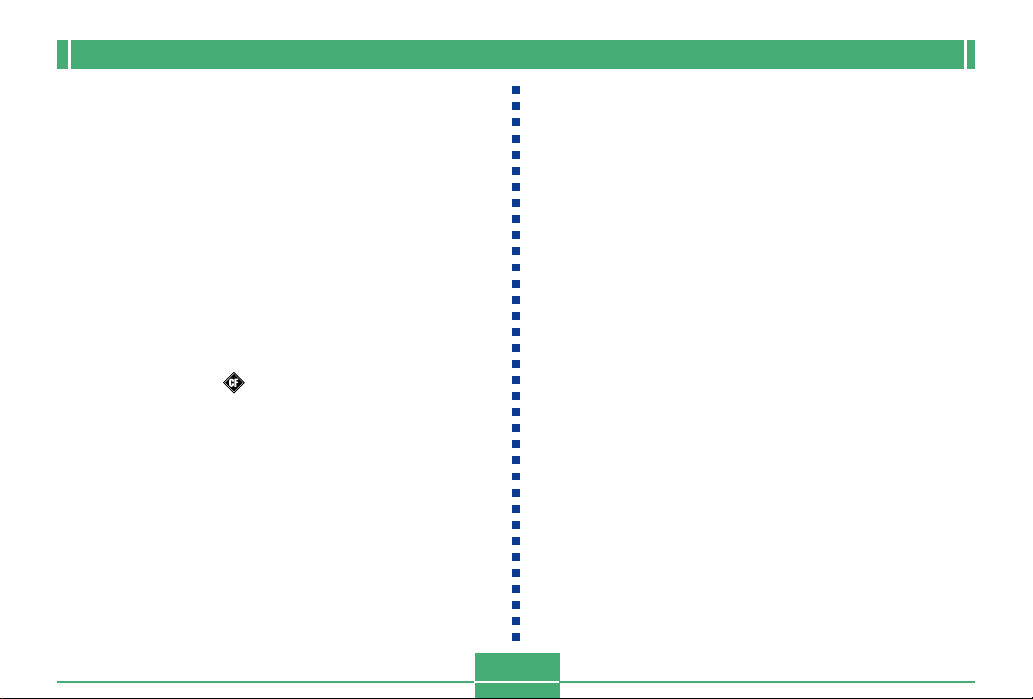
INTRODUCTION
• CASIO COMPUTER CO., LTD. assumes no responsibility
for any damage or loss resulting from the use of this
manual.
• CASIO COMPUTER CO., LTD. assumes no responsibility
for any loss or claims by third parties which may arise
through the use of the QV-2300UX or the QV-2800UX.
• CASIO COMPUTER CO., LTD. assumes no responsibility
for any damage or loss caused by deletion of data as a
result of malfunction, repairs, or battery replacement. Be
sure to back up all important data on other media to protect
against its loss.
• Windows and Internet Explorer are registered trademarks
of Microsoft Corporation.
• Macintosh is a registered trademark of Apple Computer,
Inc.
• CompactFlashTM and logo are registered trademarks of
SanDisk Corporation.
• The USB driver uses software by Phoenix Technologies
Ltd.,
Compatibility Software Copyright C 1997
Phoenix Technologies Ltd., All Rights Reserved.
• IBM is a registered trademarks of International Business
Machines Corporation.
• Other company, product and service names used herein
may also be trademarks or service marks of others.
E-11
Page 12
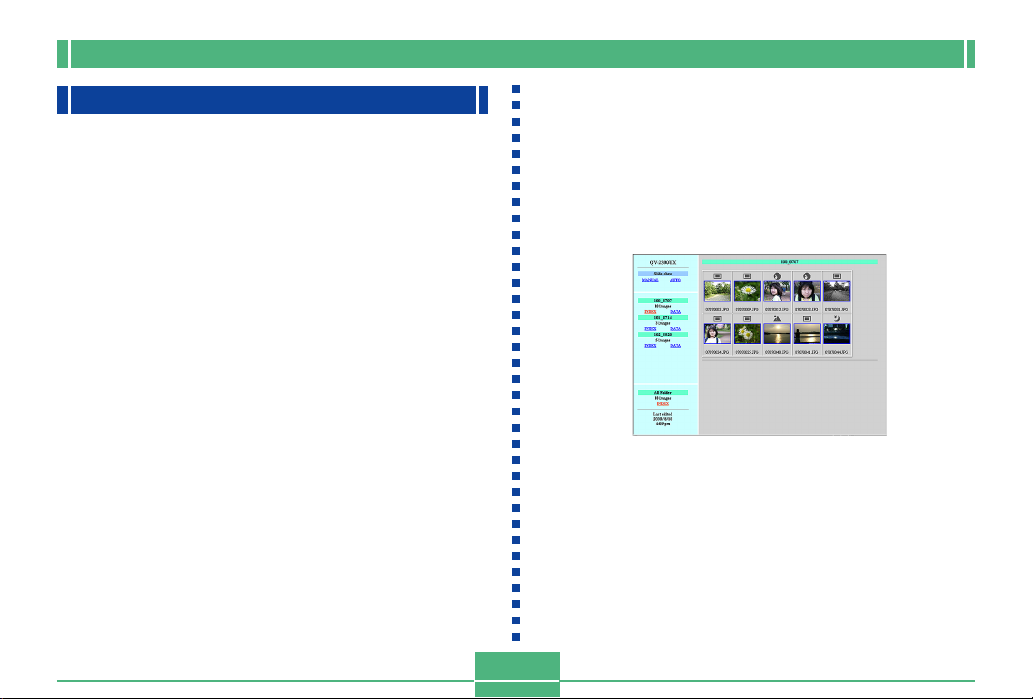
INTRODUCTION
Features
• High-resolution 2.11-megapixel CCD
• 1.8-inch low-glare color LCD (HAST)
• 12X zoom: 3X optical zoom, 4X digital zoom (QV-2300UX)
32X zoom: 8X optical zoom, 4X digital zoom (QV-2800UX)
• Swivel lens mechanism
Shoot from the angle you want without moving the camera
body.
• External flash connectability (QV-2800UX only)
• Memory card image storage
Supports CompactFlash cards (CF TYPE I/II) and the IBM
microdrive.
• Digital Print Order Format (DPOF)
Images can be printed easily in the sequence you want
using a DPOF compatible printer. DPOF can also be used
when specifying images and quantities for printing by professional print services.
• DCF Data Storage
DCF (Design rule for Camera File system) data storage
protocol provides image inter-compatibility between the
digital camera and printers.
• VIDEO OUT terminal
Connect to your TV for big-screen viewing of images.
• USB compatibility
Connect to your computer for quick and easy image exchanged.
• HTML File Card Browser
Images are displayed on your computer screen in a convenient format.
You can view a gallery of image thumbnails on your computer screen.
• Image management and manipulation software
The QV-2300UX comes bundled with a CD-ROM disc
that’s packed with useful software. Photo Loader automates uploading of images to your computer, and Panorama Editor lets you stitch images together into panorama
scenes. Other bundled applications include Internet Explorer (Web browser), Outlook Express (e-mail software),
and QuickTime (movie viewer). You also get a copy of the
Adobe Acrobat Reader PDF file reader for reading the user
documentation on the CD-ROM disc.
E-12
Page 13
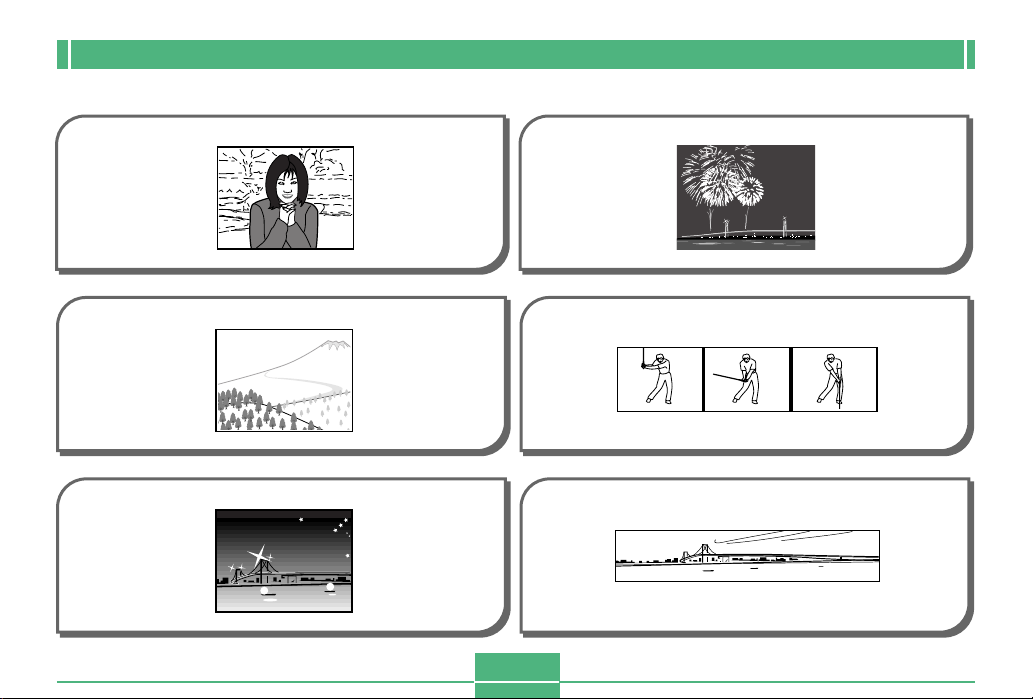
INTRODUCTION
Recording Features
Portrait Mode Scene Mode
page E-63
Landscape Mode Movie Mode
page E-64
Night Scene Mode Panorama Mode
page E-65
E-13
page E-66
page E-69
page E-71
Page 14
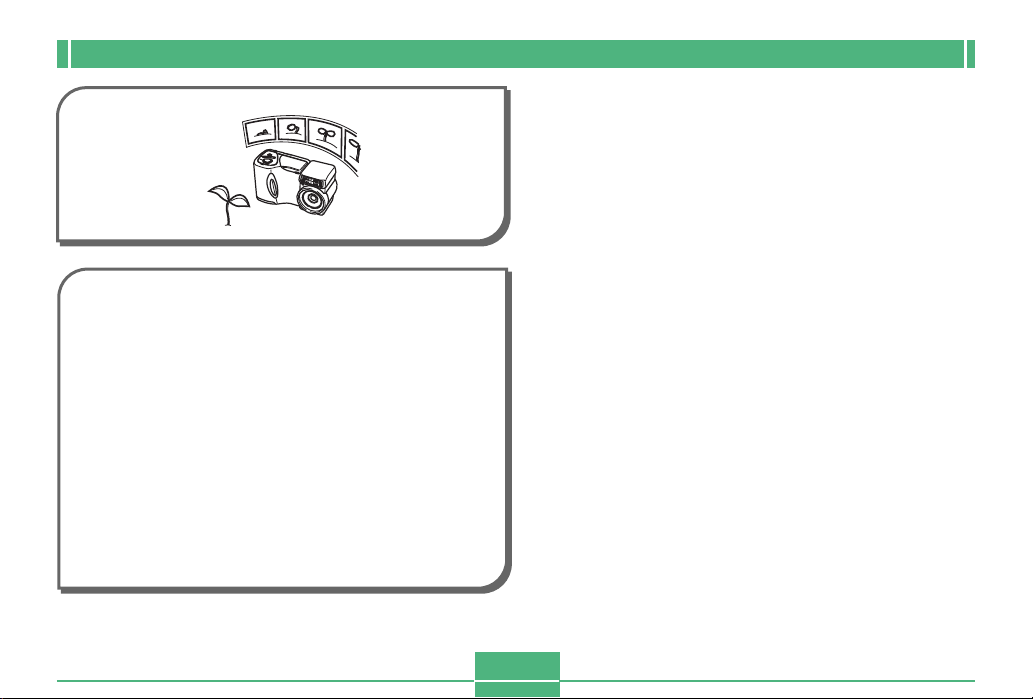
INTRODUCTION
Interval Mode
page E-72
Four exposure modes
Program AE, aperture priority AE, shutter speed priority
AE, manual exposure
pages E-74 to E-79
Three metering modes
Multi-pattern, center weighted, spot
pages E-80 to E-81
Four focus modes
Auto focus, macro, infinity, manual
pages E-55 to E-58
E-14
Page 15
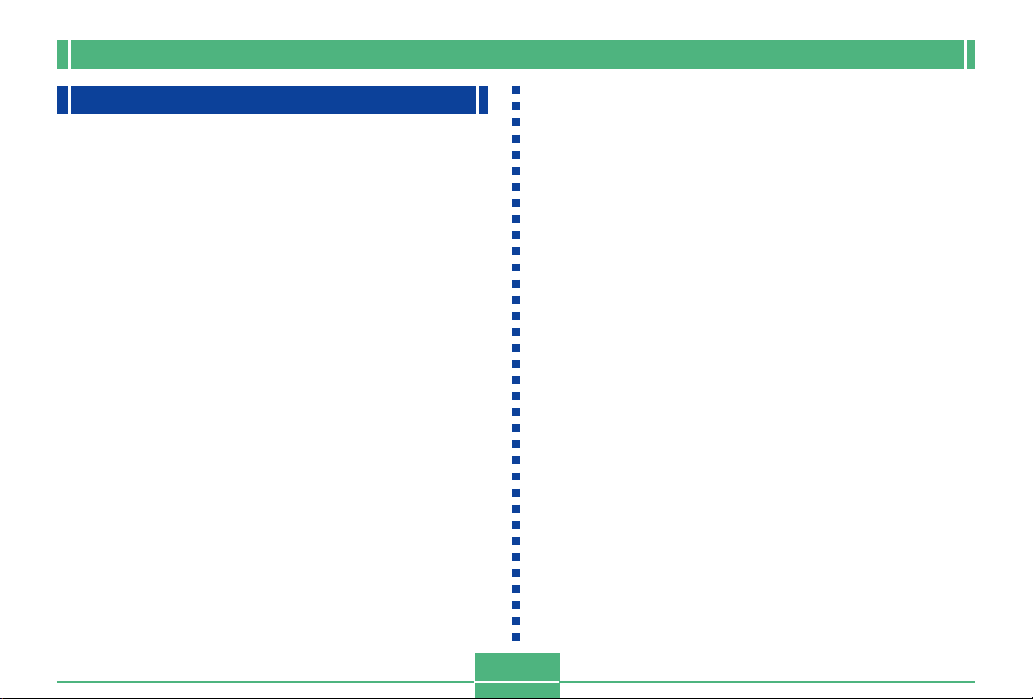
INTRODUCTION
Precautions
General Precautions
Be sure to observe the following important precautions
whenever using the QV-2300UX or the QV-2800UX.
All references in this manual to “this camera” and “the camera” refer to the CASIO QV-2300UX or QV-2800UX Digital
Camera.
• Never try to take pictures or use the built-in display while
operating a motor vehicle or while walking. Doing so creates the danger of serious accident.
• Never try to open the case of the camera or attempt your
own repairs. High-voltage internal components create the
risk of electrical shock when exposed. Always leave maintenance and repair work up to authorized CASIO service
providers.
• Never fire the flash in the direction of a person operating a
motor vehicle. Doing so can interfere with the driver’s vision and create the danger of accident.
• Never fire the flash while it is too close to the subject’s
eyes. Intense light from the flash can cause eye damage if
it is fired too close to the eyes, especially with young children. When using the flash, the camera should be at least
one meter from the eyes of the subject.
• Keep the camera away from water and other liquids, and
never let it get wet. Moisture creates the danger of fire and
electrical shock. Never use the camera outdoors in the rain
or snow, at the seashore or beach, in the bathroom, etc.
• Should foreign matter or water ever get into the camera,
immediately turn power off, unplug the AC adaptor from the
power outlet, and contact your dealer or nearest CASIO
service provider. Using the camera under these conditions
creates the danger of fire and electrical shock.
• Should you ever notice smoke or a strange odor coming out
of the camera, immediately turn power off and unplug the
AC adaptor from the power outlet. Using the camera under
these conditions creates the danger of fire and electrical
shock. After making sure there is no more smoke coming
from the camera, take it to your nearest CASIO service provider for repair. Never attempt your own maintenance.
• At least once a year, unplug the AC adaptor from the power
outlet and clean the area around the prongs of the plug.
Dust build up around the prongs can create the danger of
fire.
• If the camera’s case should ever become cracked due to
dropping it or otherwise subjecting it to rough treatment,
immediately turn power off, unplug the AC adaptor from the
power outlet, and contact your nearest CASIO service provider.
• Never use the camera inside of an air craft or in any other
areas where its use is prohibited. Doing so can result in an
accident.
• Physical damage and malfunction of this camera can
cause the image data stored in its memory to be deleted.
Be sure to always keep backup copies of data by transferring them to personal computer memory.
E-15
Page 16
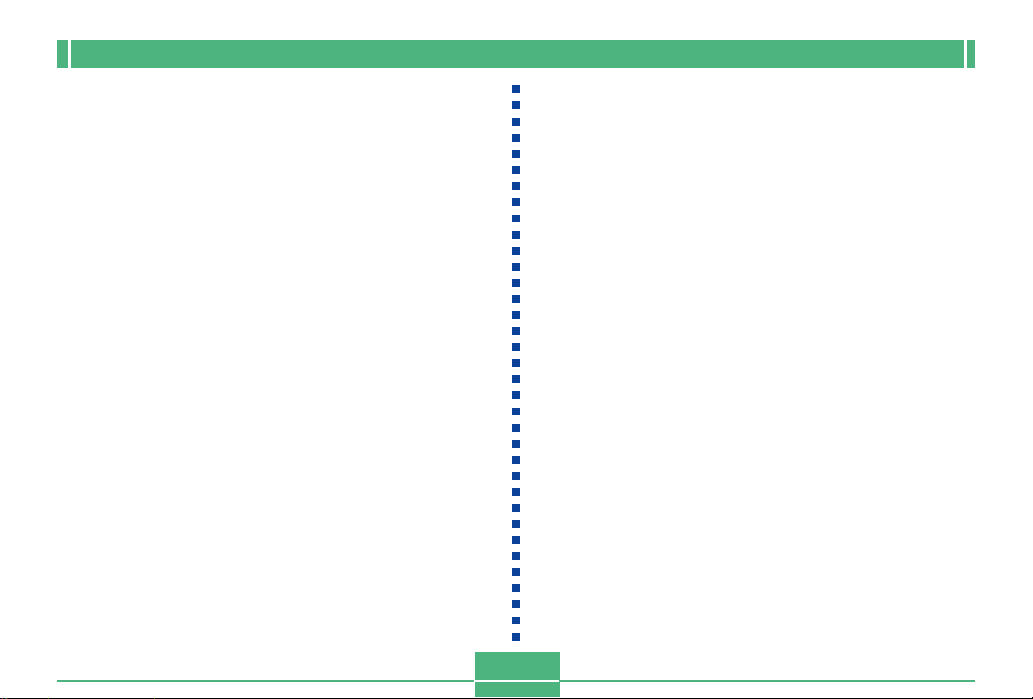
INTRODUCTION
• Never open the battery compartment cover, disconnect the
AC adaptor from the camera or unplug it from the wall
socket while recording images. Doing so will not only make
storage of the current image impossible, it can also corrupt
other image data already stored in camera memory.
Operating conditions
• This camera is designed for use in temperatures ranging
from 0°C to 40°C.
• Do not use or keep the camera in the following areas.
— In areas subject to direct sunlight
— In areas subject to high humidity or dust
— Near air conditioners, heaters, or other areas subject to
temperature extremes
— Inside of a closed vehicle, especially one parked in the
sun
— In areas subject to strong vibration
Condensation
• When you bring the camera indoors on a cold day or otherwise expose it to a sudden change of temperature, there is
the possibility that condensation can form on the exterior or
on interior components. Condensation can cause malfunction of the camera, so you should avoid exposing it to conditions that might cause condensation.
• To keep condensation from forming, place the camera into
a plastic bag before moving it into a location that is much
warmer or colder than your current location. Leave it in the
plastic bag until the air inside the bag has a chance to
reach the same temperature as the new location. If condensation does form, remove the batteries from the camera and leave the battery compartment cover open for a
few hours.
E-16
Page 17
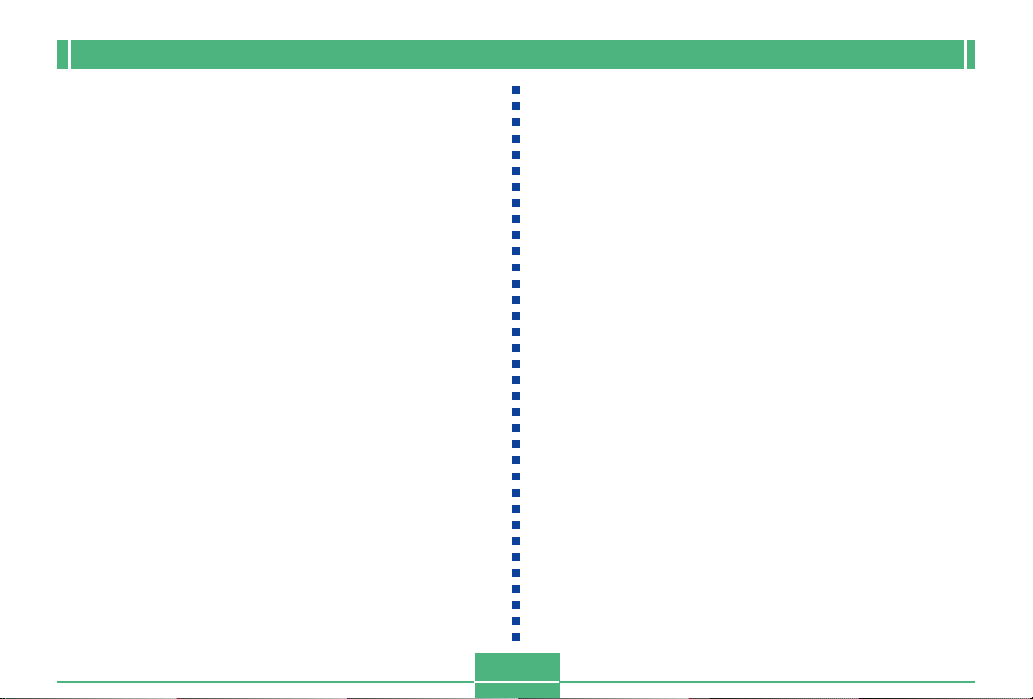
INTRODUCTION
About the camera’s backlight…
• The camera is equipped with a fluorescent light source to
provide the back lighting for its LCD.
• The normal service life of the backlight is approximately six
years, when the camera is used for about two hours a day.
• Should the LCD image appear abnormally dark, take the
camera to your dealer or an authorized CASIO service provider to have the light source replaced. Note that you will
be charged for this replacement.
•
Under very cold conditions, the backlight may require more
time than normal to light, or reddish bands may appear in
the displayed image. These conditions do not indicate malfunction, and normal operation should return at higher temperatures.
E-17
Page 18

GETTING ACQUAINTED
This section contains important information you should know when trying to operate the camera.
GETTING ACQUAINTED
General Guide
The following illustrations show the names of each component, button, and switch on the camera.
Front
MENU button
(page E-43)
[+] / [–] buttons
(page E-43)
Terminal panel cover
(page E-20)
Shutter release
button
(page E-47)
Flash
(page E-52)
Exposure
sensor
Lens
(page E-21)
QV-2800UX
E-18
Page 19
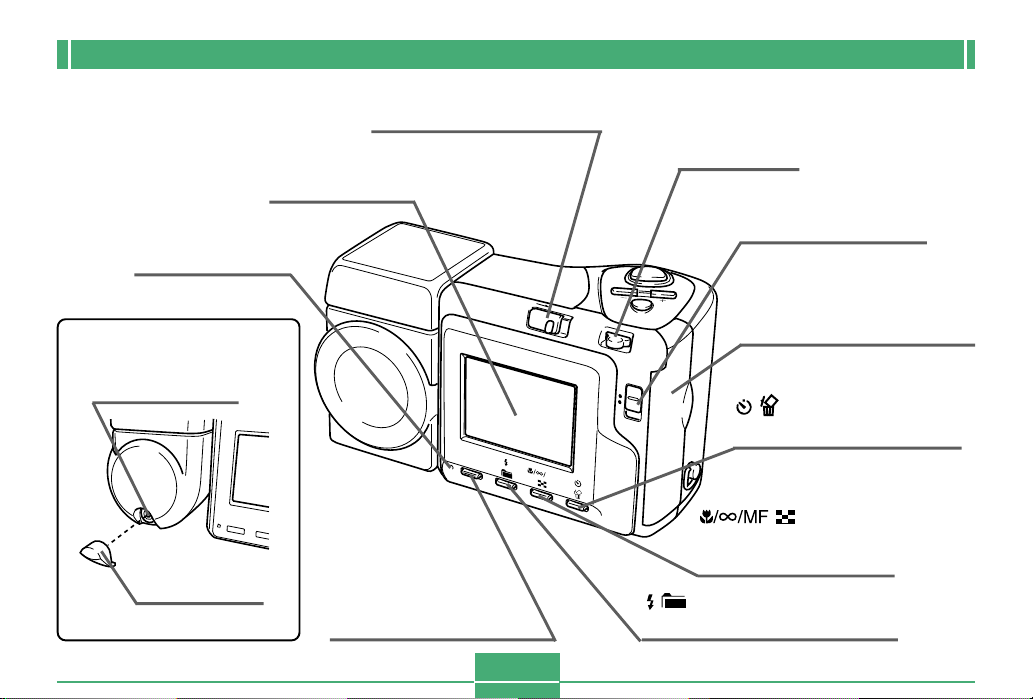
GETTING ACQUAINTED
Back
Operation lamp
(page E-26)
External flash
sync terminal
(pages E-116, 119)
Terminal cap
(page E-119)
Monitor screen
(page E-24)
QV-2800UX
POWER ON/OFF switch
(page E-36)
SHIFT
INFO
SHIFT INFO (Shift/
Information) button
(pages E-25, 90)
E-19
Zoom slider
(page E-50)
REC/PLAY selector
(page E-47)
P
O
W
E
R
O
N
/O
F
F
MENU
W
T
REC
D
CAR
PLAY
MF
Memory card slot cover
(page E-38)
(Self-Timer/Delete)
button
(pages E-60, 101)
(Focus/
Nine Images) button
(pages E-55, 98)
(Flash/Folder) button
(pages E-52, 107)
Page 20
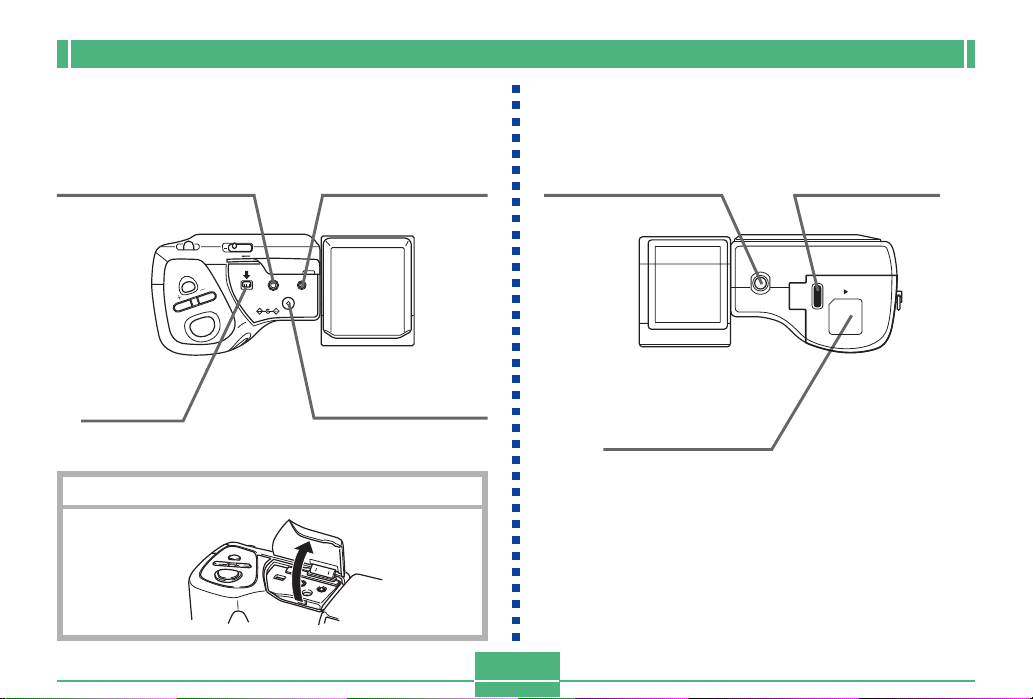
GETTING ACQUAINTED
Terminals and Ports Bottom
VIDEO OUT terminal
(page E-116)
WT
M
E
N
U
USB port
(page E-116)
Open Terminal Panel Cover
ON/OFF
USB VIDEO OUT
DC IN 6V
DIGITAL terminal
(page E-116)
POWER
DIGITAL
DC IN 6V terminal
(page E-35)
Tripod screw hole
E-20
Release button
(page E-31)
PUSH OPEN
Battery compartment cover
(page E-31)
Page 21
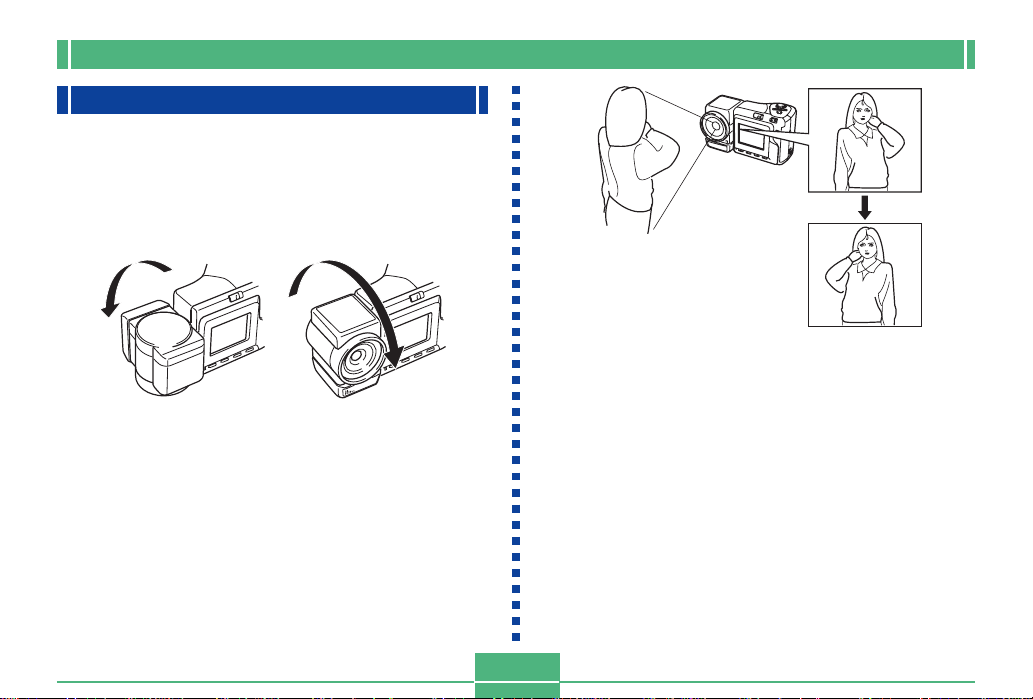
GETTING ACQUAINTED
Lens
The swivel lens mechanism lets you easily aim at the angle
you want, without changing the position of the camera body.
Changing the Lens Angle
• Whenever you swivel the lens so it is pointing in the direction of the back of the camera, the image on the monitor
screen is automatically adjusted so it shows a mirror image
of what it picked up by the lens. This makes self-portrait
images appear with the correct orientation when viewed on
a display.
E-21
AA
A
AA
BB
B
BB
A ....Image displayed
when recording
B ....Display of
recorded image
IMPORTANT!
• Do not use undue force when rotating the lens mechanism and never try to force it past the point where rotation stops naturally. Rough handling can cause the
lens mechanism to break and other damage to the
camera.
• The proper orientation of the lens when you store the
camera in its case depends on your camera model.
* QV-2300UX: Lens should be pointed forward.
* QV-2800UX: Lens should be pointed up.
• Never set the camera down while the lens is pointed
downwards. Doing so can cause bending or other
damage to the area around the lens.
• Always leave the lens cap on the lens except when
you are actually recording images.
Page 22
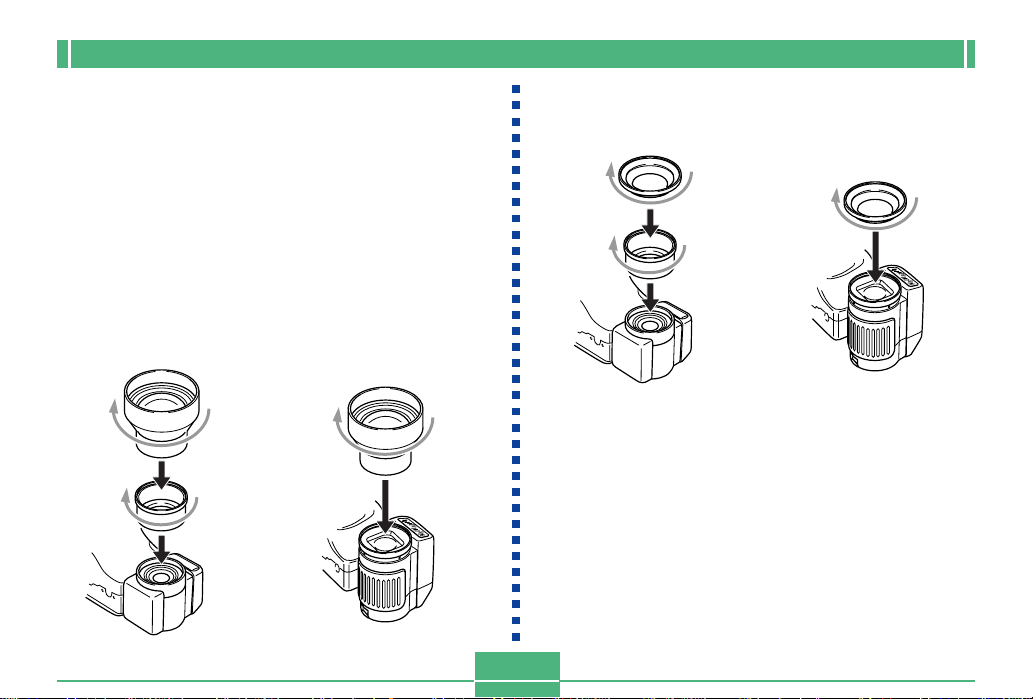
GETTING ACQUAINTED
Installing a Conversion Lens
Optionally available conversion lenses change the focal distance, which provides enhanced telephoto or wide-angle capabilities. The method you should use to install a conversion
lens depends on your camera model.
• QV-2300UX: You must install an optionally available lens
adaptor (LU-8A) in order to use a conversion lens or a commercially available lens filter.
• QV-2800UX: A conversion lens or a commercially available lens filter can be installed directly, without an adaptor.
• Tele Conversion Lens LU-8T: 1.5X
• Focusing distance when installed
QV-2300UX: Approximately 1m to ∞
QV-2800UX: Approximately 2.5m to ∞
Tele
Conversion
Lens (LU-8T)
Conversion
Lens Adaptor
(LU-8A)
QV-2300UX QV-2800UX
• Wide Conversion Lens LU-8W: 0.7X
• Focusing distance when installed
QV-2300UX/QV-2800UX: Approximately 1cm to ∞
Wide
Conversion
Lens (LU-8W)
Conversion
Lens Adaptor
(LU-8A)
QV-2300UX QV-2800UX
E-22
Page 23
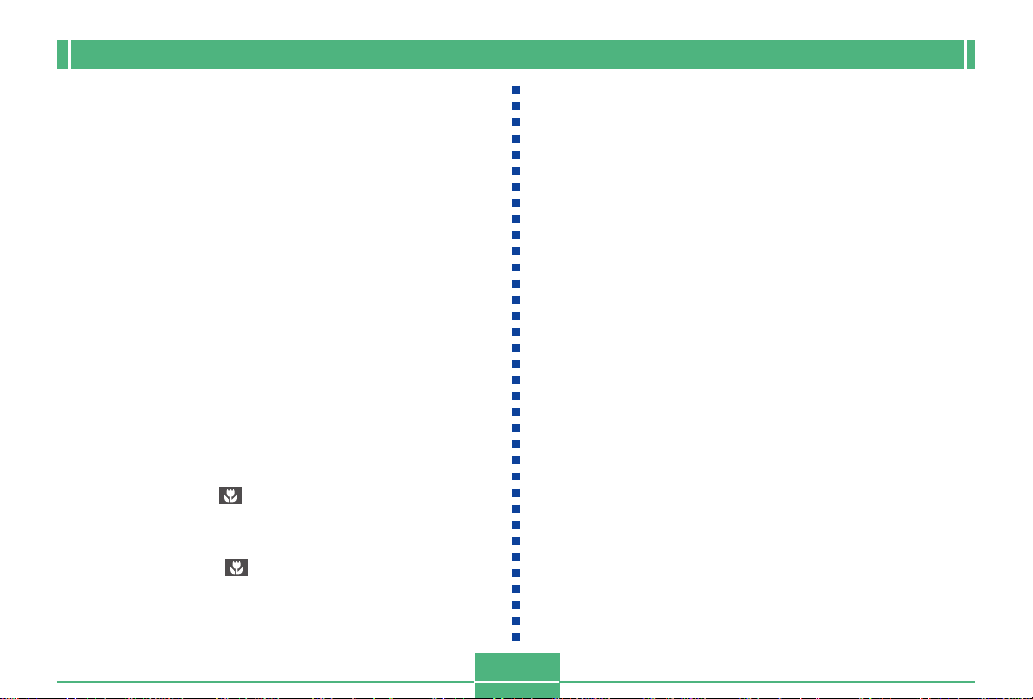
GETTING ACQUAINTED
IMPORTANT!
• Be sure to use the Conversion Lens Adaptor whenever you install a conversion lens or filter. If you don’t,
the lens will come into contact with the conversion
lens or filter when it extends from the camera, resulting in malfunction. (QV-2300UX only)
• Flash is disabled while a conversion lens is being used.
• Setting the camera to wide-angle zoom while the Tele
Conversion Lens causes shadows around the periphery of the image. This is because the frame of the attached filter or lens blocks some of the light coming
into the lens. Because of this, you should always use
telephoto zoom whenever you are using the Tele Conversion Lens.
• The effects of hand shake are magnified while the
Tele Conversion Lens is being used. Whenever you
are using a conversion lens, install the cushion that
comes with it and mount the camera on a tripod so it is
secure.
• Due to certain characteristics of the Wide Conversion
Lens, you may notice some slight distortion in images
recorded with it installed.
• Make sure that (Macro Mode) is selected as the
focus mode whenever you are using the Wide Conversion Lens.
• Note that optical zoom is restricted a shown below in
the Macro Mode .
* QV-2300UX: 1X fixed (QV-2300UX)
* QV-2800UX: 1X to 1.6X (QV-2800UX)
• Use of the flash while a commercially available lens
hood is installed may not produce desired results.
Filters
• The designs of some filters can cause shadows around the
periphery of the image.
• Auto focus and flash may not produce desired results while
a filter is on the lens.
• Filters do not produce exactly the same results as those
obtained with a film-based camera.
• Do not use multiple filters in combination.
Lens Precautions
• Fingerprints, dust, or any other soiling of the lens can interfere with proper image recording. Never touch the lens with
your fingers. You can remove dust particles from the lens
surface by using a lens blower to blow them off. Next, wipe
the surface of the lens with a soft lens cloth.
• The lens of this camera extends from its body when you
turn on power and retracts when you turn off power. Take
care not to subject the lens to undue force or impact, and
never set the camera face down so the lens is in contact
with a tabletop, etc. Be sure to remove the lens cap before
turning on the camera.
• Never remove the camera’s batteries or unplug its AC
adaptor while the lens is extended. Doing so leaves the
lens extended, and creates the risk of lens damage.
E-23
Page 24
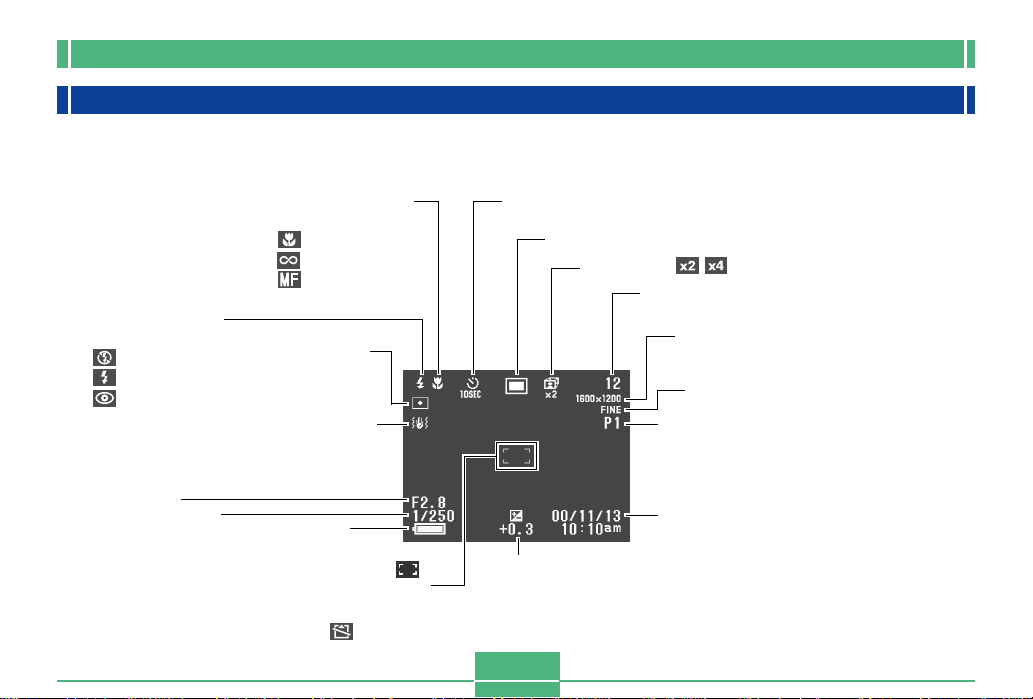
GETTING ACQUAINTED
Monitor Screen Indicators
The following describes the different indicators and markings that appear on the camera’s monitor screen.
REC mode
Flash Mode indicator
None Auto
Flash Off
Flash On
Red-eye reduction
• Flash indicator indicates
that the flash will fire
(when auto flash is
selected).
Aperture value
Shutter speed value
• An out of range
aperture or shutter
speed causes the
corresponding monitor
screen value to turn
yellow.
Focus Mode indicator
None Auto Focus
Macro
Infinity
Manual Focus
Spot metering
indicator
Camera shake
indicator
Battery capacity
Auto Focus frame
• Focusing complete: Green
• Focusing failed: Red
No memory card loaded
warning
Self-timer
10 SEC, 2 SEC
Recording Mode indicator
Zoom factor
Memory capacity
(Remaining number of storable images)
Image size
1600 x 1200 pixels
800 x 600 pixels
Quality
FINE, NORMAL, ECONOMY
Image information
Movie Recording: recording time
...........seconds
Panorama: number of images
...........P1 to P10
Date and time
This information appears for one or
two seconds, and then disappears.
EV value
The recording mode, memory capacity, image size, quality, and battery
capacity indicators do not appear on the REC mode monitor screen when
the “Indicators” option is turned off (page E-113).
E-24
Page 25
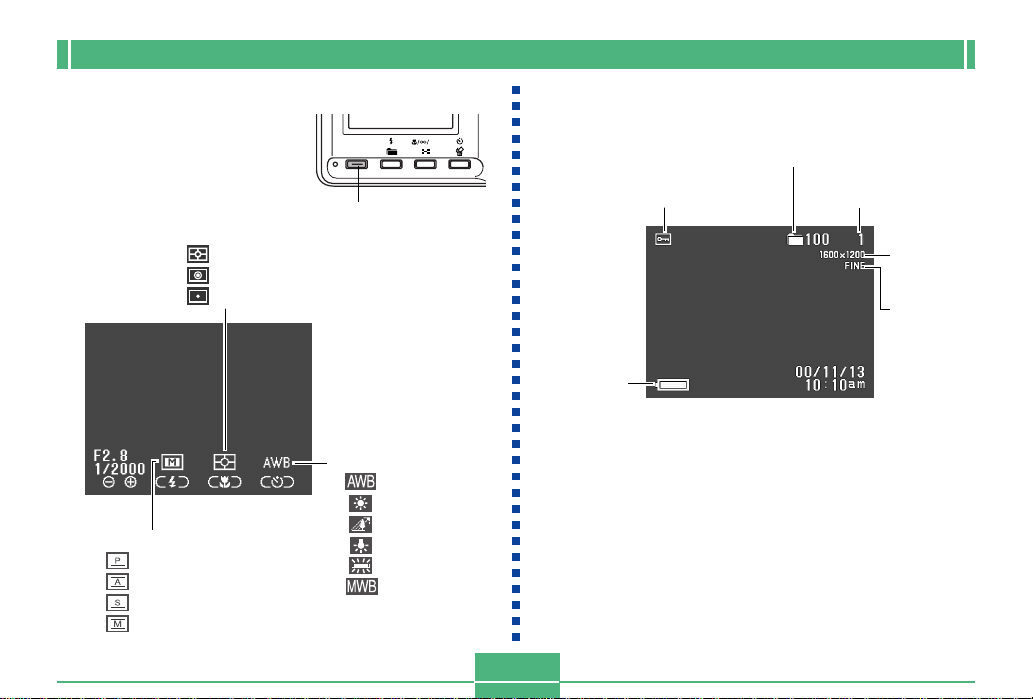
GETTING ACQUAINTED
■ Screen when SHIFT INFO is pressed
SHIFT INFO button
Metering Mode indicator
(multi)
(center)
(spot)
White balance
Exposure Mode indicator
(program AE)
(aperture priority AE)
(shutter speed priority AE)
(manual)
SHIFT
INFO
MF
(Auto)
(Daylight)
(Shade)
(Tungsten)
(Fluorescent)
(Manual)
PLAY mode
Folder name
Image protection indicator
File number
Battery
capacity
The above indicators do not appear on the PLAY mode
monitor screen when the “Indicators” option is turned off
(page E-113).
E-25
Image size
Quality
Page 26
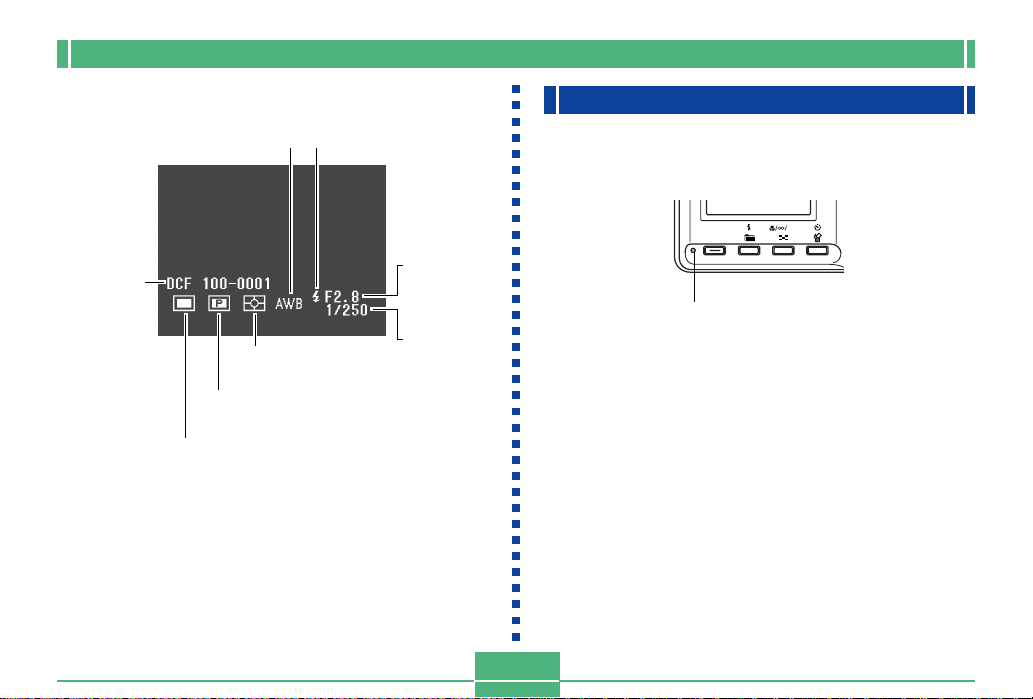
GETTING ACQUAINTED
■ Screen when SHIFT INFO is pressed
Flash Mode indicatorWhite balance
Folder name
File number
Metering Mode
indicator
Exposure Mode
indicator
Recording Mode
indicator
IMPORTANT!
• The above indicators may not appear when viewing
images recorded using a different digital camera
model.
Aperture
value
Shutter
speed
value
Operation Indicator Lamp
The Operation lamp shows the operational status of the
camera as described below.
SHIFT
INFO
MF
Operation lamp
E-26
Page 27

GETTING ACQUAINTED
REC mode
Lamp
Color
Green
Amber
Red
• The camera is ready to record when the lamp is off.
On
Auto focus operation
complete
Monitor screen
turned off due to
sleep state activation
Exposure warning
Cannot focus
Memory full
Data save error
Flashing
Please Wait
(after power on)
Image store operation in
progress
Movie store operation in
progress
Self-timer countdown in
progress
Low battery
Format operation in
progress
Please Wait
(after power off)
Flash is charging.
Memory card error
Memory card is not
formatted
Cannot charge the flash
PLAY mode
E-27
Lamp
Color
Green
Red
On
–
–
Flashing
Please Wait
(after power on)
Delete operation in
progress
Image protection
operation in progress
Making DPOF settings
Low battery
Format operation in
progress
Please Wait
(after power off)
Memory card error
Memory card is not
formatted
No memory card in the
camera
Page 28
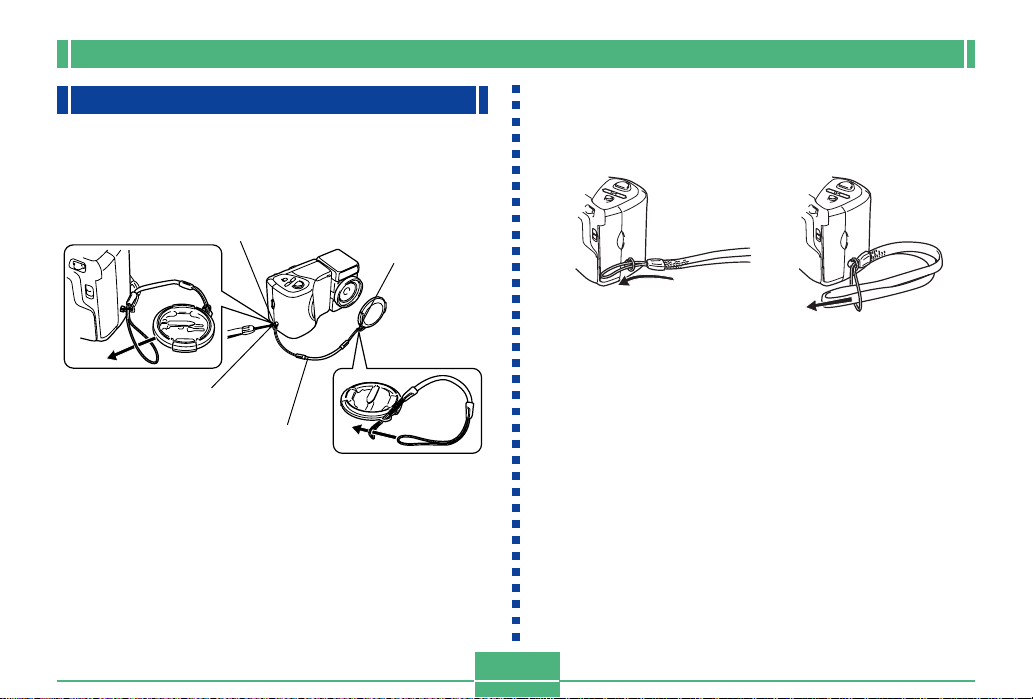
GETTING ACQUAINTED
Using the Bundled Accessories
Using the Lens Cap
Always keep the lens cap on the lens whenever you are not
using the camera.
Large loop
Small loop
Ring
Cap holder
Attach the lens cap holder to the ring. This protects against
accidental loss of the lens cap.
■ QV-2300UX Users
• Be sure to turn off camera power and let the lens retract
into the camera before attaching the lens cap.
• Never turn on camera power with the lens cap affixed to the
lens.
Attaching the Strap
Attach the strap as shown in the illustration below.
IMPORTANT!
• Be sure to keep the strap around your wrist when using the camera to protect against accidentally dropping it.
• The supplied strap is intended for use with this camera
only. Do not use it for any other application.
• Never swing the camera around by the strap.
E-28
Page 29
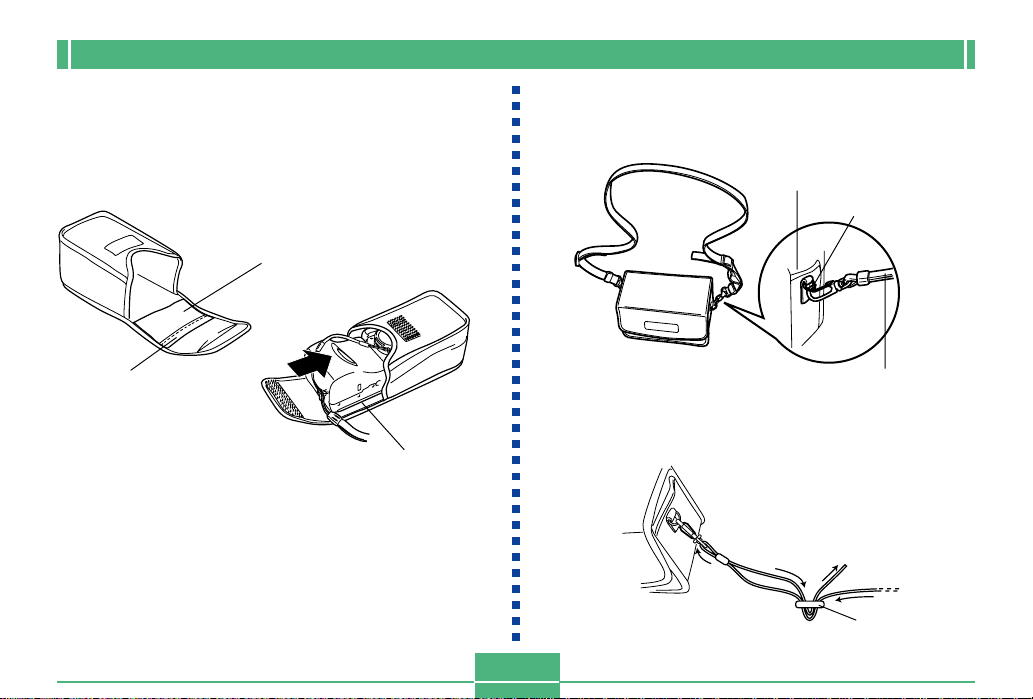
GETTING ACQUAINTED
Using the Soft Case
Keep the camera in its soft case to protect it when not in use.
■ QV-2300UX
A pocket is provided inside the case
for memory card storage. To insert a
memory card, open the flap of the
pocket and slide the card into it.
Flap
Monitor screen
facing down
IMPORTANT!
• Never put any other objects besides the camera into
the soft case.
■ QV-2800UX
Attach the neck strap to the ring on the soft case as shown
in the illustration.
Soft case
Ring
Soft case strap
Use the buckle on the soft case strap to adjust the length of
the soft case strap.
Buckle
E-29
Page 30
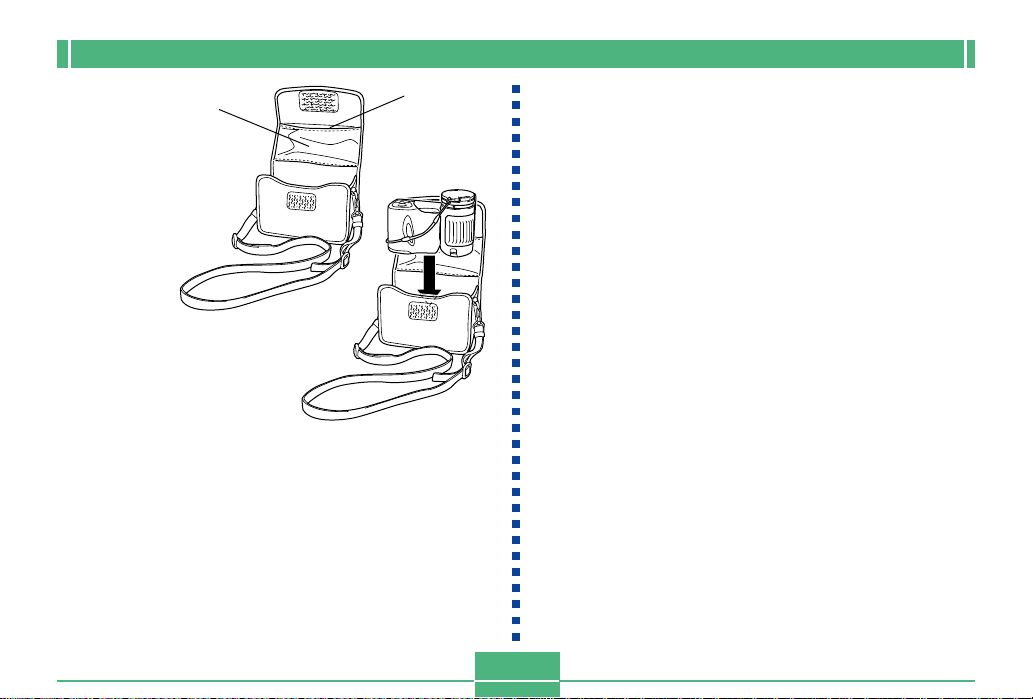
GETTING ACQUAINTED
A pocket is provided
Flap
inside the case for
memory card storage.
To insert a memory
card, open the flap of
the pocket and slide
the card into it.
When inserting the camera into the soft case, make sure the
lens is facing upwards and the monitor screen is facing in the
direction shown in the illustration.
IMPORTANT!
• Never put any other objects besides the camera into
the soft case.
• The strap that comes with the camera is intended for
use with the soft case only. Never use it for any other
purpose.
• Never swing the camera around by the soft case
strap.
• Handing the camera from your neck by the soft case
strap creates the risk of damage to the camera by
striking surrounding objects, and the risk of personal
injury due to the camera being caught in a door, etc.
• Keep the soft case out of the reach of small children.
The soft case strap can become wound around the
next and create the risk of personal injury.
E-30
Page 31

GETTING ACQUAINTED
Power Requirements
Your camera features a two-way power supply that lets you
use either AA-size batteries or household AC current.
A set of AA-size alkaline batteries is supplied with the camera. The other items listed below are available separately.
■ Batteries
• Four AA-size alkaline batteries: LR6
• Four AA-size lithium batteries: FR6
• Four AA-size nickel metal hydride rechargeable batteries:
NP-H3
■ Household Current
• AC Adaptor: AD-C620
• AC Adaptor/Charger: BC-3HA
1.
While holding down the release button on the battery
compartment cover (on the
bottom of the camera),
slide the cover in the direction indicated by the arrow
in the nearby illustration
and open the cover.
2.
Load batteries with their
++
--
+/
- ends facing as
++
--
shown in the nearby
illustration.
PUSH
Loading Batteries
Make sure that camera power is turned off whenever loading
or replacing batteries.
E-31
3.
While holding down the
release button, slide the
battery compartment
cover back to its original
position to close it.
IMPORTANT!
• Never use manganese batteries. Use only the battery
types specifically mentioned in this User’s Guide.
Page 32

GETTING ACQUAINTED
● Battery Life Guidelines
The battery life guideline values given below indicate the
amount of time at standard temperature (25°C) until power
automatically turns off due to battery failure. They do not
guarantee that batteries will provide the amount of service
indicated. Low temperatures and continued use reduce battery life.
Type of
Operation
Continuous
Playback
Continuous
Recording
AA-size Alkaline
Batteries LR6
170 minutes
80 minutes
(480 shots)
AA-size Lithium
Batteries FR6
300 minutes
200 minutes
(1200 shots)
AA-size Ni-MH
Batteries NP-H3
180 minutes
120 minutes
(720 shots)
• The above figures are approximations only.
• The above guidelines are based on the following battery
types:
Alkaline: MX1500 (AA) DURACELL ULTRA
Lithium: Energizer
* Battery life varies with brand.
• Figures are based on continuous recording under the following conditions.
Flash turned off
One zoom slider switching between T (Telephoto) and W
(Wide-angle)
Recording one image per minute under the above conditions
reduces battery life to about one sixth of that noted above.
Battery life is greatly affected by how much you use flash,
zoom and other functions, and how long you leave power
turned on.
● Tips for Prolonging Battery Life
• Use the button to turn off the flash when you are not
using it.
• You can also use the power save settings (page E-36) to
protect against wasting battery power when you forget to
turn off the camera.
● Alkaline Battery Life
The actual life of alkaline batteries is affected by a variety of
factors, including the battery manufacturer, the amount of
time the batteries spend in storage before you use them,
temperature while you are recording, and photographic conditions. As a rule, we recommend the use of lithium batteries
or Ni-MH batteries, which have longer lives than alkaline batteries.
E-32
Page 33

GETTING ACQUAINTED
The following examples show how alkaline battery life
changes under different conditions.
photographic conditions shooting conditions
Example 1: Intermittent use of the camera shortens battery
life.
Conditions
• Temperature: 25°C
• Repeat of a cycle of recording of one shot per minute
for 10 minutes, followed by one minute of playback,
and a nine minutes of power off (power on, full lens
extention, half lens contraction, full lens extension,
image recording, power off)
• Flash on
Approximate Battery Life: 50 minutes (46 shots)
Example 2: Low temperatures shorten battery life.
Conditions
• Temperature: 0°C
• Repeat of a cycle of recording of one shot per minute
for 10 minutes, followed by one minute of playback,
and a nine minutes of power off (power on, full lens
extention, half lens contraction, full lens extension,
image recording, power off)
• Flash on
Approximate Battery Life: 12 minutes (11 shots)
● About rechargeable batteries
Use only the nickel-metal hydride batteries (NP-H3) that are
available from your dealer as options for this camera. Proper
camera operation is not guaranteed when other rechargeable batteries are used.
AC Adaptor/Charger : BC-3HA
Nickel-metal hydride batteries (4-battery set)/Quick
Charger Set : BC-1HB4
Nickel-metal hydride batteries (4-battery set) : NP-H3P4
IMPORTANT!
• Be sure to keep all four batteries together as a set at
all times, for both charging and powering the camera.
Mixing batteries from different sets can shorten overall
battery life and cause malfunction of the camera.
• Rechargeable batteries cannot be charged while they
are loaded in the camera.
E-33
Page 34

GETTING ACQUAINTED
Battery Handling Precautions
Incorrect use or handling of batteries can cause them to leak
or burst and create the danger of serious damage to your
camera. Be sure to note the following important precautions
to avoid problems with batteries.
• Use only LR6 (AM-3) type alkaline or FR6 type
lithium or Ni-MH (nickel-metal hydride) dry cell
batteries with this camera. Never mix old batteries with new ones. Doing so can result in
bursting or leaking of batteries, creating the
CAUTION
• Remove batteries from the camera if you do not plan to use
it for more than two weeks.
• Never recharge batteries, never allow direct connection
between two ends of a battery, and never try to take batteries apart.
• Do not expose batteries to direct heat or dispose of them
by burning. Doing so can create the danger of explosion.
• Never mix batteries of different types.
danger of fire or personal injury.
• Always make sure that the plus (+) and minus
(–) ends of the batteries are facing correctly, as
noted by the markings on the camera itself.
Improper loading of batteries can result in
bursting or leaking of batteries, creating the
danger of personal injury or soiling of objects
nearby.
• Dead batteries are susceptible to leakage, which can
cause serious damage to your camera. Remove batteries
from the camera as soon as you notice they are dead.
• The batteries that power the camera normally become
warm as they discharge.
Low Battery Indicator
The following shows how the battery capacity indicator on
the monitor screen and the indicator display changes as battery power is used. Replace all four batteries as soon as possible after they go dead. If you continue to use the camera
while the battery level is or , camera power will automatically turn off.
Battery
Capacity
Monitor
Screen
High Low
E-34
Page 35

GETTING ACQUAINTED
Using AC Power
Use the adaptor as shown below to power the camera from a
household power outlet.
DC IN 6V
(AC power terminal)
AC Adaptor
• AC Adaptor: AD-C620 (Option)
• AC Adaptor/Charger: BC-3HA (Option)
The BC-3HA functions both as an AC adaptor and as a
charger unit for AA-size nickel metal hydride batteries. It
comes complete with four rechargeable nickel metal hydride batteries. This AC adaptor/charger unit can be used
with any household power outlet rated for 100V to 240V
AC.
E-35
CAUTION
AC Adaptor precautions
• Never use an electrical outlet whose voltage is
outside the rating marked on the AC adaptor.
Doing so can create the danger of fire or electrical shock. Use only the optional AC adaptor
specified for this camera.
• Do not allow the AC adaptor power cord to become cut or damaged, do not place heavy objects on it, and keep it away from heat. A damaged power cord creates the risk of fire and
electrical shock.
• Never try to modify the AC adaptor power cord,
or subject it to severe bending, twisting, or pulling. Doing so creates the risk of fire and electrical shock.
• Never touch the AC adaptor while your hands
are wet. Doing so creates the risk of electrical
shock.
• Do not overload extension cords or wall outlets. Doing so creates the danger of fire and
electrical shock.
• Should the cord of the AC adaptor become
damaged (exposed internal wiring), request a
replacement from an authorized CASIO service provider. A damaged AC adaptor cord
creates the danger of fire or electrical shock.
Page 36

GETTING ACQUAINTED
• Be sure to turn off power before connecting or disconnecting the adaptor.
• Always turn camera power off before disconnecting the AC
adaptor, even if the camera has batteries installed. If you
don’t, the camera will turn off automatically when you disconnect the AC adaptor. You also run the risk of damaging
the camera whenever you disconnect the AC adaptor without first turning power off.
• The AC adaptor may become warm to the touch after extended periods of use. This is normal and is not cause for
alarm.
• After using the camera, turn it off and unplug the adaptor
from the AC outlet.
• The camera automatically switches over to AC adaptor
powered operation whenever the AC adaptor is plugged
into the camera.
• Always use the AC adaptor to power the camera whenever
it is connected to a computer.
Turning the Camera On and Off
Sliding the POWER ON/OFF switch
to the right toggles camera power on
and off.
POWER
POWER ON/OFF
Power Save Settings
The settings described below let you specify sleep and auto
power off trigger times that help to conserve valuable battery
power.
AUTO POWER OFF
Auto Power Off turns off camera power if no operation is
performed for five minutes in the PLAY mode. In the REC
mode, you can specify an Auto Power Off trigger time of
two or five minutes.
SLEEP
The monitor screen enters a sleep state if no operation is
performed for a specified amount of time in the REC mode.
Pressing any button immediately wakes up the monitor and
restores normal operation. You can specify 30 seconds, 1
minute, or 2 minutes before the sleep state is triggered, or
you can turn off this setting entirely.
E-36
ON/OFF
Page 37

GETTING ACQUAINTED
To power save settings
1.
Turn on the camera and slide the REC/PLAY
selector to “REC”.
2.
Press MENU.
3.
Use [+] (down) and [–] (up) to select “FUNCTION”, and then press the shutter release button.
4.
Use [+] (down) and [–] (up) to select the item
whose settings you want to change, and then
press the shutter release button.
• To make auto power off settings, select “Auto Power
Off”.
• To make sleep settings, select: “Sleep”.
5.
On the screen that appears, use [+] and [–] to
make the setting you want, and then press the
shutter release button.
Auto power off settings: “2 min” “5 min”
Sleep settings: “Off” “30 sec” “1 min” “2 min”
• In the PLAY mode, Auto Power Off trigger time is fixed
at five minutes.
• Sleep is disabled in the PLAY mode.
• Performing any button operation while the monitor is
asleep immediately wakes it up and restores normal
operation.
• The Auto Power Off setting is given priority if you have
“2 min” set for both Sleep and Auto Power Off. This
means that the camera turns off if you do not perform
any operation for about two minutes in the REC mode.
• Auto Power Off is automatically disabled when under
any one of the following conditions.
— While a slideshow is playing
— When you are performing operations on a com-
puter, printer, or other external device connected
to the camera’s DIGITAL terminal or USB port.
— While the AC adaptor is connected to the camera
E-37
Page 38

GETTING ACQUAINTED
Memory Cards
This camera uses a memory card (CompactFlash <CF
TYPE I/II> card or microdrive) for image storage.
IMPORTANT!
• Make sure that the power of the camera is turned off
before you insert or remove a memory card.
• When inserting a memory card into the camera, make
sure that the card is oriented correctly. Make sure that
the correct side of the card is facing up, and that you
insert the correct end of the card into the camera.
Inserting a Memory Card into the Camera
1.
Open the memory card
slot cover.
Memory card slot cover
E-38
2.
As shown in the
illustration, slide the
memory card into the
slot and push it in as
far as it will go.
• If the Eject button is
extended, press it in
before sliding the
memory card into the
slot.
3.
Close the memory card
slot cover.
Side marked arrow
should face the front
side of the camera!
Eject button
Side marked
with arrow
Page 39

GETTING ACQUAINTED
Removing a Memory Card from the Camera
1.
Open the memory card
slot cover.
2.
Press the eject button
so it extends from the
camera.
Eject button
3.
Press the eject button
once again to eject the
card.
4.
Remove the memory
card.
5.
Close the memory card
slot cover.
IMPORTANT!
• Insert only memory cards into the memory card slot.
Inserting any other type of card can cause malfunction.
• Should water or any other foreign matter get into the
memory card slot, immediately turn off power, unplug
the AC adaptor, and contact your original retailer or
nearest CASIO Service Provider.
• Never eject the CompactFlash card while the card slot
is facing downwards. Doing so creates the danger of
the CompactFlash card falling, which can corrupt image data on the card.
• Never remove the memory card from the camera
while the operation lamp or card access lamp is flashing. Doing so can cause loss of recorded images or
corruption of memory card data.
E-39
Page 40

GETTING ACQUAINTED
Formatting a Memory Card
You can format a memory card to delete all of the data
stored on it.
IMPORTANT!
• Formatting a memory card deletes all images on the
card, even if some or all of the images are protected
(page E-107).
• Data deleted by a memory card format operation cannot be recovered! Be sure to carefully check and confirm that you no longer need the data stored in a
memory card before formatting it.
1.
Turn on the camera, and then use the REC/
PLAY selector to select either “REC” or
“PLAY”.
2.
Select “Format” using one of the following two
key operations, and then press the shutter release button.
If you are here
REC mode
PLAY mode
Select this on the menu screen
“FUNCTION” “SET UP” “Format”
“SET UP”
“Format”
E-40
• Use [+] and [–] to select each menu item, and press
the shutter release button to advance to the next
menu.
3.
In response to the confirmation message that
appears, use [+] and [–] to select “Yes” to format or “No” to exit, and then press the shutter
release button.
Page 41

GETTING ACQUAINTED
Memory Card Precautions
• Images cannot be recorded with this camera unless a
memory card is installed in it.
• Be sure to use only CASIO brand CompactFlash cards.
Proper operation with other memory cards is not guaranteed.
• Static electricity, electrical noise, and other electrical phenomena can cause corruption or even total loss of the data
stored on a memory card. Because of this, you should always make backup copies of important images on other
media (magnetic optical disk, floppy diskette, computer
hard disk, etc.).
• Memory card problems can be corrected by reformatting
the memory card. Reformatting a memory card deletes all
images stored on the card, but you can use a computer to
copy the images you want to keep to the computer’s hard
disk before reformatting your card. If you plan to be recording images where you do not have access to a computer, it
is a good idea to take along an extra memory card or two
just in case you experience an unexpected memory card
problem.
• Formatting is recommended for any memory card that you
suspect contains corrupted image data (due to a DECODE
ERROR, strange image colors, malformed images) or
newly purchased memory cards.
• Before starting a format operation, load a full set of new
batteries (alkaline or lithium) into the camera or connect
the AC adaptor to power the camera. Interruption of camera power during the format operation results in improper
formatting, making it impossible to use the memory card.
IBM Microdrive Precautions
Compatibility of the camera with the IBM microdrive has
been confirmed by CASIO. However, you should note the
following important points whenever using the IBM
microdrive.
• Be sure to carefully read all of the documentation that
comes with the microdrive before using it.
• Note that the microdrive becomes hot during normal use.
Take care when removing it from the camera.
• Take care to avoid strong pressure on the label side of the
microdrive when it is removed from the camera. Strong
pressure can damage internal components and cause malfunction.
E-41
Page 42

GETTING ACQUAINTED
• Never turn off camera power or subject the camera to impact while the card access lamp is flashing. Doing so can
cause malfunction of the microdrive.
• The microdrive is a very high precision device. Dropping
the camera can result in malfunction of the microdrive,
even though the camera is undamaged. Take extra care
when handling the camera while the microdrive is installed.
• The microdrive has very large storage capacity. Because
of this, certain operations can take a relatively long time to
perform.
• The microdrive may not operate properly in areas where
barometric pressure is low. Because of this, you should
avoid using it at high altitudes.
• A microdrive consumes much more electrical power than a
CompactFlash card. Depending on how a microdrive is
used, it can greatly reduce battery life. When using alkaline
batteries, certain operating conditions and certain battery
brands can result in batteries going dead right after you
install new ones. Whenever using a microdrive, we recommend that you use rechargeable nickel metal hydride batteries or lithium batteries to power the camera.
• When battery power is low, the amount of time required
between shots may become longer. This longer interval is
designed to protect the microdrive.
In case of microdrive malfunction....
• Contact your original microdrive retailer or the contact
point noted in the microdrive documentation.
• CASIO does not provide any servicing or maintenance
support for the microdrive.
• Note that CASIO assume no responsibility for any data
loss you may suffer while using the microdrive.
• This camera supports use of both a CompactFlash card
and the microdrive. Note, however, that ejecting a
microdrive from the camera is relatively more difficult than
ejecting a CompactFlash card.
E-42
Page 43

GETTING ACQUAINTED
Menu Screens
Pressing MENU displays the menu screen. The contents of
the menu screen depend on whether you are in the PLAY
mode or REC mode. The following procedure shows operation in the REC mode as an example.
1.
Slide the POWER ON/OFF switch to the right to
turn on the camera.
2.
Slide the REC/PLAY selector to “REC”.
• To perform a menu operation in the PLAY mode, slide
the REC/PLAY selector to “PLAY”.
3.
Press MENU.
4.
Use [+] and [–] to select the item you want, and
then press the shutter release button.
• Make setting in accordance with the guidance messages that appear on the monitor screen.
[+] [–]: Item selection, page scrolling
Shutter release button: Applies displayed setting
MENU: Returns to previous screen
Example Displays
REC mode, page 1
Items
On-screen guidance
REC mode FUNCTION menu, page 2
Items
On-screen guidance
• Pressing the button is sometimes required to exit
certain setting screens.
• See the “Camera Menus” on page E-136 for more information about menu contents.
E-43
Page 44

GETTING ACQUAINTED
Setting the Current Date and Time
Use the following procedures to set the current date and
time, and to select the date format.
When you record an image, the time and date the image was
shot is registered in accordance with data from the camera’s
built-in clock. You can even use the time stamp function to
“stamp” the date and time inside the image.
IMPORTANT!
• The time and date settings are cleared if the camera is
left for about 24 hours without battery and AC power
being supplied. If this happens, restore power and
make new time and date settings before using the
camera again.
• A flashing time display indicates that the time and date
(clock) settings have been cleared. Use the procedure
on this page to make the correct time and date settings.
• If you do not set the camera’s built-in clock to the current date and time, all images are recorded with the
default date and time, which probably is not your correct current date and time. Be sure to correctly set the
clock before you use the camera.
Setting the Date and Time
1.
Turn on the camera, and then use the REC/
PLAY selector to select either “REC” or
“PLAY”.
2.
Press MENU.
3.
Select “Date/Time” using one of the following
two key operations, and then press the shutter
release button.
If you are here
REC mode
PLAY mode
• Use [+] and [–] to select each menu item, and press
the shutter release button to advance to the next
menu.
“FUNCTION” “SET UP” “Date/Time”
“SET UP” “Date/Time”
E-44
Select this on the menu screen
Page 45

4.
Select and change the digits on the screen to
set the current date and time.
Green
marker
Shutter release button: Moves the green marker.
[+] / [–]: Increases and decreases the currently selected
digit.
5.
Press to apply your settings.
GETTING ACQUAINTED
Selecting the Date Format
You can use the following procedure to select one of the
three different date formats.
1.
Turn on the camera, and then use the REC/
PLAY selector to select either “REC” or
“PLAY”.
2.
Press MENU.
3.
Select “Date Style” using one of the following
two key operations, and then press the shutter
release button.
If you are here
PLAY mode
• Use [+] and [–] to select each menu item, and press
the shutter release button to advance to the next
menu.
REC mode
Select this on the menu screen
“FUNCTION” “SET UP” “Date Style”
“SET UP” “Date Style”
E-45
Page 46

GETTING ACQUAINTED
4.
Use [+] and [–] to select the setting you want to
use, and then press the shutter release button
to apply it.
Example: October 18, 2000
Year/Month/Day: 00/10/18
Day/Month/Year: 18/10/00
Month/Day/Year: 10/18/00
Time Stamp
When it is turned on, the time stamp function digitally stamps
the recording date and time in the lower right corner of each
image as it is recorded. Note that once an image is stamped,
the date and time cannot be deleted.
1.
Turn on the camera and then slide the REC/
PLAY selector to “REC”.
2.
Press MENU.
3.
Select “FUNCTION” “Time Stamp”, and then
press the shutter release button.
4.
Use [+] and [–] to select the setting you want,
and then press the shutter release button to
apply it.
Example:
Date: October 18, 2000
Time: 1:25pm
Off : No time stamping
2000/10/18 : Year/Month/Day
18 1:25pm : Day Hour:Minutes
2000/10/18 1:25pm : Year/Month/Day Hour:Minutes
E-46
Page 47

BASIC IMAGE RECORDING
BASIC IMAGE RECORDING
This section describes the basic procedure for recording an
image.
Recording a Simple Snapshot
The camera’s Program AE Mode (P Mode) is for simple
snapshots. In this mode, the camera automatically sets the
shutter speed and aperture for you in accordance with subject brightness.
1.
Before turning on the camera, remove its lens
cap.
2.
Slide the POWER ON/
OFF switch to the right
to turn on the camera.
3.
Slide the REC/PLAY
selector to “REC”.
REC :REC mode for
recording images
PLAY :PLAY mode for
playing back
images
POWER
POWER ON/OFF
ON/OFF
REC
PLAY
REC/PLAY
E-47
4.
Compose the image on the monitor screen so
the point on which you want to focus is inside
the Focus frame.
Focus
frame
5.
Press the shutter
release button about
half way and hold it
there to perform auto
focus.
Shutter release button
Page 48

BASIC IMAGE RECORDING
• You can find out the
status of the Auto Focus
operation by checking the
color of the focus frame
and the status of the
operation lamp.
If you see this
Green focus frame and green
operation lamp
Red focus frame and red
operation lamp
• Take care that you do not
block the lens or the
sensors with your fingers
as you hold the camera.
6.
After confirming that
the image is in focus,
press the shutter
release button all the
way down to record the
image.
SHIFT
INFO
Operation lamp
It means this
The image is in focus.
The image is not in focus.
MF
• Recorded images are temporarily stored in a buffer,
from which they are stored to the memory card installed in the camera. You can continue to store images as long as there is space available in the buffer.
• The number of images you can store in the camera
depends on the storage medium and the image quality
setting (page E-59) you are using.
• To avoid hand movement, press the shutter release
button gently.
• Use of a tripod is recommended for slow shutter
speeds and telephoto shots to avoid blurring of the
image due to camera movement.
■ Camera Shake Indicator
The (camera shake indicator) appears on the monitor
screen when the zoom slider is set to T (telephoto) or when a
slow shutter speed is being used.
• If the camera shake indicator appears, use a tripod and
the wired remote controller to avoid camera movement.
E-48
Page 49

BASIC IMAGE RECORDING
About the REC Mode Monitor Screen
• The image shown on the monitor screen in the REC mode
is a simplified image for composing purposes. The actual
image is recorded in accordance with the image quality
setting currently selected on your camera. The image recorded on the memory card has much better resolution and
detail than the REC mode monitor screen image.
• Certain levels of subject brightness can cause the response of the REC mode monitor screen to slow down,
which causes some static noise in the monitor screen image.
About Auto Focus
Auto Focus tends not to work well with the following types of
subjects. If you experience problems with obtaining good
results with Auto Focus, try using manual focus (page E-57).
• Solid color walls or objects with little contrast
• Strongly backlit objects
• Polished metal or other brightly reflective objects
• Venetian blinds or other horizontally repeating patterns
• Multiple images that are varying distances from the camera
• Subjects in poorly lit areas
Auto Focus also may not work properly when the camera is
unsteady or shaking.
■ Fixed Focusing Distances
• The following are the fixed focusing distances when Auto
Focus is unable to focus properly.
Well-lit Location:1.5 meters minimum
With Flash :Approximately 2 meters
• Depending on actual conditions, a green operation indicator and focus frame do not necessarily guarantee that the
image is in focus.
Recording Precautions
• Never open the battery compartment cover, disconnect the
AC adaptor from the camera, or unplug the adaptor from
the wall socket while the operation lamp and the card access lamp are flashing green. Doing so will not only make
storage of the current image impossible, it can also corrupt
other image data already stored on the camera’s memory
card.
• Never remove batteries, unplug the AC adapter, or remove
the memory card while the camera is saving images.
• Fluorescent lighting actually flickers at a frequency that
cannot be detected by the human eye. When using the
camera indoors under such lighting, you may experience
some brightness or color problems with recorded images.
E-49
Page 50

BASIC IMAGE RECORDING
Image Recording when the Battery is Low
To protect against unexpected loss of image data, images
are recorded one-by-one whenever the battery level is indicated as or lower. The message “Press to cancel
save.” appears on the monitor screen during the save operation under this condition. As long as you do not press ,
the save operation continues and takes a few seconds to
complete. Be sure to replace all four batteries as soon as
possible after this message starts to appear.
Pressing while the “Press to cancel save.” is on
the monitor screen cancels the image save operation.
• If you have a microdrive loaded in the camera, the above
message appears whenever the battery level is indicated
as or lower.
• The message “Press to cancel save.” also appears
momentarily during save operations in the Panorama
Mode and Movie Mode. In this case, this message does not
indicate that battery power is low.
Using Zoom
Your camera is equipped with both optical zoom and digital
zoom capabilities.
Using Optical Zoom
Optical zoom enlarges the image by changing the focal distance of the lens. The optical zoom range depends on your
camera model.
• QV-2300UX: 1X to 3X
• QV-2800UX: 1X to 8X
1.
Enter the REC mode.
2.
Move the zoom slider towards T (telephoto) to zoom
in on the subject, or W (wideangle) to zoom out.
T (TELE): Telephoto
W (WIDE): Wide-angle
W (WIDE) T (TELE)
E-50
Zoom slider
WT
REC
PLAY
Page 51

BASIC IMAGE RECORDING
NOTES
• Changing the optical zoom factor also affects the lens
aperture value.
• The lens aperture value indicated on the camera is the
aperture when optical zoom is 1X. Using a higher optical zoom setting results in a higher aperture value
(smaller aperture).
• Use of a tripod is recommended for telephoto shots to
avoid blurring of the image due to camera movement.
Using Digital Zoom
With digital zoom, you can enlarge the image on the monitor
screen by zoom factors of 2X or 4X before storing it.
1.
Enter the REC mode.
2.
Press MENU.
3.
Select “FUNCTION” “Digital Zoom”, and
then press the shutter release button.
E-51
4.
Select the setting you want, and then press the
shutter release button to apply it.
To do this
Turn off digital zoom
Toggle between 2X and 4X digital zoom
whenever the zoom slider is slid to the
maximum T (telephoto) setting.
Always use 2X digital zoom
Always use 4X digital zoom
• A frame appears on the monitor screen whenever 4X
digital zoom is in use. Only the area of the image
within the frame is recorded, with the resulting image
measuring 800 x 600 pixels.
• 4X digital zoom is not available in the Movie Mode and
Panorama Mode.
• 2X and 4X digital zoom are disabled while the composition outline is displayed in the Scene Mode.
Select this
Off
Auto
X2
X4
Page 52

BASIC IMAGE RECORDING
Using the Flash
The following describes various flash settings you can make
to suit the type of image you are trying to record.
1.
Enter the REC mode.
2.
Press to cycle
through the available
flash modes until the
indicator for the one
you want is on the
monitor screen.
Flash
mode
SHIFT
INFO
MF
E-52
• Each press of cycles through the available flash
modes described below.
To do this
Have the flash fire automatically
when required (Auto Flash)
Turn off the flash (Flash Off)
Always fire the flash (Flash On)
Fire a pre-flash followed by image
recording with flash, reducing the
chance of red-eye in the image (Redeye Reduction)
Select this setting
No display
Page 53

BASIC IMAGE RECORDING
Flash Status Indicators
You can check the current flash unit status by checking the
monitor screen indicator and operation lamp while the shutter release button is pressed about half way down.
SHIFT
INFO
Operation lamp
■ Operation lamp
If the operation lamp is doing this
Flashing amber
Flashing red
■ Monitor screen
When you have Auto Flash or Red-Eye Reduction selected
as the flash mode, the indicator appears on the display
when you press the shutter release button about half way
down to indicate that available light is insufficient and the
flash will be fired.
MF
It means this
Flash unit is charging
Flash unit cannot be
charged for some reason
Adjusting the Flash Intensity
Use the following procedure to adjust the intensity of the
flash when it fires.
1.
Enter the REC mode.
2.
Press MENU.
3.
Select “FUNCTION” “Flash Intensity”, and
then press the shutter release button.
4.
Select the setting you want, and then press the
shutter release button to apply it.
To do this
Fire the flash with strong intensity
Fire the flash with normal intensity
Fire the flash with weak intensity
Select this setting
E-53
Strong
Normal
Weak
Page 54

BASIC IMAGE RECORDING
Precautions when Using Flash
• Make sure that you do not touch or block the flash or the
exposure sensor with your fingers. Doing so can soil these
components and interfere with correct flash operation.
QV-2300UX
Flash
Exposure sensor
• The effective range for the built-in flash depends on your
camera model.
* QV-2300UX: Approximately 0.5m to 2m (at full aperture)
* QV-2800UX: Approximately 0.5 to 2.5m (at full aperture)
Note that you may not be able to obtaine the desired flash
result outside the ranges noted above.
• Depending on operating conditions (type of batteries being
used, temperature, etc. ), it may take up to 10 seconds for
the flash unit to charge.
• The flash is disabled during movie recording, which is indicated by the (Flash Off) icon on the monitor screen.
QV-2800UX
Flash
Exposure sensor
• The flash unit does not charge when battery power is too
low to charge the flash. The (Flash Off) indicator appears to warn you that the flash will not fire correctly, which
may affect exposure of the image. Replace batteries as
soon as possible when this happens.
• Red-eye reduction may not work well when the camera
is not pointed directly at the subject or when the subject is
far from the camera.
• In the Red-eye Reduction Mode , the flash is fired automatically in accordance with exposure. Because of this,
the flash does not fire if the subject is well-lit.
• White balance is fixed while the flash is being used, so sunlight, fluorescent lighting, or other sources of illumination in
the immediate area may affect the coloring of the recorded
image.
E-54
Page 55

BASIC IMAGE RECORDING
Selecting the Focus Mode
You can use the following procedure to select from among
four different focus modes: Auto Focus, Macro, Infinity, and
Manual Focus.
1.
Enter the REC mode.
2.
Press to
cycle through the
available focus mode
settings.
Focus
Mode
Each press of cycles through the focus
modes in the following sequence.
Auto Focus (no indicator) Macro ( ) Infinity
( ) Manual Focus ( )
SHIFT
INFO
MF
Using the Auto Focus Mode
As its name suggests, the Auto Focus Mode adjusts focus
automatically whenever you press the shutter release button
about half way down. The following shows the relationship
between optical zoom factor and the focusing distance for
Auto Focus.
Optical Zoom Factor
QV-2300UX
QV-2800UX
1.
Press to cycle through the focus
1X
3X
1X
8X
Focusing Distance
mode settings until there is no focus mode indicator on the display. This indicates the Auto
Focus Mode.
2.
Compose the image to the object you want
within the focus frame, and then press and
hold the shutter release button about half way
down.
E-55
10cm to ∞
50cm to ∞
40cm to ∞
1m to ∞
Page 56

BASIC IMAGE RECORDING
Using the Macro Mode
The Macro Mode automatically sets the focus for close-up
shooting. Focus adjustment starts automatically whenever
Focus
frame
you press the shutter release button about half way down.
The following shows the relationship between optical zoom
factor and the focusing distance for the Macro Mode.
• You can find out the status of the Auto Focus operation by checking the color of the focus frame and the
status of the operation lamp.
If you see this
Green focus frame and green
operation lamp
Red focus frame and red
operation lamp
3.
Press the shutter release button the rest of the
It means this
The image is in focus.
Auto Focus is not possible
for some reason.
way down to record the image.
E-56
Optical Zoom Factor
QV-2300UX
QV-2800UX
1.
Press to cycle through the focus
1X
1 to 1.6X
Focusing Distance
1cm to 50cm
1cm to 50cm
mode settings until the indicator appears
on the display. This indicates the Macro Mode.
2.
Compose the image and record it.
• See “Using the Auto Focus Mode” on page E-55 for
information about how the camera focuses an image
automatically.
• You can check the current status by looking at the operation lamp and focus frame. See “Using the Auto
Focus Mode” on page E-55 for more information.
IMPORTANT!
• The focusing range is the distance from the lens surface to the subject.
• Optical zoom is disabled in the Macro Mode.
Page 57

BASIC IMAGE RECORDING
Using the Infinity Mode
The Infinity Mode sets the focus near infinity. It is a good
choice for scenery and other far-off subjects. Focus adjustment starts automatically whenever you press the shutter
release button about half way down.
1.
Press to cycle through the focus
mode settings until the indicator appears
on the display. This indicates the Infinity
Mode.
2.
Compose the image and record it.
• See “Using the Auto Focus Mode” on page E-55 for
information about how the camera focuses an image
automatically.
• You can check the current status by looking at the operation lamp and focus frame. See “Using the Auto
Focus Mode” on page E-55 for more information.
Using the Manual Focus Mode
With Manual Focus, you make the required focus settings by
hand. The following shows the relationship between optical
zoom factor and the focusing distance for the Manual Focus
Mode.
Optical Zoom Factor
QV-2300UX
QV-2800UX
1.
Press to cycle through the focus
1X
3X
1X
8X
Focusing Distance
mode settings until the indicator appears
flashing on the display. This indicates the
Manual Focus Mode.
2.
While the indicator is flashing, use [+] and
[–] to focus the image.
• If you do not perform any focus operation for about
two seconds, the indicator stops flashing.
• You can press while the indicator is
on the monitor screen to change to another focus
mode, if you want.
E-57
1cm to ∞
50cm to ∞
1cm to ∞
1m to ∞
Page 58

BASIC IMAGE RECORDING
3.
Press the shutter release button to stop the
indicator flashing and fix the image focus at its
current level.
• After stops flashing, you can use [+] and [–] to adjust exposure compensation (EV).
• If stops flashing before you have a chance to focus, press to make it flash again.
4.
Press the shutter release button to record the
image.
• The focus frame does not appear when you press the
shutter release button half way down while in the
Manual Focus Mode.
Using Focus Lock
Normally, Auto Focus automatically focuses on the object
that is inside the focus frame. Focus lock is a technique you
can use in the Auto Focus, Macro( ), and Infinity ( )
modes that lets you lock the focus on a subject and then
move the camera so the focus frame is pointed at another
subject when you record. This keeps the original subject in
focus, even though a different object is within the focus
frame.
1.
Align the focus frame with the subject you
want to lock on and press the shutter release
button half way down.
• The focus frame turns green when the image is in focus.
Focus frame
E-58
Page 59

BASIC IMAGE RECORDING
2.
While keeping the shutter release button depressed half way, move the camera and compose the image as you want.
3.
Press the shutter release button the rest of the
way down to record the image.
Specifying Image Size and Quality
You can specify the image size and image quality to suit the
type of image you are recording.
1.
Enter the REC mode.
2.
Press MENU.
3.
Select “FUNCTION” “Size/Quality”, and then
press the shutter release button.
4.
Select the size and quality setting you want,
and then press the shutter release button.
NOTE
• Locking the focus also locks the exposure setting.
■ Size/Quality Setting and Image Capacity
Image
(pixels)
size
1600
1200
800
600
x
x
Quality
FINE
NORMAL
ECONOMY
FINE
NORMAL
ECONOMY
File size
850KB
600KB
350KB
200KB
150KB
120KB
E-59
8MB
memory card
8
11
19
33
43
53
Number of images
64MB
memory card
71
99
167
282
365
443
340MB
Microdrive
401
562
943
1587
2054
2494
Page 60

BASIC IMAGE RECORDING
IMPORTANT!
• The values in the table below are all approximate, and
are affected by the types of images you record and
other factors.
• To determine the number of images that can be stored
on a memory card of a different capacity, multiply the
capacities in the table below, by the appropriate value.
• Note that the maximum number of images that can be
stored in a single folder is 250. Because of this, even
if you are using a card that allows storage of more
than 250 images, the camera’s monitor screen will
show its capacity for up to 250 images only.
• The number of images that can be recorded may differ
from the values shown above when you use Card
Browser (page E-130).
Using the Self-timer
You can set the self-timer to either one of two starting times.
1.
Enter the REC mode.
2.
Press the button
to select the self-timer
time you want.
Self timer
Time
Self-timer Time Settings:
Each press of cycles through the available selftimer settings described below.
SHIFT
INFO
E-60
MF
Page 61

BASIC IMAGE RECORDING
To do this
Turn the self-timer off
Record 10 seconds after the
shutter release button is pressed
Record two seconds after the
shutter release button is pressed
3.
Press the shutter release button to start the
Select this setting
No display
10SEC
2SEC
self-timer countdown.
• The seconds are counted down on the monitor
screen.
• To stop a countdown part way through, press the shutter release button.
NOTE
• You can rotate the lens mechanism so the lens points
in the same direction as the camera’s monitor screen.
This makes it possible for you to watch the self-timer
countdown on the monitor screen.
Exposure Compensation
Whenever program AE, shutter speed priority AE, or aperture priority AE is selected as the exposure mode, you can
adjust the exposure compensation value (EV value) within
the range shown below in order to compensate for current
lighting conditions. This setting can be used to obtain better
results when shooting with backlighting, indirect indoor lighting, a dark background, etc.
EV Value Range: –2EV to +2EV
Steps: 1/3EV
1.
Select program AE, shutter speed priority AE,
or aperture priority AE as the exposure mode.
See page E-74.
2.
Use [+] and [–] to change the exposure compensation value (EV shift).
• The current EV value is shown on the monitor screen.
E-61
Page 62

BASIC IMAGE RECORDING
3.
EV value
After the EV value is the way you want, press
the shutter release button to record the image.
[+]:Increases the EV value. A higher EV value is best
for light colored subjects and backlit subjects.
[–]:Decreases the EV value. A lower EV value is best
for dark color subjects and for shooting outdoors
on a clear day.
IMPORTANT!
• When shooting under very dark or very bright conditions, you may not be able to obtain satisfactory results even after performing exposure compensation.
• An EV value setting you make remains in effect until
you change it. To reset the EV value to zero, use [+]
and [–] to return the display value to zero, which is
indicated when is not on the monitor screen. Note
that turning off the camera also resets the EV value to
zero.
• In the Panorama Mode, the exposure compensation
setting you make for the first image of the panorama is
fixed for all the other images.
E-62
Page 63

OTHER RECORDING FUNCTIONS
OTHER RECORDING FUNCTIONS
This section describes more advanced recording operations
that are also provided by this camera.
Shooting Portraits
The Portrait Mode blurs the background slightly, which
makes the foreground subject stand out better.
1.
Enter the REC mode.
2.
Press MENU.
3.
Select “PORTRAIT” (Portrait Mode), and then
press the shutter release button.
4.
Press the shutter release button to record the
image.
NOTE
• You can blur the background even more by using the
zoom slider adjust to maximum telephoto.
E-63
Page 64

OTHER RECORDING FUNCTIONS
Shooting Landscapes
The Landscape Mode brings everything from distant scenery
to close foreground objects into focus.
1.
Enter the REC mode.
2.
Press MENU.
3.
Select “LANDSCAPE” (Landscape Mode), and
then press the shutter release button.
4.
Press the shutter release button to record the
image.
NOTES
• You can add more depth from the foreground to background, and also create a greater feeling of horizontal
expanse by using the zoom slider to adjust to maximum wide-angle.
• Using the Landscape Mode indoors, in a shaded location, or in any other areas where lighting is dim can
result in distant objects being out of focus.
E-64
Page 65

OTHER RECORDING FUNCTIONS
Shooting Night Scenes
The Night Scene Mode uses longer exposure to produce
beautiful night scene images.
1.
Enter the REC mode.
2.
Press MENU.
3.
Select “NIGHT SCENE” (Night Scene Mode),
and then press the shutter release button.
4.
Press the shutter release button to record the
image.
NOTE
• You can use the Night Scene Mode in combination
with flash for slow sync shooting of people against a
twilight or night scene background.
IMPORTANT!
• The shutter speed is quite slow in the Night Scene
Mode, so be sure to use a tripod to hold the camera
steady.
• Auto Focus is difficult in the dark. If you experience
problems, use manual focusing (page E-57). There
may be some blurring of the image in cases where the
subject is moving quickly.
• Slow shutter speed also causes slow monitor screen
refresh. Because of this, the image recorded may be
slightly different from the image that was on the monitor screen when you pressed the shutter release button.
• The contrast of Night Scene Mode images is not affected by changes made in contrast settings (page E-
88).
E-65
Page 66

OTHER RECORDING FUNCTIONS
Instant Setup Using the Scene Mode
The Scene Mode comes with a library of 28 different images.
Simply select the image whose effects are the one you want,
and the settings of the camera automatically change to the
same setup that was used to record the selected image.
■ Instant Setup Using the Scene Mode
Sunset
See the “Scene List” on page E-138 for a full list of available
scenes.
Dancing Lights
■ Composition Outline
With certain Scene Mode images, a composition outline
appears on the monitor screen
to aid you when composing
your image. The Auto Focus
Frame is also adjusted on the
monitor screen, so it is in the
appropriate location to suit the
composition outline.
• This camera does not support Camera Orientation Detection, which stores camera orientation information along
with image data so images are oriented automatically
when displayed using Photo Loader. Images recorded with
the camera oriented sideways are displayed sideways by
Photo Loader. Use commercially available image editing
software to change the orientation of images on your computer screen.
Auto Focus
Frame
Example: Face and Chest
E-66
Composition
Outline
Page 67

OTHER RECORDING FUNCTIONS
1.
Enter the REC mode.
2.
Press MENU.
3.
Select “SCENE” (Scene Mode), and then press
the shutter release button.
4.
Select the scene you want, and then press the
shutter release button.
• You can register your own scenes and settings for
scene numbers 29 to 31. See “Registering Your Own
Scene Setups”.
5.
Press the shutter release button to record the
image.
NOTES
• Scene Mode images are not images recorded using
this camera. They are intended for reference purposes only.
• The actual conditions that are present when you
record your image may make it impossible to correctly
obtain all of the effects of the Scene Mode image you
select.
• After selecting an image in the Scene Mode, you can
adjust camera settings manually as you normally do.
• The first scene that appears is the one that was selected when you last exited the Scene Mode. Note,
however, that scene number 01 appears first following
a camera reset (page E-89).
E-67
Page 68

OTHER RECORDING FUNCTIONS
Registering Your Own Scene Setups
You can register the settings of any image recorded with a
CASIO QV-2300UX camera as a “user setup” for the Scene
Mode (page E-66). After you register a user setup, you can
recall it just as you do with other scenes in the Scene Mode.
■ User Setup Parameters
Focus mode, aperture (A and M only), shutter speed (S
and M only), exposure compensation, sensitivity, filter setting, exposure mode, metering mode, white balance, enhancement, flash intensity, sharpness, saturation, contrast, flash mode
■ Supported Camera Models
• QV-2300UX user setups can be registered using images
recorded with a QV-2300UX only.
• QV-2800UX user setups can be registered using images
recorded with a QV-2800UX only.
■ Number of User Setups
You can register up to three user setups.
1.
Enter the REC mode.
2.
Press MENU.
3.
Select “SCENE” (Scene Mode), and then press
the shutter release button.
4.
Select the scene number where you want to
store the setup and then press .
• Scene numbers 29 to 31 can be used to store user
setups.
5.
Select the scene you want to import, and then
press the shutter release button.
E-68
Page 69

OTHER RECORDING FUNCTIONS
6.
The camera returns to the REC mode after registration is complete. Now you can use the procedure under “Instant Setup Using the Scene
Mode” on page E-66 to select a scene and
record an image.
NOTES
• The first scene that appears is the one that was selected when you last exited the Scene Mode. Note,
however, that scene number 01 appears first following
a camera reset (page E-89).
• Once you register a user setup, it cannot be deleted.
You can, however, overwrite a user setup with another
user setup.
• After you select a Scene Mode image, you can see the
camera setup by displaying the various menus you
normally use when setting up the camera manually.
Recording a Movie
You can record movies that are approximately 16 seconds
long. There are two movie recording modes: past and normal. The past mode lets you capture images of events that
occurred before you pressed the shutter release button
while the normal mode records what happens after you
press the shutter release button.
■ File Format: AVI
AVI format is the Motion JPEG format standard advocated
by the Open DML Consortium.
■ Size: 320 x 240 pixels
■ Movie Memory Requirements
Approximately 300KB/second
■ Maximum Movie Length
16 seconds
E-69
Page 70

OTHER RECORDING FUNCTIONS
To record a movie using the normal mode
1.
Enter the REC mode.
2.
Press MENU.
3.
Select “MOVIE” (Movie Mode), and then press
the shutter release button.
4.
Point the camera at the subject, and then press
the shutter release button about half way
down.
• Auto Focus continues to adjust the focus as the subject moves.
5.
Press the shutter release button all the way
down to start recording.
• Recording continues for 16 seconds.
• To record a movie that is shorter than 16 seconds,
press the shutter release button again when you want
to stop recording.
3.
Select “MOVIE (PAST)” (Movie Past Mode),
and then press the shutter release button.
4.
When you are ready to record, press the shutter release button all the way down.
• Auto Focus continues to adjust the focus as the subject moves.
5.
Follow the subject with the camera, and press
the shutter release button all the way down
when you want to record.
• Pressing the shutter release button the second time
records everything that went on in front of the lens
during the 16-second period before you pressed the
shutter release button the first time in step 4.
• Pressing the shutter button before 16 seconds have
passed after you pressed the shutter release button
the first time in step 4 records everything that went on
in front of the lens during the period from when you
pressed the shutter release button the first time, up to
the point when you pressed it the second time.
To record a movie using the past mode
1.
Enter the REC mode.
2.
Press MENU.
IMPORTANT!
• Flash is disabled during movie recording.
• To view an AVI file on your computer, install
QuickTime from the CD-ROM disc that comes
bundled with the camera.
E-70
Page 71

OTHER RECORDING FUNCTIONS
Shooting Panoramas
The Panorama Mode lets you digitally stitch together multiple images to create a sweeping panorama.
4.
Press the shutter release button to record the
first image.
• The right edge of the first image remains on the left
side of the monitor screen to help you compose the
second image of the panorama.
1.
Enter the REC mode.
2.
Press MENU.
3.
Select “PANORAMA” (Panorama Mode), and
then press the shutter release button.
E-71
Right edge
of previous
image
5.
Shoot the other images that will make up the
panorama, each time using the right edge of
the previous image to compose the next image
correctly.
6.
After recording the images you want, press
MENU.
• You can group up to 10 images into a panorama.
Page 72

OTHER RECORDING FUNCTIONS
NOTE
• The camera uses the same exposure and white balance settings in effect when the first image of the panorama is recorded for recording all of the other images
of the panorama.
Shooting at Fixed Intervals
The Interval Mode lets you specify the number of images you
want to shoot, the interval between shots, and the time to
start shooting. It provides you with the following three types
of interval shooting.
• Interval Shooting: Multiple shots at fixed intervals starting
from now
• Timer Shooting: Single shot at a specific time
• Interval + Timer Shooting: Multiple shots at fixed intervals
starting at a specific time
1.
Enter the REC mode.
2.
Press MENU.
3.
Select “INTERVAL” (Interval Mode), and then
press the shutter release button.
E-72
Page 73

OTHER RECORDING FUNCTIONS
4.
Specify a value for “Shots” and then press the
shutter release button.
• You can skip this step if you want to shoot only a
single image.
• Select “MAX shots” when you want the camera to
keep recording images until its memory card becomes
full.
5.
Specify the “Interval” in minutes, and then
press the shutter release button.
• You can specify an interval value within the range of 1
minute to 60 minutes, in one-minute steps.
6.
Specify the “Hour” part of the “Start Time” setting, and then press the shutter release button.
• The “Start Time” specifies the time when shooting begins.
• You can specify a time that is within 24 hours of your
current time (as kept by the camera’s built-in clock).
• If you want the image shooting to begin immediately
when you press the shutter release button, select
“Now” and continue from step 8.
7.
Specify the “Minutes” part of the “Start Time”
setting, and then press the shutter release button.
8.
Make exposure mode, metering mode, white
balance, and other image settings you want.
9.
Compose the image so the subject is in the focus frame, and press the shutter release button all the way down.
• When the time you set in steps 6 and 7 is reached, the
operation lamp lights and shooting begins.
• If you selected “Now” in step 6, shooting starts as
soon as you press the shutter release button in step 9.
IMPORTANT!
• The “BULB” shutter speed setting is automatically disabled in the Interval Mode. If “BULB” is selected, entering the Interval Mode automatically switches over
to a shutter speed setting of 1 second.
• When the shutter speed is set to 20 seconds or longer,
the camera may not be able to record at 1-minute intervals in the Interval Mode.
E-73
Page 74

OTHER RECORDING FUNCTIONS
Canceling an Interval Mode Timer Operation
Sliding the POWER ON/OFF switch to the right to turn on the
camera while an Interval Mode timer operation is being performed cancels the operation, which is indicated by the message “Interval operation cancelled” on the monitor screen.
Specifying the Exposure Mode
You can select from among the four exposure modes listed
below. You can change the shutter mode setting while in any
of the record modes.
P Mode : Program AE
A Mode : Aperture priority AE
S Mode : Shutter speed priority AE
M Mode: Manual
Program AE
In the P Mode (program AE), shutter speed and aperture
settings are made automatically in accordance with the
brightness of the subject.
1.
Enter the REC mode.
2.
Press MENU.
3.
Select “FUNCTION” “Exposure Mode”, and
then press the shutter release button.
4.
Select “P” (Program), and then press the shutter release button.
5.
Press the shutter release button to record the
image.
E-74
Page 75

OTHER RECORDING FUNCTIONS
Aperture Priority AE
The A Mode (aperture priority AE) is the opposite of the S
Mode. It lets you specify an aperture setting and automatically adjusts shutter speed accordingly. A larger aperture
decreases depth of field, which is the zone of sharp focus in
a scene. Conversely, a smaller aperture increases depth of
field.
Large Aperture Small Aperture
• Note that a smaller number indicates a larger aperture, and
a larger number indicates a smaller aperture.
■ Aperture Settings
1.
Enter the REC mode.
2.
Press MENU.
3.
Select “FUNCTION” “Exposure Mode”, and
then press the shutter release button.
4.
Select “A” (Aperture priority), and then press
the shutter release button.
5.
While holding down SHIFT INFO, use [+] and [–]
to select the aperture value you want.
Aperture
Aperture
QV-2300UX
QV-2800UX
Larger Smaller
F2.8 • F5.6
F3.2 • F4.8 • F8
E-75
Page 76

OTHER RECORDING FUNCTIONS
To do this
Decrease aperture
Increase aperture
6.
Press the shutter release button to record the
Press this button
[+]
[–]
image.
IMPORTANT!
• It is often difficult to obtain proper brightness when
shooting a subject that is very dark or very light. In
such a case, try different aperture settings to find the
one that produces the best results.
Shutter Speed Priority AE
The S Mode (shutter speed priority AE) lets you specify a
shutter speed and automatically adjusts aperture accordingly.
Fast (1/1000) Slow (1/30)
■ Shutter Speed Settings
Shutter
Speed
1.
Enter the REC mode.
2.
Press MENU.
BULB, 60 seconds to 1/2000 second
Slow Fast
E-76
Page 77

OTHER RECORDING FUNCTIONS
3.
Select “FUNCTION” “Exposure Mode”, and
then press the shutter release button.
4.
Select “S” (Shutter speed priority), and then
press the shutter release button.
5.
While holding down SHIFT INFO, use [+] and [–]
to specify the shutter speed.
Shutter
Speed
To do this
Increase shutter speed
Decrease shutter speed
6.
Press the shutter release button to record the
Press this button
[+]
[–]
image.
IMPORTANT!
• It is often difficult to obtain proper brightness when
shooting a subject that is very dark or very light. In
such a case, try different shutter speed settings to find
the one that produces the best results.
• When the Shutter Speed is set to “BULB”, exposure
continues as long as you depress the shutter button.
Because of this, use of the wired remote control unit is
recommended whenever using the “BULB” setting.
• The self-timer is disabled while the Shutter Speed is
set to “BULB”.
• The slowest shutter speed when “BULB” is selected is
60 seconds.
• Note that using a slower shutter speed increases the
chance of static being present in your image, and the
amount of static visible in an image is inversely proportional to the shutter speed.
• At shutter speeds of one second or slower, the camera automatically performs internal data processing
intended to limit image static, so the image record operation takes longer at slow shutter speeds. At shutter
speeds of one second or greater, doubling the shutter
speed setting tells you about how long it takes for an
image to be recorded. For example, image recording
with a shutter speed of one second takes about two
seconds.
E-77
Page 78

OTHER RECORDING FUNCTIONS
• A shutter speed slower than 1/8 second can cause the
brightness of the image on the monitor screen to be
different from the brightness of the image that is recorded. Slower speeds can also cause exposure of
the image to be outside the AE range, making it impossible to achieve a proper aperture setting.
Manual Exposure
The M Mode (manual) lets you make the shutter speed and
aperture settings you want.
• The shutter speed settings you can make are the same as
those for shutter speed priority AE (page E-76).
• The aperture settings you can make are the same as those
for aperture priority AE (page E-75).
1.
Enter the REC mode.
2.
Press MENU.
3.
Select “FUNCTION” “Exposure Mode”, and
then press the shutter release button.
E-78
4.
Select “M” (Manual), and then press the shutter release button.
5.
Use [+] and [–] to specify the shutter speed.
Shutter
Speed
To do this
Increase shutter speed
Decrease shutter speed
Press this button
[+]
[–]
Page 79

OTHER RECORDING FUNCTIONS
6.
While holding down SHIFT INFO, use [+] and [–]
to select the aperture value you want.
Aperture
To do this
Decrease aperture
Increase aperture
7.
Press the shutter release button to record the
Press this button
[+]
[–]
image.
IMPORTANT!
• A shutter speed slower than 1/8 second can cause the
brightness of the image on the monitor screen to be
different from the brightness of the image that is recorded.
Quick Exposure Mode Selection
You can also use the following procedure to change the exposure mode, without going through the menu.
1.
Enter the REC mode.
2.
While holding down SHIFT INFO, press to
cycle through the exposure mode icons on the
monitor screen in the sequence shown below.
• (program AE) (aperture priority AE)
(shutter speed priority AE) (manual)
E-79
Page 80

OTHER RECORDING FUNCTIONS
Selecting the Metering Mode
Use the following procedure to specify multi metering, spot
metering, or center-weighted metering as the metering
mode.
1.
Enter the REC mode.
2.
Press MENU.
3.
Select “FUNCTION” “Metering”, and then
press the shutter release button.
4.
Select the metering mode you want and then
press the shutter release button.
Multi:
This mode takes readings across the
entire image, and provides balanced
exposure settings.
Center:
This mode takes readings at the center
of the image.
Spot:
This mode takes readings at a very limited spot at the center of the screen. It is
not affected by light around the outer
periphery of the image, which means
that exposure can be set according to
the illumination of a particular subject.
E-80
Page 81

OTHER RECORDING FUNCTIONS
Quick Metering Mode Selection
You can also use the following procedure to change the metering mode, without going through the menu.
1.
Enter the REC mode.
2.
While holding down SHIFT INFO, press
to cycle through the metering mode
icons on the monitor screen in the sequence
shown below.
• (multi) (center) (spot)
Setting the Sensitivity Level
Use the following procedure to specify the sensitivity level.
1.
Enter the REC mode.
2.
Press MENU.
3.
Select “FUNCTION” “Sensitivity”, and then
press the shutter release button.
4.
Select the setting you want, and then press the
shutter release button.
If you want to set sensitivity at this level
ISO 80 equivalent
ISO 160 equivalent
ISO 320 equivalent
E-81
Select this
ISO 80
ISO 160
ISO 320
Page 82

OTHER RECORDING FUNCTIONS
IMPORTANT!
• Higher sensitivity can increase the chance of noise in
the image.
• Higher sensitivity can make it difficult to obtain proper
focus using Auto Focus. It does not change the minimum brightness required for Auto Focus.
• Regardless of the setting you make here, a sensitivity
setting of ISO 80 is used automatically whenever you
shoot with flash and whenever the S Mode (shutter
speed priority AE) is selected.
Using the Filter Function
The camera’s filter function lets you filter the image with one
of a selection of different colors.
1.
Enter the REC mode.
2.
Press MENU.
3.
Select “FUNCTION” “Filter”, and then press
the shutter release button.
4.
Select the setting you want, and then press the
shutter release button.
• Available filter settings are: Off, B/W, Sepia, Red,
Green, Blue, Yellow, Pink, Purple
NOTES
• The filter function produces the same effect as if a
piece of colored cellophane paper were held in front of
the lens of the camera. Color enhancement (page E-
85), on the other hand, alters the characteristics of the
image to enhance specific color components.
• If color enhancement (page E-85) and the filter function are both turned on at the same time, the filter
function is given priority (color enhancement is not
performed).
E-82
Page 83

OTHER RECORDING FUNCTIONS
Selecting White Balance
Selecting the right type of white balance can help to make
the colors of a subject appear most natural under the type of
lighting that is available.
1.
Enter the REC mode.
2.
Press MENU.
3.
Select “FUNCTION” “White Balance”, and
then press the shutter release button.
4.
Select the type of white balance you want, and
then press the shutter release button.
To do this
Let the camera adjust white balance
automatically
Shoot outdoors
Shoot in shady conditions
Shoot under incandescent (light
bulb) lighting
Shoot under fluorescent lighting
Adjust white balance normally for a
particular light source
Select this
Auto
Daylight
Shade
Tungsten
Fluorescent
Manual
NOTE
• Use “Daylight” for shooting in the Night Scene Mode.
You can also use manual white balance if the “Daylight” setting does not produce the desired results.
Adjusting White Balance Manually
Under some light sources, automatic white balance under
the “Auto” setting can take a long time to complete. Also, the
auto white balance range (color temperature range) is limited. Manual white balance helps to ensure that colors are
recorded correctly for a particular light source.
Note that manual white balance requires you to point the
camera at a piece of white paper or other similar object so it
completely fills the monitor screen.
1.
Enter the REC mode.
2.
Press MENU.
3.
Select “FUNCTION” “White Balance”, and
then press the shutter release button.
4.
Select “Manual”, and then press the shutter release button.
E-83
Page 84

OTHER RECORDING FUNCTIONS
5.
Point the camera at a piece of white paper or
other similar object so it completely fills the
monitor screen, and then press the shutter release button.
• This performs white balance adjustment and returns
to the REC mode screen.
• Pressing without pressing the shutter release
button first restores the setting obtained the last time
you performed manual white balance.
• Dark lighting or pointing the camera at a dark object
can cause manual white balance to take a very long
time to complete. Avoid such conditions when performing manual white balance adjustment.
NOTE
• Even if you turn off the camera or change its white
balance back to “Auto” or another white balance setting, the last value obtained by manual white balance
is retained in memory and restored the next time you
select “Manual” for the white balance. The last value
obtained by manual white balance is retained, regardless of the mode memory setting (page E-88).
Quick White Balance Selection
You can also use the following procedure to change the
white balance, without going through the menu.
1.
Enter the REC mode.
2.
While holding down SHIFT INFO, press to
cycle through the white balance icons on the
monitor screen in the sequence noted below.
• (Auto) (Daylight) (Shade)
(Tungsten) (Fluorescent) (Manual)
• For manual white balance, display the icon,
point the camera at a white piece of paper, hold down
SHIFT INFO, and press the shutter release button.
E-84
Page 85

OTHER RECORDING FUNCTIONS
Enhancing Certain Colors
Use the following procedure when you want to enhance a
particular color in your recorded image.
1.
Enter the REC mode.
2.
Press MENU.
3.
Select “FUNCTION” “Enhancement”, and
then press the shutter release button.
4.
Select the setting you want, and then press the
shutter release button.
To do this
Turn off color enhancement
Enhance reds
Enhance greens
Enhance blues
Enhance flesh tones
Select this
Off
Red
Green
Blue
Flesh Tones
NOTES
• The filter function (page E-82) produces the same effect as if a piece of colored cellophane paper were
held in front of the lens of the camera. Color enhancement, on the other hand, alters the characteristics of
the image to enhance specific color components.
• If color enhancement and the filter function (page E-
82) are both turned on at the same time, the filter function is given priority (color enhancement is not performed).
E-85
Page 86

OTHER RECORDING FUNCTIONS
Turning the On-screen Grid On and Off
You can display gridlines on the monitor screen to help you
compose your images before recording them.
1.
Enter the REC mode.
2.
Press MENU.
3.
Select “FUNCTION” “Grid”, and then press
the shutter release button.
4.
Select the setting you want, and then press the
shutter release button.
To do this
Turn the grid off
Turn the grid on
Select this
Off
On
E-86
Page 87

OTHER RECORDING FUNCTIONS
Specifying Outline Sharpness
Use the following procedure to control the sharpness of image outlines.
1.
Enter the REC mode.
2.
Press MENU.
3.
Select “FUNCTION” “Sharpness”, and then
press the shutter release button.
4.
Select the setting you want, and then press the
shutter release button.
To do this
Make outlines sharp
Leave outlines as they are
Make outlines soft
Select this
Hard
Normal
Soft
Specifying Color Saturation
Use the following procedure to control the saturation of image colors.
1.
Enter the REC mode.
2.
Press MENU.
3.
Select “FUNCTION” “Saturation”, and then
press the shutter release button.
4.
Select the setting you want, and then press the
shutter release button.
To do this
Make colors more intense
Leave colors as they are
Make colors less intense
Select this
Normal
E-87
High
Low
Page 88

OTHER RECORDING FUNCTIONS
Specifying Contrast
Use the following procedure to control the difference between the light areas and dark areas of the image.
1.
Enter the REC mode.
2.
Press MENU.
3.
Select “FUNCTION” “Contrast”, and then
press the shutter release button.
4.
Select the setting you want, and then press the
shutter release button.
To do this
Increase contrast
Leave contrast as it is
Decrease contrast
NOTE
• The contrast setting you make is not used in the Night
Scene Mode.
Select this
High
Normal
Low
Specifying Power On Default Settings
Configuring the camera’s “mode memory” controls power on
default settings. Turning a mode memory item on specifies
that the setting of the item when the camera is turned off
should be restored when the camera is turned back on
again. Turning a mode memory item off specifies that its factory default setting should be used whenever the camera is
turned on.
1.
Enter the REC mode.
2.
Press MENU.
3.
Select “FUNCTION” “Mode Memory”, and
then press the shutter release button.
4.
Select the item whose mode memory status
you want to change, and then press the shutter
release button.
5.
Select the setting you want, and then press the
shutter release button.
E-88
Page 89

OTHER RECORDING FUNCTIONS
To do this when the camera is turned on
Restore the item’s last setting when
power was turned off
Restore the item’s factory default setting
■ Mode Memory Items and Settings
Memory Mode Status
On
Setting at power off.
Recording Mode
Sensitivity
Exposure Mode
Metering
White Balance
Flash
Focus
Digital Zoom
Flash Intensity
6.
Press .
Item
Select this
On
Off (default)
Off
Normal
ISO 80
P (Program AE)
Multi
Auto
Auto
Auto
Auto
Normal
Resetting the Camera
Use the following procedure to reset all of the camera’s settings to their initial defaults as shown under “Camera Menus”
on page E-136.
1.
Enter the REC mode or PLAY mode.
2.
Press MENU.
3.
Select “Restore” using one of the following
two key operations, and then press the shutter
release button.
If you are here
REC mode
PLAY mode
4.
In response to the confirmation message that
Select this on the menu screen
“FUNCTION” “SET UP” “Restore”
“SET UP” “Restore”
appears, use [+] and [–] to select “Yes” to reset
or “No” to exit, and then press the shutter release button.
E-89
Page 90

OTHER RECORDING FUNCTIONS
Using the Camera’s Shortcut Features
The shortcut features of the
camera help to make it quicker
and easier to obtain the REC
mode setup you want. There
are three shortcut procedures
that you can use.
■ Changing specific REC mode FUNCTION menu set-
tings using the shortcut buttons
The shortcut buttons are the three buttons to the right of
the SHIFT INFO button below the monitor screen. You can
cycle through REC mode FUNCTION menu settings by
holding down SHIFT INFO and pressing the shortcut buttons. See page E-91.
■ Direct access to the FUNCTION menu
This shortcut lets you display the FUNCTION menu with
the press of a button. See page E-93.
■ Cycling through settings on the FUNCTION menu
This shortcut lets you cycle through the settings of the currently selected FUNCTION menu item, without advancing
to the item’s setting screen.
SHIFT
INFO
Shortcut buttons
MF
Changing REC mode FUNCTION Menu Settings Using the Shortcut Buttons
Changing REC mode FUNCTION Menu settings is normally
a multi-step process: Press MENU, use [+] and [–] to select
“FUNCTION”, press the shutter release button, use [+] and
[–] to select the item, and then use [+] and [–] to change the
setting. This shortcut lets you change the settings of specific
REC mode FUNCTION menu items without displaying the
FUNCTION menu.
To change settings using the shortcut buttons
1.
Enter the REC mode.
2.
Hold down SHIFT INFO.
• This causes icons that identify the FUNCTION menu
items assigned to the shortcut buttons to appear on
the monitor screen above each button.
E-90
Page 91

OTHER RECORDING FUNCTIONS
3.
While holding down SHIFT INFO, press one of
the shortcut buttons to cycle through the settings of the item assigned to the button. The
current setting of each button is indicated by
an icon above the button.
REC mode
FUNCTION
Menu Item
Exposure
Mode
(page E-79)
Metering
(page E-81)
White
Balance
(page E-84)
Icon Setting
Program AE
Aperture Priority AE
Shutter Speed
Priority AE
Manual
Multi
Center
Spot
Auto
Daylight
Shade
Tungsten
Fluorescent
Manual
Button
To assign REC mode FUNCTION menu items to shortcut buttons
1.
Enter the REC mode.
2.
Press MENU.
3.
Use [+] and [–] to select “FUNCTION”, and then
press the shutter release button.
4.
Use [+] and [–] to select the item you want to
assign to a shortcut button and then press the
shutter release button to display its setting
screen.
E-91
Page 92

OTHER RECORDING FUNCTIONS
• The following example shows the Filter setting screen.
• You can assign any of the items marked with “쑗” in
the table under “Camera Menus” on page E-136 to a
shortcut button.
5.
While holding down SHIFT INFO, press the
shortcut button to which you want to assign
the item you selected in step 4.
• This assigns the item and returns to the REC mode
screen.
• You can assign only one menu item to each of the
three shortcut buttons.
E-92
• Assigning a menu item to a shortcut button changes
the icon that appears above the button when SHIFT
INFO is pressed in the REC mode as shown below.
Button
Default Setting
Icon
Icon After
Assignment
SET 1
SET 2
SET 3
• Repeat the above procedure when you want to restore
the default shortcut button assignments. You need to
assign the following items to the shortcut buttons indicated to restore the default assignments.
Button
Assigned Item (Default)
Exposure Mode
Metering
White Balance
• Default shortcut button assignments are also restored
automatically by a Camera Reset (page E-89).
Page 93

OTHER RECORDING FUNCTIONS
Directly Accessing the REC mode FUNCTION Menu
When in the REC mode, you can hold down SHIFT INFO
and press MENU to display the FUNCTION menu.
Cycling through REC mode FUNCTION Menu
Settings
You can use this shortcut to cycle through the settings of
REC mode FUNCTION menu items without displaying the
setting screen for the item.
1.
Enter the REC mode.
2.
Display the FUNCTION menu and select the
item whose setting you want to change.
3.
While holding down SHIFT INFO use [+] (forward) and [–] (back) to cycle through the settings of the currently selected item.
4.
Repeat steps 2 and 3 for other items.
5.
When everything is the way you want, press
to exit the FUNCTION menu.
E-93
Page 94

PLAYBACK
PLAYBACK
You can use the camera’s built in monitor screen to play
back recorded images.
Basic Playback Operation
Use the following procedure to scroll through recorded images stored in the camera’s memory.
1.
Slide the REC/PLAY selector to “PLAY”.
PLAY: PLAY mode for playing back images
2.
Use [+] and [–] to scroll through the images on
the monitor screen.
To do this
Scroll forward
Scroll backward
[+]
[–]
Press this button
[+]
[–]
[+]
[–]
NOTES
• Holding down [+] or [–] scrolls images at high speed.
• In order to allow for faster playback image scrolling,
the image that initially appears on the monitor screen
is a preview image, which is of somewhat lower quality
than the actual display image. The actual display image appears about three seconds after the preview
image. This does not apply to images copied from another digital camera.
E-94
Page 95

PLAYBACK
Playing a Movie
Use the following procedure to play back a movie recorded
in the Movie Mode.
1.
Enter the PLAY mode.
2.
Use [+] and [–] to scroll through the images on
the monitor screen until the movie you want to
play is displayed.
Movie
Mode icon
3.
Press the shutter release button to start playing the movie.
• The following describes operations that are available
during movie playback.
If you want to do this
Toggle the movie between full
screen and quarter screen view
Playback forward
Playback in reverse
Pause playback
Skip to the next frame while playback
is paused
Skip to the previous frame while
playback is paused
Exit movie playback
Press this button
SHIFT INFO
[+]
[–]
Shutter release button
[+]
[–]
MENU
E-95
Page 96

PLAYBACK
Playing a Panorama
Use the following procedure to play back a panorama recorded in the Panorama Mode.
1.
Enter the PLAY mode.
2.
Use [+] and [–] to scroll through the images on
the monitor screen until the panorama you
want to play is displayed.
Panorama
Mode icon
3.
Press the shutter release button to start playing the panorama.
• The following describes operations that are available
during panorama playback.
If you want to do this
Toggle the panorama between full
screen and compressed view
Scroll forward
Scroll back
Pause playback
Skip to the next image while play-
back is paused
Skip to the previous image while
playback is paused
Exit panorama playback
Press this button
SHIFT INFO
[+]
[–]
Shutter release button
[+]
[–]
MENU
E-96
Page 97

PLAYBACK
Enlarging the Playback Image
Use the following procedure to enlarge the playback image
on the screen. You can select either 2X or 4X enlargement.
1.
Enter the PLAY mode.
2.
Use [+] and [–] to display the image you want to
enlarge.
3.
Press MENU.
4.
Select “ZOOM”, and then press the shutter release button to enlarge the image.
2X
4X
• The following describes operations that are available
while an enlarged image is on the playback screen.
E-97
Page 98

PLAYBACK
If you want to do this
Display on-screen guidance
messages
Shift the view right
Shift the view left
Shift the view upwards
Shift the view downwards
Cycle the enlargement in the
sequence: 1X
normal size
Return the image to normal size
2X 4X
Do this
Press SHIFT INFO.
Press [+].
Press [–].
Press .
Press .
Operate the zoom
slider.
Press the shutter
release button.
IMPORTANT!
• You cannot enlarge movie or panorama images.
• You can use the zoom slider at any time to cycle
through the enlargement settings in the PLAY mode
without selecting “ZOOM” on the menu.
Displaying the 9-image View
The following procedure displays nine images on the monitor
screen at the same time.
1.
Enter the PLAY mode.
2.
Press .
• The first of the nine images that appear on the monitor
screen is the one that was displayed when you
pressed .
123
456
789
[+]
[–]
10 11 12
13 14 15
16 17 18
[+]
[–]
• The following describes operations that are available
while the 9-image view is on the monitor screen.
To do this
Scroll forward
Scroll backward
Display the selection pointer (See
following section.)
Exit the 9-image view
Press this button
SHIFT INFO
Any button other than
the above three.
E-98
19 20 21
22 23 24
26 27
25
[+]
[–]
Page 99

PLAYBACK
Selecting a Specific Image in the 9-image View
1.
Display the 9-image view.
2.
Press SHIFT INFO.
• This causes a pointer to appear in the upper left corner of the monitor screen.
3.
Use [+] and [–] to move the pointer to the image
you want to select, and then press the shutter
release button.
• This displays the single-image view of the selected
image.
E-99
Page 100

PLAYBACK
Using the Slide Show Feature
Slide Show automatically plays back images in sequence at
a fixed interval.
1.
Enter the PLAY mode.
2.
Press MENU.
3.
Select “SLIDE SHOW”, and then press the
shutter release button.
• This starts the slide show.
• Pressing MENU at this point displays a screen for setting the interval between image changes within the
range of three to 30 seconds.
4.
To stop Slide Show, press any button besides
the shutter release button.
IMPORTANT!
• Auto Power Off (page E-36) is disabled whenever
Slide Show is being used. This means you should not
leave Slide Show running when using batteries to
power the camera. Doing so can rundown batteries.
Be sure to stop Slide Show and turn off the camera
after you are finished.
• Note that all buttons are disabled while an image
change is in progress. Wait until an image is stopped
on the monitor screen before performing a button operation, or hold down the button until the image stops.
• Images copied from another digital camera or a computer may take longer time to appear than the Slide
Show interval time you select.
E-100
