Page 1

LCD Digital Camera
QV-2000UX/Ir
User s Guide
English
Page 2
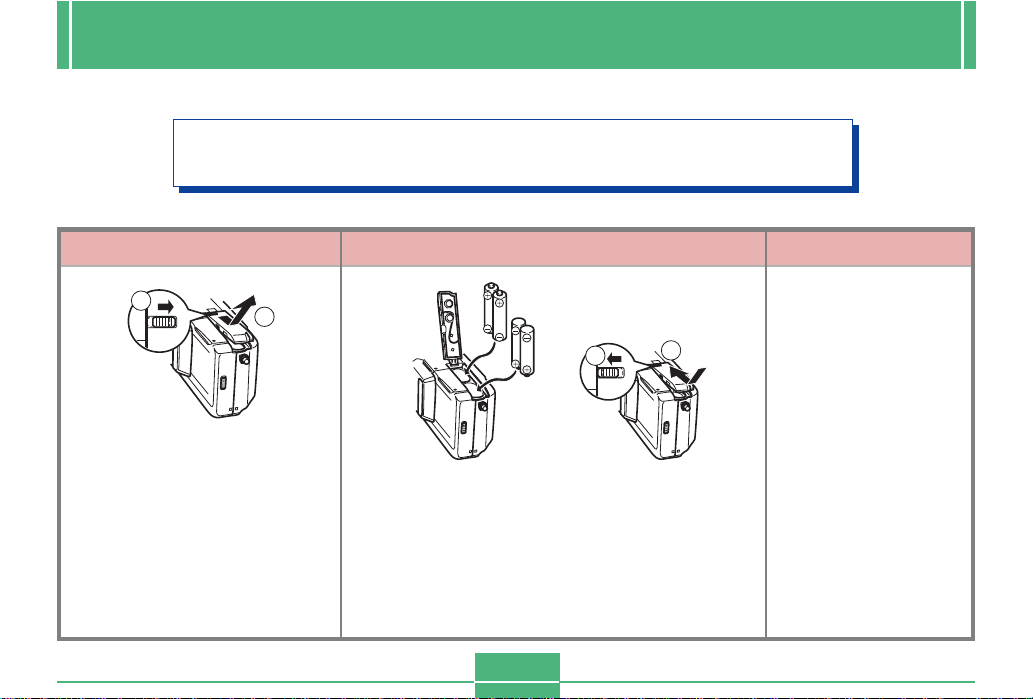
QUICK REFERENCE
The section provides a general outline of operational procedures.
Loading Batteries (page E-35)
Setting the Current Date and Time (page E-41)
1
On the bottom of the camera,
slide the battery compartment
cover lock towards the front
of the camera (
the cover.
Grasping both sides of the
battery compartment cover,
swing it open (
22
2).
22
2
11
1) to release
11
21
2
Load batteries so their plus (+) and minus (–)
ends are facing as shown in the illustration.
Close the battery compartment cover (
then slide the battery compartment cover lock
towards the back of the camera to lock the
cover in place (
22
2).
22
E-2
1
11
1), and
11
3
• Be sure to use the
procedure on page
E-41 to set the time
and date before using the camera for
the first time.
• File name assignment and time
stamping will not
be performed correctly if the time
and date are wrong.
Page 3
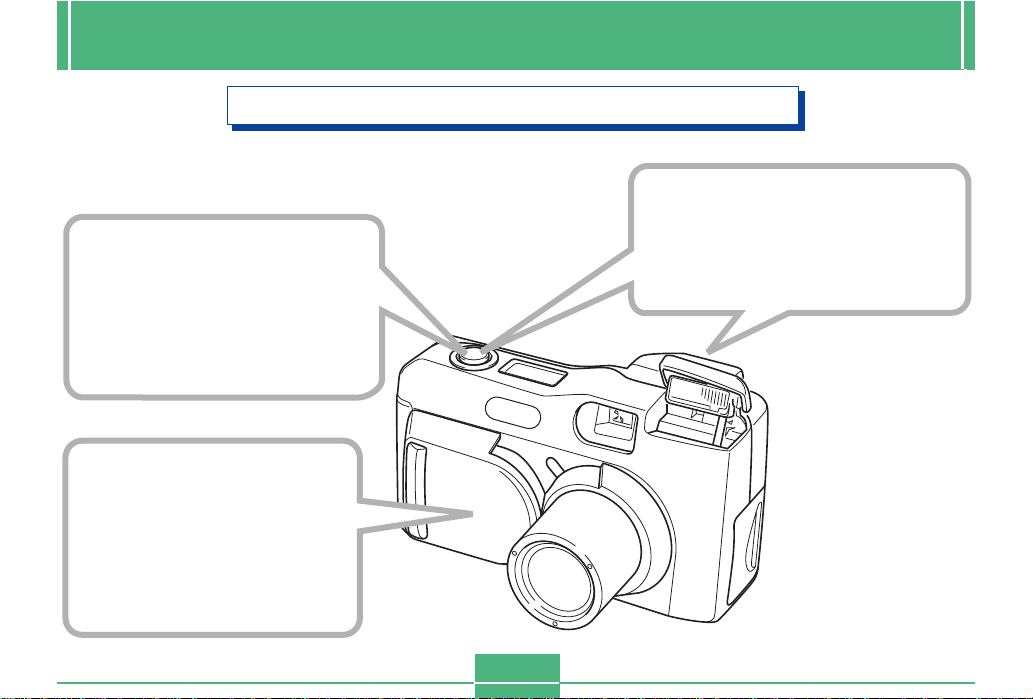
Recording Images (page E-43)
2
After composing the image on
the monitor screen, press the
shutter button about half way
and hold it there.
• The camera’s Auto Focus feature
automatically focuses the image.
1
Slide open the lens cover.
• Sliding open the lens cover part way
initially causes the flash to pop up.
Sliding it the rest of the way open
turns on camera power and allows
the lens to extend from the camera
body. Be sure to slide the lens cover
open as far as it will go.
QUICK REFERENCE
3
After confirming that the Auto
Focus operation is complete (the
operation lamp lights green),
press the shutter button.
E-3
Page 4
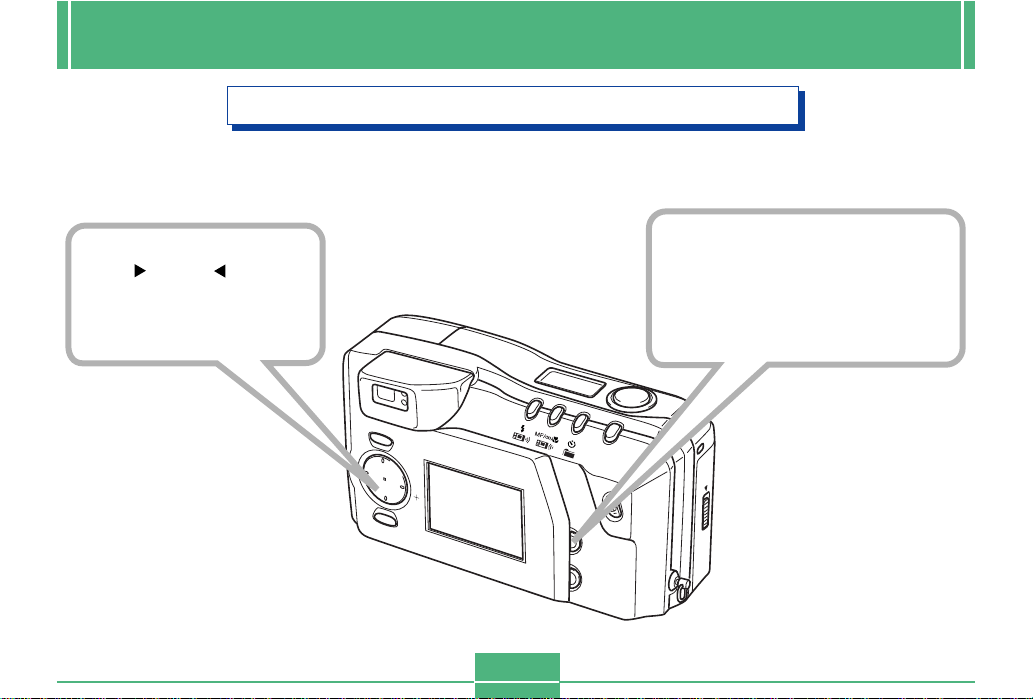
QUICK REFERENCE
Playing Back Images (page E-75)
2
Use [ ] and [ ] to
scroll through the
images stored in camera
memory.
1
Press PLAY ON / OFF.
• This turns on power and displays
recorded images on the monitor screen.
Pressing PLAY ON/OFF in the Record
Mode switches to the Playback Mode.
M
E
N
U
MODE
T
S
E
T
P
LA
Y
O
N
/O
F
F
D
IS
P
W
E-4
SS
CCE
A
D
R
A
C
Page 5
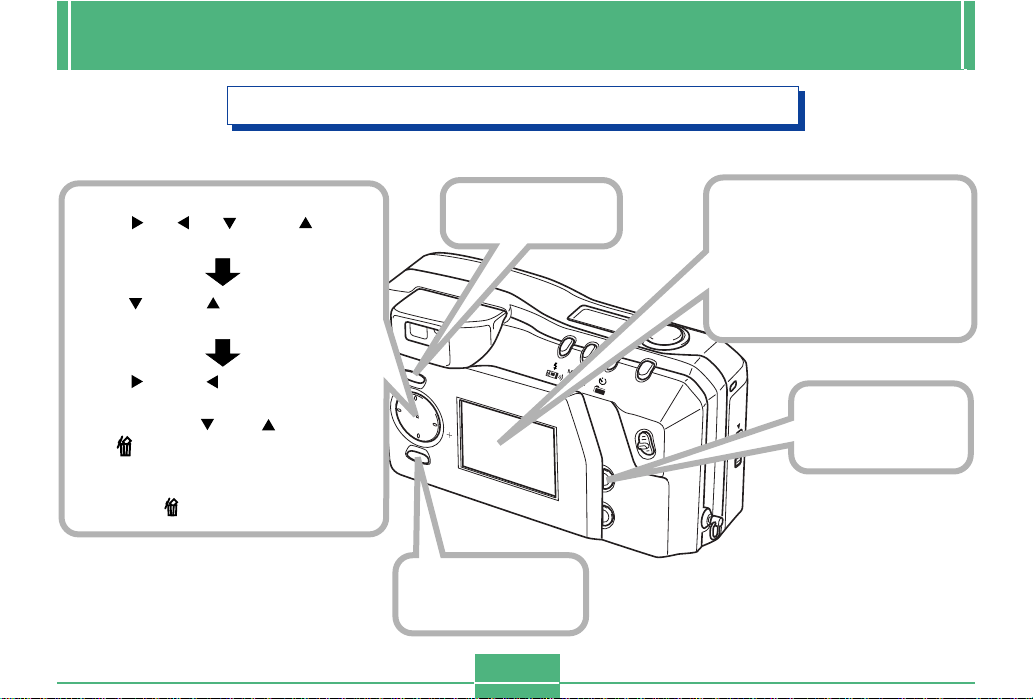
QUICK REFERENCE
Deleting Images (page E-88)
3
Use [ ] , [ ] , [ ] and [ ] to
select “Delete”, and then press
SET.
Use [ ] and [ ] to select
“Select”, and then press SET.
Use [ ] and [ ] to select the
image you want to delete.
Next, press [ ] or [ ] to toggle
the mark on (delete) or off
(do not delete).
• Note that the first time you display an
image its icon is turned on.
M
E
N
U
S
E
T
5
Press SET.
2
Press MENU.
P
L
O
N
/O
D
E-5
4
Double check to make
sure that you really want
to delete the image you
selected.
• Press MENU to exit the image
delete operation.
ESS
C
MODE
T
A
Y
F
F
IS
P
W
AC
D
R
A
C
1
Press PLAY
ON/OFF.
Page 6
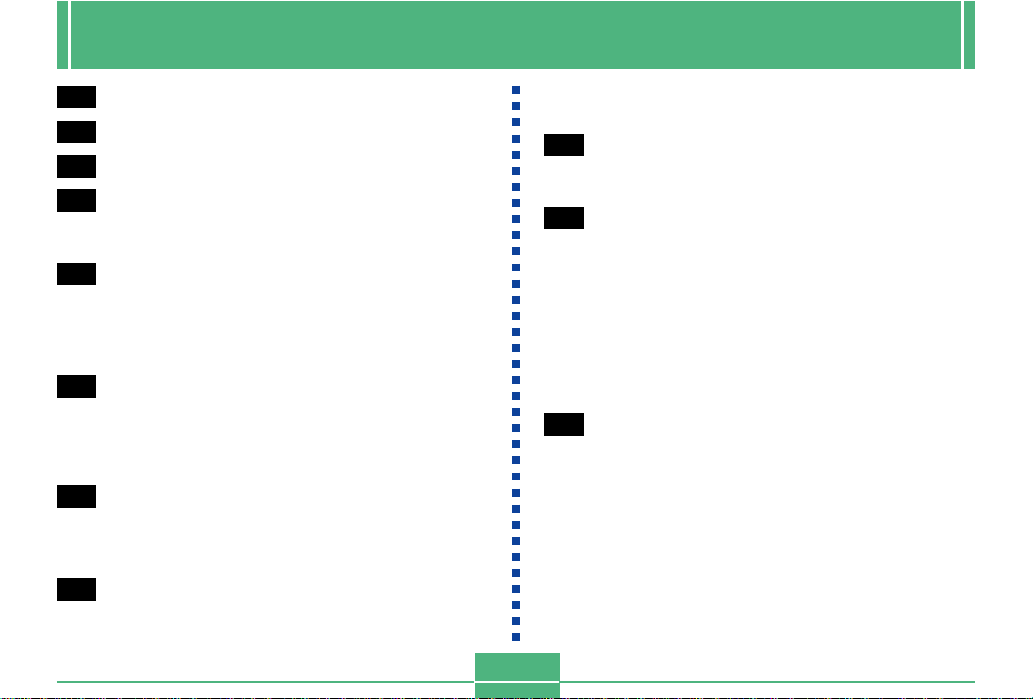
CONTENTS
INTRODUCTION
Congratulations upon your selection of the QV-2000UX/Ir LCD Digital Camera.
To get the most out of the QV-2000UX/Ir, be sure to carefully read this manual and follow the instructions
contained in it.
CONTENTS
E-2
QUICK REFERENCE
E-9
FEATURES
E-14
PRECAUTIONS
E-18
UNPACKING
Attaching the Strap ..................................................E-19
Using the Soft Case.................................................E-20
E-21
GENERAL GUIDE
Lens ......................................................................... E-21
Top and Display .......................................................E-22
Side .........................................................................E-23
Bottom ..................................................................... E-23
E-26
MONITOR SCREEN
Recording Mode ...................................................... E-26
Indicator display.......................................................E-28
Playback Mode ........................................................E-28
Menu Screens .........................................................E-29
E-31
MEMORY CARDS
Inserting a Memory Card into the Camera...............E-31
Removing a Memory Card from the Camera...........E-32
Formatting a Memory Card......................................E-33
E-35
POWER SUPPLY
Loading Batteries.....................................................E-35
E-6
Using AC Power ...................................................... E-38
Power Save Settings ............................................... E-39
E-41
SETTING THE CURRENT DATE AND TIME
Setting the Date and Time ....................................... E-41
Selecting the Date Format ....................................... E-42
E-43
RECORDING
Turning on Camera Power.......................................E-43
Turning Off Camera Power......................................E-43
Using the Shutter Button .........................................E-44
Basic Recording Operation......................................E-45
Using the Viewfinder for Recording .........................E-47
Using Focus Lock ....................................................E-48
Using the Flash........................................................E-49
Quality Settings .......................................................E-51
Exposure Compensation ......................................... E-52
E-54
OTHER RECORDING FUNCTIONS
Using Quick Shutter.................................................E-54
Continuous Recording .............................................E-55
Using the Zoom Features ........................................E-56
Manual Focus ..........................................................E-57
Infinity Mode Recording ........................................... E-58
Using the Macro Mode ............................................E-58
Movie Recording......................................................E-59
Panorama Recording...............................................E-61
Night Scene Mode ...................................................E-62
Landscape Mode Recording....................................E-63
Monochrome and Sepia Recording .........................E-64
Page 7
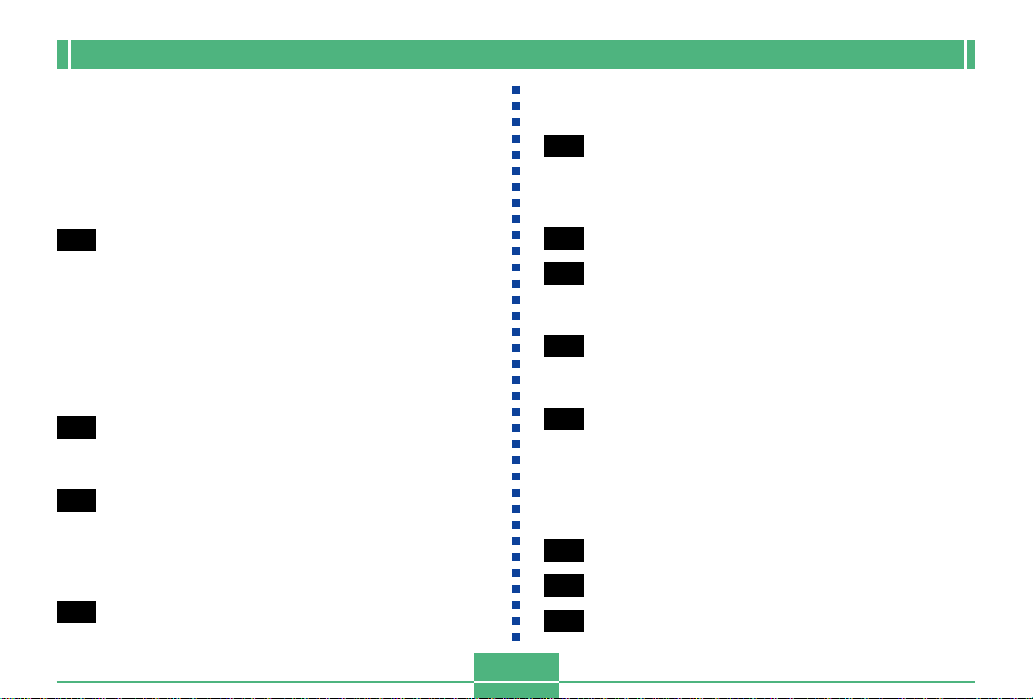
CONTENTS
Portrait Recording....................................................E-65
Using the Self-timer .................................................E-65
Shutter Speed Priority Image Recording .................E-66
Aperture Priority Image Recording .......................... E-67
Performing Manual White Balance ..........................E-68
Recording Mode Power On Settings ....................... E-69
Using the Record Menus .........................................E-71
E-75
PLAYBACK
Basic Playback Operation .......................................E-75
Playing Back a Movie .............................................. E-76
Panorama Playback ................................................E-77
Using Zoom ............................................................. E-78
Displaying Nine Images ........................................... E-79
Slide Show...............................................................E-80
Screen Saver ........................................................... E-81
Using the Playback Menus ......................................E-82
E-84
FOLDER TYPES
Memory Card Folder Precautions............................E-84
Selecting a Folder for Playback ............................... E-85
E-86
IMAGE PROTECTION
Protecting and Unprotecting a Single Image ...........E-86
Protecting and Unprotecting Folders .......................E-87
Protecting and Unprotecting
All Images on a Memory Card ............................ E-87
E-88
DELETING IMAGES
Deleting a Single Image ..........................................E-88
E-7
Deleting All the Images in a Folder..........................E-89
Deleting All Unprotected Images .............................E-90
E-91
DPOF
Printing Specific Images ..........................................E-91
Printing All the Images in a Folder...........................E-92
Printing All Images ...................................................E-93
E-94
CONNECTIONS
E-95
CONNECTING TO OTHER EQUIPMENT
Connecting to a Television.......................................E-95
Connecting to a Computer.......................................E-96
E-99
INFRARED DATA TRANSFER
Receiving Data ........................................................ E-99
Sending Data ......................................................... E-100
E-102
USING CompactFlash CARDS WITH YOUR
COMPUTER
Setting Up to Access CompactFlash Card Contents
From Y our Computer .............................................E-102
Memory Card Data ................................................ E-103
Card Browser.........................................................E-105
E-111
TROUBLESHOOTING
E-115
MESSAGES
E-117
SPECIFICATIONS
Page 8
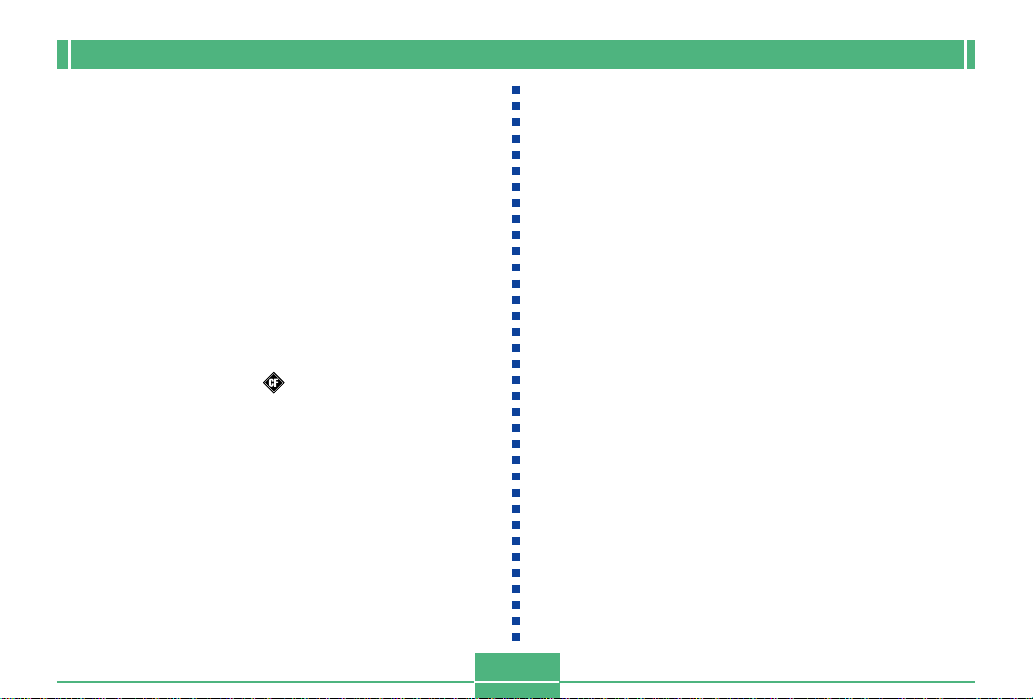
CONTENTS
• CASIO COMPUTER CO., LTD. assumes no responsibility
for any damage or loss resulting from the use of this
manual.
• CASIO COMPUTER CO., LTD. assumes no responsibility
for any loss or claims by third parties which may arise
through the use of the QV-2000UX/Ir.
• CASIO COMPUTER CO., LTD. assumes no responsibility
for any damage or loss caused by deletion of data as a
result of malfunction, repairs, or battery replacement. Be
sure to back up all important data on other media to protect
against its loss.
• Windows and Internet Explorer are registered trademarks
of Microsoft Corporation.
• Macintosh is a registered trademark of Apple Computer,
Inc.
• COMPACTFLASH™ and logo are registered trademarks of SanDisk Corporation.
• Other company, product and service names used herein
may also be trademarks or service marks of others.
• The USB driver uses software by Phoenix Technologies
Ltd.
Compatibility Software Copyright C 1997
Phoenix Technologies Ltd., All Rights Reserved.
• IrDA communications use Phoenix Technologies Ltd. protocol software.
Compatibility Software Copyright C 1997
Phoenix Technologies Ltd., All Rights Reserved.
E-8
Page 9
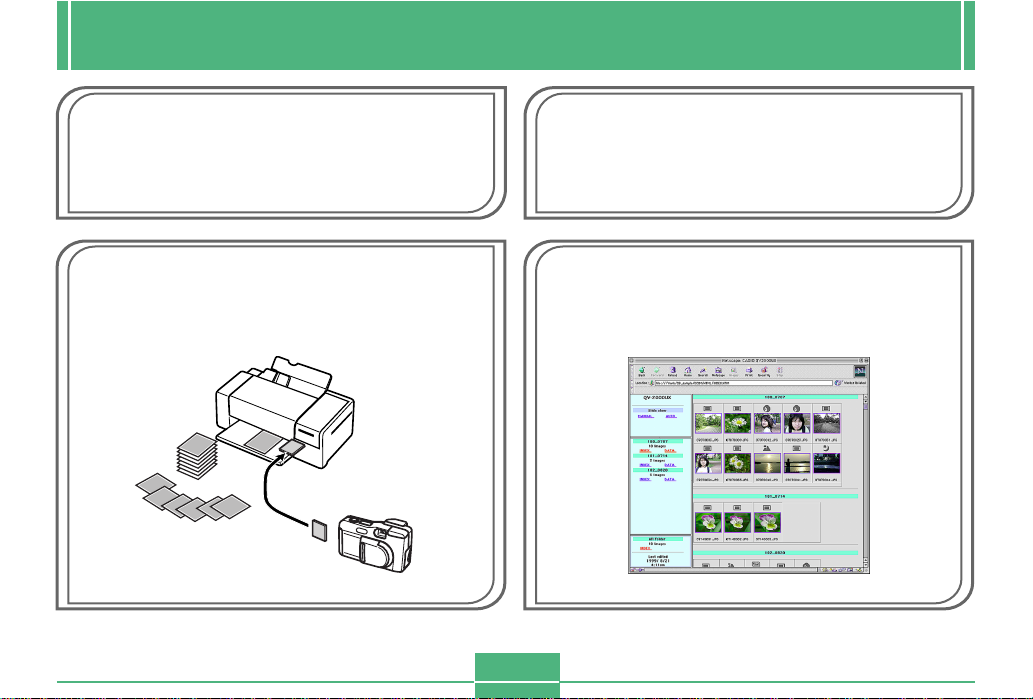
FEATURES
FEATURES
Continuous recording (page E-55)
Continuous recording of high-quality images at 0.5-second intervals is just like have a motor drive on the camera.
Digital Print Order Format (DPOF) (page E-91)
Images can be easily printed in the sequence you want using
a DPOF compatible printer. DPOF can also be used by professional print services when specifying images to produce
prints.
DCF Data Storage (page E-103)
DCF (Design rule for Camera File system) data storage protocol provides image inter-compatibility between the digital
camera and printers.
Simple image management (page E-105)
Images are stored on a large-capacity CompactFlash memory
card. A new Card Browser feature produces thumbnails of all
images on a card quickly and easily.
E-9
Page 10
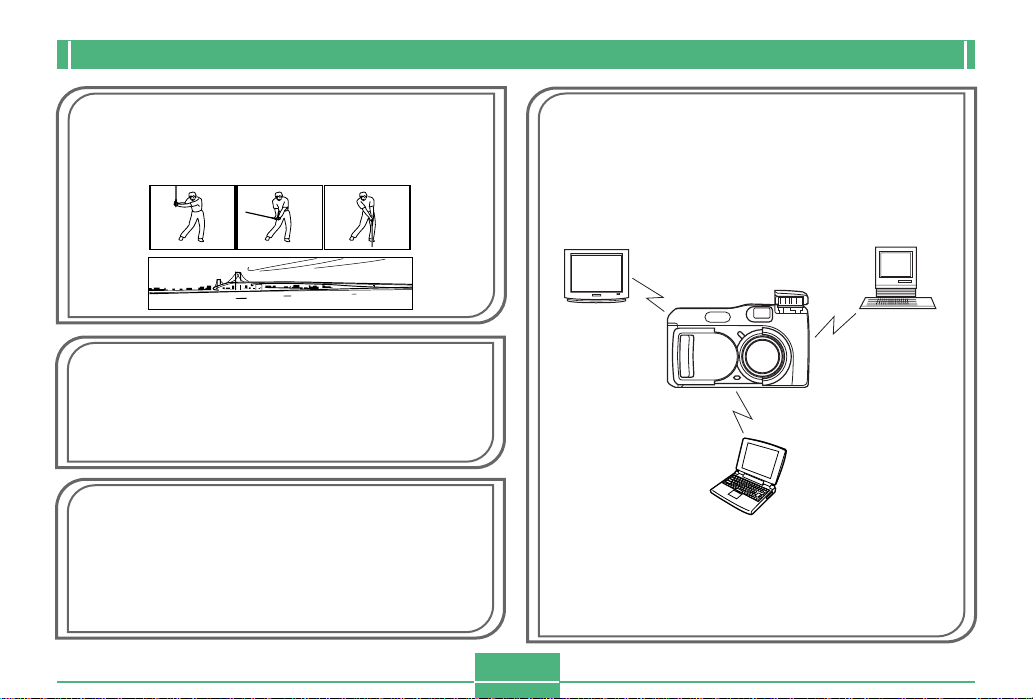
FEATURES
Movie and panorama images (pages E-76, 77)
A buffer lets you capture images of events that occurred before
you pressed the shutter button.
A built-in function lets you combine up to nine images into
breathtaking panoramas.
Easy-to-understand graphic interface (page E-26)
All camera operations can be performed on graphic based interactive menu screens. CASIO high-resolution HAST LCD
makes screen images clearer and more colorful than ever before.
CASIO original metering system
Light metering includes innovative multi-pattern metering.
Megapixel CCD
Images are recorded by a 2.11-megapixel CCD for amazing
resolution and clarity.
Some slight image noise may be caused when using slow
shutter speeds.
E-10
Easy connection to other devices (page E-94)
USB, DIGITAL, and VIDEO OUT terminals provide easy connection to other devices.
TV
Desktop
Computer
Notebook
Computer
Page 11
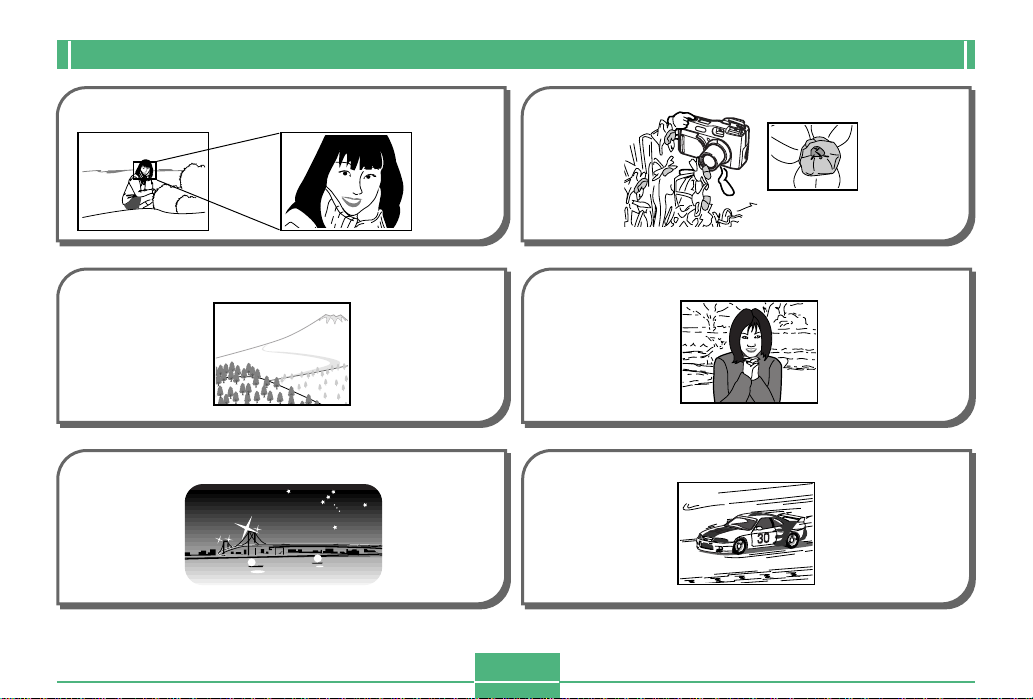
FEATURES
6X zoom is produced using 3X optical zoom
together with 2X digital zoom.
Landscape Mode
Night Scene
page E-56
page E-63
page E-62
Macro Feature
page E-57
Portrait Mode
page E-65
Shutter Speed Priority (S Mode)
page E-66
E-11
Page 12
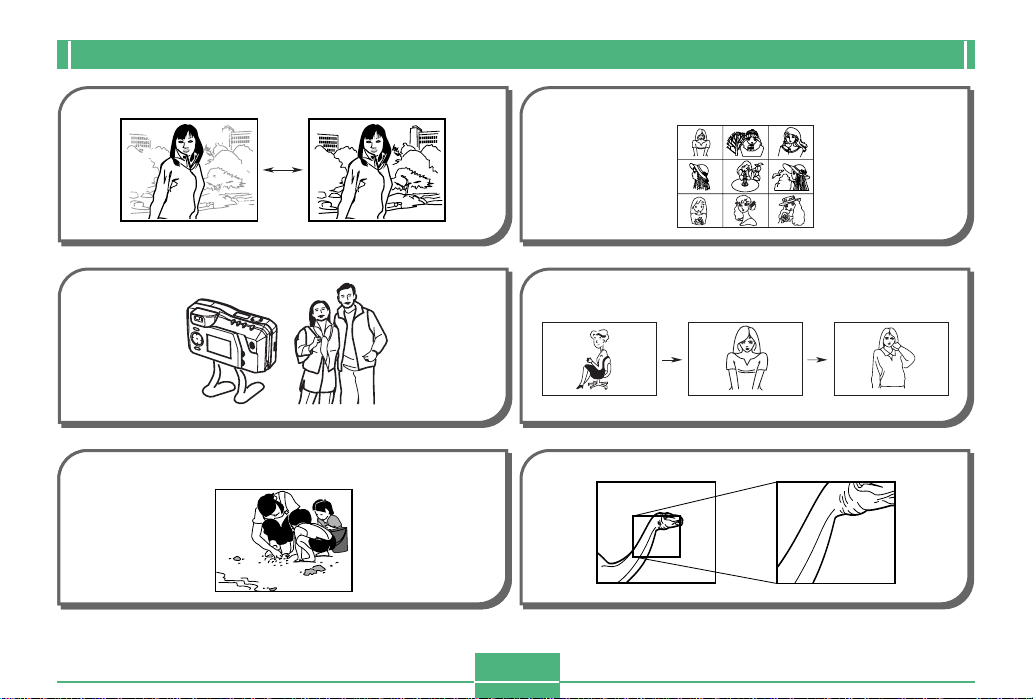
FEATURES
Aperture Priority (A Mode)
Self-timer
Date and Time Stamping
99/9/12
page E-67
page E-65
page E-41
9-image Screen
page E-79
Slide Show
page E-80
Display Zoom
page E-78
E-12
Page 13
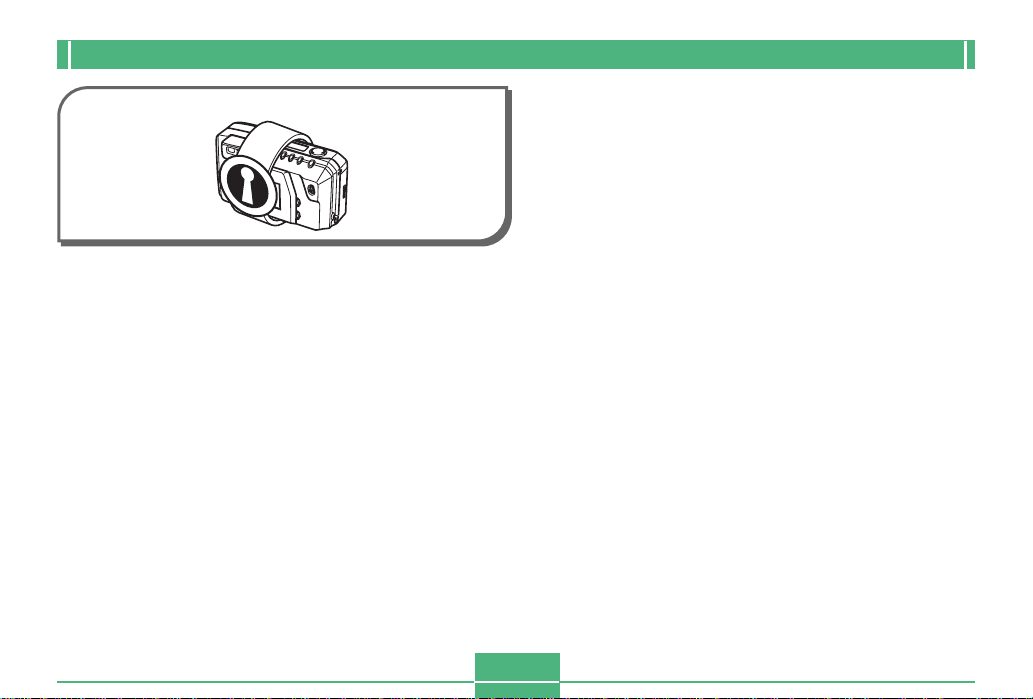
Image Protection
FEATURES
page E-86
E-13
Page 14
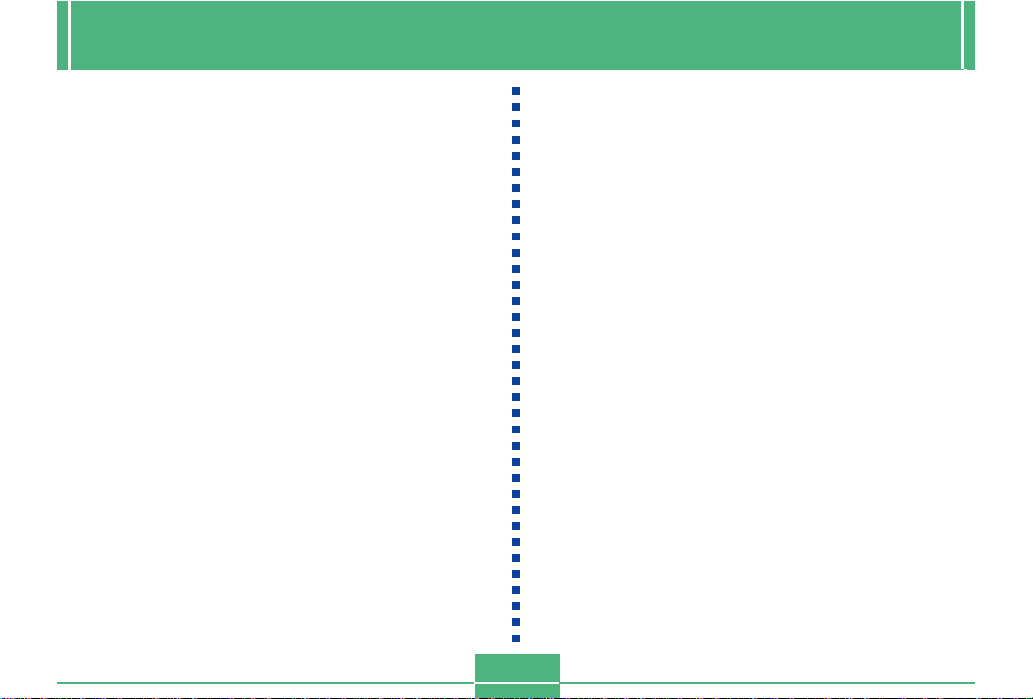
PRECAUTIONS
PRECAUTIONS
General Precautions
Be sure to observe the following important precautions
whenever using the QV-2000UX/Ir.
All references in this manual to “this camera” and “the camera” refer to the CASIO QV-2000UX/Ir Digital Camera.
• Never try to take pictures or use the built-in display while
operating a motor vehicle or while walking. Doing so creates the danger of serious accident.
• Never try to open the case of the camera or attempt your
own repairs. High-voltage internal components create the
risk of electrical shock when exposed. Always leave maintenance and repair work up to authorized CASIO service
providers.
• Never fire the flash in the direction of a person operating a
motor vehicle. Doing so can interfere with the driver’s vision and create the danger of accident.
• Never fire the flash while it is too close to the subject’s
eyes. Intense light from the flash can cause eye damage if
it is fired too close to the eyes, especially with young children. When using the flash, the camera should be at least
one meter from the eyes of the subject.
• Keep the camera away from water and other liquids, and
never let it get wet. Moisture creates the danger of fire and
electrical shock. Never use the camera outdoors in the rain
or snow, at the seashore or beach, in the bathroom, etc.
• Should foreign matter or water ever get into the camera,
immediately turn power off, unplug the AC adaptor from the
power outlet, and contact your dealer or nearest CASIO
service provider. Using the camera under these conditions
creates the danger of fire and electrical shock.
• Should you ever notice smoke or a strange odor coming out
of the camera, immediately turn power off and unplug the
AC adaptor from the power outlet. Using the camera under
these conditions creates the danger of fire and electrical
shock. After making sure there is no more smoke coming
from the camera, take it to your nearest CASIO service provider for repair. Never attempt your own maintenance.
• At least once a year, unplug the AC adaptor from the power
outlet and clean the area around the prongs of the plug.
Dust build up around the prongs can create the danger of
fire.
• If the camera’s case should ever become cracked due to
dropping it or otherwise subjecting it to rough treatment,
immediately turn power off, unplug the AC adaptor from the
power outlet, and contact your nearest CASIO service provider.
• Never use the camera inside of an air craft or in any other
areas where its use is prohibited. Doing so can result in an
accident.
• Physical damage and malfunction of this camera can
cause the image data stored in its memory to be deleted.
Be sure to always keep backup copies of data by transferring them to personal computer memory.
E-14
Page 15
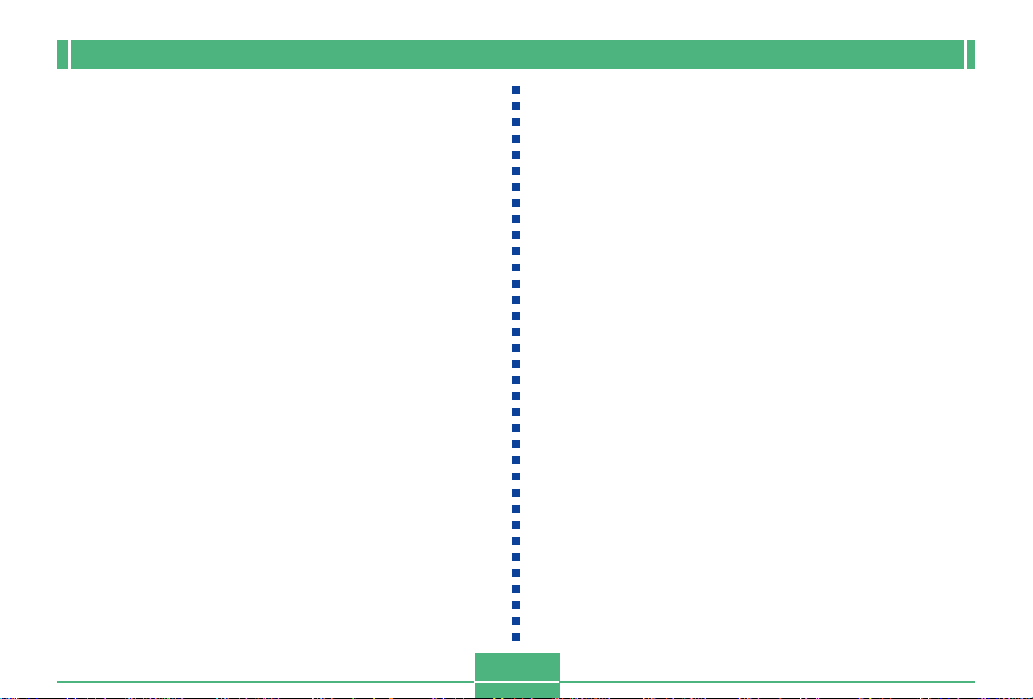
PRECAUTIONS
• Never open the battery compartment cover, disconnect the
AC adaptor from the camera or unplug it from the wall
socket while recording images. Doing so will not only make
storage of the current image impossible, it can also corrupt
other image data already stored in camera memory.
Operating conditions
• This camera is designed for use in temperatures ranging
from 0°C to 40°C.
• Do not use or keep the camera in the following areas.
— In areas subject to direct sunlight
— In areas subject to high humidity or dust
— Near air conditioners, heaters, or other areas subject to
temperature extremes
— Inside of a closed vehicle, especially one parked in the
sun
— In areas subject to strong vibration
Condensation
• When you bring the camera indoors on a cold day or otherwise expose it to a sudden change of temperature, there is
the possibility that condensation can form on the exterior or
on interior components. Condensation can cause malfunction of the camera, so you should avoid exposing it to conditions that might cause condensation.
• To keep condensation from forming, place the camera into
a plastic bag before moving it into a location that is much
warmer or colder than your current location. Leave it in the
plastic bag until the air inside the bag has a chance to
reach the same temperature as the new location. If condensation does form, remove the batteries from the camera and leave the battery compartment cover open for a
few hours.
E-15
Page 16

PRECAUTIONS
About the camera’s backlight…
• The camera is equipped with a fluorescent light source to
provide the back lighting for its LCD.
• The normal service life of the backlight is approximately six
years, when the camera is used for about two hours a day.
• Should the LCD image appear abnormally dark, take the
camera to your dealer or an authorized CASIO service provider to have the light source replaced. Note that you will
be charged for this replacement.
•
Under very cold conditions, the backlight may require more
time than normal to light, or reddish bands may appear in
the displayed image. These conditions do not indicate malfunction, and normal operation should return at higher temperatures.
Monitor Screen
Recording
• The image shown on the monitor screen during recording
is intended for composition purposes only, so its quality
does not match that of the image as it is recorded. The
image is recorded in accordance with the quality setting
made with the procedure under “Quality Settings” on page
E-51.
• A dimly lit subject can slow down monitor screen refresh or
cause static in the displayed image.
Playback
This camera is designed for high-speed scrolling of images
during playback. Because of this, the playback image that
initially appears on the monitor screen does not show the full
resolution of the image as recorded. When you stop at the
image you want, the monitor screen refreshes and shows
the image in its full resolution.
E-16
Page 17
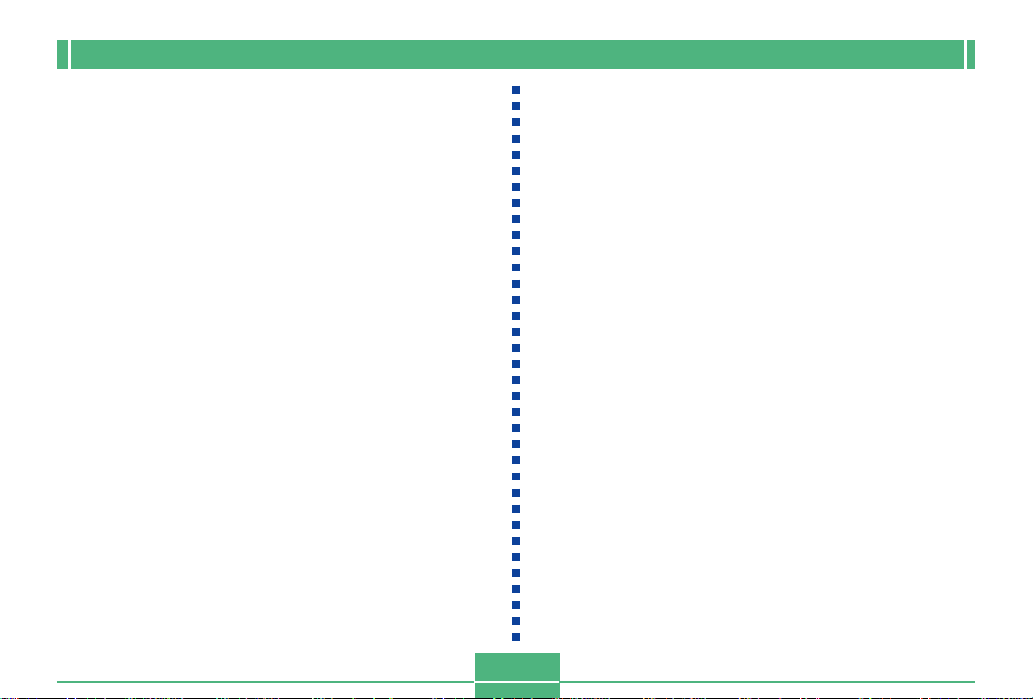
PRECAUTIONS
Lens
• Camera performance can be adversely affected by fingerprints or dirt on the lens surface. Never touch the lens surface with your fingers.
• Should the lens become dirty, use a blower to blow off dirt
and dust, or a soft, dry cloth to wipe off the lens.
• This camera uses a telescoping type lens, which moves
whenever the camera is turned on or off. Make sure nothing is blocking lens movement and never turn power on or
off while the camera is laying lens down.
• Never remove batteries or disconnect the AC adaptor while
the lens is extended. Doing so can cause the lens to become stuck in the extended position, resulting in camera
malfunction.
Date Setting
No data setting is made before the camera is shipped from
the factory. Be sure to use the procedure on page E-41 to set
the time and date before using the camera for the first time.
File name assignment and time stamping will not be performed correctly if the time and date are wrong.
E-17
Page 18
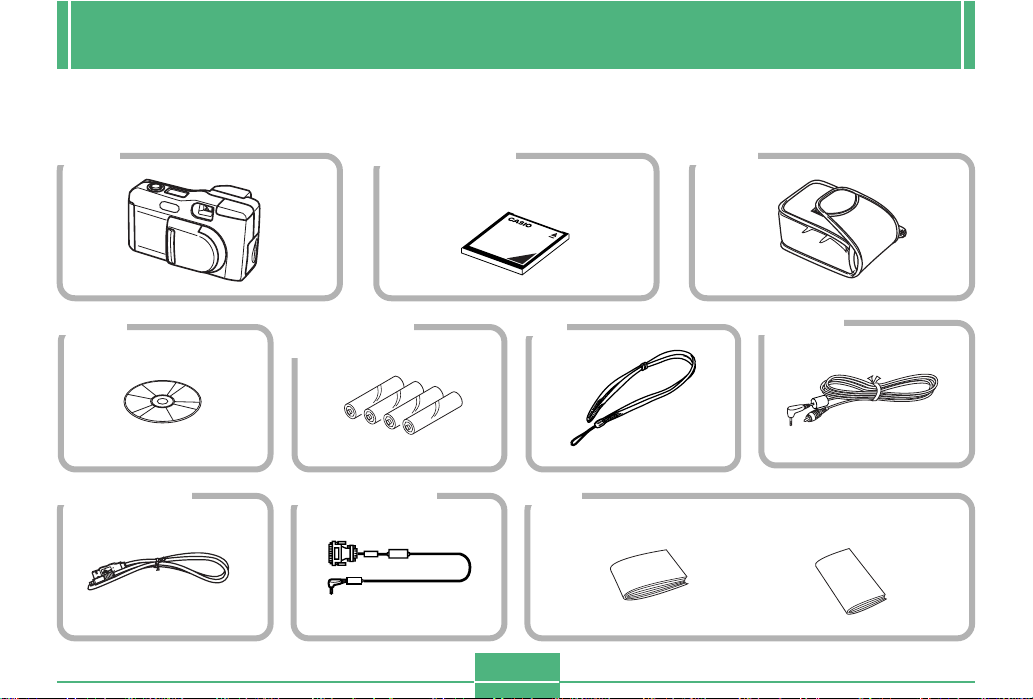
UNPACKING
UNPACKING
Check to make sure that all of the items shown below are included with your camera. If something is missing, contact your dealer
as soon as possible.
Camera Memory card (8 MB)
Loaded in the camera when you
purchase it.
CD-ROM
Special USB cable Data Transfer Cable Manual
(AA-size x 4)
E-18
Soft case
Video cableStrapAlkaline batteries
• Basic Reference • Bundled Software
User’s Manual
Page 19
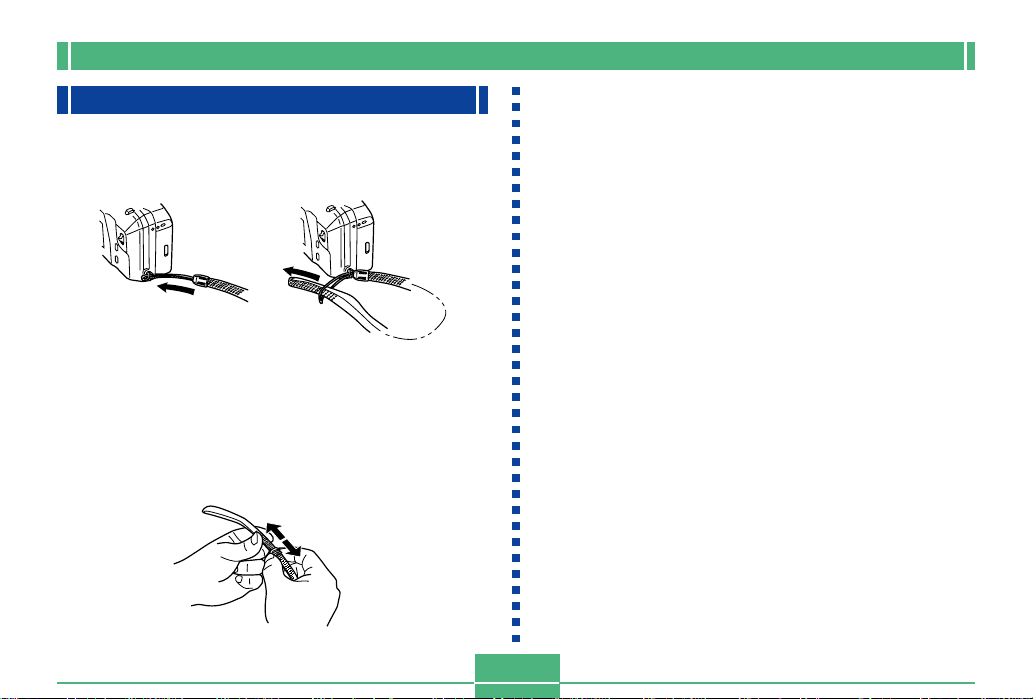
UNPACKING
Attaching the Strap
Pass the wrist strap through the hole on the side of the camera as shown in the illustration.
Adjusting the Length of the Strap
Slide the stopper to adjust the length of the strap. This way
you can make it a short hand strap, or a longer shoulder or
neck strap.
IMPORTANT!
• Be sure to keep the strap around your wrist whenever
using the camera to protect against accidentally dropping it.
• The supplied strap is intended for use with this camera
only. Do not use for any other application.
• Never swing the camera around by the strap.
• Allowing the camera to swing freely from your neck
can result in damage to the camera due to its bumping
against other objects. It also creates the danger of the
camera becoming caught in a door or on other objects, resulting in personal injury.
E-19
Page 20
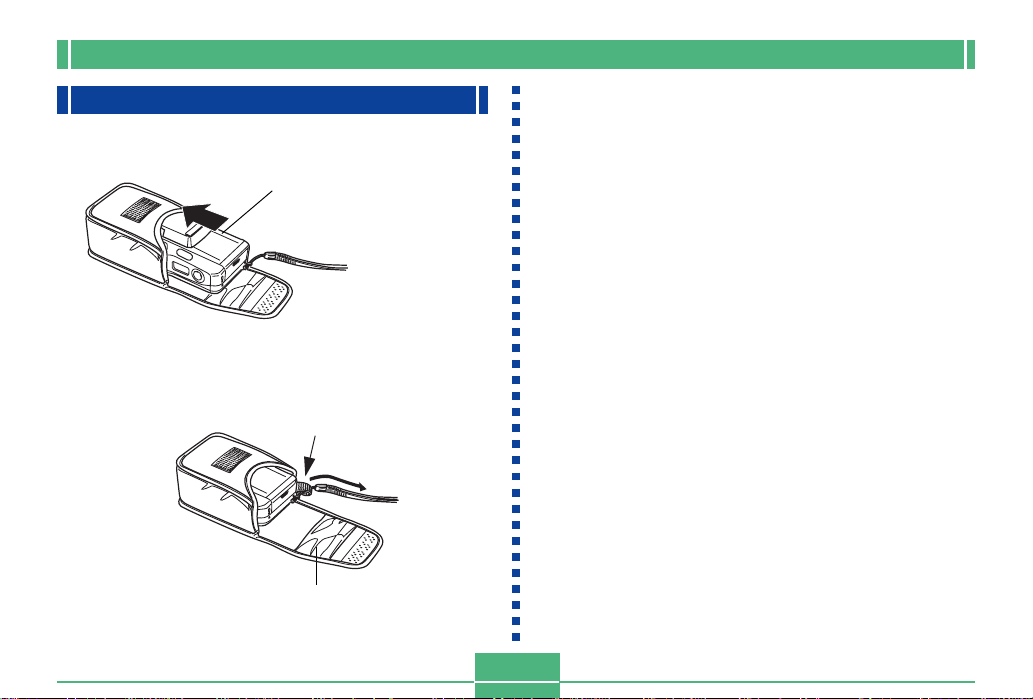
UNPACKING
Using the Soft Case
Keep the camera in its soft case to protect it when not in use.
Monitor screen facing down.
If you pass the strap through
the hole in the side of the case,
you will be able to use the
camera without removing it
from the case.
The pocket inside the soft case
can be used to store memory
cards.
E-20
Page 21
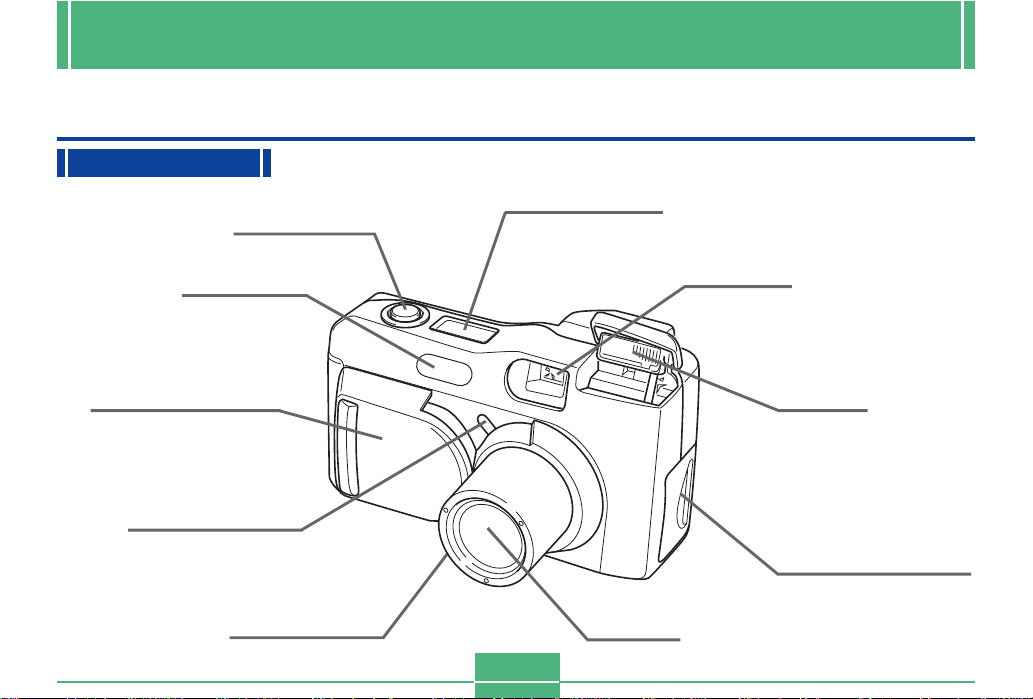
GENERAL GUIDE
The following illustrations show the names of each component, button and switch on the camera.
GENERAL GUIDE
Lens
Shutter button
(page E-44)
Infrared port
(page E-99)
Lens cover/power
switch (
page E-43)
Exposure sensor
(page E-50)
Self-timer lamp
(page E-24)
Indicator display
(page E-28)
Viewfinder
(page E-47)
Flash
(page E-49)
Terminal panel cover
(page E-23)
Lens
(page E-17)
E-21
Page 22
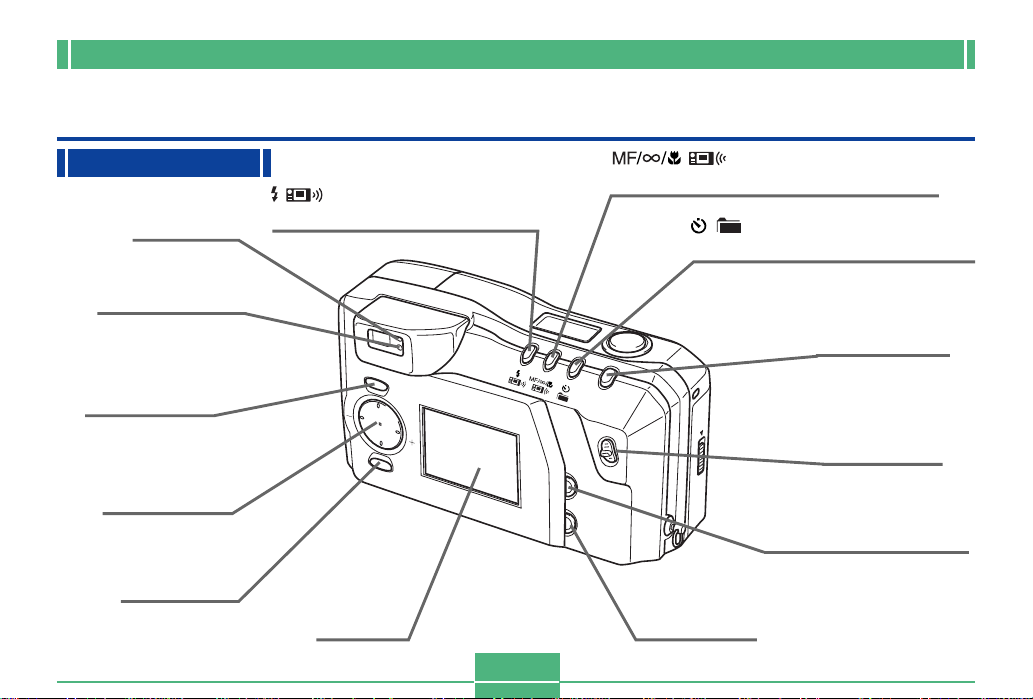
GENERAL GUIDE
Top and Display
Flash lamp
(page E-25)
Operation lamp
(page E-25)
MENU button
(page E-29)
[왘] [왗] [왖] [왔]
SET button
(page E-30)
(FLASH/Tran-P SEND)
button
(pages E-49, 100)
M
E
N
U
S
E
T
LCD
(page E-26)
E-22
(FOCUS/Tran-P
RECEIVE) button
(pages E-57, 58, 99)
(SELF-TIMER/FOLDER)
button
(pages E-65, 84)
MODE button
(page E-27)
MODE
T
ACCESS
D
R
A
C
ZOOM slider
(page E-56)
P
L
A
Y
O
N
/O
F
F
D
IS
P
W
PLAY ON/OFF button
(pages E-43, 75)
DISP button
(pages E-26, 29)
Page 23
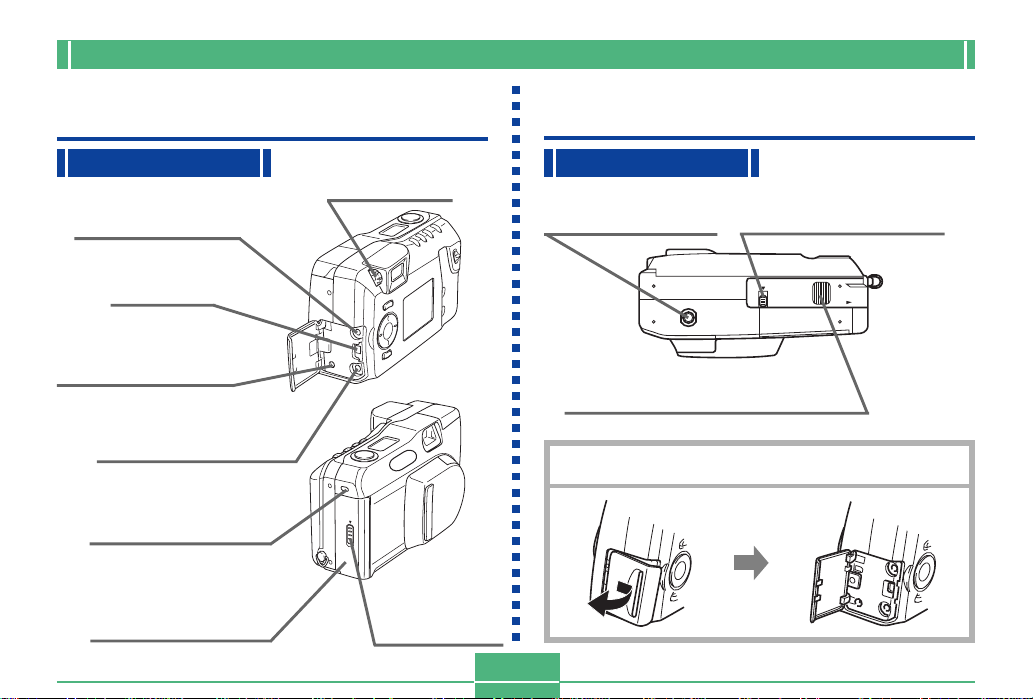
GENERAL GUIDE
Side
DIGITAL terminal
(page E-94)
USB port
(page E-94)
AC power terminal
(page E-38)
VIDEO OUT terminal
(page E-94)
Card access lamp
(page E-24)
Memory card slot
cover
(page E-31)
Diopter dial
(page E-47)
A
C
C
E
S
S
C
A
R
D
Memory card
cover lever
(page E-31)
Tripod screw hole
Battery compartment cover
(page E-35)
Opening the Terminal Panel Cover
E-23
Bottom
Battery compartment
lock
(page E-35)
LOCK
OPEN
Page 24
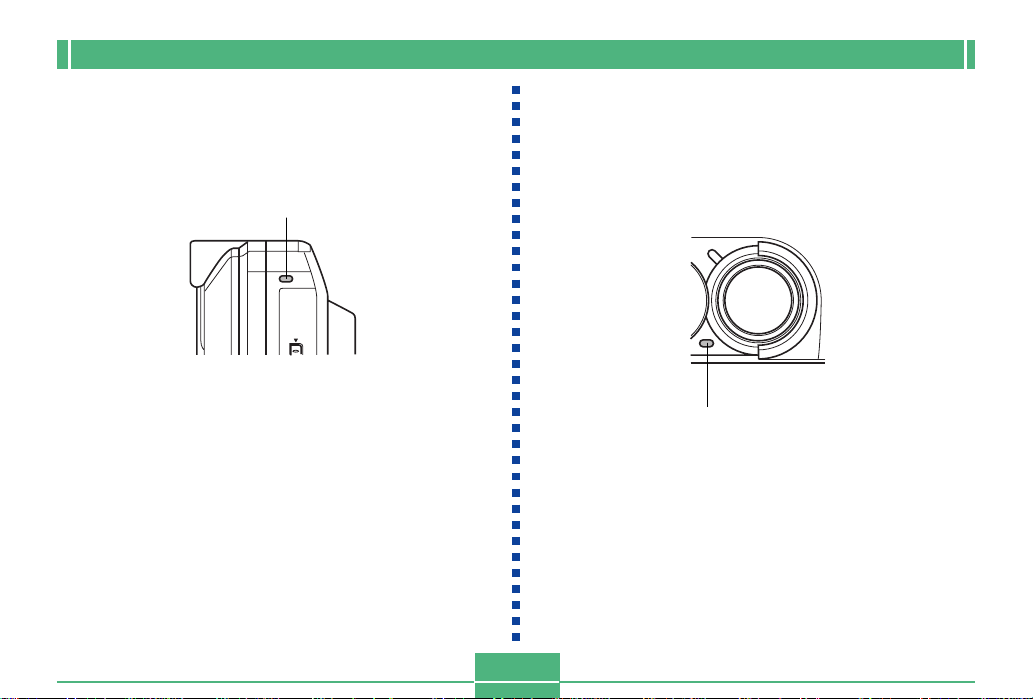
GENERAL GUIDE
Card access lamp
The Card access lamp flashes green while the memory card
is being accessed. Never remove the memory card while the
Card access lamp is flashing.
Card access lamp
ACCESS
CARD
IMPORTANT!
Never open the memory card cover while the card access lamp is flashing.
Self-timer lamp
The Self-timer lamp flashes when the self-timer is performing a timer operation prior to releasing the shutter.
Self-timer lamp
E-24
Page 25
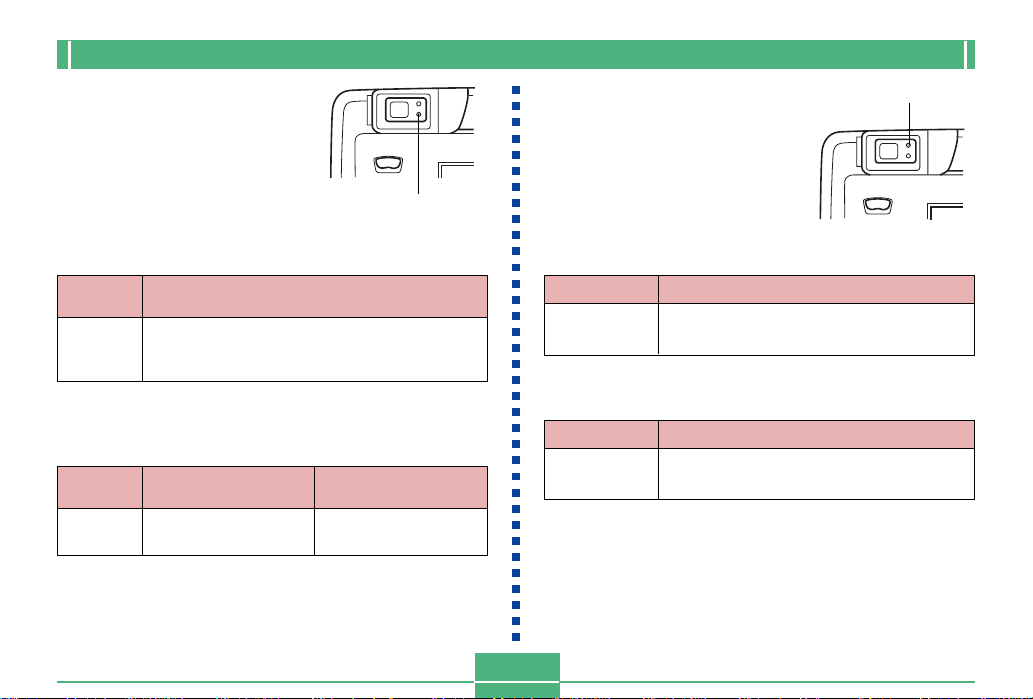
GENERAL GUIDE
Operation lamp
The Operation lamp shows the
operational status of the camera
as described below.
Recording Mode
Lamp
Color
Green
One of the following operations is in progress: start
up, save (single or multiple), movie recording
(PAST) standby
• The camera is ready to record when the lamp is off.
Flashing
Partial Shutter Button
Lamp
Color
Green
Auto focus operation
complete.
On
MENU
Operation lamp
Flashing
Auto focus operation
failed.
Flash lamp
The Flash lamp also lights and
flashes during a record operation
as described below.
Recording Mode
Lamp Color
Amber
Flashing
Flash is charging.
Partial Shutter Button
Lamp Color
Amber
• When the Operation lamp and Flash lamp are both flashing, an error message appears on the monitor screen, regardless of whether the monitor screen is turned on or off.
On
Ready to fire.
E-25
Flash lamp
MENU
Page 26
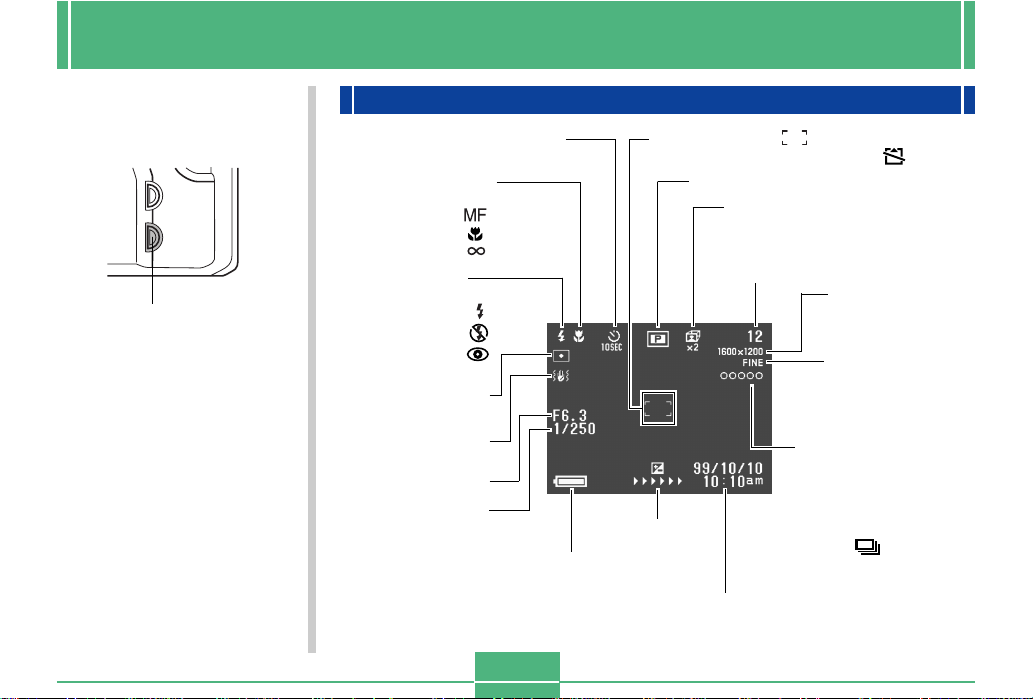
MONITOR SCREEN
MONITOR SCREEN
Pressing DISP causes various
indicators to appear on the
monitor screen.
PLAY
ON/OFF
DISP
DISP button
Focus mode indicator
Auto Focus None
Manual Focus
Macro
Infinity
Flash Mode
Auto None
Flash On
Flash Off
Red-eye
reduction
Spot metering
indicator
Camera shake
indicator
Aperture value
Shutter speed
value
Recording Mode
Self-timer
10 SEC, 2 SEC
Battery capacity
E-26
Auto Focus frame
No memory card loaded warning
Recording Mode
Zoom factor
X2
Remaining
number of pages
Image size
1600 x 1200
800 x 600
Quality
Image information
Movie Recording: recording time
...........seconds
Panorama: number of images
EV shift
Date and time
This information appears for one or two
seconds, and then disappears.
...........P1 to P9
Continuous Mode: mode indicator
...........
Quick Shutter: buffer status
...........쑗쑗쑗쑗쑗
FINE
NORMAL
ECONOMY
Page 27
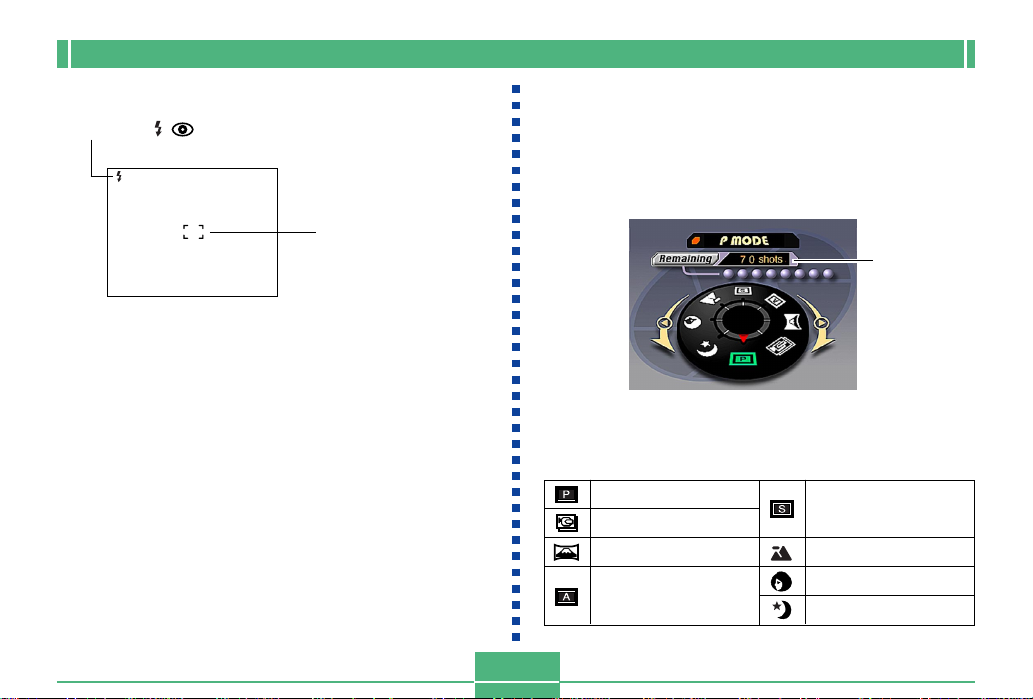
MONITOR SCREEN
Screen when shutter is pressed half way
Flash Mode ( )
Auto Focus Frame
• Focusing complete:
Green
• Focusing failed:
Red
Flash indicator appears to indicate that flash will be fired
(when auto flash is selected).
Recording Mode Screen
Pressing the MODE button while in the Recording Mode displays the Record Menu. Use [왘] and [왗] to bring the icon of
the function you want to the bottom of the dial, and then
press SET.
Recording Mode Indicators
P mode (Normal)
Movie
Panorama
A mode (Aperturepriority Auto Mode)
S mode (Shutterpriority Auto Mode)
Landscape
Portrait
Night Scene
E-27
Remaining
number of
pages
Page 28
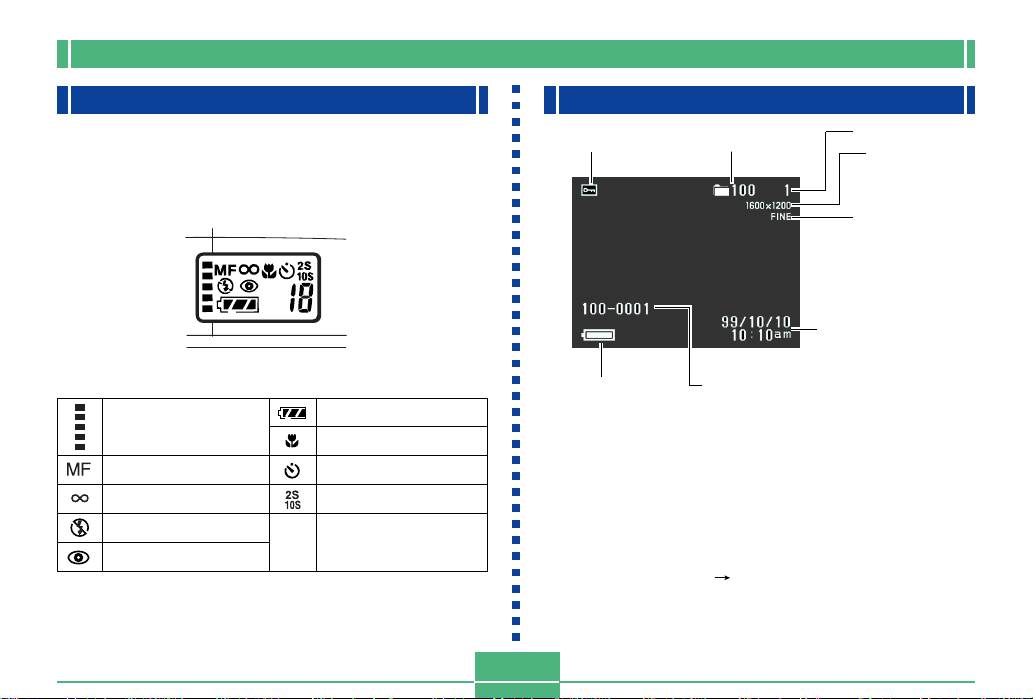
MONITOR SCREEN
Indicator display
The indicator display located on the top of the camera also
shows various camera status indicators during image recording. The indicator display especially comes in handy
when the monitor screen is turned off.
Continuous recording
shots
Manual mode indicator
Infinity indicator
Flash off indicator
Red eye reduction indicator
Battery capacity
Macro mode indicator
Self-timer
Self-timer time settings
Remaining number of
number
images/Image number
Playback Mode
Protect indicator
Battery capacity
Folder name
Date and time
(date and time of
recording)
Folder name – File number
Changing the Display Language
Use the following procedure to switch the display language
between English and Japanese.
1.
Press MENU.
2.
Select “Set Up” “Language”.
3.
Select the display language you want.
E-28
Pages
Image size
1600 x 1200
800 x 600
Quality
FINE
NORMAL
ECONOMY
Page 29
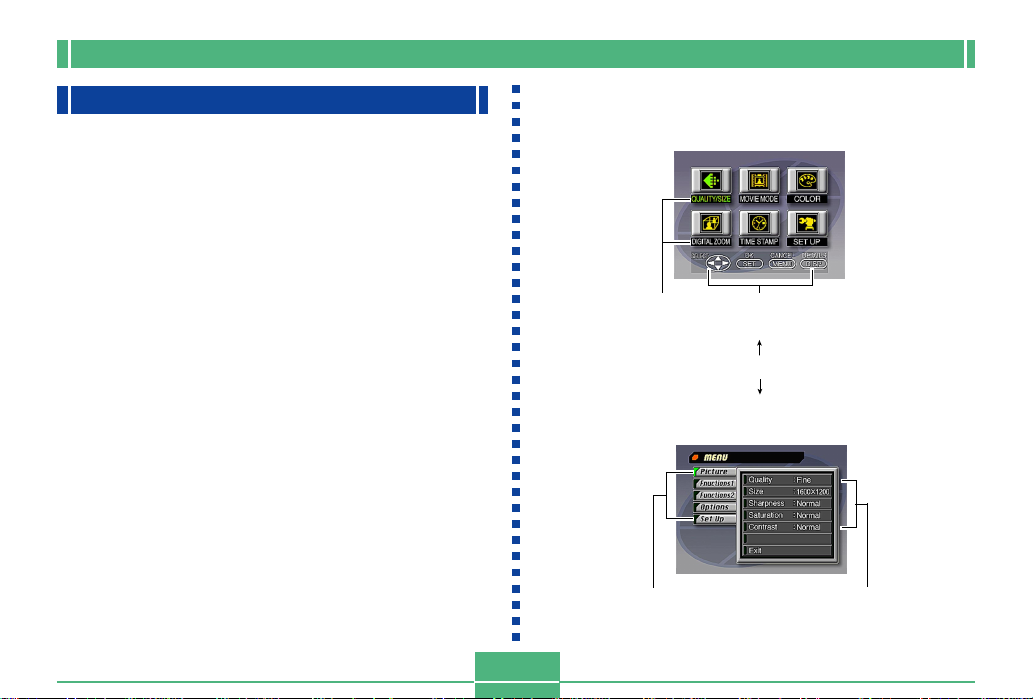
MONITOR SCREEN
Menu Screens
Pressing MENU displays the menu screen. The contents of
the menu screen depend on whether you are in the PLAY
Mode or REC Mode. While the menu screen is on the display, press DISP to toggle between the basic menu and the
advanced menu.
In this User’s Guide, the basic menu is always used for items
that appear on both the basic menu and advanced menu.
The basic menu displays settings required for basic functions, while the advanced menu includes settings for all functions.
• See “Using the Record Menus” on page E-71 and “Using
the Playback Menus” on page E-82 for more information
about menu contents.
Sample Display: REC Mode
Category
Category
E-29
Basic Menu
On-screen Guidance
DISP
Advanced Menu
Function
Page 30
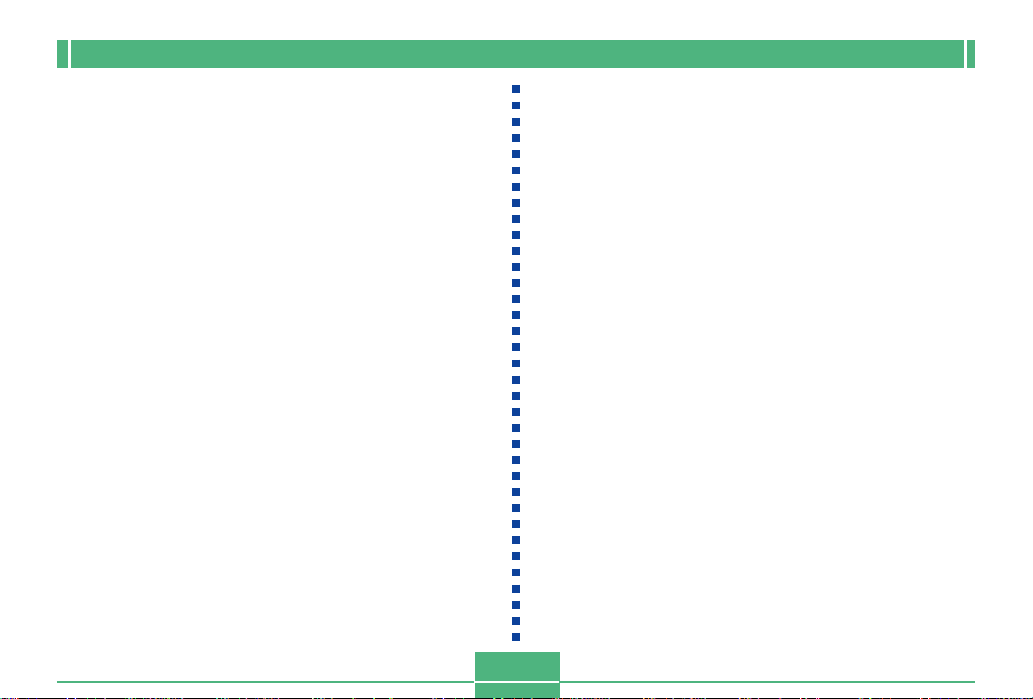
Making menu settings
1.
Slide open the lens cover.
2.
Press MENU.
3.
Press DISP to toggle between the basic menu
and the advanced menu.
4.
Use [왘],[왗],[왔] and [왖] to select the category
or function you want, and then press SET.
[왘] [왗] [왔] [왖]: Item selection
SET :Execution of a selection
MENU : Returns to the previous screen or
• Make settings in accordance with the guidance messages that appear on the monitor screen.
5.
After making the settings you want, select
“Exit” and then press SET.
cancels settings.
MONITOR SCREEN
E-30
Page 31

MEMORY CARDS
MEMORY CARDS
This camera uses a memory card (CompactFlash cards) for
image memory.
A memory card is loaded in the camera when you purchase
it.
IMPORTANT!
• Make sure that the power of the camera is turned off
before you insert or remove a memory card.
• When inserting a memory card into the camera, make
sure that the card is oriented correctly. Make sure that
the correct side of the card is facing up, and that you
insert the correct end of the card into the camera.
Inserting a Memory Card into the Camera
1.
Slide the memory card cover lever in the direction indicated by the arrow to open the cover.
Memory card
cover lever
Eject button
E-31
2.
As shown in the illustration, slide the memory
card into the slot and
push it in as far as it will
go.
• If the Eject button is extended, press it in before
sliding the memory card
into the slot.
3.
Close the memory card
slot cover.
Surfaced marked
with arrow should
face down!
Surface marked with arrow
Page 32

Removing a Memory Card from the Camera
1.
Slide the memory card
cover lever in the direction indicated by the arrow to open the cover.
2.
Press the eject button so
it extends from the camera.
3.
Press the eject button
once again to eject the
card.
Memory card
cover lever
Eject button
MEMORY CARDS
4.
5.
IMPORTANT!
Remove the memory
card.
Close the memory card
slot cover.
• Insert only memory cards into the memory card slot.
Inserting any other type of card can cause malfunction.
• Should water or any other foreign matter get into the
memory card slot, immediately turn off power, unplug
the AC adaptor, and contact your original retailer or
nearest CASIO Service Provider.
• Never eject the CompactFlash card while the card slot
is facing downwards. Doing so creates the danger of
the CompactFlash card falling, which can corrupt image data on the card.
• Never remove the memory card from the camera
while the operation lamp or card access lamp is flashing. Doing so can cause loss of recorded images or
corruption of memory card data.
E-32
Page 33

MEMORY CARDS
Formatting a Memory Card
You can format a memory card to delete all of the data
stored on it.
IMPORTANT!
• Formatting a memory card deletes all images on the
card, even if some or all of the images are protected
(page E-86).
• Data deleted by a memory card format operation cannot be recovered! Be sure to carefully check and confirm that you no longer need the data stored in a
memory card before formatting it.
1.
Press MENU.
2.
Select “Set Up” “Format”.
3.
In response to the confirmation message that
appears, select “Yes” to start formatting the
card.
Memory Card Precautions
• Images cannot be recorded with this camera unless a
memory card is installed in it.
• Be sure to use only CASIO brand CompactFlash cards.
Proper operation with other memory cards is not guaranteed.
• Static electricity, electrical noise, and other electrical phenomena can cause corruption or even total loss of the
data stored on a memory card. Because of this, you
should always make backup copies of important images
on other media (magnetic optical disk, floppy diskette,
computer hard disk, etc.).
• Memory card problems can be corrected by reformatting
the memory card (page E-115). Reformatting a memory
card deletes all images stored on the card, but you can
use a computer to copy the images you want to keep to
the computer’s hard disk before reformatting your card. If
you plan to be recording images where you do not have
access to a computer, it is a good idea to take along an
extra memory card or two just in case you experience an
unexpected memory card problem.
E-33
Page 34

MEMORY CARDS
• Formatting is recommended for any memory card that you
suspect contains corrupted image data (due to a DECODE ERROR, strange image colors, malformed images)
or newly purchased memory cards.
• Before starting a format operation, load a full set of new
batteries (alkaline or lithium) into the camera or connect
the AC adaptor to power the camera. Interruption of camera power during the format operation results in improper
formatting, making it impossible to use the memory card.
Memory Card Folder Precautions
• The camera automatically creates folders (directories) on
the memory card and assigns them names based on dates
(month and day). Any image you record is automatically
stored into the folder that corresponds to the date it is recorded.
• Up to 900 folders can be created on a single card.
The following shows a typical folder name.
100_0719
Serial number
Day
Month
• Up to 250 image files can be stored in each folder. The
following shows a typical file name.
11070026.JPG
Month Day
Serial number
• When you try to save the 251st image to a folder, the camera automatically creates a new folder and store the image
there.
• The above maximum number of files and folders are absolute maximums. The actual number of folders and files may
be less due to memory card capacity and the size of each
image.
• Panorama images are divided into multiple images and
stored on the memory card.
• See “USING CompactFlash CARDS WITH YOUR COMPUTER” on page E-102 for information about how files and
folders are organized.
Extension
(JPG or AVI)
E-34
Page 35

POWER SUPPLY
POWER SUPPLY
The camera features a two-way power supply that lets you
use either batteries (AA-size alkaline, lithium or Ni-MH) or
household AC current.
Loading Batteries
Be sure that camera power is turned off whenever loading or
replacing batteries.
1.
On the bottom of the
camera, slide the battery
compartment cover lock
towards the front of the
camera (
the cover.
2.
Grasping both sides of
the battery compartment
cover, swing it open (
3.
Load batteries so their
plus (+) and minus (–)
ends are facing as
shown in the illustration.
11
1) to release
11
22
2).
22
1
2
4.
Close the battery compartment cover (
and then slide the battery compartment
cover lock towards the
back of the camera to
lock the cover in place
22
(
2).
22
Be sure to use alkaline, lithium or Ni-MH batteries.
Never use manganese batteries (see precautions on
the next page).
• Make sure the battery compartment cover is locked se-
curely. Failure to do so can result in the cover opening,
creating the danger of personal injury and corruption of
image data.
11
1),
11
2
E-35
1
Page 36

POWER SUPPLY
Standard Battery Life
This camera can be powered using AA-size alkaline, lithium
or Ni-MH batteries.
The battery life reference values given below indicate the
amount of time at standard temperature (25°C) until power
automatically turns off due to battery failure. They do not
guarantee that batteries will perform the amount of service
indicated. Battery life is reduced by low temperatures and
continued use.
Type of
Operation
Continuous
Playback
Continuous
Recording
AA-size Alkaline
Batteries LR6
170 minutes
380 shots
AA-size Lithium
Batteries FR6
290 minutes
920 shots
• The above figures are approximations only.
• The above guidelines are based on the following battery
types:
Alkaline: MX1500 (AA) DURACELL ULTRA
Lithium: Energizer
Ni-MH (Nickel-metal hydride): CASIO NP-H3
• Battery life varies with brand.
• Figures are based on continuous recording under the following conditions.
Flash turned off
One ZOOM slider switching between T (Telephoto) and W
(Wide-angle)
Battery life is greatly affected by how much you use flash,
zoom and other functions, and how long you leave power
turned on.
AA-size Ni-MH
180 minutes
550 shots
● About rechargeable batteries
• Use only the nickel-metal hydride batteries (NP-H3) that
are available from your dealer as options for this camera.
Proper camera operation is not guaranteed when other rechargeable batteries are used.
Nickel-metal hydride Batteries (4-battery set)/Quick
Charger Set BC-1HB4
Nickel-metal hydride Batteries (4-battery set) NP-H3P4
• Be sure to keep all four batteries together as a set at all
times, for both charging and powering the camera. Mixing
batteries from different sets can shorten overall battery life
and cause malfunction of the camera.
• Rechargeable batteries cannot be charged while they are
loaded in the camera.
● Tips for Prolonging Battery Life
• Use the button to turn off the flash when you are not using
it.
• You can also use the power save settings (E-39) to protect
against wasting battery power when you forget to turn off
the camera.
● How low temperature affects battery life
• The life of alkaline batteries is shortened by use under very
cold temperatures. The life of alkaline batteries used at 0oC
is about one fifth of what it is at normal temperatures (about
25oC). When shooting under very cold temperatures, we
recommend use of lithium or nickel metal hydride batteries,
which are not so dramatically affected by cold. If you must
use alkaline batteries, be sure to have plenty of spares on
hand.
E-36
Page 37

POWER SUPPLY
Battery Handling Precautions
Incorrect use or handling of batteries can cause them to leak
or burst and seriously damage your camera. Be sure to note
the following important precautions to avoid problems with
batteries.
• Use only LR6 (AM-3) type alkaline or FR6 type
lithium or Ni-MH (nickel-metal hydride) dry cell
batteries with this camera. Never mix old batteries with new ones. Doing so can result in
bursting or leaking of batteries, creating the
CAUTION
• Remove batteries from the camera if you do not plan to use
it for more than two weeks.
• Never recharge batteries, never allow direct connection
between two ends of a battery, and never try to take batteries apart.
• Do not expose batteries to direct heat or dispose of them
by burning. Doing so can create the danger of explosion.
• Never mix batteries of different types.
danger of fire or personal injury.
• Always make sure that the positive (+) and
negative (–) ends of the batteries are facing
correctly, as noted by the markings on the
camera itself. Improper loading of batteries can
result in bursting or leaking of batteries, creating the danger of personal injury or soiling of
objects nearby.
• Dead batteries are susceptible to leakage, which can
cause serious damage to your camera. Remove batteries
from the camera as soon as you notice they are dead.
• The batteries that power the camera normally become
warm as they discharge.
Low Battery Indicator
The battery capacity indicator (shown only when the image
information display is turned on) changes in the following sequence as battery power decreases: “ ” “ ” “ ”
“ ”. If you continue to use the camera while the battery
level is “ ” or “ ”, camera power will automatically turn
off.
E-37
Page 38

POWER SUPPLY
Auto Power Off
(Battery Powered Operation Only)
Power automatically turns off whenever you do not perform
any camera operation for a specific period. See page E-39
for details about how you can specify the Auto Power Off
time.
• To restore power, simply press PLAY ON/OFF to turn
power back on again.
IMPORTANT!
The Auto Power Off function does not operate under the
following conditions.
• During Slide Show (page E-80)
• While the camera is being operated from a computer
or printer connected via a cable or the USB port or
infrared connection (pages E-94, E-99).
• Whenever the AC adaptor is connected to the camera.
Using AC Power
Use the optional AC adaptor (AD-C620) to power the camera from standard AC power.
AC power terminal
AC Adaptor precautions
• Never use an electrical outlet whose voltage is
outside the rating marked on the AC adaptor.
Doing so can create the danger of fire or electrical shock. Use only the optional AC adaptor
specified for this camera.
CAUTION
• Should the cord of the AC adaptor become
damaged (exposed internal wiring), request a
replacement from an authorized CASIO service provider. A damaged AC adaptor cord creates the danger of fire or electrical shock.
E-38
Page 39

POWER SUPPLY
• Always be sure to use the AD-C620 AC adaptor only. Using any other AC adaptor can cause
damage to the camera not covered by the warranty.
• When unplugging the AC adaptor from the wall
CAUTION
CAUTION
socket, be sure to grasp the adaptor (not the
cord).
• Avoid any undue bending, pulling, and twisting
of the AC adaptor’s cord, and never try to
lengthen the cord by splicing it with other wire.
• Be sure to turn power off before connecting or disconnecting the adaptor.
• Always turn camera power off before disconnecting the AC
adaptor, even if the camera has batteries installed. If you
don’t, the camera will turn off automatically when you disconnect the AC adaptor. You also run the risk of damaging
the camera whenever you disconnect the AC adaptor without first turning power off.
• The AC adaptor may become warm to the touch after extended periods of use. This is normal and is not cause for
alarm.
• After using the camera, turn it off and unplug the adaptor
from the AC outlet.
• The camera automatically switches over to AC adaptor
powered operation whenever the AC adaptor is plugged
into the camera.
• Always use the AC adaptor to power the camera whenever
it is connected to a computer.
Power Save Settings
The settings described below let you specify sleep and auto
power off trigger times that help to conserve valuable battery
power.
SLEEP .................. The monitor screen enters a sleep state
if no operation is performed for a specified amount of time in the Record Mode.
Pressing any button restores full power.
You can specify 30 seconds, 1 minute,
or 2 minutes before the sleep state is
triggered, or you can turn off this setting
entirely.
AUTO
POWER OFF ........ Auto Power Off turns off camera power if
no operation is performed for a specified
amount of time. You can specify 2 minutes, or 5 minutes before AUTO
POWER OFF is triggered.
• AUTO POWER OFF takes priority when both SLEEP and
AUTO POWER OFF are both set for a 2-minute trigger
time. This means camera power turns off if no operation is
performed after two minutes.
E-39
Page 40

POWER SUPPLY
Setting SLEEP and AUTO POWER OFF Trigger Times
1.
Slide open the lens cover.
2.
Press MENU.
3.
Select “Options” “Power Save” “Power
Save”.
• “Options” appears on the advanced menu only.
4.
Use [왔] and [왖] to select “Sleep” or “Auto
Power Off”.
5.
Select the trigger time you want to set.
6.
When the settings are the way you want them,
press SET.
7.
Select “Exit”.
E-40
Initializing Power Save Trigger Times
Use the following procedure to return SLEEP and AUTO
POWER OFF trigger time settings to their initial factory defaults (SLEEP: 1 minute, AUTO POWER OFF: 2 minutes).
IMPORTANT!
Note that performing the following procedure to initialize
the power save trigger time settings also initializes
mode memory (page E-71).
1.
Slide open the lens cover.
2.
Press MENU.
3.
Select “Options” “Power Save” “Power
Save”.
• “Options” appears on the advanced menu only.
4.
Use [왔] or [왖] to select “Sleep” or “Auto Power
Off”.
5.
Select “Restore”.
6.
Select “Exit”.
Page 41

SETTING THE CURRENT DATE AND TIME
SETTING THE CURRENT DATE AND TIME
Use the following procedures to set the current date and
time, and to select the date format.
When you record an image, the time and date the image was
shot is registered in accordance with data from the camera’s
built-in clock. You can even use the TIME STAMP function to
“stamp” the date and time inside the image.
IMPORTANT!
• The time and date settings are cleared if the camera is
left for about 24 hours without battery and AC power
being supplied. If this happens, restore power and
make new time and date settings before using the
camera again.
• A flashing time display indicates that the time and date
(clock) settings have been cleared. Use the procedure
on this page to make the correct time and date settings.
• If you do not set the camera’s built-in clock to the current date and time, all images are recorded with the
default date and time, which probably is not your correct current date and time. Be sure to correctly set the
clock before you use the camera.
E-41
Setting the Date and Time
1.
Press MENU.
2.
Select “Set Up” “Date” “Adjust”.
3.
Set the current date and time.
• Press [왔] and [왖] to change the value or setting at the
green highlighted location.
• Use [왘] and [왗] to move the green highlighting to the
setting you want to change.
4.
After making all the settings on the monitor
screen, press SET to register them.
time
date
Page 42

SETTING THE CURRENT DATE AND TIME
Selecting the Date Format
Example: Sep 12, 1999
You can select any one of the following formats for the above
date: 99/9/12, 12/9/99, 9/12/99.
1.
Press MENU.
2.
Select “Set Up” “Date” “Style”.
3.
Use [왔] and [왖] to select the date format you
want, and then press SET.
E-42
Page 43

RECORDING
RECORDING
Turning On Camera Power
1.
Slide open the lens cover to turn on power and
enter the Record Mode.
• Sliding open the lens cover part way initially causes
the flash to pop up.
Sliding it the rest of the way open turns on camera
power and allows the lens to extend from the camera
body. Be sure to slide the lens cover open as far as it
will go.
• To change to the Playback Mode, press PLAY ON/
OFF.
E-43
Turning Off Camera Power
1.
Taking care you do not press it against the
lens, gently slide the lens cover in the direction
that shuts it.
• This starts a shutdown operation during which the following procedures are performed.
a.The monitor screen turns off and the operation lamp
starts to flash.
b.The lens retracts into the camera body.
c. After the lens completely retracts, the lens cover
slides the rest of the way closed.
d. After the lens cover closes, the flash unit retracts
into camera body.
e.The operation lamp stops flashing when the shut-
down operation is complete.
IMPORTANT!
Never open the battery compartment cover, unplug the
AC adaptor, or open the memory card slot cover while
the operation lamp is flashing.
Page 44

RECORDING
Turning Off Camera Power while the Lens cover
is already closed
1.
Press PLAY ON/OFF
• This causes the monitor screen turns off and the operation lamp to flash.
The operation lamp stops flashing when the shutdown
operation is complete.
Using the Shutter Button
The following steps describe how to operate the shutter button so that Auto Focus has a chance to focus the image.
1.
Press the shutter button about half way.
• The Auto Focus feature automatically focuses the image.
2.
Press the shutter button as far as it will go to
record the image.
E-44
Page 45

RECORDING
Basic Recording Operation
The following describes the basic operation for recording
images.
1.
Slide open the lens cover.
2.
After composing the image on the monitor
screen, press the shutter button about half
way and hold it there.
• The camera’s Auto Focus feature automatically focuses the image.
• The operation lamp lights green and the Auto Focus
Frame in the monitor screen turns green when the
Auto Focus operation is complete.
E-45
• If you plan to use the viewfinder to compose the image, press DISP several times until the monitor screen
turns off.
• Take care to avoid blocking the lens, distance sensor
or light sensor with your fingers.
• Carefully press the shutter button, taking care not to
move the camera as you do.
3.
After confirming that the Auto Focus operation
is complete (the operation lamp lights green),
press the shutter button all the way down to
record the image.
• Pressing the shutter button releases the shutter, even
if Auto Focus was unsuccessful and the image is out
of focus.
• After you record an image, the camera takes a few
seconds to store it in memory. If you try to change to
the Playback Mode while a save operation is in
progress, the message “Press DISP to cancel save”
appears on the monitor screen. Pressing DISP at this
time cancels the save operation.
• Use of a tripod is recommended for slow shutter
speeds and telephoto shots to avoid blurring of the
image due to camera movement.
Page 46

RECORDING
IMPORTANT!
Auto Focus tends not to work well with the following
types of subjects.
• Solid color walls or objects with little contrast
• Strongly backlit objects
• Polished metal or other brightly reflective objects
• Venetian blinds or other horizontally repeating patterns
• Multiple images that are varying distances from the
camera
• Subjects in poorly lit areas
• Auto Focus also may not work properly when the camera is unsteady or shaking.
These cases may make it impossible for Auto Focus to focus
properly, which is indicated by the operation indicator and
the Auto Focus Frame inside the monitor screen remaining
red. When this happens switch to the Manual Mode for focusing (page E-57). The following are the fixed focusing distances when Auto Focus is unable to focus.
Well-lit Location: 1.5 meters minimum
With Flash: Approximately 2 meters
CAUTION
• Never open the battery compartment cover, disconnect the AC adaptor from the camera, or unplug the
adaptor from the wall socket while the operation lamp
and the card access lamp are flashing green. Doing so
will not only make storage of the current image impossible, it can also corrupt other image data already
stored in camera memory.
• Fluorescent lighting actually flickers at a frequency
that cannot be detected by the human eye. When using the camera indoors under such lighting, you may
experience some brightness or color problems with
recorded images.
E-46
Page 47

RECORDING
Using the Viewfinder for Recording
The illustrations below show what you see when you look
through the viewfinder to compose an image for recording.
Auto Focus Frame
Focus Range
Frame
Short distance to subject
The focus range frame indicates the focus range for infinity
( ). As the distance between the camera and the subject
decreases, however, the focus range shifts downwards. This
is especially true when the ZOOM slider is in the T (telephoto) position. Because of this, you should use to
change to the Manual Mode ( ) or Macro Mode( ) whenever the distance between the camera and the subject is
50cm or less.
• The monitor screen turns on automatically whenever the
camera is in the Macro Mode. Use the monitor screen to
compose images in the Macro Mode.
• You can use the Diopter Dial to adjust the image in
viewfinder screen to your eyesight.
• Focusing of the viewfinder image is disabled while the
camera is turned off or in the PLAY Mode.
Diopter Dial
E-47
Page 48

RECORDING
Using Focus Lock
Normally, Auto Focus automatically focuses on the object
that is inside the Auto Focus Frame. Focus lock is a technique that lets you lock the focus on a subject and then move
the camera so the Auto Focus Frame is pointed at another
subject when you record. This keeps the original subject in
focus, even though a different object is within the Auto Focus
Frame.
• The Auto Focus Frame is shown on the monitor screen
only while the shutter button is being held half way down.
• Locking the focus also locks the exposure setting.
1.
Align the Auto Focus Frame with the subject
you want to lock on and press the shutter button half way down.
• The Auto Focus frame turns green when the image is
in focus.
2.
While keeping the shutter button depressed
half way, move the camera and compose the
image as you want.
3.
Press the shutter button all the way down to
record the image.
E-48
Page 49

RECORDING
Using the Flash
You can use the built-in flash unit to provide illumination during recording.
1.
Slide open the lens cover.
2.
Press .
• Each press of cycles through the flash mode in the
following sequence: Auto On Off Red-eye
Reduction.
Operation lamp
MENU
button
Indicator
None
Flash Mode
Auto Flash
Flash On
Flash Off
Red-eye
Reduction
Flash is automatically enabled and
disabled in accordance with exposure conditions.
Flash is always fired, regardless of
exposure conditions.
Flash is never fired, regardless of
exposure conditions.
Fires a pre-flash followed by recording with flash, which reduces
the chance of red-eye.
Description
• The monitor screen goes blank and the operation lamp
flashes amber while the flash unit is charging.
Camera Shake Indicator
The (camera shake indicator) appears on the monitor
screen when the ZOOM slider is set to T (telephoto) or when
a slow shutter speed is being used.
• The does not appear in the Night Scene Mode (page E-
62).
E-49
Page 50

RECORDING
Flash Indicator
When you press the shutter button half way, the flash icon
appears on the monitor screen and the Flash lamp light (amber) to indicate that the flash will fire when the shutter button
is pressed the rest of the way down.
IMPORTANT!
• Never use the flash in areas where combustible or explosive gas is present. Doing so creates the danger of
fire and explosion.
• Never fire the flash in the direction of a person operating a motor vehicle. Doing so can interfere with the
driver’s vision and create the danger of accident.
• Never fire the flash while it is too close to the subject’s
eyes. Intense light from the flash can cause eye damage if it is fired too close to the eyes, especially with
young children. When using the flash, the camera
should be at least one meter from the eyes of the subject.
• Make sure that you do not touch or block the flash or
light sensor with your fingers. Doing so can soil these
components and interfere with correct flash operation.
Flash
Light sensor
• Flash should be used for distances within the range of
about 0.5 meters to 4 meters. Flash does not work
well outside these ranges.
• Depending on operating conditions (type of battery
being used, temperature, etc.), it may take up to 10
seconds for the flash unit to charge.
• The flash is disabled during movie and continuous recording, which is indicated by the flash icon appearing
on the monitor screen.
• The flash unit will not charge when battery power is
low. The indicator flashes red to warn you that the
flash will not fire correctly, which may affect exposure
of the image. Replace batteries as soon as possible
when this happens.
• Red-eye reduction may not work well when the camera is not pointed directly at the subject or when the
subject is far from the camera.
• In the Red-eye Reduction Mode, the flash is fired automatically in accordance with exposure. Because of
this, the flash will not fire in a well-lit area.
• White balance is fixed while the flash is being used, so
the coloring of the recorded image may be affected by
sunlight, fluorescent lighting, or other sources of illumination in the immediate area.
E-50
Page 51

RECORDING
Quality Settings
The camera has three quality modes: FINE, NORMAL,
ECONOMY.
• To determine the number of images that can be stored on a
memory card of a different capacity, multiply the capacities
in the table below, by the appropriate value.
• The actual number of images that can be stored in memory
cannot be specified precisely because the amount of
memory required for storage of each image differs according to image contents.
Setting
Indicator
Quality
Image size
Number of
Images
8MB memory card
Number of
Images
64MB memory card
(Option)
File Size
(per image)
FINE NORMAL ECONOMY
Fine Normal Economy
1600 X 1200
800 X 600
pixels pixels pixels pixels pixels pixels
8 22 9 29 15 39
71 225 97 277 163 361
850 KB 200 KB 600 KB 150 KB 350 KB 120 KB
1600 X 1200
800 X 600
1600 X 1200
800 X 600
• Numbers in parentheses are compressed image file sizes.
• The figures in the left are approximations only. The actual
number of images depends on image subject matter.
Use the procedure under “Using the Record Menus” on
page E-71 for details on changing the quality modes.
• Note that the maximum number of images that can be
stored in a single folder is 250. Because of this, even if you
are using a card that allows storage of more than 250 images, the camera’s monitor screen will show capacity for
up to 250 images only. You will be able to store additional
images by changing to another folder.
• The number of images that can be recorded may differ
when you use card browser (page E-105).
E-51
Page 52

RECORDING
Exposure Compensation
This camera features an program AE function that automatically changes shutter speed and aperture in accordance with
available light. In addition, you can also manually adjust the
exposure to compensate for backlighting, indirect indoor
lighting, dark backgrounds, and other special conditions.
• Press DISP to turn on the monitor screen (page E-26).
1.
Slide open the lens cover.
2.
Use [왘] and [왗] to perform exposure compensation.
• Pressing [왘] or [왗] displays an EV indicator that
shows the current exposure compensation setting.
• Pressing [왘] makes the image on the monitor screen
brighter. Use it to adjust for dim indoor lighting and
backlighting.
• Pressing [왗] makes the image on the monitor screen
darker. Use it to adjust for bright sunlight.
• The EV indicator turns red whenever the compensation value is at its limit.
3.
After adjusting the exposure, press the shutter
button to record the image.
NOTES
• Exposure compensation is generally expressed in
terms of an exposure compensation (EV) value. The
exposure compensation value is always set to zero
whenever you turn on the camera.
• Each press of [왘] or [왗] changes the exposure compensation value by 1/3EV. A change in either direction
is indicated on the monitor screen by arrows pointing
left (negative correction) or right (positive correction).
• The normal maximum range for exposure compensation is –2EV to +2EV. Under certain conditions, however, the camera may impose lower maximum values
when exposure compensation would result in an image that is too dark or too light.
E-52
Page 53

RECORDING
• The exposure compensation value automatically reverts to zero whenever the shutter button is pressed.
You can manually reset the exposure compensation
value by using [왘] and [왗] to change the value back to
zero, which is indicated when the EV indicator disappears from the monitor. EV value is fixed during panorama recording.
E-53
Page 54

OTHER RECORDING FUNCTIONS
OTHER RECORDING FUNCTIONS
This section describes more advanced recording operations
that are also provided by this camera.
• Use the monitor screen for zoom, manual focus, macro,
movie, panorama, and multiple exposure.
Using Quick Shutter
Quick Shutter lets you record up to five images at intervals of
approximately 1.5 seconds. Quick Shutter can be used to P
Mode, A Mode, S Mode, Night Scene Mode, Landscape
Mode, or Portrait Mode images.
IMPORTANT!
• The card access lamp flashes while data is being written to the memory card. Never remove the memory
card from the camera while this lamp is flashing.
• Quick shutter is disabled under any of the following
conditions: while the flash is charging, while a slow
shutter speed it being used, and when conditions
cause Auto Focus to take a long time to finish.
• Even if Quick Shutter is enabled, the camera automatically uses the Single shutter mode whenever the
battery level is “ ”.
E-54
1.
Slide open the lens cover.
2.
Select “Functions 1” “Shutter Mode”
“Quick”.
• “Functions 1” appears on the advanced menu only.
• Turning on “Quick” causes “쑗쑗쑗쑗쑗” to appear under the quality indicator.
3.
Press the shutter button.
• The 쑗 marks sequentially change to 쎲 marks as images are recorded.
• Images you record using Quick Shutter are initially
stored in a buffer, and then sequentially transferred to
the memory card. Images continue to be recorded as
long as you hold down the shutter button or until the
buffer becomes full (five images).
Page 55

OTHER RECORDING FUNCTIONS
Continuous Recording
With continuous recording, you can hold down the shutter
button and record up to six images at an interval of about 0.5
seconds. Continuous recording can be used for normal recording, as well as in the P, A, S, Night Scene, Landscape,
and Portrait modes.
1.
Slide open the lens cover.
2.
Press MENU.
3.
Select “Functions 1” “Shutter Mode”
“Continuous”.
• “Functions 1” appears on the advanced menu only.
• The “ ” indicator is on the monitor screen while the
Continuous Mode is selected.
4.
Compose the image and then record it.
• Focus is locked when you record the first image, and
this setting is applied to all subsequent images.
• The flash does not fire in the Continuous Mode.
• You may be able to record only five images in the
Continuous Mode when using the Night Scene Mode,
a fixed shutter speed, or a slow shutter speed.
• Do not start a Continuous Record operation when the
low battery indicator is on the monitor screen.
• Storage of images recorded in the Continuous Mode
to a memory card can take about 21 seconds (for six
images).
• Never remove camera batteries, unplug the AC adaptor from the camera, or remove the memory card while
images are being saved.
E-55
Page 56

OTHER RECORDING FUNCTIONS
Using the Zoom Features
The zoom features let you move in closer on subjects that
are located far from the camera. You can choose either optical zoom or digital zoom, or even use them in combination to
increase the size of the original image by 6 times its original
size.
Using Optical Zoom
Optical zoom enlarges the image by changing the focal distance of the lens.
You can increase the size of the image by three times using
optical zoom.
1.
Slide open the lens cover.
2.
Move the ZOOM slider
towards T (telephoto) to
zoom in on the subject,
or W (wide-angle) to
zoom out.
MODE
T
W
ZOOM slider
T (telephoto) W (wide-angle)
3.
Compose the image and then record it.
• Brightness (aperture) is also affected by using optical
zoom.
• Use of a tripod is recommended for slow shutter
speeds and telephoto shots to avoid blurring of the
image due to camera movement.
Using Digital Zoom
Digital zoom produces a SVGA size image (800 x 600 pixels)
that can be double the size of the original image.
Using digital zoom and optical zoom in combination can
zoom an image to 6X.
See “Using the Record Menus” on page E-71 for details on
making digital zoom settings.
E-56
Page 57

OTHER RECORDING FUNCTIONS
Manual Focus
Manual Focus lets you manually adjust the focus of an image.
1.
Slide open the lens cover.
2.
Press a number of times until the MF
indicator appears on the monitor screen.
• Each press of cycles the focus mode in the
following sequence: Auto Focus Manual Focus
( ) Infinity ( ) Macro ( ).
3
. While “ ” is flashing on the monitor screen,
use [왗] and [왘] to focus the image.
• If you do not perform any focus operation for about
two seconds, the “ ” indicator stops flashing.
• After “ ” stops flashing, you can use [왘] and [왗] to
adjust exposure compensation (EV).
• If “ ” stops flashing before you have a chance to
focus, press to make “ ” flash again.
• Pressing while “ ” is flashing changes
the focus mode to Infinity.
4.
Compose the image and then record it.
• The operation lamp and the Auto Focus frame do not
appear while manual focus is in use.
E-57
Page 58

OTHER RECORDING FUNCTIONS
Infinity Mode Recording
Use the Infinity Mode when recording images of scenery or
objects that are far away. This mode performs Auto Focus in
the vicinity of (infinity).
1.
Slide open the lens cover.
2.
Press a number of times until the
indicator appears on the display.
• Each press of cycles the focus mode in the
following sequence: Auto Focus Manual Focus
( ) Infinity ( ) Macro ( ).
3.
Compose the image and then record it.
Using the Macro Mode
With the macro mode, you can record close up images of
subjects located only 20 cm to 50 cm from the lens.
• With the macro mode, use the monitor screen to compose
the image. Do not use the viewfinder.
1.
Slide open the lens cover.
2.
Press a number of times until the
indicator appears on the monitor screen.
• Each press of cycles the focus mode in the
following sequence: Auto Focus Manual Focus
( ) Infinity ( ) Macro ( ).
3.
Compose the image and then record it.
E-58
Page 59

OTHER RECORDING FUNCTIONS
Movie Recording
You can record movies that are approximately 30 seconds
long. Movies are recorded in 320 x 240-pixel AVI format. For
details, see “Using the Record Menus” on page E-71.
There are two types of movie recording: PAST and NORMAL. PAST lets you capture images of events that occurred
before you pressed the shutter button while NORMAL
records what happens after you press the shutter button.
See “Using the Record Menus” on page E-71 for details on
how to select the movie length.
• AVI files can be displayed and saved on a computer that is
set up to support use of CompactFlash cards. For such a
computer, install QuickTime 3, which comes bundled with
the camera.
NORMAL
1.
Slide open the lens cover.
2.
Press MODE and then select .
3.
Compose the image and then record it.
• Auto Focus automatically adjusts in accordance with
the movement of the subject.
• See “Playing Back a Movie” on page E-76 for details
on playing back a movie.
• Movie recording stops automatically 30 seconds after
you start the record operation.
• To stop recording before the 30-second period is up,
press the shutter button.
E-59
Page 60

OTHER RECORDING FUNCTIONS
PAST
1.
Slide open the lens cover.
2.
Select “Movie Mode” “Past”.
• On the advanced menu, select “Functions 2”
“Movie Mode” “Past”.
3.
Press MODE and then select .
4.
Compose the image on the monitor screen and
then press the shutter button about half way.
• Auto Focus automatically adjusts in accordance with
the movement of the subject.
• The message “STAND BY” appears on the monitor
screen to indicate that the camera’s buffer memory is
accumulating image data. This message remains displayed for about 10 seconds.
• After “STAND BY” disappears from the monitor
screen, the contents of the buffer memory continues
to be updated as long as you keep the shutter button
depressed about half way.
5.
Keep the camera pointed at the action you
want to record, and press the shutter button all
the way down when you want to end recording.
• Pressing the shutter button after “STAND BY” disappears from the monitor screen records everything that
went on in front of the lens during the 10-second period before you pressed the shutter button.
• Pressing the shutter button while “STAND BY” is still
on the monitor screen records everything that went on
in front of the lens during the period from when you
pressed the shutter button half way down and when
you pressed it all the way down. In this case, the recording will be less than 10 seconds long.
E-60
Page 61

OTHER RECORDING FUNCTIONS
IMPORTANT!
Flash is disabled during movie recording.
NOTE
Movie Storage Capacity
Storage Capacity Approximately 300KB/
second
Recording Time 30 seconds per movie
(NORMAL)
10 seconds per movie
(PAST)
Panorama Recording
With panorama recording you record a series of images and
then link them to create a single panoramic effect.
1.
Slide open the lens cover.
2.
Press MODE and then select .
E-61
Page 62

OTHER RECORDING FUNCTIONS
3.
Compose the image and then record it.
• The right edge of the previous image you recorded remains on the monitor screen, so you can align it correctly with the next image.
• From the second image onwards, aim the camera further to the right and overlap the next image with the
previous one on the monitor screen.
• Up to nine images can be grouped into a panorama.
Press MENU when you want to stop a panorama recording operation.
• Aperture setting and white balance settings are locked
when you record the first image of a panorama, and
these settings are applied to all subsequent images in
that panorama.
• If you want to link more than 9 images into a panorama, upload the images to a computer and use your
computer application to link them.
• See “Panorama Playback” on page E-77 for details on
playing back panoramas.
Night Scene Mode
The Night Scene Mode is for recording images in dark areas.
When recording images of people on a twilight or night time
background, you can use the flash in combination with the
Night Scene Mode for slow synchro recording.
1.
Slide open the lens cover.
2.
Press MODE and then select .
3.
Compose the image and then record it.
E-62
Page 63

OTHER RECORDING FUNCTIONS
IMPORTANT!
• The shutter speed is quite slow in the Night Scene
Mode, so you should be sure to use a tripod to hold
the camera steady.
• Slow shutter speed also causes slow monitor screen
refresh. Because of this, the image recorded may be
slightly different from the image that was on the monitor screen when you pressed the shutter button.
• Auto Focus is difficult in the dark. If you experience
problems, use manual focusing (page E-57). There
may be some blurring of the image if the subject is fast
moving.
• In the Night Scene Mode, Quick Shutter records up to
4 consecutive shots.
• The contrast of Night Scene Mode images is not affected by changes made using the Record Menu's
Contrast (Record Settings) settings.
Landscape Mode Recording
The Landscape Mode provides clear images from close ups
to telephoto.
The Landscape Mode records images where everything is in
clear focus, from the foreground to the background. You can
use the Landscape Mode with the ZOOM slider towards W
(wide-angle) to record wide-angle images with clear focus
from foreground to background.
• Indoors and on cloudy days, images recorded with the
Landscape Mode may not differ from those produced by
normal recording.
1.
Slide open the lens cover.
2.
Press MODE and then select .
3.
Compose the image and then record it.
E-63
Page 64

OTHER RECORDING FUNCTIONS
Monochrome and Sepia Recording
Use the following procedure to record an image in monochrome (black and white) or sepia. Note that you cannot convert an image to color after recording it in monochrome or
sepia.
1.
Slide open the lens cover.
2.
Press MENU.
3.
Use [왘], [왗], [왔] and [왖] to select “Color” and
then press SET.
• On the advanced menu, select “Functions 2”
“Color.”
4.
Use [왔] and [왖] to select “B/W” or “Sepia” and
then press SET.
5.
Compose the image and then record it.
E-64
Page 65

OTHER RECORDING FUNCTIONS
Portrait Recording
In the Portrait Mode, focus is adjusted so the background is
slightly blurred, which highlights the subject in the foreground.
• You can further blur the background by moving the ZOOM
slider to T (telephoto) while shooting with the Portrait
Mode.
1.
Slide open the lens cover.
2.
Press MODE and then select .
3.
Compose the image and then press the shutter
button about half way down.
4.
After confirming that the subject is in focus,
press the shutter button all the way down.
Using the Self-timer
You can use the self-timer for either of the two following recording operations.
10-second recording .... Records about 10 seconds after
2-second recording ...... Records about two seconds after
1.
Slide open the lens cover.
the shutter button is pressed. Use
this method when you want to be
included in the image that is recorded.
the shutter button is pressed. Use
this method to avoid camera
movement caused when the shutter button is pressed.
E-65
Page 66

OTHER RECORDING FUNCTIONS
2.
Press / .
• Each press of / cycles the self-timer in the sequence: 10SEC 2SEC Off.
Self-timer setting
3.
Compose the image and then record it.
• The Self-timer Lamp flashes with the passage of each
second.
• In the case of 10-second recording, the monitor
screen turns off as soon as the self-timer countdown
starts. The monitor screen will turn back on again after
the self-time operation is complete.
Shutter Speed Priority Image Recording
You can fix the shutter speed within the range of 1/2 to 1/800
second.
1.
Slide open the lens cover.
2.
Press MODE and then select .
3.
Use [왔] and [왖] to select the shutter speed setting you want to use.
4.
Compose the image and then record it.
E-66
Page 67

OTHER RECORDING FUNCTIONS
Aperture Priority Image Recording
You can fix the aperture within the range of F2.0 to F11. A
larger aperture (indicated by a smaller aperture value) narrows the focus range, while a smaller aperture widens the
focus range.
Wide aperture Decreased aperture
• Adjust the aperture setting to compensate for the relative
brightness or darkness of the subject you are recording.
1.
Slide open the lens cover.
2.
Press MODE and then select .
3.
Use [왔] and [왖] to select the aperture setting
you want to use.
4.
Compose the image and then record it.
E-67
Page 68

OTHER RECORDING FUNCTIONS
Performing Manual White Balance
Certain lighting conditions can cause auto white balance to
take a very long time or can result in a limitation of the adjustable range (color temperature). If you suspect your current lighting conditions are causing problems, try performing
manual white balance. This sets white balance to a level that
can be used under any lighting conditions.
The following procedure describes how to perform manual
white balance using a white piece of paper. For optimum results, you should use a special reflective plate that should be
commercially available from a local camera equipment
shop.
1.
Slide open the lens cover.
2.
Press MENU.
3.
Select “Functions 1” “White Balance”
“Manual”.
• “Functions 1” appears on the advanced menu only.
4.
Keeping the camera pointed at the white sheet
of paper, press DISP to make the manual white
balance settings.
• Pressing SET at this time returns the camera to the
white balance setting that was obtained the last time
you performed this manual white balance procedure.
5.
The manual white balance procedure stops automatically when it is done.
• If the manual white balance procedure does not end
automatically, press SET to interrupt it.
6.
After the camera finishes making the white balance setting, it returns to the screen in step 3
above. Select “Exit” to exit the manual white
balance procedure.
NOTE
White balance is automatically set to “Day Light” whenever you enter the Night Scene Mode. You can leave
this as it is or change it using the above procedure.
E-68
Page 69

OTHER RECORDING FUNCTIONS
Recording Mode Power On Settings
A power on setting is one that is set by the camera automatically whenever you turn it on. Normally, the camera uses its
own built-in power on default settings.
The following table shows the items whose settings you can
save in mode memory. Note that the procedure described
here only lets you select ON (save current setting in mode
memory) or OFF (use the camera’s preset default setting).
E-69
Mode Memory
Item
Recording Mode
Focus
Flash
Digital Zoom
Metering
White Balance
Flash Intensity
On
Mode 1 (Mode Memory 1)
P, , , A, S, ,
AF, MF, ,
Auto, , ,
Off, On
Mode 2 (Mode Memory 2)
Multi, Center, Spot
Auto, Day Light, Shade,
Tungsten, Fluorescent, Manual
Strong, Normal, Weak
,
Off
P Mode
AF
Auto
On
Multi
Auto
Normal
Page 70

OTHER RECORDING FUNCTIONS
Turning power on default settings on and off
1.
Slide open the lens cover.
2.
Press MENU.
3.
Select “Options”.
4.
Select “Mode 1” or “Mode 2”.
5.
Select “Mode 1” or “Mode 2”.
6.
Select the item whose setting you want to
change.
7.
Select “On” or “Off”.
• Repeat steps 6 and 7 for other items if you want.
8.
Select “Exit”.
Initializing Mode Memory
Use the following procedure to initialize the mode memory.
IMPORTANT!
Note that performing the following procedure to initialize
mode memory also initializes power save trigger time
settings (page E-40).
1.
Perform steps 1 through 3 under “Turning
power on default settings on and off”.
• “Options” appears on the advanced menu only.
2.
Select “Power Save”, “Mode 1” or “Mode 2”.
3.
Select “Power Save”, “Mode 1” or “Mode 2”.
4.
Select “Restore”.
• The following table shows the mode memory status of
each item following the above procedure.
5.
Select “Exit”.
E-70
Page 71

OTHER RECORDING FUNCTIONS
Item Initialized Setting
Power Save
Sleep 1 min
Auto Power Off 2 min
Mode 1 (Mode Memory 1)
Recording Mode Off (P Mode)
Focus Off (AF)
Flash On (Last mode select)
Digital Zoom On (Last mode select)
Mode 2 (Mode Memory 2)
Metering On (Last mode select)
White Balance Off (Auto)
Flash Intensity Off (Normal)
• An item that is “On” stores its current setting in mode
memory when camera power is turned off, and restores the
setting when power is turned back on again.
• An item that is “Off” uses the camera’s preset power on
default setting.
Using the Record Menus
The record menus make it easy to control image quality,
white balance, and other settings to suit specific conditions
and preferences. Each record menu has two formats: a basic menu and an advanced menu. Press DISP to toggle between the basic menu and advanced menu.
NOTE
Recording Mode, Focus, Flash, Digital Zoom, Metering,
White Balance, and Flash Intensity settings are retained
when camera power is turned off by only if you specify
them as such with the Mode 1 and Mode 2 items of the
Record Menus. All other settings are retained when you
turn off camera power.
Record Menus
See “Menu Screens” on page E-29 for information about
how to use menus.
Basic menu items are indicated by
BASIC
.
E-71
Page 72

OTHER RECORDING FUNCTIONS
Quality
BASIC
Size
BASIC
Sharpness
Saturation
Contrast
Picture
Use this setting to control the quality of the image.
Fine / Normal / Economy
You can specify either of two image sizes in pixels.
1600 x 1200 / 800 x 600
This setting specifies the sharpness of image outlines.
Hard : Sharp outlines
Normal
Soft : Soft outlines
This setting controls the intensity of colors.
High : Colors appear deeper.
Normal
Low : Colors appear lighter.
This setting controls the difference between the light
areas and dark areas of the image. Contrast is not
applied in the Night Scene Mode.
High : Larger difference between light and dark.
Normal
Low : Less difference between light and dark.
E-72
Shutter
Mode
Metering
Functions 1
This setting specifies how the shutter operates.
Single :Records single images at an interval
of about three seconds.
Quick :Allows recording of five images at an
interval of about 1.5 seconds.
Continuous : Allows recording of sequential im-
ages at an interval of about 0.5 second while the shutter button is held
down.
• With any of the above settings, the interval may be
longer at slow shutter speeds.
This setting sets the metering method.
Multi : Takes readings across the en-
tire image, and provides balanced exposure settings.
Center : Takes reading at the center of
the image.
Spot : Takes reading at a very limited
spot at the center of the image.
Peripheral lighting does not affect this reading, so exposure
is based on the subject alone.
Page 73

OTHER RECORDING FUNCTIONS
White
Balance
Flash
Intensity
Sensitivity
Movie
Mode
BASIC
Digital
Zoom
BASIC
Color
BASIC
Use this setting to select the white balance setting
that makes the colors of the subject appear most
natural.
(Auto / Day Light / Shade / Tungsten /Fluorescent/
Manual)
Day Light : Outdoors
Shade : Blue tinted sunlight
Tungsten : Red tinted incandescent light
Fluorescent :Green tinted fluorescent light
Manual :Sets up the camera for recording of a
white sheet of paper under currently
available light (page E-68).
Select the setting for the flash intensity you want to
use.
Strong / Normal / Weak
Select the sensitivity level.
High/Normal
Functions 2
Select the movie mode you want to use.
Normal / Past
This item fixes digital zoom at the setting you want.
Off / On
Use this setting to select the color mode you want.
Color / B/W / Sepia
E-73
Grid
Time
Stamp
BASIC
Power
Save
Mode 1
Mode 2
This item turns an on-screen grid
on or off. The grid can be used to
help align image components vertically and horizontally.
Off / On
Use this item to turn time stamping on and off, and to
control the format of the stamp.
Off / YMD (Year-Month-Day) / D H:M (Day-Hour-Minutes) / YMD H:M (Year-Month-Day-Hour-Minutes)
Note that the time stamp cannot be deleted from an
image.
Options
This item can be used to make power save settings to
preserve battery power.
Sleep (Off / 30sec / 1min / 2min) / Auto Power Off
(2min / 5min)
Use this item to specify which of the following settings
are retained when camera power is turned off.
Recording Mode / Focus / Flash / Digital Zoom
Use this item to specify which of the following settings
are retained when camera power is turned off.
Metering / White Balance / Flash Intensity
Page 74

Set Up
OTHER RECORDING FUNCTIONS
Card
Browser
BASIC
Format
BASIC
Date
BASIC
Video Out
BASIC
Language
BASIC
Beep
BASIC
Use this item to select the card browser file type.
Off / Type1 / Type2 / Type3 / Type4
Select this item to format a memory card.
No / Yes
Use this item to specify the format of the date that
appears in the monitor screen, and to adjust the
date setting.
Style (Year/Month/Day / Day/Month/Year / Month/
Day/Year) / Adjust
This item can be used to specify the format of the
video output signal.
NTSC: Video format in the United States and
Japan
PAL: Video format in Europe and other areas
This setting lets you select either English or Japanese as the display language.
Use this item to turn the key input confirmation
tone off and on.
E-74
Page 75

PLAYBACK
PLAYBACK
The following describes the different techniques that you can
use to playback recorded images.
Basic Playback Operation
The built-in monitor screen of the camera lets you play back
recorded images without connecting an external monitor.
1.
Press PLAY ON/OFF.
2.
Use [왘] and [왗] to scroll through the images
stored in camera memory.
• Press [왘] to scroll forward and [왗] to scroll back. Holding down either button scrolls at high speed.
PLAY
ON/OFF
DISP
NOTES
• Pressing PLAY ON/OFF immediately after recording
an image displays the image you just recorded first.
• Pressing the shutter button while a movie or panorama image is on the monitor screen starts playback
of the movie or panorama .
• The image that initially appears on the monitor screen
in the PLAY mode is a preview image. The full of image appears after three seconds. Images copied from
another digital camera or a computer may take longer
time to appear.
E-75
Page 76

PLAYBACK
Playing Back a Movie
Use the following operation to play back a movie that was
recorded using the operation under “Movie Recording” on
page E-59.
1.
Press PLAY ON/OFF.
2.
Use [왘] and [왗] to select the movie you want to
play back.
3.
Press SET to start playing back the movie.
• You can use [왘] (forward) and [왗] (reverse) while
playing back a movie to change the playback direction.
E-76
• To enlarge the movie image so it fills the entire monitor screen, press DISP. Pressing the DISP again returns the image to its original small size.
• Pressing SET during movie play pauses playback.
Press SET again to resume playback.
• While movie playback is paused, you can use [왘] (forward) and [왗] (reverse) to move frame-by-frame
through the movie.
4.
After the movie is complete, press MENU.
Page 77

PLAYBACK
Panorama Playback
Use the following operation to playback panoramas recorded using the operation under “Panorama Recording” on
page E-61.
1.
Press PLAY ON/OFF.
2.
Use [왘] and [왗] to select the panorama you
want to play back.
3.
Press SET to start panorama playback.
• You can change the direction of a panorama that is
playing back by pressing [왘] or [왗].
E-77
• Pressing DISP changes to a small-image display.
Press DISP again to return to the full-screen size.
• Pressing SET during panorama play pauses playback. Press SET again to resume playback.
• While panorama playback is paused, you can use [왘]
(forward) and [왗] (reverse) to move frame-by-frame
through the panorama.
4.
Press MENU to stop panorama playback.
Page 78

PLAYBACK
Using Zoom
The following operation lets you magnify an image to twice
and a half its normal size. Note that you can zoom only a
single still image.
5.
Specify the area.
• The portion of the selected area appears on the display at twice and a half its normal size.
• Use [왗] and [왘] to move the area selection frame left
and right. Use [왖] and [왔] to move it up and down.
IMPORTANT!
Movie and panorama images cannot be zoomed.
1.
Press PLAY ON/OFF.
2.
Use [왘] and [왗] to select the image you want to
zoom.
3.
Press MENU.
4.
Select “Zoom”.
• On the advanced menu, select “View” “Zoom”.
E-78
6.
To return the image to its normal size, press
any button besides [왘], [왗], [왔], [왖] and DISP.
Page 79

PLAYBACK
Displaying Nine Images
The following operation lets you simultaneously view nine
images on the same screen. This capability is especially
useful when playing back to the screen of a connected TV,
and can be used to display a catalog of products, etc.
4.
Use [왘] and [왗] to scroll through images
stored in memory.
• To view a particular image in normal size, press DISP.
This causes the mark to appear in the upper left
corner of the monitor screen. To produce an enlarged
view of an image, use [왘] and [왗] to move the
mark to the image you want and then press SET.
1.
Press PLAY ON/OFF.
2.
Press MENU.
3.
Select “9 Multi”.
• On the advanced menu, select “View” “9 Multi”.
• The first image of the set is the image that was on the
screen when you performed step 2 of this operation.
The other images are those that sequentially follow
the first one.
E-79
123
456
789
5.
After you are finished, press any button be-
10 11 12
13 14 15
16 17 18
19 20 21
22 23 24
25
sides [왘], [왗], or DISP return to the normal
single-image display.
26 27
Page 80

PLAYBACK
Slide Show
Slide Show automatically scrolls through the images stored
in memory. You can also specify how much time should be
allowed between each image.
IMPORTANT!
Auto Power Off (page E-38) is disabled whenever Slide
Show is being used. This means you should not leave
Slide Show running when using batteries to power the
camera. Doing so can rundown batteries. Be sure to
stop Slide Show and turn off the camera after you are
finished.
1.
Press PLAY ON/OFF.
2.
Press MENU.
3.
Select “Slide Show”.
• On the advanced menu, select “View” “Slide Show”.
4.
To stop Slide Show, press any button besides
MENU.
• Pressing MENU while a Slide Show is in progress displays a screen that lets you change the interval within
the range of 3 to 30 seconds.
• Note that all buttons are disabled while an image
change is in progress. Wait until an image is stopped
on the monitor screen before performing a button operation, or hold down the button until the image stops.
• Images copied from another digital camera or a computer may take longer time to appear.
E-80
Page 81

PLAYBACK
Screen Saver
The screen saver function automatically activates Slide
Show (which automatically scrolls through images) whenever you do not perform any operation for about five minutes
in the Playback Mode. This protects the camera’s monitor
screen and the screen of a connected TV against “burn in” of
a static image that is left displayed too long.
IMPORTANT!
• The screen saver is enabled only when the camera is
being powered by its optional AC adaptor. If you do
not perform any operation for five minutes under battery power, camera power automatically turns off
(Auto Power Off).
• The screen saver displays protected images only. The
screen saver is disabled if there are no protected images in memory.
• Photo Loader will not send images between the camera and a personal computer while the screen saver is
turned on. Make sure you turn off the screen saver
before trying to perform any image transfer operation.
Note that the screen saver is turned on when you purchase the camera.
1.
Press PLAY ON/OFF.
2.
Press MENU.
3.
Select “Tools” “Screen Saver” “On”.
• “Tools” appears on the advanced menu only.
• To turn off the screen saver, perform the above procedure and select “Off”.
• The screen saver activates if you do not perform any
operation for about five minutes in the Playback
Mode.
• Press any key to exit the screen saver.
• When changing between images, the screen saver
uses the interval that is specified for Slide Show (page
E-80).
E-81
Page 82

PLAYBACK
Using the Playback Menus
The playback menus provide you with control over the display format and DPOF settings, image delete and save operations, and other settings. Each playback menu has two
formats: a basic menu and an advanced menu. Press DISP
to toggle between the basic menu and advanced menu.
Playback Menus
See “Menu Screens” on page E-29 for information about
how to use menus.
Basic menu items are indicated by
Zoom
BASIC
9 Multi
BASIC
View
Slide Show
BASIC
Enlarges the image on the monitor screen.
Displays nine images on the monitor screen.
Automatically scrolls through the images oneby-one.
BASIC
.
E-82
Protect
DPOF
BASIC
Tools
Screen
Saver
Card
Browser
BASIC
Format
BASIC
Set Up
Date
BASIC
Use this item to protect images against deletion.
Select : Protects a single specific image.
Folder : Protects all images in a specific
folder.
All : Protects all images.
Use this item to specify images for printing on a
DPOF printer.
Select : Prints a single specific image.
Folder : Prints a specific number of copies
of all images in a specific folder.
All : Prints a specific number of copies
of all images.
This item turns the screen save off and on.
Use this item to select the card browser file
type.
Off/ Type1 / Type2 / Type3 / Type4
Select this item to format a memory card.
Use this item to specify the format of the date
that appears in the monitor screen, and to adjust the date setting.
Style(Year/Month/Day / Day/Month/Year /
Month/Day/Year) / Adjust
Page 83

PLAYBACK
Video Out
BASIC
Set Up
Language
BASIC
Beep
BASIC
Select
BASIC
Folder
BASIC
Delete
All
BASIC
This item can be used to specify the format of
the video output signal.
NTSC : Video format in the United States
and Japan
PAL : Video format in Europe and other
areas
This setting lets you select either English or
Japanese as the display language.
Use this item to turn the key input confirmation
tone off and on.
Deletes a single specific image.
Deletes all unprotected images in a specific
folder.
Deletes all unprotected images.
E-83
Page 84

FOLDER TYPES
FOLDER TYPES
Memory Card Folder Precautions
The camera automatically creates folders (directories) on
the memory card and assigns them names based on dates
(month and day). Any image you record is automatically
stored into the folder that corresponds to the date it is recorded.
• Up to 900 folders can be created on a single card. The following shows a typical folder name.
100_0719
Serial number
• Up to 250 image files can be stored in each folder. The
following shows a typical file name.
11070026.JPG
Month Day
Serial number
Day
Month
Extension (JPG or AVI)
• When you try to save the 251st image to a folder, the camera automatically creates a new folder and store the image
there.
• The above maximum number of files and folders are absolute maximums. The actual number of folders and files may
be less due to memory card capacity and the size of each
image.
• Panorama images are divided into multiple images and
stored on the memory card.
• See “USING CompactFlash CARDS WITH YOUR COMPUTER” on page E-102 for information about how files and
folders are organized.
• If there are more than 250 image files in a folder (due to
copying from another digital camera or a computer), only
the first 250 (in name sequence) can be played back.
E-84
Page 85

Selecting a Folder for Playback
1.
Press PLAY ON/OFF.
2.
Press / .
3.
Use [왘] and [왗] to select the folder you want to
select for playback.
4.
Press SET to playback the first image in the
folder.
FOLDER TYPES
E-85
Page 86

IMAGE PROTECTION
IMAGE PROTECTION
Use the following operations when you want to protect images against accidental deletion. A protected image cannot
be deleted until it is unprotected. You can protect and
unprotect a single specific image, all the image in a particular folder, or all images currently on the memory card.
IMPORTANT!
Formatting a memory card (page E-33) deletes all images on the card, even if some or all of the images are
protected.
Protecting and Unprotecting a Single Image
1.
Press PLAY ON/OFF.
2.
Press MENU.
3.
Select “Tools” “Protect” “Select”.
• “Tools” appears on the advanced menu only.
E-86
4.
Select the image you want to protect.
• Selected images are indicated by .
• Repeat step 4 to select other images if you want.
5.
After all the images you want to protect are
selected, press DISP to protect them.
Page 87

IMAGE PROTECTION
Protecting and Unprotecting Folders
1.
Press PLAY ON/OFF.
2.
Press / .
3.
Use [왘] and [왗] to select the folder you want to
protect.
4.
Press SET.
5.
Press MENU.
6.
Select “Tools” “Protect” “Folder”.
• “Tools” appears on the advanced menu only.
7.
Select “Protect” or “Unprotect”.
• The indicator that is shown in the upper left corner
of the images when image information is turned on indicates they are protected.
• The indicator does not appear when images are
not protected.
E-87
Protecting and Unprotecting All Images
on a Memory Card
1.
Perform steps 1 through 2 under “Protecting
and Unprotecting a Single Image”.
2.
Select “Tools” “Protect” “All”.
• “Tools” appears on the advanced menu only.
3.
Select “Protect” or “Unprotect”.
• The indicator that is shown in the upper left corner
of the images when image information is turned on indicates they are protected.
• The indicator does not appear when images are
not protected.
Page 88

DELETING IMAGES
DELETING IMAGES
Use the following operations when you want to delete images. You can delete a single specific image, all the images
in a particular folder or all images currently on the memory
card.
IMPORTANT!
• Image deletion cannot be undone. Before deleting an
image, make sure you no longer need it or you have a
back-up copy saved on you computer, on diskette, or
on some other medium.
• Be especially careful with “Deleting All Unprotected
Images” operation, which deletes all unprotected images in memory.
• A protected image cannot be deleted. See “Image
Protection” on page E-86 for details on protecting and
unprotecting images.
E-88
Deleting a Single Image
1.
Press PLAY ON/OFF.
2.
Press MENU.
3.
Select “Delete” “Select”.
4.
Select the image you want to delete.
• Protected images are not displayed.
• Note that the first time you display an image its icon
is turned on.
5.
Press [왔] or [왖] to toggle the mark of the
selected image on and off.
• If you want to delete more than one image, repeat
steps 4 and 5.
Page 89

6.
After all the images you want to delete are selected, press SET to delete them.
• Deleting a panorama deletes all of the images that
make it up as well.
NOTE
The camera does not maintain open spaces in its
memory. Deleting an images causes all images following the deleted image to be shifted up.
1234
123
DELETING IMAGES
1.
Press PLAY ON/OFF.
2.
Press / .
3.
Use [왘] and [왗] to select the folder you want to
delete.
4.
Press SET.
5.
Press MENU.
6.
Select “Delete” “Folder”.
Deleting All the Images in a Folder
E-89
Page 90

7.
Select “Yes” to delete the contents of the
folder, or “No” to abort the delete operation
without deleting anything.
• When the above procedure is performed while there
are protected images in memory, the first of the protected images appears on the monitor screen after the
unprotected images are deleted.
DELETING IMAGES
1.
Press PLAY ON/OFF.
2.
Press MENU.
3.
Select “Delete” “All”.
4.
Select “Yes” to delete all unprotected images,
or “No” to abort the delete operation without
deleting anything.
• When the above procedure is performed while there
Deleting All Unprotected Images
are protected images in memory, the first of the protected images appears on the monitor screen after the
unprotected images are deleted.
E-90
Page 91

DPOF
DPOF
The letters “DPOF” stand for “Digital Print
Order Format,” which is a format for recording on a memory card or other medium which
digital camera images should be printed and
how many copies of the image should be
printed. DPOF makes it possible for a DPOF
compatible printer or professional print service to print images from a memory card without having to specify individual file names.
E-91
Printing Specific Images
1.
Press PLAY ON/OFF.
2.
Press MENU.
3.
Select “DPOF” “Select”.
• On the advanced menu, select “Tools” “DPOF”.
4.
Use [왘] and [왗] to select the image you want to
print.
5.
Press [왔] or [왖] to toggle the mark on (print)
or off (do not print).
Page 92

6.
Use [왔] and [왖] to specify the number of copies you want to print.
• If you want to specify more images for printing, repeat
steps 4 through 6.
• If you change your mind about printing an image,
press [왔] to clear its mark.
7.
After you are finished, press SET to exit the image specification procedure.
DPOF
Printing All the Images in a Folder
1.
Press PLAY ON/OFF.
2.
Press / .
3.
Use [왘] and [왗] to select the folder you want to
print.
4.
Press SET.
5.
Press MENU.
6.
Select “DPOF” “Folder” “Set print order”.
• On the advanced menu, select “Tools” “DPOF”
“Folder” “Set print order”.
• To cancel current print settings, select “Cancel print
order”.
7.
Press SET.
• If you selected “Cancel print order” in step 4, pressing
the shutter button returns to the playback screen.
E-92
Page 93

8.
Use [왔] and [왖] to specify the number of copies of each image you want to print.
9.
After you are finished, press SET to exit the image specification procedure.
DPOF
Printing All Images
1.
Press PLAY ON/OFF.
2.
Press MENU.
3.
Select “DPOF” “All” “Set print order”.
• On the advanced menu, select “Tools” “DPOF”
“All” “Set print order”.
• To cancel current print settings, select “Cancel print
order”.
4.
Press SET.
• If you selected “Cancel print order” in step 3, pressing
the shutter button returns to the playback screen.
5.
Use [왔] and [왖] to specify the number of copies of each image you want to print.
6.
After you are finished, press SET to exit the image specification procedure.
E-93
Page 94

CONNECTIONS
CONNECTIONS
This camera is equipped with a VIDEO OUT terminal for
connection to a television or video deck, and a DIGITAL terminal and USB port for connection to a computer or other
equipment.
DIGITAL
Terminal
USB Port
VIDEO OUT
Terminal
Computer
E-96
Television
E-95
1 Cables
The type of cable you should use depends on the type of
equipment to which you are connecting.
2 Special USB cable
When connecting to a computer, use the special USB cable
and USB driver software that comes with the camera.
3 Special video cable that comes with camera
IMPORTANT!
• Be sure to turn off both the camera and other equipment before making any connections.
• Check the documentation that comes with your other
equipment for information you may need to know
when making connections.
• Leaving the same image displayed on a television or
computer display screen for very long periods can
cause the image to be “burned in” on the screen. When
this happens, a faint after-image remains on the
screen, even after you disconnect the camera. To avoid
this, you should not leave the same image displayed on
such a screen for very long periods.
• This camera does not support cable transfer of data
with other CASIO digital cameras.
E-94
Page 95

CONNECTING TO OTHER EQUIPMENT
CONNECTING TO OTHER EQUIPMENT
CONNECTING TO OTHER EQUIPMENT
Connecting to a Television
Images being displayed on the camera’s monitor screen,
whether for recording or playback can also be displayed on
the screen of a connected television.
Accessory
video cable
TV
INPUT
VIDEO
LR
AUDIO
VIDEO IN terminal
1.
Connect one end of the video cable to the camera and the other end to the television.
2.
Set up the television for video input.
• See the documentation that comes with the television
for information about how to do this.
3.
The connection procedure is the same for both
recording and playback.
VIDEO OUT
terminal
IMPORTANT!
• A television must have a video input terminal like the
one shown in the illustration to connect to this camera.
• Battery capacity (page E-28) and other displays that
normally appear on the camera’s monitor screen are
also displayed on the television screen.
• The monitor screen goes blank as soon as you connect the video cable to the camera.
Selecting the Video Output Signal Mode
You can select either of two common video output modes:
NTSC or PAL.
The video system you should use depends on the country
where you plan to use the output signal. In the United States
or Japan, for example, you should use NTSC, but in Europe
you need to use PAL.
Check with your local video or TV retailer if you are unsure
about which video mode you should use in your country.
1.
Press MENU.
2.
Select “Set Up” “Video Out”.
3.
Select the video mode you want to use.
E-95
Page 96

CONNECTING TO OTHER EQUIPMENT
Connecting to a Computer
The following accessories are included with the camera to
make it easy for you to connect to a computer to transfer and
manage your images.
• USB cable
• USB driver software (on CD-ROM)
• Data Transfer Cable
• Photo Loader application (on CD-ROM)
USB Port Connections
The camera’s USB port and accessories make it easy to
connect to a computer equipped with a USB port. First install
the USB driver software that comes bundled with the camera
on your computer, and then use its special USB cable to
make the connection. Once connected, you can view images
on your computer's display and store images on its hard
disk.
• See the separate installation manual for information about
how to install the driver software on your computer.
System Requirements
Windows
• IBM PC/AT or compatible
computer pre-installed
with Windows 98
• 486 or higher CPU
(Pentium recommended)
• CD-ROM drive (for installation)
• Keyboard and mouse or
equivalent input device
• Available USB port
* Proper operation is not guar-
anteed under the following
conditions.
• A computer that has been
updated from Windows 95
to Windows 98
* This USB driver does not run
under Windows 3.1, Windows 95 or Windows NT.
* The USB driver may not run correctly under certain hard-
ware configurations.
• Mac OS 8.5 or higher,
• Power PC G3
• CD-ROM drive (for instal-
• Keyboard and mouse or
• Available USB port
Macintosh
Mac OS 8.1 with USB
system extentions (iMac
update 1.0 is required)
lation)
equivalent input device
E-96
Page 97

CONNECTING TO OTHER EQUIPMENT
CONNECTING TO OTHER EQUIPMENT
USB Port Connection
Computer
USB port
IMPORTANT!
• Whenever connecting the USB cable to the camera,
make sure the arrow mark on the plug is aligned properly with the arrow mark on the side of the camera’s
terminal.
• Plug the USB connectors into the ports as far as they
will go. Incorrect connection can result in improper operation.
• Turn off the camera before connecting the USB cable
to it.
• The camera is not supplied power by the USB cable.
Be sure to use the optional AC adaptor to power the
camera whenever using a USB cable connection.
• Never disconnect the USB cable while a data communication operation is in progress. Doing so can corrupt
memory data.
USB cable
Large
Small
USB port
Data Transfer Cable Connection
You can use the Data Transfer Cable to connect to your personal computer through the camera's DIGITAL terminal.
Then you save images on your computer’s hard disk using
the Photo Loader application.
• See the separate installation manual for information about
how to install Photo Loader on your computer.
Windows 95, 98, NT Workstation 4.0
The Data Transfer Cable can be connected to an IBM PC/AT
or compatible that is equipped with a D-Sub9 RS-232C terminal.
Data Transfer
RS-232C terminal
(D-Sub 9-pin)
Cable
E-97
DIGITAL terminal
Page 98

CONNECTING TO OTHER EQUIPMENT
Macintosh
Connection of the Data Transfer Cable and operation of the
Photo Loader application is not supported on an Apple
Macintosh.
IMPORTANT!
• See the documentation that comes with Photo Loader
for information about system requirements.
• Be sure to turn off the camera, computer, and all peripherals (monitor, disk driver, etc.) connected to the
computer before connecting the digital camera with
the Data Transfer Cable.
• Never connect or disconnect the cable while Photo
Loader is running. Doing so can cause problems with
program execution, can corrupt data, and can damage
the camera and your computer.
• Data transfer while camera batteries are low can result in sudden shutdown of the camera. Because of
this, use of the optional AC adaptor is recommended
whenever performing data communication with the
camera.
• This camera does not support data communication
with any of the optionally available CASIO PC link
software applications: LK-1, LK-1A, LK-10V, LK-11W,
LK-2, LK-2A, LK-2V, LK-21.
E-98
Page 99

INFRARED DATA TRANSFER
INFRARED DATA TRANSFER
This camera can perform IrDA data communication with digital equipment that supports IrTran-P protocol.
Infrared data transfer capabilities let you exchange image
data with another digital camera without physical connection.
• This camera uses IrDA IrTran-P protocol, which was jointly
developed by NTT, Sony, Sharp, Okaya Systemware and
CASIO to provide a means for transferring digital camera
still images using infrared signals. (January 1998)
IMPORTANT!
• IrTran-P communication can be performed only with
equipment that supports IrTran-P protocol.
• During IrTran-P image data transfers, the ID (product
identification string) of the other equipment is shown
on the camera’s monitor screen. The ID normally
shows the manufacturer and product name, but no ID
may appear at all, depending on how the equipment
was set up by the manufacturer.
• When performing IrTran-P data communication with
another QV-2000UX/Ir camera, images are transferred as-is, without any change in size (1600 x 1200
or 800 x 600 pixels).
• When using IrTran-P data communication to send image data to a CASIO QV-770 digital camera, QV2000UX/Ir 1600 x 1200 images are converted to 800 x
600 images.
• How images are affected by IrTran-P transfers with
other equipment depends on the other equipment.
E-99
Receiving Data
1.
Press PLAY ON/OFF.
2.
Press .
• This causes the receive stand by screen to appear.
3.
Align the infrared port of the camera with the
port of the sending unit, and start the send operation.
• See the documentation that comes with the sending
unit for details on its operation.
Page 100

INFRARED DATA TRANSFER
Sending Data
Transferring a movie or panorama to another model QV Digital Camera (other than the QV-2000UX/Ir) causes the images to be ungrouped. Such images cannot be played back
on other CASIO QV Digital Camera Models. You can send a
single specific image.
1.
Press PLAY ON/OFF.
2.
Use [왘] and [왗] to select the image you want to
send.
3.
Press .
• This causes the send stand by screen to appear.
4.
Align the infrared port of the receiving device
that supports IrTran-P protocol.
• Position the cameras so they are 10cm to 30cm apart
from each other.
• To cancel an image data send operation, press
MENU.
E-100E-100
