Page 1
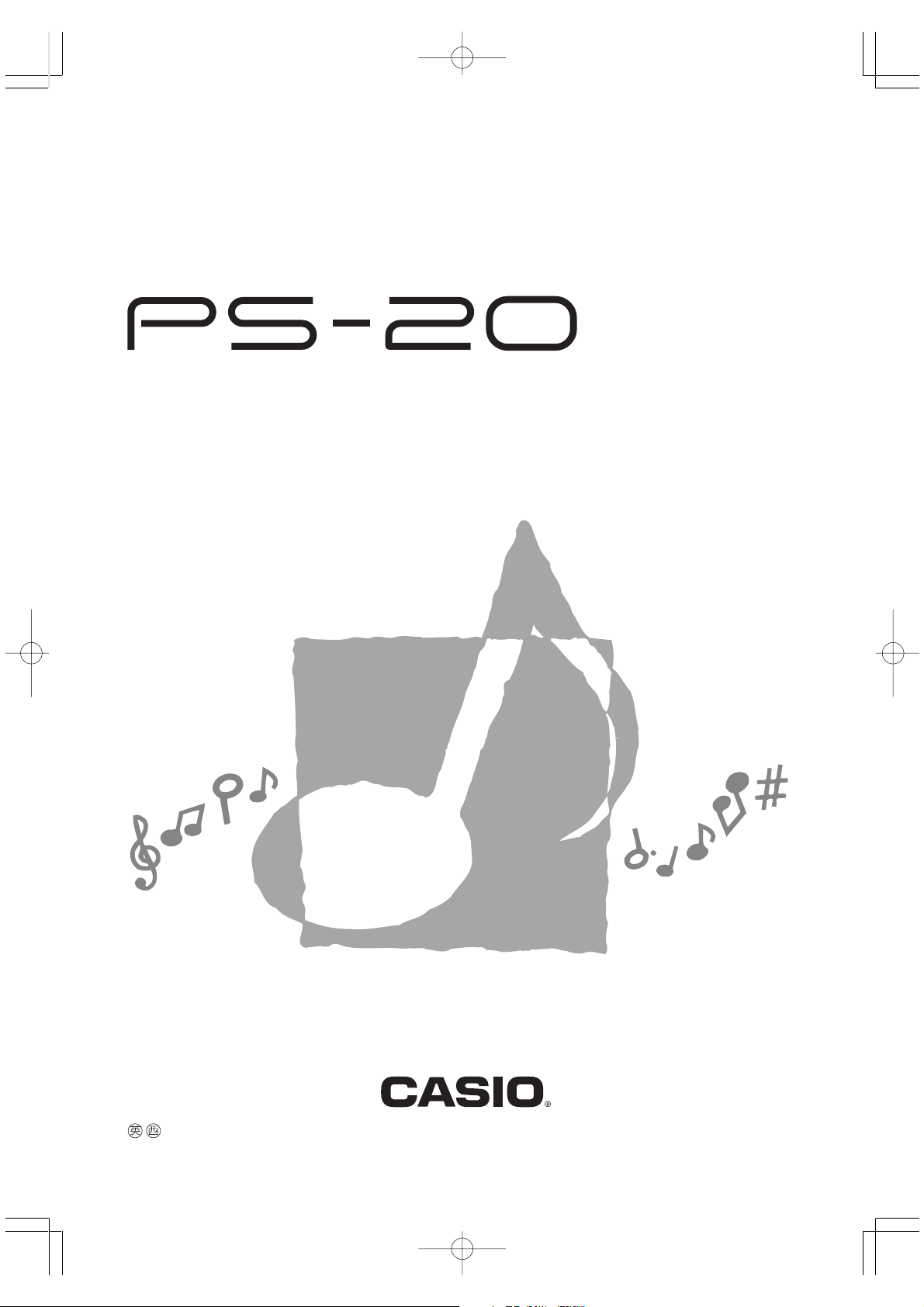
USER’S GUIDE
GUÍA DEL USUARIO
P
PS20-ES-1
PS20_ES_cover.p65 02.2.4, 7:11 PMPage 1 Adobe PageMaker 6.5J/PPC
Page 2
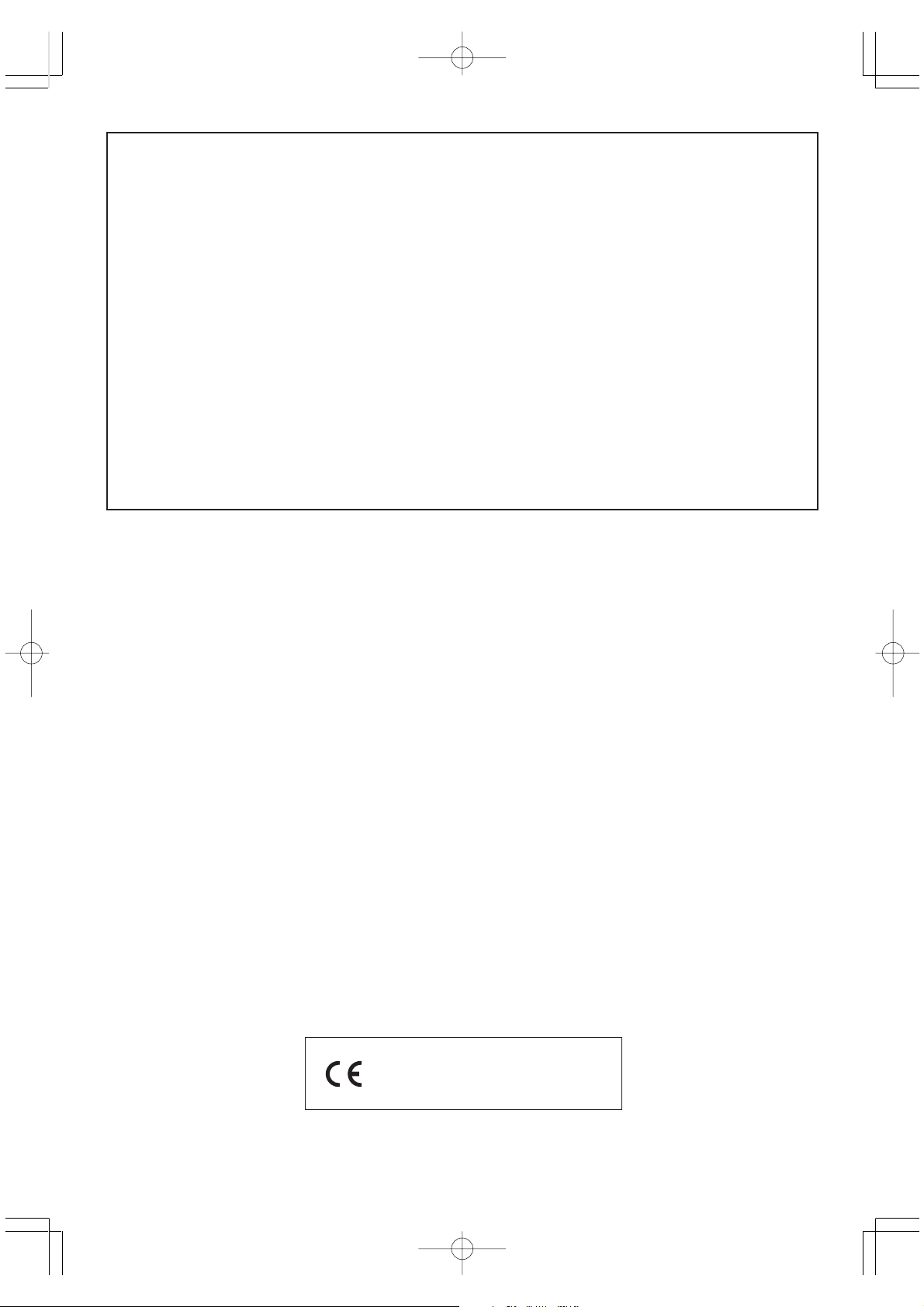
NOTICE
This equipment has been tested and found to comply with the limits for a Class B digital device,
pursuant to Part 15 of the FCC Rules. These limits are designed to provide reasonable protection
against harmful interference in a residential installation. This equipment generates, uses and can
radiate radio frequency energy and, if not installed and used in accordance with the instructions,
may cause harmful interference to radio communications. However, there is no guarantee that
interference will not occur in a particular installation. If this equipment does cause harmful interference
to radio or television reception, which can be determined by turning the equipment off and on, the
user is encouraged to try to correct the interference by one or more of the following measures:
• Reorient or relocate the receiving antenna.
• Increase the separation between the equipment and receiver.
• Connect the equipment into an outlet on a circuit different from that to which the receiver is
connected.
• Consult the dealer or an experienced radio/TV technician for help.
FCC WARNING
Changes or modifications not expressly approved by the party responsible for compliance could void the
user’s authority to operate the equipment.
TO REDUCE THE RISK OF FIRE OR ELECTRIC SHOCK, REFER SERVICING TO QUALIFIED SERVICE
PERSONNEL.
Important!
Please note the following important information before using this product.
• Before using the optional AD-12 Adaptor to power the unit, be sure to check the AC Adaptor for
any damage first. Carefully check the power cord for breakage, cuts, exposed wire and other serious
damage. Never let children use an AC adaptor that is seriously damaged.
• The product is not intended for children under 3 years.
• Use only CASIO AD-12 adaptor.
• The AC adaptor is not a toy.
• Be sure to disconnect the AC adaptor before cleaning the product.
CASIO ELECTRONICS CO., LTD.
Unit 6, 1000
North Circular Road
London NW2 7JD, U.K.
This mark is valid in the EU countries only.
Please keep all information for future reference.
424A-E-002A
PS20_E_00.p65 02.2.15, 2:18 PMPage 1 Adobe PageMaker 6.5J/PPC
Page 3
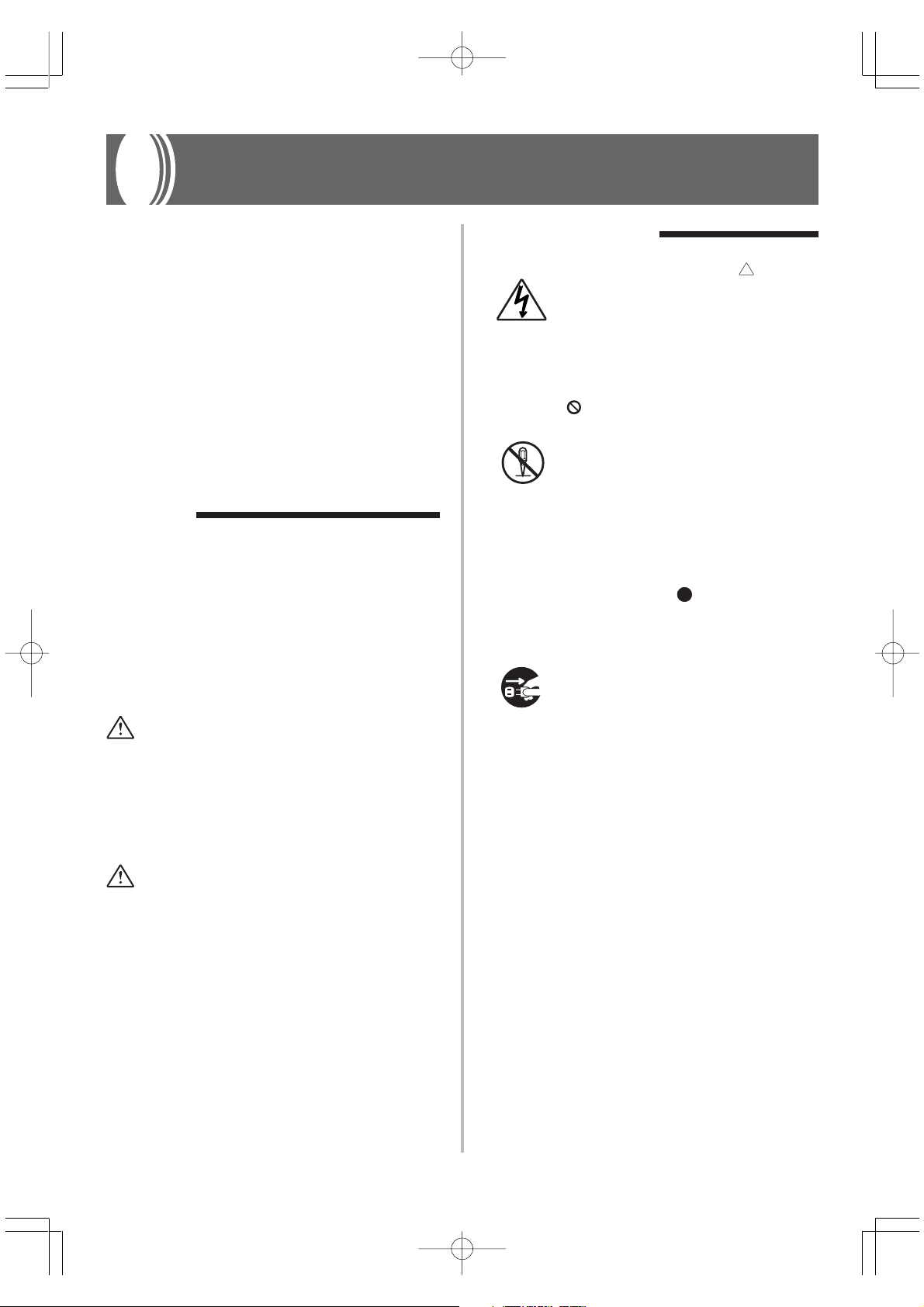
Safety Precautions
Congratulations on your selection of the
CASIO Digital Piano. This digital piano is a
sophisticated musical instrument that blends
the very best of traditional piano feel and
sound quality with the latest that modern
electronics technology has to offer.
• Before using the instrument, be sure to
carefully read through the instructions
contained in this manual.
• Please keep all information for future
reference.
Symbols
Various symbols are used in this user’s guide
and on the product itself to ensure that the
product is used safely and correctly, and to
prevent injury to the user and other persons
as well as damage to property. Those
symbols along with their meanings are
shown below.
WARNING
This indication stipulates matters that have
the risk of causing death or serious injury
if the product is operated incorrectly while
ignoring this indication.
Symbol Examples
This triangle symbol ( ) means
that the user should be careful.
(The example at left indicates
electrical shock caution.)
This circle with a line through it
(
) means that the indicated
action must not be performed.
Indications within or nearby this
symbol are specifically
prohibited. (The example at left
indicates that disassembly is
prohibited.)
The black dot (
indicated action must be
performed. Indications within
this symbol are actions that are
specifically instructed to be
performed. (The example at left
indicates that the power plug must
be unplugged from the electrical
socket.)
) means that the
CAUTION
This indication stipulates matters that have
the risk of causing injury as well as matters
for which there is the likelihood of
occurrence of physical damage only if the
product is operated incorrectly while
ignoring this indication.
424A-E-003A
PS20_E_01-07.p65 02.2.4, 7:11 PMPage 1 Adobe PageMaker 6.5J/PPC
E-1
Page 4
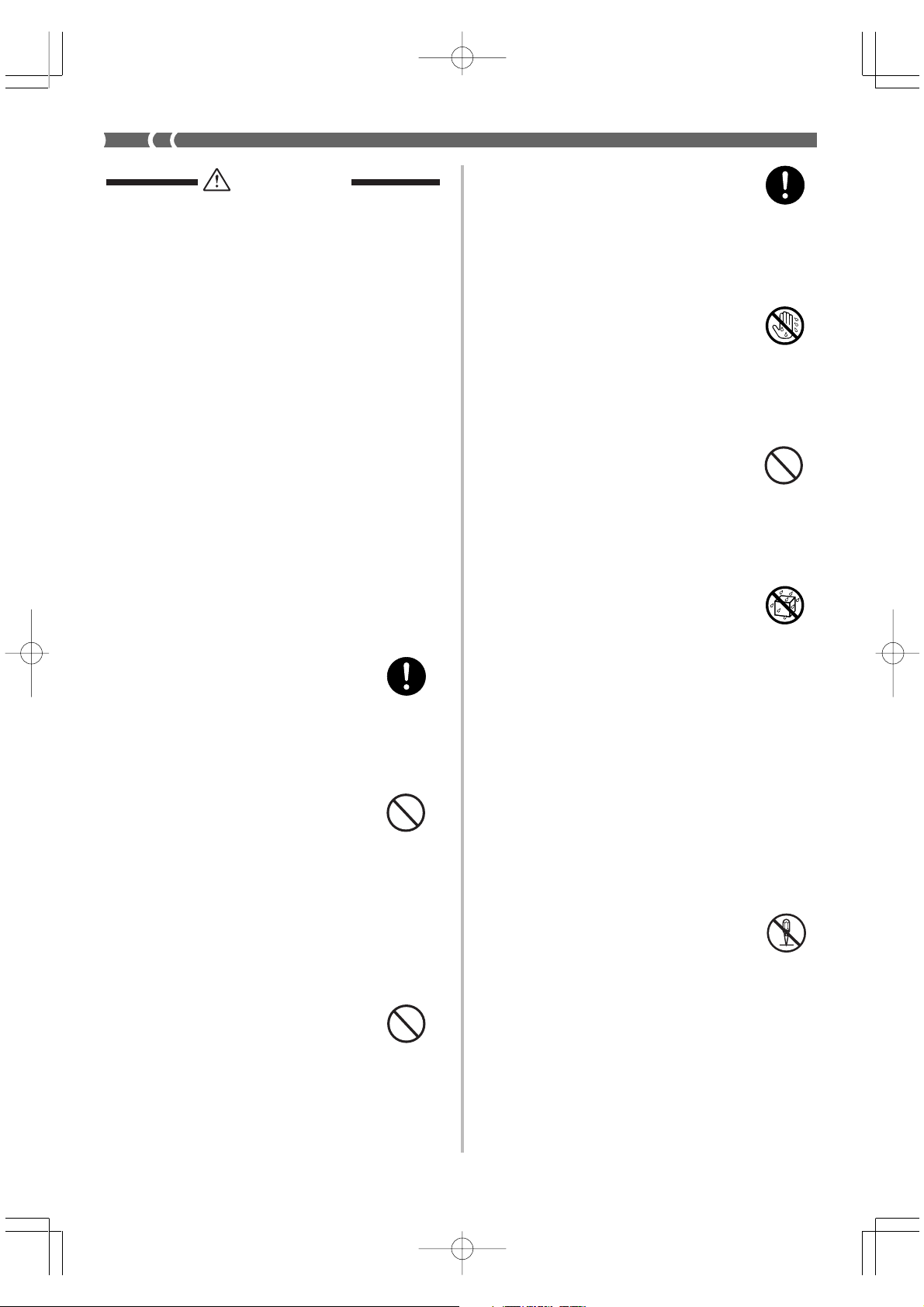
WARNING
Smoke, Strange Odor, Overheating
Continued use of the product while
it is emitting smoke, a strange odor,
or heat creates the risk of fire and
electric shock. Take the following
steps immediately.
1. Turn off power.
2. If you are using the AC adaptor
for power, unplug it from the wall
outlet.
3. Contact your original retailer or
an authorized CASIO Service
Provider.
AC Adaptor
Misuse of the AC adaptor creates
the risk of fire and electric shock.
Always make sure you observe the
following precautions.
• Be sure to use only the AC
adaptor that is specified for this
product.
• Use only a power source whose
voltage is the within the rating
marked on the AC adaptor.
• Do not overload electrical outlets
and extension cords.
AC Adaptor
Misuse of the AC adaptor’s electric
cord can damage or break it,
creating the risk of fire and electric
shock. Always make sure you
observe the following precautions.
• Never place heavy objects on the
cord or subject it to heat.
• Never try to modify the cord or
subject it to excessive bending.
• Never twist or stretch the cord.
• Should the electric cord or plug
become damaged, contact your
original retailer or authorized
CASIO Service Provider.
AC Adaptor
Never touch the AC adapter while
your hands are wet.
Doing so creates the risk of electric
shock.
Do not incinerate the product.
Never throw the product into fire.
Doing so can cause it to explode,
creating the risk of fire and personal
injury.
Water and Foreign Matter
Water, other liquids, and foreign
matter (such as pieces of metal)
getting into the product create the
risk of fire and electric shock. Take
the following steps immediately.
1. Turn off power.
2. If you are using the AC adaptor
for power, unplug it from the wall
outlet.
3. Contact your original retailer or
an authorized CASIO Service
Provider.
Disassembly and Modification
Never try to take this product apart
or modify it in any way. Doing so
creates the risk of electric shock,
burn injury, or other personal injury.
Leave all internal inspection,
adjustment, and maintenance up to
your original retailer or authorized
CASIO Service Provider.
E-2
PS20_E_01-07.p65 02.2.4, 7:11 PMPage 2 Adobe PageMaker 6.5J/PPC
424A-E-004A
Page 5
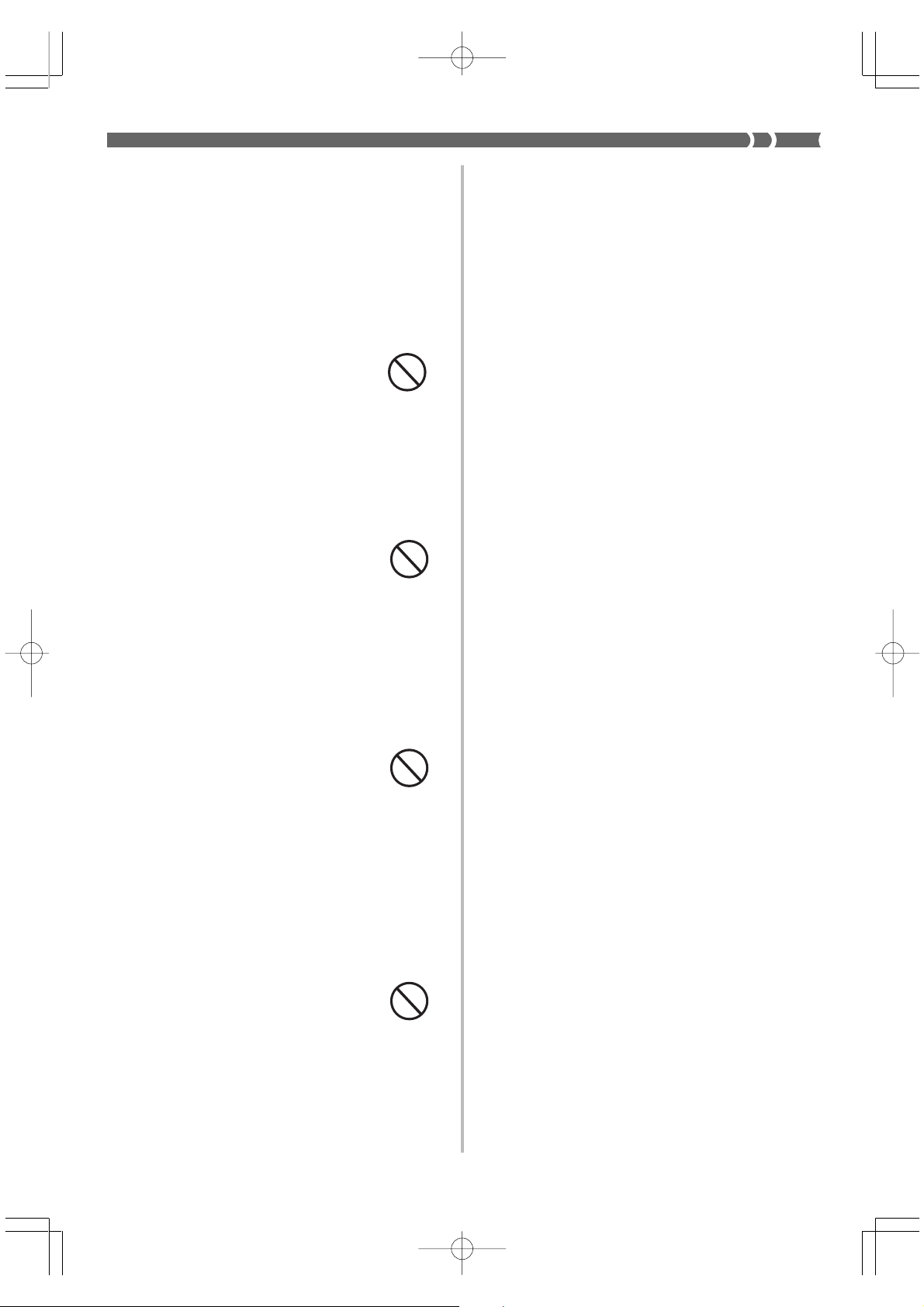
Dropping and Impact
Continued use of this product after
it has been damaged by dropping
or subjecting it to strong impact
creates the risk of fire and electric
shock. Take the following steps
immediately.
1. Turn off power.
2. If you are using the AC adaptor
for power, unplug it from the wall
outlet.
3. Contact your original retailer or
an authorized CASIO Service
Provider.
Plastic Bags
Never place the plastic bag the
product comes in over your head or
in your mouth. Doing so creates the
risk of suffocation.
Particular care concerning this
precaution is required where small
children are present.
* Avoid areas where there are
multiple layers of carpeting, and
where cables are running under
the product.
Always make sure you secure the
product to the stand with the screws
that are provided. An unsecured
product can fall from the stand,
creating the risk of personal injury.
Never climb onto the product or stand.*
Never climb onto the product or
hang from its edges. Doing so can
cause the product to fall over,
creating the risk of personal injury.
Special care concerning this point is
required in households where there
are small children.
Do not locate the product on an unstable
surface.
Never locate the product on a
surface that is wobbly, tilted, or
otherwise unstable*. An unstable
surface can cause the product to fall
over, creating the risk of personal
injury.
424A-E-005A
PS20_E_01-07.p65 02.2.4, 7:11 PMPage 3 Adobe PageMaker 6.5J/PPC
E-3
Page 6
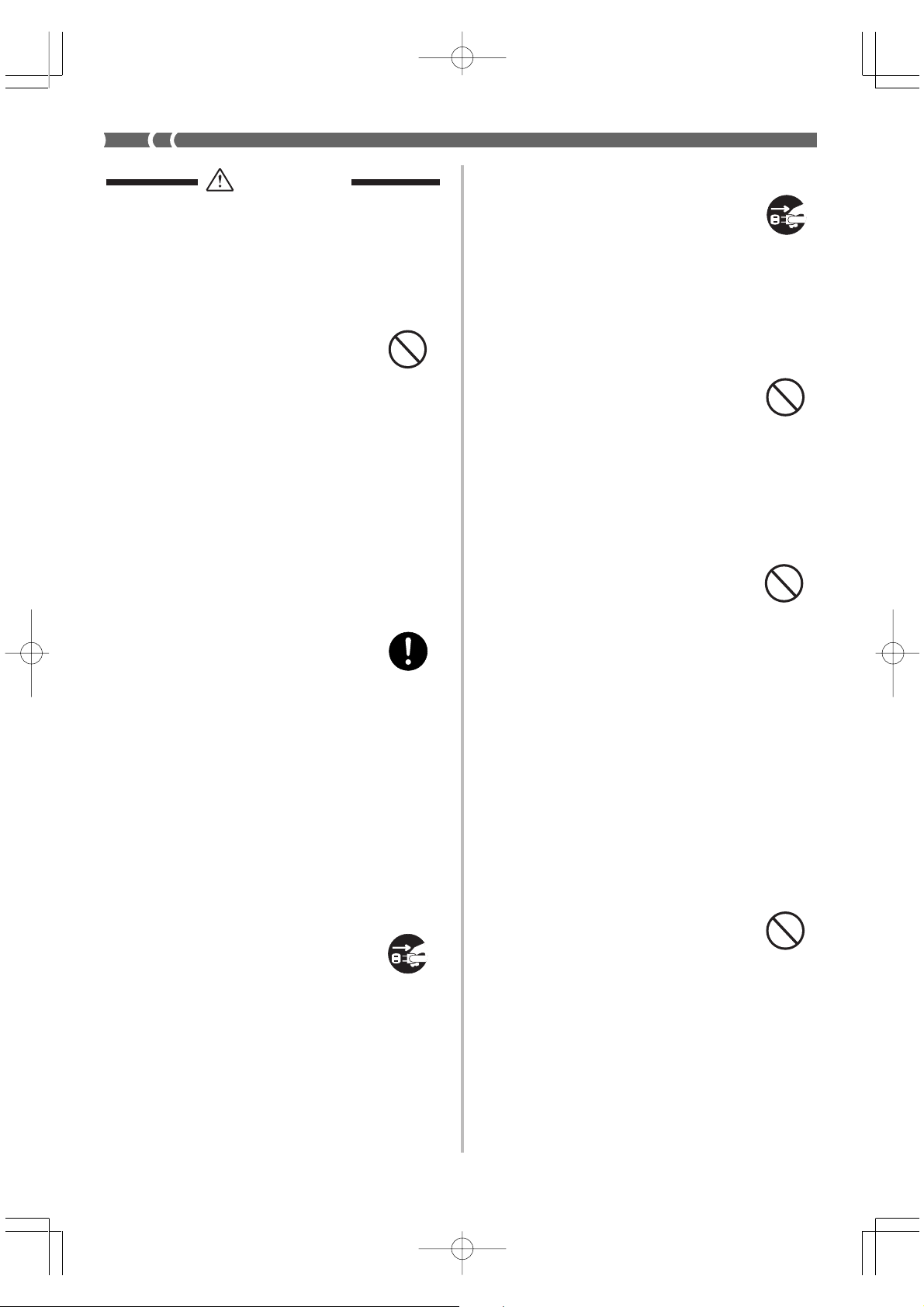
CAUTION
AC Adaptor
Misuse of the AC adaptor creates
the risk of fire and electric shock.
Always make sure you observe the
following precautions.
• Do not locate the electric cord
near a stove or other sources of
heat.
• Never pull on the cord when
unplugging from the electrical
outlet. Always grasp the AC
adaptor when unplugging.
AC Adaptor
Misuse of the AC adaptor creates
the risk of fire and electric shock.
Always make sure you observe the
following precautions.
• Insert the AC adaptor into the
wall outlet as far as it will go.
• Unplug the AC adaptor from the
wall outlet during lightening
storms or before leaving on a trip
or other long-term absence.
• At least once a year, unplug the
AC Adaptor from the wall outlet
and wipe away any dust that is
built up in the area around the
prongs of the plug.
Relocating the Product
Before relocating the product,
always unplug the AC adaptor from
the wall outlet and disconnect all
other cables and connecting cords.
Leaving cords connected creates the
risk of damage to the cords, fire,
and electric shock.
Cleaning
Before cleaning the product, always
unplug the AC adaptor from the
wall outlet first. Leaving the AC
adaptor plugged in creates the risk
of damage to the AC adaptor, fire,
and electric shock.
Connectors
Connect only the specified devices
and equipment to the product’s
connectors. Connection of a nonspecified device or equipment
creates the risk of fire and electric
shock.
Location
Avoid the following locations for
this product. Such locations create
the risk of fire and electric shock.
• Areas subject to high humidity
or large amounts of dust
• In food preparation areas or other
areas subject to oil smoke
• Near air conditioning equipment,
on a heated carpet, in areas
exposed to direct sunlight, inside
of a vehicle parked in the sun, or
any other area that subjects the
product to high temperatures
Sound Volume
Do not listen to music at very loud
volumes for long periods. Particular
care concerning this precaution is
required when using headphones.
High volume settings can damage
your hearing.
E-4
PS20_E_01-07.p65 02.2.4, 7:11 PMPage 4 Adobe PageMaker 6.5J/PPC
424A-E-006A
Page 7
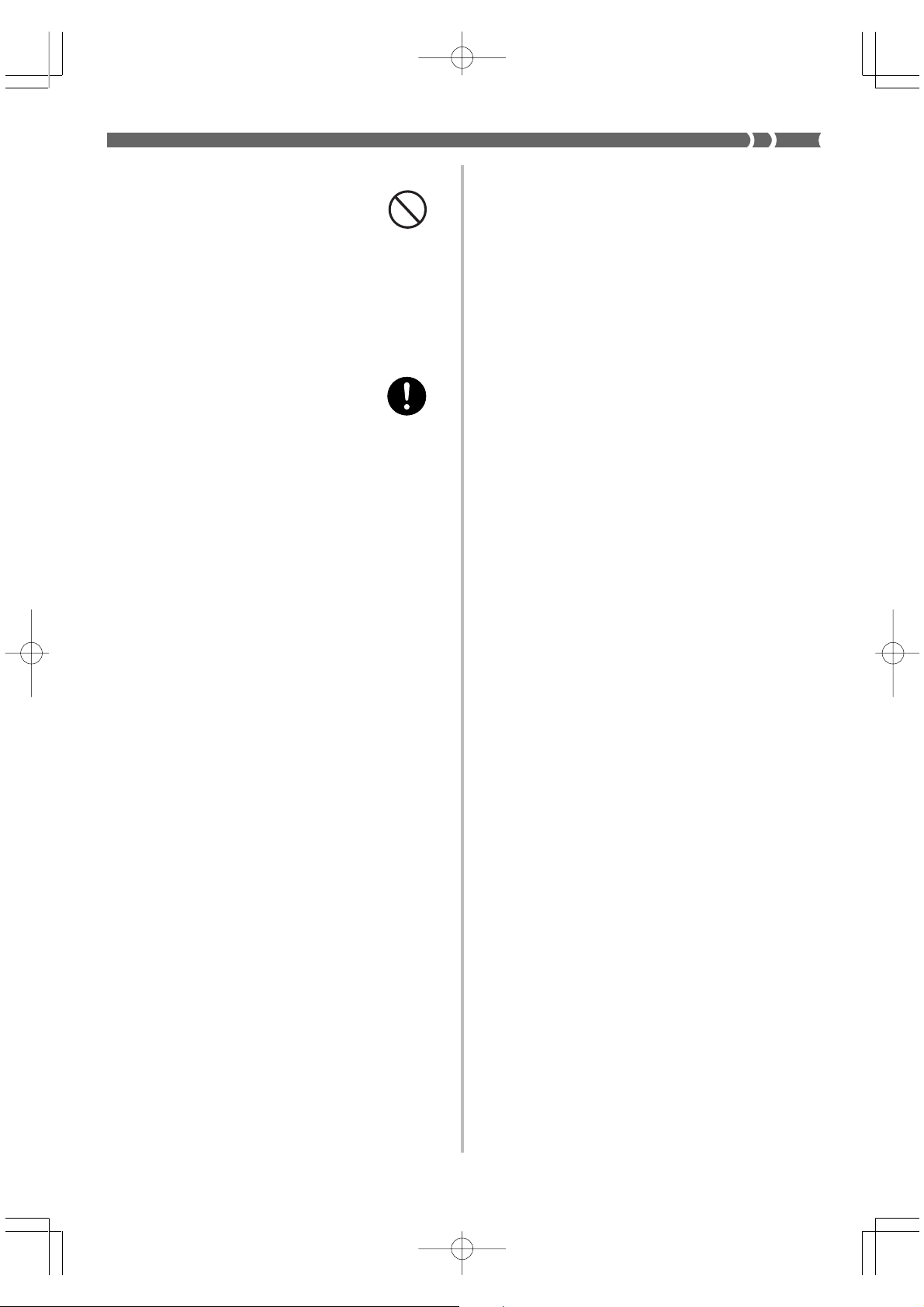
Heavy Objects
Never place heavy object on top of
the product.
Doing so can make the product top
heavy, causing the product to tip
over or the object to fall from it,
creating the risk of personal injury.
Correct Stand* Assembly
Failure to do so can cause the stand
to fall over and the digital piano to
fall from the stand, creating the risk
of personal injury.
Make sure you assemble the stand
in accordance with the instructions
that come with it, and ensure that
all connections are secure. Also
make sure that you choose an
appropriate location for the stand.
• When placing the digital piano onto
the stand, take care that you do not
pinch your fingers between the
digital piano and the stand.
• At least two people should lift the
digital piano when placing it onto
the stand or moving it. Trying to
move the digital piano alone can
cause the stand to fall over, creating
the risk of personal injury.
• Do not drag the stand or tilt it
forward or back when placing the
digital piano onto the stand or
moving it. Doing so can cause the
digital piano to fall over, creating
the risk of personal injury.
• Periodically check the screws that
secure the digital piano to the stand
for looseness. If a screw is loose,
retighten it. Loose screws can cause
the stand to tip over and the digital
piano to fall, creating the risk of
personal injury.
* Stand is available as an option.
424A-E-007A
PS20_E_01-07.p65 02.2.4, 7:11 PMPage 5 Adobe PageMaker 6.5J/PPC
E-5
Page 8
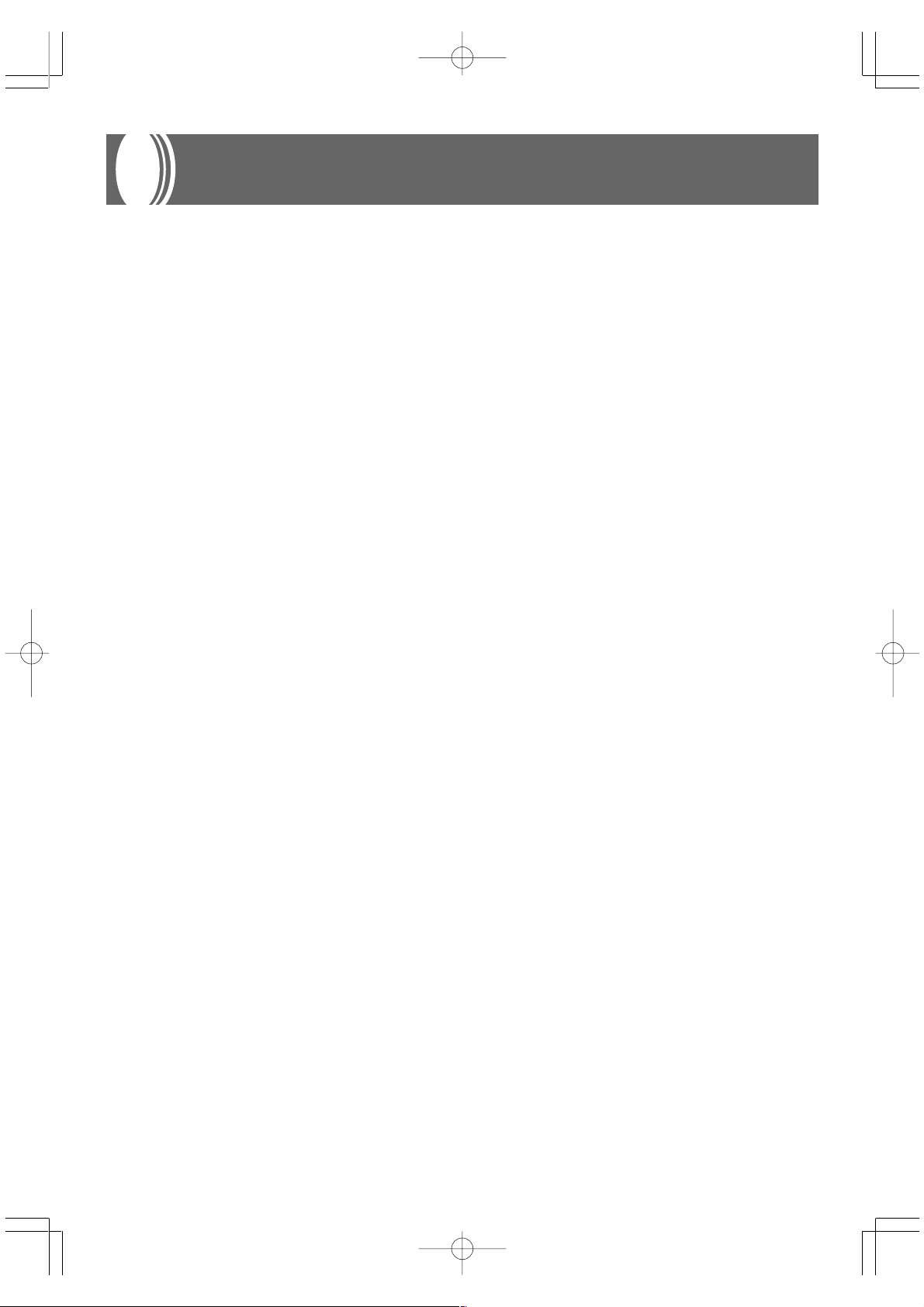
Main Features
■ Simple, compact design
A simple, compact design fits right in and complements just about any interior layout.
■ 8 versatile tones
Eight instrument tones including the digital piano and vibraphone provide plenty of performance versatility.
Other features include digital effects that control the acoustical characteristic of tones, as well as three pedal effects for all the
nuances of an acoustic piano.
A Sound Quality Adjustment feature lets you select the optimal sound quality setting to match the environment and acoustic
conditions of the location where you are playing, and for the headphones you are using.
■ Metronome
A simple operation lets you set the tempo and the beat of the metronome to suit the tune you want to play. It’s the perfect practice
tool for players of all levels.
■ 4 demo tunes
Demo tunes demonstrate use of the GRAND PIANO 1, ELEC PIANO 2, VIBRAPHONE, and HARPSICHORD tones.
■ Memory
Built-in memory lets you store a performance for later playback.
You can play along with playback on the keyboard, and even create an ensemble effect by using a keyboard tone that is different
from the recorded tone.
■ Powerful keyboard setting functions
A selection of powerful keyboard setting functions helps you get create exactly the musical mood you want.
Transpose adjusts the key of the keyboard in semitone steps.
Tuning provides a means to tune with another musical instrument.
Touch Select adjusts the intensity of the output sound in accordance with the amount of pressure you apply to the keyboard.
■ MIDI terminal
Connecting to another MIDI musical instrument lets you play two instruments from the keyboard of this digital piano. You can
also connect to a commercially available MIDI sequencer to increase the number of parts you can play.
E-6
PS20_E_01-07.p65 02.2.4, 7:11 PMPage 6 Adobe PageMaker 6.5J/PPC
424A-E-008A
Page 9
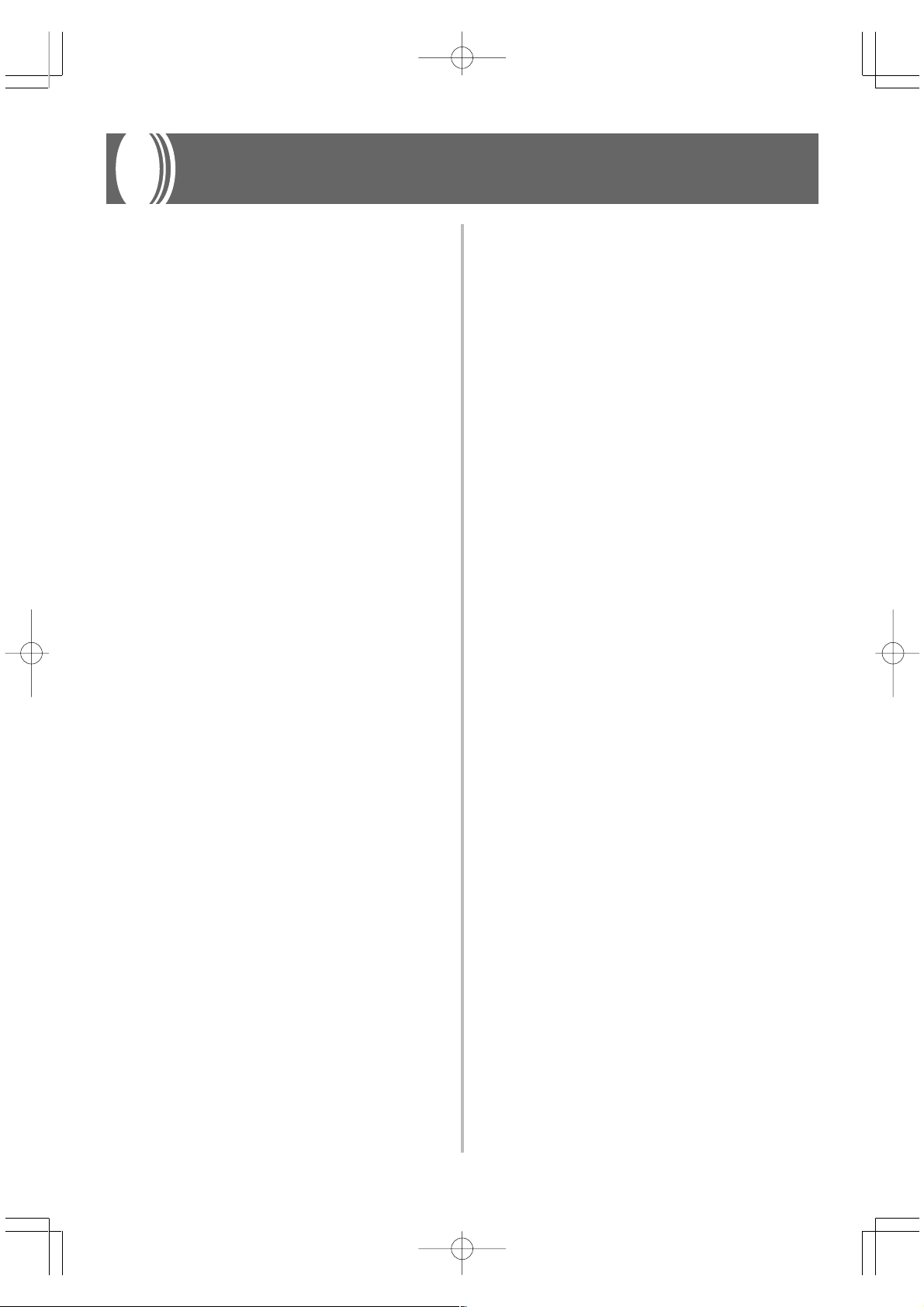
Contents
Safety Precautions ....................E-1
Main Features ............................ E-6
Contents..................................... E-7
General Guide............................ E-8
Attachment of the Score Stand..................E-8
Power Suppply ........................ E-10
Using the AC Adaptor ..............................E-10
Connections............................. E-11
Accessories and Options ......................... E-11
Basic Operation....................... E-12
Using Tones ............................................. E-12
Keyboard Settings................... E-20
Using Touch Select .................................. E-20
Using Transpose ...................................... E-20
Adjusting the Tuning of
the Digital Piano.......................................E-21
MIDI........................................... E-22
What is MIDI? .......................................... E-22
What you can do with MIDI ...................... E-22
MIDI Connections ....................................E-22
MIDI Channels .........................................E-22
Simultaneous Receive Over
Multiple Channels (Multi-Timbre).............E-23
Setting the Keyboard Channel.................E-23
Sending Memory Playback Data .............E-23
Turning Local Control On and Off............E-24
MIDI Data Notes ......................................E-24
Using Digital Effects.................................E-13
Adjusting the Sound Quality ....................E-14
Using the Pedals ......................................E-15
Using the Metronome .............................. E-16
Using the Memory ................... E-17
About the Memory ................................... E-17
Recording.................................................E-17
Playback .................................................. E-18
Deleting Memory Contents ......................E-18
Using Demo Tunes .................. E-19
Playing the Demo Tunes in Sequence ....E-19
Playing a Specific Demo Tune.................E-19
Stopping Demo Tune Play ....................... E-19
Troubleshooting ...................... E-26
Specifications .......................... E-27
Operational Precautions ......... E-28
Appendix .................................... A-1
Initial Power On Settings ........................... A-1
MIDI Data Format.......................A-2
Channel Messages ....................................A-2
System Messages ..................................... A-6
MIDI Implementation Chart
424A-E-009A
PS20_E_01-07.p65 02.2.4, 7:11 PMPage 7 Adobe PageMaker 6.5J/PPC
E-7
Page 10
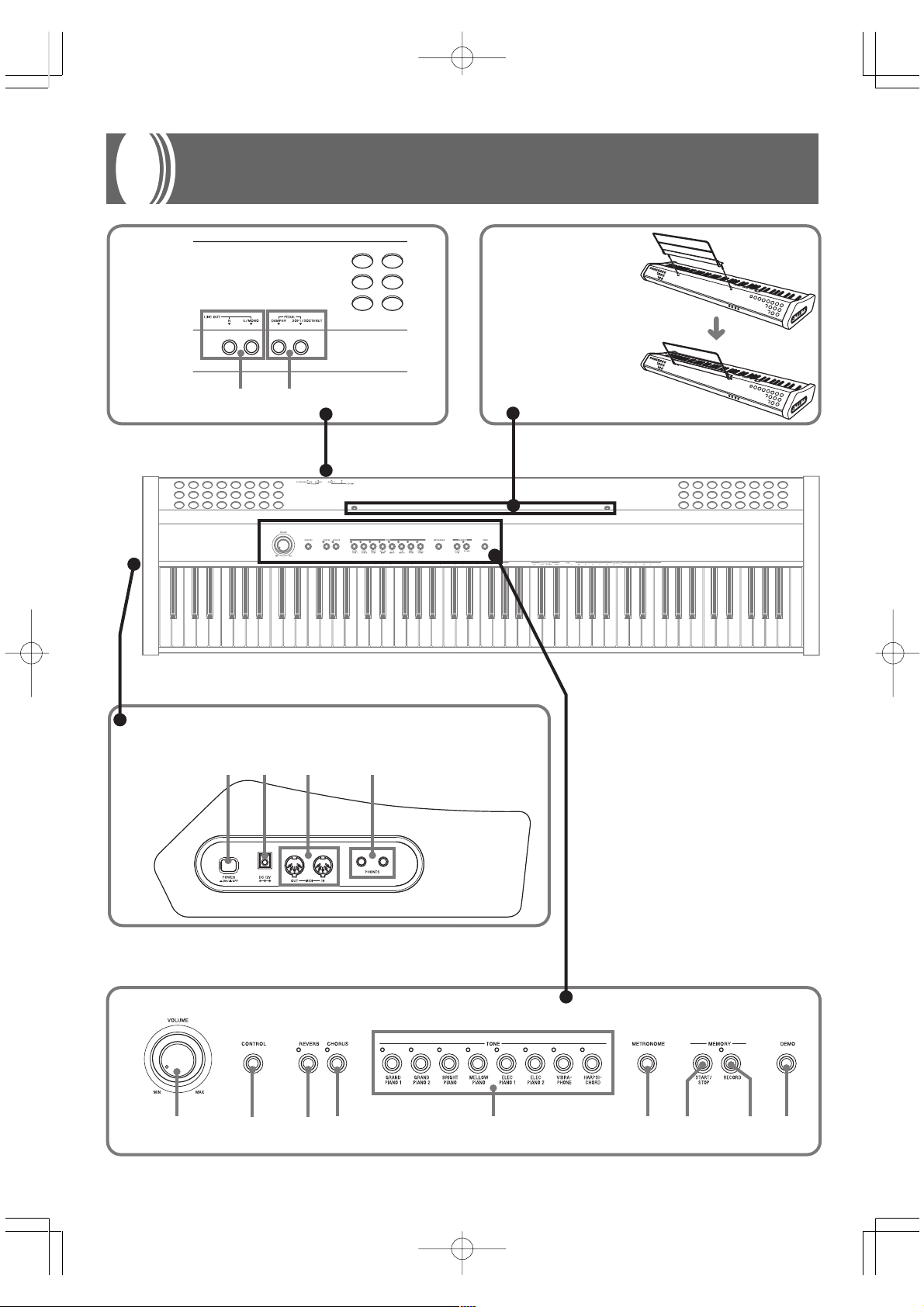
General Guide
Back Panel
Attachment of the
Score Stand
Install the music stand by
inserting its pegs into the
holes in the digital piano.
12
Left Side Panel
7890 A BC E
E-8
3
45 6
D
424A-E-010A
PS20_E_08-16.p65 02.2.4, 7:12 PMPage 8 Adobe PageMaker 6.5J/PPC
Page 11
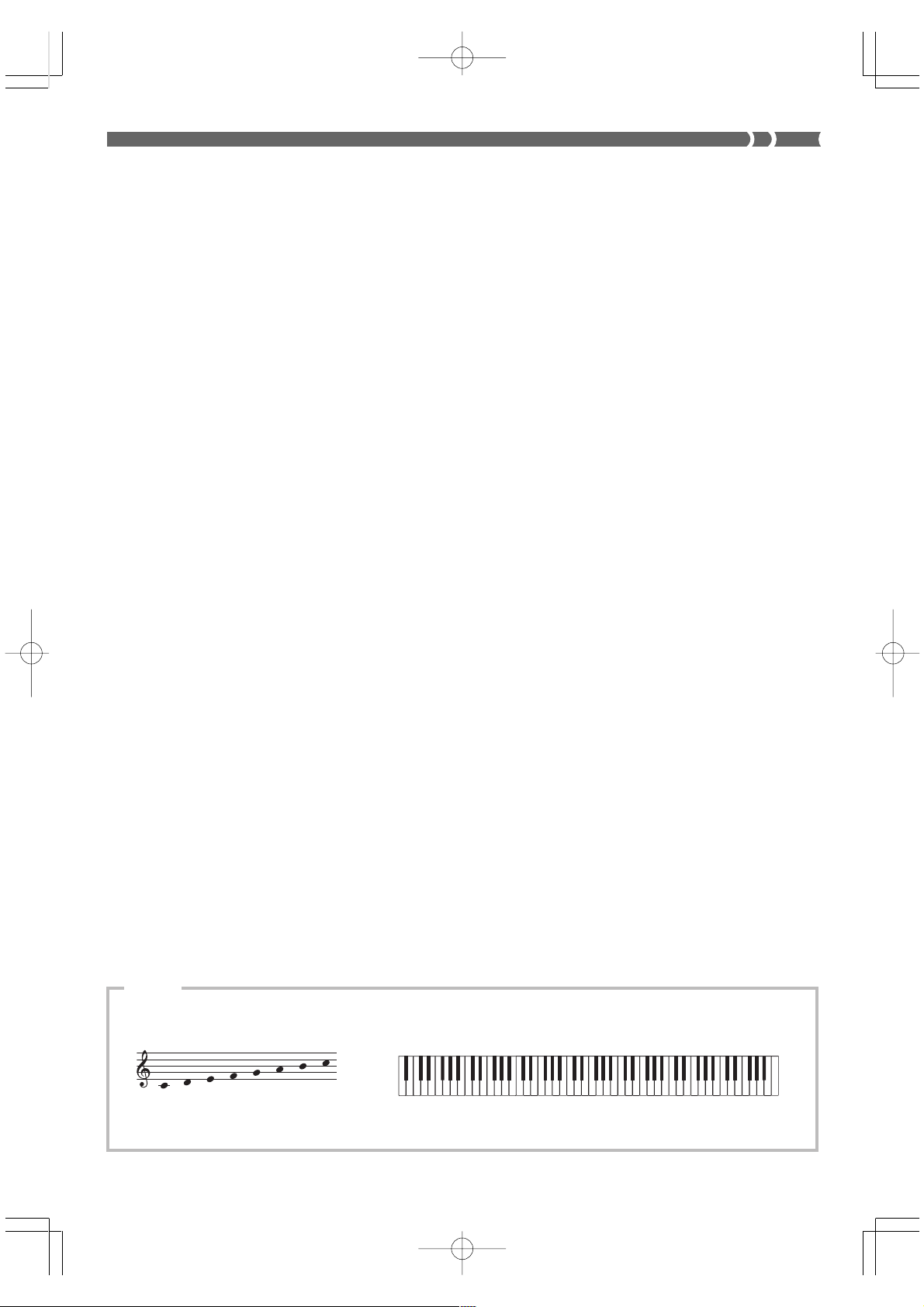
1 LINE OUT jacks (R, L/MONO )
2 DAMPER PEDAL jack, SOFT/SOSTENUTO PEDAL jack
3 POWER button
4 DC 12V jack
5 MIDI IN terminal, MIDI OUT terminal
6 PHONES jack
7 VOLUME knob
8 CONTROL button
9 REVERB button
0 CHORUS button
A TONE buttons
• GRAND PIANO 1 button
• GRAND PIANO 2 button
• BRIGHT PIANO button
• MELLOW PIANO button
• ELEC PIANO 1 button
• ELEC PIANO 2 button
• VIBRAPHONE button
• HARPSICHORD button
B METRONOME button
C START/STOP button
D RECORD button
E DEMO button
❚
NOTE
Note Names
CDEFGAB
(H)
A value next to a note name indicates the relative position of the note
on the keyboard as shown below.
C
▲
C
▲
1
C
▲
2
C
▲
3
C
▲
4
C
▲
5
C
▲
6
C
▲
7
C
8
424A-E-011A
PS20_E_08-16.p65 02.2.4, 7:12 PMPage 9 Adobe PageMaker 6.5J/PPC
E-9
Page 12
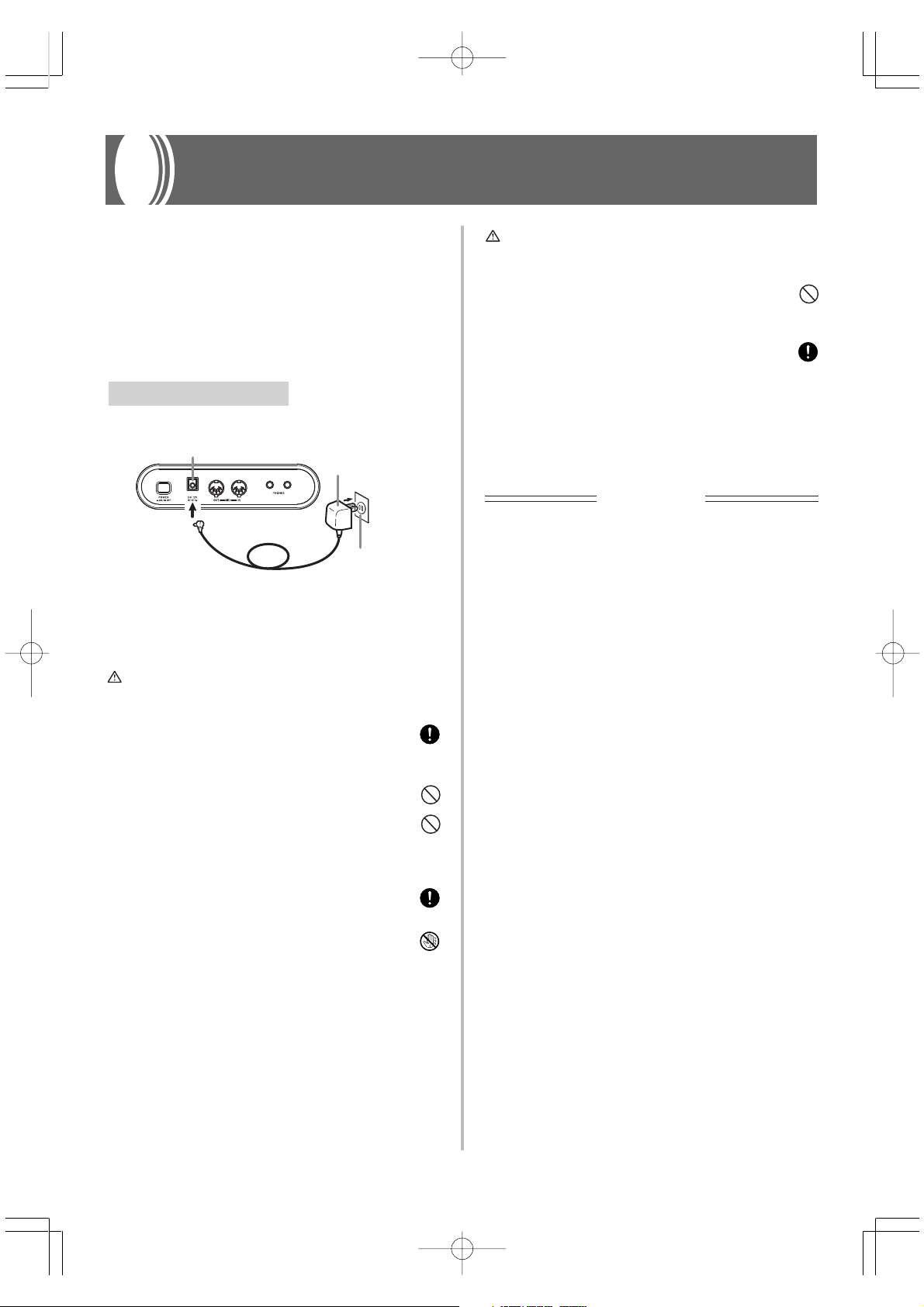
Power Supply
You can power this digital piano by plugging it into a
standard household power outlet.
Be sure you turn off power and unplug the power cord from
the electrical outlet whenever the digital piano is not in use.
Using the AC Adaptor
Make sure that you use only the AC adaptor specified for
this digital piano.
Specified AC Adaptor: AD-12
[Left Side Panel]
DC 12V jack
AC adaptor AD-12
AC outlet
Also note the following important warnings and precautions
when using the AC adaptor.
WARNING
Misuse of the AC adaptor creates the risk of fire and electric shock.
Always make sure you observe the following precautions.
• Be sure to use only the AC adaptor that is specified for this
product.
• Use only a power source whose voltage is within the rating
marked on the AC adaptor.
• Do not overload electrical outlets and extension cords.
CAUTION
Misuse of the AC adaptor creates the risk of fire and electric shock.
Always make sure you observe the following precautions.
•
Do not locate the electric cord near a stove or other sources
of heat.
• Never pull on the cord when unplugging from the electrical
outlet. Always grasp the AC adaptor when unplugging.
• Insert the AC adaptor into the wall outlet as far as it will
go.
• Unplug the AC adaptor from the wall outlet during
lightening storms or before leaving on a trip or other longterm absence.
• At least once a year, unplug the AC adaptor from the wall
outlet and wipe away any dust that is built up in the area
around the prongs of the plug.
IMPORTANT!
• Make sure that the product is turned off before connecting
or disconnecting the AC adaptor.
• Using the AC adaptor for a long time can cause it to
become warm to the touch. This is normal and does not
indicate malfunction.
• Never place heavy objects on the cord or subject it to
heat.
• Never try to modify the cord or subject it to excessive
bending.
• Never twist or stretch the cord.
• Should the electric cord or plug become damaged, contact
your original retailer or authorized CASIO Service
Provider.
• Never touch the AC adaptor while your hands are wet.
Doing so creates the risk of electric shock.
E-10
PS20_E_08-16.p65 02.2.4, 7:12 PMPage 10 Adobe PageMaker 6.5J/PPC
424A-E-012A
Page 13
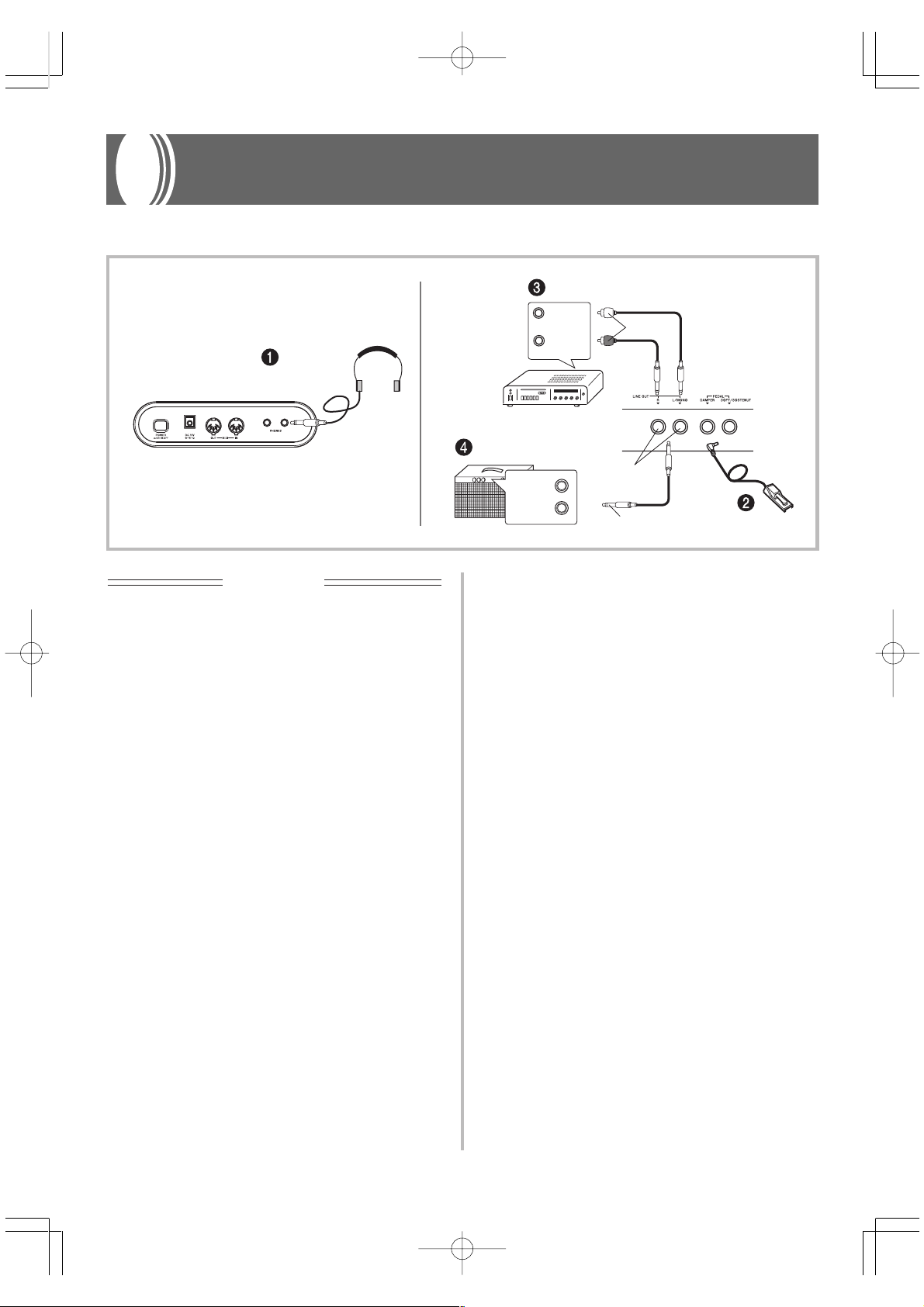
Connections
Connecting to an audio or musical instrument amplifier provides even clearer, more powerful sound through external speakers.
Headphones
IMPORTANT!
• Whenever connecting external equipment, first set the
VOLUME knob of the digital piano and the volume
controller of the external equipment to relatively low
volume settings. You can later adjust volume to the level
you want after connections are complete.
• Be sure also to refer to the documentation that comes with
the external equipment for its proper connection
procedures.
Connecting Headphones 1
Connect commercially available headphones to the digital
piano’s headphones jack. This cuts off the built-in speakers,
which means you can practice even late at night without
disturbing others. To protect your hearing, make sure that
you do not set the volume level too high when using
headphones.
Connecting to a PEDAL Jack 2
Depending on the type of operation you want the pedal (SP-
20) to perform, connect the pedal’s cable to the digital piano’s
DAMPER jack or SOFT/SOSTENUTO jack. If you want to
use both jacks at the same time, you need to purchase another
optionally available SP-20 pedal.
See “Using the Pedals” on page E-15 for information about
using a pedal.
BackLeft Side
Guitar amplifier,
keyboard amplifier, etc.
Audio amplifier AUX IN, etc.
LEFT
(White)
RIGHT
(Red)
INPUT 1
INPUT 2
PIN plugs
Standard jacks
Standard plug
Connecting to Audio Equipment 3
Use commercially available cables to connect the external
audio equipment to the digital piano's LINE OUT jacks as
shown in Figure 3. R jack output is right channel sound,
while L/MONO jack output is left channel sound. It is up to
you to purchase connecting cables like the ones shown in the
illustration for connection of audio equipment. Normally in
this configuration you must set the audio equipment's input
selector to the setting that specifies the terminal (such as AUX
IN) to which the digital piano is connected. Use the digital
piano's VOLUME knob to adjust the volume level.
Connecting to a Musical Instrument
Amplifier 4
Use commercially available cables to connect the amplifier
to the digital piano's LINE OUT jacks as shown in Figure 4.
R jack output is right channel sound, while L/MONO jack
output is left channel sound. Connecting to the L/MONO
jack only outputs a mixture of both channels. It is up to you
to purchase connecting cable like the one shown in the
illustration for connection of the amplifier. Use the digital
piano's VOLUME knob to adjust the volume level.
Accessories and Options
Use only the accessories and options specified for this digital
piano. Use of non-authorized items creates the danger of fire,
electric shock, and personal injury.
SP-20
424A-E-013A
PS20_E_08-16.p65 02.2.4, 7:12 PMPage 11 Adobe PageMaker 6.5J/PPC
E-11
Page 14

Basic Operation
Using Tones
The following procedures describe everything you need to
know about selecting and using tones.
Selecting a Tone
This digital piano has a selection of 8 built-in tones.
TONE Buttons
GRAND
PIANO 2
GRAND
PIANO 1
❚
NOTE
• The eight tones that can be selected with the TONE buttons
are for normal keyboard play. The GRAND PIANO 1 tone was
recorded with stereo sampling.
To select a tone
1.
Press the POWER button to turn on the digital
piano power.
BRIGHT
PIANO
MELLOW
PIANO
ELEC
PIANO 1
ELEC
PIANO 2
VIBRAPHONE
HARPSI-
CHORD
More about tones
Polyphony
This digital piano can play up to 64 notes at the same time.
Also note that the tones below offer only 32-note polyphony.
GRAND PIANO 1, BRIGHT PIANO, MELLOW PIANO,
ELEC PIANO 2, HARPSICHORD
Touch Response
The touch response feature of this digital piano causes the
volume of the tones and the sound of the tones themselves to
change slightly in accordance with how much pressure you
apply to the keyboard, just like with an acoustic piano.
Touch response affects the HARPSICHORD tone only slightly,
because the original musical instrument normally produces
the same sound, no matter how much pressure is applied.
Digitally Sampled Tones
The tones of this digital piano are produced using digitally
recorded samples of actual musical instruments. Not all of
the instruments, however, can produce tones across the entire
range played by this digital piano (A0 through C8). In such a
case, digital recordings are used for the range that actually
can be produced by the original instrument, and synthesized
tones are used for notes that cannot be produced naturally.
Because of this, you may notice very slight differences
between natural notes and synthesized notes in sound quality
and in results produced when using effects. These differences
are normal and do not indicate malfunction.
2.
Press one of the TONE buttons to select the tone
you want.
3.
Use the VOLUME knob to adjust the volume.
• It is a good idea to set the volume to a relatively low
level at first.
• Moving the knob towards MIN decreases volume,
while moving it towards MAX increases volume.
4.
Play something on the keyboard.
• Adjust volume to the level you want as you play.
5.
After you are finished playing, press the POWER
button to turn off power.
❚
NOTE
• The GRAND PIANO 1 tone is selected automatically whenever
you turn on the digital piano power.
E-12
PS20_E_08-16.p65 02.2.4, 7:12 PMPage 12 Adobe PageMaker 6.5J/PPC
424A-E-014A
Page 15

Using Digital Effects
This digital piano provides you with a selection of digital
effects that you can apply to tones. The following provides
general descriptions of each effect, but the best way to find
out how they affect tones is to experiment for yourself.
Digital Effect Types
REVERB
The REVERB effect gives you a choice of the eight variations
listed below. Each one simulates the acoustics of different
environments.
The following table shows the name of each effect and the
keyboard keys you press to select it.
Type Keyboard Key Number*
Room 1 1
Room 2 2
Room 3 3
Stage 4
Hall 1 5
Hall 2 6
Delay 7
Pan Delay 8
* Number marked above keyboard key
Keys Used for Configuring Digital Effect Settings
Digital Effect Keys
Room 1
Chorus 1
Room 2
Chorus 2
Room 3
Chorus 3
Stage
Chorus 4
Hall 1
F-back Chorus
Pan Delay
ShortDelayFB
Delay
ShortDelay
Hall 2
Flanger
Selecting a Digital Effect
To select a reverb effect
1.
While holding down the REVERB button, press
the keyboard key that corresponds to the number
of the reverb effect you want to select.
• A note does not sound when you press a keyboard
key at this time.
CHORUS
The CHORUS effect adds depth and vibrato to notes.
The following are the eight chorus effects of this digital piano
and the keyboard keys you press to select them.
Type Keyboard Key Number*
Chorus 1 1
Chorus 2 2
Chorus 3 3
Chorus 4 4
F-back Chorus 5
Flanger 6
ShortDelay 7
ShortDelayFB 8
* Number marked above keyboard key
To select a chorus effect
1.
While holding down the CHORUS button, press
the keyboard key that corresponds to the number
of the chorus effect you want to select.
• A note does not sound when you press a keyboard
key at this time.
424A-E-015A
PS20_E_08-16.p65 02.2.4, 7:12 PMPage 13 Adobe PageMaker 6.5J/PPC
E-13
Page 16

Power on default effect settings
The table below shows the effect settings that are assigned to
each tone whenever you turn on the digital piano power.
Tone Name
GRAND PIANO 1 Hall 1 Off (Chorus 3)*
GRAND PIANO 2 Hall 1 Off (Chorus 3)*
BRIGHT PIANO Room 3 Off (Chorus 3)*
MELLOW PIANO Room 1 Off (Chorus 3)*
ELEC PIANO 1 Room 3 Chorus 3
ELEC PIANO 2 Room 3 Chorus 3
VIBRAPHONE Hall 1 Off (Chorus 3)*
HARPSICHORD Room 1 Off (Chorus 3)*
* ( ) : the initial setting of the chorus type when chorus effect
is turned on.
• You can change the above digital effect settings after you
turn on power.
❚
NOTE
• Selecting a tone automatically selects the digital effects
currently assigned to it.
• Changes you make to digital effect settings are assigned to
the currently selected tone only.
• Digital effect settings remain in effect until you turn off the digital
piano power.
• Demo tunes have their own digital effect settings, which are
automatically selected whenever you select a demo tune.
Digital Effect Setting
REVERB CHORUS
Adjusting the Sound Quality
The Sound Quality Adjustment feature lets you select from
among three different sound quality (equalizer) settings each
for the digital piano's built-in speaker and connected
headphones. Changing the setting lets you create the
optimum sound quality to match the acoustics of the location
where you are playing and the characteristics of the
headphones you are using.
Built-in Speaker Sound Quality Types
Type
Type 1 1
Type 2 2
Type 3 3
* Number marked above keyboard key
Keyboard Key
Number*
Description
Bright sound
Recommended when the
digital piano is located away
from walls, in front of a
curtain, etc.
Normal sound
Recommended when the
digital piano is located in
front of a covered wall or
other surface that absorbs
sound, and when the
audience is located in back of
the digital piano.
Soft sound
Recommended when the
digital piano is located in
front of a wall or other hard
surface that reflects sound.
The above sound quality settings are based on the acoustic
characteristics of the digital piano's built-in speakers. Select
the setting that best suits the acoustics of the location where
you are playing.
Headphone Sound Quality Types
Type
Type 1 1
Type 2 2
Type 3 3
* Number marked above keyboard key
The above settings produce relatively flat equalizer
characteristics. Select the setting that best suits the
headphones you are using.
Keyboard Key
Number*
Description
Bright sound
Recommended when using
headphones with a limited
high range.
Normal sound
Recommended when using
normal headphones.
Soft sound
Recommended for long
listening sessions and for
those who prefer a gentler
sound.
E-14
PS20_E_08-16.p65 02.2.4, 7:12 PMPage 14 Adobe PageMaker 6.5J/PPC
424A-E-016A
Page 17

Sound Quality Setting Keyboard
Setting keys
Using the Pedals
The digital piano is equipped with two pedal jacks, one for a
damper pedal and one for a soft/sostenuto pedal. Whether
the pedal connected to the SOFT/SOSTENUTO jack operates
as a soft pedal or sostenuto pedal depends on what you do
when you turn on the digital piano power.
Type 1
Type 2
Type 3
To change the sound quality of the builtin speakers
❚
PREPARATION
The setting you select here is applied whenever headphones
are not connected to the digital piano.
1.
While holding down the REVERB and CHORUS
buttons, press the keyboard key that corresponds
to the number of the sound quality type you want
to select.
• A note does not sound when you press a keyboard
key at this time.
To change the sound quality of the
headphones
❚
PREPARATION
The setting you select here is applied whenever headphones
are connected to the digital piano.
1.
While holding down the REVERB and CHORUS
buttons, press the keyboard key that corresponds
to the number of the sound quality type you want
to select.
• A note does not sound when you press a keyboard
key at this time.
❚
NOTE
• You can specify different sound quality types for the built-in
speakers and headphones.
• The speaker and headphone sound quality settings you make
are retained when you turn off the digital piano power.
• When outputting sound to external speakers from the LINE OUT
jacks, connect headphones to the digital piano so the
headphones sound quality setting is output to the external
speakers. A Type 1 or Type 2 headphones sound quality works
best in this case.
SP-20
Pedal functions
• Damper pedal
Pressing this pedal causes notes to reverberate and to
sustain longer.
• Soft pedal
Pressing this pedal dampens notes and slightly reduces
their volume. Only notes played after the pedal is depressed
are affected, and any notes played before the pedal is
pressed sound at their normal volume.
• Sostenuto pedal
Like the damper pedal, this pedal causes notes to
reverberate and to sustain longer. The difference between
the two pedals is the timing when they are pressed. With
the sostenuto pedal, you press the pedal after depressing
the notes you want to sustain. Only the notes whose
keyboard keys are depressed when the sostenuto pedal is
pressed are affected.
To use the SOFT/SOSTENUTO pedal as a soft
pedal
Press the POWER button to turn on the digital piano power.
Soft pedal is the normal effect of the pedal connected to the
SOFT/SOSTENUTO jack.
To use the SOFT/SOSTENUTO pedal as a
sostenuto pedal
While holding down the pedal connected to the SOFT/
SOSTENUTO jack, turn on the digital piano power.
❚
NOTE
• The following shows how pedal effects are applied during
different types of operations.
Memory playback, demo tune play
................... Pedal effects applied to notes played on the
keyboard only.
424A-E-017A
PS20_E_08-16.p65 02.2.4, 7:12 PMPage 15 Adobe PageMaker 6.5J/PPC
E-15
Page 18

Using the Metronome
The metronome provides a reference beat that you can use
during your performances or practice sessions. You can
change the beat and the tempo of the metronome.
• The names of the settings are marked above the keyboard
keys to which they are assigned.
Metronome Volume Keys
Beat Keys
Using the Metronome
❚
PREPARATION
• Check to make sure that the indicator above the RECORD
button is off. If the indicator is on, press the RECORD button to
turn it off.
• See the section of this User’s Guide covering the memory for
details on using the metronome in combination with the function.
To use the metronome
1.
Press METRONOME to start the metronome.
2.
Set the beat of the metronome.
• While holding down the CONTROL button, press the
keyboard key that corresponds to the beat setting you
want to select.
• A note does not sound when you press a keyboard
key while holding down CONTROL.
• The first value of the beat can be set to a value of 2
through 6. The bell (indicating the first beat of a
measure) does not sound while a value of 0 is
specified. All beats are indicated by a click sound. This
setting lets you practice with a steady beat, without
worrying about how many beats there are in each
measure.
Tempo Keys
Number Input Keys
• You can also change the tempo setting(beats per
minute) by holding down the CONTROL button and
using keyboard keys B3 through A
from 0 to 9. You can input a two-digit or three-digit
tempo value. Note that the tempo value you input is
applied when you release the CONTROL button. The
tempo setting does not change if you input a one-digit
value or a value that is outside of the allowable setting
range.
• The tempo can be set within the range of 30 to 255
(beats per minute).
4.
When you want to stop the metronome, press
4 to input values
METRONOME again.
• Pressing METRONOME again restarts the metronome
sound using the current beat and tempo setting.
• If you want to change both the tempo and the beat
before restarting the metronome, perform the above
procedure here.
❚
NOTE
• You can change metronome beat and tempo settings at any
time, even while the metronome is sounding.
• You can also use the metronome in combination with memory
play. See the section of this User’s Guide covering the function
for details.
Adjusting the Metronome Volume
Use the following procedure to increase and decrease the
volume of the metronome beat.
To adjust the metronome volume
1.
While holding down the CONTROL button, press
the keyboard key that corresponds to the
metronome volume setting you want to select.
• A note does not sound when you press a keyboard
key while holding down CONTROL.
• You can set a value from 1 to 3.
❚
NOTE
• The metronome volume is automatically set to 2 whenever you
turn on the digital piano power.
3.
Change the tempo setting as described below.
• A note does not sound when you press a keyboard
key while holding down CONTROL.
• While holding down the CONTROL button, press
keyboard key A
increase it. Holding down either keyboard key
changes the setting at high speed.
E-16
PS20_E_08-16.p65 02.2.4, 7:12 PMPage 16 Adobe PageMaker 6.5J/PPC
3 (–) to decrease tempo or B3 (+) to
424A-E-018A
Page 19
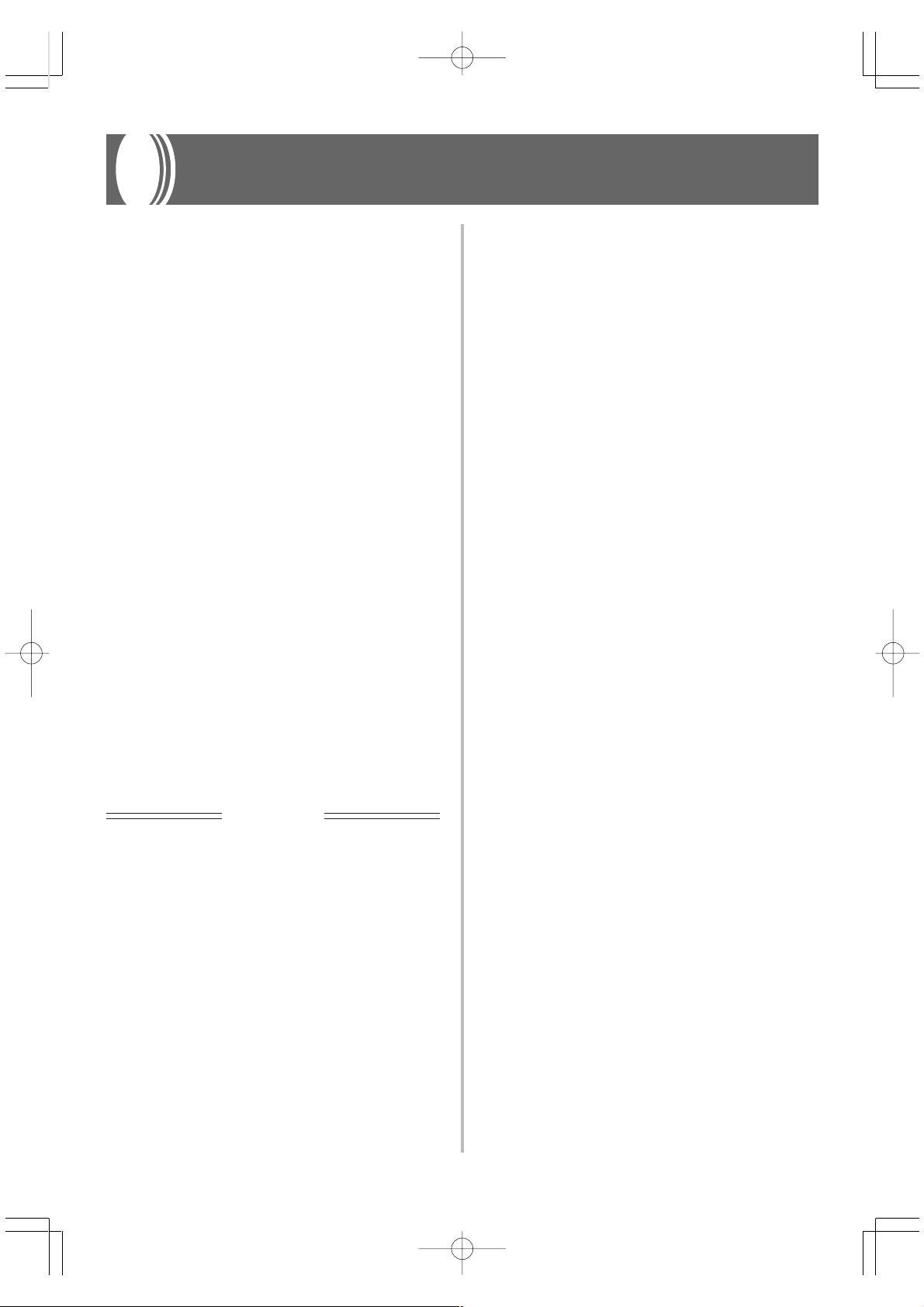
Using the Memory
This section describes how to record keyboard play to
memory and playback data from memory.
About the Memory
Memory Capacity
Memory can hold up to 2,500 notes (one song).
• Recording stops automatically and the indicator above the
RECORD button goes out whenever memory becomes full.
Recorded Data
The following is a list of the data that can be recorded in
memory once recording starts.
• Anything you played on the keyboard (Received MIDI data
is not recorded.)
• Tone settings and any tone setting changes
• Beat setting used during recording
• Pedal operations
Recorded Data Storage
This digital piano has a lithium battery to supply power to
retain memory contents even while power is off.* The life of
the lithium battery is five years after the date of manufacture
of the digital piano. Be sure to contact your CASIO Service
Provider about having the lithium battery replaced every five
years.
* Never turn off the digital piano power while a record
operation is in progress.
IMPORTANT!
• Recording new data to a song memory area automatically
deletes any data previously stored in that song memory
area.
• Turning off power while a record operation is in progress
deletes anything recorded up to that point.
• CASIO shall not be held responsible for any losses by you
or any third party due to loss of data caused by malfunction
or repair of this digital piano, or by battery replacement.
Recording
To record notes from the keyboard
❚
PREPARATION
• Select the tone and effects you want to start with.
• If you want to use the metronome during recording, start the
metronome. Use the procedure under “Using the Metronome”
on page E-16 to set the beat and the tempo.
1.
Press the RECORD button to put the digital piano
into record standby.
• The indicator above the RECORD button flashes,
which indicates record standby.
• You can also change the metronome’s beat setting at
this time.
• If you want the metronome to sound while you are
recording, press the METRONOME button here to
start the metronome.
2.
Play something on the keyboard to start
recording.
• What you play sounds from the speakers and is
recorded into memory.
• You can also start recording by pressing the START/
STOP button. In this case, a blank space is inserted in
memory from the point that you press the START/
STOP button up to the point you start to play on the
keyboard.
• When you start recording, the indicator above the
RECORD button stops flashing and remains lit.
3.
After you are finished recording, press the START/
STOP button to stop the record operation.
• At this time the indicator above the RECORD button
goes out.
• To stop the metronome, press the METRONOME
button.
• Here you can press the START/STOP button and play
back the data you just recorded.
424A-E-019A
PS20_E_17-21.p65 02.2.4, 7:12 PMPage 17 Adobe PageMaker 6.5J/PPC
E-17
Page 20

Playback
Use the following procedure to play back from memory.
To play back from memory
1.
Press the START/STOP button to start playback.
• You can toggle the playback metronome sound on and
off by pressing the METRONOME button.
• Playback stops automatically when the end of the tune
is reached.
• To stop part way through, press the START/STOP
button.
• To stop the metronome, press the METRONOME
button.
❚
NOTE
• You can change the playback tempo while playing back from
memory.
• You cannot change the tone when playing back from memory.
Deleting Memory Contents
IMPORTANT!
• The delete operation cannot be undone. Make sure you
play back memory contents and confirm that you no longer
need it before performing the following procedure.
To delete memory contents
1.
Press the RECORD button to put the digital piano
into record standby.
• The indicator above the RECORD button flashes.
2.
Press the START/STOP button twice to delete the
contents of the selected song area.
E-18
PS20_E_17-21.p65 02.2.4, 7:12 PMPage 18 Adobe PageMaker 6.5J/PPC
424A-E-020A
Page 21

Using Demo Tunes
This digital piano comes with four built-in demo tunes, each
of which features one of the built-in tones.
Playing the Demo Tunes in
Sequence
To play the demo tunes in sequence
1.
Press the DEMO button to start demo tune play.
• All the demo tunes play in sequence, starting from
Tune 1.
Playing a Specific Demo Tune
To play a specific demo tune
1.
After playback starts, hold down the DEMO
button and press the keyboard key that
corresponds to the tune you want to play.
• The tune you select continues to repeat until you stop
it.
Stopping Demo Tune Play
To stop demo tune play
1.
Press the DEMO button or the START/STOP
button to stop demo tune play.
❚
NOTE
• You cannot change the tempo or tone, or turn on the metronome
while a demo tune is playing.
• Playing on the keyboard during demo tune play plays notes
using the demo tune’s tone.
• You can adjust volume while demo playback is in progress.
• Tone, digital effect, transpose, and tuning settings are changed
automatically when a demo tune is played. These changes are
temporary, and remain in effect only while the demo tune is
playing.
• Pedal operations performed during demo tune play are applied
to notes played on the keyboard only. They are not applied to
demo tune playback.
• Demo tune notes cannot be sent as MIDI data.
Demo Tune No.1
Demo Tune No.2
Demo Tune No.4
Demo Tune No.3
Demo Tune List
No. Keyboard Key Tone Title Composer Time
1 C4 GRAND PIANO 1 VALSE Op.64 Nr2 F.F.Chopin 2’11 ”
2C
3 D4 VIBRAPHONE Original — 1’12”
4D
424A-E-021A
PS20_E_17-21.p65 02.2.4, 7:12 PMPage 19 Adobe PageMaker 6.5J/PPC
4 ELEC PIANO 2 Original — 1’56”
4 HARPSICHORD HARMONIUS BLACKSMITH G.F.HÄNDEL 2’12”
E-19
Page 22

Keyboard Settings
Using Touch Select
This setting lets you adjust the touch of the keyboard to suit
your own playing style. This means you can select a stronger
touch for those with powerful hands, and a lighter touch for
beginners and anyone else with less strength.
Use the keys shown below to change the Touch Select setting.
Setting keys
OFF
LIGHT
Touch Select Settings
OFF .................. Off
LIGHT ............. Light
This setting produces strong output, even
when light pressure is applied to the
keyboard.
NORMAL ....... Normal
This is the standard setting.
HEAVY ............ Heavy
This setting requires relatively strong
keyboard pressure to produce normal output.
To change the Touch Select setting
HEAVY
NORMAL
Using Transpose
Transpose lets you adjust the pitch of this digital piano in
semitone steps.
This means you can change the key of the digital piano to
suit the voice of a vocalist or the key of another musical
instrument, without having to learn to play a piece in another
key.
Use the keys shown below to change the transpose setting.
Setting keys
Lower
C:Standard key
To change the transpose setting
1.
While holding down the CONTROL button,
select a key by pressing one of the keyboard
illustrated above.
• The digital piano can be transposed within a range of
F to C to F.
• A note does not sound when you press a keyboard
key while holding down CONTROL.
❚
NOTE
• The transpose value is automatically set to 0 (C) whenever
you turn on the digital piano power.
Higher
1.
While still holding down the CONTROL button,
select the key touch by pressing one of the
keyboard keys.
• A note does not sound when you press a keyboard
key while holding down CONTROL.
❚
NOTE
• Touch select is automatically set to Normal whenever you turn
on the digital piano power.
E-20
PS20_E_17-21.p65 02.2.4, 7:12 PMPage 20 Adobe PageMaker 6.5J/PPC
424A-E-022A
Page 23
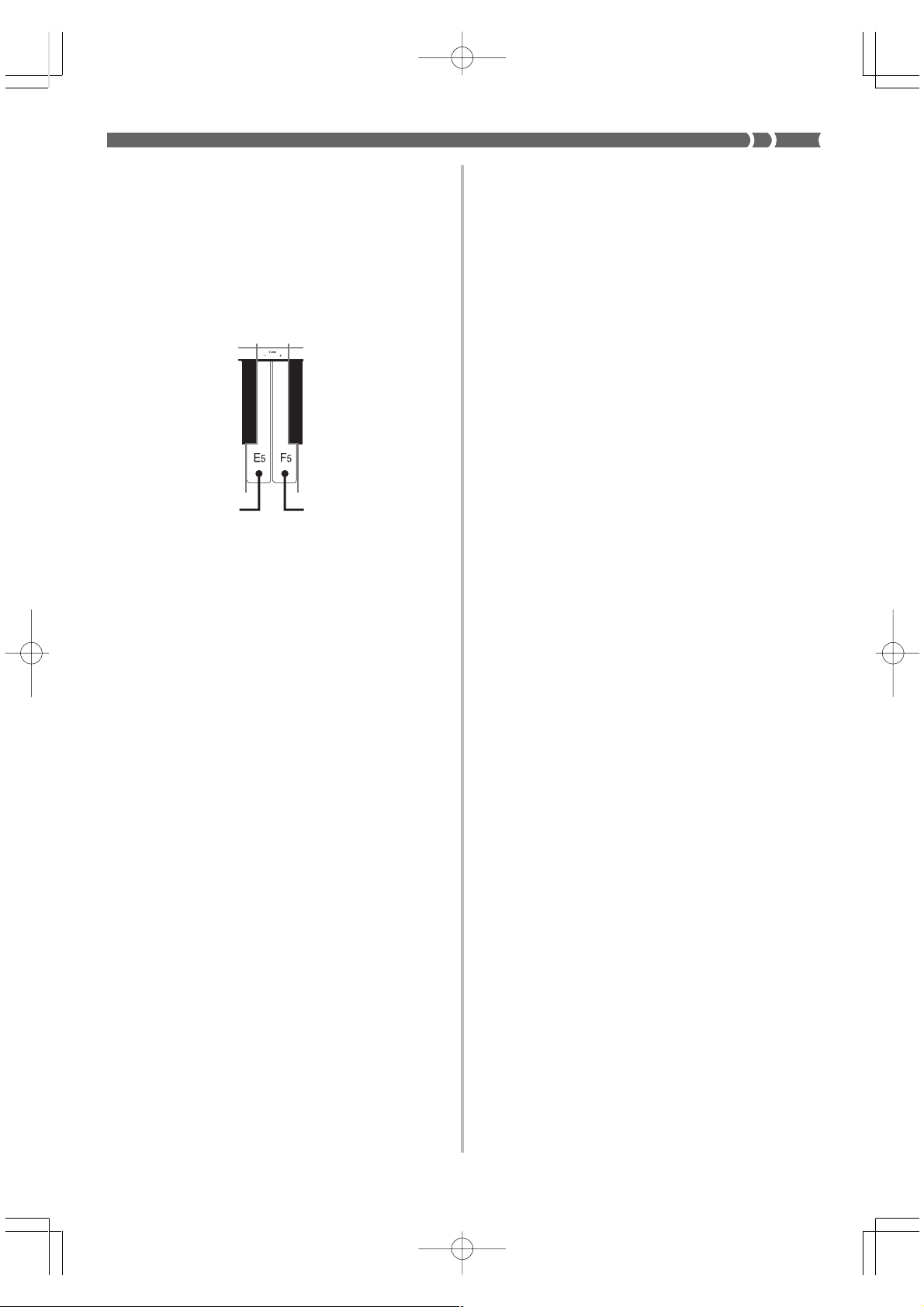
Adjusting the Tuning of the Digital
Piano
You can adjust the overall tuning of the digital piano for play
along with another instrument. You can adjust tuning within
a range of ±50 cents* from A4 = 440.0Hz.
Use the keyboard keys noted below to adjust the tuning of
the digital piano.
Setting keys
– : lowers the pitch
+ : raises the pitch
To adjust the tuning of the digital piano
1.
While holding down the CONTROL button, press
keyboard key E
5 (–) to lower the tuning or F5 (+)
to raise it. Each press of a key changes the tuning
by about 0.8 cents* (1/128 semitone).
• A note does not sound when you press a keyboard
key while holding down CONTROL.
❚
NOTE
• Holding down the CONTROL button and pressing keyboard
keys E5 (–) and F5 (+) at the same time returns tuning to the
standard A4 = 440.0Hz.
* 100 cents is equivalent to one semitone.
424A-E-023A
PS20_E_17-21.p65 02.2.4, 7:12 PMPage 21 Adobe PageMaker 6.5J/PPC
E-21
Page 24

MIDI
What is MIDI?
The letters MIDI stand for Musical Instrument Digital
Interface, which is the name of a worldwide standard for
digital signals and connectors that makes it possible to
exchange musical data between musical instruments and
computers (machines) produced by different manufacturers.
MIDI compatible equipment can exchange keyboard key
press, key release, tone change, and other data as messages.
Though you do not need any special knowledge about MIDI
to use this digital piano as a stand-alone unit, MIDI operations
require a bit of specialized knowledge. This section provides
you with an overview of MIDI that will help to get you going.
What you can do with MIDI
Send
MIDI cable: MK-5
OUT
Sender
• What you play on the digital piano can be sent to the
connected device as MIDI messages*1. The connected
device sounds notes in accordance with the messages it
receives.
• MIDI messages*1 can be sent from the digital piano to a
commercially available MIDI sequencer*2 for recording.
IN
Receiver
MIDI musical instrument
MIDI sound module
MIDI sequencer
Other MIDI device
*1 Keyboard play and memory playback data can be sent as
MIDI data. Demo tunes cannot be sent as MIDI data.
*2 A device that contains memory storage for MIDI data.
Some MIDI sequencers feature external storage
capabilities, which let you record a virtually unlimited
number of tunes.
MIDI Connections
Two MIDI cables, one for sending and one for receiving, are
required for two-way recording and playback capabilities
with a connected MIDI sequencer or other device.
MIDI Channels
MIDI allows you to send the data for multiple parts at the
same time, with each part being sent over a separate MIDI
channel. There are 16 MIDI channels, numbered 1 through
16, and MIDI channel data is always included whenever you
exchange data (key press, pedal operation, etc.).
Both the sending machine and the receiving machine must
be set to the same channel for the receiving unit to correctly
receive and play data. If the receiving machine is set to
Channel 2, for example, it receives only MIDI Channel 2 data,
and all other channels are ignored.
This digital piano is equipped with multi-timbre capabilities,
which means it can receive messages over all 16 MIDI
channels and play up to 16 parts at the same time.
Keyboard and pedal operations performed on this digital
piano are sent out by selecting a MIDI channel (1 to 16) and
then sending the appropriate message.
Receive
MIDI cable: MK-5
OUT
IN
Sender
MIDI musical instrument
MIDI sequencer
Other MIDI device
• The digital piano can be used to sound notes sent as MIDI
messages from a connected device.
• Commercially available MIDI piano data can be sent from
a MIDI sequencer*2 or MIDI-capable personal computer
for playback on the digital piano. Up to 16 parts can be
played simultaneously by the digital piano.
E-22
PS20_E_22-25.p65 02.2.4, 7:12 PMPage 22 Adobe PageMaker 6.5J/PPC
Receiver
424A-E-024A
Page 25

Simultaneous Receive Over
Multiple Channels (Multi-Timbre)
The Multi-Timbre mode makes it possible to assign the digital
piano’s built-in tones to MIDI channels 1 through 16. Then
you can simultaneously sound multiple channels to play from
a commercially available multi-track sequencer.
❚
NOTE
• See “Assigning Tones to Individual Channels” on this page for
details on assigning tones to each channel.
• Up to 16 channels can be received simultaneously (Channel 1
through channel 16).
• The number of channels to be received simultaneously cannot
be predetermined. If it becomes necessary to cancel a channel,
the cancel operation must be performed on the sending side.
Setting the Keyboard Channel
This parameter sets the channel for sending MIDI messages
to an external device. You can set any MIDI channel in the
range of 1 to 16 as the keyboard channel.
To set the Keyboard Channel
1.
While still holding down the CONTROL button,
select the Keyboard channel by pressing one of
the keyboard keys illustrated below.
Assigning Tones to Individual Channels
You can assign tones to channels using a Program Change
message sent from a connected MIDI device. You cannot
change the tone assigned to each channel from the digital
piano.
❚
NOTE
• The GRAND PIANO 1 tone is automatically assigned to all
channels whenever you turn on the digital piano power.
Sending Memory Playback Data
You can send memory playback as MIDI data.
The send channel used depends on the keyboard channel
setting, as shown in the table below.
Keyboard Play Keyboard Channel
Memory Keyboard Channel + 1*
* When you have Channel 16 set as the keyboard channel,
memory playback is send over Channel 1.
❚
NOTE
• Pedal effect data recorded to memory is applied to play back
from memory, and does not affect your performance on the
keyboard. Likewise, pedal operations on the digital piano are
applied to the keyboard only, and not to play back from the
memory.
Example: Channel 8
A
6
C
4
• A note does not sound when you press a keyboard
key while holding down CONTROL.
❚
NOTE
• The Keyboard Channel is automatically set to 1 whenever you
turn on the digital piano power.
(black key)
B
7
424A-E-025A
PS20_E_22-25.p65 02.2.4, 7:12 PMPage 23 Adobe PageMaker 6.5J/PPC
E-23
Page 26

Turning Local Control On and Off
This setting effectively determines whether or not the
keyboard and pedals of the digital piano are connected to
the digital piano’s sound source, as illustrated below.
MIDI Data Notes
This section provides details about the MIDI data this digital
piano sends and receives. You can also find further technical
information in the “MIDI Data Format” and “MIDI
Implementation Chart”* at the end of this User’s Guide.
* The MIDI Implementation Chart is a standard format
summary of how data is transferred between this digital
piano and a connected MIDI device.
Keyboard
Sound
Pedals
On
Off
Local Control
When Local Control is on (the normal setting), anything
played on the keyboard is sounded by the internal sound
source and simultaneously output from the MIDI OUT
terminal. When off, anything played on the keyboard is
output from the MIDI OUT terminal only, without being
sounded by the sound source.
Local Control can be turned off when you are using the digital
piano as the sound source of a connected sequencer or other
device, and you want to guard against sound being produced
should the digital piano keyboard be pressed accidentally.
source
To turn Local Control on and off
1.
While still holding down the CONTROL button,
switch Local Control on and off by pressing one
of the keyboard keys illustrated below.
Keyboard Data (Note On, Note Off, Note
Number, Velocity)
The following four types of keyboard data can be sent and
received.
Data Meaning
Note On Keyboard key is pressed.
Note Off Keyboard key is released.
Note Number Which key is pressed.
Velocity Pressure applied
F
6
(black key): Off
C
4
• A note does not sound when you press a keyboard
key while holding down CONTROL.
❚
NOTE
• Note that no sound will be produced from the digital piano’s
speakers if you press the keyboard while Local Control is turned
off.
• Local Control is turned on automatically whenever you turn on
the digital piano power.
E-24
PS20_E_22-25.p65 02.2.4, 7:12 PMPage 24 Adobe PageMaker 6.5J/PPC
G6: On
424A-E-026A
Page 27

Tone Change Data (Program Change)
A program number is data used for tone selection. Program numbers come in handy when using the tones of this digital piano to
play MIDI data received from an external sequencer or other MIDI device. When the program number received from another
devices does not match one of the built-in tones of this digital piano, however, the tone change is ignored and play continues
without a tone change.
The following shows the program numbers that are supported by this digital piano.
Send Receive
ToneName
GRAND PIANO 1 0 0 0 0 0 0
GRAND PIANO 2 0 0 1 0 0 1
BRIGHT PIANO 0 0 2 0 0 2
MELLOW PIANO 0 0 3 0 0 3
ELEC PIANO 1 0 0 4 0 0 4
ELEC PIANO 2 0 0 5 0 0 5
VIBRAPHONE 0 0 11 0 0 11
HARPSICHORD 0 0 6 0 0 6
Bank Select
MSB LSB
Program
numbers
Bank Select
MSB LSB
Program
numbers
Pedal and Effect Operation Data (Control Change and Universal System Exclusive
Message)
Control Change is used to send and receive data about damper, soft, and sostenuto pedal* depress and release operations, as well
as data about digital effects.
* You can connect up to two pedals to this digital piano. You can also specify either soft or sostenuto as the effect of the pedal
connected to the SOFT/SOSTENUTO jack. Pressing a pedal connected to the SOFT/SOSTENUTO jack sends data that
corresponds to the effect (soft or sostenuto) currently selected for the pedal.
424A-E-027A
PS20_E_22-25.p65 02.2.4, 7:12 PMPage 25 Adobe PageMaker 6.5J/PPC
E-25
Page 28

Troubleshooting
Symptom
No sound produced when keyboard
keys are pressed.
Keyboard out of tune.
No sound produced by demo tune
play.
Memory contents deleted.
No sound produced by connected
external MIDI sound source when
the digital piano keys are pressed.
Possible Cause
1. VOLUME knob set to MIN.
2. Headphones connected to the
digital piano.
3. Local Control turned off.
1. Transpose is set to a value other
than 0.
2. Incorrect tuning setting
1. VOLUME knob set to MIN.
2. Headphones connected to the
digital piano.
Lithium battery is dead.
1. The digital piano Keyboard
Channel does not match the
Keyboard Channel of the MIDI
sound source.
2. Volume or expression setting of
the external sound source is set to
0.
Action
1. Move the VOLUME knob more
towards MAX.
2. Disconnect the headphones from
the digital piano.
3. Turn on Local control.
1. Change the transpose setting to 0,
or turn the digital piano power off
and then back on again.
2. Correct the tuning setting, or turn
the digital piano power off and
then back on again.
1. Move the VOLUME knob more
towards MAX.
2. Disconnect the headphones from
the digital piano.
Contact your CASIO Service Provider
for replacement of the lithium battery.
1. Change the Keyboard Channel
settings so they are identical.
2. Change the volume or expression
setting of the external sound source
to an appropriate value.
Reference
Page E-12
Page E-11
Page E-24
Page E-20
Page E-21
Page E-12
Page E-11
Page E-28
Page E-23
See the
documentation that
comes with
the external
sound
source.
E-26
PS20_E_26-29.p65 02.2.4, 7:12 PMPage 26 Adobe PageMaker 6.5J/PPC
424A-E-028A
Page 29

Specifications
Models: PS-20
Keyboard: 88 piano keys (with touch response)
Polyphony: 64 notes, maximum
Tones: 8
Digital Effects: Reverb (8 types), Chorus (8 types)
Sound Quality Adjustment: 3 types each for built-in speakers and headphones
Demo Tunes: • Number of Tunes: 4
• Playback: Repeat (all tunes, one tune)
Memory: • Operations: Real-time recording, playback
• Capacity: Approximately 2,500 notes (one song)
• Memory Backup: Built-in lithium battery (Battery Life: 5 years)
Pedals: Damper, Soft/Sostenuto (Selectable)
Other Functions: • Metronome: Beat (6 types), Tempo ( = 30 to 255)
• Touch Select: 3 types, off
• Transpose: 1 octave (F to C to F)
• Tuning: A4 = 440.0Hz ±50 cents (adjustable)
MIDI: 16 multi-timbre receive
Input/Output: • Headphones: Stereo mini jacks × 2
• Pedal: Standard jacks × 2
• LINE OUT (R, L / MONO): Standard jacks × 2
• Power: 12V DC
• MIDI (OUT) (IN)
Speakers: (16cm × 8cm) × 2 (Output: 5.0W + 5.0W)
Power Supply: AC Adaptor : AD-12
Power Consumption: 12V 18W
Dimensions: 129.2 × 34.2 × 13.9cm (50 7/8 × 13 1/2 × 5 1/2 inch)
Weight: Approximately 20.5kg (45.2lbs)
Output Impedance ; 2.3KΩ
Output Voltage ; 1.7V (RMS) MAX
• Design and specifications are subject to change without notice.
424A-E-029A
PS20_E_26-29.p65 02.2.4, 7:12 PMPage 27 Adobe PageMaker 6.5J/PPC
E-27
Page 30
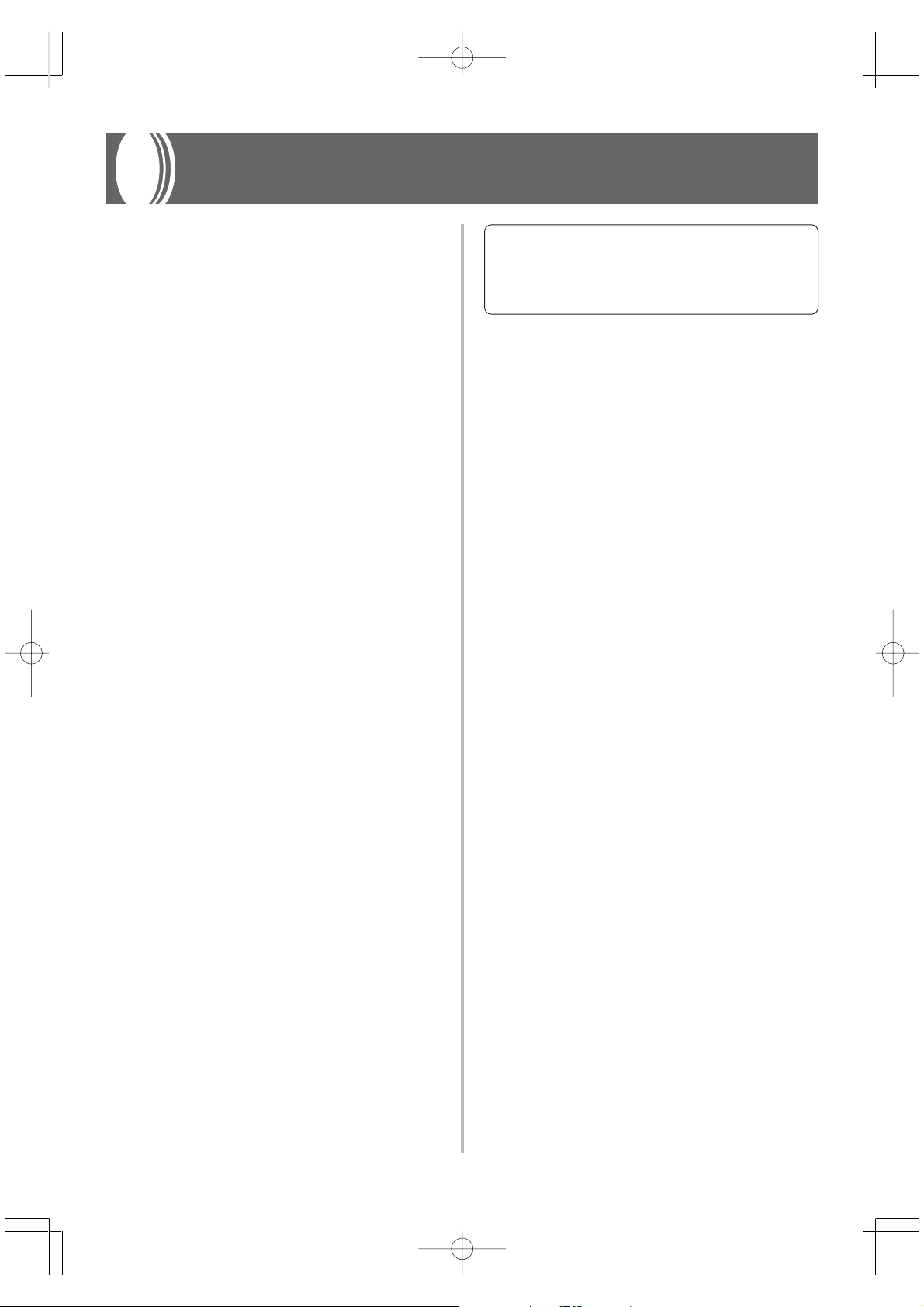
Operational Precautions
Locating the Unit
Avoid the following locations.
• Areas exposed to direct sunlight and high humidity
• Areas subjected to very low temperatures
• Near a radio, TV, video deck, or tuner (unit can cause
interference with audio or video signals)
Care of the Unit
• Never use benzene, alcohol, thinner or other such chemicals
to clean the exterior of the unit.
• To clean the keyboard, use a soft cloth dampened with a
weak solution of a mild neutral detergent and water. Wring
out all excess moisture from the cloth before wiping.
Lithium Battery
This unit is equipped with a lithium battery to provide power
needed to retain memory contents while unit power is turned
off. Should the lithium battery go dead, all memory contents
will be lost whenever you turn unit power off. The normal
life of the lithium battery is five years from the time that the
battery was installed. Be sure to periodically contact your
retailer or authorized service provider to have the lithium
battery replaced. Note that you will be charged separately
for lithium battery replacement.
You may notice lines in the finish of the case of this
product. These lines are the result of the molding process
used to shape the plastic of the case. They are not cracks
or breaks in the plastic, and are no cause for concern.
❚
NOTE
• Unauthorized reproduction of this manual in its entirety or in
part is expressly forbidden. All rights reserved.
• CASIO COMPUTER CO., LTD. shall not be held liable for any
damages or losses or any claims by third parties arising from
use of this product or this manual.
• The contents of this manual are subject to change without
notice.
• Note that CASIO COMPUTER CO., LTD. shall not be held
liable for any damages or losses or any claims by third
parties arising from corruption or loss of data caused by
malfunction or repair of the unit, or from battery
replacement.
E-28
PS20_E_26-29.p65 02.2.4, 7:12 PMPage 28 Adobe PageMaker 6.5J/PPC
424A-E-030A
Page 31
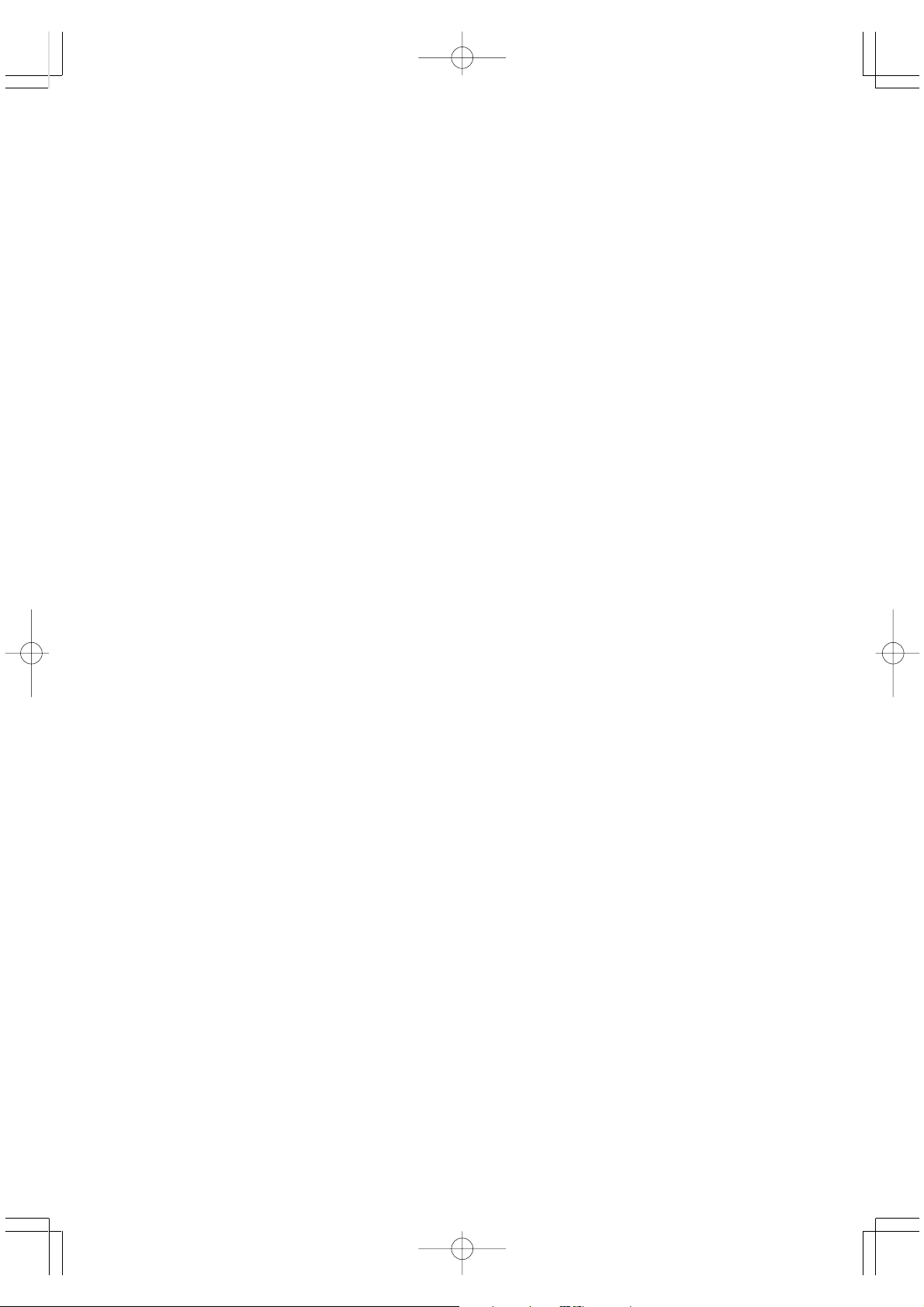
424A-E-031A
PS20_E_26-29.p65 02.2.4, 7:12 PMPage 29 Adobe PageMaker 6.5J/PPC
Page 32

Appendix/Apéndice
Initial Power On Settings
The table below shows the initial settings of the digital piano whenever power is turned on.
Item Setting
Tone GRAND PIANO 1
Effect Reverb Hall 1 (GRAND PIANO 1)
Chorus Off (GRAND PIANO 1)
Sound Quality
Adjustment
Metronome Volume 2
Touch Select Normal
Transpose C
Tuning A4 = 440.0Hz
MIDI Keyboard Channel Channel 1
Speakers Type 2
Headphones Type 2
Tempo 120
Beat 4
Local Control On
Tone Assigned to Each Channel GRAND PIANO 1
Ajustes iniciales al activarse la alimentación
La tabla siguiente muestra los ajustes iniciales del piano digital siempre que se activa la alimentación.
Item Ajuste
Sonido GRAND PIANO 1
Efecto Reverberación Sala 1 (GRAND PIANO 1)
Chorus Desactivado (GRAND PIANO 1)
Ajuste de calidad
de sonido
Metrónomo Volumen 2
Selección de toque Normal
TransposiciónC
AfinaciónA4 = 440,0Hz
MIDI Canal de teclado Canal 1
424A-E-061A
Altavoces Tipo 2
Auriculares Tipo 2
Tempo 120
Tiempo 4
Control local Activado
Sonido asignado a cada canal GRAND PIANO 1
A-1
PS20_ES_Appendix.p65 02.2.4, 7:13 PMPage 1 Adobe PageMaker 6.5J/PPC
Page 33

MIDI Data Format
★
★
★
BnH 07H vvH
Byte 1 Byte 2 Byte 3
n .......... Voice Channel Number = 0H to FH (Ch1 to Ch16)
vv ........ Volume = 00H to 7FH
Channel Volume
Format
BnH 00H mmH (Bank Select MSB)
BnH 20H llH (Bank Select LSB)
Byte 1 Byte 2 Byte 3
Control Change
Bank Select
Format
★
Pan
Format
BnH 0AH vvH
Byte 1 Byte 2 Byte 3
n .......... Voice Channel Number = 0H to FH (Ch1 to Ch16)
vv ........ Pan = 00H (left) to 40H (center) to 7FH (right)
Expression Controller
Format
BnH 0BH vvH
Byte 1 Byte 2 Byte 3
★
BnH 01H vvH
Byte 1 Byte 2 Byte 3
n .......... Voice Channel Number = 0H to FH (Ch1 to Ch16)
mm ..... Bank Number MSB = 00H
ll .......... Bank Number LSB = 00H
A Bank Select message is sent at the same time when you select
a tone on the instrument.
Send
Modulation Wheel
Format
n .......... Voice Channel Number = 0H to FH (Ch1 to Ch16)
BnH 40H vvH
Byte 1 Byte 2 Byte 3
n .......... Voice Channel Number = 0H to FH (Ch1 to Ch16)
vv ........ Expression = 00H to 7FH
Hold 1 (Damper Pedal)
Format
7FH:ON)
n .......... Voice Channel Number = 0H to FH (Ch1 to Ch16)
vv ........ Hold 1 = 00H to 7FH (00H to 3FH:OFF, 40H to
Recognition
★
BnH 05H vvH
Byte 1 Byte 2 Byte 3
vv ........ Modulation Depth = 00H to 7FH
Portamento Time
Format
n .......... Voice Channel Number = 0H to FH (Ch1 to Ch16)
vv ........ Modulation Depth = 00H to 7FH
Data Entry
Format
BnH 41H vvH
Byte 1 Byte 2 Byte 3
n .......... Voice Channel Number = 0H to FH (Ch1 to Ch16)
vv ........ Hold 1 = 00H,7FH(00H:OFF, 7FH:ON)
Send
Byte 1 Byte 2 Byte 3
Portamento
BnH 06H mmH (Data Entry MSB)
BnH 26H llH (Data Entry LSB)
n .......... Voice Channel Number = 0H to FH (Ch1 to Ch16)
Format
by RPN and NRPN
mm ..... Data entry MSB value for the parameter that is selected
ll .......... Data entry LSB value for the parameter that is selected
n .......... Voice Channel Number = 0H to FH (Ch1 to Ch16)
vv ........ Portamento = 00H to 7FH (00H to 7FH:OFF, 7FH:ON)
Recognition
by RPN and NRPN
8nH kkH vvH
9nH kkH 00H
Byte 1 Byte 2 Byte 3
n .......... Voice Channel Number = 0H to FH (Ch1 to Ch16)
kk ........ Note Number = 00H to 7FH
vv ........ Note Off Velocity = 00H to 7FH
Note Off Velocity value is ignored.
Items marked “★” are receive only.
Channel Messages
Note Messages
Note Off
Recognition
Format
Remarks
Send
A-2
PS20_E_MIDI Data.p65 02.2.4, 7:13 PMPage 2 Adobe PageMaker 6.5J/PPC
Format
8nH kkH vvH
Byte 1 Byte 2 Byte 3
n .......... Voice Channel Number = 0H to FH (Ch1 to Ch16)
kk ........ Note Number = 15H to 6CH
vv ........ Note Off Velocity = 40H
Note On
Recognition
Format
9nH kkH vvH
Byte 1 Byte 2 Byte 3
n .......... Voice Channel Number = 0H to FH (Ch1 to Ch16)
kk ........ Note Number = 00H to 7FH
vv ........ Note On Velocity = 00H to 7FH
Send
Format
9nH kkH vvH
Byte 1 Byte 2 Byte 3
424A-E-062A
n .......... Voice Channel Number = 0H to FH (Ch1 to Ch16)
kk ........ Note Number = 15H to 6CH
vv ........ Note On Velocity = 01 to 7FH
Page 34

received, but subsequent data entry values after undefined
NRPN messages are ignored.
control parameters settings are made, the value is set by receipt
of the MSB of the subsequent data entry. The data entry LSB is
• NRPN messages not defined by the instrument can also be
Recognition
ignored.
• After the NRPN MSB and LSB are received and the applicable
NRPN MSB = 01H
Vibrato Rate
NRPN LSB = 08H
Data Entry MSB = mmH
mm ..... Vibrato Rate = 00H to 40H to 7FH (-64 to 0 to +63)
When the instrument receives this message, the preset Vibrato Rate
Recognition
★
value for the tone is changed to the Vibrato Rate value that
corresponds to the data entry MSB of the received message. There
is no change when the value of the data entry MSB is 40H(0).
NRPN MSB = 01H
NRPN LSB = 09H
Data Entry MSB = mmH
mm ..... Vibrato Depth = 00H to 40H to 7FH (-64 to 0 to +63)
Vibrato Depth
When the instrument receives this message, the preset Vibrato
Depth value for the tone is changed to the value that corresponds
to the data entry MSB of the received message. There is no change
Recognition
when the value of the data entry MSB is 40H(0).
NRPN MSB = 01H
NRPN LSB = 0AH
Data Entry MSB = mmH
mm ..... Vibrato Delay = 00H to 40H to 7FH (-64 to 0 to +63)
Vibrato Delay
When the instrument receives this message, the preset Vibrato
Delay value for the tone is changed to the value that corresponds
to the data entry MSB of the received message. There is no change
Recognition
when the value of the data entry MSB is 40H(0).
★
BnH 4AH vvH
Byte 1 Byte 2 Byte 3
Brightness
Format
BnH 42H vvH
Byte 1 Byte 2 Byte 3
Sostenuto
Format
BnH 54H kkH
Byte 1 Byte 2 Byte 3
n .......... Voice Channel Number = 0H to FH (Ch1 to Ch16)
vv ........ Filter Cutoff Frequency = 00H to 7FH
Portamento Control
Format
n .......... Voice Channel Number = 0H to FH (Ch1 to Ch16)
vv ........ Sostenuto = 00H to 7FH (00H to 3FH:OFF, 40H to 7FH:ON)
n .......... Voice Channel Number = 0H to FH (Ch1 to Ch16)
vv ........ Sostenuto = 00H, 7FH (00H:OFF, 7FH:ON)
Recognition
Send
n .......... Voice Channel Number = 0H to FH (Ch1 to Ch16)
kk ........ Source Note Number = 00H to 7FH
Effect 1 Depth (Reverb Send Level)
Format
BnH 43H vvH
Byte 1 Byte 2 Byte 3
Soft
Format
Recognition
BnH 5BH vvH
Byte 1 Byte 2 Byte 3
n .......... Voice Channel Number = 0H to FH (Ch1 to Ch16)
vv ........ Reverb Send Level = 00H to 7FH
Effect 3 Depth (Chorus Send Level)
Format
BnH 5DH vvH
Byte 1 Byte 2 Byte 3
n .......... Voice Channel Number = 0H to FH (Ch1 to Ch16)
vv ........ Chorus Send Level = 00H to 7FH
★
BnH 47H vvH
Byte 1 Byte 2 Byte 3
n .......... Voice Channel Number = 0H to FH (Ch1 to Ch16)
vv ........ Soft = 00H to 7FH (00H to 3FH:OFF, 40H to 7FH:ON)
n .......... Voice Channel Number = 0H to FH (Ch1 to Ch16)
vv ........ Soft = 00H, 7FH(00H:OFF, 7FH:ON)
Send
Resonance
Format
n .......... Voice Channel Number = 0H to FH (Ch1 to Ch16)
vv ........ Filter Resonance = 00H to 7FH
★
BnH 63H pmH (MSB)
BnH 62H plH (LSB)
Byte 1 Byte 2 Byte 3
n .......... Voice Channel Number = 0H to FH (Ch1 to Ch16)
pm ...... MSB of NRPN
pl ......... LSB of NRPN
Numbers)
NRPN (Non-Registered Parameter
Format
★
Release Time
Format
BnH 48H vvH
Byte 1 Byte 2 Byte 3
★
BnH 49H vvH
Byte 1 Byte 2 Byte 3
n .......... Voice Channel Number = 0H to FH (Ch1 to Ch16)
n .......... Voice Channel Number = 0H to FH (Ch1 to Ch16)
vv ........ AMP Release Time = 00H to 7FH
Attack Time
Format
vv ........ AMP Attack Time = 00H to 7FH
424A-E-063A
PS20_E_MIDI Data.p65 02.2.4, 7:13 PMPage 3 Adobe PageMaker 6.5J/PPC
A-3
Page 35
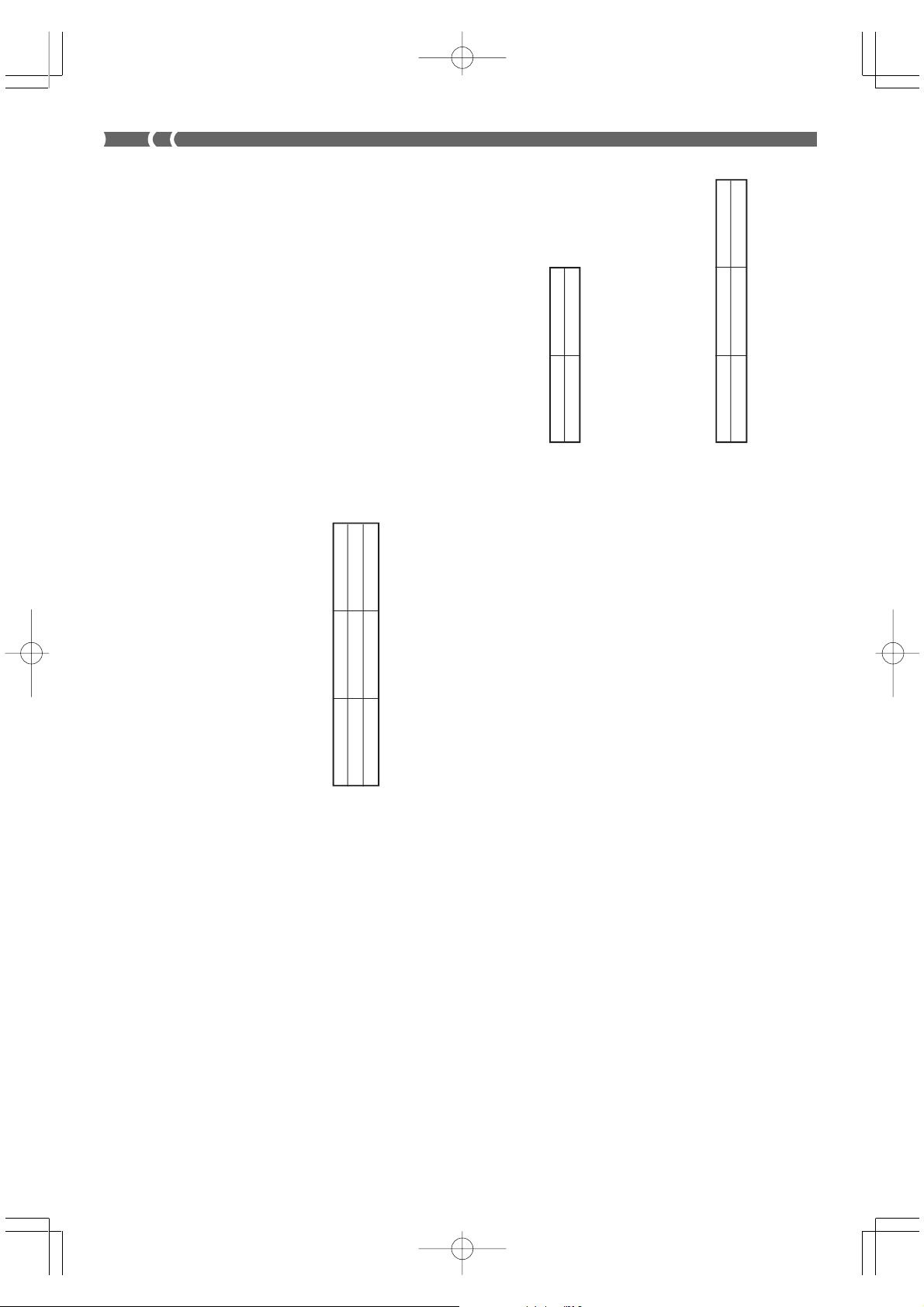
(-100 to 0 to +99.99 cents)
semitones)
CnH ppH
Byte 1 Byte 2
★
EnH llH mmH
Byte 1 Byte 2 Byte 3
RPN MSB = 00H
RPN LSB = 01H
Data Entry MSB = mmH
Master Fine Tuning
NRPN MSB = 01H
NRPN LSB = 66H
Data Entry MSB = mmH
Filter/AMP Envelope Release Time
Data Entry LSB = llH
mm ll .......... Master Fine Tuning = 00 00H to 40H 00H to 7FH 7FH
RPN MSB = 00H
RPN LSB = 02H
Data Entry MSB = mmH
mm ..... Master Coarse Tuning = 28H to 40H to 58H (-24 to 0 to +24
Master Coarse Tuning
(-64 to 0 to +63)
mm ..... Filter/AMP Envelope Release Time = 00H to 40H to 7FH
When the instrument receives this message, the preset Filter/AMP
Envelope Release Time value for the tone is changed to the value
that corresponds to the data entry MSB of the received message.
There is no change when the value of the data entry MSB is 40H(0).
Recognition
RPN (Registered Parameter Numbers)
Format
The data entry LSB is always ignored.
Recognition
BnH 65H qmH (MSB)
BnH 64H qlH (LSB)
Byte 1 Byte 2 Byte 3
RPN MSB = 7FH
RPN LSB = 7FH
Once an RPN Null is sent, all received data entry MSBs and LSBs
are ignored until another RPN message other than RPN Null or an
NRPN message is received.
RPN Null
Recognition
n .......... Voice Channel Number = 0H to FH (Ch1 to Ch16)
qm ....... MSB of RPN
ql ......... LSB of RPN
• RPN messages not defined by the instrument can also be
Recognition
Program Change
Format
received, but subsequent data entry values after undefined RPN
messages are ignored.
control parameters settings are made, the value is set by receipt
of the MSB of the subsequent data entry. The data entry LSB is
ignored.
• After the MSB and LSB of an RPN are received and the applicable
An RPN is sent whenever an operation that changes the parameter
Send
pp ........ Program Number = 00H to 7FH
Program Change messages are sent when you select a tone on the
instrument.
Send
Pitch Bend Change
Format
★
assigned to the RPN is performed.
RPN MSB = 00H
RPN LSB = 00H
Data Entry MSB = mmH
mm ..... Pitch Bend Sensitivity = 00H to 18H (0 to 24 semitones)
The data entry LSB is always ignored.
Pitch Bend Sensitivity
Recognition
n .......... Voice Channel Number = 0H to FH (Ch1 to Ch16)
ll .......... Pitch Bend Change LSB = 00H to 7FH
mm ..... Pitch Bend Change MSB = 00H to 7FH
+63)
NRPN MSB = 01H
NRPN LSB = 20H
Data Entry MSB = mmH
mm ..... Filter Cut Off Frequency = 00H to 40H to 7FH (-64 to 0 to
Filter Cut Off Frequency
When the instrument receives this message, the preset Filter Cut
off Frequency value for the tone is changed to the value that
corresponds to the data entry MSB of the received message. There
is no change when the value of the data entry MSB is 40H(0).
Recognition
NRPN MSB = 01H
NRPN LSB = 21H
Data Entry MSB = mmH
mm ..... Resonance= 00H to 40H to 7FH (-64 to 0 to +63)
When the instrument receives this message, the preset Filter
Filter Resonance
Recognition
Resonance value for the tone is changed to the value that
corresponds to the data entry MSB of the received message. There
is no change when the value of the data entry MSB is 40H(0).
NRPN MSB = 01H
Filter/AMP Envelope Attack Time
A-4
PS20_E_MIDI Data.p65 02.2.4, 7:13 PMPage 4 Adobe PageMaker 6.5J/PPC
(-64 to 0 to +63)
NRPN LSB = 63H
Data Entry MSB = mmH
mm ..... Filter/AMP Envelope Attack Time = 00H to 40H to 7FH
Recognition
(-64 to 0 to +63)
When the instrument receives this message, the preset Filter/AMP
Envelope Attack Time value for the tone is changed to the value
that corresponds to the data entry MSB of the received message.
There is no change when the value of the data entry MSB is 40H(0).
NRPN MSB = 01H
NRPN LSB = 64H
Data Entry MSB = mmH
Filter/AMP Envelope Decay Time
mm ..... Filter/AMP Envelope Decay Time = 00H to 40H to 7FH
When the instrument receives this message, the preset Filter/AMP
Recognition
424A-E-064A
Envelope Decay Time value for the tone is changed to the value
that corresponds to the data entry MSB of the received message.
There is no change when the value of the data entry MSB is 40H(0).
Page 36

★
★
BnH 7EH vvH
Byte 1 Byte 2 Byte 3
n .......... Voice Channel Number = 0H to FH (Ch1 to Ch16)
vv ........ Number of Mono Mode Channels = 00H to 10H
Mono Mode On
Format
BnH 7BH 00H
Byte 1 Byte 2 Byte 3
n .......... Voice Channel Number = 0H to FH (Ch1 to Ch16)
All Note Off
Format
BnH 7FH 00H
Byte 1 Byte 2 Byte 3
Receipt of a Mono Mode On message does not turn on the
instrument Mono Mode. Receipt of a Mono Mode On message is
Recognition
treated as an All Sound Off message and All Note Off message.
Poly Mode On
Format
n .......... Voice Channel Number = 0H to FH (Ch1 to Ch16)
Receipt of a Poly Mode On message by the instrument sets Channel
n to Mode 3 and is processed as if an All Sound Off message and
Receive
★
BnH 7CH 00H
Byte 1 Byte 2 Byte 3
Receipt of the All Note Off message mutes all tones being played
by data received over the MIDI channels (note off).
If Hold 1 or Sostenuto is turned on when the All Note Off message
is received, notes are sustained in accordance with the
corresponding pedal operation.
This message is sent when the CONTROL button is pressed and
when memory playback is stopped.
Recognition
Send
Omni Mode Off
Format
n .......... Voice Channel Number = 0H to FH (Ch1 to Ch16)
All Note Off message were received.
★
BnH 7DH 00H
Byte 1 Byte 2 Byte 3
n .......... Voice Channel Number = 0H to FH (Ch1 to Ch16)
Receipt of an Omni Mode On message does not turn on the
Receipt of an Omni Mode On message does not turn on the
instrument Omni Mode. Receipt of an Omni Mode On message is
treated as an All Note Off message.
Recognition
Omni Mode On
Format
instrument Omni Mode. Receipt of an Omni Mode On message is
Recognition
treated as an All Note Off message.
★
★
Format
BnH 79H 00H
Byte 1 Byte 2 Byte 3
n .......... Voice Channel Number = 0H to FH (Ch1 to Ch16)
Recognition
Controller Name Reset Value
Polyphonic Key Pressure vvH = 00H
Receipt of the Reset All Controller message causes the following
controllers to be reset.
Modulation Wheel vvH = 00H
Expression Controller vvH = 7FH
Hold 1 vvH = 00H
Portamento vvH = 00H
Sostenuto vvH = 00H
Soft vvH = 00H
NRPN msb = 7FH, lsb = 7FH
RPN msb = 7FH, lsb = 7FH
Channel Pressure vvH = 00H
Pitch Bend Change llH mmH = 00H 40H
BnH 78H 00H
Byte 1 Byte 2 Byte 3
mid-pitch, and 7FH 7FH at the highest pitch.
value and make a Pitch Bend Change message recognized by
• The value llH mmH is 00H 00H at the lowest pitch, 00H 40H at
Recognition
424A-E-065A
PS20_E_MIDI Data.p65 02.2.15, 2:25 PMPage 5 Adobe PageMaker 6.5J/PPC
the instrument.
• You have to set both the LSB and MSB together to form a 14-bit
Channel Mode Message
All Sound Off
Format
n .......... Voice Channel Number = 0H to FH (Ch1 to Ch16)
Receipt of this message immediately mutes all tones playing over
the MIDI channels.
Recognition
Reset All Controller
A-5
Page 37

This message is sent when a chorus switch operation or other chorus
type setting operation is performed.
Receipt of this message sets the chorus type.
Send
Receive
★
F0H 7EH 7FH 09H 01H F7H
This message cannot be sent.
System Messages
Universal System Exclusive Message
GM System On
Format
Send
Reverb Type
Format
= 1: Room2
= 2: Room3
= 3: Hall1
= 4: Hall2
= 6: Delay
= 7: Pan Delay
= 8: Stage
F0 7F 7F 04 05 01 01 01 01 01 pp vv F7
pp = 0;
vv = 0: Room1
Reverb Type
This message is sent when a reverb switch operation or other reverb
type setting operation is performed.
Receipt of this message sets the reverb type.
Send
Receive
Chorus Type
Format
F0 7F 7F 04 05 01 01 01 01 02 pp vv F7
Chorus Type
pp = 0;
vv = 0: Chorus1
= 1: Chorus2
= 2: Chorus3
= 3: Chorus4
= 4: F-backChorus
= 5: Flanger
= 6: Short Delay
= 7: ShortDelayFB
A-6
PS20_E_MIDI Data.p65 02.2.4, 7:13 PMPage 6 Adobe PageMaker 6.5J/PPC
424A-E-066A
Page 38

Version: 1.0
1-16
1-16
1
1-16
Mode 3
X
0-127
0-127
Mode 3
X
❊❊❊❊❊❊❊❊❊❊❊❊❊❊
21-108
❊❊❊❊❊❊❊❊❊❊❊❊❊❊
** = no relation
9nH V = 1-127
9nH V = 0, 8nH V = **
O
X
X
X
O
9nH V = 1-127
8nH V = 64
O
X
X
X
X
Bank select
Modulation
Portamento Time
Data entry
Volume
*1
O
O
O
O
O
*1
O
X
X
O
X
1
7
0, 32
Pan
Expression
Damper
O
O
O
X
X
O
10
11
64
Portamento
Sostenuto
Soft
Resonance
Release Time
O
O
O
O
O
X
O
O
X
X
65
66
67
71
72
Attack Time
Brightness
O
O
X
X
73
74
Portamento Control
O
X
84
Default
Altered
Note OFF
Function ... Transmitted Recognized Remarks
PS-20 MIDI Implementation Chart
Basic Default
Channel Changed
Mode Messages
Note
Number: True voice
Velocity Note ON
After Key’s
Touch Ch’s
Model
PS20_ES_MIDI Chart.p65 02.2.4, 7:13 PMPage 2 Adobe PageMaker 6.5J/PPC
Pitch Bend
Control 5
Change 6, 38
424A-E-078A
Page 39

Time
Release
Attack Time
Brightness
O
O
O
Portamento Control
Reverb send
Chorus send
NRPN LSB, MSB
RPN LSB, MSB
All sound off
Reset all controller
O
O
O
O
O
O
O
0-6, 11
O
0-6, 11
O: Yes
X: No
O
X
X
X
X
X
X
O
O
X
X
72
X
73
X
74
vibrato depth, vibrato delay, Filter cut off frequency, Filter resonance, Filter/AMP enve-
lope attack time, Filter/AMP envelope decay time and Filter/AMP envelope release time
receives
*1 : Fine tune and coarse tune send/receive, and RPN Null, pitch bend sense, vibrato rate,
X
84
O
91
O
93
0-6, 11
X
O
X
X
O
❊❊❊❊❊❊❊❊❊❊❊❊❊❊
O
X
X
X
X
X
X
O
X
X
120
121
98, 99
100, 101
: Tune
: All notes OFF
: System Reset
Program
Change : True #
System Exclusive
System : Song Pos
Common : Song Sel
System : Clock
Real Time : Commands
Aux : Local ON/OFF
Messages : Active Sense
Remarks
424A-E-079A
PS20_ES_MIDI Chart.p65 02.2.4, 7:13 PMPage 3 Adobe PageMaker 6.5J/PPC
Mode 3 : OMNI OFF, POLY Mode 4 : OMNI OFF, MONO
Mode 1 : OMNI ON, POLY Mode 2 : OMNI ON, MONO
Page 40

This recycle mark indicates that the packaging conforms to
the environmental protection legislation in Germany.
Esta marca de reciclaje indica que el empaquetado conforma
a la legislación de protección ambiental en Alemania.
CASIO COMPUTER CO.,LTD.
6-2, Hon-machi 1-chome
Shibuya-ku, Tokyo 151-8543, Japan
PS20_ES_cover.p65 02.2.4, 7:11 PMPage 2 Adobe PageMaker 6.5J/PPC
MA0202-A Printed in Malaysia
PS20-ES-1
P
