Page 1
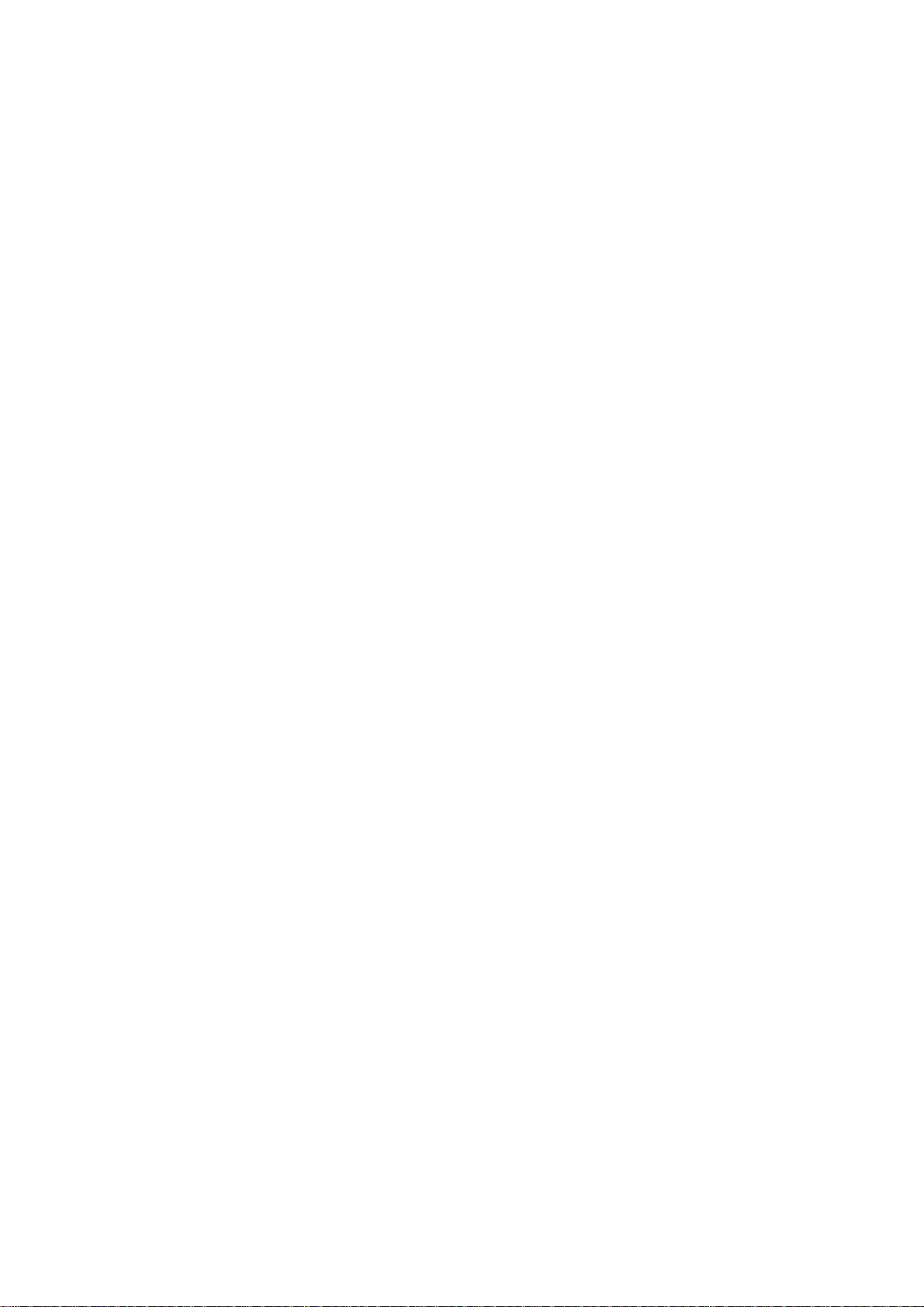
PA-2400/PA-2500
Connection Method For File Transfer
Manual
(Version 1.00 )
March 1998
Casio Computer Co., Ltd.
Copyright ©1998. All rights reserved.
Page 2
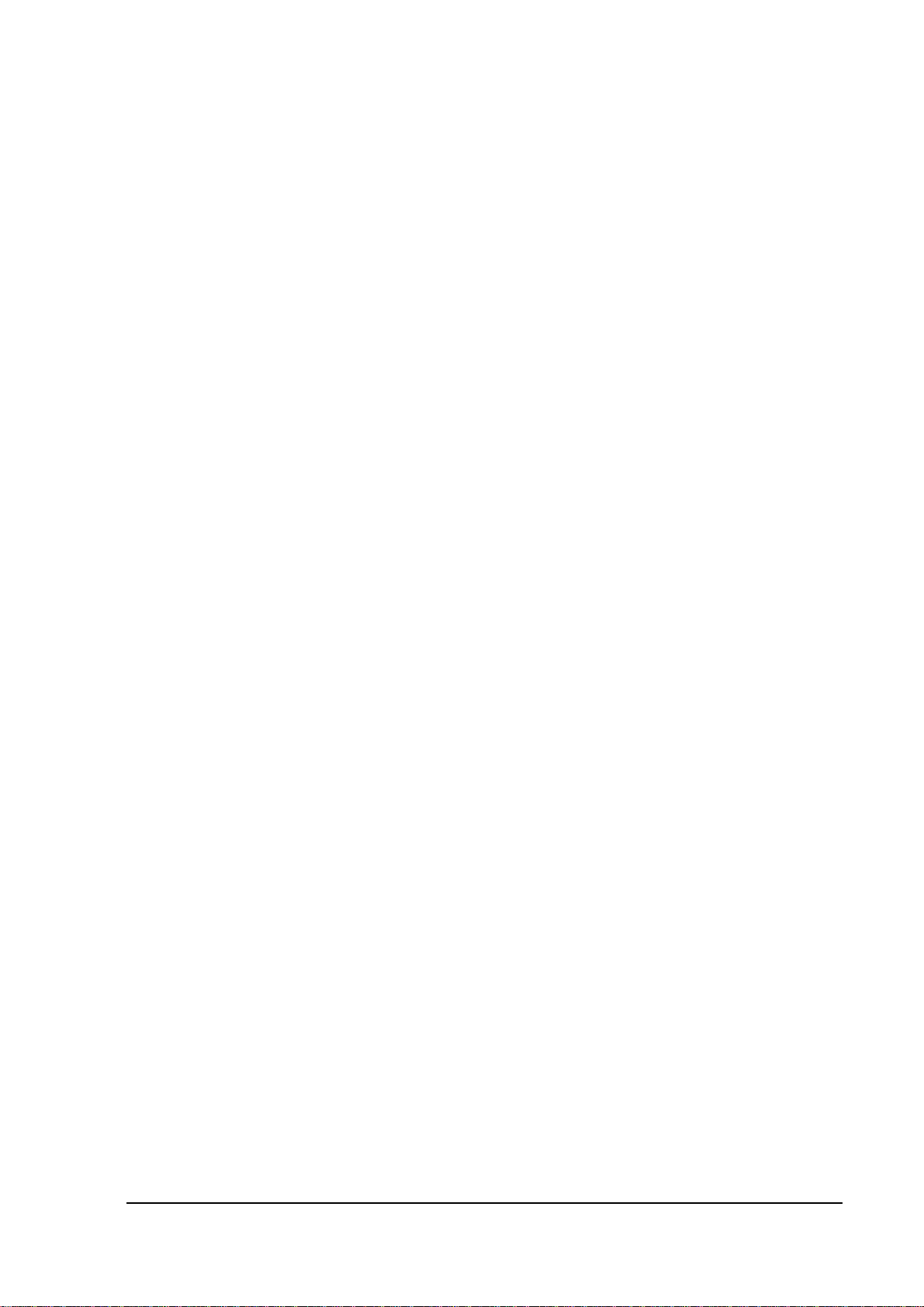
Table of Contents
Chapter 1. Overview 3
Chapter 2. Installation 4
2.1 Installation of PC 4
2.1.1 Connection 4
2.1.2 Start Up 4
2.1.3 Environment Setup 5
2.2 Direct Connection of H/PC to Host PC 6
2.3 Connection of H/PC to Host PC via I/O Box 6
2.4 Installation of Satellite I/O Box (1 unit) 7
2.5 Installation of Satellite I/O Box (multiple units) 8
Chapter 3. File Transmission/Reception 9
3.1 File Upload 9
3.1.1 Specifying File from PC Side 9
3.1.2 Specifying File from H/PC Side 11
3.2 File Download 13
3.2.1 Specifying File from PC Side 13
3.2.2 Specifying File from H/PC Side 15
2
Page 3
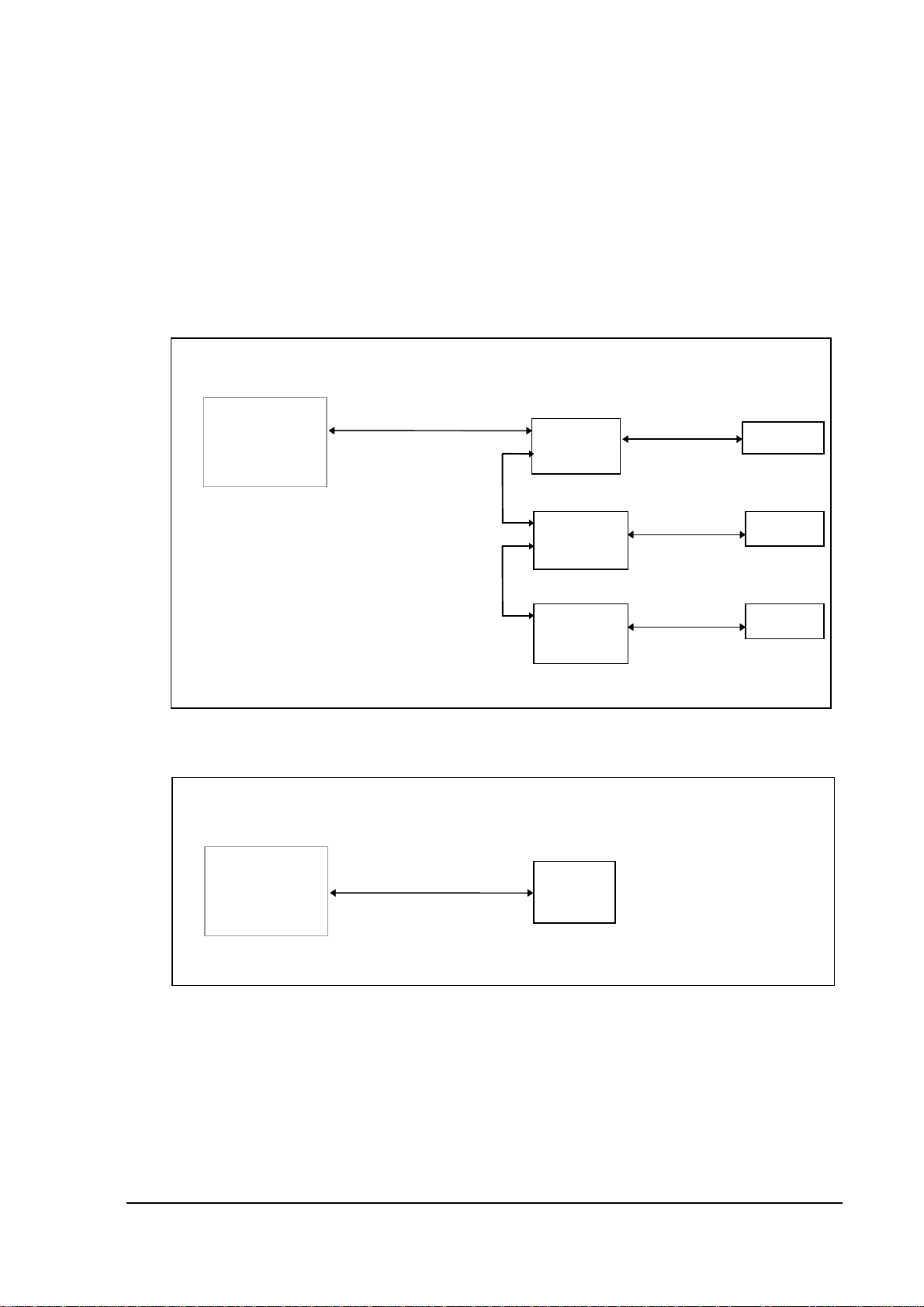
1. Overview
This manual describes the connection method for implementing file transfers between a Host PC
(Windows-version Upload/Download Utility) and PA-2400/PA-2500 (hereinafter referred to as
H/PC). Only the PA-2400 can be connected via a Satellite I/O Box.
Fig. 1.1 Example of Connection via Satellite I/O Box
RS-232C
PC HOST
RS-422
RS-422
Fig. 1.2 Example of Direct Connection of H/PC to Host PC
Satellite
I/O Box
Satellite
I/O Box
Satellite
I/O Box
IrDA
IrDA
IrDA
PA-2400
PA-2400
PA-2400
PC HOST
RS-232C
RS-232C cable: TPX1375-010100 (Part no. 33356594)
3
PA-2400/
PA-2500
Page 4
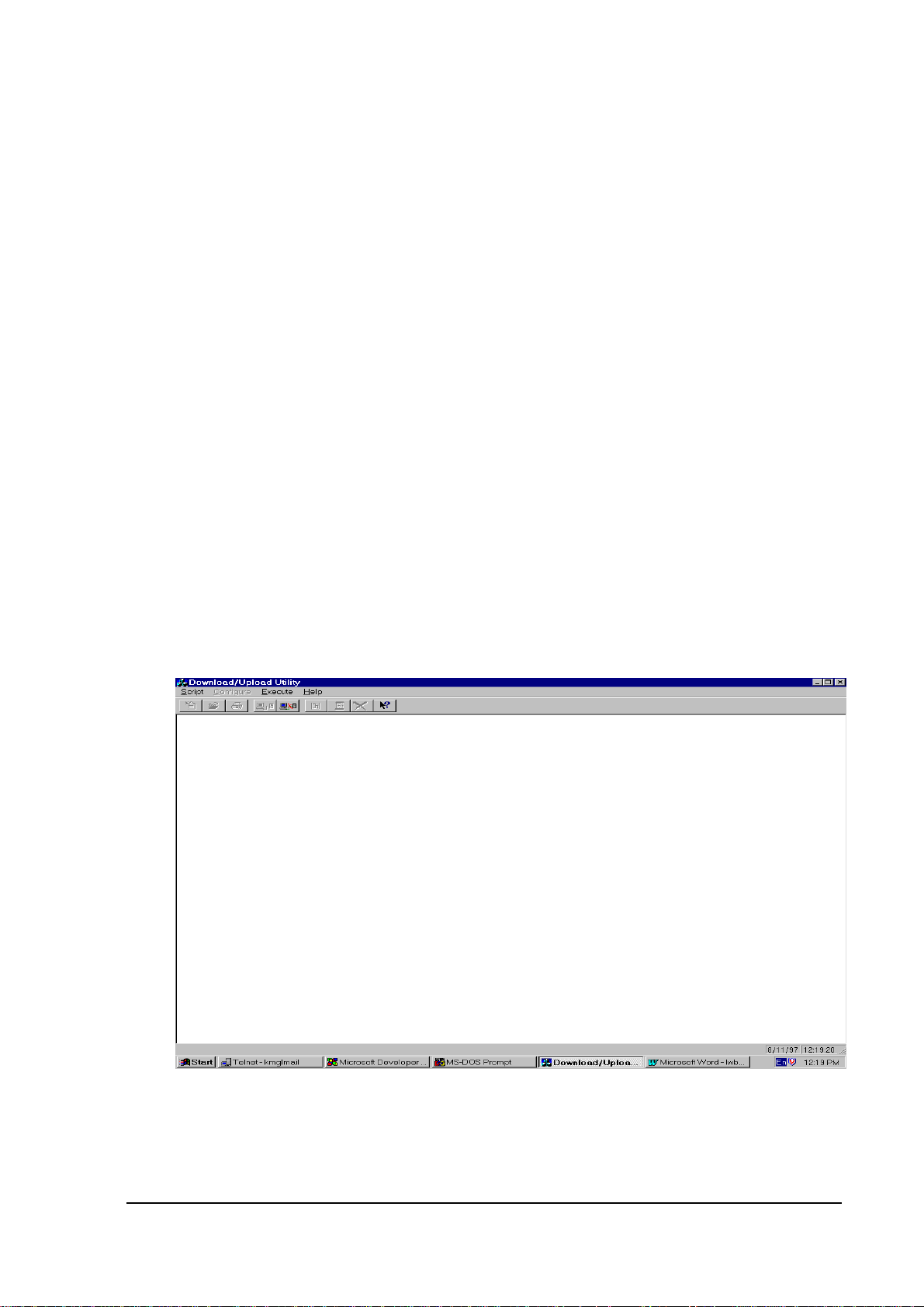
2. Installation
2.1 Installation of PC
2.1.1 Connection
Plug the connection cable into the COM1 connector of the Host PC.
Note:
There are two types of connection cables: one is for direct connection to an H/PC, and the other is
for connection via the I/O Box.
2.1.2 Start Up
Turn on the power to the PC to boot Windows95, then execute the Upload/Download Utility.
Make sure that the main menu screen of the Upload/Download Utility appears.
Fig. 2.1 Upload/Download Utility Main Menu Screen
4
Page 5
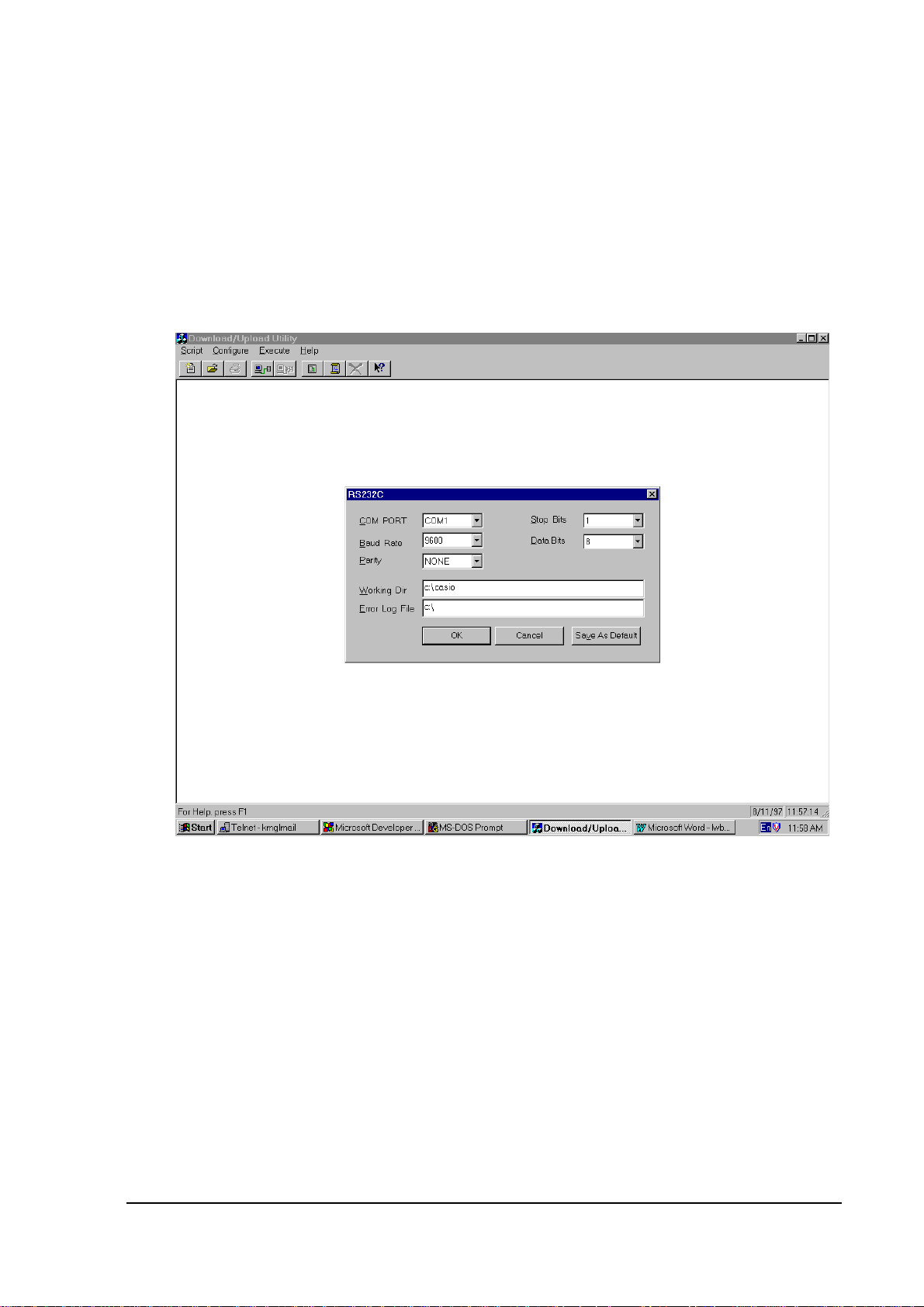
2.1.3 Environment Setup
Select "RS-232C" from the Configure menu of the Upload/Download Utility, and then select
“Settings”..
Fig. 2.2 Environment Setup Screen
Set up appropriate conditions by comparing them to the data described above.
Click on the [OK] button if setup has been completed.
Note:
The maximum baud rate that is achieved in communication may differ from the setting in the "Baud
rate" entry field, depending on the state of the PC at that point in time.
5
Page 6
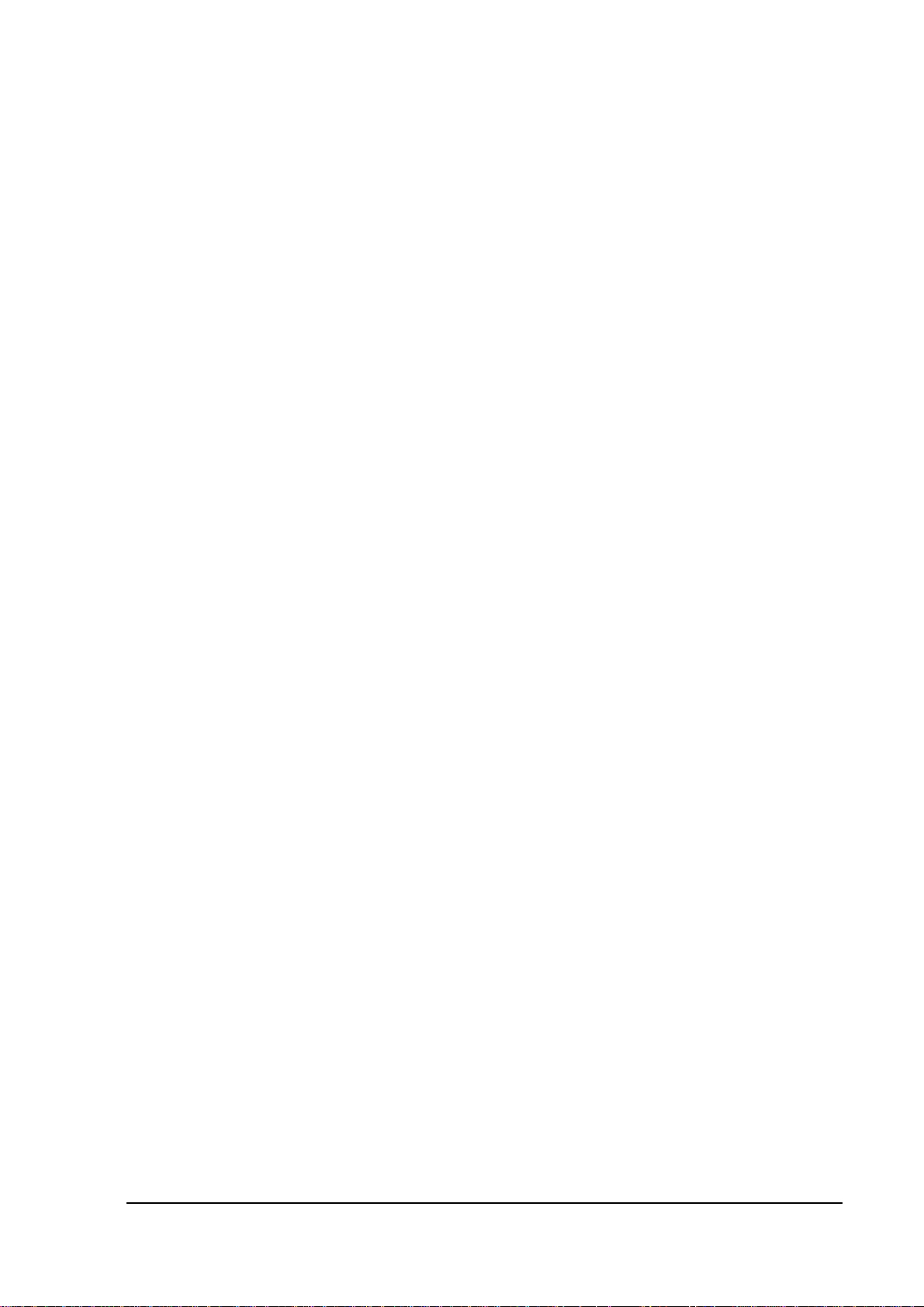
2.2 Direct Connection of H/PC to Host PC
Plug the communication cable into the 16-pin interface of the H/PC to connect the Host PC.
Connection
Start-up
Turn on the power of the H/PC.
2.3 Connection of H/PC to Host PC via I/O Box
Connection
Mount the H/PC on the I/O Box.
Start-up
Turn on the power of the H/PC.
6
Page 7
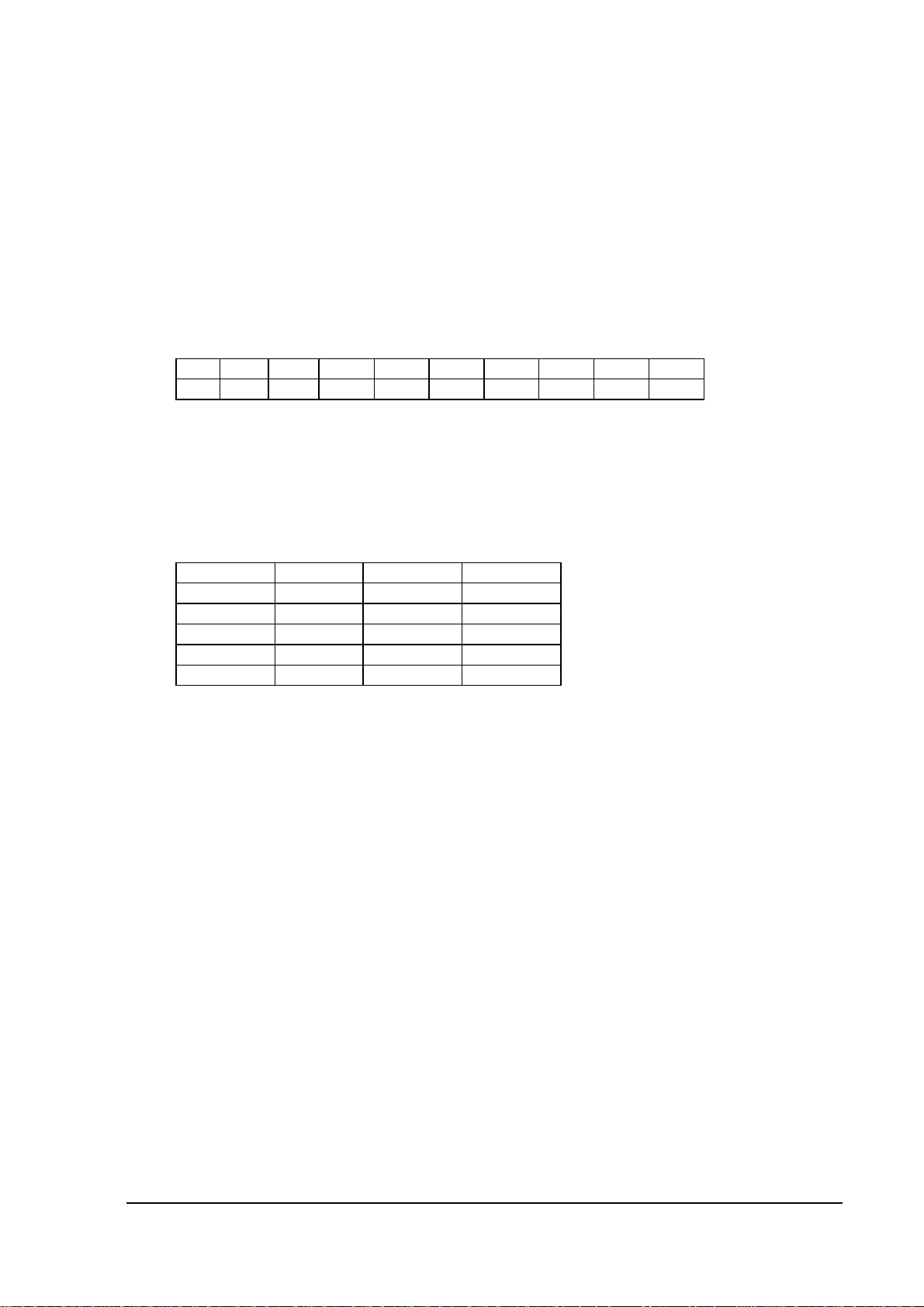
2.4 Installation of Satellite I/O Box (1 unit)
Environment Setup
1) Make sure that the POWER switch of the I/O Box is set to OFF.
2) Set the DIP switches provided on the rear panel to the following.
Table 2.1
12345678910
ON OFF OFF OFF ON OFF ON ON ON ON
Note:
The above settings assume that the communication speed is set to 115,200 bps.
To set a different baud rate modify the SW6, SW7, and SW8 settings as follows:
Table 2.2
Baud Rate SW6 SW7 SW8
9,600 bps OFF ON OFF
19,200 bps ON ON OFF
38,400 bps OFF OFF ON
57,600 bps ON OFF ON
115,200 bps OFF ON ON
Connection
1) Connect the AC adaptor to the I/O Box.
2) Connect the I/O Box to the PC with the RS-232C cross-type cable.
Start-up
1) Set the POWER switch to ON.
2) Make sure that the “READY POWER” lamp lights in green.
7
Page 8

2.5 Installation of Satellite I/O Box (multiple units)
Note that the DIP switch settings should be made according to whether the I/O Box is connected
directly to the PC or daisy-chained to other I/O Boxes.
The following environment setup example assumes a baud rate of 115.2 Kbps has been set.
Environment setup
1) Make sure that the POWER switch is set to OFF.
2) Set the DIP switches of the I/O Box to be connected with the PC as follows.
Table 2.3
12345678910
ON OFF OFF OFF OFF OFF ON ON ON ON
3) Set the DIP switches of other I/O Boxes as follows.
Table 2.4
12345678910
ON OFF ON OFF OFF OFF ON ON ON ON
Note:
Set No.5 of the DIP switch to ON if the C-OUT terminal is not chained to other I/O Boxes.
A terminator should be connected to it.
Table 2.5
5
ON
Connection
1) Connect an AC adaptor to each I/O Box.
2) Connect the I/O Box to the PC with the RS-232C cross-type cable.
3) Connect the C-OUT terminal of the I/O Box, which is connected to the PC, and the C-IN
terminal of the other I/O Box with the RS-422 cable.
4) Chain together the remaining I/O Boxes. The I/O Box attached to the terminator must be at the
end of the chain.
Start-up
1) Set the POWER switches of all the I/O Boxes to ON.
8
Page 9

3. File Transmission/Reception
3.1 File Upload
Transfers the files on the H/PC to the PC side.
3.1.1 Specifying File from PC Side
Setup at Host PC
Initiate the Upload/Download Utility on the PC, then select "Command" from the "Execute"
menu to invoke the Communication Command screen.
Fig. 3.1 Communication Command Screen
In the Communication Command screen set up the following communication options:
Set the "Command" field to "Receive".
In the "File" field enter the pathname of a file to be transferred to the H/PC.
In the "Destination Dir" field enter the file transfer destination pathname on the PC side.
Click on the [OK] button if the setup has been completed.
9
Page 10

Setup at H/PC
Execute "Run by specifying the file name" of the Start menu on the H/PC.
Fig. 3.2 H/PC File Name Specification Screen
Enter the following commands, according to the connection method used with the Host PC, and
click on the [OK] button.
If I/O Box is used : Windowsflce.exe
If RS-232C cable is used: Windowsflce.exe /Y={com1, 115200, }
(baud rate: 115.2 Kbps)
Creation of the above described shortcut enables start-up from the shortcut.
If the [OK] button is clicked on, the following screen appears.
Fig.3.3
For information about the File Transfer Utility refer to the C Library Manual.
10
Page 11

3.1.2 Specifying File from H/PC Side
Setup at Host PC
Initiate the Upload/Download Utility on the PC, then select "LinkManager" from the "Execute"
menu.
Fig. 3.4 Server Mode Screen
11
Page 12

Setup at H/PC
Execute "Run by specifying the file name" from the Start menu on the H/PC.
Fig. 3.5 H/PC File Name Specification Screen
Enter the following commands, according to the connection method used with the host PC, and click
on the [OK] button. The following example command assumes that the "a.dat" file on the H/PC is
transmitted to the drive C: on the Host PC.
If I/O Box is used : Windowsflce.exe /s "a.dat" "C:"
If RS-232C cable is used: Windowsflce.exe /Y={com1, 115200, } /s "a.dat" "C:"
Creation of the above described shortcut enables start-up from the shortcut.
If the [OK] button is clicked on, the following screen appears.
Fig.3.6
12
Page 13

For information about the File Transfer Utility refer to the C Library Manual.
If connecting via the I/O Box, mount the PA-2400 on the I/O Box.
If the setup has been completed, the PA-2400 restores the screen that was displayed before the utility
was initiated.
3.2 File Download
Transfers the files on the Host PC to the H/PC side.
3.2.1 Specifying File from PC Side
Setup at Host PC
Select "Command" from the "Execute" menu of the Upload/Download Utility to invoke the
Communication Command screen.
Fig. 3.7 Communication Command Screen
Set up the following communication options in this Communication Command:
Set the "Command" field to "Send".
In the "File" field enter the pathname of a file to be transferred to the H/PC.
In the "Destination Dir" field enter the file pathname on the storage destination side.
13
Page 14
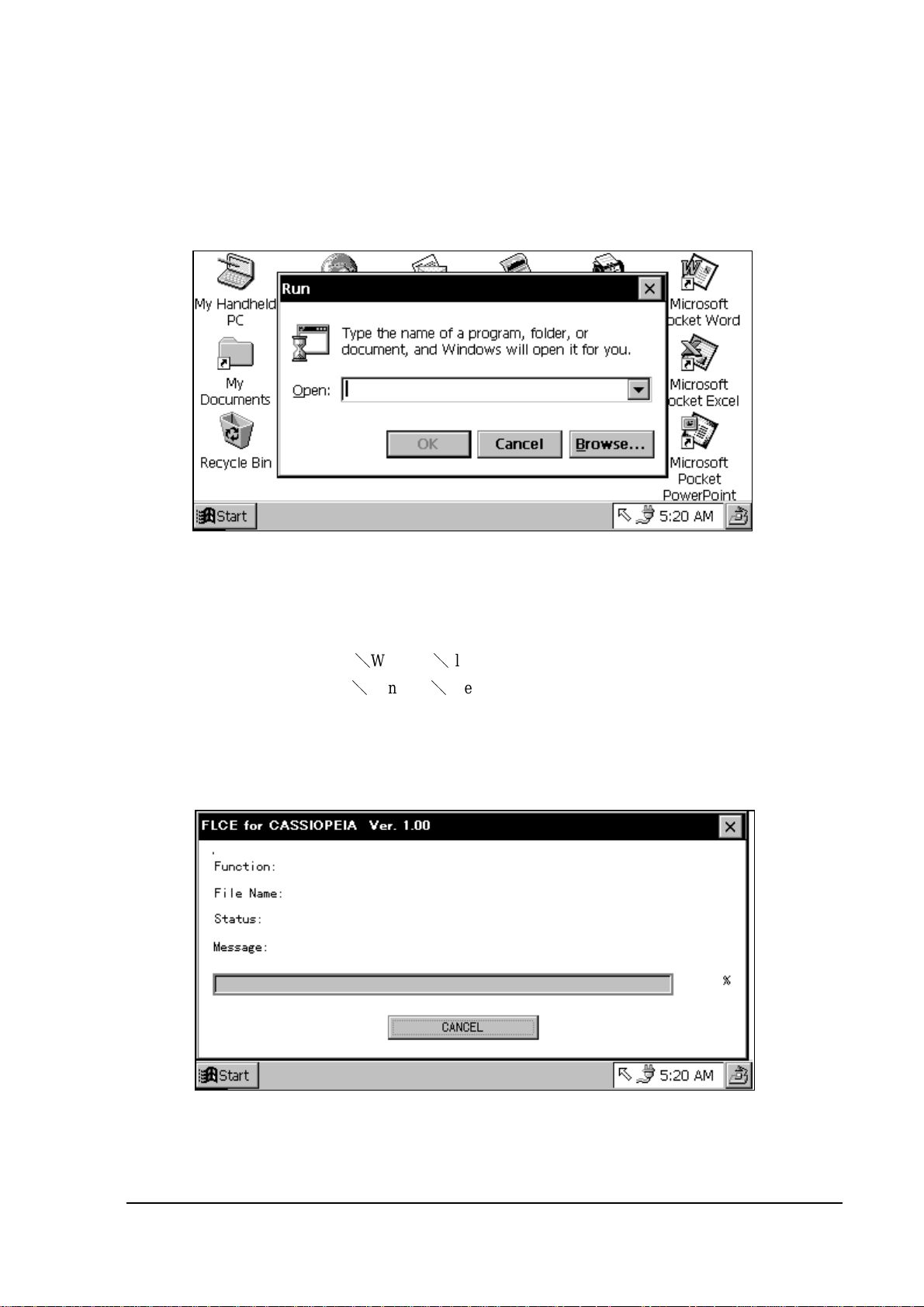
Setup at H/PC
Execute "Run by specifying the file name" from the Start menu on the H/PC.
Fig. 3.8 H/PC File Name Specification Screen
Enter the following commands, according to the connection method used with the Host PC, and
click on the [OK] button.
If I/O Box is used : Windowsflce.exe
If RS-232C cable is used: Windowsflce.exe /Y={com1, 115200, }
Creation of the above described shortcut enables start-up from the shortcut.
If the [OK] button is clicked on, the following screen appears.
Fig. 3.9
14
Page 15

For information about the File Transfer Utility refer to the C Library Manual.
If connecting via the I/O Box, mount the PA-2400 on the I/O Box.
If the setup has been completed, the PA-2400 restores the screen that was displayed before the utility
was initiated.
3.2.2 Specifying File from H/PC Side
Setup at Host PC
Initiate the Upload/Download Utility on the Host PC, then select "LinkManager" from the "Execute"
menu.
Fig. 3.10 Server Mode Screen
15
Page 16

Setup at H/PC
Execute "Run by specifying the file name" from the Start menu on the H/PC.
Fig. 3.11 H/PC File Name Specification Screen
Enter the following commands, according to the connection method used with the host PC, and click
on the [OK] button. The following example command assumes that the "C:a.dat" file on the PC is
received under the "" directory on the H/PC side.
If I/O Box is used : Windowsflce.exe /r "C:a.dat" ""
If RS-232C cable is used: Windowsflce.exe /Y={com1, 115200, } /r "C:a.dat" ""
Creation of the above described shortcut enables start-up from the shortcut.
If the [OK] button is clicked on, the following screen appears.
Fig. 3.12
16
Page 17

For information about the File Transfer Utility refer to the C Library Manual.
If connecting via the I/O Box, mount the PA-2400 on the I/O Box.
If the setup has been completed, the PA-2400 restores the screen that was displayed before the utility
was booted up.
17
