Page 1
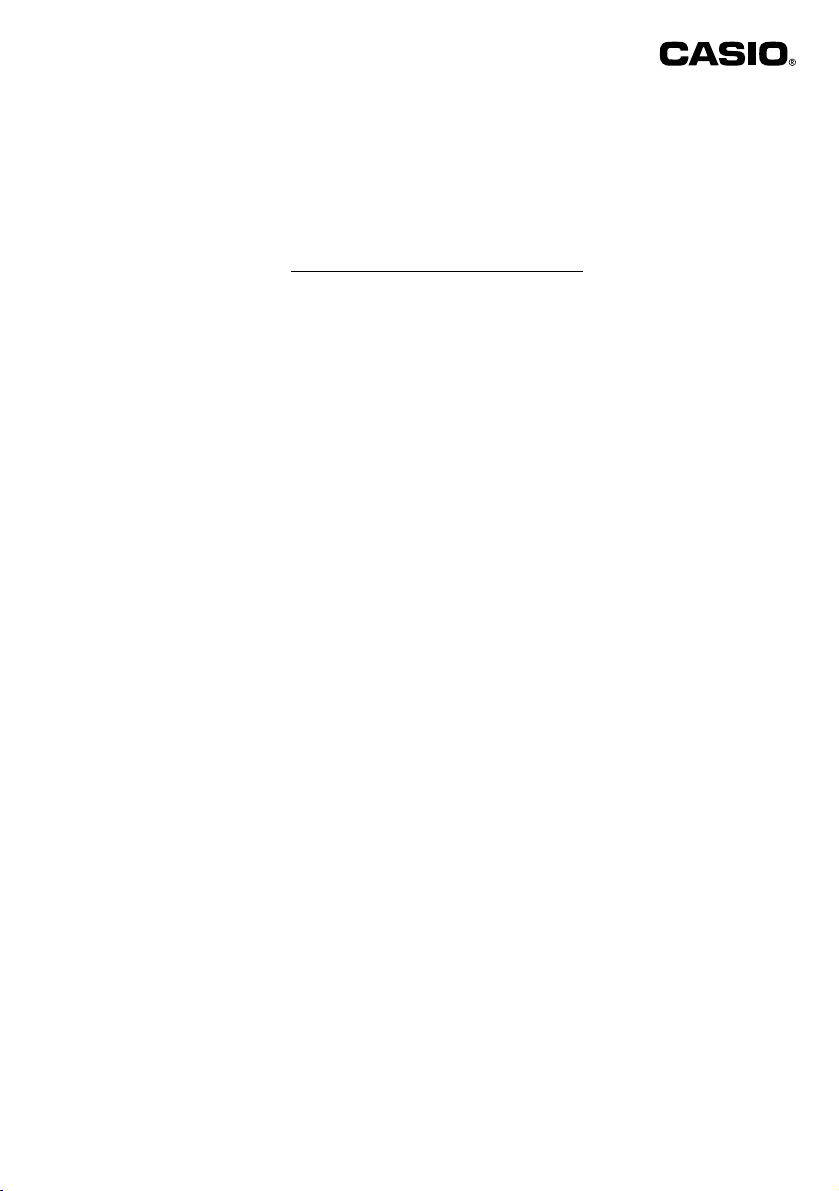
KL-P1000/KP-C10/KP-C50
Add-in Software for Vertical Printing
Add-in software for vertical printing with the FA-950 English Version 2.01 Label Printer Application is available for
Also, note that vertical printing can be performed using only fonts that support vertical printing (example: Chinese
Thank you for selecting a CASIO PC Label/Tag Printer (KL-P1000, KP-C10, KP-C50).
Make sure you carefully read the precautions below before using the add-in software.
downloading at the Web page located at the URL provided below.
traditional, Chinese simplex, Japanese, etc.)
http://world.casio.com/asia/download/fa950/
URL:
(Available for downloading from mid-February 2001.)
General Precautions
■ LABEL PRINTER APPLICATION
The vertical printing add-in software can be used with the FA-950 English Version 2.01 Label Printer Application only.
• Alphabet-only fonts and other fonts that do not support vertical printing are printed horizontally.
• The vertical printing add-in software comes under the same End User License Agreement that covers the FA-950
Label Printer Application.
• Note that the user information provide here for the add-in software is not added to the FA-950 Label Printer Application
online help.
Installation Precautions
• Quit the FA-950 Label Printer Application if it is running.
• Quit all other applications.
• If you try to install the add-in software on a computer that does not have FA-950 English Version 2.01 already installed,
a message appears telling you that installation is not possible and then the installation procedure is cancelled.
Vertical Printing Precautions
• Before performing vertical printing, make sure the specified font is one that supports vertical printing.
• Use [Preview] to check the print image before actually performing printing.
■ To install the vertical printing add-in software
(1) In the status area of your computer’s taskbar, right-click the FA-950 icon, and then click [Exit] to quit the FA-950 Label
Printer Application.
(2) Quit all other applications.
(3) Double-click the self-extracting file named 950VerUp.exe, which you downloaded from the CASIO Website. This
extracts the files and start installation automatically.
(4) After the installer starts, a dialog box appears showing the destination folder for the installation.
• Normally, you should leave the specified default destination folder as it is.
(5) If there is nothing wrong with the destination folder shown on the screen, click [Next].
(6) On the confirmation screen that appears, click [Next] to start copying of the files.
(7) When the final dialog box appears, click [Finish] to complete the installation.
■ To print vertical text
(1) In the status area of your computer’s taskbar, right-click the FA-950 icon, and then click [Properties] to display the
[Label Printing Properties] dialog box.
(2) Under [Format], change the [Label Direction] setting to “Vertical.”
(3) Under [Format], select a font that supports vertical printing for [Font].
(4) Click [OK] to apply your settings and close the properties dialog box.
For more information, contact:
■ TAIWAN: TAIWAN CASIO RISING MARKETING LTD.
TEL: (02)2393-2511 ext.362 FAX: (02)2394-8669
37 Chung Hsiao E. Road, Sec. 2, Taipei Taiwan
■ Hong Kong: Multi M Company Ltd.
TEL: 2369 8318 FAX: 2723 7853
MO0102-A Printed in China
