Page 1
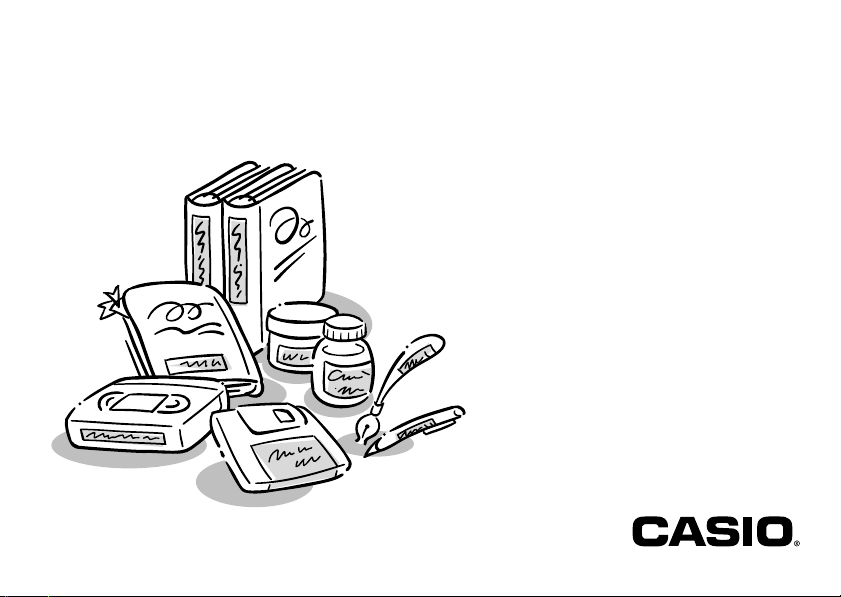
KL-820
RJA519067-001V01
E
User’s Guide
Page 2
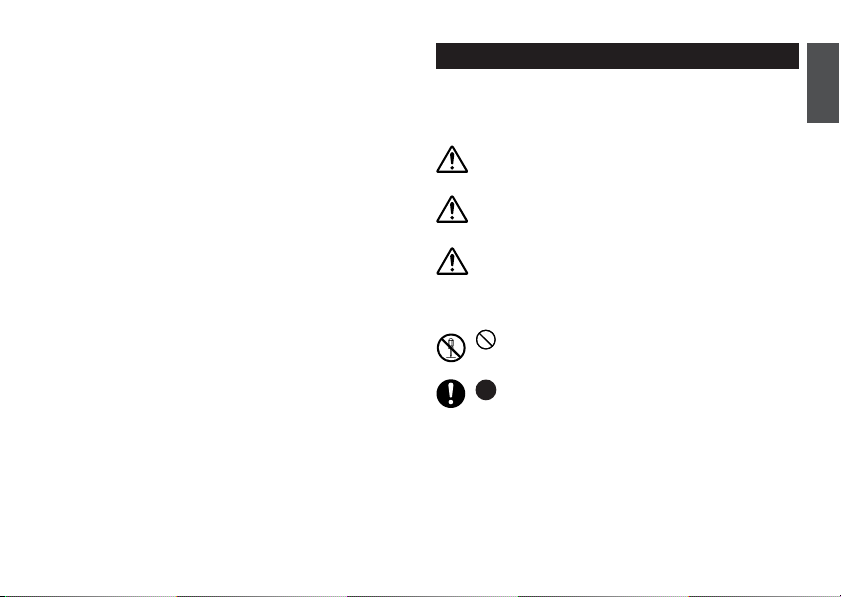
Read This First!
• CASIO COMPUTER CO., LTD. shall not be held liable for any loss or
claims by you or any other person or entity that may arise through the use
of this printer.
• Reproduction of this manual in any form, either in part or its entirety, is
forbidden without the express permission of CASIO COMPUTER CO.,
LTD.
• The contents of the manual are subject to change without notice.
• The software is continually being revised and updated. Because of this,
the software supplied to you and the contents of the displays it produces
may be different from those described in this manual, or some items
described in this manual may no longer be available.
© Copyright 2008 CASIO COMPUTER CO., LTD. All rights reserved.
• Be sure to read this manual carefully before attempting to use the product for the first time.
Safety Precautions
Thank you for purchasing this quality CASIO product.
Before using it, be sure to read the following Safety Precautions . K eep the manual
in a convenient location for future reference when necessary.
Danger
This symbol indicates information that, if ignored or applied incorrectly,
creates the danger of death or serious personal injury.
Warning
This symbol indicates information that, if ignored or applied incorrectly,
creates the possibility of death or serious personal injury.
Caution
This symbol indicates information that, if ignored or applied incorrectly,
creates the possibility of personal injury or material damage.
Examples of graphic markings
indicates something you should not do. The symbol shown here
indicates you should not try to take the unit apart.
indicates something you should do.
E-1
English
Page 3
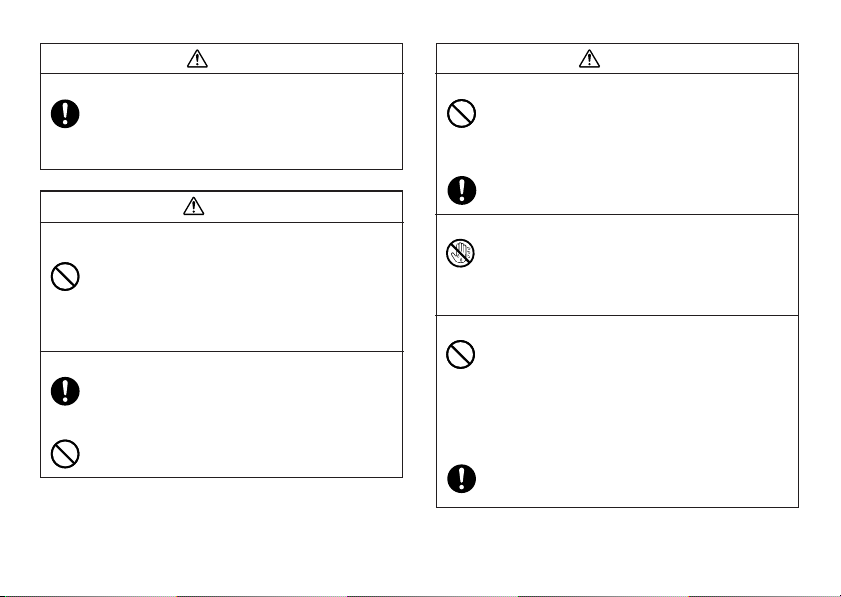
Danger
Alkaline Batteries
Perform the following steps immediately if fluid leaking from alkaline
batteries ever gets into your eyes.
1. Do not rub your eyes! Rinse them with water.
2. Contact your physician immediately.
Leaving alkaline battery fluid in your eyes can lead to loss of sight.
Warning
Smoke, abnormal odor, overheating, and other
abnormalities
Continued use of the product while it is emitting smoke or strange
odor, or overheating creates the risk of fire and electric shock.
Immediately perform the following steps whenever an y of the above
symptoms are present.
1. Turn off power.
2. Unplug the power cord from the wall outlet.
3. Contact your original retailer.
AC adaptor
Misuse of the AC adaptor creates the risk of fire and electric shock.
Make sure you follow the precautions listed below.
• Use only items that are specified for the product.
• Use only a power source whose output matches the rating
marked on the plate on the back of the product.
• Never plug the AC adaptor into a wall outlet that is shared by
other devices, or into a shared extension cord.
E-2
Warning
AC adaptor
Misuse of the AC adaptor can damage it and create the risk of fire
and electric shock. Make sure you follow the precautions listed
below.
• Never place heavy objects on these items or subject them to
direct heat.
• Never modify these items or subject them to bending.
• Do not subject these items to twisting or pulling.
• Should the AC adaptor or its plug ever become damaged, con-
tact your original retailer.
AC adaptor
• Never touch the AC adaptor or its plugs while your hands are
wet. Doing so creates the risk of electric shock.
• Never use the power cord or AC adaptor in areas where it ma y
become wet. Water creates the risk of fire and electric shock.
• Never place a vase or any other liquid container on top of the
AC adaptor. Water creates the risk of fire and electric shock.
Batteries
Misuse of batteries can cause them to leak, resulting in damage
to nearby objects, or to explode, creating the risk of fire and
personal injury. Always make sure you observe the following
precautions.
• Never try to take batteries apart or allow them to become
shorted.
• Never expose batteries to heat or dispose of them by
incineration.
• Never mix old batteries with new ones.
• Never mix batteries of different types.
• Do not charge the batteries.
• Make sure the positive (+) and negative (–) ends of the batteries
are facing correctly.
Page 4
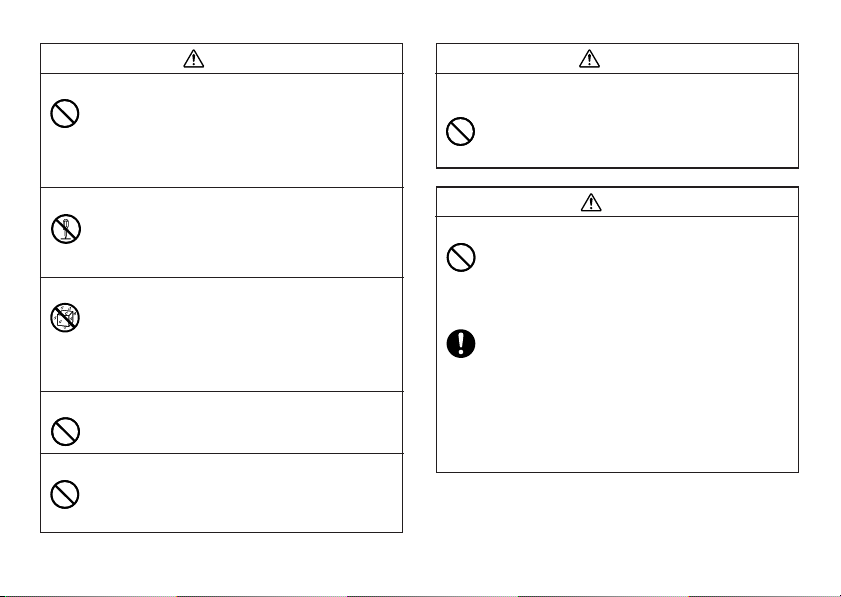
Warning
Dropping and rough treatment
Continued use of the product after it has been damaged due to
dropping or other rough treatment creates the risk of fire and
electric shock. Immediately perform the following steps if the
product should ever become damaged.
1. Turn off power.
2. Unplug the power cord from the wall outlet.
3. Contact your original retailer.
Do not disassemble or modify the product.
Never try to take the product apart or modify it in any way. Doing
so creates the risk of electric shock, burn injury, or other personal
injury.
Leave all internal inspection, maintenance, and repair up to your
original retailer.
Water and foreign objects
Water, liquids, or foreign objects (especially metal) getting inside
the product creates the risk of fire and electric shock. Immediately
perform the following steps if liquid or a foreign object should e ver
get inside the product.
1. Turn off power.
2. Unplug the power cord from the wall outlet.
3. Contact your original retailer.
Do not incinerate.
Never dispose of the product by incineration. Doing so creates
the risk of fire and personal injury due to explosion.
Plastic bag precaution
Never place the plastic bags in which the product comes packed
over your head. Doing so creates the risk of suffocation.
Particular care is required in households where young children
are present.
Warning
Do not affix labels to a container to be used in a
microwave oven.
Do not affix labels to any container you plan to use in a microwave
range. The label material contains metal, which creates the risk of
fire and burn injury when heated in a microwave oven. It can also
cause deformation of the container to which the label is affixed.
Caution
AC adaptor
Misuse of the AC adaptor can damage it and create the risk of fire
and electric shock. Make sure you follow the precautions listed
below.
• Never locate these items near a stove or other source of intense heat.
• When unplugging the AC adaptor, be sure to grasp the plug.
Never pull on the cord.
• Plug in the AC adaptor into the wall outlet as far as it will go.
• Before leaving the product unattended for long periods (such
as when you go on a trip), unplug the AC adaptor.
• When not using the printer, be sure to unplug the AC adaptor
from the power outlet.
• Do not allow dust to build up around the prongs of the AC
adaptor plug. At least once a year , unplug the AC adaptor from
the power outlet and clean it using a dry cloth or vacuum
cleaner.
• Never use detergent to clean the AC adaptor (especially the
plug and jack).
E-3
Page 5

Caution
Batteries
Misuse of batteries can cause them to leak resulting in damage to
nearby objects, or to explode, creating the risk of fire and personal
injury. Always make sure you observe the following precautions.
• Use only batteries that are specified for use with this product.
• Remove batteries from the product if you do not plan to use it
for a long time.
Keep backup copies of all important data
Be sure that you keep separate copies of important data in a
notebook or some other location. Malfunction of the product,
repairs, and dead batteries can cause data stored memory to be
lost.
Keep heavy objects off.
Never place a heavy object on top of the product. Doing so can
cause the object to lose balance and fall, creating the risk of
personal injury.
Location
Avoid the locations listed below for the product. Such locations
create the risk of fire and electric shock.
• Areas subject to high humidity and large amounts of dust
• Food preparation areas or other location subjected to oil steam
• Near heaters, on a heated carpet, in direct sunlight, in a closed
vehicle parked in the sun, and other areas subjected to high
heat.
Avoid unstable surfaces.
Never place the product on an unstable table, desk, etc. Doing so
can cause the product to fall, creating the risk of personal injury.
E-4
Caution
Loading and replacing batteries
The springs inside of the battery compartment have sharp edges.
Take care that you do not touch the springs with your fingers when
loading or replacing batteries. Doing so creates the risk of personal
injury.
Display Screen
• Never push on the display screen’s LCD panel or subject it to
strong impact. Doing so can cause the LCD panel’s glass to
crack, creating the risk of personal injury.
•
Should the LCD panel ever crack or break, nev er touch the liquid
inside of the panel. LCD panel liquid can cause skin irritation.
• Should LCD panel liquid ever get inside your mouth,
immediately wash out your mouth with water and contact your
physician.
• Should LCD panel liquid ever get into your eyes or onto your
skin, rinse with clear water for at least 15 minutes, and then
contact a physician.
High temperature precaution
Never touch the print head or other metal objects near the head.
These items become very hot, and touching them creates the risk
of burn injury.
Page 6

Operating Precautions
Observe the following precautions to ensure that the printer provides you with
the years of trouble-free operation for which it is designed.
• Avoid using the printer in areas exposed to direct sunlight, and in areas subjected to high humidity, electrostatic charge, sudden temperature changes,
and temperature extremes. Oper ating Temperature Range: 10°C to 35°C (50°F
to 95°F)
• Battery capacity becomes lower at temperatures of 10°C (50°F) and colder.
This can cause the “LOW BA TTER Y!” message to appear sooner than normal.
If this happens, move the printer to a location that is within the operating
temperature range (10°C to 35°C (50°F to 95°F)).
• Never subject the printer to strong impact or shock.
• Never allow paper clips, pins, or other similar objects to get inside the printer
mechanism.
• Never pull on the tape with excessive force or try to push it into the cassette.
• Place the printer on a level surface when printing. A tilted surface can make
normal printing impossible.
• Unclear printing can indicate a dirty print head. If printing becomes unclear,
use the procedures on page E-32 to clean the print head and rubber roller.
• Using the printer in a location where it is exposed to direct sunlight or other
strong light can cause malfunction of its photo sensor. Use the printer in a
location where it is not exposed to strong light.
Introduction
Congratulations on your selection of the CASIO KL-820 Label Printer. This CASIO
Label Printer makes it possible for you to print adhesive labels for a wide v ariety
of applications, such as: name tags, CD/DVD labels, binders, and other
applications.
You can produce attractive, original labels thanks to such features as:
• Variable tape sizes (6mm, 9mm, 12mm, 18mm, 24mm)
• Attractive fonts (Sans-serif, Sans-serif-Italic, Sans-serif-rounded, Roman,
Roman-Italic)
• Font effects (shading, underline, box)
• Character Styles (normal, bold, outline, shadow, raised)
• Built-in symbols
• Text memory
• Layout Printing
• Numbering
• Bar code
• Built-in Logos
• Built-in Frames
• Vertical Printing
• Mirror image printing
• 6-language display messages (English, German, French, Italian, Spanish,
Swedish)
All of this makes the CASIO Label Printer the perfect tool for just about all of
your labeling needs!
Important!
• Contact a nearby dealer whenever you require servicing.
• Note that the manufacturer shall not be held liable for any loss or
claims by third parties which may arise out of the use of this product.
• Note that the manufacturer shall not be held liable for any damages
incurred as a result of data loss caused by malfunctions, repairs, or
interruption of power supply.
• It is up to the user to keep backup records of important data.
• Keep this manual on hand for future reference.
E-5
Page 7
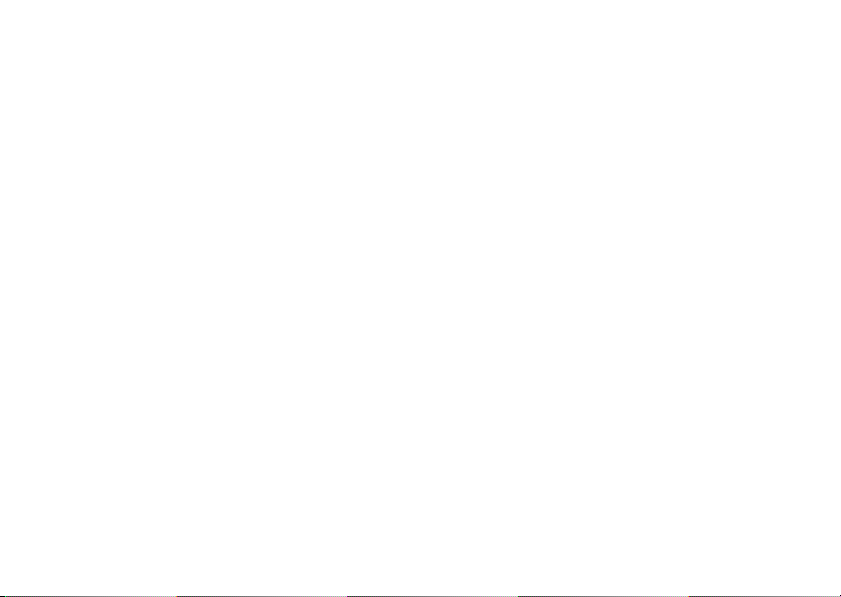
Contents
Safety Precautions......................................................................E-1
Operating Precautions ...............................................................E-5
Part 1 Getting Acquainted .......................................................... E-7
General Guide............................................................................................. E-7
Label Printer Menus .................................................................................... E-7
Part 2 Getting Ready...................................................................E-8
Power Supply .............................................................................................. E-8
Replacing Batteries..................................................................................... E-8
AC Adaptor.................................................................................................. E-9
Turning Power On and Off .......................................................................... E-9
Resetting the Memory ............................................................................... E-10
Display Language Setting ......................................................................... E-10
Auto Power Off Function........................................................................... E-10
Retrieving a Sentence from Memory ........................................................ E-10
Tape Cartridges......................................................................................... E-10
Part 3 Inputting Characters and Symbols ..............................E-12
Display Symbols and Indicators................................................................ E-12
Basic Alpha-Numeric Input........................................................................ E-13
About the CODE key… ............................................................................. E-14
Special Symbols ....................................................................................... E-14
Using Text Blocks...................................................................................... E-15
Part 4 Deleting and Inserting Characters ...............................E-16
Moving the Cursor..................................................................................... E-16
Deleting Individual Characters .................................................................. E-16
Clearing the Display .................................................................................. E-16
Text Editing ............................................................................................... E-16
Part 5 Font, Caracter Size, Text Effects and
Character Styles ............................................................. E-17
Selecting a Font ........................................................................................ E-17
Character Size .......................................................................................... E-18
Text Effects ............................................................................................... E-20
Character Styles ....................................................................................... E-21
E-6
Part 6 Printing ...........................................................................E-22
Printing a Tape .......................................................................................... E-22
Print Preview ............................................................................................. E-22
Feeding the Tape ...................................................................................... E-22
Part 7 Configuring Form Settings............................................E-23
Part 8 Using Frames ................................................................. E-24
Part 9 Layout Printing............................................................... E-24
Using Layout Printing ................................................................................ E-24
Part 10 Creating and Printing a Sequentially Numbered
Tape Label ....................................................................E-25
Numbering Formats .................................................................................. E-25
Part 11 Bar Code ....................................................................... E-27
Bar Code Specifications............................................................................ E-27
Part 12 Creating and Printing a Tape Label with a Logo....... E-28
Part 13 Memory ......................................................................... E-29
Text Data ................................................................................................... E-29
Layout printing, Numbering, and Bar code Data....................................... E-30
Part 14 Configuring the Printer Setup..................................... E-31
Part 15 Reference...................................................................... E-32
Cleaning the Printer Head and Roller ....................................................... E-32
Troubleshooting......................................................................................... E-32
Error Messages/Display Messages........................................................... E-34
Alpha Characters ...................................................................................... E-37
Symbols .................................................................................................... E-37
Frames ...................................................................................................... E-38
Layout Formats ......................................................................................... E-39
Numbering Formats .................................................................................. E-40
Built-in Logos ............................................................................................ E-41
Specifications ............................................................................................ E-43
Page 8
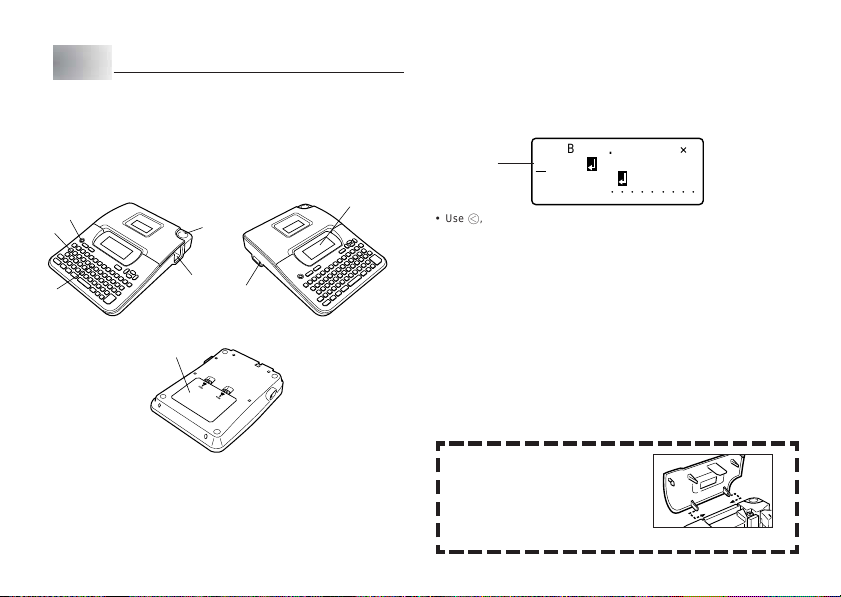
Part 1 Getting Acquainted
This part of the manual provides you with important information you need to
know in order to use the Label Printer to its full potential. Be sure to read it
carefully before using the Label Printer for the first time.
General Guide
1
2
3
1 Power Key
Turn power on and off.
2 Function key
3 Letter keys
4 Tape outlet
5
4
6
8
5 Tape cutter button
6 Optional AC Adaptor connector
7 Liquid crystal display (LCD)
8 Battery compar tment
7
Label Printer Menus
Label Printer operation is designed to be as simple as possible, thanks to onscreen menus that you can use to select the settings you need. Each menu is
described in detail in the sections that follow in this manual, but note the following
general points when using them.
• The item that is underlined in a menu is the one that is currently selected.
66cm11´
AB
Currently
selected item
• Use c, v, x and z to move the underlining left, right, up and down and
change the selected item.
• Press SET to ex ecute the underlined item, or ESC to e xit the displa y ed menu
(and return to the previous menu or screen) without selecting anything.
• When you press SET to execute a menu item, the Label Printer either mo ves
on to the next menu, or it executes the selected function and returns to the
text input screen that you started from.
If the cassette cover detaches
Reattach the cover as shown in the
illustration. Take care to avoid excessive bending of the cover, which
creates the risk of damage to the
tabs and holes.
CAS I O
COMPUTE
COMPANY
.
R
·········
E-7
Page 9
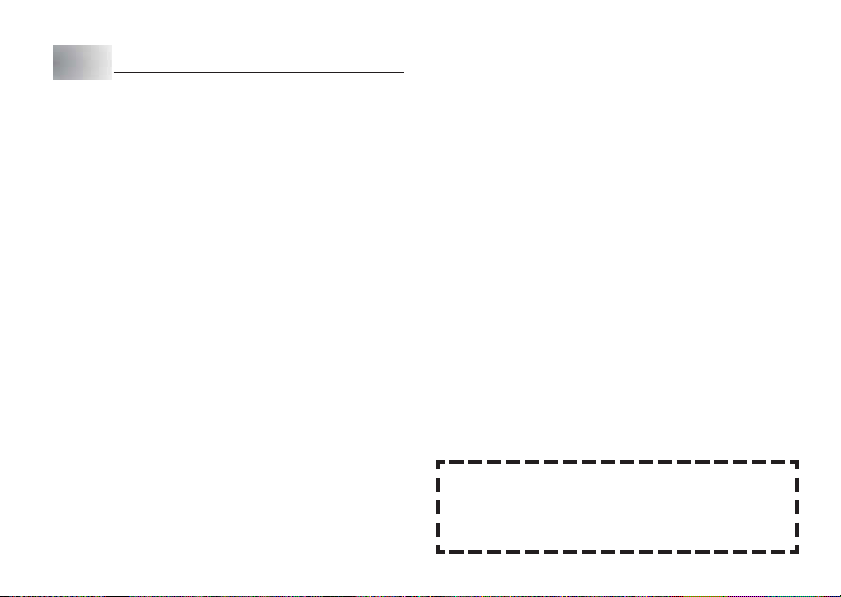
Part 2 Getting Ready
This part of the manual tells you how to load batteries and the tape cartridge,
and how to perform other basic setups for the Label Printer.
Important!
• Be sure to read this section before attempting to use the Label Printer.
Power Supply
The Label Printer can be powered by six AA-size alkaline batteries or an optional
AC adaptor (AD-A95100).
Replacing Batteries
A handy low battery power indicator lets you know when battery po wer is getting
too low for proper operation. The message “LOW BATTERY!” appears on the
display if battery power is low when you perf orm an y of the f ollowing oper ations .
• Tur n power on
• Execute a print operation
Whenever the “LOW BATTERY! SET/ESC” message appears, press SET to
clear it from the display. You should still be able to perform some Label Printer
operations, but some power intensive operations (like printing) may become
impossible if battery power is too low. In any case, you should replace batteries
as soon as possible after the “LOW BATTERY!” message appears.
Important!
• Batteries can burst or leak and damage your unit if you do not use them
correctly. Note the following important points.
• Be sure that the plus (+) and minus (–) sides of each battery are facing correctly.
• Never mix batteries of different types.
• Never leave dead batteries in the Label Printer.
• Remove the batteries if you do not plan to use the Label Printer for a long
time.
E-8
Warning!
• Never use recharged batteries with the unit.
• Do not expose batteries to direct heat, do not short circuit them, and do not
try to take them apart.
•
Keep batteries out of the reach of small children. If swallowed, consult
with a physician immediately.
Memory Data Backup
• Never remove the batteries or disconnect the AC adaptor (page E-9) while
the printer is turned on. Also, make sure that the display is completely blank
after turning off the printer before removing the batteries or disconnecting the
AC adaptor. Removing the batteries or disconnecting the AC adaptor at the
wrong time can cause loss of text you are working on, as well as data you
have stored in printer memory.
• Be sure to keep separate backup copies of all important data you have stored
in printer memory.
Important!
• The printer may suddenly turn off during printing if battery power goes low.
Because of this, use of the optional AC adaptor (page E-9) is recommended
to power the printer.
• Whenever switching between battery power and AC adaptor power, be sure
to first turn off the printer. Only then should you connect the AC adaptor or
load batteries. Connecting the AC adaptor or loading batteries while the printer
is on can cause power to turn off automatically, resulting in loss of te xt you are
working on.
Battery Life
• Printing of approximately four 18mm tape cartridges under standard printing conditions*
*When printing text or graphics that contain large areas of black, and printing
under cold temperatures can shorten battery life.
Page 10
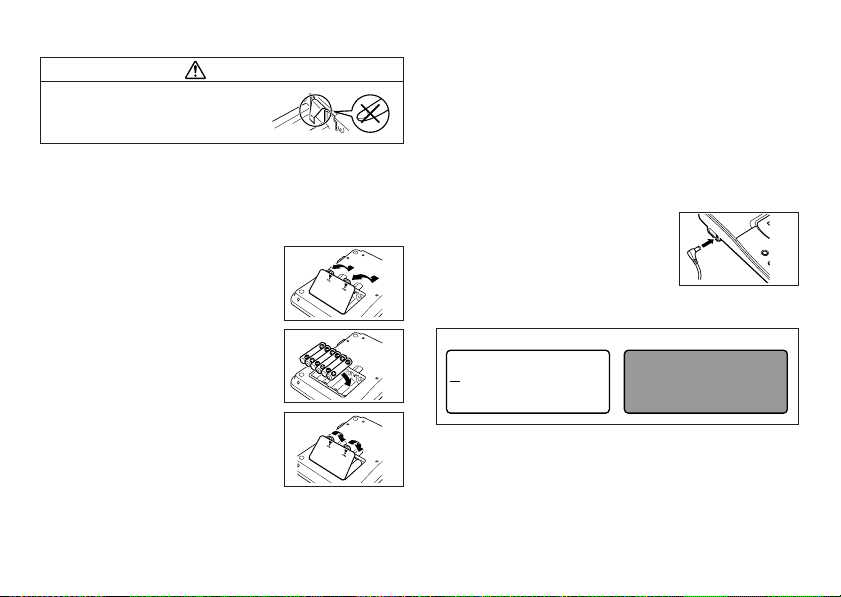
To load the batteries
Caution
• Do not touch the springs inside the battery
compartment cover with your fingers while
loading or replacing batteries. The springs
have sharp areas and can cut your fingers.
Important!
• The Label Printer can run on six AA-size alkaline batteries. Be sure to use
alkaline batteries only.
1. Turn power off.
• If you are using the optional AC adaptor for power, you should also unplug it
from the Label Printer.
2. Turn over the Label Printer.
Open the battery compartment cover as shown
in the illustration.
3. Load batteries into the battery compartment.
• Be sure to use alkaline batteries.
• Make sure the positive (+) and negative (–) ends
of the batteries are facing in the correct directions.
4. Replace the battery compartment cover.
AC Adaptor
Note the following important precautions when using an optional AC adaptor to
power your Label Printer.
• Use only a genuine CASIO AD-A95100 AC adaptor with the same voltage
rating as the household current in your area. Using a wrong adaptor can
damage your Label Printer.
• Be sure to turn the Label Printer off before you connect the adaptor. Do not
turn power on until the adaptor is connected to the Label Printer and plugged
into and AC outlet.
• Be sure to unplug the AC adaptor from the AC outlet whenever you are not
using the Label Printer.
To connect the AC adaptor
Connect the adaptor to the Label Printer as shown
in the illustration. Plug the other end into a standard
household AC outlet.
• Take care that you do not excessively bend or
twist, or pull on either end of the AC adaptor.
Turning Power On and Off
Press ON/OFF to turn power on and off.
Power On Power Off
00cm44×
ab
.
•
•••••
Important!
• If you are using the Label Printer for the first time, you should reset it first.
•••• ••••
•
•
E-9
Page 11

Resetting the Memory
You should reset the memory of the Label Printer before using it for the first
time.
Important!
• Resetting Label Printer memory clears its memory of all input data.
To reset the memory
1. Make sure that Label Printer power is off.
2. While holding down the PRINT and SPACE keys, press ON/OFF to tur n
power on.
• This prompt confirms whether or not you want to initialize the Label Printer.
INIAL I
E?TI
Z
SET / ESC
3. Release the PRINT, SPACE, and ON/OFF keys.
4. Press SET to initialize the Label Printer or ESC to abort the reset operation
without initializing anything.
Display Language Setting
You can select English, German, French, Italian, Spanish, or Swedish as the
language to be used for display messages. For inf ormation about how to change
the language setting, see page E-31.
Auto Power Off Function
If you do not perform any key operation f or about six min utes, the Label Printer
automatically turns power off. T o restore po wer, press ON/OFF.
E-10
Retrieving a Sentence from Memory
If power is turned off or if Auto Power Off is triggered while you are creating a
sentence, the sentence that was being created is saved temporarily in printer
memory. The next time you turn on power , the message “[SET] TO RECALL” will
appear. Pressing SET will display the sentence currently stored in memory.
* A sentence being created with Layout Printing, Numbering and Bar Code cannot be restored.
Tape Cartridges
Use the procedures described below to load a tape cartridge into the Label
Printer.
Important!
• Never try to push the tape back into the cassette. Once tape is out of the
cassette, there is no way to wind it back in. Trying to do so can cause operational
problems with the Label Printer.
• The following are the tape widths that can be used with this printer: 6mm,
9mm, 12mm, 18mm, 24mm.
To load a tape cartridge
1. Make sure that the Label Printer is turned off.
2. Hook your finger under the center of the cassette cover and then lift up to
open the cover.
➞
• Never touch the print head or other metal objects near the head. These items
become very hot, and touching them creates the risk of burn injury.
Page 12
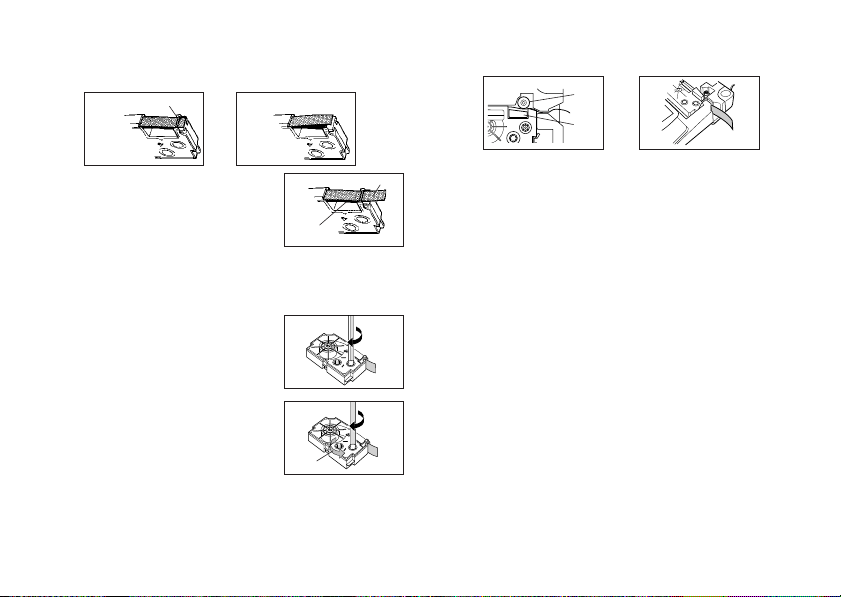
3. Remove the stopper from a new tape cartridge and check to see that the
tape is ready to use.
• Make sure that the tape is under the tape guide and that it is not bent or
twisted.
4. Pull the tape out about 3cm.
Important!
• Once tape is pulled out, there is no way to get it back into the cartridge.
• Never use excessive force when pulling on the tape. Doing so can cause the
ink ribbon to break, creating the risk of malfunction.
5. Use a pencil or some other thin object to take
up slack in the ink ribbon as shown in the
illustration. Note that the tape does not move at
this time.
• If the ink ribbon is slack when you load it into the
Label Printer, it can break or cause some other
problem.
• Be sure to turn the ink ribbon take up spool only
in the direction indicated by the arrow (a).
• Turn the spool until the other spool (b) starts
turning in the direction noted by the arrow. This
indicates there is no slack in the ribbon.
OK!
Tape guide
NO!
Ink ribbon
(under the tape)
(b)
Tape
(a)
6. Load the tape cartridge into the Label Printer, making sure that the tape and
ink ribbon pass between the head and roller.
Roller
Head
7. Close the cover.
8. Turn on Label Printer power and press FUNC and then
three times to make sure that the tape comes out without any problem.
• If the tape does not come out normally, turn off power and start again from
step 1 above.
– (FEED) two or
E-11
Page 13
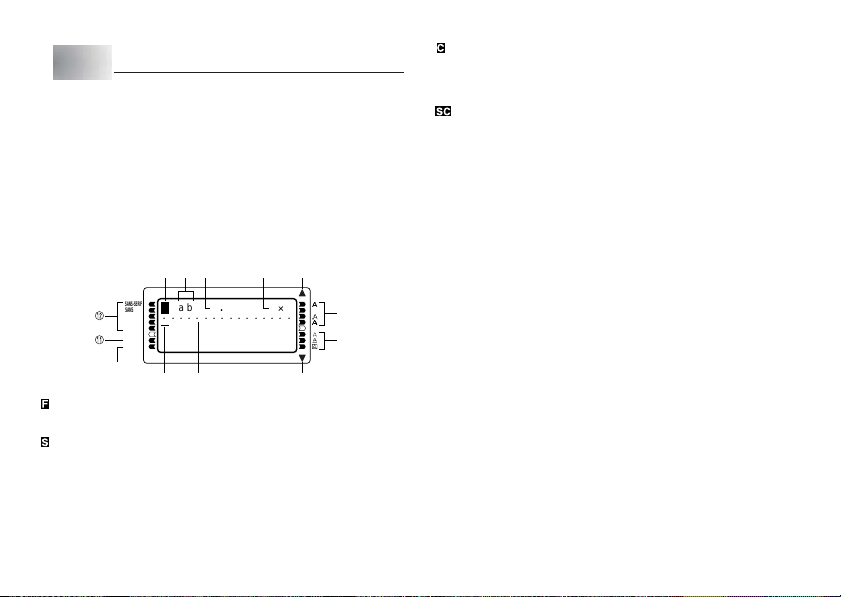
Part 3 Inputting Characters and Symbols
This part of the manual tells you how to input characters. To make things easier
to understand, we call everything you input a character , regardless of whether it
is actually a letter, number, or symbol. Explanations here all use the default
settings that are in effect from the initial power-on screen.
For information on using other character fonts, styles , eff ects and siz es , see page
E-17
.
Important!
• You can input up to 100 characters per label. Further input becomes impossible
after you input the 100th character.
Display Symbols and Indicators
Before getting into actual input, you should first become acquainted with the
symbols and indicators used on the Label Printer display.
1 Function/Shift/Code indicator
appears when you press the FUNC key. Pressing a key while this indicator is
on the display causes the function marked above, below, or next to that key to
be executed.
appears when you press the SHIFT key . While this indicator is on the display ,
the keyboard is shifted, so the letter keys input the opposite of their current
uppercase/lowercase setting. The number keys input the punctuation symbols
marked in the upper right corners of the keys. The keyboard automatically unshifts
(and the shift indicator disappears) as soon as you input a character.
E-12
12 5
SANS-SERIF
F ab
SANS-S ITC
SANS-S RND
············ ····
ROMAN
ROMAN ITC
VERTICAL
MIRROR
0
89
3 4
00cm44´
.
6
7
5
appears when you press the CODE key. While this indicator is on the displa y,
number keys input the accents marked above them and the U, O, P, A, S, J, K,
L, Z, C, and N keys input the special characters marked in their lower right
corners. The keyboard automatically returns to normal (and the code indicator
disappears) as soon as you input an accent.
appears when both the SHIFT and CODE keys are pressed.
2 CAPS On/Off indicator
“AB” indicates uppercase input, while “ab” indicates lowercase input.
3 Tape length
This value shows the length that the tape will be printed.
4 Character size indicator
This indicator shows the size of the character where the cursor is currently
located.
5 Scroll indicators
These indicators appear when there is data above or below the currently displayed screen.
6 Style indicators
These indicators point to the character style that is currently in use. You can
select between normal, bold, outline, shadow, and raidsed.
7 Effect indicators
These indicators point to the character effect that is currently in use. You can
select between shading, underline, and box.
8 Character position marks
These marks show where characters will appear as you input them. This part of
the display is always blank when you turn power on.
9 Cursor
The cursor shows the next input position. Any character you input appears at
the point where the cursor is located.
Page 14
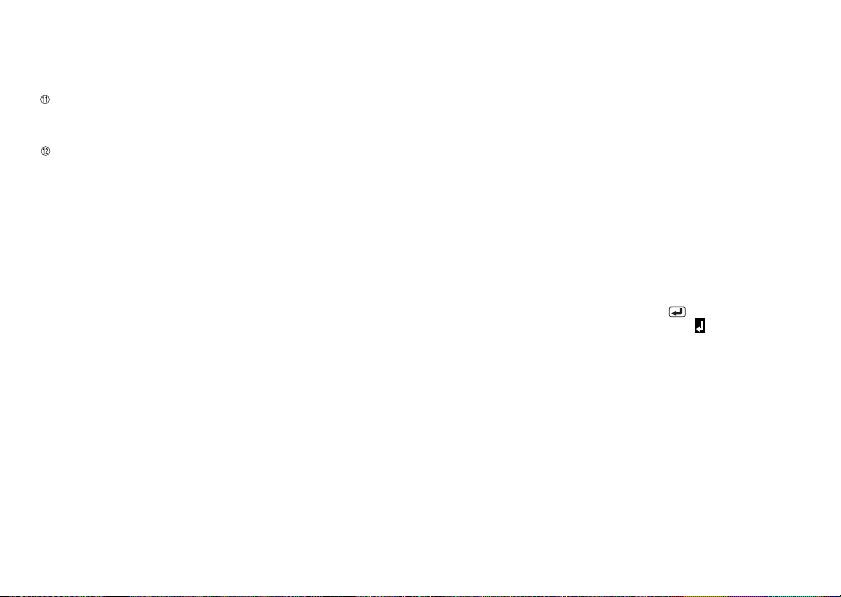
0 Mirror printing indicator
This indicator appears when the printer is set up for mirror image printing. Normal (non-mirror) printing is performed when this indicator is not shown.
Vertical printing indicator
This indicator appears when the printer is set up for vertical printing. Normal
(horizontal) printing is performed when this indicator is not shown.
Font Indicators
A pointer appears next to the currently selected font.
Basic Alpha-Numeric Input
The following operation shows you the basic procedures for inputting letters
and numbers. We will explain the procedure b y inputting the following characters
using the default initial power-on screen.
ABXYZ Computer Company
1234567890
Note
• If you hold down any key, it will repeat its operation or input at high speed until
you release it.
To input alpha-numeric characters
1. Turn power on.
2. Input the first line of characters.
• To input the upper-case letters, you can use either SHIFT or CAPS. With
SHIFT you m ust shift the keyboard for each char acter. With CAPS the keyboard
stays in upper-case until you press CAPS again.
• Press SPACE to input spaces.
• If you input a wrong character, press BS to delete it and input again. See
page E-16 for other details on editing text.
3. When you reach the end of a line of text, press
• A newline operation is indicated on the display by the
where you changed lines.
• The maximum number of lines you can input depends on the width of the tape
you have loaded in the Label Printer.
Tape Width Maximum Number of Lines
• 6mm ............................ 1
• 9mm ............................ 1
• 12mm .......................... 2
• 18mm .......................... 3
• 24mm .......................... 3
4. Input the characters in the second line.
5. To print the text that you input, press PRINT. For details on printing, see
page E-22.
to input a newline mark.
symbol. This shows
E-13
Page 15

About the CODE key…
The CODE key makes it possible to input punctuation needed for a number of
different languages. The following shows the key oper ations y ou should use f or
each of the characters formed using the CODE key.
■ CAPS on
Key Operation Input Key Operation Input Key Operation Input
CODE U Ü
CODE O Œ
CODE P Å
CODE A Æ
CODE J Ö
CODE K Ä
CODE L J
■ CAPS off
Key Operation Input Key Operation Input Key Operation Input
CODE U ü
CODE O œ
CODE P å
CODE A æ
CODE S ß
CODE J ö
CODE K ä
Example: To input á.
1. Press CODE.
2. Press 1.
3. Press A.
E-14
CODE Z W
CODE C Ç
CODE N Ñ
CODE 1
CODE 2
CODE 3
CODE 4
CODE L j
CODE Z w
CODE C ç
CODE N ñ
CODE 1
CODE 2
CODE 3
CODE 5
CODE 6
CODE 7
CODE 8
´
CODE 9
`
CODE 0
¨
˜
CODE 4
CODE 5
CODE 6
CODE 7
CODE 8
´
CODE 9
`
CODE 0
¨
ˆ
ˇ
°
/
˝
˛
˜
ˆ
ˇ
°
/
˝
˛
Special Symbols
You can also access a menu of special symbols by pressing SYMBOL.
(There are a total of 86 different symbols.)
To input special symbols
1. With the cursor at the location where you want to input a special symbol,
press SYMBOL.
• The symbol that is underlined on the display is the one that is currently selected.
YSM
––––
,.: • ?! ‘
(
)[]{}
¥#& @§%‰
2. Use the c, v, x and z cursor keys to move the underlining to the symbol
you want.
• Not all of the available symbols fit on the display. The menu will scroll when
you press the cursor keys.
3. After you underline the symbol you want, press SET.
• This returns to the input screen, with the symbol you selected input at the
location where the cursor was located when you displayed the symbol list.
✽
BOL
’
<><<>>
+–
<< >>
“” „;
/\$¢£
×=≠ ÷±<
–
–––
¿¡
Fr
Page 16

Using Text Blocks
In the example label shown below , “Promotion Plan” and “Retail Pac kage Sample
Data” are independent units called “text b locks, ” or simply “bloc ks. ” You can divided
your tape label text into blocks and then apply the f ollowing settings on a b loc kby-block basis.
• Number of text lines (page E-13)
• Text alignment (page E-23)
• Character pitch (page E-23)
Block 1 Block 2
Example
To layout “Promotion Plan” and “Retail P ackage Sample Data” as separate blocks
within the same tape label
1. Input the text for the first block.
• Here we will input “Promotion Plan”.
2. Press FUNC and then
• This inputs a “block mark,” which makes the text to the left of a block.
41
ab
Pro ot io
··· ········· ····
7c
.
n
The block mark is located here.
(Nothing is printed at block mark locations.)
.
m44´
PlmanB
Block mark
Block marks appear on the display
only. They are not printed on the tape.
• Two lines (page E-13)
3. Input the text for the next first block.
• Here we will input “Retail Package”.
52
ab
Pro ot io
Retil
•
To delete a block mark, move the cursor to the B symbol, and then press
DEL. Note that you cannot delete a block mark by pressing the BS key.
• You can have up to three blocks inside of a single tape label layout.
• You can also divide text you have already input into blocks. Simply move the
cursor to the location where you want to input a block mark, and then press
FUNC
• Block marks cannot be input when FIX is selected for TAPE LENGTH. See
• The frame function cannot be used when there are a block mark input.
.
page E-23 for more information.
m44´
3c
.
Plman
n
Pa c
B
··
kaage
E-15
Page 17

Part 4 Deleting and Inserting Characters
This section describes everything you need to know about deleting and editing
characters you have already input.
Moving the Cursor
Use the cursor keys to move the cursor around the display and position it for
deleting and editing characters.
To move the cursor
• Press c to mov e the cursor to the left, and v to move the cursor to the right.
• Press x to move the cursor to the up, and z to move the cursor to the down.
• Press FUNC and then c to make the cursor jump to the beginning (far left) of
the characters on the display.
• Press FUNC and then v to mak e the cursor jump to the end (f ar right) of the
characters on the display.
• Holding down the c, v, x or z cursor ke y moves the cursor at high speed.
Deleting Individual Characters
You can delete individual characters with either the BS key or the DEL key. The
only difference between the operation of these two keys is the location of the
cursor.
To delete characters using the BS key
Example: To change the word “CASSSIO” to “CASIO”.
1. Use c and v to move the cursor under “I”.
01
ab
CAS S I OS
2. Press BS twice to delete the two S’s to the left of the cursor, shifting “IO” to
the left as you do.
3. Press FUNC and then v to jump back to the end of the characters for more
input.
E-16
m44´
3c
.
·········
To delete characters using the DEL key
Example: To change the word “commmputer” to “computer”.
1. Use c and v to move the cursor under the first (far left) “m”.
2. Press DEL twice to delete the two m’s at the cursor’ s position, shifting “mputer”
to the left as you do.
3. Press FUNC and then v to jump back to the end of the characters for more
input.
Clearing the Display
Use the following procedure to clear all input text from the display.
To clear the display
Press FUNC and then DEL (CLS).
At this time the message “CLEAR? SET/ESC” appears on the display to confirm
that you want to clear the display . Press SET to clear or ESC to abort the operation
without clearing anything.
Text Editing
You can use the following procedures to edit text on the display.
To insert new characters
Example: To change the text “ABCDEF” to “ABCXYZDEF”.
1. With the original text on the display, move the cursor under the letter “D”.
2. Input the new characters (XYZ).
• Inputting the new characters causes them to be inserted at the cursor position.
The existing characters are opened up to make room for the new char acters.
To change existing characters to different ones
Example: To change the text “ABCDEF” to “XYZDEF”.
1. With the original text on the display, use either the BS key or DEL ke y to
delete the characters to be changed (ABC).
2. Input the new characters (XYZ).
Page 18

Part 5
Font, Character Size, Text Effects and Character Styles
–––––
FONT––––
OEB
ALB
L
LO
O
–
KCN
KSCL
This part of the manual explains how to select fonts.
It also tells you how to set the size of characters, how to assign te xt effects like
underlining, shading, and box printing, and how to select character styles like
normal, bold, outline, shadow, and raised.
• If a sentence is divided into multiple blocks, you will be able to select either
“ONE BLOCK” or “ALL BLOCKS” for the application of Font, Character Size,
Text Effects, and Character Styles settings.
Selecting a Font
Your printer gives you a choice of the following five fonts.
• Sans-serif (SANS-SERIF)
• Sans-serif Italic (SANS-SERIF ITC)
• Sans-serif Rounded (SANS-SERIF RND)
• Roman (ROMAN)
• Roman Italic (ROMAN ITC)
You can specify a font for the text you ha ve just input or you can specify a def ault
font that is used automatically whenever you create a new label.
The current font setting is indicated by the pointer along the left side of the
display.
Important!
• The font setting is applied to all of the characters within the block. You cannot
make multiple specifications for specific characters.
To change the default font setting
1. Press FUNC and then FORM (SET UP) to display the SET UP menu.
2. Use x and z to select DEFAULT FONT and then press SET.
3. Use x and z to select the font you want to use as the default, and then
press SET.
• The default font you specified will be used first for all ne w labels. When inputting text, you can use the procedure above to change the font to another
style, if you want.
To change the font of text you have just input
1. After inputting the text you want, press FONT.
2. Use x and z to select the font y ou want to change to and then press SET.
• This will apply the setting and return to the text input screen.
E-17
Page 19

Character Size
There are two methods you can use to set the character size: AUTO and
MANUAL. With AUTO, character size is set automatically in accordance with
the tape size you are using and the number of lines you are printing. MANUAL
lets you set the character size manually.
The following table shows how AUTO decides which character size to use.
Number of lines/tape size
tape size
number
of lines
1 line 1 × 12 × 23 × 34 × 44 × 4
2 lines — — 1 × 11 × 11 × 1
3 lines — — — 1 × 11 × 1
The following table shows the 24 characters sizes that are available with
MANUAL size setting.
6mm 9mm 12mm 18mm 24mm
Character Size Indicator
1 × 1 3mm × 3mm
1 × 2 3mm × 6mm
1 × 3 3mm × 9mm
1 × 4 3mm × 12mm
1 × 5 3mm × 15mm
1 × 6 3mm × 18mm
2 × 1 6mm × 3mm
2 × 2 6mm × 6mm
2 × 3 6mm × 9mm
2 × 4 6mm × 12mm
2 × 5 6mm × 15mm
2 × 6 6mm × 18mm
Actual Size
(Vertical × Horizontal mm)
E-18
Character Size Indicator
3 × 1 9mm × 3mm
3 × 2 9mm × 6mm
3 × 3 9mm × 9mm
3 × 4 9mm × 12mm
3 × 5 9mm × 15mm
3 × 6 9mm × 18mm
4 × 1 12mm × 3mm
4 × 2 12mm × 6mm
4 × 3 12mm × 9mm
4 × 4 12mm × 12mm
4 × 5 12mm × 15mm
4 × 6 12mm × 18mm
Character size changes are applied to printed text only . The size of the displa yed
text does not change.
Important!
• The character size setting is applied to all of the characters within the block.
You cannot make multiple specifications for specific characters.
• The maximum character size you can print depends on the size of the tape
you have loaded in the Label Printer and the number of lines of text you are
printing. If the character size you specify is greater than the maximum
characters size limit, the Label Printer automatically adjust your text vertically
to fit as shown in the tables below. The message “T OO MANY LINES!” appears
on the display when the character size has been adjusted.
Actual Size
(Vertical × Horizontal mm)
Page 20

6mm (1 line)
1 23456
11 × 11 × 21 × 31 × 41 × 51 × 6
21 × 11 × 21 × 31 × 41 × 51 × 6
31 × 11 × 21 × 31 × 41 × 51 × 6
Vertical
41 × 11 × 21 × 31 × 41 × 51 × 6
Horizontal
9mm (1 line)
1 23456
11 × 11 × 21 × 31 × 41 × 51 × 6
22 × 12 × 22 × 32 × 42 × 52 × 6
32 × 12 × 22 × 32 × 42 × 52 × 6
Vertical
42 × 12 × 22 × 32 × 42 × 52 × 6
Horizontal
12mm (1 line)
1 23456
11 × 11 × 21 × 31 × 41 × 51 × 6
22 × 12 × 22 × 32 × 42 × 52 × 6
33 × 13 × 23 × 33 × 43 × 53 × 6
Vertical
43 × 13 × 23 × 33 × 43 × 53 × 6
Horizontal
12mm (2 lines)
123456
11 × 11 × 21 × 31 × 41 × 51 × 6
21 × 11 × 21 × 31 × 41 × 51 × 6
31 × 11 × 21 × 31 × 41 × 51 × 6
Vertical
41 × 11 × 21 × 31 × 41 × 51 × 6
Horizontal
18/24mm (1 line)
123456
11 × 11 × 21 × 31 × 41 × 51 × 6
22 × 12 × 22 × 32 × 42 × 52 × 6
33 × 13 × 23 × 33 × 43 × 53 × 6
Vertical
4 × 14 × 24 × 34 × 44 × 54 × 6
4
*
At this size, certain text effects can cause closely spaced lines of text to ov erlap.
*
Horizontal
18/24mm (2 or 3 lines)
123456
11 × 11 × 21 × 31 × 41 × 51 × 6
21 × 11 × 21 × 31 × 41 × 51 × 6
31 × 11 × 21 × 31 × 41 × 51 × 6
Vertical
41 × 11 × 21 × 31 × 41 × 51 × 6
Important!
• Whenever a horizontal size of 1 is being used, the lines of certain character
styles can become broken.
Horizontal
E-19
Page 21

Using Auto Sizing (AUTO)
1. Input the text.
2. Press SIZE to display the size setting menu.
–––––
SIZE––––
ATOU
MNU
A
AL
3. Make sure the pointer is aligned with AUTO and then press SET.
Now the character size is automatically set.
To specify character sizes (MANUAL)
1. Input the text.
2. Press SIZE to display the size setting menu.
3. Use z to move the pointer to MANUAL and then press SET.
SIZE––––
–––––
HIG
H
W
T
3 3
×
4. Specify the character size you want.
• Use c and v to move the highlighting between the two dimensions.
• To change a dimension, press z to increase it or x to decrease it.
(You also can enter a value using the number keys. )
• Remember that the dimensions you can specify depend on the width of the
tape loaded in the label printer (see table, above).
5. When the character size you want to specify is on the display, press SET to
select it and return to the text display.
Note
• You could also perform the above procedure in reverse, specifying the character
size first and then inputting the text.
E-20
–
–
I
THDE
Text Effects
There are three text effects that you can assign: shading, underlining, and boxed
text. The following shows examples of each.
Shading:
Underlining:
Boxed Text:
Text effect changes are applied to printed text only. The appearance of the
displayed text does not change, but the text effect indicators will show you when
a text effect is being used.
Important!
• The text effect setting is applied to all of the characters within the block. You
cannot make multiple specifications for specific characters.
• You can use the Shading, Underline, and Box effects in combination with
each other, and even specify all three at the same time.
To specify a text effect
1. Input the text.
2. Press EFFECT to display a menu of text effects.
––––
FEF
SAD
UDE
B
3. Use z and x to move the pointer to the effect you want to use.
4. Use c and v to turn the currently highlighted setting on or off.
5. To change the setting of other effects,repeat steps 3 and 4.
6. Press SET to apply the settings and return to the text screen.
Note
• You could also perform the above procedure in reverse, specifying the text
effect first and then inputting the text.
ECT
G ffo
H
I
N
RL
XO
–
–––
ffo
NEIN
ffo
Page 22

Character Styles
There are five character styles that you can assign; normal, bold, outline, shadow,
and raised. The following shows examples of each.
Style Indicator Sample
Normal None
Bold
Outline
Shadow
Raised
Character style changes are applied to printed text only. The appearance of the
displayed text does not change, but the character style indicators will show you
when a character style is being used.
Important!
• The character style effect setting is applied to all of the characters within the
block. You cannot make multiple specifications for specific characters.
• Only one character style can be in effect at a time. You cannot combine
character styles.
To specify a character style
1. Input the text.
2. Press STYLE to display a menu of character styles.
––––
TSY
NRM
BLD
OTUL
3. Use z and x to move the pointer to the style you want to use.
4. When the pointer is located at the style you want to specify, press SET to
select it and return to the text display.
Note
• You could also perform the above procedure in reverse, specifying the character
style first and then inputting the text.
LE
O
A
L
O
NEI
–
––––
E-21
Page 23

Part 6 Printing
This part of the manual includes all the information you need to print tapes.
Printing Precautions
• Never turn power off while printing is being performed.
• Make sure that the tape outlet is not blocked before you start printing.
• Never operate the tape cutter while printer is being performed (indicated by
the message “NOW PRINTING” on the display).
Important!
• Never touch the tape cutter while a tape cut operation is being performed.
Doing so can result in cuts and other personal injury.
Printing a Tape
Printing a tape is as easy as pressing the PRINT key.
To print a tape
1. While the text input screen is displayed, press PRINT.
• This will display a screen for specifying the number of copies.
2. Use c and v, or the number keys to specify the number of copies.
3. Press SET to start printing.
• To stop a print operation that is in progress, press ESC.
4. After the print operation is complete, press down on the tape cutter button to
cut the tape.
5. Use scissors to trim the tape to the size you want, if necessary.
• After you print a tape, you can peel off its paper
backing and stick the tape onto the object you
want. Note that the tape will not stick on coarse,
wet, oily, or soiled surfaces . Also, you should not
try to use the tape where it is exposed to direct
sunlight or rain. Do not stick the tape onto human
skin.
• Do not affix labels to any container you plan to
use in a microwave range.
E-22
Backing
Tape
• An easy way to remove the backing from a tape
and expose the adhesive surface is to bend the
tape near one of its ends. This should cause the
tape and its backing to separate, allowing you to
pull them apart.
Print Preview
You can use the print preview screen to get an idea of what the printout will look
like without actually printing it.
1. Press FUNC and then PRINT (PREVIEW).
The print image that appears scrolls on the display for easy viewing.
2. To stop the scrolling, press SET. Press SET again to restart scrolling.
3. Exiting preview will return you automatically to the screen that was displa yed
prior to starting preview.
* To cancel preview part way through, press ESC.
Feeding the Tape
While printing is paused between prints, you can feed the tape to create a margin
between prints.
1. Press FUNC and then
This will feed the tape approximately 21.7 mm.
– (FEED).
Page 24

Part 7 Configuring Form Settings
You can use the procedure in this section to configure direction, mirror, alignment,
pitch, and tape length settings.
To configure form settings
1. Input the text you want.
2. Press FORM.
This will display the FORM selection screen.
3. Use z and x to select the FORM setting you want to change and then
press SET.
This will display the setting screen for the FORM setting you selected.
4. Use z and x to change the setting.
• When FIX is selected f or TAPE LENGTH, use c and v, or the number keys
to specify a tape length value.
5. Press SET to return to the text input screen.
6. If you want to change other settings, repeat steps 2 through 5.
When this setting
is selected:
TAPE LENGTH
DIRECTION
MIRROR
ALIGN
PITCH
• Do not configure the TAPE LENGTH setting if there are block marks input.
zz
xx
Use
z and
x to select the option you want:
zz
xx
•AUTO: Automatically adjusts tape length in
accordance with the number of characters.
•FIX: Maintains a fixed tape length in the range
of 0cm (0") to 99.9cm (39 5/16").
• HORIZONTAL: Positions text from left to right.
• VERTICAL: Positions text from top to bottom.
• NORMAL: Prints the tape normally.
•MIRROR: Prints the tape in mirror image onto
special optionally available iron transfer tape.
• LEFT: Aligns text flush left.
• CENTER: Centers text.
•RIGHT: Aligns text flush right.
•EQUAL: Equally spaces text to fill the entire
space available.
• Specify one of the following settings for the
pitch (space between characters): “NONE”
(0 mm), “NARROW” (1 mm), or “WIDE” (2 mm).
Changing this setting also causes the tape
length to change accordingly.
• This setting cannot be changed when EQUAL
is selected for the ALIGN setting, and when
FIX is selected for the TAPE LENGTH setting.
E-23
Page 25

Part 8 Using Frames
The printer comes with a selection of built-in frames that you can use in your
tape labels. See page E-38 for a list of frames that are available.
Example
1. Input the text you want.
2. Press FRAME.
3. Use the cursor keys to select the frame you want, and then press SET.
• Here we will select
4. Use x and z to select PRINT, and then press SET .
This will display a screen for specifying the number of copies.
5. Specify the number of copies and then press SET to start printing.
• The text effect setting is not applied when printing with a frame.
• The frame function cannot be used when there are a block mark input. If you
want to use the frame function, delete the block mark.
Frames and the Number of Lines
The number of lines that can be printed with a frame depends on the width
of the tape.
Number of Lines with
Frame
E-24
.
24/18mm
Up to 2
12/9/6mm
1
Part 9 Layout Printing
Using Layout Printing
The printer comes with a Layout Printing feature with preset formats for CD/
DVD labeling, video tape labeling, and other applications.
Example
1. While the text input screen is displayed, press PRESET.
2. Use
z and x
3. Use
4.
Use z and x to select the type of label you want to print and then press SET.
Here we will select “CD/DVD”.
to select LAYOUT and then press SET.
z and x
to select NEW and then press SET.
––––
C/D
D
V
SH
mnii
ALY
V
D
VD
OUT
–
–––
Page 26

5. Use z, x, c and v to select a format.
For details, see “Layout Formats” on page E-39.
Here, press z once.
6. Press SET.
This will display the input screen for the first item.
ELI
T
OUT
T
610
/
11
m
.
4c
–
–––
ab
··· ········· ····
7. Enter the text you want and then press SET.
Here we will input text for three items.
•You also can specify font and style settings, if you want.
•You also can select the “Boxed Text” effect.
•You also can select the FORM "Direction" and “Mirror” settings.
The following screen appears after input of all the label data is complete.
ALY
––––
PIN
TR
S
ORET
EIXT
8. Use
z and x
This will display a screen for specifying the number of copies.
9. Specify the number of copies and then press SET to start printing.
•For information about saving tape label data, see page E-29.
to select PRINT and then press SET.
Part 10
Creating and Printing a Sequentially Numbered Tape Label
This label printer gives you a choice of four different numbering formats that you
can use to print sequentially numbered labels from 0 to 999.
•You can print up to nine numbered labels per print operation.
Numbering Formats
• Format 1
Number
• Format 3
Number Up to 30 characters of text
• Format 4
Up to 30 characters of text Number Up to 30 characters of text
(COMMENT 1) (COMMENT 2)
Important!
• When printing sequentially numbered tape labels, printing is performed up to
the number you specify. Before printing, make sure that the tape cartridge
has enough tape left to finish the print operation. If the tape cartridge runs out
of tape during a print operation, press ESC to cancel the print operation.
• Format 2
Up to 30 characters of text Number
E-25
Page 27

Example
1. While the text input screen is displayed, press PRESET.
2. Use z and x to select NUMBERING and then press SET.
3. Use z and x to select NEW and then press SET.
4. Use c, v, x, and z to select the numbering format, and then press
SET.
Here we will select Format 4.
1TE
MMOC
ab
••• ••••••••• ••••
123
5. Input the text for the COMMENT 1 box, and then press SET.
Here we will input “File ”.
ab
Shows the
starting
number.
6. Change the starting number, if you want, and then press SET.
Here we want to number the labels from 15 through 17, so we would input
15 here.
• If you make a mistake and input the wrong number , delete the current number
and re-input. You can specify a number up to three digits long.
7. Input the text for the COMMENT 2 box, and then press SET.
• Here we will input “ Receipt”.
E-26
••
1
123
N
030
/
REM
U
B
N
3/
1
8. Use c, v, x, and z to select the number style you want, and then
press SET.
• Here we will select No.1.
9. Use z, and x to select PRINT, and then press SET.
10.Use the number keys to specify the number of labels to be printed.
• Here we want to print one set of labels numbered 15, 16, and 17, so we will
specify 3 for the number of labels to be printed.
• For the number of labels to be printed, you can specify a value in the range
of 1 to 9.
11.Press SET.
• Pressing SET starts the print operation and causes a screen like the one
shown below to appear.
• If printing reaches the number 999, the next number printed is 000.
REM
U
B
ab
•
18
123
The number that appears here depends on the label you created.
Important!
• Consecutive labels are not cut during the print operation. Cut them with
scissors after printing is complete.
• For information about saving tape label data, see page E-29.
Controlling the Appearance of Your Labels
In steps from 5 through 7 of the basic procedure described above, you can
also configure the following settings to control the appearance of your label.
• Font and style settings
• FORM “Direction” and “Mirror” settings
N
3/
2
Page 28

Part 11 Bar Code
With this item, you can print two different types of bar codes: EAN-13, EAN-8.
Important!
• The procedure you use to print a bar code depends on the type of bar code
you select.
Bar Code Tape
Only the following types of tape should be used for printing bar codes.
• Black on white tape (WE)
• Blue on white tape (WEB)
• Black on yellow tape (YW)
Important!
• You cannot use 6mm or 9mm tapes to print bar codes.
• With bar codes, you can only input numeric characters (0 to 9). EAN-8 allows
input of seven digits, while EAN-13 allows input of 12 digits.
• Always test bar codes produced using this label printer before actually using
them. If bar codes cannot be read properly, try adjusting the print density or
changing a bar code size (see step 6).
• Do not use consecutive printing for bar codes.Consecutive printing can result
in bar codes that cannot be read by a bar code reader.
To print a bar code
1. While the text input screen is displayed, press PRESET.
2. Use z and x to select BAR CODE and then press SET.
3. Use z and x to select NEW and then press SET.
–––
EN–
A
E
NA8–
RABC
1
3
–
––
EOD
4. Use z and x to select the type of bar code you want to print, and then
press SET.
ATD
ab
··· ·········
5. Input 12 number of digits when you are using EAN-13 (7 digits, when using
EAN-8), and then press SET.
• You also can specify font setting, if you want.
6. Use z and x to select the size you want to use, and then press SET.
7. Use z and x to select PRINT and then press SET.
This will display a screen for specifying the number of copies.
8. Specify the number of copies and then press SET to start printing.
• For information about saving tape label data, see page E-29.
A
210
/
(ex. EAN-13)
Bar Code Specifications
Bar code Check Print Input
Type Digit *1 Digit *2 Digits *3
EAN-13 Yes 13 12 1 Numerals (0 ~ 9)
EAN-8 Yes 8 7 1 Numerals (0 ~ 9)
*1 The check digit is automatically calculated in accordance with input data.
For EAN-13 and EAN-8, the check digit is appended at the end of the printed
digits.
*2 The number of digits printed below a bar code equals the input characters
plus automatically appended characters.
*3 An error message is displayed whenever there are insufficient digits. The
unit will not allow input of too many digits.
Automatically
Assigned
Number of Digits
(Check Digit *1)
Input
Characters
E-27
Page 29

Part 12
Creating and Printing a Tape Label with a Logo
–––––
LGO
PIC
R
E
S
W
–––––
Secia
O
B
Label s
Label s
GIN
Label s
ROK
LGO
p
nS
ale
setSleler
O
O
l
–
––––
–
––––
Your printer comes with 60 built-in logos that you can incorporate into your tape
labels quickly and easily .
Example
Important!
• You can incorporate built-in logos into tape labels that are printed using 12mm,
18mm or 24mm tape only.
1. While the text input screen is displayed, press PRESET.
2. Use z and x to select LOGO and then press SET.
3. Use z and x to select the group you want to use , and then press SET.
Here we will select “PRICE Labels”.
• For details, see “Built-in Logos” on page E-41.
E-28
4. Use z and x to select the logo you want to use, and then press SET.
Here we will select “Special”.
5. Use z and x to select the size you want to use, and then press SET.
6. Use z and x to select PRINT and then press SET.
This will display a screen for specifying the number of copies.
7. Specify the number of copies and then press SET to start printing.
• Changing the LANGUAGE setting with SET UP will cause the logo content to
change accordingly.
Printing size of a logo
Small
Medium
Large
24mm and 18mm tapes
Zoom Factor (%)
Ver tical
Horizontal
120
90
120
120
120
150
Size
(
Vertical × Horizontal
12mm × 40.5mm
12mm × 54mm
12mm × 67.5mm
Zoom Factor (%)
)
Vertical
Horizontal
100
100
100
12mm tape
(
80
100
120
Size
Vertical × Horizontal
10mm × 36mm
10mm × 45mm
10mm × 54mm
)
Page 30

Part 13 Memory
You can save data you create in printer memory. Stored data can be recalled
when you want to use it for printing, or you can edit it to create new data.
The following two types of data can be stored in printer memory.
• Text data (10 items)
• Layout printing, Numbering, and Bar code data (10 items each)
Text Data
To save text data
1. Input the text you want to save.
2. Press MEMORY.
EMM
––––
ORY
SOR
ET
R
CAL LE
DLEETE
3. Use z and x to select STORE and then press SET.
ab
•••• •
4. Input up to five characters for the label name, and then press SET.
5. In response to the confirmation message that appears, press SET to save
the text or ESC to abort.
–
–––
?EA
N
M
5/
0
To recall text data from memory
1. While the input screen is on the display, press MEMORY.
• Note that text recalled from memory will replace any text currently on the
display.
2. Use z and x to select RECALL and then press SET.
3. Use z and x to select the label name you want to recall, and then press
SET.
4. In response to the confirmation message that appears, press SET to recall
the text or ESC to abort.
• Note that recalling data from memory replaces anything that is currently on
the input display. Memory text cannot be appended.
To delete saved text data
1. While the input screen is on the display, press MEMORY.
2. Use z and x to select DELETE and then press SET.
3. Use z and x to select the label name you want to delete, and then press
SET.
4. In response to the confirmation message that appears, press SET to delete
the text or ESC to abort.
• If there is more text in printer memory, the next label name will appear after
the text you selected is deleted. You can repeat the above procedure to delete
other text, if you want.
• To exit the delete operation, press ESC.
E-29
Page 31

Layout printing, Numbering, and Bar code Data
The following examples show how to perf orm operations on layout printing data.
To save data
1. The screen shown below will appear after you input layout printing data.
ALY
––––
OUT
PIN
TR
S
ORET
EIXT
2. Use z and x to select STORE and then press SET.
3. Input up to five characters for the label name, and then press SET.
4. In response to the confirmation message that appears, press SET to save
the data or ESC to abort.
• The screen shown in step 1 reappears after data save is complete.
To recall data from memory
1. While the input screen is on the display, press PRESET.
RPE
––––
SET
LYO
UTA
N
MBEUINGR
BRACODE
2. Use z and x to select LAYOUT and then press SET.
ALY
––––
OUT
W
E
CAL LE
E-30
N
R
DLEETE
–
–––
–
–––
–
–––
3. Use z and x to select RECALL and then press SET.
This will display a list of label names.
ERC
––––
CAS I O
F
4. Use z and x to select the label name you want to recall, and then press
SET.
5. In response to the confirmation message that appears, press SET to recall
the data or ESC to abort.
To delete saved data
1. While the input screen is on the display, press PRESET.
2. Use z and x to select LAYOUT and then press SET.
3. Use z and x to select DELETE and then press SET.
4. Use z and x to select the label name you want to delete, and then press
SET.
5. In response to the confirmation message that appears, press SET to delete
the data or ESC to abort.
• If there is more data in printer memory, the next label name will appear after
the data you selected is deleted. You can repeat the above procedure to
delete other data, if you want.
• To exit the delete operation, press ESC.
ALL
LEI
–
–––
Page 32

Part 14 Configuring the Printer Setup
The printer has a SET UP screen that you can use to configure a variety of
basic settings.
To configure the printer setup
1. Press ON/OFF to turn on the printer.
2. Press FUNC and then FORM (SET UP).
3. Use z and x to select the SET UP item whose setting you want to change,
and then press SET.
4. Use the cursor keys to change it.
When this setting
is selected:
DEFAULT FONT
CONTRAST
DENSITY
LANGUAGE
cm/inch
5. Press SET to apply the setting.
Change its setting like this:
• Use x and z to select the font you want to
use.
• Use c and v to adjust the display contrast.
• Use c and v to adjust the print density
setting.
• Use x and z to select the display language
you want to use.
• Use x and z to select centimeters (cm) or
inches as the unit of measurement.
Demo Printing
Demo printing uses built-in data to demonstrate the type of tape label printing
that can be performed by the printer.
Important!
• If there is label data from your last label layout session is still in memory,
performing a demo print will delete it. If you think you will need the data later ,
save it in memory (page E-29) before performing a demo print.
1. Make sure a tape cartridge is loaded in the printer.
2. If the printer is on, press ON/OFF to turn it off.
3. Press ON/OFF to turn on the printer.
• If the message “[SET] TO RECALL” appears, press any key other than SET.
This will display a blank text input screen.
4. Press FUNC and then FORM (SET UP).
5. Use x and z to select DEMO PRINT, and then press SET.
6. Use x and z to select PRINT, and then press SET.
7. Confirm that 1 is specified for the number of copies.
• You can change the number of copies if you want.
8. Press SET to start printing.
• The demo print contents depend on the width of the tape cartridge currently
loaded in the printer.
9. After printing is complete, use x and z to select EXIT, and then press
SET.
10
.In response to the confirmation message that appears, press SET.
E-31
Page 33

Part 15 Reference
This section contains information about the Label Printer that you can use as
reference when you need it.
Cleaning the Printer Head and Roller
A dirty printer head and roller can result in poor printing quality. If you have
problems with print quality, use the f ollowing procedure to clean the printer head
and roller.
To clean the printer head and roller
1. Make sure the Label Printer is turned off.
2. Open the cassette cover.
• If a tape cartridge is loaded in the printer, remove it.
3. Use a cotton swab dipped in alcohol to clean the printer head and roller as
shown in the illustration.
Printer head
Roller
• Never touch the print head or other metal objects near the head. These items
become very hot, and touching them creates the risk of burn injury.
4. Replace the tape cartridge and close the cover.
Cleaning the Printer Exterior
Wipe the exterior of the printer with a cloth moistened with plain water.
Wring all excess liquid from the cloth before wiping the printer.
Never use benzene, alcohol, thinner, or other volatile agents to clean the
printer exterior. Doing so can damage the case.
E-32
Troubleshooting
••
Power Supply
•
••
Possible Causes Action Page
Battery power is low or
the wrong type of
batteries are loaded in
the printer.
Improper display contrast
setting
Batteries loaded
incorrectly
AC adaptor (option) is
not connected correctly.
••
Text Input
•
••
Possible Causes Action Page
FUNC key has been
pressed.
Nothing appears on the display.
Load a fresh set of AA-size alkaline
batteries (supplied by you).
Adjust display contrast.
Remove batteries and reload them
correctly.
Make sure the AC adaptor is
connected correctly.
Cannot input text.
Press ESC to clear FUNC key
operation.
E-8
E-31
E-8
E-9
E-12
Page 34

••
Printing
•
••
Tape does not come out when PRINT is pressed.
Possible Causes Action Page
Tape cartridge
compartment cover is not
closed completely.
No more tape left in the
cartridge.
Tape jam
Tape comes out when PRINT is pressed, but nothing is printed on it.
Possible Causes Action Page
Only blank spaces were
input.
Improper print density
setting
Improper loading of the
cartridge
Dirty printer head or
rubber roller
Printing is blurred, blotched, broken, etc.
Possible Causes Action Page
Securely close the cover.
Replace the tape cartridge with a
new one.
Remove the tape cartridge and pull
out the jammed tape by hand. Cut off
excess tape with scissors, and
carefully replace the cartridge into
the label printer.
Important!
Never allow the tape outlet to
become blocked and never touch
tape as it is being fed during printing.
Input the text you want to print.
Adjust the print density setting.
Remove the tape cartridge and
reload it correctly.
Clean the printer head and roller.
E-10
E-10
E-10
E-12
E-31
E-10
E-32
Printer powers down while printing is in progress.
Possible Causes Action Page
Battery power is low or
the wrong type of
batteries are loaded in
the printer.
Ink ribbon is being fed from the tape outlet along with the tape.
Possible Causes Action Page
Tape cartridge loaded
while the ink ribbon is
slack.
Load a fresh set of AA-size alkaline
batteries (supplied by you).
Remove the tape cartridge and check
to make sure the ink ribbon is not
broken. Next, take up any slack in the
ink ribbon and then reload the tape
cartridge.
Important!
• Before loading a tape cartridge into
the label printer, always make sure
you take up any slack in the ink
ribbon first.
• If the ink ribbon is broken, you
must change to another tape
cartridge.
E-9
E-10
E-33
Page 35

••
Tape Cutting
•
••
Possible Causes Action Page
Tape cutter blade is dull. Take the label printer to the dealer
Printed text is cut off by tape cut operation.
Possible Causes Action Page
Out of tape
••
Using Labels
•
••
Possible Causes Action Page
The backing paper is still
on the back of the tape.
Surface is unsuitable for
affixing a tape.
E-34
Cannot cut tape.
from whom you purchased it to have
the tape cutter blade replaced.
Replace the tape cartridge with a new
one.
Label will not adhere to a surface.
Peel the backing paper from the back
of the tape to expose the adhesive.
Labels do not adhere well to surfaces
that are rough, wet, oily, or dirty.
—
E-10
E-22
E-22
Error Messages/Display Messages
Message
TOO MANY
LINES!
NO DATA!
LOAD A TAPE
CARTRIDGE
LOW BATTERY!
LABEL LONGER
THAN SETTING!
SET/ESC
Possible Causes
• The number carriage
returns you input causes
the label to exceed the
maximum number of lines
for the tape you are
using.
• You are attempting to
recall text from memory
when there is none
stored.
• You are attempting to
perform printing without
setting a tape cartridge.
• Battery power is low.
• This message appears
when the length of the
tape that will actually be
printed is longer than the
specified tape length.
Action
• Use wider tape or reduce
the number of lines.
6mm tape...1 line
9mm tape...1 line
12mm tape...Up to 2 lines
18mm tape...Up to 3 lines
24mm tape...Up to 3 lines
• Use wider tape or
reduce the number of
lines with frame.
6mm tape...1 line
9mm tape...1 line
12mm tape...1 line
18mm tape...Up to 2 lines
24mm tape...Up to 2 lines
• Store the text in memory
and then try again.
• Turn the power OFF and
set the tape cartridge.
• Replace the batteries.
• To print, press SET.
• To cancel printing, press
ESC. You can then
decrease the number of
characters, change to a
longer tape setting, or
select auto tape length.
Page 36

Message
NO INPUT TEXT!
PRINT ERROR!
TOO MANY
CHARACTERS!
TOO MANY
BLOCKS!
LOAD A TAPE
CARTRIDGE
12mm OR
WIDER
Possible Causes
• You are attempting a print
or preview operation
when no text are input.
• The tape became jammed
during printing.
• You are attempting to
input more than
100 characters into text.
• The number of characters
you are trying to input
while using Layout
Prinitng, Numbering or
Bar Code exceeds the
maximum number of
allowable characters.
• You are attempting to
input more than two block
marks (
) into text.
B
• A 6mm or 9mm tape
cartridge was loaded in
the printer while a 2-line
or 2-block format is
selected for Layout
Printing.
• You are trying to use the Bar
code or Logo function while
a 6mm or 9mm tape cartridge
was loaded in the printer.
Action
• Input the text and then
try again.
• Turn off the printer and
remove the tape
cartridge. Next, remove
the jammed tape.
*If the steps described
above do not clear the
error message, contact
your retailer or your
nearest CASIO service
center.
• Reduce the number of
characters in the
sentence.
• Use only one or two
block marks (
single sentence.
• Turn off the printer and
replace the tape
cartridge with one that is
12mm or wider.
) in a
B
Message
LOAD A TAPE
CARTRIDGE
18mm OR
WIDER
CLEARS TAPE
LENGTH
SETTING
SET/ESC
INPUT A VALUE!
NOT ENOUGH
DIGITS!
SAME NAME
ALREADY USED!
THIS IS THE
WRONG TYPE
OF TAPE
CARTRIDGE!
Possible Causes
• A 6mm, 9mm or 12mm
tape cartridge was loaded
in the printer while a
3-line format is selected
for Layout Printing.
• You are attempting to
input a block mark while
FIX is selected for TAPE
LENGTH.
• You are attempting to
print numbering labels
without any input.
• You are trying to print a
bar code that does not
have the required number
of digits.
• The name you are trying
to assign to data is
already being used by
previously stored data.
• The cassette cover is not
closed completely.
• The label you are trying
to print or recall is not
compatible with the
currently loaded tape
cartridge.
Action
• Turn off the printer and
replace the tape
cartridge with one that is
18mm or wider.
• If you want to cancel the
TAPE LENGTH setting
and input a block mark,
press SET. If you do not
want to input a block
mark, press ESC.
• Input the numbers you
want.
• Re-input the correct
number of digits.
• Input a different name.
• Close the cassette cover.
• Turn off the printer and
replace the tape
cartridge.
E-35
Page 37

Message
CLEARS INPUT
TEXT!
SET/ESC
MEMORY FULL!
PRINTER NOT
SHUT DOWN
PROPERLY
LAST TIME
FRAME
CANNOT
BE SET UP IF
BLOCK IS
ENTERED
E-36
Possible Causes
• You pressed PRESET
while inputting text.
• There is not enough
memory available to save
the data you are trying to
save.
• You removed the
batteries or disconnected
the AC adaptor the last
time power was turned on
or while the message
“PLEASE WAIT” was
displayed, so the printer
did not power down
normally.
• You are trying to use the
frame function while a
block mark was input.
Action
• To delete the text, press
SET.
• If you do not want to
delete the text, press
ESC.
• Delete memory data you
no longer need and try
again.
• Press any key to
initialize the data that
was partially deleted the
last time the printer
powered down.
• Delete the block mark
before trying to use the
frame function.
Page 38

Alpha Characters
Symbols
E-37
Page 39

Frames
E-38
Page 40

Layout Formats
Type Input Item
CD/DVD
VHS
Format
COMMENT
COMMENT1
COMMENT2
COMMENT1
COMMENT2
COMMENT
COMMENT1
COMMENT2
COMMENT1
COMMENT2
TITLE
TITLE
TITLE
TITLE
TITLE
TITLE
TITLE
TITLE
Maximum
Number
24
24
24
16
14
14
24
24
24
23
35
35
15
12
12
30
30
30
TAPE Width (mm)
24 18 12 9 6
–
–
–
–
–
–
–
–
TAPE Width (mm)
TITLE
TITLE
TITLE
TITLE
TITLE
TITLE
TITLE
TITLE
Maximum
Number
15
15
15
8
6
6
15
15
15
19
19
19
12
6
6
19
19
19
24 18 12 9 6
–
–
–
–
–
–
–
–
–
–
–
–
–
–
E-39
Type Input Item
mini DV
–
–
–
MD/FD/MO
–
–
–
Format
COMMENT
COMMENT1
COMMENT2
COMMENT1
COMMENT2
COMMENT
COMMENT1
COMMENT2
COMMENT1
COMMENT2
Page 41

Type Input Item
Format
CASSETTE
COMMENT
COMMENT1
COMMENT2
COMMENT1
COMMENT2
FILE
COMMENT
COMMENT1
COMMENT2
COMMENT1
COMMENT2
E-40
TITLE
TITLE
TITLE
TITLE
TITLE
TITLE
TITLE
TITLE
Maximum
Number
19
19
19
22
14
14
19
19
19
30
30
30
21
13
13
30
30
30
TAPE Width (mm)
24 18 12 9 6
–
–
–
–
–
–
–
–
Numbering Formats
Type Input Item
–
–
–
–
–
–
Format
1
2
3
4
1 2 3
1 2 3
1 2 3
1 2 3
NUMBER
COMMENT,
NUMBER
NUMBER,
COMMENT
COMMENT1,NUMBER,
COMMENT2
TAPE Width (mm)
24 18 12 9 6
Page 42

Built-in Logos
● PRICE Labels
● SIGN Labels
E-41
Page 43

● WORK Labels
● ATTENTION
E-42
Page 44

Specifications
Model: KL-820
Input
Keyboard Layout: Typewriter (QWERTY)
Character Types
Alpha (English and other languages): 151
Numbers: 10
Symbols: 87
Display
Type: Liquid crystal display
Character matrix: 95 × 32 dots, 16 columns × 4 lines
Printing
Resolution: 200dpi
Type: Thermal transfer
Speed: Approximately 6mm/second
Width: 4mm (6mm tape), 7mm (9mm tape), 10mm (12mm tape), 12mm (18mm
and 24mm tapes)
Character Matrix: 48 × 48-dot
Character fonts: Sans-serif, Sans-serif-Italic, Sans-serif-rounded, Roman,
Character effects: Shade, underline, box
Character Styles: Normal, bold, outline, shadow, raised
Character sizes: 1 × 1, 1 × 2, 1 × 3, 1 × 4, 1 × 5, 1 × 6, 2 × 1, 2 × 2, 2 × 3, 2 × 4,
Number of lines: 1 (6mm and 9mm tapes); 1 or 2 (12mm tape); 1 or 2 or
Number of lines with frame: 1 (6mm, 9mm and 12mm tapes); 1 or 2 (18mm
Maximum input number
Text: 100 characters
Roman-Italic
2 × 5, 2 × 6, 3 × 1, 3 × 2, 3 × 3, 3 × 4, 3 × 5, 3 × 6, 4 × 1, 4 × 2,
4 × 3, 4 × 4, 4 × 5, 4 × 6
3 (18mm and 24mm tapes)
and 24mm tapes)
Memory
Text: 10 items
Layout printing:10 items
Numbering: 10 items
Bar code: 10 items
General
Power supply: Six AA-size alkaline batteries or optional AD-A95100 AC adaptor
Power consumption: 9W
Auto Power Off: Approximately six minutes after last key operation.
Dimensions: 52.5 (H) × 167 (W) × 223 (D)mm
Weight: Approximately 610 g excluding batteries
Ambient Temperature: 10°C~35°C (50°F~95°F)
E-43
Page 45

CASIO COMPUTER CO., LTD.
6-2, Hon-machi 1-chome
Shibuya-ku, Tokyo 151-8543, Japan
MO0806-A Printed in China/Imprimé en Chine
