Page 1
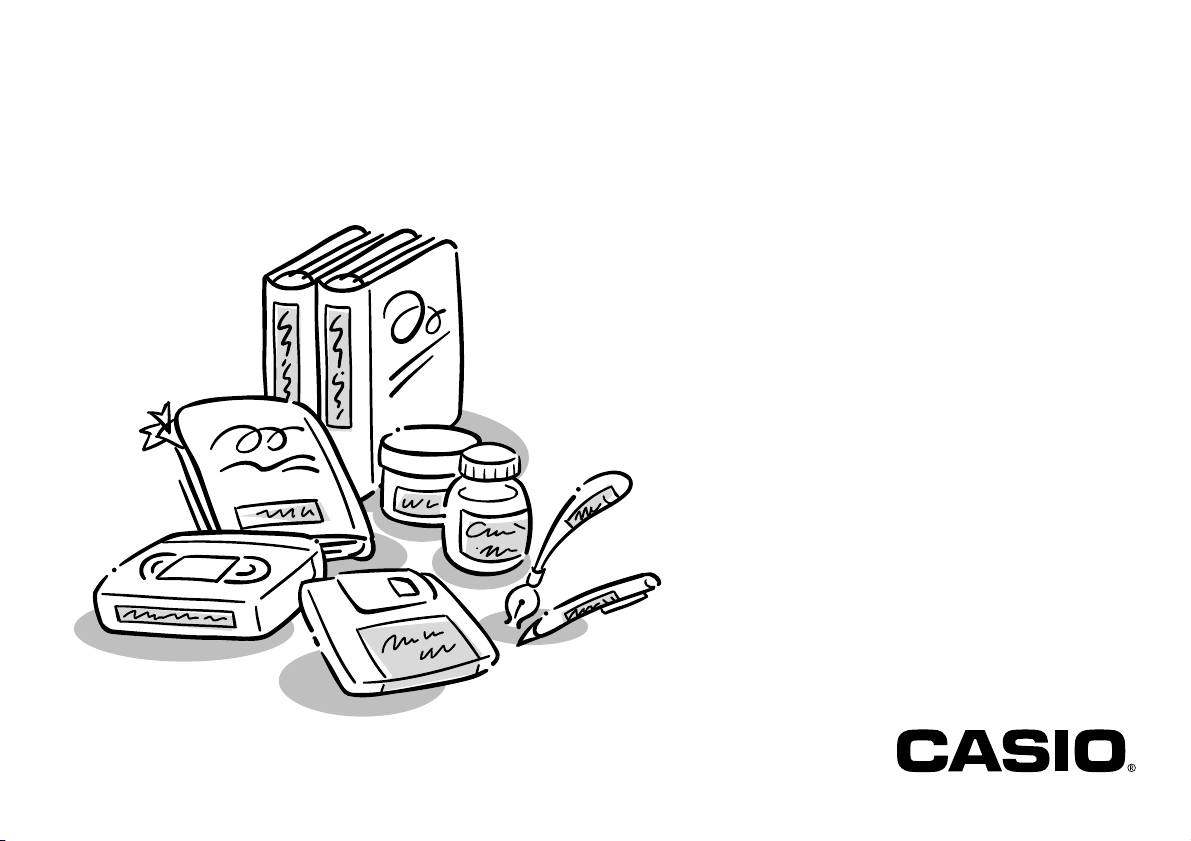
KL-780
E
User’s Guide
Page 2
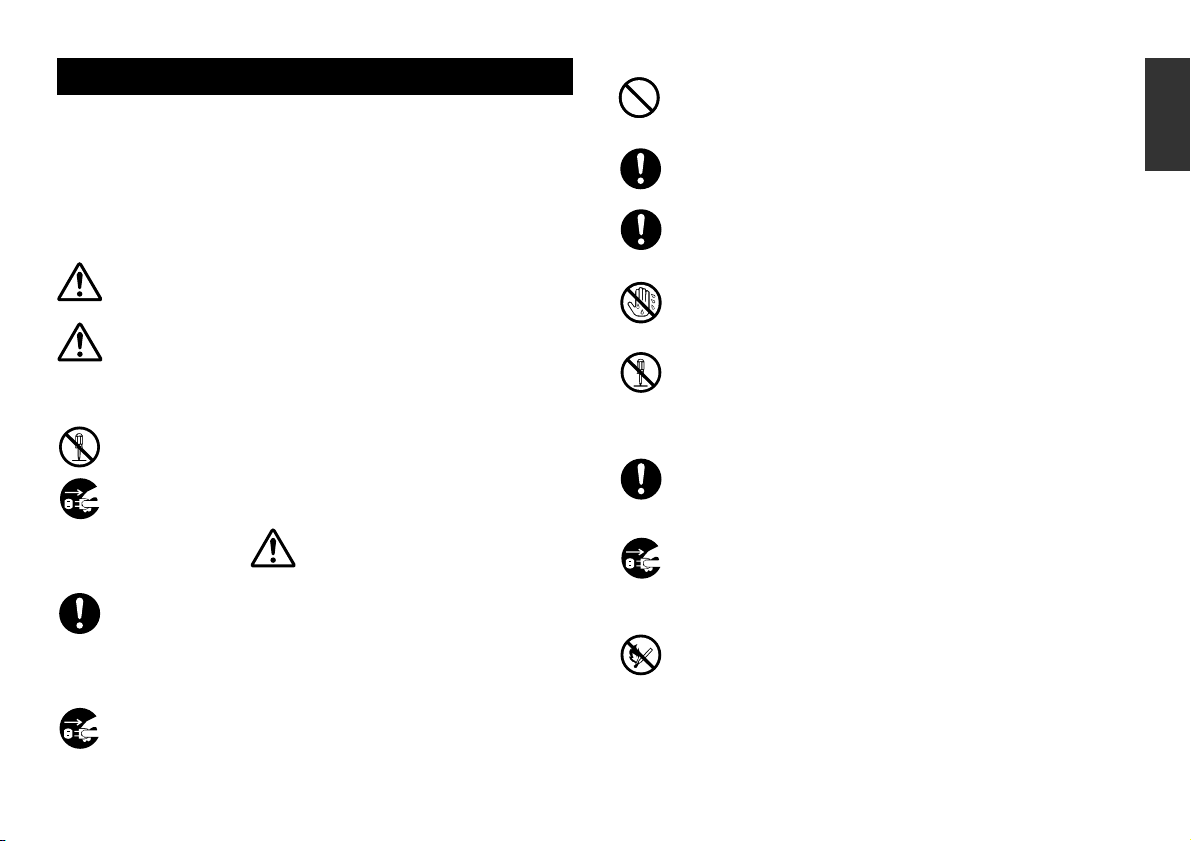
Important Safety Precautions
Note of the following safety precautions before using the label printer for the
first time. Keep these safety precautions and operating instructions on hand for
future reference.
About safety precaution symbols
The following symbols are used in this manual and on the product itself to alert
you and others to the risk of personal and material injury.
Warning
This symbol indicates an item that can result in death or serious personal
injury if ignored.
Caution
This symbol indicates an item that can result in serious personal injury
or material damage if ignored.
Examples
A circle indicates something you should not do. This symbol indicates
you should not try to take something apart.
A black circle indicates something you must do. This symbol indicates
you should unplug something.
Warning
Power supply and voltage
• Use only a power source whose output matches the rating marked
on the plate on the bottom of the label printer. Also, avoid plugging
too many appliances into the same extension cord. The wrong voltage
or overloading of an AC outlet creates the danger of fire and electrical
shock.
Serious malfunction
• Continued use of the unit when smoke or a strange odor is coming
from it creates the danger of electrical shock. Immediately turn power
off. Request servicing from your original dealer.
AC adaptor
• Do not allow the power cord to become damaged or broken, and
never modify, over bend, twist, or pull it. Never place heavy objects on
the power cord, and never expose it to direct heat. A damaged power
cord creates the danger of fire and electrical shock.
• Use only the AC adaptor specified for this unit (optional AD-A95100).
Use of another AC adaptor creates the danger of fire and electrical
shock.
• Should the power cord become seriously damaged (internal wiring is
exposed or cut), request servicing from your original dealer. Use of a
seriously damaged power cord creates the danger of fire and electrical
shock.
• Never touch the AC adaptor when your hands are wet. Doing so
creates the danger of electrical shock.
Never try to take the unit apart
• Never try to take the unit apart or modify it in any way. Doing so creates
the danger of electrical shock, burn injury, or other personal injury.
• Never remove the outer cover of the unit. Exposure of high-voltage
components inside creates the danger of electrical shock.
Packaging
• Keep the plastic bag that the unit comes in out of the reach of small
children. Plastic bags create the danger of suffocation for small
children.
Avoid dropping
• Should the unit ever become damaged by falling down, immediately
turn off power and unplug the power cord from the wall socket. Request
servicing from your original dealer. Use of a damaged unit creates
the danger of fire and electrical shock.
Batteries
• Never charge batteries, try to take batteries apart, or allow batteries
to become shorted. Never expose batteries to direct heat or dispose
of them by incineration.
English
E-1
Page 3
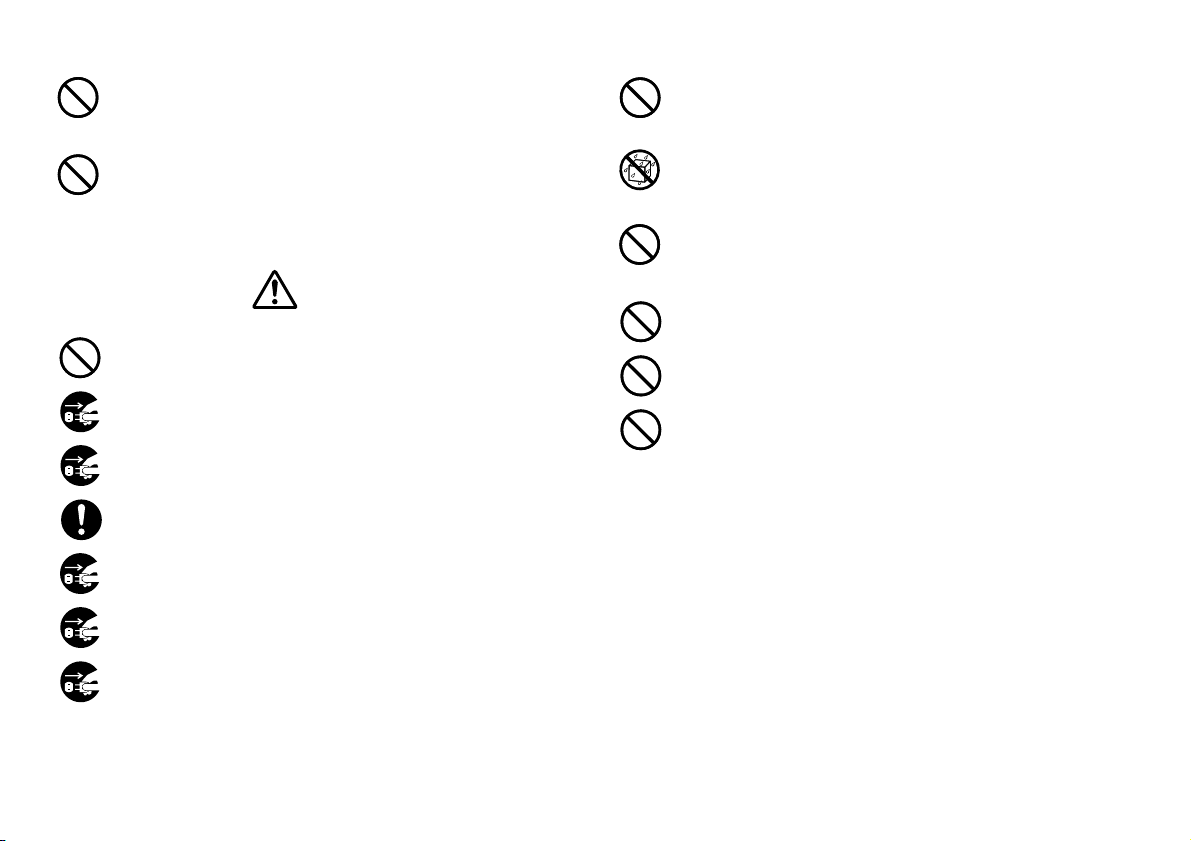
Tape Cutter
• Never touch the tape cutter while a tape cut operation is being
performed. Doing so can result in cuts and other personal injury.
Avoid unstable areas
• Never place the unit on a wobbly table or a high shelf. Doing so can
cause it to fall, resulting in personal injury.
Microwave oven containers
• Never affix labels to containers used for heating food in a microwave
oven. The label material contains metal, which creates the risk of
sparking and burn injury when heated in a microwave oven. Heating
in a microwave oven can also cause deformation of the container to
which the label is affixed.
Caution
AC Adaptor
• Do not leave the power cord near stoves or other sources of intense
heat. Doing so can melt power cord insulation and create the danger
of fire and electrical shock.
• When unplugging the power cord from the wall socket, grasp the plug.
Never pull on the cord itself. Doing so can damage the power cord
and create the danger of fire and electrical shock.
• Whenever leaving the unit unattended for long periods, be sure to
unplug it from the wall socket.
• At least once a year, unplug the AC adaptor from the electrical outlet
and clean the area around the prongs of the plug. Dust build up around
the prongs creates the danger of fire.
• Whenever moving the unit, be sure to unplug it from the wall socket.
Leaving the unit plugged in when it is being moved can result in damage
to the power cord and create the danger of fire and electrical shock.
• Whenever cleaning the unit, be sure to unplug it from the wall socket.
• When you are through using the unit, use its power switch to turn it
off and then unplug it from the wall socket.
Water and other foreign matter
• Never allow coffee, juice, or other drinks, or flower vases to spill on the
unit. Liquid spilled on the unit creates the danger of fire and electrical
shock. Should liquid ever spill onto the unit, immediately turn off power.
Request servicing from your original dealer.
• Never allow metal objects or combustible materials to get into the air
vents of the unit. Doing so creates the danger of fire and electrical
shock.
Location
• Avoid leaving the unit in areas subjected to high humidity and large
amounts of dust. Such conditions create the danger of fire and
electrical shock.
• Avoid leaving the unit on a kitchen table, next to a humidifier, or in any
other area where it might come into contact with oil vapors or steam.
Such conditions create the danger of fire and electrical shock.
• Never place heavy objects on the unit. Doing so creates the danger
of the unit falling, resulting in personal injury.
E-2
Page 4
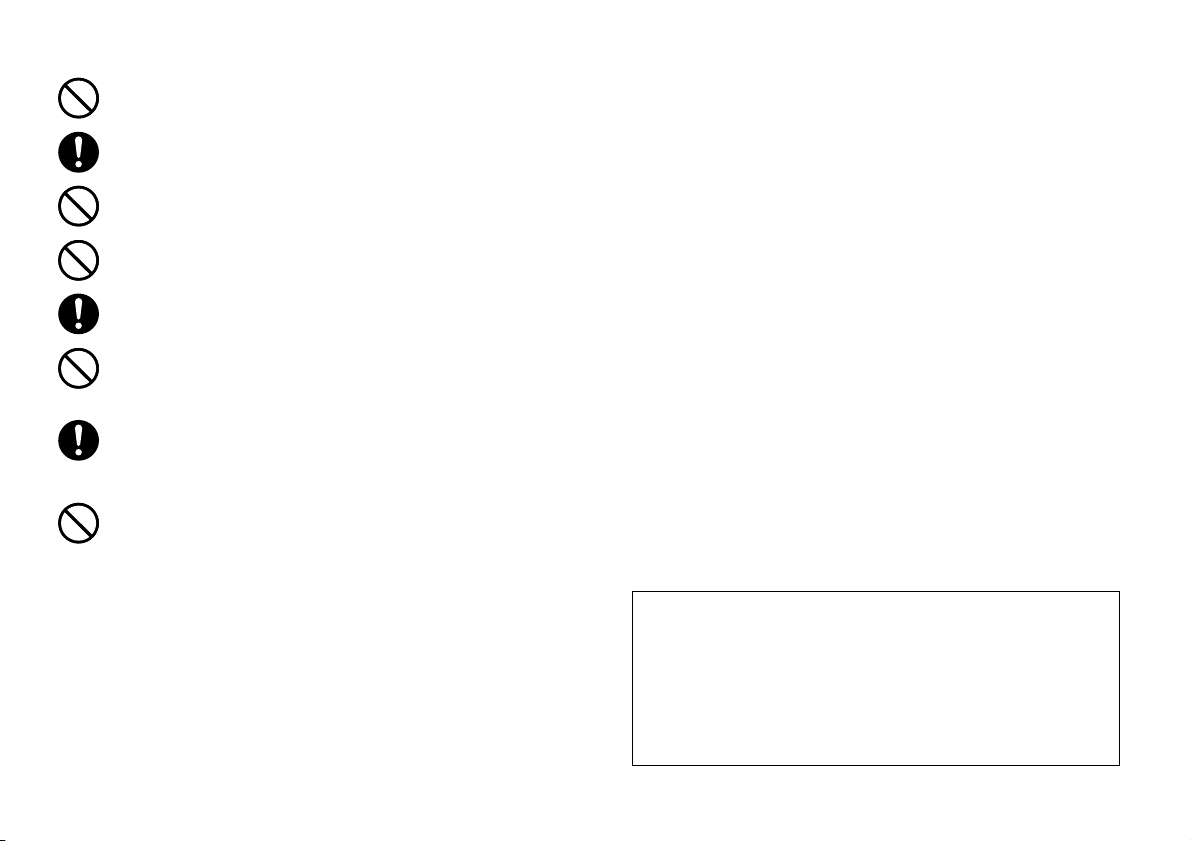
Batteries
• Misuse of batteries can cause them to leak acid that can cause
damage to nearby items and creates the possibility of personal injury.
• Be sure that the plus (+) and minus (–) sides of each battery are
facing correctly.
• Never mix batteries of different types.
• Never mix new batteries and dead batteries.
• Remove the batteries if you do not plan to use KL-780 for a long time.
• Use only the battery type specified for this label printer in this manual.
Memory
• Always keep separate written copies of any information you store in
the memory of this label printer. Data stored in memory can be
unexpectedly lost due to malfunction, repair, dead battery, etc.
Loading and replacing batteries
• Do not touch the springs inside the battery compartment cover with
your fingers while loading or replacing batteries. The springs have
sharp areas and can cut your fingers.
Introduction
Congratulations on your selection of the CASIO KL-780 Label Printer. This CASIO
Label Printer makes it possible for you to print adhesive labels for a wide variety
of applications, such as: name tags, cassette tape labels, floppy disks, binders,
and other applications.
You can produce attractive, original labels thanks to such features as:
• Variable tape sizes (6mm, 9mm, 12mm, 18mm)
• Attractive sans-serif font
• Font effects (shading, underline, box)
• Character Styles (normal, outline, shadow, raised)
• Built-in symbols
• Text memory
• Bar code
• Mirror image printing
You can even use tapes with optionally available holders to create your own
stamps.
All of this makes the CASIO Label Printer the perfect tool for just about all of
your labeling needs!
Important!
• Contact a nearby dealer whenever you require servicing.
• Note that the manufacturer shall not be held liable for any loss or
claims by third parties which may arise out of the use of this product.
• Note that the manufacturer shall not be held liable for any damages
incurred as a result of data loss caused by malfunctions, repairs, or
interruption of power supply.
• It is up to the user to keep backup records of important data.
• Keep this manual on hand for future reference.
E-3
Page 5
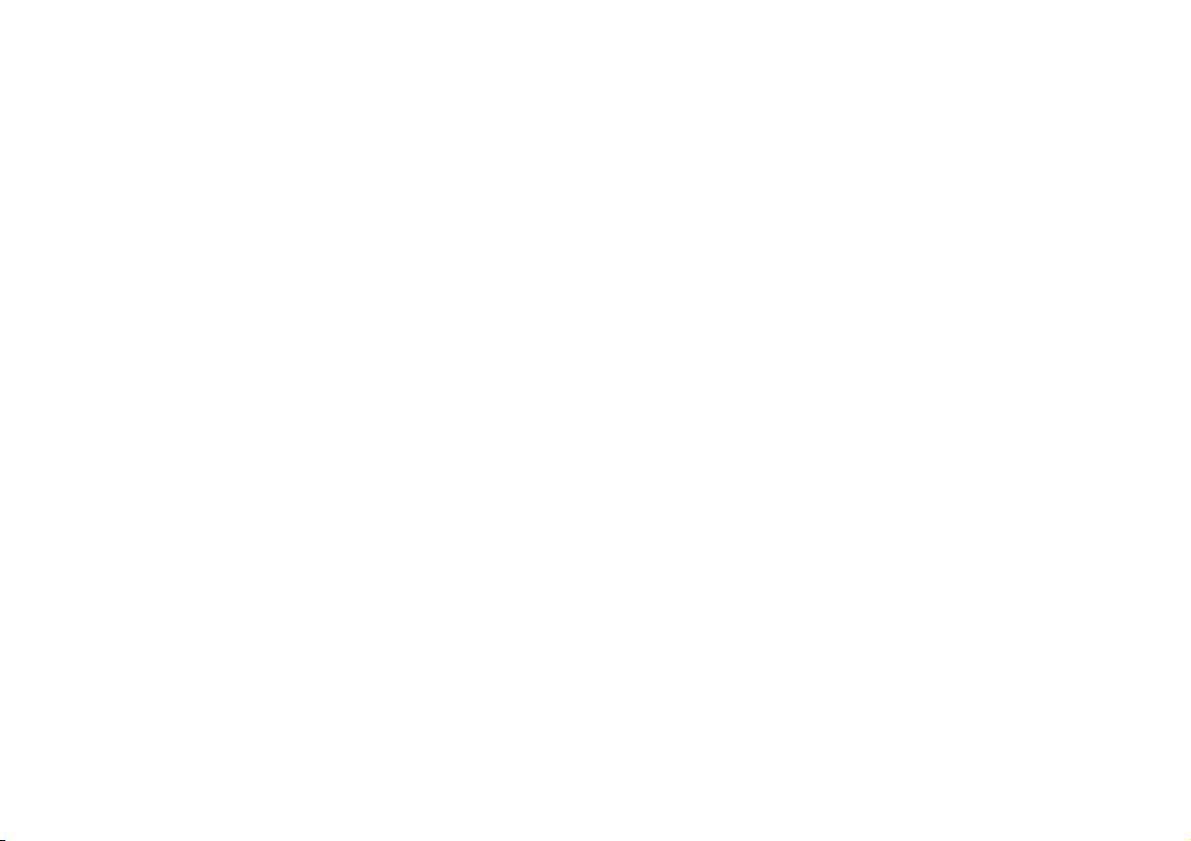
Contents
Important Safety Precautions .................................................... E-1
Part 1 Getting Acquainted ..........................................................E-5
Important Precautions ................................................................................. E-5
General Guide ............................................................................................. E-5
Label Printer Menus .................................................................................... E-6
Part 2 Getting Ready ................................................................... E-6
Power Supply .............................................................................................. E-6
Replacing Batteries ..................................................................................... E-6
To load the batteries ........................................................................... E-7
AC Adaptor .................................................................................................. E-7
To connect the AC adaptor ................................................................. E-7
Turning Power On and Off .......................................................................... E-7
Resetting the Memory ................................................................................. E-8
To reset the memory ........................................................................... E-8
Auto Power Off Function ............................................................................. E-8
Display Contrast .......................................................................................... E-8
Tape Cartridges .......................................................................................... E-8
To load a tape cartridge ...................................................................... E-8
Part 3 Inputting Characters and Symbols ................................. E-9
Display Symbols and Indicators .................................................................. E-9
Basic Alpha-Numeric Input ........................................................................ E-10
To input alpha-numeric characters .................................................... E-10
About the CODE key… ............................................................................. E-11
Special Symbols ....................................................................................... E-11
To input special symbols ................................................................... E-11
Part 4 Deleting and Inserting Characters ............................... E-12
Moving the Cursor ..................................................................................... E-12
To move the cursor ........................................................................... E-12
Deleting Individual Characters .................................................................. E-12
To delete characters using the BS key ............................................. E-12
To delete characters using the DEL key ........................................... E-12
Clearing the Display .................................................................................. E-12
To clear the display ........................................................................... E-12
Text Editing ............................................................................................... E-12
To insert new characters ................................................................... E-12
To change existing characters to different ones................................ E-12
Part 5 Character Size, Text Effects and Character Styles .....E-13
Character Size .......................................................................................... E-13
Using Auto Sizing (AUTO) ................................................................ E-15
To specify character sizes (MANUAL) .............................................. E-15
Text Effects ............................................................................................... E-15
To specify a text effect ...................................................................... E-15
Character Styles ....................................................................................... E-16
To specify a character style .............................................................. E-16
Part 6 Printing ........................................................................... E-16
Printing a Tape .......................................................................................... E-16
To print a tape ................................................................................... E-16
Mirror Image Printing ................................................................................ E-17
To turn mirror image printing on and off ............................................ E-17
Print Density .............................................................................................. E-17
To adjust the print density ................................................................. E-17
Part 7 Bar Code ......................................................................... E-18
Bar Code ................................................................................................... E-18
Bar Code Tape .................................................................................. E-18
To print a bar code ............................................................................ E-18
Part 8 Stamp Printing ............................................................... E-19
To print a stamp tape ........................................................................ E-19
Part 9 Memory ........................................................................... E-19
To store data ..................................................................................... E-19
To recall text from memory ............................................................... E-20
Part 10 Reference ...................................................................... E-20
Cleaning the Printer Head and Roller ....................................................... E-20
To clean the printer head and roller .................................................. E-20
Initial Power On Settings ........................................................................... E-21
Initializing the Label Printer ....................................................................... E-21
To initialize the Label Printer ............................................................. E-21
Bar Code Specifications ............................................................................ E-21
Troubleshooting ........................................................................................ E-22
Error Messages/Display Messages .......................................................... E-23
Alpha Characters ...................................................................................... E-25
Symbols .................................................................................................... E-25
Specifications ............................................................................................ E-26
E-4
Page 6

Part 1 Getting Acquainted
General Guide
This part of the manual provides you with important information you need to
know in order to use the Label Printer to its full potential. Be sure to read it
carefully before using the Label Printer for the first time.
Important Precautions
• Keep your Label Printer out of areas subject to temperature extremes, moisture
and direct sunlight. The recommended temperature range is 10° to 35°C (50°
to 95°F).
• Don’t let coffee, juice or other liquids splash onto the Label Printer.
• Never let paper clips, pins or other foreign objects get into the tape outlet slot
or printer of the Label Printer.
• Do not pile heavy objects on top of the Label Printer.
• Never try to take the Label Printer apart or attempt your own maintenance.
• Do not drop your Label Printer and avoid strong impact.
• Do not pull on the tape or try to force it back into the Label Printer.
• Do not use benzine, thinner, or other volatile chemicals to clean the exterior
of the Label Printer. Use a soft, dry cloth or a cloth dampened in a weak
solution of a mild, neutral detergent and water. Wring the cloth out until all
excess moisture is removed.
• A dirty printer head can cause printing to become smudged. When this
happens, clean off the printer head by wiping it with a cotton swab moistened
with alcohol (page E-20).
• Use of the Label Printer next to a television or radio may interfere with reception.
1
2
3
1 Power Key
Turn power on and off.
2 Function key
3 Letter keys
4 Contrast dial
4
8
6
5
7
9
5 Tape outlet
6 Tape cutter button
7 Optional AC Adaptor connector
8 Liquid crystal display (LCD)
9 Battery compartment
E-5
Page 7
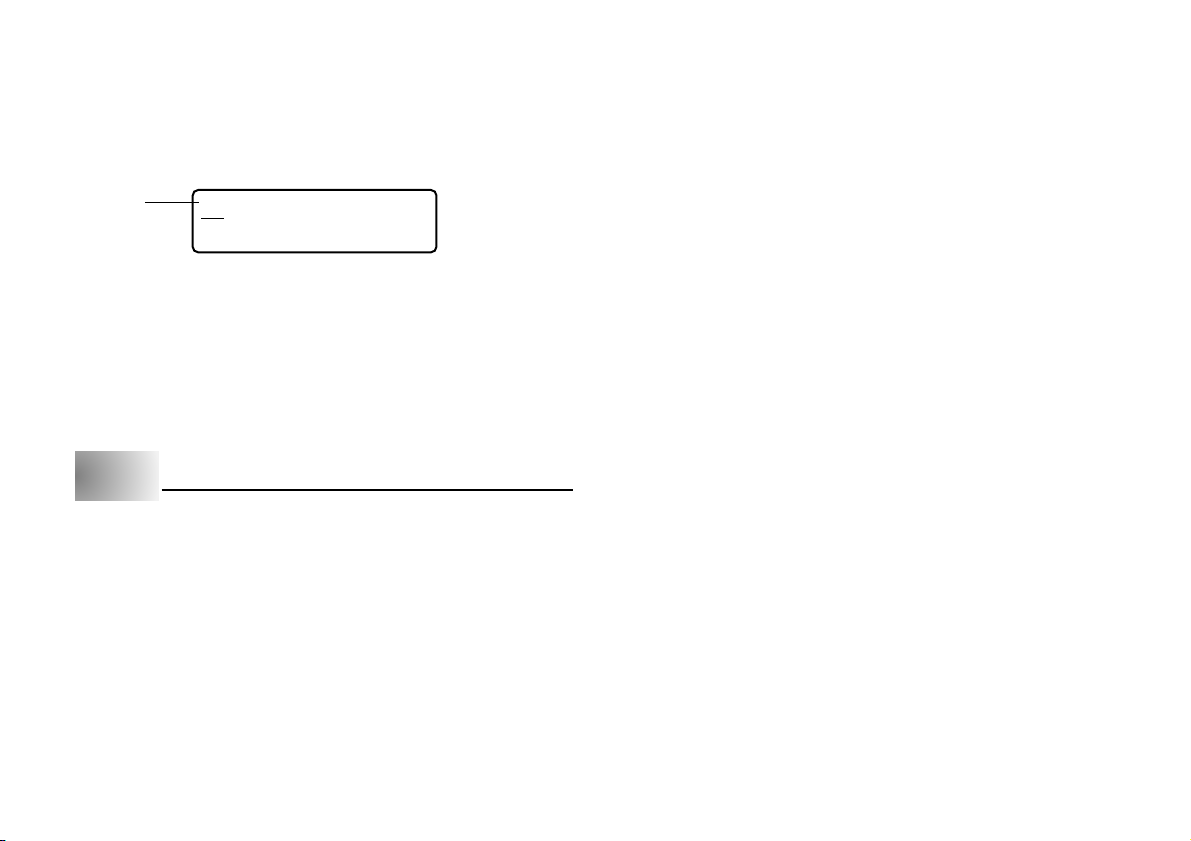
Label Printer Menus
Label Printer operation is designed to be as simple as possible, thanks to onscreen menus that you can use to select the settings you need. Each menu is
described in detail in the sections that follow in this manual, but note the following
general points when using them.
• The item that is underlined in a menu is the one that is currently selected.
Currently
selected item
• Use c, v, x and z to move the underlining left, right, up and down and
change the selected item.
• Press SET to execute the underlined item, or ESC to exit the displayed menu
(and return to the previous menu or screen) without selecting anything.
• When you press SET to execute a menu item, the Label Printer either moves
on to the next menu, or it executes the selected function and returns to the
text input screen that you started from.
,?.!:¿;
¡•⁄‘~’(“)”+„–
Part 2 Getting Ready
This part of the manual tells you how to load batteries and the tape cartridge,
and how to perform other basic setups for the Label Printer.
Important!
• Be sure to read this section before attempting to use the Label Printer.
Power Supply
The Label Printer can be powered by six AA-size alkaline batteries or an optional
AC adaptor (AD-A95100).
Replacing Batteries
A handy low battery power indicator lets you know when battery power is getting
too low for proper operation. The message “LOW BATTERY” appears on the
display if battery power is low when you perform any of the following operations.
• Turn power on
• Execute a print operation
Whenever the “LOW BATTERY” message appears, press SET to clear it from
the display. You should still be able to perform some Label Printer operations,
but some power intensive operations (like printing) may become impossible if
battery power is too low. In any case, you should replace batteries as soon as
possible or switch to the AC adaptor as soon as possible after the “LOW
BATTERY” message appears.
Important!
• All data stored in memory is deleted whenever batteries go dead and when you
replace batteries. Be sure to keep written backup copies of all important data.
• Batteries can burst or leak and damage your unit if you do not use them
correctly. Note the following important points.
• Be sure that the plus (+) and minus (–) sides of each battery are facing correctly.
• Never mix batteries of different types.
• Never leave dead batteries in the Label Printer.
• Remove the batteries if you do not plan to use the Label Printer for a long
time.
• Replace the batteries in accordance with the battery life marked on the side
of the battery.
Warning!
• Never use recharged batteries with the unit.
• Do not expose batteries to direct heat, do not short circuit them, and do not
try to take them apart.
•
Keep batteries out of the reach of small children. If swallowed, consult
with a physician immediately.
• Be sure to replace the batteries in accordance with the battery life printed on
the side of the battery itself.
E-6
Page 8
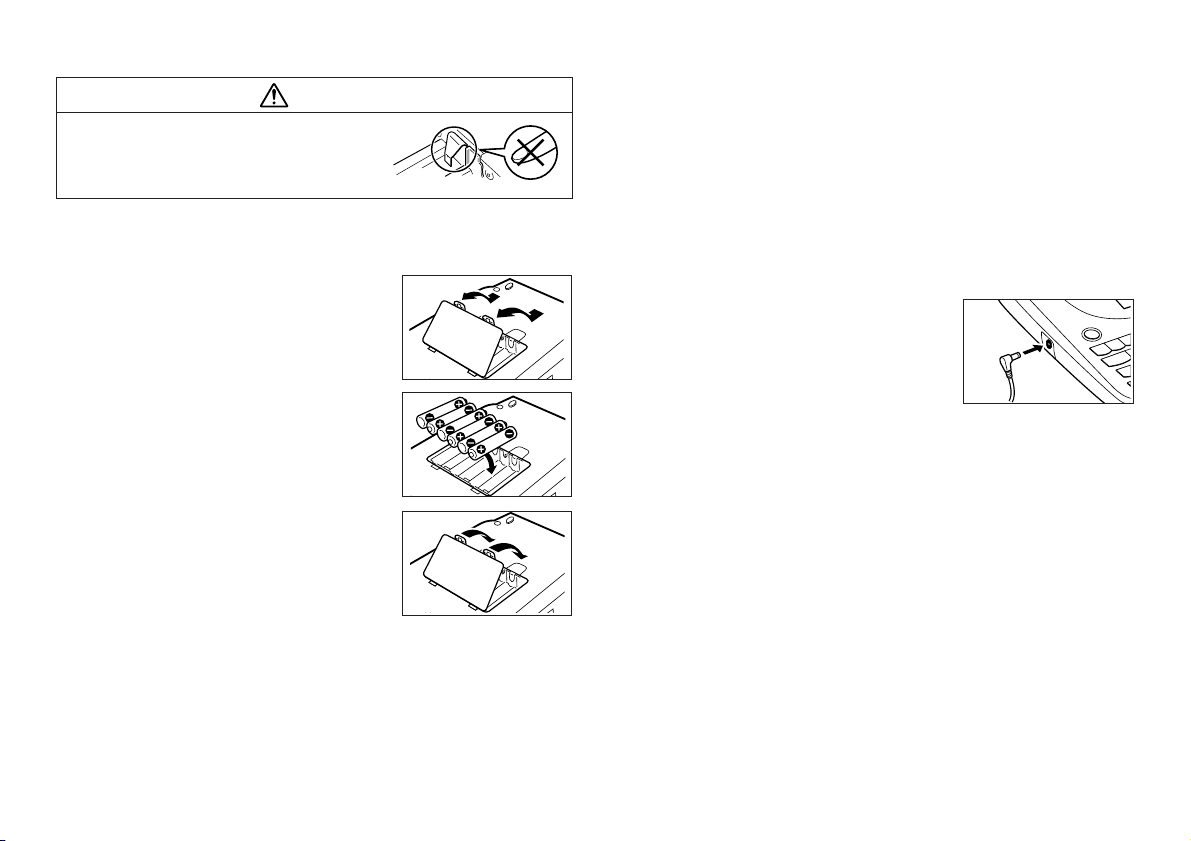
To load the batteries
Caution
• Do not touch the springs inside the battery
compartment cover with your fingers while
loading or replacing batteries. The springs
have sharp areas and can cut your fingers.
1. Turn power off.
• If you are using the optional AC adaptor for power, you should also unplug it
from the Label Printer.
2. Turn over the Label Printer.
Open the battery compartment cover as shown
in the illustration.
3. Load batteries into the battery compartment.
• Be sure to use alkaline batteries.
• Make sure the positive (+) and negative (–) ends
of the batteries are facing in the correct directions.
4. Replace the battery compartment cover.
AC Adaptor
Note the following important precautions when using an AC adaptor to power
your Label Printer.
• Use only a genuine CASIO AD-A95100 AC adaptor with the same voltage
rating as the household current in your area. Using a wrong adaptor can
damage your Label Printer.
• Be sure to turn the Label Printer off before you connect the adaptor. Do not
turn power on until the adaptor is connected to the Label Printer and plugged
into and AC outlet.
• Be sure to unplug the AC adaptor from the AC outlet whenever you are not
using the Label Printer.
To connect the AC adaptor
Connect the adaptor to the Label Printer as shown
in the illustration. Plug the other end into a standard
household AC outlet.
Turning Power On and Off
Press ON/OFF to turn power on and off.
Important!
• If you are using the Label Printer for the first time, you should reset it first.
E-7
Page 9
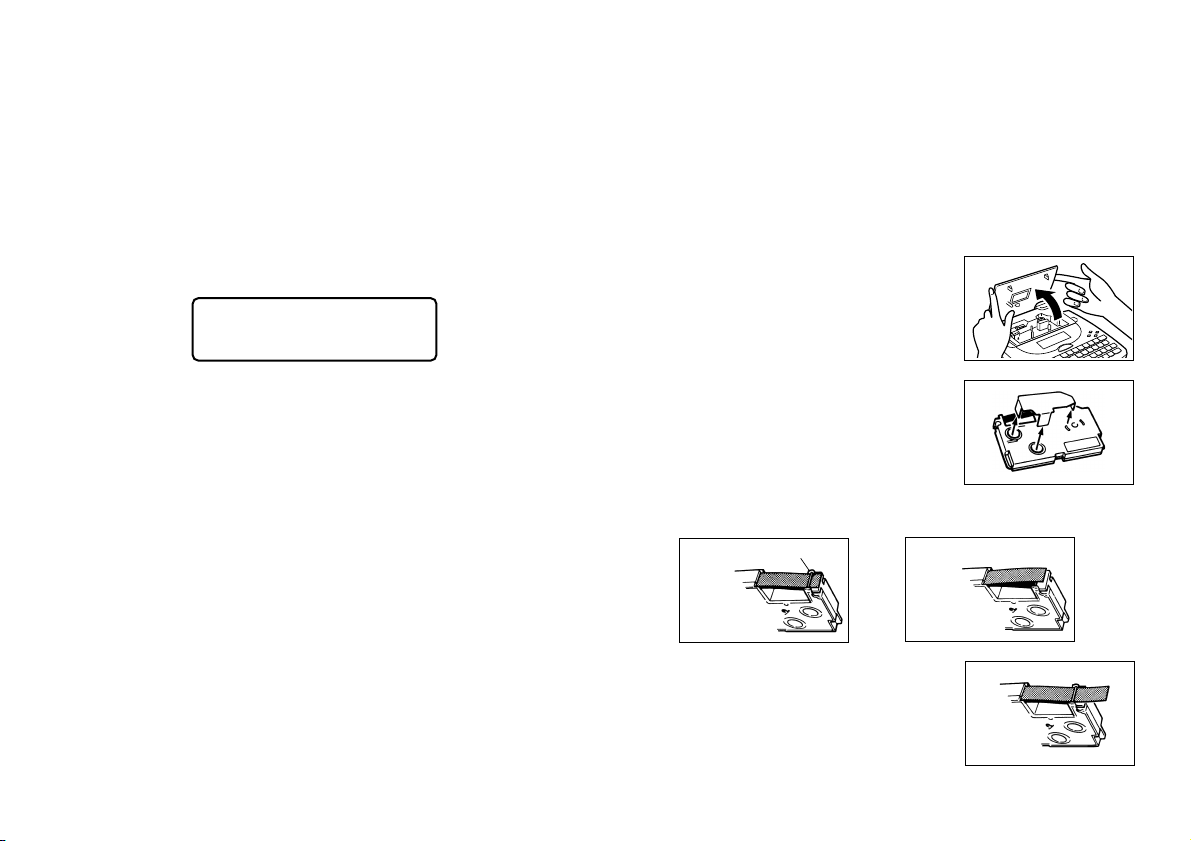
Resetting the Memory
You should reset the memory of the Label Printer before using it for the first
time, after you have not used it for a long time, or if nothing happens when you
turn power on, even after you change the batteries.
Important!
• Resetting Label Printer memory clears its memory of all input data.
To reset the memory
1. Make sure that Label Printer power is off.
2. While holding down the PRINT and ESC keys, press ON/OFF to turn power
on.
• This prompt confirms whether or not you want to initialize the Label Printer.
INITSIEATL⁄?
ESC
Tape Cartridges
Use the procedures described below to load a tape cartridge into the Label Printer.
Important!
• Never try to push the tape back into the cassette. Once tape is out of the
cassette, there is no way to wind it back in. Trying to do so can cause
operational problems with the Label Printer.
• The following are the tape widths that can be used with this printer: 6mm,
9mm, 12mm, 18mm.
To load a tape cartridge
1. Make sure that the Label Printer is turned off.
2. Lift open the cover.
3. Release the PRINT, ESC, and ON/OFF keys.
4. Press SET to initialize the Label Printer or ESC to abort the reset operation
without initializing anything.
• See “Initializing the Label Printer” on page E-21 for information on the initial
default settings of the Label Printer following the reset operation.
Auto Power Off Function
If you do not perform any key operation for about six minutes, the Label Printer
automatically turns power off. To restore power, press ON/OFF.
Display Contrast
Rotate the dial on the side of the Label Printer to adjust display contrast.
E-8
3. Remove the stopper from a new tape cartridge
and check to see that the tape is ready to use.
• Make sure that the tape is under the tape guide and that it is not bent or
twisted.
Tape guide
OK!
• Make sure that the tape does not extend too far
past the tape guide. If it does, cut off the end with
a pair of scissors.
NO!
Page 10
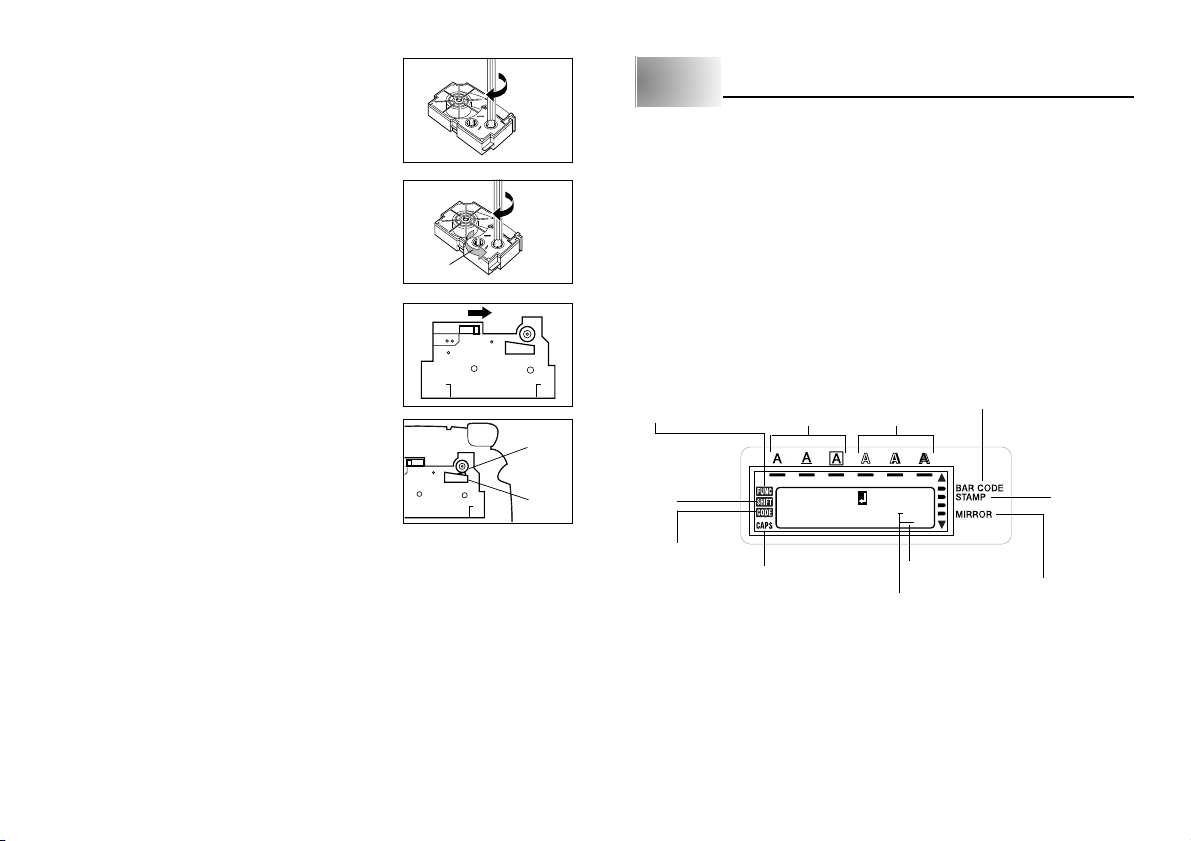
4. Use a pencil or some other thin object to take
up slack in the ink ribbon as shown in the
illustration. Note that the tape does not move at
this time.
• If the ink ribbon is slack when you load it into the
Label Printer, it can break or cause some other
problem.
• Be sure to turn the ink ribbon take up spool only
in the direction indicated by the arrow (a).
(a)
• Turn the spool until the other spool (b) starts
turning in the direction noted by the arrow. This
indicates there is no slack in the ribbon.
(b)
5. Slide the printer head release in the direction
indicated by the arrow.
• If there is a cartridge already in the Label Printer,
remove it by grasping the cartridge on both sides
with your thumb and forefinger, and lift straight
up.
6. Load the tape cartridge into the Label Printer,
making sure that the tape and ink ribbon pass
between the head and roller.
Roller
7. Return the printer head release to its original
position by sliding in the direction opposite to
that indicated by the arrow in the illustration in
Head
step 5.
8. Close the cover.
9. Turn on Label Printer power and press FUNC and then PRINT (FEED) two
or three times to make sure that the tape comes out without any problem.
• If the tape does not come out normally, turn off power and start again from
step 1 above.
Storage Precautions
• Keep tape cartridges out of areas subject to high temperature, humidity, and
direct sunlight. These conditions can cause discoloration of the tape.
• When storing a cartridge, re-attach its stopper, and insert the cartridge in its
original plastic bag and box.
Part 3 Inputting Characters and Symbols
This part of the manual tells you how to input characters. To make things easier to
understand, we call everything you input a character, regardless of whether it is
actually a letter, number, or symbol. Explanations here all use the default settings
that are in effect from the initial power-on screen.
For information on using other character styles, effects and sizes, see page E-13.
Important!
• You can input up to 95 characters per label. Further input becomes impossible
after you input the 95th character.
Display Symbols and Indicators
Before getting into actual input, you should first become acquainted with the
symbols and indicators used on the Label Printer display.
Function indicator
Shift
indicator
Code
indicator
Effect indicators
CCAOSMIPO
Caps indicator
Character position marks
Style indicators
UTER• •
Cursor
• Function indicator
This indicator appears when you press the FUNC key. Pressing a key while this
indicator is on the display causes the function marked above that key to be
executed.
Bar code indicator
Stamp
printing
indicator
Mirror image
printing indicator
E-9
Page 11

• Shift indicator
This indicator appears when you press the SHIFT key. While this indicator is on
the display, the keyboard is shifted, so the letter keys input upper-case alpha
characters. The number keys input the punctuation symbols marked in the upper
right corners of the keys.
If both the caps mode indicator and the shift indicator are shown on the display,
the keyboard is shifted to lower-case input.
The keyboard automatically unshifts (and the shift indicator disappears) as soon
as you input a character.
• Code indicator
This indicator appears when you press the CODE key. While this indicator is on
the display, number keys 1 through 0 input the accents marked above them and
the U, O, P, A, S, J, K, L, Z, C and N keys input the special characters marked
in their lower right corners.
The keyboard automatically returns to normal (and the code indicator disappears)
as soon as you input an accent.
• Caps indicator
This indicator appears when the Label Printer is in the caps (upper-case) mode.
All letters you input in the caps mode are upper-case. When the caps mode
indicator is not shown on the display, all letters are input as lower-case.
Note that the Label Printer stays in the caps mode until you press the CAPS
key again.
If both the caps mode indicator and the shift indicator are shown on the display,
the keyboard is shifted to lower-case input.
• Bar code indicator
This indicator appears when you are performing a bar code operation.
• Stamp printing indicator
This indicator appears when you are performing a stamp operation.
• Effect indicators
These indicators point to the character effect that is currently in use. You can
select between shading, underline, and box.
• Style indicators
These indicators point to the character style that is currently in use. You can
select between normal, outline, shadow, and raised.
• Mirror image printing indicator
This indicator appears when the Label Printer is set up for mirror image printing.
Normal (non mirror image) printing is performed when this indicator is not shown.
• Cursor
The cursor shows the next input position. Any character you input appears at
the point where the cursor is located.
• Character position marks
These marks show where characters will appear as you input them. This part of
the display is always blank when you turn power on.
Basic Alpha-Numeric Input
The following operation shows you the basic procedures for inputting letters
and numbers. We will explain the procedure by inputting the following characters
using the default initial power-on screen.
ABXYZ Computer Company
1234567890
Note
• If you hold down any key, it will repeat its operation or input at high speed until
you release it.
To input alpha-numeric characters
1. Turn power on.
2. Input the first line of characters.
• To input the upper-case letters, you can use either SHIFT or CAPS. With
SHIFT you must shift the keyboard for each character. With CAPS the keyboard
stays in upper-case until you press CAPS again.
• Press SPACE to input spaces.
• If you input a wrong character, press BS to delete it and input again. See
page E-12 for other details on editing text.
E-10
Page 12
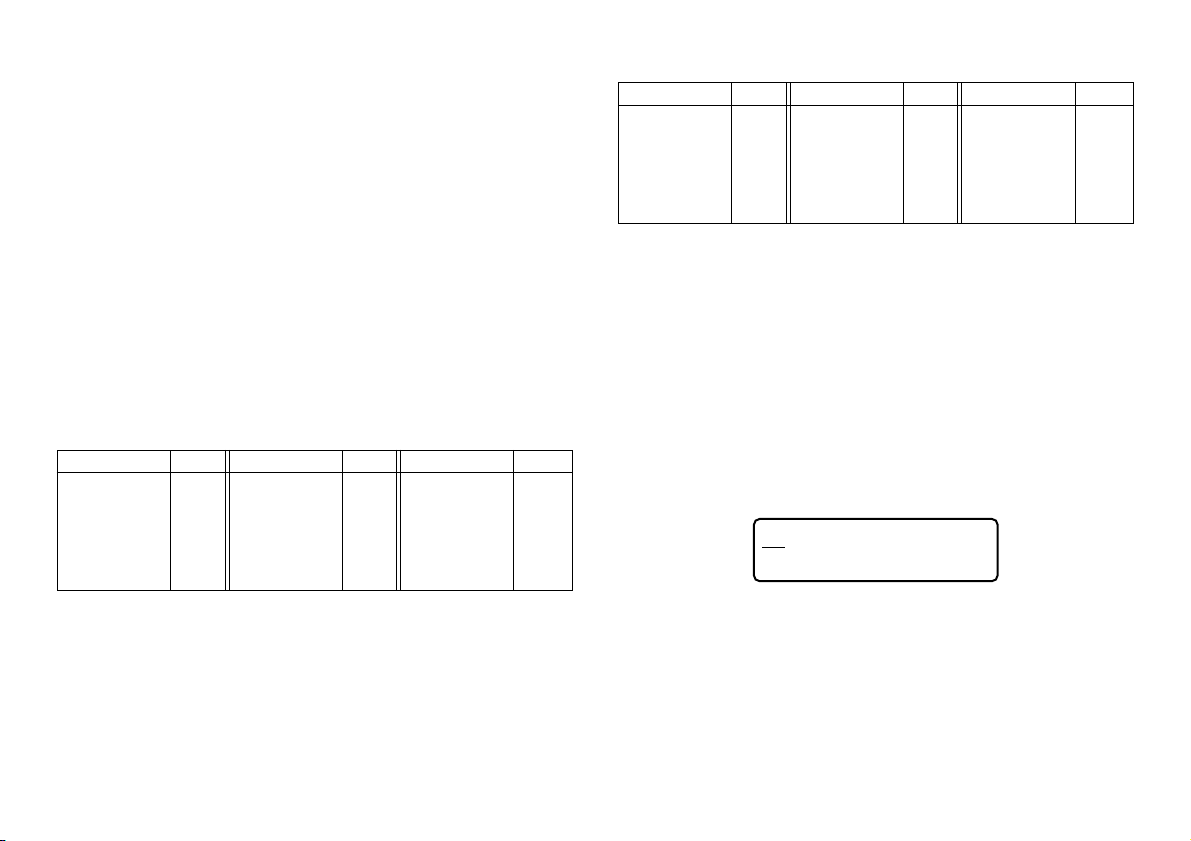
3. When you reach the end of a line of text, press B to input a newline mark.
• A newline operation is indicated on the display by the B symbol. This shows
where you changed lines.
• The maximum number of lines you can input depends on the width of the
tape you have loaded in the Label Printer.
Tape Width Maximum Number of Lines
• 6mm ............................ 1
• 9mm ............................ 1
• 12mm .......................... 2
• 18mm .......................... 3
4. Input the characters in the second line.
5. To print the text that you input, press PRINT. For details on printing, see
page E-16.
About the CODE key…
The CODE key makes it possible to input punctuation needed for a number of
different languages. The following shows the key operations you should use for
each of the characters formed using the CODE key.
■ CAPS on
Key Operation Input Key Operation Input Key Operation Input
CODE U Ü
CODE O Œ
CODE P Å
CODE A Æ
CODE J Ö
CODE K Ä
CODE L J
CODE Z W
CODE C Ç
CODE N Ñ
CODE 1
CODE 2
CODE 3
CODE 4
´
`
¨
˜
CODE 5
CODE 6
CODE 7
CODE 8
CODE 9
CODE 0
ˆ
ˇ
°
/
˝
˛
■ CAPS off
Key Operation Input Key Operation Input Key Operation Input
CODE U ü
CODE O œ
CODE P å
CODE A æ
CODE S ß
CODE J ö
CODE K ä
Example: To input á.
1. Press CODE.
2. Press 1.
3. Press A.
CODE L j
CODE Z w
CODE C ç
CODE N ñ
CODE 1
CODE 2
CODE 3
´
`
¨
CODE 4
CODE 5
CODE 6
CODE 7
CODE 8
CODE 9
CODE 0
˜
ˆ
ˇ
°
/
˝
˛
Special Symbols
You can also access a menu of special symbols by pressing SYMBOL.
To input special symbols
1. With the cursor at the location where you want to input a special symbol,
press FUNC and then 7 (SYMBOL).
• The symbol that is underlined on the display is the one that is currently selected.
,?.!:¿;
¡•⁄‘~’(“)”+„–
2. Use the c, v, x and z cursor keys to move the underlining to the symbol
you want.
• Not all of the available symbols fit on the display. The menu will scroll when
you press the cursor keys.
3. After you underline the symbol you want, press SET.
• This returns to the input screen, with the symbol you selected input at the
location where the cursor was located when you displayed the symbol list.
E-11
Page 13
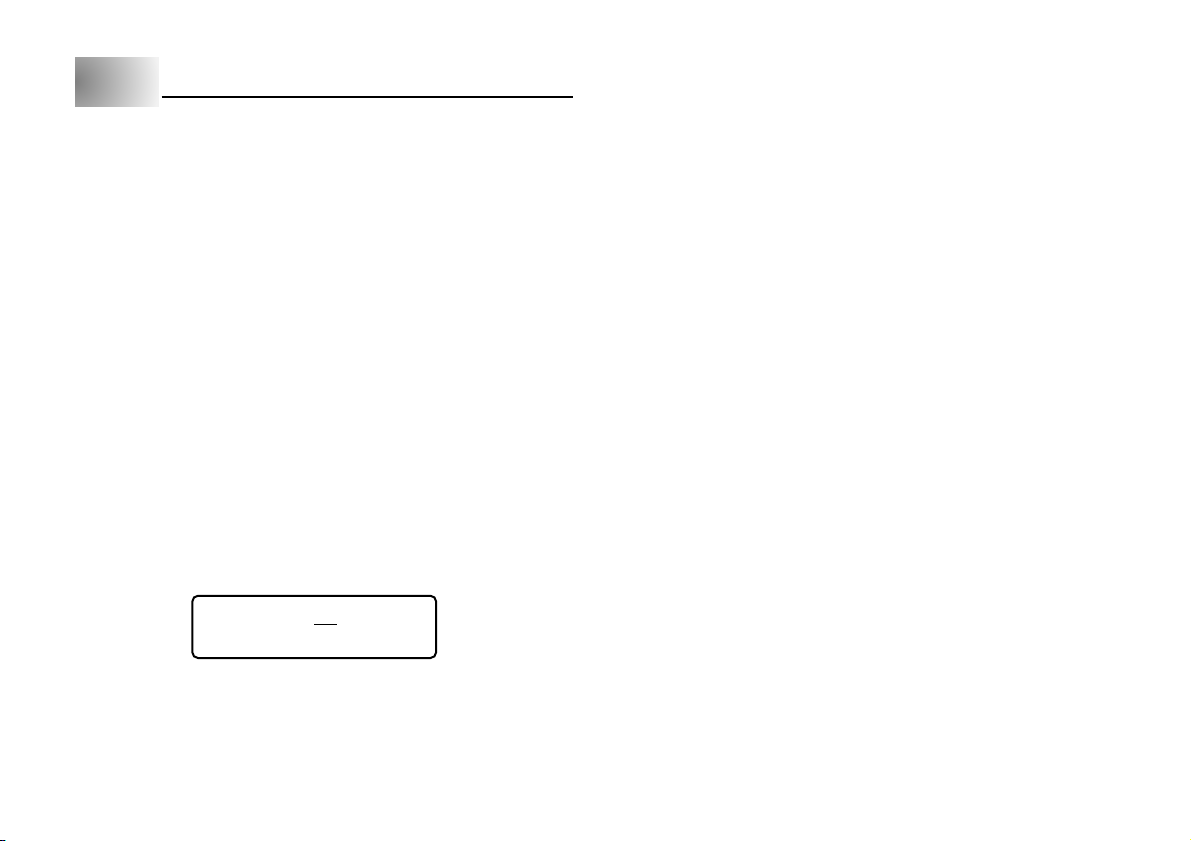
Part 4 Deleting and Inserting Characters
This section describes everything you need to know about deleting and editing
characters you have already input.
Moving the Cursor
Use the cursor keys to move the cursor around the display and position it for
deleting and editing characters.
To move the cursor
• Press c to move the cursor to the left, and v to move the cursor to the right.
• Press FUNC and then c to make the cursor jump to the beginning (far left) of
the characters on the display.
• Press FUNC and then v to make the cursor jump to the end (far right) of the
characters on the display.
• Holding down the c or v cursor key moves the cursor at high speed.
Deleting Individual Characters
You can delete individual characters with either the BS key or the DEL key. The
only difference between the operation of these two keys is the location of the
cursor.
To delete characters using the BS key
Example: To change the word “CASSSIO” to “CASIO”.
1. Use c and v to move the cursor under “I”.
To delete characters using the DEL key
Example: To change the word “commmputer” to “computer”.
1. Use c and v to move the cursor under the first (far left) “m”.
2. Press DEL twice to delete the two m’s at the cursor’s position, shifting “mputer”
to the left as you do.
3. Press FUNC and then v to jump back to the end of the characters for more
input.
Clearing the Display
Use the following procedure to clear all input text from the display.
To clear the display
Press FUNC and then DEL (CLS).
At this time the message “CLS OK? SET/ESC” appears on the display to confirm
that you want to clear the display. Press SET to clear or ESC to abort the operation
without clearing anything.
Text Editing
You can use the following procedures to edit text on the display.
To insert new characters
Example: To change the text “ABCDEF” to “ABCXYZDEF”.
1. With the original text on the display, move the cursor under the letter “D”.
2. Input the new characters (XYZ).
• Inputting the new characters causes them to be inserted at the cursor position.
The existing characters are opened up to make room for the new characters.
CASSS I O
2. Press BS twice to delete the two S’s to the left of the cursor, shifting “IO” to
the left as you do.
3. Press FUNC and then v to jump back to the end of the characters for more
input.
E-12
•••
To change existing characters to different ones
Example: To change the text “ABCDEF” to “XYZDEF”.
1. With the original text on the display, use either the BS key or DEL key to
delete the characters to be changed (ABC).
2. Input the new characters (XYZ).
Page 14

Part 5
This part of the manual explains how to set the size of characters.
It also tells you how to assign text effects like underlining, shading, and box
printing, and how to select character styles like normal, outline, shadow, and
raised.
Character Size, Text Effects and Character Styles
Character Size
There are two methods you can use to set the character size: AUTO and
MANUAL. With AUTO, character size is set automatically in accordance with
the tape size you are using and the number of lines you are printing. MANUAL
lets you set the character size manually.
The following table shows how AUTO decides which character size to use.
Number of lines/tape size
tape size
number of lines
1 line 1 × 12 × 23 × 33 × 3
2 lines ——1 × 11 × 1
3 lines ———1 × 1
The following table shows the 24 characters sizes that are available with
MANUAL size setting.
Character Size Indicator
6mm 9mm 12mm 18mm
Actual Size
(Vertical × Horizontal)
1 × 1 3mm × 3mm
1 × 2 3mm × 6mm
1 × 3 3mm × 9mm
1 × 4 3mm × 12mm
1 × 5 3mm × 15mm
1 × 6 3mm × 18mm
Character Size Indicator
2 × 1 6mm × 3mm
2 × 2 6mm × 6mm
2 × 3 6mm × 9mm
2 × 4 6mm × 12mm
2 × 5 6mm × 15mm
2 × 6 6mm × 18mm
3 × 1 9mm × 3mm
3 × 2 9mm × 6mm
3 × 3 9mm × 9mm
3 × 4 9mm × 12mm
3 × 5 9mm × 15mm
3 × 6 9mm × 18mm
4 × 1 12mm × 3mm
4 × 2 12mm × 6mm
4 × 3 12mm × 9mm
4 × 4 12mm × 12mm
4 × 5 12mm × 15mm
4 × 6 12mm × 18mm
Character size changes are applied to printed text only. The size of the displayed
text does not change.
Important!
• Any character size specification you make is applied to all the characters on
the display. You cannot make multiple specifications for specific characters.
• The maximum character size you can print depends on the size of the tape
you have loaded in the Label Printer and the number of lines of text you are
printing. If the character size you specify is greater than the maximum
characters size limit, the Label Printer automatically adjust your text vertically
to fit as shown in the tables below. The indicator “E” is shown on the right of
the size to indicate when the character size has been adjusted.
Actual Size
(Vertical × Horizontal mm)
E-13
Page 15

6mm (1 line)
Horizontal
123456
11 × 11 × 21 × 31 × 41 × 51 × 6
21 × 11 × 21 × 31 × 41 × 51 × 6
31 × 11 × 21 × 31 × 41 × 51 × 6
Vertical
41 × 11 × 21 × 31 × 41 × 51 × 6
12mm (2 lines)
Horizontal
1234 5 6
11 × 11 × 21 × 31 × 41 × 51 × 6
21 × 11 × 21 × 31 × 41 × 51 × 6
31 × 11 × 21 × 31 × 41 × 51 × 6
Vertical
41 × 11 × 21 × 31 × 41 × 51 × 6
9mm (1 line)
Horizontal
123456
11 × 11 × 21 × 31 × 41 × 51 × 6
22 × 12 × 22 × 32 × 42 × 52 × 6
32 × 12 × 22 × 32 × 42 × 52 × 6
Vertical
42 × 12 × 22 × 32 × 42 × 52 × 6
12mm (1 line)
Horizontal
123456
11 × 11 × 21 × 31 × 41 × 51 × 6
22 × 12 × 22 × 32 × 42 × 52 × 6
33 × 13 × 23 × 33 × 43 × 53 × 6
Vertical
43 × 13 × 23 × 33 × 43 × 53 × 6
E-14
18mm (1 line)
Horizontal
1234 5 6
11 × 11 × 21 × 31 × 41 × 51 × 6
22 × 12 × 22 × 32 × 42 × 52 × 6
33 × 13 × 23 × 33 × 43 × 53 × 6
Vertical
4
4 × 14 × 24 × 34 × 44 × 54 × 6
*
At this size, certain text effects can cause closely spaced lines of text to overlap.
*
When this size is being used, you cannot change the character style (page
*
E-16).
18mm (2 lines, 3 lines)
Horizontal
1234 5 6
11 × 11 × 21 × 31 × 41 × 51 × 6
21 × 11 × 21 × 31 × 41 × 51 × 6
31 × 11 × 21 × 31 × 41 × 51 × 6
Vertical
41 × 11 × 21 × 31 × 41 × 51 × 6
Important!
• Whenever a horizontal size of 1 is being used, the lines of certain character
styles can become broken.
Page 16

Using Auto Sizing (AUTO)
1. Input the text.
2. Press FUNC 4 (SIZE) to display the size setting menu.
Text Effects
There are three text effects that you can assign: shading, underlining, and boxed
text. The following shows examples of each.
AMUATNO
UAL
3. Make sure the pointer is aligned with AUTO and then press SET.
Now the character size is automatically set.
To specify character sizes (MANUAL)
1. Input the text.
2. Press FUNC 4 (SIZE) to display the size setting menu.
3. Use z to move the pointer to MANUAL and then press SET.
–
SIMZAEN:
4. Specify the character size you want.
• Use c and v to move the underlining between the two dimensions.
• To change a dimension, press z to increase it or x to decrease it.
• Remember that the dimensions you can specify depend on the width of the
tape loaded in the label printer (see table, above).
5. When the character size you want to specify is on the display, press SET to
select it and return to the text display.
Note
• You could also perform the above procedure in reverse, specifying the
character size first and then inputting the text.
UA3L3–
–
Shading:
Underlining:
Boxed Text:
Text effect changes are applied to printed text only. The appearance of the
displayed text does not change, but the text effect indicators will show you when
a text effect is being used.
Important!
• Any text effect specification you make is applied to all the characters on the
display. You cannot make multiple specifications for specific characters.
• You can use the Shading, Underline, and Box effects in combination with
each other, and even specify all three at the same time.
To specify a text effect
1. Input the text.
2. Press FUNC 5 (EFFECT) to display a menu of text effects.
CSAHNACDEIL
NG
3. Use z and x to move the pointer to the effect you want to use.
4. When the pointer is located at the effect you want to specify, press SET to
select it and return to the text display.
Note
• You could also perform the above procedure in reverse, specifying the text
effect first and then inputting the text.
E-15
Page 17

Character Styles
There are four character styles that you can assign; normal, outline, shadow,
and raised. The following shows examples of each.
Style Indicator Sample
Normal None
Outline
Shadow
Raised
Character style changes are applied to printed text only. The appearance of the
displayed text does not change, but the character style indicators will show you
when a character style is being used.
Important!
• Any character style specification you make is applied to all the characters on
the display. You cannot make multiple specifications for specific characters.
• Only one character style can be in effect at a time. You cannot combine
character styles.
To specify a character style
1. Input the text.
2. Press FUNC 6 (STYLE) to display a menu of character styles.
NOOURTMLAIL
NE
3. Use z and x to move the pointer to the style you want to use.
4. When the pointer is located at the style you want to specify, press SET to
select it and return to the text display.
Note
• You could also perform the above procedure in reverse, specifying the
character style first and then inputting the text.
Part 6 Printing
This part of the manual includes all the information you need to print tapes. It
also tells you how to print special stamp tapes that you can attach to an optional
stamp holder to create your own original stamps.
Printing Precautions
• Never turn power off while printing is being performed.
• Make sure that the tape outlet is not blocked before you start printing.
• Never operate the tape cutter while printer is being performed (indicated by
the message “NOW PRINTING” on the display).
Important!
• Never touch the tape cutter while a tape cut operation is being performed.
Doing so can result in cuts and other personal injury.
Printing a Tape
Printing a tape is as easy as pressing the PRINT key.
To print a tape
1. Press the PRINT key to print a tape of the text you have input and laid out.
• To stop a print operation that is in progress, press ESC.
2. After the print operation is complete, press down on the tape cutter button to
cut the tape.
3. Use scissors to trim the tape to the size you want, if necessary.
• After you print a tape, you can peel off its paper
backing and stick the tape onto the object you
want. Note that the tape will not stick on coarse,
wet, oily, or soiled surfaces. Also, you should not
try to use the tape where it is exposed to direct
sunlight or rain. Do not stick the tape onto human
skin.
Tape
Backing
E-16
Page 18

• An easy way to remove the backing from a tape
and expose the adhesive surface is to bend the
tape near one of its ends. This should cause the
tape and its backing to separate, allowing you to
pull them apart.
Print Density
The print density setting controls how darkly figures are printed on your tapes.
To adjust the print density
1. Press FUNC and then 9 (DENSITY).
Mirror Image Printing
When you specify mirror image for text, it is printed in reverse image. Use mirror
image when you plan to print on transparent tape, with the printing on the inside.
When viewed through the transparent tape, the text will appear normal. You
can also use mirror image printing when using iron-on transfer tape to print ironon transfers.
Normal
Mirror Image
To turn mirror image printing on and off
1. Press FUNC and then 8 (MIRROR).
NMOIRRMRAOL
R
2. Press z or x to change the setting shown on the display between MIRROR
and NORMAL.
3. When the mirror image printing setting is the way you want it, press SET to
register it.
• A mark appears next to the MIRROR indicator on the display when mirror
printing is turned on.
• After you turn printing on, input text and perform the print operation as you
normally do to produce mirror image tapes.
–1DE2NS3IT4Y –
–
2. Use c and v to move the underlining to the density setting that you want.
• The lightest setting is 1, while the darkest setting is 5. The standard setting is 3.
3. When the density setting is the way you want it, press SET to register it.
5
E-17
Page 19
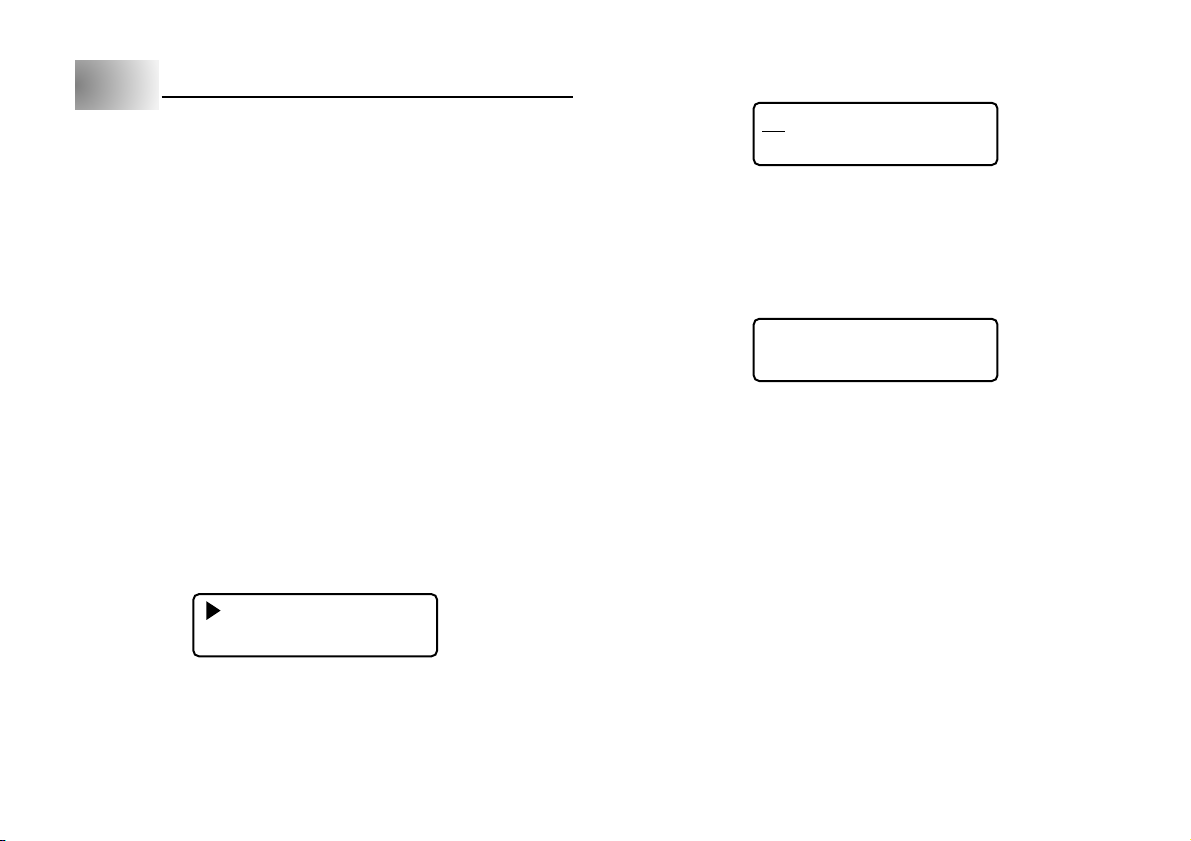
Part 7 Bar Code
Bar Code
With this item, you can print two different types of bar codes: EAN-13, EAN-8.
Important!
• The procedure you use to print a bar code depends on the type of bar code
you select.
Bar Code Tape
Only the following types of tape should be used for printing bar codes.
• Black on white tape (WE)
• Blue on white tape (WEB)
• Black on yellow tape (YW)
Important!
• You cannot use 6mm or 9mm tapes to print bar codes.
• With bar codes, you can only input numeric characters (0 to 9). EAN-8 allows
input of seven digits, while EAN-13 allows input of 12 digits.
• Always test bar codes produced using this label printer before actually using
them. If bar codes cannot be read properly, try adjusting the print density or
using a larger character size.
• Do not use consecutive printing for bar codes.Consecutive printing can result
in bar codes that cannot be read by a bar code reader.
To print a bar code
1. Press FUNC 1 (BAR CODE).
EEAANN––183
2. Use z and x to move the pointer to the type of bar code you want to print
and then press SET.
• •••••••••
(ex. EAN-13)
3. Input 12 number of digits when you are using EAN-13 (7 digits, when using
EAN-8), and then press SET.
4. Use c and v to move the underlining to the size you want to use and then
press SET.
S: SMALL
M: MEDIUM
L: LARGE
PRINSTE?
*
T ⁄ ES8C
* This number indicates the check digit. The check digit is automatically
calculated in accordance with input data. For information on Bar Code
Specifications, see page E-21.
5. A prompt appears to confirm whether or not you want to perform printing.
Press SET to execute it, or ESC to abort the operation.
• An error message “TAPE ERROR USE 12, 18mm” appears when you press
SET while loading a 6mm/9mm tape. If this happens, reload a 12mm/18mm
tape and try again. (See page E-8 for details on loading tape cartridges.)
E-18
Page 20

Part 8 Stamp Printing
Part 9 Memory
The stamp printing feature lets you print on special stamp tape. You can then
attach the finished stamp tape to an optionally available stamp holder to create
your own original pre-inked stamps. The following is the type of stamp holder
currently available for use with stamp tapes.
Type
ST-15
Note the following important points about stamp printing.
• Stamp printing prints text in mirror image.
• You can perform stamp printing only when 18mm is specified as the tape width.
• An error message “LENGTH ERROR!” appears on the display and the Label
Printer refuses to print whenever you try to print text that is longer than the
maximum length you specify.
5.5cm
5.5cm
9.3cm
ExampleMaximum Stamp Size
10mm
18mm
To print a stamp tape
1. Input the text you want to print.
2. Press FUNC and then 2 (STAMP).
PRINSTE?
T ⁄ ESC
3. Press SET to print the stamp tape or ESC to abort the print operation and
return to the text input display in step 1.
• After the printing is complete, the Label Printer returns to the input display in
step 1.
4. Cut off the tape and affix it to the optional stamp holder.
• See the instructions that come with the optional stamp holder for information
about how to attach the stamp tape.
This part of the manual tells you how to store text data in memory for instant
recall when you need it. You can store one block of text in memory, containing
up of 95 characters.
Important!
• All data stored in memory is deleted whenever batteries go dead and when
you replace batteries. Be sure to keep written backup copies of all important
data.
• When using the optional AC adaptor, never disconnect the adaptor while
batteries are not loaded in the Label Printer or when batteries are dead. Doing
so causes all data stored in memory to be deleted.
To store data
1. Input the text you want to store.
2. Press FUNC 3 (MEMO).
3. Press z and x to select STORE.
SRTEOCRAE
LL
4. Press SET to store the text in memory or ESC to abort the store procedure
without storing anything.
COMPL E T E
• If there is nothing in memory yet, pressing SET stores your text.
• If there is already text stored in memory, the message “OVERWRITE? SET/
ESC” appears when you press SET. Press SET again to replace the existing
text with the new text, or ESC to cancel the store operation.
E-19
Page 21

To recall text from memory
1. While the input screen is on the display, press FUNC 3 (MEMO).
• Note that text recalled from memory will replace any text currently on the
display.
2. Press z and x to select RECALL.
SRTEOCRAE
LL
3. Press SET.
• If all of the text does not fit on the display, you can use c, v, x and z to
scroll it to the left, right, up and down.
4. Press SET to recall the text from memory.
• Note that recalling data from memory replaces anything that is currently on
the input display. Memory text cannot be appended.
Part 10 Reference
This section contains information about the Label Printer that you can use as
reference when you need it.
Cleaning the Printer Head and Roller
A dirty printer head and roller can result in poor printing quality. If you have
problems with print quality, use the following procedure to clean the printer head
and roller.
To clean the printer head and roller
1. Make sure the Label Printer is turned off.
2. Lift open the cover.
3. Slide the printer head release in the direction
indicated by the arrow, and remove the tape
cartridge.
E-20
4. Use a cotton swab dipped in alcohol to clean
the printer head and roller as shown in the
illustration.
5. Replace the tape cartridge and close the cover.
Printer head
Roller
Page 22
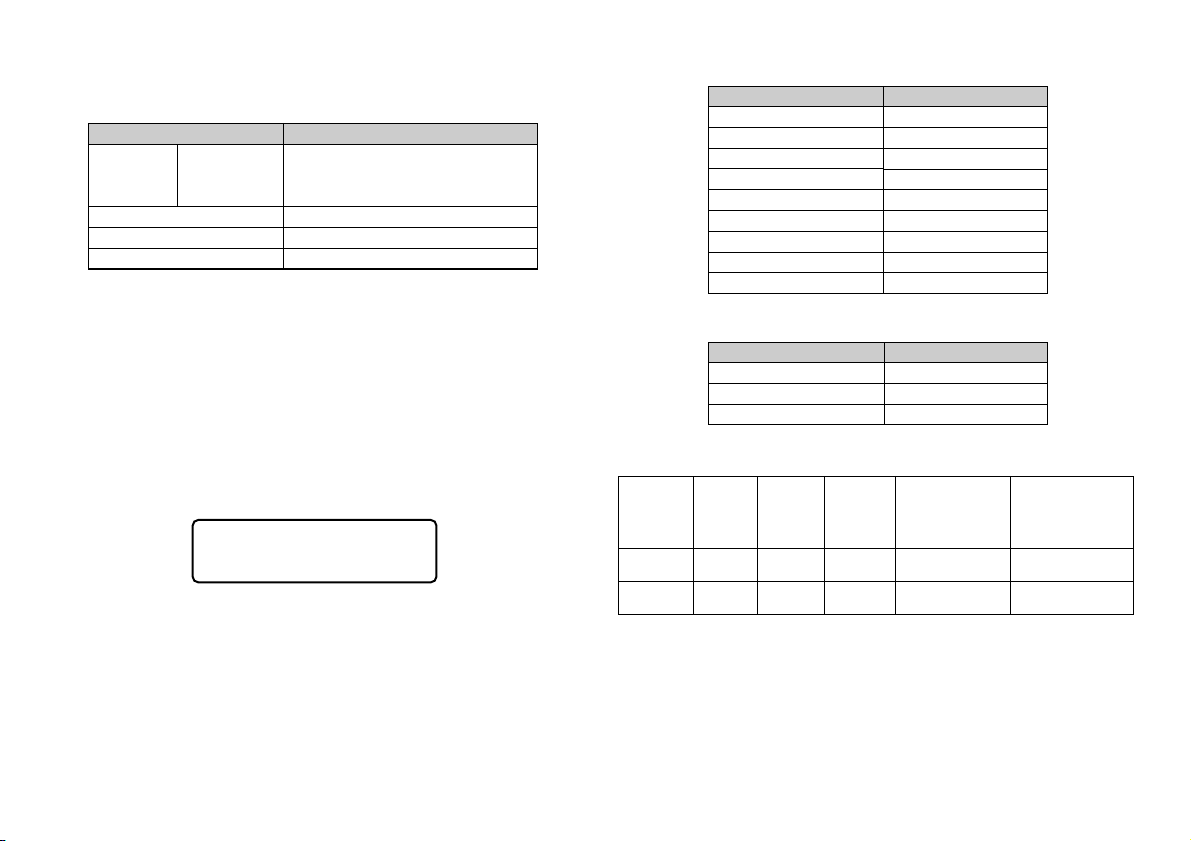
Initial Power On Settings
The following are the initial settings of the Label Printer whenever you turn it
power on.
Item Power On
6mm tape...1 × 1
SIZE AUTO SIZE 9mm tape...2 × 2
12mm, 18mm tapes...3 × 3
EFFECT CANCEL
STYLE NORMAL
MIRROR NORMAL
Initializing the Label Printer
If you experience serious malfunction of the Label Printer or if operation fails
completely, try performing the following operation to initialize the printer.
Important!
• Initializing the Label Printer deletes all memory contents. Make sure you have
a back-up copy of text stored in memory if you need it.
To initialize the Label Printer
1. Turn power off.
2. While holding down the PRINT and ESC keys, press ON/OFF to turn power on.
• This prompt confirms whether or not you want to initialize the Label Printer.
INITSIEATL⁄?
ESC
3. Release the PRINT, ESC, and ON/OFF keys.
4. Press SET to initialize the Label Printer or ESC to abort the reset operation.
• The following table shows the initial settings.
Item
Display
Memory
SYMBOL
SIZE
EFFECT
STYLE
MIRROR
MEMO
DENSITY
Bar Code initial setting
Item
Menu
Text
Size
Reset
Cleared
Cleared
,
AUTO
CANCEL
NORMAL
NORMAL
STORE
3
Reset
EAN-13
Cleared
M (MEDIUM)
Bar Code Specifications
Bar code Check Print Input
Type Digit *1 Digit *2 Digits *3
EAN-13 Yes 13 12 1 Numerals (0 ~ 9)
EAN-8 Yes 8 7 1 Numerals (0 ~ 9)
*1 The check digit is automatically calculated in accordance with input data.
For EAN-13 and EAN-8, the check digit is appended at the end of the printed
digits.
*2 The number of digits printed below a bar code equals the input characters
plus automatically appended characters.
*3 An error message is displayed whenever there are insufficient digits. The
unit will not allow input of too many digits.
Automatically
Assigned
Number of Digits
(Check Digit *1)
Input
Characters
E-21
Page 23
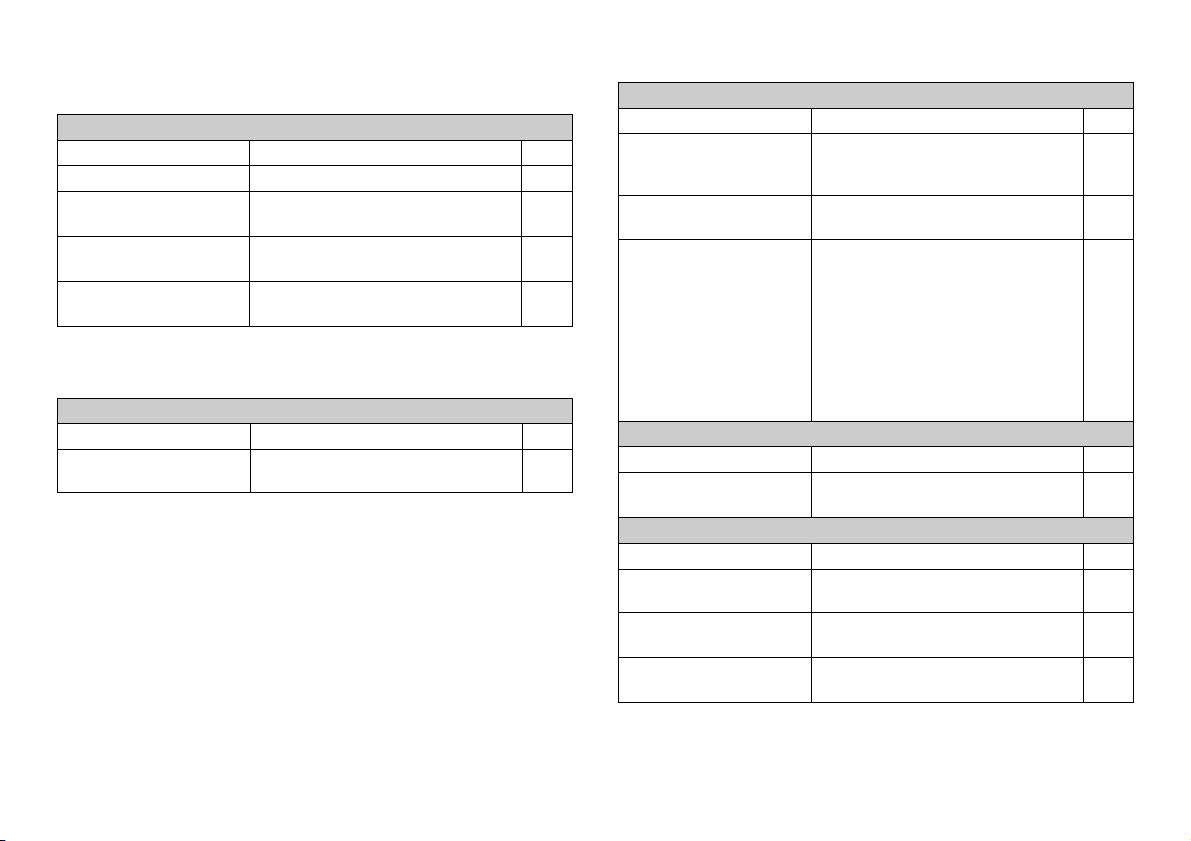
Troubleshooting
•
Power Supply
Nothing appears on the display.
Possible Causes Action Page
Low batteries
Improper display contrast
setting
Batteries loaded
incorrectly
AC adaptor is not
connected correctly.
•
Text Input
Possible Causes Action Page
FUNC key has been
pressed.
Replace batteries.
Adjust display contrast.
Remove batteries and reload them
correctly.
Make sure the AC adaptor is
connected correctly.
Cannot input text.
Press ESC to clear FUNC key
operation.
E-6
E-8
E-7
E-7
E-9
•
Printing
Tape does not come out when PRINT is pressed.
Possible Causes Action Page
Tape cartridge
compartment cover is not
closed completely.
No more tape left in the
cartridge.
Tape jam
Tape comes out when PRINT is pressed, but nothing is printed on it.
Possible Causes Action Page
Only blank spaces were
input.
Printing is blurred, blotched, broken, etc.
Possible Causes Action Page
Improper print density
setting
Improper loading of the
cartridge
Dirty printer head or
rubber roller
Securely close the cover.
Replace the tape cartridge with a
new one.
Remove the tape cartridge and pull
out the jammed tape by hand. Cut off
excess tape with scissors, and
carefully replace the cartridge into
the label printer.
Important!
Never allow the tape outlet to
become blocked and never touch
tape as it is being fed during printing.
Input the text you want to print.
Adjust the print density setting.
Remove the tape cartridge and
reload it correctly.
Clean the printer head and roller.
E-8
E-8
E-8
E-9
E-17
E-8
E-20
E-22
Page 24

Ink ribbon is being fed from the tape outlet along with the tape.
Possible Causes Action Page
Tape cartridge loaded
while the ink ribbon is
slack.
•
Tape Cutting
Possible Causes Action Page
Tape cutter blade is dull. Take the label printer to the dealer
Printed text is cut off by tape cut operation.
Possible Causes Action Page
Out of tape
Remove the tape cartridge and check
to make sure the ink ribbon is not
broken. Next, take up any slack in the
ink ribbon and then reload the tape
cartridge.
Important!
• Before loading a tape cartridge into
the label printer, always make sure
you take up any slack in the ink
ribbon first.
• If the ink ribbon is broken, you
must change to another tape
cartridge.
Cannot cut tape.
from whom you purchased it to have
the tape cutter blade replaced.
Replace the tape cartridge with a new
one.
E-8
E-8
•
Using Labels
Label will not adhere to a surface.
Possible Causes Action Page
The backing paper is still
on the back of the tape.
Surface is unsuitable for
affixing a tape.
Peel the backing paper from the back
of the tape to expose the adhesive.
Labels do not adhere well to surfaces
that are rough, wet, oily, or dirty.
E-16
E-16
Error Messages/Display Messages
Message
ERROR!
¥
*This message
appears on the
screen for about
one second.
—
NO DATA!
*This message
appears on the
screen for about
one second.
OVERWRITE?
SET/ESC
Possible Causes
• The number carriage
returns you input causes
the label to exceed the
maximum number of lines
for the tape you are
using.
• You are attempting to
print a stamp while three
lines of text are input.
• You are attempting to
recall text from memory
when there is none
stored.
• You are attempting to
store text in memory
when it already containes
text.
Action
• Use wider tape or reduce
the number of lines.
6mm tape...1 line
9mm tape...1 line
12mm tape...Up to 2 lines
18mm tape...Up to 3 lines
• Reduce the number of
lines of text to two.
• Press SET to overwrite
the existing text with the
new text, or ESC to
cancel the store
operation.
E-23
Page 25

Message
TAPE ERROR
LENGTH
ERROR!
* This message
appears on the
screen for about
one second.
Possible Causes
• You are attempting to
perform printing without
setting a tape cartridge.
• You are attempting to
print a stamp using a tape
size other than 18mm.
• You are attempting to
perform a bar code
operation using a 6mm or
9mm tape.
• You are attempting to
print a stamp with text
that is longer than 5.5cm.
Action
Press any key besides
ON/OFF to clear the error
message.
• Turn the power OFF and
set the tape cartridge.
• Use only 18mm tape to
print a stamp.
• Use only 12 or 18mm
tapes to perform bar
code operation.
• Shorten the text you are
printing and try again.
Message
INPUT TEXT!
* This message
appears on the
screen for about
one second.
Possible Causes
• Attempt to store text data,
when no text are input.
• You are attempting to
print a stamp without
inputting text.
Action
• Input the text you want
to store and try again.
• Input the text you want
to print and try again.
LOW BATTERY
DATA ERROR!
DIGIT ERROR!
* This message
appears on the
screen for about
one second.
E-24
• Battery power is low.
• Data in memory has
become corrupted for
some reason.
Input of the wrong number
of digits for a bar code
operation.
• Replace the batteries.
• Press any key besides
ON/OFF to clear the
error message. In
response to the
“INITIAL?” message that
appears, press SET to
initialize the Label
Printer.
Input the correct number
of digits for the type of bar
code you are creating.
• EAN-8 ... 7 digits
• EAN-13 ... 12 digits
Page 26
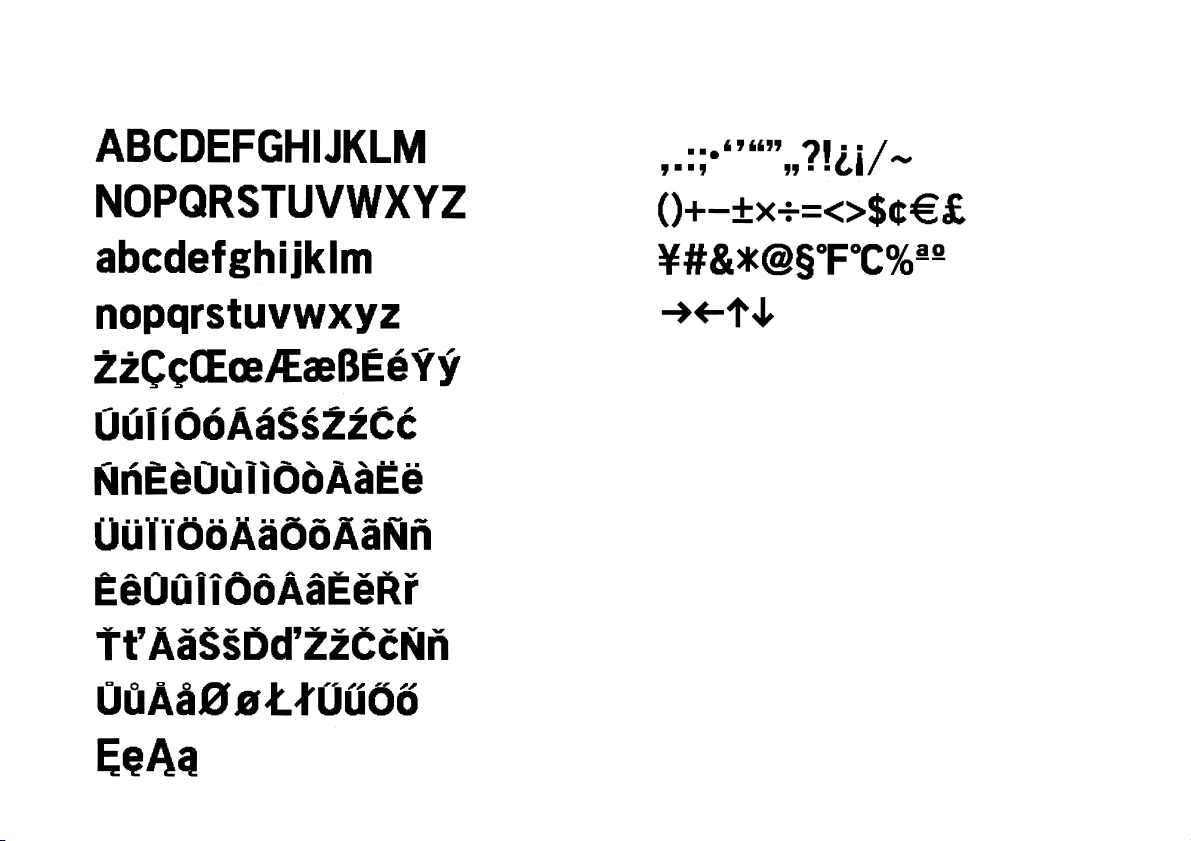
Alpha Characters Symbols
E-25
Page 27

Specifications
Model: KL-780
Input
Keyboard Layout: Typewriter (QWERTY)
Character Types
Alpha (English and other languages): 151
Numbers: 10
Symbols: 46
Display
Type: Liquid crystal display
Character matrix: 10 columns × 2 lines of 5 × 7-dot
Printing
Type: Thermal transfer
Speed: Approximately 6.58mm/second
Width: 4mm (6mm tape), 7mm (9mm tape), 10mm (12mm tape), 12mm (18mm
tape)
Character Matrix: 48 × 48-dot
Character font: Sans-serif
Character effects: Shade, underline, box
Character Styles: Normal, Outline, Shadow, Raised
Character sizes: 1 × 1, 1 × 2, 1 × 3, 1 × 4, 1 × 5, 1 × 6, 2 × 1, 2 × 2, 2 × 3, 2 × 4,
2 × 5, 2 × 6, 3 × 1, 3 × 2, 3 × 3, 3 × 4, 3 × 5, 3 × 6, 4 × 1, 4 × 2,
4 × 3, 4 × 4, 4 × 5, 4 × 6
Number of lines: 1 (6mm and 9mm tapes); 1 or 2 (12mm tape); 1 or 2 or 3
(18mm tape)
General
Power supply: Six AA-size alkaline batteries or optional AD-A95100 AC adaptor
Battery life: Approximately 4 tape cartridges (continuous printing)
Power consumption: 9W
Auto Power Off: Approximately six minutes after last key operation.
Dimensions: 51.5 (H) × 180 (W) × 217 (D)mm
Weight: Approximately 470g
Ambient Temperature: 10°C~35°C (50°F~95°F)
Memory
Text: Up to 95 characters
E-26
Page 28

CASIO COMPUTER CO., LTD.
6-2, Hon-machi 1-chome
Shibuya-ku, Tokyo 151-8543, Japan
MO0306-B
