Page 1
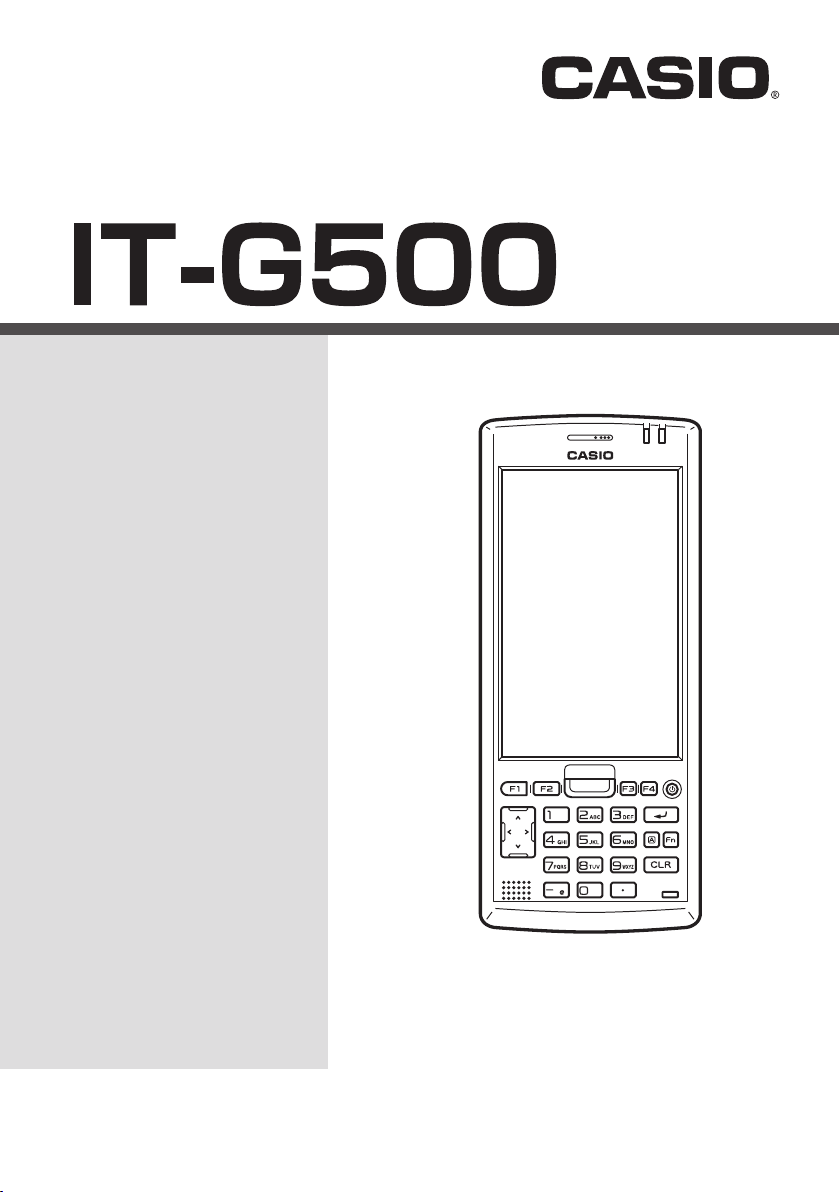
Handheld Terminal
User’s Guide
Series
Be sure to read “Safety
Precautions” inside this
guide before trying to use
your Handheld Terminal.
E
Page 2
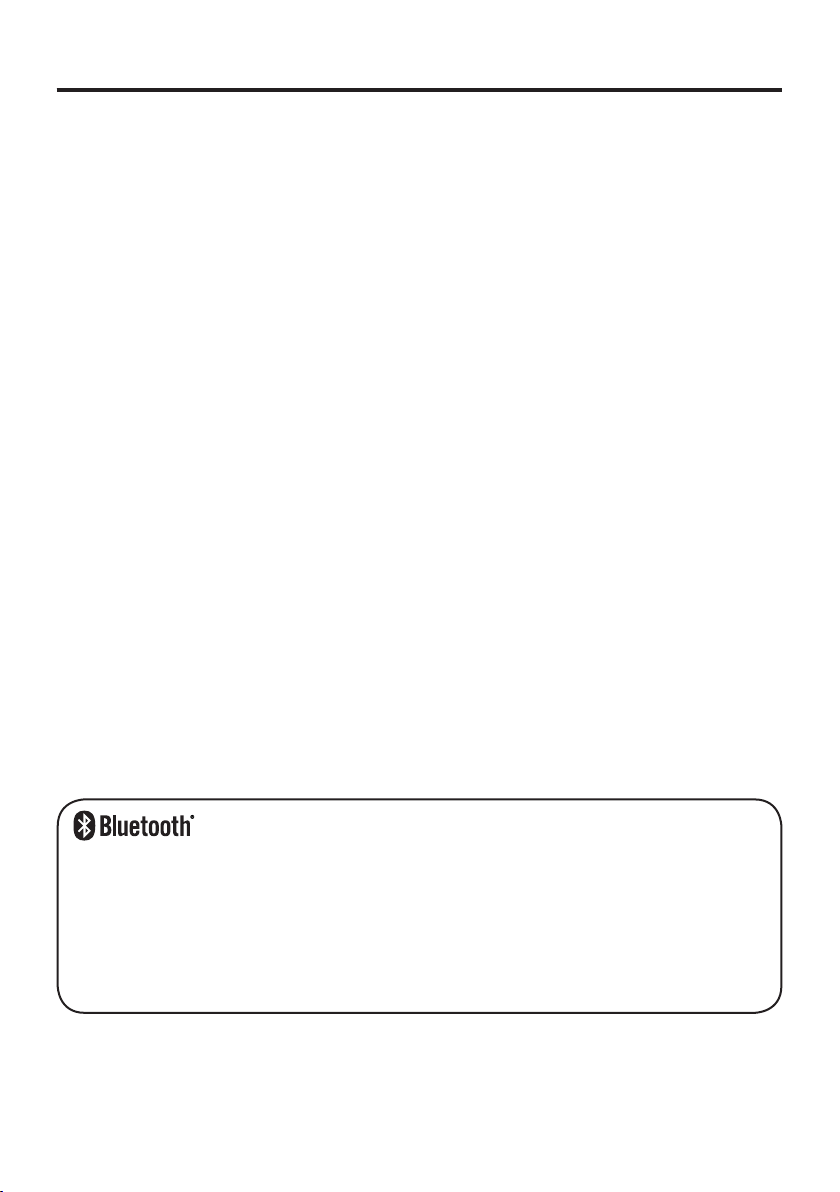
BLUETOOTH is a registered trademark owned by Bluetooth SIG, Inc. and licensed to
•
CASIO COMPUTER CO., LTD.
Microsoft and Windows are either registered trademarks or trademarks of Microsoft
•
Corporation in the United States and/or other countries.
“FeliCa” is a contactless IC card technology developed by SONY Corporation and a
•
registered trademark of SONY Corporation.
Information in this document is subject to change without advance notice. CASIO Computer Co.,
Ltd. makes no representations or warranties with respect to the contents or use of this manual
and specifi cally disclaims any express or implied warranties of merchantability or fi tness for any
particular purpose.
Page 3
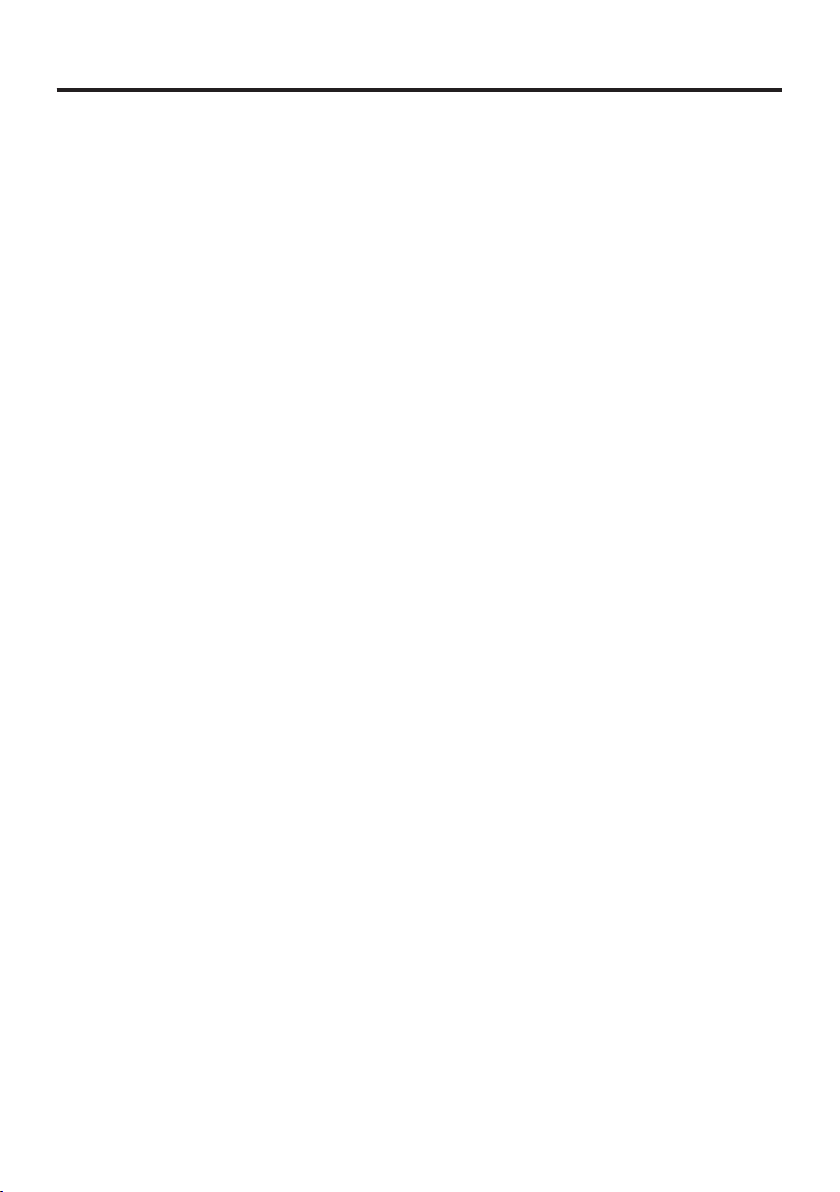
Contents
Safety Precautions .........................................................................................E-3
Operating Precautions ...................................................................................E-8
Regulatory Information ..................................................................................E-9
About the Waterproofi ng/Dustproofi ng ......................................................E-12
Important ......................................................................................................E-13
After Service ...................................................................................................... E-13
Accessories and Options .............................................................................E-14
General Guide ...............................................................................................E-15
Loading and Removing the Battery Pack ...................................................E-18
Loading ..............................................................................................................E-19
Removing ........................................................................................................... E-19
Charging the Battery Pack ..........................................................................E-21
USB Cradle/Ethernet Cradle/Cradle-type Battery Charger ............................... E-21
Dual Battery Charger ......................................................................................... E-21
Handling the Hand Belt ................................................................................E-22
To remove the hand belt ..................................................................................... E-22
To attach the hand belt ....................................................................................... E-22
Handling the Stylus ......................................................................................E-23
Placing the stylus in the holder .......................................................................... E-23
Connecting the Stylus String .......................................................................E-24
Attaching the Neck Strap.............................................................................E-26
To attach the neck strap ...................................................................................... E-26
Confi guring Handheld Terminal Settings ...................................................E-27
Calibrating Touch Screen Alignment ................................................................. E-27
Adjusting Display Brightness ............................................................................E-28
Display Auto Dimmer ........................................................................................E-28
Using the Laser Scanner (Laser Models) ...................................................E-29
Using the C-MOS Imager (Imager Models) ................................................E-30
Adjusting the Laser Light Emission Width .................................................E-31
Handling the NFC .........................................................................................E-33
E-1
Page 4
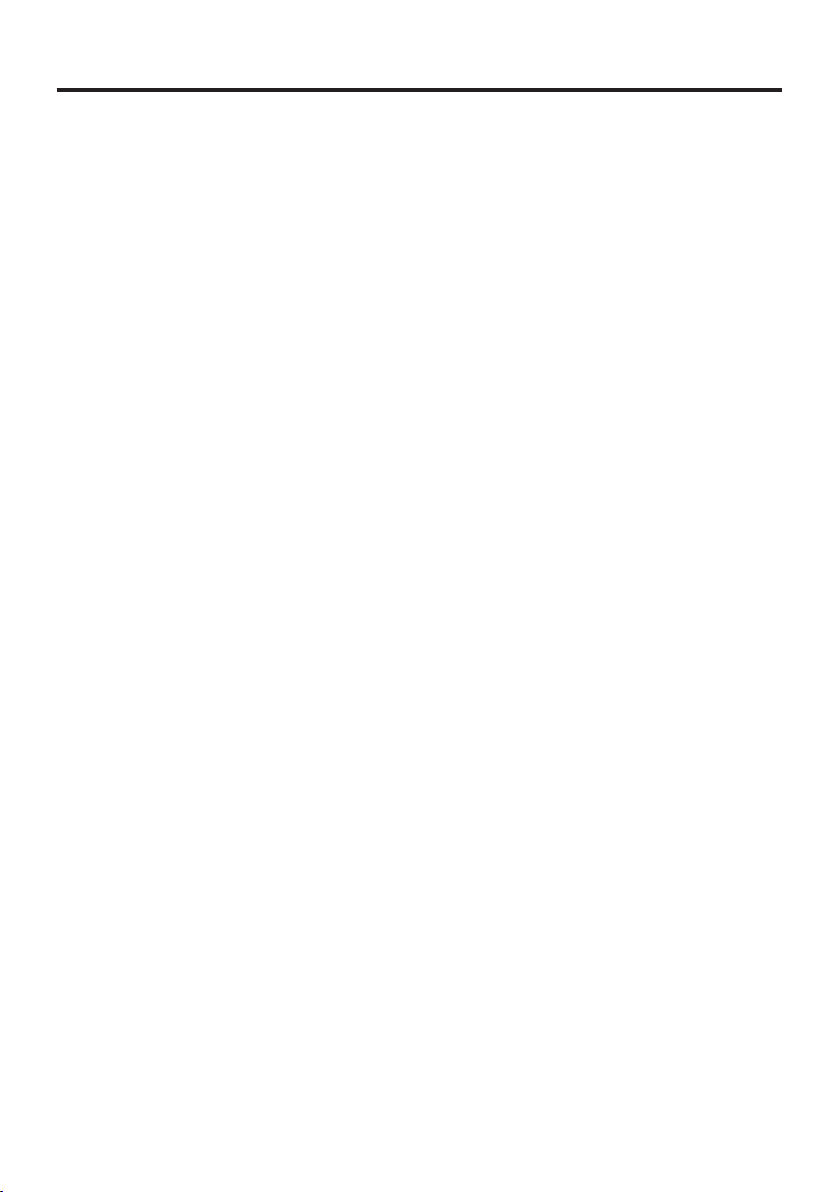
Performing Communications ......................................................................E-34
Bluetooth
®
Communication ...............................................................................E-34
GSM/W-CDMA Communication ......................................................................E-35
GPS ....................................................................................................................E-35
Handling microSD Cards .............................................................................E-36
Installing.............................................................................................................E-36
Removing ........................................................................................................... E-36
Handling microSIM Cards ............................................................................E-37
Installing.............................................................................................................E-37
Removing ........................................................................................................... E-38
Using the microSD Hard Cover (IT-G500-GC21E only) ..............................E-39
Attaching the microSD Hard Cover to the Handheld Terminal ......................... E-39
Resetting the Handheld Terminal ................................................................E-40
Performing a Full Reset (Initialization) ............................................................ E-40
Warning Label ...............................................................................................E-42
IT-G500 Specifi cations ................................................................................E-43
Using the USB Cradle (HA-P60IO), Ethernet Cradle (HA-P62IO),
Cradle-type Battery Charger (HA-P30CHG) ...............................................E-52
General Guide .................................................................................................... E-52
Connecting the Cradle Power Supply ................................................................E-54
Ethernet Cradle Specifi cations (HA-P62IO) ...................................................... E-56
USB Cradle Specifi cations (HA-P60IO)............................................................E-57
Cradle-type Battery Charger Specifi cations (HA-P30CHG) .............................E-58
Using the Dual Battery Charger (HA-D32DCHG) .......................................E-59
General Guide .................................................................................................... E-59
Charging a Battery Pack.....................................................................................E-61
Connecting Multiple Dual Battery Chargers......................................................E-62
Specifi cations ..................................................................................................... E-63
Using the microUSB .....................................................................................E-64
Connecting to a Computer .................................................................................E-64
Using Rechargeable Battery Packs ............................................................E-65
Battery Pack Specifi cations ................................................................................ E-65
Large-capacity Battery Pack Specifi cations ....................................................... E-65
Using the Protector (HA-P91BP5, HA-P92BP5) .........................................E-66
Fitting the protector onto the Handheld Terminal .............................................. E-66
Removing the protector from the Handheld Terminal ....................................... E-66
E-2
Page 5
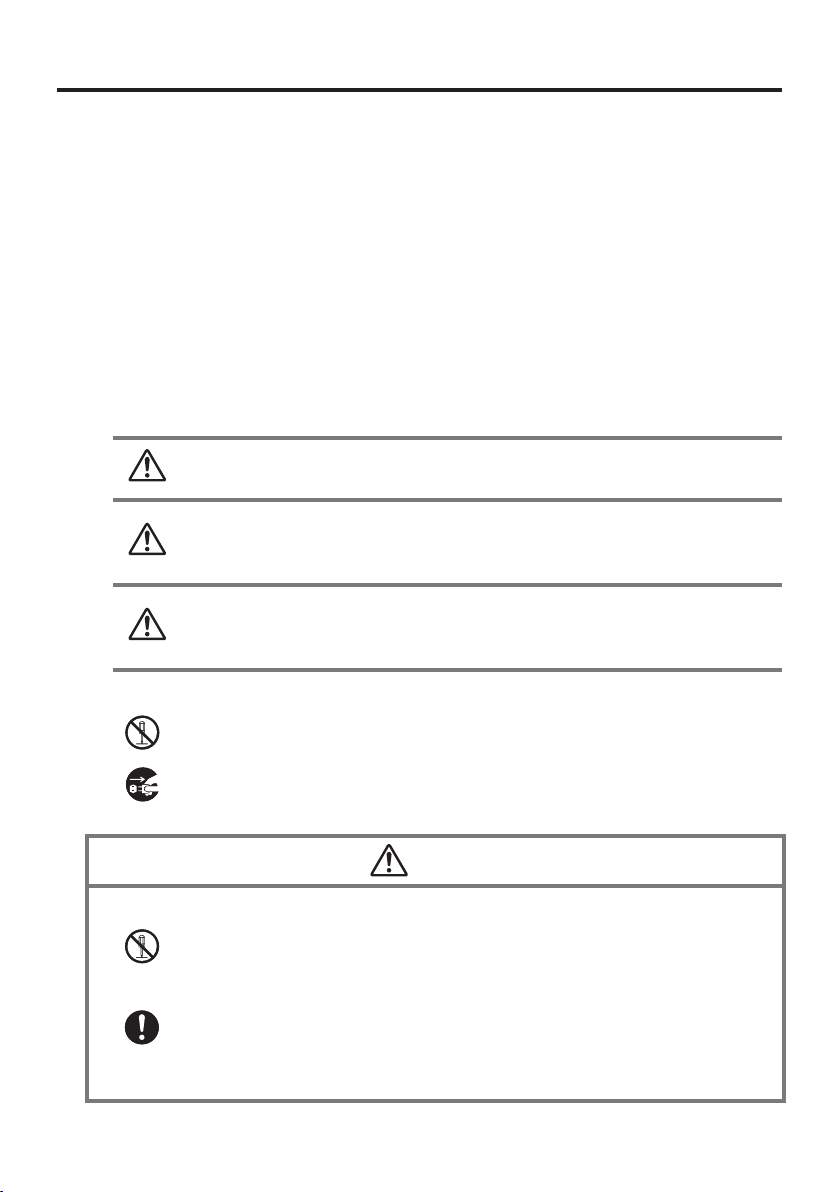
Safety Precautions
Congratulations upon your selection of this CASIO product. Be sure to read the
following Safety Precautions before trying to use it for the fi rst time.
Your neglect or avoidance of the warning and caution statements in the
subsequent pages causes the danger of fi re, electric shock, malfunction and
damage on the goods as well as personal injury.
Markings and Symbols
The following are the meanings of the markings and symbols used in these Safety
Precautions.
Danger
Warning
Caution
A diagonal line indicates something you should not do. The symbol shown
•
here indicates you should not try to take the unit apart.
A black circle indicates something you should do. The symbol shown here
•
indicates you should unplug the unit from the wall outlet.
This symbol indicates information that, if ignored or applied
incorrectly, creates the danger of death or serious personal injury.
This symbol indicates information that, if ignored or applied
incorrectly, creates the possibility of death or serious personal
injury.
This symbol indicates information that, if ignored or applied
incorrectly, creates the possibility of personal injury or property
damage.
Disassembly and Modifi cation
Never try to disassemble or modify the Handheld Terminal and its options
•
including battery pack and battery in any way.
Abnormal Conditions
Should the Handheld Terminal and/or its options including battery pack and
•
battery become hot or start to emit smoke or a strange odor, immediately turn
off the power and contact your dealer or distributor whom you purchased the
product from, or an authorized CASIO service provider.
Warning
E-3
Page 6
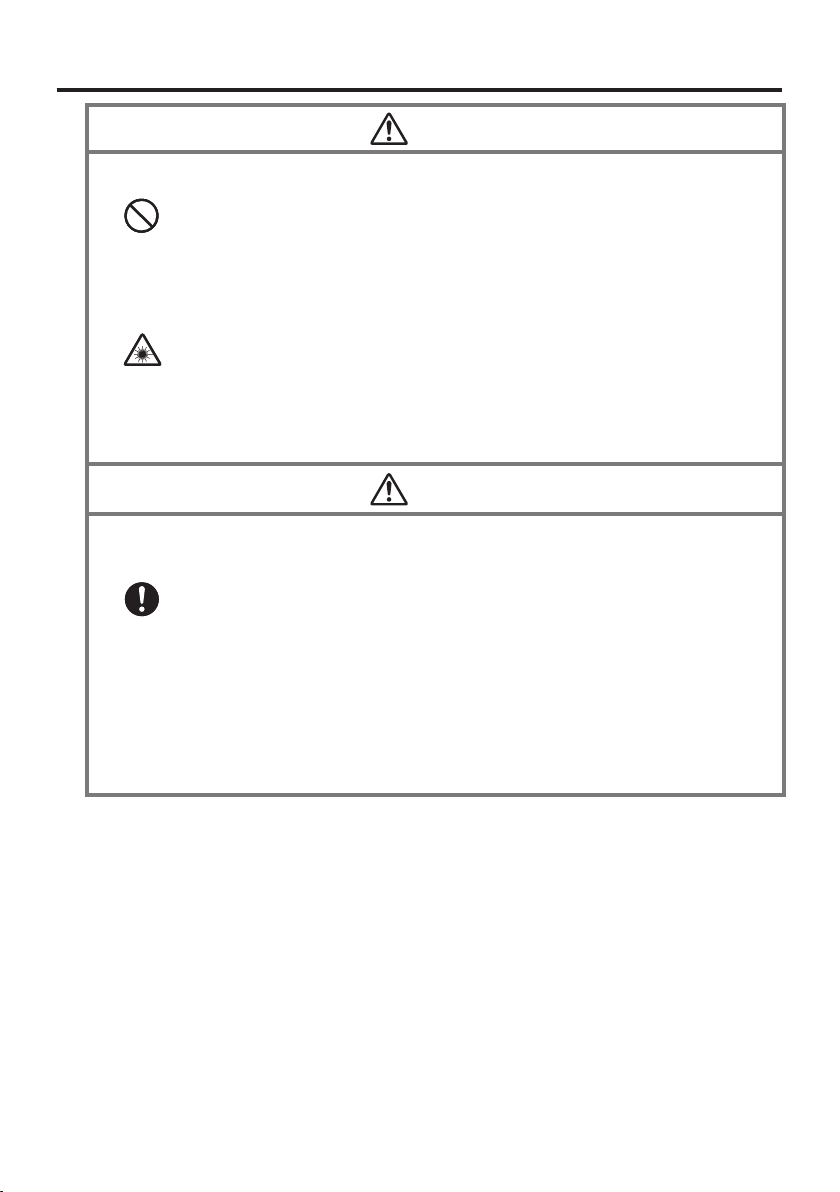
Warning
Dust and Moisture
Though the Handheld Terminal is dust and waterproof resistant, its options
•
including the battery pack are not. Keep loose metal objects and containers
fi lled with liquid away from your Handheld Terminal and the options. Also,
never handle the Handheld Terminal and the options while your hands are
wet.
Laser Light
The laser scanner models (model dependant) with the integrated laser
•
scanning module scan bar codes using laser light. Never look directly into
the laser light or shine the laser light into the eyes.
Le terminal de l'imprimante portable émet une lumière laser.
•
Ne regardez jamais directement la lumière laser ni ne dirigez la lumière
laser dans les yeux de quelqu'un.
Warning
Interference with the Operation of Other Equipment
(Using Wireless Data Communication)
Keep your Handheld Terminal well away from anyone wearing a
•
pacemaker. Radio waves emitted by the Handheld Terminal can affect the
operation of a pacemaker.
Before the use in aircraft, be sure to consult with cabin crew for interference
•
the Handheld Terminal emits.
Before the use in medical facility, be sure to consult with the facility
•
management or the manufacture of a specifi c medical equipment that the
Handheld Terminal may interfere with.
Do not use the Handheld Terminal nearby gas pump or chemical tank or any
•
other places fl ammable or explosive.
E-4
Page 7
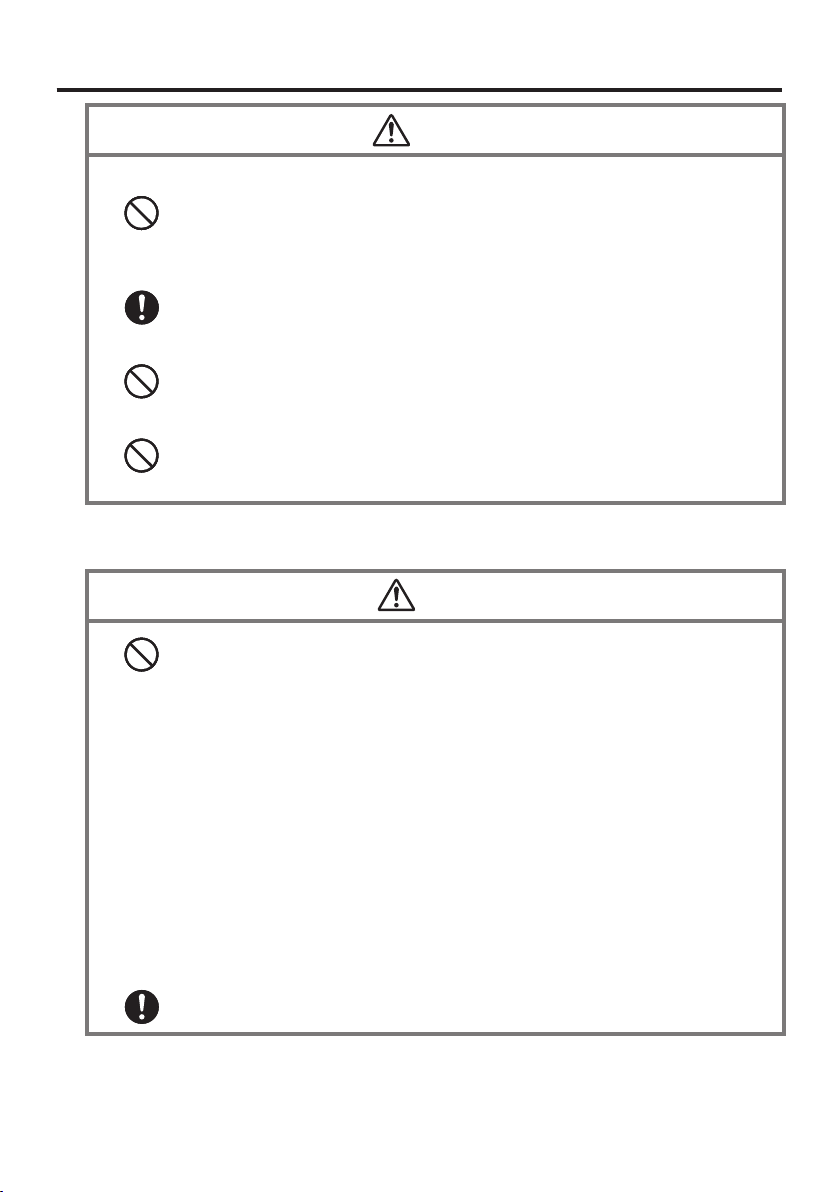
Caution
Foreign Objects
Take care to ensure that metals or combustible objects are not inserted into
•
the openings of the Handheld Terminal or its options, and not to allow
moisture to get inside of them.
Location
Install the cradle properly on a fl at and stable surface so that it cannot fall
•
down onto fl oor.
LCD Screen
Never apply strong pressure to the screen or subject it to strong impact.
•
Doing so can crack the LCD Screen.
Low Temperature Burn
Avoid prolonged contact with the skin while the Handheld Terminal is
•
switched on. Some areas on the back of the Handheld Terminal may
become hot during use and could cause low-temperature burns.
Optional Lithium-ion Battery Pack
Danger
Never use the Handheld Terminal and its option including the battery pack
•
and battery next to open fl ame, near a stove, or any other area exposed to
high heat, or leave them for a long period of time in a vehicle parked in
direct sunlight.
Never use the battery pack with any device other than the Handheld
•
Terminal.
Never dispose of the battery pack by incinerating it or otherwise expose it
•
to heat.
Never transport or store the battery pack together with metal objects that
•
may result in shorting positive (+) and negative (–) terminals of the battery
pack. Be sure to place the battery pack in its case whenever transporting or
storing it.
Never throw the battery pack or otherwise subject it to strong impact.
•
Never pierce the battery pack with nails, hit it with a hammer, or step on it.
•
Use only the specifi ed battery charger to charge the battery pack.
•
E-5
Page 8
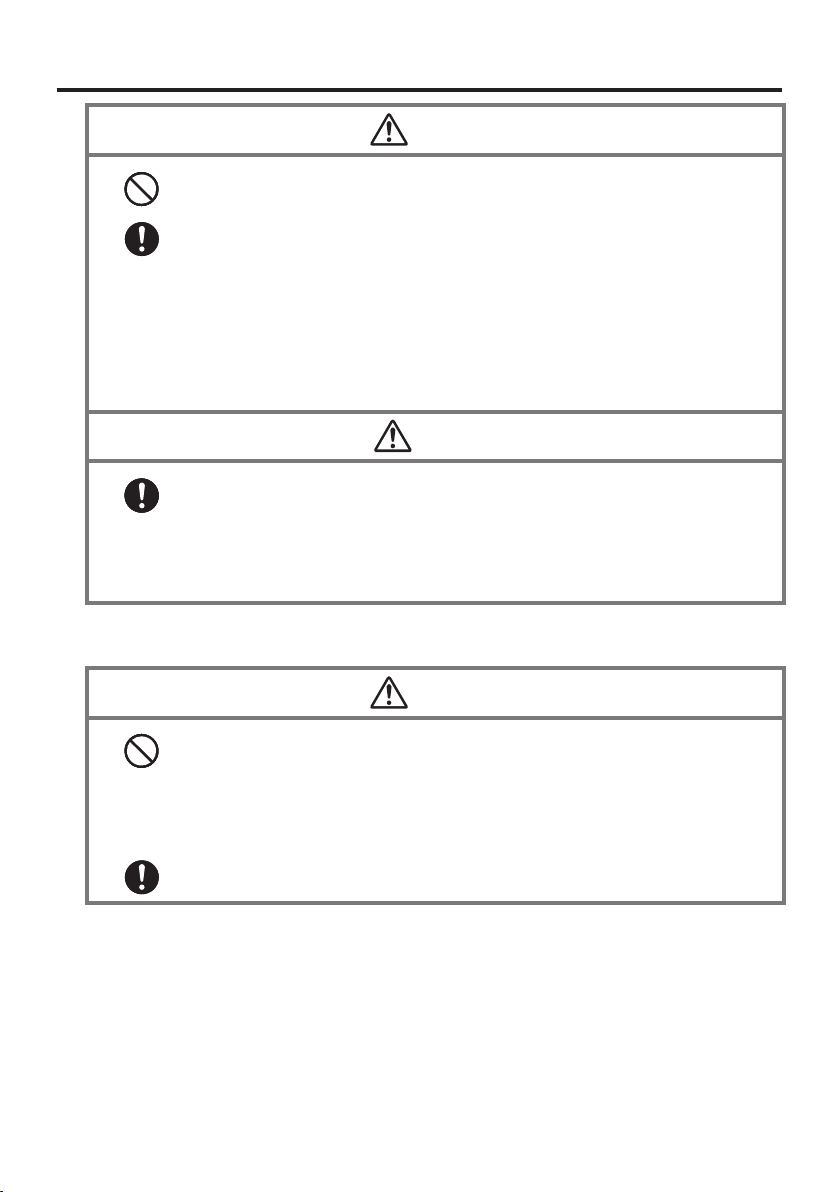
Never place the battery pack in a microwave oven or any other high-voltage
•
device.
If the amount of time period the battery pack can serve becomes
•
considerably short even after it has been fully charged for the specifi ed time
period, stop using it.
Should the battery pack start to leak or emit a strange odor, immediately
•
move it away from any fl ame nearby. Leaking battery fl uid is combustible.
Should fl uid from the battery pack accidentally get into your eyes or on the
•
skin, do not rub it. Immediately rinse it off with clean tap water and then
consult a physician.
Replace only with the same type of battery pack recommended by CASIO.
•
Dispose of used battery packs according to the local regulation.
Keep the battery pack out of the reach of small children.
•
Risk of explosion if battery is replaced by an incorrect type. Dispose of
•
used batteries according to the instructions.
Power Supply / AC Adaptor
Warning
Caution
Warning
E-6
Do not use the Handheld Terminal at a voltage other than the specifi ed voltage.
•
Also, do not connect the Handheld Terminal to a multi-plug power strip.
Never modify, sharply bend, twist, or pull on the power cord.
•
Never use a detergent to clean AC adaptor and its power cable, especially on the
•
plug and the jack.
Do not use an AC adaptor with a bent connector.
•
Do not twist or wrench the connector.
•
When using the battery chargers and the cradles, be sure to use the respective
•
AC adaptors.
Page 9
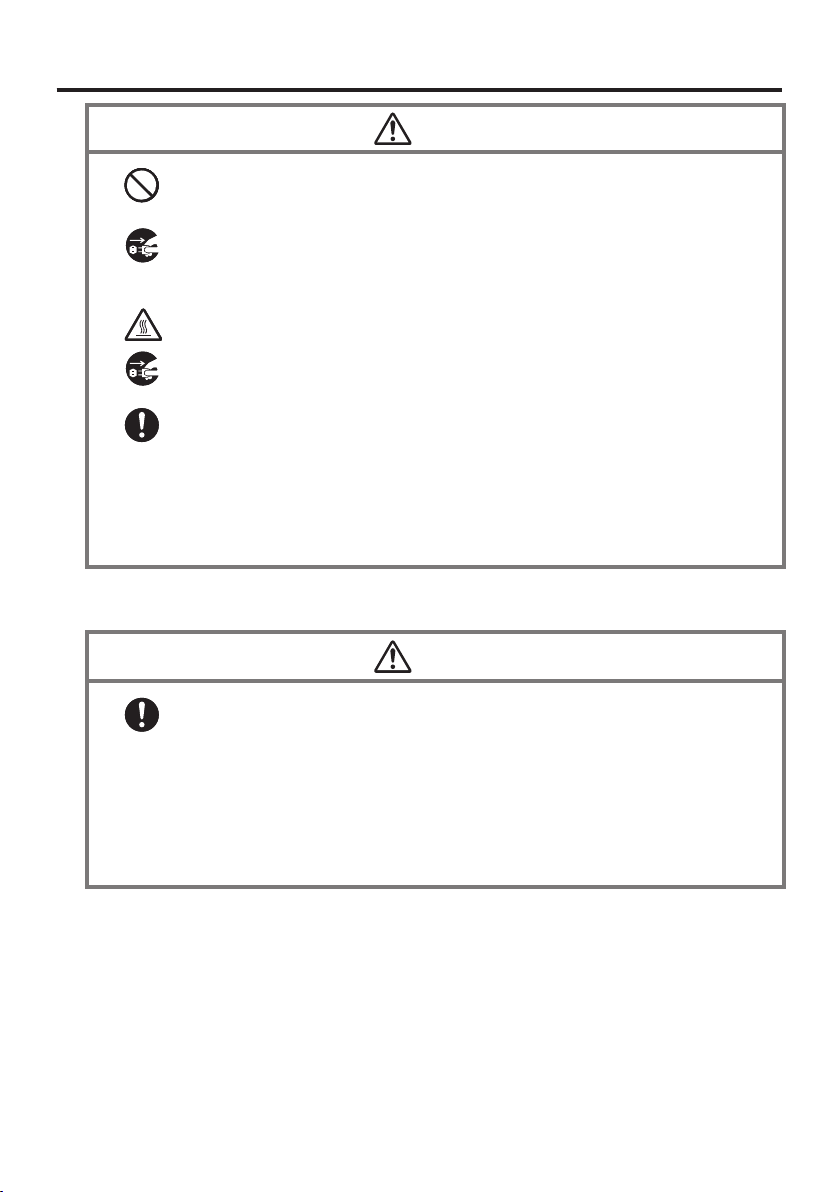
Never pull on the power cord when unplugging it. Always hold the plug when
•
unplugging it from the wall outlet.
Never touch the plug while your hands are wet.
•
Be sure to unplug the power cord from the wall outlet before cleaning the
•
battery chargers and the cradles.
Unplug the power cord from the wall outlet whenever leaving the battery
•
chargers and the cradles unattended for a long period.
The housing of the AC adaptor can become warm during normal use.
•
At least once a year, unplug the AC adaptor from the wall outlet and clean any
•
dust that builds up between the prongs of the plug.
Dust built up between the prongs can lead to the danger of fi re.
Check that the connector is properly oriented and then push it straight in (do not
•
insert upside down).
Do not allow fl uids or foreign objects to get into the AC adaptor.
•
Choose a location where the power cord is readily accessible and can be easily
•
plugged in and unplugged.
When using the AC adaptor, always use a power outlet with the specifi ed power
•
supply and voltage, and ensure that the power plug is inserted into the socket
fully and securely.
Backup of All Important Data
Note that CASIO Computer Co., Ltd. shall not be held liable to you or any third
•
party for any damages or loss caused by deletion or corruption of data due to
use of the Handheld Terminal, malfunction or repair of the Handheld Terminal
or its peripherals, or due to the batteries going dead.
The Handheld Terminal employs electronic memory to store data, which means
•
that memory contents can be corrupted or deleted if power is interrupted due
to the batteries going dead or incorrect battery replacement procedures. Data
cannot be recovered once it is lost or corrupted. Be sure to make backup of
all important data. One way to do this is to use the separately sold cradles to
transfer data to a computer.
Caution
Caution
E-7
Page 10
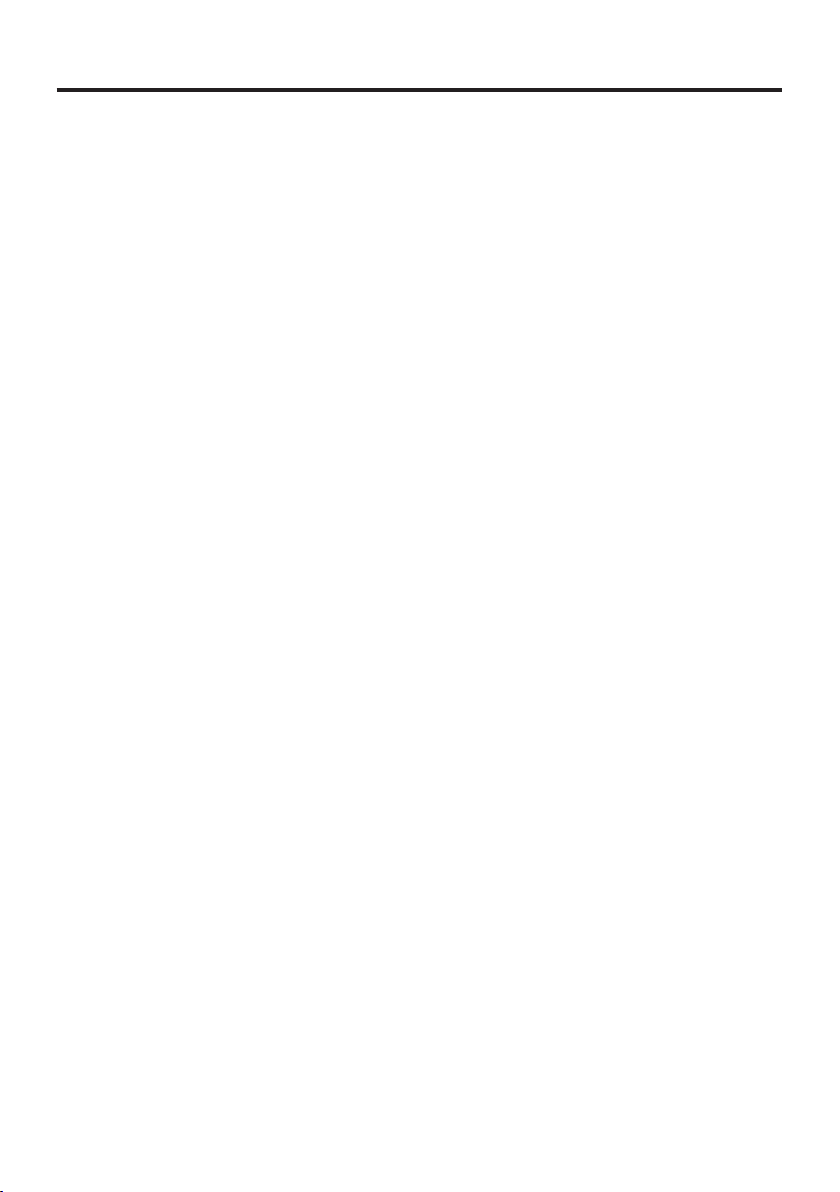
Operating Precautions
Your Handheld Terminal and its options are precision. Improper operation or rough
handling can cause problems with data storage and other problems. Note and observe
the following precautions to ensure proper operation.
Do not continue using the battery once it is exhausted.
•
Doing so could result in data loss or corruption. When the battery is exhausted,
replace it immediately.
Stop or avoid using the Handheld Terminal and its options in areas and
•
conditions subject to the following.
— Large amounts of static electricity
— Extreme heat or cold or humidity
— Sudden temperature change
— Large amount of dust
— After large amount of rain or water falls on the Handheld Terminal
— Pressing the screen or keys with excessive force when using in the rain
Do not use volatile chemical substances such as thinners, benzene or toiletries to
•
clean the Handheld Terminal.
When the Handheld Terminal is dirty, wipe it clean with a soft, dry cloth. Rubbing
with excessive force could scratch the display.
The power-supply terminals and Data Communication terminals should be
•
cleaned from time to time using an implement such as a dry cotton bud.
Soiling on the terminals may cause connection defects.
E-8
Take care when using chemicals.
•
Applying thinners, gasoline, kerosene, solvents or oils, or substances such as cleaners,
adhesives, paints, medications or toiletries that contain those materials, to the plastic
case or cover may cause discoloration or other damage.
Dead Pixels
•
The LCD panel employed in this product uses high precision and substantial number
of components which commonly cause a small number of the pixels not to light or
to remain lit all the time. This is due to the characteristics of LCD panel yield in
accuracy over 99.99% and permissible.
802.11a/n Restrictions
•
— This product is for indoor use only when using channels 36, 40, 44, 48, 52, 56, 60,
or 64 (5150-5350 MHz).
— To ensure compliance with local regulations, be sure to select the country in which
the access point is installed.
Page 11
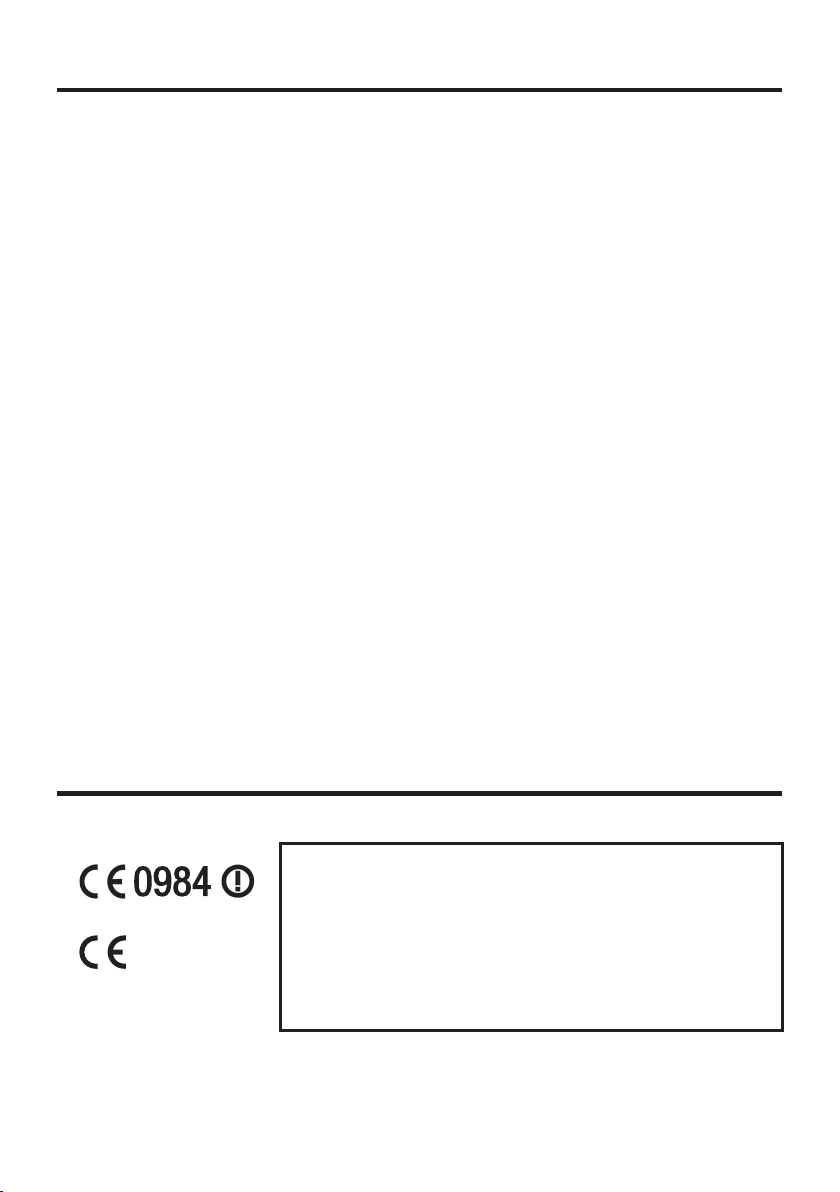
Lithium-ion Battery Pack
•
Each lithium-ion battery pack has its life. The life span heavily depends on how the
battery pack is charged or stored which may cause deterioration of the battery pack
to shorten the life span if it is handled improperly. Note the tips below to make the
battery pack last long.
— Be sure to charge the battery pack before using it if the battery pack is used for the
fi rst time or if it has not been used for a long period of time. When charging the
battery pack, continue charging until the charge LED lights green (fully charged).
— If the battery pack is repeatedly charged, the life span becomes short. To avoid the
repetition of charging the battery pack, be sure that the remaining capacity is low
before you start charging.
— Be sure to charge the battery pack in recommended temperature range. The
temperature range is dependant on device you use to charge including battery
chargers and tablets. Refer to the respective user guides. Charging the battery pack
in a temperature outside of the recommended range causes deterioration.
— When used at low temperatures, the battery pack has a reduced capacity and will
supply power for shorter time. The life span of the battery pack is also shortened.
— Charging the battery pack while the battery pack itself is freeze including inside
causes deterioration. Be sure to resume an ordinary room temperature on the battery
pack and then leave it unattended for approximately one hour before charging.
— After charging the battery pack, if the performance of the battery pack does not show
any recovery, it is a sign of ending the life. Replace it with a new battery pack.
—
Avoid the battery pack with a full of the capacity to store for a long period of time. If
you need to store it for a long period, be sure that the remaining capacity is 30 to 50
percent and to store in a moderate low temperature. This can reduce deterioration.
— The battery pack gradually deteriorates over time. In particular, storing (or using)
the fully charged battery pack at high temperatures tends to accelerate battery pack
deterioration.
Weld Lines
•
There are seam-like markings in some locations on the Handheld Terminal. These are
referred to as “weld lines” in the plastic forming process and are not cracks or scratches.
Weld lines do not interfere in any way with the operation of the Handheld Terminal.
Regulatory Information
Europe
IT-G500
Options of IT-G500
Please keep all information for future reference.
•
The declaration of conformity may be consulted at http://doc.casio.com/
•
Products are for distribution within all member states of the EU.
•
Options of IT-G500 are HA-P60IO, HA-P62IO, HA-P30CHG, HA-D32DCHG, HA-D20BAT-A
•
and HA-D21LBAT-A.
Manufacturer:
CASIO COMPUTER CO., LTD.
6-2, Hon-machi 1-chome, Shibuya-ku, Tokyo 151-8543, Japan
Responsible within the European Union:
Casio Europe GmbH
Casio-Platz 1, 22848 Norderstedt, Germany
www.casio-europe.com
E-9
Page 12
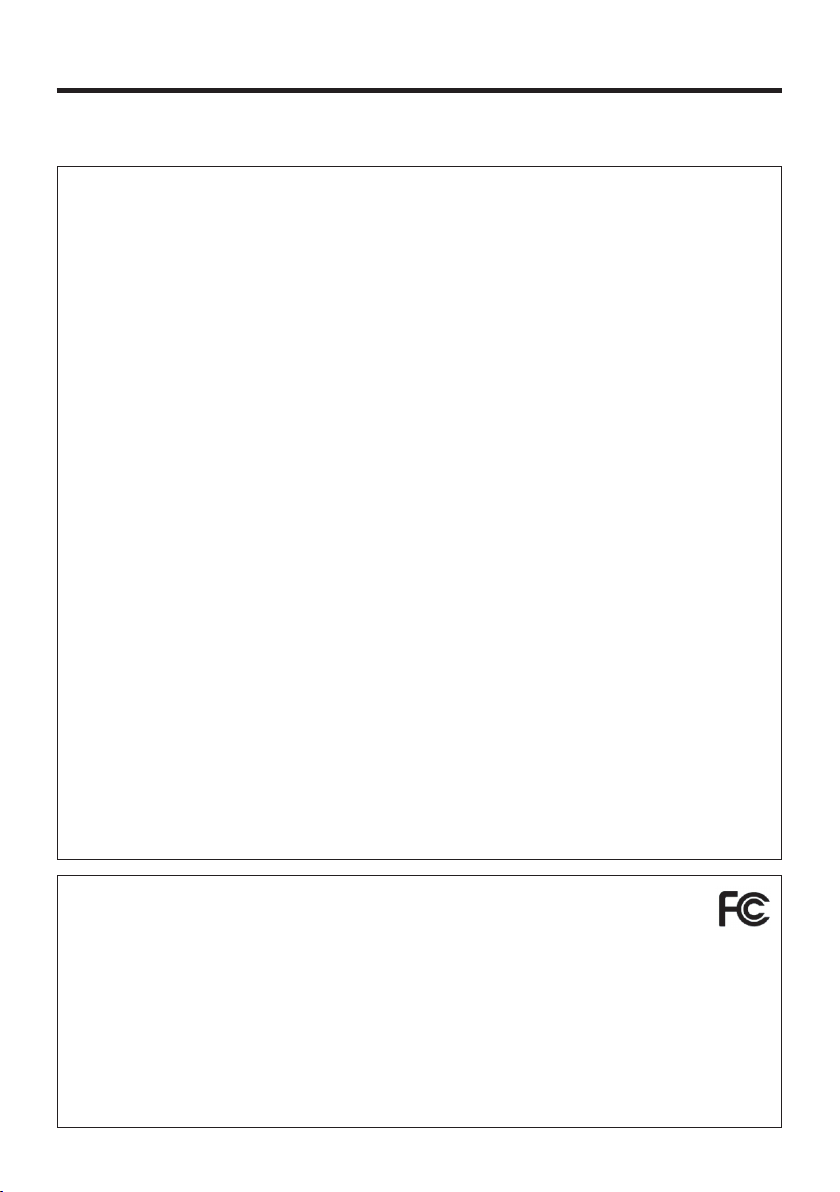
The USA and Canada
GUIDELINES LAID DOWN BY FCC RULES FOR USE OF THIS UNIT IN THE
U.S.A. (not applicable to other areas).
This equipment has been tested and found to comply with the limits for a Class B digital
device, pursuant to Part 15 of the FCC Rules. These limits are designed to provide
reasonable protection against harmful interference in a residential installation. This
equipment generates, uses and can radiate radio frequency energy and, if not installed
and used in accordance with the instructions, may cause harmful interference to radio
communications. However, there is no guarantee that interference will not occur in a
particular installation. If this equipment does cause harmful interference to radio or
television reception, which can be determined by turning the equipment off and on, the user
is encouraged to try to correct the interference by one or more of the following measures:
Reorient or relocate the receiving antenna.
•
Increase the separation between the equipment and receiver.
•
Connect the equipment into an outlet on a circuit different from that to which the
•
receiver is connected.
Consult the dealer or an experienced radio/TV technician for help.
•
FCC WARNING
Changes or modifi cations not expressly approved by the party responsible for compliance
could void the user’s authority to operate the equipment.
Proper connectors must be used for connection to host computer and/or peripherals in order
to meet FCC emission limits.
Caution Exposure to radio frequency radiation
To comply with FCC/IC RF exposure compliance requirements, this device must not be
co-located or operating in conjunction with any other antenna or transmitter except in
accordance with the FCC multi-transmitter product procedures or as described in the fi ling.
NOTICE
Declaration of Conformity
Model Number: IT-G500-C21E-US, HA-P60IO, HA-P62IO
Trade Name: CASIO
Responsible party: Industrial Handheld Division
Casio America, Inc.
Address: 570 Mt. Pleasant Avenue, Dover, New Jersey 07801, USA
Telephone number: 973-361-5400
This device complies with Part 15 of the FCC Rules. Operation is subject to the following
two conditions: (1) This device may not cause harmful interference, and (2) this device must
accept any interference received, including interference that may cause undesired operation.
E-10
Page 13
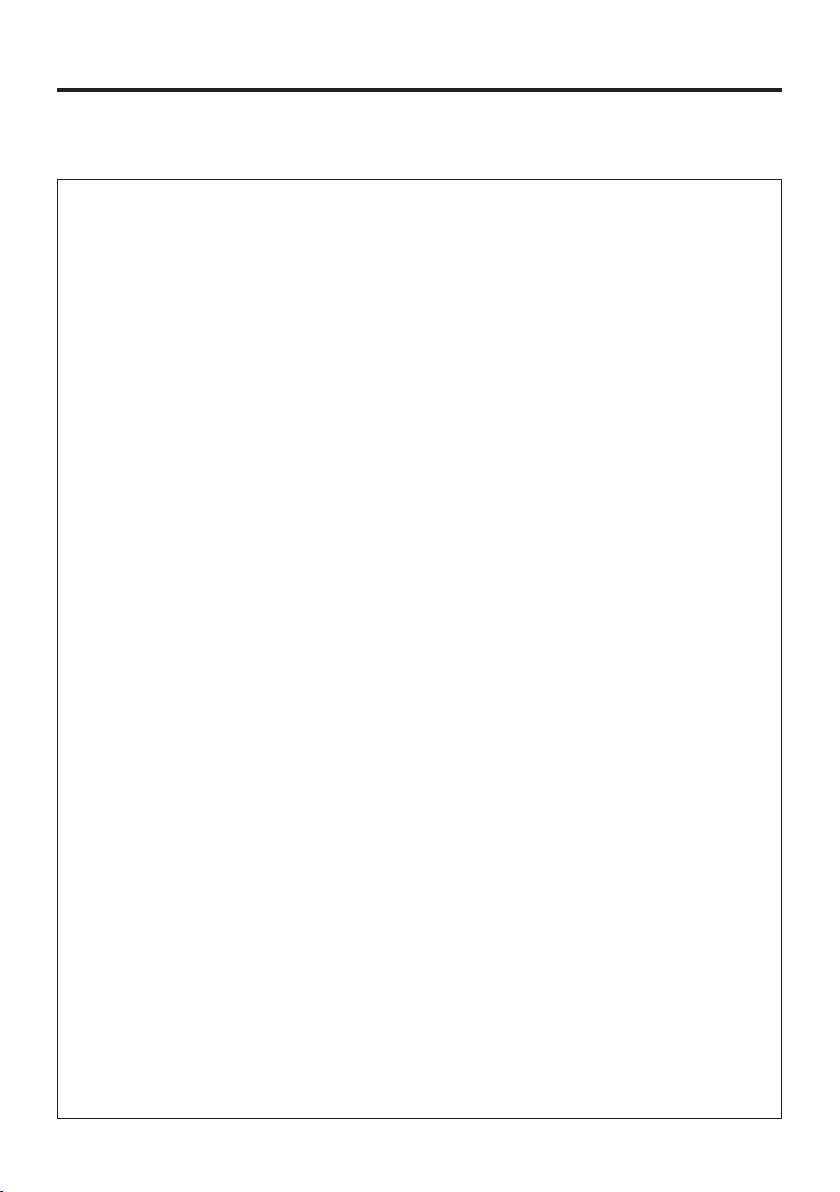
IT-G500-C21E-US
•
This model is available in the USA and Canada only.
For Users in Canada
These Class B digital apparatuses comply with Canadian ICES-3(B)/NMB-3(B).
Cet appareil numériqué de la classes B est conformé à la norme ICES-3(B)/NMB-3(B) du
Canada.
This device complies with Industry Canada’s licence-exempt RSSs.
Operation is subject to the following two conditions:
(1) These devices may not cause interference, and
(2) These devices must accept any interference, including interference that may cause
undesired operation of this device.
Le présent appareil est conforme aux CNR d’Industrie Canada applicables aux appareils
radio exempts de licence.
L’exploitation est autorisée aux deux conditions suivantes :
(1) l’appareil ne doit pas produire de brouillage;
(2) l’utilisateur de l’appareil doit accepter tout brouillage radioélectrique subi, même si le
brouillage est susceptible d’en compromettre le fonctionnement.
Users should also be advised that 5,150-5,350 MHz band is restricted to indoor operation
•
only. High-power radars are allocated as primary users (i.e. priority users) of the bands
5,250-5,350 MHz and 5,650-5,850 MHz and that these radars could cause interference
and/or damage to LE-LAN devices.
Les utilisateurs devraient aussi être avisés que
•
La bande 5,150-5,350 MHz est restreinte à une utilisation à l’intérieur seulement. De
plus, les utilisateurs de radars de haute puissance sont désignés utilisateurs principaux (c.à-d.,qu’ils ont la priorité) pour les bandes 5,250-5,350 MHz et 5,650-5,850 MHz et que
ces radars pourraient causer du brouillage et/ou des dommages aux dispositifs LAN-EL.
Under Industry Canada regulations, this radio transmitter may only operate using an antenna
of a type and maximum (or lesser) gain approved for the transmitter by Industry Canada.
To reduce potential radio interference to other users, the antenna type and its gain should
be so chosen that the equivalent isotropically radiated power (e.i.r.p.) is not more than that
necessary for successful communication.
Conformément à la réglementation d'Industrie Canada, le présent émetteur radio peut
fonctionner avec une antenne d'un type et d'un gain maximal (ou inférieur) approuvé
pour l'émetteur par Industrie Canada. Dans le but de réduire les risques de brouillage
radioélectrique à l'intention des autres utilisateurs, il faut choisir le type d'antenne et son
gain de sorte que la puissance isotrope rayonnée équivalente (p.i.r.e.) ne dépasse pas
l'intensité nécessaire à l'établissement d'une communication satisfaisante.
E-11
Page 14
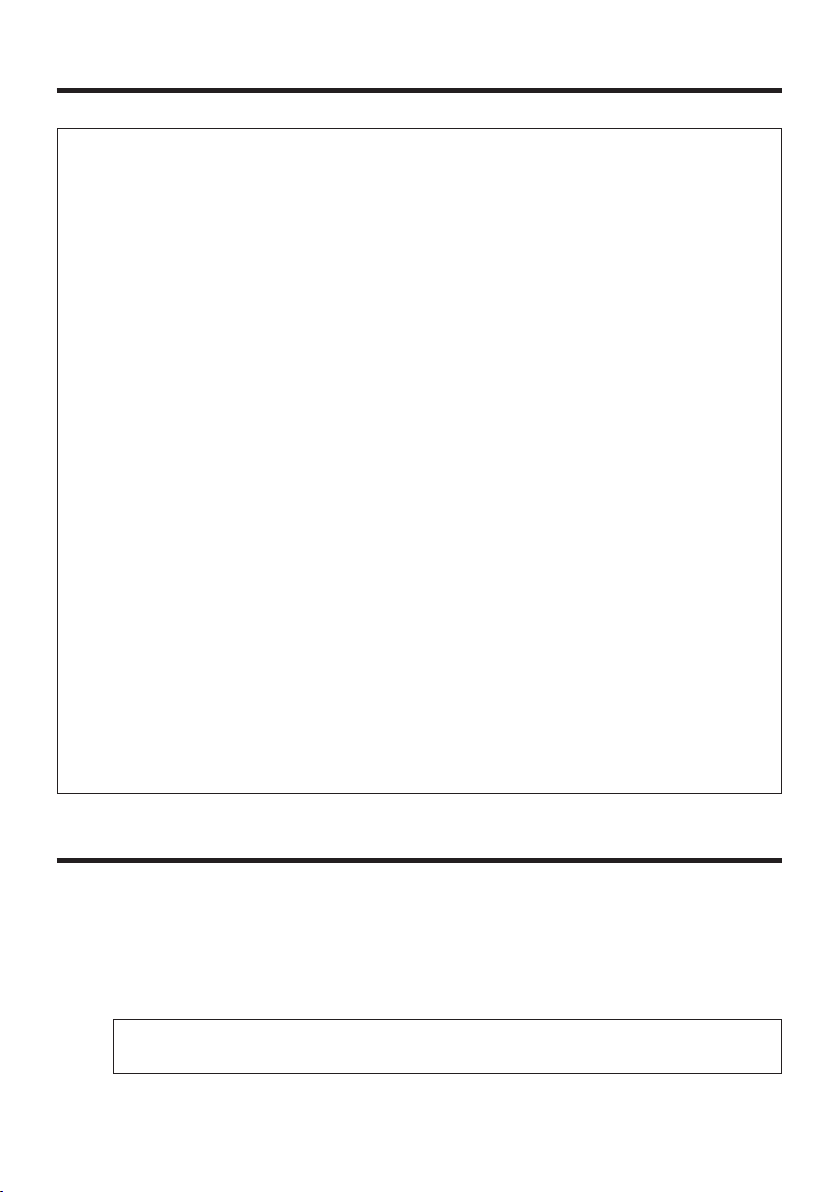
The available scientifi c evidence does not show that any health problems are associated
with using low power wireless devices. There is no proof, however, that these low power
wireless devices are absolutely safe. Low power Wireless devices emit low levels of radio
frequency energy (RF) in the microwave range while being used. Whereas high levels of
RF can produce health effects (by heating tissue), exposure of low-level RF that does not
produce heating effects causes no known adverse health effects. Many studies of low-level
RF exposures have not found any biological effects. Some studies have suggested that some
biological effects might occur, but such fi ndings have not been confi rmed by additional
research.
IT-G500-C21E-US has been tested and found to comply with FCC/IC radiation exposure
limits set forth for an uncontrolled environment and meets the FCC radio frequency (RF)
Exposure Guidelines and RSS-102 of the IC radio frequency (RF) Exposure rules.
Les connaissances scientifi ques dont nous disposons n’ont mis en évidence aucun problème
de santé associé à l’usage des appareils sans fi l à faible puissance. Nous ne sommes
cependant pas en mesure de prouver que ces appareils sans fi l à faible puissance sont
entièrement sans danger. Les appareils sans fi l à faible puissance émettent une énergie
fréquence radioélectrique (RF) très faible dans le spectre des micro-ondes lorsqu’ils sont
utilisés. Alors qu’une dose élevée de RF peut avoir des effets sur la santé (en chauffant les
tissus), l’exposition à de faibles RF qui ne produisent pas de chaleur n’a pas de mauvais
effets connus sur la santé. De nombreuses études ont été menées sur les expositions aux
RF faibles et n’ont découvert aucun effet biologique. Certaines études ont suggéré qu’il
pouvait y avoir certains effets biologiques, mais ces résultats n’ont pas été confi rmés par des
recherches supplémentaires.
IT-G500-C21E-US a été testé et jugé conforme aux limites d’exposition aux rayonnements
énoncées pour un environnement non contrôlé et respecte les règles les radioélectriques (RF)
de la FCC lignes directrices d'exposition et d’exposition aux fréquences radioélectriques (RF)
CNR-102 de l’IC.
About the Waterproofi ng/Dustproofi ng
The IT-G500 Series models are waterproof and dustproof.
Waterproofi ng: Performance complies with the IPX7 level set out in the IEC standards
•
(waterproof for 30 minutes at a depth of 1 meter in still tap water at normal temperature).
Dustproofi ng: Performance complies with the IP6X level set out in the IEC standards.
•
IP (International Protection) is the standard for splash- and dust-proofing for electrical
products set out in the International Electrotechnical Commission (IEC) standard 60529.
E-12
Page 15
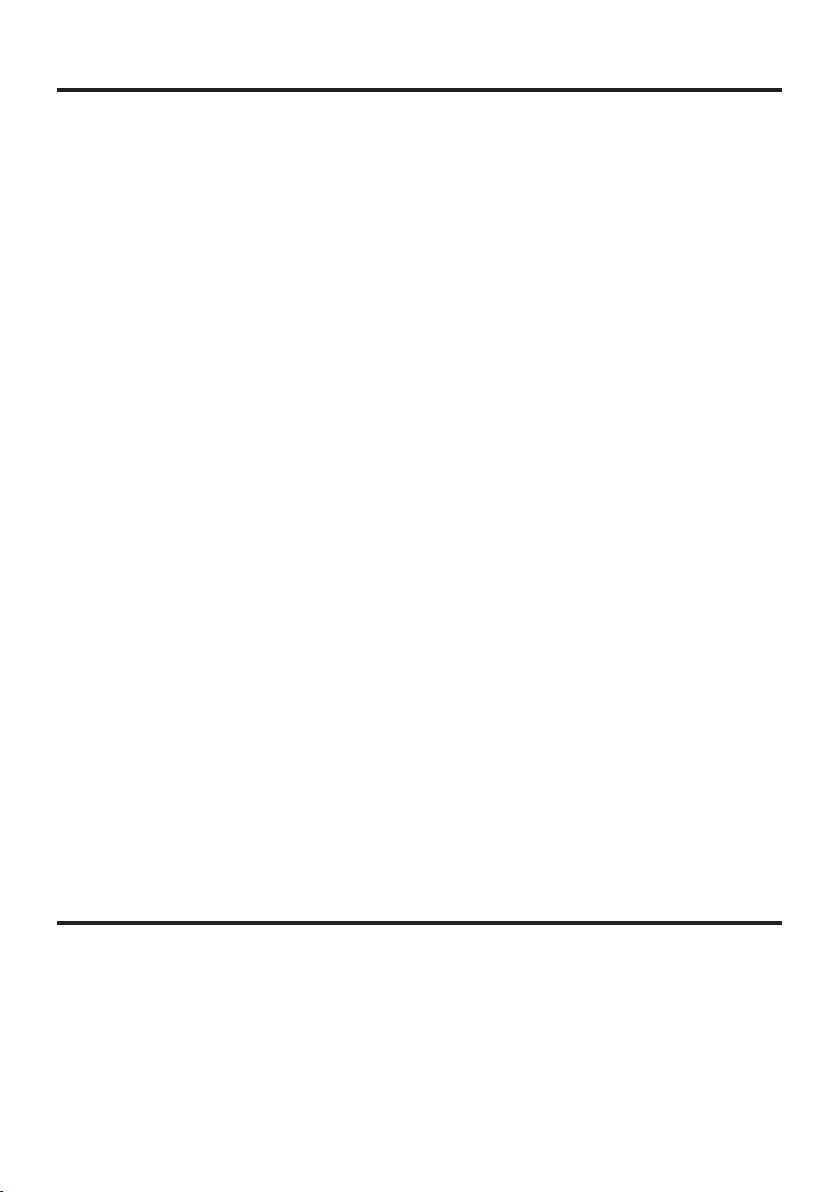
Important!
The water- and dust-proofi ng performance of this product is based on CASIO testing
procedures. Note also that this performance applies to the product at the time of
shipment (delivery to the customer) and is not guaranteed inclusive of the environment
in which the product is used. The warranty does not apply to any situation where the
product is immersed during use, and as with any other electrical product, great care
should be taken when using this product in the rain or similar situation.
Precautions When Using this Product
•
— Check that there is no dust, sand or other foreign matter on the battery pack cover,
microSD card slot cover or microUSB port/earphone-microphone jack cover, or
on the respective contact surfaces. If any soiling is found, wipe it off with a clean,
soft, dry cloth. Even very small amounts of soiling trapped on the contact surfaces
(a single hair or grain of sand, etc.) can cause water to leak into the device.
— Check that the waterproof seals on the battery pack cover and microSD card slot
cover are free from cracks and other damage.
— Close the battery pack cover lock switch fi rmly until the switch is in the locked position.
—
Avoid opening and closing the battery pack cover or microSD card slot cover in locations
near water or exposed to sea breezes, and do not open or close them with wet hands.
— Do not drop this product or leave it in locations exposed to temperatures outside
the specifi ed range. Doing so could impair its water- or dust-proofi ng.
Other Precautions
•
— The accessories for this product (battery pack, etc.) and optional products are not
water- or dust-proof.
—
Subjecting this product to a severe impact could render it no longer water- or dust-proof.
— If any water leaks into the product as a result of carelessness or inattention during
product handling, CASIO cannot be held liable for compensation for any damage
to internal components (battery, recording media, etc.) or for the costs of recorded
content or the recording thereof.
— CASIO COMPUTER CO., LTD. accepts no other liability whatsoever for any
accident that occurs due to water leakage.
Important
This guide does not include any information about programming and download procedures.
•
See the applicable separate documentation for information about the procedures.
After Service
Should this product ever malfunction, contact your original retailer providing information
•
about the product name, the date you purchased it, and details about the problem.
E-13
Page 16

Accessories and Options
Handheld Terminal
IT-G500 Series
Accessories
Please check the items in the box before using the Handheld Terminal
for the fi rst time.
• Neck Strap
• Hand belt (installed in the Handheld Terminal)
• Stylus
• Stylus String
• Large-capacity Battery Pack Cover
• User’s Guide
• microSD Hard Cover (IT-G500-GC21E only)
• Y-type screw (IT-G500-GC21E only)
Options
• USB Cradle HA-P60IO
• Ethernet Cradle HA-P62IO
• Cradle-type Battery Charger HA-P30CHG
• Dual Battery Charger HA-D32DCHG
• microUSB Cable (
HA-N81USBC
• USB Cable (Cradle-computer connection) DT-380USB-A
• AC Adaptor for Ethernet Cradle/Dual Battery Charger
AD-S42120C
• AC Adaptor for USB Cradle/Cradle-type Battery Charger
AD-S15050B
• Battery Pack HA-D20BAT-A
• Large-capacity Battery Pack HA-D21LBAT-A
• Flat battery cover (for battery pack (HA-D20BAT-A)) HA-P22FBC
• Screen Protect Sheet HA-P90PS5
Handheld terminal-computer connection
)
E-14
• Power Cord AC-CORD
• Protector (for IT-G500-C16E/GC16E/15E/G15E/10C-CN)
HA-P91BP5
• Protector (for IT-G500-C26E/GC26E/25E/GC21E/C21E/C21E-US/
C21C-CN) HA-P92BP5
• Car Adaptor HA-P37CAC
Page 17
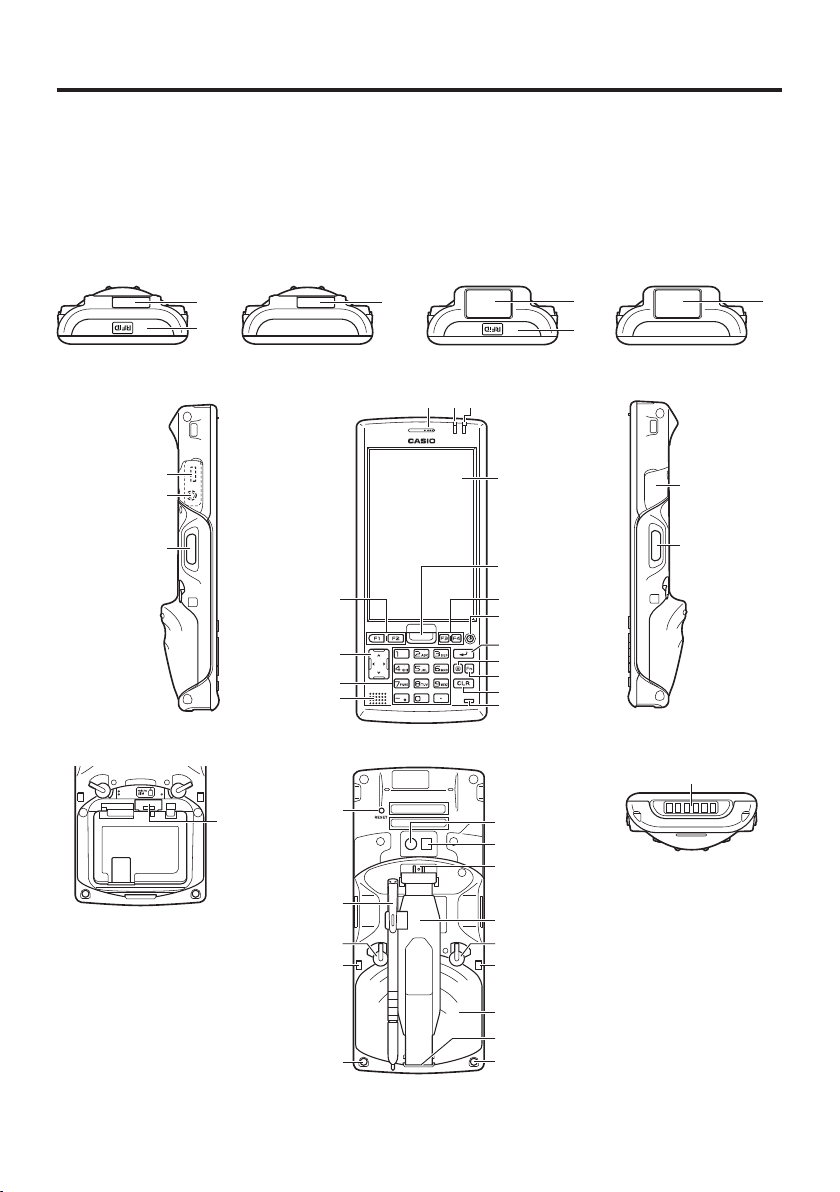
General Guide
Handheld Terminal (IT-G500)
IT-G500-15E
IT-G500-C16E
IT-G500-GC16E
IT-G500-G15E
IT-G500-10C-CN
16
17
To p
IT-G500-C26E
IT-G500-GC26E
IT-G500-GC21E
IT-G500-C21E
IT-G500-C21E-US
16
IT-G500-25E
IT-G500-C21C-CN
16
17
16
*
Left
18
19
20
Battery Compartment
33
15
14
13
32
31
27
28
Front
123
Back
23
24
25
26
27
28
4
5
66
7
8
9
10
11
12
Right
Bottom
*
21
22
34
30
29
25
30
*The illustration shows the IT-G500-C16E.
E-15
Page 18
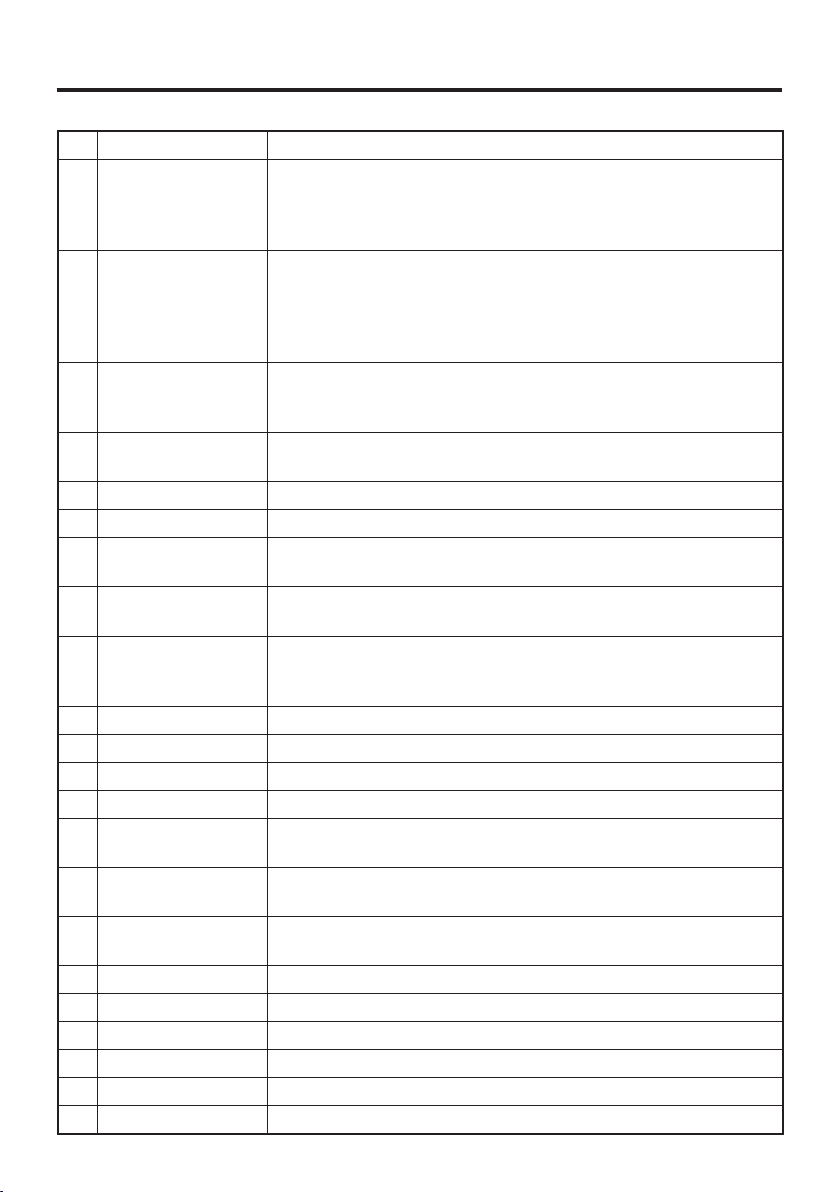
1 Receiver*1 Outputs voice sound.
2 Indicator 1 Orange: Charging
Green: Charging complete
Red: Battery pack error or the surrounding temperature is out of
the charging temperature range.
3 Indicator 2 Flashes blue when operating via Bluetooth or orange when
operating via W-LAN, GPS or W-WAN. Lights red when there
is a bar code scanning error and lights green when a bar code
scans successfully.
Lights red when the alarm function is activated.
4 Screen The screen displays texts, operations, indicators and so forth. In
addition, operations can be performed and data can be input on
the screen using stylus.
5 Center Trigger Key Used to perform bar code reading. Can be assigned an arbitrary
function.
6 Function Keys Used when starting a pre-registered application.
7 Power Key Turns the power on and off.
8 Enter Key Press when fi nishing entering numerical values or when moving
to the next step.
9 Mode Key The key switches the character input mode, either characters in
lowercase letter or characters in uppercase letter.
10 Fn Key Used to make various settings in combination with the function
keys or numeric keys or when starting a pre-registered
application.
11 CLR Key Used to clear one letter to the left of the cursor.
12 Microphone*1 Used for audio input (including voice).
13 Speaker Generates audio and buzzer tones.
14 Numeric Keys Used to enter numeric values and decimal points.
15 Cursor Key Perform the same functions as the up and down arrow keys on a
PC keyboard.
16
Barcode Reader
17 NFC Reader *2 Holding a contactless IC card up to this reader allows data to be
18 microUSB Port For connecting to microUSB cable (HA-N81USBC).
19 Headset Jack Used to connect an earphone-microphone headset.
20 L Trigger Key Used to perform bar code reading.
21
microSD Card Slot
22 R Trigger Key Used to perform bar code reading.
23 Camera Lens *2 Takes photos.
Laser light or LED light is emitted from this window that reads
bar codes.
read from and written to the card.
microSD card slot.
E-16
Page 19
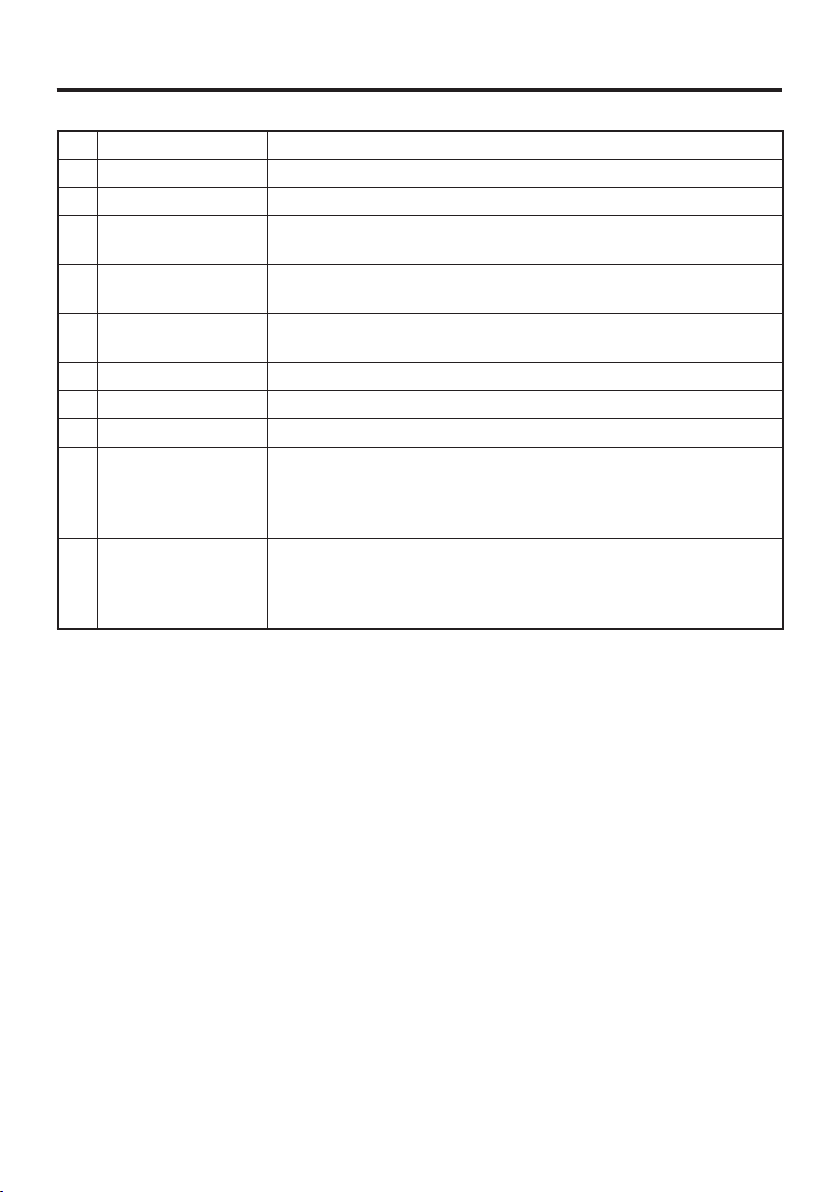
24 LED *2 Used for taking photos.
25 Hand Belt Mount Used to attach the hand belt.
26 Hand Belt It is used to hold the terminal or to carry it.
27 Battery Pack Cover
Lock Switches
28
Cradle Mount Holes
29 Battery Pack Cover Used to cover the battery compartment that holds the battery
30 Strap Holes Used to attach neck strap and hand belt.
31 Stylus It is used to operate the terminal or to input data.
32 Reset Switch Used to reset the Handheld Terminal.
33 microSIM Card
Slot (for IT-G500GC26E/GC16E/
G15E/GC21E)
34 Power
Supply/Data
Communication
Terminals
*1. Excluding the IT-G500-15E/25E/C21C-CN/10C-CN.
*2. Excluding the IT-G500-15E/25E/G15E/10C-CN.
Used to lock the battery cover and to release.
These holes hold the terminal seating in the optional cradle or
in the cradle-type battery charger.
pack inside.
microSIM card slot. Remove the battery pack to load and
unload microSIM card.
Used for USB communication or to supply power to the
terminal and to charge the battery pack via either Cradle or
Cradle-type Battery Charger.
E-17
Page 20
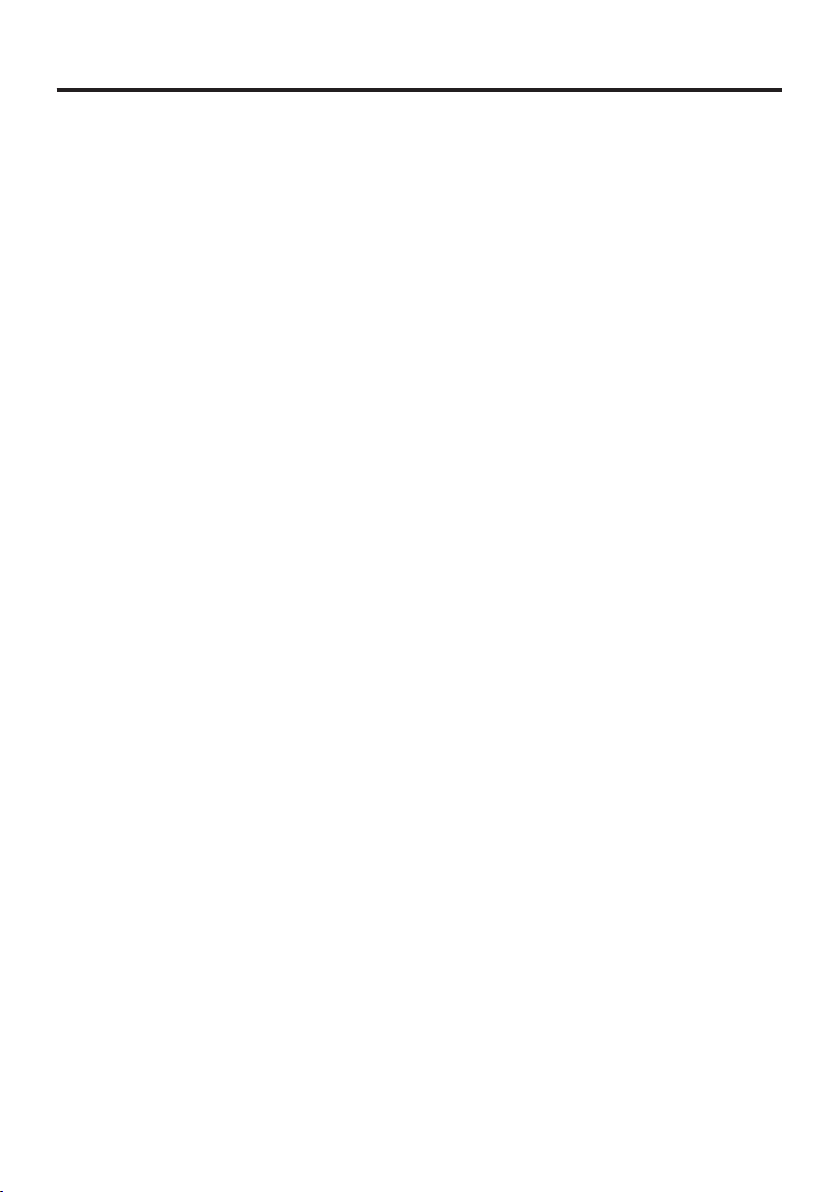
Loading and Removing the Battery Pack
Your Handheld Terminal uses two types of battery: a battery pack and a memory
backup battery.
The battery pack is used to power normal operations and to store data, while the
memory backup battery provides the power required to maintain memory contents
when the battery pack power is unable to supply power for some reason.
You can choose either battery pack (HA-D20BAT-A) or large-capacity battery pack
(HA-D21LBAT-A) for operating power.
The backup battery is installed inside of the Handheld Terminal.
This guide uses the following terms to refer to the batteries.
Battery Pack: Rechargeable battery pack (HA-D20BAT-A or HA-D21LBAT-A) for
Backup Battery: Built-in battery for memory backup
When the battery pack power goes low, immediately charge it or replace it with a
charged battery pack.
You can use the Dual Battery Charger, the Cradle-type Battery Charger, the USB
Cradle, or the Ethernet Cradle to charge a battery pack installed in the terminal. See the
relevant sections in this guide for the respective options about how to use.
Important!
Always keep backup of all important data!
The battery pack powers normal operation and also provides power required to
•
maintain memory contents, while the backup battery provides backup power to
maintain memory contents. Because of this, you should not remove the battery
pack if the backup battery is dead. Removing the battery pack while the backup
battery is dead causes data in the memory to be corrupted or lost. Note that once
data is lost it cannot be recovered. Always keep backup of all important data.
The charge of a battery pack when you purchase it may be depleted due to
•
testing at the factory or natural discharge during shipment and storage. Be sure
to charge the battery pack before you use it.
The life of a battery pack is limited, and charging a battery pack causes it to
•
gradually lose its ability to maintain the charge. If your battery pack seems to require
charging very frequently, it probably means it is time to purchase a new one.
If a battery pack is used past the end of its service life, it may swell up in size. In
•
such a case, replace the battery pack with a new one.
If the backup battery is fully charged, it will maintain the contents of the
•
terminal's memory (RAM) for approximately 4 minutes when the main battery
pack is removed.
It takes 4 days with the main battery pack installed in the terminal for the
•
backup battery to be charged fully.
normal operations and data storage
E-18
Page 21
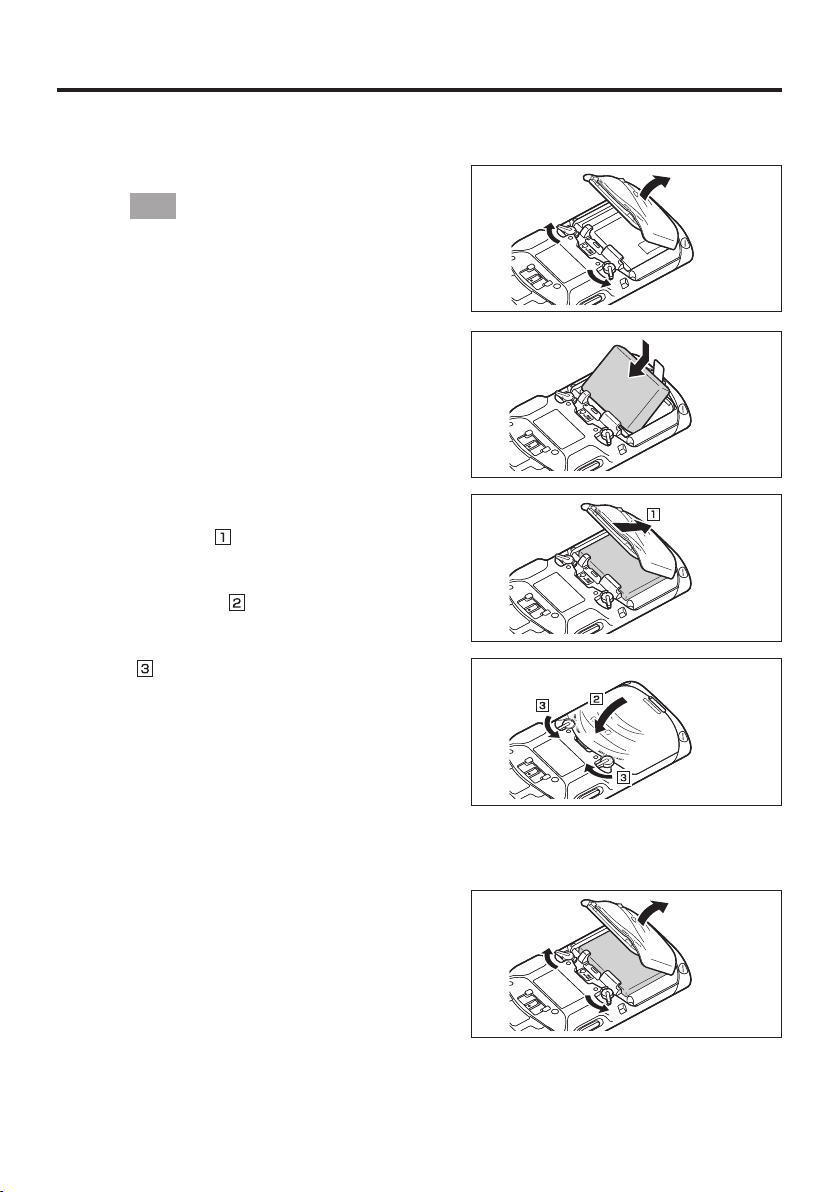
Loading
1. Turn the Handheld Terminal over.
Tip!
You can load and remove the battery
pack with the hand belt still attached.
Turn the battery pack cover lock
2.
switches to the “FREE” position and
remove the battery cover.
3. Load the battery pack. Note the battery
polarity (+/ -). T
battery pack so that the removal tape
extends above the battery.
4. Fit the bottom edge of the battery pack
cover into the groove in the Handheld
Terminal. (
5. Return the battery pack cover to its
original position as shown in the
illustration. (
Move the lock switches for the battery
pack cover back to the “LOCK” position.
)
(
When loading the high-capacity battery
pack, be sure to use the high-capacity
battery pack cover.
This precaution also applies when using
the optional fl at battery cover.
ake care also to load the
)
)
Removing
1. Make sure that the Handheld Terminal is turned off.
If the power is on, press the power key to turn it off.
2. Turn the battery pack cover lock
switches on the back of the Handheld
Terminal to the “FREE” position and
remove the battery pack cover.
E-19
Page 22

3. Remove the battery pack by pulling
up the removal tape as shown in the
illustration.
Important!
When removing the battery pack, make sure you do not leave the Handheld
•
Terminal without a battery pack for more than about 4 minutes. Doing so can
cause data in the memory to be deleted.
When removing the battery pack, be sure you carefully follow the proper
•
procedure as explained in this guide.
Never try to use other type of battery than the ones that are specifi ed for this product.
•
When removing the battery pack, pull the removal tape straight up and remove
•
the battery pack. Removing with excessive force can damage the battery pack.
If you try to attach the battery pack cover starting with the top edge, you will
•
not be able to securely close the cover.
E-20
Page 23
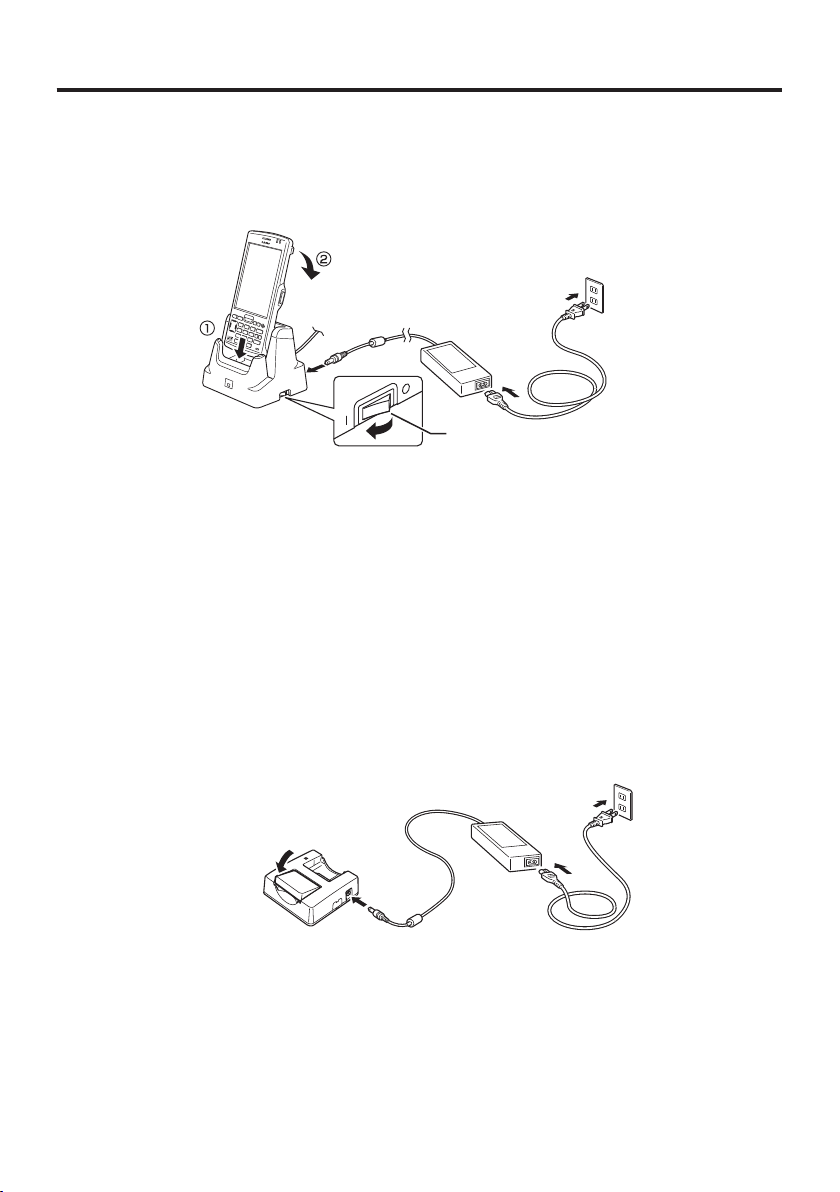
Charging the Battery Pack
Battery pack installed in the terminal can be charged using either cradle or battery
charger. Battery charge condition can be monitored with Indicator 1 on the terminal.
Multiple battery packs can also be charged simultaneously using Dual Battery Charger.
USB Cradle/Ethernet Cradle/Cradle-type Battery Charger
AC adaptor AD-S42120C for
Ethernet Cradle
AC adaptor AD-S15050B
for USB Cradle/Cradle-type
Battery Charger
Ethernet Cradle, USB Cradle only
Status of Indicator 1 on IT-G500:
Orange: Charging
Red: Standby due to battery pack error or the surrounding temperature is out of the
charging temperature range
Green: Charging complete
Important!
•
•
(charging begins when the temperature is within the charging temperature range)
Take care not to trap objects such as the neck strap in the cradle.
The data communication terminal should be cleaned from time to time using an
implement such as a dry cotton bud.
Soiling or dust buildup could cause connection problems.
Dual Battery Charger
Taking care that the battery pack is oriented correctly, insert it into the Dual Battery Charger.
This causes the Charge Indicator LED to light in red, indicating that charging has started.
AD-S42120C
You can connect up to three Dual Battery Chargers.
Status of Charge Indicator LED
Off: Not charging
Red: Charging
Red Flashing: Battery pack problem
Green: Charging complete
Green Flashing: Standby due to the surrounding temperature being beyond the
specifi ed temperature range (Approximately 0°- 40°C) (charging
resumes when the temperature reaches the range.)
E-21
Page 24

Handling the Hand Belt
The hand belt is attached to the Handheld Terminal. Remove the hand belt when it is
not needed.
To remove the hand belt
1. As shown in the illustration, hold down
the raised section on the Handheld
Terminal as you pull off the hand belt
buckle.
2. Peel off the hook and loop fastener and
pull the hand belt back through the slot
at the bottom of the battery pack cover.
To attach the hand belt
1. Feed the end of the hand belt through
the slot at the bottom of the battery pack
cover, fold it back and secure it at a
suitable length using the hook and loop
fastener.
2. As shown in the illustration, align the
hand belt buckle with the attachment
position on the Handheld Terminal and
press the buckle into place.
Check that the buckle is fi tted securely.
Tip!
Holding the Handheld Terminal as
shown in the fi
use.
gure will make it easier to
E-22
Page 25
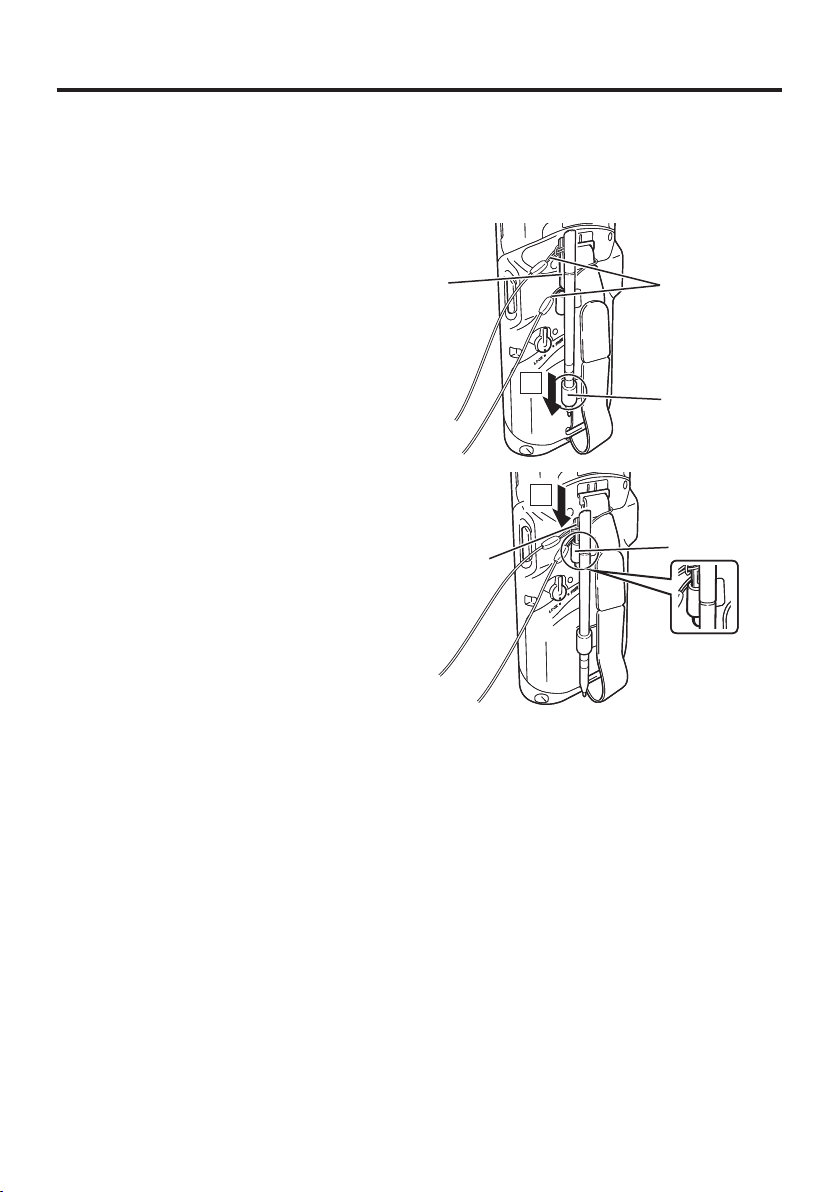
Handling the Stylus
When you are not using the stylus, place it in the stylus holder as described below.
Placing the stylus in the holder
1. As shown in the illustration, place
the stylus in the holder with the tip
downwards.
Clip
Clip
Stylus string
Stylus string
Stylus holder
Stylus holder
2. Slip the stylus clip into the upper holder
as shown in the illustration.
Clip
Clip
Stylus holder
Stylus holder
Important!
Failing to place the stylus in the stylus holder correctly could result in unforeseen
•
injury due to the tip not being secured.
It could also result in the IT-G500 not being correctly installed in devices such as
the cradle and prevent successful communication or charging.
When you are not using the stylus, always place it in the stylus holder.
•
E-23
Page 26
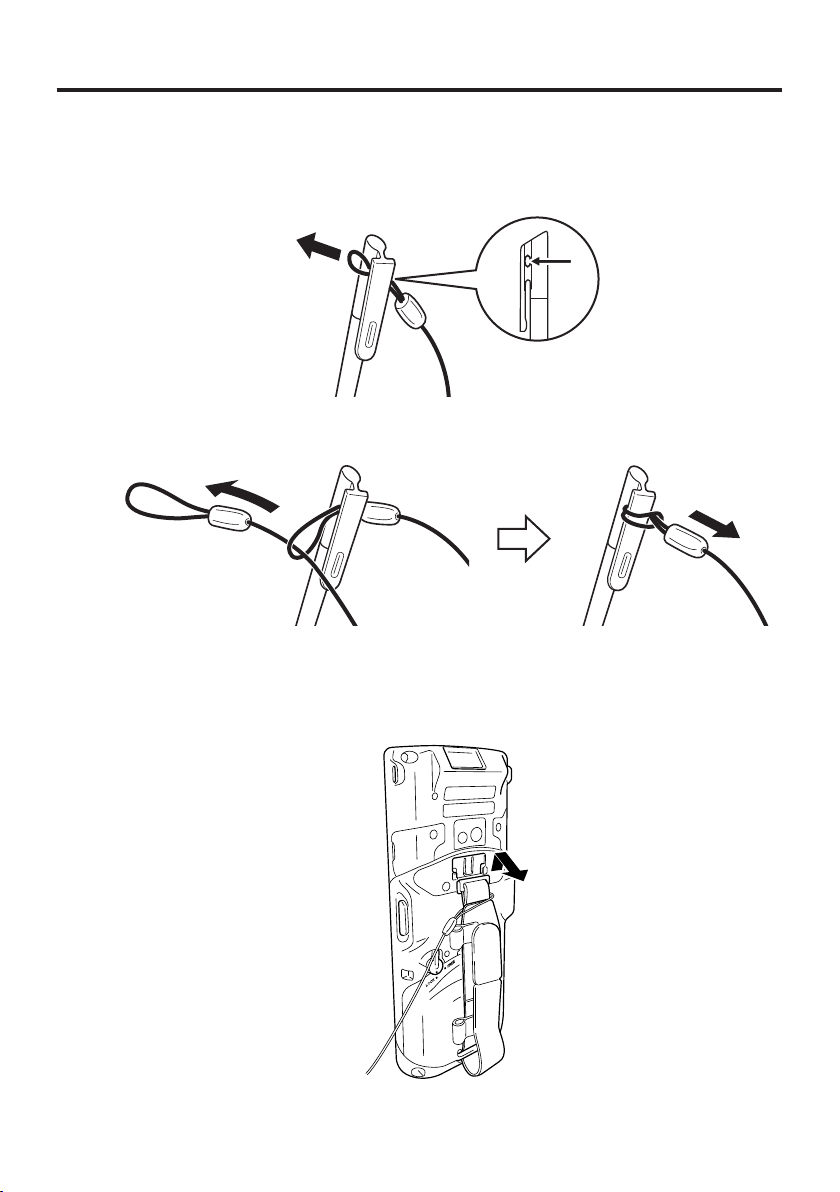
Connecting the Stylus String
The string can be connected to stylus and hand belt to prevent loss of stylus or
misplacing. Follow the instruction below to connect it to stylus and hand belt.
1. Thread one end of the string through the slit on stylus as shown in the illustration.
2. Thread the other end of the string through the loop as shown in the illustration, and
then pull the other end to tighten.
3. Unhook one end of the hand belt from IT-G-500 if it is attached, and then thread the
hand belt through the loop of the string as shown in the illustration.
For unhooking the hand belt from the terminal, refer to “To remove the hand belt” on
page 22.
4. Hook the end of the hand belt to the terminal. Refer to “To attach the hand belt” on
page 22.
E-24
Page 27

5. Slip the stylus pen tip through the lower
holder (
through the upper holder (
) and then slide the stylus clip
).
121
2
E-25
Page 28
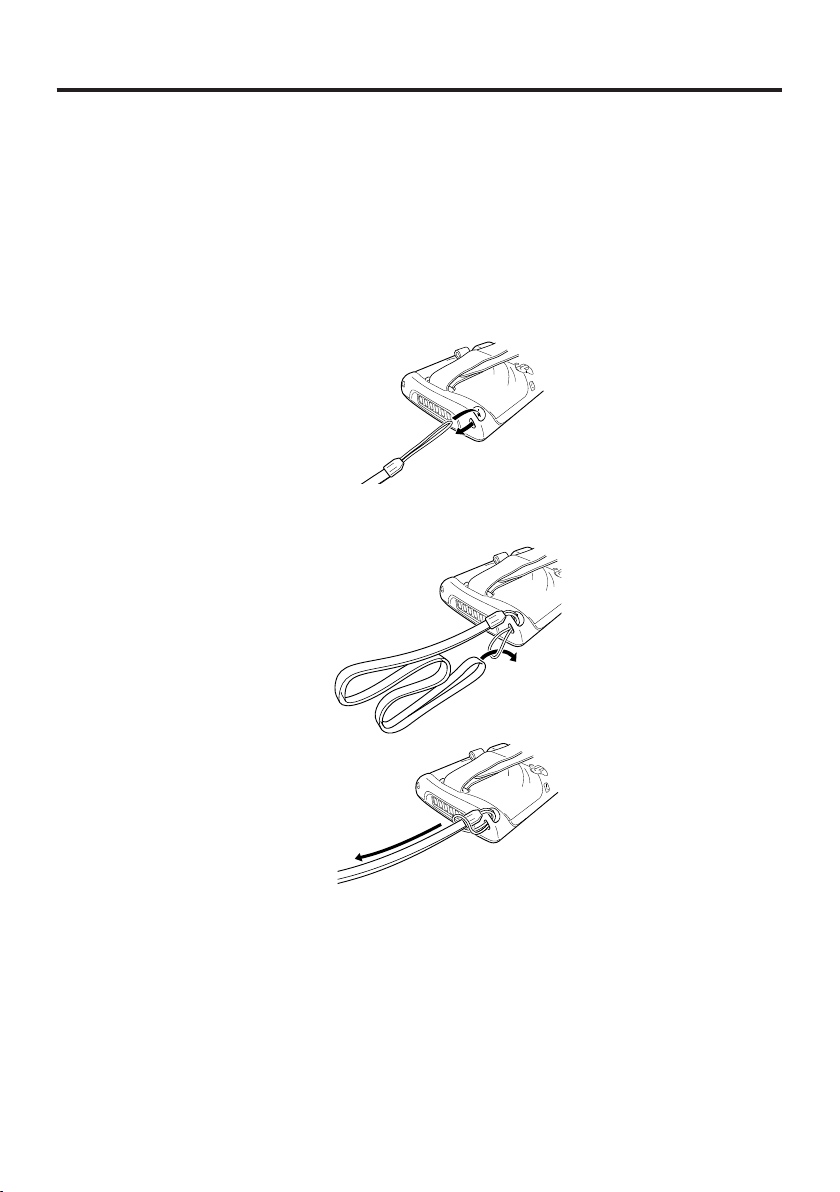
Attaching the Neck Strap
The neck strap can be used to prevent the Handheld Terminal from fall when carrying
it around. Since there are two strap holes where the neck strap can be attached, use
the hole that affords the ease of use. Attach the neck strap according to the procedure
described below.
To attach the neck strap
1. Pass the thin cord of the neck strap through the strap hole on the back of the
Handheld Terminal.
2. Pass the other end of the strap (the part you put around your neck) through the loop
formed by the thin cord.
Important!
Do not swing the Handheld Terminal around holding the neck strap.
E-26
Page 29

Confi guring Handheld Terminal Settings
Calibrating Touch Screen Alignment
Whenever the response of the touch screen is poor, or operation being executed does
not match with the location you are tapping on the touch screen, please recalibrate the
alignment of the touch screen using the following method.
Press the “Fn” key and then press the “4” key after confi rming that “F” is displayed
•
in the lower right corner of the screen. The following screen is displayed.
You can also display this screen by navigating as follows:
∗
WEC7: Start → Settings → Control Panel → Stylus → Calibration → Recalibrate
WEH6.5: Start Settings System Screen Align Screen
WEC7 WEH6.5
Press the stylus against the center of the target mark (+ mark) as indicated on the
•
screen.
WEC7:
Press the stylus against the target mark on the screen 5 times to display the next
screen. Then press the Enter key or tap anywhere on the screen.
WEH6.5:
After the calibration is complete, the terminal resumes a screen automatically
according to the method carried out to initiate the calibration.
If you start the calibration by pressing "Fn" and "4" keys, the terminal resumes Start
screen, or General tab screen of Settings mode which is the screen one before align
screen of Settings mode if you initiate by navigating to the icons.
E-27
Page 30

Adjusting Display Brightness
You can use the following procedures to adjust display brightness to make it easier to
read under different lighting conditions.
Press the “Fn” key and then press the “5” key or “6” key after confi rming that “F”
•
is displayed in the lower right corner of the screen. Pressing the “5” key adjusts
brightness for a darker display, while pressing the “6” key adjusts brightness for a
lighter display.
In order to continue to make adjustments, press the “5” key or “6” key again after
∗
fi rst pressing the “Fn” key.
Brightness settings can also be made by navigating to the menus and tab in order of
∗
Start ➝ Settings ➝ System ➝ Backlight.
Display Auto Dimmer
The display auto dimmer automatically lowers display brightness if you do not
perform any operation for a specifi c period of time. This helps the battery power to be
conserved.
You can use the following procedure to specify a period of time that should be allowed
to elapse until when the auto dimming is initiated.
Navigate to the menus and tab in order of Start ➝ Settings ➝ System ➝ Backlight.
•
E-28
Page 31

Using the Laser Scanner (Laser Models)
1. After turning on the power, position the laser scanner close to a bar code and then
press the trigger key.
2. The laser emits light and scans the bar code. If scanning is completed normally,
Indicator 2 displays a green light.
Important!
If you are unable to scan a bar code, try changing the angle at which the scanner
•
is held or distance from the scanner to the bar code, and then try scanning
again.
This Handheld Terminal is capable of scanning bar codes at a distance of
•
about 46-550 mm. Furthermore, the distance at which scanning is possible may
vary according to the bar code symbology.
E-29
Page 32

Using the C-MOS Imager (Imager Models)
1. Turn on the Handheld Terminal, position its C-MOS Imager reader port near the bar
code or 2D code, and then press the trigger key.
2. The Handheld Terminal reads the code by emitting laser and red lights.
Indicator 2 (read operation indicator lamp) lights in green when the reading is
successful.
Bar code and stacked 2D code Reading Guide
When you press the trigger key, LEDs in the Handheld Terminal emit laser and red
lights. Align the laser frame with the center of the bar code or 2D code you are trying
to read. Take particular care aligning the light when there are other bar codes nearby.
When reading a bar code in large size, adjust the position of the Handheld Terminal
so that the entire code is enclosed within the laser frame. For small size, move the
Handheld Terminal closer to it.
E-30
Important!
If you have problem not properly reading a code, change the angle and/or the
•
distance between the code and the Handheld Terminal and try reading it again.
A bar code can be read from a distance of 50mm to 400mm, and a stacked 2D
•
code can be read from a distance of 65mm to 260mm and matrix 2D code can be
read from a distance of 55mm to 195mm. The actual reading distance depends
on the symbology and the resolution.
Note that a special reader application is required to read bar codes and 2D
•
codes.
Fingerprints, dust, dirt, or stain on the C-MOS Imager reader port can cause
•
abnormal reading. Should the reader port become dirty, wipe it clean with a soft
and dry cloth.
Page 33

Adjusting the Laser Light Emission Width
The emission width of the laser light emitted by the Handheld Terminal (model
dependant) can be adjusted. Adjust the emission width when it is improper.
1. Navigate to the menus in the following sequence:
Start Settings System
The Control Panel appears as shown in the screen.
2. Tap the [Scanner Setting] icon. The Setting screen
appears as shown in the screen.
3. Tap the [Others] tab in the Scanner Setting screen.
E-31
Page 34

4. Tap the [Calibration] button. The display appears as
shown at right.
5. Press the trigger key to emit laser light, and align the
light with the barcode for adjusting emission width.
Align the laser light with the narrow bars on both sides.
•
The message appears as shown at right when adjustment
•
is completed.
Repeat the setting if “Setting failed” message appears.
•
Emission Width Adjustment Bar code
E-32
Page 35

Handling the NFC
The NFC is a technology of contactless IC card for short range communication that
enables writing data to card and reading data from the card by applying the card close
to the NFC Reader on IT-G500.
The integrated NFC can read a contactless IC card used typically for employment
identifi cation, etc.
1. Hold the card fl at against the NFC reader (
) on the top of the Handheld Terminal.
Important!
If reading a card is diffi cult, slightly change the position by moving it either close
•
to the NFC Reader or far away, or to the right or to the left.
Do not apply card while it is overridden by other card. The NFC may not read it
•
correctly.
A metal object near by the NFC Reader may cause the NFC not to read card
•
correctly. Take the card out of a wallet if the wallet is with metal object before
applying it to the NFC Reader.
Apply card in parallel with the NFC Reader to touch the NFC Reader with the
•
card.
Frequency band used by the NFC is 13.56 MHz. Secure a suffi cient space
•
between IT-G500 and other reader/writer located in the vicinity. Make sure also
that a radio station employs the same frequency band does not locate near by
prior to using IT-G500.
E-33
Page 36

Performing Communications
Bluetooth® Communication
Bluetooth® interface can also be used to transfer data between two Handheld Terminals.
With Bluetooth
from each other, as long as there is nothing blocking the path between them.
Important!
Observe the following precautions to help ensure that Bluetooth communication is
successful.
Make sure two Handheld Terminals face each other within fi ve meters.
•
Surroundings (obstacles) between the Handheld Terminals may cause a shorter
distance.
Make sure there is at least two meters between the Handheld Terminal and
•
other equipment (electrical appliances, audio-visual equipment, OA equipment,
and digital cordless telephones, facsimile machines, etc.). Take special care with
microwave ovens. Allow at least three meters between the Handheld Terminals
in wireless operation and a microwave oven. When operating the terminal in
Bluetooth nearby these devices and electrical appliances with their powers
being turned on, communication may be interrupted or radio receptions may be
interfered.
Normal communication may not be possible in an area near a broadcast trans-
•
mitter or wireless transmitter. If this happens, move the Handheld Terminal to a
different location. Normal communication may not be possible in areas exposed
to strong radio waves.
Interference by WLAN
•
Because Bluetooth
interference can occur if there is a WLAN device nearby. This can result in lower
communication speed, or even make it impossible to establish a connection. If
this happens, try the following countermeasures.
Move at least 10 meters away from the WLAN device.
•
If you cannot keep the distance at least 10 meters or more between the Handheld
•
Terminal and a WLAN device, turn off the power of either the Handheld Terminal
or the WLAN device.
Although the Handheld Terminal enables WLAN and Bluetooth
•
be used simultaneously as a result of being equipped with Bluetooth
communication may not be possible depending on the surrounding radio wave
environment.
®
the two Handheld Terminals should be located within about fi ve meters
®
and WLAN use the same frequency band (2.4GHz), radio
®
communication to
®
Ver.2.0/2.1,
E-34
Page 37
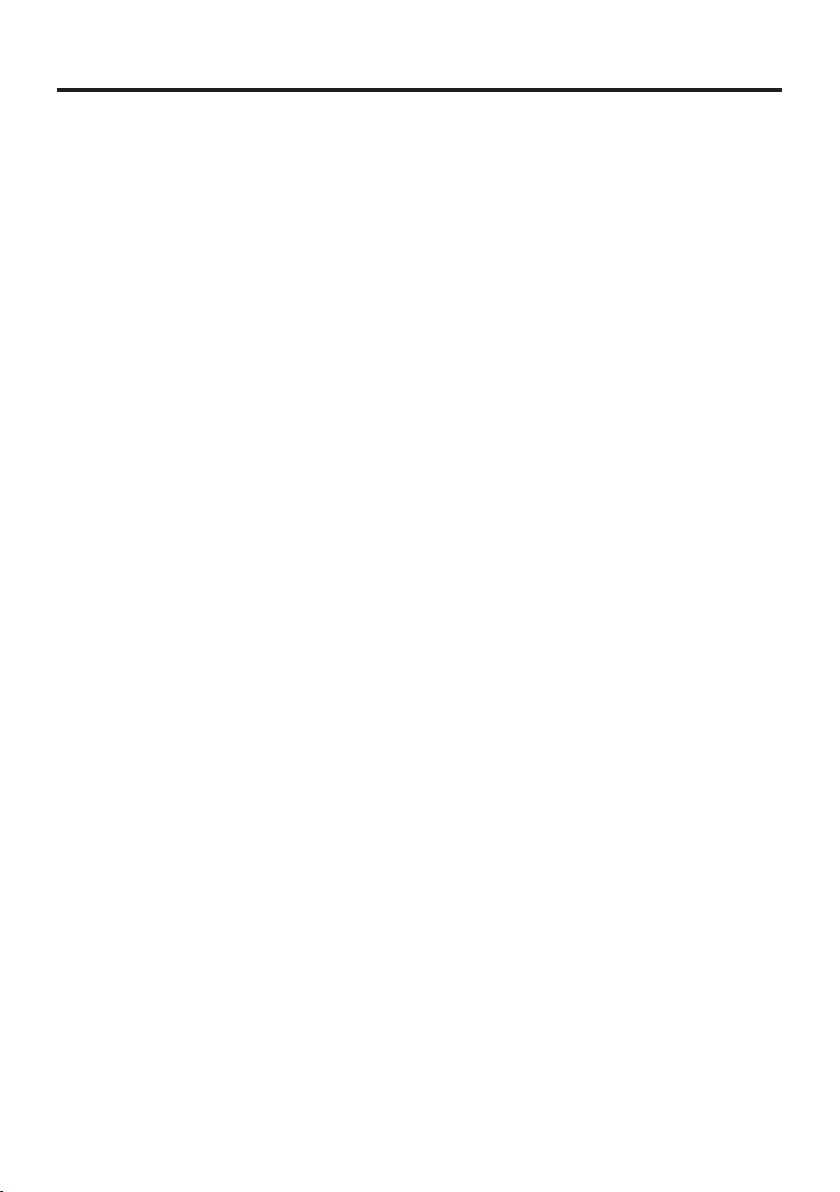
GSM/W-CDMA Communication
To use the GSM/W-CDMA functions, you must receive service from a wireless service
provider. Available GSM/W-CDMA functions may be dependent on the service provider
to which you connect. Please consult your service provider for details about network
service.
GPS
When you use the Handheld Terminal for the fi rst time or after an extended period of no
use, it may take a long time before the Handheld Terminal determines its positioning. In
such a case, operate the GPS mode where there are no obstacles in the surroundings and
wait for at least 15 minutes or longer.
The GPS module integrated in the Handheld Terminal uses signals emitted by the
satellites operated by the government of the United Sates. The accuracy of positioning
information you obtain on the Handheld Terminal may be affected by the condition of
these satellites.
The GPS module may not be able to receive the signals in locations such as inside
a building or in a tunnel. If you are installing the device in your car, determine the
installation location after making sure that it can receive the signals.
E-35
Page 38
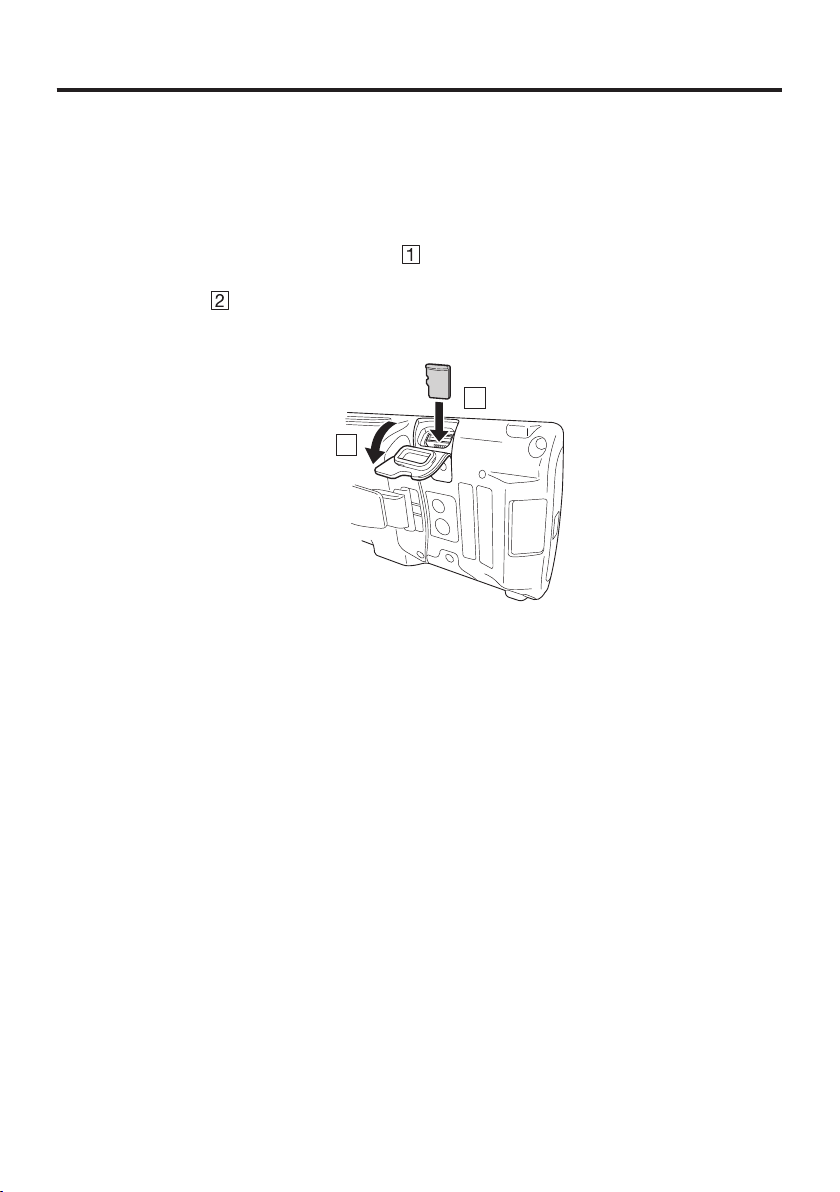
Handling microSD Cards
This Handheld Terminal supports microSD cards.
Use the procedure below to install a microSD card.
Installing
1. Open the microSD card slot cover ( ) and push the card all the way into the slot,
ensuring that the front of the microSD card is facing the front of the Handheld
Terminal (
2. Close the microSD card slot cover.
Removing
).
2
1
1. Open the microSD card slot cover.
2. Pull the microSD card out and close the microSD card slot cover.
Important!
A microSD card must be inserted with the top and bottom properly aligned
•
and in the proper direction. Attempt in inserting it with an excessive force in
incorrect orientation can risk damage to the connectors and slot.
Never turn off the power or remove a microSD card from the slot while the card
•
is being accessed. Doing so can damage the microSD card or data in the card.
Do not drop the card or lose it.
•
E-36
Page 39

Handling microSIM Cards
The Handheld Terminal supports microSIM card.
The employment of microSIM card slot is dependent on model. See page 17 for the
models with microSIM card slot integrated.
The microSIM card slot is located in the side of the battery pack compartment, so you
must remove the battery pack when installing or removing a microSIM card.
Refer to pages 18 to 20 for information on “Loading and Removing the Battery Pack”.
Install (or remove) a microSIM card according to the procedure described below.
Installing
1. Make sure that the power on the terminal has been switched off. If the power is still
on, press the power key to switch off the power.
2. Remove the battery pack.
3. Pull the plastic holder outwards and then upwards to open it, as shown in the fi gure.
4. Push the microSIM card gently into the entrance to the card slot, as shown in the
fi gure.
When doing this, take care not to insert the microSIM card between the card slot and
the plastic holder by mistake.
5. Close the plastic holder and push it into place, as shown in the fi gure.
6. Load the battery pack.
E-37
Page 40

Removing
1. Make sure that the power on the terminal has been switched off. If the power is still
on, press the power key to switch off.
2. Remove the battery pack.
3. Pull the plastic holder outwards and then upwards to open it, as shown in the fi gure.
4. Pull out the microSIM card, as shown in the fi gure.
5. Close the plastic holder and push it into place.
6. Load the battery pack.
E-38
Important!
When installing a microSIM card, check the orientation of the card and ensure
•
that you install it correctly. Using excessive force when installing or removing a
microSIM card could damage the card.
Touching the contacts when installing a microSIM card could result in damage
•
to the card due to soiling or an electrostatic charge.
The battery pack will not be able to be properly installed if the microSIM card
•
is not properly installed. Reinstall the microSIM card properly if this happens.
Since data recorded in the Handheld Terminal may be lost if the battery pack
•
is removed for more than 4 minutes, complete the installation (or removing) of
microSIM card within 4 minutes.
Page 41

Using the microSD Hard Cover (IT-G500-GC21E only)
Use the procedure below to attach the “microSD Hard Cover”.
Attaching the microSD Hard Cover to the Handheld Terminal
1. Loosen the screw for the microSD card cover supplied with the Handheld Terminal
and remove the cover.
2. Attach the microSD Hard Cover by
sliding it onto the Handheld Terminal.
3. Use your fi nger to push the cover in so that it fi ts tightly against the waterproof seals,
checking that it sits fl ush with the Handheld Terminal body.
4. Fix the microSD Hard Cover in place
using the screw provided.
Important!
Failing to attach the microSD Hard Cover correctly could result in water
•
leakage.
When attaching the microSD Hard Cover, check that the waterproof seals are
•
free from any cracking, splitting or other damage.
E-39
Page 42
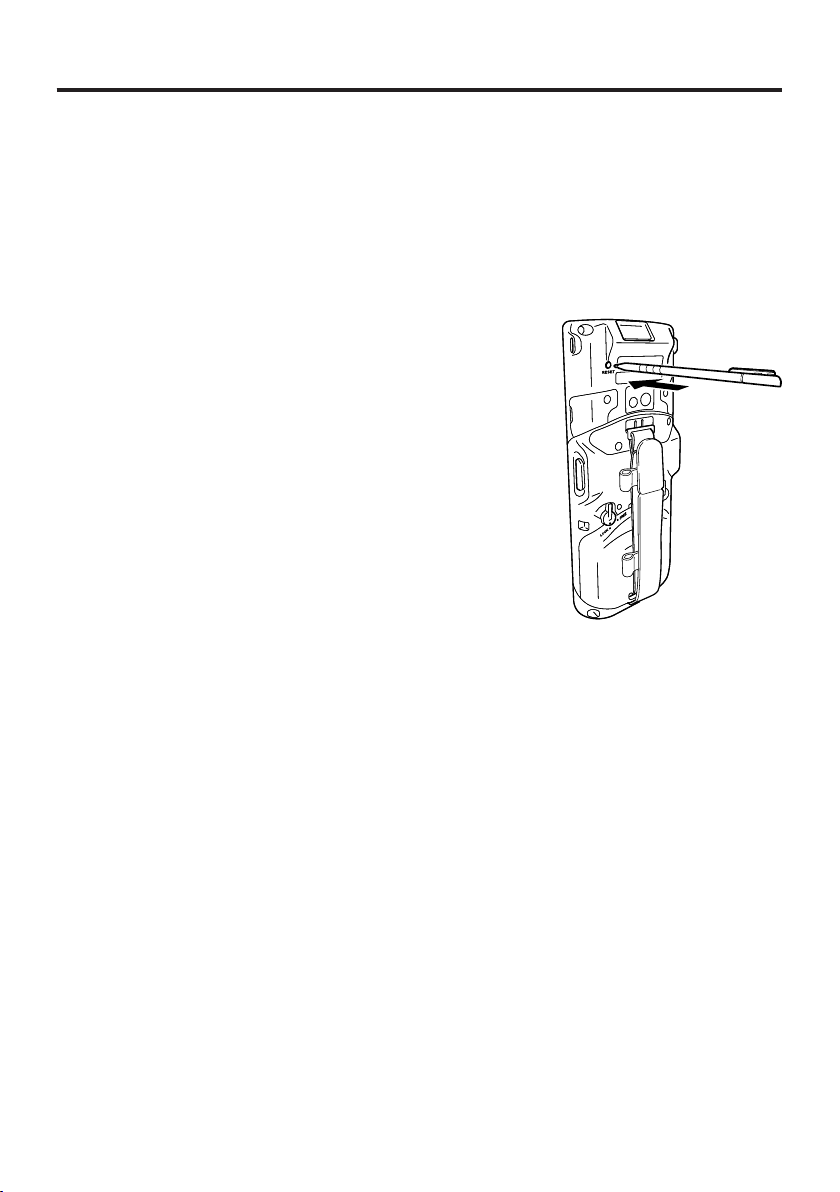
Resetting the Handheld Terminal
Resetting the terminal is the same as resetting a PC. Performing a reset causes all
unsaved RAM data to be lost that are in mid-course of inputting and editing, but data
and settings that are already stored in the FlashROM should be unaffected.
Perform a reset to restore normal operation whenever the Handheld Terminal operates
abnormally due to misoperation or some other reason.
Use a stylus to press the reset switch on the back of the IT-G500.
This starts the reset operation.
Do not use a toothpick or pencil or other sharp
*
object whose tip may break off the reset switch.
Performing a Full Reset (Initialization)
Performing a full reset deletes all data and resets various settings to their defaults.
*Data stored in the Flashdisk folder remain unaffected.
Perform a full reset whenever any one of the following conditions exists.
When you want to delete installed programs and settings, and resume the terminal to
•
the initial condition.
When you are no longer able to use the Handheld Terminal because you forgot your
•
password.
When the Handheld Terminal does not operate normally due to a memory problem.
•
Important!
Performing a full reset resets all data to their defaults except stored in the
Flashdisk folder. If possible, backup data of the terminal to a PC or to the
Flashdisk folder. The reset procedure and display message appeared on
performing the reset is according to the model you operate.
E-40
Page 43

1. Hold down Fn key and CLR key while pushing down the reset switch for about 3
seconds with the tip of a stylus until the message shown below appears on the display.
To cancel the full reset operation, press L Trigger key on the scan engine integrated
•
models or L Enter key on the non-scan engine integrated models.
Message appeared on the scan engine integrated models.
R Trigger key (For
scan engine
Message appeared on the non-scan engine integrated models.
integrated models)
R Enter key (For
non-scan engine
integrated models)
2. Press R Trigger key on the scan engine integrated models or R Enter key on the nonscan engine integrated models. This causes the message shown below to appear.
To cancel the full reset operation, press L Trigger key on the scan engine integrated
•
models or L Enter key on the non-scan engine integrated models.
Message appeared on the scan engine integrated models.
R Trigger key (For
scan engine
integrated models)
Message appeared on the non-scan engine integrated models.
R Enter key (For
non-scan engine
integrated models)
3. Press R Trigger key or R Enter key again to perform the full reset.
The full reset starts and all data in the memory are erased, and the start-up screen
•
appears.
Data stored in the Flashdisk folder remain unaffected.
E-41
Page 44

Warning Label
Warning!
Never look directly into the laser light.
■
These products scan using laser light. Never look directly into the laser light
•
or shine the laser light into the eyes.
IT-G500-C16E/GC16E/15E/C26E/
GC26E/GC21E/C21E/25E
IT-G500-C21E-US/10C-CN/C21C-CN
This label is a warning and caution label for Class 2 laser products that comply
•
with IEC60825-1:2007.
Although Class 2 laser light is only emitted momentarily, never look directly into
•
the beam light.
The laser light emitted by this laser scanner has a maximum output of less than
•
1 mW and a wavelength of 650 nm.
Use of controls or adjustments or performance of procedures other than those
•
specifi ed herein may result in hazardous radiation exposure.
E-42
Page 45
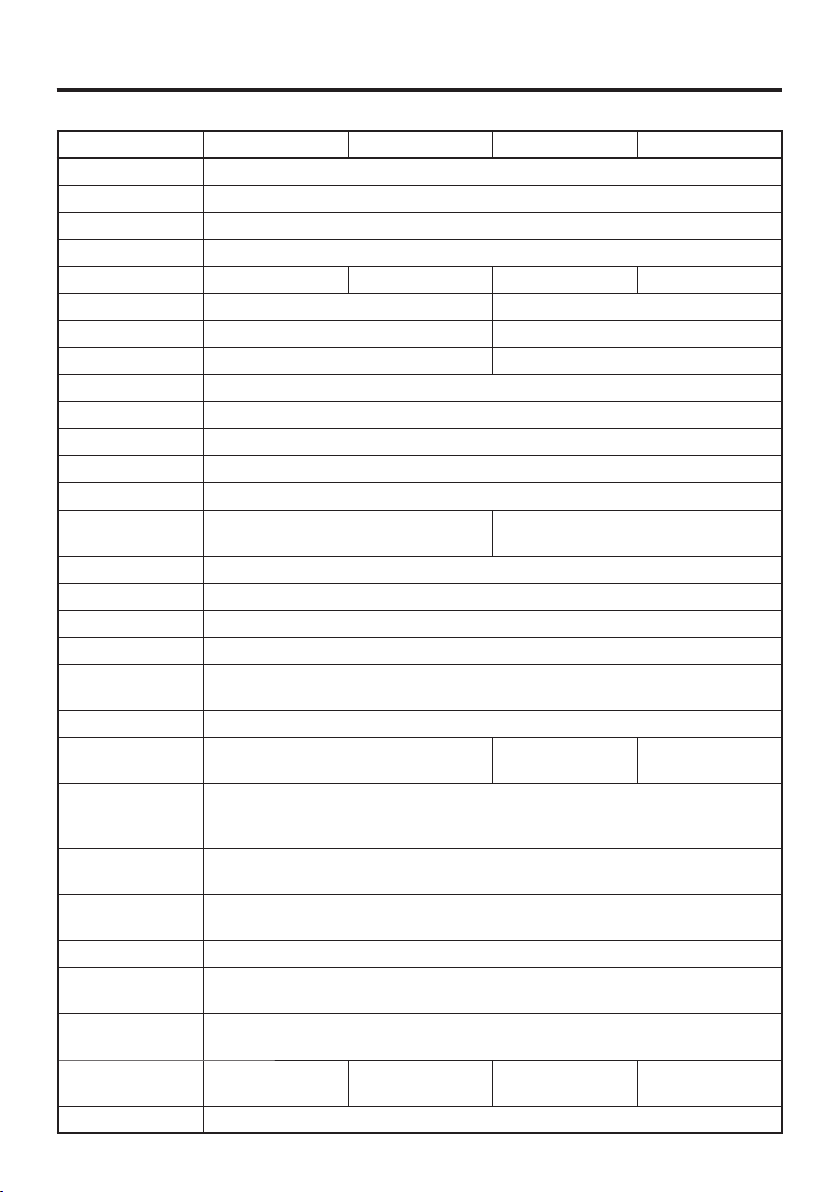
IT-G500 Specifi cations
C16E C26E 15E 25E
CPU ARM Cortex-A9 1.5GHz
OS Windows Embedded Handheld 6.5 Classic
Memory RAM:512MB FROM:4GB (user area : Approximately 3GB)
Display 4.3inches 480 (horizontal) × 800 (vertical) WVGA
Scanner*1 Laser Imager Laser Imager
Camera Approx. 5,000,000 pixels –
Microphone Voice sound input –
Receiver For Public line and VoIP –
WLAN*2 IEEE 802.11a/b/g/n
Bluetooth*3 Specifi cation Ver.2.0 + EDR
W-CDMA*4 –
GSM*5 –
GPS*6 –
NFC*7
micro SD Compatible with SDHC Memory Card
micro USB micro USB A-B connector
micro SIM –
Headset Jack CTIA standard
Power
Requirements
Memory Backup Rechargeable Lithium Battery (Built-in)
Consumption
Current
Battery Life
Operating
Temperature
Operating
Humidity
Drop Durability 1.5m
Dust and Water
Splash Proof
Dimensions
Weight
Vibrator Available according to software setting.
Supported Cards : ISO1443 TypeA,
ISO1443 TypeB, ISO15693, Felica
HA-D21LBAT-A
DC2.6A DC1.6A DC2.0A
(The height does not include the protruding parts)
Approximately
250g
Power Source : HA-D20BAT-A
HA-D20BAT-A : Approx 11 hours
HA-D21LBAT-A : Approx 20 hours
Approximately 74(W) × 175(D) × 22(H)mm
Approximately
245g
*8
–20°C~50°C
10%~90%RH
IP67 level
Approximately
250g
–
Approximately
245g
E-43
Page 46
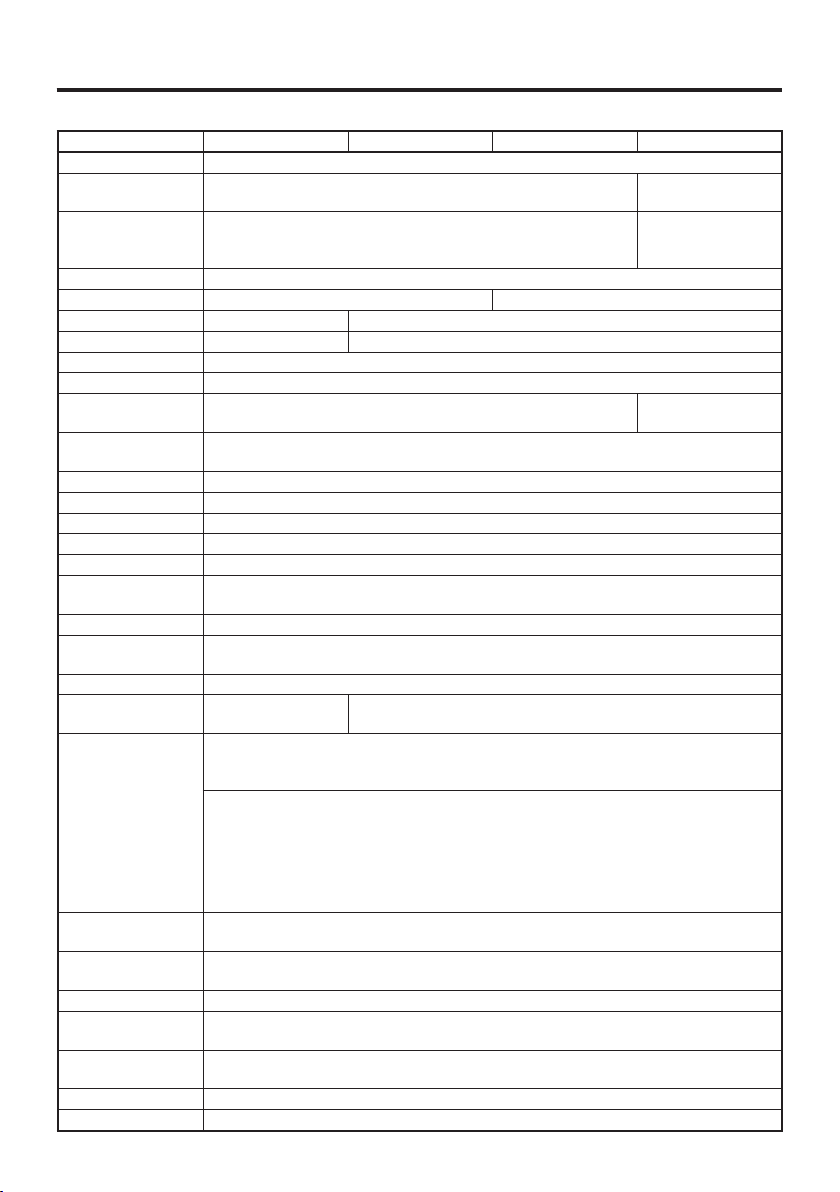
G15E GC16E GC26E GC21E
CPU ARM Cortex-A9 1.5GHz
OS Windows Embedded Handheld 6.5 Professional
Memory
Display 4.3inches 480 (horizontal) × 800 (vertical) WVGA
Scanner*1 Laser Imager
Camera – Approx. 5,000,000 pixels
Microphone – Voice sound input
Receiver For Public line and VoIP
WLAN*2 IEEE 802.11a/b/g/n
Bluetooth*3 Specifi cation Ver.2.0 + EDR
W-CDMA*4
GSM*5 3GPP release99
GPS*6 12 channels and receiver, L1 1575.42 MHz, C/A code
NFC*7 Supported Cards : ISO14443 TypeA, ISO14443 TypeB, ISO15693, Felica
micro SD Compatible with SDHC Memory Card
micro USB micro USB A-B connector
micro SIM
Headset Jack CTIA standard
Power
Requirements
Memory Backup Rechargeable Lithium Battery (Built-in)
Consumption
Current
Battery Life
Operating
Temperature
Operating
Humidity
Drop Durability 1.5m
Dust and Water
Splash Proof
Dimensions
Weight Approximately 270g
Vibrator Available according to software setting.
RAM:512MB FROM:4GB (user area : Approximately 3GB)
UMTS/W-CDMA:3GPP release99
HSDPA:3GPP release5
Support for ISO 7816 IC Card standard
3V,1.8V SIM cards
Power Source : HA-D20BAT-A
HA-D21LBAT-A
DC2.0A DC3.0A
HA-D20BAT-A : Approx 11 hours
HA-D21LBAT-A : Approx 20 hours
*8
W-WAN Waiting
HA-D20BAT-A : Approx 115 hours
HA-D21LBAT-A : Approx 230 hours
W-WAN continuous communication
HA-D20BAT-A : Approx 150 minutes
HA-D21LBAT-A : Approx 300 minutes
–20°C~50°C
10% ~ 90%RH
IP67 level
Approximately 74(W) × 175(D) × 22(H)mm
(The height does not include the protruding parts)
Windows Embedded
Compact 7
RAM:1GB
FROM:4GB (user area:
Approximately 3GB)
Specifi cation
Ver.2.1 + EDR
E-44
Page 47
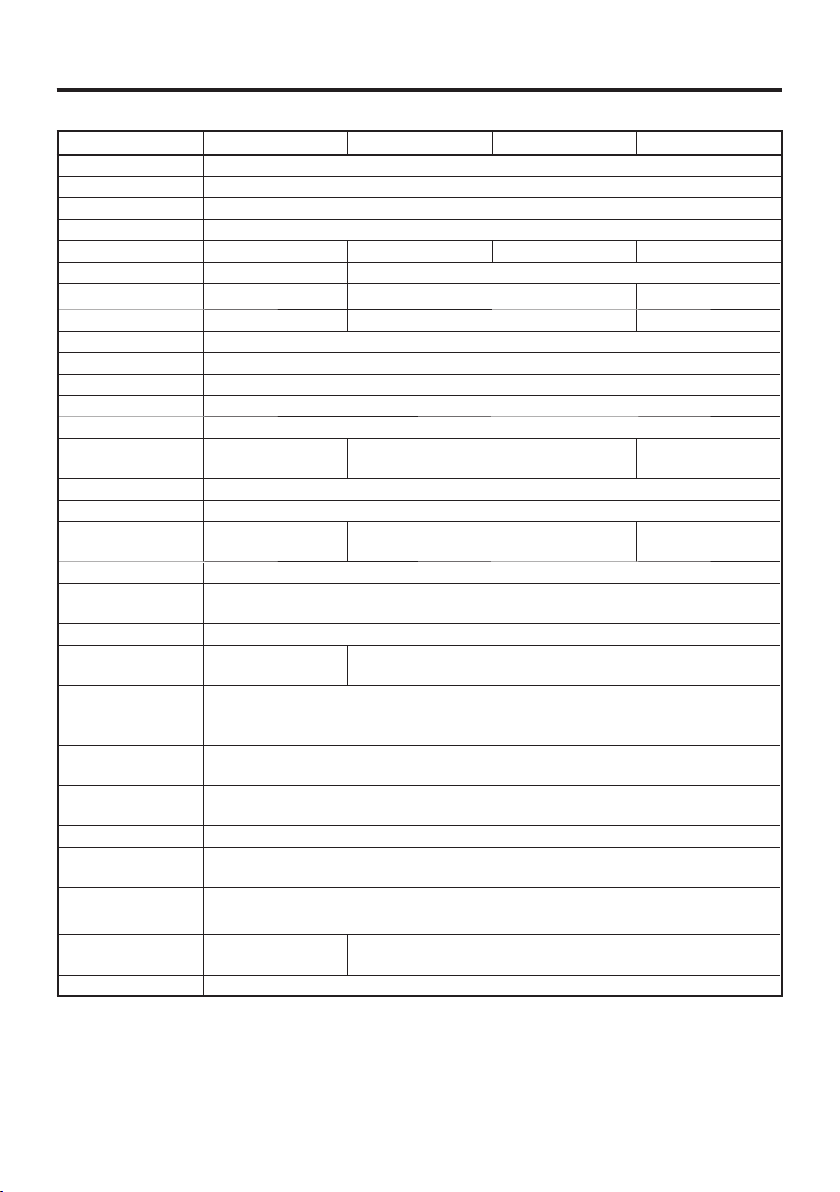
10C-CN C21E C21E-US C21C-CN
CPU ARM Cortex-A9 1.5GHz
OS Windows Embedded Compact 7
Memory RAM:1GB FROM:4GB (user area : Approximately 3GB)
Display 4.3inches 480 (horizontal) × 800 (vertical) WVGA
Scanner*1 Laser Imager Imager Imager
Camera – Approx. 5,000,000 pixels
Microphone – Voice sound input –
Receiver – For Public line and VoIP –
WLAN*2 IEEE 802.11a/b/g/n
Bluetooth*3 Specifi cation Ver.2.1 + EDR
W-CDMA*4 –
GSM*5 –
GPS*6 –
NFC*7 –
micro SD Compatible with SDHC Memory Card
micro USB micro USB A-B connector
micro SIM –
Headset Jack CTIA standard
Power
Requirements
Memory Backup Rechargeable Lithium Battery (Built-in)
Consumption
Current
Battery Life
Operating
Temperature
Operating
Humidity
Drop Durability 1.5m
Dust and Water
Splash Proof
Dimensions
Weight
Vibrator Available according to software setting.
HA-D21LBAT-A
DC1.6A DC2.6A
Approximately
250g
Supported Cards : ISO1443 TypeA,
ISO1443 TypeB, ISO15693, Felica
Support for ISO 7816 IC Card standard
3V,1.8V SIM cards
Power Source : HA-D20BAT-A
HA-D20BAT : Approx 11 hours
HA-D21LBAT : Approx 20 hours
*8
–20°C~50°C
10% ~ 90%RH
IP67 level
Approximately 74(W) × 175(D) × 22(H)mm
(The height does not include the protruding parts)
Approximately 245g
–
–
E-45
Page 48

*1
Scanner Specifi cations
Item Specifi cation Remark
Laser
Scanner
C-MOS
Imager
Laser emit angle Redirected downward at 25 degree
Wave Length 645nm to 664nm
Optical Output < 1mW
No. of scanning 100 ± 20 per second
Resolution 0.127mm (minimum) or grater
PCS 0.45 (minimum) or grater
Readable distance Approximately 46mm to 550mm
Readable width Max. 418mm - at 550mm depth
Daylight for scanning 50,000 Lux or less
Readable bar code
symbologies
Method CMOS Imager, 832 × 640, monochrome
Aimer method Laser 650nm, <1 mW
Laser emit angle Redirected downward at 25 degree
Resolution
PCS 0.45 (minimum) or greater
Readable distance
Readable width
Focal distance 5.0 inches
Daylight for scanning 50,000 Lux or less
UPC-A/UPC-E/EAN8 (JAN8)/EAN13
(JAN13)/Codabar (NW-7)/Code39
Interleaved2of5 (ITF)/MSI/
Industrial2of5/Code93/
Code128 (EAN128)/IATA/GS1
DataBarOmnidirectional (RSS-14)/GS1
DataBarLimited (RSS Limited)/GS1
DataBar Expanded (RSS Expanded)/
GS1 DataBar Stacked (RSS-14
Stacked)/GS1 DataBar Expanded
Stacked (RSS Expanded Stacked)/GS1
DataBar Truncated)
1D : 0.127mm
Stacked 2D : 0.168mm
Matrix 2D : 0.191mm
1D : Approximately 50mm to 400mm
Stacked 2D : Approximately 50mm to
230mm
Matrix 2D : Approximately 70mm to
300mm
Max. 43mm (at 50mm depth)
Max. 276mm (at 400mm depth)
E-46
Page 49

Item Specifi cation Remark
C-MOS
Imager
Readable 1D
symbologies
Readable Stacked 2D
symbologies
Readable Matrix 2D
symbologies
UPC-A/UPC-E/EAN8 (JAN8)/EAN13
(JAN13)/Codabar (NW-7)/Code39
Interleaved2of5 (ITF)/MSI/ISBT/
Code93/Code128 (GS1-128(EAN128)/
GS1 DataBarOmnidirectional
(RSS-14)/GS1 DataBarLimited (RSS
Limited)/GS1 DataBar Expanded
(RSS Expanded)/Code32/GS1 DataBar
Truncated(RSS-14 Truncated
PDF417/Micro PDF/Composite/
Codablock F/GS1 DataBar Stacked
Omnidirectional (RSS-14 Stacked
Omnidirectional)/GS1 DataBar
Expanded Stacked (RSS Expanded
Stacked)/GS1 DataBar Stacked (RSS-14
Stacked)
Aztec,DataMatrix,Maxicode,QR
Code,Micro QR,
*2
WLAN Specifi cations
Item Specifi cation Remark
WLAN Standard IEEE 802.11a/b/g/n
Radio type Spread Spectrum
802.11a/g/n:
OFDM (OrthogonalFrequencyDivision
Modulation type
Emission Designation
Multiplexing)
802.11b:
DSSS (Direct Sequence Spread
Spectrum)
BPSK,QPSK,CCK,16QAM,64QAM
802.11a/g/n D1D, G1D
802.11b : G1D
E-47
Page 50

WLAN
Item Specifi cation Remark
<Center frequency>
IEEE802.11a/n
W52:36/40/44/48ch (5.18 to 5.24GHz)
W53:52/56/60/64ch (5.26 to 5.32GHz)
W56:100/104/108/112/116/120/124/
128/132/136/140ch (5.50 to 5.70GHz)
W58:149/153/157/161/165ch (5.75 to
5.83GHz)
IEEE802.11b/g/n
Frequency
Baud rate
Communication
range
Number of channel
Channel spacing
Channel band width 802.11a/b/g/n : 20MHz
Other feature Roaming among Access-Points
Security WEP (64/128bit), WPA, WPA2
WPA encrypted
method
Authorize method PSK, EAP-TLS, PEAP-MSCHAP-V2
1 to 13ch (2.412 to 2.472GHz)
<Frequency range>
IEEE802.11a/n
5.15 to 5.35GHz (W52,W53)
5.47 to 5.725GHz (W56)
5.735 to 5.835GHz (W58)
IEEE802.11b
2.400 to 2.497GHz
IEEE802.11g/n
2.400 to 2.4835GHz
802.11a/g : 54Mbps (maximum)
802.11b : 11Mbps (maximum)
802.11n : 65Mbps (maximum)
802.11b/g/n : 50m (indoor),
150m (outdoor) (11n is 2.4GHz range)
802.11a/n : 30m (indoor),150m
(outdoor) (11n is 5GHz range)
802.11a/n : W52:4,W53:4,W56 :
11 (11n is 5GHz range),W58:5
802.11b/g/n : 13 (11n is 2.4GHz range)
802.11a/n : 20MHz (11n is 5GHz range)
802.11b/g/n : 5MHz (11n is 2.4GHz
range)
TKIP, AES
The available
channels differ
according to
country.
Vary depending
on the
environment
condition
E-48
Page 51
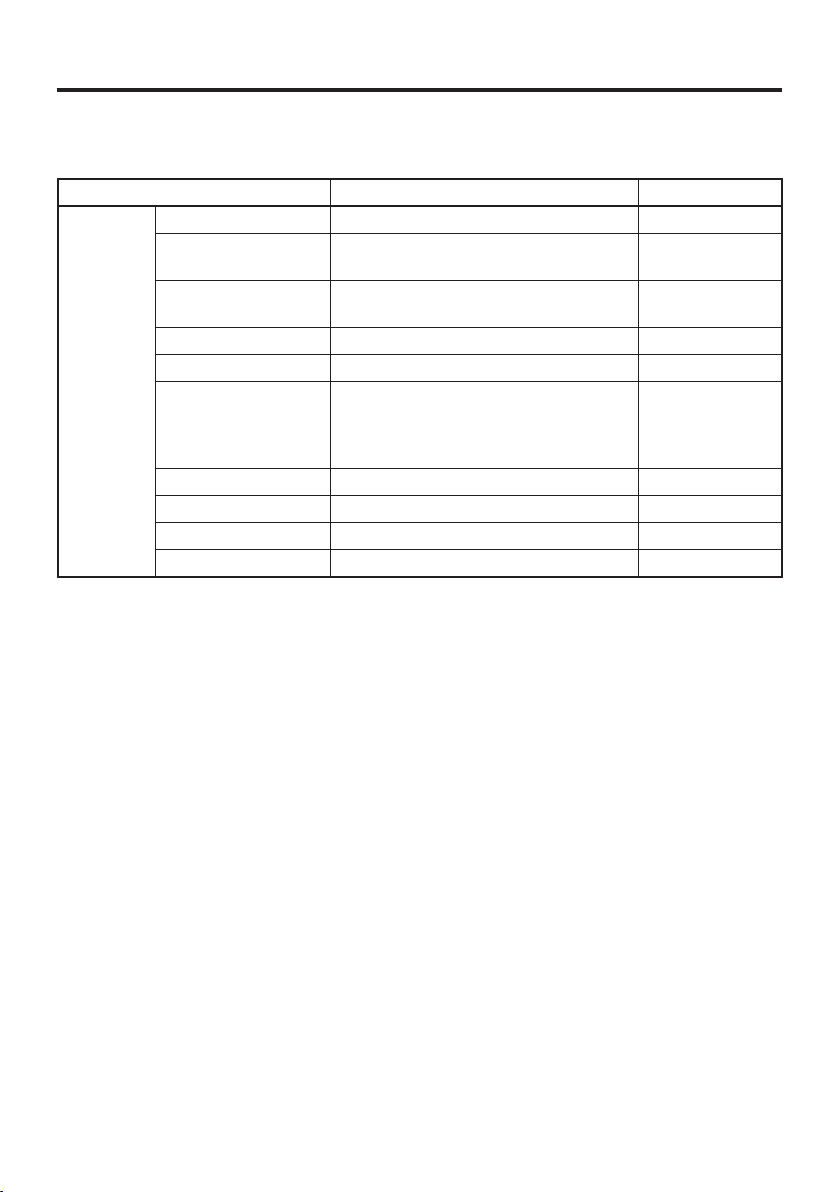
*3
Bluetooth Specifi cations
Item Specifi cation Remark
Bluetooth Radio type Spread Spectrum
Modulation
Modulation type
Emission Designation F1D, G1D
Frequency range 2.4000 to 2.4835GHz
Communication
range
Number of channels 79
Channel spacing 1MHz
Channel band width 1MHz
Output power Max. 4dBm (PowerClass2)
Frequency Hopping Spread Spectrum
("FHSS")
GFSK(1MbpS), Π/4-dqpsk (2Mbps),
8-DPSK (3Mbps)
Approx. 5m
Vary depending
on the
environment
conditions
E-49
Page 52

*4,5
W-CDMA/GSM Specifi cations
Item Specifi cation Remark
W-CDMA
GSM Standard 3GPP release99
Standard
Communication
features
Data transfer
Modulation type UMTS/HSDPA/HSUPA
Frequency range
No. of channels
Channel spacing 200kHz
Channel band width 3.84MHz
Communication
features
Data transfer
Modulation type GSM/GPRS/EDGE
Frequency range
Number of channel
Channel spacing 200kHz
Channel band width 200kHz
UMTS/W-CDMA : 3GPP release99
HSDPA : 3GPP release5
Voice, Packet data
Downlink : 14.4Mbps
Uplink : 5.76Mbps
•Band I
Uplink : 1920 to 1980MHz
Downlink : 2110 to 2170MHz
•Band VIII
Uplink : 880 to 915MHz
Downlink : 925 to 960MHz
Band I : 277
Band VIII : 152
Voice, Packet data
Downlink : 236.8kbps
Uplink : 236.8kbps
•GSM850
Uplink : 824 to 849MHz
Downlink : 869 to 894MHz
•EGSM900
Uplink : 880 to 915MHz
Downlink : 925 to 960MHz
•DCS1800
Uplink : 1710 to 1785MHz
Downlink : 1805 to 1880MHz
•PCS1900
Uplink : 1850 to 1910MHz
Downlink : 1930 to 1990MHz
GSM850 : 124
EGSM900 : 174
DCS1800 : 374
PCS1900 : 299
E-50
IT-G500-GC21E:
Packet data only
IT-G500-GC21E:
Packet data only
Page 53
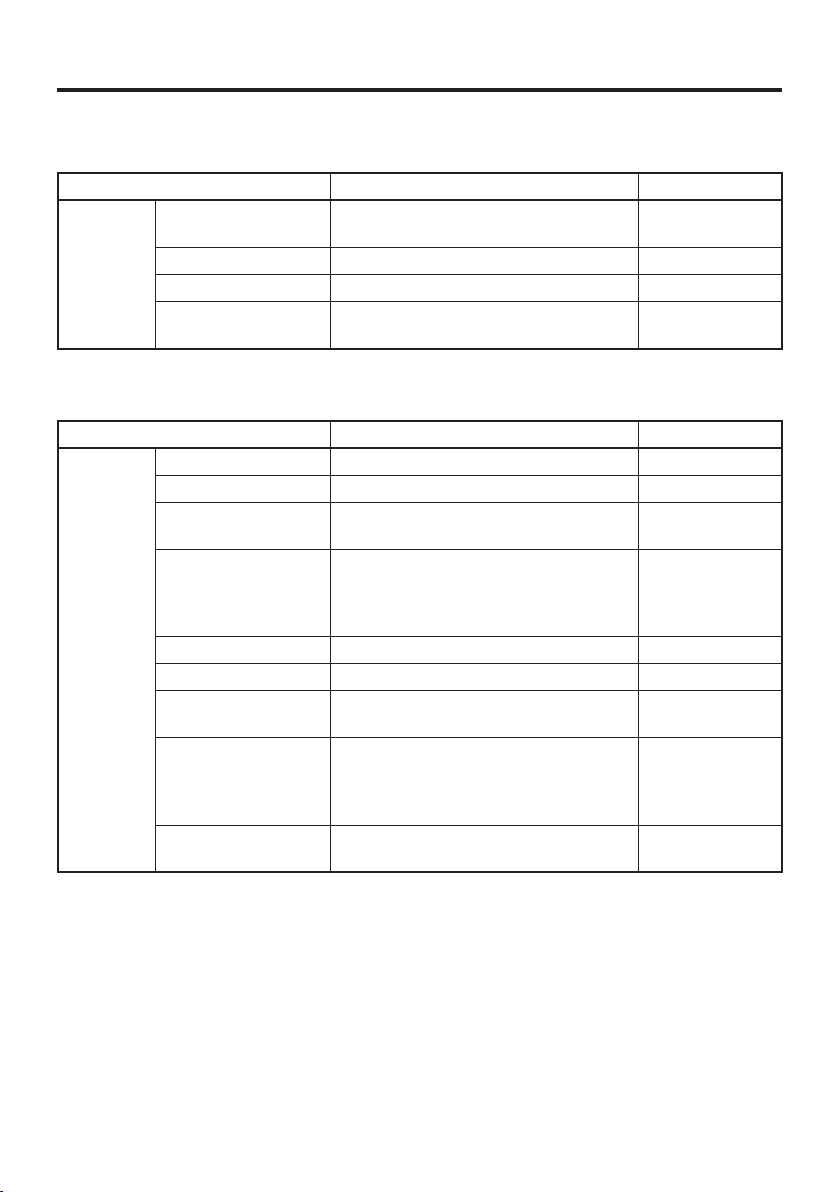
*6
GPS Specifi cations
Item Specifi cation Remark
GPS
General specifi cation
Positioning system Standalone-GPS (S-GPS)
Protocol NMEA-0183
Sensitivity
12 channels and receiver, L1 1575.42
MHz, C/A code
Acquisition sensitivity : –145 dBm
Tracking sensitivity : –155 dBm
*7
NFC Specifi cations
Item Specifi cation Remark
NFC Carrier frequency 13.56MHz±7kHz
Antenna Magnetic loop antenna
Field work
Bit rate
Modulation ASK
Modulation rate 10%, 100% modulation
Read range
Read area 20mm × 20mm
Magnetic fi eld strength output 1.5A/m
over
ISO14443 Type A : 106kbps
ISO14443 Type B : 106kbps
Felica : 212kbps, 424kbps
ISO15693 : 1.65kbps
ISO14443 Type A/B, Felica : 0mm
(Contact with case)
ISO15693 : 0mm (Contact with case) to
60mm (max)*
Compatible with
ISO10373-6
*Reference value
because different
with tag antenna
design
Dependent on
smart card
*8
Above time periods are based on the ratio of cyclic operation of “Standby: Calculation:
Scanning: WLAN” at 20:1:1:1, and under the conditions;
E-51
Page 54

Using the USB Cradle (HA-P60IO), Ethernet Cradle (HA-P62IO), Cradle-type Battery Charger (HA-P30CHG)
The optionally available Cradle makes it possible to transmit system data and
fi le data between the Handheld Terminal and a PC via a USB or LAN connection
(download or upload). You can also use the Cradle to charge the battery pack
installed in the Handheld Terminal.
General Guide
11
7
Back (HA-P60IO)
To p
Left
Front
12
9
10
13
Right
8
Back (HA-P62IO)
5
Back (HA-P30CHG)
E-52
61
64321
6
Page 55

1 USB Client Port This port is used to transmit data and fi les (download, upload)
by connecting the cradle to a PC using a USB cable (DT380USB-A). The dedicated driver must be installed in the PC
before connecting the cradle to the PC.
2 USB Host Port This port is used to connect a corresponding USB peripheral
device.
3 LAN Connection
Status LED
4 LAN
Communication
Status LED
5 LAN Port This port is used for connecting the cradle to a PC or hub via a
6 AC Adaptor Jack Connect the AC adaptor here.
7 Selector Switch
(Ethernet Cradle
only)
8 Power Switch
(Ethernet Cradle,
USB Cradle only)
9 Power Contacts Power is supplied to the IT-G500 via these contacts.
10 Data
Communication
Terminal
(Ethernet Cradle,
USB Cradle only)
11 Terminal Detect
Switch
12 Mount Hooks Use these hooks to lock the IT-G500 into the cradle.
13 Power Indicator
LED
This LED shows the status of the LAN connection.
Off: LAN cable not connected correctly.
Lit green: LAN cable connected correctly.
This LED shows the LAN operation status.
Off: No communication.
Blinking green: Communication in progress.
LAN cable so that data and fi les can be transmitted (uploaded or
downloaded).
The special driver software must be installed in the IT-G500.
This switch is used to switch between a USB connection and a
LAN connection.
Turns the power on and off.
Used for data communications.
This switch detects when the IT-G500 is seated correctly on the
cradle.
This LED indicates the power status and the mounting status of
the IT-G500.
Off: Power off
Green: Power on, IT-G500 mounted correctly
Red: Power on, IT-G500 not mounted
E-53
Page 56

Connecting the Cradle Power Supply
DC IN 12V
Use the dedicated AC adapter (sold separately) as the power supply for the USB cradle,
Ethernet cradle and cradle-type battery charger.
Power for the IT-G500 is supplied from the connected devices. The Ethernet cradle is
used as an example in this description.
1. Plug the AC adaptor into the AC adaptor jack on the back of the Ethernet Cradle.
2. After connecting the power cable to the AC adaptor, plug the other end of it into an
electrical outlet.
E-54
3. Use the selector switch on the left side of the Ethernet Cradle to select the port to be
used. Set the switch to the “LAN” position when using the LAN port on the cradle.
Set the switch to the “B” position when using the unit as a USB client, or set it to the
“A” position when using the unit as a USB host.
Page 57
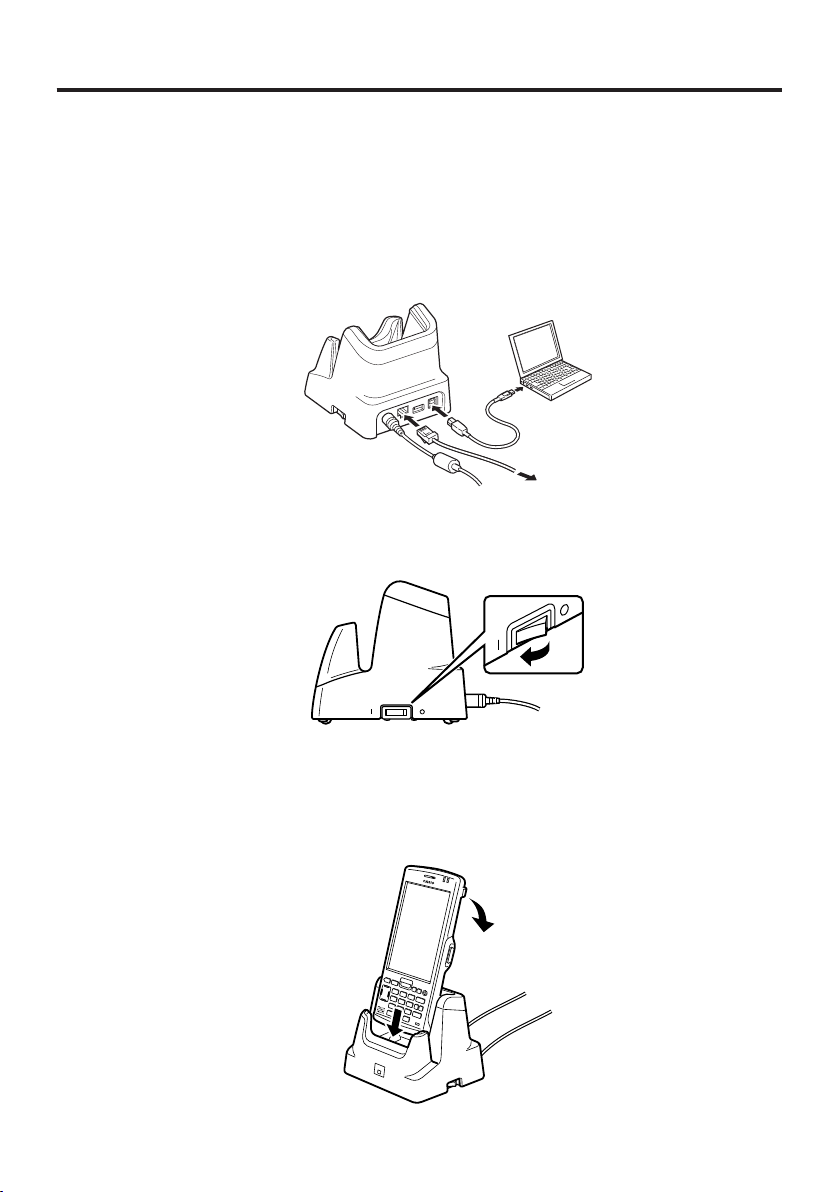
4. Before using the cradle ports, remove the caps from the ports.
When using a LAN, connect one end of the LAN cable to the LAN port and the other
end to the PC or hub.
When using a USB connection, connect one end of the USB cable (DT-380USB-A)
to the USB port and the other end to the PC.
The USB host port is used for connecting the cradle with other USB peripheral
device.
PC
PC or hub
5. Turn on the power switch on the right side of the Ethernet Cradle. The power LED on
the front of the Ethernet Cradle lights red.
6. Align the contacts on the bottom of the IT-G500 with the power contacts of the
Ethernet Cradle when inserting the unit.
The power LED on the front of the Ethernet Cradle will light green if the Handheld
Terminal has been properly mounted.
E-55
Page 58

Important !
Always make sure to fi rst remove the IT-G500 from the Cradle when switching
•
the selector switch.
Water or other liquids on the data communication or power supply terminals
•
can lead to an electric shock or fi re. Note also that soiling on the terminals will
impair the connection, leading to reduced power supply and communication
functionality. As a safety precaution, disconnect the AC adapter before wiping
the data communication and power supply terminals clean with a dry cloth or
cotton bud.
Never short out the power contacts of the Cradle. This can damage the Cradle.
•
Note that subjecting the Cradle or cradle-type battery charger to impacts or
•
strong vibration could dislodge the Handheld Terminal. Also avoid any vibration
or impacts during communication with a LAN, USB client or USB host, as this
can cause communication to be interrupted.
When loading the IT-G500, fi t it securely in place and check that the green
•
power indicator LED on the front of the Cradle is lit. The IT-G500 must be
inserted correctly to draw power and communicate successfully.
Always cap ports that are not being used. Using the Cradle while the ports are
•
uncapped can cause damage.
Do not pick up the IT-G500 while it is mounted in the Cradle. Doing so may
•
result in the Cradle being accidentally dropped, causing injury or damage.
If the Cradle will not be used for an extended period, set the power switch to
•
OFF.
Place the Cradle or cradle-type battery charger on a fl at, level surface and take
•
care when placing the IT-G500 in or removing it from the cradle.
The microUSB port on the Handheld Terminal cannot be used while the
•
terminal is set in the Cradle.
Ethernet Cradle Specifi cations (HA-P62IO)
1. LAN Specifi cations
Communications protocol: IEEE 802.3
Media type: 10base-T/100base-TX auto-switched
2. USB
Protocol: USB Ver2.0 Full speed
Transmission Rate: 12Mbps (max.)
3. Charging
Charging Method: Constant current/voltage (the charging circuit is built in
Charge Period: Approximately 4 hours (battery pack)
Approximately 7 hours (large-capacity battery pack)
4. Power Supply
Power Source: AC adaptor (AD-S42120C)
Consumption Current: 12V DC approximately 3.0A
Output to Handheld Terminal
USB Host Output: 5V DC 0.5A (max.)
E-56
IT-G500)
: 5V DC 3.0A (max.)
Page 59

5. AC Adaptor
Model: AD-S42120C
Input: 100V to 240V AC 50/60Hz 1.2A
Output: 12V DC 3.5A
6. Dimensions and Weight
Dimensions: Approximately 110(W) × 111(D) × 103(H) mm
Weight: Approximately 325g
7. Operating Environment
Temperature: 0°C to 40°C (32°F to 104°F)
Humidity: 10% to 90% RH (non-condensation)
USB Cradle Specifi cations (HA-P60IO)
1. USB
Protocol: USB Ver2.0 Full speed
Transfer Rate: 12Mbps (max.)
2. Charging
Charging Method: Constant current/voltage
Charge Period: Approximately 4 hours (battery pack)
Approximately 7 hours (large-capacity battery pack)
3. Power Supply
Power Source: AC adaptor (AD-S15050B)
Consumption Current: 12V DC approximately 3.0A
Output to Handheld Terminal
USB Host Output: 5V DC 3.0A (max.)
4. AC Adaptor
Model: AD-S15050B
Input: 100V to 240V AC 50/60Hz 1.2A
Output: 12V DC 3.5A
5. Dimensions and Weight
Dimensions: Approximately 110(W) × 111(D) × 103(H) mm
Weight: Approximately 305g
6. Operating Environment
Temperature: 0°C to 40°C (32°F to 104°F)
Humidity: 10% to 90% RH (non-condensation)
: 5V DC 3.0A (max.)
E-57
Page 60
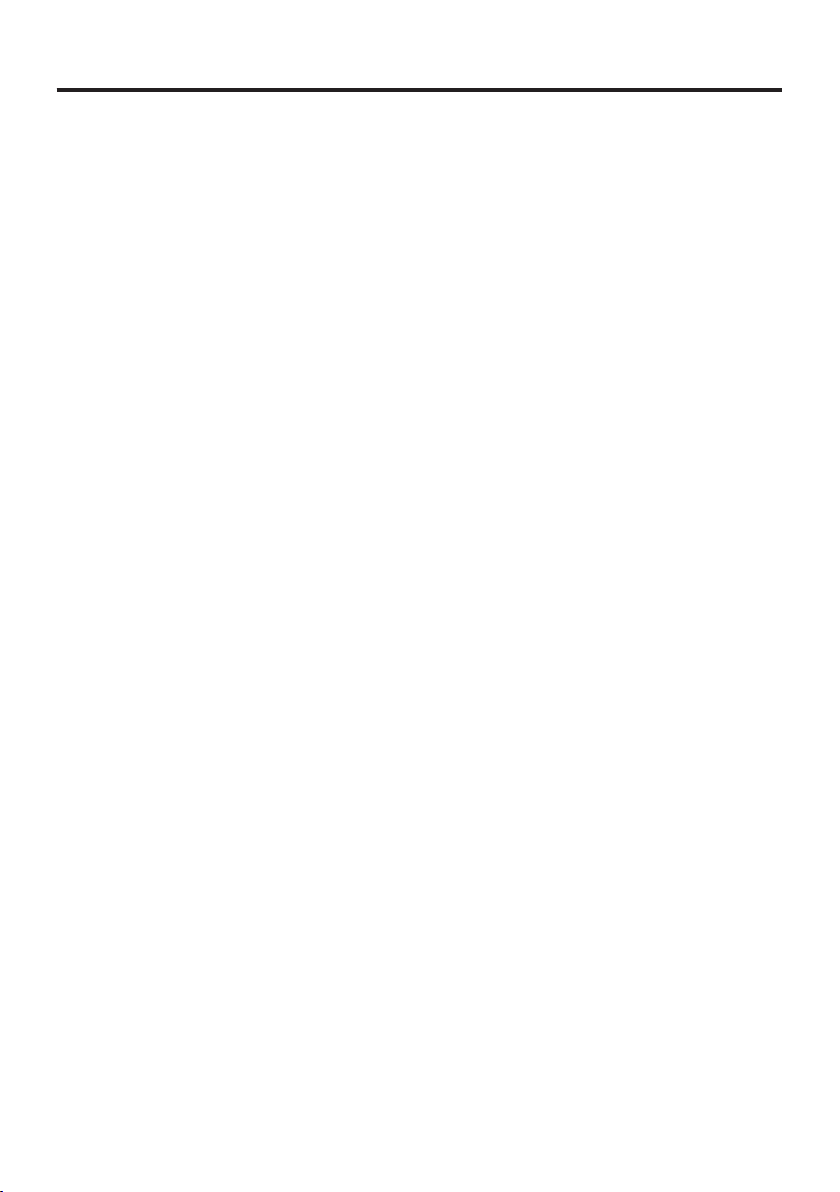
Cradle-type Battery Charger Specifi cations (HA-P30CHG)
1. Charging Specifi cations
Charging Method: Constant current/voltage (the charging circuit is built in
Charge Period: Approximately 4 hours (battery pack)
Approximately 7 hours (large-capacity battery pack)
2. Power Supply
Power Source: AC adaptor (AD-S15050B)
Consumption Current: 5V DC 3.0A
Output to Handheld Terminal:
3. AC Adaptor
Model: AD-S15050B
Input: 100V to 240V AC 50/60Hz 0.4A
Output: 5V DC 3.0A
4. Dimensions and Weight
Dimensions: Approximately
Weight: Approximately 285g
5. Operating Environment
Temperature: 0°C to 40°C (32°F to 104°F)
Humidity: 10% to 90% RH (non-condensation)
IT-G500)
5V DC 3.0A (max.)
110(W) × 111(D) × 103(H) mm
E-58
Page 61
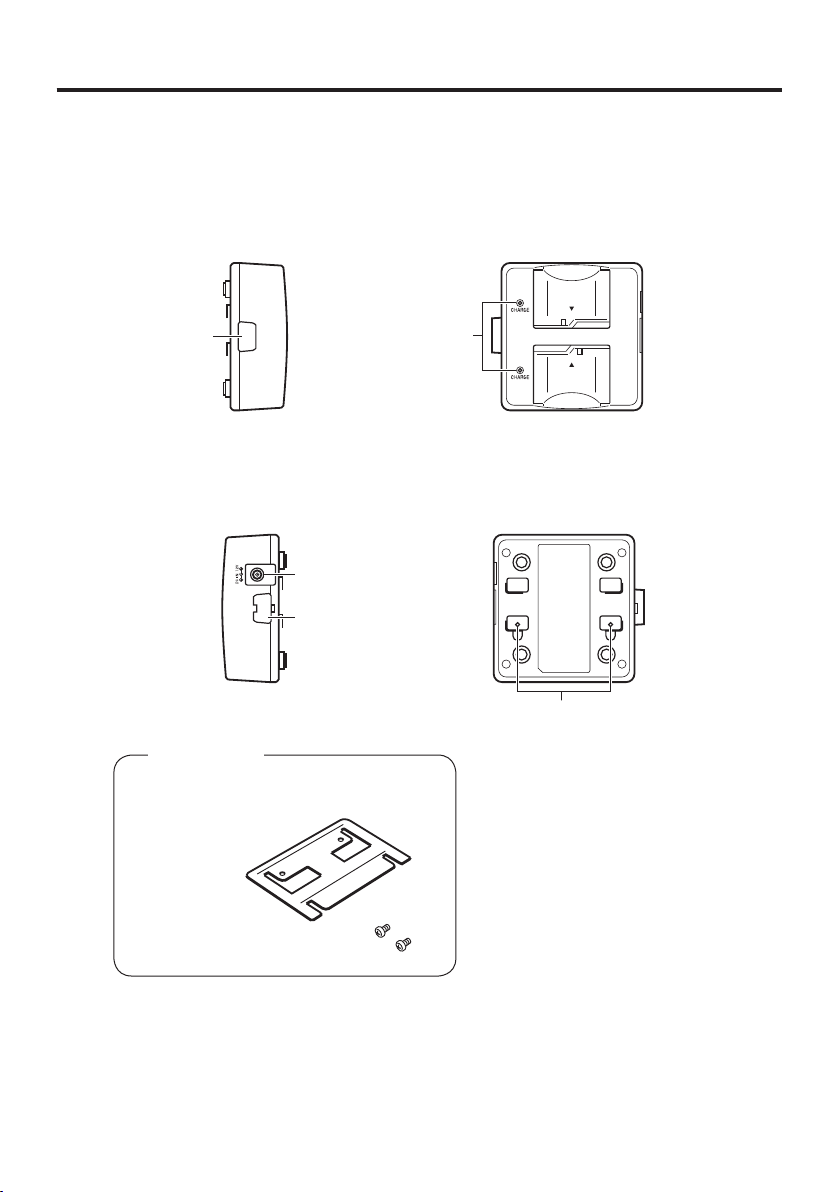
Using the Dual Battery Charger (HA-D32DCHG)
The optionally available dual battery charger (HA-D32DCHG) can be used to
simultaneously charge two battery packs.
General Guide
Left
To p
3
Right
Bundled Items
Connection Bracket
2 screws
1
Bottom
2
3
4
E-59
Page 62

1 Charge Indicator
Lamp
2 AC Adaptor Jack This is used to supply power by connecting the AC adaptor (sold
3 Dual Battery
Charger Connection
Port
4 Connection Bracket
Attachment Holes
This lamp indicates the charge status of the battery pack(s).
Off: Not charging
Red: Charging
Red Flashing: Battery pack problem
Green Flashing: Standby
Green: Charging complete
separately).
Use this port to connect multiple Dual Battery Chargers to each
other.
The connection bracket attaches here when you connect multiple
Dual Battery Chargers to each other.
Important!
Allowing the power contacts become wet can cause an electric shock or fi re. In
•
addition, if the contacts become soiled, contact may be impaired resulting in
poor charging. For reasons of safety and maintaining charging battery pack(s)
in optimum condition, clean the power contacts by wiping with a dry cloth or
cotton swab after disconnecting the AC adaptor.
Although the battery may become warm during charging, this is normal and
•
does not indicate a malfunction.
Do not place objects such as a cover over the battery charger while charging.
•
Do not remove the battery pack or disconnect the AC adaptor during charging.
•
Repeated “Mounting and Removing” of battery pack in excess of times may
•
cause the quality deterioration of the battery pack.
Each Dual Battery Charger comes with one connection bracket.
•
Since only one connection bracket is required when you connect two Dual
•
Battery Chargers, you will always have one left over.
Simply keep the other connection bracket on hand as an extra, in case you ever
•
need it.
E-60
Page 63

Charging a Battery Pack
Use the optionally available AC adaptor (AD-S42120C) for the power supply of the
Dual Battery Charger.
1. Plug the cord from the AC adaptor into the AC adaptor jack of the Dual Battery
Charger.
2. Plug one end of power cord into the AC adaptor and the other end to a wall outlet.
3.Taking care that the battery pack is oriented correctly, insert it into the Dual Battery
Charger.
This causes the Charge Indicator Lamp to light in red, indicating that charging has
started.
Charge Indicator Lamp
Off: Not charging
Red: Charging
Red Flashing: Battery pack problem
Green: Charging complete
Green Flashing: Standby due to the surrounding temperature being beyond the
specifi ed temperature range (Approximately 0°- 40°C) (charging
resumes when the temperature reaches the range.)
E-61
Page 64

Connecting Multiple Dual Battery Chargers
You can connect up to three Dual Battery Chargers. Doing so makes it possible to
supply power to all the Dual Battery Chargers using one dedicated AC adaptor.
1. As shown in the illustrations below, remove the connector covers of the Dual Battery
Chargers you want to connect to each other.
Connector cover
2. Connect the two Dual Battery Chargers as shown below.
3. Turn over the connected Dual Battery Chargers and attach a connection bracket,
securing it in place with screws.
You can repeat the above steps to connect up to 3 Dual Battery Chargers.
E-62
Page 65
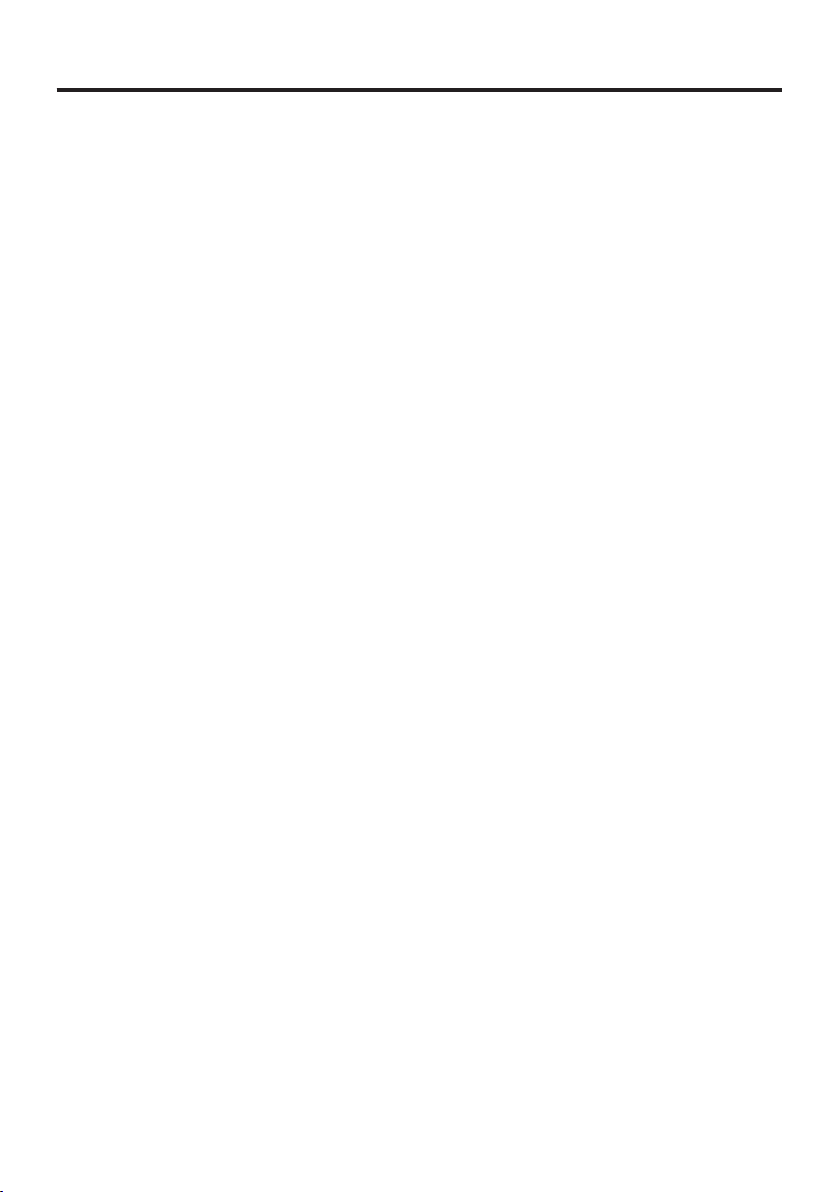
Specifi cations
1. Model:
HA-D32DCHG
2. Charging:
Charging Method: Constant voltage (with current limiter)
(when one Handheld Terminal has been mounted)
Charge Period: Approx. 2 hours (1 standard battery pack, normal temperature)
Approx. 4 hours (1 large-capacity battery pack, normal temperature)
When charging two battery packs:
Approx. 3.5 hours (2 standard battery packs, normal temperature)
Approx. 7 hours (2 large-capacity battery packs, normal temperature)
3. Power Supply:
Power Source: AD-S42120C
Consumption Current: Approximately 450mA
4. AC Adaptor:
Model: AD-S42120C
Input: 100V to 240V AC 50/60Hz 1.2A
Output: 12V DC 3.5A
Consumption Current: Approximately 450mA
5. Operating Environment:
Temperature: Approximately 0°C to 40°C (32°F to 104°F)
Humidity: 30% to 80% RH (non-condensation)
6. Dimensions and Weight:
Dimensions: Approximately 110(W)
Weight: Approximately 195g
104(D) × 46(H) mm
×
E-63
Page 66

Using the microUSB
Connecting to a Computer
You can use the microUSB cable (HA-N81USBC) to connect the Handheld Terminal
to a computer for USB data communication. This also allows you to charge the battery
pack installed in the IT-G500 using power supplied from the computer.
PC
microUSB cable
Important!
The micro USB port on the Handheld Terminal cannot be used while the terminal
is set in a cradle.
Always ensure that the cap is fi tted onto any unused port. Using the Handheld
•
Terminal with a port uncovered could cause a malfunction.
The power supplied via the USB cable is limited to 500 mA, so in some situations
•
the battery pack may not be charged and the level of charge may fall when the
Handheld Terminal is switched on, depending on how the terminal is used.
E-64
Page 67
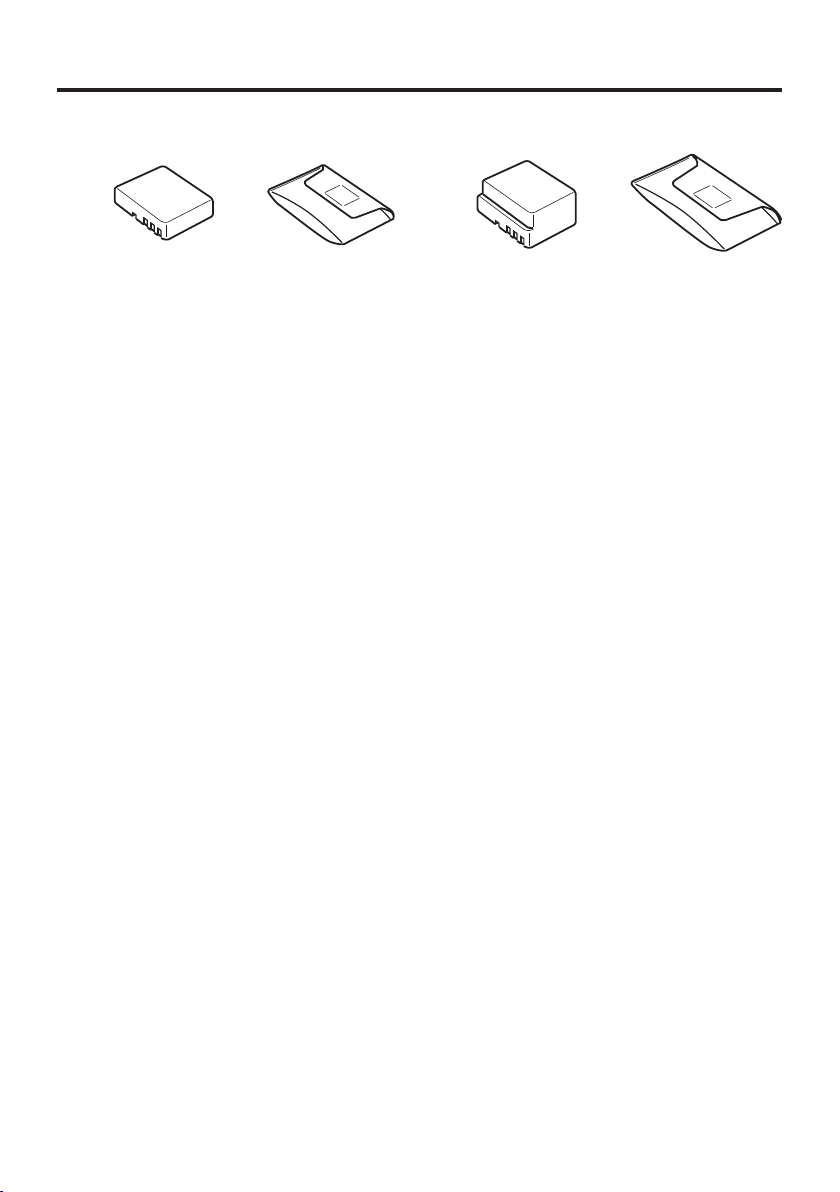
Using Rechargeable Battery Packs
HA-D20BAT-A HA-D21LBAT-A
Your Handheld Terminal supports use of two battery pack types, one at a time, of
different capacity.
You can select the one that best suits your needs in terms of operating time, the type of
options you need to use, etc.
When using the large-capacity battery pack, you need to use the special large-capacity
battery pack cover that comes with the terminal.
Important!
Store a battery pack in its special soft case whenever you are not using it.
•
If the battery pack has been left over unused for a long period of time, the
•
capacity remained decreases due to spontaneous discharge or chemical
decomposition by the battery pack itself. If the battery pack fails to hold its
operating duration after it has been fully charged, replace it with a new one. The
battery pack may reach the end of its service life.
Battery Pack Specifi cations
Model: HA-D20BAT-A
Rated Capacity: 1850mAh (6.84 Wh)
Rated Voltage: 3.7V
Dimensions: Approximately 52.5(W) × 40(D) × 13.5(H) mm
Weight: Approximately 46g
Bundled Item: Soft case
Large-capacity Battery Pack Specifi cations
Model: HA-D21LBAT-A
Rated Capacity: 3700mAh
Rated Voltage: 3.7V
Dimensions: Approximately 52.5(W) × 40(D) × 25(H) mm
Weight: Approximately 86g
Bundled Item: Soft case
E-65
Page 68

Using the Protector (HA-P91BP5, HA-P92BP5)
Use the procedure below when fi tting or removing the optional protector (HA-P91BP5
or HA-P92BP5) on the Handheld Terminal.
Fitting the protector onto the Handheld Terminal
1. When fi tting the protector, turn it to the
side as shown in the illustration.
Removing the protector from the Handheld Terminal
1. To remove the protector, turn it to the
side as shown in the illustration.
E-66
Important!
Failing to follow the above procedure when fi tting or removing the protector on
•
the Handheld Terminal could result in deformation of the protector.
Repeated fi tting and removing will cause protector deformation. Leave the
•
protector in place as much as possible.
Applying thinners, gasoline, kerosene, solvents or oils, or substances such as
•
cleaners, adhesives, paints, medications or toiletries that contain those materials,
to the protector may cause discoloration, deformation or other damage.
Page 69

CASIO COMPUTER CO., LTD.
6-2, Hon-machi 1-chome
Shibuya-ku, Tokyo 151-8543, Japan
