Casio IT-G400 Quick Start Guide
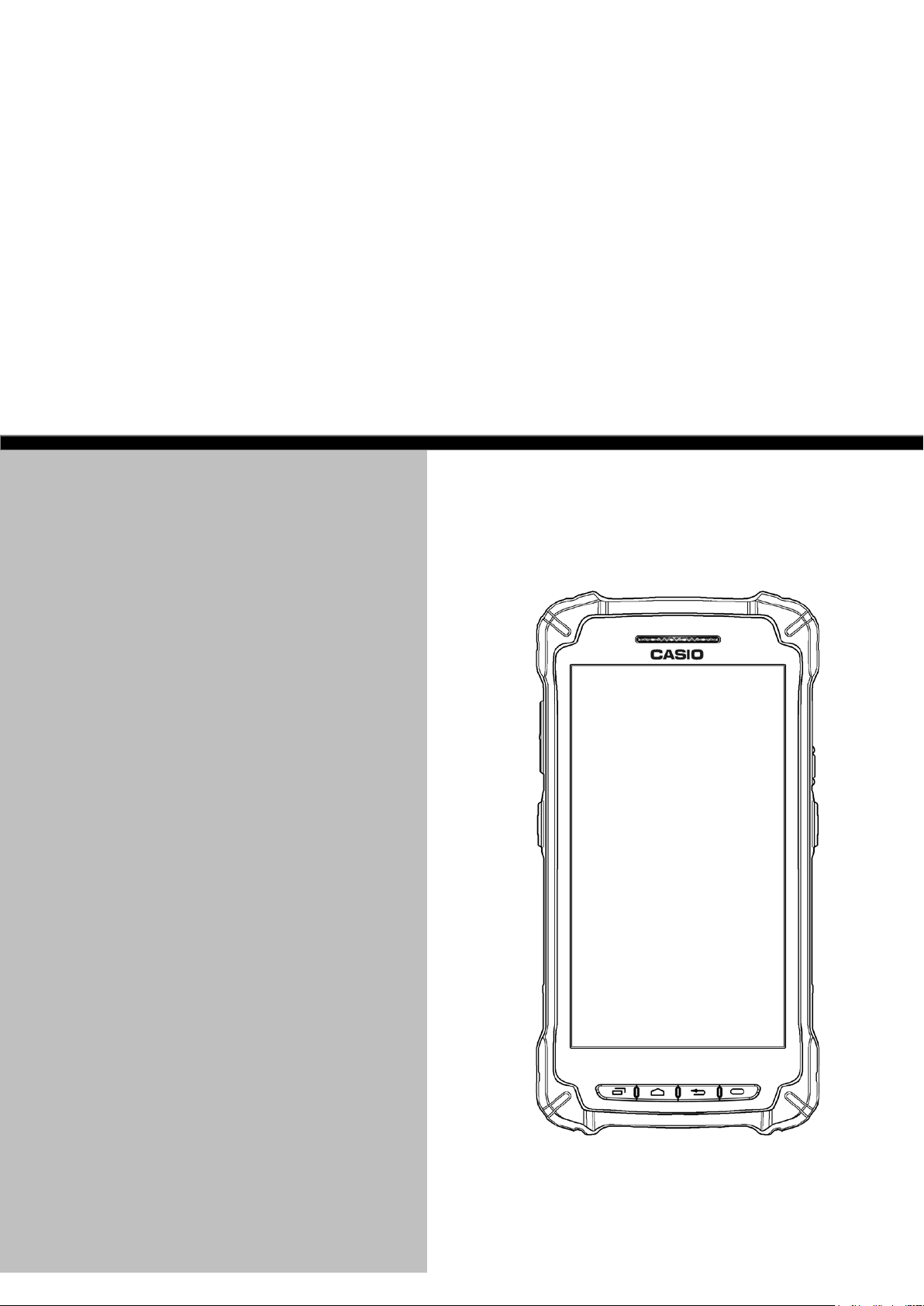
Ver 1.03
IT-G400 Series
Android 6.0
Quick Start Guide
This document is a Development Guide Book
for IT-G400 application developers.
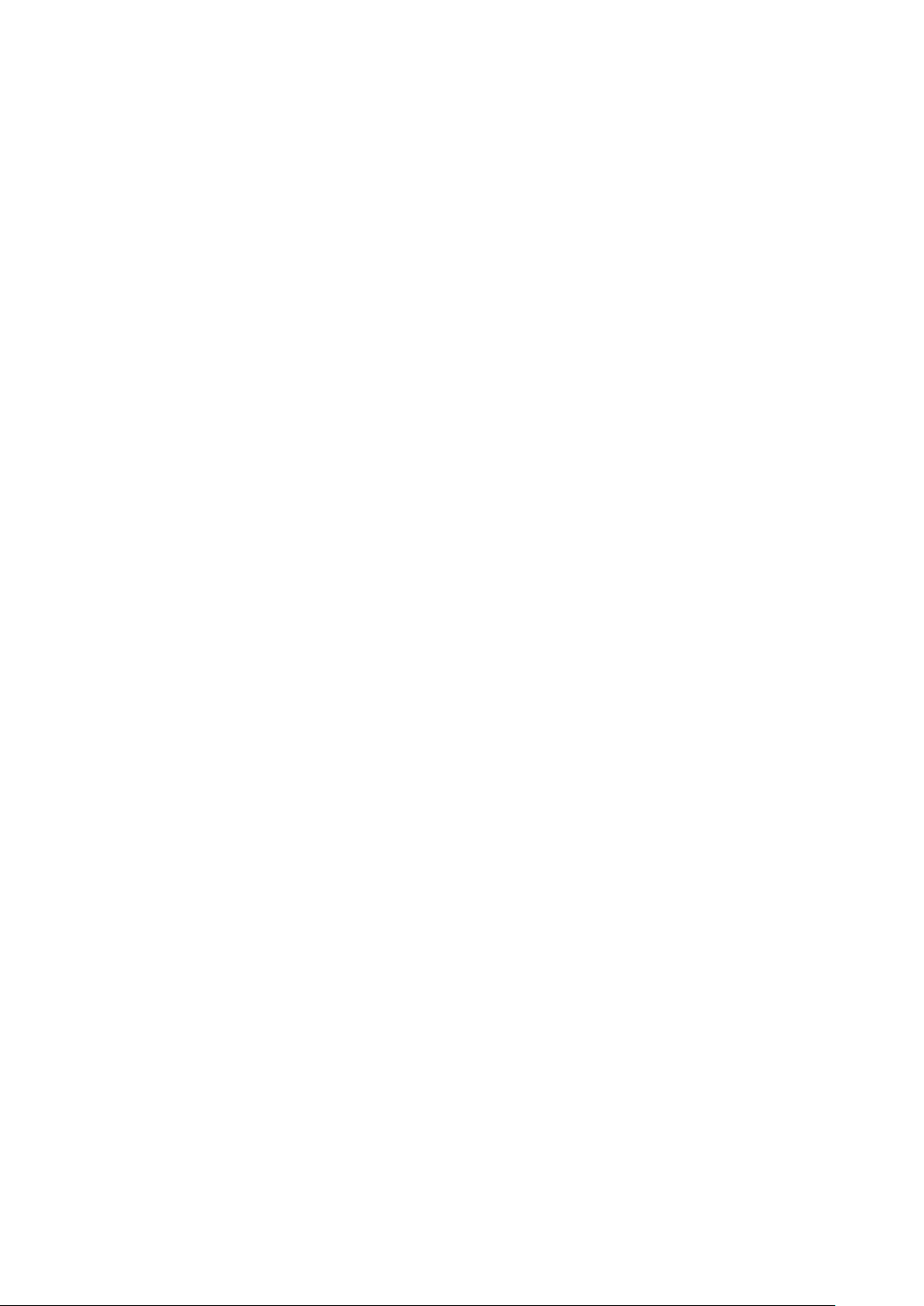
No part of this document may be produced or transmitted in any form or by any means, electronic or mechanical,
for any purpose, without the express written permission of CASIO Computer Co., Ltd. in Tokyo Japan.
Information in this document is subject to change without advance notice.
CASIO Computer Co., Ltd. makes no representations or warranties with respect to the contents or use of this
manual and specifically disclaims any express or implied warranties of merchantability or fitness for any
particular purpose.
© 2017 CASIO Computer Co.,Ltd.
• The Bluetooth word mark and logos are regi stered trademarks owned by Bluet ooth SIG, Inc. and any use of such
marks by CASIO COMPUTER CO.,LT D. is under license. Other trademarks and trade nam es are those of their
respective owners.
• Wi-Fi is a registered trademark of Wi -Fi Alliance.
• Android, Android Wear, Google, Google Play, Google Now and other marks are trademarks of Google Inc.
• Other company, product and service names used in t his manual also may be trademarks or regist ered trademarks
of others.

- Table of contents -
1. Overview ·········································································································································································· 2
1.1
Notes of this development kit ·························································································································· 2
1.2
Version of this development kit ······················································································································· 3
1.3
Structure of the development kit ···················································································································· 4
1.4
About manuals ························································································································································ 5
2.
Application development requirement ··················································································································· 6
2.1
Needed programing knowledges ······················································································································· 6
2.2
Required hardware ················································································································································ 6
2.3
Required system ···················································································································································· 7
2.4
Required softwares ··············································································································································· 8
3.
Installing the development environment ··············································································································· 9
3.1
Installation steps of the development environment ·················································································· 9
3.2
Installing JDK ······················································································································································· 10
3.3
Installing Android Studio ·································································································································· 13
3.4
Downloading Android SDK and USB driver ······························································································· 15
3.5
Installing and Updating Device Library (AAR) ·························································································· 17
3.5.1
Preparations ················································································································································· 17
3.5.2
Registering DeviceLibrary ( AAR ) ······································································································· 17
3.5.3
Dependency check of DeviceLibrary ( AAR ) ··················································································· 20
3.5.4
Registering Help files ( Javadoc ) ········································································································· 23
3.5.5
Updating of DeviceLibrary ( AAR ) ·································································································· 25
3.6
How to use the DeviceLibrary ( AAR ) ······································································································· 27
4.
Application development and debug ···················································································································· 28
4.1
Enabling USB debugging ·································································································································· 28
4.2
Installing USB driver ········································································································································· 29
4.3
Settings for ADB ( Android Debug Bridge ) ··························································································· 32
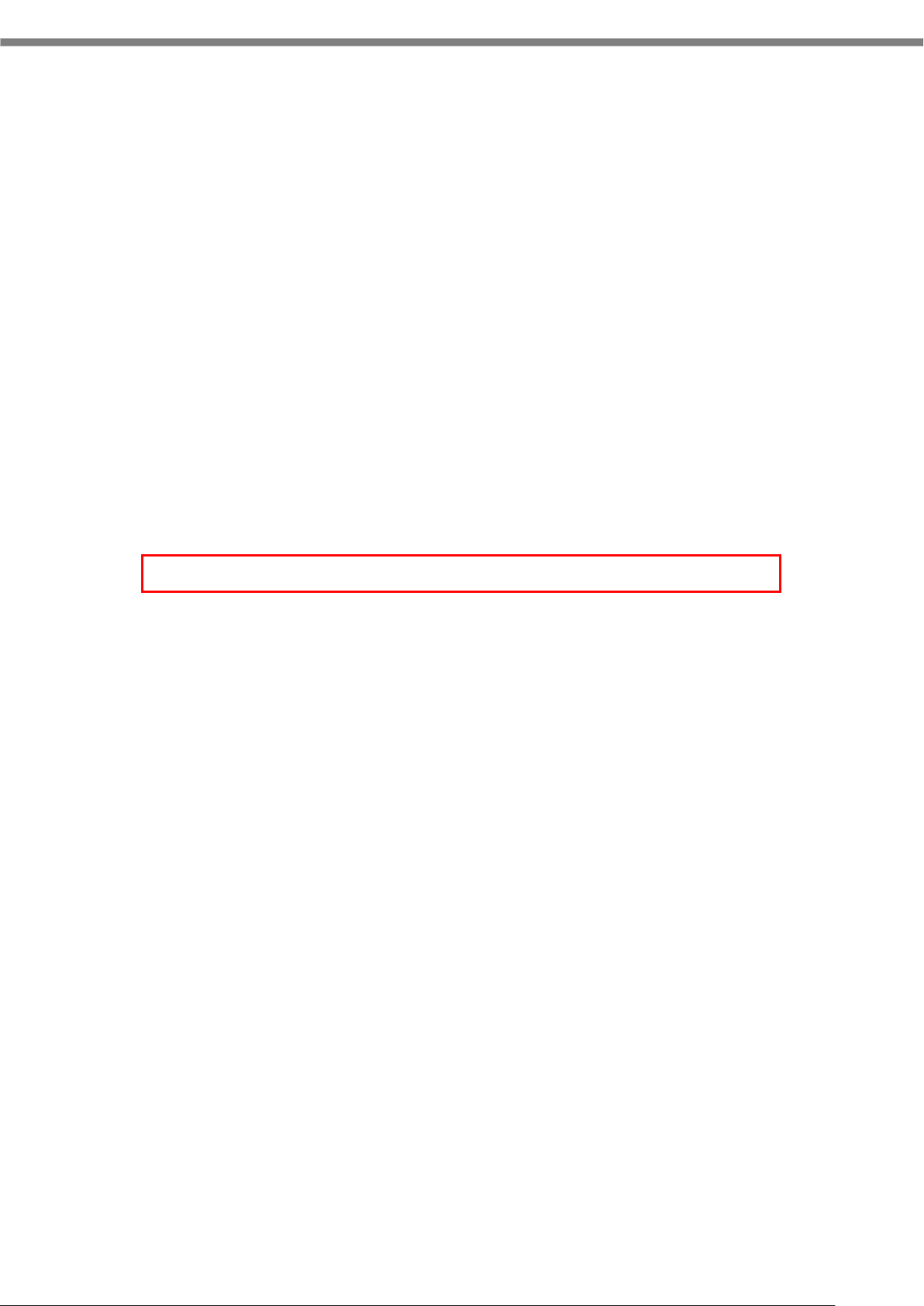
2
1. Overview
This document is a developement guide book writen for the IT-G400 application developers.
1.1 Notes of this development kit
Notes for using this development kit are as follows.
There is a dependency between the version of Android Studio and the version of the DeviceLibrary. For
details, refer to "2.4 Required softwares (p.8)" in the Quick Start Guide (this document).
Please contact your distributor to get the latest version of development Kit.
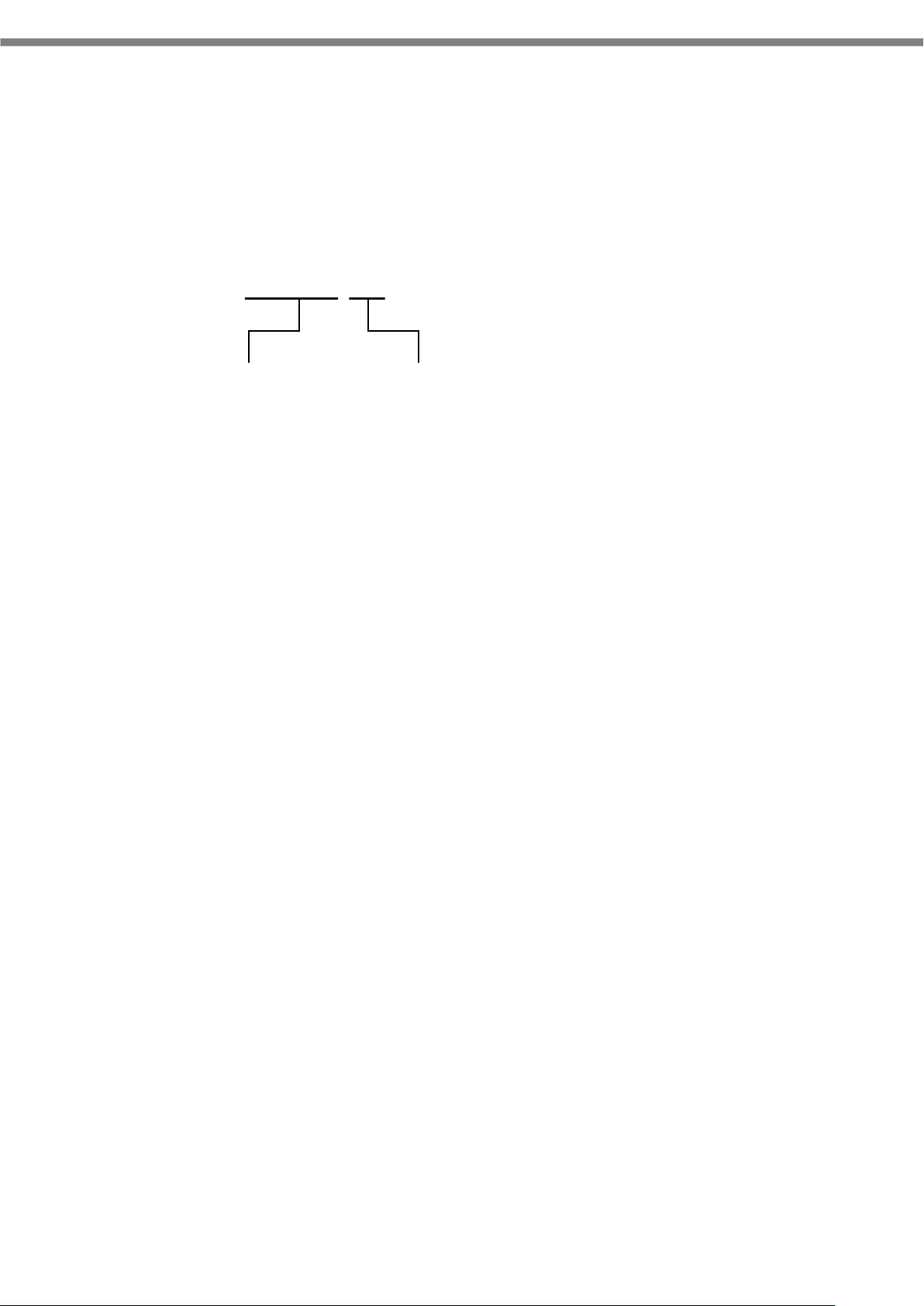
3
1.2 Version of this development kit
The version number of this development kit consists of a combination of major version and minor version,
as shown below.
The major number represents the version of DeviceLibrary( i.e. DeviceLibrary.aarAAR).
So, when a newer version of development kit is released, if it includes newer version of DeviceLibrary, its
major version number is increased, and the minor version is returned to zero.
If changes other than DeviceLibrary ( i.e. manuals, tools, etc. ) are included, its minor version number is
increased.
1.02.1
Major version
Minor version
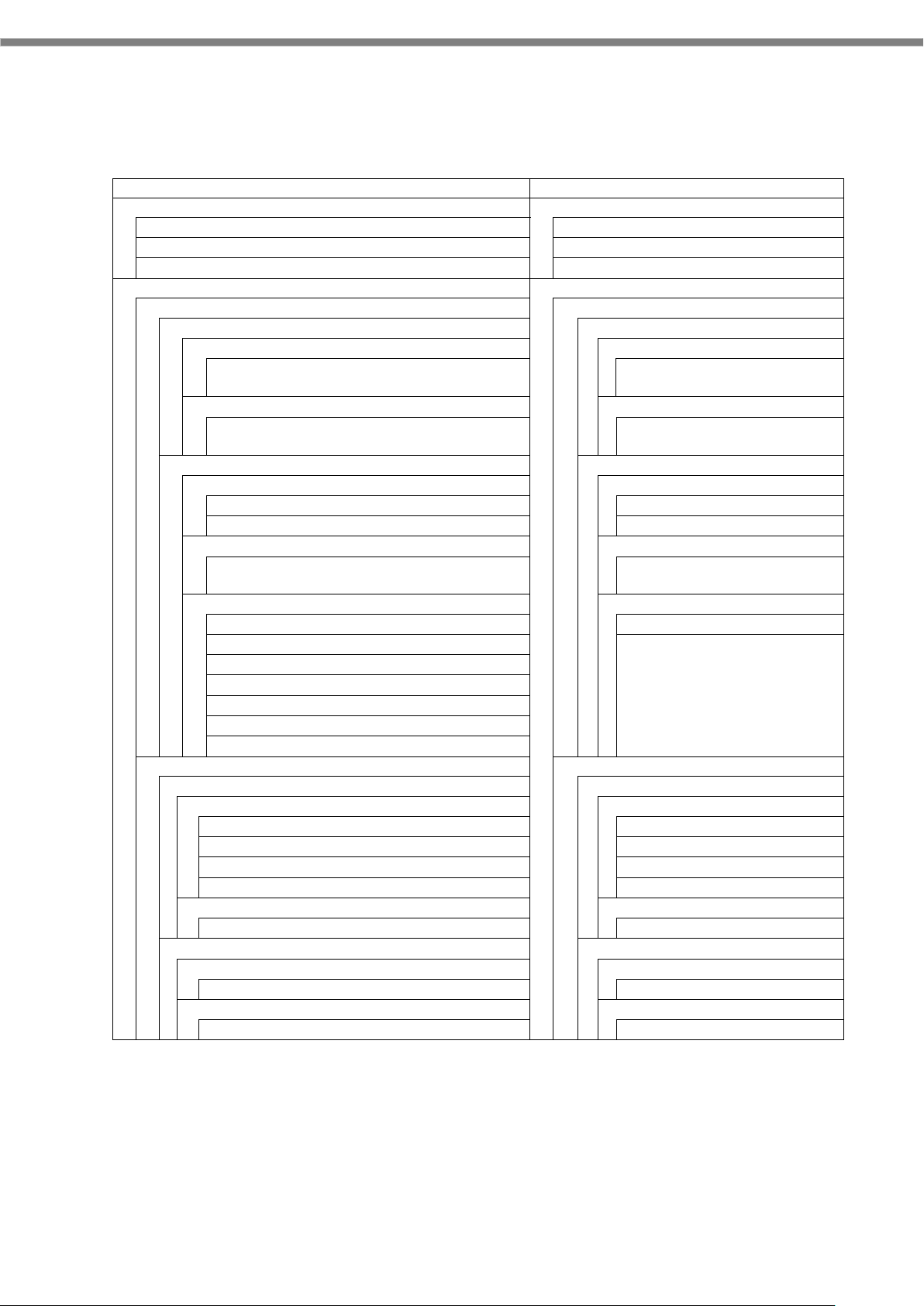
4
1.3 Structure of the development kit
The following figure shows the structure of this kit.
QuickStartGuide.pdf
Read this document first.
/MANUAL
/This folder contains manuals.
QuickStartGuide.pdf
Quick start guide
SoftwareManual.pdf
Software manual
DeviceLibraryManual.pdf
Device library manual
/SOFTWARE
/This folder contains softwares
/BDK
/Basic development kit
/CasioAndroidAddons
/Casio Addons for android
/bin
/Program’s folder
CASIOAndroidAddons0100010005.apk
CasioAndroidAddons
(binary)
/manual
/Manual’s folder
CasioAndroidAdons.pdf
Casio Android Addons
manual
/DeviceLibrary
/Device Library’s folder
/javadoc
/javadoc’s folder
index.html
javadoc index file
etc.
Other files.
/bin
/Program’s folder
DeviceLibrary.aar
Device Library file
(binary)
/samples
/Sample files’s folder
KeyLibrarySample.zip
KeyLibrary samples
SymbolScan.zip
ScannerLibrary samples
RangeScan.zip
InverseScan.zip
CenteringWindowScan.zip
TriggerScan.zip
ImageCapture.zip
/TOOLS
/Tools folder
/KittingTool
/KittingTool folder
/bin
/Program’s folder
KitSettings0100010008.apk
Backup/Restore settings
KitDevice0100080008.apk
for Device setting
KitApp0100010001.apk
for Application setting
KitData.xls
Kitting scenario file
/manual
/Manual’s folder
KittingToolManual.pdf
KittingTool manual
/OSUpdateService
/OSUpdateService folder
/bin
/Program’s folder
OSUpdateService0100000000.apk
OS Update Service
/samples
/Sample files’s folder
OSUpdateSample.zip
OS Update Sample
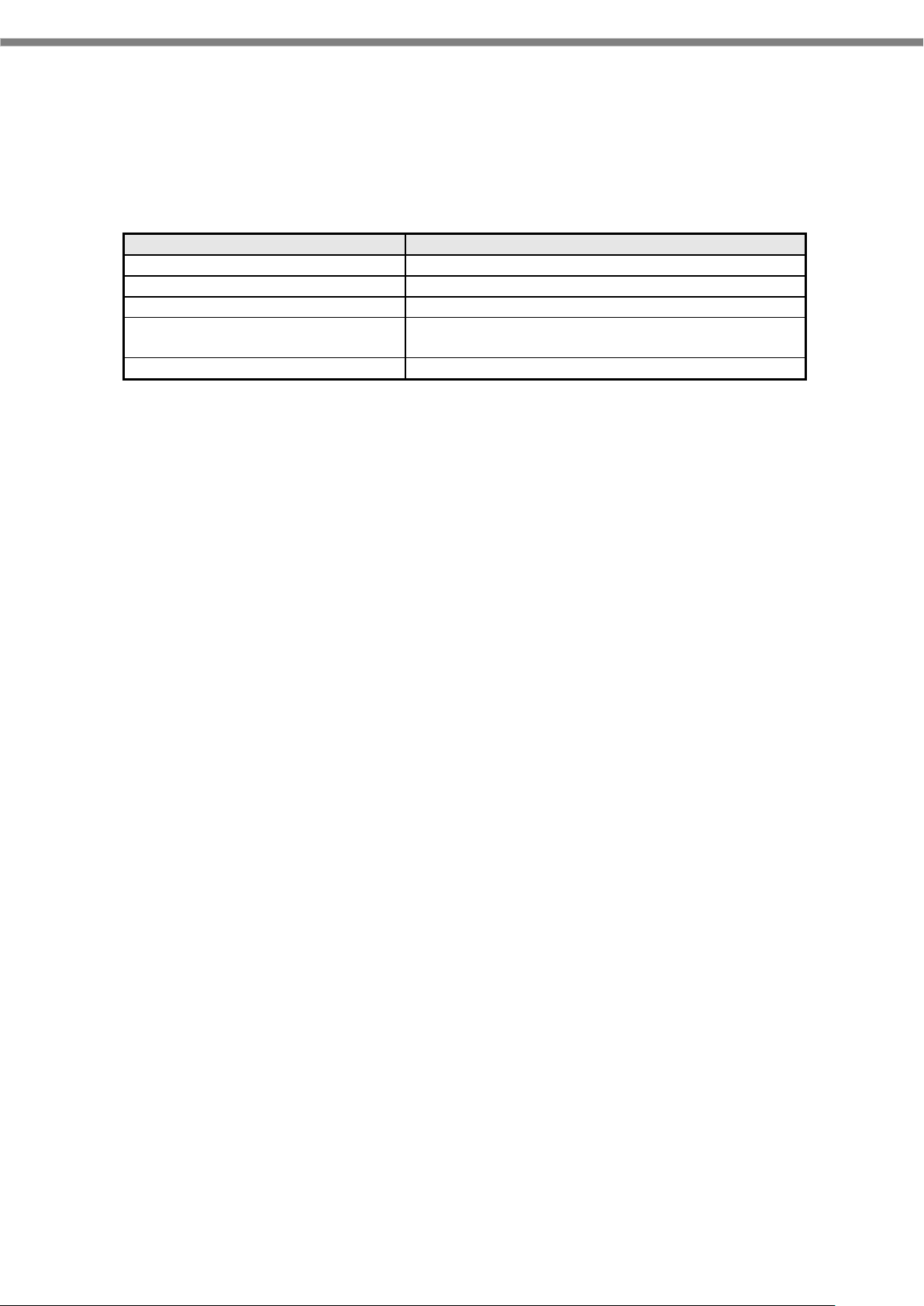
5
1.4 About manuals
The following is a list of manuals provided with this development kit.
Title
Contents
Quick start guide
This document
Software manual
Software specification of IT-G400
DeviceLibrary manual
Describing the specifications of the device library
CasioAndroidAddons manual
Describing the specifications of the
CasioAndroidAddons.
KittingTool manual
Describing the specifications of the KittingTool.
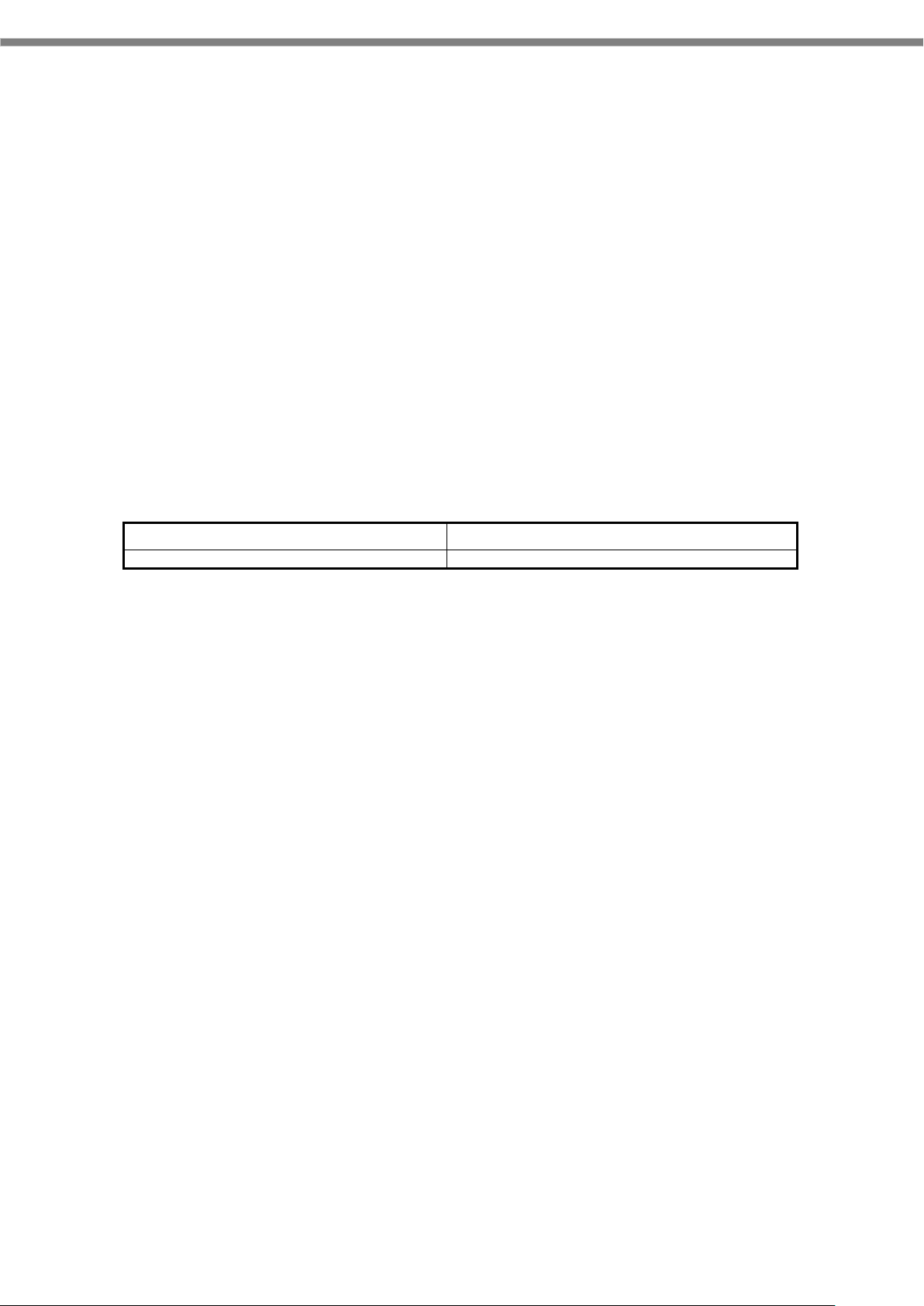
6
2. Application development requirement
2.1 Needed programing knowledges
IT-G400 application can be developped using the following language.
• Java
And, also the knowledge about the followings are needed.
• Android OS
• Android allication development
• Android Studio
• Networks, etc.
2.2 Required hardware
Product name Remarks
IT-G400
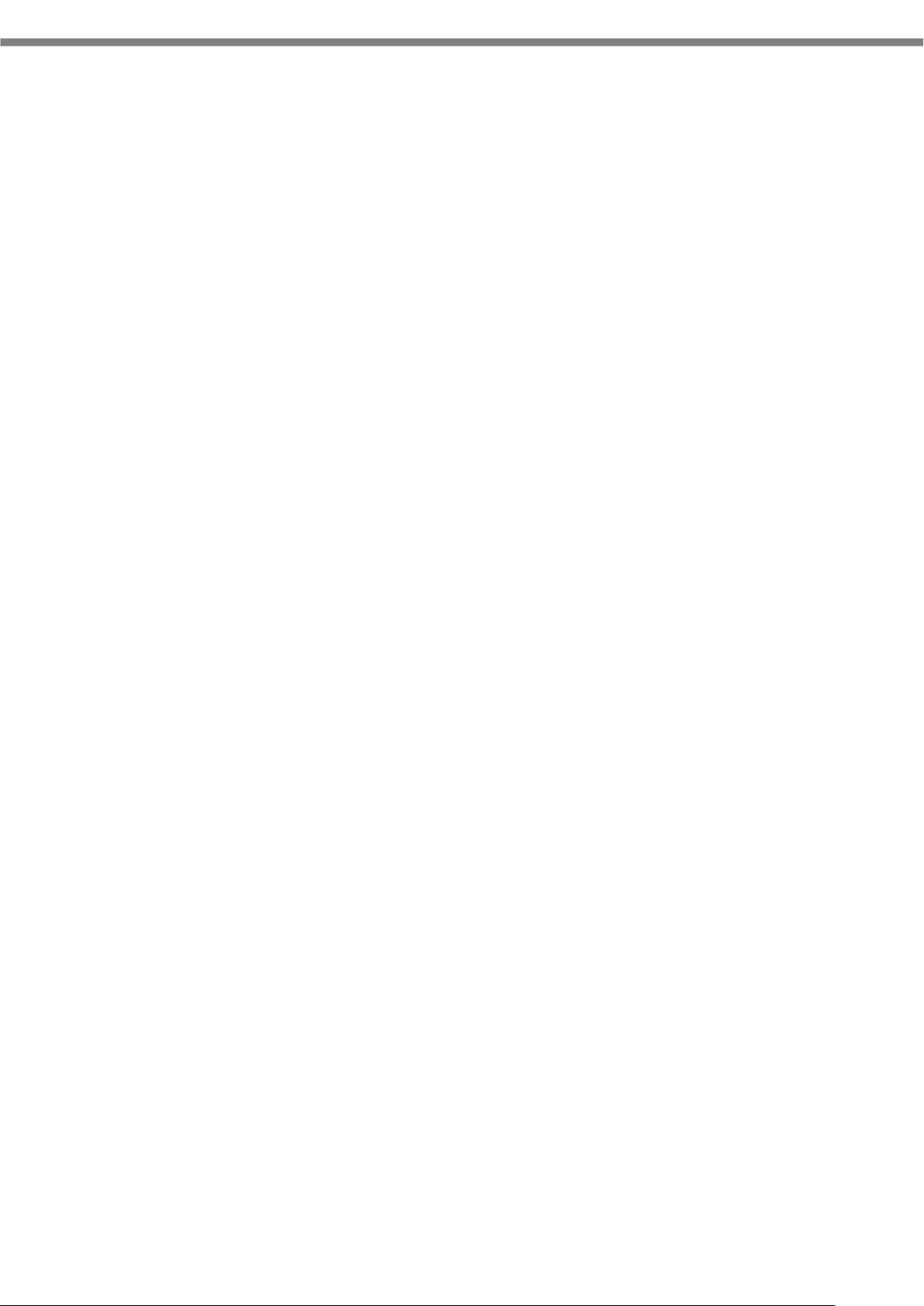
7
2.3 Required system
[ Windows ]
Microsoft® Windows® 7/8/10 (32- or 64-bit)
3 GB RAM minimum, 8 GB RAM recommended; plus 1 GB for the Android Emulator
2 GB of available disk space minimum,
4 GB Recommended (500 MB for IDE + 1.5 GB for Android SDK and emulator system image)
1280 x 800 minimum screen resolution
For accelerated emulator: Intel® processor with support for Intel® VT-x, Intel® EM64T (Intel®
64), and Execute Disable (XD) Bit functionality
[ Mac ]
Mac® OS X® 10.10 (Yosemite) or higher, up to 10.12 (macOS Sierra)
3 GB RAM minimum, 8 GB RAM recommended; plus 1 GB for the Android Emulator
2 GB of available disk space minimum,
4 GB Recommended (500 MB for IDE + 1.5 GB for Android SDK and emulator system image)
1280 x 800 minimum screen resolution
[ Linux ]
GNOME or KDE desktop
Tested on Ubuntu® 14.04 LTS, Trusty Tahr (64-bit distribution capable of running 32-bit
applications)
64-bit distribution capable of running 32-bit applications
GNU C Library (glibc) 2.19 or later
3 GB RAM minimum, 8 GB RAM recommended; plus 1 GB for the Android Emulator
2 GB of available disk space minimum,
4 GB Recommended (500 MB for IDE + 1.5 GB for Android SDK and emulator system image)
1280 x 800 minimum screen resolution
For accelerated emulator: Intel® processor with support for Intel® VT-x, Intel® EM64T (Intel®
64), and Execute Disable (XD) Bit functionality, or AMD processor with support for AMD
Virtualization™ (AMD-V™)
Caution! The explanation after the next chapter is all for Windows. If you are using Mac or Linux as a
development environment, you are responsible for building the environment at your own risk.
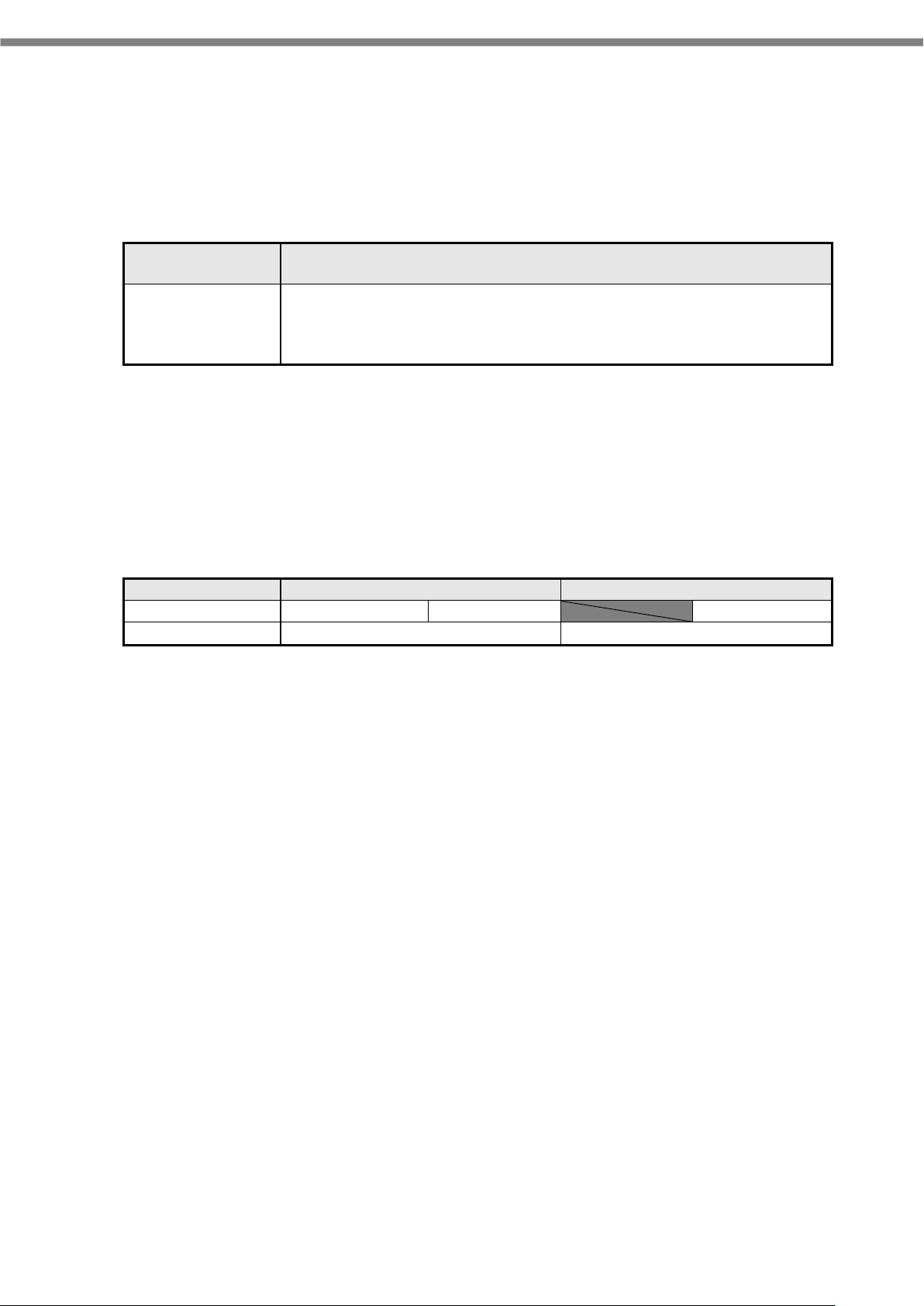
8
2.4 Required softwares
In order to develop IT-G400 application programs, it needs the development environment of Android.
Development platform (Recommended)
Development
language
Development platform (Recommended)
Java
Android Studio 2.2 or above
Android SDK (API level 17 - 23)
Google USB driver
JDK7 or above
Caution !
Using the old development kit with the new Android Studio may cause problems. Be sure to use the latest
development kit when upgrading Android Studio version.
The combinations currently available are as shown in the table below.
Android Studio
2.2 or later
3.0 or later
development kit
1.01 or later
1.02 or later
1.01
1.02 or later
OS
all version
←
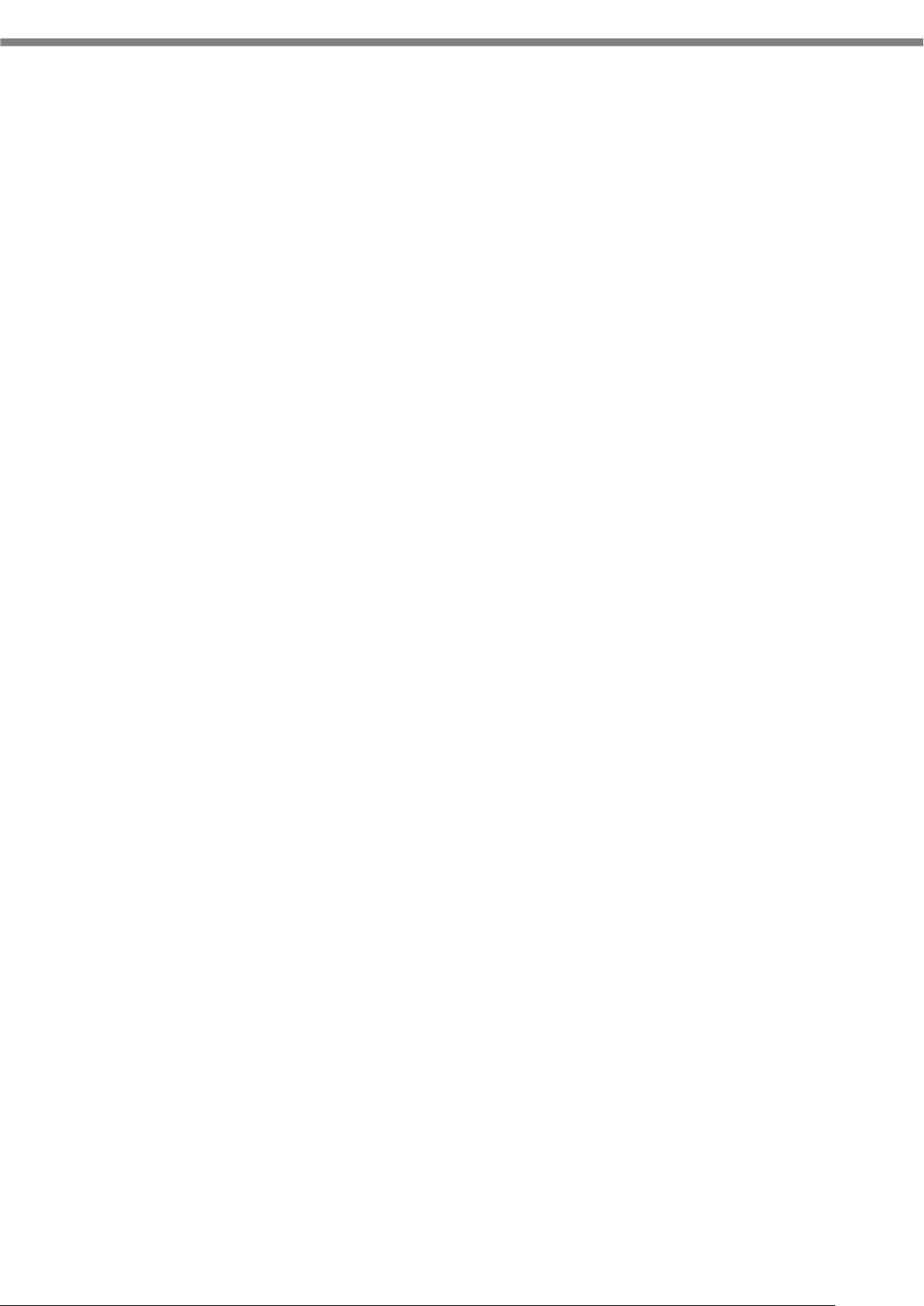
9
3. Installing the development environment
Due to version upgrade of Android SDK, environment may not be installed by the following procedure. In
that case, please refer to the procedure described on Google's website etc. and build the environment.
3.1 Installation steps of the development environment
The followings are the basic steps to install the development environment.
(1) Installing JDK
Before installing Android Studio, JDK ( Java Development Kit ) has to be installed.
Regarding JDK, refere “2.4 Required softwares (p.8)”.
Regarding JDK installation detail, refere “3.2Installing JDK (p.10)”.
(2) Installing Android Studio
Install Android Studio to your PC.
Regarding the requirement of Android Studio, refere “2.4 Required softwares (p.8)”.
Regarding Android Studio installation detail, refere “3.3 Installing Android Studio (p.13)”.
(3) Downloading of Android SDK/USB driver
Download Android SDK and USB driver from Google via Android Studio.
Android SDK will be installed automatically after downloading.
Regarding USB driver installation detail, refere “4.2 Installing USB driver (p.29)”.
Regarding the requirement of Android SDK, refere “2.4 Required softwares (p.8)”.
(4) Setting of PATH
Add the path to Android SDK to "PATH" of the system environment variable.
For the setting method, refer to "4.3 Settings for ADB ( Android Debug Bridge )(p.32)".
(4) Installing DeviceLibrary
Place the DeviceLibrary (AAR) to any where on your PC, and register it to the each of your projects
via Android Studio.
Regarding DeviceLibrary installation, refere “3.5 Installing and Updating Device Library (p.17)”.
(6) Application development and debug
Use the installed Android Studio and SDK to develop the application.
For details on how to use the device library, refer to "Device Library Manual".
To debug the application, connect the PC and the IT-G400 via the ADB (Android Debug Bridge)
interface. For details, see "4 Application development and debug (p.28) ".
