Page 1
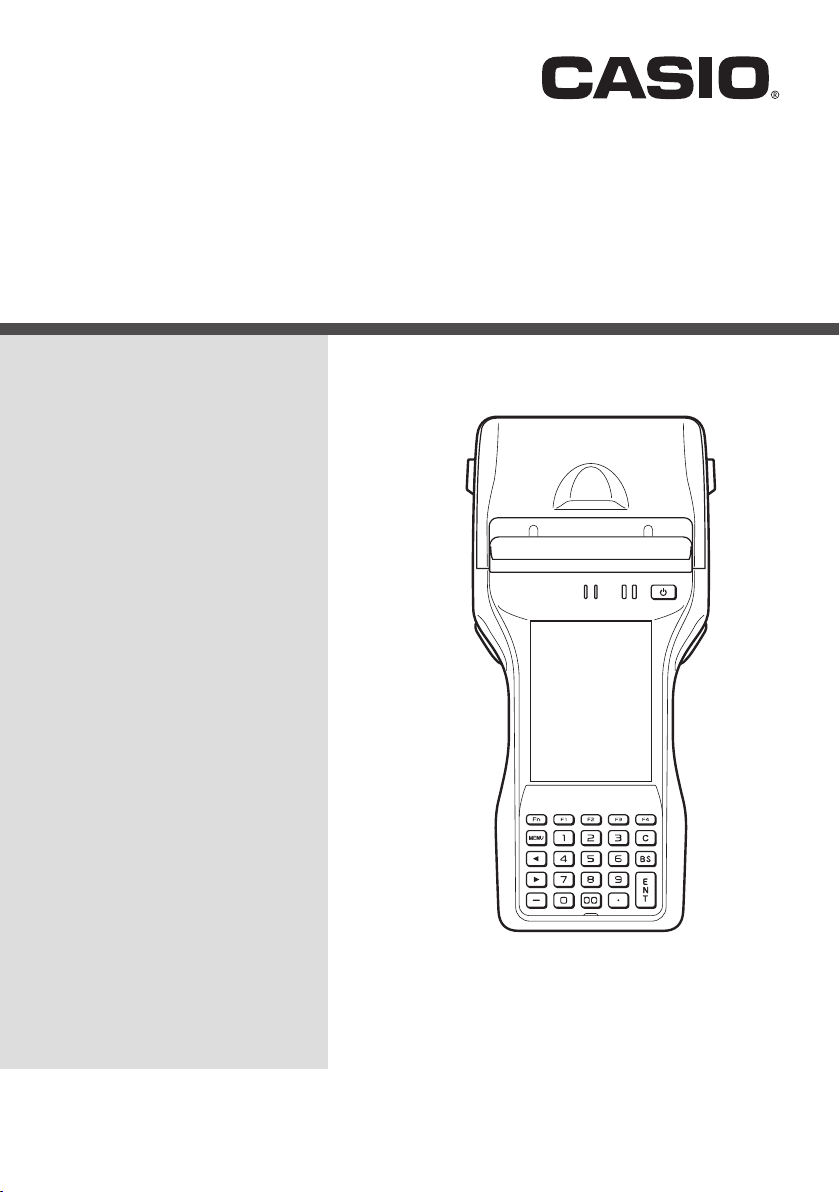
Handheld Printer Terminal
E
IT-9000
User’s Guide
Be sure to read “Safety
Precautions” inside this
guide before trying to use
your Handheld Printer
Terminal.
Series
Page 2
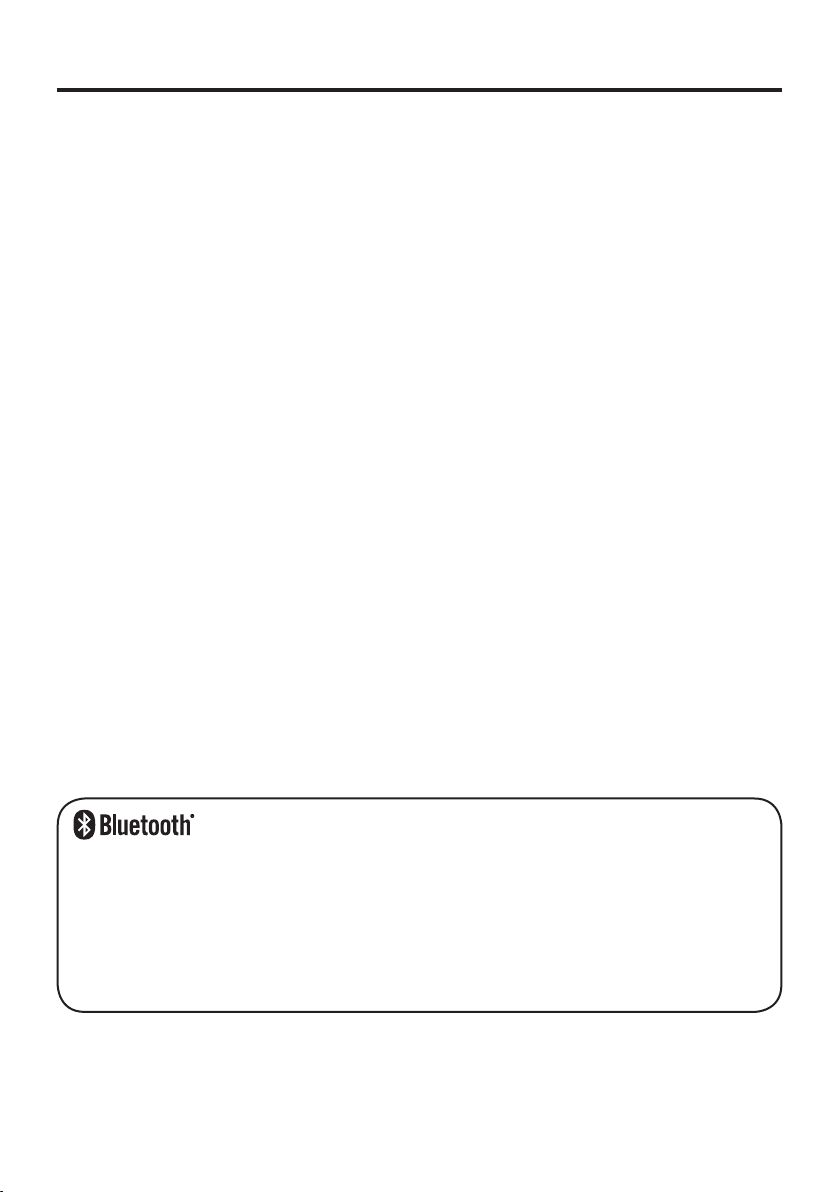
BLUETOOTH is a registered trademark owned by Bluetooth SIG, Inc. and licensed to
•
CASIO COMPUTER CO., LTD.
Microsoft and Windows are either registered trademarks or trademarks of Microsoft
•
Corporation in the United States and/or other countries.
“FeliCa” is a contactless IC card technology developed by SONY Corporation and a
•
registered trademark of SONY Corporation.
Information in this document is subject to change without advance notice. CASIO Computer Co.,
Ltd. makes no representations or warranties with respect to the contents or use of this manual
and specifi cally disclaims any express or implied warranties of merchantability or fi tness for any
particular purpose.
Page 3
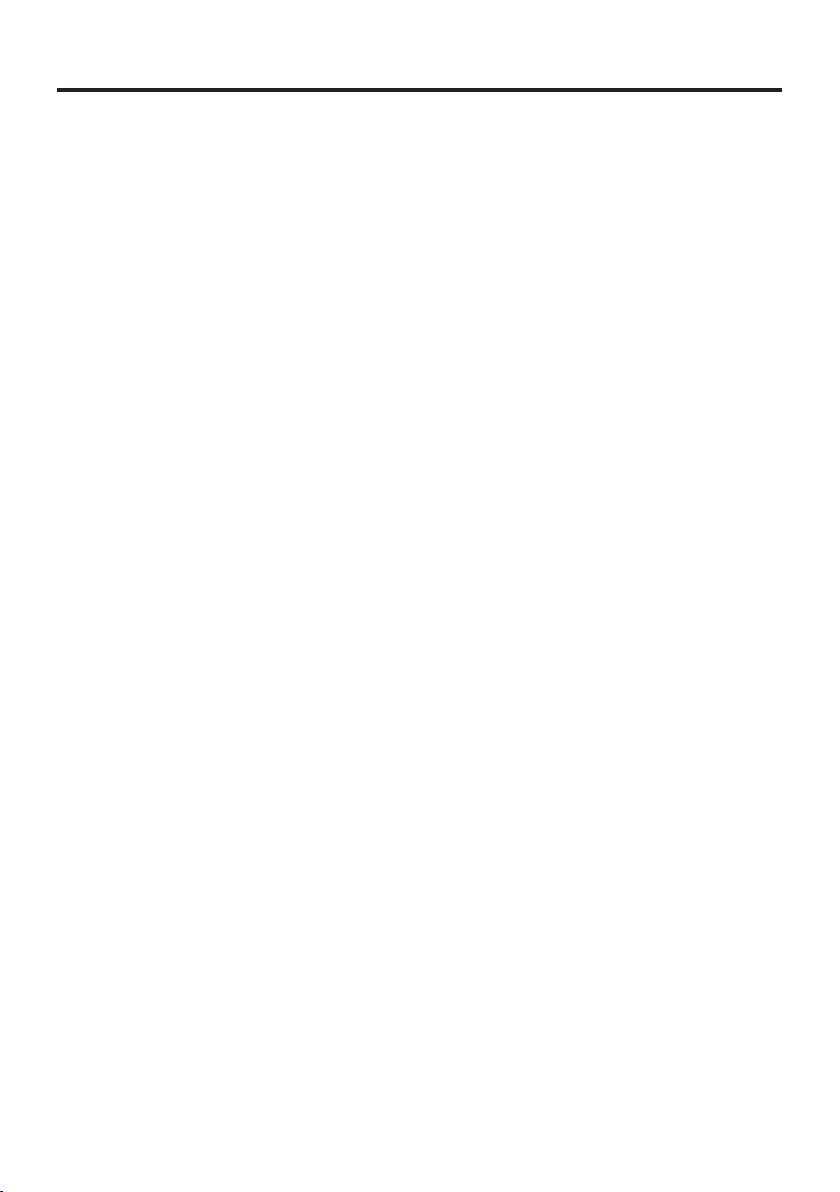
Contents
Safety Precautions .........................................................................................E-3
Operating Precautions ...................................................................................E-9
Important ......................................................................................................E-11
After Service ...................................................................................................... E-11
Regulatory Information ................................................................................E-12
Checking in the Box .....................................................................................E-14
Handheld Printer Terminal System Confi guration .....................................E-15
General Guide ...............................................................................................E-17
Loading and Removing the Battery Pack ...................................................E-21
Loading ..............................................................................................................E-22
Removing ........................................................................................................... E-23
Charging the Battery Pack ..........................................................................E-24
USB Cradle/Ethernet Cradle/Cradle-type Battery Charger ............................... E-24
Car Mounted-type Battery Charger .................................................................... E-24
Dual Battery Charger ......................................................................................... E-25
AC Adaptor ........................................................................................................E-25
Handling the Hand Strap .............................................................................E-26
Handling the Neck Strap ..............................................................................E-27
Attaching ............................................................................................................ E-27
Removing ........................................................................................................... E-28
Attaching the Stylus Holder ............................................................................... E-28
Confi guring Handheld Printer Terminal Settings .......................................E-30
Calibrating Touch Screen Alignment ................................................................. E-30
Setting the Display Brightness ....................................................................E-31
Adjusting Display Brightness ............................................................................E-31
Display Auto Dimmer ........................................................................................E-31
Using the CMOS Imager (Imager Models) .................................................E-32
Using the Printer ...........................................................................................E-33
Installing the Roll Paper .....................................................................................E-33
Attaching the 58 mm Paper Width Adjuster ......................................................E-35
Precautions When Using Printer ........................................................................ E-36
Handling SD Memory Cards ........................................................................E-38
Installing.............................................................................................................E-38
Removing ........................................................................................................... E-38
Handling SIM/SAM Cards ............................................................................E-39
Installing.............................................................................................................E-39
Removing ........................................................................................................... E-40
E-1
Page 4
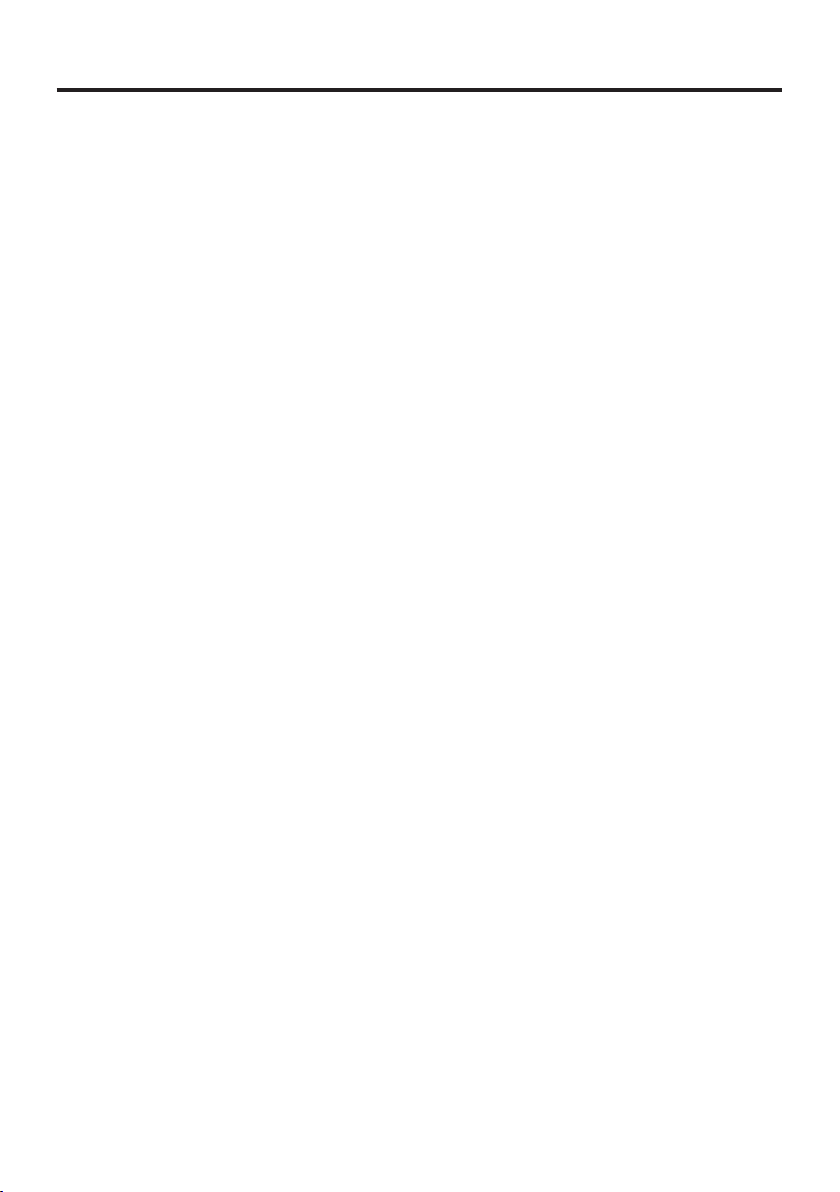
Handling Magnetic Card Reader .................................................................E-42
Handling the NFC Reader/Writer ................................................................E-43
RFID Tags .......................................................................................................... E-43
Contactless IC Cards .......................................................................................... E-43
Performing Communications ......................................................................E-45
Bluetooth
®
Communication ...............................................................................E-45
GSM/W-CDMA Communication ......................................................................E-46
GPS ....................................................................................................................E-46
Resetting the Handheld Printer Terminal ...................................................E-47
Performing a Full Reset (Initialization) ............................................................ E-47
Warning Label ...............................................................................................E-49
IT-9000 Specifi cations .................................................................................E-50
Using the USB Cradle (HA-L60IO) ...............................................................E-57
General Guide .................................................................................................... E-57
Connecting the USB Cradle Power Supply .......................................................E-59
Specifi cations ..................................................................................................... E-62
Using the Ethernet Cradle (HA-H62IO) .......................................................E-63
General Guide .................................................................................................... E-63
Connecting the Ethernet Cradle Power Supply .................................................. E-65
Specifi cations ..................................................................................................... E-68
Using the Cradle-type Battery Charger (HA-L30CHG) ..............................E-69
General Guide .................................................................................................... E-69
Connecting the Cradle-type Battery Charger Power Supply ............................. E-71
Specifi cations ..................................................................................................... E-73
Using the Car Mounted-type Battery Charger (HA-L35CHG) ...................E-74
General Guide .................................................................................................... E-74
Connecting the Car Mounted-type Battery Charger Power Supply ...................E-75
Specifi cations ..................................................................................................... E-77
Using the Dual Battery Charger (HA-G32DCHG) .......................................E-78
General Guide .................................................................................................... E-78
Charging Battery Pack ....................................................................................... E-80
Connecting Multiple Dual Battery Chargers......................................................E-81
Specifi cations ..................................................................................................... E-82
Using the Rechargeable Battery Pack (HA-G20BAT) ................................E-83
Specifi cations ..................................................................................................... E-83
E-2
Page 5
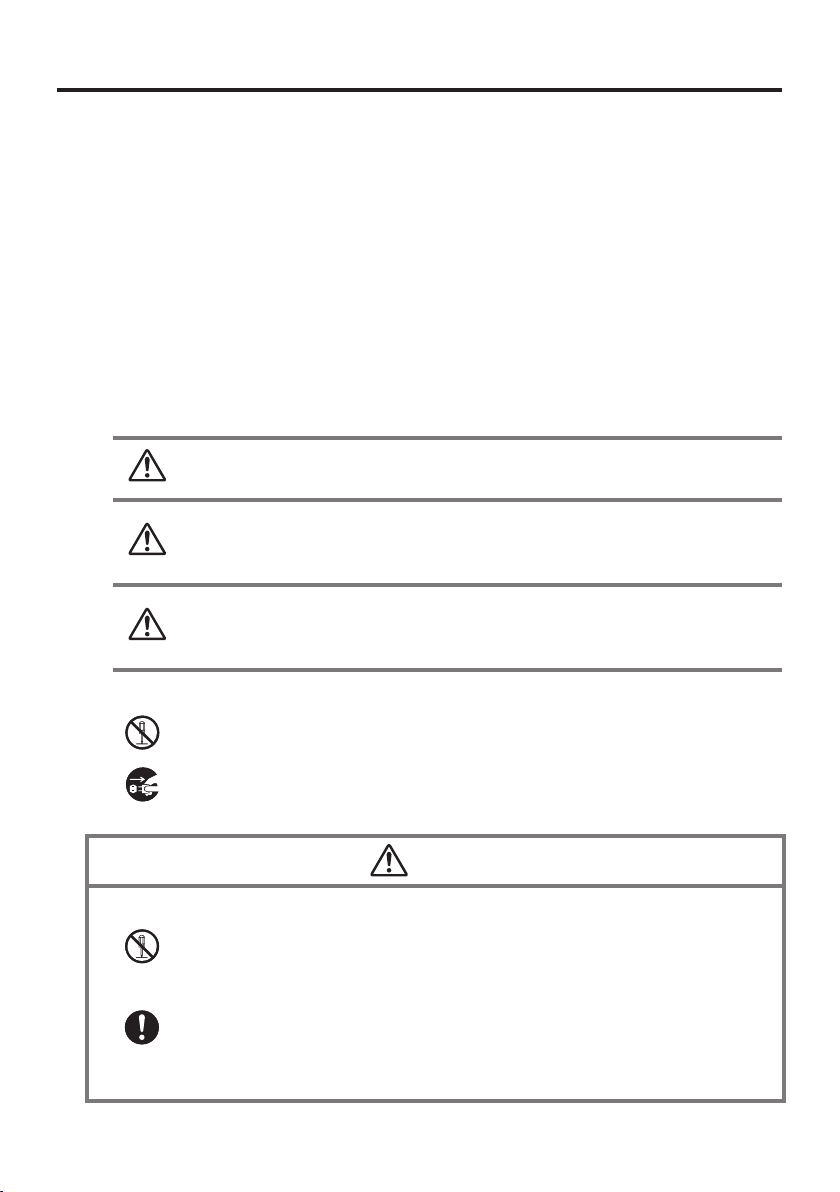
Safety Precautions
Congratulations upon your selection of this CASIO product. Be sure to read the
following Safety Precautions before trying to use it for the fi rst time.
Your neglect or avoidance of the warning and caution statements in the
subsequent pages causes the danger of fi re, electric shock, malfunction and
damage on the goods as well as personal injury.
Markings and Symbols
The following are the meanings of the markings and symbols used in these Safety
Precautions.
Danger
Warning
Caution
A diagonal line indicates something you should not do. The symbol shown
•
here indicates you should not try to take the unit apart.
A black circle indicates something you should do. The symbol shown here
•
indicates you should unplug the unit from the wall outlet.
This symbol indicates information that, if ignored or applied
incorrectly, creates the danger of death or serious personal injury.
This symbol indicates information that, if ignored or applied
incorrectly, creates the possibility of death or serious personal
injury.
This symbol indicates information that, if ignored or applied
incorrectly, creates the possibility of personal injury or property
damage.
Disassembly and Modifi cation
Never try to disassemble or modify the Handheld Printer Terminal and its
•
options including battery pack and battery in any way.
Abnormal Conditions
Should the Handheld Printer Terminal and/or its options including battery
•
pack and battery become hot or start to emit smoke or a strange odor,
immediately turn off the power and contact your dealer or distributor whom
you purchased the product from, or an authorized CASIO service provider.
Warning
E-3
Page 6

Warning
Dust and Moisture
Though the Handheld Printer Terminal is dust and water splash resistant,
•
its options including the battery pack are not. Keep loose metal objects and
containers fi lled with liquid away from your Handheld Printer Terminal
and the options. Also, never handle the Handheld Printer Terminal and the
options while your hands are wet.
Laser Light
The Handheld Printer Terminal emits laser light.
•
Never look directly into the laser light or shine the laser light into anyone’s
eyes.
Warning
Interference with the Operation of Other Equipment
(Using Wireless Data Communication)
Keep your Handheld Printer Terminal at least 22 centimeters (811/16") away
•
from anyone wearing a pacemaker. Radio waves emitted by the Handheld
Printer Terminal can affect the operation of a pacemaker.
Before the use in aircraft, be sure to consult with cabin crew for interference
•
the Handheld Printer Terminal emits.
Before the use in medical facility, be sure to consult with the facility
•
management or the manufacture of a specifi c medical equipment that the
Handheld Printer Terminal may interfere with.
Do not use the Handheld Printer Terminal nearby gas pump or chemical tank
•
or any other places fl ammable or explosive.
Human exposure
To comply with the relevant European RF exposure compliance
•
requirements, a separation distance of at least 8.2cm in RFID operation must
be maintained between the Handheld Printer Terminal's reader port and the
operator body. This Handheld Printer Terminal must not be co-located or
operating in conjunction with other transmitter.
E-4
Page 7
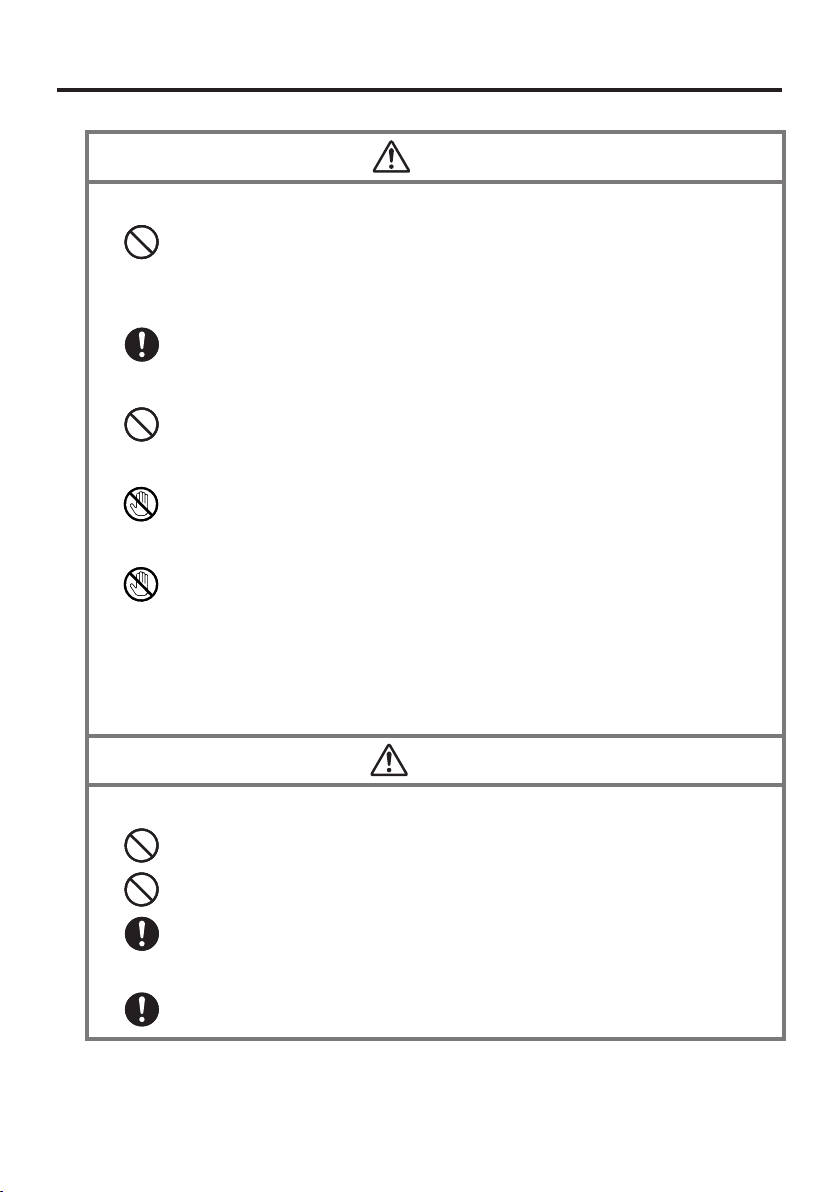
Caution
Foreign Objects
Take care to ensure that metals or combustible objects are not inserted into
•
the openings of the Handheld Printer Terminal or its options, and not to
allow moisture to get inside of them.
Location
Install the cradle properly on a fl at and stable surface so that it cannot fall
•
down onto fl oor.
LCD Screen
Never apply strong pressure to the screen or subject it to strong impact.
•
Doing so can crack the LCD Screen.
Do Not Touch Internal Components
Never touch any high-voltage components. This can cause an electric
•
shock.
Printer
Do not touch the areas around the printer motor or head since they can
•
become very hot. Doing so can cause burns.
Touching any of the gears while they are turning with unprotected hands
•
can cause personal injury. Be careful not to come in contact with turning
gears.
Contact with the blade installed in the paper outlet can cause personal
•
injury. Be careful not to touch the blade.
Avoiding Traffi c Accidents
Never use your Car Mounted-type Battery Charger while operating a motor
•
vehicle. Park your vehicle in a safe place before performing any operation.
Never locate the Car Mounted-type Battery Charger where it might interfere
•
with proper operation of the vehicle.
Locate connecting cables as instructed by the manual, avoiding locations
•
that can interfere with driving operations.
Car Battery Power
Should the Car Power Cable become damaged, replace it immediately with
•
a new Car Power Cable when using the Car Mounted-type Battery Charger.
Warning
E-5
Page 8
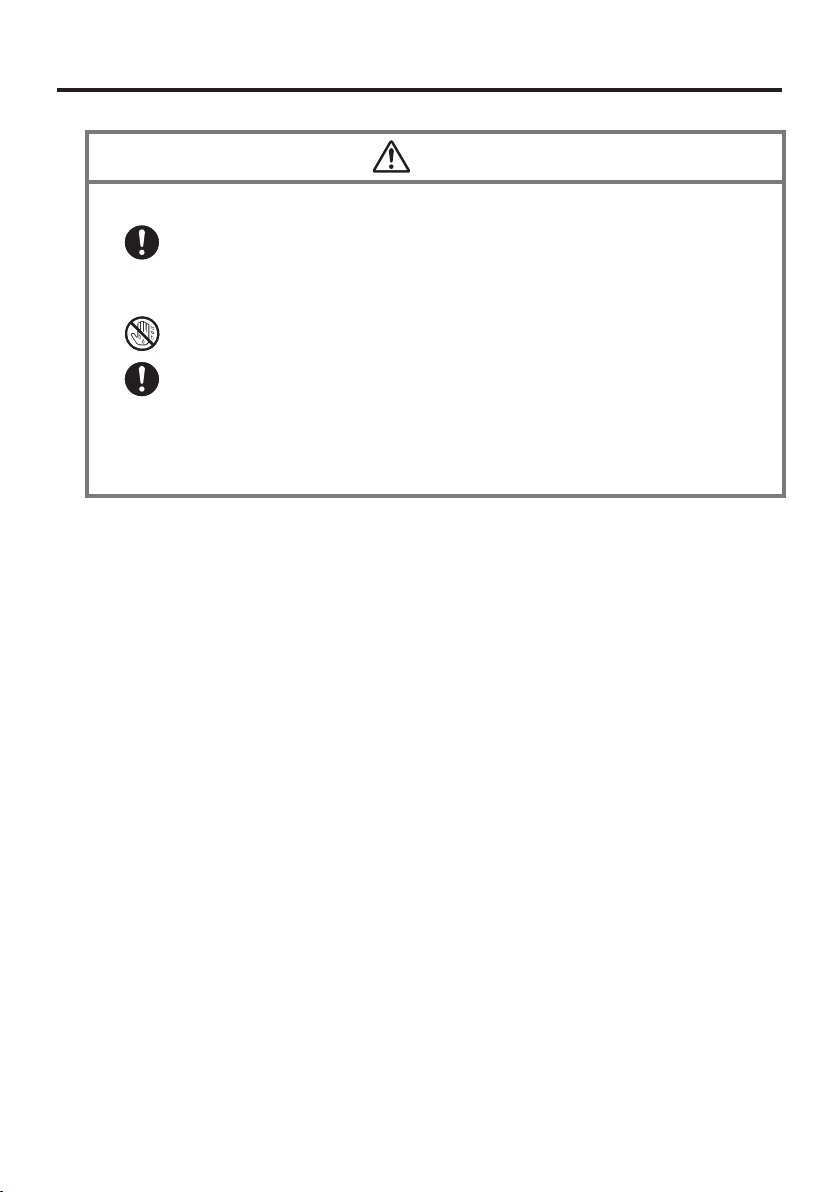
Installing in Vehicle
To save your vehicle’s battery from running down, be sure that the Car
•
Power Cable should be unplugged from the cigarette lighter socket when
you do not use the Car Mounted-type Battery Charger and that the use of
the battery charger should be avoid while the vehicle’s engine is turned off.
Do not handle the Car Power Cable with wet hands.
•
Install the Car Mounted-type Battery Charger at location in a vehicle where
•
strong vibration, unstable, excessive of humidity and dust, and under direct
sunlight can be avoid. Also, avoid the area where the air bag infl ates or any
other area where your safe driving is blocked.
Do not leave the Handheld Printer Terminal in vehicle for a long period of
•
time.
Caution
E-6
Page 9
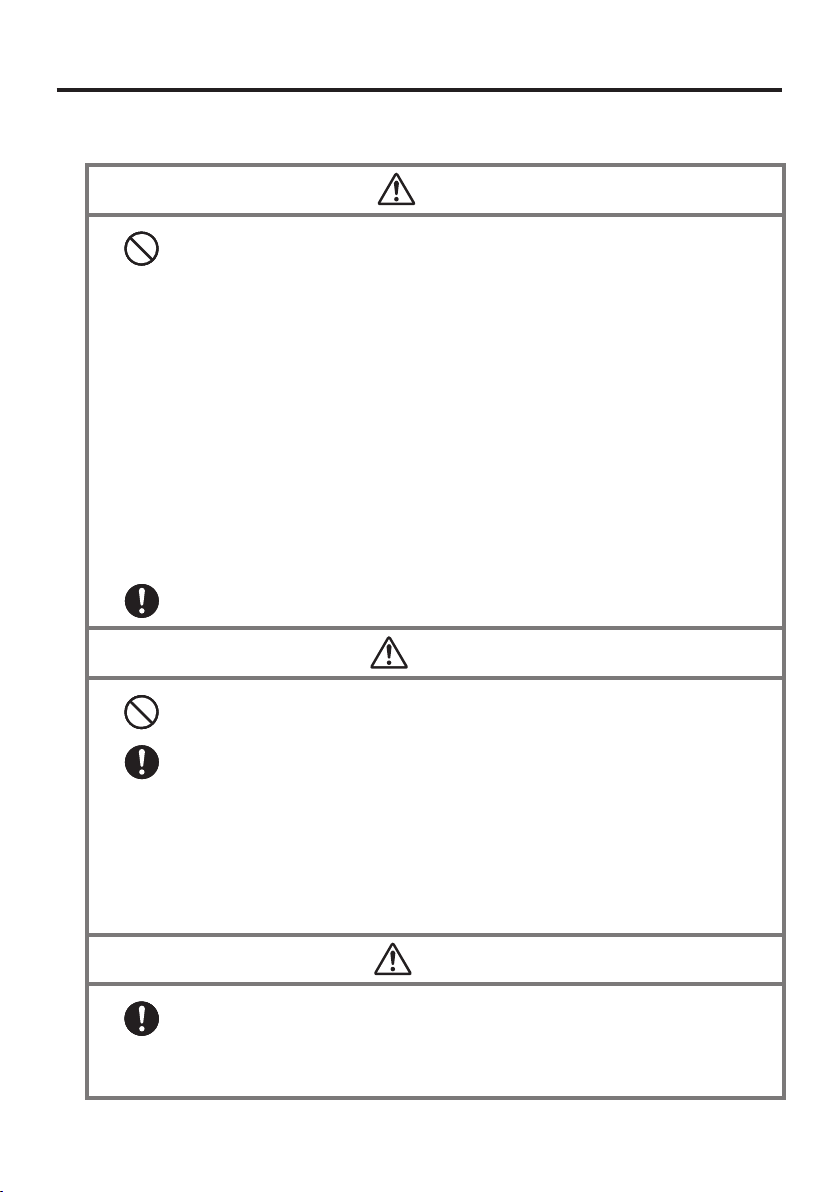
Lithium-ion Battery Pack
Never use the Handheld Printer Terminal and its option including the
•
battery pack and battery next to open fl ame, near a stove, or any other area
exposed to high heat, or leave them for a long period of time in a vehicle
parked in direct sunlight.
Never use the battery pack with any device other than the Handheld Printer
•
Terminal.
Never dispose of the battery pack by incinerating it or otherwise expose it
•
to heat.
Never transport or store the battery pack together with metal objects that
•
may result in shorting positive (+) and negative (–) terminals of the battery
pack. Be sure to place the battery pack in its case whenever transporting or
storing it.
Never throw the battery pack or otherwise subject it to strong impact.
•
Never pierce the battery pack with nails, hit it with a hammer, or step on it.
•
Use only the specifi ed battery charger to charge the battery pack.
•
Never place the battery pack in a microwave oven or any other high-voltage
•
device.
If the amount of time period the battery pack can serve becomes
•
considerably short even after it has been fully charged for the specifi ed time
period, stop using it.
Should the battery pack start to leak or emit a strange odor, immediately
•
move it away from any fl ame nearby. Leaking battery fl uid is combustible.
Should fl uid from the battery pack accidentally get into your eyes or on the
•
skin, do not rub it. Immediately rinse it off with clean tap water and then
consult a physician.
Danger
Warning
Caution
Danger of explosion if the battery pack is incorrectly replaced.
•
Replace only with same or equivalent type recommended by CASIO.
Dispose of used batteries according to the CASIO instruction.
Keep the battery pack out of the reach of small children.
•
E-7
Page 10
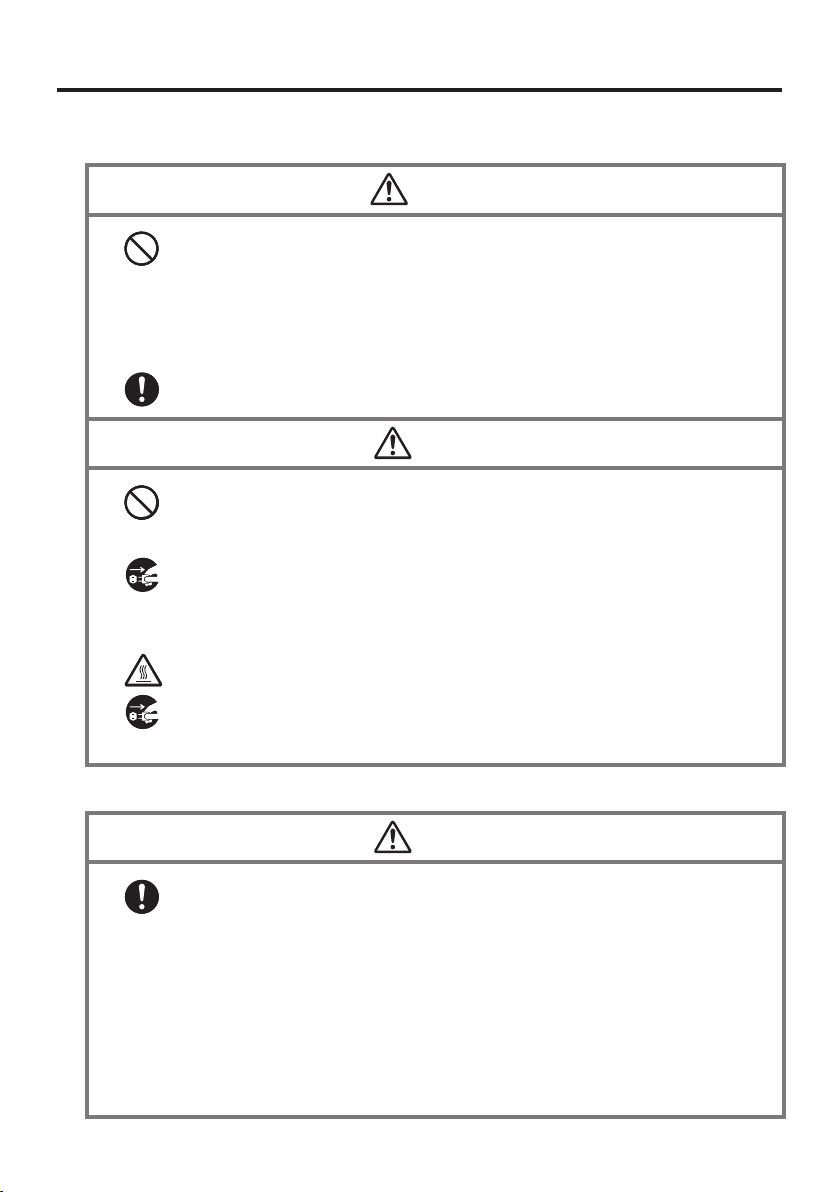
Power Supply / AC Adaptor
Do not use the Handheld Printer Terminal at a voltage other than the
•
specifi ed voltage. Also, do not connect the Handheld Printer Terminal to a
multi-plug power strip.
Never modify, sharply bend, twist, or pull on the power cord.
•
Never use a detergent to clean AC adaptor and its power cable, especially
•
on the plug and the jack.
When using the battery chargers and the cradles, be sure to use the
•
respective AC adaptors.
Never pull on the power cord when unplugging it. Always hold the plug
•
when unplugging it from the wall outlet.
Never touch the plug while your hands are wet.
•
Be sure to unplug the power cord from the wall outlet before cleaning the
•
battery chargers and the cradles.
Unplug the power cord from the wall outlet whenever leaving the battery
•
chargers and the cradles unattended for a long period.
The housing of the AC adaptor can become warm during normal use.
•
At least once a year, unplug the AC adaptor from the wall outlet and clean
•
any dust that builds up between the prongs of the plug.
Dust built up between the prongs can lead to the danger of fi re.
Warning
Caution
Backup of All Important Data
Note that CASIO Computer Co., Ltd. shall not be held liable to you or any
•
third party for any damages or loss caused by deletion or corruption of data
due to use of the Handheld Printer Terminal, malfunction or repair of the
Handheld Printer Terminal or its peripherals, or due to the batteries going dead.
The Handheld Printer Terminal employs electronic memory to store data,
•
which means that memory contents can be corrupted or deleted if power is
interrupted due to the batteries going dead or incorrect battery replacement
procedures. Data cannot be recovered once it is lost or corrupted. Be sure
to make backup of all important data. One way to do this is to use the
separately sold cradles to transfer data to a computer.
E-8
Caution
Page 11

Operating Precautions
Your Handheld Printer Terminal and its options are precision. Improper operation or
rough handling can cause problems with data storage and other problems. Note and
observe the following precautions to ensure proper operation.
Do not leave dead battery pack in the Handheld Printer Terminal for a long period.
•
Dead battery pack can leak, leading to malfunction and damage to the Handheld
Printer Terminal.
Stop or avoid using the Handheld Printer Terminal and its options in areas and
•
conditions subject to the following.
— Large amounts of static electricity
— Extreme heat or cold or humidity
— Sudden temperature change
— Large amount of dust
— After large amount of rain or water falls on the Handheld Printer Terminal
— Pressing the screen or keys with excessive force when using in the rain
Dead Pixels
•
The LCD panel employed in this product uses high precision and substantial number
of components which commonly cause a small number of the pixels not to light or
to remain lit all the time. This is due to the characteristics of LCD panel yield in
accuracy over 99.99% and permissible.
Water or other liquids on the power supply/data communication terminals
•
can lead to an electric shock or fi re. Note also that soiling on the terminals
will impair the connection, leading to reduced charging and communications
functionality. As a safety precaution, disconnect the AC adaptor before cleaning
the power supply/data communication terminals with a dry cloth or cotton bud.
E-9
Page 12
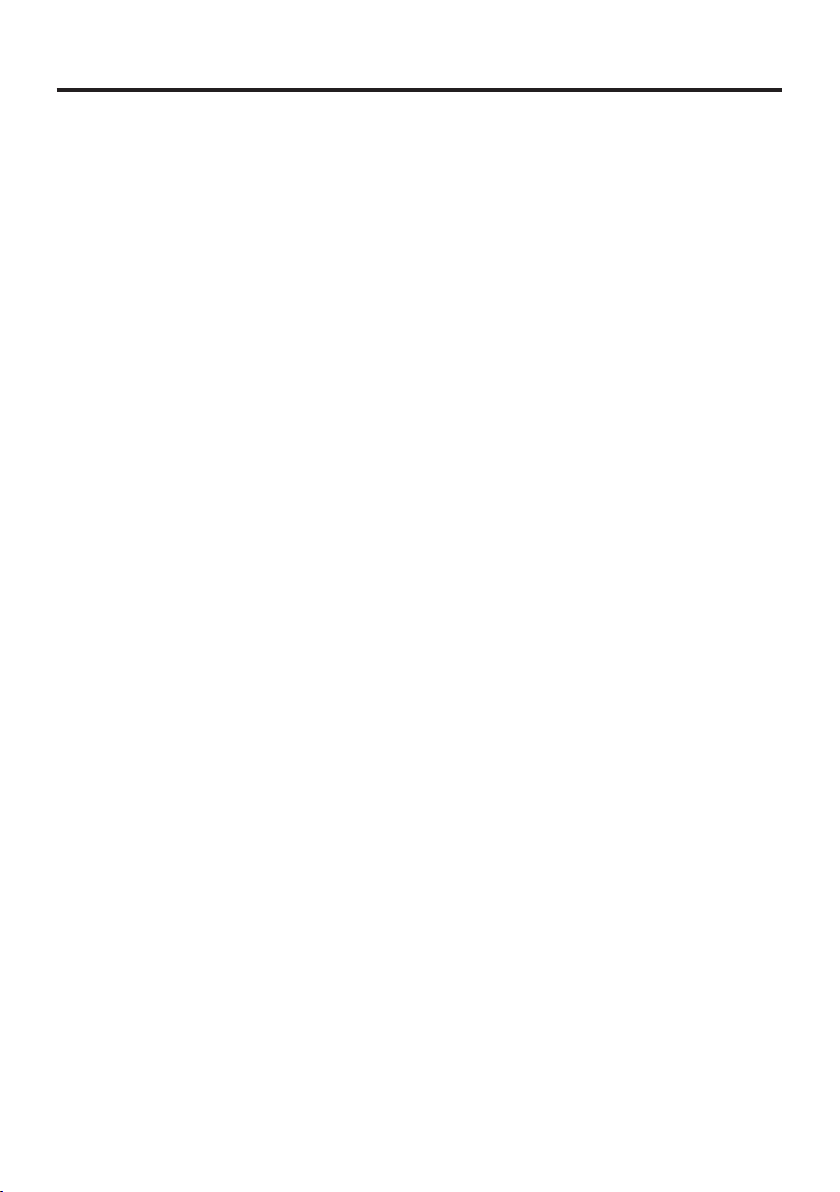
Lithium-ion Battery Pack
•
Each lithium-ion battery pack has its life. The life span heavily depends on how the
battery pack is charged or stored which may cause deterioration of the battery pack
to shorten the life span if it is handled improperly. Note the tips below to make the
battery pack last long.
— Be sure to charge the battery pack before using it if the battery pack is used for the
fi rst time or if it has not been used for a long period of time.
— If the battery pack is repeatedly charged, the life span becomes short. To avoid the
repetition of charging the battery pack, be sure that the remaining capacity is low
before you start charging.
— Be sure to charge the battery pack in recommended temperature range. The
temperature range is dependant on device you use to charge including battery
chargers and Handheld Printer Terminals. Refer to the respective user guides.
Charging the battery pack in a temperature outside of the recommended range
causes deterioration.
— When used at low temperatures, the battery pack has a reduced capacity and will
supply power for shorter time.
The life span of the battery pack is also shortened.
— Charging the battery pack while the battery pack itself is freeze including inside
causes deterioration. Be sure to resume an ordinary room temperature on the
battery pack and then leave it unattended for approximately one hour before
charging.
— After charging the battery pack, if the performance of the battery pack does not
show any recovery, it is a sign of ending the life. Replace it with a new battery
pack.
— Avoid the battery pack with a full of the capacity to store for a long period of
time. If you need to store it for a long period, be sure that the remaining capacity
is 30 to 50 percent and to store in a moderate low temperature. This can reduce
deterioration.
— The battery pack gradually deteriorates over time. In particular, storing (or using)
the fully charged battery pack at high temperatures tends to accelerate battery pack
deterioration.
E-10
Page 13
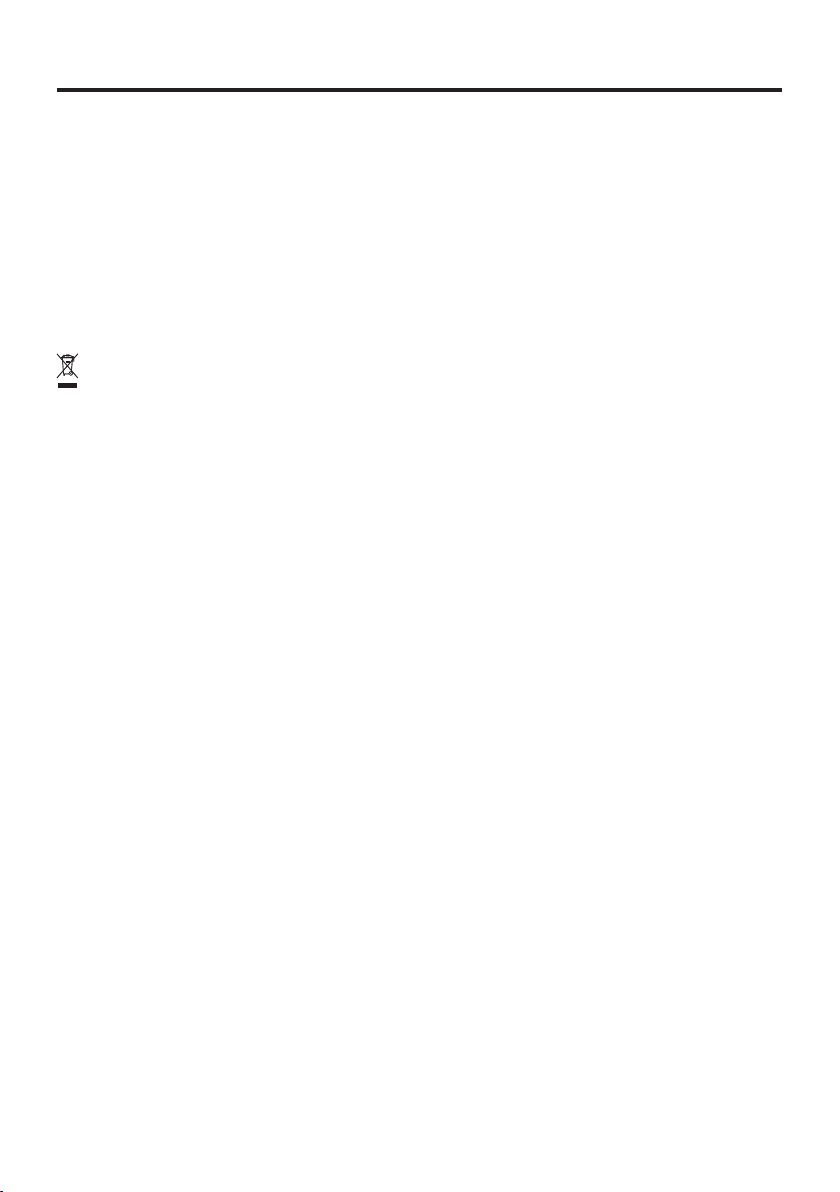
Important
This guide does not include any information about programming and download
•
procedures. See the applicable separate documentation for information about the
procedures.
After Service
Should this product ever malfunction, contact your original retailer providing
•
information about the product name, the date you purchased it, and details about the
problem.
This mark applies to EU countries and Turkey only.
E-11
Page 14

Regulatory Information
The USA and Canada
GUIDELINES LAID DOWN BY FCC RULES FOR USE OF THIS UNIT IN THE U.S.A. (not
applicable to other areas).
This equipment has been tested and found to comply with the limits for a Class B digital device, pursuant
to Part 15 of the FCC Rules. These limits are designed to provide reasonable protection against harmful
interference in a residential installation. This equipment generates, uses and can radiate radio frequency
energy and, if not installed and used in accordance with the instructions, may cause harmful interference
to radio communications. However, there is no guarantee that interference will not occur in a particular
installation. If this equipment does cause harmful interference to radio or television reception, which can
be determined by turning the equipment off and on, the user is encouraged to try to correct the interference
by one or more of the following measures:
•
Reorient or relocate the receiving antenna.
•
Increase the separation between the equipment and receiver.
•
Connect the equipment into an outlet on a circuit different from that to which the receiver is connected.
Consult the dealer or an experienced radio/TV technician for help.
•
FCC WARNING
Changes or modifi cations not expressly approved by the party responsible for compliance could void
the user’s authority to operate the equipment.
Proper connectors must be used for connection to host computer and/or peripherals in order to meet FCC
emission limits.
Caution Exposure to radio frequency radiation
To comply with FCC RF exposure compliance requirements, this device must not be co-located or
operating in conjunction with any other antenna or transmitter except in accordance with the FCC
multi-transmitter product procedures or as described in the fi ling.
NOTICE
Model Number: IT-9000E-MC25E, IT-9000E-C25E, HA-L60IO, HA-L62IO
Trade Name: CASIO
Responsible party: Industrial Handheld Division
Casio America, Inc.
Address: 570 Mt. Pleasant Avenue, Dover, New Jersey 07801, USA
Telephone number: 973-361-5400
This device complies with Part 15 of the FCC Rules. Operation is subject to the following two conditions:
(1) This device may not cause harmful interference, and (2) this device must accept any interference
received, including interference that may cause undesired operation.
Declaration of Conformity
For Users in Canada
These Class B digital apparatuses comply with Canadian ICES-003.
Cet appareil numériqué de la classes B est conformé à la norme NMB-003 du Canada.
These devices comply with RSS 210 of Industry Canada (IC).
Operation is subject to the following two conditions:
(1) These devices may not cause interference, and
(2) These devices must accept any interference, including interference that may cause undesired operation of this device.
E-12
Page 15
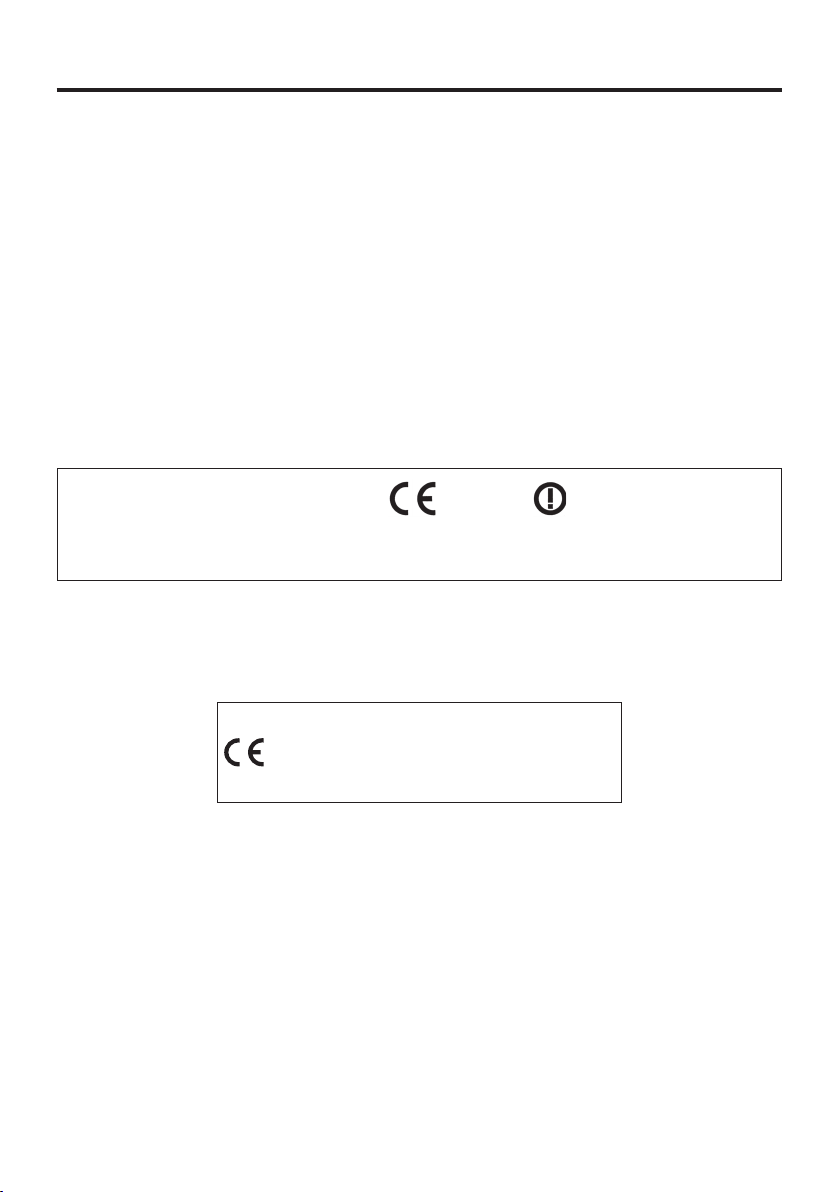
L’ utilisation de ce dispositif est autorisée seulement aux conditions suivantes :
0984
(1) il ne doit pas produire de brouillage et
(2) I’ utilisateur du dispositif doit étre prêt à accepter tout brouillage radioélectrique reçu, même si ce
brouillage est susceptible de compromettre le fonctionnement du dispositif.
Caution Exposure to radio frequency radiation
To comply with IC RF exposure compliance requirements, this device must not be co-located or
operating in conjunction with any other antenna or transmitter except in accordance with the IC multitransmitter product procedures or as described in the fi ling.
Précaution Exposition aux champs de radiofréquences
Pour respecter les normes relatives aux radiofréquences IC, ce dispositif ne doit pas être situé ou utilisé
à proximité d’une autre antenne ou d’un autre émetteur si ce n’est selon les procédures mentionnées
pour le multi-transmetteur IC ou décrites dans la documentation.
Europe
Products are for distribution within
all member states of the EU.
0984
France limited to 2446.5-2483.5 MHz Indoor use.
Belgium limited to 2400-2483.5 MHz Indoor, 2460-2483.5 MHz Outdoor use.
Optional models HA-L60IO, HA-L62IO, HA-L30CHG, HA-G32DCHG and HA-G20BAT are
in conformity with the Council Directive 2004/108/EC.
Manufacturer:
CASIO COMPUTER CO., LTD.
6-2, Hon-machi 1-chome, Shibuya-ku, Tokyo 151-8543, Japan
Representative within the European Union:
CASIO EUROPE GmbH
Casio-Platz 1, 22848 Norderstedt, Germany
E-13
Page 16

Checking in the Box
Please check the contents of the box before using the Handheld Printer Terminal for the
fi rst time.
Open the box and make sure that all the items shown here are included.
Handheld Printer Terminal
Neck Strap and Stylus Holder
Neck Strap Rings
Battery Pack
58 mm Paper Width Adjuster
Stylus
Hand Strap
Roll Paper (80 mm)
User's Guide (this manual)
*
*
E-14
*Not included with IT-9000GM30E/GMC30E/GM35E.
Page 17
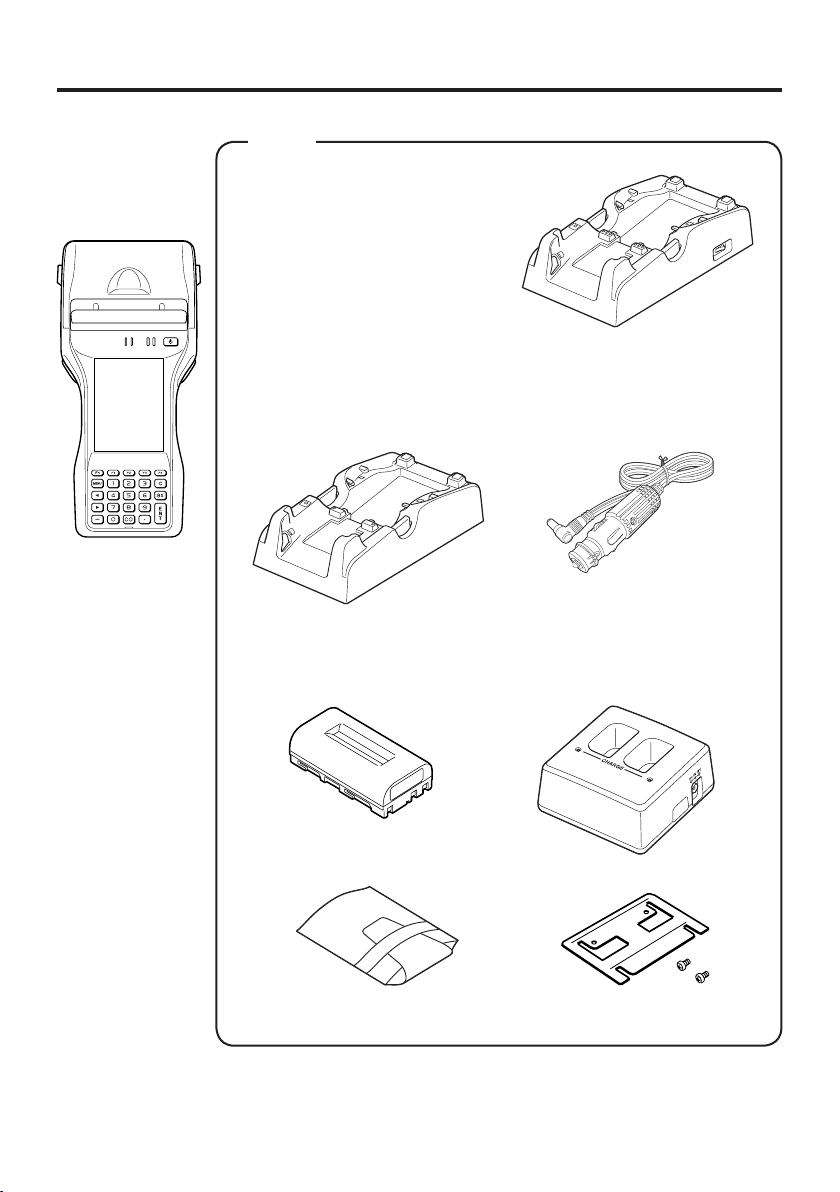
Handheld Printer Terminal System Confi guration
Options
USB Cradle
HA-L60IO
IT-9000 Series
Ethernet Cradle
HA-L62IO
Cradle-type Battery Charger
IT-9000E-MC25E
IT-9000E-C25E
These models are
available in the
USA and Canada
only.
HA-L30CHG
Car Mounted-type Battery Charger
HA-L35CHG
Battery Pack
HA-G20BAT
The illustration shows the
USB Cradle (HA-L60IO).
The car power cable accompanies
to HA-L35CHG.
Dual Battery Charger
HA-G32DCHG
For the latest options list, refer to the ON-LINE manual available at
http://world.casio.com/system/pa/UsersGuide/sup85_e.html
E-15
Page 18
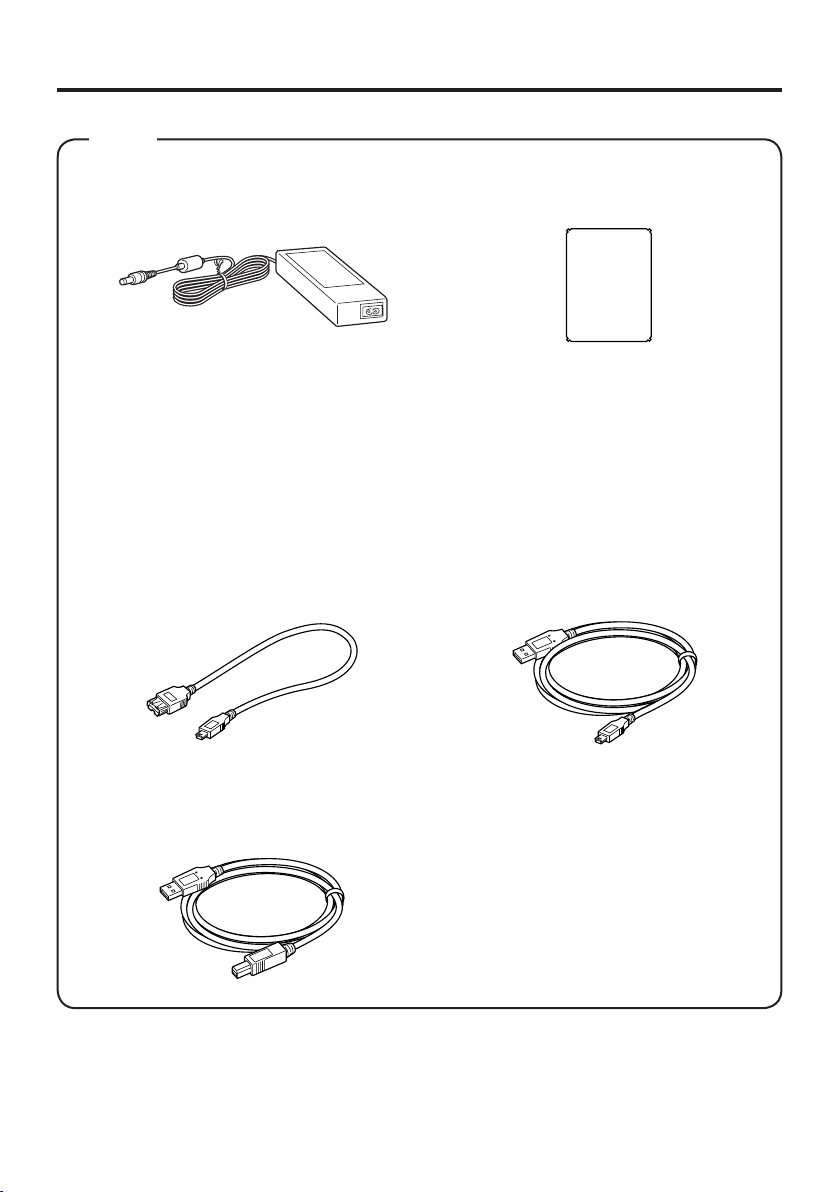
Options
AC Adaptor
AD-S42120C-N5
AD-S42120B-N
Power Cord for North America
*
Power Cord for Europe
Power Cord for Taiwan
Power Cord for Korea
Power Cord for Australia
USB Cable (for host)
HA-L80USBH
Screen Protect Sheet
HA-C90PS5B
AC-CORD-EU
AC-CORD-US
AC-CORD-TW
AC-CORD-KR
AC-CORD-AU
USB Cable (for client)
HA-L81USBC
USB Cable (to connect cradle to PC)
DT-380USB-A
*The AD-S42120B-N is not sold in the EU or in EFTA member states.
E-16
Page 19
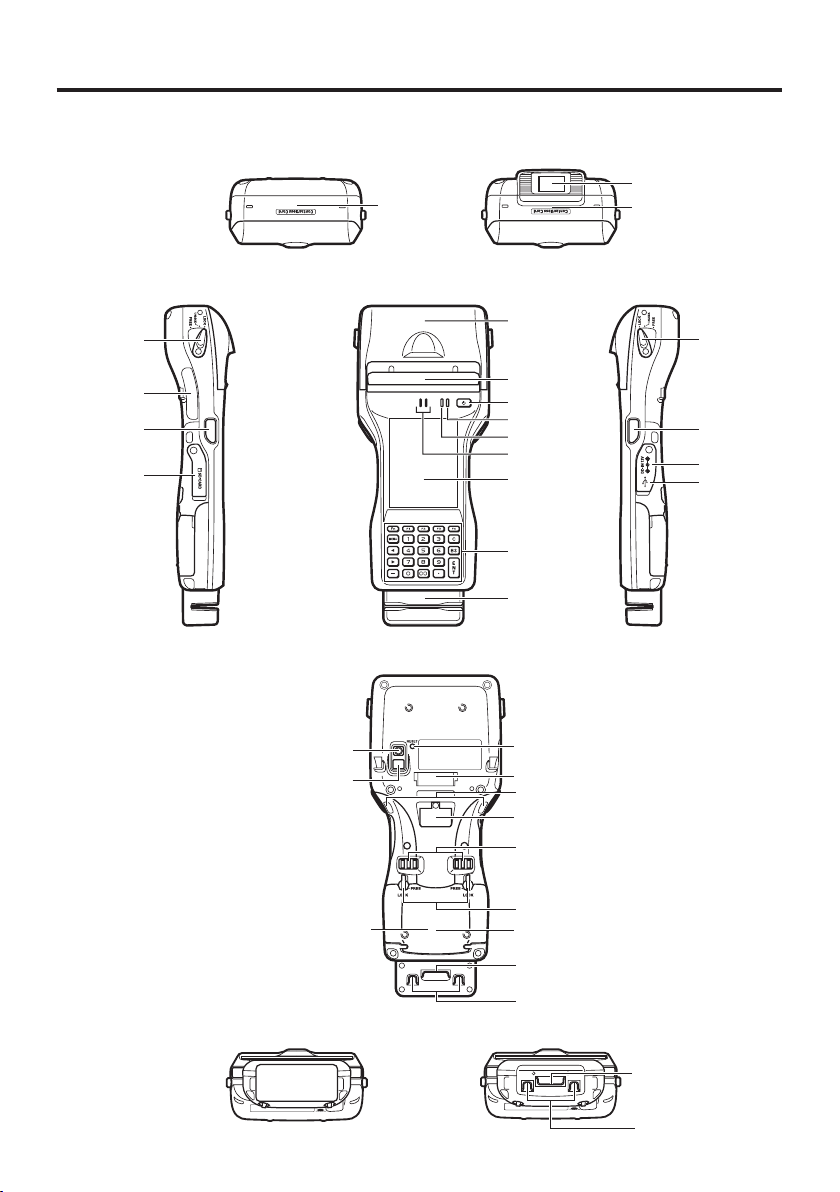
General Guide
Shapes vary according to model.
Left RightFront
17
To p
16
17
10
29
12
13
28
27
Back
1
2
3
4
5
6
7
8
9
18
19
20
21
22
10
11
14
15
26
23
24
19
25
Bottom
19
25
E-17
Page 20
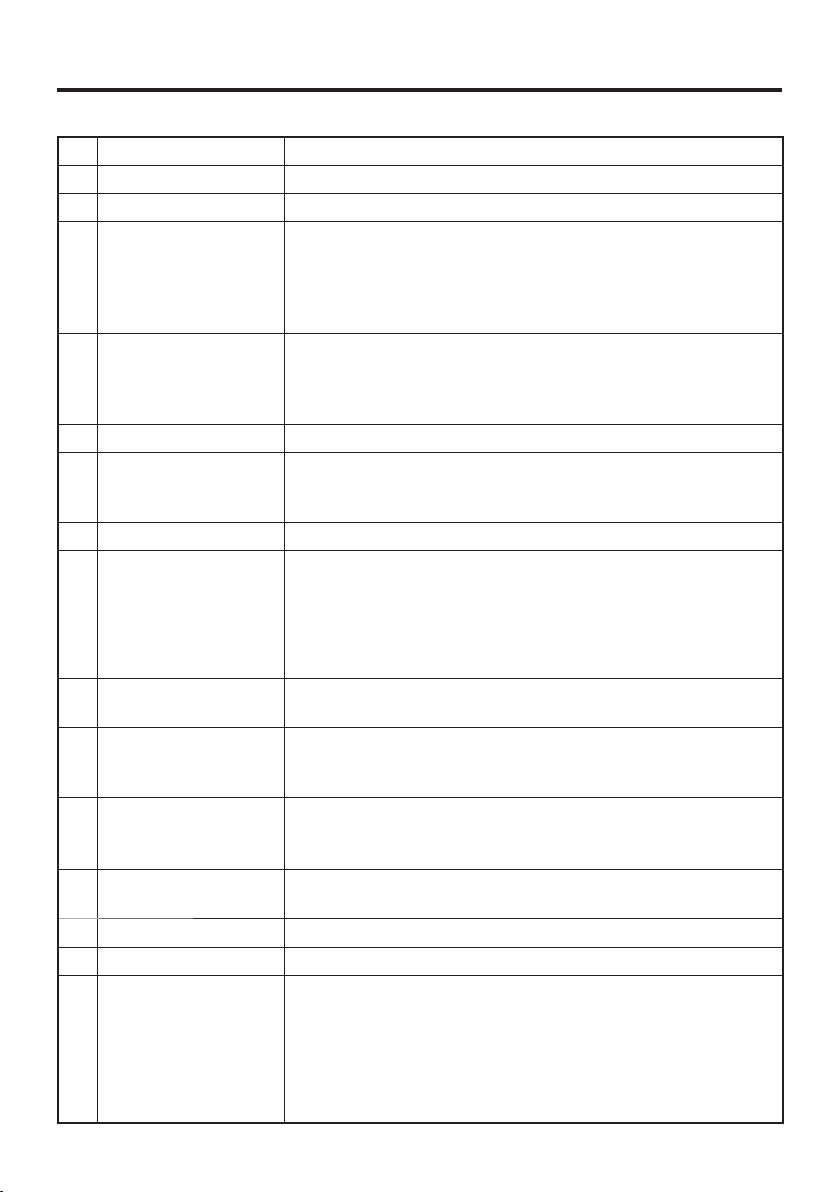
1 Printer Prints when loaded with roll paper.
2 Splash Protect Cover A splash proof cover. Slide the cover open when printing.
3 Power Key Turns the power on and off.
4 Indicator 2 Flashes blue when operating via Bluetooth or orange when
operating via W-LAN. Lights red when there is a bar code
scanning error and lights green when a bar code scans
successfully.
Lights red when the alarm function is activated.
5 Indicator 1 Orange: Charging
Green: Charging complete
Red: Battery pack error or the surrounding temperature is out
of the charging temperature range.
6 Speaker Generates audio and buzzer tones.
7 Screen The screen displays texts, operations, indicators and so forth.
In addition, operations can be performed and data can be
input on the screen using stylus.
8 Keys* Used to enter numeric values and characters.
9 Magnetic Card
Reader
(IT-9000-GM30E/
GM35E/GMC25E/
GMC30E/IT-9000EMC25E only)
10 Printer Cover Lock
Switches
11 R Program Key**
(for IT-9000-E/GE/
05E/05E-CN/G05E)
12 L Program Key**
(for IT-9000-E/GE/
05E/05E-CN/G05E)
13 SD Memory Card
Slot
14 DC Jack The dedicated optional AC adaptor is connected to this jack.
15 USB Port USB device is connected to this port.
16 Barcode Reader
(IT-9000-20E/25E/
G20E/G25E/
GC25E/GMC25E/
GM30E/GMC30E/
GM35E/IT-9000EC25E/MC25E only)
Used to read magnetic cards.
Used to lock the printer cover and to release.
Used to perform bar code reading.
Used to perform bar code reading.
SD card slot.
Laser light or LED light is emitted from this window that
reads bar codes.
E-18
Page 21
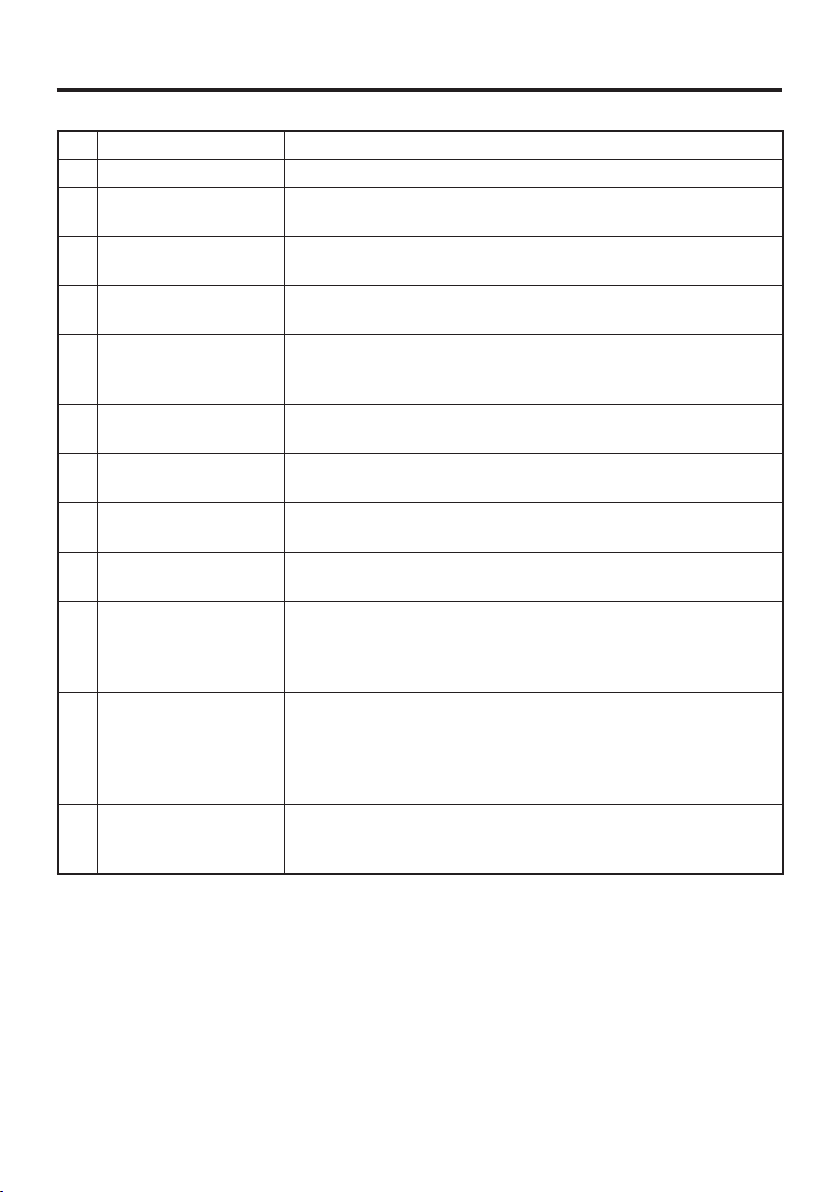
17 NFC Reader Apply a card here so that the card can be accessed.
18 Reset Switch Used to reset the Handheld Printer Terminal.
19 Hand Strap
Hook***
20 Cradle Mount Holes These holes hold the terminal seating in the optional cradle or
21 Extension Port Provided for future extension.
22 Power Supply/Data
Communication
Terminals
23 Battery Pack Cover
Lock Switches
24 Battery Pack Cover Used to cover the battery compartment that holds the battery
25 Neck Strap
Hooks***
26 SIM/SAM Card
Slot****
27 LED (IT-9000-
GC25E/GMC25E/
GMC30E/IT-9000EC25E/MC25E only)
28 Camera Lens
(IT-9000- GC25E/
GMC25E/GMC30E/
IT-9000E-C25E/
MC25E only)
29 SD Card Slot (IT-
9000E-C25E/
MC25E only)
Used to attach the handbelt to hold the terminal or to carry it.
in the battery charger.
The trigger grip is connected to this port.
Used to connect the optional cradle or the battery charger for
USB communication or power supply.
Used to lock the battery pack cover and to release.
pack inside.
Used to attach neck strap.
SIM/SAM card slot. Remove the battery pack to load and
unlaod SIM/SAM card.
Used for taking photos.
Used for shooting photos and importing the images.
SD card slot.
* Refer to “Keys” on the next page.
** The IT-9000-20E/25E/G20E/G25E/GC25E/GMC25E/GM30E/GMC30E/GM35E/IT-
9000E-C25E/MC25E models are equipped with a trigger key.
*** Located on the bottom in the IT-9000-E/GE/05E/05E-CN/G05E/20E/25E/G20E/
G25E/GC25E/IT-9000E-C25E models.
**** The IT-9000-E/05E/05E-CN/20E/25E/IT-9000E-C25E/MC25E models do not feature
a SIM card slot.
E-19
Page 22
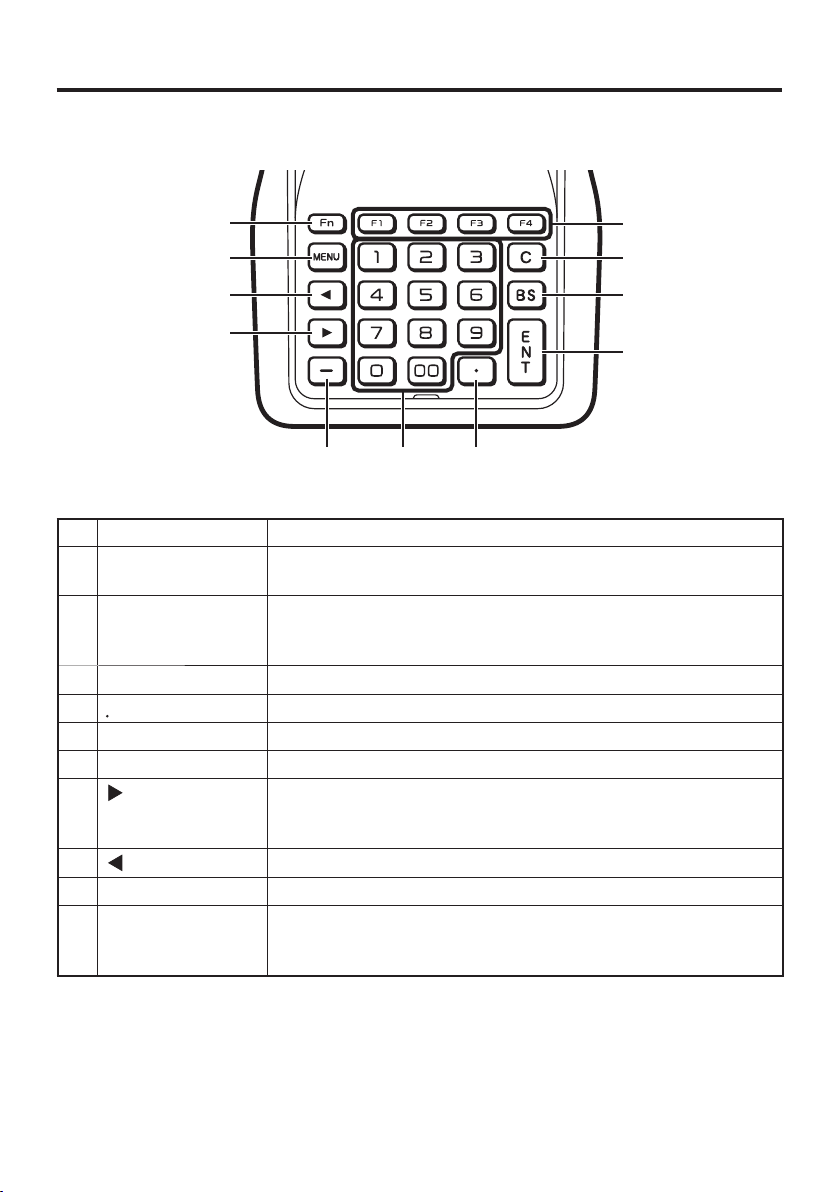
Keys
11
10
9
8
567
1
2
3
4
1 Function Keys These keys are used when starting a pre-registered application.
2 C (Clear) Key This key is pressed when canceling an operation and input.
3 BS (Backspace)
Key
This key is pressed when deleting the character to the left of the
cursor.
4 ENT (Enter) Key This key is pressed when entering an input.
5 This key is pressed when inputting a decimal point.
6 Numeric Keys These keys are used to input numbers and letters.
-
7
8
(Cursor Key)
This key is pressed when inputting a hyphen or bar.
Moves the cursor to the right. This is also used to feed paper
when pressed after pressing the Fn key when printing paper is
loaded.
9
(Cursor Key)
Moves the cursor to the left.
10 MENU Key This key is pressed to display registered menu options.
11 Fn Key This key is used to switch the character input mode or make
various settings in combination with other keys, or start up a
pre-registered application.
E-20
Page 23
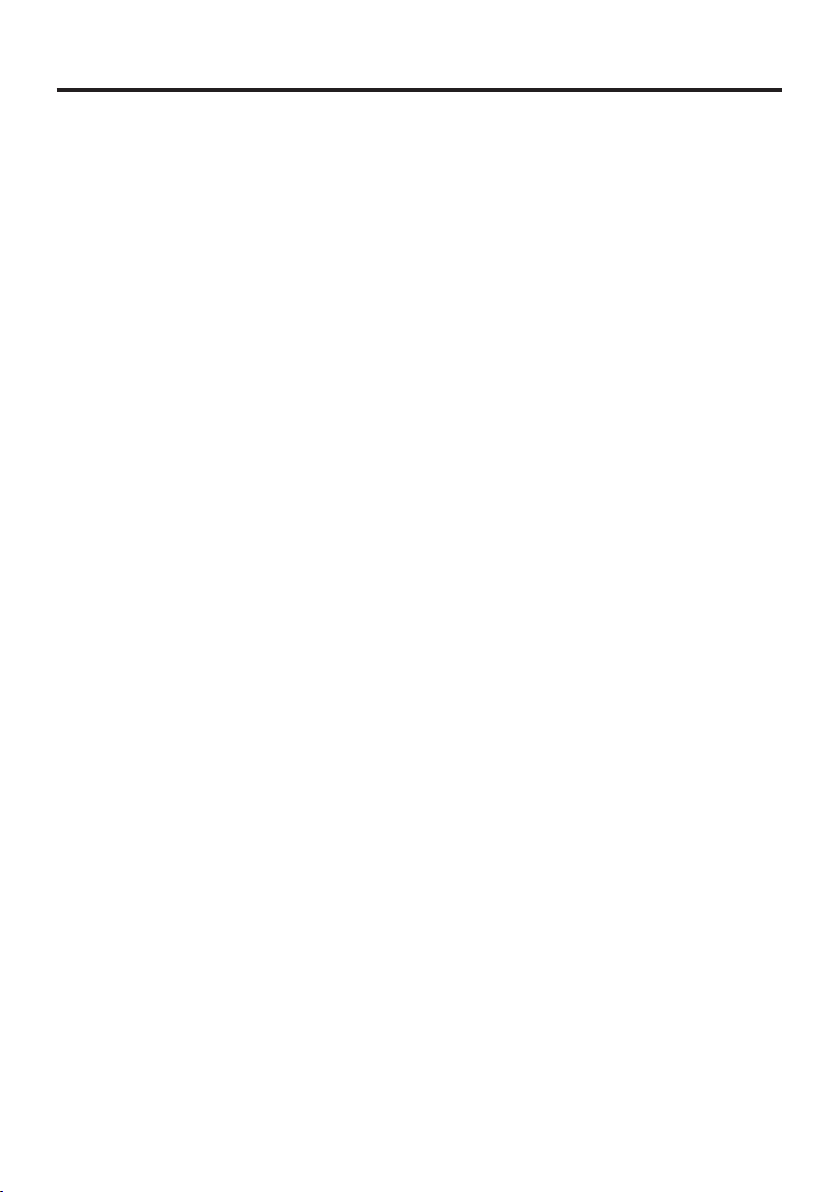
Loading and Removing the Battery Pack
Your Handheld Printer Terminal uses two types of battery: a battery pack and a memory
backup battery.
The battery pack is used to power normal operations and to store data, while the
memory backup battery provides the power required to maintain memory contents
when the battery pack power is unable to supply power for some reason.
Use the battery pack (HA-G20BAT) as the main power source
The backup battery is installed inside of the Handheld Printer Terminal.
This guide uses the following terms to refer to the batteries.
Battery Pack:
Backup Battery: Built-in battery for memory backup
When the battery pack power goes low, immediately charge it or replace it with a
charged battery pack.
You can use the Dual Battery Charger, the Cradle-type Battery Charger, the USB Cradle,
the Ethernet Cradle, the Car Mounted-type Battery Charger, or the AC adaptor to charge
a battery pack installed in the terminal. See the relevant sections in this guide for the
respective options about how to use.
Rechargeable battery pack (HA-G20BAT) for normal operations and data
storage
Important!
Always keep backup of all important data!
The battery pack powers normal operation and also provides power required to
•
maintain memory contents, while the backup battery provides backup power to
maintain memory contents. Because of this, you should not remove the battery
pack if the backup battery is dead. Removing the battery pack while the backup
battery is dead causes data in the memory to be corrupted or lost. Note that
once data is lost it cannot be recovered. Always keep backup of all important
data.
The charge of a battery pack when you purchase it may be depleted due to
•
testing at the factory or natural discharge during shipment and storage. Be sure
to charge the battery pack before you use it.
The life of a battery pack is limited, and charging a battery pack causes it to
•
gradually lose its ability to maintain the charge. If your battery pack seems to
require charging very frequently, it probably means it is time to purchase a new one.
If a battery pack is used past the end of its service life, it may swell up in size. In
•
such a case, replace the battery pack with a new one.
If the backup battery is fully charged, it will maintain the contents of the
•
terminal's memory (RAM) for approximately 10 minutes when the main battery
pack is removed.
It takes 4 days with the main battery pack installed in the terminal for the
•
backup battery to be charged fully.
.
E-21
Page 24

Loading
1. Turn the terminal upside down. If the hand strap is fi tted to the terminal, remove it.
2. Turn the left and right lock switches for the battery pack cover to the “FREE”
position, and then open the battery pack cover.
3. Hold the battery pack level so that the side with the terminals faces left and load it
from directly above, fi rst sliding it to the right.
Terminals
4. Slide the battery pack to the left (so that the catches in the battery pack compartment
slot into the notches in the side of the battery pack).
5. Close the battery pack cover, and then return the battery pack cover lock switches to
the “LOCK” position.
E-22
Page 25
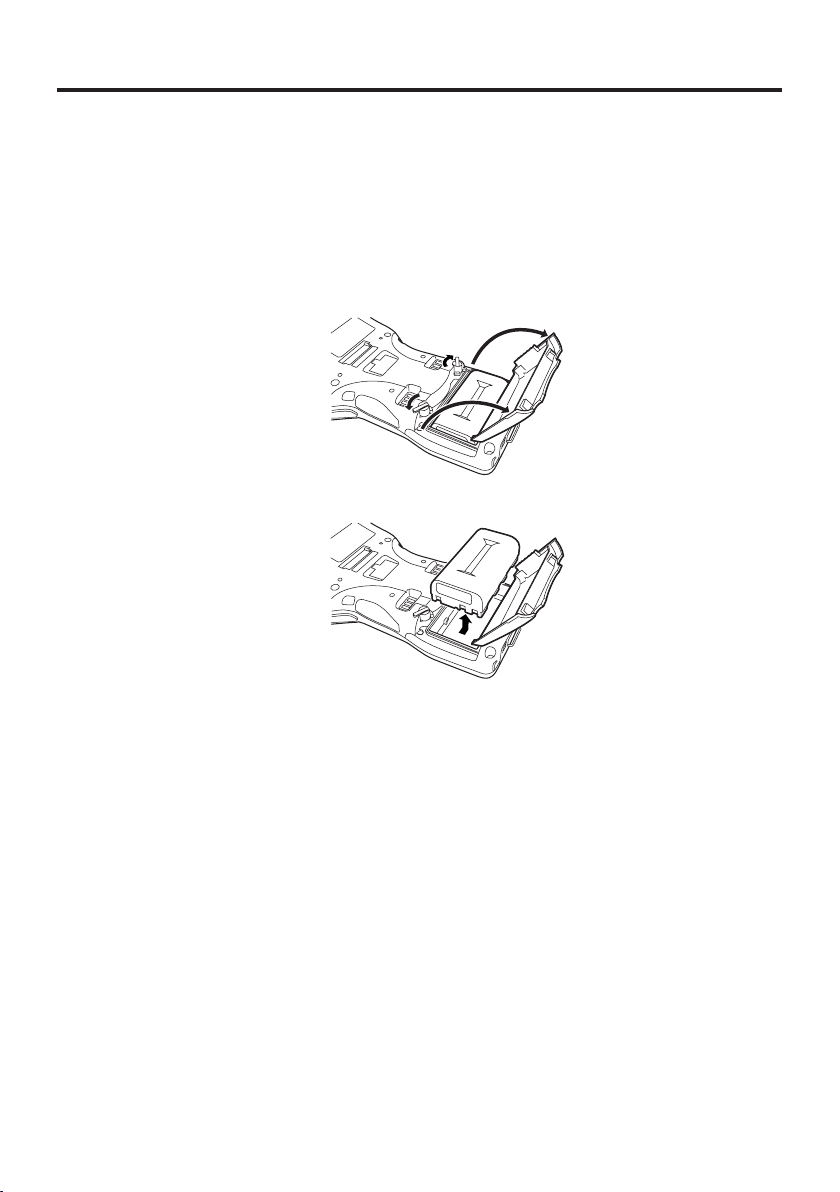
Removing
1. Make sure that the Handheld Printer Terminal is turned off.
If the power is on, press the power key to turn it off.
2. Turn the terminal upside down. If the hand strap is fi tted to the terminal, remove it.
3. Turn the left and right lock switches for the battery pack cover to the “FREE”
position, and then open the battery pack cover.
4. Slide the battery to the right and lift it directly upwards out of the compartment.
Important!
When removing the battery pack, make sure you do not leave the Handheld
•
Printer Terminal without a battery pack for more than about 10 minutes. Doing
so can cause data in the memory to be deleted.
Never try to use other type of battery than the ones that are specifi ed for this
•
product.
When closing the cover after loading the battery pack, check that the battery
•
pack is loaded correctly. Closing the cover when the battery pack is not loaded
correctly can result in damage.
When removing the battery pack, note that you cannot lift it out of the
•
compartment while it is pushed to the left. Be sure to slide the battery to the
right and then lift it directly upwards.
E-23
Page 26
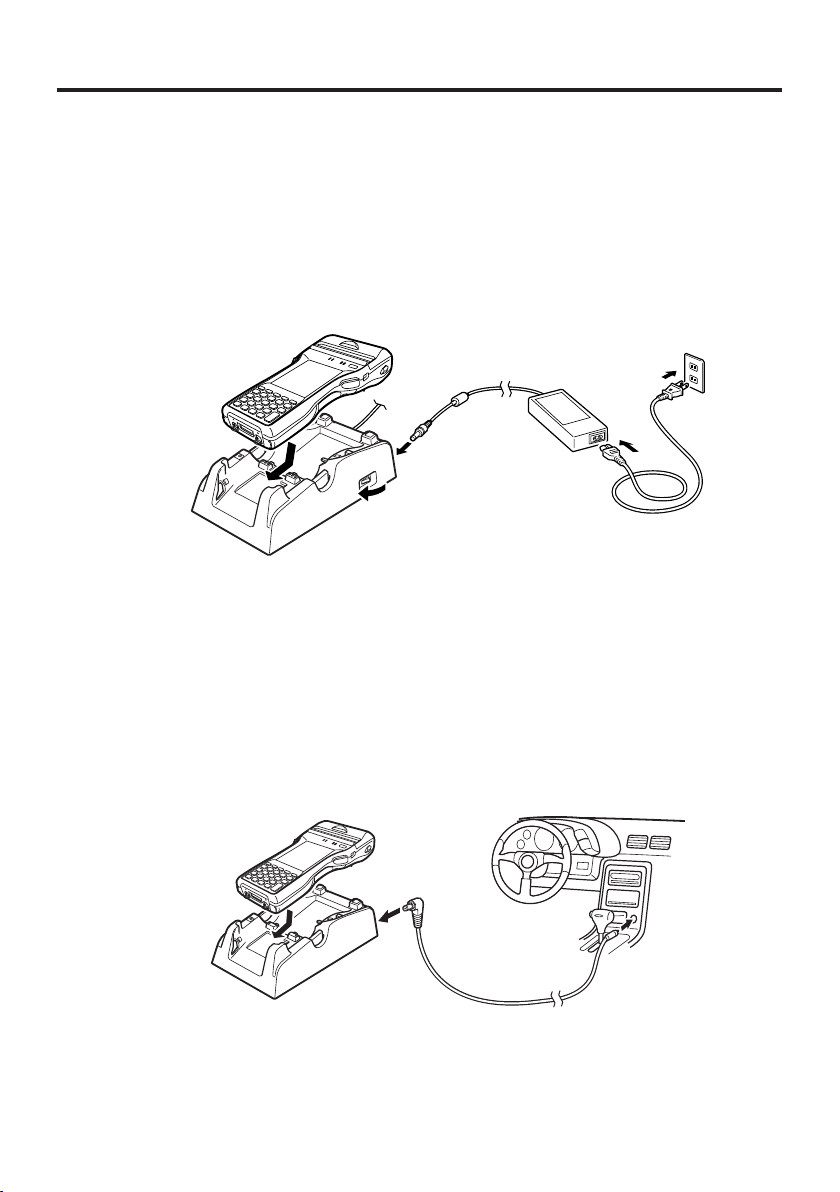
Charging the Battery Pack
Battery pack installed in the terminal can be charged using either cradle, battery charger
or AC adaptor (AD-S42120C-N5/AD-S42120B-N). Battery charge condition can be
monitored with Indicator 1 on the terminal. Multiple battery packs can also be charged
simultaneously using Dual Battery Charger.
USB Cradle/Ethernet Cradle/Cradle-type Battery Charger
When inserting the IT-9000 into the cradle, push it in so that the mount hooks engage
the mount holes in the IT-9000. To remove the IT-9000, press the removal button.
Status of Indicator 1 on IT-9000:
Orange: Charging
Red: Standby due to battery pack error or the surrounding temperature is out of the
charging temperature range
Green: Charging complete
(charging begins when the temperature is within the charging temperature range)
Car Mounted-type Battery Charger
Plug in the Car Power Cable accompanied in the box to the Car Mounted-type Battery
Charger as illustrated below and the other end to the cigarette lighter socket in vehicle.
Status of Indicator 1 on IT-9000:
Refer to “USB Cradle/Ethernet Cradle/Cradle-type Battery Charger” above.
E-24
Page 27

Dual Battery Charger
Taking care that the battery pack is oriented correctly, insert it into the Dual Battery
Charger.
This causes the Charge Indicator LED to light in red, indicating that charging has
started.
You can connect up to three Dual Battery Chargers.
Status of Charge Indicator LED
Off: Not charging
Red: Charging
Red Flashing: Battery pack problem
Green: Charging complete
Green Flashing: Standby due to the surrounding temperature being beyond the
specifi ed temperature range (Approximately 0°- 40°C) (charging
resumes when the temperature reaches the range.)
AC Adaptor
Status of Indicator 1 on IT-9000:
Refer to “USB Cradle/Ethernet Cradle/Cradle-type Battery Charger” on the previous
page.
E-25
Page 28

Handling the Hand Strap
A hand strap can be attached to the Handheld Printer Terminal.
Hook A
Release buttons
Hand Strap
Attach the hand strap following the procedure described below.
1. Attach Hook B of the hand strap to the
hand strap hook located on the bottom
of the Handheld Printer Terminal. (On
models with a magnetic card reader,
the hook is located at the bottom of the
terminal on the back of the reader.)
2. Pull on the hand strap in the direction
1
shown in the illustration, and then fasten
Hook A onto hook (
) on the back of
1
1
the Handheld Printer Terminal.
3. Fasten the wire of Hook A by inserting
into the indentation in the Handheld
Printer Terminal.
Pull up on the center of the wire when
•
unfastening.
Press the left and right release buttons to
•
separate the strap.
Hook B
E-26
* The illustration shows the IT-9000-20E.
Important!
When installing or removing the battery pack, always remove the hand strap
•
* The illustration shows the IT-9000-20E.
fi rst. Pulling on the hand strap with excessive force could cause damage.
Page 29

Handling the Neck Strap
r
A neck strap can be attached to the Handheld Printer Terminal to keep it from being
dropped while being carried. The stylus holder provided can also be attached.
Neck strap rings
Mounting
hooks
Adjust length here
*
Attach the neck strap following the
procedure described below.
Attaching
1. Pull out the neck strap mounting hooks
out of each silo on the bottom of the
Handheld Printer Terminal using the tip
of stylus. (On models with a magnetic
card reader, the hooks are located at the
bottom of the terminal on the back of the
reader.) Hook the protrusive part (**)
of the ring on the neck strap mounting
hook as shown in the illustration. While
slightly pushing the ring, turn the ring
until all part of it is fully hooked.
Stylus holde
Neck strap
** The ring is very stiff for the fi rst time.
A small fl at screw driver is helpful by
inserting it into overlapped part of the
ring to make a room when hooking the
protrusive part.
2. Pull back the locking bar of the neck
strap mounting hook and then hook the
mounting hook onto the ring as shown in
the illustration.
The illustration shows the IT-9000-20E.
The illustration shows the IT-9000-20E.
* ; The rings give an extra mechanical strength
* ; The rings give an extra mechanical strength
•
•
for the Neck Strap. The metallic hooks of the
for the Neck Strap. The metallic hooks of the
Neck Strap can, in rare case, be worn by abrasion
Neck Strap can, in rare case, be worn by abrasion
induced by swinging the IT-9000 terminal
induced by swinging the IT-9000 terminal
specifi cally when it is hung from the operator's
specifi cally when it is hung from the operator's
neck with the Neck Strap. For those who often use
neck with the Neck Strap. For those who often use
the IT-9000 terminal in a hanging position, it is
the IT-9000 terminal in a hanging position, it is
recommended to use the rings to secure the Neck
recommended to use the rings to secure the Neck
Strap.
Strap.
E-27
Page 30

Removing
1. Pull back the locking bar of the neck
strap mounting hook and then release
the hook from each ring as shown in the
illustration.
2. Following the attachment procedure in
reverse way, remove the neck strap rings
from each neck strap mounting hook
on the Handheld Printer Terminal and
then push back the neck strap mounting
hooks into each silo.
Attaching the Stylus Holder
The stylus holder provided can be attached to the neck strap as necessary. When
attaching the stylus holder, fi rst remove the neck strap from the Handheld Printer
Terminal. In addition, remove the stylus from the stylus holder.
Bracket B
Attach the stylus holder following the
procedure described below.
1. Remove the end of the strap from
Bracket A and Bracket B.
E-28
Bracket AMounting Hook C
Page 31

2. Remove Mounting Hook C.
3. Pass the stylus holder through the strap
as shown in the illustration.
4. Fold back the strap after passing through
Bracket C, and then fasten in the same
way it was originally fastened with
Bracket A and Bracket B.
Do not pass the strap through the stylus
•
holder when folding it back.
Place the stylus in the stylus holder after
•
fi rst re-attaching the neck strap to the
Handheld Printer Terminal.
Important!
Do not swing the Handheld Printer Terminal with the neck strap.
•
E-29
Page 32

Confi guring Handheld Printer Terminal Settings
Calibrating Touch Screen Alignment
Whenever the response of the touch screen is poor, or operation being executed does
not match with the location you are tapping on the touch screen, please recalibrate the
alignment of the touch screen using the following method.
Press the Fn key and then press the “4” key after confi rming that “F” is displayed in
•
the lower right corner of the screen. The following screen is displayed.
You can also display this screen by navigating as follows:
∗
Windows CE models: Start Settings Stylus Screen Align Screen
Windows mobile models: Start Settings System Screen Align Screen
Windows CE models Windows mobile models
Press the stylus against the center of the target mark (+ mark) as indicated on the
•
screen.
Windows CE models:
Press the stylus against the target mark on the screen 5 times to display the next
screen. Then press the ENT key or tap anywhere on the screen.
E-30
Windows mobile models:
After the calibration is complete, the terminal resumes a screen automatically
according to the method carried out to initiate the calibration.
If you start the calibration by pressing Fn and "4" keys, the terminal resumes Start
screen, or General tab screen of Settings mode which is the screen one before align
screen of Settings mode if you initiate by navigating to the icons.
Page 33

Setting the Display Brightness
Adjusting Display Brightness
You can use the following procedures to adjust display brightness to make it easier to
read under different lighting conditions.
Press the Fn key and then press the “5” key or “6” key after confi rming that “F” is
•
displayed on the screen. Pressing the “5” key adjusts brightness for a darker display,
while pressing the “6” key adjusts brightness for a lighter display.
In order to continue to make adjustments, press the “5” key or “6” key again after
∗
fi rst pressing the Fn key.
You can set the brightness by tapping “Brightness” in the Control Panel.
∗
Display Auto Dimmer
The display auto dimmer automatically lowers display brightness if you do not
perform any operation for a specifi c period of time. This helps the battery power to be
conserved.
Tap “Brightness” in the Control Panel and select the “Backlight” tab to set the time
delay until the display dims.
E-31
Page 34

Using the CMOS Imager (Imager Models)
1. Turn on the Handheld Printer Terminal, position its CMOS Imager reader port near
the bar code or 2D code, and then press the trigger key.
Shine the aimer
on the center of
the bar code.
IT-9000-GMC25E/25E/20E/G25E/
G20E/GC25E/MC25E/C25E
IT-9000-GMC30E/GM35E/
GM30E
Shine the aimer
on the bar code.
2. The Handheld Printer Terminal reads the code by emitting laser and red lights.
Indicator 2 (read operation indicator lamp) lights in green when the reading is
successful.
Bar code and stacked 2D code Reading Guide
When you press the trigger key, LEDs in the Handheld Printer Terminal emit laser
and red lights. Align the laser frame with the center of the bar code or 2D code you
are trying to read. Take particular care aligning the light when there are other bar
codes nearby.
When reading a bar code in large size, adjust the position of the Handheld Printer
Terminal so that the entire code is enclosed within the laser frame. For small size,
move the Handheld Printer Terminal closer to it.
Important!
If you have problem not properly reading a code, change the angle and/or the
•
distance between the code and the Handheld Printer Terminal and try reading it
again.
A bar code can be read from a distance of 45mm to 600mm (1
•
The actual reading distance depends on model and the symbology.
Fingerprints, dust, dirt, or stain on the CMOS Imager reader port can cause
•
abnormal reading. Should the reader port become dirty, wipe it clean with a soft
and dry cloth.
3
/4" to 235/8").
E-32
Page 35

Using the Printer
The printer can print on roll paper (80 mm or 58 mm wide).*
Installing the Roll Paper
1. Check that the power is off. If the power
is on, always make sure to turn it off by
pressing the power key.
2. Turn the left and right printer cover
lock switches to the "FREE" position to
unlock the printer cover.
3. Open the printer cover.
4. Peel off the seal from the roll paper and
install as shown in the illustration.
*IT-9000GM30E/GMC30E/GM35E prints on 82.55 mm width roll paper only.
E-33
Page 36

5. Close the printer cover.
Turn the left and right lock switches
from the "UNLOCK" position to the
"LOCK" position to lock the printer
2
1
cover.
Tear off the protruding roll paper.
2
<About the Splash Protect Cover>
When you are using the IT-9000
•
outdoors in the rain or in similar
Open
Open
situations, slide the splash protect
cover fully closed.
When closing the splash protect cover,
•
ensure that it is fully closed to the
Close
Close
position shown in the illustration. The
cover is guaranteed to be splash-proof
only when the cover is fully closed.
The splash-proofi ng function is not guaranteed to work when the splash protect
•
cover is closed with roll paper present outside the printer cover.
When printing, slide the splash protect cover fully open.
•
Important!
Always print with the roll paper properly installed. Printing without properly
•
installing roll paper can damage the printer.
If the roll paper should happen to become jammed in the printer, open the
•
printer cover by following the procedure described in steps 1 and 3 of the
procedure for “Installing the Roll Paper”, and then remove the jammed paper.
Be careful not to touch the printer at this time since it may have become hot
during the course of printing.
If the end of the roll paper has become curled making it diffi cult to install the
•
paper, fi rst fl atten out the paper by bending it back in the opposite direction
before installing.
The splash-proofi ng and impact protection functions are not guaranteed to work
•
while the printer cover is unlocked. Always turn the lock switch to the "LOCK"
position to lock the cover.
Open the splash protect cover before opening or closing the printer cover. If you
•
open or close the printer cover without fi rst opening the splash protect cover, the
splash-proofi ng is no longer guaranteed.
E-34
Page 37

Attaching the 58 mm Paper Width Adjuster
Attach the 58 mm Paper Width Adjuster* inside the printer cover when using 58 mm
wide roll paper. Refer to the procedure described in “Installing the Roll Paper” for
information on opening and closing the printer cover.
1. Remove the 80 mm Paper Width
Adjuster as shown in the illustration.
Store the 80 mm Paper Width Adjuster
•
in a safe place after it has been
removed.
2. Press the attachments of the 58 mm
Paper Width Adjuster from the left and
right sides as shown in the illustration.
3. Insert the attachment of the 58 mm Paper
Width Adjuster into the mounting holes
inside the left side of the printer cover to
lock in position.
Important!
Always make sure to attach the 58 mm Paper Width Adjuster when using 58 mm
•
wide roll paper. Failure to attach the 58 mm Paper Width Adjuster may cause
the paper to jam or the printer to malfunction.
58 mm wide roll paper can only be used when the installed application is for use
•
with 58 mm wide paper only.
*Not available for IT-9000GM30E/GMC30E/GM35E.
E-35
Page 38

Precautions When Using Printer
Printing Accuracy
1. During high-duty printing such as printing horizontal lines or printing while the
battery remaining capacity is low, the printing speed may slow down to prevent
excess current consumption that may cause unaligned printing for one dot or
more.
2. Line change errors may occur if the printing interval between lines is about one
second or more. In the case of using formed sheet paper, either use a large frame
with free spaces available or set the printer to continuously print to prevent the
line change errors.
3. Because printing may pause if the battery remaining capacity is low, line
alignment error or printing with uneven space between characters may occur
when printing resumes later.
4. Printing may be illegible right after the printer cover has been opened for
reloading roll paper. This can be prevented by feeding the roll paper before
starting printing again.
5. The printer will not print unless the paper is loaded properly. Always make sure
to properly load the paper before starting printing.
6. Only use the recommended printer paper. Use of paper other than the
recommended printer paper can reduce printing quality, shorten printer service
life or cause other detrimental effects that have the risk of impairing printer
characteristics.
7. Observe the following when storing printer paper.
Do not store paper in locations subject to high temperature and high humidity since
•
spontaneous coloring of the paper occurs at temperatures of 60°C (140°F) and
above.
Store paper in a cool, dark location while avoiding excessive exposure to direct
•
sunlight.
Plastic fi lms containing plasticizers, ester-based erasers, tape and glue can cause
•
discoloration, while contact with organic solvents, diazo copy paper or scratching
with the fi ngernail, etc. can cause the paper to become colored.
E-36
Page 39

Others
1. The temperature range for printing with label paper is 5 to 35°C.
2. Once the end mark of the paper appears, promptly replace with new paper.
3. Recommended paper: Use only specifi ed papers by CASIO.
4. Paper scraps may accumulate and printing quality may decrease when the
printer has been used for a long period of time. The thermal head must be
cleaned when this happens. Contact your nearest CASIO distributor or an
authorized CASIO service provider to have cleaning performed.
5. Printing quality may decrease when the surrounding temperature becomes
excessively low.
6. If once the printer is set for 58 mm width paper, it cannot be changed again for
80 mm width paper.
7. Load paper in the printer when not using for a long period of time to prevent
damage to printer components.
Important!
Do not touch the thermal head during or immediately after printing.
•
E-37
Page 40

Handling SD Memory Cards
SD memory card can be installed in the SD memory card slot on the Handheld Printer
Terminal.
Install (or remove) an SD memory card according to the procedure described below.
Installing
1. Open the cover of the SD memory card slot ( ) and insert an SD memory card all
the way in until the top of the SD memory card aligns with the entrance of the slot of
the Handheld Printer Terminal (
2. Close the cover of the SD memory card slot.
Important!
An SD memory card must be inserted with the top and bottom properly aligned
•
and in the proper direction. Attempt in inserting it with an excessive force in
incorrect orientation can risk damage to the connectors and slot.
Never turn off the power or remove an SD memory card from the slot while the
•
card is being accessed. Doing so can damage the SD memory card or data in the
card.
Do not drop the card or lose it.
•
).
1
2
Removing
1. Open the cover of the SD memory card slot and press on the SD memory card ( ).
The SD memory card is pushed out (
2. Pull out the SD memory card and close the cover of the SD memory card slot.
E-38
).
2
1
Page 41

Handling SIM/SAM Cards
The Handheld Printer Terminal supports SIM cards and SAM cards. (The IT-9000E/05E/05E-CN/20E/25E/IT-9000E-C25E/MC25E models only support SAM cards.)
Since the SIM/SAM card slot is located inside the battery pack compartment, fi rst
remove the battery pack when installing or removing a SIM/SAM card.
Refer to pages 23 to 25 for information on “Loading and Removing the Battery Pack”.
Install (or remove) a SIM/SAM card according to the procedure described below.
The type and number of cards varies depending on model.
Installing
1. Make sure that the power on the terminal has been switched off. If the power is still
on, press the power key to switch off the power.
2. Remove the battery pack.
3. Using the tip of a screwdriver or similar tool, lift up the tab on the slot cover and
remove the slot cover as shown in the illustration.
4. Slide the SIM/SAM card cover in the "Unlock" direction and lift up the end of the
cover to open it.
5. Insert the SIM/SAM card.
E-39
Page 42

6. Lay the SIM/SAM card cover down to close it and then slide it in the "Lock"
direction.
7. Fit the slot cover.
8. Load the battery pack.
Removing
1. Make sure that the power on the terminal has been switched off. If the power is still
on, press the power key to switch off.
2. Remove the battery pack.
3. Using the tip of a screwdriver or similar tool, lift up the tab on the slot cover and
remove the slot cover as shown in the illustration.
4. Slide the SIM/SAM card cover in the "Unlock" direction and lift up the end of the
cover to open it.
E-40
Page 43

5. Remove the SIM/SAM card.
6. Lay the SIM/SAM card cover down to close it and then slide it in the "Lock"
direction.
7. Fit the slot cover.
8. Load the battery pack.
Important!
The type and number of cards inserted varies depending on model.
•
Insert the cards in the correctly marked slots.
•
A SIM/SAM card must be inserted with the top and bottom properly aligned
•
and in the proper direction. Attempting to insert the card with excessive force in
an incorrect orientation can risk damage to the connectors and slot.
The battery pack will not be able to be properly installed if the SIM/SAM card
•
is not properly installed. Reinstall the SIM/SAM card properly if this happens.
Since data recorded in the Handheld Printer Terminal may be lost if the
•
battery pack is removed for more than 10 minutes, complete the installation (or
removing) of SIM card within 10 minutes.
Touching the IC area when installing the card could result in damage to the card
•
through soiling or an electrostatic charge.
E-41
Page 44

Handling Magnetic Card Reader
The Handheld Printer Terminal supports magnetic card reading.
This function is not available on some models. See P.20 for information on models that
support this function.
Use the procedure below for magnetic card reading.
1. Insert the card at the end of the reader slot as shown in the illustration and then
steadily slide the card along the slot.
Cards can also be slid in the opposite direction for reading.
•
Magnetic stripe
Important!
Only use cards that are compatible with the ISO standards.
•
Cards may not be able to be read if they are passed through the reader rapidly.
•
A reading error may occur if the speed at which the card is passed through the
•
reader changes suddenly.
Do not allow magnets to come in close proximity to the magnetic card since this
•
can prevent data on the card from being read. In addition, do not stack magnetic
cards on top of each other.
Cards that have been excessively misshaped or bent may not be able to be read.
•
Soiling of the magnetic strip may make it diffi cult to read the card. If a card has
•
become soiled, wipe with a clean and soft cloth.
Regularly clean the magnetic card reader to prevent excessive friction with
•
cards.
Any foreign material, oil or grease on the magnetic heads could result in card
reading errors.
Use the magnetic head cleaning card to clean the heads roughly once a month or
once every 1,000 passes.
E-42
Page 45

Handling the NFC Reader/Writer
NFC is a type of RFID (Radio Frequency Identifi cation) technology that allows the data
in a device to be read simply by holding the device up to an NFC reader.
It can be used to read RFID tags used for controlling goods as well as contactless IC
cards used in applications such as employee identifi cation.
RFID Tags
1. Hold the Handheld Printer Terminal up so that the reader port is parallel with the
RFID tag.
Contactless IC Cards
1. Hold the contactless IC card up so that it is parallel with the Handheld Printer
Terminal's reader port.
Otherwise, you can hold the Handheld Printer Terminal up to the card.
E-43
Page 46

Important!
Both contactless IC cards and RFID tags
The NFC employs a low power radio wave which does not require regulatory
•
station license.
Frequency band used by the NFC is 13.56 MHz. Secure a suffi cient space
•
between IT-9000 and other reader/writer located in the vicinity. Make sure also
that a radio station employs the same frequency band does not locate near by
prior to using IT-9000.
Read a contactless IC card or RFID tag by holding the Handheld Printer
•
Terminal so that the reader port is fl ush against the card or tag.
When holding up the Handheld Printer Terminal, take care not to strike the
•
reader port against the card or tag.
If the card or tag cannot be read, try moving the Handheld Printer Terminal
•
back and forth or side to side.
Contactless IC cards
Metal objects near a contactless IC card will interfere with successful reading.
•
Take the card out of a wallet if the wallet is with metal object before applying it
to the reader port.
The card may not be read correctly if it is overlapped by one or more other
•
cards.
RFID tags
Metal objects near an RFID tag will interfere with successful reading. Move the
•
tag away from any nearby metal objects or use a tag designed for use with metal.
The tag may not be read correctly if it is overlapped by one or more other tags.
•
Set up the Handheld Printer Terminal so that tags can be kept completely apart
during reading.
E-44
Page 47

Performing Communications
Bluetooth® Communication
Bluetooth® interface can also be used to transfer data between two Handheld Printer
Terminals.
With Bluetooth
meters (9
them.
Important!
Observe the following precautions to help ensure that Bluetooth communication is
successful.
Make sure two Handheld Printer Terminals face each other within three meters
•
3
'10
(9
cause a shorter distance.
Make sure there is at least two meters (6'7") between the Handheld Printer
•
Terminal and other equipment (electrical appliances, audio-visual equipment, OA
equipment, and digital cordless telephones, facsimile machines, etc.). Take special
care with microwave ovens. Allow at least three meters (9'10
Handheld Printer Terminals in wireless operation and a microwave oven. When
operating the terminal in Bluetooth nearby these devices and electrical appliances
with their powers being turned on, communication may be interrupted or TV
and radio receptions may be interfered (images on the screen produced by certain
channels of UHF and broadcast satellite may become blurry).
Normal communication may not be possible in an area near a broadcast trans-
•
mitter or wireless transmitter. If this happens, move the Handheld Printer Terminal
to a different location. Normal communication may not be possible in areas
exposed to strong radio waves.
Interference by WLAN
•
Because Bluetooth
interference can occur if there is a WLAN device nearby. This can result in lower
communication speed, or even make it impossible to establish a connection. If
this happens, try the following countermeasures.
Move at least 10 meters (32
•
If you cannot keep the distance at least 10 meters (32
•
Handheld Printer Terminal and a WLAN device, turn off the power of either the
Handheld Printer Terminal or the WLAN device.
Although the Handheld Printer Terminal enables WLAN and Bluetooth
•
communication to be used simultaneously as a result of being equipped with
Bluetooth
surrounding radio wave environment.
®
the two Handheld Printer Terminals should be located within about three
3
8
'10
"
) from each other, as long as there is nothing blocking the path between
⁄
8
"
). Surroundings (obstacles) between the Handheld Printer Terminals may
⁄
3
8
) between the
⁄
®
and WLAN use the same frequency band (2.4GHz), radio
3
4
'10
"
) away from the WLAN device.
⁄
®
Ver.2.0, communication may not be possible depending on the
3
4
'10
"
) or more between the
⁄
®
E-45
Page 48

GSM/W-CDMA Communication
To use the GSM/W-CDMA functions, you must receive service from a wireless service
provider. Available GSM/W-CDMA functions may be dependent on the service provider
to which you connect. Please consult your service provider for details about network
service.
If you use GSM/W-CDMA and WLAN at the same time, the communication speed of
WLAN may be reduced, or the reception of WLAN signals may be disconnected, due to
the operational state of GSM/W-CDMA.
GPS
When you use the Handheld Printer Terminal for the fi rst time or after an extended period
of no use, it may take a long time before the Handheld Printer Terminal determines its
positioning. In such a case, operate the GPS mode where there are no obstacles in the
surroundings and wait for at least 15 minutes or longer.
The GPS module integrated in the Handheld Printer Terminal uses signals emitted by the
satellites operated by the government of the United Sates. The accuracy of positioning
information you obtain on the Handheld Printer Terminal may be affected by the condition
of these satellites.
The GPS module may not be able to receive the signals in locations such as inside
a building or in a tunnel. If you are installing the device in your car, determine the
installation location after making sure that it can receive the signals.
E-46
Page 49

Resetting the Handheld Printer Terminal
Resetting the terminal is the same as resetting a PC. Performing a reset causes all
unsaved RAM data to be lost that are in mid-course of inputting and editing, but data
and settings that are already stored in the FlashROM should be unaffected.
Perform a reset to restore normal operation whenever the Handheld Printer Terminal
operates abnormally due to misoperation or some other reason.
Use a stylus to press the reset switch on the back of the IT-9000.
This starts the reset operation.
Do not use a toothpick or pencil or other sharp
*
object whose tip may break off the reset switch.
Performing a Full Reset (Initialization)
Performing a full reset deletes all data and resets various settings to their defaults.
*Data stored in the Flashdisk folder remain unaffected.
Perform a full reset whenever any one of the following conditions exists.
When you want to delete installed programs and settings, and resume the terminal to
•
the initial condition.
When you are no longer able to use the Handheld Printer Terminal because you forgot
•
your password.
When the Handheld Printer Terminal does not operate normally due to a memory
•
problem.
Important!
Performing a full reset resets all data to their defaults except stored in the
Flashdisk folder. If possible, backup data of the terminal to a PC or to the
Flashdisk folder. The reset procedure and display message appeared on
performing the reset is according to the model you operate.
E-47
Page 50

1. Hold down power key and C key while pushing down the reset switch for about 3
seconds with the tip of a stylus until the message shown below appears on the display.
To cancel the full reset operation, press L Program key.
•
R Program key
2. Press R Program key. This causes the message shown below to appear.
To cancel the full reset operation, press L Program key.
•
R Program key
3. Press R Program key again to perform the full reset.
The full reset starts and all data in the memory are erased, and the start-up screen
•
appears.
Data stored in the Flashdisk folder remain unaffected.
E-48
Page 51

Warning Label
Warning! (IT-9000-20E/25E/G20E/G25E/GC25E/GMC25E/IT-9000E-
C25E/MC25E)
Never look directly into the laser light.
■
These products scan using laser light. Never look directly into the laser light
•
or shine the laser light into the eyes.
This label is a warning and caution label for Class 2 laser products that comply
•
with IEC60825-1:2007.
Although Class 2 laser light is only emitted momentarily, never look directly into
•
the beam light.
The laser light emitted by this laser scanner has a maximum output of less than
•
1 mW and a wavelength of 650 nm.
Use of controls or adjustments or performance of procedures other than those
•
specifi ed herein may result in hazardous radiation exposure.
Warning! (IT-9000-GM30E/GM35E/GMC30E)
Never look directly into the LED light.
■
This product scans using LED light. Never look directly into the LED light
•
or shine the LED light into the eyes.
About the Class 1 LED Label
This label identifi es the Handheld Printer Terminal as a Class 1 LED product
•
under IEC60825-1 (ed.1.2)
E-49
Page 52

IT-9000 Specifi cations
Model: IT-9000-05E/E/05E-CN/G05E/GE/GMC25E/GMC30E/25E/20E/
G25E/G20E/GC25E/GM35E/GM30E
IT-9000E-MC25E/C25E
CPU: Marvell
®
PXA320 624MHz
Memory: Windows CE: 256MB RAM, 256MB Flash ROM (user defi ned:
176MB)
Windows mobile:256MB RAM, 256MB Flash ROM (user defi ned:
130MB)
OS: Microsoft Windows CE 6.0R3 operating system, English Version
IT-9000-E/GE/GMC30E/20E/G20E/GM30E
Microsoft
®
Windows Mobile® 6.5 operating system, English Version
IT-9000-05E/05E-CN/G05E/GMC25E/25E/G25E/GC25E/GM35E/
IT-9000E-MC25E/C25E
Display: 9.4 cm (3.7 inches), 480 × 640-dot 2-Way TFT color LCD
CMOS Imager (IT-9000-GMC25E/GMC30E/25E/20E/G25E/G20E/GC25E/GM35E/
GM30E/MC25E/C25E):
Readable symbologies: 1D: UPC-A/UPC-E/EAN8 (JAN8)/EAN13 (JAN13)/Codabar
(NW-7)/Code39/Interleaved 2 of 5 (ITF)/MSI/Code93/
Code128 (GS1-128 (EAN128))/Code11/IATA/GS1 DataBar
Omnidirectional (RSS-14)/GS1 DataBar Limited (RSS Limited)/
GS1 DataBar Expanded (RSS Expanded)/Code32/GS1 DataBar
Truncated (RSS-14 Truncated)/ISBT
Stacked 2D: PDF417/Micro PDF/CODE49/Composite/Codablock F/
TLC39/GS1 DataBar Stacked Omnidirectional (RSS-14 Stacked)/
GS1 DataBar Expanded Stacked (RSS Expanded Stacked)/GS1
DataBar Stacked (RSS-14 Stacked)
Matrix 2D: Aztec/DataMatrix/Maxicode/QR Code/Micro QR/
Chinese Sensible Code (Han Xin Code)
Scanning distance: IT-9000-GMC25E/25E/20E/G25E/G20E/GC25E/MC25E/C25E:
1D: 45 – 410 mm (1
Stacked 2D: 65 – 260 mm (2
Matrix 2D: 55 – 195 mm (2
IT-9000-GMC30E/GM35E/GM30E:
1D: 90 – 600 mm (3
Stacked 2D: 80 – 360 mm (3
Matrix 2D: 80 – 270 mm (3
3
/4"-161/8")
3
9
/16"-235/8")
1
9
/16"-101/4")
/16"-711/16")
1
/8"-143/16")
/8"-105/8")
Printer:
Type: Drop-in thermal line dot printer
Effective Printing Width:
72 mm (80mm/82.55mm wide paper)/48 mm (58 mm wide paper)
Printing Speed: 28 lines/second
Printable Characters: ANK, symbologies (JAN/UPC-E/ NW-7/Code-39/ITF/Code-128),
OCRB, 128 non-standard characters
Character Fonts: Kanji 12-dot 48/32 columns, 16-dot 36/24 columns, 24-dot 24/16
columns (columns shown for 80 mm wide paper and 58 mm wide
paper, respectively)
Character Size: Free double-width characters
Generating Method: Black/white inversion, mixed character font printing
E-50
Page 53

Bluetooth®:
Protocol: Bluetooth
®
Specifi cation Ver.2.0 + EDR
Communication Range: Approximately 3 m (9'103/8") (depends on radio wave conditions
and environment)
Output: 4dBm max. (PowerClass2)
WLAN:
Standards: IEEE 802.11b/g
Diffusion Modulation: DS: 802.11b
DS/OFDM: 802.11g
Frequency: 802.11b/g: 2.400-2.4835 GHz
Transmission Rate: 802.11b: Max. 11 Mbps
802.11g: Max. 54 Mbps
Communication Range: 50 m indoors, 150 m outdoors (varies according to usage
environment and transmission rate)
NFC:
Frequency Band: 13.56 MHz ± 7 KHz
Antenna: Magnetic Loop Antenna
Operating Magnetic Field
: Magnetic Strength Output 1.5A/m or greater (when touching the case)
Bit Rate: 106 kbps, 212 kbps, 424 kbps, 1.65 kbps
Modulation: Amplitude Shift Keying
Modulation Degree: 10 % degree, 100 % degree
Communication Range: ISO14443TypeA/B, FeliCa: 0 mm (touching the case)
ISO15693: 0 mm (touching the case)
Communication Area: Area in 40 mm × 20 mm (card/tag dependent)
Supported Cards: ISO14443TypeA, ISO14443TypeB, FeliCa (JIS X 6319) , ISO15693
SD Card Slot: Compatible with SDHC Memory Card
GSM:
Standard: 3GPP release 99
Communication functions
: Voice sound
Data Transmission: Packet: GPRS (General Packet Radio Service)
Multi-slot class 12
Mobile station class B
Coding scheme CS1-4
EDGE/EGPRS
Multi-slot class 12
Mobile station class B
Coding scheme MCS1-9
Modulation system: GMSK/8PSK (EDGE/EGPRS)
Radio frequencies: GSM 850:
Uplink: 824~849 MHz
Downlink: 869~894 MHz
E-GSM 900:
Uplink: 880~915 MHz
Downlink: 925~960 MHz
GSM1800 (DCS1800):
Uplink: 1710~1785 MHz
Downlink: 1805~1880 MHz
GSM1900 (PCS1900):
Uplink: 1850~1910 MHz
Downlink: 1930~1990 MHz
E-51
Page 54

No. of channels: GSM 850: 124
GSM 900: 174
GSM1800 (DCS1800): 374
GSM1900 (PCS1900): 299
Channel space: 200 KHz
Channel bandwidth: 200 KHz
Output: GSM 850: 32 dBm
GSM 900: 32 dBm
GSM1800 (DCS1800): 29 dBm
GSM1900 (PCS1900): 29 dBm
W-CDMA:
Standard: UMTS/W-CDMA: 3GPP release 99
HSDPA: 3GPP release 5
Communication functions
Approx. 150 hours in continuous wait state for incoming call.
Approx. 270 minutes for continuous call (with HA-D21LBAT)
Data Transmission: Packet: 64 Kbps, 128 Kbps, 384 Kbps
Category12 (1.8 Mbps)
Category6 (3.6 Mbps)
Category8 (7.2 Mbps)
Modulation system:
HSDPA: QPSK/16QAM (Category6/Category8)
Radio frequencies: Band I UMTS2000:
Uplink: 1920~1980 MHz
Downlink: 2110~2170 MHz
Band II UMTS900:
Uplink: 1850~1910 MHz
Downlink: 1930~1990 MHz
Band V UMTS850:
Uplink: 824~849 MHz
Downlink: 869~894 MHz
Band VI:
Uplink: 830~840 MHz
Downlink: 875~885 MHz
No. of channels: Band I: 299
Band II: 299
Band V: 124
Band VI: 49
Channel space: 200 KHz
Channel bandwidth: 5 MHz
Output: Band I UMTS2000: 23 dBm
Band II UMTS900: 23 dBm
Band V UMTS850: 23 dBm
Band VI: 23 dBm
GPS:
General specifi cations: 16-channel receiver, L1 1575.42 MHz, C/A code
Position Measurement Method:
Standalone-GPS (S-GPS)
Assisted-GPS (A-GPS)
Protocol: NMEA-0183
: Voice sound, circuit switching data, packet data
W-CDMA
: BPSK/HPSK/QPSK
E-52
Page 55

Sensitivity: Acquisition sensitivity: -141 dBm
Tracking sensitivity: -158 dBm
SIM card:
Standard: ISO 7816 IC Card standard
General specifi cations: Support for 3 V and 1.8 V SIM cards
SAM card:
Standard: ISO 7816 IC Card standard
General specifi cations: Support for 1.8 V, 3 V and 5 V SAM cards
Camera (IT-9000-GMC25E/GMC30E/GC25E/IT-9000E-MC25E/C25E):
Approx. 2,000,000 pixels
Autofocus function
Power Requirements:
Power Source: Battery Pack (HA-G20BAT)
Memory Backup: Rechargeable Lithium Battery (Built-in)
Consumption Current: DC 1.7A: IT-9000E-MC25E/C25E
DC 1.8A : IT-9000-05E/E/05E-CN/25E/20E
DC 1.9A: IT-9000-G05E/GE/GMC25E/GMC30E/G25E/
G20E/GC25E/GM35E/GM30E
Battery Life:
Battery pack: Approximately 20 hours*
Approximately 16 hours**
WWAN standby: Approximately 240 hours
Continuous WWAN communication: Approximately 260 minutes
Memory backup: 10 minutes for protection of data in memory
Operating Temperature: –20°C to 50°C (– 4°F to 122°F)
Operating Humidity: 10% to 90% RH (non-condensation)
Dust and Water Splash Proof:
IEC60529 standard, IP54 level
Dimensions:
Weight: IT-9000-05E/E/05E-CN:
Approximately 590g (20.8oz) (with battery pack installed, not
IT-9000-25E/20E:
Approximotely 600g (21.2oz) (with battery pack installed, not
IT-9000-C25E:
Approximotely 605g (21.3oz) (with battery pack installed, not
IT-9000-G05E/GE:
Approximately 615g (21.7oz) (with battery pack installed, not
* A repetition of 10 minutes
10 minutes is “Key input is 2 minutes and Standby is 8 minutes”.
Key input: 120 keys are inputted in 2 minutes.
** A repetition of 4 minutes
4 minutes is “Key input is 30sec, Printing of 20 lines and
Standby is 8 minutes”.
Key input: 20 keys are inputted in 30 seconds.
3 days for backup of built-in clock
Refer to “Dimensional Drawings” on pages 56-57.
including roll paper)
including roll paper)
including roll paper)
including roll paper)
E-53
Page 56

IT-9000-G25E/G20E:
Approximately 625g (22.0oz) (with battery pack installed, not
IT-9000-GC25E:
Approximately 630g (22.2oz) (with battery pack installed, not
IT-9000E-MC25E:
Approximately 655g (23.1oz) (with battery pack installed, not
IT-9000-GMC25E:
Approximately 675g (23.8oz) (with battery pack installed, not
IT-9000-GM35E/30E:
Approximately 680g (24.0oz) (with battery pack installed, not
IT-9000-GMC30E:
Approximately 685g (24.2oz) (with battery pack installed, not
including roll paper)
including roll paper)
including roll paper)
including roll paper)
including roll paper)
including roll paper)
E-54
Page 57

Dimensional Drawings
IT-9000-05E/E/05E-CN/G05E/GE
Approx.
111.9mm (4 3/8")
Approx.
1
78.2mm (3
/16")
IT-9000-25E/20E/G25E/G20E/GC25E/C25E
Approx.
3
/8")
111.9mm (4
Approx.
59.7mm
(2 3/8")
Approx.
65.8mm (2 9/16")
Approx.
36.6mm (1
7
/16")
")
16
/
11
Approx. 246.3mm (9
Approx.
78.2mm (3
1
/16")
Approx.
36.6mm (1 7/16")
Approx. 253.6mm (10")
E-55
Page 58

IT-900-GMC25E/GMC30E/GM35E/GM30E/MC25E
Approx.
111.9mm (4
3
/8")
Approx.
65.8mm (2 9/16")
")
16
/
3
Approx.
78.2mm (3 1/16")
Approx.
36.6mm (1 7/16")
Approx. 283.7mm (11
E-56
Page 59

Using the USB Cradle (HA-L60IO)
The optional USB Cradle (HA-L60IO) makes it possible to transmit system data
and fi le data between the Handheld Printer Terminal and a PC via a USB connection
(download or upload). You can also use the USB Cradle to charge the battery pack
installed in the Handheld Printer Terminal.
General Guide
Left Top Right
1
22
3
5
33
6
3
Back
910 78
4
E-57
Page 60

1 Terminal Detect
Switch
2 Mount Hooks These hooks are used to stabilize the IT-9000 when mounting it
3 Removal Buttons Press when removing the IT-9000.
4
Power Supply/Data
Communication
Terminals
5 Power Indicator
LED
6 Power Switch Turns the power on and off.
7 USB Client Port This port is used to transmit system data and fi le data (download,
8 USB Host Port This port is used to connect a corresponding USB peripheral
9 Selector Switch This switch is used to switch between the USB host port and
10 AC Adaptor Jack Connect the AC adaptor (sold separately) here.
This switch detects when the IT-9000 is mounted correctly on the
USB Cradle.
on the cradle.
Power is supplied to the IT-9000 via these contacts. Also used for
data communication.
This LED indicates the power status and the mounting status of
the IT-9000.
Red: Power on, IT-9000 is not installed.
Green: Power on, IT-9000 mounted correctly.
upload) by connecting the USB Cradle to a PC using a USB
cable (DT-380USB-A). The dedicated driver must be installed in
the PC before connecting the USB Cradle to the PC.
device.
USB client port.
A: USB host
B: USB client
E-58
Page 61

Connecting the USB Cradle Power Supply
Use the optional AC adaptor (AD-S42120C-N5/AD-S42120B-N) for the power supply
of the USB Cradle. Always make sure to connect the AC adaptor to the USB Cradle
before performing communication with the Handheld Printer Terminal. Power to the
Handheld Printer Terminal is supplied from the USB Cradle.
1. Plug the AC adaptor into the AC adaptor jack on the back of the USB Cradle.
2. After connecting the power cable to the AC adaptor, plug the other end of it into an
electrical outlet.
3. Use the selector switch on the back of the USB Cradle to select the port to be used.
Set the switch to the “B” position when using the unit as a USB client, or set it to the
“A” position when using the unit as a USB host.
E-59
Page 62

4. Before using the cradle ports, remove the caps from the ports.
Connect one end of the USB cable (DT-380USB-A) to the USB client port and the
other end to the PC.
The USB host port is used for connecting the cradle with other USB peripheral device.
PC
USB peripheral device
5. Turn on the power switch on the right side of the USB Cradle. The power LED on the
top of the USB Cradle lights red.
6.
Push the IT-9000 fully into the USB Cradle until the mount hooks in the cradle engage
the mount holes in the IT-9000.
Check that the power LED on the top of the USB Cradle lights green and that
indicator 1 on the IT-9000 lights.
To remove the IT-9000 from the USB Cradle, push the removal buttons to disengage
the mount hooks from the mount holes and then lift the IT-9000 out of the cradle.
E-60
Page 63

Status of Indicator 1 on IT-9000:
Orange: Charging the battery pack.
Red Flashing: Standby due to battery pack error or the surrounding temperature is
out of the charging temperature range.
(charging begins when the temperature is within the charging
temperature range)
Green: Charging the battery pack is complete.
Status of Indicator 2 on IT-9000:
Blue Flashing: Operating via Bluetooth®.
Orange Flashing: Operating via WLAN.
Important!
Always make sure to fi rst remove the Handheld Printer Terminal from the USB
•
Cradle when switching the selector switch.
Allowing the power supply terminals become wet can cause an electric shock
•
or fi re. In addition, if the terminals become soiled, contact may be impaired
resulting in poor charging. For reasons of safety and maintaining charging
battery pack(s) in optimum condition, clean the power supply terminals by
wiping with a dry cloth or cotton swab after disconnecting the AC adaptor.
Never short out the power supply terminals of the USB Cradle. This can
•
damage the USB Cradle.
Do not subject the Handheld Printer Terminal and USB Cradle to vibration or
•
impact during communication. This can cause communication to be interrupted.
When mounting the IT-9000, securely attach to the mount hooks of the USB
•
Cradle and make sure that the power LED on the top of the USB Cradle is lit in
green. Charging and communication will not proceed properly if the IT-9000 is
not mounted properly.
Always cap ports that are not being used. Using the USB Cradle while the ports
•
are uncapped can cause damage.
E-61
Page 64

Specifi cations
1. LAN Specifi cations
Communications protocol: IEEE 802.3
Media type: 10base-T/100base-TX auto-switched
2. USB
Protocol: USB Ver1.1 Standard
Transmission Rate: 12Mbps (max.)
3. Charging
Charging Method: Constant current/voltage
Charge Period: Approximately 5 hours
4. Power Supply
Power Source: AC adaptor (AD-S42120C-N5/AD-S42120B-N)
Consumption Current: 12V DC approximately 3.5A
Output to Handheld Printer Terminal
USB Host Output: 5V DC 0.5A (max.)
5. AC Adaptor
Model: AD-S42120C-N5/AD-S42120B-N
Input: 100V to 240V AC 50/60Hz
Output: 12V DC 3.5A
6. Dimensions and Weight
Dimensions: Approximately 129(W) × 262(D) × 82(H) mm
Weight: Approximately 510g (18.0oz)
7. Operating Environment
Temperature: 0°C to 40°C (32°F to 104°F)
Humidity: 10% to 90% RH (non-condensation)
(the charging circuit is built in IT-9000)
: 12V DC 3.5A (max.)
(5
1
16
"W × 10
⁄
5
16
⁄
"D × 3
1
4
"H)
⁄
E-62
Page 65

Using the Ethernet Cradle (HA-H62IO)
The optional Ethernet Cradle (HA-H62IO) makes it possible to transmit system data
and fi le data between the Handheld Printer Terminal and a PC via a USB or LAN
connection (download or upload). You can also use the Ethernet Cradle to charge the
battery pack installed in the Handheld Printer Terminal.
General Guide
Left Top Right
1
22
3
5
33
6
3
Back
11 10
12 9
13 78
4
E-63
Page 66

1 Terminal Detect
Switch
2 Mount Hooks These hooks are used to stabilize the IT-9000 when mounting it
3 Removal Buttons Press when removing the IT-9000.
4
Power Supply/Data
Communication
Terminals
5 Power Indicator
LED
6 Power Switch Turns the power on and off.
7 USB Client Port This port is used to transmit system data and fi le data (download,
8 USB Host Port This port is used to connect a corresponding USB peripheral
9 LAN Port This port is used for connecting the cradle to a PC or hub via a
10 LAN Connection
Status LED
11 LAN
Communication
Status LED
12 Selector Switch This switch is used to switch between a USB connection and a
13 AC Adaptor Jack Connect the AC adaptor (sold separately) here.
This switch detects when the IT-9000 is mounted correctly on the
Ethernet Cradle.
on the cradle.
Power is supplied to the IT-9000 via these contacts. Also used for
data communication.
This LED indicates the power status and the mounting status of
the IT-9000.
Red: Power on, IT-9000 is not installed.
Green: Power on, IT-9000 mounted correctly.
upload) by connecting the Ethernet Cradle to a PC using a USB
cable (DT-380USB-A). The dedicated driver must be installed in
the PC before connecting the Ethernet Cradle to the PC.
device.
LAN cable so that system data and fi le data can be transmitted
(uploaded or downloaded).
The special driver software must be installed in the IT-9000.
This LED shows the status of the LAN connection.
Off: LAN cable not connected correctly.
Lit orange: LAN cable connected correctly.
This LED shows the LAN operation status.
Off: No communication.
Blinking: Communication in progress.
LAN connection.
LAN: LAN
A: USB host
B: USB client
E-64
Page 67

Connecting the Ethernet Cradle Power Supply
Use the optional AC adaptor (AD-S42120C-N5/AD-S42120B-N) for the power supply
of the Ethernet Cradle. Always make sure to connect the AC adaptor to the Ethernet
Cradle before performing communication with the Handheld Printer Terminal. Power to
the Handheld Printer Terminal is supplied from the Ethernet Cradle.
1. Plug the AC adaptor into the AC adaptor jack on the back of the Ethernet Cradle.
2. After connecting the power cable to the AC adaptor, plug the other end of it into an
electrical outlet.
3. Use the selector switch on the back of the Ethernet Cradle to select the port to be
used. Set the switch to the “LAN” position when using the LAN port on the cradle.
Set the switch to the “B” position when using the unit as a USB client, or set it to the
“A” position when using the unit as a USB host.
E-65
Page 68

4. Before using the cradle ports, remove the caps from the ports.
When using a LAN, connect one end of the LAN cable to the LAN port and the other
end to the PC or hub.
When using a USB connection, connect one end of the USB cable (DT-380USB-A)
to the USB port and the other end to the PC.
The USB host port is used for connecting the cradle with other USB peripheral device.
PC
PC or hub
5. Turn on the power switch on the right side of the Ethernet Cradle. The power LED on
the top of the Ethernet Cradle lights red.
6.
Push the IT-9000 fully into the Ethernet Cradle until the mount hooks in the cradle
engage the mount holes in the IT-9000.
Check that the power LED on the top of the Ethernet Cradle lights green and that
indicator 1 on the IT-9000 lights.
To remove the IT-9000 from the Ethernet Cradle, push the removal buttons to disengage
the mount hooks from the mount holes and then lift the IT-9000 out of the cradle.
E-66
Page 69

Status of Indicator 1 on IT-9000:
Orange: Charging the battery pack.
Red Flashing: Standby due to battery pack error or the surrounding temperature is
out of the charging temperature range.
(charging begins when the temperature is within the charging
temperature range)
Green: Charging the battery pack is complete.
Status of Indicator 2 on IT-9000:
Blue Flashing: Operating via Bluetooth®.
Orange Flashing: Operating via WLAN.
Important!
Always make sure to fi rst remove the Handheld Printer Terminal from the
•
Ethernet Cradle when switching the selector switch.
Allowing the power supply terminals become wet can cause an electric shock
•
or fi re. In addition, if the terminals become soiled, contact may be impaired
resulting in poor charging. For reasons of safety and maintaining charging
battery pack(s) in optimum condition, clean the power supply terminals by
wiping with a dry cloth or cotton swab after disconnecting the AC adaptor.
Never short out the power supply terminals of the Ethernet Cradle. This can
•
damage the Ethernet Cradle.
Do not subject the Handheld Printer Terminal and Ethernet Cradle to vibration
•
or impact during communication. This can cause communication to be
interrupted.
When mounting the IT-9000, securely attach to the mount hooks of the Ethernet
•
Cradle and make sure that the power LED on the top of the Ethernet Cradle
is lit in green. Charging and communication will not proceed properly if the
IT-9000 is not mounted properly.
Always cap ports that are not being used. Using the Ethernet Cradle while the
•
ports are uncapped can cause damage.
E-67
Page 70

Specifi cations
1. LAN Specifi cations
Communications protocol: IEEE 802.3
Media type: 10base-T/100base-TX auto-switched
2. USB
Protocol: USB Ver1.1 Standard
Transmission Rate: 12Mbps (max.)
3. Charging
Charging Method: Constant current/voltage
Charge Period: Approximately 5 hours
4. Power Supply
Power Source: AC adaptor (AD-S42120C-N5/AD-S42120B-N)
Consumption Current: 12V DC approximately 3.5A
Output to Handheld Printer Terminal
USB Host Output: 5V DC 0.5A (max.)
5. AC Adaptor
Model: AD-S42120C-N5/AD-S42120B-N
Input: 100V to 240V AC 50/60Hz
Output: 12V DC 3.5A
6. Dimensions and Weight
Dimensions: Approximately 129(W) × 262(D) × 82(H) mm
Weight: Approximately 519g (18.3oz)
7. Operating Environment
Temperature: 0°C to 40°C (32°F to 104°F)
Humidity: 10% to 90% RH (non-condensation)
(the charging circuit is built in IT-9000)
: 12V DC 3.5A (max.)
(5
1
16
"W × 10
⁄
5
16
⁄
"D × 3
1
4
"H)
⁄
E-68
Page 71

Using the Cradle-type Battery Charger (HA-L30CHG)
The optional Cradle-type Battery Charger (HA-L30CHG) makes it possible to charge
the battery pack installed in the Handheld Printer Terminal.
General Guide
Left
3
5
Back
To p
Right
1
6
22
33
4
3
7
E-69
Page 72

1 Terminal Detect
Switch
2 Mount Hooks These hooks are used to stabilize the IT-9000 when mounting it
3 Removal Buttons Press when removing the IT-9000.
4
Power Supply
Terminals
5 Power Indicator
LED
6 Power Switch Turns the power on and off.
7 AC Adaptor Jack Connect the AC adaptor (sold separately) here.
This switch detects when the IT-9000 is mounted correctly on the
charger.
on the charger.
Power is supplied to the IT-9000 via these contacts.
This LED indicates the power status and the mounting status of
the IT-9000.
Red: Power on, IT-9000 is not installed.
Green: Power on, IT-9000 mounted correctly.
E-70
Page 73

Connecting the Cradle-type Battery Charger Power Supply
Use the optional AC adaptor (AD-S42120C-N5/AD-S42120B-N) for the power supply
of the Cradle-type Battery Charger.
1. Plug the AC adaptor into the AC adaptor jack on the back of the Cradle-type Battery
Charger.
2. After connecting the power cable to the AC adaptor, plug the other end of it into an
electrical outlet.
3. Turn on the power switch on the right side of the Cradle-type Battery Charger. The
power LED on the top of the Cradle-type Battery Charger lights red.
E-71
Page 74

4. Push the IT-9000 fully into the Cradle-type Battery Charger until the mount hooks in
the charger engage the mount holes in the IT-9000.
Check that the power LED on the top of the Cradle-type Battery Charger lights green
and that indicator 1 on the IT-9000 lights.
To remove the IT-9000 from the Cradle-type Battery Charger, push the removal
buttons to disengage the mount hooks from the mount holes and then lift the IT-9000
out of the charger.
Status of Indicator 1 on IT-9000:
Orange: Charging the battery pack.
Red Flashing: Standby due to battery pack error or the surrounding temperature is out
of the charging temperature range.
(charging begins when the temperature is within the charging temperature
range)
Green: Charging the battery pack is complete.
E-72
Important!
Allowing the power supply terminals become wet can cause an electric shock
•
or fi re. In addition, if the terminals become soiled, contact may be impaired
resulting in poor charging. For reasons of safety and maintaining charging
battery pack(s) in optimum condition, clean the power supply terminals by
wiping with a dry cloth or cotton swab after disconnecting the AC adaptor.
Never short out the power supply terminals of the Cradle-type Battery Charger.
•
This can damage the Cradle-type Battery Charger.
When mounting the IT-9000, securely attach to the mount hooks of the Cradle-
•
type Battery Charger and make sure that the power LED on the top of the
Cradle-type Battery Charger is lit in green. Charging will not proceed properly if
the IT-9000 is not mounted properly.
Page 75

Specifi cations
1. Charging
Charging Method: Constant current/voltage
Charge Period: Approximately 5 hours
2. Power Supply
Power Source: AC adaptor (AD-S42120C-N5/AD-S42120B-N*)
Consumption Current: 12V DC approximately 3.5A
Output to Handheld Printer Terminal
3. AC Adaptor
Model: AD-S42120C-N5/AD-S42120B-N
Input: 100V to 240V AC 50/60Hz
Output: 12V DC 3.5A
4. Dimensions and Weight
Dimensions: Approximately 129(W) × 262(D) × 82(H) mm
Weight: Approximately 484g (17.1oz)
5. Operating Environment
Temperature: 0°C to 40°C (32°F to 104°F)
Humidity: 10% to 90% RH (non-condensation)
*See page 64.
: 12V DC 3.5A (max.)
(5
1
16
"W × 10
⁄
5
16
⁄
"D × 3
1
4
"H)
⁄
E-73
Page 76

Using the Car Mounted-type Battery Charger (HA-L35CHG)
The optional Car Mounted-type Battery Charger (HA-L35CHG) can be used to charge
the battery installed in the Handheld Printer Terminal using power from the cigarette
lighter in your car.
General Guide
Left
3
5
To p
Right
1
22
33
3
Back
6
4
1 Terminal Detect Switch This switch detects when the IT-9000 is mounted correctly
on the charger.
2 Mount Hooks These hooks are used to stabilize the IT-9000 when mounting
it on the charger.
3 Removal Buttons Press when removing the IT-9000.
4 Power Supply Terminals Power is supplied to the IT-9000 via these contacts.
5 Power Indicator LED This LED indicates the power status and the mountting
status of the IT-9000.
Red: Power on, IT-9000 is not installed
Green: Power on, IT-9000 mounted correctly
6 Car Adaptor Jack Connect the Car Power Cable (bundled) here.
E-74
Page 77

Connecting the Car Mounted-type Battery Charger Power Supply
Use the cigarette lighter socket in the vehicle for the power supply of the Car Mountedtype Battery Charger.
1. Plug the small plug of the bundled Car Power Cable into the car adaptor jack on the
back of the Car Mounted-type Battery Charger.
2. Plug the cigarette lighter plug of the Car Power Cable into the cigarette lighter socket.
3. Push the IT-9000 fully into the Car Mounted-type Battery Charger until the mount
hooks in the charger engage the mount holes in the IT-9000.
Check that the power LED on the top of the Car Mounted-type Battery Charger lights
green and that indicator 1 on the IT-9000 lights.
To remove the IT-9000 from the Car Mounted-type Battery Charger, push the removal
buttons to disengage the mount hooks from the mount holes and then lift the IT-9000
out of the charger.
E-75
Page 78

Status of Indicator 1 on IT-9000:
Orange: Charging the battery pack.
Red Flashing: Standby due to battery pack error or the surrounding temperature is out
of the charging temperature range.
(charging begins when the temperature is within the charging temperature
range)
Green: Charging the battery pack is complete.
Important!
Allowing the power supply terminals become wet can cause an electric shock
•
or fi re. In addition, if the terminals become soiled, contact may be impaired
resulting in poor charging. For reasons of safety and maintaining charging
battery pack(s) in optimum condition, clean the power supply terminals by
wiping with a dry cloth or cotton swab after disconnecting the Car Power Cable.
Never short out the power supply terminals of the Car Mounted-type Battery
•
Charger. This can damage the Car Mounted-type Battery Charger.
When mounting the IT-9000, securely attach to the mount hooks of the Car
•
Mounted-type Battery Charger and make sure that the power LED on the top of
the Car Mounted-type Battery Charger is lit in green. Charging will not proceed
properly if the IT-9000 is not mounted properly.
Regarding the installation of HA-L35CHG in your car, no technical advice
•
is available from CASIO. Consult with automotive parts store or specialized
store regarding the installation method and mounting strength of the products
installed in your car.
Before installing the charger in vehicle, fi rst fi nd a particular spot in the vehicle
•
where the Handheld Printer Terminal can receive GPS signal in good condition
while charging the battery pack using the charger.
E-76
Precaution
The Car Power Cable cigarette lighter plug may not fi t the cigarette lighter sockets of
•
certain 12/24V DC vehicles.
Page 79

Specifi cations
1. Charging
Charging System: Constant current/voltage
Charge time: Approximately 5 hours
2. Dimensions and Weight
Dimensions: Approximately 129(W) × 262(D) × 82(H) mm
Weight: Approximately 544g (19.2oz)
3. Operating Environment
Temperature: 0°C to 40°C (32°F to 104°F)
Humidity: 10% to 90% RH (non-condensation)
(5
1
16
"W × 10
⁄
5
16
⁄
"D × 3
1
4
"H)
⁄
E-77
Page 80

Using the Dual Battery Charger (HA-G32DCHG)
The optionally available Dual Battery Charger (HA-G32DCHG) can be used to
simultaneously charge two battery packs.
General Guide
Left
To p
2
4
Right
1
Bottom
3
4
5
Bundled Items
Connection Bracket
2 screws
E-78
Page 81

1 Charge Indicator
LED
2 Power Contacts Power is supplied to the battery packs via these contacts.
3 AC Adaptor Jack This is used to supply power by connecting the AC adaptor (sold
4 Dual Battery
Charger
Connection Port
5 Connection
Bracket
Attachment Holes
This LED indicates the charge status of the battery pack(s).
Off: Not charging
Red: Charging
Red Flashing: Battery pack problem
Green Flashing: Standby
Green: Charging complete
separately).
Use this port to connect multiple Dual Battery Chargers to each
other.
The connection bracket attaches here when you connect multiple
Dual Battery Chargers to each other.
Important!
Allowing the power contacts become wet can cause an electric shock or fi re. In
•
addition, if the contacts become soiled, contact may be impaired resulting in
poor charging. For reasons of safety and maintaining charging battery pack(s)
in optimum condition, clean the power contacts by wiping with a dry cloth or
cotton swab after disconnecting the AC adaptor.
Although the battery may become warm during charging, this is normal and
•
does not indicate a malfunction.
Repeated “Mounting and Removing” of battery pack in excess of times may
•
cause the quality deterioration of the battery pack.
Each Dual Battery Charger comes with one connection bracket.
•
Since only one connection bracket is required when you connect two Dual
Battery Chargers, you will always have one left over.
Simply keep the other connection bracket on hand as an extra, in case you ever
need it.
E-79
Page 82

Charging Battery Pack
Use the separately sold AC adaptor (AD-S42120C-N5/AD-S42120B-N) for the power
supply of the Dual Battery Charger.
1. Plug the cord from the AC adaptor into the AC adaptor jack of the Dual Battery
Charger.
2. Plug the AC cord into a wall outlet.
3.Taking care that the battery pack is oriented correctly, insert it into the Dual Battery
Charger.
This causes the Charge Indicator LED to light in red, indicating that charging has
started.
Status of Charge Indicator LED
Off: Not charging the battery pack.
Red: Charging the battery pack.
Red Flashing: Battery pack problem
Green: Charging the battery pack is complete.
Green Flashing: Standby due to the surrounding temperature being beyond the
specifi ed temperature range (approximately 0°- 40°C). (charging
resumes when the temperature reaches the range)
E-80
Page 83

Connecting Multiple Dual Battery Chargers
You can connect up to three Dual Battery Chargers. Doing so makes it possible to
supply power to all the Dual Battery Chargers using one dedicated AC adaptor.
1. As shown in the illustrations below, remove the connector covers of the Dual Battery
Chargers you want to connect to each other.
Connector cover
2. Connect the two Dual Battery Chargers as shown below.
3. Turn over the connected Dual Battery Chargers and attach a connection bracket,
securing it in place with screws.
You can repeat the above steps to connect up to 3 Dual Battery Chargers.
E-81
Page 84

Specifi cations
1. Charging Specifi cation
Charging Method: Constant current/voltage
Charge Period: Approx. 4 hours (1 battery pack, normal temperature)
When charging two battery packs:
Approx. 5.5 hours (2 battery packs, normal temperature)
2. Power Supply
Power Source: AC adaptor (AD-S42120C-N5/AD-S42120B-N)
Consumption Current: 12V DC 3.5A
Output: 8.2V DC 1.0A (max.)
3. AC Adaptor
Model: AD-S42120C-N5/AD-S42120B-N
Input: 100V to 240V AC 50/60Hz 1.2A
Output: 12V DC 3.5A
4. Dimensions and Weight
Dimensions: Approximately 104(W) × 100(D) × 50(H) mm
Weight: Approximately 168g (5.9oz)
5. Operating Environment
Temperature: Approximately 0°C to 40°C (32°F to 104°F) (stand-alone)
Approximately 0°C to 35°C (32°F to 95°F) (with 3 connected)
Humidity: 30% to 80% RH (non-condensation)
(4
1
8
"W × 3
⁄
15
16
⁄
"D × 1
15
16
"H)
⁄
E-82
Page 85

Using the Rechargeable Battery Pack (HA-G20BAT)
HA-G20BAT
Important!
Store a battery pack in its special soft case whenever you are not using it.
•
If the battery pack has been left over unused for a long period of time, the
•
capacity remained decreases due to spontaneous discharge or chemical
decomposition by the battery pack itself. If the battery pack fails to hold its
operating duration after it has been fully charged, replace it with a new one. The
battery pack may reach the end of its service life.
Specifi cations
Model: HA-G20BAT
Rated Capacity: 14.8WH (or 2000mAh)
Rated Voltage: 7.4V
Dimensions:
Approximately 39(W) × 72(D)
21(H) mm (1
×
9
16
"W × 2
⁄
13
Weight: Approximately 110g (3.9oz)
Bundled Item: Soft case
16
⁄
"D ×
13
16
"H)
⁄
Warning LabelWarning Label
E-83
Page 86

CASIO COMPUTER CO., LTD.
6-2, Hon-machi 1-chome
Shibuya-ku, Tokyo 151-8543, Japan
2012 CASIO COMPUTER CO., LTD.
