Page 1
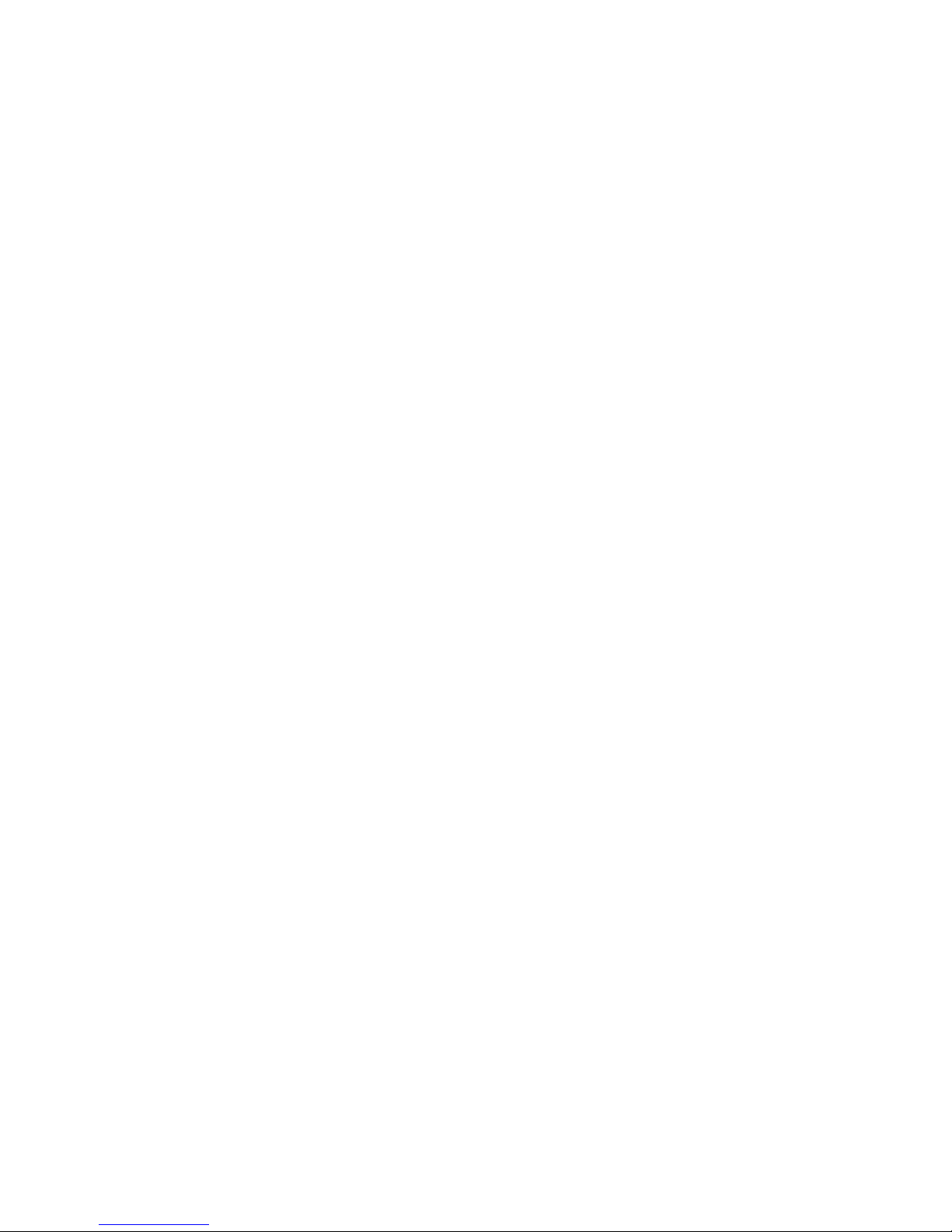
IT-600 Series
Quick Start Guide
(Version 1.07)
CASIO Computer Co., Ltd.
Copyright ©2010. All rights reserved.
May 2010
Page 2
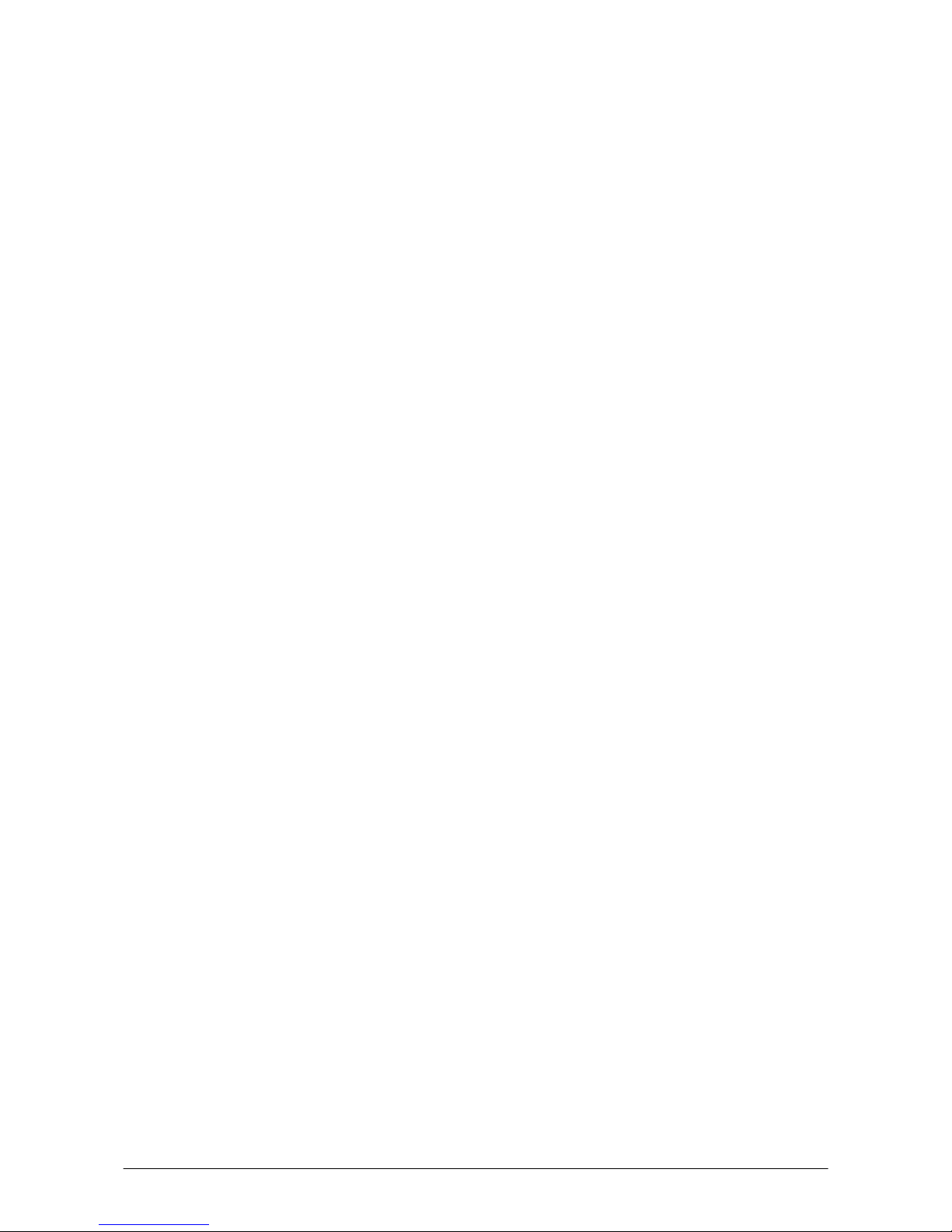
2
Table of Contents
Editorial Record 4
Preface 6
Chapter
1. Product Overview 7
1.1 Hardware Specifications 7
1.2 Library
Configuration 11
1.3 Development Reference Manuals 12
1.4 Sample Program 13
Chapter 2. Prerequisites 14
2.1 Skills Requi
red 14
2.2 Hardware Required 15
2.3 Soft
ware Required 17
Chapter 3. Installing SDK to PC 19
3.1 Application Development 19
3.2 Installing C
ASIO SDK Files 20
Chapter 4. Connecting Power Supply to HA-D60IO, HA-D62IO 24
4.1 HA-D60IO 24
4.2 HA-D
62IO 26
Chapter 5. Connecting the IT-600 to PC 29
5.1 ActiveSync Connection 30
5.2 ActiveS
ync Connection via USB 31
5.2.1 Installing ActiveSync for the First Time 31
5.2.2 If ActiveSync Is Already Installed 37
5.2.3 ActiveS
ync Connection via IrDA 39
5.3 USB Connection via Windows Mobile Device Center 40
5.4 ActiveSync Connection via WLAN 42
5.5 Bluetooth Connection 45
5.6 Acce
ssing Shared Network Drive on Your LAN 46
5.7 Direct TCP/IP Connection from Visual Studio 47
5.8 ActiveS
ync Connection via Ethernet 49
Chapter Setting Up the Development Environment 51
Chapter 6. 51
6.1 Installing C
AB Files 51
6.2 eMbedded Visual C++ 4.0 52
6.3 Visual Studio 2005
53
6.4 Visual Studio .NET 2003 54
Chapter
7. Device Emulator 55
7.1 Software Required 55
7.2 Starting Up the Device
Emulator 58
7.3 Using the Device Emulator 59
7.3.1 IT-600 Device Emulator 59
7.3.2 I/O S
imulator 60
7.3.3 Connecting via ActiveSync 65
7.4 Debugging Application 67
7.4.1 Setting Build Configuration 67
7.4.2 Debugging Application 68
Chapter
8. eMbedded Visual C++ 70
8.1 Building
Simple eVC++ 4.0 Test Program 70
Page 3
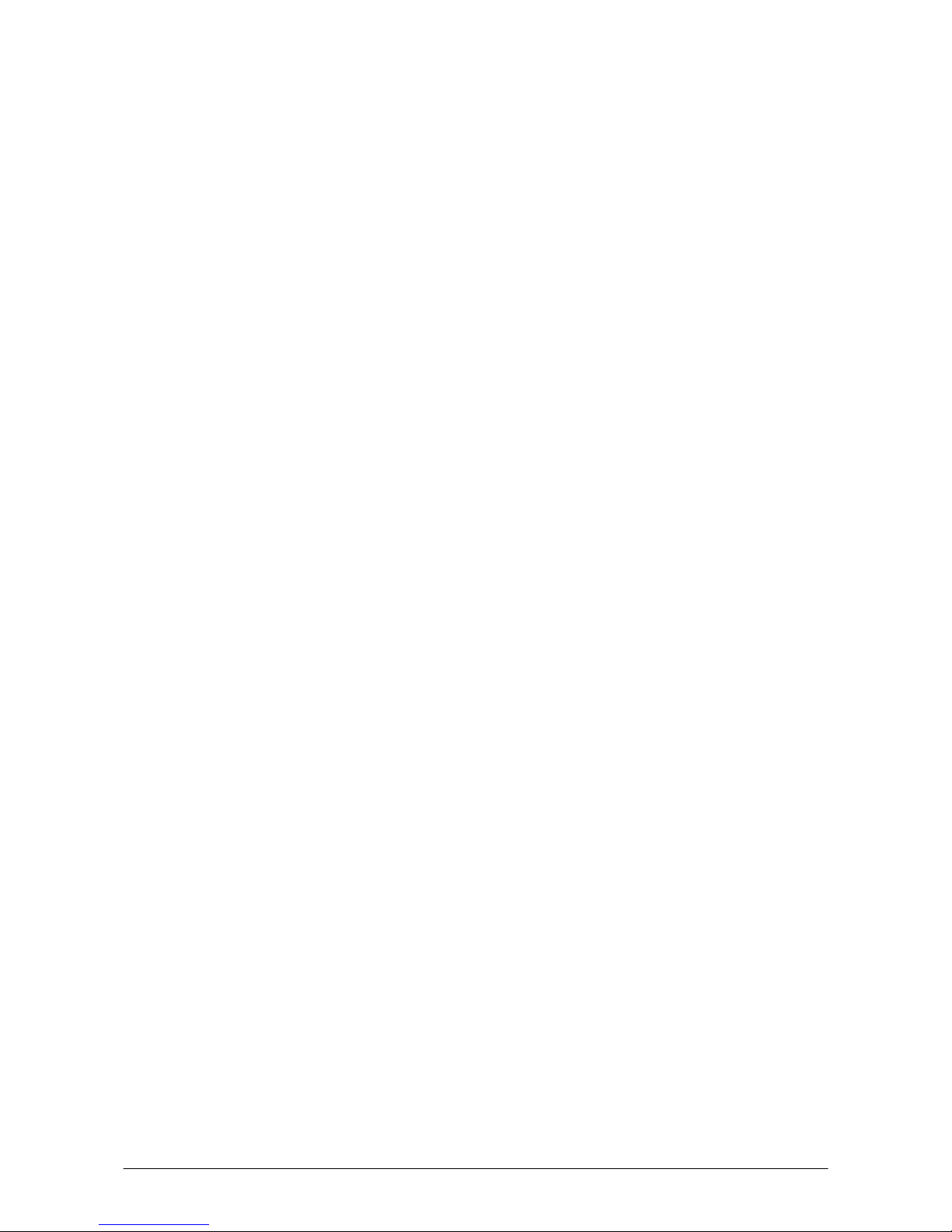
3
8.2 Using CASIO Libraries from eVC++ 4.0 72
Chapter 9. Visual Studio 74
9.1 Using CASIO .NET Libr
aries from VB .NET 75
9.2 Using CASIO .NET Libraries from C# 77
9.3 Using CASIO Libraries from C++ 79
Chapter 10. Resources 83
Chapter
11. Troubleshooting 84
No part
of this document may be produced or transmitted in any form or by any means, electronic or
mechanical, for any purpose, without the express written permission of CASIO Computer Co., Ltd.
in Tokyo Japan. Information in this document is subject to change without advance notice. CASIO
Computer Co., Ltd. makes no representations or warranties with respect to the contents or use of this
manual and specifically disclaims any express or implied warranties of merchantability or fitness for
any particular purpose.
© 2010 CASIO Computer Co., Ltd. All rights reserved.
Page 4
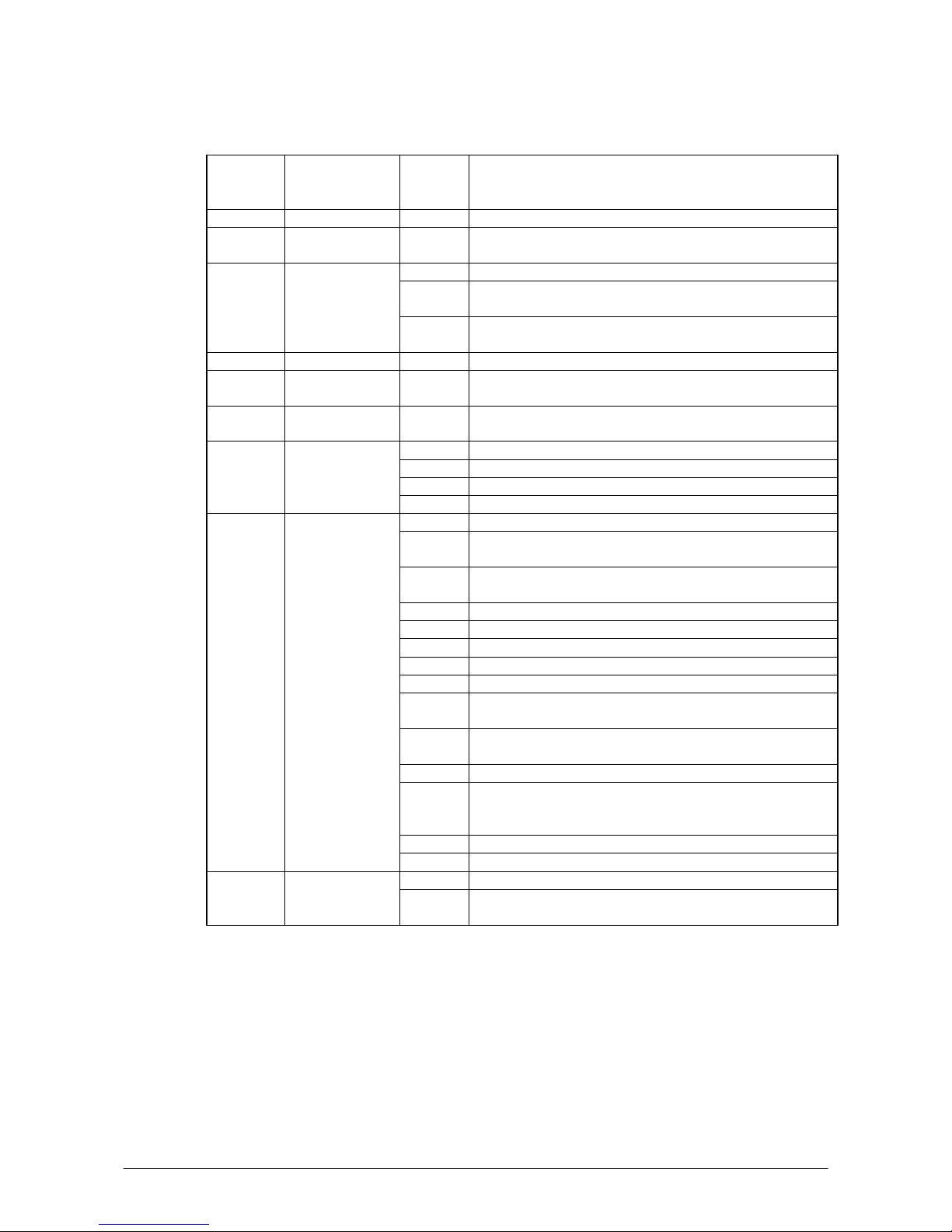
4
Editorial Record
Manual
Version
no.
Date edited Page Content
0.90 October 2005 Tentative version
0.91 November 2005 29 “ActiveSync connection via cradle” is added in Chapter 5.1
“ActiveSync Connection”.
30 The descriptions in Chapters 5.1 and 5.2 are revised.
75 “Import Library” and “Header File are removed from Table 7.1
in Chapter 7.1.
0.92 November 2005
77 “Import Library” and “Header File are removed from Table 7.2
in
Chapter 7.2.
1.00 November 2005 Original version
1.01 January 2006 16, 22,
24
The contents in Chapters 5.2.1, 5.2.2 and 5.2.3 are updated.
1.02 July 2006 9, 35 The explanation about Visual Studio 2005 is added in Chapters
2.3 and 7.
7 “HA-D62IO” and “HA-D51TG” are added in Chapter 2.2.
8 “HA-D62IO” is added in Fig 2.1
15 to 17 Chapter 4.2 “HA-D62IO” is added.
1.03 November 2006
34 to 35 Chapter 5.7 “ActiveSync Connection via Ethernet” is added.
6 Hardware specifications in Table 1.1 are updated.
8 Regulatory note for the Chinese radio related regulations is
added.
9 IT-600M30E2, M30C2, M30R2, M30CR2, M30E2-CN,
M30C2-CN, M30R2-CN, M30CR2-CN are added in Table 2.1.
12 Software in Chapter 2.3 is updated.
13 Chapter 3.1 “Application Development” is added.
14 Chapter 3.2 “Installing CASIO SDK Files” is added.
15 Chapter 3.3 “Installing CAB Files” is added.
16 Figures 3.1 and 3.2 in Chapter 3.4 are corrected.
35 to 36 Chapter 5.3 “USB Connection via Windows Mobile Device
Center” is added.
42 to 43 Direct link method with Visual Studio 2005 is added in Chapter
5.7 “Direct TCP/IP Connection from Visual Studio”.
50 Chapter 6.3 “Sample Program” is added.
56 to 58 In Chapter 7.3 “Using CASIO Libraries from C++”, a
development method for VCC++ Project with Visual Studio is
added.
59 Chapter 7.4 “Sample Program” is added.
1.04 January 2008
60 to 73 Chapter 8. “Device Emulator” is added.
56 In Chapter 7.3, the explanation on page 56 is updated. 1.05 April 2008
75 In Chapter 10, note about “VCC++ application
development with Visual Studio 2005” is removed.
Continue.
Page 5
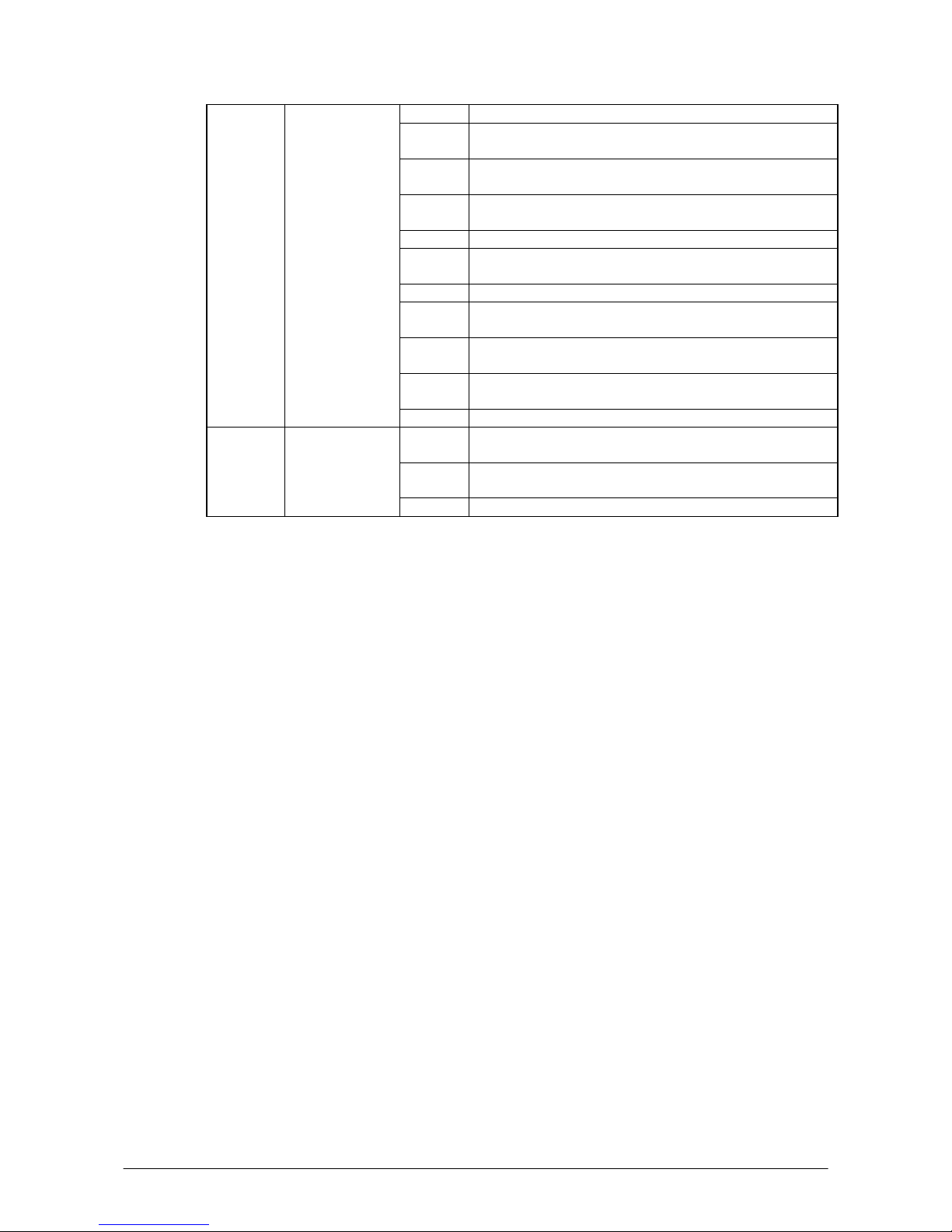
5
10 In Chapter 1.1, a note about dead pixels is added.
10 to 12 In Chapter 1, Library Configuration, Development
Reference Manuals, and Sample Program are added.
19 In Chapter 3.2, a note about User Account Control is
added.
17 to 21,
49 to 52
Chapter 3 is divided into two chapters, Installing SDK to
PC and Setting Up the Development Environment.
49 The configuration of the CAB files is changed.
50 In Chapter 6.1, the content in Table 6.1 is updated and a
note about FLINK Library is added.
53 to 68 Chapter of Device Emulator is relocated and rearranged.
54 The limitation of audio system device in chapter of
Device Emulator is deleted.
55 to 60 In Chapter 7, images and usage of I/O Simulator are
changed.
16 to 21
53 to 80
Microsoft Visual Studio 2008 is added to development
platform.
1.06 January 2009
73 to 80 In Chapter 9, the sample is updated.
17, 19,
29
Supported OS is added. ( Windows 7 / Windows 2008
Server )
57 Note is added at case of using Device Emulator after
Windows Vista OS
1.07 May 2010
20 Chapter 3.2 is modified.
Page 6
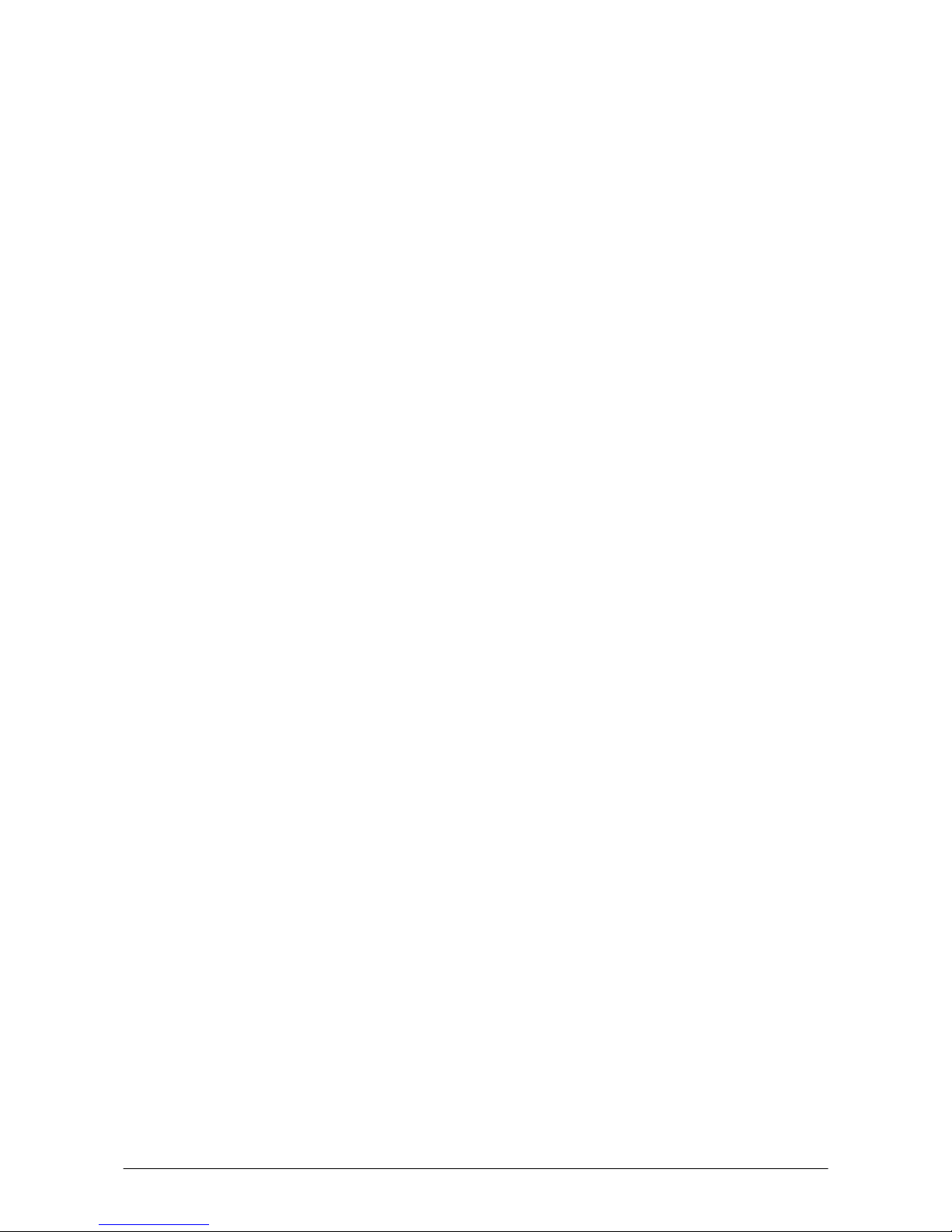
6
Preface
This guide clearly and concisely sets out the information developers need to know to get started with
the CASIO IT-600 development. Every method of connecting to your development system is
covered and step by step instructions for installing and testing the CASIO SDKs are included.
The purpose of this guide is to get you to the point where you can start development; you should
refer to the library manuals for detailed information on the specific APIs.
Page 7
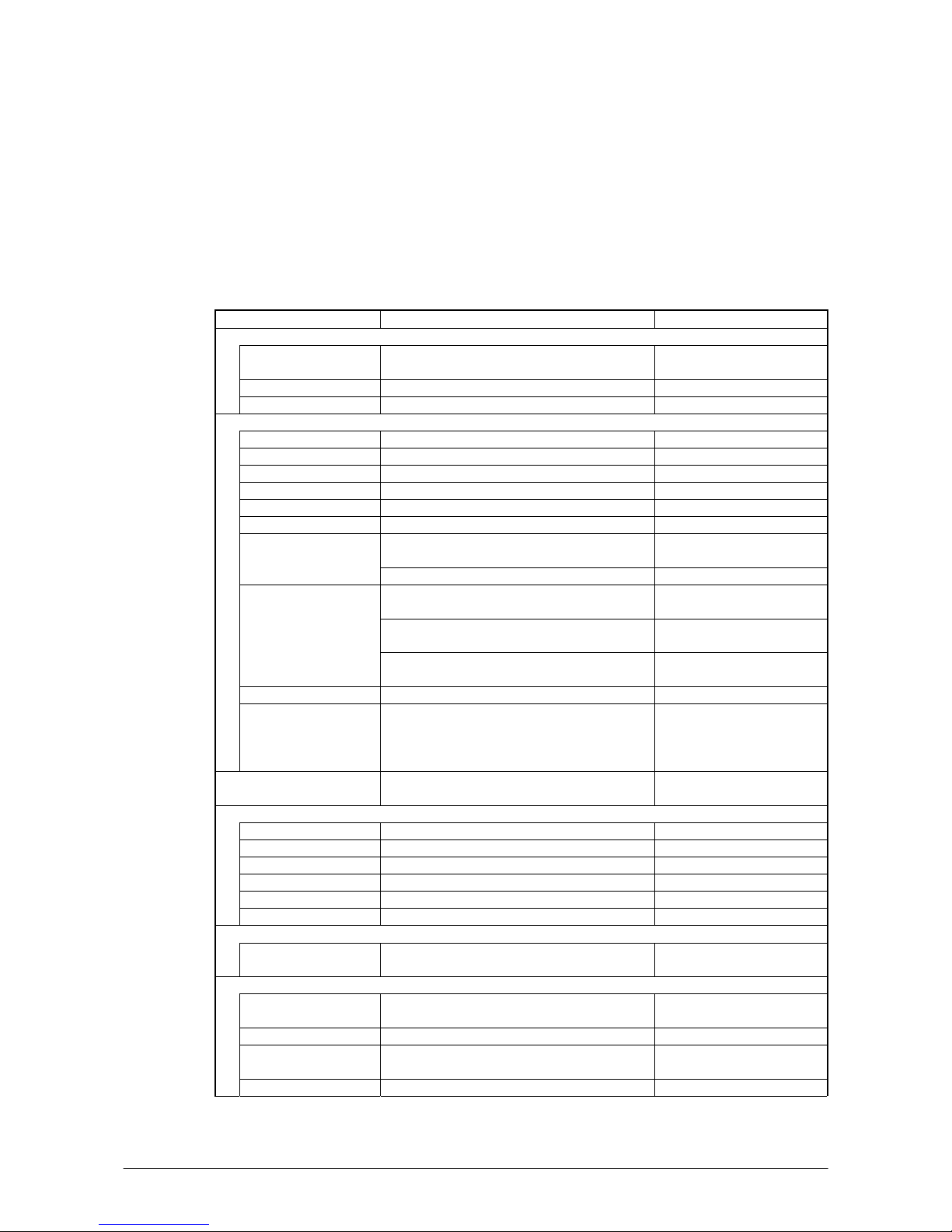
7
1. Product Overview
1.1 Hardware Specifications
The IT-600 series handheld terminal is one of the most powerful and versatile handheld devices on
the market. It is particularly suited to the retail, stocktaking, parking enforcement and hospitality
markets.
Table 1.1 Hardware specifications
Item Specification Remark
CPU, Memory
CPU Marvell® PXA270 Application Processor Operating clock; max 520
MHz
RAM 64 MB
FROM 128 MB (user area; approx. 60 MB)
Scanner
Type Semi-conductor laser light
Wave Length 650±10 nm
Optical Output <1 mW
No. of scannings 100±20 times per second
Resolution 0.127 mm (minimum)
PCS 0.45 (minimum)
Approx. 400 mm Without HA-D50BN
attached
Readable distance
Approx. 0 to 200 mm With HA-D50BN attached
Max. 48 mm When the distance is at 40
mm.
Max. 314 mm When the distance is at 400
mm.
Readable width
Max. 60 mm (contact scanning) When HA-D50BN is
attached.
Daylight for scanning 50,000 Lux or less
Readable 1D bar code
symbologies
UPC-A, UPC-E, EAN, Codabar, Code39,
ITF, MSI, Industrial 2of5, Code93, Code128,
IATA, EAN128, RSS-14, RSS Limited, RSS
Expanded
Vibrator Yes (for indications of scanning completion,
Vo I p c al l -i n )
Display
Display device 3.7-inch transflective TFT color LCD 65,536 colors (See note 3)
No. of dots 480 (h) x 640 (w)
Dot pitch 0.117 (h) x 0.117 (w) mm
Gradation 65,536 colors
Display font Scalable font
Backlight LED
Indicator
LED 1pc x LED (2 colors), 1pc x LED (3 colors) Left: battery charge status
Right: programmable
Input
Keyboard Numeric (Alphabet) keys, CLR key, Execute
key, Fn key, Text key, Cursor key
Control keys Power ON/OFF key, Reset switch
Trigger keys Trigger R key, Trigger L key, Center Trigger
key
Touch panel Yes
Continue.
Page 8
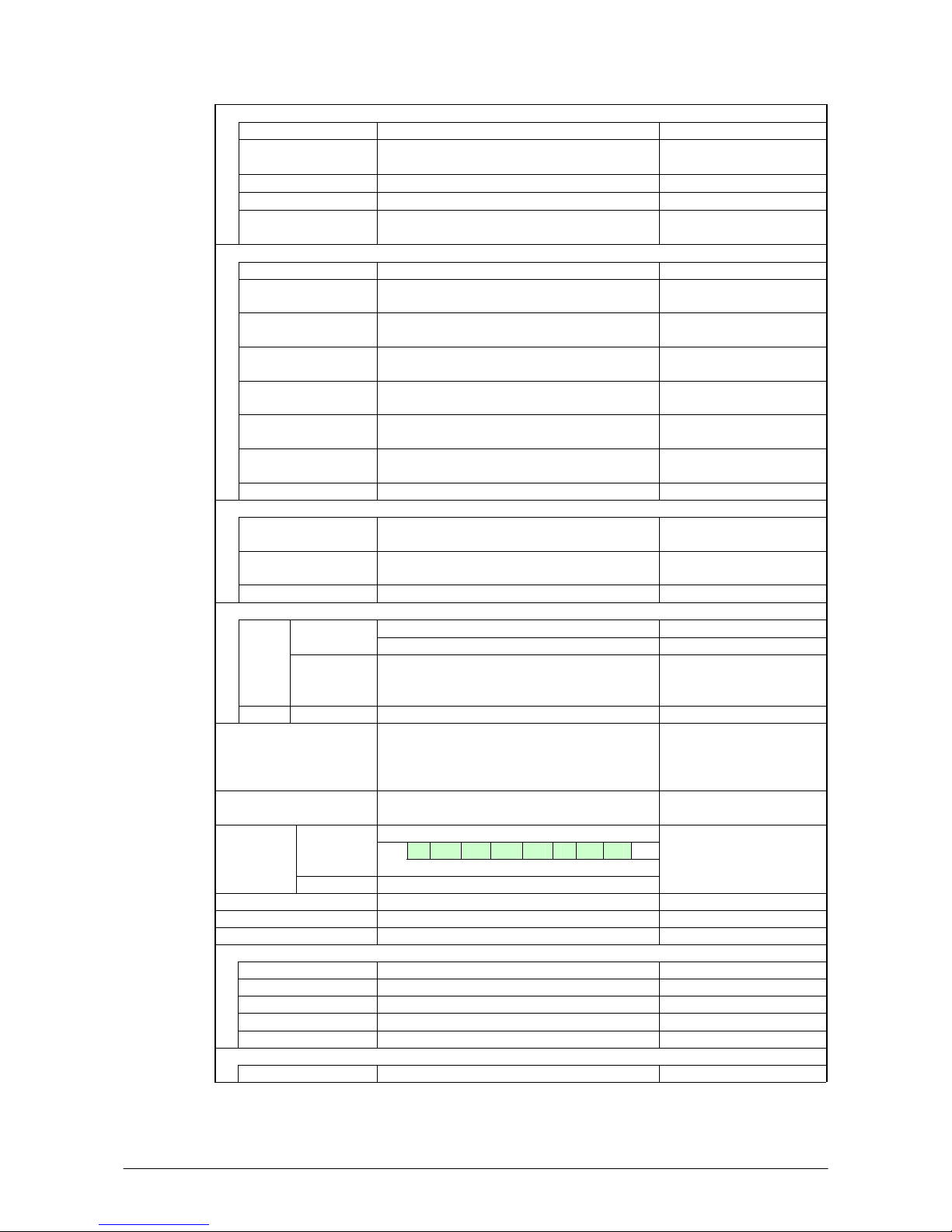
8
Infrared communication interface
Standard IrDA ver.1.3 compatible
Communication
process
Half duplex
Synchronization Start-stop, frame method
Baud rate (in bps) 9600, 19200, 38400, 57600, 115200, 4M
Communication
range
0 (contact) to 0.3m
WLAN
Standard IEEE 802.11b/g compatible
Modulation DS: IEEE802.11b
DS/OFDM: IEEE802.11g
See note 1.
Frequency range IEEE802.11b: 2.400 to 2.4835 GHz
IEEE802.11g: 2.400 to 2.4835 GHz
Baud rate IEEE802.11b: 11 Mbps (maximum)
IEEE802.11g: 54 Mbps (maximum)
Communication
range
IEEE802.11b/g: 50 m (indoor) to 150 m
(outdoor)
Vary depending on the
environment
Number of channels 13 Three channels are
available at the same time.
Output power IEEE802.11b: 12 to 15 dBm
IEEE802.11g: 12 to 14 dBm
Other feature Roaming between Access-Points
Bluetooth
Standard Bluetooth® Specification Ver.1.2 Not operable concurrently
with WLAN operation.
Comm. range Approx. 3 m Vary depending on the
environment
Output power Max. 3 dBm ( PowerClass 2)
USB
Full speed (12 Mbps) Baud rate
Low speed (1.5 Mbps)
Host
Power to an
external
device
5V±5% (maximum 500 mA) See IT-600 Series
Hardware Manual.
Client Baud rate Full speed (12 Mbps)
Extension port Connector for HA-D94CFU or for HA-D51TG Not applicable to
IT-600M30R, M30CR.
M30R2, M30CR2,
M30R2-CN, M30CR2-CN
SD card slot miniSD memory card In the battery
compartment.
Layout
12 3 4 5678
Term in al s
for USB
cradle
Description See IT-600 Hardware Manual.
Headset jack 4 poles in rounded shape
Speaker Monaural
Microphone Monaural See note 2.
Digital camera
Number of pixels Approximately 1,000,000 pixels
Device 1/4.5-type CCD color
Aperture F3.5/F7.0 (2 steps switchover)
Focal distance f = 3.29 mm (fixed)
Image capture range 30 cm to ∞
LED light
Brightness 3300 mcd
Continue.
Page 9

9
Power
Operation Lithium-ion battery pack (HA-D20BAT or
HA-D21LBAT)
Memory backup Lithium battery (rechargeable) on board
Battery capacity HA-D20BAT 1,850 mAH
HA-D21LBAT 3,700 mAH
IT-600M30, M30C,
M30-CN, M30C-CN,
M30E2, M30E2-CN,
M30C2, M30C2-CN
IT-600M30R,
M30CR,
M30R-CN,
M30CR-CN,
M30R2,
M30R2-CN,
M30CR2,
M30CR2-CN
Operating period
Approx. 11 hours
(with
HA-D20BAT)*1
Approx. 22 hours
(with
HA-D21LBAT)*1
Approx. 10 hours
(with
HA-D20BAT)*2
Approx. 20 hours
(with
HA-D21LBAT)*2
*1 based on the ratio of
“standby:calculation:scan” at
20:1:1 when the CPU speed is
set to auto power save mode
and the backlight is turned off.
*2 based on the ratio of
“standby:scan:calculation:wirel
ess” at 20:1:1:1 when the CPU
speed is set to auto power save
mode and the backlight is
turned off.
Memory backup
period
(with Lithium
battery only)
RAM : Approx. 10 minutes
Clock : Approx. 72 hours or longer
- Lithium battery is fully
charged.
- At room temperature.
Memory backup
period
(with Lithium
battery and
Lithium-ion battery
pack)
RAM : Approx. 72 hours with HA-D20BAT
RAM : Approx. 72 hours with
HA-D21LBAT
- After “VDET1” warning
message is issued.
Lithium-ion battery
pack charge period
Approx. 4 hours for HA-D20BAT
Approx. 7 hours for HA-D21LBAT
- The power on the terminal is
turned off.
- At room temperature
- The dedicated AC adaptor is
used to power the terminal
via battery charger or cradle.
Memory backup
battery charge
period
Approx. 4 days - Time period until when the
memory backup battery is
fully charged.
- Lithium-ion battery pack is
being installed.
- At room temperature.
Memory backup
battery rated
capacity
10 mAh
Power supply by
cradle
Ye s
By battery pack
(when terminal’s
power on )
Ye s
Method to charge
memory backup
battery
By battery pack
(when terminal’s
power off)
Ye s
Page 10
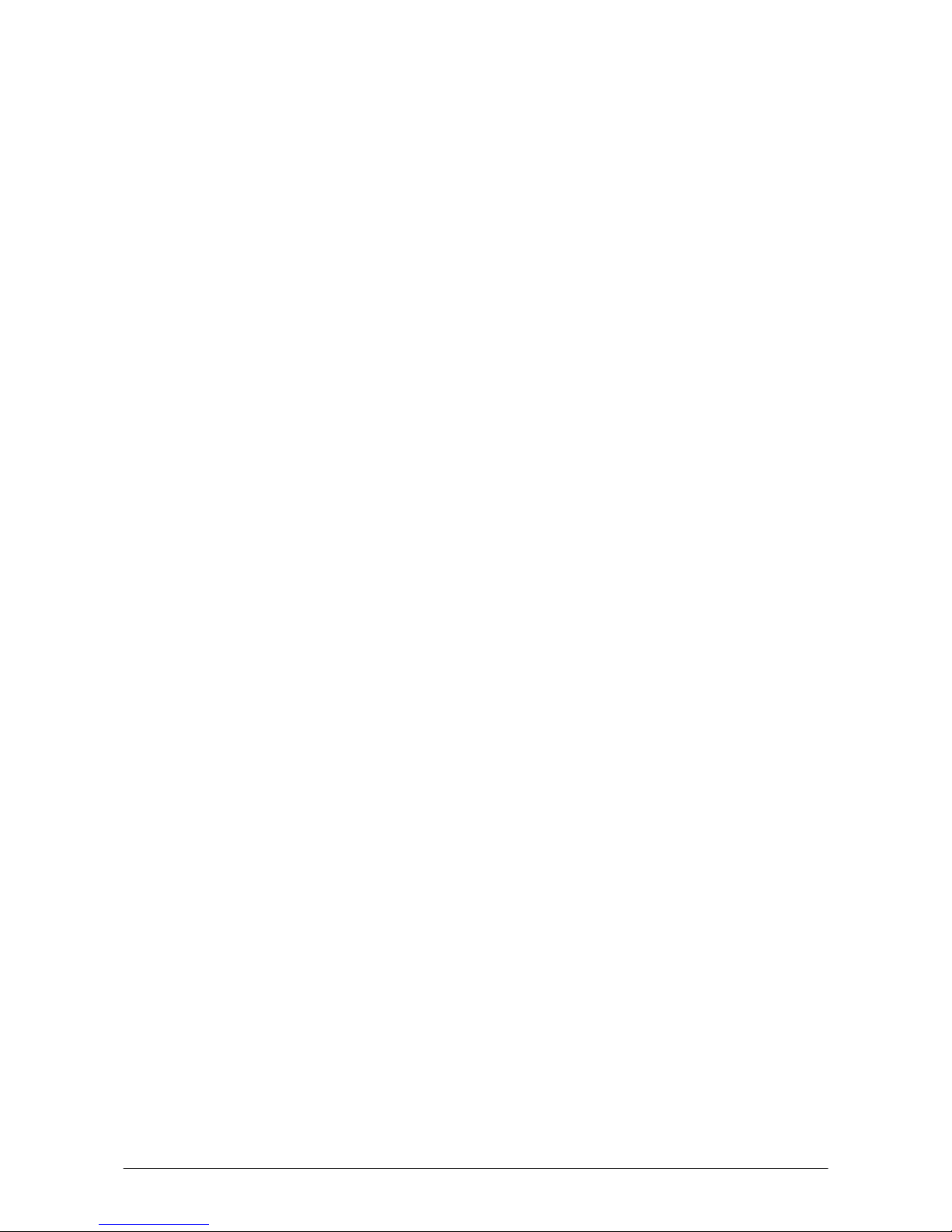
10
Notes:
1. Orthogonal frequency-division multiplexing (OFDM) is a transmission technique based upon
the idea of frequency-division multiplexing (FDM).
2. The m
icrophone is not integrated in IT-600M30R2-CN and IT-600M30CR2-CN to comply
with the Chinese radio related regulations. Both the models disable the capability of voice data
transmission over Internet Protocol (VOIP).
3. Dead Pixels
The LCD panel employed in this product uses high precision and substantial number of
components which commonly cause a small number of the pixels not to light or to remain lit all
the time. This is due to the characteristics of LCD panel yield in accuracy over 99.99% and
permissible.
Page 11
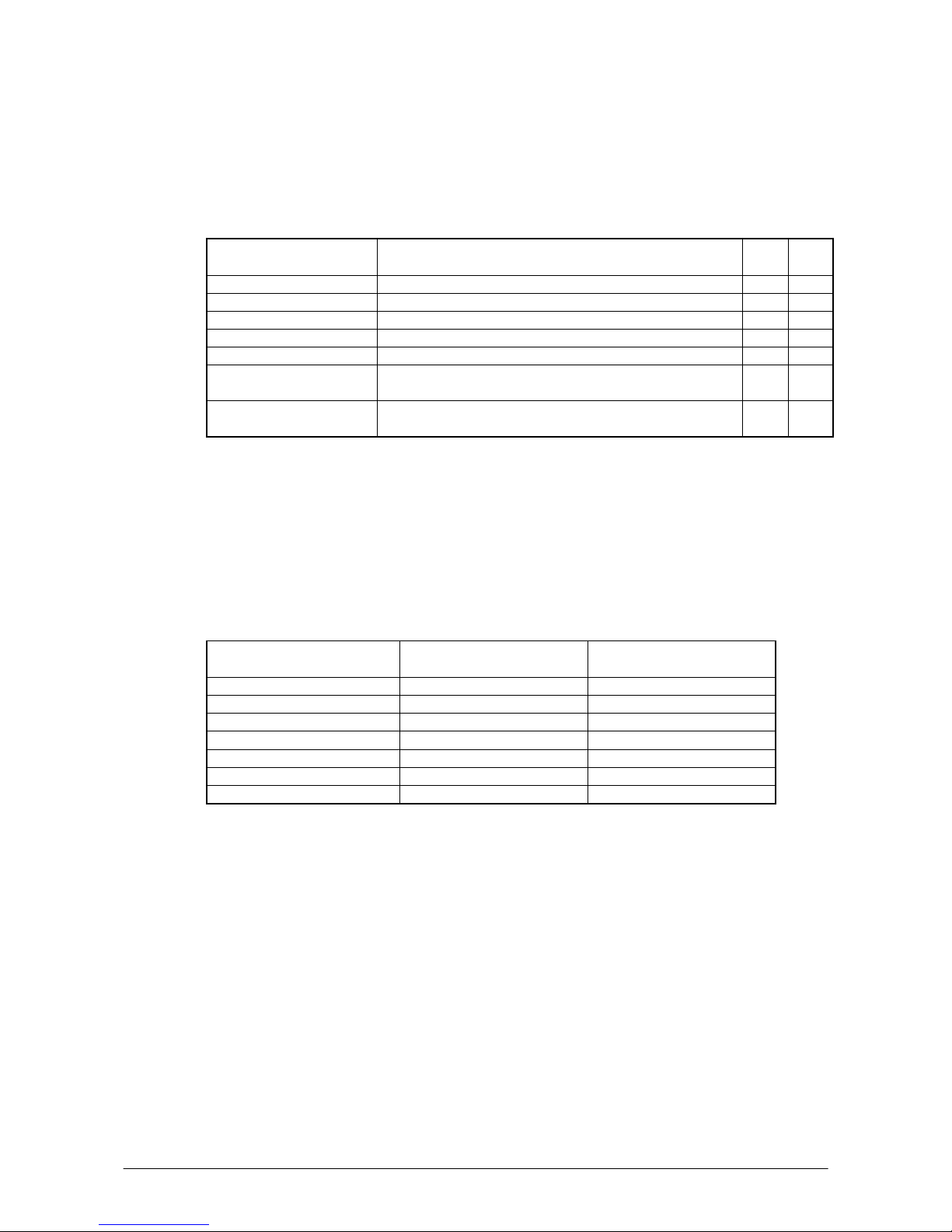
11
1.2 Library Configuration
The CASIO Software Development Kit (“SDK”) for IT-600 series provides various libraries listed
in the table.
Table 1.2
Library Description C++
VB
C#
System Library Library that is used to control the system. Yes Yes
Laser Scanner Library Library that is used to control the built-in laser scan engine. Yes Yes
Bluetooth Library Library that is used to control the built-in Bluetooth module. Yes Yes
Camera Library Library that is used to control the built-in Camera module. Yes Yes
Imag er Library Library that is used to control the built-in CMOS imager. Yes Yes
JPEG Library Library that is used to handle and manipulate JPEG image
functions.
Yes -
FLINK Library Library that is used to control and carry out
transmission/reception of files between PC and other device.
Yes Yes
Note:
The abbreviations used in the table are;
C++
: Visual C++
VB
: Visual Basic .NET
C#
: Visual C# .NET
The names of the Dynamic Link Libraries for C++ and C#/VB for the device oriented libraries are
listed in the table.
Table 1.3
Library Dynamic Link Library
Dynamic Link Library
(Class Library)
System Library SystemLib.dll SystemLibNet.dll
Laser Scanner Libra ry OBReadLib.dll OBReadLibNet.dll
Bluetooth Library BluetoothLib.dll BluetoothLibNet.dll
Camera Library CameraLib.dll CameraLibNet.dll
Imager Library ImagerLib.dll ImagerLibNet.dll
JPEG Library JpegCe.dll None
FLINK Library FlinkLib.dll MoFlinkLib.dll
Page 12
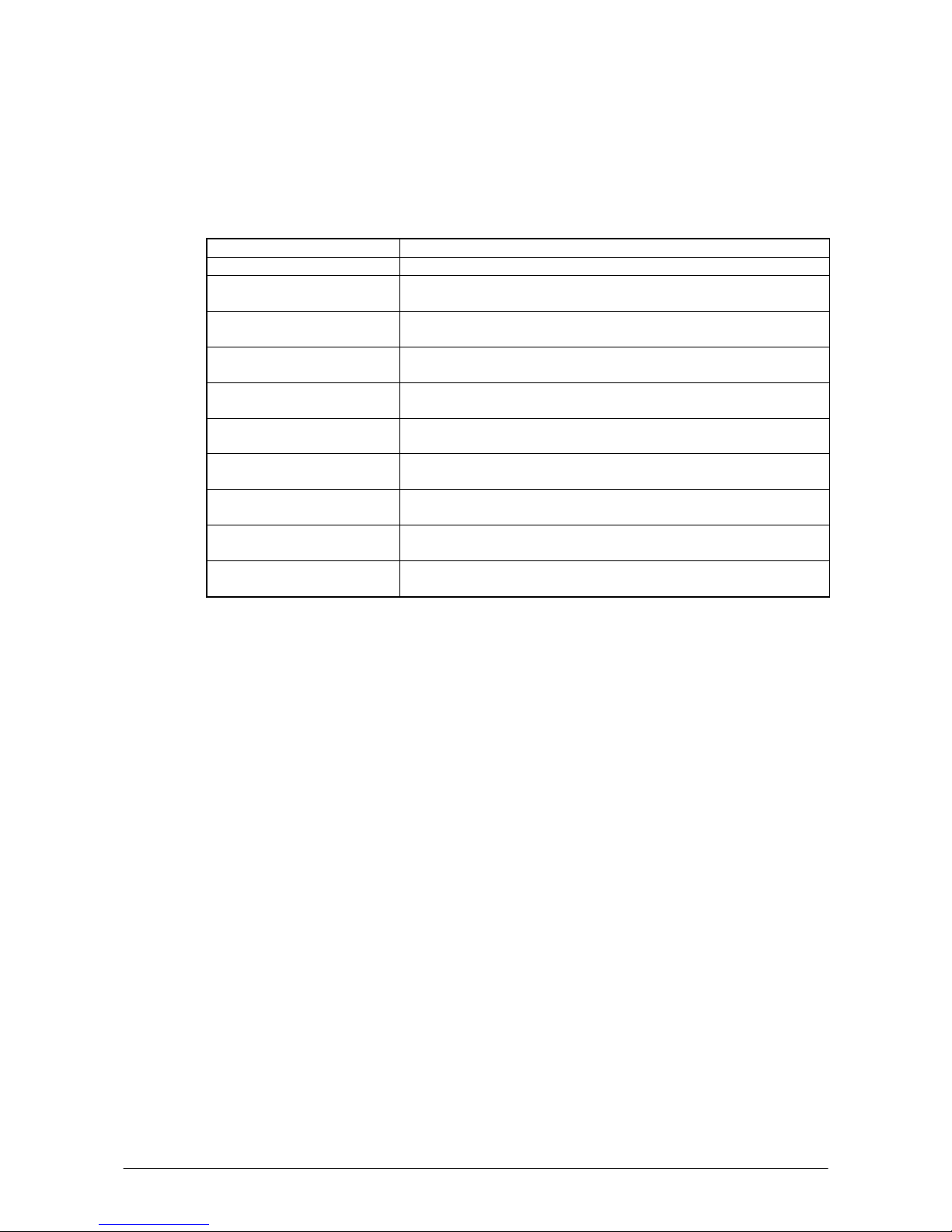
12
1.3 Development Reference Manuals
The CASIO Software Development Kit (“SDK”) for IT-600 series includes the development
reference manuals listed in the table.
Table 1.4
Development Manual Description
Quick Start Guide This reference manual.
Hardware Manual Reference manual that describes hardware specifications in detail on each
dedicated option and IT-300 handheld printer terminal
Software Manual Reference manual that describes software specifications in detail for all the
software integrated in IT-600 handheld printer terminal.
System Library Manual Reference manual that describes individual functions in detail for System
Library.
Laser Scanner Library Manual Reference manual that describes individual functions in detail for Laser
Scanner Library.
Bluetooth Library Manual Reference manual that describes individual functions in detail for Bluetooth
Library.
Camera Library Manual Reference manual that describes individual functions in detail for Camera
Library.
Imager Library Manual Reference manual that describes individual functions in detail for Imager
Library.
JPEG Library Manual Reference manual that describes individual functions in detail for JPEG
Library.
FLINK Library Manual Reference manual that describes individual functions in detail for FLINK
Library.
Page 13
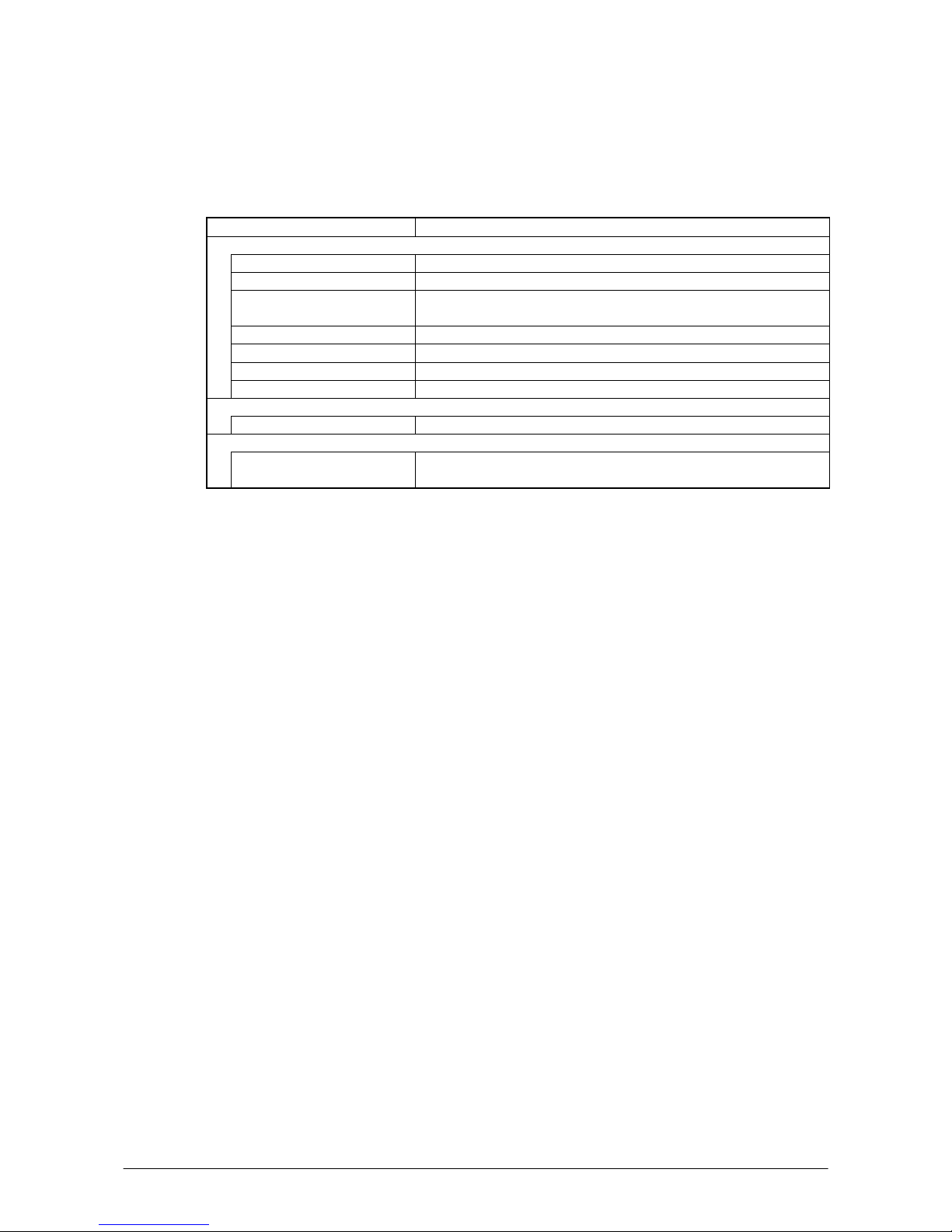
13
1.4 Sample Program
The following sample programs are included in the IT-600 SDK.
Table 1.5
Sample Program Description
Common Device Control
BLUETOOTHLIBSAMPLE Connects the terminal to a Bluetooth printer and prints out data.
CAMERALIBSAMPLE Takes pictures and displays them on the screen.
IMGLIBSAMPLE Scans bar codes using the Imager with settings set with Imager setting
file.
IMGLIBSAMPLE2 Program of IMGDemo.exe
OBRLIBSAMPLE Reads a bar code using the Laser library.
PRNLIBSAMPLE Prints out data on the built-in printer.
SYSTEMLIBSAMPLE Demonstrates LED and buzzer functions.
JPEG Library
JPEGSAMPLE Displays Jpeg files.
FLINK Library
FLINKLIBSAMPLE Demonstrate infrared communication via FLINK protocol between two
terminals.
Note:
Some of the sample programs such as IMGLIBSAMPLE, IMGLIBSAMPLE2, and
PRNLIBSAMPLE in the table do not run because the respective devices are not integrated in the
IT-600.
Page 14
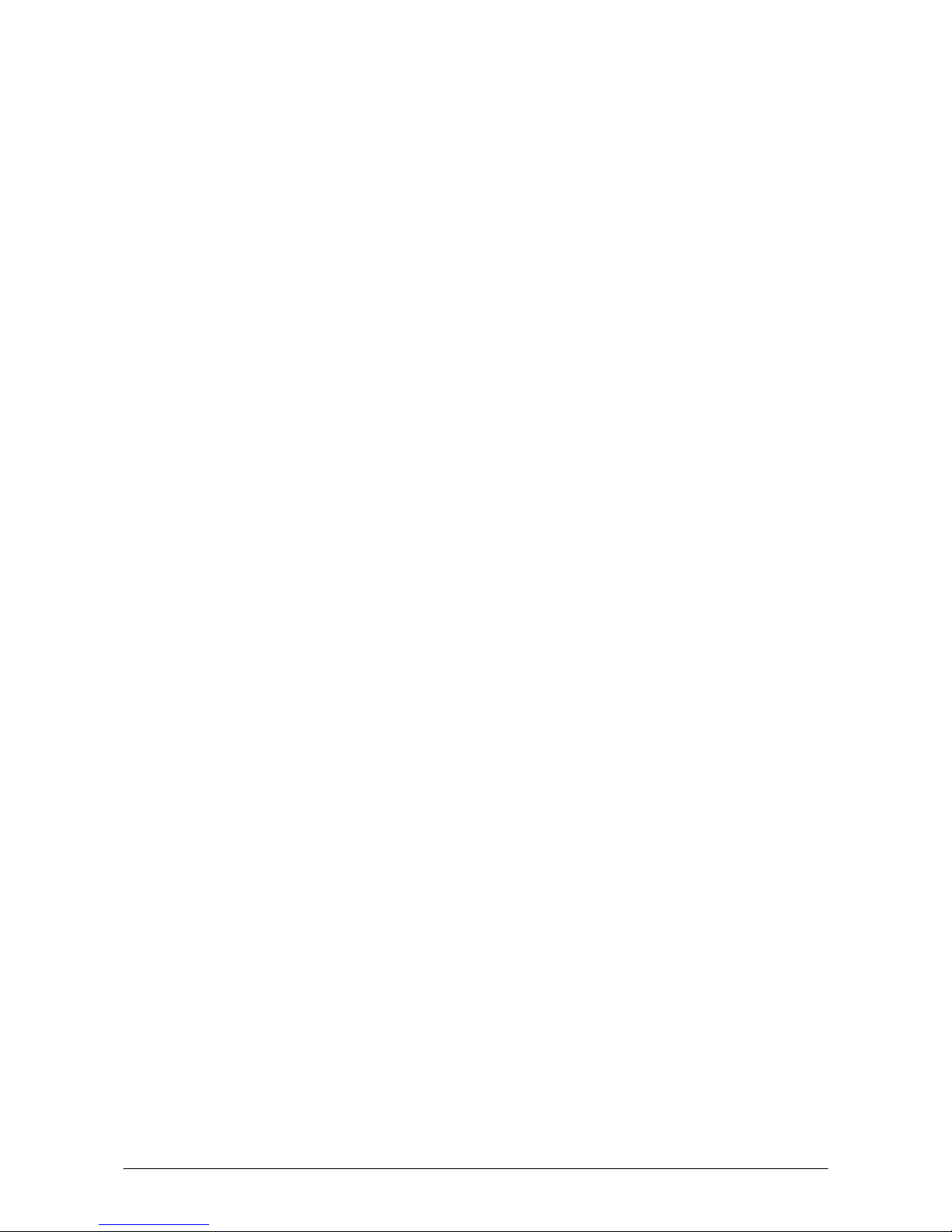
14
2. Prerequisites
2.1 Skills Required
The following skills are required by developers aiming to develop application software for the
IT-600:
• Windows programming
• A good knowledge of one or more of the following:
- Visual C++
- Visual Basic .NET
- Visual C#
- Active Server Pages and web programming (not covered in detail in this guide)
The following skills or experiences are also desirable:
• Windows CE devices
• ActiveSync
• Some networking experience
Page 15
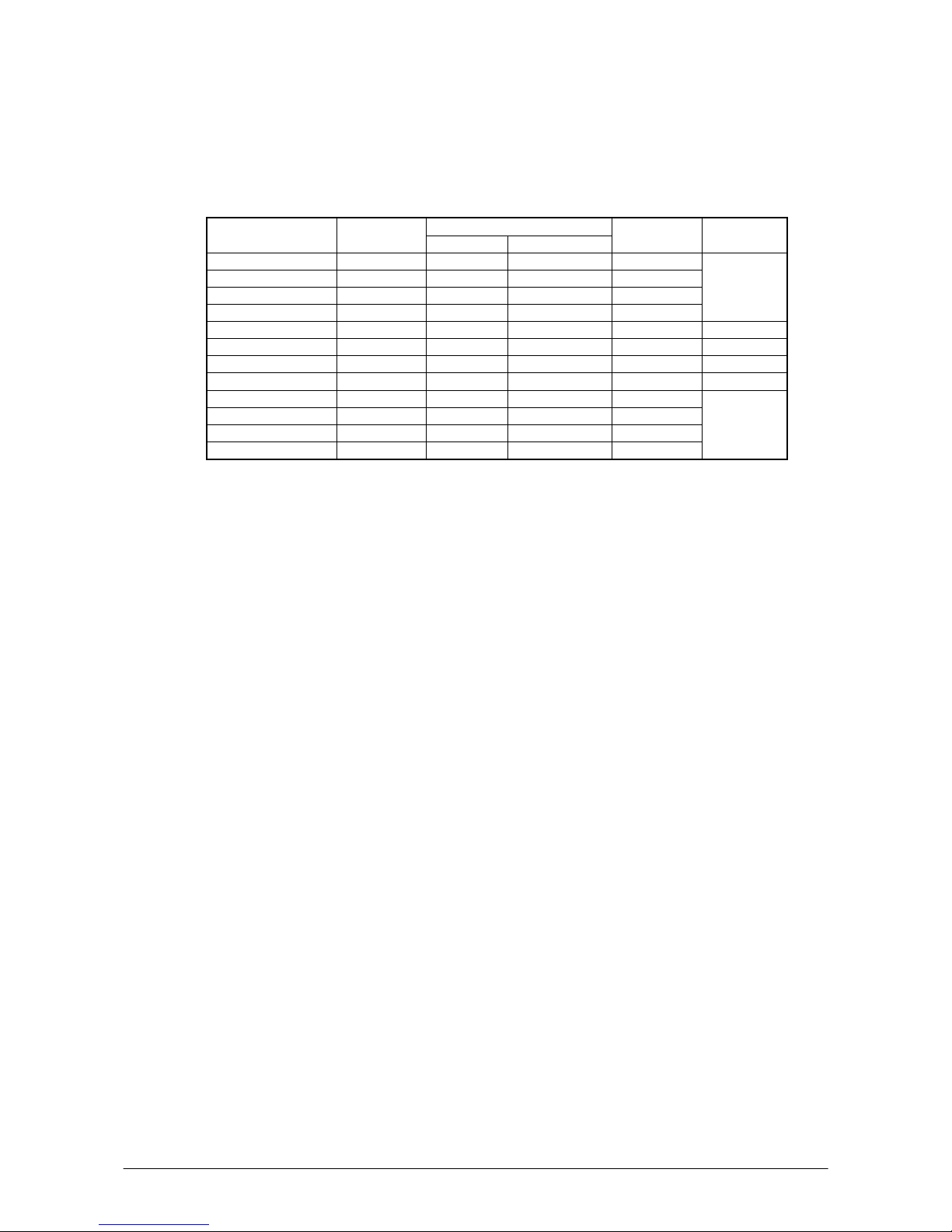
15
2.2 Hardware Required
The following models of the IT-600 series and the dedicated options are available.
• IT-600
Table 2.1 Available models and the features
Wireless Communication
Model no.
Laser
scanner
Bluetooth IEEE802.11b/g
Digital
Camera
Remark
IT-600M30 * Yes Yes No No
IT- 6 0 0M 3 0C * Ye s Yes N o Ye s
IT- 6 0 0M 3 0R * Ye s Yes Yes No
IT- 6 0 0M 3 0C R * Yes Yes Yes Yes
See note 1.
IT-600M30E2 Yes Yes No No
IT- 6 0 0M 3 0C 2 Ye s Yes No Ye s
IT- 6 0 0M 3 0R 2 Ye s Yes Yes No
IT- 6 0 0M 3 0C R2 Ye s Yes Ye s Yes
IT-600M30E2-CN Yes Yes No No
IT- 6 0 0M 3 0C 2- C N Ye s Yes N o Yes
IT- 6 0 0M 3 0R 2- C N Ye s Yes Ye s No
IT- 6 0 0M 3 0C R2 - CN Ye s Yes Ye s Yes
See note 2.
Notes:
1. The model with “*” will phase out as soon as its stock runs out, and be replaced by its
successor model with “2” at the end of the model number.
2. “-CN” in the “Model” boxes denotes that the model is dedicated for China only.
• Dedicated Options
- HA-D20BAT (Battery Pack)
- HA-D21LBAT (Large-capacity Battery Pack)
- AD-S15050BE (AC Adaptor for HA-D30CHG Cradle-type Battery Charger)
- AD-S42120B (AC Adaptor for HA-D60IO USB Cradle and HA-D62IO Ethernet Cradle)
- AD-S60160BE (AC Adaptor for HA-D36DCHG Cradle-type Dual Battery Charger)
- DT-380USB (USB cable)
- HA-D50BN (Laser Redirection Attachment)
- HA-D60IO (USB Cradle)
- HA-D62IO (Ethernet Cradle)
- HA-D30CHG (Cradle-type Battery Charger)
- HA-D32DCHG (Dual Battery Charger)
- HA-D36DCHG (Cradle-type Dual Battery Charger)
- HA-D51TG (Trigger Grip)
- AC-CORD-EU (Power cord for AD-S42120B/Europe)
- AC-CORD-US (Power cord for AD-S42120B/USA and Canada)
- AC-CORD-TW (Power cord for AD-S42120B/Taiwan)
- AC-CORD-KR (Power cord for AD-S42120B/Korea)
- AC-CORD-AU (Power cord for AD-S42120B/Australia)
See the following page for each external view of the IT-600 and the dedicated options.
Page 16
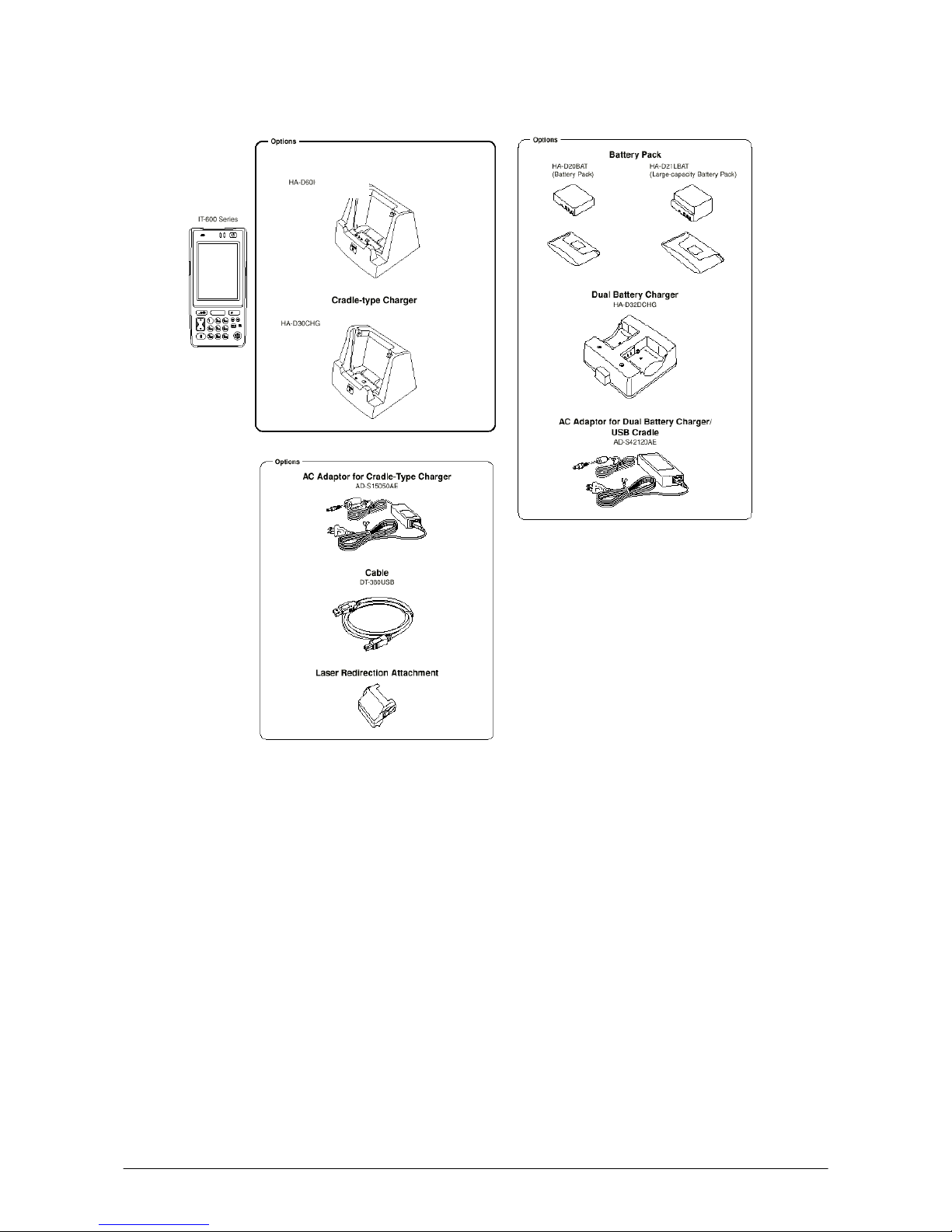
16
External views of the IT-600 and the options
Figure 2.1
USB Cradle / Ethernet Cradle
HA-D60IO
HA-D62IO
Page 17
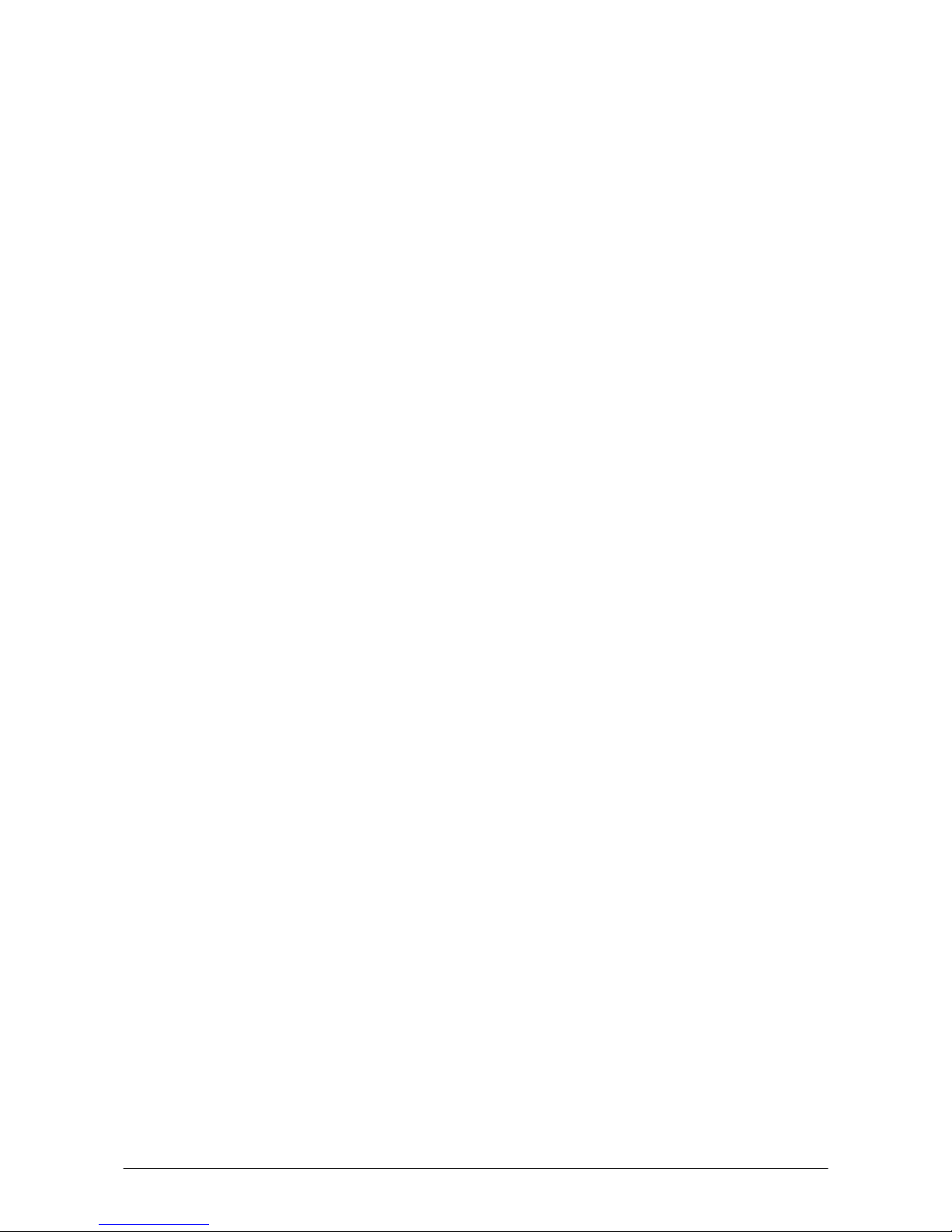
17
2.3 Software Required
PC Operating System
• Microsoft Windows 2000 Professional Service Pack 4 or later
• Or Microsoft Windows 2000 Server Service Pack 4 or later
• Or Microsoft Windows XP Professional Service Pack 2 or later
• Or Microsoft Windows 2003 Server Service Pack 1 or later
• Or Microsoft Windows Vista (Business / Ultimate )
• Or Microsoft Windows 7
• Or Microsoft Windows Server 2008
The following software tools and libraries are required in order to develop software for the IT-600.
Ensure that you download or purchase the correct Microsoft tools as appropriate.
C / C++
• Microsoft Visual Studio 2008 (not free of charge)
• Microsoft Visual Studio 2005 (not free of charge)
• Microsoft eMbedded Visual C++ 4.0
Download for free from;
http://www.Microsoft.com/downloads/details.asp
x?displaylang=en&FamilyID=1DACDB3D-
50D1-41B2-A107-FA75AE960856
• Microsoft eMbedded Visual C++ 4.0 SP4
Download for free from;
http://www.microsoft.com/downloads
/details.aspx?familyid=4A4ED1F4-91D3-4DBE-986E-
A812984318E5&displaylang=en
• Microsoft ActiveSync 4.2 (or later)
Download for free from;
http://www.microsoft.com/downloads
/details.aspx?FamilyID=7269173a-28bf-4cac-a682-58d
3233efb4c&DisplayLang=en
• Microsoft Windows Mobile Device Center 6.1 (for Windows Vista)
Download for free from;
http://www.microsoft.com/downloads
/details.aspx?familyid=46F72DF1-E46A-4A5F-A791-0
9F07AAA1914&displaylang=en
Visual Basic / Visual C#
• Microsoft Visual Studio 2008 (not free of charge)
• Microsoft Visual Studio 2005 (not free of charge)
• Microsoft Visual Studio .NET 2003 (not free of charge)
• Windows CE Utilities for Visual Studio .NET 2003 Add-on Pack 1.1
From Microsoft web site, see
http://www.microsoft.com/downloads/details.asp
x?familyid=7ec99ca6-2095-4086-b0cc-7c6c
39b28762&displaylang=en
• Microsoft ActiveSync 4.2 (or later)
Download for free from;
http://www.microsoft.com/downloads
/details.aspx?FamilyID=7269173a-28bf-4cac-a682-58d
3233efb4c&DisplayLang=en
• Microsoft Windows Mobile Device Center 6.1 (for Windows Vista)
Download for free from;
Page 18
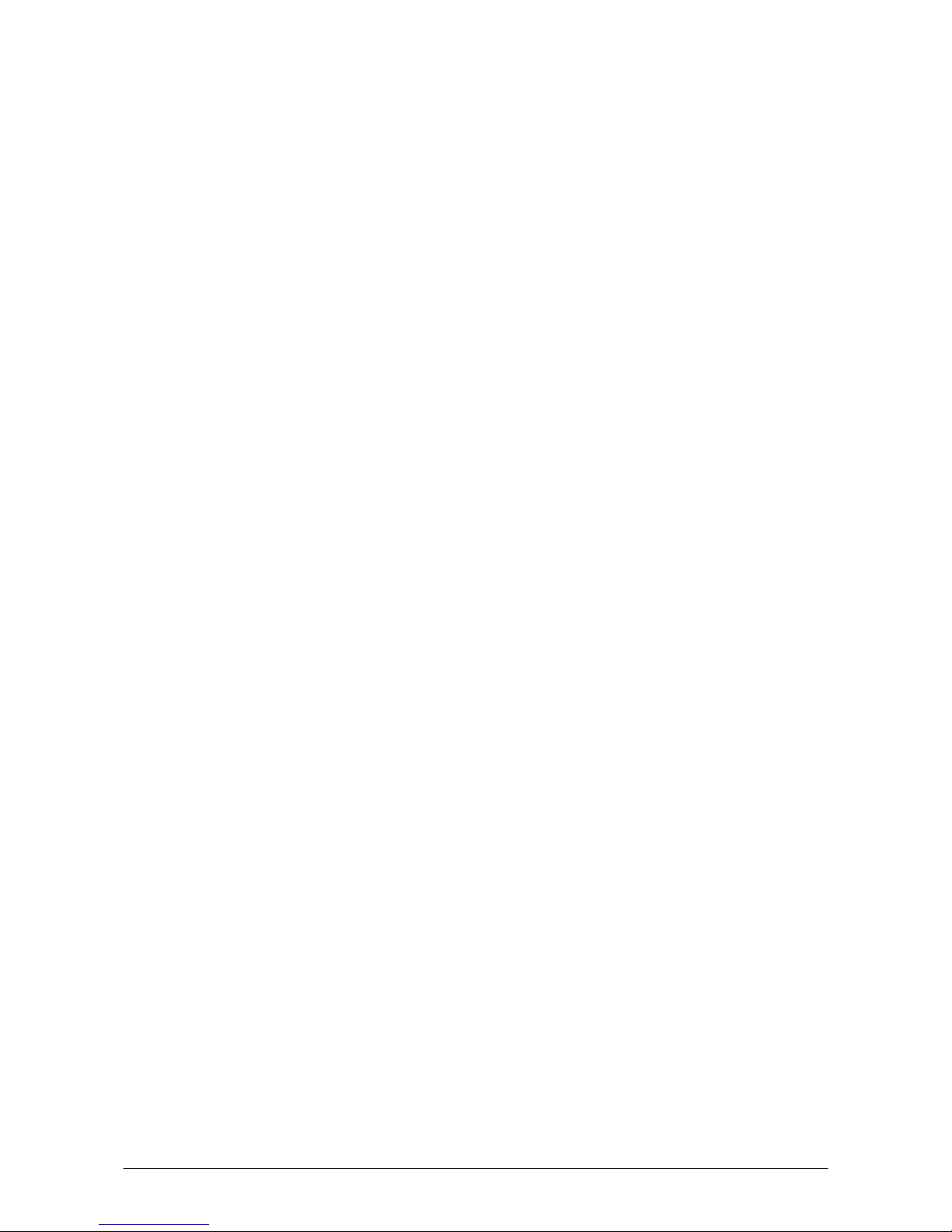
18
http://www.microsoft.com/downloads/details.aspx?familyid=46F72DF1-E46A-4A5F-A791-0
9F07AAA1914&displaylang=en
Page 19
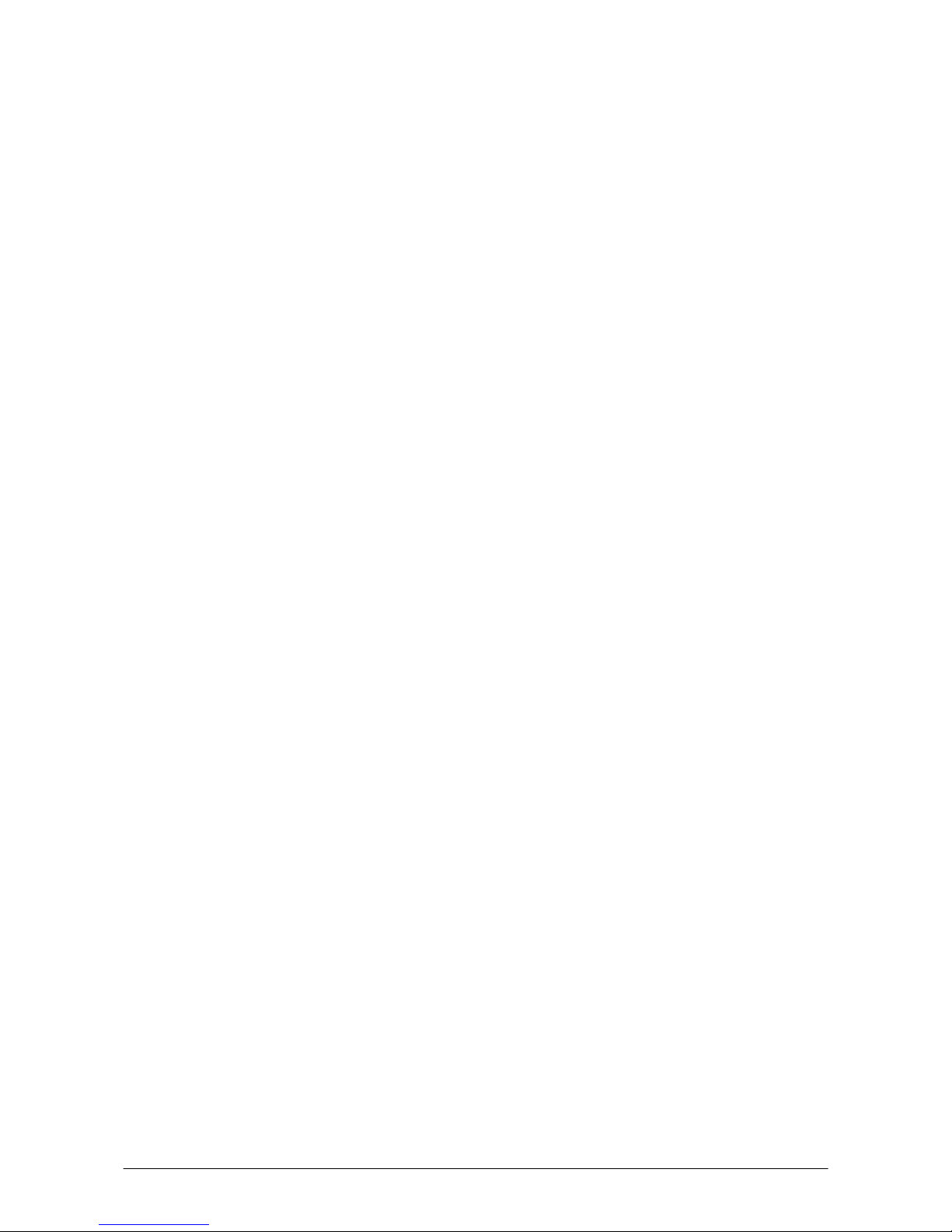
19
3. Installing SDK to PC
3.1 Application Development
This chapter explains about what you need to set up for the development environment before
starting your application development.
1. Installing Development Platform
Install Microsoft’s development platform which supports eMbedded Visual C++, Visual Studio
2005 and Visual Studio .NET 2003. For detail, refer to Chapter 2.3 “Software Required”.
2. Installing CA
SIO SDK
Install CASIO SDK and various libraries if necessary. For installation method, refer to Chapter
6.1 “Installing CASIO SDK Files”.
3. Connecting IT-600 to
PC (via ActiveSync/Windows Mobile Device Center)
Connect the IT-600 to PC via Microsoft’s ActiveSync (for Windows XP or any other OS
before Windows XP) or via Windows Mobile Device Center (for Windows Vista or later). For
connection method, refer to Chapter 5 “Connecting the IT-600 to PC”.
4. Setting Up th
e Development Environment
Copy all necessary CASIO libraries to the IT-600.
For detail, refer to Chapter 6 “Setting Up the Development Environment”.
5. Installing the
Device Emulator
Install the Device Emulator for the IT-600. For installation method, refer to Chapter 7 “Device
Em
ulator”. If not necessary to install, go to the next step “6. Application Development” below.
6. Application Development
Now, the application development environment is set up and your development with the
development platform can be started. After application is developed, transfer it to the Device
Emulator or an actual terminal of the IT-600 via ActiveSync or Windows Mobile Device
Center for check on the operability. For application development method and transferring your
application, refer to Chapters 8 “eMbedded Visual C++” and 9 “Visual Studio”.
Page 20
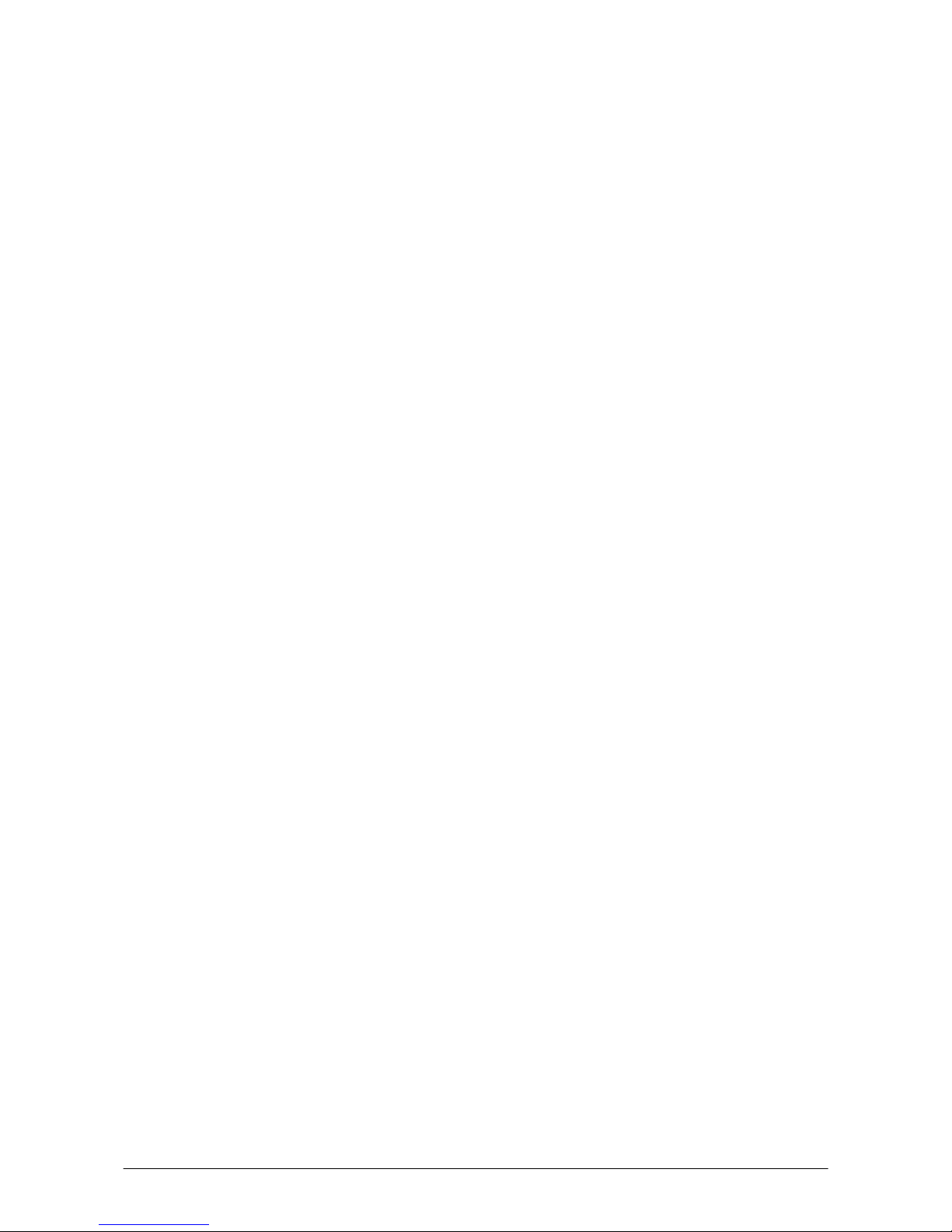
20
3.2 Installing CASIO SDK Files
Download the CASIO IT-600 SDK installation CD image file from the following site and write it to
a CD-ROM media.
http://www2.casio.co.jp/system_en/pa/PADealer/
(The site requires your user name and password. Enter your user name and password as issued by
CASIO.)
Notes:
• If you had already installed IT-600 SDK Ver. 1.xx, be sure to uninstall it before installing Ver.
2.xx.
• If any file of the IT-600 SDK Ver. 1.xx is remained in the following folders after uninstalling,
delete it manually.
C:\Program Files\CASIO\MBSYS
C:\Program Files\Windows CE Tools\wce500
• If your PC runs in the Windows Vista or later OS, first you must disable the User Account
Control (“UAC”) by following the process below before installing the CASIO SDK Files.
Case of using Windows Vista and Windows Server 2008
- Navigate to Control Panel → User Accounts → Enable or Disable the User
Account Control. Remove the check on User Account Control (UAC) to protect
your PC, and then click OK button.
Case of using Windows 7
- Navigate to Control Panel → User Accounts → Change User Account Control
Settings. Select Never notify in Choose when to be notified about changed to your
computer setting.
Page 21
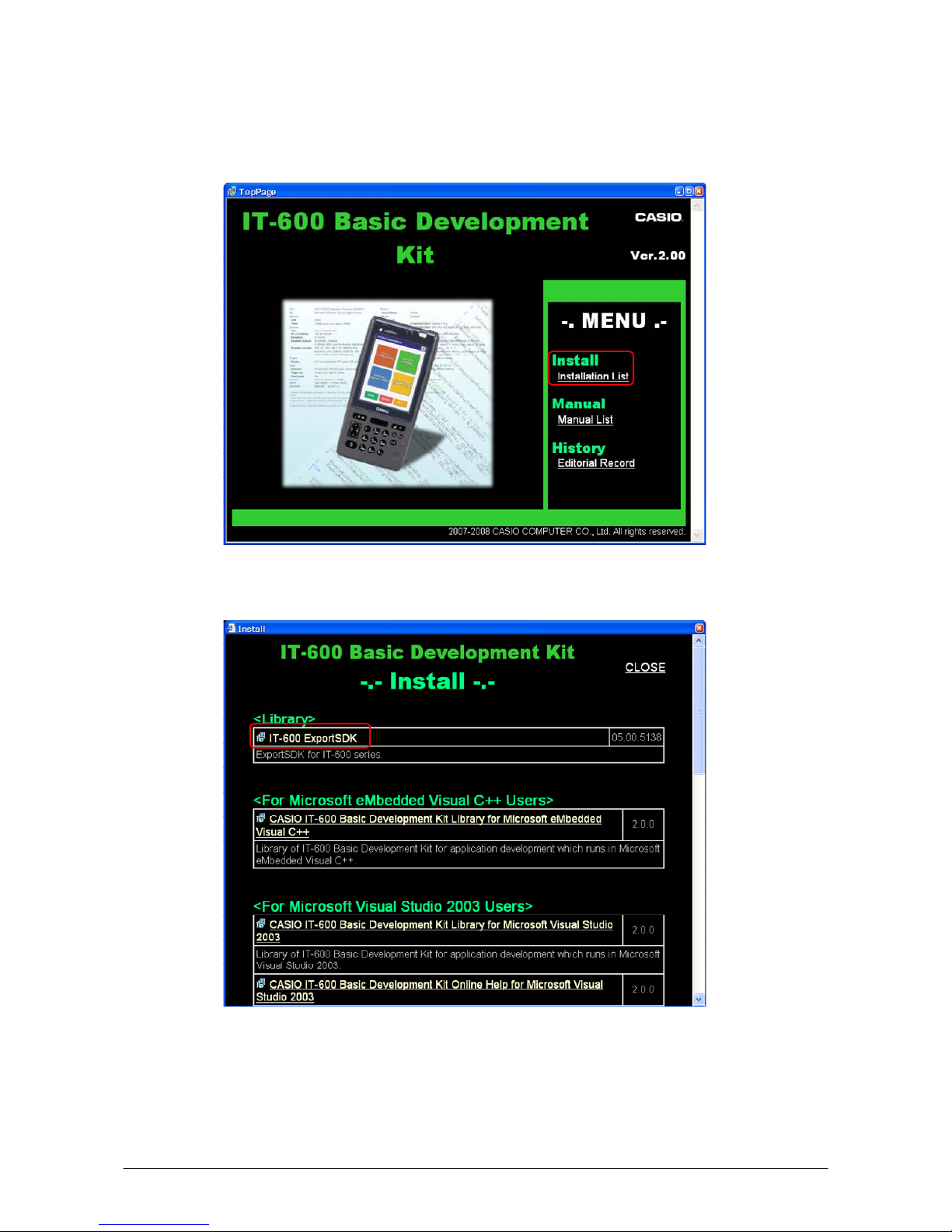
21
Installing ExportSDK
1. When the CASIO IT-600 SDK CD-ROM is inserted in the drive of your PC, the following
menu screen appears automatically.
Figure 3.1
2. Click Installation List in Figure 3.1. The installation screen appears.
Figure 3.2
3. Click IT-600 ExportSDK to display the Setup Wizard. Choose any one of the buttons in the
screen.
Page 22
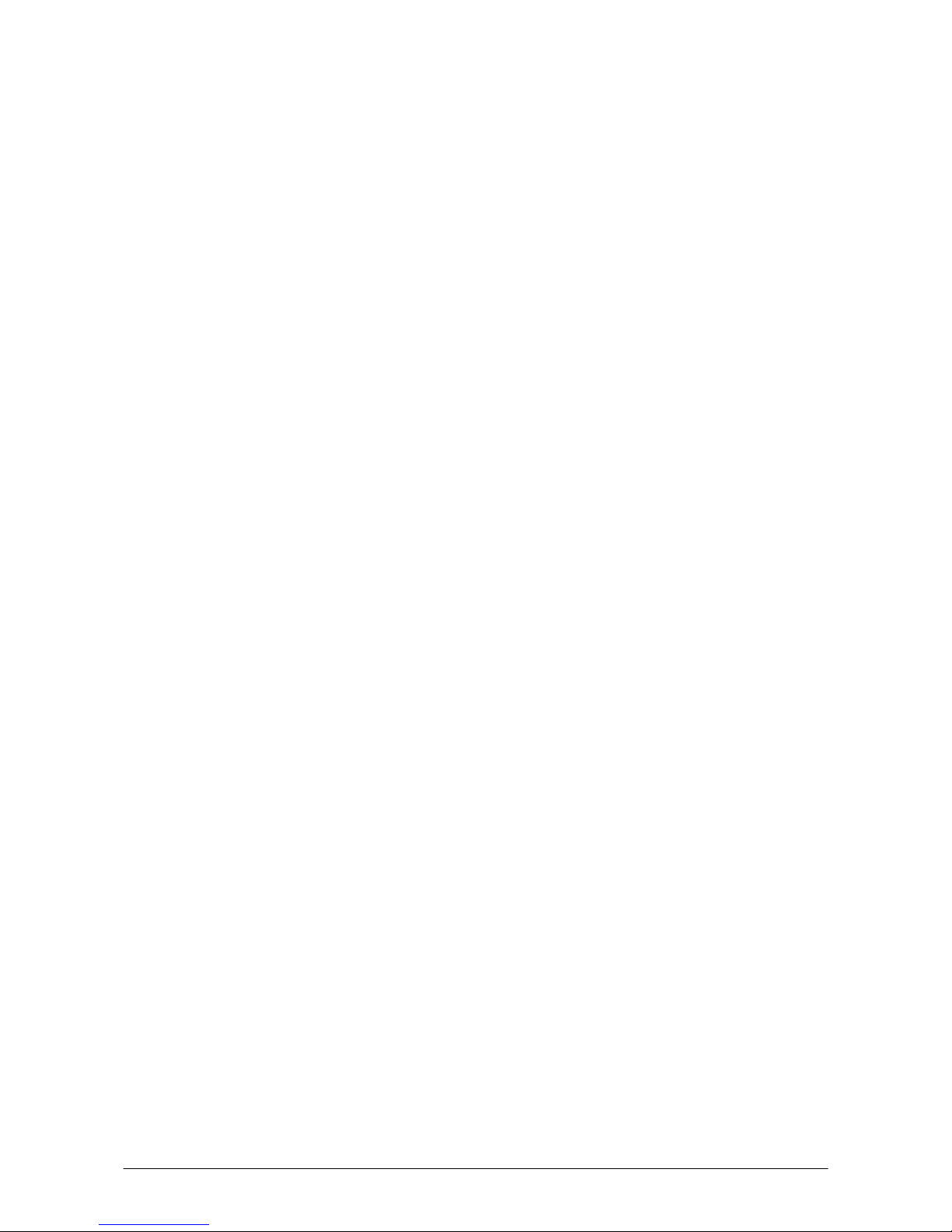
22
Installing Library
The IT-3100 Library is available for the below development platforms. The library can be installed
for each development platform in the Installation List screen.
- Microsoft eMbedded Visual C++ 4.0
- Microsoft Visual Studio .NET 2003
- Microsoft Visual Studio 2005
- Microsoft Visual Studio 2008
Notes:
1. The Library header file (*.h) and the Import library file (*.lib) are installed in the following
folder.
C:\Program Files\CASIO\MBSYS\include : Header file
C:\Program Files\CASIO\MBSYS\lib\ARMV4I : Import library file
2. The Class library DLL file (*.dll) is installed in the following folder.
C:\Program Files\CASIO\MBSYS\WindowsCE
3. When the Library is installed in PC, the Help file (*.chm) is installed in the following folder.
C:\Program Files\CASIO\MBSYS\HELP
The Help file can be accessed by navigating to Start menu → All Programs → CASIO Basic
Development Kit → Help.
Installing Online Help
Besides the Help file described above, the Online Help is also available for the below development
platforms. The installation of the Online Help is initiated in the Installation List for each
development platform.
- Microsoft Visual Studio .NET 2003
- Microsoft Visual Studio 2005
- Microsoft Visual Studio 2008
After the installation is complete, Microsoft Visual Studio starts up. The Online Help file can be
accessed by navigating to Help → Contents menu.
Page 23
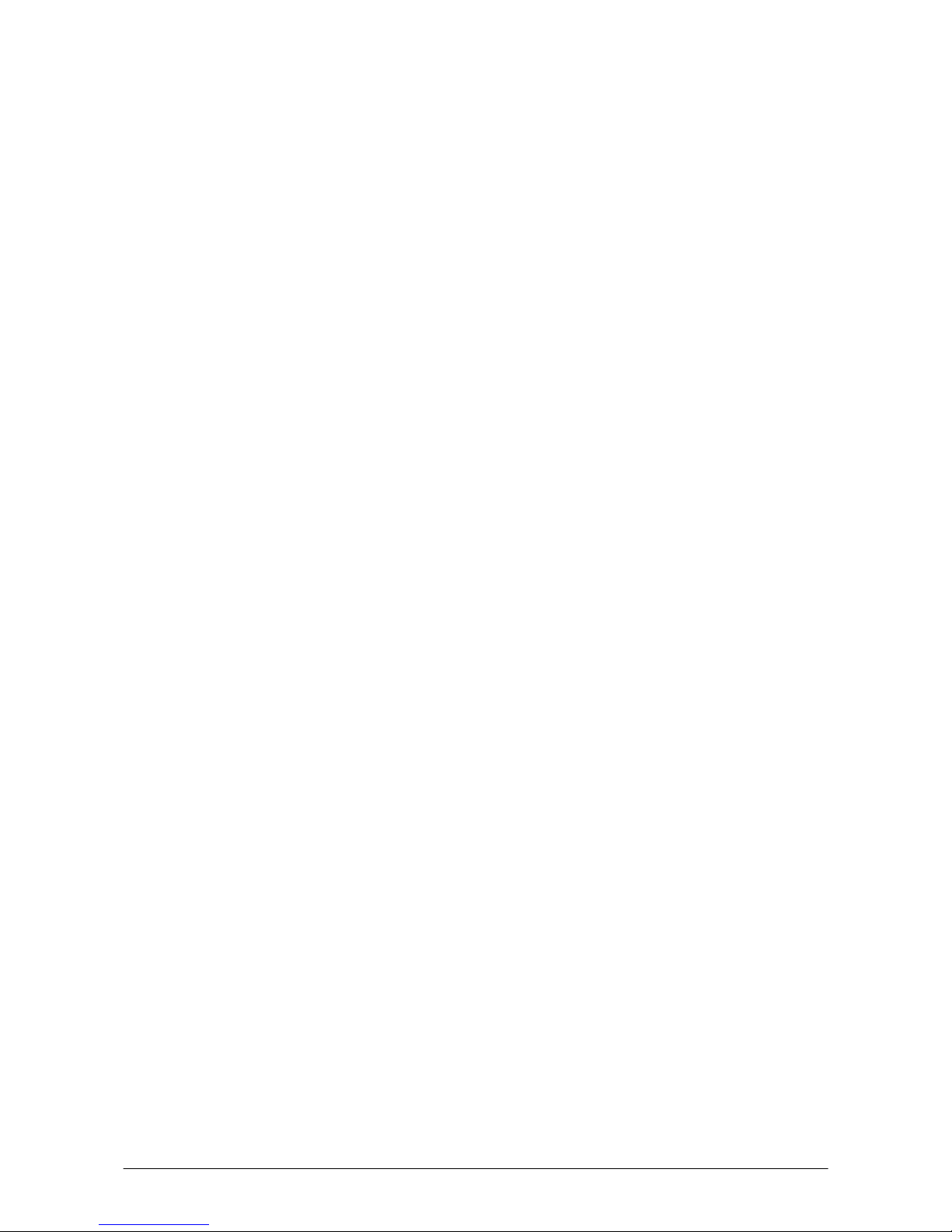
23
Installing Sample Program
When the Sample is chosen in the Installation List, the sample program folder in the CD-ROM
appears. The Sample program folder is available for each development platform. Copy one of the
folders you wish to use into your PC.
- EVC for Microsoft embedded Visual C++
- VS2003 for Microsoft Visual Studio.NET 2003
- VS2005 for Microsoft Visual Studio 2005
- VS2008 for Microsoft Visual Studio 2008
If your sample program is with "Read-only" attribute set effect. Be sure to disable the attribute
before using it.
Page 24
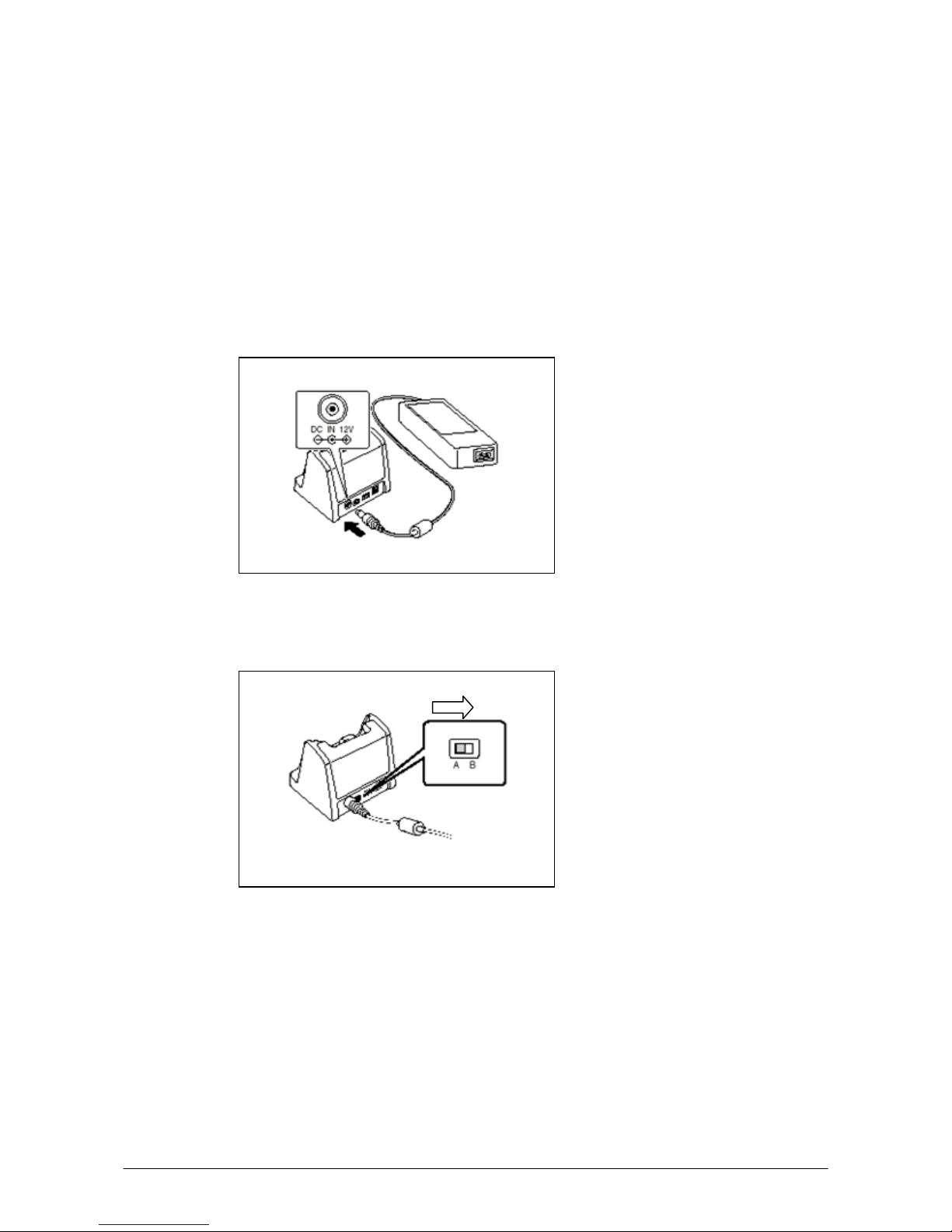
24
4. Connecting Power Supply to HA-D60IO, HA-D62IO
4.1 HA-D60IO
Use the dedicated AC adaptor (AD-S42120B) for power supply to the HA-D60IO USB cradle.
Make sure to connect the AC adaptor to the USB cradle before starting communication between the
IT-600 and PC via the cradle. Follow the steps below to set power supply to the IT-600 using the
dedicated AC adaptor.
1. Plug the AC adaptor into the AC adaptor jack where “DCIN12V” is printed by on the back of
the cradle. See Figure 4.1.
Figure 4.1
2. After connecting the power cable to the AC adaptor, plug in the plug to an electrical outlet.
3. Make sure the selector switch on the back of the cradle is set to position B.
Figure 4.2
4. Connect USB cable (DT-380USB) to USB client port on the back of the cradle, and then
connect the other end of the cable to PC. USB host port is used when connecting the cradle
with other USB peripheral device.
5. Align the USB cradle mount holes on the back of the IT-600 with the mount hooks on the
cradle after aligning the contacts on the bottom of the IT-600 with the power contacts of the
cradle. The power indicator LED on the front of the cradle will light in green if the IT-600 has
been properly mounted.
Set to B
Page 25
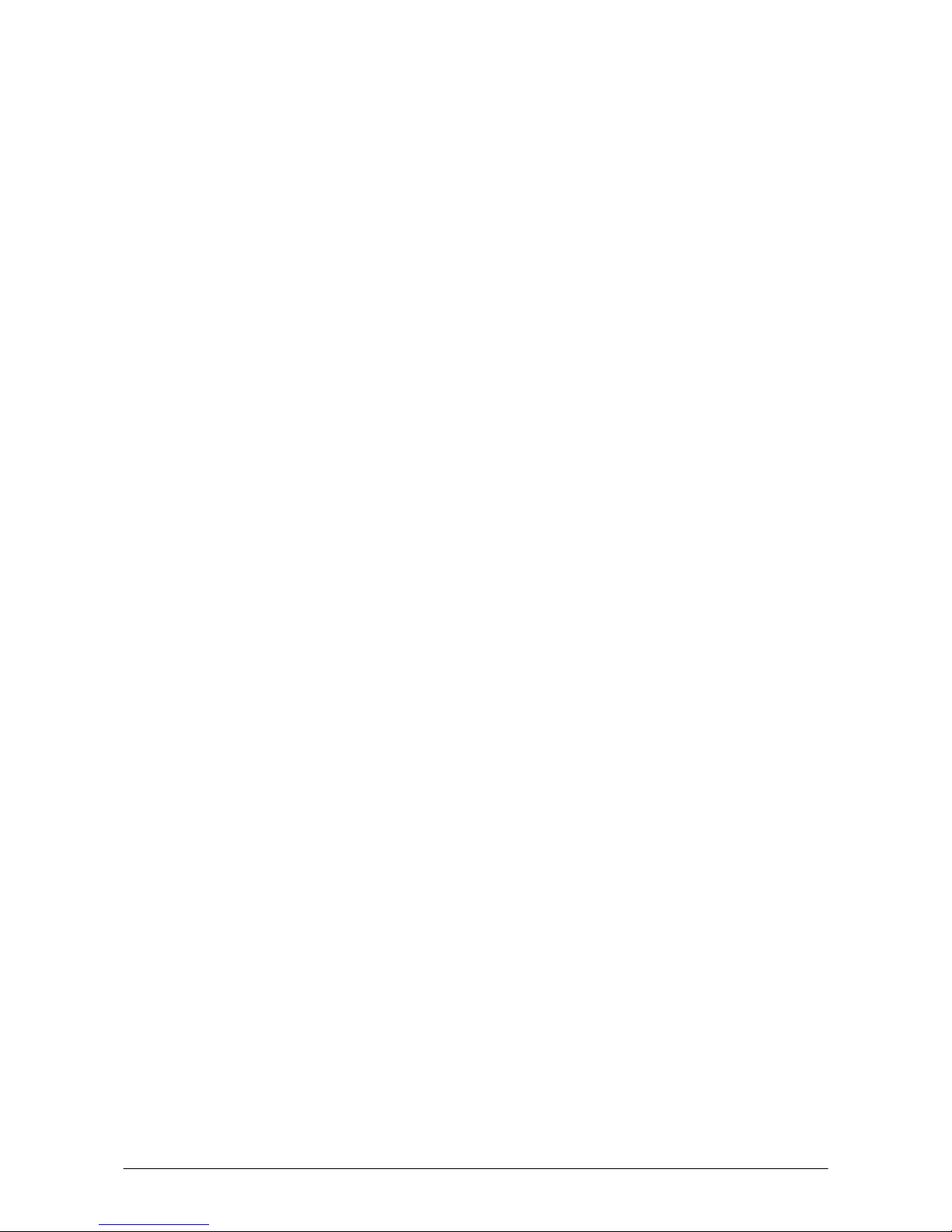
25
Status of Indicator 1 on IT-600
Orange : Charging
Red : Standby due to battery pack error or the surrounding temperature is out of the
range (charging begins when the temperature returns within the range.)
Green : Charging complete
Important notes:
• Make sure to first remove the IT-600 from the cradle when switching the selector switch on the
cradle.
• Never short out the power contacts of the cradle. This damages the cradle.
• Do not subject the IT-600 and cradle to vibration or impact during communication. This results
communication to be interrupted.
• When mounting the IT-600, securely attach it to the mount hooks of the cradle and check that
the power indicator LED on the front of the cradle lights green. Charging battery pack or
carrying communication will not proceed properly if it is not mounted properly.
Page 26
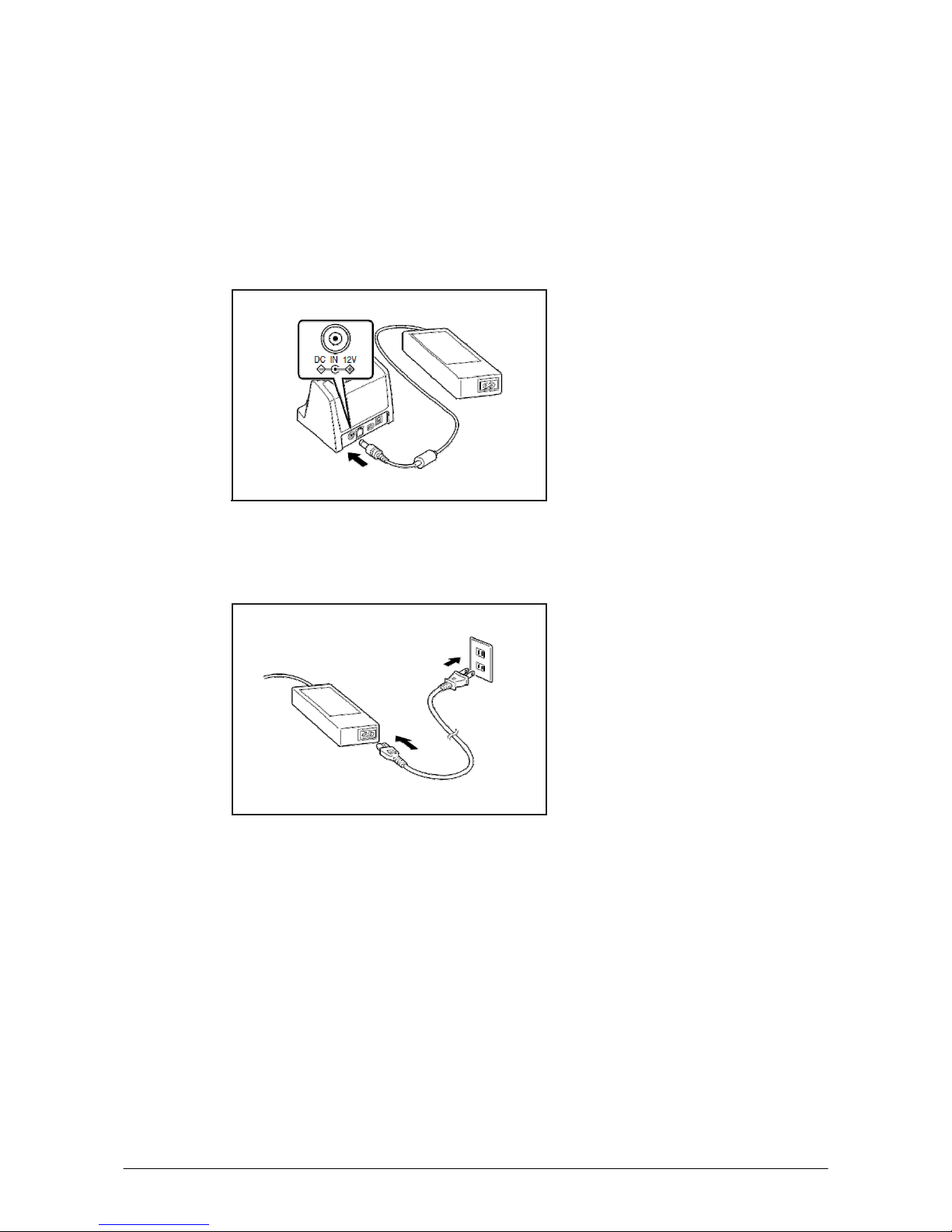
26
4.2 HA-D62IO
Use the dedicated AC adaptor (AD-S42120B) for power supply to the HA-D62IO Ethernet cradle.
Make sure to connect the AC adaptor to the Ethernet cradle before starting communication between
the IT-600 and PC via the cradle. Follow the steps below to set power supply to the IT-600 using the
dedicated AC adaptor.
1. Plug the AC adaptor into the AC adaptor jack on the back of the Ethernet cradle.
Figure 4.3
2. After connecting the AC adaptor to the power cable, plug the plug of the power cable into an
electrical outlet.
Figure 4.4
Page 27

27
3. Set the selector switch on the back of the Ethernet cradle to the port that will be used. Set the
switch to “LAN” to use the LAN port or to “USB” to use the USB port.
Figure 4.5
4. Before using the cradle ports, remove the caps from the ports. When using a LAN, connect one
end of the LAN cable to the LAN port and the other end to the PC or hub. When using a USB
connection, connect one end of the USB cable (DT-380USB) to the USB port and the other end
to the computer.
Figure 4.6
5. Align the contacts on the underside of the IT-600 with the power supply contacts on the Ethernet
cradle and then set the IT-600 into the cradle so that mount holes in the back of the IT-600 are
aligned with the mount hooks on the cradle. Once the IT-600 is properly set in the cradle, the
power LED on the front of the Ethernet cradle lights green.
Figure 4.7
Page 28

28
Status of Indicator 1 on IT-600
Orange : Charging
Red : Standby due to battery pack error or the surrounding temperature is out of the
range (charging begins when the temperature returns within the range.)
Green : Charging complete
Important notes:
• Always remove the IT-600 from the Ethernet cradle before changing the LAN/USB selector
switch setting.
• Never short out the power contacts of the cradle. This damages the cradle.
• Do not subject the IT-600 and cradle to vibration or impact during communication. This results
communication to be interrupted.
• When mounting the IT-600, securely attach it to the mount hooks of the cradle and check that
the power indicator LED on the front of the cradle lights green. Charging battery pack or
communication will not proceed properly if it is not mounted properly.
• The LAN and USB connections cannot be used concurrently.
• Always cap ports that are not being used. Using the Ethernet cradle while the ports are uncapped
can cause damage.
Page 29

29
5. Connecting the IT-600 to PC
To make connection establishment with PC, use one of the methods, depending on the OS your PC
runs, described below.
• ActiveSync (for Windows XP or any other OS earlier)
Use the ActiveSync to connect the IT-600 to PC if the PC runs in Windows XP or other OS
earlier than Windows XP. The ActiveSync can be downloaded at the URL below.
http://www.microsoft.com/downloads
/details.aspx?FamilyID=7269173a-28bf-4cac-a682-58d32
33efb4c&DisplayLang=en
• Windows Mobile Device Center (for Windows Vista or later)
Use the Windows Mobile Device Center to connect the IT-600 to PC if the PC runs in Windows
Vista OS. The Windows Mobile Device Center (“WMDC”) can be downloaded at the URL
below.
http://www.microsoft.com/downloads
/details.aspx?familyid=46F72DF1-E46A-4A5F-A791-09F
07AAA1914&displaylang=en
Page 30

30
5.1 ActiveSync Connection
In nearly all cases during development work you will be communicating with the IT-600 via
ActiveSync connection. There are many ways to connect the IT-600 to PC via ActiveSync.
You can download ActiveSync from the following Microsoft web site:
http://www.microsoft.com/windows
mobile/activesync/default.mspx
Page 31

31
5.2 ActiveSync Connection via USB
If you have already installed ActiveSync and connected the IT-600 to the PC via direct USB, You
may skip the Chapter 5.2.1. You already have the USB driver and ActiveSync in your development
environment.
5.2.1 Installing ActiveSync for the First Time
1. Install ActiveSync first. Initiate the MSI file of ActiveSync.
Figure 5.1
2. Click N
ext > button.
Figure 5.2
Page 32

32
3. Hold the installation when the menu in Figure 5.3 is displayed.
Figure 5.
3
4. Connect the USB cable to the PC and the other end to the USB cradle and also the AC adaptor
to the USB cradle.
5. Put the IT-600 on the cradle and confirm that the green LED on the front of the cradle is lit. If
not, be sure the IT-600 is positioned firmly on the cradle.
6. When the IT-600 is mounted on the USB cradle, a dialog is displayed to prompt you to install
the suitable driver. Download the USB driver “wceusbsh.inf” and “wceusbsh.sys” from the
CASIO Web Site and copy to the appropriate folder.
7. Choose No, not this t
ime radio button in Figure 5.4 and then click Next > button.
Figure 5.4
Page 33

33
8. Then, choose Install from a list or s
pecific location radio button in the menu.
Figure 5.5
9. Click N
ext > button.
Figure 5.6
10. Choose Windows CE USB Devices icon.
Figure 5.7
Page 34

34
11. Click H
ave Disk… button.
Figure 5.8
12. Click B
rowse… button. And choose “wceusbsh.inf” from the folder you created.
Figure 5.9
13. Then the installation of the driver will start.
Figure 5.10
Page 35

35
14. Click C
ontinue Anyway button.
Figure 5.11
15. A menu might be displayed to prompt to install “wceusbsh.sys”. This happens if
“wceusbsh.sys” is not in the same folder where “wceusbsh.inf” is located. Download this file
from the CASIO Web Site and follow the menu and then specify the location of
“wceusbsh.sys”.
16. Now the installation of the driver is complete.
Figure 5.12
Page 36

36
17. Now go back to the ActiveSync Installation Wizard that was left on the desktop. Click N
ext >
button.
Figure 5.13
18. Now the connection is being established. You can select either one according to your need.
Then click N
ext > button.
Figure 5.14
19. Now the connection is complete. You can start up eMbedded VC++ and create a program and
deploy it to the IT-600.
Figure 5.15
Page 37

37
5.2.2 If ActiveSync Is Already Installed
This is the procedure if ActiveSync is already installed in the PC. Let the PC recognizes the IT-600
and install the driver.
1. Open the pull-down menu navigating to File → Connection Settings…. See Figure 5.16.
Figure 5.
16
2. Take out the check (pointed out by the arrow) on Allow U
SB connection with this
desktop computer. USB is available.
Figure 5.17
Page 38

38
3. On the IT-600, choose PC Connection tab. Confirm that PC Connection is set to “USB
Default”. If not, choose USB Default and tap OK button.
Figure 5.18
4. When the IT-600 is mounted on the USB Cradle, a menu to prompt to install the driver is
displayed. Follow the same steps in Chapter 5.2.1.
Figure 5.
19
Page 39

39
5.2.3 ActiveSync Connection via IrDA
If the PC supports an IrDA interface, it is possible to connect the IT-600 to the PC via IrDA
interface using ActiveSync.
Follow the steps below:
1. Choose PC Connection in the Control Panel on the IT-600.
2. Set PC Connection to IrDA.
3. Set the COM port of ActiveSync on the PC to the IrDA port.
4. Place the IrDA port located on the left side of the IT-600 facing the IrDA port on the PC directly.
Communication can be established if the distance is in the range of zero to approximately 1 m.
In case of 4Mbps rate, the maximum distance is approximately 30 cm.
5. From Start menu, navigate to Programs → Communication → ActiveSync and then start
up ActiveSync.
Page 40

40
5.3 USB Connection via Windows Mobile Device Center
To establish connection via USB interface with PC runs in Windows Vista, use Windows Mobile
Device Center (“WMDC”). The IT-600 with the factory-setting (default) does not support the
WMDC. Follow the procedure below to change the setting.
Note that the CAB file, USBClientIT600.110.CAB, must be installed in the IT-600 prior to
establishing connection with the IT-600 via Windows Mobile Device Center. For installation
method, refer to Chapter 6.1 “Installing CAB Files”.
Procedure
1. Cl
ose all applications running on the IT-600.
2. Navigate to Settings → Control Panel → USB Connection.
3. Click Connect Utility tab.
Figure 5.20
4. Choose Windows Mobile Device Center radio button and then click OK button.
Figure 5.21
5. A dialogue asking your final confirmation appears. Click Y
ES button.
Figure 5.22
Page 41

41
6. The IT-600 starts up again. Mount the IT-600 on the cradle, and then follow a message appeared
in the WMDC on the PC.
Notes:
• To resume the factory default setting, choose ActiveSync/LMWIN radio button in Step 3 on
the previous page, and start up the IT-600 again.
• The WMDC version 6.1 or later will support the connection establishment via USB interface.
Any other versions of the WMDC earlier are not interoperable with Windows CE devices.
Page 42

42
5.4 ActiveSync Connection via WLAN
This operation works with ActiveSync Version 3.8 or earlier. Later versions of ActiveSync do not
support the LAN ActiveSync setting menu and thus it is not possible for IT-600 to establish
connection with PC via WLAN or wired LAN.
The quickest and easiest way to establish connection between the IT-600 and PC for development
purpose is to use IEEE802.11b/g WLAN. In this configuration, models with WLAN module
integrated (IT-600M30R, M30CR, M30R2, M30CR2, M30R2-CN, M30CR2-CN) are required.
Follow the steps below to establish the connection.
1. Establish connection first between the IT-600 and PC using any method so far described in this
guide for connection establishment either via IrDA or via USB cradle. With the Ethernet cradle,
see Chapter 5.8 “ActiveSync Connection via Ethernet”.
2. Initi
ate the WLAN Settings tool by navigating to S
ettings → Control Panel → WLAN
Settings.
3. Click Basic Settings tab and enter Access-Point in SSID field which you want to connect if
you already know the SSID or the Access-Point is not broadcasting its SSID.
4. If you wish to choose a desired Access-Point from the SSID pull-down menu, click Search
button and initiate the NetSearch tool. It will search all Access-Points which are broadcasting
SSID and display a list as shown in Figure 5.24.
Figure 5.23
Page 43

43
5. If you double tap one of the SSIDs in the list (see Figure 5.24), the SSID will be input in the
SSID field in Basic Settings tab (see Figure 5.23) of WLANConfi
g (the WLAN Settings toll).
Set up the rest of parameters as required.
Figure 5.24
• The listed stations can be sorted by field intensity, station name (SSID) and channel.
• Field intensity appears in green while the station is connected.
• Information appeared in Figure 5.24 is updated every five seconds.
• The rem
ote station’s WLAN icon, either IEEE802.11b or IEEE802.11g, appears at the front of
each station name.
• A key symbol icon appears for station that uses encrypted communication.
Table 5.1 Menu configuration
Menu Description
Display
List Displays remote station list.
Details Displays screen showing information on details of remote stations.
Options Displays screen for setting remote station parameters.
Version Switches address bar display.
6. Click IP Settings tab and input addresses in each field as required.
Figure 5.25
Page 44

44
7. On the PC, make sure that Allow network… checkbox is checked in the ActiveSync setting.
Allow network setting is only possible for ActiveSync 3.8 or earlier version.
8. On the IT-600, navigate to Start → P
rograms → Communication → LAN ActiveSync to
initiate the connection. Ensure that Network Connection is the name of the connection method
and that Connect to line is the name of your PC. Click Connect … button and then the
connection should be established showing the screen in Figure 5.26.
Figure 5.26
Page 45

45
5.5 Bluetooth Connection
There are many peripherals such as USB dongles and PC Cards on the market that will allow you
to add a Bluetooth serial port to a PC. This manual only covers the IT-600 side of the connection
and assumes that you have a suitably configured Bluetooth COM port available on the PC. Your
PC may require a Passkey during connection; if so, you will be prompted on the IT-600 at some
point to enter the Passkey before the connection can be completed.
1. Establish connection with the PC using the cradle as described earlier in this manual.
2. On IT-600, navigate to Start → Settings → Control Panel → Bluetooth Connection.
3. After a few seconds, a list of detected Bluetooth devices should appear. Identify the PC amongst
these and double click its entry in the list.
4. A list of available services for the PC will appear. Bluetooth Serial Port should be among
them (the exact name may vary depending on the Bluetooth hardware you are using on the PC).
Click and hold on the serial port entry and a pop-up menu should appear with an entry called Use
to connect for ActiveSync. Click this. The icon should change to ActiveSync icon.
5. Click Bluetooth Serial Port (or whatever the specific item is on your PC) and the ActiveSync
connection to the PC should be established.
6. If you click and hold on the serial port icon in the window that displays the PC side services, you
can choose the Add Shortcut item to create a shortcut to this connection.
7. Click the radio icon (the blue circle) and choose Shortcut. Click and hold the shortcut you
created in step 6 and click Auto Connection in the pop-up menu in Figure 5.27. The
ActiveSy
nc connection will then be launched as soon as you start the Bluetooth Connection
utility in an access later.
8. To disconnect the ActiveSync session it is best to double-click the connection icon in the Taskbar
and click Disconnect.
Figure 5.27 Figure 5.28
Page 46

46
5.6 Accessing Shared Network Drive on Your LAN
Assuming you have a valid network connection established, you can access shared drives on your
PC from the File Explorer on the IT-600. The following shows the steps to initiate.
1. Configure a network connection on the IT-600.
2. Double click My Computer.
3. Type \\xxxx\ where xxxx is the network name of the PC.
4. A network logon dialog box will appear.
5. Enter a valid User ID, Password and Network Domain.
6. All shared network drives on the PC will be displayed and you will be able to copy files freely
between them and the IT-600.
Page 47

47
5.7 Direct TCP/IP Connection from Visual Studio
If you have a network connection to the IT-600 for example via WLAN or the Ethernet cradle, then
you can establish a direct link to the development PC without using ActiveSync.
For Visual Studio .NET 2003
You require the WindowsCE Utilities add-on pack (described in Chapter 2.3). Refer to the readme
file su
pplied with the add-on pack for details on how to set up the connection.
For Visual Studio 2005
1. Download the files listed below to the IT-600.
- Clientshutdown.exe
- ConmanClient2.exe
- CMAccept.exe
- DeviceDMA.dll
- eDbgTL.dll
- TcpConnectionA.dll
The source folder in the PC:
C:\Program Files\Common Files\Microsoft Shared\CoreCon\1.0\Target\wce400\armv4i
The destination folder in the IT-600:
\Windows
2. Run ConmanClient2.exe on the IT-600.
3. Set the device IP address in Visual Studio 2005.
4. Navigate to Tools in the main menu of Visual Studio 2005 → Options… → Device Tools →
Devices.
5. Choose IT-600 Device in the pull-down menu of Devices: and click Properties….
6. Click Transport: to access Configure… and set up Device IP address as shown in Figure
5.2
9.
Figure 5.29
7. Run CMAccept.exe on the IT-600.
8. Navigate to Tools in the main menu of Visual Studio 2005 → Connect to Device….
Page 48

48
9. Choose IT-600 Device in the list of Devices: and click Connect button. The screen in Figure
5.30 if
appear indicates the success of connection establishment.
Figure 5.30
Page 49

49
5.8 ActiveSync Connection via Ethernet
This operation works with ActiveSync Version 3.8 or earlier. Later versions of ActiveSync do not
support the LAN ActiveSync setting menu and thus it is not possible to connect the IT-600 to PC via
WLAN or wired LAN.
With ActiveSync version 3.8 or earlier version, another way to establish wireless connection for
models without the WLAN module integrated (IT-600M30, M30C, M30E2, M30C2, M30E2-CN,
M30C2-CN) is to use the HA-D62IO Ethernet cradle that makes a high speed LAN access possible.
Follow the steps below to establish connection between the IT-600 and PC via the Ethernet cradle.
1. Establish partnership first between the IT-600 and PC using any method so far described in this
guide (connection establishment via either IrDA, USB cradle or Ethernet cradle).
2. Connect the dedicated AC adapter to the Ethernet cradle as described in Chapter 4.2.
3. Con
nect one end of the network cable to the Ethernet cradle and the other end to the network hub.
4. Make sure the selector switch on the back of the HA-D62IO Ethernet cradle is set to the position
“LAN”. See Figure 5.31 below.
Figure 5.
31
5. Navigate to Start → Setting → Control Panel → Network and Dial-up Connections.
Figure 5.32
Set to LAN
Page 50

50
6. The following screen will appear. Double click AX887721.
Figure 5.33
7. The following TCP/IP screen appears. Set all the parameters in IP Address and Name
Servers tabs as required and then click OK button.
Figure 5.34
8. Once the connection is established “×” will disappear on the network icon in the Taskbar.
9. On the PC, make sure that Allow network… checkbox is checked in the ActiveSync setting.
10. On the IT-600, navigate to Start → P
rograms → Communication → LAN ActiveSync to
initiate the connection. Make sure in the popup ActiveSync menu box that Network
Connection is the selected connection method and Connect to: field is the name of your PC.
Click Connect … button and then the connection should be established.
Page 51

51
6. Setting Up the Development Environment
6.1 Installing CAB Files
1. After installing the library files, the CAB files in Table 6.1 will be installed in the folder below.
C:\Program Files\CASIO\MBSYS\CAB
Table 6.1
Library CAB file Preinstalled
System Library en_SystemLib.ARMV4I.CAB Yes
Laser Scanner Library en_OBReadLib.ARMV4I.CAB Yes
Bluetooth Library en_BluetoothLib.ARMV4I.CAB Yes
Camera Library en_CameraLib.ARMV4I.CAB Yes
Imager Library en_ImagerLib.ARMV4I.CAB Yes
JPEG library enJPEG.ARMV4I.CAB Yes
FLINK library en_Flink.ARMV4I.CAB Yes (note 2)
Notes:
1. The library with "Yes" in "Preinstalled" column is preinstalled in the IT-600 and in the
Device Emulator. Thus, it is not necessary to install those libraries, unless the library has
been updated or changed.
2. The CAB file, en_Flink.ARMV4I.CAB, in the table does not operate for the IT-600. Use
the FlinkLib.dll installed by default in the terminal.
2. Download the CAB file in Table 6.2 from the following site.
http://www2.casio.co.jp/system_en/pa/PADealer/
(The site requires your user name and password. Enter your user name and password as issued by
CASIO.)
Table 6.2
CAB file Description
USBClientIT600.110.CAB USB client supported by Windows Mobile Device Center
3. Copy all the CAB files (except the en_Flink.ARMV4I.CAB) in Table 6.1 and Table 6.2 to any
folder in the IT-600 via ActiveSync.
4. Carry out each CAB file.
5. When the installation starts, the installation status will appear.
Page 52

52
6.2 eMbedded Visual C++ 4.0
The ExportSDK for IT-600 is required to develop application software with eMbedded Visual C++
4.0 (see note 1). Follow the steps below to install it.
1. Double click IT-600_SDK.msi file (see note 2) and follow the prompts appeared on the screen
to install the SDK.
2. When prompted asking you to choose either Custom or Complete installation, choose
Complete.
3. When the installation is complete, start up eMbedded Visual C++ 4.0.
4. Go to Chapter 8 and follow the instructions to verify that the SDK has been installed correctly.
If eMbe
dded C++ has been installed in your PC already, you will notice that you now have a new
SDK and, once you choose that new SDK, a new target device (IT-600) in the comb-box menu in
the Toolbar. Also, if you use any of the Remote Tools in eVC++ then you will find IT-600 is listed
as a new target (for example, try the Remote Registry Editor).
Notes:
1. If eMbedded Visual C++ 4.0 is used to develop application software, be sure to install Service
Pack 4 prior to the development.
2. Other SDK (e.g. standard SDK etc.) released before ExportSDK for IT-600 is also operable.
3. If IT-600_SDK is installed when standard SDK has been installed already, the following dialog
box appears for warning.
Figure 6.1
4. Application software developed using MFC (Microsoft Foundation Class) for CASIO IT-10 is
not operable on the IT-600.
5. Any application developed not using MFC is operable on the IT-600.
Page 53

53
6.3 Visual Studio 2005
There is no actual SDK available for Visual Studio as such. However, the CASIO libraries have
been released for VB .NET and C#. See Chapter 9 for basic usage instructions. In this chapter, the
remote debugging procedure using the IT-600 for application development in VB .NET and C#
environments is explained.
1. Establish connection with the IT-600 via ActiveSync.
2. Open the application project for VB .NET or C# in Visual Studio 2005.
3. Click the button in square box drawn by red line (see Figure 6.2) to make sure that Visual Studio
20
05 has recognized the connection established with the IT-600 via ActiveSync. If it does not,
start up ActiveSync again to establish connection.
Figure 6.2
4. Choose IT-600 Device (or DT-X11 Device) in the pull-down menu box in Figure 6.3.
Figure 6.3
5. If once the debugger has started, debugging for the application can be carried out while checking
each operation by the application running on the IT-600.
Page 54

54
6.4 Visual Studio .NET 2003
There is no actual SDK available for Visual Studio as such. However, the CASIO libraries have
been released for VB .NET and C#. See Chapter 9 for basic usage instructions. Microsoft has
released an add-on for Visual Studio .NET 2003 that allows you to set the target CPU for a
connected device (Visual Studio is unable to detect the target CPU of non-Pocket PC devices).
Follow the steps below to install the add-on pack.
1. Download “Windows CE Utilities for Visual Studio .NET 2003 Add-on Pack 1.1” from the site
described in Chapter 2.3 “Software Required”.
2. Estab
lish connection via ActiveSync between the IT-600 and PC using any of the methods
described in this guide.
3. Navigate to Tools → Select Windows CE Device CPU.
4. In Select the device architecture pull-down menu box, choose ARMV4I.
5. Click Configure.
6. Re-start Visual Studio .NET 2003.
You will now, for example, be able to choose Deploy <appname> from the Build menu and your
project will be directly deployed to the IT-600. You will now also be able to remotely debug
applications over your ActiveSync connection.
Page 55

55
7. Device Emulator
The Device Emulator provides application developers with an environment that without having
actual device available on hand the application developer can debug basic functions and
performances of application and at source level.
7.1 Software Required
The Device Emulator requires the software(s) listed below before installing the emulator.
Using Visual Studio 2008 or Visual Studio 2005
• ActiveSync 4.2 or a later version (If required)
http://www.microsoft.com/downloads
/details.aspx?FamilyID=7269173a-28bf-4cac-a682-58d32
33efb4c&DisplayLang=en
• Visual Studio 2008 or Visual Studio 2005 (Required)
• CASIO IT-600 SDK (Required)
• Standalone Device Emulator 3.0 (Optional. See note 2.)
http://www.microsoft.com/downloads/details.asp
x?displaylang=en&FamilyID=a6f6adaf-12e3-4
b2f-a394-356e2c2fb114
Using Visual Studio.NET 2003
• ActiveSync 4.2 or a later version (If required)
http://www.microsoft.com/downloads/details.aspx?FamilyID=7269173a-28bf-4cac-a682-58d32
33efb4c&DisplayLang=en
• Standalone Device Emulator 3.0 (If required. See notes 1 and 2.)
http://www.microsoft.com/downloads/details.asp
x?displaylang=en&FamilyID=a6f6adaf-12e3-4
b2f-a394-356e2c2fb114
• Visual Studio .NET 2003 (Required)
• CASIO IT-600 SDK (Required)
Using eMbedded Visual C++ 4.0
• ActiveSync 4.2 or a later version (Required)
http://www.microsoft.com/downloads
/details.aspx?FamilyID=7269173a-28bf-4cac-a682-58d32
33efb4c&DisplayLang=en
• Standalone Device Emulator 3.0 (If required. See notes 1 and 2.)
http://www.microsoft.com/downloads/details.asp
x?displaylang=en&FamilyID=a6f6adaf-12e3-4
b2f-a394-356e2c2fb114
• Microsoft eMbedded Visual C++ 4.0 (Required)
http://www.Microsoft.com/downloads/details.asp
x?displaylang=en&FamilyID=1DACDB3D-50
D1-41B2-A107-FA75AE960856
• Microsoft eMbedded Visual C++ 4.0 ServicePack4 (Required)
http://www.microsoft.com/downloads
/details.aspx?familyid=4A4ED1F4-91D3-4DBE-986E-A8
12984318E5&displaylang=en
• CASIO IT-600 SDK (Required)
Page 56

56
Notes:
1. The software is not required if your PC has already Visual Studio 2005 installed.
2. To use Microsoft Device Emulator 3.0, follow the steps below.
2-1. Install the IT-600 ExportSDK and the Device Emulator in IT-600 SDK.
2-2. Download Microsoft Device Emulator 3.0 and install it.
2-3. Edit the following file and save the change made.
C:\Program Files\Windows CE Tools\wce500\IT-600\Emulation\IT-600.cdes
Before you change, the default parameter in the file is described as follows.
module=DevEmu500.exe
Change the parameter to the one below. Be sure to describe the whole parameter in single one
line.
module=C:\Program Files\Microsoft Device Emulator\1.0\
DeviceEmulator.exe
You can substitute Device Emulator Version 3.0 released in Visual Studio 2008 for an engine of
Device Emulator included in a IT-600 SDK by the above-mentioned work.
Page 57

57
Case of using after Windows Vista OS
If you use OS after Windows Vista (Windows 7 or Windows Server 2008), please set device
emulation and I/O simulator as administrator.
Please check “Run this program as an administrator” of property from opening Explorer.
(Ex. Execute I/O simulator in Windows Vista as administrator.)
Figure 7.1
These program have installed the following location as default setting.
• Device emulator
C:\Program Files\Microsoft Device Emulator\1.0\DeviceEmulator.exe
• I/O simulator
C:\Program Files\Common Files\CASIO\Emulator\DevIoSim.exe
Page 58

58
7.2 Starting Up the Device Emulator
After installing all required software described in Chapter 7.1, follow the steps below to start up the
Device Emulator on your PC.
1. Navigate to Start menu → All Programs → CASIO Device Emulator and click IT-600.
2. Make sure that the IT-600 Device Emulator has started up on the screen. See Figure 7.2. If
Figure 7.2 and Figure 7.3 appear on your PC, it is ready to use the emulator.
No
te.
If do not appear "IT-600" in "CASIO Device Emulator", please execute "Add Device".
If you use OS after Windows Vista, please execute "DevEmuLoader.exe" as administrator by
referring "Case of using after Windows Vista OS" section.
C:\Program Files\Common Files\CASIO\Emulator\DevEmuLoader.exe
Figure 7.2 IT-600 Device Emulator Figure 7.3 I/O Simulator
Terminology of Emulator and Simulator;
The Emulator described in this reference manual is a software that can provide performances
immense in similarity to those performed on the actual device by imitating individual hardware
components or protocol which can control the components by side.
On the other hand, the Simulator is also software but logically integrates application programming
interfaces (“API”) and minimum functions to debug the application program. From the view of
application side, the Emulator performs in the pseudo CPU and hardware environment –
impossible for the application to recognize whether it is in actual environment or pseudo
environment. However, performances carried out by the Simulator are not likely to those
performed by actual components.
Page 59

59
7.3 Using the Device Emulator
7.3.1 IT-600 Device Emulator
The IT-600 Device Emulator emulates various operations carried out by the actual IT-600 device
on PC’s screen such as mouse pointer by mouse, input on PC’s keyboard, displaying execution of
operation, and operations by actual devices. Figure 7.4 shows an emulated IT-600 device on the
screen of
PC.
Figure 7.4
Key Input
The emulator offers the key input capability similar to the ability that actual IT-600 device can
perform. For instance, a key on the emulated keyboard of IT-600 on the screen (see Figure 7.4) can
be clicked with mouse of the PC as well as key input made directly on the PC’s keyboard for input.
Reading Bar Code
The emulator enables bar codes pre-registered in the I/O Simulator (see Figure 7.3) to be input when
clicking Trigger key on the emulated keyboard (see Figure 7.4). Note however that clicking the
Trigger key continuously for a period of one second or longer is required. Otherwise, an incorrect
key input may result.
Sound
The emulator offers the beep and sound capability similar to the capability that actual IT-600 device
can output via its integrated speaker.
Page 60

60
7.3.2 I/O Simulator
The I/O Simulator simulates registration of bar codes, generation of low battery warning, detection
of terminal being mounted on cradle.
Registration of bar code symbologies
1. Registration
Click ADD1D or ADD2D button (drawn by red line in Figure 7.4) to change the screen into the
bar code registration mode.
Figure 7.5
2. Bar code registration
Choose a bar code symbology in the Code Type pull-down menu that you wish to register in
the I/O Simulator.
Figure 7.6
Page 61

61
3. Registration of bar code and note
Enter a bar code data in the Code field (see Figure 7.7) that you wish to register and a note
about
the bar code in the Note field if necessary. Click OK button to complete the bar code
registration.
Figure 7.7
4. Completion of registration
After completion of the bar codes registration, the screen in Figure 7.8 shows a list of bar codes
tha
t have been registered in the I/O Simulator. Prior to debugging with the Device
Emulator, make sure that you register all bar codes you use in debugging.
Figure 7.8
Page 62

62
5. Editing registered bar code content
Highlight a bar code in the list of registered bar codes (see Figure 7.8) you wish to edit and
clic
k Edit button. Figure 7.8 appears for editing the bar code and its information.
Figure 7.9
6. Deleting registered bar code content
Highlight a bar code in the list of registered bar codes (see Figure 7.8) you wish to delete and
clic
k Del button. Dialogue screen appears to confirm with you. If it is okay to delete, click Y
es
button, otherwise click N
o button.
Figure 7.10
Page 63

63
Detection of Terminal in Cradle and Low Battery Warning
If you check in the I/O Box and Low Battery boxes of STATE SETTING field (see Figure 7.11),
the simulator simulates the respective performances.
Figure 7.11
I/O Box
If this box is checked, notification is issued informing the connection between the IT-600 Device
Emulator and cradle is being established. The notification can be utilized by the application.
Low Battery
If this box is checked, notification informing the generation of low battery warning is issued when
the battery pack capacity becomes low. The icon in the toolbar in the emulated screen appears either.
The notification can be utilized for the application to recognize that the generation of low battery
warning has been issued.
Page 64

64
Indications
The I/O Simulator expresses a change of state that occurred in the IT-600 Device Emulator.
• LED
When the IT-600 Device Emulator turns on the LED, the LED icon (LED2) in the I/O
Simulator also turns on. See Figure 7.11.
• Vibration
When the IT-600 Device Emulator turns on the vibration, the Vibration icon in the I/O
Simulator also turns on. See Figure 7.11.
Figure 7.12
Page 65

65
7.3.3 Connecting via ActiveSync
If debugging with the Device Emulator is carried out in either eMbedded Visual C++ 4.0 or
Visual Studio 2008 or Visual Studio 2005, or transmission/reception of a file with the Device
Emulator is carried out, ActiveSync must be used.
Setting ActiveSync
1. Start up ActiveSync and then navigate to File → Connection Settings ….
Figure 7.13
2. In Connection Settings screen, check in the Allow con
nections to one of the
following box and choose DMA in the pull-down menu. See Figure 7.14.
Figure 7.14
Page 66

66
Connection via ActiveSync
The ways to establish connection of the Device Emulator via ActiveSync are;
- Using Visual Studio 2008 or Visual Studio 2005
- Using Standalone Device Emulator 3.0 (if Visual Studio 2008 or Visual Studio 2005 is not
available.)
1. Start up the Device Emulator by referring to Chapter 7.2 “Starting Up the Device Emulator”.
2. Start u
p Visual Studio 2008 or Visual Studio 2005, and then navigate Tools → Device
Emulator Manager.
3. If Visual Studio 2008 or Visual Studio 2005 is not available on hand, start up the Standalone
Device Emulator 3.0.
C:\Program Files\Microsoft Device Emulator\1.0\dvcemumanager.exe
4. Right-click IT-600 Emulator in Available Emulators list and then choose Cradle in the
popup menu. See Figure 7.15.
Figure 7.
15
5. Make sure ActiveSync has started up and the icon in the status bar appears. See the emulated
screen of IT-600 in Figure 7.16. The icon indicates that the connection via ActiveSync has been
estab
lished.
Figure 7.16 Figure 7.17
Page 67

67
7.4 Debugging Application
This chapter describes how to debug your application using the Device Emulator. Before starting
“Build”, establish connection between the IT-600 and your PC via ActiveSync by referring to
Chapter 7.3 “Using the Device Emulator”.
For the
order of developing application, refer to Chapters 8 “eMbedded Visual C++” and 9 “Visual
Studio”.
7.4.1 Setting Build Configuration
When using Visual Studio 2008 or Visual Studio 2005
Choose Debug in the Solution Configurations pull-down menu in Visual Studio 2008 or Visual
Studio 2005 and IT-600 Emulator in the target device pull-down menu. See Figure 7.17.
Figure 7.18
When using eMbedded Visual C++ 4.0
Choose IT-600 in the Active WCE Configuration in pull-down menu in eMbedded Visual C++ 4.0,
Win32 (WCE ARMV4I) Debug in the Active Configuration pull-down menu, and IT-600 Device
in the Default Device pull-down menu.
Figure 7.19
Page 68

68
7.4.2 Debugging Application
Basic Debug Operation
The debug operation used for the Device Emulator in both Visual Studio 2005 and eMbedded
Visual C++ 4.0 is the same with ordinary debug operation.
Debugging with the Device Emulator
With the Device Emulator, it is possible to set a brake point in source code of application program
for step-by-step debug method.
In case of using Visual Studio 2008 or Visual Studio 2005
Navigate to Debug → Start Debugging to start up debugging.
Figure 7.20
Similar to ordinary debugging operation with actual IT-600 device used, the Device Emulator
allows break point setting (drawn by red circle in Figure 7.21) in the source code and step-by-step
d
ebug method.
Figure 7.21
Page 69

69
In case of using eMbedded Visual C++ 4.0
1. Establish connection between the Device Emulator and PC via ActiveSync before starting
debugging in eMbedded Visual C++ 4.0. For establishing connection via ActiveSync, refer to
Chapter 7.3.3 “Connecting via ActiveSync”.
2. Navig
ate to Build in the menu bar → Start Debug → Go to start up debugging.
Figure 7.22
3. Similar to ordinary debugging operation with actual IT-600 device used, the Device Emulator
allows break point setting (drawn by red circle in Figure 7.23) in the source code and step-by-step
d
ebug method.
Figure 7.23
Page 70

70
8. eMbedded Visual C++
8.1 Building Simple eVC++ 4.0 Test Program
1. On the PC, initiate eVC++ 4.0.
2. Navigate to File → New in the File menu.
Figure 8.1
3. Highlight WCE Application in Projects tab. See Figure 8.1.
4. In Lo
cation: field, navigate to the folder where you want to create the new project.
5. In Project name: field, type in the name of the project.
6. In CPUs: pull-down menu, check Win32 (WCE ARMV4I).
Note:
You can also check Win32(WCE emulator) and Win32 (WCE x86).
7. In the next dialog, leave A typical “Hello World!” application checked. Click Finish and
then click OK button.
8. Below the Toolbar you will see a line of pull-down menu lists. Look for the one that indicates
STANDARDSDK and choose IT-600 SDK in the list. The right most pull-down menu list will
change to either IT-600 Device or IT-600 Emulator.
Figure 8.2
Page 71

71
9. Initiate an ActiveSync connection using one of the methods described in this manual.
10. Choose Rebuild All from Build menu (or use the appropriate icon on the Toolbar).
11. The program will be built and automatically downloaded to the IT-600. By default, the program
will be copied to the root folder on the terminal. Run the program to check that the process was
successful.
You are now ready to begin development work with the IT-600. The full operation of eVC++ 4.0
and the use of features such as remote debugging are beyond the scope of this manual. See the
Chapter 10 “Resources” for details on where to start if you are new to eMbedded C++ development.
Page 72

72
8.2 Using CASIO Libraries from eVC++ 4.0
The IT-600 SDK provides the libraries for C++ applications. See Chapter 1.2 “Library
Configuration” for the list of libraries provided.
Each library in the table (see Table 1.2) consists of a header file, a dll and a library file. The dlls are
built into the ROM of the IT-600 and you do not need to download. The following is a simple
example using one of the System Library functions in the simplest kind of WindowsCE program.
The screen will flip 180° each time this program is carried out.
1. Make sure all the “.h” files for the CASIO libraries are installed in \Program Files\Windows
CE Tools\wce500\IT-600\include\ARMV4I\
(This is the default installation location but yours will be different if you installed the SDK to
other location).
2. Make sure all the “.lib” files for the CASIO libraries have been installed in \Program
Files\Windows CE Tools\wce500\IT-600\lib\ARMV4I\.
3. In eVC++ 4.0, choose New from the File menu.
4. Highlight WCE Application. Choose a location and a name for the project and make sure the
ARMV4I option is checked. Click N
ext > button.
5. On the next dialog click A simple Windows CE application option. Click Finish and then
click OK button.
6. Make sure the IT-600 is the selected SDK and target device in the pull-down list boxes.
7. Click ClassView tab in Solution Explorer and expand classes fully until you can see
WinMain() class. Double click it.
8. At the forefront of the source file, under #include stdafx.h code add the following code.
#include SystemLib.h
#include SystemLibdef.h
9. Move to the line // TO DO: Place code here and add the following code.
int result;
result = SysGet180Rotate();
if( result == FALSE )
{
SysSet180Rotate( TRUE );
}
else
{
SysSet180Rotate( FALSE );
}
10. On the Project menu, navigate to Add To Project → Files…
11. Change Files of type: pull-down menu list to Library files (.lib).
12. Navigate to the folder where the CASIO library files are stored (see step no. 2 in the previous
page), highlight SystemLib file and click OK button.
13. Initiate ActiveSync to establish connection between the IT-600 and the PC.
Page 73

73
14. Choose Build All from Build menu. The project will be built and copied to the IT-600.
15. Check the operation by running the program. You should find that each time the program is
carried out, the screen flips 180°.
You should now be able to use the CASIO System library in your C++ applications. See the System
Library Manual for full detail of all the functions.
You can also use the CASIO samples as described in Chapter 1.4.
Page 74

74
9. Visual Studio
This chapter explains the development procedure of the application that uses the following
development platforms.
- Visual Studio 2008
- Visual Studio 2005
- Visual Studio .Net 2003
• VCC++ application development for the IT-600 using Visual Studio 2005 is not supported.
Always use eMbedded Visual C++ for VCC++ application development.
• The functions of the Common Device Control Library which control various individual devices
integrated in the IT-600 have different name spaces and names from those available for the
previous CASIO handheld terminals. They are not compatible with the ones in the previous
CASIO library.
• VB .NET application or C# application developed with Visual Studio .NET 2003, but not with
the CASIO dedicated libraries will run on the IT-600.
• Application developed with any functions of CASIO dedicated library must be rewritten by
replacing the dedicated functions with the appropriate functions from the Common Device
Control Library.
• New application for the IT-600 can be developed using either VB .NET or C# in Visual
Studio .NET 2003 or Visual Studio 2005.
• It is recommended that Visual Studio .NET 2003 is used to modify applications developed for
other handheld terminals for the IT-600.
• However, if Visual Studio 2005 is used to make modification, the solution/project of Visual
Studio .NET 2003 is automatically changed by Visual Studio 2005. This may result in different
configuration of the output folder according to the parameter settings for the project file.
Process your application development with care focusing to this change.
Page 75

75
9.1 Using CASIO .NET Libraries from VB .NET
The IT-600 SDK provides the libraries for VB applications. See Chapter 1.2 “Library
Configuration” for the list of libraries provided.
This chapter explains how to create and start up a simple test program using one of the System
functions. The test program flashes the LED in red for 5 seconds.
1. Create a new VB .NET Smart Device Application in Visual Studio .NET.
2. Click Add Reference… from Project menu.
3. Click Browse and navigate to the folder where you have stored the CASIO .NET library files.
Highlight SystemLibNet.dll and click Open. Click OK button.
Figure 9.1
4. Add a button to the form, and double click it.
Page 76

76
5. In the event function for the button click, add the following code.
Dim result As Int32
Dim msg As String
result = Calib.SystemLibNet.Api.SysSetLED( _
Calib.SystemLibNet.Def.LED_RED, 5, 8, 8)
'.NET vales of “true” and “false” are “-1” and “0” respectively.
If result = -1 Then
result = Calib.SystemLibNet.Api.SysGetLED()
Select Case (result And &HF)
Case Calib.SystemLibNet.Def.LED_OFF
msg = "LED_OFF"
Case Calib.SystemLibNet.Def.LED_RED
msg = "LED_RED"
Case Calib.SystemLibNet.Def.LED_GREEN
msg = "LED_GREEN"
Case Calib.SystemLibNet.Def.LED_ORANGE
msg = "LED_ORANGE"
Case Else
msg = "LED_UNKNOWN"
End Select
MessageBox.Show(msg, "LED")
End If
Note:
If you type this code manually you should see the IntelliSense offer you suitable options as
appropriate. If you do not, make sure you review steps 1 to 5 to make sure you have added the
reference correctly.
6. Initiate ActiveSync to establish connection between the IT-600 and PC.
7. Choose Deploy <name of project> on Build menu.
8. The project will be built and copied to the IT-600. By default, it will be copied to \Program
Files\<name of project> folder. SystemLibNet.dll will be deployed to the same folder.
9. Check that the program works correctly on the IT-600.
You can also use the CASIO samples as described in Chapter 1.4.
Page 77

77
9.2 Using CASIO .NET Libraries from C#
The IT-600 SDK provides the libraries for C# applications. See Chapter 1.2 “Library Configuration”
for the list of libraries provided.
This chapter explains how to create and start up a simple test program using one of the System
functions. The test program flashes the LED in red for 5 seconds.
1. Create a new C# Smart Device Application in Visual Studio .NET.
2. Click Add Reference… from Project menu.
3. Click Browse and navigate to the folder where you have stored the CASIO .NET library files.
Highlight SystemLibNet.dll and click Open. Click OK button.
Figure 9.2
4. At the top of your source file add the following code.
Using Calib;
Page 78

78
5. Add a button to your form, double click it and add the following code:
Int32 result = new Int32();
string msg;
result = SystemLibNet.Api.SysSetLED(SystemLibNet.Def.LED_RED, 5,
8, 8);
// .Net values “true” and “false” are “-1” and “0” respectively.
if(result == -1)
{
result = SystemLibNet.Api.SysGetLED();
switch(result & 0x0000000F)
{
case SystemLibNet.Def.LED_OFF:
msg = "LED_OFF";
break;
case SystemLibNet.Def.LED_RED:
msg = "LED_RED";
break;
case SystemLibNet.Def.LED_GREEN:
msg = "LED_GREEN";
break;
case SystemLibNet.Def.LED_ORANGE:
msg = "LED_ORANGE";
break;
default:
msg = "LED_UNKNOWN";
break;
}
MessageBox.Show( msg, "LED");
}
Note:
If you add this code manually you should see the IntelliSense offer you suitable options as
appropriate. If you do not see this, then review steps 2 to 4 in the previous page to make sure you
have not made a mistake.
6. Initiate ActiveSync to establish connection between the IT-600 and PC.
7. Choose Deploy <name of project> on Build menu.
8. The project will be built and copied to the IT-600. By default, it will be copied to \Program
Files\<name of project> folder. SystemLibNet.dll will be deployed to the same folder.
9. Check that the program works correctly on the device.
You can also use the CASIO samples as described in Chapter 1.4.
Page 79

79
9.3 Using CASIO Libraries from C++
This chapter explains how to create and start up a simple test program using one of the System
functions. The test program flashes the LED in red for 5 seconds.
The intention of this chapter is just to check that the development environment is set up correctly.
See Chapters 6.3 and 6.4 for information on how to set up a connection between the IT-600 and
V
isual Studio. You must install Visual Studio 2005 Service Pack 1 from Microsoft.
Before following the steps below, you will need to add the paths for the CASIO header and library
files to Visual Studio 2008 or Visual Studio 2005. Choose Tools-Options-Projects and
Solutions-VC++ Directories. Change the “Platform” to “IT-600” and add the path to the CASIO
header and library files to the respective lists for “Include files” and “Library files”.
1. First, create Win32 Smart Device Project with its device name DeviceApp for Visual C++
in Visual Studio 2008 or Visual Studio 2005.
2. Choose default platform in the Selected SDKs field in the Platforms of Win32 Smart Device
Project Wizard and click < button.
Figure 9.3
3. Choose IT-600 in the Installed SDKs field and click > button.
Figure 9.4
Page 80

80
4. Click Next > button while IT-600 is kept being highlighted in the S
elected SDKs field.
Figure 9.5
5. Choose Console Application for the Application type in the Application Settings menu, and
click Finish button.
6. In Solution Explorer, click DeviceApp.cpp and then append the source code below subsequent
to “#include <commctrl.h>”.
#include <SystemLib.h>
#if !defined(_countof)
#define _countof(_Array) (sizeof(_Array) / sizeof(_Array[0]))
#endif
Page 81

81
7. Append the source code below in the main function of DeviceApp.cpp.
DWORD result;
TCHAR msg[16];
result = SysSetLED(LED_RED, 5, 8, 8);
if(result == TRUE)
{
result = SysGetLED();
switch(result & 0x0000000F) {
case LED_OFF:
wcscpy_s( msg, _countof(msg), TEXT("LED_OFF") );
break;
case LED_RED:
wcscpy_s( msg, _countof(msg), TEXT("LED_RED") );
break;
case LED_GREEN:
wcscpy_s( msg, _countof(msg), TEXT("LED_GREEN") );
break;
case LED_ORANGE:
wcscpy_s( msg, _countof(msg), TEXT("LED_ORANGE") );
break;
default:
wcscpy_s( msg, _countof(msg), TEXT("LED_UNKNOWN") );
break;
}
MessageBox(NULL, msg, TEXT("LED"), MB_OK);
}
Page 82

82
8. Choose Properties in the Project of Visual Studio 2008 or Visual Studio 2005, and navigate to
Configuration Properties → Linker → Input → Additional Dependencies and then
append SystemLib.lib (see red circle).
Figure 9.6
9. Choose IT-600 Device for the Target Device to establish connection with the PC.
10. Choose Debug in Visual Studio 2008 or Visual Studio 2005 and then click either Start
Debugging or Start Without Debugging.
11. The project will be built and copied to the “\Program Files\<name of project>” folder (by default)
in the IT-600.
12. Check that the program runs correctly on the IT-600.
You can also use the CASIO samples as described in Chapter 1.4.
Page 83

83
10. Resources
Microsoft’s own http://msdn.microsoft.com/mobility/ is an extremely comprehensive resource for
programmers targeting WindowsCE .NET based devices. It includes links to most other useful web
based resources. You will find detailed Software and Library manuals on
http://world.casio.com/system/pa.
Page 84

84
11. Troubleshooting
Connections from Visual Studio .NET 2003 to Pocket PC and WindowsCE .NET devices can be
difficult to establish. This appears to be a Visual Studio issue and is not limited to only CASIO
terminals. The good news is that once you have established an initial connection, you are unlikely to
experience problems thereafter. Here are some things to try if you find that you have this problem:
• Start with an empty, out of the box device. If necessary, hard reset the IT-600 by holding down
the Power key, the CLR key and poking the reset hole on the back of the terminal. Follow the
on-screen instructions to complete the hard reset. If in doubt, see the User Guide. Please note
that this will erase any data currently held in RAM on the terminal.
• In Visual Studio, select Tools-Options-Device Tools-Devices. Set the Platform to
WindowsCE. Make sure that Transport is set to TCP Connect Transport. Note that once
you have successfully connected you can use the Save as option to rename the connection
type to IT-600 - This makes it clearer which device you are deploying to in future.
• Follow the instructions in the Windows CE Utilities for Visual Studio 2003 readme file in
order to identify the processor type of the connected device. For IT-600, select ARMV4I. The
default location for the utilities is...\Program Files\Microsoft Visual Studio .NET
2003\CompactFrameworkSDK\WinCE Utilities.
• Establish the ActiveSync connection, and then initiate Visual Studio. Try to deploy a solution. If
it fails, exit Visual Studio, re-start it and try to deploy again.
• Try running the ProxyPorts.reg file that comes with the Windows CE Utilities for Visual
Studio 2003 from Microsoft. See the readme file that comes with the utilities for details about
this. After doing this, follow the steps above.
• Follow the other advice in the WinCE Utilities readme file.
• Run the Visual Studio .NET 2003 setup again. Uninstall Smart Device Programmability (by
removing the check) and then re-install Smart Device Programmability.
