Page 1

Handheld Terminal
User’s Guide
E
Series
Be sure to read “Safety
Precautions” inside this
guide before trying to use
your Handheld Terminal.
After reading this guide,
keep it in a safe place for
future reference.
PN410372-002
Page 2
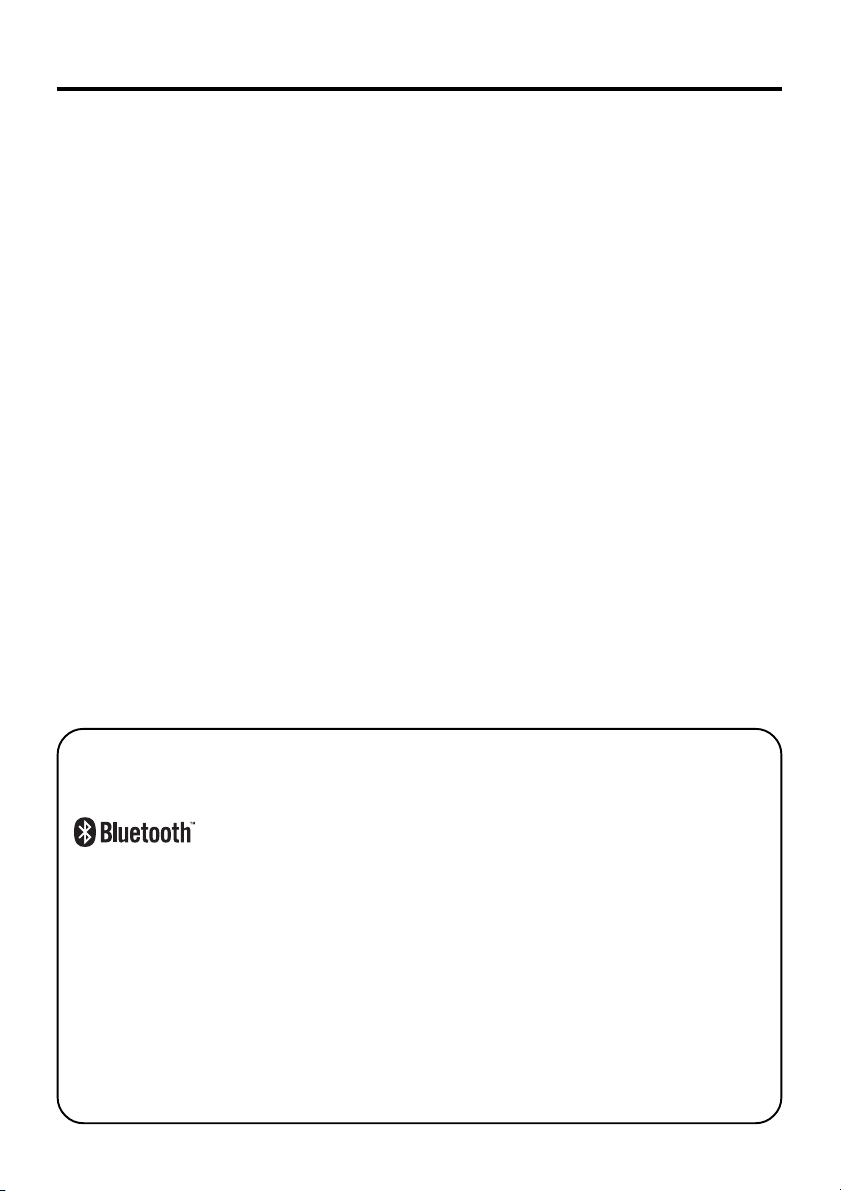
• This Product includes Extended Systems Inc.'s XTNDConnect Blue SDK for Windows
CE operating system or its derivative work, which use is governed by a license granted
by Extended Systems Inc.
• BLUETOOTH is a trademark owned by Bluetooth SIG, Inc. and licensed to CASIO
COMPUTER CO., LTD.
• Microsoft and Windows are either registered trademarks or trademarks of Microsoft
Corporation in the United States and/or other countries.
• Datalight is a registered trademark of Datalight, Inc.
TM
• FlashFX
is a trademark of Datalight, Inc.
Copyright 1993-2000 Datalight, Inc., All Rights Reserved.
U.S. Patent Office 5,860,082
• Other company names and product names used in this guide are trademarks or registered
trademarks of their respective owners.
®
Page 3
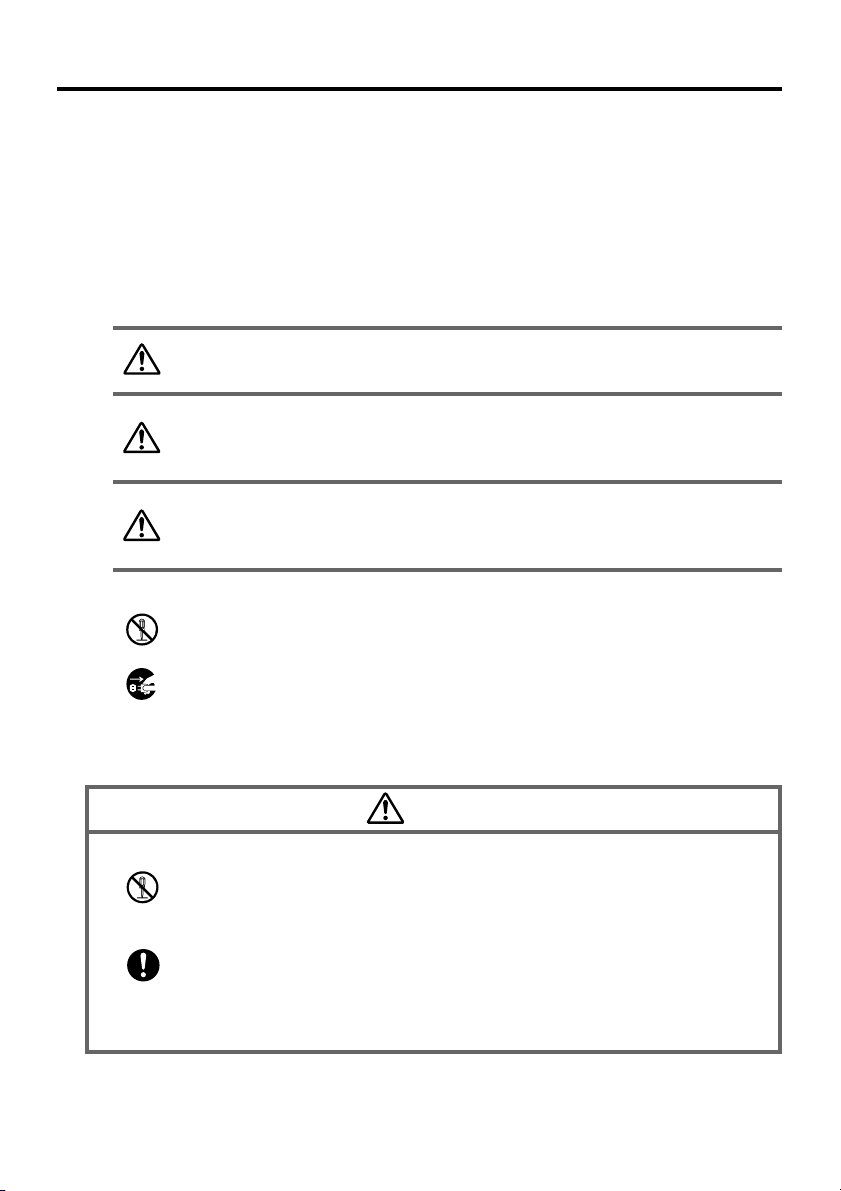
Safety Precautions
Congratulations upon your selection of this CASIO product. Be sure to read the
following Safety Precautions before trying to use it for the first time.
Markings and Symbols
The following are the meanings of the markings and symbols used in these Safety
Precautions.
Danger
Warning
Caution
• A diagonal line indicates something you should not do. The symbol shown
here indicates you should not try to take the unit apart.
• A black circle indicates something you should do. The symbol shown here
indicates you should unplug the unit from the wall outlet.
This symbol indicates information that, if ignored or applied
incorrectly, creates the danger of death or serious personal injury.
This symbol indicates information that, if ignored or applied
incorrectly, creates the possibility of death or serious personal
injury.
This symbol indicates information that, if ignored or applied
incorrectly, creates the possibility of personal injury or property
damage.
Precautions During Use
Disassembly and Modification
• Never try to disassemble or modify the Handheld Terminal and its options in
any way. High voltage inside creates the danger of electric shock.
Abnormal Conditions
• Should the Handheld Terminal and its options become hot or start to emit
smoke or a strange odor, immediately turn off the power, and contact your
original vendor or an authorized CASIO service provider. Continued use
creates the danger of fire and electric shock.
Warning
E-1
Page 4
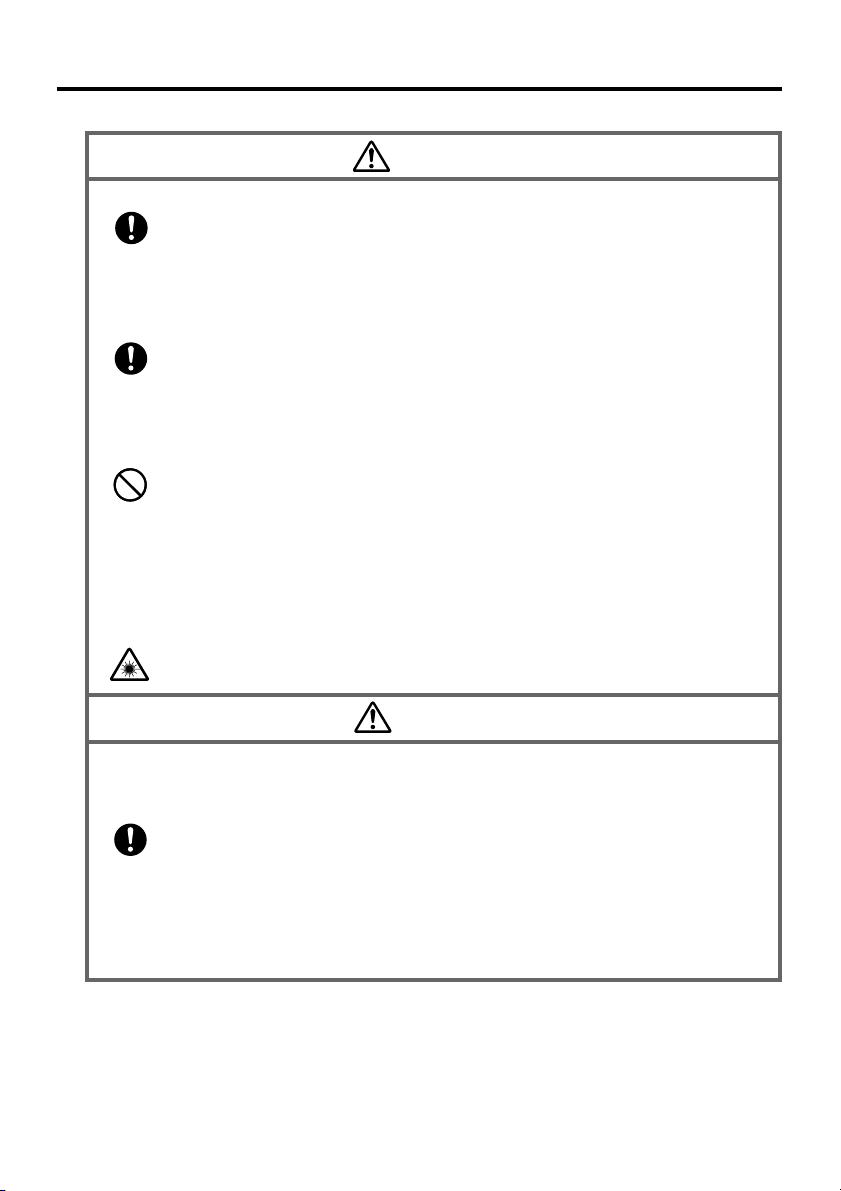
Warning
Foreign Objects
• Should any foreign matter get into the Handheld Terminal and its options,
immediately turn off the power and contact your original vendor or an
authorized CASIO service provider. Continued use creates the danger of fire
and electric shock.
Dropping and Damage
• Should you drop the Handheld Terminal and its options and damage them,
immediately turn off the power and contact your original vendor or an
authorized CASIO service provider. Continued use creates the danger of fire
and electric shock.
Moisture
• Though the Handheld Terminal is water splash-resistant, its optional
peripherals are not. Keep loose metal objects and containers filled with
liquids away from your Handheld Terminal and the optional peripherals.
Also, never connect or disconnect peripherals to the Handheld Terminal
while they are wet. Water getting into the Handheld Terminal or its
peripherals creates the danger of fire and electric shock.
Laser Light
• This product scans bar codes using laser light. Never look directly into the
laser light or shine the laser light into the eyes.
Warning!
Interference with the Operation of Other Equipment
(Using Wireless Data Communication)
• Keep your Handheld Terminal at least 22 centimeters (85/8") away from
anyone wearing a pacemaker. Radio waves emitted by the Handheld
Terminal can affect the operation of a pacemaker.
• In order to protect someone wearing a pacemaker from the risk of
unintentional interference, turn off the Handheld Terminal before boarding a
crowded train or entering any other crowded area.
E-2
Page 5
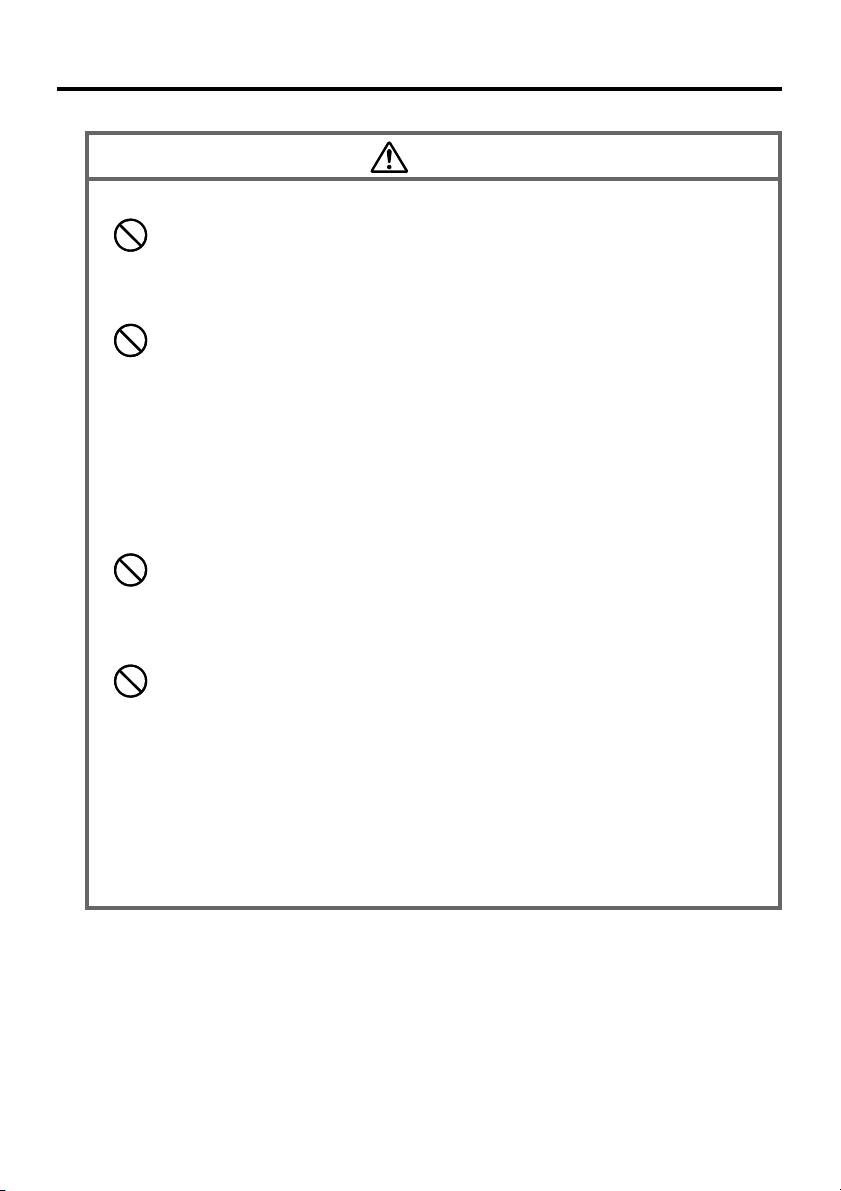
Caution
Foreign Objects
• Take care to ensure that metals or combustible objects are not inserted into
the openings of the Handheld Terminal and its options. Such the objects
inside of the Handheld Terminal create the danger of fire and electric shock.
Location
• Do not locate the Handheld Terminal and its options on a surface that is
unstable or uneven. Doing so creates the danger of the Handheld Terminal
falling, which can cause personal injury.
• Do not locate the Handheld Terminal and its options in an area subject to
large amounts of humidity or dust. Doing so creates the danger of fire and
electric shock.
• Do not leave the Handheld Terminal and its options for a long period in a car
parked in direct sunlight.
Heavy Objects
• Never place heavy objects on top of the Handheld Terminal and its options.
Doing so creates the danger of loss of balance and the objects falling, which
can cause personal injury.
LCD Screen
• Never apply strong pressure to the screen or subject it to strong impact.
Doing so can crack the screen or LCD panel glass, which can cause the
danger of personal injury.
• Should the LCD panel glass break, never touch the liquid inside. Doing so
can cause skin inflammation.
– Should liquid from the LCD panel accidentally get into your mouth,
immediately wash your mouth with water and then consult a physician.
– Should liquid from the LCD panel accidentally get into your eyes or onto
your skin, immediately rinse for at least 15 minutes with clean tap water
and then consult a physician.
E-3
Page 6
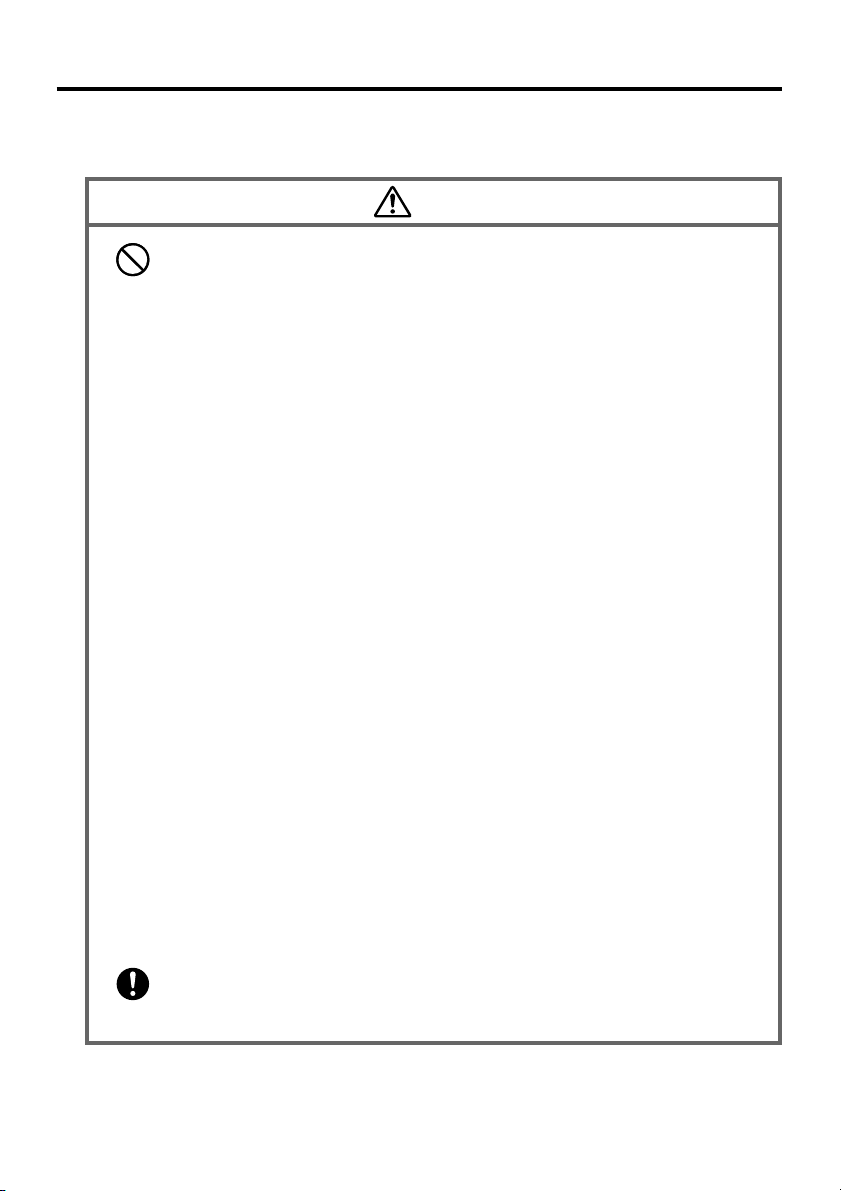
Optional Lithium-ion Battery Pack
Danger
• Never allow the battery pack to become wet. Water can create the danger of
battery pack heat emission, explosion, and fire.
• Never use or leave the battery pack next to open flame, near a stove, or any
other area exposed to high heat. Doing so creates the danger of battery pack
heat emission, explosion, and fire.
• Never use the battery pack with any device other than the Handheld
Terminal. Doing so can create the danger of battery pack heat emission,
explosion, and fire.
• Note that the battery pack’s positive (+) and negative (–) polarities must be
oriented correctly when it is loaded into battery charger or the Handheld
Terminal. Connecting the battery pack with its polarities reversed creates the
danger of battery pack fluid leakage, heat emission, explosion, and fire.
• Never dispose of the battery pack by incinerating it or otherwise expose it to
heat. Doing so creates the danger of battery pack heat emission, explosion,
and fire.
• Never allow the positive (+) and negative (–) terminals of the battery pack to
become connected (shorted) by metal. Doing so creates the danger of battery
pack heat emission, explosion, and fire.
• Never transport or store the battery pack together with a necklace, hair pins
or other metal objects. Doing so can short battery pack terminals, creating
the danger of battery pack heat emission, explosion, and fire. Be sure to
place the battery pack in its case whenever transporting or storing it.
• Never throw the battery pack or otherwise subject it to strong impact. Doing
so creates the danger of battery pack heat emission, explosion, and fire.
• Never pierce the battery pack with nails, hit it with a hammer, or step on it.
Doing so can create the danger of battery pack heat emission, explosion, and
fire.
• Never try to take apart the battery pack or modify it in any way. Doing so
creates the danger of battery pack heat emission, explosion, and fire.
• Use only the specified battery charger to charge the battery pack. Use of
other type of battery charger creates the danger of battery pack heat
emission, explosion, and fire.
E-4
Page 7
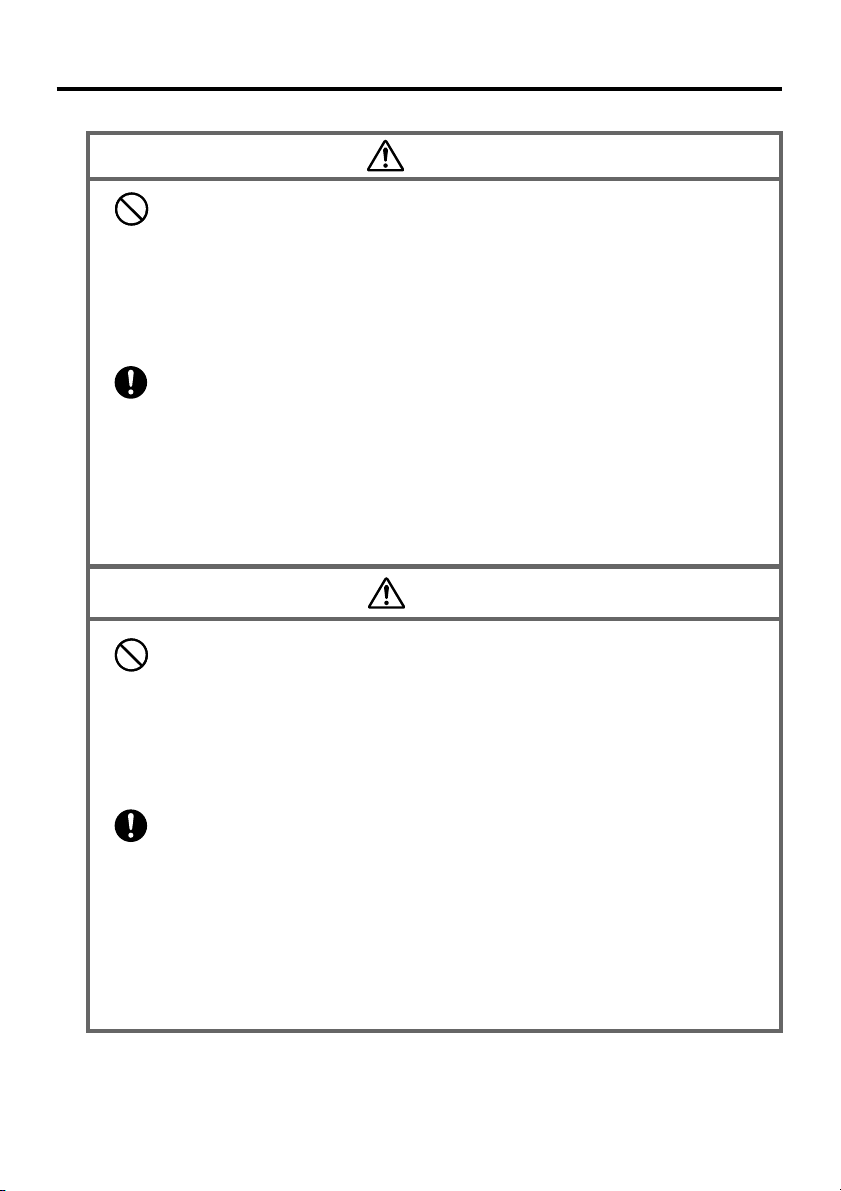
Warning
• Never place the battery pack in a microwave oven or any other highvoltage device. Doing so creates the danger of battery pack heat emission,
explosion, and fire.
• Should the battery pack emit a strange odor or heat, change color or shape, or
exhibit any other abnormal behavior, immediately stop using it. Continued
use creates the danger of battery pack heat emission, explosion, and fire.
• If the battery pack does not achieve full charge after the normal charging
time has passed, stop charging it. Continued charging creates the danger of
battery pack heat emission, explosion, and fire.
• Should the battery pack start to leak or emit a strange odor, immediately
move it away from any nearby flame. Leaking battery fluid is combustible,
and exposure to flame creates the danger of explosion and fire.
• Should fluid from the battery pack accidentally get into your eyes, do not
rub them. Immediately rinse your eyes with clean tap water and then
consult a physician immediately.
Caution
• Never use or leave the battery pack in an area exposed to direct sunlight, in
a car parked in direct sunlight, or any other very hot area. Doing so creates
the danger of heat emission and fire, as well as deterioration of battery pack
performance and shortening of its service life.
• Do not use the battery pack in areas where static electricity is being
generated. Doing so creates the danger of battery pack heat emission,
explosion, and fire.
• Danger of explosion if the battery pack is incorrectly replaced.
Replace only with same or equivalent type recommended by CASIO.
Dispose of used batteries according to the local regulation.
• Should fluid from the battery pack accidentally get onto clothing or your
skin, immediately rinse it off with clean tap water. Prolonged contact with
battery pack fluid can cause skin irritation.
• Keep the battery pack out of the reach of small children. Do not let small
children remove the battery pack from battery charger or the Handheld
Terminal while it is powered on.
E-5
Page 8
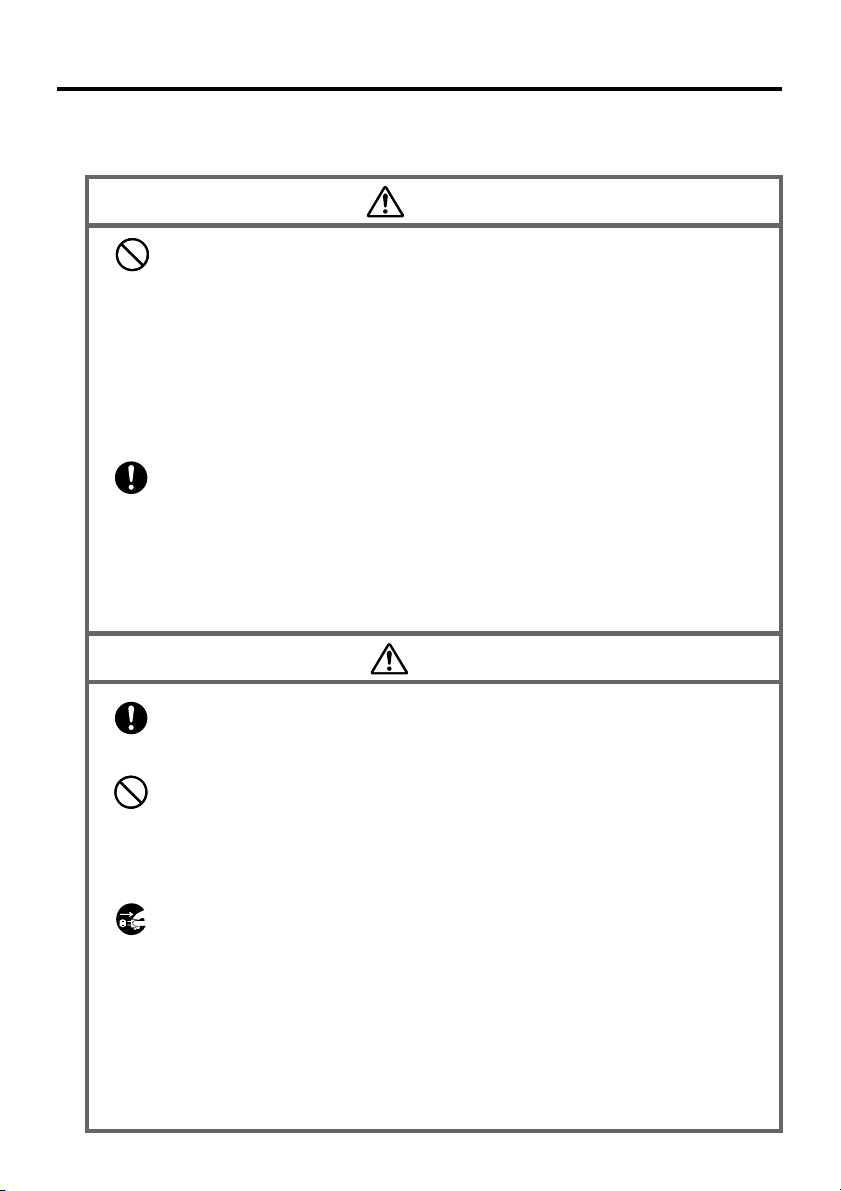
AC Power Supply
• Do not use the Handheld Terminal at a voltage other than the specified
voltage. Also, do not connect the Handheld Terminal to a multi-plug power
strip. Doing so creates the danger of fire and electric shock.
• Avoid conditions that can cause damage or breaks in the power cord. Do not
place heavy objects on the power cord and keep it away from sources of
heat. Any of these conditions can damage the power cord, creating the
danger of fire and electric shock.
• Never modify, sharply bend, twist, or pull on the power cord. Doing so
creates the danger of fire and electric shock.
• When using the battery chargers and the cradles, be sure to use the
respective AC adaptors (sold separately). Use of other AC adaptor model
creates the danger of fire and electric shock.
• Should the power cord become severely damaged (to the point that wires are
exposed or broken), contact an authorized CASIO service provider about
repair or replacement. Use of a damaged electrical cord creates the danger of
fire and electric shock.
• Keep the power cord away from stoves and other sources of extreme heat.
Heat can melt the covering of the power cord and create the danger of fire
and electric shock.
• Never pull on the power cord when unplugging it. Doing so can damage the
cord and create the danger of fire and electric shock. (Always hold the plug
when unplugging it from the wall outlet.)
• Never touch the plug while your hands are wet. Doing so can create the
danger of electric shock.
• Be sure to unplug the power cord from the wall outlet before moving the
battery chargers and the cradles. Failure to do so can result in damage to the
power cord caused by pulling it, which creates the danger of fire and electric
shock.
• Be sure to unplug the power cord from the wall outlet before cleaning the
battery chargers and the cradles.
• Be sure to turn the power off and unplug the power cord after use.
• Unplug the power cord from the wall outlet whenever leaving the battery
chargers and the cradles unattended for a long period.
Warning
Caution
E-6
Page 9
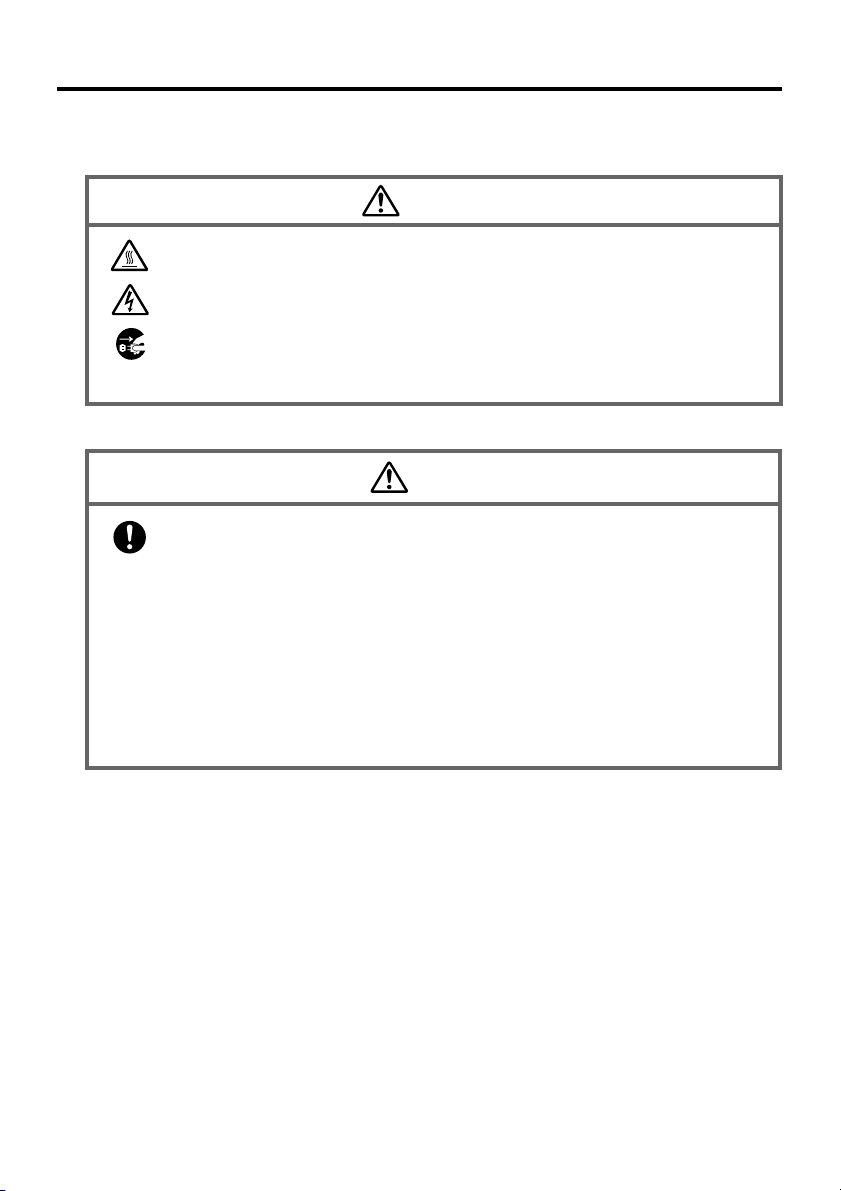
AC Adaptor
Caution
• The housing of the AC adaptor can become warm during normal use.
• Take normal precautions against electric shock.
• At least once a year, unplug the AC adaptor from the wall outlet and clean
any dust that builds up between the prongs of the plug.
Dust built up between the prongs can lead to the danger of fire.
Backup Copies of All Important Data
Caution
• Note that CASIO Computer Co., Ltd. shall not be held liable to you or any
third party for any damages or loss caused by deletion or corruption of data
due to use of the Handheld Terminal, malfunction or repair of the Handheld
Terminal or its peripherals, or due to the batteries going dead.
• The Handheld Terminal employs electronic memory to store data, which
means that memory contents can be corrupted or deleted if power is
interrupted due to the batteries going dead or incorrect battery replacement
procedures. Data cannot be recovered once it is lost or corrupted. Be sure to
make backup copies of all important data. One way to do this is to use the
separately sold Cradles to transfer data to a computer.
E-7
Page 10
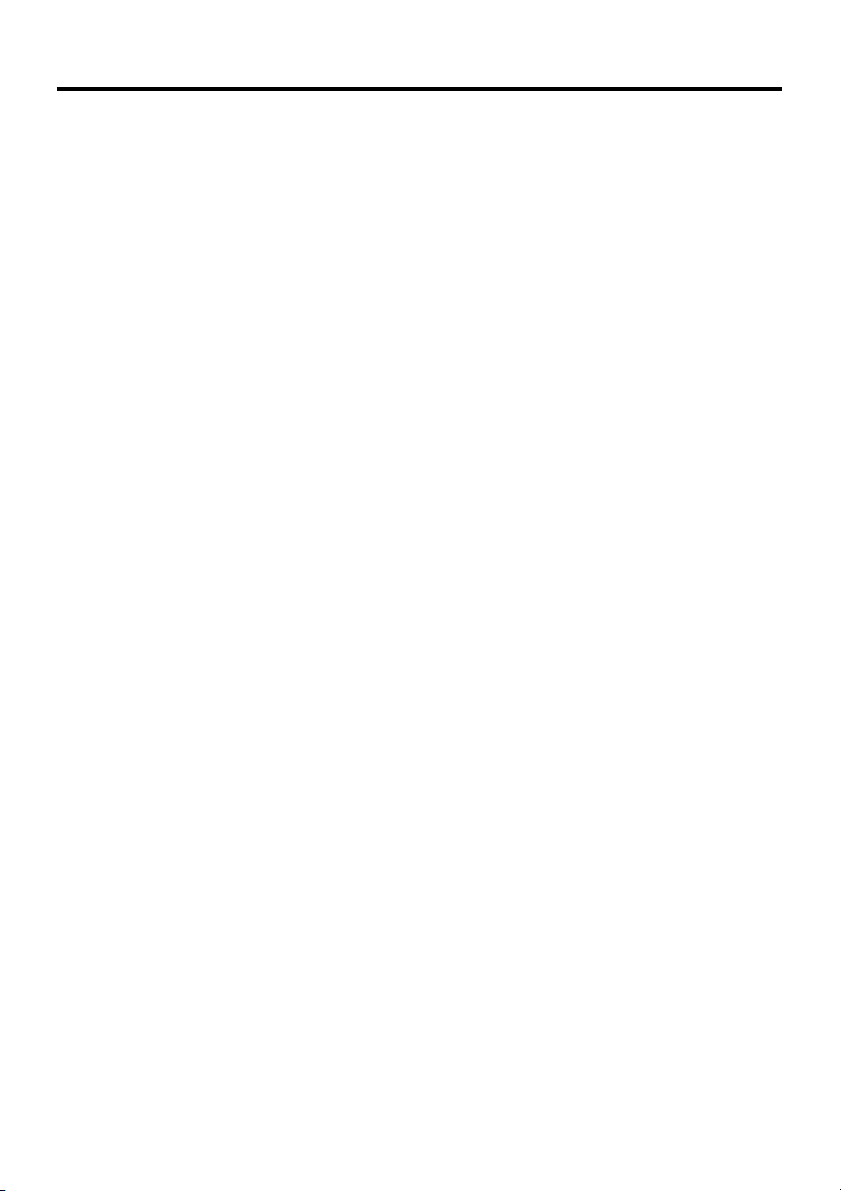
Operating Precautions
Your Handheld Terminal and its options is a precision digital instrument. Improper
operation or rough handling can cause problems with data storage and other problems.
Note and observe the following precautions to ensure proper operation.
• Do not continue operating the Handheld Terminal when battery power is low.
Doing so can cause data to be lost. When the battery goes low, charge it as soon as
possible.
• Do not leave dead batteries in the Handheld Terminal for a long period.
Dead batteries can leak, leading to malfunction and damage to the Handheld
Terminal.
• Use the Handheld Terminal and its options only within the specified
temperature range.
Use outside of the specified temperature range creates the risk of malfunction.
• Avoid using the Handheld Terminal and its options in areas subject to the
following conditions.
The following conditions create the risk of damage to the Handheld Terminal.
— Large amounts of static electricity
— Extreme heat or extreme cold
— High humidity
— Sudden temperature extremes
— Large amounts of dust
• Use only the special stylus that comes with the Handheld Terminal to operate its
touch screen and reset switch.
• Do not use any tool other than the special stylus to operate the touch screen.
Other tools can scratch the touch screen and lead to malfunction.
• Never use thinner, benzene, cosmetic cleaning fluids, or other volatile agents to
clean the Handheld Terminal.
To clean the Handheld Terminal, wipe it with a dry cloth, or a cloth moistened in
a weak solution of water and a mild neutral detergent. Wring all excess moisture
from the cloth before wiping.
E-8
Page 11
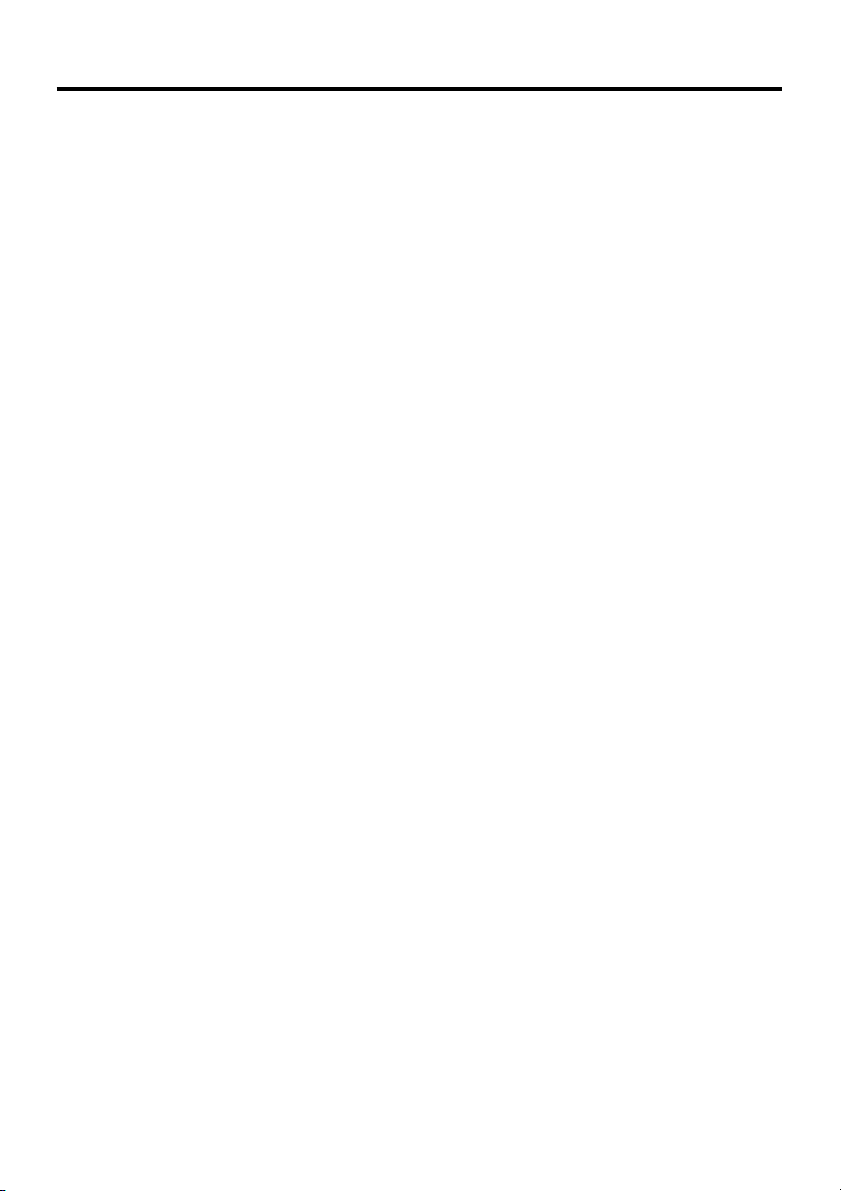
Important
• The contents of this guide are subject to change without notice.
• Note that CASIO COMPUTER CO., LTD. shall not be held liable to you or any third
parties for any losses or damages arising from the use of this guide.
• This guide does not include any information about programming and download
procedures. See the applicable separate documentation for information about the
procedures.
After Service
• Should this product ever malfunction, contact your original retailer providing
information about the product name, the date you purchased it, and details about the
problem.
E-9
Page 12
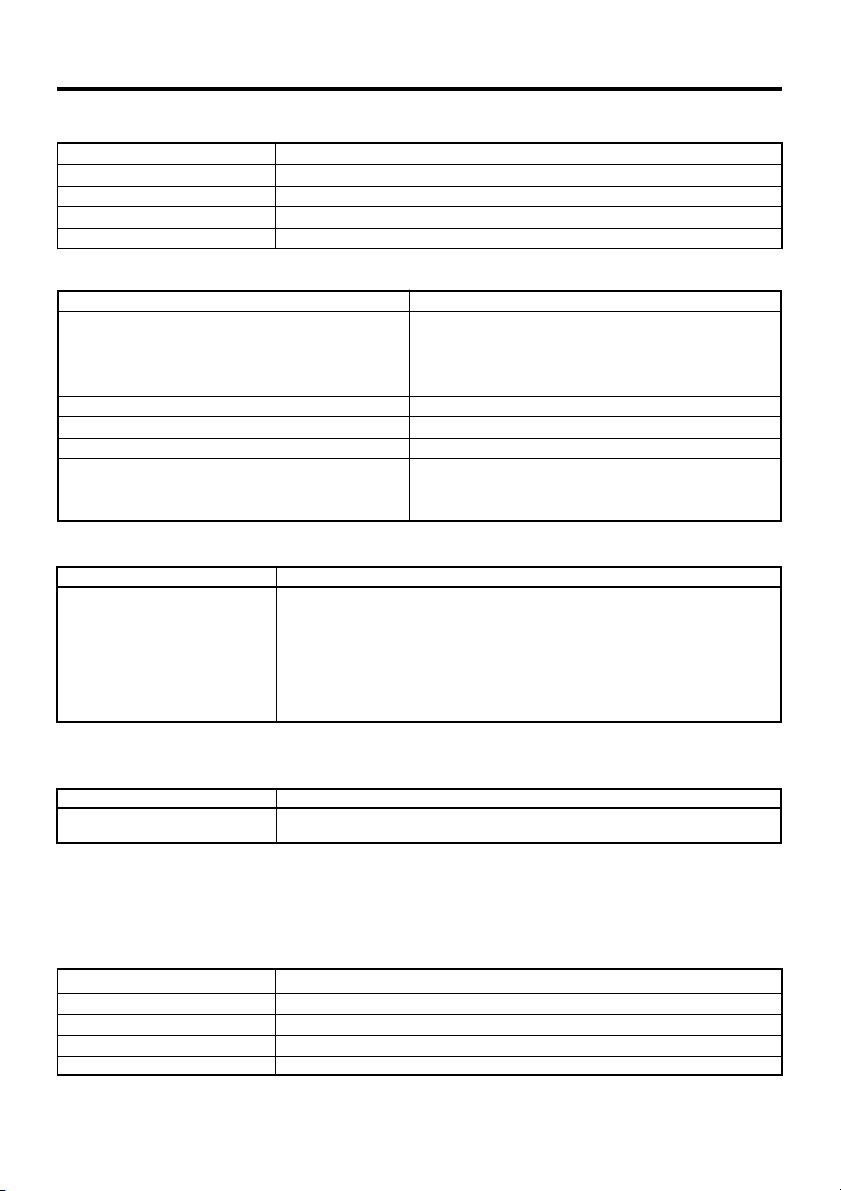
We, the undersigned.
Company CASIO Europe GmbH
Address, City Bornbarch 10, D-22848 Norderstedt
Country Germany
Phone number +49(0)40-528-65-0
Fax number +49(0)40-528-65-424
certify and declare under our sole responsibility that the following equipments:
Product description / Intended use
EU/EFTA member states intended for use EU: Austria, Belgium, Denmark, Finland, France,
Germany, Greece, Ireland, Italy, Luxembourg, The
Netherlands, Portugal, Spain, Sweden, United Kingdom
EFTA: Switzerland, Iceland, Lichtenstein, Norway
Member states with restrictive use NONE
Manufacturer CASIO COMPUTER CO., LTD.
Brand CASIO
Type IT-500M30R IT-500M30CR
IT-500M30B IT-500M30F IT-500M30CF
IT-500M30CB
are tested and found to conform with the essential requirements for protection of health and the safety of
the user and any other persons and Electromagnetic Compatibility, as included in following standards:
Standard lssue date
EN60950 1992
A1, 1993
A2, 1993
A3, 1995
A4, 1997
A11, 1997
EN301 489-1, 2001-09
EN301 489-17 2000
and are tested and found to conform with the essential radio test suites so that they effectively use the
frequency spectrum allocated to terrestrial/space radio communication and orbital resources so to as to
avoid harmful interference, as included in following standards:
Standard lssue date
EN300-328-1 2000-07
EN300-328-2 2001-12
and therefore comply with the essential requirements and provisions of the Directive 1999/5/EC of the
European Parliament and of the council of March 9, 1999 on Radio equipment and Telecommunications
Terminal Equipment and the mutual recognition of their conformity and with the provisions of Annex III
(Conformity Assessment procedure referred to in article 10).
The technical documentation as required by the Conformity Assessment procedure is kept at the following
address:
Company CASIO Europe GmbH
Address, City Bornbarch 10, D-22848 Norderstedt
Country Germany
Phone number +49(0)40-528-65-0
Fax number +49(0)40-528-65-424
E-10
Page 13
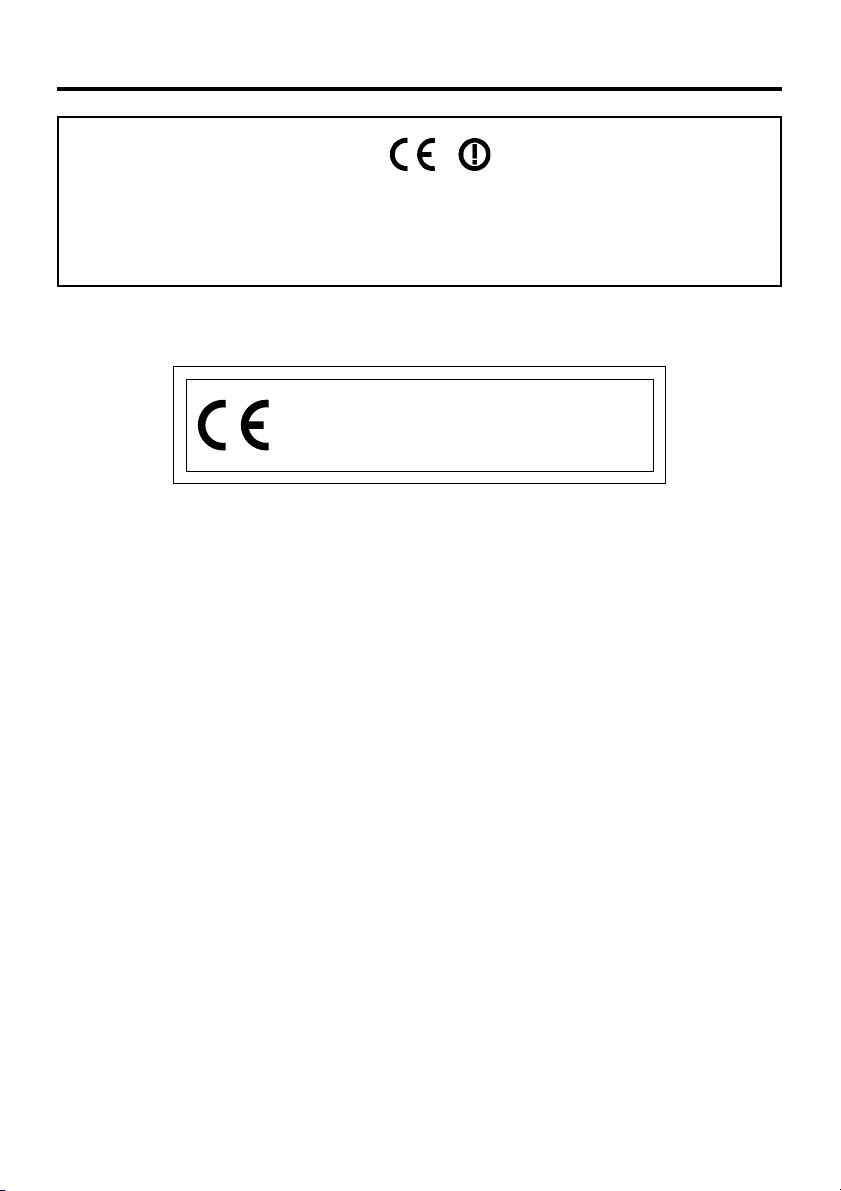
Products are for distribution within
all member states of the EU.
France limited to 2446.5-2483.5 Mhz Indoor use.
Belgium limited to 2400-2483.5 Mhz Indoor, 2460-2483.5 Mhz Outdoor use.
The Netherlands limited to 2400-2483.5 Mhz Indoor use with no license, 2451-2471.0
Mhz Outdoor use with license.
The information described above dates from January 2003 and may be subjected to future
changes.
CASIO Europe GmbH
Bornbarch 10,
D-22848 Norderstedt, Germany
E-11
Page 14
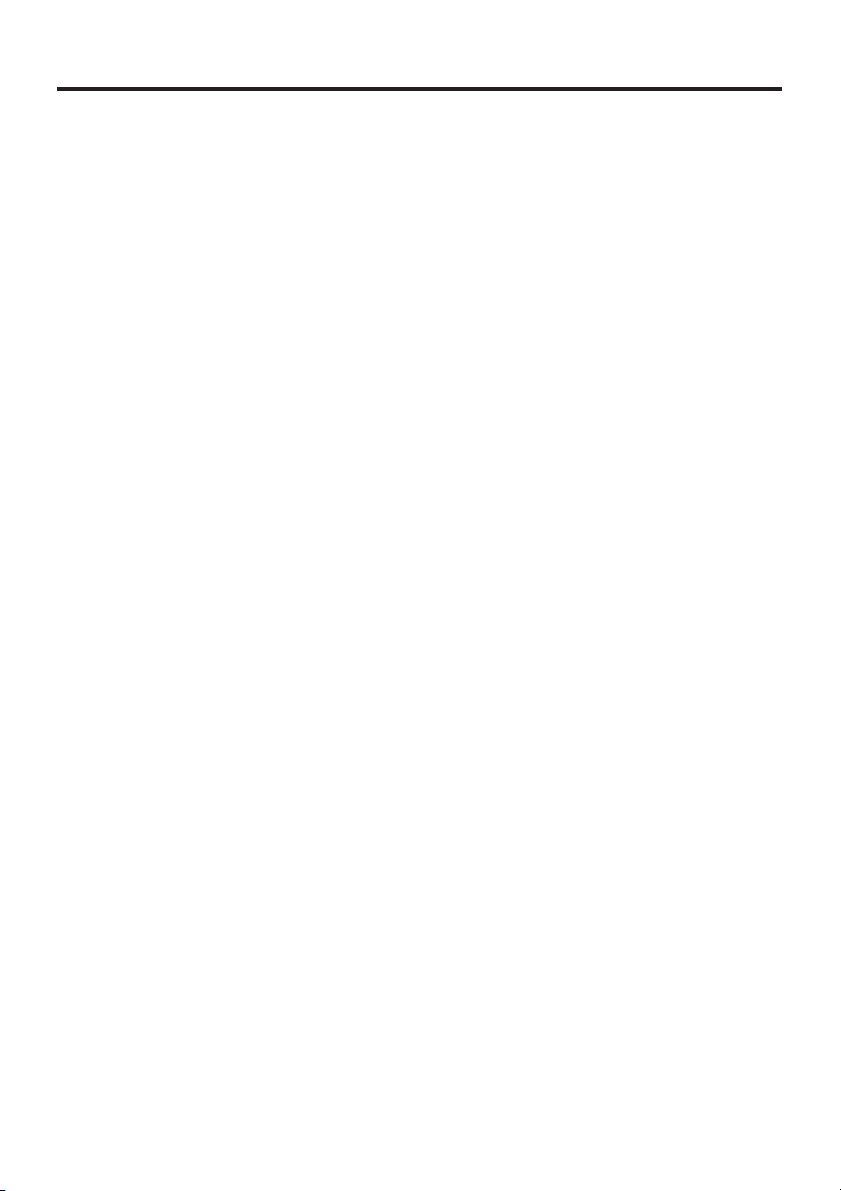
Contents
Safety Precautions .........................................................................................E-1
Operating Precautions ...................................................................................E-8
Important.........................................................................................................E-9
Before Getting Started ................................................................................. E-14
Handheld Terminal System Configuration ................................................. E-16
General Guide ...............................................................................................E-19
Replacing the Battery ..................................................................................E-21
Replacing the Battery Pack ............................................................................... E-21
Attaching the Neck Strap ............................................................................ E-24
Attaching the Touch Screen Protective Sheet ........................................... E-25
Configuring Handheld Terminal Settings...................................................E-26
Calibrating Touch Screen Alignment ................................................................ E-26
Adjusting Display Contrast .............................................................................. E-27
Adjusting Display Brightness ........................................................................... E-27
Display Auto Dimmer ....................................................................................... E-27
Using the Laser Scanner .............................................................................E-28
Warning Label .................................................................................................. E-29
Bar Code Scanning Position ............................................................................. E-29
Performing Data Communication ...............................................................E-30
IR Data Communication ................................................................................... E-30
Bluetooth
Resetting the Handheld Terminal ................................................................ E-32
Performing a Full Reset (Initialization) ............................................................ E-33
IT-500 Specifications ....................................................................................E-34
TM
Data Communication (IT-500M30B/M30CB) ............................. E-31
E-12
Page 15
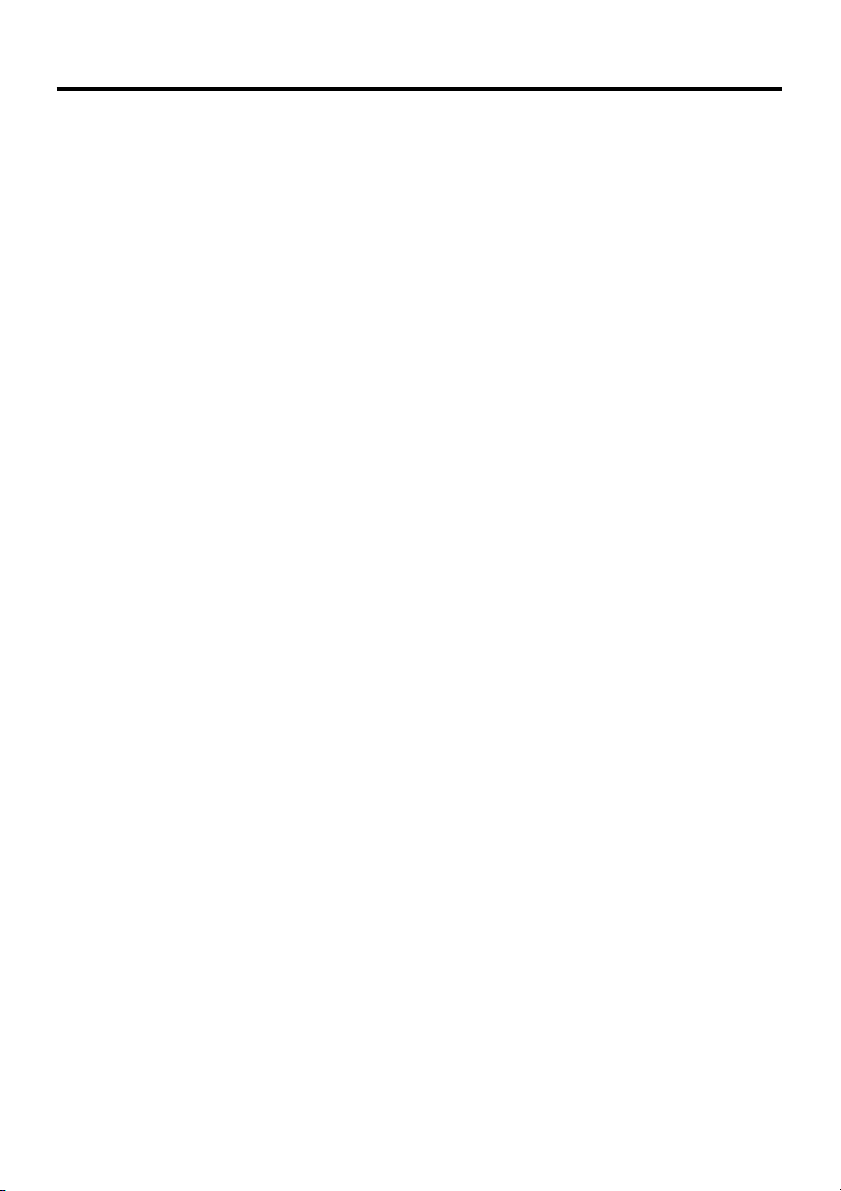
Using the Bridge Satellite Cradle (IT-564IOE)/
Bridge Basic Cradle (IT-560IOE) ................................................................. E-36
General Guide ................................................................................................... E-36
Option ............................................................................................................... E-36
Connecting the AC Adaptor and Connecting to Computer .............................. E-38
Configuring DIP Switch Settings (IT-564IOE only) ........................................ E-40
Using Wall Mount Unit .................................................................................... E-41
Connecting Multiple Bridge Satellite Cradles (IT-564IOE) ............................. E-43
Bridge Satellite Cradle (IT-564IOE)/
Bridge Basic Cradle (IT-560IOE) Specifications ............................................. E-44
Using the Cradle-type Battery Charger ...................................................... E-45
General Guide ................................................................................................... E-45
Option ............................................................................................................... E-45
Connecting the AC Adaptor for Cradle-type Battery Charger.......................... E-47
Using Wall Mount Unit .................................................................................... E-48
Cradle-type Battery Charger (IT-569CHGE) Specifications ............................ E-48
Using the Dual Battery Charger .................................................................. E-49
General Guide ................................................................................................... E-49
Option ............................................................................................................... E-49
Charging a Battery Pack ................................................................................... E-51
Connecting Multiple Dual Battery Chargers .................................................... E-52
Dual Battery Charger (DT-5122CHG) Specifications ...................................... E-53
Using Rechargeable Battery Pack ..............................................................E-54
Battery Pack Specifications .............................................................................. E-54
Large-capacity Battery Pack Specifications ..................................................... E-54
Using the Level Converter Cable ................................................................E-55
E-13
Page 16
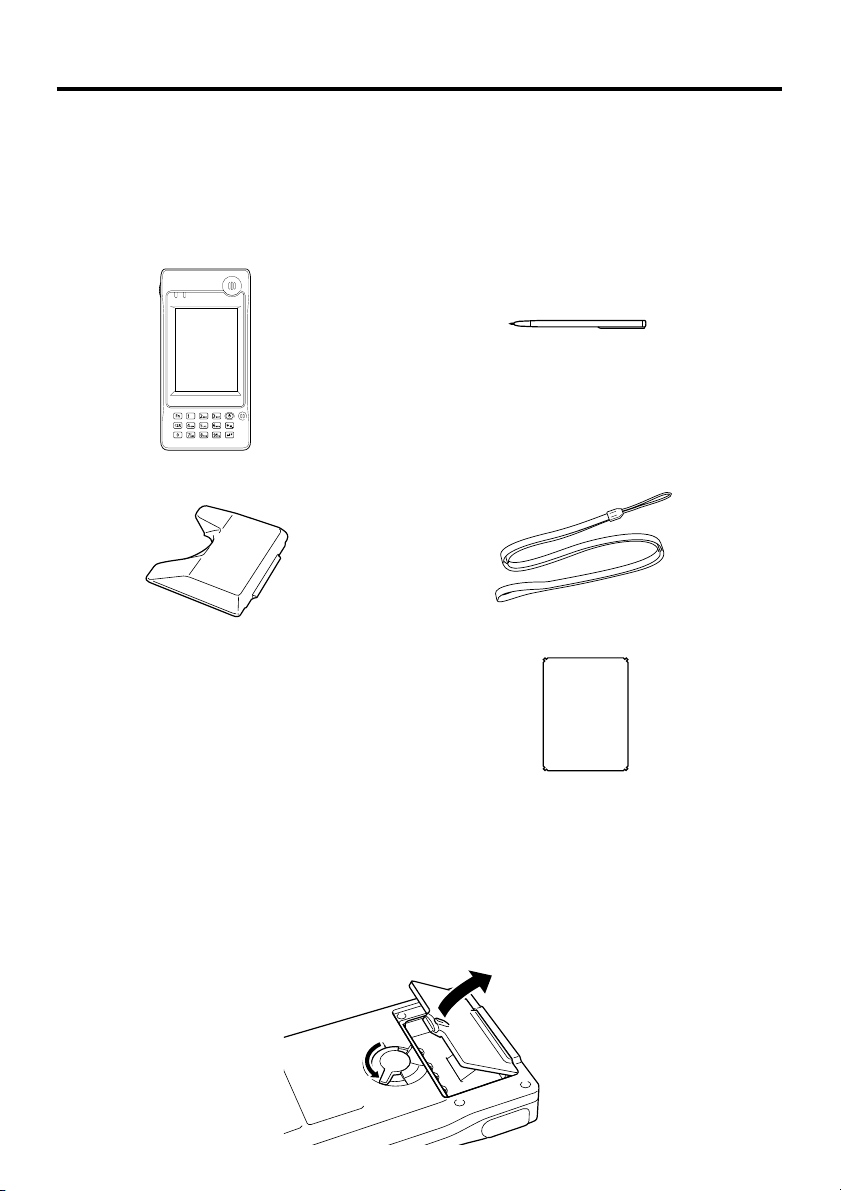
Before Getting Started
Be sure to perform the following steps before trying to use the Handheld Terminal for
the first time.
1. When unpacking, make sure that everything is included.
Open the box and make sure that all the items shown here are included.
Handheld Terminal Stylus
The stylus is attached to the
Handheld Terminal.
Large-capacity battery
pack cover
User's Guide (this manual)
Neck Strap
Touch Screen Protective Sheet
2. Charge the battery pack.
Charge the separately available battery pack (DT-5123BAT or DT-5124LBAT). You
can use the Dual Battery Charger, or the Cradle-type Battery Charger, or the Bridge
Satellite Cradle to charge a battery pack.
For information using these options for charging, see pages 38, 47, and 51.
3. Load the battery pack into the Handheld Terminal.
1 Turn the battery pack lock switch to the "FREE" position, and then remove the
battery pack cover.
E-14
Page 17
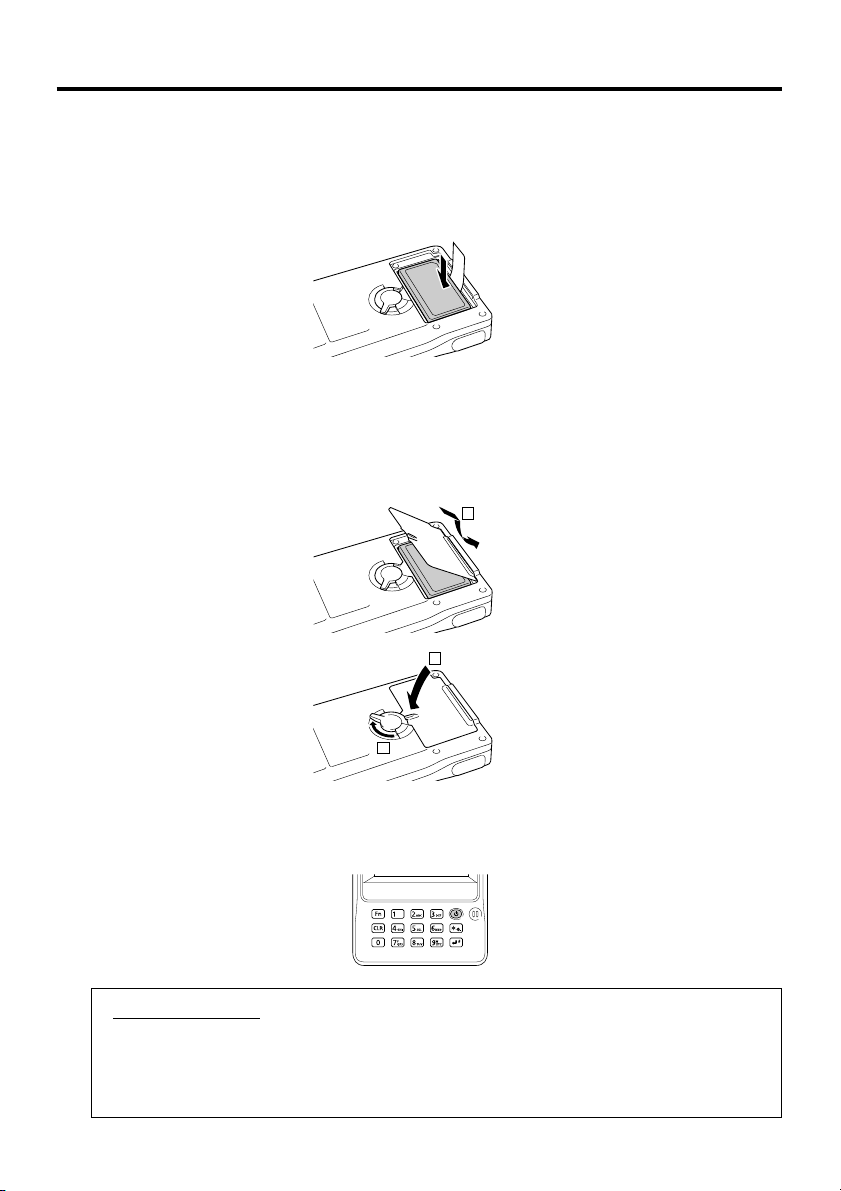
2
Load a battery pack (DT-5123BAT) or large-capacity battery pack (DT-5124LBAT).
Take care that the battery pack is oriented correctly when you load it. In addition,
load the battery back while making sure that the end of the battery pack removal
tape is protruding above the battery pack.
3 Replace the rechargeable battery pack cover as shown in the diagram and then
return the rechargeable battery pack cover switch to the “LOCK” position. When
loading a large-capacity rechargeable battery pack, mount the large-capacity
rechargeable battery pack cover.
1
2
3
4. Hold down the power key for about one second to turn on the Handheld Terminal.
Start up the application you want to run.
Using the stylus
Tap: Lightly tap with the stylus once on the touch screen.
Tap and Hold: Hold the tip of the stylus on the touch screen without moving it.
Drag: Hold the tip of the stylus on the touch screen as you drag from one location to
another. This operation is the same as writing with a pencil on a piece of paper.
E-15
Page 18
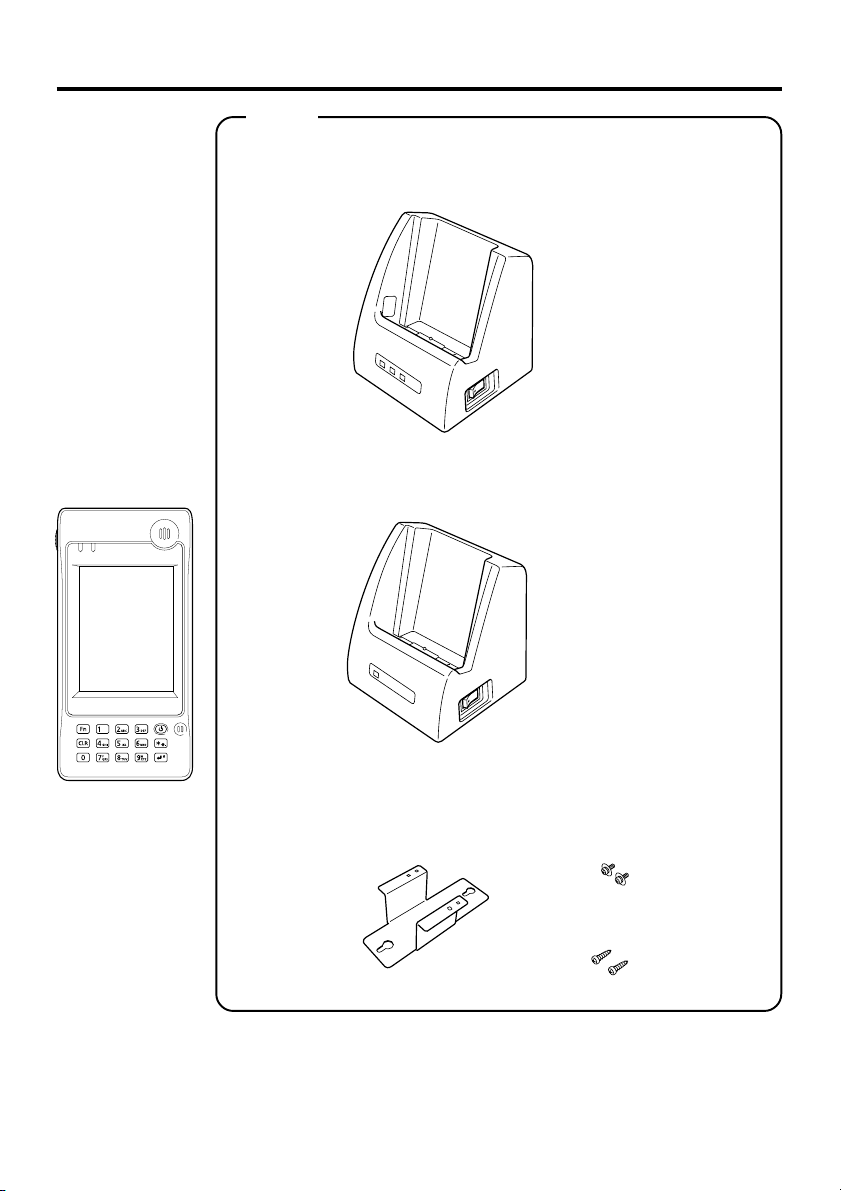
Handheld Terminal System Configuration
Options
Bridge Satellite Cradle (IT-564IOE)
Bridge Basic Cradle (IT-560IOE)
Cradle-type Battery Charger
IT-500 Series
IT-569CHGE
Required AC Adaptor
(AD-S42120A)
Required AC Adaptor
(AD-S42120A)
E-16
Wall Mount Unit
DT-891WH
Required
Screws
Required
Screws
Page 19

DT-5123BAT
(Battery Pack)
Battery Pack
DT-5124LBAT
(Large-capacity Battery Pack)
Dual Battery Charger
DT-5122CHGE
Required AC Adaptor
(MPC-577ADP)
E-17
Page 20

Cables
DT-887AXA
DT-888RSC
DT-380USB
DT-5180RSC
Bridge Satellite Cradle Cable/RS-232C Dsub-9Pin (Female)
Bridge Daisy Chain Cable
USB Cable
Level converter Cable
E-18
Page 21

General Guide
Left Front Right Back
12 3
14
191817
12
11
13
10
9
1 Indicator 1
2 Indicator 2
3 Receiver
4 LCD Panel/Touch
Screen
5 Power Key
6 Mic
7 Execute Key
8 Power supply
terminal
9 Numeric Keys
10 CLR Key
11 Fn Key
12 Trigger Key
16
4
5
6
7
8
15
This lamp indicates the charge status of the battery pack.
Red: Charging
Green: Charging complete
Indicates the result of a barcode or other read operation.
Red: Read error
Green: Read successful
Outputs audio.
Shows text, operation indicators, etc. Also, operations can be
performed and text can be input using the supplied stylus.
Hold down for about one second to turn the power on or off.
Inputs audio.
Press to register an input value and advance to the next step.
Used to supply power from the Cradles and Cradle-type Battery
Charger.
Use these keys to input numbers and letters.
Press to clear all key inputs.
Press when switching to the input mode. In combination with the
numeric keys, each setting is performed while it is also used when
starting application which have been registered beforehand.
Press to perform a barcode read operation. This is also pressed
before performing full reset.
E-19
20
21
22
23
Page 22

13 IR Port
14 Reader port
15 Serial Port
16 Stylus
17 Neck strap hole
18 Mirror
19 Camera Lens
20 Buzzer
21 Reset Switch
22 Battery Pack
Cover Lock Switch
23 Battery Pack
Cover
E-20
This port is used for IR data communication with another
Handheld Terminal or the Cradles.
Emits a laser that reads bar codes.
Connected to the separately sold level converter cable.
Used during input from touch screen.
Attach the neck strap here.
Confirms object being photographed when photographing with
the camera lens facing towards you.
Used when photographing or capturing images. (IT-500M30CR/
M30CF/M30CB only)
Sounds a buzzer.
Press to reset the Handheld Terminal.
Slide the switch to lock and release the battery pack cover.
Covers the compartment that holds the battery pack.
Page 23

Replacing the Battery
Your Handheld Terminal uses two types of battery: a battery pack and a memory
backup battery.
The battery pack is used to power normal operations and to store data, while the
memory backup battery provides the power required to maintain memory contents
when the battery pack power is unable to supply power for some reason.
The operating power is supplied by a battery pack. You can choose between a battery
pack
(DT-5123BAT) and a large-capacity battery pack (DT-5124LBAT).
The backup battery is installed inside of the Handheld Terminal.
This guide uses the following terms to refer to the batteries.
Battery Pack: Rechargeable battery pack (DT-5123BAT or DT-5124LBAT) for
normal operations and data storage
Backup Battery: Built-in battery for memory backup
When the battery pack power goes low, immediately charge it or replace it with a
charged battery pack.
You can use the Dual Battery Charger, the Cradle-type Battery Charger, the Bridge
Basic Cradle, or the Bridge Satellite Cradle to charge a battery pack. See the sections of
this guide that cover the Dual Battery Charger, the Cradle-type Battery Charger, the
Bridge Basic Cradle, and the Bridge Satellite Cradle for information about how to use
them for charging.
Replacing the Battery Pack
Important!
Always keep backup copies of all important data!
• The main battery powers normal operation and also provides power required to
maintain memory contents, while the backup battery provides backup power to
maintain memory contents. Because of this, you should not remove the main
battery while the backup battery is dead. Removing the battery pack while the
backup battery is dead causes data in the memory to be corrupted or lost. Note
that once data is lost it cannot be recovered. Always keep separate backup copies
of all important data.
• The charge of a battery pack when you purchase it may be depleted due to
testing at the factory or natural discharge during shipment and storage. Be sure
to charge the battery pack before you use it.
• The life of a battery pack is limited, and charging a battery pack causes it to
gradually lose its ability to maintain the charge. If your battery pack seems to
require charging very frequently, it probably means it is time to purchase a new one.
• A fully charged backup battery can maintain memory (RAM) contents for about
10 minutes, even when the main battery is removed.
• The backup battery achieves a full charge in about four days when the battery
pack is loaded.
E-21
Page 24

To replace the battery pack
1. Make sure that the Handheld Terminal is turned off.
If the power is on, press the power key to turn it off.
2. Turn over the Handheld Terminal.
3. Turn the battery pack lock switch on the back of the Handheld Terminal to the
"FREE" position, and then remove the battery pack cover.
4. Remove the battery pack as shown in the illustration.
5. Taking care to ensure it is oriented correctly, load a new battery pack into the
Handheld Terminal. Load the battery back while making sure that the end of the
battery pack removal tape is protruding above the battery pack.
E-22
Page 25

6. Replace the rechargeable battery pack cover as shown in the diagram and then return
the rechargeable battery pack cover switch to the “LOCK” position.
1
2
3
Loading the large-capacity battery pack into the Handheld
Terminal
After loading the large-capacity battery pack, you need to use the special large-capacity
battery pack cover in place of the standard battery cover.
Attachment and removal of the large-capacity battery pack cover are the same as those
for the standard battery pack cover.
2
1
3
Important!
• When replacing the battery pack, make sure you do not leave the Handheld
Terminal without a battery pack for more than about 10 minutes. Doing so can
cause data in the memory to be deleted.
• When replacing the battery, be sure you carefully follow the proper procedure
as explained in this guide.
• Never try to use other type of battery than the ones that are specified for this
product.
E-23
Page 26
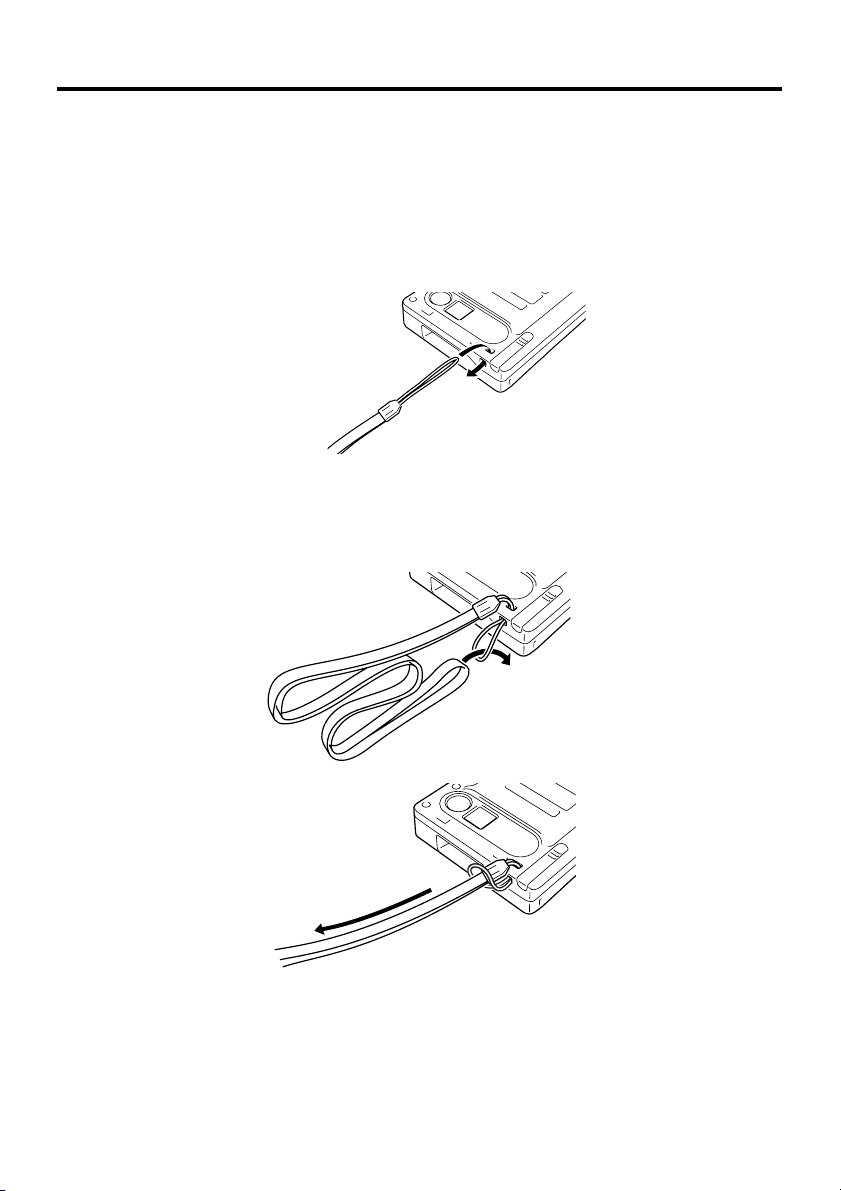
Attaching the Neck Strap
Be sure to attach the neck strap and use it to protect against dropping the Handheld
Terminal when carrying it around.
To attach the neck strap
1. Pass the thin cord of the neck strap through the neck strap hole on the back of the
Handheld Terminal.
2. Pass the other end of the strap (the part you put around your neck) through the loop
formed by the thin cord.
Important!
Do not swing the Handheld Terminal around holding the neck strap.
E-24
Page 27
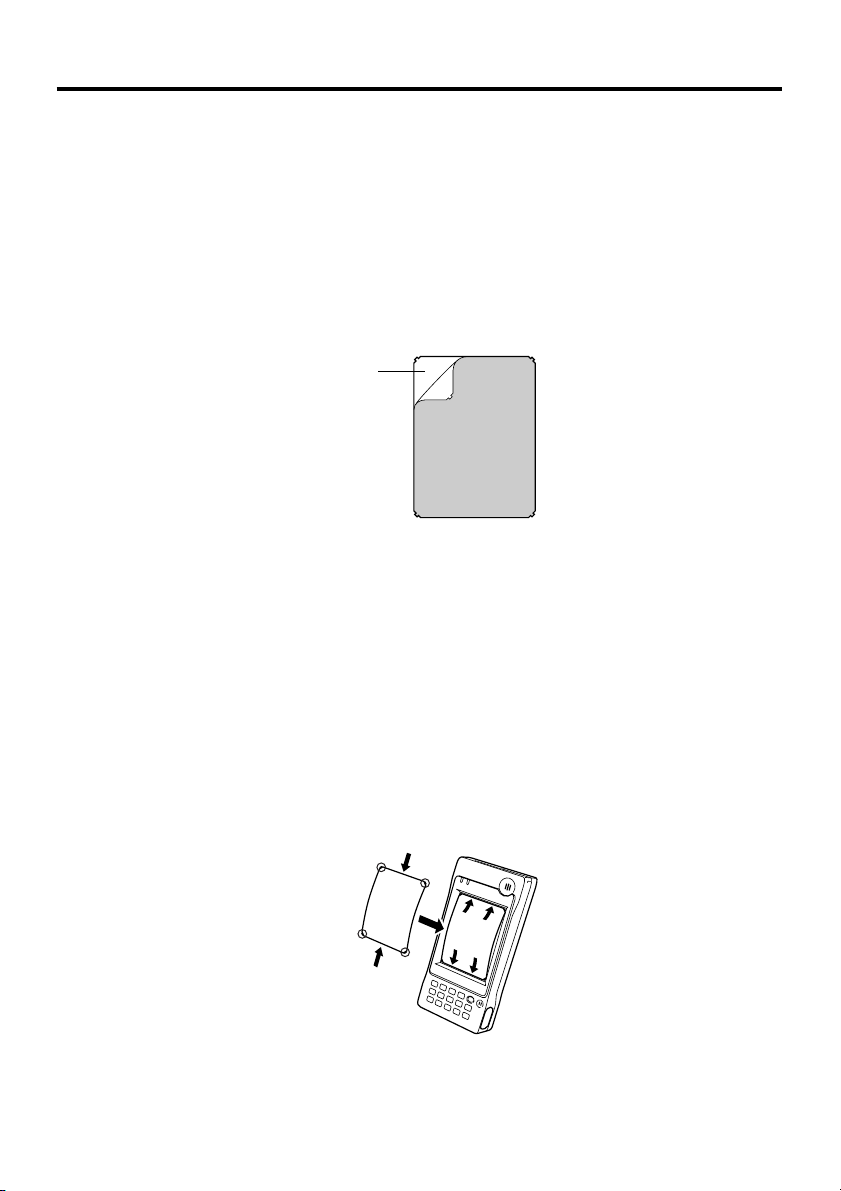
Attaching the Touch Screen Protective Sheet
Attach the touch screen protective sheet according to the procedure described below.
Important!
Do not press on the touch screen with excessive force when attaching the touch
screen protective sheet. This can damage the touch screen.
1. Switch the power of this unit OFF and remove any dust or other debris from the
touch screen.
Front
2. Peel off the film (green) affixed to the front of the protective sheet.
• If you have difficulty in peeling off the film, use a piece of cellophane tape. (After
cutting a piece of cellophane tape to a suitable length, hold onto one end of the piece
of cellophane tape and press the adhesive side of the other end of the tape onto the
green film. The film can be peeled off easily by then pulling up on the tape.)
• The opposite of the surface where the film was affixed is the surface that is attached
to the touch screen.
3. With its front side (the side to which the film was attached) towards you, fix the
upper and lower sides of the protective sheet properly to the touch screen. If you
encounter difficulties fixing it properly, carefully bend the slight projections at the
four corners of the protective sheet to the front.
• Be careful so that dust and other debris is not allowed to get between the touch
screen and the protective sheet. Using the Handheld Terminal with dust or other
debris trapped between the touch screen and protective sheet can damage the touch
screen.
E-25
Page 28
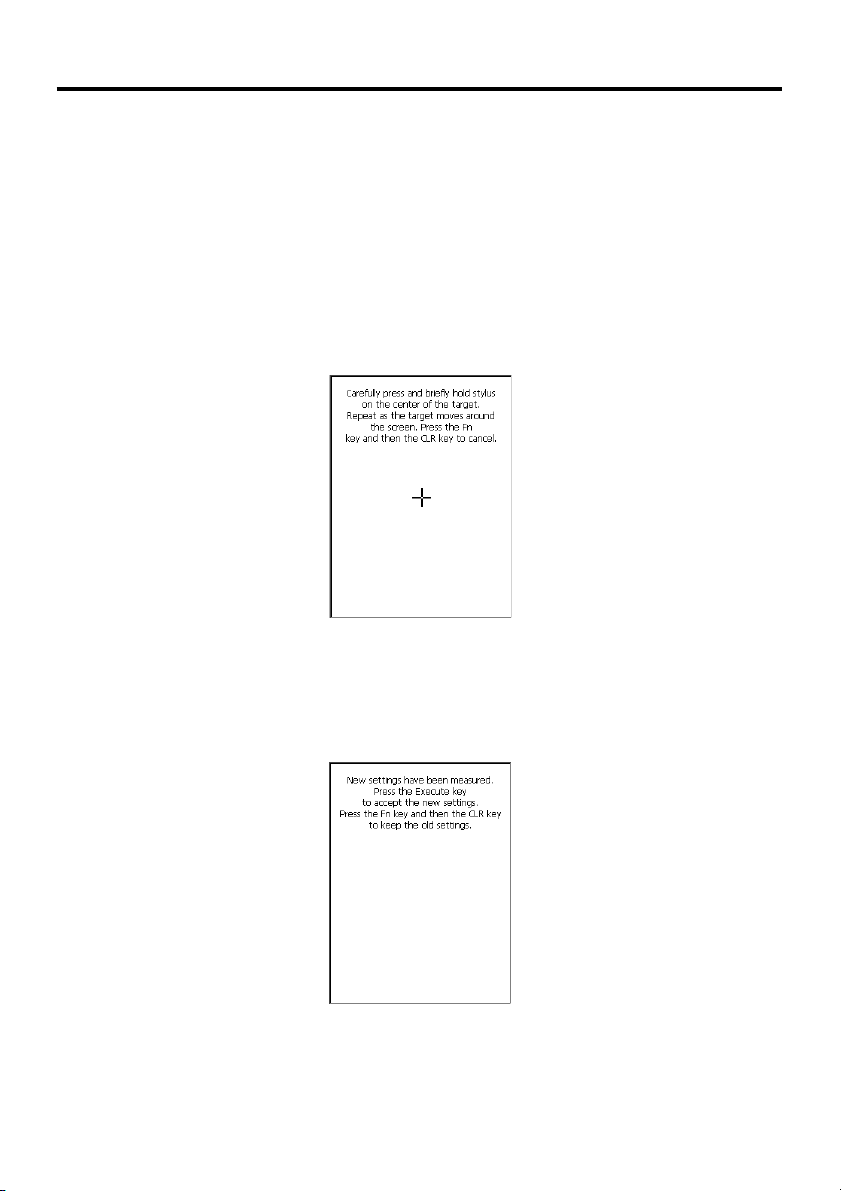
Configuring Handheld Terminal Settings
Calibrating Touch Screen Alignment
Whenever the response of the touch screen is poor, or the operations being executed do
not match with the location you are tapping on the touch screen, please recalibrate the
alignment of the touch screen using the following method.
• Press the “Fn” key and then press the “4” key after confirming that “F” is displayed
in the lower right corner of the screen. The following screen is displayed.
∗ The following screen can also be displayed by consecutively tapping “Stylus” on the
control panel.
• Press the stylus against the center of the target mark (+ mark) as indicated on the
screen. The screen shown below appears after you press the stylus against the target
at five different locations.
• Press the Execute key or tap anywhere on the touch screen.
E-26
Page 29

Adjusting Display Contrast
Perform the following procedures to adjust display contrast to make display colors
more vivid and easier to see.
• Press the “Fn” key and then press the “2” key or “3” key after confirming that “F” is
displayed in the lower right corner of the screen. Pressing the “2” key adjusts for
more contrast, while pressing the “3” key adjusts for less contrast.
∗ In order to continue to make adjustments, press the “2” key or “3” key after again
first pressing the “Fn” key.
∗ Contrast settings can also be made by consecutively tapping “Brightness” on the
control panel.
Adjusting Display Brightness
You can use the following procedures to adjust display brightness to make it easier to
read under different lighting conditions.
• Press the “Fn” key and then press the “5” key or “6” key after confirming that “F” is
displayed in the lower right corner of the screen. Pressing the “5” key adjusts
brightness for a darker display, while pressing the “6” key adjusts brightness for a
lighter display.
∗ In order to continue to make adjustments, press the “5” key or “6” key after again
first pressing the “Fn” key.
∗ Brightness settings can also be made by consecutively tapping “Brightness” on the
control panel.
Important!
• If you use your Handheld Terminal in a location where it is hot, it automatically
dims the screen to protect against damage.
Display Auto Dimmer
The display auto dimmer automatically lowers display brightness if you do not perform
any operation for a specific amount of time. This helps to conserve battery power.
You can use the following procedure to specify the amount of that should be allowed to
pass before auto dimming is performed.
• Select “Control Panel” on the “Settings” menu after tapping the “Start” button in the
lower left corner of the screen. Next, consecutively tap the “Brightness” icon and
then tap “Backlight” to set the displayed parameters.
E-27
Page 30
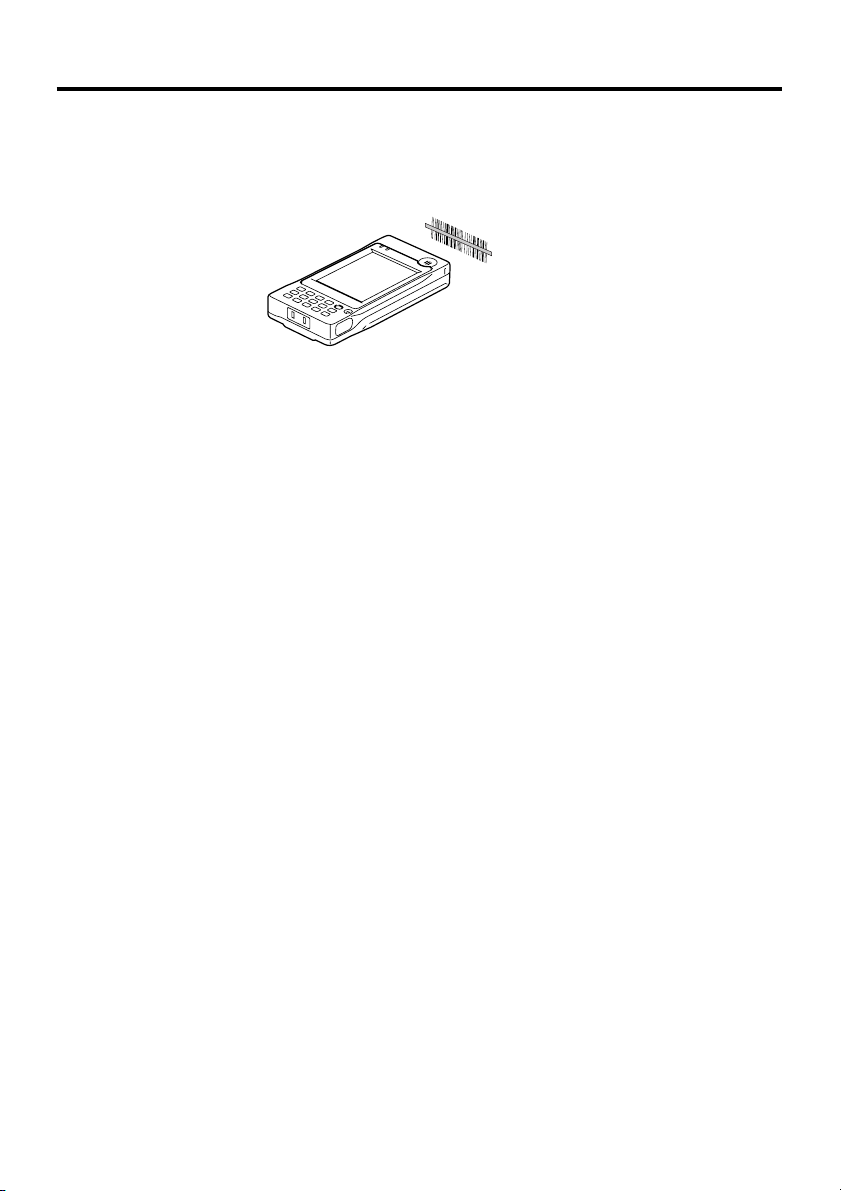
Using the Laser Scanner
1. After turning on the power, position the laser scanner close to a bar code and then
press the trigger key.
2. The laser emits light and scans the bar code. If scanning is completed normally,
Indicator 2 displays a green light and a buzzer sounds. If the bar code was not
scanned properly, Indicator 2 indicates a red light.
Important!
• If you are unable to scan a bar code, try changing the angle at which the scanner
is held or distance from the scanner to the bar code, and then try scanning
again.
• This Handheld Terminal is capable of scanning bar codes at a distance of
about 40-300 mm (1
is possible may vary according to the type of bar code.
5
/8"-117/8"). Furthermore, the distance at which scanning
E-28
Page 31

Warning Label
LASER LIGHT
DO NOT STARE INTO BEAM
CLASS 2 LASER 1mW 650nm
IEC650825-1:1993+A1:1997
• This label is a warning and caution label for Class 2 laser products that comply
with IEC60825-1:1993+A1:1997.
• Although Class 2 laser light is only emitted momentarily, never look directly into
the beam light.
• CAUTION
Use of controls or adjustments or performance of procedures other than those
specified herein may result in hazardous radiation exposure.
• The laser light emitted by this laser scanner has a maximum output of less than
1 mW and a wavelength of 650 nm.
Bar Code Scanning Position
Position the laser scanner close to the bar code when scanning small bar codes.
Position the laser scanner at a distance from the bar code so that the bars enter the light
when scanning large bar codes.
Margin Margin
Good
Bad
Good Good
Bad Bad Bad
Warning!
Never look directly into the laser light.
• This product scans using laser light. Never look directly into the laser light
or shine the laser light into the eyes.
E-29
Page 32

Performing Data Communication
IR Data Communication
IR data communication can be used to transfer data between two Handheld Terminals.
When performing IR data communication, orient the IR ports of both Handheld
Terminals so they are pointing directly at each other.
The ports can be in direct contact with each other, or they can be separated by up to 1
meter (
3'31⁄2") (up to 25cm (97⁄8") for 4Mbps data communication).
Important!
• A high-sensitivity communication element is used during IR data
communication.
• In order to ensure successful communication, avoid using cellular phones or
other devices that emit radio wave in the area where you are performing IR data
communication.
• If you need to use such a device, move away from the communicating Handheld
Terminals. In case of a cellular phone, keep it at least 30cm (
117⁄8") away.
E-30
Page 33

BluetoothTM Data Communication (IT-500M30B/M30CB)
BluetoothTM protocol can also be used to transfer data between two Handheld
Terminals.
With Bluetooth
meters (9
them.
Important!
Observe the following precautions to help ensure that data communication is
successful.
• Make sure the Bluetooth
each other. Surroundings (obstacles) may require a shorter distance between the
two devices.
• Make sure there is at least two meters (6' 7") between this device and other
devices (electrical appliances, audio-visual equipment, OA equipment, and
digital cordless telephones, facsimile machines, etc.). (Take special care with
microwave ovens. Allow at least three meters (9' 10
devices and a microwave oven.) When approaching such a device when its
power is turned on, proper data communication may prove impossible while this
may also cause interference with TV and radio reception (images produced by
certain UHF and broadcast satellite channels may become blurry).
• Normal data communication may not be possible in an area near a broadcast
transmitter or wireless transmitter. If this happens, move to a different location.
Normal data communication may not be possible in areas exposed to strong
radio waves.
• RF Wireless LAN Interference
Because Bluetooth
(2.4GHz), radio interference can occur if there is a wireless LAN device nearby.
This can result in lower data communication speeds, or even make it impossible
to establish a connection. If this happens, try the following countermeasures.
• Move at least 10 meters (32
• If you cannot keep the distance at least 10 meters (32
Handheld Terminal and a wireless LAN device, turn off the power of either the
Handheld terminal or the wireless LAN device.
• Set the RF wireless LAN mode of the Handheld Terminal to off.
TM
the two Handheld Terminals should be located within about three
'103⁄8") from each other, as long as there is nothing blocking the path between
TM
devices are located within three meters (9'10
3
⁄
) between communicating
8
TM
and RF wireless LAN use the same frequency band
'103⁄4") away from the wireless LAN device.
'103⁄4") or more between the
3
⁄8") of
E-31
Page 34

Resetting the Handheld Terminal
Trigger
key
Resetting the Handheld Terminal is the same as restarting a computer. Performing a
reset causes all unsaved inputs and edits to be lost, but data that is already stored in the
memory as well as all settings should be unaffected.
Use reset to restore normal operation whenever the Handheld Terminal operates
abnormally due to misoperation or some other reason.
Use the stylus to press the reset switch on the back of the Handheld Terminal.
This starts the reset operation.
If reset does not find a memory problem
The Handheld Terminal restarts, and normal operation is restored.
If reset finds a memory problem
A message like the one shown below appears on the display when the reset operation
discovers a memory problem.
E-32
Memory Corruption Warning
A problem with memory contents has been
found. Press [Trigger key] to continue with
the reset procedure, which restores
normal system operation.
Note that if the system determines that user
memory cannot be repaired, it will delete all
user data current in memory.
See the User's Guide for detail about
installing memory.
When this message appears, press the Trigger key to continue with the reset operation.
Note, however, that reset may not be successful depending on the condition of the
memory. In this case, perform the full reset operation described on the next page.
Page 35

Performing a Full Reset (Initialization)
Trigger
key
Trigger
key
Performing a full reset initializes memory. This means that all data stored in the
memory (RAM) is deleted and all the settings are returned to their initial factory
defaults.
Perform a full reset whenever any one of the following conditions exists.
• When you want to delete all memory contents and return the settings to their initial
factory defaults.
• When you are no longer able to use the Handheld Terminal because you forgot your
password.
• When the Handheld Terminal does not operate normally due to a memory problem.
• When the message “A problem with memory contents has been found. ...” appears.
To perform a full reset
Important!
Performing a full reset deletes all data currently stored in the memory (RAM). If
possible, backup data of the Handheld Terminal to a computer, Flash Memory, a
memory card, or some other medium before performing a full reset.
1. Hold down the power key and push down the reset switch for about one second, until
the message shown below appears on the display.
• To cancel the full reset operation, press the CLR key.
Memory All Clear Warning
Proceeding with this operation initializes memory.
Press [Trigger key] to proceed
or [CLR key] to cancel.
2. Press the Trigger key. This causes the message shown below to appear.
• To cancel the full reset operation, press the CLR key.
Memory All Clear Warning
Proceeding with this operation deletes all data
stored in memory.
Press [Trigger key] to proceed
or [CLR key] to cancel.
3. Press the Trigger key again.
• Full reset is performed, all data in the memory (RAM) are erased and the start-up
screen is displayed.
E-33
Page 36

IT-500 Specifications
Model: IT-500M30, IT-500M30R, IT-500M30B, IT-500M30CR,
CPU: Intel® PXA255 Application Processor (400MHz max.)
Memory: 32MB RAM; 32MB Flash ROM (FlashFX built in)
OS: Microsoft® Windows® CE.NET operating system,
Display: 3.5-inch, 240 × 320-dot 2-Way TFT color LCD
Laser scanner:
Scanned codes: EAN (JAN), UPC, Codabar (NW-7), ITF, CODE39, CODE128,
Scanning distance: Within approximately 40-300 mm (15/8"-117/8")
Serial Port:
Transfer Rate: 115Kbps (max.)
IR Port:
Interface: IrDA Ver. 1.1 Standard
Synchronization: Asynchronous, frame synchronization
Transfer Rate: Up to 4Mbps (max.)
BluetoothTM Data Communication (IT-500M30B/M30CB) :
Protocol: BluetoothTM Specification Ver.1.1
Range: Approximately 3 m (9'103/8") (depends on radio wave conditions
Output: 3dBm max. (PowerClass2)
Wireless Communication (IT-500M30R/M30CR/M30F/M30CF):
Standard: Complies with IEEE 802.11b
Diffusion Modulation: Direct Sequence Spread Spectrum
Frequency: 2.400-2.4835 GHz
Transmission Rate: Max. 11 Mbps
Transmission Distance: 50 m (164'55/8") indoors, 150 m (493'5") outdoors
No. of Channels: 13 (of which 3 channels can be used simultaneously)
Other Functions: Roaming function between multiple access points
Digital Color Camera (IT-500M30CR/M30CF/M30CB):
Power Requirements:
Power Supply: DT-5123BAT Battery Pack
Memory Backup: Rechargeable Lithium Battery (Built-in)
Power Consumption: 5A DC, 3.7 to 5V
IT-500M30F, IT-500M30CF, IT-500M30CB
English Version
MSI,IATA, Industrial 2 of 5, EAN128
and environment)
(varies according to usage environment)
IT-500M30R/M30CR
11 (of which 3 channels can be used simultaneously)
IT-500M30F/M30CF
Approx. 350,000 pixels
DT-5124LBAT Large-capacity Battery Pack
E-34
Page 37

Battery Life:
Main battery:
In the case of Standby (20): Operation (1): Scanning (1)
*
IT-500M30/M30B/M30CB
Approximately 4 hours (DT-5123BAT)*
Approximately 8 hours (DT-5124LBAT)*
IT-500M30R/M30CR/M30F/M30UCF
Approximately 4 hours (DT-5123BAT)*
Approximately 8 hours (DT-5124LBAT)*
Approximately 3 hours (DT-5123BAT)**
Approximately 7 hours (DT-5124LBAT)**
**In the case of Standby (20): Operation (1): Scanning (1):
Wireless (1)
Memory backup: Data Protection (RAM): 10 minutes (when
Operating Temperature: –10°C to 50°C (–4°F to 122°F)
Operating Humidity: 10% to 80% RH (non-condensation)
Drop Durability: 1.0 m (3'31/2")
Dust and Water Splash Proof:
IEC529, IP54 Standard
*When all connectors and covers are closed.
Dimensions:
Approximately 78(W) × 162(D) × 20(H) mm (3"W × 85⁄8"D × 17⁄8"H)
(not including projections)
Weight:
Approximately 260g (9.2oz)(IT-500M30/M30B/M30CB)
Approximately 280g (9.9oz)
no power is being supplied by the installed
battery)
(IT-500M30R/M30CR/M30F/M30CF)
E-35
Page 38

Using the Bridge Satellite Cradle (IT-564IOE)/Bridge
Basic Cradle (IT-560IOE)
The optionally available Bridge Satellite Cradle (IT-564IOE)/Bridge Basic
Cradle (IT-560IOE) make it possible to transfer system data and file data
between the IT-500 and a computer over an RS-232C connection or USB
connection (USB only for the IT-5601OE) (download or upload). You can also use
the Bridge Satellite Cradle/Bridge Basic Cradle to charge the battery pack installed
on the IT-500.
An optionally available wall mount unit lets you mount the Bridge Satellite Cradle/
Bridge Basic Cradle on a wall.
General Guide
Back
To p
Front
1 2 3 4
5
Right
6
12
11
7
Option
Bottom
13
Required AC Adaptor
(AD-S42120A)
E-36
10
8
9
Page 39

1 USB Port
2 RS-232C Port
(IT-564IOE only)
3 RS-422C Port
(IT-564IOE only)
4 AC Adaptor Jack
5 Wall Mount Unit
Fastening Plate
6 Terminal Detect
Switch
7 Power Contacts
8 Power Indicator
Lamp
9 Communication
Indicator Lamp
(IT-564IOE only)
10 System Status
Indicator Lamp
11 IR Port
12 Power Switch
13 DIP Switches
(IT-564IOE only)
This port accepts connection of a USB cable for connection to a
computer for transfer of system data and file data. Use of the
USB port requires installation of a special driver on the PC.
This port accepts connection of an RS-232C cable for
connection to a computer for transfer of system data and file
data. Use of the RS-232C port requires installation of a special
driver on the PC.
This port is used when connecting to another Bridge Satellite
Cradle.
Connect the AC adaptor here.
The holes in this plate accept screws that secure the wall mount
unit in place.
This switch detects when the IT-500 is seated correctly on the
Cradle.
Power is supplied to the IT-500 via these contacts.
This lamp indicates the power status and the mounting status of
the IT-500.
Off: Power off
Green: Power on, IT-500 mounted correctly
Red: Power on, IT-500 not mounted
This lamp shows that the IT-500 is performing data
communication via a serial interface (RS-232C/RS-422).
Off: No data communication being performed
Green flashing: Data communication in progress
Red: Problem with a connection between two Cradles
This lamp indicates whether the system is operating normally.
Regardless of whether or not an IT-500 is mounted this lamp
indicates the system status and whether or not a communication
operation with the system can be performed.
Off: System is not operating.
Green: System is operating.
This port transfers data with the IT-500 IR port non-contact data
communication.
Turns the power on and off.
Use these switches to configure the Cradle as required.
E-37
Page 40

Connecting the AC Adaptor and Connecting to Computer
Use the AC adaptor available as option for the Bridge Satellite Cradle/Bridge Basic
Cradle to supply the power to it. Always make sure that the power is being supplied to
the Bridge Satellite Cradle/Bridge Basic Cradle by the AC adaptor before performing
any type of data communication operation with the IT-500. The IT-500 draws the power
via the Bridge Satellite Cradle/Bridge Basic Cradle during data communication.
1. After making sure that the Bridge Satellite Cradle/Bridge Basic Cradle power switch
is turned off, plug the AC adaptor into the AC adaptor jack on the back.
When using the
RS-232C port
Power switch (OFF)
2. Next, plug the AC adaptor into a power outlet.
Power contacts
Power switch (ON)
Power Indicator Lamp
3.
After making sure that the Bridge Satellite Cradle/Bridge Basic Cradle and your
computer are both turned off, remove the cap from the RS-232C interface (IT-564IOE
only) or USB interface on the back of the Bridge Satellite Cradle/Bridge Basic Cradle,
and connect to your computer with an RS-232C cable (DT-887AXA) or USB cable
(DT-380USB).
Be sure to keep the Bridge Satellite Cradle/Bridge Basic Cradle connection ports
covered whenever you are not using them.
RS-232C Connection
• Connect an RS-232C cable (DT-887AXA) to the RS-232C port of the Bridge
Satellite Cradle. Connect the other end to your computer’s RS-232C port.
USB Connection
• Connect a USB cable (DT-380USB) to the USB port of the Bridge Satellite Cradle/
Bridge Basic Cradle. Connect the other end to your computer’s USB port.
POWER DATA LINE
Communication Indicator Lamp (IT-564IOE only)
System Status Indicator Lamp
E-38
Page 41

4. Turn on the power. This causes the Bridge Satellite Cradle/Bridge Basic Cradle
power indicator lamp to light in red.
5.Making sure that their two IR ports come into contact with each other, place the
IT-500 onto the Bridge Satellite Cradle/Bridge Basic Cradle. This causes the
Bridge Satellite Cradle/Bridge Basic Cradle power indicator lamp to light in
green.
• If the system is operating normally and data communication is enabled, the system
status indicator lamp lights in green.
• The communicator indicator lamp flashes in green when communication starts via a
serial interface (RS-232C/RS-422).
When charging is initiated, indicator 1 on the IT-500 lights up in red. When charging
has been completed, indicator 1 on the IT-500 changes color from red to green.
Important!
• A high-sensitivity communication element is used during IR data
communication.
In order to ensure successful communication, avoid using cellular phones or
other devices that emit radio wave in the area where you are performing IR data
communication.
If you need to use such a device, move away from the communicating Handheld
Terminals. In case of a cellular phone, keep it at least 30cm (
• Take care to avoid allowing the Bridge Satellite Cradle/Bridge Basic Cradle
power contacts to become connected to each other, which creates a short.
Shorting the power contacts can damage the Cradle.
117⁄8") away.
E-39
Page 42
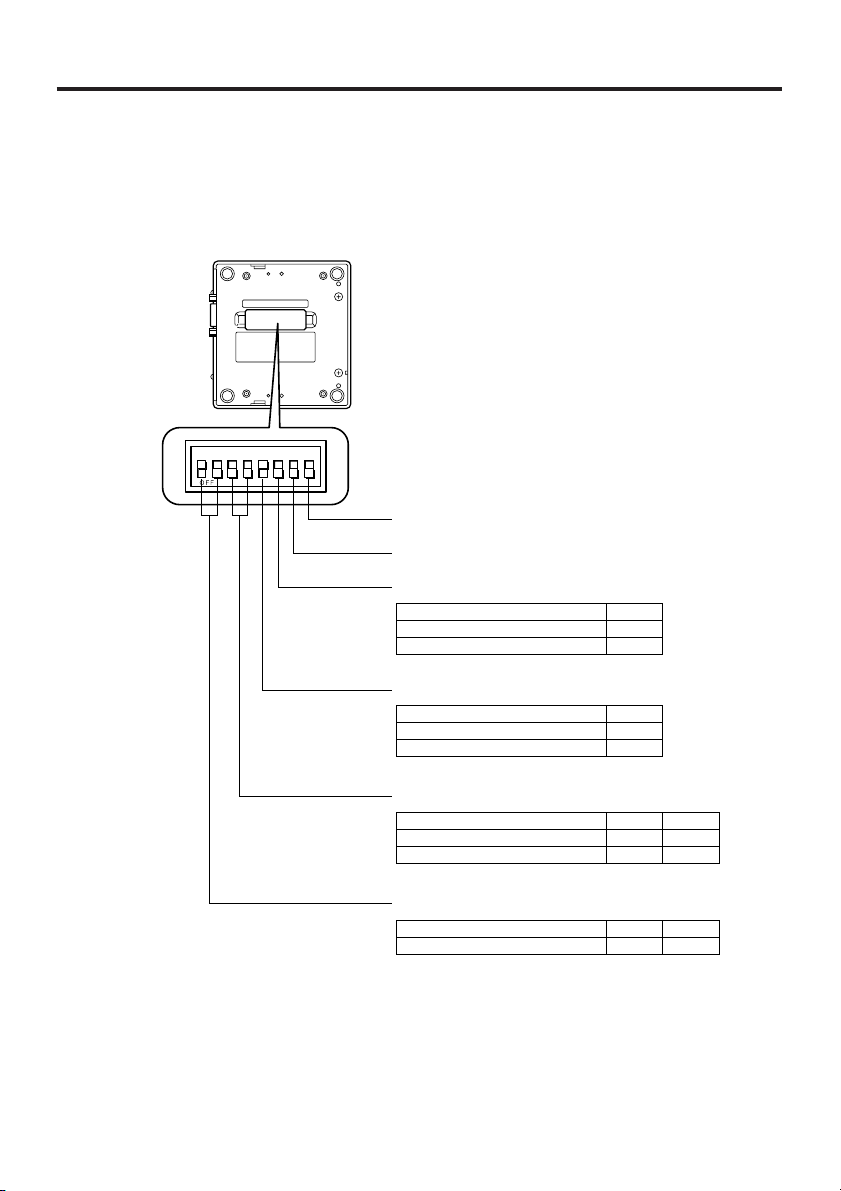
Configuring DIP Switch Settings (IT-564IOE only)
Dismounting the bottom cover of the Bridge Satellite Cradle exposes the DIP switches.
You can change the ON/OFF settings of the DIP swiches to set the configuration.
Please, set after swiching OFF the power.
12345678
Not used (Always off)
Not used (Always off)
Host Computer Interface
Setting
RS-232C
USB
Daisy Chain
Setting
Intermediate Unit
Daisy Chain Disabled/Termination
6
OFF
ON
5
OFF
ON
*
*
Connection Type
Setting
Host Computer
Daisy Chain
3
OFF
ON
Bridge Satellite Cradle Data Rate
Setting
115,200bps
*Initial factory default setting
1
ON2OFF
Important!
Note that other DIP settings are used for testing and inspection purposes. Because
of this, you should never use any DIP settings other than those described above.
E-40
4
OFF
OFF
*
*
Page 43

Using Wall Mount Unit
The following procedure explains how to use the optional wall mount unit (DT-891WH)
to configure the Bridge Satellite Cradle/Bridge Basic Cradle for a wall-mounted
configuration.
1.
Affix the wall mount unit to the bottom of the Bridge Satellite Cradle/Bridge Basic
Cradle, and secure it in place with the wall mount unit screws.
2. Drive one of the provided screws into the wall at the location where the upper hole of
the wall mount unit to be when you mount the unit on the wall.
Do not drive the screw into the wall all the way. Keep a space of about 2mm (
between the head of the screw and the wall surface.
2mm
(1/8")
3. Hook the upper wall mount unit hole onto the upper screw.
Screws
1
⁄8")
4. Drive the other screw into the wall at the location where the lower hole is located.
E-41
Page 44

5. Drive the upper screw and lower screw into the wall the rest of the way.
To remove the Bridge Satellite Cradle/Bridge Basic Cradle from the
wall
1. Loosen the upper screw and lower screw.
2. Raise the Bridge Satellite Cradle/Bridge Basic Cradle and remove it from the screws.
Important!
• While the Bridge Satellite Cradle/Bridge Basic Cradle is mounted on a wall, be
sure to check the wall screws periodically for looseness. Tighten them as
required.
• Note use of the RS-232C cable is not supported by the wall-mounted
configuration. Connect using a USB cable or daisy chain cable.
• Wall mounting may be difficult depending on the condition of the wall.
E-42
Page 45
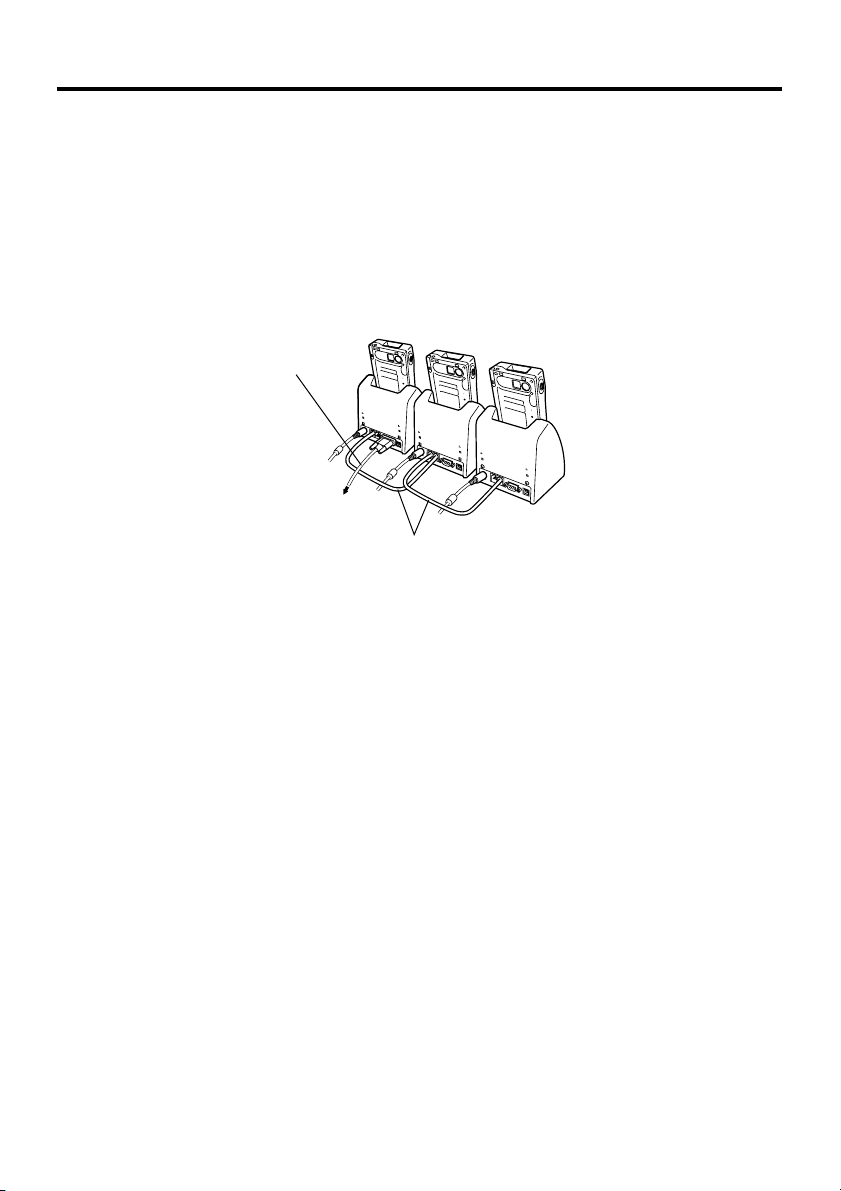
Connecting Multiple Bridge Satellite Cradles (IT-564IOE)
Use the modular cable for the connections.
You can daisy chain multiple Bridge Satellite Cradles by connecting the C-OUT port of
the first unit that is the nearest to the host computer to the C-IN port of the next unit
that is sitting to the first unit with DT-888RSC cable(Daisy chain connection cable) as
shown in the figure below.
RS-232C
cable or
USB cable
To host computer
Daisy chain connection cables
(DT-888RSC)
Important!
You can use optional daisy chain connection cables (DT-888RSC) to link up to
eight Bridge Satellite Cradles.
E-43
Page 46
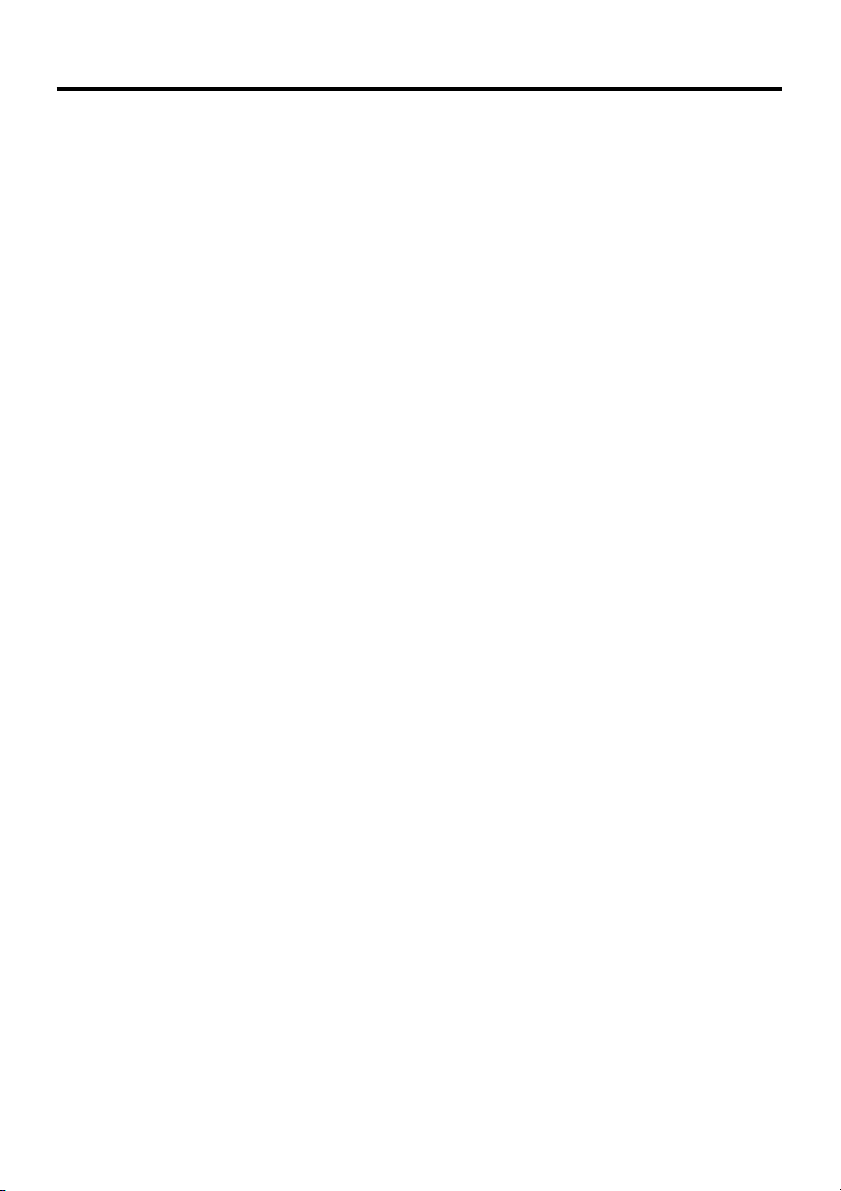
Bridge Satellite Cradle (IT-564IOE)/Bridge Basic Cradle (IT-560IOE)
Specifications
1. IR Data Communication
Interface: IR interface
Protocol: IrDA Ver. 1.1 Standard
Synchronization: Asynchronous
Transfer Rate: 9,600, 115,200, 4Mbps
(4Mbps is possible during a USB connection with the host
2. USB
Protocol: USB Ver1.1 Standard
Transfer Rate: 12Mbps (max.)
3. RS-232C (IT-564IOE only)
Protocol: Full duplex
Synchronization: Asynchronous
Transfer Rate: 115,200bps
4. RS-422 (IT-564IOE only)
Protocol: Full duplex
Synchronization: Asynchronous
Transfer Rate: 115,200bps
5. Charging
Charging System: Fixed-voltage (with current limiter)
Charge Time: Approximately 4 hours (battery pack)
6. Power Supply
Power Requirement: AC adaptor (AD-S42120A)
Power Consumption: DC12V approximately 1000mA (IT-564IOE)
Output to Handheld Terminal:
7. AC Adaptor
Model: AD-S42120A
Input: 100V to 240V AC 50/60Hz
Output: 12V DC 3500mA
8. Dimensions and Weight
Dimensions:
Weight:
9. Operating Environment
Temperature: 0°C to 40°C (32°F to 104°F)
Humidity: 30% to 80% RH (non-condensation)
computer only.)
Approximately 8 hours (large-capacity battery pack)
DC12V approximately 850mA (IT-560IOE)
DC5V 1500mA (max.)
Desktop: Approximately 110(W) × 103(D) × 127(H) mm
Wall Mount: Approximately 110(W) × 148(D) × 153(H) mm
3
⁄8"W × 41⁄8"D × 5"H)
(4
3
⁄8"W × 57⁄8"D × 6"H)
(4
Desktop: Approximately 390g (13.8oz) (IT-564IOE) 370g (IT-560IOE)
Wall Mount: Approximately 550g (19.4oz) (IT-564IOE) 530g (IT-560IOE)
E-44
Page 47
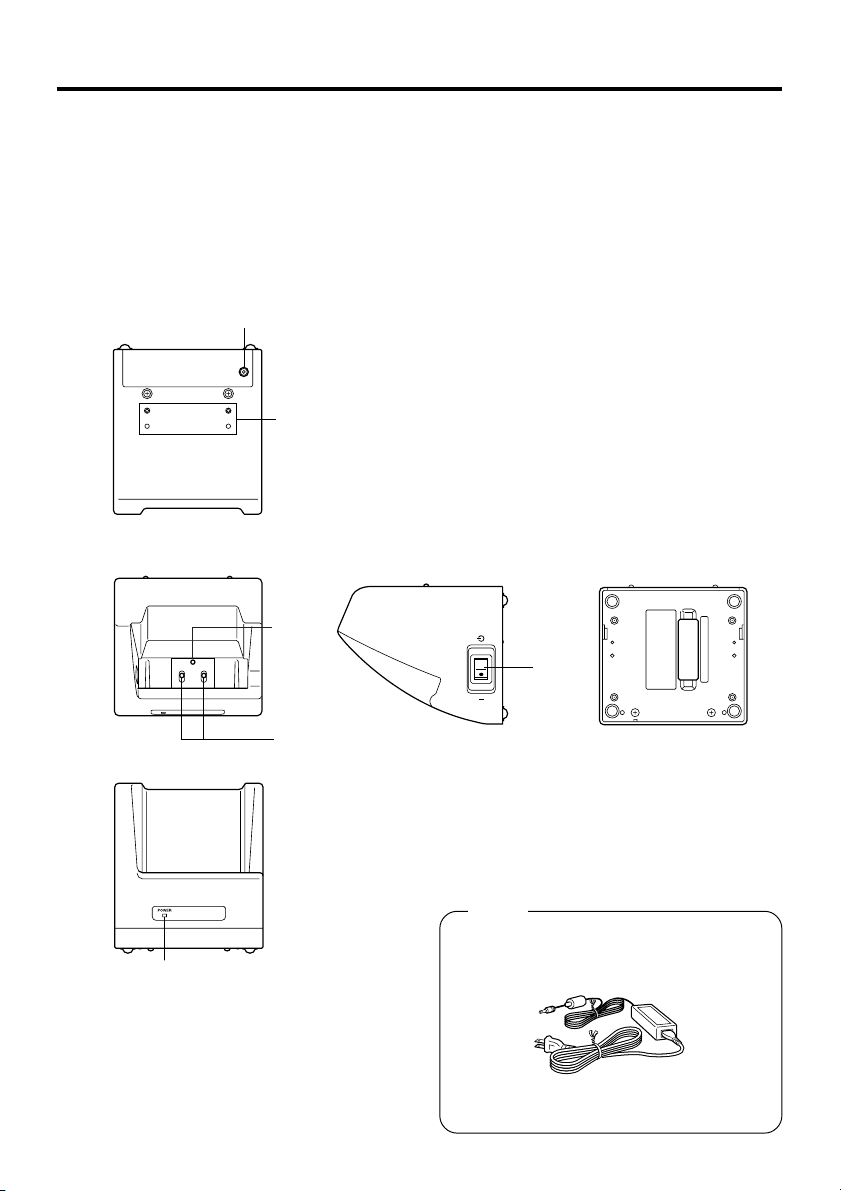
Using the Cradle-type Battery Charger
The optionally available Cradle-type Battery Charger (IT-569CHGE) lets you charge
the Handheld Terminal’s battery simply by placing the Handheld Terminal onto the
charger.
An optional wall mount unit lets you mount the Cradle-type Battery Charger on a wall.
General Guide
Back
1
2
To p
Front
Right Bottom
3
6
4
Option
Required AC Adaptor
5
(AD-S42120A)
E-45
Page 48

1 AC Adaptor Jack
2 Wall Mount Unit
Fastening Plate
3 Terminal Detect
Switch
4 Power Contacts
5 Power Indicator
Lamp
6 Power Switch
E-46
Connect the AC adaptor here.
The holes in this plate accept screws that secure the wall mount
unit in place.
This switch detects when the IT-500 is seated correctly on the
Cradle.
Power is supplied to the Handheld Terminal via these contacts.
This lamp indicates the power status and the mountting status of
the Handheld Terminal.
Off: Power off
Red: Power on, Handheld Terminal not mounted
Green: Power on, Handheld Terminal mounted correctly
Turns the power on and off.
Page 49

Connecting the AC Adaptor for Cradle-type Battery Charger
Use the special AC adaptor for the Cradle-type Battery Charger to connect to a wall
outlet.
1. After making sure that the Cradle-type Battery Charger power switch is turned off,
plug the AC adaptor into the AC adaptor jack on the back of the charger.
Power switch (OFF)
2. Next, plug the AC adaptor into a power outlet.
3. Turn on the power. This causes the Cradle-type Battery Charger power indicator lamp
to light in red.
Power contacts
Power switch (ON)
POWER
Power Indicator Lamp
4. Making sure that their power contacts come into contact with each other, place the
Handheld Terminal onto the Cradle-type Battery Charger. This causes the Cradletype Battery Charger power indicator lamp to light in green.
When charging is initiated, indicator 1 on the IT-500 lights up in red. When charging
has been completed, indicator 1 on the IT-500 changes color from red to green.
Important !
Take care to avoid allowing the Cradle-type Battery Charger power contacts to
become connected to each other, which creates a short.
Shorting the power contacts can damage.
E-47
Page 50

Using Wall Mount Unit
To wall mount the Cradle-type Battery Charger, use the same procedure as that
described for the Bridge Satellite Cradle (IT-564IOE)/
Bridge Basic Cradle (IT-560IOE)
on page 41.
Cradle-type Battery Charger (IT-569CHGE) Specifications
1. Charging Specifications
Charging System: Fixed-voltage (with current limiter)
Charge Time Approximately 4 hours (battery pack)
Approximately 8 hours (large-capacity battery pack)
2. Power Supply
Power Requirement: Special AC adapter (AD-S42120A)
Consumption Current: 12V DC, approximately 800mA
Output to Handheld Terminal:
3. AC Adapter
Model: AD-S42120A
Input: 100V to 240V AC 50/60Hz
Output: 12V DC 3500mA
4. Dimensions and Weight
Dimensions: Desktop: Approximately
Weight: Desktop: Approximately 360g (12.7oz)
5. Operating Environment
Temperature: 0°C to 40°C (32°F to 104°F)
Humidity: 30% to 80% RH (non-condensation)
5V DC 1.5A (max.)
3
⁄8"W × 41⁄8"D × 5"H)
Wall Mount: Approximately 110(W) × 148(D) × 153(H) mm
Wall Mount: Approximately 520g (18.3oz)
(4
(43⁄8"W × 57⁄8"D × 6"H)
110(W) × 103(D) × 127(H) mm
E-48
Page 51

Using the Dual Battery Charger
The optionally available Dual Battery Charger (DT-5122CHG) allows for serial
charging of two rechargeable battery packs.
General Guide
Top
23
Front
Bundled Items
Connection Bracket
2 screws
Back
3
4
11
4
3
Option
AC Adaptor
MPC-577ADP
E-49
Page 52

1 Charge Indicator
Lamp
2 AC Adaptor Jack
3 Dual Battery
Charger
Connection Port
4 Connection
Bracket
Attachment Holes
This lamp indicates the charge status of the battery pack(s).
Off: Not charging
Red: Charging
Red Flashing: Battery pack problem
Green: Charging complete
Connect the AC adaptor here.
Use this port to connect multiple Dual Battery Chargers to each
other.
The connection bracket attaches here when you connect multiple
Dual Battery Chargers to each other.
Important!
Each Dual Battery Charger comes with one connection bracket.
Since only one connection bracket is required when you connect two Dual Battery
Chargers, you will always have one left over.
Simply keep the other connection bracket on hand as an extra, in case you ever
need it.
E-50
Page 53

Charging a Battery Pack
1. Plug the other end of the AC adaptor into the AC adaptor jack of the Dual Battery
Charger.
2. Plug the optional AC adaptor into a wall outlet.
3.Taking care that the battery pack is oriented correctly, insert it into the Dual Battery
Charger.
This causes the Charge Indicator Lamp to light in red, indicating that charging has
started.
Charge Indicator Lamp
Off: Not charging
Red: Charging
Red Flashing: Battery pack problem
Green: Charging complete
E-51
Page 54

Connecting Multiple Dual Battery Chargers
You can connect up to three Dual Battery Chargers. Doing so makes it possible to
supply power to all the Dual Battery Chargers using one AC adaptor.
1. As shown in the illustrations below, remove the connector covers of the Dual Battery
Chargers you want to connect to each other.
Connector cover
2. Connect the two Dual Battery Chargers as shown below.
3. Turn over the connected Dual Battery Chargers and attach a connection bracket,
securing it in place with screws.
You can repeat the above steps to connect up to 3 Dual Battery Chargers.
E-52
Page 55

Dual Battery Charger (DT-5122CHG) Specifications
1. Model:
2. Charging:
Charging System: Fixed-voltage (with current limiter)
Charge Time: Approximately 2.5 hours for one battery pack
3. Power Supply:
Power Requirement:
Consumption Current:
4. Operating Environment:
Temperature:
Humidity:
5. Dimensions and Weight:
Dimensions:
Weight:
DT-5122CHG
Approximately 5.0 hours for one large-capacity battery pack
Charging Two Battery Packs
Approximately 5.0 hours for two battery packs (DT-5123BAT×2)
Approximately 10 hours for two large-capacity battery packs
(DT-5124LBAT×2)
AC adaptor MPC-577ADP
Approximately 420mA
0°C to 40°C (32°F to 104°F)
30% to 80% RH (non-condensation)
Approximately 110(W) × 100(D) × 53.5(H) mm (43⁄8"W × 4"D × 21⁄8"H)
Approximately 163g (5.8oz)
E-53
Page 56

Using Rechargeable Battery Pack
Your Handheld Terminal supports use of two battery pack types of different capacity.
You can select the one that best suits your needs in terms of operating time, the type of
options you need to use, etc.
When using the large-capacity battery pack, you need to use the special large-capacity
battery pack cover that comes with the battery pack (DT-5124LBAT).
Important!
Store a battery pack in its special soft case whenever you are not using it.
Battery Pack Specifications
Model:
Rated Capacitance:
Rated Voltage:
Dimensions:
Weight:
Bundled Item:
DT-5123BAT
900mAh
3.7V
Approximately 27.9(W) × 51.2(D) × 12.4(H) mm (11⁄8"W × 2"D × 1⁄2"H)
Approximately 32g (1.1oz)
Soft case
Large-capacity Battery Pack Specifications
Model:
Rated Capacitance:
Rated Voltage:
Dimensions:
Weight:
Bundled Item:
E-54
DT-5124LBAT
1800mAh
3.7V
Approximately 27.9(W) × 51.2(D) × 23.0(H) mm (11⁄8"W × 2"D × 7⁄8"H)
Approximately 57g (3.1oz)
Soft case
Page 57

Using the Level Converter Cable
The separately sold Level Converter Cable (DT-5180RSC) can be used to connect this
Handheld Terminal to a serial port of your computer.
1. Open the serial port cover of the Handheld Terminal and connect the Level Converter
Cable.
Connect to
RS-232C cable
2. Attach the hook to the neck strap.
3. Connect the other end of the Level Converter Cable to an RS-232C cable connected
to a serial port of your computer.
E-55
Page 58

CASIO COMPUTER CO., LTD.
6-2, Hon-machi 1-chome
Shibuya-ku, Tokyo 151-8543, Japan
Printed on recycled paper.
MO0304-002002B Printed in Japan
PN410372-002
