Page 1
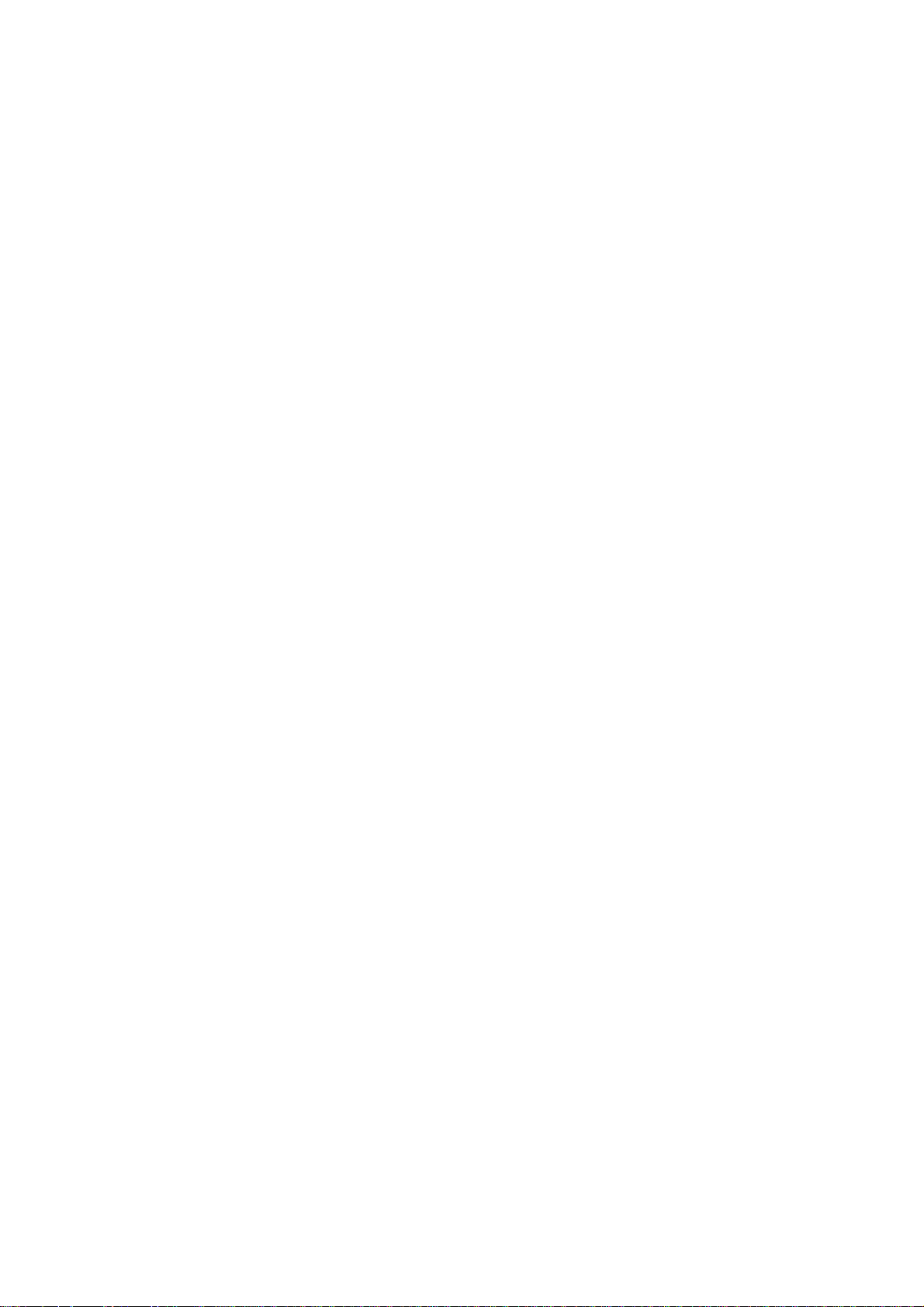
IT-2000W
(Windows version)
Technical Reference
Manual
(Version 1.00 )
April 1998
Casio Computer Co., Ltd.
Copyright ©1998. All rights reserved.
Page 2
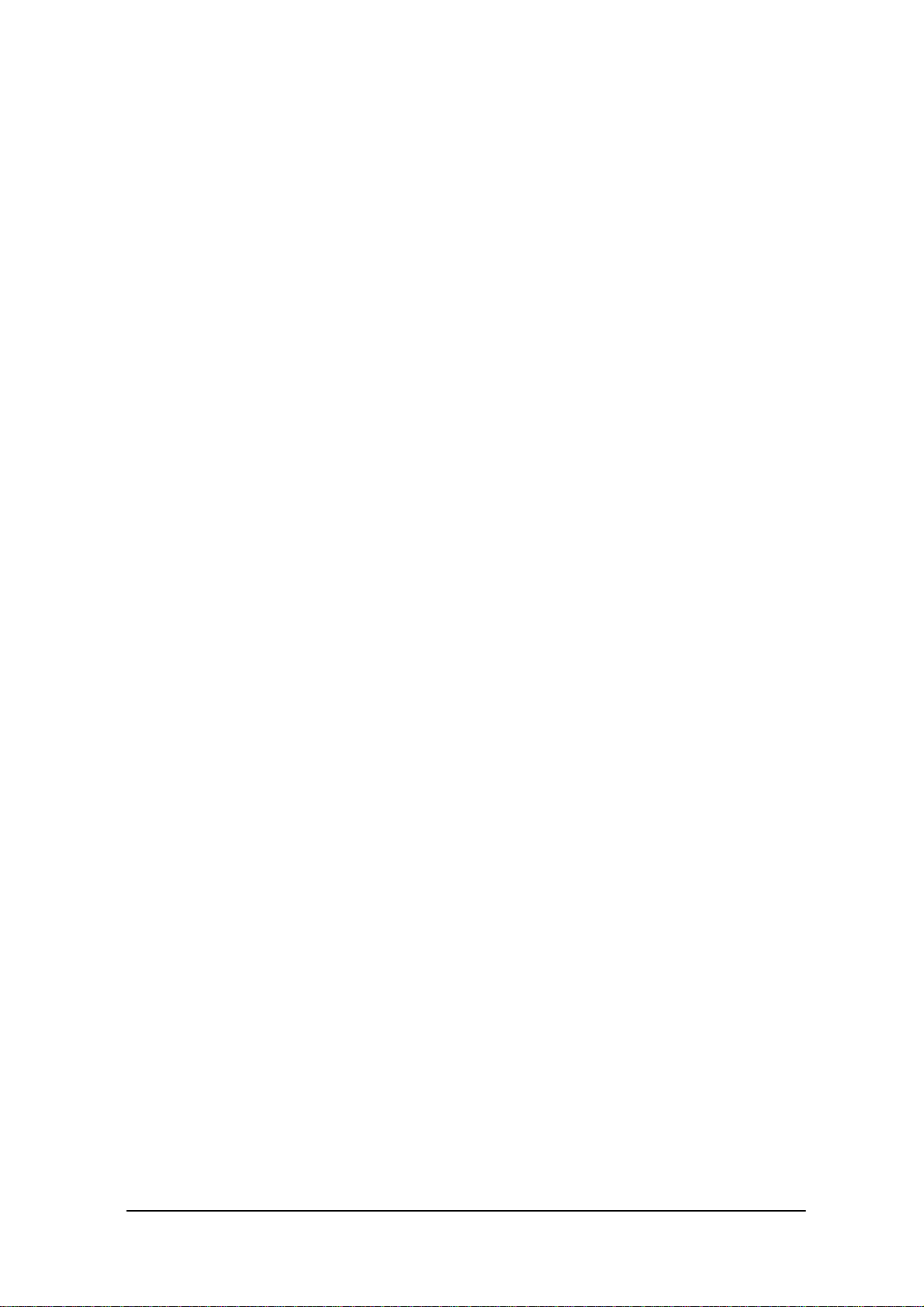
Table of Contents
Chapter 1
Chapter 2
Chapter 3
1.1
1.1.1
1.1.2
1.1.3
1.1.4
1.1.5
1.2
1.2.1
1.2.2
1.3
2.1
2.1.1
2.1.2
2.1.3
2.2
2.2.1
2.2.2
2.2.3
2.2.4
2.2.5
2.2.6
2.3
2.3.1
2.3.2
2.3.3
2.3.4
2.3.5
2.3.6
2.3.7
2.3.8
2.3.9
2.3.10
2.3.11
2.3.12
3.1
3.2
3.3
3.4
3.5
3.6
3.7
3.8
3.9
Preface
Overview
Features of System
Development Concept
Hardware
Software
Basic Specifications
Model Name
System Configuration
Hardware Block Diagram
Supported Software
Precautions
Basic Software
Overview
Software Configuration
Memory Map
Drive Configuration
Basic System Operation
Overview
Power ON Process
Power OFF Process
Battery Voltage Monitoring Process
Low Consumption Current Process
How to Replace or Recharge Batteries
Supported Devices
Display Unit
EL Backlight
Touch Panel
Disk
Serial Communication
PC Card
Clock Timer
Buzzer
Barcode Reader
Infrared Communication (IR)
Keys
Sensors
System Menu
Overview
Basic Operation
List of Functions
Key Click Sound Setup
Buzzer Volume Setup
Contrast Adjustment
Auto Backlight Setup
Auto Power OFF Setup
Touch Panel Calibration
5
6
6
6
6
6
7
8
9
9
10
13
16
16
16
17
18
19
19
21
25
27
31
34
36
36
38
39
40
42
44
46
47
48
49
50
51
52
52
53
53
54
55
56
57
58
59
2
Page 3
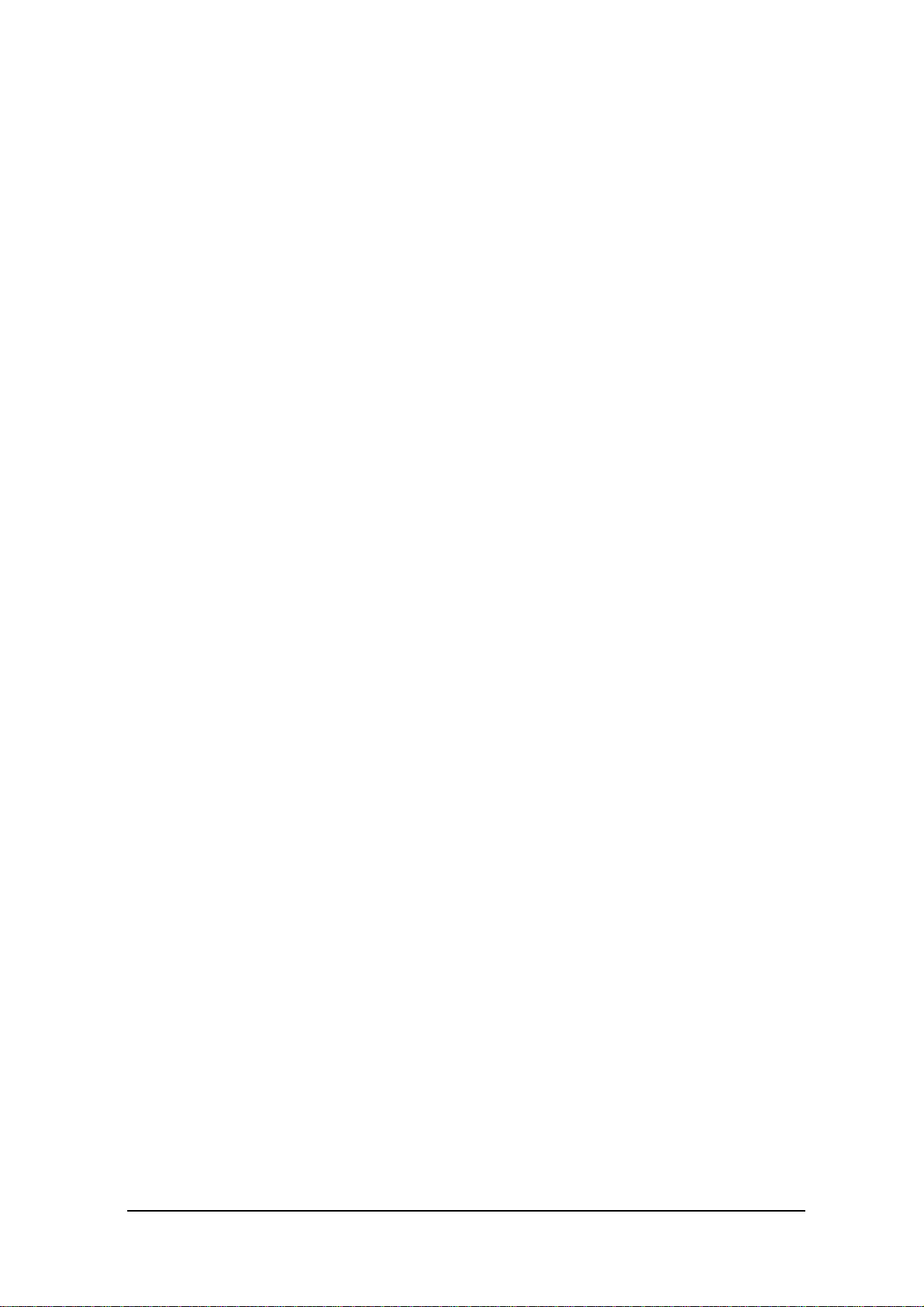
3.10 YMODEM Utility 61
3.11 FLINK Command 65
3.12 System Date/Time Setup 68
3.13 Command Prompt 69
3.14 RAM Disk Size Change 70
3.15 Disk Format 72
3.16 System Initialization 74
3.17 Password Entry 75
Chapter4 MS-DOS 76
4.1 Overview 76
4.2 How to Write CONFIG.SYS and AUTOEXEC.BAT 78
4.3 Card Boot 81
Chapter5 MS-Windows 84
5.1 Overview 84
5.2 Installation of MS-Windows 85
5.2.1 Demonstration Installation 85
5.2.2 Application Installation 86
Chapter6 Keyboard Controller 87
6.1 Overview 87
6.2 Keyboard Control 88
6.3 Touch Panel Control Function 90
6.4 Sensor Control 91
6.5 Backlight Control 92
Chapter7 Drivers 95
7.1 Overview 95
7.2 System Driver 96
7.2.1 Function 96
7.2.2 Startup Method 96
7.3 Clock Control Driver 97
7.3.1 Function 97
7.3.2 Startup Method 98
7.4 Keypad Driver/Hardware Window Manager 99
7.4.1 Function 99
7.5 PenMouse Driver 100
7.5.1 Overview 100
7.5.2 Startup Method 101
7.6 Virtual Keyboard Driver 102
7.6.1 Function 102
7.6.2 Startup Method 103
7.7 System Library (main program file) 104
7.7.1 Function 104
7.7.2 Operation Method 104
7.8 Display Driver 105
7.8.1 Function 105
7.8.2 Startup Method 105
7.9 COM Driver for IrDA 107
7.9.1 Overview 107
7.9.2 Windows 3.1 Communication Functions 109
7.9.3 Setting Up WIN.INI File 135
7.9.4 Installation Method 139
Chapter8 Application Development 141
8.1 Overview 141
8.2 Notes on Developing Application 142
8.3 Development Environment 143
8.3.1 Development Environment 143
8.3.2 Application Development Library 143
8.3.3 Simulation Driver 144
8.4 Program Development Procedure 145
8.4.1 Creation of Execution File 146
3
Page 4
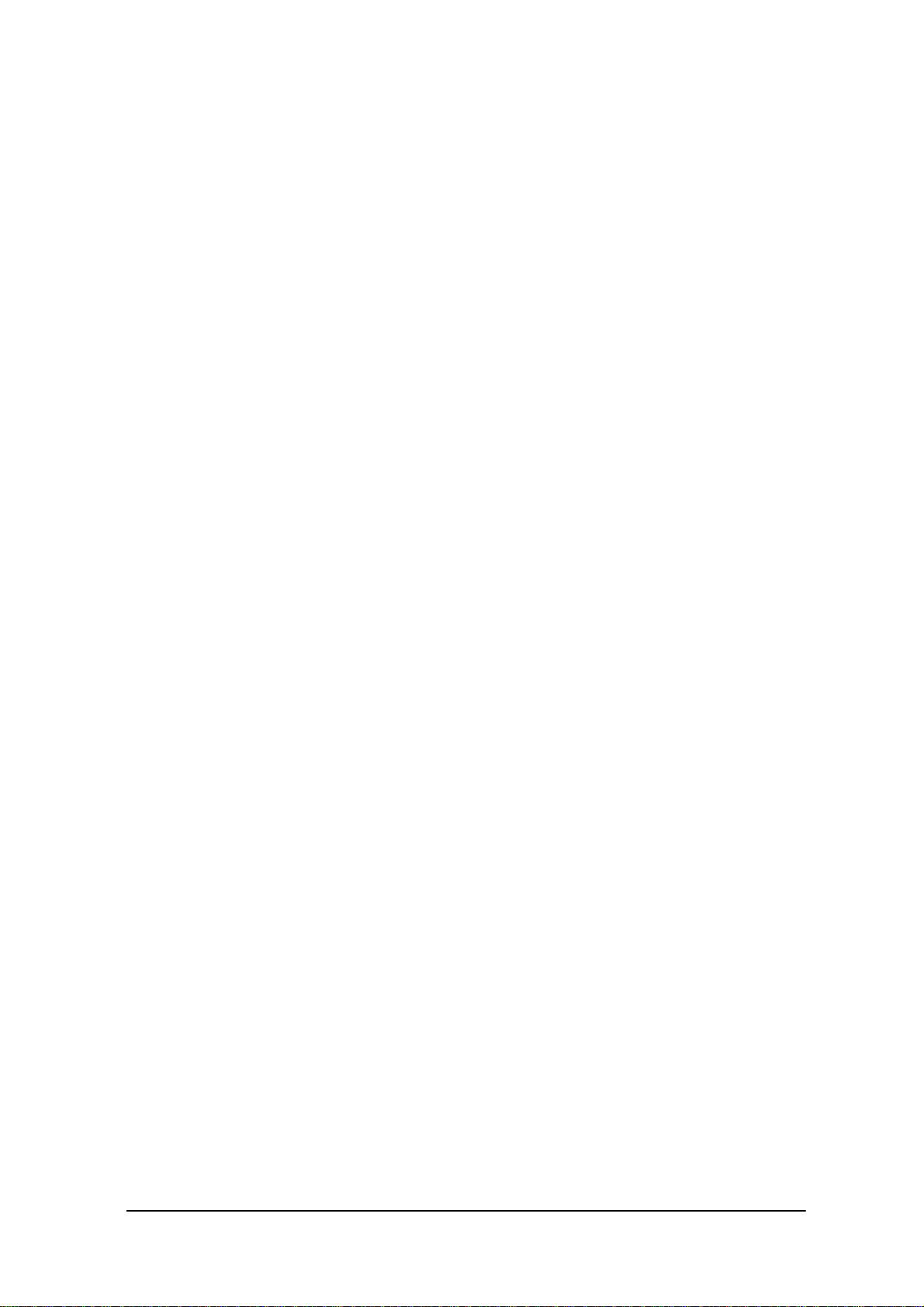
8.4.2 Debugging Through Simulation 147
8.4.3 Operation Check on IT-2000 (Using COM2KEY/XY) 149
8.4.4 Installation of Application Program 150
8.5 Simulation Driver 152
8.5.1 System Driver Simulator (SysCall.DLL) 153
8.6 Library 157
8.6.1 Overview 157
8.6.2 System Library 158
8.6.3 Keypad Library 196
8.6.4 OBR Library 213
Setting Operation Mode/DT-9650BCR 223
Setting Operation Mode/DT-9656BCR 228
8.6.5 YMODEM Library 233
8.6.6 FLINK Library 239
Chapter 9 Utility 257
9.1 Overview 257
9.2 Calculator Utility 258
9.3 Clock Utility 260
9.4 Calendar Utility 262
9.5 Remaining Battery Voltage Display Utility 263
9.6 FLINK Utility 264
9.6.1 Communication Parameter Setup Command 265
9.6.2 File Transmission (/S) 267
9.6.3 File Reception (/R) 269
9.6.4 File Append (/A) 271
9.6.5 File Deletion (/D) 272
9.6.6 File Move/Rename (/N) 273
9.6.7 Idle Start 274
9.6.8 Termination Codes and Messages 275
9.7 XY Utility 277
9.8 Reverse Video Utility 282
9.9 COM2KEY Utility 283
9.10 Windows Installation Utility 284
APPENDIX A TFORMAT.EXE 291
APPENDIX B PC Card Driver 292
APPENDIX C Acquisition of Suspend/Resume Event and
Power Status
295
4
Page 5
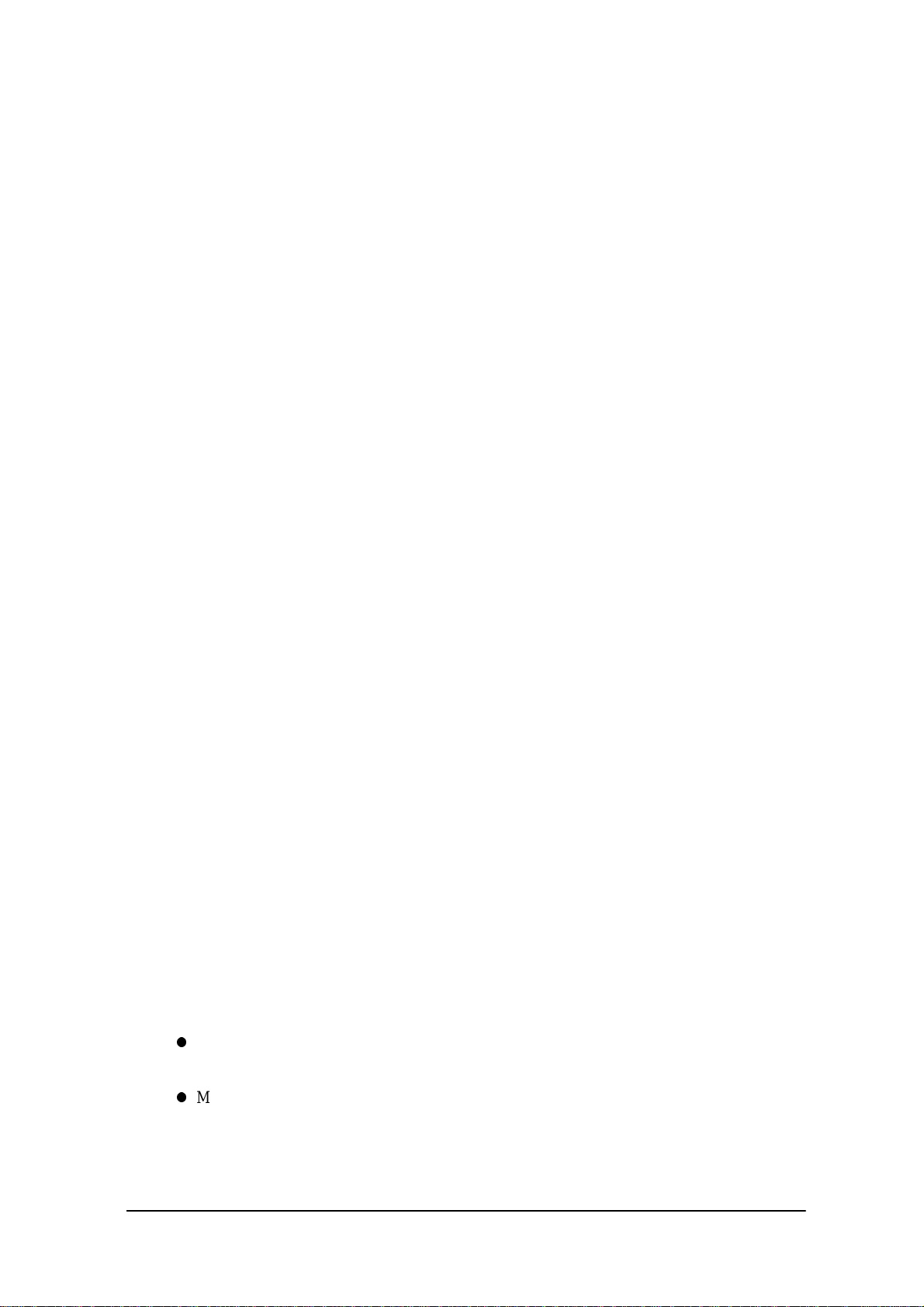
Preface
The IT-2000 Technical Reference Manual (hereinafter referred to as this document) is provided to
assist the user in developing programs to run on the Casio IT-2000 (hereinafter referred to as this
terminal or IT-2000 or HT). Microsoft C/C++ Ver.7.0 or later, and the manuals supplied with it, is
required to develop programs for this terminal.
Read Chapter 1 of this manual in its entirety to understand the features of this terminal.
Important notices to user
The information contained in this document may be modified without prior notice.
Casio Computer Co., Ltd. shall not be liable for any outcome that result from the use of this
document and the terminal.
Copyright notice
The contents of this document are protected by the Copyright Law of Japan.
This document may not be reproduced or transferred in part or in whole, in any form without
permission from Casio Computer Co., Ltd.
Copyright © Casio Computer Co., Ltd. All rights reserved.
About MS-DOS 6.22
The MS-DOS copyright is the proprietary of Microsoft Corporation in the United States and is
protected by the United States Copyright Law and International Treaty provisions.
The MS-DOS software shall not be modified, reverse-engineered, decompiled, or disassembled. Any
form of reproduction is also absolutely prohibited.
About MS-Windows
The MS-Windows copyright is the proprietary of Microsoft Corporation in the United States and is
protected by the United States Copyright Law and International Treaty provisions.
The MS-Windows software shall not be modified, reverse-engineered, decompiled, or disassembled.
Any form of reproduction is also absolutely prohibited.
About trademarks
AT and IBM PC/AT are registered trademarks of International Business Machines
Corporation in the United States.
MS, MS-DOS, Microsoft C/C++, Visual C ++, Visual Basic, and MS-Windows are registered
trademarks of Microsoft Corporation in the United States.
5
Page 6
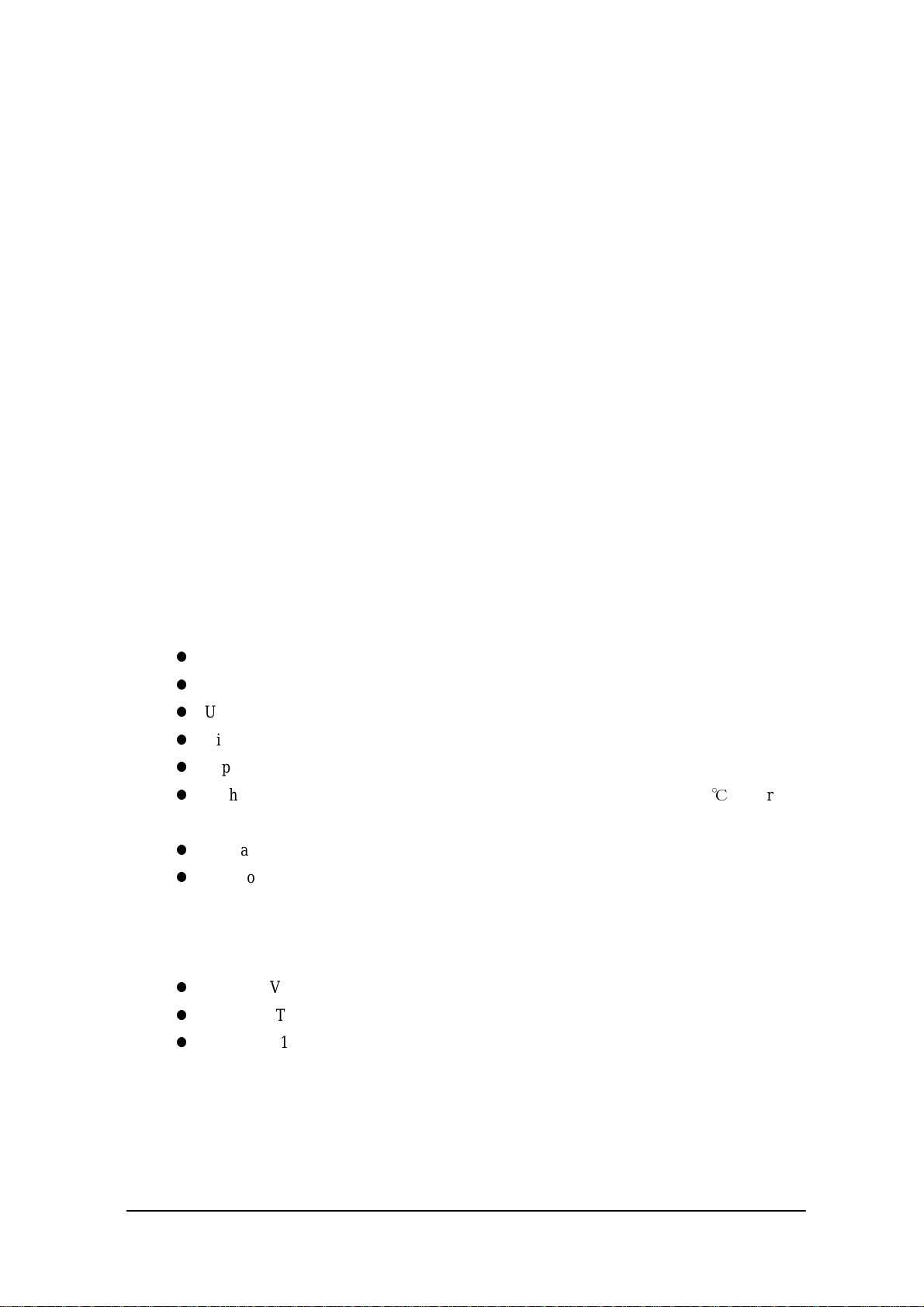
1. Overview
1.1 Features of System
1.1.1 Development Concept
The IT-2000 is a data collection terminal for business use. After years of refinement Casio
Computer Co., Ltd. has developed its hand-held type terminals so that they yield high speed and
a high functionality in comparison to general personal computers. This allows improved efficiency
in software development.
It has adopted the IBM PC/AT architecture and incorporated an IBM PC/AT compatible BIOS.
It uses MS-DOS Ver. 6.22 and MS-Windows for its OS. This has drastically improved the software
development environment and compatibility to IBM PC/AT family applications.
The adoption of a power-saving type 32-bit CPU, the Intel 80486GX, allows the terminal to operate
continuously for eight hours (when the backlight is off).
1.1.2 Hardware
Global IBM PC/AT architecture standard is adopted.
Compact design: 85 (W) x 196 (L) x 30 (H) mm, 430 g (approx.)
Uses a 32-bit CPU (Intel 80486 GX) for 25 MHz high-speed operation.
High-resolution (192 x 384 pixels), large-size liquid crystal touch panel.
Supports various interfaces, including RS-232C (8-pin, 14-pin), IR, and PC card.
High environmental adaptability: Operation temperature at between -5 and 50, water splash
proof capability conforms to the IPxII standard, etc.
Uses a small-size, large capacity lithium-ion battery pack as the main battery.
Incorporates a large capacity flash ROM drive as the user drive.
1.1.3 Software
MS-DOS Ver. 6.22 and MS-Windows as the operating system.
IBM PC/AT-compatible BIOS makes it easy to develop user application programs.
Uses APM 1.1, for advanced low-power consumption capability.
6
Page 7
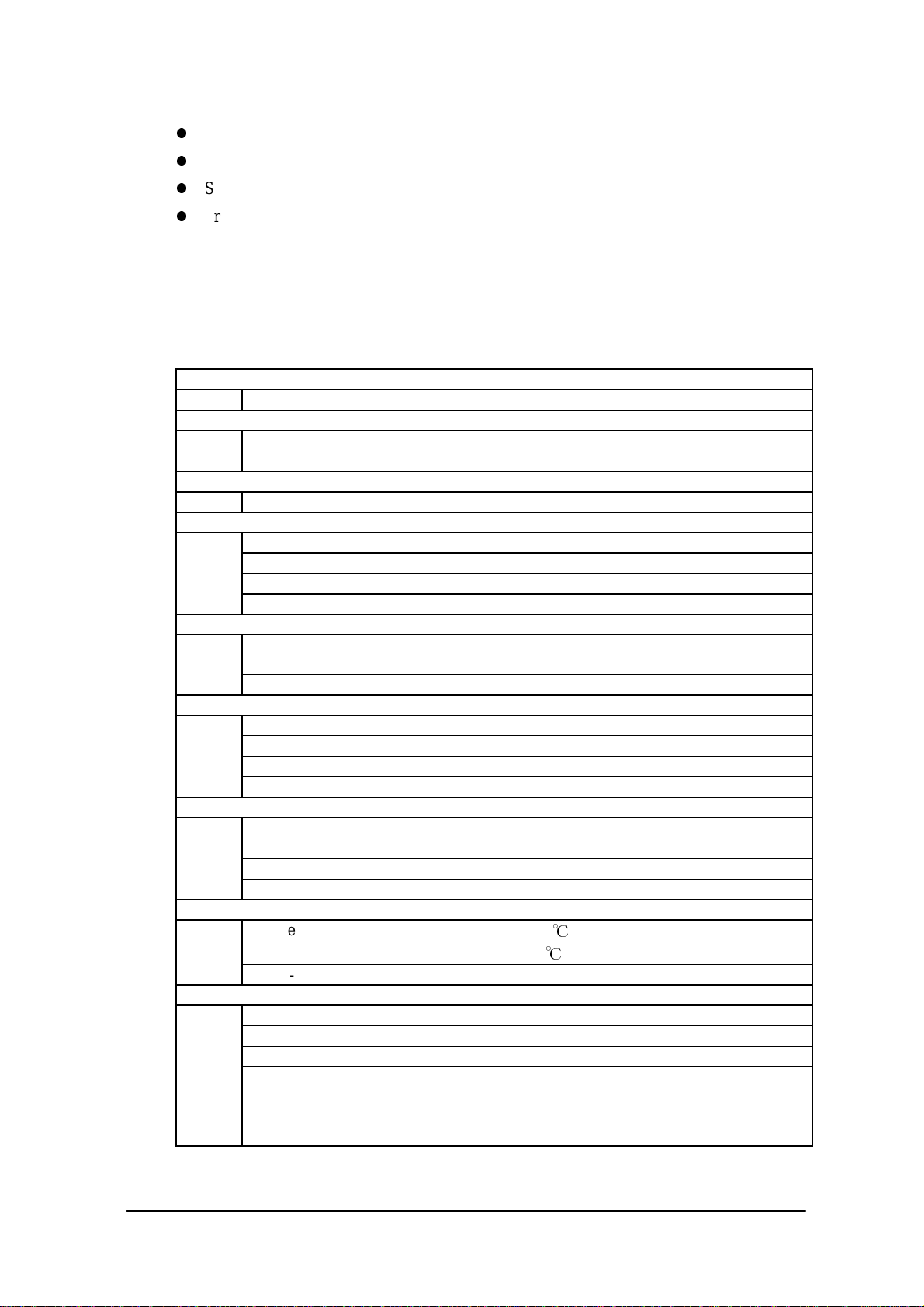
PC card slot conforms to PCMCIA Release 2.1 supporting various PC cards.
Implements IrDA 1.1 protocol for high-speed infrared communication.
System menu makes it easy to maintain the IT-2000 and install user application programs.
Provides various development support tools including C-language libraries and communication
utilities for developing business application programs.
1.1.4 Basic Specifications
IT-2000
Architecture
IBM PC/AT architecture
External dimensions and weight
Dimensions : 85 (W) x 196 (L) x 30 (H) mm
Weight : 430 g (approx.)
CPU
Intel 80486GX(32-bit)
Memory
DRAM : 4 MB
F-ROM : 0/4/8/12/16/24 MB (refer to Chapter 1.1.5)
MASK ROM : 8 MB, Windows file
BIOS ROM : 1 MB (BIOS section: 256 KB, Drive C image: 768 KB)
Display and input
LCD panel : 192 x 384 dots (FSTN semi-transparent LCD), with EL
backlight
Touch panel : Analog, 192 x 384 dots
Interface
8-pin : RS-232C
14-pin : RS-232C
IrDA : Standards 1.0/1.1
PC Card : PCMCIA Release 2.1
Power supply
Main battery : Lithium-ion battery pack (x 1)
Sub-battery : Lithium-vanadium battery (x 1), lithium battery (x 1)
Operating hours : 8 hours (if backlight off)
Backup period : 2 weeks (approximately)
Environment conditions
Temperature
Water-splash proof : Conforms to IPxII standard
Software
BIOS : IBM PC/AT compatible
OS : MS-DOS Version 6.22, MS-Windows
F-ROM : NAND flash file system
Basic functions : Suspend/Resume, Auto Power OFF, Auto Backlight OFF,
: Operation -5 to 50
: Storage -10 to 55
Auto Backlight ON/OFF with light intensity detection,
Auto Power ON with timer/ring signal/detection of
mounted I/O Box, Battery voltage monitoring function
7
Page 8
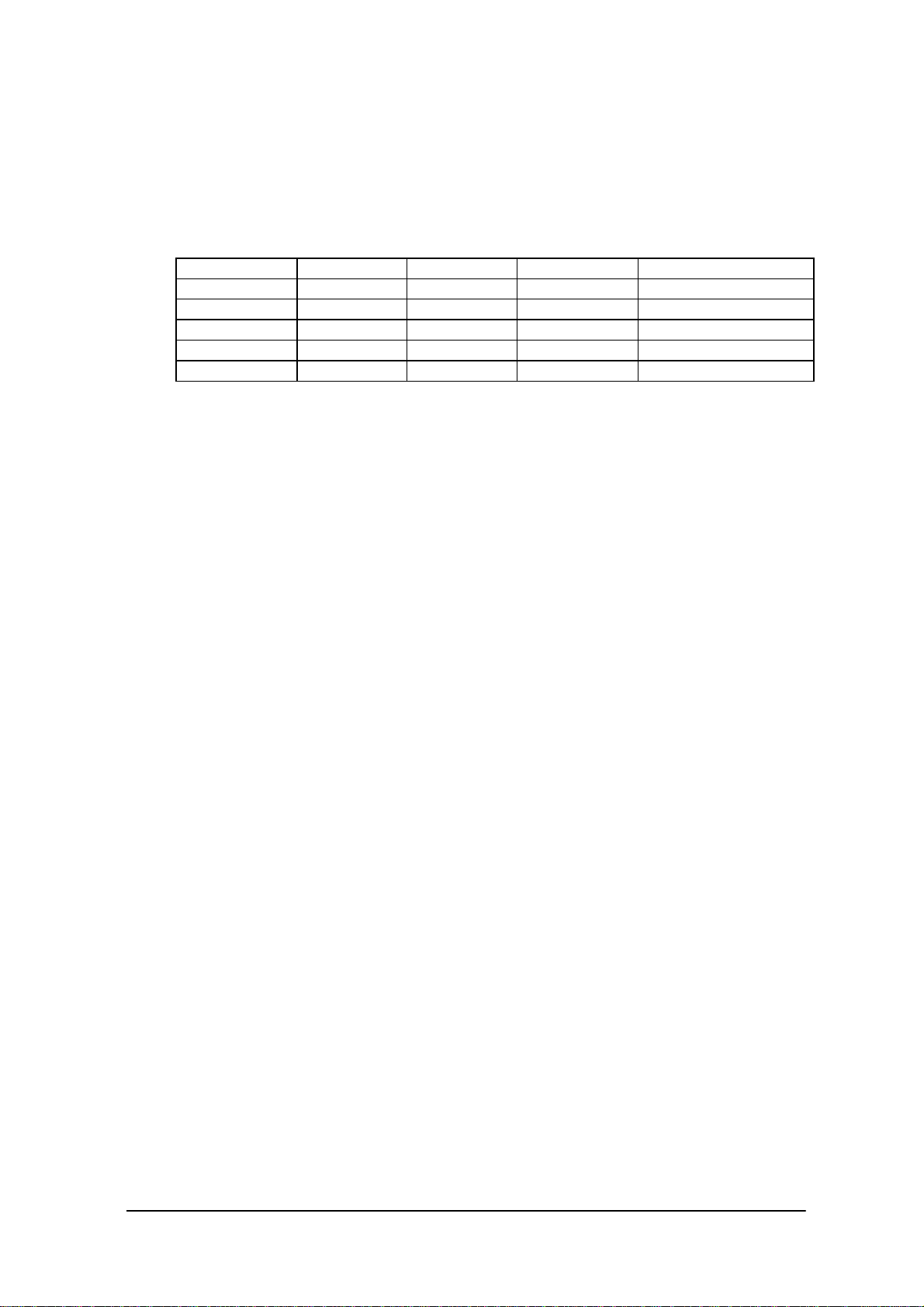
1.1.5 Model Name
The following IT-2000s of Windows version will be available. For price of each model, please
consult with your local Casio representative.
Model RAM FlashROM Total Remark
IT-2000W20 4 Mbytes 4 Mbytes 8 Mbytes
IT-2000W30 4 Mbytes 8 Mbytes 12 Mbytes
IT-2000W40 4 Mbytes 12 Mbytes 16 Mbytes
IT-2000W50 4 Mbytes 16 Mbytes 20 Mbytes
IT-2000W60 4 Mbytes 24 Mbytes 28 Mbytes
8
Page 9
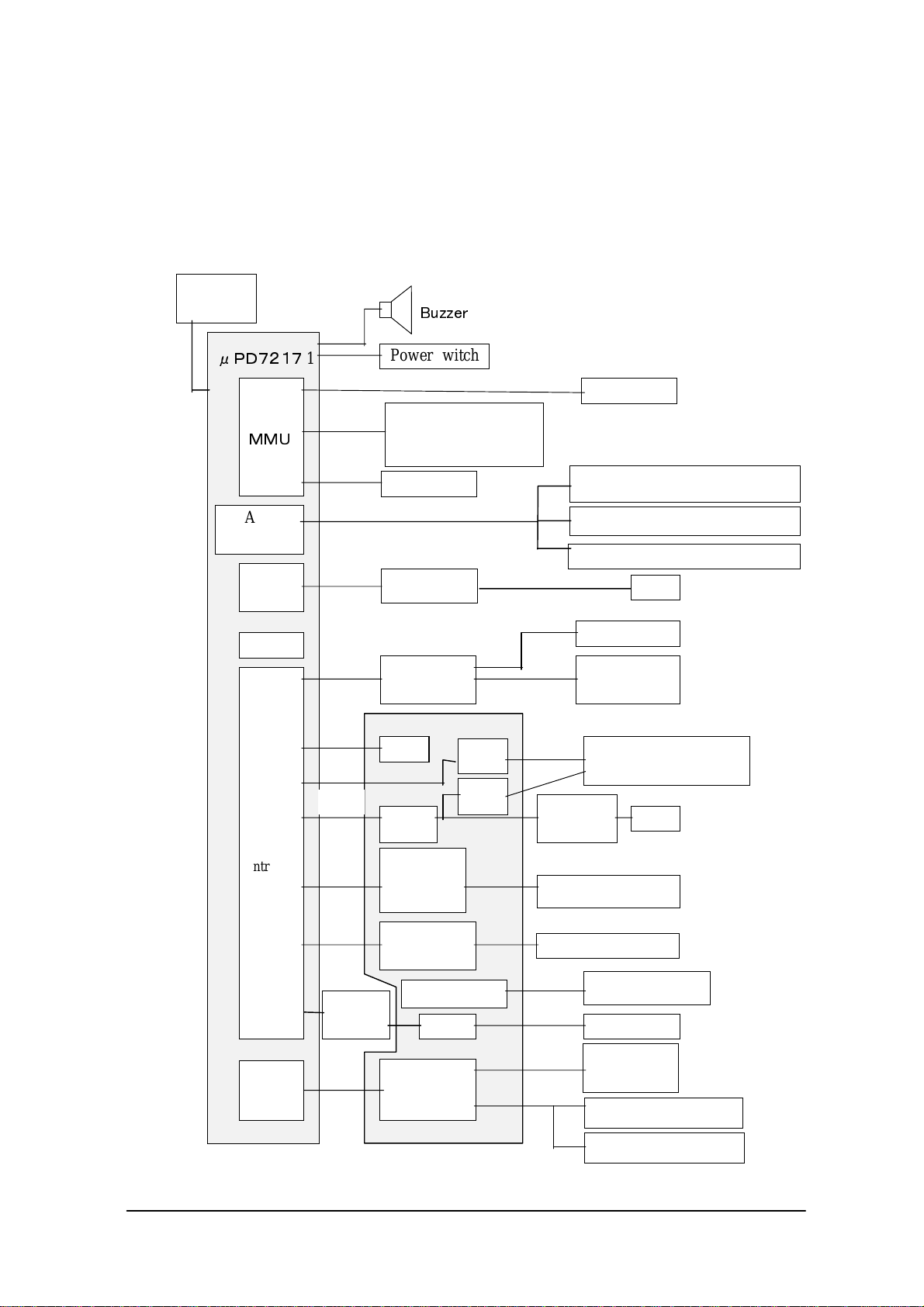
1.2 System Configuration
1.2.1 Hardware Block Diagram
CPU
i486GX
A/D
converter
UART/
SIR
RTC
BUS
Controller
1
COM 1
COM 2
Power switch
FLASH ROM
BIOS/DOS
DRAM
Buffer
Keyboard
controller
ASIC
RTC
16550
PC card
controller
(DINOR)
IrDA 1.1
IrDA 1.0
MASK ROM
Battery voltage monitoring sensor
Temperature sensor
Illumination sensor
8-pin
Key
Analog touch
panel
IrDA
Driver/Receiver
RS-232C
driver
14-pin
PC card slot
PMU
VGA
controlle
NAND
interface
BL controller
r
PMU
NAND FLASH
EL Backlight
LCDLCTC
Lithium-ion
battery
Primary sub-battery
Secondary sub-battery
9
Page 10
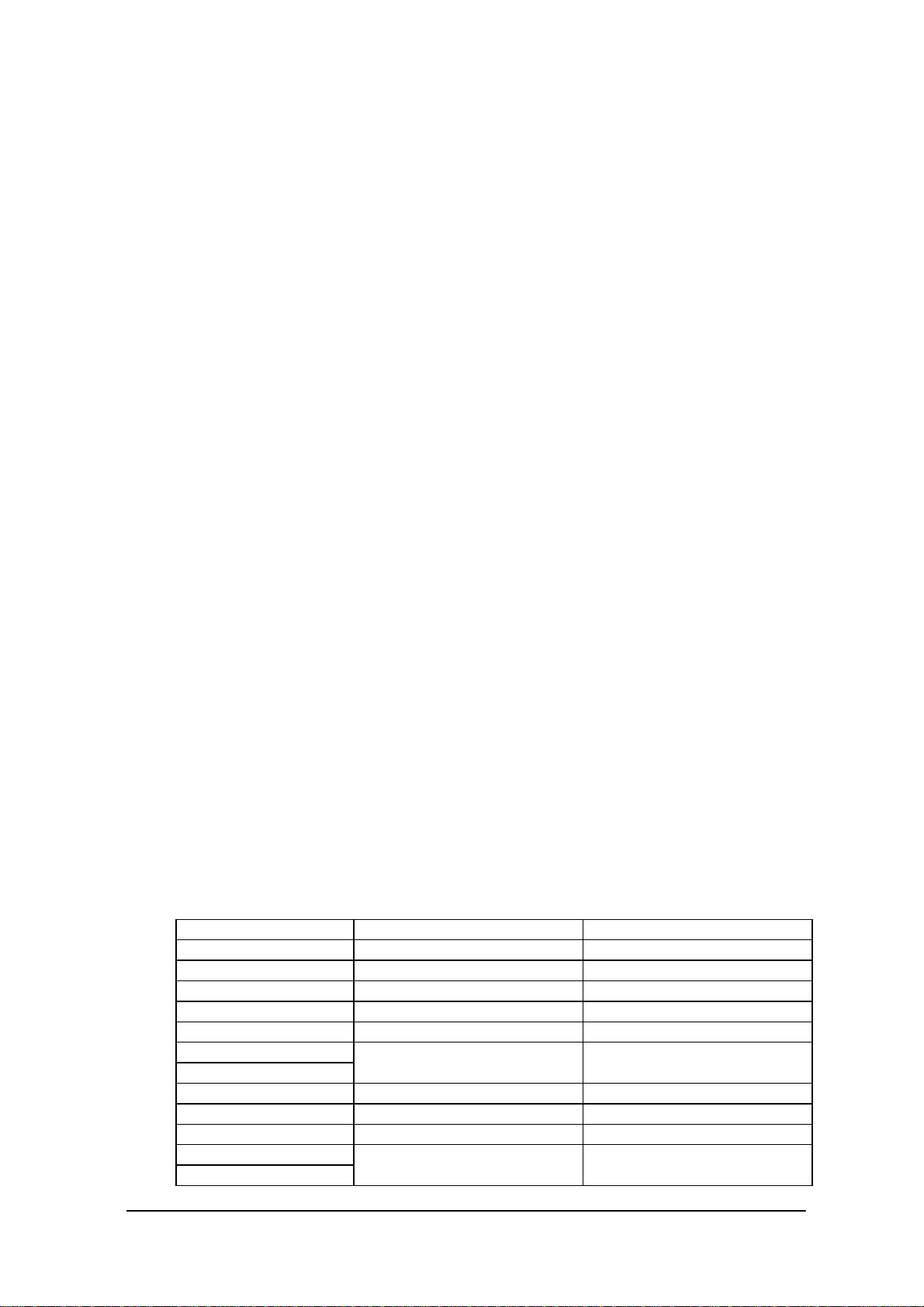
1.2.2 Supported Software
The software used with this terminal can be divided into two categories: the system software that
includes the BIOS, OS, and device drivers and the user software such as the development tools.
The system software is stored on the DINOR FLASH ROM (1 MB), and the user software is
supported from the SDK CD-ROM (version 4.0) supplied by Casio at free of charge. The following
paragraphs describe the software.
BIOS
The BIOS program is stored in the DINOR FLASH ROM. 256 KB of DINOR FLASH ROM is
allocated specifically as the BIOS storage area.
The BIOS of this terminal consists of the standard PC/AT BIOS section, PEN BIOS for supporting
the touch panel, extension BIOS for supporting devices inherent to this terminal, and APM BIOS for
attain the low-power consumption capability.
MS-DOS Main Part
The main part of the MS-DOS Ver. 6.22 is stored in drive (C:).
In drive (C:) 768 KB of memory area in the DINOR FLASH ROM (1 MB) is allocated. Because of
the capacity limitation, only the essential MS-DOS files are stored in drive (C:). Therefore, if using
an MS-DOS file that is not included in the main part, copy it from the Backup CD-ROM (title on
CD-ROM: MS-DOS version 6.22 Software) to the F-ROM drive (D:) or RAM disk (A:).
For information about each MS-DOS file refer to an MS-DOS manual, commonly available at book
stores.
Device Drivers and System Files
These files must be loaded via CONFIG.SYS or AUTOEXEC.BAT at boot-up. These files are all
stored in drive (C:).
File name Storage location Description
SYSDRV.SYS Basic drive (C:) System driver
TIME.SYS Basic drive (C:) Clock control driver
CS.EXE, etc. Basic drive (C:) PC card driver
CASIOAPM.COM Basic drive (C: ) Touch-panel enabler
ENDATA.COM Basic drive (C:) ATA card-related data
CKRAMDSK.EXE
CKRAMDSK.DAT
CALIB.EXE Basic drive (C:) Calibration
SYSMENU.EXE Basic drive (C:) System Menu
HWWMAN.EXE Basic drive (C:) Hardware window manager
KEYPAD.EXE
KEYPAD.DAT
Basic drive (C:) RAM disk checker
Basic drive (C:) Keypad
10
Page 11
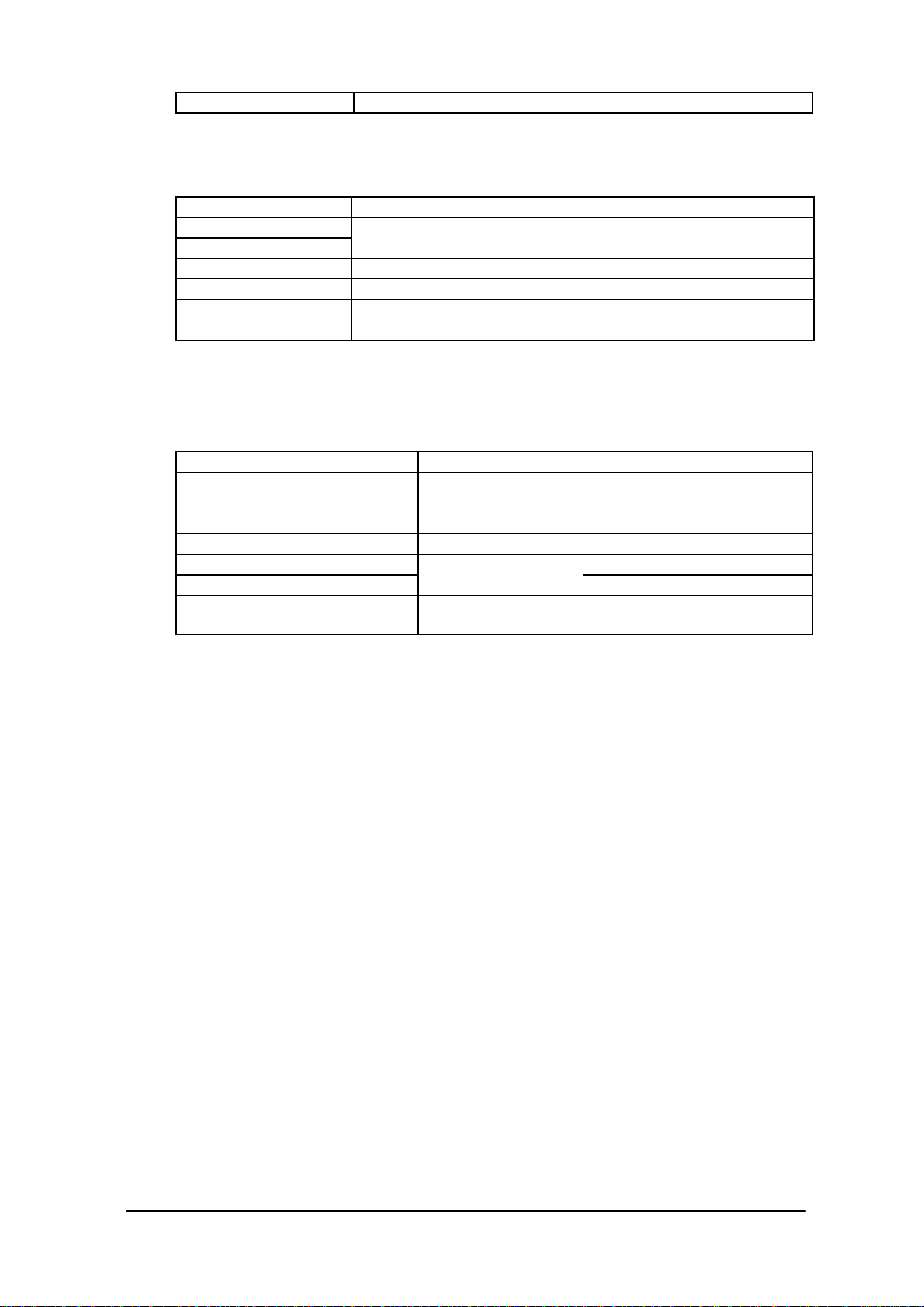
TFORMAT.EXE Basic drive (C:) F-ROM drive formatter
Windows Driver
These drivers are necessary for the Windows to run on IT-2000. Download to F-ROM drive (D: ).
File name Storage location Description
VGA_C.DRV
VGA_NC.DRV
PENMOUSE.DRV SDK Mouse driver
VKD.386 SDK Virtual key driver
IRDA.DLL
IRCOMM.DRV
MASK ROM drive (E: ) Display drivers
SDK IR communication drivers
Utilities
For information about the utilities refer to Chapter 9 "Utility".
File name Storage location Description
WCAL.EXE SDK Calendar utility
WCALC.EXE SDK Calculator utility
WCLOCK.EXE SDK Clock utility
WCHKBATT.EXE SDK Power status indication utility
XY.EXE XY utility (DOS program)
FLINK.EXE
LCDREV.EXE SDK Reverse video utility
Basic drive (C:)
FLINK utility (DOS program)
(DOS program)
11
Page 12
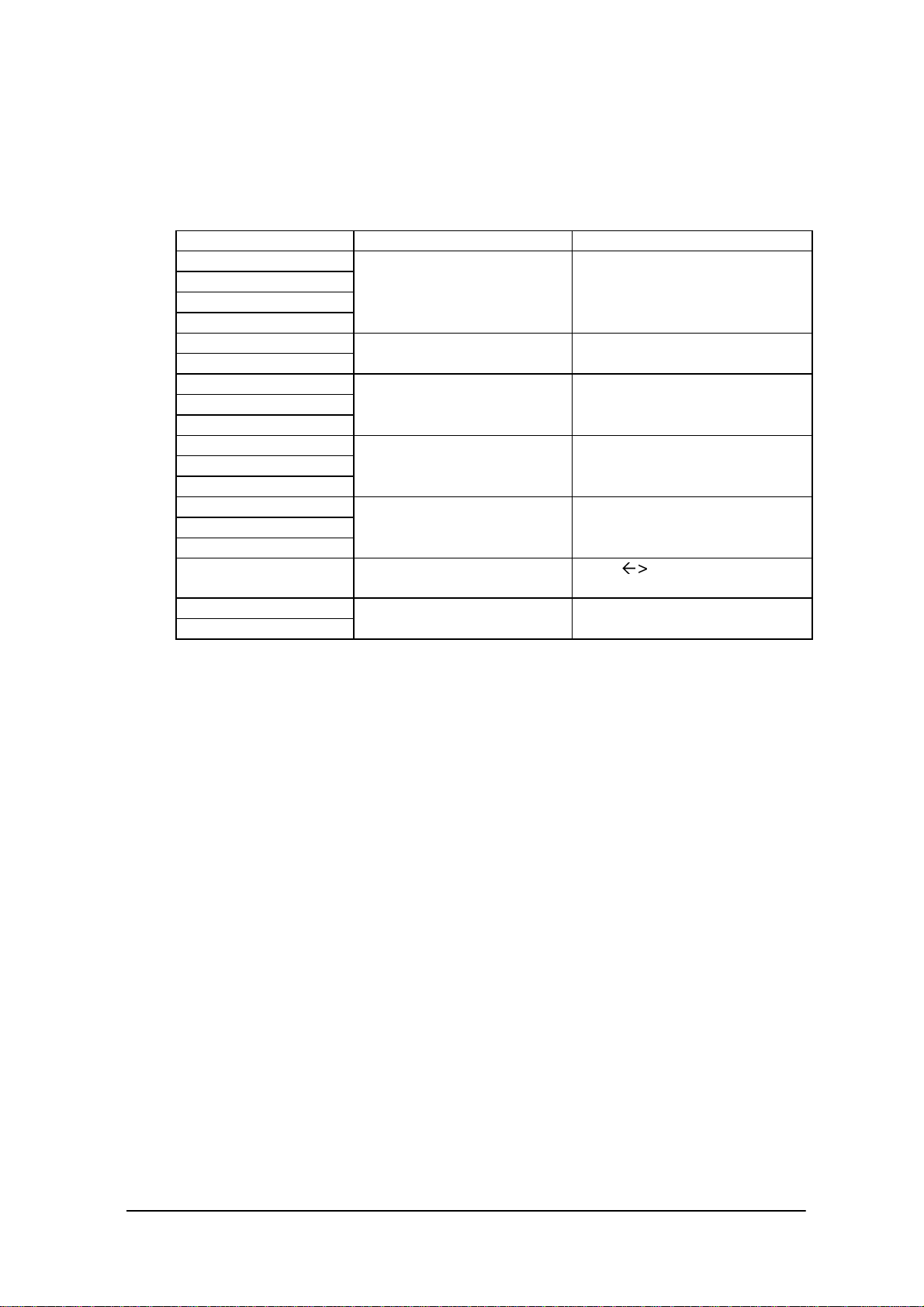
Development Tool Libraries
All the libraries of Windows are provided either as Dynamic Link Library (DLL) or as Visual
BASIC Custom Control (VBX). To use these libraries, download first to a directory in F-ROM
drive (D: ). The files, *.LIB and *.H, are needed when you develop an application program.
File name Storage location Description
LIBSYSW.LIB
SYSCALL.DLL
SYSCALLP.DLL
SYSLIB.H
PADCTRL.VBX
PADCTRL.H
LIBOBR.LIB
OBRLIB.H
OBRLIB.DLL
LIBYMOD.LIB
YMODEM.DLL
YMODEM.H
FLINK.LIB
FLINK.DLL
FLINK.H
COM2KEY.EXE Basic driver (C: ) COM > KEY for DEBUG
PMON.COM
PMOFF.COM
SDK System library
SDK Keypad library
SDK OBR library
SDK YMODEM utility library
SDK FLINK utility library
(DOS program)
Basic drive (C:) Switching DOZE mode ON/OFF
(DOS program)
12
Page 13
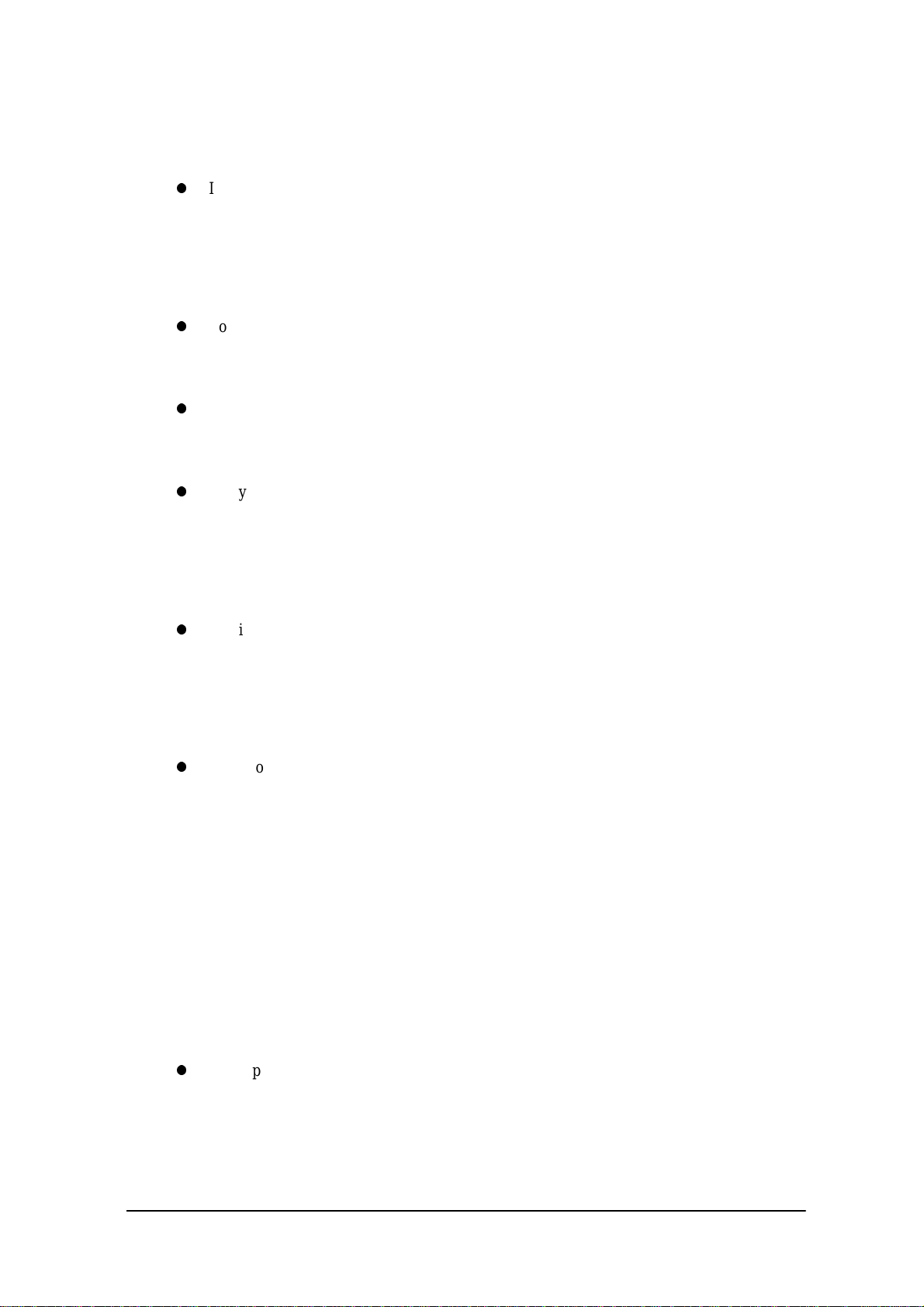
1.3 Precautions
If reading the internal clock with INT21h the significant data should include and be limited to
the seconds digits. On this terminal the time is read directly from the RTC so that the correct
time can be attained at any moment, even during extended continuous use. As a result the 1/100
of a second digit is ignored. (refer to Chapter 7.3 “Clock Control Driver”.)
To count time, the counter of DOS or the function provided for reading time must be used.
Time tick count of Windows will be behind 1 second in every 2 minutes.
If it is necessary to reboot the system from an application, use the dedicated system library.
However, the reboot operation that uses INT19h of the BIOS I/F does not work.
Many commercial PC programs use a VGA screen (80 (H) x 25 (V)). If these programs are run
on this terminal (24 (H) x 24 (V)) part of the message may not be displayed on the screen.
For example, some of messages displayed by Windows appear partly (left side of the messages
only) on the screen.
Writing to a PC card should always be performed by terminating the write action through the
flash-out process. Otherwise, if system operation is suspended while writing to an SRAM card
or ATA card, the data on the card may be damaged. To activate this flash-out process use the
“_dos_commit()” function of Visual C/C++ or Commit Function (68h) of DOS.
VGA controller is installed in IT-2000. Logically, it can display 16 different colors each in
single color though only 4 colors at a time are distinguishable. In case of development of
application program in single color, by having four colors, such as RGB (255,255,255), RGB
(192,192,192), RGB (128,128,128), RGB (0,0,0), will help you create an easy-to-see
application program.
Note:
If you wish to select a dither color, first display it on the screen to make sure. Due to technical
reasons the display of the B/W LCD may change to reverse video if an application program
developed by the user on a PC is executed without modification on this terminal. To restore the
normal display use the Reverse Video Utility (refer to Chapter 9.8 “Reverse Video Utility”).
Key input operation is disabled for about one second after the Power has been turned off/on.
This is not a malfunction. This occurs because the monitoring timer starts operating the moment
the Power switch is turned on and does not allow any key input for about one second until this
timer expires. Thus, key input is not possible.
13
Page 14
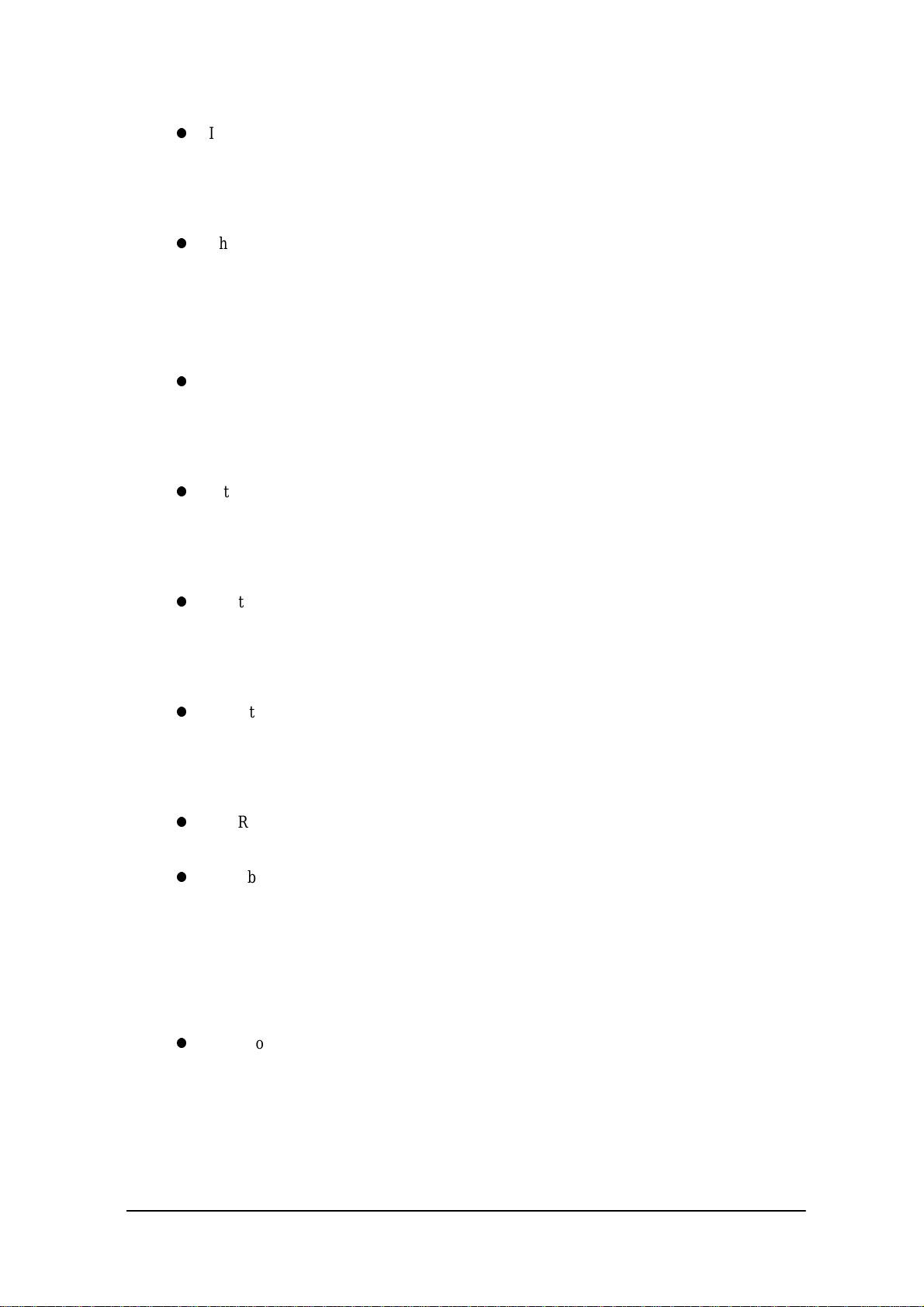
If an LB1 event (low main battery voltage) occurs, the alarm buzzer starts sounding and system
operation is suspended about 10 minutes later. If the alarm buzzer starts sounding, terminate the
current operation as soon as possible and recharge the main battery.
This system will not execute an alarm indication to be displayed on the LCD screen for an LB2
event (low sub-battery voltage) or LB3 event (low SRAM card battery voltage). Therefore, the
application program side must acquire these alarm status via the system library and display an
appropriate alarm message on the screen.
If the volume of the buzzer is set to zero by the System Menu or system library, the LB1 (low
main battery voltage) alarm will not be heard. Also, other sounds issued by the system will be
inaudible.
If the system is booted from a PC card and if a large-size program that resides on the card is
called from AUTOEXEC.BAT, an error may result. To avoid this problem refer to Chapter 4.2
“How to Write CONFIG.SYS and AUTOEXEC.BAT".
The time limits that can be set for the Auto Power OFF (APO) function are 0 minute, 1 minute
and 30 seconds, 2 minutes and 30 seconds, up to a maximum of 15 minutes and 30 seconds.
This timer has an error of +/-23 seconds.
Do not open the battery compartment lid while the power is on. If it is opened accidentally, an
emergency alarm sounds. In case such the event occurs, close the lid at once.
When you change the main battery, be sure to switch off the power before opening the lid.
An SRAM card once formatted with the DT-9000 cannot be used or formatted with IT-2000.
If the battery pack is installed for the first time after purchase, or if it is installed after the
IT-2000 unit has not been used for a long period of time, install the battery and wait for
approximately eight seconds before turning the power on. This must be done because it takes
approximately eight seconds until sufficient power can be raised for the emergency process.
And, during this interval the power cannot be turned on even if the Power switch is turned on.
If the power is turned on for the first time after purchase and there is no installed application,
the System Menu will always appear. To start up the application, the application must be
installed first on the IT-2000. (refer to Chapter 8.4.4 “Installation of Application Program” )
14
Page 15
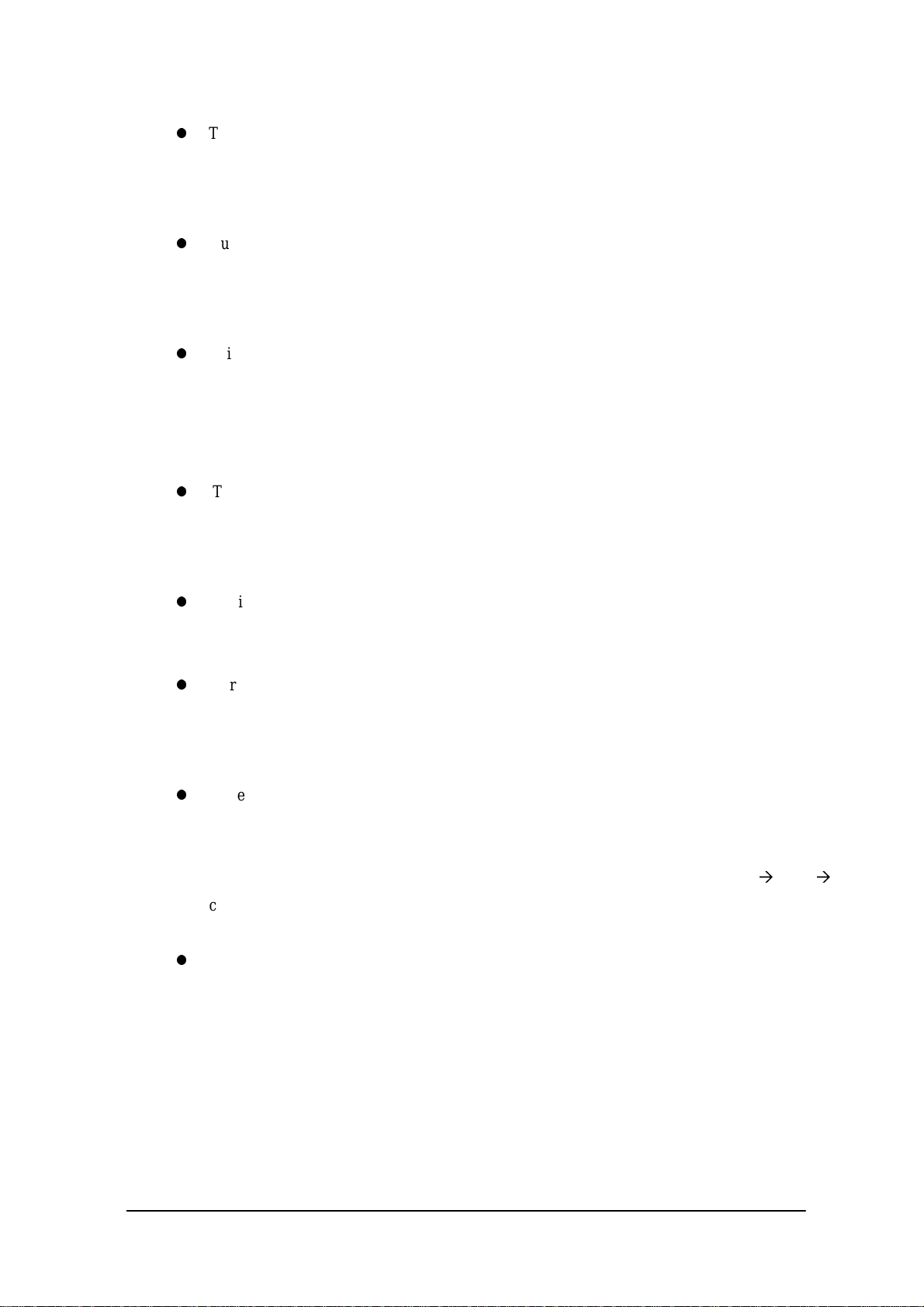
The backlight is turned off by means of the ABO (Auto Backlight OFF) function. However, it
is turned off 1.3 seconds after the setup time. This is because the system has 1.3 seconds of
monitoring time before the internal timer is started.
During the process of loading Windows after boot-up, do not press the Power switch.
Do not press the Power switch because a processing request is issued before the process handler
is installed, resulting that the processing following the request can no longer be achieved.
This terminal cannot avoid encountering the bugs inherent to Windows. If, for example, the File
Manager is used, dates (such as a date of file creation, etc.) on and after the year of 2000 will
not be displayed correctly. This is caused by a bug within Windows. However, note that the
internal clock will operate properly after the year 2000.
The touch panel calibration program is not supported as part of Windows. Therefore, if
calibrating the touch panel with Windows, terminate Windows and execute the calibration
program from the DOS prompt screen, then return to Windows.
The input process from the touch panel should be designed so that every designation can be
accepted with a single click. On this terminal a double-click can be ignored.
For this system, the two display drivers of VGA_C.DRV and VGA_NC.DRV are provided.
The former will display the mouse cursor and the latter will not display the cursor nor the sand-
glass cursor.
While a file in SRAM card is being opened under Windows, the operation of the access to the
card is aborted if suspend is executed. This will cause INT24 error when the access to the
SRAM card for writing or closing is continued after the resume. When you use an SRAM card
under Windows, please be sure to perform the operation steps in sequence of “open write
close”.
Do not input “^P” from the DOS prompt. If it is input, “^P” requests DOS to redirect console
output to printer. However, because the IT-2000 does not have a built-in printer, it will enter
into wait mode.
For information about the system library, refer to Chapter 8.6.2, "System Library".
For information about the low voltage alarm notification function refer to Chapter 2.2.4 "Battery
Voltage Monitoring Process"
.
15
Page 16
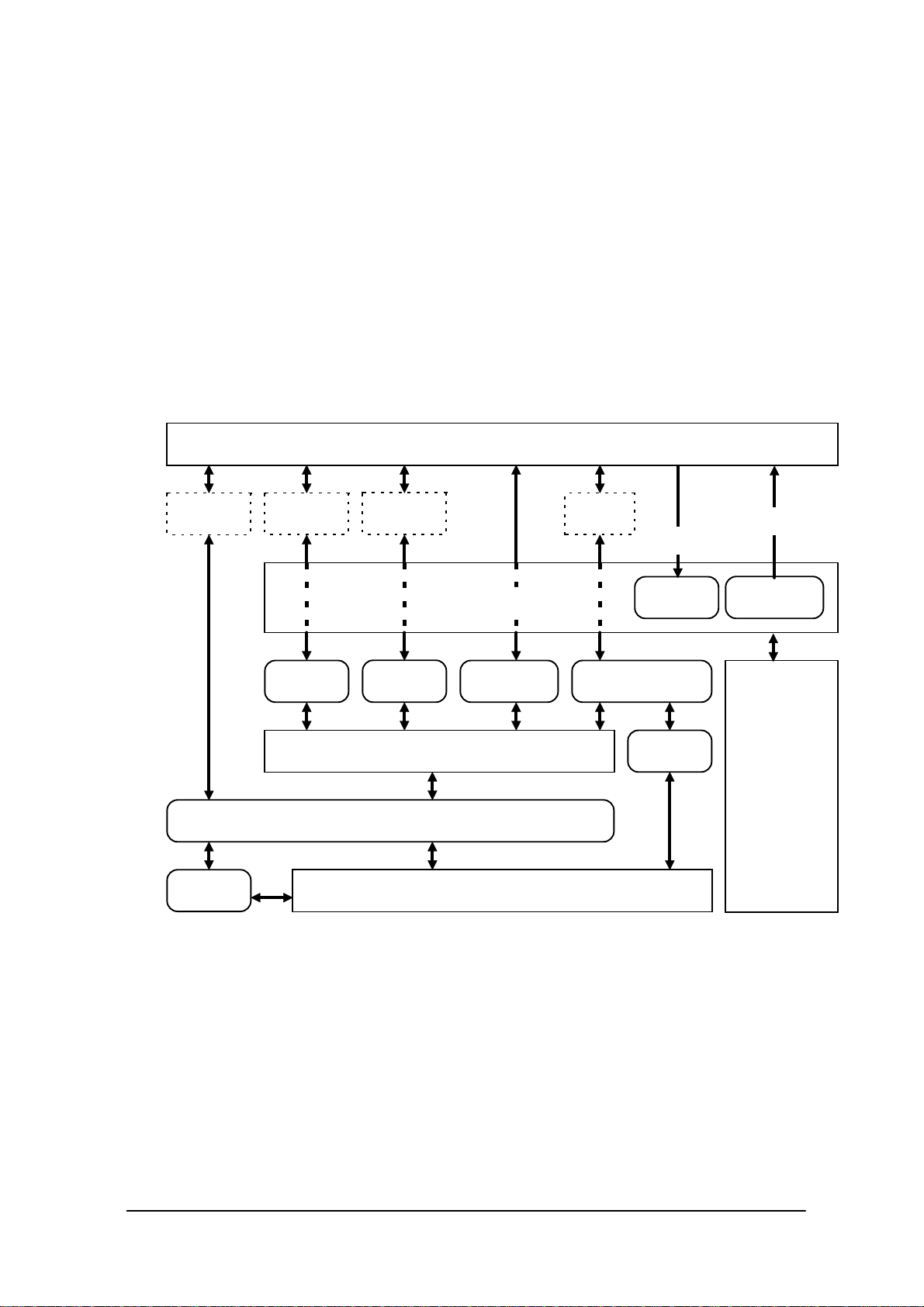
2. Basic Software
2.1 Overview
2.1.1 Software Configuration
The following diagram shows the software configuration of the IT-2000W.
Application Program
LibSYSW.LIB
VKD.386
LibOBRW.LIB
OBRLIB.DLL
LibYMOD.LIB
MS-Windows
YMODEM.DL
LibSYSW.LIB
SysCall.DLL
Handy Terminal Original Hardware & ROM BIOS
PADCTRL.VBX
FLINK.LIB
Display Req.
VGA_NC.drv
FLINK.DLL
IrDA Driver
Mouse Event
PenMouse.drv
AT Architecture
&
ROM BIOS
Fig. 2.1
16
Page 17
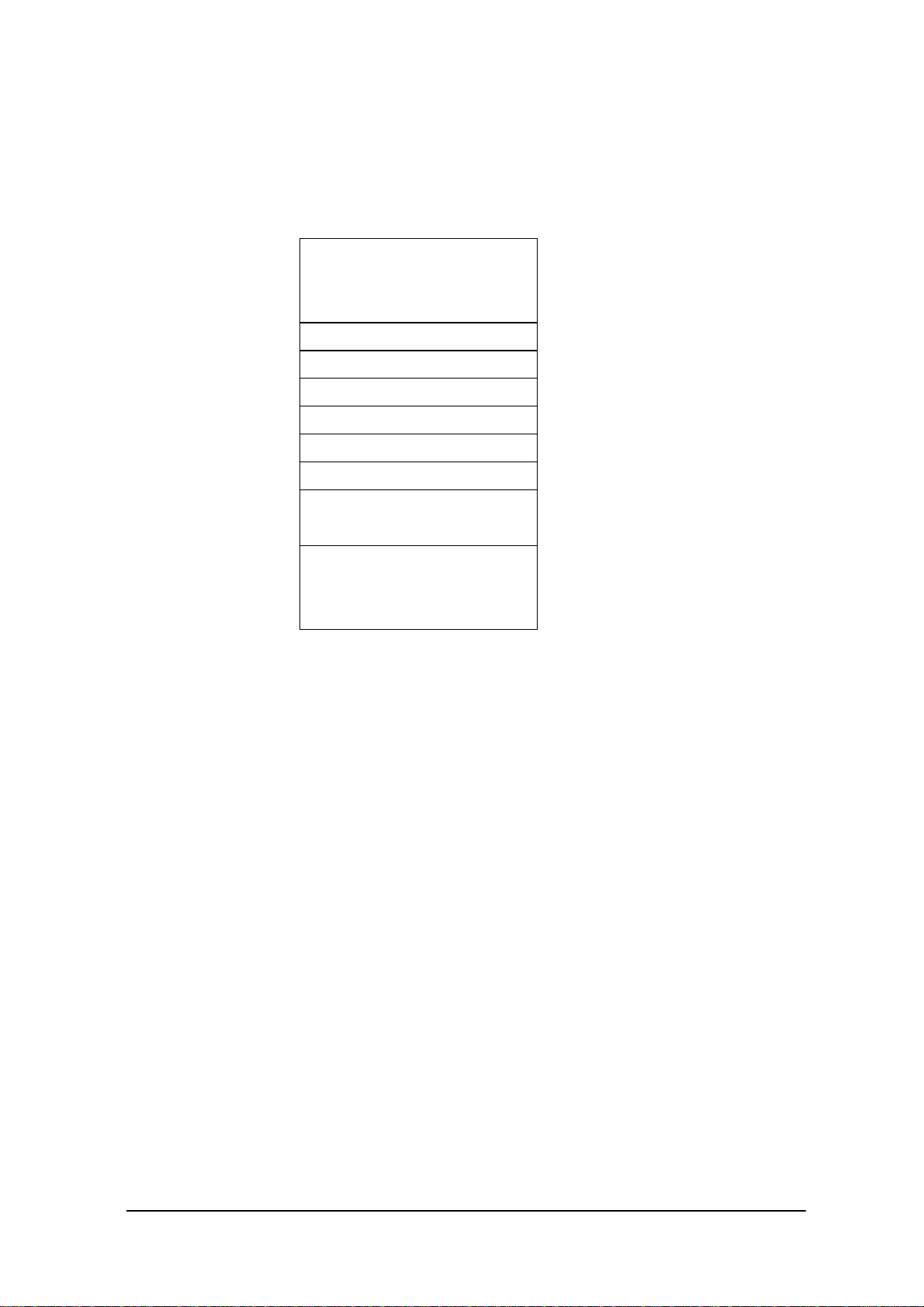
2.1.2 Memory Map
The memory map of the IT-2000 is as follows.
Extended Memory
ROM BIOS
NAND DISK BIOS/VGA BIOS
Memory Mapped Disk I/F
PC Card I/F
EMS Windows 16 KB x 4
Reserved
Video Buffer
128 KB
System RAM
640 KB
Fig. 2.2
100000h
0F0000h
0E0000h
0DC000h
0D8000h
0C8000h
0C0000h
0A0000h
000000h
17
Page 18
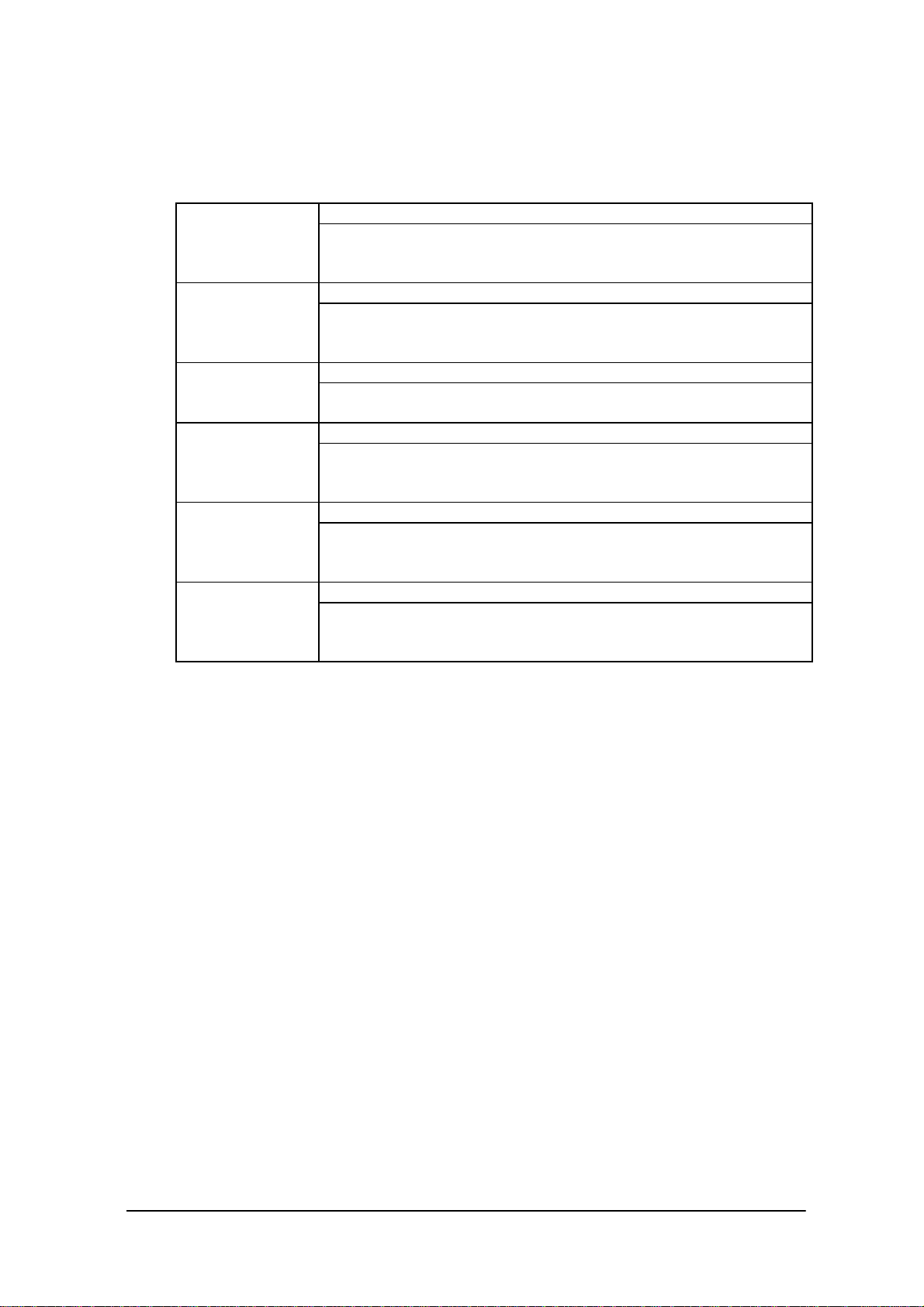
2.1.3 Drive Configuration
The drive configuration differs for each model as described in the following table:
Drive A:
[Read and Write]
[Read Only]
[Read and Write]
[Read Only]
[Read Only]
[Read and Write]
RAM disk
This drive is prepared for use after the RAM disk size is specified from
the System Menu. The contents of this RAM disk will not be erased
through a boot process or by pressing the RESET switch.
Basic drive (DINOR FLASH ROM)Drive C:
This drive starts up MS-DOS. The main body of MS-DOS and
maintenance programs such as the System Menu, etc., are stored in this
drive.
F-ROM driveDrive D:
Application programs are stored on this drive. The drive size (storage
capacity) differs depending on the model.
Drive for Windows filesDrive E:
A ROM that stores Windows files is assigned to the drive E.
This is a reserved drive on IT-2000D models. In this case note that if this
drive is accessed , an INT24h error will occur.
Drive for booting up from cardDrive F:
This read-only drive functions only while a card is being booted.
For information about the mechanism of booting a card refer to
Chapter 4.3 “Card Boot”.
PC card driveDrive G:
This drive is required if the application program accesses the PC card.
This drive is prepared for use by loading the PC card driver via
CONFIG.SYS.
Note:
The drive letter of each drive is reserved. Therefore, these drive letters are not changed even if the
RAM disk is not used.
18
Page 19
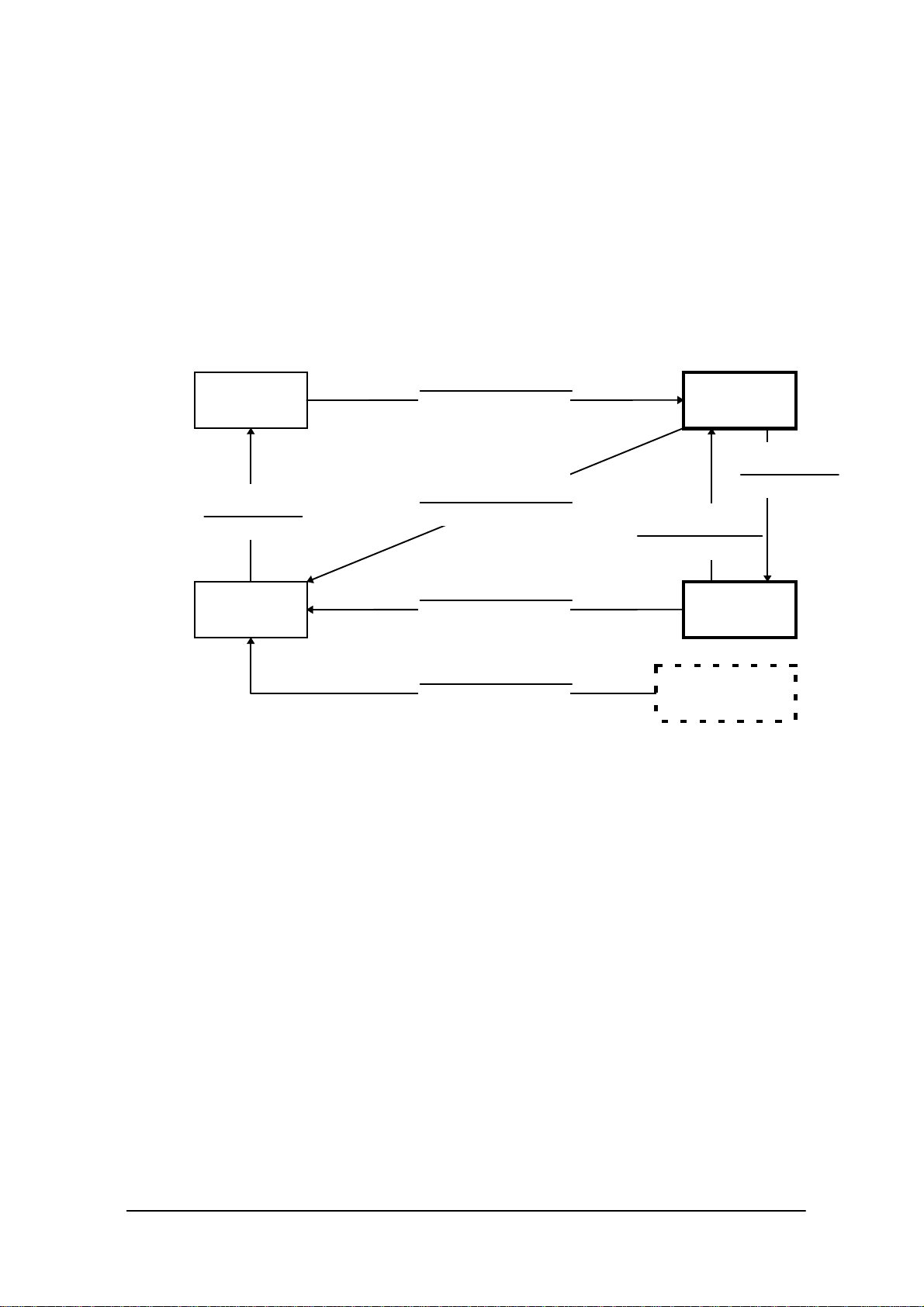
2.2 Basic System Operation
2.2.1 Overview
Basic operation of this system on the terminal consists of the suspend/resume process and boot
process operated by means of the Power switch and RESET switch, as shown in the following
diagram.
OFF STATE
OFF EVENT
OFF Process
System Menu
During normal operation the system status will move between the ON state and the OFF state,
shown in the above diagram, by pressing the power key.
ON KEY
Application BOOT
RESET SWITCH
System Menu BOOT
RESET SWITCH
System Menu BOOT
ON KEY
System Menu BOOT
Fig. 2.3
ON STATE
OFF EVENT
OFF Process
ON EVENT
ON Process
SUSPEND
STATE
INITIAL STATE
The SUSPEND state is a state from which the previous state can be returned to at any time. The
process of returning from the SUSPEND state to the ON state is called the resume process.
The RESET switch is used to either re-start the system or to initiate the System Menu, which is the
maintenance program. Press this RESET switch to start hardware initialization followed by initiation
of the System Menu. This process is called the System Menu boot process.
If an OFF event occurs while the System Menu is operating, the system shifts to the OFF state.
If the ON key is pressed in the OFF state, the boot process is executed again and an appropriate
application program will be loaded. This process is called the application boot process.
19
Page 20
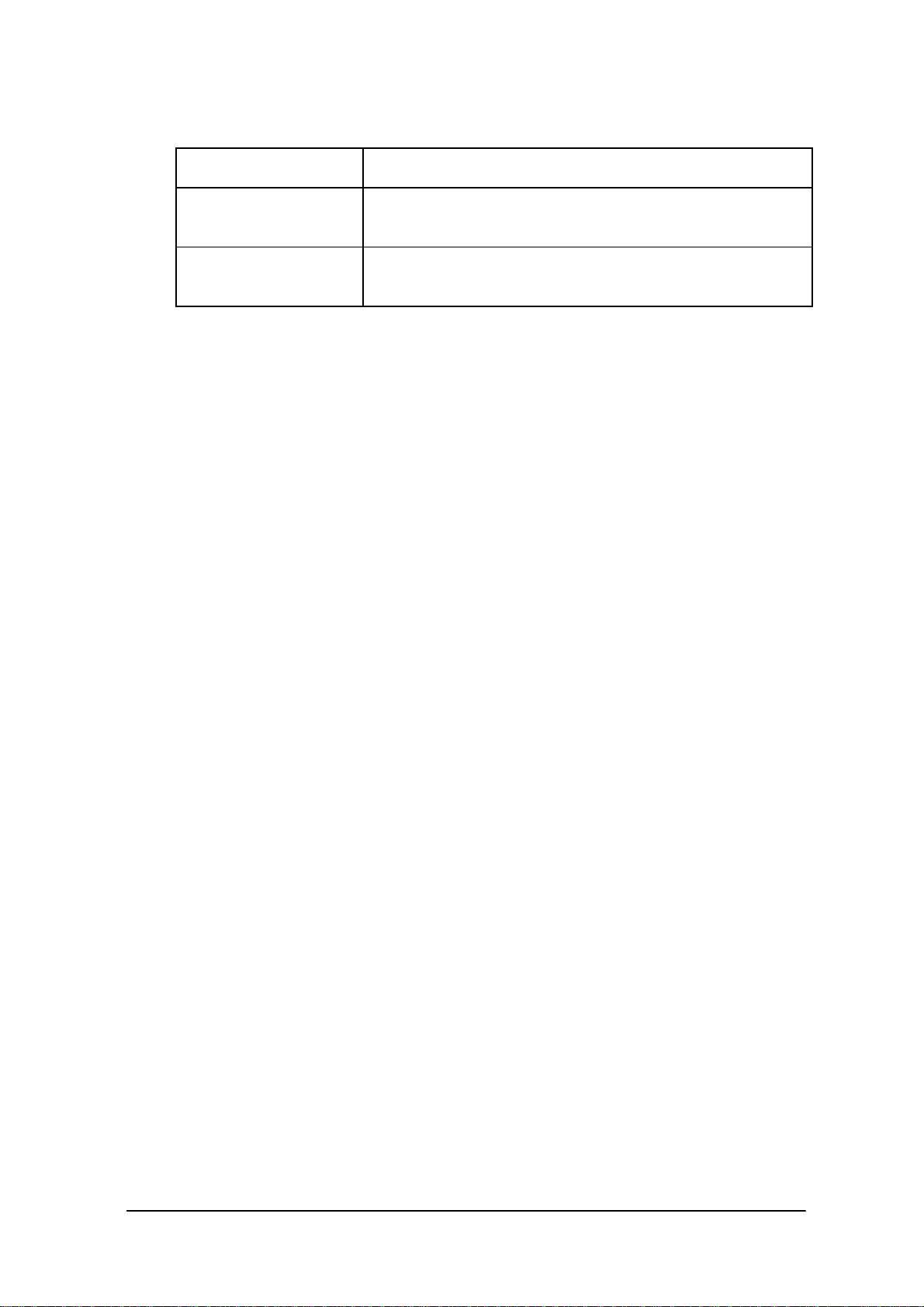
The following table summarizes the power-on processes provided for this terminal.
System Menu boot
process
Application boot process Searches for CONFIG.SYS and AUTOEXEC.BAT prepared
Resume process Restores the memory conditions that existed before the power
Always executes CONFIG.SYS and AUTOEXEC.BAT located
in drive (C:) for starting up the MS-DOS.
by the user and starts up MS-DOS from the drive where they are
located.
was turned off and continues operating according to the
conditions.
20
Page 21
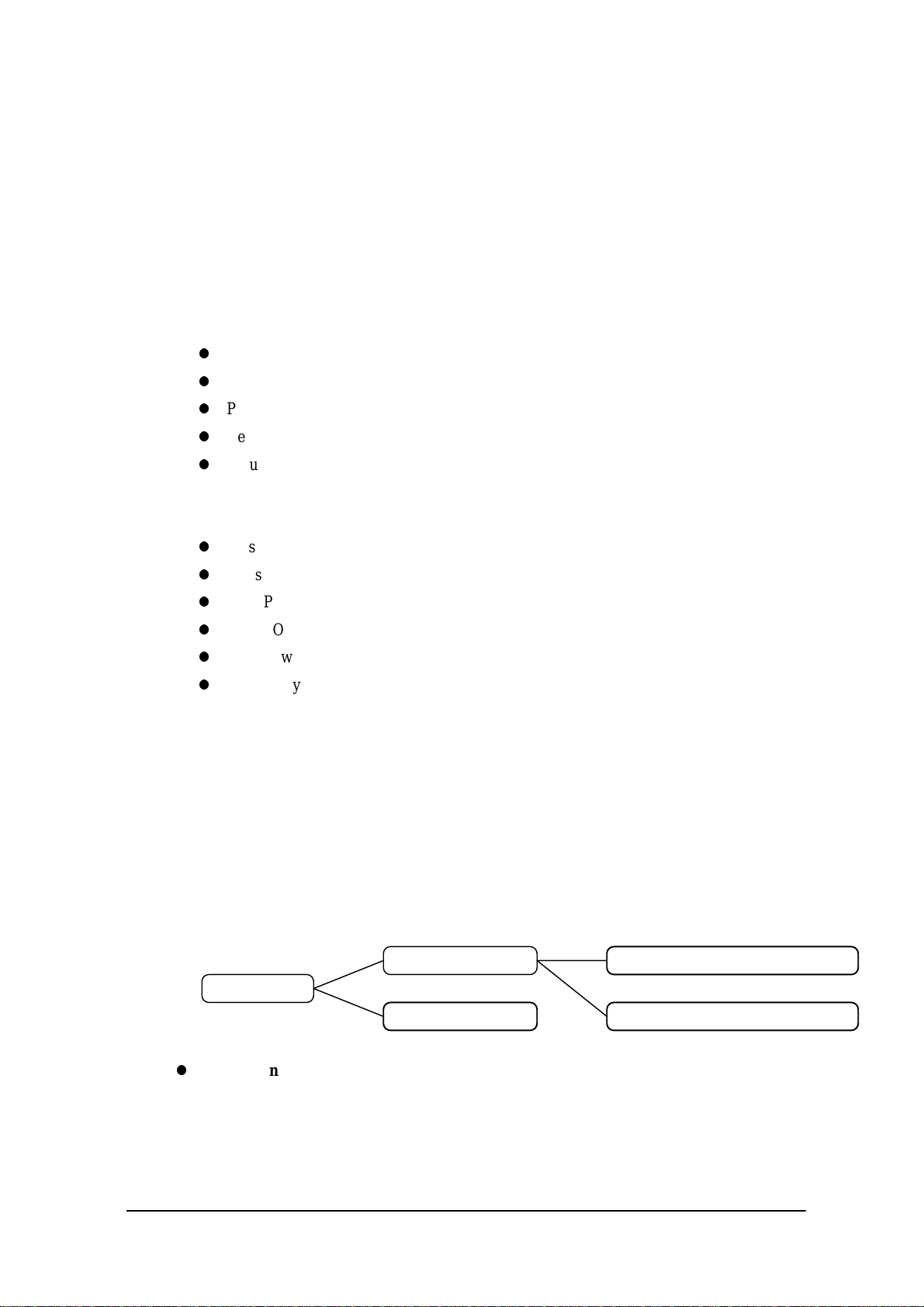
2.2.2 Power ON Process
Overview
The ON process is provided to make the system ready for use (ON state). The actual process varies
depending on the settings at that point in time and the last OFF factor (the cause of the OFF action).
ON factors:
Pressing the Power switch
Pressing the RESET switch
Power ON alarm
Reception of RING signal
Mounting on the I/O Box
OFF factors:
Pressing the Power switch
Pressing the RESET switch
Auto Power OFF (APO)
Power OFF by software
Auto Power OFF due to lower battery voltage
Emergency Power OFF due to lower battery voltage
Note:
For more information power OFF factors refer to Chapter 2.2.3 "Power OFF Process".
This ON process is divided into two processes: the "Resume process" for continuing the previous
process and the "Boot process" for re-loading MS-DOS. The Boot process can be further broken into
the "Application boot" and the "System Menu boot" processes.
Fig. 2.4
Boot Process
ON Process
Resume Process
Application Boot Process
System Menu Boot Process
Application Boot Process
Searches CONFIG.SYS and AUTOEXEC.BAT files according to the priority given to each
drive and, if these files are found, sets the drive where these files are located as the current drive.
(refer to ”Application Boot Process” on the next page).
21
Page 22
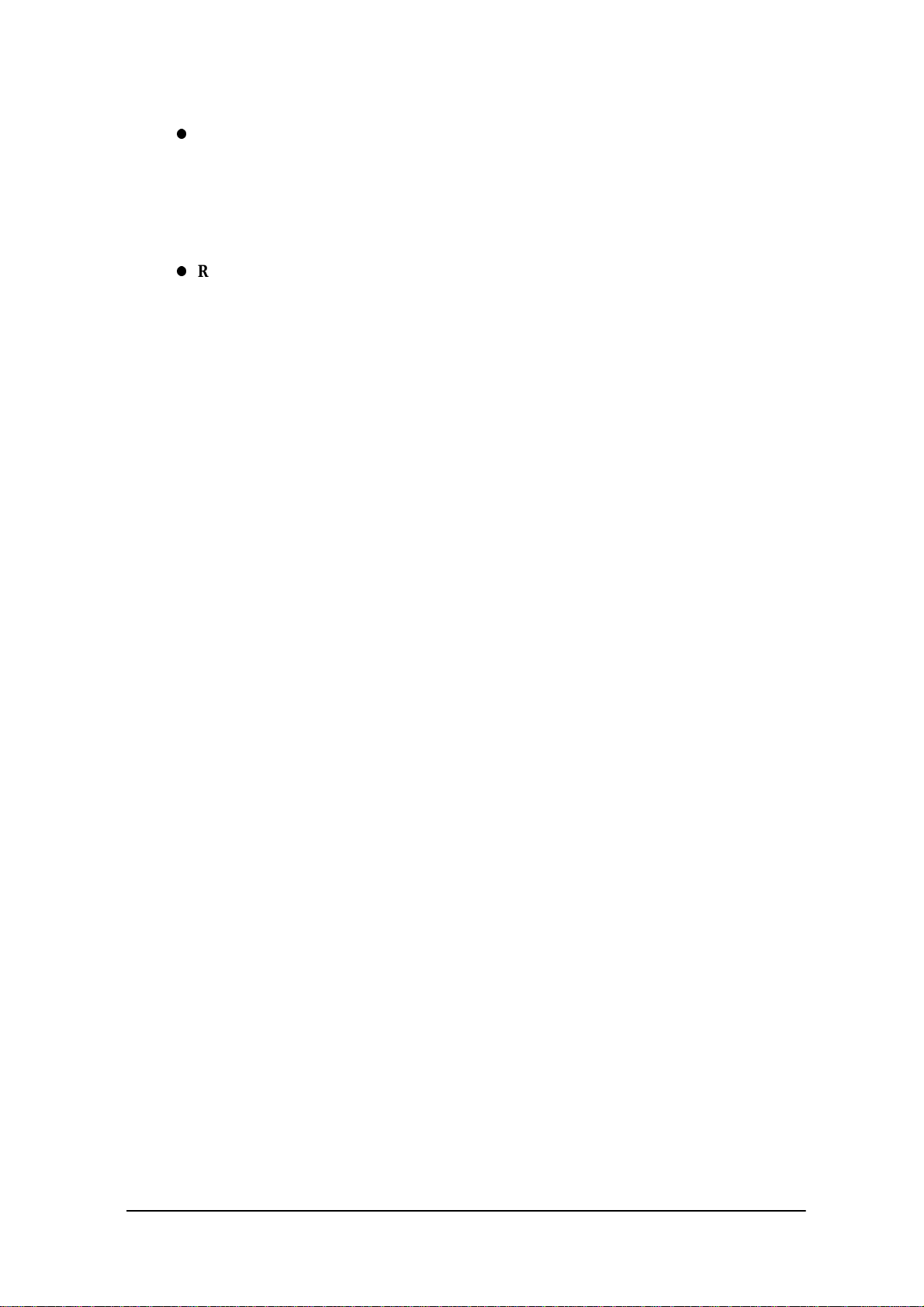
System Menu Boot Process
Press the RESET switch to set the drive C as the current drive, and load MS-DOS from that
drive. As a result, the System Menu that includes the maintenance program will be initiated
(refer to “System Menu Boot Process” on this page).
Resume Process
This process restores the conditions that existed before the power was most recently turned off.
Any application program that was running at that point in time can be continued.
The contents of the above listed processes will be described in the following sections.
Application Boot Process
The application boot process is used to initiate application programs that have been installed in the
system by the user. The main system will search for CONFIG.SYS and AUTOEXEC.BAT files
according to the priority given to each of the following drive Gs prior to booting MS-DOS.
The system assigns the first drive on which they are found as the current drive, and boots MS-DOS
from it. Consequently, if the CONFIG.SYS and AUTOEXEC.BAT files created by the user are
located on one drive, MS-DOS will be booted from the drive assigned as the current drive. Under
factory defaults it is apparent that the CONFIG.SYS and AUTOEXEC.BAT files created by the
user cannot be found. If this occurs, therefore, the CONFIG.SYS and AUTOEXEC.BAT files
located in drive C: are selected and the System Menu will be initiated.
Priority of the drives:
If the F-ROM drive is installed
[Card drive (F:)] -> [RAM drive (A:)] -> [F-ROM drive (D:)] -> [Basic drive (C:)]
If the F-ROM drive is not installed
[Card drive (E:)] -> [RAM drive (A:)] -> [Basic drive (C:)]
Note:
The RAM disk (A:) is valid for use only if the setup is made in the System Menu.
System Menu Boot Process
The System Menu boot process is used to initiate the System Menu, which is nothing but a
maintenance program for this terminal system. The System Menu boot process will be executed only
if the RESET switch at the rear of the main unit is pressed.
If, in addition, a power OFF factor is encountered during the execution of the System Menu, the next
boot process will be the application boot process.
22
Page 23
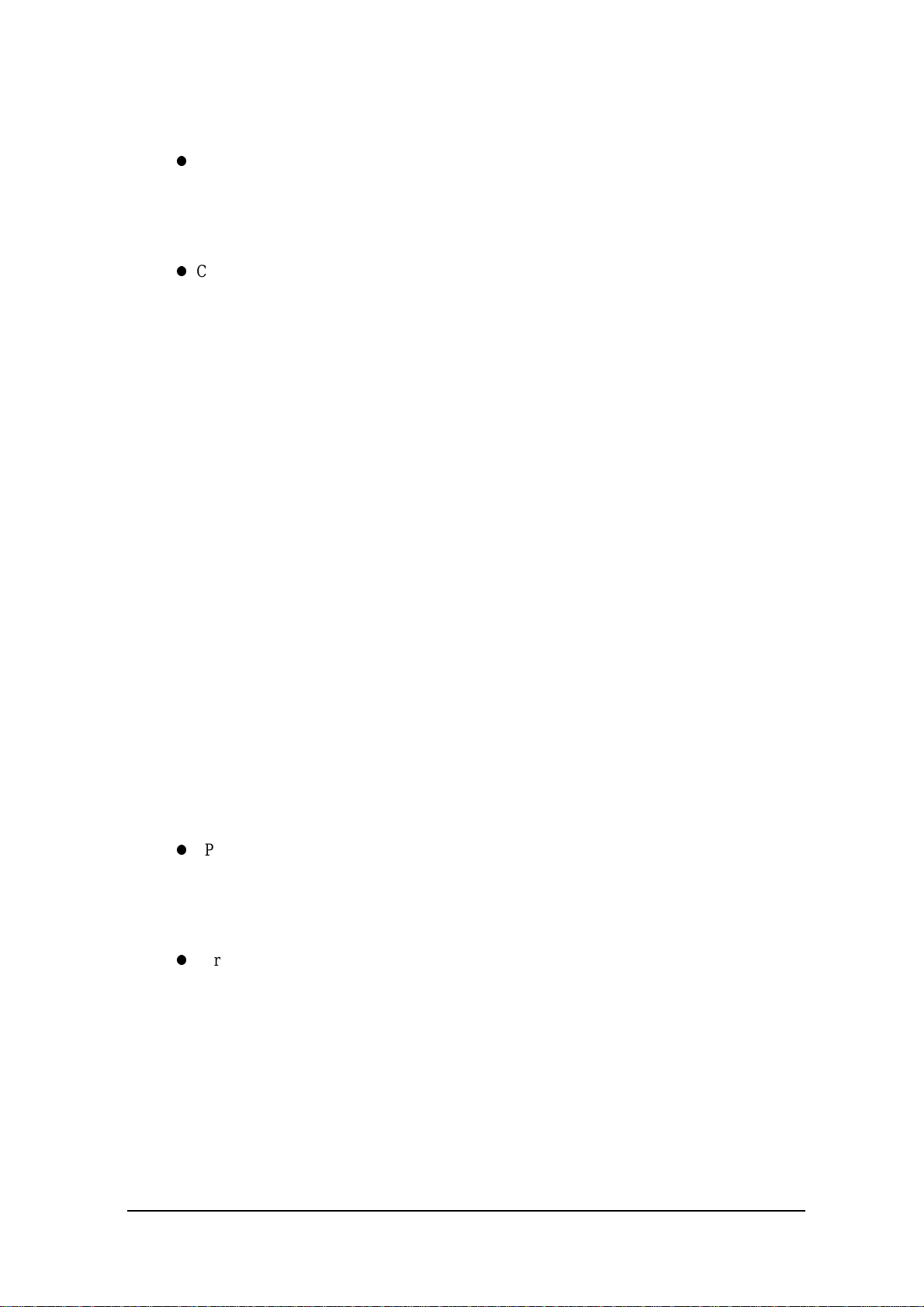
Note:
The RESET switch can be used not only for initiating the System Menu but also as the forced
restart switch when the user application program under development hangs. However, note that
if the RESET switch is pressed while the disk is being written to, the data may be corrupted.
Therefore, the RESET switch should be pressed only while the power is off.
Clock data or information on the RAM disk will not be lost if the RESET switch is pressed.
Resume Process
When the power is turned on the resume function resumes system operation under the conditions
that existed the last time the power was tuned off. Application programs are continued as soon as the
power is resumed.
Setup of Resume Process ON/OFF
The default settings have been made so that every OFF factor encountered during the operation of an
application program is the objective of the resume process. However, these default setting can be
modified so that the system reacts differently to OFF factors by means of the system library. For
example, according to the default settings, pressing the Power switch will suspend and resume the
execution of an application program. However, it is also possible to simply reboot the system with
the Power switch without activating the resume function if such a setup is made. However, note that
this setup is not permanent. The resume process is replaced by the boot process once only right after
the system library is called.
.
ON Factors
Various ON factors used to turn on the system are explained below.
Pressing the Power switch
If the Power switch is pressed while the system is off, the system power can be tuned on. When
the power is turned on the system operation sequence proceeds as described in "Relationship
between OFF Factors and ON Processes" on page 24.
Pressing the RESET switch
Press the RESET switch to turn on the system power. In this case the System Menu will always
be initiated.
23
Page 24
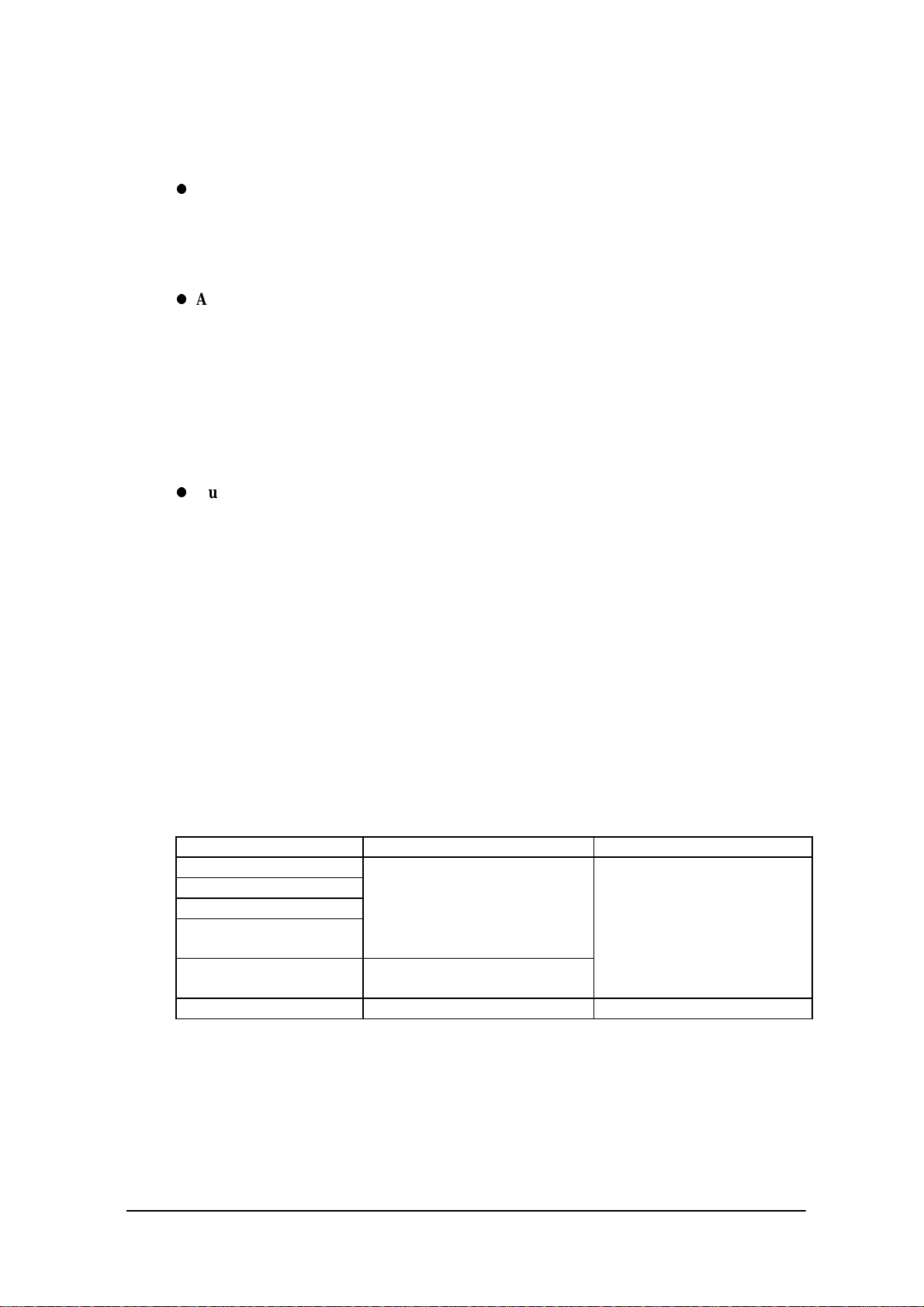
This terminal has the Auto Power ON function which automatically starts the system. This Auto
Power ON function can operate in one of the following three ways:
Auto Power ON function (only affects the resume process) activated by alarm
The system power can be turned on (resumed) at the specified time by means of an alarm.
However, this will not function if the next start-up method is set to the boot process in the system
library.
Auto Power ON function activated by the RING signal
This function can be used if a modem is connected to the 14-pin expansion interface. In this case
the system power can be turned on by the detection of the RING signal from the modem.
Remember that Power ON by means of the RING signal is prohibited by default. Execute this
function using the system library to enable the Power ON function to be activated by the RING
signal. System operation after the power is turned on follows the sequence described in "
Relationship between OFF Factors and ON Processes" on this page.
Auto Power ON activated by mounting on the I/O Box
The system power can be automatically turned on as soon as this terminal is mounted on the I/O
Box. However, this function is effective only if power is supplied to the I/O Box. This function is
enabled by default, however, it can be disabled using the system library. System operation after
the power is turned on proceeds according to the sequence described in "Relationship between
OFF Factors and ON Processes".
Relationship between OFF Factors and ON Processes
As described in the above overviews, the ON process (the Boot process or Resume process) will run
differently depending on the last OFF factor (what caused the OFF) and the conditions that existed
when the power was turned OFF. The following table shows the relationship between the OFF
factors and the ON processes that take place the next time the power is turned on.
OFF factor If an application is running If the System Menu is on
Power switch
Auto Power OFF
Software OFF
Low battery voltage
(LB1)
Low battery voltage
(LB0)
RESET switch pressed System menu boot process System menu boot process
Resume process or application
boot process (see note below)
Resume process
Application boot process
Note:
Depends on whether the resume function is enabled or disabled. With this setup the next boot
process can be designated as the Application boot process.
24
Page 25
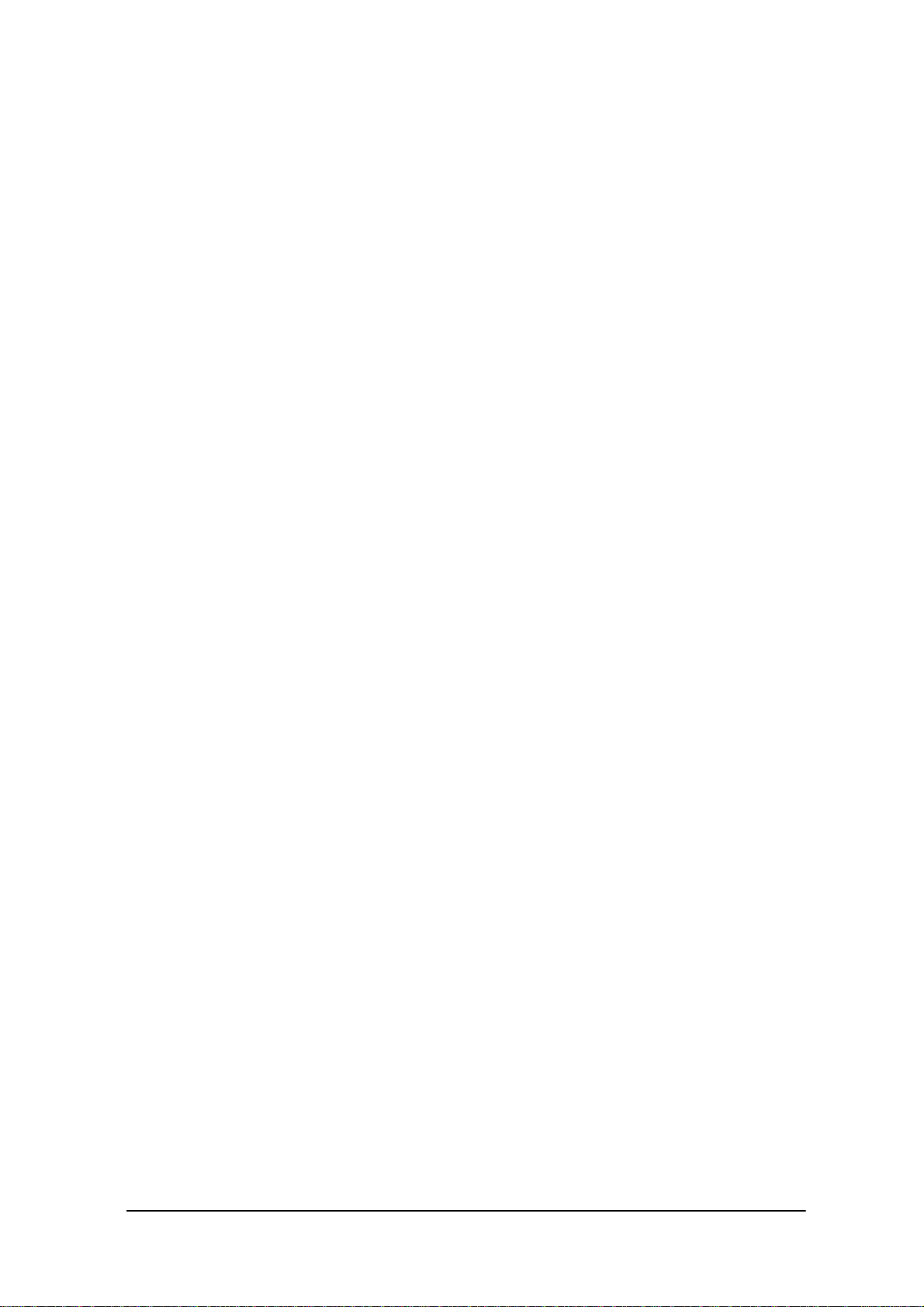
2.2.3 Power OFF Process
Overview
Turns off the system power. However, the power to all the devices is not turned off and some can be
used for storing the information required for the next resume operation. This process is called the
suspend process and the state of the system while off is called the suspend state.
The suspend process can be divided into two categories: one is the normal suspend process which is
the usual off method and the other is the critical suspend process to execute the emergency escape
process for protecting the system from drops or bumps. Either of these suspend processes will be
selected depending on the OFF factor, as described later.
Normal Suspend Process
If the Power switch is held down for more than one second while system is on, the system power
will be turned off. The process that takes place at this time is the normal suspend process. Before
this suspend process is executed, the application currently running is informed of the suspend
request (OFF factor) by the system. Then the system stores the information required for resumption
and turns off the power.
Hereinafter the suspend process (or OFF process) refers to the normal suspend process.
For information about the method used by each application to detect the occurrence of an OFF factor
(suspend event), refer to Chapter 9.5 “Remaining Battery Voltage Display Utility”.
Critical Suspend
This is a suspend process that takes place in an emergency. Since this critical suspend process should
achieve its escape process with very little power in the system, only essential information can be
retained.
The system will not inform the application currently running of the fact that it is critically
suspended. However, the application will be informed of the fact that it was critically suspended at
resumption.
For information about the method used by each application to receive this information, refer to
Chapter 9.5 “Remaining Battery Voltage Display Utility”.
25
Page 26
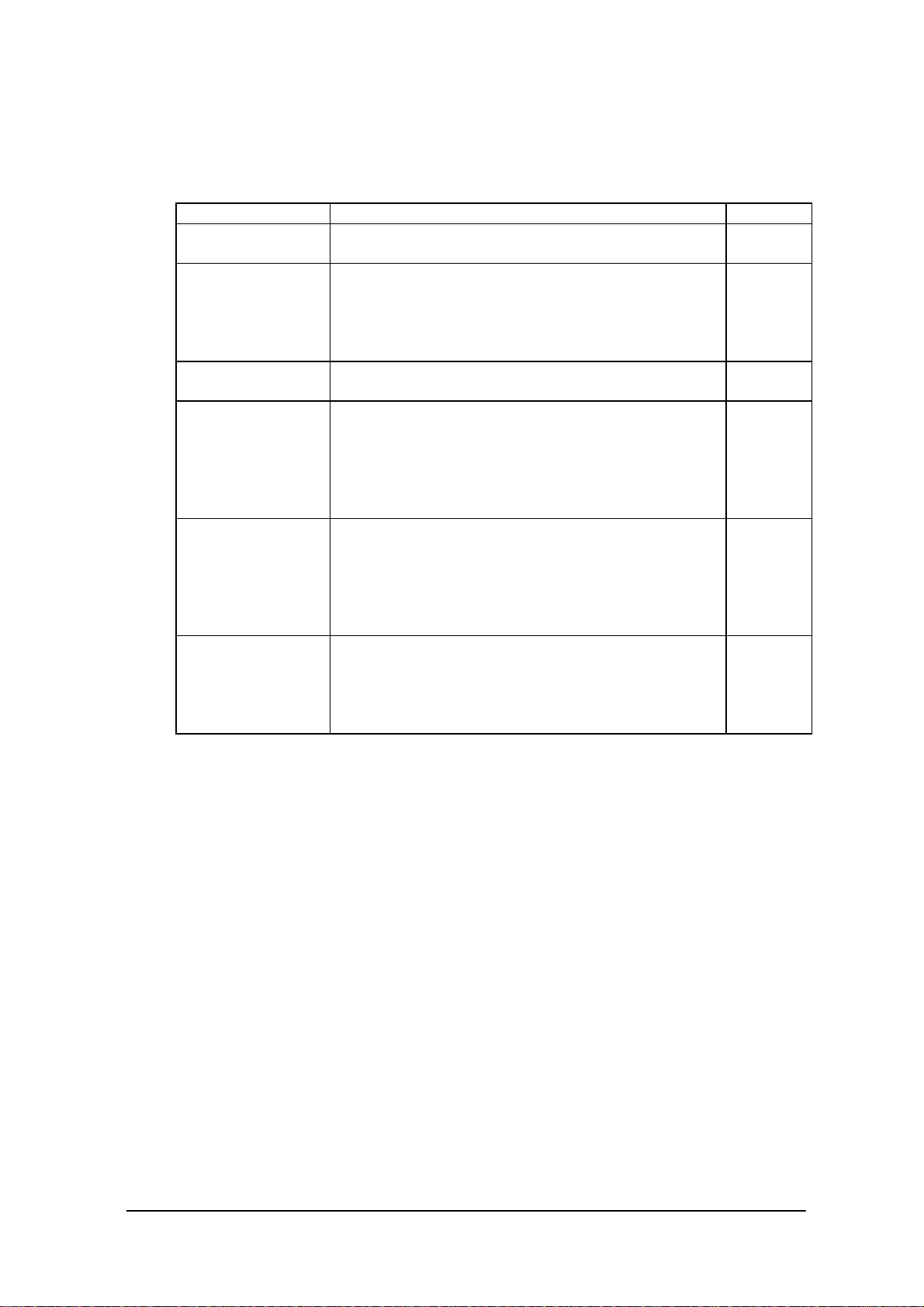
OFF Factors
The OFF factors refer to various causes that make the system enter the OFF state (suspend state), as
follows:
OFF factor Description Suspend
Power switch System operation can be suspended by holding down the
Power switch for more than a second. (see note)
Auto Power OFF
(APO)
Power OFF by
Software
Power OFF due to
time-out of low
battery voltage
(LB1) alarm
If main battery
voltage falls to an
inoperable level
(LB0)
Power OFF due to
RESET switch
pressed
System operation automatically shifts to the suspend state
if key or touch panel operation is not performed for a
specified period of time.
The duration until Auto Power OFF occurs can be set and
modified through the System Menu or system library.
The system can be made to enter the suspend state by
calling the system library from the application program.
The system will issue an alarm (buzzer) if the remaining
battery voltage falls below the low main battery voltage
alarm level. If this occurs, recharge the battery or replace
it within ten minutes. If the battery is not charged or
replaced the system automatically shifts to the suspend
state to protect the data.
If the terminal is used while the LB1 alarm, mentioned
above, is sounding, the main battery voltage may reach
the LB0 level. If this occurs the system will execute the
critical suspend process and forcibly turn off the power.
Therefore, if the LB1 alarm sounds, recharge or replace
the battery as soon as possible.
Press the RESET switch to forcibly turn off the system
power. If this is attempted to initiate the System Menu, it
is strongly recommended to complete the application
running at present then turn off the system power with the
power switch before hand.
Normal
Normal
Normal
Normal
Critical
Restart
For more information about LB0 and LB1, refer to Chapter 2.2.4, "Battery Voltage Monitoring
Process".
For information about the system library refer to Chapter 8.6.2. “System Library”.
For information about the System Menu refer to Chapter 3 “System Menu”.
For information about the method used by each application to acquire a power ON/OFF event, refer
to Chapter 9.5 “Remaining Battery Voltage Display Utility”.
Note:
Hold down the Power switch for more than one second until the power is off. This is done to
prevent the power from accidentally being turned off by the user. In addition, key input will not
be enabled for approximately one second after the Power switch has been pressed.
This occurs because the monitoring timer starts operating the moment the Power switch is
pressed and does not allow key input for about one second until this timer expires.
After this interval, key input becomes possible.
26
Page 27
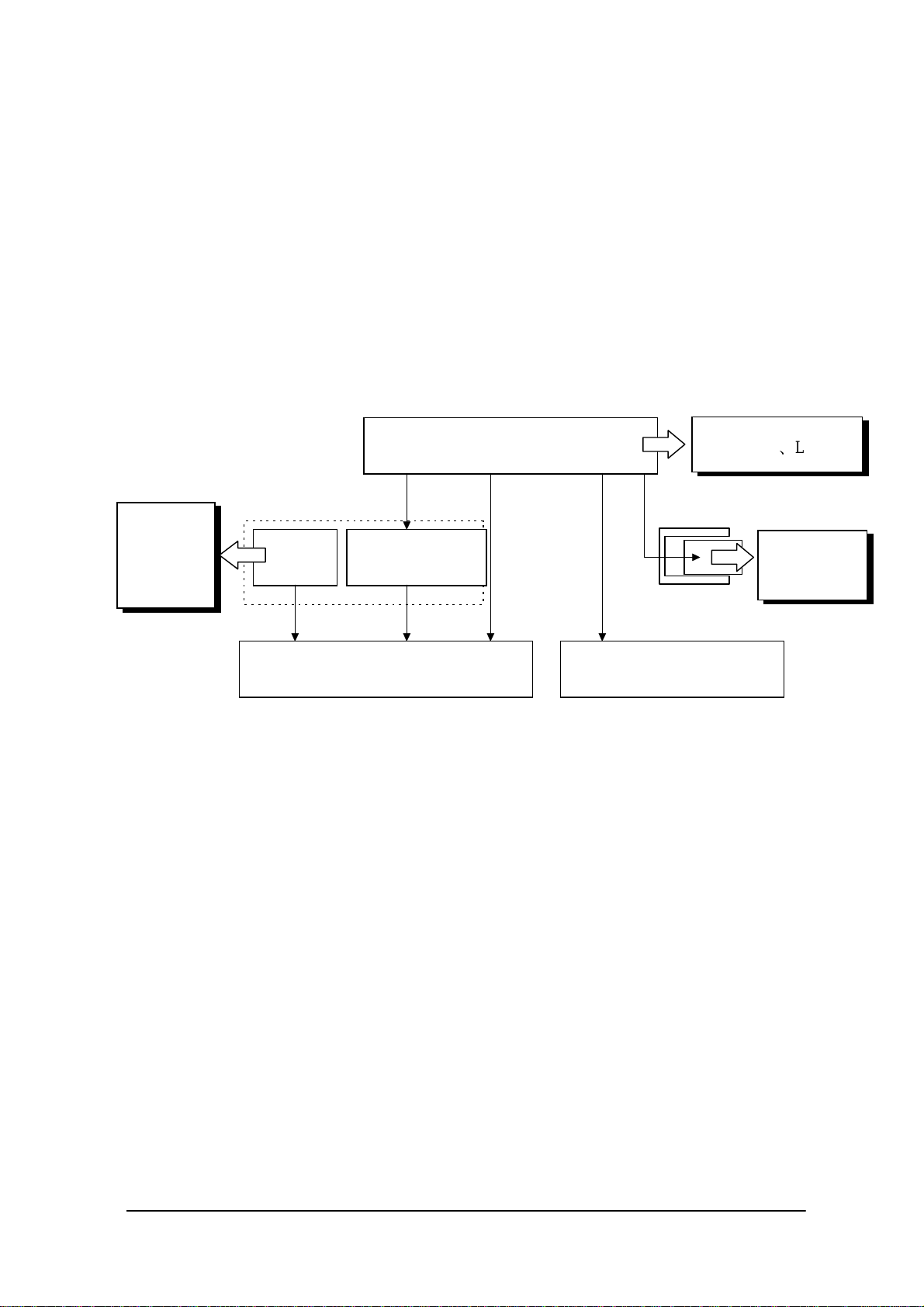
2.2.4 Battery Voltage Monitoring Process
This terminal uses a main battery (lithium-ion battery pack) for driving the main unit, and a primary
sub-battery (lithium battery) and a secondary sub-battery (lithium-vanadium battery) for backup.
Application programs can acquire the status of these batteries through the APM BIOS or system
library. Refer to Chapter 9.5 “Remaining Battery Voltage Display Utility”.
Battery Operation Scheme
The following diagram shows how each battery operates within the system.
Monitors
primary
sub-battery
voltage.
(LB2)
Fig. 2.5
[A] This is the power supply route where the fully charged main battery is installed.
While the power is on, the main battery supplies power to all the devices, including the main circuit,
PC card slot and DRAM, and, at the same time, it charges the secondary sub-battery.
Sub-battery
Primary
sub-battery
Objective devices of backup
[A] Charge
Secondary sub-battery
(Rechargeable)
[C]
(DRAM, etc.)
[B]
Main battery
(During ON)
[A]
Monitors main battery
voltage (LB1LB0)
[A]
(CPU and controllers, etc.)
[A](During ON)
PC Card Slot
Main circuit
SRAM Card
Monitors
SRAM card
voltage. (LB3)
In the suspend state, it stops the supply of power to the main circuit and PC card, but continues to
supply power to the DRAM and charge the secondary sub-battery. In this route neither the primary
nor the secondary sub-batteries are used.
[B] This is a power supply route operating where the main battery is absent or not fully charged.
The DRAM is back-upped by the voltage of the secondary sub-battery. The primary sub-battery is
not used.
[C] This power supply route operates if the main battery and secondary sub-batteries are not fully
charged. The DRAM is backed-up by the voltage of the primary sub-battery. If the voltage of this
primary sub-battery falls below the limit level, an LB2 event occurs.
27
Page 28
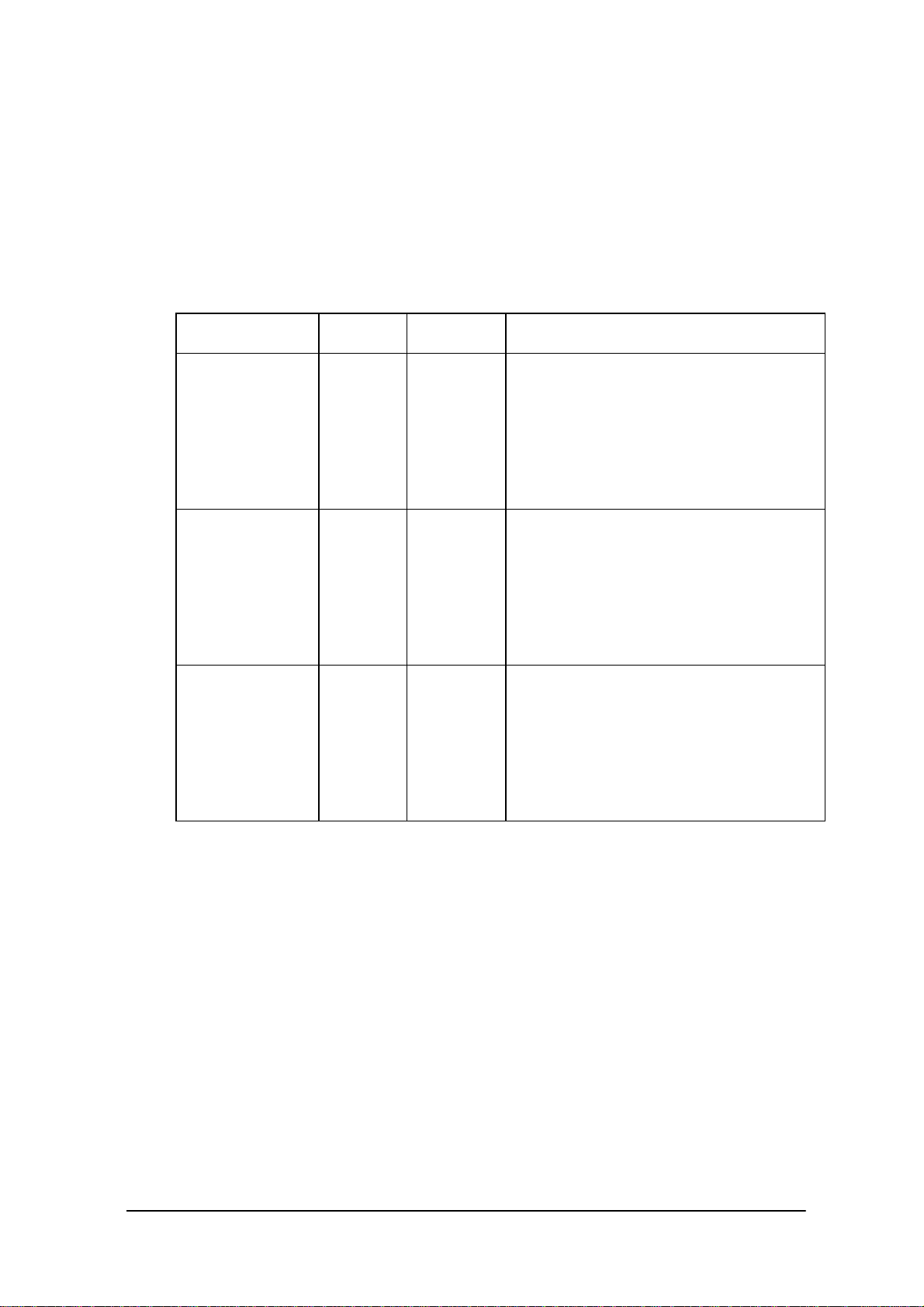
Low Voltage Level
The IT-2000 continuously monitors the voltage of the main battery, the primary sub-battery, and the
SRAM card battery. This allows an application program to determine through the system library if
the voltage of each battery reaches a warning level.
The following table summarizes the low battery voltage warning levels, which application programs
can acquire through the system library.
Name Abbreviat-
Low main battery
voltage warning
level
Low sub-battery
voltage warning
level
Low SRAM card
battery voltage
warning level
Objective
ion
LB1 Main battery Indicates that the main battery voltage has
LB2 Sub-battery Indicates that the sub-battery voltage has
LB3 SRAM card
battery
battery
reached a limit level that requires a warning to
be issued. The system sounds the buzzer to
issue an alarm. If this occurs, the user must
replace the main battery within ten minutes. If
the battery is not changed within ten minutes,
the system automatically executes the suspend
process.
reached a limit level that requires a warning to
be issued. Since the system does not issue an
alarm, the application program must execute a
warning by acquiring the status from the
system library.
The sub-battery must be replaced according to
the procedure described later.
Indicates that the SRAM card battery voltage
has reached a limit level that requires a
warning to be issued. Since the system does
not issue an alarm, the application program
side must execute a warning by acquiring the
status from the system library.
The SRAM card battery must be replaced
according to the procedure described later.
Description
There is also a main battery inoperable level (LB0). This is the status of the main battery when its
voltage falls below LB1. If this happens, the system executes an emergency power off (critical
suspend). Therefore, this level is also referred to as the emergency escape process level.
This status cannot be acquired from the application side, since the system turns off the power as
soon as the voltage reaches LB0.
28
Page 29
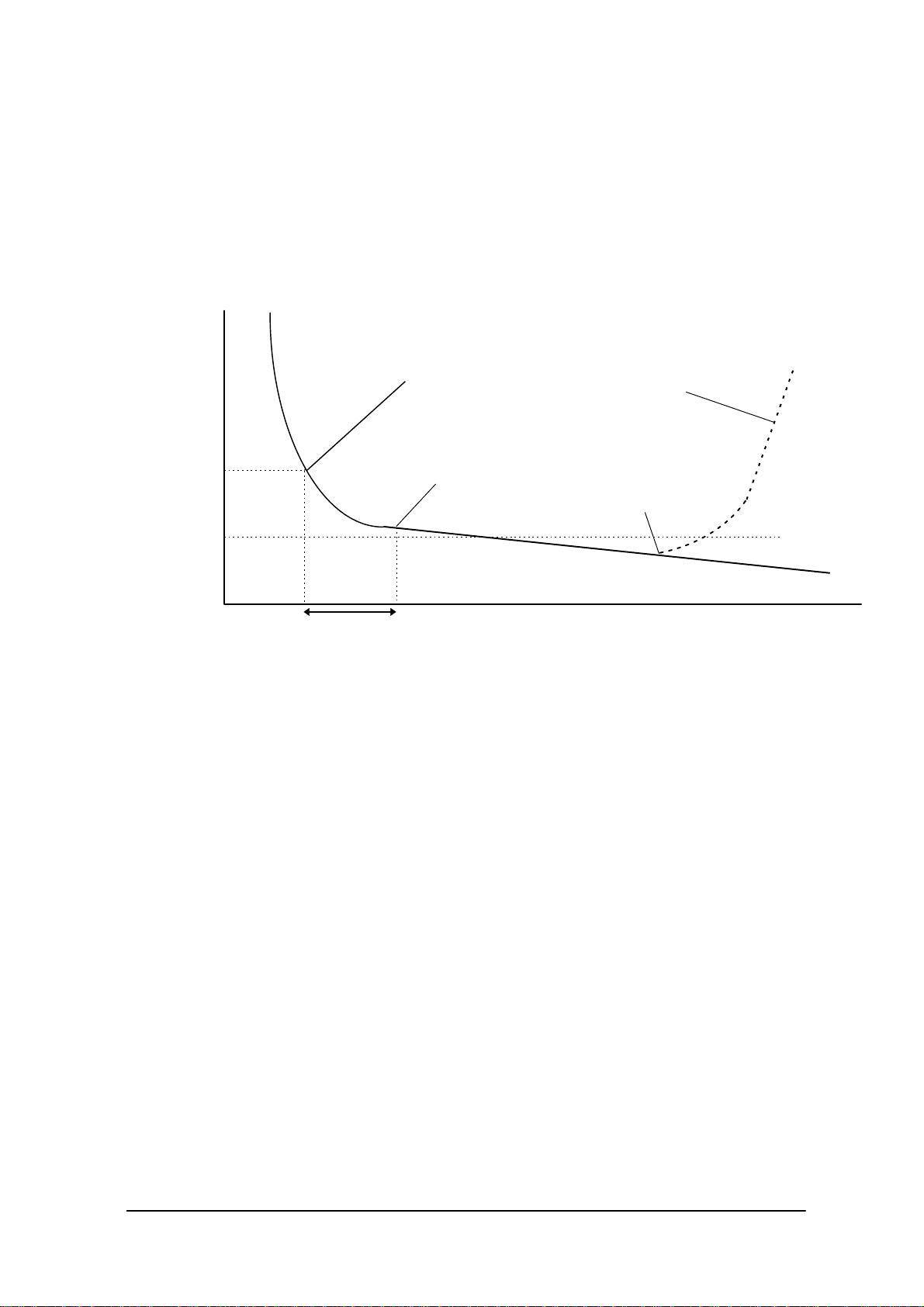
Main Battery Voltage Monitoring
If the main battery voltage reaches LB1, the system issues a warning buzzer. If this warning buzzer
sounds, either start recharging the battery or replace it with a fully charged battery as soon as
possible. If one of these measures is not taken within ten minutes, the system will forcibly turn off
the power for safety. The following diagram shows the main battery voltage against the time axis.
Main
Battery
voltage
Generate warning buzzer
Voltage level to operate.
LB1
LB0
Fig. 2.6
(a) If the main battery voltage reaches LB1, the low battery voltage warning alarm sounds.
(b) Unless the main battery is either replaced or recharged within ten minutes, the system power is
automatically turned off to protect the data.
(c) If the main battery voltage falls further and reaches LB0, the system automatically shuts off the
power to the main unit (critical suspend).
(d) If the main battery voltage drops below LB0, the main unit power cannot be turned on even if
the power switch is pressed.
(e) If the main unit is mounted on the I/O Box or connected to the AC adaptor, charging of the
(a)
(a)
10 minutes
Turn the power OFF.
(b)
(c)
Start recharge.
(e)
(d)
Time
battery is initiated and the main battery voltage will gradually increase.
(f) Once the main battery voltage has been recharged to an operable level, it is possible to turn on
the power to the main unit.
For information about the method used to replace the main battery refer to Chapter 2.2.6 “
How to Replace or Recharge Batteries”.
29
Page 30
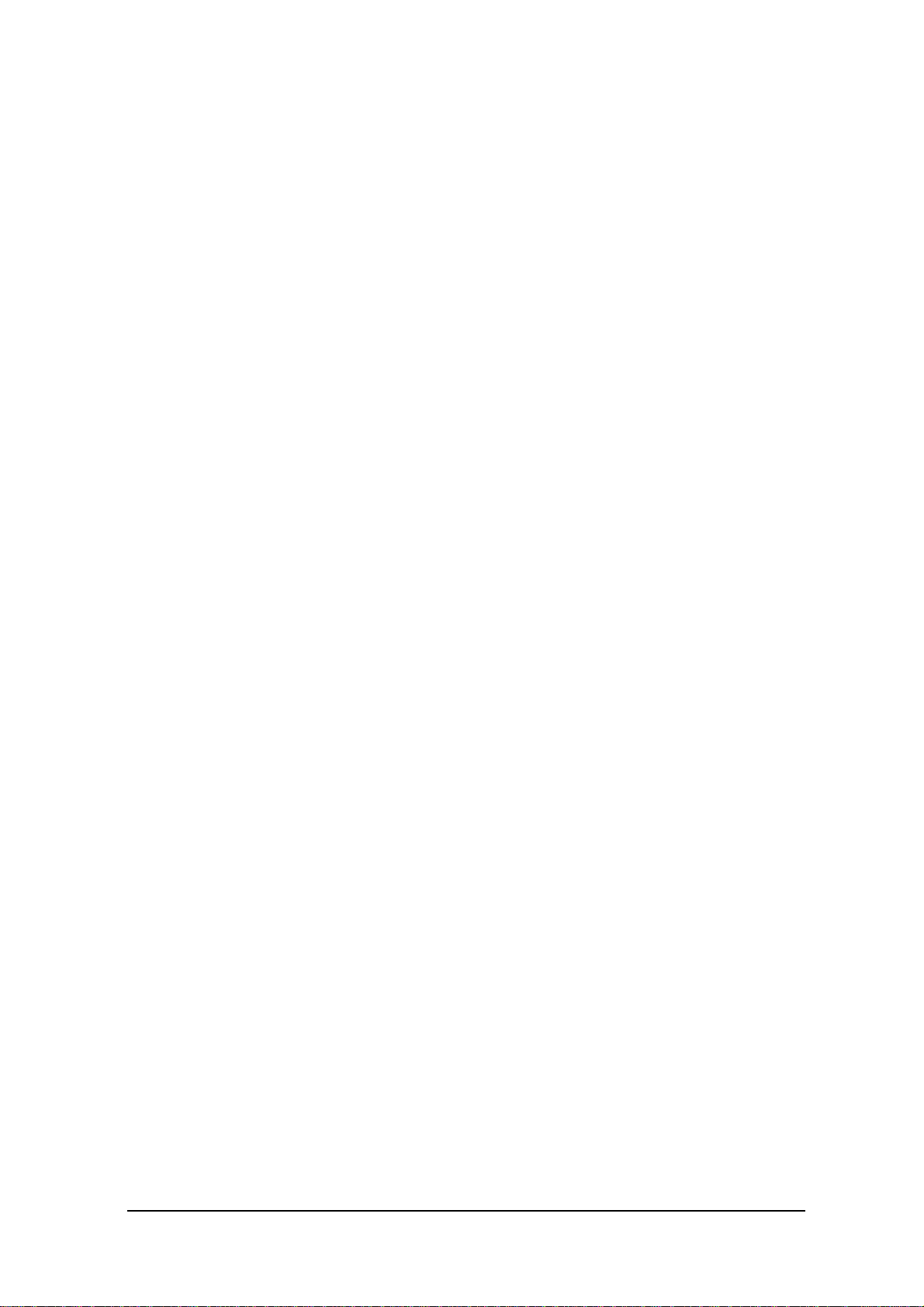
Sub-battery Voltage Monitoring
The sub-batteries are used for system backup while the main battery is being replaced. The subbatteries consists of two units: the primary sub-battery (button-type lithium battery) and secondary
sub-battery (button-type lithium-vanadium battery). The secondary sub-battery is recharged by the
voltage of the main battery.
While the fully charged main battery is installed , the entire system is backed-up by the main battery,
and the secondary sub-battery is charged by the voltage of the main battery. If the main battery is
removed, the job of system backup shifts to the secondary sub-battery. If the secondary sub-battery
voltage drops below the required level while the main battery is removed, the backup job shifts to
the primary sub-battery (refer to “Battery Operation Scheme” on page 27.).
Application programs are permitted, through the system library, to monitor this primary sub-battery
voltage and determine if it is lower than the warning level (LB2). However the system side will not
issue a warning about the low voltage level (LB2) of the primary sub-battery. Therefore, the
application program must monitor the primary sub-battery voltage via the system library and inform
the user that it must be replaced.
For information about the method used to replace the sub-battery refer to Chapter 2.2.6 “How to
Replace or Recharge Batteries”.
SRAM Card Battery Voltage Monitoring
This function monitors the SRAM card battery voltage. Application programs are permitted, through
the system library, to monitor this voltage and determine if it is lower than the warning level (LB3).
However, the system side will not issue a warning about the low voltage level (LB3) of the SRAM
card battery. Therefore, the application program must monitor the SRAM card battery voltage via
the system library and inform the user that it must be replaced.
For information about the method used to replace the SRAM card battery refer to Chapter 2.2.6 “
How to Replace or Recharge Batteries”.
Acquiring Power Status through APM BIOS
This terminal has APM 1.1 installed. This makes it possible for application programs to obtain
information, such as the percentage of battery voltage remaining or the connector status, via the
APM BIOS. For more information refer to Chapter 9.5 “Remaining Battery Voltage Display
Utility”.
Acquiring Power Status through Battery Status Acquisition Utility
With the battery status acquisition utility the user can be advised of the current remaining voltage of
the main battery, sub-battery status, or connector status in real time. For more information refer to
Chapter 9.5 “Remaining Battery Voltage Display Utility”.
30
Page 31

2.2.5 Low Consumption Current Process
This terminal has the APM BIOS installed to provide a low-power consumption capability.
It works in combination with POWER.EXE from Microsoft Corporation. The low-power
consumption capability is further enhanced by the use of unique power management functions,
including Auto Power OFF (APO) function, Auto Backlight OFF (ABO) function, and DOZE/RUN
transit function.
Advanced Power Management Process (APM)
The APM process, which is an interface between the hardware and application programs, has been
developed by the Intel Corporation and Microsoft Corporation for power control purposes.
APM consists of four layers. The layers include hardware, APM BIOS, APM Driver, and the
application, as shown below. With respect to the PC card which is a removable device, the APM
functions are provided from the specific APM driver (CS_APM.EXE).
Applications Layer
OS Layer
BIOS Layer
Hardware Layer
Fig. 2.7
Basically, APM functions in the following two ways:
APM BIOS, which is in the background, controls the power conditions of each device.
APM-aware Applications
APM Driver (POWER.EXE)
APM BIOS
PC Card APM Driver
(CS_APM.EXE)
PC Card (Add-in Device)APM BIOS Controlled Device
Applications can call the APM BIOS functions to obtain or control the power conditions.
An application that uses the APM BIOS function is called an APM-aware Application. If an
application acquires information related to power conditions via the system library (refer to
Chapter 8.6.2 “System Library”), APM BIOS is actually called within the system library.
It is also possible to directly call APM BIOS from applications. For more information refer to
the APM BIOS manual.
31
Page 32

Auto Power OFF Function (APO)
This function automatically shifts the system to the OFF state (suspend state) if no event has taken
place for a specified period of time from the touch panel, the keyboard, COM1, or a file.
This time interval has been set to one minute by default. It can be modified using the System Menu
or system library.
About the activity
Any access to the touch panel, key, COM1, or file that causes results in Auto Power OFF is
defined as "an activity", and it is said that "an activity occurs" if one of these devices is accessed.
In other words, the Auto Power OFF function can be said to have shifted the system to the
suspend state if no activity has occurred for a specified period of time.
The term "activity" is also used in the later description of the ABO function, but it has a different
meaning.
Activity monitored by APO:
Touch panel input
Key input
Access to files
Access to COM1
Auto Backlight OFF Function (ABO)
This function automatically turns off the backlight if it no access to the touch panel or keys has been
attempted for a specified period of time. This time interval has been set to twenty seconds by default.
It can be modified using the System Menu or system library. Touch panel or key sensing is
performed by the keyboard controller. This keyboard controller not only processes key input or
touch panel input, but it also simultaneously detects activity while executing various background
processes. Consequently, the limit value set as the Auto Backlight OFF time will not be accurate
down to the seconds. The accuracy of this setup value is10 percent.
Activity monitored by ABO:
Touch panel input
Key input
32
Page 33

DOZE/RUN Transit Function
On this terminal the system will reduce the clock speed of the built-in CPU if no activity (access to
the touch panel, keys, COM1, or file) has occurred for a specified period of time (four seconds).
The state in which the CPU clock speed has been reduced is called the "DOZE state" and the state in
which the CPU is operating at full speed is called the "RUN state". If an activity occurs in the
DOZE state, the system returns to the RUN state. The DOZE/RUN transit function automatically
switches between the DOZE and RUN states.
Touch panel
No activity for
a specified period
of time
Key
COM1
File access
RUN
Full speed
Generation of
Activity
Touch panel
Key
COM1
File access
DOZE
Low speed
Fig. 2.8
Usually, application programs do not have to anxious about the RUN/DOZE state.
The user may tolerate the operation speed since the system shifts to the RUN state whenever the user
attempts an action.
However, the clock speed is quickly reduced and CPU operation is slow if high-speed processing is
attempted intentionally or if system operation continues without user action (e.g. in a long
calculation). In order to avoid this, disable the power management function by means of the system
library (refer to Chapter 8.6.2 “System Library”.).
Activity causing RUN/DOZE transition:
Touch panel input
Key input
Access to files
Access to COM1
Note:
If the power management function is disabled by the system library, the Auto Power OFF function
(APO) is also disabled. This is because both the power management function and Auto Power OFF
function use the same activity processing routine.
33
Page 34

2.2.6 How to Replace or Recharge Batteries
Replacement of Batteries
The method used to replace the main battery, sub-battery, and SRAM card battery are explained here
Failure to observe the correct battery replacement procedure may result in a loss of data. Always
observe the following steps in battery replacement.
Main battery replacement
Hold down the Power switch for more than one second to turn off the main unit power.
Make sure that two sub-batteries are installed, then open the battery compartment lid.
Replace the fully charged main battery, the close the battery compartment lid.
Note:
Make sure that both sub-batteries are installed. If either of the sub-batteries is not installed, the
data may be lost.
Do not open the battery compartment lid while the power is on. If it is opened accidentally, an
emergency alarm sounds. In case such the event occurs, close the lid at once.
Sub-battery replacement
Hold down the Power switch for more than one second to turn off the main unit power.
Make sure that the fully charged main battery is installed.
Replace the primary sub-battery (button-type lithium battery) with a new one.
Note:
Make sure that the main battery is installed. If the primary sub-battery is removed without
the main battery being in place, data will be lost.
The secondary sub-battery (button-type lithium-vanadium battery) does not have to
be replaced.
SRAM card battery replacement
Make a backup of the SRAM card on the F-ROM drive or on some other device.
Remove the SRAM card from the PC card slot of the main unit.
Replace the battery of the SRAM card.
Insert the SRAM card into the PC card slot.
If the data has been lost, format (refer to Chapter 2.3.6 “PC Card”) the SRAM card then
restore the data on it from the backup device.
34
Page 35

Note:
The SRAM card is supplied power by the main battery when it is installed in the main unit.
This means that the SRAM card can be used normally as long as it is in the slot, even if the
voltage of the card battery is zero.
In this case, however, the data on the SRAM card will be lost when the card is removed from the
main unit slot. Since the Casio SRAM card is provided with two batteries, the data will not be
lost a short while even if one of them is removed. However, it is recommended that the SRAM
card battery be replaced only after making a backup of the data to avoid accidental loss.
Main Battery Recharge
The main battery can be recharged using either of the following methods:
Recharging with the charger
According to the "Main battery replacement" procedure described on the previous page, remove
the main battery and place it on the charger.
Recharging with the AC adaptor
While keeping the main battery to be recharged in the main unit, insert the AC adaptor plug in
the charging jack located on the side of the main unit. This starts the recharging operation.
Recharging with the I/O Box
If the main unit is mounted on the I/O Box while the main battery to be recharged is in the main
unit, the charging operation starts.
35
Page 36

2.3 Supported Devices
2.3.1 Display Unit
Hardware Configuration
LCD FSTN semi-transparent liquid crystal display
Resolution 192 x 384 dots
Tone B/W 16 gray scales (4 gray scales are identifiable)
Method VGA compatible
VRAM 512 KB
RAM for hardware window 32 KB
Note:
With B/W liquid crystal displays the actual display colors will be changed to reverse video.
About the Display Screen
Since this terminal has a VGA controller, it can internally control the entire VGA (640 x 480 dots)
screen. However, only the 192 x 384 dots, which corresponds to the upper left portion of the VGA
screen, can be displayed.
Fig. 2.9
36
Page 37

Software Functions
Standard Video BIOS is supported. This supports the following video modes:
Mode No Mode Type Characters Resolution Colors Memory Segment
00h Text 40 x 25 320 x 200 16 B800h
01h Text 40 x 25 320 x 200 16 B800h
02h Text 80 x 25 640 x 200 16 B800h
03h Text 80 x 25 640 x 200 16 B800h
04h Graphics 320 x 200 4 B800h
05h Graphics 320 x 200 4 B800h
06h Graphics 640 x 200 2 B800h
07h Text 80 x 25 640 x 350 2 B000h
0Dh Graphics 320 x 200 16 A000h
0Eh Graphics 640 x 200 16 A000h
10h Graphics 640 x 350 16 A000h
11h Graphics 640 x 480 2 A000h
12h Graphics 640 x 480 16 A000h
Hardware Window
The hardware window provides the superimpose function for the VGA controller.
With this hardware window a pop-up screen can be displayed without affecting the operation of
the application program. This hardware window is used in the keypad driver and various utility
programs.
Contrast Adjustment
The contrast of the liquid crystal display automatically compensates for temperature changes.
The user can adjust the offset value (refer to Chapter 6 “Keyboard Controller”) for the automatically
adjusted contrast in the following ways.
Press the 8 key after the Fn key to increase the contrast offset one step.
Press the 9 key after the Fn key to decrease the contrast offset one step.
Call the system library to increase/decrease the contrast offset.
37
Page 38

2.3.2 EL Backlight
Overview
This terminal has the following functions to control the backlight. For more information refer to
Chapter 6 “Keyboard Controller”.
Manual Backlight ON/OFF function
Auto Backlight OFF function (ABO)
Auto Backlight Control function (ABC)
Manual Backlight ON/OFF Function
The backlight can be turned on and off with the following methods.
Press the 7 key after the Fn key to turn on or off the backlight.
Call the system library to turn on or off the backlight.
Auto Backlight OFF Function
This function automatically turns off the backlight when no key or touch panel input has been
occurred in the specified period of time. The time interval until the backlight is automatically turned
off can be set with the System Menu or the system library.
Auto Backlight Control Function
This function detects the intensity of ambient light and automatically turns on or off the backlight
accordingly. This function is set to off by default, however, it can be set to on using the System
Menu or system library. For more information about the system library refer to Chapter 8.6.2 “
System Library”.
38
Page 39

2.3.3 Touch Panel
Hardware Configuration
Method : Analog type touch panel
Resolution : 192 x 384 dots
Software Function
To enable application programs to acquire touch panel coordinates, the following two pieces of
software are provided:
PENMOUSE.COM
With this PENMOUSE.COM application programs can acquire touch panel input through the
mouse I/F. (refer to Chapter 7.5 “PenMouse Driver”.)
KEYPAD.EXE
With this keypad driver application programs can perform character input through the touch
panel. However, it cannot be used concurrently with PENMOUSE.COM. (refer to Chapter 7.4
“Keypad Driver / Hardware Window Manager”.)
39
Page 40

2.3.4 Disk
Types of Disk
Type Drive name Capacity
RAM disk A 0 to 1920 Kbytes
Basic drive C 768 Kbytes
F-ROM disk D 0, 4, 8, 12, 16 or 24 Mbytes
PC card G or F SRAM card, ATA card
Note:
The drive name of the PC card varies for each model. For more information refer to Chapter 2.1.3
“Drive Configuration”.
RAM Disk
Part of the main RAM can be assigned on the RAM disk using System Menu.
The contents of the RAM disk will not be erased if the power switch is turned on and off, since they
are backed-up by the main battery and the sub-batteries. The contents of the RAM disk are not
affected by pressing the RESET switch either. Since this RAM disk permits the use of INT13h, it
can be used as the built-in fixed disk. Its drive name is A.
Note:
Since the RAM disk shares part of the main memory installed in the main unit, a large-RAM disk
size may affect the operation of application programs.
Basic Drive
Part of the DINOR FLASH ROM is used as the basic drive. It cannot be written to.
Disk capacity : 768 KB
Since the basic drive supports the INT13h (Read Only) interrupt, it can be used as the built-in fixed
drive. Its drive name is C.
40
Page 41

F-ROM Drive
The F-ROM drive is supported as a disk for which both read and write operations are possible (only
for models with the F-ROM drive). Various disk capacities are supported for each model:
Disk capacity: 0 (models without F-ROM), 4M, 8M, 12M, 16M or 24 MB.
To format the F-ROM drive use the System Menu. For information about the formatting method
refer to Chapter 3 “System Menu”. In this process the System Menu will call TFORMAT.EXE from
drive (C:) to format the F-ROM drive.
For more information about the TFORMAT.EXE operation refer to Appendix A TFORMAT.
Since this F-ROM drive supports the INT13h interrupt, it can be used as the built-in fixed drive. Its
drive name is D.
PC Card Drive
If either an SRAM card or ATA F-ROM card is inserted in the PC card slot, it can be used as the
drive G (Drive F for models without the F-ROM drive). If the ATA F-ROM card is inserted in the
card slot, the system can boot up according to the CONFIG.SYS/AUTOEXEC.BAT files included
on this card. This start-up method is called "card boot".
For more information about card boot refer to Chapter 4.3 “Card Boot”.
41
Page 42

2.3.5 Serial Communication
Available Interfaces
Port I/O Address Name Uses Remark
COM1 3F8h-3FFh 8-pin serial I/F Connection with a barcode
reader or PC
COM2 2F8h-2FFh
COM3 3E8h-3EFh (Modem card) Modem card If a modem card is
COM4 2E8h-2EFh IrDA 1.1 Communication with an I/O
COM1
This is a COM port for RS-232C communication. This port can be used after turning on the power to
the 8-pin serial I/F via the system library. The 8-pin serial I/F is located on the side panel of the main
unit.
14-pin serial I/F Connection with an
expansion I/F device
IrDA 1.0 Communication with an I/O
Box or between two IT2000s
Box or between two IT2000s
Can be switched
via the system
library.
used.
Direct control not
possible
Pin assignment Pin 1. SD
Fig. 2.10
Pin 2. RD
Pin 3. RS
Pin 4. CS
Pin 5. Vcc
Pin 6. GND
Pin 7. ER
Pin 8. DR
42
Page 43

COM2
Either the 14-pin serial I/F or IrDA 1.0 can be assigned to this COM2 port depending on the system
library setup. Both the 14-pin serial I/F and IrDA 1.0 can be used as a normal RS-232C interface. By
default, the COM2 channel is not assigned to either device. Therefore, always use the system library
to designate either the 14-pin serial I/F or IrDA, then turn on the power. The 14-pin serial I/F is
located on the rear of the panel.
Pin assignment
8
9210311412513614
1
7
Pin 1. GND
Pin 2. GND
Pin 3. N.C.
Pin 4. SD
Pin 5. RD
Pin 6. RS
Pin 7. ER
Pin 8. CS
Pin 9. CI
Pin 10. DR
Pin 11. CD
Pin 12. EXTSW
Pin 13. VH
Pin 14. VH
Fig. 2.11
COM3
A modem card, if one is inserted in the PC card slot, can be used as the COM3 port.
(refer to Chapter 2.3.6 “PC Card”.)
COM4
The COM4 port is dedicated for IrDA 1.1. It is used internally by the FLINK Utility. Therefore, it
cannot be directly controlled by application programs.
43
Page 44

2.3.6 PC Card
Hardware Overview
Standard Conforms to PCMCIA Release 2.1
Register compatibility Has register compatibility with Intel 82365SL Step
Slot 1 slot TYPE II
Power supply Vcc : 5V (not operable at 3.3V)
Card lock switch Has a card lock switch
Recommended PC Cards
Type Model
SRAM card DT-635MC (256 KB)
DT-636MC (512 KB)
DT-637MC ( 1 MB)
ATA Flash ROM card DT-9031FMC ( 2.5 MB)
DT-9032FMC ( 5 MB)
DT-9033FMC (10 MB)
DT-9034FMC (20 MB)
How to Format SRAM Card and ATA F-ROM Card
To format, call FORMAT.COM in the basic drive (C:). Then, in the DOS prompt screen that
appears, execute the following command to format the SRAM card or ATA F-ROM card.
FORMAT.COM can also be called as a child process.
FORMAT G:
COM Port of Modem Card
COM Port COM3
IRQ 11
I/O Address 3E8h to 3EFh
Notes:
This port is not applicable for a 3.3V card, CardBus, or a ZV port.
Neither turn off the power nor remove the card while accessing the card. If this is done, system
operation becomes unstable.
Before using each type of PC card the PC card driver should be installed by means of the
CONFIG.SYS file. For information about the method used to write CONFIG.SYS refer to
Chapter 4.2 “How to Write CONFIG.SYS and AUTOEXEC.BAT”.
If the PC card is inserted in the slot and the card is locked, a card recognition sound (buzzer) will
be issued. Since the card is locked, a short period may be required until the recognition sound is
actually issued. Therefore, it is necessary to confirm this recognition sound in advance if
accessing to the card. An error may occur if the card is accessed before the recognition sound is
issued.
44
Page 45

Card Lock Switch
The IT-2000 has a card lock switch to prevent accidental removal of the card. Any card can be made
usable only after it has been inserted in the slot and the switch has been locked properly. However,
since some types of cards do not allow this card lock switch to be closed, a library routine to disable
this switch is supported. For more information refer to Chapter 8.6.2 "System Library”.
45
Page 46

2.3.7 Clock Timer
Clock BIOS
00h to 07h of the INT1Ah function is compatible with the IBM PC/AT.
Since INT1Ah can be called in the C language, an alarm operation using the clock can be set with
the system library.
Alarm
If an alarm operation is set using the INT1Ah or system library, it is possible to cause an INT4Ah
interrupt at the specified time to issue the alarm. Normally a buzzer sounds if an INT4Ah occurs,
however, the application program side can hook this interrupt and perform its unique alarm process.
It is also possible to automatically turn on the power at the specified alarm time by means of the
system library (refer to Chapter 8.6.2 “System Library”).
46
Page 47

2.3.8 Buzzer
This terminal is provided with a buzzer function that is compatible, via an appropriate interface, with
the IBM PC. The application side can sound this buzzer by controlling the I/O port assigned to 61h.
It is also possible to modify the sound frequency by controlling channel 2 of the timer.
For information about the method used to modify the frequency refer to the hardware manual of the
PC/AT compatible machine.
Use of Buzzer From the System
The IT-2000 system uses the buzzer in the following cases:
At power on (boot).
If the power is turned off by the Power switch.
If the PC card is inserted/removed.
If a key input is accepted (for matrix key and keypad). Enable/disable can be set with the system
library. (refer to Chapter 8.6.2 “System Library”)
If the key buffer is full.
At a low battery voltage (LB1).
If an alarm interrupt (INT4Ah) occurs.
When the battery lid is opened while the power is on.
At a hardware anomaly.
For calibration and System Menu operation.
Setting Volume of Buzzer
The buzzer volume can be set with System Menu or from the system library.
The volume can be set to one of the four levels: OFF/Small/Medium/Large.
For more information about System Menu and the system library refer to Chapter 3 “System Menu"
and Chapter 8.6.2 “System Library” respectively.
47
Page 48

2.3.9 Barcode Reader
Overview
The IT-2000 supports the following two Casio OBR (Optical Barcode Reader) models:
DT-9650BCR ( Pen scanner )
DT-9656BCR ( CCD scanner)
Connect the OBR to the COM1 (8-pin) port of this terminal, and set up the interface as follows.
Synchronization Asynchronous
Baud rate 9600 bps
Data bit 8 bits
Parity bit none
Stop bit 1 bit
For communication between the OBR and this terminal use the OBR library. The various settings
such as an objective readout codes can be set up by transmitting the set up commands from this
terminal to the OBR.
Notes:
The OBR power is controlled by the OBR library function.
Before connecting the OBR to this terminal, turn off the main power.
Every OBR can write the current setup values in the EEPROM built into each OBR.
This ensures that the setup data is retained even when the power is off.
For more information about the OBR library, refer to Chapter 8.6.4 “OBR Library”.
48
Page 49

2.3.10 Infrared Communication (IR)
The infrared communication function of this terminal supports the protocol of IrDA 1.0
(see note below) and IrDA 1.1 standards. IrDA 1.0 can be used as the COM port for a general
RS-232C. IrDA 1.1 can provide communication at a maximum rate of 4 Mbps by means of
the dedicated utility (FLINK utility).
IrDA 1.0
Item Specification Remark
Synchronization Asynchronous Conforms to IrDA1.0
Baud Rate 115.2 Kbps max.
COM Port COM2
IrDA 1.1
Synchronization Frame synchronization Conforms to IrDA1.1
(see note below)
Baud Rate 4 Mbps max.
COM Port COM4 Cannot be controlled directly
from the application.
Note:
The distance between the two ports must not be more than 60 cm (or 23.6 inches) apart.
49
Page 50

2.3.11 Keys
Hardware Overview
Key configuration 5 (column) x 3 (row) keys
IRQ IRQ1
Key repeat function available
Simultaneous pressing of multiple keys not available
Roll-over function not available
Key Layout
See the following key layout.
Fn 7 8 9 -
4 5 6
0 1 2 3
Fig. 2.12
CLR
Fn key
The "Fn" key should be used in combination with the numeric key. Hold down the "Fn" key and
press a numeric key.
Fn -> 0 Function key F10
Fn -> 1 to 6 Function key F1 to F6
Fn -> 7 Backlight on/off
Fn -> 8 Increase the contrast
Fn -> 9 Decrease the contrast
For more information refer to Chapter 6 “Keyboard Controller”.
50
Page 51

2.3.12 Sensors
The IT-2000 has the following three types of built-in sensors:
Illumination
sensor
Temperature
sensor
Battery voltage
level sensor
Attached to the upper section of this terminal and used to sense the ambient
light intensity. It is used for the Auto Backlight Control (ABC) function. It
cannot be controlled directly from the application.
(For more information about the system library refer to Chapter 6 “Keyboard
Controller”.)
Attached to the inside of the main unit and used to detect the ambient
temperature. It is used for Automatic Brightness Adjustment (ABA) of the
liquid crystal display. It cannot be controlled directly from the application.
(For more information about the system library refer to Chapter 6 “Keyboard
Controller”.)
Detects the voltage levels of the main battery, sub-batteries, and card
battery. It is used by the system to take action against low battery voltges. The
system manages low voltage through this battery electric potential sensor.
Applications can acquire the information from this battery voltage level sensor
via the system library or APM BIOS.
(Refer to Chapter 2.2.4 “Battery Voltage Monitoring Process”.)
51
Page 52

3. System Menu
3.1 Overview
The system menu is a program and used to perform various setups (system clock, contrast of
liquid crystal display, etc.) and implement (downloading) application programs, all of which
are necessary to use this terminal.
To start up the system menu press the reset switch located at the back of the main unit.
When the reset switch is released a short beep will sound and, after a short while, a screen as
shown in Fig. 3.1 will appear.
The calibration (touch panel adjustment) program is initiated first and it must be executed
before entering to the system menu selection stage. If this terminal is used for the first time or
if the touch screen is out of line, adjust the touch panel using this calibration program.
(For information about adjusting the touch panel refer to Chapter 3.9 “Touch Panel Calibration”)
If the “ 1” key is pressed the system menu will be initiated as shown in Fig. 3.2.
Fig. 3.1 Fig. 3.2
52
Page 53

3.2 Basic Operation
In the system menu a common set of key operations are used. The following list shows the
keys that can be used in the system menu.
Current Condition Key Operation Operation Process
Line cursor is on
Others
If "FILE TRANSFER" or "MAINTENANCE" is selected for the first time after the system
menu is initiated, the operator is required to enter a password for system security purposes.
For information about password entry refer to Chapter 3.17 “Password Entry".
8 Moves the line selection cursor up one line.
2 Moves the line selection cursor down one line.
CLR Moves the line selection cursor to the upper
menu area, if it is located in the lower menu area.
RET Confirms and executes the currently selected
menu item.
0 to 9 Selection of an item or entry of a numeric value.
RET Confirms the currently selected execution item.
CLR Cancels the currently selected execution item.
3.3 List of Functions
Command Screen Description
SYSTEM SETUP
(requires password)
MAINTENANCE
(requires password)
EXIT (power off)
For information about each function in the list above refer to the following pages.
Key Click Sound Switch ON or OFF the key click sound.
Buzzer Volume Set volume of buzzer.
LCD Contrast Adjust the brightness of contrast.
Auto Backlight Set the control of auto backlight.
Auto Power OFF Set auto power off.
Calibration Adjust the calibration on touch panel.
Ymodem Batch Start up the YMODEM utility.FILE TRANSFER
FLINK (IrDA) Start up the FLINK utility.
Set Date/Time Set date and time.
MS-DOS Command Set the command entry mode.
RAM Disk Size Change the size of RAM DISK.
Format Disk Format on user disk.
Default Setting Start up the system initialization.
53
Page 54

3.4 Key Click Sound Setup
Function
Sets the key click sound ON and OFF. If it is set to ON, a key click sound is heard when a key
is pressed or when the keypad is touched. It does not sound if it is set to OFF.
Fig. 3.3
Operation
Select ON/OFF with the “ 0” or “ 1 “ key, then confirm the selection with the “RET” key.
Key Operation Function
0 key Sets the key click sound to OFF.
1 key Sets the key click sound to ON.
. (decimal) key
RET key Confirms the current setup and exits the current operation.
CLR key Cancels the setup and exits the current operation.
Others Invalid.
Toggles to ON and OFF of the key click sound.
54
Page 55

3.5 Buzzer Volume Setup
Function
Sets the volume of the buzzer (beep). One of the four levels (OFF/Small/Medium/Large) can
be selected.
Fig. 3.4
Operation
Make a selection with a key, “ 0” to “ 3 “, and confirm the selection with the “ RET” key.
Key Operation Function
0 to 3 keys Selects the corresponding number.
. (decimal) key Toggles between two selections.
RET key Confirms the currently selected setup and exits this operation.
CLR key Cancels the currently selected setup and exits this operation.
Others Invalid.
55
Page 56

3.6 Contrast Adjustment
Function
Adjusts the contrast of the liquid crystal display.
Fig. 3.5
Operation
Press the “8 “ key to increase the contrast or press the “ 2” key to decrease the contrast.
Press the “ RET” key to confirm the setting.
Key Operation Function
8 key Increase the contrast.
2 key Decrease the contrast.
RET key Confirms the currently selected contrast setup and exits this
operation.
CLR key Cancels the currently selected contrast setup.
Others Invalid.
Note:
Depending on whether the parameters are being modified, the CLR key activates differently.
For example, if the CLR key is pressed while a parameter is being changed, that parameter
will be reset to the previous value.
However, if the CLR key is pressed while no parameter is being changed, the setup process will
be aborted and exited at that point.
56
Page 57

3.7 Auto Backlight Setup
Function
Sets the auto backlight control ON or OFF (refer to Chapter 6 “Keyboard Controller").
Fig. 3.6
Operation
Select ON/OFF with the “ 0” or “ 1” key, then confirm the selection with the “RET” key.
Key Operation Function
0 key Turns the auto backlight control to OFF.
1 key Sets the auto backlight control to ON.
. (decimal) key Toggles to ON and OFF of the auto backlight control.
RET key Confirms the current setup and exits this operation.
CLR key Cancels the current setup and exits this operation.
Others Invalid.
57
Page 58

3.8 Auto Power OFF Setup
Function
Sets the time-out period of the auto power off function (APO) (refer to Chapter 2.2.3 “Power OFF
Process"). This time-out period is the interval between when no key entry or no entry on the
touch panel is made and when the power of system is shut off automatically.
Fig.3.7
Operation
Set the APO time out period with the “ 2” or “ 8 “ key, then confirms the setting with the “ RET”
key.
Key Operation Function
8 key Increase the APO timeout period.
2 key Decrease the APO timeout period. If "DISABLE" appears,
the APO function is disabled.
RET key Confirms the current setup and exits this operation.
CLR key Cancels the current setup and exits this operation.
Others Invalid.
58
Page 59

3.9 Touch Panel Calibration
Function
Adjusts the calibration of touch panel. If an inconsistency is noted between the target position and
the position actually touched on the touch panel, correct it by performing this calibration adjustment.
Fig. 3.8
Operation
Adjustment of the calibration :
First make sure that the arrow points to
the center of this
When the buzzer sounds, release the stylus from the touch panel.
After the
right corner, touch it in the same way.
Do the same for the
When all four
If any improper operation has been done, press the “1” key to perform the touch panel
calibration again.
If the “2” key is pressed after the four positions have been touched, the calibration
adjustment result takes effect and the menu screen is restored.
If the “ 2 “ key is pressed before finishing on the fourth position, the adjustment process
performed so far will be canceled.
in the upper left corner disappears and the arrow moves to the in the upper
with the stylus provided.
s in the lower left and lower right corners.
s are touched by the stylus, the touch panel calibration is completed.
in the upper left corner of the screen, then touch
59
Page 60

Note:
If an
Touch the correct position.
mark does not disappear and the arrow does not move to the next position even if the
mark has been touched by the stylus, an incorrect position was likely touched.
Key Operation Function
1 key Adjusts the touch panel calibration starting from the beginning.
2 key Returns to the menu screen.
Others Invalid
60
Page 61

3.10 YMODEM Utility
Function
Used to achieve a file transfer via the COM cable.
Communication can be established either between an AT-compatible machine (PC) and an
IT-2000 (main unit), referred to as "PC-to-HT communication". A dedicated 9-pin DSUB-8-pin
cross-type cable (DT-9689AX) is required to connect both the terminals. This utility does not have
functions to allow communication between HT and HT. Use the FLINK function for the HT-to-HT
communication.
Fig. 3.9
Fig. 3.10 Fig. 3.11
61
Page 62

Note:
When the cable comes off while the communication takes place:
If the connection cable is accidentally unplugged while communication between the IT-2000 and
PC is taking place, a communication error results and communication is interrupted. In this case
the communication software on the PC will display an error message and interrupt
transmission/reception, however, some data may remain in the transmission buffer. If an attempt
is made to restart communication in this condition, the XY utility may receive illegal packets,
hampering normal communication. If this occurs, terminate the communication software on the
PC side then restart it to restore normal communication.
About time stamping of files:
This utility supports the function to exchange time stamp information between the transmitted file
and received file. The time stamp information to be exchanged will be processed assuming that it
is Greenwich standard time. In contrast, the time used by the IT-2000 is the local time, and the
time stamp of IT-2000 files are accordingly controlled based on the local time.
The XY utility, for file transmission/reception by means of the YMODEM protocol, will convert
a time stamp in Greenwich standard time to a time stamp in local time, or vice versa. This time
conversion is achieved according to the environment variable, TZ. In communication between
two IT-2000 terminals, if, for example, TZ of the transmission side is "JST+5", the time stamp of
a file to be transmitted will have five hours added. In this case the reception side will create a file
by subtracting five hours from the time stamp of the received file.If the environment variable TZ
is not set, this time conversion is not performed.
The time stamp made at XMODEM communication uses the system time of the reception side.
Transmission side Reception side
IT-2000(TZ=none)
IT-2000(TZ=GMT)
IT-2000(TZ=JST+5)
IT-2000(TZ=JST+5)
PC
About key input during communication
12:00
12:00
12:00
12:00
12:00
0
0
+5
+5
?
12:00
12:00
17:00
17:00
??:??
0
0
-5
?
-5
12:00
12:00
12:00
??:??
(??-5):??
IT-2000(TZ=none)
IT-2000(TZ=GMT)
IT-
2000(TZ=JST+5)
PC
IT2000(TZ=JST+5)
Do not press any key during communication, otherwise file transmission/reception may be
hampered.
62
Page 63

Operations
(1) SEND FILE TO HT (one file transmission from IT-2000 to IT-2000)
This function may be available in future (as of now, not available). It is not allowed to use the
function. If the file transmission between IT-2000s is needed, FLINK utility may be used (refer to
Chapter 3.11 “FLINK Command”.).
(2) SEND FILE TO PC (one file transmission from IT-2000 to PC)
This function is used to copy an optional file from an IT-2000 to PC. To do this, use
commercial terminal emulation software on the PC side. The destination directory of this
copy should be specified by the terminal emulation software on the PC side.
Connect one end of the serial cable (cross-type) to the 8-pin COM port of the IT-2000 and
connect the other end to the COM port of the PC.
Select "SEND FILE TO PC" on the transmission side.
On the PC side initiate the terminal emulation software to prepare for download.
Select a baud rate of 9600 bps, and specify the YMODEM Batch protocol.
When the file name input screen appears on the IT-2000 side, specify the transmitted file with
its full path name (including the drive name), then press the “RET” key.
Pressing the “RET” key starts file transfer. When the "Normal End" message is displayed, file
transmission has been completed.
If the “CLR” key is pressed during file transfer, transfer will be interrupted. It will take about
10 seconds for communication to completely stop.
(3) SEND ALL TO HT (transfer all files in the user drive of IT-2000 to IT-2000)
This function may be available in future (right now, not available). It is not allowed to use the
function. If the file transmission between IT-2000s is needed, FLINK utility may be used (refer to
Chapter 3.11 “FLINK Command”.).
(4) RECEIVE FILES (file reception)
The function is used to receive one file from the PC. On the PC side commercial terminal emulation
software can be used. In this operation the copy destination directory cannot be specified.
Connect one end of the serial cable (cross-type) to the 8-pin COM port of the IT-2000 and
connect the other end to the COM port of the PC.
Move the cursor to " RECEIVE FILES ", then press the “ RET” key to prepare for reception.
Start upload with the terminal emulation software on the PC side.
Select a baud rate of 9600 bps, and specify the YMODEM Batch protocol.
63
Page 64

When the "Normal End" message is displayed on the IT-2000 side, file reception has been
completed. For information about the copy destination directory refer to the following table.
If the “CLR” key is pressed during communication, file reception will be interrupted. It will
take about 10 seconds for communication to completely stop.
The following table shows the possible destination drive/directory for copy purposes.
FROM drive (D:) RAM disk (A:) Copy destination drive/directory
Installed FROM drive (D:)Installed
Not installed FROM drive (D:)
64
Page 65

3.11 FLINK Command
Function
Files can be transferred by infrared communication (IR). This can be implemented either as PC-toHT (AT-compatible machine to IT-2000) communication or as HT-to-HT (between two IT-2000
terminals) communication.
To perform PC-to-HT communication an I/O Box for IT-2000 and a PC-side communication utility
"LMWIN.EXE" is required.
Fig. 3.12
Fig. 3.13
Fig.3.14
65
Page 66

Note:
If the identical file name exists on the reception side, this command overwrites the existing file.
At this time, the system does not unconditionally overwrite the existing file but creates a temporary
file on the reception-side disk and attempts the overwrite after file transmission has been competed.
This protects file data even if transmission of the file fails.
Therefore, if the identical file name exists on the reception side, the reception-side disk must have a
space large enough for the transmitted file. If there is insufficient space, either delete unnecessary
files in advance on the reception side or use the file delete command (on page 253) to delete them.
Operation
SEND FILE to HT (One file transmission from IT-2000 to IT-2000)
This function is used to copy one file from one IT-2000 to another IT-2000. This file will be copied
to a destination directory that has a name that is identical to the source directory.
Place the two IT-2000 units so that their IR windows face each other.
Select "SEND FILE TO HT" at the transmission side.
Select "REMOTE SERVER" at the reception side to prepare for reception.
If the file name input screen appears at the transmission side, specify the transmitted file by its
full pathname (including the drive name), then press the “ RET” key.
Press the ”RET” key to start file transfer. If the "Normal End" message is displayed, file
transmission has been completed.
Note:
If the “CLR” key is pressed during file transfer, transfer will be interrupted. It will take about 10
seconds for communication to completely stop.
SEND ALL to HT (Transfer of all files in the F-ROM drive of IT-2000 to IT-2000)
This function is used to mirror-copy the F-ROM drive. All files existing on the F-ROM drive of the
copy source side are copied to the F-ROM drive of the destination side. Since this process does not
attempt either file deletion or formatting on the copy destination side, it is necessary to confirm in
advance that the F-ROM drive of the destination side has sufficient free space.
Place the two IT-2000 units so that their IrDA interface windows face each other.
Select "REMOTE SERVER" on the reception side to prepare for reception.
On the transmission side move the cursor to "SEND ALL TO HT" and press the “ RET” key.
File transfer begins.
If the "Normal End" message is displayed, file transmission has been completed.
66
Page 67

Note:
If the “CLR” key is pressed during file transfer, transfer will be interrupted. It will take about 10
seconds for communication to completely stop.
REMOTE SERVER (remote server mode )
The remote server mode is used by the system which assigns the right of issuing a transmission
request to the partner side and enters the wait state for a request from the partner.
To facilitate communication between two IT-2000 terminals, set the reception side to this mode.
For HT-to-PC communication set the IT-2000 side to this mode and perform the entire operation on
the PC side.
Move the cursor to "REMOTE SERVER" and press the “ RET” key.
If the "Hit Any Key!" message appears, file transmission has been completed.
Note:
If the “CLR” key is pressed during file transfer, transfer will be interrupted. It will take about 10
seconds for communication to completely stop.
About communication with PC
To achieve communication between a PC and IT-2000 it is necessary to prepare an I/O Box for
IT-2000 and PC-side communication utility "LMWIN.EXE (Windows version)". The following
procedure shows the steps required for communication with a PC.
Connect the I/O Box and PC using a communication cable. Turn on the power of I/O Box.
Mount the IT-2000 on the I/O Box.
Select "REMOTE SERVER" on the IT-2000 side to enter the wait state.
On the PC side initiate the PC-side communication utility, LMWIN.EXE.
Operate the PC-side communication utility to perform reception or transmission. For information
about the operation of the PC-side communication utility refer to the "IT-2000 Upload/Download
Utility Manual" available separately.
If the "Hit Any Key!" message appears on the IT-2000 side, file transmission has been
completed.
Note:
If the “CLR” key is pressed during file transfer, the transfer will be interrupted. It will take about 10
seconds for communication to completely stop.
67
Page 68

3.12 System Date/Time Setup
Function
This is used to set (modify) the date and time of the built-in timer in the IT-2000 unit.
Fig. 3.15
Operation
Enter in the following order: year -> month -> day -> hour -> minute. Press a numeric key and the
corresponding number will appear in the cursor position. Press the “ RET” key to advance to the
next setting. If the “RET” key is pressed without making a numeric entry, the cursor will advance to
the next setting without affecting the previous value. If the “ RET” key is pressed when the cursor is
positioned on the minute setting, the current setup is confirmed.
Note that the seconds can not be specifically set. When the date and time is modified, the seconds
will be set to 0. The year can be set to between 1980 and 2099. If the entered value includes an
invalid number, the setup operation will result in an error when the entire entry has been completed.
If this occurs, reenter from the beginning.
Key Operation Function
0 to 9 keys Enters the corresponding digit in the cursor position.
RET key Moves to the next input item. When the cursor is in the minute
setting, the current setup is confirmed.
CLR key Cancels the currently selected setting and exits this operation.
Others Invalid.
Operations on the touch panel are not permitted.
68
Page 69

3.13 Command Prompt
Function
This is the MS DOS command prompt screen. An appropriate DOS command can be inputted
through the keypad.
This DOS command prompt is the result of calling COMMAND.COM as a child process from the
system menu. Consequently, if the EXIT command is entered, operation returns to the system menu.
Fig. 3.16
69
Page 70

3.14 RAM Disk Size Change
Function
This screen is used to set the RAM DISK size (capacity). The setting will become valid after the
system has rebooted.
Fig. 3.17
Operation
Setting up the RAM disk
Adjust the RAM disk size with the “8” and “2” keys.
Confirm the setup with the “ RET” key.
When the "Hit Any Key... " message is displayed, press any key other than the “Fn” key.
The IT-2000 is turned off. After making sure that it turns off, press the reset switch on the
IT-2000 again.
After the IT-2000 is turned on again, the format confirmation screen, as shown below, will be
displayed during system start-up. Then press the “1” key. This properly formats the RAM disk.
After formatting the RAM disk is usable.
RamDisk is broken.
Format? YES:1/NO:0
70
Page 71

Key Operation Function
8 key Increases the RAM disk size.
2 key Decreases the RAM disk size.
RET key Confirms the currently selected RAM disk size and exits this
operation.
CLR key Cancels the currently selected RAM disk size.
1 key Formats the RAM disk (Format confirmation screen).
0 key Aborts formatting of the RAM disk.
Others Invalid.
Operations with the touch panel are not permitted.
71
Page 72

3.15 Disk Format
Function
Formats the RAM disk and F-ROM drive.
Fig. 3.18
Operation
In the screen shown above, use the “2” or “8” key to select whether the RAM disk or user drive is to
be formatted, then press the “RET” key. This makes the following screen appear. In this screen press
the “1” key to move the cursor onto "YES" and press the “RET” key to start formatting. If either the
“RET” key is pressed while the cursor is on “NO”, or “CLR” key is pressed while the cursor is on
“YES”, the formatting operation will be canceled.
Fig. 3.19 Fig. 3.20
72
Page 73

Key Operation Function
2 or 8 key Selects the objective item (drive selection screen).
0 key Does not perform formatting (formatting start screen).
1 key Starts formatting (formatting start screen).
. (decimal) key
RET key Confirms the current setting.
CLR key Cancels the current setting.
Others Invalid.
Toggles YES and NO options of formatting.
73
Page 74
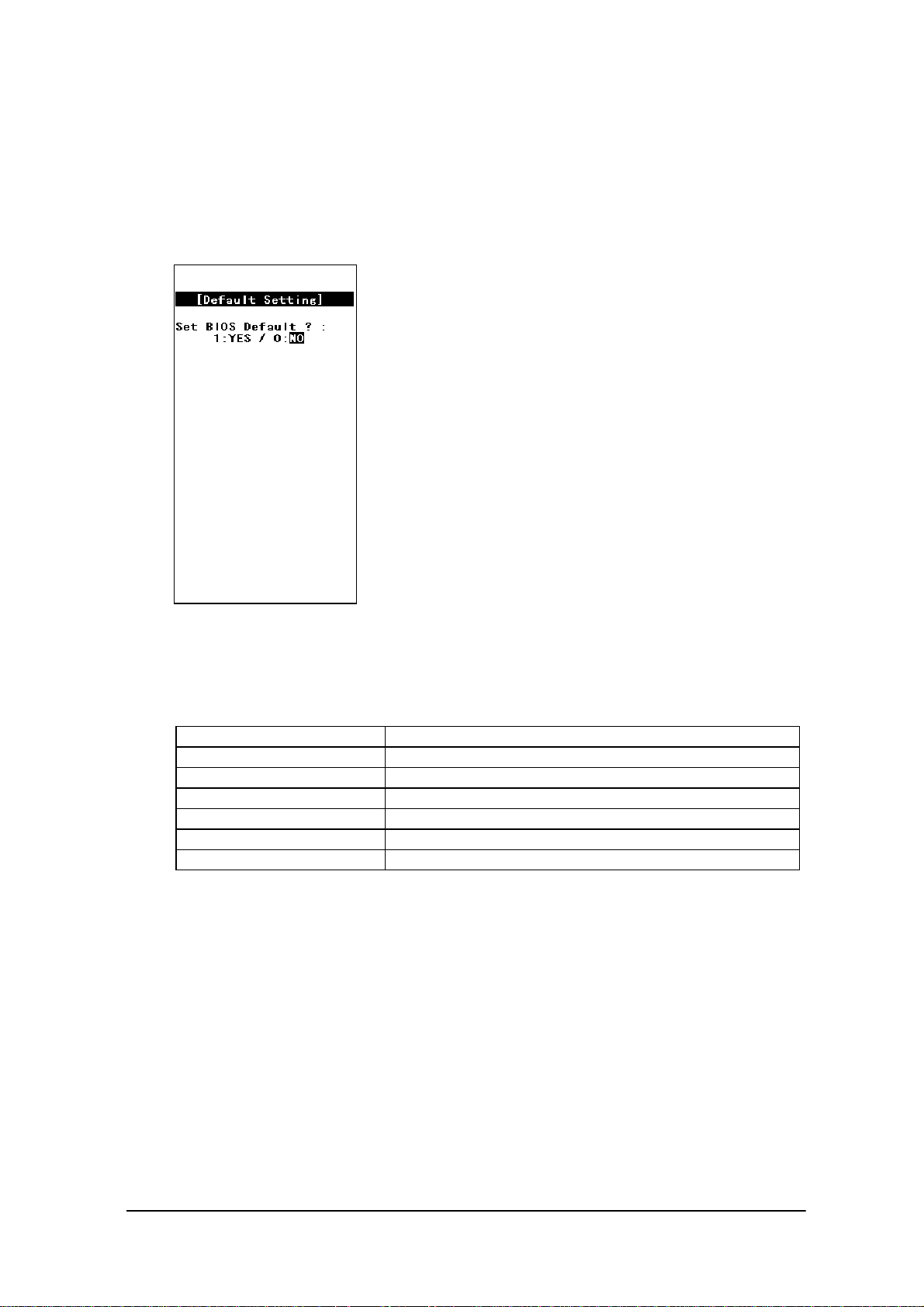
3.16 System Initialization
Function
Sets all the system setups to their default settings.
Fig. 3.21
Operation
The following table shows the available key operations.
Key Operation Function
0 key Does not initialize the system.
1 key Initializes the system.
. (decimal) key
RET key Confirms the current setting.
CLR key Cancels the current setting and exits this operation.
Others Invalid.
Toggles YES and NO options of initialization.
74
Page 75

3.17 Password Entry
Function
When "FILE TRANSFER" or "MAINTENANCE" is selected for the first time after the system
menu is initiated, the operator is requested to enter a password.
Fig. 3.22
Operation
With the keypad enter "system" (lowercase letter), then press the “RET” key. If the “CLR” key is
pressed without entering a character, the password entry operation will be canceled. If the “CLR”
key is pressed with characters having been entered, the characters entered so far will be canceled,
and the password entry operation must be performed again.
This password will, if it is accepted once, be valid and will not have to be entered again unless the
system menu is re-started.
Key Function
RET key Confirms the entry.
CLR key Either clears or cancels the entered characters.
Others Inputted as a character comprising the password.
Touch Panel Function
BS key Clears one character entered.
Arrow key
INS key
DEL key
SP key
Others Inputted as a character comprising the password.
Invalid.
75
Page 76

4. MS-DOS
4.1 Overview
In general, if a personal computer is booted-up with a floppy disk in the drive, first an attempt will
be made to read MS-DOS from the floppy disk, and if a copy of MS-DOS does not reside on the
floppy it is loaded from the hard disk (C:).
However, this method cannot be used on this terminal since its basic drive (C:), which corresponds
to the hard disk of a PC, is defined as a read-only device. The MS-DOS on the boot drive (C:) can
be loaded initially provided that no PC card is inserted in the slot, but, in this case, it is not possible
to add the start-up code for user programs to the AUTOEXEC.BAT file. This problem is solved on
the terminal as follows.
At boot-up this terminal searches each drive to locate the CONFIG.SYS and AUTOEXEC.BAT
files and sets it as the current drive, then MS-DOS is loaded into the main memory. As a result,
the CONFIG.SYS and AUTOEXEC.BAT files in the current drive can be processed through
MS-DOS.
The CONFIG.SYS and AUTOEXEC.BAT files will be searched in the following order:
PC card drive -> RAM disk -> F-ROM drive -> Basic drive
The CONFIG.SYS and AUTOEXEC.BAT files on the basic drive will be executed only if the
RESET switch is pressed. As a result, the System Menu, which is the maintenance program for
this terminal, will be initiated.
Since the main part of MS-DOS is always loaded from the basic drive (C:) in this case, it is not
necessary to install MS-DOS and COMMAND.COM on the user drive.
Fig. 4.1
YES
Specifies the basic drive as the current
drive.
LOADING MS-DOS
NO
RESET BUTTON
was pressed?
Specifies the drive on which CONFIG.SYS and
AUTOEXEC.BAT reside as the current drive.
Load MS-DOS.
Executes CONFIG.SYS and
AUTOEXEC.BAT in the current drive.
76
Page 77

As described above, if the system power is turned on without an application installed (i.e. the
conditions just after purchase), the CONFIG.SYS and AUTOEXEC.BAT files locating on the basic
drive will be executed automatically. This inevitably initiates the System Menu (maintenance
program). Therefore, if not only CONFIG.SYS and AUTOEXEC.BAT, but also an application
program are installed on the user drive, it is possible for the application program to be automatically
initiated from the user drive.
Example 1
In the following example MS-DOS is loaded from the RAM disk which has been designated as the
current drive, since the system finds the CONFIG.SYS and AUTOEXEC.BAT first in the RAM
disk.
ATA CARD
NO CARD
RAM DISK
CONFIG.SYS
AUTOEXEC.BAT
APPLICATION
F-ROM
CONFIG.SYS
AUTOEXEC.BAT
APPLICATION
CONFIG.SYS
AUTOEXEC.BAT
APPLICATION
Fig. 4.2
Example 2
In the following example the RAM disk contains only CONFIG.SYS. As a result, MS-DOS is
loaded from the F-ROM drive designated as the current drive.
ATA CARD
NO CARD
RAM DISK
CONFIG.SYS
APPLICATION
F-ROM
CONFIG.SYS
AUTOEXEC.BAT
APPLICATION
AUTOEXEC.BAT
APPLICATION
Fig. 4.3
Example 3
The following example shows a case where there is no F-ROM drive. The search order is also the
same in this case. However in this case, CONFIG.SYS and AUTOEXEC.BAT in the basic drive
Basic Drive
Basic Drive
CONFIG.SYS
will be executed, and System Menu will be initiated.
NO CARD CONFIG.SYS
CONFIG.SYS
APPLICATION
Fig. 4.4
77
AUTOEXEC.BAT
APPLICATION
Page 78

4.2 How to Write CONFIG.SYS and AUTOEXEC.BAT
This section explains how to write the CONFIG.SYS and AUTOEXEC.BAT files mentioned in the
previous section. A basic explanation of the CONFIG.SYS and AUTOEXEC.BAT is not given here.
For further information about these files refer to the MS-DOS manual or appropriate technical
documents. Observe the following notes when writing a CONFIG.SYS file.
The System Driver (SYSDRV.SYS) is required to operate this terminal. Always include a line
through which to load the System Driver in the CONFIG.SYS.
As described above, MS-DOS, which is in the basic drive, is always loaded. Consequently,
C:COMMAND.COM is used as the command interpreter. Therefore, set a path to
COMMAND.COM to be reloaded in CONFIG.SYS using the SHELL command.
Within CONFIG.SYS the MENU command can be used. Note however, that no power off
command is included in the MENU selection screen. This is to prevent the power from being
accidentally turned off while loading the drivers. The Power switch is also disabled until the
CASIOAPM.COM program is initiated from AUTOEXEC.BAT, etc. In other words, the MENU
command should only be used in the application program development processes.
Example of CONFIG.SYS
The following example shows a typical CONFIG.SYS file script. Since this example assumes that
the system is booted from either the RAM disk or NAND F-ROM drive, it is necessary to partially
modify it if booting up from the ATA card.
For information about booting from the ATA card refer to Chapter 4.3 "Card Boot".
FILES=30
1
2 BUFFERS=20 Not required
3 DOS=HIGH, NOUMB Required (1)
4 DEVICE=C:SYSDRV.SYS Required (2)
5 DEVICE=C:HIMEM.SYS /M:2 Required (3)
6 DEVICE=C:POWER.EXE Required (4)
7 DEVICE=C:TIME.SYS Required (4)
8 DEVICE=C:EMM386.EXE FRAME=C800 X=C000-C7FF X=D800-DFFF I=C800-D7FF Required (5)
9 SHELL=C:COMMAND.COM C: /P /E:1024 Required
10 DEVICE=C:CARDSOFTSS365SL.EXE /SKT=1 Required (6)
11 DEVICE=C:CARDSOFTCS.EXE /POLL:1 Required (6)
12 DEVICE=C:CARDSOFTCSALLOC.EXE
13 DEVICE=C:CARDSOFTATADRV.EXE /S:1
14 DEVICE=C:CARDSOFTMTSRAM.EXE
15 DEVICE=C:CARDSOFTMTDDRV.EXE
16 DEVICE-C:CARDSOFTMTDAPM.SYS
17 DEVICE=C:CARDSOFTCARDID.EXE
18 INSTALL=C:CARDSOFTCS_APM.EXE
Not required
Required (6)
Required (6)
Required (6)
Required (6)
Required (6)
Required (6)
Required (6)
78
Page 79

(1) DOS=HIGH,NOUMB
This specifies that the main part of DOS is to be loaded in the HMA and, consequently, the
UMB (Upper Memory Block) is not used. This terminal does not support a memory space for
UMB if the EMS memory is to be used. Therefore, always specify NOUMB when using the
EMS.
(2) DEVICE=C:SYSDRV.SYS
This driver is required to operate this terminal. Always install it before all other drivers.
(3) DEVICE=C:HIMEM.SYS /M:2
Never fail to specify the "/M:2" option.
(4) DEVICE=C:POWER.EXE
DEVICE=C:TIME.SYS
This driver is required to enable the APM function. TIME.SYS must follow immediately after
POWER.EXE.
(5)
DEVICE=C:EMM386. EXE FRAME=C800 X=C000-C7FF X=D800-DFFF I=C800-D7FF
Always specify the above options if using the EMS. Options other than the X option can be
eliminated if the EMS is not used.
(6)
DEVICE=C:CARDSOFTSS365SL.EXE /SKT=1
DEVICE=C:CARDSOFTCS.EXE /POLL:1
DEVICE=C:CARDSOFTCSALLOC.EXE
DEVICE=C:CARDSOFTATADRV.EXE /S:1
DEVICE=C:CARDSOFTMTSRAM.EXE
DEVICE=C:CARDSOFTMTDDRV.EXE
DEVICE=C:CARDSOFTMTDAPM.SYS
DEVICE=C:CARDSOFTCARDID.EXE
INSTALL=C:CARDSOFTCS_APM.EXE
This driver is required if the PC card driver is used. However, if the SRAM card is not used, the
lines following ATADRV.EXE can be modified as follows. This saves a memory space as large as
that used for the SRAM card driver. For more information refer to Appendix B "PC Card Driver".
DEVICE=C:CARDSOFTATADRV.EXE /D:1
DEVICE=C:CARDSOFTMTDAPM.SYS
DEVICE=C:CARDSOFTCARDID.EXE
INSTALL=C:CARDSOFTCS_APM.EXE
79
Page 80

Example of AUTOEXEC.BAT
The following example shows a typical AUTOEXEC.BAT script. Since this example assumes that
the system is booted from either the RAM disk or the NAND F-ROM drive, it is necessary to
partially modify it if booting up from the ATA card.
For information about booting from the ATA card refer to Chapter 4.3 "Card Boot".
1: C:
2: C:
3: (Environment variables setup and application call, etc.)
Note:
(1) C:ENDATA
Disables the card boot function in the BIOS. For more information refer to Chapter 4.3, "Card
Boot".
(2) C:CASIOAPM
Enables the touch panel and power switch operations. The touch panel and power switch
operations cannot be used until this program has been executed. This program only needs to be
called once when booting the system.
ENDATA
CASIOAPM
Required (1)
Required (2)
Optional
80
Page 81

4.3 Card Boot
Basically the "card boot" operation boots MS-DOS from the ATA card, just like it is booted from a
floppy disk. For this terminal the boot operation looks the same as this case. However, this terminal
uses a boot process greatly different from a general card boot so that the MS-DOS in the drive C is
always loaded, in such a way that MS-DOS not residing in the card is booted.
Usually, in order to access the ATA card, a specific card driver is required. This card driver should
be registered as an MS-DOS block device for the MS-DOS and added as a new drive to the system.
Then the user can read from and write to the disk via the added drive by this device driver.
BIOS
Physical
Drive
ATA CARD
CARD
Driver
G
MS-DOS
Application
Fig. 4.5
However, in order to achieve a card boot, readout from the ATA card must be enabled before
MS-DOS is loaded into the main memory. To solve this conflict the terminal has a function in its
BIOS that can directly read the data from the ATA card. This function is assigned to the drive F (
drive E for models without an F-ROM) and the ATA card looks, from MS-DOS, like a physical
drive. As a result, when BIOS recognizes the presence of an ATA card during the boot process,
it will search for CONFIG.SYS and AUTOEXEC.BAT in the ATA card prior to loading MS-DOS.
If these files are found, the BIOS will load MS-DOS into main memory and shift control to
MS-DOS after designating the drive F as the current drive. Subsequently, MS-DOS will execute the
CONFIG.SYS and AUTOEXEC.BAT files in the current drive (drive F). This completes the load
process.
The mechanism determining which drive is specified as the one to be used by an application that
accesses the card is explained below. The drive G (drive F for models without F-ROM), which is a
drive specifically reserved for applications, will be enabled by CARDID.EXE which is loaded into
the main memory. It is loaded when CARDID.EXE is loaded and when both the drive F and drive G
are being enabled. If this is the case, note that if an attempt is made to access the drive F,
81
Page 82

the drive G, which is currently enabled, will be disabled.
This problem arises from the fact that the hardware conditions established by initialization with
CARDID.EXE are lost since access to the drive F was executed by means of specific codes
included in the BIOS. To avoid this problem, these specific codes in BIOS should be disabled.
ENDATA.COM is used to do this. If ENDATA.COM is executed with the two drives mentioned
above enabled, the specific codes (program) in BIOS are disabled, and the drive G can be retained
as the only valid card drive. Below are example CONFIG.SYS and AUTOEXEC.BAT scripts
used to boot a card.
Example of CONFIG.SYS
FILES=30
BUFFERS=20
DOS=HIGH,NOUMB
DEVICE=C:SYSDRV.SYS
DEVICE=C:HIMEM.SYS /M:2
DEVICE=C:POWER.EXE
DEVICE=C:TIME.SYS
DEVICE=C:EMM386.EXE FRAME=C800 X=C000-C7FF X=D800-DFFF I=C800-D7FF
SHELL=C:COMMAND.COM C: /P /E:1024
DEVICE=C:CARDSOFTSS365SL.EXE /SKT=1
DEVICE=C:CARDSOFTCS.EXE /POLL:1
DEVICE=C:CARDSOFTCSALLOC.EXE
DEVICE=C:CARDSOFTATADRV.EXE /S:1
DEVICE=C:CARDSOFTMTSRAM.EXE
DEVICE=C:CARDSOFTMTDDRV.EXE
DEVICE=C:CARDSOFTMTDAPM.SYS
Example of AUTOEXEC.BAT
@ECHO OFF
C:
CD
C:CARDSOFTCARDID.EXE
C:ENDATA.COM
C:CARDSOFTCS_APM.EXE
PROMPT $p$g
PATH C:
C:CASIOAPM.COM
For the moment concentrate on the positions of CARDID.EXE and ENDATA.COM. CARDID.EXE
can be registered as a device driver. In fact, this CARDID.EXE is registered as a device driver in
82
Page 83

CONFIG.SYS which resides on the drive C. However, CARDID.EXE cannot be registered as a
device driver at a card boot. If this CARDID.EXE is registered as a device driver, two drives may
be enabled concurrently if MS-DOS executes CONFIG.SYS. In addition, if ENDATA.COM is
called with the INSTALL command, the drive G is enabled exclusively. However, since MS-DOS is
operating under the assumption that the drive F is the current drive, an access error with the drive F,
which does not actually exist, occurs because the AUTOEXEC.BAT file has been opened.
Then how about calling ENDATA.COM from AUTOEXEC.BAT? It is apparent that this is also not
successful. Although two drives are enabled by executing CONFIG.SYS, the drive G having been
enabled by CARDID.EXE is disabled when MS-DOS accesses the drive F to execute the
AUTOEXEC.BAT file.
Next, the problem where a large program cannot be directly initiated from AUTOEXEC.BAT is
explained. The explanation discusses the restrictions that apply to a card boot. This can be the
situation when an attempt is made to read AUTOEXEC.BAT from the drive F while it is being
disabled. COMMAND.COM consists of two independent parts called the resident part and nonresident part. The non-resident part will be overwritten by a large application program if it is loaded
into the main memory. The resident part checks if the non-resident part has been destroyed at the
termination of an application program, and will, if it is found to have been destroyed, reload the nonresident part again from the disk. In this case, accessing the drive F would not cause an error since
the COMMAND.COM file to be read at this time was designated by the SHELL command in the
CONFIG.SYS file. However, an error will result when an attempt is made by the reloaded
COMMAND.COM file to open the AUTOEXEC.BAT file in order to continue its process. This
problem can be avoided by shifting control priority from the AUTOEXEC.BAT file to another
appropriate batch file in the drive G.
Example of AUTOEXEC.BAT
@ECHO OFF
C:CARDSOFTCARDID.EXE
C:ENDATA.COM
---G:
Other.bat
In the above example the current drive is moved to the drive G, and the Other.bat file in the drive G
is called. Since execution of the Other.bat file is performed under the assumption that the drive G is
the current drive, no problem occurs if an attempt is made to open the same batch file in the course
of reloading the non-resident part. But, it is prohibited to use a CALL statement to invoke the
Other.bat file from AUTOEXEC.BAT. This will cause an error when control is returned to the
AUTOEXEC.BAT file.
83
Page 84

5. MS-Windows
5.1 Overview
The MASK ROM drive (E:) of this terminals has MS-Windows installed in it.
However, MS-Windows cannot be booted directly from this MASK ROM drive. This is because
MS-Windows will overwrite some of the INI files at start up. However, since all files including the
INI files are initially located in the MASK ROM drive, they cannot be overwritten, therefore an
error will result. To avoid this problem, it is necessary to copy some of the files in the write-permit
drive (D:) before booting MS-Windows (refer to the description about WINST.EXE). This
installation method is called “network install” and is employed if multiple users share MS-Windows
on the network. With respect to the MS-Windows operating environment of this terminal (as shown
in Fig. 5.1 below), D:WINDOWS is considered the disk of a local computer and E:WINDOWS
is considered the shared directory on the network.
D:WINDOWS
WIN.COM
Various INI files
Other
Fig. 5.1
The advantage of this method is that a limited disk space can be used efficiently by allocating a very
large volume of the main part of MS-Windows, various drivers programs, and INI files to write
setups to the user drive while referencing the inside of the MASK ROM.
Referencing the path
IT-2000
E:WINDOWS
MS-Windows
Device drivers
etc.
84
Page 85

5.2 Installation of MS-Windows
As explained on the previous page, it is necessary to move (copy) some files onto the write-permit
drive before booting MS-Windows. This section will describe this copy operation The following is
an example of manually installing necessary files so that the user can determine the contents.
A utility program (WINST.EXE) can be used to reduce the work load.
For more information about this installation utility refer to Chapter 9.10 "Windows Installation
Utility".
5.2.1 Demonstration Installation
For this terminal it is recommended to initiate the application program at the same time
MS-Windows is started. The program manager can also be initiated during the development of
application programs or for the purpose of demonstration. To initiate the program manager for the
above purpose use the following procedure:
Create the D:WINDOWS directory.
Copy the entire content of E:WINDOWSLOCAL onto the created directory.
The following files are to be copied:
WIN.COM WIN.INI
WIN.CLN WFWSYS.CFG
SYSTEM.INI MOUSE.INI
PROGMAN.INI SERIALNO.INI
CONTROL.INI MAIN.GRP
ACCESSOR.GRP STARTUP.GRP
WINVER.EXE SYSTEM.CLN
SHARES.PWL
Create the CONFIG.SYS and AUTOEXEC.BAT files. Remember to add "D:WINDOWS;
E:WINDOWS" to the existing path. Then specify “win.com” to boot MS-Windows at the end
of the AUTOEXEC.BAT file.
Copy the created CONFIG.SYS and AUTOEXEC.BAT files onto D:.
The above procedures complete the demonstration installation of MS-Windows. MS-Windows will
be automatically booted if the terminal is re-started by pressing the RESET switch.
85
Page 86

Note:
The contents of the latest version of E:WINDOWSLOCAL may be released as SDK. If this is
the case, use the files in SDK instead of those stored in E:WINDOWSLOCAL.
5.2.2 Application Installation
For this terminal it is recommended to initiate the application program at the same time
MS-Windows is started. This can be achieved by modifying the shell line included in the “boot”
section of system.ini. The default setup script of this shell line is "shell=progman.exe", which is for
initiating the program manager. If "progman.exe" is replaced by the application program name to be
initiated at boot up, the application program, rather than "progman.exe", will be initiated at the same
time MS-Windows is started.
Create the D:WINDOWS directory.
Copy the entire contents of E:WINDOWSLOCAL onto the created directory.
To edit “system.ini” on a personal computer copy D:WINDOWSSYSTEM.INI onto the
ATA or SRAM card.
Open “system.ini” with the editor and insert the application program name to be initiated in the
shell line of the “boot” section.
Create the CONFIG.SYS and AUTOEXEC.BAT files. Remember to add "D:WINDOWS;
E:WINDOWS" to the existing path. Then specify “win.com” to boot MS-Windows at the end
of the AUTOEXEC.BAT file.
Copy the created CONFIG.SYS and AUTOEXEC.BAT files onto D:, and copy the edited
“system.ini” and application program onto D:WINDOWS.
The above procedures complete application installation of MS-Windows. The application program
will be automatically initiated if the terminal is re-started by pressing the RESET switch.
Note:
The contents of the latest version of E:WINDOWSLOCAL may be released as SDK. If this is
the case, use the files in SDK instead of those stored in E:WINDOWSLOCAL.
86
Page 87

6. Keyboard Controller
6.1 Overview
This terminal is equipped with a sub-CPU dedicated to controlling the keyboard, touch panel,
backlight, and various sensors. This chapter describes major tasks assigned to this sub-CPU.
El BacklightLCD Brightness
Temperature Sensor
Main CPU Sub-CPU
Fig. 6.1
Command
Data
Buzzer
Volume
Touch Panel
Illumination Sensor
Battery Voltage
Sensor
Keyboard
87
Page 88

6.2 Keyboard Control
The keyboard control of IT-2000 is compatible with the IBM PC/AT. The keyboard controller
senses if a key has been pressed and sends a MAKE or BREAK code to the main CPU.
Application Program
Primary/Secondary Code
Function Process
BIOS
Hardware Interrupt Process
System Scanning Code
Sub-CPU
Keyboard
Fig. 6.2
Keyboard
Input Buffer
System Scanning Code
Each keyboard scanning code generated from the keyboard main unit will be converted to the
keyboard system scanning code through the controller.
MAKE code : Code generated when the corresponding key is pressed.
BREAK code : Code generated when the corresponding key is released.
Primary/Secondary Code
A code generated if an INT09h interrupt occurs will be converted to a primary code and a secondary
code through the BIOS and set in the key buffer. They can be acquired from the application program
by calling INT16h.
Primary code
Basically a character code (refer to the code table on the next page) is assigned to each key,
except that 00h is assigned to function keys (Fn+ 0 to Fn+ 6), which must be recognized together
with a secondary code as a set.
88
Page 89

Secondary code
Basically a system scan code is assigned to each key, however, for some keys, different codes
will be assigned depending on the Fn key.
Code Table
The following diagram shows the relationship between the keyboard keys and primary codes.
37 38 39 2D
Fn 7 8 9 -
4 5 6
CLR
0 1 2 3
Fig. 6.3
Fn key
The Fn key is used to generate a system scanning code for the function key if it is pressed
together with a numeric key. For example, Fn+1 keys generate a system scanning code for the
F1 key, and Fn+0 keys generate a system scan code for the F10 key. However, Fn+7 to 9 keys
will not generate a system scanning code that corresponds to any function keys because they
have already been assigned to the following internal functions to be executed internally.
2E 34 35 36
30 31 32 33
Fn key not pressed
003E 003F 0040
0044 003B 003C 003D
Fn key pressed
1B
0D
Operation Function
Fn + 7 Toggles the backlight on and off.
Fn + 8 Increases the LCD screen contrast by one increment.
Fn + 9 Decreases the LCD screen contrast by one increment.
89
Page 90

6.3 Touch Panel Control Function
The keyboard controller has incorporated a program for acquiring the touch coordinates of the touch
panel. This program compensates these acquired coordinates with the values obtained through
calibration so that correct coordinate values can be calculated. The calculated coordinates will be
passed to a ROM-resident program called PEN BIOS when mouse interrupt occurs.
The following diagram shows an operational flow until the coordinates acquired by the keyboard
controller are passed to the application program as a mouse event.
Touch Panel
Fig. 6.4
Keyboard
Controller
IRQ12 and P260
Mouse Event
MS-Windows
(Coordinate)
ROM BIOS
PENMOUSE.DRVUser Program
90
Page 91

6.4 Sensor Control
This terminal has the following three types of sensors installed to serve as dedicated devices for
handy terminal.
Sensor Purpose of Use
Temperature sensor Detects the temperature inside the main unit. This result will be
used to automatically compensate the LCD brightness.
Illumination sensor Detects the ambient light intensity to automatically turn on and
off the backlight.
This function is called the Auto Backlight Control (ABC)
function, and it can be enabled or disabled with the System
Menu or application programs.
Remaining battery voltage
sensor
Used to acquire the remaining battery voltage. Application
programs can obtain this value via the APM BIOS.
91
Page 92

6.5 Backlight Control
This terminal has incorporated two types of automatic backlight control functions: ABO (Auto
Backlight OFF) and ABC (Auto Backlight Control). The ABO function is used to turn off the
backlight if no key or touch panel input has been made for a given period of time, and the ABC
function is used to automatically turn on and off the backlight depending on the intensity of the
ambient light. These operations are performed by the keyboard controller.
ABC (Auto Backlight Control)
The ABC function automatically turns on or off the backlight by detecting the ambient light
intensity. Every second it determines the amount of light received by the illumination sensor and
automatically turns on or off the backlight depending on whether the amount of light is less than the
given amount or more than the given amount.
Amount of Light
Backlight OFF
Light
Margin to
Backlight ON
turn OFF
Margin to
turn ON
Dark
Fig. 6.5
In the above graph, the marginal light amount across which the backlight is turned ON is at a setting
less than if the backlight is OFF. If these two levels are identical, the backlight will flicker if it
detects a small variation in the incident light on the illumination sensor. To avoid this problem an
appropriate hysterisis is provided.
92
Page 93

Transition of Backlight Control Methods
The concept of ABC lies in automating user operations. However, automatic control depends on the
illumination sensor. It cannot be perfect because various types of light, sunlight or room light for
example, may be incident to the sensor. Consequently, this requires manual ON/OFF control even if
under ABC control. This leads to a further problem wherein the user may forget to turn it on or off.
To avoid these problems this system employs the following rules for transition between ABC,
manual operation (ON function/OFF function), and ABO.
ABO time or
ABC OFF
ABC ON
OFF function
ONOFF
ON function
OFF function
OFF function
or ABO time
ABC Control
Fig. 6.6
93
Page 94

1ABC
disabled
Backlight
ON state
2ABC
disabled
Backlight
OFF state
3ABC
enabled
Backlight
ON state
4ABC
enabled
Backlight
OFF state
5ABC
temporaril
y disabled
Backlight
ON state
6ABC
temporaril
y disabled
Backlight
OFF state
Note:
Press F7
key
2
1
6
5
4
3
ABO
time-up
2
---
ABC
Enable
Ignore Ignore
--- Ignore
3
Ignore
*3
--- Ignore
3 or 4
*1
3 or 4
*1
ABC
Disable
Becomes
dark
--- Ignore Ignore
--- Ignore Ignore
---
3
3
2
2
2
*4
2
---
Becomes
light
4
---
---
4
*4
*1: The backlight turns ON or OFF depending on the current light intensity.
*2: ABO event does not occur during ABC. However, if the terminal is left in a dark place,
the APO (Auto Power OFF) function will turn off the backlight.
*3: Since the backlight is presently ON, the normal state can be restored by jumping to step “3”.
*4: Cancels the sole condition of "ABC temporarily disabled".
94
Page 95

7. Drivers
7.1 Overview
The following drivers are supplied for this terminal. Install them as required for operation.
Driver File name Purpose
System driver SYSDRV.SYS Driver required to operate the system. This driver
must be installed.
Clock control driver TIME.SYS Executes the process that restores the clock
condition at a resume-boot in cooperation with
POWER.EXE. This driver must be installed.
Hardware window
manager
Keypad driver KEYPAD.EXE Driver that adds the keypad function to the system.
PenMouse driver PENMOUSE.DRV Driver to simulate the Microsoft mouse driver
HWWMAN.EXE Driver that controls the hardware window. It is
called from the keypad driver.
This driver is called from applications via the
keypad library.
operation on the touch panel.
Virtual keyboard
driver
System library SYSCALL.DLL This library can be called by application program
Display driver VGA_C.DRV
For information about the drivers associated with MS-DOS refer to the MS-DOS reference manual
or other technical reference documents published separately by third party.
VKD.386 Driver that enables access to the keyboard
controller. It is installed automatically by the
installer.
or utility which use the library.
Display driver for Windows that can meet the size
VGA_NC.DRV
of display, 192 x 384 dots. Two types of the
display driver are available, one to display mouse
cursor and the other not to display the cursor. It is
installed automatically by the installer.
95
Page 96

7.2 System Driver
7.2.1 Function
The system driver (SYSDRV.SYS) must be installed because it executes critical processes in this
terminal. The system driver mainly performs the following processes.
LB1 monitoring and warning
Monitors the main battery conditions and sounds a warning buzzer if an LB1 event is detected.
It also forcibly turns off the system, if the battery voltage has not recovered within ten minutes of
the buzzer sounding.
Alarm notification
When alarm (INT4Ah) occurs, the driver will hook the interrupt and ring the buzzer. And, the
driver will notify to the user.
Adjustment of the number of display lines
On a general VGA screen twenty five lines (if video mode=03h) of text are displayed. However,
on this terminal, it is limited to twenty four lines because of the screen size.
To make display possible the system driver modifies the number of allowable lines to twenty
four. The number of display columns has not been modified.
7.2.2 Startup Method
This driver is loaded by defining the DEVICE statement in the CONFIG.SYS file. SYSDRV.SYS
is stored in the basic drive (C:).
Format
DEVICE=C:SYSDRV.SYS
Start option
None
Note:
SYSDRV.SYS must be loaded before any device drivers.
96
Page 97

7.3 Clock Control Driver
7.3.1 Function
This driver adjusts the system time on this terminal. This driver must be installed.
On a general PC a timer interrupt occurs every 55 ms to update the clock tick counter, which is one
of the BIOS system variables, and the clock overflow counter. The clock tick counter is incremented
each time the timer interrupt occurs and read out from the real-time clock (RTC) when the PC power
is turned on, and disappears when the power is off. However, in the case of a handheld terminal,
since the suspend/resume state is frequently cycled, the clock tick counter is initialized only once, at
the initial boot. Therefore, the clock time may be slightly off if the terminal is operated for a long
period of time. To avoid this problem the terminal uses this driver to control the clock in cooperation
with POWER.EXE so that the time can be directly read from the RTC. This ensures that the correct
time can always be obtained, irrespective of the length of operation. However, since the time is read
from the RTC in seconds, the 1/100 of a seconds digit will be ignored if the time is read using
INT21h(2Ch).
The relationship between the clock control driver and application programs is shown in the
following diagram.
Application Program
Int21h
MS-DOS
POWER.EXEClock control driver
Int1Ah
Real Time Clock (RTC)
Fig. 7.1
97
Page 98

7.3.2 Startup Method
This driver is loaded by defining the DEVICE statement in the CONFIG.SYS file. TIME.SYS is
stored in the basic drive (C:).
Format
DEVICE=C:TIME.SYS
Start option
None
Note:
TIME.SYS must be loaded immediately after POWER.EXE.
98
Page 99

7.4 Keypad Driver/Hardware Window Manager
7.4.1 Function
The keypad driver (KEYPAD.EXE) is used to add the keypad function to the system. Application
programs can use the keypad by calling the keypad driver functions via the keypad library (refer to
Chapter 8.6.3 “Keypad Library”).
This keypad driver internally calls the hardware window manager that enables the use of the
hardware window. Therefore, the use of the keypad driver requires the residence of the hardware
window manager. The keypad driver is also used by some utilities (refer to Chapter 9 “Utility”.)
supported for this terminal. Therefore, before executing an application program or utility that uses
the keypad driver, make it reside in the main memory.
The relationship between the keypad driver/hardware window manager and application programs is
shown by the following diagram.
Application Program (system menu)
Keypad Driver
PEN BIOS
Touch Panel
Fig. 7.2
Hardware Window Manager
Hardware Windows
99
Page 100

7.5 PenMouse Driver
7.5.1 Overview
The PenMouse driver (PENMOUSE.DRV) simulates the operation of the mouse driver specific to
the personal computer using inputs received from the touch panel. The PenMouse driver makes it
possible to run an application on the IT-2000 terminal that was designed for use with a mouse driver
on the personal computer.
However, perfect simulation cannot be achieved because of the physical difference between the
mouse and touch panel. For example, no touch panel operation can simulate a right mouse button
click. However, application developers do not have to be particularly concerned with this difference.
This is because a right mouse button click can be recognized as a "Pen UP" state.
The relationship between the PenMouse driver and application programs is shown by the following
diagram.
Application Program
Windows
Fig. 7.3
PenMouse Driver
PEN BIOS
Touch Panel
100
