Page 1
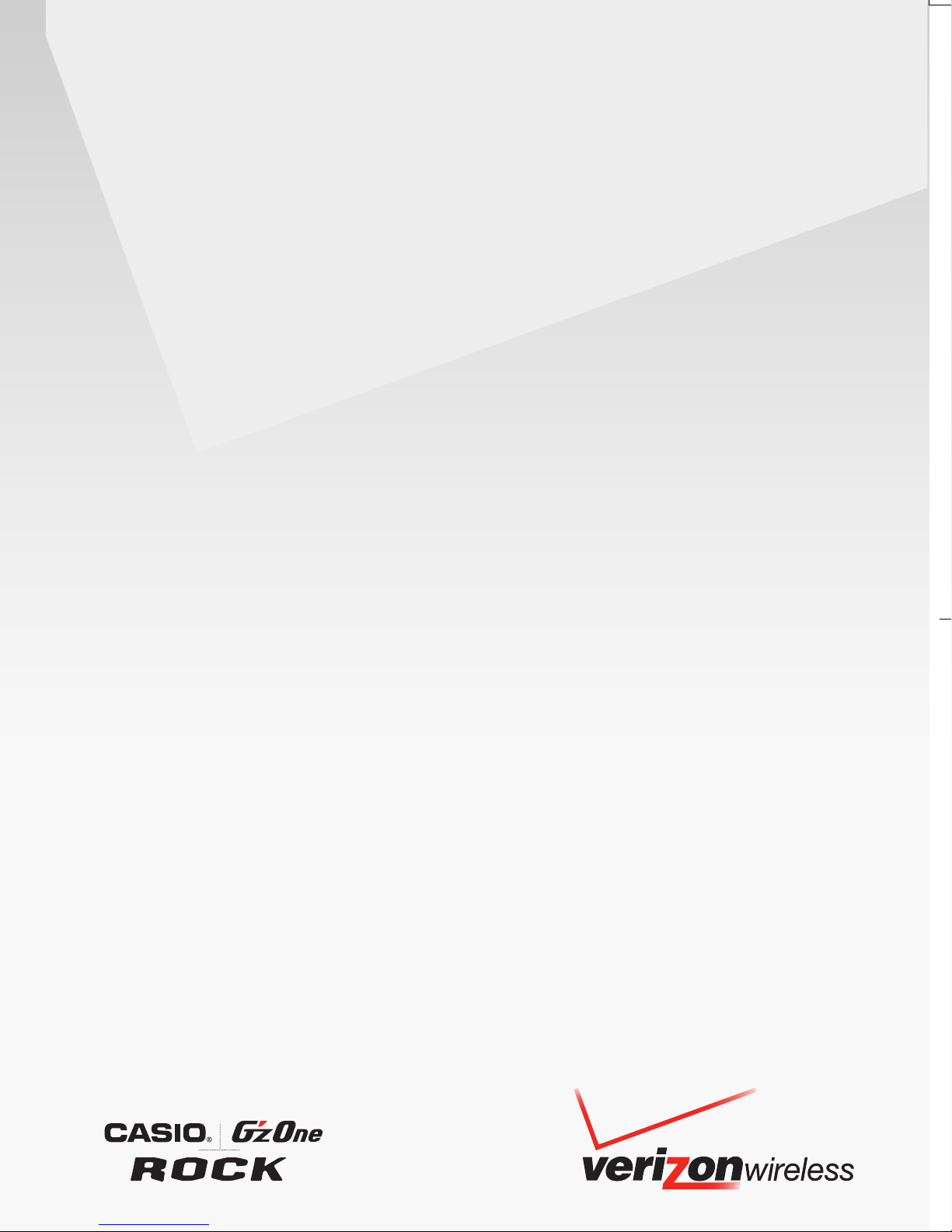
User Guide
TM
Page 2
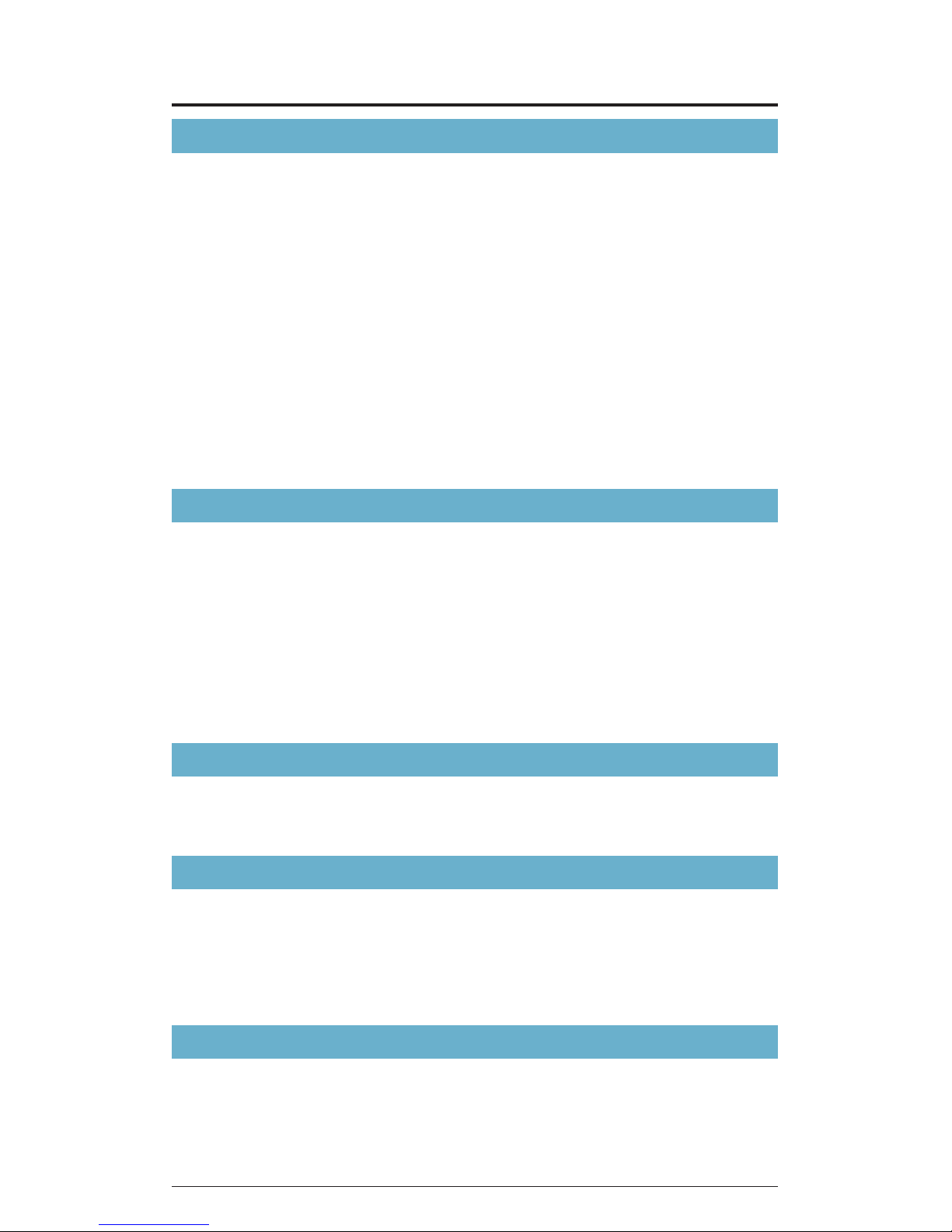
Contents
1
Getting Started with Your Phone ............................ 4
Phone Overview ...........................................................................4
Menu Overview ............................................................................9
Icon Reference ..........................................................................13
Feature Overview .......................................................................17
The Battery ................................................................................21
Turning the Phone On and Off ...................................................27
Making a call .............................................................................27
Answering a call ........................................................................28
Menu Access .............................................................................28
Using a Memory Card ...............................................................29
Connecting to the Headset Jack ...............................................33
Quick Access to Convenient Features ................. 34
Vibrate Mode .............................................................................34
Mute Function ............................................................................34
Volume Quick Adjustment .........................................................34
Speakerphone ...........................................................................35
Flashlight ...................................................................................35
Motion Detection ........................................................................35
Touch Keys ................................................................................37
Entering and Editing Information .......................... 38
Text Input ...................................................................................38
Text Input Modes .......................................................................39
RECENT CALLS ....................................................... 42
Accessing the Recent Calls submenu ......................................42
Making a Call from Recent Calls ...............................................43
Viewing Recent Call History ......................................................43
View Timers................................................................................44
CONTACTS .............................................................. 45
Adding a new Contact from idle mode ......................................45
Adding a Phone Number to an Existing Contact .......................47
Phone Numbers with Pauses .....................................................48
Accessing the Contacts submenu ............................................49
Page 3
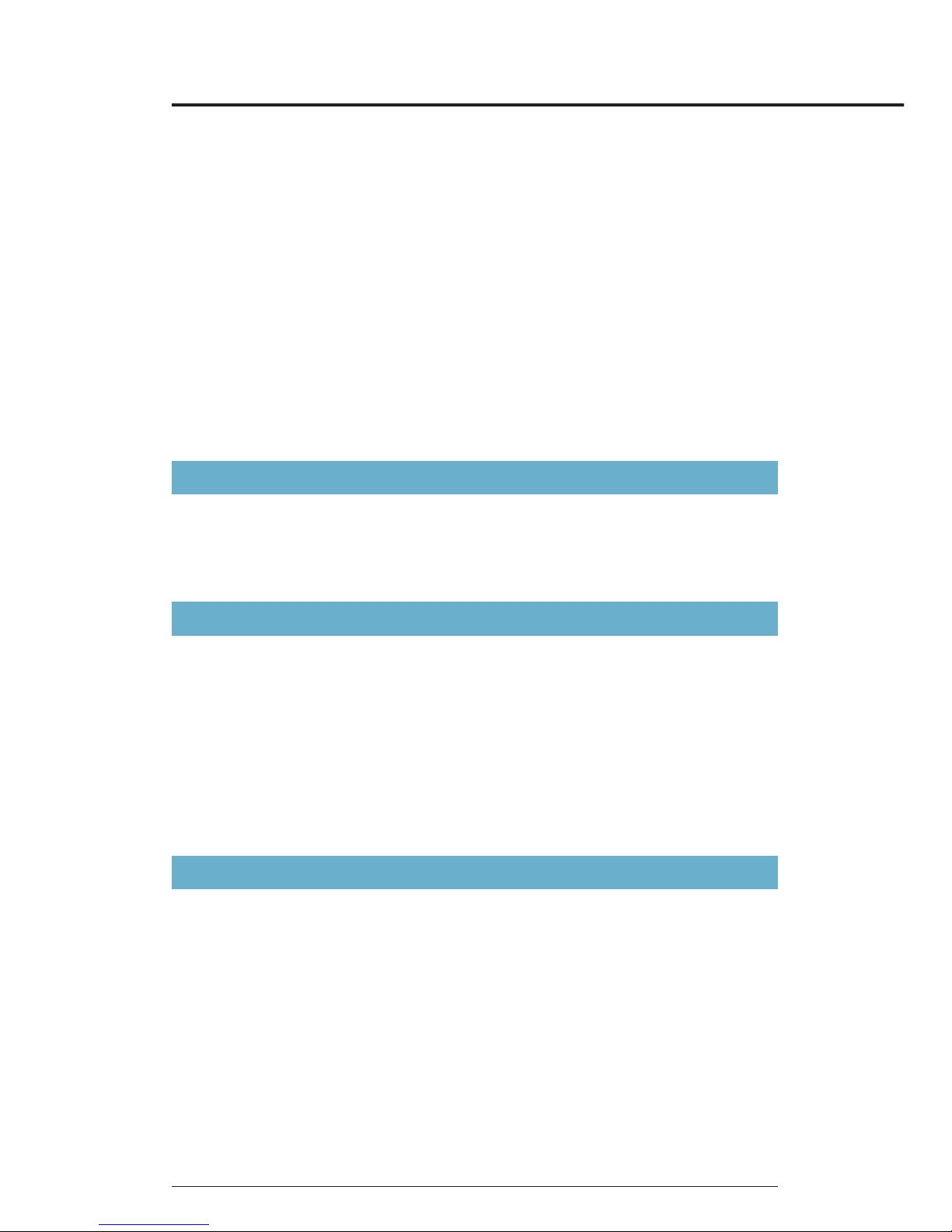
Contents
2
New Contact ..............................................................................49
Contact List ................................................................................50
Groups .......................................................................................52
New PTT Contact .......................................................................53
PTT Contact List ........................................................................53
PTT Groups ................................................................................54
Temp PTT Group ........................................................................55
Backup Assistant .......................................................................56
Speed Dials ...............................................................................56
In Case of Emergency (ICE) ......................................................59
My Name Card...........................................................................60
Push to Talk .............................................................61
About Push to Talk .....................................................................61
Making a PTT Call ......................................................................62
Incoming PTT Call .....................................................................65
MEDIA CENTER ....................................................... 67
Music & Tones ...........................................................................67
Picture & Video ..........................................................................73
Games .......................................................................................86
Mobile Web ................................................................................86
Browse & Download ..................................................................87
Extras .........................................................................................88
Info .............................................................................................88
MESSAGING ............................................................ 89
Accessing the Messaging submenu .........................................89
New Message Alert ...................................................................89
New Message ............................................................................89
Inbox ..........................................................................................94
Sent ............................................................................................96
Drafts .........................................................................................97
Voicemail ...................................................................................98
Mobile IM ...................................................................................98
Email ..........................................................................................98
Chat ...........................................................................................99
Page 4
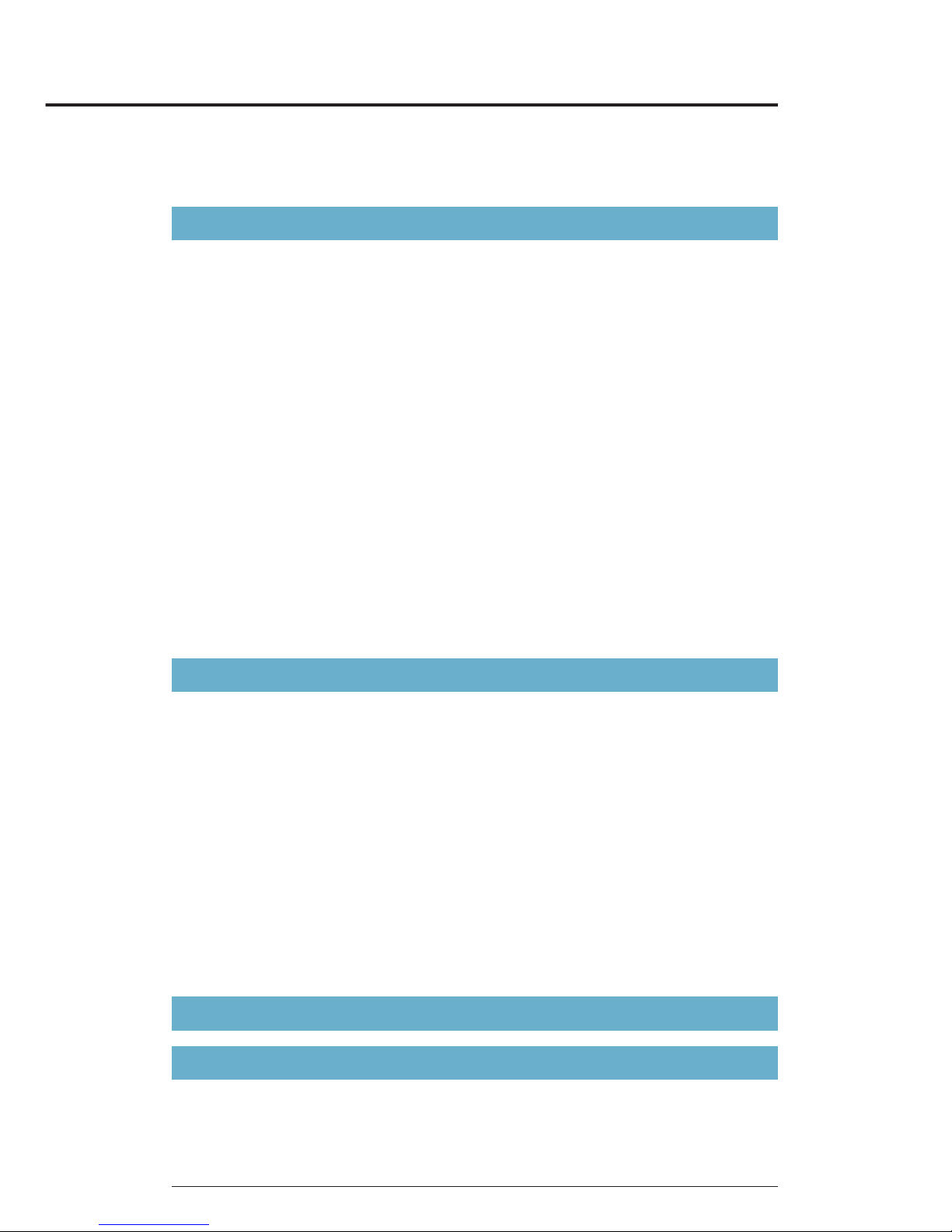
3
Message Settings ......................................................................99
Message Erase ........................................................................101
SETTINGS & TOOLS ..............................................102
My Verizon ...............................................................................102
Tools .........................................................................................102
USB Mass Storage ..................................................................111
G’zGEAR™ ..............................................................................112
Bluetooth ..................................................................................121
Keyguard Settings ...................................................................127
Sounds Settings .......................................................................128
Display Settings .......................................................................132
Phone Settings .........................................................................139
Call Settings .............................................................................149
Memory .................................................................................... 153
USB Mode ...............................................................................155
Phone Info ................................................................................156
Set-up Wizard ..........................................................................158
Safety .................................................................... 160
TIA Safety Information .............................................................160
Safety Information for FCC RF Exposure .................................163
FDA Information .......................................................................166
Emergency Calls .....................................................................174
Compliance with Other FCC Regulations ................................176
General Safety .........................................................................176
Games .....................................................................................182
Camera ....................................................................................183
Accessibility .............................................................................184
RECYCLE YOUR CELL PHONE! .............................................188
12 MONTH LIMITED WARRANTY ......................... 190
Index...................................................................... 194
Page 5
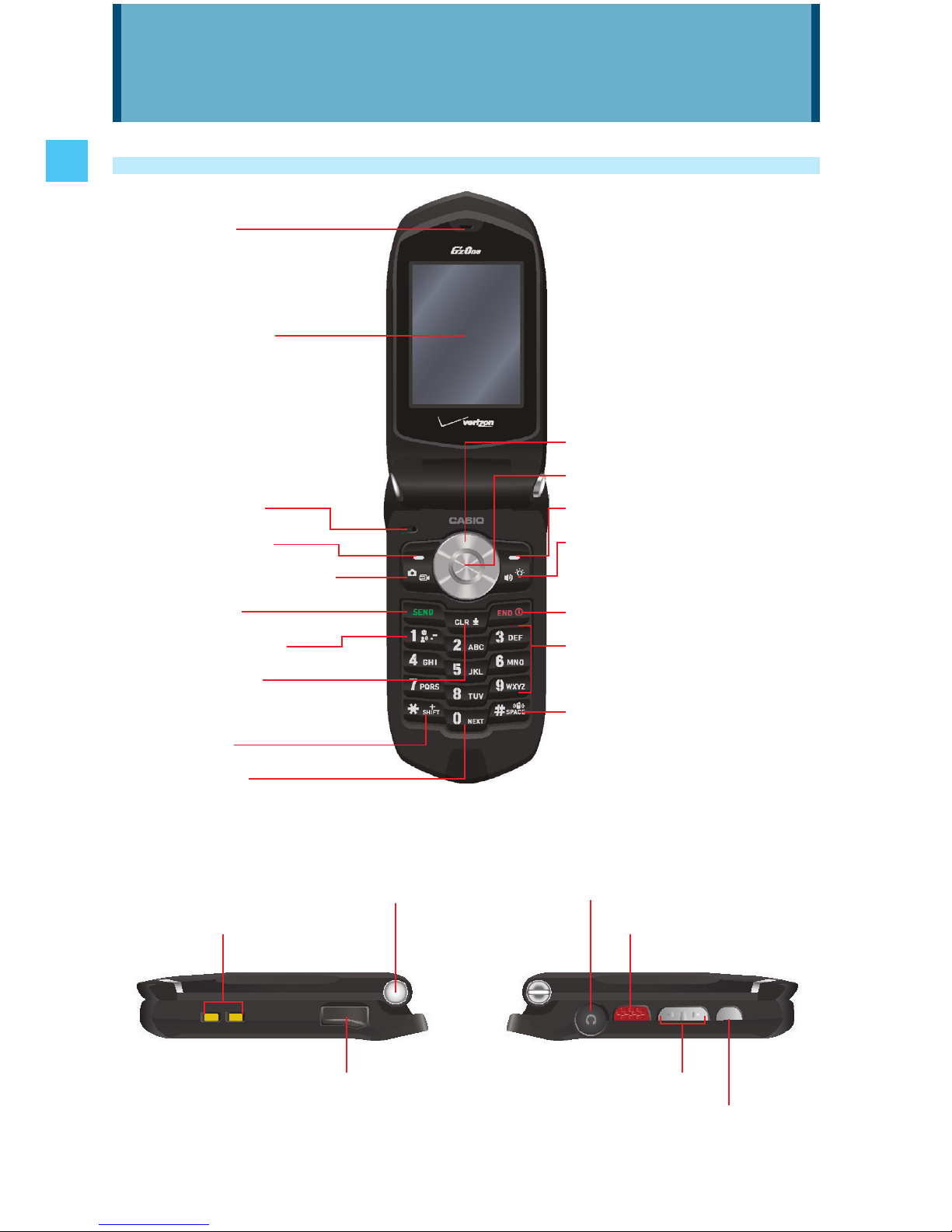
4
Getting Started with Your Phone
Phone Overview
1. Earpiece
2. Main Display
3. Microphone
4. Left Soft Key
5. Camera/Video Key
6. Send Key
7. Voicemail Key
8. Clear/Voice
Commands Key
9. Shift Key
10. Next Key
11. Directional Key
12. Center Select Key
13. Right Soft Key
14. Speakerphone/
Flashlight Key
15. End/Power Key
16. Alphanumeric
Keypad
17. Vibrate Mode Key
18. One-touch Open Button 21. Headset Jack
19. Charging Terminals 22. Top Side Key/
PTT Key
20. Charging/Data Port 23. Volume Keys
24. Bottom Side Key
Getting Started with Your Phone
Page 6
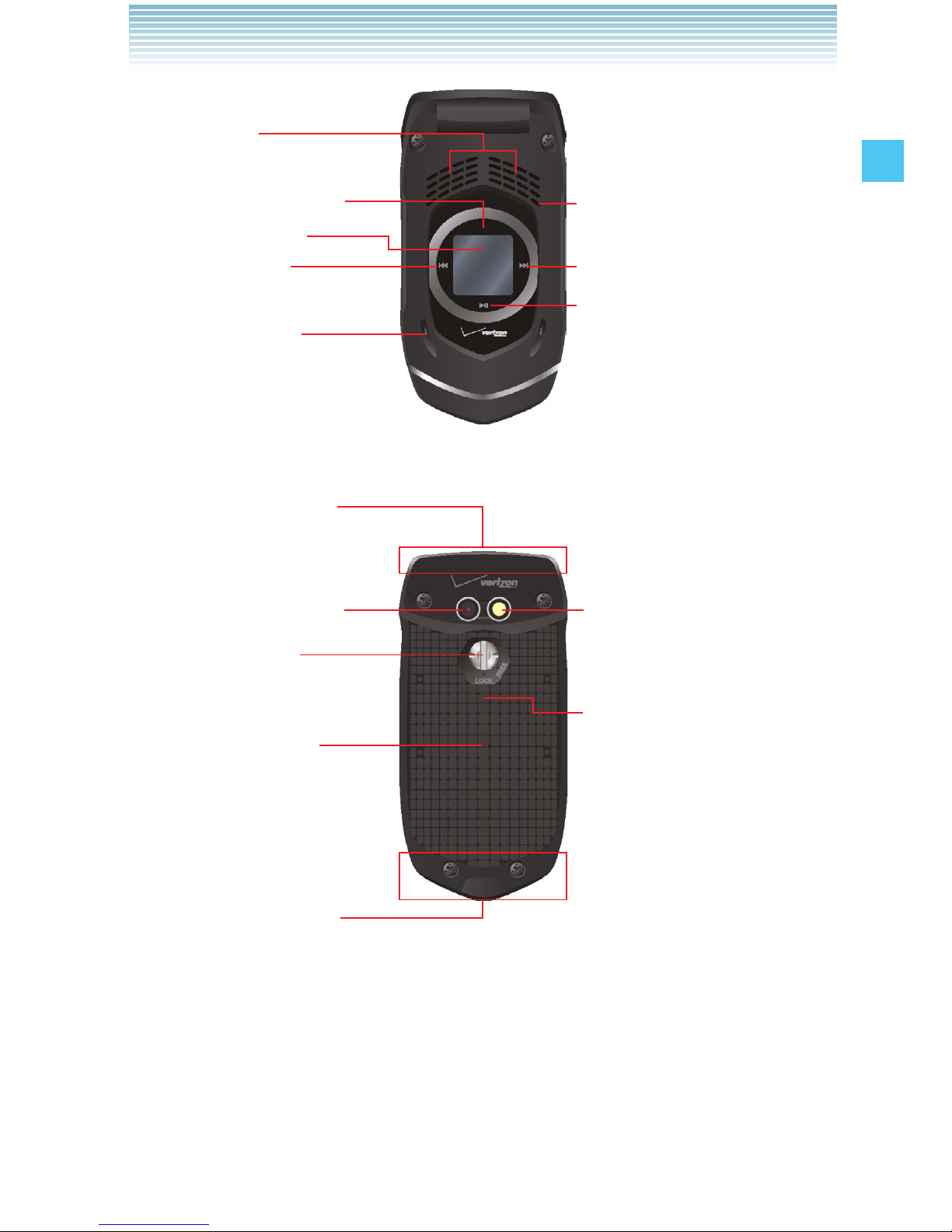
5
Getting Started with Your Phone
25. Speaker
26. Charge Indicator
27. Front Display
28. Rewind Key
29. Temperature
Sensor
30. Secondary
Microphone
31. Fast Forward Key
32. Play/Pause Key
33. Internal Antenna
Area*
34. Camera/
Camcorder Lens
35. Screw Type
Battery Cover
Lock
36. Battery Cover
33. Internal Antenna
Area*
37. Camera Flash/
Flashlight
38. Memory Card Slot
* For best performance, do not touch these areas when using your
handset.
Page 7
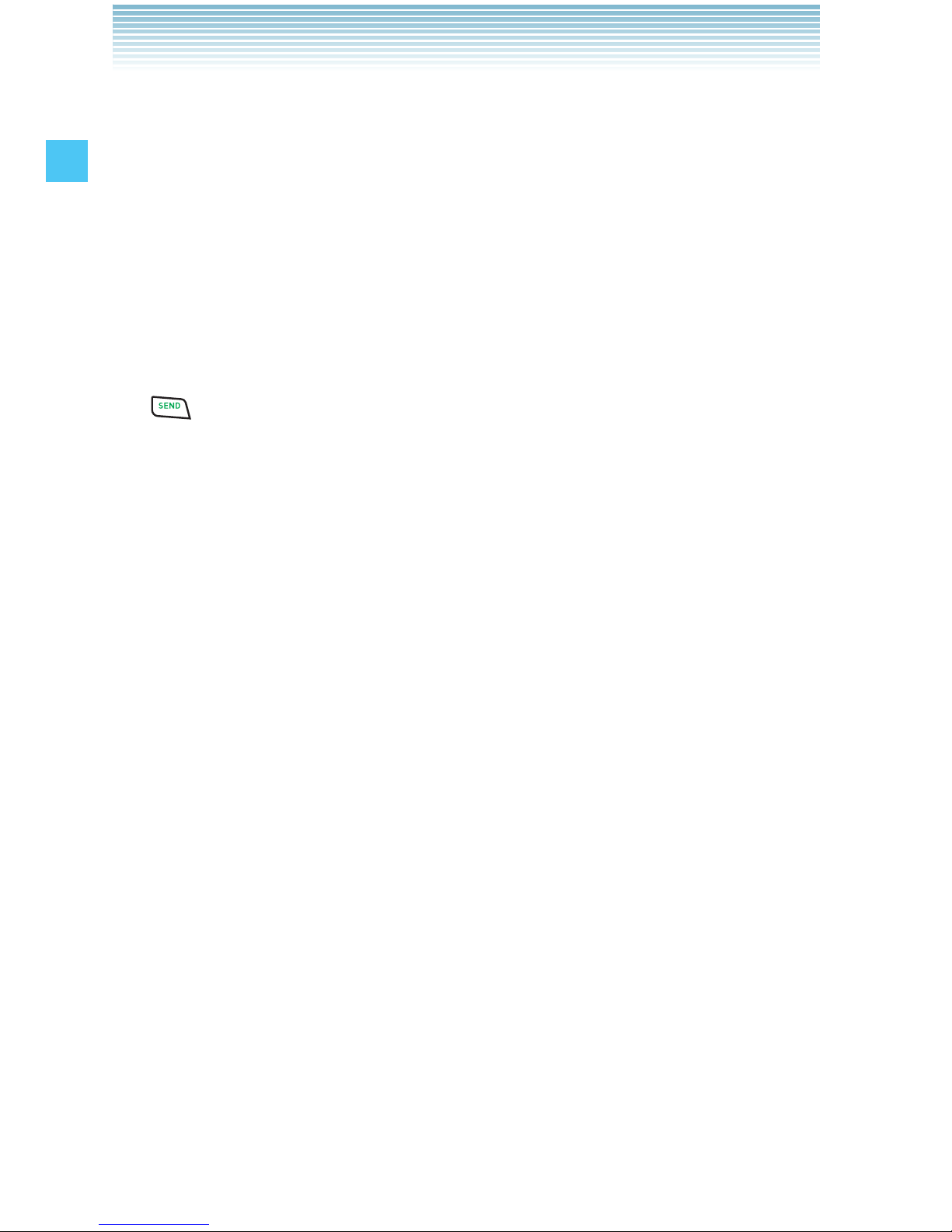
6
Getting Started with Your Phone
1. Earpiece
2. Main Display
3. Microphone
4.
Left Soft Key
Press to display the Messaging menu, or to access the function
listed above the key.
5.
Camera/Video Key
With the flip open, press to access the built-in camera. Press and
hold to access the camcorder.
6.
Send Key
Press to place or answer a call, or from idle mode press to access
the All Calls list.
7.
Voicemail Key
From idle mode, press and hold to connect to your voicemail.
8.
Clear/Voice Commands Key
From idle mode, press to access Voice Commands or press and
hold to access the Sound Recorder function. When entering text
or a phone number, press to delete a single space or character, or
press and hold to delete an entire word. Within a menu, press to
return to the previous menu.
9.
Shift Key
Press to enter an asterisk (*) character for calling features. When
entering text, press to change the character input type. When
making an international call, press and hold to enter a “+” sign for
international dialing.
10.
Next Key
In T9 Word mode, press to display other matching words.
11.
Directional Key
Allows you to scroll through phone menu options and provides a
shortcut to phone functions from idle mode.
Page 8
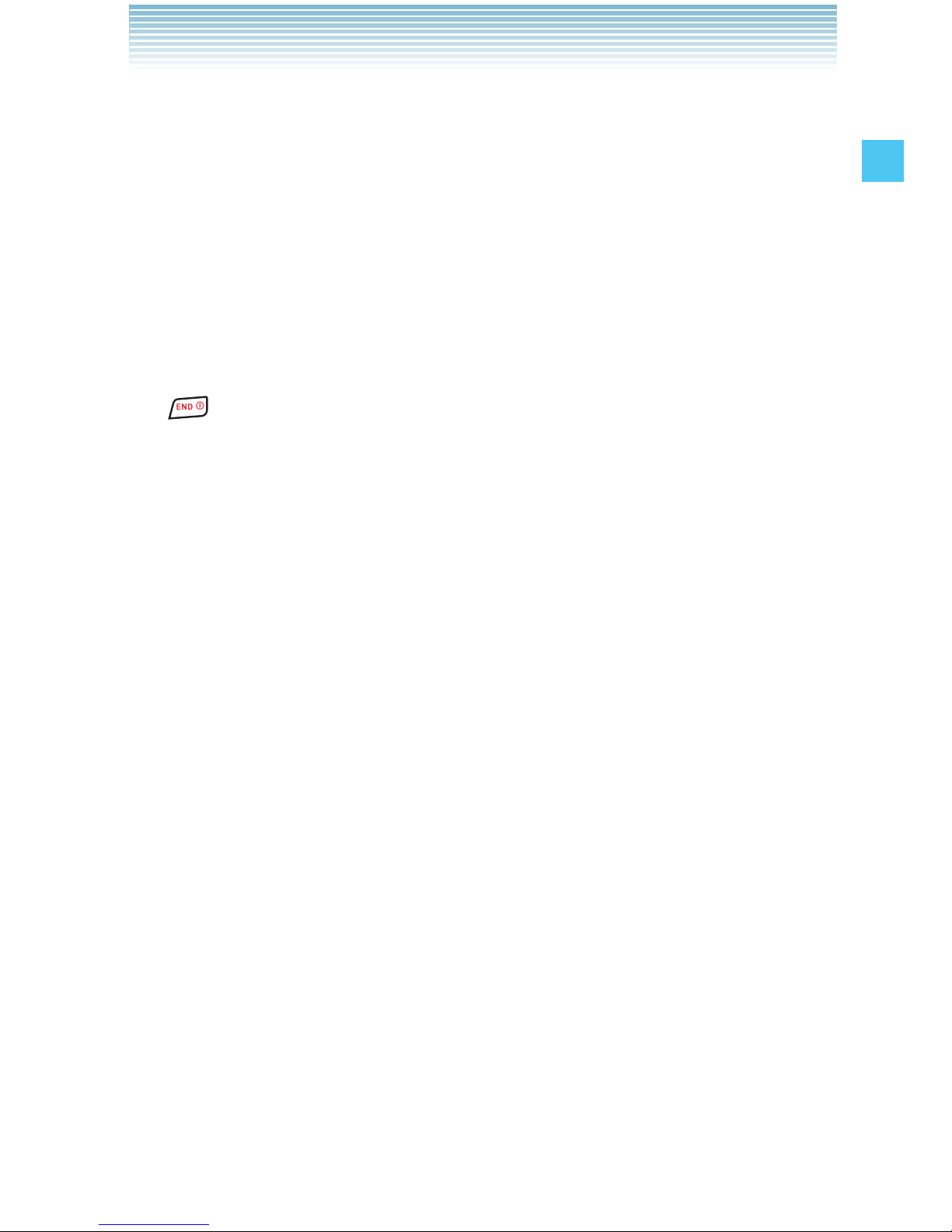
7
Getting Started with Your Phone
12. Center Select Key
Press to access the MENU in idle mode. It also allows you to
accept choices when navigating through a menu.
13.
Right Soft Key
Press to display Contacts, or to access the function listed above
the key.
14.
Speakerphone/Flashlight Key
From idle mode, press to turn the Speakerphone on or off. Press
and hold to activate/dectivate the Flashlight.
15.
End/Power Key
Press and hold to turn your handset on/off or press to end a call or
browser session. Within a menu, press to return to idle mode.
16. Alphanumeric Keypad
Use to enter numbers, letters and symbols, and to select menu
items.
17.
Vibrate Mode Key
From idle mode, press and hold to activate/deactivate vibrate
mode. Press to enter the (#) character for calling features. In text
entry mode, press and hold to accept a word and add a space.
18. One-touch Open Button
Push to open up the flip when it is closed.
19. Charging Terminals
20. Charging/Data Port
Plug in the Wall Charger or USB Cable (sold separately).
21. Headset Jack
2.5mm connector port
22.
Top Side Key/PTT Key
In PTT Mode, press to access the PTT Contact List or press and
hold to make a PTT Call. When not in PTT Mode, press to access
the selected shortcut application.
Page 9
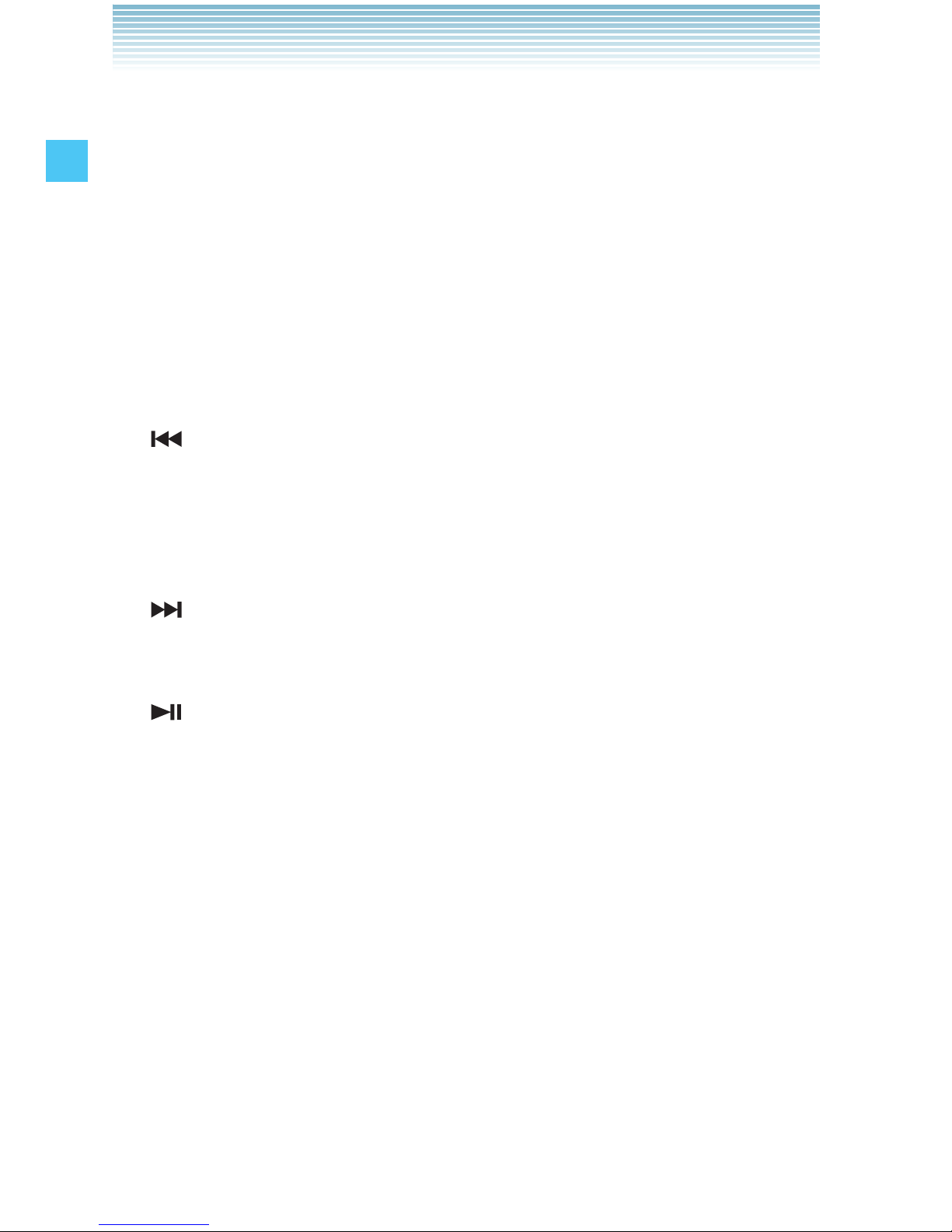
8
Getting Started with Your Phone
23. Volume Keys
From idle mode with the flip open, press to adjust the master
volume. During a call, press to adjust voice volume.
24.
Bottom Side Key
From idle mode, press to launch the G’zGEAR™ application.
25. Speaker
26. Charge Indicator
Appears red when charging. When charging completes, the red
indicator turns off.
27. Front Display
28.
Rewind Key
With the flip closed and music playing, touch and hold to rewind
music. Tap to go to a previous song.
29. Temperature Sensor
30. Secondary Microphone
31.
Fast Forward Key
With the flip closed and music playing, touch and hold to fast
forward music. Tap to go to the next song.
32.
Play/Pause Key
With the flip closed and music playing, tap to play or pause a
song.
33. Internal Antenna Area
34. Camera/Camcorder Lens
35. Screw Type Battery Cover Lock
36. Battery Cover
37. Camera Flash/Flashlight
38. Memory Card Slot
Insert a microSD™ memory card (purchased separately) to
increase memory capacity.
Page 10
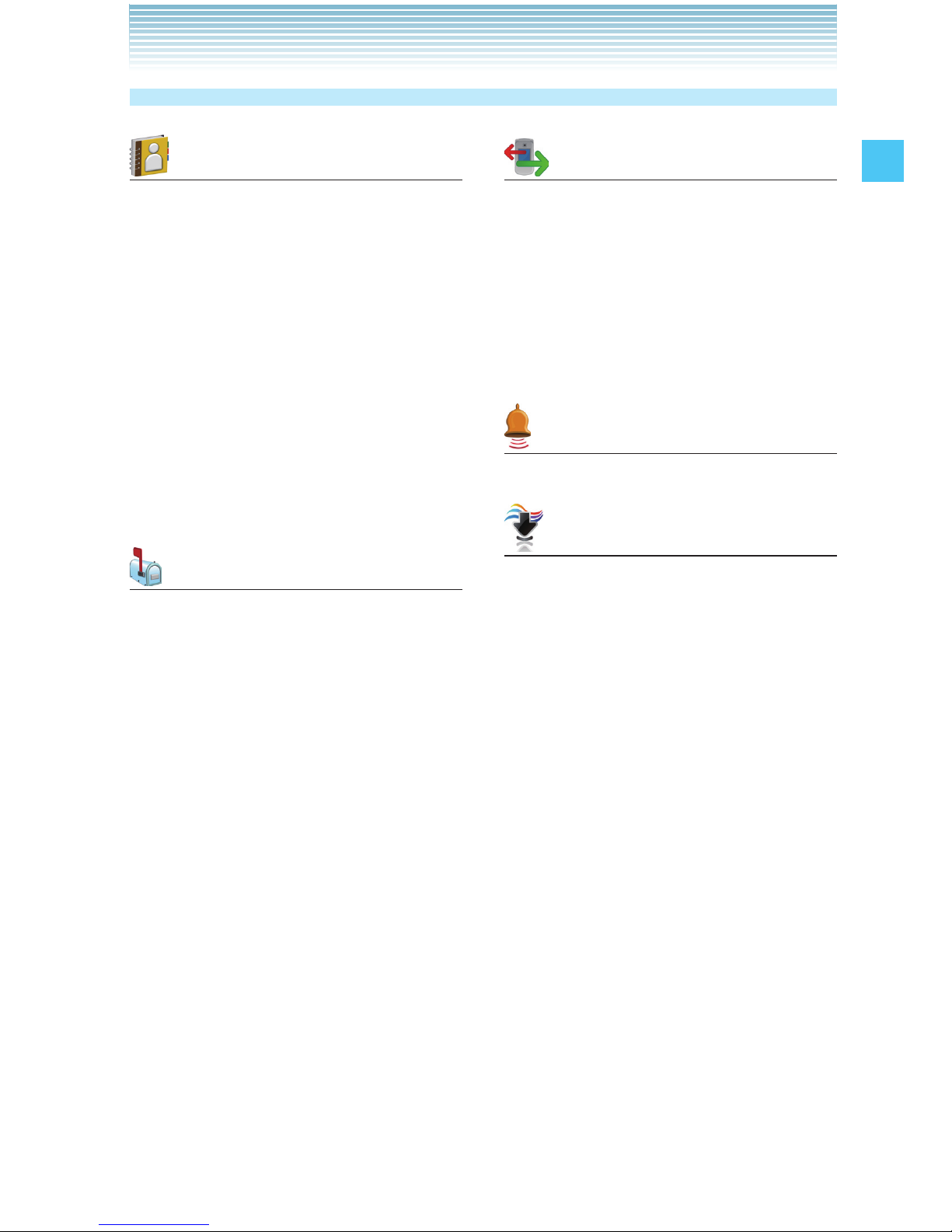
9
Getting Started with Your Phone
Menu Overview
Recent Calls
1. Missed
2. Received
3. Dialed
4. Blocked***
5. All
6. View Timers
My Ringtones
1. Get New Applications
Media Center
1. Music & Tones
1. V CAST Music |
Rhapsody
2. Get New Ringtones
3. My Ringtones
4. My Music
5. My Sounds
6. Sync Music
2. Picture & Video
1. V CAST Videos
Contacts
1. New Contact
2. Contact List
3. Groups
4. New PTT Contact*
5. PTT Contact List*
6. PTT Groups*
7. Backup Assistant
8. Speed Dials
9. In Case of Emergency
10. My Name Card
Messaging
1. New Message
2. Inbox**
3. Sent**
4. Drafts
5. Voicemail
6. Mobile IM
7. Email
8. Chat
* These options are available only when the PTT feature is turned on.
** When By Contacts is selected for Messages View in Message
Settings, the Messages folder will appear in the Messaging
submenu instead of the Inbox folder and Sent folder.
*** Blocked appears only when Contacts Only or Block All is selected
for Calls under MENU > Settings & Tools > Phone Settings >
Security > Restrictions > Calls > Incoming Calls.
Page 11

10
Getting Started with Your Phone
2. Get New Pictures
3. My Pictures
4. My Videos
5. Take Picture
6. Record Video
7. Online Album
3. Games
1. Get New Applications
4. Mobile Web
5. Browse & Download
1. Get New Applications
6. Extras
1. Get New Applications
My Pictures
VZ Navigator
Bluetooth
1. Add New Devices
Settings & Tools
1. My Verizon
2. Tools
1. Voice Commands
2. Calculator
3. Calendar
4. Alarm Clock
5. Stop Watch
6. Countdown Timer
7. World Clock
8. Notepad
9. USB Mass Storage
10. G’zGEAR
3. Bluetooth
1. Add New Devices
4. Keyguard Settings
1. Keyguard Timer
2. Unlock Options
5. Sounds Settings
1. Easy Set-up
2. Call Sounds
1. Call Ringtone
2. Call Vibrate
3. Caller ID Readout
3. Alert Sounds
1. TXT Message
2. Media Message
3. Voicemail
4. Emergency Tone
5. Missed Call
6. PTT Alert
4. Keypad Volume
5. Digit Dial Readout
6. Service Alerts
1. ERI
2. Minute Beep
3. Call Connect
7. Power On/Off
1. Power On
2. Power Off
Page 12
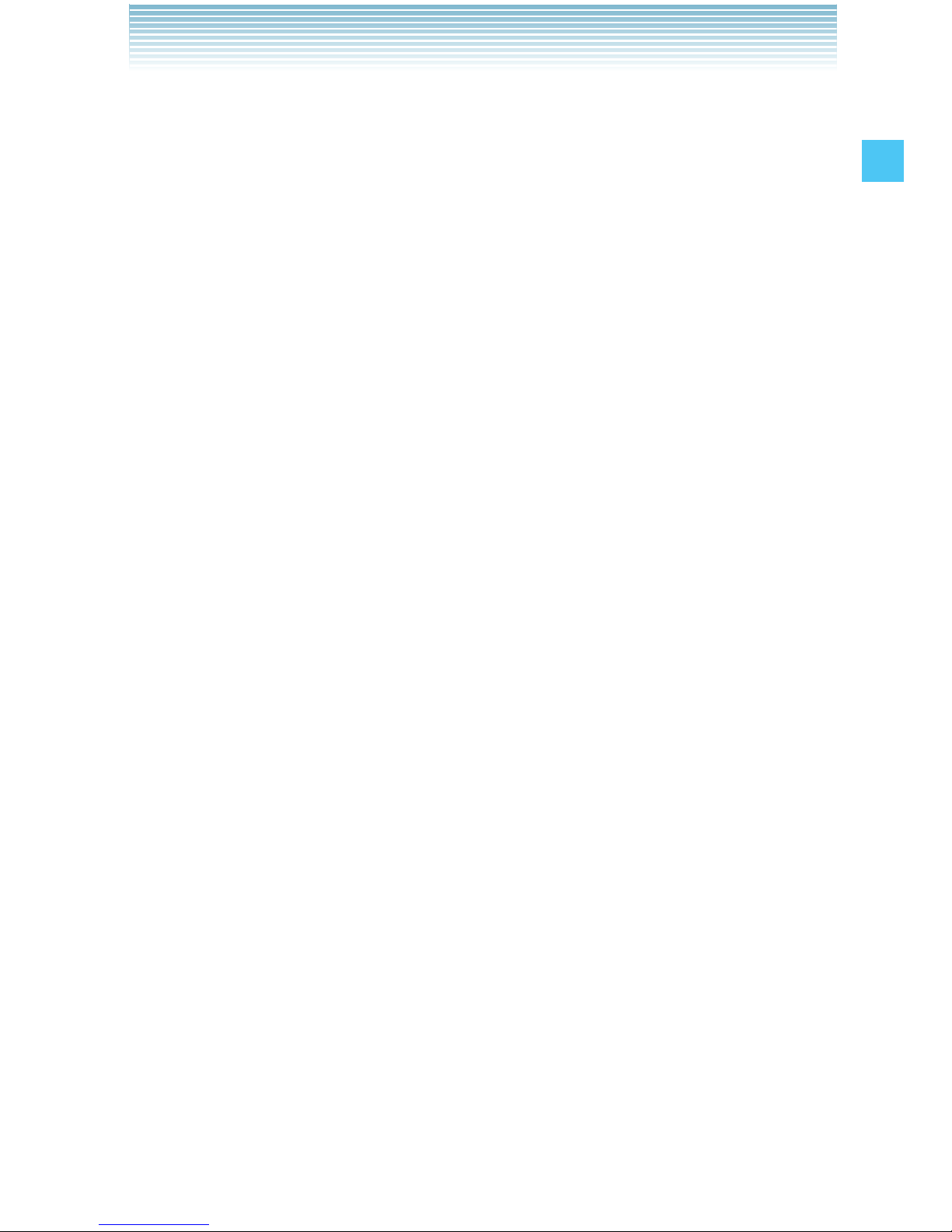
11
Getting Started with Your Phone
6. Display Settings
1. Easy Set-up
2. Banner
1. Personal Banner
2. ERI Banner
3. Backlight
1. Display
2. Keypad
4. Wallpaper
1. My Pictures
2. My Videos
3. Fun Animations
5. Display Themes
6. Main Menu Settings
1. Menu Layout
2. Replace Menu Items
3. Position Menu Items
4. Reset Menu Settings
7. Dial Fonts
8. Menu Font Size
9. Clock Format
1. Main Clock
2. Front Clock
7. Phone Settings
1. Airplane Mode
2. Set Shortcuts
1. Set My Shortcuts
2. Set Directional Keys
3. Set Side Keys
3. Voice Commands
Settings
4. Language
5. Location
6. Current Country
7. Security
1. Edit Codes
1. Phone Only
2. Calls & Services
2. Restrictions
1. Location Setting
2. Calls
3. Messages
4. Dial-Up Modem
3. Phone Lock Setting
4. Lock Phone Now
5. Restore Phone
8. System Select
9. NAM Selection
10. Motion Detection
1. G’zGEAR
2. My Pics/Videos
3. Music Play
4. Rotation Silencer
8. Call Settings
1. Answer Options
2. Auto Retry
3. TTY Mode
4. One Touch Dial
5. Voice Privacy
6. PC Connections
7. DTMF Tones
8. PTT Mode
9. Assisted Dialing
Page 13
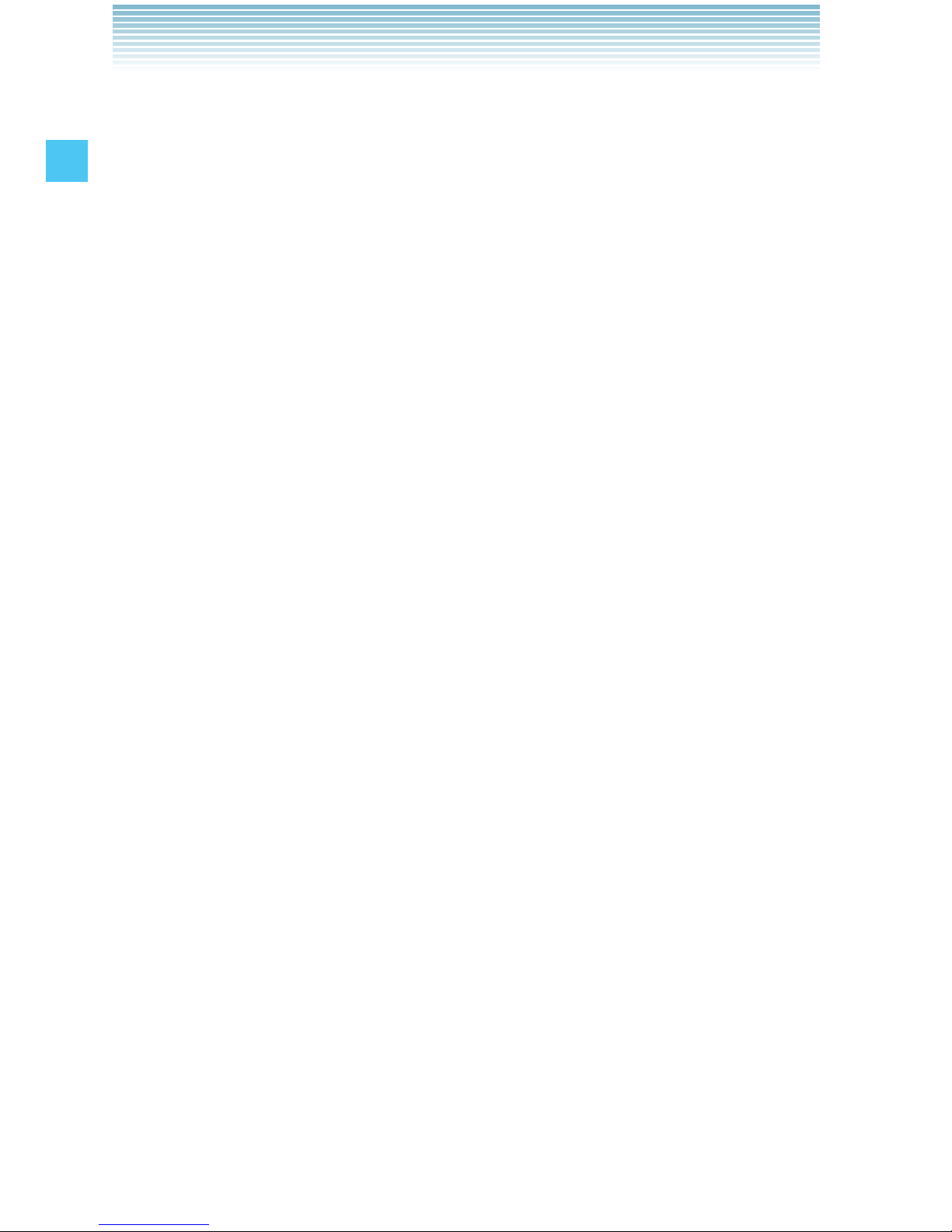
12
Getting Started with Your Phone
9. Memory
1. Save Options
1. Pictures
2. Videos
3. Sounds
2. Phone Memory
1. Memory Usage
2. My Pictures
3. My Videos
4. My Ringtones
5. My Music
6. My Sounds
7. My Contacts
8. Move All To Card
3. Card Memory
10. USB Mode
11. Phone Info
1. My Number
2. SW/HW Version
3. Icon Glossary
4. Software Update
12. Set-up Wizard
Page 14
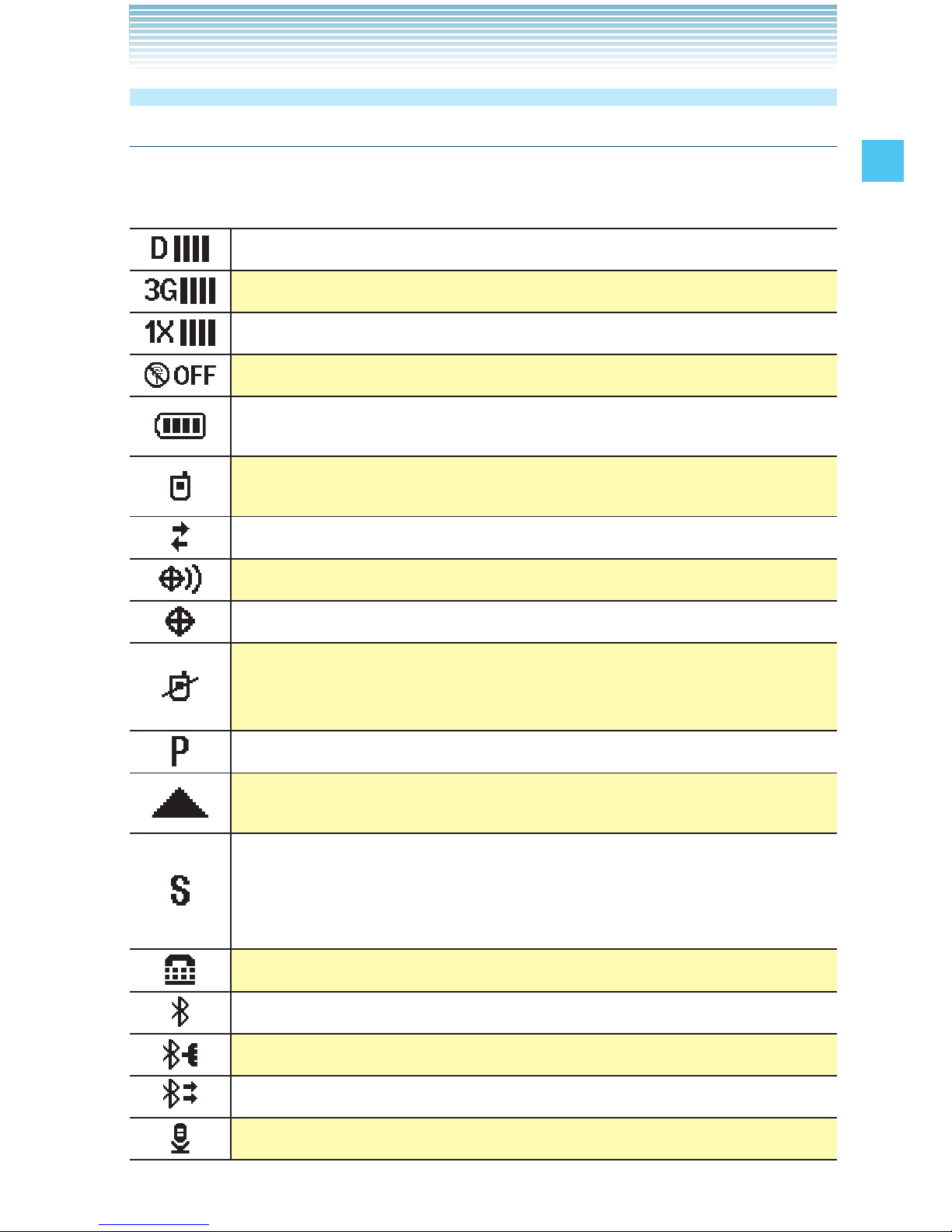
13
Getting Started with Your Phone
Icon Reference
Screen Icons
When the handset is turned on, the top line of the main display
displays icons indicating the status of the handset.
Digital indicator. Digital service is available.
3G service indicator. 3G service is available.
1x service indicator. 1x service is available.
Airplane Mode
Battery Strength indicator. Indicates battery level. The
more bars, the stronger the charge.
In Call State. A call is in progress.
* No icon shows when the handset is in idle mode.
Data Session
Location On Mode
E911 Only Mode
No Service indicator.
Indicates the handset cannot receive a signal from the
system.
Voice Privacy
Roaming indicator. The handset is outside of the home
service area.
SSL (Secure Sockets Layer) is a protocol developed
by Netscape Communications that uses encryption to
secure data through the public Internet from client to
server.
TTY mode On
Indicates Bluetooth
®
mode is active.
Indicates Bluetooth
®
is connected to another device.
Bluetooth
®
Discovery Mode
Voice Commands (Active)
Page 15
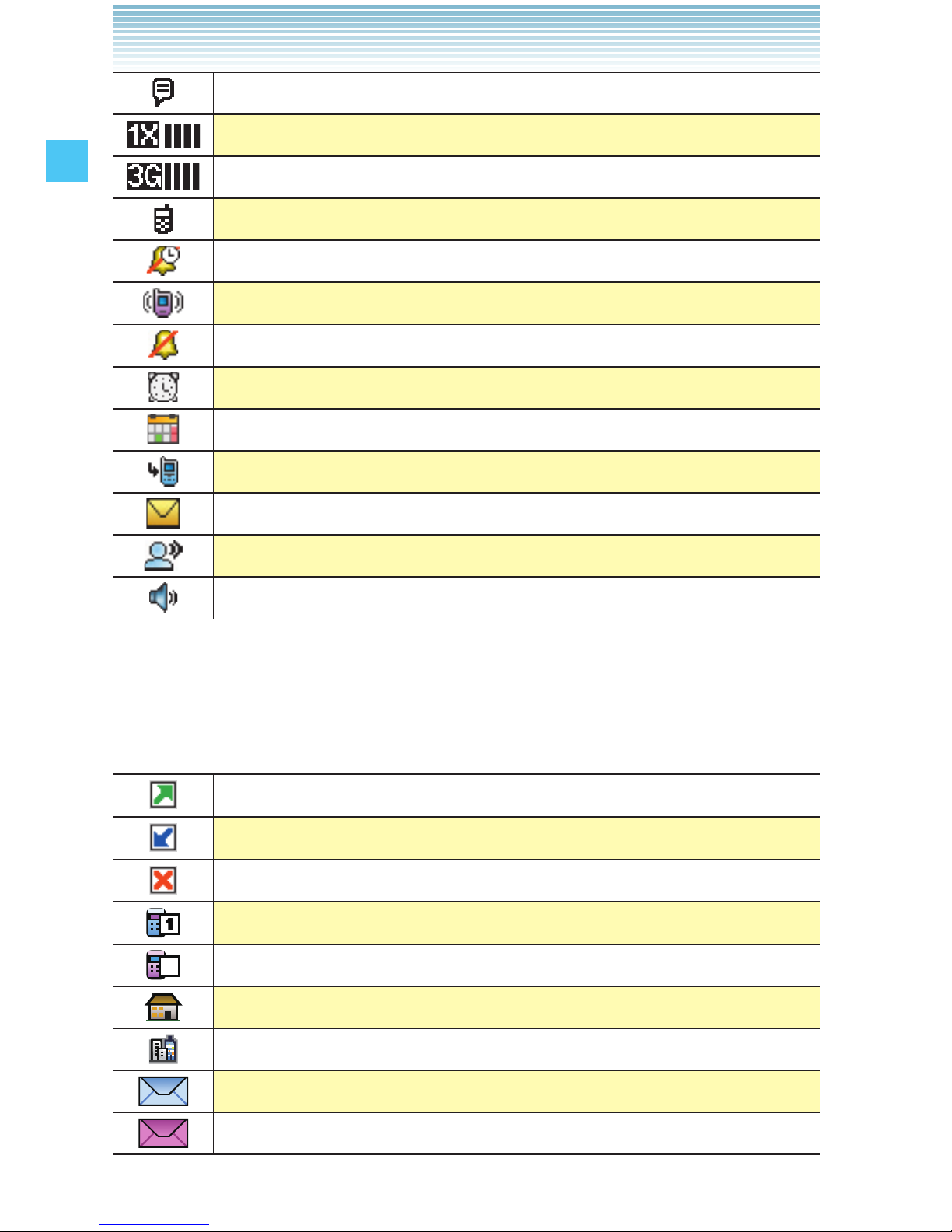
14
Getting Started with Your Phone
Voice Commands (Listening)
1x and PTT services are available.
3G and PTT services are available.
PTT in use. A PTT call is in progress.
Alarm Only
Vibrate Only
Sound Off
Appears when an alarm is set.
Appears when a Calendar event is set.
Indicates you have missed calls.
Indicates you have a new message.
Indicates you have a new voicemail.
Indicates Speakerphone mode is active.
Recent Call Icons
The following icons are displayed in the Recent Calls lists (Missed,
Received, Dialed, and All):
Indicates a dialed call.
Indicates a received call.
Indicates a missed call.
Mobile 1
2
Mobile 2
Home
Work
Email 1
Email 2
Page 16
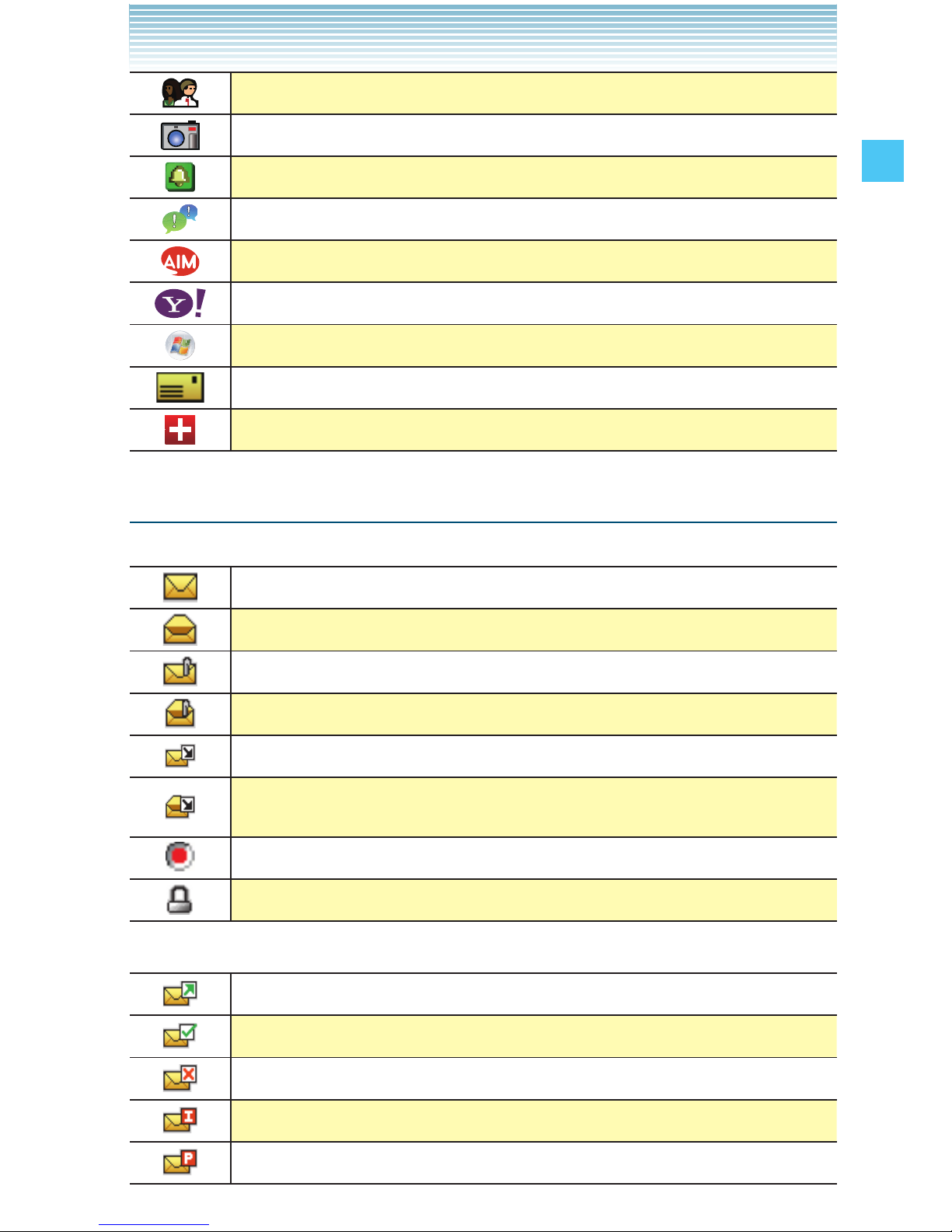
15
Getting Started with Your Phone
Group
Picture
Ringtone
IM Screen Name
AIM
Yahoo!
WL Messenger
Address
In Case of Emergency
Message Icons
The following icons are displayed in the Inbox message list:
New/Unread Text or Web Messages
Opened/Read Text or Web Messages
New/Unread Picture/Video/Voice Notifications
Opened/Read Picture/Video/Voice Notifications
Unread Downloaded Picture/Video/Voice Messages
Opened/Read Downloaded Picture/Video/Voice
Messages
Priority
Locked Messages
The following icons are displayed in the Sent message list:
Sent Messages
Delivered Messages
Sent failed Messages
Incomplete Delivery Messages
Pending Messages
Page 17
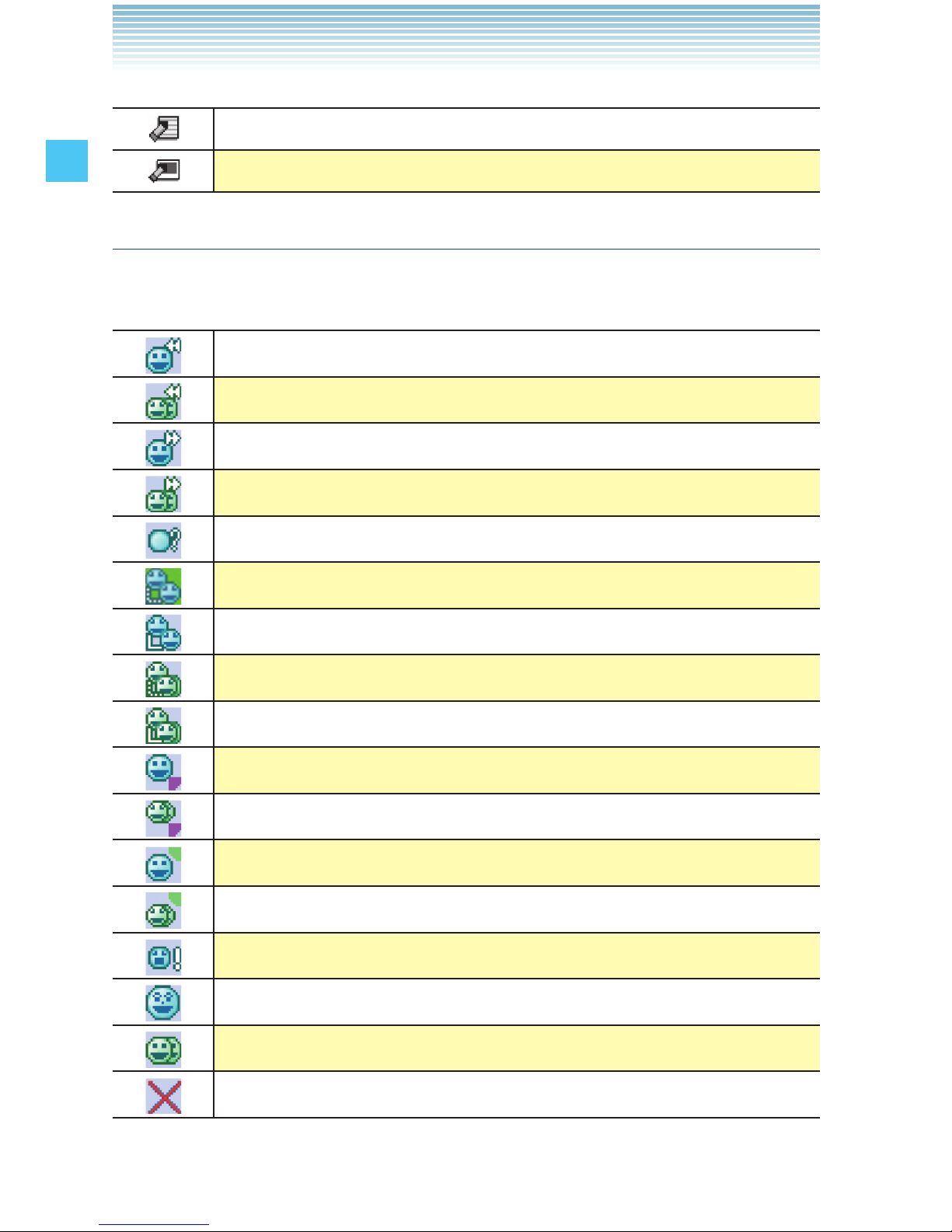
16
Getting Started with Your Phone
The following icons are displayed in the Drafts message list:
Draft Text
Draft Pictures/Videos/Voices
PTT Screen Icons
The following icons are displayed on the incoming/outgoing PTT call
screen or the PTT calls in the Recent Calls list:
Received calls list - individual
Received calls list - group
Dialed calls list - individual
Dialed calls list - group
[Number of ] Missed calls
Connecting to [individual name]
Connected to [individual name]
Connecting to [group name]
Connected to [group name]
Talking to [individual name]
Talking to [group name]
Listening to [individual name]
Listening to [group name]
Alerting [individual name]
PTT Individual available
PTT Group available
PTT unavailable
Page 18
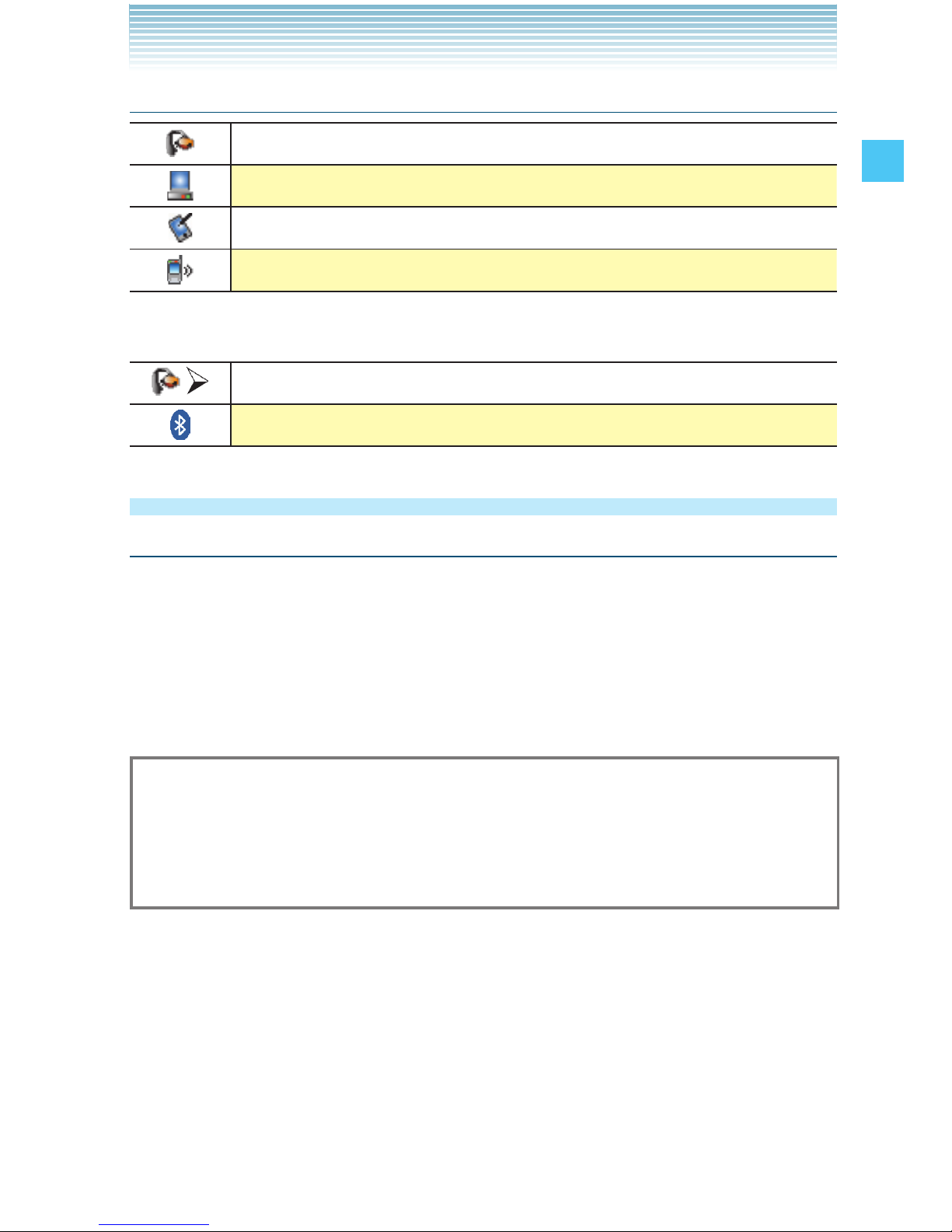
17
Getting Started with Your Phone
Bluetooth® Icons
When an audio device is paired with your handset
When a PC is paired with your handset
When a PDA is paired with your handset
When another handset is paired with your handset
When successfully connected, the following icons may appear:
When a headset is connected with your handset
When a device is paired with your handset
Feature Overview
Water Resistance
The ROCK™ is water resistant. It provides reliable performance for
outdoor activities, and in wet conditions such as driving rain or high
humidity.
The tested device meets the requirements of the MIL-STD-810F (Rain
& immersion 1m, 30min) standard.
Warning!
The Water Resistance feature does not guarantee protection
against the usage of this device under the water. Do not use the
handset under the water.
Page 19
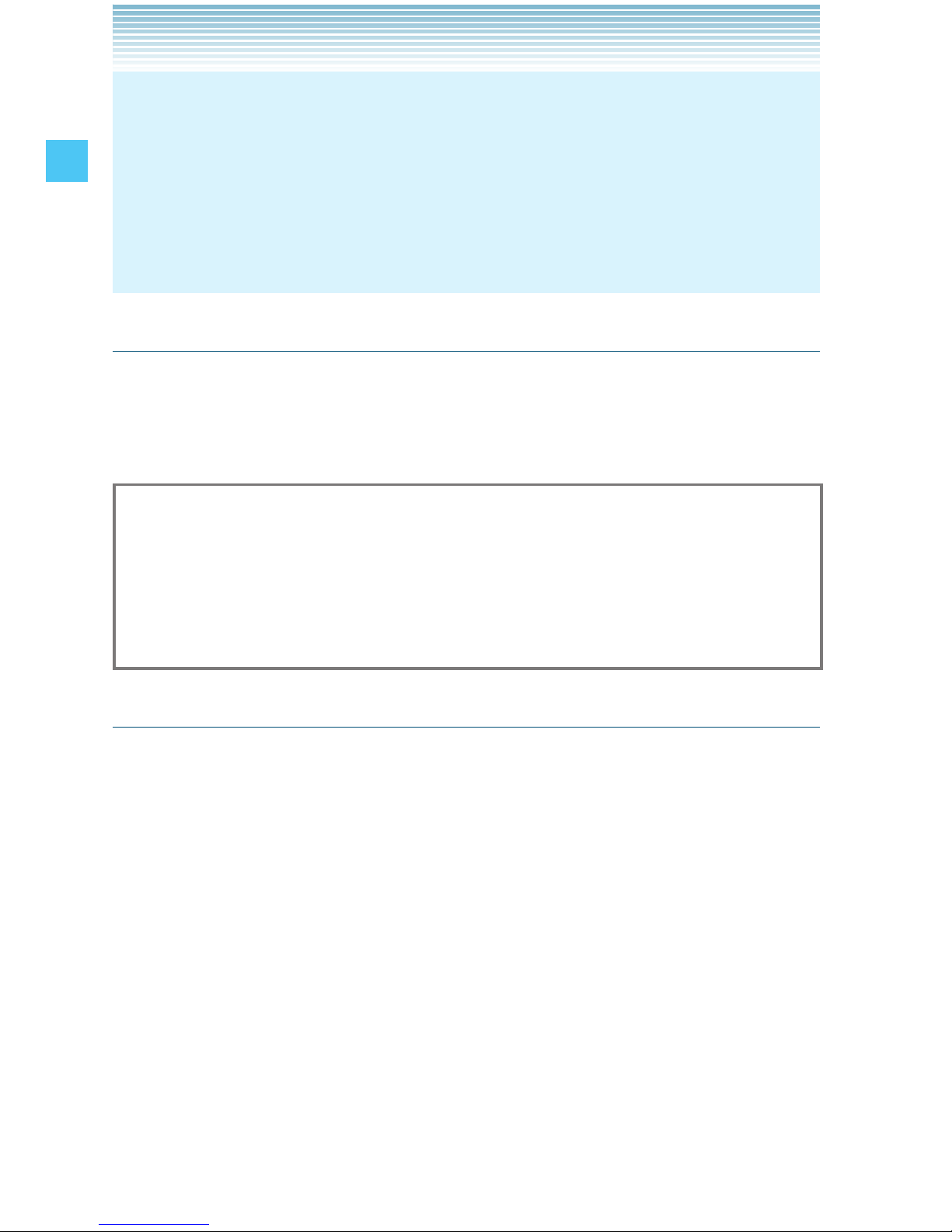
18
Getting Started with Your Phone
NOTE
To maintain water resistance:
Securely fasten the Charging/Data Port cover and the Headset
Jack cover.
Completely close the battery cover and rotate the screw type
battery cover lock to the LOCK position.
•
•
Shock Resistance
The rugged construction of the ROCK™ provides outstanding shock
and vibration resistance. The tested device meets the requirements of
the MIL-STD-810F (Drop 1.5m) standard.
Warning!
The shock and vibration resistance features do not guarantee
protection against every type of shock and vibration. Your handset
may be damaged or malfunction depending on the severity of
received shock or vibration.
Dust Resistance
For additional peace of mind, the ROCK™ is also dust resistant. The
device was tested using silica flour at a temperature of 95F and meets
the MIL-STD-810F (Dust) standard.
Page 20
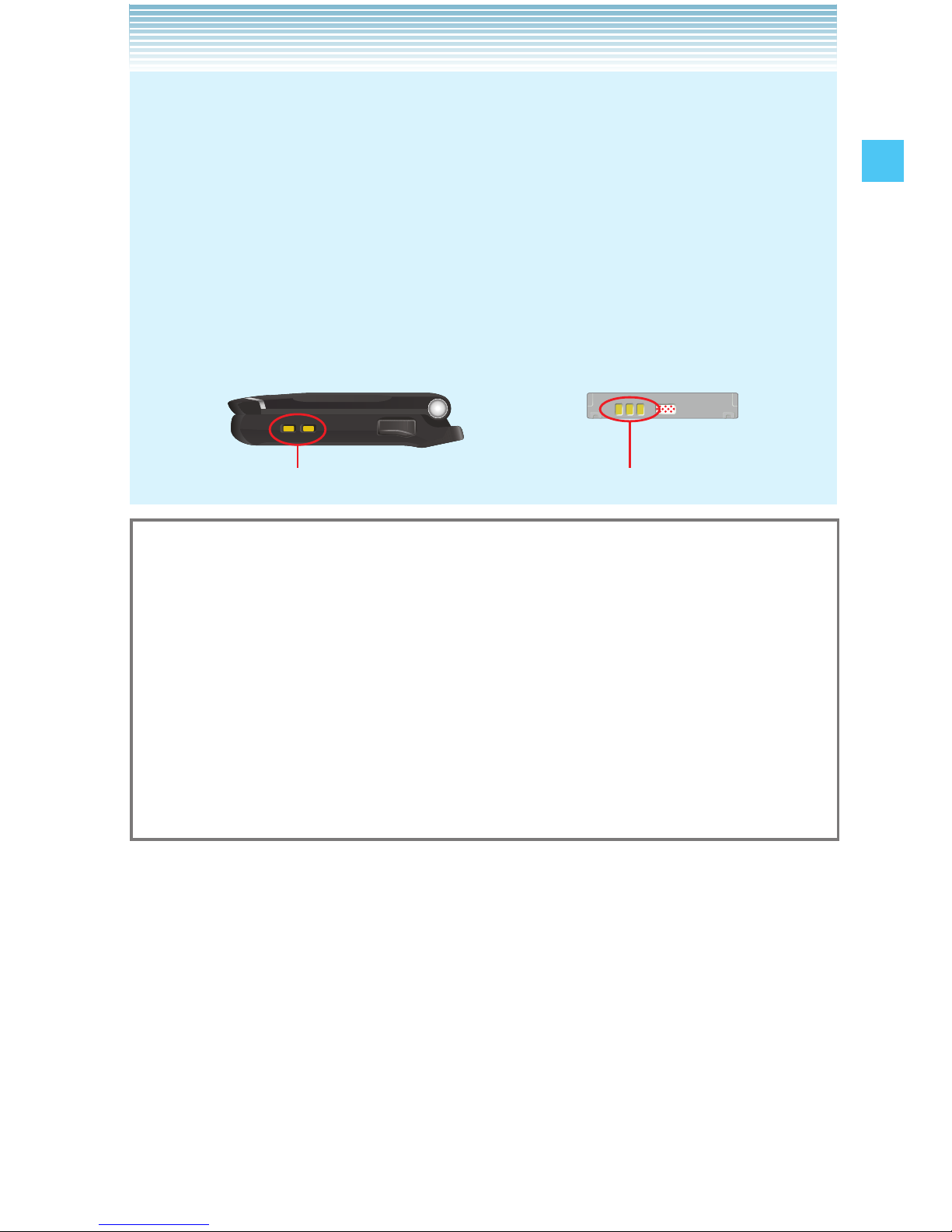
19
Getting Started with Your Phone
NOTES
Your handset can be rinsed with clean water when dirty. To
ensure water resistance, make sure that all covers are securely
closed before rinsing.
Periodically, clean the Charging Terminals and the Battery
Terminals with a dry cloth or cotton swab. Dust may cause some
electrical connection problems. Avoid wiping with excessive
force, which can damage the terminals.
Battery
Charging Terminals Battery Terminals
•
•
Warning!
Do not clean terminals inside the handset, or they may be
damaged.
If mud or sand has adhered to the handset, do not use it until
wiping completely.
Do not place the handset directly on a sand beach. If sand gets
into the Earpiece or Speaker, sounds may be difficult to hear.
Sand getting into the handset’s hinge can cause mechanical
failures such as heat generation.
•
•
•
Page 21
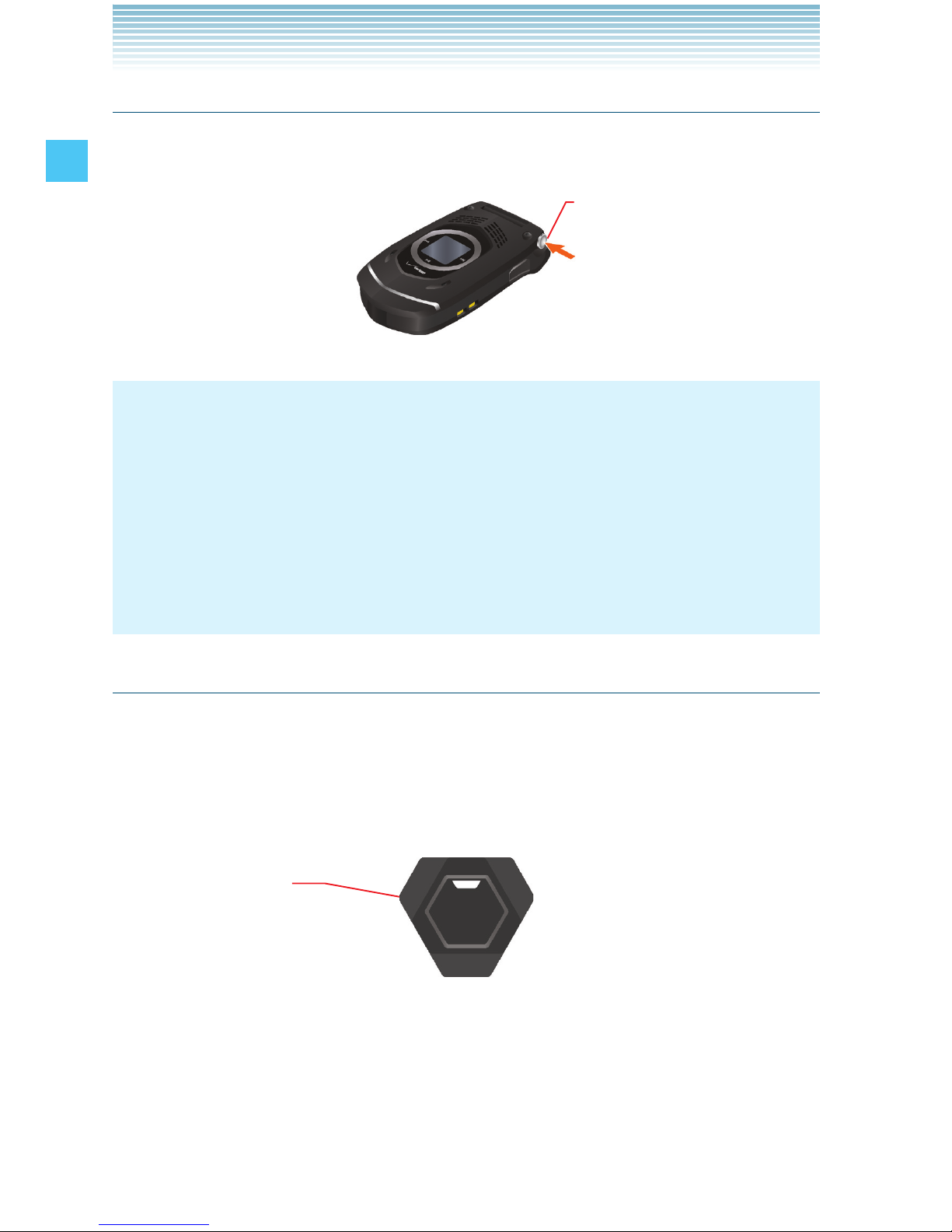
20
Getting Started with Your Phone
One-touch Open Button
Pressing the One-touch Open Button with the flip closed opens the
flip.
One-touch Open Button
NOTES
Release the One-touch Open Button as soon as you press it. If
you keep pressing the button, the flip may not be fully opened by
the friction between your finger and the button.
Be sure to fully open the flip after opening it with the One-touch
Open Button. If you do not fully open the flip, it may be hard to
close.
•
•
Device Lock Tool
The screw type battery cover lock can be locked or unlocked
by inserting the tip of the corner of the Device Lock Tool into its
groove and rotating to the FREE position or the LOCK position. For
instructions on how to close or open the battery cover, see page 21.
Device Lock Tool
Page 22
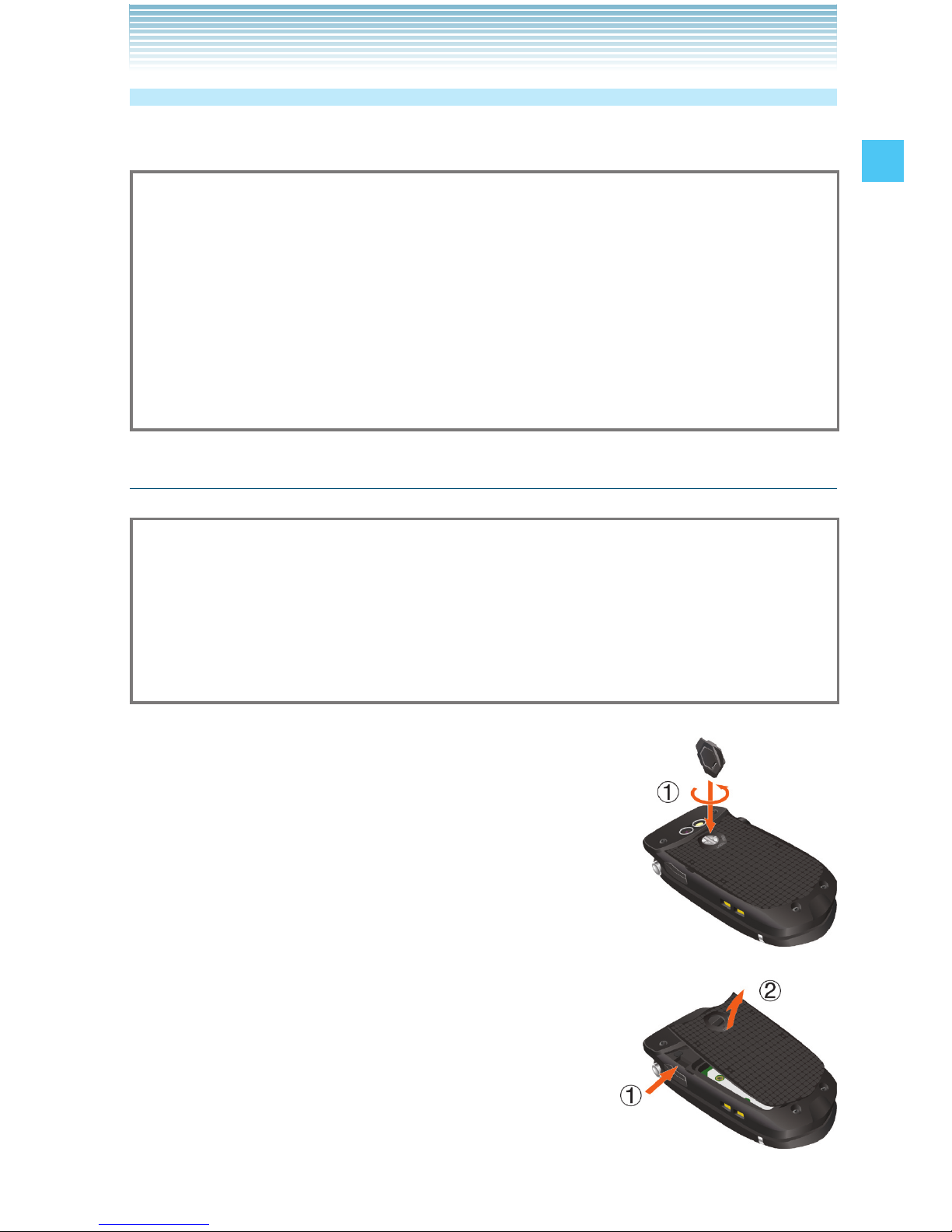
21
Getting Started with Your Phone
The Battery
The handset comes with a rechargeable battery.
Warning!
Use only approved batteries for the ROCK™. Wipe your handset
before opening the battery cover to prevent moisture or dust from
entering.
Failure to follow the below directions for installing/removing the
battery could result in product failure.
Fully charge the battery before using the handset for the first time.
•
•
•
Installing the Battery
Warning!
Do not install the battery where water or liquid may fall directly on
the handset or battery or in a humid place such as a bathroom.
Otherwise, the electrical circuits may short or erode and cause the
handset to malfunction.
1. Insert the tip of the corner of the Device
Lock Tool into the groove of the screw type
battery cover lock and rotate in the direction
indicated . Rotate the screw type battery
cover lock as far as it will go towards the
FREE position.
2. Insert your finger in the groove and pull up
on the battery cover in the direction of the
arrow .
Page 23
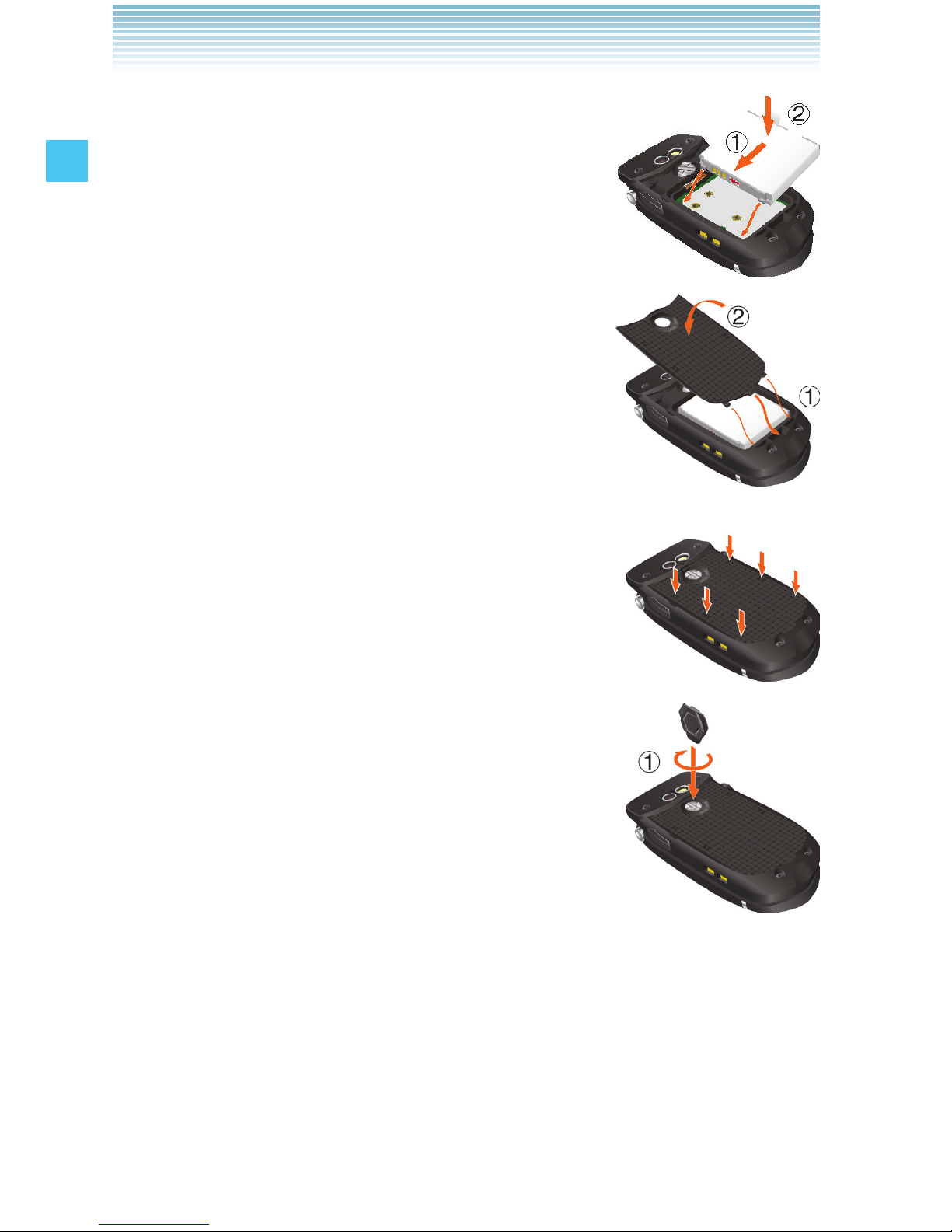
22
Getting Started with Your Phone
3. Slide the battery into the slot by aligning the
contacts and tabs and press down until
you hear the “click”.
4. Insert the battery cover tabs into the slots
and press the battery cover in the direction of
the arrow .
5. Press down firmly on the side of the battery
cover at each arrow point, as shown to the
right.
6. Insert the tip of the corner of the Device Lock
Tool into the groove of the screw type battery
lock and rotate in the direction indicated .
Rotate the battery lock as far as it will go
towards the LOCK position.
Page 24
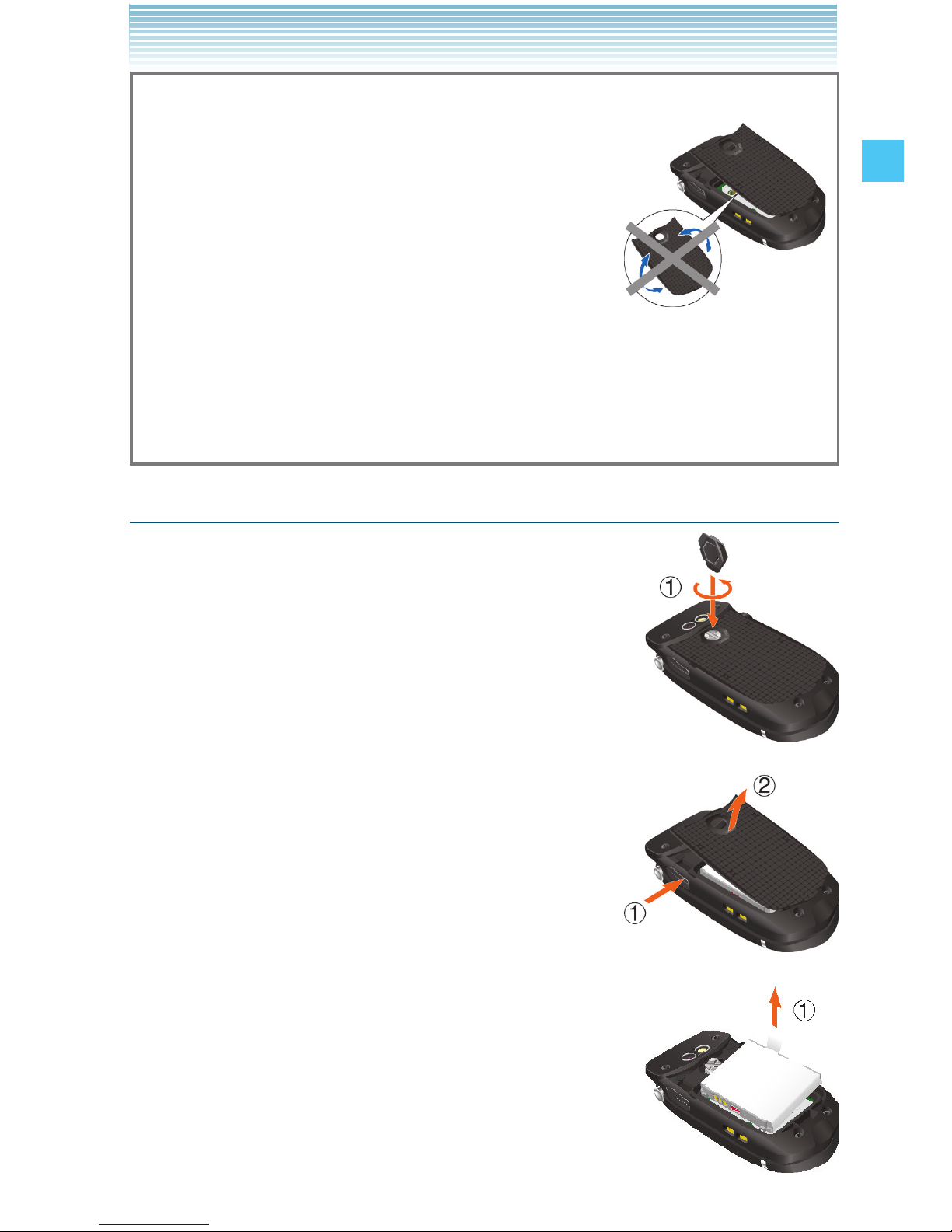
23
Getting Started with Your Phone
Warning!
Do not twist the battery cover as shown in
the figure to the right. Doing so can damage
the handset and the battery cover.
Do not press hard on the battery cover with
the battery cover tabs running over the
handset because you may damage the
battery cover tabs.
If you are using a wrist strap (sold separately), be careful not to
get it caught between the battery cover and the handset, in order
to maintain waterproofing.
•
•
•
Removing the battery
1. Insert the tip of the corner of the Device Lock
Tool into the groove of the screw type battery
cover lock and rotate in the direction indicated
. Rotate the screw type battery cover lock
as far as it will go towards the FREE position.
2. Insert your finger in the groove and pull up
on the battery cover in the direction of the
arrow .
3. Remove the battery by pulling up on the
tab .
Page 25
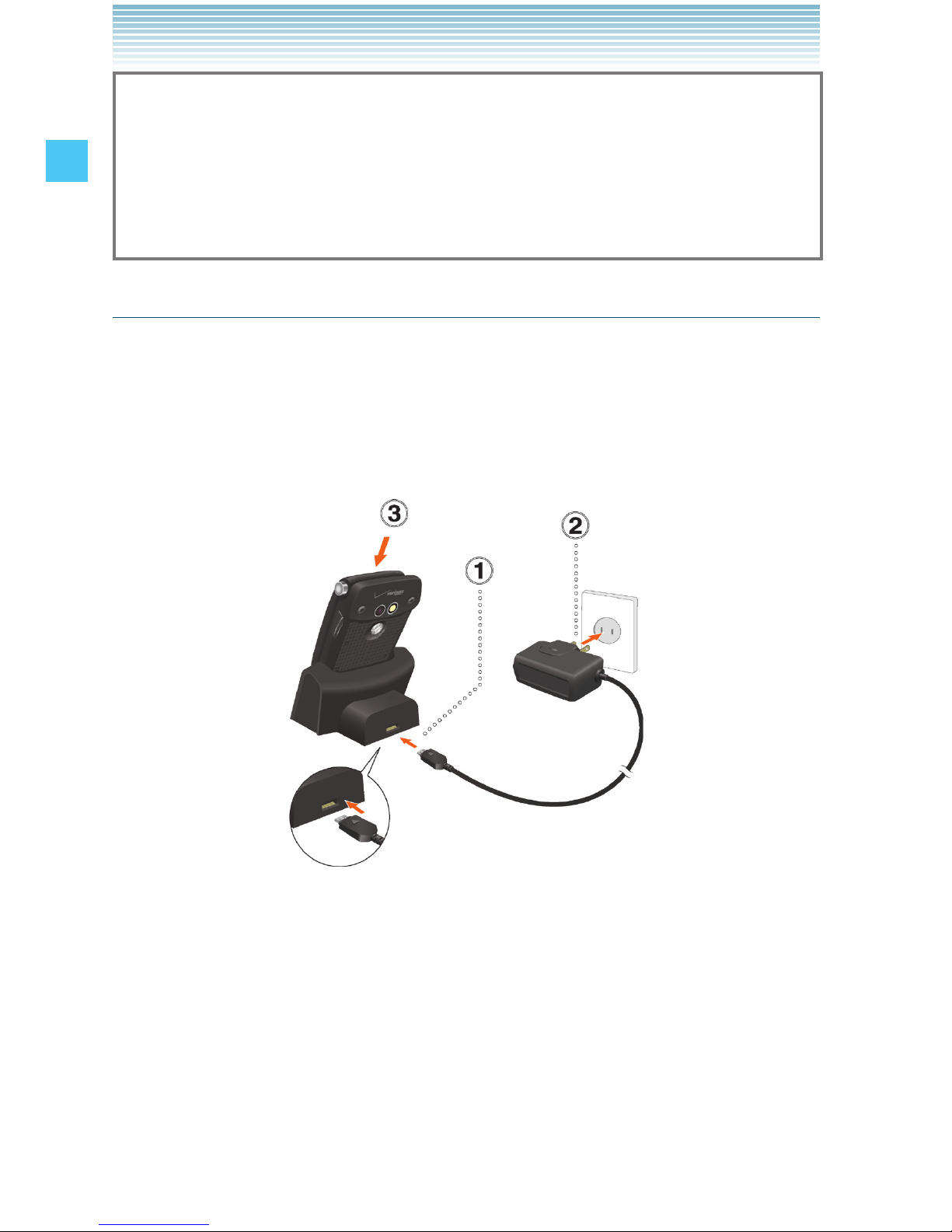
24
Getting Started with Your Phone
Warning!
Do not leave the removed battery near heat sources such as
a flame, stove, or in direct sunlight. Otherwise, it may burst,
malfunction, or ignite -causing fire. Do not hit, or exert excessive
shock on the battery, as it can ignite or break.
Charging the Battery
To charge your battery:
1. Connect the Wall Charger to the Handset Charging Cradle
(included in box).
2. Plug the Wall Charger power plug into an electrical outlet.
3. Insert the handset into the Handset Charging Cradle.
Page 26
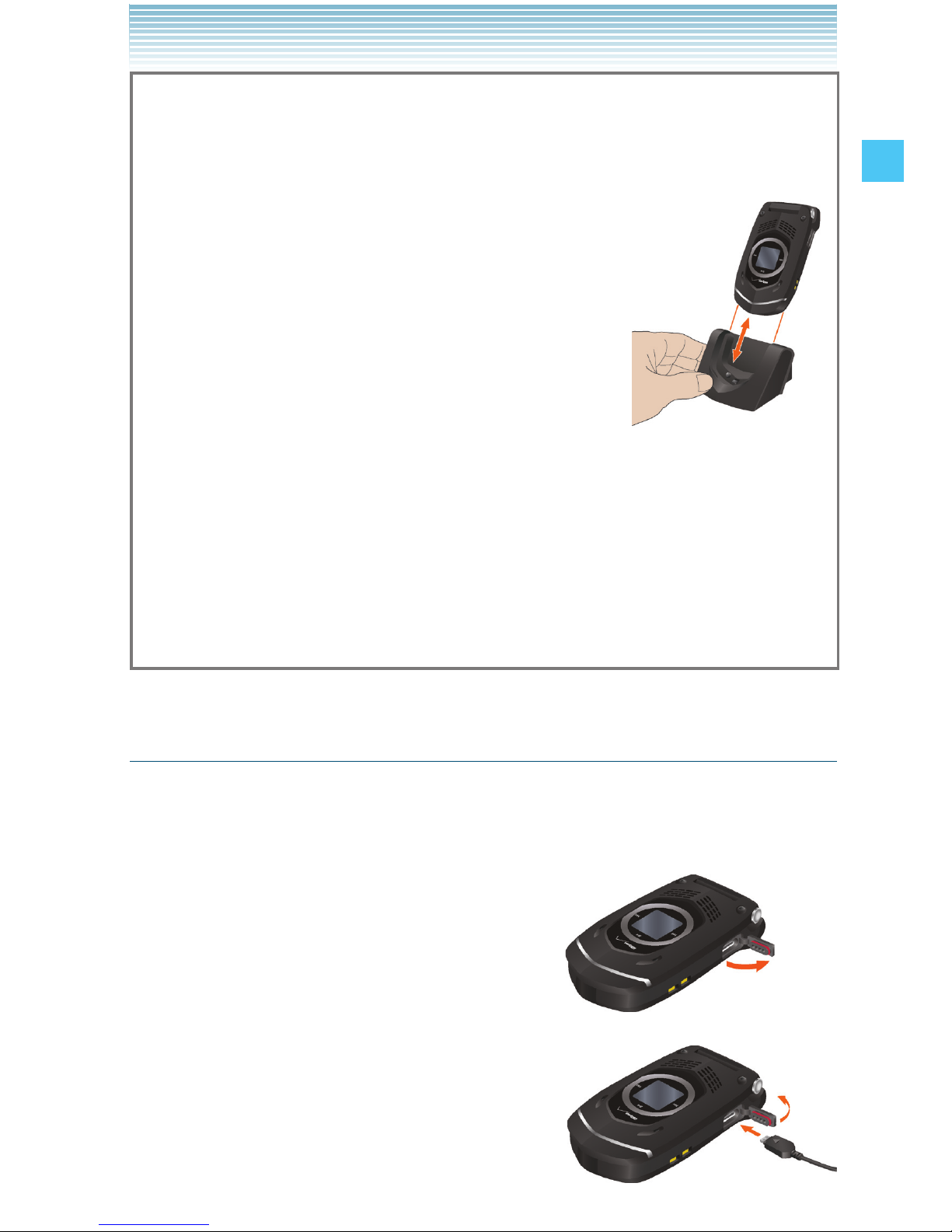
25
Getting Started with Your Phone
Warning!
Hold the Wall Charger power plug horizontally and carefully insert
it into the Handset Charging Cradle.
Whenever placing the handset into or
removing it from the Handset Charging Cradle,
hold the cradle steady as shown in the figure
to the right. Slide the handset along the guides
on the charging cradle’s back for support.
The Charge Indicator turns red while
charging. Even if the handset is inserted
in the Handset Charging Cradle, the handset
will not charge if the Charge Indicator does not illuminate. Firmly
insert the handset into the Handset Charging Cradle until you see
the Charge Indicator illuminate.
Do not connect the Wall Charger to the Charging/Data Port when
a handset is charging in the charging cradle. Damage or
overheating may result.
•
•
•
•
Charging the battery by directly connecting the Wall
Charger
You can also charge the battery by directly connecting the Wall
Charger to the handset’s Charging/Data Port and plugging the power
plug into an electrical outlet.
1. To open the Charging/Data Port cover,
insert your finger tip into the notch and
open the cover.
2. Plug the Wall Charger power plug into
an electrical outlet and the Wall
Charger connector into the Charging/
Data Port.
Page 27
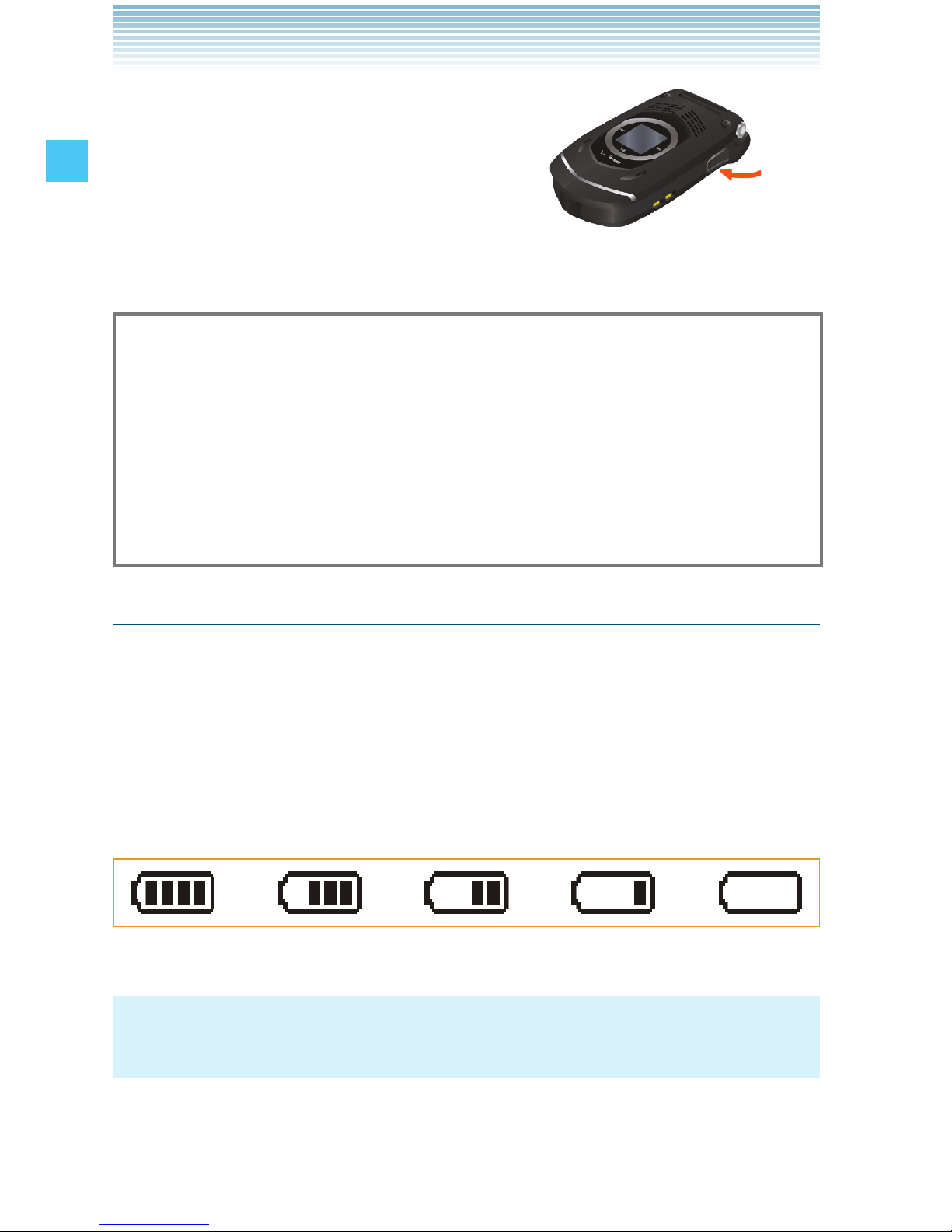
26
Getting Started with Your Phone
3. After the handset is completely
charged, unplug the Wall Charger
connector and close the Charging/
Data Port cover.
4. Make sure the port cover is completely closed.
Warning!
Do not forcibly insert the Wall Charger power plug into the
Charging/Data Port. Hold it horizontally and carefully insert it into
the Charging/Data Port.
Failure to completely reseal the Charging/Data Port cover after
charging may allow liquids to enter the casing, and damage the
handset.
•
•
Battery Level
The battery level icon appears at the top of the main display. When
the battery level becomes low, the low battery sensor alerts you in
three ways: an audible tone will sound, the battery icon will begin to
blink, and BATTERY LOW will appear on the display. If the battery
level becomes too low, the phone automatically powers off and any
function in progress will not be saved.
Fully Charged Fully Depleted
NOTE
Charging time varies depending upon the battery level.
Page 28
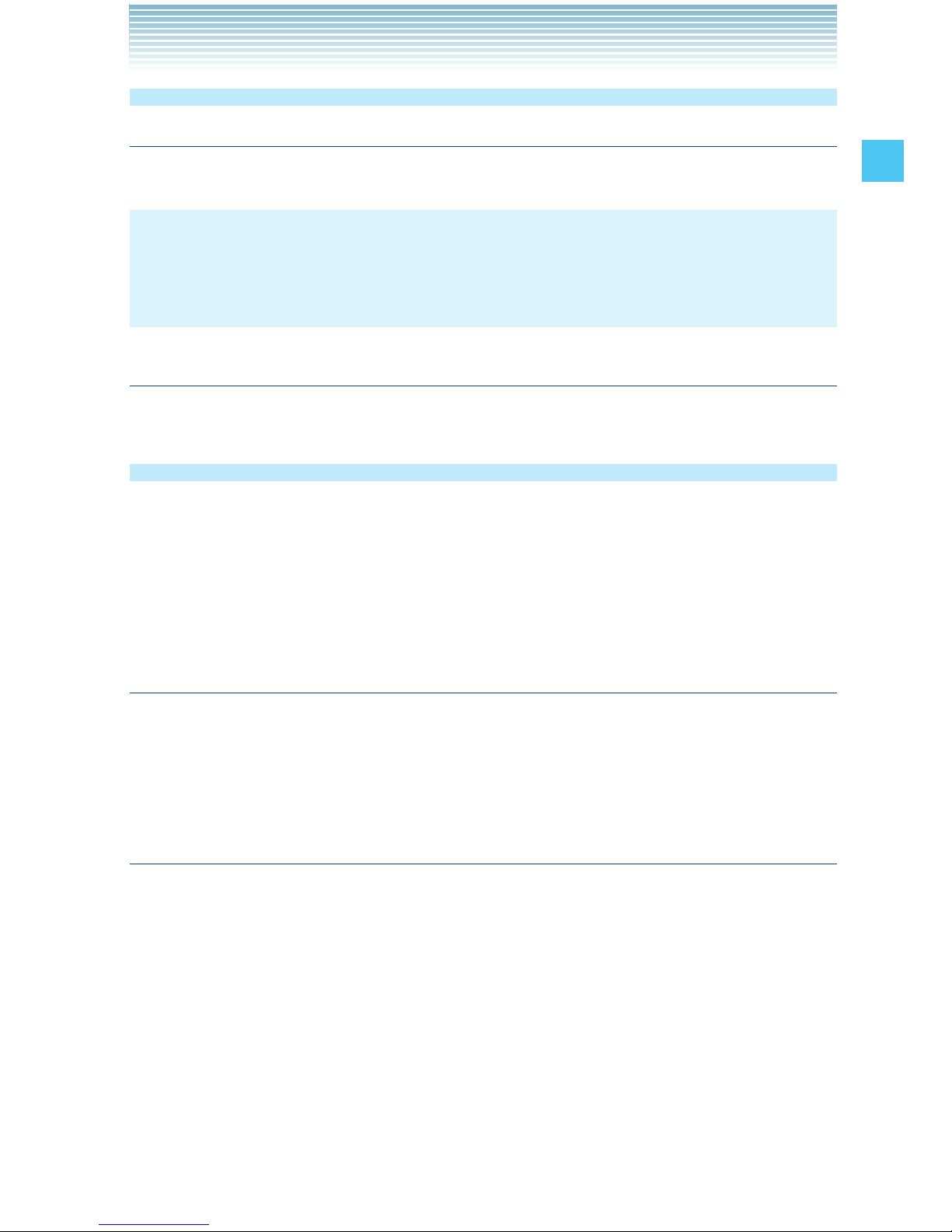
27
Getting Started with Your Phone
Turning the Phone On and Off
Turning the Phone On
1. Press and hold the End/Power Key until the main display lights up.
NOTE
Avoid any unnecessary contact with the internal antenna area while
your handset is on.
Turning the Phone Off
1. Press and hold the End/Power Key until the main display turns off.
Making a call
1. From idle mode, enter the phone number (include the area code if
needed).
2. Press the Send Key to make the call.
3. Press the End/Power Key to end the call.
Correcting Dialing Mistakes
If you make a mistake while dialing a number, press the Clear Key
once to erase the last digit entered, or press and hold the Clear
Key to delete all digits.
Redialing Call
1. Press the Send Key twice to redial the last number you dialed.
Page 29
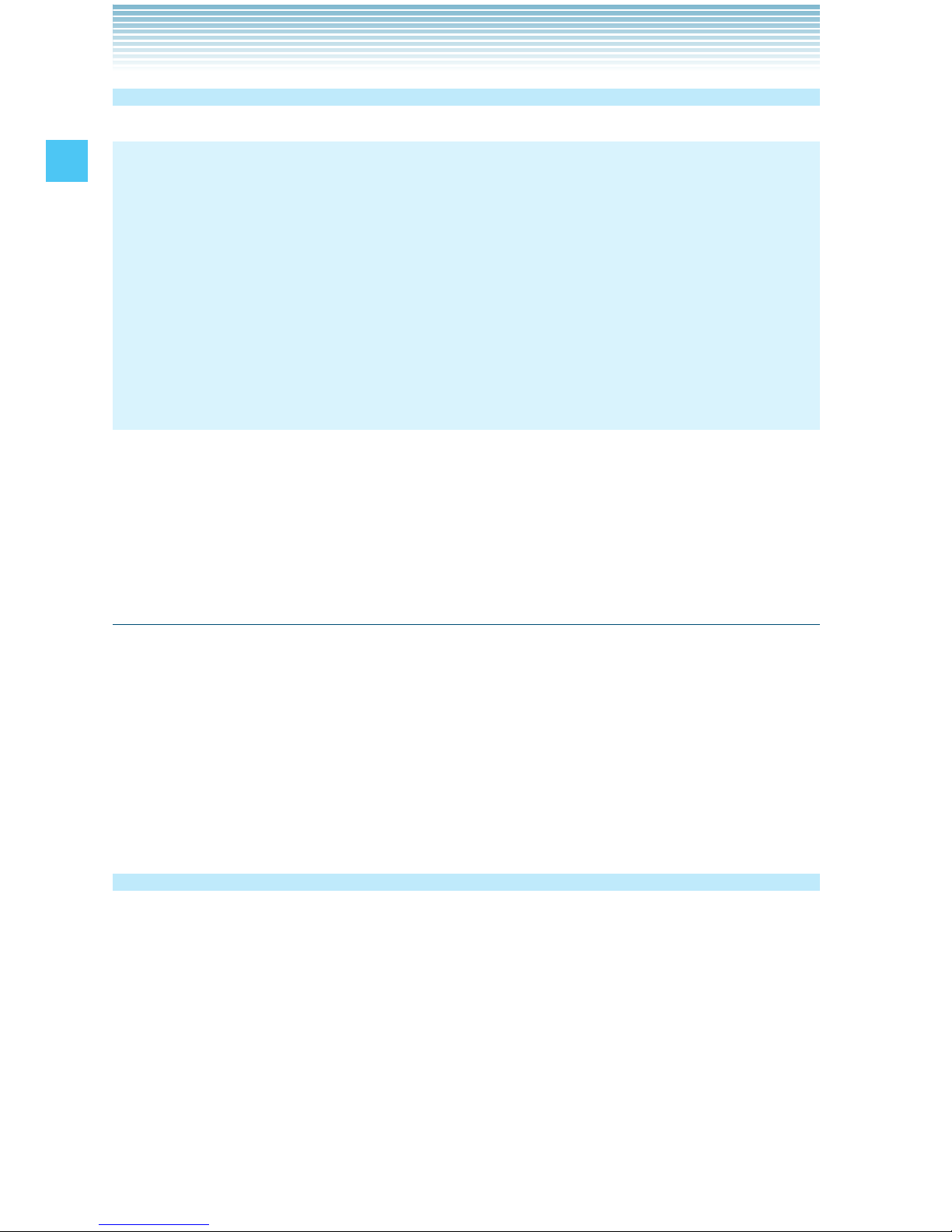
28
Getting Started with Your Phone
Answering a call
NOTES
The default answer option is set to Flip Open and Any Key so
you can directly answer an incoming call by simply opening
the handset or pressing a key on the alphanumeric keypad. For
information on how to select an answer option, see page 149.
Caller ID displays the number of the person calling when your
phone rings. If the caller’s identity is stored in Contacts, the name
appears on the screen.
•
•
1. When the phone rings or vibrates, press the Send Key to answer
the incoming call.
2. Press the End/Power Key to end the call.
Call Waiting
If you are on a call and you receive another incoming call, you will
hear two beeps. With Call Waiting, you may put the active call on hold
while you answer the incoming call. To use Call Waiting:
1. To answer another call while on the phone, press the Send Key.
This places the first call on hold.
2. To switch back to the first caller, press the Send Key again.
Menu Access
To display the Main Menu from idle mode, press the Center Select
Key [MENU].
To use the menu:
Press the Directional Key up, down, left or right to select your
desired menu item then press the Center Select Key [OK].
Or enter the number that corresponds to the menu or submenu item.
There are three Main Menu types: Tab, List, and Grid.
•
•
Page 30
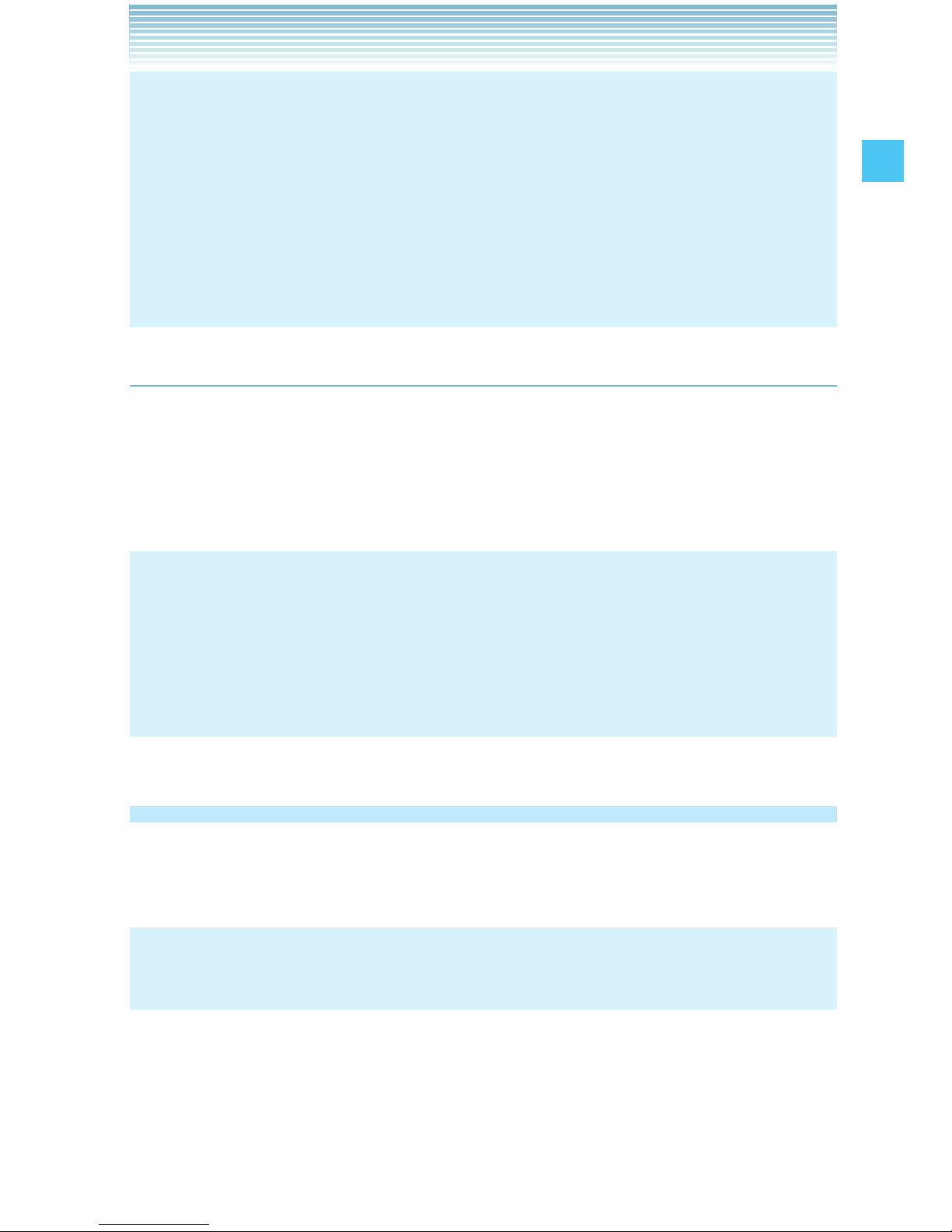
29
Getting Started with Your Phone
NOTES
All directions in this manual assume that Main Menu Settings
are set to Grid and Communicator, and Display Themes is set to
Polyhedral Rock, which are the default settings. If other settings
or themes are set, navigating the phone’s menus may be different.
For information about how to switch between Main Menu types,
see page 136.
•
•
Grid Menu
The Grid Menu has nine items.
1. From idle mode, press the Center Select Key [MENU].
2. Press the Directional Key up, down, left or right to select your
desired menu option then press the Center Select Key [OK].
NOTE
When navigating within menus and submenus or when configuring
your handset’s settings, you can return to the previous screen or
step by pressing the Clear Key . To return to idle mode, press
the End/Power Key.
Using a Memory Card
The ROCK™ supports the use of a microSD™ memory card as a
source of external memory.
NOTE
The microSD™ memory card is sold separately.
Page 31

30
Getting Started with Your Phone
Installing a Memory Card
Warning!
Whenever installing or removing a memory card, make sure the
handset is turned off and that the Wall Charger is not connected.
When installing or removing a memory card, avoid touching the
memory card contacts and avoid damaging the memory card.
Either can cause malfunction or loss of data.
The front and back of the memory card look
different. When inserting the memory card, make
sure the correct side is facing up. If not, the
memory card may not fit in the memory card slot,
or the memory card and/or memory card slot
may be damaged.
Insert like this.
Do not forcibly insert the memory card into the memory card slot.
Hold it with the contacts facing down and carefully insert it.
Failure to completely reseal the battery cover after installing may
result in damage if the handset is exposed to water.
•
•
•
•
•
1. Insert the tip of the corner of the Device Lock
Tool into the groove of the screw type battery
cover lock and rotate in the direction
indicated . Rotate the screw type battery
cover lock as far as it will go towards the
FREE position.
2. Insert your finger in the groove and pull up
on the battery cover in the direction of the
arrow .
Page 32

31
Getting Started with Your Phone
3. Remove the battery by pulling up on the tab .
4. Carefully press the memory card into the memory card slot until it
locks into place.
5. Install the battery and replace the battery
cover ensuring that you rotate the battery
lock as far as it will go towards the LOCK
position.
Removing a Memory Card
Warning!
Never remove a memory card from the handset while it is being
accessed. Doing so can damage the memory card or the data
stored on it.
The memory card is very small. Make sure you do not drop it.
Failure to completely reseal the battery cover after removing may
result in damage if the handset is exposed to water.
•
•
•
1. Insert the tip of the corner of the Device Lock
Tool into the groove of the screw type battery
cover lock and rotate in the direction
indicated . Rotate the screw type battery
cover lock as far as it will go towards the
FREE position.
Page 33

32
Getting Started with Your Phone
2. Insert your finger in the groove and pull up
on the battery cover in the direction of the
arrow .
3. Remove the battery by pulling up on the
tab .
4. Gently press the memory card inward, until
it pops out. Remove the memory card.
5. Install the battery and replace the battery cover ensuring that
you rotate the battery lock as far as it will go towards the LOCK
position.
Page 34

33
Getting Started with Your Phone
Connecting to the Headset Jack
You can connect a compatible device equipped with a standard
2.5mm plug to your handset for safe, convenient, hands-free
conversations.
1. To open the Headset Jack cover,
insert your finger tip into the notch and
open the cover.
2. Plug the connector into the Headset
Jack.
Warning!
Do not forcibly insert/remove the connector into/from the Headset
Jack. Carefully insert/remove it.
Failure to completely reseal the Headset Jack cover after use may
result in damage if the handset is exposed to water.
•
•
Page 35

34
Quick Access to Convenient Features
Vibrate Mode
Vibrate Mode mutes key tones and activates an alert for an incoming
call or message.
To activate and deactivate Vibrate Mode:
1. To activate Vibrate Mode from idle mode, press and hold .
2. To deactivate Vibrate Mode, press and hold again.
Mute Function
If you activate the mute function during a call, the person you are
speaking with cannot hear you or any sounds from your handset.
However, you are still able to hear them. To activate Mute:
1. During a call, press the Left Soft Key [Mute].
2. To unmute, press the Left Soft Key [Unmute].
Volume Quick Adjustment
1. With the flip open, press the Volume Keys up or down
to select from: All Sounds Off, Alarm Only, Vibrate Only, Low,
Medium Low, Medium, Medium High and High.
2. Press the Center Select Key [OK] to save.
NOTES
With the flip open, press and hold the Volume Key Down to
enable Sounds Off mode. Sounds Off mode turns off all phone
sounds. Press and hold the Volume Key Up to revert to
Normal Mode.
The keypad volume is adjusted through the Menu. For more
details, see page 131.
•
•
Quick Access to Convenient
Features
Page 36

35
Quick Access to Convenient Features
Speakerphone
To activate and deactivate the speakerphone:
1. To activate, press the Speakerphone/Flashlight Key to turn
SPEAKER ON.
2. To deactivate, press the Speakerphone/Flashlight Key again to
turn SPEAKER OFF.
Flashlight
To activate and deactivate the flashlight:
1. To activate from idle mode, press and hold the Speakerphone/
Flashlight Key to turn FLASH ON.
2. To deactivate, press and hold the Speakerphone/Flashlight Key
again to turn FLASH OFF.
Motion Detection
Using the Motion Detection function, you can control your handset just
by shaking it.
By default, the Motion Detection function is available only for Rotation
Silencer. To use the Motion Detection function for features other than
Rotation Silencer:
1. From idle mode, press the Center Select Key [MENU], select
Settings & Tools, then press the Center Select Key [OK]. Press
Phone Settings, Motion Detection.
2. Select one of the following settings, then press the Center Select
Key [OK].
G’zGEAR / My Pics/Videos / Music Play / Rotation Silencer
3. Select On or Off, then press the Center Select Key [OK].
Page 37

36
Quick Access to Convenient Features
When shaking the handset, be sure to
hold the handset firmly as shown in the figure
to the right and shake it from right to left or
vice versa.
NOTE
When shaking the handset, make sure you do not hit the handset
against nearby objects.
Rotation Silencer
Using the Rotation Silencer function, you can stop the sound and
vibration of incoming call alerts, new message alerts, alarms, or
scheduled alarms by simply turning the handset that is placed
horizontally on a desk or table upside-down.
NOTES
The Rotation Silencer function is enabled only when the handset
is closed and in a horizontal position.
The Rotation Silencer will function by half-rotating the handset
in the lengthwise direction, either from front to back side or vice
versa.
When the handset is loose in your pocket or bag with the
Rotation Silencer function turned ON, the Rotation Silencer may
be activated by an accidental movement to stop the sound and
vibration such as incoming call alert.
•
•
•
Page 38

37
Quick Access to Convenient Features
Touch Keys
You can control your handset without opening it by using the touch
keys (Rewind Key
, Play/Pause Key , Fast Forward Key )
around the front display.
G’zGEAR™: With your handset closed, tap the Rewind Key
or Fast Forward Key
while using a G’zGEAR™ tool to switch to
another tool. For more information on G’zGEAR™, see page 112.
My Music: Use the touch keys while playing music with My Music to
go to the next/previous song, rewind/fast forward a song, or start/
stop playback. For more information on My Music, see page 70.
NOTES
Touch keys can be used only when the front display is active with
the flip closed.
When any application (such as G’zGEAR™ or music) is active and
the front display is inactive, activate the front display by touching
and holding any touch key or by pressing the Bottom Side Key.
Touch keys respond to light touch or tap. Using unnecessary
force may damage the touch keys or front display.
If the handset is wet, touch keys may not function nor respond to
your touch quickly. Use them when the handset is dry.
If you put the handset in your pocket or place it on a metallic
material with the front of the handset facing down when the
G’zGEAR™ or My Music functions are active, the touch keys may
malfunction. To prevent the touch keys from malfunctioning, set
the Keyguard Settings, see page 127.
Touch keys may not function correctly under some environments.
•
•
•
•
•
•
•
Page 39

38
Entering and Editing Information
Text Input
You can input and edit your Banner, Schedule, Contacts, and
Messages.
To perform the Text Input operation described in this chapter with
your handset, open the text entry screen following the steps below to
create the new Text Massage:
1. From idle mode, press the Left Soft Key [Message], press
New Message.
2. Press TXT Message.
3. Press the Center Select Key [OK] to go to the Text field.
Key Functions
Left Soft Key: Press to select one of the following text input
modes:
T9 Word/Abc/ABC/123/Palabra/Symbols/Add Quick Text
Shift: Press to change case.
T9 Word: T9 Word m T9 WORD m T9 word
Abc text: Abc m ABC m abc
Palabra: Palabra m PALABRA m palabra
Next: When in T9 Word or Palabra mode, press to display
other words. Pressing after pressing displays other
punctuation and symbols.
Space: Press to complete a word and insert a space.
Clear: Press to delete a single space or character. Press and
hold to delete entire words.
Entering and Editing Information
Page 40

39
Entering and Editing Information
Text Input Modes
There are five modes for entering text, numbers, symbols, and
punctuation.
Using Abc (Multi-tap) Text Input
To enter words in this mode, you need to press each key repeatedly
until the desired letter appears. It can also be used to add words to
the T9 database.
Example: From the text entry screen, in Abc mode, press
, wait one second, then press
. “Vzw” is displayed.
NOTES
Abc is the default text entry mode.
Press and hold the alphanumeric key to enter the number in Abc
mode.
•
•
Using T9 Word Mode Text Input
T9 Word mode incorporates a built-in-dictionary to determine a word
based on the entered characters. A word is entered more quickly
because you only need to press each key once per character.
To type the message “Call the office.” follow these steps from the text
entry screen:
1. Press the Left Soft Key, select T9 Word, then press the Center
Select Key [OK].
2. Press .
3. Press to complete the word and add a space.
4. Press
.
“Call the office.” is displayed.
Page 41

40
Entering and Editing Information
NOTES
After you have finished entering a word, if the word displayed
is not the one you want, press the Next Key to display
additional word choices.
Pressing after pressing to input a period displays other
punctuation and symbols.
•
•
Adding Words to the T9 Database
If a word is not in the T9 database, add it by using Abc (Multi-tap)
mode text entry. To add a new word, follow these steps from the text
entry screen:
1. From the text entry screen, in Abc mode, press
. “Kop” is displayed.
2. Press the Left Soft Key, select T9 Word, then press the Center
Select Key [OK].
3. Press and hold the Clear Key to erase the existing word.
4. Press . “Kop” is displayed.
5. Press to accept your choice and add a space.
Using 123 (Numbers) Text Input
To type numbers using one keystroke per number, follow these steps
from the text entry screen:
1. Press the Left Soft Key, select 123, then press the Center Select
Key [OK].
2. Press . “5551212” is displayed.
Page 42

41
Entering and Editing Information
Using Symbol Text Input
To insert symbols or punctuation, follow these steps from the text
entry screen:
1. Press the Left Soft Key, select Symbols, then press the Center
Select Key [OK].
2. Press the Right Soft Key [Next] to view the next 12 symbols or Left
Soft Key [Prev] to view the previous 12 symbols.
3. Select the symbol you want to insert, then press the Center Select
Key [OK] to select it.
Using Palabra Mode Text Input
The Palabra mode is a T9 mode for Spanish input.
To type the message “Llame la oficina.” follow these steps from the
text entry screen:
1. Press the Left Soft Key, select Palabra, then press the Center
Select Key [OK].
2. Press .
3. Press to complete the word and add a space.
4. Press
“Llame la oficina.” is displayed.
Page 43

42
RECENT CALLS
The Recent Calls menu is a list of the last phone numbers or Contact
entries for calls (including PTT calls) you placed, accepted, missed,
or blocked. It is continually updated as new numbers are added to
the beginning of the list and the oldest entries are removed from the
bottom of the list.
Accessing the Recent Calls submenu
1. From idle mode, press the Center Select Key [MENU], select
Recent Calls, then press the Center Select Key [OK].
2. Select a submenu.
Missed: Displays a list of the 90 most recently missed calls.
Received: Displays a list of the 90 most recently received calls.
Dialed: Displays a list of the 90 most recently dialed calls.
Blocked*: Displays a list of the 90 most recently blocked calls.
All**: Displays a list of the 270 most recent calls.
View Timers: Displays the duration of selected calls.
If you select Blocked, enter the four-digit Lock Code, then press
the Center Select Key [OK]. The default Lock Code is the last 4
digits of your phone number.
* Blocked appears only when Contacts Only or Block All is
selected for Calls under MENU > Settings & Tools > Phone
Settings > Security > Restrictions > Calls > Incoming Calls. For
information about how to configure this setting, see page 145.
** Blocked calls are not displayed in the All Calls list.
NOTE
Pressing the Send Key from idle mode takes you to the All Calls list.
•
RECENT CALLS
Page 44

43
RECENT CALLS
Making a Call from Recent Calls
1. From the Recent Calls submenu, select one of the following call
lists:
Missed/Received/Dialed/Blocked/All
2. Scroll to an entry, then press the Send Key to make a call.
Viewing Recent Call History
1. From the Recent Calls submenu, select one of the following call
lists:
Missed/Received/Dialed/Blocked/All
2. Scroll to a call entry, then:
Press the Center Select Key [OPEN] to view the entry.
If you selected a non-PTT Contact, press the Right Soft Key
[Options] to select:
Save to Contacts: Stores the phone number in your Contacts.
Save to PTT Contacts: Stores the phone number in your PTT
Contacts.
Details: Displays the entry content.
Erase: Erases the entry from the call list.
Lock/Unlock: Locks or unlocks the entry in the call list.
Erase All: Erases all the entries in the selected call list.
View Timers: Displays the duration of the call.
Press the Left Soft Key [Message] to select:
New TXT Message/New Picture Message/New Video
Message/New Voice Message
If you selected a PTT Contact, press the Right Soft Key
[Options] to select:
New TXT Message/New Picture Message/New Video
Message/New Voice Message /Save to Contacts/Save to PTT
Contacts/Erase/Lock (Unlock)/Erase All/View Timers
•
•
•
•
Page 45

44
RECENT CALLS
If you selected a PTT Group or Temp PTT Group from the Missed
or Received Calls list, press the Right Soft Key [Options] to
select:
New TXT Message/New Picture Message/New Video
Message/New Voice Message /Save to Contacts/Save to PTT
Contacts/Erase/Lock (Unlock)/Erase All/View Timers
If you selected a PTT Group or Temp PTT Group from the Dialed
Calls list, press the Right Soft Key [Options] to select:
Erase/Lock (Unlock)/Erase All/View Timers
View Timers
To view the duration of selected calls:
1. From the Recent Calls submenu, select View Timers, then press
the Center Select Key [OK].
2. Scroll to a call list. Call timers include:
Last Call/All Calls/Received Calls/Dialed Calls/Roaming
Calls/Transmit Data/Received Data/Total Data/Last Reset/
Lifetime Calls/Lifetime Data Counter
Press the Left Soft Key [Reset] to reset the highlighted timer.
Press the Right Soft Key [Reset All] to reset all timers.
•
•
•
•
Page 46

45
CONTACTS
The Contacts menu allows you to store names, phone numbers and
other information in your handset’s memory. You may store up to 500
entries.
Adding a new Contact from idle mode
1. From idle mode, enter the phone number (up to 48 characters) you
want to register.
2. Press the Left Soft Key [Save].
NOTE
Pressing the Right Soft Key [Options] allows you to access the
following options:
Add 2-Sec Pause: Inserts a 2-sec Pause into the number.
Add Wait: Inserts a Wait pause into the number.
Add From Contact: Adds a phone number which is stored in the
Contact List.
Add From Recent Call: Adds a phone number which is stored in
the Recent Calls.
New TXT Message: Sends a text message to the entered phone
number.
New Picture Message: Sends a picture message to the entered
phone number.
New Video Message: Sends a video message to the entered
phone number.
New Voice Message: Sends a voice message to the entered
phone number.
Assisted Dialing: Sets the Assisted Dialing setting. For more
detail, see page 152.
CONTACTS
Page 47

46
CONTACTS
3. Press Add New Contact.
4. Select the type of phone number you want to save, then press the
Center Select Key [OK].
Mobile 1/Mobile 2/Home/Work
5. Scroll to the information field you want to enter. These fields
include:
Name/Mobile 1/Home/Work/Email 1/Group/Picture/Ringtone/
Mobile 2/IM Screen Name/Email 2/Street/City/State/Zip Code/
Country
To add the name, scroll to the Name field, then enter a name for
the contact (up to 32 characters).
To add the phone number, scroll to the Mobile 1, Home, Work,
or Mobile 2 field, then enter the phone number (up to 48
characters).
To add an e-mail address, scroll to the Email 1 or Email 2 field,
then enter an e-mail address (up to 48 characters).
To add the Contact entry into a group, scroll to the Group field,
then press the Left Soft Key [Set]. Select the Group, press the
Center Select Key [MARK], then press the Left Soft Key [Done].
To assign the Picture ID, scroll to the Picture field, then press the
Left Soft Key [Set]. Select a picture, then press the Center Select
Key [OK].
To assign the call ringtone, scroll to the Ringtone field, then
press the Left Soft Key [Set]. Select a ringtone, then press the
Center Select Key [OK].
To add the IM Screen Name, scroll to the IM Screen Name field,
then press the Left Soft Key [Set]. Select a service provider, then
press the Center Select Key [OK]. Enter the IM Screen Name,
then press the Center Select Key [OK].
To add a street address, scroll to the Street, City, State, Zip
Code, or Country field then enter the street, city, state, zip code,
or country.
•
•
•
•
•
•
•
•
Page 48

47
CONTACTS
6. Select the entered phone number field and press the Right Soft
Key [Options] to select one of the following options:
Set Speed Dial/Set As Default/Add 2-Sec Pause/Add Wait
To add the Contact entry to the Speed Dial list, press Set
Speed Dial. Select the desired Speed Dial digit by using the
keypad or by scrolling to highlight it, then press the Center Select
Key [SET]. Press the Center Select Key [OK] to select Yes.
To set the phone number as the Default Number, press Set
As Default, then press the Center Select Key [OK] to select Yes.
To add a pause to an existing number, press Add 2-Sec
Pause or Add Wait.
NOTE
The initial phone number entered when the new Contact is created
becomes the Default Number. If more than one number is entered
for the Contact entry, another number can be selected as the
Default Number.
7. After entering the information as necessary, press the Center
Select Key [SAVE] to save.
8. CONTACT SAVED appears on the display. The phone number
reappears on screen. Press the End/Power Key to exit, or press the
Send Key to make a call to the displayed phone number.
Adding a Phone Number to an Existing
Contact
1. From idle mode, enter the phone number (up to 48 characters) you
want to register.
2. Press the Left Soft Key [Save], then press Update Existing.
3. Scroll to the existing Contact entry you want to update, then press
the Center Select Key [OK].
•
•
•
Page 49

48
CONTACTS
4. Select the phone number type, then press the Center Select Key
[OK].
Mobile 1/Mobile 2/Home/Work
If a phone number is already assigned to the field you selected,
Entry is already assigned. Overwrite? appears on the display.
Select Yes to overwrite, then press the Center Select Key [OK].
5. Complete any additional fields and press the Center Select Key
[SAVE] to update the contact entry. CONTACT UPDATED appears
on the display. The phone number reappears on screen. Press the
End/Power Key to exit, or press the Send Key to make a call to the
displayed phone number.
Phone Numbers with Pauses
Pauses are used for automated systems (e.g. voicemail or calling
cards). Insert a pause after a set of numbers then enter another set.
The second set of numbers is dialed after the pause. This feature
is useful for dialing into systems that require a code. There are two
different types of pauses you can use when registering a phone
number:
Wait (W): The handset stops dialing until you press the Left Soft
Key [Release] to advance to the next number.
2-Sec Pause (P): The handset waits 2 seconds before
automatically dialing the next set of numbers.
Registering a Phone Number with Pauses
1. From idle mode, enter the phone number.
2. Press the Right Soft Key [Options], then press Add 2-Sec
Pause or Add Wait.
3. Enter the additional number(s) (e.g. PIN number or credit card
number).
4. Press the Left Soft Key [Save], then press Add New Contact.
•
•
Page 50

49
CONTACTS
5. Complete any additional fields and press the Center Select Key
[SAVE].
Accessing the Contacts submenu
1. From idle mode, press the Center Select Key [MENU], select
Contacts, then press the Center Select Key [OK].
2. Select a submenu:
New Contact/Contact List/Groups/New PTT Contact/PTT
Contact List/PTT Groups/Backup Assistant/Speed Dials/In
Case of Emergency/My Name Card
NOTE
From idle mode, pressing the Right Soft Key [Contacts] functions
as a hot key to access the Contact List.
New Contact
To add a new number to your Contact List:
1. From idle mode, press the Center Select Key [MENU], select
Contacts, then press the Center Select Key [OK]. Press New
Contact.
2. Complete all the desired fields and press the Center Select Key
[SAVE] to create the contact entry.
NOTE
Using this submenu, the number is saved as a new Contact. To
save the number into an existing Contact, edit the Contact entry.
Page 51

50
CONTACTS
Contact List
To view your Contact List:
NOTE
Your handset is able to perform a dynamic search of the contents
in your handset’s memory. A dynamic search compares entered
letters or numbers against the entries in your Contact List, and
displays matches in alphabetical order. You can then select a
number from the list to call or edit. You may locate a contact by:
Searching by Letter
Scrolling Alphabetically
•
•
1. From idle mode, press the Center Select Key [MENU], select
Contacts, then press the Center Select Key [OK]. Press
Contact List.
Or, press the Right Soft Key
[Contacts] from idle mode. The list of
names in your contacts is displayed alphabetically.
2. Searching by Letter: Enter a name or beginning letters of a name in
the Go To Field at the bottom of the screen.
Scrolling Alphabetically: Press the Directional Key
" up or down
to scroll through your Contact List. You can select one of the
following options:
To view the contact information, press the Center Select Key
[VIEW].
To edit the entry, press the Left Soft Key [Edit].
Press the Right Soft Key [Options] to select one of the following
options:
New Contact/Erase/New TXT Message /New Picture
Message/New Video Message/New Voice Message/Send IM/
Set As ICE Contact (Unassigned ICE contact)/Call/Manage
Contacts/Send Name Card/Save To PTT Contacts
•
•
•
Page 52

51
CONTACTS
Making a Call from Your Contacts
Once you have registered phone numbers into your Contact List, you
can make calls to those numbers quickly and easily.
1. From idle mode, press the Center Select Key [MENU], select
Contacts, then press the Center Select Key [OK]. Press
Contact List.
2. Select the Contact entry, then press the Center Select Key [VIEW].
3. Select the phone number, then press the Send Key to make the
call.
NOTE
Selecting the Contact entry and then pressing the Send Key will
dial the Default Number of the Contact entry automatically. If
multiple numbers are saved in the Contact entry, select the number
you want to dial, then press the Send Key.
Editing a Contact Entry
1. From idle mode, press the Center Select Key [MENU], select
Contacts, then press the Center Select Key [OK]. Press
Contact List.
2. Select the Contact entry, then press the Left Soft Key [Edit].
3. Edit the contact information as necessary, then press the Center
Select Key [SAVE] to update the contact entry.
Erasing a Contact Entry
1. From idle mode, press the Center Select Key [MENU], select
Contacts, then press the Center Select Key [OK]. Press
Contact List.
2. Select the Contact entry, then press the Center Select Key [VIEW].
3. Press Left Soft Key [Erase], then press the Center Select Key [OK]
to select Yes.
Page 53

52
CONTACTS
Groups
Groups allow you to classify phone entries into groups with up to 10
numbers in each group.
To view your grouped Contacts, add a new group, change the name
of a group, delete a group, or send a message to everyone in the
selected group:
1. From idle mode, press the Center Select Key [MENU], select
Contacts, then press the Center Select Key [OK]. Press
Groups.
2. You can select one of the following options:
To add a new group to the Groups list, press the Left Soft Key
[New], enter the group name, then press the Center Select Key
[SAVE].
To view your grouped Contacts, select a group, then press the
Center Select Key [VIEW].
To access the options menu, select a group, then press the Right
Soft Key [Options]. These options include:
New TXT Message/New Picture Message/New Video
Message/New Voice Message/Rename/Erase Group/Add
To add Contacts to the group, select the existing group where
you want to add the contact, then press the Right Soft Key
[Options]. Press Add, then your contact entries will be
displayed in alphabetical order. Select the contact you want to
add then press the Center Select Key [MARK]. When you have
added the desired contact(s), press the Left Soft Key [Done].
To change the group name, select the existing group name that
you want to change, then press the Right Soft Key [Options].
Press Rename, edit the group name, then press the Center
Select Key [SAVE].
To erase the group, select the existing group that you want to
erase, then press the Right Soft Key [Options]. Press Erase
Group, then press the Center Select Key [OK] to select Yes.
•
•
•
•
•
•
Page 54

53
CONTACTS
New PTT Contact
NOTE
You must first enable the PTT feature in order to see the PTT
Contact List (see page 62).
To add a new Push To Talk (PTT) Contact:
1. From idle mode, press the Center Select Key [MENU], select
Contacts, then press the Center Select Key [OK]. Press New
PTT Contact.
2. Enter the name, then press the Directional Key down.
3. Enter the 10-digit phone number of the Verizon Wireless PTT
subscriber, then press the Directional Key down.
4. To add the new PTT Contact as a member of an existing PTT
Group, press the Left Soft Key [Add], select the PTT Group,
press the Center Select Key [MARK], then press the Left Soft Key
[Done].
5. Press the Center Select Key [SAVE].
PTT Contact List
To view your PTT Contact entries:
1. From idle mode, press the Center Select Key [MENU], select
Contacts, then press the Center Select Key [OK]. Press PTT
Contact List.
2. Select the PTT Contact entry. You can select one of the following
options:
To place the barge PTT call to the selected individual, press and
hold the Top Side Key/PTT Key .
To place the alert PTT call to the selected individual, press the
Left Soft Key [Alert]. Then press and release the Top Side Key/
PTT Key .
•
•
Page 55

54
CONTACTS
Press the Right Soft Key [Options] to select one of the following
options:
New PTT Contact/Copy To Contacts/Temp PTT Group/
Erase/Edit/Call/New TXT Message/New Picture Message/
New Video Message/New Voice Message/Sort
NOTE
From idle mode, pressing the Top Side Key/PTT Key
functions as a hot key to access the PTT Contact List.
PTT Groups
1. From idle mode, press the Center Select Key [MENU], select
Contacts, then press the Center Select Key [OK]. Press PTT
Groups.
2. You can select one of the following options:
To add a new PTT Group to the PTT Groups list, press the Left
Soft Key [New], enter the PTT group name, then press the
Center Select Key [SAVE].
To view the PTT contacts included in the group, select a PTT
Group, then press the Center Select Key [VIEW].
To access the options menu, select a PTT Group, then press the
Right Soft Key [Options]. These options include:
Rename/Erase/Add/Sort
To change the PTT Group name, select the existing PTT
Group that you want to change, then press the Right Soft Key
[Options]. Press Rename, edit the PTT Group name, then
press the Center Select Key [SAVE].
To erase the PTT Group, select the existing group that you want
to erase, then press the Right Soft Key [Options]. Press
Erase, then press the Center Select Key [OK] to select Yes.
•
•
•
•
•
•
Page 56

55
CONTACTS
To add PTT Contacts to the PTT Group, select the existing PTT
Group where you want to add the PTT Contact, then press
the Right Soft Key [Options]. Press Add, then your PTT
Contact entries will be displayed in alphabetical order. Select the
PTT Contact you want to add, then press the Center Select Key
[MARK]. Press the Left Soft Key [Done].
Temp PTT Group
A Temp PTT Group allows you to quickly communicate with multiple
contacts on a single PTT call. Temp PTT Groups can be created
directly on your phone and are not permanently saved to your PTT
Group list (unless you choose to save it).
The following operation assigns a PTT Contact to the Temp PTT
Group. When assigned, displaying the Temp PTT Group and holding
down the Top Side Key/PTT Key will initiate a Barge Call.
Adding PTT Contacts
1. From idle mode, press the Center Select Key [MENU], select
Contacts, then press the Center Select Key [OK]. Press PTT
Contact List.
2. Press the Right Soft Key [Options], then press Temp PTT
Group.
3. Press the Center Select Key [ADD], select a PTT Contact entry,
press the Center Select Key [MARK], then press the Left Soft Key
[Done].
Viewing Temp PTT Group Members
1. From idle mode, press the Center Select Key [MENU], select
Contacts, then press the Center Select Key [OK]. Press PTT
Contact List.
2. Press the Right Soft Key [Options], then press Temp PTT
Group.
•
Page 57

56
CONTACTS
3. Select the PTT Contact entry. You can select one of the following
options:
Press the Left Soft Key [Remove] to remove the entry.
Press the Right Soft Key [Options] to select one of the following
options:
Remove All/New TXT Message/New Picture Message/New
Video Message/New Voice Message/Save As PTT Group
Backup Assistant
Backup Assistant safeguards your handset’s contacts and
automatically saves a copy of the names, phone numbers, and email
addresses stored in your handset. You can view, print, add, delete, or
edit your contacts online.
To set Backup Assistant on your handset:
1. From idle mode, press the Center Select Key [MENU], select
Contacts, then press the Center Select Key [OK]. Press
Backup Assistant.
Backup Assistant launches, and the Welcome screen appears.
2. Follow the on-screen prompts.
Speed Dials
Speed Dialing is a convenient feature that allows you to make phone
calls quickly and easily. Assign your Contacts to Speed Dial numbers
to use this calling feature.
NOTE
You will need to activate One-Touch Dialing to use Speed Dialing.
See page 151.
•
•
Page 58

57
CONTACTS
Setting a Speed Dial
To view the Speed Dials list and assign a phone number entered in
your Contacts to a Speed Dial number:
1. From idle mode, press the Center Select Key [MENU], select
Contacts, then press the Center Select Key [OK]. Press
Speed Dials.
2. Select or enter the Speed Dial number, then press the Center
Select Key [SET].
3. Select the Contact, then press the Center Select Key [OK].
4. Select the phone number you want to assign to the selected Speed
Dial number, then press the Center Select Key [OK]. “Set Speed
Dial to Contact?” appears on screen.
5. Press the Center Select Key [OK] to select Yes.
A confirmation message appears.
NOTE
“Speed Dial is already assigned. Overwrite?” will appear on screen
if you are selecting a speed dial location that is already assigned.
Select Yes or No and press the Center Select Key [OK].
Resetting a Speed Dial
1. From idle mode, press the Center Select Key [MENU], select
Contacts, then press the Center Select Key [OK]. Press
Speed Dials.
2. Select or enter the Speed Dial number, then press the Right Soft
Key [Remove].
3. Press the Center Select Key [OK] to select Yes.
A confirmation message appears.
Page 59

58
CONTACTS
Single-Digit Speed Dialing
1. From idle mode, press and hold the Speed Dial digit.
2. Your handset recalls the phone number from your Contacts,
displays it briefly, and then dials it.
NOTE
1 : Speed Dial entry 1 (Voicemail), is already assigned.
Double-Digit Speed Dialing
1. From idle mode, press the first Speed Dial digit, then press and
hold the key of the last Speed Dial digit.
2. Your handset recalls the phone number from your Contacts,
displays it briefly, and then dials it.
NOTE
95, 96, 97, 98 and 99 : Speed Dial entries 95(#Warranty Center),
96(#DATA), 97(#BAL), 98(#MIN) and 99(#PMT) are already
assigned to Verizon Wireless Account Information.
Triple-Digit Speed Dialing
1. From idle mode, press the first and second Speed Dial digits, then
press and hold the key of the last Speed Dial digit.
2. Your handset recalls the phone number from your Contacts,
displays it briefly, and then dials it.
NOTES
411 : Speed Dial entry 411 (Directory Assistance) is already
assigned.
If the three digits you input are not registered for Speed Dial, your
handset dials the number you input.
•
•
Page 60

59
CONTACTS
In Case of Emergency (ICE)
Follow the procedure below to register a Contact to be contacted in
case of emergency, or to register a medical record number or other
personal info. Up to three different Contacts can be registered to ICE.
NOTE
Even when the handset is locked, the Contact or personal info
registered as ICE can be viewed without unlocking the handset by
pressing the Left Soft Key [ICE].
Adding a Contact to ICE
To register to ICE:
1. From idle mode, press the Center Select Key [MENU], select
Contacts, then press the Center Select Key [OK]. Press In
Case of Emergency.
2. Select Contact 1, Contact 2, or Contact 3, then press the Center
Select Key [ADD].
3. To select from the Contact List, press From Contacts, select
the Contact entry, then press the Center Select Key [OK].
To add a new Contact, press
New Contact, enter the contact
information, then press the Center Select Key [SAVE].
NOTES
For details about adding a new Contact, see page 45.
The contact name assigned as the ICE contact is displayed in red
font in the Contact List.
•
•
Page 61
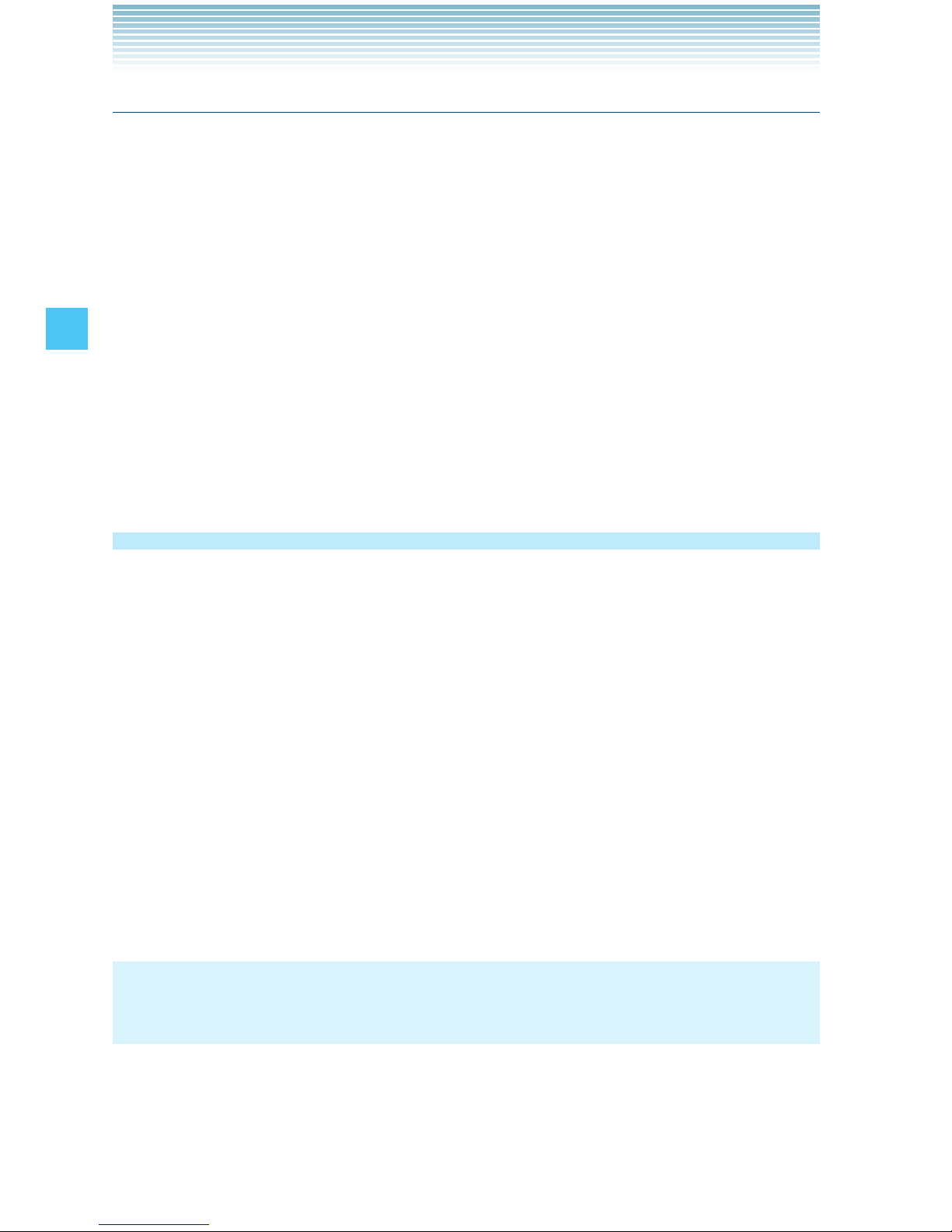
60
CONTACTS
Entering Personal Info
To register a Medical Record Number or other information that may be
used in case of an emergency:
1. From idle mode, press the Center Select Key [MENU], select
Contacts, then press the Center Select Key [OK]. Press In
Case of Emergency.
2. Select Personal Info, then press the Center Select Key [VIEW].
3. Select Note 1, Note 2, or Note 3, then press the Center Select Key
[ADD].
4. Enter the information, then press the Center Select Key [SAVE].
5. The information you entered now appears in place of Note 1, Note
2, or Note 3.
My Name Card
To register a name, telephone number, and e-mail address to My
Name Card:
1. From idle mode, press the Center Select Key [MENU], select
Contacts, then press the Center Select Key [OK]. Press My
Name Card.
2. Enter the name, then scroll to the information field you want to
enter. Information fields include:
Mobile 1/Home/Work/Email 1/Mobile 2/IM Screen Name/
Email 2
3. After entering the necessary information, press the Center Select
Key [SAVE].
NOTE
My Name Card can be added to a message. See page 92.
Page 62

61
Push to Talk
The Push to Talk (PTT) feature on your phone allows you to use your
phone like a walkie-talkie to communicate with an individual or group
of individuals who are also Verizon Wireless Push to Talk subscribers.
NOTES
PTT Mode is Off by default, which means you are not able to send
or receive PTT calls and alerts. See page 62 for instructions on
how to turn on PTT Mode.
When PTT mode is ON, pressing the Top Side Key/PTT Key
from idle mode with the flip open or closed displays the
PTT contact list.
When PTT mode is ON, pressing and holding the Top Side Key/
PTT Key from idle mode initiates a barge call to the last
number from which you sent/received the last call.
•
•
•
About Push to Talk
Push to Talk calls may only be made with other Verizon Wireless
Push to Talk subscribers and only from the National Enhanced
Services Rate and Coverage Area. The Push to Talk feature can be
added to calling plans with a monthly access fee of $34.99 or higher
(or to Family SharePlan secondary lines). For optimal Push to Talk
performance, all callers on a Push to Talk session must have an EV-
DO Rev. A-capable device and be receiving EV-DO service. A Push
to Talk call is terminated by pressing or will automatically time out
after ten (10) seconds of inactivity. While you are on a Push to Talk
call, voice calls received will go directly to Voice Mail. When you are
on a voice call, you cannot receive a Push to Talk call. You cannot
prevent others who have your wireless phone number from entering
you into their Push to Talk contact list. Only one person can speak at
Push to Talk
Page 63

62
Push to Talk
a time during Push to Talk calls. When using your phone keypad to
make a Push to Talk call, you must enter the ten-digit phone number
of the called party. Presence information may not be available for all
Push to Talk contacts. The timeliness of presence information may be
impacted by the network registration status of a Push to Talk contact.
Your Push to Talk service cannot be used for any applications that
tether your phone to computers or other devices for any purpose.
If you add the Push to Talk feature, coverage for your data services
will be limited to the National Enhanced Services Rate and Coverage
Area.
Making a PTT Call
You can make two types of PTT calls:
A barge call automatically connects to the other party. The called
party does not have the option to ignore the call.
An alert call is a call to notify a called party that the calling party
wants to talk using a tone. The called party has the option to answer
or ignore the call.
NOTE
You must first enable the PTT feature in order to see the PTT icons
and menus.
PTT Mode
You can use the following procedure to turn the PTT feature On or Off.
When PTT is turned on, you will be able to send and receive PTT calls
or alerts.
1. From idle mode, press the Center Select Key [MENU], select
Settings & Tools, then press the Center Select Key [OK]. Press
Call Settings, PTT Mode.
2. Select On or Off, then press the Center Select Key [OK].
•
•
Page 64

63
Push to Talk
NOTE
The 3G or 1x service indicator icon on the top line of the main
display is highlighted to indicate that the PTT service is available.
Calling from PTT Contact List (Barge)
1. From idle mode, press the Top Side Key/PTT Key to access
your PTT Contact List.
2. Scroll to the PTT Contact entry you wish to call.
3. Press and hold the Top Side Key/PTT Key . Wait until the “OK
to Talk” tone sounds and the message “Talking to” appears on the
display. Speak while holding the Top Side Key/PTT Key .
4. Release the Top Side Key/PTT Key to let the other party talk.
5. Press the End/Power Key to end the call.
Calling from PTT Contact List (Alert)
You can send an alert to any user with Verizon Wireless PTT service.
The user may answer or ignore the alert.
1. From idle mode, press the Top Side Key/PTT Key to access
your PTT Contact List.
2. Scroll to the PTT Contact entry you wish to call.
3. Press the Left Soft Key [Alert]. The message “Press Top Side
Key/PTT Key to Alert” will appear on the display.
4. Press and release the Top Side Key/PTT Key to alert the
selected individual.
The “PTT Outgoing Alert” tone will sound, and “Alerting” will
appear on the display.
5. If the called party answers the alert, “Listening to” appears on the
display and you will hear the called party speaking.
If the called party chooses to ignore the alert, or if the phone is
unavailable to accept a PTT call, an “Unavailable” message will
appear on your display.
Page 65

64
Push to Talk
6. When the called party finishes speaking, you will hear the “Floor
Available” tone and the “Connected to” screen will appear on your
display.
7. Press and hold the Top Side Key/PTT Key to talk.
8. Release the Top Side Key/PTT Key to let the other party talk.
9. Press the End/Power Key to end the call.
Calling from Temp PTT Group (Barge)
1. From idle mode, press the Top Side Key/PTT Key to access
your PTT Contact List.
2. Press the Right Soft Key [Options], then press Temp PTT
Group.
3. Press and hold the Top Side Key/PTT Key . Wait until the “OK
to Talk” tone sounds and the message “Talking to” appears on the
display. Speak while holding the Top Side Key/PTT Key .
4. Release the Top Side Key/PTT Key to let the other party talk.
5. Press the End/Power Key to end the call.
Calling from Keypad (Barge)
1. From idle mode, enter the 10-digit phone number of the Verizon
Wireless PTT subscriber you wish to contact.
2. Press and hold the Top Side Key/PTT Key . Wait until the “OK
to Talk” tone sounds and the message “Talking to” appears on the
display. Speak while holding the Top Side Key/PTT Key .
If the phone number you entered has already been registered in
your PTT Contact List, the contact name will replace the phone
number entered on the display when you initiate the call by
pressing the Top Side Key/PTT Key .
3. Release the Top Side Key/PTT Key to let the other party talk.
4. Press the End/Power Key to end the call.
Page 66

65
Push to Talk
Calling from Keypad (Alert)
1. From idle mode, enter the 10-digit phone number of the Verizon
Wireless PTT subscriber you wish to alert.
2. Press the Left Soft Key [Alert].
3. Press and release the Top Side Key/PTT Key to alert the
individual.
The “PTT Outgoing Alert” tone will sound, and “Alerting” will
appear on the display.
If the phone number you entered has already been registered in
your PTT Contact List, the contact name will replace the phone
number entered on the display when the alert is initiated.
4. If the called party answers the alert, “Listening to” appears on the
display and you will hear the called party speaking.
If the called party chooses to ignore the alert, or if the phone is
unavailable to accept a PTT call, an “Unavailable” message will
appear on your display.
5. When the called party finishes speaking, you will hear the “Floor
Available” tone and the “Connected to” screen will appear on your
display.
6. Press and hold the Top Side Key/PTT Key to talk.
7. Release the Top Side Key/PTT Key to let the other party talk.
8. Press the End/Power Key to end the call.
Incoming PTT Call
Incoming PTT (Barge)
1. When you receive a barge call, you will hear the calling party
speaking through the speakerphone. The calling party’s phone
number will appear on your display. If the calling party’s number
has already been registered in your PTT Contact List, the contact
name will replace the phone number on the display.
2. Press and hold the Top Side Key/PTT Key to talk.
Page 67

66
Push to Talk
3. Release the Top Side Key/PTT Key to let the other party talk.
4. Press the End/Power Key to end the call.
Incoming PTT (Alert)
1. When you receive an alert, you will hear the “PTT Alert” tone. The
message “Incoming Alert” will be displayed with the phone number
or contact name of the calling party. The PTT Alert tone repeats
every 1 seconds until you answer or ignore the call. If you do not
answer an incoming alert within 10 seconds, the PTT call will be
automatically disconnected.
2. Answer or ignore the alert:
To answer the alert, press and hold the Top Side Key/PTT Key
and begin talking.
To ignore the alert, press the Right Soft Key
[Ignore].
3. Release the Top Side Key/PTT Key to let the other party talk.
4. Press the End/Power Key to end the call.
Page 68

67
MEDIA CENTER
Media Center provides customizable service right on your handset
that lets you access ringtones, play games, surf the web, get up-to-
the-minute information and more.
You can use Media Center and download applications anywhere on
the Verizon Wireless network, as long as you have a digital signal
available for your handset.
Music & Tones
You can personalize your phone’s ringtones and download music. You
can select from a wide variety of genres.
Accessing the Music & Tones submenu
1. From idle mode, press the Center Select Key [MENU], select
Media Center, then press the Center Select Key [OK].
2. Press Music & Tones.
3. Select a submenu.
V CAST Music | Rhapsody/Get New Ringtones /My Ringtones/
My Music/My Sounds/Sync Music
V CAST Music with Rhapsody®
V CAST Music with Rhapsody® is a digital music service that lets you
listen to millions of songs from thousands of artists. Discover new and
old favorites in an extensive music catalog. Download
V CAST Music with Rhapsody
®
to sync tracks, albums, and playlists to
your new compatible phone, while managing your existing PC music
library all in one place.
MEDIA CENTER
Page 69

68
MEDIA CENTER
Purchase songs on your V CAST Music with
Rhapsody
®
capable device*
When you purchase music from your V CAST Music with Rhapsody®
capable device, you also get a second copy that can be downloaded
to your PC from the V CAST Music with Rhapsody
®
software.
* Per-song charges apply.
1. From idle mode, press the Center Select Key [MENU], select
Media Center, then press the Center Select Key [OK]. Press
Music & Tones, V CAST Music | Rhapsody.
2. Browse and search the V CAST Music catalog, and select the song
you want.
3. To purchase the selected song, press the Center Select Key [Buy].
4. The CONFIRM PURCHASE screen appears with the price and the
title of the song being purchased. To agree to the purchase, press
the Center Select Key [Buy].
5. Press the Center Select Key [OK] at the Download now? screen.
Choose to either save the song to phone memory or the memory
card, then press the Center Select Key [OK]. You will be able to
play the saved song by pressing the Left Soft Key [My Music] or
by pressing the Right Soft Key [Play].
NOTE
You may be charged for each track you download. You must be
within the Coverage Area to use V CAST. V CAST may not be
available in all areas.
Get New Ringtones
To connect to MEDIA CENTER and download various ringtones:
1. From idle mode, press the Center Select Key [MENU], select
Media Center, then press the Center Select Key [OK]. Press
Music & Tones, Get New Ringtones, Get New
Applications.
I
Page 70

69
MEDIA CENTER
2. Follow the on screen prompts to download.
My Ringtones
To select a desired ringtone, or download a new ringtone:
1. From idle mode, press the Center Select Key [MENU], select
Media Center, then press the Center Select Key [OK]. Press
Music & Tones, My Ringtones.
2. Scroll to a ringtone. You can select the following options:
Press the Center Select Key [PLAY] to play the ringtone and
press the Center Select Key [STOP] to stop playing the ringtone.
Press the Left Soft Key [Set As] to access the following options:
Ringtone: A confirmation message appears.
Contact ID: The SET AS CONTACT ID screen appears. Select
the Contact you want to assign the ringtone to, then press the
Center Select Key [OK].
Alert Sounds: Press the corresponding number key to set the
ringtone for one of the following:
All Messages/TXT Message/Media Message/Voicemail/PTT
Alert
Press the Right Soft Key [Options] to access the following
options (These options are only available for a downloaded
ringtone.):
Erase: Erases the current ringtone from your phone.
Rename: Allows you to rename the ringtone’s title.
Lock/Unlock: Locks or unlocks the current ringtone in your
phone.
Erase All: Erases all the ringtones in your phone.
File Info: Displays information on the selected ringtone.
•
•
•
Page 71

70
MEDIA CENTER
My Music
To play back and manage music stored in your phone’s memory or on
a memory card (purchased separately):
Playing Music with the Flip Closed
1. From idle mode, press the Center Select Key [MENU], select
Media Center, then press the Center Select Key [OK]. Press
Music & Tones, My Music.
2. Close the flip.
3. To play songs, tap the Rewind Key or the Fast Forward Key
to select one of the following menu options, then tap the Play/Pause
Key .
Play All/Shuffle/Playlists
If you select Playlists, the first song of the first playlist will start
playing.
4. With music playing, you can use the touch keys to perform the
following:
Rewind Key
: Touch and hold to rewind music. Tap to go to the
previous song.
Play/Pause Key
: Tap to play or pause a song.
Fast Forward Key
: Touch and hold to fast forward music. Tap
to go to the next song.
Playing Music with the Flip Open
1. From idle mode, press the Center Select Key [MENU], select
Media Center, then press the Center Select Key [OK]. Press
Music & Tones, My Music.
2. A Music Library screen will appear with all of the music stored in
your phone’s memory or on the memory card. Select one of the
following menu options:
Play All/Shuffle/Songs/Playlists/Albums/Artists/Genres/
Alerts
I
•
•
•
•
I
Page 72

71
MEDIA CENTER
NOTE
Using the Motion Detection function, you can play the next song,
return to the beginning of the song, or return to the previous
song just by shaking your handset with the flip open. For more
information on Motion Detection function, see page 35.
My Sounds
To select a desired sound:
1. From idle mode, press the Center Select Key [MENU], select
Media Center, then press the Center Select Key [OK]. Press
Music & Tones, My Sounds.
2. Scroll to a sound, then press the Center Select Key [PLAY] to hear
the sound. Press the Center Select Key [STOP] to stop playing the
sound.
3. Press the Right Soft Key [Options] to access the following options:
For
DOWNLOADED or RECORDED SOUNDS:
Send: Sends the selected sound via Picture Message.
To Online Album : Uploads the selected sound to Online Album
storage.
Rename: Allows you to rename the sound’s title.
Move: Moves the selected sound to the memory card. (Only when
a memory card is loaded in the phone)
Lock/Unlock: Locks or unlocks the selected sound in your phone.
Erase: Erases the selected sound.
Erase All: Erases all the sounds in your phone.
File Info: Displays information about the selected sound.
For PRELOADED SOUNDS:
Send: Sends the selected sound via Picture Message.
To Online Album : Uploads the selected sound to Online Album
storage.
File Info: Displays information about the selected sound.
Page 73

72
MEDIA CENTER
Recording New Sounds
To record a new sound:
1. From idle mode, press the Center Select Key [MENU], select
Media Center, then press the Center Select Key [OK]. Press
Music & Tones, My Sounds, Record New.
2. Press the Center Select Key [OK] to begin recording. When done,
press the Center Select Key [STOP] to finish recording. The
recording is automatically saved to your My Sounds list.
3. Your recording is saved with a number. To rename your recording,
scroll to it with the Directional Key, then press the Right Soft Key
[Options].
4. Press Rename.
5. Press and hold the Clear Key to erase the number.
6. Enter the new name for your recording, then press the Center
Select Key [OK].
NOTE
Press and hold the Clear Key while in idle mode to directly
access the Sound Recorder function.
Erase Sound
To erase a sound:
1. From idle mode, press the Center Select Key [MENU], select
Media Center, then press the Center Select Key [OK]. Press
Music & Tones, My Sounds.
2. Select the sound you want to erase, then press the Right Soft Key
[Options].
3. Select Erase, then press the Center Select Key [OK]. “Erase
Sound?” will appear on your display.
4. Press the Center Select Key [OK] to select Yes. A confirmation
message appears.
I
I
Page 74
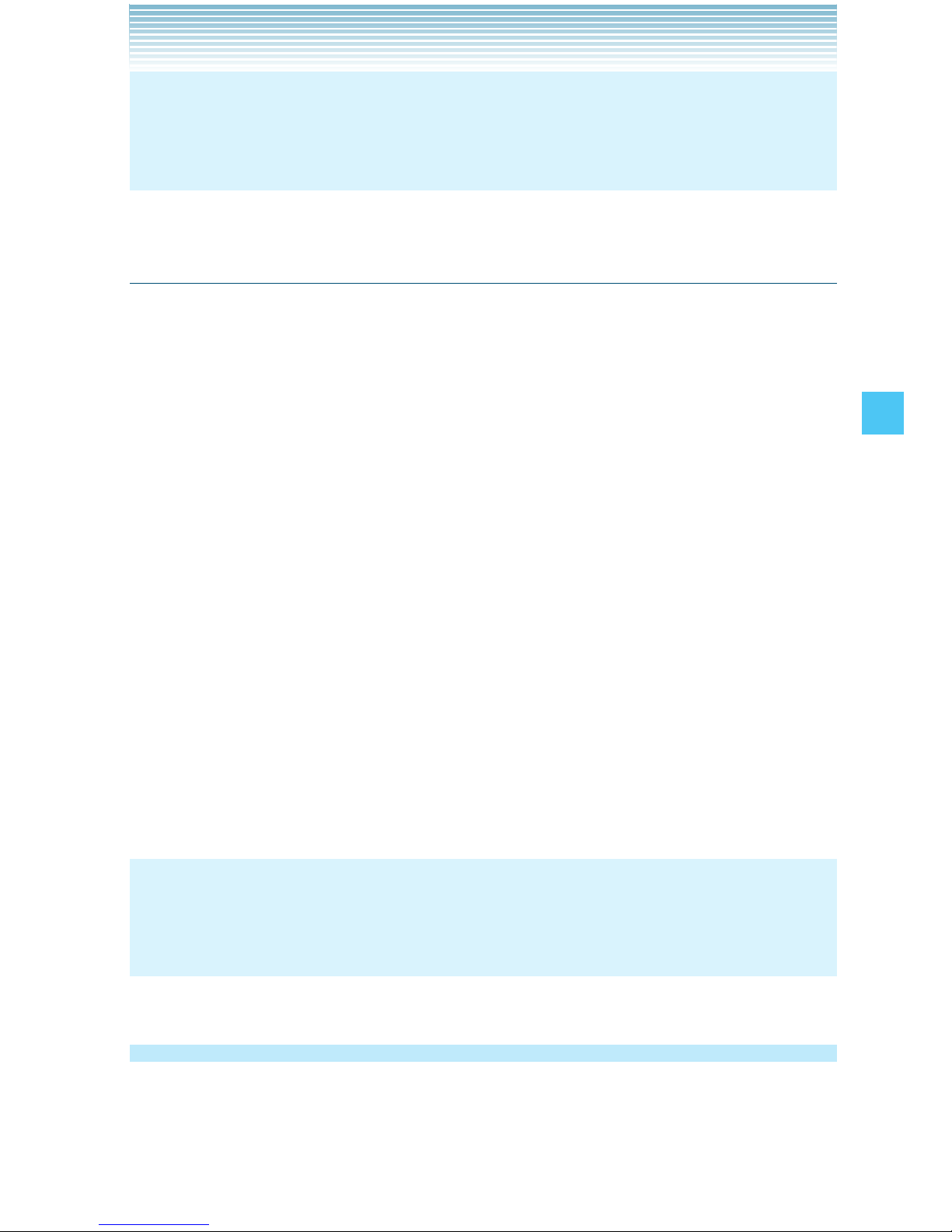
73
MEDIA CENTER
NOTE
Your handset comes with 5 preloaded sounds: clapping, crowd
roar, happy birthday, rainforest, and train. These cannot be erased.
Sync your music from your PC to your V CAST Music
with Rhapsody® wireless device
This option allows you to transfer music files from your PC. In order
to use this option, you must install V CAST Music with Rhapsody
®
on
your PC.
1. Open V CAST Music with Rhapsody
®
. Don’t have V CAST MUSIC
with Rhapsody
®
? Download it for free at
www.verizonwireless.com/music.
2. Plug in the USB cable (purchased separately) to your handset and
connect it to a USB port on your PC.
3. From idle mode, the SYNC MUSIC V CAST MOBILE PHONE
display appears. Your phone should display the message:
Connected.
4. Drag and drop the song(s) you want to sync from My Library, to
your V CAST Music with Rhapsody
®
handset, listed under the
Sources tab.
Once synchronization is complete, press the End/Power Key and
disconnect the USB cable.
NOTE
A compatible USB cable (sold separately) is required for
synchronizing.
Picture & Video
You can view, take and trade your digital pictures and video right from
your wireless phone.
Page 75

74
MEDIA CENTER
Accessing the Picture & Video submenu
1. From idle mode, press the Center Select Key [MENU], select
Media Center, then press the Center Select Key [OK].
2. Press Picture & Video.
3. Select a submenu.
V CAST Videos/Get New Pictures/My Pictures/My Videos/Take
Picture/Record Video/Online Album
V CAST Videos
Get news and entertainment on your wireless device with streaming
video clips.
NOTE
Application fees may apply. You must be within the Coverage Area
to use V CAST. V CAST may not be available in all areas.
Browsing, Selecting, and Playing Video Clips
1. From idle mode, press the Center Select Key [MENU], select
Media Center, then press the Center Select Key [OK]. Press
Picture & Video, V CAST Videos.
2. Select one of the video clip categories.
3. Select the content provider then press the Center Select Key [OK]
to open the selected category.
4. If subcategory selection is allowed, select a subcategory then
press the Center Select Key [OK].
5. After reading the description of the video clip, press the Center
Select Key [SAVE].
6. Select Yes then press the Center Select Key [OK] to start
transferring the video clip. (The confirmation screen does not
appear for every video clip.)
7. The video clip is played back in streaming video.
I
Page 76
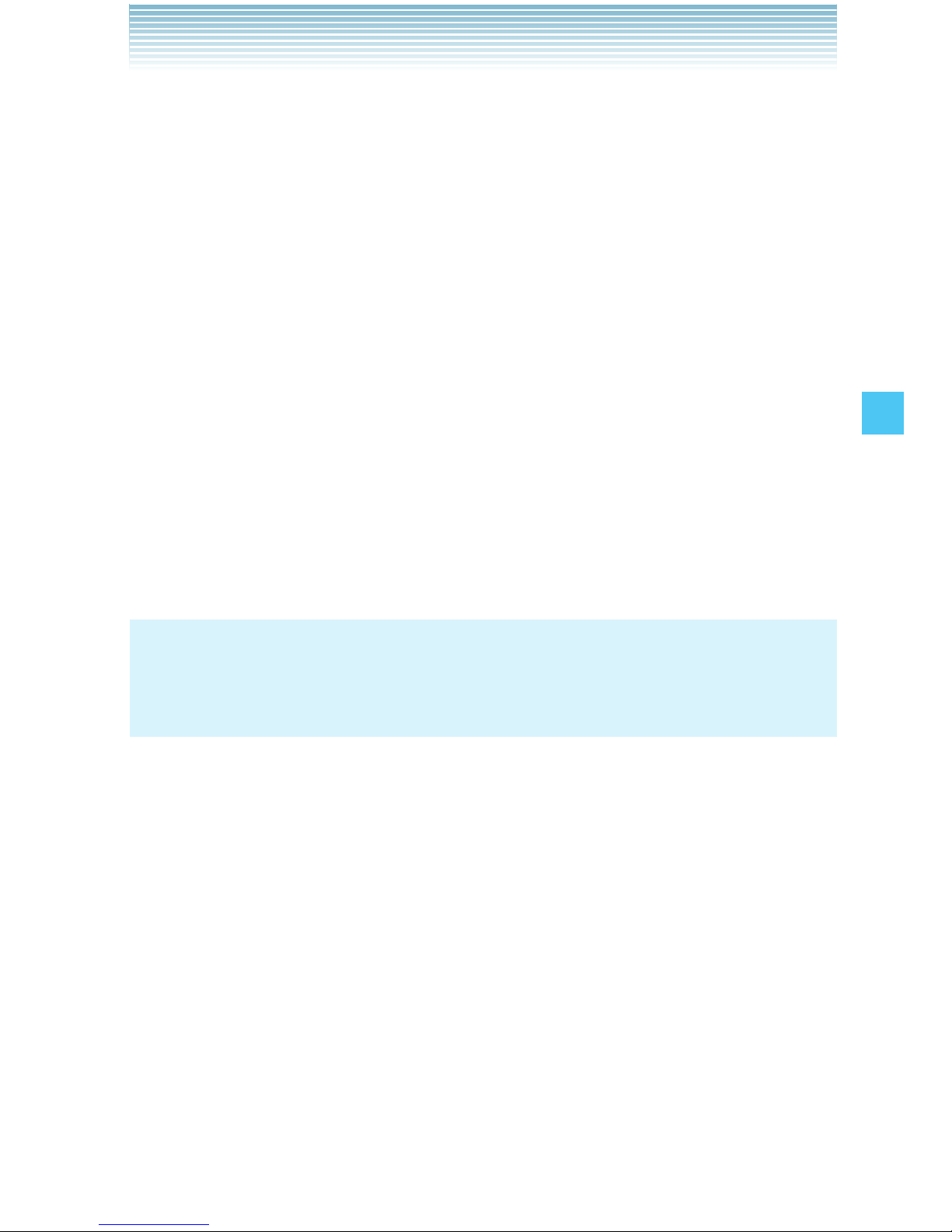
75
MEDIA CENTER
Downloading a Video Clip
1. From idle mode, press the Center Select Key [MENU], select
Media Center, then press the Center Select Key [OK]. Press
Picture & Video, V CAST Videos.
2. Browse and search the V CAST Video catalog, and select the video
you want.
3. After reading the description of the video clip, press the Right Soft
Key [Options].
4. Press Save Video.
5. Select Yes then press the Center Select Key [OK] to start
downloading the video clip.
6. After download is complete, the message “Download Complete
Play Video Now?” will appear on your phone’s display.
7. Select Yes to play the video clip.
8. The video clip is automatically stored in the My Videos folder.
NOTE
There is no guarantee you will be able to download any particular
video clip to your phone.
Deleting Video Clips
1. From idle mode, press the Center Select Key [MENU], select
Media Center, then press the Center Select Key [OK]. Press
Picture & Video, My Videos.
2. Select the video you want to delete, then press the Left Soft Key
[Erase].
3. Press the Center Select Key [OK] to select Yes.
Configuring Alerts for New Video Clips
To configure alerts that will be sent whenever new clips matching a
preference become available:
I
I
I
Page 77

76
MEDIA CENTER
1. From idle mode, press the Center Select Key [MENU], select
Media Center, then press the Center Select Key [OK]. Press
Picture & Video, V CAST Videos.
2. Browse and search the V CAST Video catalog, and select the video
you want.
3. After reading the description of the video clip, press the Right Soft
Key [Options].
4. Select Alerts and then press the Center Select Key [OK].
5. Select Configure alerts and then press the Center Select Key
[OK].
6. Select the type of alert you want and then press the Center Select
Key [OK].
7. Using the Directional Key, highlight Save and press the Center
Select Key [OK] to sign up for the selected alert.
NOTE
Alerts are displayed as incoming TXT Messages.
Get New Pictures
To connect to MEDIA CENTER and download a variety of Pictures
(images):
1. From idle mode, press the Center Select Key [MENU], select
Media Center, then press the Center Select Key [OK]. Press
Picture & Video, Get New Pictures, Get New
Applications.
Media Center will launch and take you to the download menu.
2. Follow the on-screen prompts.
NOTE
The downloaded application will be included in the list displayed
when you access: MENU > Media Center > Picture & Video >
Get New Pictures.
Page 78

77
MEDIA CENTER
My Pictures
In My Pictures you can view all the pictures you have taken, store
selected images in your phone, send pictures to the Online Album,
delete images and access additional picture options.
1. From idle mode, press the Center Select Key [MENU], select
Media Center, then press the Center Select Key [OK]. Press
Picture & Video, My Pictures.
2. Select your desired picture, then press the Right Soft Key
[Options].
3. Select one of the following options:
Send: Sends the selected picture. (Picture Message/To Online
Album/Via Bluetooth)
Set As: Assigns the selected picture to display for specific tasks.
(Wallpaper/Picture ID)
Take Picture : Takes a new picture.
Get New Pictures: Downloads various pictures.
Manage Pictures: Allows you to manage the pictures stored in
the My Pictures folder. (Erase/Lock/Unlock/Move To Card/Move To
Phone).
Rename: Allows you to rename the selected picture.
File Info: Displays information about the selected picture. (File
Name/Date/Time/Resolution/Size)
Print Via Bluetooth: Prints the selected picture via Bluetooth
®
.
NOTE
Using the Motion Detection function, while displaying a picture you
can display the next picture or the previous picture just by shaking
your handset. For more information on Motion Detection function,
see page 35.
Page 79

78
MEDIA CENTER
Rotate
You can rotate the pictures stored in the My Pictures folder.
NOTES
The rotated picture is stored in the My Pictures folder as a
separate file.
Some images cannot be rotated due to copyright protection,
image size, or other reasons.
•
•
1. From idle mode, press the Center Select Key [MENU], select
Media Center, then press the Center Select Key [OK]. Press
Picture & Video, My Pictures.
2. Select your desired picture, then press the Center Select Key
[VIEW].
3. Press the Right Soft Key [Options], then press Rotate.
4. Press the Right Soft Key [Rotate(R)] or the Left Soft Key
[Rotate(L)], then press the Center Select Key [SAVE]. The rotated
picture is stored in the My Pictures folder.
Zoom
You can zoom into the pictures stored in the My Pictures folder.
NOTE
Only pictures taken with your handset can be zoomed.
1. From idle mode, press the Center Select Key [MENU], select
Media Center, then press the Center Select Key [OK]. Press
Picture & Video, My Pictures.
2. Select your desired picture, then press the Center Select Key
[VIEW].
3. Press the Right Soft Key [Options], then press Zoom.
I
I
Page 80

79
MEDIA CENTER
4. Press the Right Soft Key [Zoom+] or the Left Soft Key [Zoom-].
Press the Directional Key up, down, left or right while zooming
to scroll the display.
Resize
You can resize the pictures stored in the My Pictures folder.
NOTES
The resized picture is stored in the My Pictures folder as a
separate file.
Only pictures taken with your handset can be resized.
•
•
1. From idle mode, press the Center Select Key [MENU], select
Media Center, then press the Center Select Key [OK]. Press
Picture & Video, My Pictures.
2. Select your desired picture, then press the Center Select Key
[VIEW].
3. Press the Right Soft Key [Options], then press Resize.
4. Select one of the following sizes, then press the Center Select Key
[OK].
160 × 120 / 320 × 240 / 640 × 480 / 1280 × 960*
* The selectable size depends on the size of the image you are
editing.
The resized picture is stored in the My Pictures folder.
Crop
You can crop the pictures stored in the My Pictures folder.
1. From idle mode, press the Center Select Key [MENU], select
Media Center, then press the Center Select Key [OK]. Press
Picture & Video, My Pictures.
2. Select your desired picture, then press the Center Select Key
[VIEW].
I
I
Page 81

80
MEDIA CENTER
3. Press the Right Soft Key [Options], then press Crop.
4. Select one of the following sizes, then press the Center Select Key
[OK].
160 × 120 / 120 × 160 / 320 × 240 / 240 × 320 / 640 × 480 / 480 ×
640 / 1280 × 960*
* The selectable size depends on the size of the image you are
editing.
5. Select the area to crop by pressing the Directional Key up,
down, left or right and press the Center Select Key [SAVE]. The
cropped picture is stored in the My Pictures folder.
NOTES
The cropped picture is stored in the My Pictures folder as a
separate file.
Only pictures taken with your handset can be cropped.
•
•
Erase Picture
1. From idle mode, press the Center Select Key [MENU], select
Media Center, then press the Center Select Key [OK]. Press
Picture & Video, My Pictures.
2. Select the picture you want to erase, then press the Left Soft Key
[Erase]. “Erase Picture from My Pictures and Settings?” will appear
on your display.
3. Press the Center Select Key [OK] to select Yes. A confirmation
message appears.
Erase All Pictures
1. From idle mode, press the Center Select Key [MENU], select
Media Center, then press the Center Select Key [OK]. Press
Picture & Video, My Pictures.
2. Press the Right Soft Key [Options].
3. Press Manage Pictures, Erase.
I
I
Page 82

81
MEDIA CENTER
4. Press the Right Soft Key [Mark All], then press the Left Soft Key
[Done]. “Erase pictures?” will appear on your display.
5. Press the Center Select Key [OK] to select Yes. A confirmation
message appears.
My Videos
In My Videos, you can view all the videos you have taken, store the
selected videos in your phone, send a video to the Online Album,
delete videos, and access additional video options.
1. From idle mode, press the Center Select Key [MENU], select
Media Center, then press the Center Select Key [OK]. Press
Picture & Video, My Videos.
2. Select your desired video, then press the Center Select Key
[PLAY] to play. While the video is playing, use the following keys to
control the video:
Volume Keys : Volume adjustment (lower/higher)
Left Soft Key [Mute/Unmute] : Mute/Unmute
Right Soft Key [File Info/Options] : File Info or Options
Center Select Key : Pause/Play
Directional Key ( up: Show full screen view/normal screen view
Directional Key down: Stop
Directional Key & right: Fast Forward (while held down)
Directional Key $ left: Rewind (while held down)
NOTES
Using the Motion Detection function, while displaying video
thumbnails you can display the next page or the previous page
just by shaking your handset. For more information on Motion
Detection function, see page 35.
When you press the Right Soft Key [Options] after selecting a
video in My Videos, you can select the following options:
•
•
•
•
•
•
•
•
•
•
Page 83

82
MEDIA CENTER
Send: Sends the selected video. (Video Message/To Online
Album/Via Bluetooth)
Record Video: Records a new video.
V CAST Videos: Accesses V CAST Videos.
Set As Wallpaper: Sets the selected video as wallpaper.
Manage Videos: Allows you to manage the videos stored in the
My Videos folder. (Erase/Lock/Unlock/Move To Card/Move To
Phone)
Rename: Allows you to rename the selected video.
File Info: Displays information about the selected video. (Name/
Date/Time/Duration/Size)
View: Switches the view of the video list. (Thumbnail View/List
View)
Erase Video
1. From idle mode, press the Center Select Key [MENU], select
Media Center, then press the Center Select Key [OK]. Press
Picture & Video, My Videos.
2. Select the video you want to erase, then press the Left Soft Key
[Erase]. “Erase Video from My Videos?” will appear on your
display.
3. Press the Center Select Key [OK] to select Yes. A confirmation
message appears.
Erase All Videos
1. From idle mode, press the Center Select Key [MENU], select
Media Center, then press the Center Select Key [OK]. Press
Picture & Video, My Videos.
2. Press the Right Soft Key [Options].
3. Press Manage Videos, Erase.
4. Press the Right Soft Key [Mark All], then press the Left Soft Key
[Done]. “Erase videos?” will appear on your display.
I
I
Page 84

83
MEDIA CENTER
5. Press the Center Select Key [OK] to select Yes. A confirmation
message appears.
Take Picture
In Take Picture mode, you can take pictures with a picture size up to
1600 × 1200 pixels.
1. From idle mode, press the Center Select Key [MENU], select
Media Center, then press the Center Select Key [OK]. Press
Picture & Video, Take Picture.
2. Press the Directional Key " up or down to set the brightness.
3. Press the Directional Key ' left or right to zoom in or out on the
subject when the resolution is 1280 × 960, 640 × 480, 320 × 240 or
160 × 120.
4. Press the Right Soft Key [Options] to change the following
settings:
Resolution: Select a picture size. (1600 × 1200, 1280 × 960, 640
× 480, 320 × 240, 160 × 120)
Self Timer: Select the camera’s timer interval. (Off / 3 Seconds / 5
Seconds / 10 Seconds)
Flash: Select a flash setting. (Off/On/Only This Shot)
Brightness: Adjust the brightness level. (–5 to +5)
White Balance: Select a white balance setting. (Auto/Sunny/
Cloudy/Tungsten/Fluorescent)
Shutter Sound: Select a shutter sound. (Shutter/Silent)
Color Effects: Select a color effect. (Normal/Black & White/
Negative/Sepia/Green/Aqua)
Multishot: Select whether or not to take four consecutive pictures
at 320 × 240 resolution with a single shot. (Off/On)
Night Mode: Select Night mode. (Off/On).
Viewfinder: Select the main display or front display as the
viewfinder. (Main Display/Front Display)
Memory: Select the location to save the picture. (Phone/Card)
Page 85

84
MEDIA CENTER
5. To take the picture, press the Center Select Key [TAKE].
6. Perform one of the following operations:
Press the Left Soft Key [Save] to save the picture in the My
Pictures folder.
Press the Center Select Key [SEND] to save the picture in the My
Pictures folder and create a Picture Message.
Press the Right Soft Key [Erase] to shoot again without saving
the picture.
NOTES
From idle mode, pressing the Camera/Video Key functions as
a hot key to Take Picture.
When using the flash, take the Picture within about 14˝ to 20˝ from
the subject.
From Take Picture mode, you can change to Record Video mode
by pressing the Camera/Video Key .
•
•
•
Record Video
In Record Video mode you can record video at 320 × 240 size with
sound.
1. From idle mode, press the Center Select Key [MENU], select
Media Center, then press the Center Select Key [OK]. Press
Picture & Video, Record Video.
2. Press the Directional Key " up or down to set the brightness.
3. Press the Directional Key ' left or right to zoom in or out on the
moving subject.
4. Press the Right Soft Key [Options] to adjust the following settings:
Recording Light: Select a lighting setting. (Off/On/Only This Shot)
Brightness: Adjust the brightness within the range. (–5 to +5)
White Balance: Select a white balance setting. (Auto/Sunny/
Cloudy/Tungsten/Fluorescent)
Shutter Sound: Adjust the shutter sound setting. (On/Off)
•
•
•
Page 86

85
MEDIA CENTER
Recording Time: Set the duration limit to 60 Seconds for Video
Message or 60 Minutes for Save.
Call Interruption: Select to block or allow interruption by an
incoming call, alert, etc. while recording. (Allow/Block)
Viewfinder: Select the main display or front display as the
viewfinder. (Main Display/Front Display)
Memory: Select the location to save the video. (Phone/Card)
5. To begin recording, press the Center Select Key [REC]. To finish
recording, press the Center Select Key [STOP].
6. Perform one of the following operations:
Press the Left Soft Key [Save] to save the video in the My Videos
folder.
Press the Center Select Key [SEND] to save the video in the My
Videos folder and create a Video Message.
Press the Right Soft Key [Erase] to record again without saving
the video.
NOTES
From idle mode, pressing and holding the Camera/Video Key
functions as a hot key to Record Video.
From Record Video mode, you can change to Take Picture mode
by pressing the Camera/Video Key .
•
•
Online Album
To access the Online Album:
1. From idle mode, press the Center Select Key [MENU], select
Media Center, then press the Center Select Key [OK]. Press
Picture & Video, Online Album.
The browser launches, and the Online Album sign-on screen
appears.
2. Follow the on-screen prompts.
•
•
•
Page 87

86
MEDIA CENTER
Games
To download games and applications from the MEDIA CENTER
server:
1. From idle mode, press the Center Select Key [MENU], select
Media Center, then press the Center Select Key [OK].
2. Press Games, Get New Applications.
3. Choose the software you want from the list displayed on the
screen. Follow the on-screen prompts to download.
Playing Downloaded Games
1. From idle mode, press the Center Select Key [MENU], select
Media Center, then press the Center Select Key [OK].
2. Press Games.
3. Select the application, then press the Center Select Key [PLAY].
4. Follow the on-screen prompts.
Removing a Downloaded Game
1. From idle mode, press the Center Select Key [MENU], select
Media Center, then press the Center Select Key [OK].
2. Press Games.
3. Select the application you want to delete, then press the Right Soft
Key [Options].
4. Press Erase.
5. Select Yes, then press the Center Select Key [OK] to delete.
Mobile Web
Find the news you want or let it come to you. Now, a few seconds is all
it takes to get up-to-the-minute information.
Starting the Dashboard
1. From idle mode, press the Directional Key ( up to launch the
Dashboard.
Page 88
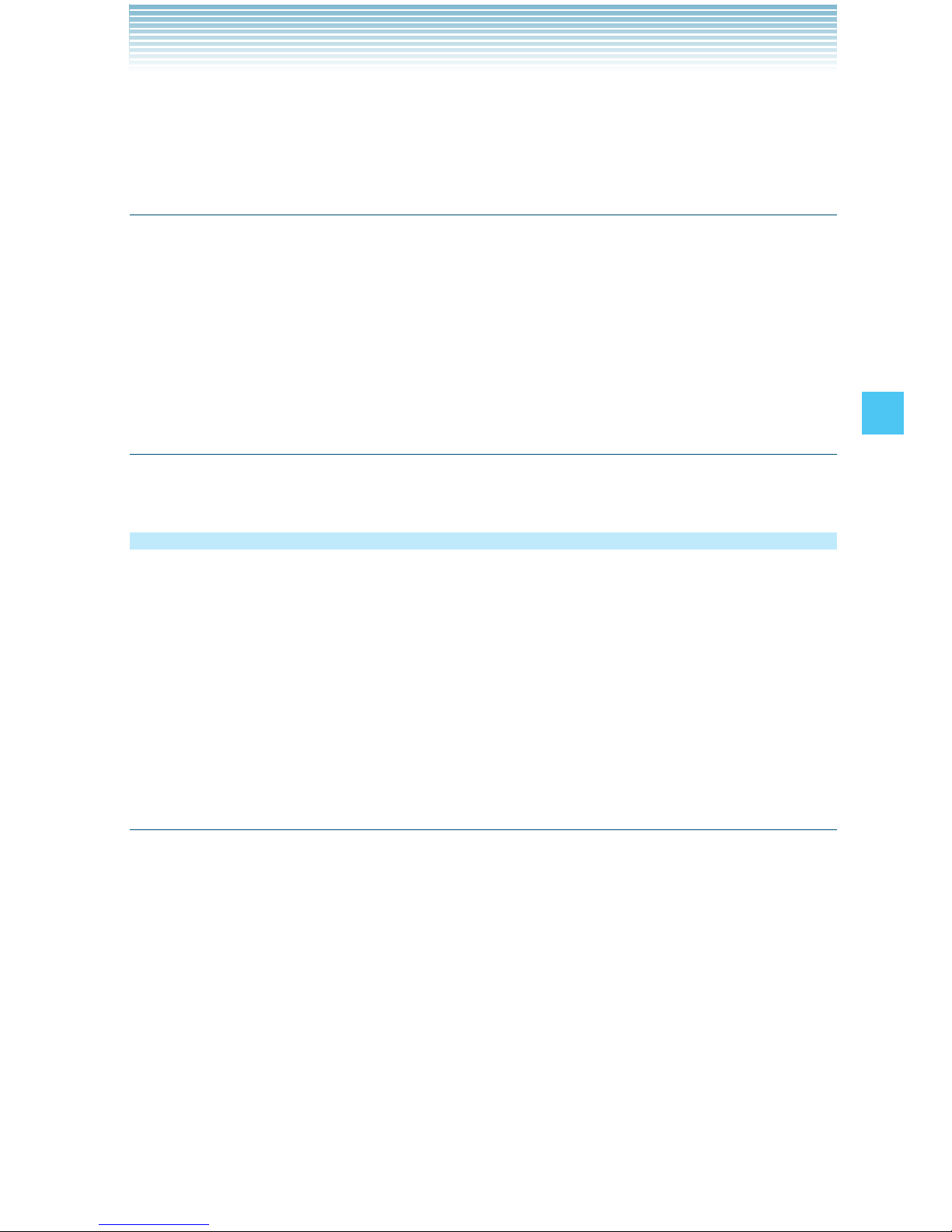
87
MEDIA CENTER
2. Select Mobile Web or Get Channels and press the Center Select
Key [OK]. Follow the on-screen prompts.
Starting the Mobile Web
1. From idle mode, press the Center Select Key [MENU], select
Media Center, then press the Center Select Key [OK].
2. Press Mobile Web. The Dashboard screen launches.
3. Select Mobile Web and press the Center Select Key [OK].
The browser launches.
Ending a Browser Session
End a Browser session by pressing the End/Power Key.
Browse & Download
To download tools that can help you navigate to entertainment spots,
restaurants, and provide you with up-to-date weather information:
1. From idle mode, press the Center Select Key [MENU], select
Media Center, then press the Center Select Key [OK].
2. Press Browse & Download.
3. Press Get New Applications. Follow the on-screen prompts.
VZ NavigatorSM
Now you can find the address of a great restaurant or the nearest
ATM. Check movie times. Discover the latest hot spots. And know
exactly how to get where you’re going. VZ Navigator puts all the
advanced features of the latest GPS devices and systems on your
wireless device — at a fraction of the price.
1. From idle mode, press the Center Select Key [MENU], select VZ
Navigator, then press the Center Select Key [OK].
2. Follow the on-screen prompts.
Page 89

88
MEDIA CENTER
NOTES
To use VZ Navigator, you must set Location to Location On. See
page 143.
Download, subscription, and airtime required for use; only in
National Enhanced Services Coverage Area; accuracy and
completeness of information is not guaranteed; information about
the location of the device will be used to deliver service.
•
•
Extras
To download applications:
1. From idle mode, press the Center Select Key [MENU], select
Media Center, then press the Center Select Key [OK].
2. Press Extras.
3. Press Get New Applications. Follow the on-screen prompts.
Info
To view App. Memory, Phone Memory, View Log, and Help
information:
1. From idle mode, press the Center Select Key [MENU], select
Media Center, then press the Center Select Key [OK].
2. Press the Right Soft Key [Info].
3. Select one of the following settings, then press the Center Select
Key [OK].
App. Memory/Phone Memory/View Log/Help
Page 90

89
MESSAGING
Accessing the Messaging submenu
1. From idle mode, press the Center Select Key [MENU], select
Messaging, then press the Center Select Key [OK].
2. Select a submenu.
New Message/Inbox/Sent/Drafts/Voicemail/Mobile IM/Email/
Chat
NOTES
From idle mode, pressing the Left Soft Key [Message] functions
as a hot key to access the Messaging submenu.
You can make a call to the callback number by pressing the Send
Key during a message check.
When By Contacts is selected for Messages View in Message
Settings, the Messages folder will appear in the Messaging
submenu instead of the Inbox folder and Sent folder.
By Time is the default setting. If By Contacts is selected,
navigating the phone’s Messaging menu will be different.
•
•
•
New Message Alert
There are two ways your handset alerts you to new messages:
1. The handset displays a message on the screen.
2. The message icon ( ) appears on the idle screen. In the case of
an urgent message, the icon will flash.
New Message
Allows you to send messages (Text, Picture, Video, and Voice). Each
message has a destination (Address) and information (Message).
These are dependent upon the type of message you want to send.
MESSAGING
Page 91

90
MESSAGING
Sending a Text Message
1. From idle mode, press the Center Select Key [MENU], select
Messaging, then press the Center Select Key [OK]. Press
New Message, TXT Message.
2. Enter the phone number or e-mail address of the recipient.
By pressing the Right Soft Key [Add] in the To field you can
choose from the following:
From Contacts: Search for a phone number or e-mail address
which is stored in the Contact List.
Recent Calls: Search for the phone number stored in Recent
Calls.
Groups: Search for a group which is stored in your Contacts.
To Online Album : Send pictures to Online Album storage. (This
option only appears for a Picture/Video/Voice Message)
To Contacts: Stores the phone number in the Contact List.
To PTT Contacts: Stores the phone number in the PTT Contact
List.
3. Press the Center Select Key [OK].
4. Type your message.
5. Press the Center Select Key [SEND].
A sending screen appears.
NOTE
If you send a Text message to a phone without Text capabilities,
you will still be notified that the message was sent, however the
message will not be received.
Sending a Picture Message
1. From idle mode, press the Center Select Key [MENU], select
Messaging, then press the Center Select Key [OK]. Press
NewMessage, Picture Message.
2. Enter the phone number or e-mail address of the recipient.
Page 92

91
MESSAGING
3. Press the Center Select Key [OK].
4. Type your message in the Text: field.
5. Scroll to the Picture field, then press the Left Soft Key [My Pics].
6. Select the picture you want to include in your message, then press
the Center Select Key [OK].
7. Scroll to and edit any additional fields as desired.
8. Press the Center Select Key [SEND].
A sending screen appears.
Sending a Video Message
1. From idle mode, press the Center Select Key [MENU], select
Messaging, then press the Center Select Key [OK]. Press
New Message, Video Message.
2. Enter the phone number or e-mail address of the recipient.
3. Press the Center Select Key [OK].
4. Type your message in the Text: field.
5. Scroll to the Video field and press the Left Soft Key [My Video].
6. Select the video you want to attach to your message, then press
the Center Select Key [OK].
7. Scroll to and edit any additional fields as desired.
8. Press the Center Select Key [SEND].
A sending screen appears.
Sending a Voice Message
1. From idle mode, press the Center Select Key [MENU], select
Messaging, then press the Center Select Key [OK]. Press
New Message, Voice Message.
2. The RECORD NEW screen appears. Press the Center Select Key
[OK] to record a voice message. Press the Center Select Key
[STOP] to finish recording.
3. Enter the phone number or e-mail address of the recipient.
4. Press the Center Select Key [OK].
Page 93

92
MESSAGING
5. Type your message in the Text: field.
6. Scroll to and edit any additional fields as desired.
7. Press the Center Select Key [SEND].
A sending screen appears.
Customizing the Message Using Options
You can customize a new Text Message, Picture Message, Video
Message or Voice Message, by pressing the Right Soft Key [Options]
to access the following features.
NOTE
These options vary depending on the type of message you are
sending.
Insert Quick Text: Inserts Quick Text into a message.
Add: Allows you to add a Graphic, Animation, Sound, Signature,
Name Card or Contact.
(The Add option only appears for a Text Message. The Signature
option appears only when Signature is set to Custom in Message
Settings and “No” is selected for the confirmation message “Insert
Signature for all Messages?”.)
Preview: Displays the Picture/Video message as it would appear at
the recipient. (This option only appears for a Picture/Video Message)
Review: Plays back the recorded sound to hear the Voice message
as it would be heard by the recipient. (This option only appears for a
Voice Message)
Save Quick Text: Saves the text to the Quick Text list. Quick Text can
save up to 100 characters per phrase.
Format Text: Allows you to change the look of the text.
Alignment/Font Size/Font Style/Text Color/Background
(This option only appears for a Text Message)
Save As Draft: Saves the message into the Drafts folder.
Page 94

93
MESSAGING
Add Slide: Inserts multiple pictures into a message. (This option only
appears for a Picture Message)
Add Signature: Inserts the signature text into a message.
(This option only appears for a Picture/Video/Voice Message, and
only when Signature is set to Custom in Message Settings and “No”
is selected for the confirmation message “Insert Signature for all
Messages?”.)
Priority Level: Assigns a priority to the message. (High/Normal)
Callback #: Inserts a pre-programmed callback number in your
message. (Off/On/Edit)
(This option only appears for a Text Message)
Remove Picture: Removes the picture from the message.
(This option only appears for a Picture Message)
Remove Sound: Removes the sound from the message.
(This option only appears for a Picture Message)
Remove Slide: Removes the slide from the message.
(This option only appears for a Picture Message)
Remove Video: Removes the video from the message.
(This option only appears for a Video Message)
Remove Recording: Removes the recorded voice message. (This
option only appears for a Voice Message)
Cancel Message: Cancels message editing and returns to the
Messaging submenu.
Using Contacts to Send a Message
To select an entry saved in your Contacts as the recipient instead of
manually entering the address:
1. From idle mode, press the Center Select Key [MENU], select
Messaging, then press the Center Select Key [OK]. Press
New Message.
2. Press TXT Message or Picture Message or
Video Message or Voice Message.
Page 95

94
MESSAGING
3. Press the Right Soft Key [Add].
4. Press From Contacts.
5. Scroll to the Contact entry containing the destination, then press
the Center Select Key [MARK].
6. Press the Left Soft Key [Done] then press the Center Select Key
[OK] to go to the Text field.
NOTE
You can send a message to up to ten people at a time.
7. Scroll to and edit any additional fields as desired.
8. Press the Center Select Key [SEND].
A sending screen appears.
Inbox
Your handset alerts you in the following 3 ways when you receive a
new Text, Picture, Video, or Voice message:
By displaying a message notification on the screen.
By sounding a beep or vibrating (if Vibrate Mode is set).
A blinking
Icon appears. (Only when you get a high priority
message)
Received messages are displayed from newest to oldest.
To display received messages:
1. From idle mode, press the Center Select Key [MENU], select
Messaging, then press the Center Select Key [OK]. Press
Inbox.
2. Select a received message. You can select one of the following
options:
To view contents of the selected message, press Center Select
Key [OPEN].
To erase the selected message, press the Left Soft Key [Erase].
•
•
•
•
•
Page 96

95
MESSAGING
Press the Right Soft Key [Options] to select one of the following
options:
Reply: Replies to the selected message. (TXT Message/Picture
Message/Video Message/Voice Message)
Reply w. Copy: Replies to the Text message with the original
message attached.
Forward: Forwards a received message.
Add To Contacts: Stores the callback number, e-mail address,
or numbers from the received message into your Contacts.
Add To PTT Contacts: Stores the callback number from the
received message into the PTT Contact List.
Extract Addresses: Allows you to extract addresses from the
message and save them to your Contacts.
Message Info: Allows you to check information on the received
message.
Manage Inbox: Allows you to manage the messages. (Erase/
Lock/Unlock)
Sort By Sender: Sorts the messages by sender.
Sort By Time: Sorts the messages by time.
Sort By Size: Sorts the messages by size.
•
Page 97
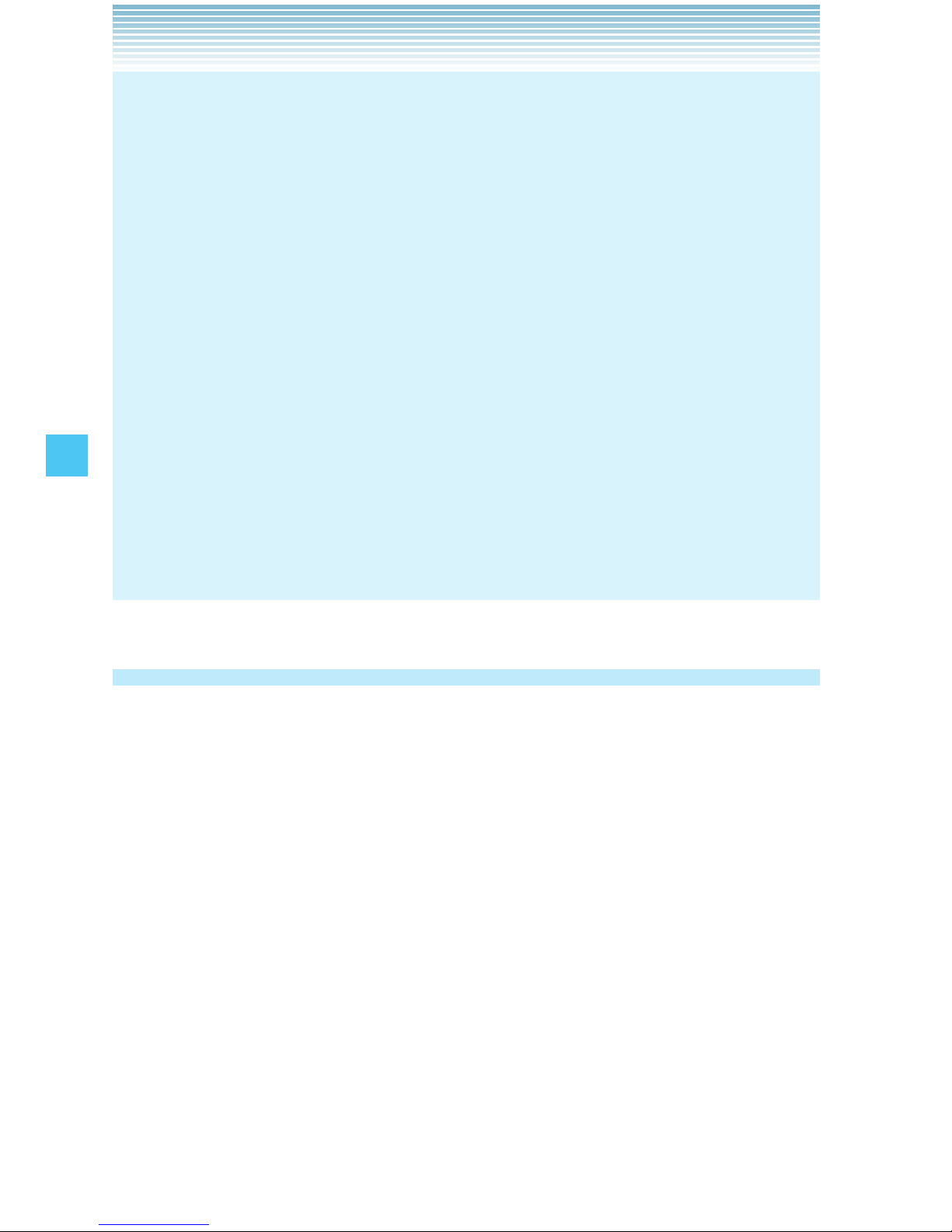
96
MESSAGING
NOTES
Locked messages cannot be deleted using Erase Inbox and
Erase All functions.
If the memory is full, no more messages can be received until
enough memory space becomes available.
If the memory is over 80% full, one of the following warning
messages will appear.
Text MEMORY FULL
TEXT MSG xx% FULL
Pictures/Videos MEMORY FULL
MEDIA MSG xx% FULL
Pictures/Videos Notification MEMORY FULL
MEDIA NOTI xx% FULL
Storage space may be affected by the combined size and content
of all messages.
•
•
•
Sent
To display sent messages:
1. From idle mode, press the Center Select Key [MENU], select
Messaging, then press the Center Select Key [OK]. Press
Sent.
2. Select a sent message. You can select one of the following options:
To view contents of the selected message, press the Center
Select Key [OPEN].
To erase the selected message, press the Left Soft Key [Erase].
Press the Right Soft Key [Options] to select one of the following
options:
Forward: Forwards a sent message.
Resend: Allows you to resend the selected message.
•
•
•
Page 98

97
MESSAGING
Lock (Unlock): Locks or unlocks the selected message. Locked
messages cannot be deleted by the Erase Sent and Erase All
functions.
Add To Contacts: Stores the callback number, e-mail address,
or numbers from the sent message into your Contacts.
Add To PTT Contacts: Stores the callback number from the
sent message into the PTT Contact List.
Erase Sent: Deletes all messages except locked messages.
Message Info: Allows you to check information on the sent
message.
Drafts
To display draft messages:
1. From idle mode, press the Center Select Key [MENU], select
Messaging, then press the Center Select Key [OK]. Select Drafts
and then press the Center Select Key [OK].
2. Select a draft message. You can select one of the following
options:
To edit the selected message, press the Center Select Key
[EDIT].
To erase the selected message, press the Left Soft Key [Erase].
Press the Right Soft Key [Options] to select one of the following
options:
Send: Allows you to send the selected message.
Lock (Unlock): Locks or unlocks the selected message. Locked
messages cannot be deleted by the Erase Drafts and Erase All
functions.
Add To Contacts: Stores the callback number, e-mail address,
or numbers from the draft message into your Contacts.
Add To PTT Contacts: Stores the callback number from the
draft message into the PTT Contact List.
Erase Drafts: Deletes all messages except locked messages.
•
•
•
Page 99

98
MESSAGING
Voicemail
Your handset will alert you when you receive new voicemail.
1. From idle mode, press the Center Select Key [MENU], select
Messaging, then press the Center Select Key [OK]. Select
Voicemail and then press the Center Select Key [OK].
2. Perform either of the following operations:
Press the Left Soft Key [Clear] to clear the voicemail counter.
Select Yes, then press the Center Select Key [OK].
Press the Send Key or the Center Select Key [CALL] to listen to
the message(s).
If you have no messages, press the Center Select Key [OK] to
return to the Messaging menu.
Mobile IM
Instant message with AIM, WL Messenger or Yahoo!
To send and receive an Instant Message:
1. From idle mode, press the Center Select Key [MENU], select
Messaging, then press the Center Select Key [OK]. Select Mobile
IM and then press the Center Select Key [OK].
Mobile IM launches.
2. Press the Left Soft Key [Accept] to accept the terms & conditions.
3. Press the Directional Key ' left or right to select your instant
message community, then press the Center Select Key [OK].
4. To send and receive an instant message, follow the on-screen
prompts and functions.
Email
To read and send e-mail from your e-mail accounts:
1. From idle mode, press the Center Select Key [MENU], select
Messaging, then press the Center Select Key [OK]. Select Email
and then press the Center Select Key [OK].
•
•
•
Page 100

99
MESSAGING
2. Select one of the following options, then press the Center Select
Key [OK].
Mobile Email/Mobile Web Mail
3. To send an e-mail, follow the on-screen prompts and functions.
Chat
To chat with Internet Messenger users:
1. From idle mode, press the Center Select Key [MENU], select
Messaging, then press the Center Select Key [OK]. Select Chat
and then press the Center Select Key [OK].
The browser launches.
2. Select one of the displayed chat rooms, then press the Center
Select Key [OK].
3. To chat with Internet Messenger users, follow the on-screen
prompts and functions.
Message Settings
To configure message settings:
1. From idle mode, press the Center Select Key [MENU], select
Messaging, then press the Center Select Key [OK]. Press the Left
Soft Key [Settings].
2. You can set option on the following settings:
Messages View: Select By Time or By Contacts. Selecting the
By Time option will display all messages in the Inbox sorted by
message reception time. Selecting the By Contacts option will
group together all messages sent to and received by Contacts.
Entry Mode: Select the default input method. (T9 Word/Abc/
ABC/123/Palabra)
Auto Save Sent: Selecting On automatically saves the sent text
messages in the Sent folder. (On/Off/Prompt)
