Page 1
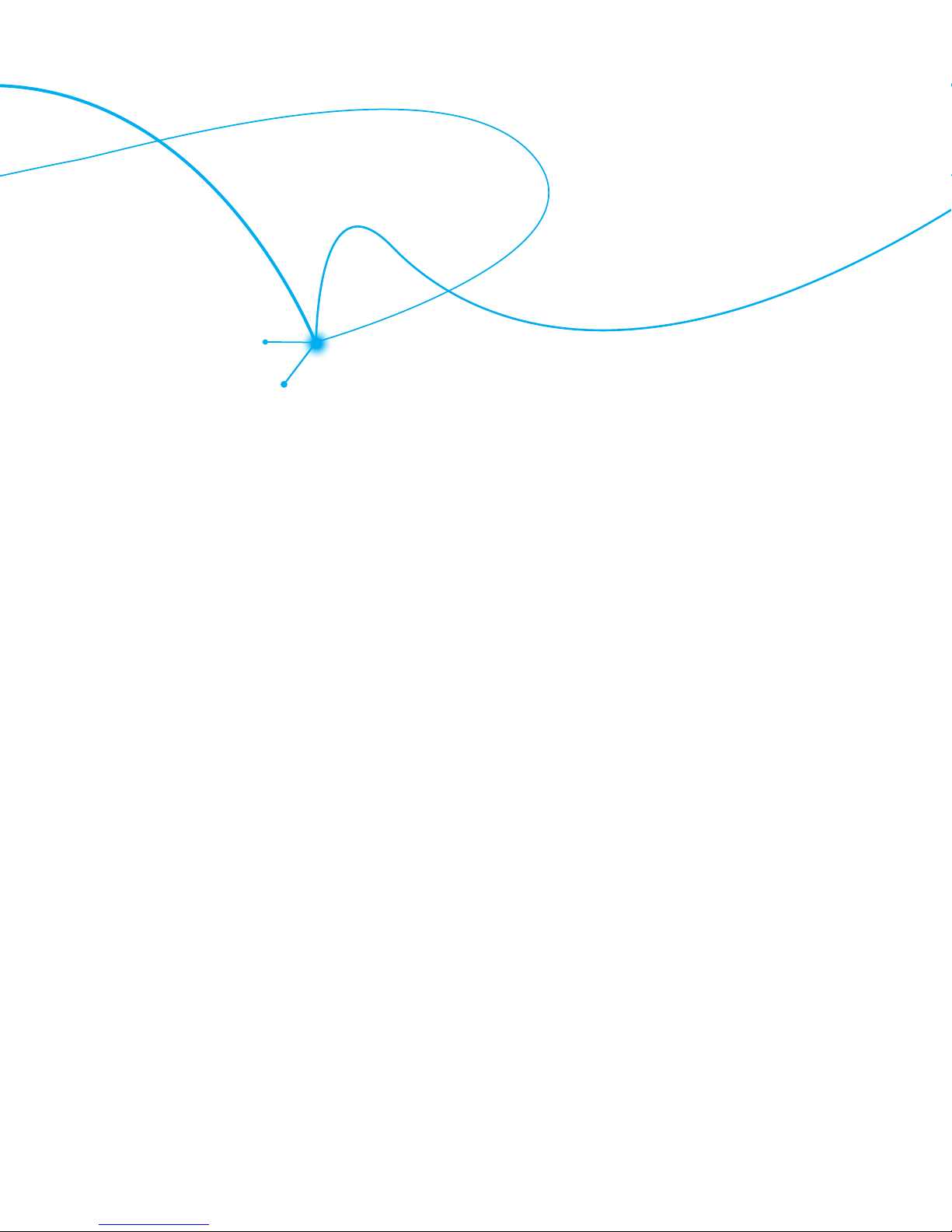
User Guide
C781R3
Page 2
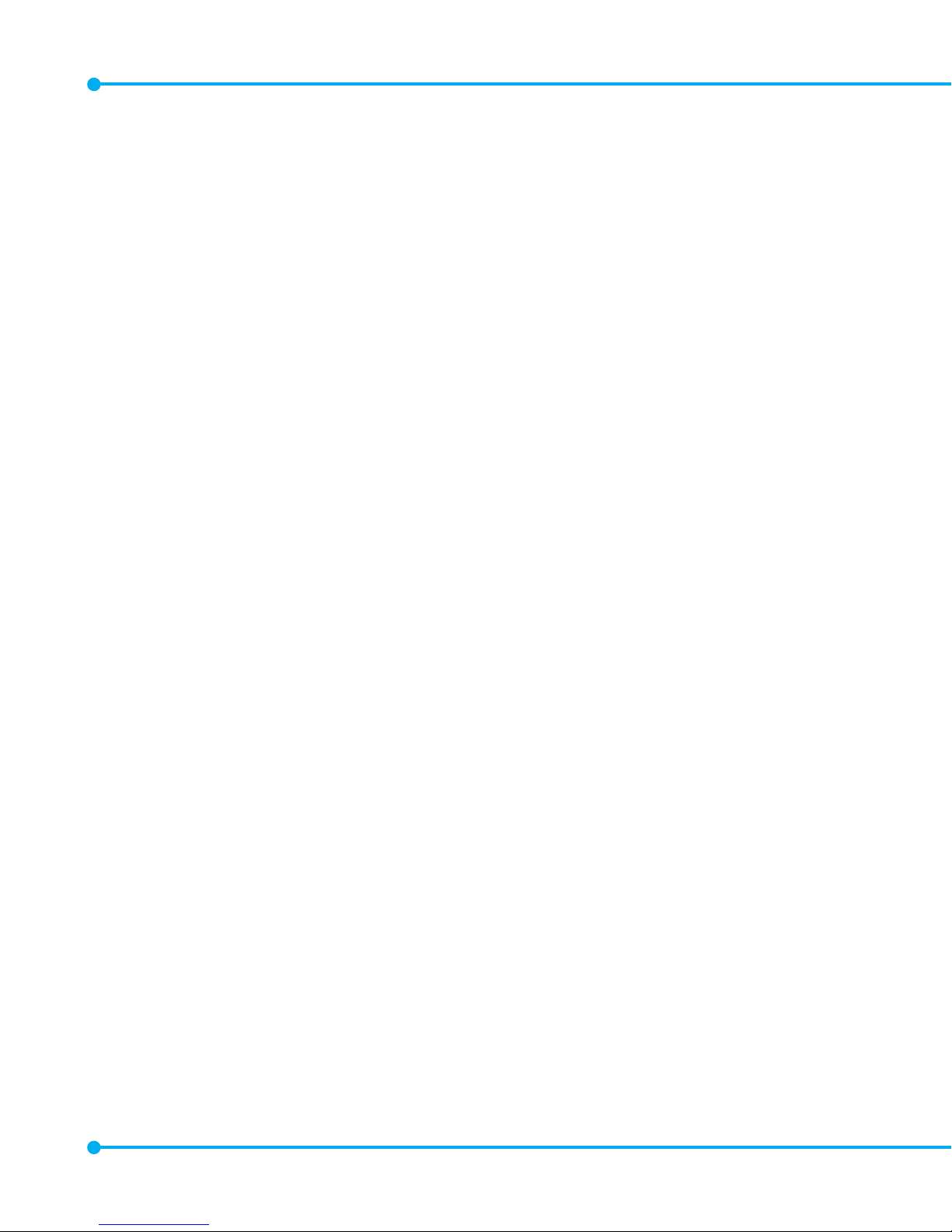
2
CHAPTER 1. BEFORE USING
BEFORE USING ...............................................................................................7
INSIDE THE PACKAGE ................................................................................................8
HANDSET DESCRIPTIONS .........................................................................................9
DISPLAY INDICATORS ............................................................................................ 12
FEATURE OVERVIEW ............................................................................................. 20
INSTALLING THE SIM CARD AND BATTERY ........................................................... 21
REMOVING THE BATTERY ...................................................................................... 24
CHARGING THE BATTERY....................................................................................... 25
BATTERY HANDLING INFORMATION ..................................................................... 26
USING A MEMORY CARD .................................................................................................... 28
CONNECTING TO THE HEADSET JACK ................................................................................. 29
CHAPTER 2. BASIC OPERATION
BASIC OPERATION ........................................................................................31
TURNING THE PHONE ON AND OFF....................................................................... 32
MENU ACCESS ....................................................................................................... 32
MENU SUMMARY..................................................................................................33
MAKING A CALL..................................................................................................... 40
ABOUT PUSH TO TALK ........................................................................................... 40
TURNING PTT ON/OF ............................................................................................. 41
USING A PUSH TO TALK (PTT) ALERT .................................................................... 41
USING A PUSH TO TALK (PTT) BARGE ................................................................... 42
ANSWERING CALLS ............................................................................................... 43
ANSWERING PTT CALLS ........................................................................................ 43
Page 3
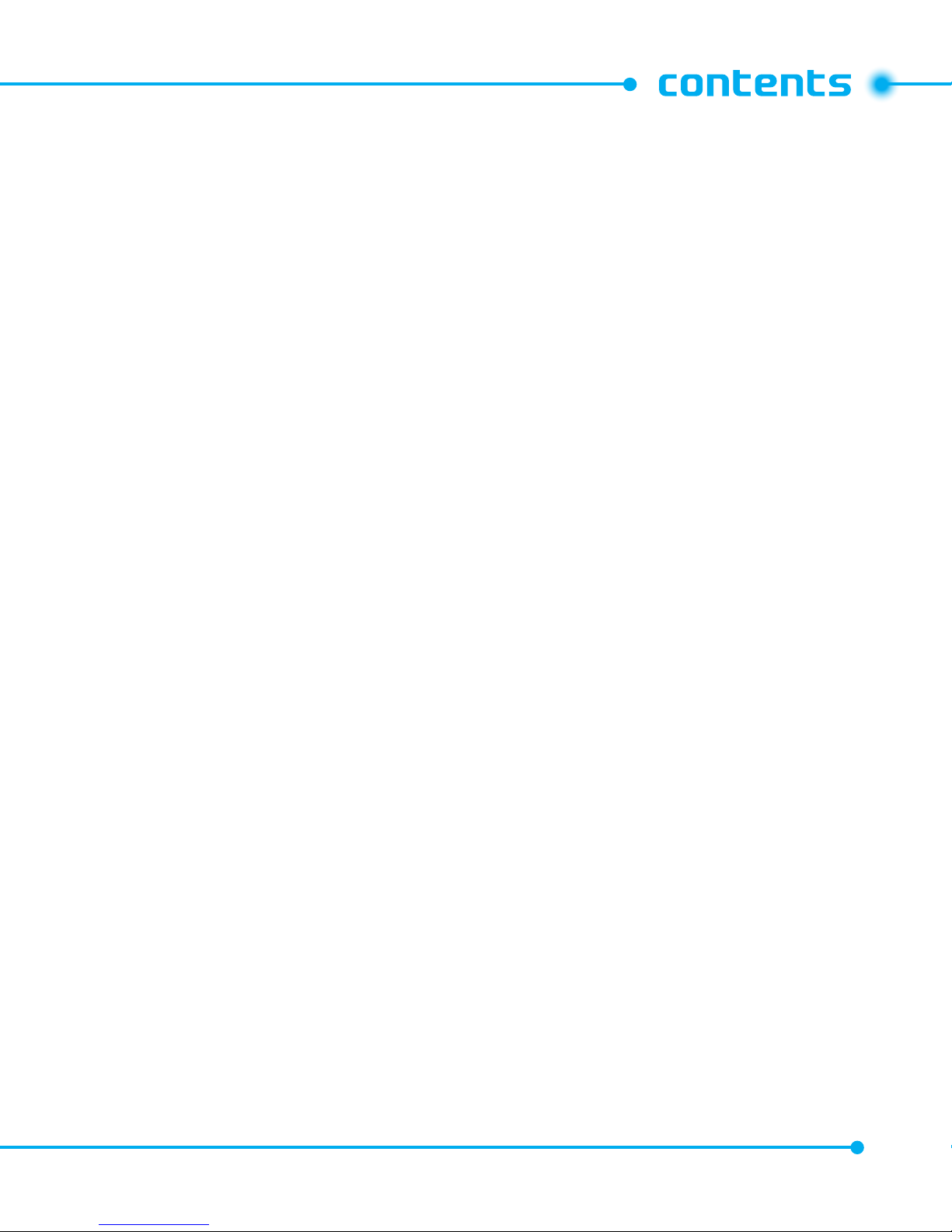
3
ENDING A CALL ..................................................................................................... 44
MISSED CALL NOTIFICATION ................................................................................. 44
WAIT/PAUSE .......................................................................................................... 44
MAKING AN INTERNATIONAL CALL ...................................................................... 45
3 WAY CALLING ..................................................................................................... 45
CALL WAITING ....................................................................................................... 46
VOLUME QUICK ADJUSTMENT .............................................................................. 46
CALLER ID .............................................................................................................. 46
VIBRATE MODE ...................................................................................................... 47
MUTE FUNCTION ................................................................................................... 47
SPEAKERPHONE .................................................................................................... 47
FLASHLIGHT .......................................................................................................... 47
VOICE DICTATION ................................................................................................... 48
TEXT TO SPEECH .................................................................................................... 48
AVAILABLE OPTIONS DURING A CALL ................................................................... 49
MAKING AN EMERGENCY CALL ............................................................................ 50
MOTION DETECTION .............................................................................................. 50
CHAPTER 3. MEMORY FUNCTION
MEMORY FUNCTION .....................................................................................53
STORING A PHONE NUMBER ................................................................................. 54
TEXT INPUT ............................................................................................................ 60
USING THE TEXT INPUT MODE .............................................................................. 61
ONE, TWO, THREE DIGIT SPEED DIALING .............................................................. 63
Page 4
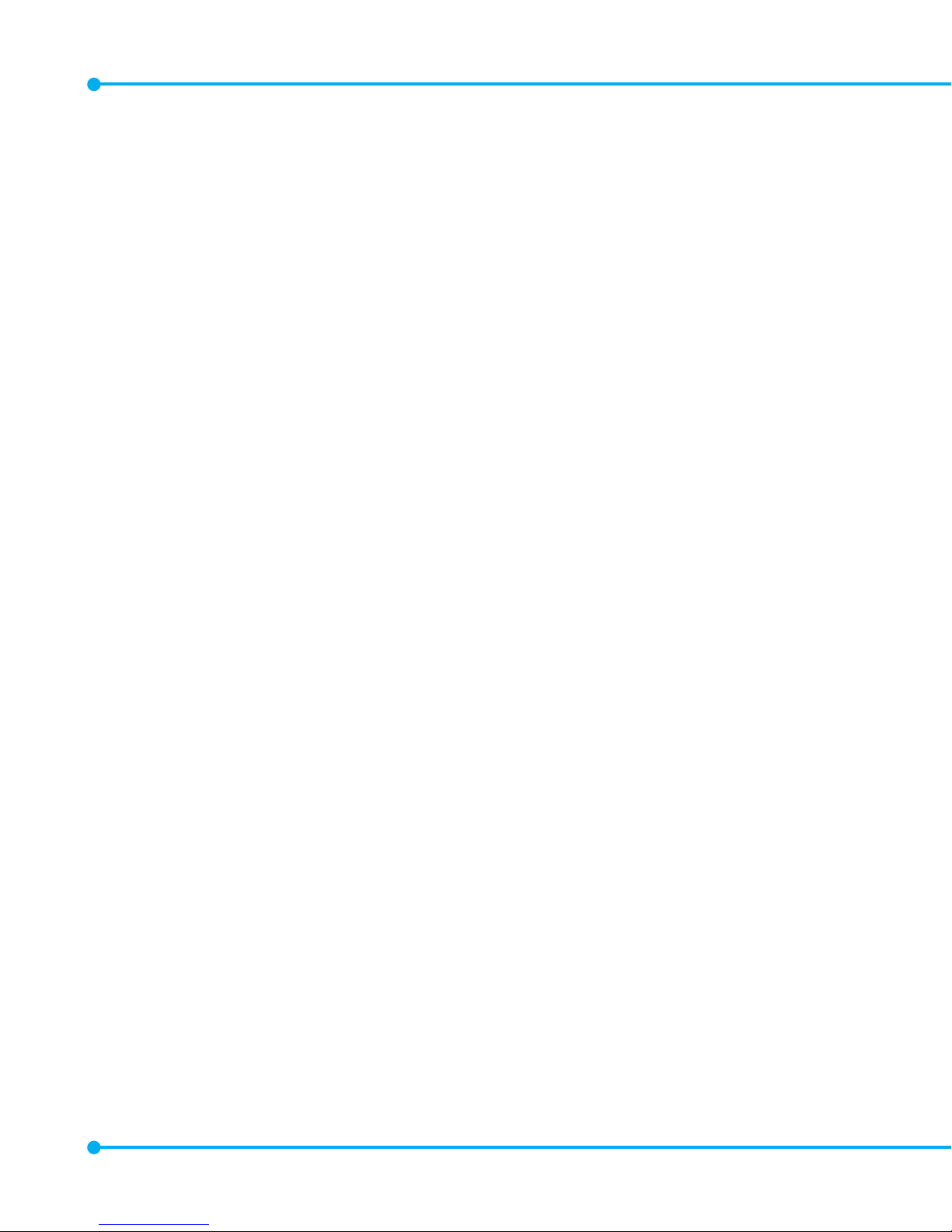
4
CHAPTER 4. MENU FUNCTION
MENU FUNCTION..........................................................................................67
CONTACTS ..............................................................................................................68
MESSAGING ........................................................................................................... 76
RECENT CALLS ....................................................................................................... 88
MEDIA CENTER ...................................................................................................... 92
VZ NAVIGATOR ....................................................................................................... 98
SETTINGS & TOOLS ................................................................................................ 99
CHAPTER 5. SAFETY AND WARRANTY
SAFETY AND WARRANTY ...........................................................................145
SAFETY INFORMATION FOR WIRELESS HANDHELD PHONES .............................146
GENERAL SAFETY ................................................................................................ 151
SAFETY INFORMATION FOR FCC RF EXPOSURE .................................................. 155
SAR INFORMATION ..............................................................................................156
HEARING AID COMPATIBILITY (HAC) FOR
WIRELESS TELECOMMUNICATIONS DEVICES...................................................... 158
TELETYPEWRITER (TTY) DEVICES ....................................................................... 160
FDA CONSUMER UPDATE .................................................................................... 160
EMERGENCY CALLS ............................................................................................. 169
COMPLIANCE WITH OTHER FCC REGULATIONS .................................................. 171
AVOID POTENTIAL HEARING LOSS ...................................................................... 171
FCC COMPLIANCE INFORMATION ........................................................................ 174
RECYCLE YOUR CELL PHONE! ..............................................................................175
12 MONTH LIMITED WARRANTY ........................................................................ 176
Page 5
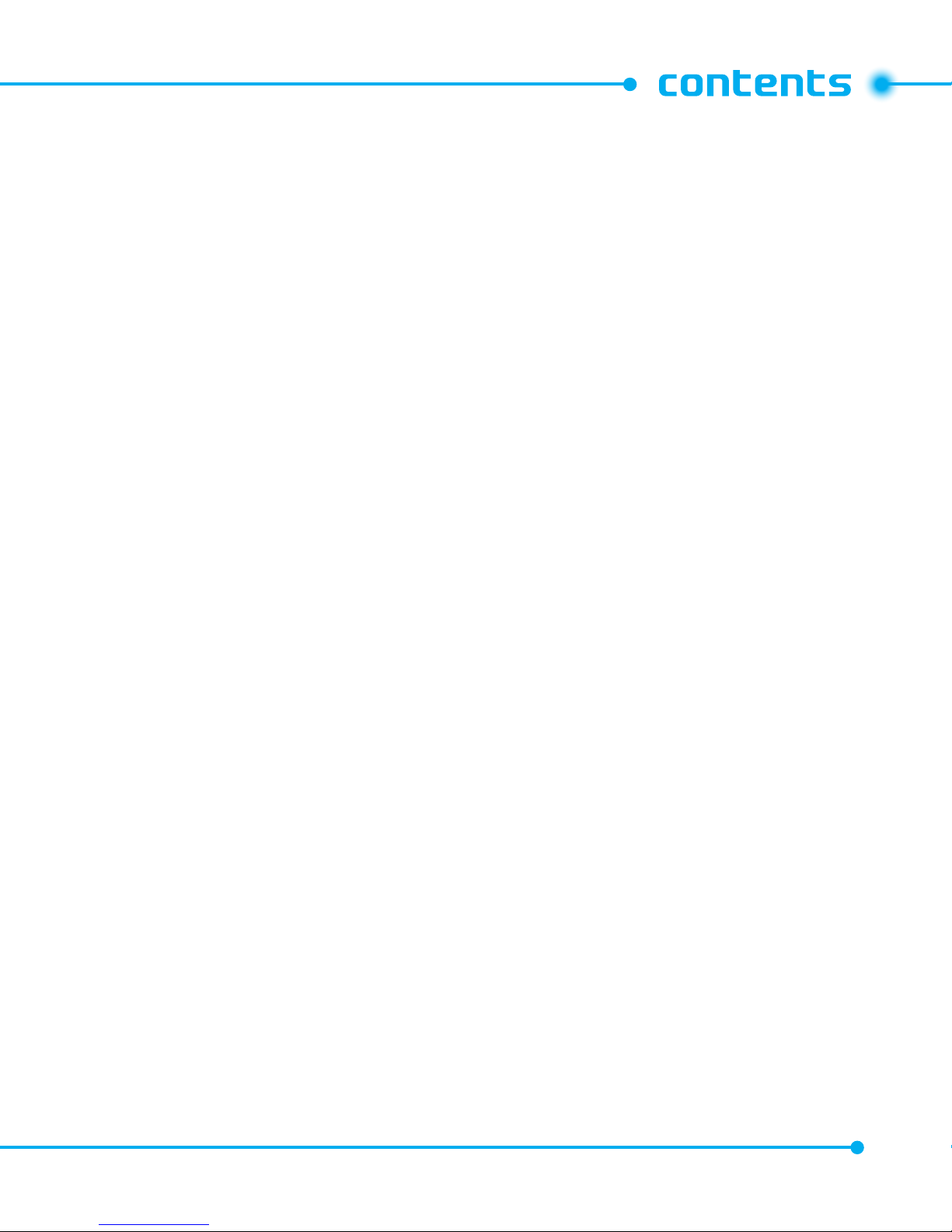
5
Page 6
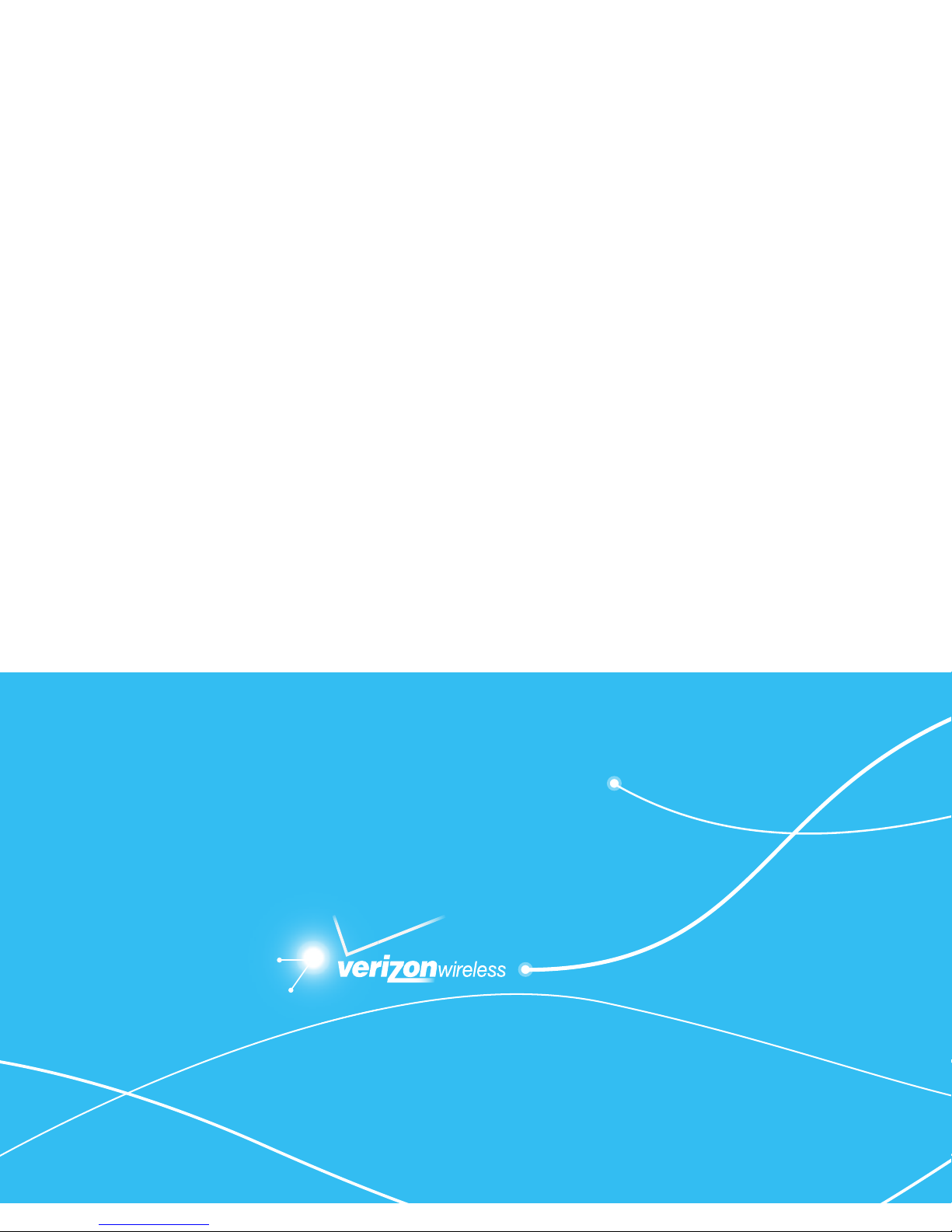
Page 7
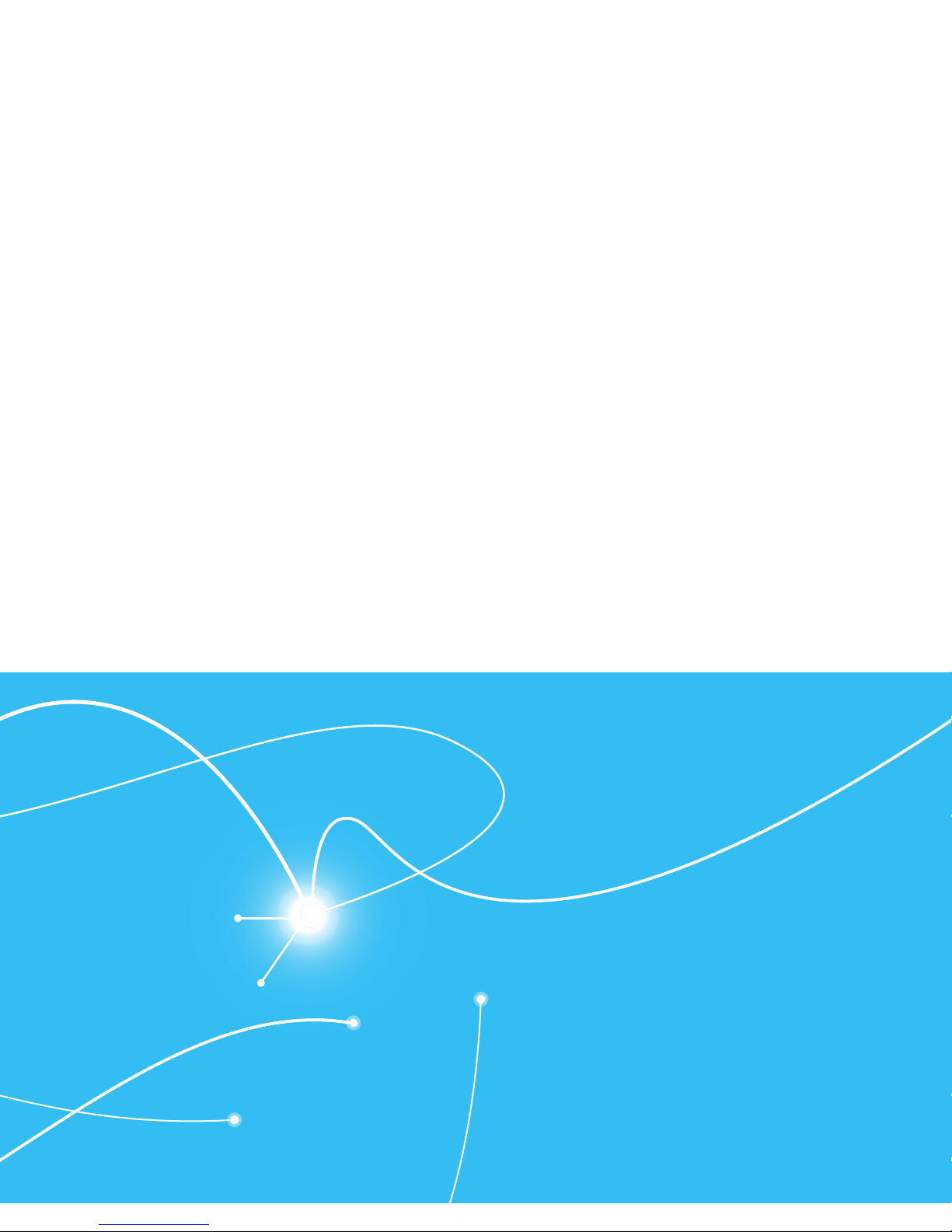
1
INSIDE THE PACKAGE
HANDSET DESCRIPTIONS
DISPLAY INDICATORS
FEATURE OVERVIEW
INSTALLING THE SIM CARD AND BATTERY
REMOVING THE BATTERY
CHARGING THE BATTERY
BATTERY HANDLING INFORMATION
USING A MEMORY CARD
CONNECTING TO THE HEADSET
This chapter provides important information about using the Ravine®
C781R3 including:
BEFORE USING
Page 8
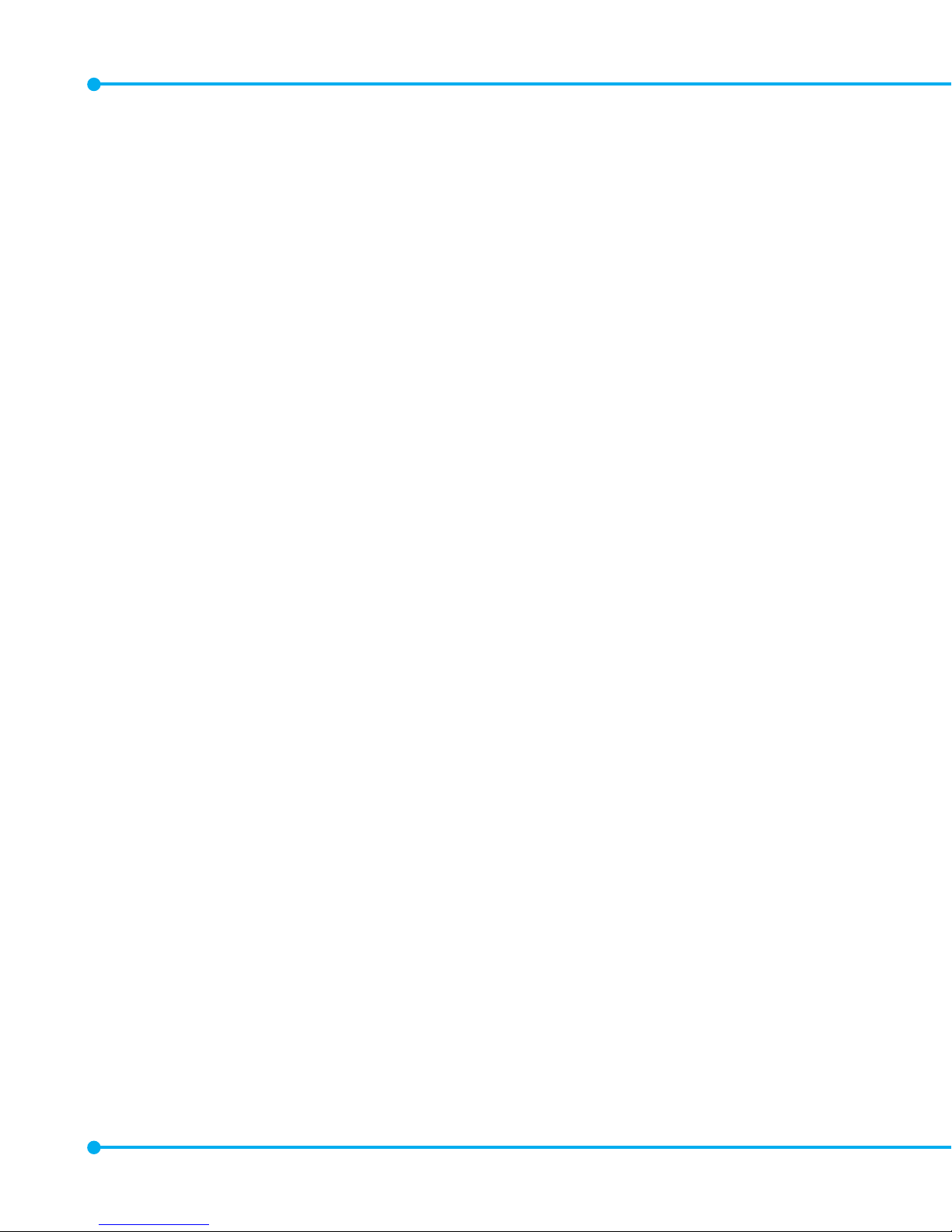
Standard
Battery
SIM Card
(Pre-installed)
Handset QRG
(Quick Reference
Guide)
Product Safety &
Warranty Guide
Battery Cover Wall/USB
Charger
USB Cable Global Support
Kit
8
INSIDE THE PACKAGE
This package should include all items pictured below. If any are missing or different,
immediately contact the retailer where you purchased the phone.
Page 9
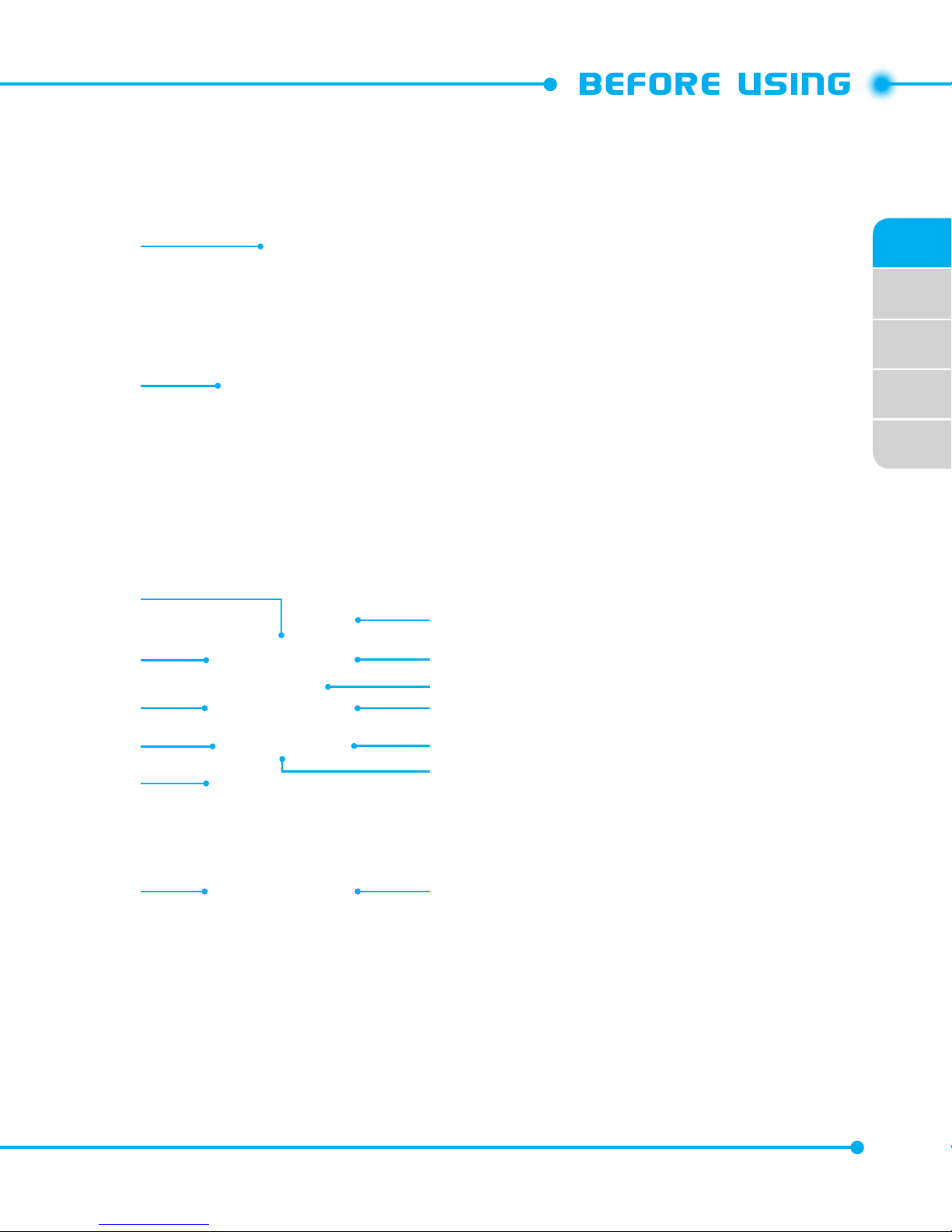
02
03
04
05
01
9
HANDSET DESCRIPTIONS
1. Earpiece:
Allows you to hear
the other caller.
2. Main Display Screen
:
Displays all the information
needed to operate your
phone.
3. [ B ] Directional Keys
:
Allows you to scroll through
phone menu options and
provides a shortcut to phone
functions from idle mode.
4. [ C ] Left Soft Key
: Press to
access the Messaging menu
or access the function listed
above the key.
5. [ E ]
Camera/Video Key:
In
idle mode, press once to start
taking a picture. If pressed one
more time, it toggles to the
video recording mode.
6. [ G ] SEND Key
: Press to
make or receive a call. In idle
mode, press to access the All
Calls list.
4
3
14
13
12
11
10
9
15
5
7
6
8
1
2
Page 10
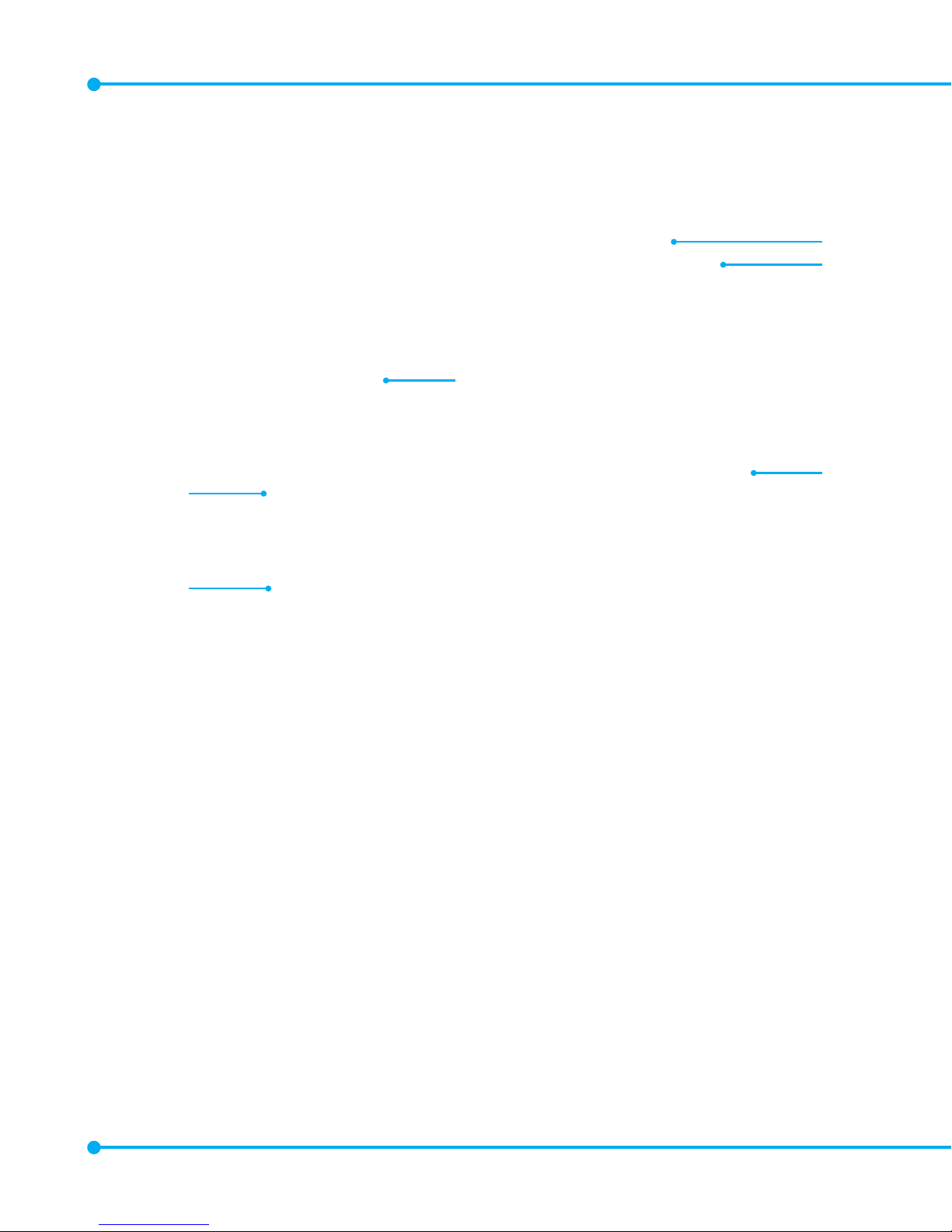
10
7. [ 1 ] Voicemail Key
: In idle mode, press and hold to automatically connect
to your voicemail box.
8. [ K ] Shift Key
: Press to enter an asterisk (*) character for calling features.
In text entry mode, press to change the character input type. Press and hold to
display the plus sign (+) for international dialing.
9. [ J ] Vibrate Mode Key
: Press and hold to activate/deactivate vibrate mode
in idle mode. Press to enter the (#) character for calling features. In text entry
mode, press to add a space.
10
. [ I ] CLR Key
: Press to clear a character from the display. Press and hold to
clear all characters. Within a menu, press to return to the previous menu. Press
and hold to activate the G’zGEAR function in idle mode.
11.
[ H ] END/PWR Key
: Press and hold to turn the phone on/off or press to end
18
19
20
16
15
17
Page 11
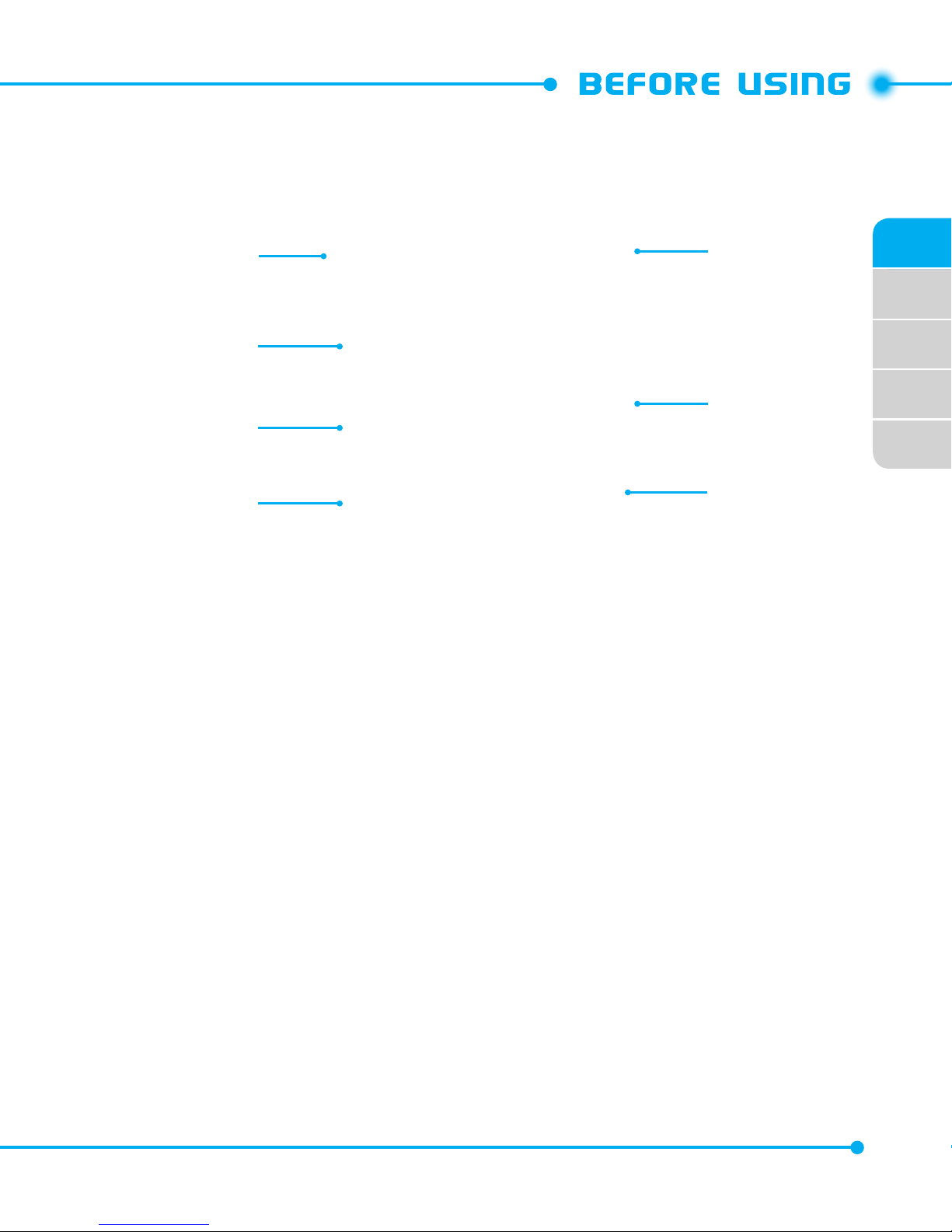
02
03
04
05
01
11
a call or browser session. Within a menu, press to return to idle mode.
12
. [ F ] Speakerphone / Flashlight Key
: With the flip open, press to turn
speakerphone on or off. Press and hold to turn the flashlight on or off.
13
. [ A ] Center Select Key
: Press to access the MENU from idle mode. It also
allows you to accept choices when navigating through the menu.
14
. [ D ] Right Soft Key
: Press to access the Contacts menu in idle mode or
access the function listed above the key.
15
. Microphone
: Allows the other caller to hear you.
16
. External Speaker
: Allows you to listen to music, sounds or ringtones.
17.
Front Display Screen
: Displays incoming calls, messages, signal, battery
strength, time and date.
21
23
22
24
25
26
27
Page 12
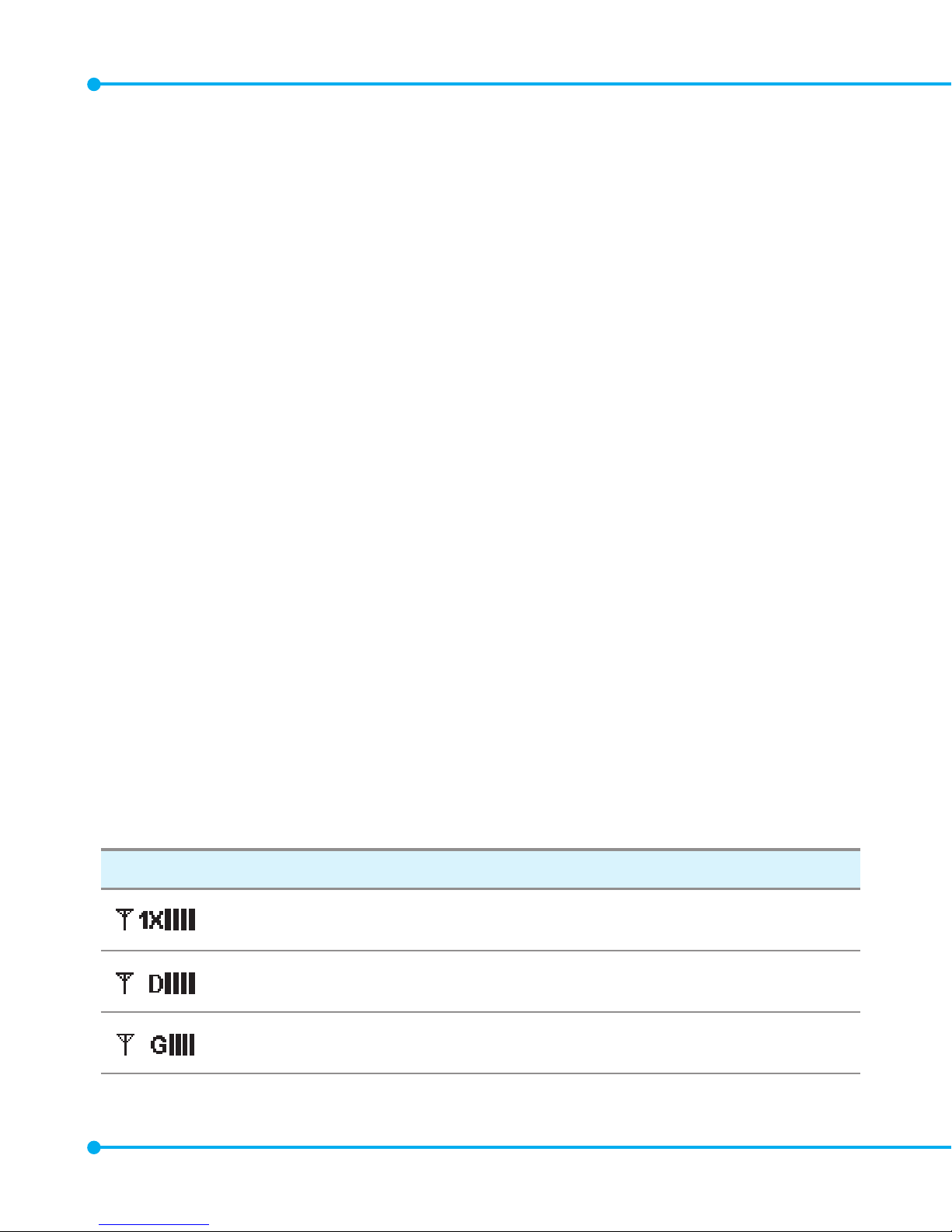
12
18.
Camera Lens
: Built-in camera lens.
19.
Flashlight
: Built-in flashlight
20.
Sim Card Slot
: Allows you to insert a SIM card. The SIM Card comes pre-
installed in the device (located under the battery).
21.
Headset Jack
: Allows you to plug in an optional headset for convenient,
hands-free conversations.
22.
[N] PTT Key
/
Red Side Key
: In PTT Mode, press to access the PTT Contact
List or press and hold to make a PTT Call. When not in PTT Mode, press to
access the selected shortcut application.
23.
[
L M
] Volume Keys
: Press to adjust the master volume in idle mode or adjust
the voice volume during a call.
24.
Voice Commands Key
: Press to activate the voice command function in idle
mode.
25.
Charging / Data Port
: Connects to the USB cable for data transferring or
charging when attached to the Wall/USB Charger.
26.
microSD Card Slot
: Allows you to insert a microSD card.
27.
Charging Terminals
DISPLAY INDICATORS
Main Indicator Icons
1X Signal Strength
: 1X service is available.
D Signal Strength
: Digital service is available.
GSM Signal Strength
: GSM service is available.
Page 13
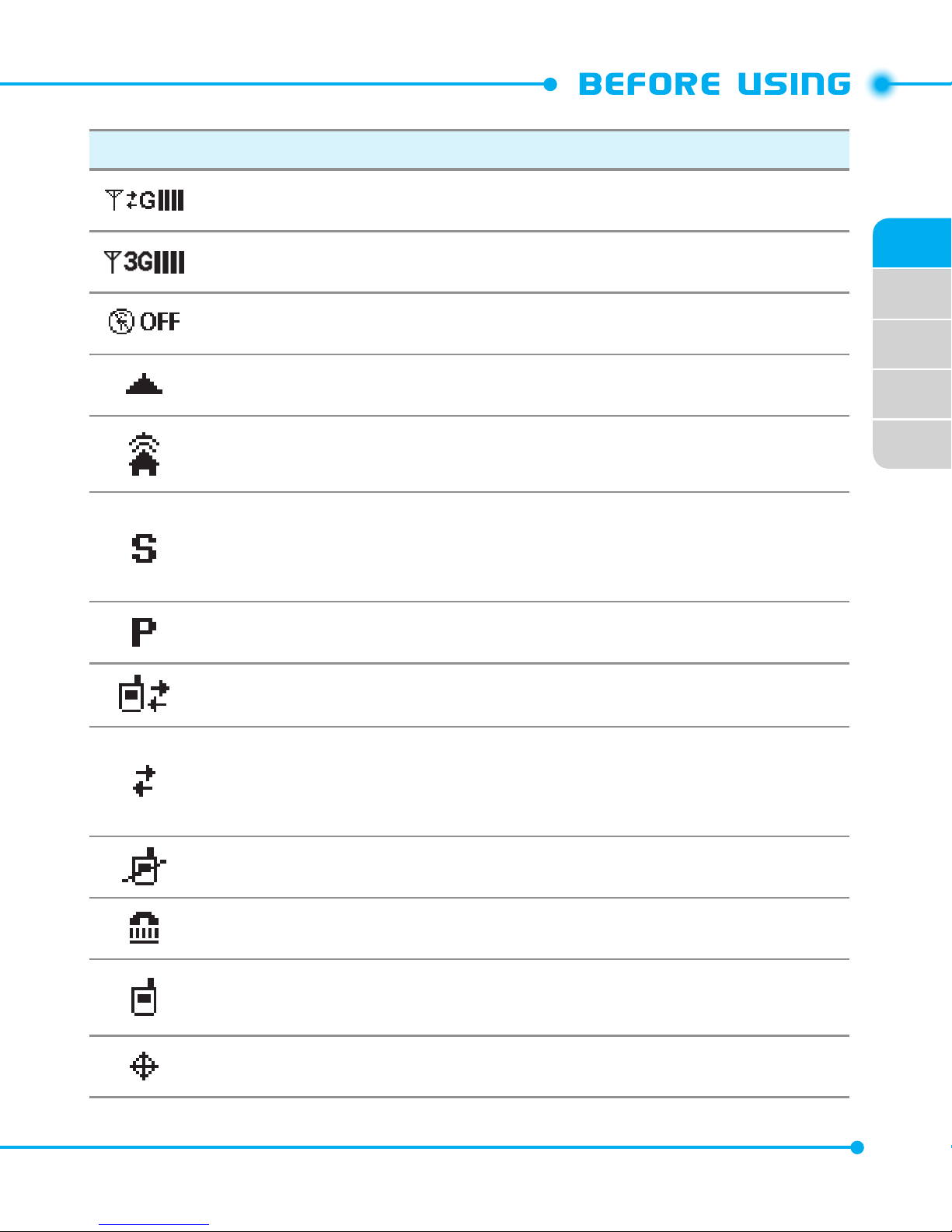
02
03
04
05
01
13
Main Indicator Icons
GPRS Signal Strength
: GPRS service is available.
3G Signal Strength
: 3G service is available.
Airplane Mode
: Transmitting and receiving information is restricted.
Roaming
: The phone is outside of the home service area.
Femto Cell
: The phone is connected to the network extender.(Femto
Cell).
SSL (Secured Socket Layer)
: Indicates that secure communication
between client and server has been established during data communication using encryption.
Voice Privacy
: Indicates Voice Privacy mode is active.
Data Call
: Data Session is in progress.
Dormant
: Phone is in a dormant state during a data call. Phone reverts to
Dormant mode when there hasn’t been activity on a page for some time.
The connection is still active and you can make and receive calls.
No Service
: Phone cannot receive a signal from the system.
TTY
: TTY mode is active.
Voice Call
: A call is in progress.
* No icon indicates the phone is in idle mode.
E911
: Location Service of your phone is E911.
Page 14

14
Main Indicator Icons
Location On
: Location Service of your phone is Location On.
Bluetooth
: Indicates Bluetooth mode.
Bluetooth Active
: Indicates Bluetooth Active mode.
Bluetooth Connected
: Indicates a Bluetooth Device is connected.
Battery Level
: Battery charging level - the more blocks, the stronger
the charge.
AVR Active
: AVR mode is active.
AVR Listening
: Indicates AVR listening.
PTT In Use
: Indicates you have a PTT call.
1x and PTT services are available.
3G and PTT services are available.
SIM Card
: Indicates SIM Card memory in use.
All Sounds O
: All sounds are set to o.
Alarm Only
: Phone will alert you only with an alarm alert.
Vibrate Only
: Phone will vibrate when call is received.
Page 15
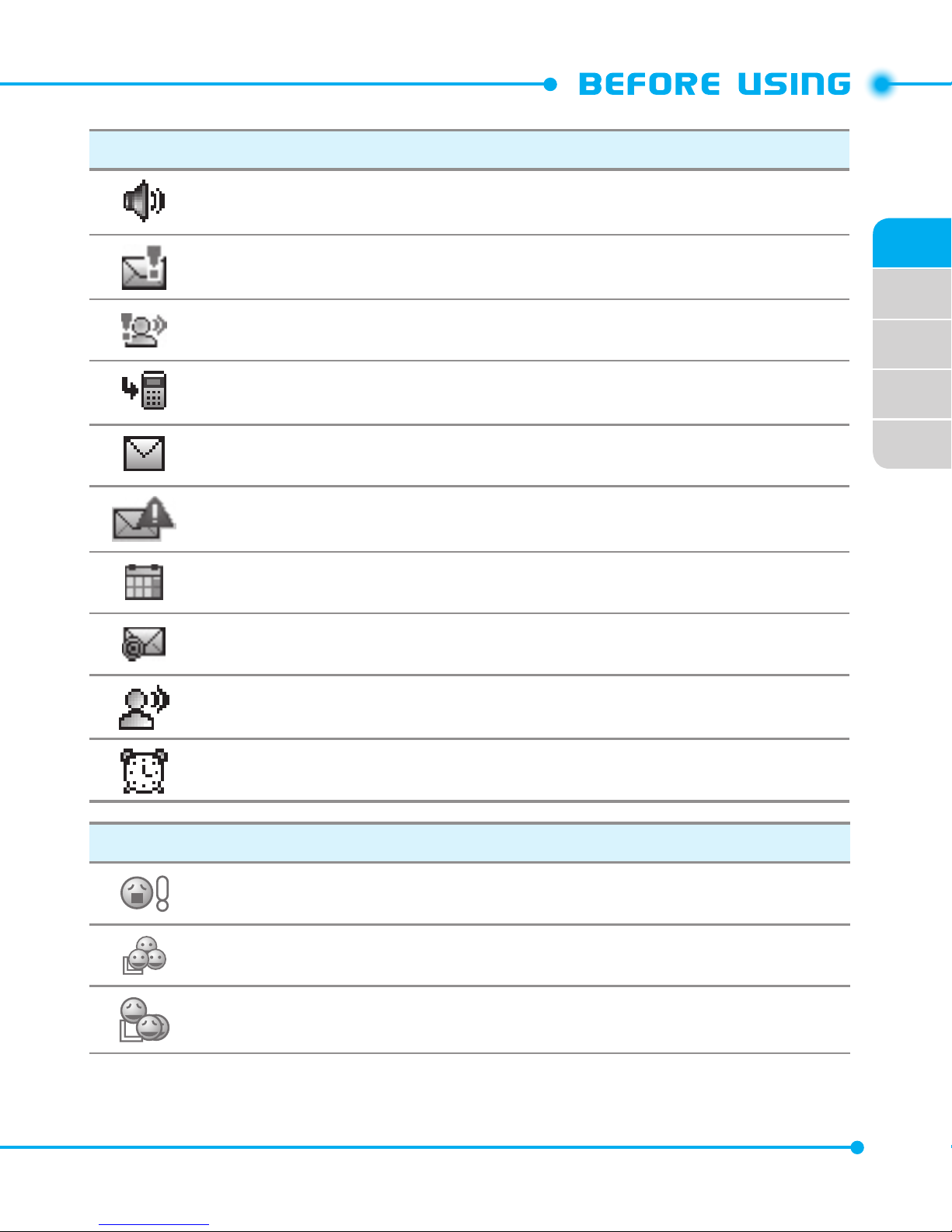
02
03
04
05
01
15
Main Indicator Icons
Speaker
: Speakerphone mode is active.
Urgent Message
: Indicates you have an urgent message.
Urgent Voicemail
: Indicates you have an urgent voicemail.
Missed Calls
: Indicates you have missed calls.
Message
: Indicates you have a new message.
CMAS Alert
: Indicates you have a CMAS message.
Calendar Appointment
: Event Alarm is active.
Mobile Email
: Indicates you have an email.
Voicemail
: Indicates you have voicemail messages.
Alarm On
: Appears when an alarm is set.
PTT Icons
PTT Alert
PTT Connected To Enterprise Group
PTT Connected To Group
Page 16
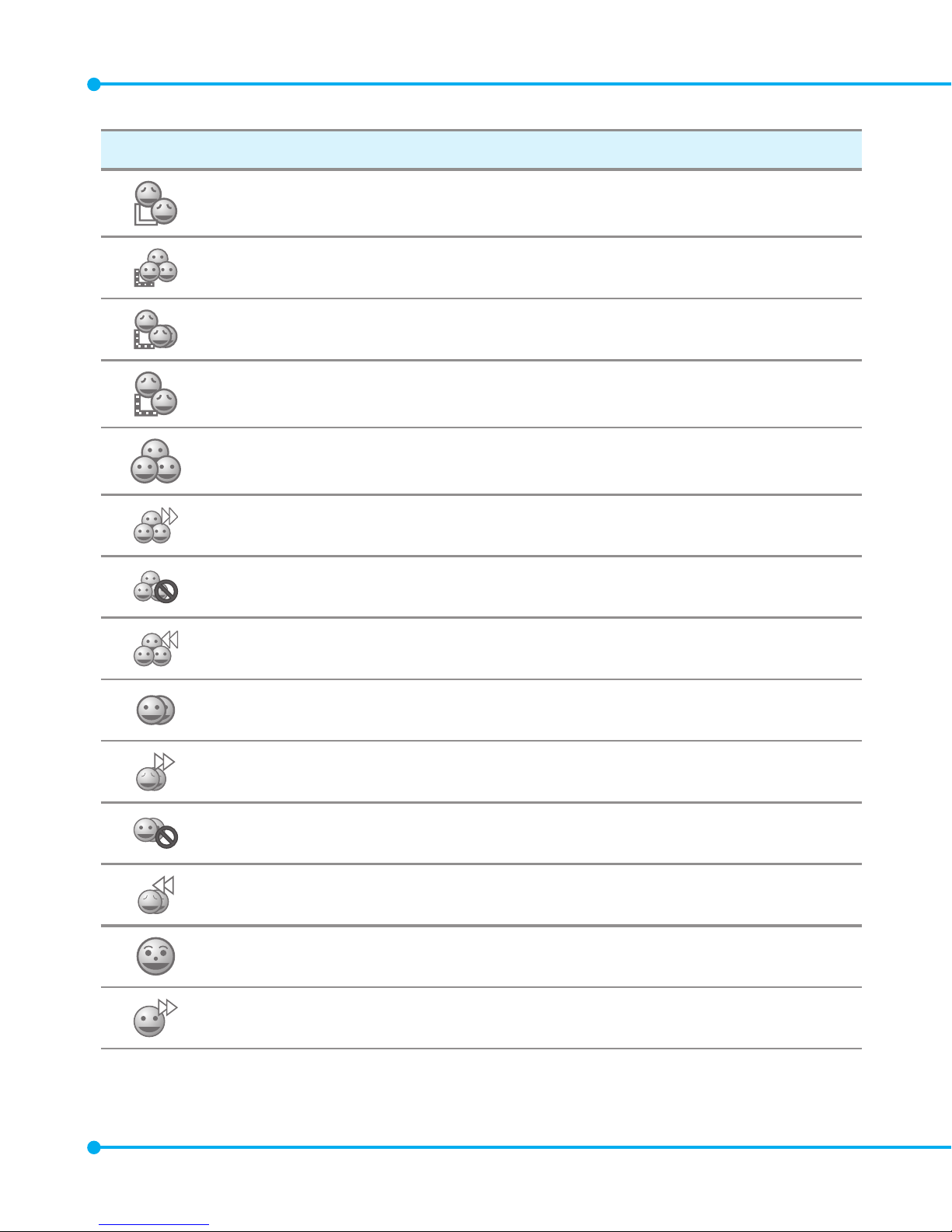
16
PTT Icons
PTT Connected To Individual
PTT Connecting To Enterprise Group
PTT Connecting To Group
PTT Connecting To Individual
PTT Enterprise Group
PTT Enterprise Group Dialed
PTT Enterprise Group Do Not Disturb
PTT Enterprise Group Received
PTT Group Available
PTT Group Dialed
PTT Group Do Not Disturb
PTT Group Received
PTT Individual Available
PTT Individual Dialed
Page 17
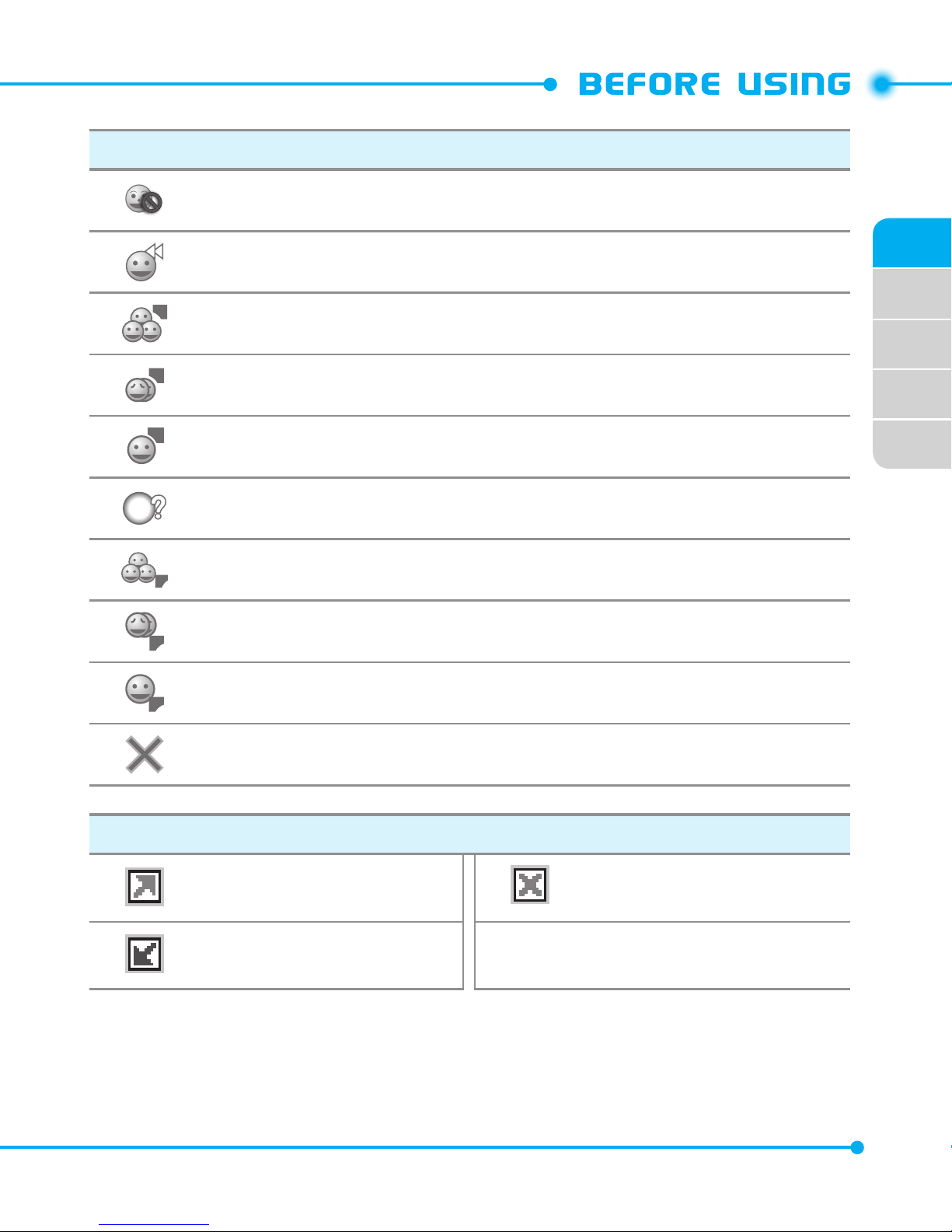
02
03
04
05
01
17
PTT Icons
PTT Individual Do Not Disturb
PTT Individual Received
PTT Listening To Enterprise Group
PTT Listening To Group
PTT Listening To Individual
PTT Missed Call
PTT Talking To Enterprise Group
PTT Talking To Group
PTT Talking To Individual
PTT Unavailable
Recent Call Icons
Dialed Call Missed Call
Received Call
Page 18

18
New Contact Icons
Mobile1 Speed Dial
Mobile2 Home/Work Address
Home Company
Business Title
Personal Email Birthday
Business Email Notes!
Group WL Messenger
Picture AIM
Ringtone Yahoo!
Message Tone IM Screen Name
FAX
Message Icons
New/Unread Message Read MMS
Page 19
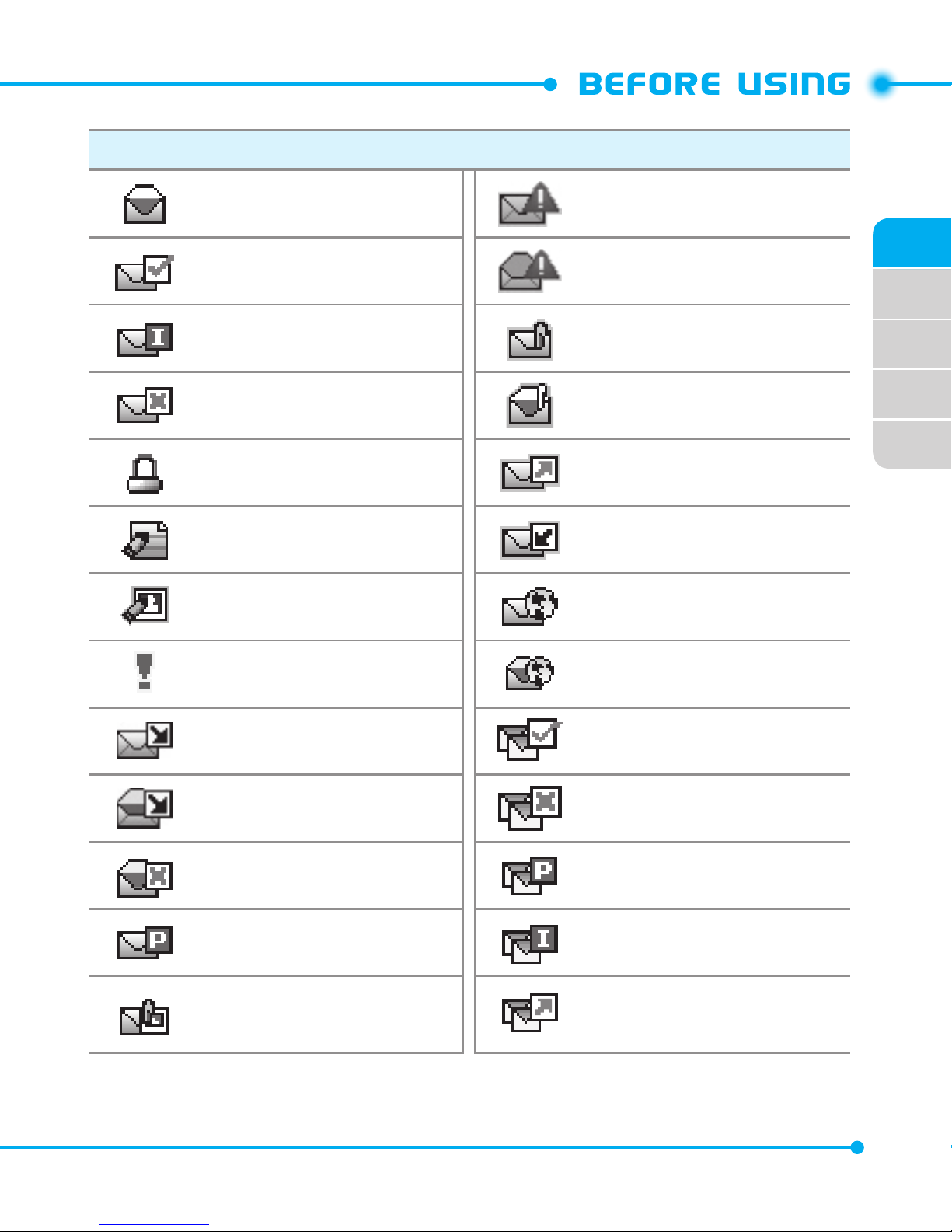
02
03
04
05
01
19
Message Icons
Opened/Read Message Unread CMAS
Message Delivered Read CMAS
Incomplete Delivery Unread EMS
Sent Message Delivery
Failed
Read EMS
Message Locked Sent Message
Text Message Draft Received Message
Picture Message Draft Unread WAP Push
Priority Read WAP Push
Unopened MMS Notication
Multiple Message
Delivered
Opened MMS Notication Multiple Message Failed
Corrupt Message Multiple Message Pending
Pending Message Sent
Multiple Message
Incomplete
Unread MMS
Multiple Message
Sent
Page 20

20
FEATURE OVERVIEW
WATER RESISTANCE
The C781R3 is water resistant. It provides reliable performance for outdoor activities
and in wet conditions such as driving rain or high humidity.
The tested device meets the requirements of the MIL-STD-810G (Rain & immersion 1m,
30min) standard.
CAUTION:
The Water Resistance feature does not guarantee protection against the
usage of this device underwater. Do not use the handset underwater.
We do not take responsibility for waterlogging due to the negligence of
the user
.
To maintain water resistance:
• Securely close the Charging/Data Port cover,
microSD™
card cover and the Headset
Jack cover.
• Completely close the battery cover and slide the battery cover lock to the LOCK
position.
• Make sure that the handset is completely dried up before you open any cover. When
wet, clean the handset with a dry cloth, swish water from the handset, and dry it
thoroughly before use.
SHOCK RESISTANCE
The rugged construction of the C781R3 provides outstanding shock and vibration
resistance. The tested device meets the requirements of the MIL-STD-810G (Drop 1.5m)
standard.
CAUTION:
The shock and vibration resistance features do not guarantee protection
against every type of shock and vibration. Your handset may be damaged or
malfunction depending on the severity of the shock or vibration.
DUST RESISTANCE
For additional peace of mind, the C781R3 is also dust resistant. The device was tested
using silica flour at a temperature of 95°F and meets the MIL-STD-810G (DUST)
standard.
Page 21
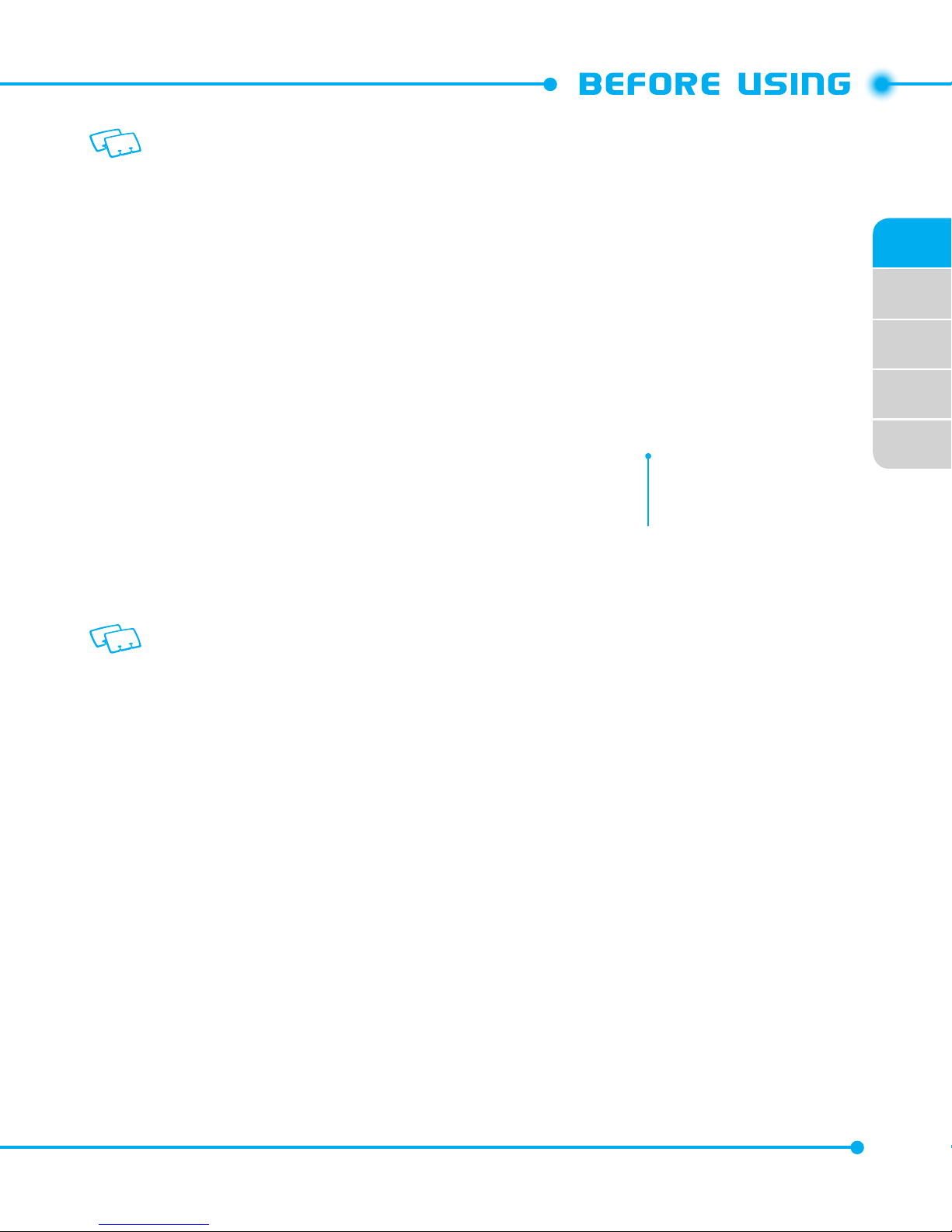
02
03
04
05
01
21
• Your handset can be rinsed with clean water when dirty. To ensure water resistance,
make sure that all covers are securely closed before rinsing.
• Periodically, clean the Charging Terminals and Battery Terminals with a dry cloth
or cotton swab. Dust may cause electrical connection problems. Avoid wiping with
excessive force, which can damage the terminals.
OPERATION TEMPERATURE
0 - 50 ◦C (without adaptor), 0 - 45 ◦C (with adaptor)
Battery Terminals
CAUTION
• Do not clean terminals inside the handset, or they may be damaged.
• If mud or sand is adhered to the handset, do not use it until wiping completely.
• Do not place the handset directly on sand. If sand gets into the Earpiece or Speaker,
sounds may be difficult to hear. Sand getting into the handset’s hinge can cause
problems such as overheating.
INSTALLING THE SIM CARD AND BATTERY
Your wireless device comes with a SIM card installed which along with a Global Feature
on your account, enables you to make calls and access email in GSM Networks while
traveling overseas.
Should your SIM card be lost or damaged, please follow these instructions for the
installation of your new SIM.
Page 22
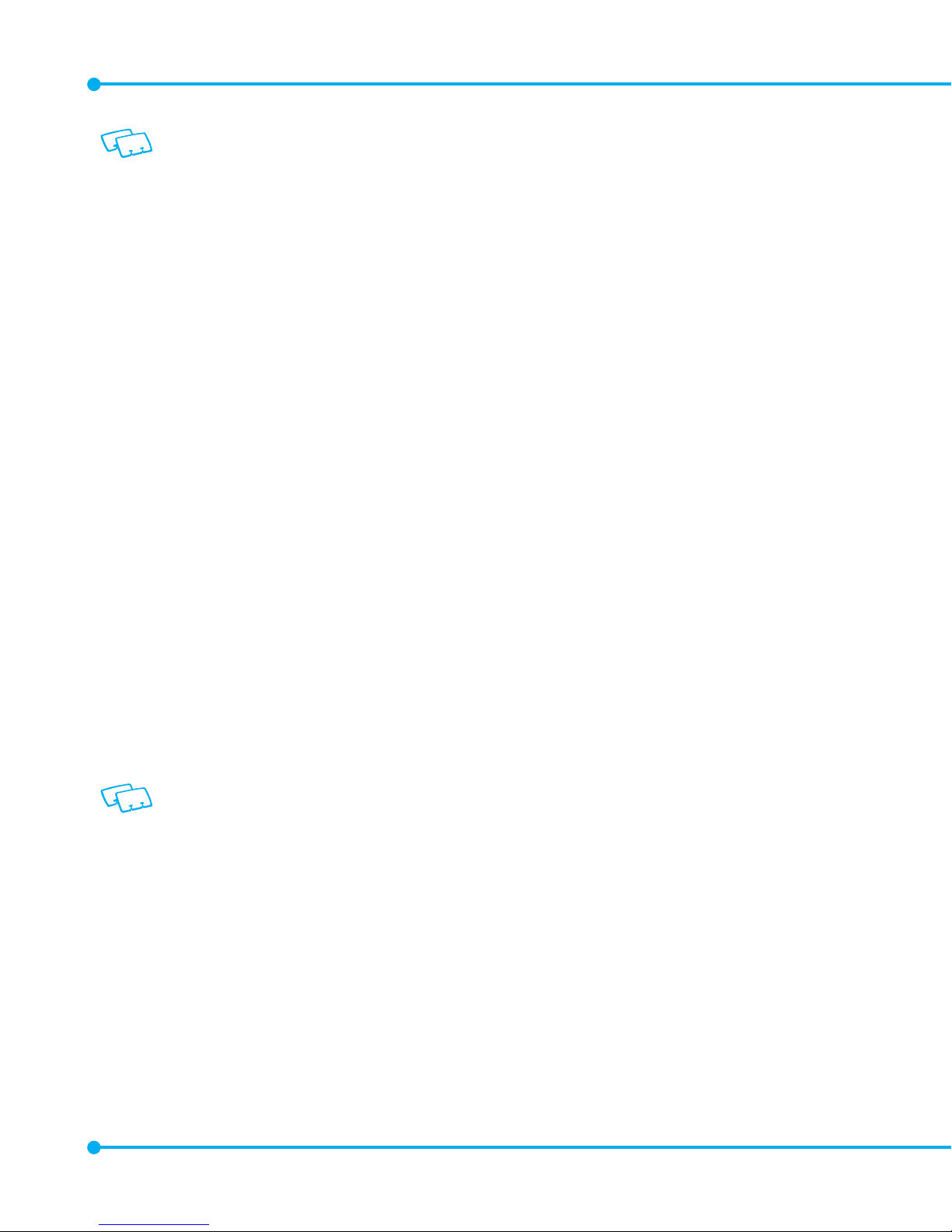
22
CAUTION
• Wipe your handset before opening the battery cover to prevent moisture or dust
from entering.
• Failure to follow the below directions for installing/removing the battery could result
in product failure.
• Fully charge the battery before using the handset for the first time.
1. Remove the battery cover and battery, as
instructed on page 24. Slide the SIM card
into the slot in the direction of the arrow
shown in the figure.
- To remove the SIM card, pull out the SIM
card in the opposite direction of the arrow.
2. Slide the battery into the slot by aligning the
contacts (1) and press down until you hear
“click (2).”
Make sure that the sticker on the battery is put inside when you replace the back
cover. Otherwise it may affect the water resistance function.
Page 23
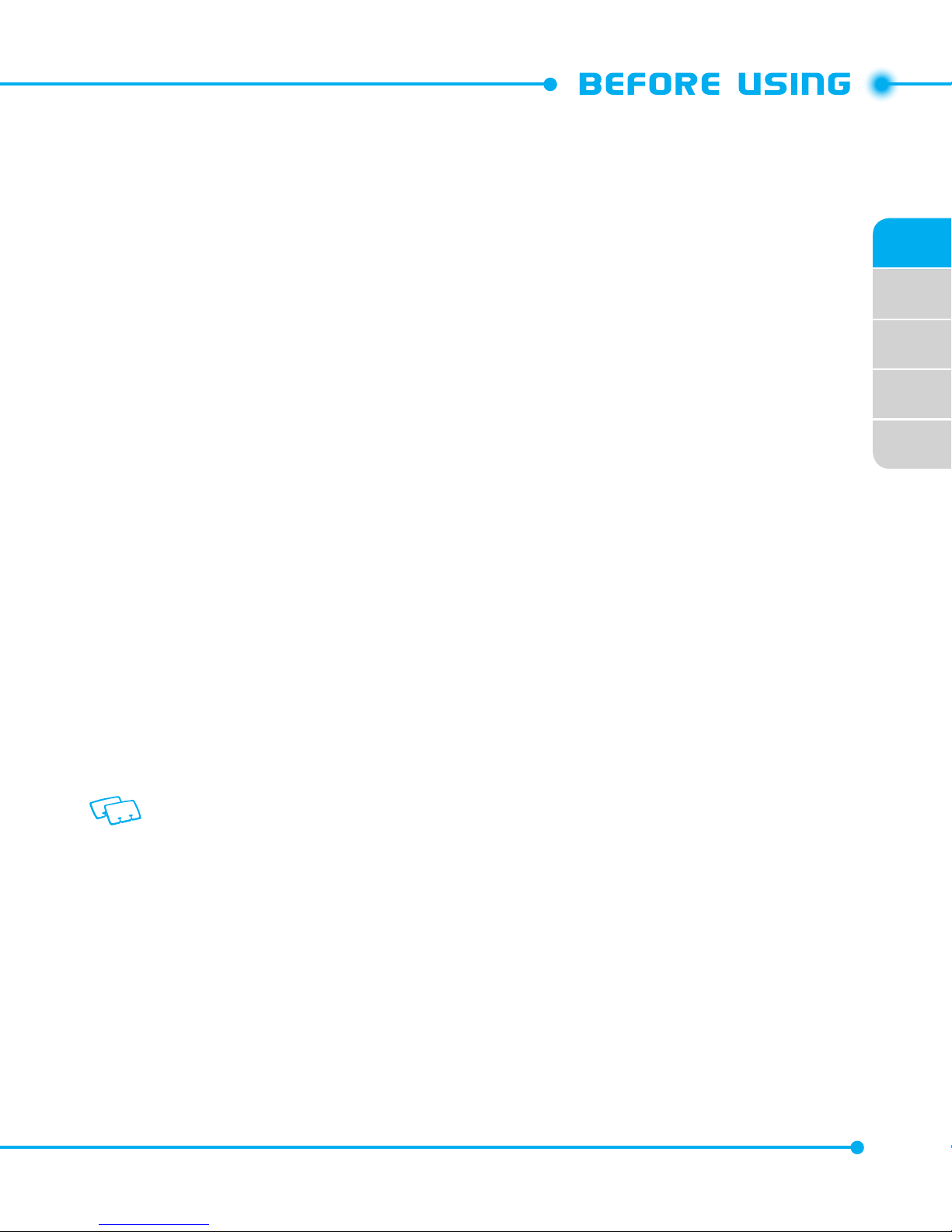
02
03
04
05
01
23
3. Insert the battery cover into the slots (1) and
press the battery cover in the direction of the
arrow (2).
4. Press down firmly on the side of the battery
cover at each arrow point, as shown in the
figure.
5. Slide the battery cover latch to the LOCK
position in the direction of the arrow shown
in the figure.
CAUTION
• Do not twist the battery cover as shown in the figure below. Doing so can damage
the handset and the battery cover.
• Do not press hard on the battery cover with the battery cover tabs running over the
handset because you may damage the battery cover tabs.
• Be careful not to get the tab of the battery caught between the edges of battery
cover and the handset. Failure to do so will result in the loss of water resistance.
• If you are using a wrist strap (sold separately), be careful not to get it caught
between the battery cover and the handset. Failure to do so will result in the loss of
water resistance.
Page 24

24
REMOVING THE BATTERY
1. Slide the battery cover latch to the FREE
position in the direction of the arrow as
shown in the figure.
2. Insert your thumb in the right side groove
and pull up the battery cover in the direction
of the arrow.
3. Remove the battery by pulling the tab up.
Do not leave the removed battery in direct sunlight, or near heat sources such as an
open flame or stove. Otherwise, it may malfunction or cause a fire by bursting or
igniting. Do not hit, or exert excessive shock on the battery, as it can ignite or break.
Page 25
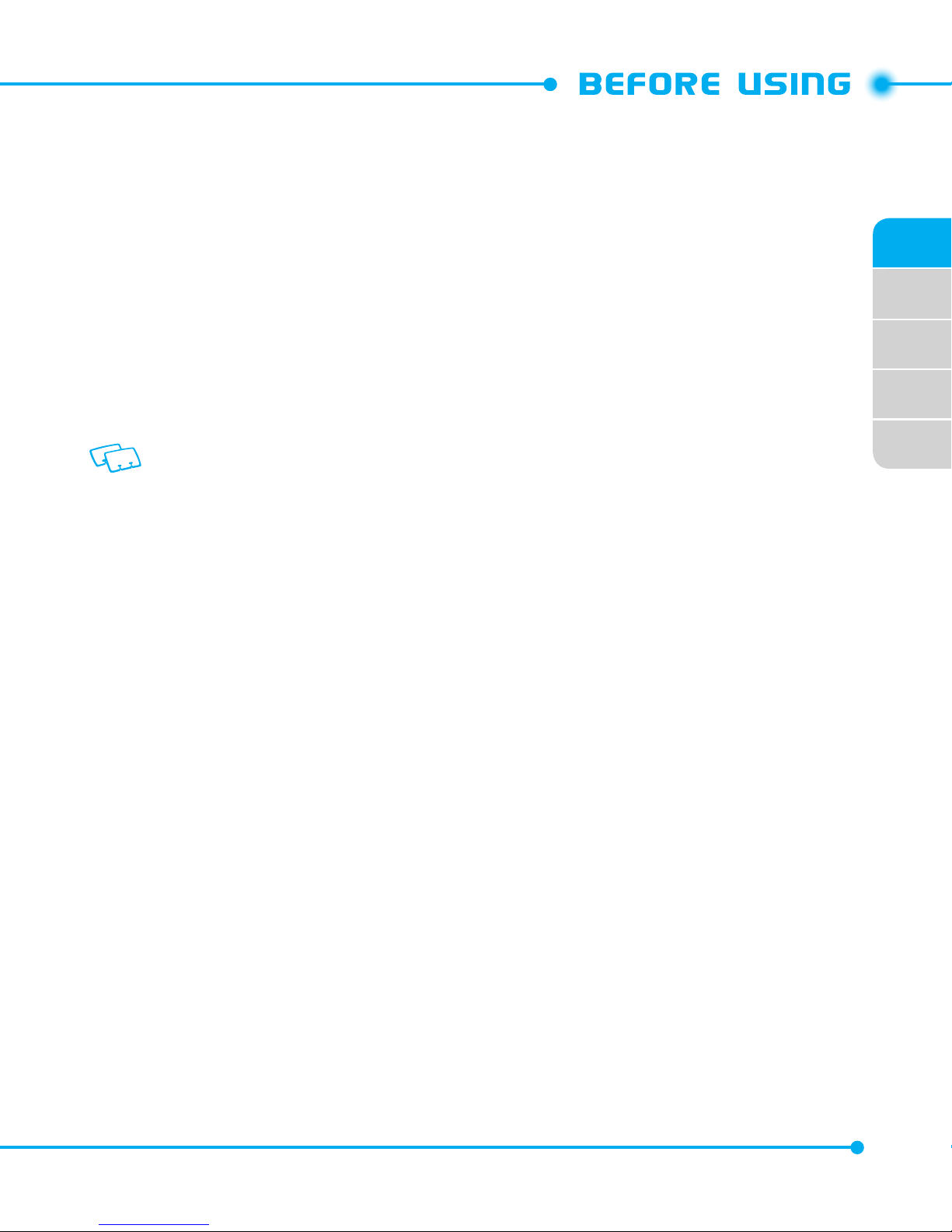
02
03
04
05
01
25
CHARGING THE BATTERY
1. Connect the USB cable into the Wall/USB
Charger.
2. Plug the USB cable into the phone’s Charging/
Data Port. Plug the Wall/USB Charger into an
electrical outlet. The battery starts charging.
3. Disconnect the charger when the battery is
fully charged.
• Hold the small connector with the USB mark facing up. When inserting the
connector into the Charging/Data Port on the handset, hold the connector straight
against the port without tilting it vertically or horizontally and gently insert it.
If the battery connector is not properly aligned, damage could occur to the charging
connector and the phone may not be charged.
• Failure to completely reseal the Charging/Data Port cover after charging may allow
water or other liquids to enter the casing, damaging the handset.
• The Phone used be sure to L.P.S(Limited Power Sources) power supplies.
• The connection to USB interfaces has to be limited to USB 2.0 version or higher.
Correct Incorrect
Correct Incorrect
Page 26
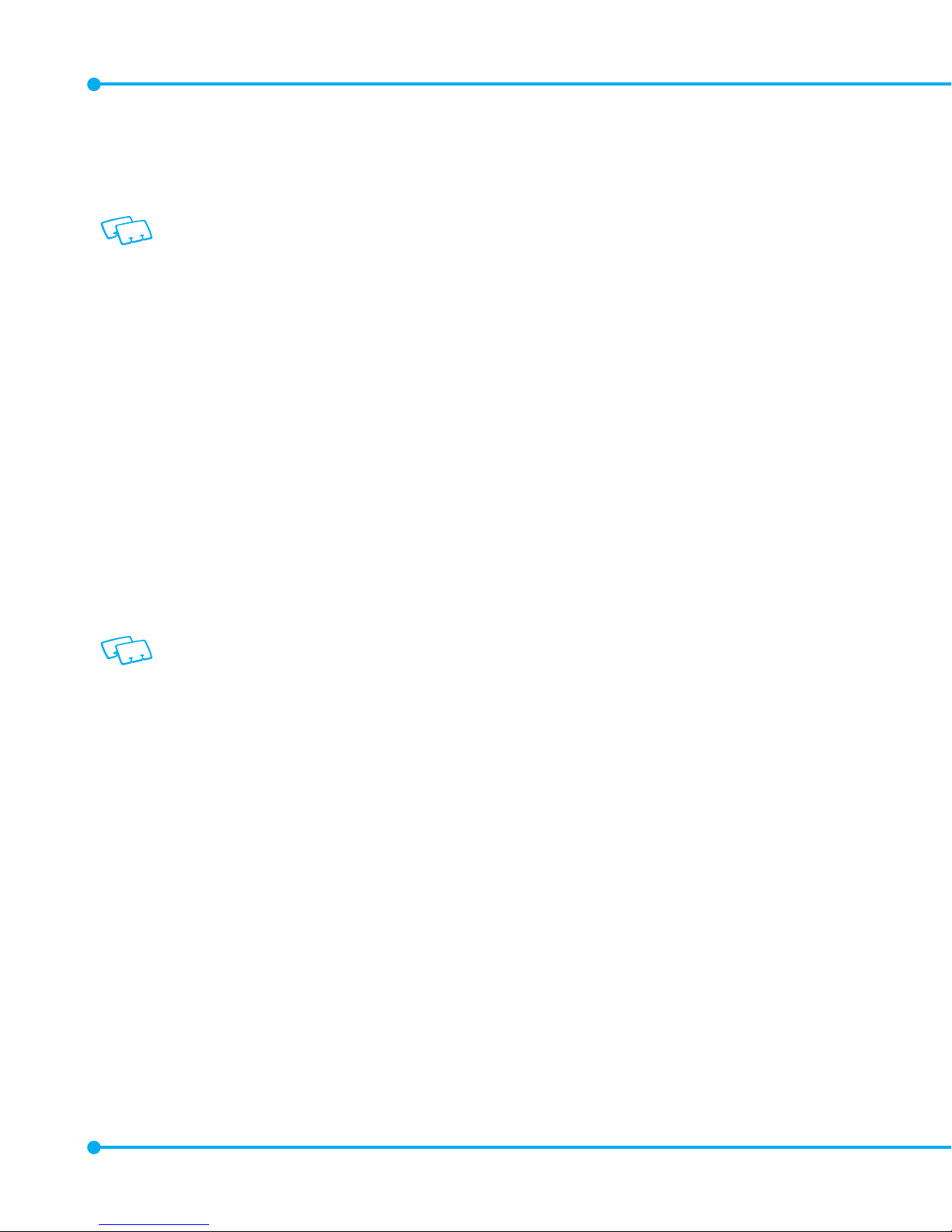
26
4. To remove the wall charger, unplug the USB
cable from the phone’s Charging/Data Port.
• When you charge the battery with the handset
powered off, you will see a charging status
screen. After charging is completed, the Charge
Complete message appears and you cannot
operate the phone until it is powered on. To turn
your phone on, press and hold the
END/PWR Key
H
until your display turns on.
• The battery may not be fully charged at the time of purchase. Fully charge the
battery before using.
• It is more efficient to charge the battery with the handset powered off.
• Battery operating time gradually decreases over time.
• If the battery fails to perform normally, you may need to replace the battery.
BATTERY HANDLING INFORMATION
Do not install the battery in humid places, like a bathroom, or places where water or liquid can come
into contact with the handset or battery. Otherwise, the electrical circuits may short or erode and cause
the handset to malfunction.
DO’S
•
Only use the battery and charger approved for use with the
C781R3
. Using any charger other than the one
included with the phone may damage your phone or battery.
• Only use the battery for the system for which it is specified.
• Only use or replace the battery with a charging system or another battery that has been qualified with the
system per this standard, IEEE-Std-1725-2006. Use of an unqualified battery or charger may present a risk of
fire, explosion, leakage, or other hazard.
• Only use the battery for its original purpose. As an improper battery use may result in a fire, explosion or
other hazard.
• Try to keep batteries in a temperature between 41°F (5°C) and 95°F (35°C). If the battery is stored in
temperatures above or below the recommended range, give it time to warm up or cool down before using.
• Store the discharged battery in a cool, dark, and dry place.
• Purchase a new battery when its operating time gradually decreases after fully charging.
Page 27
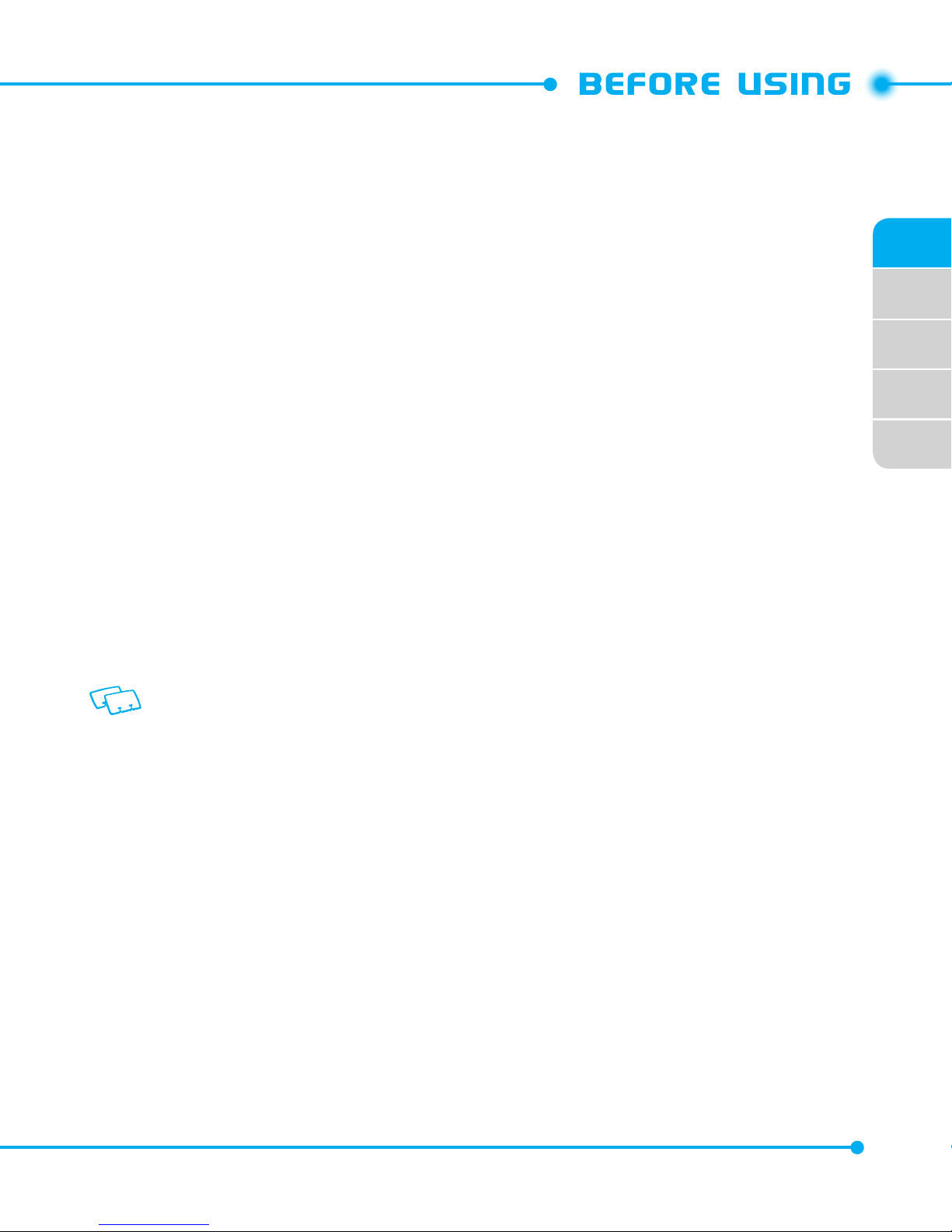
02
03
04
05
01
27
• Properly and promptly dispose of the battery according to local laws.
• Battery usage by children should be supervised.
• Dispose of used battery according to the instructions.
• Completely drain the battery before recharging. It may take one to four days to completely drain.
• When the device is not used for long period, remove the battery from the device.
DON’TS
•
Don’t attempt to disassemble or open the battery – it is a sealed unit with no serviceable parts.
•
Don’t crush, bend or deform, puncture or shred the battery.
•
Don’t drop the phone or battery. If the phone or battery is dropped, especially on a hard surface, and the user
suspects damage, take it to a service center for inspection.
•
Don’t leave the battery in extremely hot or cold temperatures. Otherwise, it could significantly reduce the
capacity and lifetime of the battery.
•
Don’t modify or remanufacture, attempt to insert foreign objects into the battery, immerse or expose to water
or other liquids, expose to fire, explosion or other hazard.
•
Don’t accidentally short-circuit the battery by carrying it in your pocket or purse with other metallic objects
such as coins, clips and pens. This may critically damage the battery, and may cause fire or injury.
•
Don’t short-circuit a battery or allow metallic conductive objects to contact battery terminals.
•
Don’t dispose of the battery by placing into a fire.
•
Don’t use the battery with damage or a leak.
CAUTION
There is a risk of explosion if battery is replaced by an incorrect type. Lithium ion
batteries are recyclable. When you replace your battery, please request the repair
center to recycle the battery in accordance with RBRC standards. When disposing of
the battery by yourself, please call RBRC at (800) 822-8837 for proper disposal tips.
Never touch any fluid that might leak from the battery. Such liquid when in contact
with the eyes or skin, could cause injury to the skin or eyes. Should the liquid come into
contact with the eyes, irrigate the eyes thoroughly with clean water and immediately
seek medical attention. In the event the liquid comes into contact with the skin or
clothing, wash it away immediately with clean water.
Page 28

28
USING A MEMORY CARD
The
C781R3
supports the use of a microSD™ memory card as a source of external memory.
USING A microSD™ CARD
By using a microSD™card, you can store sounds, videos, images, photos, and other files.
INSTALLING A microSD™ CARD OPTIONAL
1. Open the microSD
TM
card cover, and insert
the microSD
TM
card into the slot with the gold
contacts facing up.
2. Press the microSD
TM
card into the slot until
you hear the “click”, then close the microSD
TM
card cover.
3.
“CARD INSERTED. PICTURE, VIDEO & SOUND
WILL BE SAVED TO CARD MEMORY. ACCEPT
CHANGES?”
will appear on the display.
4. Press the
Center Select Key [Yes
] to confirm.
CAUTION
•
Whenever installing or removing a memory card, make sure the handset is turned off
and that the Wall/USB Charger is not connected.
•
When installing or removing a memory card, avoid touching the memory card
contacts and avoid damaging the memory card. Either can cause malfunction or
loss of data.
•
The front and back of the memory card look different. When inserting the memory
card, make sure the correct side is facing up. If not, the memory card may not fit
in the memory card slot, or the memory card and/or memory card slot may be
damaged.
•
Do not forcibly insert the memory card into the memory card slot. Hold it with the
contacts facing down and carefully insert it.
•
Failure to completely reseal the memory card slot after installing may result in
damage if the handset is exposed to water.
Page 29
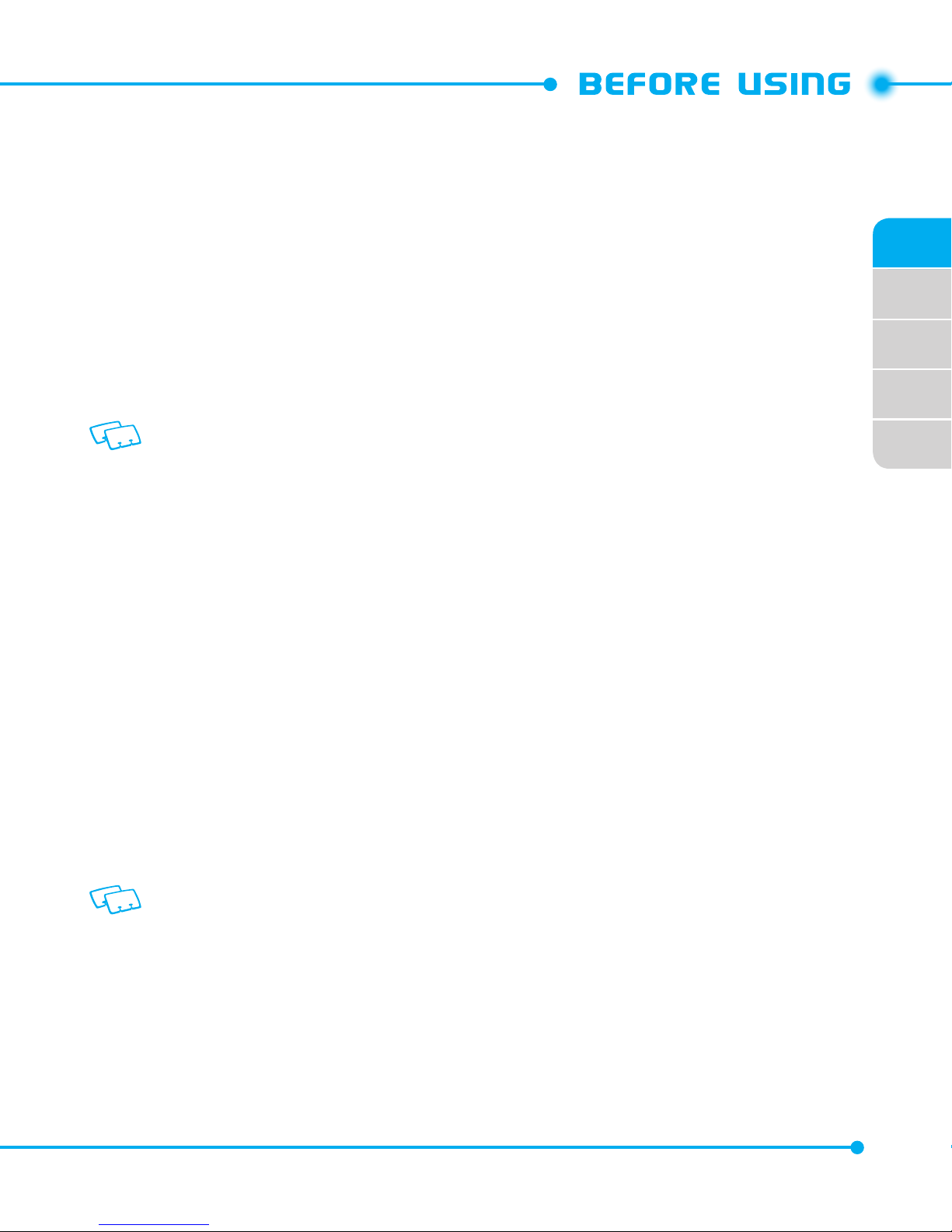
02
03
04
05
01
29
REMOVING A microSD™ CARD
1. Open the microSD
TM
card cover, and use your
thumb to press and release the microSD
TM
card.
2. Press the memory card inward, gently, until it
pops out.
3. Remove the microSD
TM
card and close the
microSD
TM
card cover.
CAUTION
• Never remove a memory card from the handset while it is being accessed. Doing so
can damage the memory card or the data stored on it.
• The memory card is very small. Make sure you do not drop it.
• To ensure the proper function of removable memory, please use a microSD
TM
card.
• Failure to completely reseal the memory card slot after removing may result in
damage if the handset is exposed to water.
CONNECTING TO THE HEADSET JACK
You can connect a compatible device equipped with a standard 2.5mm plug to your handset for
safe, convenient, hands-free conversations.
1. To open the Headset Jack cover, insert your
fingertip into the notch and open the cover.
2. Plug the connector into the Headset Jack.
CAUTION
• Do not forcibly insert/remove the connector
into/from the Headset Jack. Carefully insert/
remove it.
• Failure to completely reseal the Headset Jack
cover after use may result in damage if the
handset is exposed to water.
Page 30
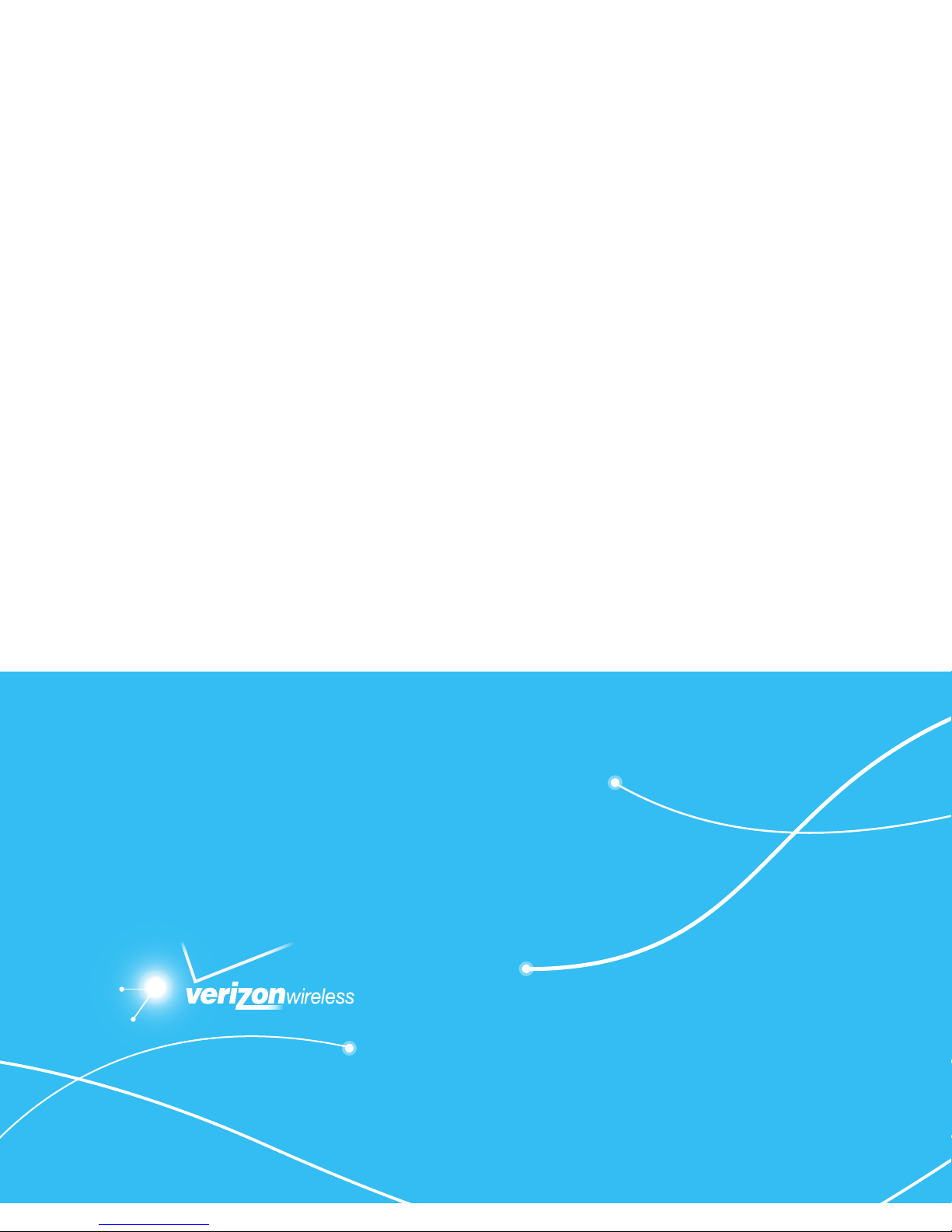
Page 31

2
TURNING THE PHONE ON AND OFF
MENU ACCESS
MENU SUMMARY
MAKING A CALL
ABOUT PUSH TO TALK
USING A PUSH TO TALK (PTT) ALERT
USING A PUSH TO TALK (PTT) BARGE
ANSWERING CALLS
ANSWERING PTT CALLS
ENDING A CALL
MISSED CALL NOTIFICATION
WAIT/PAUSE
MAKING AN INTERNATIONAL CALL
3 WAY CALLING
CALL WAITING
VOLUME QUICK ADJUSTMENT
CALLER ID
VIBRATE MODE
MUTE FUNCTION
SPEAKERPHONE
FLASHLIGHT
VOICE DICTATION
TEXT TO SPEECH
AVAILABLE OPTIONS DURING A CALL
MAKING AN EMERGENCY CALL
MOTION DETECTION
This chapter addresses and explains the basic features for
C781R3 including:
BASIC OPERATION
Page 32

32
TURNING THE PHONE ON AND OFF
TURNING ON
1. Press and hold the
END/PWR Key
H
until the phone display turns on.
2. Enter your 4-digit lock code if the phone is locked. The default lock code is the
last 4 digits of your phone number.
Avoid any unnecessary contact with the internal antenna area while your handset is on.
TURNING OFF
1. Press and hold the
END/PWR Key
H
until the phone display turns off.
• Immediately change or recharge the battery when BATTERY LOW appears on the
display.
•
Turn the phone off before removing or replacing the battery. If the phone is on,
unsaved data may be lost.
MENU ACCESS
Your phone can be customized via the menu. Each function can be accessed by scrolling
with the
Directional Key
or by pressing the number that corresponds with the menu
item.
1. To access the menu, press the
Center Select Key [MENU
].
2. To scroll through the menu, press the
Directional Key B
up, down, left or
right.
3. To return to the previous page, press the
CLR Key
I
.
4. To exit the current menu, press the
END/PWR Key
H
.
5. To access the Messaging menu, press the
Left Soft Key
C
[
Message
].
6. To access the Contact List, press the
Right Soft Key
D
[
Contacts
].
All directions in this manual are based on the Grid menu layout and the HUD display
theme. If you have changed the settings, the directions may vary.
Page 33

01
02
33
02
03
04
05
MENU SUMMARY
Main Menu 2nd DEPTH 3rd DEPTH 4th DEPTH
Contacts
1. New Contact
2. Contact List
3. Groups
Business
Personal
4. Backup Assistant
5. Speed Dials
6. In Case of Emergency
4.* New PTT Contact
5.* PTT Contact List
6.* PTT Group
7. My Name Card
Messaging
1. New Message
1. TXT Message
2. Picture Message
3. Video Message
4. Voice Message
2. Messages
3. Drafts
4. Voicemail
5. Mobile IM
6. Mobile Email
* These options appear when PTT Mode is turned on.
Page 34

34
Main Menu 2nd DEPTH 3rd DEPTH 4th DEPTH
Recent Calls
1. Missed
2. Received
3. Dialed
4. All
5. View Timers
Mobile Web
Media Center
1. Apps
2. Mobile Web
3. Tunes & Tones
1. My Ringtones
2. My Sounds
1. Record New
4. Picture & Video
1. Verizon Videos
2. My Pictures
3. My Videos
4. Take Picture
5. Record Video
6. Online Album
Mobile Email
Apps
VZ Navigator
Page 35

01
02
35
02
03
04
05
Main Menu 2nd DEPTH 3rd DEPTH 4th DEPTH
Settings & Tools
1. My Verizon
2. Master Volume
3. Tools
1. Voice Commands
2. Calculator
3. Calendar
4. Alarm Clock
5. Stop Watch
6. Countdown Timer
7. World Clock
8. Notepad
9. USB Mass Storage
10. G’z GEAR
1. Earth compass
2. Walking Counter
3. Thermometer
4. Tides
5. Sunrise Sunset
6. Astro Calender
7. Star Gazer
8. Setup
9. How To Use
4. Bluetooth 1. Add New Device
5. Keyguard Settings
1. Keyguard Timer
2. Unlock Options
6. PTT Settings
1. PTT Mode
2. PTT Alert
1. Tone
2. Vibrate
3. PTT Missed Call
4. Tutorial
Page 36

36
Main Menu 2nd DEPTH 3rd DEPTH 4th DEPTH
7. Sounds Settings
1. Easy Set-up
2. Call Sounds
1. Call Ringtone
2. Call Vibrate
3. Caller ID Readout
3. Alert Sounds
1. TXT Message
2. Multimedia
Message
3. Voicemail
4. Emergency Tone
5. Missed Call
6. PTT Alert
4. Keypad Volume
5. Digit Dial Readout
6. Service Alerts
1. ERI
2. Minute Beep
3. Call Connect
4. Software update
7. Power On/Off
1. Power On
2. Power Off
8. Display Settings
1. Easy Set-up
2. Banner
1. Personal Banner
2. ERI Banner
3. Backlight
1. Display
2. Keypad
4. Wallpaper
1. My Pictures
2. My Videos
3. Animation
5. Display Themes
Page 37

01
02
37
02
03
04
05
Main Menu 2nd DEPTH 3rd DEPTH 4th DEPTH
6. Main Menu Settings
1. Menu Layout
2. Replace Menu
Items
3. Position Menu
Items
4. Reset Menu
Settings
7. Dial Fonts
8. Menu Font Size
9. Clock Format
1. Main Clock
2. Front Clock
9. Phone Settings
1. Airplane Mode
2. Set Shortcuts
1. Set My Shortcuts
2. Set Directional
Keys
3.* Set Red Side Key
3. Voice Commands
Settings
1. Confirm Choices
2. Sensitivity
3. Adapt Voice
4. Prompts
5. VoiceMode
Training
6. About
4. Language
5. Time & Date
6. Location
7. Current Country
8. Security
1. Edit Codes
2. Restrictions
* This option will not appear if PTT Mode is turned on.
Page 38

38
Main Menu 2nd DEPTH 3rd DEPTH 4th DEPTH
3. Phone Lock
Setting
4. Lock Phone Now
5. Restore Phone
9. SIM Security
1. PIN Code
2. SIM Lock
10. Global Data
Roaming
11. System Select
1.* Network Mode
2.* CDMA Settings
3.* GSM Settings
12. Motion Detection
1. G'zGEAR
2. My Pics/Videos
10. Call Settings
1. Answer options
2. Auto Retry
3. TTY Mode
4. One Touch Dial
5. Voice Privacy
6. DTMF Tones
7. PTT Mode
8. Assisted Dialing
9. Noise Reduction
* These options will not appear if PTT Mode is turned on.
Page 39

01
02
39
02
03
04
05
Main Menu 2nd DEPTH 3rd DEPTH 4th DEPTH
11. Memory
1. Save Options
1. Pictures
2. Videos
3. Sounds
2. Phone Memory
1. Phone Memory
Usage
2. My Pictures
3. My Videos
4. My Ringtones
5. My Sounds
6. My Contacts
7. Move All To Card
3. Card Memory
12. USB Mode
13. Phone Info
1. My Number
1. CDMA Number
2. GSM Number
2. SW/HW Version
3. Icon Glossary
4. Software Update
1. Status
2. Check New
5. Operating System
14. SIM Info
15. Tutorial
1. Push To Talk
2. G'zGEAR
3. Voice Dictation
4. Message Readout
16. Set Up Wizard
Page 40

40
MAKING A CALL
BY DIALING THE PHONE NUMBER
1. First, gently open the folding cover of the phone.
2. Enter the phone number including the area code if needed and press the
SEND
Key
G
.
3. To end the call, press the
END/PWR Key
H
.
When you place or receive a call from phone numbers stored in your Contact List, the
name will be displayed.
USING THE SPEED DIALING FUNCTION
1. If the speed dial is set, press the speed dial number you wish to connect to, and
hold the last digit number you have assigned for the speed dial.
“
Speed Dial
” message appears, and your call is connecting to the contact.
2. To end the call, press the
END/PWR Key
H
.
For more information on how to set one-touch dial, please refer to ONE TOUCH DIAL on
page 137.
USING THE CONTACT LIST
1. Press the
Right Soft Key
D
[
Contacts
].
2. Select the contact and press the
SEND Key
G
.
3. To end the call, press the
END/PWR Key
H
.
If more than 1 number is saved, pressing the SEND Key will dial the default number.
ABOUT PUSH TO TALK
Push to Talk calls may only be made with other Verizon Wireless Push to Talk
subscribers, and only from the National Enhanced Services Rate and Coverage
Area. A Push to Talk call is terminated by pressing the
END/PWR Key
H
or will
automatically time out after 20 seconds of inactivity. While you are on a Push
to Talk call, voice calls received will go directly to Voice Mail. When you are on
Page 41

01
02
41
02
03
04
05
a voice call, you cannot receive a Push to Talk call. You cannot prevent others
who have your wireless phone number from entering you into their Push to
Talk Contact List. Only one person can speak at a time during Push to Talk calls.
When using your phone keypad to make a Push to Talk call, you must enter the
10-digit phone number of the called party. Your Push to Talk service cannot be
used for any applications that tether your phone to computers or other devices
for any purpose. Push to Talk-capable phone and Calling Plan required. If you
wish to switch from a Push to Talk Calling Plan to another Calling Plan, you must
first stop using your Push to Talk-capable phone and purchase or provide another
compatible phone.
TURNING PTT ON/OF
1. From idle mode, press the
Center Select Key [MENU
].
2. Select
Settings & Tools
and press the
Center Select Key [OK
].
3. Select
Call Settings
, press the
Center Select Key [OK
], select
PTT Mode
then
press the
Center Select Key [OK
].
4. Press the
Directional Key
N
up or down to select On/
Off
, then press the
Center Select Key [OK
].
USING A PUSH TO TALK (PTT) ALERT
The Push To Talk (PTT) feature allows you to use your phone like a Walkie-Talkie to
communicate with Verizon Wireless PTT subscribers.
An alert call is a call to notify a called party that the calling party wants to talk using a
tone. The called party has option to answer or ignore the call.
BY DIALING THE PHONE NUMBER
1. Enter the phone number and press the
Left Soft Key
C [
Alert
].
“Press PTT Key To Alert”
message appears on your main display screen.
Left Soft Key
C [
Alert
] is not available when PTT Mode is set to Off.
2. Press the
PTT Key/Red Side Key
N
on the left hand side of the phone to
alert.
Page 42

42
3.
Press and hold the PTT Key/Red Side Key N while talking and then release
the
PTT Key/Red Side Key
N
to let the other party talk.
USING THE PTT CONTACT LIST
1. From the idle mode, press the
PTT Key/Red Side Key
N
to access your PTT
Contact List.
2. Select the contact and press the
Left Soft Key
C
[
Alert
].
“Press PTT Key To Alert”
message appears on your main display screen.
3.
Press and hold the PTT Key/Red Side Key N while talking and then release
the
PTT Key/Red Side Key
N
.
You can hear the response while the
PTT Key/Red Side Key
N
is released.
USING A PUSH TO TALK (PTT) BARGE
A barge call automatically connects to the other party. The called party does not have
the option to ignore the call.
BY DIALING THE PHONE NUMBER
1. Enter the phone number.
2. Press and hold the
PTT Key/Red Side Key
N
on the left hand side of the
phone.
3. Wait until the “
OK to Talk
” tone sounds and the message “
Talking to
” appears
on the display. Speak while pressing down the
PTT Key/Red Side Key
N
.
4. Release the
PTT Key/Red Side Key
N
to let the other party talk.
5. Press the
END/PWR Key
H
to end the call.
USING THE PTT CONTACT LIST
1. From the idle mode, press the
PTT Key/Red Side Key
N
to access your PTT
Contact List.
2. Press and hold the
PTT Key/Red Side Key
N
on your left hand side of the
phone.
Page 43

01
02
43
02
03
04
05
3. Wait until the “
OK to Talk
” tone sounds and the message “
Talking to
” appears
on the display. Speak while pressing down
PTT Key/Red Side Key
N
.
4. Release the
PTT Key/Red Side Key
N
to let the other party talk.
5. Press the
END/PWR Key
H
to end the call.
ANSWERING CALLS
1. Press the
SEND Key
G
to answer the incoming call.
Depending on your phone’s settings, you may also answer incoming calls by opening
the phone or by pressing
any key
.
2. To ignore incoming calls, press the
Right Soft Key
D
[
Ignore
].
ANSWERING PTT CALLS
INCOMING BARGE CALL
When you receive a barge call, you will hear the calling party speaking through the
speakerphone. The calling party’s phone number will appear on your display. If the
calling party’s number has already been registered in your PTT Contact List, the contact
name will replace the phone number on the display.
1. Press and hold the
PTT Key/Red Side Key
N
to talk.
2. Release the
PTT Key/Red Side Key
N
to let the other party talk.
3. Press the
END/PWR Key
H
to end the call.
INCOMING ALERT CALL
When you receive an alert, you will hear the “
PTT Alert
” tone. The message “
Incoming
Alert
” will be displayed with the phone number or contact name of the calling party.
The PTT Alert tone repeats every 5 seconds until you answer or ignore the call. If you
do not answer an incoming alert within 20 seconds, the PTT call will be automatically
disconnected.
Page 44

44
1. Answer or ignore the alert.
To answer the alert, press and hold the
PTT Key/Red Side Key
N
and begin
talking.
To ignore the alert, press the
Right Soft Key
D
[
Ignore
].
2. Release the
PTT Key/Red Side Key
N
to let the other party talk.
3. Press the
END/PWR Key
H
to end the call.
ENDING A CALL
1. Press the
END/PWR Key
H
.
MISSED CALL NOTIFICATION
When an incoming call is not answered, the missed call notification appears on the
display.
DISPLAY THE MISSED CALL FROM THE NOTIFICATION
1. Select
View Now
and press the
Center Select Key [OK]
.
2. To dial the phone number, press the
SEND Key
G
.
DISPLAY A MISSED CALL FROM IDLE MODE
1. Press the
Center Select Key [MENU
], select
Recent Calls
and press the
Center
Select Key [OK]
.
2. Select
Missed
and press the
Center Select Key [OK]
.
3. Select the missed call and press the
Center Select Key [OPEN
].
4. To dial the phone number, press the
SEND Key
G
.
WAIT/PAUSE
Pauses are used for automated systems (i.e., voice mail or calling cards). The numbers
entered after the pause will automatically be dialed after the pause. It is useful for
dialing into systems that require a code.
Page 45

01
02
45
02
03
04
05
WAIT
The phone stops dialing until you press the
SEND Key
G
to dial the next number.
1. Enter the phone number.
2. Press the
Right Soft Key
D
[
Options
].
3. Select
Add Wait
and press the
Center Select Key [OK]
.
4. Enter additional number(s).
5. Press the
SEND Key
G
to dial.
2SEC PAUSE
The phone waits 2 seconds before sending the next digits automatically.
1. Enter the phone number.
2. Press the
Right Soft Key
D
[
Options
].
3. Select
Add 2-Sec Pause
and press the
Center Select Key [OK]
.
4. Enter additional number(s) (pin number or credit card number).
5. Press the
SEND Key
G
to dial.
MAKING AN INTERNATIONAL CALL
1. Press and hold the
Shift Key
K
.
- The “+” symbol, required for international calls appears.
2. Enter the country code, area code, and phone number.
3. Press
SEND Key
G
to make a call.
If you set Assisted Dialing to On, regardless of the user’s intention, the entered phone
numbers maybe changed to the wrong number by the auto-correct function.
3 WAY CALLING
You can talk to two participants at the same time. During the call, the normal airtime
rates will be applied for each of the two calls.
1. Enter the phone number and press the
SEND Key
G
.
2. When you have connected, enter the second phone number to call and press
the
SEND Key
G
.
Page 46

46
3. When you’re connected to the second party, press the
SEND Key
G
again to
begin your 3-Way call.
If one of the participants hangs up during the call, you and the remaining participant
stay connected. If you initiated the call and are the first one to hang up, all three calls
are disconnected.
CALL WAITING
If you are on a call and you receive another incoming call, you will hear one beep and
the caller’s phone number will appear on the display. With Call Waiting, you may put
the active call on hold while you answer the other incoming call.
1. Press the
SEND Key
G
to answer the other call. The first call will
automatically be placed on hold. To switch back, press the
SEND Key
G
again.
VOLUME QUICK ADJUSTMENT
ADJUSTING THE MASTER VOLUME
1. Press the
Volume Keys
L M
to adjust the master volume level.
- To check the ringtone’s volume, press the
Left Soft Key
C
[
Play
].
2. Press the
Center Select Key [SET
] to save.
ADJUSTING THE VOLUME DURING A CALL
1. To increase the volume, press the
Volume Keys
L M
up.
2. To decrease the volume, press the
Volume Keys
L M
down.
CALLER ID
Caller ID displays the name and the phone number of the person calling. If the caller’s
information is not stored in your contact list, only the phone number is displayed.
Page 47

01
02
47
02
03
04
05
VIBRATE MODE
Vibrate mode mutes the tones and activates an alert for an incoming call or message.
1. To activate, press and hold the
Vibrate Mode Key
J
.
2. To deactivate, press and hold the
Vibrate Mode Key
J
again.
MUTE FUNCTION
If you activate the mute function while you are talking on the phone, the person you are
speaking with cannot hear any sounds from you but, you are still able to hear them. To
activate mute function:
1. During a call, press the
Left Soft Key
C
[
Mute
].
2. Press the
Left Soft Key
C
[
Unmute
] to deactivate the mute function.
SPEAKERPHONE
The Speakerphone feature lets you hear audio through the speaker and talk without
holding the phone.
1. To activate, with the flip open, press the
Speakerphone
/
Flashlight Key
F
.
2. To deactivate, press the
Speakerphone / Flashlight Key
F
again.
FLASHLIGHT
Your phone provides you of the flashlight function. To activate the flashlight:
1. In the idle mode, press and hold the
Speakerphone
/
Flashlight Key
F
.
- The flashlight turns on.
2. Press and hold the
Speakerphone
/
Flashlight Key
F
to deactivate the
flashlight.
- The flashlight turns off after the “
Flash Off
” message appears on the display.
Page 48

48
VOICE DICTATION
By using the voice dictation function, you can input the text by speaking your words
instead of using the keypad.
1. Press the
Left Soft Key
C
[
Message
], select
New Message
and press the
Center Select Key [OK]
.
2. Select the desired message type to send and press the
Center Select Key [OK]
.
3. Enter the email address or phone number in the “
To
” field and press the
Center
Select Key [OK]
.
4. In the
Text
field, press and hold the
Voice Commands Key
O, and speak into
the handset. Release the
Voice Commands Key
O after one word.
5. When entered text is correct, press the
Center Select Key [OK]
to confirm. If
incorrect, amend the text by using the keypad. For details on how to use the
keypad, see page 60, “TEXT INPUT.”
• Voice dictation mode cannot be used when the Bluetooth® connection is in use.
• The voice dictation function supports US English only.
• Before using voice dictation, the phone should be trained by your voice.
TEXT TO SPEECH
READING OUT UNREAD MESSAGES WITH THE FLIP OPEN
With the flip open, the handset reads out the text information with a synthetic voice.
1.
With the flip open in idle mode, press and hold the Voice Commands Key O.
- The handset reads out unread received messages one after another for you
with a synthetic voice.
2. Press the
Left Soft Key
C
[
Again
] to go back to the top of the message
currently being read.
3. Press the
Center Select Key [REPLY
] to create a reply message for the currently
reading message.
Page 49

01
02
49
02
03
04
05
4. Press the
Right Soft Key
D
[
Options
] to select the desired options.
5. Press the
CLR Key
I
to stop reading out.
6. The handset returns to idle mode when reading out is done for all the unread
messages or when the
END/PWR Key
H
is pressed to abort reading.
READING OUT UNREAD MESSAGES WITH THE FLIP CLOSED
With the flip closed, the handset reads out the text information with a synthetic voice.
1. With the flip closed, press and hold the
Voice Commands Key
O.
- The handset reads out unread received messages one after another for you
with a synthetic voice.
2. The handset returns to idle mode when reading out is done for all the unread
messages.
Reading out will continue even when the flip is opened while reading out is in
progress.
AVAILABLE OPTIONS DURING A CALL
During a phone call, you can access the following features by pressing the
Right Soft
Key
D
[
Options
]. Press the
Center Select Key [OK]
to select any of the following
options:
•
Messaging
•
Contact List
•
Recent Calls
•
Bluetooth Menu
•
Main Menu
•
Notepad
•
Voice Record
•
Voice Privacy
Page 50

50
MAKING AN EMERGENCY CALL
The 911 feature automatically places the phone in Emergency Call Mode when you dial
the preprogrammed emergency number, 911. It also operates in Lock Mode and out of
the service area.
MAKING AN EMERGENCY CALL IN LOCK MODE
1. Enter any of the numbers 911, *911, #911 or 112 and press the
SEND Key
G.
The phone maintains Emergency Mode for 5 minutes. When the call ends, the phone
returns to Lock Mode.
MAKING AN EMERGENCY CALL IN ANY NETWORK MODE
1. Enter any of the numbers
911, *911, #911
or
112
and press the
SEND Key
G
in
ALL NETWORK MODE
-
CDMA Mode, GSM Mode
and
Global Mode
.
The phone will stay in Emergency Mode for 5 minutes in CDMA Mode. While the
phone is in Emergency Mode, the phone can receive an incoming call or you can make
outgoing calls even in the Emergency Callback Mode. In this case, making a call can
automatically end the Emergency Callback Mode.
The 911 call does not appear in the recent calls list.
MOTION DETECTION
Using the Motion Detection function, you can control your handset just by
shaking it.
By default, the Motion Detection function is set to
OFF
. To use the Motion
Detection function:
Page 51

01
02
51
02
03
04
05
1. From idle mode, press the
Center Select Key
[
MENU
] and select
Settings&Tools
, then
press the
Center Select Key [OK]
.
2. Select
Phone Settings
and press the
Center
Select Key [OK]
, and select
Motion Detection
then press the
Center Select Key [OK]
.
3. Select
G’zGEAR
or
My Pics/Videos
.
4. Select
On
and press the
Center Select Key
[
SET
].
When shaking the handset, be sure to hold the
handset firmly as shown in the figure and shake it
from the right to left or vice versa.
When shaking the handset, make sure you do not hit the handset against nearby
objects.
Page 52

Page 53

3
STORING A PHONE NUMBER
TEXT INPUT
USING THE TEXT INPUT MODE
ONE, TWO, THREE DIGIT SPEED DIALING
This chapter addresses memory functions including:
MEMORY FUNCTION
Page 54

54
STORING A PHONE NUMBER
ADDING A NEW CONTACT
1. Enter the phone number you want to save.
2. Press the
Left Soft Key
C
[
Save
].
If PTT Mode is set to on, you must access by pressing the
Right Soft Key
D
select Save
To Contacts and press the
Center Select Key
[OK] as the Left Soft Key will show as Alert.
3. Select
Add New Contact
and press the
Center Select Key [OK]
.
4. Select the type of number and press the
Center Select Key [OK]
, then enter the
name of contact.
- You can also store additional information such as the fax number, email
address, and birthday information.
5. Press the
Center Select Key [SAVE
].
• Select Update Existing to add another phone number to a contact already stored
in memory.
•
You can also save the phone number to the SIM card.
STORING A PHONE NUMBER INTO SIM CARD
You can copy or move contact information to the SIM card.
The SIM card can store up to 5 contacts entries.
1. Press the
Right Soft Key
D
[
Contacts
] and select the contact you would like
to copy or move.
2. Press the
Right Soft Key
D
[
Options
].
3. Select [
Copy & Move
] and press the
Center Select Key [OK]
.
4. Select either [
Move to SIM
] or [
Copy to SIM
] and then press the
Center Select
Key [OK]
.
OPTIONS TO CUSTOMIZE YOUR CONTACTS
Once the basic phone number and name information is stored in your
Contacts
, you
can edit and/or customize the entries.
Page 55

02
01
04
05
02
03
55
1. Press the
Right Soft Key
D
[
Contacts
] and select the contact you would like
to edit.
2. Press the
Left Soft Key
C
[
Edit
].
3. Edit the information and press the
Center Select Key [SAVE
] to save.
ADDING OR CHANGING GROUPS
To organize your Contacts into groups:
1. Press the
Right Soft Key
D
[
Contacts
], then select the contact you want to
add to a group.
2. Press the
Left Soft Key
C
[
Edit
].
3. Select
Group
, press the
Left Soft Key
C
[
Set
].
4. Select either
Personal
or
Business
and then press the
Center Select Key
[
MARK
].
5. Press the
Left Soft Key
C
[
Done
].
- To create a new group, press the
Right Soft Key
D
[
New
], and then press
the
Center Select Key [SAVE
] after entering the group name.
6. Press the
Center Select Key [SAVE
] to update the contact entry.
CHANGING THE CALL RINGTONE & MESSAGE TONE
You can identify who is calling by setting different ringtones for different phone
numbers in your Contacts.
1. Press the
Right Soft Key
D
[
Contacts
], then select the contact whose
ringtone you want to edit.
2. Press the
Left Soft Key
C
[
Edit
].
3. Select
Ringtone or Message Tone
and press the
Left Soft Key
C
[
Set
].
4.
To listen to the selected tone, press the
Left Soft Key
C [Play].
To stop press the
Left Soft Key
C [Stop]. To select, press the Center Select
Key
[OK].
5. Press the
Center Select Key [SAVE
] to update the contact entry.
Page 56

56
ADDING OR CHANGING THE PICTURE ID
To select a picture or graphic to assign to a Caller ID:
1. Press the
Right Soft Key
D
[
Contacts
], then select the contact you want to
edit.
2. Press the
Left Soft Key
C
[
Edit
].
3. Select the
Picture
and press the
Left Soft Key
C
[
Set
].
4. Select the picture to set and press the
Left Soft Key
C
[
View
] to view the
selected picture.
5. Press the
Center Select Key [OK]
to select the image.
6. Press the
Center Select Key [SAVE
] to update the contact entry .
ADDING OR CHANGING AN EMAIL ADDRESS
To add or change an email address:
1. Press the
Right Soft Key
D
[
Contacts
], then select the contact you want to
edit.
2. Press the
Left Soft Key
C
[
Edit
].
3. Select
Personal Email
or
Business Email
to edit.
4. Enter the new email address and press the
Center Select Key [SAVE
] to update
the contact entry.
ADDING OR CHANGING HOME ADDRESS /WORK ADDRESS
To add or change address information:
1. Press the
Right Soft Key
D
[
Contacts
], then select the contact you want to
edit.
2. Press the
Left Soft Key
C
[
Edit
].
3. Select
Home Address
or
Work Address
and press the
Left Soft Key
C
[
Set
]
to edit.
4. Enter the new address and press the
Center Select Key [SAVE
] to save.
5. Press the
Center Select Key [SAVE
] to update the contact entry.
Page 57

02
01
04
05
02
03
57
ADDING OR CHANGING COMPANY/TITLE/NOTES
To add or change information:
1. Press the
Right Soft Key
D
[
Contacts
], then select the contact you want to
edit.
2. Press the
Left Soft Key
C
[
Edit
].
3. Select
Company, Title
, or
Notes
to edit.
4. Enter the new text information and press the
Center Select Key [SAVE
] to
update the contact entry.
ADDING OR CHANGING BIRTHDAY
To add or change information:
1. Press the
Right Soft Key
D
[
Contacts
], then select the contact you want to
edit.
2. Press the
Left Soft Key
C
[
Edit
].
3. Select
Birthday
to edit.
4. Press the
Left Soft Key
C
[
Set
], then select the desired month and date
information and press the
Center Select Key [OK]
.
5. Press the
Center Select Key [SAVE
] to update the contact entry.
ADDING A SPEED DIAL ENTRY
To add a Speed Dial entry:
1. Press the
Right Soft Key
D
[
Contacts
], then select the contact you want to
add to Speed Dial.
2. Press the
Left Soft Key
C
[
Edit
].
3. Select the phone number you want to add to Speed Dial and press the
Right
Soft Key
D
[
Options
].
4. Select
Set Speed Dial
and press the
Center Select Key [OK]
, choose a Speed
Dial location then press the
Center Select Key [SET
].
5. To assign the entry select
Yes
then press the
Center Select Key [OK]
.
6. Press the
Center Select Key [SAVE
] to update the contact entry.
Page 58

58
ADDING OR CHANGING AN IM SCREEN NAME
To add or change a IM screen name:
1. Press the
Right Soft Key
D
[
Contacts
], then select the contact you want to
edit.
2. Press the
Left Soft Key
C
[
Edit
].
3. Select
IM Screen Name
, then press the
Left Soft Key
C
[
Set
].
4. Select either AIM, Yahoo! or WL Messenger and press the Center Select Key [OK].
5. Enter the user’s Screen Name and press the
Center Select Key [OK]
to save.
6. Press the
Center Select Key [SAVE
] to update the contact entry.
EDITING CONTACT ENTRIES
ADDING A PHONE NUMBER FROM IDLE MODE
1. Enter the phone number you want to save (up to 32 digits).
2. Press the
Left Soft Key
C
[
Save
].
If PTT Mode is set to on, you must access by pressing the
Right Soft Key
D
select Save
To Contacts and press the
Center Select Key
[OK] as the Left Soft Key will show as Alert.
3. Select
Update Existing
and press the
Center Select Key [OK]
.
4. Select the contact to update and press the
Center Select Key [OK]
.
5. Select
Mobile 1, Mobile 2, Home, Business
or
Fax
and press the
Center
Select Key [OK]
.
6. If a phone number is already assigned to the category you selected, select
Yes
to update and then press the
Center Select Key [OK]
.
7. Press the
Center Select Key [SAVE
] to update the contact entry.
ADDING A PHONE NUMBER FROM THE CONTACT LIST SCREEN
1. Press the
Right Soft Key
D
[
Contacts
]. Your
Contacts
display alphabetically.
2. Select the contact to update and press the
Left Soft Key
C
[
Edit
].
3. Enter the phone number in the appropriate field.
4. Press the
Center Select Key [SAVE
] to update the contact entry.
Page 59

02
01
04
05
02
03
59
DEFAULT NUMBERS
The phone number saved when a Contact is created is the Default Number. If more
than one number is saved in a Contact entry, another number can be set as the Default
Number.
The Default Number can not be deleted. The entire Contact entry can be deleted or
another number can be assigned as the Default Number allowing you to delete the
original number and keep the Contact entry.
CHANGING THE DEFAULT NUMBER
1. Press the
Right Soft Key
D
[
Contacts
]. Your
Contacts
display alphabetically.
2. Select the contact to update and press the
Left Soft Key
C
[
Edit
].
3. Select the number to assign as the default number and press the
Right Soft
Key
D
[
Options
].
4. Select
Set As Default
and press the
Center Select Key [OK]
.
5. Select
Yes
then press the
Center Select Key [OK]
to set as the default number.
6. Press the
Center Select Key [SAVE
] to update the contact entry.
EDITING STORED PHONE NUMBERS
1. Press the
Right Soft Key
D
[
Contacts
]. Your
Contacts
display alphabetically.
2. Select the contact entry you want to edit and press the Left Soft Key C [Edit].
3. Select and edit the phone number as necessary and press the
Center Select
Key
[
SAVE
] to update the contact entry.
DELETING
DELETING A PHONE NUMBER FROM A CONTACT
1. Press the
Right Soft Key
D
[
Contacts
]. Your
Contacts
display alphabetically.
2. Select the contact to update and press the
Left Soft Key
C
[
Edit
].
3. Select the number to delete.
4. Press and hold the
CLR Key
to delete.
5. Press the
Center Select Key [SAVE
] to update the contact entry.
Page 60

60
DELETING A CONTACT ENTRY
1. Press the
Right Soft Key
D
[
Contacts
] and select the contact to delete.
2. Press the
Right Soft Key
D
[
Options
], select
Erase
and press the
Center
Select Key [OK]
.
3. Select
Yes
and press the
Center Select Key [OK]
to erase.
DELETING A SPEED DIAL
1. Press the
Right Soft Key
D
[
Contacts
] and select the contact to edit.
2. Press the
Left Soft Key
C
[
Edit
].
3. Select the phone number which has speed dial and press the
Right Soft Key
D
[
Options
].
4. Select
Remove Speed Dial
and press the
Center Select Key [OK]
.
5. Select
Yes
and press the
Center Select Key [OK]
to erase.
6. Press the
Center Select Key [SAVE
] to update the contact entry.
TEXT INPUT
The text entering mode (Alpha editor) allows you to input text, numbers and symbols.
The default mode is [
Abc
] mode.
Key Key Functions
C
Abc
: Press to change mode. [T9 Word][Abc][ABC][123][T9 Palabra]
[Symbols]
0
Next
: Press to view the next matching word in the predictive mode.
J
Space
: Press to select the word in predictive mode and/or add a
space.
K
Caps Lock
: Press to select upper or lowercase letters. Press and hold
to change mode.
I
Clear
: Press to delete a character to the left of the cursor. Press and
hold to delete an entire word.
Page 61

USING THE TEXT INPUT MODE
There are six modes for entering text, numbers, symbols, and punctuation.
ABC MULTITAP TEXT INPUT MODE
Use the alphanumeric keypad to enter letters, numbers and characters.
Each of the following keys will scroll through these sequential options listed by
language. The limitation is 160 characters. Press the key labeled with the target
letter once for the first letter press twice for the second letter and so on. Press and
hold the key labeled with the target number for that number.
Key English Spanish
1
. @ ? ! - , & : ‘ / and 1
2
a b c 2 a á b c 2
3
d e f 3 d e é f 3
4
g h i 4 g h i í 4
5
j k l 5
6
m n o 6 m n ñ o ó 6
7
p q r s 7
8
t u v 8
9
w x y z 9
By selecting ABC mode, the text input only appears in capital letters.
PREDICTIVE MODE
T9 Word mode incorporates a built-in-dictionary to determine a word based on the
entered characters. A word can be entered more quickly by pressing each key once per
character. To type the word “Hello” follow these steps:
1. Press the
Left Soft Key
C
[
Message
], select
New Message
and press the
Center Select Key [OK]
.
02
01
04
05
02
03
61
Page 62

2. Select
TXT Message
and press the
Center Select Key [OK]
.
3. Enter the email address or phone number in the “
To
” field and press the
Center
Select Key [OK]
. In the
Text
field, press the
Left Soft Key
C
[
Abc
], select
T9
Word
and press the
Center Select Key [OK]
.
4. Press
4, 3, 5, 5, 6
to write “
Hello
”. Press the
0
Key to view
the next word.
5. To select the word and add a space, press the
J
Key.
NUMERIC MODE
Allows you to enter numbers.
1. From the text entry screen, press the
Left Soft Key
C
[
Abc
], select
123
and
press the
Center Select Key [OK]
.
2. Press the corresponding keys to input the number.
USING PALABRA MODE TEXT INPUT
Palabra mode is a T9 mode for Spanish input.
To type the message “Llame la oficina,” follow these steps from the text entry screen:
1. From the text entry screen, press the
Left Soft Key
C
, select
T9 Palabra
,
then press the
Center Select Key [OK]
.
2. Press
5 5 2 6 3
.
3. Press
J
to complete the word and add a space.
4. Press
5 2 J 6 3 4 2 4 6 2 1 J
.
“
Llame la oficina
” is displayed
SYMBOL MODE
Allows you to enter symbols.
1. From the text entry screen, press the
Left Soft Key
C
[
Abc
], select
Symbols
and press the
Center Select Key [OK]
.
2. Select the symbol you wish to enter by using the
Directional Key B
. Press the
Center Select Key [OK]
to select.
62
Page 63

USING VOICE DICTATION MODE TEXT INPUT
By using the voice dictation function, you can input the text by speaking your words
instead of using the keypad.
1. Press the
Left Soft Key
C
[
Message
], select
New Message
and press the
Center Select Key [OK]
.
2. Select the desired message type to send and press the
Center Select Key [OK]
.
3. Enter the email address or phone number in the “
To
” field and press the
Center
Select Key
[OK]
.
4. In the
Text
field, press and hold the
Voice Commands Key
O, and speak into
the handset. Release the
Voice Commands Key
O after one word.
5. When entered text is correct, press the
Center Select Key [OK]
to confirm.
If incorrect, amend the text by using the keypad. For details on how to use
keypad, see page 60, “TEXT INPUT.”
• Voice dictation mode cannot be used when the Bluetooth® connection is in use.
• The voice dictation function supports US English only.
ONE, TWO, THREE DIGIT SPEED DIALING
Ideal for frequently dialed numbers, this feature allows contact entries to be dialed via
the keypad with only one, two or three key presses.
ONE TOUCH SPEED DIALING:
If the speed dial is set to one digit number, press and hold the number you wish to
connect to for more than1 second.
TWO DIGIT SPEED DIALING:
If the speed dial is set to two digit numbers, press the first digit then press and
hold the second digit of the number to dial.
02
01
04
05
02
03
63
Page 64

THREE DIGIT SPEED DIALING:
If the speed dial is set to three digit numbers, press the first and second digits
then press and hold the third digit of the number to dial.
The following speed dial entries are already assigned to your Verizon Wireless Account
Information:
Speed Dial No. Services
1 Voicemail
95 #Warranty Center
96 #DATA
97 #BAL
98 #MIN
99 #PMT
411 Directory Assistance
64
Page 65

02
01
04
05
02
03
65
Page 66

Page 67

4
This chapter addresses accessing the menu and using its functions
and features to customize your
C781R3.
MENU FUNCTION
CONTACTS
MESSAGING
RECENT CALLS
MEDIA CENTER
VZ NAVIGATOR
SETTINGS & TOOLS
Page 68

68
CONTACTS
NEW CONTACT
For details on adding a new contact, see page 54.
CONTACT LIST
You can review all the entries stored in your Contact List or quickly find an entry by
entering a name or its character.
1. Press the
Center Select Key [MENU
], select
Contacts
and press the
Center
Select Key [OK]
.
2. Select
Contact List
then press the
Center Select Key [OK]
.
3. Enter a name in the
Go To
field or select the contact.
4. To edit the contact, press the
Left Soft Key
C
[
Edit
]. To view the details, press
the
Center Select Key [VIEW
].
GROUPS
Allow you to classify phone entries into groups with up to 20 contacts in each group.
The default groups - Personal and Business - cannot be erased or renamed.
TO ADD NEW GROUP
1. Press the
Center Select Key [MENU
], select
Contacts
and press the
Center
Select Key [OK]
. Select
Groups
then press the
Center Select Key [OK]
.
2. Press the
Left Soft Key
C
[
New
].
3. Enter a new group name and press the
Center Select Key [SAVE
].
TO ASSIGN PHONE NUMBER TO GROUP
1. Press the
Center Select Key [MENU
], select
Contacts
and press the
Center
Select Key [OK]
. Select
Groups
then press the
Center Select Key [OK]
.
2. Select the group to add the contact to and press the
Center Select Key [VIEW
].
Page 69

02
01
02
04
69
05
03
3. To add a contact, press the
Center Select Key [ADD
]. Select the contact to
add and press the
Center Select Key [MARK
] then press the
Left Soft Key
C
[
Done
] to add.
TO CHANGE GROUP NAME
1. Press the
Center Select Key [MENU
], select
Contacts
and press the
Center
Select Key [OK]
. Select
Groups
then press the
Center Select Key [OK]
.
2. Select the group to rename, press the
Right Soft Key
D
[
Options
], select
Rename
, then press the
Center Select Key [OK]
.
3. Edit the group name and press the
Center Select Key [SAVE
].
ERASE GROUP
1. Press the
Center Select Key [MENU
], select
Contacts
and press the
Center
Select Key [OK]
. Select
Groups
then press the
Center Select Key [OK]
.
2. Select the group to erase and press the
Right Soft Key
D
[
Options
]. Select
Erase Group
and press the
Center Select Key [OK]
.
3. Select
Yes
and press the
Center Select Key [OK]
to erase the group.
NEW PTT CONTACT
1. Enter the phone number you want to save.
2. Press the
Right Soft Key
D
[
Options
].
3. Select
Save To PTT Contacts
and press the
Center Select Key [OK]
.
4. Enter the
Name, PTT Number
, and
PTT Group
.
5. Press the
Center Select Key [SAVE
].
If PTT Mode is disabled, the PTT menu options will not appear such as “New PTT
Contact”, “PTT Contact List” and “PTT Groups”
PTT CONTACT LIST
You can review all the entries stored in your PTT Contact List or quickly find an entry by
entering a name or its character.
Page 70

70
1. Press the
Center Select Key [MENU
], select
Contacts
and press the
Center
Select Key [OK]
.
2. Select
PTT Contact List
then press the
Center Select Key [OK]
.
3. Enter a name in the
Go To
field or select the PTT contact.
PTT Contact information appears.
You can also press the
Right Soft Key
D
[Contacts] from idle mode, and press
Right
Soft Key
D
[Options] to access PTT Contact List. The PTT Contact List option appears
when PTT Mode is active.
PTT GROUP
You can review all the entries stored in your PTT Group or quickly find an entry by
entering a name or its character.
1. Press the
Center Select Key [MENU
], select
Contacts
and press the
Center
Select Key [OK]
.
2. Select
PTT GROUP
then press the
Center Select Key [OK]
.
3. Enter a name in the
Go To
field or select the PTT group.
PTT Group information appears.
TEMP PTT GROUP
A Temp PTT Group allows you to quickly communicate with multiple contacts on a
single PTT call. Temp PTT Groups can be created directly on your phone and are not
permanently saved to your PTT Group list (unless you choose to save it). The following
operation assigns a PTT Contacts to the Temp PTT Group.
ADDING PTT CONTACTS
1. In the idle mode, press the
Center Select Key [MENU
], select
Contacts
, then
press the
Center Select Key [OK]
. Select
PTT Contact List
and press the
Center
Select Key
[OK].
2. Press the
Right Soft Key
D
[
Options
], then select
Temp PTT Group
and
press the
Center Select Key [OK
].
3. Press the
Center Select Key [ADD
], select a PTT Contact entry, press the
Center
Select Key
[
MARK
], then
Left Soft Key
C
[
Done
].
Page 71

02
01
02
04
71
05
03
VIEWING TEMP PTT GROUP MEMBERS
1. In the idle mode, press the
Center Select Key [MENU
], select
Contacts
, then
press the
Center Select Key [OK]
. Select
PTT Contact List
and press the
Center
Select Key
[OK].
2. Press the
Right Soft Key
D
[
Options
], then select
Temp PTT Group
and
press the
Center Select Key [OK
].
3. Select the Temp PTT Group entry. You can select one of the following options:
- Press the
Left Soft Key
C
[
Remove
] to remove the entry.
- Press the
Right Soft Key
D
[
Options
] to select the desired options.
BACKUP ASSISTANT
Backup Assistant is a wireless service that saves a copy of your phone’s address book to a
secure web site. If your phone is lost, stolen or damaged, Backup Assistant restores your
saved address book to a new phone - wirelessly! Schedule daily automatic backups or
manually backup your phone book at your convenience. Login to your web account and
get full access to your address book. You can view, print, add, delete and edit contacts.
Changes are sent to your phone with one click!
Visit Web site:
https://www.verizonwireless.com/backupassistant/
.
1. Press the
Center Select Key [MENU
], select
Contacts
and press the
Center
Select Key [OK]
.
2. Select
Backup Assistant
and press the
Center Select Key [OK]
to launch the
application.
SPEED DIALS
Calls can be placed to numbers stored in speed dial by pressing & holding the location
number on the keypad. For a 2-digit location number, press the first number then press
and hold the second number. For a 3-digit location number, press the first number and
second numbers then press and hold the third number.
1. Press the
Center Select Key [MENU
], select
Contacts
and press the
Center
Select Key [OK]
. Select
Speed Dials
then press the
Center Select Key [OK]
.
Page 72

72
2. Select the Speed Dials position or enter the Speed Dial digit and press the
Center Select Key [SET
].
3. Select the
Contact
and press the
Center Select Key [OK]
.
4. Select the number to assign the speed dial to and press the
Center Select Key
[OK]
.
5. Select
Yes
and press the
Center Select Key [OK]
.
Unassigned appears if the location is available.
TO ERASE A SAVED SPEED DIAL
1. Press the
Center Select Key [MENU
], select
Contacts
and press the
Center
Select Key [OK]
. Select
Speed Dials
then press the
Center Select Key [OK]
.
2. Select the
Speed Dial
entry to erase.
3. Press the
Right Soft Key
D
[
Remove
].
4. Select
Yes
and press the
Center Select Key [OK]
.
IN CASE OF EMERGENCY
Your phone has a special menu to organize your emergency contacts and personal
information.
TO ASSIGN EMERGENCY CONTACTS
Follow the procedures below to register a Contact to be contacted in case of emergency
or to register a medical record number or other personal information.
1. Press the
Center Select Key [MENU
], select
Contacts
and press the
Center
Select Key [OK]
. Select
In Case of Emergency
then press the
Center Select
Key [OK]
.
2. Select
Contact 1, Contact 2
or
Contact 3
and press the
Center Select Key
[
ADD
].
3. Select
From Contacts/New Contact
and press the
Center Select Key [OK]
.
4. Select the desired contact entry and press the
Center Select Key [OK]
.
5. When adding a new contact, select
New Contact
and press the
Center Select
Key [OK]
.
Page 73

02
01
02
04
73
05
03
6. Enter the contact information and press the
Center Select Key [SAVE
].
7. The contact name will be displayed in place of
Contact 1, Contact 2
or
Contact 3
.
TO REASSIGN EMERGENCY CONTACTS
1. Press the
Center Select Key [MENU
], select
Contacts
and press the
Center
Select Key [OK]
. Select
In Case of Emergency
then press the
Center Select
Key [OK]
.
2. Select the contact to re-assign and press the
Right Soft Key
D
[
Options
].
3. Select
Re-assign
and press the
Center Select Key [OK]
.
4. Select
From Contacts
and press the
Center Select Key [OK]
. Select a contact
from your
Contact List
. When adding a new contact, select
New Contact
and
press the
Center Select Key [OK],
enter the contact information, and press the
Center Select Key [SAVE]
.
5. Press the
Center Select Key [OK]
.
TO ERASE ASSIGNED EMERGENCY CONTACTS
1. Press the
Center Select Key [MENU
], select
Contacts
and press the
Center
Select Key [OK]
. Select
In Case of Emergency
then press the
Center Select
Key [OK]
.
2. Select the contact to erase and press the
Right Soft Key
D
[
Options
].
3. Select
Unassign
and press the
Center Select Key [OK]
.
TO CALL AN ASSIGNED EMERGENCY CONTACT
1. Press the
Center Select Key [MENU
], select
Contacts
and press the
Center
Select Key [OK]
. Select
In Case of Emergency
then press the
Center Select
Key [OK]
.
2. Select the contact to call and press the
Left Soft Key
C
[
Call
] or press the
SEND Key
G
.
Page 74

74
TO ADD PERSONAL INFO
To store a Medical Record Number or other information that may be useful in case of
an emergency:
1. Press the
Center Select Key [MENU
], select
Contacts
and press the
Center
Select Key [OK]
. Select
In Case of Emergency
then press the
Center Select
Key [OK]
.
2. Select
Personal Info
and press the
Center Select Key [VIEW
].
3. Select
Note 1, Note 2
or
Note 3
and press the
Center Select Key [ADD
].
4. Enter the information and press the
Center Select Key [SAVE
].
5. The information you entered now appears in place of
Note 1, Note 2
or
Note 3
.
TO EDIT SAVED PERSONAL INFO
1. Press the
Center Select Key [MENU
], select
Contacts
and press the
Center
Select Key [OK]
. Select
In Case of Emergency
then press the
Center Select
Key [OK]
.
2. Select
Personal Info
and press the
Center Select Key [VIEW
].
3. Select the note to edit and press the
Center Select Key [VIEW
].
4. Press the
Center Select Key [EDIT
]. Edit the note and press the
Center Select
Key
[
SAVE
].
TO ERASE SAVED PERSONAL INFO
1. Press the
Center Select Key [MENU
], select
Contacts
and press the
Center
Select Key [OK]
. Select
In Case of Emergency
then press the
Center Select
Key [OK]
.
2. Select
Personal Info
and press the
Center Select Key [VIEW
].
3. Select the note to erase and press the
Right Soft Key
D
[
Erase
].
4. Select
Yes
and press the
Center Select Key [OK]
.
Page 75

02
01
02
04
75
05
03
MY NAME CARD
A Name Card with the handset’s mobile number automatically appears.
EDIT MY NAME CARD
1. Press the
Center Select Key [MENU
], select
Contacts
and press the
Center
Select Key [OK]
. Select
My Name Card
then press the
Center Select Key [OK]
.
2. Press the
Left Soft Key
C
[
Edit
].
3. Edit the
My Name Card
options and press the
Center Select Key [OK
] to save
your changes.
SEND MY NAME CARD VIA TXT, PICTURE OR VIDEO MESSAGE
1. Press the
Center Select Key [MENU
], select
Contacts
and press the
Center
Select Key [OK]
. Select
My Name Card
then press the
Center Select Key [OK]
.
2. Press the
Right Soft Key
D
[
Send
].
3. Select the message type and press the
Center Select Key [OK]
.
4. Enter the recipient’s contact information and press the
Center Select Key [OK]
.
5. Enter any additional message information and press the
Center Select Key
[
SEND
].
SEND MY NAME CARD WITH VOICE MESSAGE
1. Press the
Center Select Key [MENU
], select
Contacts
and press the
Center
Select Key [OK]
. Select
My Name Card
then press the
Center Select Key [OK]
.
2. Press the
Right Soft Key
D
[
Send
].
3. Select
Send via Voice Message
and press the
Center Select Key [OK]
.
4. To record a new voice message, press the
Center Select Key [OK]
to start
recording. Press the
Center Select Key [STOP
] to stop recording and save it.
5. Enter the recipient’s contact information in the
To
field and press the
Center
Select Key [OK]
.
6. Enter any additional message information and press the
Center Select Key
[
SEND
].
Page 76

76
SEND MY NAME CARD TO ANOTHER BLUETOOTH DEVICE
Turn Bluetooth on for both devices (steps 1-4) and turn Discovery Mode to On.
Please refer to Bluetooth on page 114.
1. Press the
Center Select Key [MENU
], select
Contacts
and press the
Center
Select Key [OK]
. Select
My Name Card
then press the
Center Select Key [OK]
.
2. Press the
Right Soft Key
D
[
Send
].
3. Select
Send via Bluetooth
and press the
Center Select Key [OK]
.
4. With
Add New Device
selected, press the
Center Select Key [OK]
. The handset
will prompt you with the following message on the LCD screen:
PLACE DEVICE
YOU ARE CONNECTING TO IN DISCOVERABLE MODE
.
Press the
Center Select Key [OK]
.
5. Select the desired device and press the
Center Select Key [PAIR
].
You can also turn Bluetooth on/off through MY SHORTCUTS by pressing the
Directional
Key
B
right in idle mode.
6. If applicable, the device may prompt you for the passkey.
7. The screen displays
Before Connecting To [Device Name]
, select either
Always Ask
or
Always Connect
and press the
Center Select Key [OK]
.
8. The information is then sent via Bluetooth to the receiving device.
MESSAGING
Verizon Wireless voice coverage is available in multiple destinations worldwide, so
you’ll use one number wherever you travel. Plus, stay connected to email, text and
picture messaging, web, and wireless networks while you’re on the go in multiple data
destinations around the world. Visit www.vzw.com/vzglobal for details.
WHEN A NEW MESSAGE ARRIVES
1. The received message display appears when a new message arrives.
2. To display the message, select
View Now
and press the
Center Select Key
[OK]
.
Page 77

02
01
02
04
77
05
03
NEW MESSAGE
TXT MESSAGE
• The SIM card must be installed in order to send TXT Messages in GSM mode.
• The SIM Card is pre-installed in your phone.
1. Press the
Left Soft Key
C
[
Message
], select
New Message
and press the
Center Select Key [OK]
. Select
TXT Message
and press the
Center Select Key
[OK]
.
2. Enter the email address or phone number and press the
Center Select Key
[OK]
. Or press the
Right Soft Key
D
[
Add
] to access the following options.
•
From Contacts
: Search for a phone number which is stored in the contacts list.
•
Recent Calls
: Search for a phone number which is stored in the recent calls list.
•
Groups
: Search the groups stored in the contacts list.
•
To Contacts
: Save the number or email you’ve just entered to the contacts list.
•
To PTT Contacts
: Save the number you’ve entered to the PTT contact list.
3. Move to the Text field by pressing the
Center Select Key [OK
] and press the
Right Soft Key
D
[
Options
] to access the following options:
•
Insert Quick Text
: Inserts already written sentences in TXT message.
•
Save As Draft
: Save the TXT message to the Drafts folder.
•
Add
: Attach Graphic, Animation, Sound, Name Card, or Contact.
•
Format Text
: Edit the Alignment, Font Size, Font Style, Font Color and Background Color.
•
Priority Level
: Set the level of the priority to High or Normal.
•
Save As Quick Text:
Save the text as quick text
•
Cancel Message
: Cancel message.
4. Enter the message and press the
Center Select Key [SEND
].
PICTURE MESSAGE
• The SIM card must be installed in order to send Picture Messages in GSM mode.
• The SIM Card is pre-installed in your phone.
1. Press the
Left Soft Key
C
[
Message
], select
New Message
and press the
Center Select Key [OK]
. Select
Picture Message
and press the
Center Select
Key [OK]
.
Page 78

78
2. Enter the email address or phone number and press the
Center Select Key
[OK]
. Or press the
Right Soft Key
D
[
Add
] to access the following options.
•
From Contacts
: Search for a phone number which is stored in the contacts list.
•
Recent Calls
: Search for a phone number which is stored in the recent calls list.
•
Groups
: Search the groups stored in the contacts list.
•
To Online Album
: Send picture message by using online address.
•
To Contacts
: Save the number or email you’ve entered to the contacts list.
•
To PTT Contacts
: Save the number you’ve just entered to the PTT contacts list.
3. Enter the message in the Text field.
4. Select
Picture
and press the
Left Soft Key
C
[
My Pics
]. Select the desired
picture and press the
Center Select Key [OK]
to select.
5. Select
Sound
and press the
Left Soft Key
C
[
Sounds
]. Select the desired
sound and press the
Center Select Key [OK]
to select.
6. Select
Name Card
. Press the
Left Soft Key
C
[
Add
] and select
My Name
Card
or
From Contacts
and press the
Center Select Key [OK]
.
7. Select
Subject
and write the subject.
8. Press the
Right Soft Key
D
[
Options
] to access the following options.
•
Preview
: Preview a written Picture Message.
•
Save As Draft
: Save the Picture Message.
•
Insert Quick Text
: Inserts already written sentences in Picture Message.
•
Add Slide
: Add another message.
•
Priority Level
: Set the level of the priority to High or Normal.
•
Save As Quick Text
: Save the text as quick text.
•
Cancel Message
: Cancel message.
9. Press the
Center Select Key [SEND
].
VIDEO MESSAGE
• The SIM card must be installed in order to send Video Messages in GSM mode.
• The SIM Card is pre-installed in your phone.
1. Press the
Left Soft Key
C
[
Message
], select New Message and press the
Center Select Key [OK]
. Select
Video Message
and press the
Center Select Key
[OK]
.
Page 79

02
01
02
04
79
05
03
2. Enter the email address or phone number and press the
Center Select Key
[OK]
. Or press the
Right Soft Key
D
[
Add
] to access the following options.
•
From Contacts
: Search for a phone number which is stored in the contacts list.
•
Recent Calls
: Search for a phone number which is stored in the recent calls list.
•
Groups
: Search the groups stored in the contacts list.
•
To Online Album
: Send video message by using online address.
•
To Contacts
: Save the number or email you’ve entered to the contacts list.
•
To PTT Contacts
: Save the number you’ve just entered to the PTT contacts list.
3. Enter the message in the Text field.
4. Select
Video
and press the
Left Soft Key
C
[
Videos
]. Select the desired video
and press the
Center Select Key [OK]
to select.
5. Select
Name Card
. Press the
Left Soft Key
C
[
Add
] and select
My Name
Card
or
From Contacts
and press the
Center Select Key [OK]
.
6. Select
Subject
and write the subject.
7. Press the
Right Soft Key
D
[
Options
] to access the following options.
•
Preview
: Preview a written Video Message.
•
Save As Draft
: Save the Video Message.
•
Insert Quick Text
: Inserts already written sentences in Video Message.
•
Priority Level
: Set the level of the priority to High or Normal.
•
Save As Quick Text
: Save the text as quick text.
•
Cancel Message
: Cancel message.
8. Press the
Center Select Key [SEND
].
VOICE MESSAGE
• The SIM card must be installed in order to send Voice Messages in GSM mode.
• The SIM Card is pre-installed in your phone.
1. Press the
Left Soft Key
C
[
Message
], select
New Message
and press the
Center Select Key [OK]
. Select
Voice Message
and press the
Center Select Key
[OK]
.
2. To record a new
Voice Message
, press the
Center Select Key [OK]
to start
recording. Press the
Center Select Key [STOP
] to stop recording and save it.
Page 80

80
3. Enter the email address or phone number and press the
Center Select Key
[OK]
. Or press the
Right Soft Key
D
[
Add
] to access the following options.
•
From Contacts
: Search for a phone number which is stored in the contacts list.
•
Recent Calls
: Search for a phone number which is stored in the recent calls list.
•
Groups
: Search the groups stored in the contacts list.
•
To Online Album
: Send the recorded voice message to the Online Album.
•
To Contacts
: Save the number or email you’ve entered to the contacts list.
•
To PTT Contacts
: Save the number you’ve just entered to the PTT contacts list.
4. From the
Voice
field, you can re-record the message by pressing the
Left Soft
Key
C
[
Record
].
5. Select
Text
and enter the message.
6. Select
Name Card
. Press the
Left Soft Key
C
[
Add
] and select
My Name
Card
or
From Contacts
and press the
Center Select Key [OK]
.
7. Select
Subject
and write the subject.
8. Press the
Right Soft Key
D
[
Options
] to access the following options.
•
Review
: Review a written Voice Message.
•
Save As Draft
: Save the Voice Message.
•
Insert Quick Text
: Inserts already written sentences in Voice Message.
•
Priority Level
: Set the level of the priority to High or Normal.
•
Save As Quick Text
: Save the text as quick text.
•
Cancel Message
: Cancel message.
9. Press the
Center Select Key [SEND
].
INBOX
When the
Inbox View
is set to
Time
, all messages are managed separately in Inbox
and Sent folders.
Contact is the default setting. This option appears when the Inbox View is set to Time.
1. Press the
Left Soft Key
C
[
Message
], select
Inbox
and press the
Center
Select Key [OK]
.
2. Select a message and press the
Center Select Key [OPEN
]. To delete a
message, press the
Left Soft Key
C
[
Erase
] and press the
Center Select Key
Page 81

02
01
02
04
81
05
03
[OK]
to select
Yes
. With the message opened, press the
Right Soft Key
D
[
Options
] to access the following options.
•
Play Again
: Play a received picture or voice message.
•
Erase
: Erase an inbox message.
•
Reply w. Copy
: Reply with the original message included.
•
Forward
: Forward the message.
•
Save Picture (MMS Picture)
: Save a picture to the My Pictures folder.
•
Save Video (MMS Video)
: Save a video to the My Videos folder.
•
Save As Ringtone (MMS Sound)
: Save a sound to the My Ringtones folder.
•
Save Sound (MMS Sound)
: Save a sound to the My Sounds folder.
•
Save Objects (EMS Save Objects)
: Save a graphic, sound, name card.
•
Save Name Card
: Save a name card to the contacts.
•
Save As Quick Text
: Save the text in received msg to Quick Text.
•
Lock/Unlock
: Lock or unlock the message.
•
Add To Contacts
: Save a number to contacts.
•
Extract Addresses
: Extract all phone numbers, Email addresses and URLs from the
received message.
•
Text to Speech
: Read out the text message.
•
Message Info
: Show received TXT, Picture, Video, or Voice message information.
EMERGENCY (CMAS) ALERT MESSAGES
• Emergency (CMAS) Alert text is displayed on receipt regardless on the TXT Auto View
settings.
• If there are unread CMAS messages, appropriate CMAS message pending icon will be
displayed on the system status bar.
SENT
Manages
TXT, Picture, Video
, and
Voice
messages already sent or waiting to be sent.
1. Press the
Left Soft Key
C
[
Message
], select
Sent
and press the
Center Select
Key [OK]
.
2. Select a message and press the
Center Select Key [OPEN
]. To delete a
message, press the
Left Soft Key
C
[
Erase
] and press the
Center Select Key
[OK]
to select
Yes
.
3. With the message opened, press the
Right Soft Key
D
[
Options
] to access
the following options.
Page 82

82
•
Play Again
: Play a sent picture or voice message.
•
Forward
: Forward the TXT, Picture, Video, and Voice message.
•
Erase
: Erase a sent message.
•
Lock/Unlock
: Locks or unlock the TXT, Picture, Video, and Voice message.
•
Save As Quick Text
: Save text as quick text and use those pre-populated phrases quickly
when composing a message.
•
Add To Contacts
: Save number to contacts.
•
Text to Speech
: Read out the text message.
•
View Name Card
: View included name card with in message.
•
Message Info
: Show sent TXT, Picture, Video, or Voice message information.
MESSAGES
When the
Inbox View
is set to
Contact
, all messages sent to or received from a contact
are managed in the combined messages folder.
1. Press the
Center Select Key [Menu
], select
Messaging
and press the
Center
Select Key [OK]
.
2. Select
Messages
and press the
Center Select Key [OK]
.
3. Select the contact name to view and press the
Center Select Key [OK]
. The
latest message will be shown.
4. Press the
Directional Key
B
right to view the next message.
5. With the message opened, press the
Right Soft Key
D
[
Options
] to access
the following options.
•
Forward
: Forward the TXT, Picture, Video or Voice message.
•
Lock/Unlock
: Locks or unlock the TXT, Picture, Video or Voice message.
•
Save as Quick Text
: Save the text as quick text.
•
Add To Contacts
: Save the number to contacts.
•
Message Info
: Show received and sent TXT, Picture, Video, or Voice message information.
EMERGENCY (CMAS) ALERT MESSAGES
• Emergency (CMAS) Alert text is displayed on receipt regardless on the TXT Auto View
settings.
• If there are unread CMAS messages, appropriate CMAS message pending icon will be
displayed on the system status bar.
Page 83

02
01
02
04
83
05
03
DRAFTS
The Drafts folder contains any draft messages or saved messages. If a message was
interrupted by a voice call or other interrupting event, the message will automatically
be saved here.
1. Press the
Left Soft Key
C
[
Message
], select
Drafts
and press the
Center
Select Key [OK]
.
2. Select a message to edit and press the
Center Select Key [EDIT
].
Edit the message.
3. To delete a message, press the
Left Soft Key
C
[
Erase
] and press the
Center
Select Key [OK]
to select
Yes
.
4. Press the
Right Soft Key
D
[
Options
] to access the following options.
•
Send
: Send a selected message.
•
Lock/Unlock
: Locks or unlock the TXT, Picture, Video, or Voice message.
•
Add To Contacts
: Save number to contacts.
•
Erase Drafts
: Erase all drafts messages.
VOICEMAIL
New voicemail alerts are sent by your network. These messages indicate how many
new and urgent voicemails are in your voicemail box.
WHEN A NEW VOICEMAIL ARRIVES
When you receive a new voicemail message you’ll hear a sound and a Voicemail icon
appears in the display.
1. Select
Listen Now
and press the
Center Select Key [OK]
to access your
voicemail box.
2. Select
Listen Later
and press the
Center Select Key [OK]
to ignore the
voicemail message and return to idle mode.
TO ACCESS YOUR VOICE MAILBOX
1. To dial your voicemail box directly, press
K, 8, 6
and then press the
SEND Key
G
.
Page 84

84
Shortcut
: In idle mode, press and hold
1
to access Voicemail.
One Touch Dial must be enabled, please see page 137 for details.
2. Follow the prompts to enter your password and listen to your messages.
MOBILE IM
Mobile IM allows you to enjoy Instant Messaging on your phone.
LAUNCHING MOBILE IM
1. Press the
Center Select Key [MENU
], select
Messaging
and press the
Center
Select Key [OK]
.
2. Select
Mobile IM
and press the
Center Select Key [OK]
.
3. When you access this application for the first time, an
Accept/Decline
screen
will appear. Select
Accept
by pressing the
Left Soft Key
C
[
Accept
].
4. Select either
AIM, Windows Live
or
Yahoo!®
and press the
Center Select Key
[OK]
.
5. Enter your
Login ID
and
Password
and press the
Center Select Key [Sign In
].
MOBILE EMAIL
USING MOBILE EMAIL
To read and send e-mail from your e-mail accounts:
1. From idle mode, press the
Center Select Key [MENU
], select
Messaging
, then
press the
Center Select Key [OK]
.
2. Select
Mobile Email
and then press the
Center Select Key [OK]
.
3. Select the desired option, then press the
Center Select Key [OK]
.
4. Follow the on-screen prompts.
SETTINGS
The
Settings
menu allows you to configure settings for messages sent or received on
your phone. To access message settings:
1. Press the
Center Select Key [MENU
], then press
Messaging
.
Page 85

02
01
02
04
85
05
03
2. Press the
Left Soft Key
C
[
Settings
] to display available menus.
3. Select one of the following menus, then press the
Center Select Key [OK]
.
INBOX VIEW
1. Select
Time
or
Contact
, then press the
Center Select Key [OK]
.
•
Time
: Sorts received and sent messages into Inbox and Sent folders by time.
•
Contact
: Groups all received and sent messages by each contact.
Contact is the default setting.
ENTRY MODE
Allows you to set the default Entry Mode for messaging.
1. Select
T9 Word, Abc, ABC, 123
, or
T9 Palabra
then press the
Center Select
Key [OK]
.
AUTO SAVE SENT
1. Select
On, Off
, or
Prompt
, then press the
Center Select Key [OK]
.
• On: All sent messages are saved in Sent.
•
Off
: All sent messages are not saved in Sent.
•
Prompt
: The Yes or No dialogue box will be displayed after sending a message.
AUTO ERASE INBOX
Allows you to set whether Inbox messages are deleted automatically when new
messages arrive and Inbox is full.
1. Select On or
Off
, then press the
Center Select Key [OK]
.
• On: The oldest read message will be deleted from the Inbox automatically once full.
•
Off
: The oldest read message will not be deleted automatically from the Inbox once full.
MESSAGING FONT SIZE
Allows you to set the message font size.
1. Select
Small, Normal
, or
Large
, then press the
Center Select Key [OK]
.
TXT AUTO VIEW
1. Select
On
or
Off
, then press the
Center Select Key [OK]
.
Page 86

86
• On: TXT messages are displayed automatically when received.
•
Off
: TXT messages are displayed by going into the Inbox, or by responding to the
message prompt.
MULTIMEDIA AUTO RECEIVE
1. Select
On
or
Off
, then press the
Center Select Key [OK]
.
• On: Picture, Video and Voice messages are downloaded automatically.
•
Off
: Picture, Video and Voice messages must be retrieved from the Inbox or by
responding to the message prompt.
TUTORIAL
Introduces the user to the basic concepts and features of the phone functions.
1. Select the desired option.
2. Press the
Center Select Key [OK]
to view the tutorial.
VOICEMODE TRAINING
Trains the phone to your voice before using Voicemode.
1. Read all instructions before starting Voicemode Training.
Press the
Left Soft Key
C
[Next] to read the next page, or press the
Right Soft Key
D
[Back] to go back to the previous page.
2. Press the
Left Soft Key
C
[
Next
] to begin.
3. Press and hold down the
Voice Commands Key
O while you speak the on-
screen text aloud.
4. Release the
Voice Commands Key
O when completed the sentence, then the
next sentence appears.
Press the
Left Soft Key
C
[Save] to stop and save what you have completed, or press
the
Right Soft Key
D
[Back] to finish the Voicemode Training.
QUICK TEXT
Allows you to create a new Quick Text or edit the predefined Quick Text.
1. To create a new Quick Text, press the
Right Soft Key
D
[
Options
], select
New
and press the
Center Select Key [OK
]. Enter the new text and press the
Center
Select Key
[
SAVE
].
Page 87

02
01
02
04
87
05
03
2. To edit the predefined Quick Text, select the Quick Text from the list, then press
the
Center Select Key [EDIT
].
3. To change the Quick Text position, press the
Right Soft Key
D
[
Options
],
then press
Move
. Press the
Directional Key
B
up or down to scroll to desired
position, then press the
Center Select Key [SAVE
].
4. To erase a saved Quick Text, press the
Left Soft Key
C
[
Erase
]. Select
Yes
and
press the
Center Select Key [OK]
.
EMERGENCY CMAS ALERTS
Allows you to select the receiving of Emergency Alerts from emergency message server.
1. When there is a new emergency alert, a message appears on the phone, then
press
Receive Alerts
.
2. To receive additional alerts in addition to Presidential Alerts, mark/unmark
additional alerts you want, then press the
Left Soft Key
C
[
Done
].
• Extreme Alert/Severe Alert: Imminent Threat to Life and Property.
• AMBER Alert: Child Abduction Emergency Alerts.
Presidential Alerts are mandatory.
3. To set the alert reminder, press
Alert Reminder
, select
Once, Every 2
Minutes
,
Every 15 Minutes
, or
Off
, and then press the
Center Select Key
[OK]
.
4. To activate
Alert Vibrate
, press
Alert Vibrate
, select On or
Off
, and then press
the
Center Select Key [OK]
.
VOICEMAIL #
1. Enter a new voicemail number or edit the voicemail number then press the
Center Select Key [OK]
.
2. Press the
Left Soft Key
C
[
Add
], then press
2-Sec Pause
or
Wait
.
CALLBACK #
Allows you to use or edit the default callback number so that the recipient can callback
or reply.
Page 88

88
1. Select
On
or
Off
, then press the
Center Select Key [OK]
.
2. If
On
is selected, enter a new callback number then press the
Center Select Key
[OK]
.
SIGNATURE
Allows you to create a signature that can be automatically inserted at the end of each
message.
1. To deactivate Signature function, select
None
and press the
Center Select Key
[OK]
.
2. To insert a Signature, select
Custom
, enter your signature in the text entry field
then press the
Center Select Key [OK]
.
DELIVERY RECEIPT
Allows you to set delivery receipts for sent messages.
1. Select On or
Off
, then press the
Center Select Key [OK]
.
• On: Request to receive the delivery acknowledgement.
•
Off
: Do not request to receive the delivery acknowledgement.
OPTIONS
To erase all messages stored in your Message or Drafts folders:
1. From idle mode, press the
Center Select Key [MENU
], select
Messaging
, then
press the
Center Select Key [OK]
.
2. Press the
Right Soft Key
D
[
Options
] to access the following options:
•
Erase Sent/Received
: Allows you to delete unlocked messages stored in Sent/Received.
•
Erase Drafts
: Allows you to delete unlocked messages stored in Drafts.
•
Erase All Messages
: Allows you to delete unlocked messages stored in your phone.
RECENT CALLS
The Recent Calls menu is a list of the last phone numbers or Contact entries for calls you
placed, accepted, missed or blocked. It is continually updated as new numbers are added to
the beginning of the list and the oldest entries are removed from the bottom of the list.
Page 89

02
01
02
04
89
05
03
MISSED
Displays information about the 90 most recently missed calls.
1. Press the
Center Select Key [MENU
], select
Recent Calls
and press the
Center
Select Key [OK]
. Select
Missed
and press the
Center Select Key [OK]
.
2. Select an entry and press the
Center Select Key [OPEN
] to view the entry.
3. Press the
Right Soft Key
D
[
Options
] to access the following options:
•
Save to Contacts
: Store the phone number in your
Contacts
.
•
Save to PTT Contacts
: Store the phone number in your PTT Contacts.
If save doesn’t appear, that entry is already in your Contacts list.
•
Details
: Displays details about the caller if entered in Contacts.
•
Erase
: Erase a call listing.
•
Lock/Unlock
: To lock or unlock a call listing.
•
Erase All
: Erase all the call listing.
•
View Timers
: Display usage time.
4. Press the
Left Soft Key
C
[
Message
] to access the following options.
•
TXT Message
: Send a TXT message to the contact.
•
Picture Message
: Send a Picture message to the contact.
•
Video Message
: Send a Video message to the contact.
•
Voice Message
: Send a Voice message to the contact.
• When a PTT call is initiated, accessing the Message function is not available by using
the
Left Soft Key
C
as it indicates a PTT call alert.
• After 90 missed calls, the oldest call will automatically be erased from the history.
RECEIVED
Displays information about the 90 most recently received calls.
1. Press the
Center Select Key [MENU
], select
Recent Calls
and press the
Center
Select Key [OK]
. Select
Received
and press the
Center Select Key [OK]
.
2. Select an entry and press the
Center Select Key [OPEN
] to view the entry.
3. Press the
Right Soft Key
D
[
Options
] to access the following options:
•
Save to Contacts
: Store the phone number in your Contacts.
•
Save to PTT Contacts
: Store the phone number in your PTT Contacts.
Page 90

90
If the saving option doesn’t appear, the selected entry is already in your contact list.
•
Details
: Displays details about the caller if entered in Contacts.
•
Erase
: Erase a call listing.
•
Lock/Unlock
: To lock or unlock a call listing.
•
Erase All
: Erase all the call listing.
•
View Timers
: Display usage time.
4. Press the
Left Soft Key
C
[
Message
] to access the following options.
•
TXT Message
: Send a TXT message to the contact.
•
Picture Message
: Send a Picture message to the contact.
•
Video Message
: Send a Video message to the contact.
•
Voice Message
: Send a Voice message to the contact.
• When a PTT call is initiated, accessing the Message function is not available by using
the
Left Soft Key
C
as it indicates a PTT call alert.
• After 90 received calls, the oldest call will automatically be erased from the history.
DIALED
Displays information about the 90 most recently dialed numbers.
1. Press the
Center Select Key [MENU
], select
Recent Calls
and press the
Center
Select Key [OK]
. Select
Dialed
and press the
Center Select Key [OK]
.
2. Select an entry and press the
Center Select Key [OPEN
] to view the entry.
3. Press the
Right Soft Key
D
[
Options
] to access the following options:
•
Save to Contacts
: Store the phone number in your Contacts.
•
Save to PTT Contacts
: Store the phone number in your PTT Contacts.
If save doesn’t appear, that entry is already in your Contacts list.
•
Details
: Displays details about the caller if entered in Contacts.
•
Erase
: Erase a call listing.
•
Lock/Unlock
: To lock or unlock a call listing.
•
Erase All
: Erase all the call listing.
•
View Timers
: Display usage time.
4. Press the
Left Soft Key
C
[
Message
] to access the following options.
•
TXT Message
: Send a TXT message to the contact.
•
Picture Message
: Send a Picture message to the contact.
Page 91

02
01
02
04
91
05
03
•
Video Message
: Send a Video message to the contact.
•
Voice Message
: Send a Voice message to the contact.
• When a PTT call is initiated, accessing the
Message
function is not available by
using the
Left Soft Key
C
as it indicates a PTT call alert.
• After 90 dialed calls, the oldest call will automatically be erased from the
history.
ALL
Displays information about the most recently received, dialed and missed calls.
1. Press the
Center Select Key [MENU
], select
Recent Calls
and press the
Center
Select Key [OK]
. Select
All
and press the
Center Select Key [OK]
.
You can also view the entry by using the
SEND Key
G
in idle mode.
2. Select an entry and press the
Center Select Key [OPEN
] to view the entry.
3. Press the
Right Soft Key
D
[
Options
] to access the following options:
•
Save to Contacts
: Store the phone number in your Contacts.
•
Save to PTT Contacts
: Store the phone number in your PTT Contacts.
If save doesn’t appear, that entry is already in your Contacts list.
•
Details
: Displays details about the caller if entered in Contacts.
•
Erase
: Erase a call listing.
•
Lock/Unlock
: To lock or unlock a call listing.
•
Erase All
: Erase all the call listing.
•
View Timers
: Display usage time.
4. Press the
Left Soft Key
C
[
Message
] to access the following options.
•
TXT Message
: Send a TXT message to the contact.
•
Picture Message
: Send a Picture message to the contact.
•
Video Message
: Send a Video message to the contact.
•
Voice Message
: Send a Voice message to the contact.
When a PTT call is initiated, accessing the
Message
function is not available by
using the
Left Soft Key
C
as it indicates a PTT call alert.
VIEW TIMERS
Timers allow you to check your usage time and manage your calls.
Page 92

92
1. Press the
Center Select Key [MENU
], select
Recent Calls
and press the
Center
Select Key [OK]
. Select
View Timers
and press the
Center Select Key [OK]
.
2. Select
Last Call, All Calls, Received Calls, Dialed Calls, Roaming Calls
,
Transmit Data, Received Data, Total Data, Last Reset, Lifetime Calls
and
Lifetime Data Counter
to view the information.
3. Press the
Left Soft Key
C
[
Reset
] to reset the highlighted timer.
4. Press the
Right Soft Key
D
[
Reset All
] to reset all timers.
Lifetime Calls and Lifetime Data Counter cannot be reset to the default setting value.
MEDIA CENTER
Your phone provides a unique feature - Media Center - that enables you to download
ringtones, wallpapers, games and more from your network to your phone. Please
contact your service provider for the availability of these services.
APPS
To download tools that can help you navigate to entertainment, sports, restaurants,
and provide you with up-to-date weather information:
1. From idle mode, press the
Center Select Key [MENU
], select
Media Center
and press the
Center Select Key [OK
]. Select
Apps
and press the
Center Select
Key
[OK].
Or press the
Center Select Key
[MENU], select Apps and press the
Center Select Key
[OK].
2. Select
SHOP APPS
and press the
Center Select Key [OK
].
3. Follow the on-screen prompts.
MOBILE WEB
Find the news you want or let it come to you. Now, a few seconds is all it takes to get
up-to-the-minute information.
Page 93

02
01
02
04
93
05
03
STARTING THE MOBILE WEB
1. From idle mode, press the
Center Select Key [MENU
], select
Mobile Web
, and
press the
Center Select Key [OK
].
2. The browser launches. Or you can access
Mobile Web
through
Media Center
.
EXIT
Press the
END/PWR Key
H
to exit out of the browser and return to idle mode.
TUNES & TONES
USING MY RINGTONES
1. Press the
Center Select Key [MENU
], select
Media Center
and press the
Center Select Key [OK]
. Select
Tunes & Tones
and press the
Center Select Key
[OK]
.
2. Select
My Ringtones
and press the
Center Select Key [OK]
.
3. Select the desired sound and press the
Center Select Key [PLAY
] to play.
4. Press the
Center Select Key [STOP
] to stop playing. Press the
Left Soft Key
C
[
Set As
] to access the following options:
•
Ringtone
: Set as ringtone
•
Contact ID
: Set as contact ID
•
Alert Sounds
: Set as alert sound for All Messages, Text Messages, Multimedia Messages,
or Voicemail
USING MY SOUNDS
1. Press the
Center Select Key [MENU
], select
Media Center
and press the
Center Select Key [OK]
. Select
Tunes & Tones
and press the
Center Select Key
[OK]
.
2. Select
My Sounds
and press the
Center Select Key [OK]
.
3. Select
Record New
and press the
Center Select Key [OK
] to start your own
recording or select the desired sound and press the
Center Select Key [PLAY
]
to play.
Page 94

94
4. Press the
Center Select Key [STOP
] to stop playing.
Press the
Left Soft Key
C
[
Set As
] to access the following options:
•
Ringtone
: Set as ringtone
•
Contact ID
: Set as contact ID
•
Alert Sounds
: Set as alert sound for All Messages, Text Messages, Multimedia Messages,
or Voicemail
5. Press the
Right Soft Key
D
[
Options
] to access the following options:
For downloaded or recorded sound:
•
Send
: Send the sound.
•
Send Via Email
: Send the sound via email
•
To Online Album
: Upload the selected sound to Online Album.
•
Rename
: Rename the sound’s title.
•
Lock/Unlock:
Lock/unlock the selected sound.
•
Erase
: Erase the selected sound.
•
Erase All
: Erase all the sounds.
•
File Info
: Displays information for the selected sound.
For preloaded sound:
•
Send
: Send a sound.
•
To Online Album
: Upload the selected sound to Online Album.
•
File Info
: Displays information for the selected sound.
PICTURE & VIDEO
USING VERIZON VIDEOS
By accessing to
Verizon Videos
, you can watch your favorite television shows while on
the go. Please contact your service provider for the availability of service.
USING MY PICTURES
In My Pictures you can view all the pictures you have taken, send pictures to the Online
Album, delete images and access additional picture options.
1. Press the
Center Select Key [MENU
], select
Media Center
and press the
Center Select Key [OK]
.
2. Select
Picture & Video
and press the
Center Select Key [OK]
.
Page 95

02
01
02
04
95
05
03
3. Select
My Pictures
and press the
Center Select Key [OK]
.
4. Select the desired image then press the
Center Select Key [VIEW
] to display
the enlarged image.
5. Press the
Right Soft Key
D
[
Options
] to access the following options:
•
Send
: Send a Picture Message, or upload To Online Album. You can send Via Bluetooth
or Via Email.
•
Set As
: Assigns the selected picture as
Wallpaper
or
Picture ID
.
•
Full View
: Displays the full viewing image.
•
Rotate
: Use the
Left Soft Key
C
[Rotate(L)] or
Right Soft Key
D
[Rotate(R)].
•
Zoom
: Use the
Left Soft Key
C
[ Zoom-] or
Right Soft Key
D
[Zoom+] to zoom in/
out the picture.
•
Resize
: Resizes the selected picture.
•
Crop
: Crops the selected picture in a different size.
•
Rename
: Renames the selected picture.
•
Move
: Moves the selected picture to the card memory.
•
Lock/Unlock
: Locks/unlocks the selected picture.
•
File Info
: Displays information about the selected picture.
To erase the picture:
1. Press the
Center Select Key [MENU
], select
Media Center
and press the
Center Select Key [OK]
.
2. Select
Picture & Video
and press the
Center Select Key [OK]
.
3. Select
My Pictures
and press the
Center Select Key [OK]
.
4. Select the desired image. Press the
Left Soft Key
C
[
Erase
] to erase.
5. Select
Yes
and press the
Center Select Key [OK
].
USING MY VIDEOS
In My Videos you can play the videos you have taken by using your phone, send videos
to the Online Album, or set video as wallpaper in your phone.
1. Press the
Center Select Key [MENU
], select
Media Center
and press the
Center Select Key [OK]
.
2. Select
Picture & Video
and press the
Center Select Key [OK]
.
3. Select
My Videos
and press the
Center Select Key [OK]
.
Page 96

96
4. Select the desired video then press the
Center Select Key [PLAY
] to play the
video.
5. Press the
Right Soft Key
D
[
Options
] to access the following options.
•
Send
: Send a Video Message, or upload To Online Album. You can send Via Bluetooth
or Via Email.
•
Record Video
: Record a new video
•
Verizon Videos
: Connect to the Verizon Videos service.
•
Set As Wallpaper
: Assigns the selected video as wallpaper
•
Manage Videos
: Choose to either
Erase, Lock
or
Unlock
the video.
•
Rename
: Renames the selected video.
•
File Info
: Displays information about the selected video.
To erase the video:
1. Press the
Center Select Key [MENU
], select
Media Center
and press the
Center Select Key [OK]
.
2. Select
Picture & Video
and press the
Center Select Key [OK]
.
3. Select
My Videos
and press the
Center Select Key [OK]
.
4. Select the desired video. Press the
Left Soft Key
C
[
Erase
] to erase.
5. Select
Yes
and press the
Center Select Key [OK
].
TAKING PICTURES
1. To access the camera, with the flip open, press the
Camera/Video Key
E
.
2. Focus the object.
3. Press the
Directional Key B
left or right to zoom in or out.(Except for the
2048X1536 resolution mode).
4. Press the
Right Soft Key [Options
] to access the following options.
Name Description
Auto Focus On, Off
Resolution 2048X1536, 1600X1200, 1280X960, 640X480, 320X240, 160X120
Self Timer Off, 3 Seconds, 5 Seconds, 10 Seconds
Flash Off, On, Only This Shot
Page 97

02
01
02
04
97
05
03
Name Description
Brightness -5, -4, -3, -2, -1, 0, +1, +2, +3, +4, +5
White Balance Auto, Sunny, Cloudy, Tungsten, Fluorescent
Shutter Sound Shutter, Silent
Color Effects Normal, Black & White, Negative, Sepia, Green, Aqua
Multishot Off, On
Night Mode Off, On
Viewfinder Main Display, Front Display
Memory Phone, Card
5. Press the
Center Select Key [TAKE
] to take the picture.
- When the
Auto Focus
is On, press and hold the
Center Select Key [TAKE
] to
focus the object, then release the
Center Select Key [OK]
to take a picture.
6. To save the picture, press the
Left Soft Key
C
[
Save
]. To take another picture
without saving, press the
Right Soft Key
D
[
Erase
]. To send as a Picture
Message, press the
Center Select Key [SEND
].
RECORDING VIDEO
1. To access the video camera, with the flip open, press the
Camera/Video Key
E
.
2.
Press the Camera/Video Key E once again to use the video recording mode.
3. Focus the object.
4. Press the
Directional Key B
left or right to zoom in or out.
5. Press the
Right Soft Key
D
[
Options
] to access the following options.
Name Description
Recording Light Off, On, Only This Shot
Brightness -5, -4, -3, -2, -1, 0, +1, +2, +3, +4, +5
White Balance Auto, Sunny, Cloudy, Tungsten, Fluorescent
Shutter Sound On, Off
Recording Time 60 Seconds for Video MSG, 60 Minutes for Save
Page 98

98
Name Description
Call Interruption Allow, Block
Viewfinder Main Display, Front Display
Memory Phone, Card
6. Press the
Center Select Key [REC
] to record a video and press the
Center Select
Key
[
STOP
] to stop recording.
7. To save the video, press the
Left Soft Key
C
[
Save
]. To take another video
without saving, press the
Right Soft Key
D
[
Erase
]. To send as a Video
Message, press the
Center Select Key [SEND
].
USING ONLINE ALBUM
1. Press the
Center Select Key [MENU
], select
Media Center
and press the
Center Select Key [OK]
.
2. Select
Picture & Video
and press the
Center Select Key [OK]
.
3. Select
Online Album
and press the
Center Select Key [OK
].
4. The browser launches, and the Online Album sign-on screen appears.
5. Follow the on-screen prompts.
VZ NAVIGATOR
VZ Navigator — Now you can find the address of a great restaurant or the nearest ATM.
Check movie times. Discover the latest hot spots. And know exactly how to get
where you’re going.
VZ Navigator puts all the advanced features of the latest GPS devices and systems
on your wireless device — at a fraction of the price.
VZ Navigator provides:
• Heads-up, voice-prompted, turn-by-turn directions with auto-rerouting if you
miss a turn
• Local search of nearly 14 million points of interest in the U.S.
Page 99

02
01
02
04
99
05
03
• Detailed color maps that can be quickly panned and zoomed With VZ Navigator,
you’ll know exactly where you are, what’s around you and how to get there.
Download, subscription, and airtime required for use; only in National Enhanced
Services Coverage Area; accuracy and completeness of information is not
guaranteed; information about location of device will be used to deliver service.
1. Press the
Center Select Key [MENU
], select
VZ Navigator
.
2. Press the
Center Select Key [OK]
.
3. Follow the on-screen prompts.
To use VZ Navigator, your phone’s location capability must first be enabled.
To turn Location On, see details on page 130.
Changing VZ Navigator setting does not automatically enable retrieval of the location
of the phone, you must still grant VZ Navigator access to the location capability before
it can acquire the phone’s location.
The first time you run VZ Navigator, you will be prompted to grant this permission to
the application.
SETTINGS & TOOLS
MY VERIZON
To access your Verizon account information:
1. Press the
Center Select Key [MENU
], select
Settings & Tools
and press the
Center Select Key [OK]
.
2. Select
My Verizon
and press the
Center Select Key [OK]
.
- Launches the web browser to My Verizon Web site.
Shortcut
: In idle mode, press the
Directional Key
B left to access My Verizon.
MASTER VOLUME
1. Press the
Volume Keys
L M
to adjust the master volume level.
- To check the ringtone’s volume, press the
Left Soft Key
C
[
Play
].
2. Press the
Center Select Key [SET
] to save.
Page 100

100
TOOLS
USING VOICE COMMANDS
Your phone is equipped with an AVC (Advanced Voice Commands) feature. This feature
allows you to make calls or use the phone’s functions by simply using your voice. All you
have to do is talk into the phone and the phone will recognize your voice and complete
tasks by itself.
1. Press the
Center Select Key [MENU
], select
Settings & Tools
and press the
Center Select Key [OK]
. Select
Tools
and press the
Center Select Key [OK]
.
Select
Voice Commands
then press the
Center Select Key [OK]
.
Shortcut
: With the flip open, press the
Voice Commands Key
O on the left side of your
phone to access Voice Commands.
2. The phone displays the
Voice Commands
menu and prompts you to say the
name of the command you want to use. To complete your task, simply follow
the voice prompts. You can speak the name of the command after you hear a
beep.
You can hear a beep in the Tone Only Mode (MENU > Settings & Tools > Phone
Settings > Voice Commands Settings > Prompts > Mode > Tones Only) while you can
see a prompt without a beep sound in the Prompts, Readout + Alerts, or Readout.
3. Select either
Call <Name or #>, Send <MSG Type>, Go To <Menu>, Check
<Item>
,
Contact <Name>, Redial, My Verizon
or
Help
and press the
Center Select Key [OK]
.
4. When it recognizes one of these commands, the phone launches the
associated application. If the phone does not hear a command within
approximately eight seconds, AVC mode will turn itself off.
CALL <NAME OR #>:
Use the
Call
command to voice dial a name from your Contact List or a phone number.
When dialing a number, pronounce each digit, but do not pause noticeably between
the digits.
