Page 1
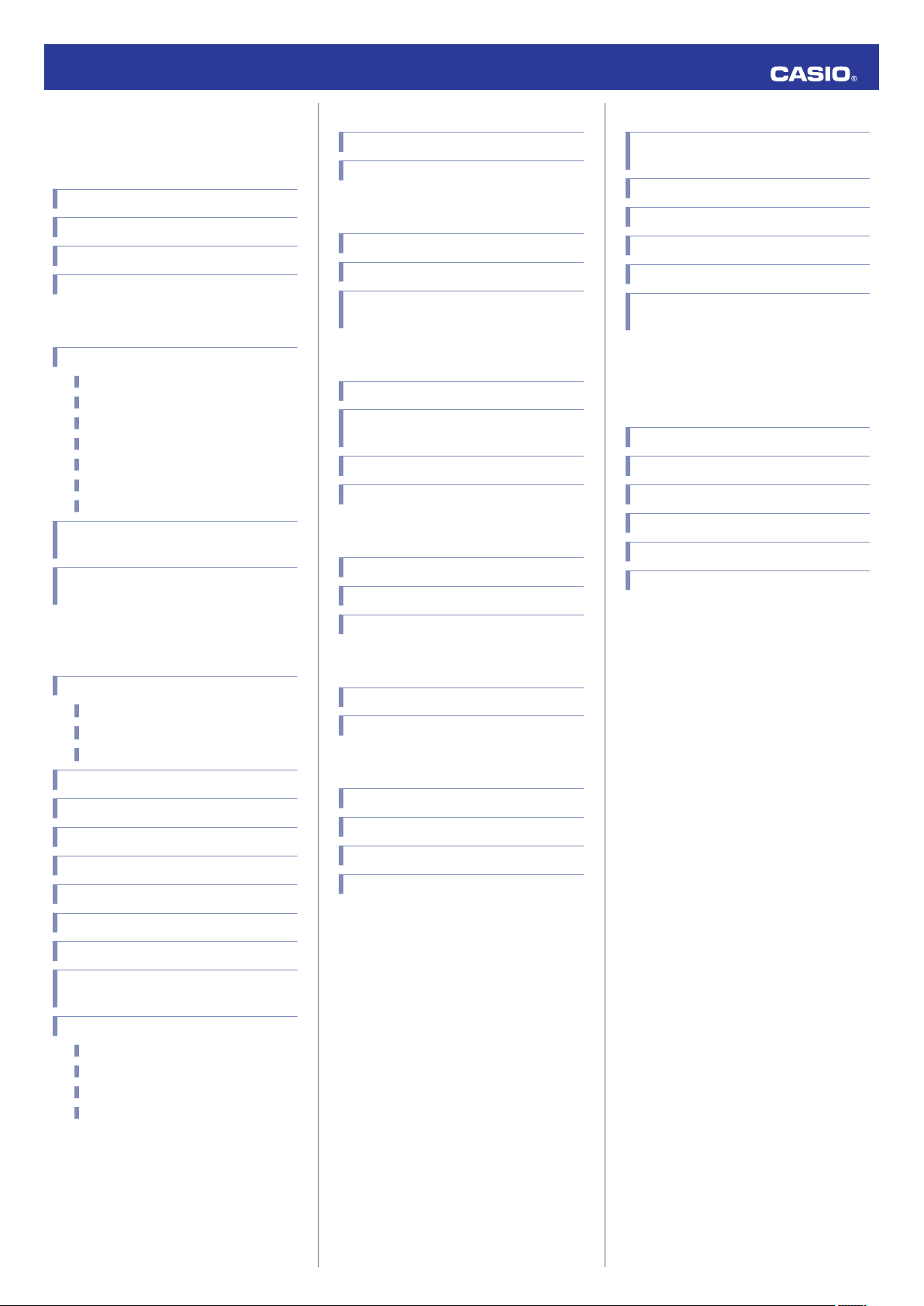
MA1810-EB
© 2018 CASIO COMPUTER CO., LTD.
Operation Guide 3459/3461
Contents
Before Getting Started...
Indicators
Navigating Between Modes
Solar Charging
Useful Features
Time Adjustment
Time Adjustment Using a Time Signal
Overview
Appropriate Signal Reception Location
Time Signal Reception Ranges
Auto Time Signal Receive
Manual Time Signal Receive
Receive Level Indicator
Signal Reception Precautions
Using Watch Operations to Adjust the Time
Setting
Using the Watch in a Medical Facility or
Aircraft
Reminders
Recording an Appointment or Anniversary
Checking Reminder Notifications
World Time
Checking World Time
World Time City Setting
Swapping Your Home City Time and World
Time
Alarms and Hourly Time Signal
Configuring Alarm Settings
Enabling/Disabling an Alarm or the Hourly
Time Signal
Stopping an Alarm
Determining an Alarm’s On/Off Status
Stopwatch
Measuring Elapsed Time
Measuring a Split Time
Other Settings
Switching between 12-hour and 24-hour
Timekeeping
Changing the Date Display Format
Specifying the Day of the Week Language
Enabling the Button Operation Tone
Configuring Power Saving Function Settings
Returning the Watch to Its Factory Default
Settings
Moving to Another Time Zone
Other Information
City Table
Summer Time Table
Supported Phones
Specifications
Mobile Link Precautions
Copyrights and Registered Copyrights
Using Mobile Link with a Mobile
Phone
Getting Ready
A
Install
the required app on your phone.
B
Configure Bluetooth settings.
C
Pair the watch with a phone.
Auto Time Adjustment
Configuring Reminder Settings
Configuring World Time Settings
Phone Finder
Configuring Watch Settings
Changing the Home City Summer Time Setting
Checking the Watch Charge Level
Recording Your Current Location (TIME &
PLACE)
Connection
Connecting with a Phone
Disconnecting from a Phone
Unpairing
If you purchase another phone
Timing the First and Second Place Finishers
Timer
Setting the Time
Using the Timer
Light
Illuminating the Display Manually
Auto Light
Configuring the Auto Light Setting
Specifying the Illumination Duration
Troubleshooting
1
Page 2
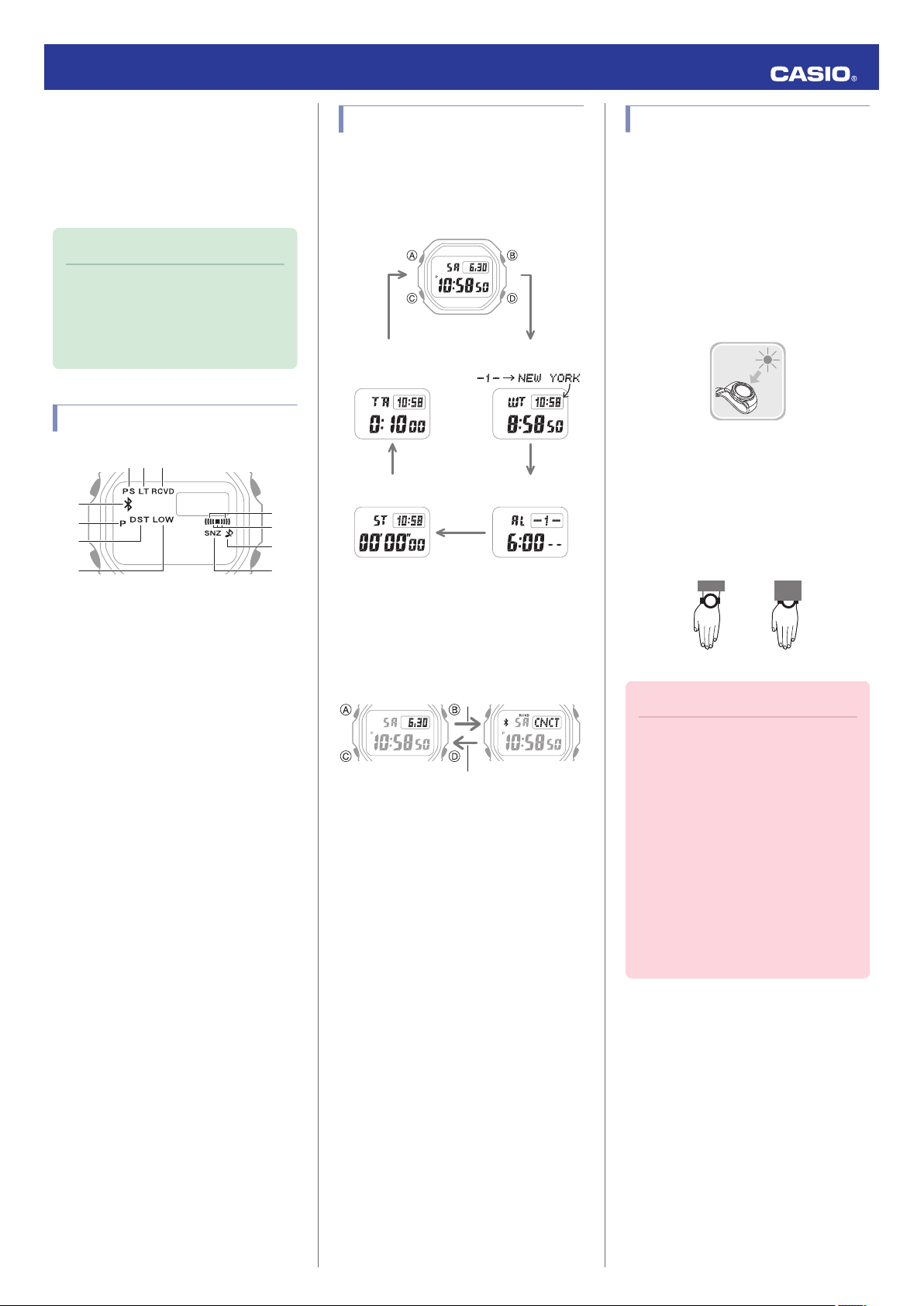
①②
⑥
⑦
⑧
④
⑤
③
⑪
⑩
⑨
C
C
C
C
C
World Time Mode
Alarm Mode
Timer Mode
Stopwatch Mode
Timekeeping Mode
C
After connectionBefore connection
Any button
NOYES
Operation Guide 3459/3461
Before Getting
Started...
This section provides an overview of the watch
and introduces convenient ways it can be
used.
Note
●
The illustrations included in this
operation guide have been created to
facilitate explanation. An illustration
may differ somewhat from the item it
represents.
Indicators
Navigating Between Modes
Press (C) to cycle between modes.
●
In any mode, hold down (C) for about one
second to enter the Timekeeping Mode.
Solar Charging
This watch runs on power supplied from a
rechargeable (secondary) battery that is
charged by a solar panel. The solar panel is
integrated into the face of the watch, and
power is generated whenever the face is
exposed to light.
●
Charging the Watch
When you are not wearing the watch, put it in
a location where it is exposed to bright light.
While you are wearing the watch, make sure
that its face (solar panel) is not blocked from
the
light by the sleeve of your clothing. Power
generation efficiency is reduced even when
the face of the watch is blocked only partially.
A
Displayed
B
Displayed while Auto Light is enabled.
C
Displayed after time adjustment using
while Power Saving is enabled.
time signal reception or connection with a
phone was successful.
●
The [RCVD] indicator will disappear in
the cases below.
ー
After you use watch operations to
change Home City settings (time and
date, city, summer time)
ー
After the watch switches between
standard time and summer time
ー
After a time signal receive operation
fails
ー
After a phone-based time adjustment
operation fails
D
Displayed while there is connection
between the watch and a phone.
E
Displayed during p.m. times while 12-hour
timekeeping is being used.
F
Displayed while the watch is indicating
summer time.
G
Displayed while battery power is low
●
Connecting with a Phone
Hold down (C) for about three seconds to
establish a connection with a phone.
●
To disconnect, press any button.
Important!
●
Depending on light intensity and local
conditions,
to the touch when exposed to light for
charging. Take care to avoid burn
injury after charging. Also, avoid
charging the watch under hightemperature conditions like the ones
described below.
ー
On the dashboard of a vehicle
parked in the sun
ー
Near an incandescent light bulb or
other source of heat
ー
Under direct sunlight or in other hot
areas for long periods
the watch may become hot
H
I
J
K
Displayed while an alarm is turned on.
Displayed while the hourly time signal is
enabled.
Displayed while the operation tone is
muted.
Displayed while the snooze alarm is
enabled.
2
Page 3
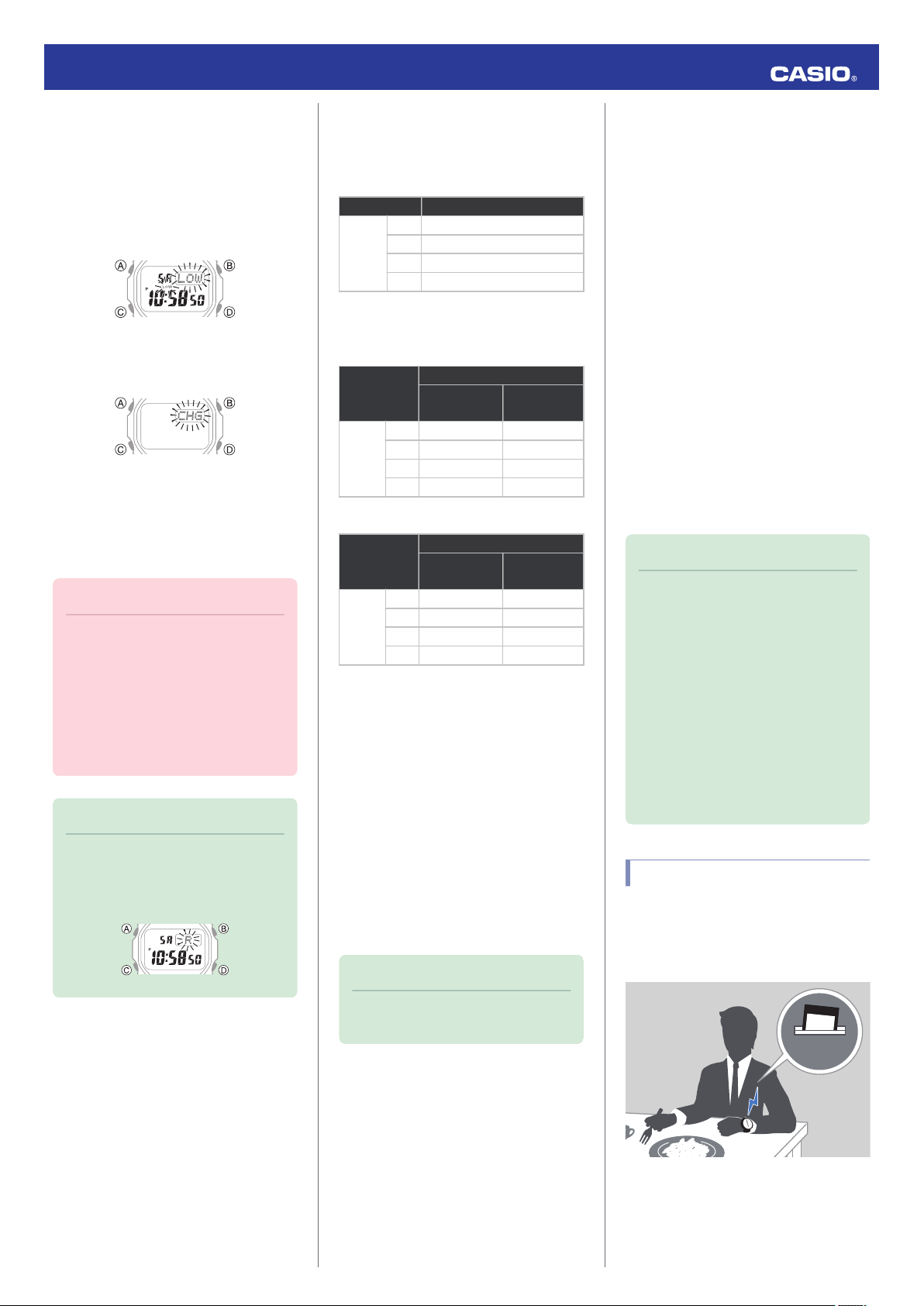
12:30
Operation Guide 3459/3461
●
Low Battery
A low battery will cause [LOW]
to flash and will
disable the functions below.
●
Time signal reception
●
Illumination
●
Sounds (alarms, etc.)
●
Connection with a phone
If the charge level drops even further, [CHG]
will flash. If this happens, all functions are
disabled.
●
Dead Battery
The digital display will go blank if the battery
goes dead. Memory data is lost, and watch
settings are returned to their initial factory
defaults.
Important!
●
Should the battery go low or go dead,
the face (solar panel) to light as
expose
soon as possible.
●
Exposing the watch to light while its
battery is dead will cause [CHG] to
start flashing. Keep the watch exposed
to light until the current time appears on
the display.
Note
●
Charging Time Guidelines
The table below shows guidelines for
approximate charging times.
Required Charging Time for 1-day Use
Light Intensity Approximate Charging Time
High
p
Low
A
B
C
D
8 minutes
30 minutes
48 minutes
8 hours
Time Required to Achieve Next Charge
Level
3459
Approximate Charging Time
Light Intensity
Charge Level1Charge Level
2
High
p
Low
10 hours 168 hours
B
16 hours 270 hours
C
208 hours -
D
3 hours 45 hours
A
3461
Approximate Charging Time
Light Intensity
Charge Level1Charge Level
2
High
p
Low
10 hours 169 hours
B
16 hours 274 hours
C
210 hours -
D
3 hours 45 hours
A
Charge Level 1 :
Time from dead battery until hand movement
starts
Charge Level 2 :
Time from hand movement start until a full
charge
Light Intensity
●
Power Saving Function
Leaving the watch in a dark location for about
one hour between the hours of 10 p.m. and 6
a.m.
will cause the display to go blank, and the
watch to enter Level 1 power saving. If the
watch is left in this condition for six or seven
days, the watch will enter Level 2 power
saving.
Power Saving Level 1 :
Digital
display goes blank to save power. The
watch can connect with a phone at this level.
Power Saving Level 2 :
Digital display goes blank to save power. All
functions are disabled.
Recovering from Power Saving Operation
Use one of the operations below to exit power
saving.
●
Press any button.
●
Move the watch to a bright location.
●
Trigger auto light by angling the watch
towards your face.
Note
●
The watch will not enter power saving
in the cases below.
ー
Alarm Mode
ー
While in the Stopwatch Mode
ー
While in the Timer Mode
●
You can enable or disable Power
Saving.
Configuring
l
Settings
●
Note that the watch also may enter
power
light by your sleeve while you are
wearing it.
Power Saving Function
saving if its face is blocked from
●
If [R] is flashing, it means that all
functions, except for timekeeping, are
disabled due to high momentary
battery power consumption.
A
Sunny day, outdoors (50,000 lux)
B
Sunny day, near a window (10,000 lux)
C
Overcast day, near a window (5,000 lux)
D
Indoor fluorescent lighting (500 lux)
Note
●
Actual charging time depends on the
local charging environment.
Useful Features
Pairing the watch with your phone makes a
number of the watch’s features easier to use.
Auto Time Adjustment
Auto Time Adjustment
l
3
Page 4

12:30
Operation Guide 3459/3461
Selection of More Than 300 World Time
Cities
Configuring World Time Settings
l
Recording of Anniversaries and
Appointments
Configuring Reminder Settings
l
In addition, a number of other watch settings
can be configured using your phone.
For transfer data to a watch and to
configure settings, you first need to pair
the watch with your phone.
Getting Ready
l
Referring to the information below, configure
the
time setting in accordance with the method
that suits your own lifestyle.
Do you use a phone?
Time adjustment by connecting with your
phone is recommended.
Auto Time Adjustment
l
Can you receive a time signal in your area?
While the watch’s Home Time City setting
is one where a time signal can be
received, the watch’s time and day
settings can be adjusted in accordance
with the signal.
Time Signal Reception Ranges
l
Setting a Home Time City
l
Time Adjustment Using a Time Signal
Overview
The watch’s time and day settings can be
adjusted in accordance with a received time
signal.
Important!
●
If you are in a location where a time
signal
can be received and you want to
receive the signal, select a city in your
time zone that supports time signal
reception as your Home City. The
watch will not indicate the correct time
if the Home City setting is wrong.
●
The watch will normally not perform
auto signal receive while it is paired
with a phone. However, auto receive
will be performed if there is no
connection between the watch and
phone for more than one day.
Note
●
Areas where time signal reception is
supported
in an area where time signal reception
is not possible, connect with a phone
to adjust time and day settings.
Time Signal Reception Ranges
l
are limited. When the watch
Time Adjustment
Your watch can obtain date and time
information
receiving time signals, which it uses to adjust
its settings.
Important!
●
by connecting with a phone and by
Disable auto time adjustment
whenever you are inside an aircraft or
in any other area where radio wave
reception is prohibited or restricted.
Using the Watch in a Medical
l
Facility or Aircraft
Other than the above.
If you are unable to connect with a phone
and are unable to receive a time signal,
you can perform watch button operations
to adjust its time setting.
Using Watch Operations to Adjust the
l
Time Setting
4
Page 5
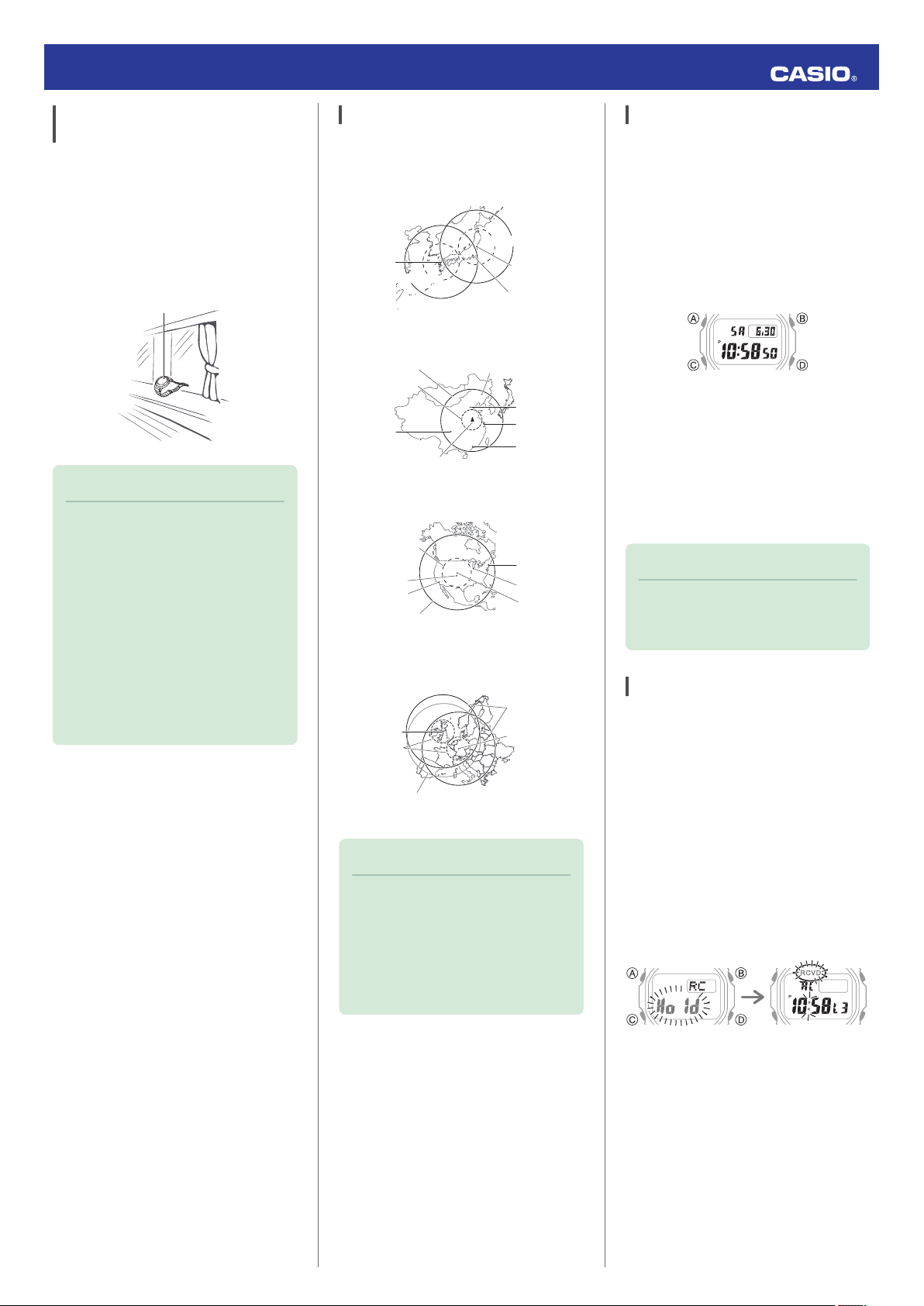
12 o'clock
500 kilometers
500 kilometers
1,000 kilometers
1,000 kilometers
To k yo
Fukushima
Fukuoka/
Saga
500 kilometers
1,500 kilometers
Chengdu
Shangqiu
Hong Kong
Shanghai
Beijing
Changchun
600 miles
(1,000 kilometers)
2,000 miles (3,000 kilometers)
Los Angeles
Denver
Fort Collins
Chicago
New York
The Anthorn signal is receivable within this area.
500 kilometers
1,500 kilometers
Mainflingen
Anthorn
ReceivingGetting ready to
receive
Operation Guide 3459/3461
Appropriate Signal Reception Location
A time calibration signal can be received while
the watch is near a window.
●
Position the watch so its 12 o’clock side is
facing the window.
●
Keep metal objects away from the watch.
●
Do not move the watch.
●
not perform any operation on the watch.
Do
Note
●
You may experience time calibration
signal
reception problems in the areas
described below.
ー
Among or near buildings
ー
While riding in a vehicle
ー
Near household appliances, office
machines, mobile phones, etc.
ー
On a construction site, in an airport,
or any other location where radio
wave interference occurs
ー
Near high-voltage lines
ー
In mountainous areas or behind a
mountain
Time Signal Reception Ranges
Time calibration signal reception is supported
in the areas shown below.
●
Japan Time Calibration Signal (JJY)
●
Chinese Time Calibration Signal (BPC)
●
U.S. Time Calibration Signal (WWVB)
●
U.K. (MSF) and German (DCF77) Time
Calibration Signal
Auto Time Signal Receive
An automatic time calibration signal receive
operation is performed and the time and day
settings are adjusted between midnight and
5:00 a.m. Once a signal receive operation is
successful, no more auto receive operations
are performed that day.
Getting Ready
Enter the Timekeeping Mode.
Navigating Between Modes
l
Place the watch near a window or some other
location appropriate for signal reception.
●
flashes while time signal reception
[RCVD]
is in progress.
●
When the receive operation is successful,
the time and day settings are adjusted
automatically and the [RCVD] indicator
appears.
Note
●
Reception
takes anywhere from about
two minutes to about 10 minutes. It can
take as long as 20 minutes.
Manual Time Signal Receive
Place the watch near a window or some
1.
other location appropriate for time signal
reception.
Note
●
Even if you are within the normal
reception range of a time calibration
signal, reception may be made
impossible by the following factors:
geographic contours, weather, the
season, the time of day, wireless
noise.
Enter the Timekeeping Mode.
2.
Navigating Between Modes
l
Hold down (D) for about two seconds.
3.
Release the button after [RCVD] starts
flashing.
This indicates that time signal reception
has started.
5
Page 6
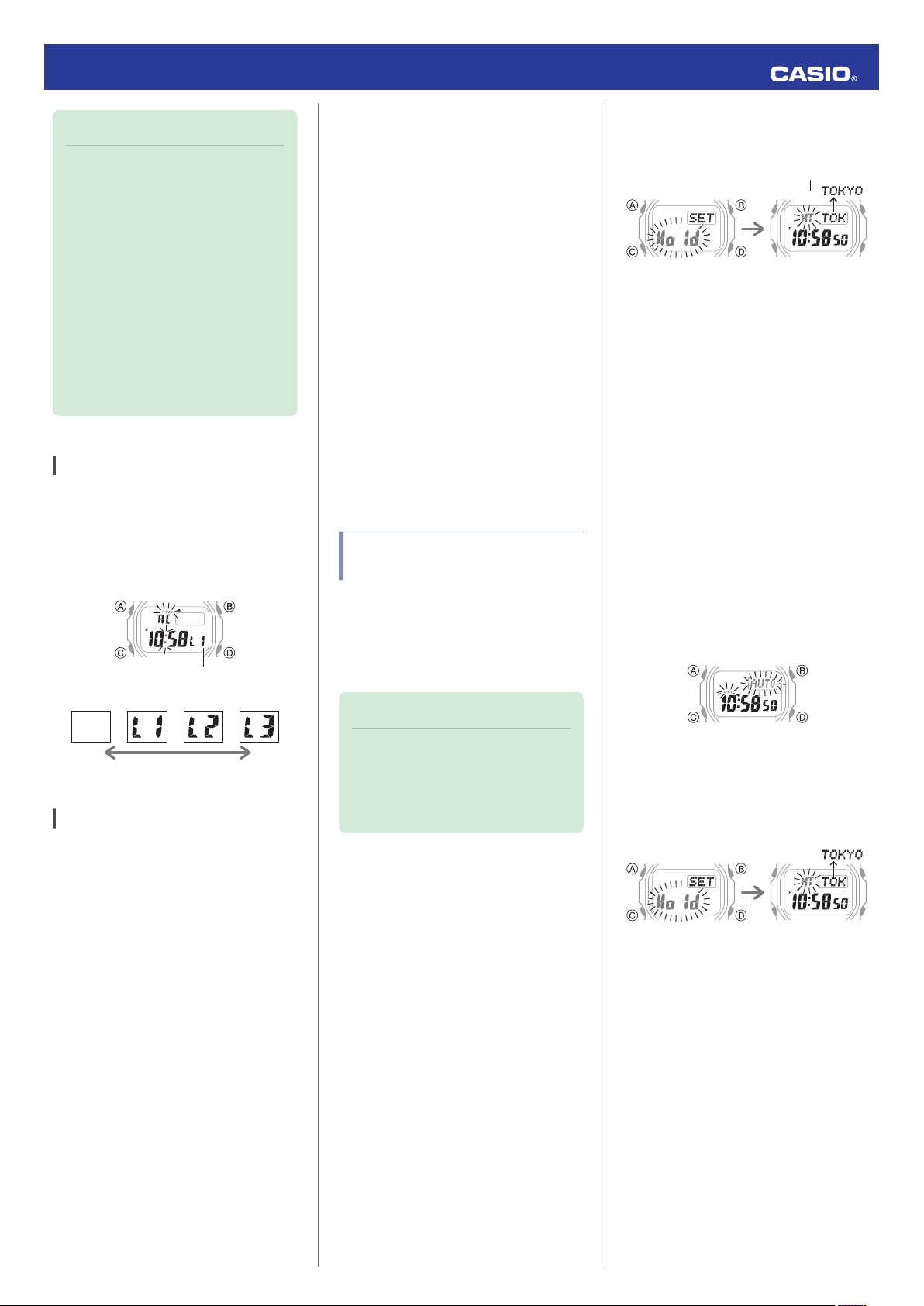
Receive level indicator
Unstable Stable
Home City
Operation Guide 3459/3461
Note
●
When a receive operation is
successful,
the time and day settings will be
adjusted automatically.
●
If a receive operation fails for some
reason, [RCVD] will disappear and
[NG] or [ERR] will be displayed. To
return to the unadjusted timekeeping
display, press any button.
●
Time signal reception is not possible if
your Home City is one where time
signal reception is not possible or if
your phone’s location information
acquisition is turned off.
Receive Level Indicator
While a receive operation is in progress, its
current status is indicated on the display as
shown below. The level indicator changes in
accordance with the signal quality. Use the
level indicator to find a location where signal
reception is stable.
[RCVD] will appear, and
●
If the receive operation is successful, the
time and day settings will be adjusted
automatically
in accordance with the Home
City and summer time settings. Summer
time will not be applied correctly in the cases
described below.
ー
When the summer time start date and
time, end date and time, or other rules are
changed by authorities
●
If your watch is connected with a phone,
settings must be configured so G-SHOCK
Connected can acquire location
information. Even if you are in an area that
is within the reception range of a time signal,
reception will not be performed if settings
are configured in a way that makes signal
reception impossible.
●
As of July 2018, China does not observe
summer time. If China starts to observe
summer time in the future, the time
displayed by the watch for China may not be
correct.
Using Watch Operations to Adjust the Time Setting
●
Setting a Home Time City
Use the procedure in this section to select a
city to use as your Home City. If you are in an
area
that observes summer time, you can also
enable or disable summer time.
Hold
1.
down (A) for about two seconds until
[HT] flashes.
Use (D) and (B) to change the Home City
2.
setting.
●
For details refer to the information
below.
City Table
l
Press (C).
3.
Use (D) to select a summer time setting.
4.
Each press of (D) cycles through available
settings in the sequence shown below.
●
[AUTO]
The watch switches between standard
time and summer time automatically.
●
]
[OFF
The watch always indicates standard
time.
●
[ON]
The watch always indicates summer
time.
Signal Reception Precautions
●
When the watch is unable to adjust its time
in accordance with a calibration signal for
some reason, average timekeeping
accuracy is within ±15 seconds per month.
●
Note that an internal decoding process the
watch performs after it receives a signal
cause the time setting to be slightly off
may
(by less than one second).
●
Time signal reception is not possible when
any one of the conditions below exists.
ー
While battery power is low
ー
While the watch is in the Stopwatch Mode,
Timer Mode, or Alarm Mode
ー
In Power Saving Level 2
ー
Timer countdown operation in progress
ー
While auto time adjustment is disabled
ー
While the Home City setting is one where
time signal reception is not possible
ー
While the watch is outside the time signal
reception range
Note
●
The
initial factory default summer time
setting for all cities is [AUTO]. In many
cases, the [AUTO] setting lets you use
the watch without switching between
summer time and standard time.
Press (A) to exit the setting screen.
5.
●
Setting the Time/Date
Hold
1.
down (A) for about two seconds until
[HT] flashes.
Keep pressing (C) until the setting you
2.
want to change is flashing.
●
press of (C) moves the flashing to
Each
the next setting in the sequence shown
below.
6
Page 7
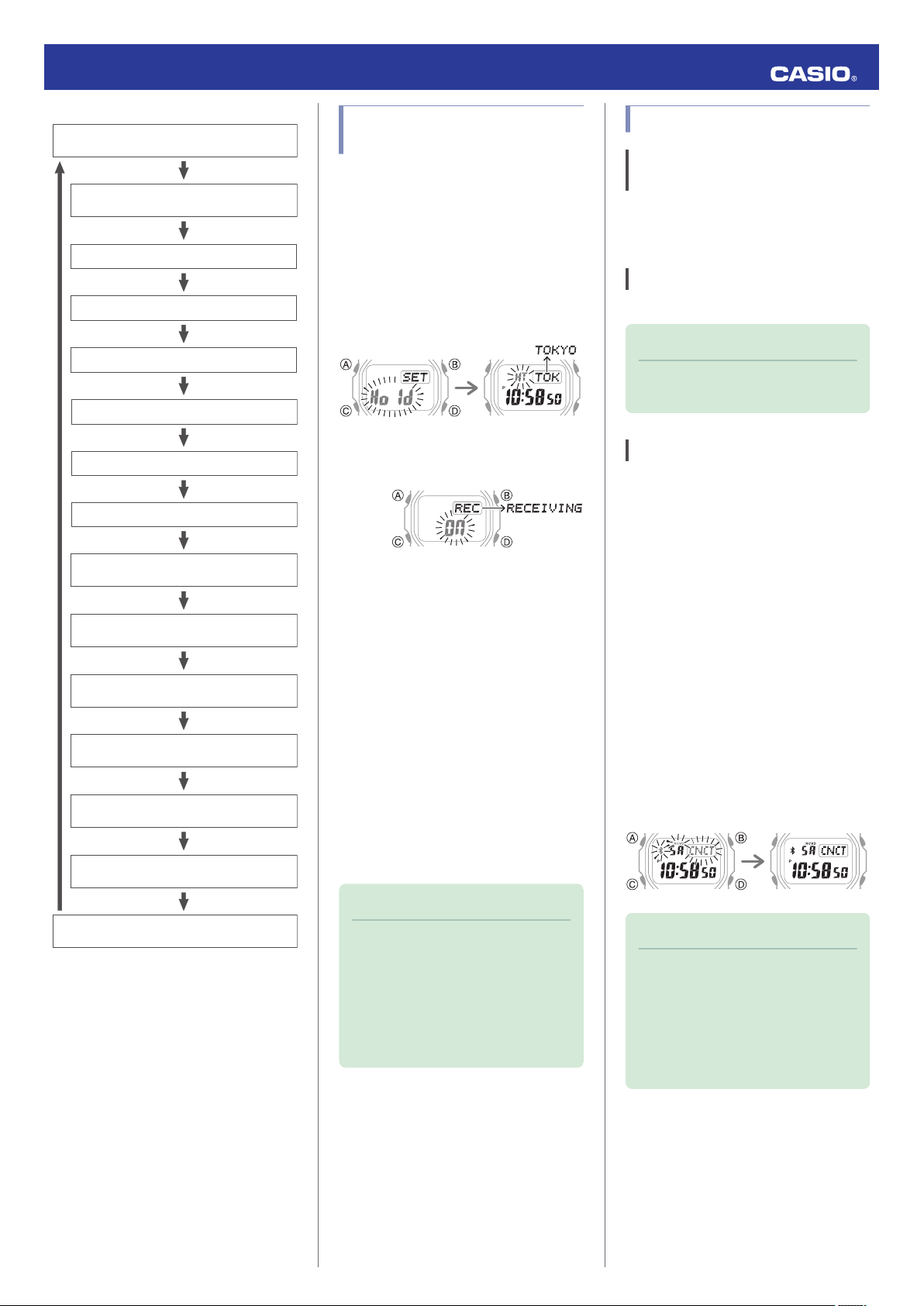
Power Saving
Auto adjust
Illumination duration
Operation tone enable/disable
Day of the week language
Date display format
12/24-hour timekeeping
Day
Month
Ye a r
Minutes
Hours
Seconds
Summer time
Home City
Pairing complete.Pairing started.
Operation Guide 3459/3461
Using the Watch in a Medical Facility or Aircraft
Whenever you are in a hospital, on an aircraft,
or in any other location where auto signal
receive
or connection with a phone may cause
problems, you can perform the procedure
below to disable it. To re-enable auto time
adjustment, perform the same operation
again.
Hold
1.
2.
3.
4.
down (A) for about two seconds until
[HT] flashes.
Press (C) 13 times.
This displays [RECEIVING].
Press (D) to select the auto time
adjustment setting you want.
[OFF]: Auto time adjustment disabled.
[On]: Enable auto time adjustment.
Press (A) to exit the setting screen.
Using Mobile Link with
a Mobile Phone
Getting Ready
A
Install the required app on your
phone.
In Google Play or the App Store, search for the
CASIO “G-SHOCK Connected” app and
install it on your phone.
B
Configure Bluetooth settings.
Enable the phone’s Bluetooth.
Note
●
For details about setting procedures,
see your phone documentation.
C
Pair the watch with a phone.
Before you can use the watch in combination
with a phone, you first need to pair them.
the phone to be paired with close to
Move
1.
(within one meter of) the watch.
2.
On the Home Screen, tap the “G-
Y
SHOCK Connected
3.
Perform the operation shown on the
Y
phone screen to be paired with.
●
If a pairing prompt message appears,
perform the operation shown on the
phone screen.
●
If pairing fails for some reason,
[ERR] will appear on the display
momentarily and then the timekeeping
screen will appear. Perform the pairing
procedure again from the beginning.
” icon.
[NG] or
Configure the date and time settings.
3.
●
To reset the seconds to 00: Press (D).
1 is added to the minutes when the
current count is between 30 and 59
seconds.
●
Use (D) and (B) to change the other
settings.
Repeat steps 2 and 3 to configure the
4.
other settings.
Press (A) to exit the setting screen.
5.
While there is a Bluetooth connection
between
setting is adjusted automatically. You can also
change the watch’s other settings.
the watch and phone, the watch time
Note
●
function is available only while G-
This
SHOCK Connected is running on the
phone.
●
This section describes watch and
phone operations.
: Watch operation
X
: Phone operation
Y
Note
●
The first time you start up G-SHOCK
Connected, a message will appear on
your phone asking if you want to
enable location information
acquisition.
background use of location
information.
Configure settings to allow
7
Page 8

12:30
Following time
adjustment
Trying to connect
Trying to connect Connected
Operation Guide 3459/3461
Auto Time Adjustment
You can configure watch settings to connect
with a phone at preset times each day and
adjust its time settings in accordance with
information obtained from an online time
server.
●
Using Auto Adjust
Your watch adjusts its time setting four times
a day according to a preset schedule. If you
leave
your watch in the Timekeeping Mode, it
will perform the adjustment operation
automatically as you go about your daily life,
without any operation required by you.
●
Triggering Immediate Time Adjustment
The watch’s time setting will be adjusted
automatically whenever you establish a
connection between the watch and a phone.
Whenever
you want to adjust the watch’s time
setting based on your phone's time, perform
the procedure below to connect with a phone.
Move
1.
the phone close to (within one meter
of) the watch.
On the watch, enter the Timekeeping
2.
Mode.
Navigating Between Modes
l
Press (D).
3.
[TIME] flashes to indicate that the watch
has started the connection operation.
Once the watch and phone are
connected, [OK] will appear, and then the
watch will adjust its time setting based on
information from the phone.
Configuring Reminder Settings
After you use G-SHOCK Connected to create
a
reminder for an appointment, anniversary, or
some other event you don’t want to forget, the
watch will remind you when that day is
reached.
●
You can have up to five reminders
registered.
1.
Tap the “G-SHOCK Connected” icon.
Y
2.
Hold down (C) for about three seconds
X
until e and [CNCT] flash on the display.
When a connection is established
between the watch and phone, e and
] will stop flashing.
[CNCT
●
connection fails for some reason, [NG]
If
or [ERR] will appear on the display
momentarily and then the watch will
return to the Timekeeping Mode.
Important!
●
The watch may not be able to perform
auto time adjustment under the
conditions described below.
ー
While
the watch is too far away from
its paired phone
ー
While communication is not possible
due to radio interference, etc.
ー
While the phone is updating its
system
Note
●
If there is a World Time City specified
with
G-SHOCK Connected, its time will
also be adjusted automatically.
●
The watch will connect with the phone
and perform auto time adjustment at
around 12:30 a.m., 6:30 a.m., 12:30
p.m. and 6:30 p.m. The connection is
automatically terminated after auto
time adjustment is complete.
●
Time signal auto receive will be
performed if there has been no auto
time adjustment based on connection
between the watch and phone for more
than one day.
Note
●
The connection is terminated
automatically after time adjustment is
complete.
●
If time adjustment fails for some
reason, [NG]
●
[RCVD] flashes when the receive
operation starts, and [RCVD] appears
after it is complete.
or [ERR] will appear.
3.
Follow the instructions that appear on
Y
screen to configure reminder settings.
the
●
You can input up to 18 alphanumeric
characters as a reminder title.
Configuring World Time
Settings
Specifying a World Time City with G-SHOCK
Connected causes the watch’s World Time
City to change accordingly. Watch settings
can be configured for auto summer time
switching for the World Time City.
Note
●
G-SHOCK
Connected World Time lets
you select from among approximately
300 cities as the World Time City.
8
Page 9

Trying to connect Connected
Trying to connect Connected
Trying to connect Connected
Trying to connect Connected
Connected After disconnection
Operation Guide 3459/3461
●
Selecting a World Time City
1.
2.
Tap the
Y
X
“G-SHOCK Connected” icon.
Hold down (C) for about three seconds
until e and [CNCT] flash on the display.
When a connection is established
between the watch and phone, e and
CNCT] will stop flashing.
[
●
connection fails for some reason, [NG]
If
or [ERR] will appear on the display
momentarily and then the watch will
return to the Timekeeping Mode.
3.
Perform the operation shown on the
Y
phone
screen. The World Time setting will
be reflected on the watch.
●
Creating a User City
In addition to the approximately 300 cities
available
with G-SHOCK Connected, you can
specify a location on an on-screen map and
create a user city.
1.
2.
Tap the
Y
X
“G-SHOCK Connected” icon.
Hold down (C) for about three seconds
until e and [CNCT] flash on the display.
When a connection is established
between the watch and phone, e and
[CNCT] will stop flashing.
●
connection fails for some reason, [NG]
If
or [ERR] will appear on the display
momentarily and then the watch will
return to the Timekeeping Mode.
3.
Perform the operation shown on the
Y
screen. The World Time setting will
phone
be reflected on the watch.
Note
●
Configuring the Summer Time Setting
1.
Tap the
Y
2.
X
until e and [CNCT
“G-SHOCK Connected” icon.
Hold down (C) for about three seconds
] flash on the display.
When a connection is established
between the watch and phone, e and
] will stop flashing.
[CNCT
●
connection fails for some reason, [NG]
If
or [ERR] will appear on the display
momentarily and then the watch will
return to the Timekeeping Mode.
3.
Perform the operation shown on the
Y
phone screen to select a summer time
setting.
●
“Auto”
The watch switches between standard
time and summer time automatically.
●
”
“OFF
The watch always indicates standard
time.
●
“ON”
The watch always indicates summer
time.
Note
●
While the summer time setting is
“Auto”, the watch will switch between
standard time and summer time
automatically. You do not need to
switch between standard time and
summer
in an area that does not observe
summer time, you can leave the
watch’s summer time setting as “Auto”.
●
Changing the time setting manually
with a watch operation will cancel auto
standard time/summer time switching.
●
For information about summer time
periods, refer the “Summer Time
Table” or G-SHOCK Connected.
time manually. Even if you are
●
Swapping Your World Time and Home
Time
1.
2.
Tap the
Y
X
“G-SHOCK Connected” icon.
Hold down (C) for about three seconds
until e and [CNCT] flash on the display.
When a connection is established
between the watch and phone, e and
CNCT] will stop flashing.
[
●
connection fails for some reason, [NG]
If
or [ERR] will appear on the display
momentarily and then the watch will
return to the Timekeeping Mode.
3.
Perform the operation shown on the
Y
phone screen to swap your Home Time
with your World Time.
Note
●
Auto
time adjustment does not work for
24 hours after swapping of the Home
Time and World Time.
Phone Finder
You can use phone finder to trigger a tone on
the phone to make it easy to find. The tone is
forced
to sound even if the phone is in vibrate
mode.
Important!
●
not use this function in areas where
Do
phone call tones are restricted.
●
The tone sounds at a high volume. Do
not use this function when listening to
phone output over earphones.
1.
If the watch is connected with a phone,
X
press any button to terminate the
connection.
●
You can have up to five locations
registered as user cities.
●
You can assign a name up to 18
characters long to each user city.
9
Page 10

Searching for the
phone
Preparing to search for
the phone
Trying to connect Connected
Trying to connect Connected
Trying to connect Connected
Trying to connect Connected
Operation Guide 3459/3461
2.
If the watch is in any mode besides the
X
Timekeeping Mode, hold down (C) for
about two seconds to enter the
Timekeeping Mode.
3.
Hold down (D) for about five seconds
X
until e and [FIND]
The phone will sound a tone when it
establishes a connection with the watch.
●
It will take a few seconds before the
phone tone sounds.
4.
Press any button to stop the tone.
X
●
can press any watch button to stop
You
the phone tone only during the first 30
seconds after it starts to sound.
flash on the display.
Configuring Watch Settings
Alarm time, timer start time, and other settings
can also be configured using G-SHOCK
Connected.
1.
Tap the
Y
2.
X
until e
When a connection is established
between the watch and phone, e
[CNCT] will stop flashing.
●
“G-SHOCK Connected” icon.
Hold down (C) for about three seconds
and [CNCT] flash on the display.
and
connection fails for some reason, [NG]
If
or [ERR] will appear on the display
momentarily and then the watch will
return to the Timekeeping Mode.
Changing the Home City Summer Time Setting
1.
Tap the
Y
2.
X
until e and [CNCT
When a connection is established
between the watch and phone, e and
[CNCT
●
3.
Perform the operation shown on the
Y
phone screen to change your Home City
summer time setting.
“G-SHOCK Connected” icon.
Hold down (C) for about three seconds
] flash on the display.
] will stop flashing.
connection fails for some reason, [NG]
If
or [ERR] will appear on the display
momentarily and then the watch will
return to the Timekeeping Mode.
Checking the Watch Charge Level
Use the procedure below to check the current
charge level with G-SHOCK Connected.
1.
Tap the
Y
2.
X
until e and [CNCT] flash on the display.
When a connection is established
between the watch and phone, e and
CNCT] will stop flashing.
[
●
“G-SHOCK Connected” icon.
Hold down (C) for about three seconds
connection fails for some reason, [NG]
If
or [ERR] will appear on the display
momentarily and then the watch will
return to the Timekeeping Mode.
Recording Your Current Location (TIME & PLACE)
You can use the procedure below to record
your current location, along with the time and
date, while traveling or otherwise on the go.
Recorded
on a G-SHOCK Connected map while your
watch is connected with the phone.
●
1.
2.
●
1.
2.
3.
location information can be viewed
Recording Your Current Location
Enter the Timekeeping Mode.
X
Navigating Between Modes
l
When you are in the location you want
X
to record, press (D).
This records, in phone memory, the
latitude and longitude of the location you
are in when you press (D), along with the
date and time of the recording.
Viewing a Recorded Location on a Map
Tap the
Y
X
until e and [CNCT] flash on the display.
When a connection is established
between the watch and phone, e and
CNCT] will stop flashing.
[
●
Perform the operation shown on the
Y
phone screen to view recorded location
information.
“G-SHOCK Connected” icon.
Hold down (C) for about three seconds
connection fails for some reason, [NG]
If
or [ERR] will appear on the display
momentarily and then the watch will
return to the Timekeeping Mode.
3.
Select the setting you want to change
Y
and then perform the operation shown on
the phone screen.
3.
Use G-SHOCK Connected to check the
Y
charge level.
Note
●
You can use G-SHOCK Connected to
delete recorded location information.
10
Page 11

Trying to connect Connected
Connected After disconnection
Connected After disconnection
Operation Guide 3459/3461
Connection
Connecting with a Phone
This section explains how to establish a
Bluetooth connection with a phone that is
paired with the watch.
●
the watch is not paired with the phone you
If
want to connect with, refer to the information
below and pair them.
C
Pair the watch with a phone.
l
Move
1.
2.
the phone close to (within one meter
of) the watch.
Hold down (C) for about three seconds
X
until e and [CNCT
When a connection is established
between the watch and phone, e and
] will stop flashing.
[CNCT
●
connection fails for some reason, [NG]
If
or [ERR] will appear on the display
momentarily and then the watch will
return to the Timekeeping Mode.
] flash on the display.
Important!
●
If you have problems establishing a
connection, it could mean that GSHOCK Connected is not running on
the phone. On the phone’s home
screen, tap the “G-SHOCK
Connected” icon. After the app starts
up, hold down the watch’s (C) button
for about three seconds.
Disconnecting from a Phone
Pressing any button will terminate a Bluetooth
connection and return to the Timekeeping
Mode.
Unpairing
1.
If the watch is connected with a phone,
X
press any button to terminate the
connection.
2.
Tap the
Y
3.
Perform the operation shown on the
Y
phone screen to unpair.
“G-SHOCK Connected” icon.
If you purchase another phone
You need to perform the pairing operation
whenever you want to establish a Bluetooth
connection with a phone for the first time.
C
Pair the watch with a phone.
l
Reminders
If you use G-SHOCK Connected to record an
appointment, anniversary, or some other
event you don’t want to forget, the watch will
remind you when that day is reached.
Getting Ready
Enter the Timekeeping Mode.
Navigating Between Modes
l
Recording an Appointment or Anniversary
You can connect the watch with a phone and
use G-SHOCK Connected to record
appointments and anniversaries.
Configuring Reminder Settings
l
Checking Reminder Notifications
[REM] flashes on the display during a day is
there is an anniversary or event that was
when
created with G-SHOCK Connected. Pressing
any button other than (B) will the display the
title assigned to the reminder.
After the title is displayed once, the date of the
reminder
month and day flashing. Pressing (A) while the
dot is flashing will display the title again.
will appear with the dot between the
Note
●
The connection will be terminated if
you do not perform any operation on
the watch or phone for a fixed amount
of time.
To specify the connection limit time,
the following operation with G-
perform
SHOCK Connected: “Watch
settings”n“Connection time”. Next,
select a setting of 3 minutes, 5 minutes,
or 10 minutes.
Note
●
If you turn on display illumination on a
reminder date, the display light will
flash red for a few seconds after
illumination automatically turns off.
11
Page 12

World Time number
World Time
Home City time
After swappingBefore swapping
World Time
World Time
Home Time
Home Time
Operation Guide 3459/3461
World Time
World Time lets you look up the current time
in any one of 39 cities around the globe, and
UTC (Universal Coordinated Time).
Getting Ready
Enter the World Time Mode.
Navigating Between Modes
l
World Time City Setting
You can specify up to five cities as your World
Time favorites. If you are in an area that
observes summer time, you can also enable
or disable summer time.
Note
●
The
initial factory default summer time
setting for all cities is [AUTO]. In many
cases, the [AUTO] setting lets you use
the watch without switching between
summer time and standard time.
Use
(D) to display the World Time number
1.
whose setting you want to configure.
Hold down (A) for about two seconds.
2.
This causes [WT] to flash on the display.
Swapping Your Home City Time and World Time
Press (A) and (B) at the same time to swap
your Home City time and World City time.
Note
●
This function comes in handy when
you need to move to another time
zone. For details about how to use it,
go to the section below.
Moving to Another Time Zone
l
Checking World Time
Entering the World Time Mode causes the
World Time number and city name to appear
first. After that, the display will appear as
shown below.
●
Pressing (A) displays the city for the
displayed time.
●
To change the selected World Time city,
press (D).
Use
(D) and (B) to display the city you want
3.
to assign to the World Time number.
If you want to change the summer time
4.
setting, press (C).
Use (D) to select a summer time setting.
5.
Each press of (D) cycles through available
settings in the sequence shown below.
●
[AUTO]
The watch switches between standard
time and summer time automatically.
●
]
[OFF
The watch always indicates standard
time.
●
[ON]
The watch always indicates summer
time.
Alarms and Hourly Time
Signal
The watch will beep when the alarm time is
reached. You can configure up to four
standard daily alarms, and one daily alarm
with
snooze. The hourly time signal causes the
watch to beep every hour on the hour.
●
Snooze causes the alarm to sound up to
seven times, at five-minute intervals.
●
The alarm sound is muted in the cases
described below.
ー
When battery power is low
ー
When watch is at Level 2 power saving
Power Saving Function
l
Getting ready
Enter the Alarm Mode.
Navigating Between Modes
l
Press (A) to exit the setting screen.
6.
Note
●
While [UTC]
will not be able to change or check the
summer time setting.
is selected as the city, you
12
Page 13

Alarm time
Alarm number
Hours
Minutes
Alarm or hourly time signal
Snooze
Hourly time signal
Alarm
D
D
D
D
Stop
Resume
Stop
Start
Hour, minute, second
After first hour
Minutes, seconds,
1/100 seconds
First hour
Operation Guide 3459/3461
Configuring Alarm Settings
(D) to display the alarm screen (alarm
Use
1.
number [1] to [4] or [SNZ]) whose setting
you want to change.
Hold down (A) for about two seconds.
2.
This causes the hours digits to flash.
Use
(D) and (B) to change the hour setting.
3.
●
If you are using 12-hour timekeeping,
[P] indicates p.m.
Enabling/Disabling an Alarm or the Hourly Time Signal
Use (D) to display the item whose on/off
1.
you want to change: alarm number
setting
[1] to [4] or [SNZ], or the hourly time signal
([SIG]) screen.
(A) to toggle the displayed alarm or
Press
2.
the hourly time signal between on and off.
Stopping an Alarm
Pressing any button while the beeper is
sounding stops it.
Determining an Alarm’s On/Off Status
Stopwatch
The stopwatch can measure elapsed time up
to 23 hours, 59 minutes, 59 seconds (24
hours).
Getting ready
Enter the Stopwatch Mode.
Navigating Between Modes
l
Measuring Elapsed Time
Use the operations below to measure
1.
elapsed time.
Press (C).
4.
This causes the minutes digits to flash.
Use (D) and (B) to change the minute
5.
setting.
Press (A) to exit the setting screen.
6.
Press (C) three times to return to the
7.
Timekeeping Mode.
Note
●
You can also use G-SHOCK
Connected to configure alarm time
settings.
Turning on an alarm or the hourly time signal
causes
the corresponding indicator to appear
on the display.
●
Elapsed
units for the first hour of the
measurement. After the first hour,
elapsed time is shown in one-second
units.
Press (A) to reset the elapsed time to all
2.
zeros.
time is shown in 1/100-second
13
Page 14

D
A
A
D
Stop
Split release
Split
Start
Hour, minute, second
After first hour
Minutes, seconds,
1/100 seconds
First hour
D
A
D
2nd Finisher*
1st Finisher*
Start
Hour, minute, second
After first hour
Minutes, seconds,
1/100 seconds
First hour
Hours
Minutes
Seconds
Operation Guide 3459/3461
Measuring a Split Time
Use the operations below to measure
1.
elapsed time.
●
Each press of (D) causes the elapsed
time up to that point (split time) to be
indicated.
●
Elapsed
units for the first hour of the
measurement. After the first hour,
elapsed time is shown in one-second
units.
time is shown in 1/100-second
Timing the First and Second Place Finishers
Use the operations below to measure
1.
elapsed time.
* This displays the time of the first
finisher.
●
Elapsed
units for the first hour of the
measurement. After the first hour,
elapsed time is shown in one-second
units.
time is shown in 1/100-second
Timer
The timer counts down from a start time
specified by you. A beeper sounds when the
end of the countdown is reached.
●
beeper is muted in the cases described
The
below.
ー
When battery power is low
Getting Ready
Enter the Timer Mode.
Navigating Between Modes
l
Setting the Time
The countdown start time can be set in 1second units up to 24 hours.
Hold down (A) for about two seconds.
1.
This causes the hours digit to flash.
Press (A) to reset the elapsed time to all
2.
zeros.
(A) to display the time of the second
Press
2.
finisher.
Press (A) to reset the elapsed time to all
3.
zeros.
(D) and (B) to change the timer hours
Use
2.
setting.
Press (C).
3.
This causes the minutes digits to flash.
Use (D) and (B) to change the timer
4.
minutes setting.
Press (C).
5.
This causes the seconds digits to flash.
Use (D) and (B) to change the target time
6.
seconds setting.
Press (A) to exit the setting screen.
7.
Note
●
You can also use G-SHOCK
Connected
to configure timer settings.
14
Page 15

D
D
D
(Time up)
Resume
Paus e
(Measurement operation starts.)
Start
40
degrees
or more
DisabledEnabled
Operation Guide 3459/3461
Using the Timer
Use the operations below to perform a
1.
timer operation.
●
A beeper will sound for 10 seconds to
let you know when the end of a
countdown is reached.
●
To reset a paused countdown to the
start time, press (A).
Press any button to stop the tone.
2.
Light
The watch has an LED light that you can use
illuminate the display for about two seconds
to
for viewing in the dark. When turned on,
illumination becomes gradually brighter and
then gradually dimmer.
The watch also has an auto light function that
automatically illuminates the display
whenever the watch is angled for reading in
the dark.
Auto Light
If Auto Light is enabled, display illumination
will
turn on automatically whenever the watch
is positioned at an angle of 40 degrees or more
when it is dark.
Important!
●
Auto Light may not operate properly
the watch is at a horizontal angle
when
of 15 degrees or greater from
horizontal as shown in the illustration
below.
●
Light may operate unintentionally
Auto
and run down the battery if the watch
is blocked from light by your sleeve.
●
Electro-static charge or magnetism
can interfere with proper auto light
operation. If this happens, try lowering
your arm and then angle it towards
your face again.
●
When moving the watch you may note
a slight rattling sound. This is due to
operation of the auto light switch,
which determines the current
orientation of the watch. It does not
indicate malfunction.
Note
Configuring the Auto Light Setting
Enter the Timekeeping Mode.
1.
Navigating Between Modes
l
Hold down (B) for about three seconds.
2.
●
Each time (B) is held down for about
three seconds, Auto Light will toggle
between enabled and disabled.
Specifying the Illumination Duration
You can select either two seconds or four
seconds as the illumination duration.
Enter the Timekeeping Mode.
1.
Navigating Between Modes
l
down (A) for about two seconds until
Hold
2.
[HT] flashes.
Illuminating the Display Manually
Pressing (B) turns on illumination.
●
The LED light will turn off automatically if the
alarm starts to sound.
●
Light is disabled when any one of
Auto
the conditions below exists.
ー
Alarm, timer alert, or other beeper
sounding
Press (C) 12 times to display
3.
Press (D) to toggle between the two
4.
illumination duration settings.
[2]: 2-second illumination
[4]: 4-second illumination
Press (A) to exit the setting screen.
5.
[LIGHT].
15
Page 16

24-hour timekeeping12-hour timekeeping
Operation Guide 3459/3461
Other Settings
This section explains other watch setting you
can configure.
Getting Ready
Enter the Timekeeping Mode.
Navigating Between Modes
l
Switching between 12-hour and 24-hour Timekeeping
You can specify either 12-hour format or 24hour format for the time display.
Hold
1.
2.
down (A) for about two seconds until
[HT] flashes.
Press (C) eight times.
This causes [12H
display.
] or [24H] to flash on the
Changing the Date Display Format
You can select either month/day or day/month
as the date display format.
Hold
1.
2.
3.
4.
down (A) for about two seconds until
[HT] flashes.
Press (C) nine times.
This causes [M.DD] or [DD.M] to flash on
the display.
Use (D) to select either
day) or [DD.M] (day/month).
Press (A) to exit the setting screen.
[M.DD] (month/
Use (D) to select a language.
3.
[ENG]: English
[ESP]: Spanish
]: French
[FRA
[DEU]: German
[ITA]: Italian
[PyC]: Russian
Press (A) to exit the setting screen.
4.
Enabling the Button Operation Tone
Use the procedure below to enable or disable
the
tone that sounds when you press a button.
Hold
1.
2.
down (A) for about two seconds until
[HT] flashes.
Press (C) 11 times.
This causes [KEY♪]
the display.
or [MUTE] to flash on
Press (D) to toggle the setting between
3.
[12H] (12-hour
hour timekeeping).
Press (A) to exit the setting screen.
4.
timekeeping) or [24H] (24-
Specifying the Day of the Week Language
You can select any one of six languages for
the
day of the week display in the Timekeeping
Mode.
Hold
1.
2.
down (A) for about two seconds until
[HT] flashes.
Press (C) 10 times.
This causes the language setting to flash.
Use (D) to select
3.
[KEY♪]: Operation tone enabled.
[MUTE]: Operation tone muted.
Press (A) to exit the setting screen.
4.
[KEY♪] or [MUTE].
Note
●
that alarm and timer tones will still
Note
sound even while the operation tone is
muted.
16
Page 17

Seconds
Destination time
Current time
After swappingBefore swapping
Destination time
Destination time
Operation Guide 3459/3461
Configuring Power Saving Function Settings
down (A) for about two seconds until
Hold
1.
[HT] flashes.
Press (C) 14 times.
2.
This displays [POWER SAVING].
Press (D) to toggle the setting between
3.
enabled (on) and disabled (off).
[ON]: Power Saving enabled.
[OFF]: Power Saving disabled.
Press (C) twice.
2.
This causes the seconds to flash.
Hold down (B) for about seven seconds.
3.
Hold down the button until [ALL] stops
flashing on the display.
Moving to Another Time
Zone
Use the procedure below to easily change day
time settings of the watch to a destination
and
location.
●
In the aircraft, before arriving at your
destination
Swap the origin time zone time with the
1.
destination time zone time.
Using G-SHOCK Connected to
l
Configure Settings
Using Watch Operations to Configure
l
Settings
●
After Arriving
Adjust the time setting.
1.
Triggering Immediate Time
l
Adjustment
Enable auto time adjustment.
2.
Using
l
the Watch in a Medical Facility or
Aircraft
Press (A) to exit the setting screen.
4.
Note
●
For details about Power Saving, refer
to the information below.
Power Saving Function
l
Returning the Watch to Its Factory Default Settings
This section explains how to return the watch
settings below to their initial factory defaults.
●
Watch Settings
●
Reminders
●
Alarm
●
Stopwatch
down (A) for about two seconds until
Hold
1.
[HT] flashes.
●
Before Boarding
Configure the World Time to the current
1.
time at your destination.
Using G-SHOCK Connected to
l
Configure Settings
Using Watch Operations to Configure
l
Settings
Disable auto time adjustment.
2.
Using the Watch in a Medical Facility or
l
Aircraft
17
Page 18

Operation Guide 3459/3461
Other Information
This section provides non-operational
information you also need to know. Refer to
this information as required.
City Table
City Offset
UTC
LONDON London 0
PARIS Paris +1
ATHENS Athens +2
JEDDAH Jeddah +3
TEHRAN Tehran +3.5
DUBAI Dubai +4
KABUL Kabul +4.5
KARACHI Karachi +5
DELHI Delhi +5.5
KATHMANDU Kathmandu +5.75
DHAKA Dhaka +6
YANGON Yangon +6.5
BANGKOK Bangkok +7
HONG KONG Hong Kong +8
PYONGYANG Pyongyang +8.5
EUCLA Eucla +8.75
TOKYO Tokyo +9
ADELAIDE Adelaide +9.5
SYDNEY Sydney +10
LORD HOWE
ISLAND
NOUMEA Noumea +11
WELLINGTON Wellington +12
CHATHAM
ISLANDS
NUKUALOFA Nuku’alofa +13
KIRITIMATI Kiritimati +14
BAKER ISLAND Baker Island -12
PAGO PAGO Pago Pago -11
HONOLULU Honolulu -10
MARQUESAS
ISLANDS
ANCHORAGE Anchorage -9
LOS ANGELES Los Angeles -8
DENVER Denver -7
CHICAGO Chicago -6
NEW YORK New York -5
HALIFAX Halifax -4
ST. JOHN'S St. John’s -3.5
RIO DE JANEIRO Rio de Janeiro -3
F. DE NORONHA
PRAIA Praia -1
Coordinated
Universal Time
Lord Howe
Island
Chatham
Islands
Marquesas
Islands
Fernando de
Noronha
0
+10.5
+12.75
-9.5
-2
●
The
information in the above table is current
as of January 2018.
●
Time zones may change and UTC
differentials may become different from
those shown in the table above. If this
happens, connect the watch with a phone
to update the watch with the latest time zone
information.
Summer Time Table
When “AUTO” is selected for a city that
observes summer time, switching between
standard time and summer time will be
performed automatically at the timing shown
in the table below.
Note
●
Summer time start and end dates for
your current location may be different
from those shown below. If this
happens, you can have new summer
time information for your Home City
and World Time city sent to the watch
by connecting the watch with a phone.
If the watch is not connected with a
phone, you can change the summer
time setting manually.
City Name
London
Paris
Athens
Tehran
Sydney,
Adelaide
Lord Howe
Island
Wellington
Chatham
Islands
Anchorage
Los
Angeles
Denver
Chicago
New York
Halifax
St. John’s
Rio de
Janeiro
●
The
Summer Time
Start
01:00, last
Sunday in March
02:00, last
Sunday in March
03:00, last
Sunday in March
00:00, March 22
or 21
02:00, first
Sunday in
October
02:00, first
Sunday in
October
02:00, last
Sunday in
September
02:45, last
Sunday in
September
02:00, second
Sunday in March
02:00, second
Sunday in March
02:00, second
Sunday in March
02:00, second
Sunday in March
02:00, second
Sunday in March
02:00, second
Sunday in March
02:00, second
Sunday in March
00:00, third
Sunday in
October
information in the above table is current
Summer Time
02:00, last
Sunday in
October
03:00, last
Sunday in
October
04:00, last
Sunday in
October
00:00,
September 22 or
21
03:00, first
Sunday in April
02:00, first
Sunday in April
03:00, first
Sunday in April
03:45, first
Sunday in April
02:00, first
Sunday in
November
02:00, first
Sunday in
November
02:00, first
Sunday in
November
02:00, first
Sunday in
November
02:00, first
Sunday in
November
02:00, first
Sunday in
November
02:00, first
Sunday in
November
00:00, third
Sunday in
February or
00:00, fourth
Sunday in
February
as of January 2018.
End
18
Page 19

Operation Guide 3459/3461
Supported Phones
For information about phones that can
connect with the watch, visit the CASIO
website.
https://world.casio.com/os_mobile/wat/
Specifications
Accuracy at normal temperature :
seconds per month average when time
±15
adjustment by time calibration signal
reception or by communication with a
phone is not possible.
Timekeeping :
Hour, minute, second, year, month, day,
day of the week
a.m./p.m.(P)/24-hour timekeeping
Full Auto Calendar (2000 to 2099) *
* Year display on setting screen only.
Signal Receive Functions :
Auto receive, manual receive
Auto summer time switching
Auto transmitter selection (for JJY, MSF/
DCF77)
Receivable call signs:
JJY (40 kHz/60 kHz), WWVB (60 kHz), MSF
(60 kHz), DCF77 (77.5 kHz), BPC (68.5
kHz)
OFF: Signal receive disabled
World Time :
Displays current time in 39 cities (39 time
zones) and for UTC, auto summer time
setting
Home City/World Time City swapping
Stopwatch :
Measurement unit: 1/100 seconds (first
hour); 1 second (after first hour)
Measurement range: 23 hours, 59 minutes,
59 seconds (24 hours)
Measurement functions: Elapsed time, split
time, two finishes
Alarm :
Time alarms
Alarms: 5 (with one snooze alarm)
Setting units: Hours, minutes
Beeper: 10 seconds
Hourly time signal
Beeps every hour on the hour
Timer :
Measuring unit: 1 second
Countdown range: 24 hours
Setting unit: 1 second
Time up: 10-second beeper
Mobile Link :
Auto Time Adjustment
Time setting adjusted automatically at
preset time.
One-touch Time Correction
Manual connection and time adjustment
Phone finder
Watch operation sounds the alert sound
of the mobile phone.
World Time
Current time for approximately 300 cities
selected for the watch
Home Time/World Time swapping
Original city function (location and name
settings)
Auto Summer Time Switching
Automatic switching between standard
time and summer time.
Timer Settings
Alarm Settings
Reminder
Reminds you of anniversaries and other
important dates.
Data Communication Specifications
Bluetooth
Frequency Band: 2400MHz to 2480MHz
Maximum Transmission: 0 dBm (1 mW)
Communication range: Up to 2 meters
(depends on environment)
Other :
LED light, light duration setting, Full Auto
Light,
on/off, Month/day order, Day of the week
language, Auto time adjustment on/off
Power Supply :
Solar panel and one rechargeable battery
Battery operating time: Approximately 10
months
Conditions:
Not exposed to light under the conditions
below.
Auto time adjustment: 4 times/day
Alarm: Once (10 seconds)/day
Illumination: Once (2 seconds)/day
Power Saving: 6 hours/day
Specifications are subject to change without
notice.
®
Power Saving, Button operation tone
Mobile Link Precautions
●
Legal Precautions
●
This watch complies with or has received
approval under the radio laws of various
countries and geographical areas. Using
this watch in an area where it does not
comply with or has not received approval
under applicable radio laws may be a
offense. For details, visit the CASIO
criminal
Website.
https://world.casio.com/ce/BLE/
●
Use of this watch inside of aircraft is
restricted under the aviation laws of each
country. Be sure to follow the instructions of
airline personnel.
●
Precautions when using Mobile Link
●
When using this watch in combination with
a phone, keep the watch and phone close
to each other. A range of two meters is
recommended as a guideline, but the local
environment (walls, furniture, etc.), the
structure of a building, and other factors
may require a much closer range.
●
This watch can be affected by other devices
(electrical devices, audio-visual equipment,
office equipment, etc.) In particular, it can
be affected by operation of a microwave
oven. The watch may not be able to
communicate normally with a phone if a
microwave oven is operating nearby.
Conversely, this watch may cause noise in
radio reception and the video image of a TV.
●
Bluetooth of this watch uses the same
frequency band (2.4 GHz) as wireless LAN
devices, and use of such devices in close
proximity of this watch may result in radio
interference, slower communication
speeds and noise for the watch and the
wireless LAN device, or even
communication failure.
19
Page 20

Connected After disconnection
Operation Guide 3459/3461
●
Stopping
Watch
The watch is emitting radio waves whenever
is flashing or displayed.
e
In addition, the watch also connects phone
automatically
setting.
When in a hospital, on an aircraft, or in any
other
allowed, use the operations below to stop
radio wave generation.
●
Stopping Radio Wave Generation
Press any button to terminate the Bluetooth
connection.
●
Disabling Auto Time Adjustment
Configure
disable time adjustment between the watch
and phone.
Using the Watch in a Medical Facility or
l
Aircraft
Copyrights and Registered Copyrights
●
The Bluetooth® word mark and logos are
registered trademarks owned by the
Bluetooth SIG, Inc.
marks by CASIO Computer Co., Ltd. is
under license.
●
iPhone and App Store are registered
trademarks of Apple Inc. in the United
States and other countries.
●
iOS is a trademark or registered trademark
of Cisco Systems, Inc.
●
GALAXY is a registered trademark of
Samsung Electronics Co., Ltd.
●
Android and Google PlayTM are trademarks
or registered trademarks of Google LLC.
●
Other company names and product names
used herein are trademarks or registered
trademarks of their respective companies.
Radio Wave Emission by This
four times a day to adjust its time
area where the use of radio waves is not
G-SHOCK Connected settings to
and any use of such
Troubleshooting
Signal Reception (Time
Calibration Signal)
The watch cannot perform a receive
Q1
operation.
Is the watch’s battery charged?
Signal reception is not possible while
battery power is low. Keep the watch
exposed to light until it recharges
sufficiently.
Solar Charging
l
Is the watch in the Timekeeping Mode?
Time signal receive is performed only
while the watch is in the Timekeeping
Mode. Return to the Timekeeping Mode.
Navigating Between Modes
l
Is your Home City setting correct for your
location?
The watch will not indicate the correct time
the Home City setting is wrong. Change
if
your Home City setting so it correctly
reflects your location.
Setting a Home Time City
l
Is the watch connected with a phone?
Auto receive of signals by the watch is
disabled while it is connected with a
phone.
Time Adjustment Using a Time Signal
l
After checking the above, the watch still
cannot perform a receive operation.
Time calibration signal reception is not
possible under the conditions described
below.
●
When watch is at Level 2 power saving
●
countdown operation in progress
Timer
If successful reception is not possible for
reason, you can adjust the time and
some
day settings manually.
The signal receive operation always
Q2
fails.
Is the watch in a location that is appropriate
for signal reception?
Check your surroundings and move the
watch
to a location where signal reception
is better.
Appropriate
l
Signal Reception Location
Did you avoid touching the watch while the
receive operation was in progress?
Minimize movement of the watch and do
not perform any watch operation while a
receive operation is in progress.
Is there an alarm configured to sound
during the same period that the signal
receive operation is performed?
Receive stops if an alarm operation starts
while it is being performed. Disable the
alarm.
Enabling/Disabling an Alarm or the
l
Hourly Time Signal
Is the signal transmitter in your area
transmitting a signal?
The transmitter of the time calibration may
not be transmitting a signal.
Try again later.
Signal reception should have been
Q3
successful,
but the watch’s time and/
or day is wrong.
Adjust time and day settings manually.
Using
l
Watch Operations to Adjust the Time
Setting
20
Page 21

Operation Guide 3459/3461
I can’t pair the watch with a
phone.
I’ve never been able to establish a
Q1
(pairing) connection between the
watch and phone.
Are you using a supported phone model?
Check if the phone model and its
operating system are supported by the
watch.
For information about supported phone
models, visit the CASIO Website.
https://world.casio.com/os_mobile/wat/
Did you install G-SHOCK Connected on
your phone?
G-SHOCK Connected needs to be
installed on your phone in order to
connect with the watch.
A
Install the required app on your
l
phone.
Are your phone’s Bluetooth settings
configured correctly?
Configure the phone’s Bluetooth settings.
For details about setting procedures, see
your phone documentation.
iPhone Users
●
“Settings”n“Bluetooth”n On
●
“Settings”n“Privacy”n“Bluetooth
Sharing”n“G-SHOCK Connected”
On
Android Users
●
Enable Bluetooth.
Other than the above.
Some phones need to have BT Smart
disabled to use G-SHOCK Connected.
For details about setting procedures, see
your phone documentation.
On the Home Screen, tap: “Menu”
“Settings” n “Bluetooth” n “Menu” n “BT
Smart settings” n “Disable
n
”.
I can’t connect after turning off the
I can’t reconnect the watch
and phone.
The
Q1
Is G-SHOCK Connected running?
Have you tried turning your phone off and
then back on again?
Q2
n
Connection with the watch is not possible
while
exiting the phone’s Airplane Mode, go to its
Home Screen and tap the “G-SHOCK
Connected” icon. Then on the watch, hold
down the MODE button (C) for about three
seconds.
Q3
watch will not re-connect with the
phone after they are disconnected.
The watch cannot re-connect with the
phone unless G-SHOCK Connected is
running on the phone. On the phone’s
Home Screen, tap the “G-SHOCK
Connected
down the MODE button (C) for about three
seconds.
Turn the phone off and then back on, and
then
Next, on the watch, hold down the MODE
button (C) for about three seconds.
the phone is in the Airplane Mode. After
” icon. Then on the watch, hold
tap the “G-SHOCK Connected” icon.
I can’t connect while my phone is in
the Airplane Mode.
I changed the phone’s Bluetooth
from enabled to disabled, and now I
can’t connect anymore.
Q4
phone.
Turn on the phone and tap the “G-SHOCK
Connected” icon. Then on the watch, hold
down the MODE button (C) for about three
seconds.
Phone-Watch Connection
I can’t establish a connection
Q1
between the phone and watch.
Have you tried turning your phone off and
then back on again?
Turn the phone off and then back on, and
then
tap the “G-SHOCK Connected” icon.
Next, on the watch, hold down the MODE
button (C) for about three seconds.
Has the watch been re-paired with the
phone?
After deleting pairing information from GSHOCK Connected, re-pair them.
Unpairing
l
If you are unable to establish a
connection...
Use the procedure below to delete the
pairing information from the watch, and
then re-pair the watch and phone.
A
down (A) for at least two seconds
Hold
until [HT] starts to flash.
B
Press (C) twice.
C
Hold down (B) for at least three
seconds. Release the button when
appears.
[CLR]
On the phone, re-enable Bluetooth, and then
go to the Home Screen and tap the
SHOCK Connected” icon. Next, on the watch,
hold down the MODE button (C) for about
three seconds.
“G-
21
Page 22

Operation Guide 3459/3461
Changing to a Different
Phone Model
The watch does not connect with a
Q3
phone and adjust its time when I
press (D).
Connecting the current watch to
Q1
another phone.
Pair the watch with the phone.
If you purchase another phone
l
Auto Time Adjustment by
Bluetooth Connection (Time
Adjustment)
does the watch adjust its time?
When
Q1
The watch will connect with the phone and
perform auto time adjustment at around 12:30
a.m., 6:30 a.m., 12:30 p.m. and 6:30 p.m. The
connection is automatically terminated after
auto time adjustment is complete. Also, time
signal auto receive will be performed if there
has been no auto time adjustment based on
connection between the watch and phone for
more than one day.
Auto time adjustment is not
Q2
performed at a scheduled time.
Is auto time adjustment not being
performed according to its normal
schedule?
The watch will not adjust its time if you press
(D) while a timer countdown operation is in
progress.
and then press (D) again.
The phone’s time setting may be incorrect
because it is unable to connect with its
network due to being out of range, etc. If this
happens, connect the phone to its network
and then adjust the time setting.
Stop the timer countdown operation
Time is not displayed correctly.
Q4
Alarms
The alarm does not sound.
Q1
Is the watch’s battery charged?
Keep the watch exposed to light until it
recharges sufficiently.
Solar Charging
l
Is the alarm enabled?
Enable the alarm.
Enabling/Disabling an Alarm or the
l
Hourly Time Signal
Note that auto time adjustment is not
performed for 24 hours after swapping of
the Home Time and World Time, or after
the time setting is adjusted manually on
the watch. Auto time adjustment will
24 hours after either of the above
resume
operations is performed.
Is a timer countdown operation in
progress?
Auto time adjustment will not start at the
scheduled times if a timer countdown
operation is in progress. Stop the timer
countdown operation.
Timer
l
Is auto time adjustment enabled?
Auto time adjustment will not be
performed at the scheduled times unless
it is enabled. Enable auto time
adjustment.
Using
l
the Watch in a Medical Facility or
Aircraft
22
