Page 1
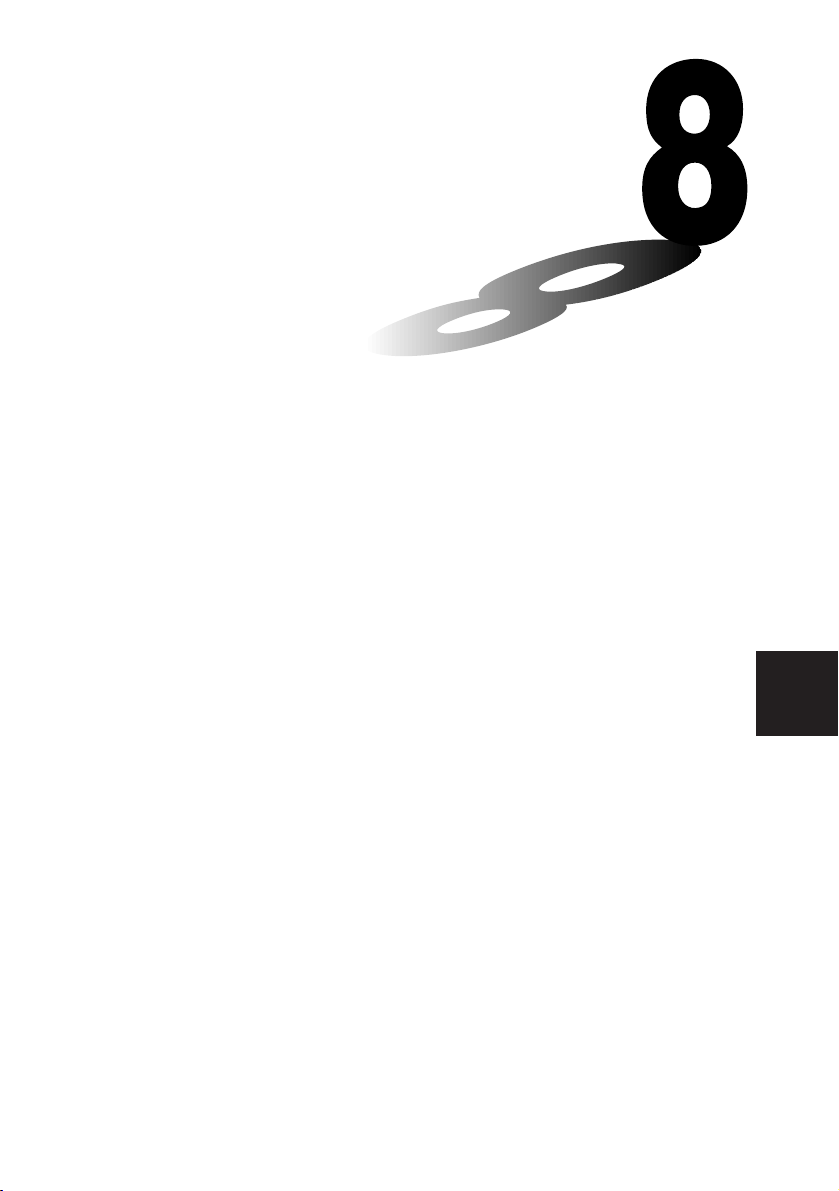
Chapter
Programming
1. Before Programming
2. Programming Examples
3. Debugging a Program
4. Calculating the Number of Bytes Used by a Program
5. Searching for a File
6. Editing Program Contents
7. Deleting a Program
8. Useful Program Commands
9. Command Reference
10. Text Display
11. Using Calculator Functions in Programs
8
Page 2
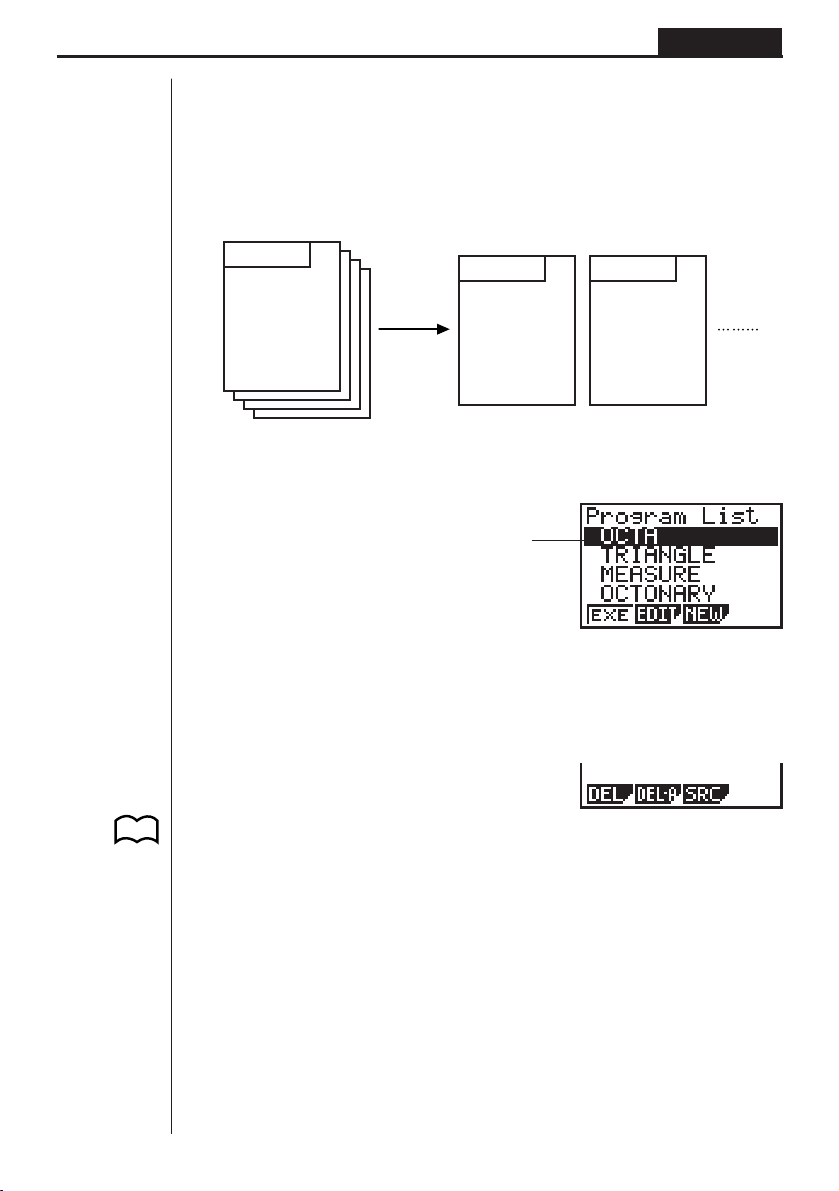
Programming Chapter 8
1. Before Programming
The programming function helps to make complex, often-repeated calculations quick
and easy. Commands and calculations are executed sequentially, just like the manual
calculation multistatements. Multiple programs can be stored under file names for
easy recall and editing.
File Name
Program
Select the PRGM icon in the Main Menu and enter the PRGM Mode. When you do,
a program list appears on the display.
Selected memory area
(use
f
1 (EXE) ....... Execute program
2 (EDIT) ...... Program edit
3 (NEW)...... New program
[
File Name
Program
and c to move)
File Name
Program
1234[
1234[
P.129
P.129
P.126
1 (DEL) ....... Specific program delete
2 (DEL•A).... Delete all
3 (SRC)....... File name search
Press [ to return to the previous menu.
• If there are not programs stored in memory when you enter the PRGM Mode, the
message “No Programs” appears on the display and only the NEW item (3) is
shown in the function menu.
118
Page 3
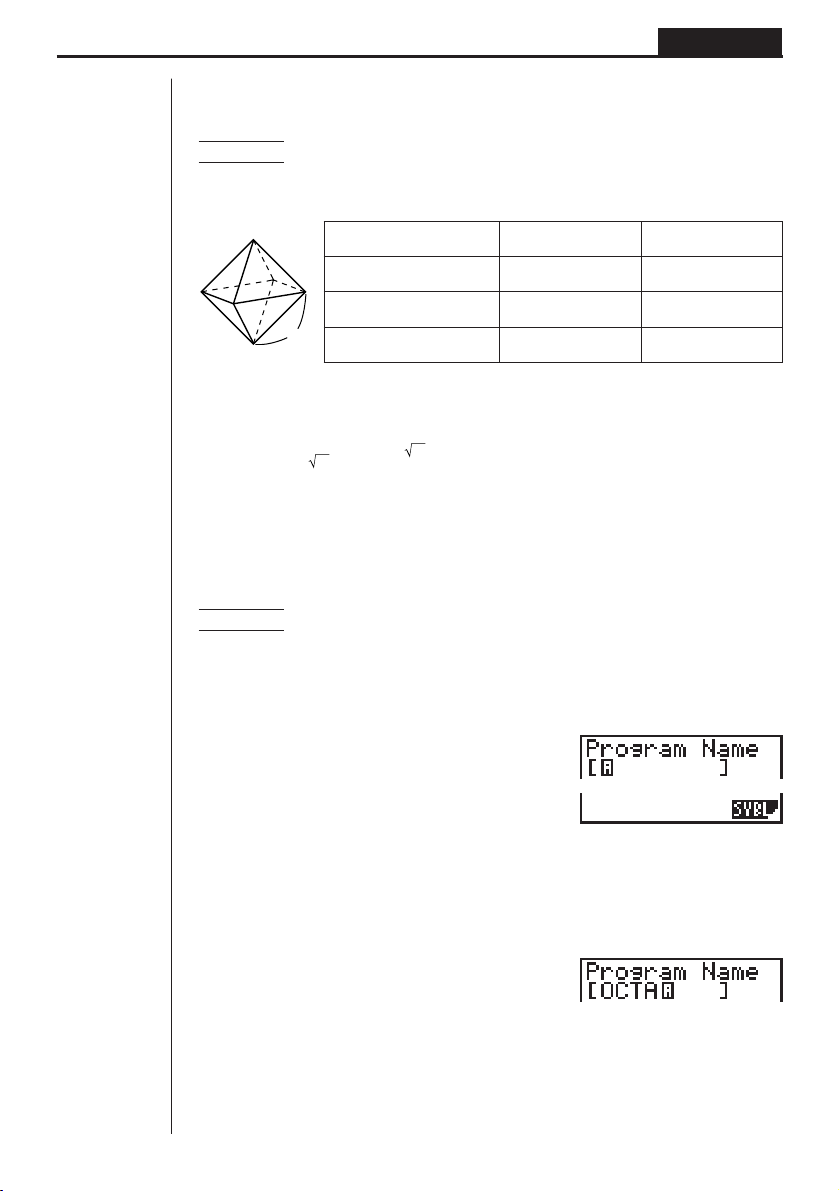
Programming Chapter 8
2. Programming Examples
Example 1 To calculate the surface area and volume of three regular
octahedrons of the dimensions shown in the table below
Store the calculation formula under the file name OCTA.
Length of One Side (A) Surface Area (S) Volume (V)
7 cm cm
10 cm cm
A
15 cm cm
2
2
2
The following are the formulas used for calculating surface area S and volume V of a
regular octahedron for which the length of one side is known.
2
S = 2
3 A2, V = –––– A
3
3
When inputting a new formula, you first register the file name and then input the
actual program.
uu
uTo register a file name
uu
Example To register the file name OCTA
• Note that a file name can be up to eight characters long.
cm
cm
cm
3
3
3
1. While the program list is on the display, press 3 (NEW).
3(NEW)
1234
4 (SYBL) ..... Symbol menu
2. Input the name of the file.
OCTA
• The cursor changes form to indicate alpha character input.
• The following are the characters you can use in a file name:
A through Z, spaces, [, ], {, }, ’, ”, ~, 0 through 9, ., +, –, ×, ÷
119
Page 4
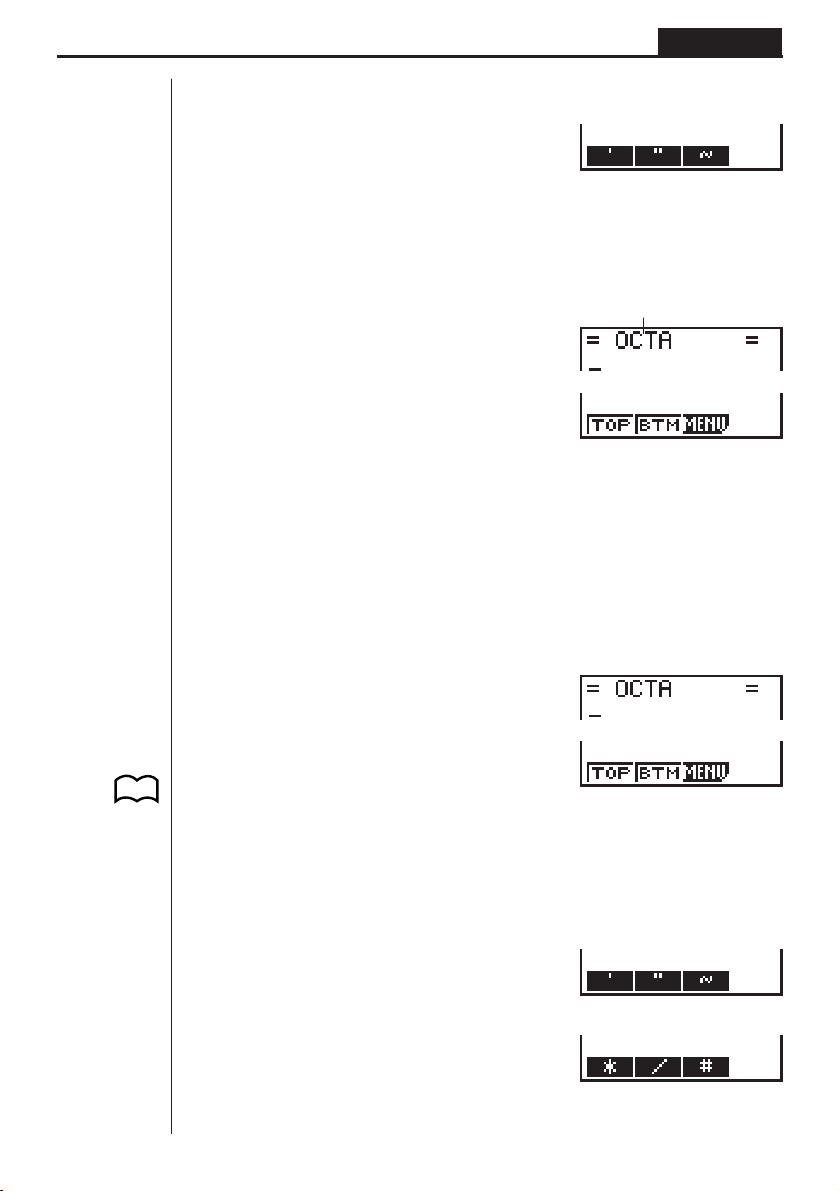
Programming Chapter 8
• Pressing 4 (SYBL) displays a menu of symbols that can be input.
4(SYBL)
1234
• You can delete a character while inputting a file name by moving the cursor to the
character you want to delete and pressing D.
3. Press w to register the file name and change to the program input screen.
File name
w
• Registering a file name uses 17 bytes of memory.
• The file name input screen remains on the display if you press w without input-
ting a file name.
• To exit the file name input screen and return to the program list without registering a file name, press Q.
uu
uTo input a program
uu
Use the program input screen to input the contents of a program.
P.127
P.127
1 (TOP) ....... Top of program
2 (BTM)....... Bottom of program
3 (MENU).... Mode menu
• Pressing [ displays a menu of symbols that can be input into a program.
[
[
Press [ to return to the previous menu.
1234[
1234[
1234[
120
Page 5
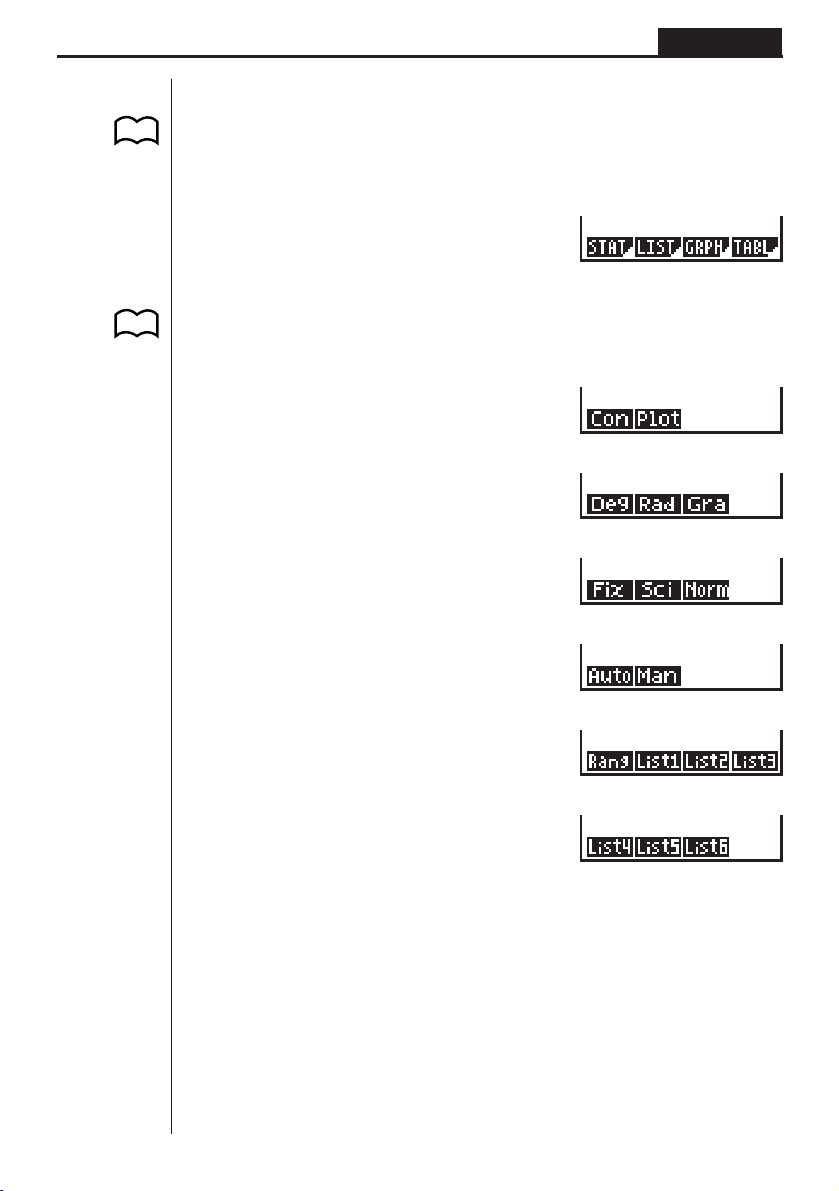
P.2
P.6
Programming Chapter 8
uu
uTo change modes in a program
uu
• Pressing 3 (MENU) while the program input screen is on the display causes a
mode change menu to appear. You can use this menu to input mode changes into
your programs. For details on each of these modes, see “Using the Main Menu”, as
well as the sections of this manual that describe what you can do in each mode.
3(MENU)
1234
• Pressing ! Z displays a menu of commands that can be used to change set
up screen settings inside a program. For details on each of these commands, see
“To change a mode set up”.
!Z
1234[
[
1234[
[
1234[
[
1234[
[
1234[
[
1234[
Actual program contents are identical to manual calculations. The following shows
how the calculation of the surface area and volume of a regular octahedron would be
calculated using a manual calculation.
Surface Area S .. c*!9d* <value of A> xw
Volume V ........... !9c/d* <value of A> Mdw
You could also perform this calculation by assigning the value for the length of one
side to variable A.
Length of One Side A
............ <value of A> aaAw
121
Page 6
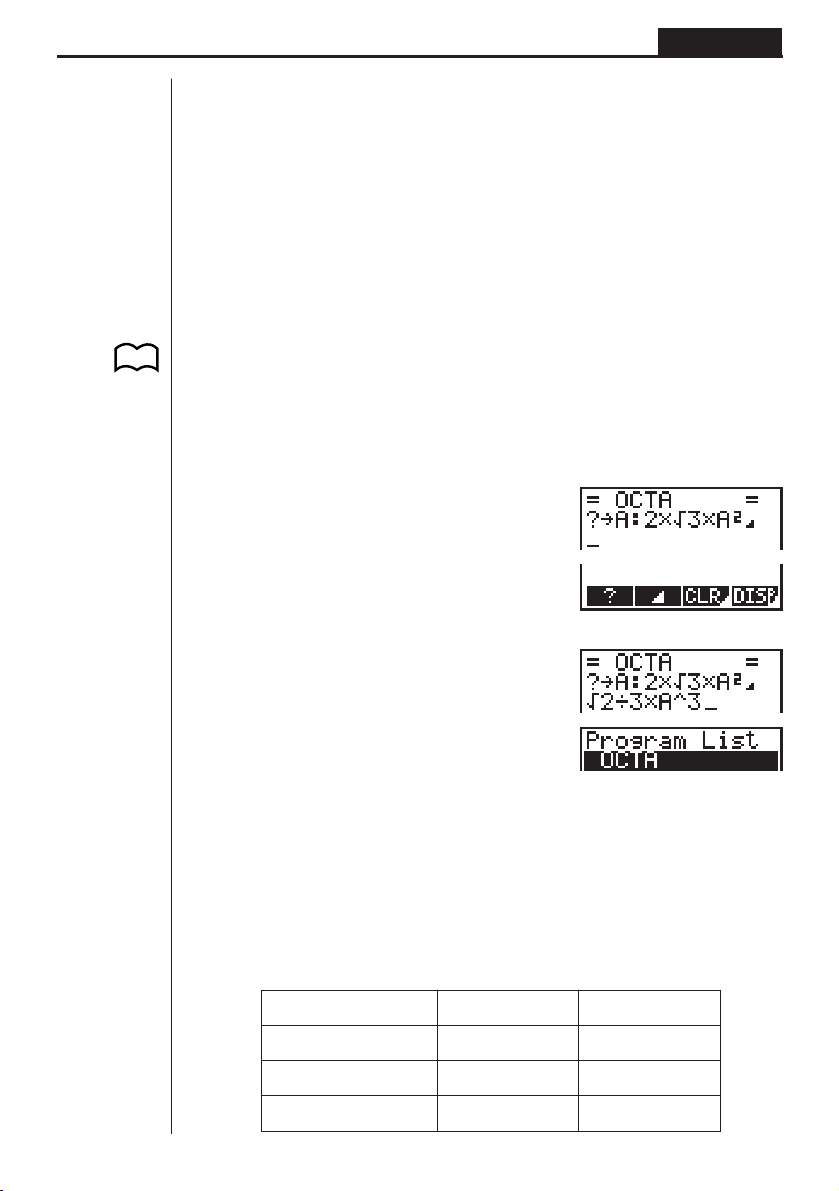
Programming Chapter 8
Surface Area S .. c*!9d*aAxw
Volume V ........... !9c/d*aAMdw
If you simply input the manual calculations shown above however, the calculator
would execute them from beginning to end, without stopping. The following commands make it possible to interrupt a calculation for input of values and display of
intermediate results.
?: This command pauses program execution and displays a question mark as a
prompt for input of a value to assign to a variable. The syntax for this command
is: ? → <variable name>.
^^
^: This command pauses program execution and displays the last calculation re-
^^
sult obtained or text. It is similar to pressing w in a manual calculation.
P.130
• For full details on using these and other commands, see “Useful Program Com-
mands”.
The following shows examples of how to actually use the ? and ^ commands.
!W[1(?)aaA[2(:)
c*!9d*aAx
[[2(^)
1234
!9c/d*aAMd
QQ
uu
uTo run a program
uu
1. While the program list is on the display, use f and c to highlight the name of
the program you want to run.
2. Press 1 (EXE) or w to run the program.
Let’s try running the program we input above.
Length of One Side (A) Surface Area (S) Volume (V)
7 cm 169.7409791 cm2161.6917506 cm
10 cm 346.4101615 cm2471.4045208 cm
15 cm 779.4228634 cm21590.990258 cm
3
3
3
122
Page 7
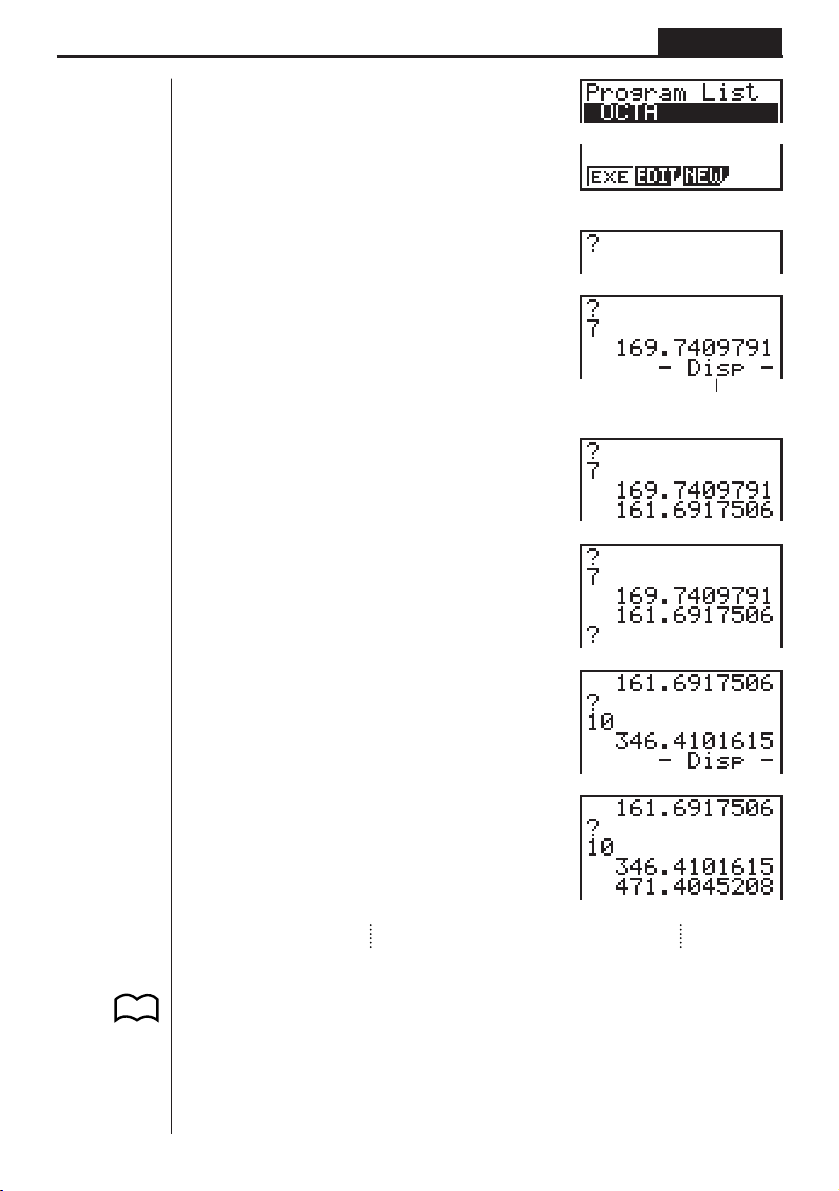
1 (EXE) or w
hw
(Value of A)
Programming Chapter 8
1 234
w
w
baw
w
Intermediate result produced by
^
P.140
• Pressing w while the program’s final result is on the display re-executes the
program.
• You can also run a program while in the RUN Mode by inputting:
Prog ”<file name>” w.
• An error (Go ERROR) occurs if the program specified by Prog ”<file name>”
cannot be found.
123
Page 8
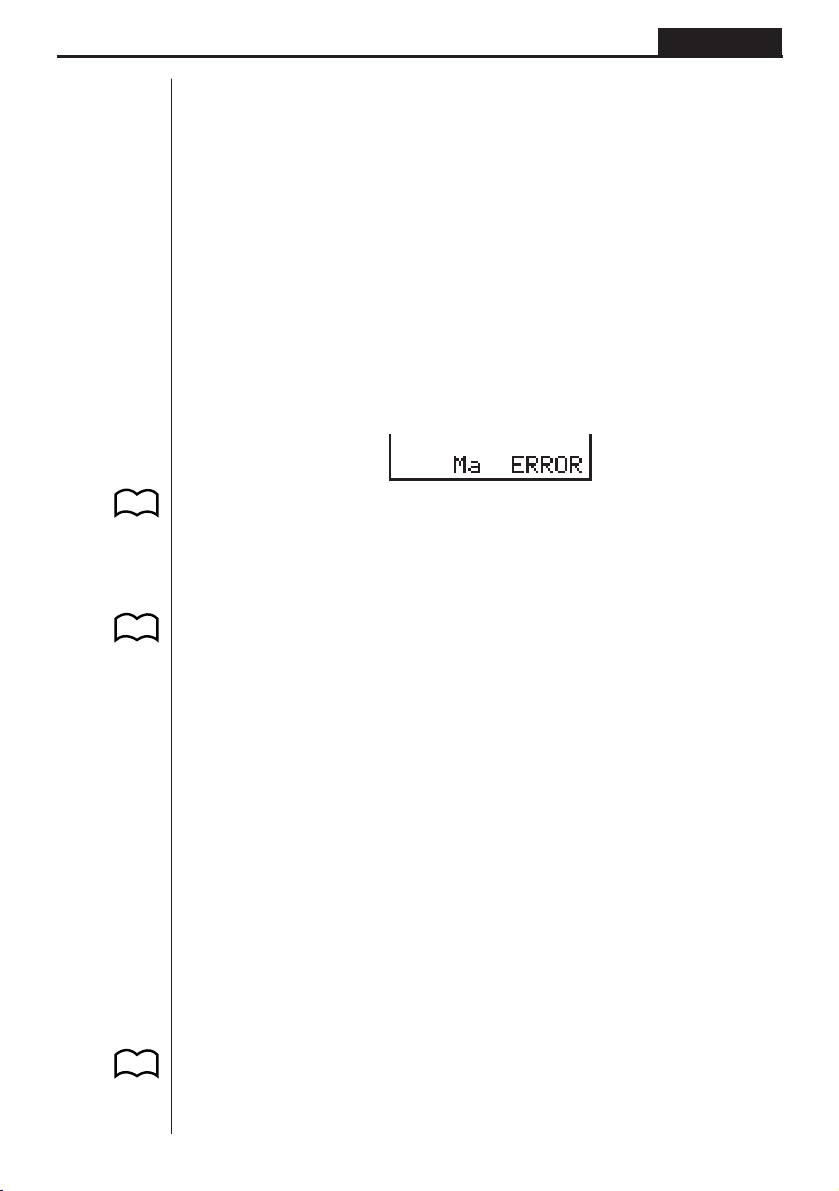
P.175
P.126
Programming Chapter 8
3. Debugging a Program
A problem in a program that keeps the program from running correctly is called a
“bug,” and the process of eliminating such problems is called “debugging.” Either of
the following symptoms indicates that your program contains bugs and that debugging is required.
• Error messages appearing when the program is run
• Results that are not within your expectations
uu
uTo eliminate bugs that cause error messages
uu
An error message, like the one shown below, appears whenever something illegal
occurs during program execution.
When such a message appears, press d or e to display the location where the
error was generated, along with the cursor. Check the “Error Message Table” for
steps you should take to correct the situation.
uu
uTo eliminate bugs that cause bad results
uu
If your program produces results that are not what you normally expect, check the
contents of the program and make necessary changes. See “Editing Program Contents” for details on how to change program contents.
P.37
4. Calculating the Number of Bytes Used
by a Program
This unit comes with 7 kbytes of memory. A byte is a unit of memory that can be
used for storage of data.
There are two types of commands: 1-byte commands and 2-byte commands.
• Examples of 1-byte commands: sin, cos, tan, log, (, ), A, B, C, 1, 2, etc.
• Examples of 2-byte commands: Lbl 1, Goto 2, etc.
While the cursor is located inside of a program, each press of d or e causes the
cursor to move one byte.
• You can check how much memory has been used and how much remains at any
time by selecting the MEM icon in the Main Menu and entering the MEM Mode.
See “Memory Status (MEM)” for details.
124
Page 9
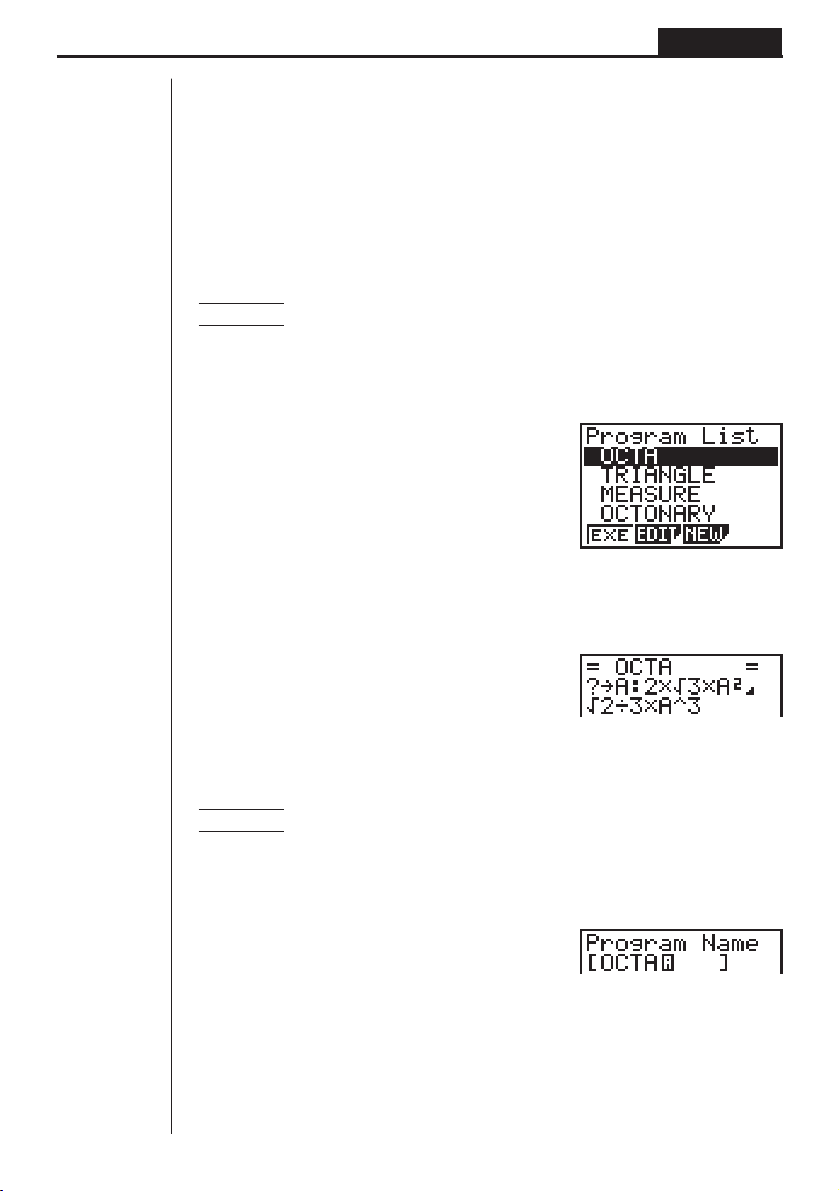
Programming Chapter 8
5. Searching for a File
You can search for a specific file name using any of the three following methods.
• Scroll Search — scroll through the file names in the program list.
• File Name Search — input the name of the file.
• Initial Character Search — input the first few letters of the name of the file.
uu
uTo find a file using scroll search
uu
Example To use scroll search to recall the program named OCTA
1. While the program list is on the display, use f and c to scroll through the list
of program names until you find the one you want.
1 2 34
2. When the highlighting is located at the name of the file you want, press 2 (EDIT)
to recall it.
2(EDIT)
uu
uTo find a file using file name search
uu
Example To use file name search to recall the program named OCTA
1. While the program list is on the display, press 3 (NEW) and input the name of
the file you want to find.
3(NEW)
OCTA
2. Press w to recall the program.
• If there is no program whose file name matches the one you input, a new file is
created using the input name.
125
Page 10
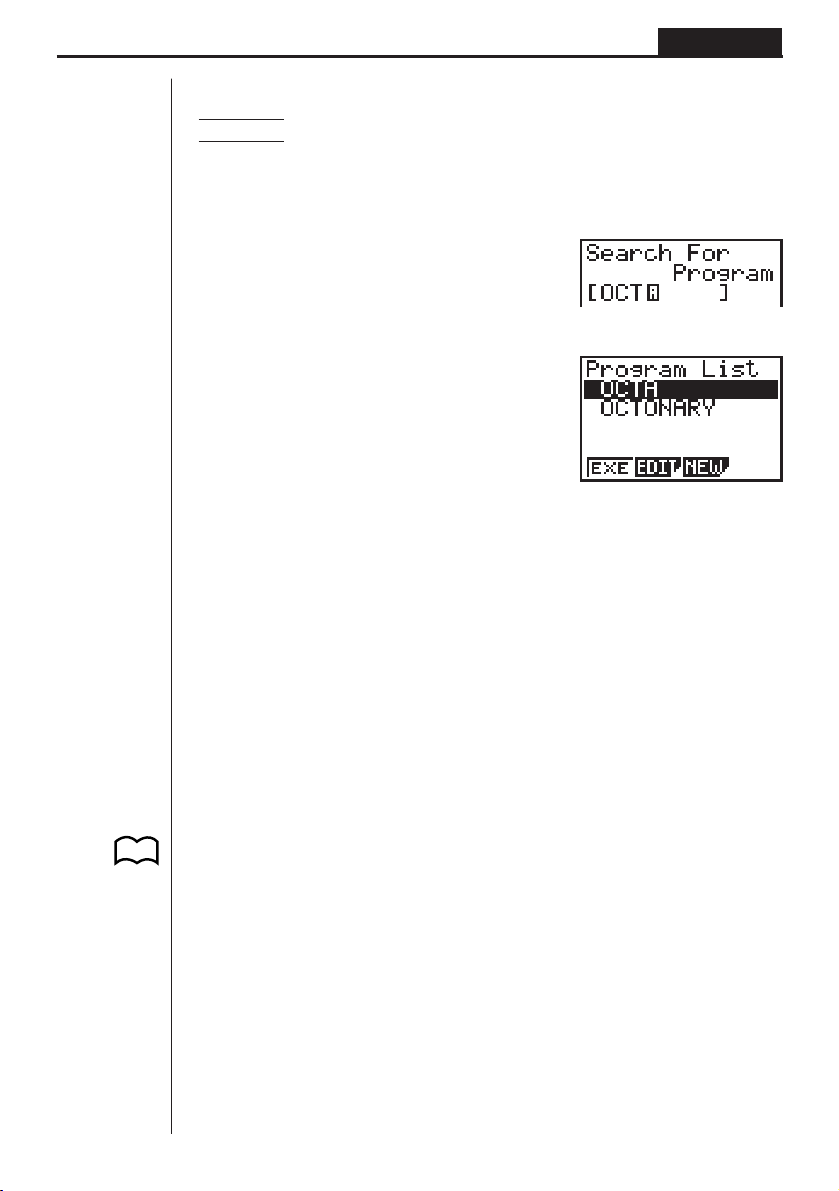
Programming Chapter 8
uu
uTo find a file using initial character search
uu
Example To use initial character search to recall the program named OCT A
1. While the program list is on the display, press [ 3 (SRC) and input the initial
characters of the file you want to find.
[3(SRC)
OCT
2. Press w to search.
w
• All files whose file names start with the characters you input are recalled.
• If there is no program whose file name starts with the characters you input, the
message “Not Found” appears on the display . If this happens, press Q to clear
the error message.
3. Use f and c to highlight the file name of the program you want to recall and
then press 2 (EDIT) to recall it.
P.20
6. Editing Program Contents
uu
uTo edit program contents
uu
1. Find the file name of the program you want in the program list.
2. Recall the program.
• The procedures you use for editing program contents are identical to those used
for editing manual calculations. For details, see “Making Corrections”.
126
Page 11
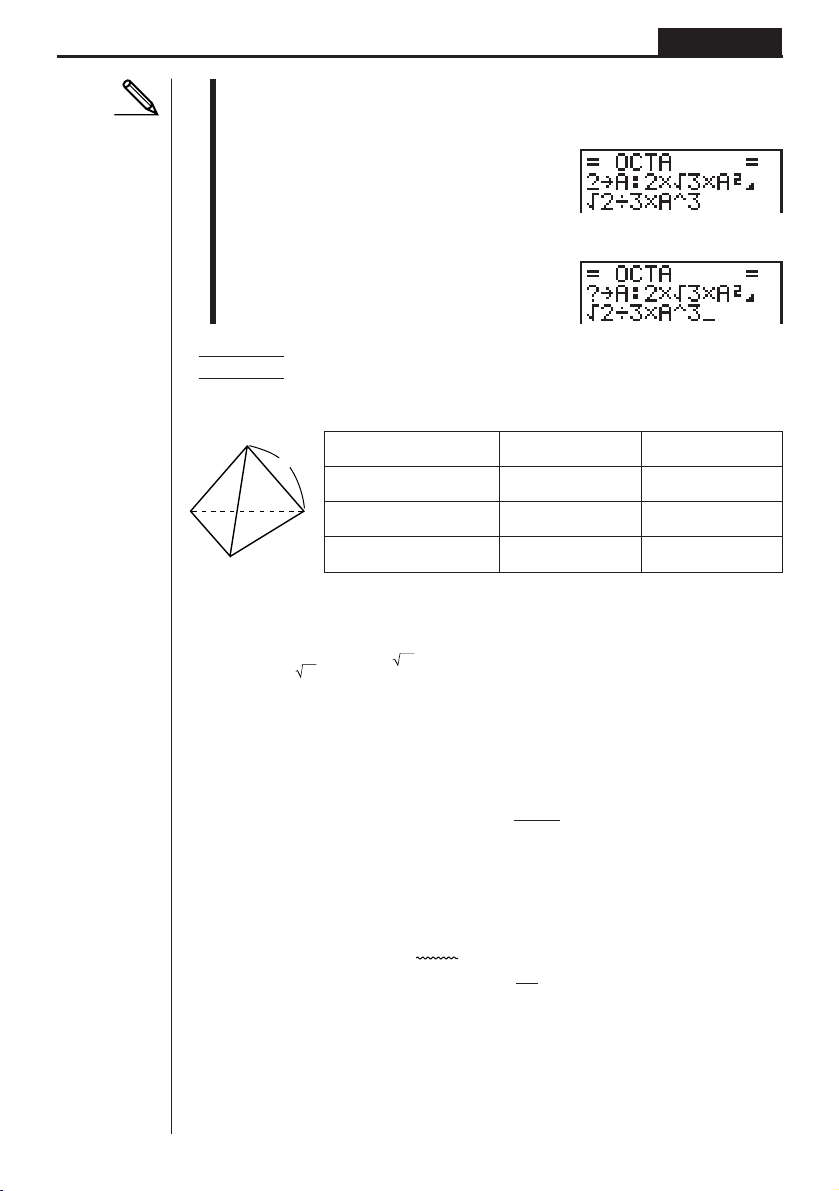
Programming Chapter 8
• The following function keys are also useful when editing program contents.
1 (TOP) ....... Moves the cursor to the top of the program
2 (BTM)....... Moves the cursor to the bottom of the program
Example 2 To use the OCTA program to create a program that calculates
the surface area and volume of regular tetrahedrons when the
length of one side is known
Length of One Side (A) Surface Area (S) Volume (V)
A
7 cm cm
10 cm cm
15 cm cm
The following are the formulas used for calculating surface area S and volume V of a
regular tetrahedron for which the length of one side is known.
2
2
2
cm
cm
cm
3
3
3
2
S =
3 A2, V = –––– A
3
12
Use the following key operations when inputting the program.
Length of One Side A .. !W [1(?)aaA[2(:)
Surface Area S ............!9d*aAx[[2(^)
Volume V ..................... !9c/bc*aAMd
Compare this with the program for calculating the surface area and volume of a
regular octahedron.
Length of One Side A .. !W [1(?)aaA[2(:)
Surface Area S ............c*!9d*aAx[[2(^)
Volume V ..................... !9c/d*aAMd
As you can see, you can produce the TETRA program by making the following changes
in the OCTA program.
• Deleting c * (underlined using a wavy line above)
• Changing d to b c (underlined using a solid line above)
127
Page 12

Let’s edit the program.
2(EDIT)
eeeeDD
cd
Programming Chapter 8
w
baw
w
7. Deleting a Program
There are two different ways to delete a file name and its program.
• Specific program delete
• All program delete
uu
uTo delete a specific program
uu
1. While the program list is on the display, use f and c to move the highlighting
to the name of the program you want to delete.
2. Press [ 1 (DEL).
[1(DEL)
1 234
3. Press 1 (YES) to delete the selected program or 4 (NO) to abort the operation without deleting anything.
uu
uTo delete all programs
uu
1. While the program list is on the display, press [ 2 (DEL•A).
129
Page 14

P.37
P.131
P.131
P.132
Programming Chapter 8
[2(DEL•A)
1 234
2. Press 1 (YES) to delete all the programs in the list or 4 (NO) to abort the
operation without deleting anything.
• You can also delete all programs using the MEM Mode. See “Clearing Memory
Contents” for details.
8. Useful Program Commands
In addition to calculation commands, this calculator also includes a variety of relational and jump commands that can be used to create programs that make repeat
calculations quick and easy.
Program Menu
Press ! W to display the program menu.
!W
1234[
1 (COM)...... Program command menu
2 (CTL)........ Control command menu
3 (JUMP)..... Jump command menu
P.132
P.132
P.133
[
1234[
1 (?) ............ Input command
2 (^)........... Output command
3 (CLR) ....... Clear command menu
4 (DISP) ...... Display command menu
[
1234[
1 (REL) ....... Conditional jump relational operator menu
2 (:) ............. Multi-statement command
Press [ to return to the previous menu.
130
Page 15

Programming Chapter 8
Program Command Menu (COM)
While the program menu is on the display, press 1 (COM) to display the program
command menu.
1(COM)
1 (If) ............ If command
2 (Then) ...... Then command
3 (Else) ....... Else command
4 (I•End)...... IfEnd command
[
1 (For) ......... For command
2 (To)........... To command
3 (Step) ....... Step command
4 (Next) ....... Next command
[
1 (Whle) ...... While command
2 (WEnd)..... WhileEnd command
3 (Do).......... Do command
4 (Lp•W)...... LpWhile command
Press [ to return to the previous menu.
Control Command Menu (CTL)
While the program menu is on the display, press 2 (CTL) to display the control
command menu.
1234[
1234[
1234[
2(CTL)
1 (Prog)....... Prog command
2 (Rtrn) ....... Return command
3 (Brk) ......... Break command
4 (Stop) ....... Stop command
1234
131
Page 16

Programming Chapter 8
Jump Command Menu (JUMP)
While the program menu is on the display, press 3 (JUMP) to display the jump
command menu.
3(JUMP)
1 (Lbl).......... Lbl command
2 (Goto)....... Goto command
3 (⇒)........... ⇒ (jump) command
[
1 (Isz).......... Isz command
2 (Dsz) ........ Dsz command
Press [ to return to the previous menu.
Clear Command Menu (CLR)
While the program menu is on the display, press [ 3 (CLR) to display the clear
command menu.
[3(CLR)
1 (Text) ........ ClrText command
2 (Grph) ...... ClrGraph command
3 (List)......... ClrList command
Display Command Menu (DISP)
While the program menu is on the display, press [ 4 (DISP) to display the display command menu.
1234[
1234[
1234
[4(DISP)
1 (Stat) ........ DrawStat command
2 (Grph) ...... DrawGraph command
3 (TABL)...... Table & Graph command menu
Pressing 3 (TABL) while the display command menu is on the display causes the
Table & Graph command menu to appear.
1234
132
Page 17

3(TABL)
Programming Chapter 8
1 (Tabl) ........ DispTable command
1234
2 (G•Con).... DrawTG-Con command
3 (G•Plt) ...... DrawTG-Plt command
Conditional Jump Relational Operator Menu (REL)
While the program menu is on the display, press [ [ 1 (REL) to display the
conditional jump relational operator menu.
[[1(REL)
1 (=) ............ Relational operator =
2 (
) ............ Relational operator
GG
G
GG
GG
G
GG
1234[
3 (>) ............ Relational operator >
4 (<) ............ Relational operator <
[
1234[
1 (≥) ............ Relational operator ≥
2 (≤) ............ Relational operator ≤
Press [ to return to the previous menu.
133
Page 18

Programming Chapter 8
9. Command Reference
kk
k Command Index
kk
Break..................................................................................... 140
ClrGraph................................................................................ 144
ClrList .................................................................................... 144
ClrText ................................................................................... 144
DispTable............................................................................... 145
Do~LpWhile........................................................................... 139
DrawTG-Con, DrawTG-Plt ....................................................145
DrawGraph ............................................................................145
DrawStat................................................................................ 144
Dsz ........................................................................................142
For~To~Next.......................................................................... 138
For~To~Step~Next ................................................................ 138
Goto~Lbl................................................................................ 142
If~Then.................................................................................. 136
If~Then~Else......................................................................... 137
If~Then~Else~IfEnd .............................................................. 137
If~Then~IfEnd ....................................................................... 136
Isz.......................................................................................... 143
Prog....................................................................................... 140
Return ................................................................................... 141
Stop....................................................................................... 141
While~WhileEnd.................................................................... 139
? (Input Command) ............................................................... 135
^ (Output Command)........................................................... 135
: (Multi-statement Command)................................................ 135
_ (Carriage Return) ............................................................. 135
⇒ (Jump Code) .....................................................................143
=,
, >, <, ≥, ≤ (Relational Operators) ................................... 145
GG
G
GG
The following are conventions that are used in this section when describing the various commands.
Boldface Text ............. Actual commands and other items that always must be in-
put are shown in boldface.
{Curly Brackets} ......... Curly brackets are used to enclose a number of items, one
of which must be selected when using a command. Do not
input the curly brackets when inputting a command.
[Square Brackets] ...... Square brackets are used to enclose items that are op-
tional. Do not input the square brackets when inputting a
command.
134
Page 19

Programming Chapter 8
Numeric Expressions. Numeric expressions (such as 10, 10 + 20, A) indicate con-
stants, calculations, numeric constants, etc.
Alpha Characters ....... Alpha characters indicate literal strings (such as AB).
kk
k Basic Operation Commands
kk
? (Input Command)
Function: Prompts for input of values for assignment to variables during program
execution.
Syntax: ? → <variable name>
Example: ? → A _
Description:
1. This command momentarily interrupts program execution and prompts for input
of a value or expression for assignment to a variable. When the input command is
executed, “?” to appears on the display and the calculator stands by for input.
2. Input in response to the input command must be a value or an expression, and
the expression cannot be a multi-statement.
^^
^ (Output Command)
^^
Function: Displays and intermediate result during program execution.
Description:
1. This command momentarily interrupts program execution and displays alpha
character text or the result of the calculation immediately before it.
2. The output command should be used at locations where you would normally
press the w key during a manual calculation.
: (Multi-statement Command)
Function: Connects two statements for sequential execution without stopping.
Description:
1. Unlike the output command (^), statements connected with the multi-statement
command are executed non-stop.
2. The multi-statement command can be used to link two calculation expressions or
two commands.
3. You can also use a carriage return indicated by _ in place of the multi-statement
command.
__
_ (Carriage Return)
__
Function: Connects two statements for sequential execution without stopping.
Description:
1. Operation of the carriage return is identical to that of the multi-statement command.
135
Page 20

Programming Chapter 8
2. Using a carriage return in place of the multi-statement command makes the displayed program easier to read.
kk
k Program Commands (COM)
kk
If~Then
Function: The Then-statement is executed only when the If-condition is true (non-
zero).
Syntax:
If
<condition> : Then <statement> : <statement>
numeric expression
Parameters: condition, numeric expression
Description:
1. The Then-statement is executed only when the If-condition is true (non-zero).
2. If the condition is false (0), the Then-statement is not executed.
3. An If-condition must always be accompanied by a Then-statement. Omitting the
Then-statement results in an error (Syn ERROR).
Example: If A = 0 _
Then ”A = 0”
__
^^
If~Then~IfEnd
Function: The Then-statement is executed only when the If-condition is true (non-
zero). The IfEnd-statement is always executed: after the Then-statement is executed
or directly after the If-condition when the If-condition is false (0).
Syntax:
If <condition>
numeric expression
Parameters: condition, numeric expression
Description:
This command is almost identical to If~Then. The only difference is that the IfEndstatement is always executed, regardless of whether the If-condition is true (nonzero) or false (0).
Example: If A = 0 _
Then ”A = 0” _
IfEnd_
”END”
_
Then <statement>
:
^
_
^
:
<statement>
_
:
IfEnd
^
136
Page 21

Programming Chapter 8
_
:
^
_
:
^
If~Then~Else
Function: The Then-statement is executed only when the If-condition is true (non-
zero). The Else-statement is executed when the If-condition is false (0).
Syntax:
If
<condition>
numeric expression
_
Then <statement>
:
^
<statement>
_
Else <statement>
:
^
Parameters: condition, numeric expression
Description:
1. The Then-statement is executed when the If-conditions is true (non-zero).
2. The Else-statement is executed when the If-conditions is false (zero).
Example: If A = 0 _
Then ”TRUE” _
Else ”FALSE”
_
:
^
<statement>
If~Then~Else~IfEnd
Function: The Then-statement is executed only when the If-condition is true (non-
zero). The Else-statement is executed when the If-condition is false (0). The IfEndstatement is always executed following either the Then-statement or Else-statement.
Syntax:
If <condition>
numeric expression
_
:
Else <statement>
^
Parameters: condition, numeric expression
Description:
This command is almost identical to If~Then~Else. The only difference is that the
IfEnd-statement is always executed, regardless of whether the If-condition is true
(non-zero) or false (0).
Example: ? → A _
If A = 0 _
Then ”TRUE”_
Else ”FALSE”_
IfEnd_
”END”
_
Then <statement>
:
^
_
:
^
<statement>
<statement>
_
:
IfEnd
^
137
Page 22

Programming Chapter 8
For~To~Next
Function: This command repeats everything between the For-statement and the
Next-statement. The starting value is assigned to the control variable with the first
execution, and the value of the control variable is incremented by one with each
execution. Execution continues until the value of the control variable exceeds the
ending value.
Syntax:
For
<starting value> → <control variable name>
<statement>
Parameters:
• control variable name: A to Z
• starting value: value or expression that produces a value (i.e. sin
• ending value: value or expression that produces a value (i.e. sin
Description:
1. When the starting value of the control variable is greater than the ending value,
execution continues from the statement following Next, without executing the statements between For and Next.
2. A For-statement must always have a corresponding Next-statement, and the Nextstatement must always come after its corresponding For-statement.
3. The Next-statement defines the end of the loop created by For~Next, and so it
must always be included. Failure to do so results in an error (Syn ERROR).
Example: For 1 → A To 10_
_
: Next
^
A × 3 → B_
B ^
Next
To
<ending value>
_
:
^
x, A, etc.)
x, A, etc.)
For~T o~Step~Next
Function: This command repeats everything between the For-statement and the
Next-statement. The starting value is assigned to the control variable with the first
execution, and the value of the control variable is changed according to the step
value with each execution. Execution continues until the value of the control variable
exceeds the ending value.
Syntax:
For
<starting value> → <control variable name>
Next
Parameters:
• control variable name: A to Z
• starting value: value or expression that produces a value (i.e. sin
• ending value: value or expression that produces a value (i.e. sin x, A, etc.)
• step value: numeric value (omitting this value sets the step to 1)
To
<ending value>
Step
<step value>
x, A, etc.)
_
:
^
138
Page 23

Programming Chapter 8
Description:
1. This command is basically identical to For~To~Next. The only difference is that
you can specify the step.
2. Omitting the step value automatically sets the step to 1.
3. Making the starting value less than the ending value and specifying a positive
step value causes the control variable to be incremented with each execution.
Making the starting value greater than the ending value and specifying a negative
step value causes the control variable to be decremented with each execution.
Example: For 1 → A To 10 Step 0.1_
A × 3 → B _
B ^
Next
Do~LpWhile
Function: This command repeats specific commands as long as its condition is true
(non-zero).
Syntax:
_
: ~ LpWhile <expression>
Do
^
Parameters: expression
Description:
1. This command repeats the commands contained in the loop as long as its condition is true (non-zero). When the condition becomes false (0), execution proceeds from the statement following the LpWhile-statement.
2. Since the condition comes after the LpWhile-statement, the condition is tested
(checked) after all of the commands inside the loop are executed.
Example: Do_
? → A_
A × 2 → B_
B ^
LpWhile B >10
While~WhileEnd
Function: This command repeats specific commands as long as its condition is true
(non-zero).
Syntax:
_
While <expression>
Parameters: expression
: ~ WhileEnd
^
139
Page 24

Programming Chapter 8
Description:
1. This command repeats the commands contained in the loop as long as its condition is true (non-zero). When the condition becomes false (0), execution proceeds from the statement following the WhileEnd-statement.
2. Since the condition comes after the While-statement, the condition is tested
(checked) before the commands inside the loop are executed.
Example: 10 → A_
While A > 0_
A – 1 → A_
”GOOD”_
WhileEnd
kk
k Program Control Commands (CTL)
kk
Break
Function: This command breaks execution of a loop and continues from the next
command following the loop.
Syntax: Break _
Description:
1. This command breaks execution of a loop and continues from the next command
following the loop.
2. This command can be used to break execution of a For-statement, Do-statement, and While-statement.
Example: While A>0_
If A > 2_
Then Break_
IfEnd_
WhileEnd_
A ^ ← Executed after Break
Prog
Function: This command specifies execution of another program as a subroutine. In
the RUN Mode, this command executes a new program.
Syntax: Prog ”file name” _
Example: Prog ”ABC” _
Description:
1. Even when this command is located inside of a loop, its execution immediately
breaks the loop and launches the subroutine.
2. This command can be used as many times as necessary inside of a main routine
to call up independent subroutines to perform specific tasks.
140
Page 25

Programming Chapter 8
3. A subroutine can be used in multiple locations in the same main routine, or it can
be called up by any number of main routines.
Main Routine Subroutines
A
Prog ”D”
Prog ”C”
4. Calling up a subroutine causes it to be executed from the beginning. After execution of the subroutine is complete, execution returns to the main routine, continuing from the statement following the Prog command.
5. A Goto~Lbl command inside of a subroutine is valid inside of that subroutine only.
It cannot be used to jump to a label outside of the subroutine.
6. If a subroutine with the file name specified by the Prog command does not exist,
an error (Go ERROR) occurs.
7. In the RUN Mode, inputting the Prog command and pressing w launches the
program specified by the command.
Return
Function: This command returns from a subroutine.
Syntax: Return _
Description:
Execution of the Return command inside a main routine causes execution of the
program to stop.
Example: Prog ”A” Prog ”B”
1 → A_ For A → B To 10_
Prog ”B”_ B + 1 → C_
C ^ Next_
Executing the program in File A displays the result of the operation (11).
D
CEIJ
Prog ”E” Prog ”I” Prog ”J”
Level 1 Level 2 Level 3 Level 4
Return
Stop
Function: This command terminates execution of a program.
Syntax: Stop _
Description:
1. This command terminates program execution.
2. Execution of this command inside of a loop terminates program execution without an error being generated.
141
Page 26

Programming Chapter 8
Example: For 2 → I To 10_
If I = 5_
Then ”STOP” : Stop_
IfEnd_
Next
This program counts from 2 to 10. When the count reaches 5, however, it terminates
execution and displays the message ”STOP.”
kk
k Jump Commands (JUMP)
kk
Dsz
Function: This command is a count jump that decrements the value of a control
variable by 1, and then jumps if the current value of the variable is zero.
Syntax:
Variable Value
Dsz <variable name> : <statement> : <statement>
Variable Value = 0
Parameters:
Variable Name: A to Z
[Example] Dsz B : Decrements the value assigned to variable B by 1.
Description:
This command decrements the value of a control variable by 1, and then tests (checks)
it. If the current value is non-zero, execution continues with the next statement. If the
current value is zero, execution jumps to the statement following the multi-statement
command (:), display command (^), or carriage return (_).
Example: 10 → A : 0 → C :
Lbl 1 : ? → B : B+C → C :
Dsz A : Goto 1 : C ÷ 10
This program prompts for input of 10 values, and then calculates the
average of the input values.
0
GG
G
GG
_
^
Goto~Lbl
Function: This command performs an unconditional jump to a specified location.
Syntax: Goto <value or variable> ~ Lbl <value or variable>
Parameters: V alue (from 0 to 9), variable (A to Z)
Description:
1. This command consists of two parts: Goto
Lbl n (where n is the value specified for Goto). This command causes program
execution to jump to the Lbl-statement whose value matches that specified by
the Goto-statement.
2. This command can be used to loop back to the beginning of a program or to jump
to any location within the program.
n (where n is a value from 0 to 9) and
142
Page 27

Programming Chapter 8
3. This command can be used in combination with conditional jumps and count
jumps.
4. If there is no Lbl-statement whose value matches that specified by the Gotostatement, an error (Go ERROR) occurs.
Example: ? → A : ? → B : Lbl 1 :
? → X : A × X + B ^
Goto 1
This program calculates y = AX + B for as many values for each variable that you
want to input. To quit execution of this program, press A.
Isz
Function: This command is a count jump that increments the value of a control
variable by 1, and then jumps if the current value of the variable is zero.
Syntax:
Variable Value
Isz <variable name> : <statement>
Variable Value = 0
Parameters:
Variable Name: A to Z
[Example] Isz A : Increments the value assigned to variable A by 1.
Description:
This command increments the value of a control variable by 1, and then tests (checks)
it. If the current value is non-zero, execution continues with the next statement. If the
current value is zero, execution jumps to the statement following the multi-statement
command (:), display command (^), or carriage return (_).
0
GG
G
GG
_
: <statement>
^
P.145
⇒ (Jump Code)
Function: This code is used to set up conditions for a conditional jump. The jump is
executed whenever the conditions are false.
Syntax:
T rue
<left side> <relational operator> <right side> ⇒ <statement>
False
Parameters:
left side/right side: variable (A to Z), numeric constant, variable expression (such as:
A × 2)
relational operator: =,
, >, <, ≥, ≤
GG
G
GG
_
:
^
<statement>
143
Page 28

Programming Chapter 8
Description:
1. The conditional jump compares the contents of two variables or the results of two
expressions, and a decision is made whether or not to execute the jump based
on the results of the comparison.
2. If the comparison returns a true result, execution continues with the statement
following the ⇒ command. If the comparison returns a false result, execution
jumps to the statements following the multi-statement command (:), display command (^), or carriage return (_).
Example: Lbl 1 : ? → A :
A > 0 ⇒
Goto 1
With this program, inputting a value of zero or greater calculates and displays the
square root of the input value. Inputting a value less than zero returns to the input
prompt without calculating anything.
kk
k Clear Commands (CLR)
kk
ClrGraph
Function: This command clears the graph screen.
Syntax: ClrGraph_
Description: This command clears the graph screen during program execution.
ClrList
A ^
Function: This command clears list data.
Syntax: ClrList_
Description: This command clears the contents of the currently selected list (List 1
to List 6) during program execution.
ClrText
Function: This command clears the text screen.
Syntax: ClrText_
Description:
This command clears text from the screen during program execution.
kk
k Display Commands (DISP)
kk
DrawStat
Function: This draws a statistical graph.
Syntax:
DrawStat_
144
Page 29

Programming Chapter 8
Description:
This command draws a statistical graph in accordance with conditions defined within
the program.
DrawGraph
Function: This command draws a graph.
Syntax: DrawGraph_
Description: This command draws a graph in accordance with the drawing condi-
tions defined within the program.
DispTable
Function: These commands display numeric tables.
Syntax:
DispTable_
Description:
These commands generate numeric tables during program execution in accordance
with conditions defined within the program.
DrawTG-Con, DrawTG-Plt
Function: These commands graph functions.
Syntax:
DrawTG-Con_
DrawTG-Plt_
Description:
1. These commands graph functions in accordance with conditions defined within
the program.
2. DrawTG-Con produces a connect type graph, while DrawTG-Plt produces a plot
type graph.
kk
k Conditional Jump Relational Operators (REL)
kk
GG
=,
, >, <, ≥, ≤
G
GG
Function: These relational operators are used in combination with the conditional
jump command.
Syntax:
_
<left side> <relational operator> <right side> ⇒ <statement>
:
<statement>
^
(With Jump Code)
145
Page 30
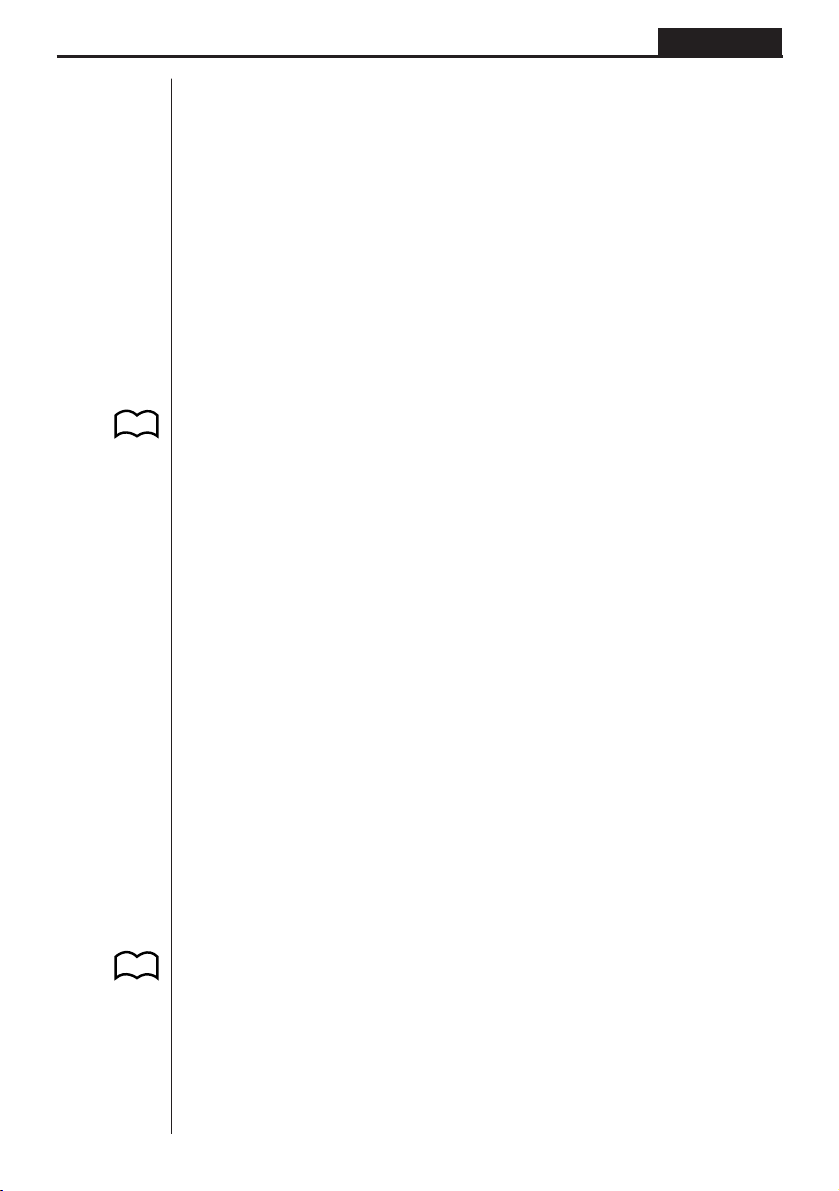
Programming Chapter 8
Parameters:
left side/right side: variable (A to Z), numeric constant, variable expression (such as:
A × 2)
relational operator: =,
Description:
1. The following six relational operators can be used in the conditional jump com-
mand
<left side> = <right side> : true when <left side> equals <right side>
<left side>
<left side> > <right side> : true when <left side> is greater than <right side>
<left side> < <right side> : true when <left side> is less than <right side>
<left side> ≥ <right side> : true when <left side> is greater than or equal to <right
<left side> ≤ <right side> : true when <left side> is less than or equal to <right side>
GG
G
GG
, >, <, ≥, ≤
GG
G
GG
<right side> : true when <left side> does not equal <right side>
side>
P.143
P.48
2. See “⇒ (Jump Code)” for details on using the conditional jump.
10. Text Display
You can include text in a program by simply enclosing it between double quotation
marks. Such text appears on the display during program execution, which means
you can add labels to input prompts and results.
Program Display
? → X?
”X =” ? → X X = ?
• If the text is followed by a calculation formula, be sure to insert a display command (^) between the text and calculation.
• Inputting more than 13 characters causes the text to move down to the next line.
The screen scrolls automatically if the text causes the screen to become full.
11. Using Calculator Functions in
Programs
kk
k Using Graph Functions in a Program
kk
You can incorporate graph functions into a program to draw complex graphs and to
overlay graphs on top of each other. The following shows various types of syntax you
need to use when programming with graph functions.
• View Window
View Window –5, 5, 1, –5, 5, 1 _
146
Page 31

P .72
Programming Chapter 8
• Graph function input
Y = Type_ ..... Specifies graph type.
”X2 – 3” → Y1_
• Graph draw operation
DrawGraph_
Example Program
1
ClrGraph_
2
View Window –10, 10, 2, –120, 150, 50_
3
Y = Type_
”X ^ 4–X ^ 3–24X2 + 4X + 80” → Y1_
5
G SelOn 1_
6
DrawGraph
4
Executing this program produces the result shown here.
kk
k Using Table & Graph Functions in a Program
kk
Table & Graph functions in a program can generate numeric tables and perform
graphing operations. The following shows various types of syntax you need to use
when programming with Table & Graph functions.
1
!W[32
2
!31Q
3
3321Q
4
J[21Q
5
3311
6
!W[42
• Table range setting
1 → F Start_
5 → F End_
1 → F pitch_
• Numeric table generation
DispTable_
• Graph draw operation
Connect type: DrawTG-Con_
Plot type: DrawTG-Plt_
Example Program
ClrGraph_
ClrText_
View Window 0, 6, 1, –2, 106, 2_
Y = Type_
”3X2 – 2” → Y1_
147
Page 32

Programming Chapter 8
P.80
1
T SelOn 1_
2
0 →
F Start_
3
6 →
F End_
4
F pitch_
1 →
5
DispTable^
6
DrawTG-Con
1
341Q
2
J[31
3
2
4
3Q
5
!W[431Q
6
!W[432Q
Executing this program produces the results shown here.
Numeric Table
Graph
w
kk
k Using List Sort Functions in a Program
kk
These functions let you sort the data in lists into ascending or descending order.
• Ascending order
1
SortA (
2
List 1, List 2, List 3)
Lists to be sorted (up to six can be specified)
1
321Q
2
K11
• Descending order
SortD (List 1, List 2, List 3)
Lists to be sorted (up to six can be specified)
P.94
kk
k Using Statistical Calculations and Graphs in a Program
kk
Including statistical calculations and graphing operations into program lets you calculate and graph statistical data.
uu
uTo set conditions and draw a statistical graph
uu
Following “StatGrph”, you must specify the following graph conditions:
• Graph draw/non-draw status (DrawOn/DrawOff)
• Graph Type
•
x-axis data location (list name)
• y-axis data location (list name)
• Frequency data location (list name)
• Mark Type
148
Page 33

Programming Chapter 8
The graph conditions that are required depends on the graph type. See “Changing
Graph Parameters”.
• The following is a typical graph condition specification for a scatter diagram or
xy line graph.
S-Gph1 DrawOn, Scatter, List1, List2, 1, Square_
In the case of an
“xyLine”.
• The following is a typical graph condition specification for a single-variable graph.
S-Gph1 DrawOn, Hist, List1, List2_
The same format can be used for the following types of graphs, by simply replacing “Hist” in the above specification with the applicable graph type.
Histogram:...................... Hist
Median Box: ................... MedBox
Normal Distribution:........N-Dist
• The following is a typical graph condition specification for a regression graph.
S-Gph1 DrawOn, Linear, List1, List2, List3_
The same format can be used for the following types of graphs, by simply replacing “Linear” in the above specification with the applicable graph type.
Linear Regression: .........Linear
Med-Med: .......................Med-Med
Quadratic Regression:.... Quad
Logarithmic Regression: ..Log
Exponential Regression: Exp
Power Regression : ........Power
xy line graph, replace “Scatter” in the above specification with
Example Program
ClrGraph_
1
S-WindAuto_
{1, 2, 3} → 2 List 1_
{1, 2, 3} → 3 List 2_
4
6
8
5
S-Gph1
DrawOn,
Scatter, List1, List2, 1,
DrawStat
7
Square_
1
!Z[[[1Q
2
K11
3
1Q
4
3121Q
5
3111Q
6
312[1Q
7
3141Q
8
!W[41Q
Executing this program produces the scatter diagram shown here.
149
Page 34

Programming Chapter 8
kk
k Performing Statistical Calculations
kk
• Single-variable statistical calculation
1
1-Variable List 1, List 2
Frequency data (Frequency)
x
-axis data (XList)
1
31[11Q
• Paired-variable statistical calculation
2-Variable
List 1, List 2, List 3
Frequency data (Frequency)
y
-axis data (YList)
x
-axis data (XList)
• Regression statistical calculation
1
LinearReg List 1, List 2, List 3
Calculation Frequency data (Frequency)
type*
1
31[1[1Q
y
-axis data (YList)
x
-axis data (XList)
* Any one of the following can be specified as the calculation type.
LinearReg....... linear regression
Med-MedLine . Med-Med calculation
QuadReg ........ quadratic regression
LogReg........... logarithmic regression
ExpReg .......... exponential regression
PowerReg....... power regression
150
