Page 1
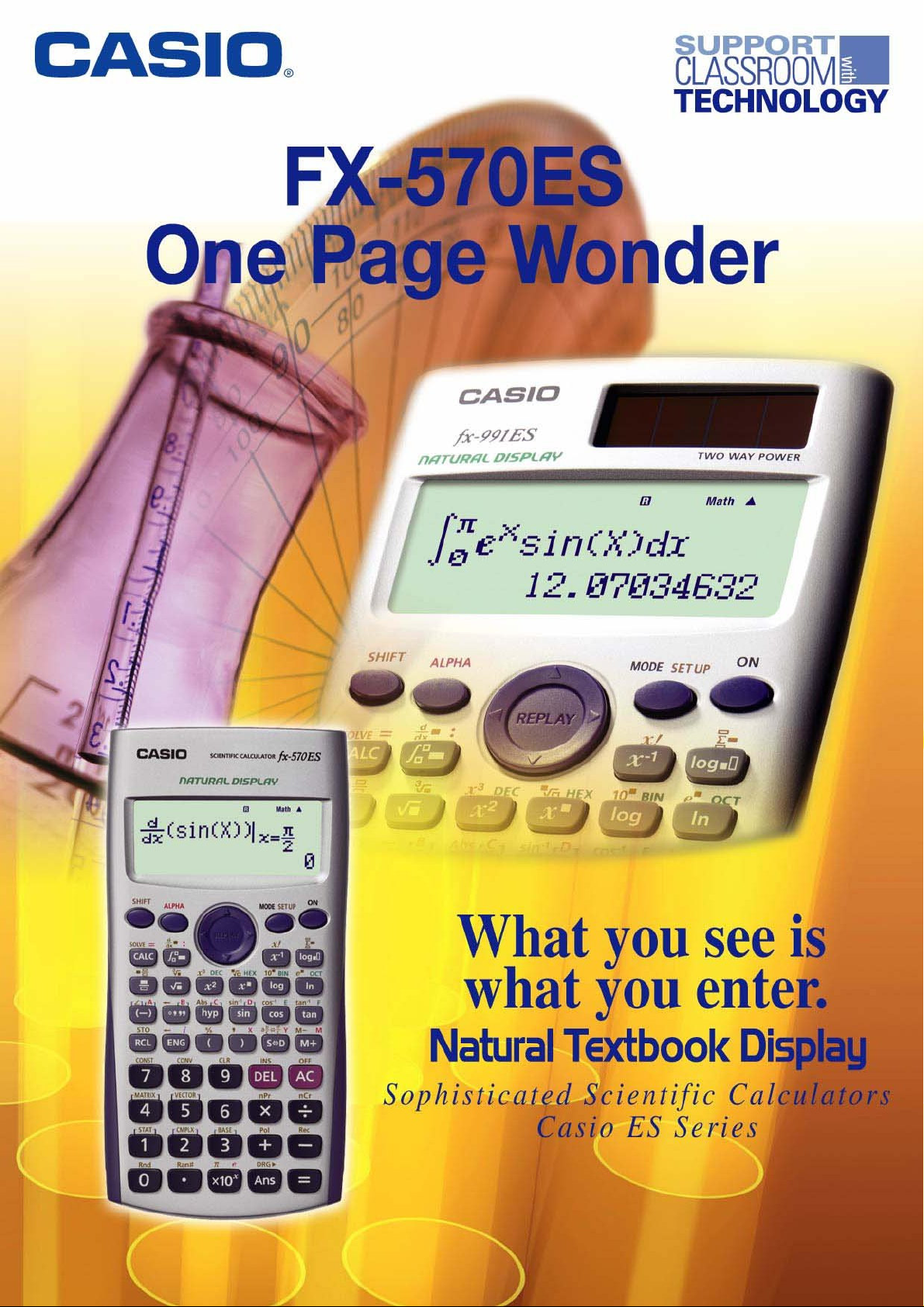
Page 2
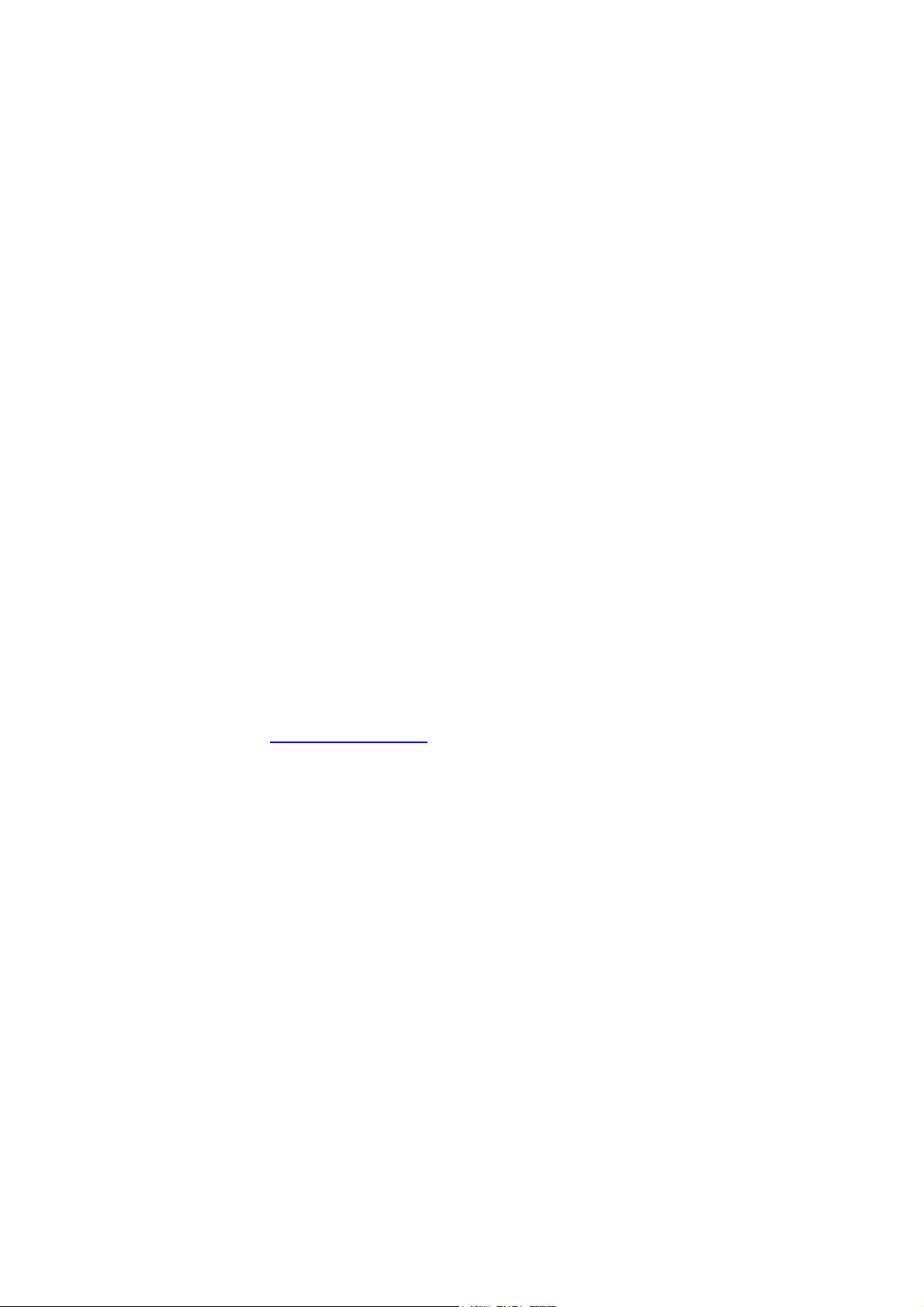
Casio FX-570ES One-Page Wonder
INTRODUCTION
Welcome to the world of Casio’s Natural Display scientific calculators.
Our experiences of working with people have us understand more about obstacles people
face adapting to a new scientific calculator, or any ICT tool for that matter. The most
prevalent issue is how to get started using the tool in the shortest time possible. This is
especially true as the scientific calculator gets more sophisticated; yet people have less
time to learn its many functions through the user manual even it is extremely
comprehensive.
To resolve this issue, we came up with this one-page exercises idea. The key idea is to
design a series of exercises where each exercise should be just 1-page long and is
independent of each other. One important criterion of the design is that we want you to be
able to use any one of these exercises with the calculator immediately, regardless of your
calculator skill’s level. Just as important is that each exercise must be short, functional yet
not too complex to use. So, based on the design principles just described we are proud to
present to you the FX-570ES One Page Wonder.
You can begin using this resource by first look up the LIST OF EXERCISES in next page
and find the exercise which suits your needs. The page number of each exercise is given
at the middle column of the list. You can make copies of any of the activities for your class,
share it with your friends, or just use them yourself. We would like to stress that the onepage exercise is not a replacement of the user guide that comes with your calculator but
rather to serve as a supplement to it.
Please write to us at info@qed-edu.com if you have any comments or ideas. We love to
hear from you.
Mun Chou, Fong
QED Education Scientific Sdn. Bhd.
All Rights Reserved. Permission to print, store or transmit is hereby given to reader for personal use. However, no part of this booklet
may be reproduced, store or transmitted in any form by any means for commercial purposes without prior notice to QED Education
Scientific Sdn. Bhd.
Marco Corporation (M) Sdn Bhd is exclusively licensed to store, to publish, to reproduce and distribute this booklet for commercial
purposes.
This publication makes reference to the Casio FX-350ES, FX-570ES and FX-991ES scientific calculators. These model descriptions
are the registered trademark of Casio Computer Inc.
Page 3
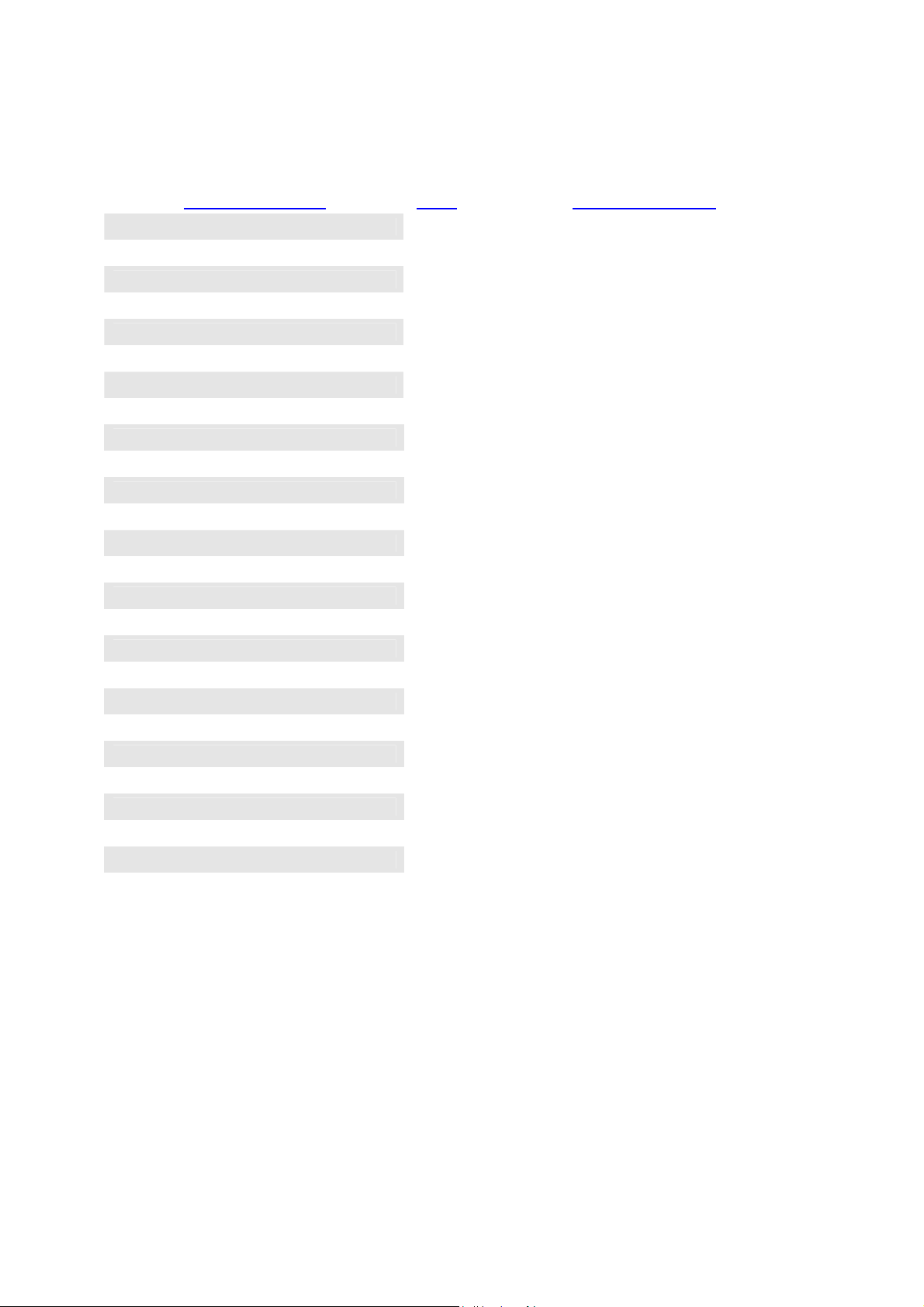
Casio FX-570ES One-Page Wonder
LIST OF EXERCISES
Name of Exercise Page Exercise Purpose
SETTING DISPLAY 1 1
SETTING DISPLAY 2 2
SETTING DISPLAY 3 3
These 3 exercises provide the orientation on
setting the input output method, screen contrast
and decimal point.
BASIC SCIENTIFIC CALCULATION 1 4
BASIC SCIENTIFIC CALCULATION 2 5
BASIC SCIENTIFIC CALCULATION 3 6
BASIC SCIENTIFIC CALCULATION 4 7
FRACTIONS 8 To do fraction in Natural Display.
TABLE OF VALUES 9 To create table of values of function.
SIMULTANEOUS EQUATIONS 10 To solve simultaneous equations in EQUA.
CUBIC EQUATIONS 11 To solve cubic equation in EQUA.
SINGLE VARIABLE STATISTICS 1 12 To find mean and standard deviation.
SINGLE VARIABLE STATISTICS 2 13 To work on grouped 1-variable data.
LINEAR REGRESSION 14 To work on regression with focus on LR.
STANDARD NORMAL DESTRIBUTION 15 To find prob. of standard normal distribution.
LOGARITHIMIC 16 To do logarithmic operations in Natural Display.
CONVERSION AND CONSTANT 17 To use unit conversions and constants features.
SOLVE FUNCTION 18 To work on “SOLVE” function on the calculator.
CALC FUNCTION 19 To work on “CALC” function on the calculator.
COMPLEX NUMBERS 20 To work on complex number in Natural Display.
BASE-N CALCULATIONS 21 To do different number base operations.
NUMERICAL DERIVATIVE 22
DEFINITE INTEGRAL 23 To find definite integral of a function.
These 4 exercises help you on cube root,
trigonometry, combination, nth power
expression, polar coordinates, summation
function and storing value in memory.
To calculate derivative given value of x .
MATRIX OPERATIONS 24 To work on matrix operations using MATRIX.
VECTOR CALCULATIONS 25 To work on vector calculations using VECTOR.
Special Notes for User of FX-350ES, FX-570ES and FX-991ES:
• The FX-ES calculator has a setting area (tap q w) where we can make preferred settings. When
we get unexpected calculation output from the calculator, usually it is due to inappropriate setting. It can
easily be resolved: tap q w, check the current setting, and make the change.
• With list based statistics there is no need to reset STAT mode memory. However, the STAT setting now
becomes quite important. For example, if “Frequency” is turn ON, then you would see FREQ column
appears and this affects your data entry process and subsequently the output will be too. Therefore each
time you start using STAT mode, it is generally a good practice to clear the Setup by tapping q 9
1 p; alternatively, you can check the STAT setting through q w R 4 and make the change.
Page 4
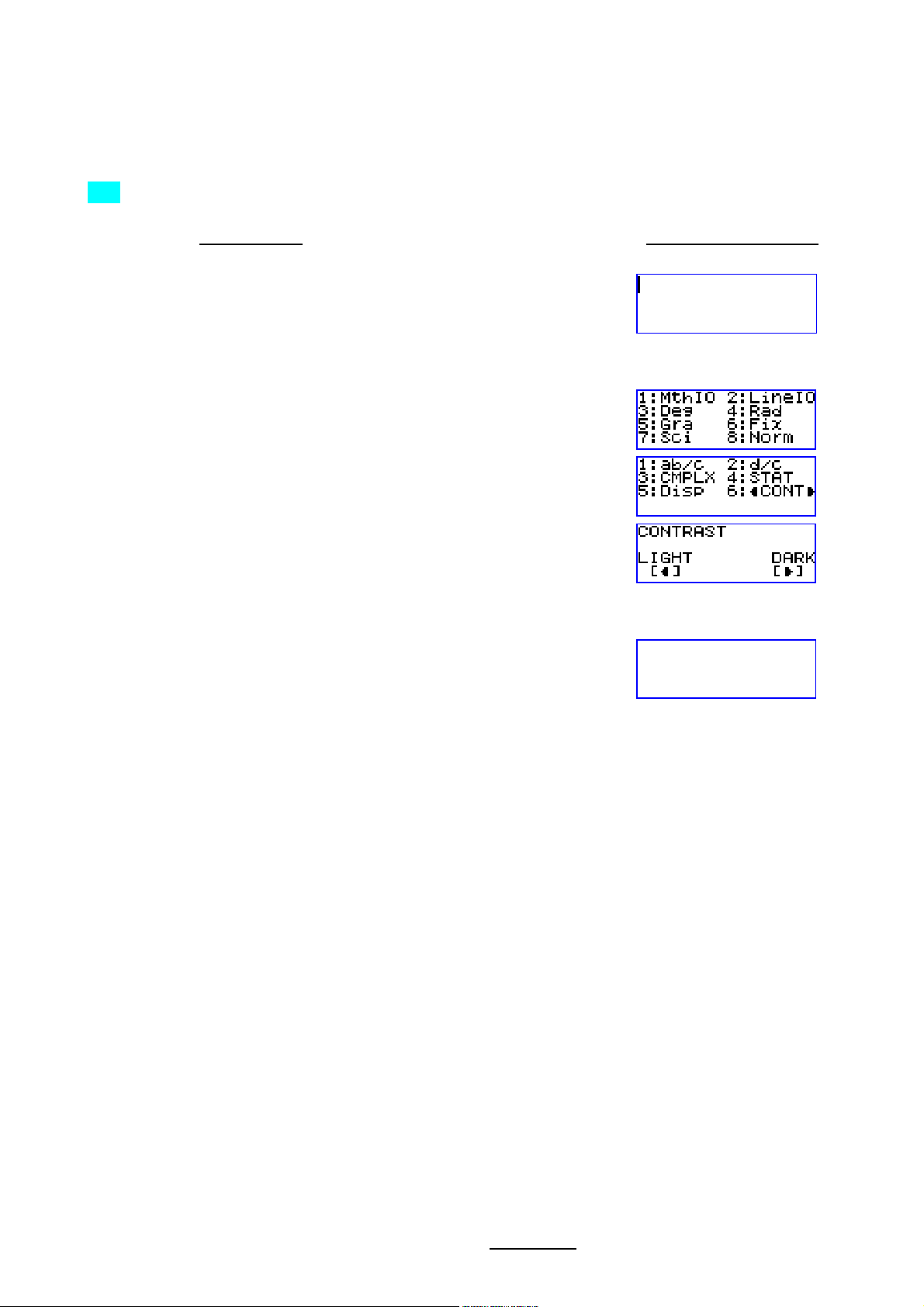
1
Casio FX-570ES One Page Exercise:
SETTING DISPLAY 1
>>> Set the contrast of the display.
What To Do The Screen Display
First turn on the calculator and set calculator to “COMP” mode.
W w 1
Enter the calculator set up, then go down and select “CONT”.
q w
R
6
Now use the left right arrow keys to control contrast. Once done press “AC”.
! $ C
All Rights Reserved. QED Education Scientific 2006. Copying and printing of the material is permitted for classroom use for free. For commercialization of this
material permission must be obtained from QED Education Scientific Sdn. Bhd. at Email: info@qed-edu.com
or Tel: +603-56360637.
Page 5
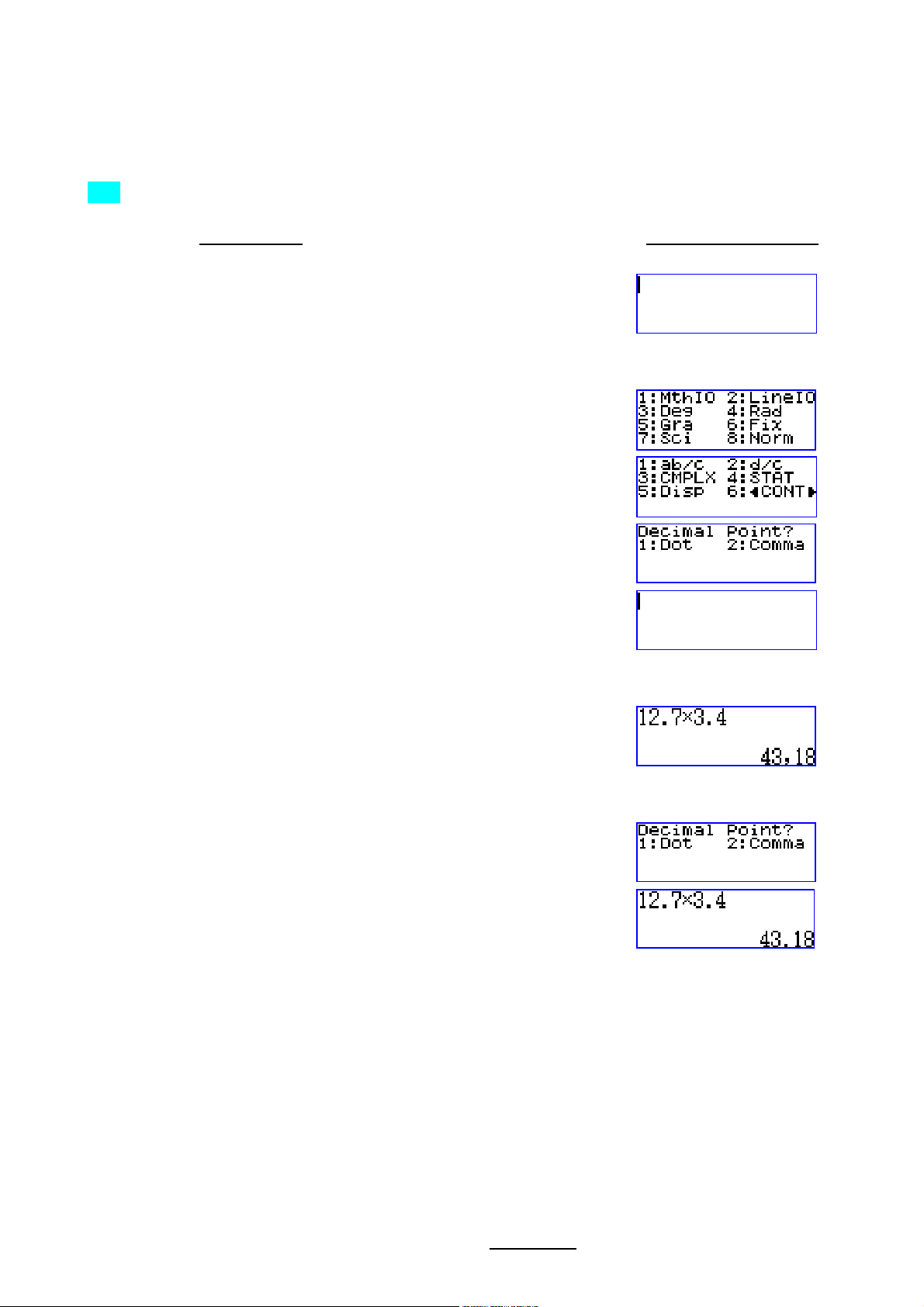
2
Casio FX-570ES One Page Exercise:
SETTING DISPLAY 2
>>> To set the decimal point displayed as comma.
What To Do The Screen Display
First turn on the calculator and set calculator to “COMP” mode.
W w 1
Enter the calculator set up, go down the menu, select “Disp” and choose “Comma”.
q w
R
5
2
Try pressing the following to see the outcome.
1 2 . 7 O 3 . 4 p n
To display the decimal point as dot, return to set up and select “Dot” in “Disp”.
q w R 5
1 n
All Rights Reserved. QED Education Scientific 2006. Copying and printing of the material is permitted for classroom use for free. For commercialization of this
material permission must be obtained from QED Education Scientific Sdn. Bhd. at Email: info@qed-edu.com
or Tel: +603-56360637.
Page 6
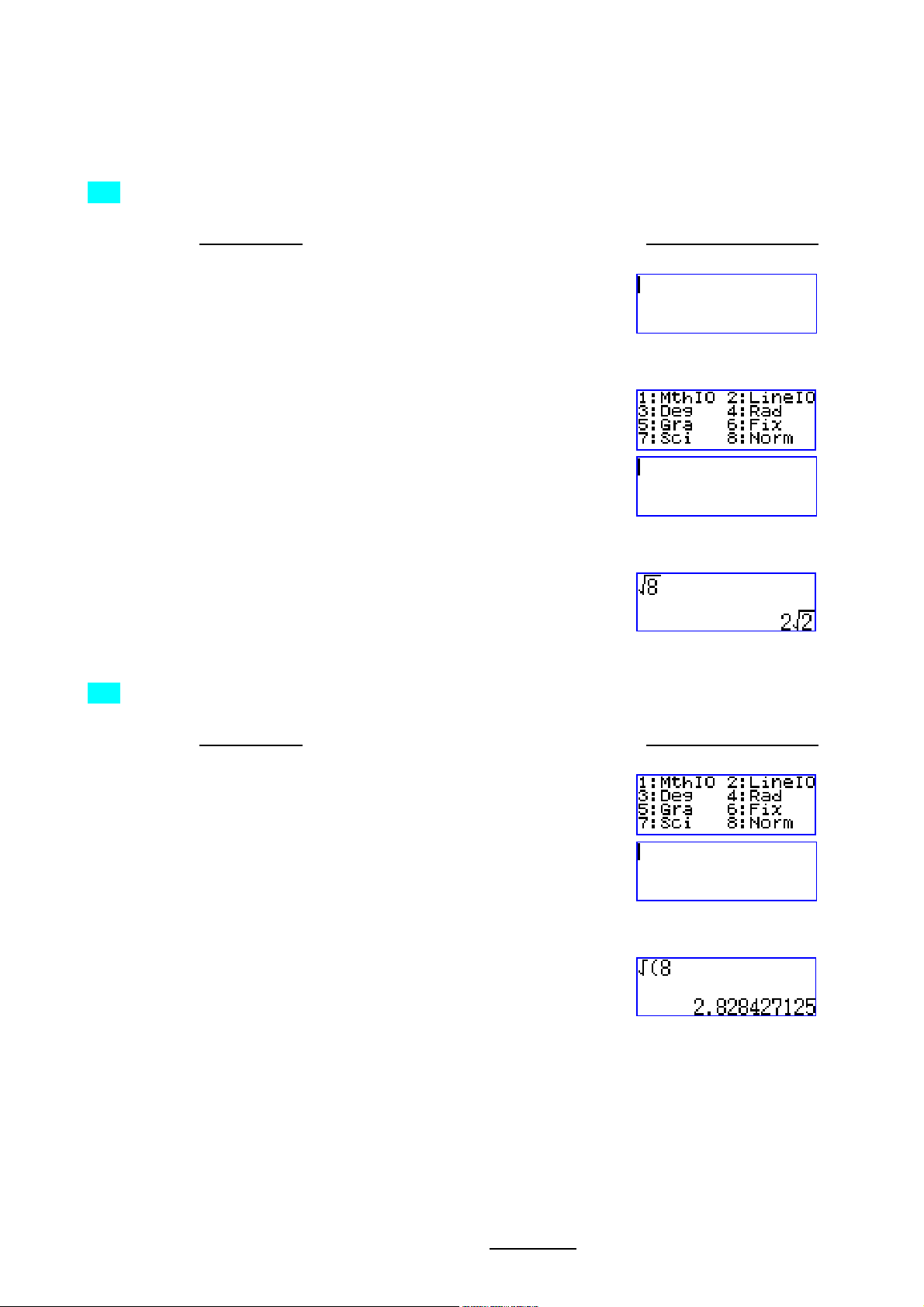
3
Casio FX-570ES One Page Exercise:
SETTING DISPLAY 3
>>> Set the Input Output method of the calculator as MathIO.
What To Do The Screen Display
First turn on the calculator and set the calculator to “COMP” mode.
W w 1
Enter the calculator set up, and select “MathIO”.
q w
1
Now the calculator is in Natural Input Output Display or MathIO. Try pressing the following.
s 8 p
>>> To reset the Input Output method of the calculator as LineIO.
What To Do The Screen Display
After the above exercise, enter the calculator set up, and select “LineIO”.
q w
2
Now the calculator is in normal display or LineIO. Try pressing the following.
s 8 p
All Rights Reserved. QED Education Scientific 2006. Copying and printing of the material is permitted for classroom use for free. For commercialization of this
material permission must be obtained from QED Education Scientific Sdn. Bhd. at Email: info@qed-edu.com
or Tel: +603-56360637.
Page 7

4
°
(
)
Casio FX-570ES One Page Exercise:
BASIC SCIENTIFIC CALCULATIONS 1
>>> Find
What To Do The Screen Display
First turn on the calculator, set calculator to “COMP” mode and angle to “Deg”. Also, choose to
do the calculation with MathIO.
36sin .
W w 1 q w 3
q w 1
Now enter the expression for evaluation.
j 3 6 ) p
>>> Evaluate
What To Do The Screen Display
After the exercise above, we enter this expression for evaluation.
'cos 3229° .
k 2 9 x 3 2 x ) p
>>> Find 31331− .
What To Do The Screen Display
Following the above example, first we enter the cube root sign.
q sS
Now enter the radicand for evaluation.
z 1 3 3 1 p
All Rights Reserved. QED Education Scientific 2006. Copying and printing of the material is permitted for classroom use for free. For commercialization of this
material permission must be obtained from QED Education Scientific Sdn. Bhd. at Email: info@qed-edu.com
or Tel: +603-56360637.
Page 8
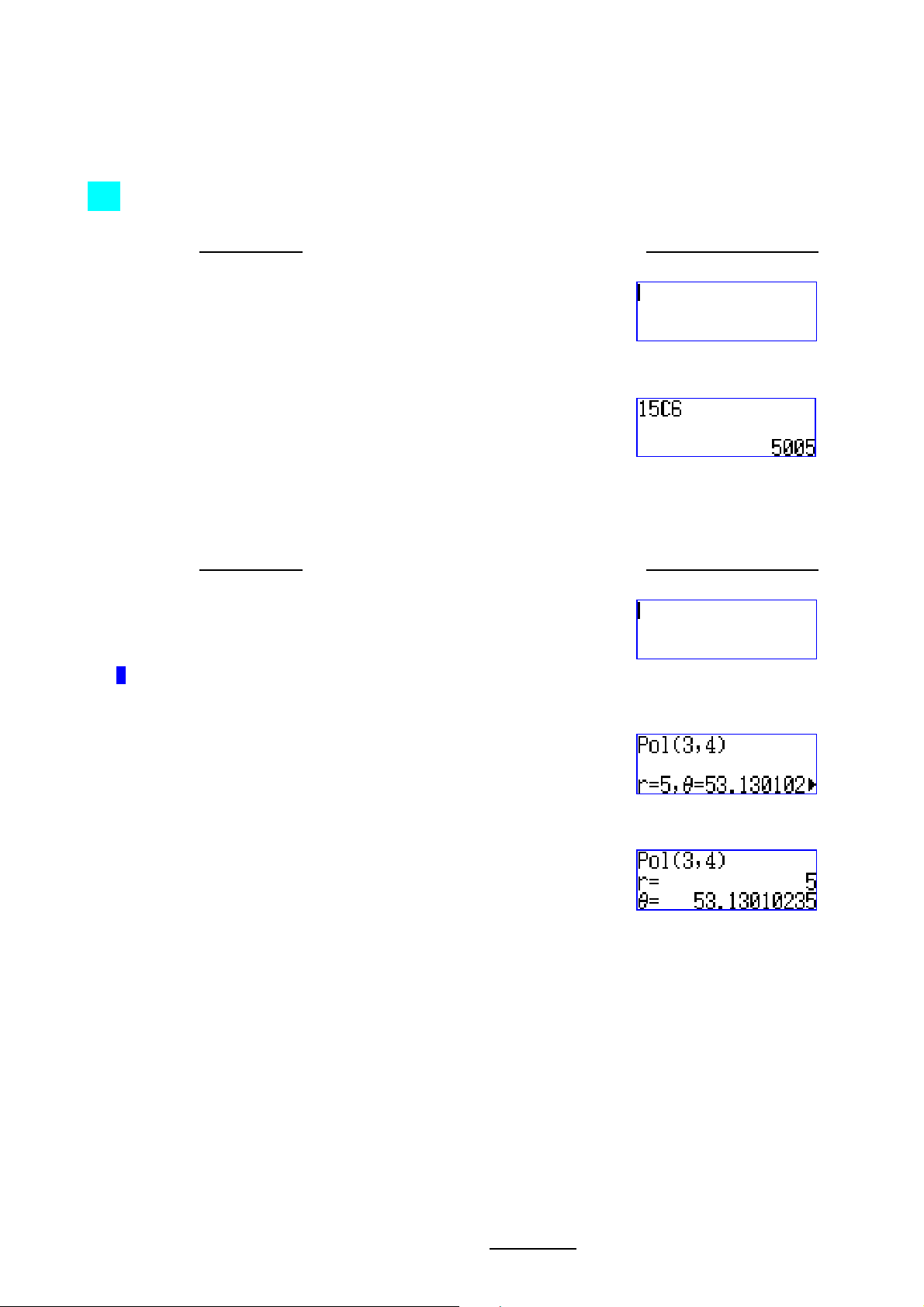
5
Casio FX-570ES One Page Exercise:
BASIC SCIENTIFIC CALCULATIONS 2
>>> Evaluate
15
C .
6
What To Do The Screen Display
First turn on the calculator and set calculator to “COMP” mode.
W w 1
Now enter the expression of the combination for evaluation.
1 5 q P 6 p
>>> Express the rectangular coordinates of (3, 4) in polar form.
What To Do The Screen Display
After the above exercise, we should set the calculator to degree mode if it is not**.
q w 3
**
A D is displayed top of screen when in degree mode.
Now we call up the “Pol” function, enter the given coordinates, and then evaluate.
q + 3 q ) 4 ) p
In polar form (3,4) is 5∠53.13°. If your calculator is in LineIO mode then the display is as below.
All Rights Reserved. QED Education Scientific 2006. Copying and printing of the material is permitted for classroom use for free. For commercialization of this
material permission must be obtained from QED Education Scientific Sdn. Bhd. at Email: info@qed-edu.com
or Tel: +603-56360637.
Page 9

6
π
Casio FX-570ES One Page Exercise:
BASIC SCIENTIFIC CALCULATIONS 3
4
1
>>> Evaluate
What To Do The Screen Display
First turn on the calculator, set calculator to “COMP” mode and set up to MathIO.
.
2
1
+ e
W w 1 q w 1
Now we enter the fourth power rational expression for evaluation.
( a 1 R 1 + q hH 2 $
$ ) f 4 p
>>> Find out what 5.7% of 2359 is and then store this value to variable A.
What To Do The Screen Display
First we enter the expression to find the value.
2 3 5 9 O 5 . 7 q (%
p
Now store the answer into A.
q J z
>>> Convert
What To Do The Screen Display
After the previous exercise, we enter the following to find its degree equivalent.
2 to its degree equivalent.
2 q KL q MB 2 p
All Rights Reserved. QED Education Scientific 2006. Copying and printing of the material is permitted for classroom use for free. For commercialization of this
material permission must be obtained from QED Education Scientific Sdn. Bhd. at Email: info@qed-edu.com
or Tel: +603-56360637.
Page 10

7
=
Casio FX-570ES One Page Exercise:
BASIC SCIENTIFIC CALCULATIONS 4
>>> Solve 32.xtan
What To Do The Screen Display
First turn on the calculator, set calculator to “COMP” mode and set up to MathIO. If needed, set
the calculator angle to degree mode.
for x between 0° and 90°.
W w 1 q w 1
q w 3
To solve the problem is to find the inverse tangent of 2.3.
q lL 2 . 3 ) p
We can display the answer in DMS format easily.
x
29
>>> Evaluate
What To Do The Screen Display
After the exercise above, we enter the summation expression as required.
∑
2
.
+
1)x(
1
q iI Q ) d + 1 R 1
E 2 9 p
All Rights Reserved. QED Education Scientific 2006. Copying and printing of the material is permitted for classroom use for free. For commercialization of this
material permission must be obtained from QED Education Scientific Sdn. Bhd. at Email: info@qed-edu.com
or Tel: +603-56360637.
Page 11

8
655
Casio FX-570ES One Page Exercise:
FRACTIONS
>>> Perform this fraction calculation
What To Do The Screen Display
First turn on the calculator and set calculator to “COMP” mode.
2
+ .
W w 1
Now press the fraction key, and then enter the first fraction.
a
2 R 5
Move cursor to the right of first fraction and enter the operation “+”.
$ +
Now enter the second fraction.
a 5 R 6
Press “=” to get the result. You can also display result in proper form.
p
q nN
All Rights Reserved. QED Education Scientific 2006. Copying and printing of the material is permitted for classroom use for free. For commercialization of this
material permission must be obtained from QED Education Scientific Sdn. Bhd. at Email: info@qed-edu.com
or Tel: +603-56360637.
Page 12

9
x
cos
y
=
°≤≤
°
Casio FX-570ES One Page Exercise:
TABLE OF VALUES
>>> Create a table of values for
What To Do The Screen Display
First turn on the calculator and set calculator to “TABLE” mode. If needed, set angle to degree.
for
1800 x .
W w 7
q w 3
Now enter the expression.
k Q ) )
p
We use 0 as Start value, 180 as End value and 30 as Step value. (Step value = increment size of x)
0 p 1 8 0 p
3 0 p
View the table using the up down arrow keys.
E R
All Rights Reserved. QED Education Scientific 2006. Copying and printing of the material is permitted for classroom use for free. For commercialization of this
material permission must be obtained from QED Education Scientific Sdn. Bhd. at Email: info@qed-edu.com
or Tel: +603-56360637.
Page 13

10
=
+
−=−
Casio FX-570ES One Page Exercise:
SIMULTANEOUS EQUATIONS
>>> Solve the equations 752
What To Do The Screen Display
First turn on the calculator.
yx and 123
yx simultaneously.
W
Go to Mode, select “EQN” and then choose to solve the 2-unknown simultaneous equations.
w
5 1
Enter the coefficients and constant of the first equation.
2 p 5 p 7 p
Now enter the coefficients and constant of the second equation.
3 p z 1 p z 1 2 p
To find the solutions press “=” a few times.
p
p
All Rights Reserved. QED Education Scientific 2006. Copying and printing of the material is permitted for classroom use for free. For commercialization of this
material permission must be obtained from QED Education Scientific Sdn. Bhd. at Email: info@qed-edu.com
or Tel: +603-56360637.
Page 14

11
+
Casio FX-570ES One Page Exercise:
CUBIC EQUATIONS
>>> Solve the cubic equation of 05255163
What To Do The Screen Display
First turn on the calculator, select “EQN” mode and choose to solve for cubic equation.
23
=−+− xxx .
W
w 5 4
Enter the coefficients and then solve the equation.
3 p z 1 6 p 5 5 p z
5 2 p
p
To see the rest of the solutions press “=” a couple of times.
p
p
The complex solutions can be displayed in polar form as follow.
q w R 3
2
View the other solutions using the up down arrow keys. You can return to the iba
R E
q w R 3 1
form at set up.
All Rights Reserved. QED Education Scientific 2006. Copying and printing of the material is permitted for classroom use for free. For commercialization of this
material permission must be obtained from QED Education Scientific Sdn. Bhd. at Email: info@qed-edu.com
or Tel: +603-56360637.
Page 15

12
Casio FX-570ES One Page Exercise:
SINGLE VARIABLE STATISTICS 1
>>> Find the mean and sample standard deviation for these data: 2, 4, 7, 4, 9, 13, 6, 8, 7.
What To Do The Screen Display
Turn on the calculator, clear the set up1 and set calculator to “STAT” mode.
W q 9 1 p C w 3
1
It is generally a good practice to clear the set up as you begin statistical calculation. See List of Exercises page for explanation.
Now choose to do calculation for “1-VAR’ and enter the data into the list.
1
2 p 4 p 7 p 4 p 9
Continue entering the rest of the data.
p 1 3 p 6 p 8 p 7 p
Next we clear the screen and find the sample mean.
C
q 1
5 2 p
Now we find the sample standard deviation.
q 1
5 4 p
All Rights Reserved. QED Education Scientific 2006. Copying and printing of the material is permitted for classroom use for free. For commercialization of this
material permission must be obtained from QED Education Scientific Sdn. Bhd. at Email: info@qed-edu.com
or Tel: +603-56360637.
Page 16

13
Casio FX-570ES One Page Exercise:
SINGLE VARIABLE STATISTICS 2: GROUPED DATA
>>> Find the standard deviation of the grouped data given here.
x 6 15 23 32 40
Frequency 5 13 15 9 6
What To Do The Screen Display
Turn on the calculator, clear the set up
1
and then enter set up mode to turn “Frequency” on.
W q 9 1 p C q w R 4
1
1
It is generally a good practice to clear the set up as you begin statistical calculation. See List of Exercises page for explanation.
Next we set calculator to “STAT” mode. Then choose “1-VAR” to enter the data provided.
w 3
1
Enter the x-data at the X-column first. .
6 p 1 5 p 2 3 p 3 2
p 4 0 p
Continue by entering frequency data at the FREQ-column.
R $ 5 p 1 3 p 1 5 p
9 p 6 p
Now clear the screen and find the standard deviation.
C q 1
5 3 p
All Rights Reserved. QED Education Scientific 2006. Copying and printing of the material is permitted for classroom use for free. For commercialization of this
material permission must be obtained from QED Education Scientific Sdn. Bhd. at Email: info@qed-edu.com
or Tel: +603-56360637.
Page 17

14
Casio FX-570ES One Page Exercise:
LINEAR REGRESSION
>>> Determine the linear correlation coefficient for the paired sample data below:
x 65 75 57 42 86 73 80
y 72 59 68 54 92 68 72
What To Do The Screen Display
Turn on the calculator and clear the set up1, then set calculator to “STAT” mode.
W q 9 1 p C w 3
1
It is generally a good practice to clear the set up as you begin statistical calculation. See List of Exercises page for explanation.
Select to do calculation for “A+BX” and enter the x data at the X-column.
2 6 5 p 7 5 p 5 7 p
4 2 p 8 6 p
7 3 p 8 0 p
Next we go to Y-column and enter the y data at this column.
R $
7 2 p 5 9 p 6 8 p 5
4 p 9 2 p 6 8 p 7 2
p
Next we clear the screen and find the correlation coefficient.
C
q 1
7 3 p
All Rights Reserved. QED Education Scientific 2006. Copying and printing of the material is permitted for classroom use for free. For commercialization of this
material permission must be obtained from QED Education Scientific Sdn. Bhd. at Email: info@qed-edu.com
or Tel: +603-56360637.
Page 18

15
Casio FX-570ES One Page Exercise:
STANDARD NORMAL DISTRIBUTION
>>> Find P(X < -0.259) if variable X ~ N(0,1).
What To Do The Screen Display
Turn on the calculator and then set calculator to “STAT” mode.
W w 3
Clear the screen and go to distribution mode.
C q 1 7
Choose “P(“ and find the probability.
1 z 0 . 2 5 9 ) p
>>> Find P(X > 1.83) if variable X ~ N(0,1).
What To Do The Screen Display
After the exercise above, return to distribution mode to choose “R” and find the probability.
q 1 7 3
1 . 8 3 ) p
>>> Find P(1 < X < 2.5) if variable X ~ N(0,1).
What To Do The Screen Display
Continuing from the above exercise, the fastest way to find this probability should be as follow.
q 1 7 1 2 . 5 )
- q 1 7 1 1 ) p
All Rights Reserved. QED Education Scientific 2006. Copying and printing of the material is permitted for classroom use for free. For commercialization of this
material permission must be obtained from QED Education Scientific Sdn. Bhd. at Email: info@qed-edu.com
or Tel: +603-56360637.
Page 19

16
Casio FX-570ES One Page Exercise:
LOGARITHMICS
>>> Calculate 23log .
What To Do The Screen Display
Turn on the calculator, set calculator to “COMP” mode and set up to MathIO.
W w 1 q w 1
Press the following to calculate the expression.
g 2 3 ) p
>>> Find 23
What To Do The Screen Display
From the exercise above, press the following to calculate the given logarithmic expression.
log correct to 5 decimal places.
7
i 7 $ 2 3
Press “=” to get the numerical result.
p
Now set the calculator to display the result correct up to 5 decimal places.
q w 6 5
Press the following to return the calculator to normal (Norm-1) display.
q w 8
1
All Rights Reserved. QED Education Scientific 2006. Copying and printing of the material is permitted for classroom use for free. For commercialization of this
material permission must be obtained from QED Education Scientific Sdn. Bhd. at Email: info@qed-edu.com
or Tel: +603-56360637.
Page 20

17
Casio FX-570ES One Page Exercise:
SCIENTIFIC CONVERSIONS AND CONSTANTS
>>> A car travels 1200m in 55 second. Find its average speed for that period in km/hour.
What To Do The Screen Display
First turn on the calculator and set calculator to “COMP” mode.
W w
1
Next we calculate the average speed of the car.
1 2 0 0 P 5 5 p
The answer above is in meter/second. To convert it into km/hour we refer to the conversion codes at
the cover of the calculator.
q 8 2 0
Press “=” to find the result of the conversion. We can also view the result in decimal form.
p
n
>>> State the value of Planck’s constant from the calculator.
What To Do The Screen Display
After the exercise above, we can choose to display the Planck’s constant h.
q 7 0 6
p
All Rights Reserved. QED Education Scientific 2006. Copying and printing of the material is permitted for classroom use for free. For commercialization of this
material permission must be obtained from QED Education Scientific Sdn. Bhd. at Email: info@qed-edu.com
or Tel: +603-56360637.
Page 21

18
2
=
=
Casio FX-570ES One Page Exercise:
SOLVE FUNCTION
1
>>> Solve the equation sat =
What To Do The Screen Display
Turn on the calculator, set calculator to “COMP” mode and set up to MathIO.
2
for a if given that 56
s when 8
t .
W w 1 q w 1
As we want to solve the problem for a, we must use variable X for a. For t and s we use the
variables A and B. First we enter the expression.
a 1 R 2 $ Q ) Q z d
Q r Q x
Then we enter the corresponding values given (remember A is for t and B is for s.)
q r
8 p 5 6 p
p
All Rights Reserved. QED Education Scientific 2006. Copying and printing of the material is permitted for classroom use for free. For commercialization of this
material permission must be obtained from QED Education Scientific Sdn. Bhd. at Email: info@qed-edu.com
or Tel: +603-56360637.
Page 22

19
(
)
(
)
(
)
x
Casio FX-570ES One Page Exercise:
CALC FUNCTION
>>> Find the surface areas of a cylindrical can using xhxy π+π= 22
21053 .,. , where
What To Do The Screen Display
Turn on the calculator, set calculator to “COMP” mode and set up to MathIO.
, h are respectively the radius and height of the can.
2
, when
h,x =
123, and
W w 1 q w 1
We use variables X and Y for x and y, and the variable A for h. First we enter the expression.
Q n Q r 2 q KL Q )
d + 2 q KL Q ) Q z
Now we enter the first pair of values given, i.e. (3, 12).
r
3 p 1 2 p
Next we enter the second pair of values given, i.e. (3.5, 10.2).
r 3 . 5 p
1 0 . 2 p
All Rights Reserved. QED Education Scientific 2006. Copying and printing of the material is permitted for classroom use for free. For commercialization of this
material permission must be obtained from QED Education Scientific Sdn. Bhd. at Email: info@qed-edu.com
or Tel: +603-56360637.
Page 23

20
i
−
7
Casio FX-570ES One Page Exercise:
COMPLEX NUMBERS
i
>>> Find the argument of
What To Do The Screen Display
First turn on the calculator and set calculator to “CMPLX” mode. A small “CMPLX” icon will
appear at top of screen.
32
.
+
W w
2
Now we calculate the division of the two complex numbers using fraction.
a
2 - 3 bU R
7 + bU
p
Next to find the argument of the expression we use the “arg” function at the calculator.
q 2
Here we choose “arg” and use the Ans key to help find the argument.
1 M ) p
We can also display the outcome in DMS form.
x
All Rights Reserved. QED Education Scientific 2006. Copying and printing of the material is permitted for classroom use for free. For commercialization of this
material permission must be obtained from QED Education Scientific Sdn. Bhd. at Email: info@qed-edu.com
or Tel: +603-56360637.
Page 24

21
Casio FX-570ES One Page Exercise:
BASE-N CALCULATIONS
>>> Express 1278 in Binary and Hexadecimal.
What To Do The Screen Display
First turn on the calculator and set calculator to “BASE-N” mode.
W w 4
Set the display to Octal and enter the number.
h 1 2 7 p
So 1278 in Binary and Hexadecimal are as follow.
g
f
>>> Calculate 21510 + 101002 and express the answer in Octal.
What To Do The Screen Display
Following the exercise above, first we set the display back to Decimal. Then, we enter the number
215 and “+”.
d
2 1 5 +
Now open the BASE-N function, use the number base function and enter the binary number.
q 3 R 3 1 0 1 0 0
Press “=” to calculate and then set display to Octal to see the answer in Octal.
p h
All Rights Reserved. QED Education Scientific 2006. Copying and printing of the material is permitted for classroom use for free. For commercialization of this
material permission must be obtained from QED Education Scientific Sdn. Bhd. at Email: info@qed-edu.com
or Tel: +603-56360637.
Page 25

22
dx
3
π
Casio FX-570ES One Page Exercise:
NUMERICAL DERIVATIVE
>>> Find the value of )xsinx(
What To Do The Screen Display
First turn on the calculator, set calculator to “COMP” mode, and angle in radian.
d
2 when x is
.
W w 1 q w 4
Press the derivative key and enter the composite expression “2xsinx”.
q yY
2 Q ) j Q ) )
Now got to back and enter the value of “pi/3”..
$ q KL P 3
Press “=” to get the numerical outcome of the derivative.
p
All Rights Reserved. QED Education Scientific 2006. Copying and printing of the material is permitted for classroom use for free. For commercialization of this
material permission must be obtained from QED Education Scientific Sdn. Bhd. at Email: info@qed-edu.com
or Tel: +603-56360637.
Page 26

23
Casio FX-570ES One Page Exercise:
DEFINITE INTEGRAL
>>> Calculate the definite integral
What To Do The Screen Display
First turn on the calculator and set calculator to “COMP” mode.
xx d .
∫
−31
W w 1
Press the integral key, and enter the expression “x”.
y Q )
Go down to lower limit and enter the value of “-1”.
R z 1
Now go up to enter the value of “3” for upper limit.
E 3
Press “=” to get the numerical outcome of the integration.
p
All Rights Reserved. QED Education Scientific 2006. Copying and printing of the material is permitted for classroom use for free. For commercialization of this
material permission must be obtained from QED Education Scientific Sdn. Bhd. at Email: info@qed-edu.com
or Tel: +603-56360637.
Page 27

24
Casio FX-570ES One Page Exercise:
MATRIX OPERATIONS
−
53
>>> Calculate the determinant and the inverse of
What To Do The Screen Display
First turn on the calculator and set calculator to “MATRIX” mode.
=
A if it exists.
74
W w 6
Next choose to define MatA as a 2x2 matrix.
1 5
Enter all elements for MatA.
3 p z 5 p 4 p 7 p
Now we clear the screen and use the matrix operations to find the determinant for A.
C q 4 7
q 4 3 ) p
As determinant of A is not 0, the inverse exists and we can find the inverse of A.
q 4 3 u
p
All Rights Reserved. QED Education Scientific 2006. Copying and printing of the material is permitted for classroom use for free. For commercialization of this
material permission must be obtained from QED Education Scientific Sdn. Bhd. at Email: info@qed-edu.com
or Tel: +603-56360637.
Page 28

25
+
−
×
−
+
+
−
−
+
Casio FX-570ES One Page Exercise:
VECTORS CALCULATIONS
>>> Find the cross product of ( kji
What To Do The Screen Display
Turn on the calculator and set calculator to “VECTOR” mode.
32 )
( kji 68
), then calculate its magnitude.
W w 8
Next choose to define VctA as the vector kji
32 .
1 1
2 p z 3 p 1 p
Next we define VctB as kji 68
.
q 5 2
2 1
1 p 8 p z 6 p
Now clear the screen, and then find the cross product of these two vectors.
C q 5 3 O q 5 4
p
Finally, we find the magnitude of this new vector using VctAns.
C
q c q 5 6 p
All Rights Reserved. QED Education Scientific 2006. Copying and printing of the material is permitted for classroom use for free. For commercialization of this
material permission must be obtained from QED Education Scientific Sdn. Bhd. at Email: info@qed-edu.com
or Tel: +603-56360637.
Page 29

Page 30

