Page 1

fx-55 PLUS
User’s Guide
E
CASIO Worldwide Education Website
http://edu.casio.com
CASIO EDUCATIONAL FORUM
http://edu.casio.com/forum/
Page 2
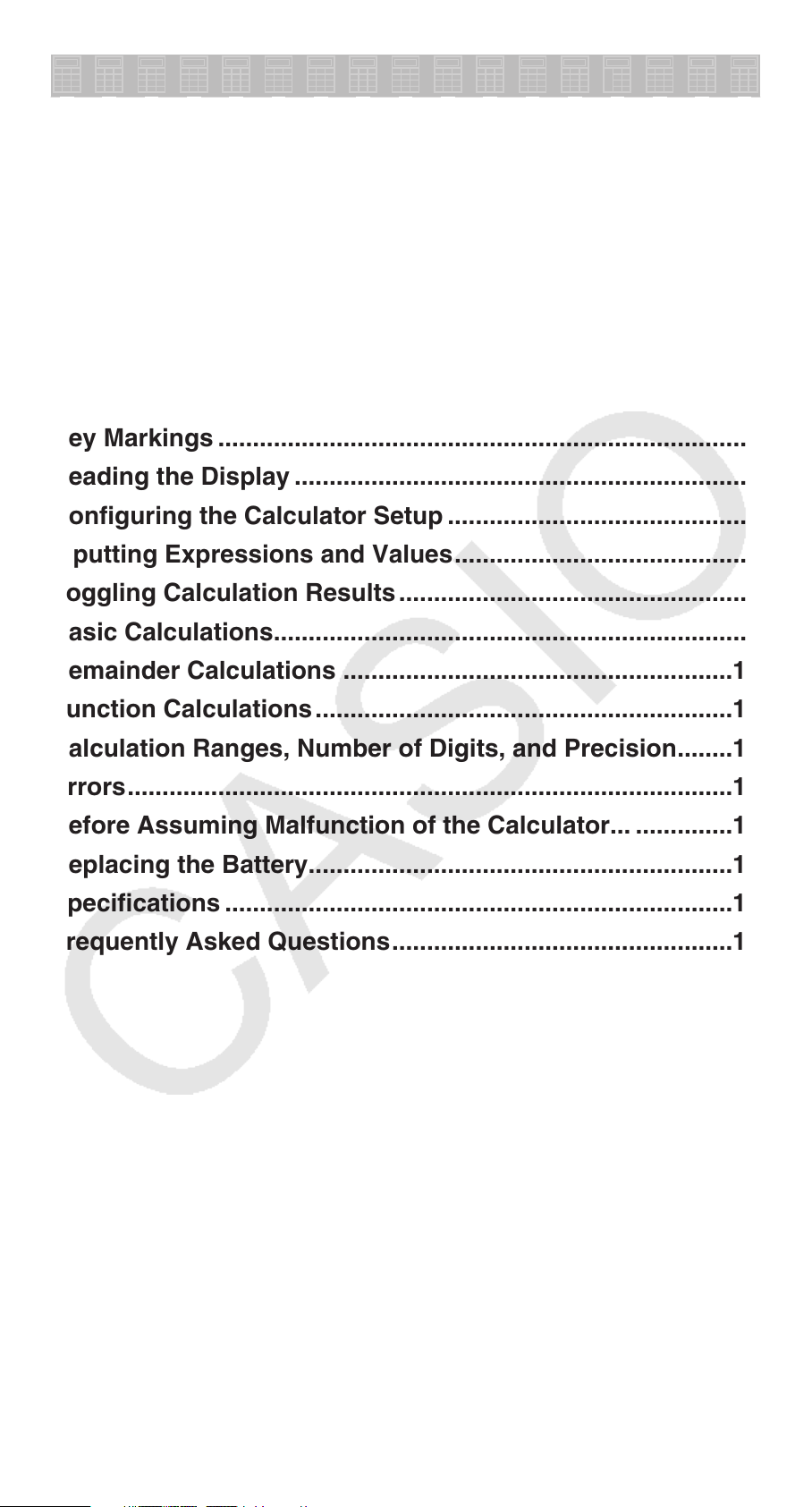
Contents
Important Information ..............................................................2
Sample Operations ...................................................................2
Initializing the Calculator .........................................................2
Safety Precautions ...................................................................2
Handling Precautions ...............................................................2
Removing the Hard Case .........................................................3
Turning Power On and Off .......................................................3
Adjusting Display Contrast .....................................................3
Key Markings ............................................................................3
Reading the Display .................................................................4
Configuring the Calculator Setup ...........................................4
Inputting Expressions and Values ..........................................5
Toggling Calculation Results ..................................................8
Basic Calculations ....................................................................8
Remainder Calculations ........................................................11
Function Calculations ............................................................12
Calculation Ranges, Number of Digits, and Precision ........14
Errors .......................................................................................15
Before Assuming Malfunction of the Calculator... ..............16
Replacing the Battery .............................................................17
Specifications .........................................................................17
Frequently Asked Questions .................................................17
E-1
Page 3
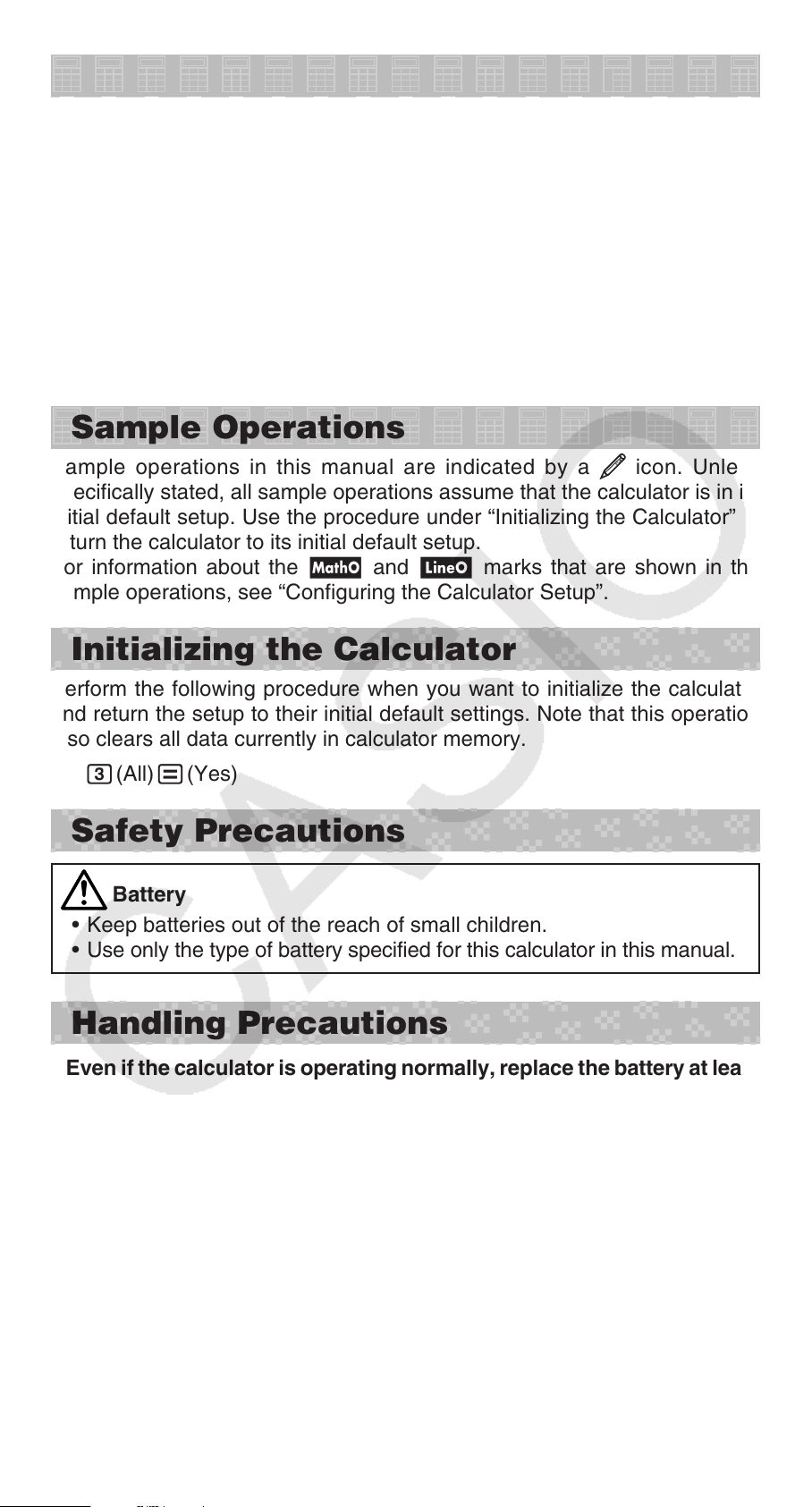
Important Information
The displays and illustrations (such as key markings) shown in this User’s
•
Guide are for illustrative purposes only, and may differ somewhat from the
actual items they represent.
The contents of this manual are subject to change without notice.
•
In no event shall CASIO Computer Co., Ltd. be liable to anyone for special,
•
collateral, incidental, or consequential damages in connection with or
arising out of the purchase or use of this product and items that come with
it. Moreover, CASIO Computer Co., Ltd. shall not be liable for any claim of
any kind whatsoever by any other party arising out of the use of this product
and the items that come with it.
Be sure to keep all user documentation handy for future reference.
•
Sample Operations
Sample operations in this manual are indicated by a icon. Unless
specifically stated, all sample operations assume that the calculator is in its
initial default setup. Use the procedure under “Initializing the Calculator” to
return the calculator to its initial default setup.
For information about the K and L marks that are shown in the
sample operations, see “Configuring the Calculator Setup”.
Initializing the Calculator
Perform the following procedure when you want to initialize the calculator
and return the setup to their initial default settings. Note that this operation
also clears all data currently in calculator memory.
r3(All)=(Yes)
Safety Precautions
Battery
Keep batteries out of the reach of small children.
•
Use only the type of battery specified for this calculator in this manual.
•
Handling Precautions
Even if the calculator is operating normally, replace the battery at least
•
once every three years (LR44 (GPA76)).
A dead battery can leak, causing damage to and malfunction of the
calculator. Never leave a dead battery in the calculator. Do not try using
the calculator while the battery is completely dead.
The battery that comes with the calculator discharges slightly during
•
shipment and storage. Because of this, it may require replacement
sooner than the normal expected battery life.
Do not use an oxyride battery* or any other type of nickel-based
•
primary battery with this product. Incompatibility between such
batteries and product specifications can result in shorter battery life
and product malfunction.
Avoid use and storage of the calculator in areas subjected to
•
temperature extremes, and large amounts of humidity and dust.
E-2
Page 4
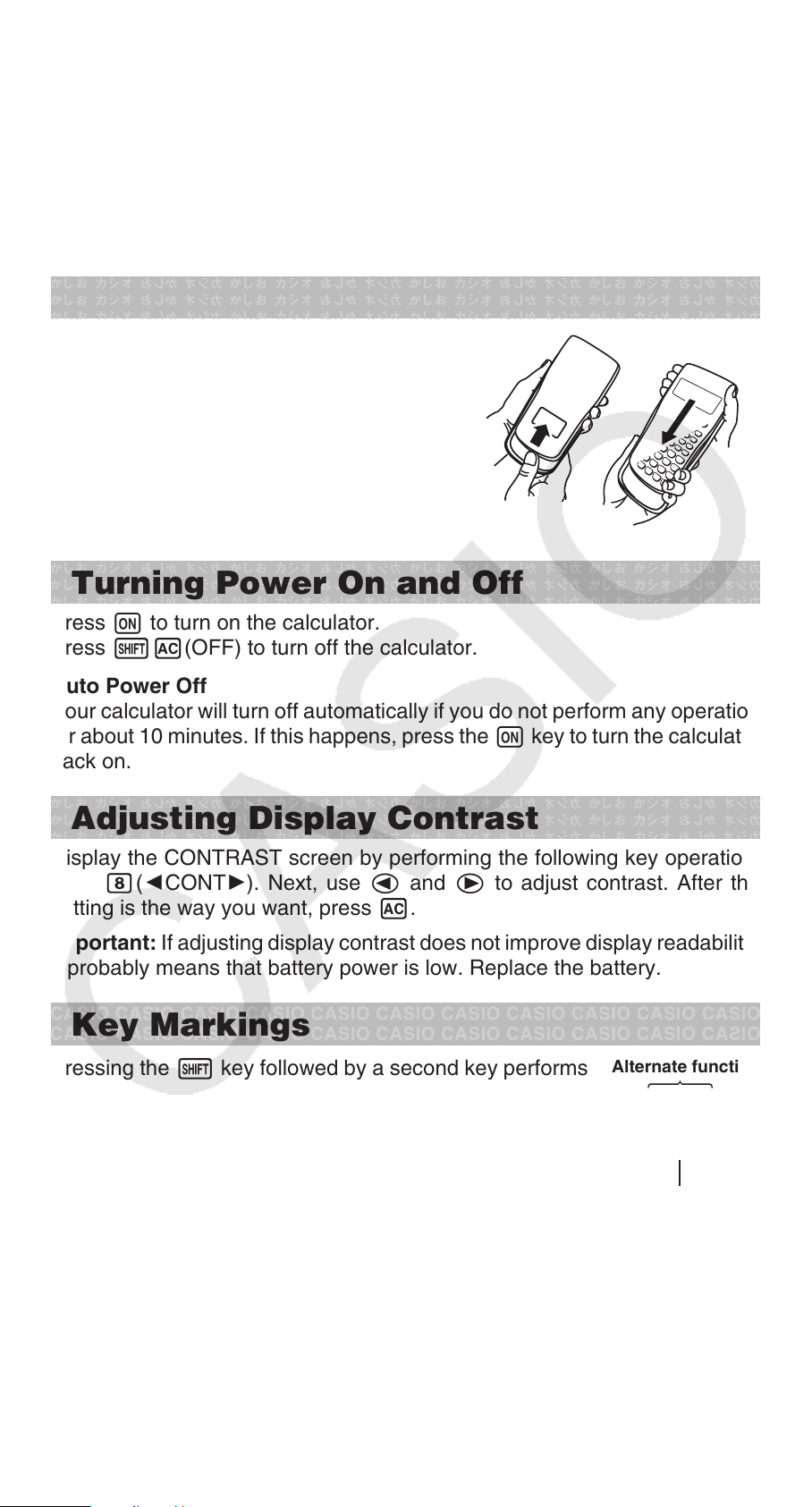
Do not subject the calculator to excessive impact, pressure, or
•
bending.
•
Never try to take the calculator apart.
•
Use a soft, dry cloth to clean the exterior of the calculator.
•
Whenever discarding the calculator or batteries, be sure to do so in
accordance with the laws and regulations in your particular area.
* Company and product names used in this manual may be registered
trademarks or trademarks of their respective owners.
Removing the Hard Case
Before using the calculator, slide its hard
case downwards to remove it, and then affix
the hard case to the back of the calculator as
shown in the illustration nearby.
Turning Power On and Off
Press O to turn on the calculator.
Press 1A(OFF) to turn off the calculator.
Auto Power Off
Your calculator will turn off automatically if you do not perform any operation
for about 10 minutes. If this happens, press the O key to turn the calculator
back on.
Adjusting Display Contrast
Display the CONTRAST screen by performing the following key operation:
s8(]CONT'). Next, use d and e to adjust contrast. After the
setting is the way you want, press A.
Important: If adjusting display contrast does not improve display readability,
it probably means that battery power is low. Replace the battery.
Key Markings
Pressing the 1 key followed by a second key performs
the alternate function of the second key. The alternate
function is indicated by the text printed above the key.
Alternate function
OFF
E-3
A
Keycap function
Page 5
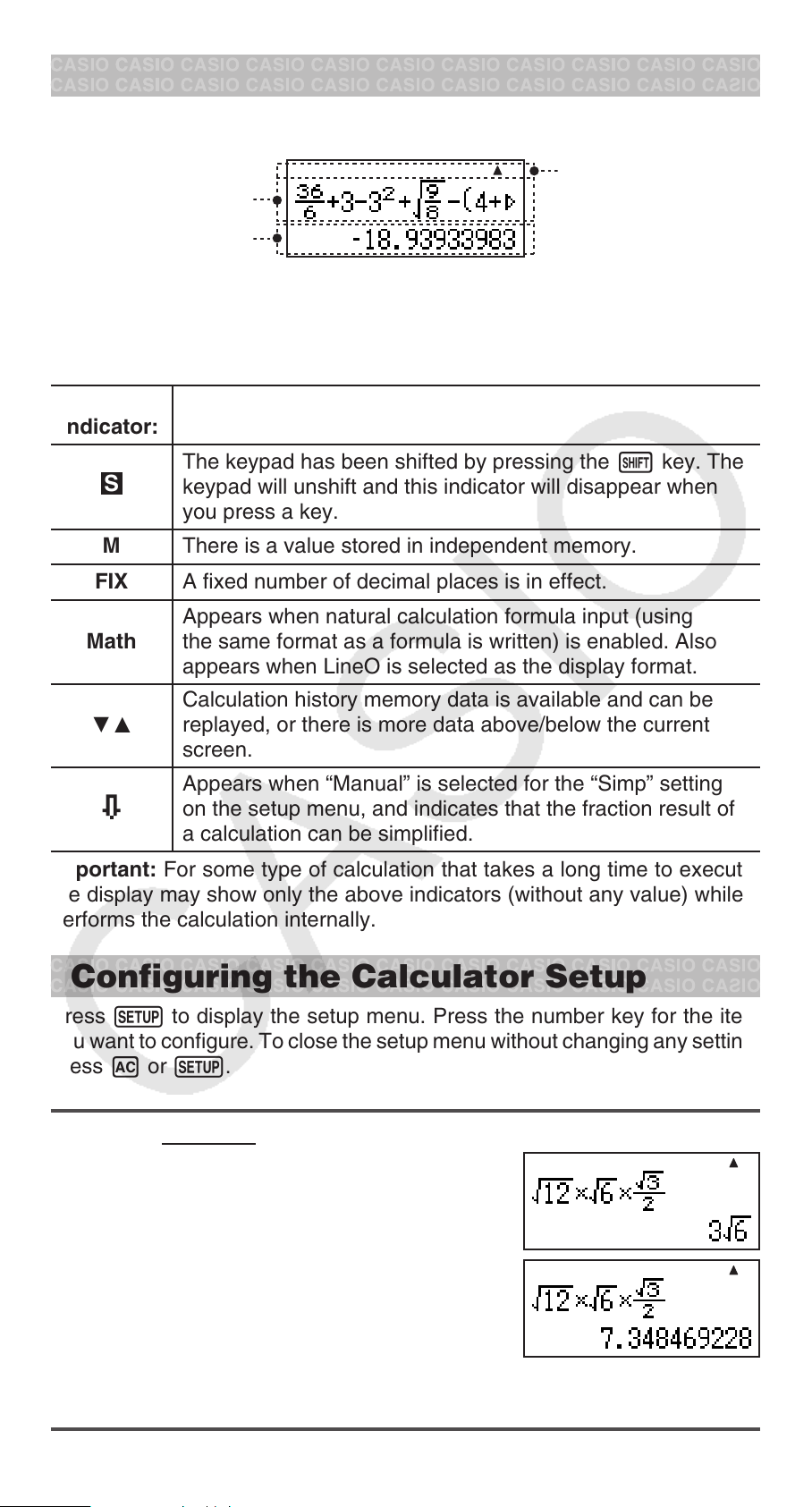
Reading the Display
The display of the calculator shows expressions you input, calculation results,
and various indicators.
Math
Input expression
Calculation result
If a g indicator appears on the right side of the input expression, it means
•
the displayed calculation continues to the right. Use e and d to scroll
the input expression display.
Display indicators
Indicators
This
indicator:
Means this:
The keypad has been shifted by pressing the 1 key. The
S
keypad will unshift and this indicator will disappear when
you press a key.
M There is a value stored in independent memory.
FIX A fixed number of decimal places is in effect.
Appears when natural calculation formula input (using
Math
the same format as a formula is written) is enabled. Also
appears when LineO is selected as the display format.
Calculation history memory data is available and can be
$`
replayed, or there is more data above/below the current
screen.
Appears when “Manual” is selected for the “Simp” setting
on the setup menu, and indicates that the fraction result of
a calculation can be simplified.
Important: For some type of calculation that takes a long time to execute,
the display may show only the above indicators (without any value) while it
performs the calculation internally.
Configuring the Calculator Setup
Press s to display the setup menu. Press the number key for the item
you want to configure. To close the setup menu without changing any setting,
press A or s.
Underlined ( ___ ) settings are initial defaults.
1MathO 2LineO Specifies the display format.
MathO displays input and calculation results using
the same format as they are written on paper.
LineO displays input the same way as MathO, but
calculation results are displayed in decimal
form.
Note: In this manual, the K symbol next to a sample operation indicates
MathO, while the L symbol indicates LineO.
E-4
MathMath
MathMath
Page 6

3Fix 4Norm Specifies the number of digits for display of a calculation
result.
Fix: The value you specify (from 0 to 9) controls the number of decimal
places for displayed calculation results. Calculation results are rounded off
to the specified digit before being displayed.
Example: L 100 ÷ 7 = 14.286 (Fix 3)
14.29 (Fix 2)
Norm: Selecting one of the two available settings (Norm 1, Norm 2)
determines the range in which results will be displayed in non-exponential
format. Outside the specified range, results are displayed using exponential
format.
Norm 1: 10
Example: L 1 ÷ 200 = 5 × 10–3 (Norm 1)
0.005 (Norm 2)
5ab/c 6 d/c Specifies either mixed fraction (ab/c) or improper fraction
(d/c) for display of fractions in calculation results.
7Simp 1Auto ; 2Manual Specifies automatic or manual simplification
of fractions. When manual is specified, fraction calculation results are always
displayed as improper fractions, even if the fraction display format setting is
ab/c.
Even if the result of a calculation can be displayed as a fraction when
automatic simplification is used, performing the same calculation with manual
simplification may produce a non-fraction (decimal) result.
–2
|x|, |x| 1010 Norm 2: 10–9 |x|, |x| 10
10
Example:
sh(Simp)b(Auto)
2
2
3
1
×
5
8
41
k 2 e 2 c 3 e*k 5 e 1 c 8 =
3
sh(Simp)c(Manual)
k 2 e 2 c 3 e*k 5 e 1 c 8 =
328
24
8]CONT' Adjusts display contrast. See “Adjusting Display Contrast”
for details.
Initializing Calculator Settings
Perform the following procedure to initialize the calculator, which returns all
settings, including setup menu settings, to their initial defaults.
f1(Setup)=(Yes)
Inputting Expressions and Values
Basic Input Rules
Calculations can be input in the same form as they are written. When you
press = the priority sequence of the input calculation will be evaluated
automatically and the result will appear on the display.
E-5
Page 7

4 × (30 + 10 × 3) = 240
4 *( 30 + 10 * 3 )=
MathMath
*
1
*
2
*1 A multiplication symbol (×) can be omitted when it occurs immediately
before an opening parenthesis, immediately before Rnd or RanInt# function
that includes parentheses, immediately before the Ran# (random number)
function, or immediately before independent memory (M) or π.
2
The closing parenthesis immediately before the = operation can be
*
omitted.
1
Input example omitting **
example.
and )*2 operations in the above
MathMath
4 ( 30 + 10 * 3 =
Note: • If the calculation becomes longer than the screen width during
input, the screen will scroll automatically to the right and the ] indicator will
appear on the display. When this happens, you can scroll back to the left
by using d and e to move the cursor. • Pressing e while the cursor
is at the end of the input calculation will cause it to jump to the beginning,
while pressing d while the cursor is at the beginning will cause it to jump
to the end. • You can input up to 99 bytes for a calculation. Each numeral,
symbol, or function normally uses one byte. Some functions require three
to 13 bytes. • The cursor will change shape to k when there are 10 bytes
or less of allowed input remaining. If this happens, end calculation input
and then press =.
Calculation Priority Sequence
The priority sequence of input calculations is evaluated in accordance with the
rules below. When the priority of two expressions is the same, the calculation
is performed from left to right.
1st
2nd
3rd
4th
5th
6th Multiplication where the multiplication sign is omitted
Parenthetical expressions
Function with parentheses: Rnd(, RanInt#(
2
x
Functions that come after the input value (
x^), square root ())
(
, x–1, °’ ”, %), powers
Fractions
Negative sign (–)
Note: When squaring a negative value (such as –2), the value
being squared must be enclosed in parentheses ((- 2 )w
2
x
=). Since
has a higher priority than the negative sign,
inputting - 2 w= would result in the squaring of 2 and then
appending a negative sign to the result. Always keep the priority
sequence in mind, and enclose negative values in parentheses
when required.
7th
Multiplication (×), division (÷), remainder calculations (÷R)
8th Addition, subtraction (+, –)
E-6
Page 8

Inputting a Calculation Formula
'
'
Your calculator lets you input calculator formulas using the same format as
they appear in your textbook (natural format). Fractions and special functions
2
x
, x^, ), x−1, 10^) are also displayed in a natural format.
(
63
MathMath
L ! 63 =
MathMath
K ! 63 =
Important: • Certain types of expressions can cause the height of a
calculation formula to be greater than one display line. The maximum
allowable height of a calculation formula is two display screens (31 dots × 2).
Further input will become impossible if the height of the calculation you are
inputting exceeds the allowable limit. • Nesting of functions and parentheses
is allowed. Further input will become impossible if you nest too many functions
and/or parentheses. If this happens, divide the calculation into multiple parts
and calculate each part separately.
Note: When you press = and obtain a calculation result, part of the
expression you input may be cut off. If you need to view the entire input
expression again, press A and then use d and e to scroll the input
expression.
Using Values and Expressions as Arguments
A value or an expression that you have already input can be used as the
argument of a function. After you have input
it the argument of ', resulting in
To input 1 +
As shown above, the value or expression to the right of the cursor after
1Y(INS) are pressed becomes the argument of the function that is
specified next. The range encompassed as the argument is everything up
to the first open parenthesis to the right, if there is one, or everything up to
the first function to the right ('2, 10
This capability can be used with the following functions: ', A, !, 6.
7
and then change it to 1 +
6
dddd1Y(INS)
7
.
6
1 + 7 ' 6
2
, etc.)
7
, for example, you can make
6
7
6
MathMath
MathMath
!
MathMath
E-7
Page 9

Correcting and Clearing an Expression
π
To delete a single character or function: Move the cursor so it is directly to
the right of the character or function you want to delete, and then press Y.
To insert a character or function into a calculation: Use d and e to
move the cursor to the location where you want to insert the character or
function and then input it.
To clear all of the calculation you are inputting: Press A.
Toggling Calculation Results
Each press of F will toggle the currently displayed calculation result between
its fraction form and decimal form, its ' form and decimal form, or its π
form and decimal form.
π ÷ 6 =
7/ 6 = 0.5235987756
(
'
2
(! 2 e+ 2 )*! 3 =
Important: • Depending on the type of calculation result that is on the display
when you press the F key, the conversion process may take some time to
perform. • With certain calculation results, pressing the F key will not convert
the displayed value. • You cannot switch from decimal form to mixed fraction
form if the total number of digits used in the mixed fraction (including integer,
numerator, denominator, and separator symbols) is greater than 10.
Note: With MathO, pressing 1= instead of = after inputting a calculation
will display the calculation result in decimal form. Pressing F after that will
switch to the fraction form or π form of the calculation result. The ' form of
the result will not appear in this case.
1
6
+ 2) ×
= 0.5235987756
π
=
'
3
'
6 + 2'3
= 5.913591358 K
'
6 + 2'3
F
5.913591358
F
1
6
Basic Calculations
Fraction Calculations
2 + 1 = 7
3 2 6
or ' 2 c 3 e+' 1 c 2 =
4 − 3
To switch a calculation result between improper fraction and mixed
fraction form: Press j.
Note: When manual fraction simplification is specified, this operation is
disabled and fractions are always displayed as improper fractions.
To switch a calculation result between fraction and decimal form:
Press F.
1 = 1
2 2
2 ' 3 e+ 1 ' 2 =
4 -k 3 e 1 c 2 =
E-8
7
6
7
6
121
2
Page 10

Percent Calculations
Inputting a value and pressing & causes the input value to become a
percent.
150 × 20% = 30 150 * 20 &= 30
Calculate what percentage of 880 is 660. (75%)
660 / 880 &= 75
Increase 2500 by 15%. (2875)
2500 + 2500 * 15 &= 2875
Discount 3500 by 25%. (2625)
3500 - 3500 * 25 &= 2625
Percent Conversion
Calculation results can be converted to a percent. While a calculation
result is displayed, press !&('%). Percent display can be up to 10
digits long. Pressing !&('%) again returns the calculation result to its
original display format.
1 + 2 = 3 = 300% 1 + 2 =!&('%) 300%
!&('%) 3
1 ÷ 3 = 0.33 = 33.33% (Fix 2)
sd(Fix)c 1 / 3 =!&('%) 33.33%
4
2
+
5
4 ' 5 e+ 2 ' 3 =!&('%) 146.6666667%
'2 = 141.4213562% ! 2 =!&('%) 141.4213562%
1°2´3˝ = 103.4166667%
1 e 2 e 3 e=!&('%) 103.4166667%
When the number of display digits is specified by Fix, the value is converted
•
to a percent and then adjusted to the specified number of digits. The number
of display digits setting is not applied to the value stored in Ans memory.
When MathO is selected as the display format and the calculation result is
•
a fraction, root ('), or pi (π), the result is converted to a decimal fraction
and then to a percent. Pressing !&('%) again displays the decimal
fraction value.
•
When the calculation result is a sexagesimal value (degrees, minutes,
seconds), it is converted to a decimal value and then to a percent.
•
Percent conversion cannot be performed on the result of a remainder
calculation (÷R).
= 146.6666667%
3
Degree, Minute, Second (Sexagesimal) Calculations
Performing an addition or subtraction operation between sexagesimal values,
or a multiplication or division operation between a sexagesimal value and a
decimal value will cause the result to be displayed as a sexagesimal value.
You also can convert between sexagesimal and decimal. The following
E-9
Page 11

is the input format for a sexagesimal value: {degrees} $ {minutes} $
{seconds} $.
Note: You must always input something for the degrees and minutes, even
if they are zero.
2°20´30˝ + 39´30˝ = 3°00´00˝
2 $ 20 $ 30 $+ 0 $ 39 $ 30 $= 3°0´0˝
Convert 2°15´18˝ to its decimal equivalent.
2 $ 15 $ 18 $= 2°15´18˝
(Converts sexagesimal to decimal.) $ 2.255
(Converts decimal to sexagesimal.) $ 2°15´18˝
Calculation History
The calculator remembers up to approximately 200 bytes of data for the
newest calculation. You can scroll through calculation history contents
using f and c.
1 + 1 = 2 1 + 1 = 2
2 + 2 = 4 2 + 2 = 4
3 + 3 = 6 3 + 3 = 6
(Scrolls back.) f 4
(Scrolls back again.) f 2
Note: Calculation history data is all cleared whenever you press O,
when you change the display format, or whenever you perform any reset
operation.
Replay
While a calculation result is on the display, you can press d or e to edit
the expression you used for the previous calculation.
4 × 3 + 2.5 = 14.5 L 4 * 3 + 2.5 = 14.5
4 × 3 − 7.1 = 4.9 (Continuing) dYYYY- 7.1 = 4.9
Answer Memory (Ans)
The last calculation result obtained is stored in Ans (answer) memory.
Ans memory contents are updated whenever a new calculation result is
displayed.
To divide the result of 3 × 4 by 30 L
3 * 4 =
MathMath
(Continuing) / 30 =
E-10
Page 12

123 + 456 = 579
123 + 456 =
789 – 579 = 210
(Continuing) 789 -G=
MathMath
Independent Memory (M)
You can add calculation results to or subtract results from independent
memory. The “M” appears on the display when there is any value other than
zero stored in independent memory.
To clear the contents of M 0 S 0
To assign the result of 2 + 8 to M 2 + 8 S 10
To add the result of 10 × 5 to M (Continuing) 10 * 5 l 50
To subtract the result of 10 + 5 from M
(Continuing) 10 + 5 m 15
To recall the contents of M (Continuing) M 45
Note: You also can call M and use it in a calculation you are inputting.
Clearing the Contents of All Memories
Ans memory and independent memory contents are retained even if you
press A, or turn off the calculator. Perform the following procedure when
you want to clear the contents of all memories.
r2(Memory)=(Yes)
Remainder Calculations
You can use the ÷R function in order to obtain the quotient and remainder
in a division calculation.
To calculate the quotient and remainder of 5 ÷ 2
MathMath
5 u 2 =
Quotient Remainder
Note: • Only the quotient value of a ÷R calculation is stored in Ans memory.
• Assigning a remainder calculation result to independent memory (M) will
cause only the quotient value to be assigned. For example, assigning the
result of the remainder calculation 5÷R2 (5 u 2 S) will result in 2 being
assigned to M. Adding a remainder calculation result to or subtracting result
from M will add or subtract only the quotient value. • If a ÷R calculation is part
of a multi-step calculation, only the quotient is passed on to the next operation.
(Example: 10 + 17 u 6 = → 10 + 2) • Operation of the F, and e keys
is disabled while a remainder division result is on the display.
E-11
Page 13

Cases when Remainder Division becomes
Non-remainder Division
If either of the following conditions exists when you perform a remainder
division operation, the calculation will be treated as normal (non-remainder)
division.
When either the dividend or the divisor is a very large value
•
Example: 20000000000 u 17 =
→ Calculated as: 20000000000 ÷ 17
•
When the quotient is not a positive integer, or if the remainder is not a
positive integer or positive fractional value
Example: - 5 u 2 = → Calculated as: –5 ÷ 2
Function Calculations
For actual operations using each function, see the “Examples” section
following the list below.
π
: π is displayed as 3.141592654, but π = 3.14159265358980 is used for
internal calculations. See
.
1
$: Exponential function. See
2
x
, x^, ), x
Note: The following functions cannot be input in consecutive sequence:
−1
x^, x
input
. If you input 2ww, for example, the final w will be ignored. To
2
−1
: Powers, square root, and reciprocals. See 3.
2
, input 2w, press the d key, and then press w.
2
.
2
2
x
,
Ran# : Generates a 3-digit pseudo random number that is less than 1. The
result is displayed as a fraction when MathO is selected. See
RanInt# : For input of the function of the form RanInt#(
a random integer within the range of
a to b. See
a, b), which generates
.
5
.
4
Rnd : The argument of this function is made a decimal value and then
rounded in accordance with the current number of display digits setting
(Norm or Fix). With Norm 1 or Norm 2, the argument is rounded off to 10
digits. With Fix, the argument is rounded off to the specified digit. When Fix
3 is the display digits setting, for example, the result of 10 ÷ 3 is displayed
as 3.333, while the calculator maintains a value of 3.33333333333333 (15
digits) internally for calculation. In the case of Rnd(10÷3) = 3.333 (with Fix
3), both the displayed value and the calculator’s internal value become
3.333. Because of this a series of calculations will produce different results
depending on whether Rnd is used (Rnd(10÷3) × 3 = 9.999) or not used (10
÷ 3 × 3 = 10.000). See
.
6
Simp : This function simplifies a fraction using the least divisor. You also
can specify the divisor, if you want. An error is displayed if a fraction cannot
be reduced.
Note : This function is disabled when “Auto” is selected for the Simp setting
on the setup menu. See
.
7
Note: Using functions can slow down a calculation, which may delay display
of the result. Do not perform any subsequent operation while waiting for the
calculation result to appear. To interrupt an ongoing calculation before its
result appears, press A.
E-12
Page 14

Examples
To calculate 8 × 2π to three decimal places (Fix 3)
11
s3(Fix)3
L 8 * 2 p=
K 8 * 2 p= 16π
M 50.265
To calculate 105 × 0.12 A 5 e* 0.12 = 12000
22
1.2 × 103 = 1200 1.2 * 10 6 3 = 1200
33
2+2
3
= 81 3 6 2 + 2 = 81
52 = 25 5 x= 25
4−1 = 0.25 L 4 E= 0.25
K 4 E!= 0.25
To calculate
places (Fix 3)
s3(Fix)3 L ! 2 e* 3 =
K ! 2 e* 3 =
1= 4.243
To obtain three random three-digit integers
44
1000 r=
'
2 × 3
(= 3
= 4.242640687...) to three decimal
'
2
50.265
4.243
'
3
2
459
= 48
= 117
(Results shown here are for illustrative purposes only. Actual results will differ.)
To generate random integers in the range of 1 to 6
55
!r(RanInt) 1 1p(,) 6 )=
= 6
= 1
(Results shown here are for illustrative purposes only. Actual results will differ.)
To perform the following calculations when Fix 3 is selected for the
66
number of display digits: 10 ÷ 3 × 3 and Rnd(10 ÷ 3) × 3 L
s3(Fix)3 10 / 3 * 3 =
r 10 / 3 )* 3 = 9.999
75
77
90
s7(Simp)2(Manual) 75 ' 90 =
=
5
6
10.000
2
75
90
Displayed when a fraction can be simplified.
25
l= F=3,
Factor
30
E-13
Page 15

l= F=5,
5
6
l=
6
5
When further simplification is not possible, “Simplified” appears momentarily
on the display and then the calculation result is displayed.
When a divisor of 3 is specified:
18
21
=
6
7
6
18 ' 21 =l 3 = F=3,
7
6
or 18 ' 21 el 3 = F=3,
7
Calculation Ranges, Number of Digits,
and Precision
The calculation range, number of digits used for internal calculation, and
calculation precision depend on the type of calculation you are performing.
Calculation Range and Precision
Calculation Range
Number of Digits for Internal
Calculation
Precision
±1 × 10
15 digits
In general, ±1 at the 10th digit for a single
calculation. Precision for exponential
display is ±1 at the least significant digit.
Errors are cumulative in the case of
consecutive calculations.
–99
to ±9.999999999 × 1099 or 0
Function Calculation Input Ranges and Precision
Functions Input Range
10
x
'
x
x
°’ ”
x
x
2
–1
y
–9.999999999 × 1099 x 99.99999999
0 x 1 × 10
|x| 1 × 10
|x| 1 × 10
a|, b, c 1 × 10
|
The display seconds value is subject to an error of ±1 at
the second decimal place.
x 0: –1 × 10
100
50
100
; x G 0
100
; 0 b, c
100
ylogx 100
x = 0: y 0
x 0: y = n,
However: –1 × 10
m
(m, n are integers)
2n+1
100
ylog |x| 100
a
b
/
c
Total of integer, numerator, and denominator must be
10 digits or less (including division marks).
E-14
Page 16

RanInt#(a, b) a b;
|a|, |b|
1 × 1010; b – a 1 × 10
10
Simp n 1 n 9999 (n is an integer)
Precision is basically the same as that described under “Calculation Range
•
and Precision”, above.
y
•
x
type function requires consecutive internal calculation, which can cause
accumulation of errors that occur with each calculation.
•
Error is cumulative and tends to be large in the vicinity of a function’s singular
point and inflection point.
•
The range for calculation results that can be displayed in π form is |
6
. Note, however, that internal calculation error can make it impossible
10
x|
to display some calculation results in π form. It also can cause calculation
results that should be in decimal form to appear in π form.
Errors
The calculator will display an error message whenever an error occurs for
any reason during a calculation. There are two ways to exit an error message
display: Pressing d or e to display the location of the error, or pressing
A to clear the message and calculation.
Displaying the Location of an Error
While an error message is displayed, press d or e to return to the
calculation screen. The cursor will be positioned at the location where
the error occurred, ready for input. Make the necessary corrections to the
calculation and execute it again.
When you input 14 ÷ 0 × 2 = by mistake instead of 14 ÷10 × 2 =
K
14 / 0 * 2 =
e (or d)
d 1 =
MathMath
MathMath
MathMath
Clearing the Error Message
While an error message is displayed, press A to return to the calculation
screen. Note that this also clears the calculation that contained the error.
E-15
Page 17

Error Messages
Math ERROR
Cause: • The intermediate or final result of the calculation you are performing
exceeds the allowable calculation range. • Your input exceeds the allowable
input range (particularly when using functions). • The calculation you are
performing contains an illegal mathematical operation (such as division
by zero).
Action: • Check the input values, reduce the number of digits, and try again.
• When using independent memory as the argument of a function, make sure
that the memory value is within the allowable range for the function.
Stack ERROR
Cause: The calculation you are performing has caused the capacity of the
numeric stack or the command stack to be exceeded.
Action: • Simplify the calculation expression so it does not exceed the
capacity of the stack. • Try splitting the calculation into two or more parts.
Syntax ERROR
Cause: There is a problem with the format of the calculation you are
performing.
Action: Make necessary corrections.
Argument ERROR
Cause: A non-integer argument was input for the random number function
(RanInt#). Attempting to simplify a non-fraction value ('Simp).
Action: Input only integers for the argument (RanInt#). Input only fractions
for the argument ('Simp).
Can’t Simplify
Cause: Attempting to simplify a fraction using a divisor that cannot be
simplified.
Action: Input a divisor that can be simplified.
Before Assuming Malfunction of the
Calculator...
Perform the following steps whenever an error occurs during a calculation
or when calculation results are not what you expected. If one step does not
correct the problem, move on to the next step.
Note that you should make separate copies of important data before
performing these steps.
1. Check the calculation expression to make sure that it does not contain any
errors.
2. If the above steps do not correct your problem, press the O key. This will
cause the calculator to perform a routine that checks whether calculation
functions are operating correctly. If the calculator discovers any abnormality,
it automatically clears memory contents. For details about initialized
settings, see “Configuring the Calculator Setup”.
3. Initialize all settings by performing the following operation: r1(Setup)
=(Yes).
E-16
Page 18
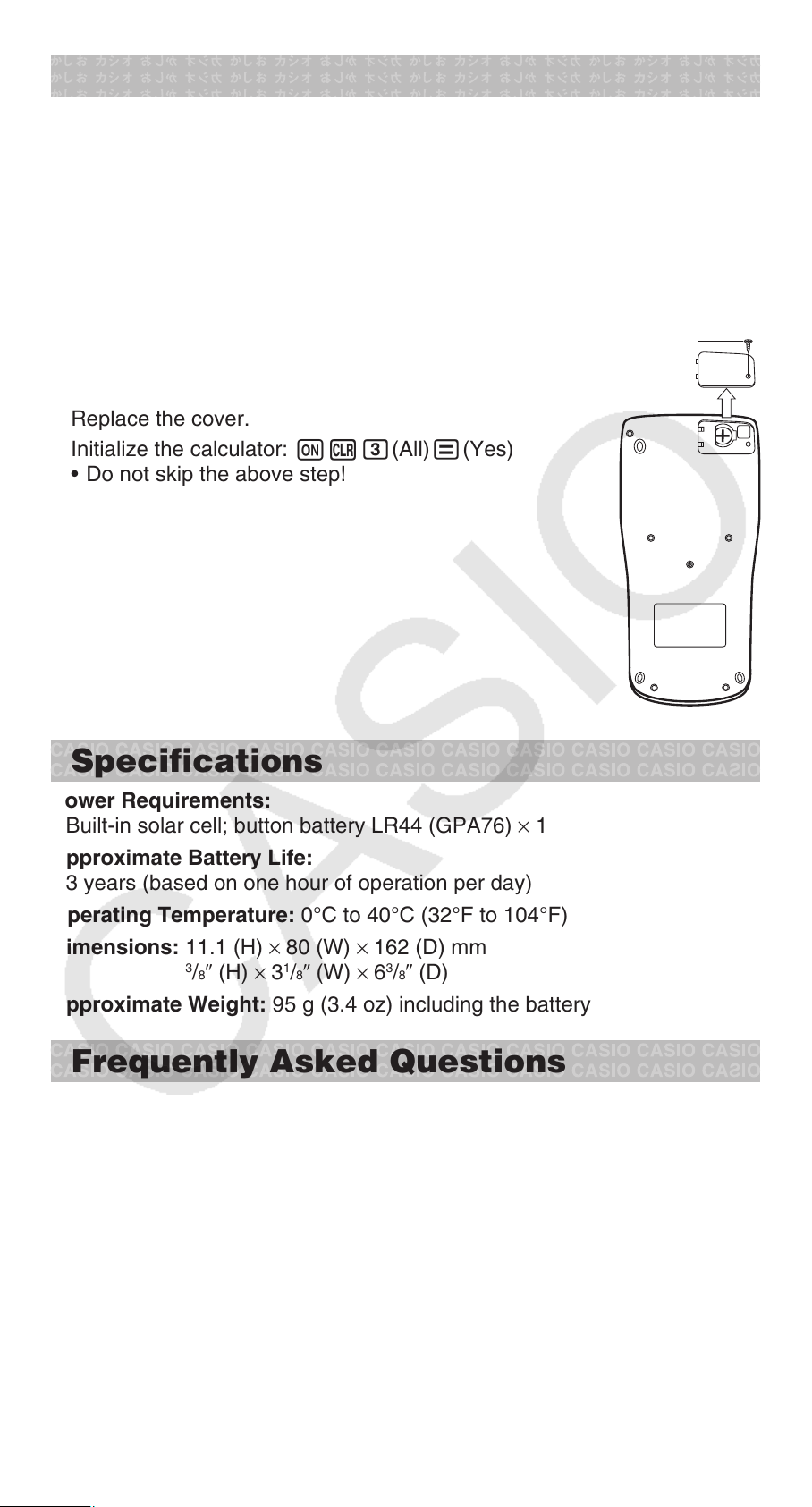
Replacing the Battery
A low battery is indicated by a dim display, even if contrast is adjusted, or by
failure of figures to appear on the display immediately after you turn on the
calculator. If this happens, replace the battery with a new one.
Important: Removing the battery will cause all of the calculator’s memory
contents to be deleted.
1. Press 1A(OFF) to turn off the calculator.
To ensure that you do not accidentally turn on power while replacing the
•
battery, slide the hard case onto the front of the calculator.
2. Remove the cover as shown in the illustration and
replace the battery, taking care that its plus (+) and
minus (–) ends are facing correctly.
3. Replace the cover.
4. Initialize the calculator: Or3(All)=(Yes)
Do not skip the above step! •
Screw
Specifications
Power Requirements:
Built-in solar cell; button battery LR44 (GPA76) × 1
Approximate Battery Life:
3 years (based on one hour of operation per day)
Operating Temperature: 0°C to 40°C (32°F to 104°F)
Dimensions: 11.1 (H) × 80 (W) × 162 (D) mm
Approximate Weight: 95 g (3.4 oz) including the battery
3
/8⬙ (H) × 31/8⬙ (W) × 63/8⬙ (D)
Frequently Asked Questions
How can I perform display results the same way I did on a model that
k
does not have Natural Textbook Display?
Perform the following key operation: s2(LineO). See “Configuring
the Calculator Setup” on page E-4 for more information.
How can I change a fraction form result to decimal form?
k
How can I change a fraction form result produced by a division
operation to decimal form?
See “Toggling Calculation Results” on page E-8 for the procedure.
What is the difference between Ans memory and independent
k
memory?
Both types of memory acts like “containers” for temporary storage of a
single value.
E-17
Page 19

Ans Memory: Stores the result of the last calculation performed. Use this
memory to carry the result of one calculation on to the next.
Independent Memory: Use this memory to totalize the results of multiple
calculations.
How can I return the calculator to its initial default settings?
k
Perform the following operation: r1(Setup)=(Yes)
Is there anything I need to remember to display a fraction calculation
k
result as a mixed fraction?
On the setup menu, select “Auto” for the “Simp” setting. This will enable
the “ab/c” setting on the setup menu. You can toggle display of a fraction
between improper fraction and mixed fraction by pressing j.
When “Manual” is selected for the “Simp” setting, fractions are always
displayed as improper fractions.
E-18
Page 20

CASIO COMPUTER CO., LTD.
6-2, Hon-machi 1-chome
Shibuya-ku, Tokyo 151-8543, Japan
© 2012 CASIO COMPUTER CO., LTD.
SA1112-A
