Page 1
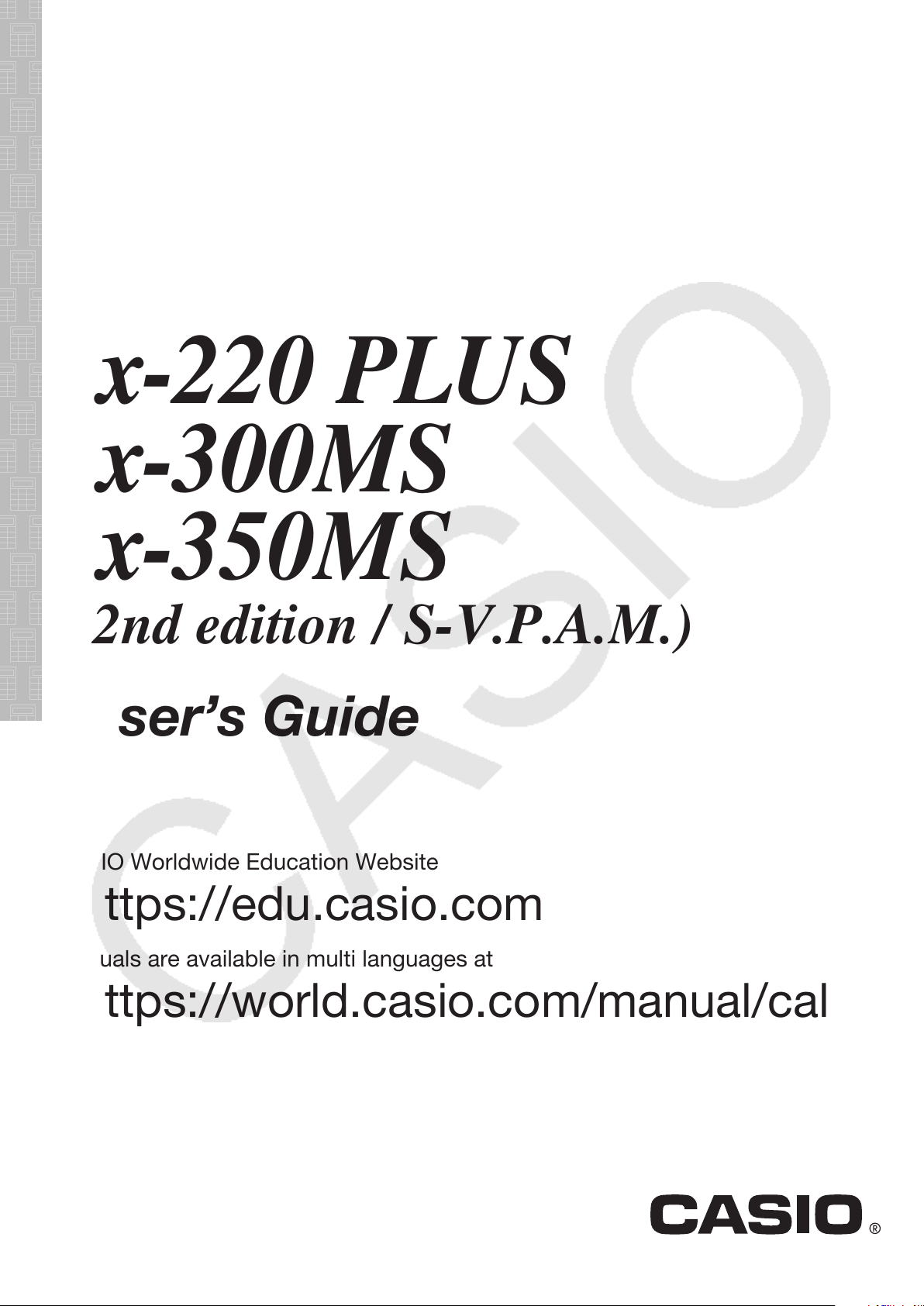
fx-82MS
fx-85MS
fx-220 PLUS
fx-300MS
EN
fx-350MS
(2nd edition / S-V.P.A.M.)
User’s Guide
CASIO Worldwide Education Website
https://edu.casio.com
Manuals are available in multi languages at
https://world.casio.com/manual/calc/
Page 2
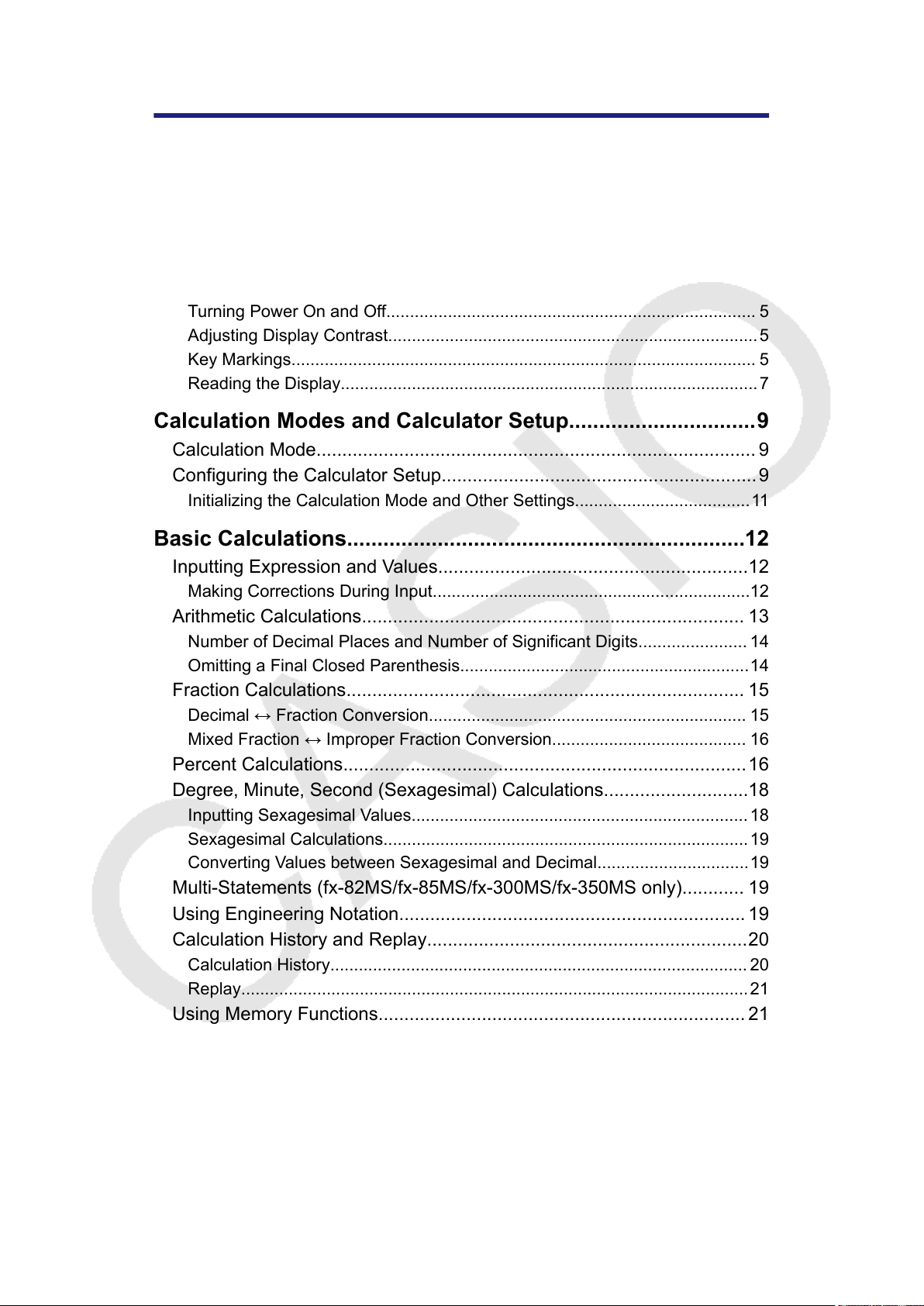
Table of Contents
Before Using the Calculator....................................................
About this Manual.................................................................................... 3
Initializing the Calculator..........................................................................3
Precautions..............................................................................................3
Getting Started.........................................................................................4
Removing the Hard Case................................................................................4
Turning Power On and Off.............................................................................. 5
Adjusting Display Contrast..............................................................................5
Key Markings.................................................................................................. 5
Reading the Display........................................................................................7
Calculation Modes and Calculator Setup...............................9
Calculation Mode..................................................................................... 9
Configuring the Calculator Setup.............................................................9
Initializing the Calculation Mode and Other Settings.....................................11
Basic Calculations..................................................................12
Inputting Expression and Values............................................................12
Making Corrections During Input...................................................................12
Arithmetic Calculations.......................................................................... 13
Number of Decimal Places and Number of Significant Digits....................... 14
Omitting a Final Closed Parenthesis.............................................................14
Fraction Calculations............................................................................. 15
Decimal ↔ Fraction Conversion................................................................... 15
Mixed Fraction ↔ Improper Fraction Conversion......................................... 16
Percent Calculations..............................................................................16
Degree, Minute, Second (Sexagesimal) Calculations............................18
Inputting Sexagesimal Values....................................................................... 18
Sexagesimal Calculations.............................................................................19
Converting Values between Sexagesimal and Decimal................................19
Multi-Statements (fx-82MS/fx-85MS/fx-300MS/fx-350MS only)............ 19
Using Engineering Notation................................................................... 19
Calculation History and Replay..............................................................20
Calculation History........................................................................................ 20
Replay...........................................................................................................21
Using Memory Functions....................................................................... 21
Answer Memory (Ans)...................................................................................21
Variables (A, B, C, D, E, F, M, X, Y) (fx-82MS/fx-85MS/fx-300MS/fx-350MS
only).............................................................................................................. 22
Independent Memory (M)..............................................................................22
Clearing the Contents of All Memories..........................................................24
3
1
Page 3
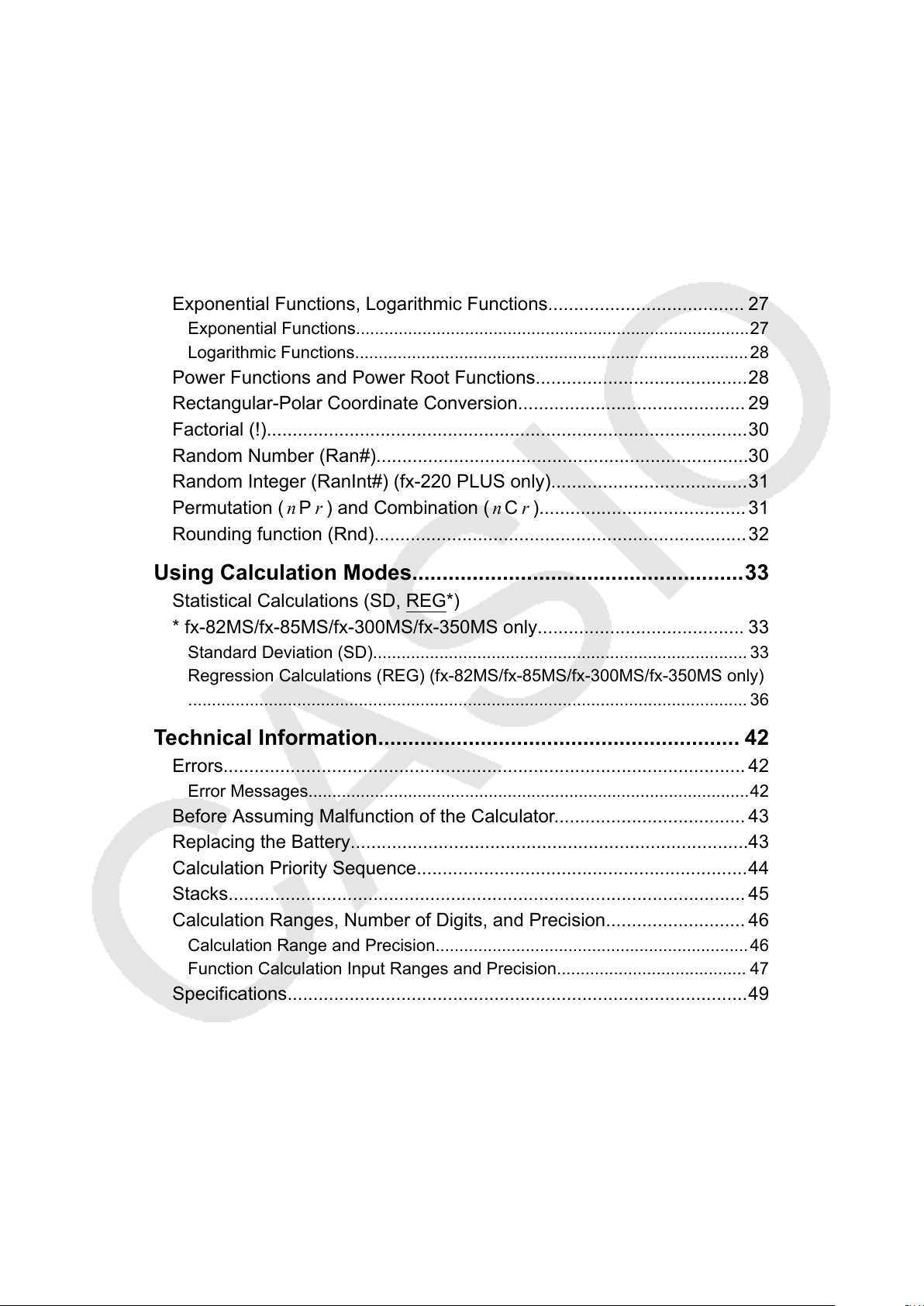
Function Calculations............................................................25
Pi ( π ), Natural Logarithm Base e ..........................................................25
Pi ( π ).............................................................................................................25
Natural Logarithm Base e (fx-82MS/fx-85MS/fx-300MS/fx-350MS only).....25
T
rigonometric Functions, Inverse Trigonometric Functions................... 25
Trigonometric Functions................................................................................25
Inverse Trigonometric Functions...................................................................26
Hyperbolic Functions, Inverse Hyperbolic Functions.............................26
Angle Unit Conversion........................................................................... 27
Exponential Functions, Logarithmic Functions...................................... 27
Exponential Functions...................................................................................27
Logarithmic Functions...................................................................................28
Power Functions and Power Root Functions.........................................28
Rectangular-Polar Coordinate Conversion............................................ 29
Factorial (!).............................................................................................30
Random Number (Ran#)........................................................................30
Random Integer (RanInt#) (fx-220 PLUS only)......................................31
Permutation ( n P r ) and Combination ( n C r )........................................ 31
Rounding function (Rnd)
........................................................................32
Using Calculation Modes.......................................................33
Statistical Calculations (SD,
* fx-82MS/fx-85MS/fx-300MS/fx-350MS only........................................
Standard Deviation (SD)............................................................................... 33
Regression Calculations (REG) (fx-82MS/fx-85MS/fx-300MS/fx-350MS only)
...................................................................................................................... 36
REG*)
33
Technical Information............................................................ 42
Errors..................................................................................................... 42
Error Messages.............................................................................................42
Before Assuming Malfunction of the Calculator.....................................43
Replacing the Battery.............................................................................43
Calculation Priority Sequence................................................................44
Stacks.................................................................................................... 45
Calculation Ranges, Number of Digits, and Precision........................... 46
Calculation Range and Precision..................................................................46
Function Calculation Input Ranges and Precision........................................ 47
Specifications.........................................................................................49
2
Page 4
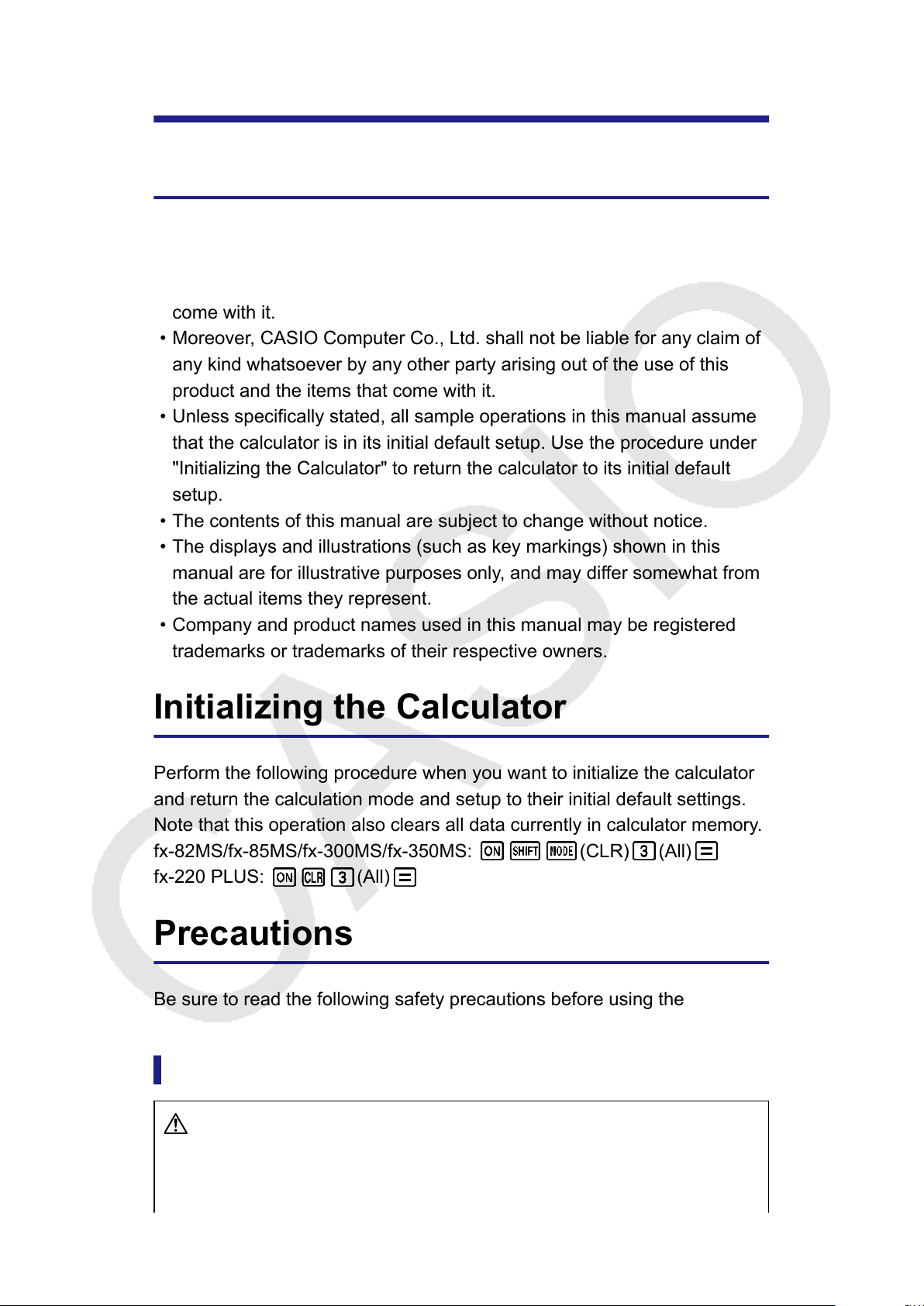
Before Using the Calculator
About this Manual
• In no event shall CASIO Computer Co., Ltd. be liable to anyone for
special, collateral, incidental, or consequential damages in connection
with or arising out of the purchase or use of this product and items that
come with it.
• Moreover, CASIO Computer Co., Ltd. shall not be liable for any claim of
any kind whatsoever by any other party arising out of the use of this
product and the items that come with it.
• Unless specifically stated, all sample operations in this manual assume
that the calculator is in its initial default setup. Use the procedure under
"Initializing the Calculator" to return the calculator to its initial default
setup.
• The contents of this manual are subject to change without notice.
• The displays and illustrations (such as key markings) shown in this
manual are for illustrative purposes only
the actual items they represent.
• Company and product names used in this manual may be registered
trademarks or trademarks of their respective owners.
, and may differ somewhat from
Initializing the Calculator
Perform the following procedure when you want to initialize the calculator
and return the calculation mode and setup to their initial default settings.
Note that this operation also clears all data currently in calculator memory
fx-82MS/fx-85MS/fx-300MS/fx-350MS:
fx-220 PLUS: (All)
(CLR) (All)
Precautions
Be sure to read the following safety precautions before using the
calculator
Safety Precautions
• Keep batteries out of the reach of small children.
.
Battery
.
3
Page 5
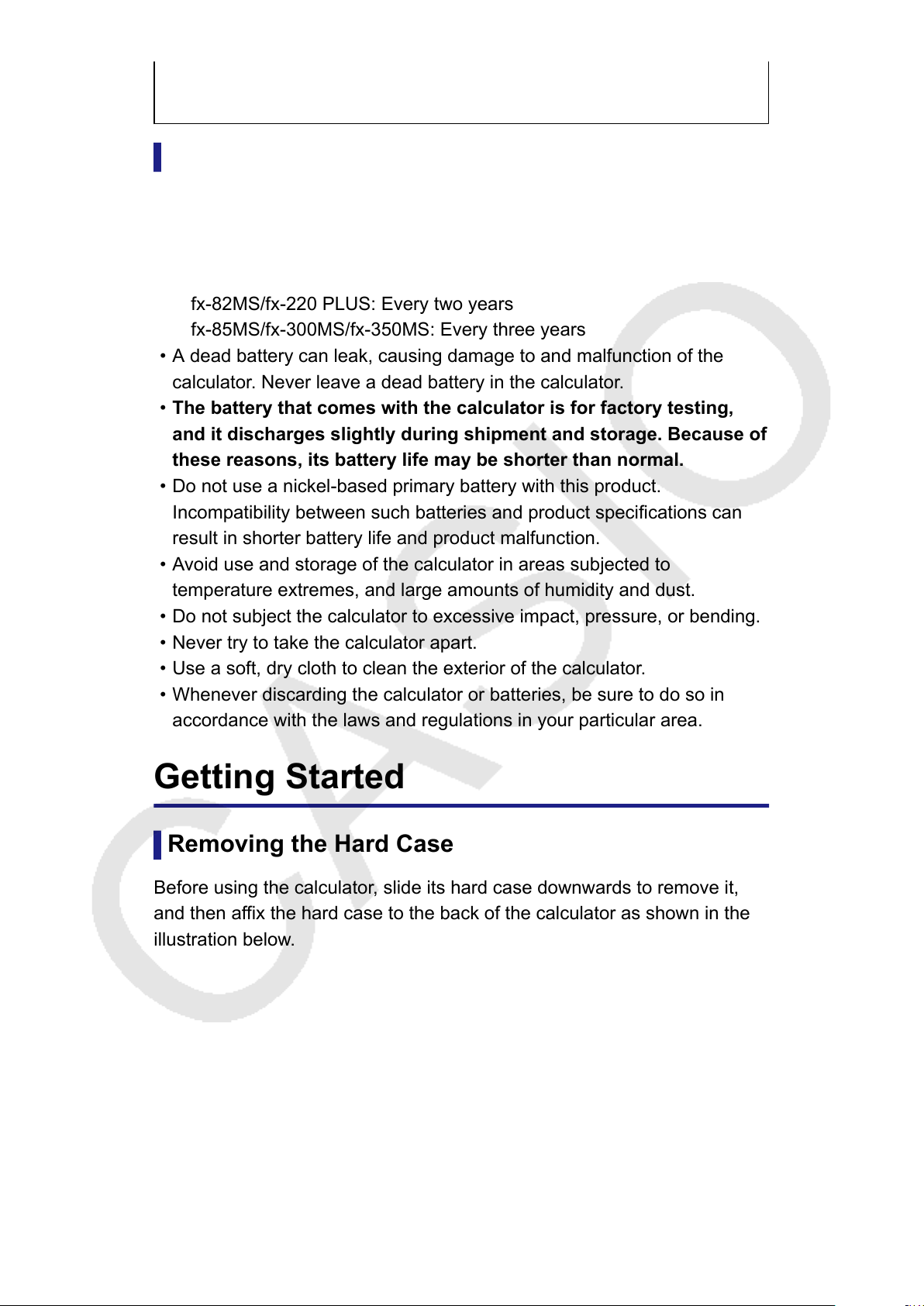
• Use only the type of battery specified for this calculator in this
manual.
Handling Precautions
• Even if the calculator is operating normally, replace the battery
according to the schedule shown below
specified number of years may result in abnormal operation. Replace
the battery immediately after display figures become dim.
fx-82MS/fx-220 PLUS: Every two years
fx-85MS/fx-300MS/fx-350MS: Every three years
• A dead battery can leak, causing damage to and malfunction of the
calculator. Never leave a dead battery in the calculator.
• The battery that comes with the calculator is for factory testing,
and it discharges slightly during shipment and storage. Because of
these reasons, its battery life may be shorter than normal.
• Do not use a nickel-based primary battery with this product.
Incompatibility between such batteries and product specifications can
result in shorter battery life and product malfunction.
• Avoid use and storage of the calculator in areas subjected to
temperature extremes, and large amounts of humidity and dust.
• Do not subject the calculator to excessive impact, pressure, or bending.
• Never try to take the calculator apart.
• Use a soft, dry cloth to clean the exterior of the calculator.
• Whenever discarding the calculator or batteries, be sure to do so in
accordance with the laws and regulations in your particular area.
. Continued use after the
Getting Started
Removing the Hard Case
Before using the calculator
and then affix the hard case to the back of the calculator as shown in the
illustration below.
, slide its hard case downwards to remove it,
4
Page 6
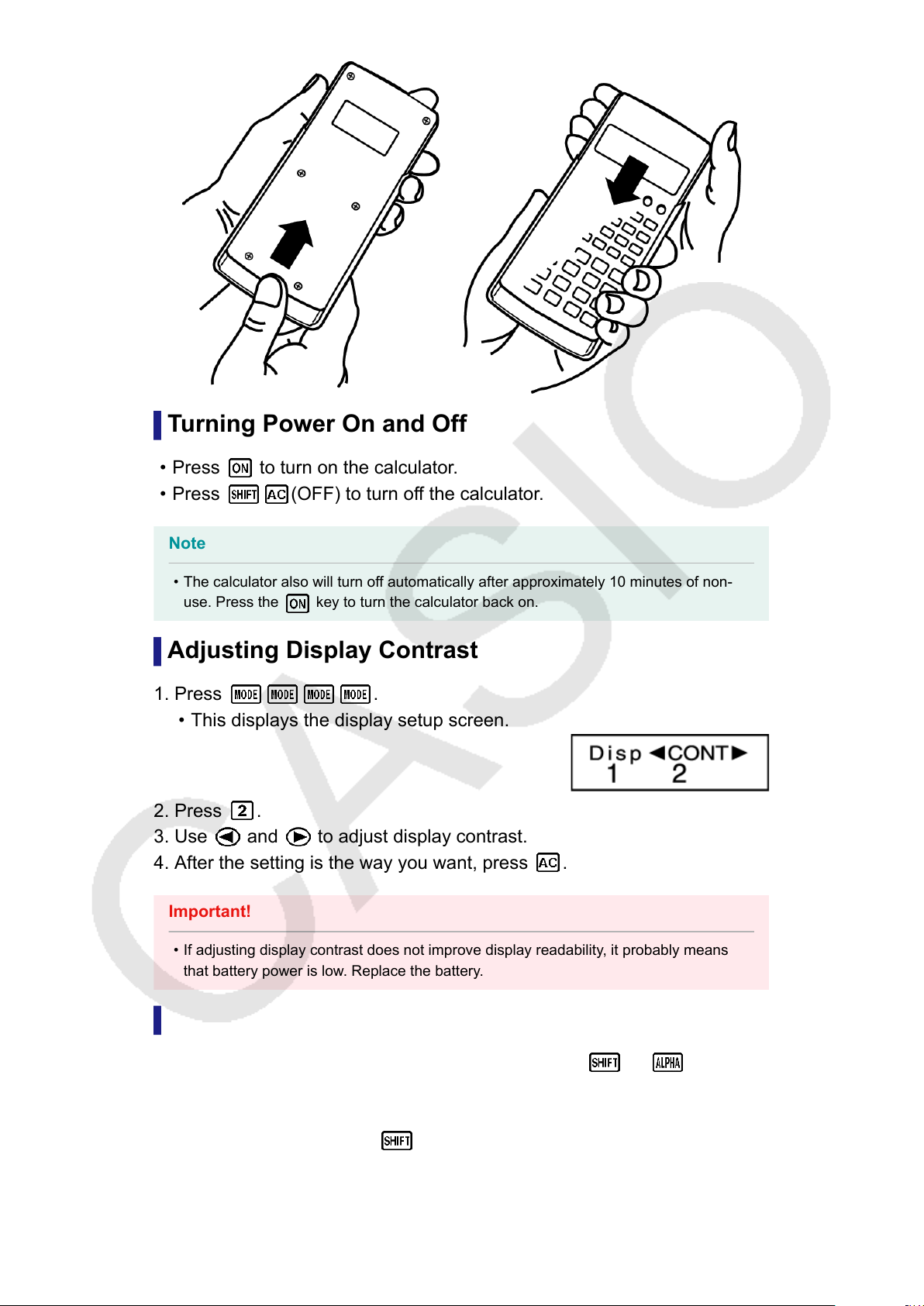
Turning Power On and Off
• Press to turn on the calculator.
• Press (OFF) to turn off the calculator.
Note
• The calculator also will turn off automatically after approximately 10 minutes of non-
use. Press the
key to turn the calculator back on.
Adjusting Display Contrast
1. Press .
• This displays the display setup screen.
2. Press .
3. Use and to adjust display contrast.
4. After the setting is the way you want, press .
Important!
• If adjusting display contrast does not improve display readability, it probably means
that battery power is low
. Replace the battery.
Key Markings
fx-82MS/fx-85MS/fx-300MS/fx-350MS: Pressing the
followed by a second key performs the alternate function of the second
key
.
fx-220 PLUS: Pressing the
the alternate function of the second key
key followed by a second key performs
.
The alternate function is indicated by the text printed above the key.
5
or key
Page 7
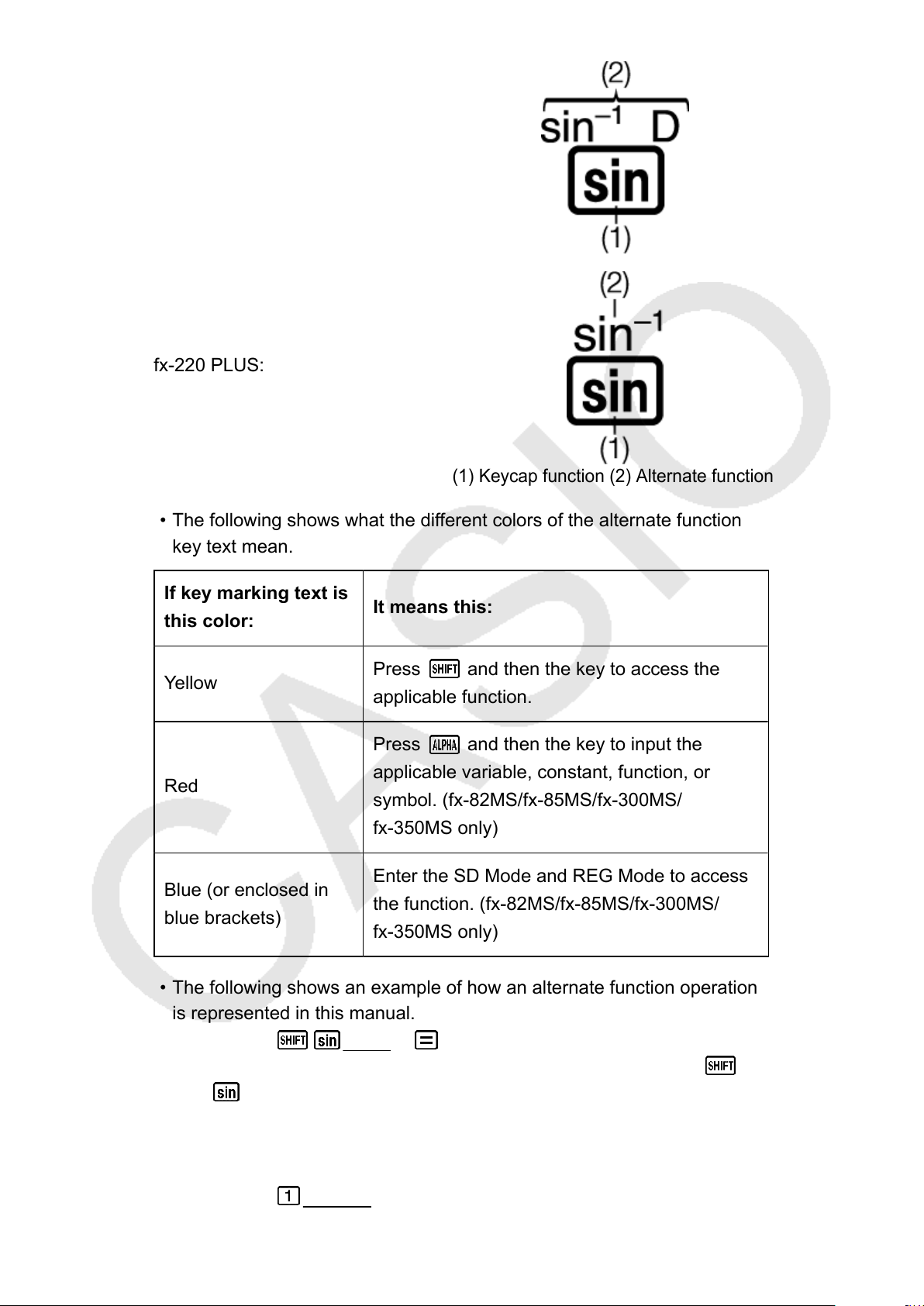
fx-82MS/fx-85MS/fx-300MS/
fx-350MS:
(1) Keycap function (2) Alternate function
fx-220 PLUS:
• The following shows what the different colors of the alternate function
key text mean.
If key marking text is
this color:
Yellow
Red
Blue (or enclosed in
blue brackets)
• The following shows an example of how an alternate function operation
is represented in this manual.
Example: (sin-1)* 1
* Indicates the function that is accessed by the key operation (
you perform.
• The following shows an example of how a key operation to select an onscreen menu item is represented in this manual.
Example: (COMP)
It means this:
Press and then the key to access the
applicable function.
Press and then the key to input the
applicable variable, constant, function, or
symbol. (fx-82MS/fx-85MS/fx-300MS/
fx-350MS only)
Enter the SD Mode and REG Mode to access
the function. (fx-82MS/fx-85MS/fx-300MS/
fx-350MS only)
) before it. Note that this is not part of the actual key operation
*
6
Page 8
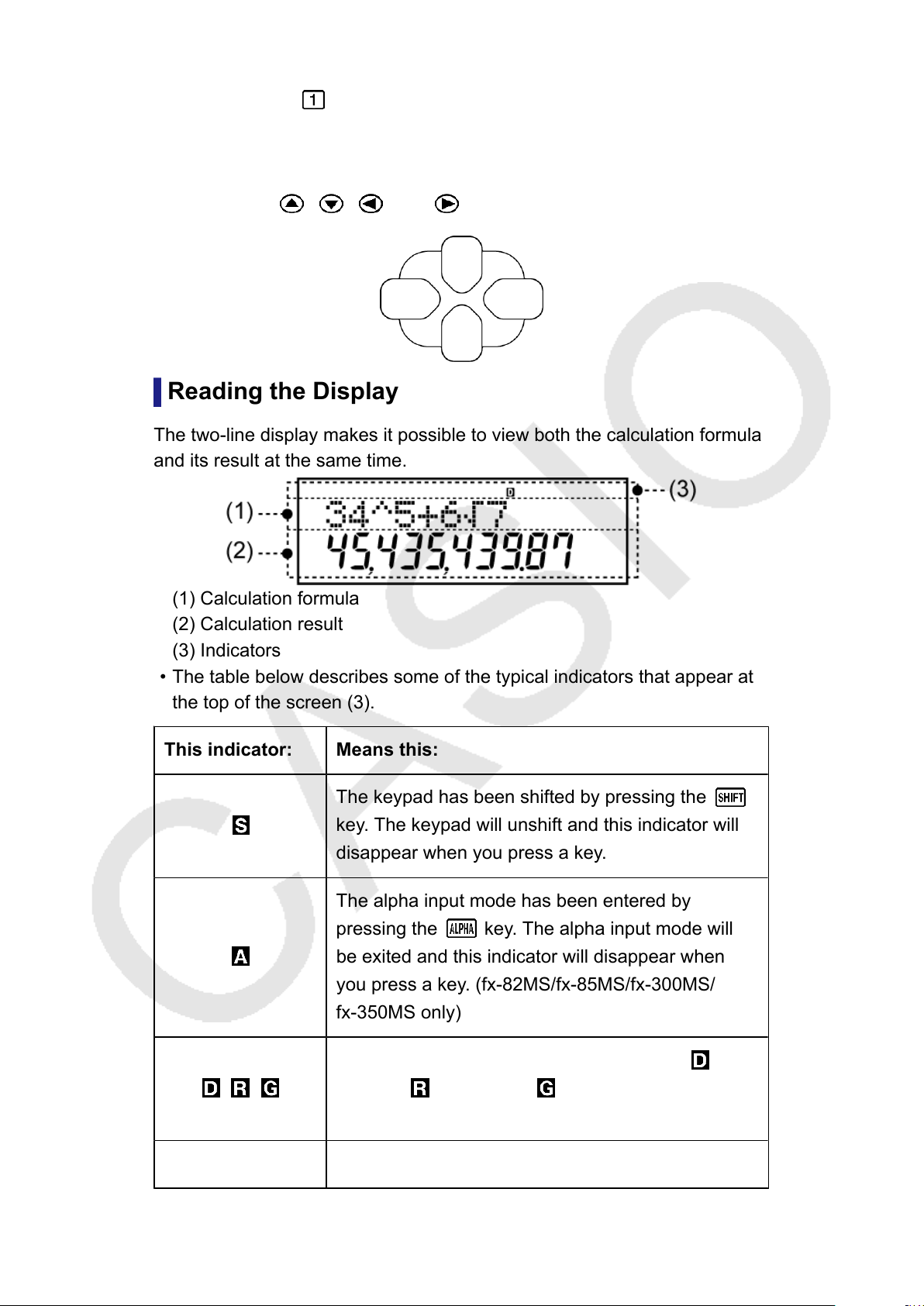
* Indicates the menu item that is selected by the number key
operation ( ) before it. Note that this is not part of the actual key
operation you perform.
• The cursor key is marked with four arrows, indicating direction, as
shown in the illustration nearby
indicated as
, , , and .
. In this manual, cursor key operation is
Reading the Display
The two-line display makes it possible to view both the calculation formula
and its result at the same time.
(1) Calculation formula
(2) Calculation result
(3) Indicators
• The table below describes some of the typical indicators that appear at
the top of the screen (3).
This indicator: Means this:
The keypad has been shifted by pressing the
key. The keypad will unshift and this indicator will
disappear when you press a key
The alpha input mode has been entered by
pressing the key. The alpha input mode will
be exited and this indicator will disappear when
you press a key
fx-350MS only)
. (fx-82MS/fx-85MS/fx-300MS/
.
Indicates the current setting of Angle Unit ( :
/ /
FIX A fixed number of decimal places is in effect.
Degree, : Radian, or : Gradian) on the setup
menu.
7
Page 9
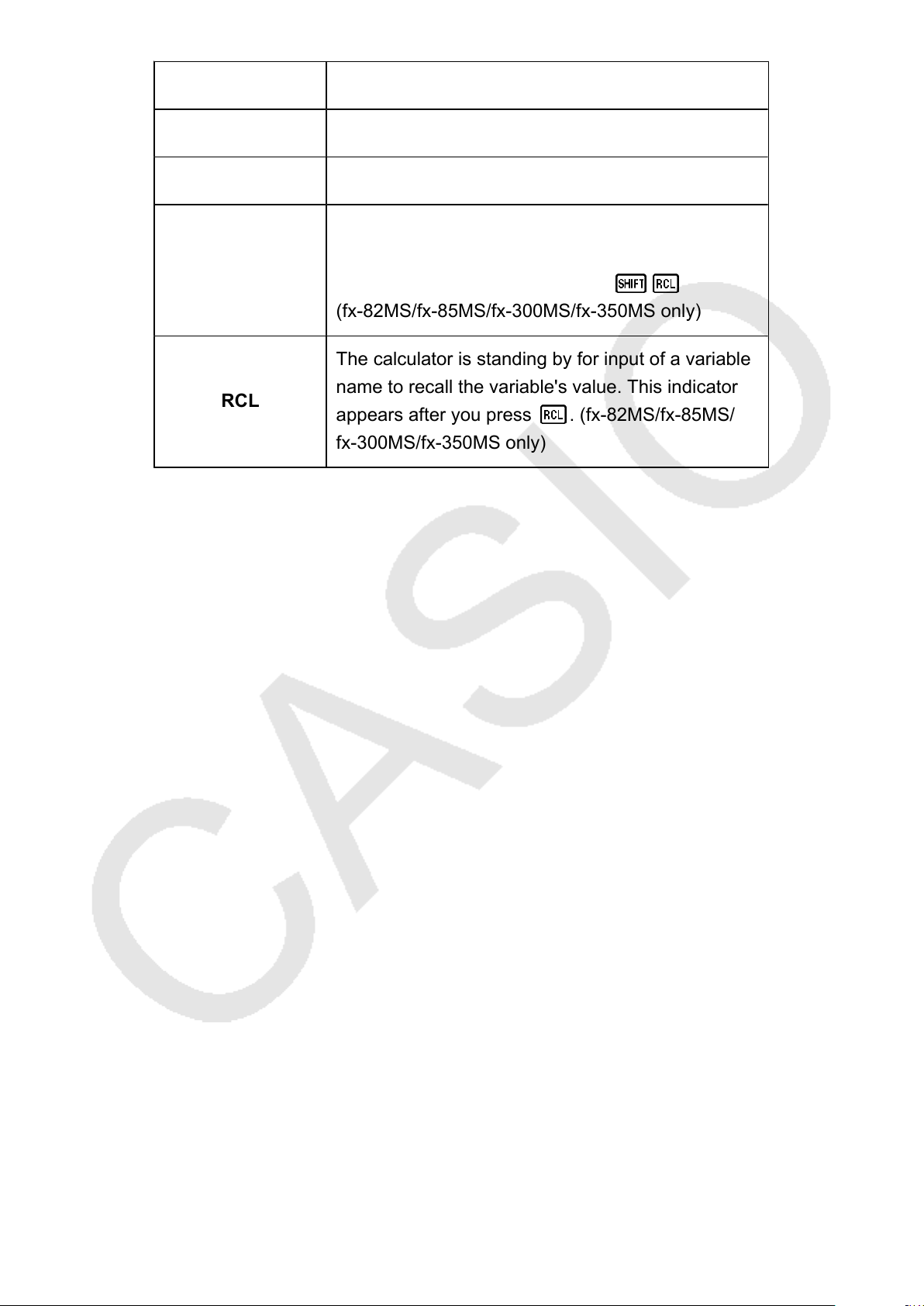
This indicator: Means this:
SCI A fixed number of significant digits is in effect.
M There is a value stored in independent memory.
The calculator is standing by for input of a variable
STO
RCL
name to assign a value to the variable. This
indicator appears after you press (STO).
(fx-82MS/fx-85MS/fx-300MS/fx-350MS only)
The calculator is standing by for input of a variable
name to recall the variable's value. This indicator
appears after you press . (fx-82MS/fx-85MS/
fx-300MS/fx-350MS only)
8
Page 10
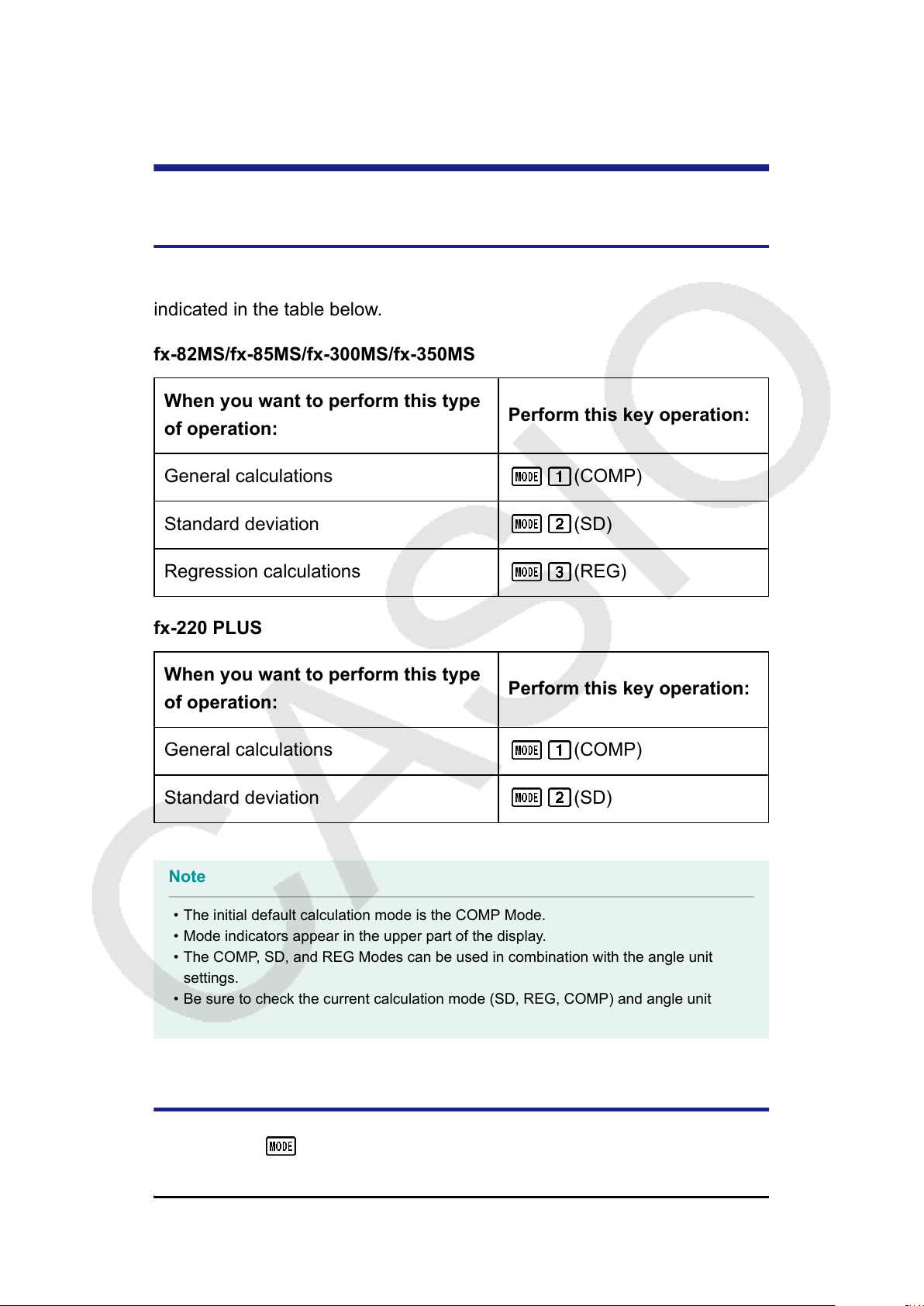
Calculation Modes and Calculator Setup
Calculation Mode
Before starting a calculation, you must first enter the correct mode as
indicated in the table below
fx-82MS/fx-85MS/fx-300MS/fx-350MS
.
When you want to perform this type
of operation:
General calculations
Standard deviation (SD)
Regression calculations (REG)
fx-220 PLUS
When you want to perform this type
of operation:
General calculations (COMP)
Standard deviation (SD)
Perform this key operation:
(COMP)
Perform this key operation:
Note
• The initial default calculation mode is the COMP Mode.
• Mode indicators appear in the upper part of the display.
• The COMP, SD, and REG Modes can be used in combination with the angle unit
settings.
• Be sure to check the current calculation mode (SD, REG, COMP) and angle unit
setting (Deg, Rad, Gra) before beginning a calculation.
Configuring the Calculator Setup
Pressing the
Underlined ( ___ ) settings are initial defaults.
key more than once displays additional setup screens.
9
Page 11
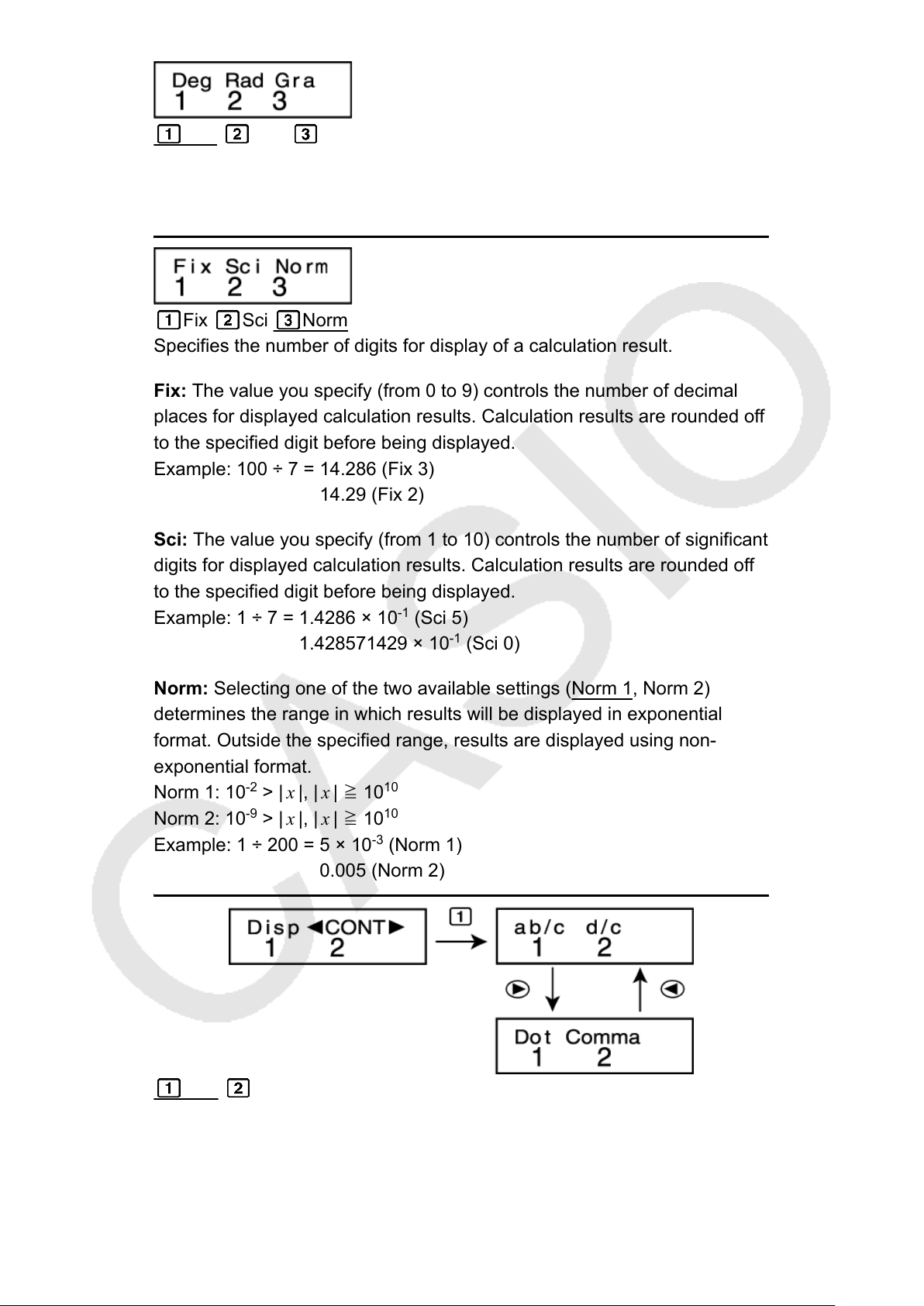
Deg Rad Gra
Specifies degrees, radians or grads as the angle unit for value input and
calculation result display
.
(90°= π /2 radians = 100 grads)
Fix Sci Norm
Specifies the number of digits for display of a calculation result.
Fix: The value you specify (from 0 to 9) controls the number of decimal
places for displayed calculation results. Calculation results are rounded off
to the specified digit before being displayed.
Example: 100 ÷ 7 = 14.286 (Fix 3)
14.29 (Fix 2)
Sci: The value you specify (from 1 to 10) controls the number of significant
digits for displayed calculation results. Calculation results are rounded off
to the specified digit before being displayed.
Example: 1 ÷ 7 = 1.4286 × 10-1 (Sci 5)
1.428571429 × 10-1 (Sci 0)
Norm: Selecting one of the two available settings (Norm 1, Norm 2)
determines the range in which results will be displayed in exponential
format. Outside the specified range, results are displayed using non-
exponential format.
Norm 1: 10-2 > | x |, | x | ≧ 10
Norm 2: 10-9 > | x |, | x | ≧ 10
10
10
Example: 1 ÷ 200 = 5 × 10-3 (Norm 1)
0.005 (Norm 2)
ab/c d/c
Specifies either mixed fraction (ab/c) or improper fraction (d/c) for display
of fractions in calculation results.
10
Page 12
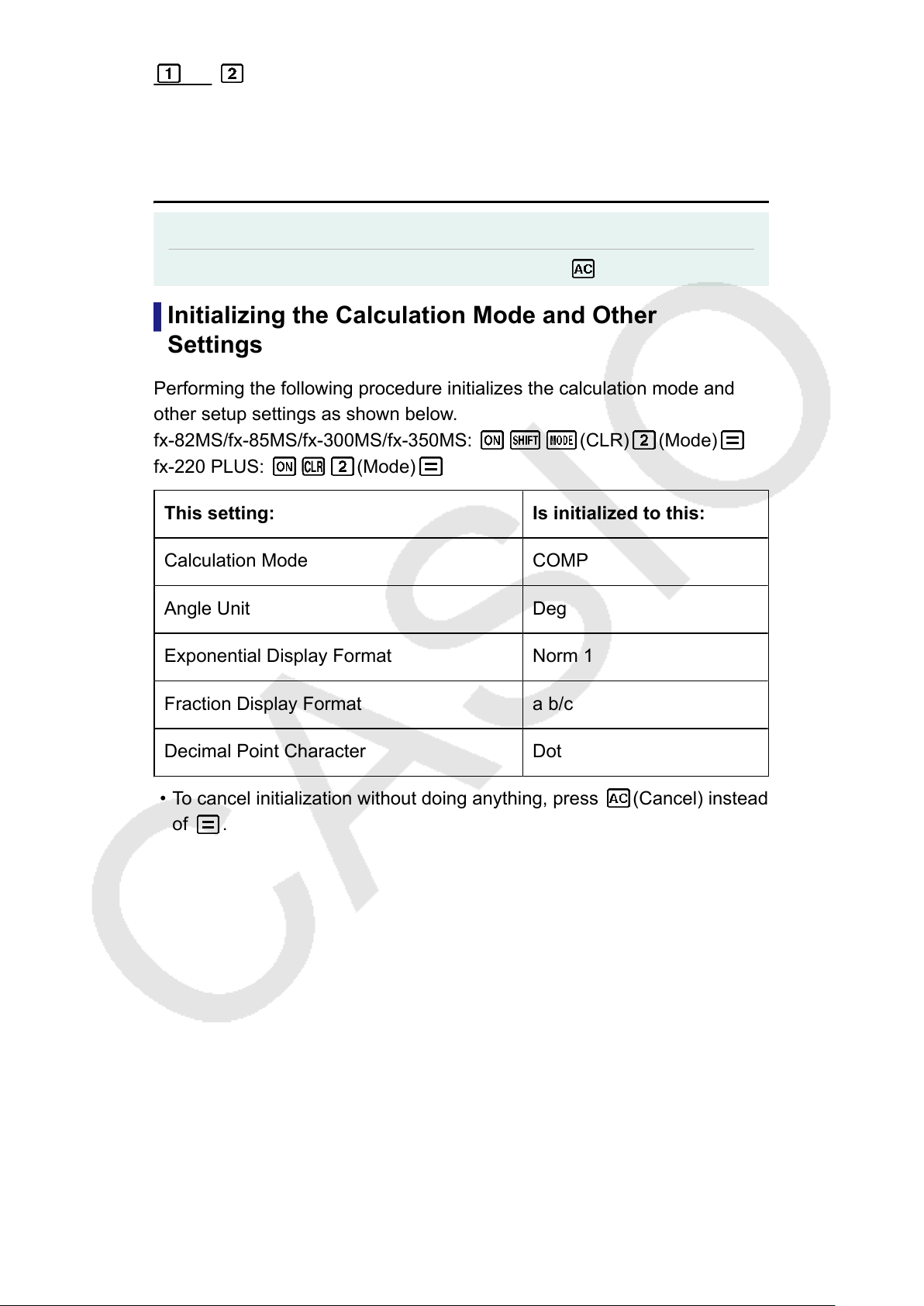
Dot Comma
Specifies whether to display a dot or a comma for the calculation result
decimal point. A dot is always displayed during input.
Dot: Period decimal point, comma separator
Comma: Comma decimal point, period separator
Note
• To close the setup menu without selecting anything, press
.
Initializing the Calculation Mode and Other Settings
Performing the following procedure initializes the calculation mode and
other setup settings as shown below
fx-82MS/fx-85MS/fx-300MS/fx-350MS:
fx-220 PLUS: (Mode)
This setting: Is initialized to this:
Calculation Mode COMP
Angle Unit Deg
Exponential Display Format Norm 1
Fraction Display Format a b/c
.
(CLR) (Mode)
Decimal Point Character Dot
• To cancel initialization without doing anything, press (Cancel) instead
of .
11
Page 13
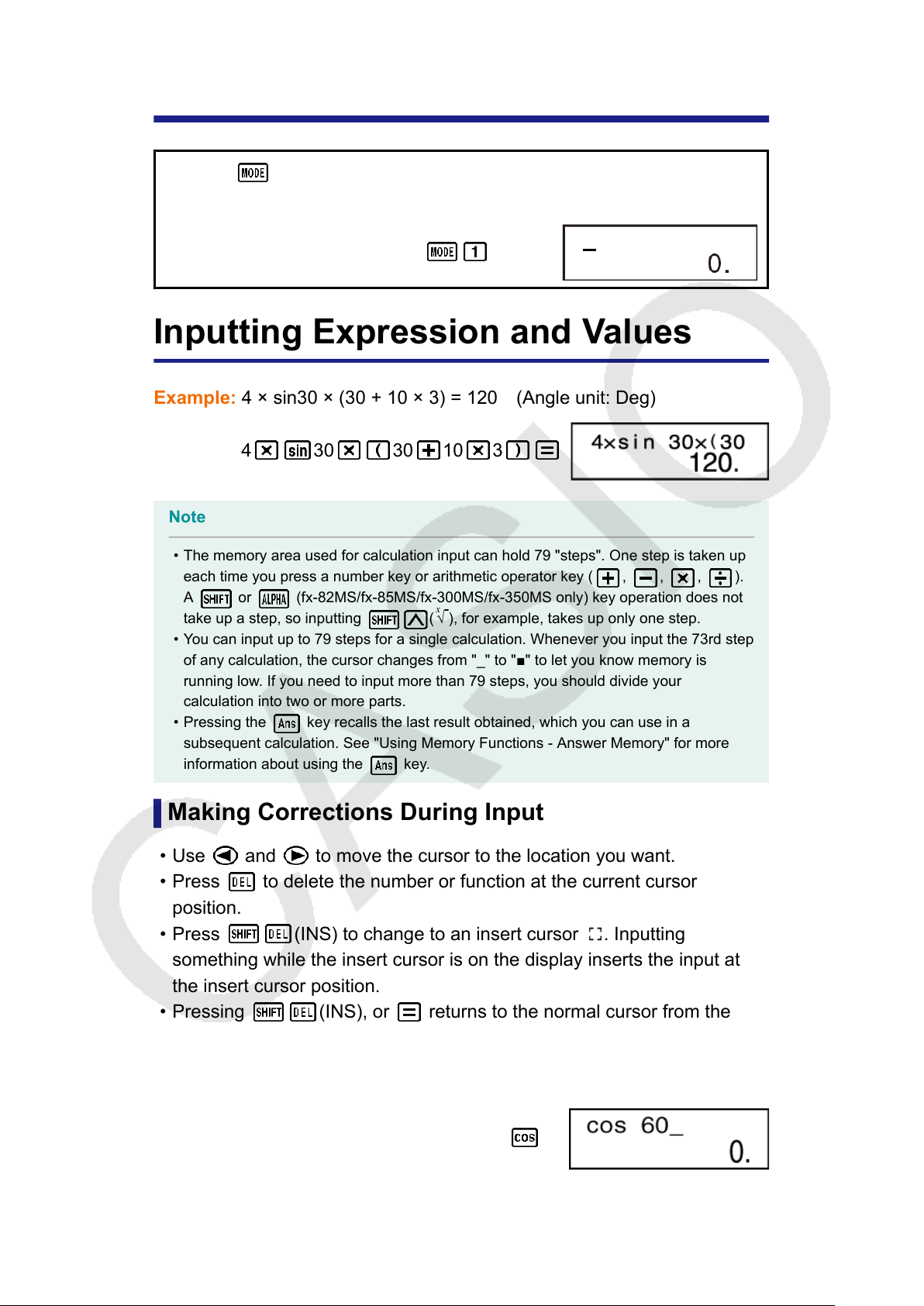
Basic Calculations
Use the
key to enter the COMP Mode when you want to perform
basic calculations.
(COMP)
Inputting Expression and Values
Example: 4 × sin30 × (30 + 10 × 3) = 120 (Angle unit: Deg)
4 30 30 10 3
Note
• The memory area used for calculation input can hold 79 "steps". One step is taken up
each time you press a number key or arithmetic operator key ( , , , ).
A or (fx-82MS/fx-85MS/fx-300MS/fx-350MS only) key operation does not
take up a step, so inputting (x√ ), for example, takes up only one step.
• You can input up to 79 steps for a single calculation. Whenever you input the 73rd step
of any calculation, the cursor changes from "_" to "■" to let you know memory is
running low
calculation into two or more parts.
• Pressing the
subsequent calculation. See "Using Memory Functions - Answer Memory" for more
information about using the key.
. If you need to input more than 79 steps, you should divide your
key recalls the last result obtained, which you can use in a
Making Corrections During Input
• Use
• Press to delete the number or function at the current cursor
position.
• Press (INS) to change to an insert cursor . Inputting
something while the insert cursor is on the display inserts the input at
the insert cursor position.
• Pressing (INS), or returns to the normal cursor from the
insert cursor
Example 1: To correct cos60 so it becomes sin60
and to move the cursor to the location you want.
.
60
12
Page 14

Example 2: T
o correct the expression 369 × × 2 so it becomes 369 × 2
2
36
Example 3: T
369
o correct 2.362 so it becomes sin2.36
2
(INS)
Clearing all of the calculation you are inputting
Press .
Arithmetic Calculations
2
• Negative values inside of calculations must be enclosed within
parentheses. For details, see "Calculation Priority Sequence."
• It is not necessary to enclose a negative exponent within parentheses.
sin 2.34 × 10-5 → 2 34 5
Example 1: 23 + 4.5 - 53 = -25.5
23 4 5 53 -25.5
Example 2: 56 × (-12) ÷ (-2.5) = 268.8
56 12 2 5 268.8
Example 3: 2 ÷ 3 × (1 × 1020) = 6.666666667 × 10
19
2 3 1 20 6.666666667×10
Example 4:
7 × 8 - 4 × 5 = 36
8 4 5 36.
7
19
Example 5:
6
4 × 5
= 0.3
13
Page 15
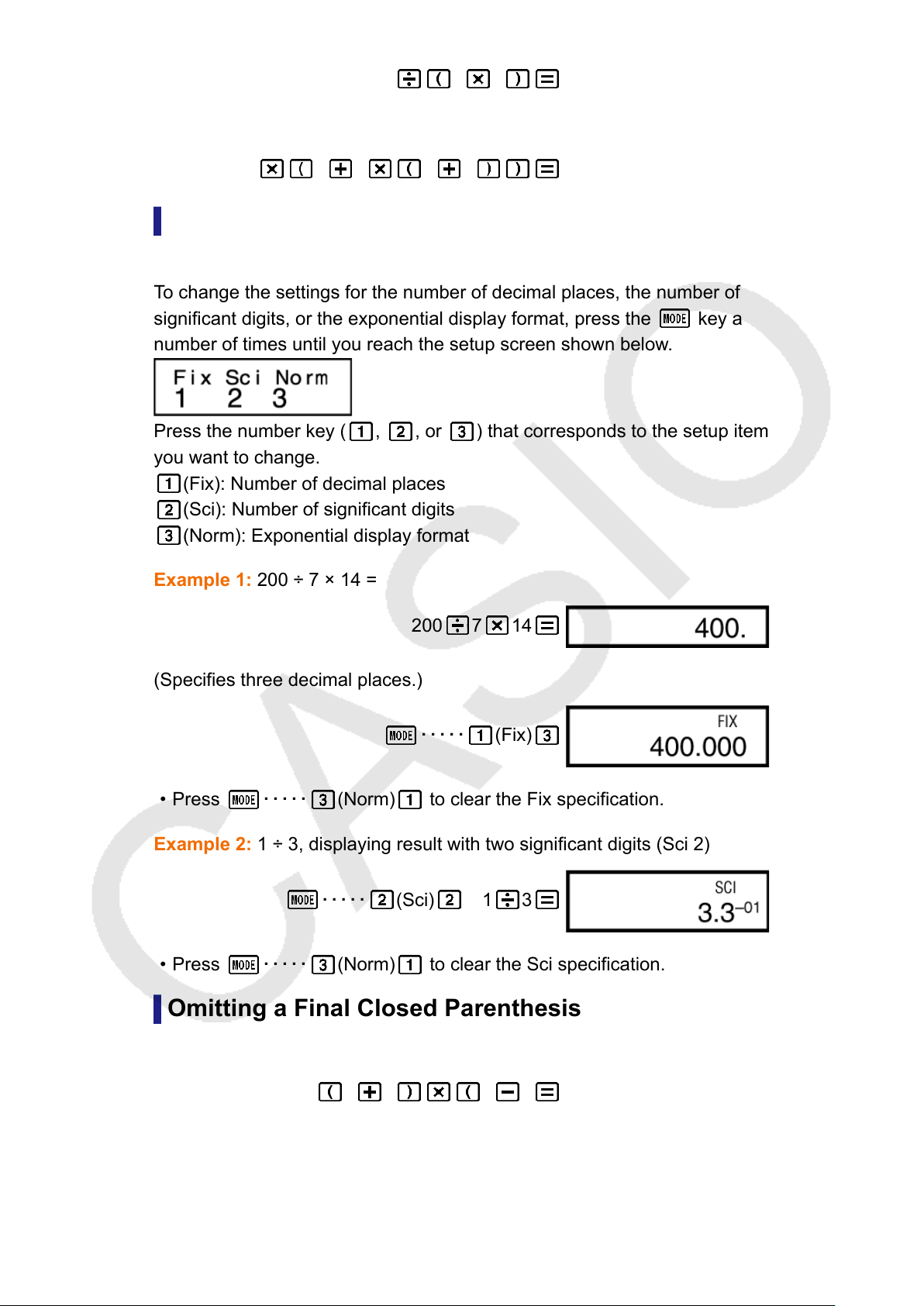
6 4 5 0.3
Example 6: 2 × [7 + 6 × (5 + 4)] = 122
2 7 6 5 4 122.
Number of Decimal Places and Number of Significant Digits
T
o change the settings for the number of decimal places, the number of
significant digits, or the exponential display format, press the
number of times until you reach the setup screen shown below
Press the number key ( , , or ) that corresponds to the setup item
you want to change.
(Fix): Number of decimal places
(Sci): Number of significant digits
(Norm): Exponential display format
key a
.
Example 1: 200 ÷ 7 × 14 =
200 7 14
(Specifies three decimal places.)
・・・・・ (Fix)
• Press ・・・・・ (Norm) to clear the Fix specification.
Example 2: 1 ÷ 3, displaying result with two significant digits (Sci 2)
・・・・・ (Sci) 1 3
• Press ・・・・・ (Norm) to clear the Sci specification.
Omitting a Final Closed Parenthesis
Example: (2 + 3) × (4 - 1 = 15
2 3 4 1 15.
14
Page 16
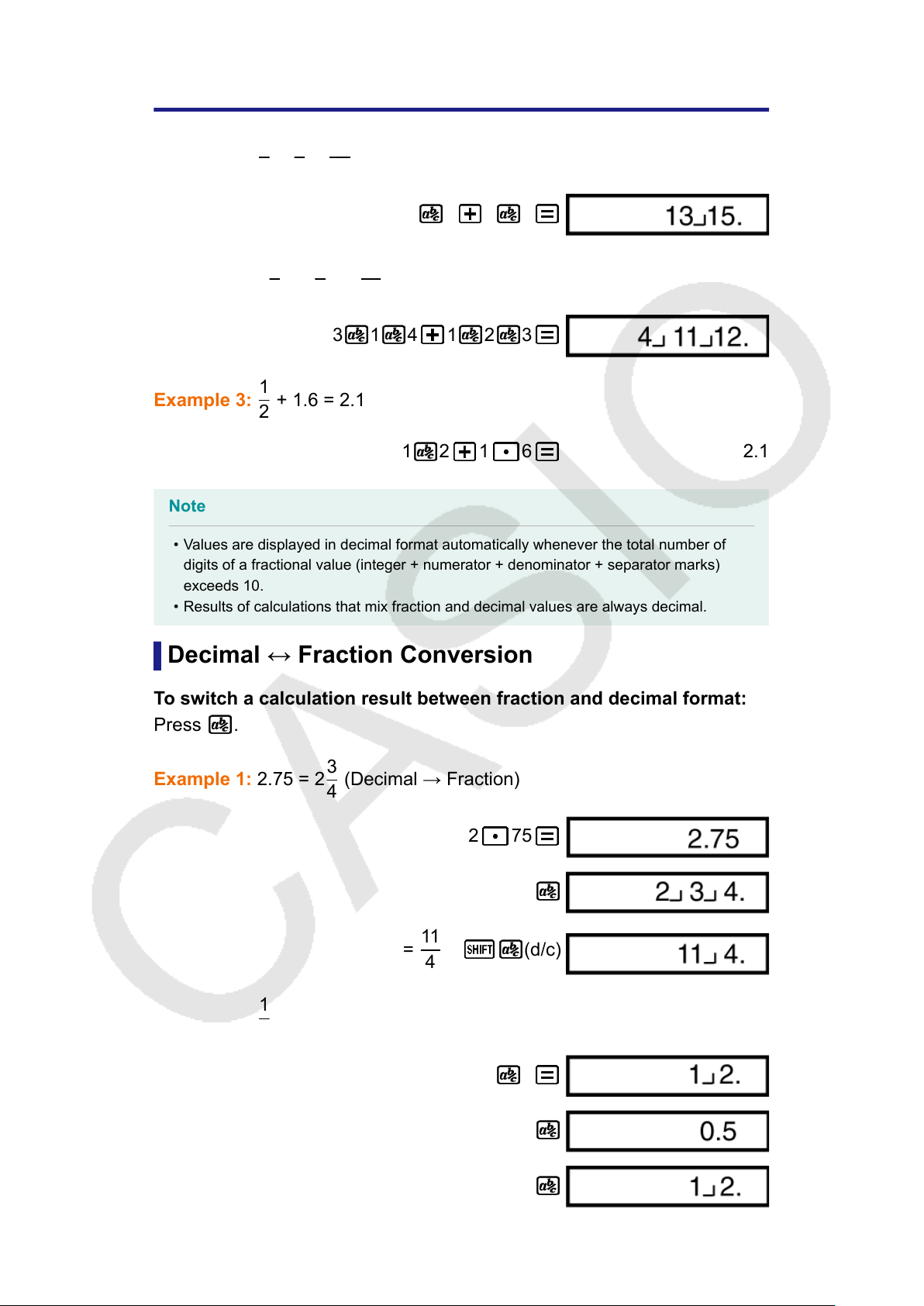
Fraction Calculations
2
1
Example 1:
Example 2: 3
Example 3:
Note
+
3
1
+ 1
4
1
+ 1.6 = 2.1
2
13
=
5
15
2 3 1 5
2
3
11
= 4
12
3 1 4 1 2 3
1 2 1 6 2.1
• Values are displayed in decimal format automatically whenever the total number of
digits of a fractional value (integer + numerator + denominator + separator marks)
exceeds 10.
• Results of calculations that mix fraction and decimal values are always decimal.
Decimal ↔ Fraction Conversion
T
o switch a calculation result between fraction and decimal format:
Press .
Example 1: 2.75 = 2
3
(Decimal → Fraction)
4
2 75
11
=
(d/c)
4
Example 2:
1
↔ 0.5 (Fraction ↔ Decimal)
2
15
1 2
Page 17

Mixed Fraction ↔ Improper Fraction Conversion
T
o switch a calculation result between improper fraction and mixed
fraction format:
Press
Example 1:
Note
• You can use the display setup (Disp) screen to specify the display format when a
fraction calculation result is greater than one.
• To change the fraction display format, press the key a number of times until you
reach the setup screen shown below
(d/c).
2
1
3
↔
5
3
1 2 3
(d/c)
(d/c)
.
Display the selection screen.
(Disp)
Press the number key ( or ) that corresponds to the setting you want to use.
(ab/c): Mixed fraction
(d/c): Improper fraction
• An error occurs if you try to input a mixed fraction while the d/c display format is
selected.
Percent Calculations
Calculation Type Calculation Formula
Percentage
Example 1
A × B
100
Calculation Method
and Key Operations
What is B percent of
A?
A B (%)
16
Page 18

Calculation Type Calculation Formula
Calculation Method
and Key Operations
Ratio
Example 2
Premium
Example 3
Discount
Example 4
Example 5
Rate of Change (1)
Example 6
A
× 100
B
A +
A -
A + B
B
A × B
100
A × B
100
× 100
What percent of B is
A?
A B (%)
What is A increased by
B percent?
A B (%)
What is A decreased
by B percent?
A B (%)
If A is added to B, by
what percent does B
change?
A B (%)
If B becomes A, by
Rate of Change (2)
Example 7
Example 1: T
Example 2: T
Example 3: T
Example 4: T
o calculate 12% of 1500 (180)
o calculate what percentage of 880 is 660 (75%)
o increase 2500 by 15% (2875)
o decrease 3500 by 25% (2625)
2500
3500
A - B
× 100
B
1500
660
12 (%) 180.
880 (%) 75.
15 (%) 2875.
25 (%) 2625.
what percent does B
change?
A B (%)
Example 5: T
fx-82MS/fx-85MS/fx-300MS/fx-350MS:
o decrease the sum of 168, 98, and 734 by 20% (800)
17
Page 19

168 98 734 (STO) (A)
(A)* 20 (%) 800.
* As shown here, if you want to use the current Answer Memory value in a
mark up or discount calculation, you need to assign the Answer Memory
value into a variable and then use the variable in the mark up/discount
calculation. This is because the calculation performed when (%) is
pressed stores a result to Answer Memory before the key is
pressed.
fx-220 PLUS:
168 98 734 (Min)
20 (%) 800.
Example 6: 300 grams are added to a test sample originally weighing 500
grams, producing a final test sample of 800 grams. What percent of 500
grams is 800 grams? (160%)
300 500 (%) 160.
Example 7: What is the percentage change when a value is increased
from 40 to 46? How about to 48? (15%, 20%)
46 40 (%) 15.
8 20.
Degree, Minute, Second (Sexagesimal) Calculations
Y
ou can perform calculations using sexagesimal values, and convert
values between sexagesimal and decimal.
Inputting Sexagesimal Values
The following is the syntax for inputting a sexagesimal value.
{Degrees}
{Minutes} {Seconds}
• Note that you must always input something for the degrees and
minutes, even if they are zero.
Example: Input 2°0’30”
2 0 30 2°0°30.
18
Page 20

Sexagesimal Calculations
Performing the following types of sexagesimal calculations produces a
sexagesimal result.
- Addition or subtraction of two sexagesimal values
- Multiplication or division of a sexagesimal value and a decimal value
Example 1: 2°20’30” + 39’30”
2 20 30 0 39 30 3°0°0.
Example 2: 12°34’56” × 3.45
12 34 56 3 45 43°24°31.2
Converting Values between Sexagesimal and Decimal
Example: T
then back to a decimal value
o convert the decimal value 2.258 to a sexagesimal value and
258 2.258
2
(←) 2°15°28.8
2.258
Multi-Statements (fx-82MS/fx-85MS/ fx-300MS/fx-350MS only)
Y
ou can use the colon character (:) to connect two or more expressions
and execute them in sequence from left to right when you press
Example:
To add 2 + 3 and then multiply the result by 4
.
3 (:) 4
2
Using Engineering Notation
A simple key operation transforms a displayed value to engineering
notation.
19
Page 21

Example 1: T
o convert 56088 meters to kilometers → 56.088 × 103 (km)
Example 2: T
Example 3: T
o convert 0.08125 grams to milligrams → 81.25 × 10-3 (mg)
ransform the value 1234 to engineering notation, shifting the
decimal point to the right.
Example 4: T
ransform the value 123 to engineering notation, shifting the
decimal point to the left.
56088
08125 81.25×10
0
1234
123
56.088×10
1234.
1.234×10
1234.×10
123.
03
-03
03
00
(←) 0.123×10
(←) 0.000123×10
03
06
Calculation History and Replay
Calculation History
In the COMP Mode, the calculator remembers up to approximately 150
bytes of data for the newest calculation.
An and/or at the top of the display indicates that there is more
calculation history content above and/or below
You can scroll through calculation history contents using
Example:
1 + 1 = 2 2.
1 1
.
and .
2 + 2 = 4 4.
3 + 3 = 6 6.
2 2
3 3
(Scrolls back.) 4.
(Scrolls back again.) 2.
20
Page 22

Note
• Calculation history data is all cleared whenever you press , when you change to a
ferent calculation mode, or whenever you initialize modes and settings.
dif
Replay
While a calculation result is on the display, you can press
edit the expression you used for the previous calculation.
Example: 4 × 3 + 2 = 14
4 × 3 - 7 = 5
4 3 2 14.
(Continuing) 7 5.
or to
Using Memory Functions
Answer Memory (Ans)
• Whenever you press after inputting values or an expression, the
calculated result automatically updates Answer Memory contents by
storing the result.
• fx-82MS/fx-85MS/fx-300MS/fx-350MS: In addition to , Answer
Memory contents are also updated with result whenever you press
(%), , (M-), or (STO) followed by a letter (A
through F
fx-220 PLUS: In addition to
updated with result whenever you press (%), , (M-),
or (Min).
• You can recall Answer Memory contents by pressing .
• Answer Memory can store up to 15 digits for the mantissa and two digits
for the exponent.
• Answer Memory contents are not updated if the operation performed by
any of the above key operations results in an error
, or M, X, or Y).
, Answer Memory contents are also
.
Consecutive Calculations
• You can use the calculation result that is currently on the display (and
also stored in Answer Memory) as the first value of your next
calculation. Note that pressing an operator key while a result is
displayed causes the displayed value to change to Ans, indicating it is
the value that is currently stored in Answer Memory
• The result of a calculation can also be used with a subsequent Type A
function ( x2, x3, x-1, x !, DRG
), +, -, xy, x√ , ×, ÷, n P r and n C r .
21
.
Page 23

Example 1: T
o divide the result of 3 × 4 by 30
3
(Continuing) 30
4 12.
Example 2: T
o perform the calculations shown below:
123 456 579.
(Continuing) 789 210.
Variables (A, B, C, D, E, F, M, X, Y) (fx-82MS/ fx-85MS/fx-300MS/fx-350MS only)
Y
our calculator has nine preset variables named A, B, C, D, E, F, M, X,
and Y. You can assign values to variables and use the variables in
calculations.
Example:
To assign the result of 3 + 5 to variable A
5 (STO) (A) 8.
3
To multiply the contents of variable A by 10
(Continuing) (A) 10 80.
To recall the contents of variable A
(Continuing) (A) 8.
To clear the contents of variable A
0 (STO) (A) 0.
Independent Memory (M)
Y
ou can add calculation results to or subtract results from independent
memory.
The "M" indicator appears on the display when there is any value other
than zero stored in independent memory.
22
Page 24

Example 1:
To clear the contents of M
fx-82MS/fx-85MS/fx-300MS/fx-350MS:
0 (STO) (M) 0.
fx-220 PLUS:
0 (Min) 0.
To add the result of 10 × 5 to M
(Continuing) 10 5 50.
To subtract the result of 10 + 5 from M
(Continuing) 10 5 (M-) 15.
To recall the contents of M
fx-82MS/fx-85MS/fx-300MS/fx-350MS:
(Continuing) (M) 35.
fx-220 PLUS:
(Continuing) 35.
Example 2:
23 + 9 = 32
53 - 6 = 47
-) 45 × 2 = 90
99 ÷ 3 = 33
(T
otal) 22
fx-82MS/fx-85MS/fx-300MS/fx-350MS:
23
9 (STO) (M) 32.
45 2 (M-) 90.
53 6 47.
fx-220 PLUS:
99 3 33.
(M) 22.
23 9 (Min) 32.
23
Page 25

53 6 47.
45 2 (M-) 90.
99 3 33.
22.
Clearing the Contents of All Memories
Independent memory and variable contents are retained even if you press
, or turn off the calculator.
Perform the following procedure when you want to clear the contents of all
memories.
fx-82MS/fx-85MS/fx-300MS/fx-350MS: (CLR) (Mcl)
fx-220 PLUS: (Mcl)
24
Page 26

Function Calculations
Use the
function calculations.
Using functions can slow down a calculation, which may delay display of
the result. T
press
key to enter the COMP Mode when you want to perform
(COMP)
o interrupt an ongoing calculation before its result appears,
.
Pi ( π ), Natural Logarithm Base e
Pi ( π )
ou can input pi ( π ) into a calculation.
Y
The following shows the required key operations and the values this
calculator uses for pi ( π ).
π = 3.14159265358980 (
π is displayed as 3.141592654, but π = 3.14159265358980 is used for
internal calculations.
( π ))
Natural Logarithm Base e (fx-82MS/fx-85MS/ fx-300MS/fx-350MS only)
ou can input natural logarithm base e into a calculation.
Y
The following shows the required key operations and the values this
calculator uses for e .
e = 2.71828182845904 (
e is displayed as 2.718281828, but e = 2.71828182845904 is used for
internal calculations.
rigonometric Functions, Inverse
T
( e ))
Trigonometric Functions
Trigonometric Functions
• To change the default angle unit (degrees, radians, grads), press the
key a number of times until you reach the angle unit setup screen
shown below
.
25
Page 27

• Press the number key ( , , or ) that corresponds to the angle
unit you want to use.
(90° = π /2 radians = 100 grads)
Example 1: sin 30° = 0.5 (Angle unit: Deg)
・・・・・ (Deg)
30 0.5
Example 2: cos(
・・・・・ (Rad)
Example 3: tan(-35) = -0.612800788 (Angle unit: Gra)
・・・・・ (Gra)
π
) = 0.5 (Angle unit: Rad)
3
( π ) 3
35 -0.612800788
Inverse Trigonometric Functions
Example 1: sin-1 0.5 = 30° (Angle unit: Deg)
・・・・・ (Deg)
(sin-1) 0 5 30.
Example 2: cos-1
√2
= 0.25 π (=
2
π
) (Angle unit: Rad)
4
0.5
・・・・・ (Rad)
(cos-1) 2 2
( π )
Example 3: tan-1 0.741 = 36.53844577° (Angle unit: Deg)
・・・・・ (Deg)
(tan-1) 0 741 36.53844577
Hyperbolic Functions, Inverse Hyperbolic Functions
Example 1: sinh 3.6 = 18.28545536
26
0.25
Page 28

(sinh) 3 6 18.28545536
Example 2: sinh-1 30 = 4.094622224
(sinh-1) 30 4.094622224
Angle Unit Conversion
Press (DRG ) to display the following menu.
Pressing , , or converts the displayed value to the
corresponding angle unit.
Example:
・・・・・ (Deg)
To convert the 4.25 radians to degrees
4 25 (DRG ) (R)
Exponential Functions, Logarithmic Functions
Exponential Functions
Example 1: e10 = 22026.46579
Example 2: 10
1.5
= 31.6227766
( ex) 10
(10x) 1 5 31.6227766
22026.46579
Example 3: 2-3 = 0.125
2 3 0.125
Example 4: (-2)4 = 16
2 4 16.
Note
• Negative values inside of calculations must be enclosed within parentheses. For
details, see "Calculation Priority Sequence."
27
Page 29

Logarithmic Functions
Example 1:
Example 2:
Example 3: ln e = 1 (fx-82MS/fx-85MS/fx-300MS/fx-350MS only)
log 1.23 = 0.089905111
1 23 0.089905111
ln 90 (= loge 90) = 4.49980967
90 4.49980967
( e )
Power Functions and Power Root Functions
Example 1: √2 + √3 × √5 = 5.287196909
2 3 5 5.287196909
1.
Example 2: 3√5 + 3√-27 = -1.290024053
(3√ ) 5 (3√ ) 27
1
= 12
7
) = 1.988647795
7 (x√ ) 123
123
Example 3: 7√123 (= 123
Example 4:
Example 5: 123 = 1728
Example 6:
123 + 302 = 1023
1
1
1
-
3
4
-1.290024053
1.988647795
30 1023.
12 1728.
3 4 12.
28
Page 30

Rectangular-Polar Coordinate Conversion
Pol converts rectangular coordinates to polar coordinates, while Rec
converts polar coordinates to rectangular coordinates.
(1) Rectangular Coordinates (Rec)
(2) Polar Coordinates (Pol)
Specify the angle unit before performing calculations.
Calculation result θ is displayed in the range of -180° < θ ≦ 180°.
Calculation results are automatically assigned to variables E and F
(fx-82MS/fx-85MS/fx-300MS/fx-350MS only)
.
Example 1: To convert polar coordinates ( r = 2, θ = 60°) to rectangular
coordinates ( x , y ) (Angle unit: Deg)
fx-82MS/fx-85MS/fx-300MS/fx-350MS:
x = 1
(Rec() 2 60 1.
y = 1.732050808
(F) 1.732050808
• Press (E) to display the value of x , or (F) to display the
value of y .
fx-220 PLUS:
x = 1
2 (,) 60 1.
y = 1.732050808
( y , θ )
1.732050808
• Press ( x , r ) to display the value of x , or ( y , θ )
to display the value of y .
29
Page 31

Example 2: T
coordinates ( r , θ ) (Angle unit: Rad)
fx-82MS/fx-85MS/fx-300MS/fx-350MS:
r = 2
θ = 1.047197551
• Press (E) to display the value of r , or (F) to display the
value of θ .
fx-220 PLUS:
r = 2
θ = 1.047197551
o convert rectangular coordinates (1, √
1 3 2.
(F) 1.047197551
1 (,) 3 2.
3) to polar
( y , θ )
• Press ( x , r ) to display the value of r , or ( y , θ )
to display the value of θ .
1.047197551
Factorial (!)
This function obtains the factorials of a value that is zero or a positive
integer
Example: (5 + 3)! = 40320
.
5 3 ( x !)
40320.
Random Number (Ran#)
Function that generates a pseudo random number in the range of 0.000 to
0.999.
Example: Generate three 3-digit random numbers.
The random 3 digit decimal values are converted to 3-digit integer values
by multiplying by 1000.
Note that the values shown here are examples only
generated by your calculator will be different.
1000
(Ran#) 634.
30
. Values actually
Page 32

Random Integer (RanInt#) (fx-220 PLUS only)
For input of the function of the form RanInt#( a , b ), which generates a
random integer within the range of a to b .
Example: To generate a random integer in the range of 1 to 6.
Note that the values shown here are examples only. Values
actually generated by your calculator will be different.
(RanInt) 1 (,) 6 2.
92.
175.
4.
Permutation ( n P r ) and Combination ( n C r )
These functions make it possible to perform permutation and combination
calculations.
n and r must be integers in the range of 0 ≦ r ≦ n < 1 × 1010.
Example 1: T
produced using the numbers 1 through 7
• Numbers cannot be duplicated within the same 4-digit value (1234 is
allowed, but 1
Example 2: To determine how many different 4-member groups can be
organized in a group of 10 individuals
o determine how many different 4-digit values can be
123 is not).
7
( n P r ) 4
840.
1.
10 4 210.
31
Page 33

Rounding function (Rnd)
Using the Rnd function causes decimal fraction values of the argument to
be rounded in accordance with the current number of display digits setting
(Norm, Fix, Sci). With Norm 1 or Norm 2, the argument is rounded of
digits.
Example: To perform the following calculations when Fix 3 is selected for
the number of display digits: 10 ÷ 3 × 3 and Rnd(10 ÷ 3) × 3
・・・・・ (Fix)
10 3 3 10.000
10 3 (Rnd) 3 9.999
f to 10
32
Page 34

Using Calculation Modes
Statistical Calculations (SD, REG*) * fx-82MS/fx-85MS/fx-300MS/ fx-350MS only
Standard Deviation (SD)
Use the key to enter the SD Mode when you want to perform
statistical calculations using standard deviation.
(SD)
• In the SD Mode and REG Mode, the key operates as the key.
• fx-82MS/fx-85MS/fx-300MS/fx-350MS: Always start data input with
(CLR) (Scl) to clear statistical memory.
fx-220 PLUS: Always start data input with (Scl) to clear
statistical memory
• Input data using the key sequence shown below.
< x -data>
• Input data is used to calculate values for n , Σ x , Σ x2, x-, σn and sx,
which you can recall using the key operations noted nearby
.
.
To recall
this type
of
value:
2
Σ x
Σ x (S-SUM) (Σ x ) (Σ x )
n (S-SUM) ( n ) ( n )
-
x
σ
x
s
x
fx-82MS/fx-85MS/
fx-300MS/fx-350MS
(S-SUM) (Σ x2) (Σ x2)
(S-VAR) ( x-) ( x-)
(S-VAR) ( σx) (σx)
(S-VAR) (sx) (sx)
Perform this key operation:
fx-220 PLUS
33
Page 35

Example: T
55, 54, 51, 55, 53, 53, 54, 52
fx-82MS/fx-85MS/fx-300MS/fx-350MS:
In the SD Mode:
Each time you press to register your input, the number of data input up
to that point is indicated on the display ( n value).
54 51 55 53 54 52
Sample Standard Deviation (sx) = 1.407885953
o calculate sx, σx, x-, n , Σ x , and Σ x2 for the following data :
(CLR) (Scl) (Stat clear)
55
(S-VAR) (sx)
Population Standard Deviation ( σx) = 1.316956719
(S-VAR) ( σx)
Arithmetic Mean ( x-) = 53.375
(S-VAR) ( x-)
Number of Data ( n ) = 8
(S-SUM) ( n )
Sum of Values (Σ x ) = 427
(S-SUM) (Σ x )
Sum of Squares of Values (Σ x2) = 22805
1.407885953
1.316956719
53.375
8.
427.
(S-SUM) (Σ x2)
fx-220 PLUS:
In the SD Mode:
(Scl) (Stat clear)
55
Each time you press to register your input, the number of data input up
to that point is indicated on the display ( n value).
54 51 55 53 54 52
Sample Standard Deviation (sx) = 1.407885953
(sx)
34
1.407885953
22805.
Page 36

Population Standard Deviation ( σx) = 1.316956719
( σx)
Arithmetic Mean ( x-) = 53.375
( x-)
Number of Data ( n ) = 8
( n )
Sum of Values (Σ x ) = 427
(Σ x )
Sum of Squares of Values (Σ x2) = 22805
(Σ x2)
Data Input Precautions
• inputs the same data twice.
• fx-82MS/fx-85MS/fx-300MS/fx-350MS: You can also input multiple
entries of the same data using (;). To input the data 110 ten
times, for example, press 1
fx-220 PLUS: Y
(;). To input the data 110 ten times, for example, press 110
(;) 10 .
• You can perform the above key operations in any order, and not
necessarily that shown above.
• While inputting data or after inputting data is complete, you can use the
and keys to scroll through data you have input. If you input
multiple entries of the same data using (;) ( (;) on the
fx-220 PLUS) to specify the data frequency (number of data items) as
described above, scrolling through data shows both the data item and a
separate screen for the data frequency (Freq).
• You can then edit the displayed data, if you want. Input the new value
and then press the key to replace the old value with the new one.
This also means that if you want to perform some other operation
(calculation, recall of statistical calculation results, etc.), you should
always press the key first to exit data display.
• Pressing the key instead of after changing a value on the
display registers the value you input as a new data item, and leaves the
old value as it is.
ou can also input multiple entries of the same data using
10
(;) 10 .
1.316956719
53.375
427.
22805.
8.
35
Page 37

• You can delete a data value displayed using and by pressing
(CL). Deleting a data value causes all values following it to be
shifted up.
• Data values you register are normally stored in calculator memory. The
message "Data Full" appears and you will not be able to input any more
data if there is no memory left for data storage. If this happens, press
the key to display the screen shown below.
Press to exit data input without registering the value you just
input.
Press if you want to register the value you just input, without
saving it in memory
display or edit any of the data you have input.
• To delete data you have just input, press
• After inputting statistical data in the SD Mode or REG Mode, you will be
unable to display or edit individual data items any longer after perform
either the following operations.
Changing to another mode
Changing the regression type (Lin, Log, Exp, Pwr
. If you do this, however, you will not be able to
(CL).
, Inv, Quad)
Regression Calculations (REG) (fx-82MS/fx-85MS/ fx-300MS/fx-350MS only)
Use the
statistical calculations using regression.
• In the SD Mode and REG Mode, the key operates as the key.
• Entering the REG Mode displays screens like the ones shown below.
• Press the number key ( , , or ) that corresponds to the type of
regression you want to use.
(Lin) : Linear regression
(Log) : Logarithmic regression
(Exp) : Exponential regression
key to enter the REG Mode when you want to perform
(REG)
36
Page 38

(Pwr) : Power regression
(Inv) : Inverse regression
(Quad) : Quadratic regression
• Always start data input with (CLR) (Scl) to clear
statistical memory
.
• Input data using the key sequence shown below.
< x -data>
< y -data>
• The values produced by a regression calculation depend on the values
input, and results can be recalled using the key operations shown in the
table below.
To recall this type of value: Perform this key operation:
2
Σ x
(S-SUM) (Σ x2)
Σ x (S-SUM) (Σ x )
n (S-SUM) (n )
Σ y
2
(S-SUM) (Σ y2)
Σ y (S-SUM) (Σ y )
Σxy (S-SUM) (Σxy)
-
x
σ
x
s
x
-
y
σ
y
s
y
(S-VAR) ( x-)
(S-VAR) ( σx)
(S-VAR) (sx)
(S-VAR) ( y-)
(S-VAR) ( σy)
(S-VAR) (sy)
Regression coefficient A (S-VAR) (A)
Regression coefficient B (S-VAR) (B)
Regression calculation other than quadratic regression
Correlation coefficient r (S-VAR) (r)
xˆ (S-VAR) (xˆ)
37
Page 39

To recall this type of value: Perform this key operation:
yˆ (S-VAR) (yˆ)
• The following table shows the key operations you should use to recall
results in the case of quadratic regression.
To recall this type of value: Perform this key operation:
3
Σ x
(S-SUM) (Σ x3)
Σ x2y (S-SUM) (Σ x2y )
4
Σ x
(S-SUM) (Σ x4)
Regression coefficient C
xˆ
1
xˆ
2
(S-VAR) (C)
(S-VAR) (xˆ1)
(S-VAR) (xˆ2)
yˆ (S-VAR) (yˆ)
• The values in the above tables can be used inside of expressions the
same way you use variables.
Linear Regression
• The regression formula for linear regression is: y = A + B x .
Example: Atmospheric Pressure vs. T
emperature
Perform linear regression to determine the regression formula terms and
correlation coefficient for the data below.
Temperature Atmospheric Pressure
10°C 1003 hPa
15°C 1005 hPa
20°C 1010 hPa
25°C 1011 hPa
30°C 1014 hPa
38
Page 40

Next, use the regression formula to estimate atmospheric pressure at -5°C
and temperature at 1000 hPa. Finally
determination (r2) and sample covariance (
, calculate the coefficient of
∑
xy - n ∙ x-∙ y
n - 1
).
In the REG Mode:
(Lin)
(CLR) (Scl) (Stat clear)
10 1003
Each time you press to register your input, the number of data input up
to that point is indicated on the display ( n value).
15 1005 20 1010 25 1011 30 1014
Regression Coefficient A = 997.4
(S-VAR) (A) 997.4
Regression Coefficient B = 0.56
(S-VAR) (B) 0.56
Correlation Coefficient r = 0.982607368
(S-VAR) (r) 0.982607368
Atmospheric Pressure at 5°C = 994.6
5 (S-VAR) ( yˆ)
Temperature at 1000 hPa = 4.642857143
1000 (S-VAR) ( xˆ)
Coefficient of Determination = 0.965517241
(S-VAR) (r) 0.965517241
Sample Covariance = 35
994.6
4.642857143
(S-SUM) (Σxy)
(S-SUM) ( n )
(S-VAR) ( x-)
(S-VAR) ( y-)
(S-SUM) ( n ) 1
39
35.
Page 41

Logarithmic, Exponential, Power, and Inverse Regression
• Use the same key operations as linear regression to recall results for
these types of regression.
• The following shows the regression formulas for each type of
regression.
Logarithmic Regression
Exponential Regression
Power Regression
Inverse Regression
y = A + B・ln x
y = A・ e
B• x
(ln y = ln A + B x )
y = A・ xB (ln y = ln A + Bln x )
y = A + B・1/ x
Quadratic Regression
• The regression formula for quadratic regression is: y = A + B x + C x2.
Example:
Perform quadratic regression to determine the regression formula terms
for the data below
x
i
.
y
i
29 1.6
50 23.5
74 38.0
103 46.4
118 48.0
Next, use the regression formula to estimate the values for yˆ (estimated
value of y ) for xi = 16 and xˆ (estimated value of x ) for yi = 20.
In the REG Mode:
(Quad)
(CLR) (Scl) (Stat clear)
29 1 6 50 23 5 74 38 0 103 46 4 118
48 0
Regression Coefficient A = -35.59856934
(S-VAR) (A) -35.59856934
40
Page 42

Regression Coefficient B = 1.495939413
(S-VAR) (B) 1.495939413
Regression Coefficient C = -6.71629667 × 10
-3
(S-VAR) (C) -6.71629667×10
yˆ
when xi is 16 = -13.38291067
16
(S-VAR) (yˆ)
-13.38291067
xˆ1 when yi is 20 = 47.14556728
20 (S-VAR) ( xˆ1)
47.14556728
xˆ2 when yi is 20 = 175.5872105
20
(S-VAR) (xˆ2)
175.5872105
Data Input Precautions
• inputs the same data twice.
• You can also input multiple entries of the same data using (;).
T
o input the data "20 and 30" five times, for example, press 20
30
(;) 5 .
• The above results can be obtained in any order, and not necessarily that
shown above.
• Precautions when editing data input for standard deviation also apply for
regression calculations.
• Do not use variables A through F, X, or Y to store data when performing
statistical calculations. These variables are used for statistical
calculation temporary memory
, so any data you may have assigned to
them may be replaced by other values during statistical calculations.
• Entering the REG Mode and selecting a regression type (Lin, Log, Exp,
, Inv, Quad) clear variables A through F, X, and Y. Changing from
Pwr
one regression type to another inside the REG Mode also clears these
variables.
-3
41
Page 43

Technical Information
Errors
The calculator will display an error message whenever an error occurs for
any reason during a calculation.
• Press or to return to the calculation screen. The cursor will be
positioned at the location where the error occurred, ready for input.
Make the necessary corrections to the calculation and execute it again.
• Press to return to the calculation screen. Note that this also clears
the calculation that contained the error
Error Messages
Math ERROR
Cause:
• The intermediate or final result of the calculation you are performing
exceeds the allowable calculation range.
• Your input exceeds the allowable input range.
• The calculation you are performing contains an illegal mathematical
operation (such as division by zero).
Action:
• Check the input values and reduce the number of digits.
• When using independent memory or a variable as the argument of a
function, make sure that the memory or variable value is within the
allowable range for the function.
.
Stack ERROR
Cause:
• The calculation you are performing has caused the capacity of the
numeric stack or the command stack to be exceeded.
Action:
• Simplify the calculation expression.
• Try splitting the calculation into two or more parts.
Syntax ERROR
Cause:
• There is a problem with the format of the calculation you are performing.
Action:
• Make necessary corrections.
Arg ERROR
Cause:
42
Page 44

• Improper use of an argument.
Action:
• Make necessary corrections.
Before Assuming Malfunction of the
Calculator
Perform the following steps whenever an error occurs during a calculation
or when calculation results are not what you expected.
Note that you should make separate copies of important data before
performing these steps.
1. Check the calculation expression to make sure that it does not contain
any errors.
2. Make sure that you are using the correct mode for the type of
calculation you are trying to perform.
3. If the above steps do not correct your problem, press the
4. Initialize all modes and settings by performing the following operation.
fx-82MS/fx-85MS/fx-300MS/fx-350MS: (CLR) (Mode)
fx-220 PLUS: (Mode)
...
key.
Replacing the Battery
The battery needs to be replaced after a specific number of years. Also,
replace the battery immediately after display figures become dim.
A low battery is indicated by a dim display
by failure of figures to appear on the display immediately after you turn on
the calculator. If this happens, replace the battery with a new one.
Important!
• Removing the battery will cause all of the calculator's memory contents to be deleted.
1. Press
2. On the back of the calculator
(OFF) to turn off the calculator.
, remove the screws and the cover.
, even if contrast is adjusted, or
43
Page 45

3. Remove the battery, and then load a new battery with its plus (+) and
minus (-) ends facing correctly
4. Replace the cover.
5. Initialize the calculator.
fx-82MS/fx-85MS/fx-300MS/fx-350MS:
fx-220 PLUS: (All)
• Do not skip the above step!
.
(CLR) (All)
Calculation Priority Sequence
The calculator performs calculations according to a calculation priority
sequence.
When the priority of two expressions is the same, the calculation is
performed from left to right.
Function with parentheses: Pol( x , y ), Rec( r , θ ), RanInt#( a ,
1
b )* (*fx-220 PLUS only)
Type A functions: With these functions, the value is entered and
then the function key is pressed. ( x3, x2, x-1, x !, ° ’ ”, xˆ, xˆ1, xˆ2,
2
yˆ, °, r, g)
Powers and roots: xy, x√
3
4 Fractions
44
Page 46

Implied multiplication of π , e (natural logarithm base), memory
5
name, or variable name: 2 π , 3 e , 5A, π A, etc.
Type B functions: With these functions, the function key is
pressed and then the value is entered. (√ , 3√ , log, ln, ex, 10x,
6
sin, cos, tan, sin-1, cos-1, tan-1, sinh, cosh, tanh, sinh-1, cosh-1,
tanh-1, (-))
7 Implied multiplication of Type B functions: 2√
Permutation ( n P r ), combination ( n C r )
8
9 Multiplication, division (×, ÷)
10 Addition, subtraction (+, -)
• The negative sign (-) is treated as a Type B function, so particular care
is required when the calculation includes a high-priority T
or power or root operations.
Example: (-2)4 = 16; -24 = -16
3, Alog2, etc.
ype A function,
Stacks
This calculator uses memory areas, called "stacks," to temporarily store
values (numeric stack) and commands (command stack) according to their
precedence during calculations. The numeric stack has 10 levels and the
command stack has 24 levels. A stack error (Stack ERROR) occurs
whenever you try to perform a calculation that is so complex that the
capacity of a stack is exceeded.
Example:
Numeric Stack
45
Page 47

Command Stack
• Calculations are performed in sequence according to "Calculation
Priority Sequence." Commands and values are deleted from the stack
as the calculation is performed.
Calculation Ranges, Number of Digits, and Precision
The calculation range, number of digits used for internal calculation, and
calculation precision depends on the type of calculation you are
performing.
Calculation Range and Precision
Calculation Range ±1 × 10
Number of Digits
for Internal
Calculation
Precision
15 digits
In general, ±1 at the 10th digit for a single
calculation. Precision for exponential display is ±1
at the least significant digit. Errors are cumulative
in the case of consecutive calculations.
-99
to ±9.999999999 × 1099 or 0
46
Page 48

Function Calculation Input Ranges and Precision
Functions Input Range
Deg
0 ≦ | x | < 9 × 10
sin x
Rad
0 ≦ | x | < 157079632.7
cos x
Gra
0 ≦ | x | < 1 × 10
Same as sin x , except when | x | = (2
Deg
n -1) × 90.
Same as sin x , except when | x | = (2
tan x
Rad
n -1) × π /2.
Same as sin x , except when | x | = (2
Gra
n -1) × 100.
sin-1x , cos-1x 0 ≦ | x | ≦ 1
tan-1x 0 ≦ | x | ≦ 9.999999999 × 10
9
10
99
sinh x , cosh x 0 ≦ | x | ≦ 230.2585092
sinh-1x 0 ≦ | x | ≦ 4.999999999 × 10
cosh-1x 1 ≦ x ≦ 4.999999999 × 10
tanh x 0 ≦ | x | ≦ 9.999999999 × 10
tanh-1x 0 ≦ | x | ≦ 9.999999999 × 10
log x , ln x 0 < x ≦ 9.999999999 × 10
10
e
√
x
x
x
x
2
-9.999999999 × 1099 ≦ x ≦ 99.99999999
-9.999999999 × 1099 ≦ x ≦ 230.2585092
0 ≦ x < 1 × 10
| x | < 1 × 10
100
50
99
99
99
99
-1
-1
x
3
x
√
| x | < 1 × 10
| x | < 1 × 10
100
; x ≠ 0
100
47
Page 49

Functions Input Range
x ! 0 ≦ x ≦ 69 ( x is an integer)
n P r
n C r
Pol( x , y )
Rec( r , θ )
°’ ”
←
°’ ”
0 ≦ n < 1 × 1010, 0 ≦ r ≦ n ( n , r are integers)
1 ≦ { n !/( n - r )!} < 1 × 10
100
0 ≦ n < 1 × 1010, 0 ≦ r ≦ n ( n , r are integers)
1 ≦ n !/ r ! < 1 × 10
100
or 1 ≦ n !/( n - r )! < 1 × 10
| x |, | y | ≦ 9.999999999 × 10
x2 + y2 ≦ 9.999999999 × 10
√
0 ≦ r ≦ 9.999999999 × 10
99
99
99
100
θ : Same as sin x
a ° b ’ c ”: | a |, b , c < 1 × 10
100
; 0 ≦ b , c
The display seconds value is subject to an error of
±1 at the second decimal place.
| x | < 1 × 10
100
Decimal ↔ Sexagesimal Conversions
y
x
x
√ y
b / c
a
RanInt#( a , b )
0°0°0° ≦ | x | ≦ 9999999°59°
x > 0: -1 × 10
100
< y log x < 100
x = 0: y > 0
1
x < 0: y = n ,
However: -1 × 10
y > 0: x ≠ 0, -1 × 10
( n is an integer)
2 n +1
100
< y log | x | < 100
100
< 1/ x log y < 100
y = 0: x > 0
y < 0: x = 2 n +1,
However: -1 × 10
1
( n ≠ 0; n is an integer)
n
100
< 1/ x log | y | < 100
Total of integer, numerator, and denominator must
be 10 digits or less (including division marks).
a < b ; | a |, | b | < 1 × 1010 ; b - a < 1 × 1010 ( a , b
are integers)
• Precision is basically the same as that described under "Calculation
Range and Precision", above.
48
Page 50

• Calculations that use any of the functions or settings shown below
require consecutive internal calculations to be performed, which can
cause accumulation of error that occurs with each calculation.
xy, x√ y , 3√ , x !, n P r , n C r ; °, r, g (Angle unit: Rad); σx, sx,
regression coef
• Error is cumulative and tends to be large in the vicinity of a function's
singular point and inflection point.
• During statistical calculation, error is cumulative when data values have
a large number of digits and the dif
small. Error will be large when data values are greater than six digits.
ficient.
ferences between data values is
Specifications
fx-82MS/fx-220 PLUS
Power Requirements:
AAA-size battery R03 (UM-4) × 1
Approximate Battery Life:
Two years (based on one hour of operation per day)
Power Consumption:
0.0001 W
Operating Temperature:
0°C to 40°C (32°F to 104°F)
Dimensions:
13.8 (H) × 77 (W) × 161.5 (D) mm
½” (H) × 3” (W) × 63⁄8” (D)
Approximate W
105 g (3.7 oz) including the battery
eight:
fx-85MS/fx-300MS
Power Requirements:
Built-in solar cell; button battery LR44 × 1
Approximate Battery Life:
Three years (based on one hour of operation per day)
Operating Temperature:
0°C to 40°C (32°F to 104°F)
49
Page 51

Dimensions:
1
1.1 (H) × 77 (W) × 161.5 (D) mm
⅜” (H) × 3” (W) × 63⁄8” (D)
Approximate Weight:
95 g (3.4 oz) including the battery
fx-350MS
Power Requirements:
Button battery LR44 × 1
Approximate Battery Life:
Three years (based on one hour of operation per day)
Power Consumption:
0.0001 W
Operating Temperature:
0°C to 40°C (32°F to 104°F)
Dimensions:
11.1 (H) × 77 (W) × 161.5 (D) mm
⅜” (H) × 3” (W) × 63⁄8” (D)
Approximate W
95 g (3.4 oz) including the battery
eight:
50
Page 52

© 2018 CASIO COMPUTER CO., LTD.
