Page 1
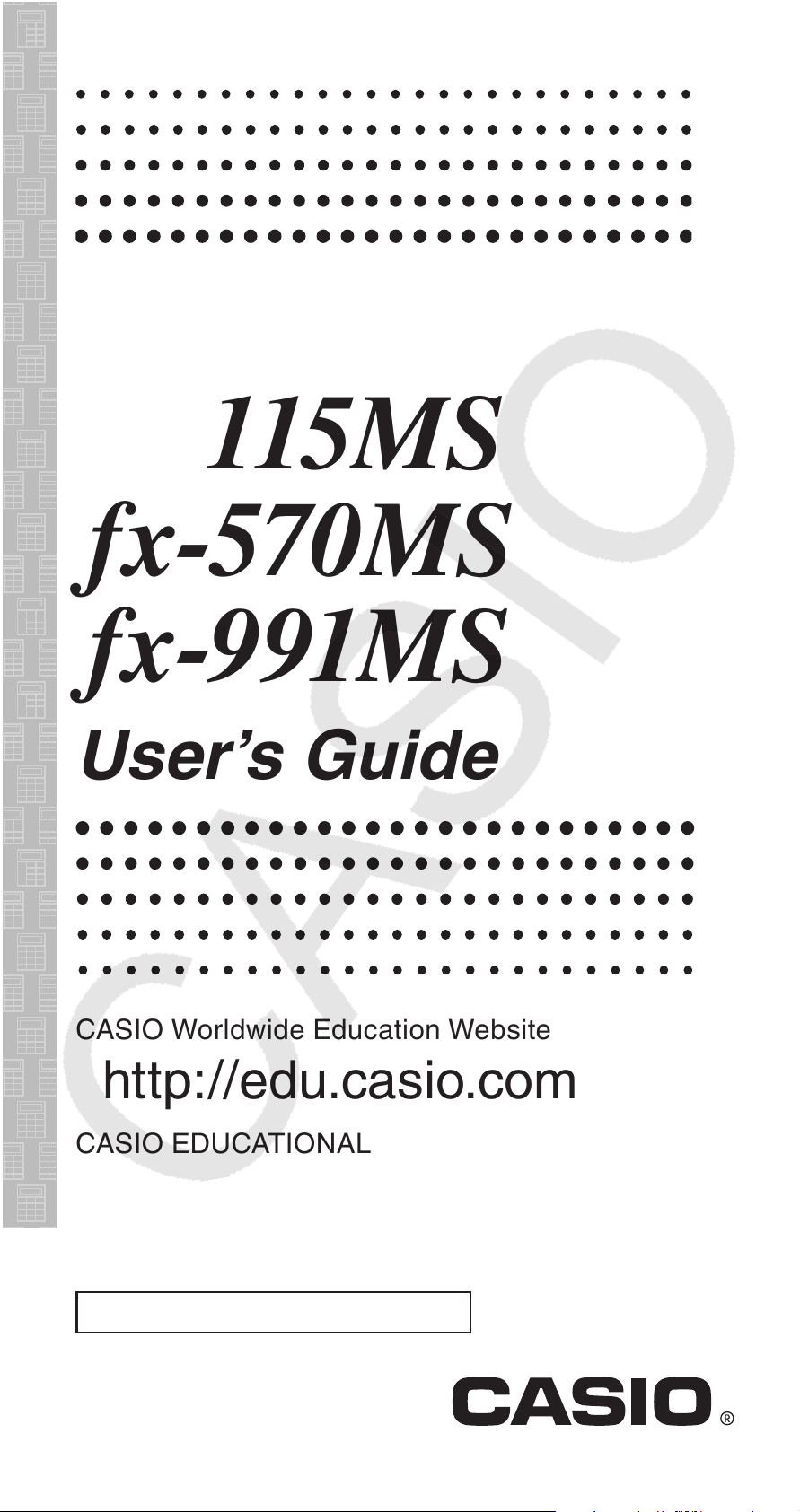
fx-100MS
fx-115MS
fx-570MS
E
fx-991MS
User’s Guide
CASIO Worldwide Education Website
http://edu.casio.com
CASIO EDUCATIONAL FORUM
http://edu.casio.com/forum/
EEE Yönetmeli¤ine Uygundur
RJA526827-001V02
Page 2
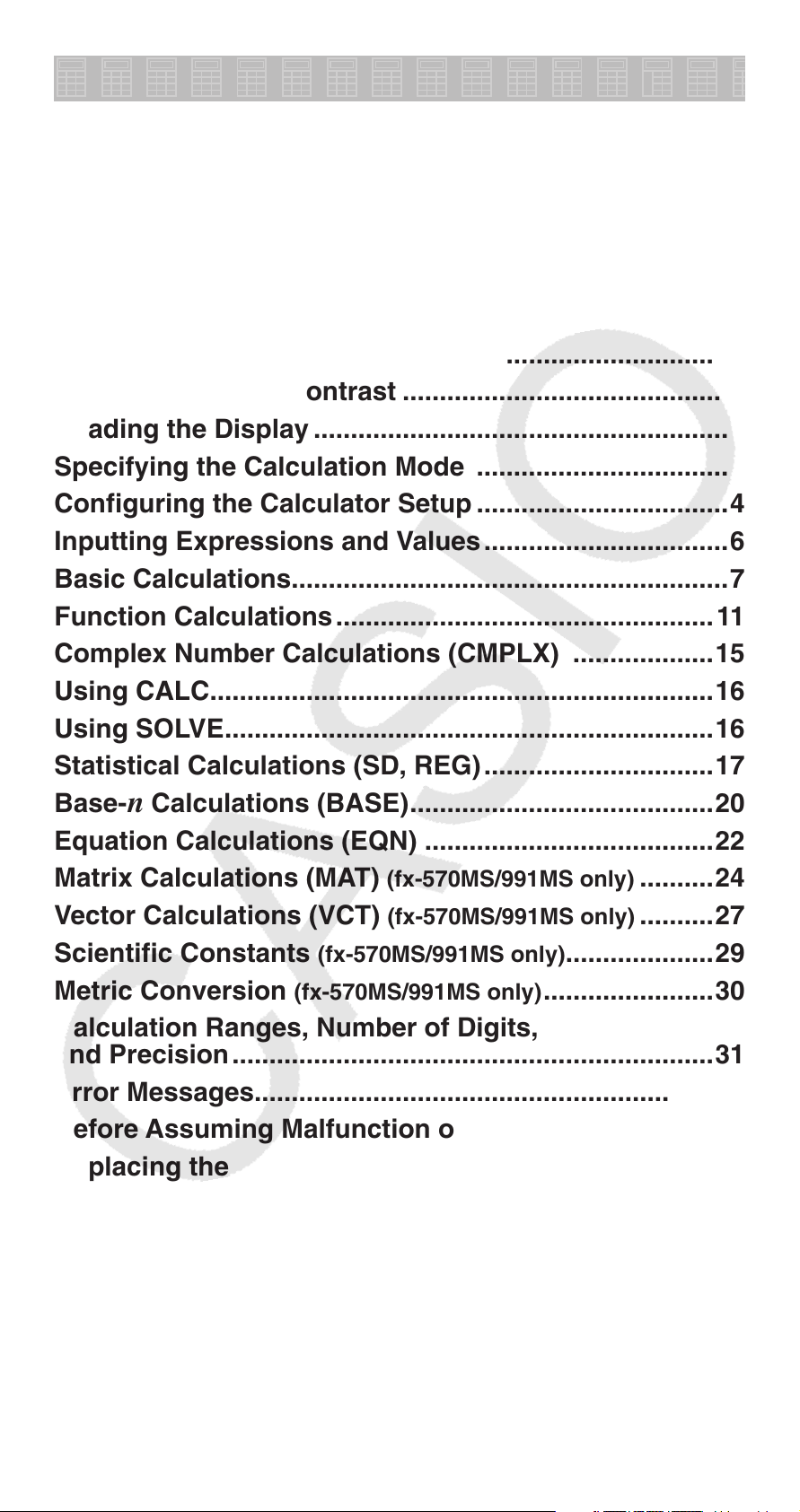
Contents
Important Information .....................................................2
Sample Operations ..........................................................2
Initializing the Calculator ................................................2
Safety Precautions ..........................................................2
Handling Precautions ......................................................2
Removing the Hard Case ................................................3
Turning Power On and Off ..............................................3
Adjusting Display Contrast ............................................3
Reading the Display ........................................................4
Specifying the Calculation Mode ..................................4
Configuring the Calculator Setup ..................................4
Inputting Expressions and Values .................................6
Basic Calculations ...........................................................7
Function Calculations ................................................... 11
Complex Number Calculations (CMPLX) ...................15
Using CALC ....................................................................16
Using SOLVE ..................................................................16
Statistical Calculations (SD, REG) ...............................17
Base-
Equation Calculations (EQN) .......................................22
Matrix Calculations (MAT) (fx-570MS/991MS only) ..........24
Vector Calculations (VCT)
Scientific Constants (fx-570MS/991MS only) ....................29
Metric Conversion (fx-570MS/991MS only) ....................... 30
Calculation Ranges, Number of Digits,
and Precision .................................................................31
Error Messages ..............................................................33
Before Assuming Malfunction of the Calculator... .....34
n Calculations (BASE) .........................................20
(fx-570MS/991MS only) ..........27
Replacing the Battery ....................................................35
Specifications ................................................................35
E-1
Page 3
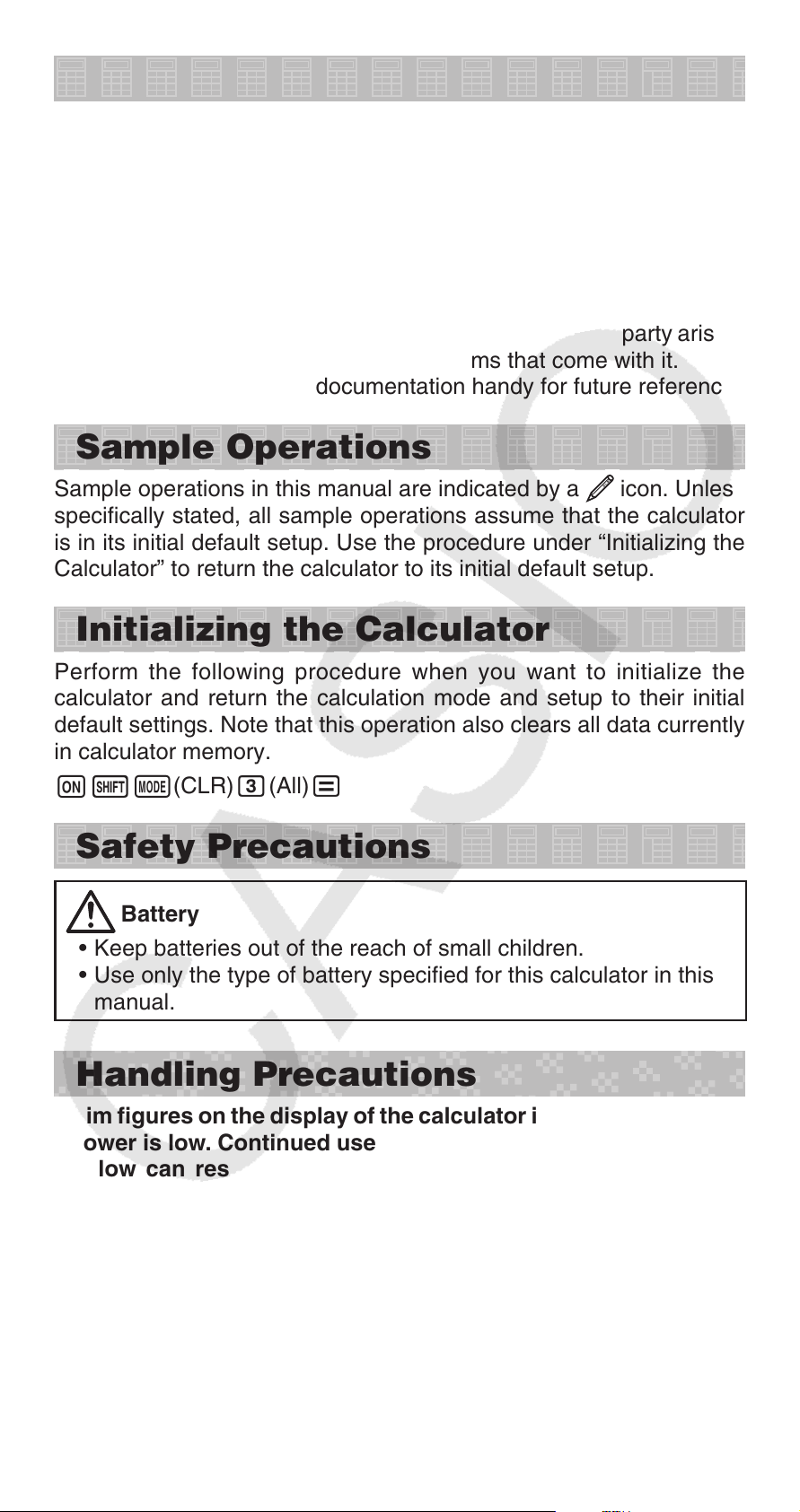
Important Information
• The displays and illustrations (such as key markings) shown in
this User’s Guide are for illustrative purposes only, and may differ
somewhat from the actual items they represent.
• The contents of this manual are subject to change without notice.
• In no event shall CASIO Computer Co., Ltd. be liable to anyone for
special, collateral, incidental, or consequential damages in connection
with or arising out of the purchase or use of this product and items
that come with it. Moreover, CASIO Computer Co., Ltd. shall not be
liable for any claim of any kind whatsoever by any other party arising
out of the use of this product and the items that come with it.
• Be sure to keep all user documentation handy for future reference.
Sample Operations
Sample operations in this manual are indicated by a icon. Unless
specifically stated, all sample operations assume that the calculator
is in its initial default setup. Use the procedure under “Initializing the
Calculator” to return the calculator to its initial default setup.
Initializing the Calculator
Perform the following procedure when you want to initialize the
calculator and return the calculation mode and setup to their initial
default settings. Note that this operation also clears all data currently
in calculator memory.
O!N(CLR) 3(All) =
Safety Precautions
Battery
• Keep batteries out of the reach of small children.
• Use only the type of battery specified for this calculator in this
manual.
Handling Precautions
• Dim figures on the display of the calculator indicate that battery
power is low. Continued use of the calculator when the battery
is low can result in improper operation. Replace the battery
as soon as possible when display figures becomes dim. Even
if the calculator is operating normally, replace the battery
at least once every two years (fx-100MS), or three years (fx115MS/570MS/991MS). A dead battery can leak, causing damage
to and malfunction of the calculator. Never leave a dead battery
in the calculator.
• The battery that comes with the calculator discharges slightly
during shipment and storage. Because of this, it may require
replacement sooner than the normal expected battery life.
E-2
Page 4
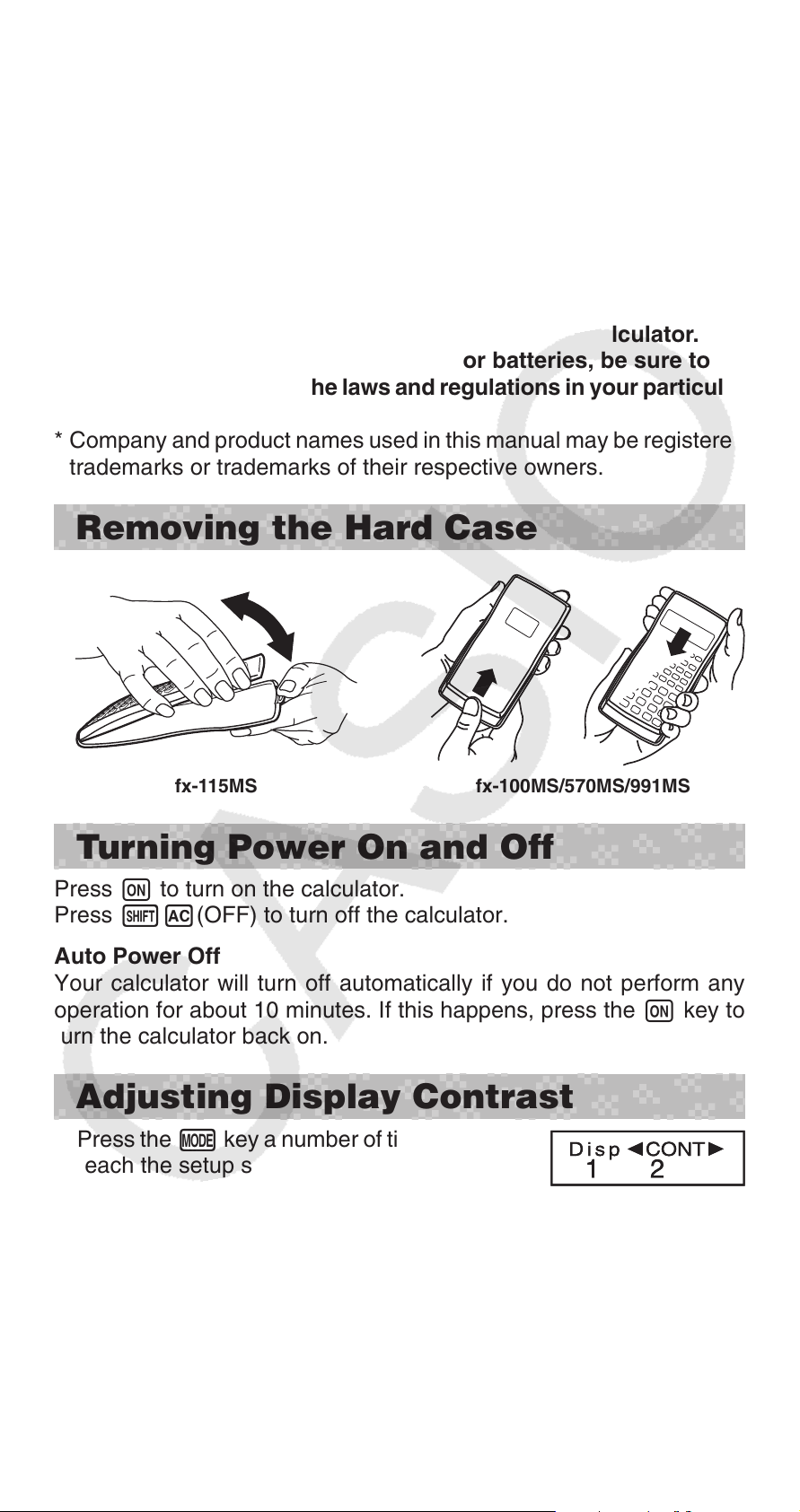
• Do not use an oxyride battery* or any other type of nickel-based
primary battery with this product. Incompatibility between such
batteries and product specifications can result in shorter battery
life and product malfunction.
• Avoid use and storage of the calculator in areas subjected
to temperature extremes, and large amounts of humidity and
dust.
• Do not subject the calculator to excessive impact, pressure, or
bending.
• Never try to take the calculator apart.
• Use a soft, dry cloth to clean the exterior of the calculator.
• Whenever discarding the calculator or batteries, be sure to do
so in accordance with the laws and regulations in your particular
area.
* Company and product names used in this manual may be registered
trademarks or trademarks of their respective owners.
Removing the Hard Case
fx-115MS fx-100MS/570MS/991MS
Turning Power On and Off
Press O to turn on the calculator.
Press 1A(OFF) to turn off the calculator.
Auto Power Off
Your calculator will turn off automatically if you do not perform any
operation for about 10 minutes. If this happens, press the O key to
turn the calculator back on.
Adjusting Display Contrast
1. Press the , key a number of times until you
reach the setup screen shown to the right.
2. Press c.
3. Use d and e to adjust contrast.
4. After the setting is the way you want, press A.
Important: If adjusting display contrast does not improve display
readability, it probably means that battery power is low. Replace
the battery.
E-3
B
Page 5
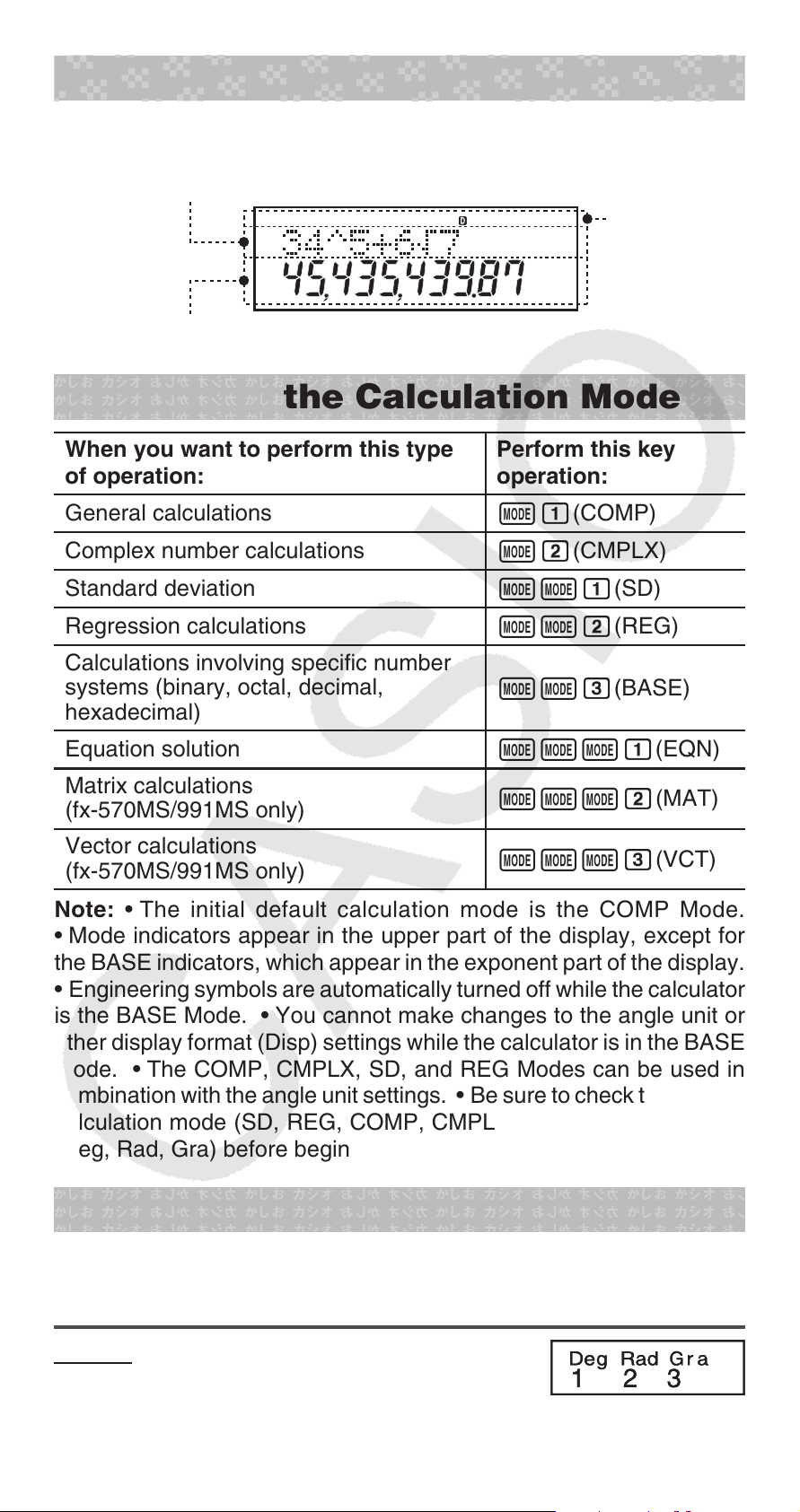
Reading the Display
The display of the calculator shows expressions you input, calculation
results, and various indicators.
Input expression
Indicators
Calculation result
Specifying the Calculation Mode
When you want to perform this type
of operation:
General calculations
Complex number calculations
Standard deviation
Regression calculations
Calculations involving specific number
systems (binary, octal, decimal,
hexadecimal)
Equation solution
Matrix calculations
(fx-570MS/991MS only)
Vector calculations
(fx-570MS/991MS only)
Note: • The initial default calculation mode is the COMP Mode.
• Mode indicators appear in the upper part of the display, except for
the BASE indicators, which appear in the exponent part of the display.
• Engineering symbols are automatically turned off while the calculator
is the BASE Mode. • You cannot make changes to the angle unit or
other display format (Disp) settings while the calculator is in the BASE
Mode. • The COMP, CMPLX, SD, and REG Modes can be used in
combination with the angle unit settings. • Be sure to check the current
calculation mode (SD, REG, COMP, CMPLX) and angle unit setting
(Deg, Rad, Gra) before beginning a calculation.
Perform this key
operation:
N1(COMP)
N2(CMPLX)
NN1(SD)
NN2(REG)
NN3(BASE)
NNN1(EQN)
NNN2(MAT)
NNN3(VCT)
Configuring the Calculator Setup
Pressing the N key more than three times displays additional
setup screens.
Underlined ( ___ ) settings are initial defaults.
1Deg 2Rad 3Gra Specifies degrees,
radians or grads as the angle unit for value input
and calculation result display.
E-4
Page 6
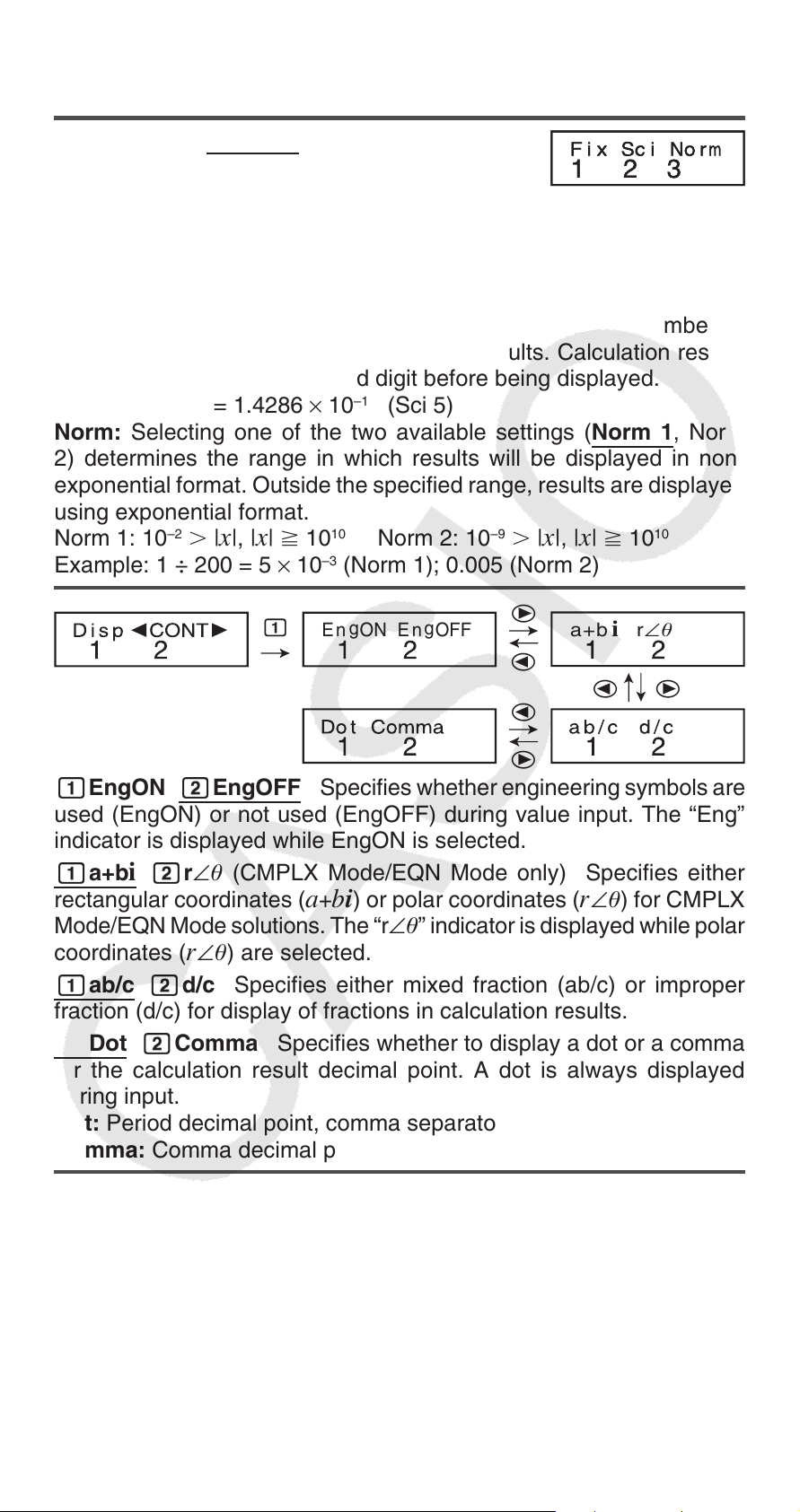
Note: In this manual, the v symbol next to a sample operation
indicates degrees.
1Fix 2Sci 3Norm Specifies the number
of digits for display of a calculation result.
Fix: The value you specify (from 0 to 9) controls
the number of decimal places for displayed calculation results.
Calculation results are rounded off to the specified digit before being
displayed.
Example: 100 ÷ 7 = 14.286 (Fix 3)
Sci: The value you specify (from 1 to 10) controls the number of
significant digits for displayed calculation results. Calculation results
are rounded off to the specified digit before being displayed.
–1
Example: 1 ÷ 7 = 1.4286 × 10
(Sci 5)
Norm: Selecting one of the two available settings ( Norm 1 , Norm
2) determines the range in which results will be displayed in non-
exponential format. Outside the specified range, results are displayed
using exponential format.
–2
Norm 1: 10
| x |, | x | 10
Example: 1 ÷ 200 = 5 × 10
10
Norm 2: 10
–3
(Norm 1); 0.005 (Norm 2)
–9
| x |, | x | 10
10
b
EngON E ngOFF
e
a+b i r∠θ
d
d
d
e
e
1EngON 2EngOFF Specifies whether engineering symbols are
used (EngON) or not used (EngOFF) during value input. The “Eng”
indicator is displayed while EngON is selected.
1a+b
rectangular coordinates (
i 2r ∠ (CMPLX Mode/EQN Mode only) Specifies either
a + b i ) or polar coordinates ( r ∠ ) for CMPLX
Mode/EQN Mode solutions. The “r ∠ ” indicator is displayed while polar
coordinates (
r ∠ ) are selected.
1ab/c 2d/c Specifies either mixed fraction (ab/c) or improper
fraction (d/c) for display of fractions in calculation results.
1Dot 2Comma Specifies whether to display a dot or a comma
for the calculation result decimal point. A dot is always displayed
during input.
Dot: Period decimal point, comma separator
Comma: Comma decimal point, period separator
Initializing Calculation Mode and Setup
To return the calculation mode and setup to the initial defaults shown
below, press O1N(CLR)2(Mode)=.
Calculation Mode: COMP
Angle Unit: Deg
Exponential Display Format: Norm 1, EngOFF
Complex Number Display Format:
Fraction Display Format: a b/c
Decimal Point Character: Dot
a + b i
E-5
Page 7
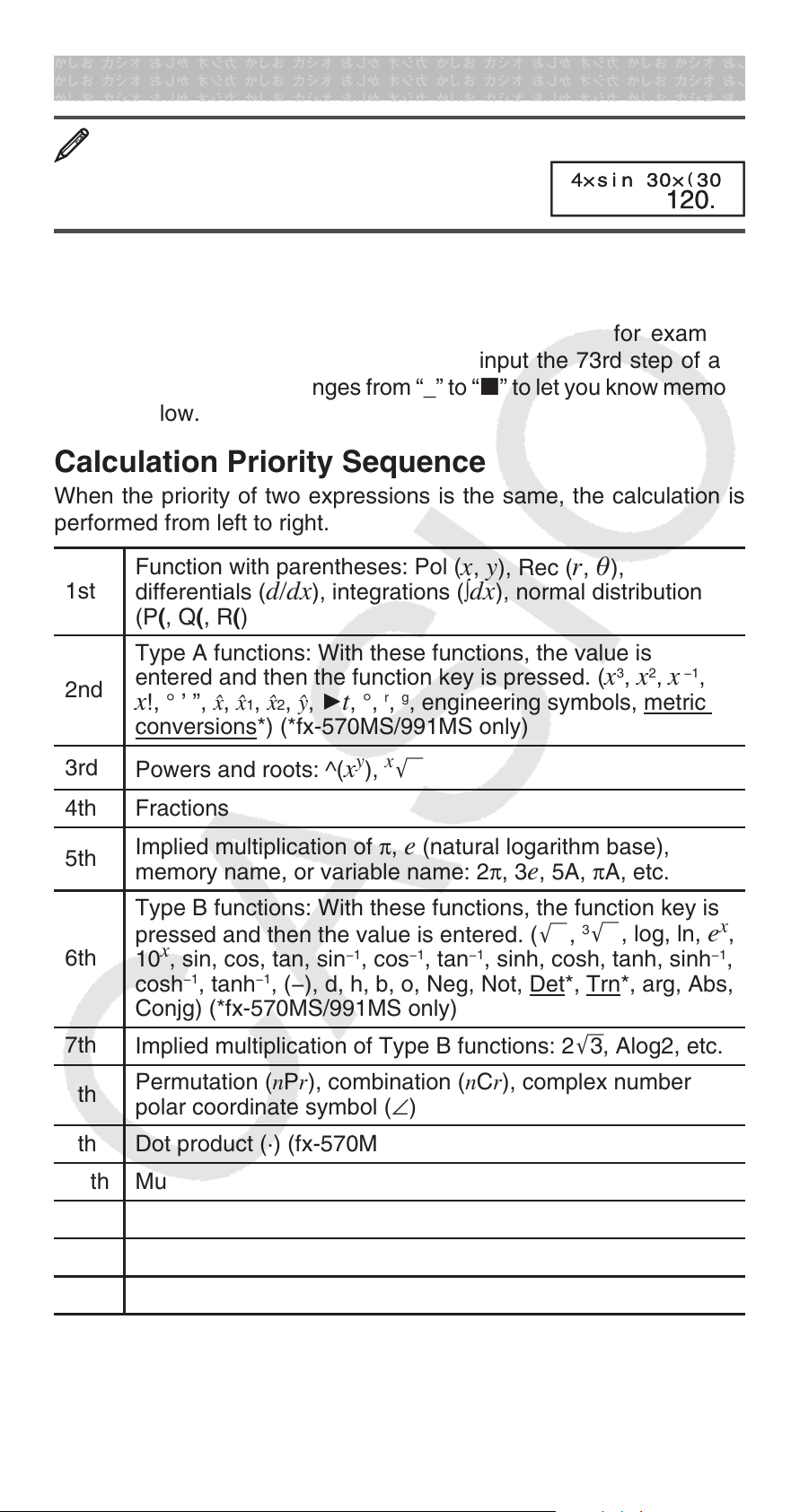
Inputting Expressions and Values
4 × sin30 × (30 + 10 × 3) = 120 v
4 *s 30 *( 30 + 10 * 3 )=
Note: • The memory area used for calculation input can hold 79
“steps”. One step is taken up each time you press a number key or
arithmetic operator key ( +, -, *, /). A 1 or S key operation
does not take up a step, so inputting 1^(
takes up only one step. • Whenever you input the 73rd step of any
calculation, the cursor changes from “_” to “ k” to let you know memory
is running low.
Calculation Priority Sequence
When the priority of two expressions is the same, the calculation is
performed from left to right.
x
'), for example,
Function with parentheses: Pol (
1st
differentials (
(P ( , Q ( , R ( )
Type A functions: With these functions, the value is
2nd
entered and then the function key is pressed. (
x !, ° ’ ”, m, m
conversions *) (*fx-570MS/991MS only)
3rd
Powers and roots: ^(
4th Fractions
5th
Implied multiplication of π ,
memory name, or variable name: 2 π , 3
Type B functions: With these functions, the function key is
pressed and then the value is entered. ( ',
6th
x
10
, sin, cos, tan, sin
−1
cosh
, tanh
Conjg) (*fx-570MS/991MS only)
7th
8th
Implied multiplication of Type B functions: 2 '3, Alog2, etc.
Permutation ( n P r ), combination ( n C r ), complex number
polar coordinate symbol ( ∠ )
x , y ), Rec ( r , ),
d/dx ), integrations ( ∫ dx ), normal distribution
3
x
, x 2 , x
, m2 , n, ' t , °, r , g , engineering symbols, metric
1
y
x
x
),
'
e (natural logarithm base),
e , 5A, π A, etc.
3
−1
−1
, (−), d, h, b, o, Neg, Not, Det *, Trn *, arg, Abs,
, cos
−1
, tan
−1
, sinh, cosh, tanh, sinh
', log, ln, e x ,
−1
,
−1
,
9th Dot product (·) (fx-570MS/991MS only)
10th
Multiplication, division ( × , ÷)
11th Addition, subtraction (+, –)
12th Logical AND (and)
13th Logical OR, XOR, XNOR (or, xor, xnor)
• The negative sign (–) is treated as a Type B function, so particular
care is required when the calculation includes a high-priority Type A
function, or power or root operations.
Example: (−2)
4
= 16; −24 = −16
E-6
Page 8
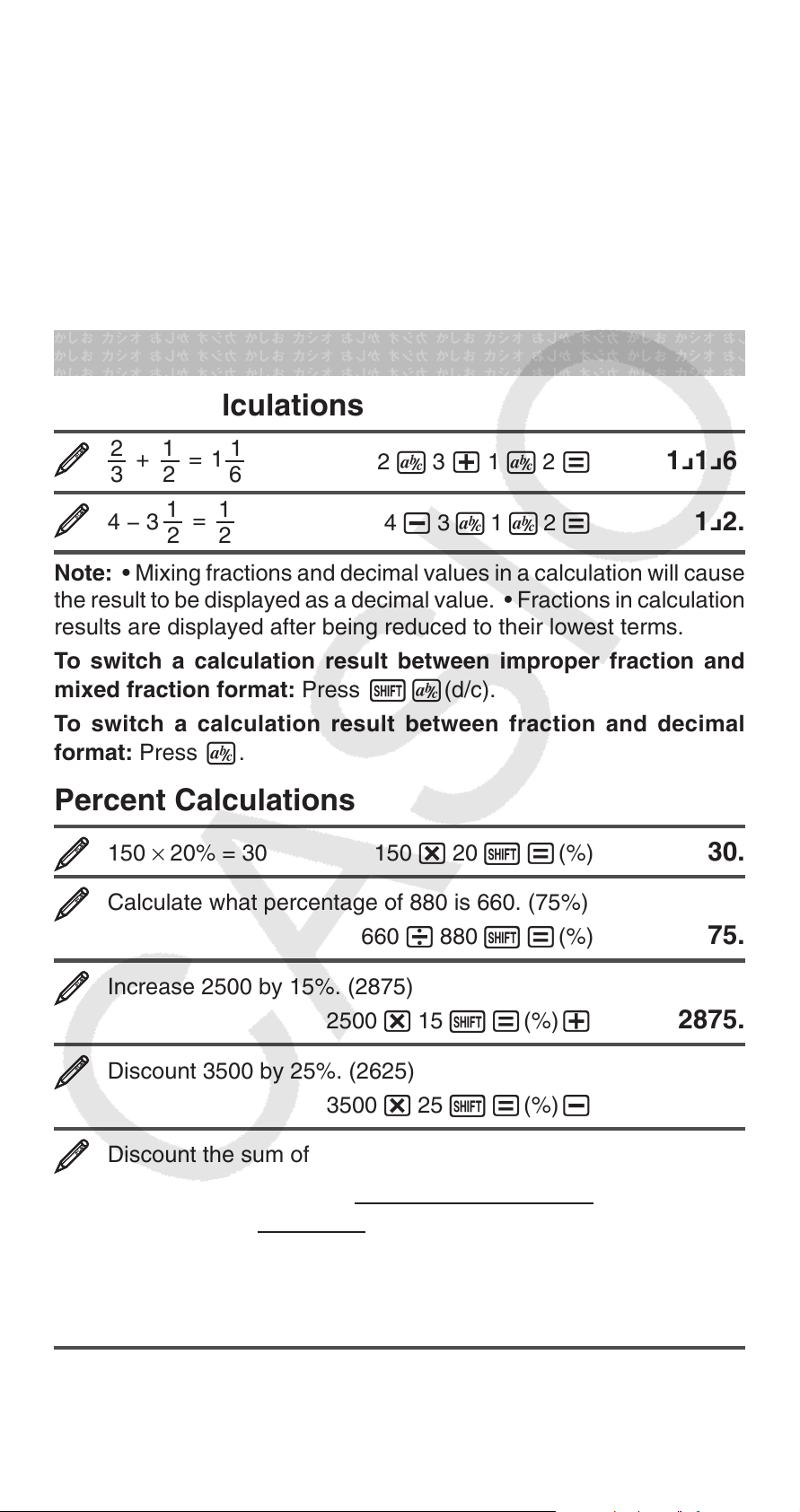
Making Corrections During Input
• Use d and e to move the cursor to the location you want.
• Press D to delete the number or function at the current cursor
position.
• Press !D(INS) to change to an insert cursor t. Inputting
something while the insert cursor is on the display inserts the input
at the insert cursor position.
• Pressing !D(INS), or = returns to the normal cursor from the
insert cursor.
Basic Calculations
Fraction Calculations
Note: • Mixing fractions and decimal values in a calculation will cause
the result to be displayed as a decimal value. • Fractions in calculation
results are displayed after being reduced to their lowest terms.
To switch a calculation result between improper fraction and
mixed fraction format: Press 1v(d/c).
To switch a calculation result between fraction and decimal
format: Press v.
2 + 1
3 2 6
4 − 3
1 = 1
2 2
= 1
1
2 v 3 + 1 v 2 = 1 {1 {6.
4 - 3 v 1 v 2 =
1 {2.
Percent Calculations
150 × 20% = 30 150 * 20 1=(%) 30.
Calculate what percentage of 880 is 660. (75%)
660 / 880 1=(%)
75.
Increase 2500 by 15%. (2875)
2500 * 15 1=(%) +
Discount 3500 by 25%. (2625)
3500 * 25 1=(%) -
Discount the sum of 168, 98, and 734 by 20%. (800)
168 + 98 + 734 =K1~(STO) -(A)
S-(A) * * 20 1=(%) -
* As shown here, if you want to use the current Ans (answer) memory
value in a mark up or discount calculation, you need to assign the
Ans memory value into a variable and then use the variable in the
mark up/discount calculation.
2875.
2625.
800.
E-7
Page 9
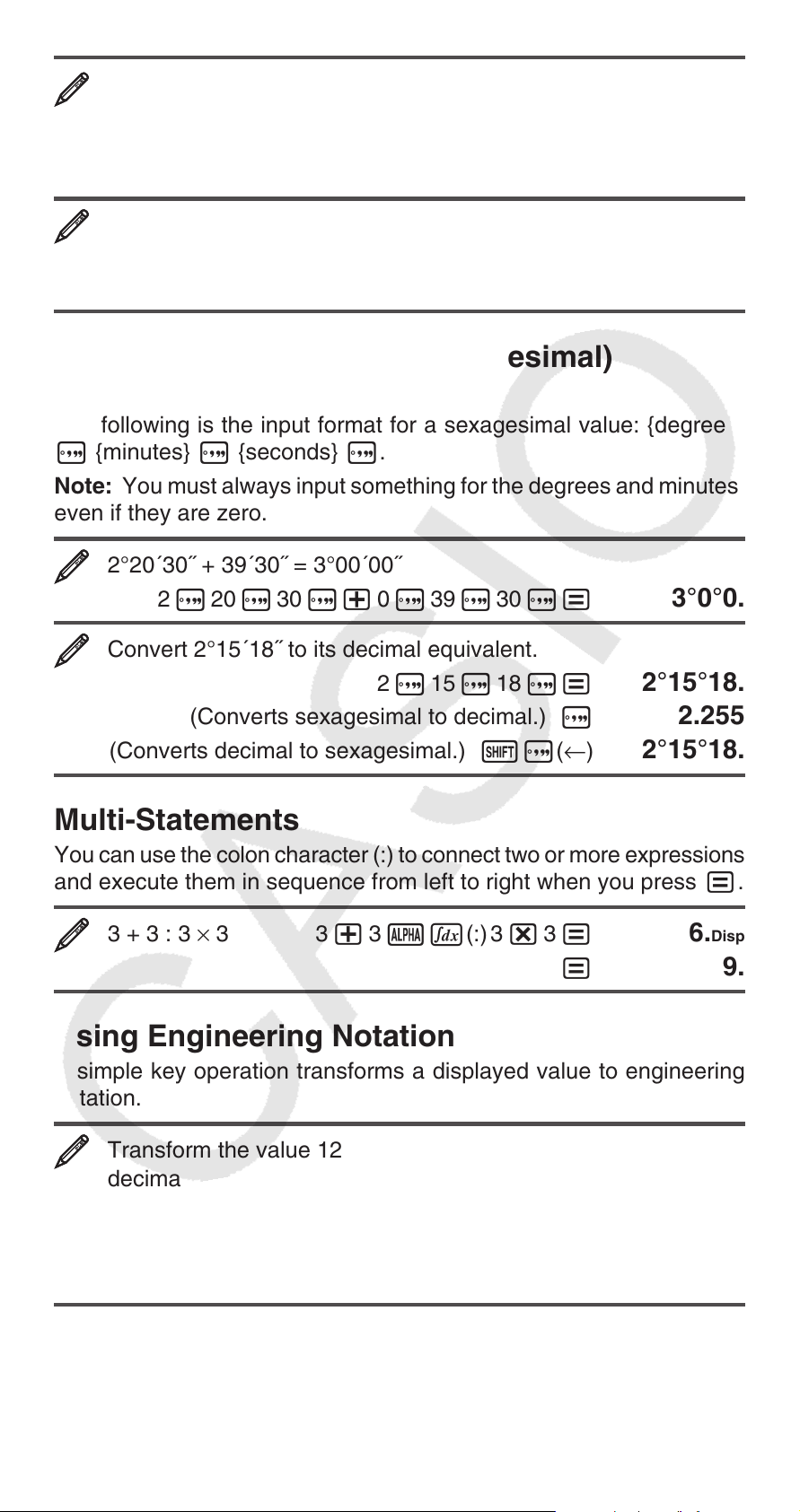
300 grams are added to a test sample originally weighing
500 grams, producing a final test sample of 800 grams. What
percent of 500 grams is 800 grams? (160%)
300 + 500 1=(%)
What is the percentage change when a value is increased from
40 to 46? (15%)
46 - 40 1=(%)
160.
15.
Degree, Minute, Second (Sexagesimal)
Calculations
The following is the input format for a sexagesimal value: {degrees}
$ {minutes} $ {seconds} $.
Note: You must always input something for the degrees and minutes,
even if they are zero.
2°20´30˝ + 39´30˝ = 3°00´00˝
2 $ 20 $ 30 $+ 0 $ 39 $ 30 $=
Convert 2°15´18˝ to its decimal equivalent.
2 $ 15 $ 18 $=
3°0°0.
2°15°18.
(Converts sexagesimal to decimal.) $ 2.255
(Converts decimal to sexagesimal.) 1$( ← ) 2°15°18.
Multi-Statements
You can use the colon character (:) to connect two or more expressions
and execute them in sequence from left to right when you press =.
3 + 3 : 3 × 3 3 + 3 Sf(:) 3 * 3 = 6.
= 9.
Disp
Using Engineering Notation
A simple key operation transforms a displayed value to engineering
notation.
Transform the value 1234 to engineering notation, shifting the
decimal point to the right.
1234 =
W 1.234×10
W 1234.×10
1234.
3
0
Inputting Engineering Symbols
The following are the nine symbols that can be used when engineering
symbols are turned on.
E-8
Page 10
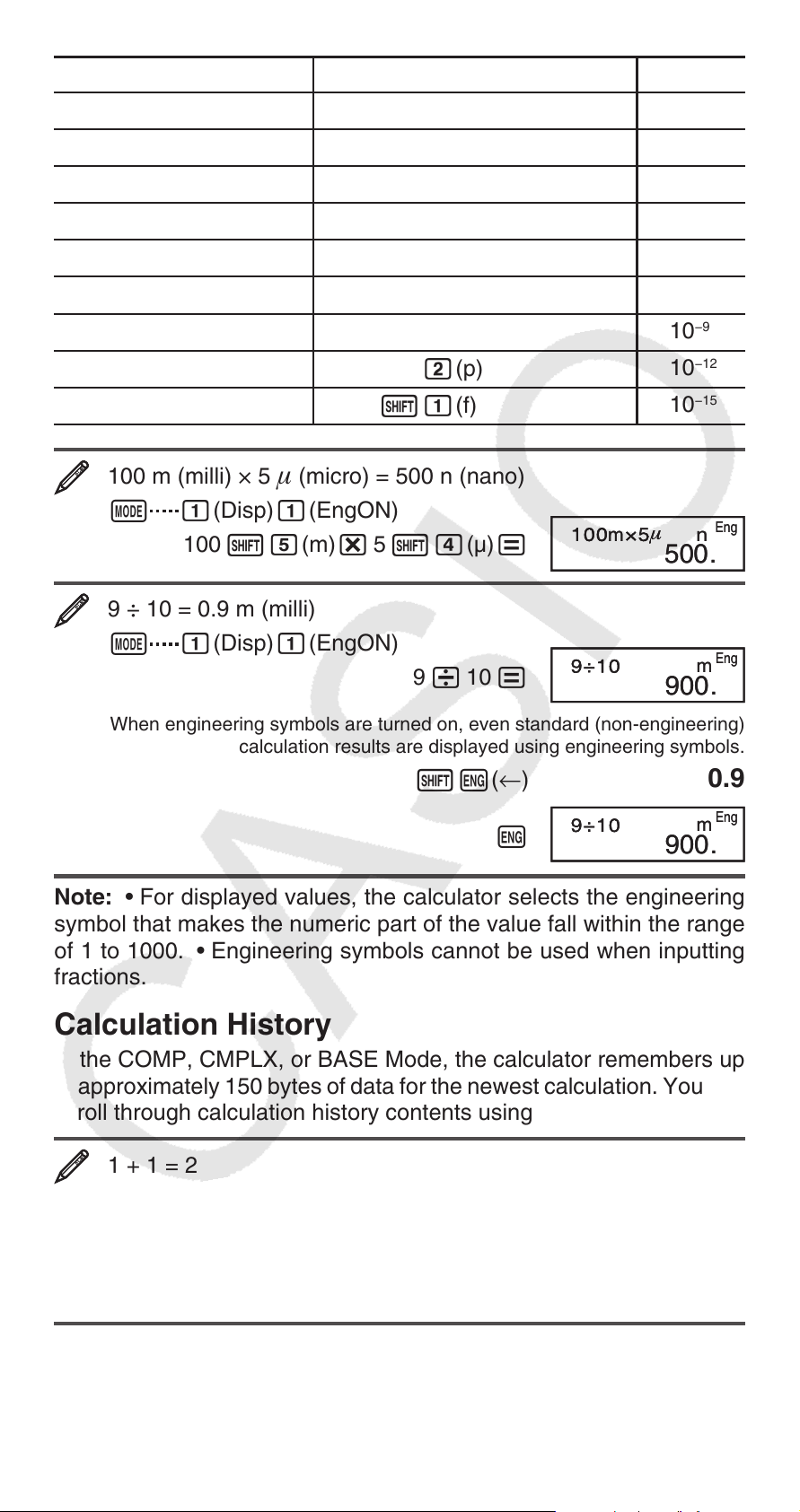
To input this symbol: Perform this key operation: Unit
k (kilo)
M (Mega)
G (Giga)
T (Tera)
m (milli)
1g(k)
1h(M)
1i(G)
1j(T)
1f(m)
(micro) 1e( )
n (nano)
p (pico)
f (femto)
1d(n)
1c(p)
1b(f)
10
10
10
10
10
10
10
10
10
100 m (milli) × 5 (micro) = 500 n (nano)
3
6
9
12
−3
−6
−9
−12
−15
N
100 1f(m) * 5 1e(μ) =
b(Disp) b(EngON)
m
m
n
n
500.
500.
Eng
Eng
9 ÷ 10 = 0.9 m (milli)
N
9 / 10 =
When engineering symbols are turned on, even standard (non-engineering)
b(Disp) b(EngON)
calculation results are displayed using engineering symbols.
m
m
900.
900.
Eng
Eng
1W( ← ) 0.9
W
m
m
900.
900.
Eng
Eng
Note: • For displayed values, the calculator selects the engineering
symbol that makes the numeric part of the value fall within the range
of 1 to 1000. • Engineering symbols cannot be used when inputting
fractions.
Calculation History
In the COMP, CMPLX, or BASE Mode, the calculator remembers up
to approximately 150 bytes of data for the newest calculation. You can
scroll through calculation history contents using f and c.
1 + 1 = 2 1 + 1 = 2.
2 + 2 = 4 2 + 2 = 4.
3 + 3 = 6 3 + 3 = 6.
(Scrolls back.) f 4.
(Scrolls back again.) f 2.
A calculation stored in calculation history can be displayed as a
multi-statement. For information about what you can do with multistatements, see “Multi-Statements”.
E-9
Page 11
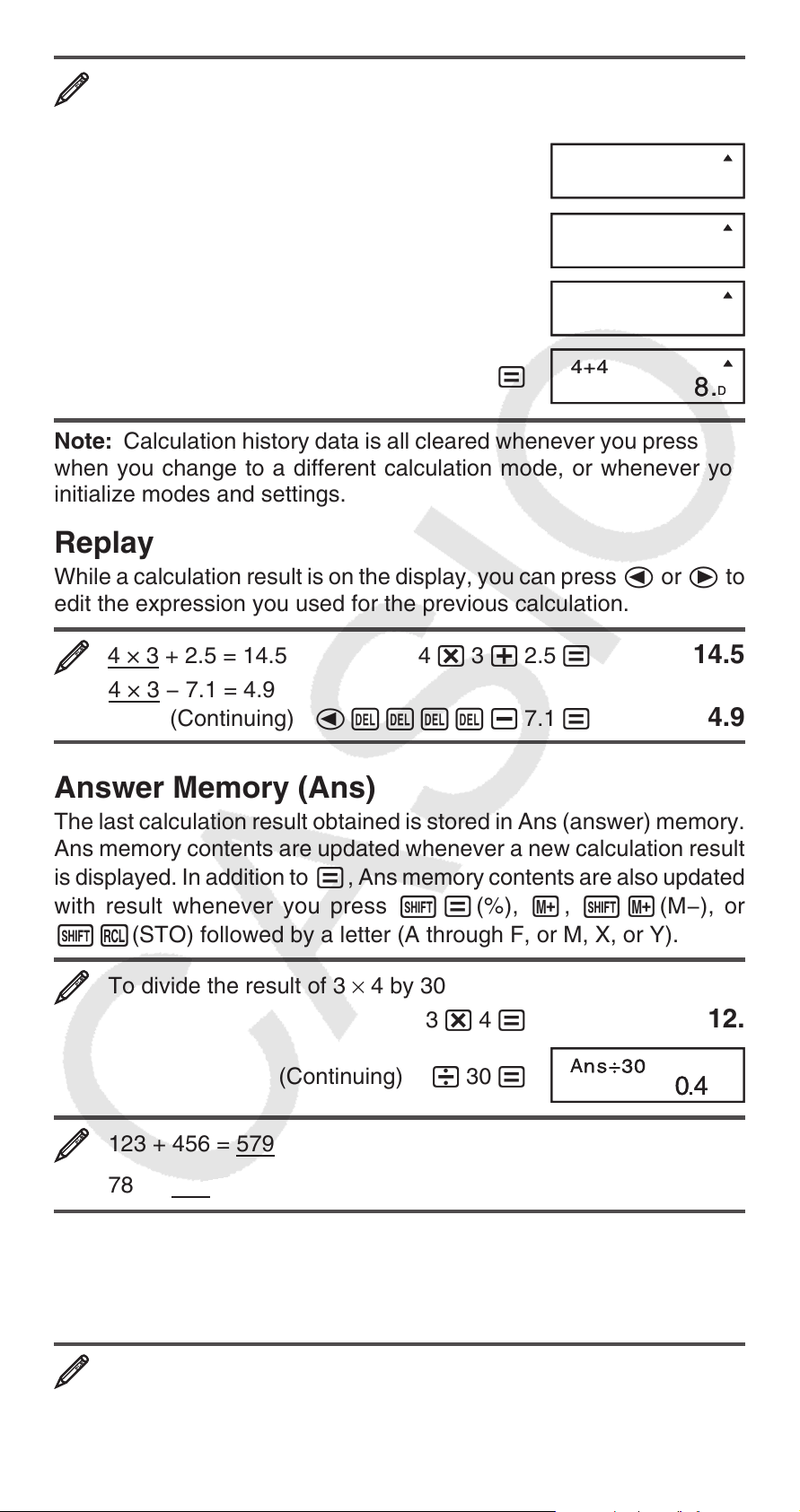
After performing the calculations 1+1, 2+2, 3+3, 4+4, 5+5, and
6+6, the multi-statement will show 4+4:5+5:6+6.
1 + 1 = 2 + 2 = 3 + 3 = 4 + 4 =
5 + 5 = 6 + 6 =
ff
6+6
6+6
4+48.4+4
12.
12.
8.
_
1f(COPY)
4+4 : 5+5 : 6+6
4+4 : 5+5 : 6+6
8.
8.
_
4+4
=
4+4
8.
8.
Disp
Disp
Note: Calculation history data is all cleared whenever you press O,
when you change to a different calculation mode, or whenever you
initialize modes and settings.
Replay
While a calculation result is on the display, you can press d or e to
edit the expression you used for the previous calculation.
4 × 3 + 2.5 = 14.5 4 * 3 + 2.5 = 14.5
4 × 3 − 7.1 = 4.9
(Continuing) dYYYY- 7.1 = 4.9
Answer Memory (Ans)
The last calculation result obtained is stored in Ans (answer) memory.
Ans memory contents are updated whenever a new calculation result
is displayed. In addition to =, Ans memory contents are also updated
with result whenever you press 1=(%), l, 1l(M−), or
1~(STO) followed by a letter (A through F, or M, X, or Y).
To divide the result of 3 × 4 by 30
3 * 4 =
(Continuing) / 30 =
AA
123 + 456 = 579
789 – 579 = 210 (Continuing) 789 -G= 210.
123 + 456 =
12.
579.
Variables (A, B, C, D, E, F, X, Y)
Your calculator has eight preset variables named A, B, C, D, E, F,
X, and Y.
To assign the result of 3 + 5 to variable A
3 + 5 1t(STO) y(A)
E-10
8.
Page 12
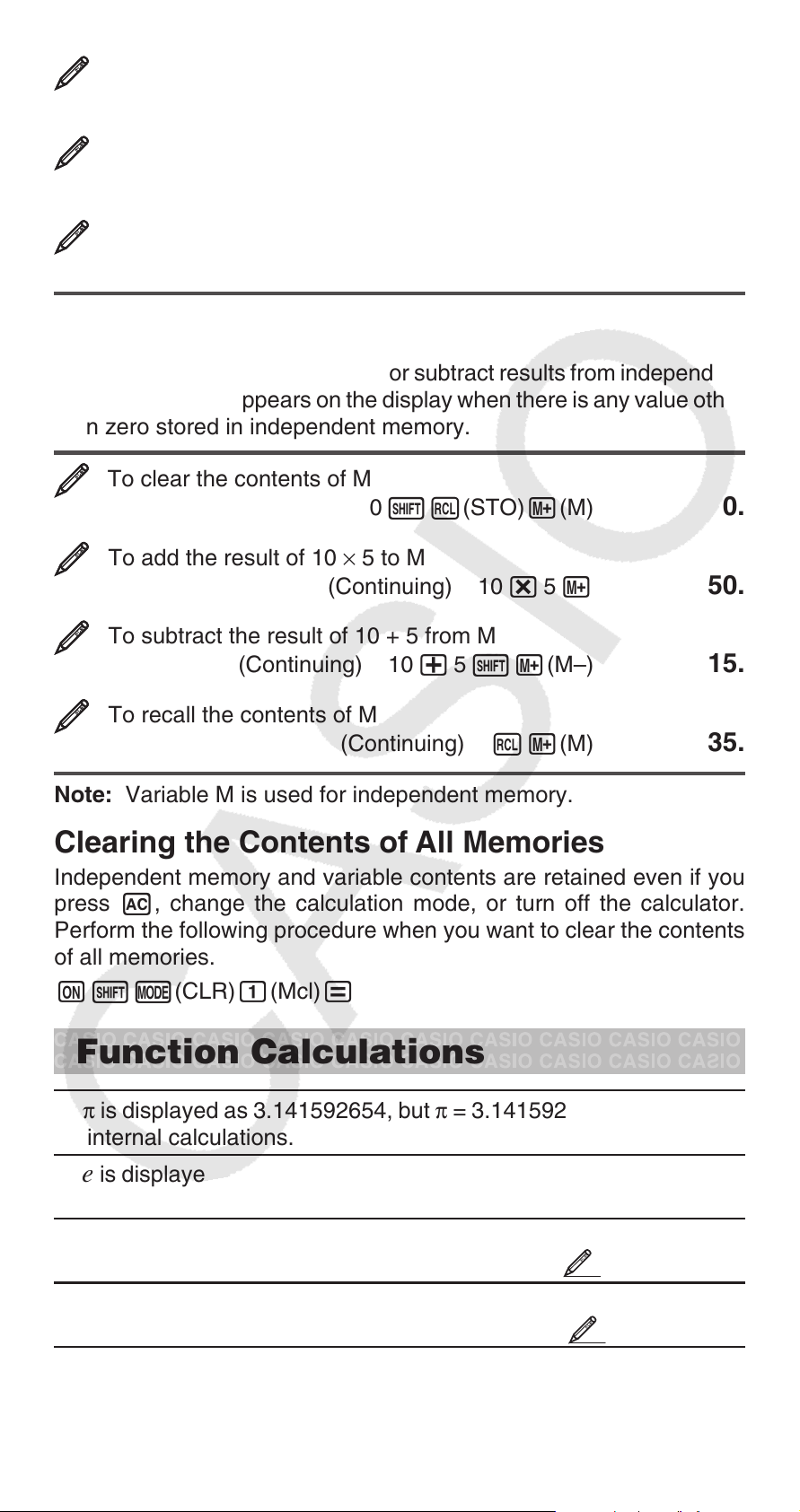
To multiply the contents of variable A by 10
(Continuing) Sy(A) * 10 =
80.
To recall the contents of variable A
(Continuing) ty(A)
8.
To clear the contents of variable A
0 1t(STO) y(A)
0.
Independent Memory (M)
You can add calculation results to or subtract results from independent
memory. The “M” appears on the display when there is any value other
than zero stored in independent memory.
To clear the contents of M
0 1t(STO) l(M) 0.
To add the result of 10 × 5 to M
(Continuing) 10 * 5 l 50.
To subtract the result of 10 + 5 from M
(Continuing) 10 + 5 1l(M–)
15.
To recall the contents of M
(Continuing) tl(M) 35.
Note: Variable M is used for independent memory.
Clearing the Contents of All Memories
Independent memory and variable contents are retained even if you
press A, change the calculation mode, or turn off the calculator.
Perform the following procedure when you want to clear the contents
of all memories.
p!,(CLR) 1(Mcl) =
Function Calculations
π
: π is displayed as 3.141592654, but π = 3.14159265358980 is used
for internal calculations.
e : e is displayed as 2.718281828, but e = 2.71828182845904 is used
for internal calculations.
−1
sin, cos, tan, sin
, cos
the angle unit before performing calculations. See
sinh, cosh, tanh, sinh
angle unit setting does not affect calculations. See
r
g
°,
,
r
: These functions specify the angle unit. ° specifies degrees,
radians, and g grads. Input a function from the menu that appears
−1
, tan
−1
, cosh
−1
: Trigonometric functions. Specify
.
1
−1
, tanh
−1
: Hyperbolic functions. The
.
2
E-11
Page 13

when you perform the following key operation: 1G(DRG '). See
∫
.
3
x
x
10
log
ln
2
x
See
Note:
dx: The following four inputs are required for integration calculations:
a function with the variable
range of the definite integral; and
(equivalent to N=2
i
, e
: Exponential functions. See
: Logarithmic function. See
: Natural logarithm to base e . See
3
, x
, ^ ( x y ) , ',
.
7
2
x
, x3, x −1 can be used in complex number calculations.
3
',
x
', x
−1
5
: Powers, power roots, and reciprocals.
x; a and b, which define the integration
n, which is the number of partitions
n
) for integration using Simpson’s rule.
f ( x ) , a , b , n )
.
4
.
.
6
Also see “Integration and Differential Calculation Precautions” for more
information. See
.
8
d/dx : Three inputs are required for the differential expression: the
function of variable
is calculated, and the change in
1i(
d/dx ) f ( x ) , a , Δ x )
Also see “Integration and Differential Calculation Precautions” for more
information. See
Pol, Rec : Pol converts rectangular coordinates to polar coordinates,
while Rec converts polar coordinates to rectangular coordinates. See
.
10
Pol(
x , y ) = ( r , ) Rec( r , ) = ( x , y )
Rectangular
Coordinates (Rec)
x ! : Factorial function. See
x , the point ( a ) at which the differential coefficient
x ( Δ x ).
.
9
Specify the angle unit before
performing calculations.
θ
is
Polar
Coordinates (Pol)
.
11
Calculation result
displayed in the range of
θ
−180°
180°.
Ran# : Generates a 3-digit pseudo random number that is less than
1. See
12
.
n P r , n C r : Permutation ( n P r ) and combination ( n C r ) functions. See
.
13
Rnd : The argument of this function is made a decimal value and
then rounded in accordance with the current number of display digits
setting (Norm, Fix, or Sci). With Norm 1 or Norm 2, the argument is
rounded off to 10 digits. See
14
.
Note: Using functions can slow down a calculation, which may delay
display of the result. To interrupt an ongoing calculation before its
result appears, press A.
E-12
Page 14

Integration and Differential Calculation
Precautions
• Integration and differential calculations can be performed in the
COMP Mode (,1) only.
• When using a trigonometric function in
unit.
Precautions for Integration Calculation Only
• You can specify an integer in the range of 1 to 9 as the number of
partitions, or you can skip input of the number of partitions entirely,
if you want.
• Internal integration calculations may take considerable time to
complete.
• Display contents are cleared while an integration calculation is being
performed internally.
Precautions for Differential Calculation Only
f(x), specify Rad as the angle
• You can omit input of Δ
substitutes an appropriate value for Δ
• Discontinuous points and extreme changes in the value of
x , if you want. The calculator automatically
x if you do not input one.
x can
cause inaccurate results and errors.
Examples
sin 30°= 0.5 v s 30 = 0.5
11
sin
sinh 1 = 1.175201194 ws(sinh) 1 = 1.175201194
22
cosh
π /2 radians = 90°, 50 grads = 45° v
33
−1
0.5 = 30° v 1s(sin
–1
1 = 0 w1c(cosh
(1e( π ) / 2 )1G(DRG ') c(R) = 90.
50 1G(DRG ') d(G) = 45.
To calculate e
44
5
× 2 to three significant digits (Sci 3)
N 2(Sci) 3 1i( e x ) 5 * 2 = 2.97×10
−1
) 0.5 = 30.
−1
) 1 = 0.
2
log 1000 = 3 l 1000 = 3.
55
To calculate ln 90 (= log e 90) to three significant digits (Sci 3)
66
N 2(Sci) 3 i 90 = 4.50×10
1.2 × 10 2 = 120 1.2 * 10 x= 120.
77
0
(−52)3 = −15625 (- 5 x)^ 3 = −15625.
5
= 2 5 1^(
32
To calculate
'
2 × 3
(= 3
= 4.242640687...) to three
'
2
x
') 32 = 2.
decimal places (Fix 3)
N
1(Fix)3 1 2 * 3 = 4.243
E-13
Page 15

(2x2 + 3x + 8) dx = 150.6666667 (n = 6)
88
f 2 S)(X) x+ 3 S)(X)
+ 8 , 1 , 5 , 6 )= 150.6666667
To determine the derivative at point x = 2 for the function y =
99
2
3
x
– 5 x + 2, when the increase or decrease in x is Δ x = 2 ×
–4
10
1f( d/dx ) 3 S)(X) x- 5 S)(X)
+ 2 , 2 , 2 E- 4 )= 7.
To convert rectangular coordinates (
1010
'
2
,
'
2
) to polar
coordinates v
1+(Pol() 1 2 ,1 2 )=
r = 2.
tt(F) = 45.
• Press tc(E) to display the value of r , or tt(F) to
display the value of
To convert polar coordinates (
.
, 45°) to rectangular
'
2
coordinates v
1-(Rec ( ) 1 2 , 45 =
x = 1.
tt(F) y = 1.
• Press tc(E) to display the value of x , or tt(F) to
(5 + 3) ! = 40320 ( 5 + 3 )1E( x !) = 40320.
To obtain two random three-digit integers
display the value of
1111
1212
y .
1000 1.(Ran#) = 459.
= 48.
(Actual results will differ.)
1313
To determine the number of permutations and combinations
possible when selecting four people from a group of 10
Permutations: 10 1*( n P r ) 4 = 5040.
Combinations: 10 1/( n C r ) 4 = 210.
1414
To perform the following calculations when Fix 3 is selected
for the number of display digits: 10 ÷ 3 × 3 and Rnd(10 ÷ 3) ×
3
N 1(Fix) 3 10 / 3 * 3 = 10.000
10 / 3 =10(Rnd) * 3 = 9.999
E-14
Page 16

Complex Number Calculations
(CMPLX)
To perform complex number calculations, first press N2(CMPLX)
to enter the CMPLX Mode. You can use either rectangular coordinates
a + b i ) or polar coordinates ( r ∠ ) to input complex numbers. Complex
(
number calculation results are displayed in accordance with the
complex number format setting on the setup menu.
(2 + 6
( 2 + 6 W(
1=(Re ⇔ Im) Imaginary part = − i
'2 ∠ 45 = 1+ i v (Complex number format: a + b i )
1 2 1-( ∠ ) 45 = Real part
1=(Re ⇔ Im) Imaginary part = i
• You can use variables A, B, C, and M only in the CMPLX Mode.
Variables D, E, F, X, and Y are used by the calculator, which
frequently changes their values. You should not use these variables
in your expressions.
• The indicator “Re ⇔ lm” is displayed while a complex number
calculation is on the display. Press 1=(Re ⇔ lm) to toggle the
display between the real part (
absolute value (
• If you are planning to perform input and display of the calculation
result in polar coordinate format, specify the angle unit before starting
the calculation.
• The
–180°
i ) ÷ (2 i ) = 3 – i (Complex number format: a + b i )
i ) )/( 2 W( i ) )= Real part = 3
= 1
a ) and imaginary part ( b ), and the
r ) and argument ( ).
value of the calculation result is displayed in the range of
180°.
CMPLX Mode Calculation Examples
To obtain the conjugate complex number of 2 + 3 i (Complex
number format: a + b i )
1,(Conjg) ( 2 + 3 W(
1=(Re ⇔ Im) Imaginary part = −3 i
To obtain the absolute value and argument of 1 + i v
Absolute Value:
1)(Abs) ( 1 +W(
Argument:
1((arg) ( 1 +W( i ) )= 45.
i ) )= Real part = 2
i ) )= 1.414213562
Using a Command to Specify the Calculation
Result Format
Either of two special commands ( 'r ∠ or 'a + b i ) can be input at
the end of a calculation to specify the display format of the calculation
E-15
Page 17

results. The command overrides the calculator’s complex number
format setting.
1 + i = 1.414213562 ∠ 45, 1.414213562 ∠ 45 = 1 + i v
1 +W(
i ) 1+( 'r ∠ ) = r = 1.414213562
1=(Re ⇔ Im) = ∠ 45
9 2 1-( ∠ ) 45 1-( 'a + b i ) = Real part = 1
1=(Re ⇔ Im) Imaginary part = i
Using CALC
CALC lets you save calculation expressions that contain variables,
which you can then recall and execute in the COMP Mode ( N1)
and the CMPLX Mode ( N2). The following describes the types of
expressions you can save with CALC.
• Expressions: 2X + 3Y, 2AX + 3BY + C, A + B i
• Multi-statements: X + Y : X (X + Y)
• Equalities with a single variable on the left and an expression including
2
variables on the right: A = B + C, Y = X
(Use as(=) to input the equals sign of the equality.)
To store 3A + B and then substitute the following values to
perform the calculation: (A, B) = (5, 10), (7, 20)
+ X + 3
_
3 S-(A) +Se(B)
s
3A+
3A+
A
?0.A
?
_
B
B
0.
Prompts for input of a value for A Current value of A
3A+
B
3A+
A5.A
3A+
3A+
B
25.
25.
5.
B
B
41.
41.
5 = 10 =
s (or =)
7 = 20 =
To exit CALC: A
Using SOLVE
SOLVE lets you solve an expression using variable values you want,
without the need to transform or simplify the expression. Note that
SOLVE can be used in the COMP Mode ( N1) only.
Important: The following functions are not allowed inside of an
equation: ∫ ,
d / dx , Pol, Rec.
E-16
Page 18

To solve y = ax 2 + b for x when y = 0, a = 1, and b = –2
S,(Y) Ss(=) S-(A)
S)(X) w+Se(B)
1s(SOLVE)
Y=AX2+
Y=AX2+
Y
?0.Y
?
B
B
Prompts for input of a value for Y Current value of Y
A?A
0 =
?
X?X
1 =
?
B?B
c
?
X?X
- 2 =f
?
X
=
X
1s(SOLVE)
=
1.414213562
1.414213562
Solution screen
To exit SOLVE: A
_
_
0.
Important: • Depending on what you input for the initial value
(solution variable), SOLVE may not be able to obtain solutions. If
this happens, try changing the initial value so they are closer to the
solution. • SOLVE may not be able to determine the correct solution,
even when one exists. • SOLVE uses Newton’s Law, so even if there
are multiple solutions, only one of them will be returned. • Due to
limitations in Newton’s Law, solutions tend to be difficult to obtain for
equations like the following:
y = sin( x ), y = e
x
, y =
x
'
, y = x
−1
• If an
expression does not include an equals sign (=), SOLVE produces a
solution for expression = 0.
Statistical Calculations (SD, REG)
To select this type of statistical calculation:
(Regression formula shown in parentheses)
Single-variable (X)
Paired-variable (X, Y), linear regression
(
y = A + B x )
Paired-variable (X, Y), logarithmic regression
y = A + Bln x )
(
Perform this key
operation:
,,b(SD)
,,c(REG)
b(Lin)
,,c(REG)
c(Log)
Paired-variable (X, Y),
regression (
e exponential
y = A e
Paired-variable (X, Y), power regression
(
y = A x
Paired-variable (X, Y), inverse regression
(
y = A + B/ x )
Paired-variable (X, Y), quadratic regression
(
y = A + B x + C x
E-17
,,c(REG)
x
B
d(Exp)
)
,,c(REG)
B
)
eb(Pwr)
,,c(REG)
ec(Inv)
,,c(REG)
2
)
ed(Quad)
Page 19

Inputting Data
• In the SD Mode and REG Mode, the l key operates as the 7 key.
• Always start data input with !,(CLR)b(Scl)= to clear
statistical memory.
• Input data using the key sequence shown below.
SD Mode: <
REG Mode: <
• 77 inputs the same data twice.
• You can also input multiple entries of the same data using !,(;).
x-data> 7
x-data> , <y-data> 7
Data Input Precautions
• While inputting data or after inputting data is complete, you can use
the f and c keys to scroll through data you have input. If you
input multiple entries of the same data using !,(;) to specify the
data frequency (number of data items) as described above, scrolling
through data shows both the data item and a separate screen for the
data frequency (Freq).
• Input the new value and then press the = key to replace the old
value with the new one. This also means that if you want to perform
some other operation, you should always press the A key first to
exit data display.
• Pressing the 7 key instead of = after changing a value on the
display registers the value you input as a new data item, and leaves
the old value as it is.
• You can delete a data value displayed using f and c by pressing
!l(CL). Deleting a data value causes all values following it to
be shifted up.
• The message “Data Full” appears and you will not be able to input any
more data if there is no memory left for data storage. If this happens,
press the = key to display the screen shown below.
Press c to exit data input without registering
the value you just input.
Press b if you want to register the value you
just input. If you do this, however, you will not be able to display or
edit any of the data you have input.
• After inputting statistical data in the SD Mode or REG Mode, you will
be unable to display or edit individual data items any longer after
perform either the following operations: changing to another mode;
changing the regression type.
• Entering the REG Mode and selecting a regression type (Lin, Log,
Exp, Pwr, Inv, Quad) clear variables A through F, X, and Y.
• Do not use variables A through F, X, or Y to store data when
performing statistical calculations.
Obtaining Statistical Values from Input Data
Supported statistical variables and the keys you should press to recall
them are shown below. For single-variable statistical calculations, the
variables marked with an asterisk (*) are available.
2
x
Sum: Σ
2
x
, Σx, n .......... 11(S-SUM) 1 to 3
Σ
2
y
, Σy, Σxy....... 11(S-SUM)e 1 to 3
Σ
*, Σx*, Σy2, Σy, Σxy, Σx3, Σx
E-18
2
y, Σx
4
, Number of Items: n*
Page 20

Σx3, Σx
2
y, Σx
4
.... 11(S-SUM)ee 1 to 3 (Quadratic
Regression only)
Mean:
Standard Deviation: s
o, σ
p, σ
o*, p, Population Standard Deviation: σ
*, s
x
y
, sx ............12(S-VAR) 1 to 3
x
, sy ............ 12(S-VAR)e 1 to 3
y
Regression Coefficients: A, B, Correlation Coefficient:
*, σy, Sample
x
r
Regression Coefficients for Quadratic Regression: A, B, C
12(S-VAR) ee 1 to 3
Estimated Values:
Estimated Values for Quadratic Regression:
12(S-VAR) eee 1 to 2 (or 3)
m, n
1
m
, m2 , n
• m, m1 , m2 and n are not variables. They are commands of the type
that take an argument immediately before them. See “Calculating
Estimated Values” for more information.
Note: While single-variable statistical calculation is selected, you can
input the functions and commands for performing normal distribution
calculation from the menu that appears when you perform the following
key operation: 13(DISTR). See “Performing Normal Distribution
Calculations” for details.
To calculate the mean (o) and population standard deviation
11
) for the following data: 55, 54, 51, 55, 53, 53, 54, 52
(σ
x
,,b(SD)
55 7 54 7 51 7 55 7 53 77 54 7 52 7
!c(S-VAR) b( o) =
53.375
!c(S-VAR)c(σx)= 1.316956719
To calculate the linear regression and logarithmic regression
22
correlation coefficients ( r ) for the following paired-variable
data and determine the regression formula for the strongest
correlation: ( x , y ) = (20, 3150), (110, 7310), (200, 8800), (290,
9310). Specify Fix 3 (three decimal places) for results.
NN2(REG) b(Lin) N b(Fix) d
20 , 3150 7 110 , 7310 7
200 , 8800 7 290 , 9310 7
1c(S-VAR) eed(r) =
0.923
NNc(REG) c(Log)
20 , 3150 7 110 , 7310 7
200 , 8800 7 290 , 9310 7
1c(S-VAR) eed(r) =
1c(S-VAR) eeb(A) = −3857.984
1c(S-VAR) eec(B) = 2357.532
Logarithmic Regression Formula:
y = –3857.984 + 2357.532lnx
0.998
E-19
Page 21

Calculating Estimated Values
Based on the regression formula obtained by paired-variable statistical
calculation, the estimated value of
value. The corresponding
x -value (two values, x
of quadratic regression) also can be calculated for a value of
regression formula.
To determine the estimate value for x when y = −130 in the
33
regression formula produced by logarithmic regression of the
data in
. Specify Fix 3 for the result. (Perform the following
2
operation after completing the operations in
y can be calculated for a given x -
1
and x 2 , in the case
y in the
.)
2
(- 130 )12(S-VAR) eee1( m) =
4.861
Important: Regression coefficient, correlation coefficient, and
estimated value calculations can take considerable time when there
are a large number of data items.
Performing Normal Distribution Calculations
While single-variable statistical calculation is selected, you can perform
normal distribution calculation using the functions shown below from
the menu that appears when you perform the following key operation:
13(DISTR).
P, Q, R: These functions take the argument
probability of standard normal distribution as illustrated below.
P (t)Q
P (t)Q
(t)R
(t)R
0 t 0 t 0 t
t: This function is preceded by the argument X, and determines the
'
0 t 0 t 0 t
t and determine a
(t)
(t)
normalized variate
To determine the normalized variate ('
44
'
σx
.
t ) for x = 53 and
normal probability distribution P( t ) for the following data: 55,
54, 51, 55, 53, 53, 54, 52
,,b(SD)
55 7 54 7 51 7 55 7 53 77 54 7 52 7
53 !d(DISTR)e('
!d(DISTR) b(P ( ) - 0.28 )= 0.38974
t ) = −0.284747398
Base- n Calculations (BASE)
Press NN3(BASE) to enter the BASE Mode when you want to
perform calculations using decimal, hexadecimal, binary, and/or octal
values. The initial default number mode when you enter the BASE
Mode is decimal, which means input and calculation results use the
decimal number format. Press one of the following keys to switch
E-20
Page 22

number modes: w(DEC) for decimal, M(HEX) for hexadecimal,
l(BIN) for binary, or i(OCT) for octal.
To enter the BASE Mode, switch to the binary mode, and
2
2
calculate 11
NN3(BASE)
+ 1
0.d0.
d
l(BIN)
0.b0.
b
b
11 + 1 =
100.
100.
b
Note: • Use the following keys to input the letters A through F for
hexadecimal values: -(A), $(B), w(C), s(D), c(E), t(F).
• In the BASE Mode, input of fractional (decimal) values and
exponents is not supported. If a calculation result has a fractional
part, it is cut off.
The following shows details about input and output ranges.
Base- n Mode
Binary
Positive: 0
Input/Output Ranges
x 0111111111
Negative: 1000000000 x 1111111111
Octal
Positive: 0
x 3777777777
Negative: 4000000000 x 7777777777
Decimal
Hexadecimal
–2147483648
Positive: 0
x 2147483647
x 7FFFFFFF
Negative: 80000000 x FFFFFFFF
Specifying the Number Mode of a Particular
Input Value
You can input a special command immediately following a value to
specify the number mode of that value. The special commands are: d
(decimal), h (hexadecimal), b (binary), and o (octal).
To calculate 10
decimal value
10
+ 10
16
+ 10
2
+ 10 8 and display the result as a
Aw(DEC) X(LOGIC) X(LOGIC) X(LOGIC) 1(d) 10 +
X(LOGIC) X(LOGIC) X(LOGIC) 2(h) 10 +
X(LOGIC) X(LOGIC) X(LOGIC) 3(b) 10 +
X(LOGIC) X(LOGIC) X(LOGIC) 4(o) 10 =
36
Converting a Calculation Result to another
Type of Value
You can use any one of the following key operations to convert the currently
displayed calculation result to another type of value: x(DEC) (decimal),
M(HEX) (hexadecimal), l(BIN) (binary), i(OCT)(octal).
E-21
Page 23

To calculate 15
the result to hexadecimal, binary, and octal
10
× 3
10
in the decimal mode, and then convert
Ax(DEC) 15 * 3 =
45
M(HEX) 2d
l(BIN) 101101
i(OCT) 55
Note: • You may not be able to convert a value from a number
system whose calculation range is greater than the calculation range
of the resulting number system. • The message “Math ERROR”
indicates that the result has too many digits (overflow).
Logical and Negation Operations
Your calculator provides you with logical operators (And, Or, Xor, Xnor)
and functions (Not, Neg) for logical and negation operations on binary
values. Use the menu that appears when you press X(LOGIC) to
input these logical operators and functions.
All of the following examples are performed in the binary mode
( l(BIN)).
2
To determine the logical AND of 1010
1100 2 )
and 1100 2 (1010 2 and
A 1010 X(LOGIC) 1(And) 1100 =
1000
To negate (take the two’s complement) of 101101 2
(Neg(101101 2 ))
AX(LOGIC) X(LOGIC) 3(Neg) 101101 =
1111010011
Note: In the case of a negative binary, octal or hexadecimal value, the
calculator converts the value to binary, takes the two’s complement,
and then converts back to the original number base. For decimal
(base-10) values, the calculator merely adds a minus sign.
Equation Calculations (EQN)
The EQN Mode lets you solve equations up to three degrees and
simultaneous linear equations with up to three unknowns.
1. Press NNN1(EQN) to enter the EQN Mode.
2. On the menu that appears, select an equation type.
nknowns?
U
2 3
e
d
D
eg r ee?
2 3
To select this calculation type: Press this key:
Simultaneous linear equations with two
n
unknowns (a
x + b n y = c n )
Simultaneous linear equations with three
n
unknowns (a
x + b n y + c n z = d n )
2
3
E-22
Page 24

Quadratic equation (ax 2 + bx + c = 0)
3
Cubic equation (ax
+ bx 2 + cx + d = 0)
e2
e3
3. Use the Coefficient Editor that appears to input coefficient values.
2
x
• To solve 2
then input the following for the coefficients (
+ x – 3 = 0, for example, press e2 in step 2, and
a = 2, b = 1, c = –3):
2 =1 =- 3.
• Any time until you input a value for the final coefficient (
quadratic equation,
d for a cubic equation), you can use the f
c for a
and c keys to move between coefficients on the screen and
make changes, if you want.
• Note that you cannot input complex numbers for coefficients.
Important: The following operations are not supported by the
Coefficient Editor: m, 1m(M–), 1t(STO). Pol, Rec, and
multi-statements also cannot be input with the Coefficient Editor.
4. After all the values are the way you want, press =.
• This will display a solution. Each press of = will display another
solution. Pressing = while the final solution is displayed will return
to the Coefficient Editor.
• You can scroll between the solutions using the c and f
keys.
• To return to the Coefficient Editor while any solution is displayed,
press A.
Note: Values cannot be converted to engineering notation on the
solution screen.
Changing the Current Equation Type Setting
Press NNN1(EQN) and then select an equation type from the
menu that appears. Changing the equation type causes the values of
all Coefficient Editor coefficients to change to zero.
EQN Mode Calculation Examples
x – y + z = 2, x + y – z = 0, – x + y + z = 4
NNN1(EQN) 3
1 =- 1 = 1 = 2 =
1 = 1 =- 1 =0 =
- 1 = 1 = 1 = 4
= (x=) 1
c (y=) 2
c (z=) 3
Arrow indicates direction you should
scroll to view other elements.
Coefficient name
a1 ?
0.
Element value
8x2 − 4x + 5 = 0 (x = 0.25 ± 0.75i)
NNN1(EQN) e2
8 =- 4 = 5 =
(x1=) 0.25
!=(Re ⇔ Im) (x1=) 0.75 i
E-23
Page 25

c (x2=) 0.25
!=(Re⇔Im) (x2=) −0.75i
• If a result is a complex number, the real part of the first solution
appears first. Press !=(Re⇔Im) to toggle the display between
the real part and imaginary part of a solution.
3
x
– 2 x 2 – x + 2 = 0
NNN1(EQN) e3
1 =- 2 =- 1 = 2 =
(x1=) 2
c (x2=) –1
c (x3=) 1
Matrix Calculations (MAT)
Use the MAT Mode to perform calculations involving matrices of up to
3 rows by 3 columns. To perform a matrix calculation, you first assign
data to special matrix variables (MatA, MatB, MatC), and then use the
variables in the calculation as shown in the example below.
Note: Matrix calculations can use up to two levels of the matrix stack.
Squaring a matrix, cubing a matrix, or inverting a matrix uses one
stack level.
2 1
To assign
11
perform the following calculations:
MatB),
2 1
1 1
1. Press NNN2(MAT) to enter the MAT Mode.
to MatA and
1 1
2 –1
+
–1 2
(fx-570MS/991MS only)
2 –1
–1 2
(MatA+MatB)
to MatB, and then
2 1
1 1
×
2 –1
–1 2
(MatA×
2. Press 14(MAT) 1(Dim) 1(A).
3. Input the dimensions of MatA: 2 = 2 =.
• This will display the Matrix Editor for input
of the elements of the 2 × 2 matrix you
specified for MatA.
MatA(m
MatA
×n)m
11
?
0.
0.
Shows the row number
and column number of the
element. (Example: MatA
indicates row 2, column 3
of MatA.)
4. Input the elements of MatA: 2 = 1 = 1 = 1 =.
5. Perform the following key operation: 14(MAT) 1(Dim) 2(B)
2 = 2 =.
• This will display the Matrix Editor for input of the elements of the
2 × 2 matrix you specified for MatB.
6. Input the elements of MatB: 2 =- 1 =- 1 = 2 =.
E-24
23
Page 26

7. Press A to advance to the calculation screen, and perform the first
calculation (MatA × MatB): 14(MAT) 3(Mat) 1(A) *14
(MAT) 3(Mat) 2(B) =.
• This will display the MatAns screen with the calculation results.
MatA×MatB
_
MatA
0.
ns
11
3.
Note: “MatAns” stands for “Matrix Answer Memory”. See “Matrix
Answer Memory” for more information.
8. Perform the next calculation (MatA+MatB): A14(MAT)
3(Mat) 1(A) +14(MAT) 3(Mat) 2(B) =.
MatA×MatB
_
MatA
ns
11
4.0.
Matrix Answer Memory
Whenever the result of a calculation executed in the MAT Mode is a
matrix, the MatAns screen will appear with the result. The result also
will be assigned to a variable named “MatAns”.
The MatAns variable can be used in calculations as described
below.
• To insert the MatAns variable into a calculation, perform the following
key operation: 14(MAT) 3(Mat) 4(Ans).
• Pressing any one of the following keys while the MatAns screen is
displayed will switch automatically to the calculation screen: +, -,
3
x
*, /, E, w, 1w(
MatAns variable followed by the operator or function for the key you
pressed.
). The calculation screen will show the
Assigning and Editing Matrix Variable Data
Important: The following operations are not supported by the Matrix
Editor: m, 1m(M–), 1t(STO). Pol, Rec, and multi-statements
also cannot be input with the Matrix Editor.
To assign new data to a matrix variable:
1. Press 14(MAT) 1(Dim), and then, on the menu that appears,
select the matrix variable to which you want to assign data.
2. On the next menu that appears, input the dimensions.
3. Use the Matrix Editor that appears to input the elements of the
matrix.
To assign
22
1 0 –1
0 –1 1
14(MAT) 1(Dim) 3(C) 2 = 3 =
1 = 0 =- 1 = 0 =- 1 = 1 =
To edit the elements of a matrix variable:
1. Press 14(MAT) 2(Edit), and then, on the menu that appears,
select the matrix variable you want to edit.
to MatC
MatC
MatC
11
11
1.
1.
E-25
Page 27

2. Use the Matrix Editor that appears to edit the elements of the
matrix.
• Use the f, c, d, and e keys to display the element you
want to edit. Input a new value and then press =.
Matrix Calculation Examples
The following examples use MatA =
, and MatC =
1
1 0 –1
0 –1 1
from
2
2 1
and MatB =
1 1
. You can input a matrix variable
2 –1
–1 2
from
into a key operation by pressing 14(MAT) 3(Mat) and then
pressing one of the following number keys: 1(A), 2(B), 3(C).
M
atAns
M
atAns
6 3
3 3
)
11
11
6.
6.
3 × MatA (Matrix scalar multiplication). (Result:
33
A 3 *MatA =
Obtain the determinant of MatA (Det(MatA)).
44
A14(MAT) e1(Det) MatA = 1.
1 0
55
A14(MAT) e2(Trn) MatC =
Obtain the transposition of MatC (Trn(MatC)). (Result:
M
atAns
M
atAns
Obtain the inverse matrix of MatA (MatA
66
–1
). (Result:
Note: You cannot use M for this input. Use the E key to input “
0 –1
–1 1
11
11
1 –1
–1 2
1.
1.
)
)
–1
”.
11
AMatA E=
M
atAns
M
atAns
11
1.
1.
A1)(Abs) MatB =
Obtain the absolute value of each element of MatB
77
2 1
(Abs(MatB)). (Result:
88
Determine the square and cube of MatA (MatA2, MatA3).
5 3
2
(Result: MatA
=
3 2
)
1 2
, MatA
3
=
13 8
8 5
M
atAns
M
atAns
)
11
11
2.
2.
Note: You cannot use M for this input. Use w to specify squaring,
3
x
and 1w(
) to specify cubing.
11
AMatA w=
AMatA 1w( x 3 ) =
M
atAns
M
atAns
M
atAns
M
atAns
11
5.
5.
11
11
13.
13.
E-26
Page 28

Vector Calculations (VCT)
(fx-570MS/991MS only)
Use the VCT Mode to perform 2-dimensional and 3-dimensional vector
calculations. To perform a vector calculation, you first assign data to
special vector variables (VctA, VctB, VctC), and then use the variables
in the calculation as shown in the example below.
To assign (1, 2) to VctA and (3, 4) to VctB, and then perform
11
the following calculation: (1, 2) + (3, 4)
1. Press NNN3(VCT) to enter the VCT Mode.
2. Press !5(VCT) 1(Dim) 1(A).
3. Input the dimensions of VctA: 2 =.
• This will display the Vector Editor for
input of the 2-dimensional vector for
VctA.
VctA(m)m
Arrow indicates direction
you should scroll to view
other elements.
VctA
1
Dimensions of vector
?
0.
0.
4. Input the elements of VctA: 1 = 2 =.
5. Perform the following key operation: 15(VCT) 1(Dim) 2(B)
2 =.
• This will display the Vector Editor for input of the 2-dimensional
vector for VctB.
6. Input the elements of VctB: 3 = 4 =.
7. Press A to advance to the calculation screen, and perform the
calculation (VctA + VctB): 15(VCT) 3(Vct) 1(A) +15
(VCT) 3(Vct) 2(B) =.
• This will display the VctAns screen with the calculation results.
VctA+VctB
_
0.
VctA
ns1
4.
Note: “VctAns” stands for “Vector Answer Memory”. See “Vector
Answer Memory” for more information.
Vector Answer Memory
Whenever the result of a calculation executed in the VCT Mode is a
vector, the VctAns screen will appear with the result. The result also
will be assigned to a variable named “VctAns”.
The VctAns variable can be used in calculations as described
below.
• To insert the VctAns variable into a calculation, perform the following
key operation: 15(VCT) 3(Vct) 4(Ans).
• Pressing any one of the following keys while the VctAns screen is
displayed will switch automatically to the calculation screen: +,
-, *, /. The calculation screen will show the VctAns variable
followed by the operator for the key you pressed.
E-27
Page 29

Assigning and Editing Vector Variable Data
Important: The following operations are not supported by the Vector
Editor: m, 1m(M–), 1t(STO). Pol, Rec, and multi-statements
also cannot be input with the Vector Editor.
To assign new data to a vector variable:
1. Press 15(VCT) 1(Dim), and then, on the menu that appears,
select the vector variable to which you want to assign data.
2. On the next menu that appears, input the dimensions.
3. Use the Vector Editor that appears to input the elements of the
vector.
To assign (2, –1, 2) to VctC
22
15(VCT) 1(Dim) 3(C) 3 =
2 =- 1 = 2 =
VctC
VctC
1
1
2.
2.
To edit the elements of a vector variable:
1. Press 15(VCT) 2(Edit), and then, on the menu that appears,
select the vector variable you want to edit.
2. Use the Vector Editor that appears to edit the elements of the
vector.
• Use the d and e keys to display the element you want to edit.
Input a new value and then press =.
Vector Calculation Examples
The following examples use VctA = (1, 2) and VctB = (3, 4) from
and VctC = (2, –1, 2) from
. You can input a vector variable into
2
a key operation by pressing 15(VCT) 3(Vct) and then pressing
one of the following number keys: 1(A), 2(B), 3(C).
3 × VctA = (3, 6) (Vector scalar multiplication), 3 × VctA
33
A 3 *VctA =
-VctB =
– VctB = (0, 2) (Calculation example using VctAns)
VctA
VctA
VctA
VctA
ns1
ns1
ns1
ns1
3.
3.
0.
0.
,
1
44
VctA • VctB (Vector dot product)
VctA·VctB
AVctA 15(VCT) e1(Dot) VctB =
55
VctA × VctB = (0, 0, −2) (Vector cross product)
AVctA*VctB=
VctA·VctB
VctA
VctA
E-28
ns1
ns1
11.
11.
0.
0.
Page 30

Obtain the absolute values of VctC.
66
A
bs Vct
A
–1
AB
bs Vct
(A
•
B)
A1)(Abs) VctC =
77
Determine the angle formed by VctA and VctB to three
(cos =
decimal places (Fix 3). v
(A
•
B)
, which becomes = cos
AB
C
C
)
, 1(Fix) 3
3.
3.
(1)(Abs) VctA 1)(Abs)
VctB )=
1c(cos
A(VctA 15(VCT) e1(Dot) VctB )/
–1
) G=
(
(
VctA·VctB)÷
VctA·VctB)÷
0.984
0.984
cos−1 Ans
cos−1 Ans
10.305
10.305
Scientific Constants
Your calculator comes with 40 built-in scientific constants that can
be used in any mode besides BASE. Each scientific constant is
displayed as a unique symbol (such as π ), which can be used inside
of calculations.
To input a scientific constant into a calculation, press h and
then input the two-digit number that corresponds to the constant
you want.
(fx-570MS/991MS only)
0
To input the scientific constant C
(speed of light in a vacuum),
and display its value
CONST
Ah
CONST
--
--
C
0
C
28(C
0
) =
0
299,792,458.
299,792,458.
The following shows the two-digit numbers for each of the scientific
constants.
01: (mp) proton mass 02: (mn) neutron mass
03: (me) electron mass
05: (a
07: (
0
) Bohr radius 06: (h) Planck constant
N) nuclear magneton 08: ( B) Bohr magneton
09: ( h) Planck constant,
04: (m
10: ( α ) fine-structure constant
) muon mass
rationalized
11: (re) classical electron radius
12: ( λ c) Compton wavelength
E-29
Page 31

13: ( γ p) proton gyromagnetic
ratio
14: ( λ cp) proton Compton
wavelength
15: ( λ cn) neutron Compton
wavelength
17: (u) atomic mass unit
16: (R ∞ ) Rydberg constant
p) proton magnetic
18: (
moment
e) electron magnetic
19: (
moment
21: (
) muon magnetic moment
20: ( n) neutron magnetic
moment
22: (F) Faraday constant
23: (e) elementary charge 24: (NA) Avogadro constant
25: (k) Boltzmann constant
27: (R) molar gas constant 28: (C
1
29: (C
) first radiation constant
31: ( σ ) Stefan-Boltzmann
constant
26: (Vm) molar volume of ideal
gas
0
) speed of light in vacuum
30: (C 2 ) second radiation
constant
0
32: ( ε
) electric constant
0
33: (
0
) magnetic constant
35: (g) standard acceleration
of gravity
0
37: (Z
) characteristic impedance
of vacuum
39: (G) Newtonian constant of
gravitation
34: ( φ
36: (G
38: (t) Celsius temperature
40: (atm) standard atmosphere
) magnetic flux quantum
0
) conductance quantum
(SI unit: Pa)
The values are based on CODATA recommended values (2010).
Metric Conversion
The calculator’s built-in metric conversion commands make it simple
to convert values from one unit to another. You can use the metric
conversion commands in any calculation mode except for BASE.
To input a metric conversion command into a calculation, press
1h(CONV) and then input the two-digit number that corresponds
to the command you want. When inputting a negative value, enclose
it within parentheses (, ).
(fx-570MS/991MS only)
To convert –31°C into Fahrenheit
A(- 31 )1h(CONV)
38(°C '°F)=
E-30
(
(
–31)° C'°F
–31)° C'°F
–23.8
–23.8
Page 32

The following shows the two-digit numbers for each of the metric
conversion commands.
01: in ' cm 02: cm ' in 03: ft ' m
04: m ' ft 05: yd ' m 06: m ' yd
07: mile ' km 08: km ' mile 09: n mile ' m
10: m ' n mile 11: acre ' m
2
12: m2 ' acre
13: gal (US) 'R 14: R' gal (US) 15: gal (UK) 'R
16: R' gal (UK) 17: pc ' km 18: km ' pc
19: km/h ' m/s 20: m/s ' km/h 21: oz ' g
22: g ' oz 23: lb ' kg 24: kg ' lb
25: atm ' Pa 26: Pa ' atm 27: mmHg ' Pa
28: Pa ' mmHg 29: hp ' kW 30: kW ' hp
31: kgf/cm
34: J ' kgf
2
' Pa 32: Pa ' kgf/cm
• m 35: lbf/in
2
' kPa 36: kPa ' lbf/in
2
33: kgf • m ' J
2
37: °F ' °C 38: °C ' °F 39: J ' cal
40: cal ' J
Conversion formula data is based on the “NIST Special Publication
811 (2008)”.
Note: The J ' cal command performs conversion for values at a
temperature of 15°C.
Calculation Ranges, Number of
Digits, and Precision
Calculation Range and Precision
Calculation Range
Number of Digits for
Internal Calculation
Precision
–99
± 1 × 10
to ± 9.999999999 × 10
15 digits
In general, ± 1 at the 10th digit for a single
calculation. Precision for exponential
display is ± 1 at the least significant digit.
Errors are cumulative in the case of
consecutive calculations.
99
or 0
Function Calculation Input Ranges and
Precision
Functions Input Range
9
10
x
sin
cosx
DEG
RAD
GRA
x| 9 × 10
0 |
x| 157079632.7
0 |
0 |
x| 1 × 10
E-31
Page 33

DEG
Same as sin
x, except when 앚x앚 = (2n−1) ҂ 90.
tanx
–1
x
sin
–1
cos
x
–1
tan
x 0 앚x앚 9.999999999 ҂ 10
RAD
GRA
Same as sin
Same as sin
0 앚x앚 1
x, except when 앚x앚 = (2n−1) ҂ π/2.
x, except when 앚x앚 = (2n−1) ҂ 100.
sinhx
0 앚x앚 230.2585092
cosh
x
–1
sinh
cosh
x 0 앚x앚 4.999999999 ҂ 10
–1
x 1 x 4.999999999 ҂ 10
tanhx 0 앚x앚 9.999999999 ҂ 10
–1
tanh
x 0 앚x앚 9.999999999 ҂ 10
logx/lnx 0 쏝 x 9.999999999 ҂ 10
10
e
x
x
–9.999999999 ҂ 1099 x 99.99999999
–9.999999999 ҂ 1099 x 230.2585092
99
99
99
99
–1
99
x
'
x
–1
x
3
'x
0 x 쏝 1 ҂ 10
2
앚x앚 쏝 1 ҂ 10
앚x앚 쏝 1 ҂ 10
앚x앚 쏝 1 ҂ 10
100
50
100
; x G 0
100
x!0 x 69 (x is an integer)
10
, 0 r n (n, r are integers)
10
, 0 r n (n, r are integers)
100
100
nPr
nCr
Pol(x, y)
Rec(r, )
°’ ”
n 쏝 1 ҂ 10
0
1 {n!/(n–r)!} 쏝 1 ҂ 10
n 쏝 1 ҂ 10
0
1 n!/r! 쏝 1 ҂ 10
앚x앚, 앚y앚 9.999999999 ҂ 10
2
+ y2
x
0
9.999999999 ҂ 10
r 9.999999999 ҂ 10
: Same as sinx
앚a앚, b, c 쏝 1 ҂ 10
The display seconds value is subject to an error of ±1
at the second decimal place.
100
or 1 n!/(n–r)! 쏝 1 ҂ 10
99
99
99
; 0 b, c
100
^(
앚x앚 쏝 1 ҂ 10
100
Decimal ↔ Sexagesimal Conversions
0°0°0° 앚x앚 9999999°59°
x 쏜 0: –1 ҂ 10
y
x
)
x = 0: y 쏜 0
x 쏝 0: y = n,
However: –1
100
쏝 ylogx 쏝 100
1
(n is an integer)
+1
2
n
100
҂ 10
쏝 ylog앚x앚 쏝 100
E-32
Page 34

x
'y
y
쏜 0: x G 0, –1 ҂ 10
y = 0: x 쏜 0
y 쏝 0: x = 2n+1,
However: –1
1
n
҂ 10
100
쏝 1/x logy 쏝 100
(n G 0; n is an integer)
100
쏝 1/x log앚y앚 쏝 100
b
c
a
/
SD
(REG)
Total of integer, numerator, and denominator must be
10 digits or less (including division marks).
앚x앚 쏝 1 ҂ 10
50
; 앚y앚 쏝 1 ҂ 1050; 앚n앚 쏝 1 ҂ 10
100
σx, σy, o, p : n G 0
s
, sy, A, B, r : n G 0, 1
x
• Precision is basically the same as that described under “Calculation
Range and Precision”, above.
• Calculations that use any of the functions or settings shown below
require consecutive internal calculations to be performed, which can
cause accumulation of error that occurs with each calculation.
x
y
^(
x
y
),
, 3', x!, nPr, nCr; °, r, g (angle unit: radians); σx, sx,
'
regression coefficient.
• Error is cumulative and tends to be large in the vicinity of a function’s
singular point and inflection point.
• During statistical calculation, error is cumulative when data values
have a large number of digits and the differences between data values
is small. Error will be large when data values are greater than six
digits.
Error Messages
The calculator will display an error message whenever an error occurs
for any reason during a calculation.
• Press d or e to return to the calculation screen. The cursor will be
positioned at the location where the error occurred, ready for input.
Make the necessary corrections to the calculation and execute it
again.
• Press A to return to the calculation screen. Note that this also clears
the calculation that contained the error.
Math ERROR
Cause: • The intermediate or final result of the calculation you
are performing exceeds the allowable calculation range. • Your
input exceeds the allowable input range. • The calculation you
are performing contains an illegal mathematical operation (such as
division by zero).
Action: • Check the input values and reduce the number of digits.
• When using independent memory or a variable as the argument of
a function, make sure that the memory or variable value is within the
allowable range for the function.
E-33
Page 35

Stack ERROR
Cause: • The calculation you are performing has caused the capacity
of the numeric stack or the command stack to be exceeded. • The
calculation you are performing has caused the capacity of the matrix
or vector stack to be exceeded.
Action: • Simplify the calculation expression. • Try splitting the
calculation into two or more parts.
Syntax ERROR
Cause: There is a problem with the format of the calculation you
are performing.
Action: Make necessary corrections.
Arg ERROR
Cause: Improper use of an argument.
Action: Make necessary corrections.
Dim ERROR (MAT and VCT Modes only)
Cause: • The matrix or vector you are trying to use in a calculation
was input without specifying its dimension. • You are trying to perform
a calculation with matrices or vectors whose dimensions do not allow
that type of calculation.
Action: • Specify the dimension of the matrix or vector and then perform
the calculation again. • Check the dimensions specified for the matrices
or vectors to see if they are compatible with the calculation.
Can’t solve Error (SOLVE feature only)
Cause: The calculator could not obtain a solution.
Action: • Check for errors in the equation that you input. • Input a
value for the solution variable that is close to the expected solution
and try again.
Before Assuming Malfunction of
the Calculator...
Perform the following steps whenever an error occurs during a
calculation or when calculation results are not what you expected.
Note that you should make separate copies of important data before
performing these steps.
1. Check the calculation expression to make sure that it does not
contain any errors.
2. Make sure that you are using the correct mode for the type of
calculation you are trying to perform.
3. If the above steps do not correct your problem, press the O key.
4. Initialize all modes and settings. See “Initializing Calculation Mode
and Setup”.
E-34
Page 36

Replacing the Battery
Important: Removing the battery will cause all of the calculator’s
memory contents to be deleted.
1. Press 1A(OFF) to turn off the calculator.
• To ensure that you do not accidentally turn on power while
replacing the battery, slide the hard case onto the front of the
calculator (fx-570MS).
2. Remove the cover as shown in the illustration and replace the
battery, taking care that its plus (+) and minus (–) ends are facing
correctly.
Screw
Screw Screw
Screw Screw
fx-100MS fx-570MS fx-115MS/991MS
3. Replace the cover.
4. Initialize the calculator: O1,(CLR) 3(All) =
• Do not skip the above step!
Specifications
Power Requirements:
fx-100MS: AA-size battery R6P (SUM-3) × 1
fx-570MS: Button battery LR44 (GPA76) × 1
fx-115MS/991MS: Built-in solar cell; button battery LR44 (GPA76)
× 1
Approximate Battery Life:
fx-100MS: 17,000 hours (continuous display of flashing cursor)
fx-570MS: 9,000 hours (continuous display of flashing cursor)
fx-115MS/991MS: 3 years (based on one hour of operation per
day)
Power Consumption: 0.0001 W (fx-100MS/570MS)
Operating Temperature: 0°C to 40°C (32°F to 104°F)
E-35
Page 37

Dimensions (H×W×D)/Approximate Weight (including the battery)
fx-100MS 20.0 × 78 × 155 mm
13
/16⬙ × 31/16⬙ × 61/8⬙
fx-115MS 12.6 × 80 × 159 mm
1
/2⬙ × 31/8⬙ × 61/4⬙
fx-570MS
fx-991MS
12.7 × 78 × 154.5 mm
1
/2⬙ × 31/16⬙ × 61/16⬙
133 g
(4.7 oz)
100 g
(3.5 oz)
105 g
(3.7 oz)
B
E-36
Page 38

Manufacturer:
CASIO COMPUTER CO., LTD.
6-2, Hon-machi 1-chome
Shibuya-ku, Tokyo 151-8543, Japan
Responsible within the European Union:
CASIO EUROPE GmbH
Casio-Platz 1
22848 Norderstedt, Germany
This mark applies in EU countries only.
Page 39

CASIO COMPUTER CO., LTD.
6-2, Hon-machi 1-chome
Shibuya-ku, Tokyo 151-8543, Japan
SA1211-B Printed in China
© 2012 CASIO COMPUTER CO., LTD.
