Page 1
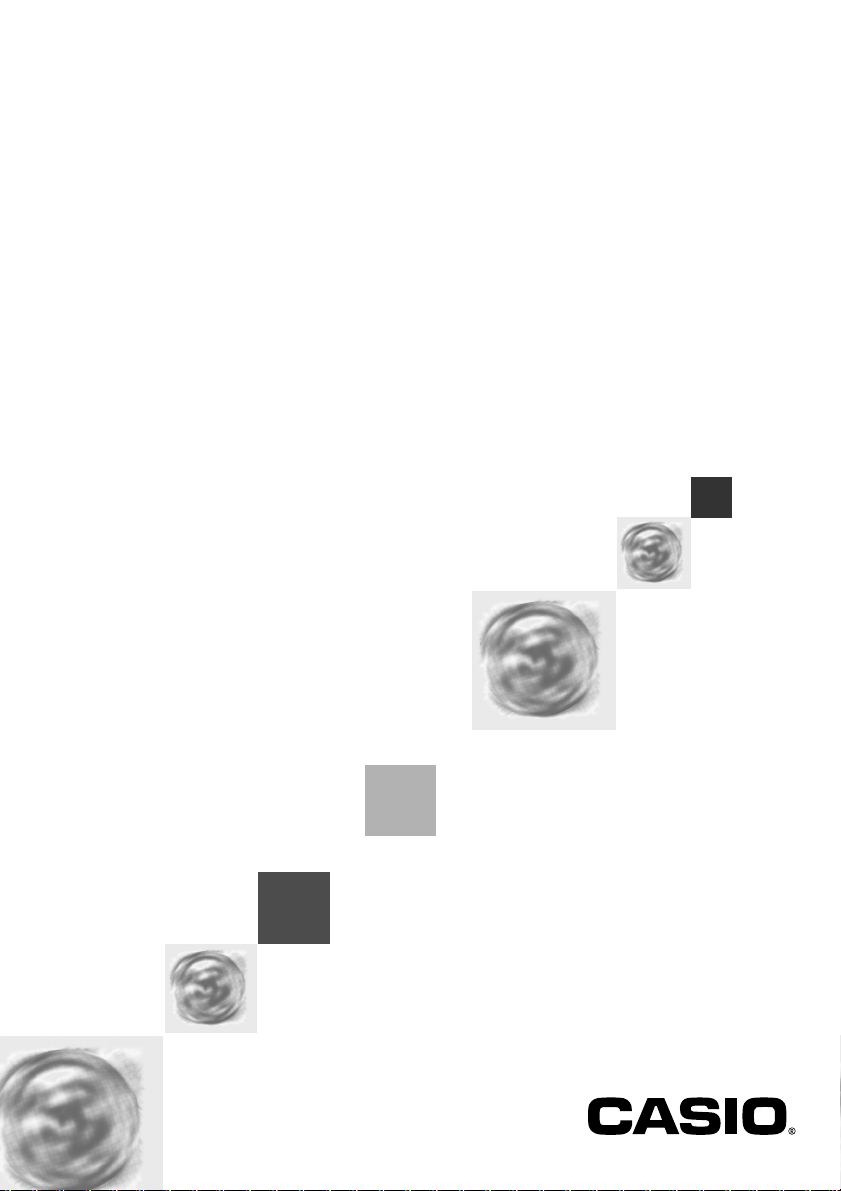
E
FA-127
User's Guide
Version 1.5
Page 2
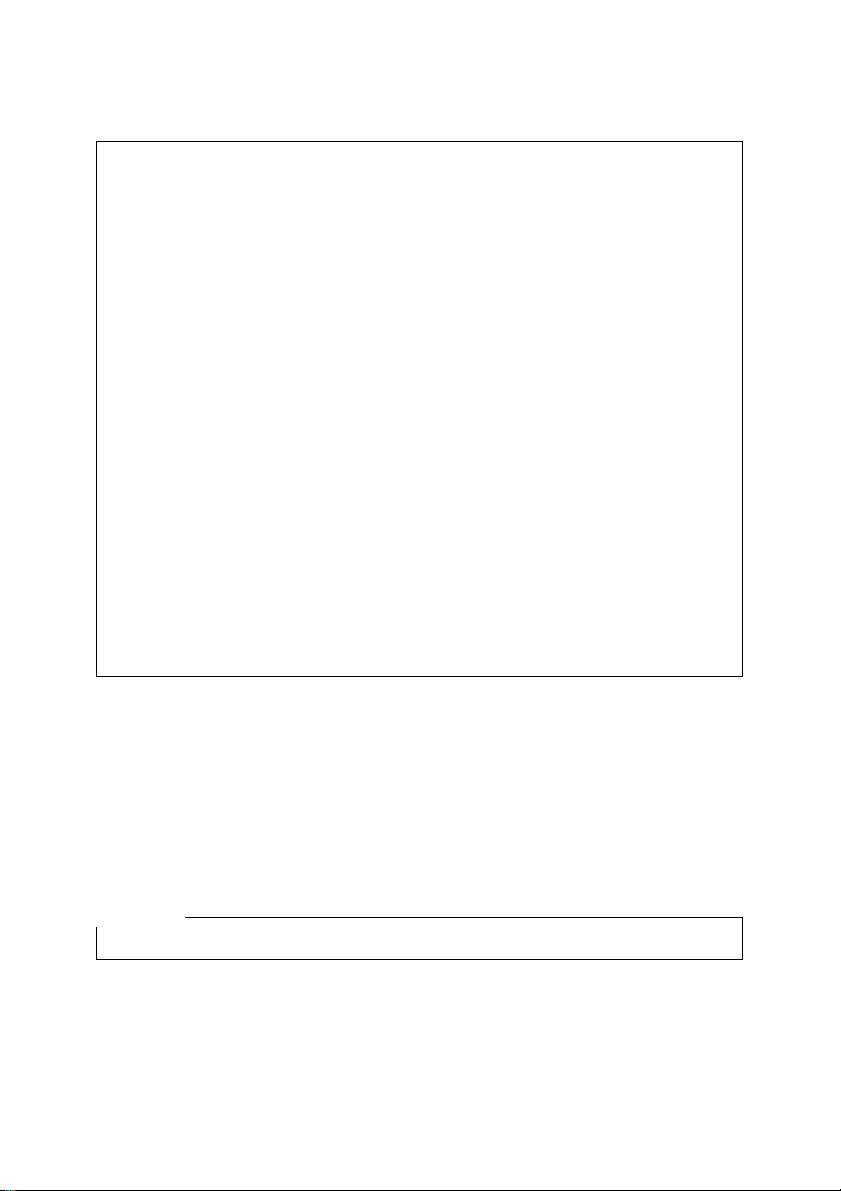
• MS and Microsoft are registered trademarks of Microsoft Corporation.
• Windows and Windows NT are registered trademarks of Microsoft Corporation.
• IBM PC/AT is a registered trademark of International Business Machines Corporation.
• Apple and Macintosh are registered trademarks of Apple Computer, Inc.
• Other company names and product names are registered trademarks of the respective companies.
• The contents of this document are subject to change without notice.
• CASIO COMPUTER CO., LTD. assumes no responsibility for any damage or loss
resulting from the use of this manual.
• CASIO COMPUTER CO., LTD. assumes no responsibility for any loss or claims by
third parties which may arise through the use of the FA-127.
Copyright Notice
Copyright © 1996-2002 CASIO COMPUTER CO., LTD. All Rights Reserved.
No part of this publication may be reproduced, transmitted, transcribed, stored in
a retrieval system, or translated into any human or computer language, in any
form or by any means, without the express written permission of CASIO
COMPUTER CO., LTD.
Copyright © 1996-2002 Yellow Computing Computersysteme GmbH, Germany All
Rights Reserved.
Please note that the program and this manual are under copyright. No part of this
program or manual may be reproduced, changed, translated into other languages
or stored in a retrieval system in any form or by any means without prior consent
from Yellow Computing.
CD-ROM Precautions
• Never try to play the CD-ROM using an audio CD player. Doing so can cause damage to your hearing or your speakers if the volume setting is too high.
• Store the CD-ROM in an area that is not exposed to direct sunlight, or extreme heat
or cold.
• Take care that the surface of the CD-ROM is not scratched or soiled by fingerprints,
dust, or dirt.
• Never turn off CD-ROM drive power or remove the CD-ROM from the drive while a
disc read operation is in progress.
Important!
• Keep this manual in a safe place for future reference.
* Note that the term "Digital Diary" in this manual is used to indicate CASIO SF, CSF and
NX models.
Page 3
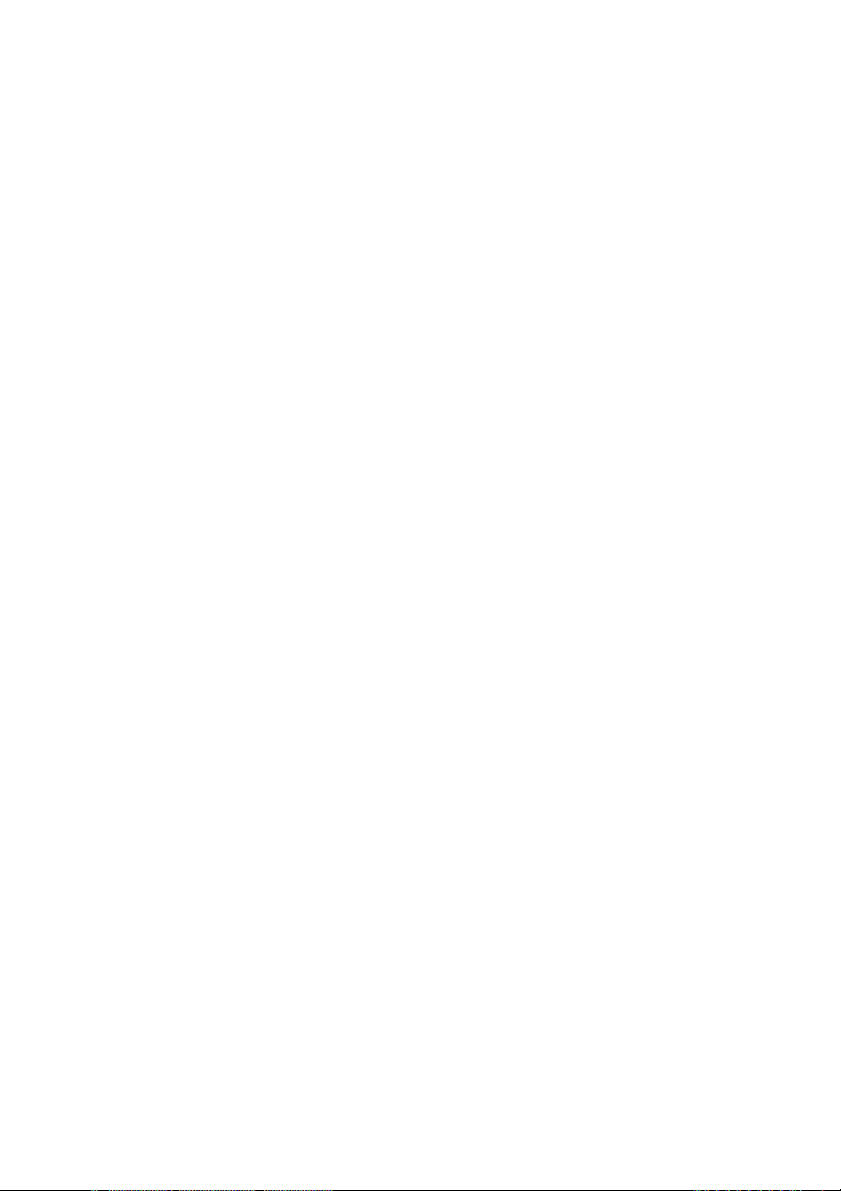
User's Guide
Personal Computer Link for Windows
FA-127
from Version 1.5
Page 4
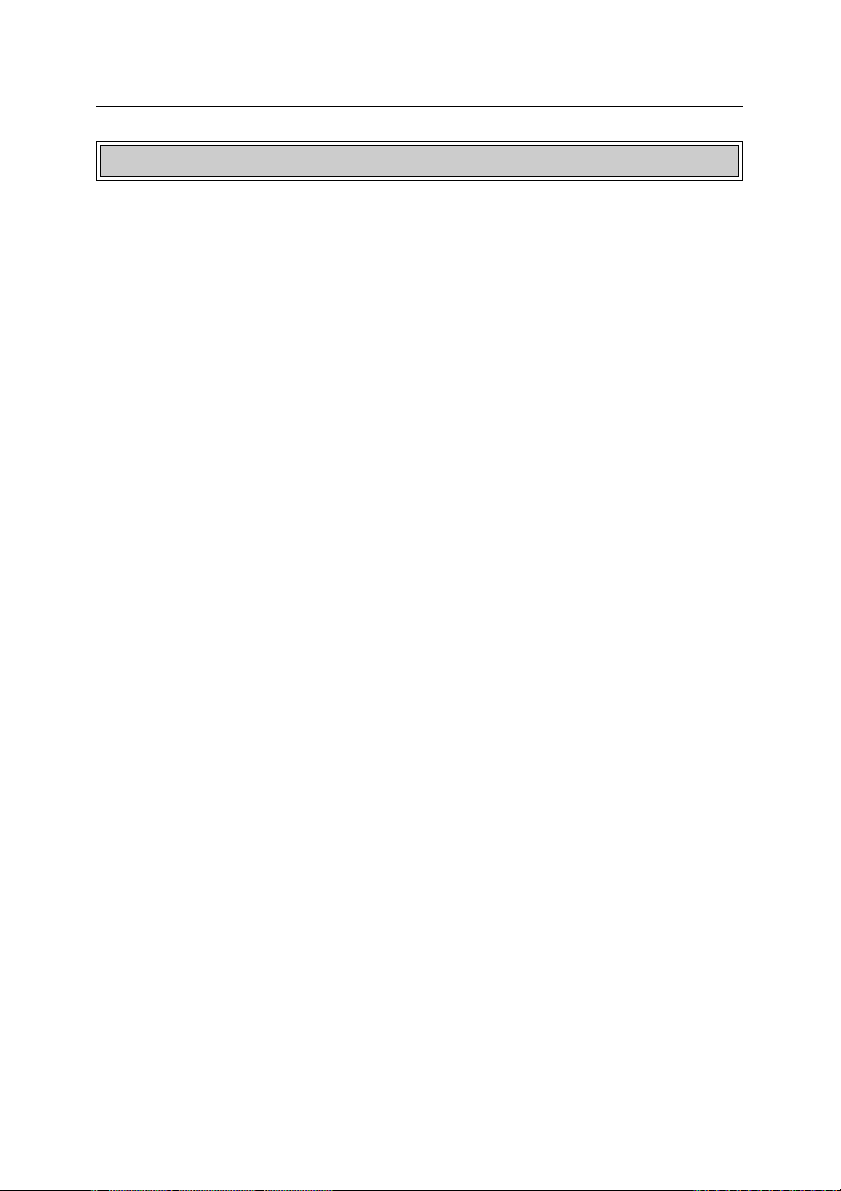
Contents 4
Contents
1. General Comments 5
1.1 Introduction 5
1.2 Note on the Documentation 5
1.2.1 List of Symbols 6
1.2.2 Different CASIO Models 6
1.3 Minimum Desktop Computer Requirements 6
2. Linking the CASIO Digital Diary to Your PC 7
2.1 Connecting the Interface Cable 7
2.1.1 Connecting the Cable to Your PC 7
2.1.2 Connecting the Cable to Your CASIO Digital Diary 8
3. Working with the FA-127 9
3.1 Installing the FA-127 on Your PC 9
3.2 First Steps 9
3.2.1 Running the Program 10
3.2.2 Transmitting Data from a CASIO Digital Diary to a PC 12
3.2.3 Saving Data 14
3.2.4 Loading Data 14
3.2.5 Entering New Records into the Telephone Directory 15
3.2.6 Entering New Appointment Items 17
3.2.7 Finding Records 17
3.2.8 Deleting Certain Records 18
3.2.9 Transmitting Data from a PC to a CASIO Digital Diary 18
3.2.10 Working with Secret Data 19
3.2.11 Data Import and Export 20
3.2.12 Calling up the Spreadsheet Transmission Program 21
3.2.13 Quitting the Program 21
4. How to Use Online Help 22
4.1 The Topic Overview 22
4.2 How to Find Certain Help Topics 23
4.3 Printing a Help Topic 23
4.4 Quitting the Help System 23
Appendix A – Keyboard Assignment 24
Appendix B – The Toolbars 27
Appendix C – Special Features of the Various Digital Diaries 29
Important Notes 31
Page 5
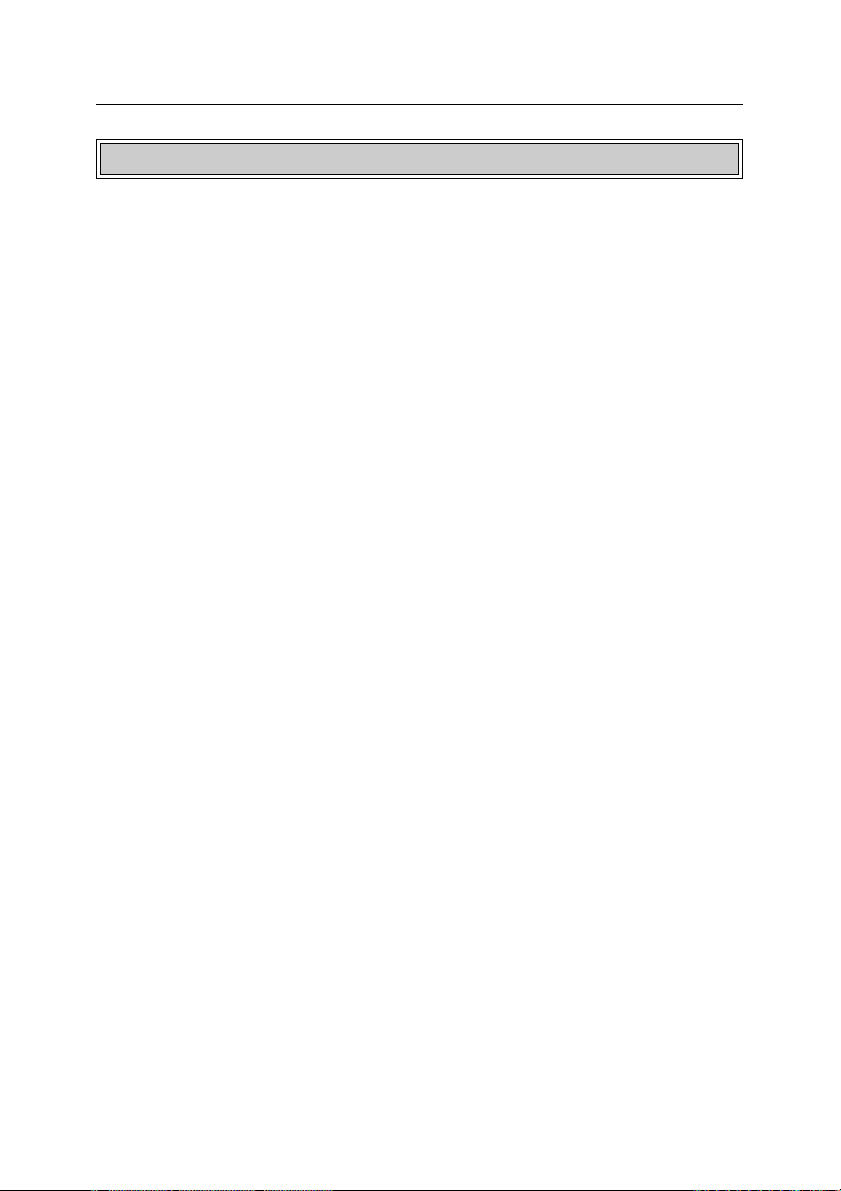
General Comments 5
Chapter 1 – General Comments
1.1 Introduction
Congratulations on having purchased the FA-127 – a powerful program package that
links your CASIO Digital Diary to a personal computer and opens up a whole world of
opportunities. The FA-127 makes your data management extremely easy. The functions of
the various CASIO Digital Diaries have been integrated to suit standard Windows
conventions, so that it'll take you very little time to get used to the program. The simple
selection of database areas through index bars, as well as clearly structured 3D dialogs,
toolbars with self-explanatory icons and context-sensitive Help will enable you to feel at
home with the program in no time at all.
The main purpose of the program is to exchange data between two systems – a CASIO
Digital Diary and a Windows PC. The FA-127 provides a variety of transmission options,
so that you can choose between selective and complete data transmission. The program
also gives you extensive editing and processing facilities, so that you can easily transfer
data to and from other Windows applications. The innovative index bar allows you to
select database areas much faster and more conveniently than with the usual menus. To
increase the clarity of the index bar (area tabs), all Appointment areas have been summarized in a further index which is only shown when needed.
Here is a simple example of how you can use the FA-127 in the day-to-day running of
your office: during the day you may be out collecting information on your CASIO Digital
Diary, new customers' addresses, for example. Meanwhile your secretary plans your
appointments on the PC. When you get back to the office in the evening, all you need to
do is transfer the new addresses from your CASIO Digital Diary to the PC and add the
new appointments to the Schedule area in your CASIO Digital Diary.
The FA-127 is the missing link between a central computer and a CASIO Digital Diary,
so that both systems benefit from an extension of their opportunities.
Your connection kit should contain the following items. Check to make sure that each
item is present.
• One CD
• One cable
• One installation guide
1.2 Note on the Documentation
The documentation comes in two parts - this User's Guide and the Online Help System.
The User's Guide gives you all the basics required for working with the FA-127. However, your main source of information will be the Online Help System. Any contextoriented questions that come up while you're working with the FA-127 can be answered
at the press of a button. You will find a detailed description of the Help System in Chapter
4, "How to Use Online Help".
Page 6
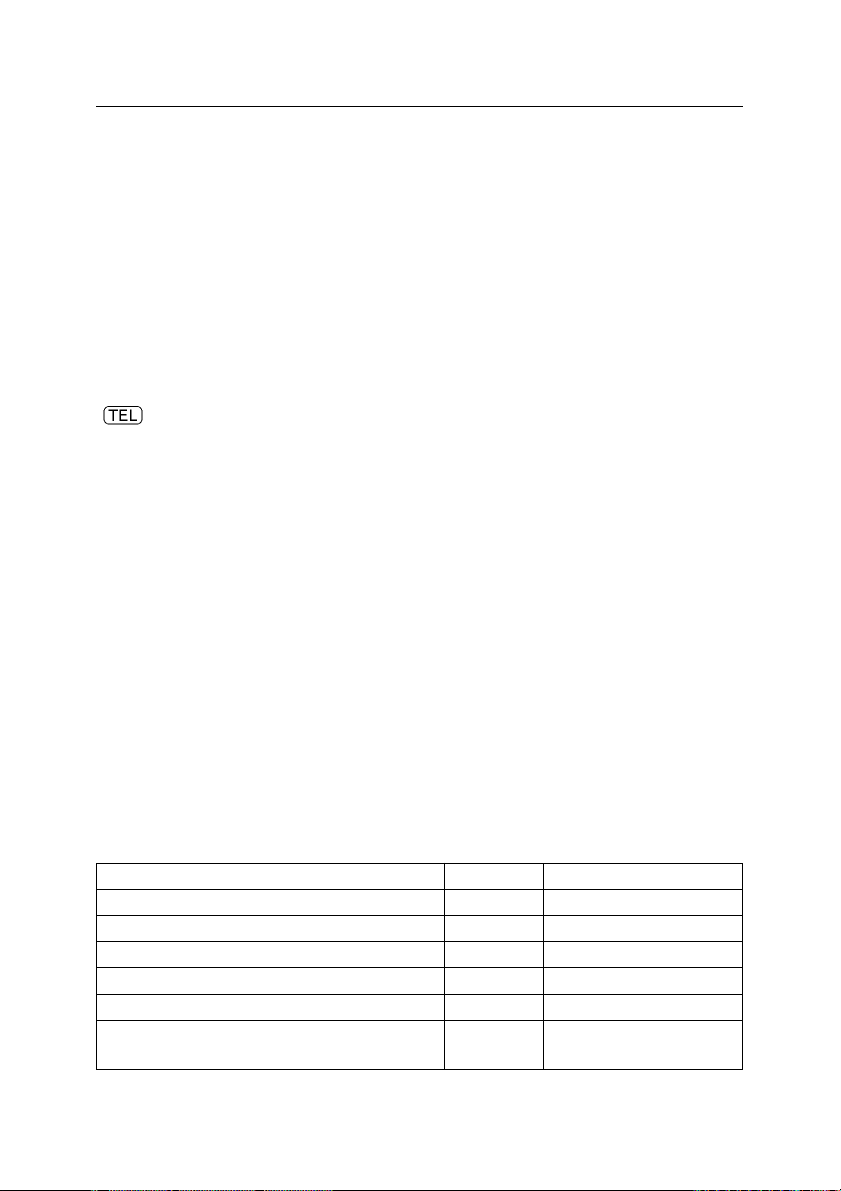
General Comments 6
A number of Digital Diaries have several Appointment areas summarized in the area tab
called "Appointments", while other Digital Diaries have only one Appointment area called
"Schedule". Whenever the area is called "Appointments", it is further subdivided into
"Schedule", "Reminder", "Reminder 2", "Anniversary" and/or "To-do". These sub-areas
are accessible through the vertical area tabs to the right of the Calendar. Note, however,
that if the main area itself is called "Schedule", then it has no further subdivision.
1.2.1 List of Symbols
Our documentation contains the following symbols:
[ ] Button in the FA-127.
< > Key or combination of keys on your PC, e.g. <Alt D> <N> means: press <Alt>
and <D> simultaneously, followed by <N>.
A key on your CASIO Digital Diary, e.g. "TEL".
" " A file name on disk (i.e. hard disk or floppy).
' ' A selectable menu item on your PC.
1.2.2 Different CASIO Models
To make the FA-127 more convenient, the user interface of the program automatically
adjusts itself to the CASIO model you have specified.
As we do not want to confuse you with the functions of other CASIO models, the FA-127
only offers you the functions that are available on your own Digital Diary.
As a result, the screen display on your PC may sometimes vary from the relevant illustration in this manual. So when a particular screenshot does not match your own display,
please remember that this is not due to a mistake on our part but to a deliberate feature
in the program.
Example:
The CASIO SF-8900 has an Expense area, the CASIO SF-4600 does not. If you have
selected the model "SF-8900" in the FA-127, then the program will have a tab called
Expense, which is automatically hidden if you have specified "SF-4600" as a model.
1.3 Minimum Desktop Computer Requirements
The following system configuration is required for FA-127.
Operating System RAM Processor
Windows XP Home Edition/Professional 64MB Pentium 233MHz
Windows Me 32MB Pentium 150MHz
Windows 2000 Professional 64MB Pentium 150MHz
Windows 98/98 Second Edition 24MB Pentium 150MHz
Windows 95 16MB Pentium 75MHz
Windows NT Workstation 4.0
(Service Pack 3 or later)
• CD-ROM drive for software installation
• 9-pin COM Port (serial port)
32MB Pentium 150MHz
Page 7
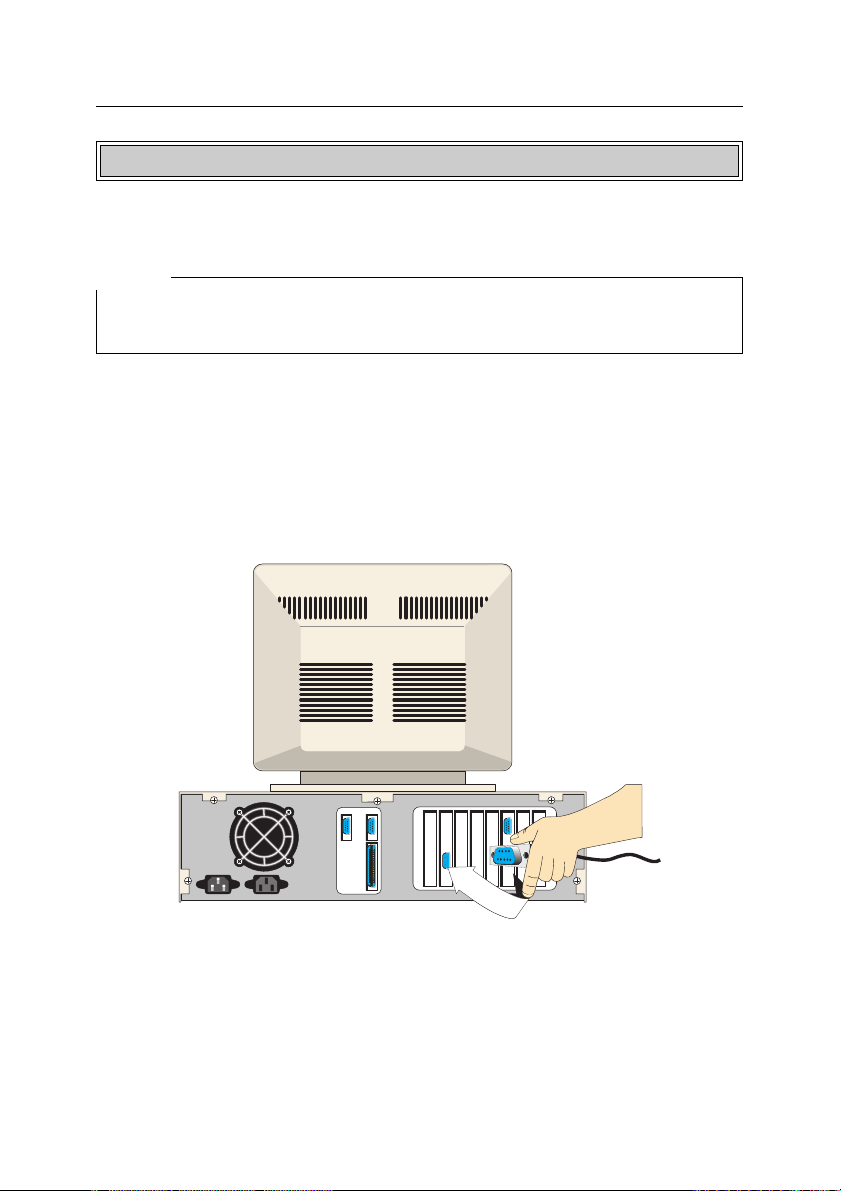
Linking the CASIO Digital Diary to Your PC 7
Chapter 2 – Linking the CASIO Digital Diary to Your PC
2.1 Connecting the Interface Cable
Beware:
Before linking your CASIO Digital Diary to your PC using the interface cable, make
sure they are both turned off, as you might otherwise damage the units or the cable.
2.1.1 Connecting the Cable to Your PC
∗∗∗∗∗∗
∗∗∗ First make sure Your PC is off !
∗∗∗∗∗∗
Insert the cable into your PC's serial port (RS-232C), called COM1, COM2, COM3 or
COM4.
Check the serial port on the back of your PC. If the connector on the interface cable that
comes with this kit does not match it, you will have to get an adaptor. Make sure you
follow any instructions specified in your PC operating manual.
∗∗∗∗∗∗
∗∗∗
∗∗∗∗∗∗
Page 8
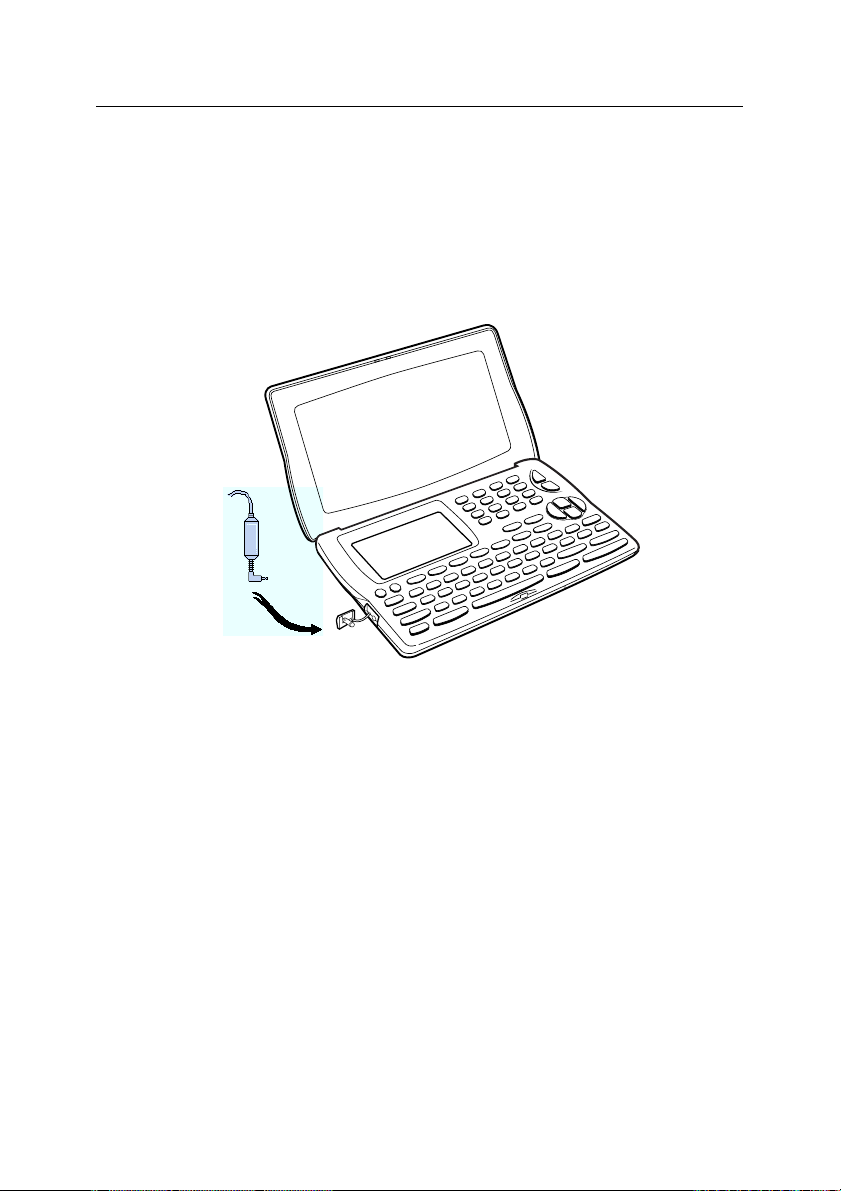
Linking the CASIO Digital Diary to Your PC 8
2.1.2 Connecting the Cable to Your CASIO Digital Diary
∗∗∗∗∗∗
∗∗∗ First make sure Your CASIO Digital Diary is off !
∗∗∗∗∗∗
Having turned off your Digital Diary, insert the cable into the data communications jack
on the right or left-hand side of the Digital Diary (see CASIO Manual). Remove the cover
from the jack, so that it becomes accessible.
Carefully insert the plug into the jack. Do not use force! The plug should just slot into
place with a slight click.
∗∗∗∗∗∗
∗∗∗
∗∗∗∗∗∗
Page 9
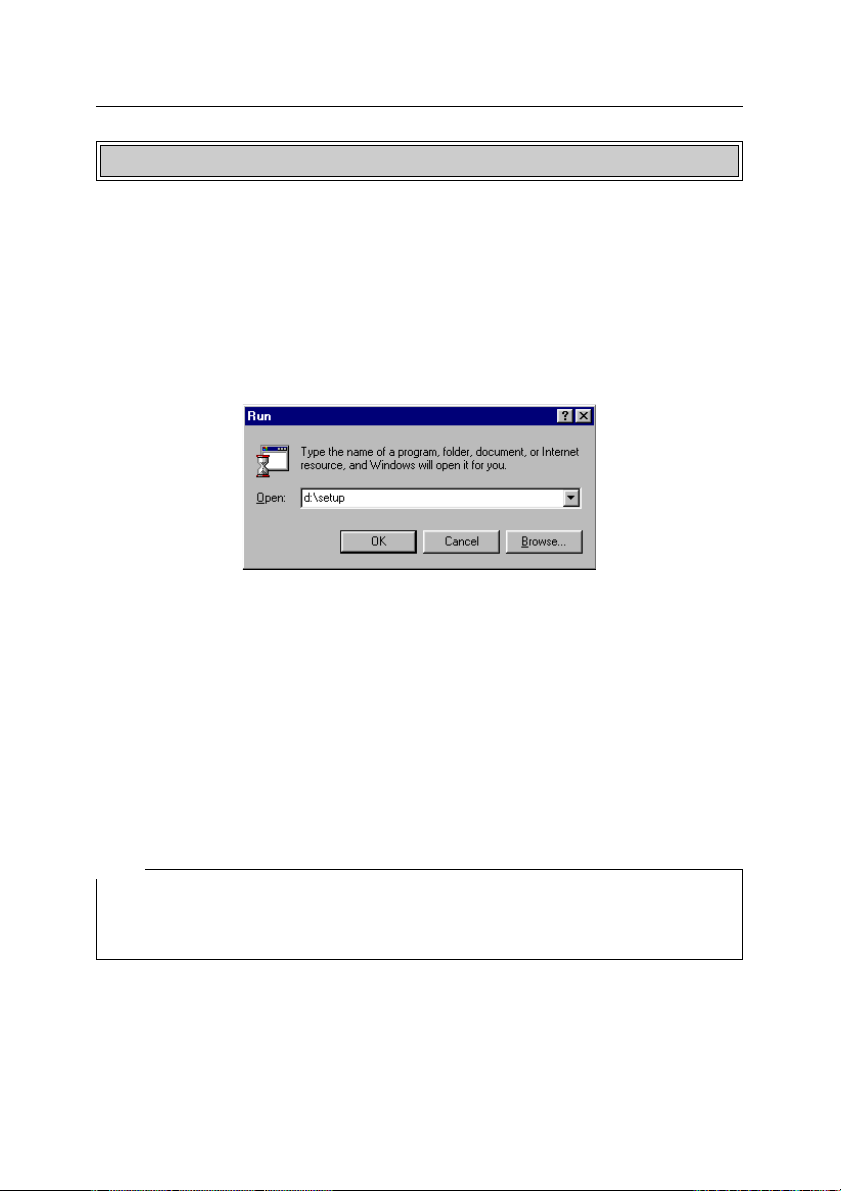
Working with the FA-127 9
Chapter 3 – Working with the FA-127
3.1 Installing the FA-127 on Your PC
Start Windows and insert CD-ROM of the FA-127 into a drive of your PC.
Select Run from the Start menu, and in the dialog box that appears, enter "d:\setup"
and click on [OK].
If you use a disk drive other than "d:", insert whichever letter is appropriate here.
Next, follow the online instructions of the installation program.
3.2 First Steps
This chapter gives you a number of examples, to illustrate the use of the program. Each
example is based on the preceding one and can easily be followed on your computer. If
you require further details about each function, use the context-sensitive Online Help
System. An introduction to this system can be found in Chapter 4.
Note:
As the examples involve data transmission, we suggest that you connect the cable
to the two units before running the program, following the instructions given in
Chapter 2.
Page 10
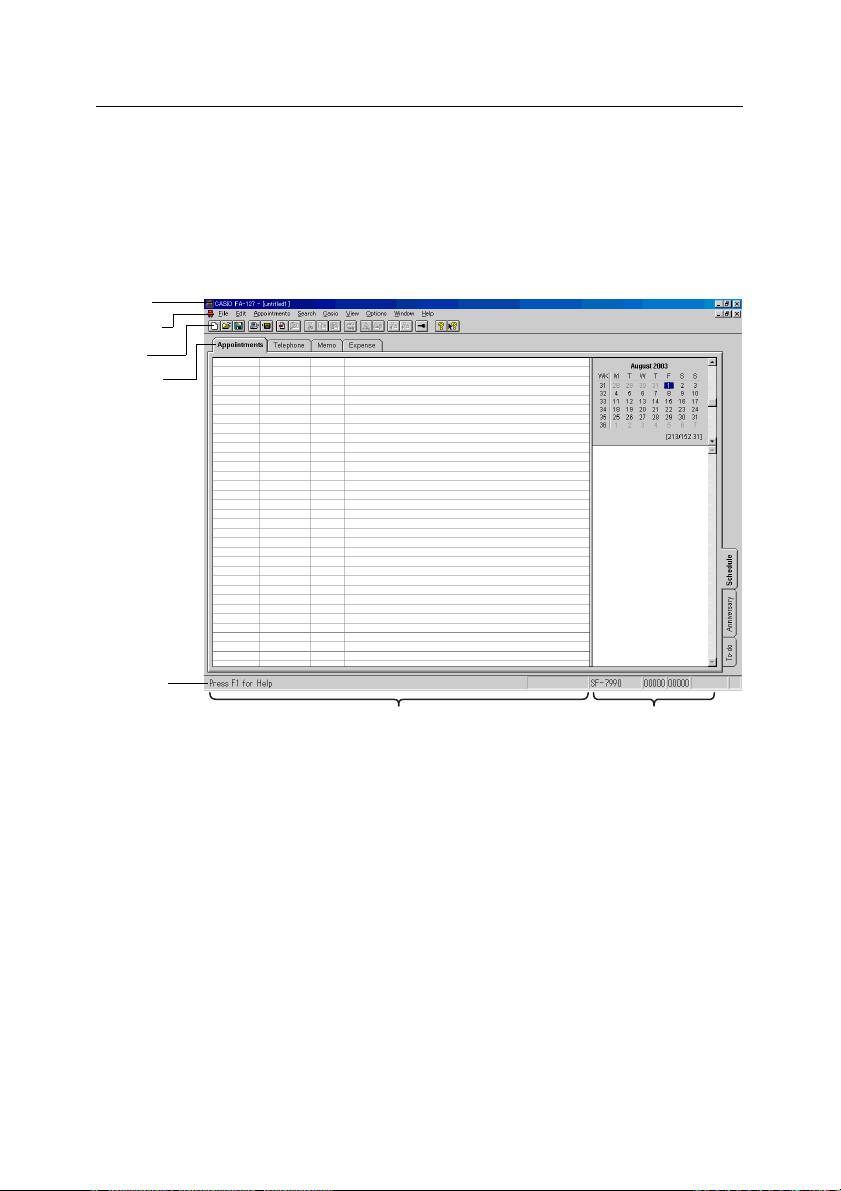
Working with the FA-127 10
3.2.1 Running the Program
Once the program has been correctly installed, you can run it with the mouse in the
usual way. Open the group called "FA-127" in Program Manager, and double click on the
program of the same name.
After a short while the following screen is presented:
Title Bar
Menu Bar
Toolbar
Area Tabs
Status Bar
List Window View Window
The title bar, next to the program name, contains the file name under which your cur-
rent data has been saved to disk. The menu bar underneath the title bar allows you to
call up all the functions of the program. The name and content of the third menu depends on the current database area. We shall refer to it as the "area-specific menu".
A number of options from the menu bar are repeated on the toolbar, in the form of icons.
These are the most frequent functions, and the purpose of the toolbar is to give you
more convenient access to them. Appendix B of this manual contains a complete list of
all toolbar icons and their functions.
The display window shows the data currently in the memory of your PC. It is divided
into two sections - the List Window and the View Window. The Appointment area also
has a calendar display which will be explained at a later stage. In the List Window,
several records (i.e. entries) are presented below one another, one per line, whereas the
View Window displays the selected record. The ratio between the List Window and the
View Window can be changed with the vertical dividing line between them. To change
the size of the two windows, simply move the line to the left or right with the mouse.
Page 11

Working with the FA-127 11
To change any other settings of the two windows, such as column width, font and font
size, go to the area-specific menu: 'List Window Layout...' and 'View Window Layout...'
or 'Options': 'List Window Font...' and 'View Window Font...'.
If you press one of the alphanumeric keys in the main window, the selection automatically goes to the first record that starts with the relevant character.
To edit a record, double-click on it. The Editor is opened, where you can now make any
changes that are required. We shall come back to the Editor later, illustrating it with an
example.
The top edge and – under Appointments – the right-hand edge of the display window
contains the area tabs to determine which database area you are in at the moment. To
display a different area, simply click on the relevant tab. Which database areas are
available depends on the CASIO model that has been selected (cf. 'Options': 'Digital
Diary...').
If you have large amounts of data, you can scroll up and down in the database area with
the slider. Either click on the relevant scroll arrow or place the scroll box in the desired
position.
The status bar contains a brief note on the current screen situation as well as two
figures indicating the number of records in the current database area and the number of
marked records in this area. The status bar also shows information, depending on the
selected CASIO model.
The tool bar, area tabs and status bar can be shown or hidden via the 'Options' menu.
If, say, you want to display as many records as possible, you may find it useful to hide
some of the bars.
The Calendar
The structure of the FA-127 Calendar is similar to that of the CASIO Digital Diary. When
you change over to the Appointments or Schedule area, the Calendar always displays
the current month. The current date is framed, the selected date has a coloured background, and marked dates are shown in bold or coloured characters. Calendar markings can be set or deleted for entire months with the two functions 'Mark Days...' / 'Unmark
Days...' in the 'Schedule/Appointments' menu. To mark or unmark a single date, hold
down <Shift> or <Ctrl> and select the relevant date with the mouse. Alternatively, you
can toggle calendar markings with the <Spacebar>. To mark whole lines or columns of
the current month, hold down <Shift> or <Ctrl> and click on the relevant calendar week
or weekday.
Dates that have an entry in the Schedule, are marked with a dot in the Calendar. A dot
at the top means an a.m. appointment, and a dot at the bottom a p.m. appointment. To
maintain clarity, no markings are given for days with Reminder or Anniversary items.
The left margin of the Calendar gives you the calendar week. The three figures at the
bottom edge of the Calendar tell you the number of days that have elapsed since the
Page 12
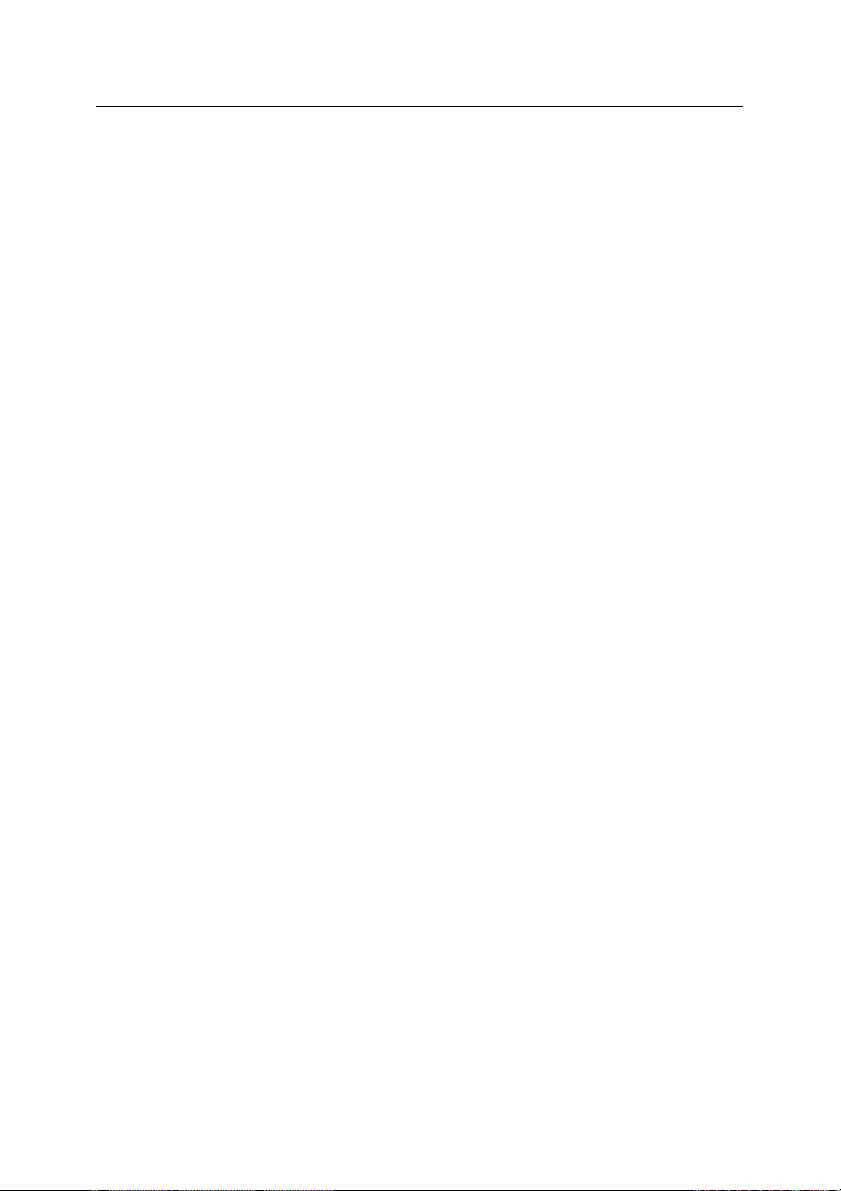
Working with the FA-127 12
beginning of the year, the number of days that are still left this year, and the calendar
week of the selected date (with a coloured background).
The Calendar goes from 1 January 1901 to 31 December 2099. The selection marking
can be moved with the arrow keys or set with the mouse. The selection of a month can
be set with the scroll bar on the right edge of the Calendar. To scroll back and forth a
month at a time, click on the up/down arrows of the scroll bar. To browse whole years,
click between the arrows and the slider. You can also position the slider directly with the
mouse.
To access a date through manual entry, select the function 'Schedule/Appointments':
'Goto Date...'. and enter the date.
Set the first day of the week via 'Schedule/Appointments': 'First Day Of The Week'.
A double click on a given date in the Calendar has the effect of creating a new entry for
that date. The Editor is opened, and you can enter your data.
3.2.2 Transmitting Data from a CASIO Digital Diary to a PC
In this example we want to transmit the entire content of your CASIO Digital Diary to
your PC and then save it to disk. If you have not done so yet, link up the two units with
the cable, as described in Chapter 2.
Note that the two units cannot communicate unless you have set the relevant Digital
Diary model and coordinated its transmission setup with that of the CASIO Digital Diary.
Not all models have a transmission setup.
Setting the CASIO Digital Diary Model
This setting tells the program which model you are using, so that it adjusts itself exactly
to the specific qualities of your diary. The details include, for instance, the names of the
available database areas, the Editor width, the transmission speed, etc.
Call up the function entitled 'Digital Diary…' in the 'Options' menu. A dialog box is
presented, prompting you to select the relevant CASIO Digital Diary. Choose [OK] to
confirm your selection.
The Transmission Setup
Once you have selected the Digital Diary model, you need to specify the relevant transmission setup. Select 'Transmission Setup…' from the 'Casio' menu.
A dialog box is presented, prompting you to specify the [Serial Port] to which the cable
is connected. Next, select the setup for the Baud Rate, Parity and Word Length (i.e.
bit length) that are relevant to your Digital Diary. The default values given here are the
ones which the Digital Diary port would have after a RESET. Normally, you can leave
this setup unchanged. If a Digital Diary allows a maximum baud rate of 4800, then the
default is set to 2400, as these Digital Diaries can only transmit correctly at 2400 Baud.
Page 13
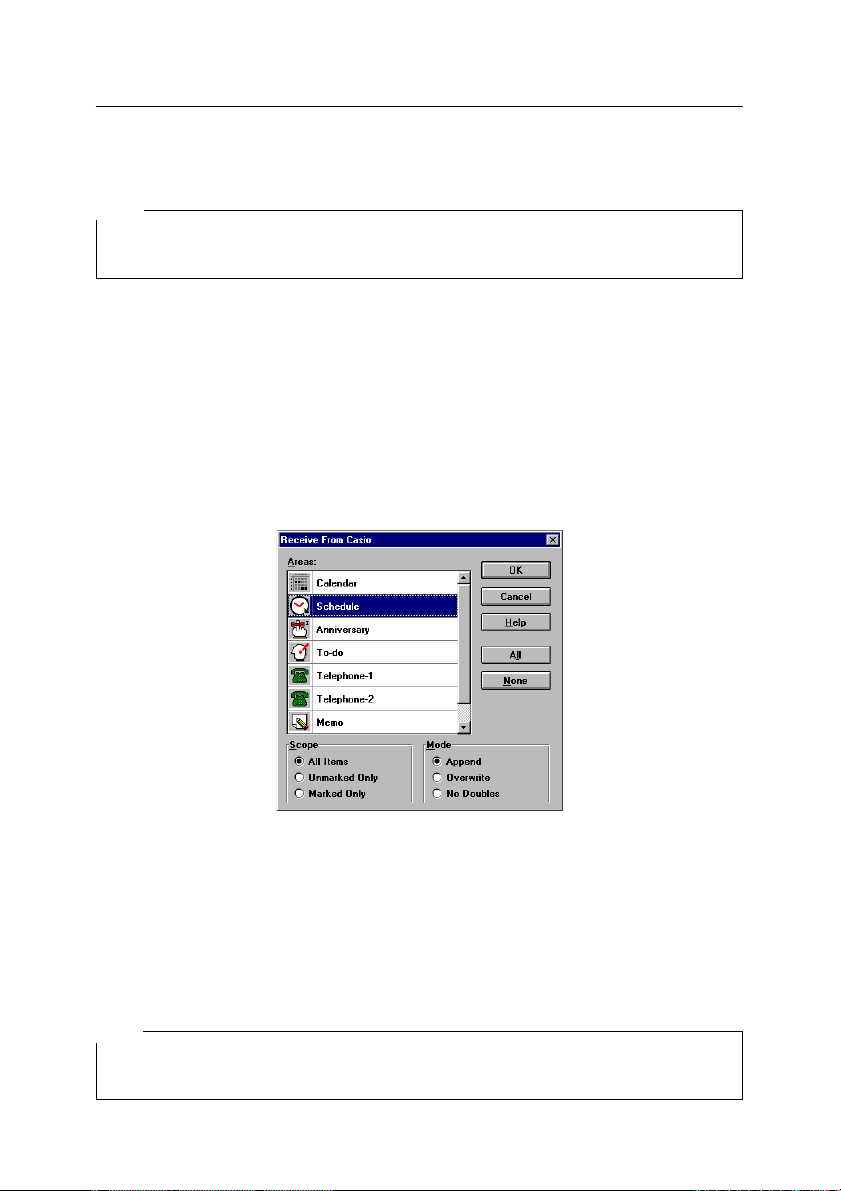
Working with the FA-127 13
To compare settings, we recommend that you open the transmission setup display on
your Digital Diary (cf. also Appendix C). Some models have a fixed Baud rate.
Note:
It is extremely important that both units should have the same transmission setup.
Otherwise, transmission may be faulty.
Choose [OK] to confirm your settings. You are now ready for transmission.
Saving Your Settings
Both settings – the Digital Diary model and the transmission setup – usually have to be
made only once, after installing the program. Later, when you leave the program in the
normal way, the values are automatically saved and will be available for all future occasions.
Data Transmission
Preparations for transmission are now concluded. From the 'Casio' menu choose
'Receive From Casio...'
As we want to transmit all the available database areas, click on the [All] button in the
right-hand section of the dialog box. Under "Scope" select [All Items], and under "Mode"
[Append].
Before starting transmission on your PC with [OK], you need to prepare your Digital
Diary for the sending of all data. You can find the relevant key presses in Appendix C. To
start transmission, press [OK] on your PC, followed by the appropriate on the Digital
Diary.
Note:
Always start transmission on the unit to which you intend to transmit. This is important
to avoid loss of data.
Page 14
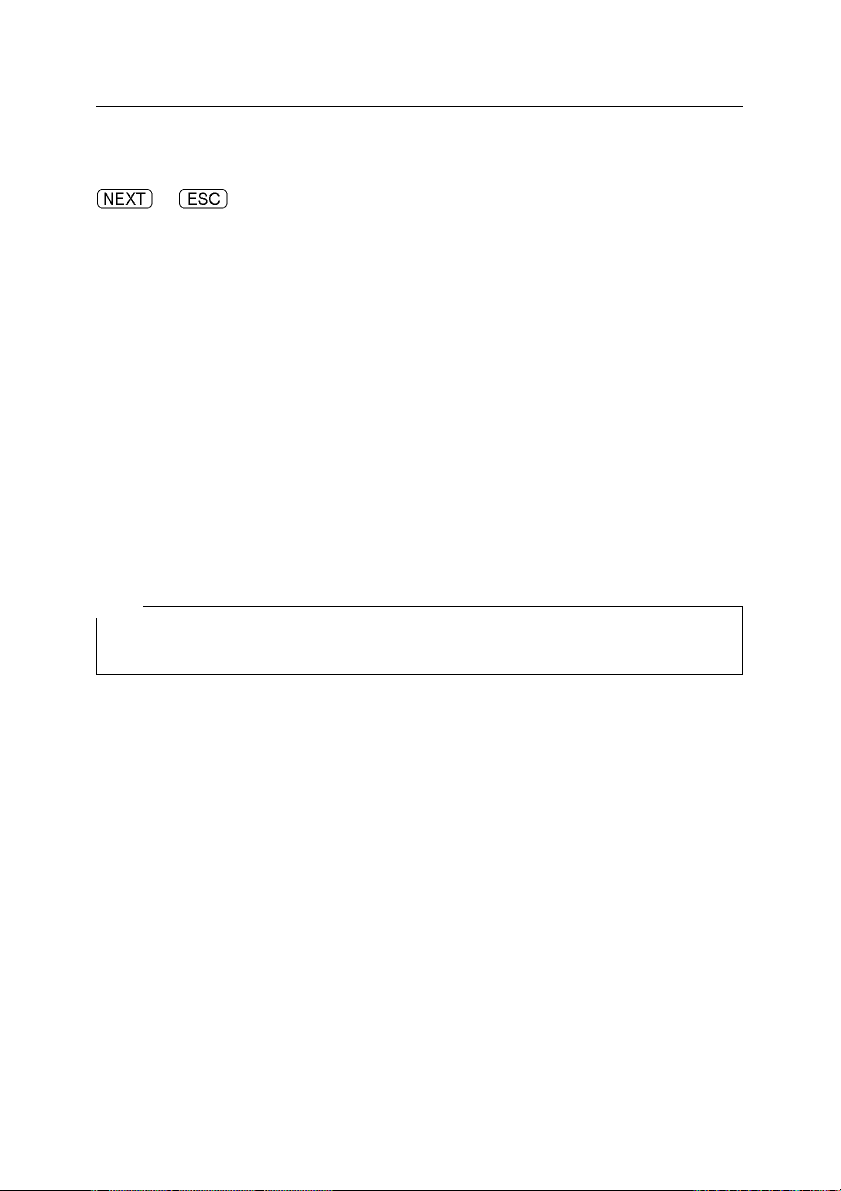
Working with the FA-127 14
During reception a status box is displayed, telling you how far transmission has progressed. To stop transmission on the PC, choose [Abort], and on the Digital Diary either
or . If transmission is aborted on one unit, then the other unit automati-
cally stops, too. This behaviour may vary from one model to another.
If the secret (i.e. password-protected) area of your Digital Diary also contains data which
you want to transmit, read the section entitled "Working with Secret Data".
3.2.3 Saving Data
To save data to disk immediately after transmission, without further editing, choose 'File':
'Save'. A file selector box is presented, prompting you to enter the desired file name and
path under which you want to save your data to disk (e.g. c:\data\private.twf).
Unless otherwise specified, the FA-127 automatically adds the extension ".twf". We recommend that you do not enter an extension, unless you specifically want to use some
other extension. The FA-127 will respect your decision, though we do suggest that you
only use ".twf".
As soon as you have specified a file name and path, choose [OK] to start saving to disk.
If the file name already exists, a query is presented, asking you whether you wish to
overwrite the existing file.
Note:
If the mode you save to a file has more than 16,000 entries, you may not be able to
open the file.
3.2.4 Loading Data
In this section we want to comment briefly on the reading of files that have been saved
to disk.
Loading TWF files
To load a file, choose 'File': 'Open...'. The same file selector box is presented that is also
used for saving data. It contains a list of all the files with the extension "twf" in the current
directory. If you want to display file names with other extensions, specify the relevant
mask directly under "File name" or select one of the predefined masks via "List files of
type".
Next, set the path and name of the desired file and choose [OK]. The relevant file is now
read in and displayed in the display window of the database area that was active when
the file was last saved.
Loading Data from Other Link Programs
If you own another link program that does not allow you to load data directly, then the
simplest way of reading its data is to transmit it from the other link program back to the
CASIO Digital Diary and then to the FA-127.
Page 15
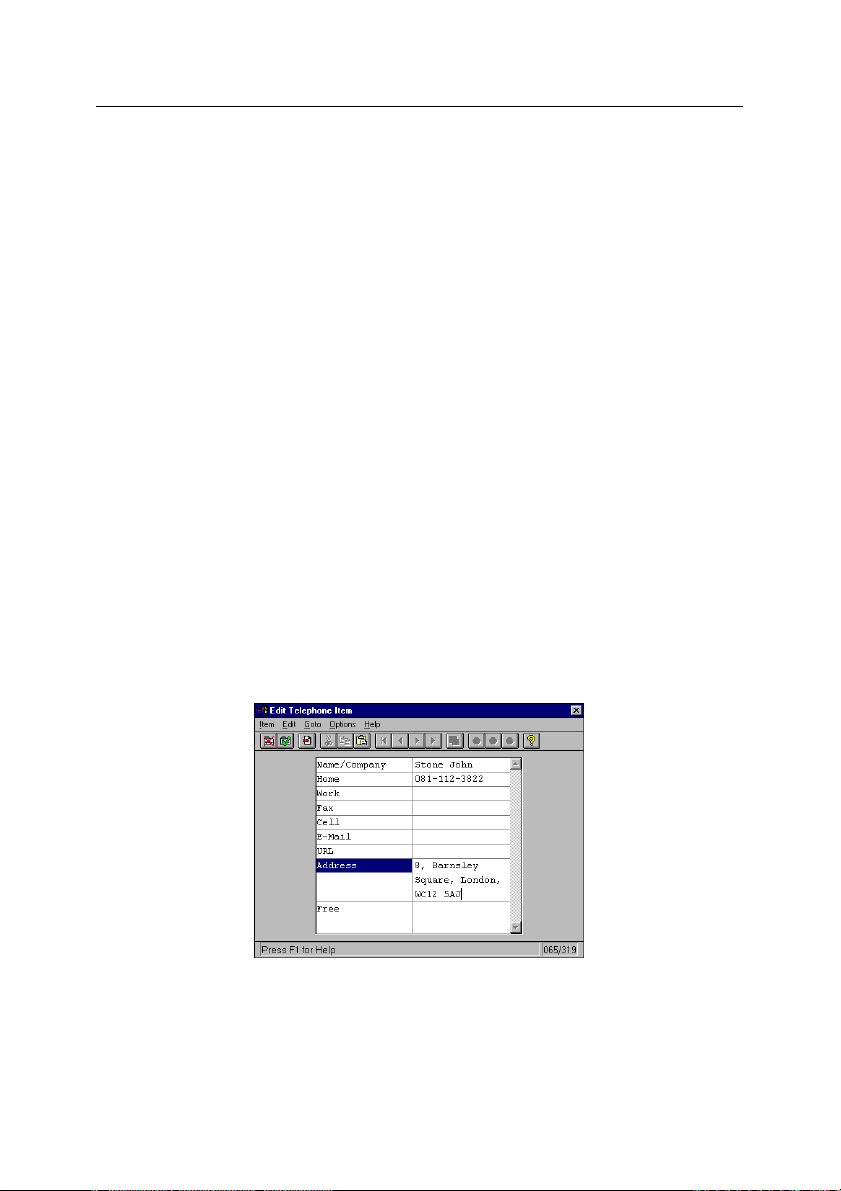
Working with the FA-127 15
3.2.5 Entering New Records into the Telephone Directory
In this example we are going to create/edit Telephone Directory data with the Editor. You
will also learn a convenient way of marking, copying and moving data.
To start with, choose 'File': 'New', to open a new file window. Next, use the area tabs or
choose 'View': 'Telephone' to display the Telephone Directory. To enter a new record,
either choose 'Edit': 'New Telephone Item...' or press <Ins>. The Editor Window is now
opened.
Like the main window, the Editor has a title bar, menu bar, toolbar, input window and
status bar. The title bar shows the name of the current database area, the menu bar
contains specific Editor functions, and the toolbar is tailored to suit the Editor. You will
find a description of the various icons and their functions in Appendix B of this manual.
The input window is structured like the one on the CASIO Digital Diary, with the fields
Name, Phone, Address and MEMO. To move around from one field to another, press
<Tab> or <Shift Tab>. You can enter any character that is also permitted by the CASIO
Digital Diary. The insertion point can be moved freely around the text field. To mark a text
with the cursor keys or mouse, press <Shift> at the same time. The highlighted block of
text can then be cut or copied to the Clipboard. Note, however, that a marked block of
text cannot extend from one field to another. You can only mark strings within a given
field.
The status bar displays brief information on the current screen situation as well as two
figures, telling you how many characters have been entered into the current record and
how many are still available for further input.
For the sake of our example, fill in the different fields with data.
To save the current record and immediately create a new one, select 'Item': 'New' in the
Editor. If the Editor menu item entitled 'Options': 'Query Before Saving' is selected (i.e.
ticked), you are given a query before the record is saved. Otherwise a new record is
created without asking for confirmation. Again, fill this record with data. This time, however, conclude with 'Item': 'Exit Editor'. The record is then saved (possibly after a query)
Page 16

Working with the FA-127 16
and the Editor Window is closed. The two new records are listed underneath one another in the List Window.
Note:
The menu item 'Exit Editor' has the effect of saving the current record to your
computer's memory, but not to disk. To save your data to disk, choose 'File': 'Save'
or 'Save As...'.
Copying Records via the Clipboard
In our example, we are going to duplicate the first record via the Clipboard. This is a
convenient way of saving input time whenever two records are almost identical, e.g. two
different contacts at the same company. In the List Window, select the first record by
single-clicking on it with the mouse, so that it is displayed in reverse video. Next, choose
'Edit': 'Copy'. This has the effect of placing the record onto the Clipboard. Next, choose
'Edit': 'Paste' to insert the content of the Clipboard into the Telephone Directory. To edit
the copy with the Editor, either select it with the mouse in the List Window and choose
'Edit': 'Edit Telephone Item...' or double-click on it with the mouse (i.e. click the left
mouse button twice in quick succession). When you have edited this record, save it in
the usual way via 'Exit Editor'.
Copying and Moving Records with the Mouse (Drag & Drop)
Apart from the above Clipboard options, there is also a drag-and-drop function similar to
the one in the Windows File Manager. It enables you to pick up marked records in the
List Window with the mouse and move or copy them to other database areas or even
other file windows. In our example we shall copy two of the previously entered records
into the Memo area. To start with, select the two records in the List Window: Hold down
either <Shift> or <Control> while at the same time clicking on the relevant records. <Shift>
marks all the records between the first record that has been selected and the current
one, whereas <Control> marks only the current record in addition to the one selected
earlier. When you have made your selection, choose one of the selected records with
the mouse, hold down the mouse button and move the mouse to one of the area tabs or
to the file window into which you want to move/copy the records. For the sake of our
example, move the mouse onto the [Memo] tab.
If you wanted to move the records (so that they are deleted from their previous locations), you would now simply let go of the mouse button. However, as you want to copy
them, press <Control> and keep it down until you have released the mouse button.
Finally go to the Memo area via the area tabs or 'View': 'Memo', and you will find copies
of the two Telephone Directory records.
The drag-and-drop function allows you to move/copy the following types of records:
• From one file to another but within the same database area (e.g. from one file window to another),
• From all database areas, except Free Files, into the Memo area,
• Business cards into the Telephone Directory.
Page 17

Working with the FA-127 17
If the mouse pointer takes this form during a drag-and-drop attempt, then the relevant records cannot be pasted to their intended destination.
Drag & Drop with Data Files from the File Manager
In the Windows File Manager, select one or more the FA-127 files (normally with the
extension ".twf") and drag them onto the FA-127 program window or icon. They are
automatically loaded by the program.
Marking Records
Finally, we want to mark all the records of the Telephone Directory. The same method of
marking is also available on some CASIO Digital Diary models.
Using the area tabs or choosing 'View': 'Telephone', go to the Telephone Directory. To
select all the records in the List Window you could, of course, select each of them individually, as described in the previous section. However, you can do this more quickly via
'Edit': 'Select All'. Next, to mark all the selected records in the List Window, choose
'Edit': 'Toggle Mark Flag'.
3.2.6 Entering New Appointment Items
Entering records into one of the Appointment areas entitled Schedule, Reminder 1/2,
Anniversary or To-do, basically follows the same principles as entering data into the
Telephone Directory. The only difference is that, next to the text fields, there are also
fields which are specially designed for dates and times.
If you want certain fields (especially Schedule, Reminder 1 or 2) to remain empty, e.g. to
distinguish between monthly and daily Reminder items, deactivate the relevant field. If,
say, you deactivate the month field in the Reminders Editor, then the item will be presented every day.
Furthermore, you can automatically create a new item for the selected day in the current
database area by double-clicking on a certain date. This has the effect of opening the
Editor where you can complete your data.
3.2.7 Finding Records
In this section we want to search through the Telephone Directory and find all the Smiths
in Birmingham.
Go to the Telephone Directory via the area tabs or 'View': 'Telephone'. Choose 'Search':
'Search...', where a dialog box is presented. Under "Search For" enter "Smith" as a
search string. Under "Search Scope" specify: [Search Current Area Only], as we only
want to search through the Telephone Directory. As we do not want to distinguish capital
and small letters in our search, leave the field [Match Case] deactivated (i.e. unchecked).
This means that the program will also find items such as "SMITH", all in capitals. To start
searching, choose [OK]. The List Window will now display only records that have the
name "Smith" in them.
Page 18

Working with the FA-127 18
Next, we want to narrow down our selection even further by conducting another search,
this time for "Birmingham". Call up the 'Search...' function again and enter "Birmingham". This time, however, make sure you activate [Use Last Search Result], so that
our "Birmingham" search will be limited to the records containing the name "Smith".
Again, leave the field [Match Case] deactivated, so that no distinction is made between
capital and small letters. Choose [OK] to start the second search. The List Window will
now display only records that contain both "Smith" and "Birmingham". The found records
are now available for further processing. They can be selected and then placed into
other programs via the Clipboard, and they can be printed or marked (i.e. via 'Edit':
'Toggle Mark Flag').
To display all the records of the current area again, choose 'Search': 'Discard All Search
Results'.
3.2.8 Deleting Certain Records
In this example we want to eliminate all doubles from the Telephone Directory, i.e. all
records that are totally identical. Doubles may arise, for instance, if you have an identical
stock of records on your PC and on your CASIO Digital Diary and you have added
different records on both units. When you transmit the CASIO data via [Append], you will
get doubles.
To delete the superfluous records, choose 'Options': 'Erase Area...'. A dialog box is
presented, prompting you to select the database areas in which you want to weed out
the doubles. For the sake of our example, click on [Telephone]. To erase doubles only,
specify [Doubles Only] under "Scope". Choose [OK]. The program now erases all records
that are totally identical, so that each record is only available once.
3.2.9 Transmitting Data from a PC to a CASIO Digital Diary
After editing data on the PC you now want to send it to your CASIO Digital Diary. We
assume that the cable has been connected to the two units. If not, link them up as
described in Chapter 2.
Unless you have modified the transmission setup since our earlier section entitled "Transmitting Data from a CASIO Digital Diary to a PC", it should still be correct. If the two
setups differ, make sure they are identical again, following the instructions in the abovementioned section.
Note:
Please note that the two units cannot communicate unless they both have the same
transmission setup.
To start sending data, call up 'Casio': 'Send To Casio...'. To select all database areas,
click on [All]. Alternatively, you can also select all areas separately, with the mouse. The
"Scope" should also be set to [All Items].
Next, prepare the CASIO Digital Diary for reception, as described in Appendix C. Start
transmission first on the CASIO Digital Diary and then on the PC.
Page 19

Working with the FA-127 19
Note:
Always start transmission on the unit to which you intend to transmit. This is important
to avoid loss of data.
During transmission a status box is displayed, telling you how far the operation has
progressed. To stop transmission on the PC, choose [Abort], and on the Digital Diary
either
cally stops, too.
Note that once data has been received by the CASIO Digital Diary, it is appended to the
existing records. Doubles are not normally automatically erased, though some Digital
Diaries (such as the SF-M10, SF-R10 and SF-R20) do recognize them in certain areas
and reject them. These Digital Diaries only count the records on their displays that are
actually accepted, while rejects are counted in the bottom right-hand corner
"(REJECTED 0)".
3.2.10 Working with Secret Data
Like some CASIO Digital Diaries, the FA-127 also has its own area for secret data. The
only difference between open and secret data is that the latter requires a password
query, which is presented when you try to access to this area.
Go to 'View': 'Secret Area'. If you are doing this for the first time, then a dialog box is
presented, prompting you to enter the relevant password. The program displays an asterisk for each character that is entered. As this is your first time in this area, your input
is understood by the program as the definition of a password. As soon as you choose
[OK], a further dialog box is therefore opened, asking you to confirm your password. Do
make sure that you enter your password without typing errors and that you remember it
well.
Once entered, the password is saved permanently when the file itself is saved to disk. A
password only ever relates to the current file (i.e. the current window). It does not apply
globally to the entire program. Password input and confirmation are not case-sensitive,
i.e. no distinction is made between small and capital letters.
or . If transmission is aborted on one unit, the other unit automati-
You can change the password for a file via 'File': 'Change Password'.
As we mentioned above, the only difference between a secret and open area is the
password query. All other functions are identical. Especially with a view to data transmission, though, it is worth remembering that both the CASIO Digital Diary and the
FA-127 treat secret and open data of a database area (e.g. Telephone Directory, Business Cards, etc.) as totally independent and separate from one another. On both unit
any transmission therefore concerns either secret or open data (but not both) depending
on the currently active area at the time of transmission - unless you have explicitly
specified that the secret data, for instance, should be appended to the open data.
Page 20

Working with the FA-127 20
3.2.11 Data Import and Export
The following section uses data export in dBase-Format to show you how it is possible
to exchange data with other programs using the import and export functions. In this
example we assume that there are already data in the Telephone Directory. Change to
the Telephone Directory and select 'Export...' from the 'File' menu. A dialog box appears
in which the desired export format can be defined. For this example select "DBF (xBase
standard)". Confirm your entry with [OK] which brings you to a file selector box in which
you should enter the name under which the data is to be exported onto disk or hard disk
e.g. "tphone.dbf".
After entering the file name a dialog box appears with the available field mappings. A
field mapping is required as different programs have different structures concerning the
format and number of individual fields within a record. In order to export the FA-127
fields to other programs in a particular order, you must specify a list of the fields to be
exported and not exported. Each list is therefore a field mapping list. To differentiate
between the lists, (field mapping lists) each one receives a name which is chosen from
the dialog box.
As we wish to specify a new field mapping in this example, choose [New...], give the
field mapping a name (e.g. tphone) and confirm with [OK]. A dialog box divided into two
sections is now displayed which enables you to allocate the individual fields. The lefthand side shows a list of all the fields available in the telephone directory and the righthand side shows a list of all the fields to be exported. You can now customize the righthand list according to your requirements, using the buttons [Add]/[Add All] and [Re-
move]/[Remove All]. To create an empty field select <Dummy>.
For our example you should export the fields "Name", "E-mail/Address", "Dummy" and
"Phone" in the given order. To do so, first click on [Name] on the left-hand side and then
on [Add]. A further dialog box now appears enabling you to enter another name in the
name field and to define the maximum number of characters. To ensure that the fields
do not become too wide later on, set the maximum amount of characters to 30 under
"Length". The name in the name field should remain unchanged. Accept the setting with
[OK] and proceed with the e-mail/address in the same way. In Dummy you can also
choose another name as well as the maximum number of characters "Country" for example. Lastly, accept the Phone field with [OK] and set the length to 20 characters as
telephone numbers generally require less characters.
All four fields have now been transferred to the right-hand side and the newly created
field mapping can be saved with [OK]. This brings you back to the field mapping menu.
If you now select the field mapping you have just created, you can start the export
process by pressing [OK]. The exported data are now ready to be transferred to other
programs.
To now read the data into Microsoft Excel, change to Excel and load the exported data
into the memory with 'Open' from the 'File' menu. The data format in the file selector box
Page 21

Working with the FA-127 21
must be set to "DBF Files (*.DBF)". After starting the loading process with [OK] the
exported data in Excel is ready to be edited further.
Importing data from other programs is carried out in the same way but in the opposite
order. Therefore, first of all save the required data in another program in one of the data
formats, then choose the data field in the FA-127 to which the data should be imported
and to actually transfer the data, select 'Import...' from the 'File' menu.
3.2.12 Calling up the Spreadsheet Transmission Program
Some CASIO Digital Diaries have a built-in spreadsheet function. By selecting 'Run
Spreadsheet' from the 'Casio' menu you can call up the transmission program – used to
send and receive data from spreadsheets – directly, without having to leave the FA-127.
This transmission program is included with the spreadsheet card or with Digital Diaries
which have an integrated spreadsheet. Install the transmission program as described in
the user manual included and specify under which path and file name the transmission
program is to be found using 'Path to Spreadsheet'. A dialog box is presented where
you can enter the complete path and file name of the transmission program through the
keyboard or a file selector box. Enter the name then using the keyboard (e.g.
c:\llink\llink.exe) or choose [Browse] to select the program via a file selector box as
usual.
If the spreadsheet transmission program is saved under the path name entered previously, then it is possible to change directly to the transmission program via 'Run
Spreadsheet'. Quitting the program automatically brings you back to the FA-127. Further details on the spreadsheet transmission program can be found in the user manual
provided.
As the spreadsheet transmission program is a DOS application, problems may arise
especially with slower computers, if other programs are running parallel. In this case you
should quit the parallel-running programs or call the transmission program up directly
under DOS.
3.2.13 Quitting the Program
To quit the program choose 'File': 'Exit'. The FA-127 then saves its basic settings, such
as the size and position of the main window, so that these are available again next time
you run the program. If the program contains unsaved data, a query is presented.
Page 22

How to Use Online Help 22
Chapter 4 – How to Use Online Help
The Online Help System will enable you to use the program more efficiently within a
very short time. After reading this manual you will have learnt the most fundamental
basics of the program. Stage two will be to extend your knowledge step by step with the
Online Help System as your most important source of information.
Later, the Help System will come in handy as a memory aid and reference tool for the
various program functions.
There are three different ways of calling up Help:
• 'Help': 'Contents' gives you the Topic Overview. Simply select the required topic.
• Press <F1> to obtain context-sensitive Help (i.e. Help which relates to a specific
situation and your current screen structure). (NB: In the Editor and in the main window <F1> gives you the Topic Overview, unless a dialog box is open).
• If you are in the main window and no dialog box is open, you may wish to use Direct
Help on certain screen items. Call up 'Help': 'Direct Help' or press
<Shift F1>, and the cursor turns into a question mark. Simply click on any screen
item that requires an explanation.
4.1 The Topic Overview
Choose 'Help': 'Contents'. The following screen is presented, giving you an overview of
all the available topics:
Page 23

How to Use Online Help 23
This overview is also accessible from the [Contents] button of the toolbar in the Help
window.
To choose a topic, click on the relevant picture with the mouse or press <Tab> followed
by <Enter>. This opens up a list of subtopics. The text also contains key words with
detailed help that can be viewed with a mouse click or <Tab> plus <Enter>. The key
words are underlined and in a different colour.
You can obtain a chapter overview on each topic by clicking on the icon to the left of the
title, at the top. A submenu is presented. To get to any of the topics listed there, simply
click on the relevant item.
4.2 How to Find Certain Help Topics
If you want to find a specific Help topic, you needn't go through the entire Help System
by hand. Simply choose 'Help': 'Contents' and then [Search] on the toolbar in the Help
window. This calls up a search dialog where you can enter the required key word or
select it from a list.
4.3 Printing a Help Topic
To put the currently selected Help topic on paper, simply choose 'File': 'Print Topic...'.
4.4 Quitting the Help System
The Help window can be closed any time by choosing 'File': 'Exit'.
Page 24

Appendix A – Keyboard Assignment 24
Appendix A – Keyboard Assignment
When we wrote the FA-127, we made sure that it conformed as much as possible with
existing Windows applications. Our keyboard assignment therefore follows standard
Windows conventions. The following list shows all the control keys we have implemented.
1. Keyboard Assignment in Main Window
• Menu Items
Control + N 'File': 'New'
Control + O 'File': 'Open'
Control + F4 'File': 'Close'
Control + S 'File': 'Save'
Control + P 'File': 'Print'
Control + Z 'Edit': 'Undo'
Control + X 'Edit': 'Cut'
Control + C 'Edit': 'Copy'
Control + V 'Edit': 'Paste'
Control + M 'Edit': 'Toggle Mark Flag'
Del 'Edit': 'Delete'
Ins 'Edit': 'New Item'
Enter 'Edit': 'Edit Item'
Control + A 'Schedule/Appointments': 'Calendar'
Control + D 'Options': 'Erase Area…'
F1 'Help': 'Contents'; in dialog boxes: context-sensitive Help
Control + F1 'Help': 'How to Use Help'
Shift + F1 'Help': 'Direct Help' (call up Help topic with mouse pointer)
Control + T 'System Menu': 'Adjust View/List Window Ratio'
Control + Tab Toggle between the different file windows
• List Window
↑ Move record selection up one line
↓ Move record selection down one line
Shift + ↑ Mark current record and move record selection up one line
Shift + ↓ Mark current record and move record selection down one
line
Tab, Shift + Tab Toggle between List Window and Calendar (if available)
Page 25

Appendix A – Keyboard Assignment 25
2. Keyboard Assignment in the Editor
The Editor uses similar keyboard conventions as other well-known editors, so that it will
not take you long to get used to it.
• General Functions
Control + N 'Item': 'New Item'
Esc 'Item': 'Abort'
Control + Enter 'Item': 'Exit'
Control + Z 'Edit': 'Undo'
Control + X 'Edit': 'Cut'
Control + C 'Edit': 'Copy'
Control + V 'Edit': 'Paste'
F7 'Edit': 'Field Down'
Control + F7 'Edit': 'Field Up'
F4 'Goto': 'Next Item'
Shift + F4 'Goto': 'Previous Item'
F5 'Goto': 'Last Item'
Shift + F5 'Goto': 'First Item'
F1 'Help': 'Contents'
Control + F1 'Help': 'How to Use Help'
Shift + F1 'Help': 'Help on the Editor'
Ins Toggle between insert and overwrite mode
Del Delete character to the right of the insertion point
Backspace Delete character to the left of the insertion point
Enter Insert new line character
Tab, Shift + Tab Move around from one field to another
• Moving the Insertion Point
←→ Move insertion point one character left/right
↑↓ Move insertion point one line up/down
Control + ← Move insertion point one word to the left
Control + → Move insertion point one word to the right
Control + ↑ Move insertion point one field up
Control + ↓ Move insertion point one field down
Home Place insertion point at beginning of line
End Place insertion point at end of line
PgUp Browse one screen page up
PgDn Browse one screen page down
Control + Home Place insertion point at beginning of current field
Control + End Place insertion point at end of current field
Page 26

Appendix A – Keyboard Assignment 26
• Marking Text
Shift + ← Mark character to the left of the insertion point
Shift + → Mark character to the right of the insertion point
Shift + ↑ Mark text one line up, though only within current field
Shift + ↓ Mark text one line down, though only within current field
Shift + PgUp Mark text one page up, though only within current field
Shift + PgDn Mark text one page down, though only within current field
Shift + Home Mark text as far as beginning of line
Shift + End Mark text as far as end of line
Shift + Control + ← Mark text as far as beginning of word
Shift + Control + → Mark text as far as next word
Shift + Control + Home Mark text as far as beginning of current field
Shift + Control + End Mark text as far as end of current field
3. Keyboard Assignment in the Calendar
←→↑↓ Move current day marker around monthly display
PgUp Goto previous month
PgDn Goto next month
Control + PgUp Goto previous year
Control + PgDn Goto next year
Spacebar Mark/unmark selected day
Tab, Shift + Tab Toggle back to List Window
Page 27

Appendix B – The Toolbars 27
Appendix B – The Toolbars
The most frequently used functions from each menu bar can also be found on a toolbar,
where they are conveniently accessible at the click of the mouse. The following list gives
you the meaning and function of each icon.
1. The Toolbar of the Main Window
This button is the same as the menu item 'File': 'New'. Click here to create a new
file.
This button is the same as the menu item 'File': 'Open'. Click here to load in a new
file from disk.
This button is the same as the menu item 'File': 'Save'. Click here to save the
current file to disk.
This button is the same as the menu item 'Casio': 'Receive From Casio'. Click here
to receive data from the CASIO Digital Diary.
This button is the same as the menu item 'Casio': 'Send To Casio'. Click here to
send data to the CASIO Digital Diary.
This button is the same as the menu item 'Edit': 'New Item'. Click here to create a
new record (or item) and automatically call up the Editor.
This button is the same as the menu item 'Edit': 'Edit Item'. Click here to call up the
Editor and edit the current record (or item).
This button is the same as the menu item 'Edit': 'Cut'. Click here to remove the
selected records from the List Window and place them on the Clipboard.
This button is the same as the menu item 'Edit': 'Copy'. Click here to duplicate all
records selected in the List Window and place them on the Clipboard.
This button is the same as the menu item 'Edit': 'Paste'. Click here to paste the
content of the Clipboard into the current database area.
This button is the same as the menu item 'Edit': 'Toggle Mark Flag'. Click here to
mark/unmark the selected records in the List Window.
This button is the same as the menu item 'File': 'Print Preview'. Click here to obtain
a screen preview of the printed page(s).
This button is the same as the menu item 'File': 'Print'. Click here to print the
current data.
This button is the same as the menu item 'View': 'Previous Storage'. Click here to
select the previous storage.
This button is the same as the menu item 'View': 'Next Storage'. Click here to
select the next storage.
This button is the same as the menu item 'View': 'Secret Area'. Click here to toggle
between open and secret data within each database area.
Page 28

Appendix B – The Toolbars 28
This button is the same as the menu item 'Help': 'Contents'. Click here to call up
the Help Topic Overview for the FA-127.
This button is the same as the menu item 'Help': 'Direct Help'. Click here to obtain
context-sensitive help.
2. The Toolbar of the Editor
This button is the same as the menu item entitled 'Item': 'Abort'. Click here to
reject your edits. A query is presented first.
This button is the same as the menu item entitled 'Item': 'Exit'. Click here to close
the Editor Window and save the current record. A query may be presented.
This button is the same as the menu item entitled 'Item': 'New'. Click here to save
the current record and create a new one.
This button is the same as the menu item 'Edit': 'Cut'. Click here to remove the
selected text and place it on the Clipboard.
This button is the same as the menu item 'Edit': 'Copy'. Click here to produce a
duplicate of the selected text and place it on the Clipboard.
This button is the same as the menu item 'Edit': 'Paste'. Click here to insert the
content of the Clipboard at the current position of the insertion point.
This button is the same as the menu item 'Goto': 'First Item'. Click here to browse
back to the first record in the current database area.
This button is the same as the menu item 'Goto': 'Previous Item'. Click here to
browse back to the previous record in the current database area.
This button is the same as the menu item 'Goto': 'Next Item'. Click here to browse
forward to the next record in the current database area.
This button is the same as the menu item 'Goto': 'Last Item'. Click here to browse
forward to the last record in the current database area.
This button is the same as the menu item 'Item': 'Illustration…'. Click here to insert
an illustration in the selected record.
This button is the same as the menu item 'Edit': 'Colour'. Click here to
change the colour of the selected record.
This button is the same as the menu item 'Help': 'Help on the Editor.' Click here to
learn more about the Editor.
Page 29

Appendix C – Special Features of the Various Digital Diaries 29
Appendix C – Special Features of the Various Digital Diaries
This section lists the special features of the various Digital Diaries as well as their key
combinations required to access certain menus. Please note that
area key.
stands for any
The models SF-4300, SF-4300A, SF-4600, SF-5100 and SF-5300
Special features:
Data transmission only works at 2400 Baud. Transmission at 4800 Baud is not possible.
Transmission Parameters
Send Mode
Receive Mode
The models SF-4300B/4300R/4400/4600B/4600C/4700C/4700L/4900C/4900L,
SF-4900ER/4980ER/4985ER, SF-5300B/5300E/5500B and SF-6300
Transmission Parameters
Send Mode
Receive Mode
The models SF-4990, SF-6990 and SF-7990
Transmission Parameters *
Send Mode *
Receive Mode *
*) When displaying the function menu in the Expense Mode, press here.
In the Calendar Mode, press
. For other modes, press .
The models SF-7000/7500/7600SP, SF-8000/8300/8350/8350R/8500 and SF-9000/
9300/9350/9500/9600/9700
Transmission Parameters
Send Mode
Make sure * is set to "IN", then
Receive Mode
*) Later models no longer have the key, so that this step in the instructions is not
needed for them.
Page 30
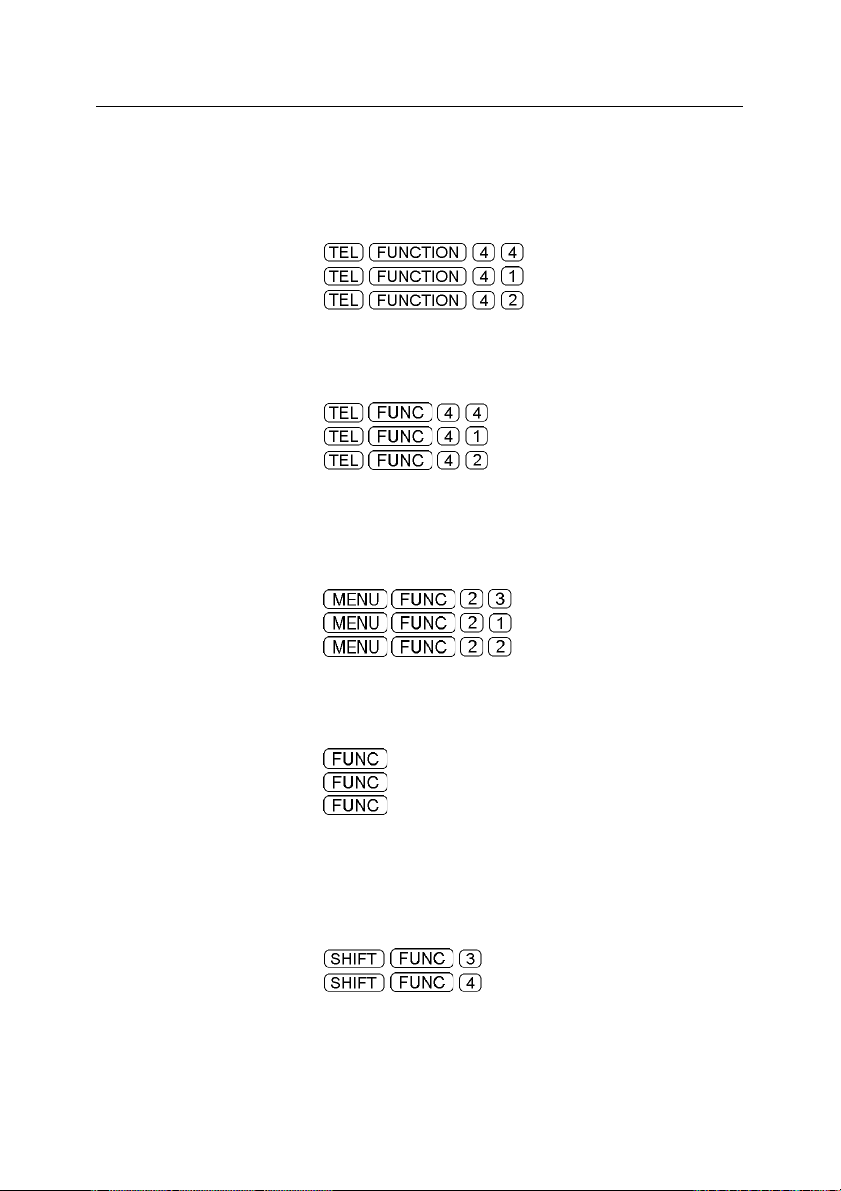
Appendix C – Special Features of the Various Digital Diaries 30
The models SF-M10, SF-R10 and SF-R20
Special features:
Doubles (i.e. identical existing records) are automatically eliminated during transmission.
Transmission Parameters
Send Mode
Receive Mode
The models SF-7900/7900E and SF-8900
Transmission Parameters
Send Mode
Receive Mode
The models CSF-4450/4450A/4650/4650A/4950/4950A/4970A/5350/5550/
5750/7950 and CSF-8950
Transmission Parameters
Send Mode
Receive Mode
The models NX-4000 and NX-6000
Transmission Parameters
Send Mode
Receive Mode
The models SF-5580/5580E/5780/5780E/5980 and SF-5980E
Special features:
The transmission parameters are fixed and cannot be changed.
Send Mode
Receive Mode
❏ DATA COMM. ❏ SET UP PAR.
❏ DATA COMM. ❏ SEND
❏ DATA COMM. ❏ RECEIVE
Page 31

Important Notes 31
Important Notes
We strongly recommend making several copies of all important data, preferably also in
the form of print-outs, and to store these in different places. Under certain conditions
data can be lost or changed in virtually any transmission cable and on nearly all electronic storage media.
Despite our extensive checking procedure we do not accept liability for any errors in the
User Manual, in the interface cable or on the disk that might cause damage to components, machinery or data. The usual legal warranty rules apply to our products.
We reserve the right to make technical changes to the hard and software.
We can give no guarantee that our products will work perfectly on computers and configurations other than the ones used by ourselves. In particular, this applies to emulators
of all kinds.
Names and data used in the examples are purely fictitious.
Product names in this book which are registered trademarks are not marked as such.
The fact that a product is not marked ® does not imply that its name is free. Nor does it
give any indication as to whether the said product is under a patent or utility-model
patent.
Beware:
Opening the interface cable results in the immediate cancellation of all warranty
obligations and of the update service. The interface cable cannot be bought
separately!
