Page 1

Digital Camera
User’s Guide
EN
Thank you for purchasing this CASIO product.
• Before using it, be sure to read the precautions contained in this User’s Guide.
• Keep the User’s Guide in a safe place for future reference.
• For the most up-to-date information about this product, visit the official EXILIM
Website at http://www.exilim.com/
1
Page 2
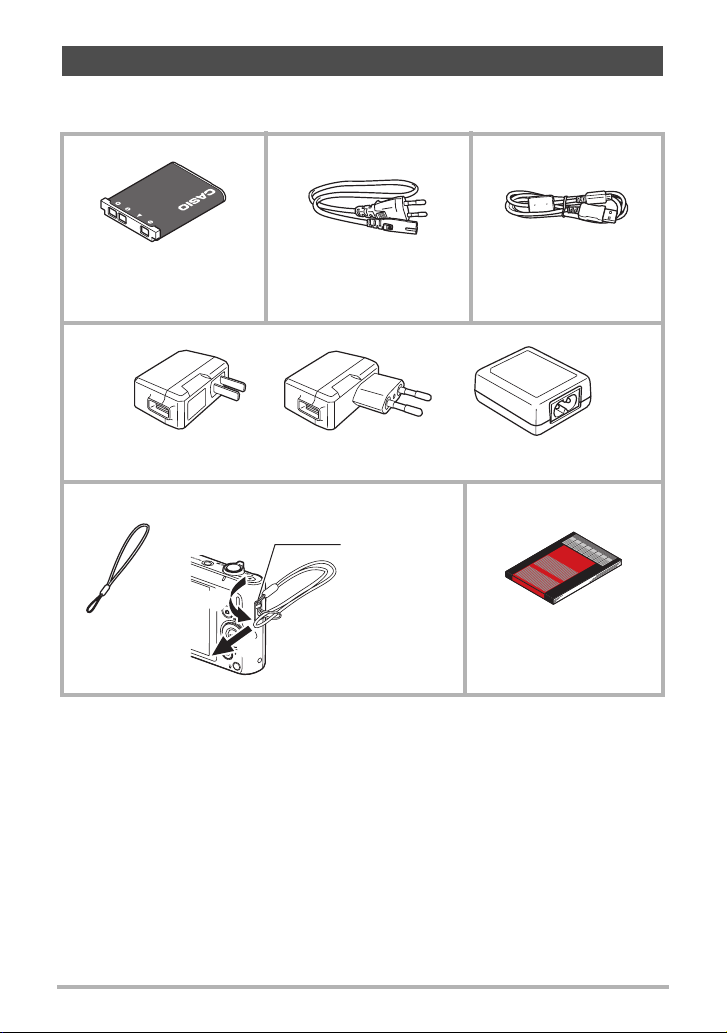
Accessories
As you unpack your camera, check to make sure that all accessories shown below
are included. If anything is missing, contact your original retailer.
Rechargeable lithium ion
battery (NP-80)
USB-AC adaptor
To attach the strap to the camera
Power cord
1
*
(AD-C54UC/AD-C54UG/AD-C53U)
Attach strap
here.
2
*
Micro USB cable
1
2
Strap Basic Reference
*1 The type of USB-AC adaptor included varies according to the country or
geographic area where the camera is sold.
*2 A power cord is included with the AD-C53U USB-AC adapter. The shape of the
power cord plug varies according to the country or geographic area where the
camera is sold.
2
Page 3
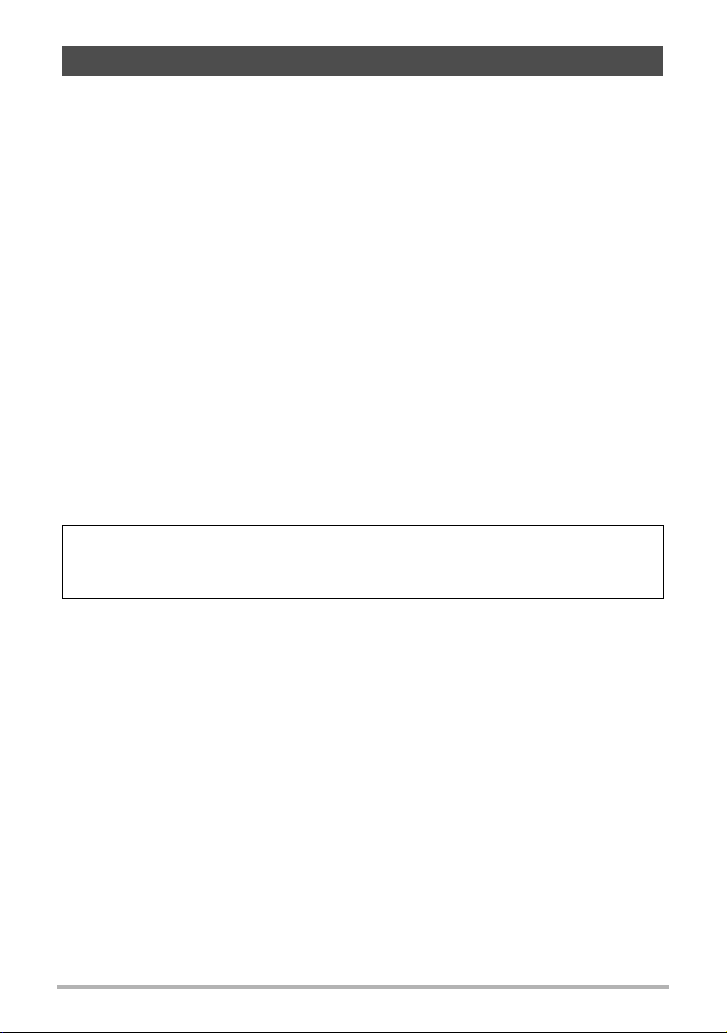
Read this first!
• The contents of this manual are subject to change without notice.
• The contents of this manual have been checked at each step of the production
process. Feel free to contact us if you notice anything that is questionable,
erroneous, etc.
• Any copying of the contents of this User’s Guide, either in part or its entirety, is
forbidden. Except for your own personal use, any other use of the contents of this
manual without the permission of CASIO COMPUTER CO., LTD. is forbidden
under copyright laws.
• CASIO COMPUTER CO., LTD. shall not be held liable for any damages or lost
profits suffered by you or any third party due to the use or malfunction of this
product.
• CASIO COMPUTER CO., LTD. shall not be held liable for any damages or lost
profits caused by loss of memory contents due to malfunction, repair, or any other
reason.
• Note that the example screens and product illustrations shown in this User’s Guide
may differ somewhat from the screens and configuration of the actual camera.
LCD Panel
The liquid crystal panel of the monitor screen uses high-precision technology that
provides a pixel yield in excess of 99.99%. This means that some very small number
of pixels may not light or may remain lit at all times. This is due to the characteristics
of the liquid crystal panel, and does not indicate malfunction.
Take a few test shots
Before shooting your final image, shoot a test shot to ensure that the camera is
recording correctly.
3
Page 4
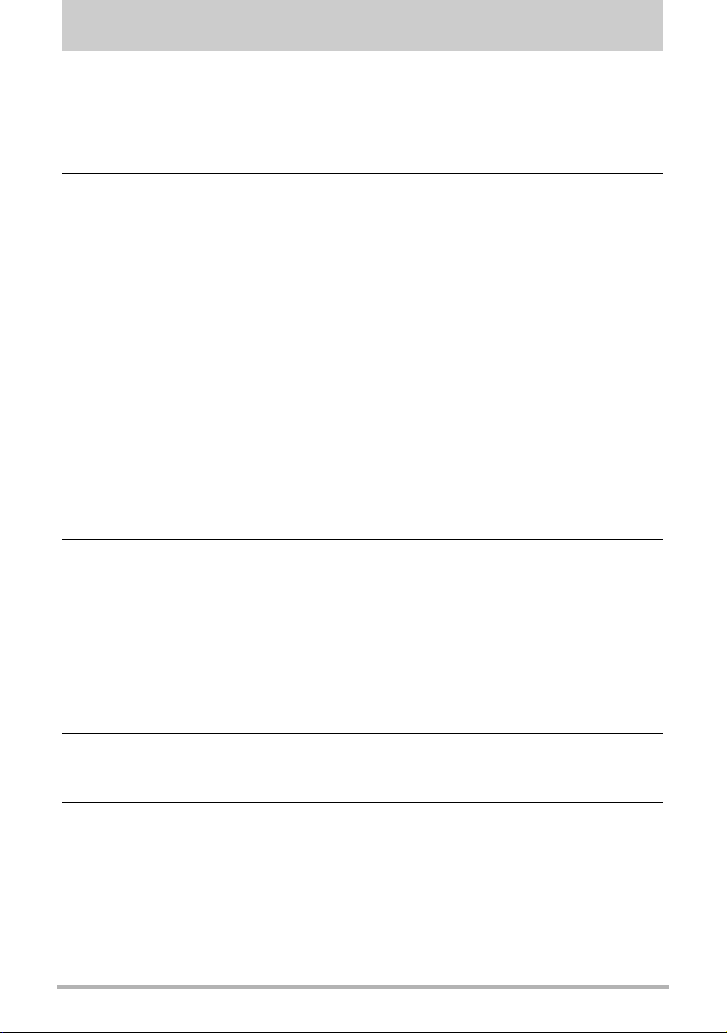
Contents
Accessories . . . . . . . . . . . . . . . . . . . . . . . . . . . . . . . . . . . . . . . . . . . . . . . . . . . . 2
Read this first! . . . . . . . . . . . . . . . . . . . . . . . . . . . . . . . . . . . . . . . . . . . . . . . . . . 3
General Guide . . . . . . . . . . . . . . . . . . . . . . . . . . . . . . . . . . . . . . . . . . . . . . . . . . 8
Monitor Screen Contents and How to Change Them . . . . . . . . . . . . . . . . . . . . 9
]\
Quick Start Basics 12
What you can do with your CASIO camera . . . . . . . . . . . . . . . . . . . . . . . . . . . 12
First, charge the battery prior to use.. . . . . . . . . . . . . . . . . . . . . . . . . . . . . . . . 13
] To load the battery . . . . . . . . . . . . . . . . . . . . . . . . . . . . . . . . . . . . . . . . . . . . . . . 13
] Charge the Battery . . . . . . . . . . . . . . . . . . . . . . . . . . . . . . . . . . . . . . . . . . . . . . . 14
Configuring Basic Settings the First Time You Turn On the Camera. . . . . . . . 19
Preparing a Memory Card . . . . . . . . . . . . . . . . . . . . . . . . . . . . . . . . . . . . . . . . 20
] To load a memory card . . . . . . . . . . . . . . . . . . . . . . . . . . . . . . . . . . . . . . . . . . . . 21
] To format (initialize) a new memory card . . . . . . . . . . . . . . . . . . . . . . . . . . . . . . 22
Turning the Camera On and Off . . . . . . . . . . . . . . . . . . . . . . . . . . . . . . . . . . . 23
Holding the Camera Correctly . . . . . . . . . . . . . . . . . . . . . . . . . . . . . . . . . . . . . 24
Shooting a Snapshot . . . . . . . . . . . . . . . . . . . . . . . . . . . . . . . . . . . . . . . . . . . . 25
] To select an auto recording mode. . . . . . . . . . . . . . . . . . . . . . . . . . . . . . . . . . . . 25
] To shoot a snapshot . . . . . . . . . . . . . . . . . . . . . . . . . . . . . . . . . . . . . . . . . . . . . . 26
Viewing Snapshots . . . . . . . . . . . . . . . . . . . . . . . . . . . . . . . . . . . . . . . . . . . . . 29
Deleting Snapshots and Movies . . . . . . . . . . . . . . . . . . . . . . . . . . . . . . . . . . . 30
Snapshot Shooting Precautions . . . . . . . . . . . . . . . . . . . . . . . . . . . . . . . . . . . 32
]\
Snapshot Tutorial 33
Using the Control Panel. . . . . . . . . . . . . . . . . . . . . . . . . . . . . . . . . . . . . . . . . . 33
Changing the Image Size . . . . . . . . . . . . . . . . . . . . . . . . . . . . . . . . (Size) . . 34
Using Flash . . . . . . . . . . . . . . . . . . . . . . . . . . . . . . . . . . . . . . . . . . . (Flash) . . 37
Using the Self-timer . . . . . . . . . . . . . . . . . . . . . . . . . . . . . . . . . (Self-timer) . . 39
Recording Beautiful Portraits . . . . . . . . . . . . . . . . . . . . . . . . . . (Make-up) . . 40
Optimizing Image Brightness . . . . . . . . . . . . . . . . . . . . . . . . . . . (Lighting) . . 40
Shooting with Zoom . . . . . . . . . . . . . . . . . . . . . . . . . . . . . . . . . . . . . . . . . . . . . 41
]\
Recording Movie Images 44
To record a movie . . . . . . . . . . . . . . . . . . . . . . . . . . . . . . . . . . . . . . . . . . . . . . 44
]\
Using BEST SHOT 46
To shoot an image with BEST SHOT. . . . . . . . . . . . . . . . . . . . . . . . . . . . . . . . 46
Shooting with Artistic Effects . . . . . . . . . . . . . . . . . . . . . . . . (ART SHOT) . . 48
Recording a Self-portrait . . . . . . . . . . . . . . . . . . . . . . . . . . . . (Self-portrait) . . 49
Recording and Playing back Audio Only . . . . . . . . . . . (Voice Recording) . . 50
4
Contents
Page 5
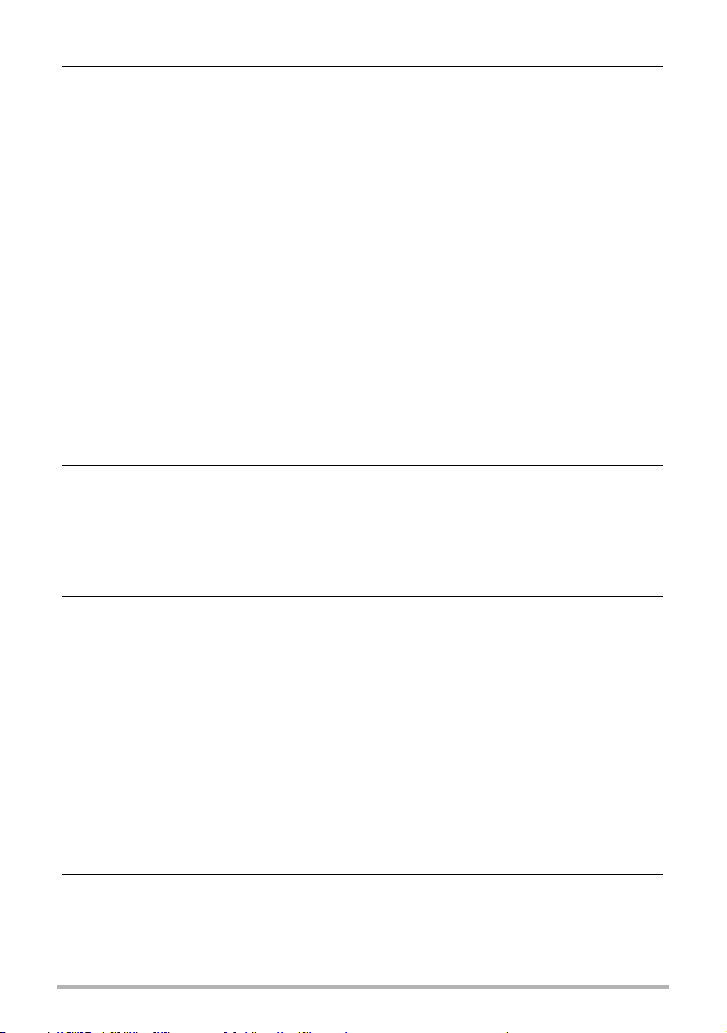
]\
Advanced Settings 52
Using On-screen Menus . . . . . . . . . . . . . . . . . . . . . . . . . . . . . . . . . . . . . . . . . 52
REC Mode Settings . . . . . . . . . . . . . . . . . . . . . . . . . . . . . . . . . . . . .(REC) . . 54
] Selecting a Focus Mode . . . . . . . . . . . . . . . . . . . . . . . . . . . . . . . . .(Focus) . . . 54
] Changing the Focus Frame Shape . . . . . . . . . . . . . . . . . . . (Focus Frame). . . 56
] Specifying the Auto Focus Area . . . . . . . . . . . . . . . . . . . . . . . . . . (AF Area). . . 57
] Using Face Detection . . . . . . . . . . . . . . . . . . . . . . . . . . . . .(Face Detection). . . 58
] Using Continuous Shutter . . . . . . . . . . . . . . . . . . . . . . . . . . . . . . . . . . (CS). . . 59
] Reducing the Effects of Camera and Subject Movement . . . . (Anti Shake). . . 60
] Assigning Functions to the [4] and [6] Keys . . . . . . . . . . . . . . . (L/R Key). . . 61
] Displaying the On-screen Grid . . . . . . . . . . . . . . . . . . . . . . . . . . . . . . (Grid). . . 61
] Turning on Image Review . . . . . . . . . . . . . . . . . . . . . . . . . . . . . . .(Review). . . 62
] Using Icon Help . . . . . . . . . . . . . . . . . . . . . . . . . . . . . . . . . . . . . (Icon Help). . . 62
] Configuring Power On Default Settings . . . . . . . . . . . . . . . . . . . . (Memory). . . 63
Image Quality Settings . . . . . . . . . . . . . . . . . . . . . . . . . . . . . . . . . (Quality) . . 64
] Specifying Snapshot Image Quality . . . . . . . . . . . . (T Quality (Snapshot)). . . 64
] Correcting Image Brightness . . . . . . . . . . . . . . . . . . . . . . . . . . . . (EV Shift). . . 64
] Controlling White Balance . . . . . . . . . . . . . . . . . . . . . . . . . (White Balance) . . . 65
] Specifying ISO Sensitivity . . . . . . . . . . . . . . . . . . . . . . . . . . . . . . . . . .(ISO). . . 67
] Using Built-in Color Filters . . . . . . . . . . . . . . . . . . . . . . . . . . . . (Color Filter). . . 67
]\
Viewing Snapshots and Movies 68
Viewing Snapshots . . . . . . . . . . . . . . . . . . . . . . . . . . . . . . . . . . . . . . . . . . . . . 68
Viewing a Movie. . . . . . . . . . . . . . . . . . . . . . . . . . . . . . . . . . . . . . . . . . . . . . . . 68
Zooming an On-screen Image . . . . . . . . . . . . . . . . . . . . . . . . . . . . . . . . . . . . . 69
Displaying the Image Menu . . . . . . . . . . . . . . . . . . . . . . . . . . . . . . . . . . . . . . . 69
]\
Other Playback Functions (PLAY) 70
Using the PLAY Panel . . . . . . . . . . . . . . . . . . . . . . . . . . . . . . . . . . . . . . . . . . . 70
Playing a Slideshow on the Camera . . . . . . . . . . . . . . . . . . . . (Slideshow) . . 71
Rotating an Image . . . . . . . . . . . . . . . . . . . . . . . . . . . . . . . . . . .(Rotation) . . 72
To perform repeat movie playback . . . . . . . . . . . . . . (Repeat Movie Play) . . 72
Applying Artistic Effects to Snapshots . . . . . . . . . . . . . . . . . . . (Art Effect) . . 72
Selecting Images for Printing . . . . . . . . . . . . . . . . . . . . . . (DPOF Printing) . . 73
Protecting a File Against Deletion . . . . . . . . . . . . . . . . . . . . . . . . . (Protect) . . 73
Resizing a Snapshot . . . . . . . . . . . . . . . . . . . . . . . . . . . . . . . . . . . (Resize) . . 74
Cropping a Snapshot . . . . . . . . . . . . . . . . . . . . . . . . . . . . . . . . (Trimming) . . 74
Adding Audio to a Snapshot . . . . . . . . . . . . . . . . . . . . . . . . . . . .(Dubbing) . . 75
Copying Files . . . . . . . . . . . . . . . . . . . . . . . . . . . . . . . . . . . . . . . . . (Copy) . . 76
]\
Dynamic Photo 77
Inserting a Built-in Subject into a Snapshot or Movie . . . (Dynamic Photo) . . 77
] To view a Dynamic Photo . . . . . . . . . . . . . . . . . . . . . . (Dynamic Photo File). . . 78
5
Contents
Page 6
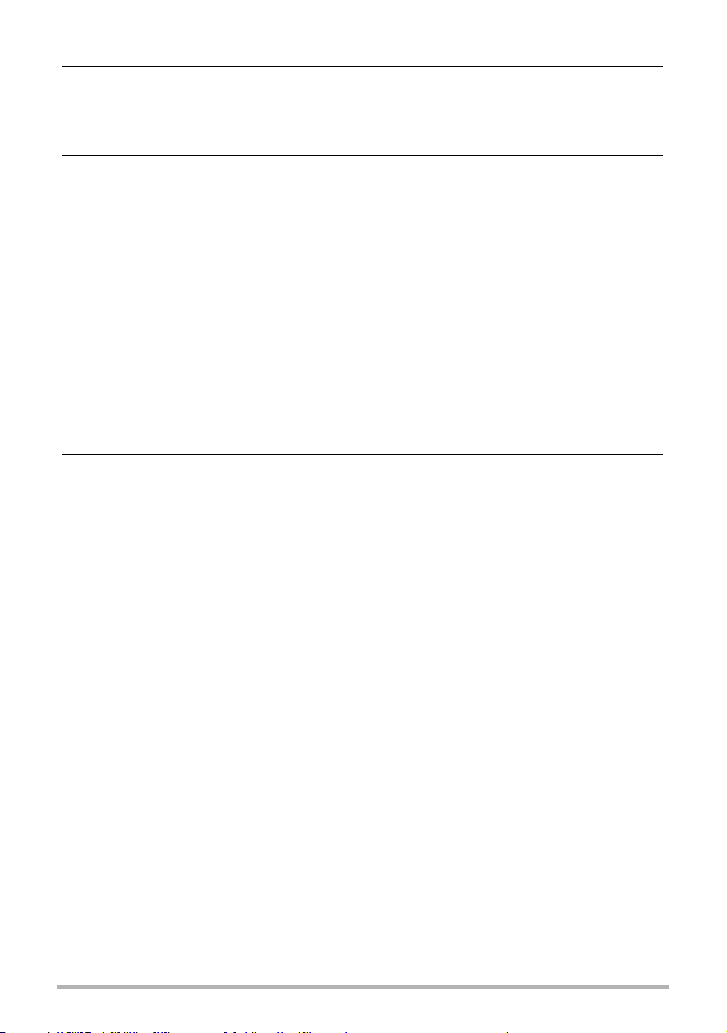
]\
Printing 79
Printing Snapshots. . . . . . . . . . . . . . . . . . . . . . . . . . . . . . . . . . . . . . . . . . . . . . 79
Using DPOF to Specify Images to be Printed and the Number of Copies. . . . 79
]\
Using the Camera with a Computer 82
Things you can do using a computer... . . . . . . . . . . . . . . . . . . . . . . . . . . . . . . 82
Using the Camera with a Windows Computer . . . . . . . . . . . . . . . . . . . . . . . . . 83
] Viewing and Storing Images on a Computer. . . . . . . . . . . . . . . . . . . . . . . . . . . . 83
] Playing Movies . . . . . . . . . . . . . . . . . . . . . . . . . . . . . . . . . . . . . . . . . . . . . . . . . . 86
Using the Camera with a Macintosh . . . . . . . . . . . . . . . . . . . . . . . . . . . . . . . . 87
] Connecting the Camera to Your Computer and Saving Files . . . . . . . . . . . . . . . 87
] Playing a Movie. . . . . . . . . . . . . . . . . . . . . . . . . . . . . . . . . . . . . . . . . . . . . . . . . . 89
Using an SD Memory Card with Built-in LAN . . . . . . . . . . . . . . . . . . . . . . . . . 90
] Transferring Images with an Eye-Fi Card . . . . . . . . . . . . . . . . . . . (Eye-Fi). . . 90
] Using a Smartphone to Play Back Images Stored on
a FlashAir Card . . . . . . . . . . . . . . . . . . . . . . . . . . . . . . . . . . . . . . (FlashAir). . . 91
Files and Folders . . . . . . . . . . . . . . . . . . . . . . . . . . . . . . . . . . . . . . . . . . . . . . . 93
Memory Card Data . . . . . . . . . . . . . . . . . . . . . . . . . . . . . . . . . . . . . . . . . . . . . 94
]\
Other Settings (Set Up) 96
Shooting and Playing back Images without Disturbing Others . . . . (Silent) . . 96
Turning off Eye-Fi Card Communication . . . . . . . . . . . . . . . . . . . . (Eye-Fi) . . 97
Configuring FlashAir Card Communication Settings . . . . . . . . . (FlashAir) . . 97
Configuring Camera Sound Settings . . . . . . . . . . . . . . . . . . . . . (Sounds) . . 97
Configuring a Startup Image . . . . . . . . . . . . . . . . . . . . . . . . . . . . . (Startup) . . 98
Specifying the File Name Serial Number Generation Rule . . . . . (File No.) . . 98
Configuring World Time Settings . . . . . . . . . . . . . . . . . . . . . (World Time) . . 99
Time Stamping Snapshots . . . . . . . . . . . . . . . . . . . . . . . . . . .(Timestamp) . 100
Setting the Camera’s Clock . . . . . . . . . . . . . . . . . . . . . . . . . . . . . (Adjust) . 100
Specifying the Date Style . . . . . . . . . . . . . . . . . . . . . . . . . . . . (Date Style) . 101
Specifying the Display Language . . . . . . . . . . . . . . . . . . . . . . (Language) . 101
Configuring Sleep State Settings . . . . . . . . . . . . . . . . . . . . . . . . . . (Sleep) . 101
Configuring Auto Power Settings . . . . . . . . . . . . . . . . . . (Auto Power Off) . 102
Configuring [r] Setting . . . . . . . . . . . . . . . . . . . . . . . . . . . . . . . . . .(REC) . 102
Configuring [p] Setting . . . . . . . . . . . . . . . . . . . . . . . . . . . . . . . . . (PLAY) . 103
Disabling File Deletion . . . . . . . . . . . . . . . . . . . . . . . . . . . . (Ü Disabled) . 103
Formatting Built-in Memory or a Memory Card . . . . . . . . . . . . . . . (Format) . 104
Resetting the Camera to Factory Defaults . . . . . . . . . . . . . . . . . . . (Reset) . 104
6
Contents
Page 7
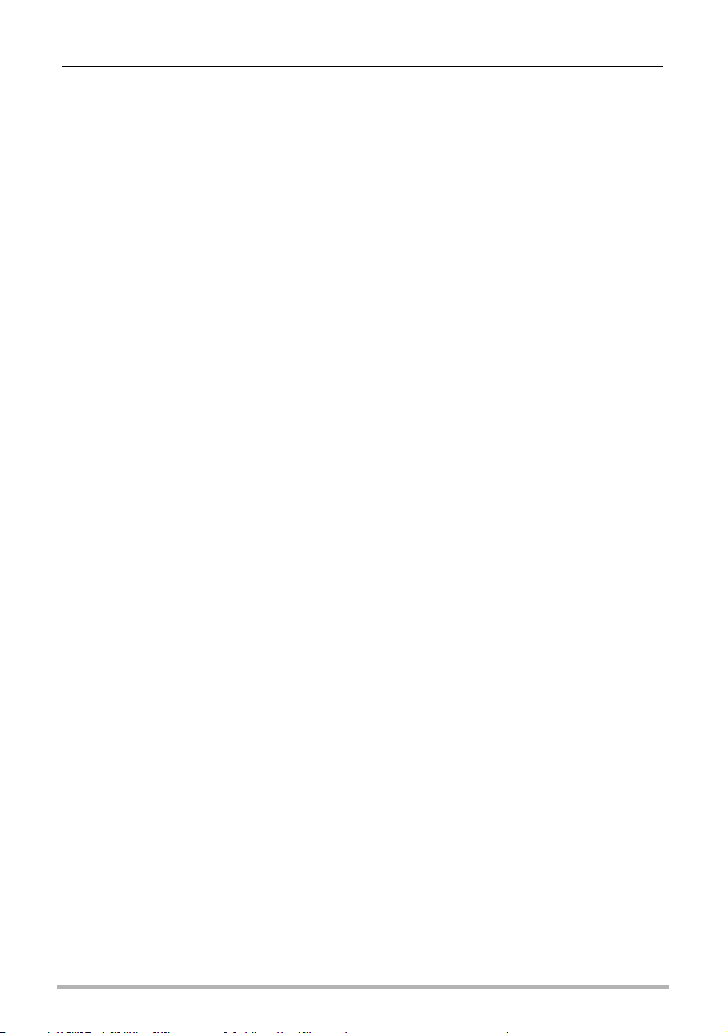
]\
Appendix 105
Safety Precautions. . . . . . . . . . . . . . . . . . . . . . . . . . . . . . . . . . . . . . . . . . . . . 105
Precautions During Use. . . . . . . . . . . . . . . . . . . . . . . . . . . . . . . . . . . . . . . . . 112
Power Supply. . . . . . . . . . . . . . . . . . . . . . . . . . . . . . . . . . . . . . . . . . . . . . . . . 115
] Charging . . . . . . . . . . . . . . . . . . . . . . . . . . . . . . . . . . . . . . . . . . . . . . . . . . . . . . 115
] Battery Precautions. . . . . . . . . . . . . . . . . . . . . . . . . . . . . . . . . . . . . . . . . . . . . . 115
] Using the Camera in another Country . . . . . . . . . . . . . . . . . . . . . . . . . . . . . . . 116
Using a Memory Card . . . . . . . . . . . . . . . . . . . . . . . . . . . . . . . . . . . . . . . . . . 116
Reset Initial Default Settings . . . . . . . . . . . . . . . . . . . . . . . . . . . . . . . . . . . . . 117
When things don’t go right... . . . . . . . . . . . . . . . . . . . . . . . . . . . . . . . . . . . . . 119
] Troubleshooting . . . . . . . . . . . . . . . . . . . . . . . . . . . . . . . . . . . . . . . . . . . . . . . . 119
] Display Messages. . . . . . . . . . . . . . . . . . . . . . . . . . . . . . . . . . . . . . . . . . . . . . . 124
Number of Snapshots/Movie Recording Time/Voice Recording Time . . . . . . 126
Specifications. . . . . . . . . . . . . . . . . . . . . . . . . . . . . . . . . . . . . . . . . . . . . . . . . 128
7
Contents
Page 8
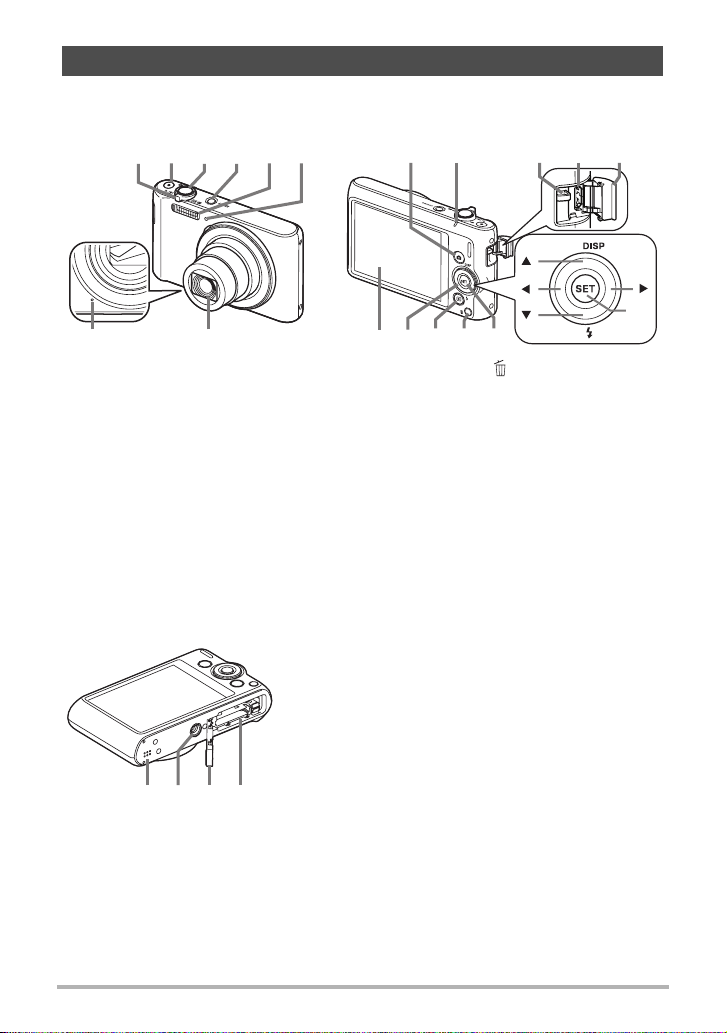
General Guide
The numbers in parentheses indicate the pages where each item is explained.
BackFront
8 7
Zoom controller
1
(pages 26, 41, 69, 69)
[0] (Movie) button
2
(page 44)
Shutter button (page 26)
3
[ON/OFF] (Power)
4
(page 23)
Flash (page 37)
5
Front lamp (page 39)
6
Lens
7
Bottom
5312 4 6
bs br bobpbq
Microphone
8
(pages 45, 75)
[r] (REC) button
9
(pages 23, 26)
Back lamp
bk
(pages 15, 17, 37)
Strap hole (page 2)
bl
[USB] port
bm
(pages 14, 16)
Connector cover
bn
[SET] button (page 33)
bo
bk9
[ ] (Delete) button
bp
(page 30)
[p] (PLAY) button
bq
(pages 23, 29)
Control button
br
([8][2][4][6])
(pages 11, 30, 33, 37,
52)
Monitor screen
bs
(pages 9, 11)
bmbl bn
[ ]
[ ]
[ ]
[
SET
[ ]
]
Battery/memory card slots (pages 13, 21)
bt
Battery cover
ck
Tripod hole
cl
Use this hole when attaching to a tripod.
Speaker
cm
ck btclcm
8
Page 9
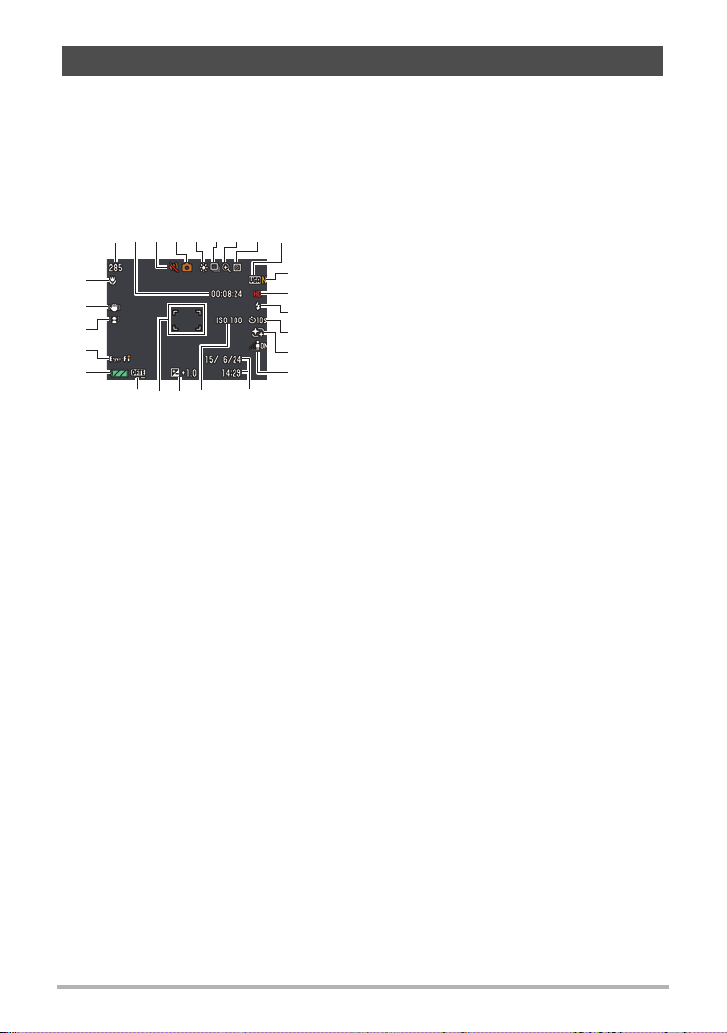
Monitor Screen Contents and How to Change Them
The monitor screen uses various indicators, icons, and values to keep you informed
of the camera’s status.
• The sample screens in this section are intended to show you the locations of all the
indicators and figures that can appear on the monitor screen in various modes.
They do not represent screens that actually appear on the camera.
. Snapshot Recording
Remaining snapshot memory capacity
1
(page 126)
Remaining movie memory capacity (page 44)
2
bk
Silent mode (page 96)
3
bl
Recording mode (page 25)
4
bm
White balance (page 65)
5
bn
Continuous shutter (page 59)
6
bo
Image deterioration indicator (page 42)
7
bp
Metering mode (page 128)
8
Snapshot image size (page 34)
9
Snapshot image quality (page 64)
bk
Movie image quality (page 36)
bl
Flash (page 37)
bm
Self-timer (page 39)
bn
Make-up (page 40)
bo
Lighting (page 40)
bp
Date/time (page 100)
bq
ISO sensitivity (page 67)
br
Exposure compensation (page 64)
bs
Focus frame (pages 27, 57)
bt
Timestamp indicator (page 100)
ck
Battery level indicator (page 18)
cl
Eye-Fi/FlashAir (pages 90, 91)
cm
Face Detection (page 58)
cn
Anti Shake (page 60)
co
Focus mode (page 54)
cp
cp
co
cn
cm
cl
2
ck
bt
bs br
89341657
bq
9
Page 10
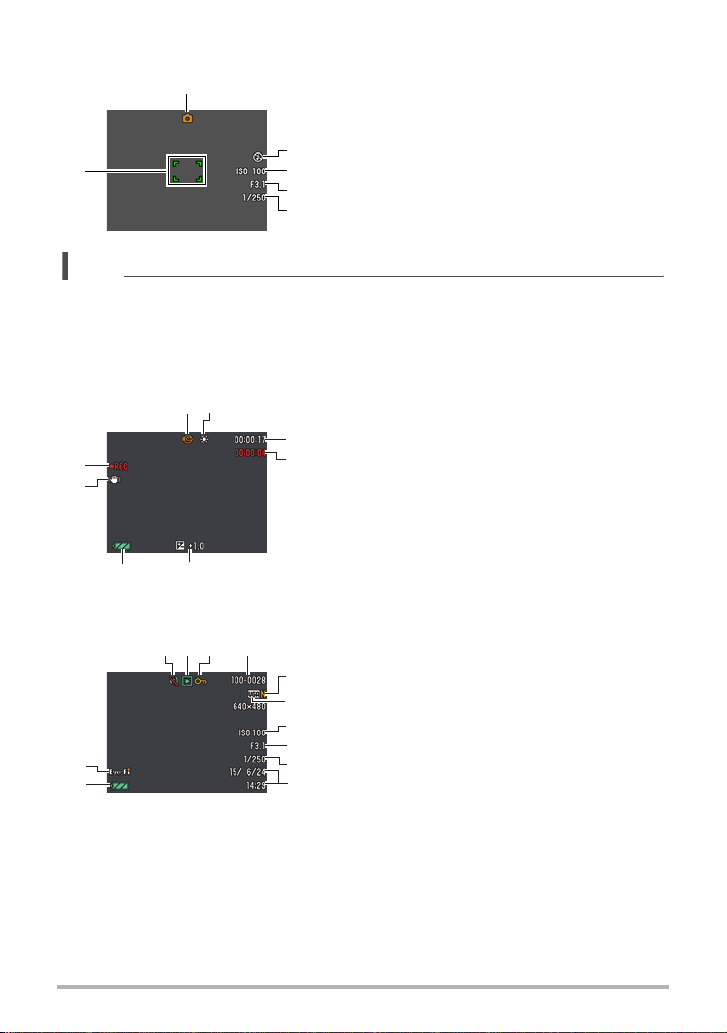
. Shutter Button Half-pressed
Recording mode (page 25)
1
6
1
Flash (page 37)
2
ISO sensitivity (page 67)
3
Aperture value
4
Shutter speed
2
5
Focus frame (pages 27, 57)
3
6
4
5
NOTE
• Depending on recording settings, the aperture, shutter speed, and ISO sensitivity
values may not appear on the monitor screen. These values will be orange if the
Auto Exposure (AE) is not correct for some reason.
. Movie Recording
Recording mode (page 44)
12
8
7
1
White balance (page 65)
2
Remaining movie memory capacity (page 44)
3
3
Movie recording time (page 44)
4
4
Exposure compensation (page 64)
5
Battery level indicator (page 18)
6
Anti Shake (page 60)
7
Movie recording in progress (page 44)
8
6 5
. Snapshot Viewing
Silent mode (page 96)
1
File type
2
Protect indicator (page 73)
5
3
Folder name/file name (page 93)
4
6
Snapshot image quality (page 64)
5
7
Snapshot image size (page 34)
6
8
ISO sensitivity (page 67)
7
9
Aperture value
8
bk
Shutter speed
9
Date/time (page 100)
bk
Battery level indicator (page 18)
bl
Eye-Fi (page 90)
bm
bm
bl
42
31
10
Page 11
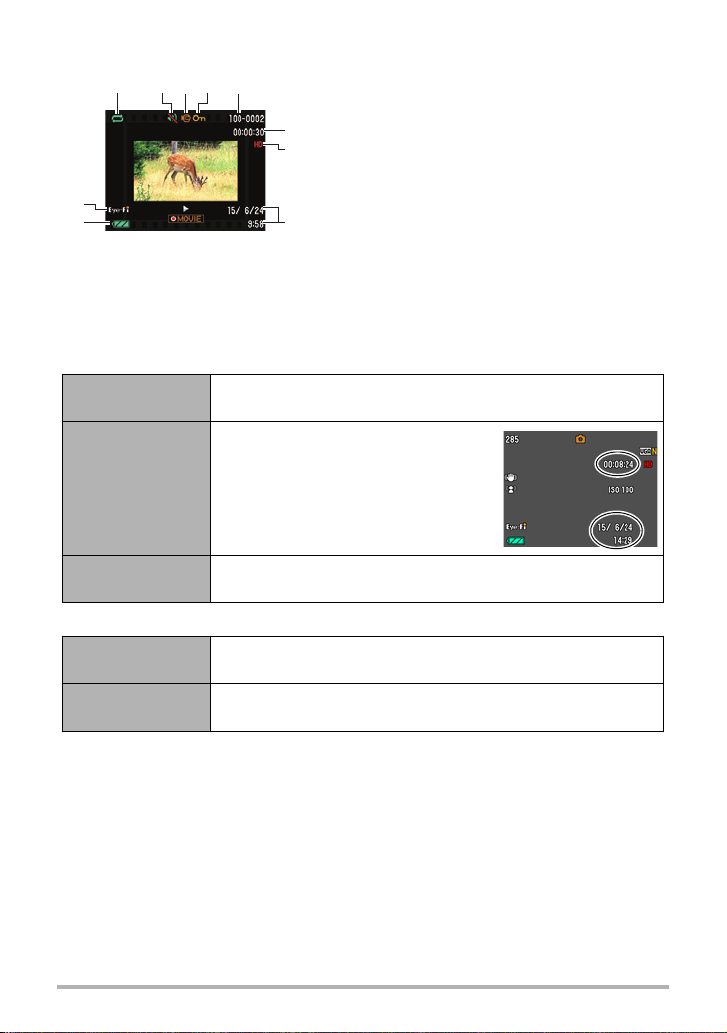
. Movie Playback
Repeat playback (page 68)
6
7
8
1
Silent mode (page 96)
2
File type
3
Protect indicator (page 73)
4
Folder name/file name (page 93)
5
Movie recording time (page 44)
6
Movie image quality (page 36)
7
Date/time (page 100)
8
Battery level indicator (page 18)
9
Eye-Fi (page 90)
bk
bk
9
5
3 421
. Configuring Monitor Screen Settings
You can turn display information on and off by pressing [8] (DISP). You can
configure separate settings for the REC mode and PLAY mode.
REC mode
Information
display on
Information
display,
remaining movie
memory capacity,
date/time on
Displays information about image settings, etc.
In addition to information about
snapshot settings, displays
remaining movie memory capacity
and the date/time screen.
• You can specify the date style you
want to use (page 101).
Information
display off
PLAY mode
Information
display on
Information
display off
No settings or other information displayed.
Displays settings when shooting, current date and time, and
other information.
No information displayed when shooting.
11
Page 12
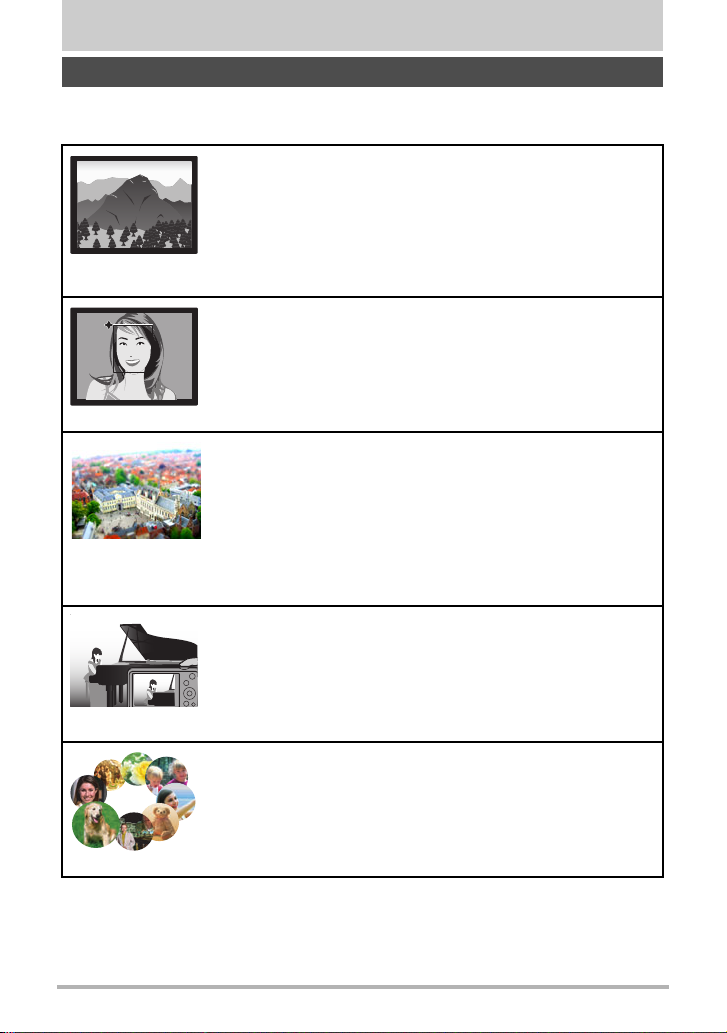
Quick Start Basics
What you can do with your CASIO camera
Your CASIO camera is packed with a powerful selection of features and functions to
make recording of digital images easier, including the following main functions.
Premium Auto
Select Premium Auto recording and the camera automatically
determines whether you are shooting a subject or scenery,
and other conditions. Premium Auto delivers higher image
quality than standard Auto.
*See page 25 for more information.
Make-up Function
The Make-up Function smoothes the skin texture of the
subject and softens facial shadows caused by harsh sunlight
for better looking portraits.
*See page 40 for more information.
ART SHOT
A variety of artistic effects help to make even common,
ordinary subjects become more novel and exciting. “ART
SHOT” provides the following effects:
Toy Camera, Soft Focus, Light Tone, Pop, Sepia,
Monochrome, Miniature, Fisheye.
*See page 48 for more information.
Silent
The Silent mode disables flash, mutes camera operation
tones, and changes other settings to help ensure that
shooting does not bother others around you.
*See page 96 for more information.
BEST SHOT
Simply select the sample scene you want and the camera
sets up automatically. Then all you need to do is press the
shutter button for perfect images.
*See page 46 for more information.
12
Quick Start Basics
Page 13
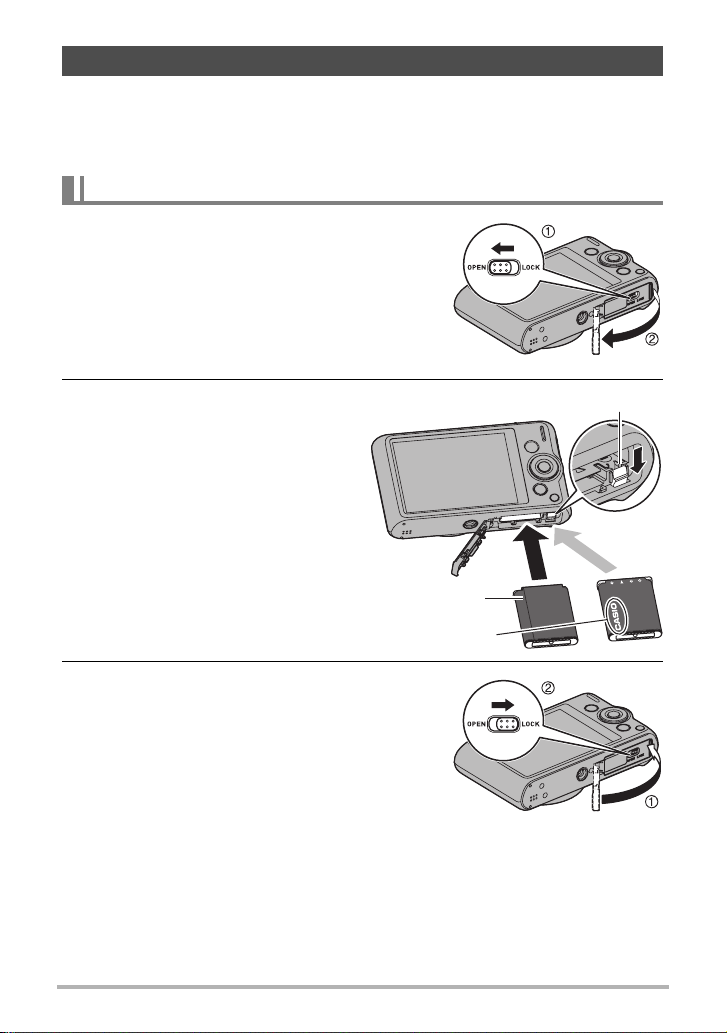
First, charge the battery prior to use.
Note that the battery of a newly purchased camera is not charged. Perform the steps
below to load the battery into the camera and charge it.
• Your camera requires a special CASIO rechargeable lithium ion battery (NP-80) for
power. Never try to use any other type of battery.
To load the battery
1. Open the battery cover.
2. Load the battery.
With the CASIO logo on the
battery facing downwards (in the
direction of the lens), hold the
stopper next to the battery in the
direction indicated by the arrow
as you slide the battery into the
camera. Press the battery in until
the stopper secures it in place.
3. Close the battery cover.
Battery
CASIO logo
OK
Stopper
NG
13
Quick Start Basics
Page 14
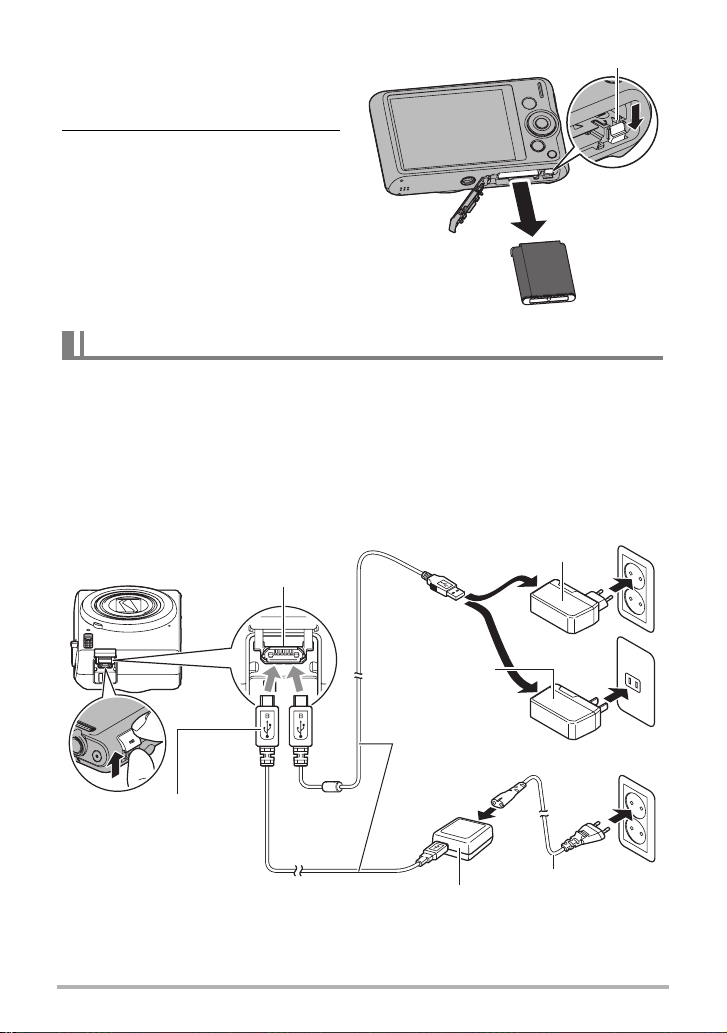
To replace the battery
Stopper
1. Open the battery cover and
remove the current battery.
2. Load a new battery.
Charge the Battery
You can use either of the two following methods to charge the camera’s battery.
• USB-AC adaptor
• USB connection to a computer
. To charge with the USB-AC adaptor
The adaptor lets you charge the battery while it is loaded in the camera.
While the camera is turned off, connect in the sequence shown below.
Charging time: Approximately 120 minutes
[USB] port
USB-AC adaptor
(AD-C54UG)
2
1
USB-AC adaptor
(AD-C54UC)
Micro USB cable
34
u mark of the small
(micro USB) connector
facing the lens side.
USB-AC adaptor (AD-C53U)
• When disconnecting the USB-AC adaptor from the camera, be sure to disconnect
from the camera first.
(included with camera)
1
14
2
Power cord
2
3
Quick Start Basics
Page 15
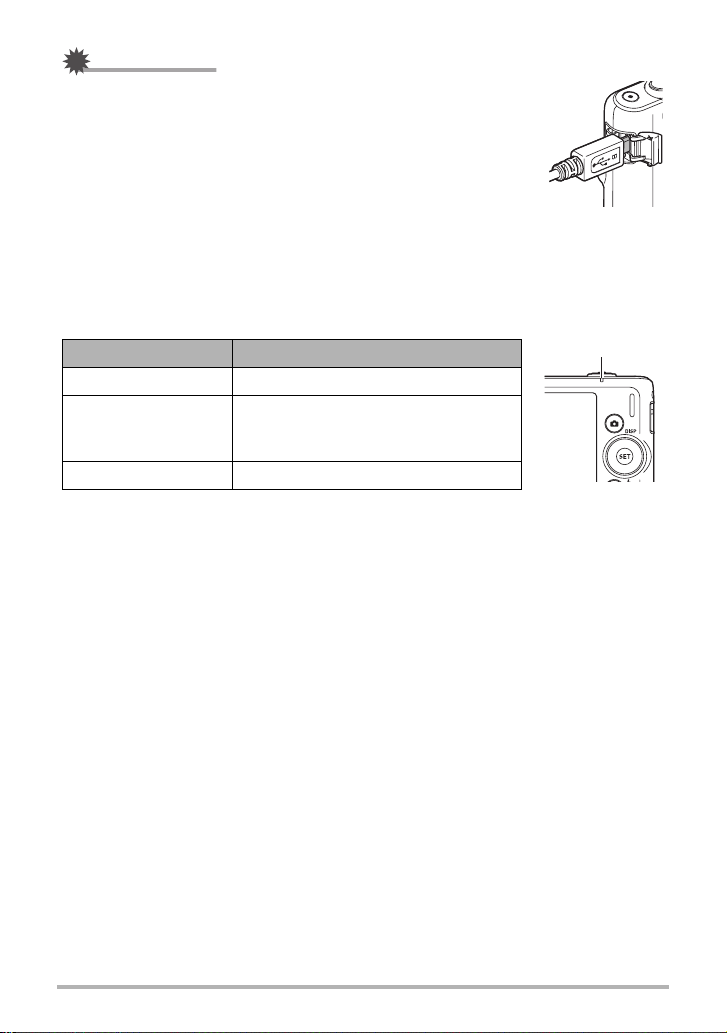
IMPORTANT!
• Make sure that you insert the cable connector into the USB/
AV port until you feel it click securely into place. Failure to
insert the connector fully can result in poor communication or
malfunction.
• Note that even while the connector is fully inserted, you still
will be able to see the metal part of the connector as shown in
the illustration.
• Pressing [ON/OFF] (Power) while the USB-AC adaptor is connected to the camera
will turn on the camera. Because of this, charging will stop.
• The USB-AC adaptor will become warm during charging. This is normal and does
not indicate malfunction.
• The shape of the power plug depends on each country or geographic area.
Back Lamp Operation
Lamp Status Description
Back lamp
Lit Red Charging
Abnormal ambient temperature, USB-
Flashing Red
AC adaptor problem, or battery
problem (page 115)
Off Charging complete
15
Quick Start Basics
Page 16
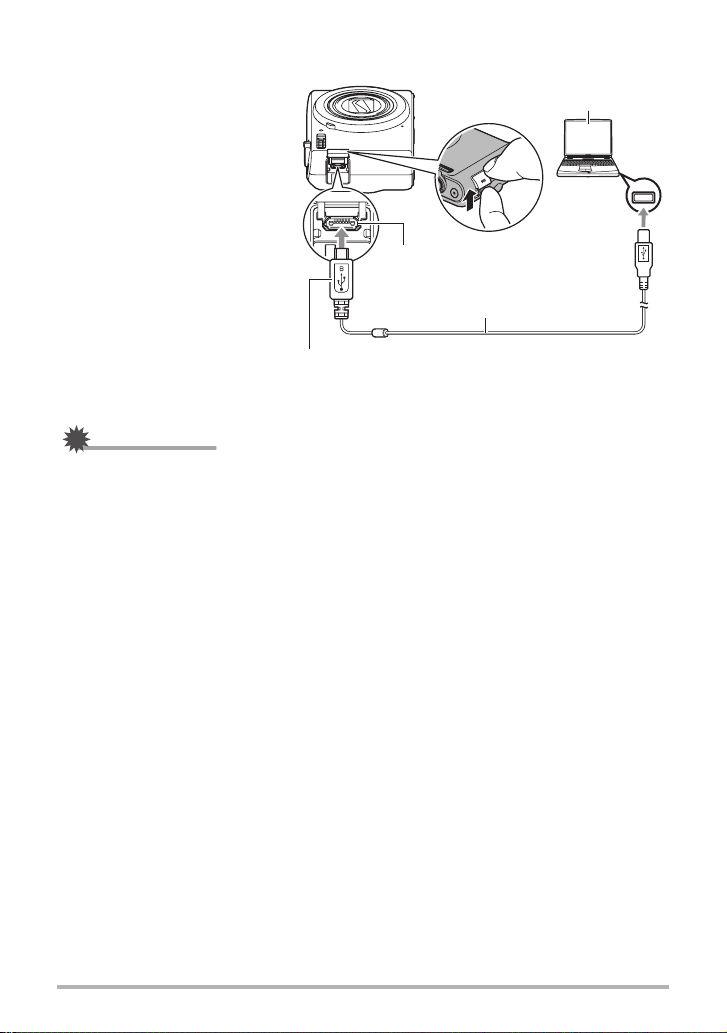
. To charge using a USB connection to a computer
USB connection lets you
charge the battery while it is
loaded in the camera.
While the camera is turned off,
connect in the sequence
shown below (
camera is on, press [ON/OFF]
1, 2
). If the
(Power) to turn it off before
connecting it to your computer.
Charging time: Approximately
140 minutes
1
u mark of the small (micro USB) connector facing
the lens side.
[USB] port
Micro USB cable
(included with camera)
IMPORTANT!
• The first time you connect the camera to your computer with the USB cable, an
error message may appear on your computer. If this happens, disconnect and then
reconnect the USB cable.
• Depending on the setup of your computer, you may not be able to charge the
camera’s battery over a USB connection. If this happens, use of the USB-AC
adaptor that comes with the camera is recommended.
• Charging is not performed while the connected computer is in the hibernate mode.
Computer
(power turned on)
USB port
2
USB
16
Quick Start Basics
Page 17
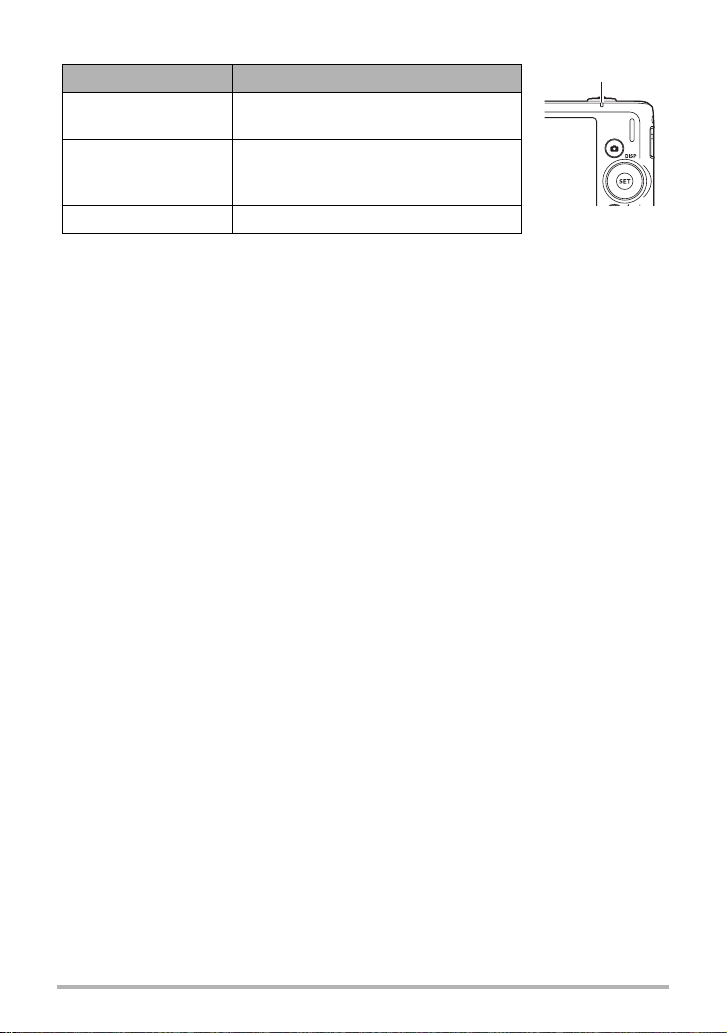
Back Lamp Operation
Lamp Status Description
Lit Red,
(Lit/Flashing Amber)
Charging
Back lamp
Abnormal ambient temperature,
Flashing Red
charging taking abnormally long, or
battery problem (page 115)
Off, (Lit Green) Charging complete
• The information in parentheses in the above table shows the lamp status while the
camera is turned on during charging.
Other Charging Precautions
• With the two charging methods described above, you can charge the camera’s
battery (NP-80) without removing it from the camera. You also can charge the
battery using an optionally available charger unit (BC-80L). Never use any other
type of charger device. Attempting to use a different charger can result in
unexpected accident.
• USB charging devices and power supply devices are subject to fixed standards.
Use of an inferior device or a device that is not up to standard can cause
malfunction and/or failure of your camera.
• Operation is not guaranteed in the case of a computer built or modified by you.
Even in the case of a commercially available computer, certain USB port
specifications may make it impossible to charge via the USB cable.
• A battery that is still warm due to normal use may not charge fully. Give the battery
time to cool before charging it.
• A battery discharges slightly even when it is not loaded in the camera. Because of
this, it is recommended that you charge the battery immediately before you need to
use it.
• Charging the camera’s battery may cause interference with TV and radio reception.
If this happens, plug the charger into an outlet that is further away from the TV or
radio.
• Actual charging time depends on current battery capacity and charging conditions.
• Do not use the USB-AC adaptor with any other device.
• Never use the power cord with another device.
• Use only the USB-AC adaptor and USB cable specified in this manual for charging.
Use of any other type of devices may result in improper charging.
17
Quick Start Basics
Page 18
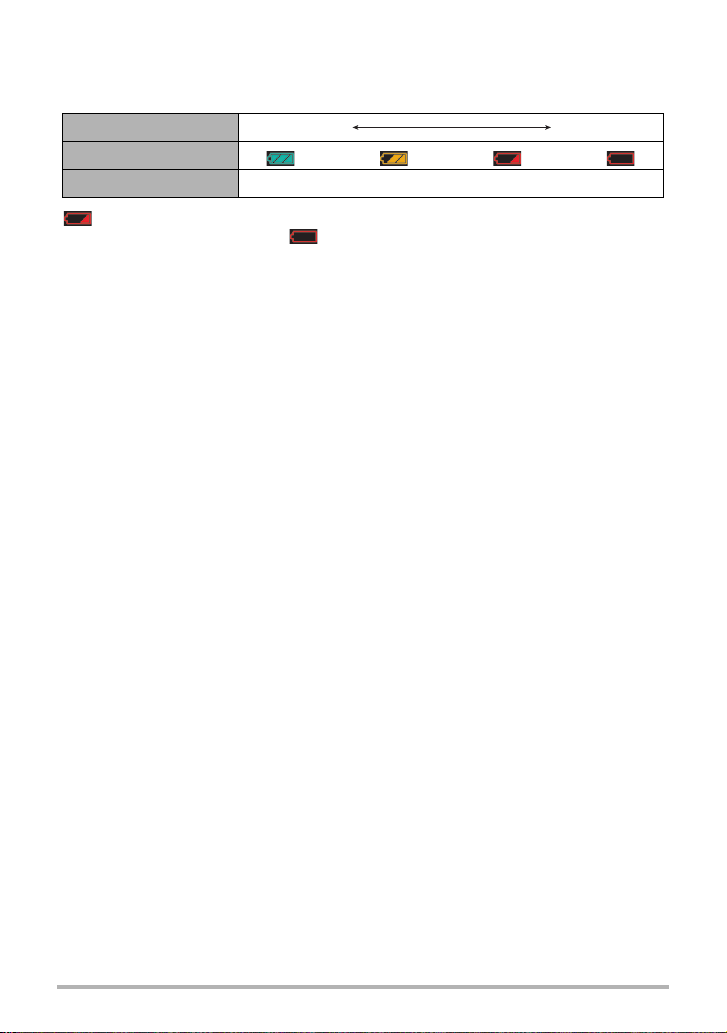
Checking Remaining Battery Power
As battery power is consumed, a battery indicator on the monitor screen indicates
remaining power as shown below.
Remaining Power High Low
Battery Indicator ***
Indicator Color Cyan * Amber * Red * Red
indicates battery power is low. Charge the battery as soon as possible.
Recording is not possible when is indicated. Charge the battery immediately.
• The level shown by the battery indicator may change when you switch between the
REC mode and PLAY mode.
• Leaving the camera for about 30 days with no power supplied while the battery is
dead will cause its date and time settings to be cleared. A message telling you to
configure time and date settings will appear the next time you turn on the camera
after restoring power. When this happens, configure date and time settings (page
100).
• See page 130 for information about battery life and number of shots.
• Battery power is used up more quickly when “On” is selected for the Anti Shake
setting (page 60). In this case, the camera may turn off even though the battery
level indicator is still amber. Recharge the battery more often than normal when
Anti Shake is enabled.
Battery Power Conservation Tips
• When you do not need to use the flash, select ? (Flash Off) for the flash setting
(page 37).
• Enable the Auto Power Off and the Sleep features to protect against wasting
battery power when you forget to turn off the camera (pages 101, 102).
18
Quick Start Basics
Page 19
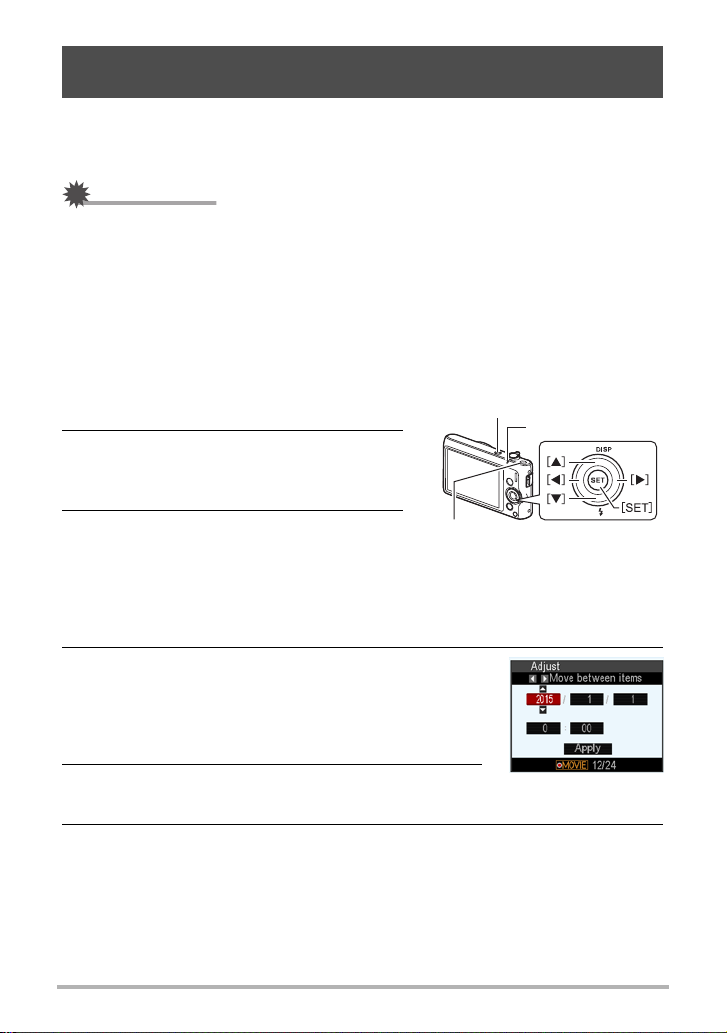
Configuring Basic Settings the First Time You Turn On the Camera
The first time you load a battery into the camera, a screen appears for configuring the
display language, date, and time settings. Failure to set the date and time correctly
will cause the wrong date and time data to be recorded with images.
IMPORTANT!
• A screen for language selection will not appear in step 2 of the procedure below if
you purchased a camera intended for the Japanese market. To change the display
language from Japanese in this case, use the procedure under “Specifying the
Display Language (Language)” (page 101). Note that a version of this manual in
the language you select may not be included with a camera intended for the
Japanese market.
• Camera models sold in certain geographic areas may not support display language
selection.
1. Hold down [ON/OFF] (Power) until the
back lamp lights green momentarily.
[ON/OFF] (Power)
Back lamp
2. Use [8], [2], [4], and [6] to select
the language you want and then press
[SET].
3. Use [8] and [2] to select a date style
and then press [SET].
Example: July, 10, 2015
YY/MM/DD
DD/MM/YY
MM/DD/YY
* 15/7/10
* 10/7/15
* 7/10/15
[0] (Movie)
4. Set the date and the time.
Use [4] and [6] to select the setting you want to
change and then use [8] and [2] to change it.
To switch between 12-hour and 24-hour format, press
[0] (Movie).
5. After setting the date and time, use [4] and [6]
to select “Apply” and then press [SET].
6. Use [8] and [2] to select “Auto” or “Premium Auto” as the auto
recording mode and then press [SET].
• See page 25 for information about the auto recording modes.
19
Quick Start Basics
Page 20
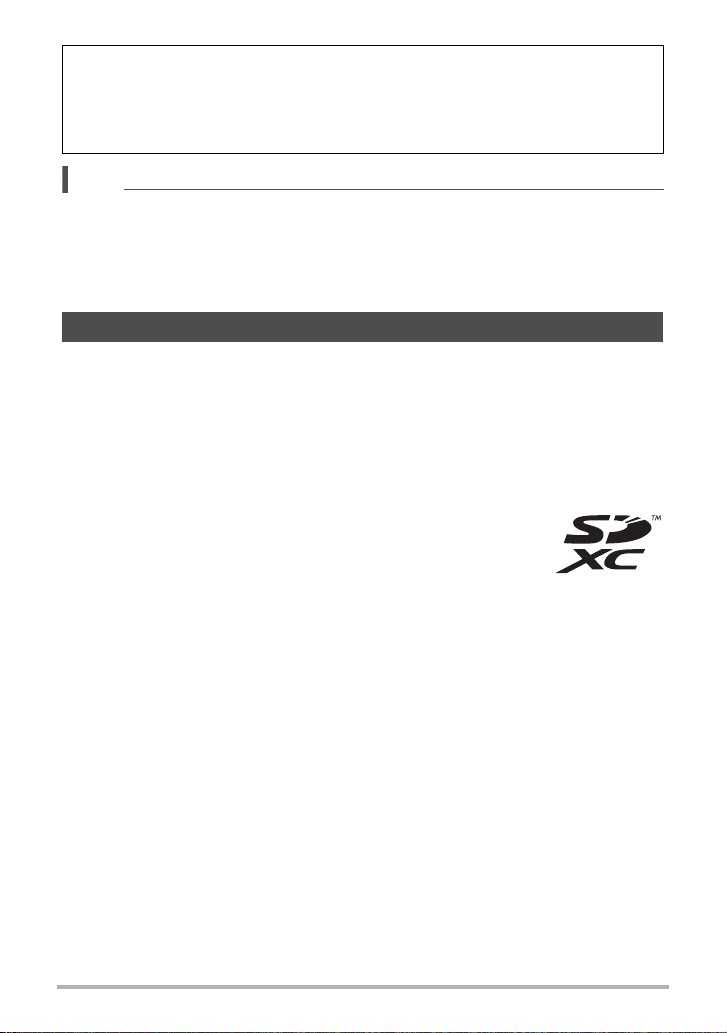
If you make a mistake configuring display language, date, or time settings with the
above procedure, refer to the following pages for information about how to correct
the settings.
– Display language: Page 101
– Date and time: Page 100
NOTE
• Each country controls its local time offset and the use of summer time, and so they
are subject to change.
• Removing the battery from the camera too soon after configuring time and date
settings for the first time can cause the settings to be reset to their factory defaults.
Do not remove the battery for at least 24 hours after configuring settings.
Preparing a Memory Card
Though the camera has built-in memory that can be used to store images and
movies, you probably will want to purchase a commercially available memory card for
greater capacity. The camera does not come with a memory card. Images recorded
while a memory card is loaded are saved to the memory card. When no memory card
is loaded, images are saved to built-in memory.
• For information about memory card capacities, see page 126.
. Supported Memory Cards
– SD Memory Card
– SDHC Memory Card
– SDXC Memory Card
• The above are supported memory card types as of November 2013.
• This camera supports use of SD memory cards of the following types and
capacities: SD memory cards up to 2GB, SDHC memory cards from 2GB up to
32GB, SDXC memory cards from 32GB up to 2TB. Note that the ability to use any
particular card with this camera, even if it satisfies the above capacity and type
requirements, is not guaranteed.
• This camera supports use of Eye-Fi cards and FlashAir cards.
20
Quick Start Basics
Page 21
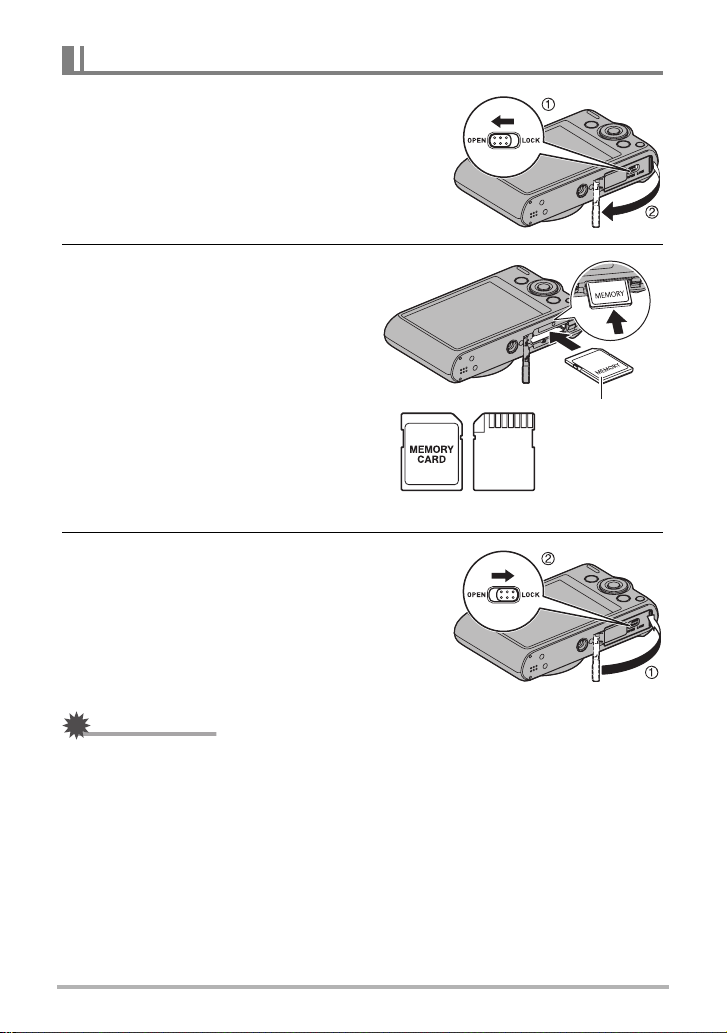
To load a memory card
1. Press [ON/OFF] (Power) to turn off
the camera and then open the
battery cover.
2. Load a memory card.
Positioning the memory card so its
front is facing upwards (towards the
monitor screen side of the camera),
slide it into the card slot all the way in
until you hear it click securely into
place.
3. Close the battery cover.
Front
Front Back
IMPORTANT!
• Never insert anything besides a supported memory card (page 20) into the memory
card slot.
• Should water or any foreign object ever get into the card slot, immediately turn off
the camera, remove the battery, and contact your retailer or nearest CASIO
authorized service center.
21
Quick Start Basics
Page 22
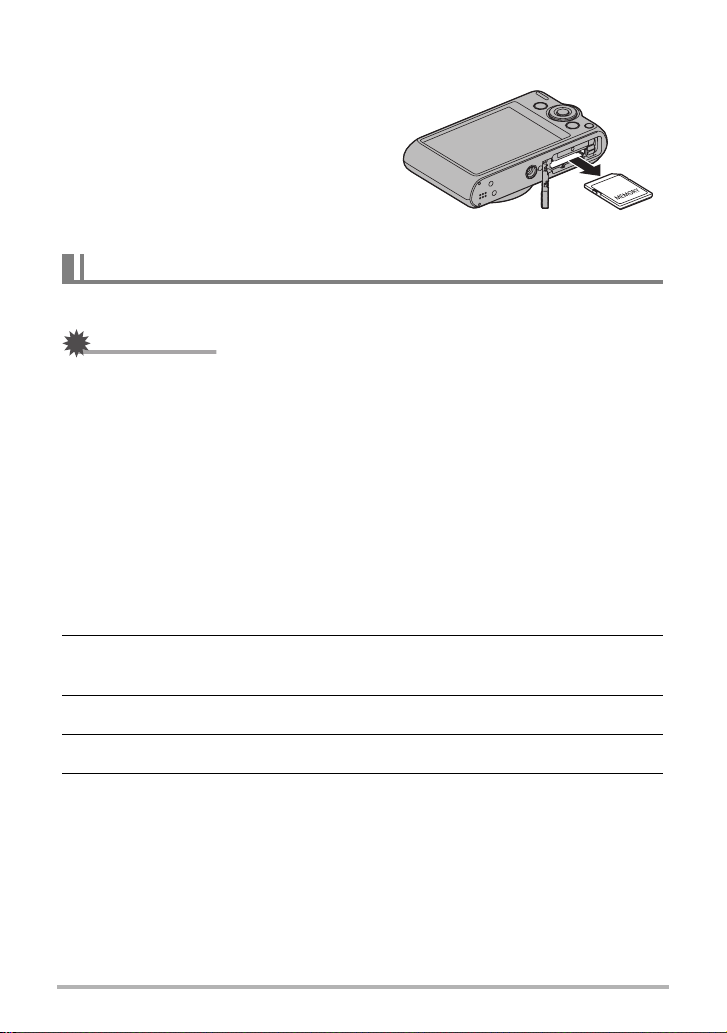
To replace the memory card
Press the memory card and then release it.
This will cause it to pop out of the memory
card slot slightly. Pull the card out the rest of
the way and then insert another one.
• Never remove a card from the camera
while the back lamp is flashing green.
Doing so can cause the image save
operation to fail and even damage the
memory card.
To format (initialize) a new memory card
Format a memory card on the camera before using it for the first time.
IMPORTANT!
• Formatting a memory card that already has snapshots or other files on it, will delete
its contents. Normally you do not need to format a memory card again. However, if
storing to a card has slowed down or if you notice any other abnormality, re-format
the card.
• Be sure to use the camera to format a memory card. Formatting a card on a
computer will result in a non-SD standard format, which can greatly slow down
processing time and cause compatibility, performance, and other problems.
• Before formatting a new Eye-Fi card to use it for the first time, copy the Eye-Fi
install files to your computer. Do this before formatting the card.
• Formatting a FlashAir card with the camera will delete files on the card that are
required for communication. For details about formatting, see the instructions that
come with the FlashAir card.
1. Press [ON/OFF] (Power) to turn on the camera and then press [SET].
2. Use [8] and [2] to select the “MENU” Control Panel option and then
press [SET] (page 33).
3. Use [4] and [6] to select the “Set Up” tab.
4. Use [8] and [2] to select “Format” and then press [6].
5. Use [8] and [2] to select “Format” and then press [SET].
22
Quick Start Basics
Page 23
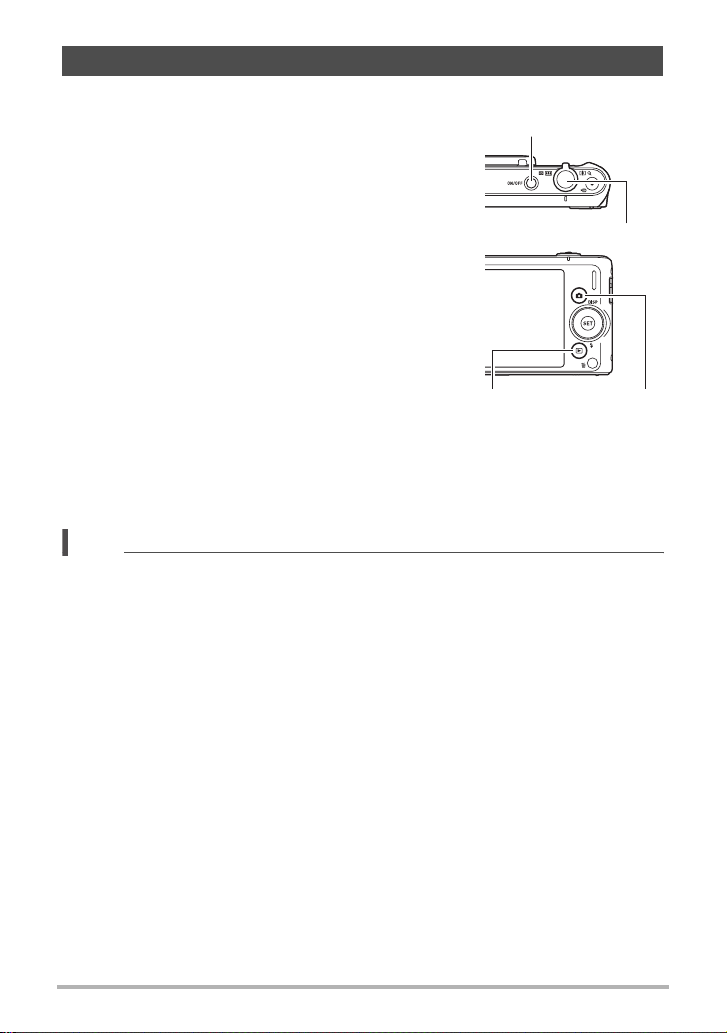
Turning the Camera On and Off
. To turn power on
Pressing [ON/OFF] (Power) enters the REC mode so
you can record images. Pressing [p] (PLAY) while in
the REC mode enters the PLAY mode, which you can
use to view snapshots and movies (pages 29, 68).
•Pressing [p] (PLAY) turns on the camera and enters
the PLAY mode.
•Pressing [r] (REC) or the shutter button while in the
PLAY mode returns to the REC mode.
• Take care to ensure that nothing is restricting or
coming into contact with the lens as it extends.
Holding the lens with your hand so it cannot extend
creates the risk of malfunction.
• About 10 seconds after you press [p] (PLAY) to
enter the PLAY mode, the lens will retract into the
camera.
• The Sleep function or Auto Power Off (pages 101,
102) will turn off power automatically if you do not
perform any operation for a preset amount of time.
. To turn off the camera
Press [ON/OFF] (Power).
NOTE
• You also can configure the camera to turn on or off when you press [r] (REC) or
[p] (PLAY) (pages 102, 103).
[ON/OFF] (Power)
Shutter button
[p] (PLAY) [r] (REC)
23
Quick Start Basics
Page 24
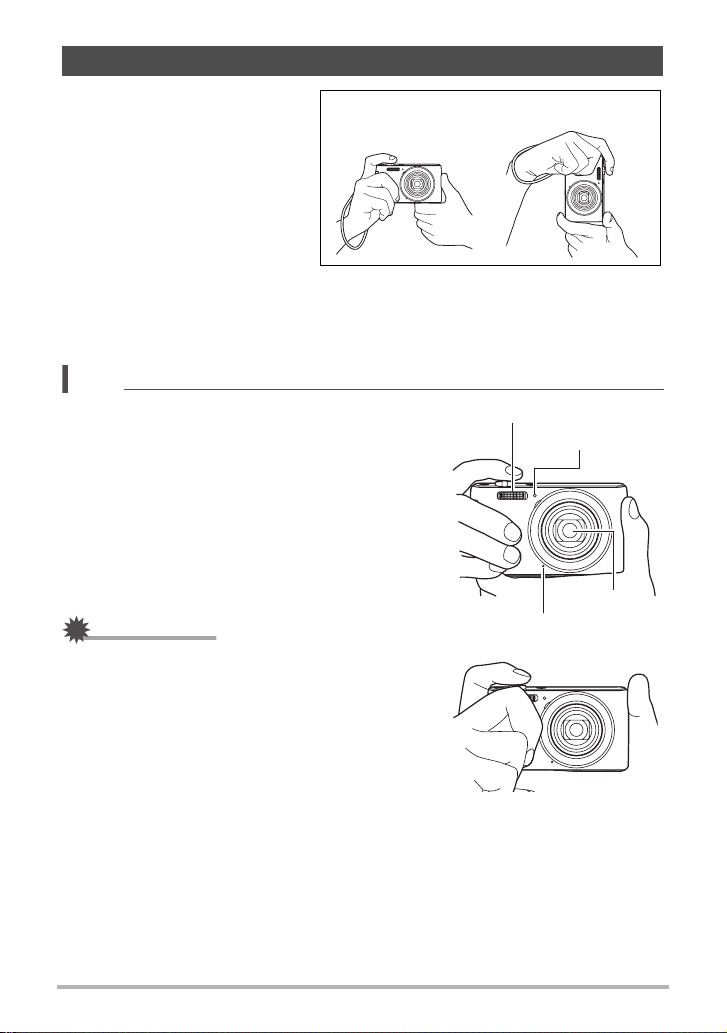
Holding the Camera Correctly
Your images will not come out
clearly if you move the camera
when you press the shutter
button. When pressing the
shutter button, be sure to hold the
camera as shown in the
illustration nearby, and keep it
still by pressing your arms firmly
against your sides as you shoot.
Holding the camera still, carefully
press the shutter button and take
care to avoid all movement as the shutter releases and for a few moments after it
releases. This is especially important when available lighting is low, which slows
down the shutter speed.
NOTE
• Take care that your fingers and the strap do not
cover any of the areas indicated in the illustration.
• To protect against accidentally dropping the
camera, attach the wrist strap and make sure it is
around your fingers or wrist while you are
operating the camera.
• Never swing the camera around by its strap.
• The supplied strap is intended for use with this
camera only. Never use it for any other purpose.
IMPORTANT!
• Take care to ensure that your fingers are not
blocking or are not too close to the flash. Fingers
can cause unwanted shadows when using the
flash.
Horizontal Vertical
Flash
Front lamp
Lens
Microphone
24
Quick Start Basics
Page 25
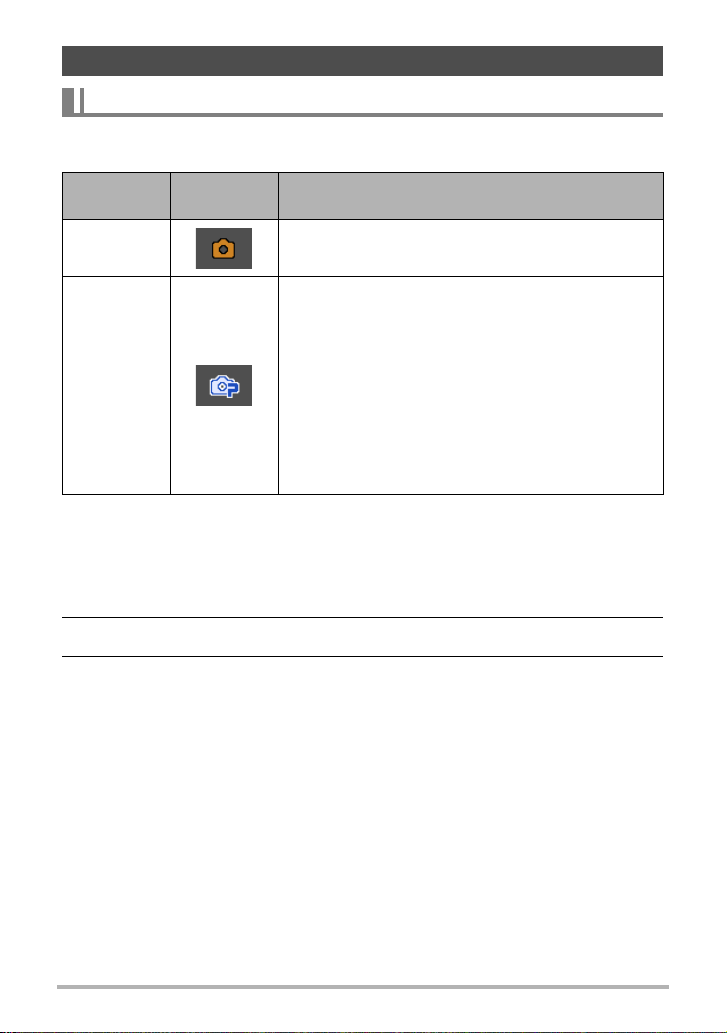
Shooting a Snapshot
R
To select an auto recording mode
You can select one of two auto recording modes (Auto or Premium Auto) according to
your digital imaging needs.
Setting
Auto This is the standard Auto recording mode.
Ÿ
Premium
Auto
REC Screen
Icon Display
Description
With Premium Auto recording, the camera
automatically determines whether you are shooting a
subject or scenery, and other conditions. Premium
Auto recording delivers higher image quality than
standard Auto recording.
• Some of the settings configured automatically by
Premium Auto cannot be changed by you.
• Premium Auto recording takes longer to process
image data after it is shot than Auto recording.
• It also requires more power (and runs down the
battery quicker) than Auto.
1. Press [ON/OFF] (Power) to turn on the camera.
The camera will enter the REC mode.
• If the camera is in the PLAY mode, press [r] (REC) or the shutter button.
• You also can configure the camera to turn on when you press [r] (REC)
(page 102).
2. Press [SET].
3. Use [8] and [2] to select the “Auto Recording Mode” Control Panel
option (page 33).
25
Quick Start Basics
Page 26
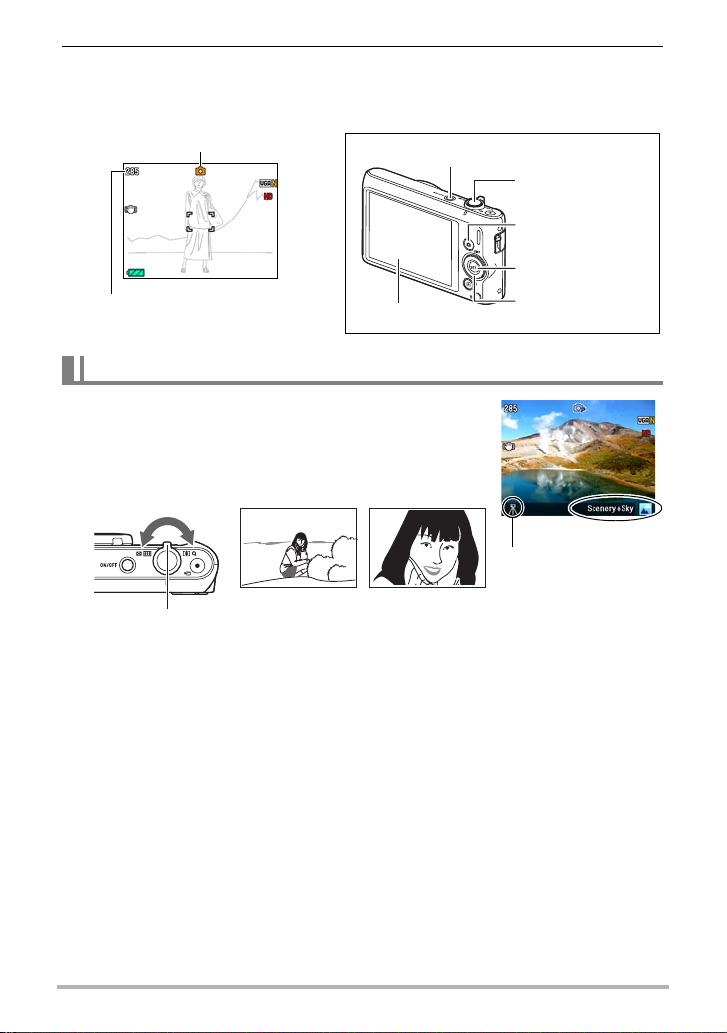
4. Use [4] and [6] to select “Auto” or “Premium Auto”, and then press
[SET].
This enters the selected auto recording mode.
Auto recording mode icon
Remaining Snapshot Memory
Capacity (page 126)
[ON/OFF] (Power)
Monitor screen
To shoot a snapshot
1. Point the camera at the subject.
If you are using Premium Auto, text will appear in the
lower right corner of the monitor screen describing the
type of shot the camera has detected.
• You can zoom the image, if you want.
w Wide Angle z Telephoto
Zoom controller
Shutter button
[r] (REC)
[SET]
[8][2][4][6]
Appears when the
camera detects it is
stationary on a tripod.
26
Quick Start Basics
Page 27
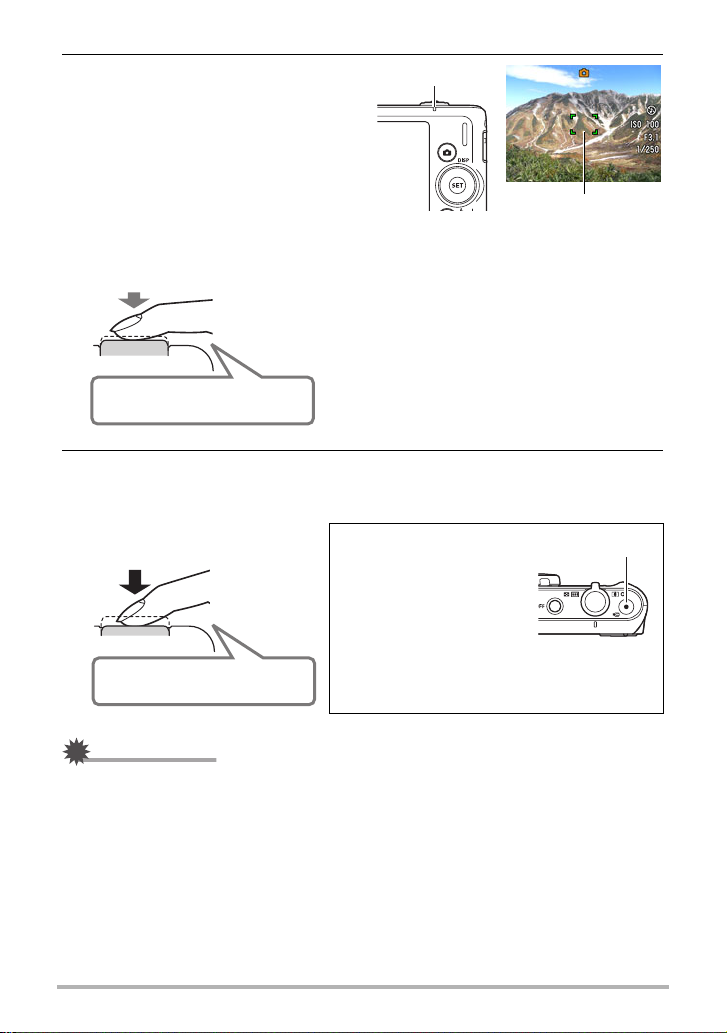
2. Half-press the shutter button to
Back lamp
focus the image.
When focus is complete, the camera
will beep, the back lamp will light
green, and the focus frame will turn
green.
Focus frame
Half-press
Press lightly
until the
button stops.
Beep, beep (Image is in focus.)
When you half-press the shutter button, the
camera automatically adjusts exposure and
focuses on the subject it is currently pointed at.
Mastering how much pressure is required for a
half-press and a full-press of the shutter button
is an important technique for good-looking
images.
3. Continuing to keep the camera still, press the shutter button the rest of
the way down.
This records the snapshot.
Full-press
Recording a Movie
Press [0] (Movie) to start
movie recording. Press
[0] (Movie) again to stop
movie recording. See
page 44 for details.
[0] (Movie)
Snap (Image is recorded.)
IMPORTANT!
• When “On” is selected for the Anti Shake setting (page 60), the camera will vibrate
and emit a mechanical operation noise when you half-press the shutter. Note that
this is normal and does not indicate malfunction.
27
Quick Start Basics
Page 28
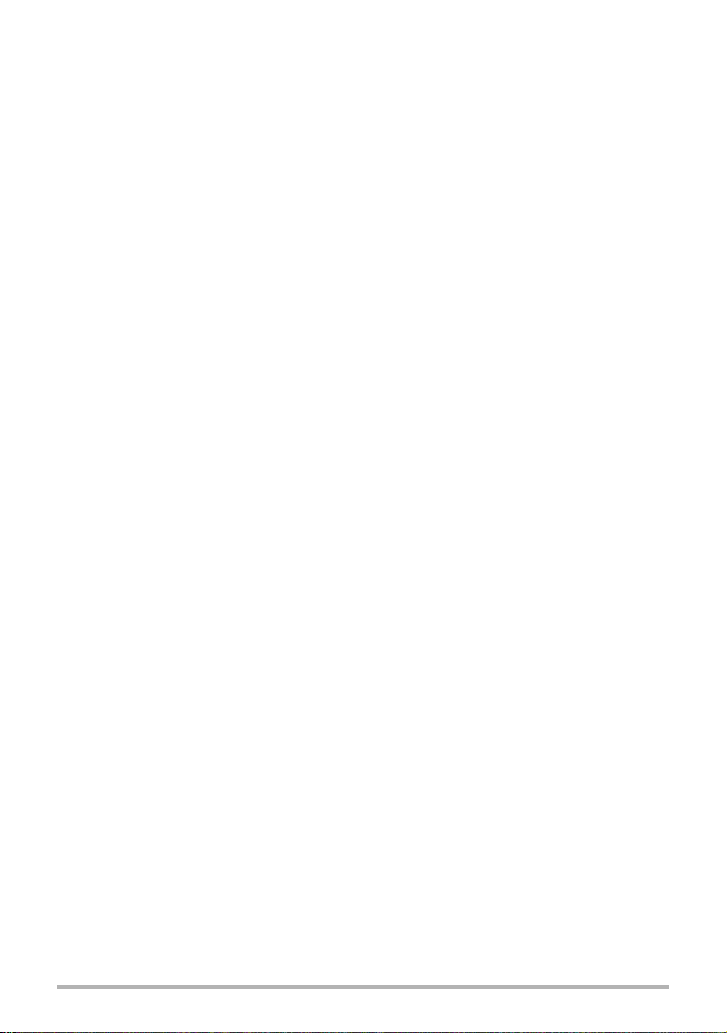
. If the image does not focus...
If the focus frame stays red and the back lamp is flashing green, it means that the
image is not in focus (because the subject is too close, etc.). Re-point the camera at
the subject and try to focus again.
. Shooting with Auto
If the subject is not in the center of the frame...
“Focus lock” (page 55) is the name of a technique you can use when you want to
shoot an image in which the subject to be focused on is not within the focus frame in
the center of the screen.
To track the movement of a moving subject
Half-press the shutter button to follow and focus automatically on a moving subject.
See “O Tracking” (page 57) for more information.
. Shooting with Premium Auto
• When shooting with Premium Auto, you can use the menu screen (page 52) to
change the settings of only the menu items below. No other menu items will appear
on the menu while you are shooting with Premium Auto.
– REC: Anti Shake, Grid, Review, Icon Help
– Quality: T Quality (Snapshot), EV Shift
– Set Up: All items
• In addition to shutter speed, aperture, and ISO sensitivity, the camera
automatically executes the following operation as required when shooting with
Premium Auto.
– Auto Focus is normally performed until you half-press the shutter button.
– The camera automatically determines the focus point on the screen and focuses
there.
– Make-up (page 40)
Under the initial default camera setup when you purchase it, selecting Premium
Auto as the auto recording mode (page 25) turns on the Make-up function.
– Anti Shake (page 60)
• Shooting with Premium Auto can cause vibration and noise to occur due to lens
operation. This does not indicate malfunction.
• In some cases, Premium Auto may not be able to interpret the shooting
environment correctly. If this happens, shoot with standard Auto.
28
Quick Start Basics
Page 29
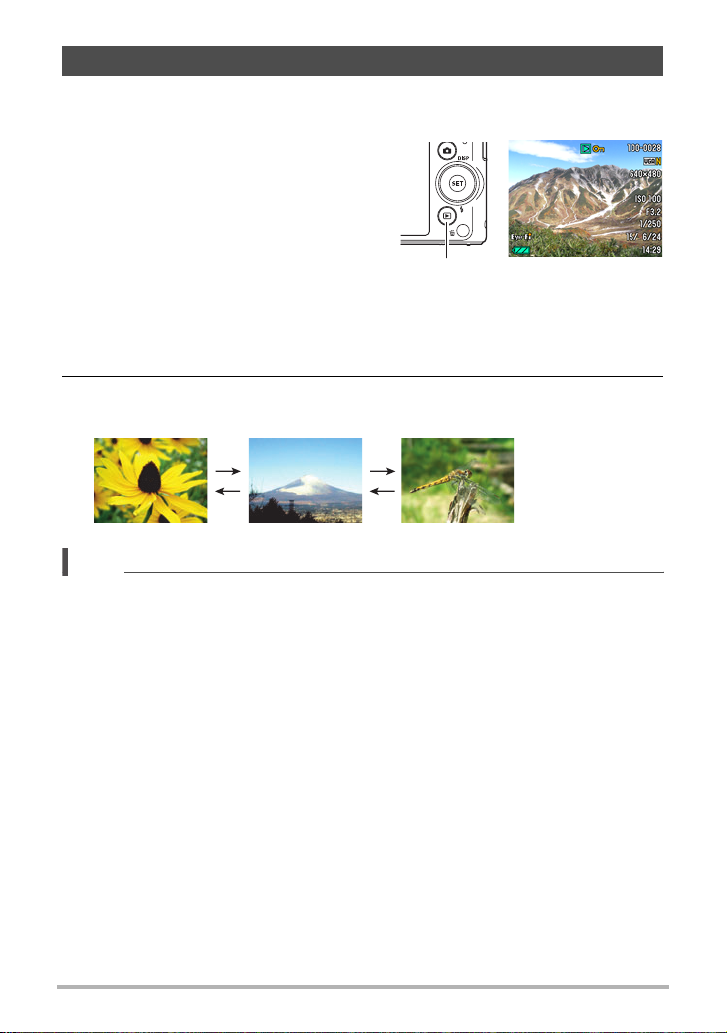
Viewing Snapshots
Use the following procedure to view snapshots on the camera’s monitor screen.
• For information about how to play back movies, see page 68.
1. Press [p] (PLAY) to enter the
PLAY mode.
• This will display one of the snapshots
currently stored in memory.
• Information about the displayed
snapshot also is included (page 10).
• You also can clear the information to
view only the snapshot (page 11).
• You can zoom in on the image by
rotating the zoom controller towards z (page 69). If you are recording a
snapshot that is very important to you, it is recommended that you zoom the
image and check its details after recording it.
[p] (PLAY)
2. Use [4] and [6] to scroll between images.
• Holding down either button scrolls at high speed.
[6]
[6]
[4]
NOTE
• Half-pressing the shutter button while in the PLAY mode or while a menu screen is
displayed will switch directly to the REC mode.
29
[4]
Quick Start Basics
Page 30
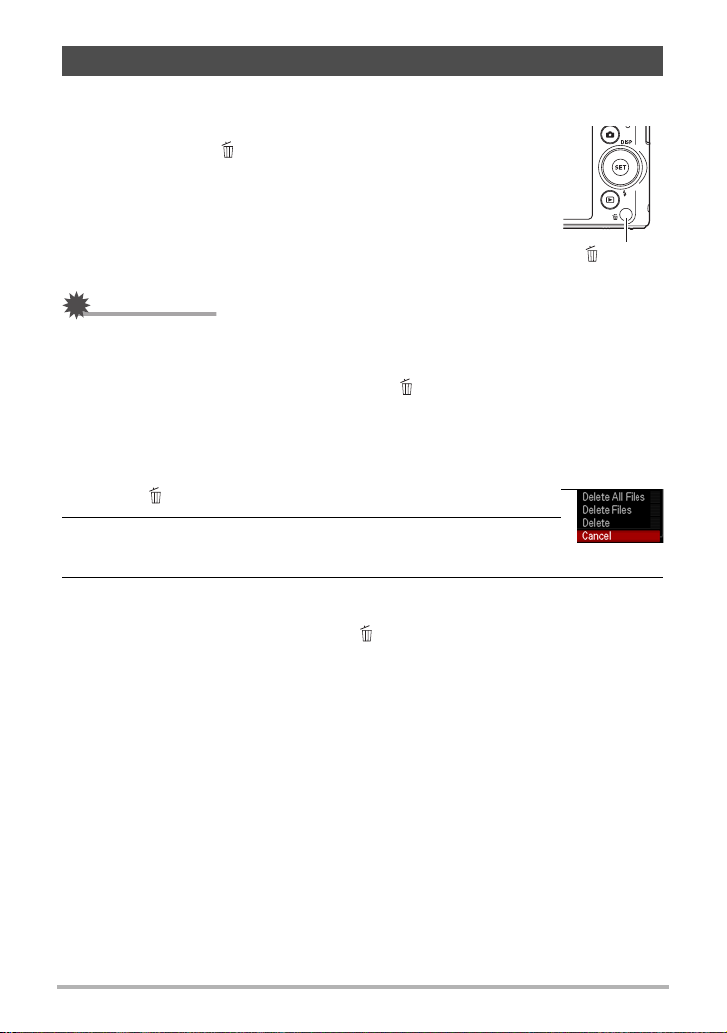
Deleting Snapshots and Movies
If memory becomes full, you can delete snapshots and movies you no longer need in
order to free up storage and record more images.
• In either the REC mode or PLAY mode, you can delete files
simply by pressing [ ] (Delete).
[ ] (Delete)
IMPORTANT!
• Remember that a file (image) delete operation cannot be undone.
• Deleting an audio snapshot (page 75) deletes both the snapshot and the audio file.
• You cannot delete files while movie or audio recording is in progress.
• The delete menu will not appear if you press [ ] (Delete) while “On” is selected for
the camera’s “Ü Disabled” setting (page 103). You can delete files only while “Off”
is selected for “Ü Disabled”.
. To delete a single file
1. Press [ ] (Delete).
2. Use [4] and [6] to scroll through the files until the one
you want to delete is displayed.
3. Use [8] and [2] to select “Delete” and then press [SET].
• To delete other files, repeat steps 2 and 3.
• To exit the delete operation, press [ ] (Delete).
30
Quick Start Basics
Page 31

. To delete specific files
1. Press [ ] (Delete).
2. Use [8] and [2] to select “Delete Files” and then press [SET].
• This displays a file selection screen.
3. Use [8], [2], [4], and [6] to move the selection boundary to the file
you want to delete, and then press [SET].
• This will select the check box of the currently selected file.
4. Repeat step 3 to select other files, if you want. After you are finished
selecting files, press [ ] (Delete).
5. Use [8] and [2] to select “Yes” and then press [SET].
• This deletes the files you selected.
• To exit the delete operation, press [ ] (Delete).
. To delete all files
1. Press [ ] (Delete).
2. Use [8] and [2] to select “Delete All Files” and then press [SET].
3. Use [8] and [2] to select “Yes” and then press [SET] to delete all files.
This will cause the message “There are no files.” to appear.
31
Quick Start Basics
Page 32

Snapshot Shooting Precautions
Operation
• Never open the battery cover while the back lamp is flashing green. Doing so can
result in the image you just shot being saved incorrectly, damage to other images
stored in memory, malfunction of the camera, etc.
• If unwanted light is shining directly onto the lens, shade the lens with your hand
when shooting an image.
Monitor Screen when Shooting Snapshots
• Subject brightness conditions can cause monitor screen response to slow and can
cause digital noise in the monitor screen image.
• The image that appears on the monitor screen is for image composition. The actual
image will be recorded at the quality set for the image quality setting (page 64).
Shooting Indoors under Fluorescent Lighting
• Minute flickering of fluorescent lighting can affect the brightness or color of an
image.
. Auto Focus Restrictions
• Any of the following can make proper focus impossible.
– Solid color wall or other very low contrast subject
– Strongly back lit subject
– Very shiny subject
– Blinds or other subject with a repeating horizontal pattern
– Multiple subjects at varying distances from the camera
– Subject in a dark location
– Camera movement while shooting
– Fast-moving subject
– Subjects outside the focus range of the camera
• If you cannot focus properly, try using focus lock (page 55) or Manual Focus (page
54).
32
Quick Start Basics
Page 33

Snapshot Tutorial
Using the Control Panel
The Control Panel can be used to configure camera settings.
1. In the REC mode, press [SET].
• You can also display the Control Panel by pressing [2].
[SET]
[8] [2] [4] [6]
Available settings
Control Panel
1
2
3
4
5
6
7
8
9
2. Use [8] and [2] to select the setting you want to change.
This will select one of the Control Panel icons and display its settings.*
Auto recording mode (page 25)
1
Snapshot image size/quality*2
2
(pages 34, 64)
Movie image quality (page 36)
3
Flash (page 37)
4
Self-timer (page 39)
5
*1 Items displayed in the Control Panel depend on the recording mode.
*2 Snapshot image quality cannot be changed using the Control Panel.
Make-up (page 40)
6
Lighting (page 40)
7
REC menu display (page 52)
8
BEST SHOT (page 46) scene
9
selection
3. Use [4] and [6] to change the setting.
4. If you want to configure another setting, repeat steps 2 and 3.
5. After all of the settings are the way you want, press [SET].
This will apply the settings and return to the REC mode.
• You can close the Control Panel by pressing [ ] (Delete).
1
33
Snapshot Tutorial
Page 34

NOTE
• No icon is displayed for any Control Panel option (page 9) that is set to its initial
default (reset) setting. An icon will appear only if you change the setting of the
corresponding Control Panel option. The following are the initial defaults for Control
Panel options.
– Flash: Auto Flash
– Self-timer: Off
– Make-up: Off
– Lighting: Off
– Silent: Off
• You also can configure settings other than those listed above (page 52).
Changing the Image Size (Size)
. Pixels and image size
A digital camera image is a collection of small
dots called “pixels”. The more pixels there are
in an image, the more detail there will be.
However, you generally can do with fewer
pixels when printing an image (L size) through
a print service, attaching an image to e-mail,
when viewing the image on a computer, etc.
The size of an image indicates how many
pixels it contains, and is expressed as
x
horizontal pixels
vertical pixels.
Example:
Image size Pixels
x
10M 3648
3M 2048
2736 (Approximately 10 million pixels)
x
1536 (Approximately 3 million pixels)
Pixel
• Note that larger images have more pixels, so they take up more memory space.
• For information about image size, image quality, and number of images that can be
stored, see page 126.
• For information about movie image size, see page 36.
• For information about resizing existing snapshots, see page 74.
34
Snapshot Tutorial
Page 35

. To select the snapshot image size
1. In the REC mode, press [SET].
2. Use [8] and [2] to select the “Snapshot Image Size” Control Panel
option (page 33).
3. Use [4] and [6] to select an image size and then press [SET].
Image Size
(Pixels)
16M
x
(4608
3456)
3:2
x
3072)
(4608
16:9
x
2592)
(4608
10M
x
2736)
(3648
REC Screen
Icon Display
Suggested
Print Size and
Application
Poster Print
Poster Print
HDTV
A3 Print
Description
Good detail for better clarity even for
images cropped (page 74) from the
original
Good detail
5M
(2560
3M
(2048
x
x
1920)
1536)
A4 Print
3.5" ×5" Print
Best when preserving memory
capacity is relatively more important
than image quality.
Image files are smaller, which is
VGA
(640
x
480)
E-Mail
better when attaching images to e-
mail. However, images are relatively
coarser.
• The initial factory default image size setting is “16M”.
• Selecting “3:2” records images with an aspect ratio of 3:2, which matches the
standard aspect ratio of print paper.
• The letters “HDTV” stand for “High Definition Television”. An HDTV screen has an
aspect ratio of 16:9, which makes them wider than the usual 4:3 aspect ratio of
television screens of the past. Your camera can record images that are compatible
with the aspect ratio an HDTV screen.
• You should regard the print paper sizes suggested here as guidelines only (200 dpi
print resolution).
35
Snapshot Tutorial
Page 36

. Specifying Movie Image Quality
Movie image quality is a standard that determines the detail, smoothness, and clarity
of a movie during playback. Shooting with the high-quality (HD) setting will result in
better image quality, but it also shortens the amount of time you can shoot.
1. In the REC mode, press [SET].
2. Use [8] and [2] to select the “Movie Image Quality” Control Panel
option and then press [SET] (page 33).
3. Use [4] and [6] to select the setting you want and then press [SET].
Image Quality
(Pixels)
HD 1280
STD 640
• The 16:9 aspect ratio is available when “HD” is selected as the image quality.
• Memory capacity (Movie recording time you can shoot) will be affected by the
quality settings you configure (page 127).
REC Screen
Icon Display
x
720 30.2 Megabits/second 30 frames/second
x
480 10.6 Megabits/second 30 frames/second
Approximate Data
Rate
Frame Rate
36
Snapshot Tutorial
Page 37

Using Flash (Flash)
>
?
<
¥
1. In the REC mode, press [2] ( ) once.
2. Use [4] and [6] to select the flash
setting you want and then press [SET].
• If there are no indicators on the monitor
screen, you can cycle through the flash
modes by pressing [2] ( ). You can turn
display information on or off by pressing
[8] (DISP) (page 11).
Setting
Auto Flash None
Flash Off Flash does not fire.
Flash On
Red Eye
Reduction
REC Screen
Icon Display
Description
Flash fires automatically in accordance with
exposure (amount of light and brightness)
conditions.
Flash always fires. This setting can be used to
brighten a subject that normally comes out dark
due to daylight or backlight (daylight synchro
flash).
Flash fires automatically. This type of flash can be
used to reduce the chance of redness in the
subject’s eyes.
3. Press the shutter button to shoot.
Back lamp
Flashes amber while the flash is charging to
indicate that image recording is disabled.
• You will not be able to take another flash
snapshot until the lamp stops flashing amber,
< indicates the flash will fire.
which indicates that charging is complete.
Flash
[2] ( )
• For information about Flash Range, see page 129.
B
37
Snapshot Tutorial
Page 38

IMPORTANT!
• Foreign matter on the flash window can react with the light of the flash, producing
some smoke and abnormal odor. Though this does not indicate malfunction, oil
from your fingers and other foreign matter when left on the flash window can
become difficult to clean off later. Because of this, you should make it a regular
habit to wipe the window clean regularly with a soft, dry cloth.
NOTE
• Take care so your fingers and the strap do not block the flash.
• The desired effect may not be obtained when the subject is too far away or too
close.
• Flash charging time (page 129) depends on operating conditions (battery
condition, ambient temperature, etc.).
• Shooting with flash turned off when lighting is dim results in a slow shutter speed,
which can cause image blur due to camera movement. Under such conditions,
secure the camera with a tripod, etc.
• With red eye reduction, the flash is fired automatically in accordance with
exposure. It does not fire in areas where lighting is bright.
• The presence of outdoor sunlight, fluorescent lighting, or some other light source
can cause abnormal image colors.
• Select ? (Flash Off) for the flash setting when shooting in areas where flash
photograph is prohibited.
Red-eye Reduction
Using the flash to shoot at night or in a dimly lit room can cause red spots inside the
eyes of people who are in the image. This is caused when the light from the flash
reflects off of the retina of the eye. When red-eye reduction is selected as the flash
mode, the camera fires a pre-flash to cause the irises in the eyes of any people in the
image to close, which reduces the chance of red eye.
Note the following important points when using red-eye reduction.
• Red-eye reduction does not work unless the people in the image are looking
directly at the camera (flash).
• Red-eye reduction may not work very well if the subjects are located far away from
the camera.
38
Snapshot Tutorial
Page 39

Using the Self-timer (Self-timer)
Ñ
Ì
Ï
Î
With the Self-timer, pressing the shutter button starts a timer. The shutter is released
and the image is shot after a fixed amount of time.
1. In the REC mode, press [SET].
2. Use [8] and [2] to select the “Self-timer” Control Panel option (page
33).
3. Use [4] and [6] to select the setting you want and then press [SET].
Setting
10sec
Self-timer
2sec
Self-timer
×3 Selftimer (Triple
Self-timer)
Selftimer Off
• The front lamp flashes while the Self-timer countdown is
in progress.
• You can interrupt an ongoing Self-timer countdown by
pressing [SET].
NOTE
• The Self-timer cannot be used together with the following features.
CS, some BEST SHOT scenes
• The Triple Self-timer cannot be used together with the following features.
Movie, Make-up, some BEST SHOT scenes
REC Screen
Icon Display
None Turns off the Self-timer.
Description
10-second Self-timer
2-second Self-timer
• When shooting under conditions that slow down
the shutter speed, you can use this setting to
prevent image blur due to camera movement.
Shoots three images: one image 10 seconds after
the shutter button is pressed, and the next two
images as soon as the camera is ready after
shooting the previous image. How long it takes for
the camera to get ready to shoot depends on the
image size and quality settings, whether or not a
memory card is loaded in the camera, and the flash
charge condition.
Front lamp
39
Snapshot Tutorial
Page 40

Recording Beautiful Portraits (Make-up)
Make-up smoothes the skin texture of the subject and softens facial shadows caused
by harsh sunlight for better looking portraits.
1. In the REC mode, press [SET].
2. Use [8] and [2] to select the “Make-up” Control Panel option (page
33).
3. Use [4] and [6] to select “Make-up: On” and then press [SET].
Setting
On Make-up function enabled.
Off None Make-up function disabled.
REC Screen
Icon Display
Description
4. Point the camera at the subject and shoot.
NOTE
• Turning on Make-up automatically turns on Face Detection (page 58).
• Make-up cannot be used with the following functions.
Movie recording, some BEST SHOT scenes, CS, Triple Self-timer
Optimizing Image Brightness (Lighting)
You can use this setting to optimize the balance between bright areas and dark areas
when shooting images.
1. In the REC mode, press [SET].
2. Use [8] and [2] to select the “Lighting” Control Panel option (page
33).
40
Snapshot Tutorial
Page 41

3. Use [4] and [6] to select the setting you want and then press [SET].
Setting
On
Off None Does not perform brightness correction.
NOTE
• Lighting is disabled during movie recording.
Shooting with Zoom
Your camera provides you with 12X optical zoom (that changes the lens focal
distance), which can be used in combination with digital zoom (that digitally
processes the center portion of the image to enlarge it) for total zoom capabilities of
12X to 191.3X. The image deterioration point depends on the image size (page 43).
REC Screen
Icon Display
Description
Performs brightness correction. When this option
is selected, it takes longer for the image to be
stored after the shutter button is pressed.
1. In the REC mode, rotate the zoom controller to zoom.
w Wide Angle z Telephoto
w (Wide Angle): Reduces the size of the subject and broadens the range.
z (Telephoto) : Enlarges the subject and narrows the range.
Zoom controller
2. Press the shutter button to shoot the image.
IMPORTANT!
• Digital zoom is disabled while time stamping (page 100) is turned on.
41
Snapshot Tutorial
Page 42

NOTE
• The higher the digital zoom factor, the coarser the recorded image. Note that the
camera also has a function that lets you record using digital zoom without image
deterioration (page 43).
• Use of a tripod is recommended to protect against image blur due to camera
movement when shooting with telephoto.
• Performing a zoom operation changes the lens aperture.
. Optical Zoom and Digital Zoom Switch Point
If you hold the zoom controller towards z (Telephoto), the zoom operation will stop
when the optical zoom factor reaches its maximum. Momentarily releasing the zoom
controller and then holding it again towards z (Telephoto) will switch to digital
zoom, which you can use to set an even higher zoom factor.
• During zoom, a zoom bar on the monitor screen shows the current zoom setting.
Image deterioration indicator
Focusing range
(Displayed for Auto Focus, Macro Focus, and Manual
Focus.)
Zoom bar
Undeteriorated image
quality range
1X
Optical/digital zoom switch point
• 12X optical zoom point
Deteriorated image
quality range
12X to 86.4X
Zoom pointer (Indicates current zoom.)
Image deterioration
42
48X to 191.3X
Snapshot Tutorial
Page 43

• The image deterioration point
depends on the image size (page
34). The smaller the image size,
the higher the zoom factor you
can use before reaching the
image deterioration point.
• Though digital zoom generally
causes a deterioration of image
quality, some digital zoom
without image deterioration is
possible with image sizes of
“10M” and smaller. The range in
which you can use digital zoom
without image deterioration is
indicated on the display. The
deterioration point depends on
the image size.
Image
Size
Maximum
Zoom Factor
Undeteriorated
zoom limit
16M
3:2
48.0X 12.0X
16:9
10M 60.6X 15.1X
5M 86.4X 21.6X
3M 107.8X 27.0X
VGA 191.3X 86.4X
43
Snapshot Tutorial
Page 44

Recording Movie Images
To record a movie
1. Configure the quality setting for the movie (page 36).
The length of the movie you can record will depend on the quality setting you
select.
2. In the REC mode, point the
camera at the subject and then
press [0] (Movie).
This will start recording and display Y
on the monitor screen.
Movie recording includes monaural
audio.
[0] (Movie)
Remaining recording time
(page 127)
3. Press [0] (Movie) again to stop
recording.
• Each movie can be up to 29 minutes
long. Movie recording stops automatically after 29 minutes of recording. Movie
recording also will stop automatically if memory becomes full before you stop
movie recording by pressing [0] (Movie).
Shooting with BEST SHOT
With BEST SHOT (page 46), you can select the sample scene that matches the type
of movie you are trying to shoot and the camera will change its setup accordingly, for
beautiful movies every time. Movie Recording is disabled while certain BEST SHOT
scenes are being used.
Minimizing the Effects of Camera Movement during Movie Recording
You can configure the camera to minimize the effects of camera movement during
movie recording (page 60). Note, however, that this does not prevent image blur due
to subject movement and it makes the field of view narrower.
Recording time
44
Recording Movie Images
Page 45

NOTE
• Spending a long time using movie recording will cause the camera to become
slightly warm to the touch. This is normal and does not indicate malfunction.
• The camera also records audio. Note the following points when
shooting a movie.
– Take care that the microphone is not blocked by your fingers,
etc.
– Good recording results are not possible when the camera is
too far away from what you are trying to record.
Microphone
– Performing a zoom operation while shooting can cause zoom
and/or auto focus noise to be in the audio recording.
– Continuous AF becomes enabled when any focus mode other than manual
focus (MF) is selected. Continuous AF operation may cause the camera to emit
sound that can result in noise in audio recording.
• Shooting a very bright subject can cause a vertical band or a pink cast on the
monitor screen image. This does not indicate malfunction.
• Using the camera’s built-in memory or certain types of memory cards can slow
down processing speed. Whenever possible use an Ultra High-Speed Type
memory card. Note, however, that not all operations can be guaranteed even if an
Ultra High-Speed Type memory card is used. Certain movie quality settings can
result in too much time being required to record data, which can result in breaks in
the image and/or audio during playback. If this happens, the » and Y will flash
on the monitor screen.
• The effects of camera movement in an image become more pronounced when you
shoot close up or with a large zoom factor. Because of this, use of a tripod is
recommended under these conditions.
45
Recording Movie Images
Page 46

Using BEST SHOT
BEST SHOT provides you with a collection of sample “scenes” that show a variety of
different types of shooting conditions. When you need to change the setup of the
camera, simply find the scene that matches what you are trying to achieve, and the
camera sets up for it automatically. This helps to minimize the chance of ruined
images due to poor exposure and shutter speed settings.
. Some Sample Scenes
Portrait Scenery
Self-portrait
(1 person)
Night Scene Portrait
To shoot an image with BEST SHOT
1. In the REC mode, press [SET].
[SET]
Currently selected scene
(with boundary)
2. Use [8] and [2] to select the
bottom Control Panel option (BS)
and then press [SET] (page 33).
This will display a menu of BEST
SHOT scenes.
3. Use [8], [2], [4], and [6] to
move the boundary to the scene
you want to select.
• The scene menu has multiple
pages. Use [
between menu pages.
• You can access information about the currently selected scene. See page 47
for details.
8] and [2] to scroll
[8] [2] [4] [6]
Scene name
Scene number
46
Using BEST SHOT
Page 47

4. Press [SET] to configure the camera with the settings for the currently
selected scene.
This returns to the REC mode.
• The settings of the scene you selected remain in effect until you select a
different scene.
• To select a different BEST SHOT scene, repeat the above procedure from
step 1.
5. Press the shutter button (if you are shooting a snapshot) or [0] (Movie)
(if you are shooting a movie).
• To return to the auto recording mode, press [SET], use [8] and [2] to select
the top Control Panel option (Auto recording mode), and then select R (Auto)
or Ÿ (Premium Auto).
. Using Scene Information Screen
To find out more about a scene, select it with the boundary
on the scene selection screen, and then rotate the zoom
controller in either direction.
• To return to the scene menu, rotate the zoom controller
again.
• To scroll between scenes, use [
• To configure the camera with the settings for the currently
selected scene, press [SET].
. BEST SHOT Precautions
• Some BEST SHOT scenes cannot be used while recording a movie.
• “For YouTube” scene cannot be used while shooting a snapshot.
• The “Voice Recording” scene cannot be used while shooting a snapshot or
recording a movie.
• Some scenes like “Night Scene Portrait” results in a slow shutter speed setting.
Since a slow shutter speed increases the chance of digital noise in the image, the
camera automatically performs a digital noise reduction process when either of
these scenes is selected. This means that it will take a bit longer for the image to
be saved which is indicated by the back lamp flashing green. Do not perform any
key operation during that time. Also, it is a good idea to use a tripod to avoid image
blur due to camera movement when shooting at slow shutter speeds.
• The BEST SHOT YouTube scene sets up the camera for recording movies that are
optimized for uploading to YouTube. Movies recorded with the YouTube scene are
stored in a special folder to make them easy to locate for uploading (page 94).
• Your camera includes a sample scene that optimizes settings for auction site
images. Depending on your camera model, the sample scene is named either “For
eBay” or “Auction”. Images you record using the auction site sample scene are
stored in a special folder so you can easily find them on your computer (page 94).
4] and [6].
47
Using BEST SHOT
Page 48

• High Sensitivity
– The high sensitivity setting is disabled whenever the camera’s flash fires.
– High sensitivity may not produce the desired results in very dark conditions.
– When shooting with slow shutter speeds, use a tripod to protect against blurring
due to camera movement.
– Under certain lighting conditions, the camera will perform an automatic noise
filtering operation to reduce digital noise in the image. This operation causes the
camera to take longer than normal to save the image and be ready for the next
shot.
• BEST SHOT scene images were not shot using this camera.
• Images shot using a BEST SHOT scene may not produce the results you expected
due to shooting conditions and other factors.
• You can modify the camera settings that are made after you select a BEST SHOT
scene. Note, however, that the BEST SHOT settings revert to their defaults when
you select another BEST SHOT scene or turn off the camera.
Shooting with Artistic Effects (ART SHOT)
A variety of artistic effects help to make even common, ordinary subjects become
more novel and exciting.
Scene Description
Toy Camera
Soft Focus Overall blurring for a soft and romantic effect.
Light Tone Weakened contrast for a feeling of airy refinement.
Pop Enhanced saturation make colors stand out in with rich clarity.
Sepia Sepia tones create a decidedly retro look.
Monochrome
Miniature
Fisheye
Dark edges and altered hues make images look like they
were shot by a toy camera.
All of the strong contrast and graininess of a black and white
print.
Partial blurring makes scenes look like they are from of a
miniature world.
A fisheye lens effect can be used to create a variety of
humorous images.
1. Select the BEST SHOT scene you want to use and then press [SET].
2. Press the shutter button to shoot.
48
Using BEST SHOT
Page 49

NOTE
• With this “ART SHOT” scene, the flash setting automatically becomes ? (Flash
).
Off
• Movie recording is disabled while “ART SHOT” is selected.
• The ART SHOT cannot be used together with the following features.
Face Detection, CS, Make-up, Color Filter
• The following information applies to the Auto Focus (AF) area (page 57) of some
ART SHOT scenes.
–“O Tracking” is automatically disabled.
–“U Spot” always selected.
Recording a Self-portrait (Self-portrait)
With this feature, you can shoot your own self-portrait simply by pointing the camera
at your face.
BEST SHOT has two self-portrait scenes from which to choose.
• Self-portrait (1 person): Shoots when the face of at least one person, including
• Self-portrait (2 people) : Shoots when the faces of at least two people, including
you, is detected.
you, are detected.
1. On the BEST SHOT scene menu, select “Self-portrait (1 person)” or
“Self-portrait (2 people)”.
2. Press the shutter button all the way down, and point
the camera at yourself.
About three seconds after you press the shutter button, the
camera will go into Auto Shutter standby and start face
detection. After the camera detects the specified number of
faces, focuses, and adjusts the exposure to the proper
level, it will beep twice and then release the shutter
automatically.
• The camera will emit a shutter sound and the front lamp will flash twice when
the shutter is released.
• To cancel Auto Shutter standby, press [SET].
IMPORTANT!
• If the camera remains in Auto Shutter standby without releasing the shutter, you
can record an image by pressing the shutter button all the way down again.
• Shooting with the self-portrait feature may produce a blurred image when shooting
in areas where lighting is dim, which results in a very slow shutter speed setting.
• The Auto Power Off (page 102) trigger time is fixed at five minutes while the
camera is in Auto Shutter standby. Sleep (page 101) is disabled while Auto Shutter
is being used.
49
Using BEST SHOT
Page 50

Recording and Playing back Audio Only (Voice Recording)
Voice Recording lets you record audio only, without a snapshot or movie.
• For information about Voice Recording capacities, see page 127.
. Recording audio only
1. On the BEST SHOT scene menu, select “Voice Recording”.
This causes ` to appear on the monitor screen.
2. Press the shutter button to start recording.
• The back lamp flashes green while recording is in
progress.
• Pressing [SET] during recording will insert a
marker into the recording. During playback, you
will be able to jump to the markers in the recording.
Recording time
3. Press the shutter button again to stop audio
recording.
• To create another audio recording file, repeat
steps 2 and 3.
• To turn off Voice Recording, press [SET], use [8] and [2] to select the top
Control Panel option (Auto recording mode), and then select R (Auto) or
Ÿ (Premium Auto).
NOTE
• You can use [8] (DISP) during audio recording to toggle the monitor screen on
and off.
• When monitor screen contents are turned off, selecting the “Voice Recording” will
cause the monitor screen to turn off immediately (page 11).
Remaining recording
time
50
Using BEST SHOT
Page 51

About audio data
• Audio files can be played back on a computer with Windows Media Player or
QuickTime.
– Audio Data: WAVE/IMA-ADPCM (WAV extension)
. To play back an audio recording
1. In the PLAY mode, use [4] and [6] to display
the Voice Recording file you want to play.
` is displayed in place of an image for a Voice
Recording file.
2. Press [0] (Movie) to start playback.
Voice Recording Playback Controls
Fast forward/fast reverse [4] [6]
Play/pause [SET]
Jump to marker
Volume adjustment Press [2] and then press [8] [2]
Monitor screen on/off [8] (DISP)
Playback end [0] (Movie)
NOTE
• See page 30 for information about deleting a voice recording file.
While playback is paused, press [
jump to the next marker and then press [SET]
to resume playback.
4] or [6] to
51
Using BEST SHOT
Page 52

Advanced Settings
The following are menu operations you can use to configure various camera settings.
• REC mode menu contents and operations are different from those in the PLAY
mode. This section explains operations using the REC menu screen. See page 70
for information about PLAY menu screen operations.
Using On-screen Menus
. Example REC Menu Screen Operation
1. In the REC mode, press [SET].
2. Use [8] and [2] to select the “MENU” Control
Panel option and then press [SET] (page 33).
This will display the REC menu screen.
3. Use [4] and [6] to select the tab where the menu
item you want to configure is located.
4. Use [8] and [2] to select the menu item you
want, and then press [6].
5. Use [8] and [2] to change the setting of the
selected menu item.
6. After the setting is the way you want, press
[SET] to apply the setting and return to the
viewfinder screen.
• Pressing [4] instead of [SET] applies the
selected setting and returns to the menu item
selection.
• To configure settings on another tab after
pressing [
use [
up to the tabs, and then use [
select the tab you want.
4] to return to the menu item selection,
8] or [ ] (Delete) to move the highlighting
4] and [6] to
[SET]
[8] [2] [4] [6]
Example:
When “T Quality” is
selected on the “Quality”
tab
Tabs
Settings
Selected menu item
52
Advanced Settings
Page 53

NOTE
• [ ] (Delete) provides a helpful way to navigate around tabs and menus.
– Pressing [ ] (Delete) while a tab is selected will display the viewfinder screen.
– Pressing [ ] (Delete) while menu item or setting is selected will “back step” in
the following sequence: Settings
* Menu items * Tab.
• Depending on the recording mode, some of the items on the menu that appears
may not be usable. Only the menu items whose settings can be configured (page
28) will be displayed on the menus while Premium Auto is in use.
. REC Menu Operations in This Manual
REC menu operations are represented in this manual as shown below. The following
operation is the same one described under “Example REC Menu Screen Operation”
on page 52.
Use [8] and [2] to select the “MENU” Control Panel
option and then press [SET].
Use [4] and [6] to select the
“Quality” tab.
Procedure
[r] (REC) * [SET] * MENU * “Quality” Tab *
T Quality
Press
[r] (REC).
Press
[SET].
Use [8] and [2] to select “T Quality”
and then press [6].
53
Advanced Settings
Page 54

REC Mode Settings (REC)
Selecting a Focus Mode (Focus)
Procedure
[r] (REC) * [SET] * MENU * “REC” Tab * Focus
Auto Focus is the only focus mode available while Make-up (page 40) or Face
Detection (page 58) is enabled. To select another focus mode, first turn off Make-up
and Face Detection.
REC
Settings
Screen
Icon
Type of Shot
Display
AF (Auto
Focus)
´
Macro
MF
(Manual
Focus)
None
General
recording
Close ups
When you
want to focus
manually
*1 The focus range is the distance from the lens surface.
*2 Range is affected by optical zoom.
Focus Mode Approximate Focus Range
Snap-
shot
Movies Snapshot Movies
3 cm to
9 (infinity)
Automatic
Manual
(1.2" to 9)
(Wide Angle)
3 cm to 50 cm
(1.2" to 19.7")
(Wide Angle)
3 cm to 9 (infinity)
o 9) (Wide Angle)*
(1.2" t
*
*
2
2
Fixed
distance
*
*
2
1
2
54
Advanced Settings
Page 55

To focus with manual focus
1. On the monitor screen, compose the image so
the subject you want to focus on is within the
yellow boundary.
2. Watching the image on the monitor screen use
[4] and [6] to adjust focus.
• At this time the image that is within the boundary
will enlarge and fill the monitor screen, which aids
in focusing. If you do not perform any operation for
two seconds while the enlarged image is displayed,
the screen in step 1 will re-appear.
NOTE
• An Auto Macro feature detects how far the subject is from the lens and
automatically selects either Macro Focus or Auto Focus accordingly.
• Auto Macro can be used when recording snapshots only.
• When using the “Miniature” or “Fisheye” ART SHOT scene, you can select either
Super Macro or Manual Focus only as the focus mode.
• Use of the flash together with Macro Focus can cause the light of the flash to
become blocked, which may result in unwanted lens shadows in your image.
• Whenever you perform an optical zoom operation while shooting with Auto Focus,
Macro Focus, or Manual Focus, a value will appear on the monitor screen to tell
you the focus range, as shown below.
Example: oo* cm – 9
* oo is the actual focusing range value.
• The operations assigned to the [
61) are disabled while Manual Focus is selected as the focus mode.
4] and [6] keys with the “L/R Key” setting (page
Using Focus Lock
“Focus lock” is a technique you can use when you want
to compose an image in which the subject you want to
focus on is not within the focus frame in the center of the
screen.
• To use focus lock, select “U Spot” for the Auto
Focus area (page 57).
Yellow boundary
Subject to
be focused on
1. Align the monitor screen’s focus frame with
the subject you want to focus on and then
half-press the shutter button.
55
Focus frame
Advanced Settings
Page 56

2. Keeping the shutter button half-pressed
(which maintains the focus setting), move the
camera to compose the image.
3. When you are ready to shoot the image,
press the shutter button the rest of the way
down.
NOTE
• Focus lock also locks exposure (AE).
Changing the Focus Frame Shape (Focus Frame)
Procedure
[r] (REC) * [SET] * MENU * “REC” Tab * Focus Frame
You can use this procedure to select from among five different shapes, including a
heart shape, for the focus frame.
• Note that the focus frame shape cannot be changed while the Make-up setting
(page 40) or Face Detection setting (page 58) is “On”.
Settings ß¹ ™ ¬ μ
NOTE
• Half-pressing the shutter button will cause the focus frame to change one of the
shapes shown below.
Focus successful
Focus not successful
• When shooting with face detection, the frame shape is ß.
56
Advanced Settings
Page 57

Specifying the Auto Focus Area (AF Area)
Procedure
[r] (REC) * [SET] * MENU * “REC” Tab * AF Area
Spot
Multi
Tracking
This mode takes readings of a small area in the center of the
image. This setting works well with focus lock (page 55).
When you half-press the shutter button while this setting selected,
the camera will select the optimum Auto Focus area from among
nine possible areas. The focus frame of the area where the
camera focuses will be displayed in green.
Half-pressing the shutter button focuses on the subject and
causes the focus frame to track the movement of the subject.
“U Spot” or “O Tracking”
Focus frame
“I Multi”
Focus frame
IMPORTANT!
• Auto Focus is disabled when “MF” (Manual Focus) is selected for the focus mode
(page 54), even if you select an AF area.
• Selecting “O Tracking” can cause vibration and noise to occur due to lens
operation while tracking a subject. This does not indicate malfunction.
• While Face Detection (page 58) is turned on, regardless of the current AF Area
setting, “USpot” (center) focusing will be used automatically whenever a face
cannot be detected for some reason.
57
Advanced Settings
Page 58

Using Face Detection (Face Detection)
Procedure
[r] (REC) * [SET] * MENU * “REC” Tab * Face Detection
When shooting people, the face detection feature detects the faces of up to ten
individuals and adjusts focus and brightness accordingly.
1. Use [8] and [2] to select “On” and then press [SET].
2. Point the camera at the subject(s).
The camera will detect human faces and display a
frame around each one.
3. Half-press the shutter button.
The camera will focus and the frames around the
faces it focuses on will turn green.
Face Detection icon
4. Press the shutter button the rest of the way
down.
IMPORTANT!
• The camera performs center focus if it cannot detect a face.
• The only focus mode available while face detection is enabled is Auto Focus (AF).
• Face detection may take a bit longer when you hold the camera sideways.
• Detection of the following types of faces is not supported.
– Face that is obstructed by hair, sunglasses, a hat, etc., or a face in dark shade
– A profile or a face that is at an angle
– A face that is very far away and small, or very close and large
– A face in an area that is very dark
– The face of a pet or some other non-human subject
• Face detection cannot be used in combination with any of the following features.
– Some BEST SHOT scenes
– Movie Recording
• The AF area setting (page 57) is ignored while face detection is enabled.
• Turning on Premium Auto (page 25) or Make-up (page 40) automatically turns on
Face Detection.
58
Advanced Settings
Page 59

Using Continuous Shutter (CS)
Procedure
[r] (REC) * [SET] * MENU * “REC” Tab * CS
While Continuous Shutter is turned on, images are continually recorded until memory
becomes full, as long as you keep the shutter button depressed.
Releasing the shutter button stops shooting.
NOTE
• With continuous shutter, exposure and focus for the first image are applied for
successive images as well.
• Continuous shutter cannot be used in combination with any of the following.
– Premium Auto
– Make-up
– Some BEST SHOT scenes
– Movie Recording
–Self-timer
• When using a continuous shutter mode, keep the camera still until all recording is
finished.
• The continuous shutter rate depends on the current image size and image quality
settings.
• The speed of Continuous Shutter depends on the type of memory card loaded in
the camera and the amount of free space available for storage. When shooting to
built-in memory, continuous shutter shooting is relatively slow.
59
Advanced Settings
Page 60

Reducing the Effects of Camera and Subject Movement (Anti Shake)
Procedure
[r] (REC) * [SET] * MENU * “REC” Tab * Anti Shake
You can turn on the camera’s Anti Shake feature to reduce image blur due to subject
movement or camera movement when shooting a moving subject using telephoto,
when shooting a fast-moving subject, or when shooting under dim lighting conditions.
Setting
On
Off None Turns off Anti Shake settings.
NOTE
• The camera may vibrate and emit a sound during the Anti Shake operation. This
does not indicate malfunction.
• Only image blur due to camera movement is reduced when shooting a movie.
• ISO sensitivity, aperture, and shutter speed do not appear on the monitor screen
when you half-press the shutter button while “On” is selected. These values will
appear briefly, however, in the preview image that is displayed immediately after
you shoot a snapshot.
• Shooting while “On” is selected can cause an image to appear somewhat coarser
than normal and can cause slight deterioration of image resolution.
• Anti Shake may not be able to eliminate the effects of camera or subject movement
when movement is severe.
• Anti Shake may not work properly when the camera is mounted on a tripod. Turn
off Anti Shake.
REC Screen
Icon Display
Description
Minimizes the effects of hand and subject
movement.
60
Advanced Settings
Page 61

Assigning Functions to the [4] and [6] Keys (L/R Key)
Procedure
[r] (REC) * [SET] * MENU * “REC” Tab * L/R Key
You can assign one of the four functions listed below to the [4] and [6] keys.
Setting [4]/[6] key operation
EV Shift Adjusts the EV shift value (page 64).
White Balance Changes the white balance setting (page 65).
ISO Changes the ISO Sensitivity setting (page 67).
Self-timer
Off Cancels [
* Sets the self-timer time (page 39).
4] and [6] key assignments.
* While Make-up is turned on, you will be able to use the [4] and [6] keys to select
one of the following settings: 10sec Self-timer, 2sec Self-timer, Self-timer Off. Note
that you will not be able to configure the self-timer setting with the [4] and [6] keys
while Continuous Shutter (CS) is turned on.
NOTE
• The “L/R Key” setting cannot be used together with the following features.
– Some BEST SHOT scenes
Displaying the On-screen Grid (Grid)
Procedure
[r] (REC) * [SET] * MENU * “REC” Tab * Grid
The on-screen grid can be displayed on the REC mode
monitor screen for easy vertical and horizontal alignment
when composing images.
61
Advanced Settings
Page 62

Turning on Image Review (Review)
Procedure
[r] (REC) * [SET] * MENU * “REC” Tab * Review
While Review is turned on, the camera will display a image for about one second
immediately after you press the shutter button to record it.
• A review image is always displayed when shooting with Continuous Shutter (CS),
regardless of the Review setting.
• When shooting with some functions while “On” is selected for “Review” will cause
the message “Busy... Please wait...” to appear after you press the shutter button.
Shooting another image is disabled while this message is displayed. Wait a while
until the process being performed is complete.
Using Icon Help (Icon Help)
Procedure
[r] (REC) * [SET] * MENU * “REC” Tab * Icon Help
While Icon Help is turned on, a textual description will appear on the display for
certain icons when you switch between REC functions.
Functions Supported by Icon Help
• REC Mode, Flash, White Balance, Self-timer, EV Shift
62
Advanced Settings
Page 63

Configuring Power On Default Settings (Memory)
Procedure
[r] (REC) * [SET] * MENU * “REC” Tab * Memory
When you turn off the camera, it remembers the current settings of all enabled
memory items and restores them when you turn it back on. Any memory item that is
disabled will be returned to its initial default setting whenever you turn off the camera.
Setting Disabled (Initial Default Setting) Enabled
b BEST SHOT Off
Flash Auto
Focus AF (Auto Focus)
White Balance Auto
ISO Auto
AF Area Multi
CS Off
Self-timer Off
MF Position
Zoom Position
Position before manual focus was
selected.
* Full wide
* Optical zoom setting only.
Setting at power
off
63
Advanced Settings
Page 64

Image Quality Settings (Quality)
Specifying Snapshot Image Quality (T Quality (Snapshot))
Procedure
[r] (REC) * [SET] * MENU * “Quality” Tab *
T Quality (Snapshot)
Setting
Fine Gives image quality priority.
Normal Normal
• The “Fine” setting helps to bring out details when shooting a finely detailed image
of nature that includes dense tree branches or leaves, or an image of a complex
pattern.
• Memory capacity (the number of images you can record) will be affected by the
quality settings you configure (page 126).
REC Screen Icon
Display
Description
Correcting Image Brightness (EV Shift)
Procedure
[r] (REC) * [SET] * MENU * “Quality” Tab * EV Shift
You can manually adjust an image’s exposure value (EV value) before shooting it.
• Exposure Compensation Range: –2.0 EV to +2.0 EV
• Unit: 1/3 EV
1. Use [8] and [2] to adjust the exposure compensation value.
[8] : Increases the EV value. A higher EV
value is best for light-colored subjects
and backlit subjects.
[2] : Decreases the EV value. A lower EV
value is best for dark-color subjects and
for shooting outdoors on a clear day.
To cancel exposure compensation, change the EV value to 0.0.
64
Advanced Settings
Page 65

2. Press [SET].
This applies the exposure compensation value. The exposure compensation
value you set remains in effect until you change it or turn off the camera (which
causes it to revert to “0.0”).
NOTE
• When shooting under very dark or very bright conditions, you may not be able to
obtain satisfactory results even after performing exposure compensation.
Controlling White Balance (White Balance)
Procedure
[r] (REC) * [SET] * MENU * “Quality” Tab * White Balance
You can adjust white balance to match the source of light available where you are
shooting and avoid the blue cast that results when shooting outdoors when it is
cloudy, and the green cast that results when shooting under fluorescent lighting.
Setting
Auto None
(Daylight) For shooting outdoors on a clear day
(Overcast)
(Shade)
(DayWhite
Fluorescent)
(Daylight
Fluorescent)
(Tungsten) For shooting under light bulb lighting
REC Screen
Icon Display
Description
Configures the camera to adjust white balance
automatically.
For shooting outdoors on an overcast rainy day, in
the shade, etc.
For shooting on a clear day in the shade of trees or
buildings
For shooting under white or day white fluorescent
lighting
For shooting under daylight fluorescent lighting
65
Advanced Settings
Page 66

Setting
Manual
• When “Auto” is selected for the white balance setting, the camera automatically
determines the white point of the subject. Certain subject colors and light source
conditions can cause problems when the camera tries to determine the white point,
which makes proper white balance adjustment impossible. If this happens, select
the white balance setting that matches your shooting conditions (Daylight,
Overcast, etc.).
REC Screen
Icon Display
Description
For configuring the camera manually to suit a
particular light source
Select “Manual”.
1
Under the lighting conditions
2
you plan to use when
shooting, point the camera at
a blank white piece of paper
so it fills the entire monitor
screen and then press the
shutter button.
Press [SET].
3
The white balance setting is retained even if you
turn off the camera.
Blank white paper
66
Advanced Settings
Page 67

Specifying ISO Sensitivity (ISO)
Procedure
[r] (REC) * [SET] * MENU * “Quality” Tab * ISO
ISO sensitivity is a measure of sensitivity to light.
Setting
Auto None Adjusts sensitivity automatically according to conditions.
ISO 100
ISO 200
ISO 400
ISO 800
ISO 1600
• “Auto” ISO sensitivity always is applied for movies, regardless of the current ISO
sensitivity setting.
• Higher ISO sensitivity values tend to result in digital noise in images.
REC Screen
Icon Display
Description
Lower
sensitivity
Higher
sensitivity
Slow shutter speed
Fast shutter speed
(Set for shooting in
dimly lit areas.)
Less noise
Some coarseness
(increased digital
noise)
Using Built-in Color Filters (Color Filter)
Procedure
[r] (REC) * [SET] * MENU * “Quality” Tab * Color Filter
Settings: Off, B/W, Sepia, Red, Green, Blue, Yellow, Pink, Purple
• You cannot configure a color filter setting while using ART SHOT (page 48) as the
recording mode.
67
Advanced Settings
Page 68

Viewing Snapshots and Movies
Viewing Snapshots
See page 29 for the procedure for viewing snapshots.
Viewing a Movie
1. Press [p] (PLAY) and then use [4] and [6] to display the movie you
want to view.
2. Press [0] (Movie) to start
playback.
Movie Playback Controls
Fast forward/
fast reverse
Play/pause [SET]
1 frame forward/
back
Volume
adjustment
Information
display on/off
Zoom
Stop playback [0] (Movie)
[4] [6]
• Each press of either button increases the speed of the fast
forward or fast reverse operation.
• To return to normal playback speed, press [SET].
[4] [6]
• Holding down either button scrolls continuously.
Press [2] and then press [8] [2].
• Volume can be adjusted only while movie playback is in
progress.
[8] (DISP)
Rotate the zoom controller in the direction of z ([).
• You can use [8], [2], [4], and [6] to scroll the zoomed
image on the monitor screen. You can zoom a movie image
up to 4.5 times normal size.
Repeat playback
Movie icon: »
Recording time
Image quality
NOTE
• Playback may not be possible for movies not recorded with this camera.
• Enables repeat playback of a recorded movie. See page 72 for details.
68
Viewing Snapshots and Movies
Page 69

Zooming an On-screen Image
1. In the PLAY mode, use [4] and [6] to scroll through the images until
the one you want is displayed.
2. Rotate the zoom controller towards z ([) to
zoom.
You can use [8], [2], [4], and [6] to scroll the
zoomed image on the monitor screen. Rotate the
zoom controller towards w to unzoom the image.
– When monitor screen contents are turned on,
a graphic in the lower right corner of the screen
shows what part of the zoomed image is
currently displayed.
– To exit the zoom screen, press [ ] (Delete).
– Though the maximum image zoom factor is 8X,
certain image sizes may not allow zooming up
to the full 8X.
Displaying the Image Menu
1. In the PLAY mode, rotate the zoom controller
towards w (]).
Use [8], [2], [4] and [6] to move the selection
boundary around the image menu.
To view a particular image, use [8], [2], [4], or [6] to
move the selection boundary to the image you want
and then press [SET].
• A question mark (?) will be displayed for images that
cannot be displayed for some reason.
Zoom factor
Image area
Current display area
Boundary
69
Viewing Snapshots and Movies
Page 70

Other Playback Functions (PLAY)
This section explains menu items that you can use to configure settings and perform
other playback operations.
Using the PLAY Panel
Pressing [SET] in the PLAY mode will display the PLAY Panel.
. Example PLAY Panel Operation
1. In the PLAY mode, press [SET].
The PLAY Panel will appear along the
right side of the monitor screen.
PLAY Panel[SET]
2. Use [8] and [2] to select the
PLAY Panel item you want, and
then press [SET].
[8] [2]
3. The following describes the operations you can perform for each of the
PLAY Panel items.
Exit Exits the PLAY Panel.
The operation that is performed when this item is selected
Playback
Start
Slideshow
Rotation
Menu
depends on the type of file that is currently displayed on the
monitor screen.
• Movie: Starts movie playback (page 68).
• Voice recording: Starts voice recording playback (page 51).
• Audio snapshot: Starts audio playback (page 75).
Displays a slideshow menu. See “Playing a Slideshow on the
Camera (Slideshow)” (page 71) for slideshow menu operations.
Displays a rotation menu screen. See “Rotating an Image
(Rotation)” (page 72) for details about the rotation operation.
Displays the PLAY menu.
For information about menu operations, see page 52.
70
Other Playback Functions (PLAY)
Page 71

Playing a Slideshow on the Camera (Slideshow)
1. In the PLAY mode, press [SET].
2. Use [8] and [2] to select the “Slideshow” PLAY Panel option and then
press [SET] (page 70).
Start Starts the slideshow.
Time
Interval
Effect
• To stop the slideshow, press [ ] (Delete). Pressing [SET] instead of
[ ] (Delete) stops the slideshow and returns to the menu screen.
• Adjust audio volume by pressing [2] and then press [8] or [2] during
playback.
• All button operations are disabled while the slideshow is transitioning from one
image to another.
• The time required for transition from one image to another may be longer in the
case of an image that was not recorded with this camera.
Time from the start to the end of the slideshow
1 to 5 minutes, 10 minutes, 15 minutes, 30 minutes, 60 minutes
Amount of time each image remains displayed
Use [4] and [6] to select a value from 1 to 30 seconds, or “MAX”.
If you specify a value from 1 to 30 seconds, images change at the
specified interval, but the audio portion of movies and audio
snapshots will continue to play until the end.
When the slideshow reaches a movie file while “MAX” is selected,
only the first frame of the movie will displayed. Voice Recording
files are not played back when “MAX” is selected.
Turns effect on or off.
On: Turns on the image change effect and background music.
Off: No image change effect or background music
71
Other Playback Functions (PLAY)
Page 72

Rotating an Image (Rotation)
1. In the PLAY mode, display the snapshot you want to rotate.
2. Press [SET].
3. Use [8] and [2] to select the “Rotation” PLAY Panel option and then
press [SET] (page 70).
4. Use [8] and [2] to select “Rotation” and then press [SET].
Each press of [SET] will rotate the displayed image 90 degrees left.
5. When the displayed image is at the orientation you want, press
[ ] (Delete).
NOTE
• Note that this procedure does not actually change the image data. It simply alters
how the image is displayed on the camera’s monitor screen.
• An image that has been protected or zoomed cannot be rotated.
• The original (unrotated) version of the image will be displayed on the image menu
screen.
To perform repeat movie playback (Repeat Movie Play)
Procedure
[p] (PLAY) * Movie Screen * [SET] * MENU *
“PLAY” Tab * Repeat Movie Play
Selecting “On” causes “w” to appear on the monitor screen, which indicates that
repeat movie playback is enabled.
Applying Artistic Effects to Snapshots (Art Effect)
Procedure
[p] (PLAY) * Snapshot Screen * [SET] * MENU *
“PLAY” Tab * Art Effect
You can apply artistic effects to recorded snapshots and save the result as a new
snapshot. The original snapshot is also retained.
For information setting items, see page 48.
72
Other Playback Functions (PLAY)
Page 73

Selecting Images for Printing (DPOF Printing)
Procedure
[p] (PLAY) * Snapshot Screen * [SET] * MENU *
“PLAY” Tab * DPOF Printing
See page 79 for details.
Protecting a File Against Deletion (Protect)
Procedure
[p] (PLAY) * [SET] * MENU * “PLAY” Tab * Protect
Protects specific files.
Use [4] and [6] to scroll through the files
1
until the one you want to protect is
displayed.
Use [8] and [2] to select “On” and then
On
All Files:
On
2
press [SET].
An image that is protected is indicated by
the › icon.
To protect other files, repeat steps 1 and 2.
3
To exit the protect operation, press [ ] (Delete). To unprotect a file,
select “Off” instead of “On” in step 2 above.
Protects all files.
Use [8] and [2] to select “All Files: On” and then press [SET].
1
Press [ ] (Delete).
2
To unprotect all files, select “All Files: Off” instead of “All Files: On” in
step 1 above.
IMPORTANT!
• Note that even if a file is protected, it will be deleted if you perform the format
operation (page 104).
73
Other Playback Functions (PLAY)
Page 74

Resizing a Snapshot (Resize)
Procedure
[p] (PLAY) * Snapshot Screen * [SET] * MENU *
“PLAY” Tab * Resize
You can reduce the size of a snapshot and save the result as a separate snapshot.
The original snapshot is also retained. You can select resize an image to one of three
image sizes: 10M, 5M, VGA.
• Resizing a 3:2 or 16:9 size snapshot will create an image with an aspect ratio of
4:3, with both sides cut off.
• The recording date of the resized version of the snapshot will be the same as the
recording date of the original snapshot.
Cropping a Snapshot (Trimming)
Procedure
[p] (PLAY) * Snapshot Screen * [SET] * MENU *
“PLAY” Tab * Trimming
You can crop a snapshot to trim parts you do not need, and
save the result in a separate file. The original snapshot is
also retained.
Use the zoom controller to zoom the image to the size you
want, use [8], [2], [4], and [6] to display the portion of the
image you want to cut out, and then press [SET].
• The image produced by cropping a 3:2 or 16:9 image will
have an aspect ratio of 4:3.
• The recording date of the cropped image will be the
same as the recording date of the original snapshot.
Part of snapshot that is
Zoom factor
Represents
snapshot area
currently displayed
74
Other Playback Functions (PLAY)
Page 75

Adding Audio to a Snapshot (Dubbing)
Procedure
[p] (PLAY) * Snapshot Screen * [SET] * MENU *
“PLAY” Tab * Dubbing
You can add audio to a snapshot after you shoot it.
You can re-record a snapshot’s audio whenever you
want. You can record up to about 30 seconds of audio
for a single snapshot.
1. Press [SET] to start audio recording.
Remaining recording time
2. Press [SET] again to stop audio recording.
• Take care that you do not block the camera’s microphone
with your fingers while recording.
• Good recording results are not possible when the camera is
too far away from what you are trying to record.
• Your camera supports the following audio data formats.
– Audio Format: WAVE/IMA-ADPCM (WAV extension)
• You cannot add audio to an image that is protected.
• To delete audio, perform the following operation:
Dubbing * Delete * [SET] * [ ] (Delete).
IMPORTANT!
• Note that you cannot restore the original audio of an Audio Snapshot after you
delete or re-record it.
. To play snapshot audio
Microphone
1. In the PLAY mode, use [4] and [6] to scroll through the images until
the Audio Snapshot you want is displayed.
An audio snapshot is one that has a ˆ icon.
2. Press [0] (Movie) to start playback.
75
Other Playback Functions (PLAY)
Page 76

Voice Recording Playback Controls
Fast forward/fast reverse [4] [6]
Play/pause [SET]
Volume adjustment
Display content switching [8] (DISP)
Stop playback [0] (Movie)
• Audio of an Audio Snapshot also can be played back on a computer with Windows
Media Player or QuickTime.
Press [2] and then
press [8] [2].
Copying Files (Copy)
Procedure
[p] (PLAY) * [SET] * MENU * “PLAY” Tab * Copy
Files can be copied from the camera’s built-in memory to a memory card or from a
memory card to built-in memory.
Built-in * Card
Card * Built-in
NOTE
• You can copy snapshots, movies, audio snapshots, or Voice Recording files you
recorded with this camera.
Copies all files from built-in camera memory to a memory card.
This option copies all the files in built-in camera memory.
It cannot be used to copy a single file.
Copies a single file on the memory card to camera built-in
camera memory. Files are copied to the folder in built-in
memory whose name has the largest serial number.
Use [4] and [6] to select the file you want to copy.
1
Use [8] and [2] to select “Copy” and then press [SET].
2
76
Other Playback Functions (PLAY)
Page 77

Dynamic Photo
This camera comes with a number of subjects in built-in
memory (“built-in subjects”), which you can insert into
snapshots to create Dynamic Photo images.
• The term “built-in subjects” refers to the moving figures
and characters that came pre-programmed in the
camera’s built-in memory.
Built-in Subject Another Image Dynamic Photo Image
Inserting a Built-in Subject into a Snapshot or Movie (Dynamic Photo)
Use the following procedure to insert a built-in subject image into a snapshot.
Procedure
[p] (PLAY) * [SET] * MENU * “PLAY” Tab * Dynamic Photo
1. Use [4] and [6] to select the background image you want and then
press [SET].
• Only an image that satisfies the following conditions can be used as a
background image.
– A snapshot recorded with this camera
– A snapshot with an aspect ratio of 4:3
™
2. Use [4] and [6] to select the built-in subject that you want to insert
into the image and then press [SET].
3. Use the zoom controller to adjust the size of the subject and use [8],
[2], [4], and [6] to adjust its position.
77
Dynamic Photo
Page 78

4. When everything is the way you want, press [SET].
This merges the subject with the background image and creates a Dynamic
Photo image.
• Inserting an animated subject into a snapshot will cause the resulting Dynamic
Photo image to be saved as a movie file. Inserting a stationary (non-moving)
character will cause the resulting image to be saved as a snapshot. In both
cases, the snapshot used as the background is also retained as-is.
• The final movie format is Motion JPEG standard.
• The final movie image size is 640
NOTE
• Performing a delete or format operation will not delete the built-in subjects.
x
480 pixels.
To view a Dynamic Photo (Dynamic Photo File)
1. Press [p] (PLAY) and then use [4] and [6] to display the Dynamic
Photo you want to view.
• If the image has a moving character pasted in it, press [0] (Movie) to playback
the movement. See page 68 for information about operations that are
supported while playback is in progress.
78
Dynamic Photo
Page 79

Printing
Printing Snapshots
Professional Print Service*
You can take a memory card that contains the images you want
to print to a professional print service and have them printed.
Printing on a Home Printer*
You can use a printer equipped with a memory card slot to print
images directly from a memory card. For details, see the user
documentation that comes with your printer.
Printing with a Computer
After transferring the images to your computer, use
commercially available software to print.
* You can specify which images you want to print, the number of copies, and date
stamp settings before printing (page 79).
Using DPOF to Specify Images to be Printed and the Number of Copies
. Digital Print Order Format (DPOF)
DPOF is a standard that allows you to include image type, number of copy,
and time stamp on/off information on the memory card with the images.
After configuring settings, you can use the memory card to print on a home
printer that supports DPOF or take the memory card to a professional print
service.
• Whether or not you will be able to use DPOF settings for printing depends on the
printer you are using.
• Some professional print services may not support DPOF.
79
Printing
Page 80

. Configuring DPOF Settings Individually for Each Image
Procedure
[p] (PLAY) * Snapshot Screen * [SET] * MENU *
“PLAY” Tab * DPOF Printing * Select images
1. Use [4] and [6] to scroll through the files until the image you want to
print is displayed.
2. Use [8] and [2] to specify the number of copies.
You can specify a value up to 99. Specify 00 if you do not want to print the image.
• If you want to include the date in the images, press [0] (Movie) so “On” is
shown for date stamping.
• Repeat steps 1 and 2 to configure settings for other images, if you want.
3. Press [SET].
. Configuring the Same DPOF Settings for All the Images
Procedure
[p] (PLAY) * Snapshot Screen * [SET] * MENU *
“PLAY” Tab * DPOF Printing * All images
1. Use [8] and [2] to specify the number of copies.
You can specify a value up to 99. Specify 00 if you do not want to print the image.
• If you want to include the date in the images, press [0] (Movie) so “On” is
shown for date stamping.
2. Press [SET].
DPOF settings are not cleared automatically after printing is complete.
The next DPOF print operation you execute will be performed using the last DPOF
settings you configured for the images. To clear DPOF settings, specify “00” for the
number of copies of all images.
Tell your print service about your DPOF settings!
If you take a memory card to a professional print service, be sure to tell them that it
includes DPOF settings for the images to be printed and the number of copies. If you
don’t, the print service may print all the images without regard to your DPOF settings,
or they may ignore your date stamp setting.
80
Printing
Page 81

. Date Stamping
You can use one of the following three methods to include the recording date in the
printout of an image.
Configuring camera settings
Configure DPOF settings (page 79).
You can turn date stamping on and off each time you print. You can configure
settings so some images include the date stamp and some don’t.
Configure the Camera’s Time Stamp setting (page 100).
• The camera’s Time Stamp setting imprints the date into a snapshot when you
shoot it, so the date is always included when you print. It cannot be deleted.
• Do not turn on DPOF date stamping for an image that includes a date
stamped with the camera’s Time Stamp function. Doing so can cause the two
stamps to be overprinted.
Configuring computer settings
You can use commercially available image management software to date
stamp images.
Professional print service
Request date stamping when ordering prints from a professional print service.
. Standards Supported by the Camera
•Exif Print
Printing on a printer that supports Exif Print uses information
about shooting conditions recorded with the image to enhance
printed image quality. Contact your printer manufacturer for
information about models that support Exif Print, printer upgrades, etc.
81
Printing
Page 82

Using the Camera with a Computer
Things you can do using a computer...
You can perform the operations described below while the camera is connected to a
computer.
Save images to a
computer and
view them there
Play back and
edit movies
The procedures you need to perform are different for Windows and the Macintosh.
• Windows users should refer to “Using the Camera with a Windows Computer”
on page 83.
• Macintosh users should refer to “Using the Camera with a Macintosh” on page
87.
• Save images and view them manually
(USB connection) (pages 83, 87).
• Transfer images to a computer
automatically over a wireless LAN for
viewing (Eye-Fi) (page 90).
• You can play back movies (pages 86, 89).
• To edit movies, use commercially
available software as required.
82
Using the Camera with a Computer
Page 83

Using the Camera with a Windows Computer
When you want to do
this:
Save images to a
computer and view them
there manually
Play movies
Operating
System Version
Windows 8,
Windows 7,
Windows Vista,
Windows XP (SP3)
Windows 8,
Windows 7,
Windows Vista,
Windows XP (SP3)
Required Software
Installation not required. 83
Windows Media Player 12
(installed on computer)
See
page:
86
Viewing and Storing Images on a Computer
You can connect the camera to your computer in order to view and store images
(snapshot and movie files).
Never use your computer to modify, delete, move, or rename any image files
that are in the camera’s built-in memory or on its memory card.
Doing so can cause problems with the camera’s image management data, which
will make it impossible to play back images on the camera and can drastically alter
remaining memory capacity. Whenever you want to modify, delete, move, or
rename an image, do so only on images that are stored on your computer.
IMPORTANT!
• Never unplug the USB cable, or operate the camera while viewing or storing
images. Doing so can cause data to become corrupted.
NOTE
• You also can use your computer’s card slot (if it has one) or a commercially
available card reader to access image files directly from the camera’s memory
card. For details, see the user documentation that comes with your computer.
83
Using the Camera with a Computer
Page 84

. To connect the camera to your computer and save files
1. Turn off the camera and
then use the micro USB
cable that comes with the
camera to connect it to
your computer.
• For details about connecting
to the camera and
precautions when
connecting, see page 16.
Micro USB cable
(included with camera)
2. Press [ON/OFF] (Power) to turn on the camera.
When you turn on the camera, check to make sure that the color of its back lamp
changes from red to green or amber (page 17).
• The first time you connect the camera to your computer with the USB cable, an
error message may appear on your computer. If this happens, disconnect and
then reconnect the USB cable.
• Charging continues even if the camera is turned on.
3. Windows 8 users: Click “Desktop” and then “Explorer”.
Windows 7, Windows Vista users: Click “Start” and then “Computer”.
Windows XP users: Click “Start” and then “My Computer”.
4. Double-click “Removable Disk”.
• Your computer recognizes the memory card loaded in the camera (or built-in
memory if there is no card) as a removable disk.
5. Right-click the “DCIM” folder.
6. On the shortcut menu that appears, click “Copy”.
USB port
7. Windows 8 users: Click “Documents”.
Windows 7, Windows Vista users: Click “Start” and then “Documents”.
Windows XP users: Click “Start” and then “My Documents”.
• If you already have a “DCIM” folder in “Documents” (Windows 8, Windows 7,
Windows Vista) or “My Documents” (Windows XP), the next step will overwrite
it. If you want to keep the existing “DCIM” folder, you need to change its name
or move it to a different location before performing the next step.
B
84
Using the Camera with a Computer
Page 85

8. Windows 8 users: On the “Documents” menus, click “Home” and then
“Paste”.
Windows 7 users: On the “Documents” “Organize” menu, select
“Paste”.
Windows Vista users: On the “Documents” “Edit” menu, select
“Paste”.
Windows XP users: On the “My Documents” “Edit” menu, select
“Paste”.
This will paste the “DCIM” folder (and all the image files it contains) into your
“Documents” (Windows 8, Windows 7, Windows Vista) or “My Documents”
(Windows XP) folder. You now have a copy of the files that are in camera
memory on your computer.
9. After you finish copying images, disconnect the camera from the
computer.
On the camera, press [ON/OFF] (Power) to turn off the camera. After checking to
make sure that the back lamp is unlit or lit red, disconnect the USB cable.
. To view images you copied to your computer
1. Double-click the copied “DCIM” folder to open it.
2. Double-click the folder that contains the images you want to view.
3. Double-click the image file you want to view.
• For information about file names, see “Memory Folder Structure” on page 94.
• An image that was rotated on the camera will be displayed on your computer
screen in its original (unrotated) orientation.
85
Using the Camera with a Computer
Page 86

Playing Movies
Windows Media Player, which is already installed on most computers, can be used
for movie playback. To play back a movie, first copy the movie to your computer and
then double-click the movie file.
. Minimum Computer System Requirements for Movie Playback
The minimum system requirements described below are necessary to play back
movies recorded with this camera on a computer.
Operating System : Windows 8, Windows 7, Windows Vista, Windows XP (SP3)
CPU : Image Quality “HD”:
Required Software: Windows Media Player, DirectX 9.0c or higher
• The above are recommended system environments. Configuring one of these
environments does not guarantee proper operation.
• Certain settings and other installed software may interfere with proper playback of
movies.
Pentium 4 3.2 GHz or higher
Image Quality “STD”:
Pentium M 1.0 GHz or higher
Pentium 4 2.0 GHz or higher
. Movie Playback Precautions
• Be sure to move the movie data to the hard disk of your computer before trying to
play it. Proper movie playback may not be possible for data accessed over a
network, from a memory card, etc.
• Proper movie playback may not be possible on some computers. If you experience
problems, try the following.
– Try recording movies with a quality setting of “STD”.
– Try upgrading Windows Media Player to the latest version.
– Quit any other applications you have running, and stop resident applications.
86
Using the Camera with a Computer
Page 87

Using the Camera with a Macintosh
When you want to do
this:
Save images to your
Macintosh and view
them there manually
Save images to your
Macintosh
automatically/Manage
images
Play movies OS X
Operating
System
Version
OS X Installation not required. 87
OS X
Required Software
iPhoto, which comes bundled with
some Macintosh products.
With QuickTime, which comes
bundled with your operating system.
See
page:
Connecting the Camera to Your Computer and Saving Files
Never use your computer to modify, delete, move, or rename any image files
that are in the camera’s built-in memory or on its memory card.
Doing so can cause problems with the camera’s image management data, which
will make it impossible to play back images on the camera and can drastically alter
remaining memory capacity. Whenever you want to modify, delete, move, or
rename an image, do so only on images that are stored on your computer.
IMPORTANT!
• Never unplug the USB cable, or operate the camera while viewing or storing
images. Doing so can cause data to become corrupted.
• The camera does not support operation with Mac OS X 10.0. Operation is
supported with Mac OS 10.1, 10.2, 10.3, 10.4, 10.5, 10.6, 10.7, and 10.8 (using the
OS standard USB driver) only.
–
89
NOTE
• You also can use your computer’s card slot (if it has one) or a commercially
available card reader to access image files directly from the camera’s memory
card. For details, see the user documentation that comes with your computer.
87
Using the Camera with a Computer
Page 88

. To connect the camera to your computer and save files
1. Turn off the camera and
USB port
then use the micro USB
cable that comes with the
camera to connect it to
your Macintosh.
• For details about connecting
to the camera and
precautions when
connecting, see page 16.
Micro USB cable
(included with camera)
2. Press [ON/OFF] (Power) to turn on the camera.
When you turn on the camera, check to make sure that the color of its back lamp
changes from red to green or amber (page 17). In this mode, your Macintosh
recognizes the memory card loaded in the camera (or the camera’s built-in
memory if it does not have a memory card loaded) as a drive. The appearance of
the drive icon depends on the Mac OS version you are using.
• The first time you connect the camera to your Macintosh with the USB cable,
an error message may appear on your computer. If this happens, disconnect
and then reconnect the USB cable.
• Charging continues even if the camera is turned on.
3. Double-click the camera’s drive icon.
4. Drag the “DCIM” folder to the folder to which you want to copy it.
5. After the copy operation is complete, drag the drive icon to Trash.
6. On the camera, press [ON/OFF] (Power) to turn off the camera. After
checking to make sure that the back lamp is unlit or lit red, disconnect
the USB cable.
B
88
Using the Camera with a Computer
Page 89

. To view copied images
1. Double-click the camera’s drive icon.
2. Double-click the “DCIM” folder to open it.
3. Double-click the folder that contains the images you want to view.
4. Double-click the image file you want to view.
• For information about file names, see “Memory Folder Structure” on page 94.
• An image that was rotated on the camera will be displayed on your Macintosh
screen in its original (unrotated) orientation.
Playing a Movie
You can use QuickTime, which comes bundled with your operating system, to play
back movies on a Macintosh. To play back a movie, first copy it to your Macintosh
and then double-click the movie file.
. Minimum Computer System Requirements for Movie Playback
The minimum system requirements described below are necessary to play back
movies recorded with this camera on a computer.
Operating System : Mac OS X 10.3.9 or higher
Required Software: QuickTime 7 or higher
• The above are recommended system environments. Configuring one of these
environments does not guarantee proper operation.
• Certain settings and other installed software may interfere with proper playback of
movies.
. Movie Playback Precautions
Proper movie playback may not be possible on some Macintosh models. If you
experience problems, try the following.
– Change the movie image quality setting to “STD”.
– Upgrade to the latest version of QuickTime.
– Shut down other applications that are running.
IMPORTANT!
• Be sure to move the movie data to the hard disk of your Macintosh before trying to
play it. Proper movie playback may not be possible for data accessed over a
network, from a memory card, etc.
89
Using the Camera with a Computer
Page 90

Using an SD Memory Card with Built-in LAN
Transferring Images with an Eye-Fi Card (Eye-Fi)
Shooting with an Eye-Fi wireless SD memory card loaded in the camera makes it
possible to transfer image data automatically to a computer via wireless LAN.
1. Configure LAN access point, transfer destination and other settings for
the Eye-Fi card in accordance with the instructions that come with the
Eye-Fi card.
2. After configuring settings, load the Eye-Fi card into the camera and
record.
Images you record are sent by wireless LAN to your computer, etc.
• For full details, see the user documentation that comes with the Eye-Fi card.
• Before formatting a new Eye-Fi card to use it for the first time, copy the Eye-Fi
install files to your computer. Do this before formatting the card.
IMPORTANT!
• Recorded images are transferred over wireless LAN. Do not use the Eye-Fi card or
turn off Eye-Fi card communication (page 97) when on an aircraft or in any other
location where use of wireless communication is limited or prohibited.
• Loading an Eye-Fi card will cause the Eye-Fi indicator to
appear on the monitor screen. Its transparent or not transparent
appearance indicates the communication status as shown below.
Transparent
Not transparent Image transfer in progress
Flashing Searching for access points
• A communication icon will appear on the monitor screen while image data
transfer is in progress.
• The camera’s Auto Power Off (page 102) function is disabled while image data
transfer is in progress.
• A confirmation message will appear on the monitor screen if you try to turn off the
camera while image data transfer is in progress. Follow the instructions in the
messages (page 124).
• Transfer of a large number of images can take some time to complete.
• Depending on the type of Eye-Fi card you are using and its settings, images on the
Eye-Fi card may be deleted following image data transfer.
• When recording a movie to an Eye-Fi card, it can take too much time to record
data, which can result in breaks in the image and/or audio.
Access point cannot be found or no
transferable image data exists.
90
Using the Camera with a Computer
Page 91

• Proper Eye-Fi card data communication may not be possible due to camera
settings, battery level, or operating conditions.
Using a Smartphone to Play Back Images Stored on a FlashAir Card (FlashAir)
Loading a commercially available FlashAir card in the camera makes it possible to
view images on and copy them to a smartphone or computer over a wireless LAN
connection.
• For more information, see the instructions that come with the card.
1. Use a computer or other device to configure the settings of the
FlashAir card.
• To protect your personal information, it is recommended that you change the
password of a FlashAir card after you purchase it. For more information, see
the instructions that come with the card.
• If the FlashAir card’s “Start automatically at boot” setting is selected, a wireless
LAN connection will be established automatically whenever the camera is
turned on.
• If you want to turn “FlashAir” (page 97) on and off manually on the camera,
change the FlashAir card’s setting to “Start with the control image”.
2. Load the configured FlashAir card into the camera and shoot the
images you want.
• Formatting a FlashAir card with the camera will delete files on the card that are
required for communication. For details about formatting, see the instructions
that come with the card.
3. Access the FlashAir card from a smartphone or other device.
91
Using the Camera with a Computer
Page 92

IMPORTANT!
• When on an aircraft or in any other location where use of wireless communication
is limited or prohibited, do not use a FlashAir card, or change the camera’s
“FlashAir” setting (page 97) and the FlashAir card’s setting to those shown below.
FlashAir: Off
Memory Card: Start with the control image
• Loading a FlashAir card into the camera will cause the FlashAir icon to appear
on the monitor screen.
Transparent No wireless LAN connection
Not transparent Communication enabled
Flashing Running (Communication disabled)
• The following applies to camera operations while image data on a FlashAir card is
being manipulated from a smartphone or other device.
– icon displayed on the monitor screen.
– The Sleep function (page 101) and Auto Power Off function (page 102) are
disabled.
– A confirmation message appears on the monitor screen if you try to turn it off. If
this happens, follow the instructions in the message (page 124).
• The FlashAir wireless LAN connection is automatically terminated if no operation is
performed for a certain amount of time.
• Recording or playing back a movie to a FlashAir card can result in breaks in the
image and/or audio.
• Proper FlashAir card communication may not be possible due to camera settings,
battery level, or operating conditions.
• Changing the configuration of camera settings and performing other operations
may take longer than normal when a FlashAir card is running.
92
Using the Camera with a Computer
Page 93

Files and Folders
The camera creates a file and saves it each time you shoot a snapshot, record a
movie, or perform any other operation that stores data. Files are grouped by storing
them in folders. Each file and folder has its own unique name.
• For details about how folders are organized in memory, see “Memory Folder
Structure” (page 94).
Name and Maximum Number Allowed Example
File
Each folder can contain up to 9999 files named
CIMG0001 through CIMG9999. The extension
on the file name depends on the file type.
Folders
Folders are named from 100CASIO to
999CASIO.
There can be up to 900 folders in memory.
• The BEST SHOT (page 46) includes a sample
scene that optimizes settings for auction site
images. Depending on your camera model,
the sample scene is named either “For eBay”
or “Auction”.
– Images recorded with the eBay scene are
stored in a folder named “100_EBAY”.
– Images recorded with the Auction scene are
stored in a folder named “100_AUCT”.
• BEST SHOT also has a scene named “For
YouTube” that optimizes movie settings for
recording movies for upload to YouTube.
Images recorded with the YouTube scene are
stored in a folder named “100YOUTB”.
• You can view folder and file names on your computer. For details about how file
names are displayed on the camera’s monitor screen, see page 10.
• The total number of folders and files allowed depends on the image size and
quality, and capacity of the memory card being used for storage.
26th file name:
CIMG0026.JPG
Extension
Serial number (4 digits)
100th folder name:
100CASIO
Serial number (3 digits)
93
Using the Camera with a Computer
Page 94

Memory Card Data
The camera stores images you shoot in accordance with the Design Rule for Camera
File System (DCF).
. About DCF
The following operations are supported for DCF-compliant images. Note, however,
that CASIO makes no performance guarantees concerning these operations.
• Transferring this camera’s DCF-compliant images to another manufacturer’s
camera and view them.
• Printing this camera’s DCF-compliant images on another manufacturer’s printer.
• Transferring another camera’s DCF-compliant images to this camera and view
them.
. Memory Folder Structure
DCIM
100CASIO
CIMG0001.JPG
CIMG0002.AVI
CIMG0003.WAV
CIMG0004.JPG
CIMG0004.WAV
101CASIO
102CASIO
MISC
AUTPRINT.MRK
* Other folders are created when the following BEST SHOT scenes are used for
recording: “For eBay” or “Auction” (scene name depends on camera model), or
“For YouTube”. The following shows the name of the folder created for each scene.
• eBay scene: 100_EBAY
• Auction scene: 100_AUCT
• YouTube scene: 100YOUTB
DCIM Folder
Recording Folder
*
Image File
Movie File
Audio File
Audio Snapshot Image File
Audio Snapshot Audio File
Recording Folder
*
Recording Folder
*
DPOF File Folder
DPOF File
94
Using the Camera with a Computer
Page 95

. Supported Image Files
• Image files shot with this camera
• DCF-compliant image files
This camera may not be able to display an image, even if it is DCF-compliant. When
displaying an image recorded on another camera, it may take a long time for the
image to appear on this camera’s monitor screen.
. Built-in Memory and Memory Card Data Handling Precautions
• Whenever copying memory contents to your computer, you should copy the DCIM
folder and all of its contents. A good way to keep track of multiple DCIM copies of
the DCIM folders is to change its name to a date or something similar after you
copy it to your computer. If you later decided to return the folder to the camera,
however, be sure to change its name back to DCIM. The camera is designed to
recognize only a root file with the name DCIM. Note the camera also will not be
able to recognize the folders inside the DCIM folder unless they have the names
they originally had when you copied them from the camera to your computer.
• Folders and files must be stored in accordance with the “Memory Folder Structure”
shown on page 94 in order for the camera to be able to recognize them correctly.
95
Using the Camera with a Computer
Page 96

Other Settings (Set Up)
This section explains menu items that you can use to configure settings and perform
other operations in both the REC mode and PLAY mode.
See the following for more information.
– REC Menu (page 52)
– PLAY Menu (page 70)
Shooting and Playing back Images without Disturbing Others (Silent)
Procedure
[SET] * MENU * “Set Up” Tab * Silent
The Silent mode automatically configures camera settings to avoid disturbing others
around you. It disables flash operation and mutes camera operation tones, audio
during movie and audio snapshot playback, and voice recorder playback. This comes
in handy when shooting or playing back in a museum or other areas where care is
required when operating the camera.
Selecting “On” causes “m” to appear on the monitor screen, which indicates that the
Silent mode is enabled.
• The settings shown below are fixed and cannot be changed while in the Silent
mode.
Setting Description
Flash Off
Self-timer Off
Sounds Off
• See the following for details.
– Flash (page 37)
– Self-timer (page 39)
– Sounds (page 97)
96
Other Settings (Set Up)
Page 97

Turning off Eye-Fi Card Communication (Eye-Fi)
Procedure
[SET] * MENU * “Set Up” Tab * Eye-Fi
Select “Off” to disable Eye-Fi card communication (page 90).
Configuring FlashAir Card Communication Settings (FlashAir)
Procedure
[SET] * MENU * “Set Up” Tab * FlashAir
Selecting “Start with the control image” for the FlashAir card setting and selecting
“On” for the camera’s “FlashAir” setting will establish a FlashAir wireless LAN
connection (page 91).
• If the FlashAir card’s “Start automatically at boot” setting is selected, a wireless
LAN connection will be established automatically whenever the camera is turned
on.
Configuring Camera Sound Settings (Sounds)
Procedure
[SET] * MENU * “Set Up” Tab * Sounds
Startup
Half Shutter
Shutter
Operation
Operation Specifies the sound volume.
Play
• Setting a volume level of 0 mutes output.
Specifies the startup sound.
Sound 1 - 5: Built-in sounds (1 through 5)
Off: Sound off
Specifies the volume of movie and Audio Snapshot audio
output.
97
Other Settings (Set Up)
Page 98

Configuring a Startup Image (Startup)
Procedure
[SET] * MENU * “Set Up” Tab * Startup
Display the image you want to use as your startup image and then select “On”.
• The startup image does not appear when you turn on the camera by pressing
[p] (PLAY).
• You can specify a snapshot you recorded as the startup image, or you can use the
special startup image provided in the camera’s built-in memory.
• If you select an audio snapshot as the startup image, the audio will not play at
startup.
• Formatting built-in memory (page 104) will delete the current startup image setting.
Specifying the File Name Serial Number Generation Rule (File No.)
Procedure
[SET] * MENU * “Set Up” Tab * File No.
Use the following procedure to specify the rule that governs generation of the serial
number used in file names (page 93).
Tells the camera to remember the last used file number. A new file will
be named using the next sequential number, even if files are deleted or
Continue
Reset
if a blank memory card is loaded. If a memory card is loaded and that
card already has files stored on it and the largest sequential number in
the existing file names is greater than the largest sequential number
remembered by the camera, numbering of new files will start from the
largest sequential number in the existing file names plus 1.
Restarts the serial number from 0001 whenever all files are deleted or
when the memory card is replaced with a blank one. If a memory card
is loaded and that card already has files stored on it, numbering of new
files will start from the largest sequential number in the existing file
names number plus 1.
98
Other Settings (Set Up)
Page 99

Configuring World Time Settings (World Time)
Procedure
[SET] * MENU * “Set Up” Tab * World Time
You can use the World Time screen to view the current time in a zone that is different
from your Home City when you go on a trip, etc. World Time displays the current time
in 162 cities in 32 time zones around the globe.
1. Use [8] and [2] to select “Destination” and then press [6].
• To change the geographic area and city for the time where you normally use
the camera, select “Home”.
2. Use [8] and [2] to select “City” and then press [6].
• To change the “Destination” setting to summer time, use [8] and [2] to select
“DST” and then select “On”. Summer time is used in some geographical areas
to advance the current time setting by one hour during the summer months.
3. Use [8], [2], [4], and [6] to select the geographic area you want and
then press [SET].
4. Use [8] and [2] to select the city you want and then press [SET].
5. Press [SET].
IMPORTANT!
• Before configuring World Time settings, make sure that the Home City setting is
the place where you live or normally use the camera. If it isn’t, select “Home” on the
screen in step 1 and configure the Home City, date, and time settings as required
(page 100).
99
Other Settings (Set Up)
Page 100

Time Stamping Snapshots (Timestamp)
Procedure
[SET] * MENU * “Set Up” Tab * Timestamp
You can configure the camera to stamp the recording date only, or date and time in
the lower right corner of each snapshot.
• Once date and time information is stamped into a snapshot, it cannot be edited or
deleted.
Example: July, 10, 2015, 1:25 p.m.
Date 2015/7/10
Date & Time 2015/7/10 1:25pm
Off No stamping of date and/or time
• Even if you do not stamp the date and/or time with Timestamp, you can do so later
using the DPOF function or some printing application (page 81).
• Digital zoom is disabled while time stamping is turned on.
• Time stamping is disabled when certain BEST SHOT scenes are being used.
Setting the Camera’s Clock (Adjust)
Procedure
[SET] * MENU * “Set Up” Tab * Adjust
[8] [2] Change the setting at the cursor location
[4] [6] Move the cursor between settings
[0] (Movie) Toggles between 12-hour and 24-hour format
When the date and time settings are what you want, press [SET] to apply them.
• You can specify a date from 2001 to 2049.
• Be sure to select your Home City (page 99) before setting the time and date. If you
set the time and date while the wrong city is selected for your Home City, the times
and dates of all of the World Time cities (page 99) will be wrong.
100
Other Settings (Set Up)
