Page 1
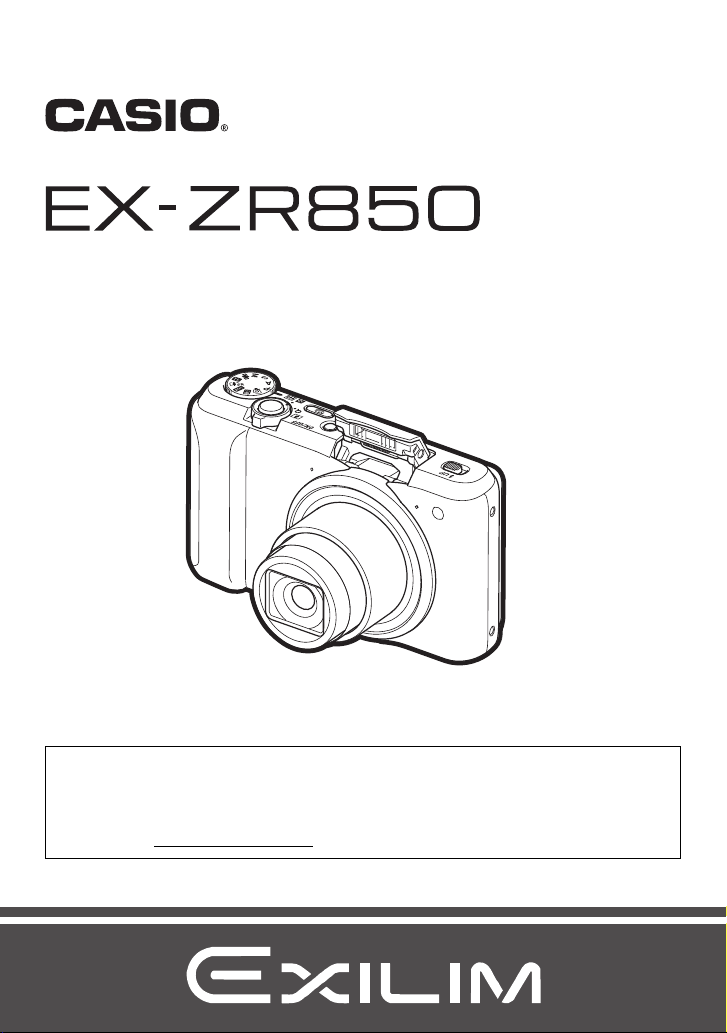
Digital Camera
User’s Guide
EN
Thank you for purchasing this CASIO product.
• Before using it, be sure to read the precautions contained in this User’s Guide.
• Keep the User’s Guide in a safe place for future reference.
• For the most up-to-date information about this product, visit the official EXILIM
Website at http://www.exilim.com/
Page 2
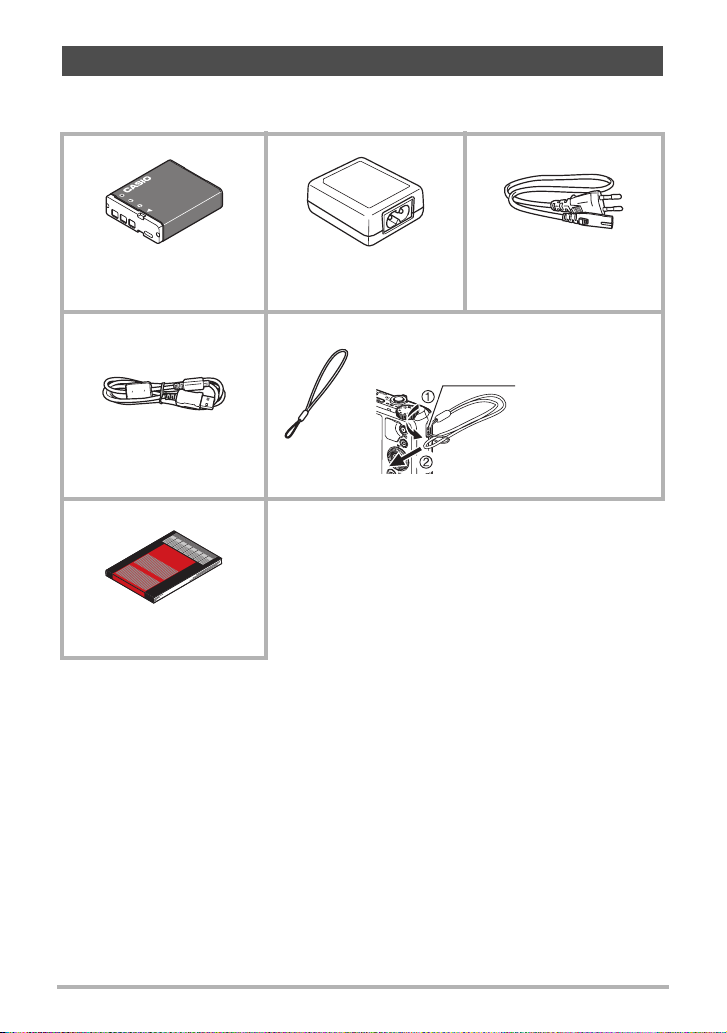
Accessories
As you unpack your camera, check to make sure that all accessories shown below
are included. If anything is missing, contact your original retailer.
Rechargeable lithium ion
battery (NP-130A)
Micro USB cable Strap
Basic Reference
USB-AC adaptor
(AD-C53U)
To attach the strap to the camera
Power cord*
Attach strap here.
* The shape of the power cord plug varies according to the country or geographic
area where the camera is sold.
2
Page 3
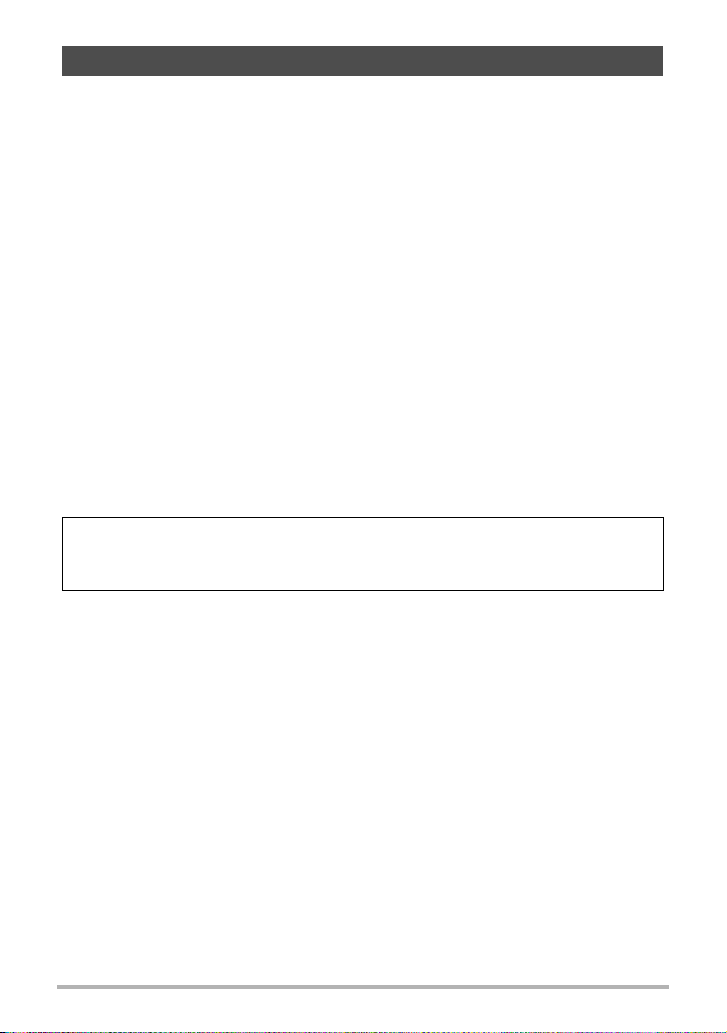
Read this first!
• The contents of this manual are subject to change without notice.
• The contents of this manual have been checked at each step of the production
process. Feel free to contact us if you notice anything that is questionable,
erroneous, etc.
• Any copying of the contents of this User’s Guide, either in part or its entirety, is
forbidden. Except for your own personal use, any other use of the contents of this
manual without the permission of CASIO COMPUTER CO., LTD. is forbidden
under copyright laws.
• CASIO COMPUTER CO., LTD. shall not be held liable for any damages or lost
profits suffered by you or any third party due to the use or malfunction of this
product.
• CASIO COMPUTER CO., LTD. shall not be held liable for any damages or lost
profits caused by loss of memory contents due to malfunction, repair, or any other
reason.
• Note that the example screens and product illustrations shown in this User’s Guide
may differ somewhat from the screens and configuration of the actual camera.
LCD Panel
The liquid crystal panel of the monitor screen uses high-precision technology that
provides a pixel yield in excess of 99.99%. This means that some very small number
of pixels may not light or may remain lit at all times. This is due to the characteristics
of the liquid crystal panel, and does not indicate malfunction.
Take test shots
Before shooting your final image, shoot a test shot to ensure that the camera is
recording correctly.
3
Page 4
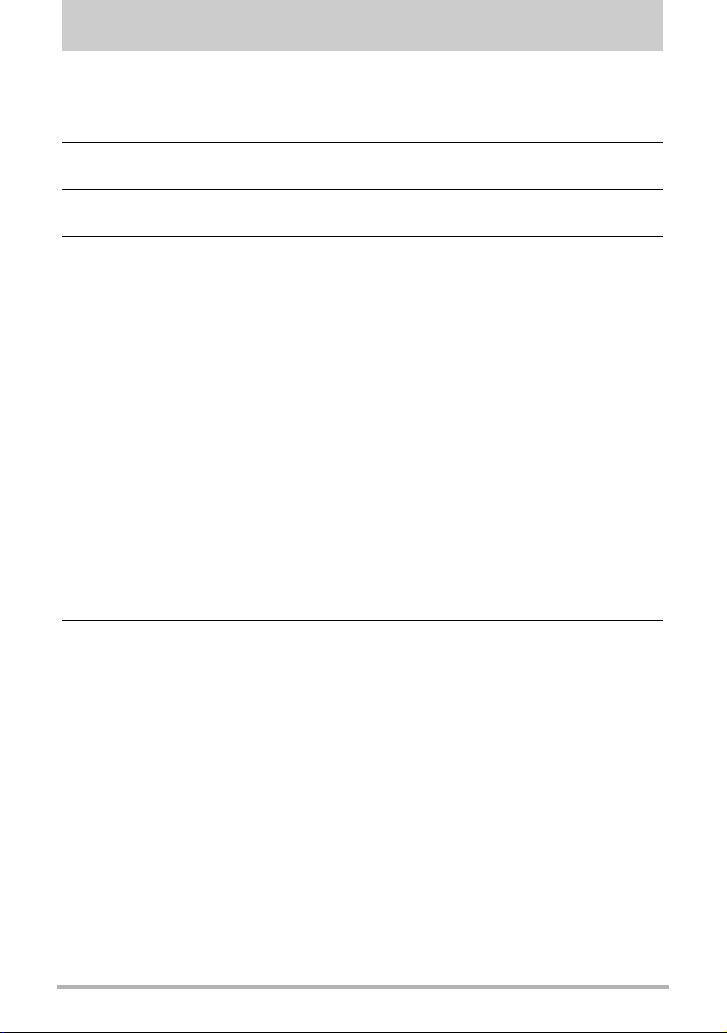
Contents
Accessories . . . . . . . . . . . . . . . . . . . . . . . . . . . . . . . . . . . . . . . . . . . . . . . . . . . . 2
Read this first! . . . . . . . . . . . . . . . . . . . . . . . . . . . . . . . . . . . . . . . . . . . . . . . . . . 3
]\
General Guide 10
]\
Monitor Screen Contents and How to Change Them 12
]\
Quick Start Basics 16
What you can do with your CASIO camera . . . . . . . . . . . . . . . . . . . . . . . . . . . 16
First, charge the battery prior to use.. . . . . . . . . . . . . . . . . . . . . . . . . . . . . . . . 18
] To load the battery . . . . . . . . . . . . . . . . . . . . . . . . . . . . . . . . . . . . . . . . . . . . . . . 18
] Charge the Battery . . . . . . . . . . . . . . . . . . . . . . . . . . . . . . . . . . . . . . . . . . . . . . . 19
Configuring Basic Settings the First Time You Turn On the Camera. . . . . . . . 23
Preparing a Memory Card . . . . . . . . . . . . . . . . . . . . . . . . . . . . . . . . . . . . . . . . 25
] Supported Memory Cards. . . . . . . . . . . . . . . . . . . . . . . . . . . . . . . . . . . . . . . . . . 25
] To load a memory card . . . . . . . . . . . . . . . . . . . . . . . . . . . . . . . . . . . . . . . . . . . . 26
] To format (initialize) a new memory card . . . . . . . . . . . . . . . . . . . . . . . . . . . . . . 27
Turning the Camera On and Off . . . . . . . . . . . . . . . . . . . . . . . . . . . . . . . . . . . 28
Holding the Camera Correctly . . . . . . . . . . . . . . . . . . . . . . . . . . . . . . . . . . . . . 29
To shoot a snapshot. . . . . . . . . . . . . . . . . . . . . . . . . . . . . . . . . . . . . . . . . . . . . 30
] Selecting an Auto Recording Mode . . . . . . . . . . . . . . . . . . . . . . . . . . . . . . . . . . 30
] To shoot a snapshot . . . . . . . . . . . . . . . . . . . . . . . . . . . . . . . . . . . . . . . . . . . . . . 31
Viewing Snapshots . . . . . . . . . . . . . . . . . . . . . . . . . . . . . . . . . . . . . . . . . . . . . 34
Deleting Snapshots and Movies . . . . . . . . . . . . . . . . . . . . . . . . . . . . . . . . . . . 35
Snapshot Shooting Precautions . . . . . . . . . . . . . . . . . . . . . . . . . . . . . . . . . . . 36
]\
Snapshot Tutorial 38
Selecting the Recording Mode. . . . . . . . . . . . . . . . . . . . . . . . . . . . . . . . . . . . . 38
Using the Control Panel. . . . . . . . . . . . . . . . . . . . . . . . . . . . . . . . . . . . . . . . . . 40
Using the Self-timer . . . . . . . . . . . . . . . . . . . . . . . . . . . . . . . . . (Self-timer) . . 41
Adjusting White Balance . . . . . . . . . . . . . . . . . . . . . . . . . . (White Balance) . . 42
Selecting a Focus Mode . . . . . . . . . . . . . . . . . . . . . . . . . . . . . . . . (Focus) . . 44
Specifying ISO Sensitivity . . . . . . . . . . . . . . . . . . . . . . . . . . . . . . . . . (ISO) . . 46
Recording Beautiful Portraits . . . . . . . . . . . . . . . . . . . . . .(Make-up Level) . . 47
Correcting Image Brightness . . . . . . . . . . . . . . . . . . . . . . . . . . . (EV Shift) . . 48
Using Flash . . . . . . . . . . . . . . . . . . . . . . . . . . . . . . . . . . . . . . . . . . . (Flash) . . 49
Specifying the Metering Mode . . . . . . . . . . . . . . . . . . . . . . . . . (Metering) . . 51
Shooting with Zoom . . . . . . . . . . . . . . . . . . . . . . . . . . . . . . . . . . . . . . . . . . . . . 52
] Monitor Screen Information when Zooming . . . . . . . . . . . . . . . . . . . . . . . . . . . . 53
] Zooming with Super Resolution . . . . . . . . . . . . . . . . . . . . . . . . (Zoom (SR)) . . . 55
] Expanding the Zoom Range to Shoot Clearer Snapshots . (Multi SR Zoom). . . 56
Shooting a Burst of Images . . . . . . . . . . . . . . . . . . . . . . (High Speed CS) . . 56
4
Contents
Page 5
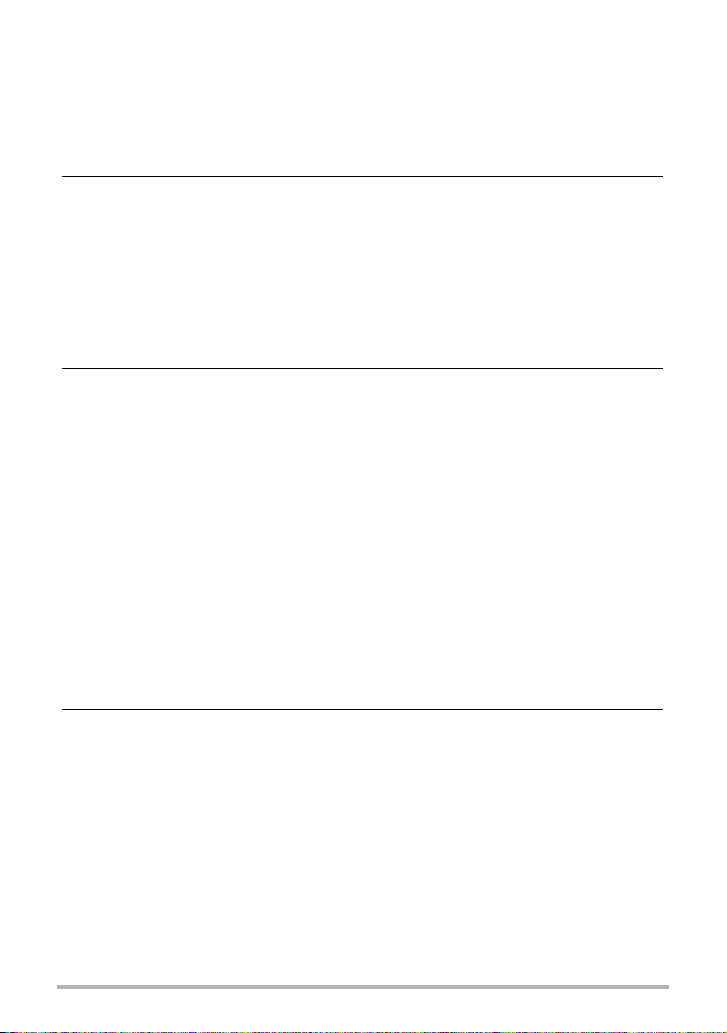
Shooting with Artistic Effects . . . . . . . . . . . . . . . . . . . . . . . . (ART SHOT) . . 60
] Saving a Second Normal Image When
Shooting With HDR Art . . . . . . . . . . . . . . . . . . . . . . . . .(Double (HDR Art)). . . 62
Shooting Multiple Images Over a Specified Period . . . . . . . (Interval Shot) . . 63
Shooting with Triple Shot. . . . . . . . . . . . . . . . . . . . . . . . . . . . . . . . . . . . . . . . . 65
]\
Recording Movies 66
To record a movie . . . . . . . . . . . . . . . . . . . . . . . . . . . . . . . . . . . . . . . . . . . . . . 66
] Audio. . . . . . . . . . . . . . . . . . . . . . . . . . . . . . . . . . . . . . . . . . . . . . . . . . . . . . . . . . 67
Recording a High-definition Movie. . . . . . . . . . . . . . . . . . . . . . . . . . . . . . . . . . 69
Recording a High Speed Movie . . . . . . . . . . . . . . . . . . . . . . . . . . . . . . . . . . . . 69
Using Prerecord Movie . . . . . . . . . . . . . . . . . . . . . . . . (Prerecord (Movie)) . . 71
Recording a Time Lapse Movie . . . . . . . . . . . . . . . . . . . . . . (Time Lapse) . . 73
Shooting a Snapshot while Shooting a Movie . . . . . (Snapshot In Movie) . . 76
]\
Using BEST SHOT 77
To shoot with BEST SHOT . . . . . . . . . . . . . . . . . . . . . . . . . . . . . . . . . . . . . . . 77
Creating and Using Your Own Setups . . . . . . . . . . . . . (CUSTOM SHOT) . . 79
Shooting with High Speed Anti Shake . . . . . . . . . . . . . . . (HS Anti Shake) . . 80
Shooting Bright Images in the Dark without Flash . . . . . . (HS Night Shot) . . 81
Digitally Correcting for Overexposure and Underexposure . . . . . . (HDR) . . 82
Shooting with a Blurred Background . . . . . . . . . . . (Blurred Background) . . 83
Shooting with Full Focus Macro . . . . . . . . . . . . . . . . (All-In-Focus Macro) . . 84
Using Continuous Shutter with Auto Focus . . . . . . . . . . . . . . . . . (AF-CS) . . 85
Shooting with Priority on Subject Faces . . . . . . . . . . . (HS Best Selection) . . 86
Shooting a Panorama Image . . . . . . . . . . . . . . . . . . . . .(Slide Panorama) . . 87
Shooting with a Super Wide Angle of View . . . . . . . . . . . . . . (Wide Shot) . . 89
Shooting Snapshots . . . . . . . . . . . . . . . . . . . . . . . . . . . . . . . . . (Snapshot) . . 92
Shooting RAW Images . . . . . . . . . . . . . . . . . . . . . . . . . . . . . (Raw Image) . . 93
Using a TV Screen to Shoot Snapshots . . . . . . . . . . . . (HDMI TV Output) . . 94
]\
Advanced Settings (REC MENU) 96
Configuring Recording Settings . . . . . . . . . . . . . . . . . . . . . . . . . . . . . . . . . . . . 96
Using a Smartphone as a Camera Remote Controller . (Remote Capture) . . 97
Triggering a Self-timer Operation with Motion . . . . . . . . .(Motion Shutter) . . 98
Repositioning the Motion Detection Area . . . . . . . . . . . . (Motion Position) . . 99
Assigning Functions to the Control Dial . . . . . . . . . . . . . . . . (Control Dial) . 100
Assigning Functions to the [4] and [6] Keys . . . . . . . . . . . . . . . (L/R Key) . 101
Saving a Second Normal Image When
Shooting With HDR Art . . . . . . . . . . . . . . . . . . . . . . . (Double (HDR ART)) . 101
To select the snapshot image size . . . . . . . . . . . . . . . . . . . . (Image Size) . 102
Specifying Snapshot Image Quality . . . . . . . . . . . . . . . . . (Image Quality) . 104
Movie Image Quality Settings . . . . . . . . . . . . . . . . . . . . . . (Movie Quality) . 104
Specifying ISO Sensitivity . . . . . . . . . . . . . . . . . . . . . . . . . . . . . . . . . (ISO) . 106
5
Contents
Page 6
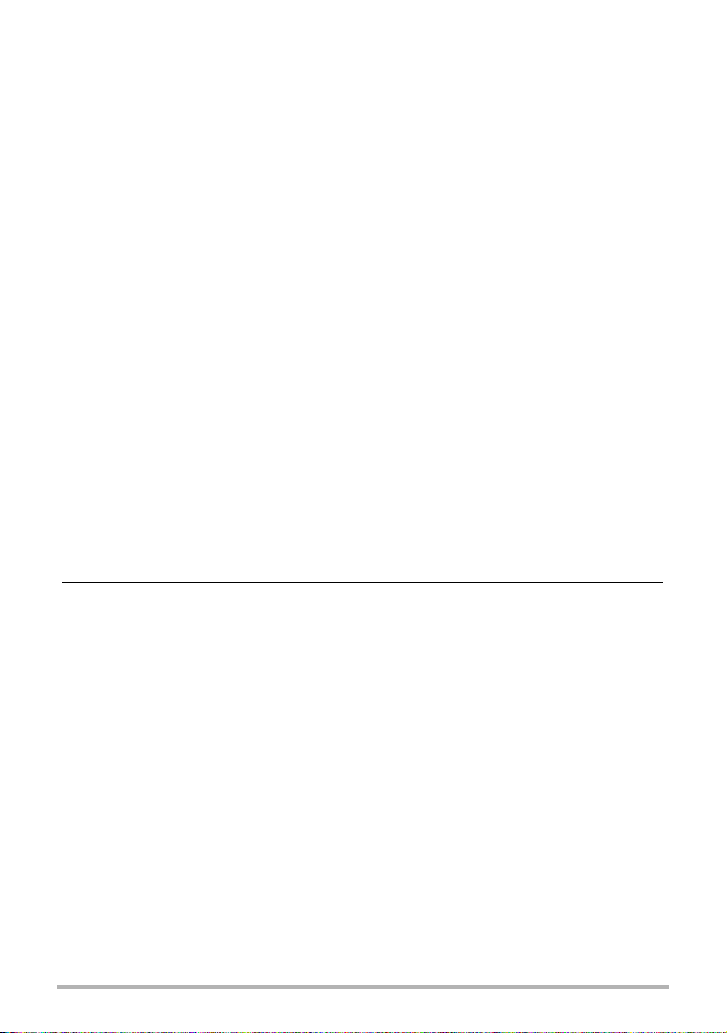
Specifying the ISO Sensitivity Upper Limit . . . . . . . . . . . . (ISO High Limit) . 106
Reducing the Effects of Camera and Subject Movement . . . . (Anti Shake) . 107
Zooming with Super Resolution . . . . . . . . . . . . . . . . . . . . . . .(Zoom (SR)) . 108
Turning Digital Zoom On or Off . . . . . . . . . . . . . . . . . . . . . . (Digital Zoom) . 108
Selecting a Focus Mode . . . . . . . . . . . . . . . . . . . . . . . . . . . . . . . . (Focus) . 108
Shooting with Face Detection . . . . . . . . . . . . . . . . . . . . . (Face Detection) . 109
Specifying the Auto Focus Area . . . . . . . . . . . . . . . . . . . . . . . . . (AF Area) . 110
Recording Beautiful Portraits . . . . . . . . . . . . . . . . . . . . . .(Make-up Level) . .111
Shooting with Continuous Auto Focus . . . . . . . . . . . . . . (Continuous AF) . .111
Optimizing Image Brightness . . . . . . . . . . . . . . . . . . . . . . . . . . . (Lighting) . .111
Reducing Wind Noise during Movie Recording . . . . . . . (Wind Noise Cut) . 112
Correcting Image Brightness . . . . . . . . . . . . . . . . . . . . . . . . . . . (EV Shift) . 112
Adjusting White Balance . . . . . . . . . . . . . . . . . . . . . . . . . . (White Balance) . 112
Using the Self-timer . . . . . . . . . . . . . . . . . . . . . . . . . . . . . . . . . (Self-timer) . 112
Specifying the Metering Mode . . . . . . . . . . . . . . . . . . . . . . . . . (Metering) . 112
Specifying Flash Intensity . . . . . . . . . . . . . . . . . . . . . . . . . (Flash Intensity) . 113
Controlling Image Sharpness . . . . . . . . . . . . . . . . . . . . . . . . . (Sharpness) . 113
Controlling Color Saturation . . . . . . . . . . . . . . . . . . . . . . . . . . (Saturation) . 113
Adjusting Image Contrast . . . . . . . . . . . . . . . . . . . . . . . . . . . . . .(Contrast) . 113
Using the Auto Focus Assist Light . . . . . . . . . . . . . . . . . (AF Assist Light) . 114
Turning on Image Review . . . . . . . . . . . . . . . . . . . . . . . . . . . . . . (Review) . 114
Using Icon Help . . . . . . . . . . . . . . . . . . . . . . . . . . . . . . . . . . . . (Icon Help) . 115
Changing the Monitor Screen when Recording . . . . . . . . . (Shooting Info) . 115
Configuring Power On Default Settings . . . . . . . . . . . . . . . . . . . (Memory) . 117
]\
Viewing Snapshots and Movies 118
Viewing Snapshots . . . . . . . . . . . . . . . . . . . . . . . . . . . . . . . . . . . . . . . . . . . . 118
Viewing a Movie. . . . . . . . . . . . . . . . . . . . . . . . . . . . . . . . . . . . . . . . . . . . . . . 118
Viewing a Panorama Image. . . . . . . . . . . . . . . . . . . . . . . . . . . . . . . . . . . . . . 119
Viewing Continuous Shutter Images . . . . . . . . . . . . . . . . . . . . . . . . . . . . . . . 120
] Deleting Continuous Shutter Images . . . . . . . . . . . . . . . . . . . . . . . . . . . . . . . . 121
] Dividing Up a Group . . . . . . . . . . . . . . . . . . . . . . . . . . . . . . . (Divide Group). . 123
] Copying an Image in a Group . . . . . . . . . . . . . . . . . . . . . . . . . . . . . (Copy) . . 124
Zooming an On-screen Image . . . . . . . . . . . . . . . . . . . . . . . . . . . . . . . . . . . . 124
Displaying the Image Menu . . . . . . . . . . . . . . . . . . . . . . . . . . . . . . . . . . . . . . 125
Viewing Snapshots and Movies on a TV Screen. . . . . . . . . . . . . . . . . . . . . . 125
6
Contents
Page 7
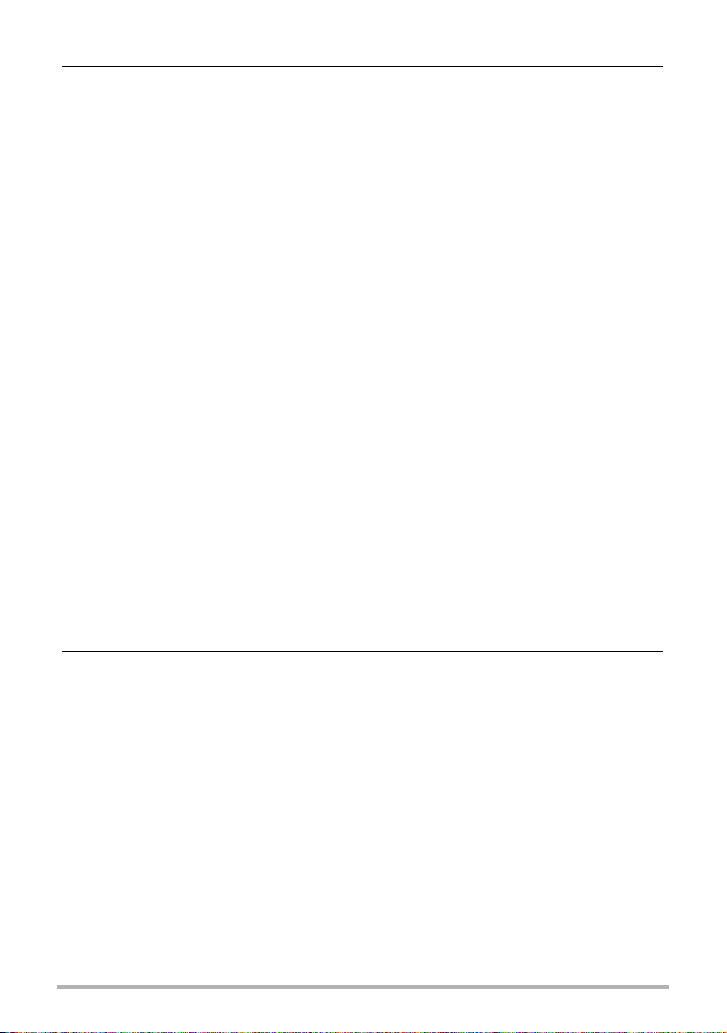
]\
Other Playback Functions (PLAY MENU) 128
Assigning the Quick Send Function to
the [Õ] (Continuous Shutter) Button . . . . . . . . . . . . . . . . . . (Quick Send) . 128
Sending a Snapshot or Movie File from
Camera Memory to a Smartphone . . . . . . . . . . . . . . . . . .(Send to phone) . 128
Viewing Snapshots and Movies in
Camera Memory on a Smartphone . . . . . . . . . . . . . . . . (View on phone) . 128
Specifying the Control Dial Image Scroll Method . . . . . . . . . (Control Dial) . 129
Playing a Slideshow on the Camera . . . . . . . . . . . . . . . . . . . . (Slideshow) . 129
] Transferring Music from Your Computer to Camera Memory . . . . . . . . . . . . . . 131
Using Snapshots to Create a Movie . . . . . . . . . . . . . . . . . . .(Make Movie) . 132
Editing a Movie on the Camera . . . . . . . . . . . . . . . . . . . . .(Movie Editing) . 133
To merge two movies . . . . . . . . . . . . . . . . . . . . . . . . . . . . . (Movie Merge) . 135
Creating a Snapshot of Movie Frames . . . . . . . . . . . . . (MOTION PRINT) . 135
Optimizing Image Brightness . . . . . . . . . . . . . . . . . . . . . . . . . . . (Lighting) . 136
Adjusting White Balance . . . . . . . . . . . . . . . . . . . . . . . . . . (White Balance) . 136
Adjusting the Brightness of an Existing Snapshot . . . . . . . . . (Brightness) . 137
Selecting Images for Printing . . . . . . . . . . . . . . . . . . . . . . (DPOF Printing) . 137
Protecting a File Against Deletion . . . . . . . . . . . . . . . . . . . . . . . . . (Protect) . 138
Editing the Date and Time of an Image . . . . . . . . . . . . . . . . . (Date/Time) . 140
Rotating an Image . . . . . . . . . . . . . . . . . . . . . . . . . . . . . . . . . . .(Rotation) . 140
Resizing a Snapshot . . . . . . . . . . . . . . . . . . . . . . . . . . . . . . . . . . . (Resize) . 141
Cropping a Snapshot . . . . . . . . . . . . . . . . . . . . . . . . . . . . . . . . (Trimming) . 141
Copying Files . . . . . . . . . . . . . . . . . . . . . . . . . . . . . . . . . . . . . . . . . (Copy) . 142
Combining CS Images into a Single Still Image . . . . . . . . (CS Multi Print) . 142
Dividing Up a Group . . . . . . . . . . . . . . . . . . . . . . . . . . . . . . (Divide Group) . 143
Editing the Images in a Group . . . . . . . . . . . . . . . . . . . . . . . .(Edit Group) . 143
]\
Establishing a Wireless LAN Connection 144
Wireless LAN Functions . . . . . . . . . . . . . . . . . . . . . . . . . . . . . . . . . . . . . . . . 144
Establishing a Connection between a Smartphone and Your Camera . . . . . 146
] Installing the EXILIM Remote App on Your Smartphone . . . . . . . . . . . . . . . . . 146
] Configuring Wireless LAN Settings. . . . . . . . . . . . . . . . . . . . . . . . . . . . . . . . . . 147
Using a Smartphone as a Camera Remote Controller . (Remote Capture) . 148
Sending the Currently Displayed Image to a Smartphone . . (Quick Send) . 150
] To assign the Quick Send function to
the [Õ] (Continuous Shutter) button . . . . . . . . . . . . . . . . . . . . . . . . . . . . . . . . 150
] To send the displayed image to a smartphone . . . . . . . . . . . . . . . . . . . . . . . . . 151
Sending a Snapshot or Movie File from
Camera Memory to a Smartphone . . . . . . . . . . . . . . . . . .(Send to phone) . 152
Resizing Snapshots before
Sending Them to a Smartphone . . . . . . . . . . . . . . . . (Resize before send) . 154
Viewing Snapshots and Movies in
Camera Memory on a Smartphone . . . . . . . . . . . . . . . . (View on phone) . 155
7
Contents
Page 8
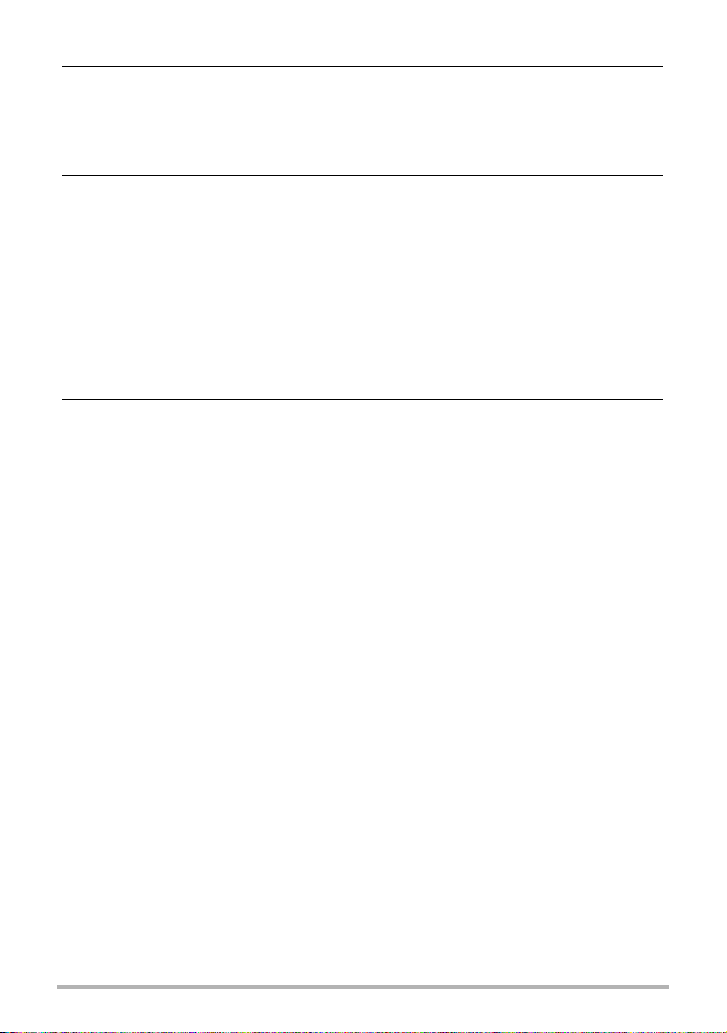
]\
Printing 156
Printing Snapshots. . . . . . . . . . . . . . . . . . . . . . . . . . . . . . . . . . . . . . . . . . . . . 156
Using DPOF to Specify Images to be Printed and
the Number of Copies . . . . . . . . . . . . . . . . . . . . . . . . . . . . (DPOF Printing) . 156
]\
Using the Camera with a Computer 161
Things you can do using a computer... . . . . . . . . . . . . . . . . . . . . . . . . . . . . . 161
Using the Camera with a Windows Computer . . . . . . . . . . . . . . . . . . . . . . . . 162
] Viewing and Storing Images on a Computer. . . . . . . . . . . . . . . . . . . . . . . . . . . 162
] Playing Movies . . . . . . . . . . . . . . . . . . . . . . . . . . . . . . . . . . . . . . . . . . . . . . . . . 165
Using the Camera with a Macintosh . . . . . . . . . . . . . . . . . . . . . . . . . . . . . . . 166
] Connecting the Camera to Your Computer and Saving Files . . . . . . . . . . . . . . 166
] Playing a Movie. . . . . . . . . . . . . . . . . . . . . . . . . . . . . . . . . . . . . . . . . . . . . . . . . 168
Files and Folders . . . . . . . . . . . . . . . . . . . . . . . . . . . . . . . . . . . . . . . . . . . . . . 170
Memory Card Data . . . . . . . . . . . . . . . . . . . . . . . . . . . . . . . . . . . . . . . . . . . . 171
]\
Other Settings (SETTING) 173
Enabling Power Saving . . . . . . . . . . . . . . . . . . . . . . . . . . . . . (ECO Mode) . 173
Adjusting Monitor Screen Brightness . . . . . . . . . . . . . . . . . . . . . . (Screen) . 173
Resizing Snapshots before
Sending Them to a Smartphone . . . . . . . . . . . . . . . . (Resize before send) . 174
Configuring Camera Sound Settings . . . . . . . . . . . . . . . . . . . . . (Sounds) . 174
Creating an Image Storage Folder . . . . . . . . . . . . . . . . . . (Create Folder) . 175
Time Stamping Snapshots . . . . . . . . . . . . . . . . . . . . . . . . . . .(Timestamp) . 175
Auto Image Orientation Detection and Rotation . . . . . . . . . . (Auto Rotate) . 176
Specifying the File Name Serial Number Generation Rule . . . . . (File No.) . 176
Configuring Sleep State Settings . . . . . . . . . . . . . . . . . . . . . . . . . . (Sleep) . 177
Configuring Auto Power Off Settings . . . . . . . . . . . . . . . (Auto Power Off) . 177
Configuring [r] Setting . . . . . . . . . . . . . . . . . . . . . . . . . . . . . . . . . .(REC) . 178
Configuring [p] Setting . . . . . . . . . . . . . . . . . . . . . . . . . . . . . . . . . (PLAY) . 178
Disabling File Deletion . . . . . . . . . . . . . . . . . . . . . . . . . . . . . .(Delete Key) . 178
Configuring World Time Settings . . . . . . . . . . . . . . . . . . . . . (World Time) . 179
Setting the Camera’s Clock . . . . . . . . . . . . . . . . . . . . . . . . . . . . . (Adjust) . 180
Specifying the Date Style . . . . . . . . . . . . . . . . . . . . . . . . . . . . (Date Style) . 180
Specifying the Display Language . . . . . . . . . . . . . . . . . . . . . . (Language) . 181
Selecting the HDMI Terminal Output Method . . . . . . . . . . . (HDMI Output) . 181
Changing the Camera Password for
Wireless LAN Connection . . . . . . . . . . . . . . . . . . . . . . . (WLAN password) . 182
Formatting Built-in Memory or a Memory Card . . . . . . . . . . . . . . . (Format) . 183
Resetting the Camera to Factory Defaults . . . . . . . . . . . . . . . . . . . (Reset) . 183
8
Contents
Page 9
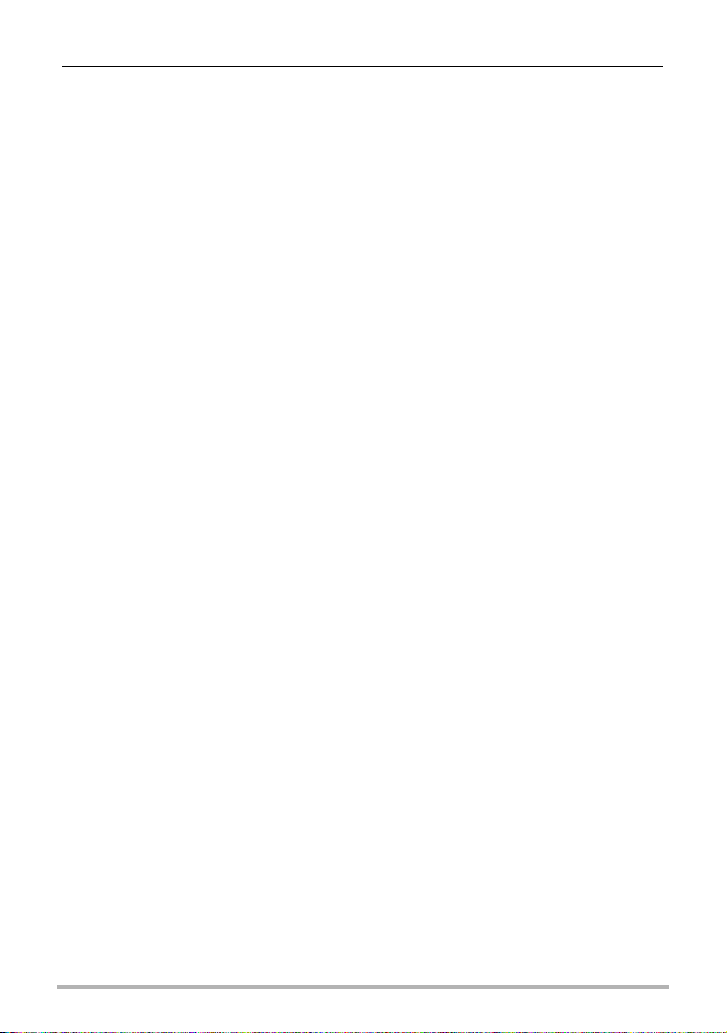
]\
Appendix 184
Safety Precautions. . . . . . . . . . . . . . . . . . . . . . . . . . . . . . . . . . . . . . . . . . . . . 184
Precautions During Use. . . . . . . . . . . . . . . . . . . . . . . . . . . . . . . . . . . . . . . . . 192
Power Supply. . . . . . . . . . . . . . . . . . . . . . . . . . . . . . . . . . . . . . . . . . . . . . . . . 197
] Charging . . . . . . . . . . . . . . . . . . . . . . . . . . . . . . . . . . . . . . . . . . . . . . . . . . . . . . 197
] Battery Precautions. . . . . . . . . . . . . . . . . . . . . . . . . . . . . . . . . . . . . . . . . . . . . . 198
] Using the Camera in another Country . . . . . . . . . . . . . . . . . . . . . . . . . . . . . . . 198
Using a Memory Card . . . . . . . . . . . . . . . . . . . . . . . . . . . . . . . . . . . . . . . . . . 199
Reset Initial Default Settings . . . . . . . . . . . . . . . . . . . . . . . . . . . . . . . . . . . . . 201
When things don’t go right... . . . . . . . . . . . . . . . . . . . . . . . . . . . . . . . . . . . . . 203
] Troubleshooting . . . . . . . . . . . . . . . . . . . . . . . . . . . . . . . . . . . . . . . . . . . . . . . . 203
] Display Messages. . . . . . . . . . . . . . . . . . . . . . . . . . . . . . . . . . . . . . . . . . . . . . . 209
Number of Snapshots/Movie Recording Time . . . . . . . . . . . . . . . . . . . . . . . . 211
Specifications. . . . . . . . . . . . . . . . . . . . . . . . . . . . . . . . . . . . . . . . . . . . . . . . . 214
9
Contents
Page 10
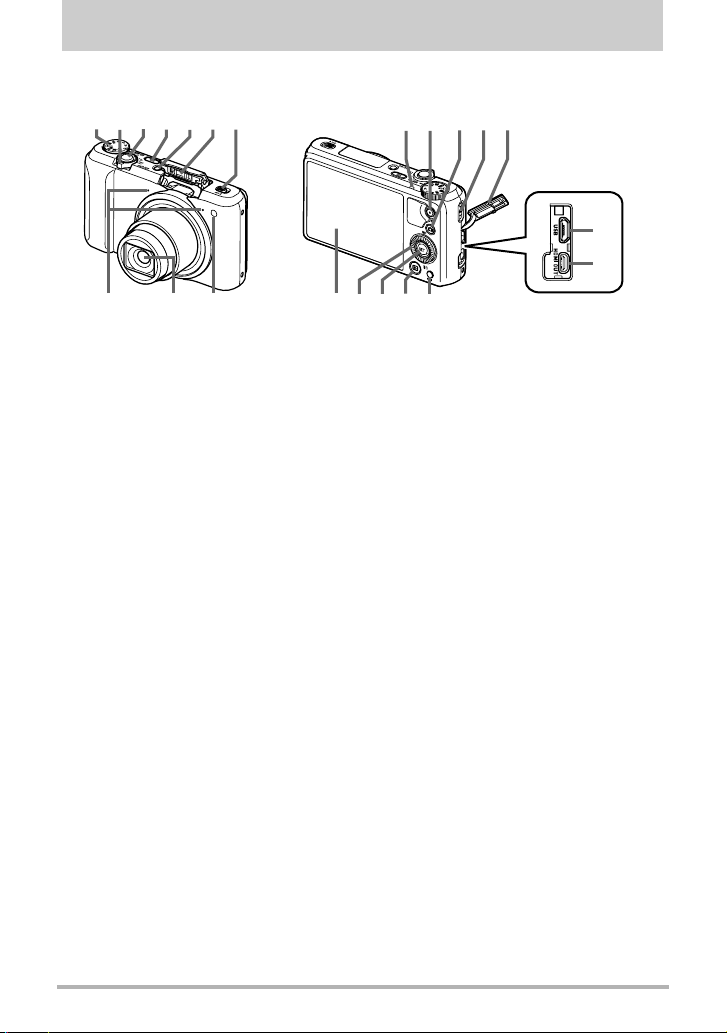
General Guide
The numbers in parentheses indicate the pages where each item is explained.
Front Back
1234675
bm
bl bn bo bp
bq
br
bk 89
Mode dial
1
(pages 30, 38, 66)
Zoom controller
2
(pages 31, 52, 124)
Shutter button
3
(pages 28, 30)
[Õ] (Continuous
4
Shutter) button (page 56)
[ON/OFF] (Power)
5
(pages 23, 28)
Flash (page 49)
6
Flash switch (page 49)
7
Front lamp
8
(pages 41, 114)
Lens
9
ckcl bt bs
cm
Microphones (page 67)
bk
Back lamp
bl
(pages 20, 22, 28, 31,
50)
[0] (Movie) button
bm
(page 66)
[r] (REC) button
bn
(page 28)
Strap hole (page 2)
bo
Terminal cover
bp
[USB] port
bq
(pages 19, 21)
[HDMI OUT]
br
HDMI output (micro)
(pages 94, 126)
[MENU] button
bs
(pages 66, 96)
[p] (PLAY) button
bt
(pages 28, 34)
[SET] button
ck
(pages 40, 66, 96)
Control dial
cl
([8][2][4][6])
(pages 11, 40, 66, 77,
96, 100)
Monitor screen
cm
(pages 12, 30)
10
General Guide
Page 11
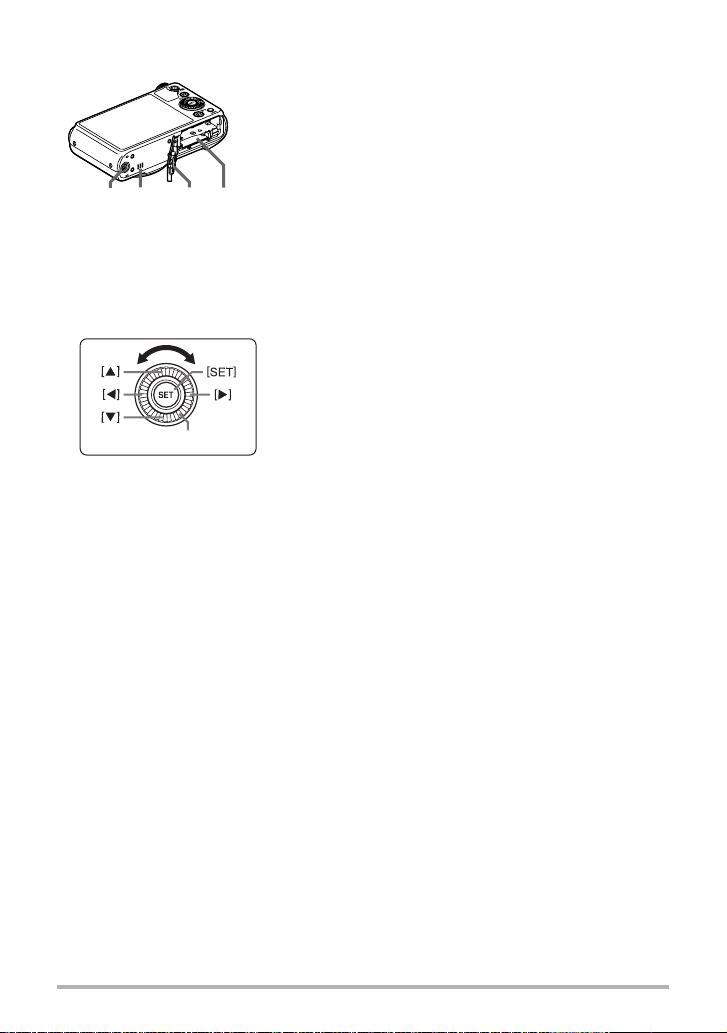
Bottom
Battery/memory card slots (pages 18, 26)
cn
Battery cover
co
Speaker
cp
Tripod hole
cq
Use this hole when attaching to a tripod.
cp cncq co
. Control Dial
In addition to using the up, down, left, and right buttons, you can also use the control
dial to perform operations.
• Depending on the function, certain operations cannot be performed using the
control dial.
Control dial
[8] [2] [4] [6] : Press the applicable button (up, down, left, right).
11
General Guide
Page 12
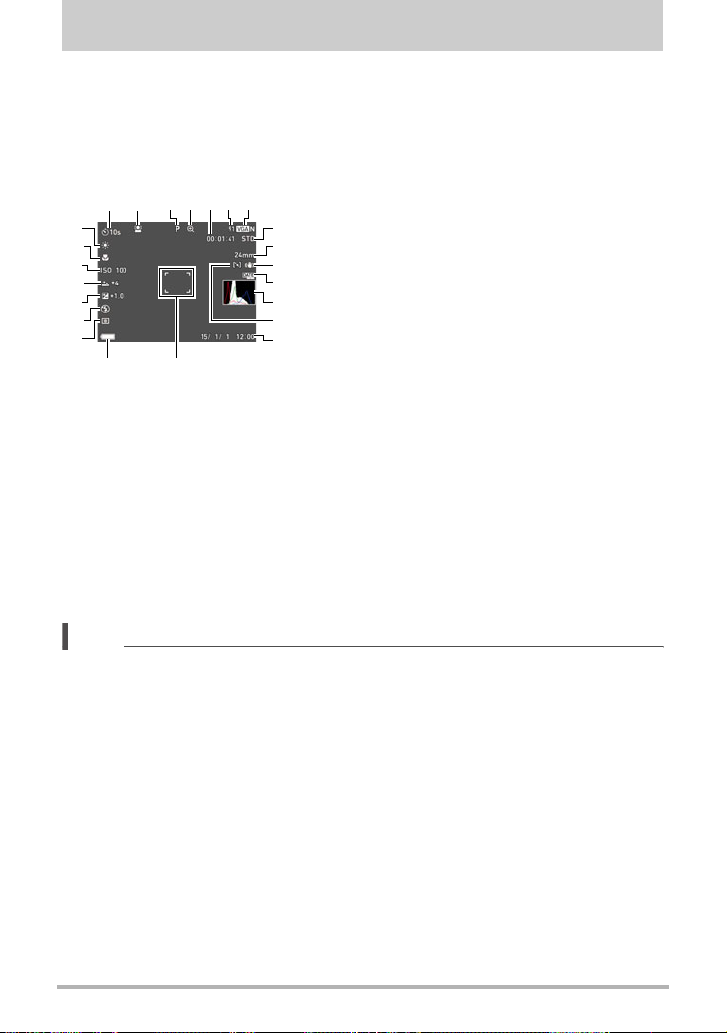
Monitor Screen Contents and How to Change Them
The monitor screen uses various indicators, icons, and values to keep you informed
of the camera’s status.
• The sample screens in this section are intended to show you the locations of all the
indicators and figures that can appear on the monitor screen in various modes.
They do not represent screens that actually appear on the camera.
. Snapshot Recording (1 Shot)
Remaining snapshot memory capacity
2
13567
4
cn
cm
cl
ck
bt
bs
br
bq
Self-timer mode (page 41)
1
Face Detection (page 109)
2
Recording mode (page 30)
3
Image deterioration indicator/
4
Zoom (SR) indicator (page 54)
Remaining movie memory
5
capacity (page 66)
bp
6
(page 211)
8
Snapshot image size/Quality (pages 102, 104)
7
9
Movie quality (FHD/STD movie)
8
bk
(pages 66, 69)/
bl
Recording speed (high speed movie) (page 69)
bm
Focal distance
9
bn
(Converted to 35 mm film format.) (page 53)
bo
Anti Shake (page 107)
bk
Timestamp indicator (page 175)
bl
Histogram (page 115)
bm
AF Area (page 110)
bn
Date/Time (pages 23, 180)
bo
Focus frame (pages 31, 110)
bp
Battery level indicator (page 23)
bq
Metering mode (page 51)
br
Flash (page 49)
bs
Exposure compensation (page 48)
bt
Make-up level (page 47)
ck
ISO sensitivity (page 46)
cl
Focus mode (page 44)
cm
White balance (page 42)
cn
NOTE
• Depending on recording settings, the aperture, shutter speed, and ISO sensitivity
values may not appear on the monitor screen. These values will be red if the Auto
Exposure (AE) is not correct for some reason.
Monitor Screen Contents and How to Change Them
12
Page 13
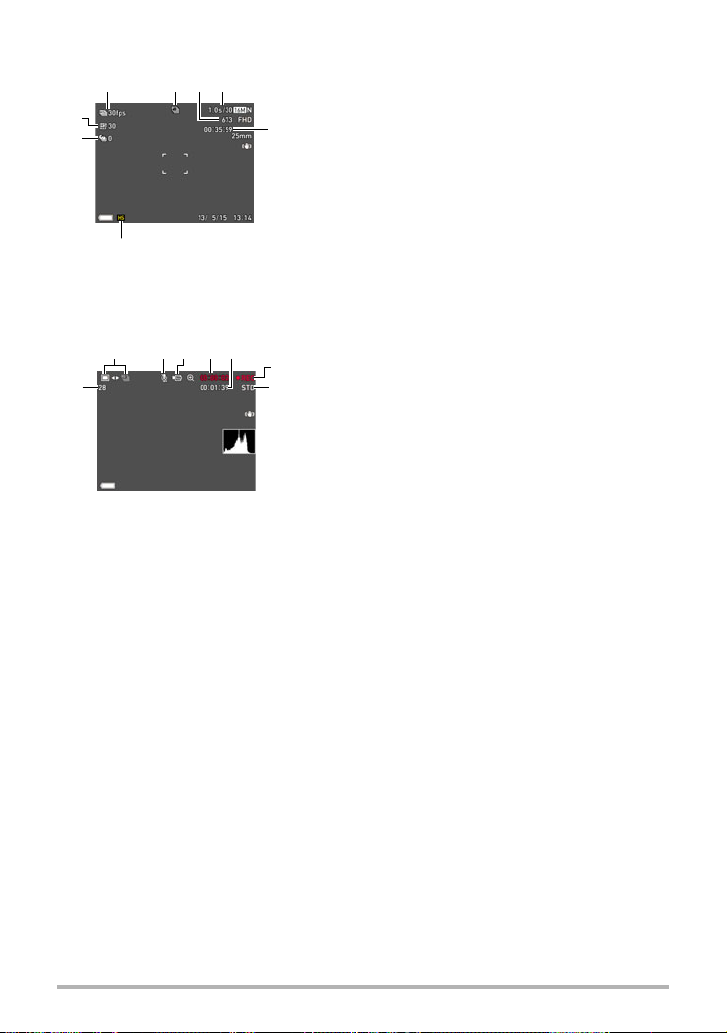
. Snapshot Recording (Burst Shooting)
Continuous Shutter (CS) speed (page 57)
5
6
7
1
Recording mode (page 30)
2
Remaining snapshot memory capacity
3
(page 211)
Allowable CS time*/number of CS images
4
(page 57)
* It is not displayed while shooting with
Prerecord CS.
Remaining movie memory capacity (page 212)
5
Continuous Shutter mode (page 56)
6
Prerecord CS shots (page 58)
7
Maximum CS shots (page 57)
8
Snapshot recording mode (Snapshot In Movie)
1
(page 76)
Audio recording disabled (page 69)
2
Recording mode (page 66)
3
Movie recording time (page 66)
4
Remaining movie memory capacity (page 66)
5
Movie recording in progress (page 66)
6
Movie quality (FHD/STD movie)
7
(pages 66, 69)/
Recording speed (high speed movie) (page 69)
Remaining snapshot memory capacity
8
(page 211)
1243
8
7
6
. Movie Recording
42
1
3
8
5
Monitor Screen Contents and How to Change Them
13
Page 14
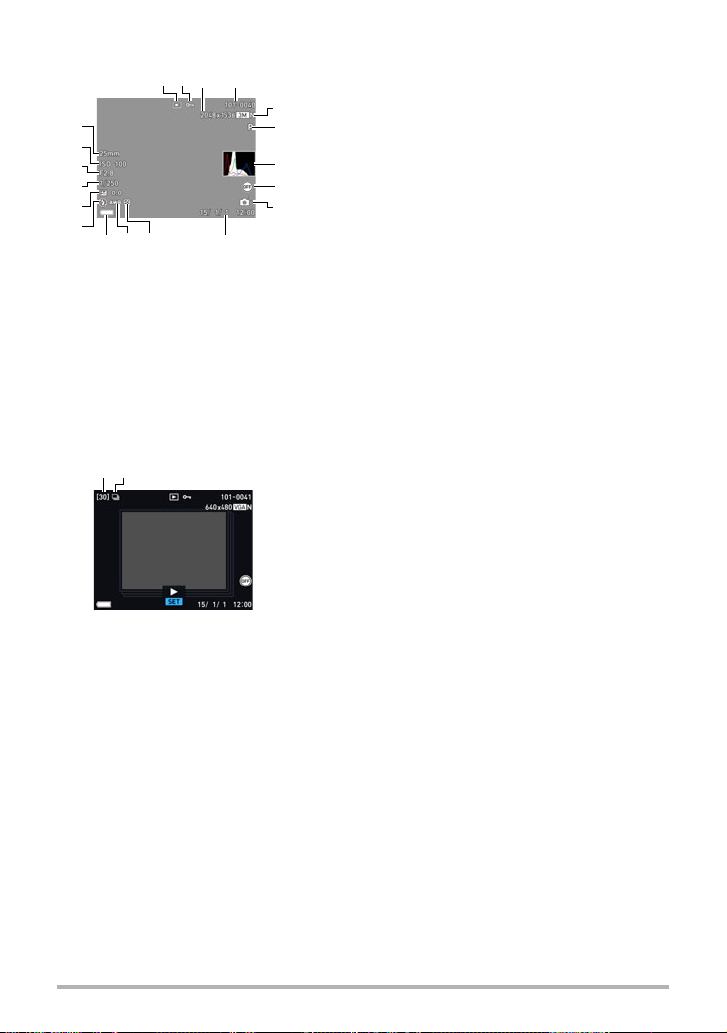
. Snapshot Viewing
2413
bt
bs
br
bq
bp
bo
bm blbn bk
File type
1
Protect indicator (page 138)
2
Snapshot image size
3
(page 102)
Folder name/file name
4
(page 170)
Snapshot image quality
5
(page 104)
. CS Image Viewing
12
Recording mode (page 30)
6
Histogram (page 115)
7
5
Quick Send setting (page 150)
8
6
Wireless LAN connection status
9
(pages 152, 153)
7
Date/time (page 180)
bk
8
Metering mode (page 51)
bl
White balance (page 136)
9
bm
Battery level indicator (page 23)
bn
Flash (page 49)
bo
Exposure compensation (page 48)
bp
Shutter speed
bq
Aperture value
br
ISO sensitivity (page 46)
bs
Focal distance
bt
(Converted to 35 mm film format.)
Number of images in the group (page 120)
1
Group icon (page 120)
2
B
Monitor Screen Contents and How to Change Them
14
Page 15
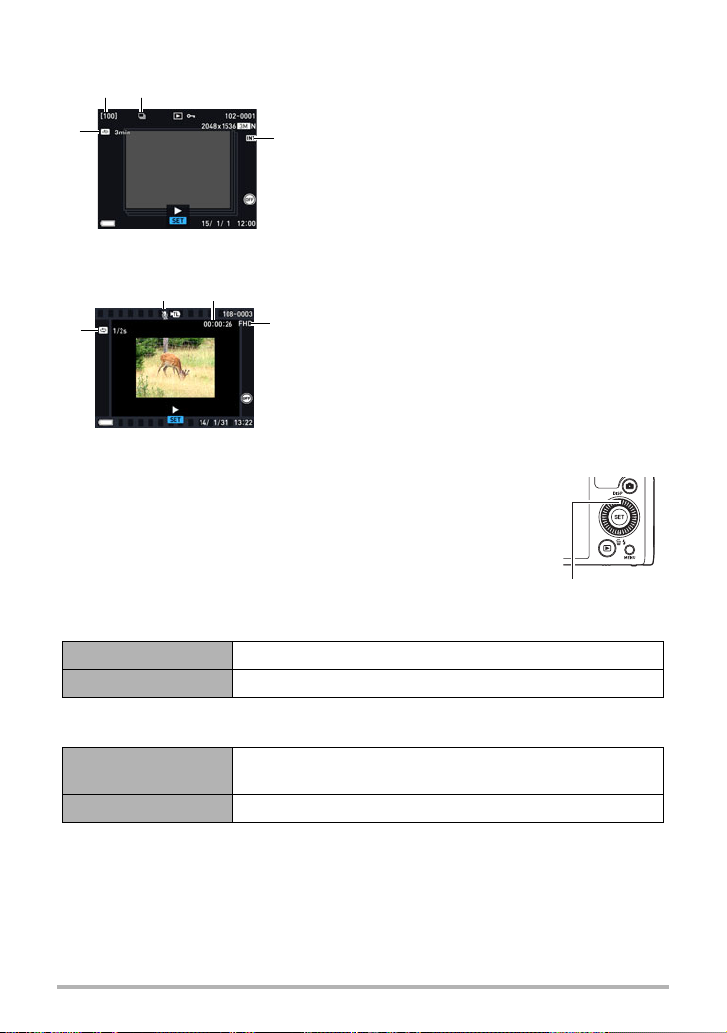
. Interval Shot Image Viewing
Number of images in the group (page 120)
1
Group icon (page 120)
2
Interval Shot icon (page 120)
3
Interval (page 120)
4
3
4
1
2
. Movie Playback
No audio data available
3
1
Movie recording time (page 118)
2
Movie quality (FHD/STD movie)
3
(pages 66, 69)/
Recording speed (high speed movie) (page 69)
Interval (page 73)
4
Displayed for movie recorded with Time Lapse.
1 2
4
. Configuring Monitor Screen Settings
Each press of [8] (DISP) will cycle through display settings that
display or hide on-screen information. You can configure separate
settings for the REC mode and PLAY mode.
REC mode
Information on Displays setting information.
Information off Hides setting information.
[8] (DISP)
PLAY mode
Information on
Information off No information displayed when shooting.
B
Displays settings when shooting, current date and time,
histogram (page 115), and other information.
Monitor Screen Contents and How to Change Them
15
Page 16
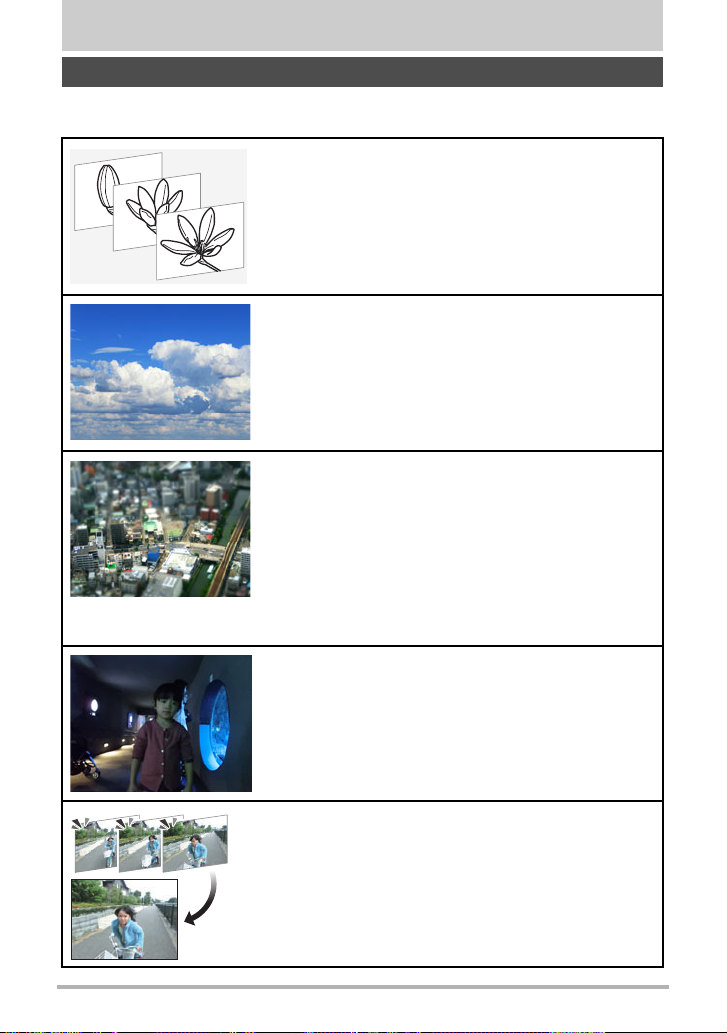
Quick Start Basics
What you can do with your CASIO camera
Your CASIO camera is packed with a powerful selection of features and functions to
make recording of digital images easier, including the following main functions.
Interval Shot
You can record a series of images over a specified
period. This function is useful when recording the
movement of stars, a blooming flower, etc.
*See page 63 for more information.
Time Lapse Movie
You can use this function to record movies of natural
events that occur over time, to speed up the flow of
traffic in a city scene, or to record other similar types of
movies.
*See page 73 for more information.
ART SHOT
A variety of artistic effects help to make even common,
ordinary subjects become more novel and exciting.
“ART SHOT” provides the following effects: HDR Art,
Toy Camera, Soft Focus, Light Tone, Pop, Sepia,
Monochrome, Miniature, Fisheye, Sparkling Shot,
Crystal Ball.
*See page 60 for more information.
HS Night Shot
The camera shoots a series of images and then
merges them into a final image. The result is a bright
image, even if shot in the dark without a flash.
*See page 81 for more information.
Triple Shot
Pressing the shutter button shoots a burst of three
images and stores them in memory. This feature is
great for making sure you don’t miss those special
moments when kids are around.
*See page 65 for more information.
16
Quick Start Basics
Page 17
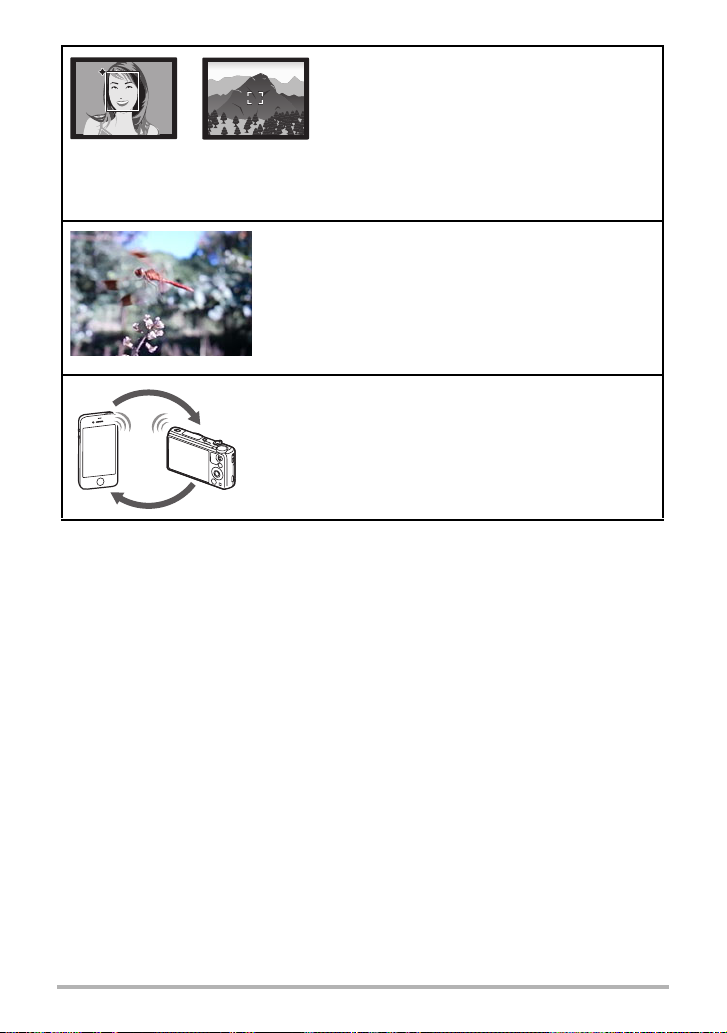
Premium Auto Pro
Select Premium Auto Pro recording and the
camera automatically determines whether you
are shooting a subject or scenery, and other
conditions. Premium Auto Pro delivers higher
image quality than standard Auto.
*See page 30 for more information.
High Speed Movie
Movies can be recorded at up to 1000 frames per
second. This makes it possible to clearly view
phenomena that are invisible to the human eye, in
slow motion.
*See page 69 for more information.
Wireless LAN Connection
Turns your smartphone into a camera remote
controller and allows you to send images recorded with
your camera to your smartphone.
*See page 144 for more information.
17
Quick Start Basics
Page 18
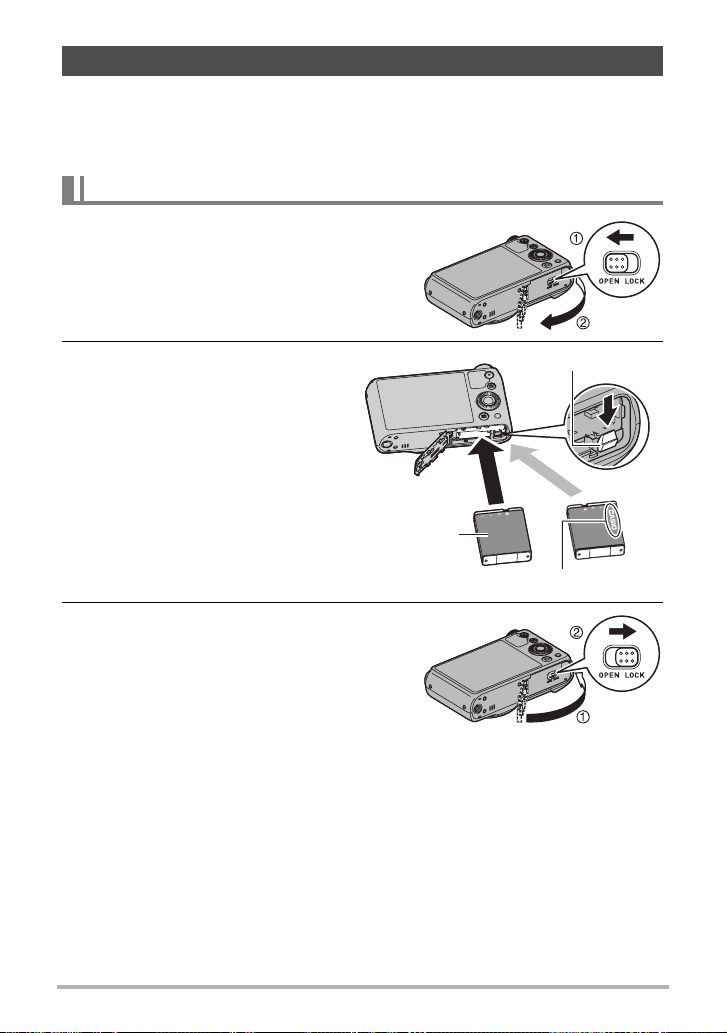
First, charge the battery prior to use.
Note that the battery of a newly purchased camera is not charged. Perform the steps
below to load the battery into the camera and charge it.
• Your camera requires a special CASIO rechargeable lithium ion battery (NP-130A)
for power. Never try to use any other type of battery.
To load the battery
1. Open the battery cover.
2. Load the battery.
With the CASIO logo on the battery
facing downwards (in the direction
of the lens), hold the stopper next
to the battery in the direction
indicated by the arrow as you slide
the battery into the camera. Press
the battery in until the stopper
secures it in place.
3. Close the battery cover.
Battery
OK
Stopper
NG
CASIO logo
18
Quick Start Basics
Page 19
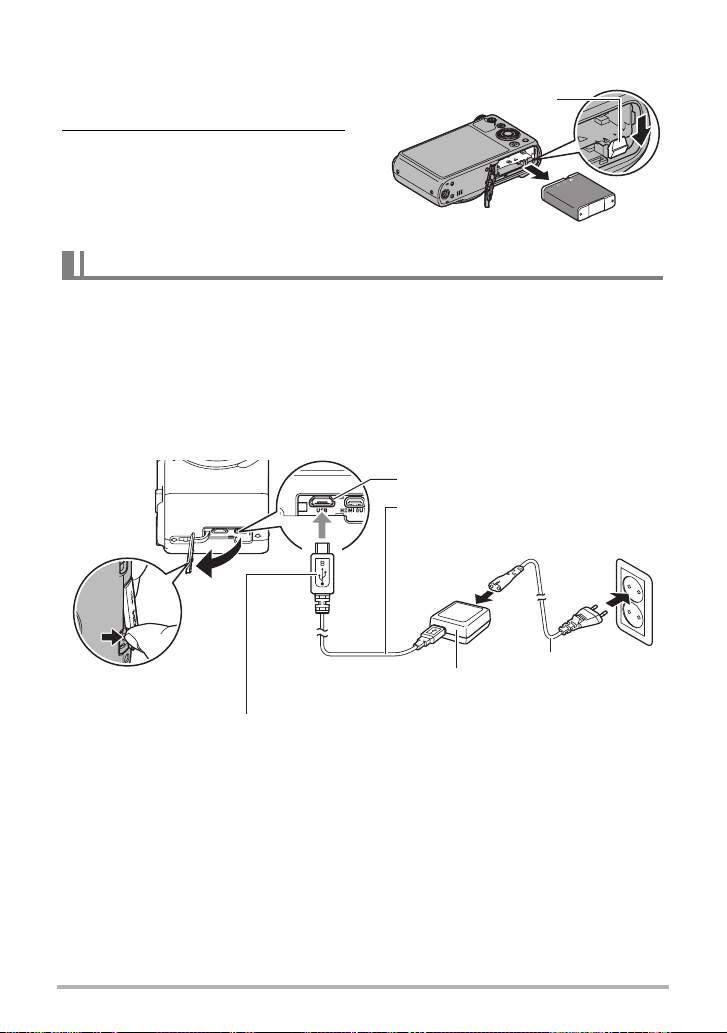
To replace the battery
1. Open the battery cover and
remove the current battery.
Stopper
2. Load a new battery.
Charge the Battery
You can use either of the two following methods to charge the camera’s battery.
• USB-AC adaptor
• USB connection to a computer (Using the included micro USB cable.)
. To charge with the USB-AC adaptor
The adaptor lets you charge the battery while it is loaded in the camera.
While the camera is turned off, connect in the sequence shown below.
Charging time: Approximately 240 minutes
[USB] port
Micro USB cable
(included with camera)
4
u mark of the small (micro USB) connector
facing the lens side of the camera.
1
USB-AC adaptor
(AD-C53U)
2
3
Power cord
• When disconnecting the USB-AC adaptor from the camera, be sure to disconnect
from the camera first.
19
Quick Start Basics
Page 20
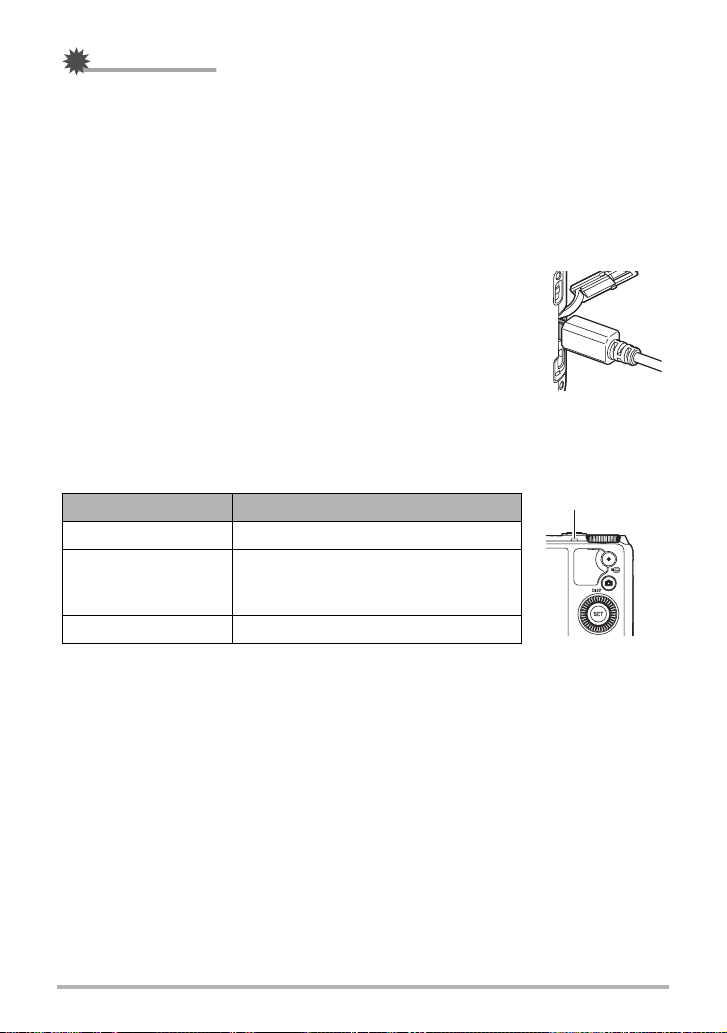
IMPORTANT!
• A battery that has not been used for a long time, or ambient temperature extremes
can cause charging to take longer than normal. If charging takes longer than about
five hours, a timer will terminate it automatically, even if the battery is not fully
charged. This is indicated by the back lamp flashing red. If the battery has not been
used for a very long time, charging may be terminated automatically and the back
lamp may start flashing red after only about 60 minutes. In either case, disconnect
the USB cable from the camera and then reconnect it to resume charging.
• Make sure that you insert the cable connector into the [USB] port until you feel it
click securely into place. Failure to insert the connector fully can result in poor
communication or malfunction.
• Note that even while the connector is fully inserted, you
still will be able to see the metal part of the connector as
shown in the illustration.
• Pressing [ON/OFF] (Power) while the USB-AC adaptor is
connected to the camera will turn on the camera with
power being supplied by the battery. Because of this,
charging will stop.
• The USB-AC adaptor will become warm during charging.
This is normal and does not indicate malfunction.
• The shape of the power plug depends on each country or geographic area.
Back Lamp Operation
Lamp Status Description
Back lamp
Lit Red Charging
Abnormal ambient temperature,
Flashing Red
USB-AC adaptor problem, or battery
problem (page 197)
Off Charging complete
20
Quick Start Basics
Page 21
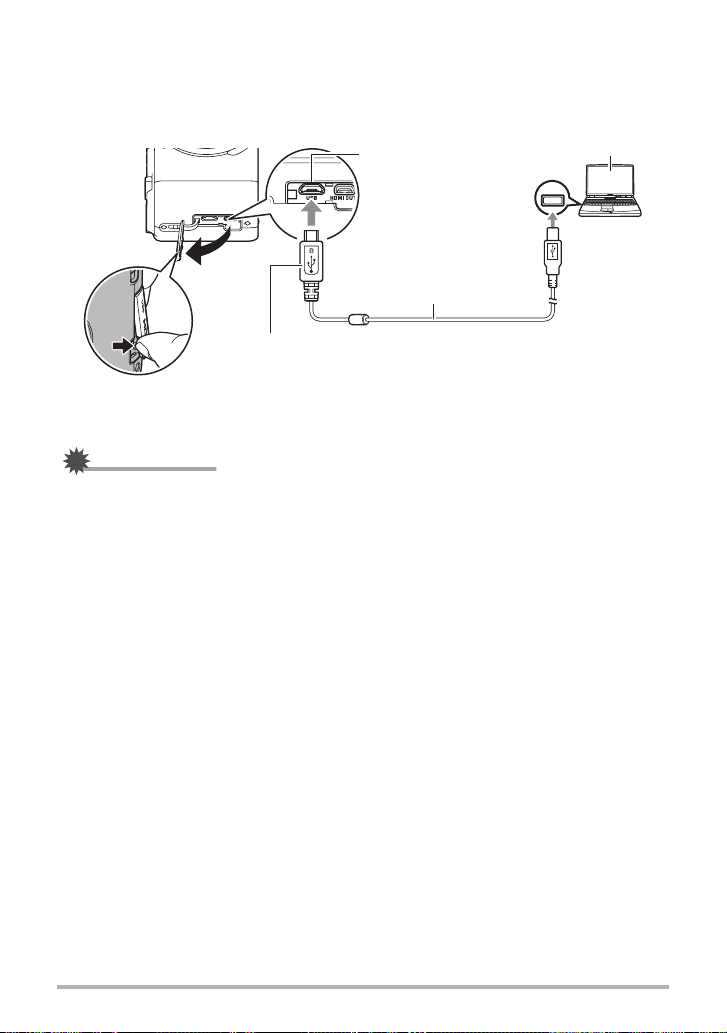
. To charge using a USB connection to a computer
USB connection lets you charge the battery while it is loaded in the camera.
While the camera is turned off, connect in the sequence shown below (
[USB] port
1, 2
Computer
(power turned on)
).
USB port
1
Micro USB cable
(included with camera)
u mark of the small (micro USB) connector facing the
lens side of the camera.
USB
2
• If the camera is on, press [ON/OFF] (Power) to turn it off before connecting it to
your computer.
IMPORTANT!
• The first time you connect the camera to your computer with the USB cable, an
error message may appear on your computer. If this happens, disconnect and then
reconnect the USB cable.
• A battery that has not been used for a long time, certain types of computers, and
connection conditions can cause charging to take more than approximately five
hours, which will trigger a timer that terminates charging automatically, even if the
battery is not fully charged. If this happens, disconnect and then reconnect the
USB cable to restart charging. To complete charging faster, use of the included
USB-AC adaptor is recommended.
• If the battery has not been used for a very long time, charging may terminate
automatically and the back lamp may start flashing red or go out after only about
60 minutes. In either case, use of the USB-AC adaptor that comes with the camera
is recommended.
• If you turn on the camera while charging over a USB connection to a computer is in
progress, the camera will establish a USB connection with the computer. Though
charging normally should continue at this time, certain types of computers or
connection environments may stop charging if supply power is low. This will be
indicated by the camera’s back lamp lighting green.
• Charging is not performed while the connected computer is in the hibernate mode.
21
Quick Start Basics
Page 22
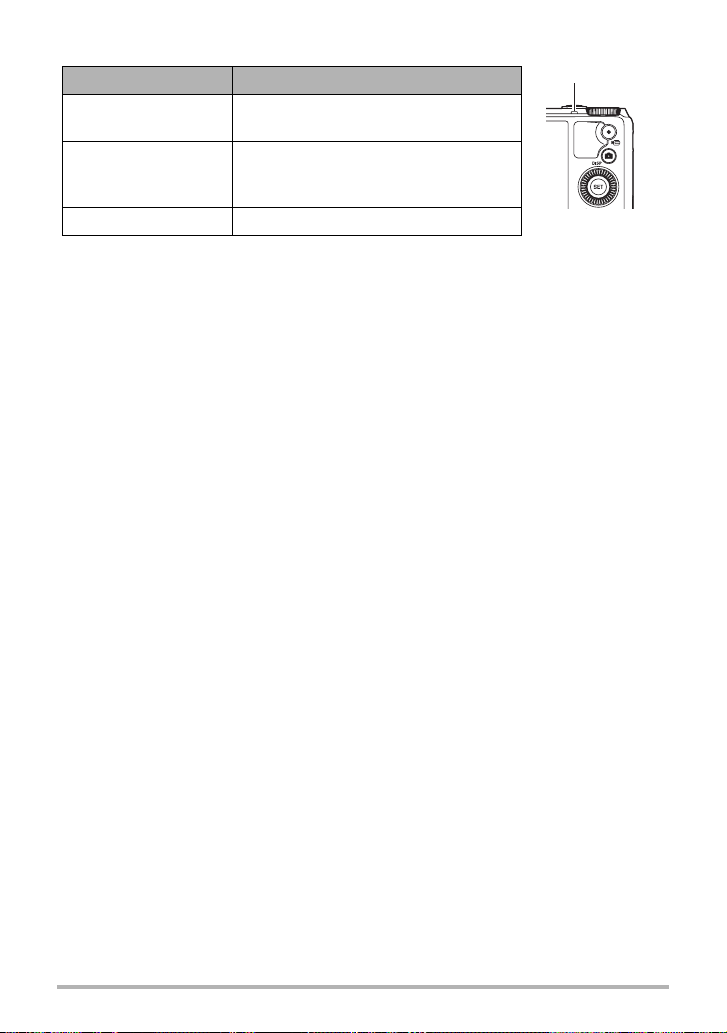
Back Lamp Operation
Lamp Status Description
Lit Red,
(Lit/Flashing Amber)
Charging
Back lamp
Abnormal ambient temperature,
Flashing Red
charging taking abnormally long, or
battery problem (page 197)
Off, (Lit Green) Charging complete
• The information in parentheses in the above table shows the lamp status while the
camera is turned on during charging.
Other Charging Precautions
• With the two charging methods described above, you can charge the camera’s
battery (NP-130A) without removing it from the camera. You also can charge the
battery using an optionally available charger unit (BC-130L). Never use any other
type of charger device. Attempting to use a different charger can result in
unexpected accident.
• This model can be charged only via from USB 2.0 specification USB port only.
• USB charging devices and power supply devices are subject to fixed standards.
Use of an inferior device or a device that is not up to standard can cause
malfunction and/or failure of your camera.
• Operation is not guaranteed in the case of a computer built or modified by you.
Even in the case of a commercially available computer, certain USB port
specifications may make it impossible to charge via the USB cable.
• A battery that is still warm immediately after normal use may not charge fully. Give
the battery time to cool before charging it.
• A battery discharges slightly even when it is not loaded in the camera. Because of
this, it is recommended that you charge the battery immediately before you need to
use it.
• Charging the camera’s battery may cause interference with TV and radio reception.
If this happens, plug the USB-AC adaptor into an outlet that is further away from
the TV or radio.
• Actual charging time depends on current battery capacity and charging conditions.
• Do not use the USB-AC adaptor with any other device.
• Never use the power cord with another device.
• Use only the USB-AC adaptor and USB cable specified in this manual for charging.
Use of any other type of devices may result in improper charging.
22
Quick Start Basics
Page 23
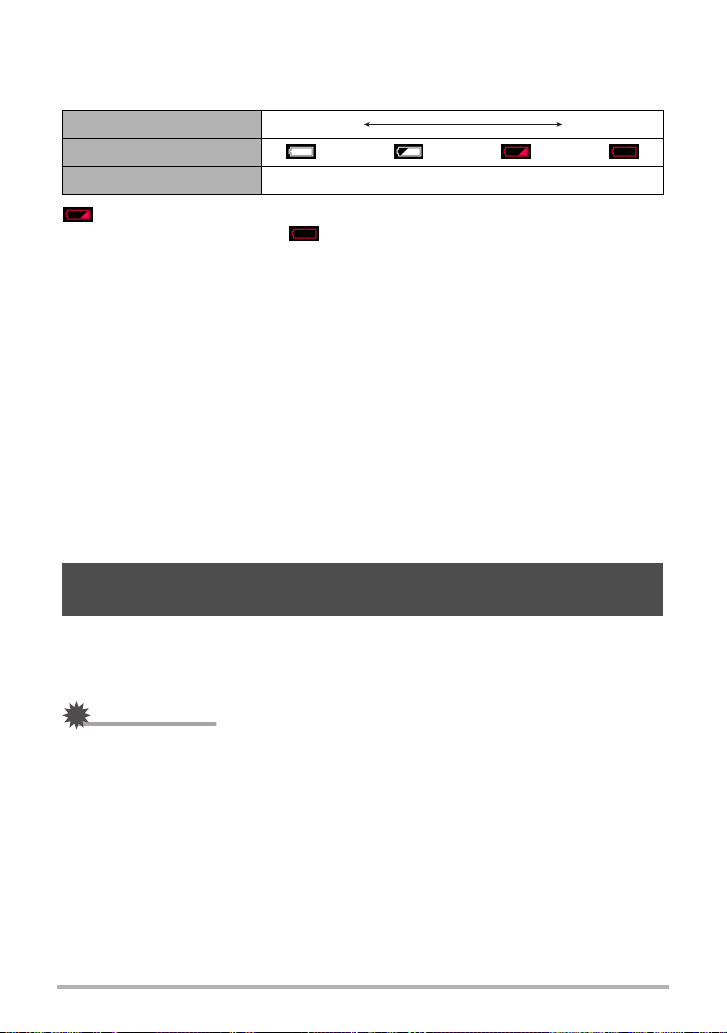
Checking Remaining Battery Power
As battery power is consumed, a battery indicator on the monitor screen indicates
remaining power as shown below.
Remaining Power High Low
Battery Indicator ***
Indicator Color White * White * Red * Red
indicates battery power is low. Charge the battery as soon as possible.
Recording is not possible when is indicated. Charge the battery immediately.
• The level shown by the battery indicator may change when you switch between the
REC mode and PLAY mode.
• Leaving the camera for about 30 days with no power supplied while the battery is
dead will cause its date and time settings to be cleared. A message telling you to
configure time and date settings will appear the next time you turn on the camera
after restoring power. When this happens, configure date and time settings (page
180).
• See page 216 for information about battery life and number of shots.
Battery Power Conservation Tips
• Entering the “ECO Mode” enables low-power operation (page 173).
• When you do not need to use the flash, select ? (Flash Off) for the flash setting
(page 49).
• Enable the Auto Power Off and the Sleep features to protect against wasting
battery power when you forget to turn off the camera (pages 177, 177).
• Select “Off” for “Continuous AF” (page 111).
Configuring Basic Settings the First Time You Turn On the Camera
The first time you load a battery into the camera, a screen appears for configuring the
display language, date, and time settings. Failure to set the date and time correctly
will cause the wrong date and time data to be recorded with images.
IMPORTANT!
• A screen for language selection will not appear in step 2 of the procedure below if
you purchased a camera intended for the Japanese market. To change the display
language from Japanese in this case, use the procedure under “Specifying the
Display Language (Language)” (page 181). Note that a version of this manual in
the language you select may not be included with a camera intended for the
Japanese market.
• Camera models sold in certain geographic areas may not support display language
selection.
23
Quick Start Basics
Page 24
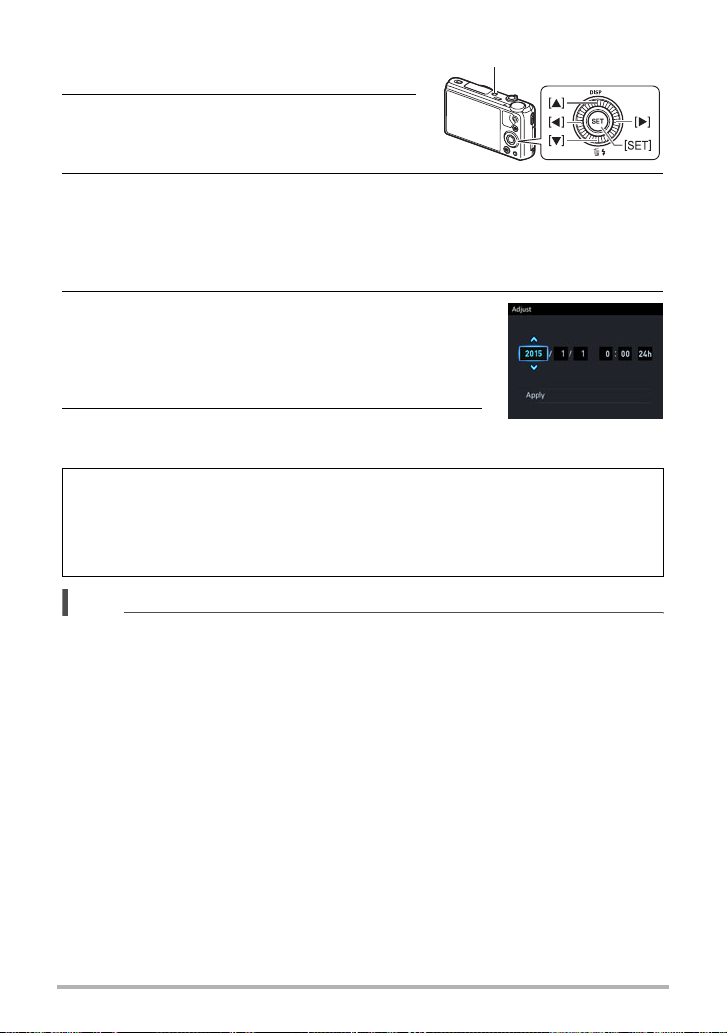
1. Press [ON/OFF] (Power) to turn on the
[ON/OFF] (Power)
camera.
2. Use [8], [2], [4], and [6] to select the
language you want and then press
[SET].
3. Use [8] and [2] to select a date style and then press [SET].
Example: July 10, 2015
YY/MM/DD
DD/MM/YY
MM/DD/YY
* 15/7/10
* 10/7/15
* 7/10/15
4. Set the date and the time.
Use [4] and [6] to select the setting you want to
change and then use [8] and [2] to change it.
To switch between 12-hour and 24-hour format, select
“24h” and then use [8] and [2] to change the setting.
5. After setting the date and time, use [4] and [6]
to select “Apply” and then press [SET].
If you make a mistake configuring display language, date, or time settings with the
above procedure, refer to the following pages for information about how to correct
the settings.
– Display language: page 181
– Date and time: page 180
NOTE
• Each country controls its local time offset and the use of summer time, and so they
are subject to change.
• Removing the battery from the camera too soon after configuring time and date
settings for the first time can cause the settings to be reset to their factory defaults.
Do not remove the battery for at least 24 hours after configuring settings.
24
Quick Start Basics
Page 25
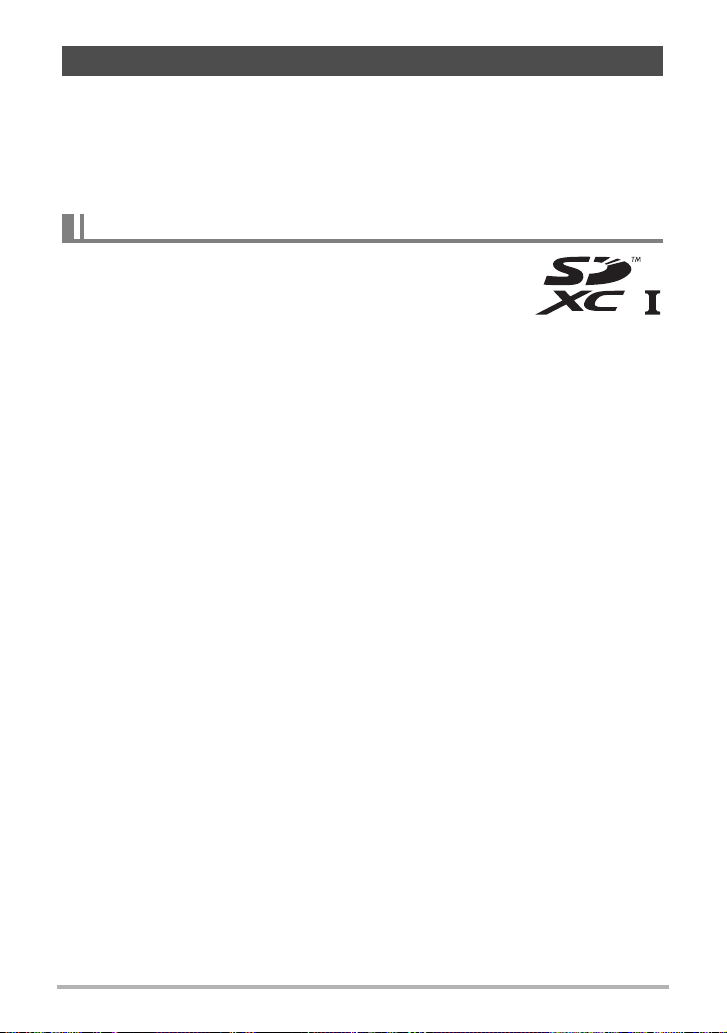
Preparing a Memory Card
Though the camera has built-in memory that can be used to store images and
movies, you probably will want to purchase a commercially available memory card for
greater capacity. The camera does not come with a memory card. Images recorded
while a memory card is loaded are saved to the memory card. When no memory card
is loaded, images are saved to built-in memory.
• For information about memory card capacities, see page 211.
Supported Memory Cards
– SD Memory Card
– SDHC Memory Card
– SDXC Memory Card
Use one of the above types of memory card.
• The above are supported memory card types as of April 2014.
• This camera supports use of SD memory cards of the following types and
capacities: SD memory cards up to 2GB, SDHC memory cards from 2GB up to
32GB, SDXC memory cards from 32GB up to 2TB. Note that the ability to use any
particular card with this camera, even if it satisfies the above capacity and type
requirements, is not guaranteed.
. Memory Card Handling Precautions
Certain types of cards can slow down processing speeds, and even can make it
impossible to store High Quality movies correctly. Also, use of certain types of
memory cards slows down data transfer and increases the time it takes to record
movie data, which can result in movie frames being dropped. The Y indicator on the
monitor screen turns yellow to indicate that frames are being dropped. In order to
avoid problems such as these, use of an Ultra High Speed Type SD memory card is
recommended. Note, however that CASIO makes no guarantees about the operation
of any Ultra High Speed Type SD memory card used with this camera.
25
Quick Start Basics
Page 26
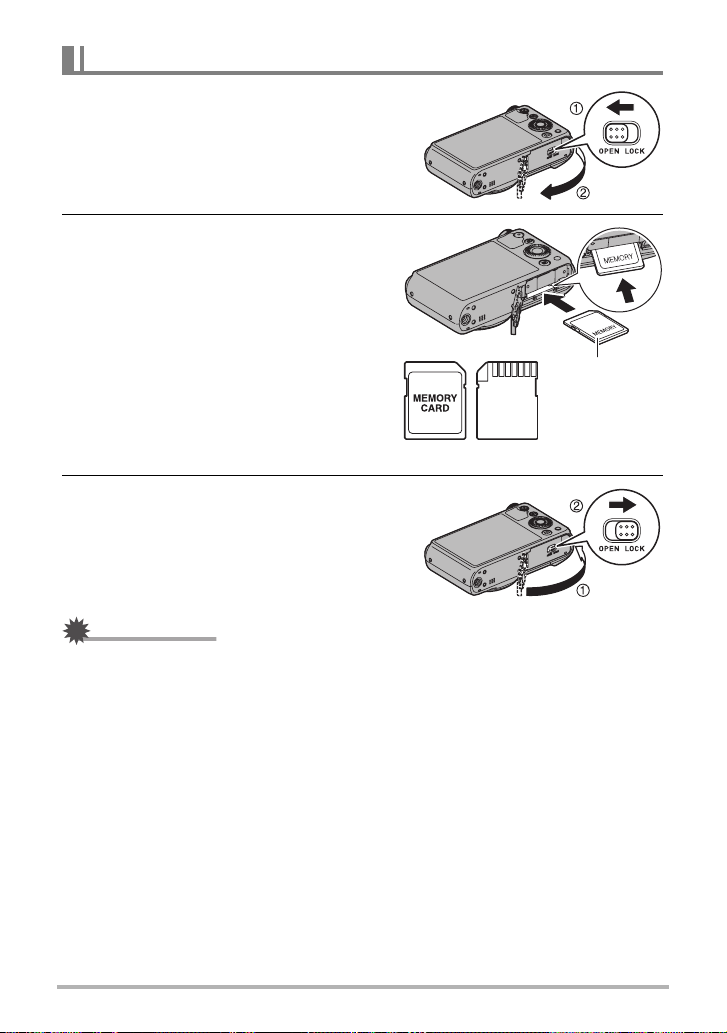
To load a memory card
1. Press [ON/OFF] (Power) to turn off
the camera and then open the
battery cover.
2. Load a memory card.
Positioning the memory card so its front
is facing upwards (towards the monitor
screen side of the camera), slide it into
the card slot all the way in until you hear
it click securely into place.
Front
Front Back
3. Close the battery cover.
IMPORTANT!
• Never insert anything besides a supported memory card (page 25) into the memory
card slot.
• Should water or any foreign object ever get into the card slot, immediately turn off
the camera, remove the battery, and contact your retailer or nearest CASIO
authorized service center.
26
Quick Start Basics
Page 27
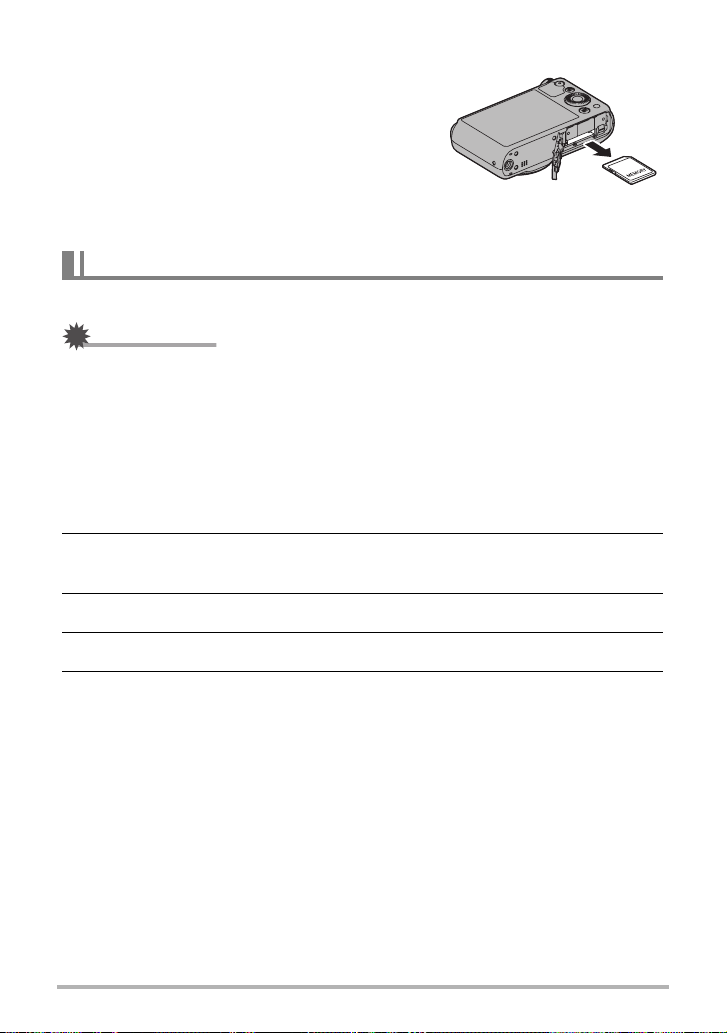
To replace the memory card
Press the memory card and then release it.
This will cause it to pop out of the memory
card slot slightly. Pull the card out the rest
of the way and then insert another one.
• Never remove a card from the camera
while the back lamp is flashing green.
Doing so can cause the image save
operation to fail and even damage the
memory card.
To format (initialize) a new memory card
Format a memory card on the camera before using it for the first time.
IMPORTANT!
• Formatting a memory card that already has snapshots or other files on it, will delete
its contents. Normally you do not need to format a memory card again. However, if
storing to a card has slowed down or if you notice any other abnormality, re-format
the card.
• Be sure to use the camera to format a memory card. Formatting a card on a
computer will result in a non-SD standard format, which can greatly slow down
processing time and cause compatibility, performance, and other problems.
1. Turn on the camera and press [MENU].
2. Press [4], use [8] and [2] to select the “
press [6].
¥
SETTING” tab, and then
3. Use [8] and [2] to select “Format” and then press [SET].
4. Use [8] and [2] to select “Format” and then press [SET].
5. Use [8] and [2] to select “Yes” and then press [SET].
27
Quick Start Basics
Page 28
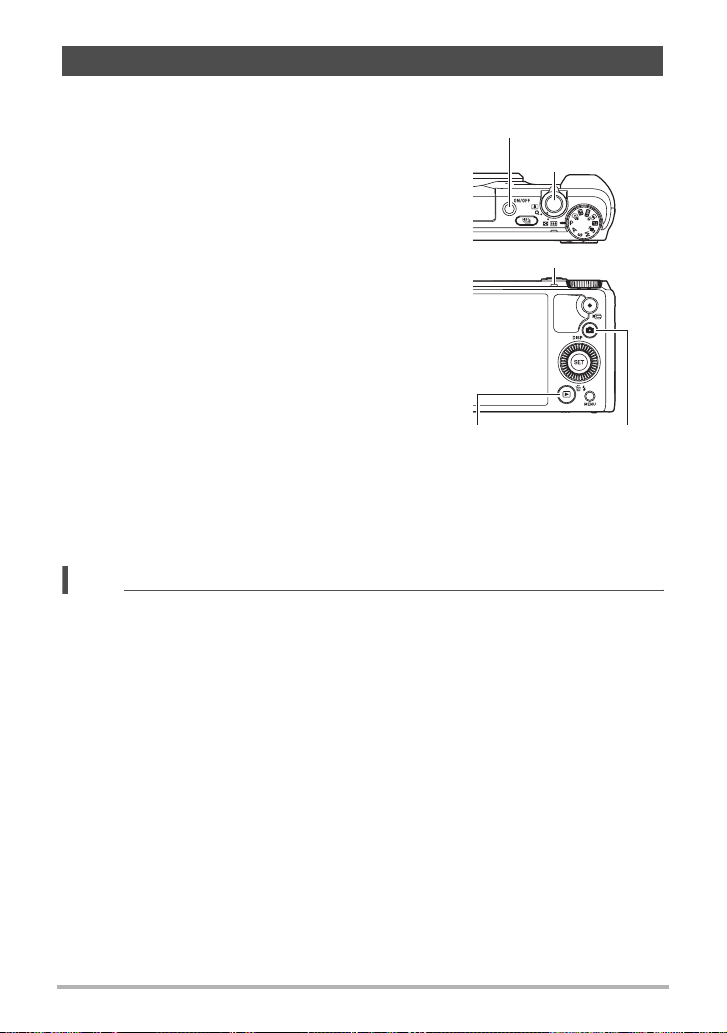
Turning the Camera On and Off
. To turn power on
Pressing [ON/OFF] (Power) enters the REC mode so
you can record images. Pressing [p] (PLAY) while
in the REC mode enters the PLAY mode, which you
can use to view snapshots and movies (pages 34,
118).
• You also can turn on the camera by pressing [p]
(PLAY).
•Pressing [r] (REC) or the shutter button while in
the PLAY mode returns to the REC mode.
• Take care to ensure that nothing is restricting or
coming into contact with the lens as it extends.
Holding the lens with your hand so it cannot
extend creates the risk of malfunction.
• About 10 seconds after you press [p] (PLAY) to
enter the PLAY mode, the lens will retract into the
camera.
• The Sleep function (page 177) or Auto Power Off
(page 177) will turn off power automatically if you
do not perform any operation for a preset amount
of time.
. To turn off the camera
Press [ON/OFF] (Power).
NOTE
• You also can configure the camera to turn on or off when you press [r] (REC)
(page 178).
• The camera can be configured so power turns off when [p] (PLAY) is pressed
(page 178).
[ON/OFF] (Power)
Shutter button
Back lamp
[p] (PLAY)
[r] (REC)
28
Quick Start Basics
Page 29
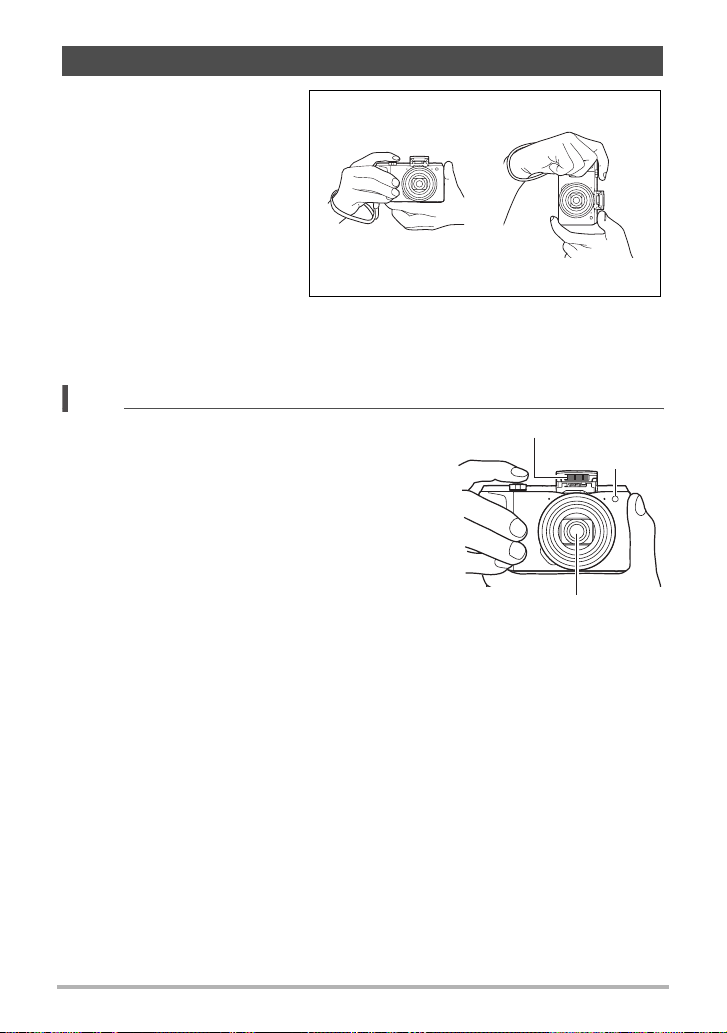
Holding the Camera Correctly
Your images will not come out
clearly if you move the camera
when you press the shutter
button. When pressing the
shutter button, be sure to hold
the camera as shown in the
illustration, and keep it still by
pressing your arms firmly
against your sides as you shoot.
Holding the camera still,
carefully press the shutter button
and take care to avoid all
movement as the shutter
releases and for a few moments after it releases. This is especially important when
available lighting is low, which slows down the shutter speed.
NOTE
• Take care that your fingers and the strap do not
cover any of the areas indicated in the illustration.
• To protect against accidentally dropping the
camera, attach the wrist strap and make sure it is
around your fingers or wrist while you are
operating the camera.
• Never swing the camera around by its strap.
• The supplied strap is intended for use with this
camera only. Never use it for any other purpose.
• Shooting an image while the camera’s “Auto
Rotate” setting is “On” will cause the playback
image to be rotated automatically to the orientation
the camera was in when the image was recorded (page 176).
Horizontal Vertical
Hold the camera so the flash is above the lens.
Flash
Front lamp
Lens
29
Quick Start Basics
Page 30
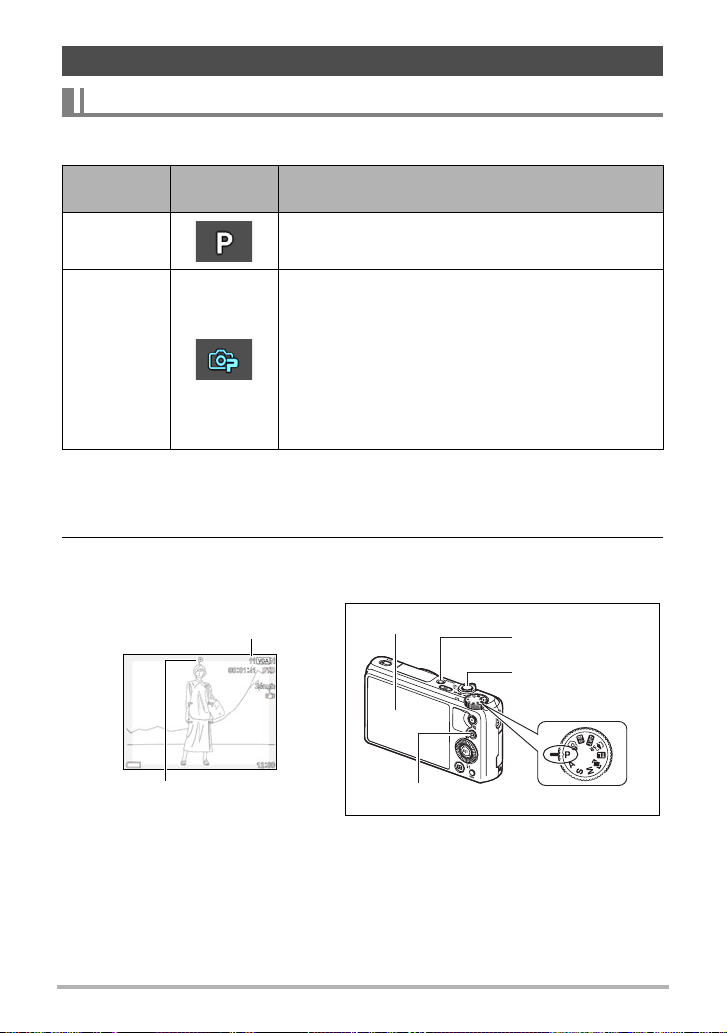
To shoot a snapshot
Selecting an Auto Recording Mode
You can select one of two auto recording modes (Program Auto or Premium Auto
Pro) according to your digital imaging needs.
Setting
P
Program
Auto
Ÿ
Premium
Auto Pro
REC Screen
Icon Display
Description
This is the standard Auto recording mode.
With Premium Auto Pro recording, the camera
automatically determines whether you are shooting a
subject or scenery, and other conditions. Premium
Auto Pro recording delivers higher image quality than
Program Auto recording.
• Some of the settings configured automatically by
Premium Auto Pro cannot be changed by you.
• It also requires more power (and runs down the
battery quicker) than Program Auto.
1. Press [ON/OFF] (Power) to turn on the camera.
The camera will enter the REC mode.
• If the camera is in the PLAY mode, press [r] (REC) or the shutter button.
2. Align the mode dial with [P] (Program Auto) or [Ÿ] (Premium Auto
Pro) to select Auto recording mode.
Remaining Snapshot Memory
Capacity (page 211)
Auto recording mode icon
Monitor screen
[r] (REC)
30
[ON/OFF] (Power)
Shutter button
Mode dial
Quick Start Basics
Page 31
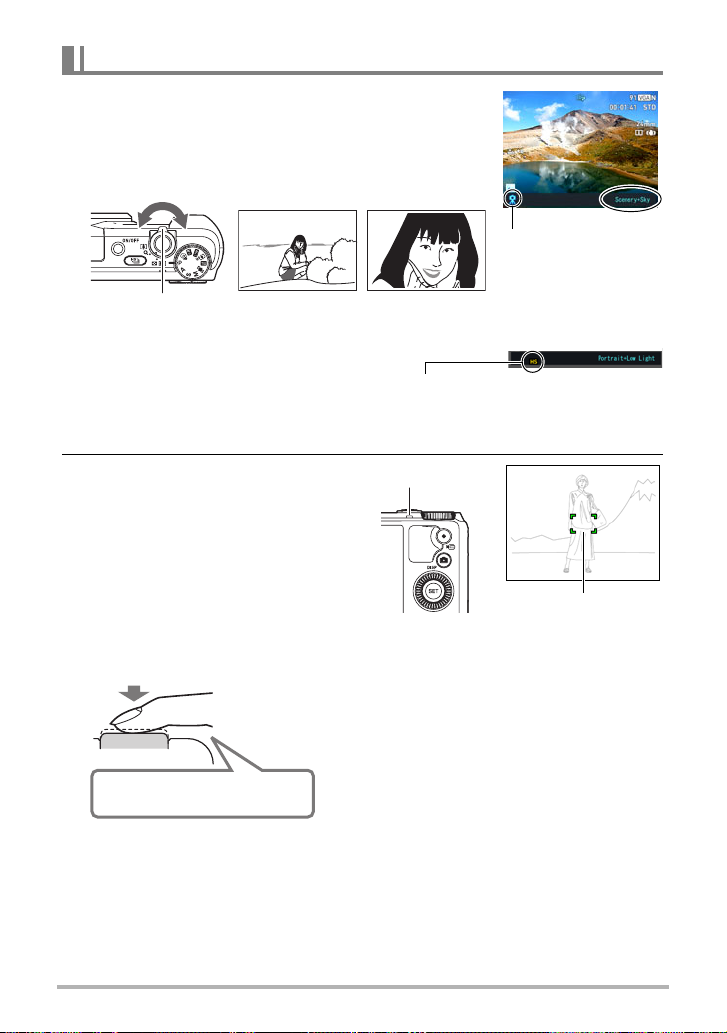
To shoot a snapshot
1. Point the camera at the subject.
• If you are shooting with Premium Auto Pro, text will
appear at the bottom of the monitor screen describing
the type of shot the camera has detected.
• You can zoom the image, if you want.
Appears when the
camera detects it is
stationary on a tripod.
Zoom controller
If the camera decides that it needs to shoot a series of images with Continuous Shutter
(CS), it will display “Š”. Take care to avoid any camera and subject movement until
shooting of all of the CS images is complete.
w Wide Angle z Telephoto
2. Half-press the shutter button to
focus the image.
When focus is complete, the camera
will beep, the back lamp will light
green, and the focus frame will turn
green.
Half-press
Press lightly
until the
button stops.
Beep, beep (Image is in focus.)
When you half-press the shutter button, the
camera automatically adjusts exposure and
focuses on the subject it is currently pointed at.
Mastering how much pressure is required for a
half-press and a full-press of the shutter button
is an important technique for good-looking
images.
31
Back lamp
Focus frame
Quick Start Basics
Page 32
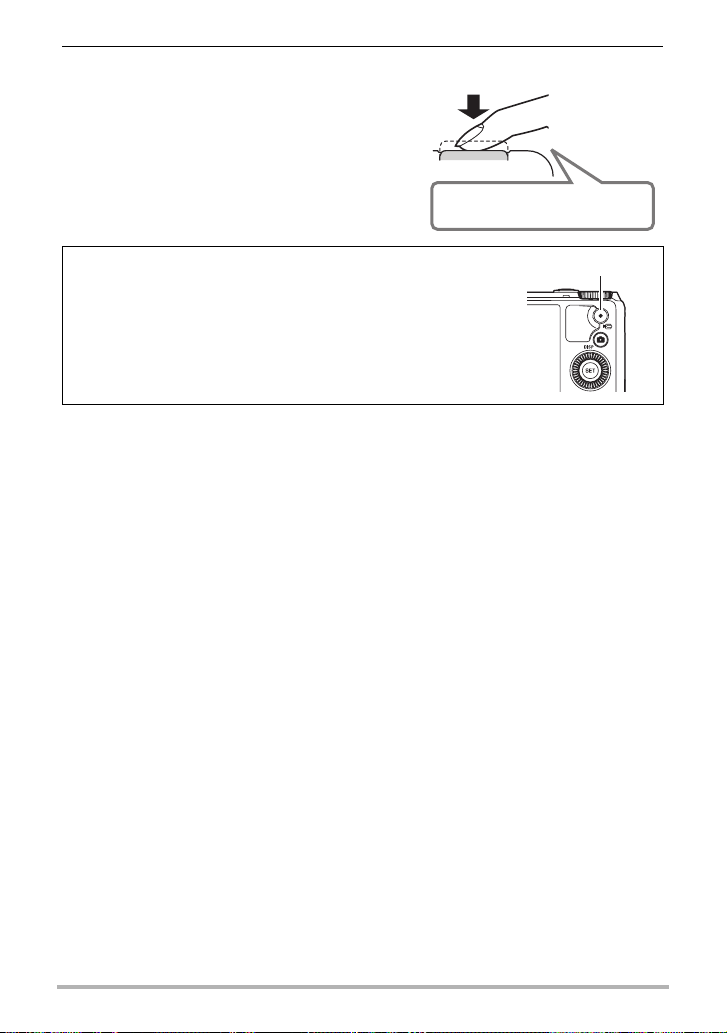
3. Continuing to keep the camera still,
press the shutter button the rest of
the way down.
This records the snapshot.
Full-press
Snap (Image is recorded.)
Recording a Movie
Press [0] (Movie) to start movie recording. Press
[0] (Movie) again to stop movie recording. See the
following pages for details.
Standard movie (STD movie): page 66
High-definition movie (FHD movie): page 69
High speed movie (HS movie): page 69
[0] (Movie)
. If the image does not focus...
If the focus frame stays red and the back lamp is flashing green, it means that the
image is not in focus (because the subject is too close, etc.). Re-point the camera at
the subject and try to focus again.
. Shooting with Auto
If the subject is not in the center of the frame...
“Focus lock” (page 45) is the name of a technique you can use when you want to
shoot an image in which the subject to be focused on is not within the focus frame in
the center of the screen.
To track the movement of a moving subject
Half-press the shutter button to follow and focus automatically on a moving subject.
See “O Tracking” (page 110) for more information.
32
Quick Start Basics
Page 33

. Shooting with Premium Auto Pro
• Some menu items are not available while Premium Auto Pro is in use (page 96).
Only the menu items whose settings can be configured will be displayed on the
menus while Premium Auto Pro is in use.
• In addition to shutter speed, aperture, and ISO sensitivity, the camera
automatically executes the following operation as required when shooting with
Premium Auto Pro.
– Continuous AF (page 111)
– Face Detection (page 109)
– HS Scene Shooting (page 33)
• Shooting with Premium Auto Pro can cause vibration and noise to occur due to
lens operation. This does not indicate malfunction.
• When Shooting with Premium Auto Pro, the message “Processing Premium Auto.”
may appear on the monitor screen. If you feel the camera is taking too long to
process data, try shooting with standard Auto instead.
• In some cases, Premium Auto Pro may not be able to interpret the shooting
environment correctly. If this happens, shoot with standard Auto.
• If “Š” is displayed, the camera will shoot a series of CS images and merge them
into a final image. Take care to avoid any camera and subject movement until
shooting of all of the CS images is complete. If you do not want to shoot CS
images, select “Off” for the Control Panel (page 40) “HS Scene Shooting” item.
• Certain flash settings (page 49) can limit environmental factors detectable by
Premium Auto Pro.
33
Quick Start Basics
Page 34
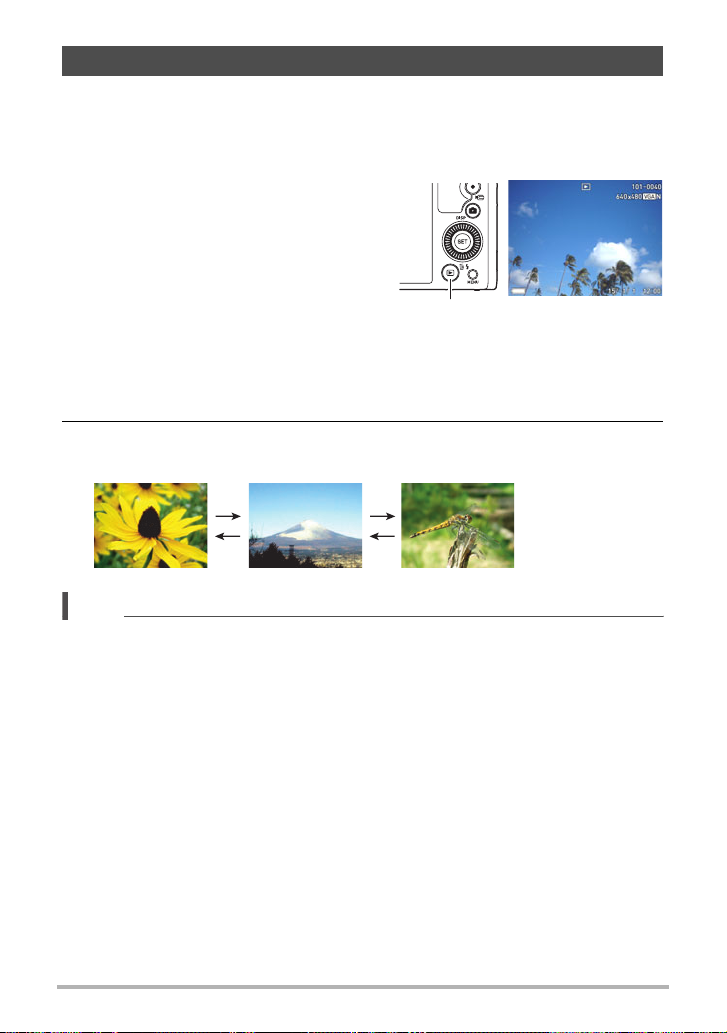
Viewing Snapshots
Use the following procedure to view snapshots on the camera’s monitor screen.
• For information about how to play back movies, see page 118.
• For information about images recorded using continuous shutter (CS), see page
120.
1. Turn on the camera and press
[p] (PLAY) to enter the PLAY
mode.
• This will display one of the snapshots
currently stored in memory.
• Information about the displayed
snapshot also is included (page 14).
• You also can clear the information to
view only the snapshot (page 15).
• You can zoom in on the image by rotating the zoom controller towards z
(page 124). If you are recording a snapshot that is very important to you, it is
recommended that you zoom the image and check its details after recording it.
[p] (PLAY)
2. Use [4] and [6] to scroll between images.
• Holding down either button scrolls at high speed.
[6]
[6]
[4]
NOTE
• Half-pressing the shutter button while in the PLAY mode or while a menu screen is
displayed will switch directly to the REC mode.
34
[4]
Quick Start Basics
Page 35
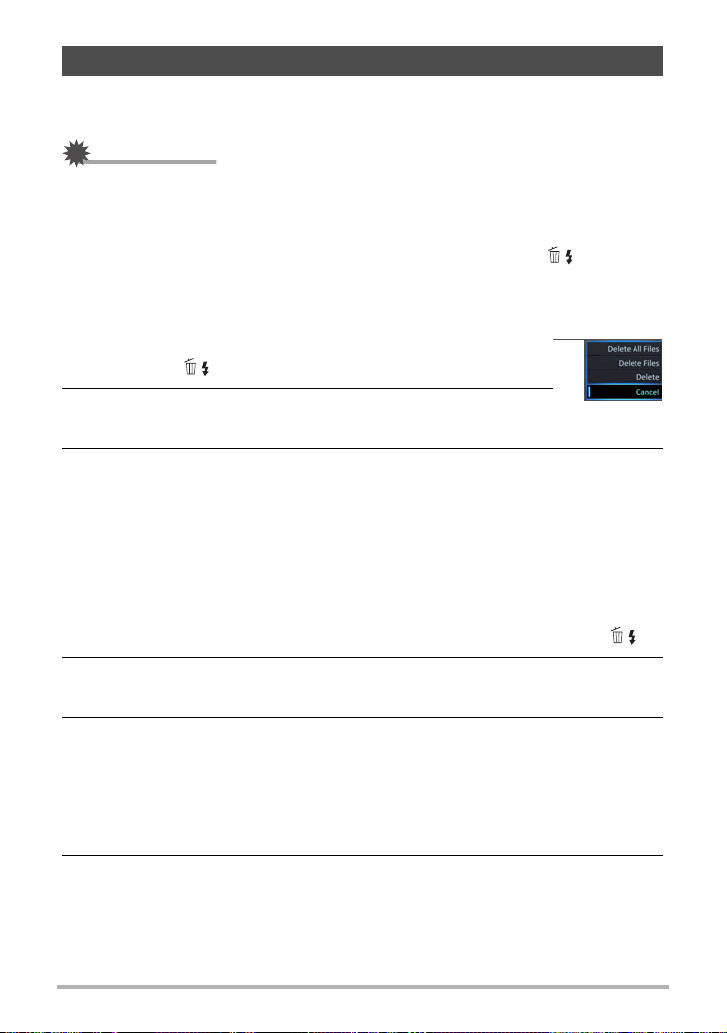
Deleting Snapshots and Movies
If memory becomes full, you can delete snapshots and movies you no longer need in
order to free up storage and record more images.
IMPORTANT!
• Remember that a file (image) delete operation cannot be undone.
• For information about images recorded using continuous shutter (CS), see page
121.
• If you select “Disabled” for the “Delete Key” setting on the “¥ SETTING” menu
(page 178), the delete menu will not appear when you press [2] ( ) (Delete).
You can delete files only while “Enabled” is selected for “Delete Key”.
. To delete a single file
1. Press [p] (PLAY) to enter the PLAY mode and then
press [2] ( ).
2. Use [4] and [6] to scroll through the files until the one
you want to delete is displayed.
3. Use [8] and [2] to select “Delete” and then press [SET].
• To delete other files, repeat steps 2 and 3.
• To exit the delete operation, press [MENU].
• If a CS group (page 120) or interval shot group (page 120) is displayed when
you perform the above procedure, all of the images in the currently displayed
group will be deleted.
. To delete specific files
1. Press [p] (PLAY) to enter the PLAY mode and then press [2] ( ).
2. Use [8] and [2] to select “Delete Files” and then press [SET].
• This displays a file selection screen.
3. Use [8], [2], [4], and [6] to move the selection boundary to the file
you want to delete, and then press [SET].
• This will select the check box in the lower left corner of the selected file’s image
and move the blue boundary to the next image.
• You can enlarge the selected image before deleting it by rotating the zoom
controller towards z ([).
4. Repeat step 3 to select other files, if you want. After you are finished
selecting files, press [MENU].
35
Quick Start Basics
Page 36
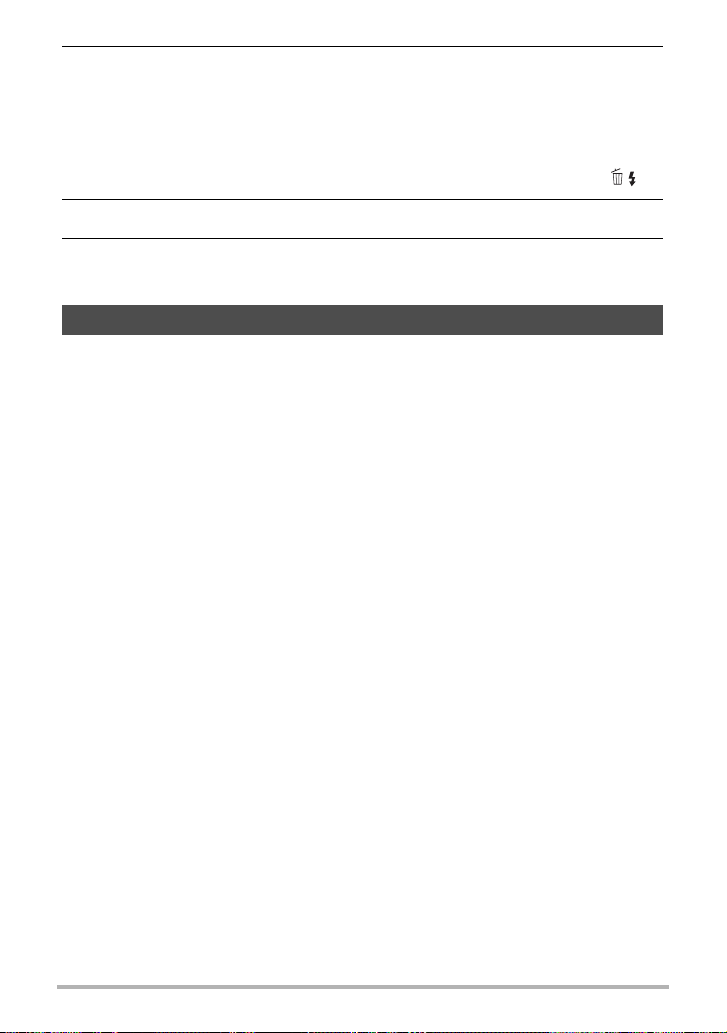
5. Use [8] and [2] to select “Yes” and then press [SET].
• This deletes the files you selected.
• To cancel the delete operation, select “No” in step 5 and then press [SET].
. To delete all files
1. Press [p] (PLAY) to enter the PLAY mode and then press [2] ( ).
2. Use [8] and [2] to select “Delete All Files” and then press [SET].
3. Use [8] and [2] to select “Yes” and then press [SET] to delete all files.
This will cause the message “There are no files.” to appear.
Snapshot Shooting Precautions
Operation
• Never open the battery cover while the back lamp is flashing green. Doing so can
result in the image you just shot being saved incorrectly, damage to other images
stored in memory, malfunction of the camera, etc.
• If unwanted light is shining onto the lens, shade the lens with your hand when
shooting an image.
Monitor Screen when Shooting Snapshots
• Subject brightness conditions can cause monitor screen response to slow and can
cause digital noise in the monitor screen image.
• The image that appears on the monitor screen is for image composition. The actual
image will be recorded at the quality set for the image quality setting (page 104).
Shooting Indoors under Fluorescent Lighting
• Minute flickering of fluorescent lighting can affect the brightness or color of an
image.
Other Precautions
• The slower the shutter speed, the greater the possibility that noticeable noise will
be generated in an image. Because of this, the camera automatically performs a
noise reduction at slow shutter speeds. The noise reduction process causes it to
take longer to record images at lower shutter speeds. The shutter speeds for which
noise reduction is performed depend on the camera setup and shooting conditions.
• A noise reduction process is performed when ISO sensitivity is set to a high value.
This can cause the camera to take relatively longer to be ready to shoot again after
you press the shutter button. Do not perform any key operation while the image
recording operation is in progress.
• Due to the characteristics of the imaging element used by the camera, very fast
moving objects in an image may appear distorted.
36
Quick Start Basics
Page 37
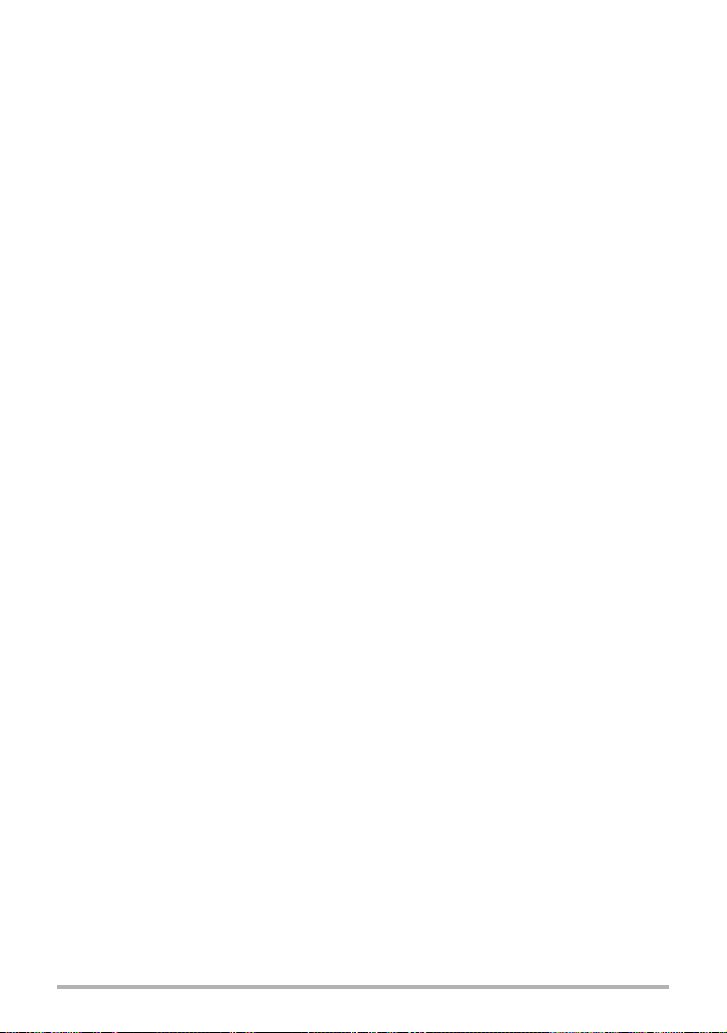
. Auto Focus Restrictions
• Any of the following can make proper focus impossible.
– Solid color wall or other very low contrast subject
– Strongly back lit subject
– Very shiny subject
– Blinds or other subject with a repeating horizontal pattern
– Multiple subjects at varying distances from the camera
– Subject in a dark location
– Subject that is too far away for light from the AF assist light to reach
– Camera movement while shooting
– Fast-moving subject
– Subjects outside the focus range of the camera
• If you cannot focus properly, try using focus lock (page 45) or Manual Focus (page
44).
37
Quick Start Basics
Page 38
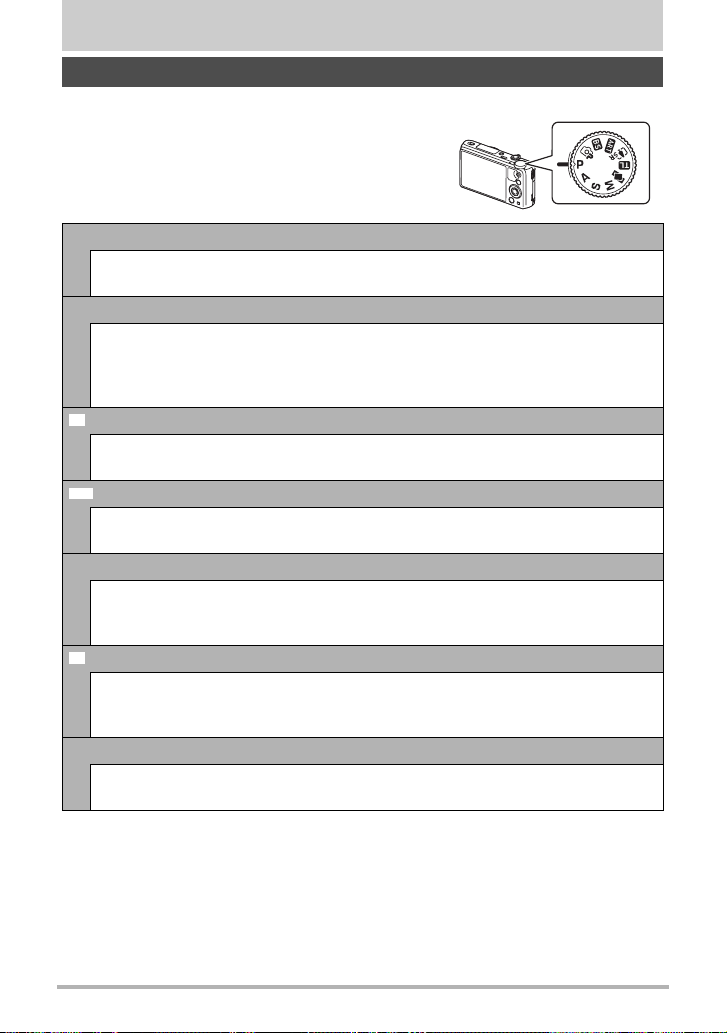
Snapshot Tutorial
b
C
F
Selecting the Recording Mode
Your camera has a variety of different recording
modes. Before recording an image, rotate the mode
dial to select the recording mode that suits the type
of image you are trying to record.
PProgram Auto
Standard Auto recording mode. This is the mode you normally should use
(page 30).
Ÿ Premium Auto Pro
With Premium Auto Pro recording, the camera automatically determines
whether you are shooting a subject or scenery, and other conditions. Premium
Auto Pro recording delivers higher image quality than standard Auto recording
(page 30).
BEST SHOT
Simply select one of a collection of built-in sample scenes and the camera sets
up automatically for beautiful images every time (page 77).
ART SHOT
A variety of artistic effects help to make even common, ordinary subjects
become more novel and exciting (page 60).
j
Multi SR Zoom
This feature uses super resolution technology and multiple Continuous Shutter
(CS) images to expand the zoom range for overall images of higher quality and
clarity (page 56).
Time Lapse / Interval Shot
You can use this function to record a movie that speeds up a sequence of
changes in natural phenomena or the flow of traffic in a city scene (page 73), or
to record a series of snapshots over time (page 63).
D Triple Shot
Shoots a burst of three images, making this feature is great for capturing all
those special moments when kids are around (page 65).
Mode dial
38
Snapshot Tutorial
Page 39
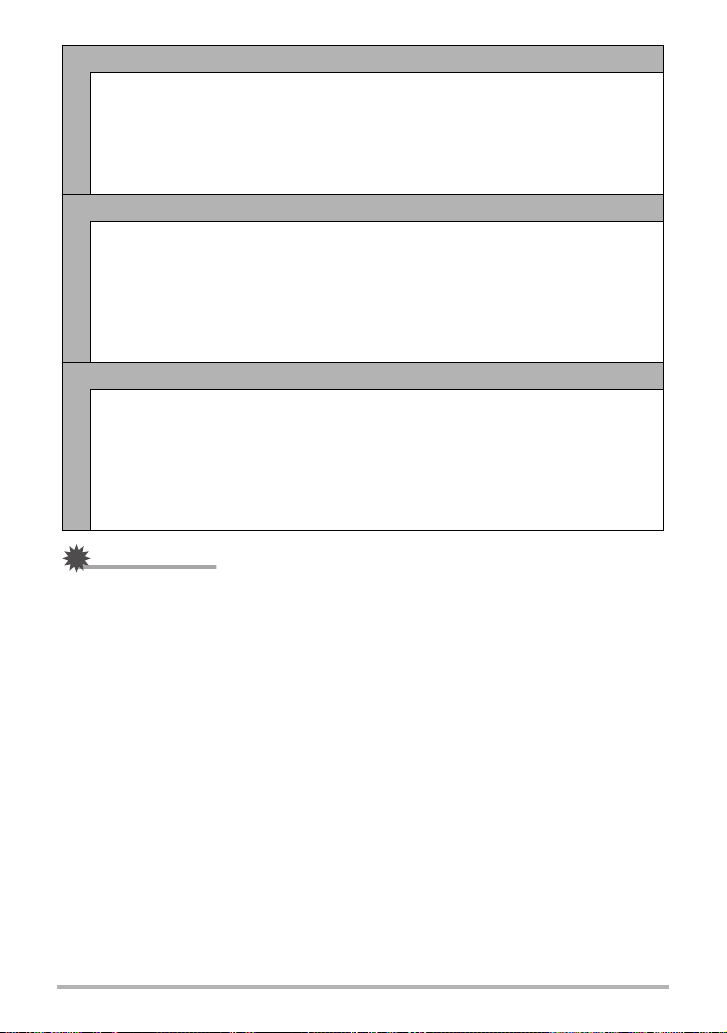
M M (Manual Exposure) mode
This mode gives you total control over aperture and shutter speed settings.
Press [SET] to open the Control Panel (page 40).
1
Use [8] and [2] to select A(Aperture), and then press [SET].
2
Use [8] and [2] to change the aperture setting, and then press [4].
3
Use [8] and [2] to select S(Shutter Speed), and then press [SET].
4
Use [8] and [2] to change the shutter speed setting, and then press [SET].
5
S S (Shutter Speed AE) mode
In this mode, you select the shutter speed and other settings are adjusted
accordingly.
Press [SET] to open the Control Panel (page 40).
1
Use [8] and [2] to select S(Shutter Speed), and then press [SET].
2
Use [8] and [2] to change the shutter speed setting, and then press [SET].
3
• You also can select the EV shift setting located under the shutter speed
setting and then specify an exposure value (EV shift), if you want.
A A (Aperture Priority) mode
In this mode, you select the aperture and other settings are adjusted
accordingly.
Press [SET] to open the Control Panel (page 40).
1
Use [8] and [2] to select A(Aperture), and then press [SET].
2
Use [8] and [2] to change the aperture setting, and then press [SET].
3
• You also can select the EV shift setting located under the aperture setting
and then specify an exposure value (EV shift), if you want.
IMPORTANT!
• In the S mode, ISO sensitivity (page 46) always operates according to its “Auto”
setting. The ISO sensitivity setting cannot be changed while in the S mode.
• The flash > (Auto Flash) and ¥ (Red Eye Reduction) flash modes are not
supported while A, S, or M is selected for the recording mode. If you want the flash
to fire, select < (Flash On) as the flash mode.
• The displayed ISO sensitivity, shutter speed or aperture value will turn red when
you half-press the shutter button if the image is overexposed or underexposed.
39
Snapshot Tutorial
Page 40
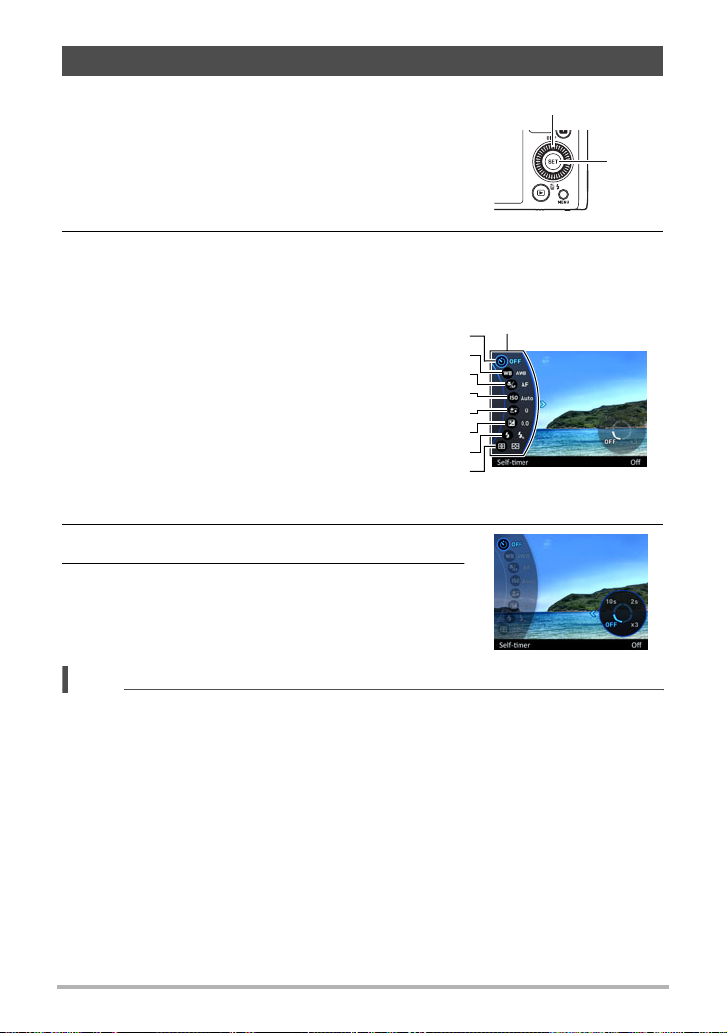
Using the Control Panel
The Control Panel can be used to configure camera
settings.
1. In the REC mode, press [SET].
• You can also display the Control Panel by
pressing [2].
[8] [2] [4] [6]
[SET]
2. Use [8] and [2] to select the setting you want to change, and then
press [SET].
This will select one of the Control Panel icons and display its settings.*
Self-timer (page 41)
1
White balance (page 42)
2
Focus (page 44)
3
ISO sensitivity (page 46)
4
Make-up Level (page 47)
5
EV shift (page 48)
6
Flash (page 49)
7
Metering (page 51)
8
* Items displayed in the Control Panel depend on the recording mode.
Control Panel
1
2
3
4
5
6
7
8
3. Use [8] and [2] to change the setting.
4. After the setting is the way you want, press
[SET].
This will apply the setting and return to the REC
mode.
NOTE
• You also can use on-screen menus to configure settings other than those listed
above (page 96).
40
Snapshot Tutorial
Page 41

Using the Self-timer (Self-timer)
„
‚”•
With the Self-timer, pressing the shutter button starts a timer. The shutter is released
and the image is shot after a fixed amount of time.
1. In the REC mode, press [SET].
2. Use [8] and [2] to select the (Self-timer) Control Panel option, and
then press [SET].
3. Use [8] and [2] to select the setting you want and then press [SET].
Setting
10 sec 10-second Self-timer
2 sec
×3
(Triple Selftimer)
REC Screen
Icon Display
Description
2-second Self-timer
• When shooting under conditions that slow
down the shutter speed, you can use this
setting to prevent image blur due to camera
movement.
Shoots three images: one image 10 seconds
after the shutter button is pressed, and the next
two images as soon as the camera is ready
after shooting the previous image. How long it
takes for the camera to get ready to shoot
depends on the image size and quality settings,
whether or not a memory card is loaded in the
camera, and the flash charge condition.
Off None Turns off the Self-timer.
• The front lamp flashes while the Self-timer countdown is
in progress.
• You can interrupt an ongoing Self-timer countdown by
pressing [SET].
41
Front lamp
Snapshot Tutorial
Page 42
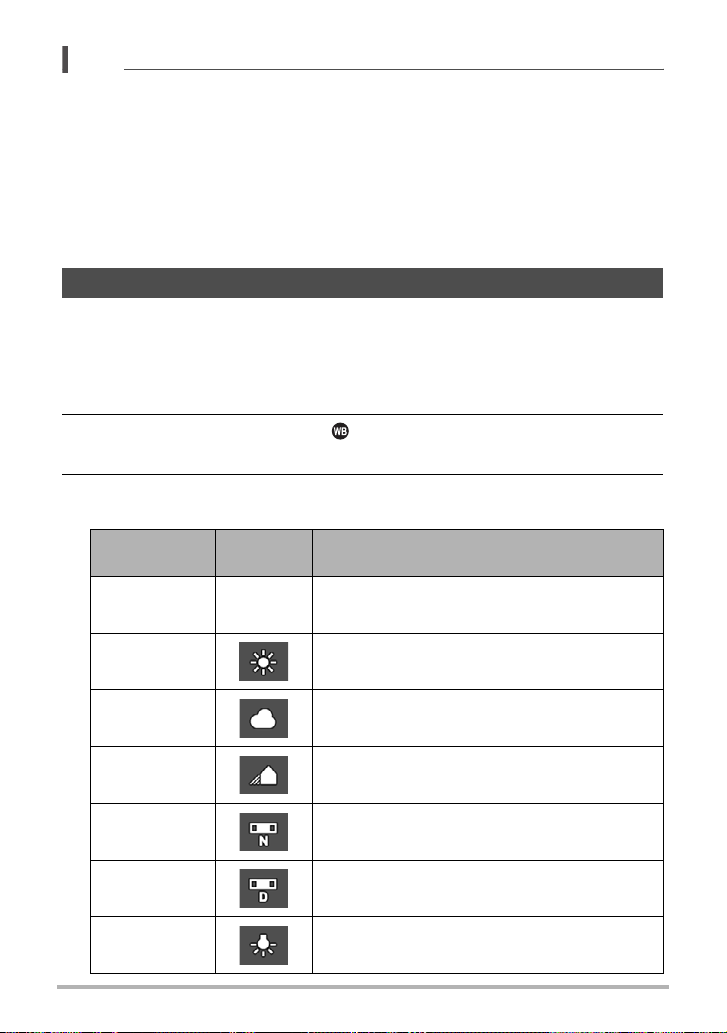
NOTE
• The Self-timer cannot be used together with the following features.
High Speed CS with Prerecord CS, Prerecord (Movie), Slide Panorama,
Wide Shot, Triple Shot
• The Triple Self-timer cannot be used together with the following features.
Movie, Time Lapse, High Speed CS, Multi SR Zoom, HS Night Shot, HS Best
Selection, Blurred Background, All-In-Focus Macro, Interval Shot
• The Motion Shutter (page 98) can be used only while the Control Panel’s self-timer
setting is “Off”. For any other self-timer setting, the applicable self-timer operation
is performed.
Adjusting White Balance (White Balance)
You can adjust white balance to match the source of light available where you are
shooting and avoid the blue cast that results when shooting outdoors when it is
cloudy, and the green cast that results when shooting under fluorescent lighting.
1. In the REC mode, press [SET].
2. Use [8] and [2] to select the (White Balance) Control Panel option,
and then press [SET].
3. Use [8] and [2] to select the shooting condition you want and then
press [SET].
Setting
Auto WB None
REC Screen
Icon Display
Description
Configures the camera to adjust white balance
automatically.
Daylight For shooting outdoors on a clear day
Overcast
Shade
Day White
Fluor
Daylight
Fluor
Tungsten For shooting under light bulb lighting
For shooting outdoors on an overcast rainy day,
in the shade, etc.
For shooting on a clear day in the shade of trees
or buildings
For shooting under white or day white
fluorescent lighting
For shooting under daylight fluorescent lighting
42
Snapshot Tutorial
Page 43
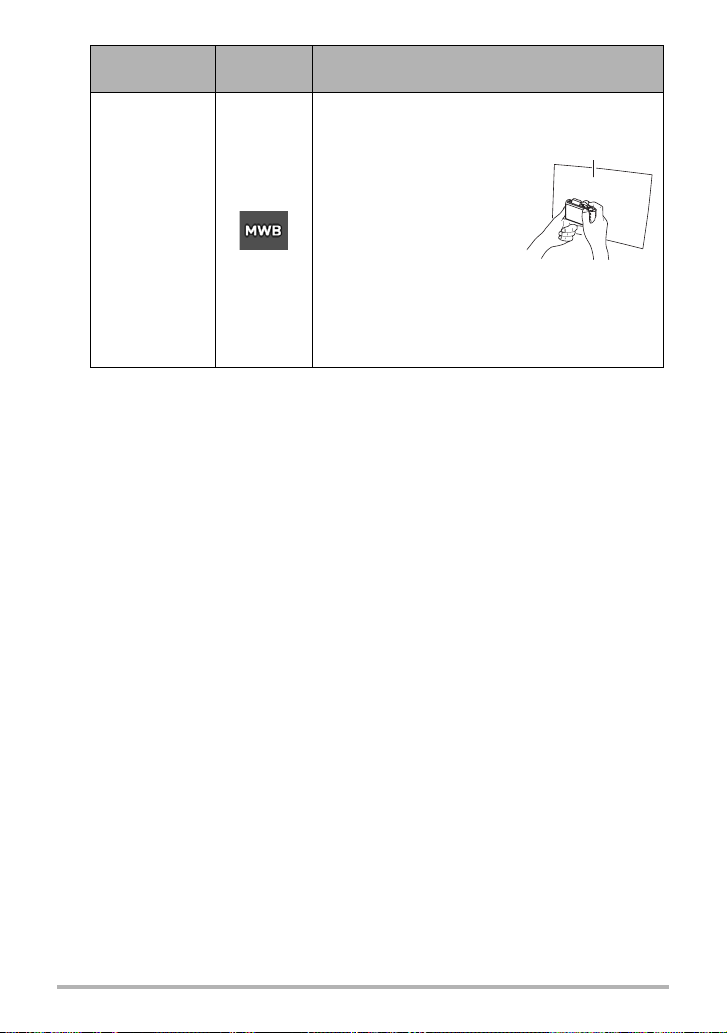
Setting
Manual
WB
• When “‡ Auto WB” is selected for the white balance setting, the camera
automatically determines the white point of the subject. Certain subject colors
and light source conditions can cause problems when the camera tries to
determine the white point, which makes proper white balance adjustment
impossible. If this happens, select the white balance setting that matches your
shooting conditions (Daylight, Overcast, etc.).
REC Screen
Icon Display
Description
For configuring the camera manually to suit a
particular light source
Select “Manual WB”.
1
Under the lighting
2
conditions you plan to
use when shooting, point
the camera at a blank
white piece of paper so it
fills the entire monitor
screen and then press
the shutter button.
Press [SET].
3
The white balance setting is retained even if you
turn off the camera.
Blank white paper
43
Snapshot Tutorial
Page 44
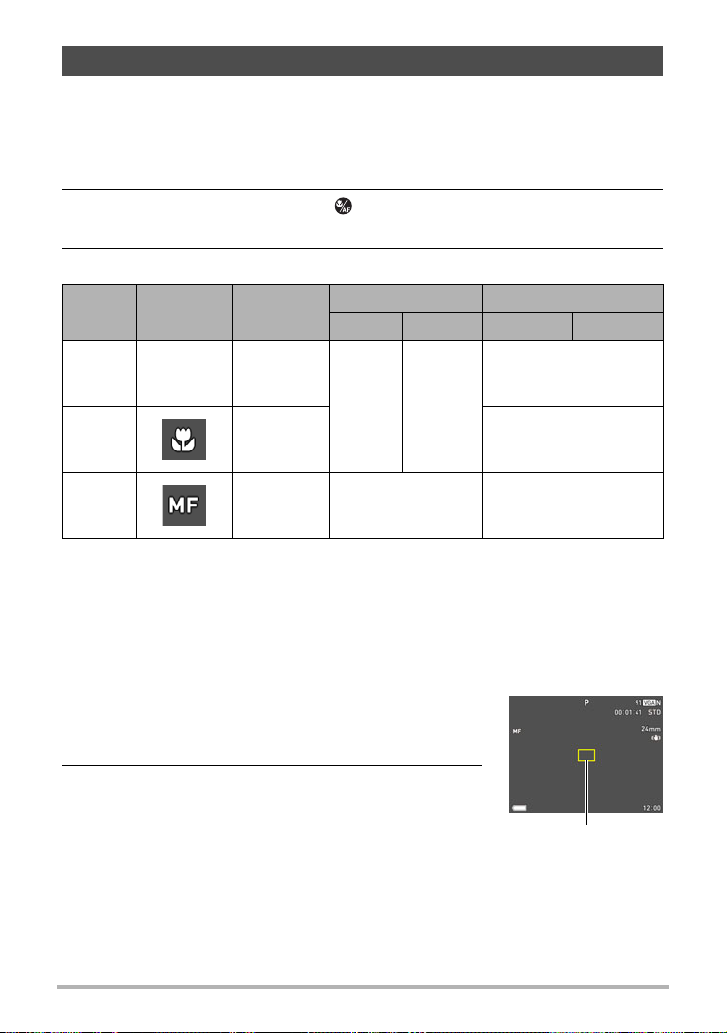
Selecting a Focus Mode (Focus)
• Auto Focus is the only focus mode available while Make-up (page 47) or Face
Detection (page 109) is enabled. To select another focus mode, first turn off Makeup and Face Detection.
1. In the REC mode, press [SET].
2. Use [8] and [2] to select the (Focus) Control Panel option, and
then press [SET].
3. Use [8] and [2] to select the setting you want and then press [SET].
Settings
Q
AF
(Auto
Focus)
´
Macro
W
MF
(Manual
Focus)
*1
The focus range is the distance from the lens surface.
REC Screen
Icon Display
None
Type of Shot
General
recording
Close ups
When you
want to focus
manually
*2 The focus range depends on the current optical zoom position.
*3 During High Speed Movie recording, focus is fixed at the position where it was
when recording started. To focus an image, half-press the shutter button for Auto
Focus or focus manually before you press [0] (Movie) to start recording.
To focus with manual focus
Focus Mode Approximate Focus Range
Snapshot Movies Snapshot Movies
4 cm to 9 (infinity)
9
) (Wide Angle)
2
*
9
) (Wide Angle)
Automatic Automatic
Manual
(1.6" to
3
*
4 cm to 50 cm
(1.6" to 19.7")
(Wide Angle)
4 cm to 9 (infinity)
(1.6" to
1
*
2
*
2
*
1. On the monitor screen, compose the image so
the subject you want to focus on is within the
yellow boundary.
2. Watching the image on the monitor screen use
[4] (nearer) and [6] (further) to adjust focus.
• At this time the image that is within the boundary
will enlarge and fill the monitor screen, which aids
in focusing. If you do not perform any operation for
two seconds while the enlarged image is displayed,
the screen in step 1 will re-appear.
• When the “Control Dial” (page 100) is set to “MF” (Manual Focus), you can use
the control dial for focusing.
44
Yellow boundary
Snapshot Tutorial
Page 45
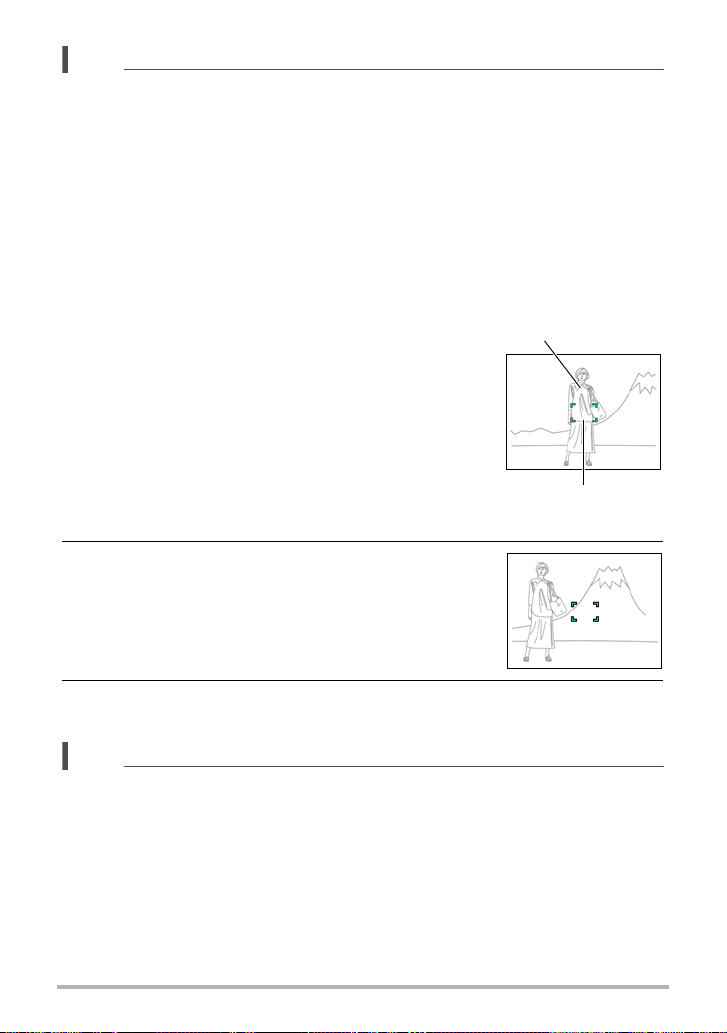
NOTE
• An Auto Macro feature detects how far the subject is from the lens and
automatically selects either Macro Focus or Auto Focus accordingly.
• Use of the flash together with Macro Focus can cause the light of the flash to
become blocked, which may result in unwanted lens shadows in your image.
• Whenever you perform an optical zoom operation while shooting with Auto Focus,
Macro Focus, or Manual Focus, a value will appear on the monitor screen to tell
you the focus range, as shown below. Note that the focus range is displayed
including the Auto Macro range only when shooting with Auto Focus.
Example: oo
* cm - 9
* oo is the actual focusing range value.
• The operations assigned to the [4] and [6] keys with the “L/R Key” setting (page
101) are disabled while Manual Focus is selected as the focus mode.
Using Focus Lock
“Focus lock” is a technique you can use when you want to
compose an image in which the subject you want to focus
on is not within the focus frame in the center of the
screen.
• To use focus lock, select “U Spot” or “O Tracking” for
the Auto Focus area (page 110).
Subject to be focused on
1. Align the monitor screen’s focus frame with
the subject you want to focus on and then half-
Focus frame
press the shutter button.
2. Keeping the shutter button half-pressed
(which maintains the focus setting), move the
camera to compose the image.
• When “O Tracking” is selected as the Auto Focus
area, the focus frame will move automatically and
follow the subject.
3. When you are ready to shoot the image, press the shutter button the
rest of the way down.
NOTE
• Focus lock also locks exposure (AE).
45
Snapshot Tutorial
Page 46
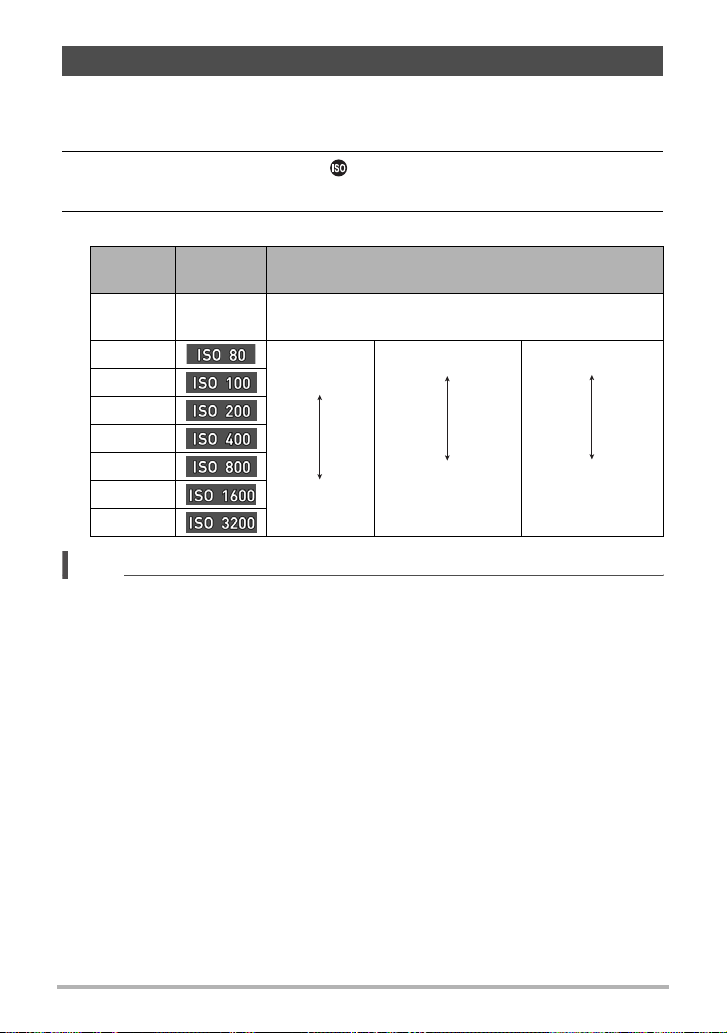
Specifying ISO Sensitivity (ISO)
ISO sensitivity is a measure of sensitivity to light.
1. In the REC mode, press [SET].
2. Use [8] and [2] to select the (ISO Sensitivity) Control Panel option,
and then press [SET].
3. Use [8] and [2] to select the setting you want and then press [SET].
Setting
Auto None
ISO80 Lower
ISO100
ISO200
ISO400
ISO800
ISO1600
ISO3200
NOTE
• While “Auto” is selected, Anti Shake corrects for subject movement only (page
107).
• Since higher ISO sensitivity values tend to result in digital noise in images, the
camera performs a noise filtering process. Because of this, it may take relatively
longer for the camera to finish recording an image after it is shot. You will not be
able to perform any key operation while image recording is in progress.
• In the S (Shutter Speed AE) mode, ISO sensitivity always operates according to its
“Auto” setting.
• In the M (Manual Exposure) mode, “Auto” cannot be selected.
REC Screen
Icon Display
Description
Adjusts sensitivity automatically according to
conditions.
sensitivity
Higher
sensitivity
Slow shutter speed
Fast shutter speed
(Set for shooting in
dimly lit areas.)
Less noise
Some coarseness
(increased digital
noise)
46
Snapshot Tutorial
Page 47
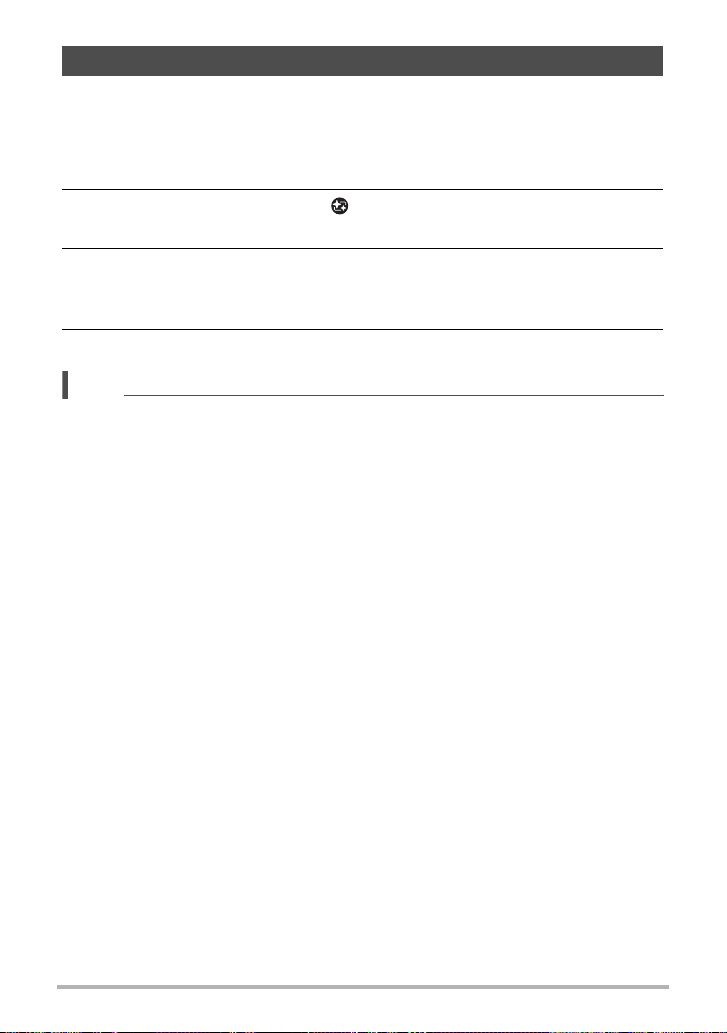
Recording Beautiful Portraits (Make-up Level)
The Make-up Function smoothes the skin texture of the subject and softens facial
shadows caused by harsh sunlight for better looking portraits. You can select a makeup level within the range of “0 (Off)” to “+12 (Max.)”.
1. Enter the REC mode, and then press [SET].
2. Use [8] and [2] to select the (Make-up Level) Control Panel option,
and then press [SET].
3. Use [8] and [2] to select the Make-up Level setting you want, and then
press [SET].
• You can select a make-up level within the range of “0 (Off)” to “+12 (Max.)”.
4. Shoot the image.
NOTE
• Selecting any Make-up Level setting from +1 (Min.) to +12 (Max.) causes the
settings below to be configured automatically.
– Face Detection: On
– Focus Mode: AF (Auto Focus)
• Make-up cannot be used with the following functions.
Some BEST SHOT scenes, ART SHOT, Multi SR Zoom, High Speed CS, Time
Lapse, Interval Shot
47
Snapshot Tutorial
Page 48
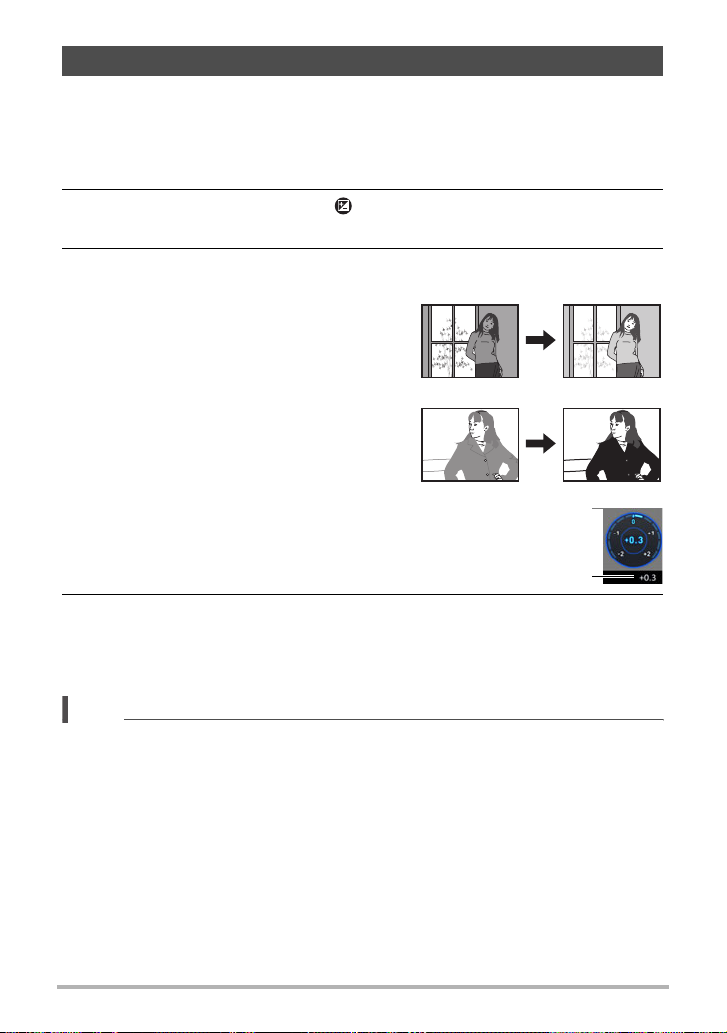
Correcting Image Brightness (EV Shift)
You can manually adjust an image’s exposure value (EV value) before shooting it.
• Exposure Compensation Range: –2.0 EV to +2.0 EV
• Unit: 1/3EV
1. In the REC mode, press [SET].
2. Use [8] and [2] to select the (EV Shift) Control Panel option, and
then press [SET].
3. Use [8] and [2] to adjust the exposure compensation value.
[8], clockwise:
Increases the EV value. A higher EV value is
best for light-colored subjects and backlit
subjects.
[2], counterclockwise:
Decreases the EV value. A lower EV value is
best for dark-color subjects and for shooting
outdoors on a clear day.
To cancel exposure compensation, change the EV value to 0.0.
Exposure compensation value
4. Press [SET].
This applies the exposure compensation value. The exposure compensation
value you set remains in effect until you change it or turn off the camera (which
causes it to revert to “0.0”).
NOTE
• When shooting under very dark or very bright conditions, you may not be able to
obtain satisfactory results even after performing exposure compensation.
48
Snapshot Tutorial
Page 49
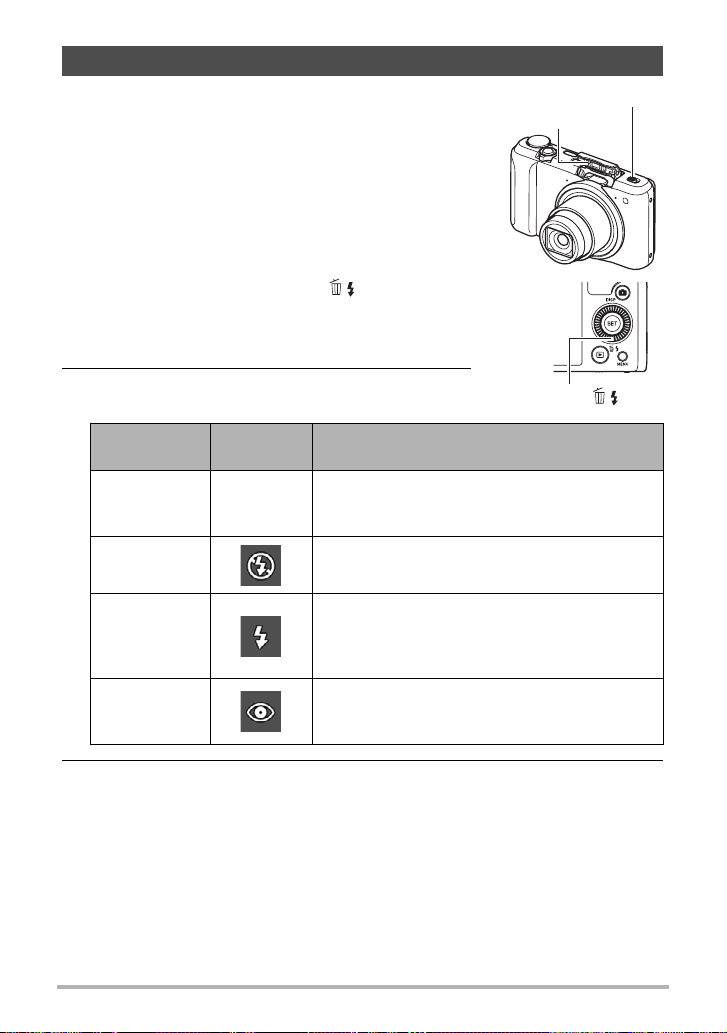
Using Flash (Flash)
If you plan to use flash, you need to slide the flash switch
to open the flash unit.
1. In the REC mode, press [2] ( ) once.
Flash switch
Flash
2. Use [8] and [2] to select the flash setting
you want and then press [SET].
Setting
Auto Flash None
Flash Off Flash does not fire.
Flash On
Red Eye
Reduction
REC Screen
Icon Display
Description
Flash fires automatically in accordance with
exposure (amount of light and brightness)
conditions.
Flash always fires. This setting can be used to
brighten a subject that normally comes out dark
due to daylight or backlight (daylight synchro
flash).
Flash fires automatically. This type of flash can
be used to reduce the chance of redness in the
subject’s eyes.
[2] ( )
3. Slide the flash switch to open the flash unit.
• If you half-press the shutter button while the flash unit is not open when
surrounding light requires flash, the message “Open the flash unit.” will appear
on the monitor screen. The flash will not fire if you go on and fully press the
shutter button. Slide the flash switch to open the flash unit before shooting.
49
Snapshot Tutorial
Page 50
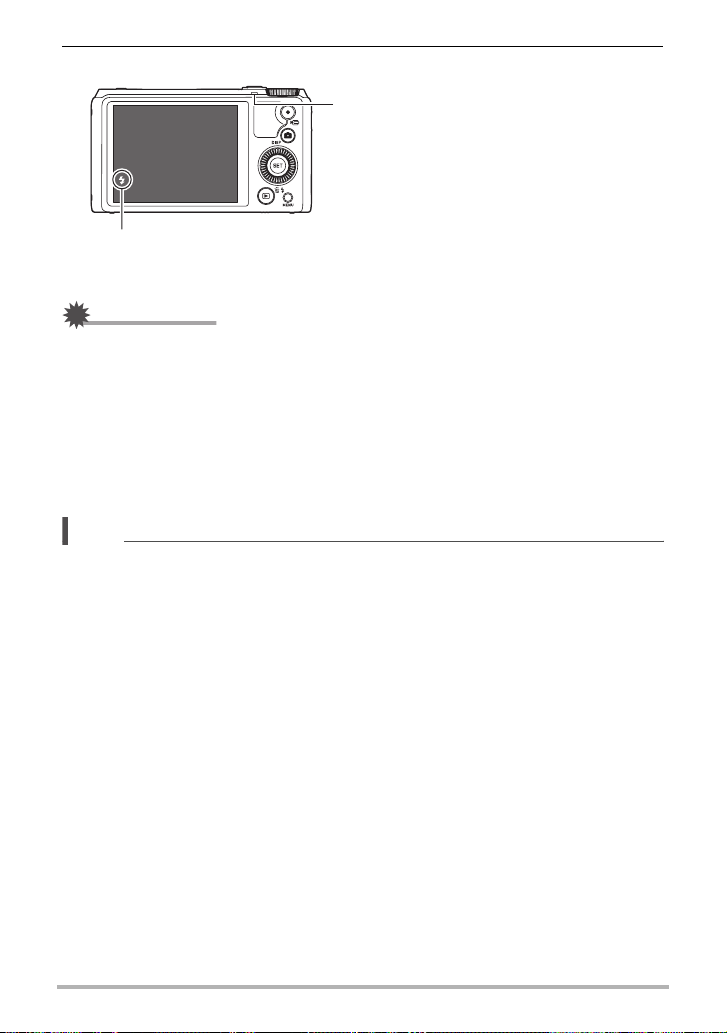
4. Press the shutter button to shoot.
Back lamp
Flashes amber while the flash is charging to
indicate that image recording is disabled.
• You will not be able to take another flash
snapshot until the lamp stops flashing amber,
which indicates that charging is complete.
< indicates the flash will fire.
• For information about Flash Range, see page 215.
IMPORTANT!
• Even if you have the Control Panel setting configure for flash, the flash will not fire
unless the flash unit is open.
• When not using flash, press down on the flash unit until it locks into place with a
click.
• Foreign matter on the flash window can react with the light of the flash, producing
some smoke and abnormal odor. Though this does not indicate malfunction, oil
from your fingers and other foreign matter when left on the flash window can
become difficult to clean off later. Because of this, you should make it a regular
habit to wipe the window clean regularly with a soft, dry cloth.
NOTE
• Take care so your fingers and the strap do not block the flash.
• The desired effect may not be obtained when the subject is too far away or too
close.
• Flash charging time (page 215) depends on operating conditions (battery
condition, ambient temperature, etc.).
• Shooting with flash turned off when lighting is dim results in a slow shutter speed,
which can cause image blur due to camera movement. Under such conditions,
secure the camera with a tripod, etc.
• With red eye reduction, the flash is fired automatically in accordance with
exposure. It does not fire in areas where lighting is bright.
• The presence of outdoor sunlight, fluorescent lighting, or some other light source
can cause abnormal image colors.
• Select ? (Flash Off) for the flash setting when shooting in areas where flash
photography is prohibited.
• The flash > (Auto Flash) and ¥ (Red Eye Reduction) flash modes are not
supported while A, S, or M is selected for the recording mode. If you want the flash
to fire, select < (Flash On) as the flash mode.
50
Snapshot Tutorial
Page 51

Red-eye Reduction
Using the flash to shoot at night or in a dimly lit room can cause red spots inside the
eyes of people who are in the image. This is caused when the light from the flash
reflects off of the retina of the eye. When red-eye reduction is selected as the flash
mode, the camera fires a pre-flash to cause the irises in the eyes of any people in the
image to close, which reduces the chance of red eye.
Note the following important points when using red-eye reduction.
• Red-eye reduction does not work unless the people in the image are looking
directly at the camera (flash).
• Red-eye reduction may not work very well if the subjects are located far away from
the camera.
Specifying the Metering Mode (Metering)
The metering mode determines what part of the subject is metered for exposure.
1. In the REC mode, press [SET].
2. Use [8] and [2] to select the (Metering) Control Panel option, and
then press [SET].
3. Use [8] and [2] to select the setting you want and then press [SET].
Setting
Multi None
Center
Weighted
Spot
REC Screen
Icon Display
Description
Multi-pattern metering divides the image into
sections and measures the light in each section for
a balanced exposure reading. This type of
metering provides error-free exposure settings for
a wide range of shooting conditions.
Center weighted metering concentrates on the
center of the focus area to measure light. This type
of metering is best when you want some level of
control over contrast.
Spot metering takes readings at a very small area.
Use this metering method when you want
exposure to be set according to the brightness of a
particular subject, without being affected by
surrounding conditions.
51
Snapshot Tutorial
Page 52
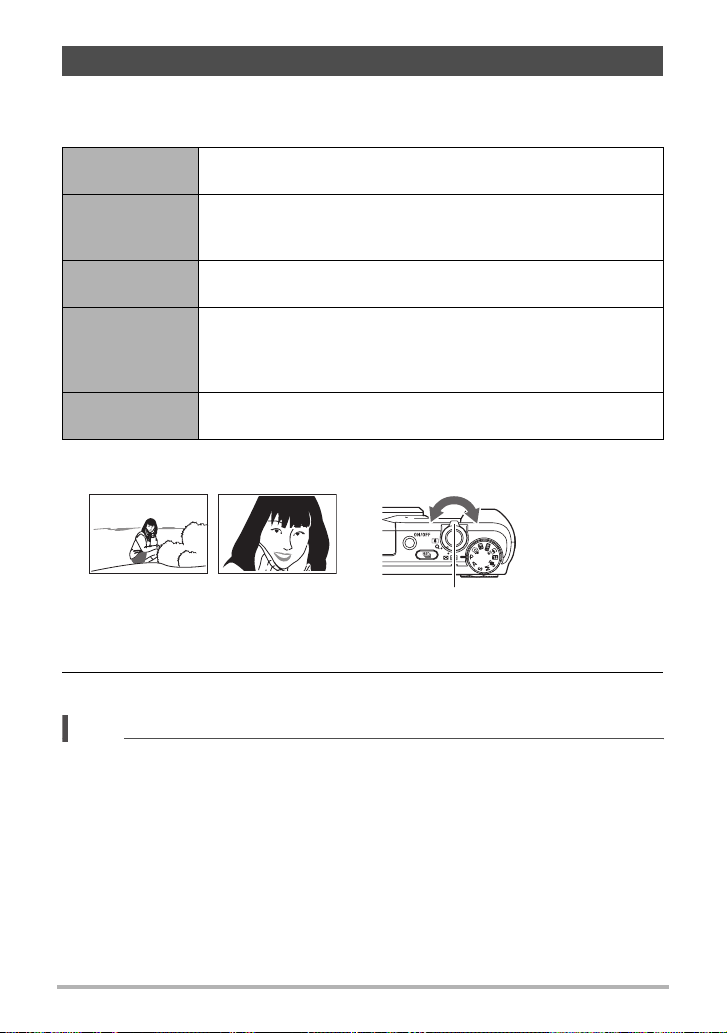
Shooting with Zoom
Your camera is equipped with various types of zoom: optical zoom, HD Zoom, Single
SR Zoom, Multi SR Zoom, and digital zoom. The maximum zoom factor depends on
the image size setting and the digital zoom on/off settings.
Optical zoom
HD Zoom
Single SR Zoom
Multi SR Zoom
Digital zoom
Zooming is performed by changing the lens focal distance, so
there is no deterioration of image quality.
Allows greater zoom capabilities by cutting out a portion of the
original image and enlarging it, without deterioration of image
quality.
Applies super resolution technology to suppress image
deterioration (page 55).
Shoots a burst of high-speed images, which are then combined
into a final image in a way that lessens deterioration of image
quality. Multi SR Zoom is enabled only when the “Multi SR
Zoom” recording mode is selected. (page 56)
A digital process is used to enlarge the center of the image, so
there is deterioration of image quality.
1. In the REC mode, rotate the zoom controller to zoom.
w Wide Angle z Telephoto
w (Wide Angle): Reduces the size of the subject and broadens the range.
z (Telephoto) : Enlarges the subject and narrows the range.
Zoom controller
2. Press the shutter button to shoot.
NOTE
• Use of a tripod is recommended to protect against image blur due to camera
movement when shooting with telephoto.
• Performing a zoom operation changes the lens aperture.
• Zoom operations are supported during movie recording. Zoom operations are
disabled during high speed movie recording. To use zoom, perform the zoom
operation before you press [0] (Movie) to start recording.
• Zoom operations are not supported while shooting with the following feature. The
zoom setting is fixed at full wide angle.
Slide Panorama, Wide Shot, All-In-Focus Macro
52
Snapshot Tutorial
Page 53

Monitor Screen Information when Zooming
A variety of information is shown on the monitor screen while a zoom operation is in
progress.
. Zoom Mode Icons
Zoom mode
Focal distance
Focusing Range
(Displayed for Auto Focus,
Macro Focus, and Manual
Focus.)
Zoom bar
The table below shows what appears on the monitor screen based on the zoom
mode.
Zoom mode REC Screen Icon Display
Optical zoom None
HD Zoom None
Single SR Zoom ¨ (White)
Multi SR Zoom ¸ (Black)
Digital zoom ê
(Converted to 35 mm film
format.)
Image quality limit
(Deterioration starts from
here.)
53
Snapshot Tutorial
Page 54
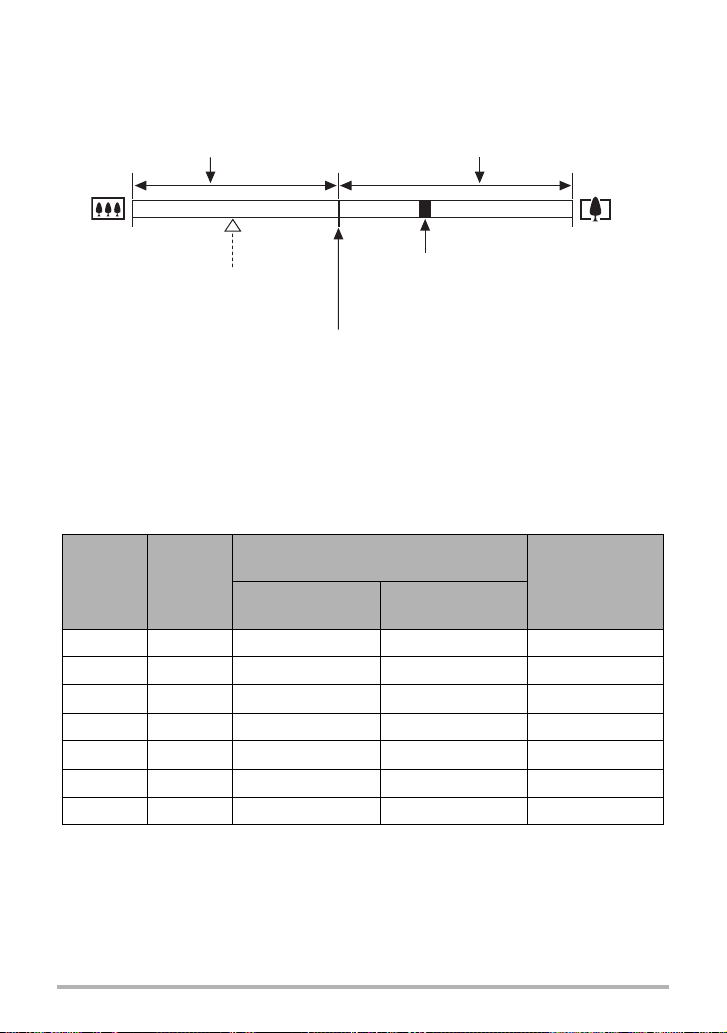
. Interpreting the Zoom Bar
During a zoom operation, a zoom bar appears on the monitor screen to show the
current zoom setting.
Range where image deterioration is
suppressed.
Wide Angle Telephoto
Optical zoom limit point
Point from which image deteriorates
• The location of this point depends on the image size, the “Zoom (SR)”
setting, and whether Multi SR Zoom is enabled.
Deteriorated image range
Zoom pointer
(Indicates current zoom.)
. Zoom Factor
The digital zoom factor depends on the image size (page 102), the super resolution
zoom setting, and on whether or not “Multi SR Zoom” is selected (page 56).
• Multi SR Zoom is enabled only when the “Multi SR Zoom” recording mode is
selected.
Maximum zoom factor where image
Image size
Optical
zoom
deterioration can be suppressed
Zoom (SR): Off
(HD Zoom)
Multi SR Zoom
Zoom (SR): Single
16M 18.0X 18.0X 36.0X 72.0X
3:2 18.0X 18.0X 36.0X 72.0X
16:9 18.0X 18.0X 36.0X 72.0X
10M 18.0X 22.7X 45.5X 90.9X
5M 18.0X 32.4X 64.8X 129.6X
3M 18.0X 40.5X 81.0X 161.6X
VGA 18.0X 129.6X 258.7X 286.9X
Total maximum
zoom factor
(In combination
with digital zoom)
54
Snapshot Tutorial
Page 55

Zooming with Super Resolution (Zoom (SR))
There are two types of Super Resolution Zoom: Single SR Zoom and Multi SR Zoom.
Single SR Zoom uses super resolution to expand the zoom range in which image
quality deterioration is minimized. Multi SR Zoom shoots a series of High Speed CS
images, which are then combined into an image that enables shooting at higher zoom
ratios without loss of image quality. For information about the effective zoom factor
ranges in which Super Resolution Zoom is effective, see page 54.
The procedure below shows how to configure Single SR Zoom settings. For
information about Multi SR Zoom, see page 56.
1. In the REC mode, press [MENU].
2. Press [4], use [8] and [2] to select the “
press [6].
r
REC MENU” tab, and then
3. Use [8] and [2] to select “Zoom (SR)” and then press [SET].
4. Use [8] and [2] to select “Single” and then press [SET].
NOTE
• Single SR Zoom is effective when you want to capture delicate textures.
• Single SR Zoom does not work during movie recording.
• Single SR Zoom is disabled when shooting with the following functions.
Triple Self-timer, ART SHOT, Multi SR Zoom, Time Lapse, Triple Shot, some
BEST SHOT scenes
55
Snapshot Tutorial
Page 56
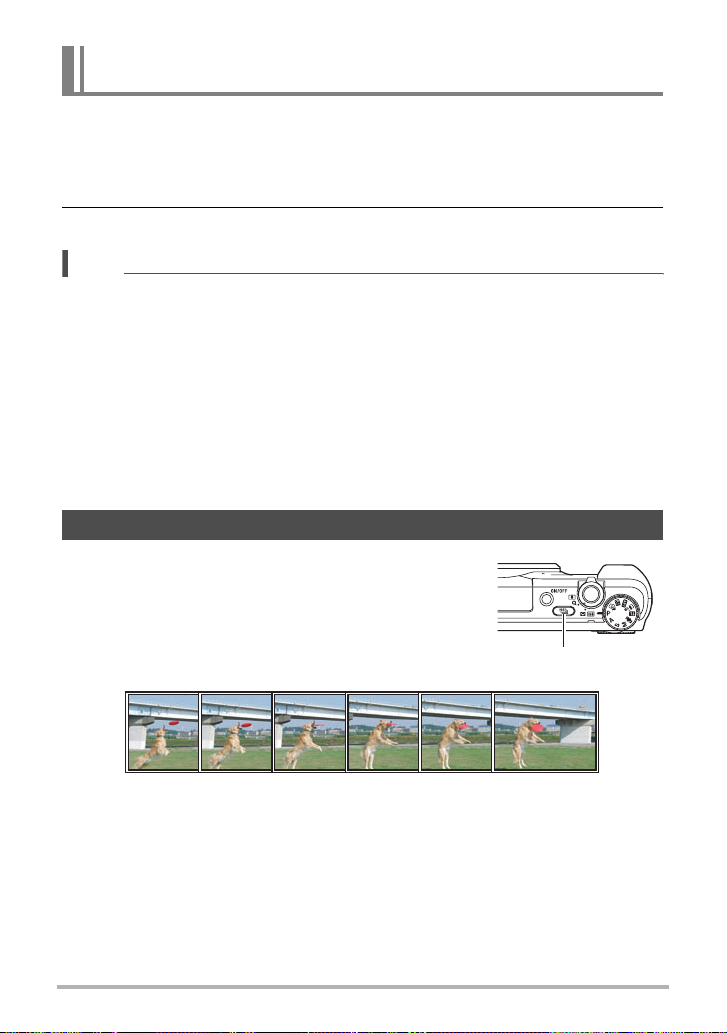
Expanding the Zoom Range to Shoot Clearer Snapshots (Multi SR Zoom)
This feature uses super resolution technology and multiple Continuous Shutter (CS)
images to expand the zoom range for overall images of higher quality and clarity
(page 55).
1. Align the mode dial with [j] (Multi SR Zoom).
2. Press the shutter button to shoot.
NOTE
• Multi SR Zoom is effective when you want to capture delicate textures.
• The following functions are disabled when shooting with Multi SR Zoom.
Single SR Zoom, Triple Self-time, Sharpness, Contrast
• With Multi SR Zoom, the flash setting automatically becomes ? (Flash Off).
• Shooting with this function automatically sets Anti Shake to “Standard” (page 107),
but large movement of the camera or subject make it impossible to achieve the
desired shot.
• Depending on shooting conditions and image composition, Multi SR Zoom may not
be able to produce the desired result.
• When shooting with this feature, “ISO 3200” cannot be selected for “ISO
Sensitivity” (page 46).
Shooting a Burst of Images (High Speed CS)
Pressing [Õ] (Continuous Shutter) toggles
between the Continuous Shutter mode and the
Single Shot mode (page 30).
56
[Õ] (Continuous Shutter)
Snapshot Tutorial
Page 57
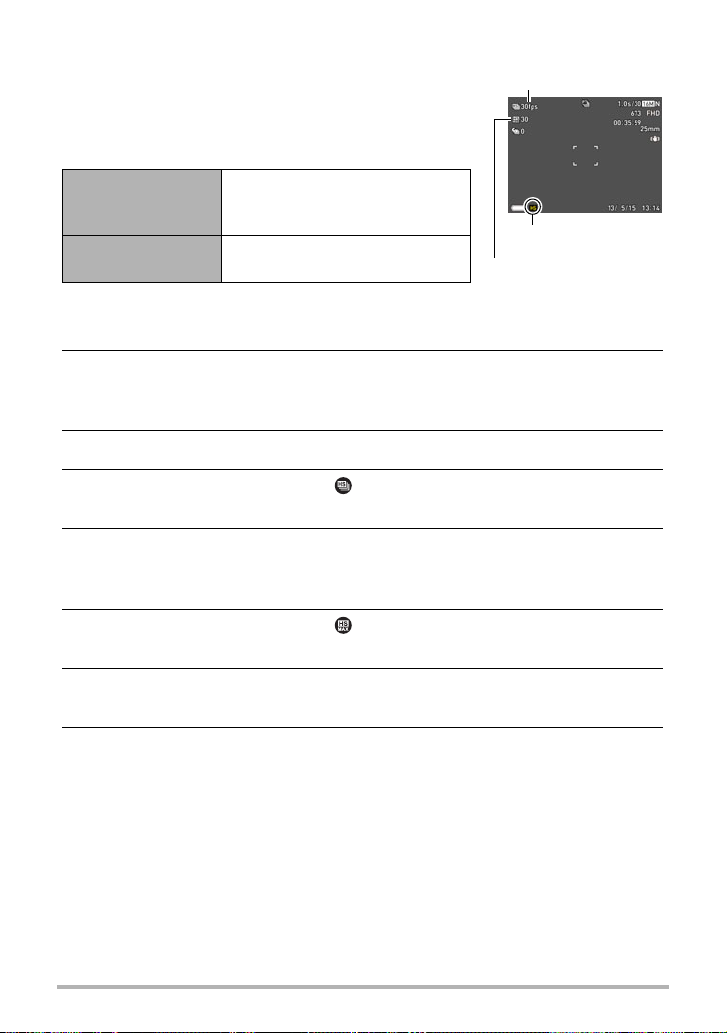
. Shooting with High Speed CS
With High Speed CS, recording continues as long as you
keep the shutter button depressed.
The table below shows the settings that can be specified
for the CS speed and the number of images per High
Speed CS operation.
CS Speed
(High Speed CS
(fps))
Maximum CS
Shots
3 fps, 5 fps, 10 fps, 15 fps, 30 fps
fps = frames per second
5, 10, 20, 30
CS speed
High Speed CS icon
Maximum CS shots
1. Align the mode dial with [P] (Program Auto).
2. Press [Õ] (Continuous Shutter).
• This will display Š (High Speed CS). If this does not happen, press [Õ]
again.
3. Press [SET].
4. Use [8] and [2] to select the (High Speed CS fps) Control Panel
option, and then press [SET].
5. Use [8] and [2] to select the continuous shutter (CS) speed you want,
and then press [4].
• Use a higher “High Speed CS fps” setting when shooting a fast-moving subject.
6. Use [8] and [2] to select the (Maximum CS Shots) Control Panel
option, and then press [SET].
7. Use [8] and [2] to select the maximum number of shots and then
press [SET].
8. Press the shutter button the rest of the way and hold it down.
Shooting of images will continue as long as you depress the shutter button or until
the maximum number of images specified by “High Speed CS fps” is reached.
57
Snapshot Tutorial
Page 58
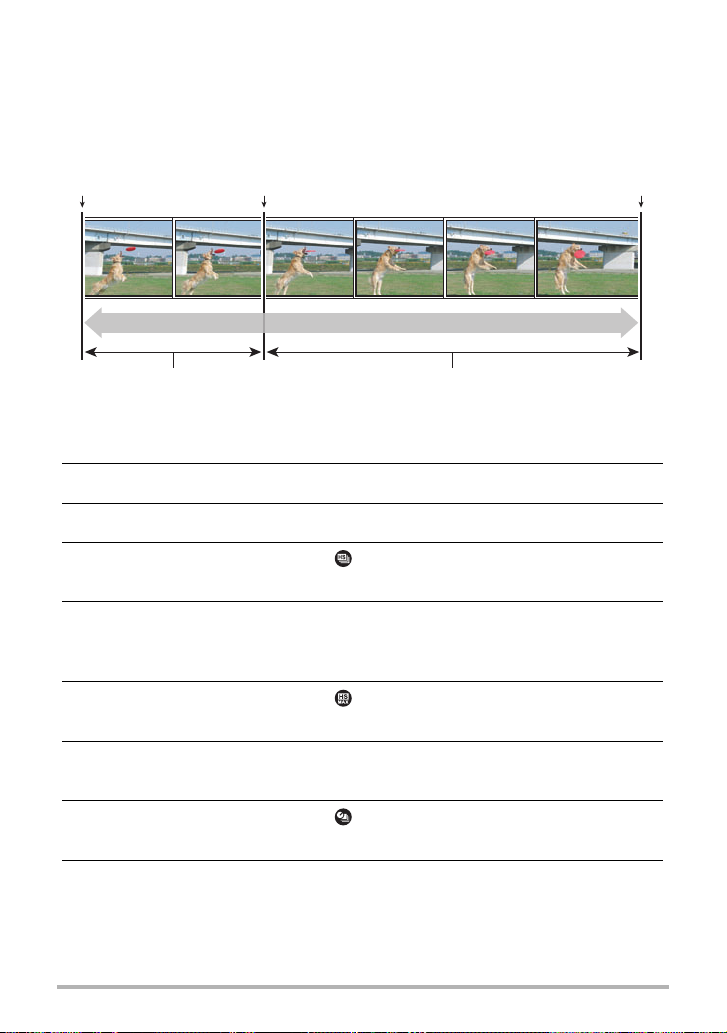
. Shooting with Prerecord CS
Half-pressing and holding the shutter button causes a pre-record buffer to be
continually updated with images. When the shutter button is fully pressed, buffer
contents are recorded along with a series of real-time images. Use Prerecord CS
when you want to make sure you do not miss fast-moving action.
Shutter button
half-press
Pre-recorded images
Shutter button
full-press
Recorded images (up to 30 images)
Continuous recording of images until shutter
button released
Shutter button
release
1. Align the mode dial with [P] (Program Auto).
2. Press [Õ] (Continuous Shutter).
3. Press [SET].
4. Use [8] and [2] to select the (High Speed CS fps) Control Panel
option, and then press [SET].
5. Use [8] and [2] to select the continuous shutter (CS) speed you want,
and then press [4].
• Use a higher “High Speed CS fps” setting when shooting a fast-moving subject.
6. Use [8] and [2] to select the (Maximum CS Shots) Control Panel
option, and then press [SET].
7. Use [8] and [2] to select the maximum number of shots, and then
press [4].
8. Use [8] and [2] to select the (Pre-record CS Shots) Control Panel
option, and then press [SET].
9. Use [8] and [2] to select the number of Prerecord (Still) images and
then press [SET].
• Settings: 0 shots, 3 shots, 5 shots, 10 shots, 15 shots, 20 shots, 25 shots
• If you select “0 shots”, no pre-record images will be stored when you half-press
the shutter button.
58
Snapshot Tutorial
Page 59
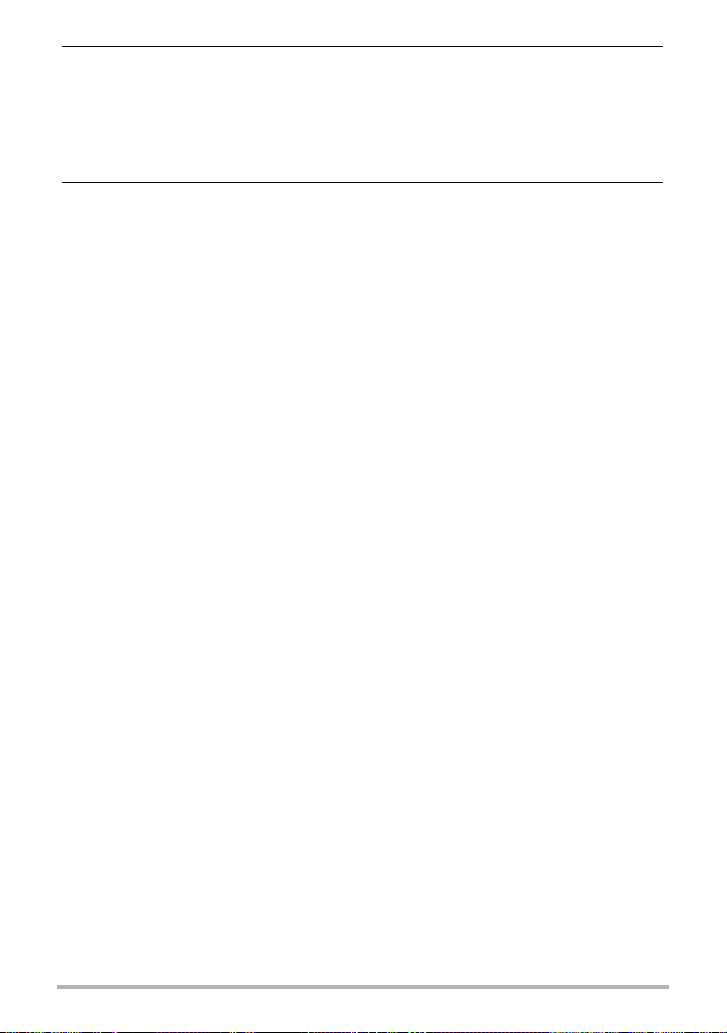
10.
Half-press and hold the shutter button to start pre-recording.
A pre-record buffer is continually updated with images as long as the shutter
button is pressed.
• The camera will not emit shutter sounds as it pre-records images.
• Releasing the half-pressed shutter button will cause the contents of the prerecord buffer to be deleted.
11.
Full press and hold down the shutter button.
This will record the images in the pre-record buffer followed by real-time recorded
images. Shooting of images will continue as long as you depress the shutter or
until the maximum number of images specified by “High Speed CS fps” is
reached.
. Continuous Shutter Precautions
• You can use any one of the following recording modes to shoot with High Speed
CS:
A (Aperture AE) mode, S (Shutter Speed AE) mode, M (Manual Exposure) mode.
• The greater the number of shots, the longer it takes to save them after shooting is
complete.
• When using a continuous shutter mode, keep the camera still until shooting is
finished.
• Zoom is disabled during continuous shutter operations.
• When shooting with this function, the snapshot image quality automatically
changes to “Normal”.
• When shooting with this function, exposure and focus for the first image are applied
for successive images as well.
• When shooting with this function, the flash setting automatically becomes
? (Flash Off).
• The following image sizes cannot be selected while shooting with this function:
“3:2”, “16:9”. Entering the High Speed CS mode while any one of these image
sizes is selected will cause the image size setting to change to “16M”
automatically.
• The following functions are disabled when shooting with High Speed CS.
Motion Shutter, Triple Self-timer, Single SR Zoom, Multi SR Zoom
• The Self-timer cannot be used in the Prerecord CS mode.
59
Snapshot Tutorial
Page 60
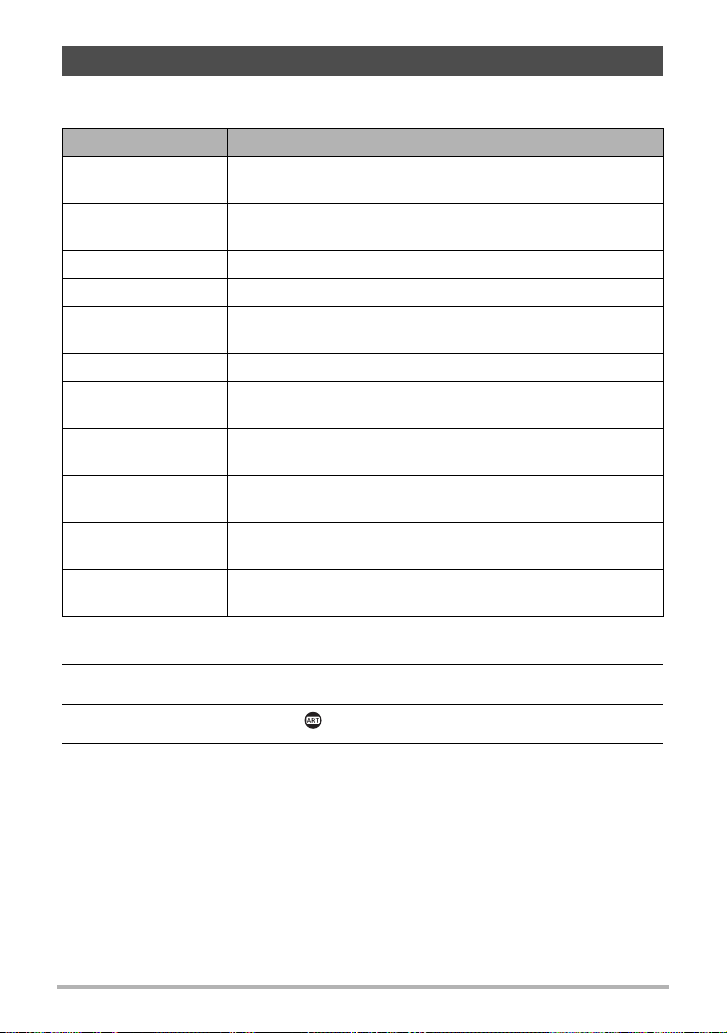
Shooting with Artistic Effects (ART SHOT)
A variety of artistic effects help to make even common, ordinary subjects become
more novel and exciting.
Scene Description
HDR Art
Toy Camera
Soft Focus Overall blurring for a soft and romantic effect.
Light Tone Weakened contrast for a feeling of airy refinement.
Pop
Sepia Sepia tones create a decidedly retro look.
Monochrome
Miniature
Fisheye
Sparkling Shot
Crystal Ball
Uses HDR (High Dynamic Range, page 82) to turn normal
images into works of art.
Dark edges and altered hues make images look like they
were shot by a toy camera.
Enhanced saturation makes colors stand out in with rich
clarity.
All of the strong contrast and graininess of a black and white
print.
Partial blurring makes scenes look like they are from of a
miniature world.
A fisheye lens effect can be used to create a variety of
humorous images.
Softens the overall image and adds points of light for a
sparkle effect.
Creates a mysterious effect by placing the image in a bubble
floating in midair.
1. Align the mode dial with [C] (ART SHOT).
2. Press [SET].
3. Use [8] and [2] to select , and then press [SET].
4. Select the ART SHOT scene you want to use and then press [SET].
60
Snapshot Tutorial
Page 61
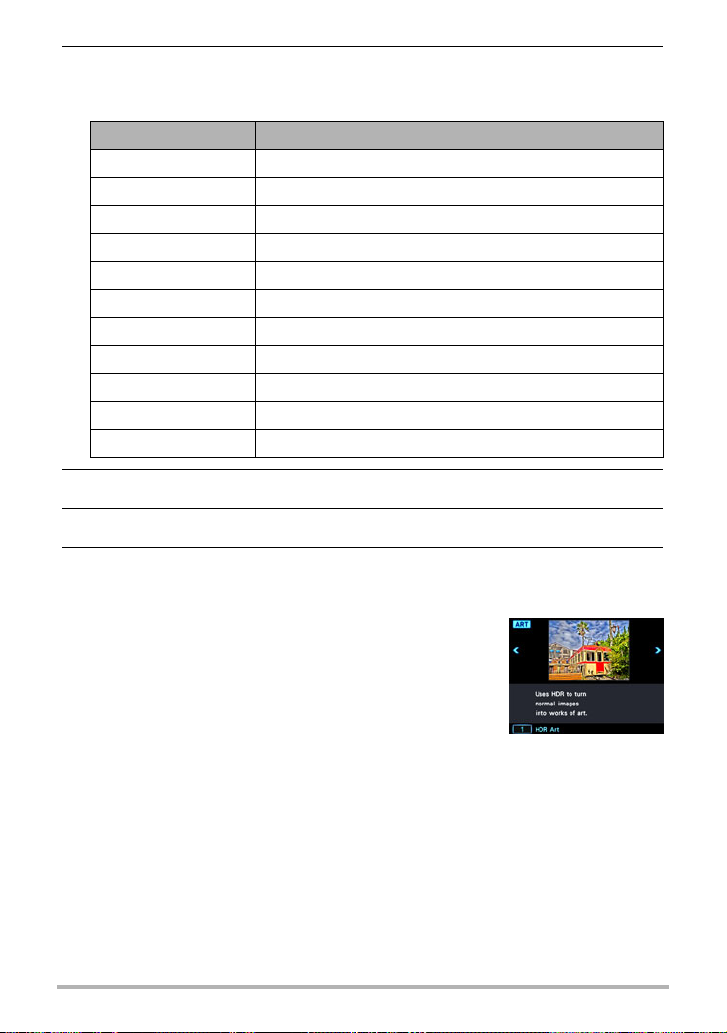
5. Press [SET], use [8] and [2] to select the fifth Control Panel option
from the top, and then press [SET].
The intensity of the selected effect can be adjusted as described below.
Scene Adjustment
HDR Art Effect level
Toy Camera Hue
Soft Focus Effect level
Light Tone Hue
Pop Effect level
Sepia Effect level
Monochrome Effect level
Miniature Focus area
Fisheye Effect level
Sparkling Shot Effect type
Crystal Ball Effect type
6. Use [8] and [2] to change the setting.
7. Press [SET].
8. Press the shutter button to shoot.
. Using the Scene Information Screen
To find out more about a scene, select it with the boundary
on the scene menu and then rotate the zoom controller in
either direction.
• To return to the scene menu, rotate the zoom controller
again.
• To scroll between scenes, use [4] and [6].
• To configure the camera with the settings for the currently
selected scene, press [SET].
61
Snapshot Tutorial
Page 62
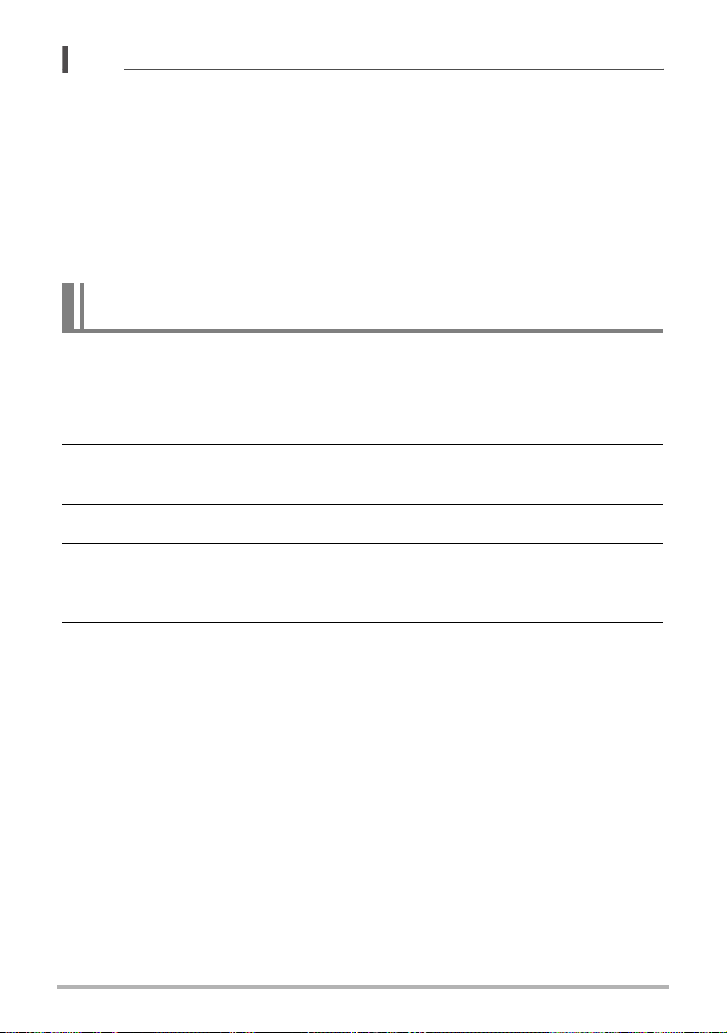
NOTE
• Depending on the “ART SHOT” scenes, some of the items on the menu that
appears may not be usable.
• With this “ART SHOT” scene, the flash setting automatically becomes ?(Flash
Off).
• Movie recording is disabled while “Sparkling Shot” is selected.
• With HDR Art Movie, the “Movie Quality” setting can be either “HD” or “STD” only
(page 104). When any “Movie Quality” setting other than “STD” is selected in
another mode, the “HD” setting is used when shooting with HDR Art Movie.
• When using “HDR Art” for movie recording, the intensity of the art effect is fixed in
accordance with movie settings.
Saving a Second Normal Image When Shooting With HDR Art (Double (HDR Art))
You can configure the camera to save two images when shooting with HDR Art: one
image with HDR Art effects applied in accordance with the scene you selected plus
another normal (Program Auto) image without any effects applied.
1. Align the mode dial with [C] and then press [MENU].
2. Press [4], use [8] and [2] to select the “
press [6].
r
REC MENU” tab, and then
3. Use [8] and [2] to select “Double (HDR Art)” and then press [SET].
4. Use [8] and [2] to select “On” and then press [SET].
While “Off” is selected for the above step, only a single HDR Art image is saved
(normal image not saved).
5. Press the shutter button to shoot.
62
Snapshot Tutorial
Page 63
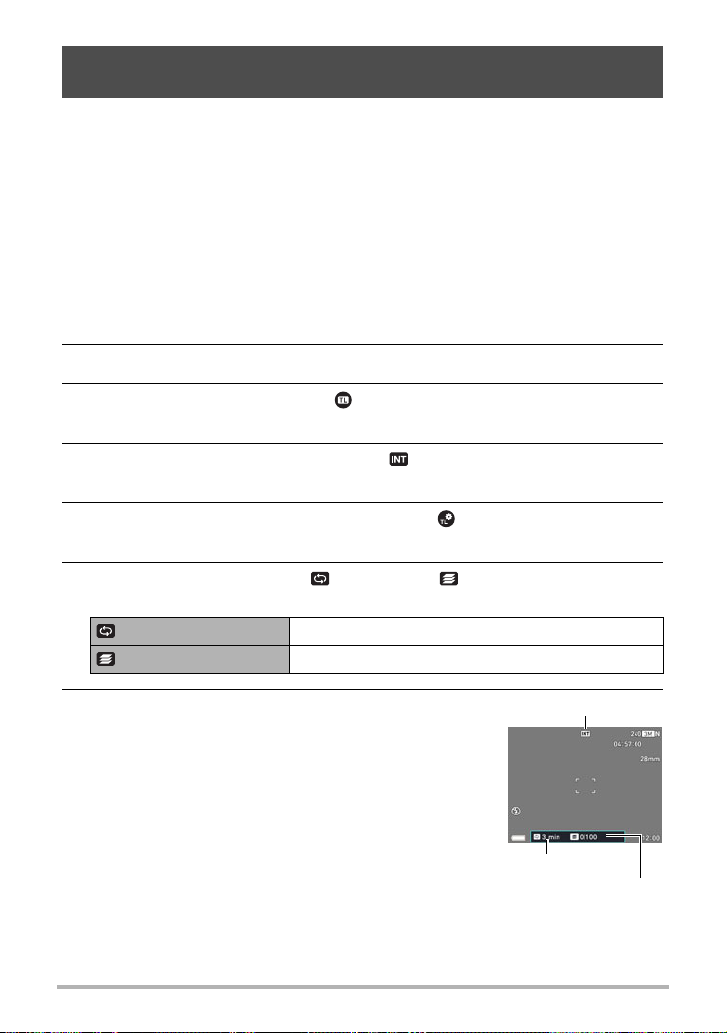
Shooting Multiple Images Over a Specified Period (Interval Shot)
You can use the procedure below to record a series of images over a specified period
(Interval Shot). This function is useful when recording the movement of stars, a
blooming flower, etc.
• When using this function, shooting with a tripod is recommended.
• To prevent loss of power while shooting, use a fully charged battery.
• Make sure the memory card you are using has sufficient unused space before
using this function.
• Focus is fixed at what they are when shooting is started.
• Depending on the Interval Shot mode scene you are using, brightness and white
balance settings may be fixed at what they are when shooting starts.
1. Align the mode dial with [F] (Time Lapse).
2. Press [SET].
3. Use [8] and [2] to select the (Time Lapse) Control Panel option,
and then press [SET].
4. Use [8], [2], [4], and [6] to select “ Interval Shot”, and then press
[SET].
5. Press [SET], use [8] and [2] to select the (Time Lapse Settings)
Control Panel option, and then press [SET].
6. Use [8] and [2] to select “ Interval” or “ Shots”, press [6], and
then use [8] and [2] to change the setting.
Interval Specifies the shooting interval.
Shots Specifies the number of shots.
7. Press [SET].
• The current Interval Shot settings are shown at the
bottom of the monitor screen.
B
63
Scene
Interval
Number of shots
Snapshot Tutorial
Page 64
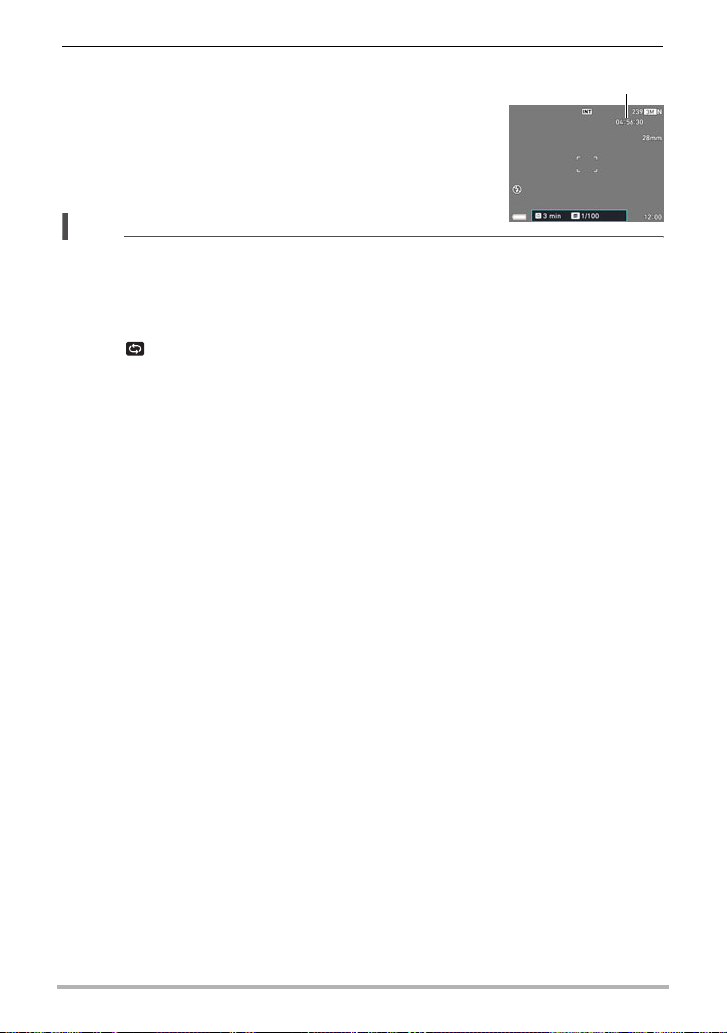
8. Press the shutter button to start recording.
• The specified number of images is recorded at the
Remaining
shooting time
interval you specify in step 6. To interrupt an
ongoing time lapse operation, press the shutter
button.
NOTE
• The monitor screen is blank while a time lapse operation is in progress. The
camera’s back lamp will be lit to indicate that recording is in progress. Performing a
camera operation while the monitor screen is blank will cause screen contents to
appear. Note, however, that changing the mode dial setting will cause the Interval
Shot operation to stop.
• If the “ Interval” setting is one minute or greater, the camera’s lens will retract
and the back lamp will go out between shots. Turning on the camera while an
Interval Shot operation is in progress will cause a message to appear.
The camera’s battery can be charged over a USB connection while the lens is
retracted during Interval Shot. If you want the battery to be charged during Interval
Shot, set up the USB connection before starting the recording operation.
Connecting the USB cable while the lens is extended will cause camera power to
turn off.
• The “Auto Flash” and “Red Eye Reduction” flash settings are not supported while a
setting other than “Auto” is selected for the “Aperture” or “Shutter Speed” setting
while using Interval Shot. Selecting Interval Shot while an unsupported flash setting
is in effect will cause the flash mode setting to change automatically to “Flash Off”.
• The functions below cannot be used with this function.
Remote Capture, High Speed CS, Motion Shutter, Anti Shake, Zoom (SR),
Continuous AF
• Pressing the shutter button while the camera is standing by between Interval Shot
shots will cancel the Interval Shot operation and display the message “Interval
recording was canceled.”
• The Auto Power Off is disabled while shooting with this function (page 177).
B
64
Snapshot Tutorial
Page 65
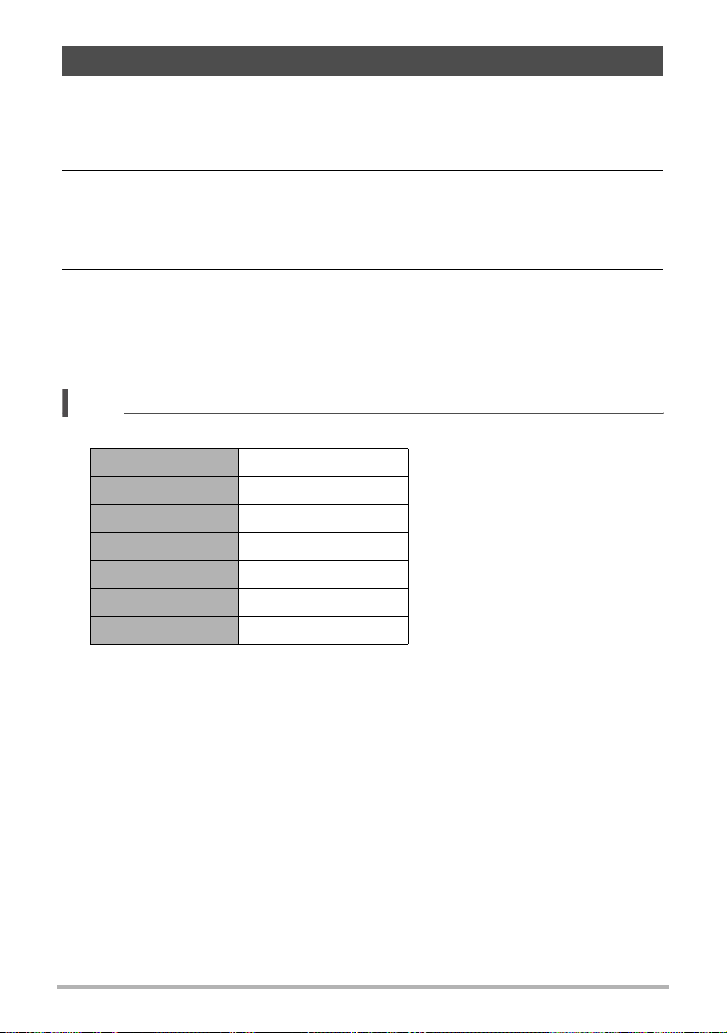
Shooting with Triple Shot
Triple Shot shoots a burst of three images and stores them in memory. This feature is
great for making sure you don’t miss those special moments when kids are around.
1. Align the mode dial with [D] (Triple Shot).
2. Point the camera at the subject and then half-press the shutter button.
The camera will start pre-recording images at this time.
• If you release the half-pressed shutter button before pressing it the rest of the
way down, all of the images currently in the pre-record buffer will be deleted.
3. Press the shutter button all the way down to record.
This will record three images: one of the action before the shutter button is fully
pressed plus two real-time images.
• Pressing the shutter button all the way without first half-pressing it will result in
only two images being recorded.
NOTE
• The settings in the table below are fixed while shooting with this function.
Self-timer Off
Flash Flash Off
Image Quality Normal
Single SR Zoom Off
Face Detection On
Focus Mode AF
AF Area “Intelligent” or “Spot”*
* If you select “I Multi” or “O Tracking” for this setting in another mode and then
shoot with Triple Shot, shooting is performed using the “U Spot” setting.
65
Snapshot Tutorial
Page 66
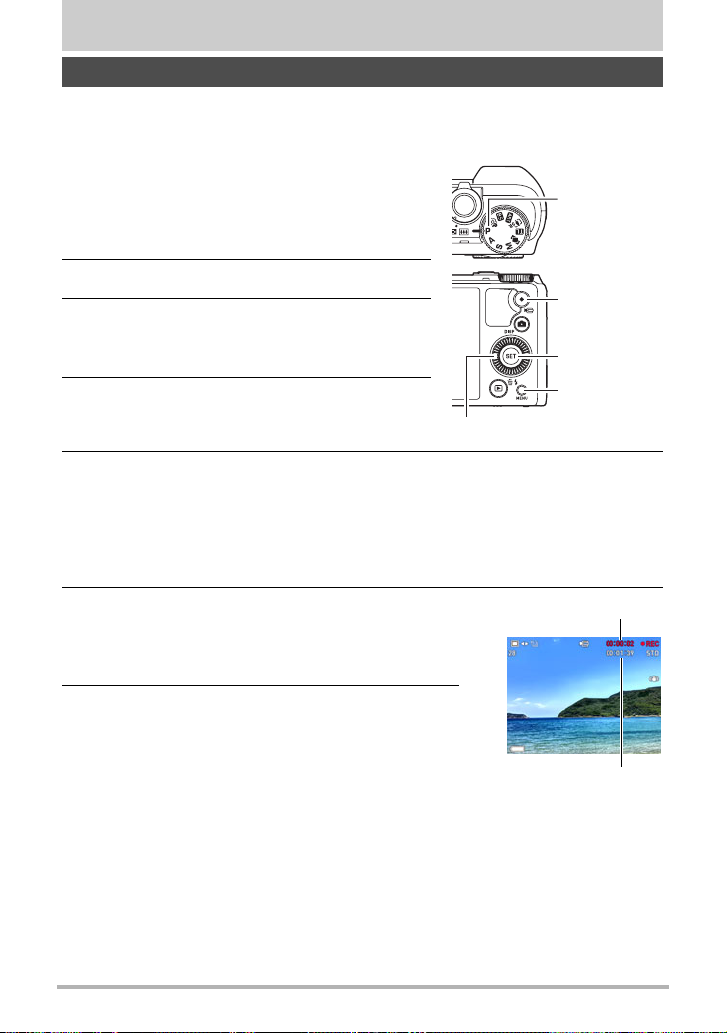
Recording Movies
To record a movie
The following procedure explains how to record a standard (STD) movie.
This camera supports Premium Auto Pro movie recording (page 67).
See the pages indicated below for more information about movies.
High-definition movie (FHD movie): page 69
High speed movie (HS movie): page 69
1. Align the mode dial with [P] (Program
Auto) or [Ÿ] (Premium Auto Pro).
2. Press [MENU].
3. Press [4], use [8] and [2] to select the
“r REC MENU” tab, and then press
[SET].
Mode dial
[0] (Movie)
[SET]
4. Use [8] and [2] to select “Movie
Quality” and then press [6].
[8][2][4][6]
[MENU]
5. Use [8] and [2] to select “STD” (Standard), and then press [SET].
• Recording is performed with an aspect ratio of 4:3, an image size of 640x480
pixels, and a frame rate of 30 frames per second (STD Movie). Image size
setting cannot be changed.
• The shooting range for movies is smaller than that for snapshots. You can
display the movie shooting range with “Shooting Info” (page 115).
6. Press [0] (Movie).
This will start recording and display Y on the
monitor screen.
Movie recording includes stereo audio.
Recording time
7. Press [0] (Movie) again to stop recording.
• Each movie can be up to 29 minutes long. Movie
recording stops automatically after 29 minutes of
recording. Movie recording also will stop
automatically if memory becomes full before you
stop movie recording by pressing [0] (Movie)
again.
Remaining recording time
(page 212)
66
Recording Movies
Page 67
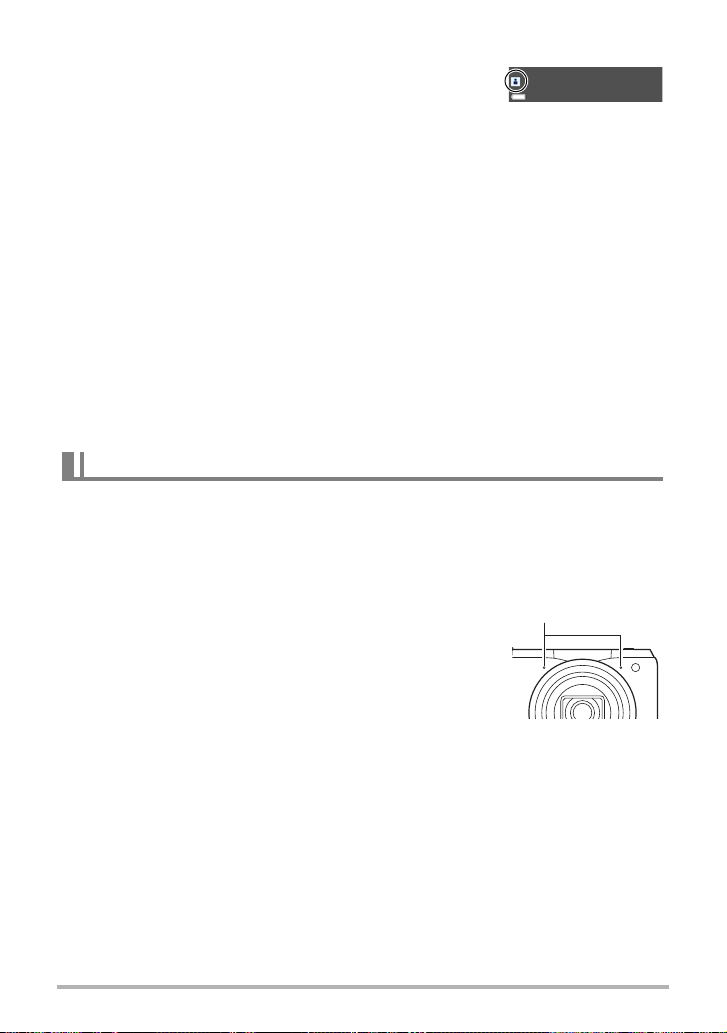
Recording Movies with Premium Auto Pro
When Premium Auto Pro is enabled (page 30), the
camera automatically make judgments about the
subject, shooting conditions, and other parameters. The
result is higher quality images than those produced by
Program Auto recording. The shooting environment detected by the camera is
displayed at the bottom of the REC mode screen.
• Premium Auto Pro is enabled for FHD movies and STD movies only.
• Using Premium Auto Pro uses up the battery charge more quickly than using
Program Auto recording.
Shooting with BEST SHOT
With BEST SHOT (page 77), you can select the sample scene that matches the type
of movie you are trying to shoot and the camera will change its setup accordingly, for
beautiful movies every time.
Minimizing the Effects of Camera Movement during Movie Recording
You can use Anti Shake (page 107) to configure the camera to minimize the effects of
camera movement during FHD and STD movie recording. Note that Anti Shake
cannot be used with HDR Art Movie and that Anti Shake does not prevent image blur
due to subject movement.
Audio
Your camera has built-in microphones that can be used to record audio (stereo)
during movie recording.
• Your camera has a function to reduce wind noise (Wind Noise Cut) when recording
movies (page 112).
. Recording Precautions
• The camera also records audio. Note the following points
when shooting a movie.
– Take care that the microphones are not blocked by your
fingers, etc.
– Good audio recording results are not possible when the
camera is too far away from what you are trying to
record.
– Performing a zoom operation while shooting can cause zoom and/or auto focus
noise to be in the audio recording.
– Operating camera buttons while shooting can cause button noise to be picked
up in the audio.
• When shooting with the “HS” movie recording mode at a frame rate setting of
“30-120 fps” or “30-240 fps”, audio is recorded only while the camera is shooting at
30 fps. Audio is not recorded at any other frame rates.
Microphones
67
Recording Movies
Page 68
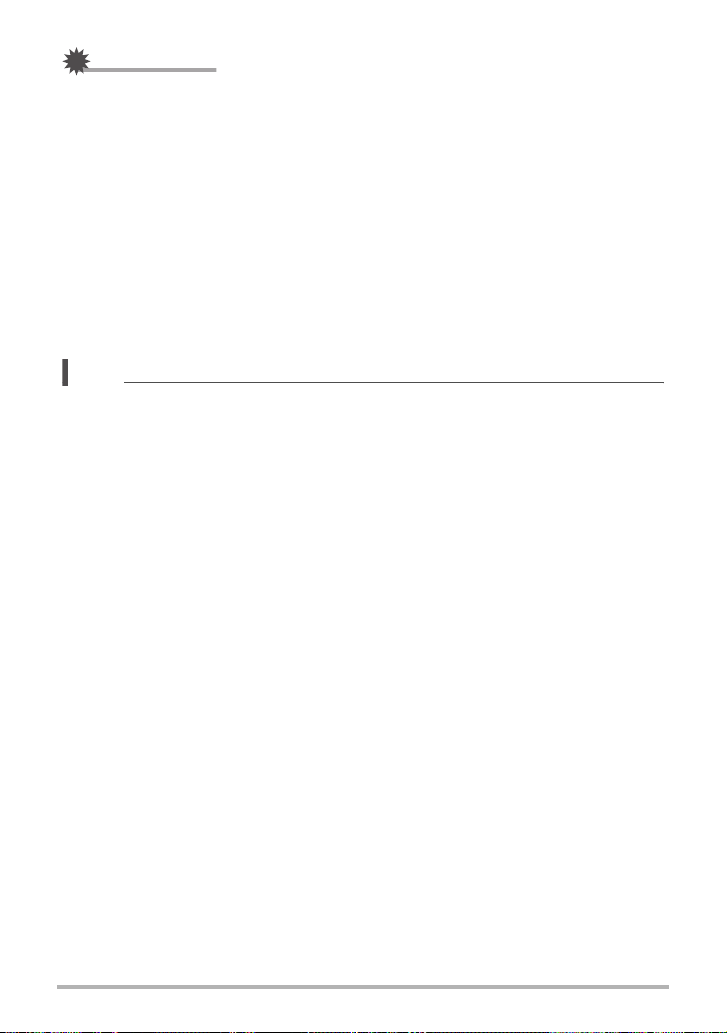
IMPORTANT!
• Spending a long time using movie recording will cause the camera to become
slightly warm to the touch. This is normal and does not indicate malfunction.
• Shooting movies for long periods in areas where temperature is relatively high can
cause digital noise (dots of light) to appear in the movie image. A rise in the
camera’s internal temperature also may force movie recording to stop
automatically. If this happens, stop recording and allow the camera to cool down,
which should cause normal operation to resume.
• Using the camera’s built-in memory or certain types of memory cards can slow
down processing speed. Whenever possible use an Ultra High-Speed Type
memory card. Note, however, that not all operations can be guaranteed even if an
Ultra High-Speed Type memory card is used. Certain movie quality settings can
result in too much time being required to record data, which can result in breaks in
the image and/or audio during playback. If this happens, the Y will turn yellow on
the monitor screen.
NOTE
• Zoom operations are supported during movie recording (page 52). Zoom is
disabled during high speed movie recording. To use zoom for high speed movie
recording, perform the zoom operation before you press [0] (Movie) to start
recording.
• Both Single SR Zoom (page 55) and Multi SR Zoom (page 56) are disabled during
movie recording.
• The effects of camera movement in an image become more pronounced when you
shoot close up or with a large zoom factor. Because of this, use of a tripod is
recommended under these conditions.
• Except for High Speed Movie, Continuous AF (page 111) is performed during
movie recording while “AF” (Auto Focus) or “Macro” is selected for the “Focus”
setting.
• Face Detection is disabled during normal FHD and STD, and high speed movie
recording. Face Detection is enabled when shooting movies with Premium Auto
Pro (FHD and STD).
• The following functions do not support movie recording.
Triple Shot, Multi SR Zoom, some BEST SHOT scenes
• The A, S, and M recording modes are not supported when shooting a movie, or
when using the “Prerecord (Movie)” BEST SHOT scene. In these cases, the
recording mode is always P (Program Auto).
68
Recording Movies
Page 69
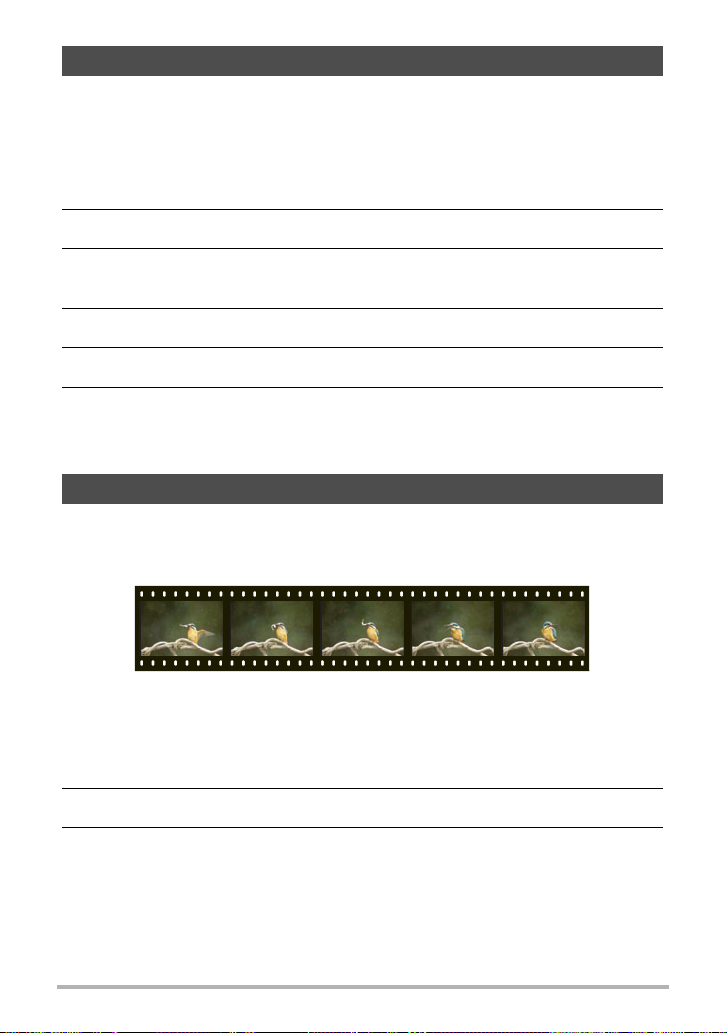
Recording a High-definition Movie
This camera supports recording of high-definition (FHD) movies. The aspect ratio of
an FHD movie is 16:9, the image size is 1920
30 fps. Image quality and image size settings cannot be changed.
x
1080 pixels, and the frame rate is
1. Align the mode dial with [P] (Program Auto) or [Ÿ] (Premium Auto
Pro).
2. Press [MENU].
3. Press [4], use [8] and [2] to select the “
press [SET].
r
REC MENU” tab, and then
4. Use [8] and [2] to select “Movie Quality” and then press [6].
5. Use [8] and [2] to select “FHD”, and then press [SET].
6. Record the movie the same way as you would a normal movie (page
66).
Press [0] (Movie) to start and stop recording.
Recording a High Speed Movie
This camera supports recording of high speed movies at a maximum speed of
1000 fps. The aspect ratio of movies recorded with this mode depends on the frame
rate (recording speed).
• When recording with the frame rate setting of “30-120 fps” or “30-240 fps” frame
rate setting, audio recording is supported during 30 fps recording only. Audio is not
recorded at any other frame rates.
1. Align the mode dial with [P] (Program Auto).
2. Press [MENU].
3. Press [4], use [8] and [2] to select the “
press [SET].
r
REC MENU” tab, and then
69
Recording Movies
Page 70
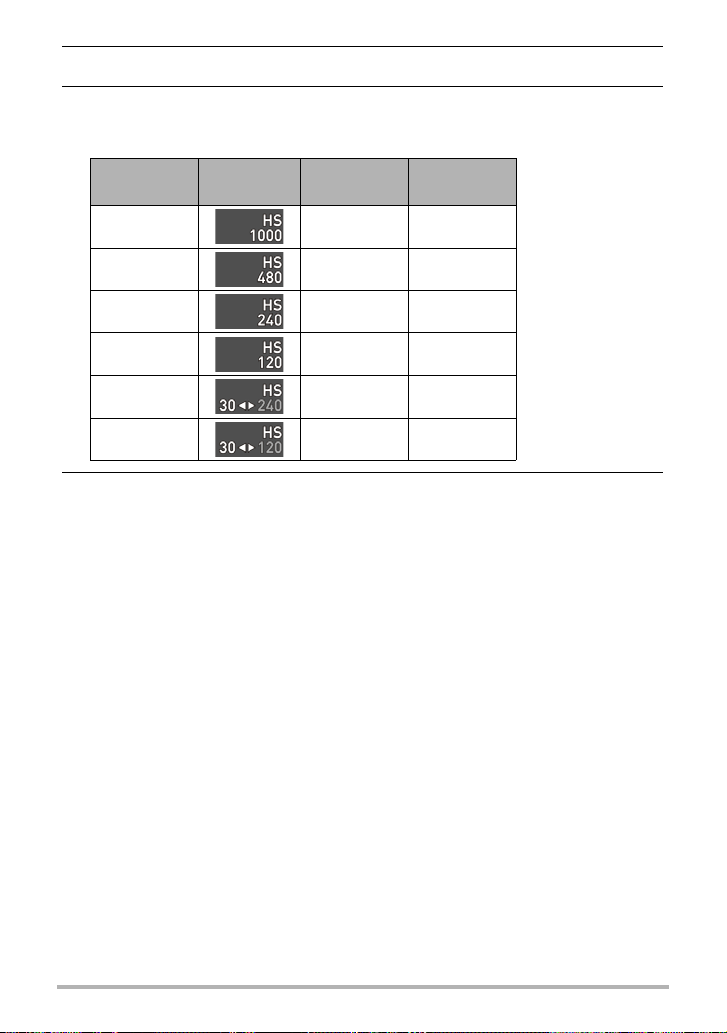
4. Use [8] and [2] to select “Movie Quality” and then press [6].
5. Use [8] and [2] to select the frame rate (recording speed) you want
and then press [SET].
A fast frame rate (such as 1000 fps) will result in a smaller image size.
Movie
Quality
HS1000 1000 fps 224
REC Screen
Icon Display
Frame Rate
Image Size
(Pixels)
x
64
HS480 480 fps 224x160
x
HS240 240 fps 512
HS120 120 fps 640
HS30-240 30-240 fps 512
HS30-120 30-120 fps 640
384
480
384
480
• fps (frames per
second) is a unit of
measurement
indicating the
number of images
recorded or played
back per second.
x
x
x
6. Record the movie the same way as you would a normal movie (page
66).
Press [0] (Movie) to start and stop recording.
• During High Speed Movie recording (HS120, HS240, HS480, HS1000), focus
is fixed at the position where it was when recording started. To focus an image,
half-press the shutter button for Auto Focus or focus manually before you press
[0] (Movie) to start recording.
• Continuous AF is operational when recording at 30 fps with “HS30-120” or
“HS30-240”. However, focus becomes fixed whenever you switch to 120 fps or
240 fps.
• When “HS30-120” or “HS30-240” is selected as the frame rate, recording
always starts with a frame rate of 30 fps. You can switch the frame rate
between 30 fps and 120 fps or between 30 fps and 240 fps only while recording
is in progress. Press [4], [6], or [SET] to switch speeds. Audio is recorded
only while shooting at a 30 fps.
70
Recording Movies
Page 71
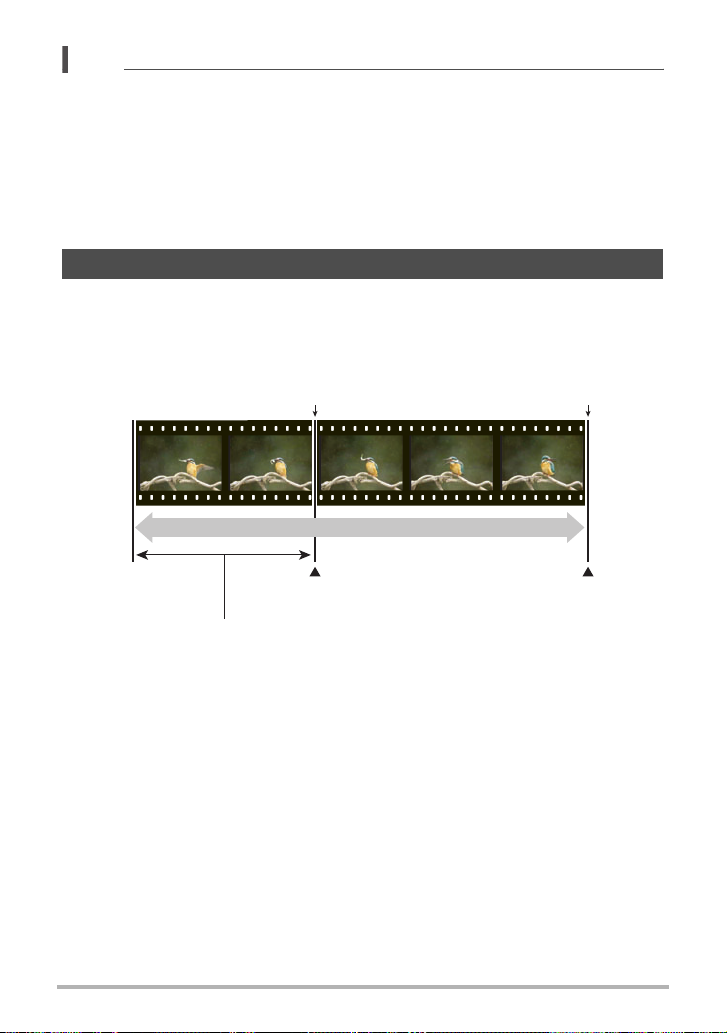
NOTE
• The higher the frame rate (speed), the more lighting is required when shooting.
When shooting a high speed movie, shoot in a well-lit environment.
• When recording certain types of movies, the image that appears on the monitor
screen may be smaller than normal. When recording a high speed movie, there are
black bands along the top, bottom, left, and right of the screen.
• When recording a high speed movie, light source flicker can cause horizontal
bands to appear in the image. This does not indicate malfunction of the camera.
• Monitor screen content switching is disabled during high speed movie recording.
Using Prerecord Movie (Prerecord (Movie))
Prerecord (Movie) maintains a pre-recording of approximately five seconds of action
(approximately two seconds for High Speed Movie). When you start real-time
recording, the pre-recorded content is stored followed by the real-time recording, to
help make sure you do not miss anything by being late pressing the record button.
[0] (Movie)[0] (Movie)
Movie
Real-time recording start
Approximately 5-second prerecorded part (from the buffer)
• Approximately two seconds for high speed movie
71
Real-time recording end
Recording Movies
Page 72
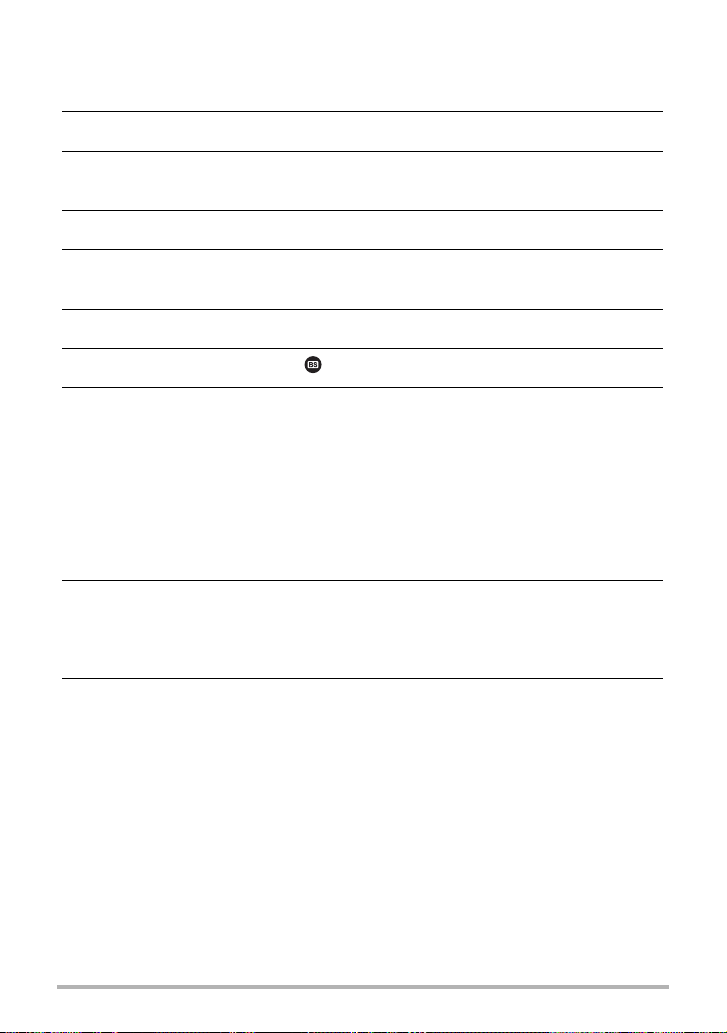
. To set up the camera to shoot with Prerecord Movie
1. Align the mode dial with [b] (BEST SHOT).
2. Press [MENU].
3. Press [4], use [8] and [2] to select the “
press [SET].
r
REC MENU” tab, and then
4. Use [8] and [2] to select “Movie Quality” and then press [6].
5. Use [8] and [2] to select the movie recording mode you want to use
for shooting and then press [SET].
6. Press [SET].
7. Use [8] and [2] to select , and then press [SET].
8. Use [8], [2], [4], and [6] to select the “Prerecord (Movie)” scene and
then press [SET].
This causes ‰ (Prerecord (Movie)) to appear on the monitor screen, indicating
that the camera is prerecording to its buffer.
. To shoot a Prerecord Movie
1. After using the above procedure to set up the camera for Prerecord
Movie, point the camera at the subject.
2. When you are ready to record, press [0] (Movie).
This will save the approximately five seconds of action that was prerecorded in
the buffer before you pressed [0] (Movie) (two seconds if you are using high
speed movie) and start real-time recording.
3. Press [0] (Movie) again to stop recording.
• To turn off Prerecord Movie recording, align the mode dial with [P] (Program
Auto) or [Ÿ] (Premium Auto Pro).
• When shooting with the high speed movie “HS30-120” and “HS30-240” setting,
you cannot change the speed (fps) setting while the camera is pre-recording to
the buffer in step 1 of the above procedure. You can change the speed (fps)
setting after you press [0] (Movie) to start real-time recording.
72
Recording Movies
Page 73
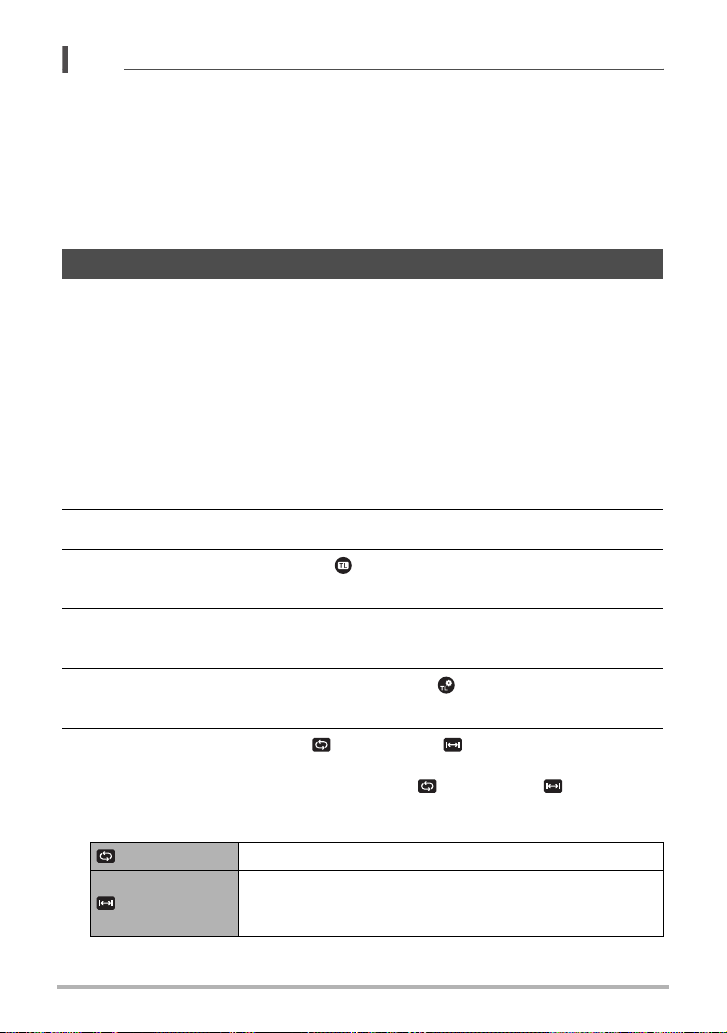
NOTE
• While the camera is set up for shooting with Prerecord Movie, pressing the shutter
button will not shoot a snapshot unless movie recording is in progress. With highdefinition (FHD) and standard (STD) movie, you can shoot still images while
realtime movie recording is in progress.
• When shooting with Prerecord Movie in combination with high speed movie,
rotating the control dial will not change the EV shift or white balance setting, even if
“EV Shift” or “White Balance” is assigned for the “Control Dial” function. To change
the EV shift or white balance setting in this case, use the Control Panel.
Recording a Time Lapse Movie (Time Lapse)
You can use this function to record movies of natural events that occur over time, to
speed up the flow of traffic in a city scene, or to record other similar types of movies.
• When using this function, shooting with a tripod is recommended.
• To prevent loss of power while shooting, use a fully charged battery.
• Make sure the memory card you are using has sufficient unused space before
shooting with this function.
• Focus is fixed at what they are when shooting is started.
• For some scenes, brightness and white balance settings are fixed at what they are
when shooting is started.
1. Align the mode dial with [F] (Time Lapse).
2. Press [SET].
3. Use [8] and [2] to select the (Time Lapse) Control Panel option,
and then press [SET].
4. Select the scene you want to use and then press [SET].
• A scene that can be used for time lapse recording is indicated by ».
5. Press [SET], use [8] and [2] to select the (Time Lapse Settings)
Control Panel option, and then press [SET].
6. Use [8] and [2] to select “ Interval” or “ Total Time”, press [6],
and then use [8] and [2] to change the setting.
Each scene is initially configured with unique “ Interval” and “ Total Time”
default settings suitable for that scene. You can change these settings, if you
want.
Interval Specifies the number of seconds between shots.
Total Time
Specifies the recording time. Selecting “Off” causes
recording to continue until the shutter button is pressed
again.
73
Recording Movies
Page 74
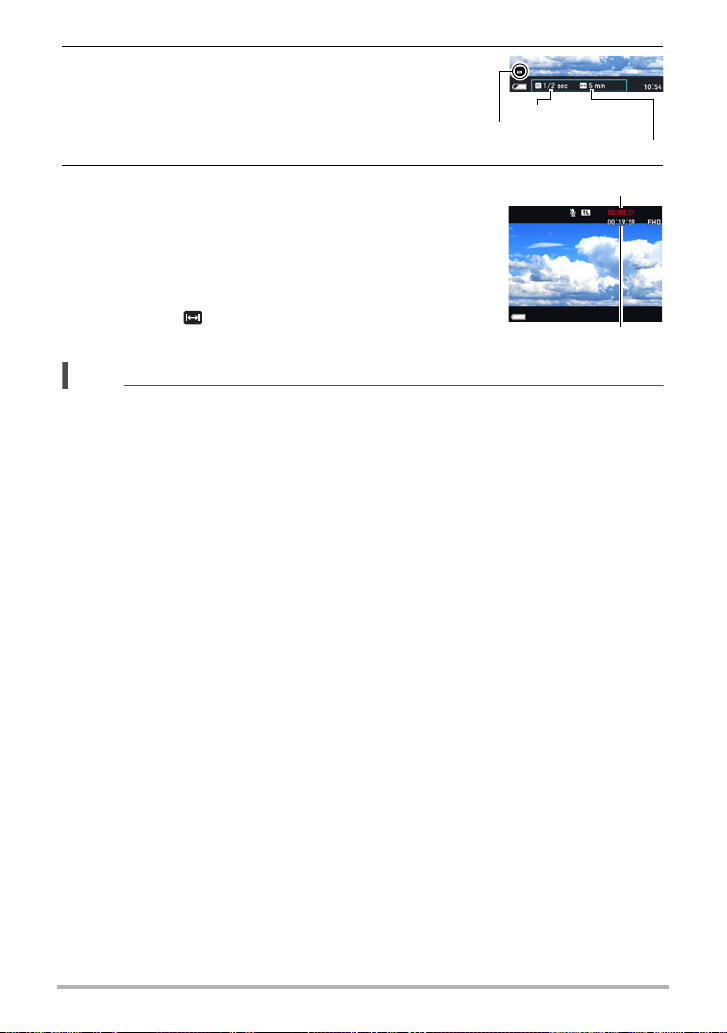
7. Press [SET].
• Time Lapse settings are shown at the bottom of
the screen.
8. Press the shutter button to start recording.
• Shooting is repeated at the interval specified in
step 6.
• Recording stops when the recording time
specified in step 6 elapses or when the shutter
button is pressed again.
• Remaining recording time is not displayed
when the “ Total Time” setting is “Off”.
NOTE
• During Time Lapse recording, the monitor screen will turn off in accordance with
the “Sleep” setting (page 177). Change the “Sleep” setting to “Off” if you want the
monitor screen to stay on. Note, however, that this setting will use up battery power
more quickly.
• If sleep is enabled (page 177), the monitor screen will turn off after the preset sleep
period if no camera operation is performed, but the time lapse recording operation
will continue. The camera’s back lamp will flash at this time. Performing any
operation while the monitor screen is blank will turn it back on. However, the
following operations will not turn the monitor screen back on.
– Pressing [ON/OFF] (Power)
– Pressing the shutter button all the way
– Rotating the mode dial
• The Auto Power Off is disabled while time lapse recording is in progress (page
177).
• The following functions cannot be used with this function.
Single SR Zoom, Anti Shake, Lighting, Continuous AF, Triple Self-timer,
Motion Shutter, Face Detection, Metering, ISO, ISO High Limit, Make-up
• The frame rate of playback of movies shot with this function is 20 fps. Movie quality
depends on the scene you are using.
Scene 2 to 7: FHD
Scene 8 to 12: HD
• Note that audio is not recorded when recording with this function.
• When shooting in combination with the functions below, maximum zoom is 2X and
the focus mode is infinity.
Clouds, Sundown
• The camera can be configured to play only Time Lapse movies during a slideshow
(page 129).
• When using “» HDR Art” for movie recording, the intensity of the art effect is fixed
in accordance with movie settings.
Interval
Scene
Total Time
Recording time
Remaining recording time
74
Recording Movies
Page 75
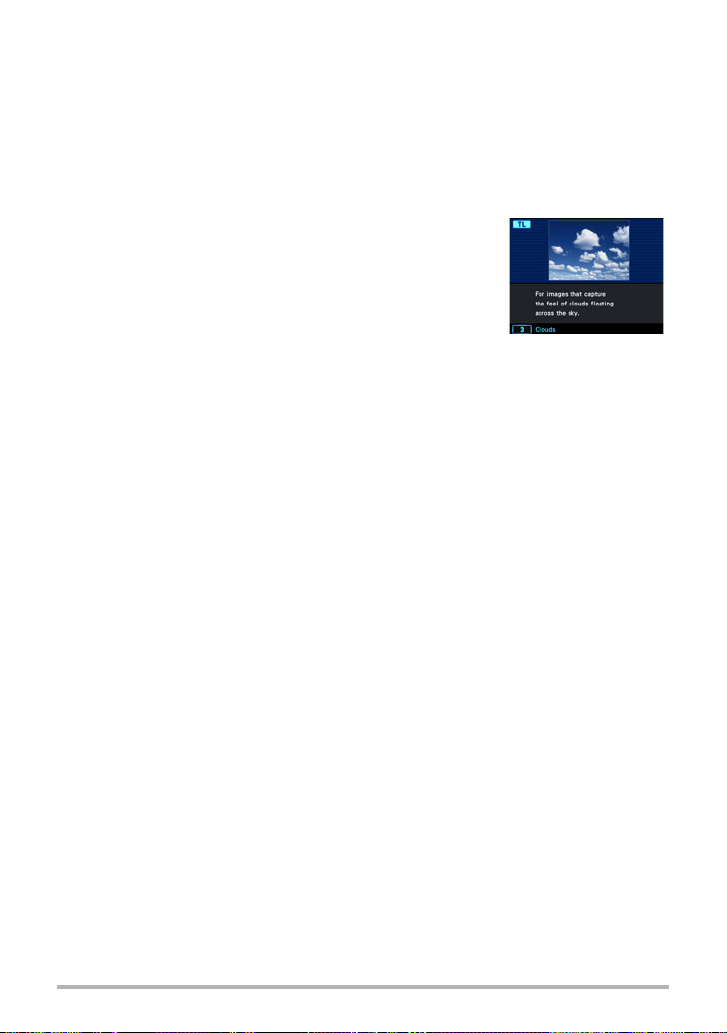
• You cannot shoot a snapshot by pressing the shutter button while time lapse
recording is in progress (Snapshot In Movie).
• The reset operation (page 183) returns “Interval” and “Total Time” to their initial
default settings. Each Time Lapse scene has its own unique “Interval” and “Total
Time” settings.
• To adjust brightness when shooting with the Time Lapse “» Night Scene”, use
” (Shutter Speed) on the Control Panel (page 40) to adjust the shutter speed.
“
S
. Using the Scene Information Screen
To find out more about a scene, select it with the boundary
on the scene menu and then rotate the zoom controller in
either direction.
• To return to the scene menu, rotate the zoom controller
again.
• To scroll between scenes, use [4] and [6].
• To configure the camera with the settings for the currently
selected scene, press [SET].
75
Recording Movies
Page 76
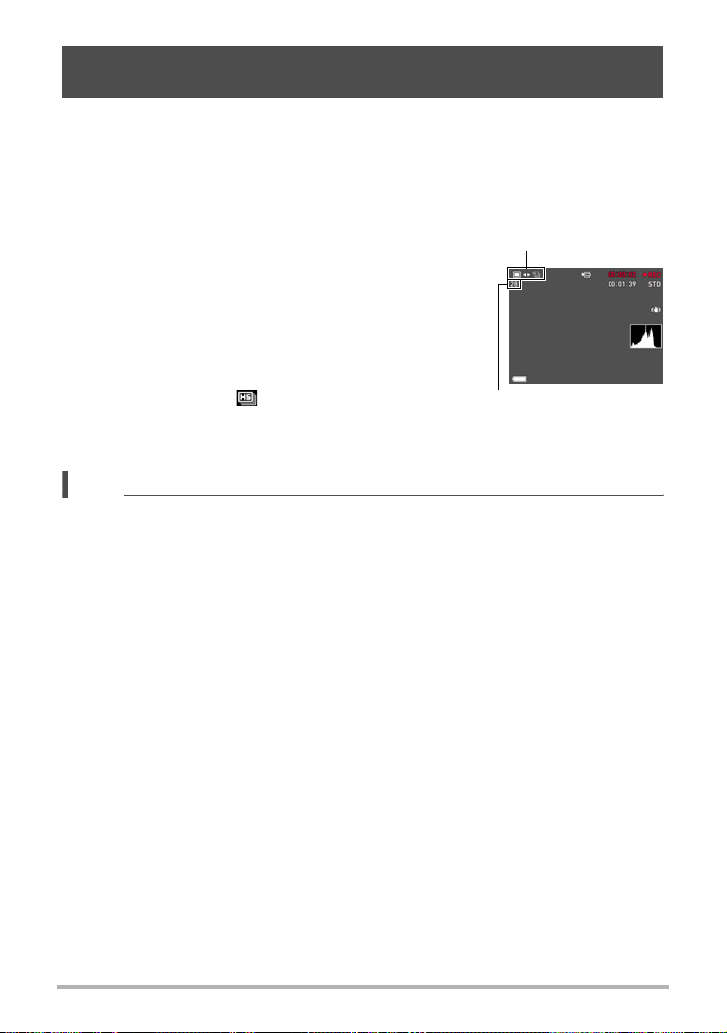
Shooting a Snapshot while Shooting a Movie (Snapshot In Movie)
You can shoot snapshots while movie recording is in progress. When the camera is in
the Single Shot mode, you can shoot snapshots one-by-one. In the CS mode, holding
down the shutter button will record up to seven consecutive images at a speed of
approximately 10 images per second (fps). You can shoot a maximum total of
28 images during a single movie recording operation.
1. While a movie is being recorded, press the
shutter button.
• In the CS mode, images continue to be shot as long
as you keep the shutter button depressed.
• While movie recording is in progress, you can toggle
between the Single Shot Mode and the CS mode by
pressing [Õ] (Continuous Shutter), [4], [6], or
[SET]. Note that this method for mode switching is
possible only during movie recording. The CS mode
is indicated when is white (on the monitor
screen), and the Single Shot mode is selected when
t is white.
NOTE
• Note that the flash cannot be used when shooting a Snapshot In Movie.
• Note that shooting a snapshot while shooting a movie is supported during FHD
movie and STD movie recording only. It is not supported during other types of
movie recording.
• Snapshots shot with Snapshot In Movie cannot be focused individually. The focus
will be the same as the movie being recorded.
• The field of view of a snapshot shot while FHD movie recording is in progress will
be wider than the field of view of the FHD movie.
• The snapshot image quality automatically changes to “Normal”.
• The P (Program Auto) recording mode is used when you shoot a snapshot during
movie recording.
• You cannot shoot with Snapshot In Movie while Motion Shutter or Time Lapse
movie recording is in progress.
Snapshot
recording mode
Number of recordable
snapshots
76
Recording Movies
Page 77
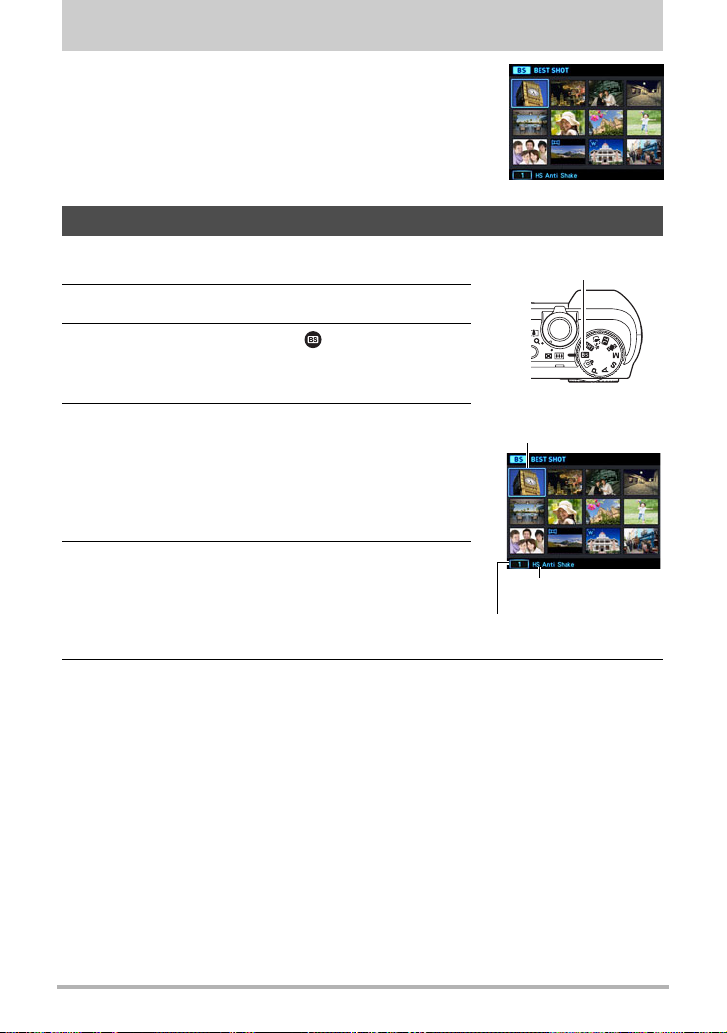
Using BEST SHOT
BEST SHOT provides you with a collection of sample
“scenes” that show a variety of different types of shooting
conditions. When you need to change the setup of the
camera, simply find the scene that matches what you are
trying to achieve, and the camera sets up for it
automatically. This helps to minimize the chance of ruined
images due to poor exposure and shutter speed settings.
To shoot with BEST SHOT
1. Align the mode dial with [b] (BEST SHOT).
[b]
2. Press [SET].
3. Use [8] and [2] to select , and then press
[SET].
This will display a menu of BEST SHOT scenes.
4. Use [8], [2], [4], and [6] to move the
boundary to the scene you want to select.
• You can scroll to another page of scenes by
pressing [8] or [2].
• To return to normal snapshot recording, align the
mode dial with [P] (Program Auto).
Currently selected
scene (with boundary)
5. Press [SET] to configure the camera with the
settings for the currently selected scene.
This returns to the REC mode.
• To select a different BEST SHOT scene, repeat
the above procedure from step 2.
Scene name
Scene number
6. Press the shutter button (if you are shooting a snapshot) or [0] (Movie)
(if you are shooting a movie).
• With some BEST SHOT scenes, the message “Busy... Please wait...” will
appear on the monitor screen after you press the shutter button. The camera is
in the process of recording an image until the message appears. Keep the
camera still. The image processing operation takes some time to complete
after the message appears. You will not be able to record another image while
the message is displayed.
77
Using BEST SHOT
Page 78
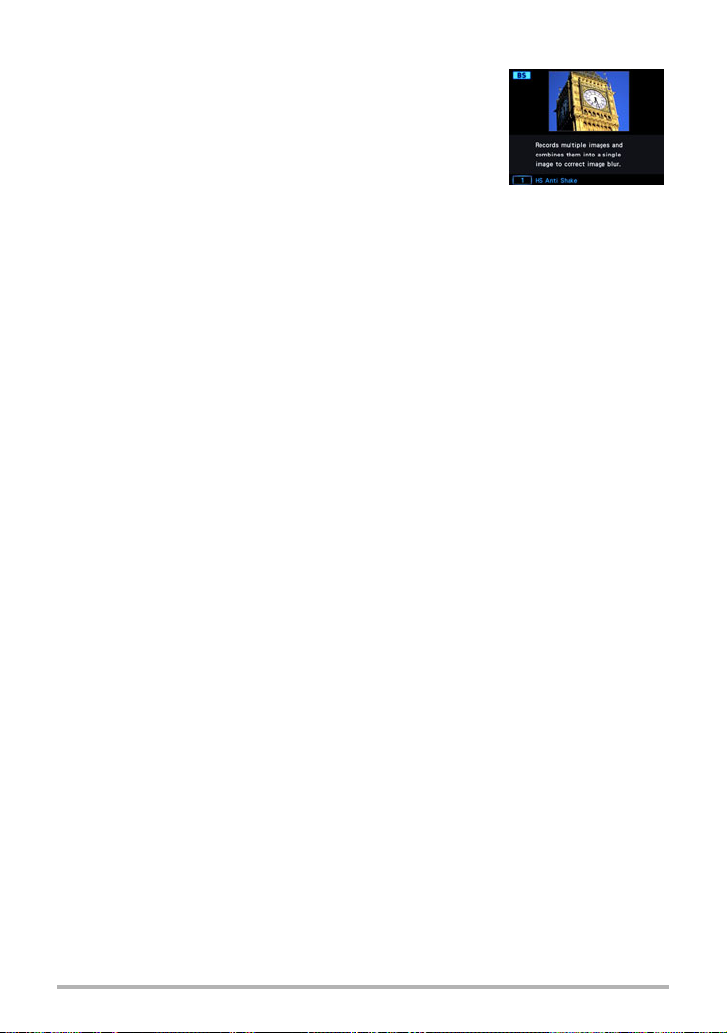
. Using the Scene Information Screen
To find out more about a scene, select it with the boundary
on the scene menu and then rotate the zoom controller in
either direction.
• To return to the scene menu, rotate the zoom controller
again.
• To scroll between scenes, use [4] and [6].
• To configure the camera with the settings for the currently
selected scene, press [SET].
. BEST SHOT Precautions
• Sample images shown on BEST SHOT scene screens were not shot with this
camera. There are provided to illustrate the effects and merits of each scene.
• Images shot using a BEST SHOT scene may not produce the results you expected
due to shooting conditions and other factors.
• You can modify the camera settings that are configured after you select a BEST
SHOT scene. Note, however, that the BEST SHOT settings revert to their defaults
when you select another BEST SHOT scene or turn off the camera.
• Snapshot shooting is disabled while the following BEST SHOT scenes are being
used.
Prerecord (Movie)
• Movie recording is disabled while the following BEST SHOT scenes are being
used.
Blurred Background, All-In-Focus Macro, HS Best Selection, HS Anti Shake, Wide
Shot, HS Night Shot, Slide Panorama, Snapshot, HDMI TV Output
• When the movie recording mode is FHD/STD, movies are recorded using the
settings of the selected BEST SHOT scene. For high speed movie recording,
BEST SHOT scene settings are ignored and movie recording is performed as it
normally is.
• BEST SHOT scenes that use High Speed CS ignore the “Zoom (SR)” setting.
• With the BEST SHOT scenes below, certain shooting conditions can cause the
image area to become narrower than normal.
HS Night Scene and Portrait, HS Night Shot
• The maximum zoom factor is 2.0X when using the BEST SHOT scenes below.
Fireworks, Sunset
78
Using BEST SHOT
Page 79
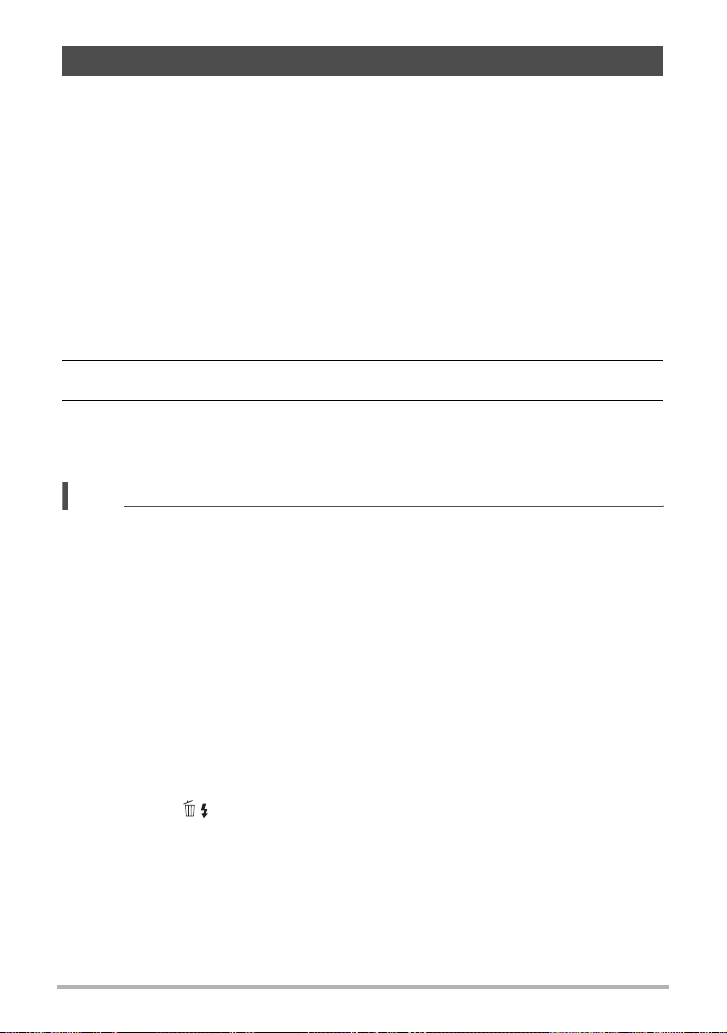
Creating and Using Your Own Setups (CUSTOM SHOT)
You can register up to 999 setups, based on snapshots shot with the camera, as
“CUSTOM SHOT” scenes. Selecting a registered “CUSTOM SHOT” scene
configures the camera with its settings. The setups of snapshots recorded with the
following modes and features can be registered as “CUSTOM SHOT” scenes.
• Program Auto
• A Mode
• S Mode
• M Mode
• BEST SHOT (Excluding “Prerecord (Movie)”, and “HDMI TV Output”)
. To register a “CUSTOM SHOT” scene
1. On the BEST SHOT scene menu, select the scene named “CUSTOM
SHOT (Register User Scene)” and then press [SET].
2. Use [4] and [6] to select the snapshot whose setup you want to save.
3. Use [8] and [2] to select “Save”, and then press [SET].
Your scene will be assigned the name “Custom Scene”, along with a scene
number.
NOTE
• A movie setup cannot be registered as a “CUSTOM SHOT” scene.
• You can check the settings of the currently selected “CUSTOM SHOT” scene by
displaying the camera’s setting menus and looking at its settings.
• “CUSTOM SHOT” scenes are assigned numbers in the sequence: U1, U2, and so
on.
• The following are the settings that are saved for each “CUSTOM SHOT” scene.
Face Detection, Focus, EV Shift, White Balance, Flash, ISO, Metering, Lighting,
Flash Intensity, Sharpness, Saturation, Contrast
• “CUSTOM SHOT” scenes are stored in built-in memory (page 171) in the SCENE
folder (snapshots).
• Formatting the camera’s built-in memory (page 183) deletes all user “CUSTOM
SHOT” scenes.
• Use the following procedure when you want to delete a “CUSTOM SHOT” scene.
Display the information screen (page 78) of the user BEST SHOT scene you
1
want to delete.
Press [2] ( ), select “Clear”, and then press [SET].
2
79
Using BEST SHOT
Page 80
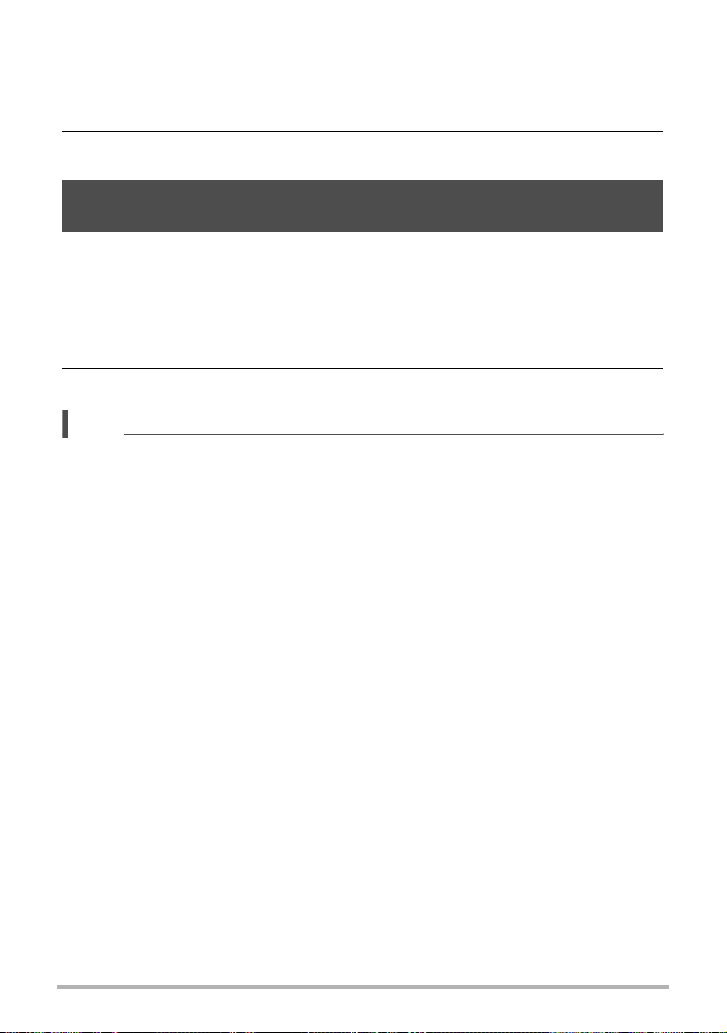
. To record with a registered CUSTOM SHOT scene
1. In the BEST SHOT Mode, select the registered “Custom Scene” (page
77).
2. Press the shutter button to shoot.
Shooting with High Speed Anti Shake (HS Anti Shake)
In addition to optical Anti Shake, a single press of the shutter button while HS Anti
Shake is enabled causes the camera to record multiple images and automatically
combine them. Use this feature to minimize image blur due to camera movement
under conditions where optical anti shake is not possible for some reason.
1. In the BEST SHOT Mode, select “HS Anti Shake” (page 77).
2. When you are ready to shoot, press the shutter button.
NOTE
• With this BEST SHOT scene, the flash setting automatically becomes ? (Flash
Off).
• HS Anti Shake may not operate properly resulting in blurred images if the camera
is moved more than the allowable range or if the subject moves during shooting.
• When shooting with these BEST SHOT scenes, the “ISO Sensitivity” (page 46) and
“ISO High Limit” (page 106) are fixed at “Auto”.
80
Using BEST SHOT
Page 81
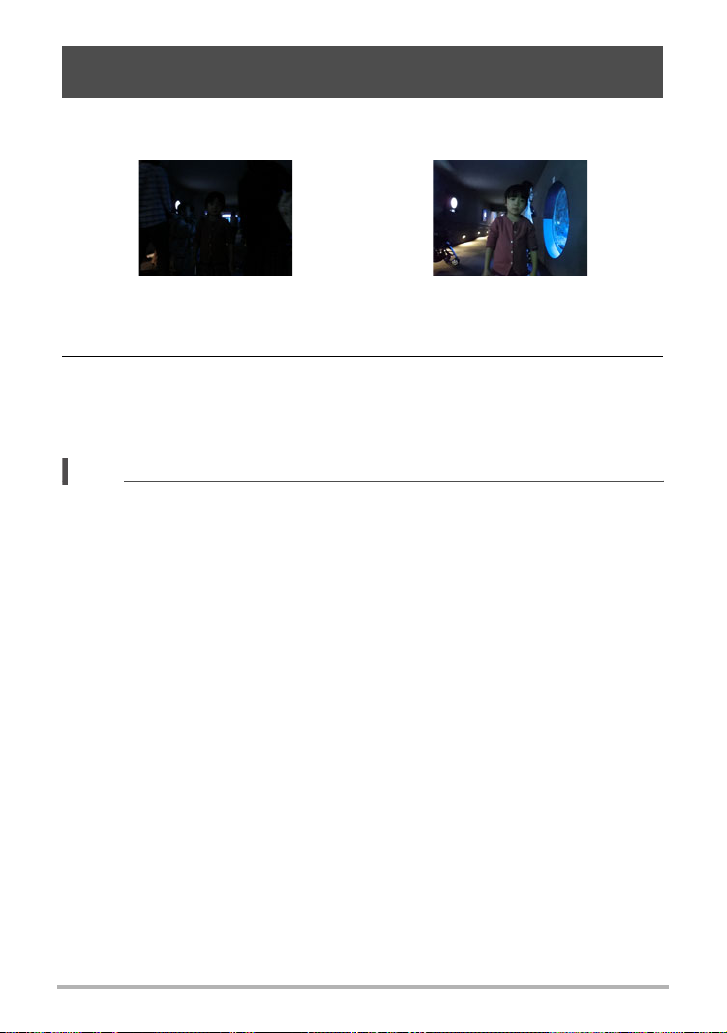
Shooting Bright Images in the Dark without Flash (HS Night Shot)
The camera shoots a series of images and then merges them into a final image. The
result is a bright image, even if shot in the dark without a flash.
Shot with “Program Auto”, without flash Shot with “HS Night Shot”
1. In the BEST SHOT Mode, select “HS Night Shot” (page 77).
2. Press the shutter button to shoot.
• Take care to avoid camera movement and subject movement as you shoot.
• You should be able to see the subject(s) on the monitor screen when
composing the image.
NOTE
• When shooting with this function, the “ISO Sensitivity” (page 46) becomes “Auto”
(fixed).
• If camera movement occurs when shooting with this function, the anti-shake
process will result in an image range that is narrower than normal.
• When shooting with this function, the 16M, 3:2, and 16:9 image size settings
cannot be selected. If one of these sizes is selected in another mode, the image
size will change to 10M when this function is selected.
81
Using BEST SHOT
Page 82
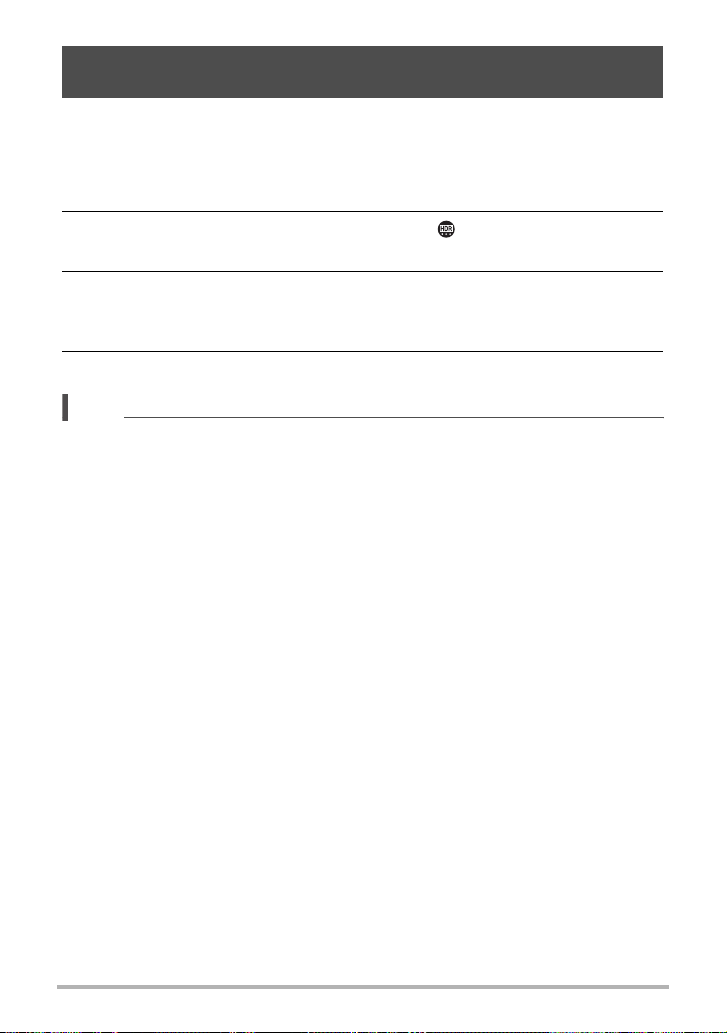
Digitally Correcting for Overexposure and Underexposure (HDR)
With HDR (High Dynamic Range), the camera shoots a series of CS images using
different exposure settings and combines them into a final image to correct for
overexposure or underexposure of subjects of different brightness levels.
1. In the BEST SHOT Mode, select “HDR” (page 77).
2. Press [SET], use [8] and [2] to select the (HDR Level) Control
Panel option, and then press [SET].
3. Use [8] and [2] to select the HDR Level setting you want, and then
press [SET].
• The HDR Level can be set to Level 1, Level 2, or Level 3.
4. Press the shutter button to shoot.
NOTE
• HDR works best when shooting with the camera mounted on a tripod.
• Shooting with this function causes the flash setting to change automatically to
?
(Flash Off).
• Anti Shake correction performed to compensate for camera movement while
shooting with this function results in an image area that is narrower than normal.
• The desired HDR effect may not be attained if the camera or subject moves during
shooting.
82
Using BEST SHOT
Page 83
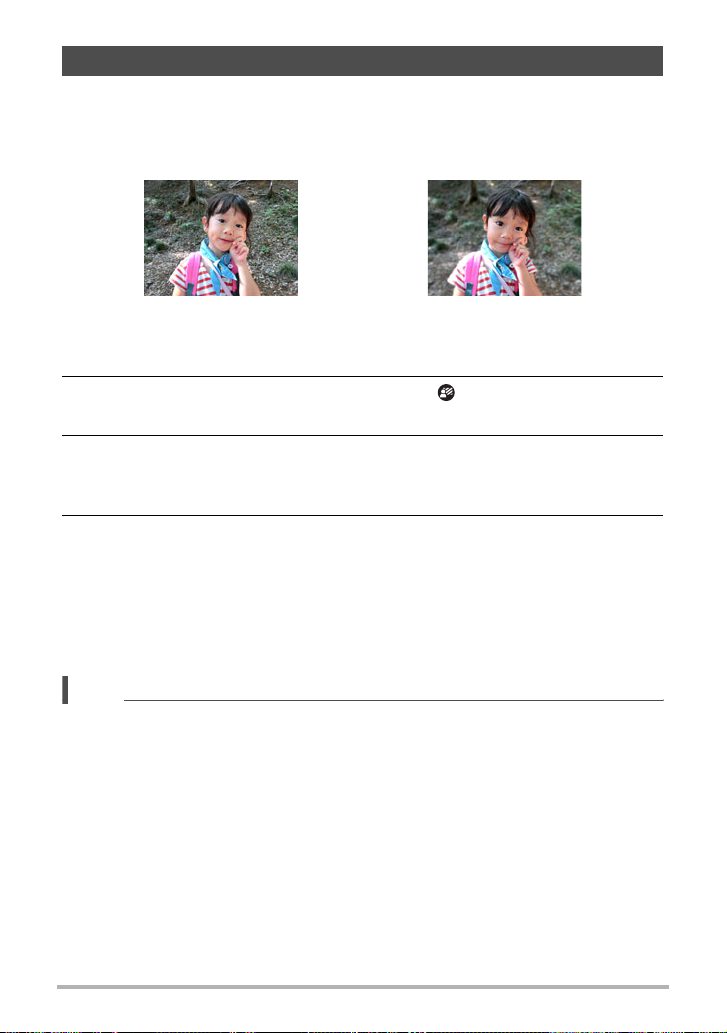
Shooting with a Blurred Background (Blurred Background)
This function analyzes a burst of consecutive images and then blurs the background
behind the main subject. This creates an effect that really makes the subject stand
out, just like photographs taken with a single-lens reflex camera. The blur effect can
be set to one of three levels.
Shot with “Program Auto”. Shot with “Blurred Background”.
1. In the BEST SHOT Mode, select “Blurred Background” (page 77).
2. Press [SET], use [8] and [2] to select the (Blur Effect) Control
Panel option, and then press [SET].
3. Use [8] and [2] to select the Image Blur level you want, and then
press [SET].
• The Image Blur level can be set to Level 1, Level 2, or Level 3.
4. Press the shutter button to shoot.
• Get as close as possible to the subject. Also, the background should be as far
away as possible from the subject. The required distances depend on the
zoom factor being used.
Example: When zoom is set to full wide (W), the distance between the camera
and subject should be 30cm, while the distance between the subject
and background should be at least 1 meter.
NOTE
• With this function, the flash setting automatically becomes ? (Flash Off).
• Shooting with this function automatically sets Anti Shake to “Standard” (page 107),
but large movement of the camera or subject make it impossible to achieve the
desired shot.
• If the camera determines that it is unable to blur the background of an image for
some reason, it will display the message “Blurring failed. Normal background
recorded.”. Note, however, that the image will be saved, even if background
blurring is not possible.
83
Using BEST SHOT
Page 84
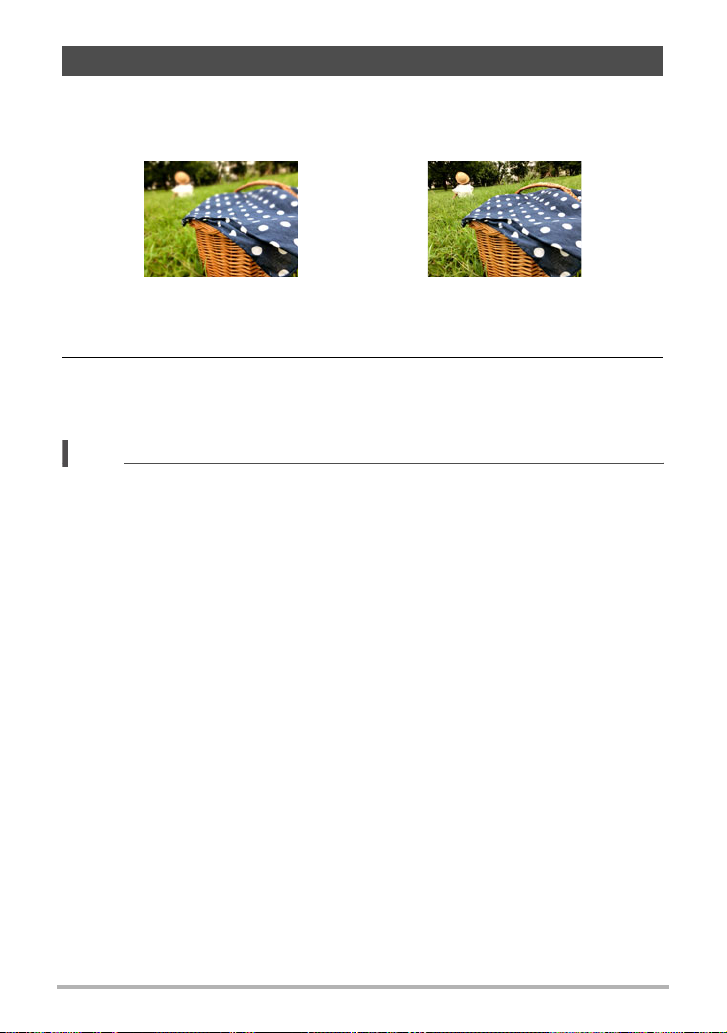
Shooting with Full Focus Macro (All-In-Focus Macro)
All-In-Focus Macro shoots and analyzes a burst of multiple images and combines
them in a way that produces an image in which everything is in focus: from nearby
objects to distant objects.
“Program Auto” image All-In-Focus Macro
1. In the BEST SHOT Mode, select “All-In-Focus Macro” (page 77).
2. Press the shutter button to shoot.
• Move the camera as close to the subject as possible, and take care to avoid
camera movement and subject movement as you shoot.
NOTE
• When shooting with this function, zoom is fixed at wide angle.
• When shooting with this function, the flash setting automatically becomes
? (Flash Off).
• Shooting with this function automatically sets Anti Shake to “Standard” (page 107),
but large movement of the camera or subject make it impossible to achieve the
desired shot.
• The message “Could not merge. Will record as normal images.” will appear if the
All-In-Focus Macro process cannot be performed for some reason. The images
shot by the camera will be saved even if they cannot be merged.
84
Using BEST SHOT
Page 85

Using Continuous Shutter with Auto Focus (AF-CS)
AF-CS shoots up to 30 CS images while keeping the subject in focus. This feature
comes in handy when shooting children and other fast-moving subjects. The CS
speed is automatically adjusted in accordance with shooting conditions within the
range of three to five frames per second.
1. In the BEST SHOT Mode, select “AF-CS” (page 77).
2. Press the shutter button the rest of the way down.
Hold down the shutter button to shoot up to 30 images at high speed.
NOTE
• Zoom is disabled during continuous shutter operations.
• The following image sizes cannot be selected while shooting with Auto Focus CS:
3:2, 16:9. If select AF-CS while either of these image sizes is selected, the camera
will automatically switch the images size setting to 16M.
• The following camera features cannot be used while shooting with Auto Focus CS:
Motion Shutter, Triple Self-timer, Single SR Zoom.
• The settings in the table below are fixed while shooting with AF-CS.
Image Quality Normal
Flash Flash Off
Focus Mode AF
AF Area Spot
85
Using BEST SHOT
Page 86
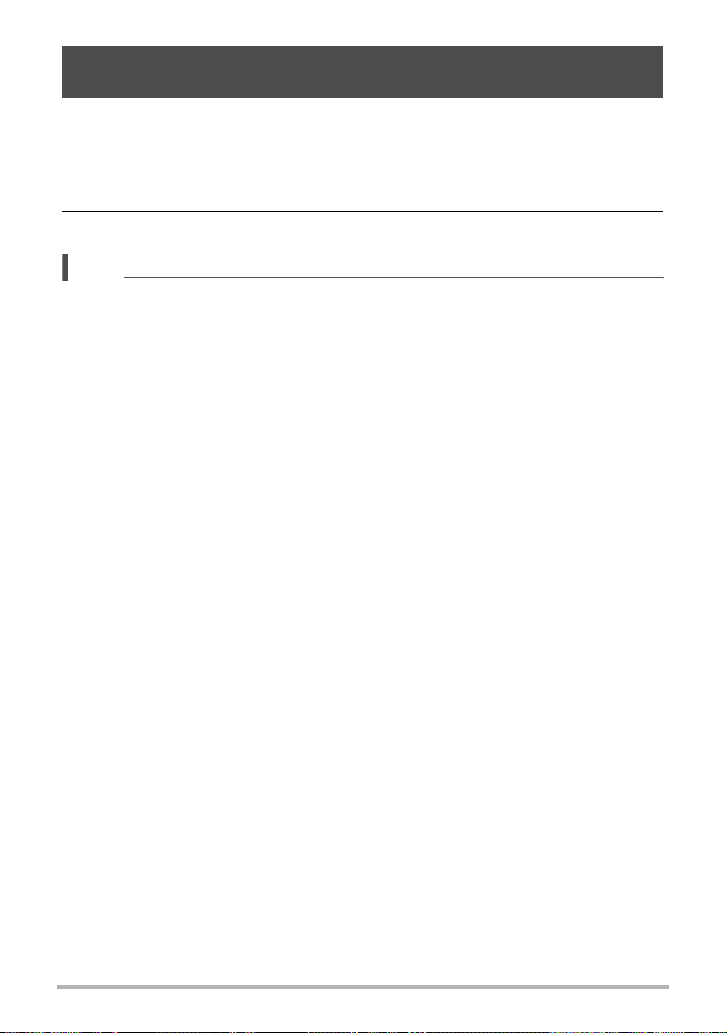
Shooting with Priority on Subject Faces (HS Best Selection)
With HS Best Selection, the camera automatically shoots a series of images, and
selects the best one based on facial image blur, and facial expression (whether the
subject is smiling or blinking).
1. In the BEST SHOT Mode, select “HS Best Selection” (page 77).
2. Press the shutter button to shoot.
NOTE
• Shooting with this function causes the flash setting to change automatically to
?
(Flash Off).
• If one or more of the faces are blurred in all of the images that are shot, they will be
blurred in the final image as well.
• The following conditions may make it impossible for the camera to determine if the
subject is blinking or smiling. This may result in a final image in which the subject is
blinking or not smiling.
– Faces that are partially or completely darkened by shadows, etc.
– Hair that is hiding or near the eyes
– Eye glasses
– Small faces
– Faces that are not looking directly at the camera
• Shooting a large group of people will cause processing of the image after shooting
to take longer.
86
Using BEST SHOT
Page 87
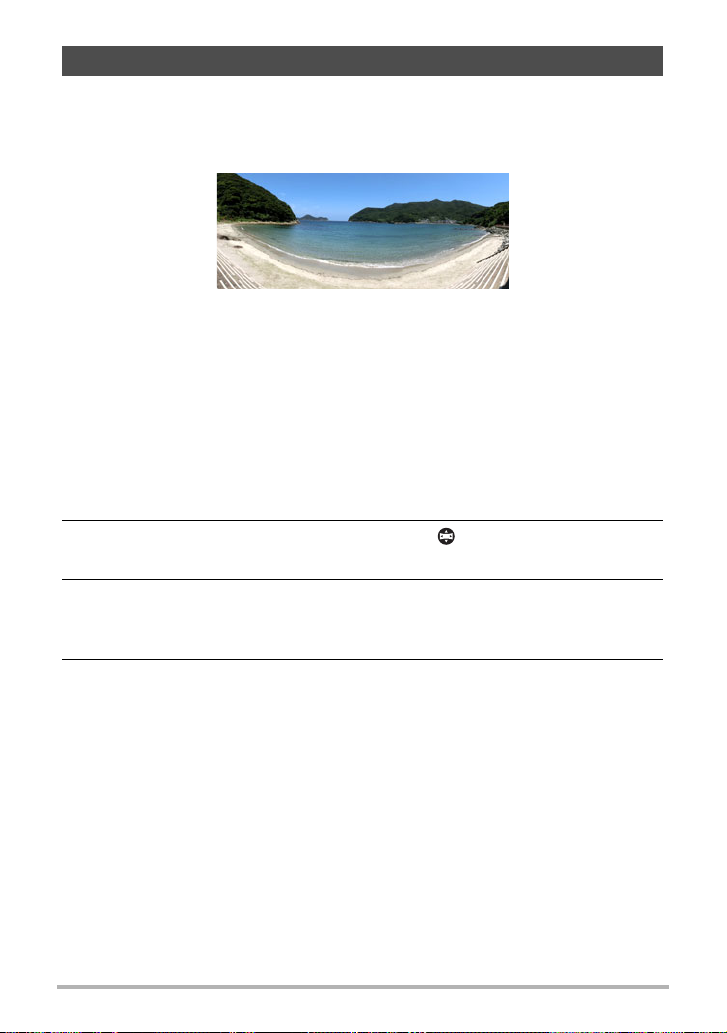
Shooting a Panorama Image (Slide Panorama)
With Slide Panorama, you move the camera to compose and record multiple images,
which are then combined to a panorama. This feature lets you shoot a panorama of
up to 360 degrees, which is dramatically greater than the physical capabilities of the
lens.
• The final panorama image can be one of the two sizes shown below.
Slide Direction is Right or Left: Maximum 11520
Slide Direction is Up or Down: Maximum 1920
• Zoom operations are not supporting during Slide Panorama shooting. The zoom
setting is fixed at full wide angle.
• You can use Slide Panorama to shoot a horizontal image up to approximately
360 degrees and a vertical image up to approximately 180 degrees.
If you shoot a horizontal Slide Panorama image that is less than 360 degrees, the
image size will become 60, 120, 180, 240, or 300 degrees.
x
1080 pixels
x
7296 pixels
1. In the BEST SHOT Mode, select “Slide Panorama” (page 77).
2. Press [SET], use [8] and [2] to select the (Slide Direction) Control
Panel option, and then press [SET].
3. Use [8] and [2] to select the direction you are planning to move the
camera while shooting, and then press [SET].
You can select one of four directions: Right, Left, Up, or Down.
4. Point the camera at the start of the panorama and half-press the
shutter button to allow the camera to focus automatically.
87
Using BEST SHOT
Page 88
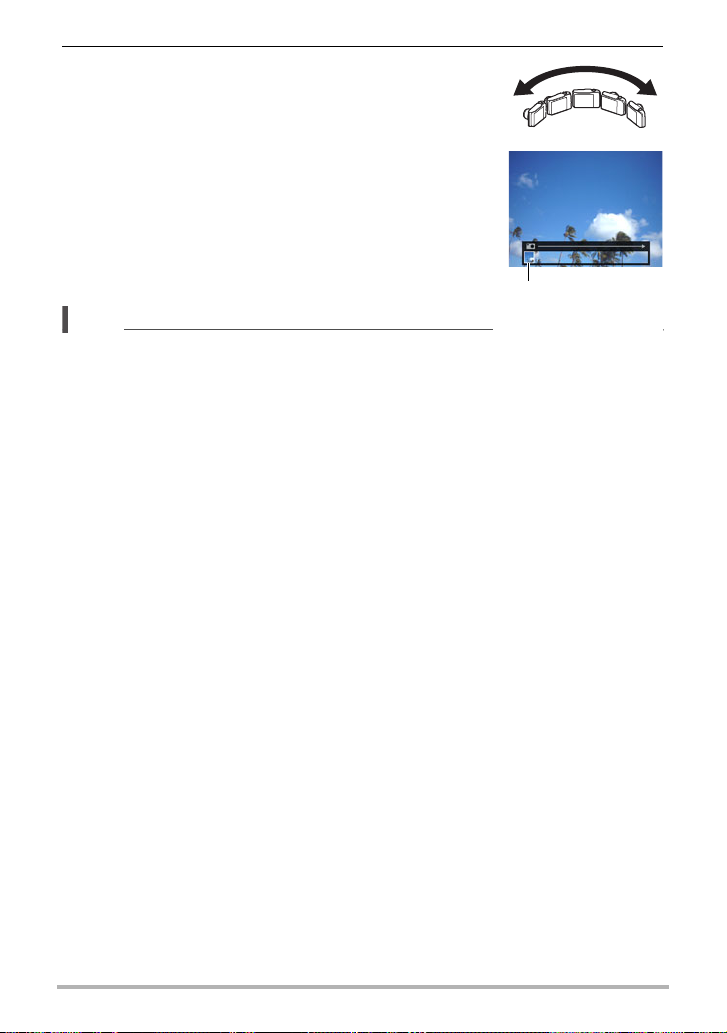
5. Press the shutter button the rest of the way down
and a slide cursor will appear on the monitor
screen. Slowly move the camera in the direction
indicated by the arrow on the screen until the
slide cursor reaches the other end of its
movement range (i.e. all the way to the right
when moving the camera to the right).
• The camera will start composing the panorama image
internally when the slide cursor reached the other end
of the movement range.
• Image composing also will start automatically if you
stop moving the camera during panorama shooting.
NOTE
• The following conditions are not compatible with Slide
Panorama shooting.
– Subject whose brightness is very different from that of its surroundings due to
artificial light, sunlight, etc.
– Rivers, waves, waterfalls, or other subject with constantly changing patterns
– Sky, beach, or other subject with continuous patterns
– Camera too close to the main subject
– Moving subject
– Dark surroundings
• Slide Panorama may stop part way through in the following cases.
– Subject or camera movement
– Camera movement that is too fast or too slow
• Shooting a Slide Panorama image after half-pressing the shutter button to perform
Auto Focus may not produce the desired results if there are considerable
differences in the brightness, color, and/or focus of the individual images. If this
happens, try changing the focus position by focusing on a different subject, etc.
• Since a Slide Panorama image is created by joining multiple images together, there
may be some roughness at the point where two images are joined.
• Shooting under a flickering light source (such as fluorescent lighting) may result in
uneven brightness and/or coloring in the final Slide Panorama image.
• The exposure and white balance when shooting Slide Panorama images are fixed
at the levels measured when you half-press the shutter button at the beginning of
the operation.
• Shooting with this function causes the flash setting to change automatically to
? (Flash Off).
Slide cursor
88
Using BEST SHOT
Page 89
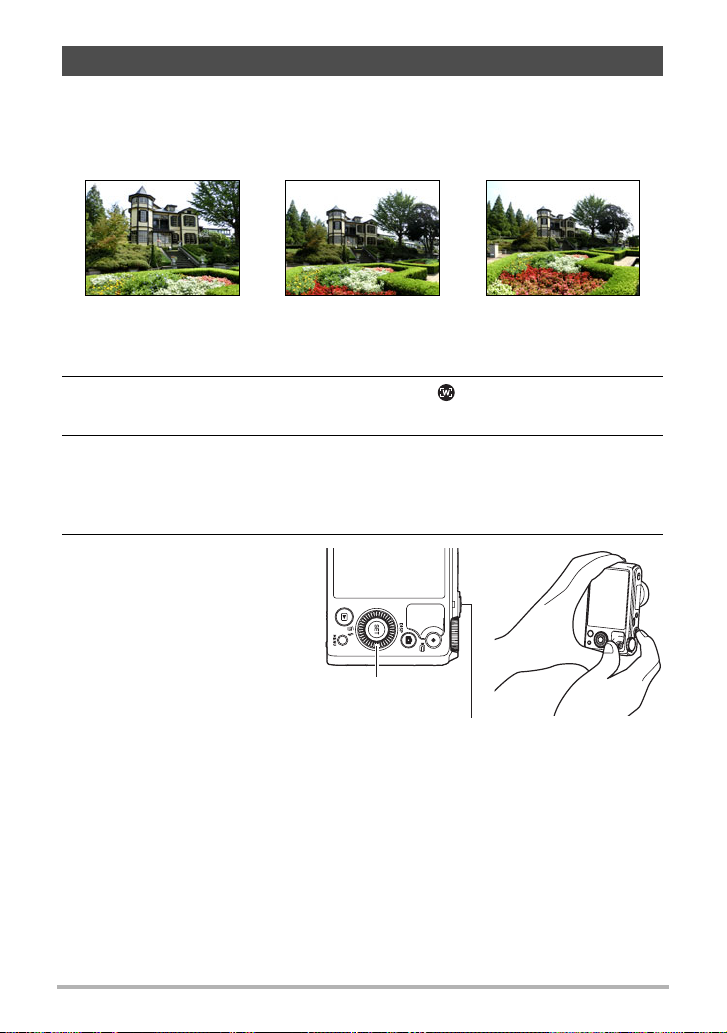
Shooting with a Super Wide Angle of View (Wide Shot)
With this feature, a number of images are shot and then combined to produce an
image with a super-wide angle of view that exceeds the widest angle of view possible
with the lens. Converted to 35 mm equivalents, the focal distances available with this
feature enable shooting with approximate angles of view of 15 mm and 19 mm.
25 mm (lens widest angle) 19 mm 15 mm
1. In the BEST SHOT Mode, select “Wide Shot” (page 77).
2. Press [SET], use [8] and [2] to select the (Wide Level) Control
Panel option, and then press [SET].
3. Use [8] and [2] to select the width setting (angle of view) you want
and then press [SET].
There are two settings available: “19 mm” and “15 mm”.
“15 mm” shoots a wider area than “19 mm”.
4. Hold the camera so it is
upright, with the shutter
button and other controls
at the bottom.
• Do not point the camera
straight down at the ground
at this time. If you do, the
camera’s built-in vertical/
horizontal position sensor
will not operate properly
and may make it impossible
to start shooting.
Control dial
Shutter button
89
Using BEST SHOT
Page 90
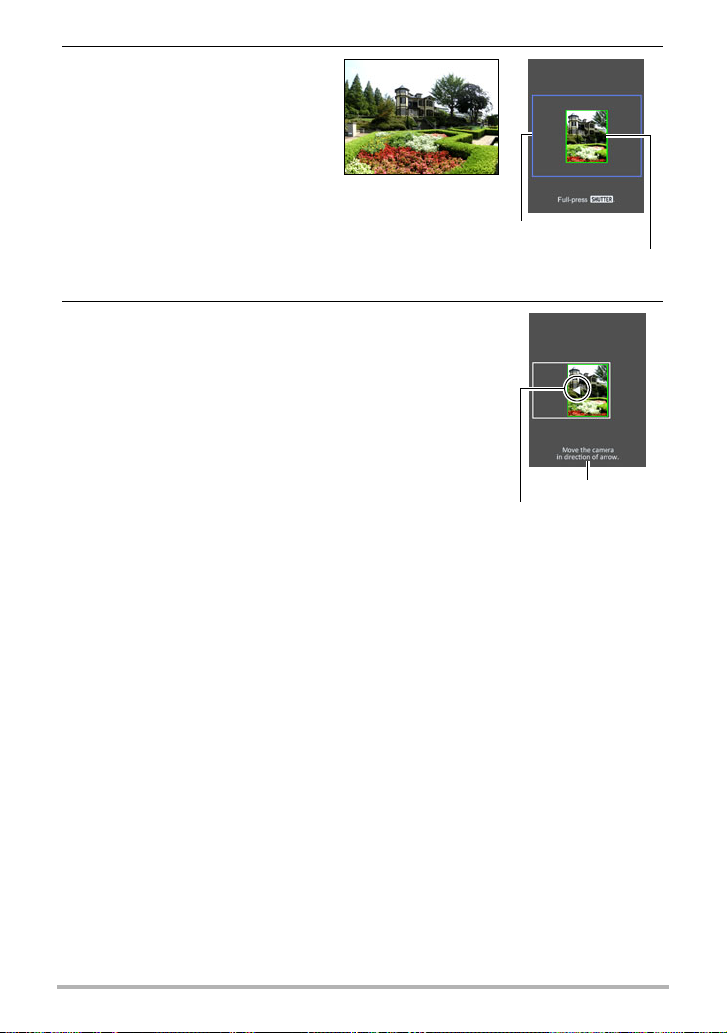
5. Point the camera at the
subject you want in the
center of the image and then
half-press the shutter button
to focus.
• The outer blue boundary on
the screen indicates the
recordable range of the image.
Desired image
Blue boundary
Center part at the start of the
shooting operation
6. Press the shutter button the rest of the way
down and slowly move the camera in
accordance with the instructions and arrow that
appear on the monitor screen.
• Holding the camera firmly with both hands, follow
the instructions that appear on the monitor screen to
slowly slide the camera horizontally or vertically at a
constant speed in an arc centered on your body.
– When sliding the camera horizontally, do not allow
your body to move left or right. A vertical line
running through your body should serve as the
axis.
– When sliding the camera vertically, do not allow your body to move upwards
or downwards. A horizontal line between your shoulders should serve as the
axis.
– Take care not to slide the camera diagonally and be sure to maintain a firm
grip on it.
• The camera will start composing the super-wide image internally when the
slide cursor reached the other end of the movement range.
• Image composing also will start automatically if you stop moving the camera
during super-wide shooting.
Instructions
Arrow
90
Using BEST SHOT
Page 91
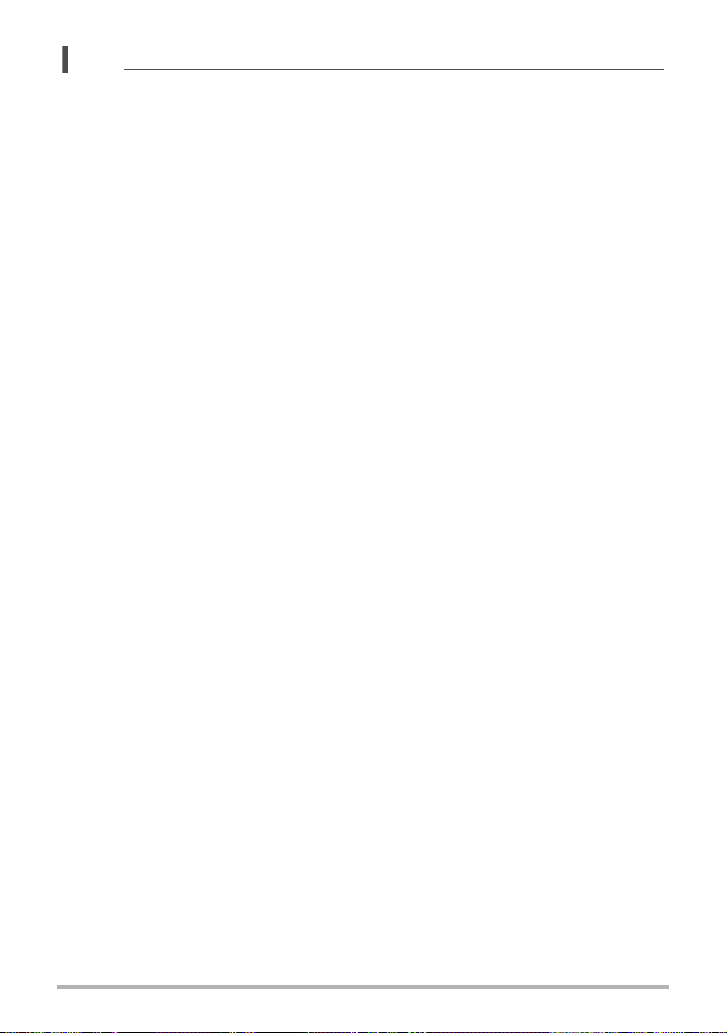
NOTE
• The “15 mm” and “19 mm” angle of view values are approximate and are provided
for reference only. Actual angle of view values are not guaranteed.
• Zoom operations are not supported during Wide Shot shooting. The zoom setting
is fixed at full wide angle.
• This function makes it possible to shoot images with a maximum angle of view of
15 mm or 19 mm. Note, however, that shooting conditions can result in a smaller
angle of view.
• The following conditions are not compatible with Wide Shot shooting.
– Subject whose brightness is very different from that of its surroundings due to
artificial light, sunlight, etc.
– Rivers, waves, waterfalls, or other subject with constantly changing patterns
– Sky, beach, or other subject with continuous patterns
– Camera too close to the main subject
– Moving subject
– Panning upwards on a skyscraper or some other very tall structure or object
– Dark surroundings
• Any of the following can cause Wide Shot operation to stop part way through.
– Subject or camera movement
– Camera movement that is too fast or too slow
– Camera movement outside of the required route
– Camera movement in the wrong direction
• Shooting a Wide Shot image after half-pressing the shutter button to perform Auto
Focus may not produce the desired results if there are considerable differences in
the brightness, color, and/or focus of the individual images. If this happens, try
changing the focus position by focusing on a different subject, etc.
• Since a Wide Shot image is created by joining multiple images together, there may
be some roughness at the point where two images are joined.
• Shooting under a flickering light source (such as fluorescent lighting) may result in
uneven brightness and/or coloring in the final Wide Shot image.
• The exposure and white balance when shooting Wide Shot images are fixed at the
levels measured when you half-press the shutter button at the beginning of the
operation.
• With this BEST SHOT scene, the flash setting automatically becomes ? (Flash
Off).
91
Using BEST SHOT
Page 92
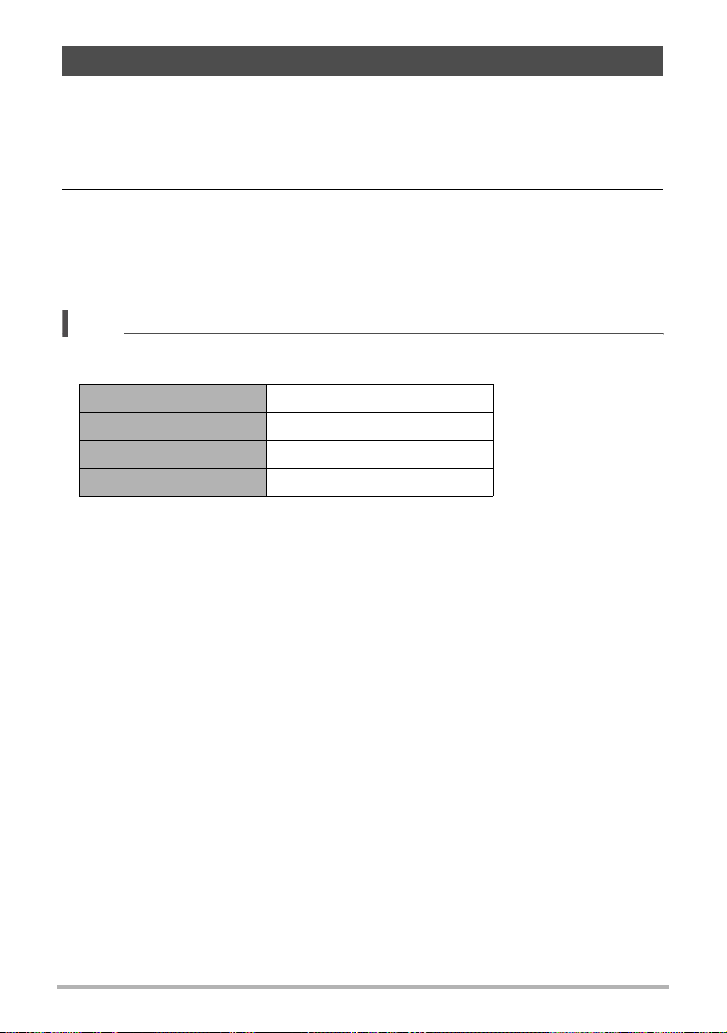
Shooting Snapshots (Snapshot)
This function adjusts exposure and shoots whenever the shutter button is halfpressed. This helps to ensure that you don’t miss the shots you want. This feature
comes in handy for daily shooting and when shooting natural scenery.
1. In the BEST SHOT Mode, select “Snapshot” (page 77).
2. Half-press the shutter button.
This will adjust exposure and shoot the snapshot.
• This will cause a pan focus distance value (PF –o.om–) to appear in the
upper left corner of the display. Everything from this distance and further will be
in focus.
NOTE
• The focus frame will not appear for this type of shot.
• The settings below are fixed while shooting with this function.
Focus Mode Pan Focus
ISO Sensitivity Auto
Make-up Level 0 (Off)
Flash Flash Off
• An image shot with this function can be zoomed up to 1.3X.
• Proper focusing may not be possible if the camera is too close to the subject, or if
the camera is subjected to vibration or impact.
92
Using BEST SHOT
Page 93
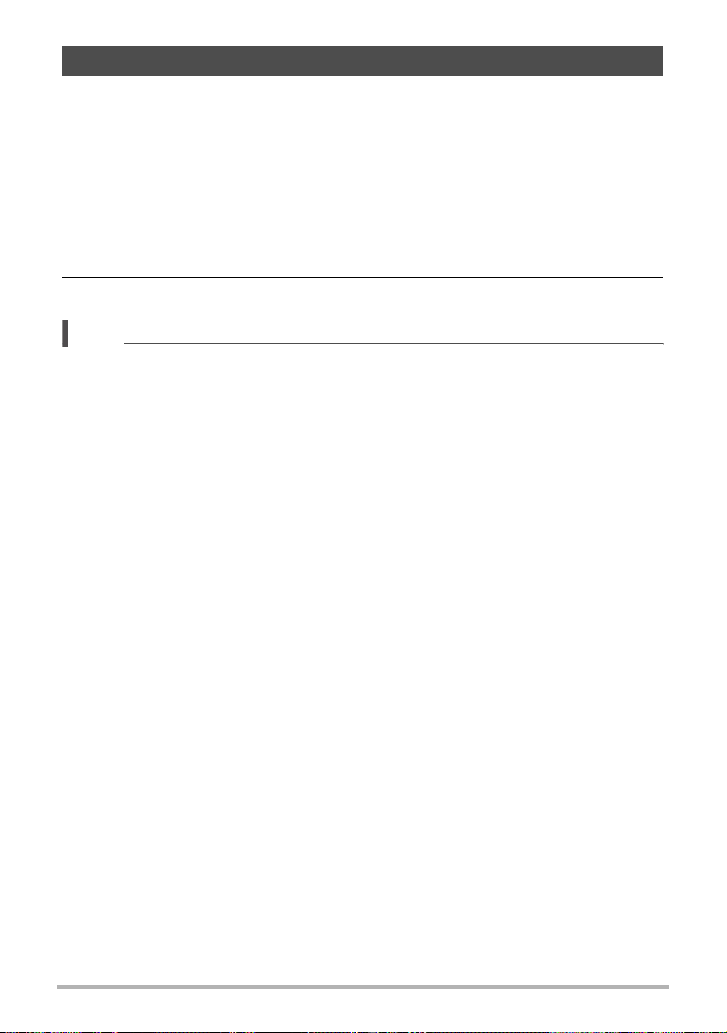
Shooting RAW Images (Raw Image)
You can configure the camera to save a RAW image* along with a standard JPEG
image when shooting snapshots. RAW image data is stored in a camera folder
named “RAW” (page 171).
* A RAW image is image data (file name extension .DNG) that is unprocessed
internally by the camera. Since there is no image deterioration, RAW files provide
more creative freedom when used with software that supports general-purpose
DNG format files.
1. In the BEST SHOT Mode, select “RAW Image” (page 77).
2. Press the shutter button to shoot.
NOTE
• The image size is fixed at 16M when shooting with this function.
• Single SR Zoom and Digital Zoom cannot be used with this function. Only optical
zoom can be used, up to a maximum zoom factor of 1.3X (34mm when converted
to 35mm film).
• Shooting of RAW image data is not supported for movie recording.
93
Using BEST SHOT
Page 94
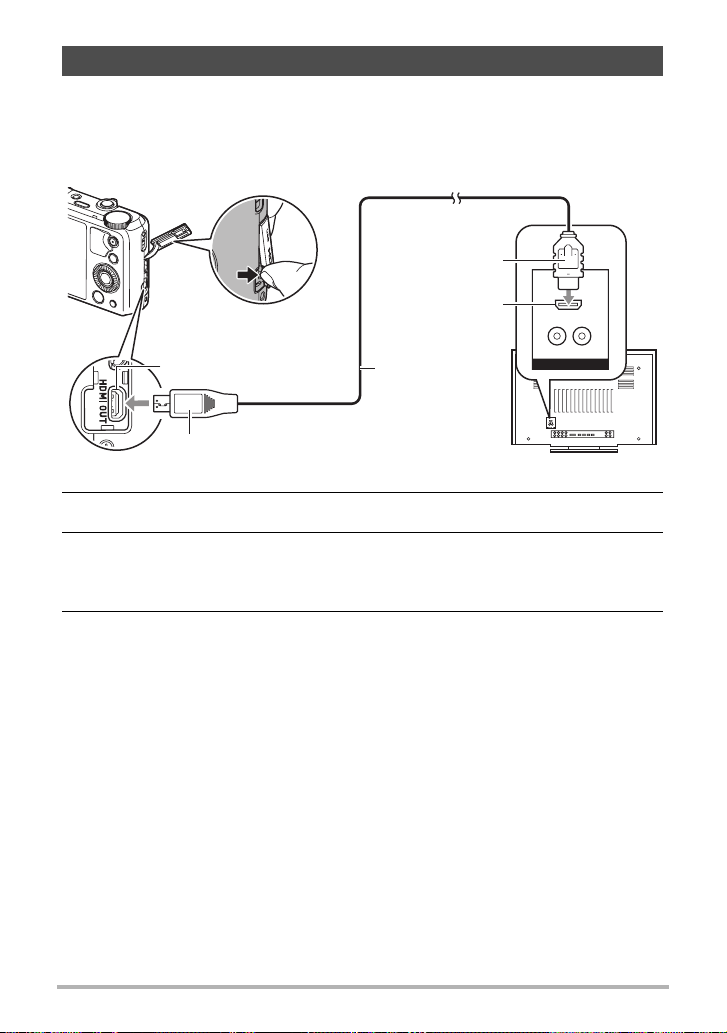
Using a TV Screen to Shoot Snapshots (HDMI TV Output)
Use the procedure below to configure the camera for shooting snapshots with an
aspect ratio of 16:9, as you compose them on a TV screen.
1. Turn off the camera and use a commercially available HDMI cable to
connect the camera to a TV.
HDMI connector
HDMI input
HDMI output (micro)
HDMI micro connector
HDMI cable
(commercially
available)
2. Turn on the camera.
3. In the BEST SHOT Mode, select “HDMI TV Output” (page 77).
This will turn off the camera’s monitor screen and display an image composition
screen on the connected TV.
4. Compose the image on the TV screen and press the shutter button to
shoot.
94
Using BEST SHOT
Page 95
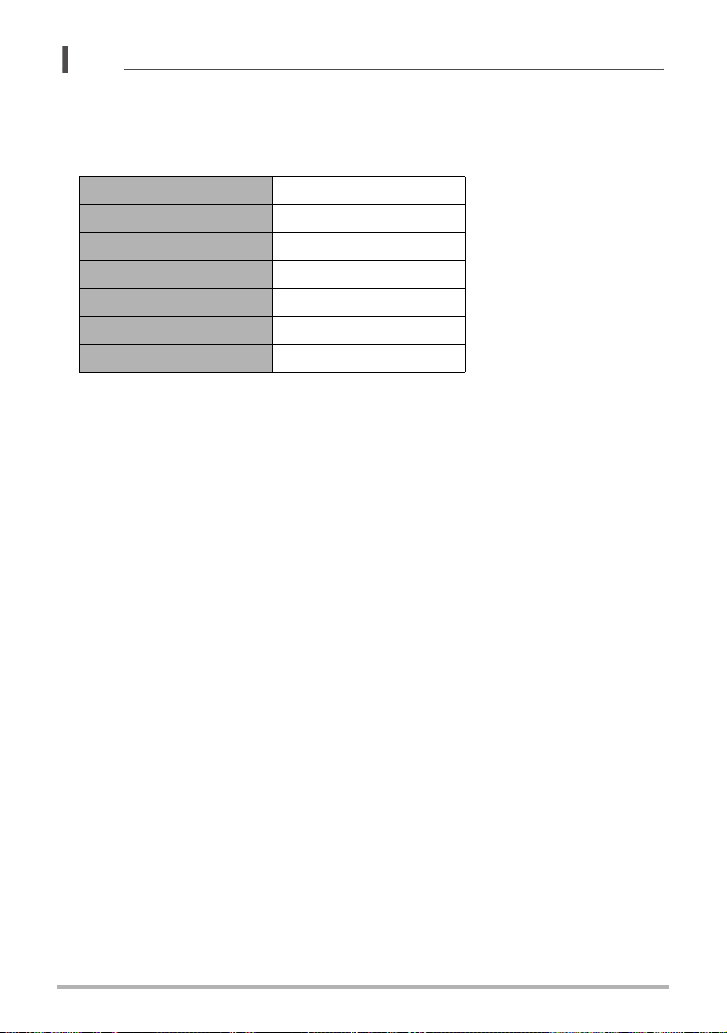
NOTE
• For details about connecting to the camera and precautions when connecting, see
page 125.
• If you want to change the digital video signal format, first unplug the HDMI cable
from the camera (page 127).
• The settings in the table below are fixed while shooting with this function.
Image Size 16:9
AF Area Spot
Continuous AF Off
Face Detection Off
Make-up Level 0 (Off)
White Balance Auto WB
Metering Multi
95
Using BEST SHOT
Page 96
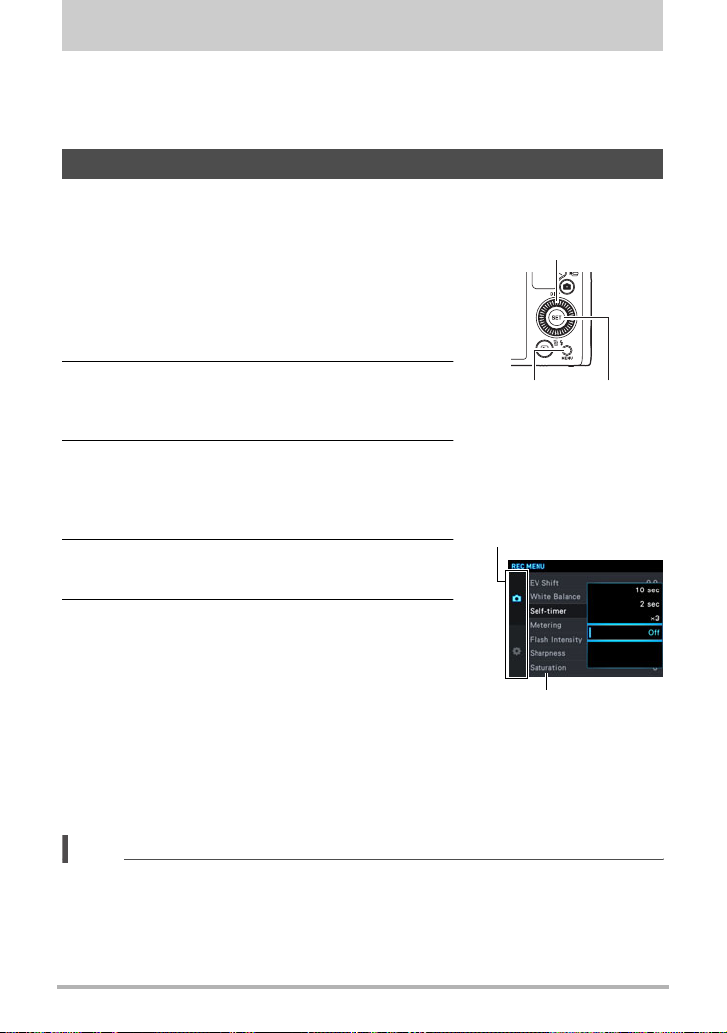
Advanced Settings (REC MENU)
The following are menu operations you can use to configure various camera settings.
• You also can use the Control Panel (page 40) to configure some of the settings that
appear on the menu screen. Refer to the page references provided in this section
for information about configuring settings using the Control Panel.
Configuring Recording Settings
. Example Menu Screen Operation
1. In the REC mode, press [MENU].
This will display the menu screen (r REC
MENU).
• Menu contents are different in the REC mode
(r REC MENU) and PLAY mode (p PLAY
MENU).
2. Press [4], use [8] and [2] to select the tab
where the menu item you want to configure
[8] [2] [4] [6]
[MENU]
is located, and then press [6].
3. Use [8] and [2] to select the menu item
you want, and then press [6].
• Operating the zoom controller displays the next
page of menu items.
Example:
When “Self-timer” is
selected on the “r REC
MENU” tab
Tabs
4. Use [8] and [2] to change the setting of
the selected menu item.
5. After the setting is the way you want, press
[SET] to apply the setting and return to the
viewfinder screen.
• Pressing [MENU] cancels the current
selections and returns to the menu screen.
• To display a different tab, press [MENU] to
move the blue boundary to the menu item and
then press [4]. Next use [8] and [2] to select
the tab you want, and then press [6].
• Pressing [Õ] (Continuous Shutter) interrupts the menu operation and exits the
menu screen.
Items
[SET]
NOTE
• Depending on the recording mode, some of the items on the menu that appears
may not be usable. While Premium Auto Pro is in use, only the menu items whose
settings can be configured will be displayed on the menus.
96
Advanced Settings (REC MENU)
Page 97

. Menu Operations in This Manual
Menu operations are represented in this manual as shown below. The following
operation is the same as the one described under “Example Menu Screen Operation”
on page 96.
Press [4] and then use [8] and [2] to select the
“r REC MENU” tab, and then press [SET].
Procedure
Enter the REC Mode * [MENU] * “r REC MENU” Tab *
Self-timer
Use [8] and [2] to select “Self-timer” and
then press [6].
Press [MENU].
Using a Smartphone as a Camera Remote Controller (Remote Capture)
Procedure
Enter the REC Mode * [MENU] * “rREC MENU” Tab *
Remote Capture
See page 148 for details.
97
Advanced Settings (REC MENU)
Page 98
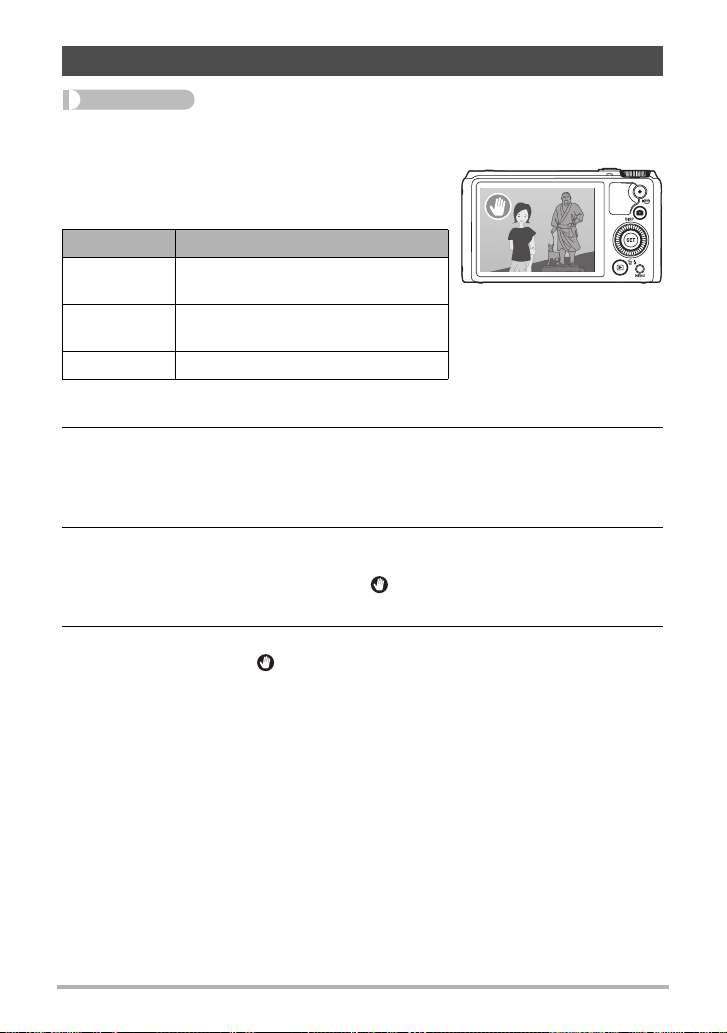
Triggering a Self-timer Operation with Motion (Motion Shutter)
Procedure
Enter the REC Mode * [MENU] * “r REC MENU” Tab *
Motion Shutter
With this feature, you can configure the camera to
shoot an image when it detects movement in the
vicinity of an icon on the monitor screen.
Setting Description
1 sec
0.5 sec
Off Motion Shutter disabled.
Image is shot one second after
movement is detected.
Image is shot 0.5 seconds after
movement is detected.
1. Use [8] [2] to select “1 sec” or “0.5 sec”, and then press [SET].
2. Select one of the following as the recording mode: Program Auto,
Premium Auto Pro, or HS Best Selection (BEST SHOT scene).
• Movie shooting is disabled while the HS Best Selection BEST SHOT scene is
being used.
3. Press the shutter button (if you want to shoot a snapshot) or
[0] (Movie) (if you want to shoot a movie).
The start self-timer icon will change to “ ” to indicate that the camera is in
standby for shooting.
4. Facing the camera, move your hand or perform some other movement
in the vicinity of the (start self-timer) icon on the monitor screen.
When the camera detects movement near the icon, it will automatically shoot an
image.
• To stop movie recording, press [0] (Movie) again.
98
Advanced Settings (REC MENU)
Page 99
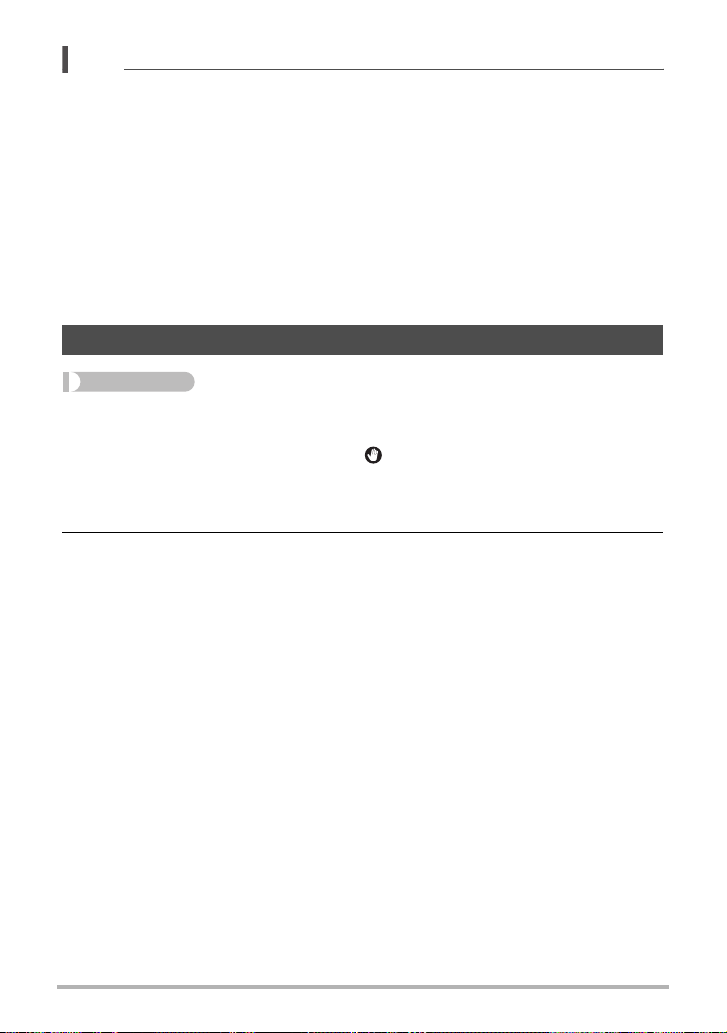
NOTE
• In the case of snapshot shooting, the camera will return to standby after an image
is shot. The camera will automatically exit standby after 30 snapshots are shot
using the Motion Shutter.
• Pressing the shutter button will automatically exit standby.
• The Motion Shutter may not operate properly when there is little difference
between the subject and the background of the icon, or when the subject is located
far away from the camera.
•“O Tracking” cannot be selected for the AF area setting while shooting with the
Motion Shutter. If “O Tracking” is selected in another mode, selecting the Motion
Shutter will cause the AF area setting to change to “U Spot”.
• You cannot shoot a snapshot by pressing the shutter button while movie recording
is in progress (Snapshot In Movie).
Repositioning the Motion Detection Area (Motion Position)
Procedure
Enter the REC Mode * [MENU] * “r REC MENU” Tab *
Motion Position
Use the procedure below to reposition the (Start self-timer) icon that will appear
while shooting with the Motion Shutter.
1. Use [8], [2], [4], and [6] to reposition the currently selected icon.
2. When the icon is located where you want, press [SET].
99
Advanced Settings (REC MENU)
Page 100
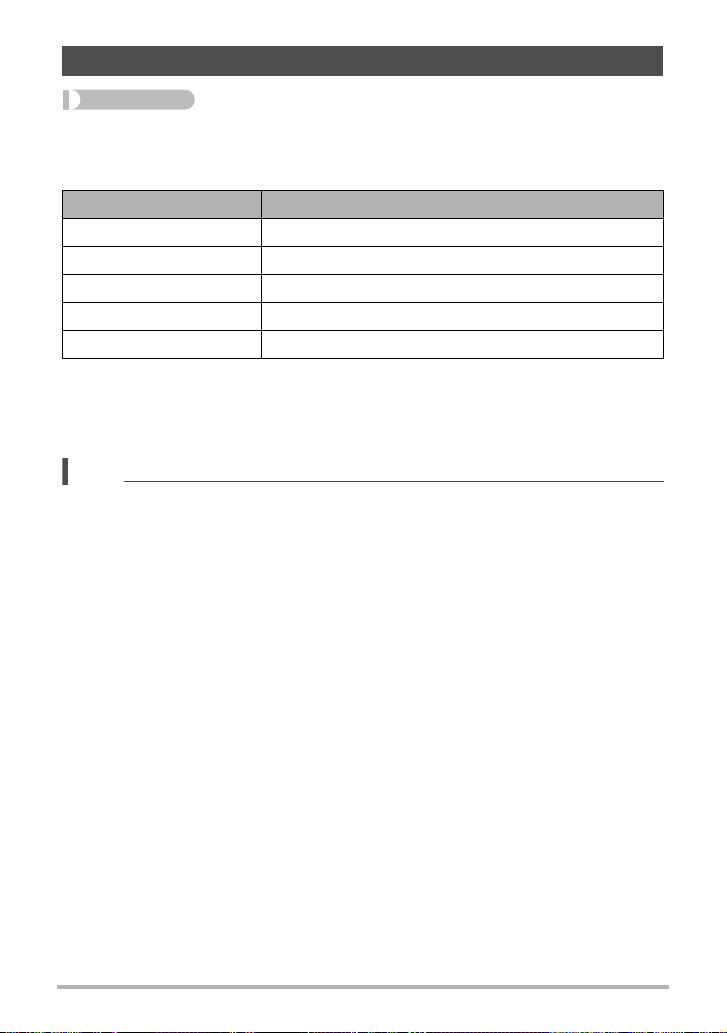
Assigning Functions to the Control Dial (Control Dial)
Procedure
Enter the REC Mode * [MENU] * “r REC MENU” Tab * Control Dial
You can assign any one of the four functions below to the control dial. After you do,
you can change the setting of the function by rotating the control dial.
Setting Description
EV Shift Brightness compensation (page 48)
White Balance Hue adjustment (page 42)
Self-timer Self-timer time setting (page 41)
* Focus adjustment (page 44)
MF
Off No setting assigned to the control dial
* Configure the settings below in order to directly adjust focus with the control dial.
Face Detection: Off
Make-up Level: 0 (Off)
Focus Mode: MF (Manual Focus)
NOTE
• Depending on the recording mode, some functions may not be assignable to the
control dial.
100
Advanced Settings (REC MENU)
