Page 1
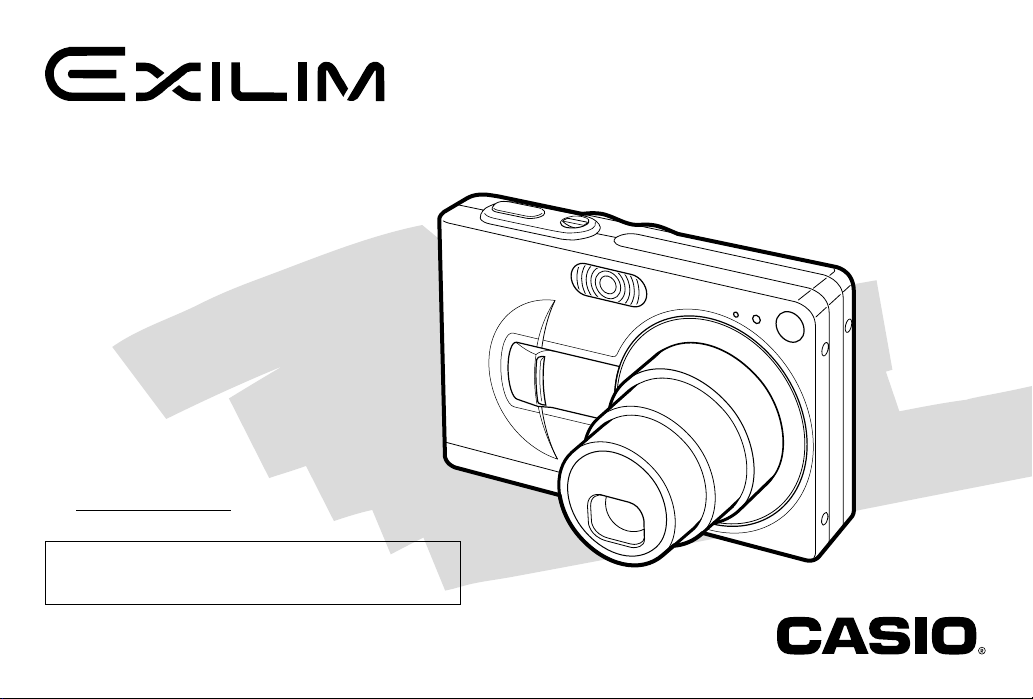
Digital Camera
EX-Z30/EX-Z40
User’s Guide
Thank you for purchasing this CASIO
Product.
• Before using it, be sure to read the
precautions contained in this User’s Guide.
• Keep the User’s Guide in a safe place for
future reference.
• For the most up-to-date information about
this product, visit the official Exilim Website
at http://www.exilim.com/.
All example procedures in this User’s Guide are based
on the EX-Z40. The same procedures also apply to the
EX-Z30, unless specifically noted otherwise.
C
K871PCM1DMX-2
E
Page 2
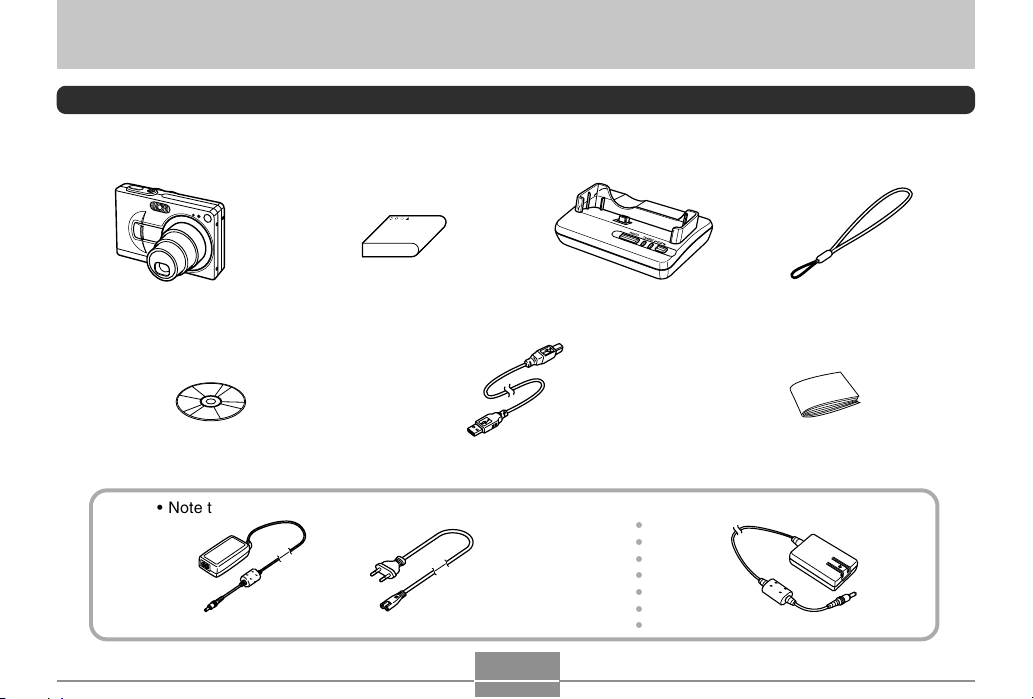
INTRODUCTION
INTRODUCTION
Unpacking
Check to make sure that all of the items shown below are included with your camera. If something is missing, contact your
dealer as soon as possible.
Camera
CD-ROM
Rechargeable lithium ion battery
(NP-40)
USB Cable Basic Reference
• Note that the shape of the AC adaptor depends on the area where you purchased the camera.
* The shape of the AC
power cord plug varies
according to country or
geographic area.
Special AC Adaptor (Inlet Type)
AC power cord
*
USB Cradle
(CA-24)
○○○○○○○
Special AC Adaptor (Plug-in Type)
2
Strap
Page 3
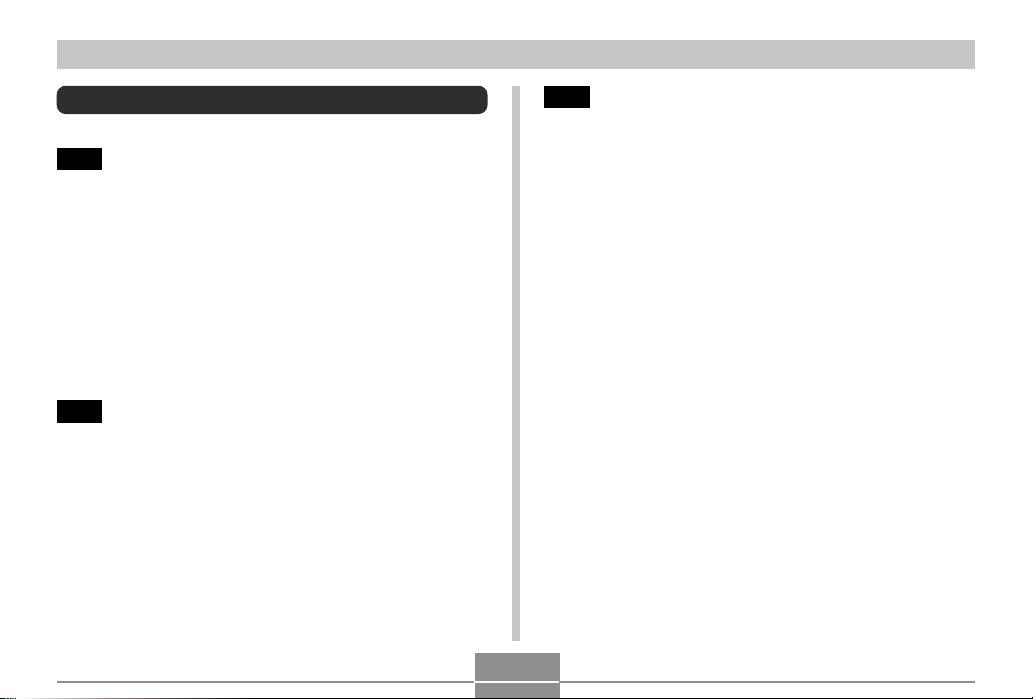
INTRODUCTION
Contents
2 INTRODUCTION
Unpacking .................................................................... 2
Features ....................................................................... 9
Precautions ................................................................. 11
General Precautions 11
Test for proper operation before using the camera! 13
Data Error Precautions 13
Operating conditions 13
Condensation 14
Lens 14
Other 14
15 QUICK START GUIDE
First, charge the battery! ............................................ 15
To configure display language and clock settings ..... 16
To record an image .................................................... 17
To view a recorded image .......................................... 17
To delete an image ..................................................... 18
19 GETTING READY
About This Manual ..................................................... 19
General Guide ............................................................ 20
Camera 20
USB Cradle 21
Monitor Screen Contents ........................................... 22
REC mode 22
PLAY mode 24
Changing the Contents of the Monitor Screen 25
Indicator Lamps .......................................................... 25
Attaching the Strap .................................................... 26
Power Requirements ................................................. 26
To load the battery 26
To remove the battery 28
To charge the battery 28
Power Supply Precautions 33
Turning the Camera On and Off 37
Configuring Power Saving Settings 38
Using the On-screen Menus ...................................... 39
Configuring Display Language and Clock Settings ... 42
To configure display language and clock settings 43
3
Page 4
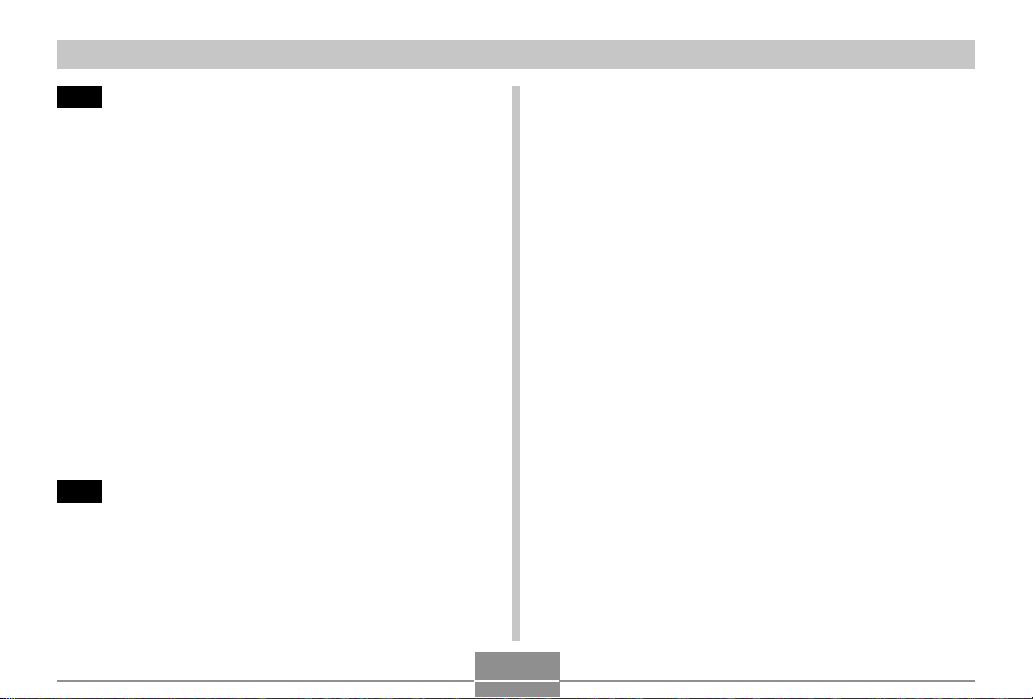
INTRODUCTION
45 BASIC IMAGE RECORDING
Recording an Image ................................................... 45
Aiming the Camera 45
Recording an Image 46
Recording Precautions 48
About Auto Focus 49
About the REC Mode Monitor Screen 49
Using the Optical Viewfinder...................................... 50
Using Zoom ................................................................ 51
Optical Zoom 51
Digital Zoom 52
Using the Flash .......................................................... 53
Flash Unit Status 55
Flash Precautions 55
Using the Self-timer ................................................... 56
Specifying Image Size and Quality ............................ 58
To specify the image size 58
To specify image quality 60
61 OTHER RECORDING FUNCTIONS
Selecting the Focus Mode ......................................... 61
Using Auto Focus 62
Using the Macro Mode 64
Using the Pan Focus Mode 64
Using the Infinity Mode 65
Using Manual Focus 65
Using Focus Lock 66
Exposure Compensation (EV Shift) ........................... 67
Adjusting White Balance ............................................ 69
Adjusting White Balance Manually 70
Using the BESTSHOT Mode ..................................... 71
Creating Your Own BESTSHOT Setup 73
Combining Shots of Two People into
a Single Image (Coupling Shot) ................................. 75
Recording a Subject onto an Existing
Background Image (Pre-shot).................................... 77
Using the Movie Mode ............................................... 79
Recording Audio ......................................................... 81
Adding Audio to a Snapshot 81
Recording Your Voice 83
Using the Histogram .................................................. 84
REC Mode Camera Settings ..................................... 86
Specifying ISO Sensitivity 86
Turning the On-screen Grid On and Off 88
Turning Image Review On and Off 88
Assigning Functions to the [] and [] Keys 89
Specifying Power On Default Settings 90
Resetting the Camera 91
4
Page 5
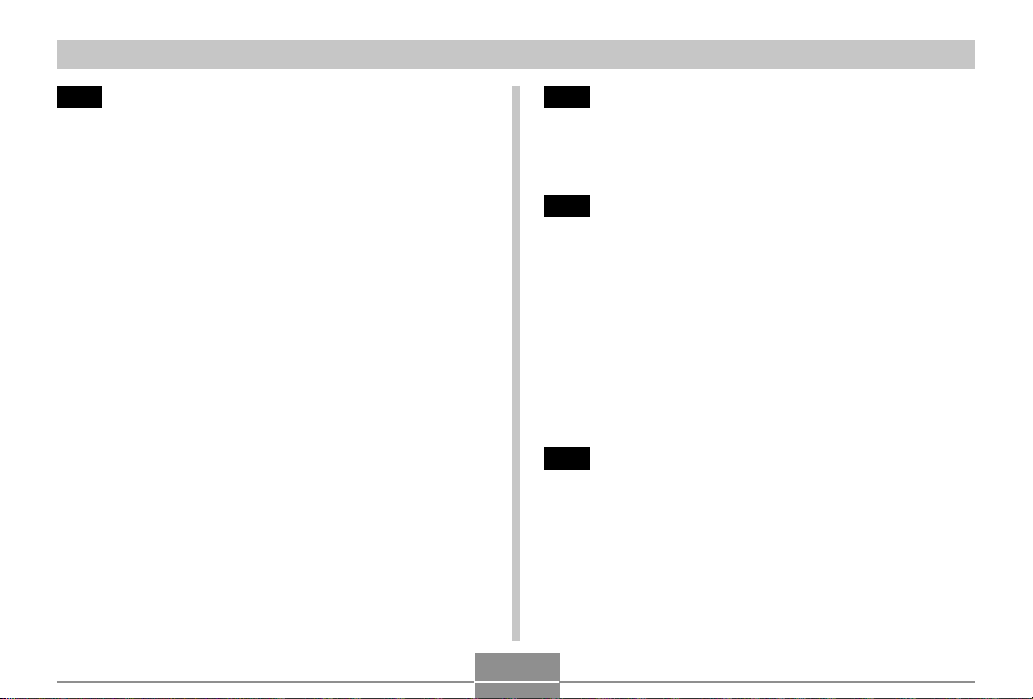
INTRODUCTION
92 PLAYBACK
Basic Playback Operation .......................................... 92
Playing an Audio Snapshot 93
Flipping the Display.................................................... 94
Zooming the Display Image ....................................... 95
Resizing an Image ..................................................... 96
Cropping an Image..................................................... 97
Playing a Movie .......................................................... 99
Displaying the 9-image View ................................... 100
Selecting a Specific Image in the 9-image View 101
Displaying the Calendar Screen .............................. 101
Playing a Slide Show ............................................... 102
To specify the slideshow images 104
To specify the slideshow time 105
To set the slideshow interval 105
Using the Photo Stand Feature 106
Rotating the Display Image...................................... 107
Using Image Roulette .............................................. 108
Adding Audio to a Snapshot .................................... 109
To re-record audio 110
Playing Back a Voice Recording File........................111
112 DELETING FILES
Deleting a Single File ................................................112
Deleting All Files .......................................................113
114 FILE MANAGEMENT
Folders ...................................................................... 114
Memory Folders and Files 114
Protecting Files ......................................................... 115
To protect a single file 115
To protect all files in memory 116
Using the FAVORITE Folder .....................................116
To copy a file to the FAVORITE folder 116
To display a file in the FAVORITE folder 118
To delete a file from the FAVORITE folder 119
To delete all files from the FAVORITE folder 120
121 OTHER SETTINGS
Configuring Sound Settings ..................................... 121
To configure sound settings 121
To set the volume level 122
Specifying an Image for the Startup Screen ........... 122
Configuring Power Down Image Settings................ 123
Specifying the File Name Serial Number
Generation Method .................................................. 125
5
Page 6
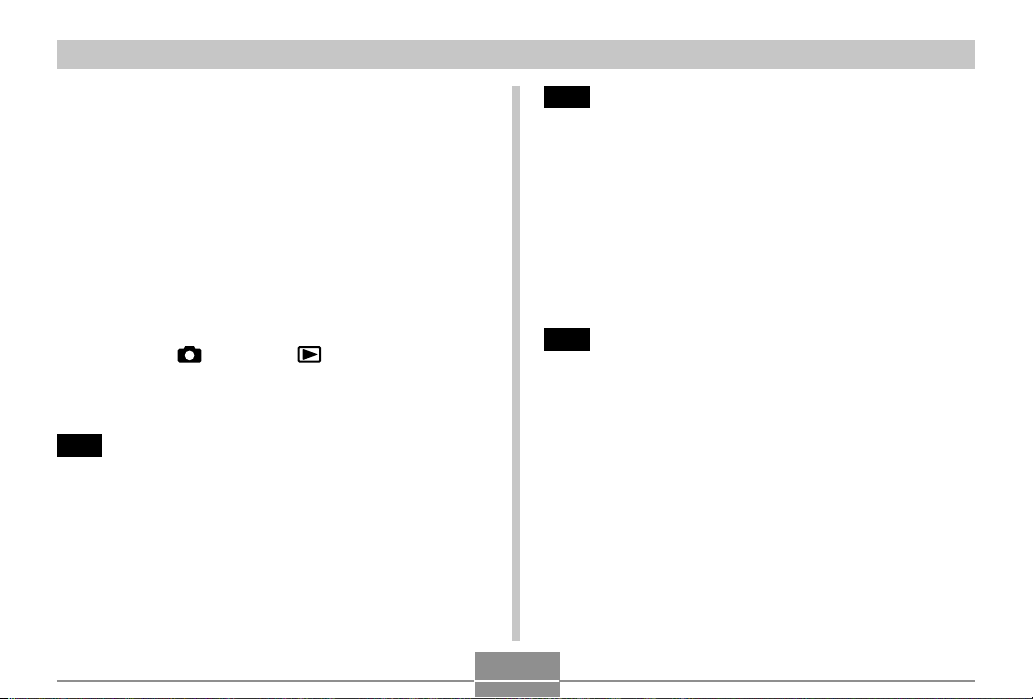
INTRODUCTION
Using the Alarm........................................................ 126
To set an alarm 126
Stopping the Alarm 127
Setting the Clock ...................................................... 127
To select your Home Time zone 127
To set the current time and date 128
Changing the Date Format 129
Using World Time..................................................... 129
To display the World Time screen 129
To configure World Time settings 130
To configure summer time (DST) settings 131
Changing the Display Language ............................. 132
Changing the USB Port Protocol ............................. 132
Configuring [ ] (REC) and [ ] (PLAY) Buttons
Power On/Off Functions........................................... 133
Formatting Built-in Memory...................................... 135
136 USING A MEMORY CARD
Using a Memory Card .............................................. 137
To insert a memory card into the camera 137
To remove a memory card from the camera 138
Formatting a Memory Card 138
Memory Card Precautions 139
Copying Files ........................................................... 140
To copy all the files in built-in memory to a
memory card 140
To copy a file from a memory card to built-in memory 141
142 PRINTING IMAGES
DPOF ........................................................................ 143
To configure print settings for a single image 144
To configure print settings for all images 145
Using PictBridge or USB DIRECT-PRINT ............... 146
To print a single image 146
To print a group of images 148
Printing Precautions 149
PRINT Image Matching II ............................................. 150
Exif Print ................................................................... 150
151 VIEWING IMAGES ON A COMPUTER
Using the Camera with a Windows Computer ........ 151
USB Connection Precautions 157
Using the Camera with a Macintosh Computer ....... 157
USB Connection Precautions 161
Operations You Can Perform from Your Computer . 161
Using a Memory Card to Transfer Images to a
Computer .................................................................. 162
Memory Data ............................................................ 163
DCF Protocol 163
Memory Directory Structure 163
Image Files Supported by the Camera 165
Built-in Memory and Memory Card Precautions 165
6
Page 7

INTRODUCTION
166 USING THE CAMERA WITH A COMPUTER
Using the Album Feature ......................................... 166
Creating an album 166
Selecting an Album Layout 168
Configuring Detailed Album Settings 168
Viewing Album Files 171
Saving an Album 173
To delete an album 174
Installing the Software from the CD-ROM ............... 174
About the bundled CD-ROM
(CASIO Digital Camera Software) 174
Computer System Requirements 176
Installing Software from the CD-ROM
in Windows ............................................................... 177
Getting Started 178
Selecting a Language 178
Viewing the Contents of the “Read me” File 178
Installing an Application 179
Viewing User Documentation (PDF Files) 179
User Registration 180
Exiting the Menu Application 180
Installing Software from the CD-ROM on
a Macintosh .............................................................. 180
Installing Software 180
Viewing User Documentation (PDF Files) 181
183 APPENDIX
Menu Reference ....................................................... 183
Indicator Lamp Reference ....................................... 185
REC mode 186
PLAY mode 187
USB Cradle Indicator Lamps 187
Troubleshooting Guide............................................. 188
Display Messages 192
Specifications ........................................................... 193
Main Specifications 193
7
Page 8
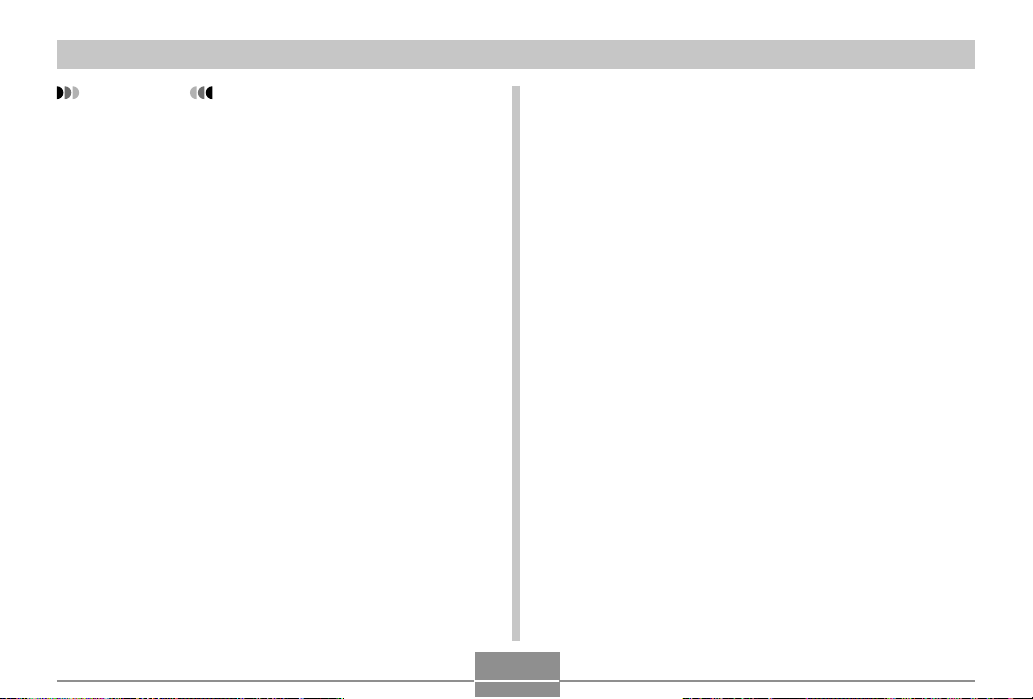
INTRODUCTION
IMPORTANT!
• The contents of this manual are subject to change
without notice.
• CASIO COMPUTER CO., LTD. assumes no
responsibility for any damage or loss resulting from
the use of this manual.
• CASIO COMPUTER CO., LTD. assumes no
responsibility for any loss or claims by third parties
which may arise through the use of the EX-Z30/EXZ40.
• CASIO COMPUTER CO., LTD. shall not be held
liable for any damages or losses suffered by you or
any third party due to the use of Photo Loader and/or
Photohands.
• CASIO COMPUTER CO., LTD. assumes no
responsibility for any damage or loss caused by
deletion of data as a result of malfunction, repairs, or
battery replacement. Be sure to back up all important
data on other media to protect against its loss.
• The SD logo is a registered trademark.
• Windows, Internet Explorer, and DirectX are
registered trademarks of Microsoft Corporation.
• Macintosh is a registered trademark of Apple
Computer, Inc.
•
MultiMediaCard is a trademark of Infineon
Technologies AG of Germany, and licensed to the
MultiMediaCard Association (MMCA).
• Acrobat and Acrobat Reader are trademarks of
Adobe Systems Incorporated.
• The USB driver (mass storage) uses Phoenix
Technologies Ltd. software.
Compatibility Software Copyright C 1997
Phoenix Technologies Ltd., All Rights Reserved.
• Other company, product and service names used
herein may also be trademarks or service marks of
others.
• Photo Loader and Photohands are the property of
CASIO COMPUTER CO., LTD. Except as stipulated
above, all copyrights and other related rights to these
applications revert to CASIO COMPUTER CO., LTD.
■ Copyright Restrictions
Except for the purposes of your own personal enjoyment,
unauthorized copying of snapshot files, movie files, and
audio files violates copyright laws and international
contracts.
Distribution to third parties of such files over the Internet
without permission of the copyright holder, whether for
profit or for free, violates copyright laws and international
contracts.
8
Page 9
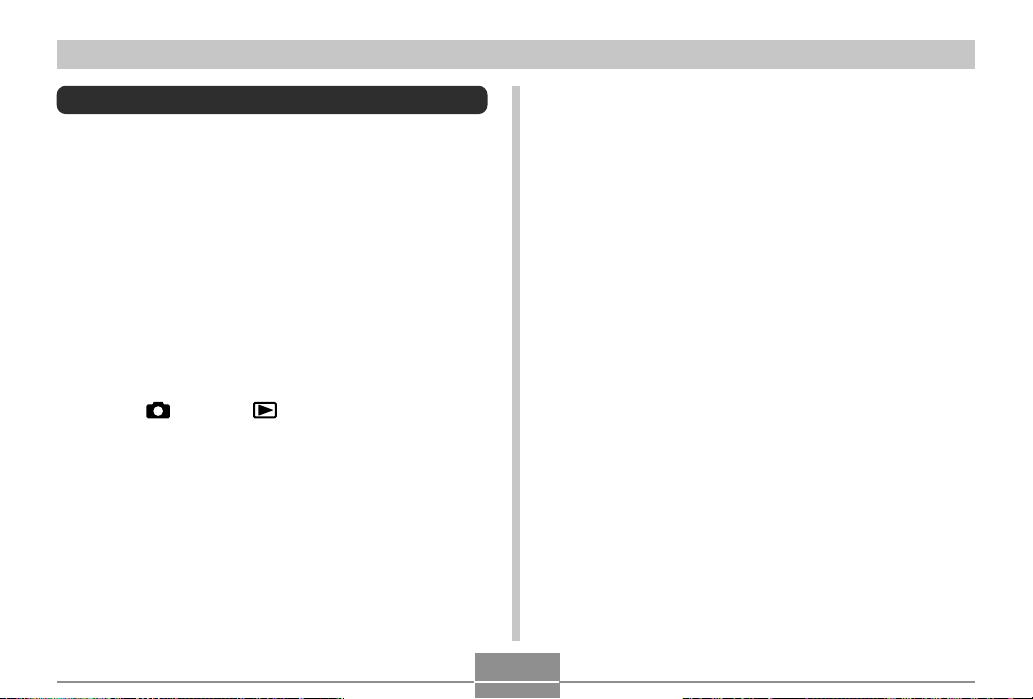
INTRODUCTION
Features
• High-resolution CCD for beautiful prints
EX-Z30: 3.20 million pixels (3.34 million total pixels)
EX-Z40: 4.00 million pixels (4.23 million total pixels)
• 2.0-inch TFT color LCD monitor screen
• Long battery life
The camera’s low-power design combines with a largecapacity battery to provide more recording and playback
between charges.
• 12X seamless zoom (page 51)
3X optical zoom, 4X digital zoom
• 9.7MB Flash memory
Images can be recorded without using a memory card.
• REC mode or PLAY mode power up (page 37)
Press the [ ] (REC) or [ ] (PLAY) to turn on the
camera and enter the mode you want to use.
• Multi Auto Focus (page 63)
When “Multi” is selected for the Auto Focus area, the
camera takes simultaneous meter readings at seven
different points and automatically selects the best one.
This makes it possible to avoid erroneous focusing on the
background, and ensure proper focus for a wide range of
image types.
• Pan Focus (page 64)
This feature lets you lock the focus point and ensures that
you do not miss that special moment when it happens.
• Auto Pan Focus (page 62)
When you press the shutter release all the way down
without pausing, the camera immediately records the
image without waiting for Auto Focus to be performed.
This helps to avoid missing a special moment while you
wait for the camera to Auto Focus.
• Support for SD memory cards and MMC (MultiMedia
Cards) for memory expansion (page 136)
• Easy Charging (page 28)
Just place the camera onto the USB cradle to charge its
battery.
• Easy Image Transfer (page 151)
Transfer images to a computer simply by placing the
camera onto the USB cradle.
• Photo Stand feature (page 106)
A slideshow of images in file memory can be played while
the camera is on its USB cradle.
• BESTSHOT (page 71)
Simply select the sample scene that matches the type of
image you are trying to record and the camera performs
troublesome setups automatically for beautiful pictures
every time.
• Coupling Shot and Pre-shot (pages 75, 77)
Coupling Shot lets you combine two subjects into a single
image, while Pre-shot lets you add a subject to a
previously recorded background image. This means you
can create images that include you and your friend, even
if you are the only two people around. You can use
Coupling Shot and Pre-shot by selecting the applicable
sample images in the BESTSHOT mode.
9
Page 10
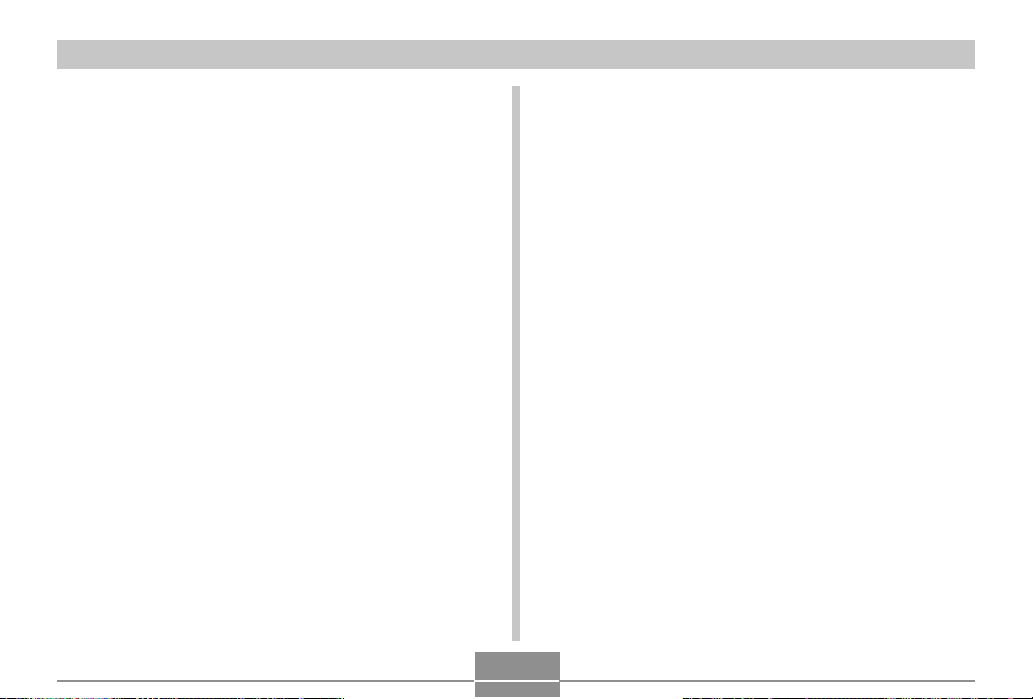
INTRODUCTION
• Triple Self-timer mode (page 56)
The self-timer can be set up to repeat three times,
automatically.
• Real-time histogram (page 84)
An on-screen histogram lets you adjust exposure as you
view the effect on overall image brightness, which makes
shooting under difficult lighting conditions easier than
ever before.
• World Time (page 129)
A simple operation sets the current time for your current
location. You can select from among 162 cities in 32 time
zones.
• Alarm (page 126)
A built-in alarm helps to keep you on time for important
events, and even can be used in place of an alarm clock.
You can also have a specific image appear, or a movie or
audio file to play when the alarm time is reached.
• Album Function (page 166)
HTML files are generated automatically to create an
album of recorded images. Album contents can be viewed
and printed using a standard Web browser. Images can
also be incorporated into Web pages quickly and easily.
• Calendar screen (page 101)
A simple operation displays a full-month calendar on the
camera’s monitor screen. Each day of the full-month
calendar shows a thumbnail of the first image recorded
for that date, which helps to make searching for a
particular image quicker and easier.
• Snapshot + Audio Mode (page 81)
Adds audio to a snapshot.
• Movie + Audio Mode (page 79)
• Voice Recording (page 83)
Quick and easy recording of voice input.
• After Recording (page 109)
Adds audio to images after they are recorded.
• Selectable Sound Settings (page 121)
You can configure different sounds to play whenever you
turn on the camera, press the shutter release button halfway or all the way, or perform a key operation.
• DCF Data Storage
DCF (Design rule for Camera File system) data storage
protocol provides image inter-compatibility between the
digital camera and printers.
• Digital Print Order Format (DPOF) (page 143)
Images can be printed easily in the sequence you want
using a DPOF compatible printer. DPOF can also be used
when specifying images and quantities for printing by
professional print services.
10
Page 11
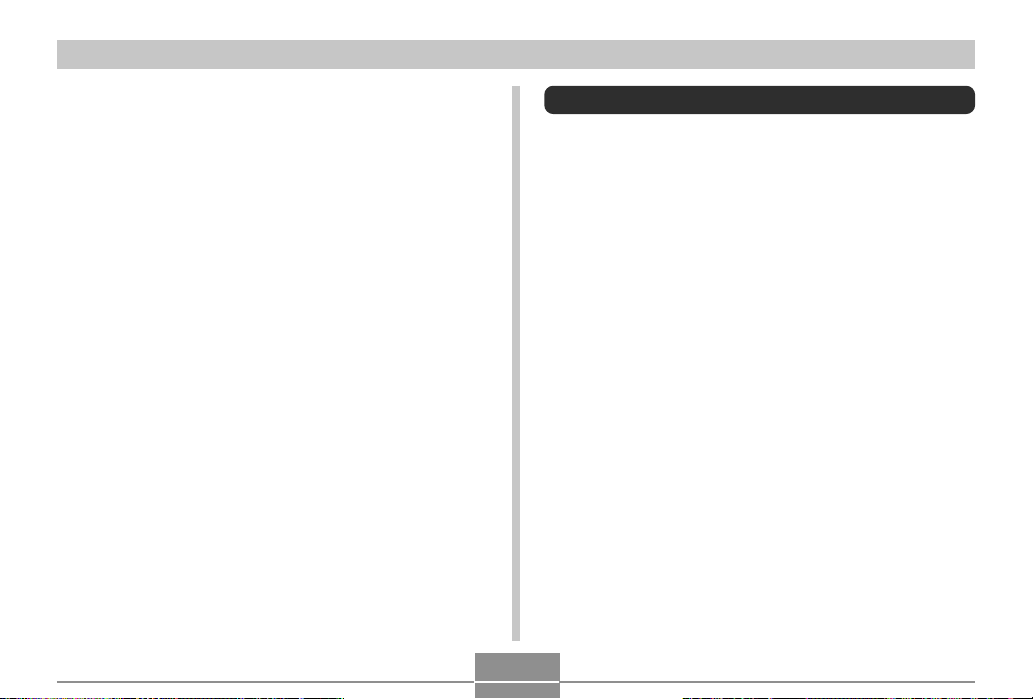
INTRODUCTION
• PRINT Image Matching II Compatible (page 150)
Images include PRINT Image Matching II data (mode
setting and other camera setup information). A printer that
supports PRINT Image Matching II reads this data and
adjusts the printed image accordingly, so your images
come out just the way you intended when you recorded
them.
• USB DIRECT-PRINT support (page 146)
Your camera supports USB DIRECT-PRINT, which was
developed by Seiko Epson Corporation. When connected
directly to a printer that supports USB DIRECT-PRINT,
you can select images to print and start the print
operation directly from the camera.
• PictBridge support (page 146)
Your camera supports the PictBridge standard of the
Camera and Imaging Products Association (CIPA). You
can connect the camera directly to a printer that supports
PictBridge, and perform image selection and printing
using the camera monitor screen and controls.
• Bundled with Photo Loader and Photohands (page 175)
Your camera comes bundled with Photo Loader, the
popular application that automatically loads images from
your camera to your PC. It also comes with Photohands,
and application that makes image retouching quick and
easy.
Precautions
General Precautions
Be sure to observe the following important precautions
whenever using the EX-Z30/EX-Z40.
All references in this manual to “this camera” and “the
camera” refer to the CASIO EX-Z30/EX-Z40 Digital
Camera.
• Never try to take pictures or use the built-in display while
operating a motor vehicle or while walking. Doing so
creates the danger of serious accident.
• Never try to open the case of the camera or attempt your
own repairs. High-voltage internal components create the
risk of electric shock when exposed. Always leave
maintenance and repair work up to a CASIO authorized
service center.
• Never look at the sun or any other bright light through the
camera’s viewfinder. Doing so can damage your eyesight.
• Keep the small parts and accessories of this camera out
of the reach of small children. If swallowed accidentally,
contact your physician immediately.
• Never fire the flash in the direction of a person operating
a motor vehicle. Doing so can interfere with the driver’s
vision and create the danger of accident.
11
Page 12
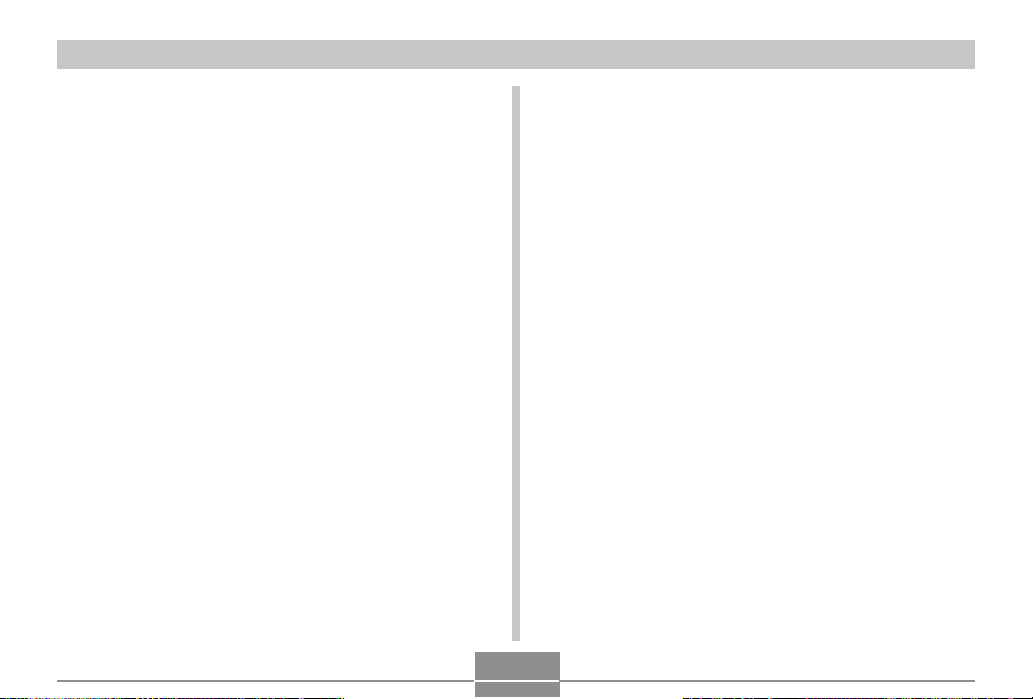
INTRODUCTION
• Never fire the flash while it is too close to the subject’s
eyes. Intense light from the flash can cause eye damage
if it is fired too close to the eyes. This is especially true
with young children. When using the flash, the camera
should be at least one meter (3.3´) from the eyes of the
subject.
• Keep the camera away from water and other liquids, and
never let it get wet. Moisture creates the danger of fire
and electric shock. Never use the camera outdoors in the
rain or snow, at the seashore or beach, in the bathroom,
etc.
• Should foreign matter or water ever get into the camera,
immediately turn it off. Next, remove the camera’s battery
and/or unplug the AC adaptor power cord from the power
outlet, and contact your dealer or nearest CASIO
authorized service center. Using the camera under these
conditions creates the danger of fire and electric shock.
• Should you ever notice smoke or a strange odor coming
out of the camera, immediately turn it off. Next, taking
care you do not burn your fingers, remove the camera’s
battery and/or unplug the AC adaptor power cord from the
power outlet, and contact your dealer or nearest CASIO
authorized service center. Using the camera under these
conditions creates the danger of fire and electric shock.
After making sure there is no more smoke coming from
the camera, take it to your nearest CASIO authorized
service center for repair. Never attempt your own
maintenance.
• Never use the AC adaptor to power any other device
besides this camera. Never use any other AC adaptor
besides the one that comes with this camera.
• Never cover the AC adaptor with a quilt, blanket, or other
cover while it is in use, and do not use it near a heater.
• At least once a year, unplug the AC adaptor power cord
from the power outlet and clean the area around the
prongs of the plug. Dust build up around the prongs can
create the danger of fire.
• If the camera’s case should ever become cracked due to
dropping it or otherwise subjecting it to rough treatment,
immediately turn it off. Next, remove the camera’s battery
and/or unplug the AC adaptor power cord from the power
outlet, and contact your dealer or nearest CASIO
authorized service center.
• Never use the camera inside of an aircraft or in any other
areas where its use is prohibited. Doing so can result in
an accident.
• Physical damage and malfunction of this camera can
cause the data stored in its memory to be deleted. Be
sure to always keep backup copies of data by transferring
them to personal computer memory.
• Never open the battery compartment cover, disconnect
the AC adaptor from the camera, or unplug the AC
adaptor from the wall socket while recording images.
Doing so will not only make storage of the current image
impossible, it can also corrupt other image data already
stored in file memory.
12
Page 13
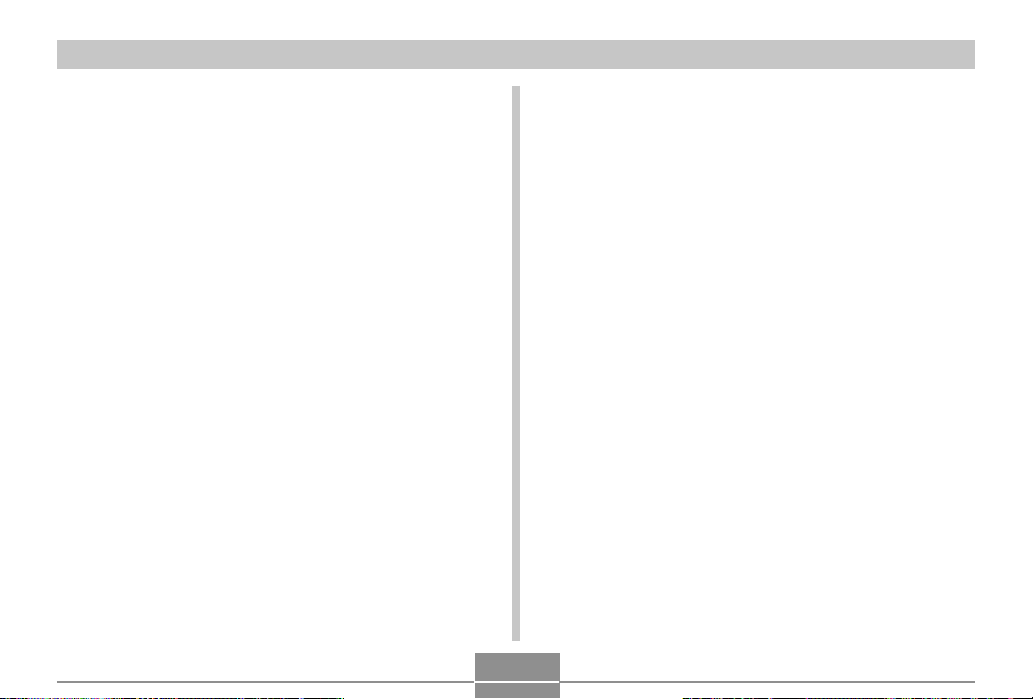
INTRODUCTION
Test for proper operation before using the camera!
Before using the camera to record important images, make
sure you first record a number of test images and check the
results to ensure that the camera is configured correctly
and operating properly (page 17).
Data Error Precautions
• Your digital camera is manufactured using precision
digital components. Any of the following creates the risk
of corruption of data in file memory.
— Removing the battery or memory card, or setting the
camera onto the USB cradle while the camera is
performing a record or memory access operation
— Removing the battery, removing the memory card, or
placing the camera onto the USB cradle while the
operation lamp is still flashing after you turn off the
camera
— Disconnecting the USB cable, removing the camera
from the USB cradle, or disconnecting the AC adaptor
from the USB cradle while a data communication
operation is being performed
— Low battery power
— Other abnormal operations
Any of the above conditions can cause an error message to
appear on the monitor screen (page 192). Follow the
instructions provided by the message to eliminate the
cause of the error.
Operating conditions
• This camera is designed for use in temperatures ranging
from 0°C to 40°C (32°F to 104°F).
• Do not use or keep the camera in the following areas.
— In areas subject to direct sunlight
— In areas subject to high humidity or dust
— Near air conditioners, heaters, or other areas subject
to temperature extremes
— Inside of a closed vehicle, especially one parked in the
sun
— In areas subject to strong vibration
13
Page 14
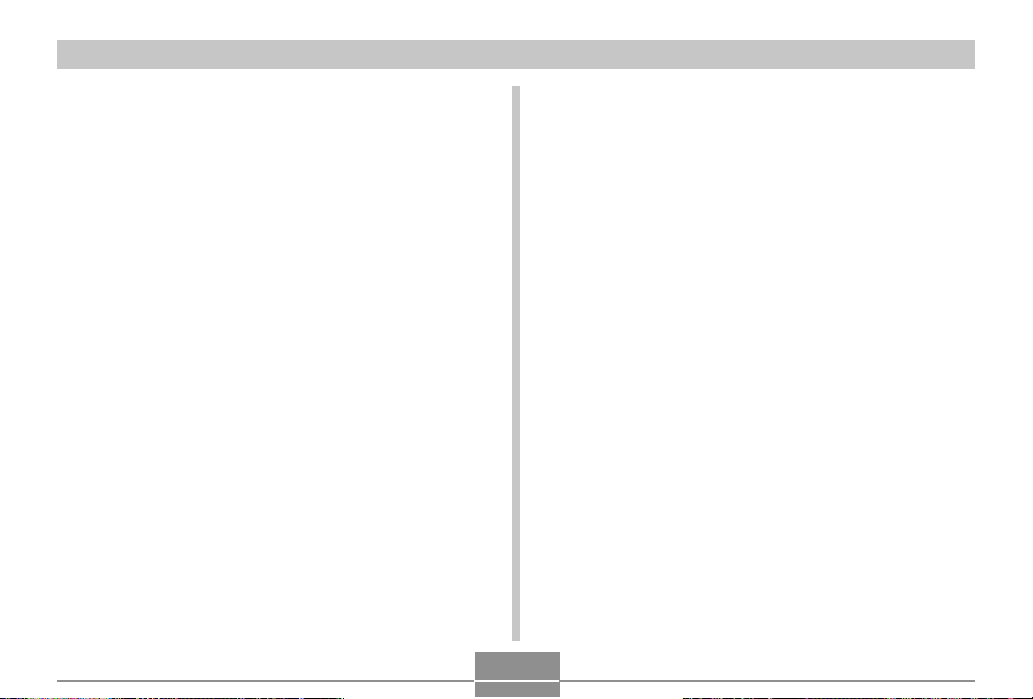
INTRODUCTION
Condensation
• When you bring the camera indoors on a cold day or
otherwise expose it to a sudden change of temperature,
there is the possibility that condensation can form on the
exterior or on interior components. Condensation can
cause malfunction of the camera, so you should avoid
exposing it to conditions that might cause condensation.
• To keep condensation from forming, place the camera
into a plastic bag before moving it into a location that is
much warmer or colder than your current location. Leave
it in the plastic bag until the air inside the bag has a
chance to reach the same temperature as the new
location. If condensation does form, remove the battery
from the camera and leave the battery compartment
cover open for a few hours.
Lens
• Never apply too much force when cleaning the surface of
the lens. Doing so can scratch the lens surface and cause
malfunction.
• Fingerprints, dust, or any other soiling of the lens can
interfere with proper image recording. Never touch the
lens with your fingers. You can remove dust particles
from the lens surface by using a lens blower to blow them
off. Next, wipe the surface of the lens with a soft lens
cloth.
Other
• The camera may become slightly warm during use. This
does not indicate malfunction.
• If the exterior of the camera needs cleaning, wipe it with a
soft, dry cloth.
14
Page 15
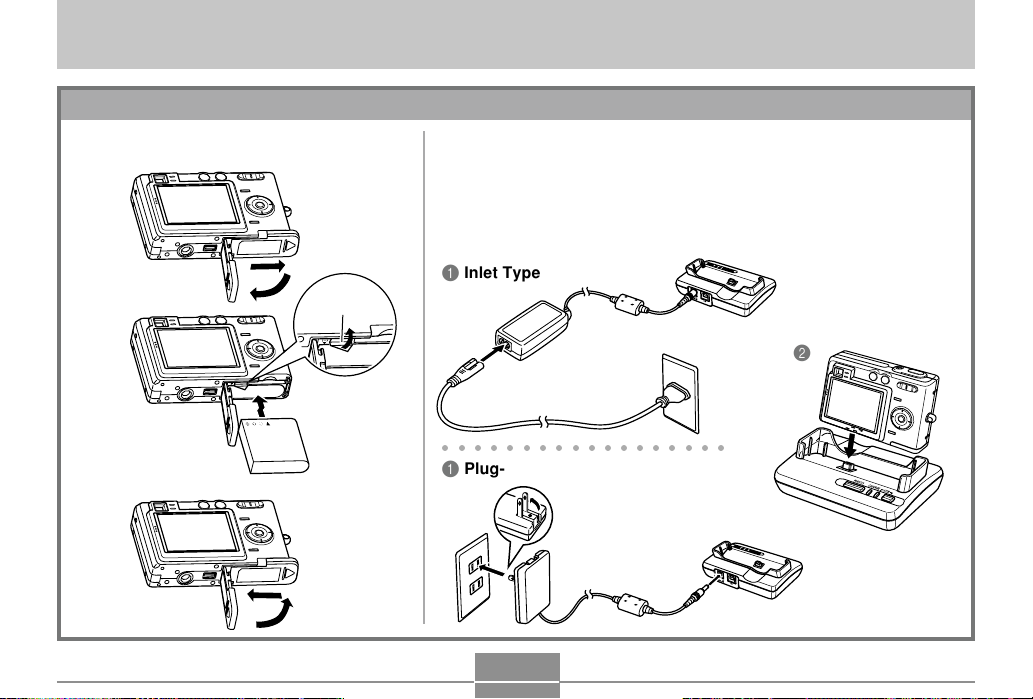
QUICK START GUIDE
QUICK START GUIDE
First, charge the battery!
1.
Load the battery (page 26).
1
Stopper
2
3
2.
Place the camera onto the USB cradle to charge the
battery (page 28).
• Note that the shape of the AC adaptor depends on the area where
you purchased the camera.
• It takes about 190 minutes to achieve a full charge.
Inlet Type
1
2
○○○○○○○○○○○○○○○○○○
1 Plug-in Type
15
Page 16
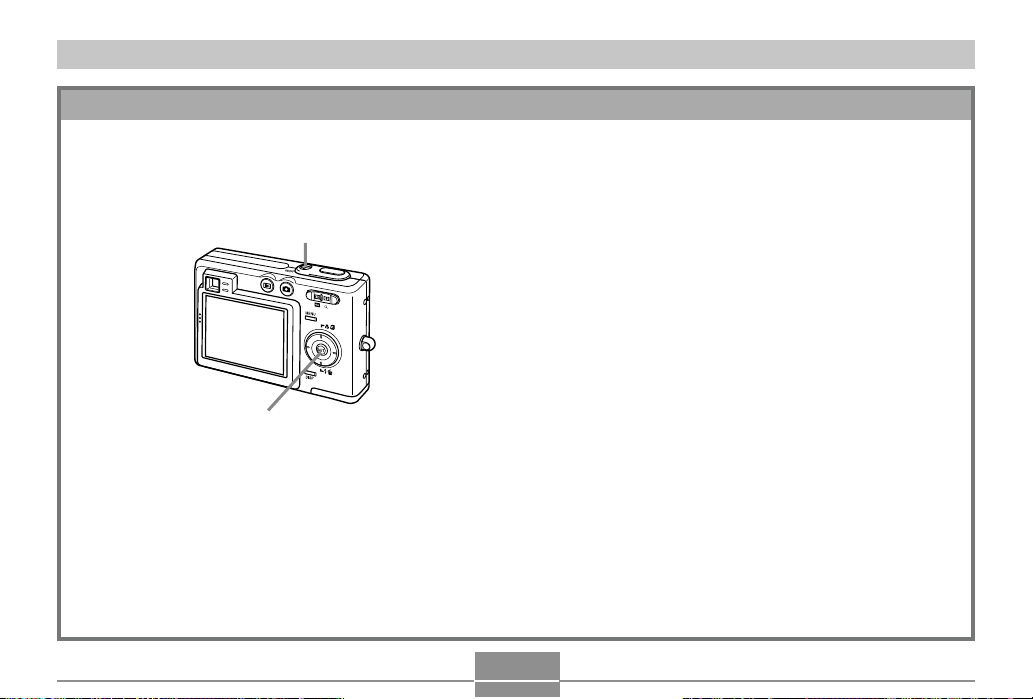
QUICK START GUIDE
To configure display language and clock settings
• Be sure to configure the following settings
before using the camera to record images.
(See page 42 for details.)
1
2, 3, 4, 5, 6, 7, 8, 9
1.
Press the power button to turn on the camera.
2.
Press [] to select the language you want.
3.
Press [SET] to register the language setting.
4.
Use [], [], [], and [] to select the geographical
area you want, and then press [SET].
5.
Use [] and [] to select the city you want, and then
press [SET].
6.
Use [] and [] to select the summer time (DST)
setting you want, and then press [SET].
7.
Use [] and [] to select the date format setting you
want, and then press [SET].
8.
Set the date and the time.
9.
Press [SET] to register the clock settings and exit the
setting screen.
16
Page 17
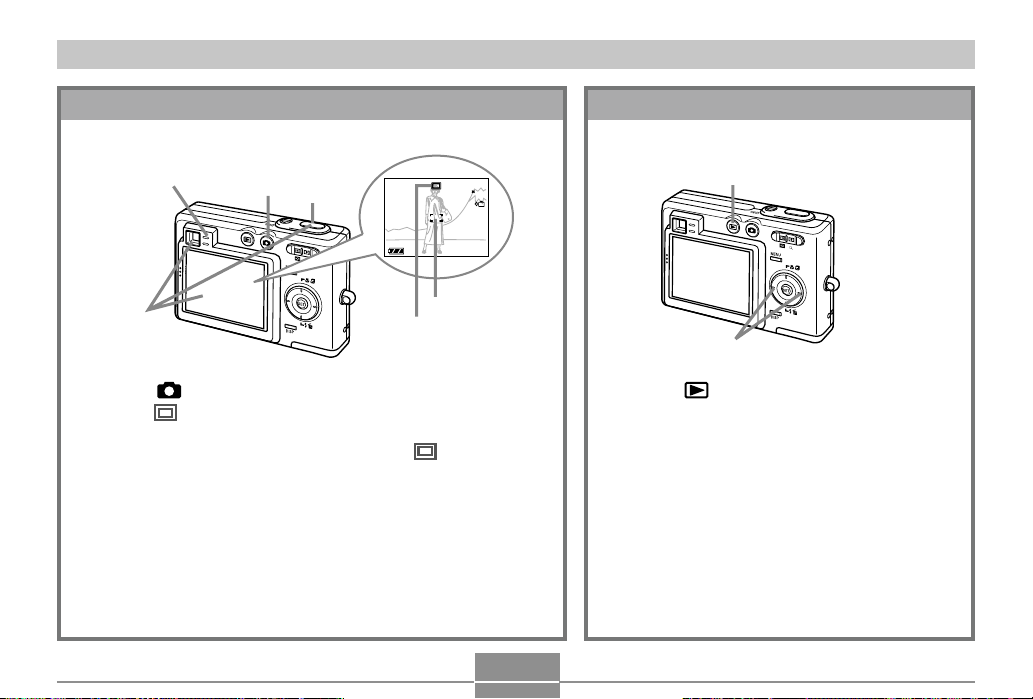
QUICK START GUIDE
1200
1600
NORMAL
10
04/1212
24
12
58
1 / 1000
F2.6
To record an image
Green
operation lamp
1
3
2
1.
Press [ ] (REC).
•
If the (Snapshot Mode) icon is not on the monitor screen,
use the procedure under “Using the On-screen Menus” (page
39) to change the “REC Mode” setting to “ Snapshot”.
2.
Point the camera at the subject, use the monitor
screen or viewfinder to compose the image, and
then press the shutter release button half way.
• When proper focus is achieved, the focus frame turns green
and the green operation lamp lights.
3.
Holding the camera still, gently press the shutter
release button.
(See page 45 for details.)
Focus frame
Snapshot Mode icon
1600
NORMAL
1 / 1000
04/
12
To view a recorded image
(See page 92 for details.)
10
1200
IN
F2.6
/24
:
58
1
2
1.
Press [ ] (PLAY).
2.
Use [] and [] to scroll through the
images.
17
Page 18
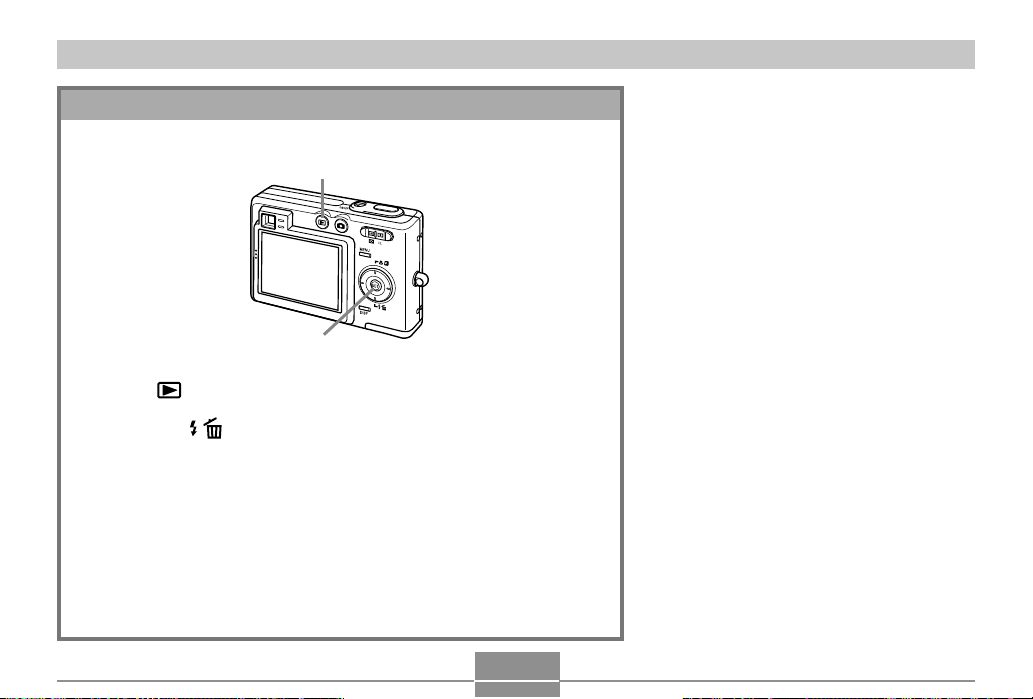
QUICK START GUIDE
To delete an image
(See page 112 for details.)
1
2, 3, 4, 5
1.
Press [ ] (PLAY).
2.
Press [] ( ).
3.
Use [] and [] to display the image you want to delete.
4.
Use [] and [] to select “Delete”.
• To exit the image delete operation without deleting anything, select
“Cancel”.
5.
Press [SET] to delete the image.
18
Page 19
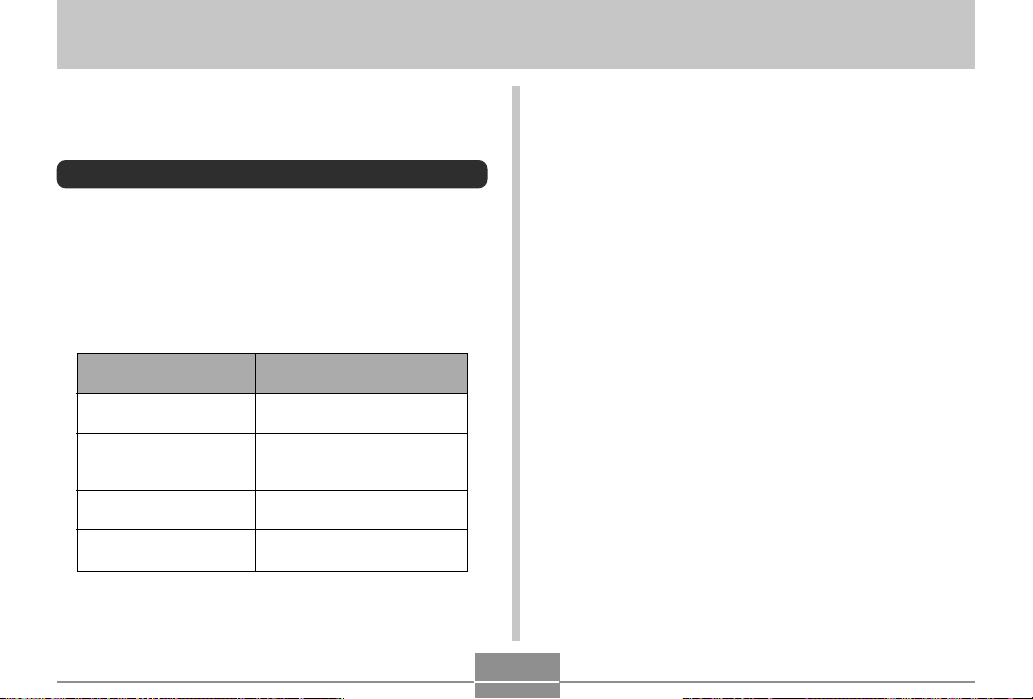
GETTING READY
GETTING READY
This section contains information about things you need to
know about and do before trying to use the camera.
About This Manual
This section contains information about the conventions
used in this manual.
■ Terminology
The following table defines the terminology used in this
manual.
This term as used in this
manual:
“this camera” or “the
camera”
“file memory”
“battery”
“optional charger unit”
Means this:
The CASIO EX-Z30/EX-Z40
Digital Camera
The location where the
camera is currently storing
images you record (page 46)
The NP-40 Rechargeable
Lithium Ion Battery
The optionally available CASIO
BC-30L rapid Charger Unit
■ Button Operations
Button operations are indicated by the button name inside
of brackets ([ ]).
■ On-screen Text
On-screen text is always enclosed by double quotation
marks (“ ”).
■ File Memory
The term “file memory” in this manual is a general term that
refers to the location where your camera is currently storing
the images you record. File memory can be any one of the
following three locations.
• The camera’s built-in Flash memory
• An SD memory card loaded in the camera
• A MultiMediaCard loaded in the camera
For more information about how the camera stores images,
see page 114.
19
Page 20
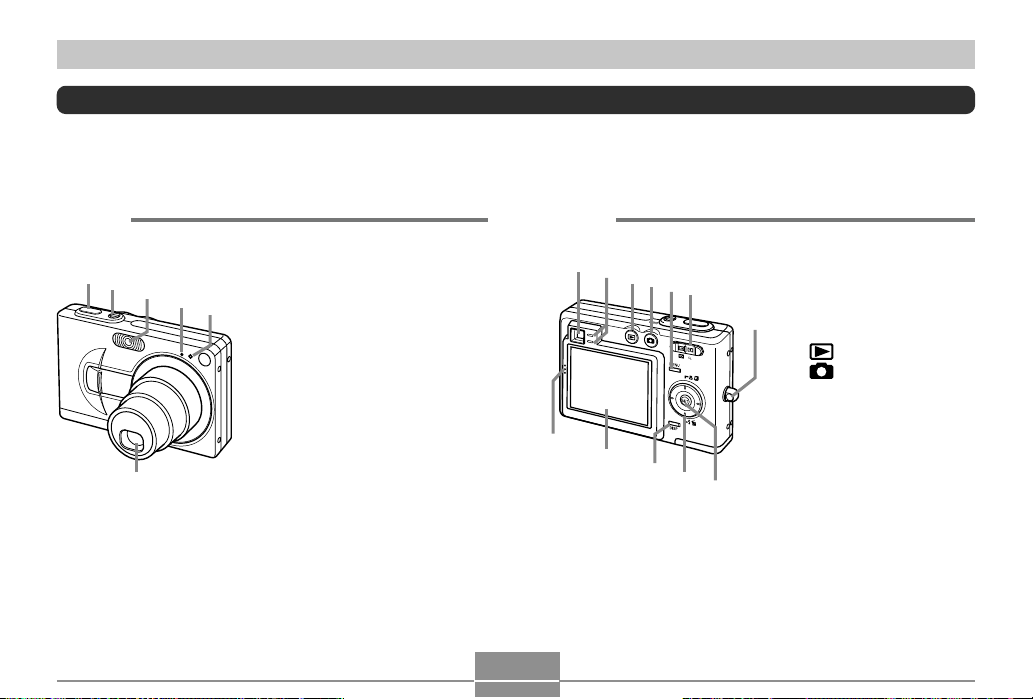
GETTING READY
6
D
General Guide
The following illustrations show the names of each component, button, and switch on the camera.
Camera
■ Front
1
2
3
4
5
1 Shutter release button
2 Power button
3 Flash
4 Microphone
5 Self-timer lamp
6 Lens
20
■ Back
7
H
8
G
9
0
F
A
E
B
7 Viewfinder
C
8 Operation lamp
9 [ ] (PLAY mode)
0 [ ] (REC mode)
A [MENU] button
B Zoom button
C Strap ring
D [SET] button
E [][][][]
F [DISP] button
G Monitor Screen
H Speaker
Page 21
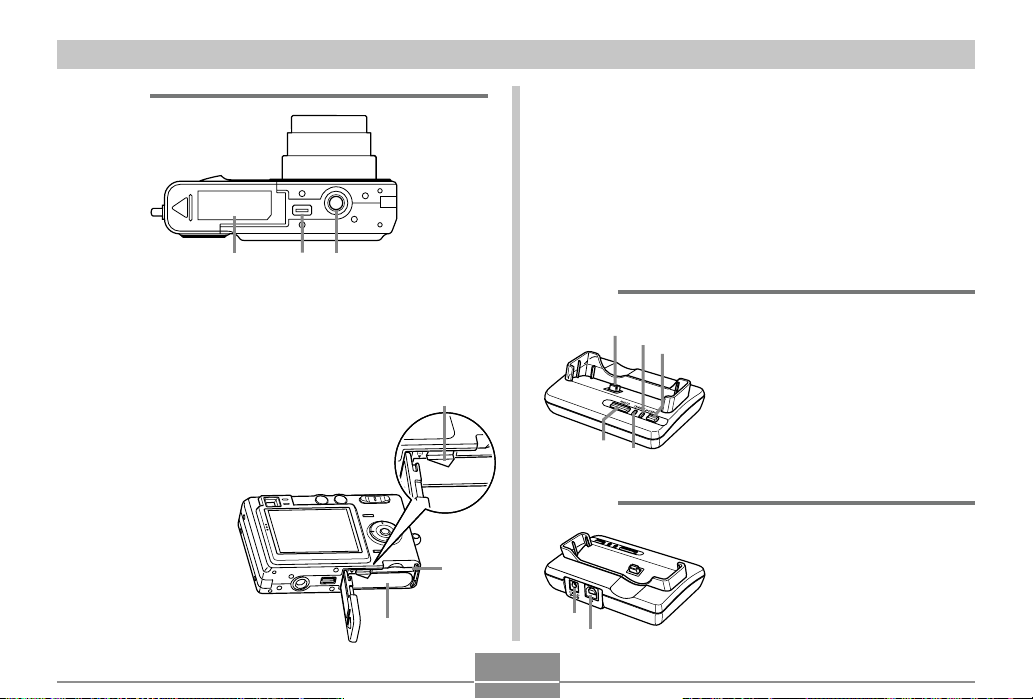
GETTING READY
4
7
■ Bottom
I Battery compartment cover
J Connector
K Tripod screw hole
* Use this hole when attaching to a tripod.
L Stopper
M Memory card slot
N Battery compartment
USB Cradle
Simply placing your CASIO digital camera onto the USB
cradle lets you perform the following tasks.
• Battery charging (page 28)
• Automatic transfer of images to a computer (page 151)
• Direct connection to a printer for printing (page 146)
• Viewing of images using the Photo Stand slideshow
KJI
feature (page 106).
■ Front
1
2
3
1 Camera connector
2 [USB] lamp
L
3 [USB] button
4 [CHARGE] lamp
5
5 [PHOTO] button
■ Back
N
M
6
6 [DC IN 5.3V]
(AC adaptor connector)
7 [USB]
(USB port)
21
Page 22
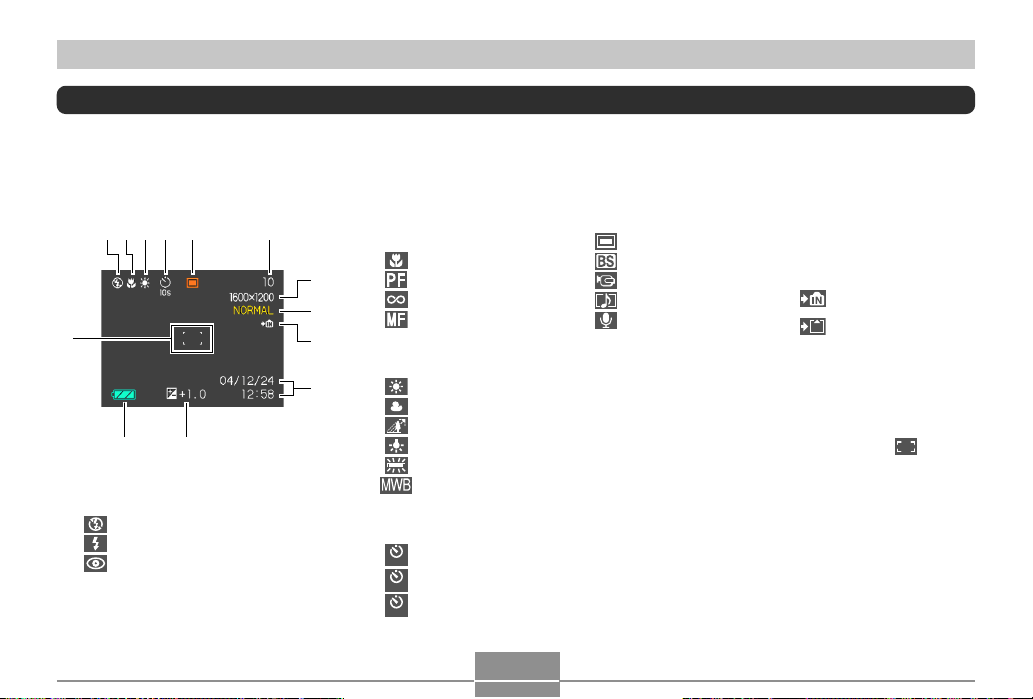
GETTING READY
Monitor Screen Contents
The monitor screen uses various indicators and icons to keep you informed of the camera’s status.
REC mode
56
34
21
C
AB
1 Flash Mode indicator
None Auto
Flash Off
Flash On
Red-eye reduction
• If the camera detects that flash is
required while auto flash is selected, the
flash on indicator will appear when the
shutter release button is pressed half
way.
2 Focus Mode indicator
None Auto Focus
Macro
7
8
9
3 White balance indicator
0
4 Self-timer
Pan Focus
Infinity
Manual Focus
None Auto
Sunlight
Overcast
Shade
Light Bulb
Fluorescent
Manual
None 1-Image
Self-timer 10 sec
10
s
Self-timer 2 sec
2
s
Triple self-timer
x3
22
5
REC modes
Snapshot
BESTSHOT
Movie
Snapshot Audio
Voice Recording
6 Memory capacity
(Remaining number of storable
images)
Movie Recording: Remaining
recording time
7 Image size
• EX-Z30
2048 ҂ 1536 pixels
2048 ҂ 1360 (3:2) pixels
1600 ҂ 1200 pixels
1280 ҂ 960 pixels
640 ҂ 480 pixels
Movie Recording: recording
time
• EX-Z40
2304 ҂ 1728 pixels
2304 ҂ 1536 (3:2) pixels
1600 ҂ 1200 pixels
1280 ҂ 960 pixels
640 ҂ 480 pixels
Movie Recording: recording
time
8 Quality
FINE
NORMAL
ECONOMY
9 Built-in memory selected
for data storage.
Memory card selected
for data storage.
0 Date and time
A EV value
B Battery capacity
C Focus frame
• Focusing complete: Green
• Focusing failed: Red
Page 23
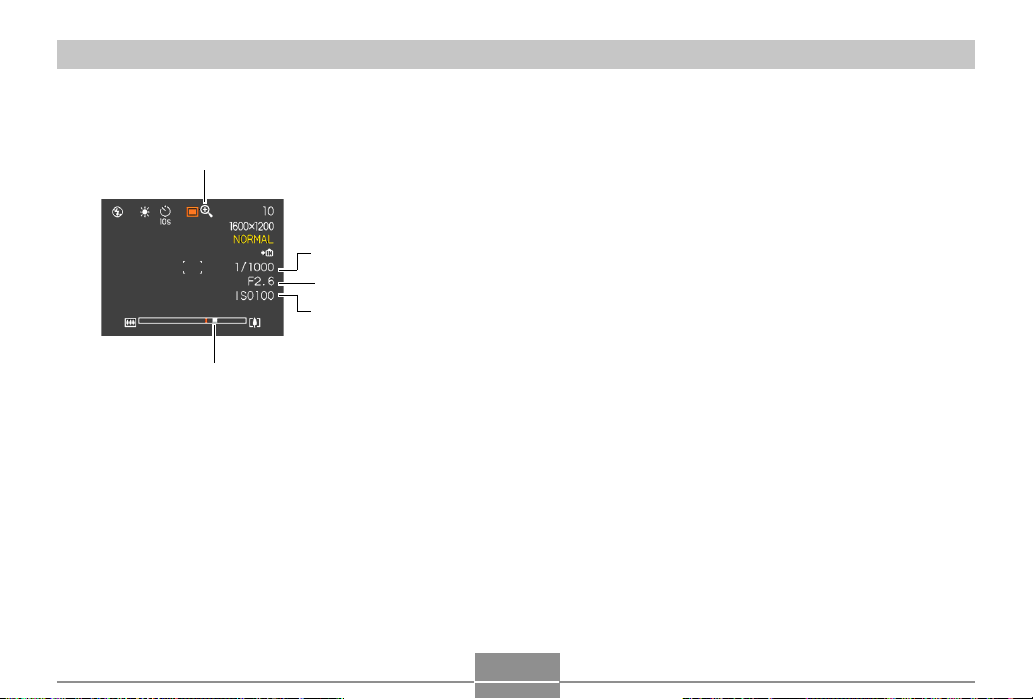
GETTING READY
D
H
E
F
G
D Digital zoom indicator
E Shutter speed value
• An out of range aperture or shutter speed
causes the corresponding monitor screen
value to turn amber.
F Aperture value
G ISO sensitivity
H Zoom indicator
• Left side indicates optical zoom.
• Right side indicates digital zoom.
23
Page 24
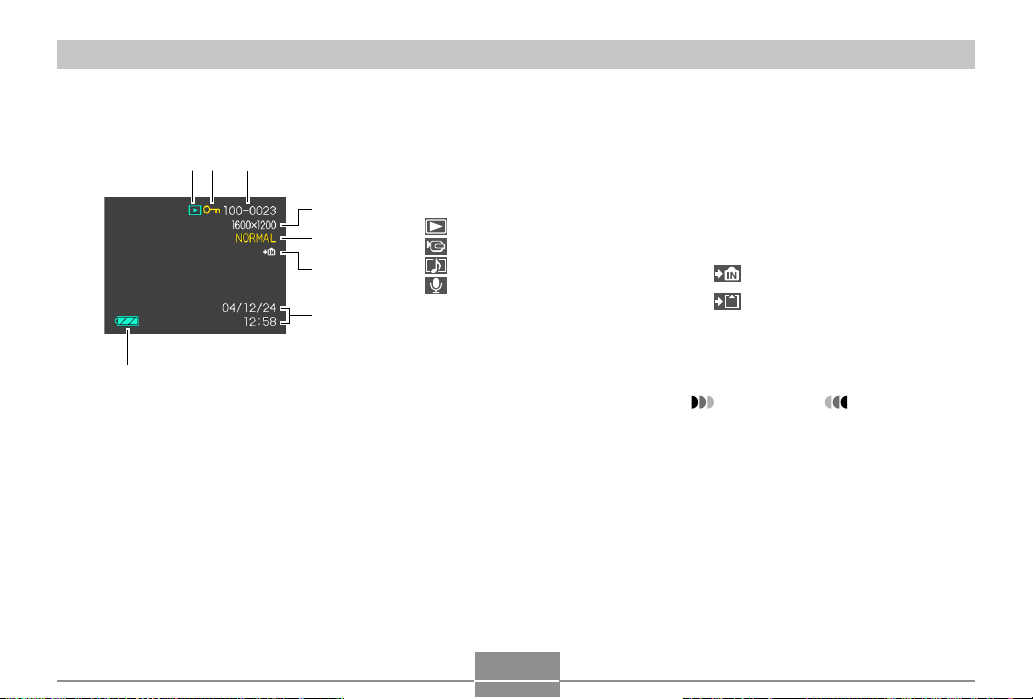
GETTING READY
PLAY mode
12
3
8
4
5
6
7
1 PLAY mode file type
Snapshot
Movie
Snapshot Audio
Voice Recording
2 Image protection indicator
3 Folder number/File number
4 Image size
• EX-Z30
2048 ҂ 1536 pixels
2048 ҂ 1360 (3:2) pixels
1600 ҂ 1200 pixels
1280 ҂ 960 pixels
640 ҂ 480 pixels
Movie Playback: Elapsed play time
• EX-Z40
2304 ҂ 1728 pixels
2304 ҂ 1536 (3:2) pixels
1600 ҂ 1200 pixels
1280 ҂ 960 pixels
640 ҂ 480 pixels
Movie Playback: Elapsed play time
24
5 Quality
FINE
NORMAL
ECONOMY
6 Built-in memory selected for data
storage.
Memory card selected for data storage.
7 Date and time
8 Battery capacity
IMPORTANT!
• Some information may not
display properly if you display an
image that was recorded using a
different digital camera model.
Page 25
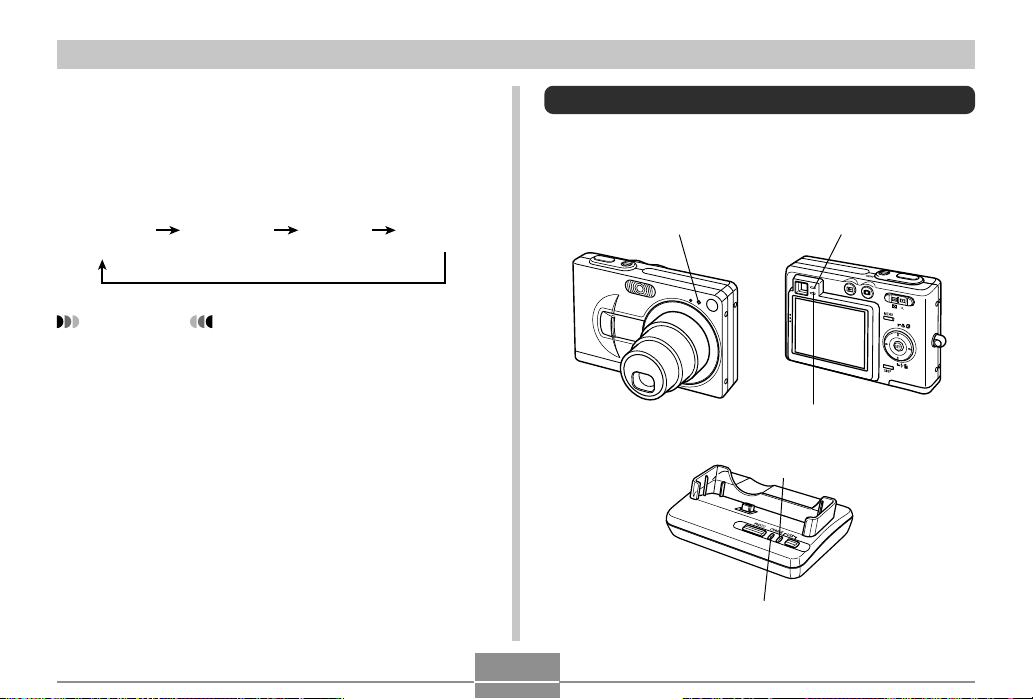
GETTING READY
Changing the Contents of the Monitor Screen
Each press of the [DISP] button changes the contents of
the monitor screen as shown below.
Indicators
on
(page 22)
IMPORTANT!
• You cannot turn off the monitor screen in the
following cases:
In the PLAY mode, in the BESTSHOT mode, when
not recording in the Movie mode.
• You cannot use the [DISP] button to change the
contents of the monitor screen while a movie is being
recorded, or while standing by for or performing
audio recording.
• In the Voice Recording mode, you can only turn
indicators on and off.
Histogram
on
(page 84)
Indicators
off
Monitor
screen off
Indicator Lamps
You can find out the operational status of the camera and
the USB cradle at a glance by checking the color of the
indicator lamps, and whether a lamp is lit or flashing. For
details, see “Indicator Lamp Reference” on page 185.
Self-timer lamp Green operation lamp
Red operation lamp
[USB] lamp
[CHARGE] lamp
25
Page 26

GETTING READY
Attaching the Strap
Attach the strap to the strap ring as shown in the
illustration.
IMPORTANT!
• Be sure to keep the strap around your wrist when
using the camera to protect against accidentally
dropping it.
• The supplied strap is intended for use with this
camera only. Do not use it for any other purpose.
• Never swing the camera around by the strap.
Power Requirements
Your camera is powered by a rechargeable lithium ion
battery (NP-40).
To load the battery
1.
While pressing the battery compartment
cover on the bottom of the camera, slide the
cover in the direction indicated by the arrow,
and then swing it open.
26
Page 27
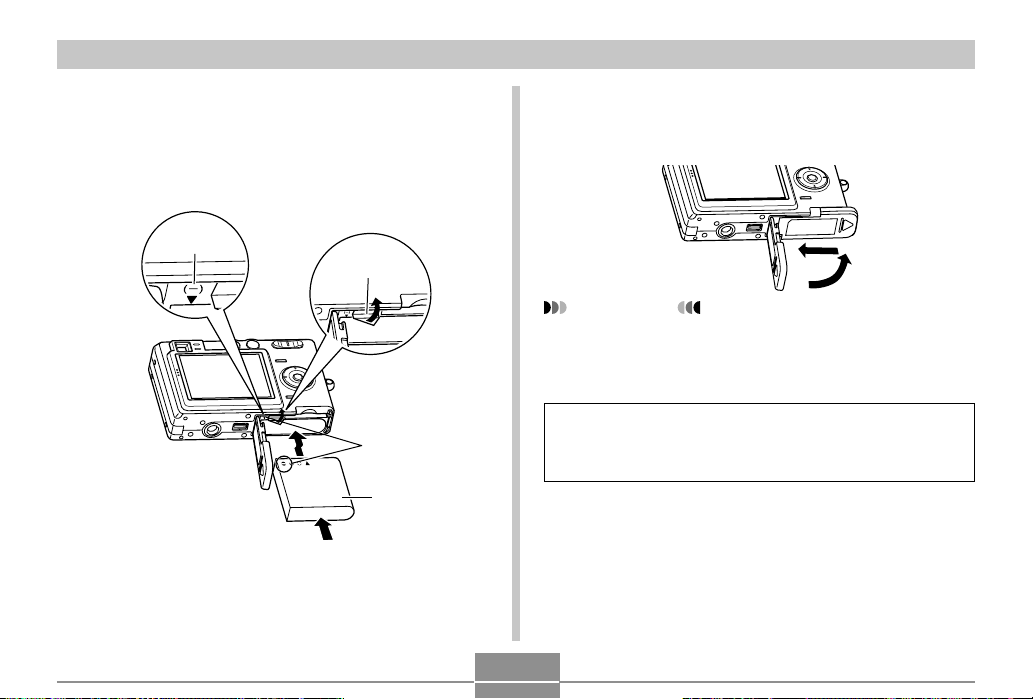
GETTING READY
2.
While pulling the stopper in the direction
indicated by the arrow in the illustration, align
the (– ) mark on the battery with the (– ) mark
on the camera and slide the battery into the
camera.
(–) mark
Stopper
(–) marks
NP-40
• Push the bottom of the battery, and make sure that
the stopper securely locks the battery in place.
3.
Swing the battery compartment cover closed,
and then slide it in the direction indicated by
the arrow.
IMPORTANT!
• Use only the special NP-40 rechargeable lithium ion
battery to power this camera. Use of any other type
of battery is not supported.
The battery is not charged when you purchase the
camera. You need to charge the battery before using
the camera for the first time (page 28).
27
Page 28
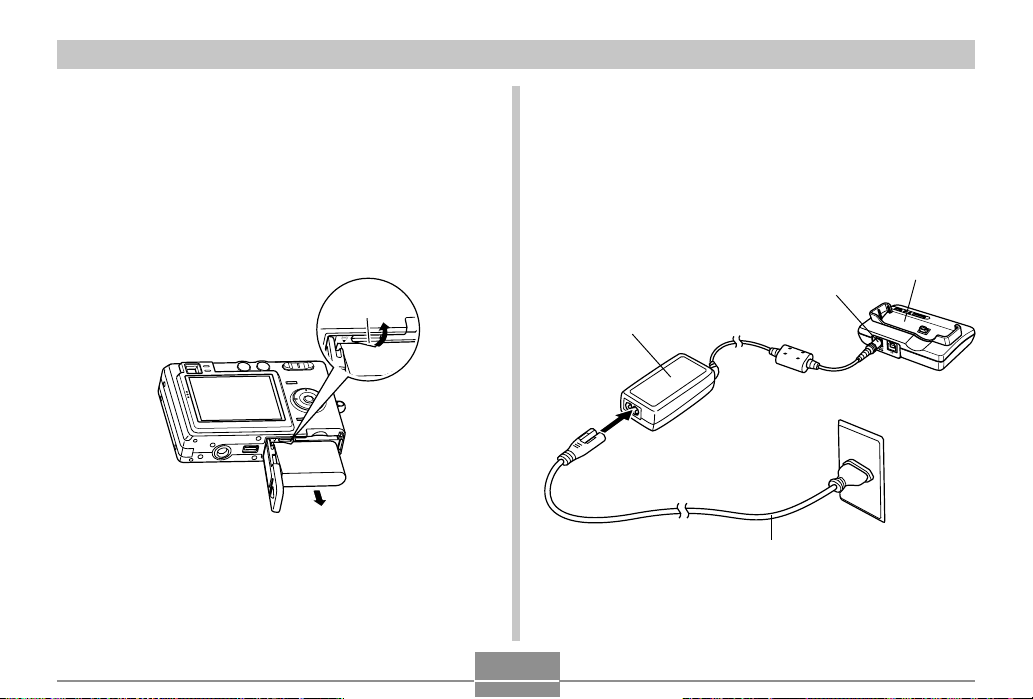
GETTING READY
To remove the battery
1.
Open the battery compartment cover.
2.
Pull the stopper in the direction indicated by
the arrow.
• This will cause the battery to come part way out of
the slot.
Stopper
3.
Release the stopper and pull the battery from
the camera.
• Take care so you do not drop the battery.
To charge the battery
1.
Connect the bundled AC adaptor to the [DC IN
5.3V] connector of the USB cradle, and then
plug it in to a household power outlet.
• Note that the shape of the AC adaptor depends on
the area where you purchased the camera.
AC Adaptor
28
[DC IN 5.3V]
AC power cord
USB Cradle
Page 29
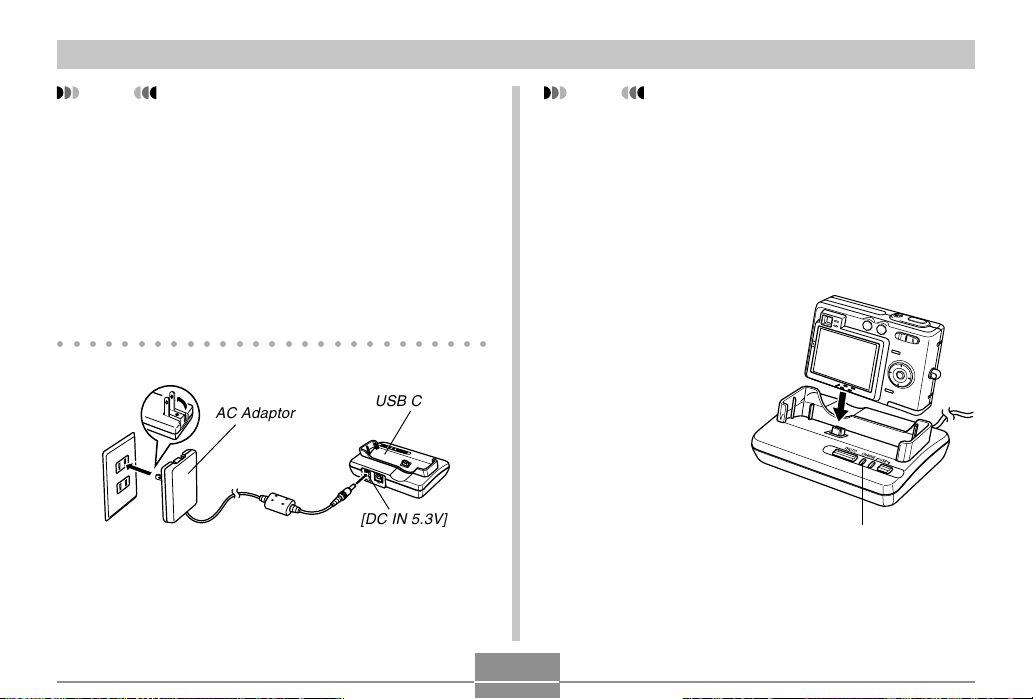
GETTING READY
NOTE
• The bundled AC adaptor is designed for operation
with any power supply in the range of 100V to 240V
AC. Note, however, that the shape of the AC power
cord plug varies according to country or geographic
area. If you plan to use the AC adaptor in a
geographic area where the power receptacle shape
is different from that in your area, replace the AC
power cord with one of the other ones that comes
with the camera, or purchase a commercially
available AC power cord that is compatible with the
power outlets in that area.
○○○○○○○○○○○○○○○○○○○○○○○○○○○
AC Adaptor
USB Cradle
[DC IN 5.3V]
29
NOTE
• The AC adaptor is designed for operation on power
ranging from 100V AC to 240V AC. Note, however,
that the shape of the power cord plug varies
according to country or geographic area. It is up to
you to find out if the shape of the AC adaptor power
cord plug is compatible with local power outlets when
traveling abroad.
2.
Turn off the camera.
3.
Set the camera onto
the USB cradle.
• Do not place the
camera onto the USB
cradle while it is turned
on.
• The [CHARGE] lamp
on the USB cradle
should turn red,
indicating that charging
has started. When
charging is complete,
the [CHARGE] lamp
will turn green.
4.
After charging is complete, remove the
[CHARGE] lamp
camera from the USB cradle.
Page 30
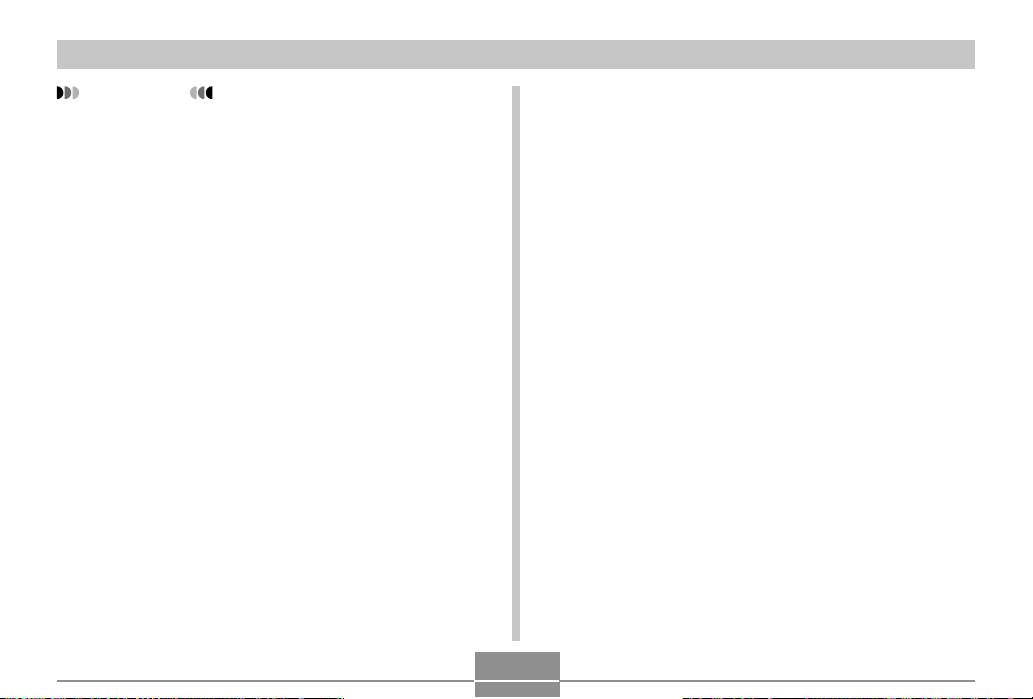
GETTING READY
IMPORTANT!
• It takes about 190 minutes to achieve a full charge.
Actual charging time depends on current battery
capacity and charging conditions.
• Use only the USB cradle (CA-24) that comes with the
camera or the optionally available rapid charger unit
(BC-30L) to charge the special NP-40 rechargeable
lithium ion battery. Never use any other charging
device.
• Use only the bundled AC adaptor. Never use any
other type of AC adaptor. Do not use optionally
available AD-C40, AD-C620 and AD-C630 AC
adaptors with this camera.
• Make sure that the camera connector of the USB
cradle is securely inserted into the camera’s
connector as far as it will go.
• The [CHARGE] lamp may remain amber colored and
the charge operation may not start right away if you
try to charge immediately after using the camera
(which causes battery to become warm) or when it is
too hot or too cold where you are performing the
charge operation. If this happens, simply wait until
the battery reaches normal temperature. The
[CHARGE] lamp will turn red and charging will start
when the battery temperature returns to the
allowable charging temperature range.
• If the [CHARGE] lamp starts flashing red, it means
that an error occurs while charging. An error can be
caused by any of the following: a problem with the
USB cradle, a problem with the camera, or a problem
with the battery or how it is loaded. Remove the
camera from the USB cradle and see if it works
normally.
• You can use the USB cradle to charge the camera’s
battery, to exchange data with a computer over a
USB connection, or when using the Photo Stand
feature only.
30
Page 31

GETTING READY
■ If the camera works normally
1.
Continue using the camera until the current
charge is used up, and then charge the
battery.
■ If the camera does not work normally
This can mean there is a problem with how the battery is
loaded.
1.
Remove the battery from the camera and
check the battery contacts for dirt. If the
contacts are dirty, wipe them clean with a dry
cloth.
2.
Check to make sure that the AC adaptor’s
power cord is connected securely to the
power outlet and USB cradle.
• If the same symptoms occur again when you place
the camera on the USB cradle after taking the above
steps, contact a CASIO authorized service center.
■ Battery Life Guidelines
The battery life guideline values given below indicate the
amount of time under the conditions defined below the
table, until power automatically turns off due to battery
failure. They do not guarantee that the battery will provide
the amount of service indicated. Low temperatures and
continued use reduce battery life.
Model
Operation
Number of Shots
1
(CIPA)*
(Operating Time)
Number of Shots,
Continuous
Recording*
(Operating Time)
Continuous Playback*
(Continuous Snapshot
Recording)
Continuous Voice
Recording*
2
4
EX-Z30
Apporoximate
Battery Life
360 shots
(180 minutes)
1260 shots
(210 minutes)
3
360 minutes
300 minutes
EX-Z40
Apporoximate
Battery Life
360 shots
(180 minutes)
1140 shots
(190 minutes)
360 minutes
300 minutes
31
Page 32

GETTING READY
Supported Battery: NP-40 (Rated Capacitance: 1230mAh)
Storage Medium: SD Memory Card
*1 Number of Shots (CIPA)
• CIPA Standard
• Temperature: 23° C (73°F)
• Monitor Screen: On
• Zoom operation between full wide to full telephoto
every 30 seconds, during which two images are
recorded, one image with flash; power turned off and
back on every time 10 images are recorded.
*2 Continuous Recording Conditions
• Temperature: 23° C (73°F)
• Monitor screen: On
• Flash: Off
• Image recorded every 10 seconds, alternating full
wide-angle and full telephoto zoom
*3 Continuous Playback Conditions
• Temperature: 23° C (73°F)
• Scroll one image about every 10 seconds
*4 Voice recording times are based on continuous
recording.
• The above values are based on a new battery starting
from a full charge. Repeated charging shortens battery
life.
• Battery life is greatly affected by how much you use flash,
zoom and other functions, and how long you leave power
turned on.
■ Tip to Make the Battery Last Longer
• If you do not need the flash while recording, select
(flash off) for the flash mode. See page 53 for more
information.
• You can also conserve battery power by using the [DISP]
button to turn off the monitor screen.
32
Page 33

GETTING READY
■ Low Battery Indicator
The following shows how the battery capacity indicator on
the monitor screen changes as battery power is used. The
indicator means that remaining battery power is low.
Note that you will not be able to record images while the
battery indicator is . Charge the battery immediately
whenever either of these indicators appears.
Battery Level High Low
Indicator
Power Supply Precautions
Note the following precautions when handling or using the
battery and the optional charger unit.
■ Battery Handling Precautions
● SAFETY PRECAUTIONS
Be sure to read the following Safety Precautions before
trying to use the battery for the first time. Keep these safety
precautions and all operating instructions on hand for
future reference.
NOTES
• The term “battery” in this manual refers to the CASIO
NP-40 Rechargeable Lithium Ion Battery.
• Use only the USB cradle (CA-24) that comes with the
camera or the optionally available rapid charger unit
(BC-30L) to charge the special NP-40 rechargeable
lithium ion battery. Never use any other charging
device.
33
Page 34

GETTING READY
• Failure to observe any of the following precautions
while using the battery creates the risk of overheating,
fire, and explosion.
— Never use any other type of charger except the
optional charger unit specified for the battery.
— Never try to use the battery to power any other
device other than this camera.
— Never use or leave the battery near open flame.
— Never place the battery in a microwave oven, throw
it into fire, or otherwise expose it to intense heat.
— Make sure the battery is oriented correctly when you
load it into the camera or attach it to the optional
charger unit.
— Never carry or store the battery together with items
that can conduct electricity (necklaces, pencil lead,
etc.)
— Never try to take the battery apart, modify it in any
way, or expose it to strong impact.
— Do not immerse the battery in fresh water or salt
water.
— Do not use or leave the battery under direct
sunlight, in an automobile parked in the sun, or in
any other area subject to high temperatures.
• Should you ever notice leakage, strange odor, heat
generation, discoloration, deformation, or any other
abnormal condition while using, charging, or storing a
battery, immediately remove it from the camera or
optional charger unit and keep it away from open flame.
• If the battery does not achieve full charge after the
normal charging time has passed, stop charging.
Continued charging creates the risk of overheating, fire,
and explosion.
• Battery fluid can damage your eyes. Should battery
fluid get into your eyes accidentally, immediately rinse
them with clean tap water and then consult a physician.
• Be sure to read page 28 of this User’s Guide and the
instructions that come with the optional charger unit
before using or charging the battery.
• If the battery is to be used by young children, make
sure that a responsible adult makes them aware of the
precautions and proper handling instructions and make
sure that they handle the battery correctly.
• Should fluid from the battery accidentally get onto
clothing or your skin, immediately rinse it off with clean
tap water. Prolonged contact with battery fluid can
cause skin irritation.
34
Page 35

GETTING READY
● PRECAUTIONS DURING USE
• The battery is designed for use with this CASIO digital
camera only.
• Use only the USB cradle that comes with the camera or
the specified optional charger unit to charge the
battery. Never use any other type of charger unit for
charging.
• A new battery is not charged. Be sure to charge the
battery before using it for the first time.
• Use of a battery in cold environments shortens the
operating time you can expect on a full charge. Charge
the battery in a location where the temperature is in the
range of 10°C to 35°C (50°F to 95°F). Charging
outside this temperature range can cause charging to
take longer than normal or even cause charging to fail.
• Very limited operation following a full charge indicates
that the battery has reached the end of its service life.
Replace the battery with a new one.
• Never wipe the battery with thinner, benzene, alcohol,
or other volatile agents or chemically treated rags.
Doing so can cause deformation of the battery and lead
to malfunction.
● BATTERY STORAGE PRECAUTIONS
• Make sure you remove the battery when you do not
plan to use the camera for a long time. A battery left in
the camera discharges very small amounts of power
even when power is turned off, which can lead to a
dead battery or the need for longer charging before the
next use.
• Store the battery in a cool, dry place (20°C (68 °F) or
lower).
● USING THE BATTERY
• See page 28 of this manual or the instructions that
come with the optional charger unit for information
about charging procedures and charging times.
• When transporting a battery, keep it either loaded in
the camera or stored in its case.
35
Page 36

GETTING READY
■ USB Cradle and AC Adaptor Precautions
• Never use an electrical outlet whose voltage
is outside the rating marked on the AC
adaptor. Doing so can create the danger of
fire or electric shock. Use only the bundled
AC adaptor specified for this camera.
• Do not allow the AC adaptor cord to become
cut or damaged, do not place heavy objects
on it, and keep it away from heat. A damaged
power cord creates the risk of fire and electric
shock.
• Never try to modify the AC adaptor cord, or
subject it to severe bending, twisting, or
Caution!
pulling. Doing so creates the risk of fire and
electric shock.
• Never touch the AC adaptor while your hands
are wet. Doing so creates the risk of electric
shock.
• Do not overload extension cords or wall
outlets. Doing so creates the danger of fire
and electric shock.
• Should the cord of the AC adaptor become
damaged (exposed internal wiring), request a
replacement from a CASIO authorized service
center. A damaged AC adaptor cord creates
the danger of fire or electric shock.
• Use the AC adaptor where it will not be
splashed with water. Water creates the risk of
fire and electric shock.
Caution!
• Do not place a vase or any other container
filled with liquid on top of the AC adaptor.
Water creates the risk of fire and electric
shock.
• Make sure you always remove the camera from the USB
cradle before connecting or disconnecting the AC
adaptor.
• Charging, USB data communication, and using the Photo
Stand feature can cause the AC adaptor to become
warm. This is normal and does not indicate malfunction.
• Unplug the AC power cord from the power outlet
whenever you are not using it.
• Never place a blanket or any other cover on the AC
adaptor. Doing so creates the risk of fire.
36
Page 37

GETTING READY
Turning the Camera On and Off
■ To turn on the camera
Press the power button, [ ] (REC) button, or [ ] (PLAY)
button. This will cause the green operation lamp to light
momentarily, and then power will turn on. The mode the
camera enters depends on which button you pressed to
turn it on.
To enter this mode at
startup:
REC
PLAY
Power button
Press this button to turn on the camera:
Power button or [ ] (REC) button
[
] (PLAY) button
Green operation lamp
[ ] (PLAY)
[ ] (REC)
NOTES
• Pressing [ ] (REC) to turn on the camera enters
the REC mode, while pressing [ ] (PLAY) enters
the PLAY mode.
• Pressing [ ] (PLAY) while in the REC mode
switches to the PLAY mode. The lens retracts about
10 seconds after switching modes.
IMPORTANT!
• If camera power is turned off by the Auto Power Off
feature, press the power button, [ ] (REC) or [ ]
(PLAY) to turn it back on again.
• Pressing the power button or [ ] (REC) to turn on
the camera also causes the lens to extend. Take
care to any interference with the lens operation or
allowing anything to strike the lens when it is
extended.
37
Page 38

GETTING READY
■ To turn off the camera
Press the power button to turn off the camera.
NOTE
• You can setup the camera so it does not turn on
when you press the [ ] (REC) or [ ] (PLAY)
button, or to turn off when you press the [ ] (REC)
or [ ] (PLAY) button. For details, see “Configuring
[ ] (REC) and [ ] (PLAY) Buttons Power On/Off
Functions” on page 133.
Configuring Power Saving Settings
You can configure the settings described below to
conserve battery power.
Sleep : Automatically turns off the monitor screen
Auto Power Off : Turns off power if you do not perform any
1.
Turn on the camera.
2.
Press [MENU].
3.
Use [] and [] to select the “Set Up” tab.
4.
Use [] and [] to select the feature whose
if no operation is performed for a specified
amount of time in the REC mode.
Performing any button operation causes
the monitor screen to turn back on.
operation for a specified amount of time.
setting you want to configure, and then press
[].
38
Page 39

GETTING READY
● See page 39 for information about how to use
menus.
To configure this feature: Select this setting:
Sleep Sleep
Auto Power Off Auto Power Off
5.
Use [] and [] to change the currently
selected setting, and then press [SET].
• Available Sleep settings are: “30 sec”, “1 min”, “2 min”,
and “Off”.
• Available Auto Power Off settings are: “2 min” and
“5 min”.
• Note that the Sleep feature does not operate in the
PLAY mode.
• Pressing any button while the camera is in the Sleep
state immediately turns the monitor screen back on.
• The Auto Power Off and Sleep features are disabled
in the following cases.
— When the camera is connected to a computer or
some other device through the USB cradle
— While a slideshow is in progress
— While playing back a voice recording file
Using the On-screen Menus
Pressing [MENU] displays menus on the monitor screen
that you can use to perform various operations. The menu
that appears depends on whether you are in the REC
mode or the PLAY mode. The following shows an example
menu procedure in the REC mode.
1.
Press the power
Power button
button or the [ ]
(REC) button.
• If you want to enter the
PLAY mode instead,
press the [ ] (PLAY)
button.
[ ][ ]
39
Page 40

GETTING READY
2.
Press [MENU].
[][
][][
[MENU]
[SET]
]
Tab
Settings
Selection cursor (indicates the
currently selected item)
● Menu Screen Operations
When you want to do this:
Move between tabs
Move from the tab to the
settings
Move from the settings to
the tab
Move between the settings
Display the options
available for a setting
Select an option
Register an option
selection and exit the menu
screen
Register an option
selection and return to the
menu screen
Exit the menu screen
40
Do this:
Press [] and [].
Press [].
Press [].
Press [] and [].
Press [] or press [SET].
Press [] and [].
Press [SET].
Press [].
Press the [MENU] button.
Page 41

GETTING READY
3.
Press [] or [] to select the tab you want,
and then press [SET] to move the selection
cursor from the tab to the settings.
4.
Use [] and [] to
select the feature
whose setting you
want to configure,
and then press [].
• Instead of pressing [],
you could also press
[SET].
5.
Use [] and [] to change the currently
Example: To select the
“REC Mode”
item.
selected setting.
6.
Perform one of the following operations to
apply the setting you configured.
To do this:
Apply the setting and exit
the menu screen.
Apply the setting and
return to feature selection
in step 4.
Apply the setting and
return to tab selection in
step 3.
• See “Menu Reference” on page 183 for more information
about menus.
Perform this key operation:
Press [SET].
Press [].
1. Press [].
2. Use [] to move back up to
tab selection.
41
Page 42

GETTING READY
Configuring Display Language and Clock Settings
Be sure to configure the following settings before using the
camera to record images.
• Display language
• Home city
• Date Style
• Date and time
Note that the current date and time settings are used by
the camera to generate the date and time that are stored
along with image data, etc.
IMPORTANT!
• The camera’s clock settings are cleared whenever
power is totally cut off. This can happen if the battery
goes dead while the camera is not being supplied
power by the USB cradle. The clock setting screen
will appear automatically the next time you turn on
power after the settings are cleared. Set the date
and time before using the camera.
• The current date and time settings will be cleared if
the battery remains dead without being charged for
about two days.
• Recording images without configuring the clock
settings causes incorrect time information to be
registered. Be sure to configure the clock settings
before using the camera.
42
Page 43

GETTING READY
To configure display language and clock settings
1.
Press the power button, the [ ] (REC) or the
[ ] (PLAY) button to turn on the camera.
2.
Use [], [], [], and
[] to select the
language you want,
and then press [SET].
: Japanese
English : English
Français : French
Deutsch : German
Español : Spanish
Italiano : Italian
Português : Portuguese
: Chinese (Complex)
: Chinese (Simplified)
: Korean
3.
Use [], [], [], and
[] to select the
geographical area
where you live, and
then press [SET].
4.
Use [] and [] to
select the name of the
city where you live,
and then press [SET].
5.
Use [] and [] to select the summer time
(DST) setting you want, and then press [SET].
When you want to do this:
Keep time using summer time
(Daylight Saving Time)
Keep time using standard time
Select this setting:
On
Off
43
Page 44

GETTING READY
6.
Use [] and [] to
change the date format
setting, and then press
[SET].
7.
Set the current date
and the time.
Example: December 24, 2004
To display the date like this:
04/12/24
24/12/04
12/24/04
Select this format:
YY/MM/DD
DD/MM/YY
MM/DD/YY
44
To do this:
Change the setting at the current
cursor location
Move the cursor between settings
Toggle between 12-hour and 24-
hour timekeeping
8.
Press [SET] to register the settings and exit
Do this:
Press [] and [].
Press [] and [].
Press [DISP].
the setting screen.
Page 45

BASIC IMAGE RECORDING
BASIC IMAGE RECORDING
This section describes the basic procedure for recording an
image.
Recording an Image
Aiming the Camera
Use both hands to hold the camera still when shooting an
image. Holding the camera with one hand increases the
chance of movement, which can blur your images.
• Horizontal
• Vertical
Hold the camera
still in both
hands, with your
arms firmly
against your
sides.
When holding
the camera
vertically, make
sure that the
flash is above
the lens. Hold
the camera still
with both hands.
IMPORTANT!
• Make sure your fingers or the strap does not block
the flash, microphone or lens.
Flash
Microphone
Lens
NOTE
• Your image will be blurred if you move the camera
when pressing the shutter release button. Press the
shutter release button carefully, taking care that
there is no camera movement. This is especially
important when available lighting is low, which slows
down the shutter speed.
45
Page 46

BASIC IMAGE RECORDING
Recording an Image
Your camera automatically adjusts shutter speed in
accordance with the brightness of the subject. Images you
record are stored in the camera’s built-in memory, or to a
memory card if you have one loaded in the camera.
• When an optionally available SD memory card or
MultiMediaCard (MMC) is loaded in the camera, images
are stored on the card (page 136).
1.
Press the power button or the [ ] (REC)
button to turn on the camera.
/OFF
Power button
[ ]
46
• This causes an image or a message to appear on
the monitor screen.
• This enters the REC mode for image recording.
• If the camera is in the PLAY mode when it turns on,
the message “There are no files” will appear if you do
not have any images stored in memory yet. In
addition, the icon will be visible at the top of the
display. If this happens, press [ ] (REC) to enter
the REC mode.
2.
Change the “REC Mode” setting to “
Snapshot”.
• Press [MENU], use the cursor keys to select the
“REC” tab and then “REC Mode”, press [왘], select
“ Snapshot”, and then press [SET]. For details,
see “Using the On-screen Menus” (page 39).
• The (Snapshot Mode) icon is displayed on the
monitor screen while the Snapshot Mode is selected.
• You can also use the key customization feature to
assign the mode change operation to the cursor
keys, so the “REC Mode” is changed whenever you
press the [왗] or [왘] key (page 89).
Page 47

BASIC IMAGE RECORDING
1200
1600
NORMAL
10
04/1212
24
12
58
3.
Compose the image
Snapshot Mode icon
on the monitor screen
so the main subject is
within the focus
frame.
• The focusing range of
the camera in the Auto
Focus mode is
approximately 40cm
Focus frame
(1.3 feet) to infinity (∞)
(page 62).
• You can compose images using either the monitor
screen or the optical viewfinder (page 50).
• When using the optical viewfinder to compose
images, you can use the [DISP] button to turn off the
monitor screen and conserve battery power.
4.
Press the shutter release
button half way to focus the
image.
• When you press the shutter
release button half way, the
camera’s Auto Focus feature
automatically focuses the image,
and displays the shutter speed
and aperture values.
Shutter release
button
1600
04/
10
1200
NORMAL
/24
:
58
12
• You can tell whether the
Green operation lamp
image is focused by
observing the focus frame
IN
and the green operation
lamp.
● Operation Lamp and Focus Frame Operation
When you see this:
Green focus frame
Green operation lamp
Red focus frame
Flashing green operation lamp
• Make sure you are not
It means this:
The image is in focus.
The image is not in focus.
Flash
blocking the lens or the
flash with your fingers
while recording an
image.
Lens
47
Page 48

BASIC IMAGE RECORDING
5.
After making sure that the
image is focused properly,
press the shutter release
button the rest of the way
down to record.
• The number of images that can
be stored in memory depends on
the image size and image quality
setting you are using (pages 58,
60).
• Press the shutter release button gently to avoid
camera movement.
IMPORTANT!
• When the “REC” tab’s “Auto PF” setting is turned on
(page 62), the camera immediately records the
image using Pan Focus (page 64) without waiting for
Auto Focus to be performed when you press the
shutter release all the way down without pausing.
This helps to avoid missing a special moment while
you wait for the camera to Auto Focus.
Shutter release
button
Recording Precautions
• Never open the battery compartment cover or place the
camera onto the USB cradle while the green operation
lamp is flashing. Doing so not only causes the current
image to be lost, it can also corrupt images already stored
in file memory and even lead to malfunction of the
camera.
• Never remove the memory card while an image is being
recorded to the memory card.
• Fluorescent lighting actually flickers at a frequency that
cannot be detected by the human eye. When using the
camera indoors under such lighting, you may experience
some brightness or color problems with recorded images.
• When “Auto” is selected for the ISO sensitivity setting
(page 86), the camera automatically adjusts its sensitivity
in accordance with the brightness of the subject. This can
cause some static noise to appear in images of relatively
dark subjects.
• When recording a dimly lit subject while “Auto” is selected
for the ISO sensitivity setting (page 86), the camera
increases sensitivity and uses a slower shutter speed.
Because of this, you need to guard against camera
movement if you have flash turned off (page 53).
• If unwanted light is shining on the lens, shade the lens
with your hand when recording the image.
48
Page 49

BASIC IMAGE RECORDING
About Auto Focus
• Auto Focus tends not to work well if the camera is moved
during recording, or when recording the types of subjects
listed below.
— Solid color walls or objects with little contrast
— Strongly backlit objects
— Polished metal or other brightly reflective objects
— Venetian blinds or other horizontally repeating patterns
— Multiple images that are varying distances from the
camera
— Subjects in poorly lit areas
— Moving subjects
• Note that a green operation lamp and focus frame do not
necessarily guarantee that an image is in focus.
• If Auto Focus does not produce the results you want for
some reason, try using focus lock (page 66) or manual
focus (page 65).
About the REC Mode Monitor Screen
• The image shown on the monitor screen in the REC
mode is a simplified image for composing purposes. The
actual image is recorded in accordance with the image
quality setting currently selected on your camera. The
image saved in file memory has much better resolution
and detail than the REC mode monitor screen image.
• Certain levels of subject brightness can cause the
response of the REC mode monitor screen to slow down,
which causes some static noise in the monitor screen
image.
49
Page 50

BASIC IMAGE RECORDING
Using the Optical Viewfinder
You can conserve battery power by turning off the
camera’s monitor screen (page 25) and using the optical
viewfinder to compose images.
Viewfinder frameShort distance
to subject
IMPORTANT!
• The frame that is visible inside of the viewfinder
indicates the image recorded at a distance of about
one meter (3.3´). When the subject is closer than one
meter, the recorded image will be different from what
you see inside the viewfinder frame.
• Since the monitor screen shows exactly what will be
recorded, always use it for composing your images in
the Macro and Manual Focus modes.
50
Page 51

BASIC IMAGE RECORDING
Using Zoom
Your camera is equipped with two types of zoom: optical
zoom and digital zoom.
Optical Zoom
The range of the optical zoom factor is shown below.
Optical Zoom Factor Range: 1X to 3X
1.
In the REC mode, press
the zoom button to
change the zoom factor.
Zoom button
To do this:
Zoom out
Zoom in
Press this side of the zoom button:
(Wide Angle)
(Telephoto)
51
Zoom out Zoom in
2.
Compose the image, and then press the
shutter release button.
NOTES
• The optical zoom factor also affects the lens
aperture.
• Use of a tripod is recommended to protect against
hand movement when using the telephoto setting
(zoom in).
Page 52

BASIC IMAGE RECORDING
Digital Zoom
Digital zoom is activated after you reach the maximum
optical zoom factor (3X). It enlarges the part of the image
at the center of the image screen. The range of the digital
zoom factor is shown below.
Digital Zoom Factor Range: 3X to 12X
1.
In the REC mode, press [MENU].
2.
Use [왗] and [왘] to select the “REC” tab.
3.
Use [왖] and [왔] to select “Digital Zoom”, and
then press [왘].
4.
Select “On”, and then press [SET].
• Selecting “Off” disables digital zoom.
(in combination with optical
zoom)
52
5.
Hold down the
Digital zoom indicator
(Telephoto) zoom
button to increase the
optical zoom factor.
• When the digital zoom
factor reaches its
maximum value (3X), it
stops momentarily. Keep
the (Telephoto)
zoom button depressed
and zoom will switch
over to digital zoom
automatically.
• Switching to digital zoom causes the zoom indicator
to appear on the monitor screen. The zoom indicator
shows the current approximate zoom factor.
Optical Zoom
1X 3X 12X
6.
Compose the image, and then press the
Current zoom factor
Zoom indicator
Digital
Zoom
shutter release button.
Page 53

BASIC IMAGE RECORDING
IMPORTANT!
• Digital zoom is disabled whenever the monitor
screen is turned off (page 25).
• Using digital zoom can cause degradation of the
recorded image.
Using the Flash
Perform the following steps to select the flash mode you
want to use.
1.
In the REC mode, press [MENU].
2.
Press [왔] ( ) to select
the flash mode.
• Each press of [왔] ( )
cycles through the flash
mode settings shown below
on the monitor screen.
Flash mode indicator
53
[
왔
] ( )
Page 54

BASIC IMAGE RECORDING
To do this:
Have the flash fire automatically when
required (Auto Flash)
Turn off the flash (Flash Off)
Always fire the flash (Flash On)
Fire a pre-flash followed by image
recording with flash, reducing the
chance of red-eye in the image (Redeye reduction)
In this case, the flash fires automatically
when required
3.
Record the image.
Select this setting:
None
IMPORTANT!
• The flash unit of this camera fires a number of times
when you record an image. The initial flashes are
pre-flashes, which the camera uses to obtain
information that it uses for exposure settings. The
final flash is for recording. Make sure that you keep
the camera still until the shutter releases.
• Image recording may not be performed if you press
the shutter release button while the red operation
lamp is flashing.
■ About Red-eye Reduction
Using the flash to record at night or in a dimly lit room can
cause red spots inside the eyes of people who are in the
image. This is caused when the light from the flash reflects
off of the retina of the eye. When red-eye reduction is
selected as the flash mode, the camera performs two preflash operations, one designed to cause the irises in the
eyes of any people in the image to close, and one for the
Auto Focus operation. This is followed by another flash
operation for actual recording of the image.
IMPORTANT!
Note the following important points when using redeye reduction.
• Red-eye reduction does not work unless the people
in the image are looking directly at the camera during
the pre-flash. Before pressing the shutter release
button, call out to the subjects so they all look at the
camera while the pre-flash operation is performed.
• Red-eye reduction may not work very well if the
subjects are located far away from the camera.
54
Page 55

BASIC IMAGE RECORDING
Flash Unit Status
You can find out the current flash unit status by pressing
the shutter release button half way and checking the
monitor screen and red operation lamp.
The indicator is also
shown on the monitor
screen when the flash unit
is ready to fire.
* Red operation lamp
When the red operation
lamp is this:
Flashing
Lit
It means this:
Flash unit is charging
Flash unit is ready to fire
Red operation lamp
Flash Precautions
Flash
Take care that your fingers do
not block the flash when you
hold the camera. Covering the
flash with your finger can
greatly reduce its
effectiveness.
• You may not be able to achieve the desired results using
*
a flash if the subject is too close or too far away.
• The flash takes anywhere from a few seconds to as long
as 10 seconds to attain full charge after being fired. The
actual time required depends on the battery level,
temperature, and other conditions.
• The flash does not fire in the Movie mode. This is
indicated by (Flash Off) on the monitor screen.
• The flash unit may not be able to charge when battery
power is low. Low battery power is indicated by (Flash
Off) on the monitor screen, and when the flash fails to fire
properly resulting in poor image exposure. When these
symptoms occur, charge the camera’s battery as soon as
possible.
• When the red-eye reduction mode ( ) is selected, flash
intensity is adjusted automatically in accordance with the
exposure. The flash may not fire at all when the subject is
brightly lit.
55
Page 56

BASIC IMAGE RECORDING
• Using flash in combination with another light source
(daylight, fluorescent light, etc.) can result in abnormal
image colors.
Using the Self-timer
The self-timer lets you select either a 2-second or 10second delay of the shutter release after you press the
shutter release button. A Triple Self-timer feature lets you
perform three consecutive self-timer operations to record
three images.
1.
In the REC mode, press [MENU].
2.
Use [왗] and [왘] to select the “REC” tab.
3.
Use [왖] and [왔] to select “Self-timer”, and
then press [왘].
4.
Use [왖] and [왔] to select the self-timer time
you want to use, and then press [SET].
• Selecting “Off” in step 4 disables the self-timer.
56
Page 57

BASIC IMAGE RECORDING
To do this:
Specify a 10-second self-timer
Specify a 2-second self-timer
Specify Triple Self-timer
Disable the self-timer
Select this setting:
10 sec
2 sec
X3
Off
• With the Triple Self-timer, the camera records a
series of three images in the sequence described
below.
1. The camera performs a 10-second countdown
and then records the first image.
2. The camera prepares to record the next image.
The amount of time required for preparation
depends on the camera’s current “Size” and
“Quality” settings, the type of memory (built-in or
card) you are using for image storage, and
whether or not the flash is charging.
3. After preparation is complete, the indicator “1sec”
appears on the monitor screen, and another
image is recorded one second later.
4. Steps 2 and 3 are repeated once more to record
the third image.
5.
Record the image.
Self-timer lamp
• When you press the
shutter release button,
the self-timer lamp
flashes and the shutter
releases after the selftimer reaches the end
of its countdown.
• You can interrupt an
ongoing self-timer
countdown by pressing
the shutter release
button while the selftimer lamp is flashing.
NOTE
• The “2 sec” self-timer setting is best when shooting
with a slow shutter speed, because it helps to avoid
blurring of images due to hand movement.
57
Page 58

BASIC IMAGE RECORDING
Specifying Image Size and Quality
You can specify the image size and image quality to suit
the type of image you are recording.
To specify the image size
“Image size” is the size of the image, expressed as the
number of vertical and horizontal pixels. A “pixel” is one of
the many tiny dots that make up the image. More pixels
provide finer detail when an image is printed, but a higher
pixel count also causes the image’s file size of to be larger.
You can select an image size to suit your needs for greater
detail or smaller file size.
1.
In the REC mode, press [MENU].
2.
Use [왗] and [왘] to select the “REC” tab.
3.
Use [왖] and [왔] to select “Size”, and then
press [왘].
4.
Use [왖] and [왔] to select the setting you
want, and then press [SET].
• EX-Z30
2048 x 1536 : 2048 x 1536 pixels
2048 x 1360 (3:2): 2048 x 1360 (3:2) pixels
1600 x 1200 : 1600 x 1200 pixels
1280 x 960 : 1280 x 960 pixels
640 x 480 : 640 x 480 pixels
• EX-Z40
2304 x 1728 : 2304 x 1728 pixels
2304 x 1536 (3:2): 2304 x 1536 (3:2) pixels
1600 x 1200 : 1600 x 1200 pixels
1280 x 960 : 1280 x 960 pixels
640 x 480 : 640 x 480 pixels
58
Page 59

BASIC IMAGE RECORDING
NOTES
• The following are guidelines for selecting the image
size.
■EX-Z30
When you want to do this:*
Print the image on paper up to
260 x 195mm (10.2 x 7.7
inches)
Print the image on paper up to
260 x 173mm (10.2 x 6.8
inches)
Print the image on paper up to
203 x 152mm (8 x 6 inches)
Print the image on paper up to
163 x 122mm (6.4 x 4.8
inches)
Print the image on paper up
to 81 x 61mm (3.2 x 2.4
inches), or attach the image to
e-mail
Use this setting:*
2048 x 1536
2048 x 1360(3:2)
1600 x 1200
1280 x 960
640 x 480
Larger
Smaller
59
■EX-Z40
When you want to do this:*
Print the image on paper
approximately 293 x 219mm
(11.5 x 8.6 inches)
Print the image on paper up to
293 x 195mm (11.5 x 7.7
inches)
Print the image on paper up to
203 x 152mm (8 x 6 inches)
Print the image on paper up to
163 x 122mm (6.4 x 4.8
inches)
Print the image on paper up to
81 x 61mm (3.2 x 2.4 inches)
or attach the image to e-mail
Use this setting:*
2304 x 1728
2304 x 1536(3:2)
1600 x 1200
1280 x 960
640 x 480
Larger
Smaller
* The sizes indicated by the settings are rough
approximates only.
• The above paper sizes are all approximate values
when printing at a resolution of 200 dpi (dots per
inch). Use a larger setting when you want to print at
a higher resolution or when you plan to produce a
larger size print.
• Selecting the “2048 x 1360 (3:2)” (EX-Z30) or “2304
x 1536 (3:2)” (EX-Z40) image size records images
with a 3:2 (vertical : horizontal) aspect ratio, which is
optimal for printing on paper with an aspect ratio of
3:2.
Page 60

BASIC IMAGE RECORDING
To specify image quality
Compressing an image before storage can cause a
deterioration of its quality. The more an image is
compressed, the greater the loss of quality. The image
quality setting specifies the compression ratio used when
an image is stored in memory. You can select an image
quality setting to suit your needs for higher quality or
smaller file size.
1.
In the REC mode, press [MENU].
2.
Use [왗] and [왘] to select the “REC” tab.
3.
Use [왖] and [왔] to select “Quality”, and then
press [왘].
4.
Use [왖] and [왔] to select the setting you
want, and then press [SET].
To get this:
Very high quality, but large file size
Normal quality
Small file size, but low quality
Select this setting:
Fine
Normal
Economy
60
NOTE
• The following are guidelines for selecting image
quality.
To get this:
High image quality, less
memory capacity
Normal image quality and
memory capacity
High memory capacity, less
image quality
IMPORTANT!
• Actual file size depends on the type of image you
record. This means that the remaining image
capacity noted on the monitor screen may not be
exactly accurate (pages 22 and 194).
Select this setting:
Fine
Normal
Economy
Higher
Quality
Lower
Quality
Page 61

OTHER RECORDING FUNCTIONS
OTHER RECORDING FUNCTIONS
This section describes other powerful features and
functions that are available for recording.
Selecting the Focus Mode
You can select one of five different focus modes: Auto
Focus, Macro, Pan Focus, Infinity, and Manual.
1.
In the REC mode, press [왖]
( ).
• Each press of [왖] ( )
cycles thorough the focus
mode settings in the
sequence shown below.
Focus mode indicator
[왖] ( )
61
To set up the camera to do this:
Focus automatically (Auto Focus)
Perform close-up focus (Macro)
Fix the focal distance (Pan Focus)
Perform infinity focus (Infinity)
Focus manually (Manual Focus)
Select this setting:
None
PF
MF
Page 62

OTHER RECORDING FUNCTIONS
1200
1600
NORMAL
10
04/1212
24
12
58
1 / 1000
F2.6
Using Auto Focus
As its name suggests, Auto Focus focuses the image
automatically. The automatic focus operation starts when
you press the shutter release button down half way. The
following is the Auto Focus range.
Range: Approximately 40cm to ∞ (1.3´ to ∞)
1.
Keep pressing [왖] ( ) until there is no
focus mode indicator on the display.
2.
Compose the image
so the main subject is
within the focus
frame, and then press
the shutter release
button half way.
• You can tell whether the
image is focused by
observing the focus
frame and the green
operation lamp.
Focus frame
Green operation lamp
1600
04/
NORMAL
1 / 1000
12
1200
F2.6
/24
:
When you see this:
Green focus frame
Green operation lamp
Red focus frame
Flashing green operation lamp
3.
Press the shutter release button the rest of
It means this:
The image is focused.
The image is not in
focus.
the way to record the image.
■ Auto Pan Focus
10
IN
58
When you press the shutter release button all the way
down in the Auto Focus mode without pausing, the camera
immediately records the image using Pan Focus (page 64)
without waiting for Auto Focus to be performed. This helps
to avoid missing a special moment while you wait for the
camera to Auto Focus.
1.
In the REC mode, press [MENU].
2.
Select the “REC” tab, select “Auto PF”, and
then press [왘].
3.
Select the setting you want and then press
[SET].
62
Page 63

OTHER RECORDING FUNCTIONS
To do this:
Turn on Auto Pan Focus
Turn off Auto Pan Focus
Select this setting:
On
Off
■ Specifying the Auto Focus Area
You can use the following procedure to change the Auto
Focus area used in the Auto Focus Mode and the Macro
Mode. Note that the configuration of the focus frame
changes in accordance with the Auto Focus area you
select.
1.
In the REC mode, press [MENU].
2.
On the “REC” tab, select “AF Area”, and then
press [왘].
3.
Select the Auto Focus area you want, and
then press [SET].
63
For this type of Auto Focus area:
Very limited range in the center of the
screen
• This setting works well with focus lock
(page 66).
Automatic selection of the focus area where
the subject closest to the camera is located
• With this setting, a wide focus frame,
which contains seven focus points,
appears on the monitor screen first. When
you press the shutter release button half
way, the camera automatically selects the
focus point where the subject closest to
the camera is located, and a focus frame
appears at that point.
• This setting works well for group photos.
• Spot • Multi
Select this:
Spot
Multi
Focus frameFocus frame
Page 64

OTHER RECORDING FUNCTIONS
Using the Macro Mode
The Macro mode lets you focus automatically on close up
subjects. The automatic focus operation starts when you
press the shutter release button down half way. The
following is the focus range in the Macro mode.
Range: Approximately 6cm to 50cm (2.4˝ to 19.7˝)
1.
Keep pressing [왖] ( ) until the focus mode
indicator shows “ ”.
2.
Record the image.
• The focus and image recording operations are
identical to those in the Auto Focus mode.
• You can tell whether the image is focused by
observing the focus frame and the green operation
lamp. The indications of the focus frame and green
operation lamp are the same as those in the Auto
Focus mode.
IMPORTANT!
• In the Macro mode, the optical zoom range is 1X to
1.8X.
Using the Pan Focus Mode
Normally, your camera performs Auto Focus to ensure that
your images are always in focus. With Pan Focus, focus is
fixed for a specific focal distance, and images are recorded
without Auto Focus. The focus range depends on the zoom
setting, the amount of light available when recording, and
other recording conditions.
1.
Keep pressing [왖] ( ) until the focus mode
indicator shows “PF”.
2.
Press the shutter release button all the way
down.
NOTE
• If you press the shutter
release button half way,
the focus distance will
appear on the monitor
screen.
Focus range
IMPORTANT!
• When using the flash, it is recommended that you
have the zoom set to wide angle.
64
Page 65

OTHER RECORDING FUNCTIONS
Using the Infinity Mode
The Infinity mode fixes focus at infinity (∞). Use this mode
when recording scenery and other faraway images.
1.
Keep pressing [왖] ( ) until the focus mode
indicator shows “ ”.
2.
Record the image.
Using Manual Focus
With the Manual Focus mode, you can adjust the focus of
an image manually. The following shows focus ranges in
the Macro mode for two optical zoom factors.
Optical Zoom Factor
1X
3X
1.
Keep pressing [왖]
Approximate Focus Range
6cm (2.4˝) to infinity (∞)
18cm (7.1˝) to infinity (∞)
( ) until the focus
mode indicator shows
“MF”.
• At this point, a
boundary also appears
on the display,
indicating the part of the
image that will be used
for manual focus.
Boundary
65
Page 66

OTHER RECORDING FUNCTIONS
1200
1600
NORMAL
10
04/1212
24
12
58
1 / 1000
F2.6
2.
While watching the
image on the monitor
screen, use [왗] and
[왘] to focus.
Manual focus position
To do this:
Focus in on the subject
Focus out on the subject
Do this:
Press [왗].
Press [왘].
• Pressing [왗] or [왘] causes the area inside of the
boundary displayed in step 1 to fill the monitor
screen momentarily to aid in focus. The normal
image reappears a short while later.
3.
Press the shutter release button to record the
image.
IMPORTANT!
• In the Manual Focus mode, the [왗] and [왘] keys
adjust focus, even if you used key customization to
assign other functions to them (page 89).
Using Focus Lock
Focus lock is a technique you can use to focus on a subject
that is not located within the focus frame when you record
an image. You can use focus lock in the Auto Focus mode
and the Macro mode ( ).
1.
Using the monitor
screen, compose the
image so the main
subject is within the
focus frame, and then
press the shutter
release button half
way.
• You can tell whether the image is focused by
observing the focus frame and the green operation
lamp. The indications of the focus frame and green
operation lamp are the same as those in the Auto
Focus mode.
Focus frame
1600
04/
1200
NORMAL
1 / 1000
F2.6
/24
:
12
10
58
IN
66
Page 67

OTHER RECORDING FUNCTIONS
1200
1600
NORMAL
10
04/1212
24
12
58
1 / 1000
F2.6
2.
Keeping the shutter
release button half
way down, recompose the image
as you like.
• This locks the focus on
the subject that is
currently within the
focus frame.
3.
When the image is composed the way you
want, press the shutter release button the rest
of the way to record it.
• The focus and image recording operations are
identical to those in the Auto Focus mode.
NOTE
• Locking the focus also locks the exposure.
1600
04/
10
1200
NORMAL
1 / 1000
F2.6
/24
:
58
12
Exposure Compensation (EV Shift)
IN
Exposure compensation lets you change the exposure
setting (EV value) manually to adjust for the lighting of your
subject. This feature helps to achieve better results when
recording a backlit subject, a strongly lit subject indoors, or
a subject that is against a dark background.
EV Shift Range: –2.0EV to +2.0EV
Steps: 1/3EV
1.
In the REC mode, press [MENU].
2.
Select the “REC” tab,
select “EV Shift”, and
then press [왘].
Exposure compensation
value
67
Page 68

OTHER RECORDING FUNCTIONS
3.
Use [왖] and [왔] to
change the exposure
compensation value,
and then press [SET].
• Pressing [SET] registers
the displayed value.
EV value
Up : Increases the EV value. A higher EV value is best
used for light-colored subjects and backlight
subjects.
Down : Decreases the EV value. A lower EV value is best
for dark-color subjects and for shooting outdoors
on a clear day.
68
• To cancel EV Shift, adjust the value until it becomes
0.0.
4.
Record the image.
IMPORTANT!
• When shooting under very dark or very bright
conditions, you may not be able to obtain satisfactory
results even after performing exposure
compensation.
NOTES
• Performing an EV shift operation causes the
metering mode to switch automatically to center
weighted metering. Returning the EV shift value to
0.0 causes the metering mode to change back to
multi-pattern metering.
• You can use key customization (page 89) to
configure the camera to perform exposure
compensation whenever you press [왗] or [왘] while in
the REC mode.
Page 69

OTHER RECORDING FUNCTIONS
Adjusting White Balance
The wavelengths of the light produced by various light
sources (sunlight, light bulb, etc.) can affect the color of a
subject when it is recorded. White balance lets you make
adjustments to compensate for different lighting types, so
the colors of an image appear more natural.
1.
In the REC mode, press [MENU].
2.
Select the “REC” tab,
select “White
Balance”, and then
press [왘].
3.
Use [왖] and [왔] to select the setting you
want, and then press [SET].
When shooting under these conditions:
Normal conditions
Outdoor daylight
Outdoor overcast sky
Shade
Incandescent light bulb
(reddish tinge)
Fluorescent light (greenish tinge)
Difficult lighting that requires manual
control (See “Adjusting White Balance
Manually”.)
NOTES
• Selecting “Manual” changes white balance to the
settings achieved the last time a manual white
balance operation was performed.
• You can use the key customization feature (page 89)
to configure the camera so the white balance setting
changes whenever you press [왗] or [왘] while in the
REC mode.
Select this setting:
Auto
Manual
69
Page 70

OTHER RECORDING FUNCTIONS
Adjusting White Balance Manually
Under some light sources, automatic white balance under
the “Auto” setting can take a long time to complete. Also,
the auto white balance range (color temperature range) is
limited. Manual white balance helps to ensure that colors
are recorded correctly for a particular light source.
Note that you must perform manual white balance under
the same conditions you will be shooting under. You must
also have a white piece of paper or other similar object on
hand in order to perform manual white balance.
1.
In the REC mode, press [MENU].
2.
Select the “REC” tab, select “White Balance”,
and then press [왘].
3.
Use [왖] and [왔] to
select “Manual”.
• This causes the object
you last used to adjust
manual white balance to
appear on the monitor
screen.
4.
Point the camera at a white piece of paper or
similar object under the lighting conditions
for which you want to set the white balance,
and then press the shutter release button.
A white piece of
paper
• This starts the white balance adjustment procedure.
The message “Complete” appears on the monitor
screen after white balance adjustment is complete.
• Dim lighting or pointing the camera at a dark colored
object while performing manual white balance
adjustment can cause the procedure to take a long
time to complete.
5.
Press [SET].
• This registers the white balance settings and returns
to the REC mode.
70
Page 71

OTHER RECORDING FUNCTIONS
Using the BESTSHOT Mode
Selecting one of the 21 BESTSHOT scenes automatically
sets up the camera for recording a similar type of image.
■ Example Sample Scene
• Portrait • Scenery
• Night Scene • Night Scene Portrait
1.
In the REC mode, press [MENU].
2.
Select the “REC” tab, select “REC Mode”, and
then press [왘].
3.
Use [왖] and [왔] to
select “
BESTSHOT”, and then
press [SET].
• This enters the
BESTSHOT mode and
displays a sample
scene.
4.
Use [왗] and [왘] to select the sample scene
you want, and then press [SET].
5.
Record the image.
71
Page 72

OTHER RECORDING FUNCTIONS
IMPORTANT!
• Sample scene number 4 is Coupling Shot scene
(page 75). Sample scene number 5 is a Pre-shot
scene (page 77).
• BESTSHOT scenes were not recorded using this
camera. They are provided as samples only.
• Images recorded using a BESTSHOT scene may not
produce the results you expected due to shooting
conditions and other factors.
• After selecting a BESTSHOT scene, you can change
to a different one by pressing [SET] and then using
[왗] and [왘] to scroll through available scenes. When
the one you want is displayed, press [SET].
• You can change the camera settings that are made
when you select a BESTSHOT scene. Note,
however, that the BESTSHOT settings revert to their
defaults when you select another BESTSHOT scene,
change the recording mode, or turn off the camera.
• Noise reduction processing is performed
automatically when you are recording a night scene,
fireworks, or other image that requires slow shutter
speeds. Because of this, it takes longer to record
images at lower shutter speeds. Make sure that you
do not perform any camera button operations until
the image recording operation is complete.
NOTES
• You can use the key customization feature (page 89)
to configure the camera to enter the BESTSHOT
mode whenever you press [왗] or [왘] while in the
REC mode.
• Operation guidance and
the currently selected
BESTSHOT scene
appear on the display for
about two seconds after
you enter the
BESTSHOT mode this
way, or if the camera is in
the BESTSHOT mode
when you turn it on.
72
Page 73

OTHER RECORDING FUNCTIONS
Creating Your Own BESTSHOT Setup
You can use the procedure below to save the setup of an
image you recorded for later recall when you need it again.
Recalling a setup you save automatically sets up the
camera accordingly.
1.
In the REC mode, press [MENU].
2.
Select the “REC” tab, select “REC Mode”, and
then press [왘].
3.
Use [왖] and [왔] to select “ BESTSHOT”,
and then press [SET].
• This enters the BESTSHOT mode and displays a
sample scene.
4.
Use [왗] and [왘] to
display “Register
User Scene”.
5.
Press [SET].
6.
Use [왗] and [왘] to
display the image
whose setup you
want to register as a
BESTSHOT scene.
7.
Use [왖] and [왔] to
select “Save”, and
then press [SET].
• This registers the setup.
• Now you can use the
procedure on page 71
to select your user
setup for recording.
73
Page 74

OTHER RECORDING FUNCTIONS
IMPORTANT!
• BESTSHOT user setups are located in the camera’s
built-in memory after the built-in sample scenes.
• When a BESTSHOT user setup is recalled, the
monitor screen in step 4 of the procedure on page 71
displays the text “Recall User Scene”.
• Note that formatting the built-in memory (page 135)
deletes all BESTSHOT user setups.
NOTES
• The following are the settings that are included in a
BESTSHOT user setup: focus mode, EV shift value,
white balance mode, flash mode, and ISO sensitivity.
• Note that images recorded with this camera only can
be used to create a BESTSHOT user setup.
• You can have up to 999 BESTSHOT user setups in
the camera’s built-in memory at one time.
• You can check the current setup of a scene by
displaying the various setting menus.
• When you register a BESTSHOT user setup, it is
automatically assigned a file name using one of the
formats shown below, depending on your camera
model.
EX-Z30: UEZ30nnn.JPE (n = 0 to 9)
EX-Z40: UEZ40nnn.JPE (n = 0 to 9)
■ To delete a BESTSHOT user setup
1.
In the REC mode, press [MENU].
2.
Select the “REC” tab, select “REC Mode”, and
then press [왘].
3.
Use [왖] and [왔] to select “ BESTSHOT”,
and then press [SET].
• This enters the BESTSHOT mode and displays a
sample scene.
4.
Use [왗] and [왘] to display the user setup you
want to delete.
5.
Press [왔] ( ) to delete the user setup.
• You can also delete a user setup by using your
computer to delete its file in the “SCENE” folder in
the camera’s built-in memory (page 163).
74
Page 75

OTHER RECORDING FUNCTIONS
Combining Shots of Two People into a Single Image (Coupling Shot)
The Coupling Shot mode lets you record images of two
people and combine them into a single image. This makes
it possible for you to include yourself in group images, even
when there is no one else around to record the image for
you. Coupling Shot is available in the BESTSHOT mode
(page 71).
• Combined
Images
• First Image This is the part
• Second
Image
of the image that
does not include
the person who
is recording the
first image.
Making sure that
the background
of the image is
aligned correctly,
record the image
of the person
who recorded
the first image.
75
1.
In the REC mode, press [MENU].
2.
Select the “REC” tab, select “REC Mode”, and
then press [왘].
3.
Use [왖] and [왔] to select “ BESTSHOT”,
and then press [SET].
4.
Use [왗] and [왘] to select “Coupling Shot”,
and then press [SET].
Page 76

OTHER RECORDING FUNCTIONS
5.
Align the focus frame
on the monitor screen
with the subject you
want on the left side
of the image.
• While “Coupling Shot” is
selected, the “AF Area”
(page 63) setting
automatically becomes
“Spot”.
6.
Press the shutter release button to record the
Focus frame
left side of the image.
• The focus, exposure, white balance, zoom, and flash
settings are fixed for this type of image.
7.
Next, align the focus
frame with the
subject you want in
the right side of the
image, taking care to
align the actual
background with the
semi-transparent
image of the
Semi-transparent
image
background of the
first image, which is
shown on the monitor
screen.
• Pressing [MENU] any time after step 5 of the above
procedure cancels the first image and returns to step
5.
76
Page 77

OTHER RECORDING FUNCTIONS
8.
When everything is aligned correctly, record
the right side of the image.
IMPORTANT!
• Coupling Shot temporarily uses file memory to store
data. You may get an error during Coupling Shot
recording if there is not enough file memory available
to store the required data. If this happens, delete
images you no longer need and try again.
Recording a Subject onto an Existing Background Image (Pre-shot)
Pre-shot helps you get the background you want, even if
you need to ask someone else to record the image for you.
Basically, Pre-shot is a two-step process.
1. You compose the background you want and press the
shutter release button, which causes a semi-transparent
image of the background to remain on the monitor
screen.
2. Ask someone else to record a shot of you against your
original background, telling them to compose the image
by using the semi-transparent monitor screen image as a
guide.
• The camera stores the image produced by step 2 only.
• Depending on how the image is actually composed in
step 2, its background may not be exactly the same as
the one you composed in step 1.
Note that Pre-shot is available in the BESTSHOT mode
only (page 71).
77
Page 78

OTHER RECORDING FUNCTIONS
• Freeze the background on
the monitor screen.
• This records the image.
• Record the image, using
the background on the
monitor screen as a guide.
78
1.
In the REC mode, press [MENU].
2.
Select the “REC” tab, select “REC Mode”, and
then press [왘].
3.
Use [왖] and [왔] to select “ BESTSHOT”,
and then press [SET].
4.
Use [왗] and [왘] to select “Pre-shot”, and then
press [SET].
5.
Freeze the background on the monitor screen.
• Though a semi-transparent image of the background
appears on the monitor screen in step 6, the
background image is not saved in memory at this
time.
• The focus, exposure, white balance, zoom, and flash
settings are fixed for this type of image.
Page 79

OTHER RECORDING FUNCTIONS
6.
Next, align the focus
frame with the
subject, composing
the subject with the
semi-transparent
background shown
on the monitor
screen.
• Pressing [MENU] any time after step 5 of the above
procedure cancels the background image and
returns to step 5.
7.
When everything is aligned correctly, record
Semi-transparent image
the image.
• This records the image composed on the monitor
screen in step 6. The reference background image is
not recorded.
Using the Movie Mode
You can record movies with audio. A single movie can be
as long as available memory capacity allows.
• File Format: AVI
AVI format conforms to the Motion JPEG format promoted
by the Open DML Group.
• Image Size: 320 x 240 pixels
• Movie File Size: Approximately 300KB/second.
• Maximum Movie Length
— One Movie:
As long as available memory capacity allows
1.
In the REC mode, press [MENU].
2.
Select the “REC” tab, select “REC Mode”, and
then press [왘].
79
Page 80

OTHER RECORDING FUNCTIONS
3.
Use [왖] and [왔] to
Remaining recording time
select “ Movie”,
and then press [SET].
4.
Point the camera at
Movie recording indicator
the subject and then
press the shutter
release button.
• Movie recording
continues as long as
remaining memory
capacity allows, or until
you stop it by pressing
the shutter release
button again.
• Starting a movie record operation causes optical
zoom to be disabled. Only digital zoom is available
while a movie record operation is in progress. If you
want to use optical zoom to record a movie, perform
the zoom operation before starting the record
operation.
Recording time
80
• The remaining recording time value counts down on
the monitor screen as you record.
• The focus mode automatically changes to Pan Focus
(page 64) when you enter the Movie mode,
regardless of the mode memory’s (page 90) Focus
setting. You can, however, change to another focus
mode before starting a recording.
5.
When movie recording is complete, the movie
file is stored in file memory.
IMPORTANT!
• The flash does not fire in the Movie mode.
• This camera also records audio. Note the following
points when recording a movie.
— Take care that you do
not block the
microphone with your
fingers.
— Good recording
results are not
possible when the
camera is too far from
the subject.
— Operating camera buttons during recording can
cause button noise to be included in the audio.
— Movie audio is recorded in monaural.
Microphone
Page 81

OTHER RECORDING FUNCTIONS
— The camera automatically switches to the Pan
Focus mode (PF) (page 64) whenever you enter
the Movie Mode.
— The camera focuses automatically whenever you
have Auto Focus (page 62) or Macro ( ) selected
as the focus mode. Note that the confirmation
tone that sounds during the Auto Focus operation
will be recorded in the audio.If you do not want
confirmation tones in your audio, keep Pan Focus
(PF) as the focus mode, or select Manual Focus
(MF) and manually focus the image before
starting your recording.
— Auto Focus is not performed in the case of the
Pan Focus (PF), Manual Focus (MF) and Infinity
(∞) focus modes, and so no confirmation tone
sounds. In the case of the Manual Focus mode,
you cannot adjust focus settings while recording
is in progress. Be sure to make all adjustments
before beginning the record operation.
— Certain types of memory cards take longer to
record data, which can cause movie frames to be
dropped. and
during recording to let you know when a frame
has been dropped.
REC
flash on the monitor screen
Recording Audio
Adding Audio to a Snapshot
You can add audio to a snapshot after you record it.
• Image Format: JPEG
JPEG is an image format that provides efficient data
compression.
The file extension of a JPEG file is “.JPG”.
• Audio Format: WAVE/ADPCM recording format
This is the Windows standard format for audio recording.
The file extension of a WAVE/ADPCM file is “.WAV”.
• Recording Time:
Up to about 30 seconds per image
• Audio File Size:
Approximately 120KB (30-second recording of
approximately 4KB per second)
81
Page 82

OTHER RECORDING FUNCTIONS
1.
In the REC mode, press [MENU].
2.
Select the “REC” tab, select “REC Mode”, and
then press [왘].
3.
Use [왖] and [왔] to select “ ( + )” and
then press [SET].
• This enters the Snapshot Audio Mode.
4.
Press the shutter
release button to
record the image.
• After the image is
recorded, the camera
enters audio recording
standby, with the image
you just recorded on the
monitor screen.
• You can cancel audio recording standby by pressing
[MENU].
Remaining recording time
5.
Press the shutter release button to start audio
recording.
• The green operation lamp flashes as recording is
performed.
• Even if you have the monitor screen turned off (page
25), the monitor screen turns on while you are
adding audio to a snapshot.
6.
Recording stops after about 30 seconds or
when you press the shutter release button.
82
Page 83

OTHER RECORDING FUNCTIONS
Recording Your Voice
The Voice Recording Mode provides quick and easy
recording of your voice.
• Audio Format: WAVE/ADPCM recording format
This is the Windows standard format for audio recording.
The file extension of a WAVE/ADPCM file is “.WAV”.
• Recording Time:
Approximately 40 minutes with built-in memory
• Audio File Size:
Approximately 120KB (30-second recording of
approximately 4KB per second)
1.
In the REC mode, press [MENU].
2.
Select the “REC” tab, select “REC Mode”, and
then press [왘].
3.
Use [왖] and [왔] to
select “ Voice”,
and then press [SET].
• This enters the Voice
Recording Mode.
4.
Press the shutter release button to start voice
recording.
• The remaining recording time value counts down on
the monitor screen and the green operation lamp
flashes as recording is performed.
• Pressing the [DISP] button during voice recording
turns off the monitor screen.
• You can insert index marks while recording by
pressing [SET]. See page 111 for information about
jumping to an index mark during playback.
5.
Recording stops when you press the shutter
release button, when memory becomes full,
or when the battery goes dead.
NOTE
• Holding down [DISP] as you press the power button
or [ ] (REC) enters the Voice Recording Mode
without extending the lens.
Remaining recording time
83
Page 84

OTHER RECORDING FUNCTIONS
■ Audio Recording Precautions
• Keep the microphone on the
front of the camera pointed
at the subject.
• Take care that you do not
block the microphone with
your fingers.
Microphone
• Good recording results are not possible when the camera
is too far from the subject.
• Operating camera buttons during recording can cause
button noise to be included in the audio.
• Pressing the power button or pressing [ ] (PLAY) stops
recording and stores any audio recorded up to that point.
• You can also perform “after-recording” to add audio to a
snapshot after recording it, and also change the audio
recorded for an image. See page 109 for more
information.
Using the Histogram
You can use the [DISP] button to display a histogram on
the monitor screen. The histogram lets you check exposure
conditions as you record images (page 25). You can also
display the histogram of a recorded image in the PLAY
mode.
Histogram
A histogram is a graph that represents the lightness of an
image in terms of the number of pixels. The vertical axis
indicates the number of pixels, while the horizontal axis
indicates lightness. You can use the histogram to
determine whether an image includes the shadowing (left
side), mid tones (center), and highlighting (right) required to
bring out sufficient image detail. If the histogram appears
too lopsided for some reason, you can use EV shift
(exposure compensation) to move it left or right in order to
achieve better balance. Optimum exposure can be
achieved by correcting exposure so the graph is as close to
the center as possible.
84
Page 85

OTHER RECORDING FUNCTIONS
• When the histogram is too far
to the left, it means that there
are too many dark pixels.
This type of histogram results
when the overall image is
dark. A histogram that is too
far to the left may result in
“black out” of the dark areas
of an image.
• When the histogram is too far
to the right, it means that
there are too many light
pixels.
This type of histogram results
when the overall image is
light. A histogram that is too
far to the right may result in
“white out” of the light areas of
an image.
• A centered histogram
indicates that there is good
distribution of light pixels and
dark pixels. This type of
histogram results when the
overall image is at optimal
lightness.
IMPORTANT!
• Note that the above histograms are shown for
illustrative purposes only. You may not be able to
achieve exactly the same shapes for particular
subjects.
• A centered histogram does not necessarily
guarantee optimum exposure. The recorded image
may be over-exposed or under-exposed, even
though its histogram is centered.
• You may not be able to achieve an optimum
histogram configuration due to the limitations of EV
shift.
• Use of the flash as well as certain shooting
conditions can cause the histogram to indicate
exposure that is different from the actual exposure of
the image when it was recorded.
• This histogram does not appear when you are using
Coupling Shot (page 75) or Pre-shot (Page 77).
85
Page 86

OTHER RECORDING FUNCTIONS
REC Mode Camera Settings
The following are the settings you can make before
recording an image using a REC mode.
• ISO sensitivity
• Grid on/off
• Image Review on/off
• L/R key setting
• Power on default settings
• Resetting the camera
NOTE
• You can also configure the settings listed below. See
the referenced pages for more information.
— Size (page 58)
— Quality (page 60)
— White Balance (page 69)
— Digital Zoom (page 52)
— AF Area (page 63)
— Auto PF (page 62)
Specifying ISO Sensitivity
You can change the ISO sensitivity setting for better
images in places where lighting is dim or when you are
using faster shutter speeds.
• ISO sensitivity is expressed in terms of values that
originally indicated the sensitivity to light for photographic
film. A larger value indicates higher sensitivity, which is
better for recording when available lighting is dim.
1.
In the REC mode, press [MENU].
2.
Select the “REC” tab, select “ISO”, and then
press [왘].
3.
Use [왖] and [왔] to select the setting you want
and then press [SET].
86
Page 87

OTHER RECORDING FUNCTIONS
• EX-Z30
To get this:
Automatic sensitivity selection
Conforms to ISO 50
Conforms to ISO 100
Conforms to ISO 200
Conforms to ISO 400
• EX-Z40
To get this:
Automatic sensitivity selection
Conforms to ISO 50
Conforms to ISO 100
Conforms to ISO 200
Conforms to ISO 400
Select this setting:
Auto
ISO 50
ISO 100
ISO 200
ISO 400
Select this setting:
Auto
ISO 50
ISO 100
ISO 200
ISO 400
IMPORTANT!
• Under certain conditions, a high shutter speed in
combination with a high ISO sensitivity setting can
cause digital noise to appear inside of an image. For
clean, good-quality images, use the lowest ISO
sensitivity setting possible.
• Using a high ISO sensitivity setting along with the
flash to shoot a nearby subject may result in
improper illumination of the subject.
NOTE
• You can use the key customization feature (page 89)
to configure the camera so the ISO sensitivity setting
changes whenever you press [왗] and [왘] while in the
REC mode.
87
Page 88

OTHER RECORDING FUNCTIONS
Turning the On-screen Grid On and Off
You can display gridlines on the monitor screen to help you
compose images and ensure that the camera is straight
when recording.
1.
In the REC mode, press [MENU].
2.
Select the “REC” tab, select “Grid”, and then
press [왘].
3.
Use [왖] and [왔] to select the setting you
want, and then press [SET].
To do this:
Display the grid
Hide the grid
Select this setting:
On
Off
Turning Image Review On and Off
Image review displays an image on the monitor screen as
soon as you record it. Use the following procedure to turn
image review on and off.
1.
In the REC mode, press [MENU].
2.
Select the “REC” tab, select “Review”, and
then press [왘].
3.
Use [왖] and [왔] to select the setting you
want, and then press [SET].
To do this:
Display images on the monitor
screen for about one second
immediately after they are recorded
Do not display images immediately
after they are recorded
Select this setting:
On
Off
88
Page 89

OTHER RECORDING FUNCTIONS
Assigning Functions to the [왗] and [왘]
Keys
A “key customization” feature lets you configure the [왗]
and [왘] keys so they change camera settings whenever
they are pressed in the REC mode. After you configure the
[왗] and [왘] keys, you can change the setting assigned to
them without going through the menu screen.
1.
In the REC mode, press [MENU].
2.
Select the “REC” tab, select “L/R Key”, and
then press [왘].
3.
Use [왖] and [왔] to select the setting you
want, and then press [SET].
89
When you want to assign this function to
[왗] and [왘] keys:
Recording mode
•[왗] and [왘] cycle through recording
modes: Snapshot, BESTSHOT, Movie,
Snapshot Audio, Voice Recording
(page 183)
EV shift
•[왗] decreases compensation, [왘]
increases compensation (page 67).
White balance setting
•[왗] and [왘] cycle through white
balance settings (page 69).
ISO sensitivity
•[왗] and [왘] cycle through ISO
sensitivity settings (page 86).
Self-timer mode
•[왗] and [왘] cycle through self-timer
modes (page 56).
No function assigned
NOTE
• The initial default setting is “REC Mode”.
Select this:
REC Mode
EV Shift
White Balance
ISO
Self-timer
Off
Page 90

OTHER RECORDING FUNCTIONS
Specifying Power On Default Settings
The camera’s “mode memory” feature lets you specify the
power on default settings individually for the REC mode,
flash mode, focus mode, white balance mode, ISO
sensitivity, AF Area, digital zoom mode, manual focus
position and zoom position. Turning on mode memory for a
mode tells the camera to remember the status of that mode
when you turn off the camera, and restore it the next time
you turn the camera back on. When mode memory is
turned off, the camera automatically restores the initial
factory default setting for the applicable mode.
The following table shows what happens when you turn
mode memory on or off for each mode.
Function
REC Mode
Flash
1
Focus*
White Balance
ISO
AF Area
Digital Zoom
MF Position
Zoom Position*
2
On
Setting when
camera is
turned off
Snapshot
Auto
Auto
Auto
Auto
Spot
Last Auto Focus
position that was in
effect before you
switched to manual
focus
Wide
*1 Focus mode setting is not remembered for the Movie
Mode. Mode automatically returns to PF (Pan Focus).
*2 Only the optical zoom position is remembered.
90
Off
On
Page 91

OTHER RECORDING FUNCTIONS
1.
In the REC mode, press [MENU].
2.
Select the “Memory” tab, select the item you
want to change, and then press [왘].
3.
Use [왖] and [왔] to select the setting you
want, and then press [SET].
To do this:
Turn on mode memory so settings
are restored at power on
Turn off mode memory so settings
are initialized at power on
IMPORTANT!
• Note that BESTSHOT mode settings take priority
over mode memory settings. If you turn the camera
off while in the BESTSHOT mode, all settings except
for “REC Mode” and “Zoom Position” will be
configured according to the BESTSHOT sample
scene when you turn it back on again, regardless of
mode memory on/off setting.
• If you turn the camera off while in the Movie mode,
the flash will be turned off when you turn the camera
back on again, regardless of mode memory on/off
setting.
Select this setting:
On
Off
Resetting the Camera
Use the following procedure to reset all of the camera’s
settings to their initial defaults as shown under “Menu
Reference” on page 183.
1.
In the REC mode or the PLAY mode, press
[MENU].
2.
Select the “Set Up” tab, select “Reset”, and
then press [왘].
3.
Use [왖] and [왔] to select “Reset”, and then
press [SET].
• To cancel the procedure without resetting, select
“Cancel” and press [SET].
91
Page 92

PLAYBACK
PLAYBACK
You can use the camera’s built-in monitor screen to view
images after you record them.
Basic Playback Operation
Use the following procedure to scroll through files stored in
the camera’s memory.
1.
Press [ ] (PLAY) to
turn on the camera.
• This enters the PLAY
mode.
• This causes an image
or a message to appear
on the monitor screen.
[ ]
92
2.
Use [왘] (forward) or [왗] (back) to scroll
through files on the monitor screen.
NOTES
• Holding down [왗] or [왘] scrolls images at high
speed.
• In order to allow for faster playback image scrolling,
the image that initially appears on the monitor screen
is a preview image, which is of somewhat lower
quality than the actual display image. The actual
display image appears a short while after the preview
image. This does not apply to images copied from
another digital camera.
Page 93

PLAYBACK
Playing an Audio Snapshot
Perform the steps below to display an audio snapshot
(indicated by a indicator) and play its audio.
1.
In the PLAY mode, use [왗] and [왘] until the
image you want is displayed.
2.
Press [SET].
• This plays back the
audio that accompanies
the displayed image.
• You can perform the
following operations
while audio is playing.
To do this:
Fast forward or fast reverse
the audio
Pause and unpause audio
playback
Adjust audio volume
Cancel playback
Do this:
Hold down [왗] or [왘].
Press [SET].
Press [왖] or [왔].
Press [MENU].
IMPORTANT!
• Audio volume can be adjusted only when playback is
being performed or is paused.
93
Page 94

PLAYBACK
Flipping the Display
The following procedure flips the image 180 degrees. This
comes in handy when you want to show someone standing
in front of you an image on the monitor screen.
[SET]
Shutter release button
1.
In the PLAY mode, use [왗] and [왘] to scroll
through images on the monitor screen and
display the one you want.
2.
While holding down the shutter release
button, press [SET].
• This flips the image 180 degrees. The histogram or
any other display information you had displayed is
cleared automatically whenever you flip the image.
• While an image is flipped, you can use [왗] and [왘] to
scroll to another image, if you want.
3.
To return the image to its normal orientation,
press any button other than [왖], [왔], [왗], or
[왘].
IMPORTANT!
• Note that you cannot play a movie, or a voice
recording file on the monitor screen while a flipped
image is displayed.
• You cannot use the above procedure to flip an image
while a zoomed image, 9-image screen, calendar
screen image, a movie image, an audio snapshot, or
a voice recording file image is on the display.
94
Page 95

PLAYBACK
Zooming the Display Image
Perform the following procedure to zoom the image
currently on the monitor screen up to four times its normal
size.
1.
In the PLAY mode, use [왗] and [왘] to display
the image you want.
2.
Press the zoom
button ( ) to enlarge
the image.
• This displays an
indicator that shows the
current zoom factor.
• You can toggle between
the zoomed image and
normal image by
pressing [MENU].
Current zoom factor
3.
Use [왖], [왔], [왗], and [왘] to shift the image
up, down, left, or right.
4.
Press [MENU] to return the image to its
original size.
IMPORTANT!
• You cannot enlarge a movie image.
• Depending on the original size of the recorded
image, you may not be able to zoom a display image
the full four times its normal size.
95
Page 96

PLAYBACK
Resizing an Image
You can use the following procedure to change a snapshot
image to either SXGA size (1280 x 960 pixels) or VGA size
(640 x 480 pixels).
• VGA is the optimum image size for attachment to e-mail
messages or incorporation into Web pages.
1.
In the PLAY mode, press [MENU].
2.
Select the “PLAY”
tab, select “Resize”,
and then press [왘].
3.
Use [왗] and [왘] to scroll through images and
display the one you want to resize.
4.
Use [왖] and [왔] to select the setting you
want, and then press [SET].
To do this:
Resize to 1280 x 960 pixels (SXGA)
Resize to 640 x 480 pixels (VGA)
Cancel the resizing operation
Select this:
1280 x 960
640 x 480
Cancel
96
Page 97

PLAYBACK
IMPORTANT!
• Resizing an image creates a new file that contains
the image in the size you select. The file with the
original image also remains in memory.
• Images smaller than 640 x 480 pixels cannot be
resized.
• An image recorded using the 2048 x 1360 (3:2) pixel
size (EX-Z30) and the 2304 x 1536 (3:2) pixel size
(EX-Z40) cannot be resized.
• Note that you can resize snapshots recorded with
this camera only.
• If the message “This function is not supported for this
file.” appears, it means that the current image cannot
be resized.
• The resize operation cannot be performed if there is
not enough memory to store the resized image.
• When you display a resized image on the camera’s
monitor screen, the date and time indicates when the
image was originally recorded, not when the image
was resized.
Cropping an Image
Use the following procedure when you want to crop a
portion of an enlarged image and use the remaining part of
the image as an e-mail attachment, Web page image, etc.
1.
In the PLAY mode, use [왗] and [왘] to scroll
through images and display the one you want
to crop.
2.
Press [MENU].
3.
Select the “PLAY”
tab, select
“Trimming”, and then
press [왘].
• This causes a cropping
boundary to appear.
4.
Use the zoom button ( ) to make the
cropping boundary larger or smaller.
• The size of the cropping boundary depends on the
size of the image on the display.
97
Page 98

PLAYBACK
5.
Use [왖], [왔], [왗], and [왘] to move the
cropping boundary up, down, left, or right
until the area of the image you want to extract
is within the boundary.
6.
Press [SET] to extract the part of the image
enclosed in the cropping boundary.
• If you want to cancel the procedure at any point,
press [MENU].
IMPORTANT!
• Cropping an image creates a new file that contains
the cropped image. The file with the original image
also remains in memory.
• An image recorded using the 2048 x 1360 (3:2) pixel
size (EX-Z30) and the 2304 x 1536 (3:2) pixel size
(EX-Z40) cannot be cropped.
• Movie and voice recording file images cannot be
cropped.
• An image recorded using another camera model
cannot be cropped.
• If the message “This function is not supported for this
file.” appears, it means that the current image cannot
be cropped.
• The cropping operation cannot be performed if there
is not enough memory to store the cropped image.
• When you display a trimmed image on the camera’s
monitor screen, the date and time indicates when the
image was originally recorded, not when the image
was trimmed.
98
Page 99

PLAYBACK
Playing a Movie
Use the following procedure to play back a movie that was
recorded in the movie mode.
1.
In the PLAY mode,
press [왗] and [왘] to
scroll through images
until the movie you
want to play is
displayed.
2.
Press [SET].
• This start playback of the movie.
• You can perform the following operations while a
movie is playing.
To do this:
Fast forward or fast reverse the
movie
Pause and unpause movie playback
Skip forward or back one frame
while paused
Cancel playback
Adjust audio volume
Movie icon
Do this:
Hold down [왗]
or [왘].
Press [SET].
Press [왗] or [왘].
Press [MENU].
Press [왖] or [왔].
IMPORTANT!
• You cannot repeat play a movie. To play a movie
more than once, repeat the steps of the above
procedure.
• This camera can also play back audio recordings.
Note the following points when playing back audio.
— Audio volume can be adjusted only when
playback is being performed or is paused.
99
Page 100

PLAYBACK
Displaying the 9-image View
The following procedure displays nine images on the
monitor screen at the same time.
1.
In the PLAY mode, press the zoom button
( ).
• This displays the 9-image screen with the image that
was on the monitor screen in step 2 in the center,
with a selection boundary around it.
• is displayed in the 9-image screen to indicate
voice recording file images (page 111).
• When there are nine or fewer images, they are
displayed in order with Image 1 in the upper left
corner, with the selection boundary around it.
2.
Use [왖], [왔], [왗], and [왘] to move the
selection boundary to the image you want.
Pressing [왘] while the selection boundary is
in the right column or [왗] while it is in the left
column scrolls to the next full screen of nine
images.
100
Example: When there are 20 images in memory, and
17 18 19
20 1 2
3.
Pressing any button besides [왖], [왔], [왗], or
Image 1 is displayed first
345
678
91011
12 13 14
15 16 17
18 19 20
1
[왘] displays the full-size version of the image
where the selection boundary is located.
2 3
