Page 1
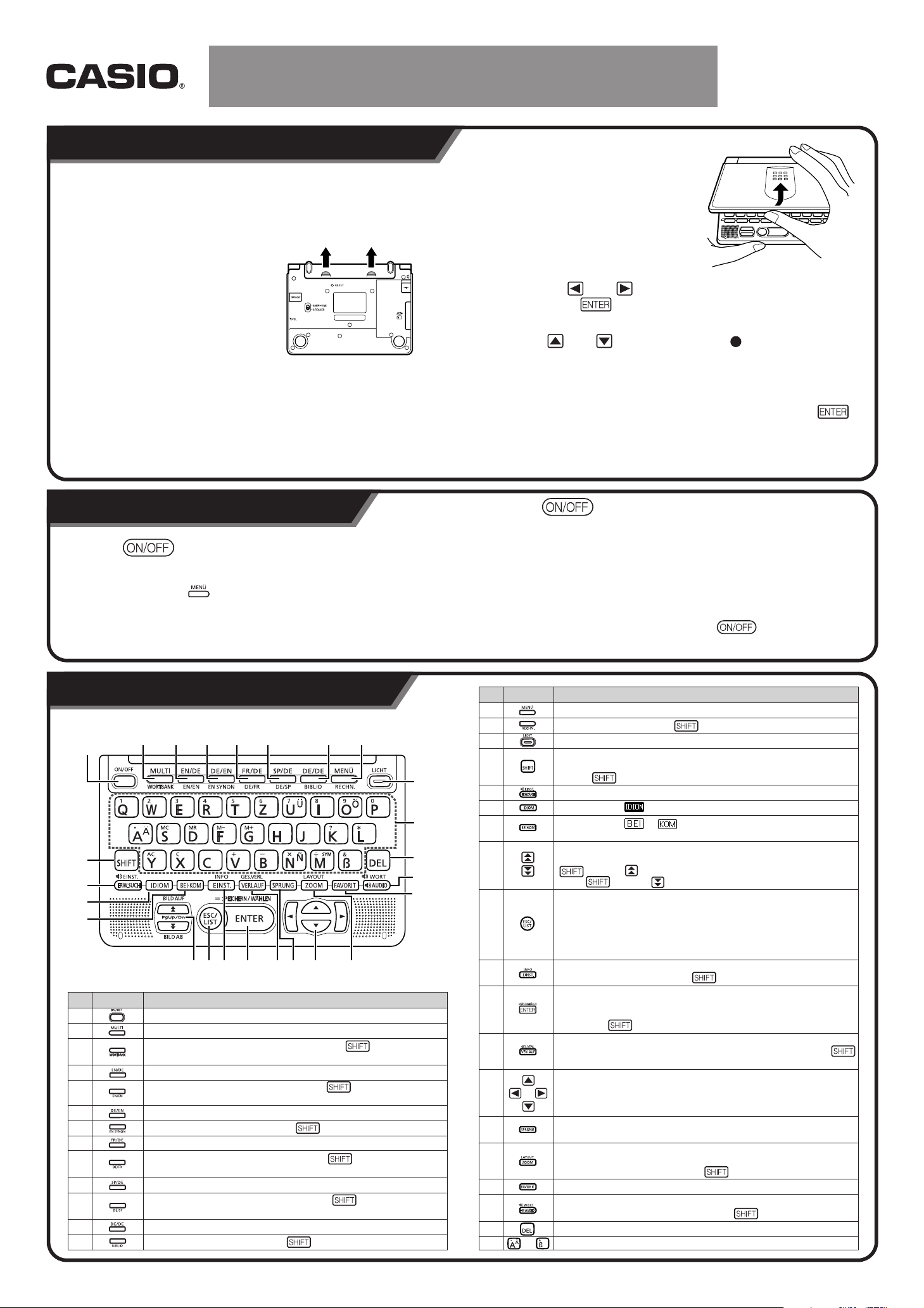
Before using your electronic dictionary for the first time, be
sure to perform the following steps to load the two LR03 or
AAA-size alkaline batteries that come with it.
1
While pressing at the two
points on the battery cover as
shown in the illustration, slide
the cover in the direction
indicated by the arrow and
remove it.
2
Load the two batteries, and
then replace the battery cover.
• Take care to make sure that the positive (+) and negative (–) ends of
the batteries are facing correctly when you load them.
3
Use a ballpoint pen or some similar pointed object to press
the RESET button on the back of your electronic dictionary.
• When pressing the RESET button, do not use a toothpick, lead
pencil, or any other object whose tip can break off easily. Doing so
can damage your electronic dictionary.
4
Open the panels of your
electronic dictionary as
shown in the illustration.
• This will cause the display
contrast adjustment screen to
appear.
5
Use the and keys to adjust display contrast and
then press .
• This will cause the Language Settings screen to appear.
6
Use and to move the cursor (
) to the setting you
want.
• Screen messages, titles, icon text, and other text will be displayed
using the language you select here.
7
After the language setting is the way you want, press .
• This will display the MENU screen.
Quick Reference Guide
EW-G5500V
Character keys
Number
Key
Operation
Press the key to turn on power.
• Power also turns on when you press a Mode key. Turning on power
displays the keyword input screen (initial screen) of the selected
dictionary. Pressing displays the MENU screen.
Press the key again to turn off power.
• You can turn off power regardless of what screen is currently on the
display.
• Never turn off power while the electronic dictionary is changing from one
screen to another.
• An Auto Power Off function guards against wasting battery power by
turning off the electronic dictionary if you do not perform any operation
for a preset amount of time.
• A Resume feature automatically saves screen information and data
whenever power is turned off. Pressing the key to turn power
back on again restores the screen that was on the display when power
was last turned off.
df hjks
x
;
z
p
a
2,3
4,5 6,7 8,9 0,q w,e r,t
y
i
u
o
l
1
g
Press to display the MENU screen.
To use the calculator, press before pressing this key.
Press to toggle the backlight on and off.
Press to input the certain characters (ä, ö, ü, ñ, &, ?, *), to access the
calculator and guide information, etc.
To use , press and release it and then press the next key.
Press to perform an Additional Search operation.
Press when the icon is on a dictionary screen to look up idioms.
Press when the or icon is on a dictionary screen to look up
examples or usage information.
Use these keys to scroll the screen contents up and down.
To jump to the definition of the term before the one you are viewing, press
and then . To jump to the definition of the next term,
press and then .
Press this key to back-step to the previous operation.
Pressing this key while a definition screen is on the display switches to the
list view of terms, which includes the term whose definition you were
viewing.
Pressing this key while a dictionary's initial screen is on the display will
return to the MENU screen.
Press this key to change the settings of your electronic dictionary.
To view guide information, press , and then press this key.
Press this key to register characters you input or selections you make on
the display.
To add an entry to the Favorites or to put a check mark next to a Favorites
term, press and then press this key.
Press this key to re-lookup of a term that you recently searched for.
To search all dictionaries for a term you previously looked up, press
and then this key.
Use these keys to move the selection highlighting or the cursor up, down,
left, or right.
If the definition is too large to fit on the screen, the screen will scroll line by
line as required when you press this key.
Press this key to look up a term on the currently displayed definition
screen or explanation screen.
Press this key while a list screen, definition screen or explanation screen
is on the display to change the text size.
To change the screen format, press and then this key.
Press to use Favorites.
Press to hear the reading of a term, example, etc.
To hear the reading of a single word, press and then this key.
Press this key to delete a character.
Use these keys to input characters and values.
14
15
16
17
18
19
20
21
22
23
24
25
26
27
28
29
30
31
32
Number
Key
Operation
Turns power on and off.
Press to use Multiple Dictionary Search.
To use Multilingual Word and Phrasebank, press before pressing
this key.
Press to use the English-German dictionary.
To use the English-English dictionary, press before pressing this
key.
Press to use the German-English dictionary.
To use the English thesaurus, press before pressing this key.
Press to use the French-German dictionary.
To use the German-French dictionary, press before pressing this
key.
Press to use the Spanish-German dictionary.
To use the German-Spanish dictionary, press before pressing this
key.
Press to use the German-German dictionary.
To use the Library function, press before pressing this key.
1
2
4
5
6
7
8
9
10
11
12
13
3
to
Loading Batteries for the First Time
Turning Power On and Off
Name and function of each key
Page 2
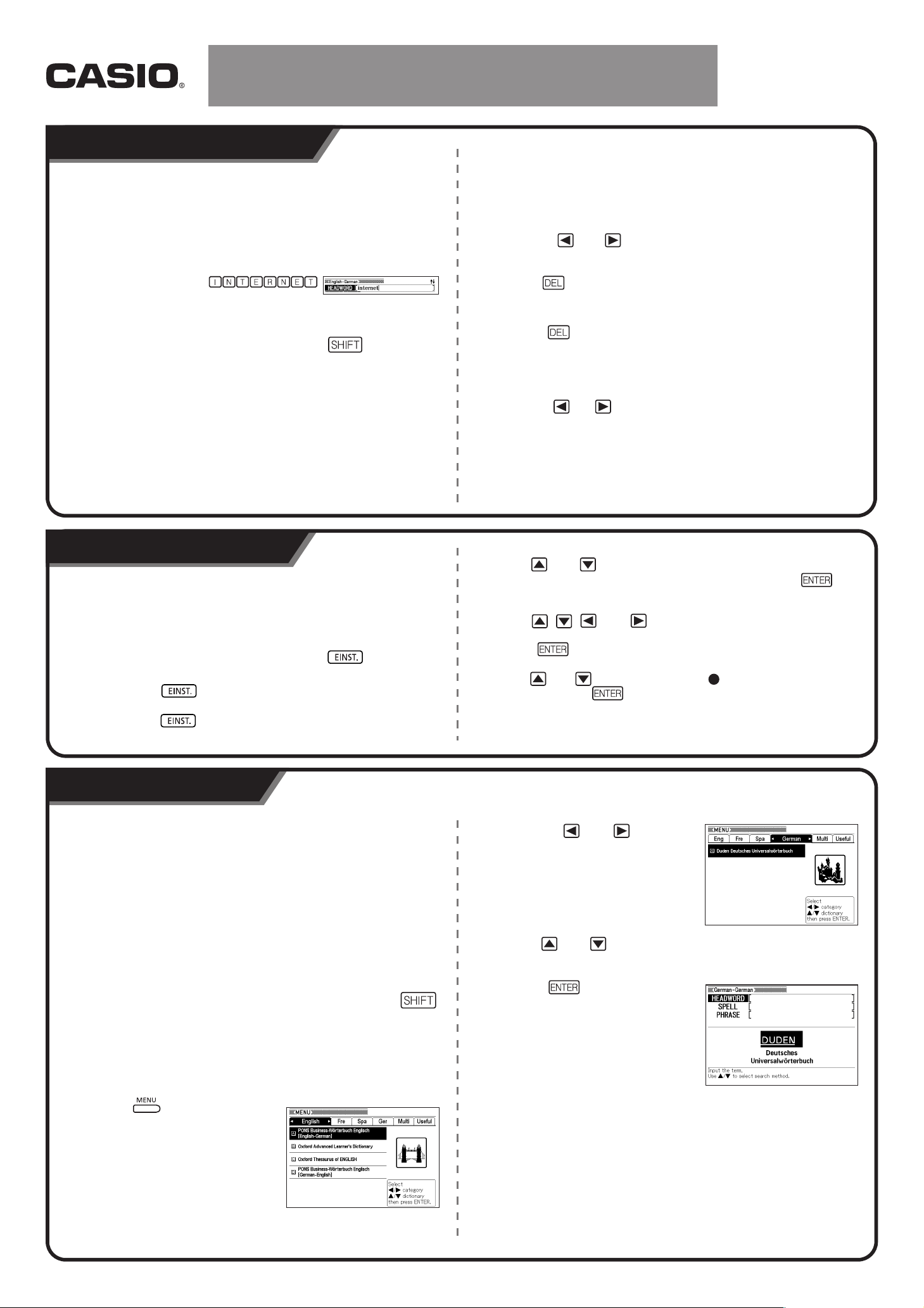
Use the keyboard to input alpha characters.
---------------------------------------------------------------------------------------Example: To input the word "internet"
1
Press the keyboard keys to input the term.
• In this example, press: .
• Note that all alphabetic characters are input in lower case, regardless
of their normal capitalization.
• To input an accented character (ä,ö,ü,ñ), press and then press
the applicable character key.
• When inputting any accented letter in French, Spanish, or Italian, just
input the letter without its accent.
Inputting Numbers
You can input numbers only on the calculator screen. Entering the
Calculator mode automatically changes the keyboard to a number
input keyboard.
Correcting an Input Error
You can use any of the following methods to correct input errors
and to modify input.
Deleting a Character
1
Use the and cursor keys to move the cursor to the
character you want to delete.
2
Press .
• This deletes the character to the right of the current cursor position.
• Pressing while the cursor is located to the right of the last input
character deletes the character to the left of the cursor.
Inserting a Character
1
Use the and cursor keys to move the cursor to the
location where you want to insert the character.
2
Input the character.
• This inserts the character at the current cursor position.
You can use the procedure below to switch the language used for
screen messages, titles, icons, etc. between German and English.
The initial factory default setting is "Deutsch" (German).
1
While the initial MENU screen or the initial screen of any
dictionary (mode) is on the display, press .
• This displays a screen for configuring settings.
• If you press while the initial MENU screen is displayed, all
available settings will appear for configuration.
• If you press while the initial screen of a dictionary (mode) is
displayed, all settings except for the language setting will appear.
2
Use and to move the highlighting to
"Gerätekonfiguration" (Configuration) and then press .
• This displays the screen for configuring settings.
3
Use , , , and to move the highlighting to
"Spracheneinstellung" (Language Settings), and then
press .
4
Use and to move the cursor ( ) to the setting you want,
and then press .
Inputting Alpha Characters
Selecting a Mode
You can select a mode either by performing the applicable mode
key operation or by using the MENU screen.
■Selecting a Mode Using a Mode Key
You can access Multiple Dictionary Search, the English-German
dictionary, German-English dictionary, French-German dictionary,
Spanish-German dictionary, or German-German dictionary by
pressing the applicable key.
To access the Multilingual Word and Phrasebank, English-English
dictionary, English thesaurus, German-French dictionary, GermanSpanish dictionary, Library, or calculator, you need to press
and then the applicable key.
■To select a mode using the MENU screen
You can use this procedure to select any mode except the
calculator mode.
1
Press .
• This displays the MENU screen.
2
Use the and cursor
keys to move the highlighting to
tab of the category for the
dictionary (mode) you want to
select.
3
Use and cursor keys to
move the highlighting to the mode you want to select.
4
Press .
• This displays the initial screen of the
dictionary (mode) you selected.
Quick Reference Guide
EW-G5500V
Basic Operation
Inputting Characters
Language Settings
Page 3

Quick Reference Guide
Jump Search
Use the following procedure when you want to use a term that appears within
a definition or explanation as the keyword for another search. You can also
search for examples and idioms that use the term.
1
While a definition screen or explanation screen is on the
display, press .
• This highlights the first term that can be selected for Jump Search.
2
Use , , , and to move the highlighting to the term
you want to look up, and then press .
• You can specify a specific dictionary as the Jump Search destination
by pressing the applicable dictionary key (like ).
3
Use and to move the highlighting to the dictionary you
want to use, and then press .
• This displays a list of terms that completely match or are similar to the
one you selected.
• When the highlighted term is a plural form (like "dishes"), a
comparative form (like "bigger"), or any other form that is produced by
adding a suffix to the original term, the search will look for the original
term ("dish", "big", etc.)
• To search for examples that use the highlighted term, use and
to select "Beispiel" (Example), and then . To search for idioms,
select "idiom" (Phrase) and then press . This will display a list of
example or idioms that use the selected term or a term that is close to
the selected term.
4
Use , , , and to move the highlighting to the term
you want and then press .
• Even while the term list displayed (in step 3), you can use and
to select the dictionary you want to use as the Jump Search
destination.
• You can also perform another Jump Search from a definition or
explanation screen that you arrived at from a previous Jump Search.
Note that you can perform up to 10 Jump Searches in succession.
• You cannot perform a zoom operation while a term to be used in a
Jump Search is highlighted. You also cannot change the dictionary
you are using. In order to perform these operations, first press to
remove the highlighting.
• Performing the Jump Search operation on a term with a reference
symbol ( ) next to it in the English-English dictionary will display the
term's data display. You do not need to specify a Jump Search
destination in this case.
Favorites
You can store terms, idioms, and examples in Favorites for later lookup. Check
marking capabilities help you to manage terms, examples, and idioms in a
variety of different ways.
• You can maintain word lists, example lists, and idiom lists for individual
dictionary (mode) categories.
• Words, examples, and idioms registered in each dictionary are saved in
the lists for that dictionary.
• You can have up to 1,500 word, example, and idiom entries stored at one
time.
Storing a Term, Idiom or Example in Favorites
1
Display the meaning of the term, idiom, or example you want
to store.
• Note that you need to display the screen that contains the full
meaning of the item being stored. You cannot perform this operation
starting from the partial meaning display that appears on a dictionary
list screen.
2
Press and then .
• This causes the icon to appear on the screen and stores the
item in Favorites.
• Remember that this operation can be used to store an item from a
screen produced by a Headword Search, Example Search, or Idiom
Search on the electronic dictionary's screen. If you try to store an item
from a screen that was displayed by pressing , the definition or
explanation screen for the applicable headword will be stored instead.
• The icon will disappear from the screen when the stored term,
explanation, or idiom is deleted from Favorites.
Viewing Favorites Contents
1
Press .
2
Use and to move the highlighting to the category you
want to view.
3
Use and to move the highlighting to the word list that
contains the term, idiom, or example you want to view and
then press .
4
Use and to move the highlighting to the term, idiom, or
example you want, and then press .
Reading Feature
You can play the reading of terms, idioms, and examples of all built-in
languages while a definition or explanation screen is on the display.
• You can specify the language you want to use for pronunciation when
playing a reading. For each dictionary, you can specify English, French,
Spanish, Italian, or German pronunciation, or you can turn reading off.
• Using a language that is different from the language of the text being
read will result in improper pronunciation.
• You can also use the reading feature to read a text file that you imported
into the electronic dictionary using Library.
To read a term, idiom, or example
1
While a definition screen or explanation screen is on the
display, press .
• To read an idiom or example word-by-word, press and the
.
• The and the language of the pronunciation appear on the
display, and the term, idiom, or example being read is highlighted.
2
Use and to highlight the term, idiom, or example you
want to read.
• In the case of idioms and examples, you can press shorten the
selection by removing the highlighting starting from the first (leftmost)
word of the idiom or example is highlighted. You could also press
or to shorten the highlighting from the last (rightmost) word
of the idiom or example.
3
Press to play the reading of the highlighted term, idiom,
or example.
4
To exit the reading feature, press .
• This will cause the icon to disappear from the display.
Example: Looking Up a Headword
• The following explanation and screen shots are based on the GermanEnglish dictionary.
1
Press .
• If the keyword input screen does not
appear at this time, press the same key
again.
2
Input the term you want to look up.
3
Use , , , and to move
the highlighting to the term
(headword) you want to select.
4
Press .
• This displays the result of the look-up.
EW-G5500V
Using a Dictionary
Useful Dictionary Functions
Check to make sure that
"Headword" is highlighted.
This example looks up
"studieren". A list of hits
continually updates as you
input the term.
SPEICHERN/WÄHLEN
MO0610-A
