Page 1
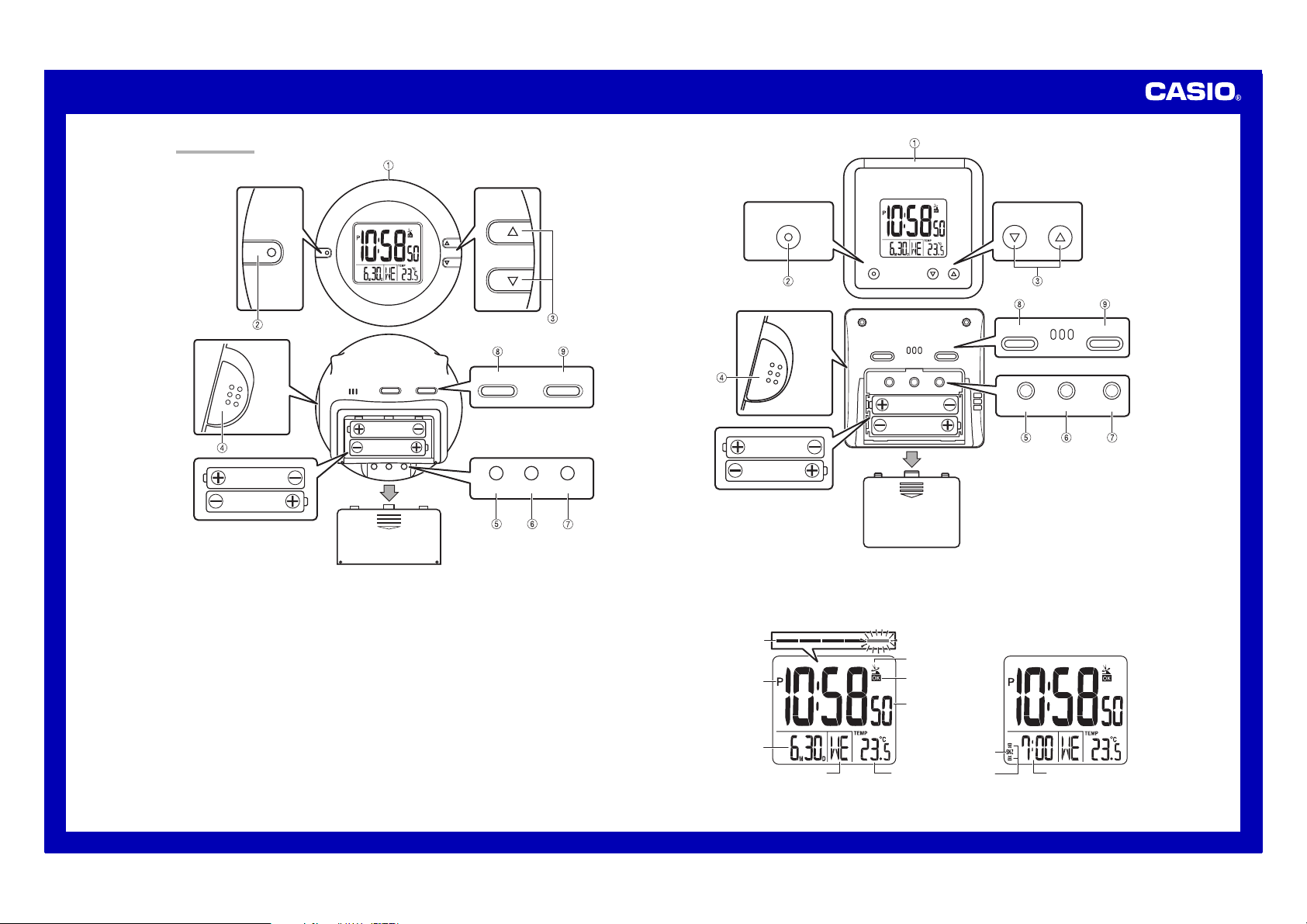
MA0410-EA
SNOOZE
ON
OFF
ON
OFF
ILLUSTRATION
<
DQD-110B
>
Operation Guide DQD110/120B
<
DQD-120B
>
MAX/MIN
MAX/MIN
WAVE DEMO
SIG SET RESET
ALARM SET
ALARM SET
WAVE DEMO
SIG SET RESET
MAX/MIN
MAX/MIN
SNOOZE
SIGNAL ON/OFF SET
• A sticker is affixed to the glass of this clock when you purchase it. Be sure to remove the sticker before using the
clock.
• Depending on its model number, the configuration of your clock may differ somewhat from that shown in the
illustration.
ALARM SET
DEMOWAVE
RESET
ALARM SET
SIGNAL ON/OFF
DEMOWAVE
SET RESET
Alarm Off Snooze Alarm On
Receive indicator
(Displayed during
signal reception.)
PM indicator
Antenna icon
Wave OK indicator
Current time
(Hour, minutes, seconds)
DATE
(month – date)
Day of the week
Current
temperature
Snooze
on indicator
Alarm
on indicator Alarm time
1
Page 2
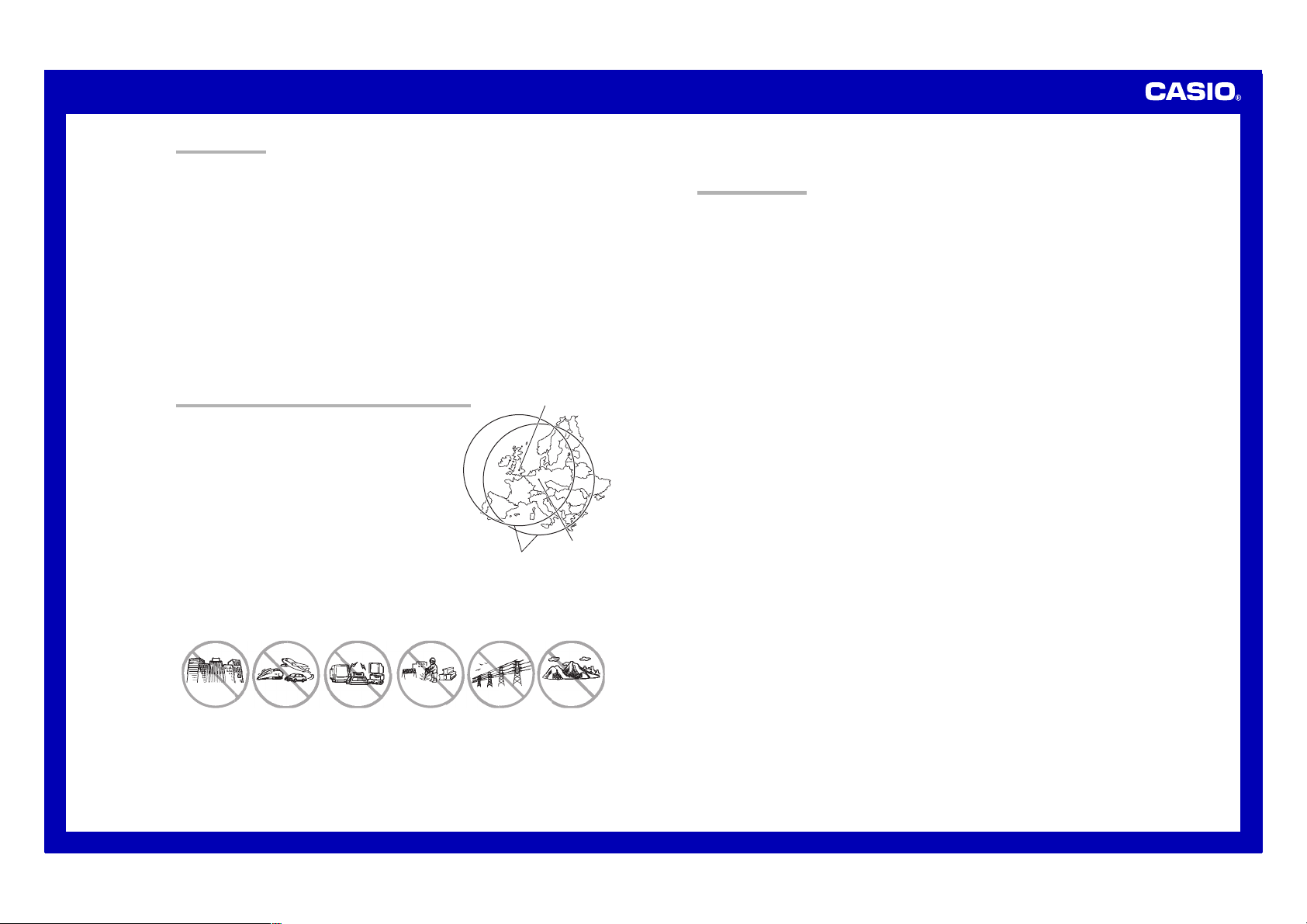
Operation Guide DQD110/120B
GENERAL GUIDE
1 SNOOZE/LIGHT button
• Press this button to illuminate the display for about three seconds.
• Pressing this button while the alarm is sounding stops the alarm.
2 MAX/MIN button
Press this button to display the high and low temperature values.
3 Alarm Time Set buttons
Use these buttons to change the alarm time or current time setting.
4 Alarm Mode selector
SNOOZE: Snooze alarm on
ON: Alarm on
OFF: Alarm off
5 SIG button (SIGNAL ON/OFF button)
Press this button to toggle the Hourly Time Signal on and off.
6 SET button
Use this button when setting the current time.
7 RESET button
Press this button to reset the clock after replacing its batteries.
8 WAVE button
Press this button to receive the time calibration signal and adjust timekeeping.
9 DEMO button
Press this button to sound the alarm.
TIME CALIBRATION SIGNAL RECEPTION PRECAUTIONS
• This clock can receive the time calibration signals transmitted from
Mainflingen, Germany and Rugby, England. It automatically selects
reception from the transmitter whose signal is strongest.
Mainflingen: Signal reception is possible within approximately 1800 km
Rugby: Signal reception is possible within approximately 1800 km of the
• Even when the clock is within the reception range, signal reception is
impossible if the signal is blocked by mountains or other geological
formations between the clock and signal source.
• Signal reception is affected by weather, atmospheric conditions, and
seasonal changes.
• The time calibration signal is bounced off the ionosphere. Because of
this, such factors as changes in the reflectivity of the ionosphere, as well
as movement of the ionosphere to higher altitudes due to seasonal
atmospheric changes or the time of day may change the reception range
of the signal and make reception temporarily impossible.
• Reception is best when the back of the clock is facing in the direction of the transmitter. As a general rule, point
the back of the clock towards the transmitter that is closest to your location. If you experience reception problems,
try pointing it in the direction of the other transmitter. Note, however, that moving the clock while the time
calibration signal receive operation is taking place will make stable reception impossible.
• Think of the clock as acting like a TV or radio when it is receiving the calibration signal. When receiving indoors,
move to a location as near as possible to a window. Proper signal reception can be difficult or even impossible
under the conditions listed below.
of the transmitter.
transmitter.
Rugby
1,800 kilometers
Mainflingen
• Signal reception is normally better at night than during the day.
• Radio interference can make signal reception impossible.
• Strong electrostatic charge can result in the wrong time being set.
USING THE CLOCK 1
This clock can receive the time calibration signals transmitted from Mainflingen, Germany and Rugby, England.
It automatically selects reception from the transmitter whose signal is strongest.
Any of the following procedures can be used to set current date and time.
• Auto receive of the time calibration signal
• Manual receive of the time calibration signal
• Manual setting without using the time calibration signal
Auto Receive
• This clock performs a 1-minute receive operation each hour.
• A signal receive operation takes from two to fourteen minutes under good signal conditions.
• As the clock receives a time calibration signal, current signal strength is indicated by the receive indicator, which
is a horizontal line above the current time.
• A longer receive indicator line means better signal reception.
Antenna Icon
The antenna icon appears when at least one signal receive operation is successful during a day. The antenna
icon is cleared at 2 a.m. and 3 a.m. each day, and will reappear as soon as a subsequent signal receive
operation is successful.
Wave OK Indicator
The Wave OK indicator is displayed when there has been a successful receive operation within the last hour.
This indicator disappears at the top of each hour, or when you perform a manual receive operation.
Unsuccessful Signal Reception
The antenna icon disappears from the display if no signal receive operation is successful during a continuous
24-hour period. If this happens, try changing the position or orientation of the clock, and press the WAVE button
(8) to receive again.
Manual Receive
• Press the WAVE button (8) to start a calibration signal receive operation.
• Use the WAVE button (8) to perform a receive operation after replacing the clock’s batteries or if the auto receive
operation was not performed correctly for some reason.
• The antenna icon appears when signal reception triggered by the WAVE button (8) is successful.
Important!
• Do not perform any button or switch operation while a signal receive operation is in progress.
• The time calibration signal includes both Standard Time and Daylight Saving Time (summer time) data.
• The DST indicator appears on the display when Daylight Saving Time (summer time) data is received.
• Note that Daylight Saving Time (summer time) is turned on and off in accordance with the received time
calibration signal only. You cannot turn it on or off manually.
Inside, among
buildings, or near
neon signs
Inside a vehicle Near refrigerators
or other household
appliances, near
office equipment,
mobile phones or
wireless LAN
devices.
Near a construction
site, airport, or
other sources of
electrical noise,
underground or in
tunnels, near
railroads,
highways, or radio
stations with
interfering
frequencies.
Near high-tension
power lines
Among or behind
mountains
2
Page 3

Operation Guide DQD110/120B
USING THE CLOCK 2
Setting the Time and Date Manually
• When using the clock in an area that is outside of the range of the transmitter or in an area where signal
reception is impossible for some reason, you need to manually adjust the time setting as required.
1. Press the SET button (6) to cycle through the setting screens as shown below.
GMT Differential Setting Screen
Year Setting Screen
Month and Day Setting Screen
2.
While the screen you want is on the display, use the Alarm Time Set buttons (3) to change the digits that are
flashing.
<
DQD-110B
Press 왕 to increase the flashing digits.
><
Press 왓 to decrease the flashing digits.
Current Time Screen
Temperature Unit Selection Screen
Contrast Adjustment Screen
Time Setting Screen 12-hour/24hour Setting Screen
Press 왕 to increase the flashing digits.
>
DQD-120B
Press 왓 to decrease the flashing digits.
• Holding down 왕 or 왓 changes the flashing digits at
high speed.
•
Your GMT differential is a value that indicates the time
difference between your current location and Greenwich
Mean Time (GMT). You can find out the GMT differential
of your location by checking the nearby map.
• You can set the year in the range of 2000 to 2099.
The day of the week is set automatically in accordance
with the date setting.
• Pressing 왕 or 왓 while the Time Setting Screen is on
the display causes the seconds count to be reset to 00.
• Each press of 왕 or 왓 while the 12-hour/24-hour Setting
Screen is on the display toggles between
12-hour and 24-hour timekeeping.
• You can select one of 16 levels for the contrast setting.
Select the setting that makes the display easy to read.
• While the Temperature Unit Selection Screen is on the
display, press the 왕 or 왓 button to toggle between
°C (Celsius) and °F (Fahrenheit).
3. After making the settings you want, use the SET button (6) to display the Current Time Screen.
• The clock automatically returns to the Current Time Screen if you leave a setting screen on the display for about
three minutes without performing any operation.
GMT differential
: 0H : 1H : 2H : 3H
USING THE ALARM 1
The alarm sounds when the alarm time you set is reached. You can also use the Alarm Mode selector (4) to
select the snooze alarm feature.
Setting the Alarm Time
Use the Alarm Time Set buttons (3) to set the alarm time.
Pressing the Alarm Time Set buttons (3) causes the alarm time to appear in place of the date on the display.
Press to increase the alarm time setting.
<
><
DQD-110B
MAX/MIN
• Holding down 왕 or 왓 changes the digits at high speed.
Turning the Alarm On and Off
Use the Alarm Mode selector (4) on the side of the clock to turn the alarm on and off, and to select the snooze feature.
Alarm Mode selector
SNOOZE
ON
OFF
• The alarm time appears in place of the date on the display whenever the Alarm Mode selector (4) is set to ON
or SNOOZE.
• The alarm sound changes over four levels as it sounds.
ALARM SET
ALARM SET
MAX/MIN
Press to decrease the alarm time setting.
The alarm sounds at the preset time for one minute, and seven more times every five
minutes thereafter. Even if you stop the alarm sound by pressing the SNOOZE/LIGHT
button ( ), the alarm operation is performed again five minutes later.
• The indicator ( ) flashes on the display to indicate that the snooze feature is
activated.
The alarm sounds at the preset time for one minute.
The alarm does not sound.
Press to increase the alarm time setting.
>
DQD-120B
Press to decrease the alarm time setting.
Description
3
Page 4

Operation Guide DQD110/120B
USING THE ALARM 2
Stopping the Alarm
• When alarm is sounding, press the SNOOZE/LIGHT button (1) to stop it. When the
snooze feature is turned on, the alarm will sound again in about five minutes.
• To turn off the snooze feature, slide the Alarm Mode selector (4) to OFF.
Using the Hourly Time Signal
• When turned on, the Hourly Time Signal sounds on the every hour on the hour from
6:00 a.m. to midnight (19 times per day).
• Press the SIG button (5) to toggle the Hourly Time Signal on and off.
• The SIG indicator indicates that the Hourly Time Signal is turned on.
THERMOMETER FUNCTIONS
• A built-in sensor measures temperature and shows the measured value on the display.
• The displayed temperature is replaced by “LO” for temperatures –20.0°C (–4.0°F) and lower, and “HI” for
temperatures 50.0°C (122.0°F) and higher.
• Though temperature readings are displayed up to 0°C (32°F) and greater than 40.1°C (104.1°F), note that such
readings are actually outside the guaranteed temperature range of this clock.
Switching between Celsius and Fahrenheit
• See “Setting the Time and Date Manually” for information about selecting Celsius (°C) or Fahrenheit (°F) as the
temperature unit.
High Temperature and Low Temperature Memory
• The following data is stored in memory automatically.
Current Temperature
MAX/MIN button ( )
• Holding down the MAX/MIN (2) button for about two seconds starts auto display, which cycles automatically
between the current, high, and low temperatures. To exit auto display, press the MAX/MIN button (2) again.
• High temperature and low temperature memory is cleared each day at midnight.
High Temperature
USING THE LIGHT
Pressing the SNOOZE/LIGHT button (1) turns on the light and illuminates the display for easy reading in the dark.
Important!
• Overuse of the light can shorten battery life.
BATTERY REPLACEMENT
Replace batteries whenever the display of the clock becomes dim and difficult to read.
1. Pressing down lightly on the battery compartment cover, slide it downwards and remove it.
2. Remove both of the old batteries.
3. Load two new batteries. Make sure that their positive (+) and negative (–) ends face in the correct directions. If
you load batteries incorrectly, they can burst and damage the clock.
4. Press the RESET button (7). Be sure to press the RESET button (7) after replacing batteries.
5. Replace the battery compartment cover.
Battery precautions
•
Keep batteries out of the reach of small children. If a battery is accidentally swallowed, contact your physician
immediately.
• Be sure to load the batteries with their positive (+) and negative (–) ends facing correctly.
• Never mix old and new batteries, or batteries of different brands.
• Never charge the batteries that come with the clock.
•
Should batteries ever leak while in the clock, wipe out the fluid with a cloth, taking care not to let any get onto your skin.
• Replace the batteries at least once a year, even if the current batteries are working properly.
• The batteries that come with the clock lose some of their power during transport and storage.
Hourly Time Signal On
Low Temperature
4
